GlobalSat WorldCom TR151 TRACKER User Manual
GlobalSat WorldCom Corporation TRACKER Users Manual
Users Manual

TR-151A / TR-151E
Vehicle/Asset Tracker
User Manual
Version 0.9.9

TR-151 page 2
Table of Content
1. Introduction and Features..............................................................................................3
1.1 Introduction............................................................................................................3
1.2 Features .................................................................................................................3
1.3 Hardware................................................................................................................4
2. Start-up..........................................................................................................................5
2.1 Accessories .............................................................................................................5
2.2 Install SIM card and Battery ......................................................................................6
2.3 Charging the battery ................................................................................................9
2.4 TR-151 with magnetic holder...................................................................................10
2.5 Turn on/off the device.............................................................................................12
2.6 Button Description .................................................................................................12
2.7 DIP switch ............................................................................................................15
3. TR-151 Setup and Call Center Operation ......................................................................16
3.1 Install the USB driver .............................................................................................16
3.2 Install the Call Center program ................................................................................17
3.3 Call Center Operation .............................................................................................18
3.3.1 Set TR-151 by call center for the first time. ......................................................18
3.3.2 View the IMEI code and phone number of TR-151 device....................................20
3.3.3 Delete a user (TR-151 device) from Call center .................................................21
3.4 Description of the Call Center UI ..............................................................................22
3.5 SMS Tracking commands and Configuration for SMS Call Center software developer ........26
4. Operating the TR-151...................................................................................................27
4.1 How to set SOS number of TR-151?..........................................................................27
4.2 How to set TR-151 to immediately report its position by SMS?......................................28
4.3 How to set TR-151 to periodically report its position by SMS?.......................................29
4.4 How to set TR-151 to immediately report its position by GPRS? ....................................30
4.5 How to set TR-151 to periodically report its position by GPRS?......................................31
4.6 Tracking/Monitoring TR-151 by GPRS ........................................................................32
4.7 Displaying the location on map ................................................................................33
4.8 How to set TR-151 enter Geofence mode? .................................................................35
4.9 How to make TR-151 do Voice monitor function? ........................................................38
4.10. How to set TR-151 enter Parking Mode? .................................................................39
4.11 How to set TR-151 enter Sleeping Mode?.................................................................40
4.12 The return format from TR-151 ..............................................................................41
4.13 SMS Configuration................................................................................................43
4.13.1 SMS Configuration _ SMS Default Return Phone Number...................................45
4.13.2 SMS Configuration _ Maximum GPS Fixing Time..............................................46
4.13.3 SMS Configuration _ Default Report Mode Setting............................................47
4.13.4 SMS Configuration _ GPRS Setting ................................................................48
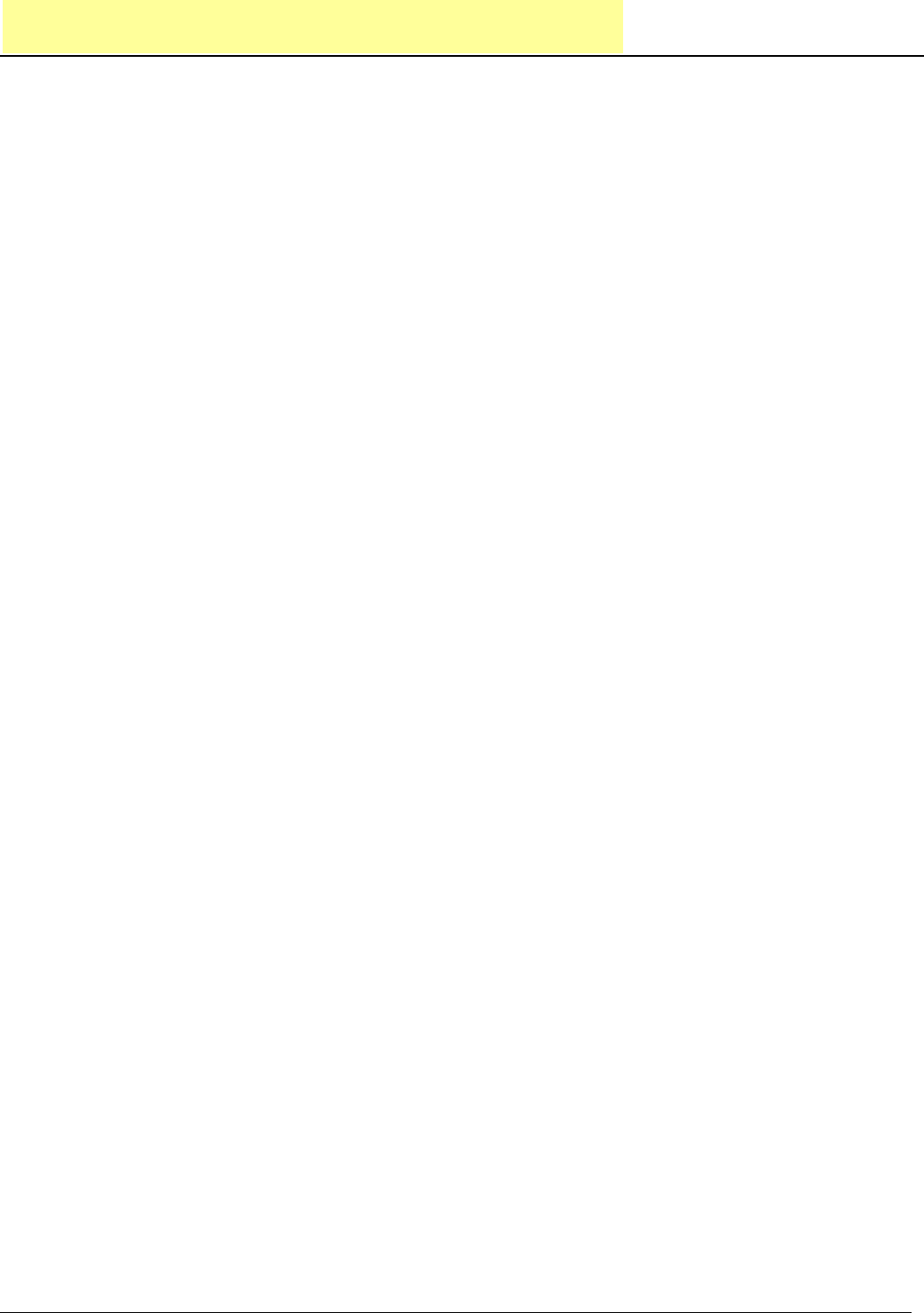
TR-151 page 3
1. Introduction and Features
1.1 Introduction
TR-151 is a durable and water resistant GPS/GSM/GPRS tracker. Users can install TR-151 on
vehicles or assets for tracking. It can send out SMS with its location (longitude and latitude) to
user’s cell phone by GSM network or to personal computer by internet connection of GPRS
network. Then users can track the location of their vehicles or assets. TR-151 is designed to
equip with high capacity of Li-ion battery for long operation time. There is one SOS button on the
TR-151 for emergency help. It is very easy to install or hide TR-151 in the car to perform tracking.
TR-151 is ideal application for vehicle tracking and equipment/assets monitoring.
1.2 Features
z High sensitive GPS chipset
z Combination of GPS ,GSM/GPRS wireless network
z Durable and water resistant GPS tracker
z Easy to install or hide in the car to perform tracking. No external wires needed.
z Ideal application for vehicle tracking and equipment/assets monitoring
z Optional external antenna for GPS reception
z Rechargeable 2100mA high capacity Li-ion battery for long operation time
z External DC power supply
z Configuration can be done via SMS commands or by application software via USB interface.
z SOS (emergency) button.
z Voice monitor function to monitor the sound/conversation live.
z Geofence function
NOTE: Voice Monitoring function allows user to send a SMS with voice monitoring command by a cellular phone
to TR-151. TR-151 will call back to the returned number in the SMS. And then user can listen to the sound or voice
around TR-151. While users listen to the sounds or voice around TR-151, people who around TR-151 won’t know
they are under voice monitoring. Please refer to page29 to get the detailed method of making voice monitoring.
NOTE: Geofence feature allows user to set up to 10 permissible or restricted areas whose shape is either circular
or rectangular for tracking the vehicles or monitoring the equipment/assets. Users can choose to receive alarm
message if TR-151 enters the restricted areas or to receive alarm message if TR-151 gets out the permissible
areas. Please refer to page 26-28 to get the detailed setting method of Geofence.
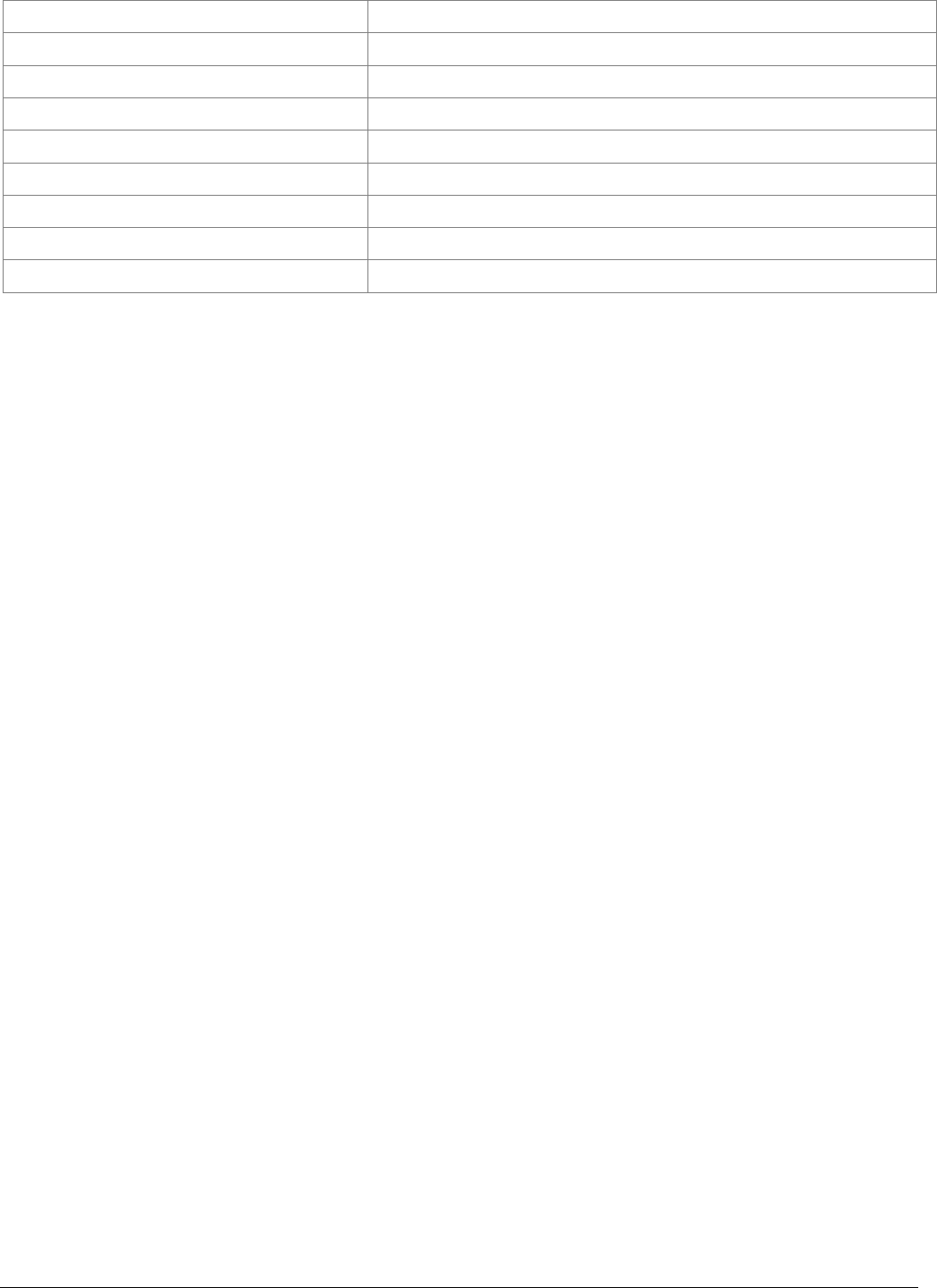
TR-151 page 4
1.3 Hardware
GSM module: Siemens GSM 850/900/1800/1900
Operating temperature: -20° to 55° C
Antenna Type: GPS patch antenna
Dimension: 86.7*48.9*32.5 mm
Battery: 2100mA rechargeable Li-ion battery
LED indicator: For Charging, GPS, GSM and Status.
Interface: Mini USB port for connecting to PC
Casing: Water resistant (IPX4)
GPS external antenna port: MMCX port
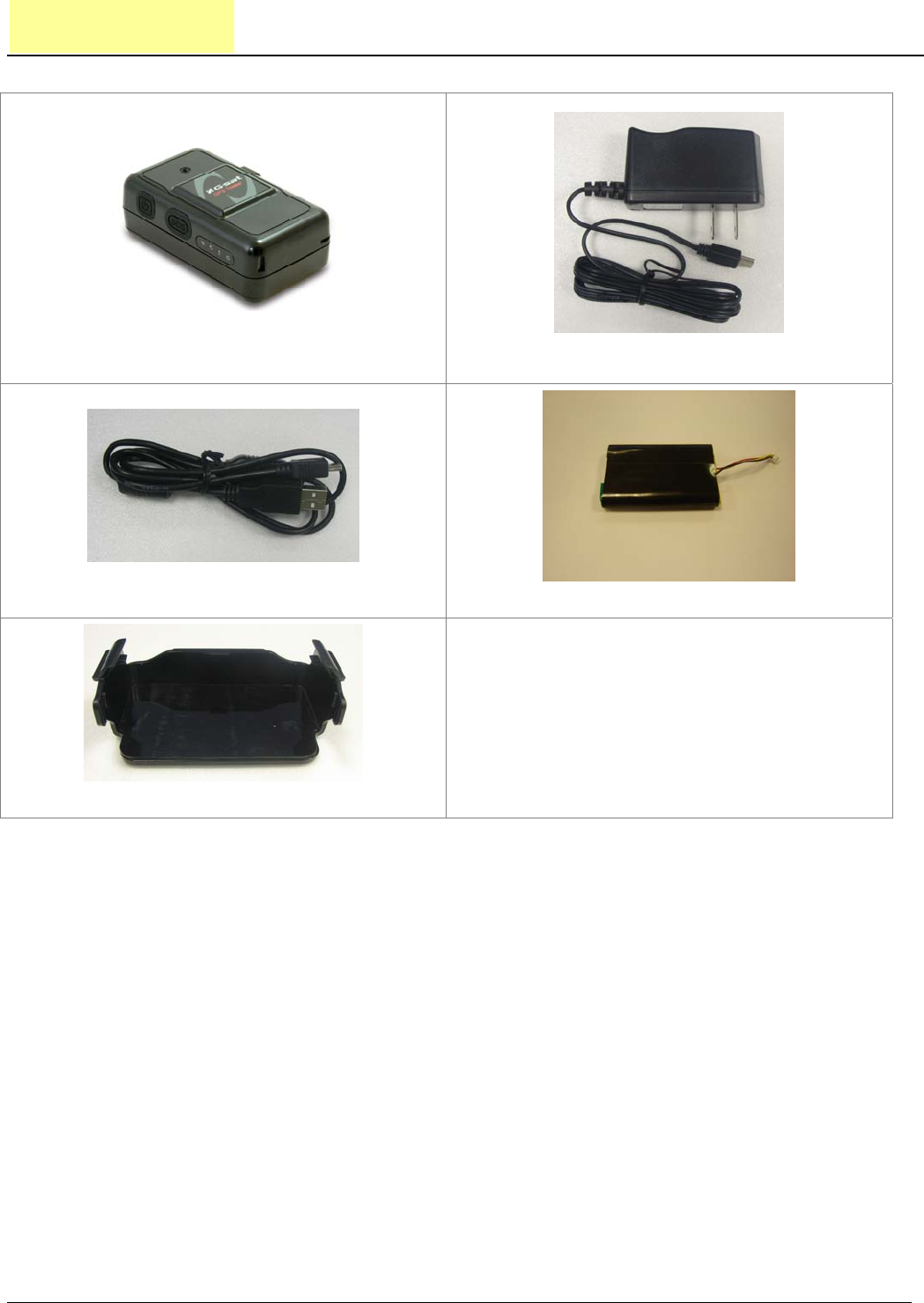
TR-151 page 5
2. Start-up
2.1 Accessories
TR-151
AC charger
USB Cable
Battery
Mounting bracket with magnet (optional)

TR-151 page 6
2.2 Install SIM card and Battery
z Use a coin or screwdriver to loosen the screw on back cover.
z Lift up the back cover and remove it as the direction shown.

TR-151 page 7
z Push forward the cover of SIM card slot to the position marked with “OPEN”. Then lift up
the cover.
z Insert the SIM card with its metal contacts facing down and the cut corner at the top left.
Note: It is suggested to disable the SIM PIN protection function (asks SIM PIN entry while turn
on the device) by your cellular phone before installing the SIM card in TR-151
z Plug the battery connector into socket. Be aware that the red wire must be plugged on the
top side.
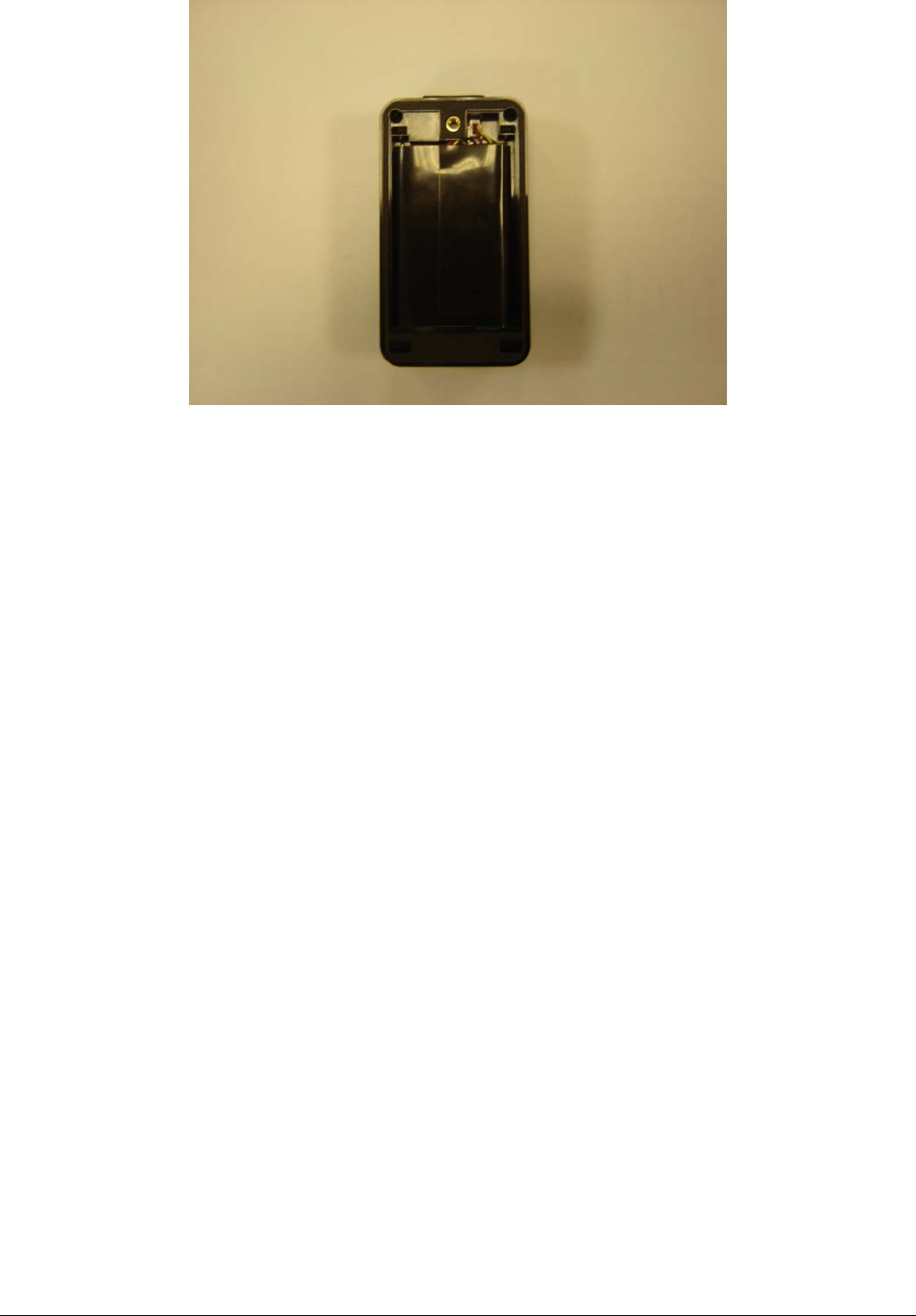
TR-151 page 8
z Please put the connector wire under the battery, and then put the battery into battery
compartment.
NOTE: After installing the battery, the status LED will emit red light. After the LED go out, please
wait for 5 seconds before turning on the power.
NOTE: Please take out the battery if you do not use TR-151 for a long time.
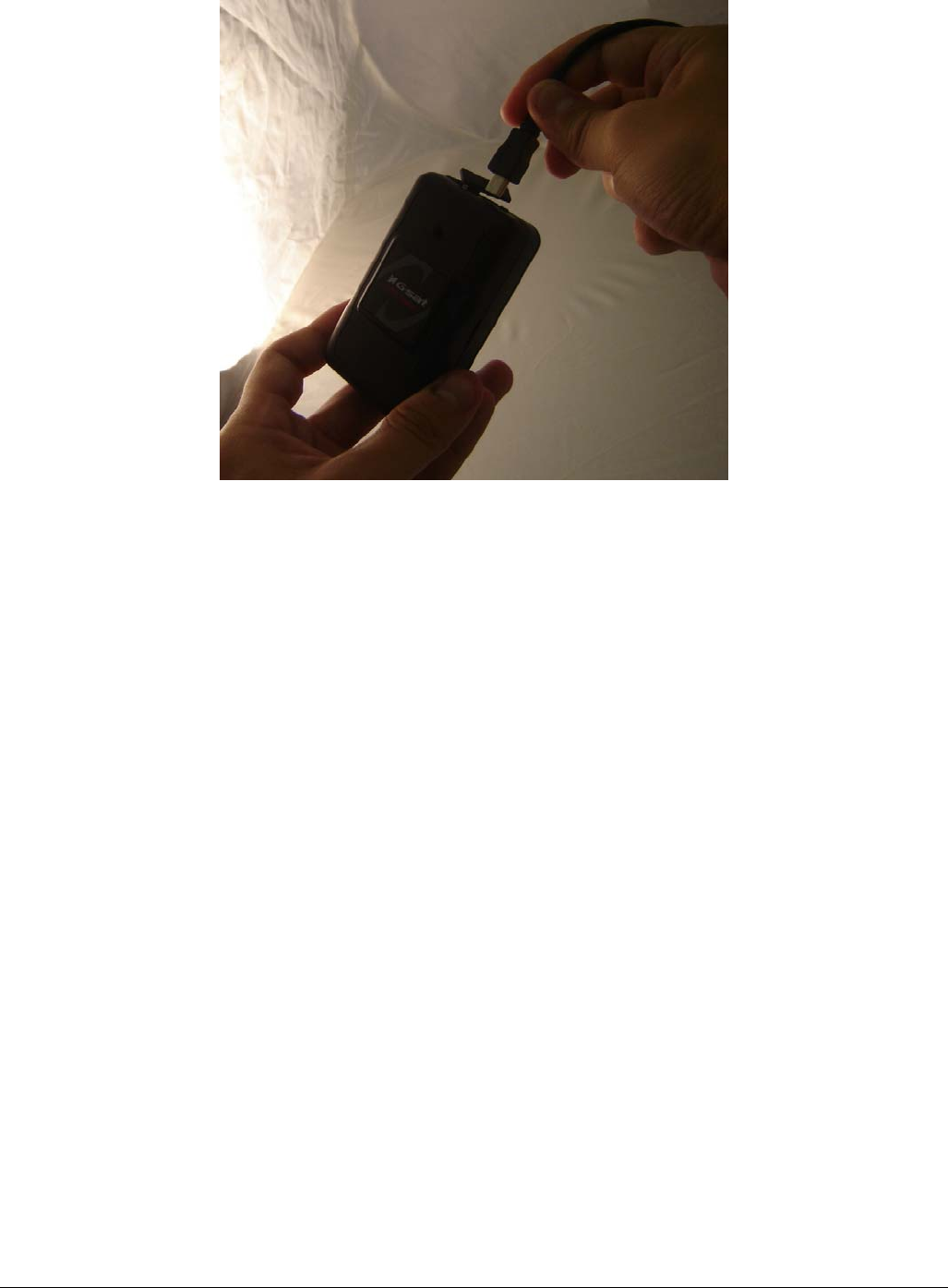
TR-151 page 9
2.3 Charging the battery
Before using TR-151 for the first time, please fully charge it by connecting to AC power adapter
under the power-off condition. (The attached battery is specially designed for TR-151. Please do
not use other type of battery; otherwise it will damage the device. If you need to change the
battery of TR-151, please contact your local dealer.) You can also charge the TR-151 by connect
it to PC or Notebook via USB cable. (The power of PC or of notebook should be turned on.)
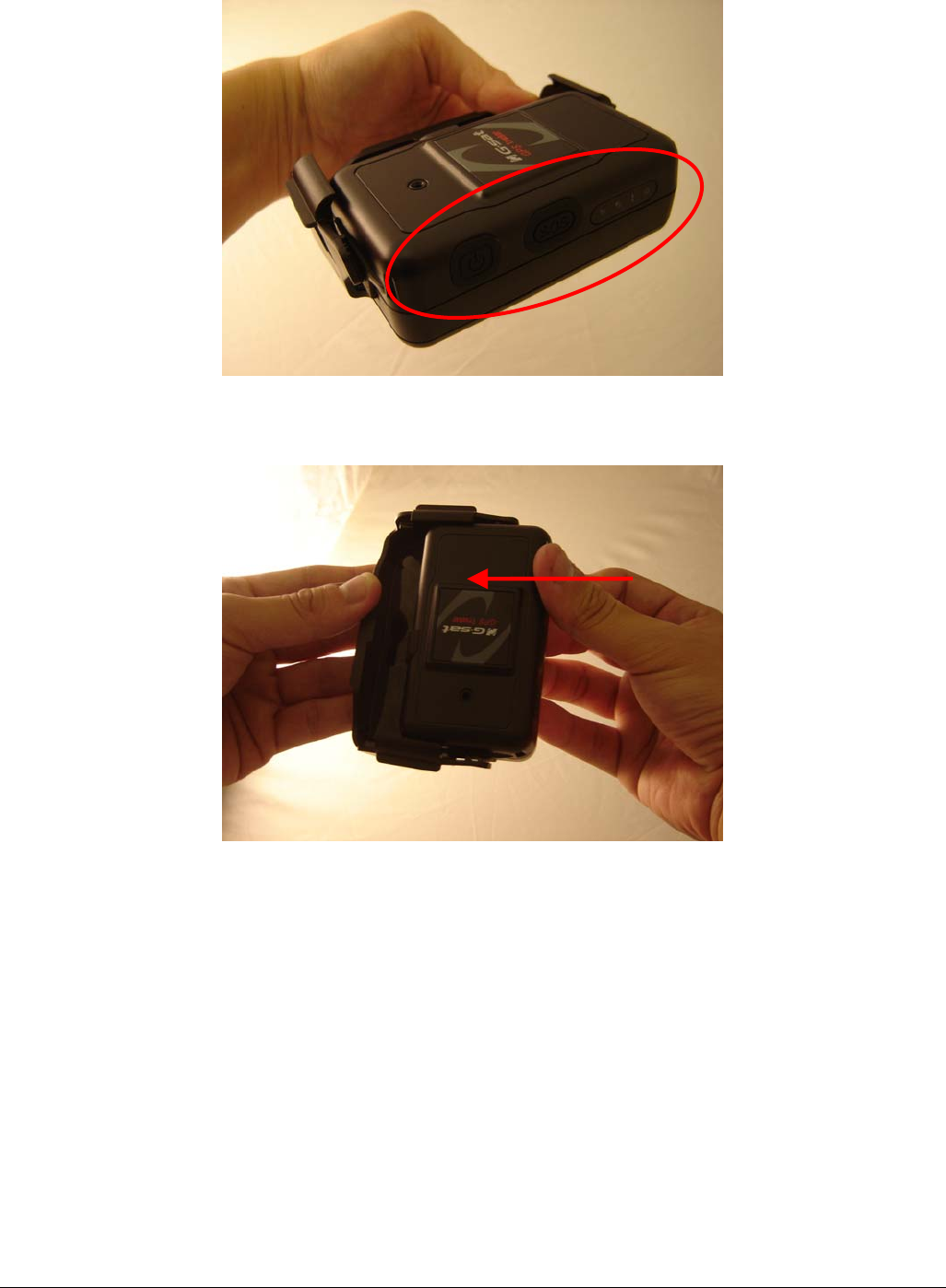
TR-151 page 10
2.4 TR-151 with magnetic holder
z Insert the TR-151 with the Power button side facing out.
z Push TR-151 into the holder until it clicks in position.
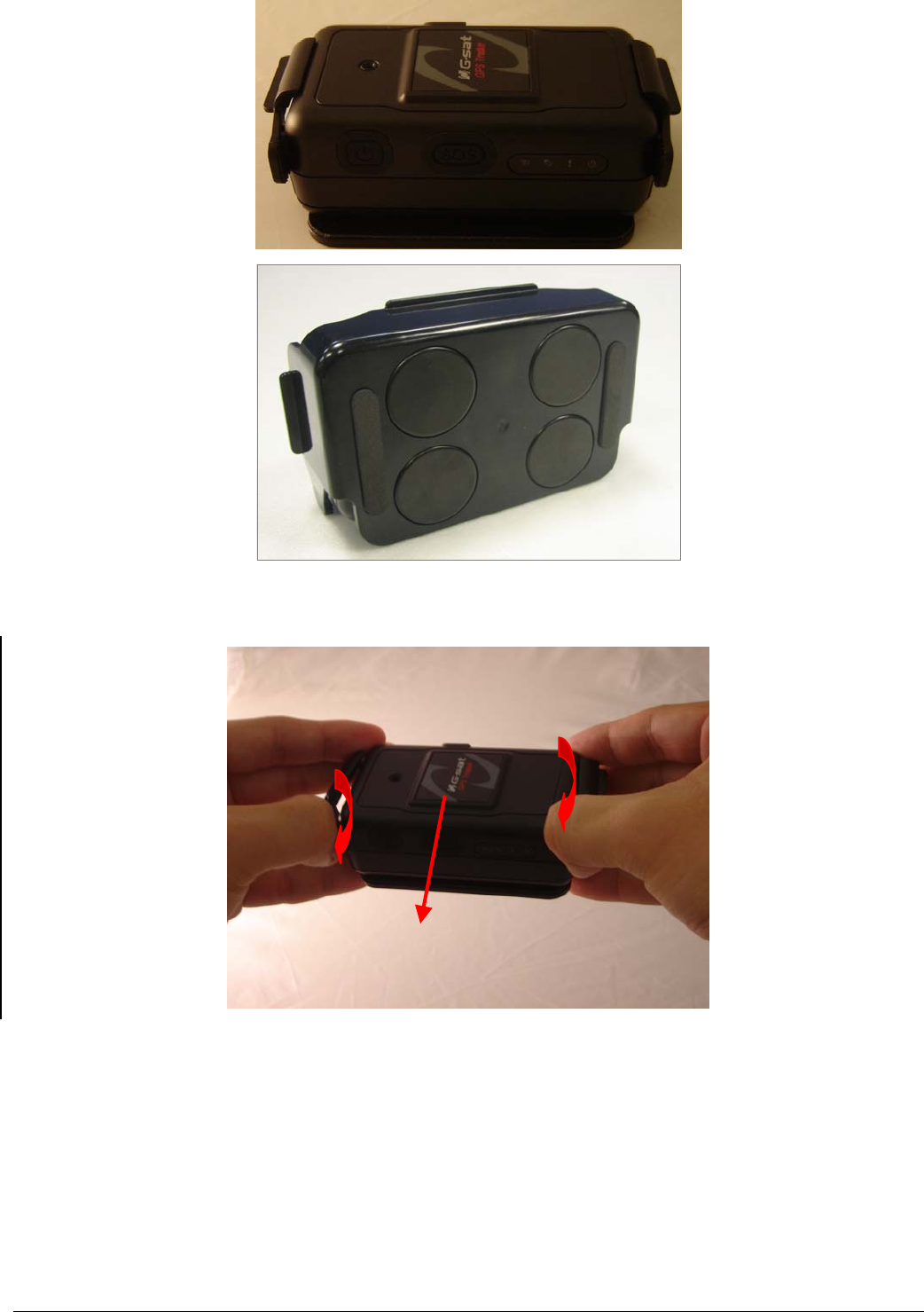
TR-151 page 11
z There are 4 circular magnets on back of the magnetic holder for attaching TR-151 onto the
metal material of vehicle or machine.
z To remove TR-151, slightly push outward the two sides of holder, and slide out the TR-151.
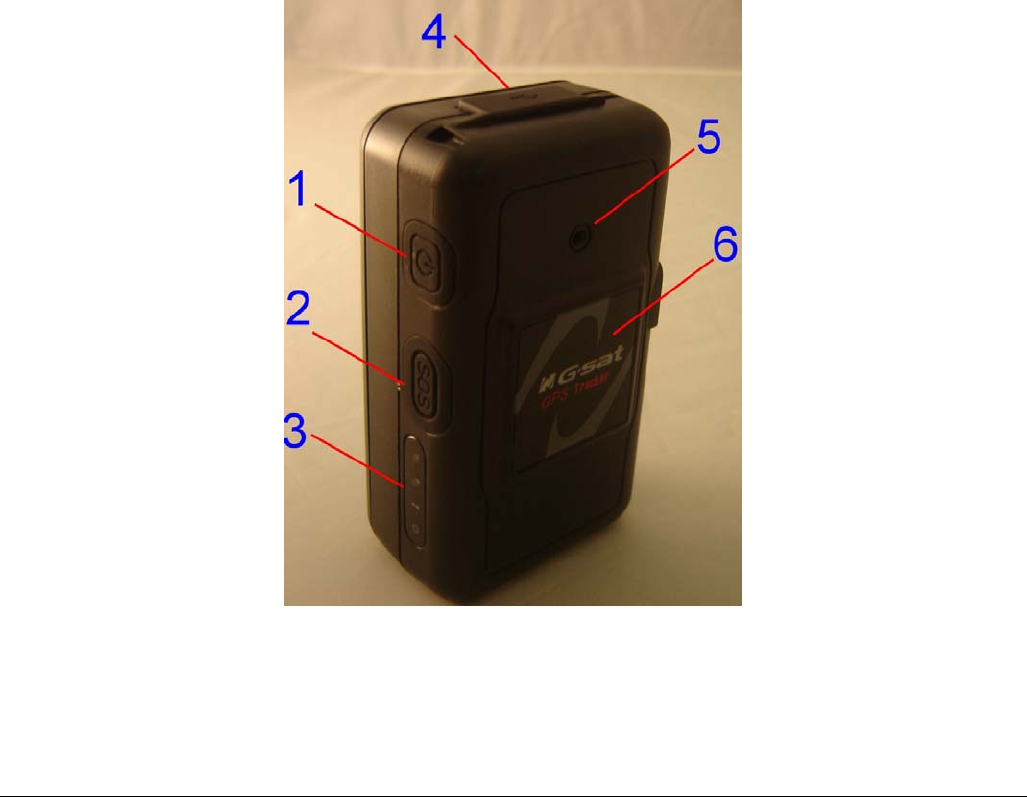
TR-151 page 12
2.5 Turn on/off the device
● Turn on: After installing the battery, the status LED will emit red light. After the LED go out,
please wait for 5 seconds before turning on the power. Press the power button for 3~4
seconds. When the device is turned on, GPS will do cold start to get fixed its position for
the first time with the green GPS LED on. If location is fixed, the LED will blink. It is
suggested that you stay at outdoor places or near the window where TR-151 can receive
the better GPS signal when you turn on the device.
NOTICE: If it does not successfully get the location fixed after turning the power on,
TR-151 may be located in the weak signal area or on the move.
● Turn off: Press the Power button for 3~4 seconds. When the power is turned off, LED will
go out.
2.6 Button Description
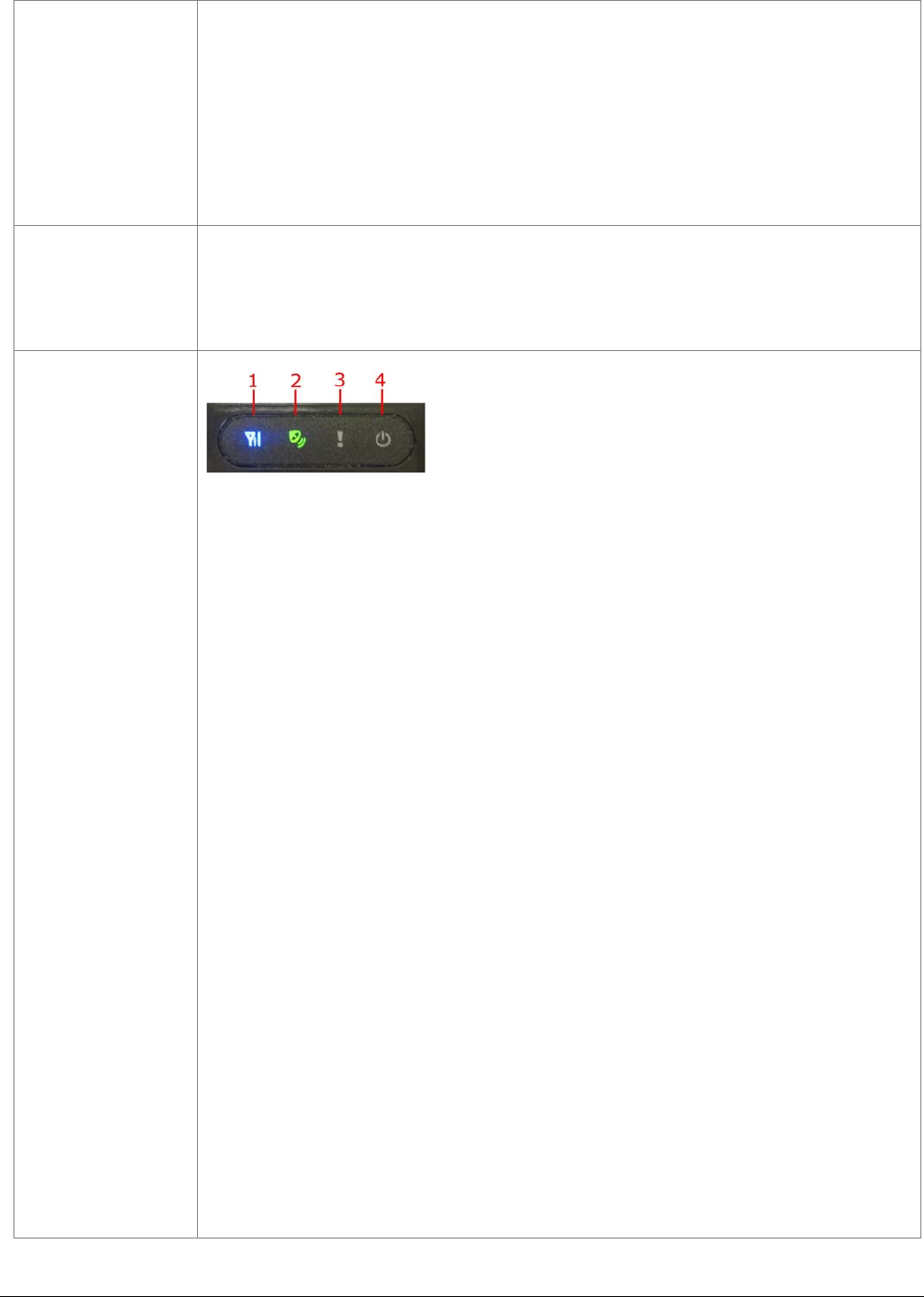
TR-151 page 13
Power button
1. Power On: Press and hold the power button for 3-4 seconds. The
status LED will flash 2 times
2. Power Off: Press and hold the power button for 3-4 seconds. The
status LED will flash 1 time.
3. Enter parking mode: Press the power button once to enter parking
mode. When power button is pressed, LED will flash slowly (once
per second) first, and then enter parking mode. The flash number is
the second number you set in Park_Time.
SOS button
Press the SOS Button, the status LED will flash 3 times to indicate the
button is activated. TR-151 will immediately send out emergency
messages along with its GPS report to 3 preset phone numbers.
Indicator
1. GSM LED:
y Voice monitoring: LED keeps on.
y When no SIM card is inserted, network searches in progress,
ongoing user authentication, or network login in progress: LED
blinks quickly (about once per second).
y In standby mode: LED blinks slowly (once for 3 seconds)
2. GPS LED: The LED keeps on when it is fixing the location. The LED
blinks when TR-151’s location has been fixed. When GPS function
is disabled, GPS LED will be off.
3. Status LED:
y When battery low: LED keeps on.
y When enter setup mode: LED keeps on.
y Press power button to turn on: LED flashes quickly 2 times.
y Press power button to turn off: LED flashes quickly 1 time.
y When SOS button is pressed: LED flashes slowly 3 times.
y When error occurs: LED flashes quickly 5 times.
y Parking mode: When power button is pressed, LED will flash
slowly (once per second) first, and then enter parking mode. The
flash number is the second number you set in Park_Time. If you
want to stop parking mode, press the power button again. The LED
flashes quickly 3 times and it will exit parking mode.
y Sleeping mode: LED will flash slowly 60 times and then it enters
sleeping mode.
4. Power LED:
y The LED emits orange light when charger is plugged for charging
the battery.
y The LED goes off after the battery has been fully charged.
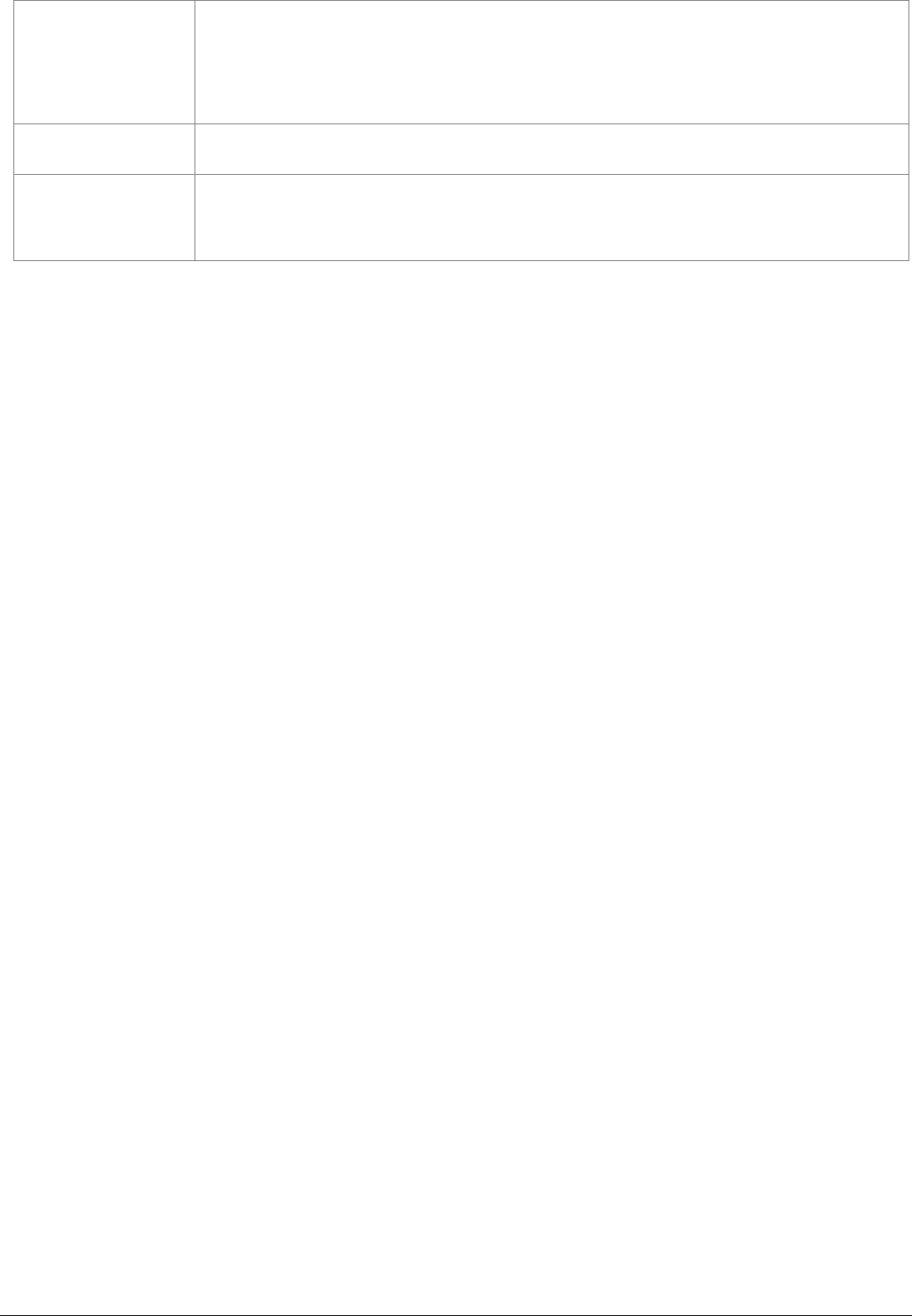
TR-151 page 14
USB connector
There are two functions of the USB connector:
1. Connect TR-151 to PC by a Mini USB cable and setup all its
features and functions from application software through PC.
2. Charge the battery by connecting a USB cable.
Microphone For voice monitoring use.
External antenna
connector
For you to connect a MMCX external GPS antenna.
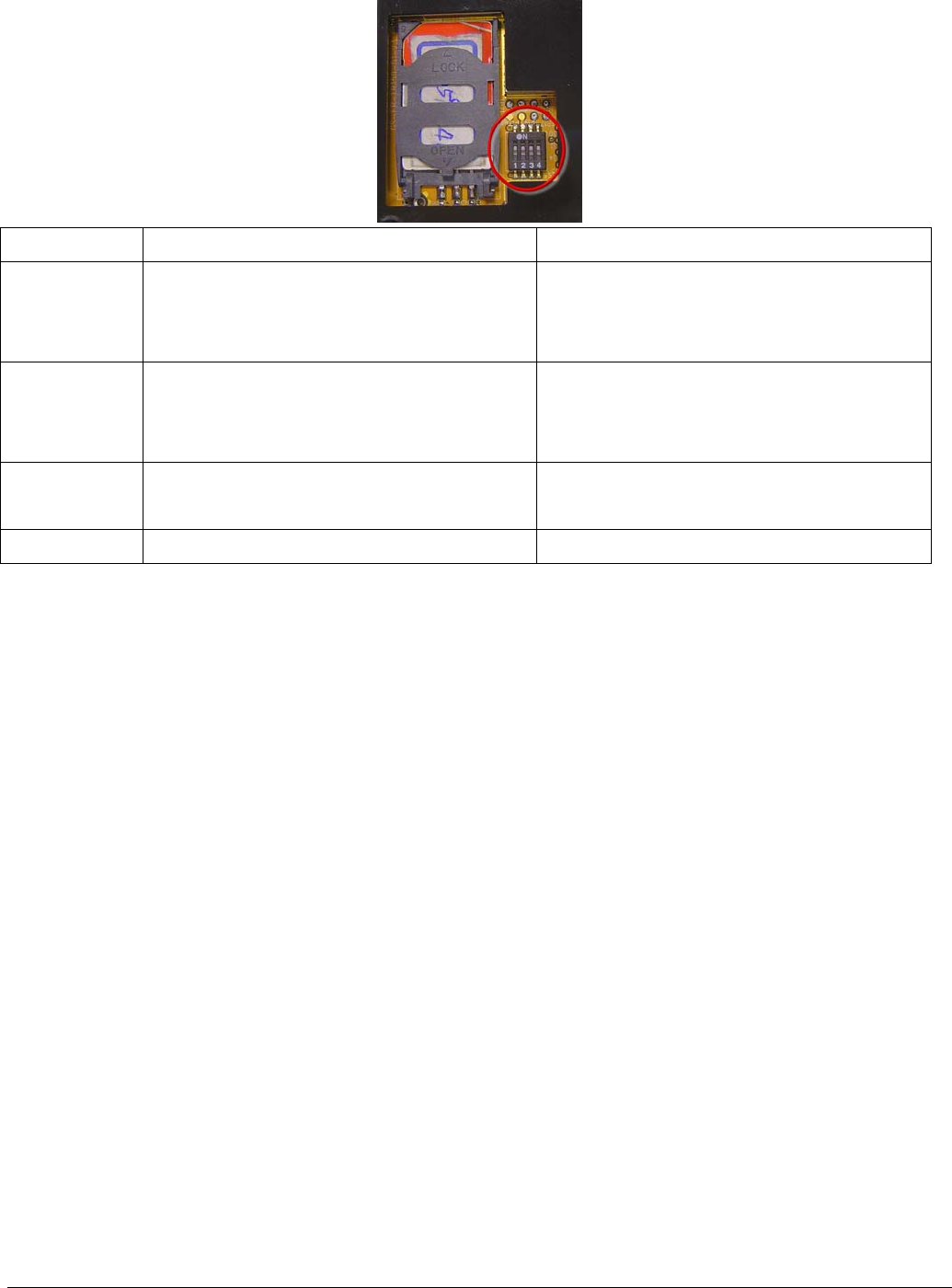
TR-151 page 15
2.7 DIP switch
On Off
Switch 1 Enable TR-151 to automatically power
on when it is connected to external
power.
Users have to press the power button
to power on TR-151 whether external
power is connected or not.
Switch 2 All LED works as user mode. Make all LED except status LED go off
for secret tracking. Status LED works
as user mode.
Switch 3 Setting Mode (Status LED keeps
emitting red light)
User Mode
Switch 4 Sleeping Mode User Mode
Note: You can set the switch by a little tweezers or pen point or toothpick.

TR-151 page 16
3. TR-151 Setup and Call Center
Operation
3.1 Install the USB driver
1.) Insert the Driver CD into your CD-ROM driver.
2.) AutoRun installation window will appear.
3.) Click “Install USB Driver” button to install the USB driver.
4.) You will see two folders. If your Windows is Vista version, please double click to open
“PL2303_USB_Driver_for_Windows_Vista” folder and double click on “PL-2303 Vista
Driver Installer.exe” to begin installation. Follow the instruction to complete the installation
process.
5.) If your Windows is XP or 2000 version, please double click to open
“PL2303_USB_Driver_for_Windows_2000_XP” folder and double click on “PL-2303
Driver Installer.exe” to begin installation. Follow the instruction to complete the installation
process.
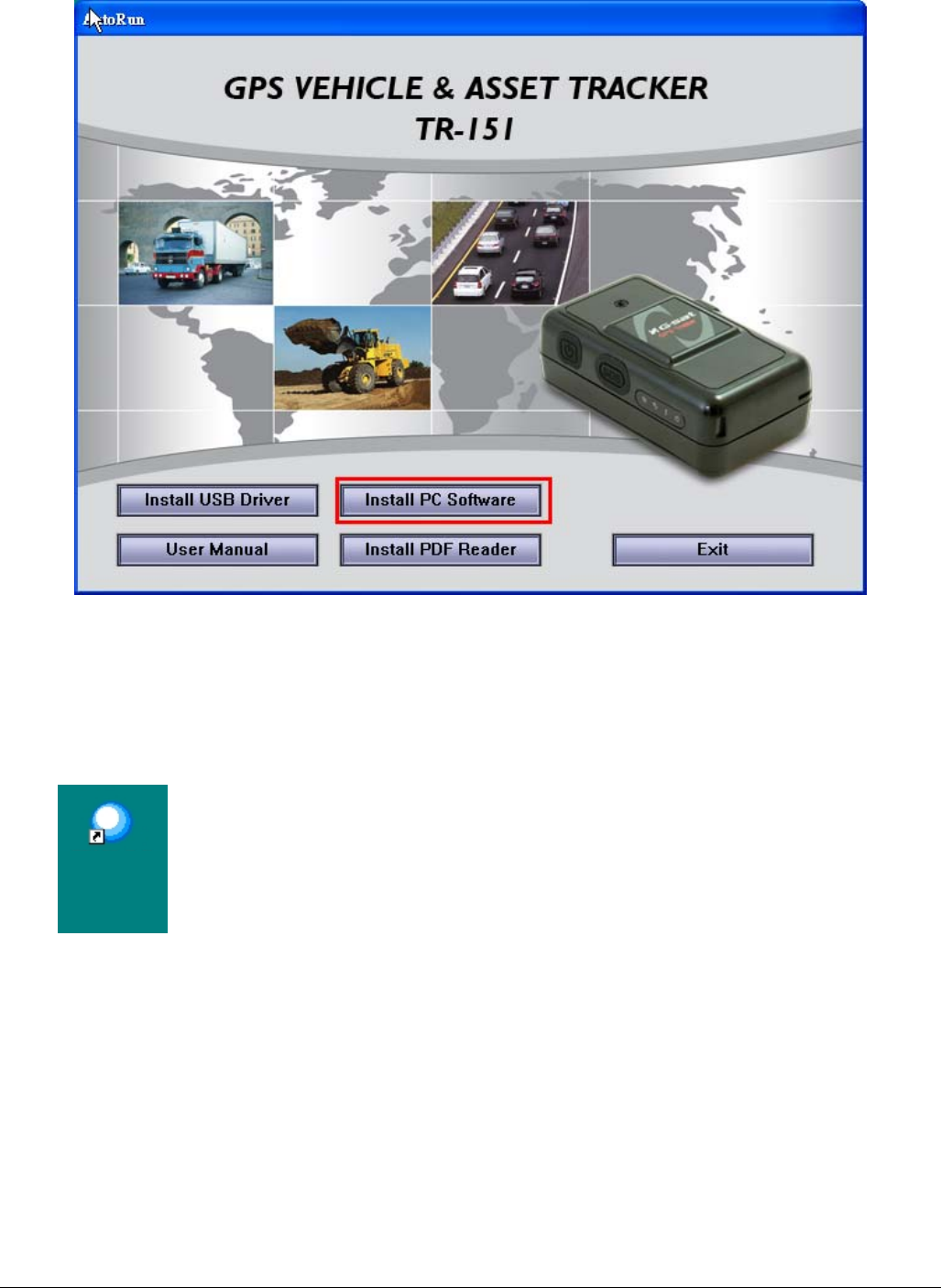
TR-151 page 17
3.2 Install the Call Center program
1.) Click “Install PC Software” button to install the Call Center program.
2.) Follow the instruction to complete the installation process.
3.) After the installation is completed, you will see the icon “TR151-Call Center” appears on
desktop. Double click on this icon to start TR151 Call Center program.
TR-151 Call
Center
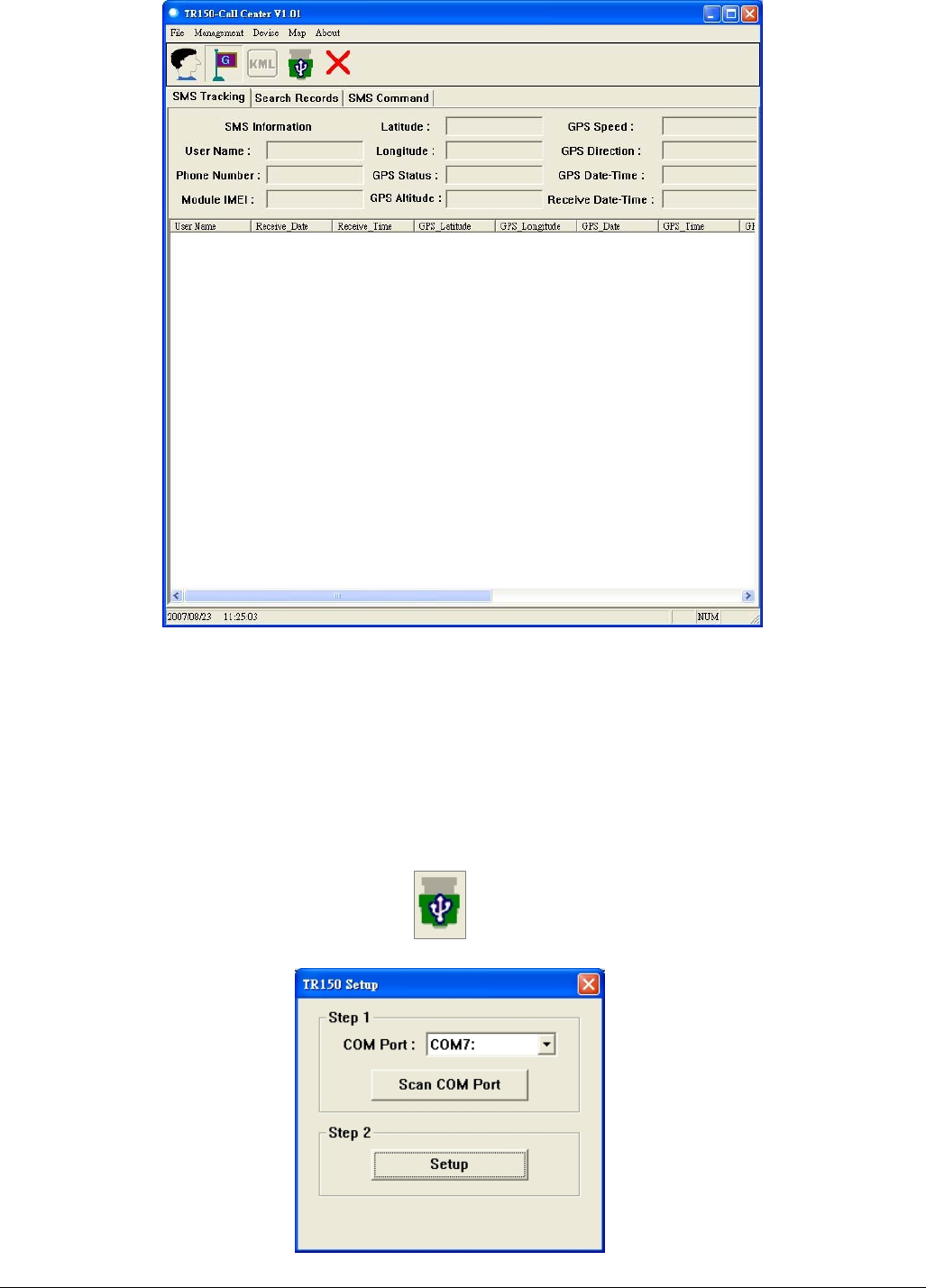
TR-151 page 18
3.3 Call Center Operation
3.3.1 Set TR-151 by call center for the first time.
1. Make TR-151 enter setting mode by setting DIP switch 3 to the “ON” position.
2. Connect TR-151 and PC by the USB cable.
3. Turn on the power of TR-151. (The status LED will emit red light showing it is under setting
mode.)
4. Start call center.
5. Click DeviceÆ TR151 Setup. Or click . Then the window below will be brought up.
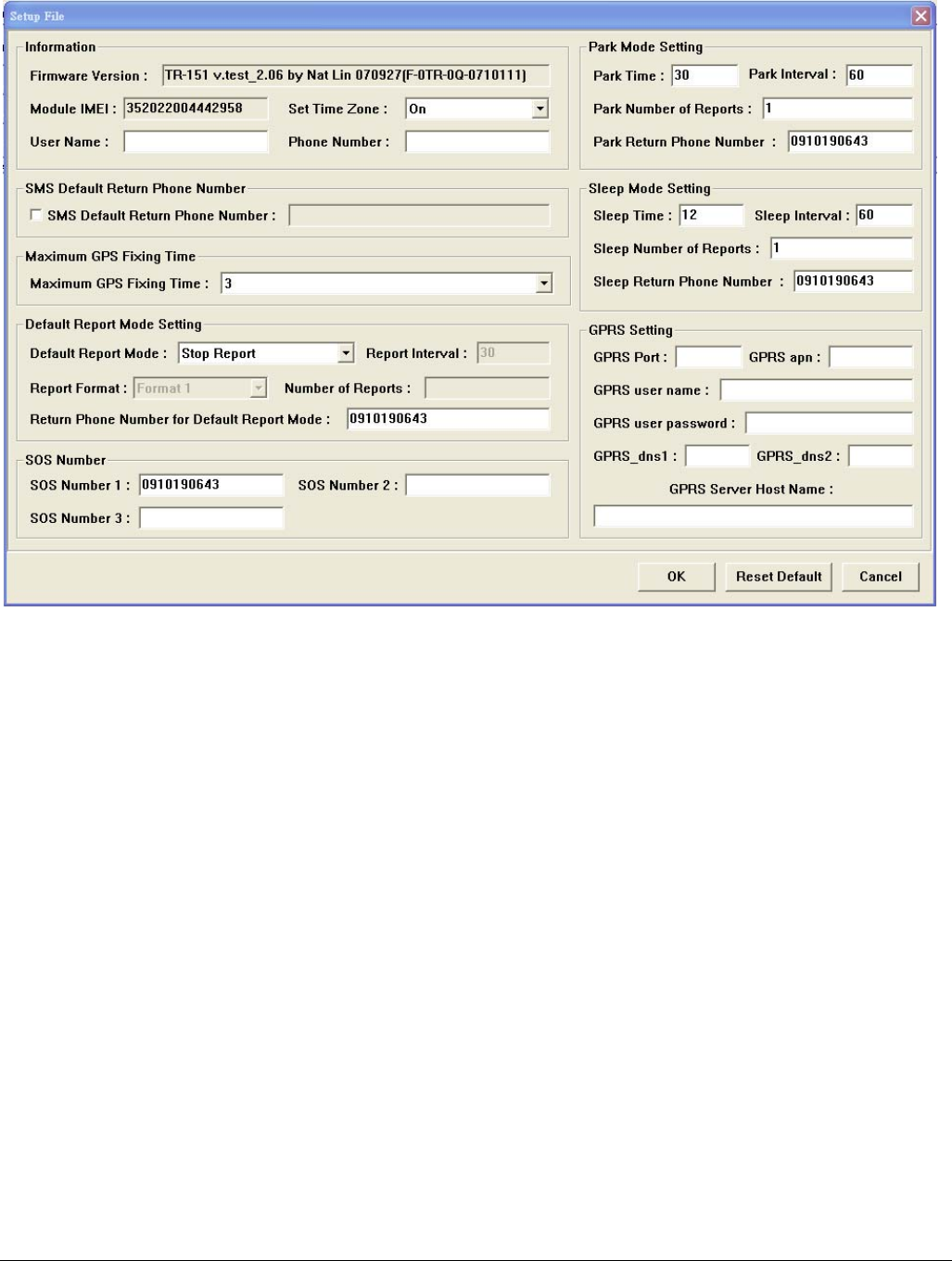
TR-151 page 19
6. If you do not know TR-151 which COM port is connected to, please click “Scan COM Port”
button to automatically scan it. Then click “Setup” button to enter setup window.
7. Then the window below will be brought up.
8. Write down the IMEI code.
9. Enter a name for TR-151 device in the field of User Name. Enter the phone number of SIM
card installed in TR-151 in the field of Phone Number. Enter the three phone numbers of
emergency help in the field of SOS Number 1~SOS Number3. (ESSENTIAL)
10. Check “SMS Default Return Phone Number” and enter a phone number for receiving
confirmed message or data report. (OPTIONAL)
11. Select the time for GPS fixing in the pull-down menu of Maximum GPS Fixing Time. The
unit is minute. If GPS fixing is not achieved within time, it will close GPS and send back the
previous location info. (OPTIONAL)
12. Select a report mode (Stop Report, Immediate Report, and Period Report) for Default
Report Mode and enter the concerning parameters. (OPTIONAL)
13. Park Mode Setting: Set the time length between entering Parking Mode after pressing the
power button under power on condition in the field of Park Time. Set the interval of sending
Park mode reporting SMS in the field of Park Interval. Set how many Park mode reporting
SMS will be sent in the field of Park Number of Reports. Enter the phone number for
receiving Park mode reporting SMS in the field of Park Return Phone Number.
14. Sleep Moe Setting: Set the time length of Sleep mode in the field of Sleep Time. Set the
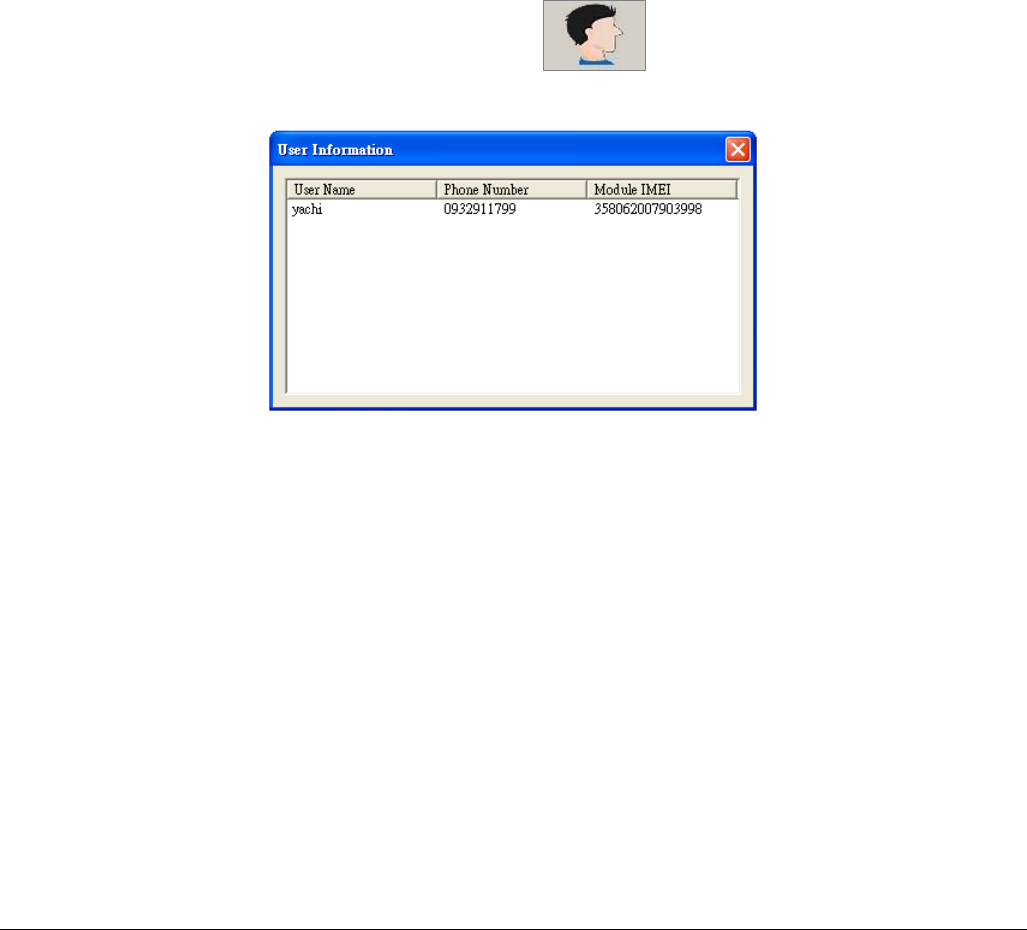
TR-151 page 20
interval of sending Sleep mode reporting SMS in the field of Sleep Interval. Set how many
Park mode reporting SMS will be sent in the field of Sleep Number of Reports. Enter the
phone number for receiving Park mode reporting SMS in the field of Sleep Return Phone
Number.
15. GPRS Setting: Set the GPRS concerning parameters. For the GPRS setting, please consult
with your GPRS network service provider. (NOTE: GPRS Server Host Name must be a
physical IP of the installed TR-151 call center’s PC)
16. Click OK to save the setting and then unplug the USB cable from PC and TR-151.
17. Press power button to turn off TR-151.
18. Remember to make TR-151 exit from setting mode by setting DIP Switch 3 to “OFF”
position.
3.3.2 View the IMEI code and phone number of TR-151 device
Users can view the IMEI code and phone number of TR-151 that has been made basic setup by
management center.
Click Management Æ User Information. Or click . Then the window below will be
brought up.
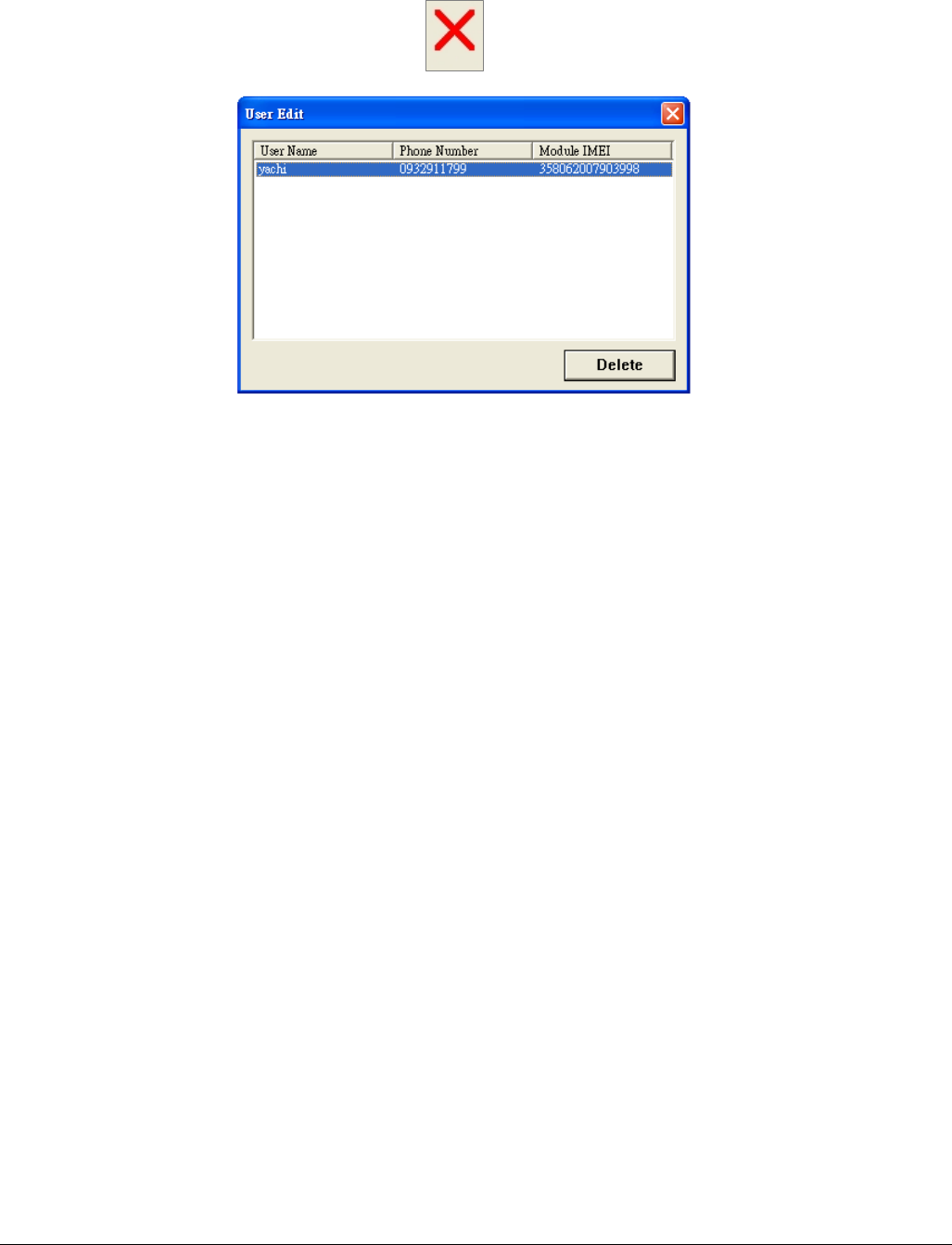
TR-151 page 21
3.3.3 Delete a user (TR-151 device) from Call center
Management center can only store five sets of TR-151’s information. If user would like to add the
6th set of TR-151, please delete one set of the existing TR-151.
Click Management Æ User Edit. Or click . Then the window below will be brought up.
Highlight the TR-151 you’d like to delete, and then click Delete button.
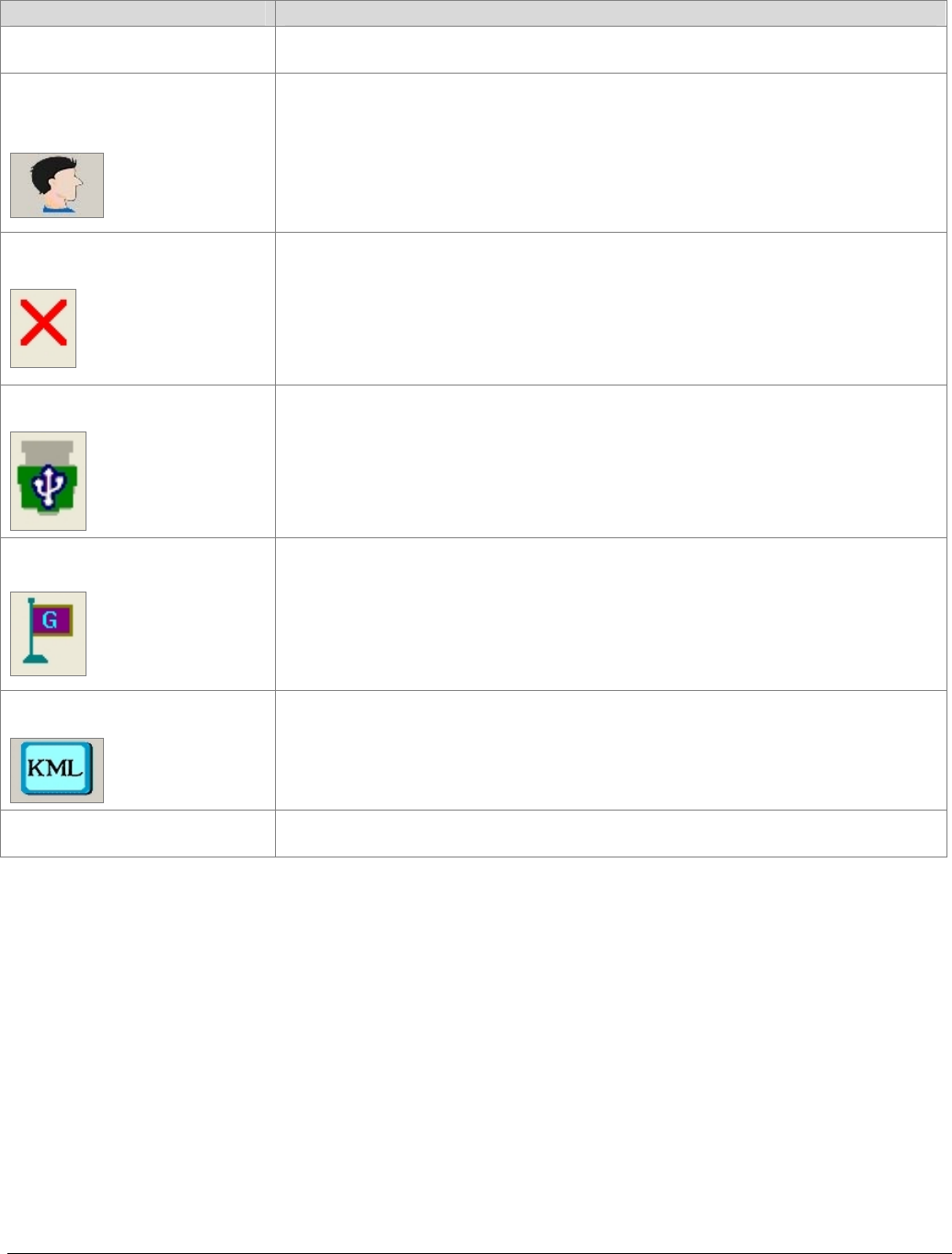
TR-151 page 22
3.4 Description of the Call Center UI
Menu item Description
File > Exit Close the Call Center program.
Management > User
Information
Display the User (TR-151) Information. You can setup up to 5 users in the Call
Center. (Each Call Center can manage up to 5 sets of TR-151.)
Management > User Edit
For deleting a user. The Call Center can only hold 5 users’ information at most. If
you want to add a new user after you have already set 5 users, please delete an
existing one.
Device > TR151 Setup
When a TR-151 is connected to your PC, you can do the basic setup for TR-151.
Map > View Tracking Points
Check this item to mark returned location in the Google Map.
When you receive the latest data report from TR-151, it will automatically update
the point on Google Map. This function only works under the "SMS
Tracking" mode.
Map > Export KML File
Save the records as the KML format. You can import the KML file to
Google Earth, and it will display the location route. This function only
works under the "Search Records" mode.
About Version information.
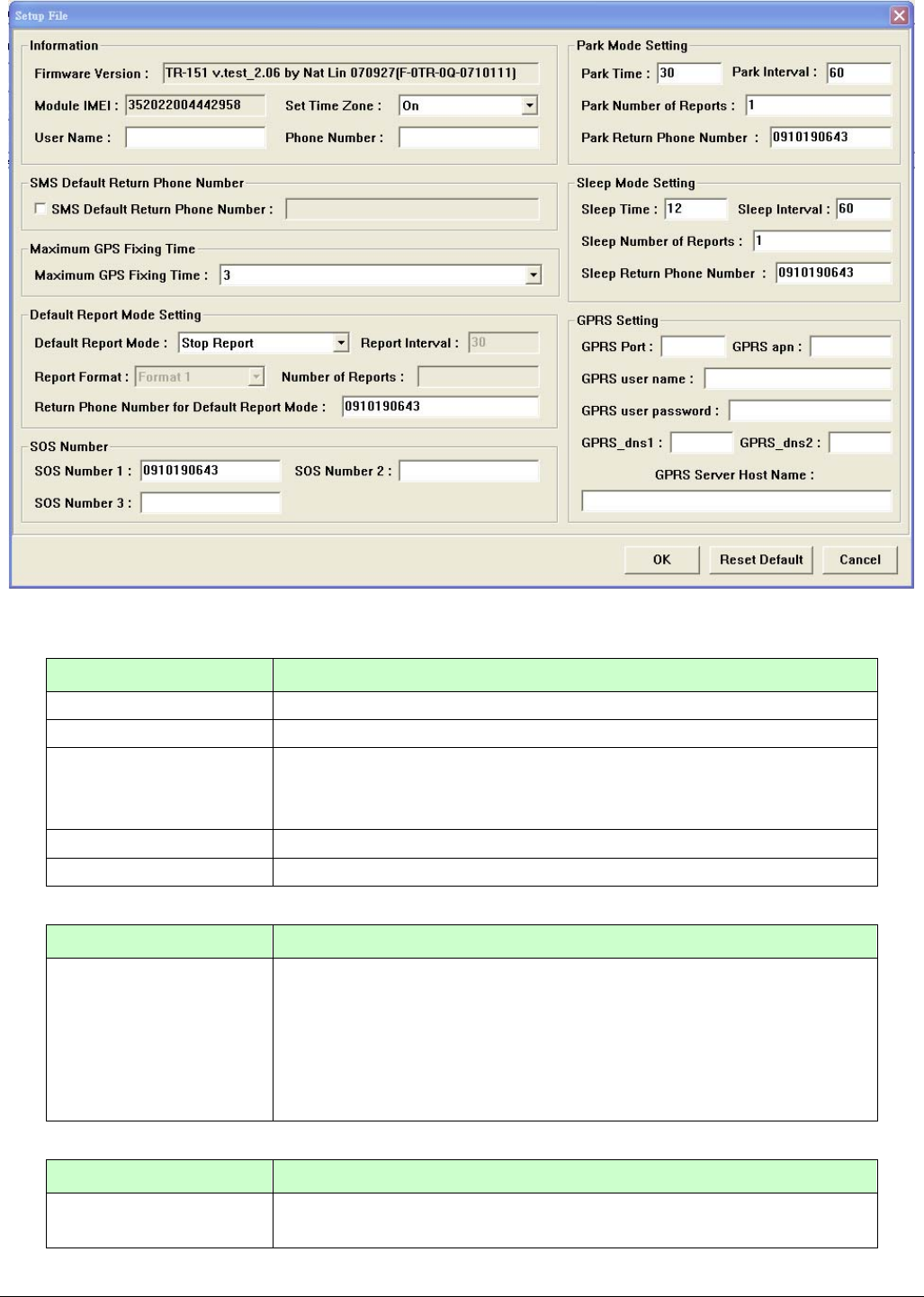
TR-151 page 23
Information: the basic information of TR-151
Item Description
Firmware Version Firmware version of TR-151
Module IMEI International Mobile Equipment Identity
Set Time Zone
On: The SMS returned by TR-151 will contain a local time.
Off: The SMS returned by TR-151 will contain a Coordinated Universal
Time, abbreviated UTC.
User Name Enter a user name here.
Phone Number Enter the phone number of SIM card installed in this TR-151.
SMS Default Return Phone Number
Item Description
SMS Default Return
Phone Number
TR-151 will send data report or confirmed message back to this return
phone number that is in the last field of all SMS tracking commands.
If user leaves “Return Phone Number” empty in the tracking commands,
TR-151 will send report back to “SMS Default Return Phone Number”.
If “Return Phone Number” and “SMS Default Return Phone Number”
are both empty, TR will send report back to caller ID.
Maximum GPS Tracking Time
Item Description
Maximum GPS Fixing
Time The time that allows for GPS fixing. If GPS fixing is not achieved in time, it
will close GPS and send back the previous location info.
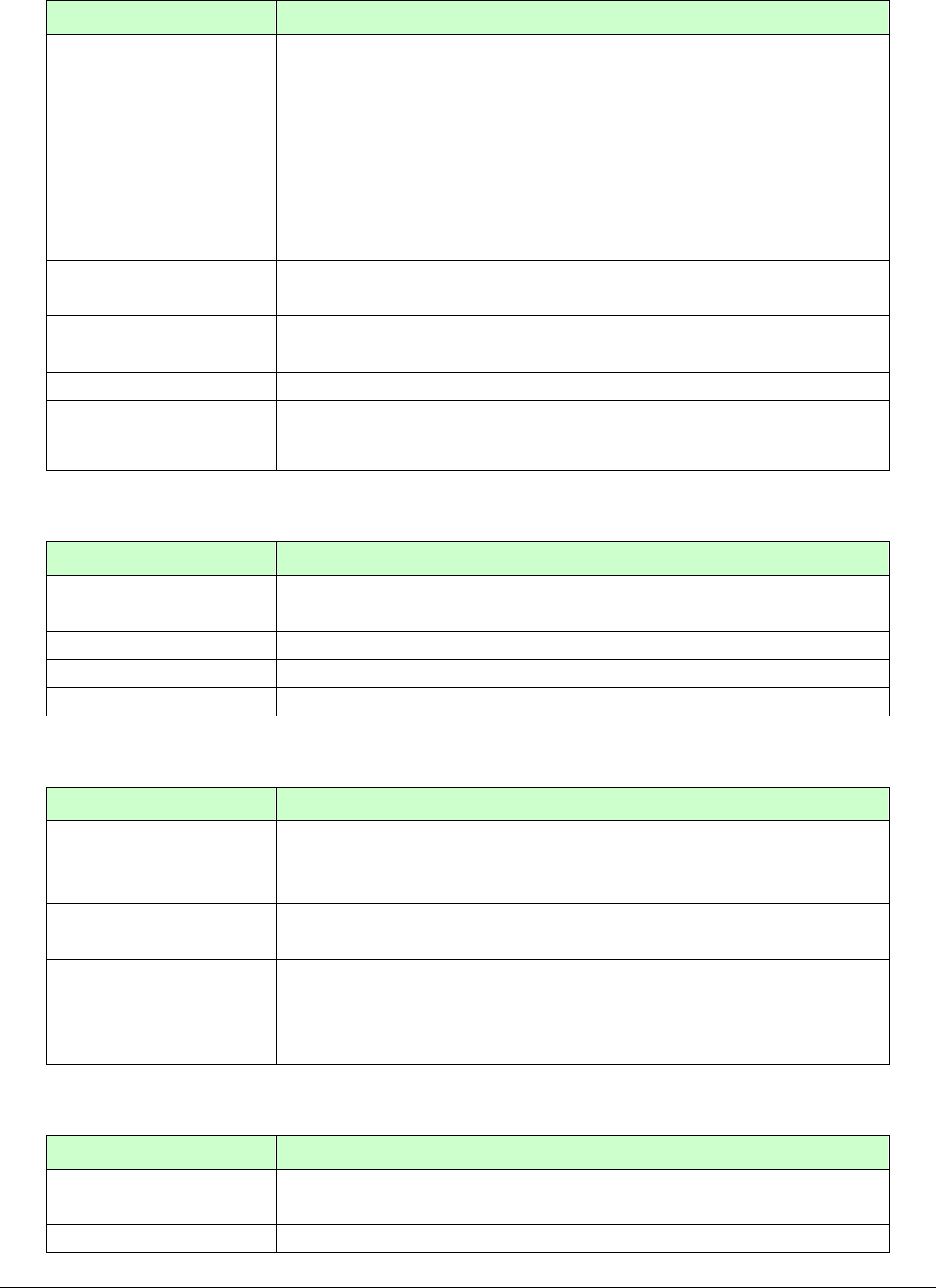
TR-151 page 24
Default Report Mode Setting
Item Description
Default Report Mode
User can configure TR-151 to perform the “Default Report Mode”.
There are 3 report modes: immediate report, period report, stop report
(standby). When you select some report mode, the unavailable item will be
disabled.
After power on the device, TR-151 will perform the “Default Report Mode”
automatically. For example, if the default report mode is set to “Period
Report” mode, every time when user power on the TR-151, it will send out
period reports by default.
Report Interval Time interval of sending data report for period report mode.
The unit is second.
Report Format Set TR-151 to return message by Format0 or Format1. (Please see
description later in this user manual.)
Number of Reports Set how many reports will be sent for period report mode?
Return Phone Number
for Default Report
Mode
After turn on the TR-151, it will perform default report mode and send the
data report to this number.
SOS Number
Item Description
SOS Number When SOS button is pressed, TR-151 will call these 3 numbers and send
the SMS of location information.
OK OK to confirm and save.
Reset Default Reset system to Factory Default.
Cancel Cancel the Setup.
Park Mode Setting
Item Description
Park Time
The time of entering Parking Mode after pressing the power button under
power on condition.
The value is between 1-300 second, and the default is 30 seconds
Park Interval The interval of sending alarm SMS when TR-151 senses vibration under
parking mode
Park Number of
Reports Set how many alarm SMS will be sent when TR-151 senses vibration
under parking mode
Park Return Phone
Number The phone number for receiving Park mode reporting SMS
Sleep Mode Setting
Item Description
Sleep Time The time length of Sleep mode.
The default is 12 hours
Sleep Interval The interval of sending alarm SMS when TR-151 senses vibration under
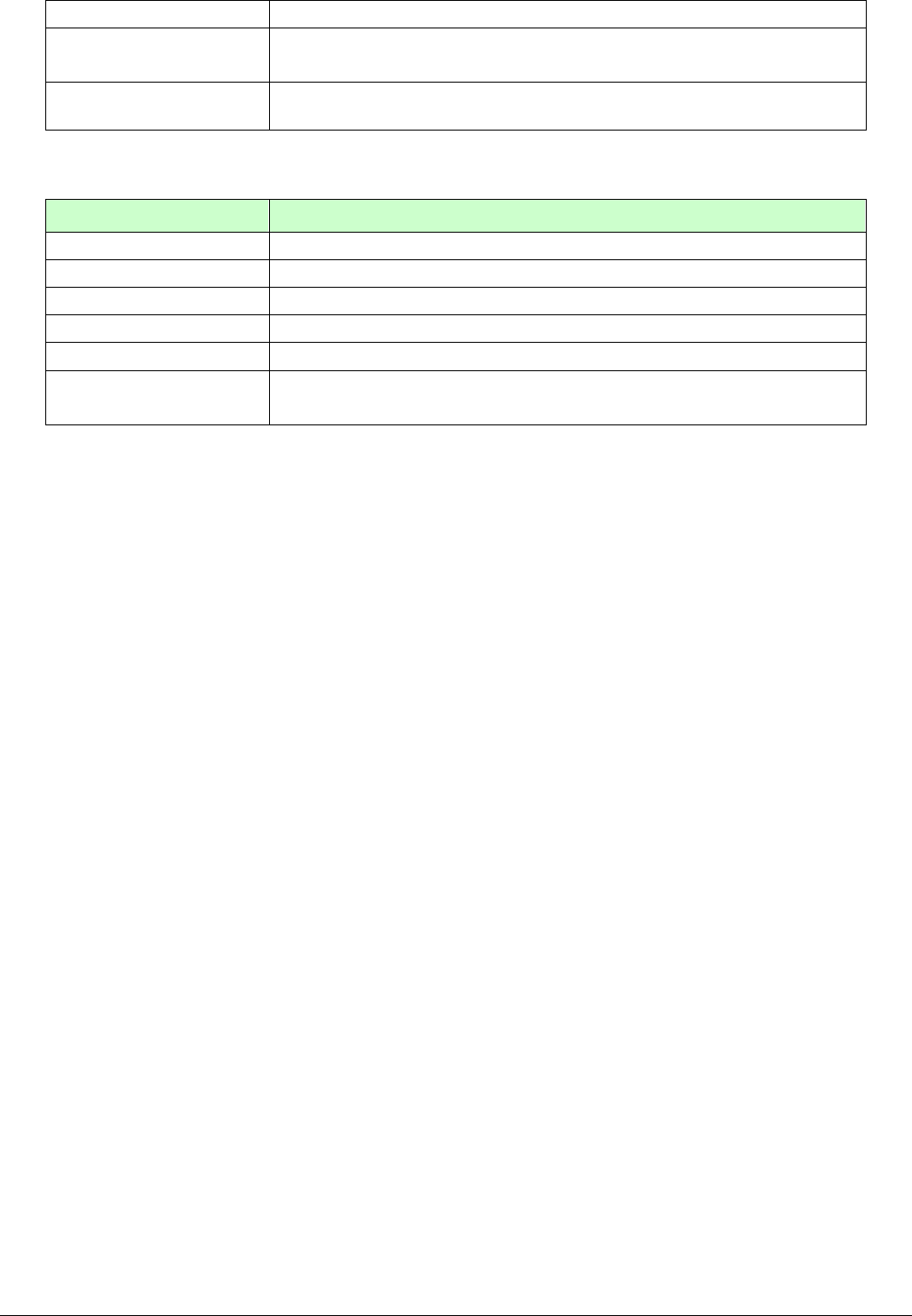
TR-151 page 25
sleep mode
Sleep Number of
Reports Set how many alarm SMS will be sent when TR-151 senses vibration
under sleep mode
Sleep Return Phone
Number The phone number for receiving alarm SMS under sleep mode
GPRS Setting
Item Description
GPRS Port The communication port for connecting GPRS network
GPRS apn The APN of GPRS network station
GPRS user name The account for connecting GPRS network
GPRS user password The password for connecting GPRS network
GPRS DNS 1/ DNS 2 The DNS for connecting GPRS network
GPRS Server Host
Name GPRS server address (It should be a physical IP of the PC where you
install TR-151 call center)
NOTE: About GPRS setting, please contact with your GPRS network service provider.

TR-151 page 26
3.5 SMS Tracking commands and Configuration for SMS
Call Center software developer
You can connect one TR-151 to PC and use GlobalSat PC software Call Center to send SMS
tracking commands and SMS configurations to control the other TR-151 which is outside on
the road. It can help Call Center service providers to evaluate TR-151 and build their own SMS
Call Center efficiently.
Please refer to “SMS_Call_Center_software_Development_manual_VX.X_EN.doc” for details.
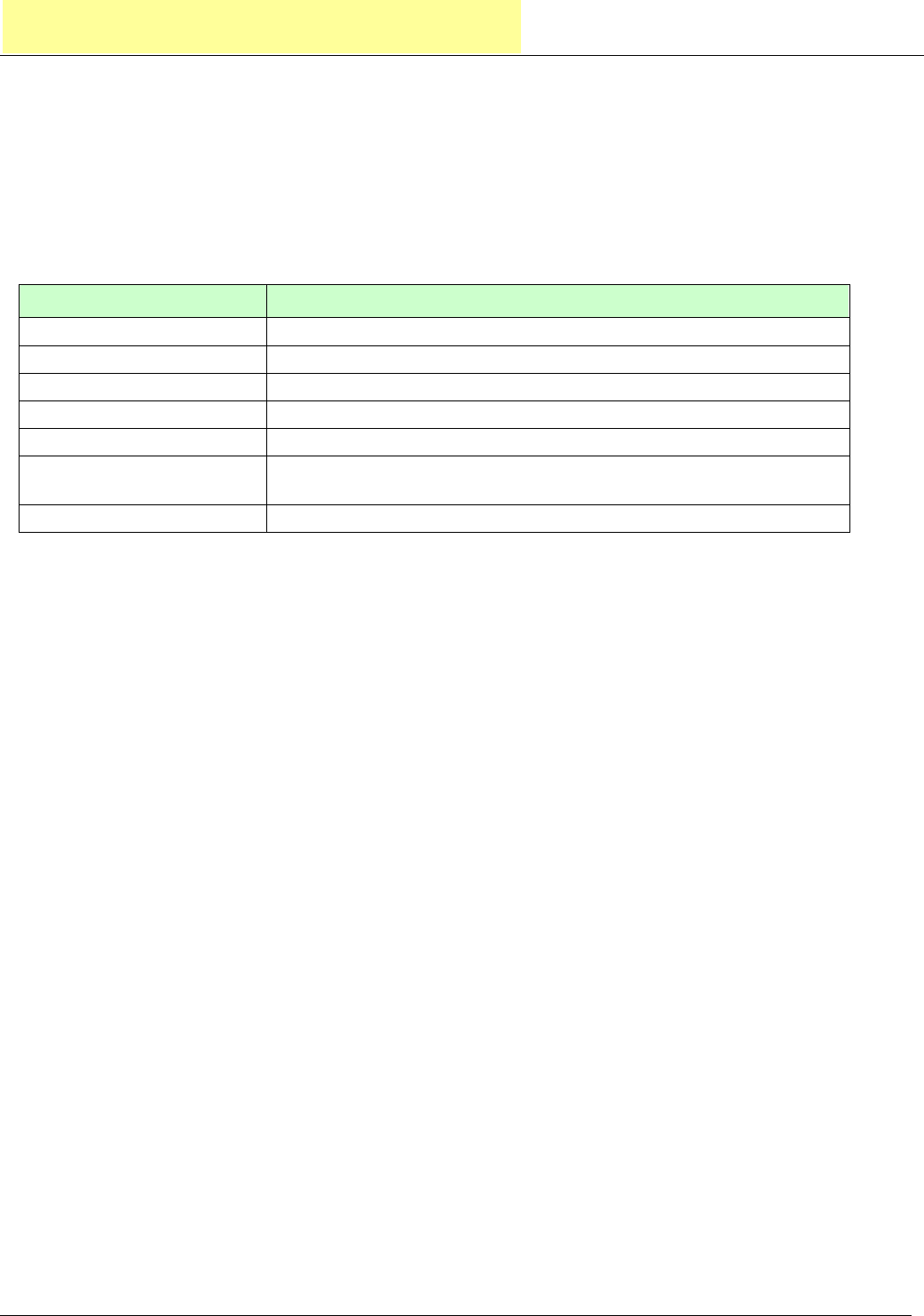
TR-151 page 27
4. Operating the TR-151
4.1 How to set SOS number of TR-151?
Users can set SOS number of TR-151 by sending SMS via mobile phone.
The format of SMS is following as:
?7,IMEI,4,SOS1,SOS2,SOS3,Return_Phone_Number!
The table below explains the content of the SMS.
Format Description
? Start sign
7 Function code
IMEI IMEI code of the TR-151
4 Setting code of SOS number
SOS1, SOS2, SOS3 The phone number for receiving SOS message
Return_Phone_Number The phone number for TR-151 to send an SMS to inform the setting is
OK.
! End sign
Example 1, if user only wants to set 1 set of SOS, and return phone number as 616123456, you
can send SMS as:
?7,355632000166323,4,616123456,,,626123456!
(You still have to add 2 commas after the set of SOS.)
Example 2, if user wants to set SOS1, SOS2, SOS3, and return phone number as 616123456,
717123456, 818123456, and 626123456, you can send the SMS as.
?7,355632000166323,4,616123456,717123456,818123456,626123456!
NOTE: You can also set SOS number by management center. Please refer to page 18 for the
detail.
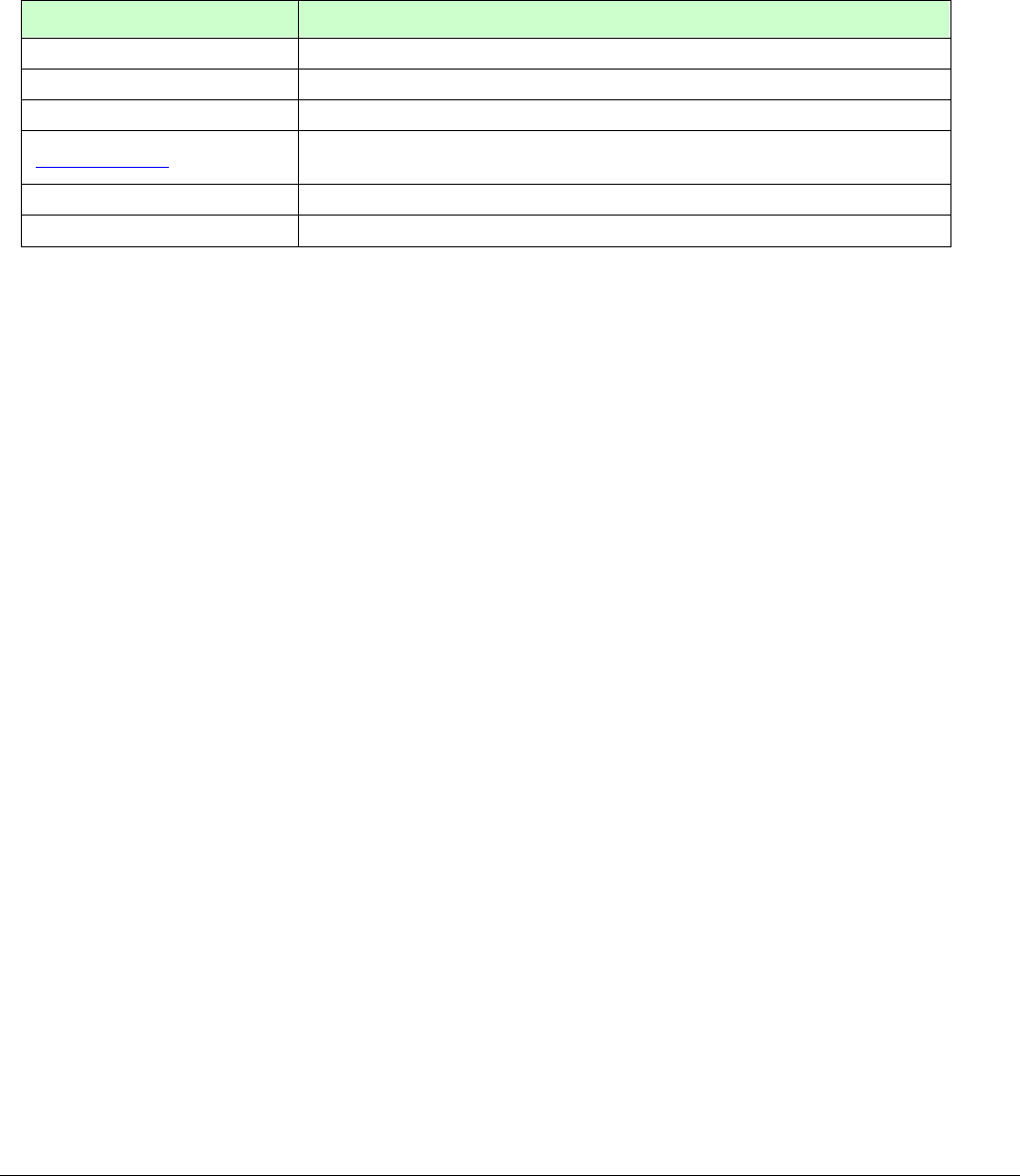
TR-151 page 28
4.2 How to set TR-151 to immediately report its position by
SMS?
Users can send an SMS by mobile phone to ask TR-151 to immediately report its position.
The format of SMS is following as:
?0,IMEI,Report_Format,Return_Phone_Number!
The table below explains the content of the SMS.
Format Description
? Start sign
0 Function code
IMEI IMEI code of the TR-151
Report_Format 0 or 1. 0 is for end user, and 1 is for SMS management center
development
Return_Phone_Number The phone number for receiving the reporting SMS.
! End sign
TR-151 will send an SMS whose format is “?0,IMEI,OK!” to the return phone number to confirm it
has received the request. And then it will start to get fixed the position. After getting fixed the
position, it will send SMS with its location to the return phone number.
For example: If you’d like to ask TR-151 to send immediate report in format0 to 626-123456.
You have to enter ?0, 355632000166323,0,626123456!
And then you will get ?0,355632000166323,OK!. After TR-151 get fixed of the position, you will
get the position report like Position report
Name
2008/12/15 10:20:39
N2459.8915,E12129.2186
GPS fixed
NOTE:
If TR-151 can not get fixed the position within the “Maximum GPS Fixing Time”, it will return the
previous location. When the GPS position is fixed, it will again return the position data.
Please refer to page 18 to set “Maximum GPS Fixing Time.”
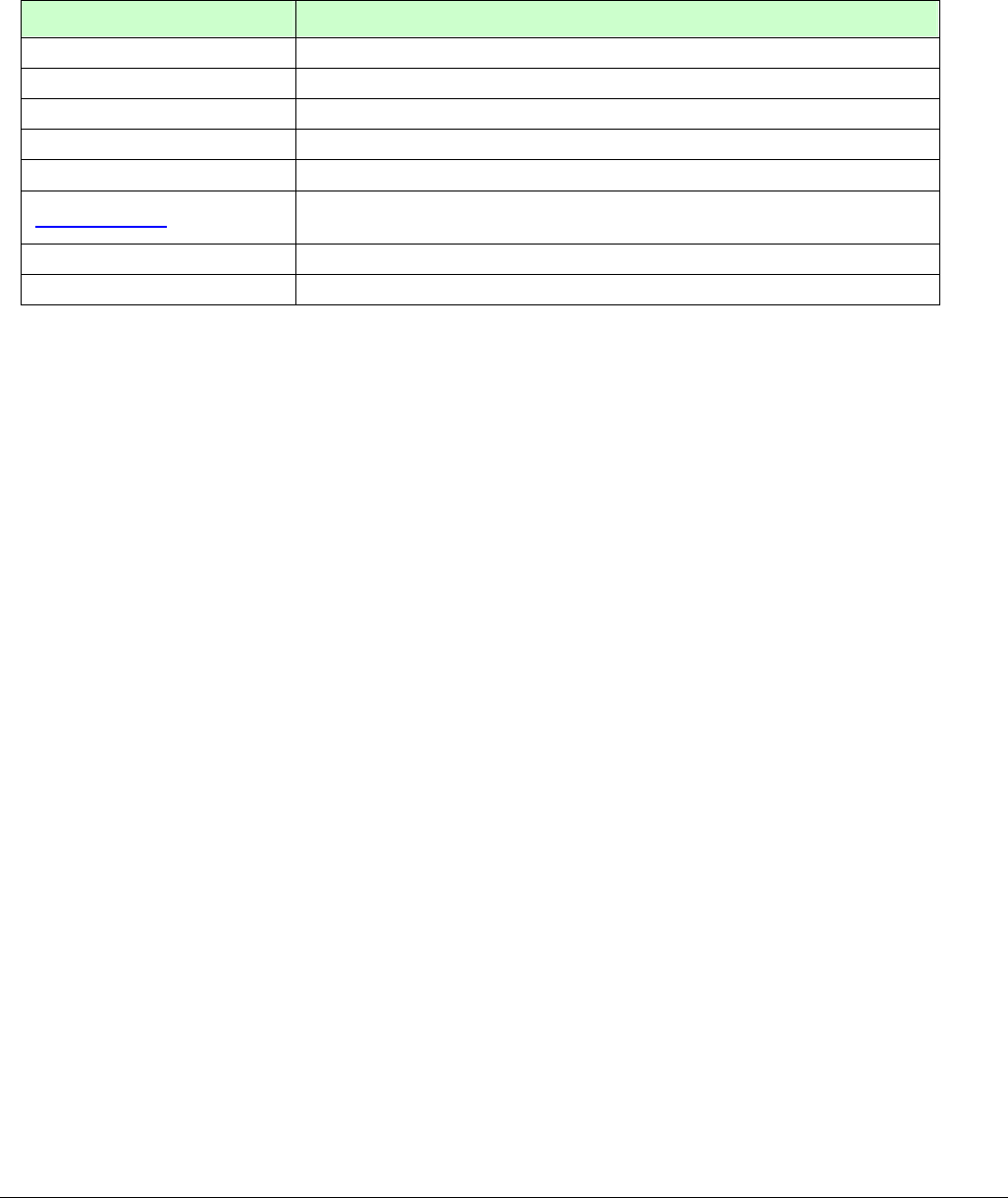
TR-151 page 29
4.3 How to set TR-151 to periodically report its position by
SMS?
Users can send an SMS by mobile phone to ask TR-151 to periodically report its position.
The format of SMS is as below.
?1,IMEI,Report_Interval,Number_of_Reports,Report_Format,Return_Phone_Number!
The table below explains the content of the SMS.
Format Description
? Start sign
1 Function code
IMEI IMEI code of the TR-151
Report_Interval Set the interval between two reporting SMS
Number_of_Reports Set how many reporting SMS should be sent
Report_Format 0 or 1. 0 is for end user, and 1 is for SMS management center
development
Return_Phone_Number The phone number for receiving the reporting SMS.
! End sign
TR-151 will send an SMS whose format is “?1,IMEI,OK!” to the return phone number to confirm it
has received the request. And then TR-151 will send the SMS with its location to the return
phone number according to the report interval.
NOTE:
If user sets the number of reports as 0, TR-151 will keeps sending the periodical report until user
send the SMS of ?2,IMEI,Return_Phone_Number! to stop the periodical report.
Example 1: Require continuous 120-sec period report in format0 sent to 626123456
You have to enter “? 1,355632000166323,120,0,0,626123456!”
TR-151 will send “? 1,355632000166323,OK!” And then you will get the position report like
Position report
Name
2008/12/15 10:20:39
N2459.8915,E12129.2186
GPS fixed
TR-151 will send position report every 120 seconds until you stop periodical report.
Stop periodical report:
Users can send an SMS to stop periodical report.
The format of SMS is following as?2,IMEI,Return_Phone_Number!
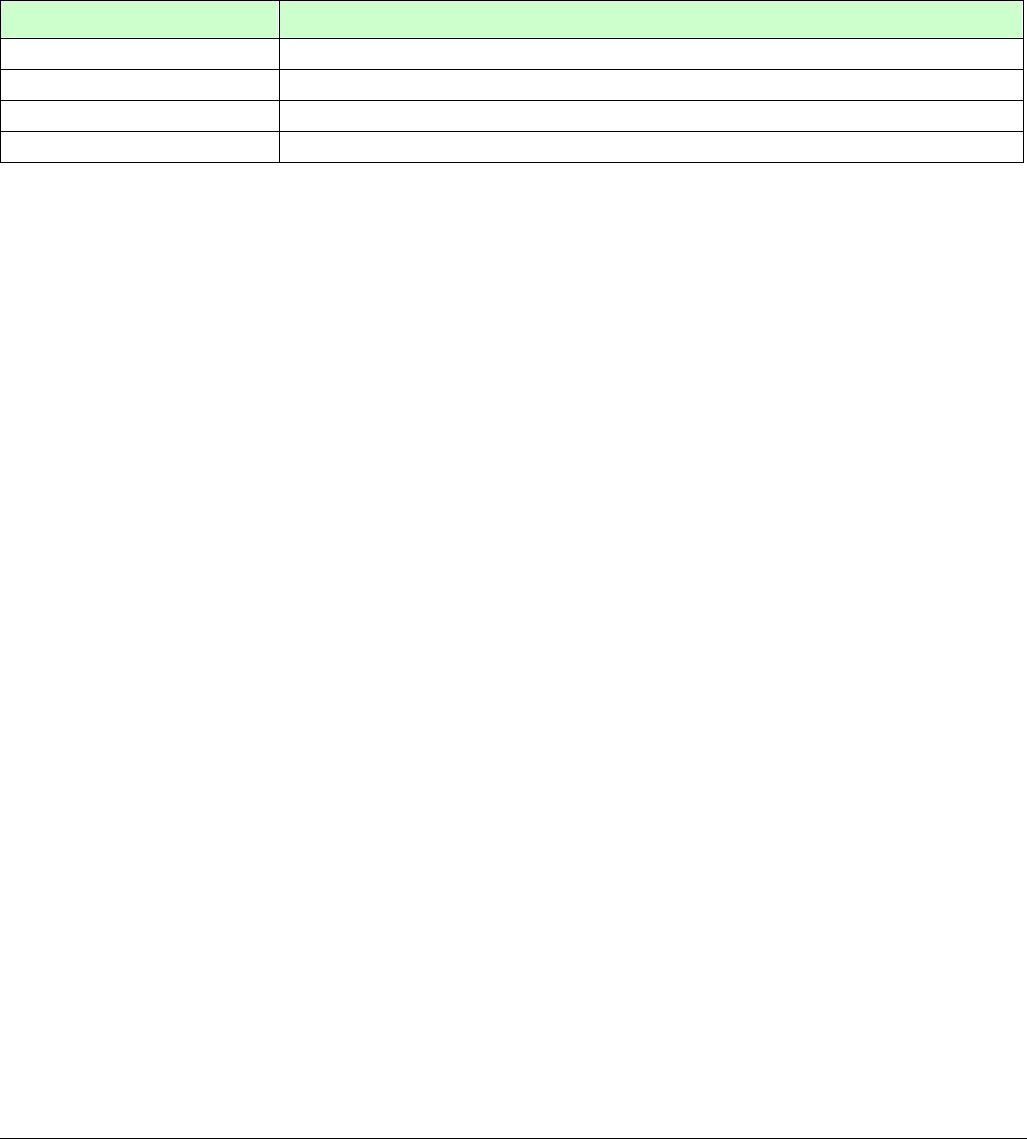
TR-151 page 30
4.4 How to set TR-151 to immediately report its position by
GPRS?
Users can send an SMS by mobile phone to ask TR-151 to immediately report its position via
GPRS network to TR-151 call center or GPRS server.
The format of SMS is following as:
?8,IMEI,Return_Phone_Number!
The table below explains the content of the SMS.
The description of SMS
Format Description
?8 Start sign and function code
IMEI IMEI of TR-151
Return_Phone_Number The phone number for receiving OK message.
! End sign
TR-151 will send an SMS whose format is “?8,IMEI,OK!” to the return phone number to confirm it
has received the request. And then it will start to get fixed the position. After getting fixed the
position, it will send its location to the TR-151 call center or GPRS server.
Example: Require GPRS immediate report sent to 626-123456
You have to enter “?8,355632000166323,626123456!”
And then you will get “? 8,355632000166323,OK!”
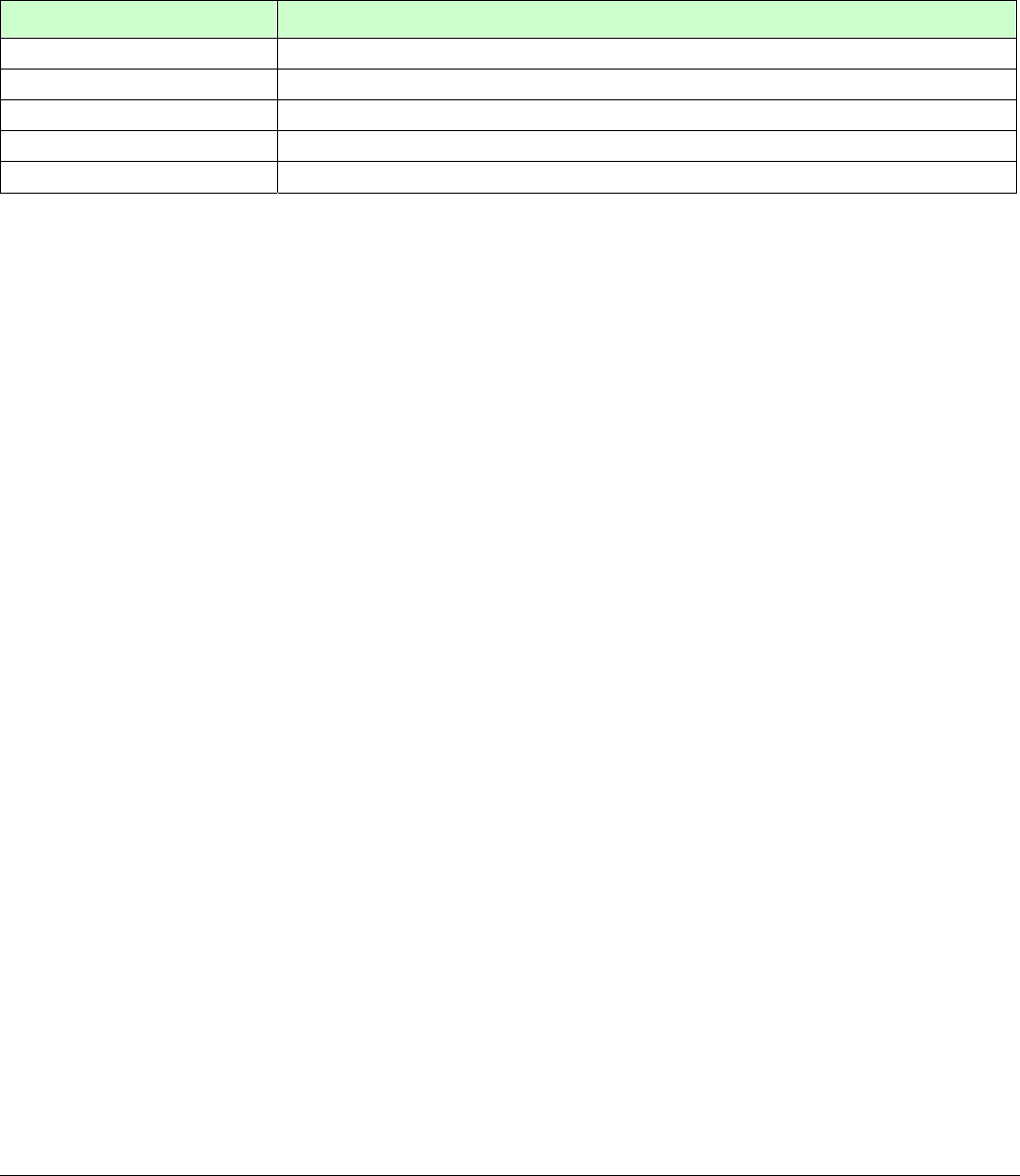
TR-151 page 31
4.5 How to set TR-151 to periodically report its position by
GPRS?
Users can send an SMS by mobile phone to ask TR-151 to periodically report its position via
GPRS network to GPRS server (TR-151 call center).
The format of SMS is as below.
?9,IMEI,Report_Interval,Return_Phone_Number!
The description of SMS
Format Description
?9 Start sign and function code
IMEI IMEI of TR-151
Report_Interval Time interval of sending data report. The unit is second.
Return_Phone_Number The phone number for receiving OK message.
! End sign
TR-151 will send an SMS whose format is“?9,IMEI,OK!” to the return phone number to confirm it
has received the request. Then it will periodically send the periodical report according to the
report interval.
Example 1: Require 120-sec period report sent to 626123456
You have to enter “?9,355632000166323,120,626123456!
Example 2: Require 180-sec period report sent to 626123456
?9,355632000166323,180,626123456!
Stop GPRS periodical report:
Users can send an SMS to stop periodical report.
The format of SMS is following as:
?2,IMEI,Return_Phone_Number!

TR-151 page 32
4.6 Tracking/Monitoring TR-151 by GPRS
Users can make commands to TR-151 for asking immediate report, periodical report, or stop
report via GPRS server and network.
Report type
Format Note Example
TR-151 will
return
0 Immediate report $0,IMEI! *note1 $0,355632000166323! $OK!
1 Period report $1,IMEI,sec! *note2
sec= 5~86400
$1,355632000166323,30!
Report every 30 seconds
$OK!
2 Stop connect $2,IMEI! *note3 $2,355632000166323! $OK!
*note1: When TR-151 receives this command, it will send the report back immediately. It will send only one time,
and the GPRS connection is still on.
*note2: When TR-151 receives this command, it will send back the report every specified second. And the GPRS
connection is still on. The time error of return could be 1~3 seconds, or larger if the GPRS connection is not stable.
*note3: When TR-151 receives this command, it will disconnect from GRPS and go to standby mode.
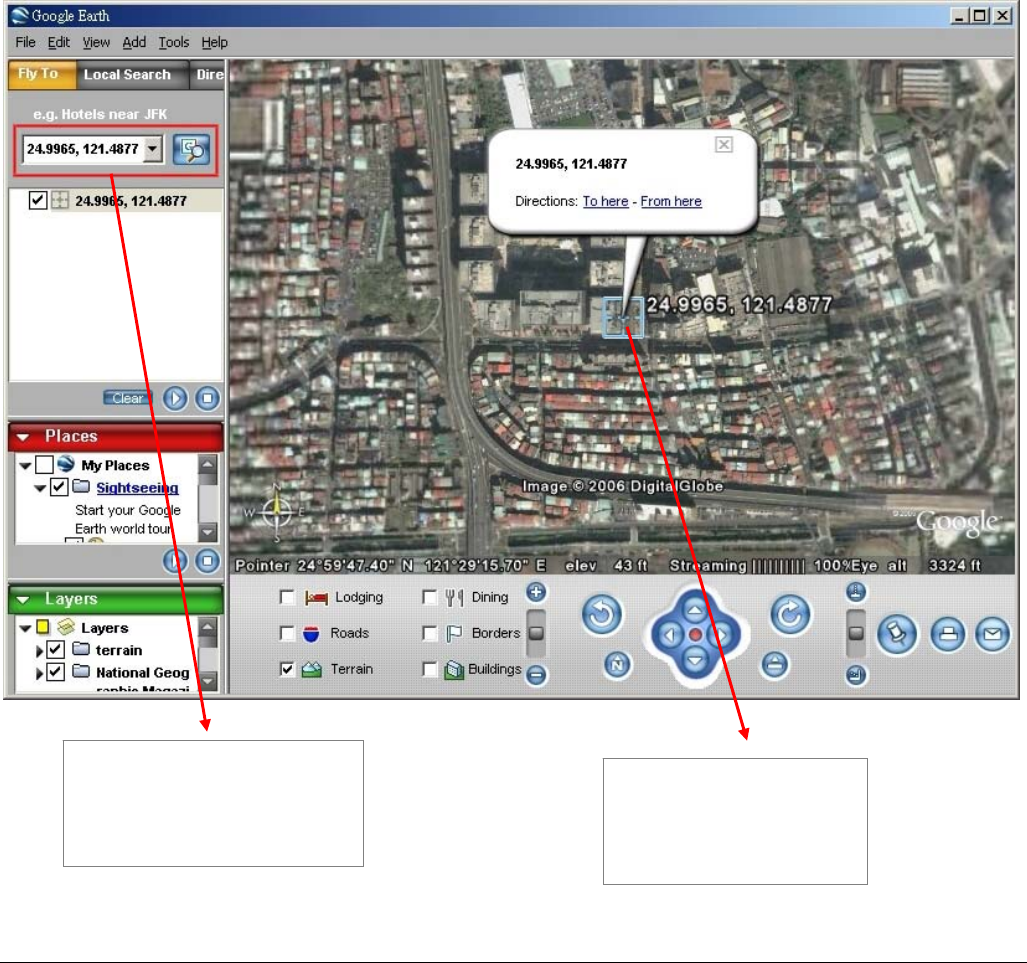
TR-151 page 33
4.7 Displaying the location on map
The format of longitudes and latitudes got from TR-151 differs from the format of Google map/earth’s
longitudes and latitudes. So users have to convert the format of longitudes and latitudes got from TR-151
into the format Google map/earth’s longitudes and latitudes before displaying the location on map.
The format of longitudes and latitudes got from TR-151 is like E2459.79 and N12129.26. E2459.79
means E24°59.79’. N12129.26 means N121°29.26’ Please take the digits at the right side of the degree to
be divided by 60. The number you get is the number at the right side of decimal.
For example, the longitudes and latitudes got from is E2459.79 and N12129.26
You have to take 59.79 ÷ 60 =0.9965 ; 29.26 ÷ 60=0.487666 0.4877≒
Then you can enter 24.9965 and 121.4877 into Google earth or Google map to display the location.
● Start the Google Earth software.
Input the latitude and
longitude The Google Earth will
display the location
map for you.
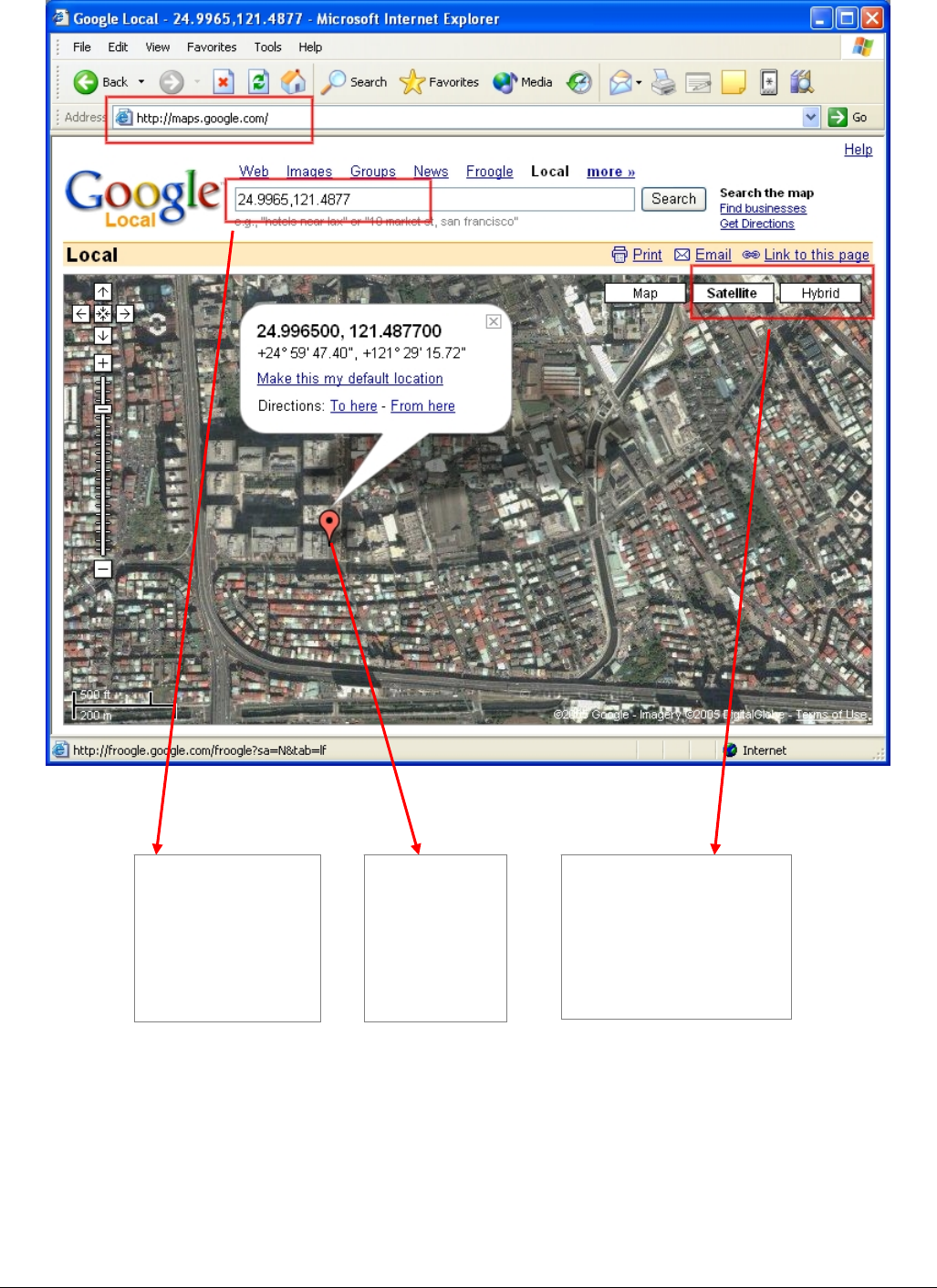
TR-151 page 34
● Or you can start the Internet Explorer and type "http://maps.google.com" to connect to Google Map
website for displaying the location map.
Select "Satellite" or
"Hybrid".
It depends on Google
Map whether your
area is supported by
this mode or not.
Input the latitude
and longitude
and click on
Search button.
The Google
Map will
display the
location
map for you.
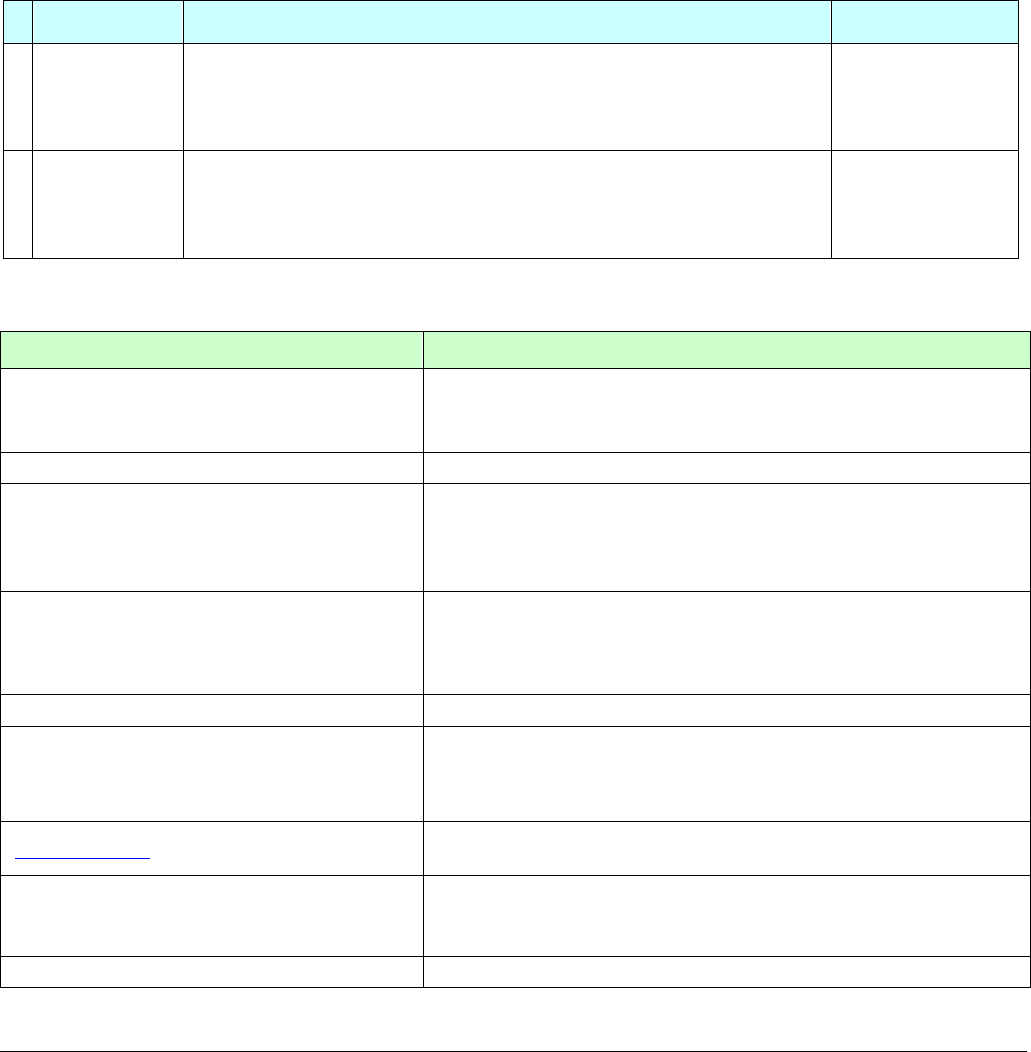
TR-151 page 35
4.8 How to set TR-151 enter Geofence mode?
Users can send SMS to TR-151 for setting up to 10 permissible or restricted areas whose shape
is circular or rectangular for tracking the vehicles or monitoring the equipment/assets. Users can
choose to receive alarm message while TR-151 enters the restricted areas or to receive alarm
message while TR-151 gets out the permissible areas. The content of the SMS includes the
rectangular or circular areas defined by longitudes and latitudes, getting in the restricted areas or
getting out the permissible areas to send alarm, time intervals of alarm report, number of reports,
report format and return phone number.
The format of SMS is as below.
Report type Format Return message
4 SMS Geofence
?4,IMEI,{[R,longitude,latitude,longitude,latitude],
[C,longitude,latitude,radius(meter)]},In_or_Out,
Report_Interval,Number_of_Reports,Report_Format,
Return_Phone_Number!
?4,IMEI,OK!
11 GPRS
Geofence
?11,IMEI,{[R,longitude,latitude,longitude,latitude],
[C,longitude,latitude,radius(meter)]},In_or_Out,
Report_Interval,Number_of_Reports,Report_Format,
Return_Phone_Number!
?11,IMEI,OK!
The description of SMS
Format Description
?4
?11
Start sign and function code
?4 Æ Send location info to mobile phone.
?11 Æ Send location info to TR-151 call center
IMEI IMEI of TR-151
{[R,longitude,latitude,longitude,latitude],[C,lo
ngitude,latitude,
radius(meter)]}
Boundary information:
R: rectangular shape Æ Follow by two longitudes, latitudes.
C: circular shape Æ Follow by one longitude, latitude and one
radius.
In_or_Out
In_or_Out=in Æ Send alarm message if TR-151 gets in the
restricted areas.
In_or_Out=out Æ Send alarm message if TR-151 gets out
the permissible areas.
Report_Interval Time interval of sending data report. The unit is second.
Number_of_Reports
Set how many reports will be sent?
Number_of_Reports=0 Æ continuous report
Number_of_Reports=X Æ X times report
Report_Format Set TR-151 to return message by Format0 or Format1.
(see description below)
Return_Phone_Number
?4: The phone number for receiving return message and alarm
message.
?11:The phone number for receiving return message
! End sign

TR-151 page 36
Note 1:
The format of Google map/earth’s longitudes and latitudes differs from the format of TR-151’s.
So please convert the format of Google map/earth’s longitudes and latitudes into the format of
TR-151’s longitudes and latitudes before setting Geofence.
If you get a set of latitude and longitude from Google earth like 24°59’47.40” & 121°29’15.72”,
you have to convert the format to TR-151 format as below and then set geo-fence.
47.40 ÷60=0.79 15.72÷60=0.262
Please take E 12129. & 262 N2459.79 to set geo-fence
If you get a set of latitude and longitude from Google earth like 24.9965°& 121.4877°, you have
to convert the format to TR-150 format as below and then set geo-fence.
0.9965 x60=59.79 0.4877 x60=29.262
Please take E12129. 262 & N2459.79 to set geo-fence
Note 2:
User can set up to 10 rectangular or circular boundaries. Each SMS contains one boundary setting.
User can send numerous SMS to complete one set of settings, including numerous rectangular or
circular boundaries. For example, if user wants to set the boundary includes 2 rectangles and 1 circle.
User has to send 3 SMS, two with rectangle information, one with circle information.
SMS1:
?4,IMEI,R,longitude,latitude,longitude,latitude,In_or_Out,Report_Interval,
Number_of_Reports,Report_Format,Return_Phone_Number!
SMS2:
?4,IMEI,R,longitude,latitude,longitude,latitude,In_or_Out,Report_Interval,
Number_of_Reports,Report_Format,Return_Phone_Number!
SMS3:
?4,IMEI,C,longitude,latitude,radius,In_or_Out,Report_Interval,
Number_of_Reports,Report_Format,Return_Phone_Number!
If user uses numerous SMS in one setting, the IMEI, In_or_Out, Report_Interval, Number_of_Reports,
Report_Format, Return_Phone_Number must be the same between each SMS. If above parameters
are not the same between SMS, TR-151 only follows last SMS.
Note 3
In Boundary information
{[R,longitude,latitude,longitude,latitude],[C,longitude,latitude,radius],}
User can set

TR-151 page 37
R: rectangular follows by two longitudes and two latitudes.
Or
C: circular follows by one longitude, one latitude and one radius.
Example: Rectangle
R,E12128.1883,N2342.8117,E12129.2186,N2459.8915
Example: Circle (radius is 1000 meters)
C,E12129.2186,N2459.8915,1000
Note 4:
Example:
Send one SMS to setup Geofence.
Boundary includes one rectangle (two longitudes and two latitudes Æ
E12128.1883,N2342.8117,E12129.2186,N2459.8915)
When TR-151 gets out boundary, it would send format1, 10 times, 120 sec interval, alarm message
to 626123456.
?4,355632000166323,R,E12128.1883,N2342.8117,E12129.2186,N2459.8915,out,120,10,1,616123456!
Example:
Send three SMS to setup Geofence.
Boundary includes one rectangle (two longitudes and two latitudes Æ
E12128.1883,N2342.8117,E12129.2186,N2459.8915) and two circles (one longitude/latitude is
E12228.1883,N2442.8117, and radius is 1000 meter ) ( the other longitude/latitude is
E12328.1883,N2452.8117, and radius is 1500 meter)
When TR-151 gets out boundary, it would send format1, 10 times, 120 sec interval, alarm message
to 626123456.
SMS1:
?4,355632000166323,R,E12128.1883,N2342.8117,E12129.2186,N2459.8915,out,120,10,1,616123456!
SMS2:
?4,355632000166323,C,E12228.1883,N2442.8117,1000,out,120,10,1,616123456!
SMS3:
?4,355632000166323,C,E12328.1883,N2542.8117,1500,out,120,10,1,616123456!
Exit Geofence mode:
Users can send an SMS exit Geofence mode.
The format of SMS is following as:
?2,IMEI,Return_Phone_Number!
Caution:
If you exit Geofence mode, all the settings will be deleted.
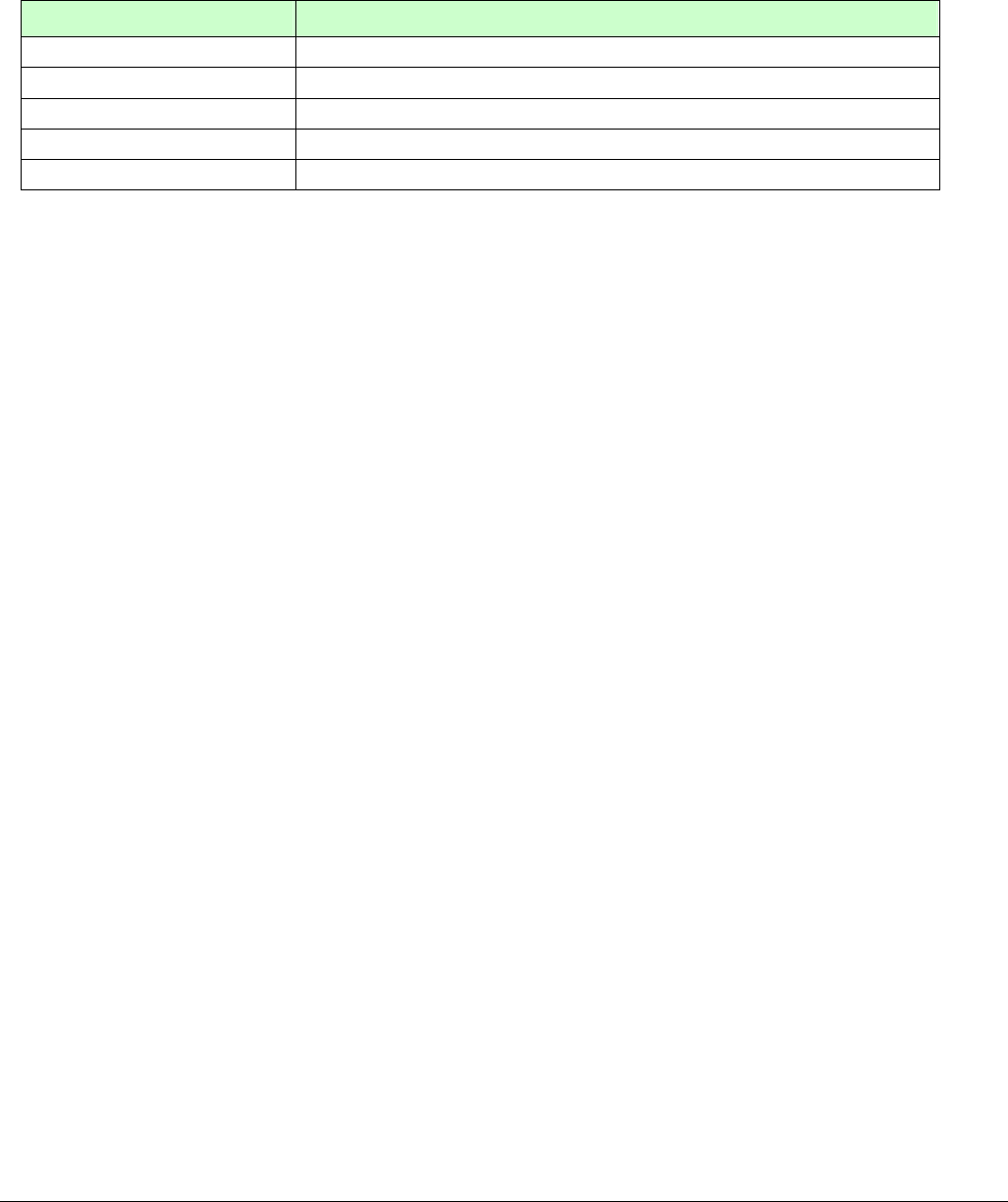
TR-151 page 38
4.9 How to make TR-151 do Voice monitor function?
User can send a SMS by a mobile phone to ask TR-151 start the voice monitoring.
The format of SMS is following as:
?6,IMEI,Return_Phone_Number!
The table below explains the content of the SMS
Format Description
? Start sign
6 Function code
IMEI IMEI code of the TR-151
Return_Phone_Number The phone number for TR-151 to call back and transmit the sounds.
! End sign
Note: If return phone number is empty, TR-151 will call back to Caller ID
TR-151 will send an SMS whose format is“?6,IMEI,OK!” to the return phone number to confirm it
has received the request. And then it will start to call back to the returned number written in the
SMS. And then user can listen to the sound or voice around TR-151.
Example:
User send voice command and make TR-151 call back to 626123456
?6,355632000166323,626123456!
Stop voice monitoring:
Users can hang up the phone call to stop voice monitoring.
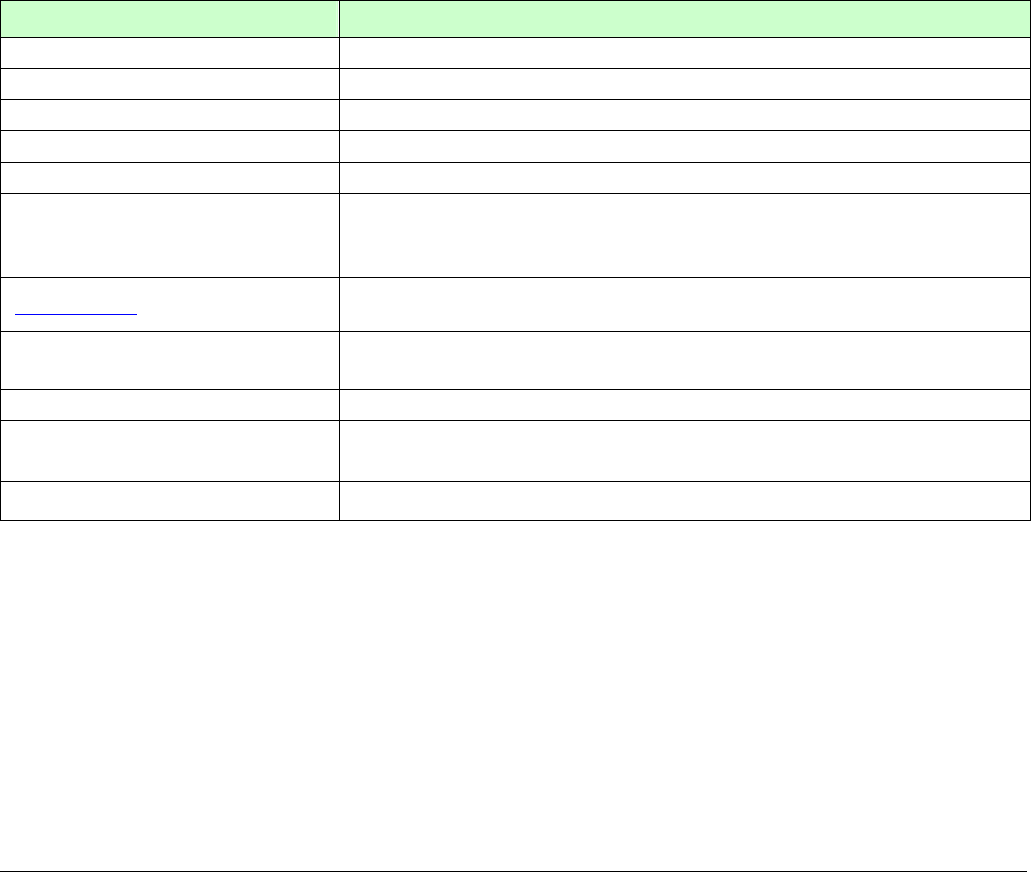
TR-151 page 39
4.10. How to set TR-151 enter Parking Mode?
Parking Mode is for users to make TR-151 to send out an alarm SMS to inform user while it
senses vibration.
Users can use Call Center or SMS to configure parameters: Enable parking time, telephone
number, time interval and number of report.
While the device is powered on, press the power button to enter parking mode. The status
LED will flash specific times to indicate the parking mode is enabled.
Press the power button again to exit from the parking mode.
User can also send an SMS by a mobile phone to set the parameters of parking mode.
The format of SMS is following as:
?7,IMEI,5,Park_Time,Park_Interval,Park_Number_of_Reports,Report_format,Sensitivity,Park_R
eturn_Number,Return_Phone_Number!
The table below explains the content of the SMS
Format Description
?7 Start sign and function code
IMEI IMEI of TR-151
5 Setting code for Parking setting
Park_Time Set the active time for entering parking mode. The unit is second.
Park_Interval Time interval of sending data report. The unit is second.
Park_Number_of_Reports
Set how many report will be sent.
0 Æ continuous report
X Æ X times report
Report format 0 Æ Format0
1 Æ Format1
Sensitivity Set the number of vibration which enables TR-151 to send out alarm. The
number you can set is 1~255. Larger value means less sensitive.
Park_Return_Number Return phone number for default report mode.
Return_Phone_Number The confirmed SMS sent to the phone number to indicate the setting is
successful.
! End sign
TR-151 will send an SMS whose format is“?7,IMEI,OK!” to the return phone number to confirm it
has received the request.
Exit from parking mode:
Users can press the power button or send an SMS to exit from parking mode.
The format of SMS is following as:
?2,IMEI,Return_Phone_Number!
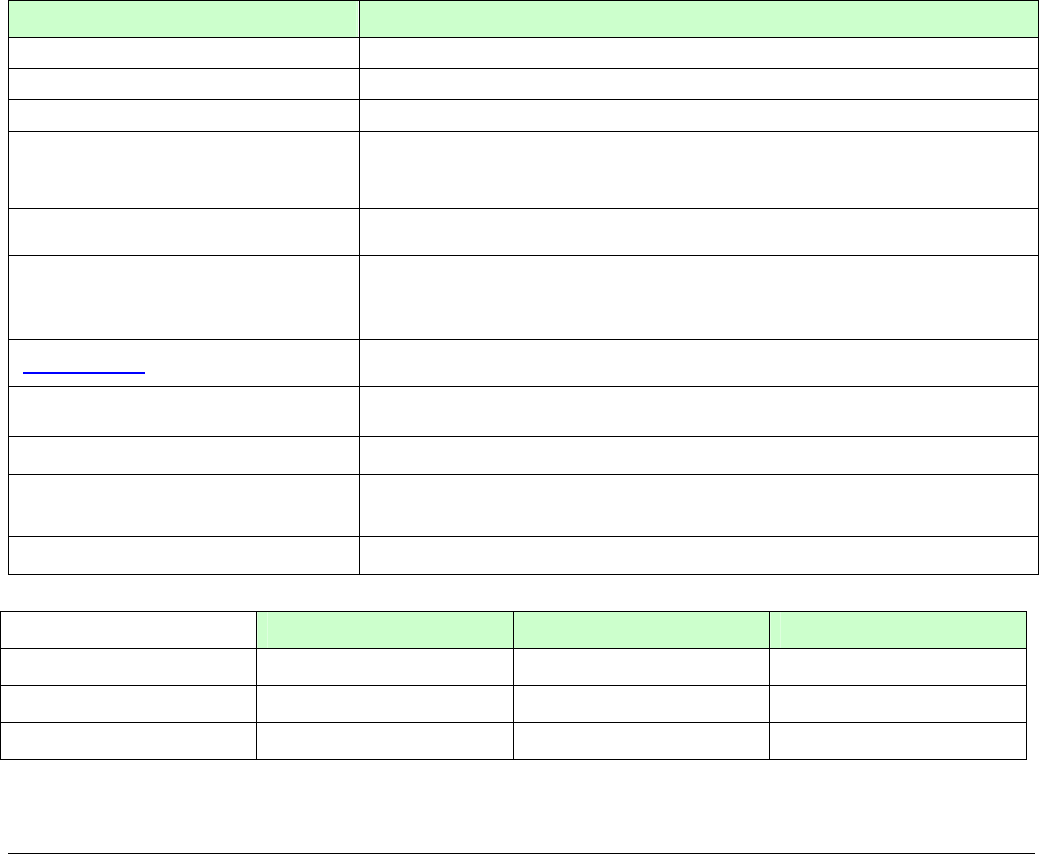
TR-151 page 40
4.11 How to set TR-151 enter Sleeping Mode?
Sleeping Mode is for users to make TR-151 to send out an alarm SMS to inform user while it
senses vibration. During sleeping mode, TR-151 does not connect to GSM network. So TR-151
cannot receive SMS during sleeping mode.
DIP switch 4 ON: Enable sleeping mode DIP switch 4 OFF: Disable sleeping mode
When DIP switch 4 is on, and the device is powered on, it would enter the sleeping mode. The
status LED will flash 60 times to indicate the sleeping mode is enabled.
User can also send an SMS by a mobile phone to configure the parameters of sleeping mode.
The format of SMS is following as:
7,IMEI,6,Sleep_Time,Sleep_Interval,Sleep_Number_of_Reports,Report_format,Sensitivity,Slee
p_Return_Number,Return_Phone_Number!
The table below explains the content of the SMS
Format Description
?7 Start sign and function code
IMEI IMEI of TR-151
6 Setting code for Sleeping setting
Sleep_Time
Set the time length of sleep mode. The unit is hour. When it reaches the
Sleep Time, TR-151 will wake up and send a SMS message, then go back
to Sleeping mode.
Sleep_Interval Time interval of sending data report when TR-151 senses the vibration
under sleeping mode. The unit is second.
Sleep_Number_of_Reports
Set how many report will be sent.
0 Æ continuous report
X Æ X times report
Report format 0 Æ Format0
1 Æ Format1
Sensitivity Set the number of vibration which enables TR-151 to send out alarm. The
number you can set is 1~255. Larger value means less sensitive.
Sleep_Return_Number Return phone number for default report mode.
Return_Phone_Number The confirmed SMS sent to the phone number to indicate the setting is
successful.
! End sign
Comparison between parking mode, sleeping mode, and normal mode
Function/Mode Normal mode Parking mode Sleeping mode
GPS Off Off
GSM On On Off
Motion sensor Off On On
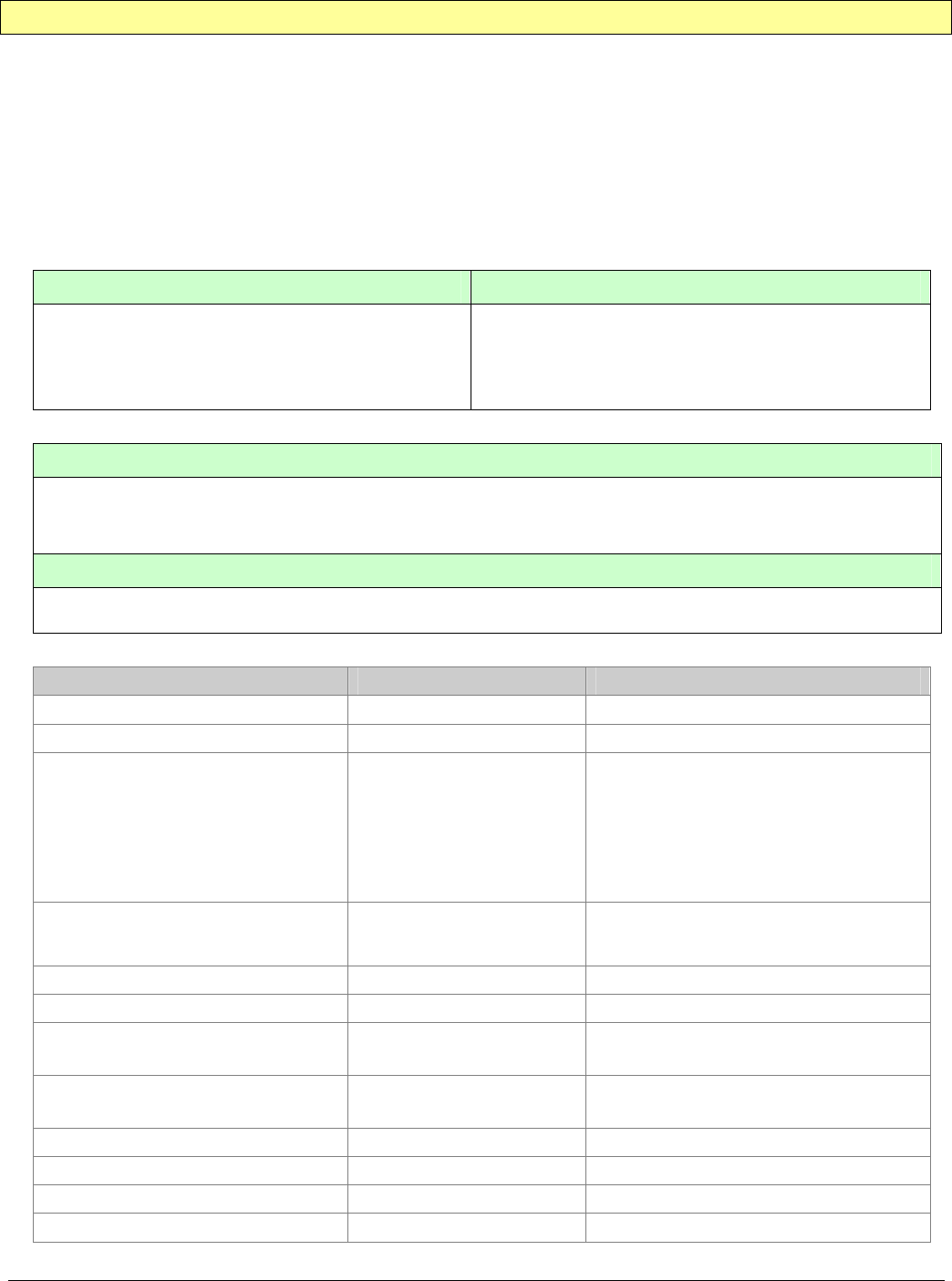
TR-151 page 41
4.12 The return format from TR-151
Return SMS format from TR-151
The data format is configurable in the SMS tracking commands. There are two types of the data
format as below.
Format0 is for general end users who send SMS commands to TR-151 by their cell phone or
PDA phone. This format is very easy to read by end users.
Format1 is specifically read by software Call Center that is developed by service provider.
Data Report Format:
Report_Format=0 Æ Format0
Report_Format=1 Æ Format1
Format0: Example:
Position report
Name
Time Date
GPS position
Fix or not
Position report
Name
2006/9/15 10:20:39
N2459.8915,E12129.2186
GPS fixed
Format1:
?IMEI,Status,GPS_Fix,Date,Time,Longitude,Latitude,Altitude,Speed,
Heading,Number_of_Satellites_In_Use,HDOP!
Example:
?353857014816785,2,3,280807,035825,E12129.2616,N2459.7918,97.2,0.13,142.31,04,2.4!
The description of Format1
Format Value Note
? ? Command Head
IMEI The number of IMEI
Status 0
1
2
4
12
13
0: Immediate report
1: Period report
2: Stop report
4: Geofence
12: Parking
13: Sleeping
GPS_Fix 1
2
3
1: Fix not available
2: GPS 2D Fix
3: GPS 3D Fix
Date ddmmyy
Time hhmmss
Longitude (E or W)dddmm.mmmm Example:
E12129.2186 Æ E 121°29.2186’
Latitude (N or S)ddmm.mmmm Example:
N2459.8915 Æ N 24°59.8915’
Altitude xxxxx.x unit: meters
Speed xxxxx.xx unit: knots (1knots = 1.852km)
Heading ddd
Number_of_Satellites_In_Use xx
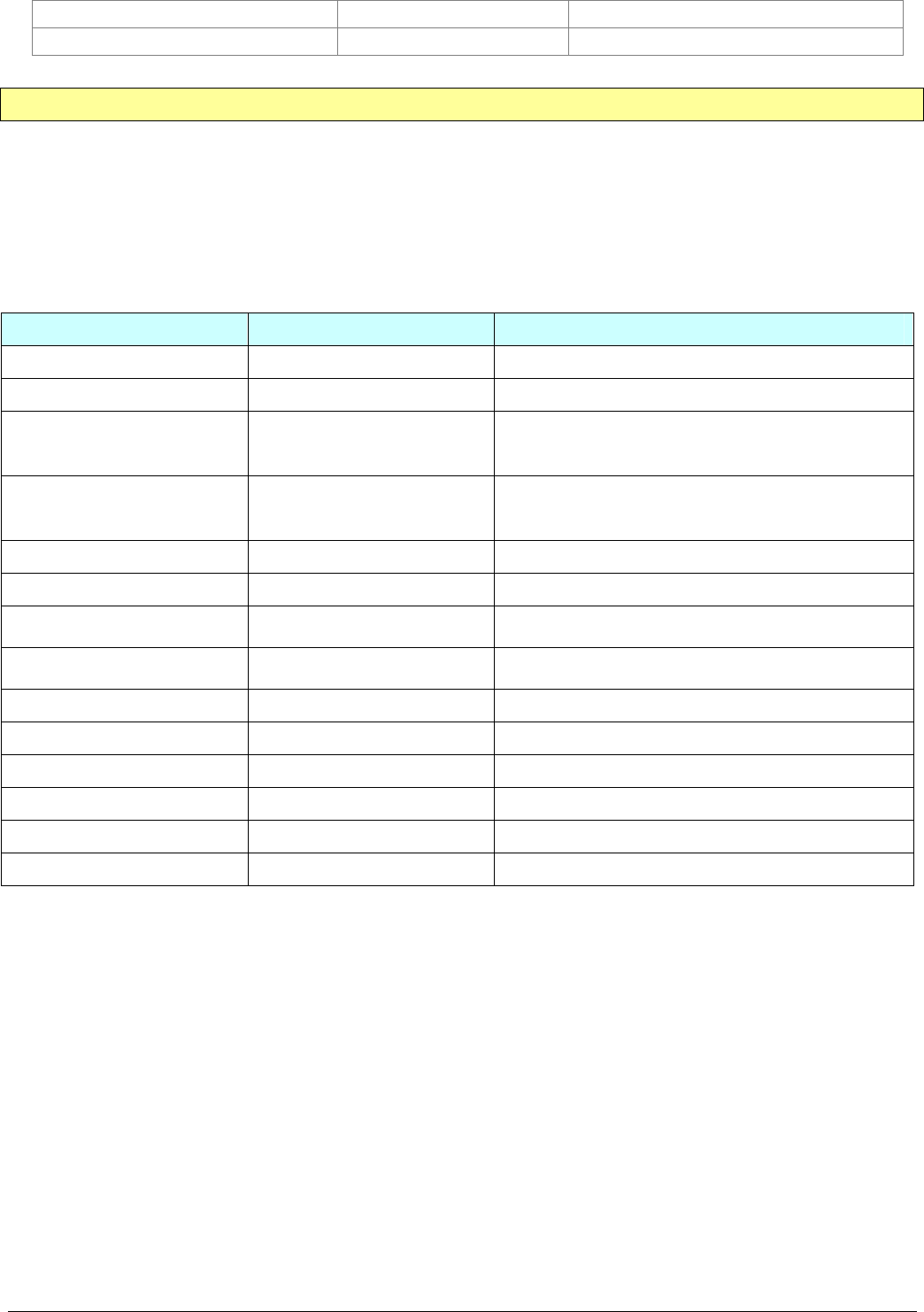
TR-151 page 42
HDOP x.x
! ! Command End
Format of return GPRS from TR-151
Format:
Command_Head,IMEI,status,GPS_fix,date,time,longitude,latitude,altitude,speed,heading,number of satellites in
use,HDOP,Command_End
Example:
$355632000166323,1,1,040202,093633,E12129.2252,N2459.8891,00161,0.0100,147,07,2.4!
Format Value Note
Command_Head $
IMEI (The number of IMEI)
Status
0
1
2
0: Immediate report
1: Period report
2: Stop connect
GPS_fix
1
2
3
1: Fix not available
2: GPS 2D Fix
3: GPS 3D Fix
date ddmmyy
time hhmmss
longitude (E or W)dddmm.mmmm Example:
E12129.2186 → E 121°29.2186’
latitude (N or S)ddmm.mmmm Example:
N2459.8915 →N 24°59.8915’
altitude xxxxx.x unit: meters
speed xxxxx.xx unit: knots (1knots = 1.852km)
heading ddd
number of satellites in use xx
HDOP x,x
Command END !
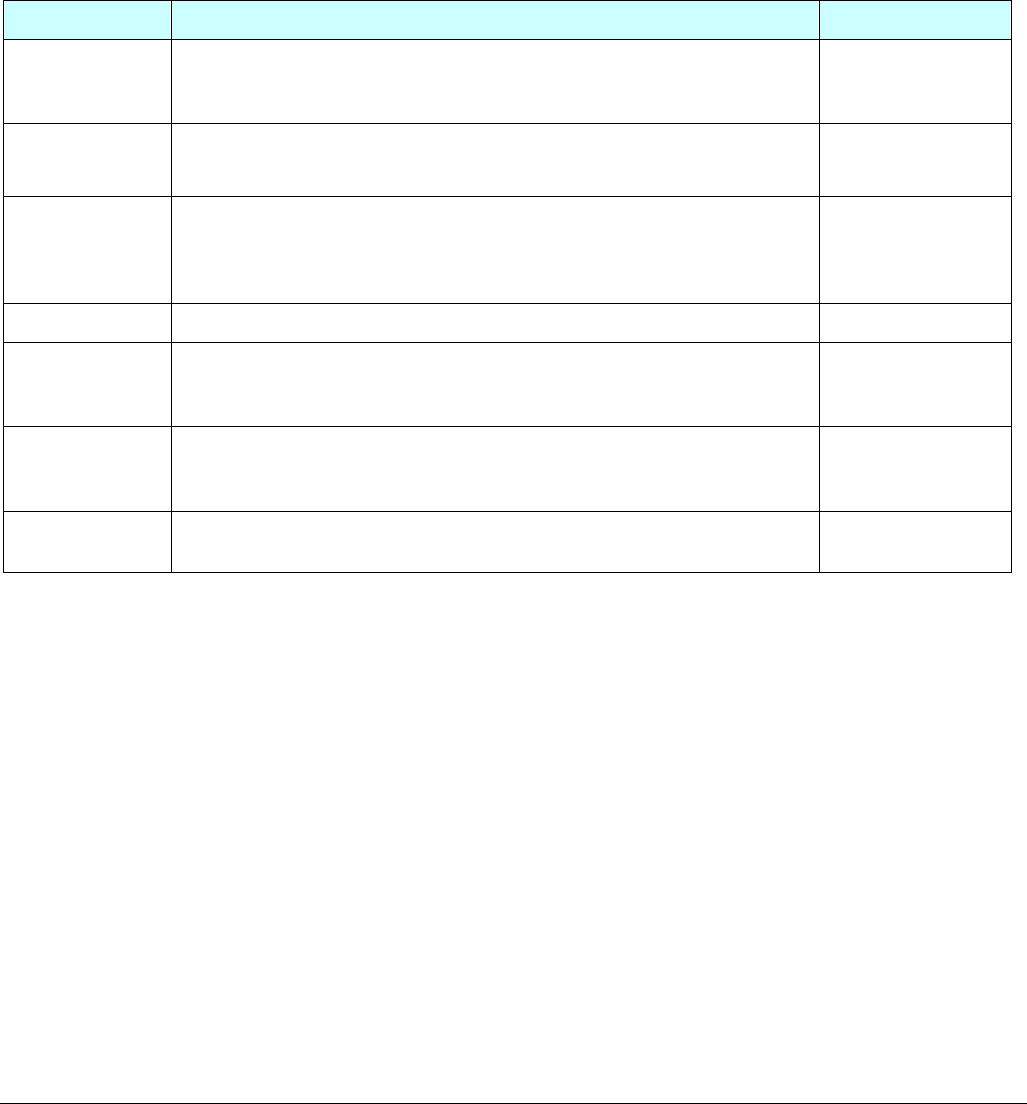
TR-151 page 43
4.13 SMS Configuration
User can configure following parameters into TR-151 by SMS. There are seven settings as
below.
z SMS Default Return Phone Number
z Maximum GPS Fixing Time
z Default Report Mode Setting
z SOS Numbers
z Parking setting
z Sleeping setting
z GPRS setting
Report type Format Return message
SMS Default
Return Phone
Number
?7,IMEI,1,Enable_SMSDefaultReturnPhoneNumber,
SMSDefaultReturnPhoneNumber,Return_Phone_Number!
?7,IMEI,OK!
Maximum GPS
Fixing Time
?7,IMEI,2,Maximum_GPS_Fixing_Time,
Return_Phone_Number!
?7,IMEI,OK!
Default Report
Mode Setting
?7,IMEI,3,Default_Report_Mode,Report_Interval,
Number_of_Reports,Report_Format,
ReturnPhoneNnumberForDefaultReportMode,
Return_Phone_Number!
?7,IMEI,OK!
SOS Numbers ?7,IMEI,4,SOS1,SOS2,SOS3,Return_Phone_Number! ?7,IMEI,OK!
Parking Setting ?7,IMEI,5,Park_Time,Park_Interval,
Park_Number_of_Reports,Report_Format,sensitivity,
Park_Return_Number,Return_Phone_Number!
?7,IMEI,OK!
Sleeping
Setting
?7,IMEI,6,Sleep_Time,Sleep_Interval,
Sleep_Number_of_Reports,Report_Format,sensitivity,
Sleep_Return_Number,Return_Phone_Number!
?7,IMEI,OK!
GPRS Setting ?7,IMEI,7,Port,APN,GPRS_Name,GPRS_pwd,DNS1,DNS2,
Host_Name,Return_Phone_Number!
?7,IMEI,OK!
Default_Report_Mode:
Default_Report_Mode = 0 Æ immediate report
Default_Report_Mode = 1 Æ period report
Default_Report_Mode = 2 Æ stop
Enable_SMSDefaultReturnPhoneNumber:
Enable or disable SMS Default Return Phone Number.
Enable_SMSDefaultReturnPhoneNumber = 0 Æ Disable
Enable_SMSDefaultReturnPhoneNumber = 1 Æ Enable
Maximum_GPS_Fixing_Time:
If GPS is not fixed within the time, it returns previous location and close GPS.
The unit is minute.
Number_of_Reports:
Set how many report will be sent.
Number_of_Reports = 0 Æ continuous report
Number_of_Reports = X Æ X times report
Report_Format: Ask TR-151 to return message by Format0 or Format1.
Report_Interval: Time interval of sending data report. The unit is second.

TR-151 page 44
Return_Phone_Number: TR-151 will send confirmed message back to this Return_Phone_Number.
If user let Return_Phone_Number be empty, TR-151 will send report back to
SMSDefaultReturnPhoneNumber.
If Return_Phone_Number and SMSDefaultReturnPhoneNumber are both empty, TR-151 will
send report back to caller ID.
ReturnPhoneNnumberForDefaultReportMode: Return phone number for default report mode. TR-151 will send
report to this number after it is turned on when Default Report Mode is set to immediate
report or period report.
SMSDefaultReturnPhoneNumber: Set SMS Default Return Phone Number.
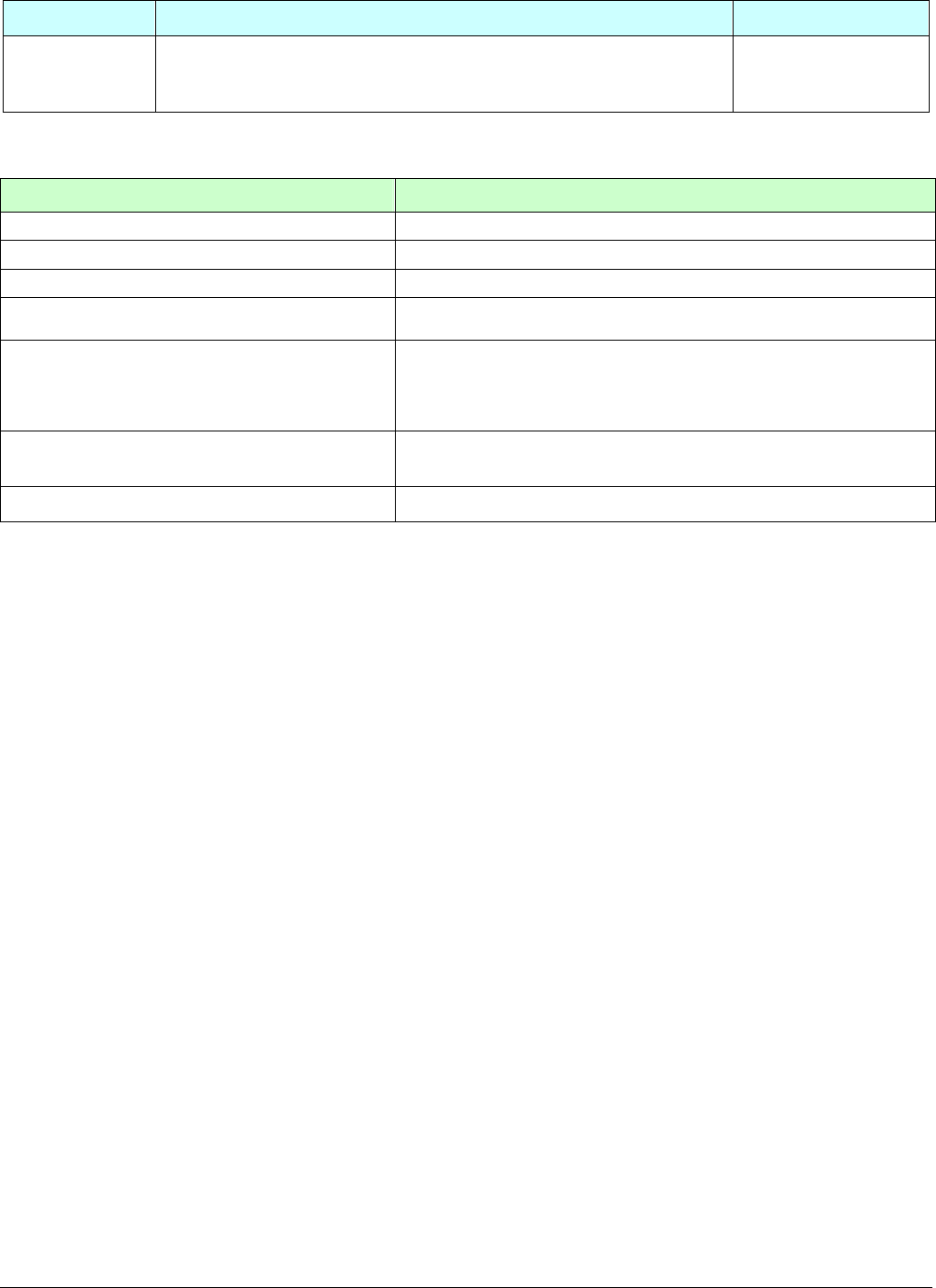
TR-151 page 45
4.13.1 SMS Configuration _ SMS Default Return Phone Number
Report type Format Return message
SMS Default
Return Phone
Number
?7,IMEI,1,Enable_SMSDefaultReturnPhoneNumber,
SMSDefaultReturnPhoneNumber,Return_Phone_Number!
?7,IMEI,OK!
The description of SMS
Format Description
?7 Start sign and function code
IMEI IMEI of TR-151
1 Setting code for SMS Default Return Phone Number
Enable_SMSDefaultReturnPhoneNumber 0 Æ Disable
1 Æ Enable
SMSDefaultReturnPhoneNumber
In the SMS tracking commands (immediate report, period report,
stop report, Geofence), if the field Return_Phone_Number is
empty, TR-151 will send data report to this
SMSDefaultReturnPhoneNumber.
Return_Phone_Number The confirmed SMS sent to the phone number to indicate the
setting is successful.
! End sign
Example: To configure SMS default return phone number as 313-987654, and send confirmed SMS to
626-123456.
?7,355632000166323,1,1,313987654,626123456!
Example: To Disable SMS default return phone number and send confirmed SMS to 626-123456.
?7,355632000166323,1,0,,626123456!
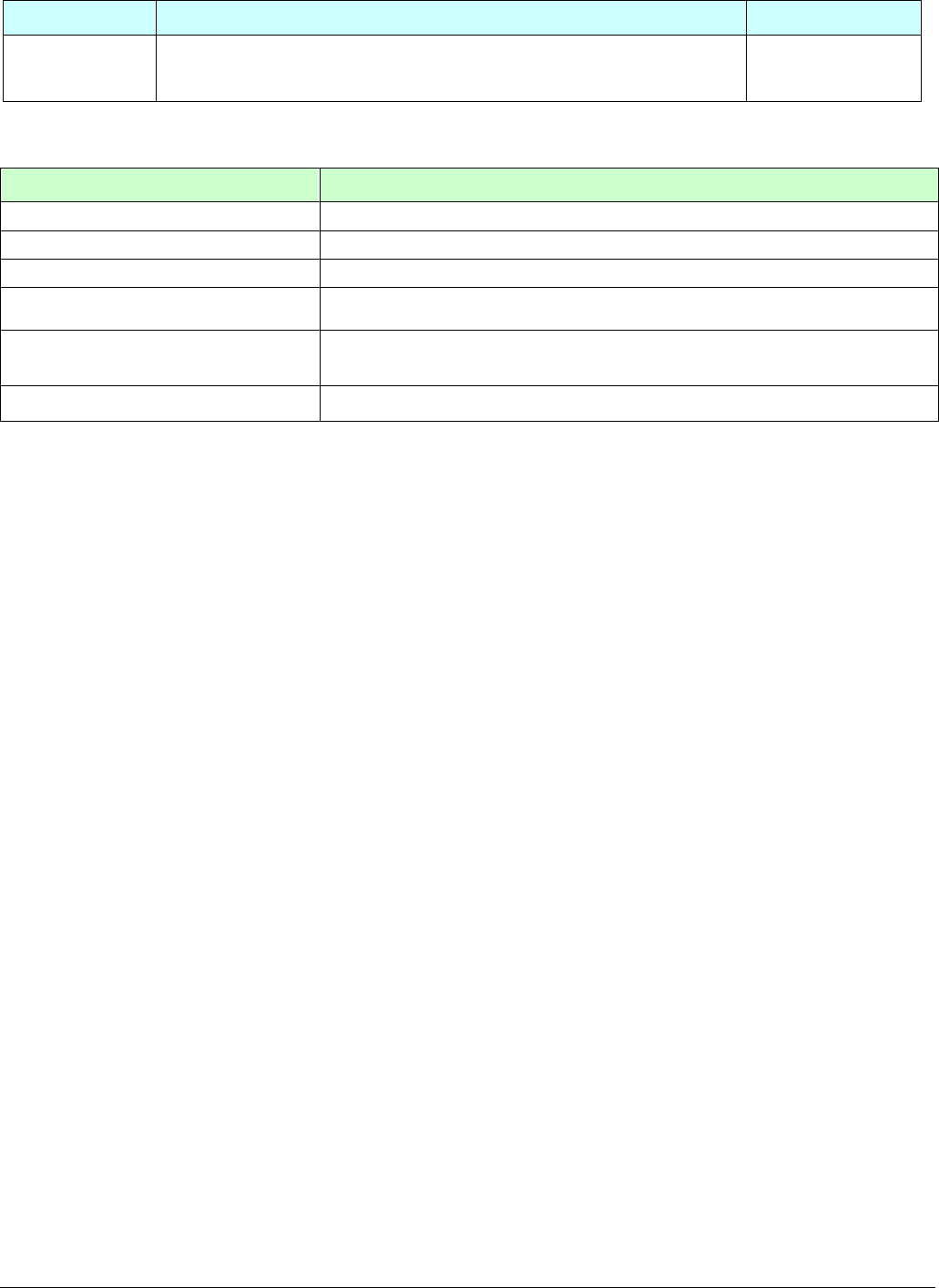
TR-151 page 46
4.13.2 SMS Configuration _ Maximum GPS Fixing Time
Report type Format Return message
Maximum GPS
fixing time
?7,IMEI,2,Maximum_GPS_Fixing_Time,
Return_Phone_Number!
?7,IMEI,OK!
The description of SMS
Format Description
?7 Start sign and function code
IMEI IMEI of TR-151
2 Setting code for Maximum GPS fixing time
Maximum_GPS_Fixing_Time The time that allows for GPS fixing. If GPS fixing is not achieved within the
time, it will close GPS and send back the previous location info.
Return_Phone_Number The confirmed SMS sent to the phone number to indicate the setting is
successful.
! End sign
Example: To configure Maximum GPS fixing time to 5 minutes and send confirmed SMS to 626-123456.
?7,355632000166323,2,5,626123456!
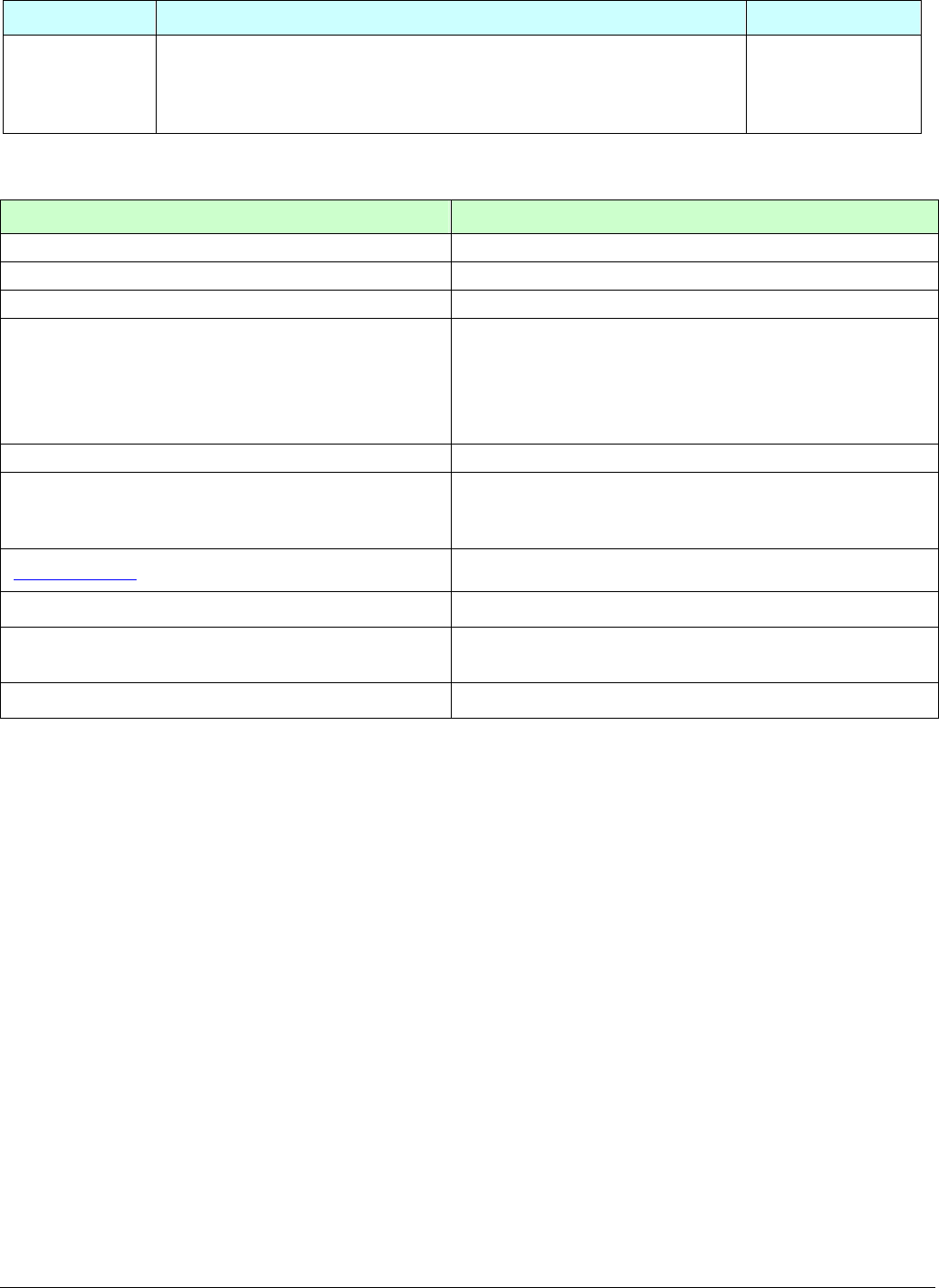
TR-151 page 47
4.13.3 SMS Configuration _ Default Report Mode Setting
Report type Format Return message
Default report
mode setting
?7,IMEI,3,Default_Report_Mode,Report_Interval,
Number_of_Reports,Report_Format,
ReturnPhoneNnumberForDefaultReportMode,
Return_Phone_Number!
?7,IMEI,OK!
The description of SMS
Format Description
?7 Start sign and function code
IMEI IMEI of TR-151
3 Setting code for Default report mode setting
Default_Report_Mode
0 Æ SMS immediate report
1 Æ SMS periodical report
2 Æ stop
8 Æ GPRS immediate report
9 Æ GPRS periodical report
Report_Interval Time interval of sending data report. The unit is second.
Number_of_Reports
Set how many report will be sent.
0 Æ continuous report
X Æ X times report
Report_Format 0 Æ Format0
1 Æ Format1
ReturnPhoneNnumberForDefaultReportMode Return phone number for default report mode.
Return_Phone_Number The confirmed SMS sent to the phone number to indicate
the setting is successful.
! End sign
Note:
The configuration is for default report mode (SMS Immediate, SMS Period, Stop, GPRS immediate, GPRS
periodical) settings. In immediate and stop settings, some fields are unnecessary, please leave these fields empty
and separate them by a comma. Please see following examples for detail.
Example: SMS Immediate report. Configure default report mode as SMS immediate report, send format1
report data to 313-987654, and send confirmed SMS to 626-123456.
?7,355632000166323,3,0,,,1,313987654,626123456!
Example: SMS Period report. Configure default report mode as SMS period report, send 10 times, 180-sec
period report in format0 to 313-987654, and send confirmed SMS to 626-123456.
?7,355632000166323,3,1,180,10,0,313987654,626123456!
Example: Stop. Configure default report mode as stop (standby), and send confirmed SMS to 626-123456.
?7,355632000166323,3,2,,,,,626123456!
Example: GPRS Period report. Configure default report mode as GPRS period report, send 180-sec period
report, and send confirmed SMS to 626-123456.
?7,355632000166323,3,9,180,,,,626123456!
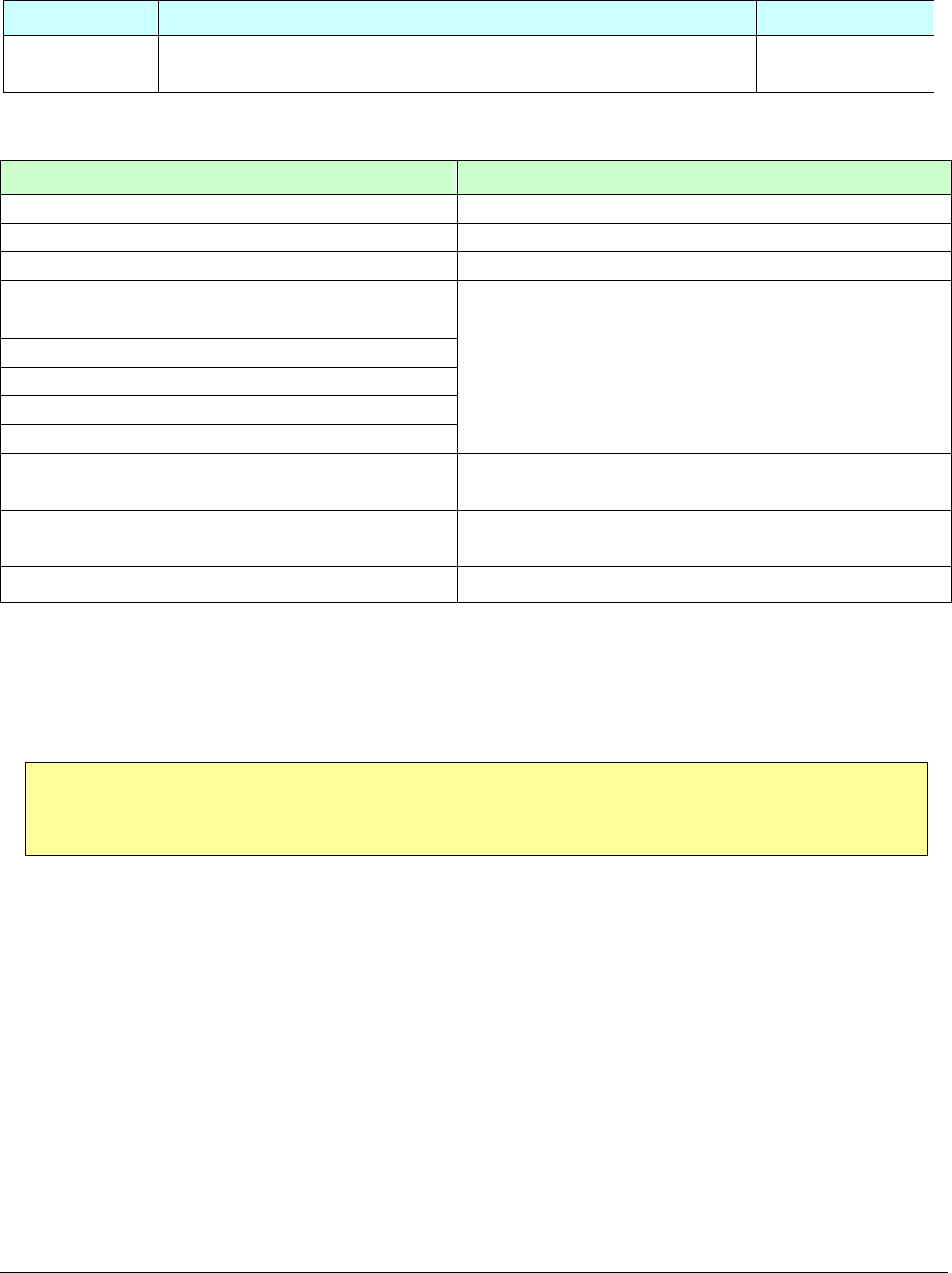
TR-151 page 48
4.13.4 SMS Configuration _ GPRS Setting
Report type Format Return message
GPRS Setting ?7,IMEI,7,Port,APN,GPRS_Name,GPRS_pwd,DNS1,DNS2,
Host_Name,Return_Phone_Number!
?7,IMEI,OK!
The description of SMS
Format Description
?7 Start sign and function code
IMEI IMEI of TR-151
7 Setting code for GPRS setting
Port GPRS Port of the Server
APN
GPRS_Name
GPRS_pwd
DNS1
DNS2
Please consult your GPRS network service provider for
these parameter values.
Host_Name Please enter the physical IP of the PC where you install
TR-151 call center or the domain name.
Return_Phone_Number The confirmed SMS sent to the phone number to indicate
the setting is successful.
! End sign
Note: TR-151 is designed for vehicle and asset for tracking purpose, not
for carried by people.
Federal Communication Commission Interference Statement:
This equipment has been tested and found to comply with the limits for a Class B digital device,
pursuant to Part 15 of the FCC Rules. These limits are designed to provide reasonable
protection against harmful interference in a residential installation. This equipment generates
uses and can radiate radio frequency energy and, if not installed and used in accordance with
the instructions, may cause harmful interference to radio communications. However, there is
no guarantee that interference will not occur in a particular installation. If this equipment does
cause harmful interference to radio or television reception, which can be determined by turning
the equipment off and on, the user is encouraged to try to correct the interference by one of the
following measures:
Reorient or relocate the receiving antenna.
Increase the separation between the equipment and receiver.
Connect the equipment into an outlet on a circuit different from that to which the
receiver is connected.
Consult the dealer or an experienced radio/TV technician for help.
This device complies with Part 15 of the FCC Rules. Operation is subject to the following two
conditions:
(1) This device may not cause harmful interference, and
(2) this device must accept any interference received, including interference that may cause
undesired operation.
FCC Caution: Any changes or modifications not expressly approved by the party responsible
for compliance could void the user's authority to operate this equipment.
FCC RF Radiation Exposure Statement:
1. This Transmitter must not be co located or operating in conjunction with any other antenna
or
transmitter.
2. This equipment complies with FCC RF radiation exposure limits set forth for an uncontrolled
environment. This equipment should be installed and operated with a minimum distance of 20
centimeters between the radiator and your body.