GlobalSat WorldCom TR203A GPS Tracker User Manual TR 203 A user guide
GlobalSat WorldCom Corporation GPS Tracker TR 203 A user guide
manual
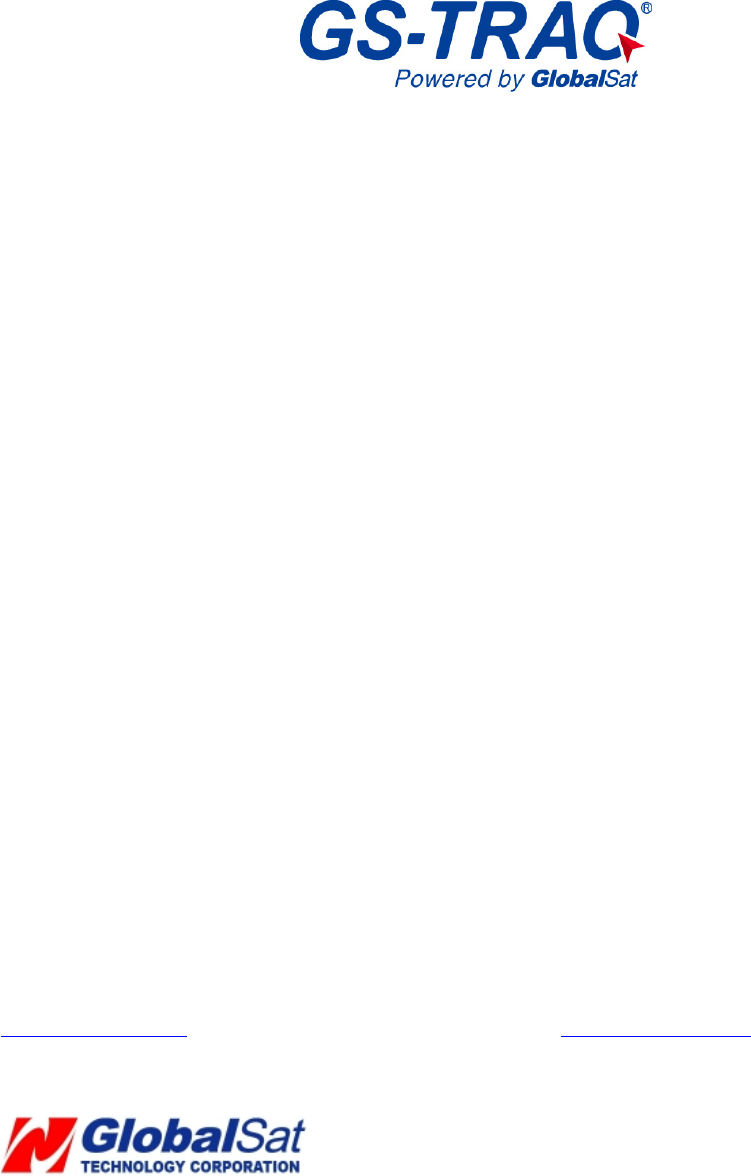
1
TR-203A Personal Tracker
User’s Manual
V 1.0
Globalsat Technology Corporation
16F., No. 186, Jian-Yi Road, Chung-Ho City, Taipei Hsien 235,
Taiwan
Tel: 886.2.8226.3799/ Fax: 886.2.8226.3899
service@globalsat.com.tw
www.globalsat.com.tw
USGlobalSat Incorporated
1308 John Reed Court, City of Industry, CA
91745
Tel: 626.968.4145 / Fax: 626.968.4373
sales@usglobalsat.com
www.usglobalsat.com

2
© 2009 Globalsat Technology Corporation/USGlobalsat, Inc. All rights reserved. The Globalsat logo is a trademark
of Globalsat Corporation. Windows is a register trademark of Microsoft Corporation. Acrobat is a registered
trademark of Adobe Systems Incorporated. Mac is a registered trademark of the Apple Corporation. All other
trademarks or registered trademarks are acknowledged as the exclusive property of their respective owners.
All rights reserved. No part of this manual may be reproduced, transmitted, copied, or stored in any storage medium,
for any purpose, without prior written consent from Globalsat Technology Corporation or USGlobalsat, Inc.
Globalsat/USGlobalsat hereby grants the right to download one (1) copy of this manual onto a hard drive for
personal use. This manual is copyrighted and may contain proprietary information that is subject to change without
notice.

3
TABLE OF CONTENTS
1. Warning .................................................................................................................................................4
2. Welcome................................................................................................................................................5
3. Introduction and Features...................................................................................................................6
3.1 Introduction..........................................................................................................................6
3.2 LED Indicators.....................................................................................................................7
4. Device Operation..................................................................................................................................8
4.1 Device charging ...................................................................................................................8
4.2 SIM card Installation............................................................................................................9
4.2 Power .................................................................................................................................10
4.3 Emergency button..............................................................................................................10
4.4 Use the carry bag ...............................................................................................................12
5. Free Web Service................................................................................................................................13
5.1 Preparation for Use Website ..............................................................................................13
5.2 Account creation ................................................................................................................14
5.3 Add device in your account................................................................................................19
5.4 Delete device from your account.......................................................................................19
5.5 Set up SOS parameters.......................................................................................................20
5.6 TR-203A Ping ....................................................................................................................22
5.7 TR-203A Periodic Report ..................................................................................................23
5.8 TR-203A Motion Report....................................................................................................24
5.9 Stop TR-203A Periodic or Motion Report.........................................................................25
5.10 TR-203A Geo-fence Function..........................................................................................26
5.11 Editing login profile and e-mail.......................................................................................30
5.12 TR-203A SIM card replacement......................................................................................31
5.13 History data information look up.....................................................................................34
6. Contact Information ...........................................................................................................................38
7. Safety Information..............................................................................................................................38
8. Limited Warranty ................................................................................................................................39
8. Limited Warranty (Continued)...........................................................................................................41
9. FCC Notices ........................................................................................................................................44
10. European Union Notice....................................................................................................................46
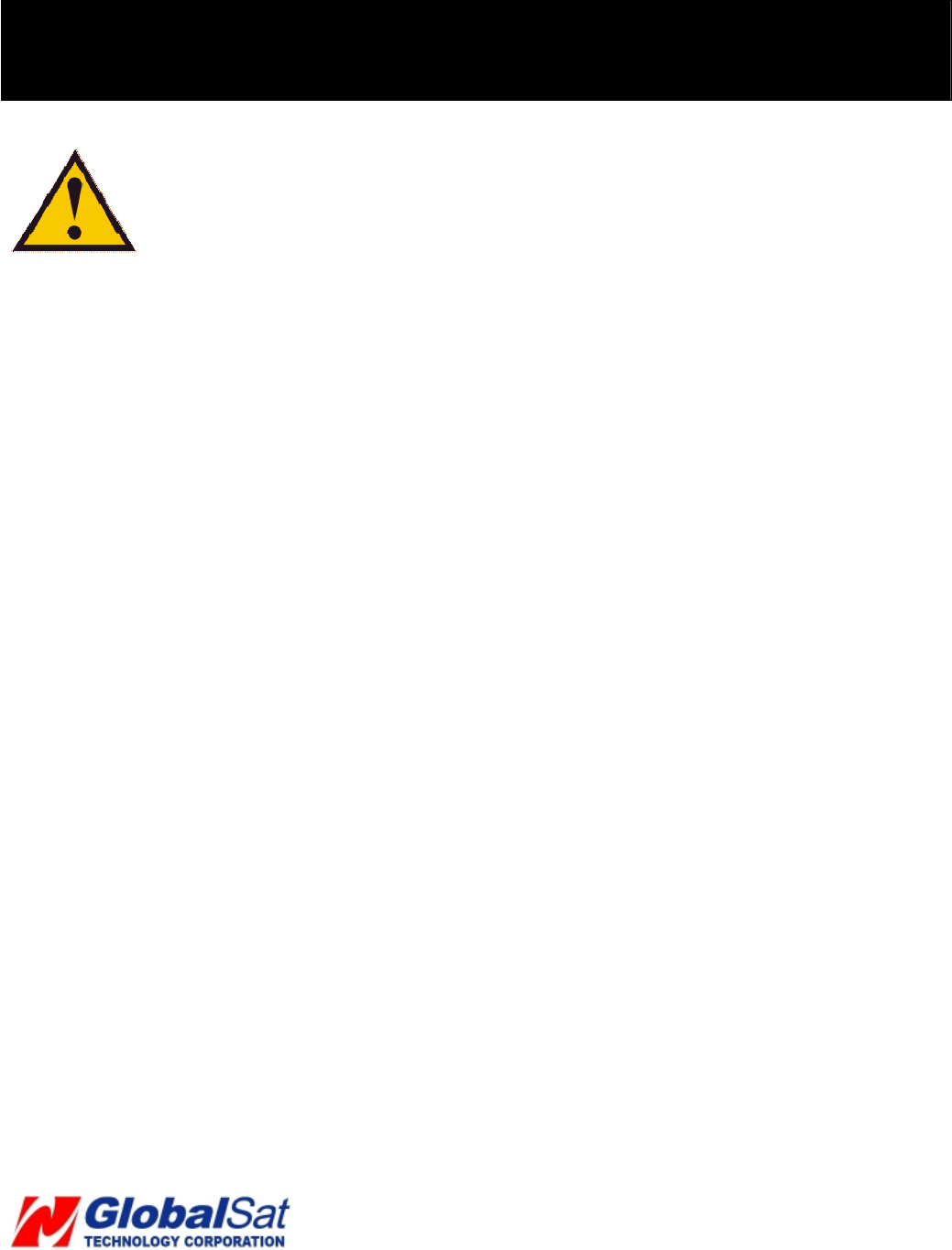
4
1. Warning
USE RESPONSIBLY. READ ALL INSTRUCTIONS AND
SAFETY INFORMATION BEFORE USE TO AVOID INJURY.
Globalsat Technology Corporation / USGlobalsat, Inc. will not accept any responsibility whatsoever for
accidents resulting from failure to observe common sense precautions. Your personal judgment, traffic
regulations, and common sense must always take precedence over any directions produced by GPS
receiver or the mapping software.
WARNING: Be certain GPS receiver is secure and does not interfere with driving visibility and safety.
It is your responsibility as the vehicle operator to securely place the GPS unit and antenna so that they will not
interfere with driving and prevent operations of any safety device, i.e. vehicle’s airbag. Do not mount the
devices in a place where the driver or passengers may receive injury during vehicle operation or collision. For
your safety, take care to route all cables away from shifters, pedals, accessory controls and mechanisms.
WARNING: Drive safely and use common sense.
It is your responsibility as the vehicle operator to drive safely, observe all traffic rules and above all use your own
personal judgment while driving. If you feel that a route suggested by the navigation software instructs you to
perform an unsafe or illegal maneuver, places you in an unsafe situation, or routes you into an area which you
consider unsafe, do not follow the instructions.
WARNING: Keep your eyes on the road.
It is your responsibility as the vehicle operator to keep your eyes on the road and be an alert driver at all times,
especially when the vehicle is moving. The vehicle’s operator should not be distracted by the navigation
equipment or software. Should there be a distraction with the ability to drive responsibly, please turn off the
device. Should you want to look at the display for a prolonged time, park the car safely, while following all traffic
regulations before looking at the display.
WARNING: TO REDUCE FIRE OR SHOCK HAZARDD RISK, DO NOT EXPOSE PRODUCT TO RAIN OR
MOISTURE. DO NOT REMOVE ENCLOSURE, THERE IS NO USER INTERNAL SERVICEABLE PARTS.
REFER SERVISING TO QUALIFIED PERSONNEL ONLY.
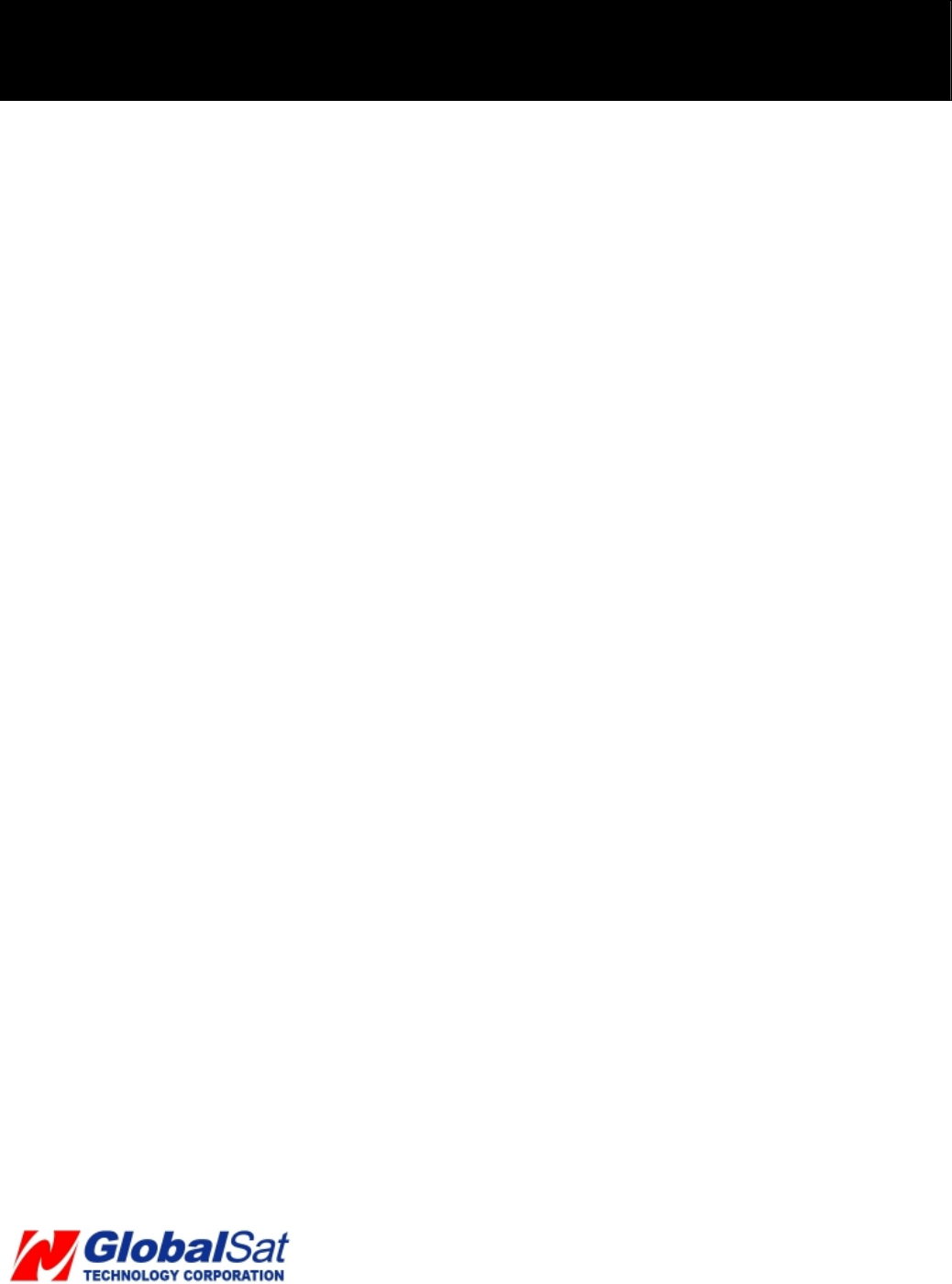
5
2. Welcome
Thank you for purchasing the GlobalSat TR-203A Personal Tracker. The GlobalSat TR-203A Personal
Tracker is a compact and portable tracking device. In addition to its tracking abilities, the unit incorporates a
wide array of custom configurations for users with unique needs. In result, the TR-203A tracker’s versatility
can be used for many tracking applications.
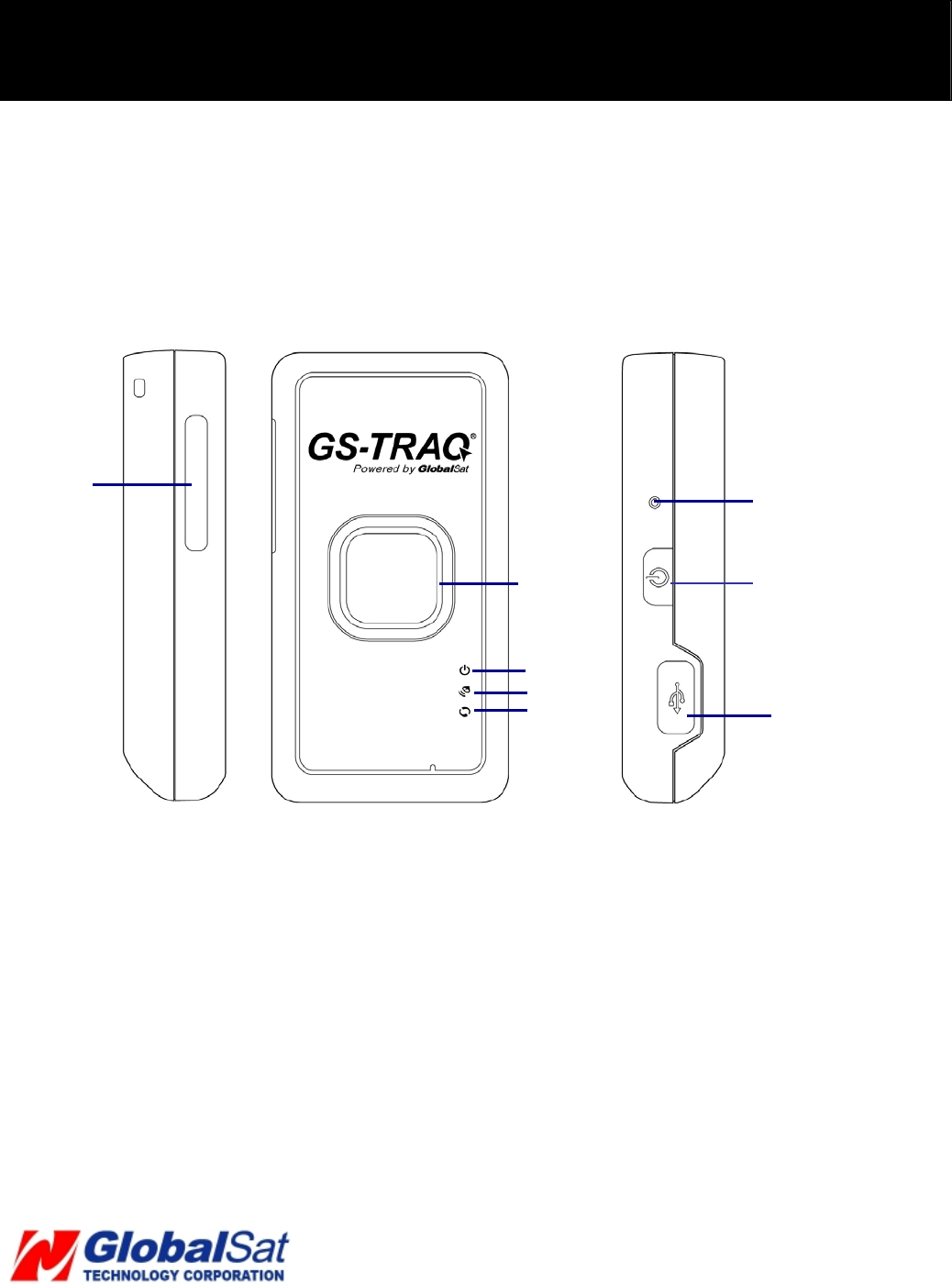
6
3. Introduction and Features
3.1 Introduction
TR-203A is a personal tracking device with fast acquisition time. It is compact, portable
and stylish in design with GPS / GSM / GPRS wireless network. User can easily remotely
configure TR-203A, and then displays the location on Globalsat Web Service.
1 SIM card holder
2 Emergency button
3 Power status LED
4 GPS LED
5 GSM LED
6 Reset key
7 Power Key
8 Mini USB port
27
8
6
3
4
5
1
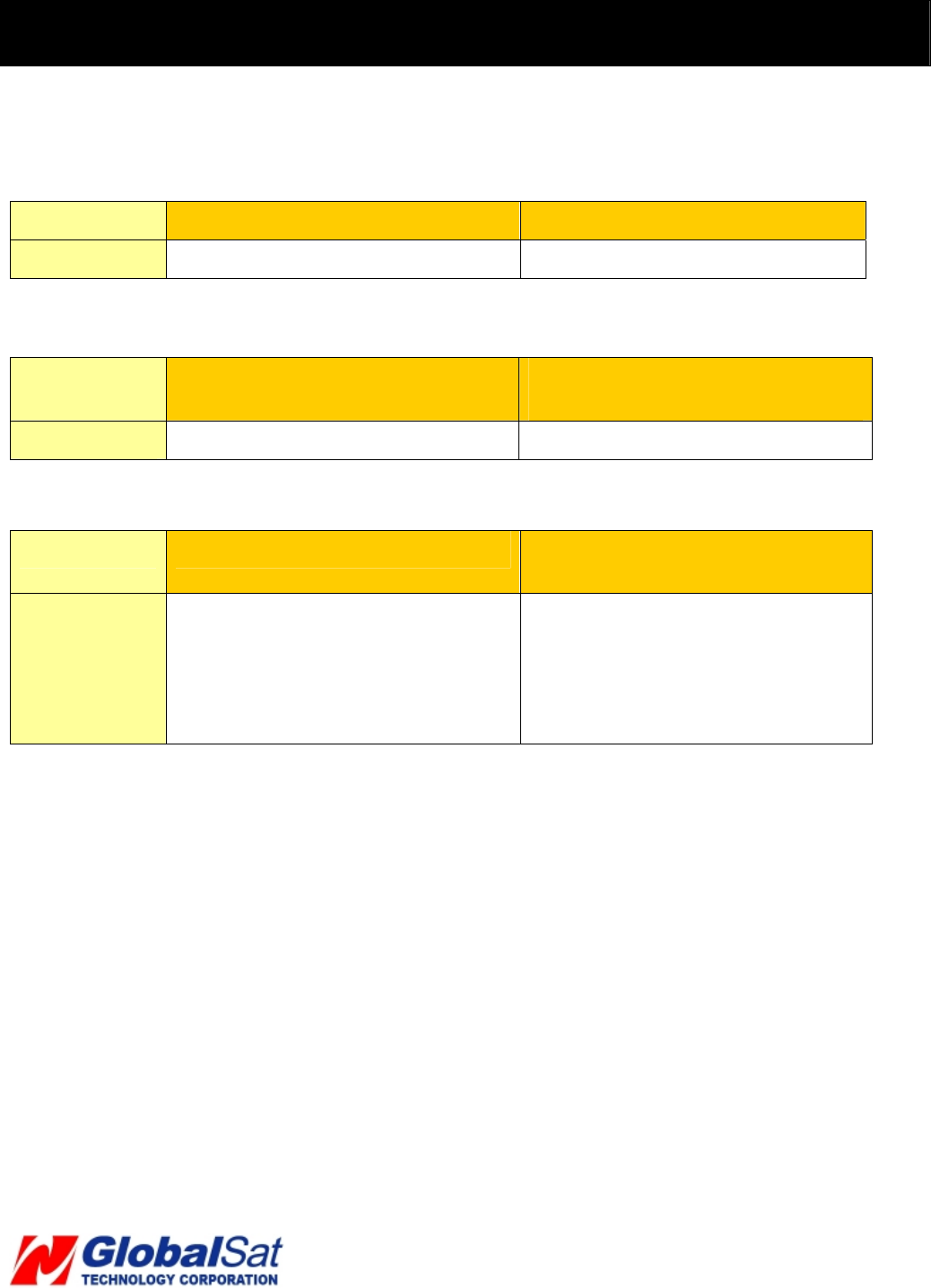
7
3. Introduction and Features (Continued)
3.2 LED Indicators
Power Status LED
LED Orange Red
State TR-203A is being charged. Battery power is low
GPS LED
LED Blink Quickly (Once per second) Blink Slowly (Once every 3
seconds)
State TR-203A does not get GPS fix TR-203A gets GPS fix
GSM LED
LED Blink Quickly (Once per second) Blink Slowly (Once every 3
seconds)
State 1. No SIM card inserted
2. TR-203A is searching GSM
network
3. SIM card is registering to
GSM network
Standby Mode
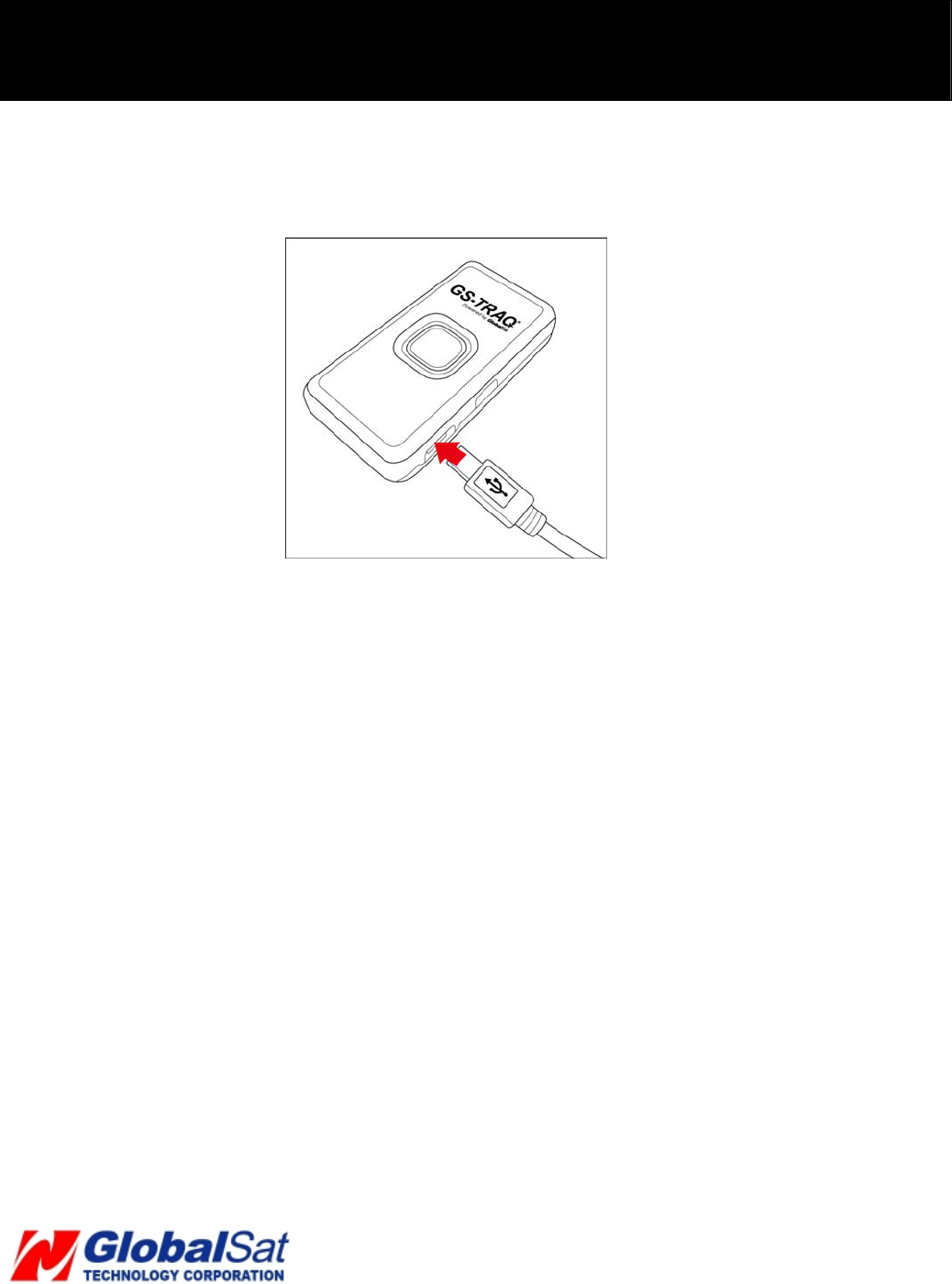
8
4. Device Operation
4.1 Device charging
First time users, rechargeable battery requires a complete charge before using TR-203A device.
Therefore, to maximize your device’s battery life proceed by performing the steps listed below.
Using the AC Adapter charge method:
1. Connect TR-203A to its supplied AC power adapter cable.
2. Allow a 4 hour battery charge time. (TR-203A in power-off condition)
Using the USB cable charge method:
1. Connect TR-203A to its supplied USB to Mini-USB cable to PC or Notebook. (Computer
requires to be “ON”)
2. Allow a 4 hour battery charge time. (TR-203A in power-off condition)
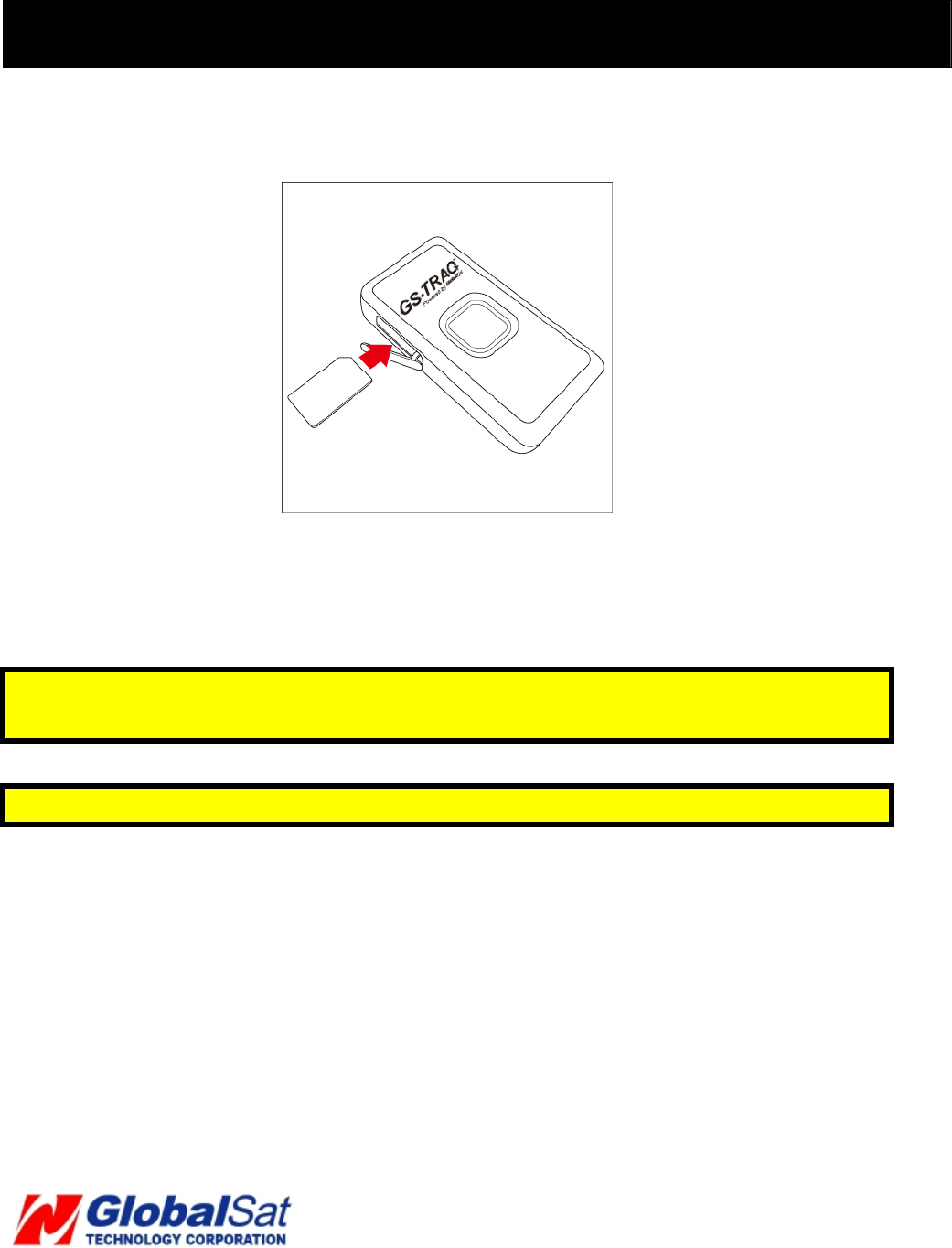
9
4. Device Operation (Continued)
4.2 SIM card Installation
With the metal contacts facedown and the notch on the SIM card left side, insert the SIM
card into the SIM holder.
You could take out the SIM card by lightly pressing the SIM card with your nail.
Note: Refer to your mobile phone manual to disable the SIM PIN entry function by your
mobile phone .
Note: Before installing or taking out SIM card, please power off TR-203A.
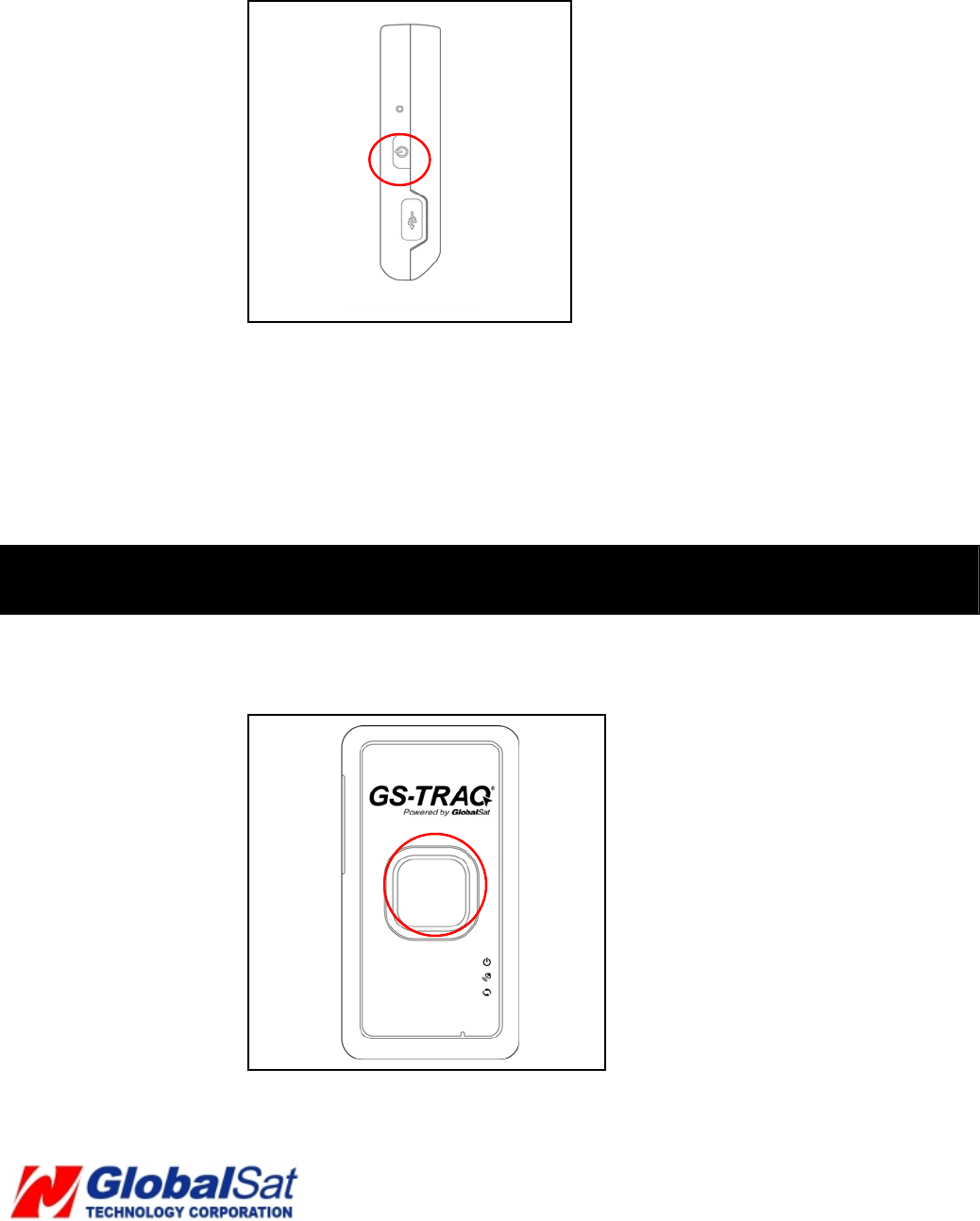
10
4.2 Power
To turn the device “ON”, press and hold the power button until you feel the device
vibrating.
To turn the device “OFF”, press and hold the power button until you feel the device
vibrating.
4. Device Operation (Continued)
4.3 Emergency button
Shortly press the emergency button to make TR-203A connect to Free Web Service.
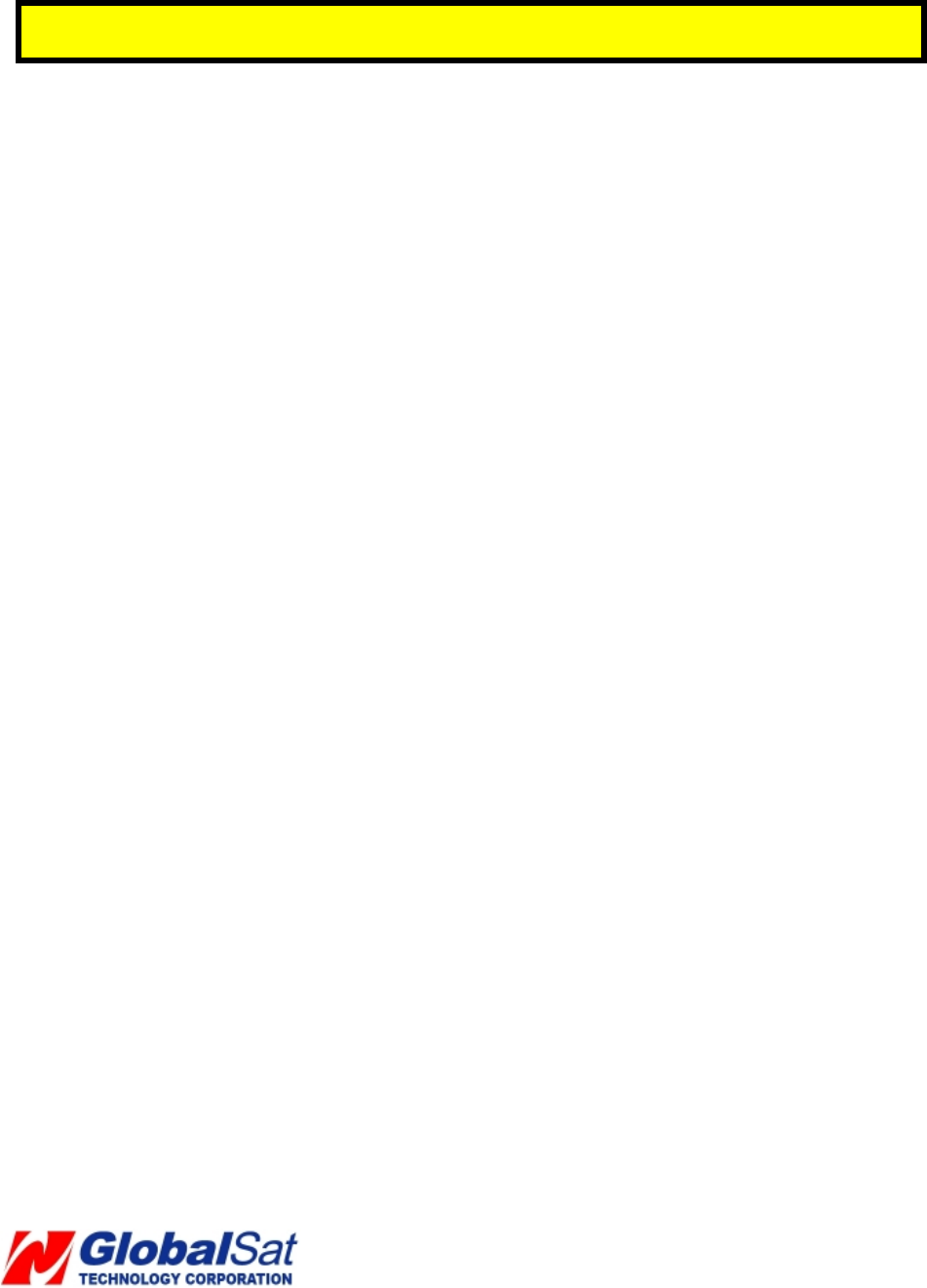
11
Press and hold the emergency button until you feel the device vibrating. TR-203A will
send the emergency report to the preset phone number or the free web service website.
Note: .Please set the SOS parameters on free web service website before using emergency
button.
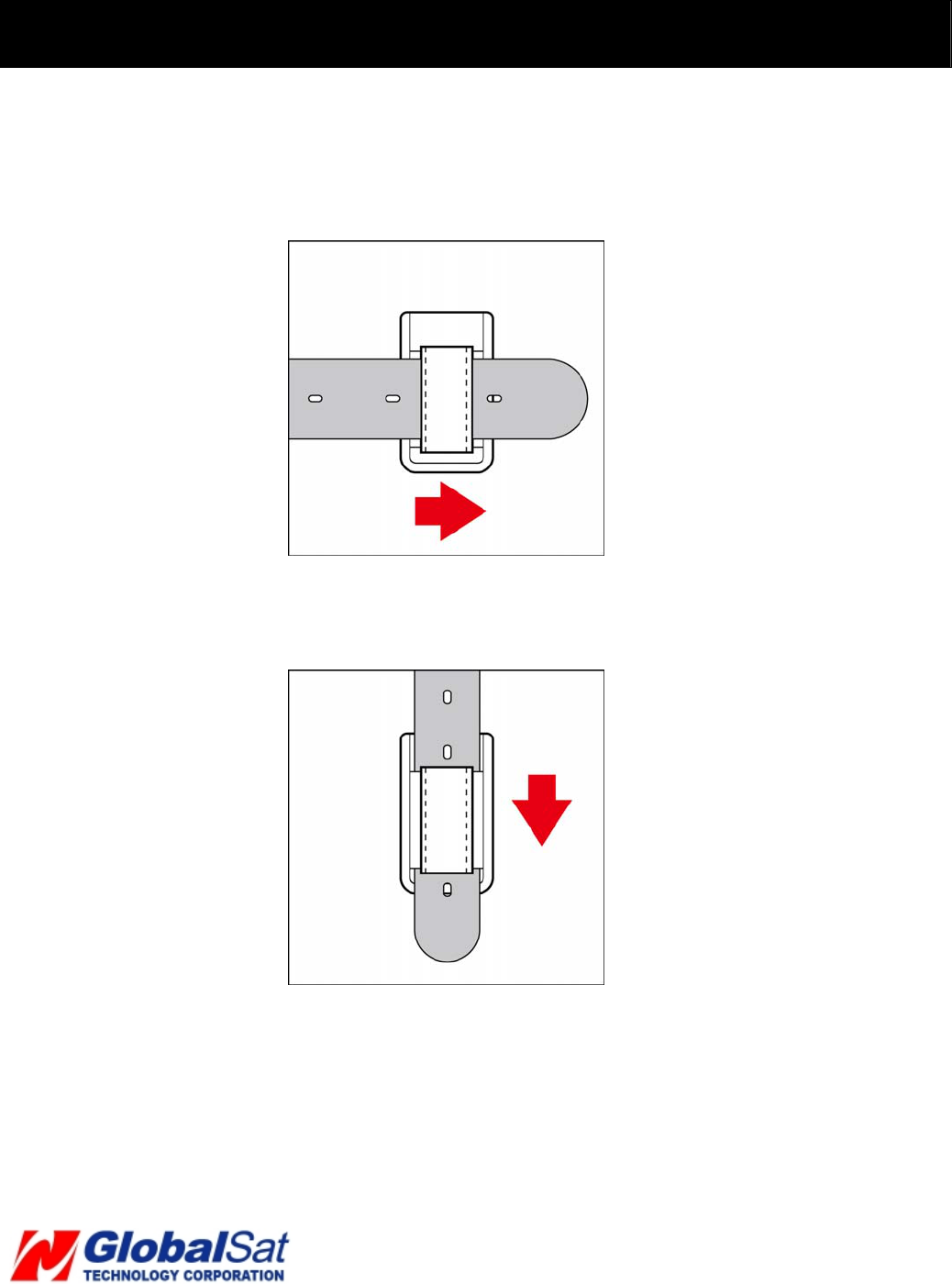
12
4. Device Operation (Continued)
4.4 Use the carry bag
For human use, wear the carry bag on the belt like the picture above.
For pet use, wear the carry bag like the picture above.
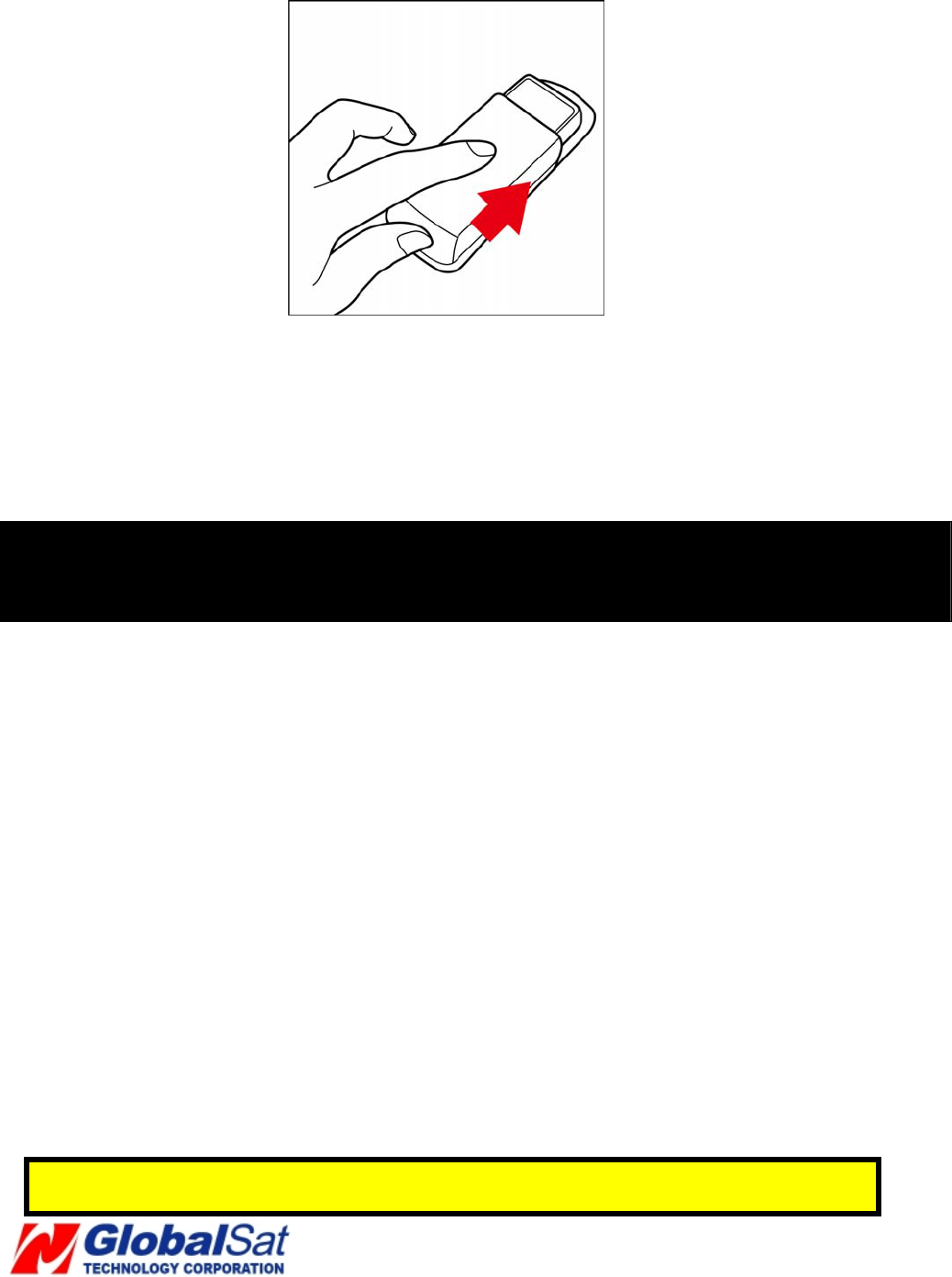
13
After putting TR-203A in the carry bag, you could take out it by pressing on the bottom of
the bag and pushing outward TR-203A according to the direction on the picture.
Belt clips, holsters and similar accessories, other than the approved accessory for this
product, may only be used if the assembly does not have a metallic component.
5. Free Web Service
5.1 Preparation for Use Website
• Be certain your SIM card has credit and verify with telecom operator for GPRS
activation. Or, you may verify GPRS connectivity by inserting SIM card to the
mobile phone. Next, test by utilizing your web browser.
• Contact your telecom operator concerning GPRS setting parameters.
• Contact your telecom operator to disable voicemail, call waiting, and call
forwarding functions to the SIM card.
• Disable the SIM PIN entry of the SIM card via mobile phone.
• Tracker IMEI and serial number information can be found on the back cover of
TR-203A.
• Turn your TR-203A “ON” to allow and commence receiving SMS configuration
communications.
Note: Your telecom operator will charge GPRS transmission fee when you use the function
of Ping, Periodic report of TR-203A. For details of charging method, please contact with your
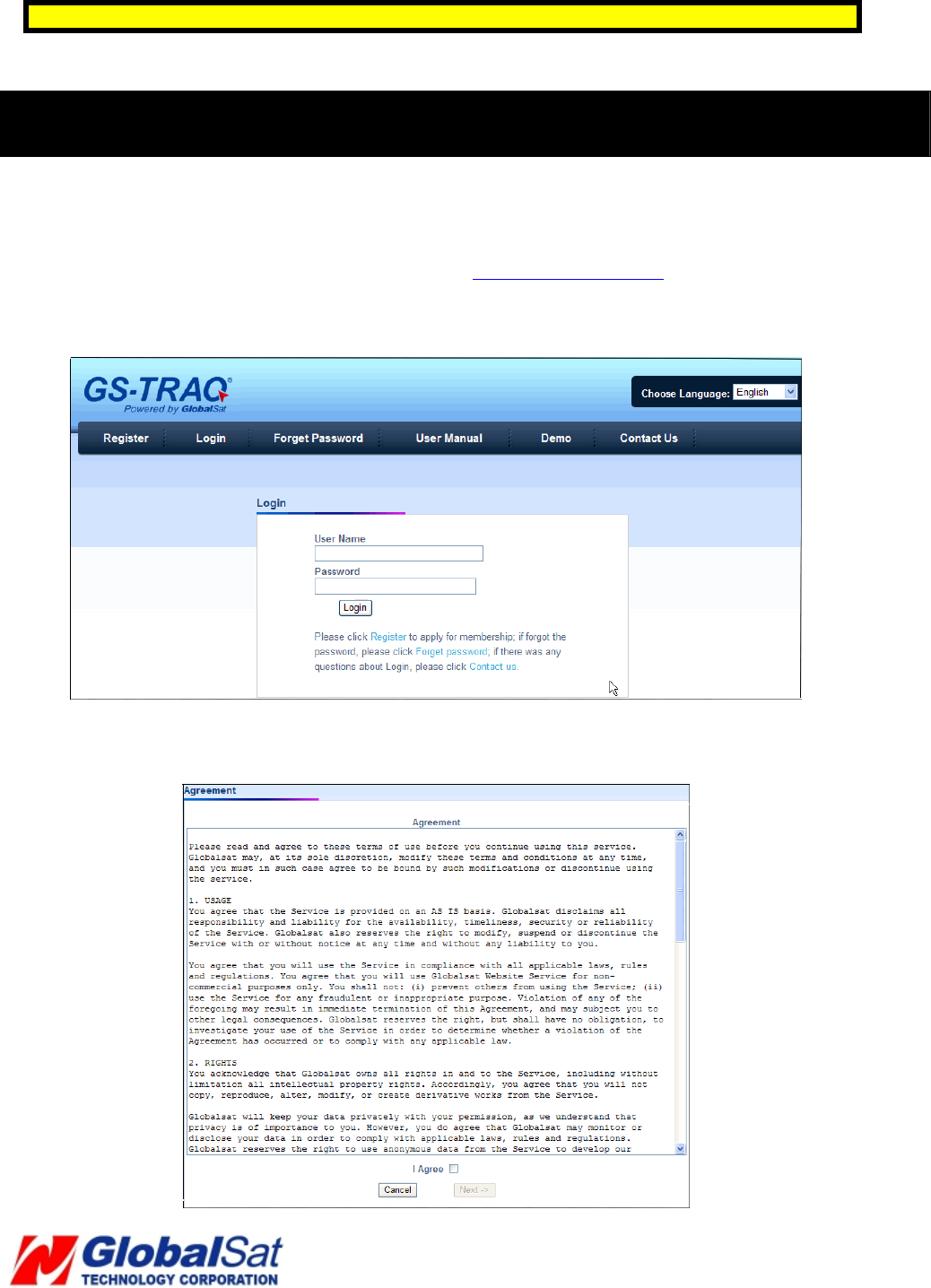
14
telecom operator.
5. Free Web Service (Continued)
5.2 Account creation
Please turn on your web browser and go to http://traq.gstraq.com/
Next, click the Register hyperlink.
Read Agreement, check I Agree, and click Next button.
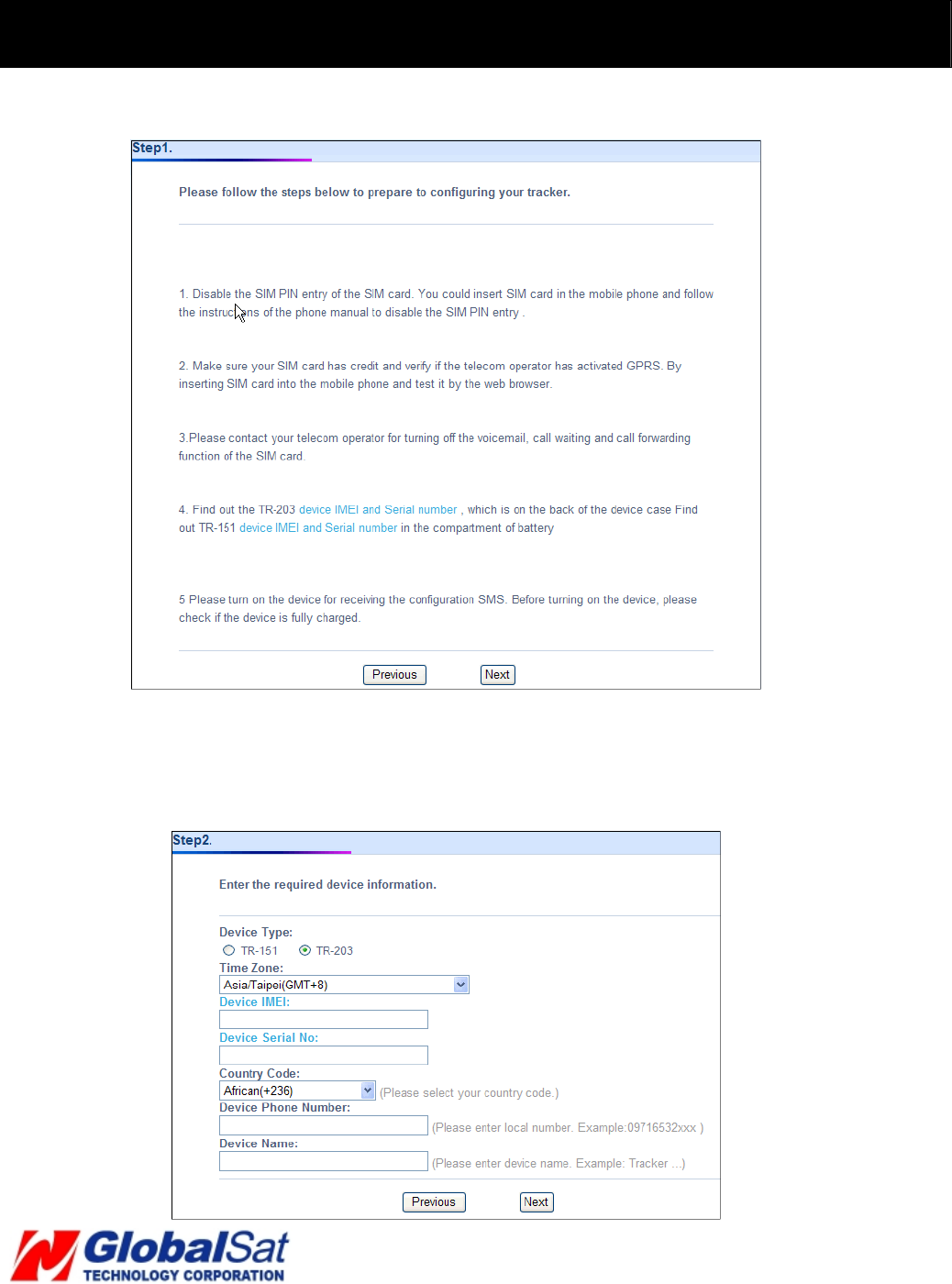
15
5. Free Web Service (Continued)
Check the preparation again and click Next button.
Select TR-203A for Device Type, your Time Zone, enter Device IMEI and Serial No.,
select your Country code, enter Device Phone Number, Device Name, and click Next
button.
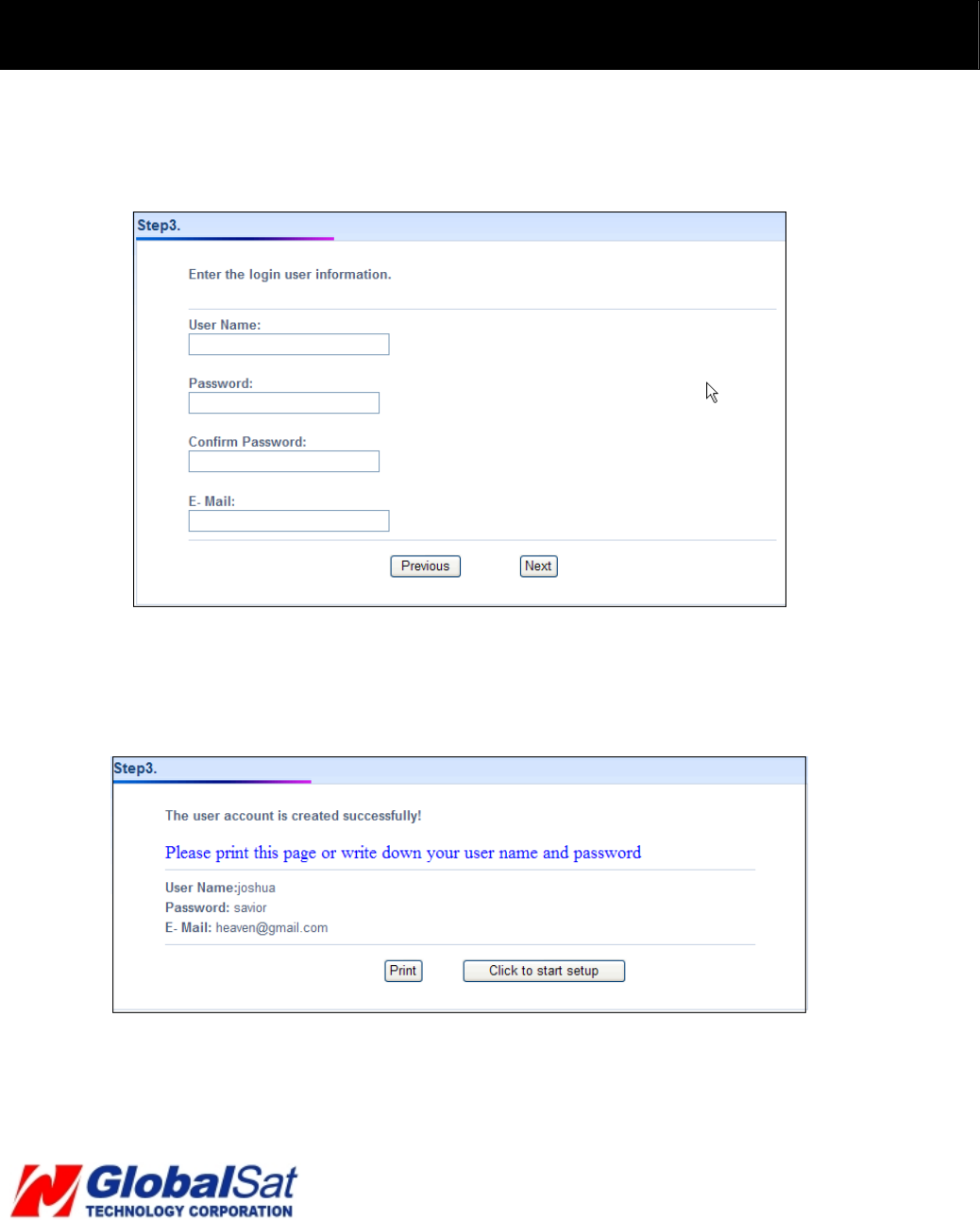
16
5. Free Web Service (Continued)
Create your login profile by entering User Name, Password, and Email, and click Next
button.
Please print this page or write down your User Name, Password and click “Click to
start Setup” button.
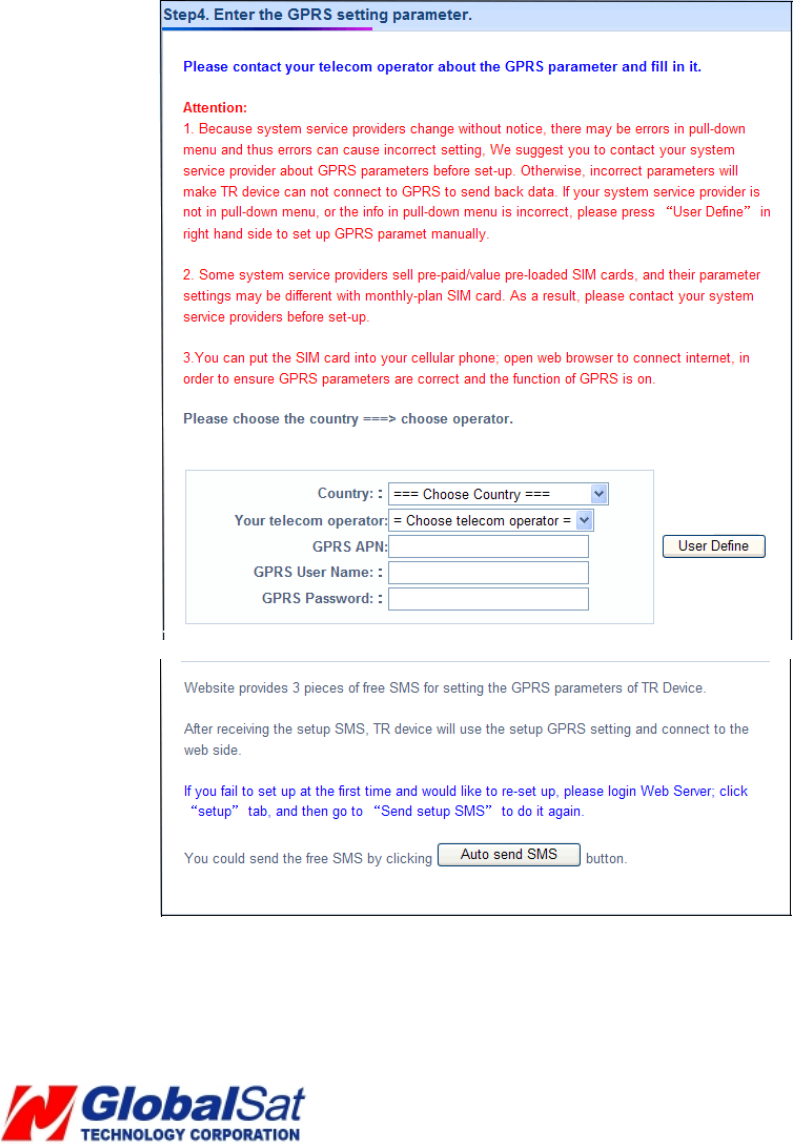
17
Please select your country and telecom operator. Selecting your telecom operator
will bring out the concerning GPRS parameters. If you do not find your telecom
operator in the pull-down menu or the information in the pull-down menu is incorrect,
please click “User Define”. And then please contact your telecom operator about the
GPRS parameter. Please click Auto Send SMS button.
Please click Send button.
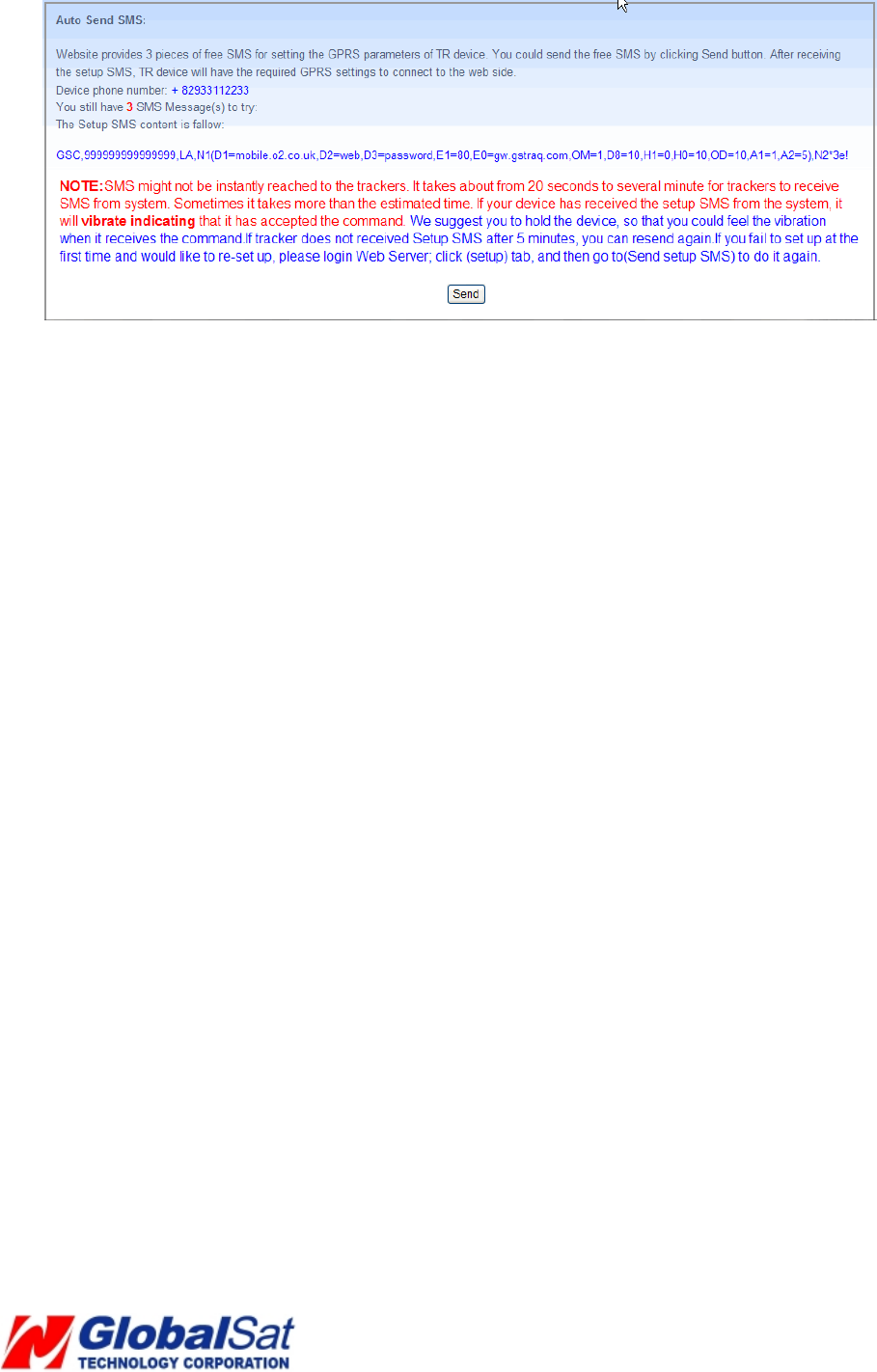
18
If TR-203A has received the setup SMS from the system, it will vibrate indicating
that it has accepted the command. We suggest you to hold TR-203A, so that you
could feel the vibration when it receives the command. If TR-203A does not receive
Setup SMS after 5 minutes, you can resend again. If you fail to set up for the first
time please check your SIM card’s GPRS parameters at Setup Æ Send Setup SMS
Æ Edit GPRS parameter
After entering the correct GPRS parameter, please click Auto Send button.
Please click Send button.
Note: Free web service provides 3 pieces of free SMS for configuring TR-203A. If
you want to change the configuration after sending 3 pieces of free SMS, please click
Manual Send SMS button. Copy the SMS content on the webpage and send out the
SMS to the phone number of your TR-203A by telecom operator’s web SMS service
or Skype or your mobile phone.
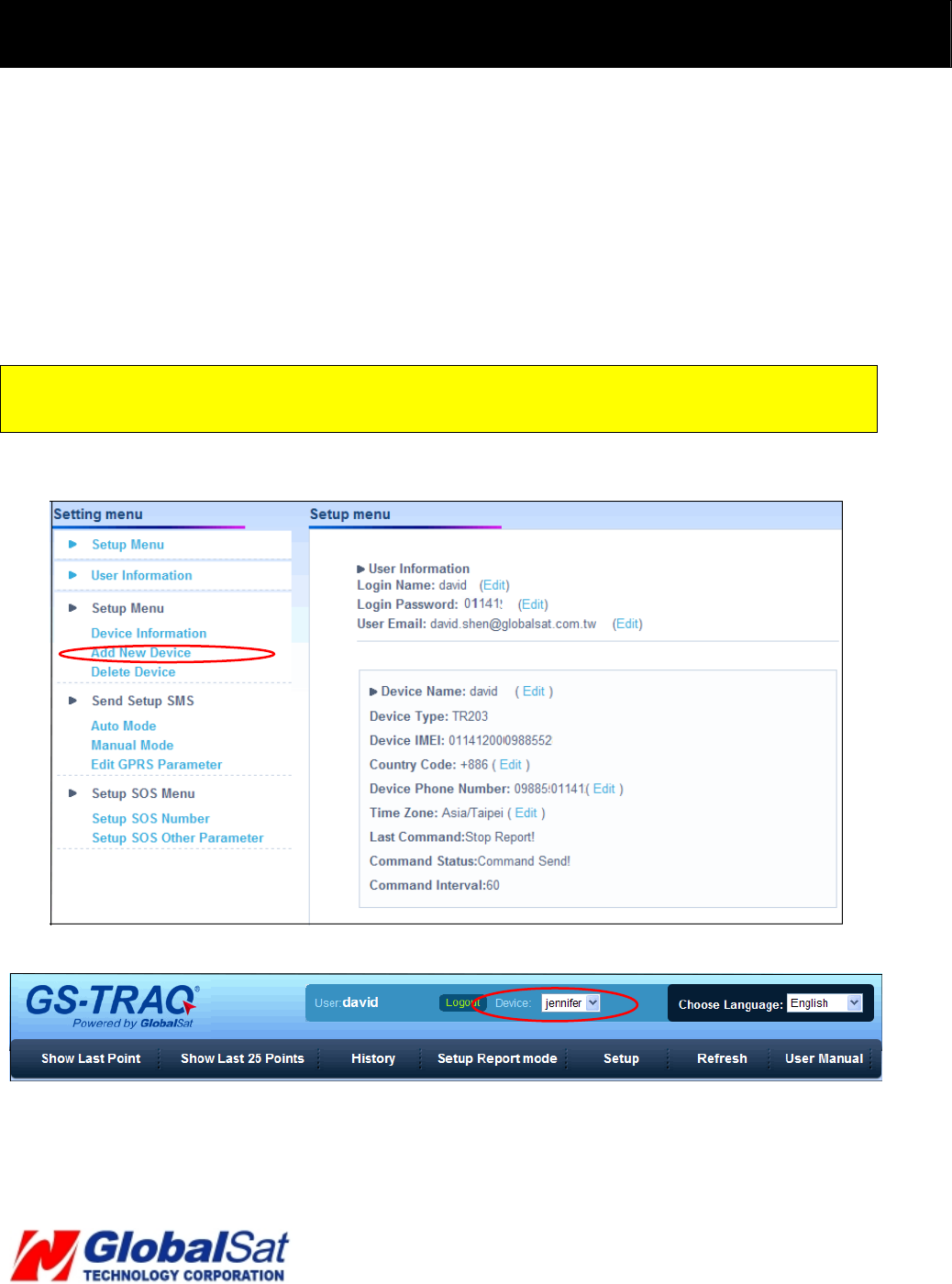
19
5. Free Web Service (Continued)
5.3 Add device in your account
Perform the following: Setup Æ Add New Device
Then please refer to 5.2 Create Account to enter the concerning information of the device
After adding the required information and sending out the SMS, you could switch to use separate
device by selecting in the Device pull-down menu on the upper of the webpage.
Note:
You could add up to 100 trackers in the account.
5.4 Delete device from your account
Perform the following: Setup Æ Delete Device
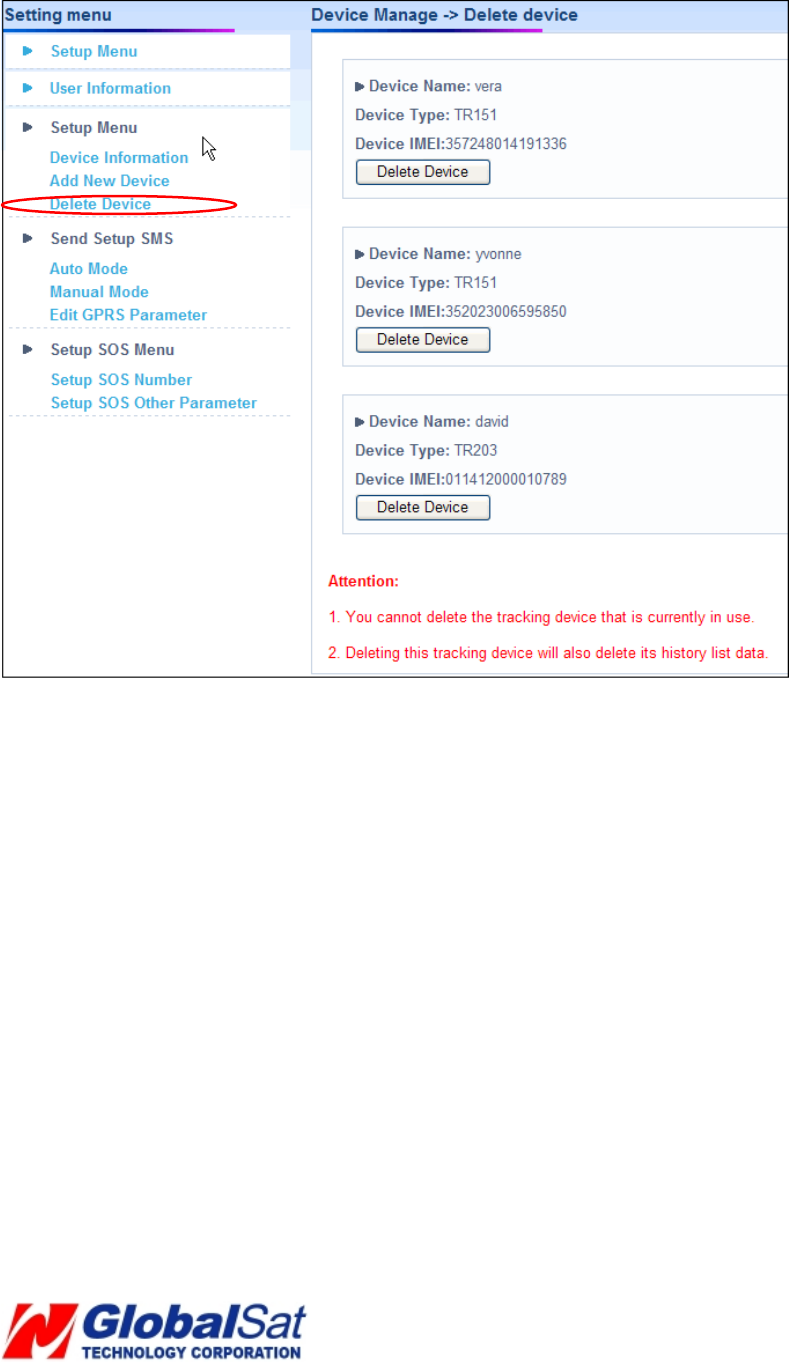
20
Please select the device you would like to delete.
And then please click Delete Device button.
5.5 Set up SOS parameters
SOS Phone Number
1. Perform the following: Setup Æ Setup SOS Number
2. Enter destination phone number to receive emergency SMS.
3. Please click Send button.
4. Next, go to Setup SOS Other Parameter
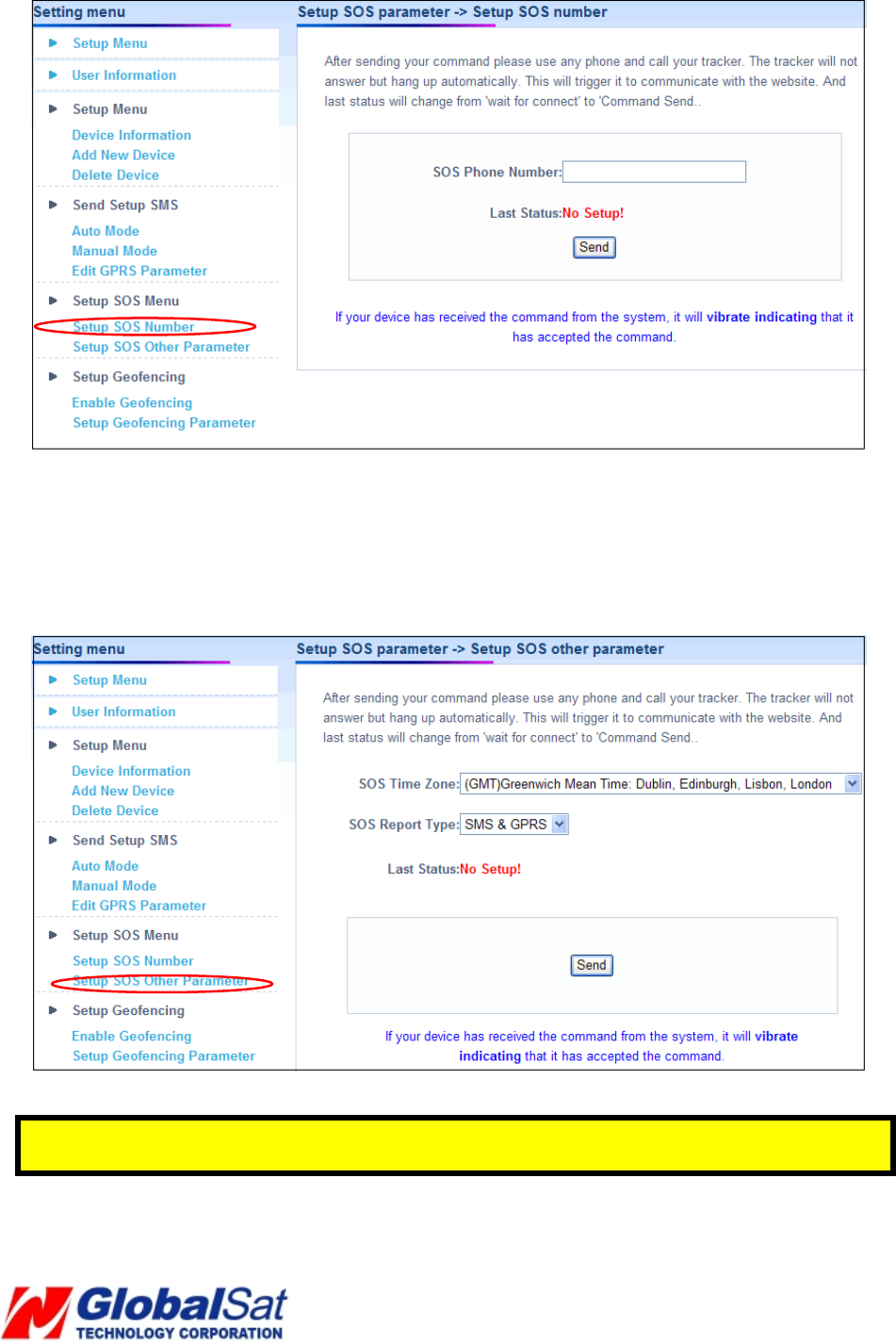
21
SOS Time Zone
1. Select SOS Time Zone and SOS Report Type
2. Click Send button.
3. Then please call TR-203A. TR-203A will not answer the phone call but connect to
this website.
Note: .The content of SOS report includes GPS fix date and time. The GPS date and time will
be according to the setting of SOS Time Zone.
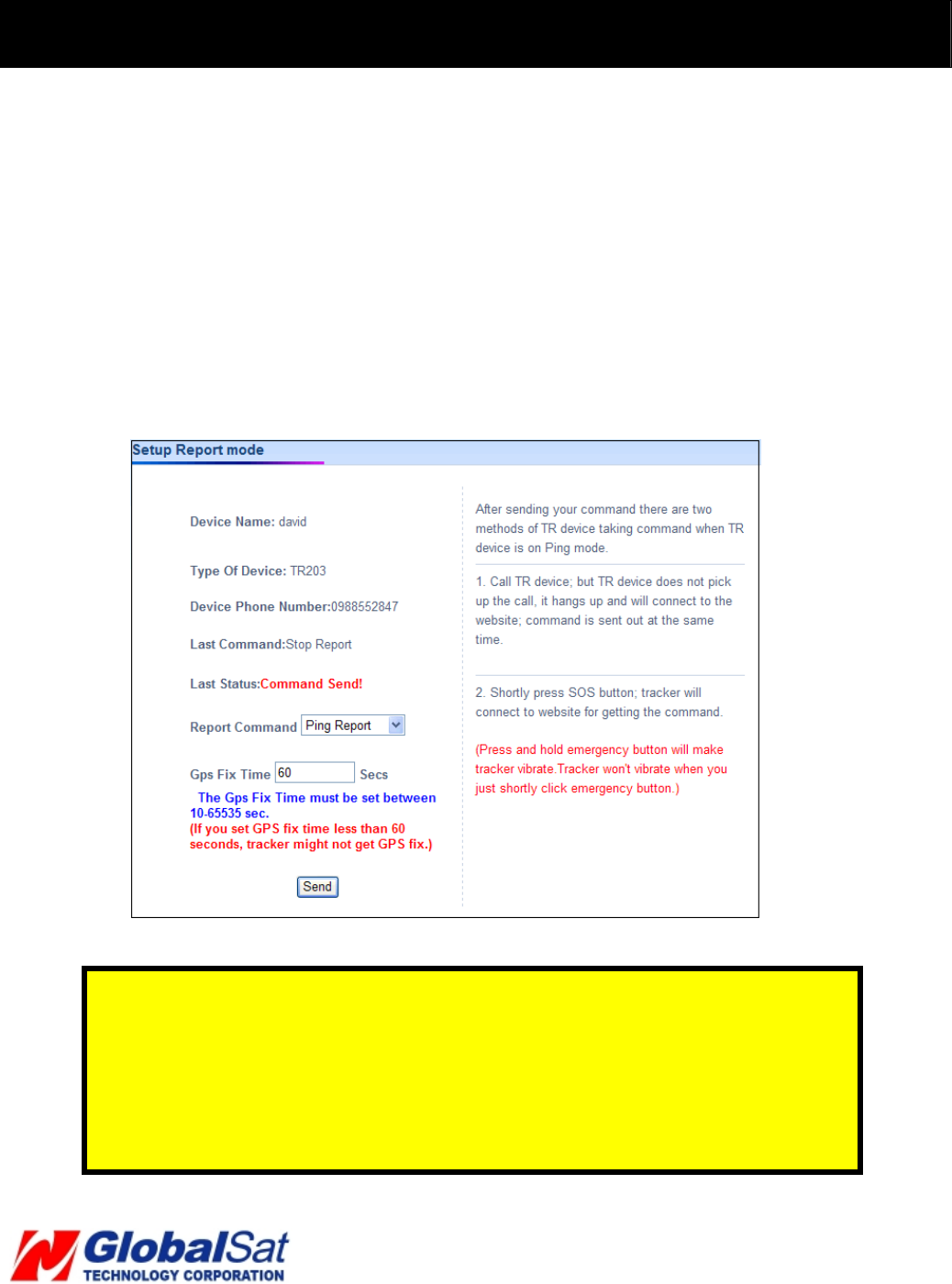
22
5. Free Web Service (Continued)
5.6 TR-203A Ping
Log into your account
1. Select Setup Report mode on the menu bar.
2. Select Ping Report in the pull-down menu of Report Command
3. Enter value for GPS Fix Time. (Range 10~65535 seconds. GPS fix time is
the period for tracker to get GPS fix. If you set GPS fix time less than 60
seconds, tracker might not get GPS fix.)
4. Click Send button.
Note: If the TR-203A is not in Periodic report mode or Motion mode, you may
contact the device by calling it from your phone. The TR-203A will not answer the
phone call, but, it will hang up the call automatically. Then, the TR-203A will connect
to the website and report its physical location. To verify GPS fix and location reports
are being registered, proceed to History on menu bar. At this point, you may select
Show Last Point on menu bar to view TR-203A map location.
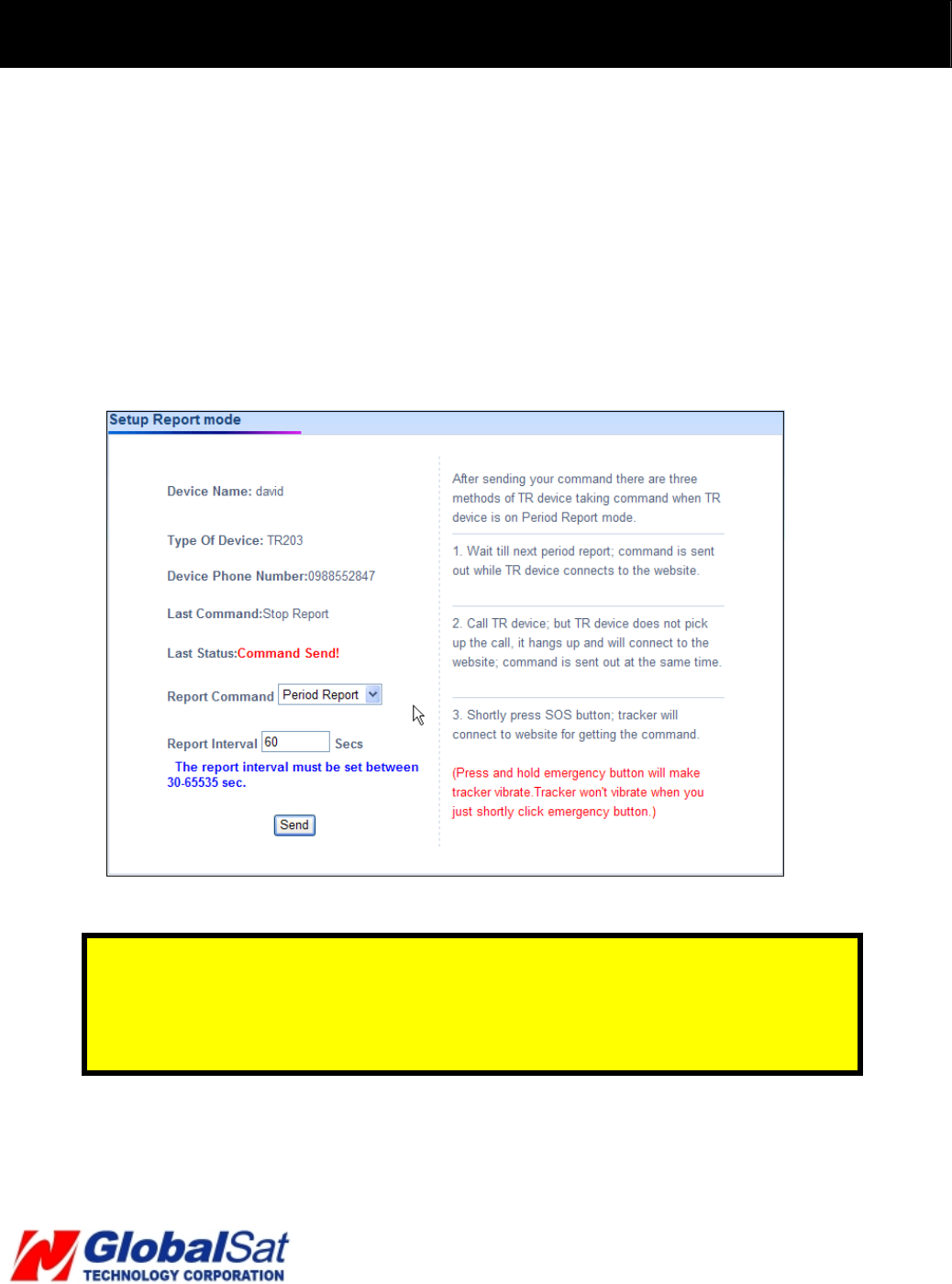
23
5 Free Web Service (Continued) Free Web Service (Continued)
5.7 TR-203A Periodic Report
Periodic Reporting
1. Select Setup Report Mode on the menu bar.
2. Select Period Report in the pull-down menu of Report Command
3. Enter value for Report Interval. (Range 30~65535 seconds)
4. Click Send button.
Note: If your TR-203A is not in Periodic report mode or Motion mode, you may
contact the device by calling it from your phone. TR-203A will not answer the phone
call but hang up it automatically. Then, TR-203A will communicate to the website
and report its location according to the report interval.
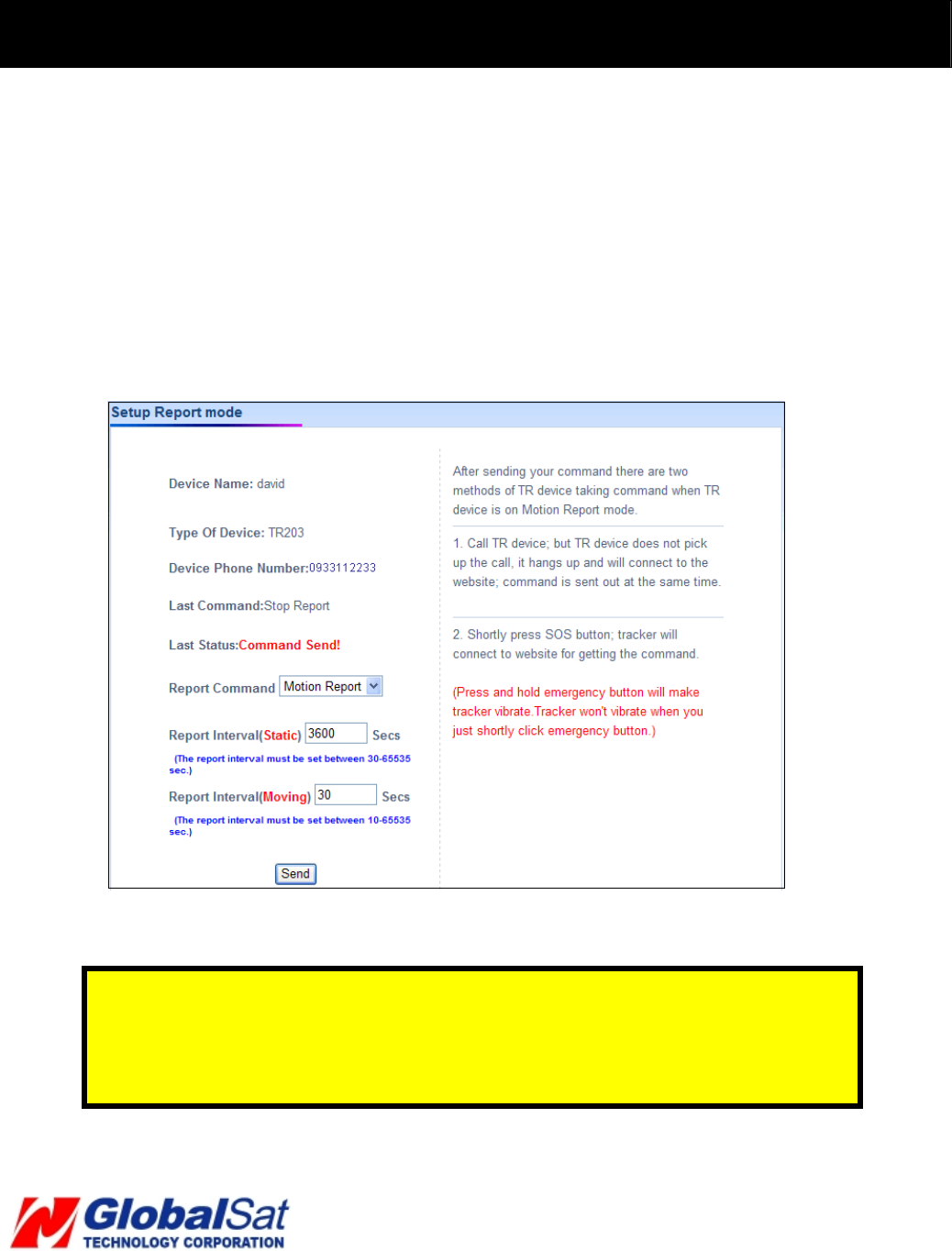
24
5. Free Web Service (Continued)
5.8 TR-203A Motion Report
1. Select Setup Report Mode on the menu bar.
2. Select Motion Report in the pull-down menu of Report Command
3. Enter value for Report Interval (Static) (Range 30~65535 seconds) and Report
Interval (Moving). (Range 10~65535 seconds)
4. Click Send button.
Note: If your TR-203A is not in Periodic report mode or Motion mode, you may
contact the device by calling it from your phone. TR-203A will not answer the phone
call but hang up it automatically. Then, TR-203A will communicate to the website
and report its location according to the static and moving report interval.
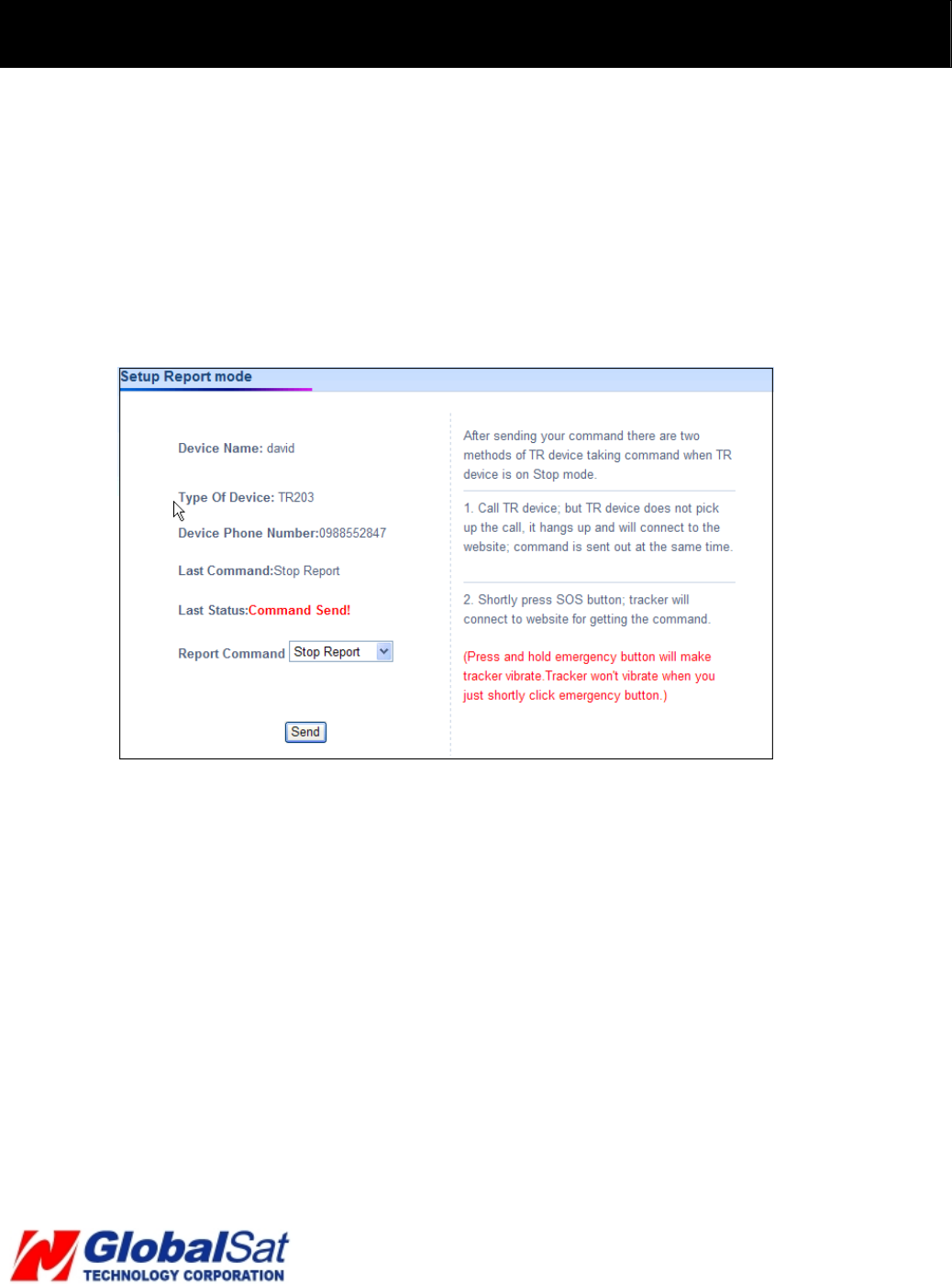
25
5. Free Web Service (Continued)
5.9 Stop TR-203A Periodic or Motion Report
Disable Periodic or Motion Reporting
1. Select Setup Report Mode on the menu bar.
2. Select Stop Report in the pull-down menu of Report Command
3. Click Send button. TR-203A will stop periodic and motion report.
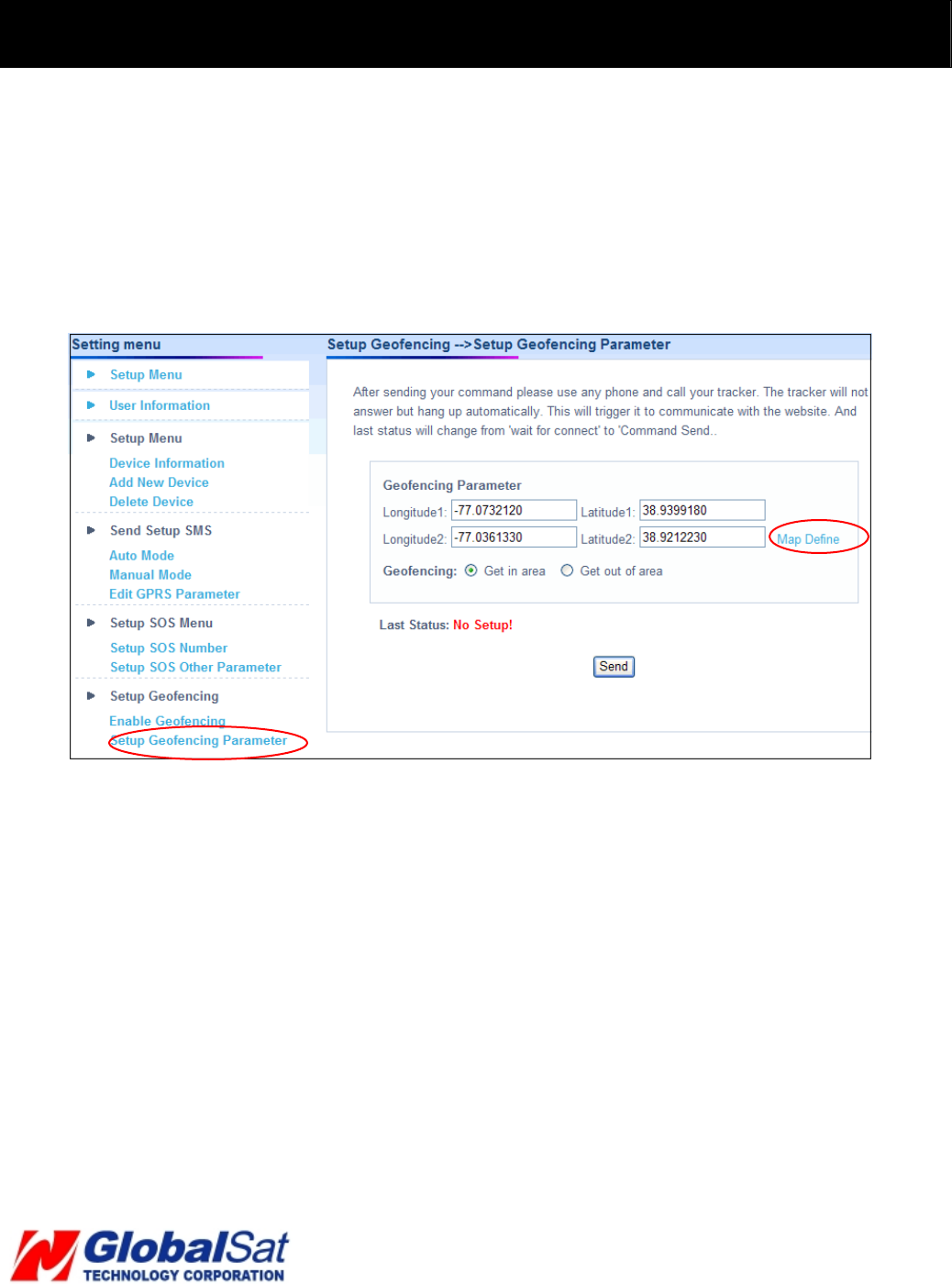
26
5. Free Web Service (Continued)
5.10 TR-203A Geo-fence Function
Setup Geo-fence area
1. Select Setup on the menu bar.
2. Select Setup Geo-fencing Parameter.
3. Click on Map Define
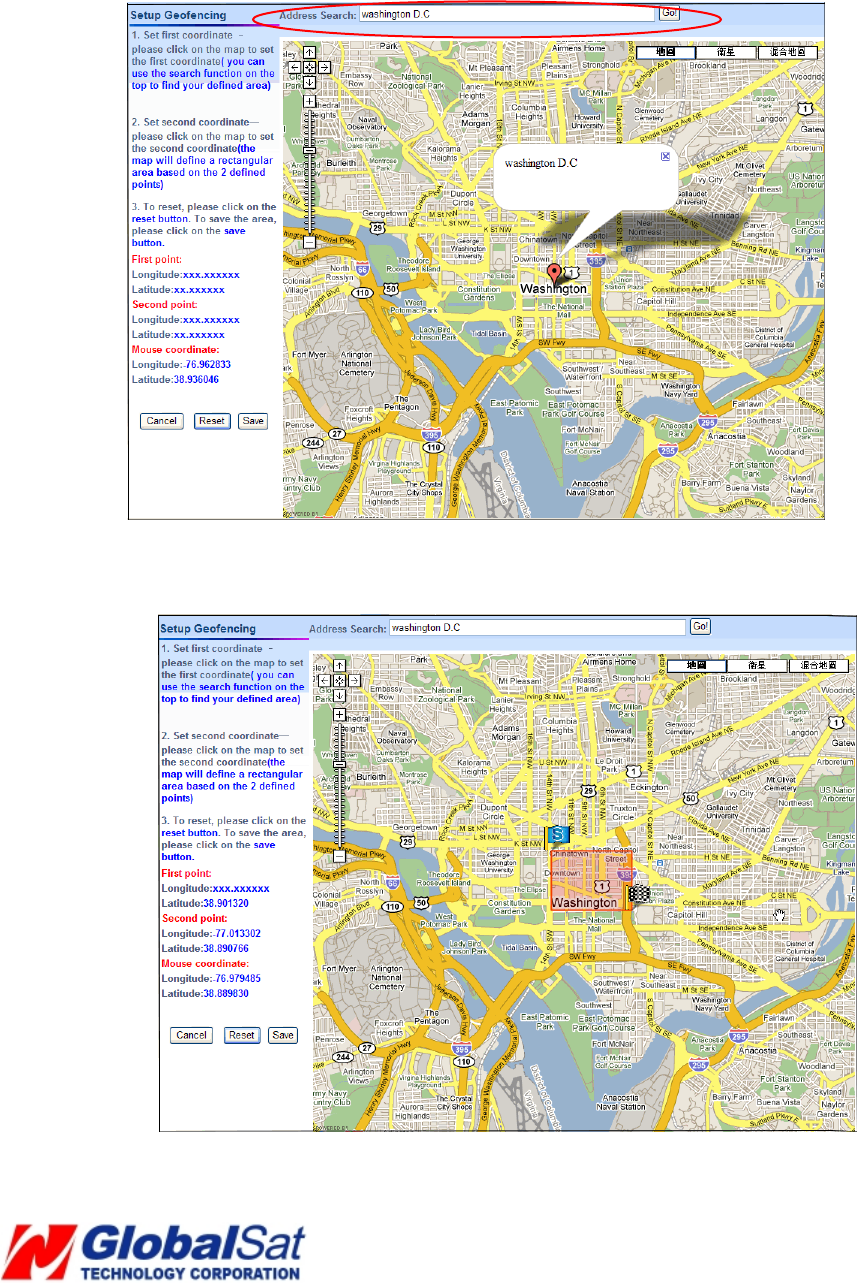
27
4. Then you could enter a specific address or city or landmark in the field of Address
Search and then click Go button. Map will move to the entered location. For example,
the map will show as below after entering Washington D.C.
5. Please move the cursor and click on the two points of the map to form a geo-fence
area like the screenshot below.
6. Please click Save button to save the area. If you want to reset the area, you could click
on Reset button to set the area again.
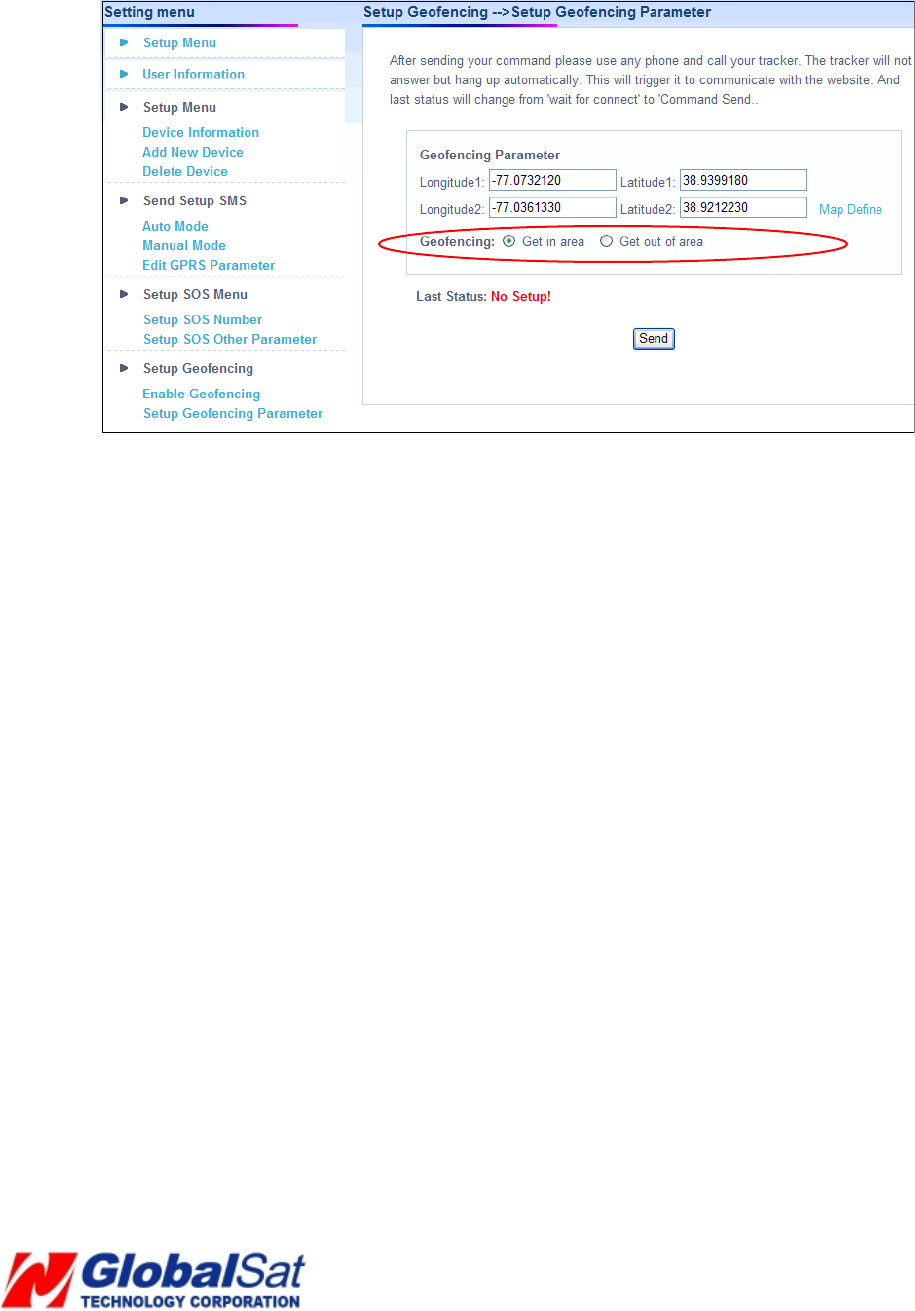
28
7. After clicking Save button, please select you want to receive the geo-fence alarm
report when tracker gets in the geo-fence area or gets out of the geo-fence area.
8. And then click Send button to send out the setting.
9. Please call TR-203A for connecting to the website for getting the setting.
The steps above are for setting geo-fence area. You have to enable the geo-fence function
by the steps below.
Enable Geo-fence function
1. Select Setup Æ Enable Geo-fencing
2. Click Enable
3. Enter the mobile phone number for receiving the geo-fence alarm report in the field of
Geo-fencing Phone Number.
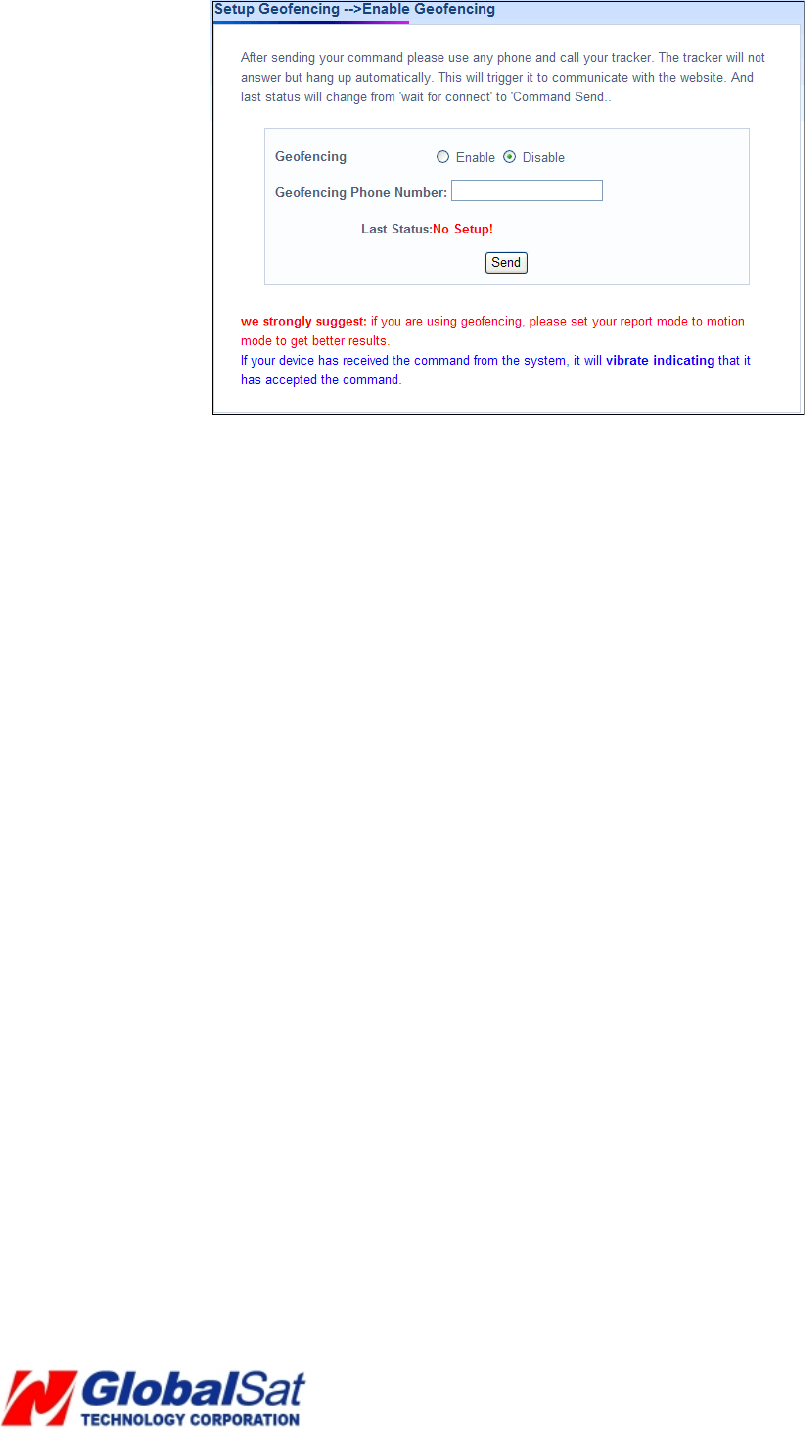
29
4. And then click Send button to send out the setting.
5. Please call TR-203A for connecting to the website for getting the setting.
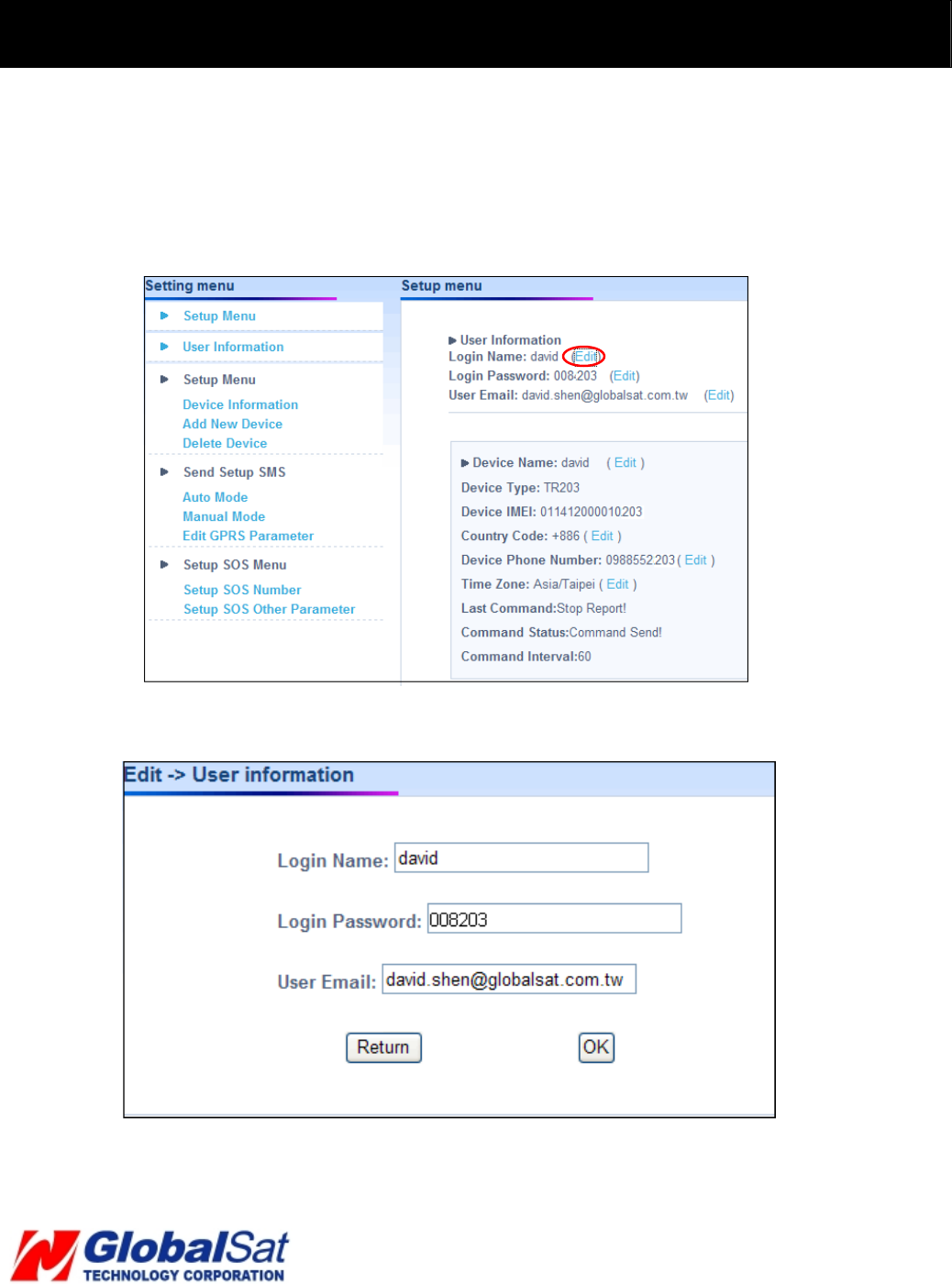
30
5. Free Web Service (Continued)
5.11 Editing login profile and e-mail
1. Select Setup Æ User Information
2. Click Edit.
Edit the content and click OK button.
.
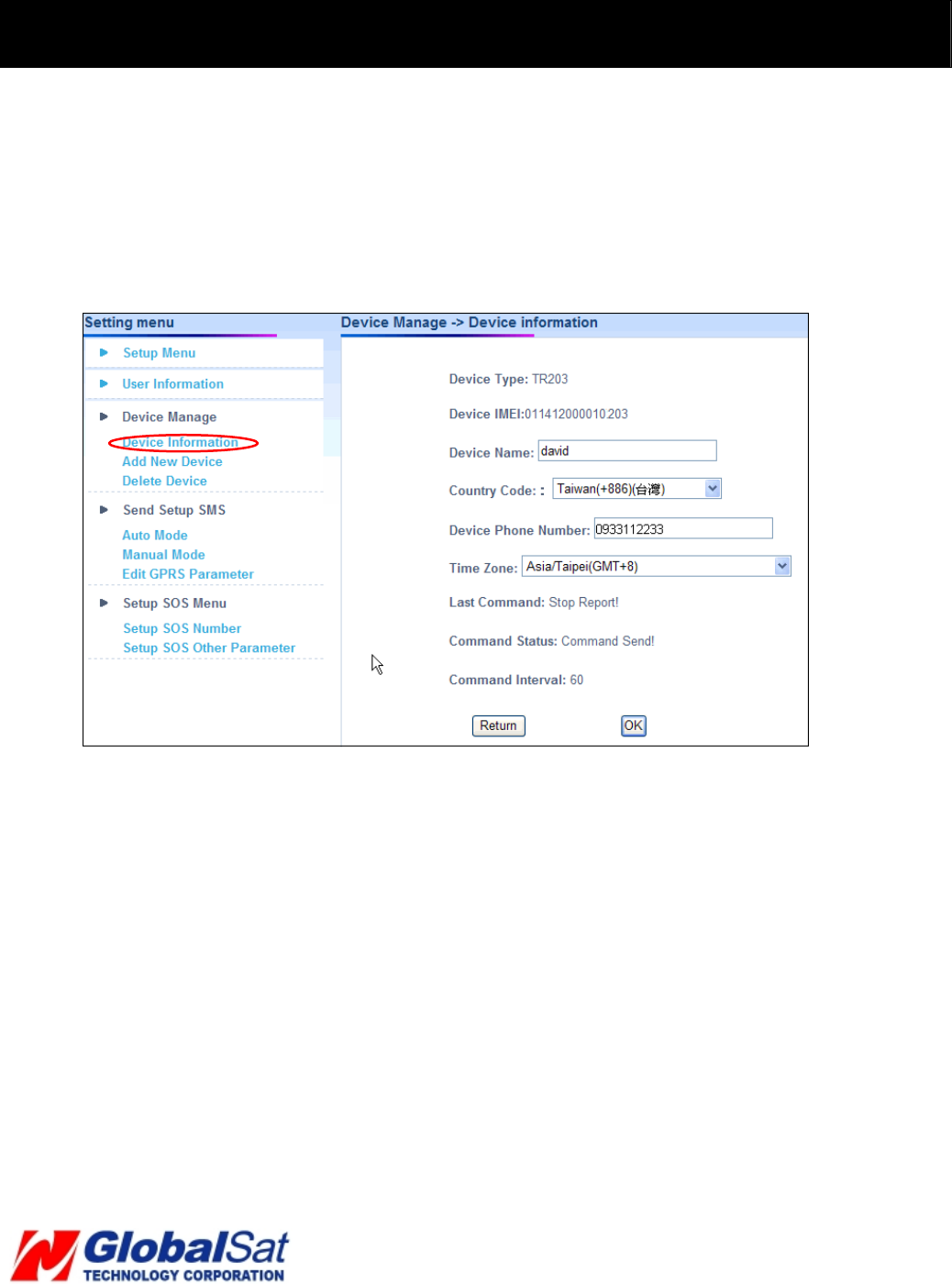
31
5. Free Web Service (Continued)
5.12 TR-203A SIM card replacement
When replacing telecom operator’s SIM card from the original, be certain, to change
phone number on the website.
Select Setup ÆDevice Information
Next, enter new phone number and click the OK button.
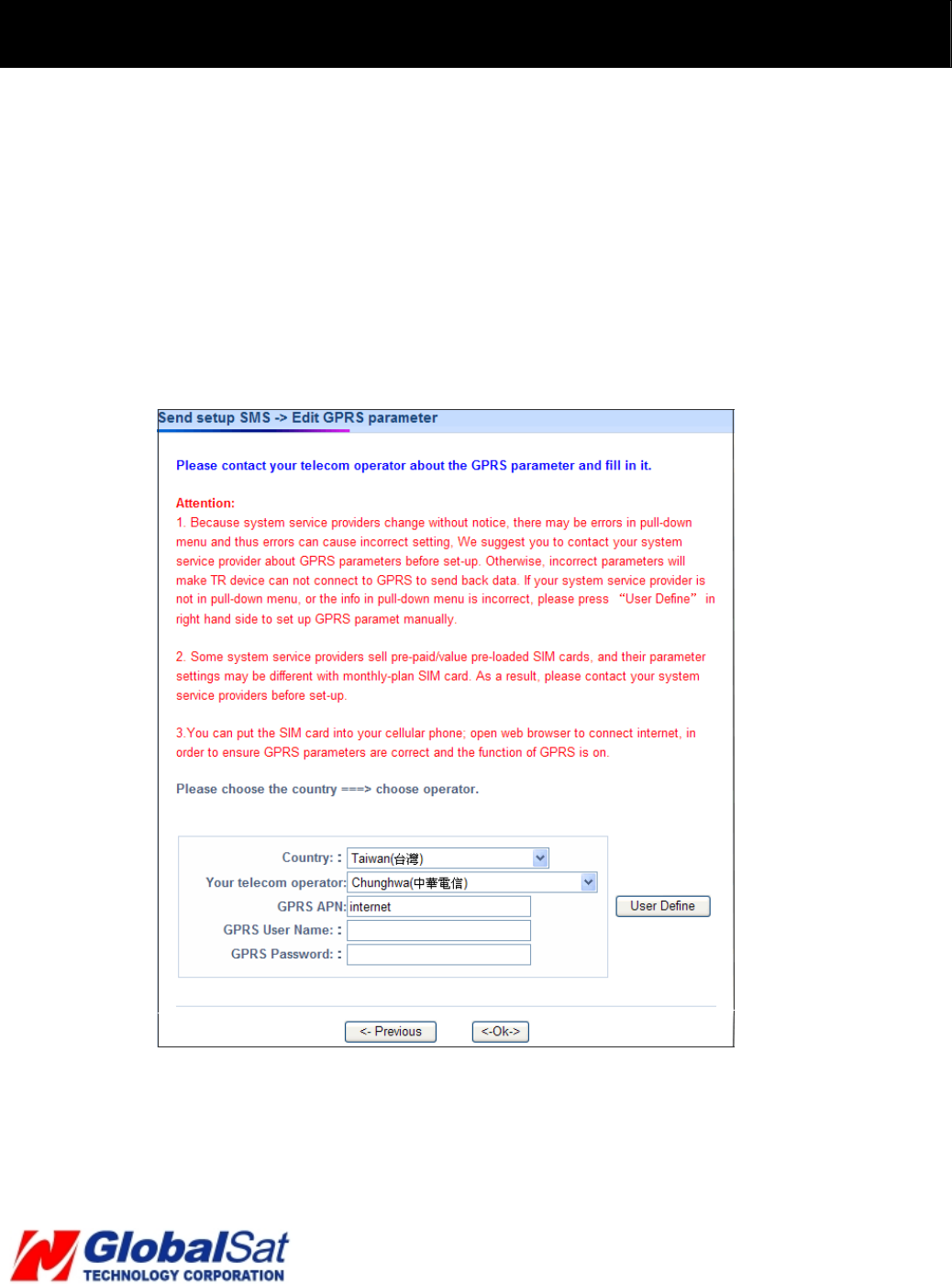
32
5. Free Web Service (Continued)
In the case, a different telecom operator’s SIM card is desired to replace the original SIM
card, then, perform the following steps to alter the phone number and GPRS parameters
on the website.
Select Setup ÆDevice Information
Next, enter new phone number and click the OK button.
Next, change the GPRS parameter by:
Selecting Setup Æ Send Setup SMS Æ Edit GPRS parameter
Proceed by selecting your telecom operator from the drop-down menu. After selection,
your telecom operator’s GPRS parameters will be available. In the case, your telecom
provider is not listed in the drop-down or information is incorrect, then, contact your
telecom operator for GPRS parameter information for entry.
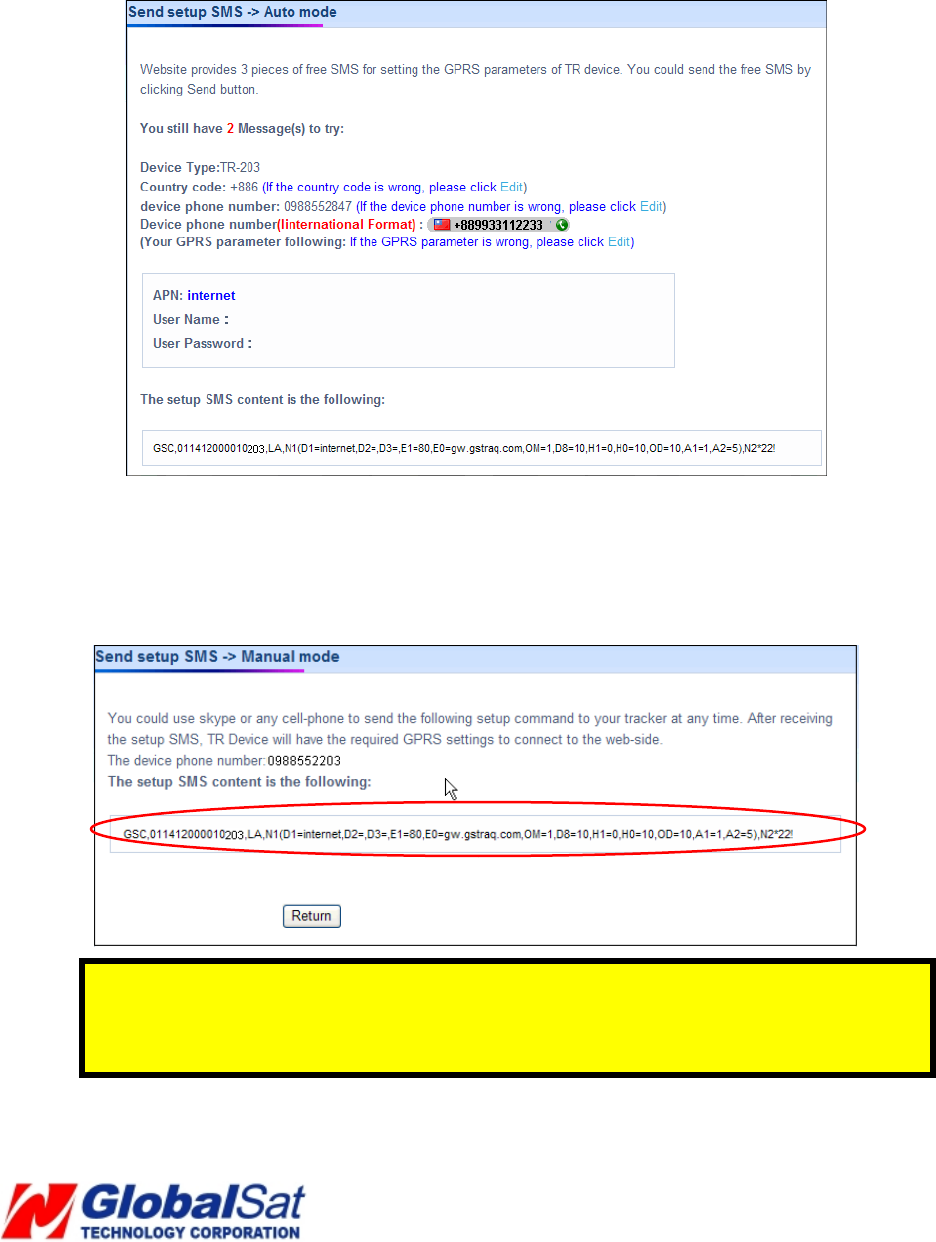
33
Click the OK button.
If you have not send SMS by Free Web Service over 3 times, proceed to Setup Æ Send
Setup SMSÆ Auto Mode. Click Send button
Free web service provides 3 pieces of free SMS for configuring TR-203A. If you want to
change the configuration after sending 3 pieces of free SMS, please go to Setup Æ Send
Setup SMSÆ Manual Mode.
Note: Copy the SMS webpage content and send it via SMS to the TR-203A phone
number. This can be accomplished from your telecom operator’s web SMS or Skype
or your mobile phone.

34
5. Free Web Service (Continued)
5.13 History data information look up
Free Web Service could store up to 10000 reports from your TR-203A. Otherwise, the 10001st
report will replace 1st report and so on. That is to say, if TR-203A periodically reports its
location to website every 1 minute, website can store the reports of 7 days. You could look up
for the history data by selecting History on the menu bar.
You could enter specific period of date and time and click Search button to look for the data
during that period.
You could delete the history data by clicking Delete all data button.
Note: The Heading field displays tracker moving direction.
Note: Mode Link is the report that you call tracker or shortly click SOS button.
You could also view the history data on the map by clicking View Map Mode button.
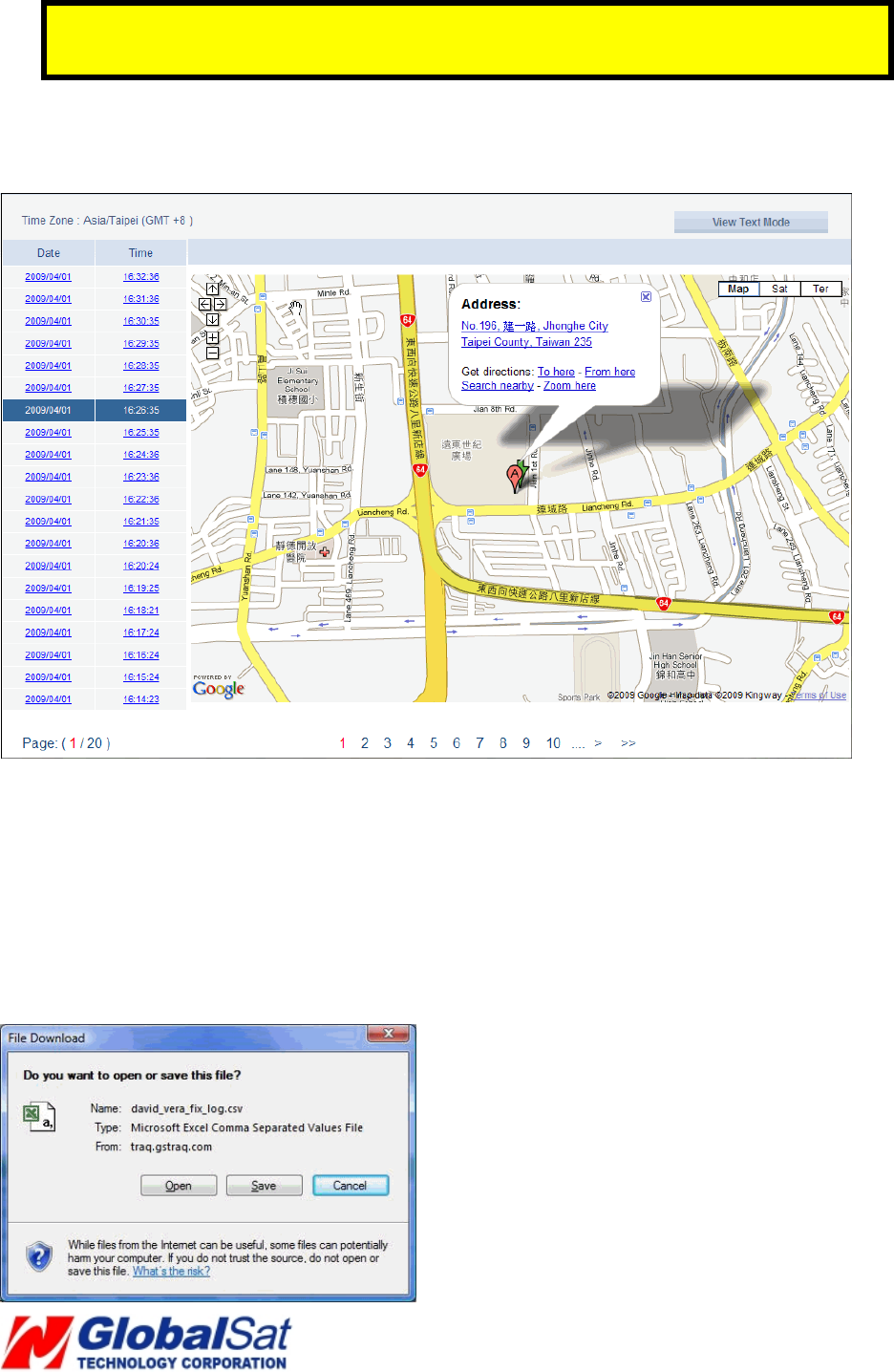
35
Note: If the value of GPS fix is No Fix, the point will not be displayed on the map. Only
2D and 3D Fix data will be displayed.
After clicking View Map Mode button, please click any piece of report to show it on the
map.
You could also save the reports as CSV format for viewing by Microsoft Excel or save the reports
as KML format for viewing by Google Earth.
Save as CSV format:
Please select you want to save all the history reports (All Data) or only save the reports with Fix
data (Fix Data). Then please click Download (CSV format) button.
You will see the window below.
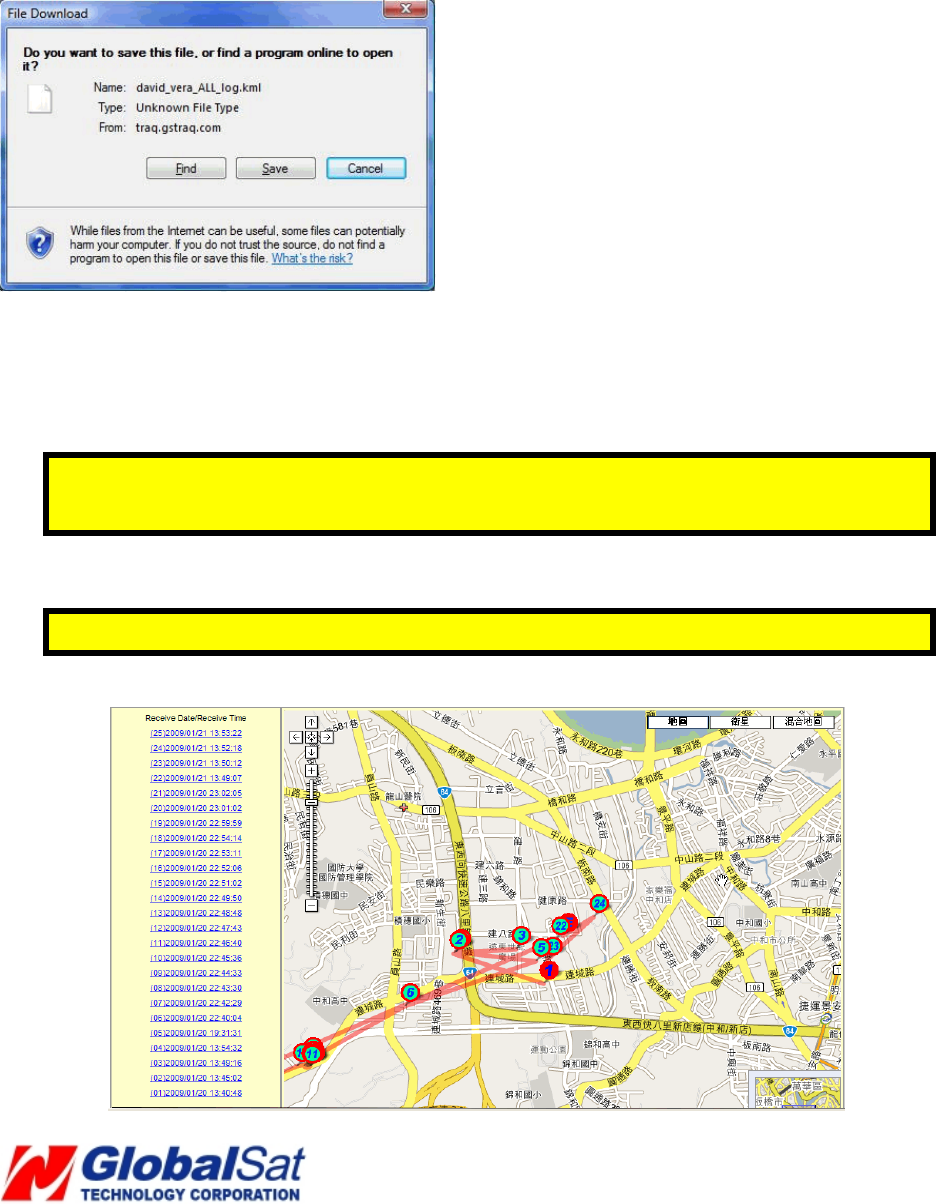
36
Please click Save and then select the location you want to save the file.
Save as KML format:
Please select you want to save all the history reports (All Data) or only save the reports with Fix
data (Fix Data). Then please click Download (kml format) button.
You will see the window below.
Please click Save and then select the location you want to save the file.
In addition, you may also view the last TR-203A 25 points by selecting Show Last 25 Points
on the menu bar.
Note: If the value of GPS fix is No Fix, the point will not be displayed on the map of Show
Last 25 Points. Only 2D and 3D Fix data will be displayed.
Note: Show Last Point is for showing the location of the last tracker’s report on the map.
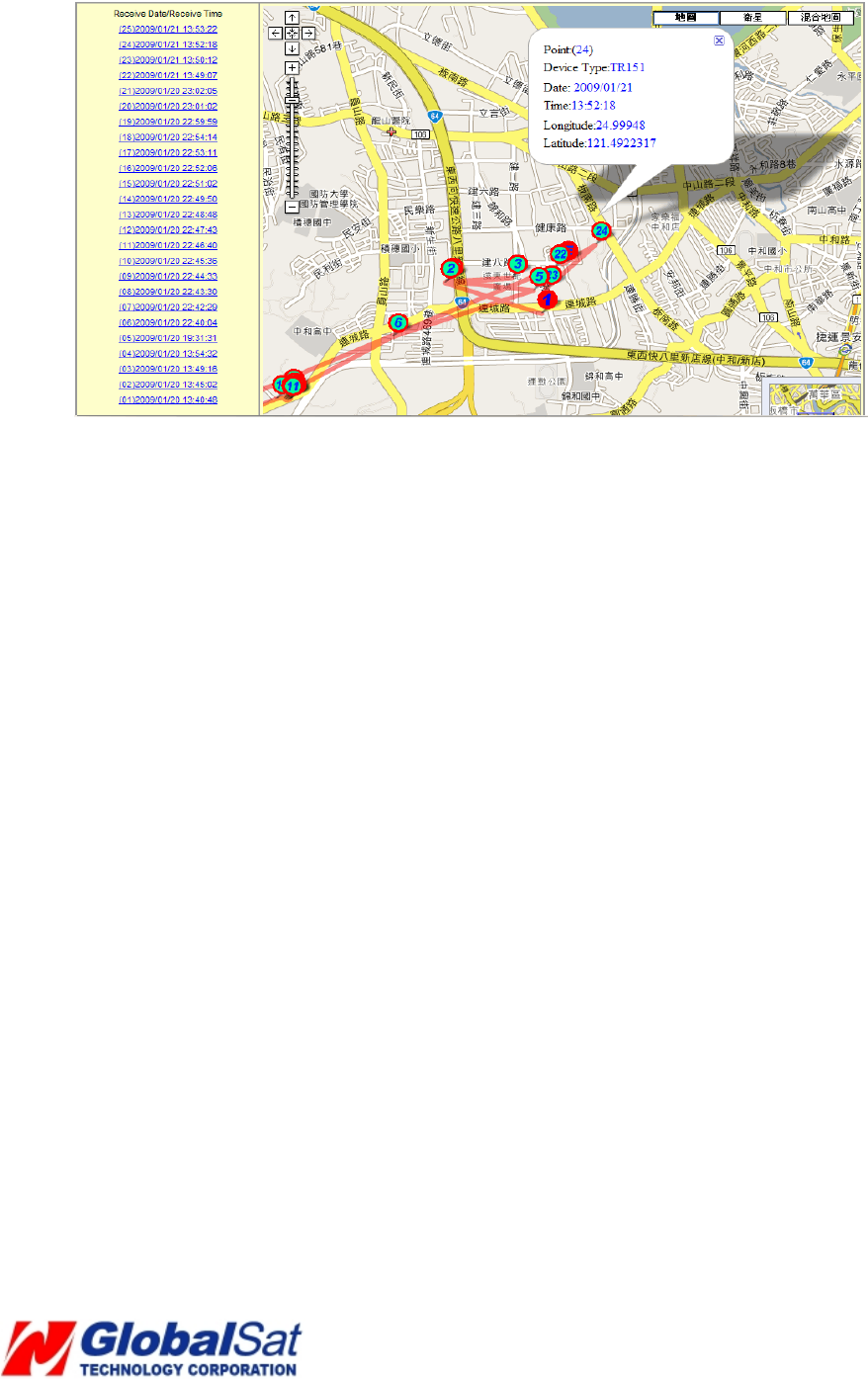
37
Users have the ability to click on any point to view detailed information.
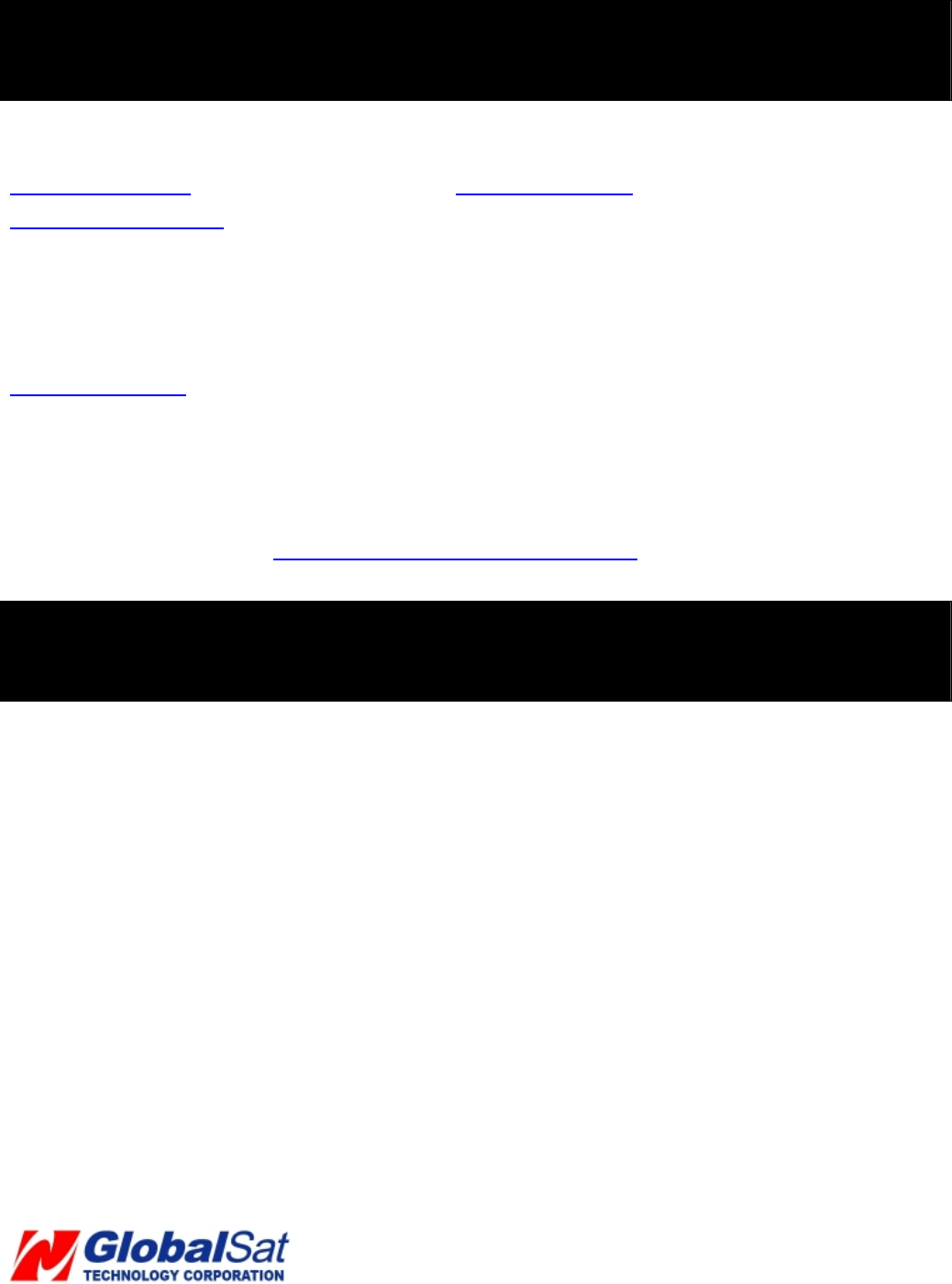
38
6. Contact Information
Globalsat Technology Corporation (Taiwan) USGlobalsat, Inc. (North America)
www.globalsat.com.tw www.usglobalsat.com
service@globalsat.com.tw sales@usglobalsat.com
(pre-sales GPS product questions only) (pre-sales GPS product questions only)
Technical Support (North America)
See our DOWNLOADS and FAQ section on our web-site for GPS driver updates.
www.usglobalsat.com
Product Pre-registration Requirements: Before receiving product technical support and/ or online support from
our “Support Ticket” system from USGlobalsat’s web-site. Using our online support will expedite in receiving product
resolutions in a secure and prompt manner. Note, products purchased from an authorize USGlobalsat dealer, require
account and product registration at: www.usglobalsat.com/support/custadminlogin.asp
7. Safety Information
• As for the operation of this product in the aircraft, please consult the aviation company first of all.
Special care should be taken when an electronics device is engaged during a flight.
• Never get closer to a place emitting intensive radio waves or radiation which could affect the
operation of this product.
• Never make the navigator fall down or clash with stiff objects to project it against any damage in
appearance, battery loose, data lose or other hardware mutilation.
• Never let this product expose to the humid environment or rain as the water leaked into could
disable it to the extent beyond reparation.
• Never switch on this product in the dusty environment.
• Over-voltage, power cable strain, bending or squeezing by heavy objects is not allowed to avoid
overheating or fire disaster.
• Never deploy any chemical or detergent to clean up the navigator to prevent erosion of the surface
or paintwork.
• In order to eliminate the risk of electric shock, do not touch the cable power plug with wet hands and
do plunge it into the socket completely.
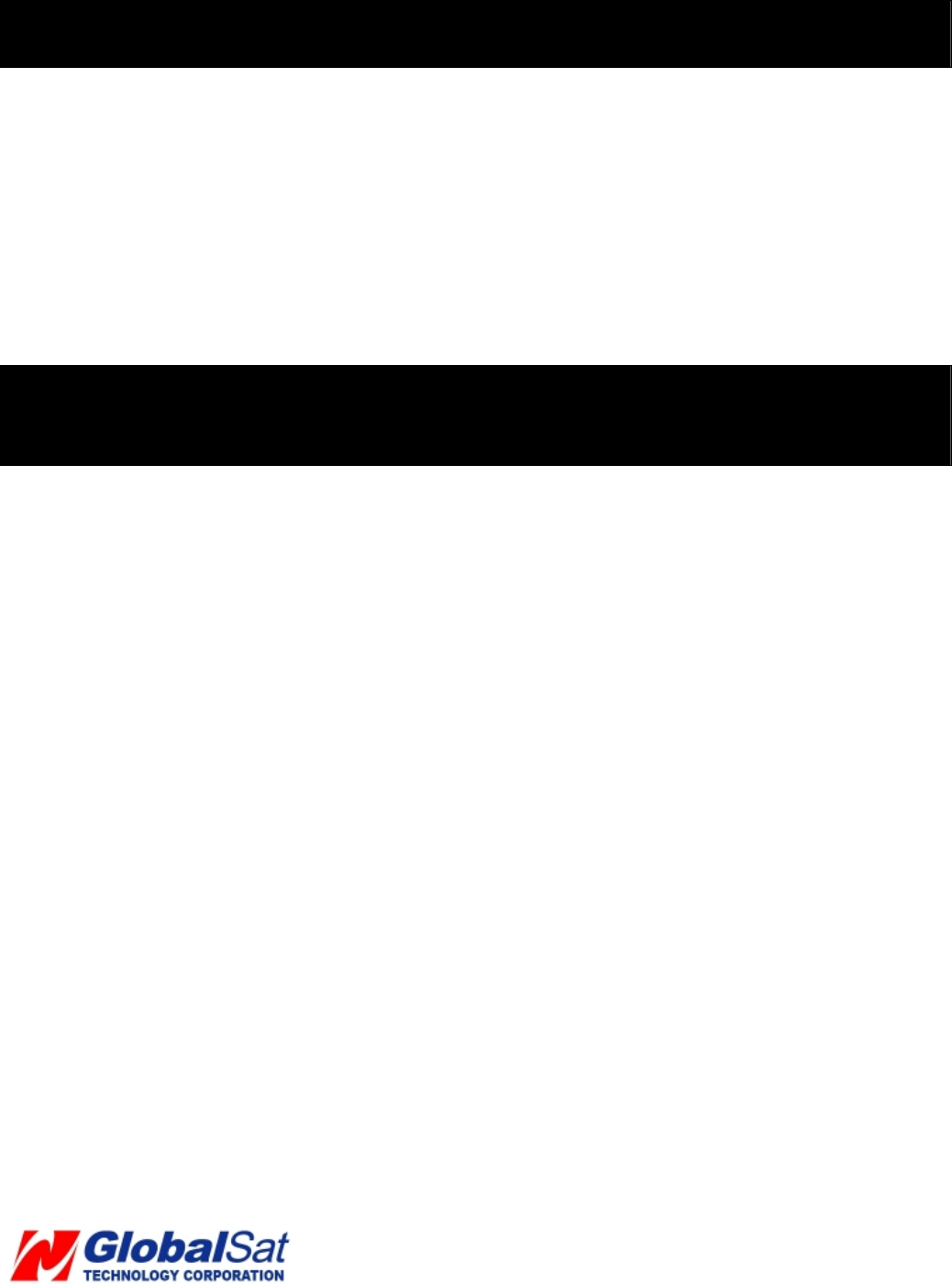
39
7. Safety Information (Continued)
• Never charge the battery in a neither extreme cold nor hot place, which could damage the battery.
• Keep this product which is being charged out of the reach of children.
• Never put it under the direct baking sunshine or place it in a place with high temperature to avoid the
problem of over-heat to the battery or this product, which could trigger fault or danger.
• When any sort of fault comes into being, please contract with qualified maintenance personnel for
service rather than disassemble it at your own discretion.
• Keep all the wires in neat order to prevent damage-fostering tangling.
8. Limited Warranty
Globalsat/USGlobalsat (1) Year Limited Warranty
FOR CONSUMERS, WHO ARE COVERED BY CONSUMER PROTECTION LAWS OR
REGULATIONS IN THEIR COUNTRY OF PURCHASE OR, IF DIFFERENT, IN THEIR COUNTRY OF
RESIDENCE, THE BENEFITS CONFERRED BY THIS WARRANTY ARE IN ADDITION TO ALL
RIGHTS AND REMEDIES CONVEYED BY SUCH CONSUMER PROTECTION LAWS AND
REGULATIONS. THIS WARRANTY DOES NOT EXCLUDE, LIMIT OR SUSPEND ANY RITGHTS OF
CONSUMERS ARISING OUT OF NONCONFORMITY WITH A SALES CONTRACT. SOME
COUNTRIES, STATES AND PROVINCES DO NOT ALLOW THE EXCLUSION OR LIMITATION OF
INCIDENTAL OR CONSEQUENTIAL DAMAGES OR ALLOW LIMITATIONS ON HOW LONG AN
IMPLIED WARRANTY OR CONDITION MAY LAST, SO THE LIMITATIONS OR EXCLUSIONS
DESCRIBED BELOW MAY NOT APPLY TO YOU. THIS WARRANTY GIVES YOU SPECIFIC LEGAL
RIGHTS, AND YOU MAY ALSO HAVE OTHER RIGHTS THAT VARY BY COUNTRY, STATE OR
PROVIDENCE. THIS LIMITED WARRANTY IS GOVERNED BY AND CONSTRUED UNDER THE
LAWS OF THE COUNTRY IN WHICH PRODUCT PURCHASE TOOK PLACE. GLOBALSAT/
USGLOBALSAT, THE WARRANTOR UNDER THIS LIMITED WARRANTY, IS IDENTIFIED AT THE
END OF THIS DOCUMENT ACCORDING TO THE COUNTRY OR REGION IN WHICH THE
PRODUCT PURCHASE TOOK PLACE.
Globalsat/ USGlobalsat’s warranty obligations for this hardware product are limited to the terms set forth
below:
Globalsat/ USGlobalsat, as defined below, warrants this hardware product against defects in materials
product hardware against manufacturing defects in materials and workmanship under normal use for a
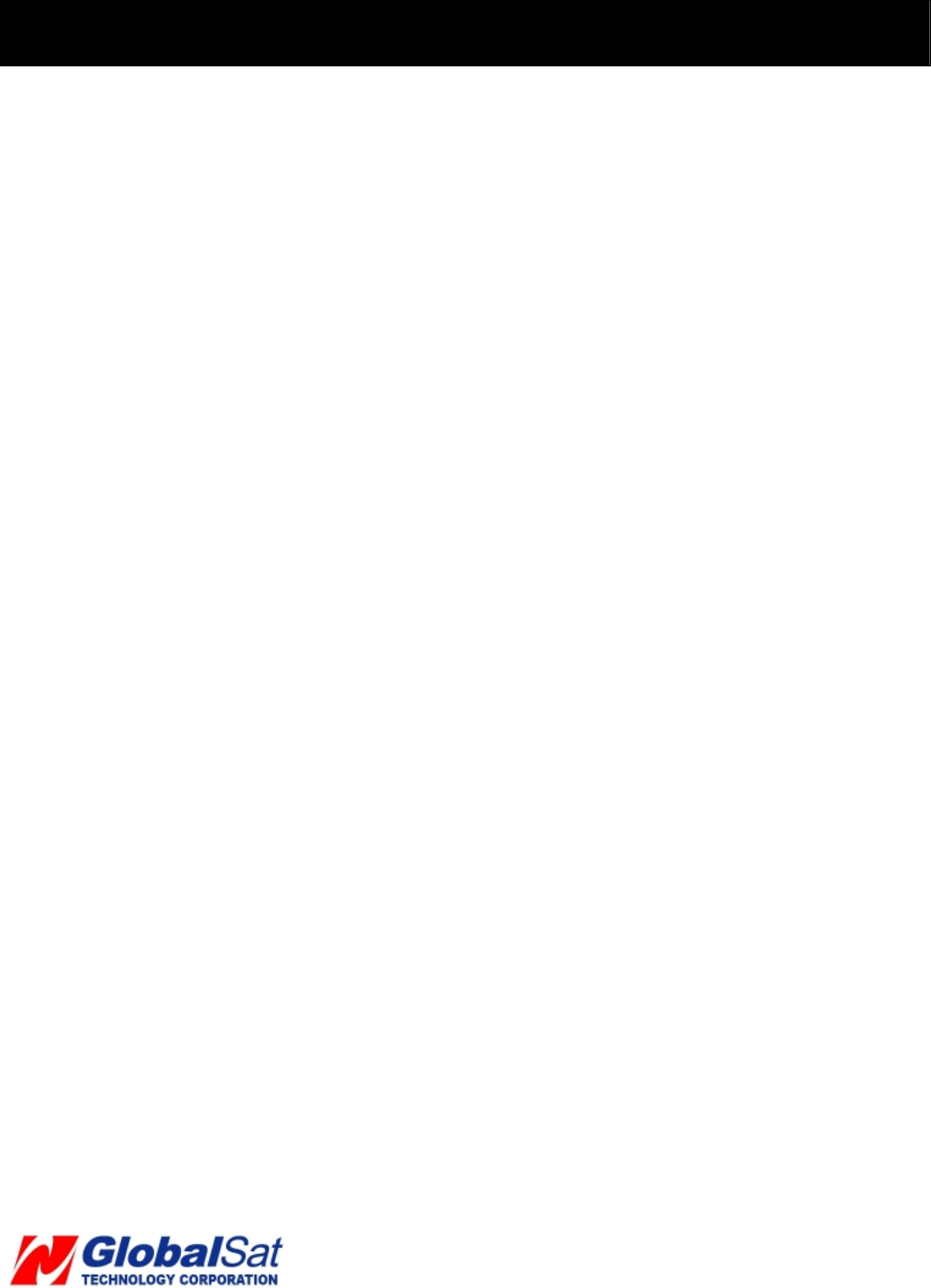
40
8. Limited Warranty (Continued)
period of ONE (1) year from the date of retail purchase by the original end-user purchaser and purchased
from a recognized “authorized dealer” (“Warranty Period”). Products purchased from any unauthorized
source, such as unauthorized e-Bay resellers, will not qualify for free warranty service/support and may
require the end-user to pre-pay fees associated with, but not limited to the support, repair, replacement and
shipping of the product to and from the service center. If a hardware defect arises and a valid claim is
received by Globalsat/ USGlobalsat within the Warranty Period, at its option and to the extent permitted by
law, Globalsat/ USGlobalsat will either (1) repair the product at no charge, using new parts or parts
equivalent to new in performance and reliability, (2) exchange the product with a product that is new or
equivalent to new in performance and reliability and is at least functionally equivalent to the original product
or, (3) refund the purchase price of the product. Globalsat/ USGlobalsat may request that you replace
defective parts with new or refurbished user-installable parts that Globalsat/ USGlobalsat provides in
fulfillment of its warranty obligation. A replacement product or part, including a user-installable part that has
been installed in accordance with instructions provided by Globalsat/ USGlobalsat, assumes the remaining
warranty of the original product or ninety (90) days from the date of replacement or repair, whichever
provides longer coverage for you. When a product or part is exchanged, any replacement item becomes
your property and the replaced items becomes Globalsat/ USGlobalsat’s property. Parts provide by
Globalsat/ USGlobalsat in fulfillment of its warranty obligation must be used in products for which warranty
service is claimed. When a refund is given, the product for which the refund is provided must be returned to
Globalsat/ USGlobalsat and becomes Globalsat/ USGlobalsat’s property.
If a defect arises and a valid claim is received by Globalsat/ USGlobalsat after the first one hundred and
eighty (180) days of Warranty period, a shipping and handling charge may apply to any repair or exchange
of the product undertaken by Globalsat/ USGlobalsat.
EXCLUSIONS AND LIMITATIONS
This Limited Warranty applies only to the hardware product manufactured by or for Globalsat that can be
identified by the “Globalsat” trademark, trade name, or logo annexed to it. The Limited Warranty does not
apply to any non-Globalsat hardware product or any software, even if packaged or sold with the Globalsat
hardware.
Manufacturers, suppliers, or publishers, other than Globalsat/ USGlobalsat, may provide their own
warranties to the end user purchaser, but Globalsat/ USGlobalsat, in so far as permitted by law, provides
their products “as-is”. Software distributed by Globalsat/ USGlobalsat with or without the Globalsat brand
name (including, but not limited to system software) is not covered under this Limited Warranty. Refer to the
licensing agreement accompanying the software for details of your rights with respect to its use. Globalsat/
USGlobalsat does not warrant that the operation of the product will be uninterrupted or error-free. Globalsat/
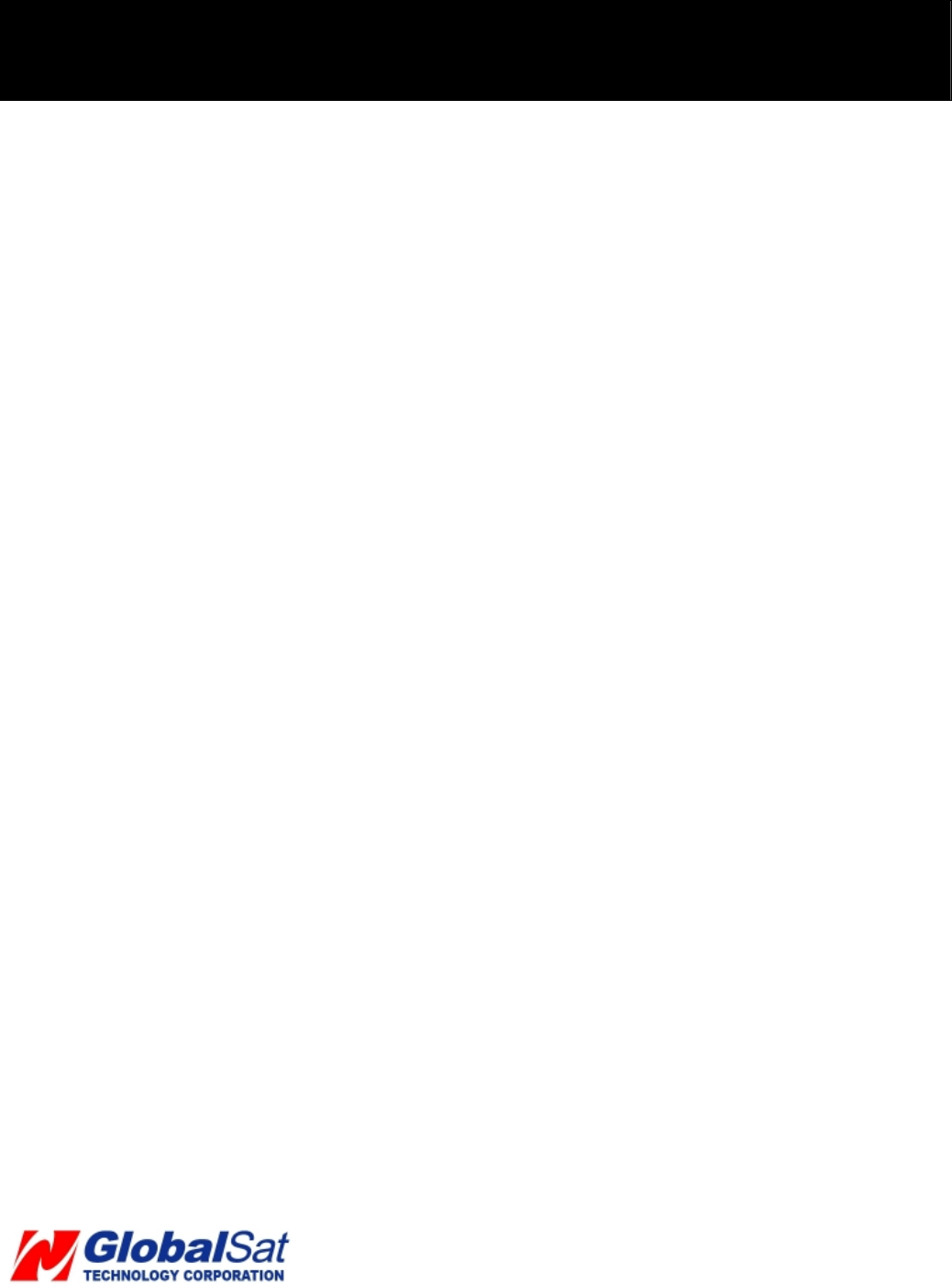
41
8. Limited Warranty (Continued)
USGlobalsat is not responsible for damage arising from failure to follow instructions relating to the product’s
use.
This warranty does not apply: (a) to consumable parts, such as batteries, unless damage has
occurred due to a defect in materials and workmanship; (b) to cosmetic damage, including but not
limited to scratches, dents, and broken plastic on ports; (c) to damage cause by use accident, abuse,
misuse, flood, fire, earthquake or other external causes; (e) to damage caused by operating the
product outside the permitted or intended uses described by Globalsat/ USGlobalsat; (f) to damage
caused by service (including upgrades and expansions) performed by anyone who is not a
representative of Globalsat/ USGlobalsat or an Globalsat/ USGlobalsat authorized service provider;
(g) to a product or part that has been modified to alter functionality or capability without the written
permission of Globalsat/ USGlobalsat; or (h) if any Globalsat/ USGlobalsat serial number has been
removed or defaced.
IMPORTANT: Do not open the hardware product. Opening the hardware product may cause damage
that is not covered by this warranty. Only Globalsat/ USGlobalsat or an authorized service provider
should perform service on this hardware product.
TO THE EXTENT PERMITTED BY LAW, THIS WARRANTY AND THE REMEDIES SET FORTH ABOVE
ARE EXCLUSIVE AND IN LIEU OF ALL OTHER WARRANTIES, REMEDIES AND CONDITIONS,
WHETHER ORAL OR WRITTEN, STATUTORY, EXPRESS OR IMPLIED. AS PERMITTED BY
APPLICABLE LAW, GLOBALSAT/ USGLOBALSAT SPECIFICALLY DISCLAIMS ANY AND ALL
STATUTORY OR IMPLIED WARRANTIES, INCLUDING, WITHOUT LIMITATION, WARRANTIES OF
MERCHANTIBILITY AND FITNESS FOR A PARTICULAR PURPOSE AND WARRANTIES AGAINST
HIDDEN OR LATENT DEFECTS. IF GLOBALSAT/ USGLOBALSAT CANNOT LAWFULLY DISCLAIM
STATUTORY OR IMPLIED WARRANTIES THEN TO THE EXTENT PERMITTED BY LAW, ALL SUCH
WARRANTIES SHALL BE LIMITED IN DURATION OF THE EXPRESS WARRANTY AND TO THE REPAIR
OF REPLACEMENT SERVICE AS DETERMINED BY GLOBALSAT/ USGLOBALSAT IN ITS SOLE
DISCRETION.
No Globalsat/ USGlobalsat reseller, agent, or employee is authorized to make any modifications, extension,
or addition to this warranty. If any term is held to be illegal or unenforceable, the legality or enforceability of
the remaining terms shall not be affected or impaired.
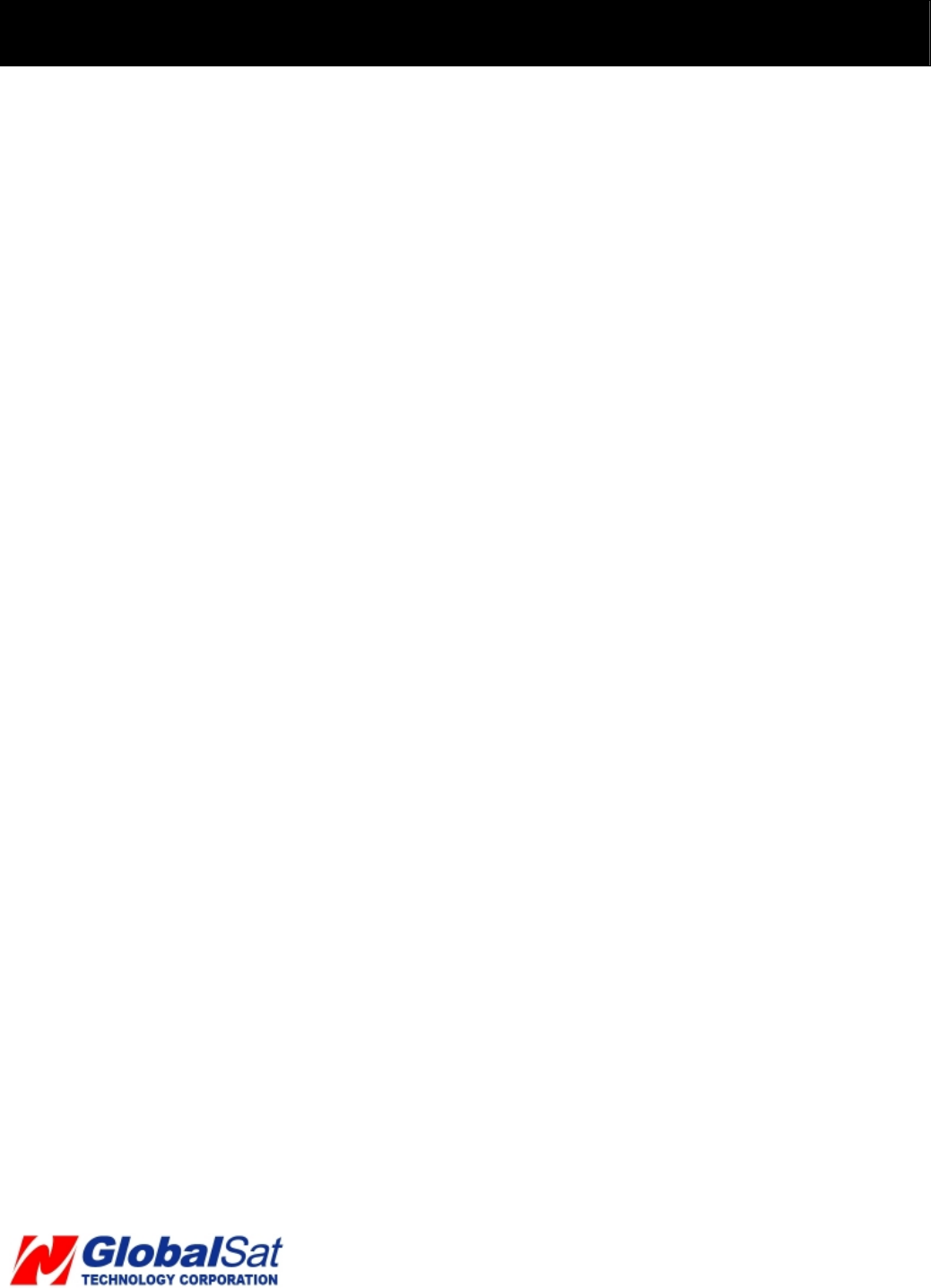
42
8. Limited Warranty (Continued)
EXCEPT AS PROVIDED IN THIS WARRANTY AND TO THE MAXIMUM EXTENT PERMITTED BY LAW,
GLOBALSAT/ USGLOBALSAT IS NOT RESPONSIBLE FOR DIRECT, SPECIAL, INCIDENTAL OR
CONSEQUENTIAL DAMAGES RESULTING FROM ANY BREACH OF WARRANTY OR CONDITION, OR
UNDER ANY OTHER LEGAL THEORY, INCLUDING BUT NOT LIMITED TO LOSS OF USE; LOSS OF
REVENUE; LOSS OF ACTUAL OR ANTICIPATED PROFITS (INCLUDING LOSS OF PROFITS ON
CONTRACTS); LOSS OF THE USE OF MONEY; LOSS OF ANTICIPATED SAVINGS; LOSS OF
BUSINESS; LOSS OF OPPORTUNITY; LOSS OF GOODWILL; LOSS OF REPUTATION; LOSS OF;
DAMAGE TO OR CORRUPTION OF DATA; OR ANY INDIRECT OR CONSEQUENTIAL LOSS OR
DAMAGE HOWSOEVER CAUSED INCLUDING THE REPLACEMENT OF EQUIPMENT AND
PROPERTY, ANY COSTS OF RECOVERING, PROGRAMMING OR REPRODUCING ANY PROGRAM OR
DATA STORED IN OR USED WITH THE GLOBALSAT/ USGLOBALSAT PRODUCT AND ANY FAILURE
TO MAINTAIN THE CONFIDENTIALITY OF DATA STORED ON THE PRODUCT. THE FOREGOING
LIMITATION SHALL NOT APPLY TO DEATH OR PERSONAL INJURY CLAIMS, OR ANY STATUTORY
LIABILITY FOR INTENTIONAL AND GROSS NEGLIGENT ACTS AND/OR OMISSIONS. GLOBALSAT/
USGLOBALSAT DISCLAIMS ANY RESPRESENTATION THAT IT WILL BE ABLE TO REPAIR ANY
PRODUCT UNDER THIS WARRANTY OR MAKE A PRODUCT EXCHANGE WITHOUT RISK TO OR
LOSS OF PROGRAMS OR DATA.
OBTAINING WARRANTY SERVICE
Please access and review the online help resources referred to in the documentation accompanying this
hardware product before seeking warranty service. If the product is still not functioning properly after making
use of these resources, access the online website www.usglobalsat.com for instructions on how to obtain
warranty service. You must follow Globalsat/ USGlobalsat warranty processes. Globalsat/ USGlobalsat may
provide warranty service (i) by sending the unit to Globalsat/ USGlobalsat location, where service is
performed at the location, or (ii) by sending the unit to an authorized Globalsat/ USGlobalsat supplier (iii)
by sending you new or refurbished customer-installable replacement product or parts to enable you to
service or exchange your own product (“RMA service”). Upon receipt of the replacement product or part, the
original product or part becomes the property of Globalsat/ USGlobalsat and you agree to follow instructions,
including, if requires, arranging the return of the product or part to Globalsat/ USGlobalsat in a timely manner.
When providing RMA service requiring the return of the original product or part, Globalsat/ USGlobalsat may
require credit card authorization as security for the retail price of the replacement product or part and
applicable shipping costs. If you follow the instructions, Globalsat/ USGlobalsat will cancel the credit card
authorization, so you will not be charged for the product or part and shipping costs. If you fail to return the
replace product or part as instructed, Globalsat/ USGlobalsat will charge the credit card for the authorized
amount. Service options, parts availability and response times may vary according to the country in which
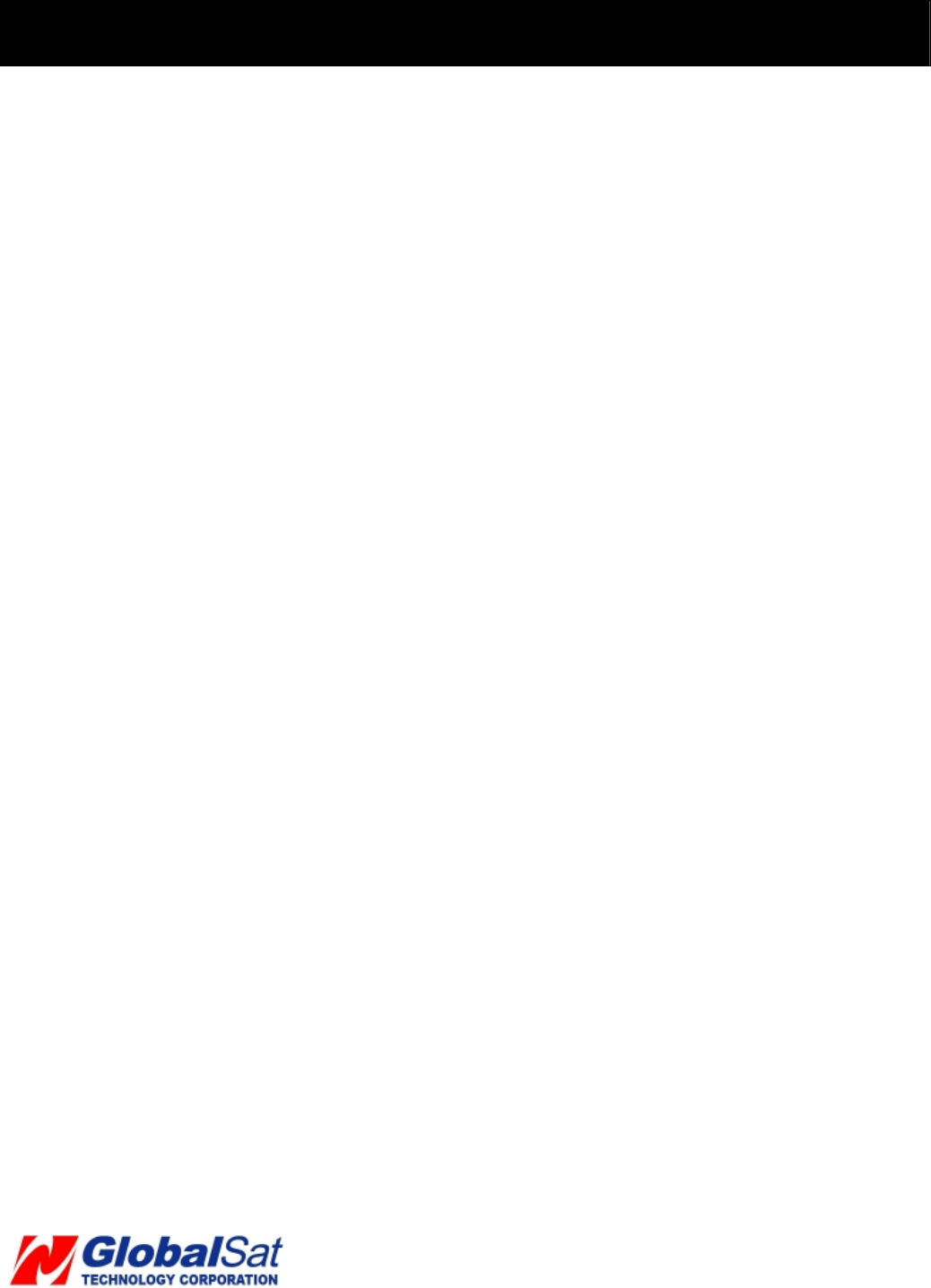
43
8. Limited Warranty (Continued)
service is requested. Service options are subject to change at any time. You may be responsible for shipping
and handling charges if product cannot be serviced in the country in which service is requested. If you seek
service in a country that is not the country of purchase, you will comply with applicable export laws and
regulations and be responsible for all custom duties, V.A.T. and other associated taxes and charges. For
international service, Globalsat/ USGlobalsat may repair or exchange defective products and parts with
comparable products and parts that comply with local standards. In accordance with applicable law,
Globalsat/ USGlobalsat may require that you furnish proof of purchase details and/ or comply with the
registration requirements before receiving warranty service.
Please refer to the accompanying documentation for more details on this and other matters obtaining
warranty service.
Globalsat/ USGlobalsat will maintain and use customer information in accordance with the Globalsat/
USGlobalsat Privacy Policy.
If your product is capable of storing software programs, data and other information, you should make
periodic backup copies of the information contained on the product’s hard drive or other storage media to
protect the contents and as a precaution against possible operational failures. Before you deliver your
product for warranty service it is your responsibility to keep a separate backup copy of the contents, and
disable any security passwords. IT IS POSSIBLE THAT THE CONTENTS OF YOUR HARD DRIVE WILL
BE LOST OR REFORMATTED IN THE COURSE OF WARRANTY SERVICE, AND GLOBALSAT/
USGLOBALSAT AND ITS AGENTS ARE NOT RESPONSIBLE FOR ANY DAMAGE TO OR LOSS OF
PROGRAMS, DATA OR OTHER INFORMATION CONTAINED ON THE MEDIA OR ANY PART OF THE
PRODUCT SERVICED. Your product will be returned to you configured as originally purchased, subject to
applicable updates. You will be responsible for reinstalling all other software programs, data and passwords.
Recovery and reinstallation of service programs and user data are not covered under this Limited Warranty.
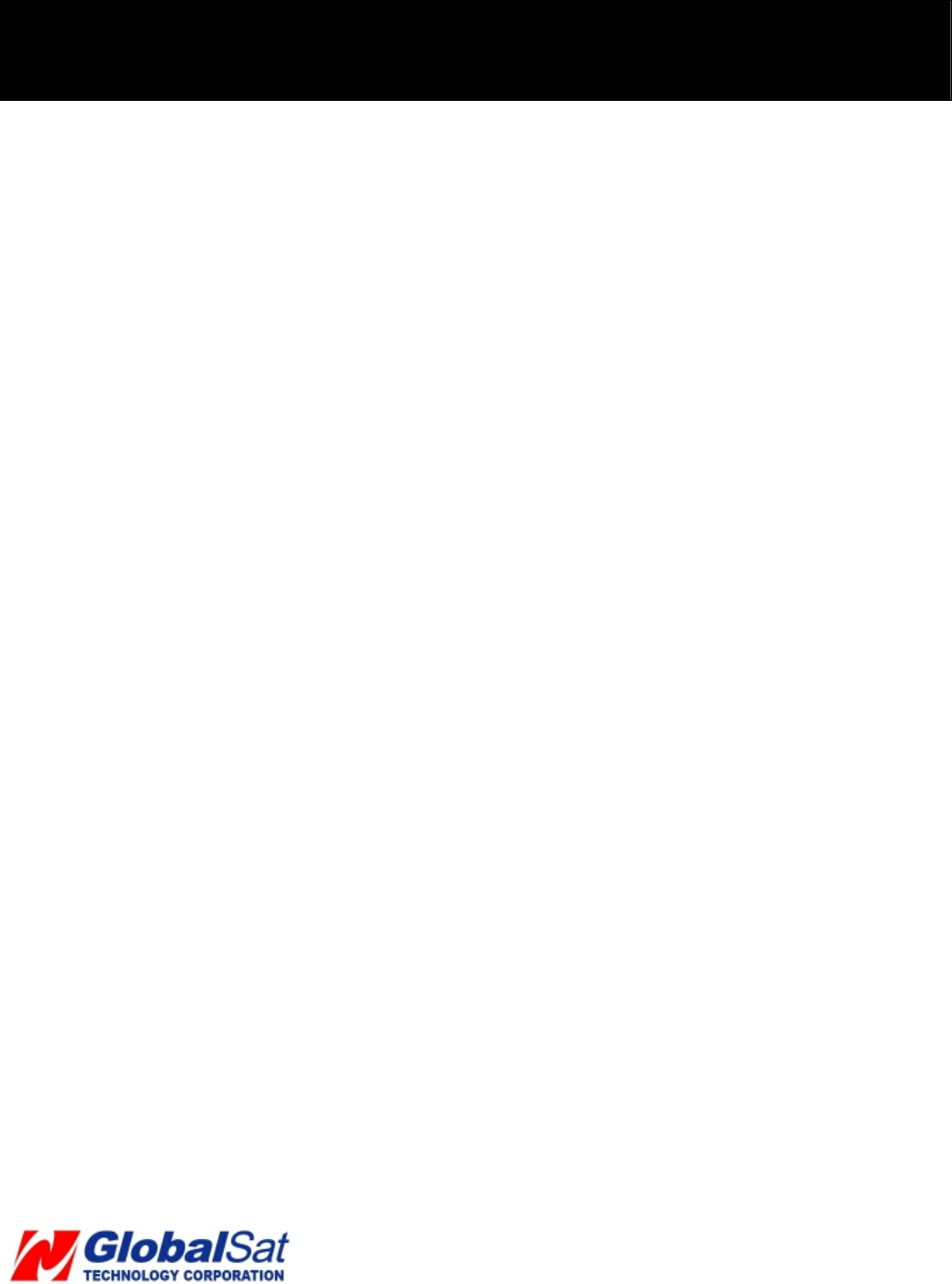
44
9. FCC Notices
This equipment has been tested and found to comply with the limits for a Class B digital device, pursuant to
Part 15 of the FCC Rules. These limits are designed to provide reasonable protection against harmful
interference in a residential installation. This equipment utilizes, exhibits and can radiate radio frequency
energy and, if not installed and used in accordance with the instructions, may cause harmful interference to
radio communications. However, there is no guarantee that interference will not occur in a particular
installation. If this equipment does cause harmful interference to radio or television reception, which can be
determined by turning the equipment off and on, the user is encouraged to try to correct the interference by
one of the following measures:
• Reorient or relocate the receiving antenna.
• Increase the separation between the equipment and receiver.
• Connect the equipment into an outlet on a circuit different from that to which the receiver is
connected.
• Consult the dealer or an experienced radio/TV technician for help.
FCC Caution: Any changes or modifications not expressly approved by the party responsible for compliance
could void the user's authority to operate this equipment.
This device complies with Part 15 of the FCC Rules. Operation is subject to the following two conditions: (1) This device may not cause
harmful interference, and (2) this device must accept any interference received, including interference that may cause undesired operation.
IMPORTANT NOTE:
Radiation Exposure Statement:
This equipment complies with FCC radiation exposure limits set forth for an uncontrolled environment. This
equipment should be installed and operated with a minimum distance of 15mm between the radiator and
your body. End users must follow the specific operating instructions for satisfying RF exposure compliance.
To maintain compliance with FCC RF exposure compliance requirements, please follow operation
instruction as documented in this manual.
This transmitter must not be co-located or operating in conjunction with any other antenna or transmitter.

45
The availability of some specific channels and/or operational frequency bands are country dependent and are
firmware programmed at the factory to match the intended destination. The firmware setting is not accessible by
the end user.
Your tracking device is a radio transmitter and receiver. It is designed and manufactured not to exceed limits
for exposure to radio frequency (RF) energy set by the Federal Communications Commission (FCC) of the
U.S. Government and by the Canadian regulatory authorities. These limits are part of comprehensive
guidelines and establish permitted levels of RF energy for the general population.
The exposure standard for cellular communication devices employs a unit of measurement known as the
Specific Absorption Rate, or SAR. The tests for SAR have been conducted based on the standard operating
position away from body 15mm. Please keep this distance when the device is operating.
WhenuserusesthisproducthavetouseourspeciallysuppliedmaxSARvalue:1.05W/kg@1g(Body)
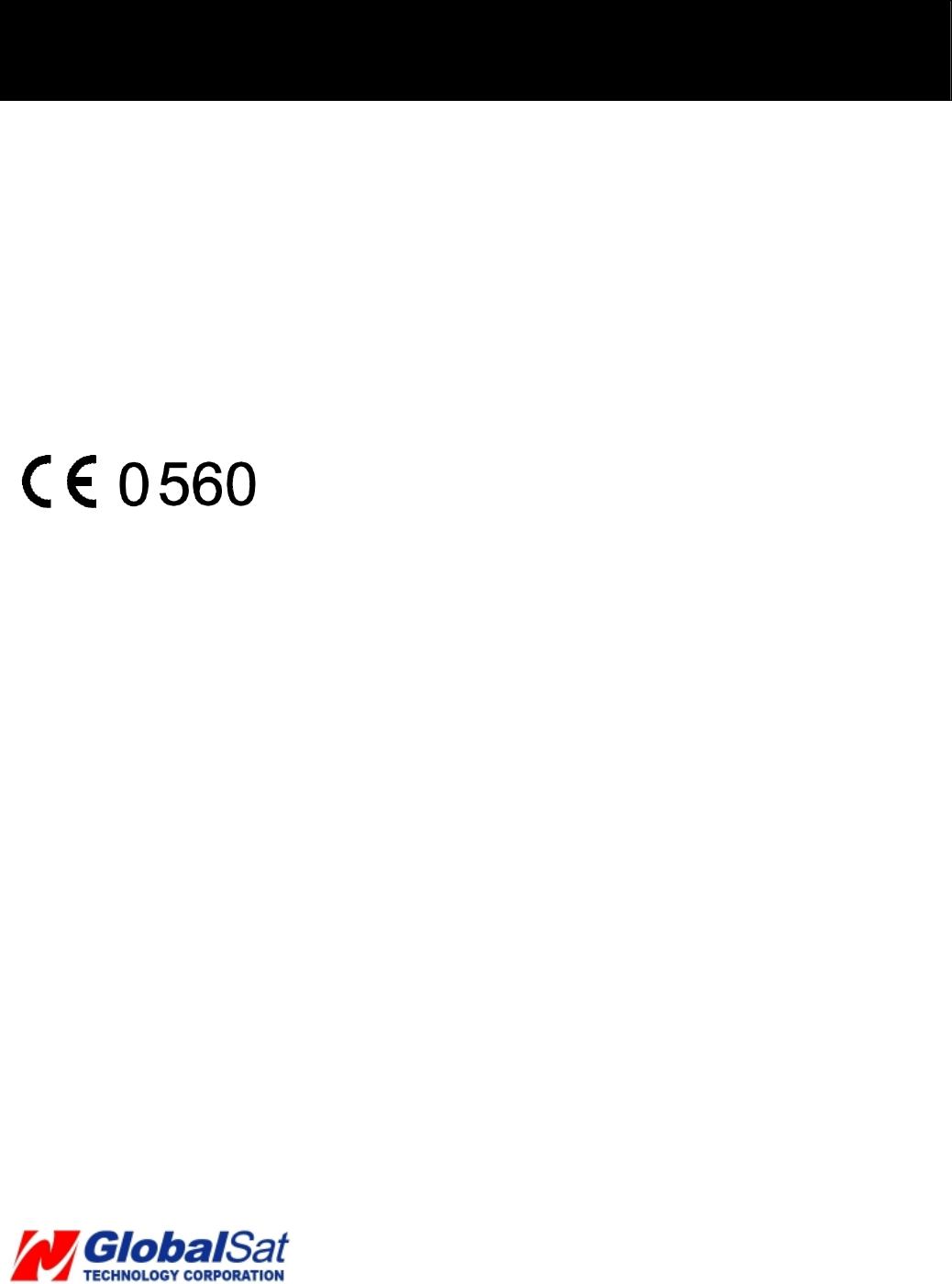
46
10. European Union Notice
If this product has telecommunications functionality, it also complies with the essential
requirements of the following EU Directive:
* R&TTE Directive 1999/5/EC
Compliance with these directives implies conformity to harmonized European standards
(European Norms) that are listed in the EU Declaration of Conformity issued by Globalsat
for this product or product family.
This compliance is indicated by one of the following conformity markings placed on the
product.
This CE marking is valid for EU non-harmonized telecommunications products
“
The GPRS and GSM antennas of the product, under normal use condition is at least 15cm
away from the body of the user in data link modes.
This equipment should be installed and operated with a minimum distance of 15
centimeters between the radiator and your body.