Globalscale Technologies GTIMW302RD 88MW302 Development Kit User Manual
Globalscale Technologies INC 88MW302 Development Kit
User manual
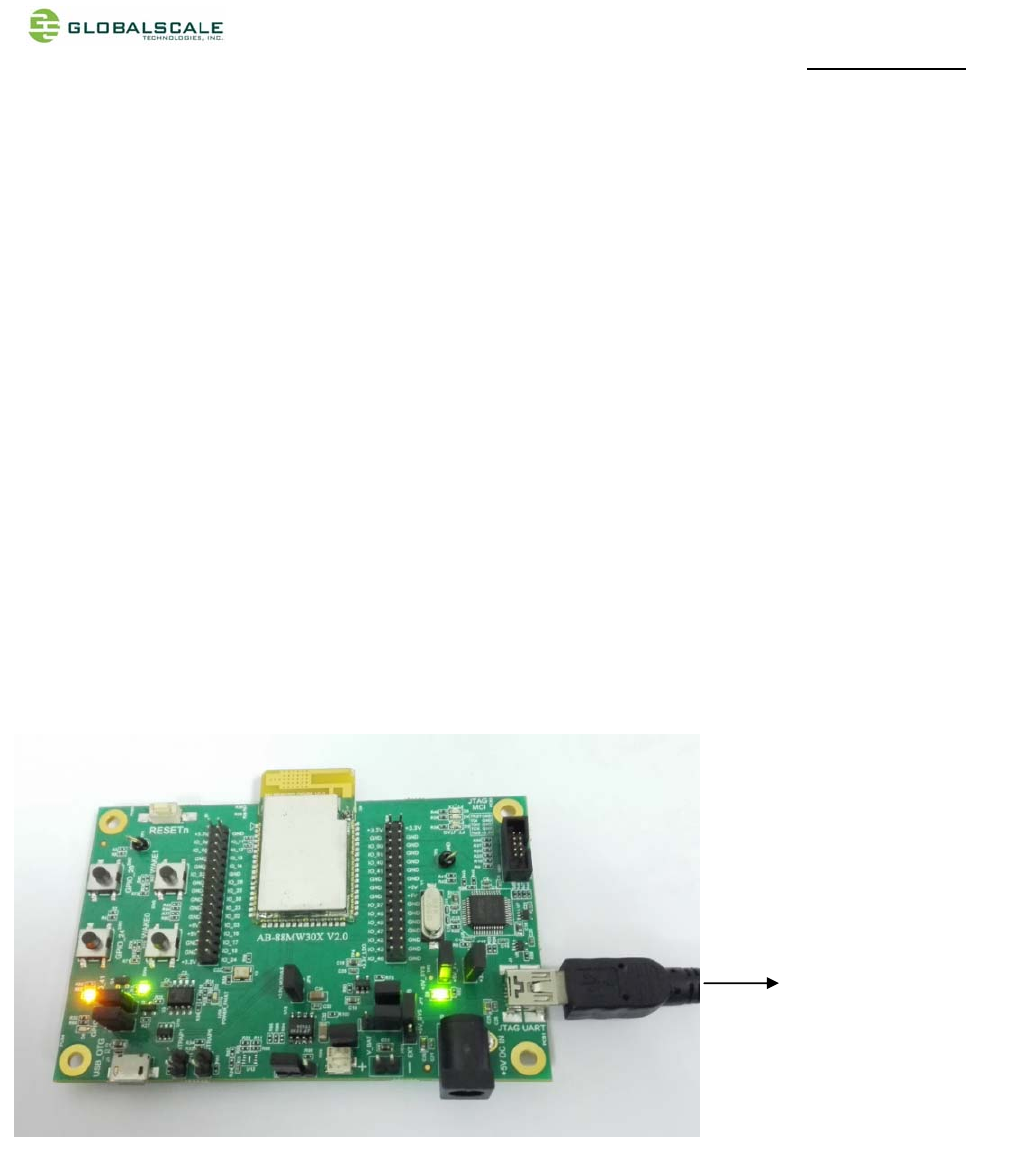
MW302 Quick Start Guide page 1 / 1
1/1
MW302DVBQuickStartGuide
A. PackageList:
1) MW302DVBx1
2) Mini‐USBcablex1
3) Micro‐USBcablex1
B. SystemRequirements:
ComputerwithWindowsXP/Vista/7orLinux
C. Software
HyperterminalinWindowsorthirtypartyfreewarelikeputty.exe。
D. Installation
Step 1: ConnectMW302DVBtoyourPCviamini‐USBtoUSBcable.
Connect to PC USB port
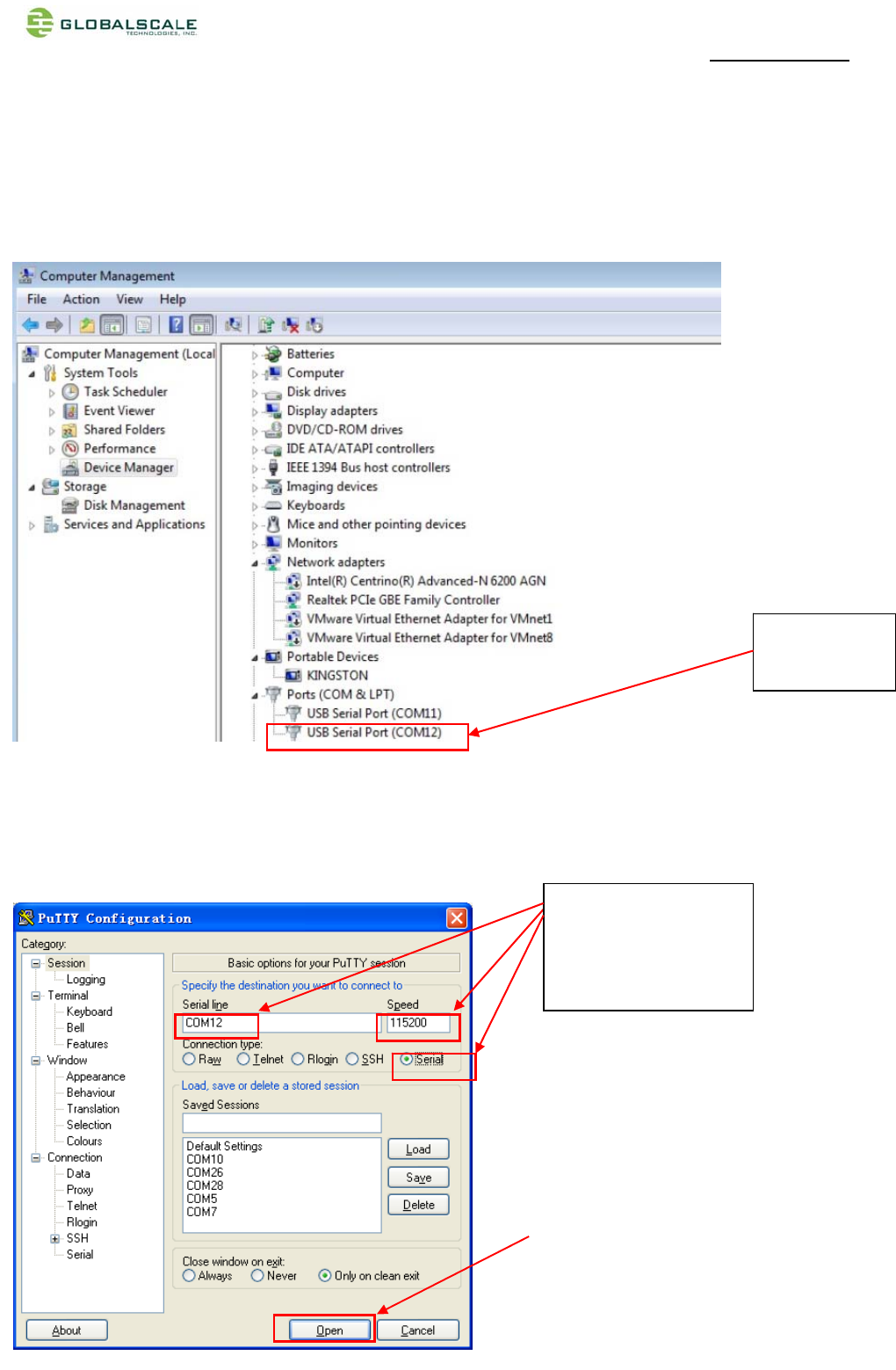
MW302 Quick Start Guide page 2 / 2
2/2
Step 2:
ChecktheCOMport:
Rightclick“mycomputer”then“DeviceManager”findthePorts(COM&LPT)thenwritedowntheCOMportnumberas
shownbelow.
Forexample:
COM12
Step 3:
Runhyper‐terminalorputtyasshownbelow,opentheCOMport,Select“Serial”,Serialline:COM12,Speed:115200
Select“Serial”
Serialline:COM12
Speed:115200
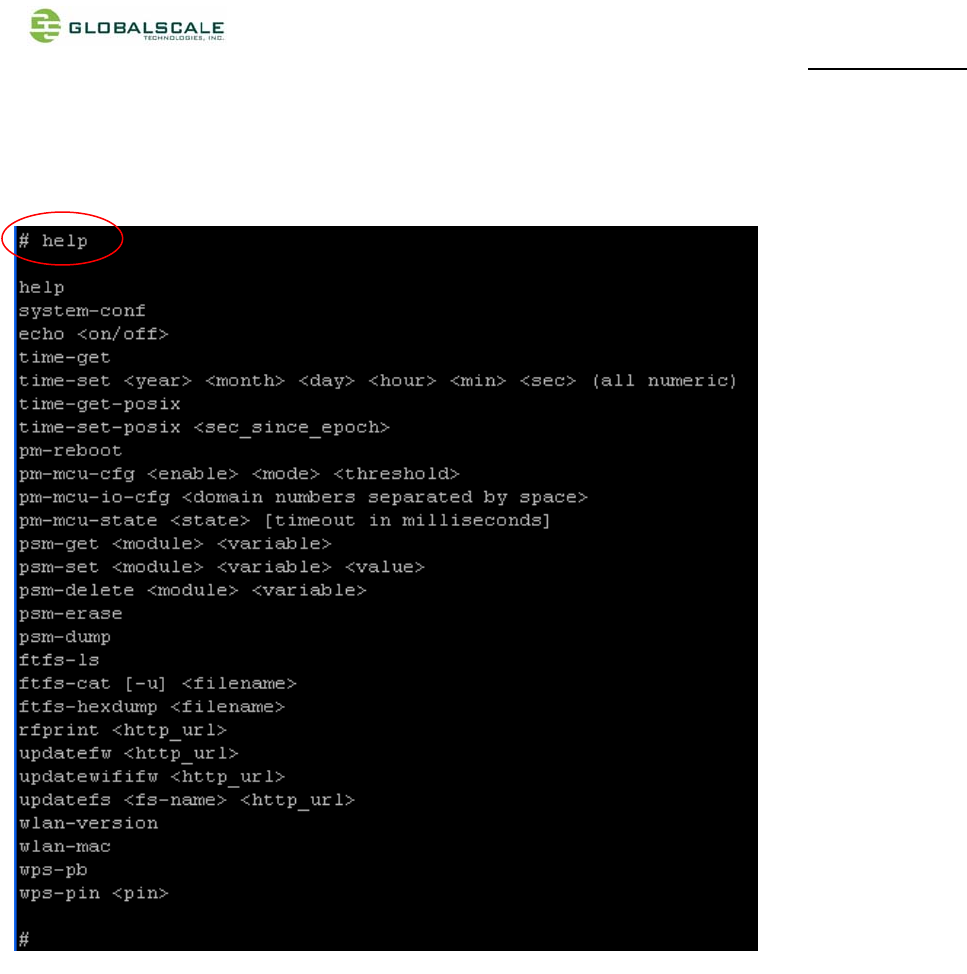
MW302 Quick Start Guide page 3 / 3
3/3
Step 4:
Listthecommandsmenu:help
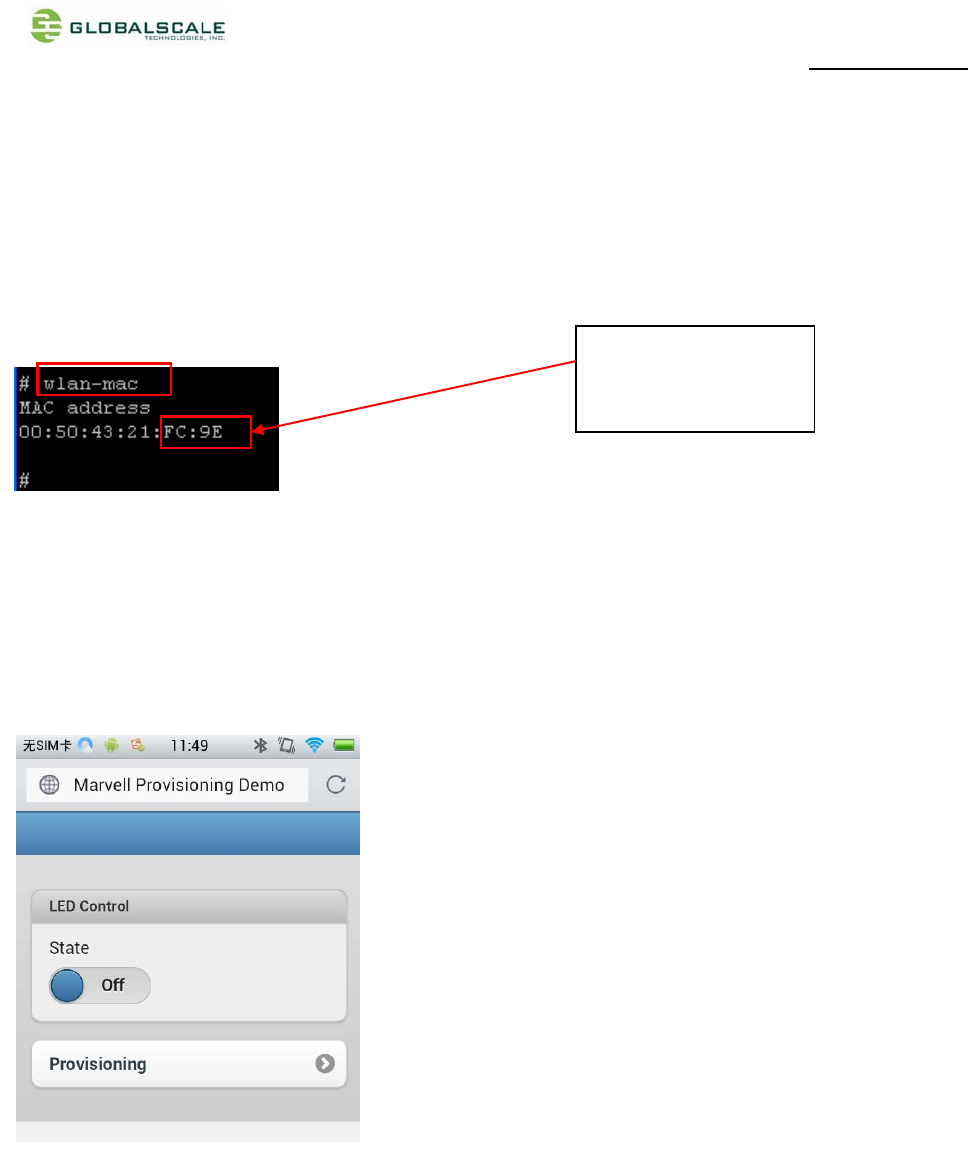
MW302 Quick Start Guide page 4 / 4
4/4
Step 5:
ConnecttodefaultWifiAPbyusingcellphoneoranothercomputer
inputcommand“wlan‐mac”andyouwillseetheSSIDname“wmdemo‐FC9E”,connecttothisSSIDwithyourcellphone,
thepasswordis“marvellwm”.(TheSSIDnameis“wmdemo‐xxxx”,xxxxmeansthelastfourcharactersoftheMACaddress)
Step 6:
RunandopenthebrowseronyourcellphonetheninputtheIPaddress:192.168.10.1andthewebpageshowsupas
below
Forexample:
SSID:wmdemo‐FC9E
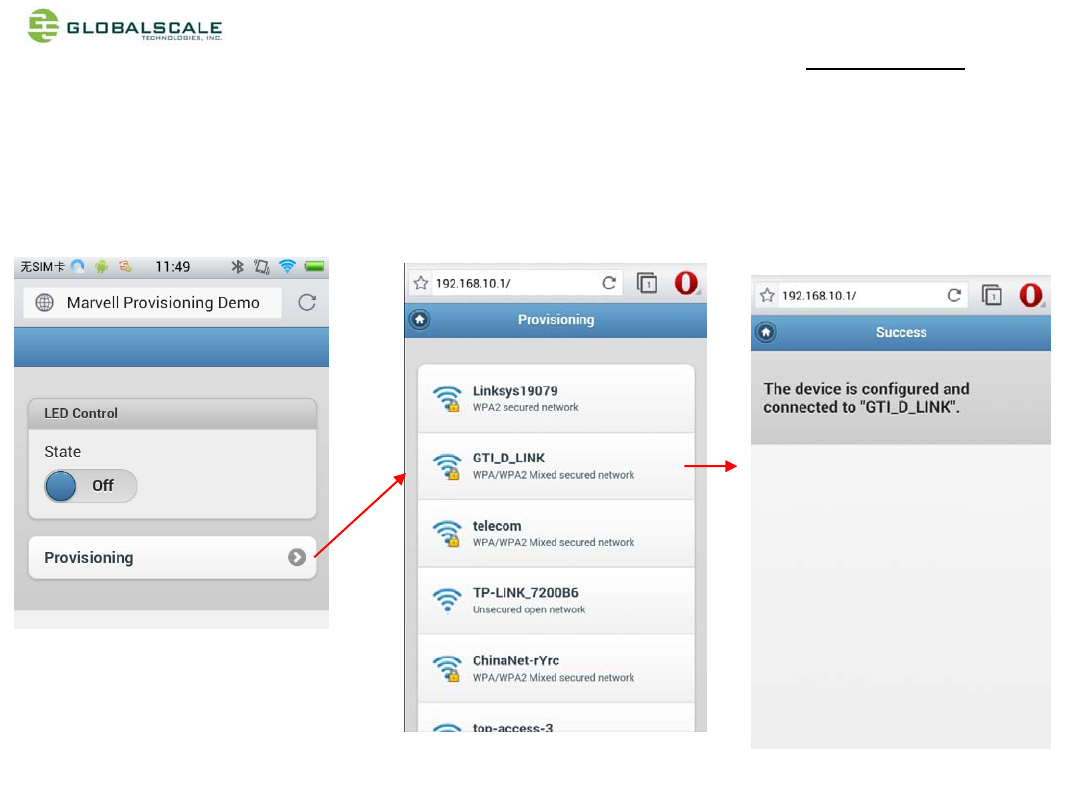
MW302 Quick Start Guide page 5 / 5
5/5
Step 7:
Connecttoyourwirelessrouter:
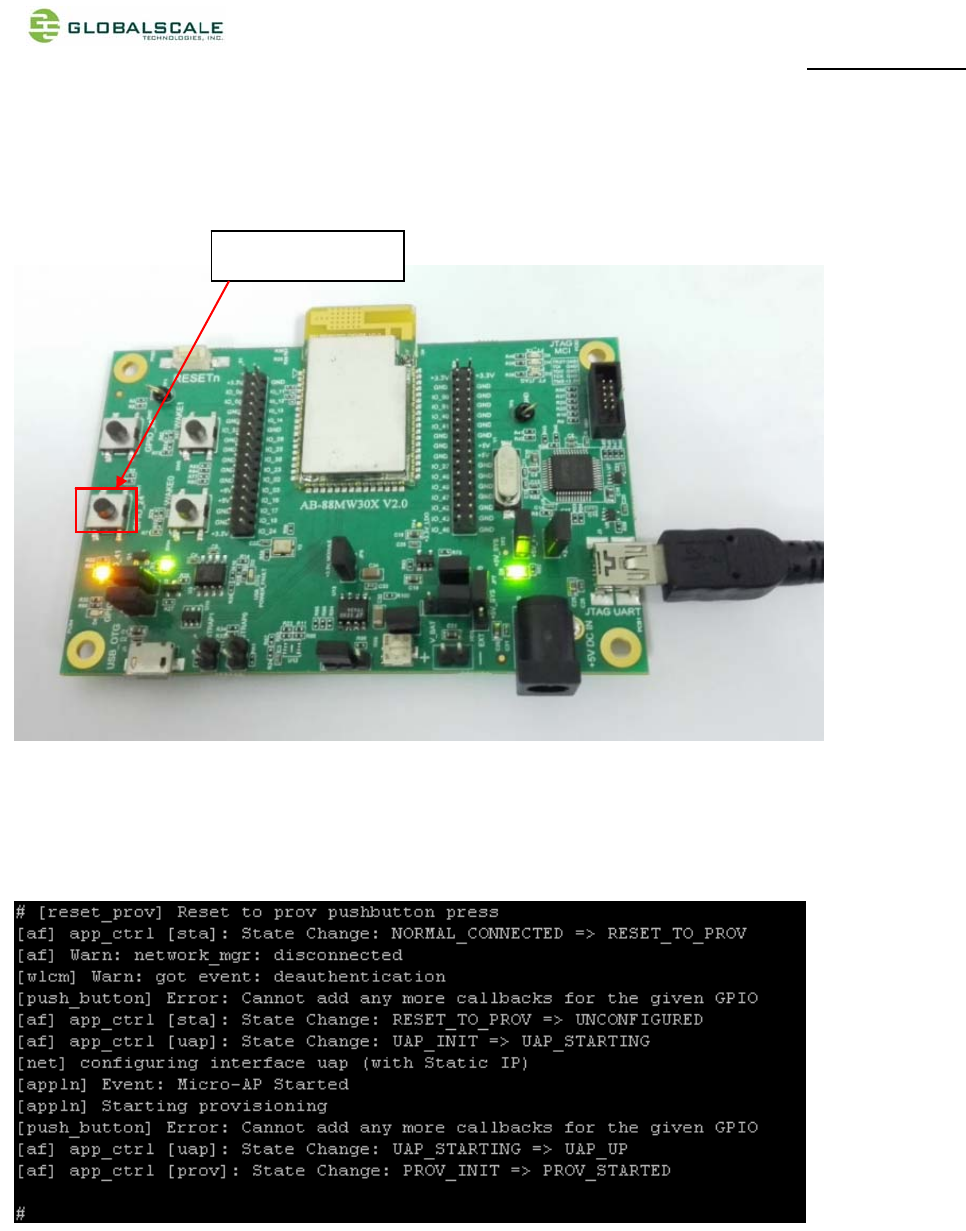
MW302 Quick Start Guide page 6 / 6
6/6
Step 8:
SwitchtoWifi‐APmode:
SwitchtoWifi‐AP
Theserialcomportwillshowmessageasfollowing:
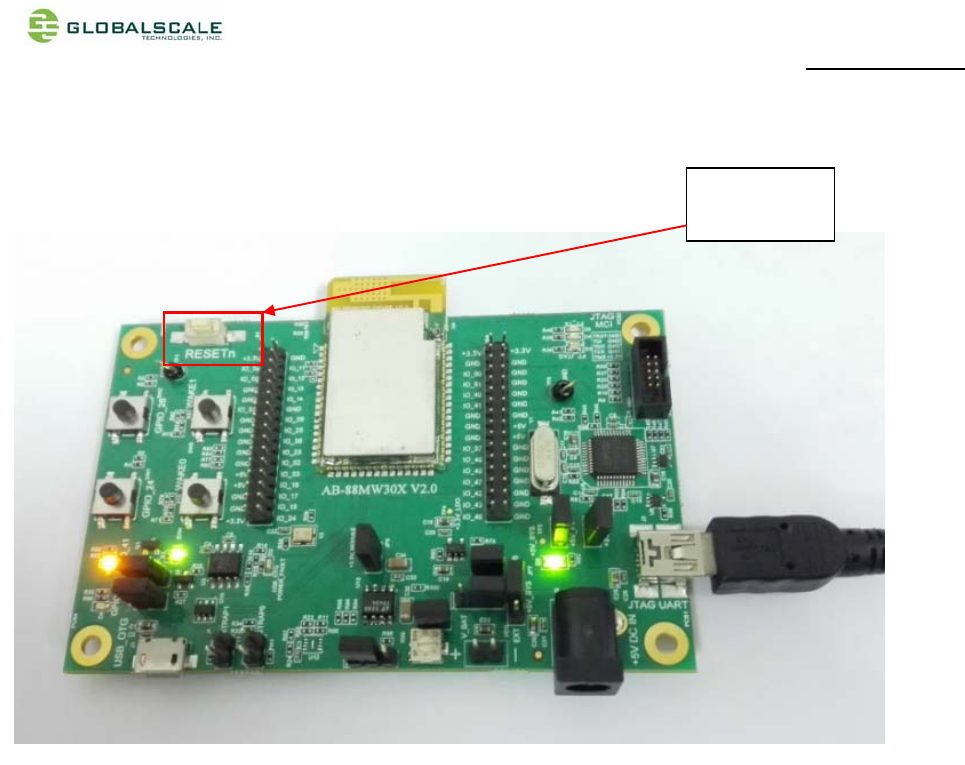
MW302 Quick Start Guide page 7 / 7
7/7
Step 9:
Presstheresetbuttontorebootthesystem.
Resetbutton
===End===
FCC Compliance Statement:
This device complies with Part 15 of the FCC rules. Operation is subjected to the following two
conditions: (1) this device may not cause harmful interference, and (2) this device must accept any
interference received, including interference that may cause undesired operation.
Changes or modifications not expressly approved by the party responsible for compliance could
void your authority to operate the equipment.
This equipment has been tested and found to comply with the limits for a Class B digital device,
pursuant to Part 15 of the FCC rules. These limits are designed to provide reasonable protection
against harmful interference in a residential installation. This equipment generates, uses and can
radiate radio frequency energy and if not installed and used in accordance with the instructions,
may cause harmful interference to radio communications. However, there is no guarantee that
interference will not occur in a particular installation. If this equipment does cause harmful
interference to radio or television reception, which can be determined by turning the equipment off
and on, the user is encouraged to try correct the interference by one or more of the following
measures:
Reorient the receiving antenna.
Increase the separation between the equipment and receiver.
Connect the equipment into and outlet on a circuit different from that to which the receiver is
connected.
Consult the dealer or an experienced radio/TV technician for help
The distance between user and products should be no less than 20cm