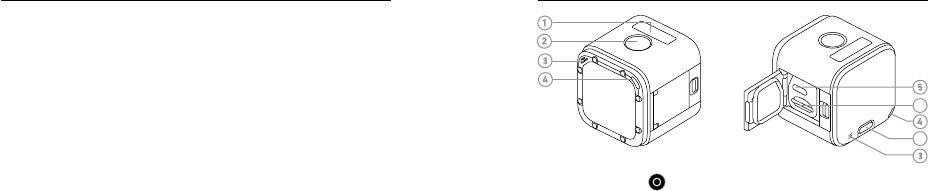Contents
- 1. User Manual
- 2. Users Manual
User Manual
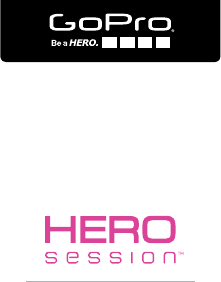
USER MANUAL
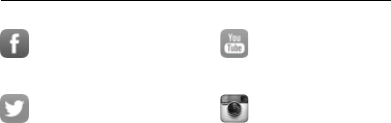
2 3
/ Join the GoPro Movement
twitter.com/GoPro
facebook.com/GoPro youtube.com/GoPro
instagram.com/GoPro
To download this user manual in a different language, visit gopro.com/help.
Pour télécharger ce manuel de l’utilisateur dans une autre langue, rendez-vous
sur gopro.com/help.
Wenn Sie dieses Benutzerhandbuch in einer anderen Sprache herunterladen
möchten, besuchen Sie gopro.com/help.
Per scaricare questo manuale utente in un’altra lingua, visita gopro.com/help.
Para descargar este manual de usuario en otro idioma, visite gopro.com/help.
Para baixar este manual do usuário em outro idioma, acesse gopro.com/help.
このユーザーマニュアルの他言語版をダウンロードするには、
gopro.com/helpに アク セ スしてく だ さ い 。
若 要 下 載 其 他 語 言 版 本 的 使 用 說 明 書,請 前 往: gopro.com/help。
如需下载本用户手册的其他语言版本,请访问gopro.com/help。
Чтобы загрузить это руководство пользователя на другом языке, посетите
страницу gopro.com/help.
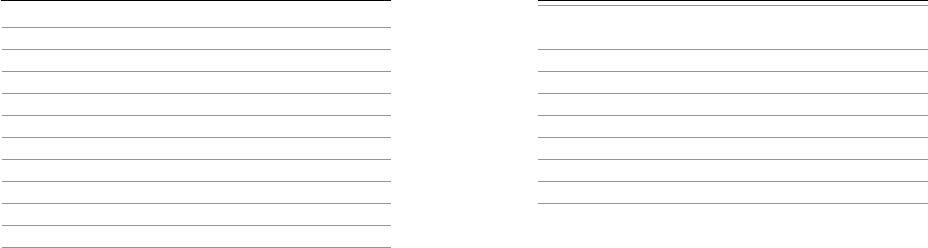
4 5
The Basics
4
Getting Started
8
QuikCapture
15
Camera Icons
18
Changing Modes + Settings
21
Capturing Video
23
Capturing Photos
28
Capturing Time Lapse Content
32
Playing Back Your Content
36
Offloading Your Content
39
Accessing All Modes and Settings
104
Video Settings
49
Photo Settings
64
Time Lapse Settings
70
Protune™
72
Customizing Your Camera
84
Important Messages
98
Resetting Your Camera
101
Mounting Your Camera
104
Removing the Door
114
Maintenance
116
Battery
118
/ Table of Contents / Table of Contents
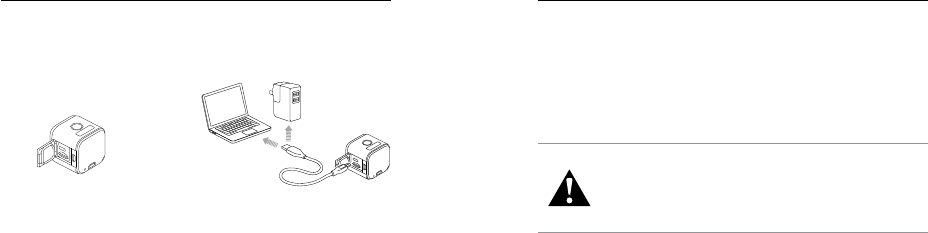
8 9
CHARGING THE BATTERY
For the best experience with your new camera, we recommend fully
charging the battery before first use.
To Charge the Battery:
1. Open the door. 2. Charge the battery using the
included USB cable.
Note: The battery cannot be removed from the camera.
/ Getting Started / Getting Started
The camera status lights turn on during charging and turn off when
charging is complete. When charging the camera with a computer, be
sure that the computer is connected to a power source. If the camera
status lights do not turn on to indicate charging, use a different USB
port.
For more battery information, see Battery (page 118).
WARNING: Use caution when using your GoPro as part of your
active lifestyle. Always be aware of your surroundings to avoid
injury to yourself and others.
Abide by all local laws when using your GoPro and related
mounts and accessories, including all privacy laws, which may
restrict recording in certain areas.

10 11
INSERTING + REMOVING MICROSD CARDS
• Insert the card (sold separately) at a downward angle with the label
facing down.
• To remove the card, press it
in with your fingernail until it
pops out.
Use brand name memory cards
(that meet these requirements:
• microSD, microSDHC,
or microSDXC
• Class 10 or UHS-I rating
• Capacity up to 64GB
For a list of the recommended cards, visit gopro.com/help.
/ Getting Started / Getting Started
NOTICE: Use care when handling memory cards. Avoid liquids, dust,
and debris. As a precaution, power off the camera before inserting or
removing the card. Check manufacturer guidelines regarding use in
acceptable temperature ranges.
UPDATING YOUR CAMERA SOFTWARE
To get the latest features and best performance from your GoPro,
make sure your camera is always using the most current soware.
1. Download these apps:
• Capture from the Apple App Store or Google Play
• GoPro for Desktop from gopro.com/getstarted

12 13
2. Connect your camera to your smartphone/tablet or computer. The
app automatically notifies you when camera updates are available
and provides instructions for updating.
PRO TIP: To see your current soware version, press the Menu
button. Your camera scrolls through several settings, including the
version number.
/ Getting Started / Getting Started
POWERING ON + OFF
HERO5 Session powers on when you press the
Shutter button to begin capturing video or time
lapse photos.
The camera automatically powers off to conserve
battery power when you press the Shutter button to
stop capturing or aer a period of inactivity.
PRO TIP: When carrying your camera in a bag or pocket, place the
camera upside down in a frame (with the Shutter button covered) to
protect the camera from accidentally capturing video or photos. To
prevent the frame from marking the surface of the camera, leave the
latch on the frame open.

14 15
/ Getting Started
DISPLAYING STATUS INFO
Press the Menu button to cycle through status information about your
camera.
• Video resolution/fps/FOV
• Time Lapse photo resolution/
interval/FOV
• Remaining microSD card
memory for each mode
• Protune status
• Spot Meter status
• Video Stabilization (EIS) status
• Wireless status
• Battery status
QuikCapture is the fastest way to capture video or time lapse content
with HERO5 Session. Because the camera is powered on only when it is
capturing, you also conserve battery power.
CAPTURING VIDEO WITH QUIKCAPTURE
1. With the camera powered off, press the Shutter button.
Your camera powers on, beeps several times, and begins recording
in the video capture mode that you last used (Video, Video + Photo,
or Looping). The camera status lights blink while the camera is
recording.
/ QuikCapture

16 17
2. To stop recording, press the Shutter button [ ] again.
The camera stops recording, beeps several times, and
automatically powers off to maximize battery life.
/ QuikCapture
CAPTURING TIME LAPSE CONTENT WITH QUIKCAPTURE
1. With the camera powered off, press and hold the Shutter button
[ ] for a few seconds until recording begins.
Your camera powers on, beeps several times, and begins recording
in the time lapse capture mode that you last used (Time Lapse
Photos, Time Lapse Video, or Night Lapse). The camera status
lights blink while the camera is recording.
2. To stop recording, press the Shutter button [ ] again.
The camera stops recording, beeps several times, and
automatically powers off to maximize battery life.
/ QuikCapture
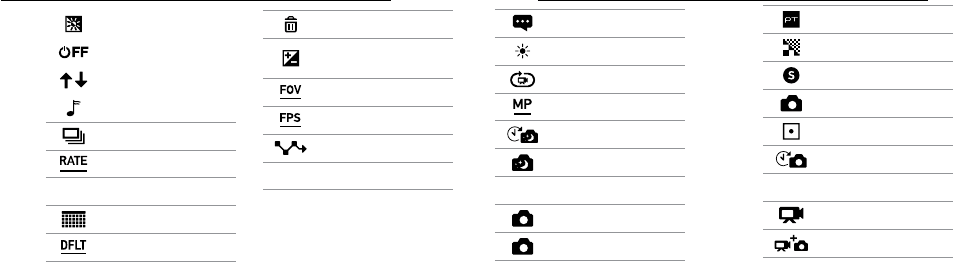
18 19
Auto Low Light
Auto Off
Auto Rotation
Beeps
Burst Photos
Burst Rate
icon Color
Date/Time
Default Mode
Delete
Exposure Value
Compensation
Field of View
Frames per Second
Interval
icon ISO Limit
/ Camera Icons / Camera Icons
Language
LEDs
Looping
Megapixels
Night Lapse
Night Photo
icon On-Screen Display
Photo Mode
Photo (Single)
Protune
Sharpness
Shutter
Single Photo
Spot Meter
Time Lapse Photos
icon Time Lapse Video
Video
Video + Photo
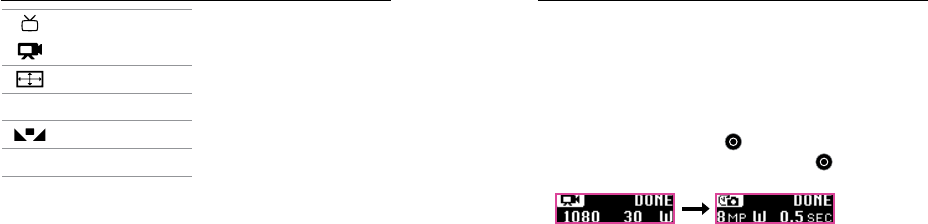
20 21
Video Format
Video Mode
Video Resolution
icon Video Stabilization
White Balance
icon Wireless
/ Camera Icons / Changing Modes + Settings
You can change many video and photo settings using the buttons
on the camera. To access all settings and modes, see Accessing All
Modes and Settings (page 104).
CHANGING MODES + SETTINGS
1. Press the Menu button to turn on the status screen.
2. Press the Menu button repeatedly to move to Camera Settings,
then press the Shutter button [ ] to select it.
3. To change the mode, press the Shutter button [ ] repeatedly to
display the mode that you want (Video, Time Lapse, or Photo).
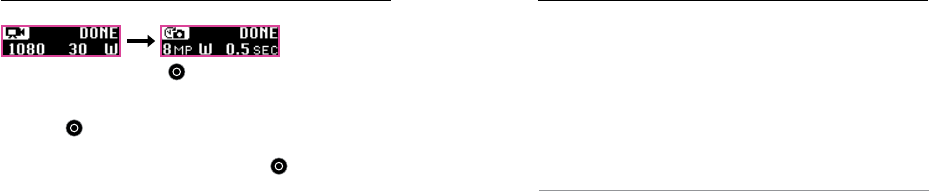
22 23
5. Press the Menu button to move to the next field.
6. Press the Shutter button [ ] repeatedly to display the capture
mode that you want.
7. Press the Menu button to move to a setting, then press the Shutter
button [ ] to display the option that you want.
8. When you are finished, press the Menu button to move to [CHECK
MARK ICON], then press the Shutter button [ ] to select it.
/ Changing Modes + Settings
In Video mode, HERO5 Session has three capture modes:
• [ICON] Video: Captures video. Available in all resolutions.
• [ICON] Video + Photo: While recording video, captures a photo
at regular intervals. Available in 1440p24, 1080p30, 1080p24,
720p60 and 720p30.
• [ICON] Looping: Lets you continuously record and save only the
moments that you want to save. Available in 1080p30, 960p100,
720p120, and 720p60.
PRO TIP: When the camera is off and you press the Shutter button
[ICON], the camera powers on and captures video in the mode that you
used most recently (Video, Video + Photo, or Looping).
/ Capturing Video

24 25
CAPTURING VIDEO
The fastest way to capture video content in the same mode that you
used last time is to use QuikCapture (page 15). But if you want to
change the video capture mode or settings, follow the steps below.
1. Press the Menu button to turn on the status screen.
2. Select a capture mode (Video, Video + Photo, or Looping) and
settings:
a. Press the Menu button repeatedly to move to Camera Settings,
then press the Shutter button to select it.
/ Capturing Video
b. Press the Shutter button repeatedly until you get to the Video
icon [ ICON ].
c. Press the Menu button to move to the next field, then press the
Shutter button repeatedly to select a capture mode.
d. To change a setting, press the Menu button to move to the
setting, then press the Shutter button repeatedly to display
the option that you want.
e. Press the Menu button to move to [CHECK MARK ICON], then
press the Shutter button to select it.
/ Capturing Video

26 27
3. Press the Shutter button. Your camera beeps and the status lights
blink during recording.
4. To stop recording, press the Shutter button again. The camera
stops recording, beeps several times, and automatically powers
off to maximize battery life.
PRO TIP: When the camera is off and you press the Shutter button,
the camera powers on and begins recording in the video mode that
you used most recently (Video, Video + Photo, or Looping).
/ Capturing Video
HILIGHT TAGGING
You can mark specific moments in your video as
they happen with HiLight Tags. HiLight Tags make
it easy to find the best moments to share.
Note: HiLight Tags are visible during playback in Capture or
GoPro for Desktop.
To Add HiLight Tags During Recording:
Press the Menu button.
PRO TIP: You can also add HiLight Tags during recording with the
Capture app or the Smart Remote.
/ Capturing Video
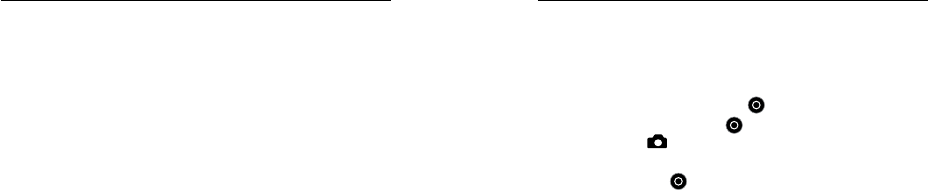
28 29
In Photo mode, HERO5 Session has three capture modes. Photos
are captured at a resolution of 10MP.
• [ICON] Photo: Captures a single photo.
• [ICON] Burst: Captures up to 30 photos in 1 second, so it is perfect
for capturing the definitive moment in fast-action sports.
• [ICON] Night: Captures photos when the lighting is dark.
The shutter remains open longer to let in more light in dark
environments.
/ Capturing Photos
CAPTURING PHOTOS
1. Press the Menu button to turn on the status screen.
2. Select a capture mode (Photo, Burst, or Night) and settings:
a. Press the Menu button repeatedly to move to Camera Settings,
then press the Shutter button [ ] to select it.
b. Press the Shutter button [ ] repeatedly until you get to the
Photo icon [ ].
c. Press the Menu button to move to the next field, then press the
Shutter button [ ] to select a capture mode.
/ Capturing Photos

30 31
d. To change a setting, press the Menu button to move to the
setting, then press the Shutter button repeatedly to display
the option that you want.
e. Press the Menu button to move to the check mark, then press
the Shutter button to select it.
3. Press the Shutter button. Your camera beeps once, then beeps
once for each photo that is captured. The camera status lights blink
while the camera is capturing photos.
Note: To capture continous photos at a rate of 5 photos per second, select the Photo capture
mode, then hold down the Shutter button. Photos are captured until you release the button.
4. To power off the camera, press the Menu button to move to Exit
Photo Mode, then press the Shutter button to select it.
/ Capturing Photos / Capturing Photos
CAPTURING PHOTOS IN THE MODE THAT YOU USED LAST
TIME
To take a photo using the capture mode that you used most recently
(Photo, Burst, or Night), use the shortcut below.
1. Press the Menu button to turn on the status screen.
2. Press the Menu button to move to Enter Photo Mode, then press
the Shutter button to select it.
3. Press the Shutter button. The camera beeps once, then beeps
once for each photo that is captured. The camera status lights blink
while the camera is capturing photos.
4. To power off the camera, press the Menu button to move to Exit
Photo Mode, then press the Shutter button to select it.

32 33
/ Capturing Time Lapse Content
In Time Lapse mode, HERO5 Session has three capture modes:
• [ICON] Time Lapse: Captures a series of photos at specified
intervals. Use this mode to capture photos of any activity, then
choose the best ones later.
• [ICON] Night Lapse: Captures a series of photos at set intervals
when the lighting is dark. The shutter remains open longer to let in
more light in dark environments.
• [ICON] Time Lapse Video: Creates video from frames captured at
specific intervals. Time Lapse Video is available only in 4K, 2.7K
4:3, and 1080p resolutions and is captured without audio.
/ Capturing Time Lapse Content
CAPTURING TIME LAPSE CONTENT
The fastest way to capture time lapse content in the capture mode
that you used last time is to use QuikCapture (page 15). But if you
want to change the time lapse capture mode or settings, follow the
steps below.
1. Press the Menu button to turn on the status screen.
2. Select a capture mode (Time Lapse Photos, Night Lapse, or Time
Lapse Video) and settings:
a. Press the Menu button repeatedly to move to Camera Settings,
then press the Shutter button to select it.

34 35
b. Press the Shutter button repeatedly until you get to the Time
Lapse icon [ ].
c. Press the Menu button to move to the next field, then press the
Shutter button repeatedly to select a capture mode.
d. To change a setting, press the Menu button to move to the
setting, then press the Shutter button repeatedly to display
the option that you want.
e. Press the Menu button to move to the check mark, then
press the Shutter button to select it.
3. Press the Shutter button. Your camera beeps once, then beeps
once for each photo that is captured. The camera status lights
blink during capture.
/ Capturing Time Lapse Content
4. To stop capturing, press the the Shutter button.
5. For Time Lapse Photos or Night Lapse: To power off the camera,
press the Menu button to move to Exit Photo Mode, then press the
Shutter button to select it.
/ Capturing Time Lapse Content

36 37
/ Playing Back Your Content
PLAYING BACK CONTENT ON A COMPUTER
To play back your video and photos on a computer, you must first
offload these files to a computer.
1. Download and install GoPro for Desktop from
gopro.com/getstarted.
2. Transfer your files to your computer. For more information,
see Offloading Files to a Computer (page 41).
3. Use the app to play back the files.
/ Playing Back Your Content
PLAYING BACK CONTENT ON A MOBILE DEVICE
1. Connect your camera to Capture. For more information, see
Connecting to the Capture App (page 43).
2. Use the controls on the app to play back your footage on your
smartphone/tablet.
PRO TIP: While playing back your video on a computer or mobile
device, you can add HiLight Tags to mark the best moments. In
Capture or GoPro for Desktop, tap the HiLight Tag icon.

38 39
PLAYING BACK VIDEOS AND PHOTOS ON YOUR TV
Playing back videos and photos on your TV/HDTV requires a
composite or combo cable (all sold separately).
1. Use a composite cable or combo cable to connect the USB-C port
on the camera to a TV/HDTV.
2. Select the input on your TV that corresponds to the TV port into
which you plugged the cable.
3. Power on the camera.
4. Use the
Mode button
to navigate files.
5. Use the Shutter button to open a file in full-screen view.
6. When a file is selected, use [LEFT ARROW] and [LEFT ARROW] to
to see more media files on your memory card.
/ Playing Back Your Content / Offloading Your Content
OFFLOADING FILES TO THE CLOUD
With GoPro Plus, you can upload your content to the cloud and then
view, edit, and share it from any of your devices. Use Quick or Splice
to edit content from the cloud on your mobile device and share it with
your friends.
1. If you have not already done it, set up a GoPro Plus account:
a. Download Capture to your mobile device from the Apple App
Store or Google Play.
b. In the app, tap XXX and follow the on-screen instructions to set
up GoPro Plus.
2. Connect your camera to a power outlet. When the battery is fully
charged, automatic upload to the cloud begins.

40 41
NOTICE: If you sell your camera, be sure to restore the factory
settings. Otherwise, your GoPro Plus account can be accessed by the
new owner. For details, see Restoring Factory Settings (page 100).
THIS PROMINENT OR IN LEGAL DOC?
ACCESSING YOUR CONTENT FROM THE CLOUD
1. STEP 1
2. STEP 2
/ Offloading Your Content
OFFLOADING FILES TO A COMPUTER
To view your video and photos on a computer, you must first transfer
these files to a computer. Transferring also frees up space
on your microSD card for new content.
1. Download and install GoPro for Desktop from
gopro.com/getstarted.
2. Connect the camera to your computer using the included
USB cable.
3. Press the Shutter button [ ] to power on the camera and open
the importer in the app.
4. Follow the on-screen instructions.
/ Offloading Your Content

42 43
PRO TIP: You can also transfer files to a computer using a card reader
(sold separately). Connect the card reader to your computer and insert
the microSD card into the reader. You can then transfer your files to
your computer or delete selected files on your card.
/ Offloading Your Content / Accessing All Modes and Settings
To access all modes and settings, connect your camera to a GoPro
remote (sold separately) or the Capture app. Settings are saved aer
you disconnect the camera.
CONNECTING TO THE CAPTURE APP
Capture (free) lets you change all modes and camera settings using
a smartphone or tablet. Features include full camera control, live
preview, playback and sharing of content, and camera soware
updates. To learn more, visit gopro.com/getstarted.
Note: When your camera is connected to the app or remote, it remains on in standby mode aer
capturing video or photos.
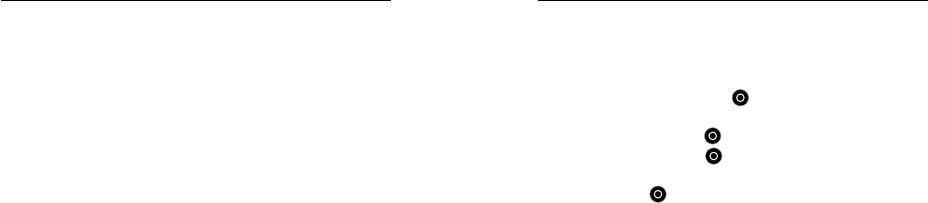
44 45
To Connect to Capture:
1. Download Capture to your mobile device from the Apple® App
Store or Google Play.
2. Follow the app’s on-screen instructions to connect your camera.
For complete pairing instructions, visit
gopro.com/help
.
PAIRING WITH THE REMOTE
The Smart Remote lets you change capture modes and settings,
power your GoPro on/off, start/stop recording, and add HiLight Tags.
Note: HERO5 Session is compatible with the Smart Remote and the Wi-Fi Remote.
/ Accessing All Modes and Settings / Accessing All Modes and Settings
To Pair with the Remote:
1. On the camera, press the Menu button to turn on the status
screen.
2. Press the Menu button repeatedly to move to Connection Settings,
then press the Shutter button [ ] to select it.
3. Press the Menu button to move to Connect New Device, then
press the Shutter button [ ] to select it.
4. Press the Shutter button [ ] to display GoPro RC.
5. Press the Menu button to move to the check mark, then press the
Shutter button [ ] to select it. The camera automatically begins
pairing.

46 47
/ Accessing All Modes and Settings
6. Put the remote into pairing mode. For more information, see the
user manual for your remote at gopro.com/help.
CONNECTING AFTER PAIRING
Aer connecting your camera to the app or remote for the first time,
you can connect in the future through the Connection Settings menu.
1. On the camera, press the Menu button to turn on the status
screen.
2. Press the Menu button repeatedly to get to Connection Settings,
then press the Shutter button [ ] to select it.
3. Press the Shutter button [ ] to select Turn On Connection. The
Wireless icon [ICON] appears on the camera status screen.
/ Accessing All Modes and Settings

48 49
TURNING OFF WIRELESS FROM THE CAMERA
When you turn off your camera with Capture or a GoPro remote,
wireless remains on so that you can quickly reconnect. To save
battery power, turn off wireless when you are finished using it.
1. Press the Menu button to turn on the status screen.
2. Press the Menu button repeatedly to get to Connection Settings,
then press the Shutter button [ ] to select it.
3. Press the Shutter button [ ] to select Turn Off Connection. The
Wireless icon [ICON] disappears from the camera status screen.
/ Accessing All Modes and Settings
Video mode contains three capture modes: Video, Video + Photo,
and Looping. You can change some Video mode settings directly on
the camera. To access all settings, connect HERO5 Session™ to the
Capture app or a GoPro remote.
RESOLUTION, FPS, AND FOV
Video resolution refers to the number of horizontal lines in the video.
For example, 720p means that the video has 720 horizontal lines,
each with a width of 1280 pixels. Higher numbers of lines and pixels
result in greater detail and clarity. So, a video with resolution of 2.7K is
considered higher quality than 720p because it consists of 2704 lines,
each with a width of 1520 pixels.
/ Video Settings

50 51
Frames per second (fps) refers to the number of video frames that are
captured in each second.
The field of view (FOV) refers to how much of the scene (measured
in degrees) can be captured through the camera lens. Wide FOV
captures the largest amount of the scene, while Narrow FOV captures
the least.
HERO5 Session includes the video resolutions, fps, and FOVs listed
below. The default resolution, frame rate, and FOV are 2.7K30 Wide.
Note: The fps setting does not apply to Time Lapse Video.
/ Video Settings
Video
Resolution
FPS
(NTSC/PAL) FOV Screen
Resolution
4K 30/25 Wide 3840x2160, 16:9
2.7K 48/48 Medium 2704x1520, 16:9
2.7K 30/25
24/24
Wide,
SuperView,
Medium,
Linear*
2704x1520, 16:9
/ Video Settings
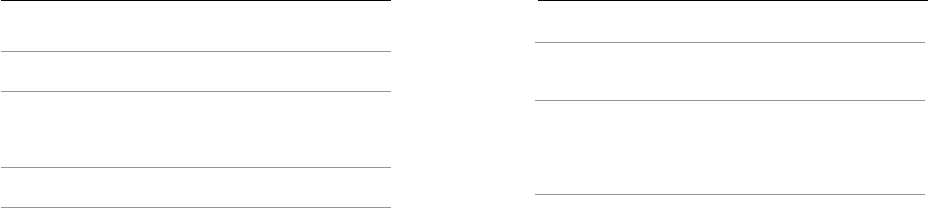
52 53
Video
Resolution
FPS
(NTSC/PAL) FOV Screen
Resolution
2.7K 4:3 30/25 Wide 2704x2028, 4:3
1440p
60/50
48/48
30/25
24/24
Wide 1920x1440, 4:3
1080p 90/90 Wide 1920x1080, 16:9
/ Video Settings
Video
Resolution
FPS
(NTSC/PAL) FOV Screen
Resolution
1080p 60/50
Wide,
SuperView,
Linear*
1920x1080, 16:9
1080p 30/25
24/24
Wide,
Medium,
Narrow,
SuperView,
Linear*
1920x1080, 16:9
/ Video Settings
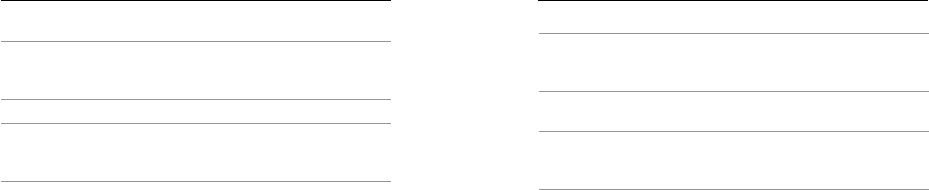
54 55
Video
Resolution
FPS
(NTSC/PAL) FOV Screen
Resolution
960p
100/100
60/50
30/25
Wide 1280x960, 4:3
720p 120/120 Wide 1280x720, 16:9
720p 60/50
30/25
Wide,
Medium,
SuperView
1280x720, 16:9
* Linear FOV is available only when HERO5 Session is connected to the Karma drone (sold separately).
/ Video Settings
Resolution Best Use
1440p
Good for advanced users who want to
capture a full image and then edit to the
desired aspect ratio.
1080p Great for all shots. High resolution and frame
rate yield stunning results.
960p
Good for users who want to capture a
full image and then edit to the desired
aspect ratio.
/ Video Settings
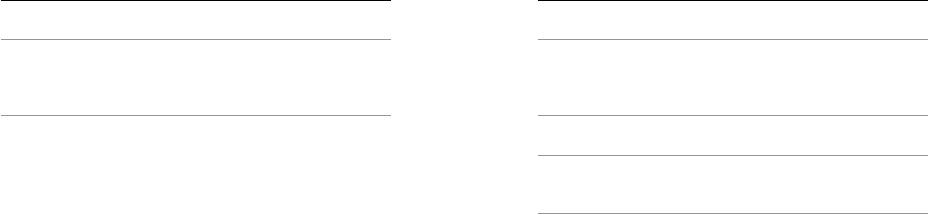
56 57
Resolution Best Use
720p
Good for handheld shots and when slow
motion is desired. 720p is optimal for sharing
on social media sites. 720p100 is great for
slow motion.
/ Video Settings / Video Settings
FOV Best Use
Wide (W)
Largest field of view. Recommended for
body-and gear-mounted shots. Good for
action shots where you want to capture
as much as possible within the frame.
Medium (M) Mid-range field of view. Good for shots where
you want the subject to fill the frame.
Narrow (N)
Smallest field of view, reduced image
stability. Reduced distortion. Good for
capturing content at a distance.
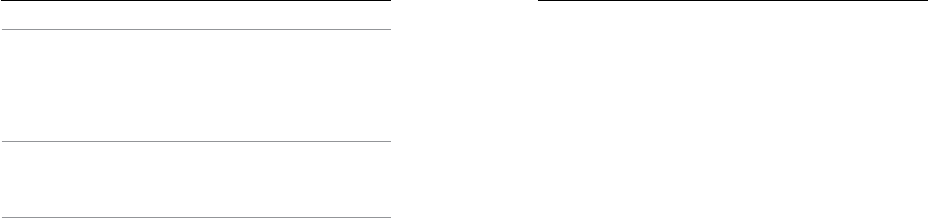
58 59
FOV Best Use
SuperView (S)
SuperView delivers the world’s most
immersive field of view. Good for body-or
gear-mounted shots. More vertical 4:3
content is automatically stretched to
full-screen 16:9 for stunning widescreen
playback on your computer.
Linear (L)*
Mid-range field of view that removes the
traditional wide angle distortion. Good for
capturing aerial footage or any other shot
where you want to remove the distortion.
* Linear FOV is available only when HERO5 Session is connected to the Karma drone.
/ Video Settings / Video Settings
STABILIZING YOUR VIDEO
This setting results in smoother video footage, so is useful for
activities involving motion or vibration. The options for this setting are
Auto (default) and Off.
Video stabilization is available for all resolutions up to 60 fps.
Note: When this setting is on, EIS (Electronic Image Stabilization) appears on the status screen.
1. Press the Menu button to turn on the status screen.
2. Press the Menu button repeatedly to move to Stabilize Video, then
press the Shutter button to select it.
3. Press the Shutter button to display Auto.
4. Press the Menu button to move to the check mark, then press the
Shutter button to select it.

60 61
CAPTURING VIDEO IN LOW-LIGHT ENVIRONMENTS
Auto Low Light allows you to shoot in low-light environments or
when quickly transitioning in and out of low-light conditions. The
camera automatically adjusts fps according to lighting conditions to
achieve the optimal exposure and best results.
Auto Low Light is available at 48 fps and higher. Available options are
Auto/On (default) and Off.
/ Video Settings / Video Settings
ICON MANUAL AUDIO CONTROL TITLE
By default, this setting is off and your camera automatically switches
between recording in stereo and filtering wind noise to achieve the
best audio balance. When this setting is on, you can manually select
which of these two filters to apply.
For example, you might want to turn on this setting and select Wind
Only if you are recording outdoors on a windy day. You might select
Stereo Only f you are recording in a club or theater where audio is a
priority and wind is not a factor.
This option is not available for Video + Photo or Looping video.

62 63
SPOT METER TITLE
Spot Meter is good for filming into a setting where the lighting is
different from where you are. Examples include filming the outdoors
from within a car or filming a shaded environment while standing in
the sun. Spot Meter automatically sets the exposure based on a single
spot in the middle of the imagerather than on the entire frame. The
options for this setting are Off (default) and On.
Note: Changes that you make to Spot Meter in Video settings apply only to video capture. To adjust
this setting for photo capture, adjust Spot Meter in Photo settings. To adjust this setting for time lapse
capture, adjust Spot Meter in Time Lapse settings.
/ Video Settings
Protune
For details about Protune settings, see Protune (page 72).
/ Video Settings
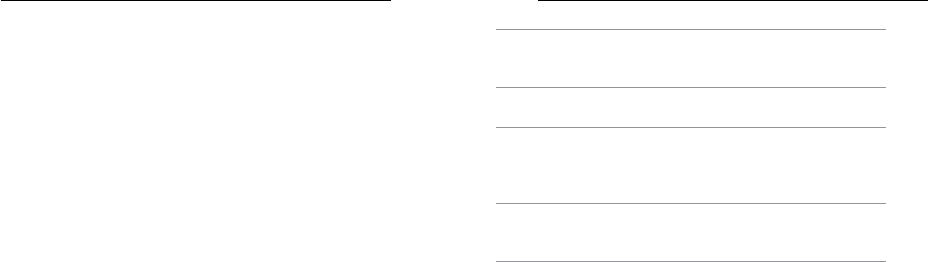
64 65
Photo mode contains three capture mode: Photo, Burst, and Night.
You can change some Photo mode settings directly on the camera.
To access all settings, connect HERO5 Session™ to Capture or a GoPro
remote.
FOV TITLE
All photos are captured at a resolution of 10MP Wide. Linear FOV is
available for Photo capture mode only if your camera is connected to
the Karma drone (sold separately).
/ Photo Settings / Photo Settings
FOV Description
Wide
Largest field of view, increased image
stability. Good for action shots to capture as
much as possible within the frame.
Medium Mid-range field of view, moderate
image stability.
Linear
Mid-range field of view that removes the
fisheye distortion. Good for capturing aerial
footage or any other shot where you want to
remove the distortion.
Narrow
Smallest field of view, reduced image
stability. Reduced distortion. Good for
capturing content at a distance.

66 67
WIDE DYNAMIC RANGE (WDR) TITLE
Wide Dynamic Range improves the level of detail in the dark and
bright areas of an image. The result is a photo that is properly exposed
for both of these extremes. This setting is especially useful for scenes
that are backlit or that have large bright regions.
WDR is available only for the Photo catpure mode. The options for this
setting are Off (default) and On.
/ Photo Settings
SHUTTER TITLE
This setting applies only to Night Photo and Night Lapse. Shutter lets
you determine the amount of time that the shutter is open. Options for
this setting are Auto (default), 2 seconds, and 5 seconds.
PRO TIP: For best results when using the Shutter setting, mount your
camera on a tripod or other stable surface to reduce the amount of
blur in your video or photos.
/ Photo Settings
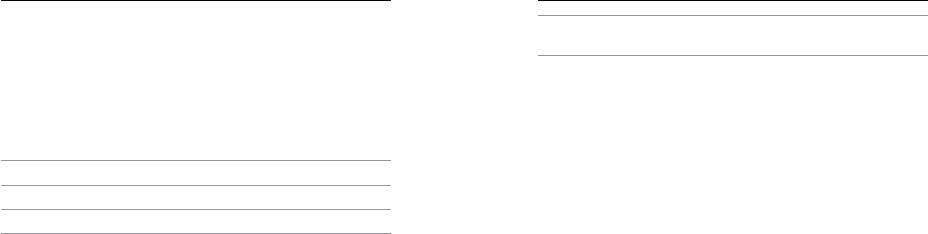
70 71
TIME LAPSE INTERVALS
The Interval setting applies to all time lapse capture modes. Interval
determines the amount of time that passes between each captured
frame.
Available intervals range from 0.5 second (default) to 60 seconds.
Interval Examples
0.5-2 seconds Surfing, biking, or other sports
2 seconds Busy street corner
5-10 seconds Sunset
/ Time Lapse Settings / Time Lapse Settings
10-60 seconds Lengthy activities, such as construction
projects or family gatherings
PRO TIP: Create a video from your time lapse photos with
GoPro for Desktop (free). Learn more at gopro.com/getstarted.

72 73
PROTUNE™ BENEFITS
Protune unlocks the camera’s full potential, yielding stunning
image quality and cinema-caliber video and photos optimized for
professional productions. Protune gives content creators more
flexibility and workflow efficiency than ever before.
Protune is compatible with professional color correction tools,
GoPro App for desktop, and other video editing soware.
Protune enables manual control of color, white balance, shutter
spped and more for advanced control and customization of your video
footage and photos.
/ Protune
PROTUNE
The options for this setting are Off (default) and On. When Protune is
on, PT appears on the camera status screen. Protune is not available
for Video + Photo, Looping, or Time Lapse Video. Protune is available
for all video resolutions except 2.7K48.
Changes that you make to Protune settings in one capture mode apply
only to that capture mode. For example, changing the White Balance
for Night Photo does not affect that setting for Burst photos.
/ Protune
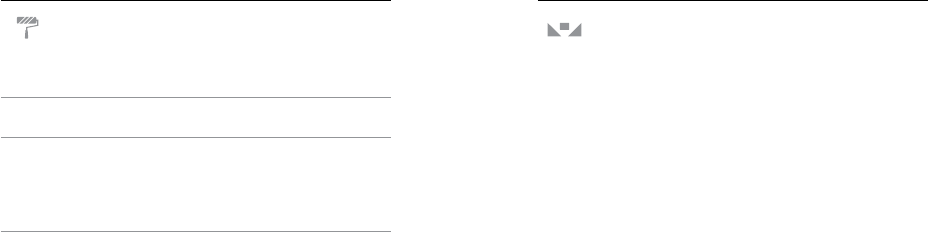
74 75
COLOR
Color allows you to adjust the color profile of your video footage.
Color Setting Resulting Color Profile
GoPro Color
(default)
Provides GoPro color-corrected profile (same
great color as when Protune is turned off).
Flat
Provides neutral color profile that can be color-
corrected to better match footage captured with
other equipment, offering more flexibility in post-
production. Due to its long curve, Flat captures
more details in shadows and highlights.
/ Protune
WHITE BALANCE
White Balance lets you adjust the color temperature of videos and
photos to optimize for cool or warm lighting conditions. Options for
this setting range from 3000K to 6500K. Lower values result in
warmer tones.
You can also select Native to create a minimally color-corrected file
from the image sensor that allows for more precise adjustments in
post-production.
/ Protune

76 77
PRO TIP: For best results when using the Shutter setting, mount your
camera on a tripod or other stable surface to reduce the amount of
blur in your video or photos.
ISO LIMIT
ISO applies only to the Video capture mode. This setting determines
the camera’s sensitivity to light in low-light environments, and creates
a balance between brightness and resulting image noise. Image noise
refers to the degree of graininess in the image.
/ Protune
Options for this setting range from 400 to 1600. Higher values result
in brighter video and the highest amount of image noise. The default
value is 1600. [show a visual instead of text: horizontal line with 100 on
the le side and 6400 on the right side. Le side says “Darker image
and lower image noise.” Right side says “Brighter image and greater
image noise.”]
The way that ISO Limit is applied depends on the Shutter setting:
• Shutter set to Auto: The ISO Limit that you select is used as the
maximum ISO value. The ISO value that is applied might be lower,
depending on the lighting conditions. Available ISO modes are 1600,
800, and 400.
/ Protune

78 79
• Shutter not set to Auto: The ISO Limit that you select is either used
as the maximum ISO value (if you select Max as the ISO Mode) or is
locked at that value (if you select Lock as the ISO Mode). Available
ISO modes are 1600, 800, and 400.
/ Protune
ISO MINIMUM ISO MAXIMUM
ISO Minimum and Maximum apply only to photos and let you set a
range for the camera’s sensitivity in low-light environments. ISO
settings create a balance between brightness and resulting image
noise. Image noise refers to the degree of graininess in the image.
[show a visual instead of text: horizontal line with 100 on the le side
and 800 on the right side. Le side says “Darker image and lower image
noise.” Right side says “Brighter image and greater image noise.”]
/ Protune
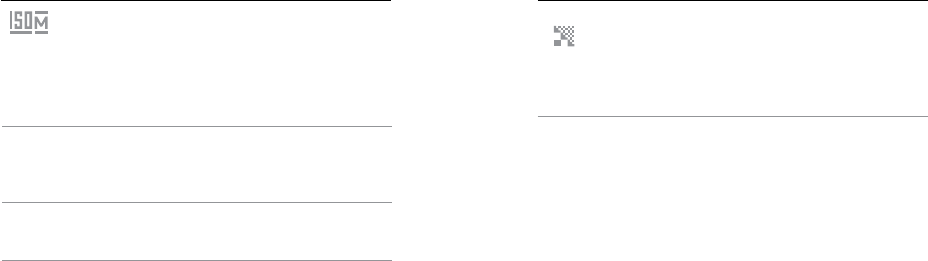
80 81
ISO MODE
ISO Mode applies only to Video and determines how the ISO Limit
setting is interpreted. ISO Mode is enabled when Shutter is not set
to Auto.
Setting Description
Max
Uses the current ISO Limit setting as the
maximum ISO value. The ISO value that is
applied might be lower, depending on the
lighting conditions.
Lock
Uses the current ISO Limit setting as the ISO
value. This value does not change in response
to the lighting conditions.
/ Protune
SHARPNESS
Sharpness controls the quality of details captured in your video
footage or photos. Options for this setting are High (default), Medium,
and Low.
PRO TIP: If you plan to increase sharpness during editing, turn this
setting off.
/ Protune

82 83
EXPOSURE VALUE COMPENSATION (EV COMP)
Exposure Value Compensation affects the brightness of your video or
photo. Adjusting this setting can improve image quality when shooting
in environments with contrasting lighting conditions. This setting is
available only if Shutter is set to Auto.
Options for this setting range from -2.0 to +2.0. Higher values result in
brighter images. The default setting is 0.
/ Protune
PRO TIP: Exposure Value Compensation adjusts brightness
within the existing ISO Limit. If brightness has already reached the
ISO Limit in a low-light environment, increasing the Exposure Value
Compensation does not have any effect.
RESET
This option resets all Protune settings to their default values.
/ Protune

84 85
/ Customizing Your Camera
To customize your camera, connect it to Capture or a GoPro Remote.
DATE/TIME
Your camera’s date and time are automatically set when you connect
your camera to Capture or GoPro for Desktop. This setting lets you
manually set the date and time, if needed.
LANGUAGE
This setting changes the language that that appears on the camera
screens.
Note: When you connect your HERO5 Session to a GoPro remote control (sold separately), only
English is available on the remote.
/ Customizing Your Camera
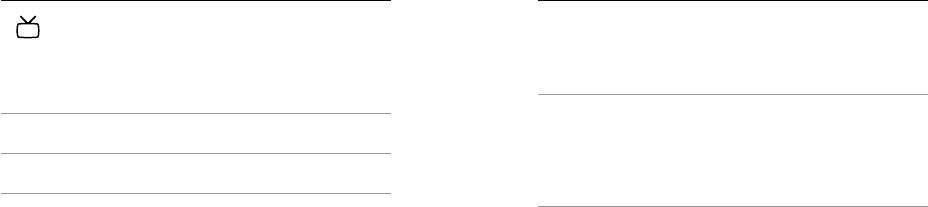
86 87
Video Format
Video Format sets regional frame rates for recording and playback
on TVs.
Setting Description
NTSC (default) Viewing video on an NTSC TV/HDTV (most
televisions in North America)
PAL Viewing video on a PAL TV/HDTV (most
televisions outside of North America)
/ Customizing Your Camera
AUTO-ROTATION
This setting lets you determine if you want your captured video or
photo to be upside down or right-side up.
Setting Description
Auto (default)
(Auto Image Rotation) Camera automatically
selects Up or Down, based on the orientation
of the camera when recording begins. This
option eliminates the need to flip your image
during editing when the camera is mounted
upside down.
/ Customizing Your Camera

88 89
Setting Description
Up Camera is used right-side up.
Down
Camera is used upside down. This option
eliminates the need to flip your image during
editing when the camera is mounted
upside down.
/ Customizing Your Camera
BEEPS
You can set the volume for the sound indicators to be 100% (default),
70%, or Off.
LEDs
This setting determines whether the camera status lights are on or off.
/ Customizing Your Camera

90 91
VOICE COMMAND LANGUAGE
This setting applies only when using the camera with Remo (sold
separately). Sets the language that you use for voice commands. For
details about using your HERO5 Session with Remo, see the user
manual for Remo.
/ Customizing Your Camera
DEFAULT MODE
This setting applies only when HERO5 Session™ is connected to
Capture or a GoPro remote. You can select the capture mode that
appears when the camera is powered on with the app or the remote.
The options are Video (default), Looping Video, Photo, Burst, and Time
Lapse.
/ Customizing Your Camera
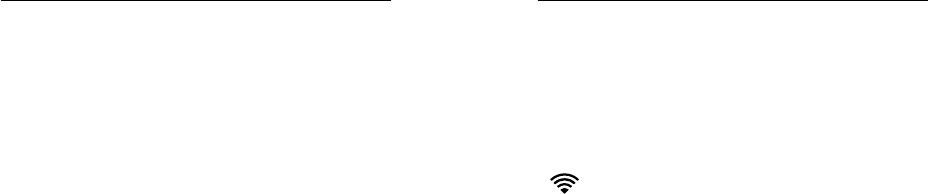
92 93
DELETE
This setting lets you delete the most recently captured video, photo,
burst sequence, or time lapse sequence. You also have the option
to delete all files and reformat the memory card. The camera status
lights blink until the operation is complete.
NOTICE: If you select All/Format, the memory card is reformatted,
which deletes every video and photo file on your card.
/ Customizing Your Camera
SETUP MODE SETTINGS
In Setup mode, you can change settings that apply to all camera
modes. To change a setting in this mode, your camera must be
connected to Capture or a GoPro remote. For more information, see
Accessing All Modes and Settings (page 104).
When you disconnect your camera from the app or the remote, your
camera saves the settings.
Wireless
This setting lets you connect your camera to Capture or a GoPro
/ Customizing Your Camera

94 95
/ Customizing Your Camera
remote. When wireless is on, a wireless status icon appears on the
camera status screen.
Accessing Wireless Options:
1. Press the Menu button to display the status info.
2. Press the Menu button repeatedly until you get to the wireless
option that you want, then press the Shutter button to select it.
PRO TIP: To quickly exit the wireless menu or the status info screens,
press and hold the Menu button for three seconds.
Setting Description
App
Connects the camera to the Capture. For
details, see Connecting to the Capture App
(page 43).
RC
Connects the camera to a GoPro remote
control. For instructions on pairing, see
Pairing with the Remote (page 41).
/ Customizing Your Camera
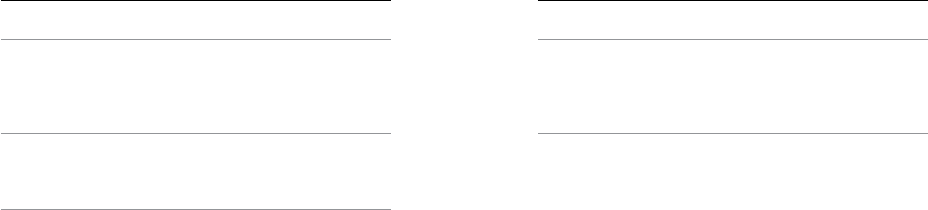
96 97
Setting Description
Turn Camera Off
Turns off the camera. This option appears
only if wireless is on and the camera is
connected to the app or remote. If you select
this option, the camera turns off, but wireless
remains on.
Turn WiFi Off
Turns off wireless. This option appears only
if wireless is on. When wireless is off, the
available capture modes on the camera are
Video and Time Lapse.
/ Customizing Your Camera
Setting Description
Add New
Pairs your camera with an additional GoPro
remote or with the app on an additional
smartphone/tablet. This option appears
only if you already paired your camera with a
GoPro remote or a smartphone/tablet.
Note: If your smartphone/tablet uses Bluetooth® LE, the App and RC options are combined into one
(App & RC) aer you connect for the first time. App & RC lets you connect your camera to either the
app or remote.
/ Customizing Your Camera
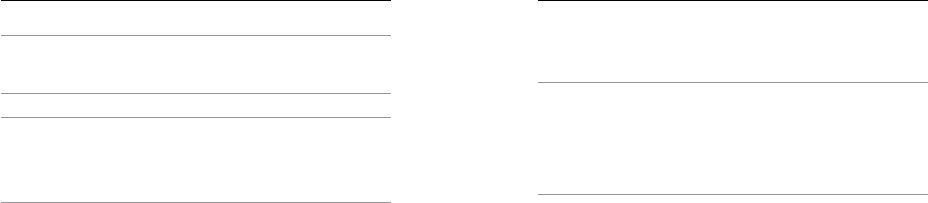
98 99
MICROSD CARD MESSAGES
NO SD CARD
No card present. The camera requires a
microSD, microSDHC or microSDXC card to
capture videos and photos.
SD FULL Card is full. Delete files or swap card.
SD ERROR
Camera is unable to read card formatting.
Reformat the card in the camera.
NOTICE: If you select Yes to reformat the
card, all of the content on the card is deleted.
/ Important Messages
PRO TIP: Reformat your microSD card on a regular basis to ensure
that the card can continue to receive information from the camera.
IMPORTANT CAMERA MESSAGES
REPAIRING FILE
If your last video file was corrupted during
recording, the camera displays REPAIRING
FILE while it tries to repair the file. When this
process is finished, the camera powers off if
it is not connected to Capture or a GoPro
remote.
/ Important Messages
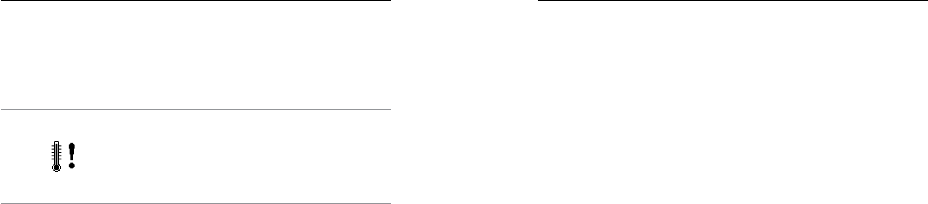
100 101
REPAIRING FILE
(continued)
If the camera is connected to the app or
remote, tap the Shutter button on the app or
press the Shutter button on the remote or the
camera when the repair is finished to continue
using the camera.
The Temperature icon and CAMERA TOO HOT
appear on the camera status screen when
the camera becomes too hot and needs to
cool down. Simply let it sit and cool before
attempting to use it again.
/ Important Messages
RESETTING ALL SETTINGS TO THE DEFAULTS
This option resets all of your camera settings to the defaults, except
Date, Time, your camera’s username and password, and remote
control pairing.
1. Connect your camera to a GoPro remote.
2. Select Camera Reset.
Note: If your camera is not responding but you do not want to lose your settings, press and hold the
Shutter button until your camera powers off.
/ Resetting Your Camera
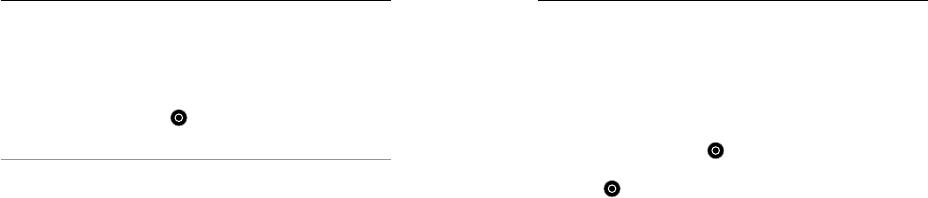
102 103
RESETTING YOUR CAMERA’S WIRELESS NAME AND
PASSWORD
1. With your camera off, press and hold the Menu button until the
reset options appear (about eight seconds).
2. Press the Menu button again to highlight Yes.
3. Press the Shutter button [ ] to select Yes and reset your
camera name and password.
PRO TIP: When you turn off your camera with Capture or a GoPro
remote, wireless remains on so that you can quickly reconnect. To
save battery power, turn off wireless when you are finished using it.
/ Resetting Your Camera
RESTORING FACTORY SETTINGS
Follow the steps below to reset all settings and the camera's pass-
word. This option is useful if you are reselling your camera and want to
remove all customization.
1. With your camera off, press the Menu button to turn on the status
screen.
2. Press the Menu button repeatedly until you get to Exit Menu.
3. Press the Shutter button [ ] for 8 seconds.
4. Press the Menu button to move to Yes, then press the Shutter
button [ ] to select it.
/ Resetting Your Camera
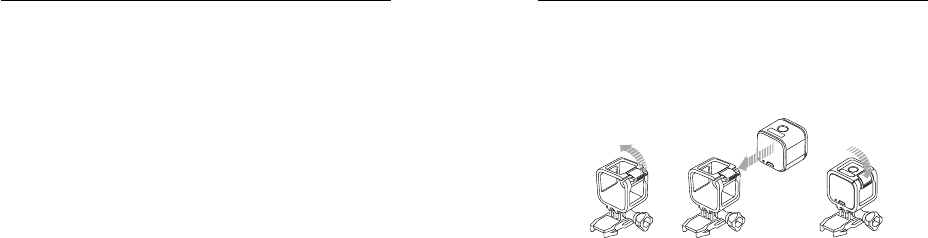
104 105
Your HERO5 Session™ comes with a Standard Frame.
Note: To prevent the frame from marking the surface of your camera, leave the latch on the frame
open when storing your camera in a frame for a long period of time.
The HERO5 Session camera is waterproof to 33’ (10m) with the door
closed—no additional housing is needed when using the camera in or
around water.
NOTICE: The Standard Frame does not provide additional waterproof
protection for your camera.
/Mounting Your Camera
TO SECURE THE CAMERA IN THE FRAME:
1. Open the latch.
2. Rotate the camera to the desired orientation, and then slide it into
the frame. The back of the frame has a raised edge. Be sure the
back of the camera sits flush against it.
3. Close the latch.
/ Mounting Your Camera

106 107
PRO TIP: For added security during water
activities, tether the frame to the mount. By
looping the tether over the small bar behind
the mounting fingers. Camera Tethers are
sold separately.
/ Mounting Your Camera
ATTACHING YOUR CAMERA TO MOUNTS
To attach your HERO5 Session camera to a mount, you need a frame
and a mounting buckle and/or thumb screw, depending on the mount
you are using.
Mounting
Buckle Thumb Screw Frame Complete Unit
/ Mounting Your Camera
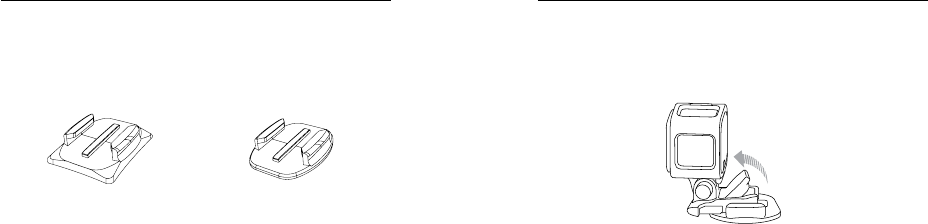
108 109
USING CURVED + FLAT ADHESIVE MOUNTS
The Curved + Flat Adhesive Mounts make it easy to attach the camera
to curved and flat surfaces of helmets, vehicles, and gear. With the
mounting buckle, the frame can be clicked on and off the secured
Curved or Flat Adhesive Mounts.
Curved Adhesive Mount Flat Adhesive Mount
/ Mounting Your Camera
ATTACHING MOUNTING BUCKLES TO MOUNTS
1. Flip up the mounting buckle plug.
2. Slide the buckle into the mount until it clicks into place.
3. Press down on the plug so that it sits flush with the buckle.
/ Mounting Your Camera

110 111
PRO TIP: If you mount your HERO5 Session upside down, the camera
automatically changes the orientation of your image to be right-side
up. For more information, see Orientation (page 65).
MOUNTING GUIDELINES
Follow these guidelines when attaching mounts:
• Attach the adhesive mounts at least 24 hours before use.
• Adhesive mounts must be mounted only on smooth surfaces.
Porous or textured surfaces do not enable a proper bond. When
applying the mount, firmly press it into place and ensure full
contact over the entire surface.
/ Mounting Your Camera
• Apply adhesive mounts to clean surfaces only. Wax, oil, dirt, or
other debris reduce adhesion, which can result in a weak bond
and risk of losing the camera should the connection fail.
• Attach adhesive mounts in room temperature conditions.
Adhesives do not bond properly if applied in cold or damp
environments to cold or damp surfaces.
/ Mounting Your Camera

112 113
• Check state and local regulations and laws to ensure that
attaching a camera to equipment (such as hunting equipment)
is permitted. Always comply with regulations that restrict the use
of consumer electronics or cameras.
WARNING: To avoid injury, do not use a tether when mounting
the camera on a helmet.
/ Mounting Your Camera
For more information on mounts, see gopro.com.
WARNING: If using your camera with a GoPro mount or strap
intended for use with a helmet, always select a helmet that
meets the applicable safety standard.
Choose the right helmet for your particular sport or activity
and make sure that it is the right fit and size for you. Inspect
your helmet to ensure that it is in good condition, and follow the
helmet manufacturer's instructions on safe helmet use.
Any helmet that has sustained a major impact should be
replaced. No helmet can protect against injury in every accident.
/ Mounting Your Camera

114 115
In some situations, such as connecting the Karma drone (sold
separately), it might be more convenient to access the ports if the door
is removed.
WARNING: Remove the door only when you are using the camera
in a dry, dust-free environment. When the door is open or
removed, the camera is not waterproof.
REMOVING THE SIDE DOOR
[IMAGE of removing: door open with arrows indicating that you pull it
off the camera]
/ Removing the Door
REATTACHING THE DOOR
[IMAGE of reattaching]
/ Removing the Door

116 117
/Maintenance
Follow these guidelines to get the best performance from
your camera:
• The camera is waterproof to 33’ (10m)—no housing needed.
Ensure that the door is closed before using the camera in
or around water, dirt, or sand.
• Before closing the side door, be sure the seal is free of debris.
If needed, clean with a blower brush or canned air.
• Before opening the door, be sure the camera is free of water or
debris. If needed, rinse the camera with water and dry it with a cloth.
• If sand or debris hardens around the door, soak the camera in
warm tap water for 15 minutes and then rinse thoroughly to
remove the debris before opening the door.
• For best audio performance, shake the camera or blow on the mic
to remove water and debris from the microphone holes.
• Aer every use in salt water, rinse the camera with fresh water,
and dry with a so cloth.
• If the camera lens becomes foggy, let it sit with the door open until
it dries.
PRO TIP: During water activities, tether your camera for added
security and use a Floaty to keep your camera afloat (sold separately).
For more information, visit gopro.com.
/ Maintenance

118 119
Your HERO5 Session™ camera and battery are integrated. You cannot
remove the battery from the camera.
The battery icon displayed in the camera status screen blinks
when the battery drops below 10%. If the battery reaches 0% while
recording, the camera saves the file and powers off.
MAXIMIZING BATTERY LIFE
Extreme cold temperatures can decrease battery life. To maximize
battery life in cold conditions, keep camera in a warm place prior
to use.
/ Battery
When you are not using HERO5 Session, rotate it in the frame so the
Shutter button is covered to prevent the camera from accidentally
turning on.
Note: To prevent the frame from marking the surface of your camera, leave the latch on the frame
open when storing your camera in a frame for a long period of time.
If the memory card becomes full or the battery runs out of power
while capturing video, your camera automatically stops recording
and saves the video before powering off.
CHARGING TIME
The battery charges to 80% in approximately one hour and 100% in
approximately two hours when using GoPro’s USB-compatible Wall
/ Battery

120 121
Charger, Auto Charger, or other USB charging adapter. Other chargers
might charge at a slower rate.
WARNING: Using a wall charger other than a GoPro Wall Charger
can damage the GoPro camera battery and could result in fire or
leakage. Only use chargers marked: Output 5V 1A. If you do not
know the voltage and current of your charger, use the included
USB cable to charge the camera from your computer.
USING THE CAMERA WHILE CHARGING
You can capture video and photos while the camera is plugged in to
a USB charging adapter, or the GoPro Wall Charger or Auto Charger
with the included USB cable. (You cannot record while charging the
camera through a computer.) When you stop recording, the camera
/ Battery
battery begins to charge.
Note: Because the door is open, the camera is not waterproof during charging.
BATTERY STORAGE AND HANDLING
The camera contains sensitive components, including the battery.
Avoid exposing your camera to very cold or very hot temperatures.
Low or high temperature conditions may temporarily shorten the
battery life or cause the camera to temporarily stop working properly.
Avoid dramatic changes in temperature or humidity when using the
camera, as condensation may form on or within the camera.
The integrated battery in the camera is non-serviceable. Contact
GoPro Customer Service for all battery related issues.
/ Battery
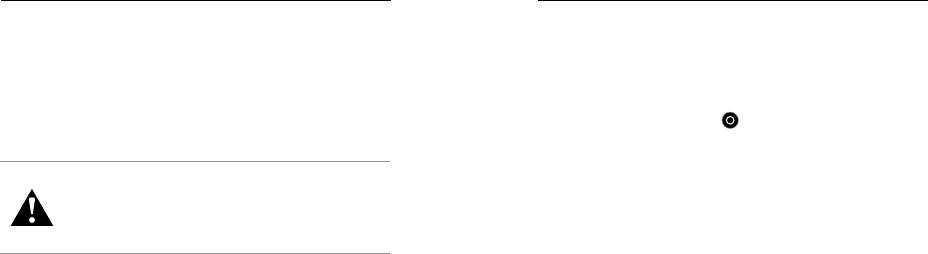
122 123
Do not dry the camera or battery with an external heat source such
as a microwave oven or hair dryer. Damage to the camera or battery
caused by contact with liquid inside the camera is not covered under
the warranty.
Do not make any unauthorized alterations to the camera. Doing so
may compromise safety, regulatory compliance, performance, and
may void the warranty.
WARNING: Do not drop, disassemble, open, crush, bend, deform,
puncture, shred, microwave, incinerate, or paint the camera.
Do not insert foreign objects into any opening on the camera,
such as the micro-USB port. Do not use the camera if it has been
damaged—for example, if cracked, punctured, or harmed by
water. Disassembling or puncturing the integrated battery can
cause an explosion or fire.
/ Battery
MY GOPRO WON’T POWER ON
Make sure your GoPro is charged. To charge your camera, use the
included USB cable and a computer. You can also use a charging
device manufactured by GoPro.
MY GOPRO WON’T RESPOND WHEN I PRESS A BUTTON
Press and hold the
Menu button
[ ] for about eight seconds until
your camera powers off. This reset saves all of your content and
settings.
/ Troubleshooting

124 125
I WANT TO RESET MY GOPRO SETTINGS TO THE DEFAULTS
In Setup mode, select Camera Reset. This option does not reset the
Date/Time or your camera’s username and wireless password.
Note: Camera Reset is available only when your camera is connected to the GoPro remote.
I FORGOT MY CAMERA’S USERNAME OR PASSWORD
TEXT
HOW DO I TURN OFF MY CAMERA?
If HERO5 Session is not connected to Capture or a GoPro remote, it
powers off automatically aer you stop recording.
When your camera is connected to the app or remote, tap the Power
/ Troubleshooting / Troubleshooting
icon in the app or press the Power/Mode button on the remote to turn
off the camera. Wireless remains on.
If your camera goes out of range of the app or remote, or you close the
app, press the Menu button to display Turn Camera Off, then press the
Shutter
[ ] button to select it. Wireless remains on.
To turn off wireless and power off the camera, press the Menu button,
press it repeatedly to display Turn WiFi Off, then press the
Shutter
[
] button to select it.
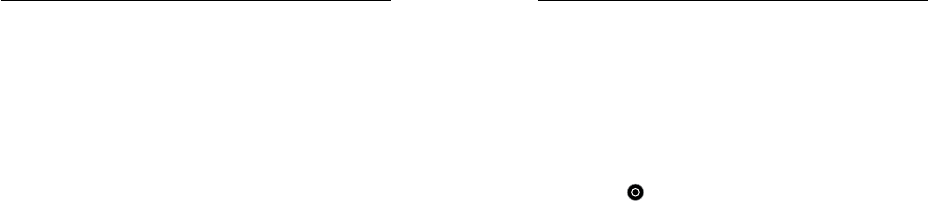
126 127
/ Troubleshooting
MY PLAYBACK IS CHOPPY
Choppy playback is typically not a problem with the file. If your footage
skips, one of these situations is likely the cause:
• Using an incompatible video player. Not all video players
support the H.264 codec. For best results, use the latest version of
GoPro for Desktop.
• The computer does not meet the minimum requirements for HD
playback. The higher the resolution and frame rate of your video,
the harder the computer has to work to play it back. If you are
using GoPro for Desktop to play back your files, be sure that your
computer meets the minimum system requirements, available on
gopro.com/getstarted.
/ Troubleshooting
• Playing content directly from your camera over a USB connection.
Transfer the file to the computer to play back. If your computer
does not meet the minimum requirements, record with Protune
off and make sure that all other programs on your computer
are closed.
WHAT SOFTWARE VERSION AM I RUNNING?
Press the Menu button to turn on the status screen, then press it
repeatedly until you get to Exit. The soware version number appears
in the upper le of the status screen. To exit the menu, press the
Shutter button
[ ].

128 129
WHAT IS MY CAMERA’S SERIAL NUMBER?
The camera’s serial number is listed in several places:
• On the inside of the camera’s side door
• On your camera’s microSD card (in the version.txt file in the
MISC folder)
• On your camera’s original packaging
/ Troubleshooting / Customer Support
GoPro is dedicated to providing the best possible service. To reach
GoPro Support, visit gopro.com/help.
/ Trademarks
GoPro, HERO, Protune, and SuperView are trademarks or registered
trademarks of GoPro, Inc. in the U.S. and internationally. Other names
and marks are the property of their respective owners.
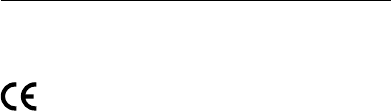
130
/ Regulatory Information
To see the complete list of country certifications, refer to the Important
Product + Safety Instructions included with your camera or visit
gopro.com/help.

IMPORTANT PRODUCT + SAFETY INSTRUCTIONS
English Français Español

WARNING (ENGLISH)
Important Product and Safety Instructions
For more detailed information about camera features and settings, download the user
manual for the product online at gopro.com/help.
Exercise caution when using your GoPro camera as part of your active
lifestyle. Always be aware of your surroundings to avoid injury to yourself
and others.
Observe the following precautions to avoid a camera explosion or fire:
• Do not drop, disassemble, open, crush, bend, deform, puncture, shred, microwave,
incinerate or paint the camera.
• Do not insert foreign objects into any opening on the camera, such as the USB port.
• Do not use the camera if it has been damaged—for example, if cracked, punctured
or harmed by water. Disassembling or puncturing the battery (whether integrated or
removable) can cause an explosion or fire.
• Do not dry the camera or battery with an external heat source such as a microwave
oven or hair dryer.
WARNING: Do not place naked flame sources, such as lighted candles, on or near
the product.
When charging the camera, do not handle the plug or charger with wet
hands. Failure to observe this precaution could result in electric shock.
Using a wall charger other than a GoPro Wall Charger can damage the
GoPro camera and could result in fire or leakage. Only use chargers
marked: Output 5V 1A. If you do not know the voltage and current of
your charger, use the included USB cable to charge the camera from
your computer.
If using your camera with a GoPro helmet mount, always select a helmet
that meets the applicable safety standard. Choose the right helmet for
your particular sport or activity and make sure that it is the right fit and
size for you. Inspect your helmet to ensure that it is in good condition and
follow the helmet manufacturer’s instructions on safe helmet use. Any
helmet that has sustained a major impact should be replaced. No helmet
can protect against injury in every accident.
Your GoPro camera lens is glass. Should the lens break, care should be
taken to avoid injury due to broken glass. Keep out of reach of children.
Contact GoPro Customer Support.
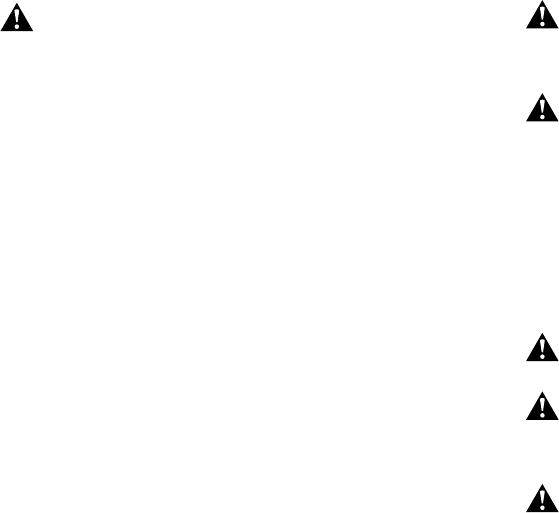
The temperature icon and CAMERA TOO HOT appear on the camera
status screen when the camera becomes too hot and needs to cool
down. Simply let it sit and cool before attempting to use it again.
CAUTION: When using GoPro products near another device, read that device’s user guide
for any safety instructions. To limit potential interference with digital transceivers such as
avalanche beacons, consult with the transceiver’s user manual regarding the use of other
GPS or electronic devices, such as the GoPro camera, when engaged in the avalanche
beacon search mode. Power your camera off whenever it is forbidden to use it or when
it may cause interference. Do not block any ventilation holes on the camera as the heat
generated may hurt you and damage the apparatus.
NOTICES: Avoid exposing your camera or battery to very cold or very hot temperatures.
Low or high temperature conditions may temporarily shorten the battery life or cause the
camera to temporarily stop working properly. Avoid dramatic changes in temperature or
humidity when using the camera, as condensation may form on or within the product.
The microphones in your camera are designed to provide optimal audio capture in a variety
of environments. When Wi-Fi is on, microphones may detect and capture low-level noises.
To prevent this noise, turn off Wi-Fi when recording.
Abide by all local laws when using your GoPro and related mounts and accessories,
including all privacy laws, which may restrict recording in certain areas.
1. Read these instructions.
2. Keep these instructions.
3. Heed all warnings.
4. Follow all instructions.
5. Clean only with a dry cloth.
6. Do not block any ventilation openings.
7. Do not install near any heat sources such as radiators, heat registers, stoves or other
apparatus that produce heat.
8. Protect the power cord from being walked on or pinched particularly at plugs,
convenience receptacles, and the point where they exit from the apparatus.
9. Only use attachments/accessories specified by the manufacturer.
10. Unplug this apparatus during lightning storms or when unused for long periods of time.
11. Refer all servicing to qualified services personnel. Servicing is required when the
apparatus has been damaged in any way, such as when the plug is damaged, liquid
has been spilled or objects have fallen into the apparatus, or the apparatus does not
operate normally or has been dropped.
AVERTISSEMENT (FRANÇAIS)
Informations importantes relatives au produit et à la sécurité
Pour de plus amples informations sur les fonctionnalités et paramètres de la caméra,
téléchargez le manuel de l’utilisateur du produit à l’adresse gopro.com/help.
Soyez prudent lorsque vous utilisez votre caméra GoPro dans le cadre de
vos activités sportives. Faites attention à ce qui se passe autour de vous
afin d’éviter de vous blesser ou de blesser autrui.
Veuillez respecter les consignes suivantes afin d’éviter que la caméra n’explose ou ne
prenne feu:
• Ne pas laisser tomber, démonter, ouvrir, écraser, plier, déformer, percer, lacérer,
exposer aux micro-ondes, incinérer ou peindre la caméra.
• Ne pas introduire de corps étrangers par les ouvertures de la caméra, comme le
portUSB.
• Ne pas utiliser la caméra si elle a été endommagée, par exemple si elle est fissurée,
percée ou si elle a pris l’eau. Le démontage ou le percement de la batterie (qu’elle soit
intégrée ou amovible) peut provoquer une explosion ou un incendie.
• N’essayez pas de sécher la caméra ou la batterie avec une source de chaleur comme
un four micro-ondes ou un sèche-cheveux.
AVERTISSEMENT: Ne placez aucune source de flamme nue, telle qu’une bougie allumée,
sur ou à proximité du produit.
Lors du chargement de la caméra, ne touchez pas la prise ou le chargeur
avec des mains mouillées. Le non-respect de cette consigne de sécurité
peut entraîner une électrocution.
L’utilisation d’un chargeur mural autre que le chargeur mural GoPro peut
endommager la caméra GoPro et provoquer un incendie ou une fuite.
Utilisez uniquement un chargeur portant l’indication: Sortie 5V1A.
Si vous ignorez la tension et l’ampérage de votre chargeur, utilisez le
câbleUSB fourni pour charger la caméra avec votre ordinateur.
Si vous utilisez votre caméra avec une fixation pour casque GoPro,
choisissez toujours un casque conforme aux normes de sécurité en
vigueur. Choisissez un casque adapté au sport ou à l’activité que vous
pratiquez et assurez-vous de choisir la taille et la forme qui vous convien-
nent. Examinez votre casque afin de vérifier qu’il est en bon état et suivez
les instructions du fabricant pour une utilisation sûre du casque. Tout
casque ayant subi un choc violent doit être remplacé. Aucun casque n’est
en mesure de protéger contre toutes les blessures.
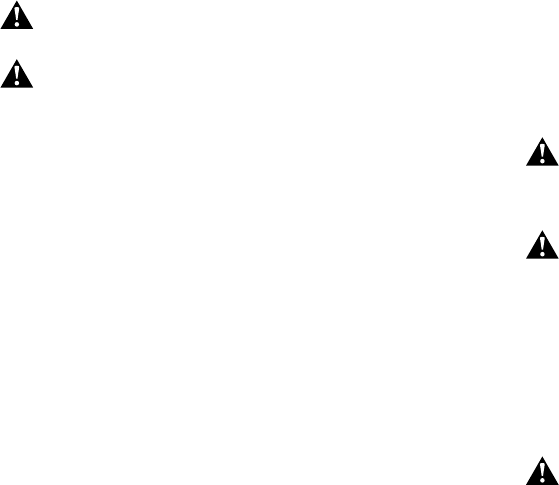
La lentille de votre caméraGoPro est en verre. Si la lentille se brise, veillez
à prendre des précautions pour éviter toute blessure causée par des
bris de verre. Tenir hors de la portée des enfants. Contactez le service
d’assistance clientèle de GoPro.
L’icône de température et le message SURCHAUFFE CAMÉRA
apparaissent sur l’écran d’état de la caméra lorsque celle-ci devient trop
chaude et doit refroidir. Laissez-la simplement refroidir avant de tenter
de la réutiliser.
ATTENTION: Lorsque vous utilisez des produits GoPro à proximité d’un autre dispositif,
lisez le manuel de l’utilisateur du dispositif en question pour prendre connaissance des
instructions relatives à la sécurité. Pour limiter le risque d’interférences avec les émetteurs-
récepteurs numériques, comme des balises de détresse d’avalanche, reportez-vous aux
instructions relatives à l’utilisation d’autres GPS ou équipements électroniques tels que la
caméra GoPro lorsque le dispositif en question fonctionne en mode de recherche de balise
de détresse. Éteignez votre caméra lorsque son utilisation est interdite ou peut provoquer
des interférences. N’obstruez aucune ouverture d’aération de la caméra, la chaleur générée
pouvant provoquer des blessures et endommager l’appareil.
MISES EN GARDE: Évitez d’exposer votre caméra ou sa batterie à des températures
trop basses ou trop élevées. Les températures extrêmes peuvent temporairement affecter
l’autonomie de la batterie ou nuire à la fonctionnalité de la caméra. Évitez les variations
brusques de température ou d’humidité lors de l’utilisation de la caméra, de la condensation
pouvant se former à l’intérieur et à l’extérieur du produit.
Les microphones de votre caméra sont conçus pour permettre un enregistrement audio
optimal dans une grande variété d’environnements. Lorsque la connexion Wi-Fi est activée,
les microphones peuvent capter et enregistrer des bruits de faible niveau. Pour éviter ces
bruits, désactivez la connexion Wi-Fi lors de l’enregistrement.
Respectez toutes les lois locales en vigueur lors de l’utilisation de votre GoPro et de ses
fixations et accessoires, y compris les lois sur la protection de la vie privée, qui peuvent
interdire l’utilisation de caméras dans certaines zones.
1. Lisez ces instructions.
2. Conservez ces instructions.
3. Tenez compte de tous les avertissements.
4. Suivez toutes les instructions.
5. Nettoyez uniquement à l’aide d’un chiffon sec.
6. N’obstruez aucune ouverture d’aération.
7. N’installez pas l’équipement à proximité d’une source de chaleur telle qu’un radiateur,
un conduit de chauffage, une cuisinière ou tout autre appareil produisant de la chaleur.
8. Protégez le cordon d’alimentation afin d’éviter de marcher dessus ou de le pincer,
particulièrement au niveau des prises, des boîtiers de prise et du point de sortie
de l’équipement.
9. Utilisez uniquement les pièces et accessoires spécifiés par le fabricant.
10. Débranchez cet équipement en cas d’orage ou de non utilisation prolongée.
11. Faites réaliser toutes les réparations par du personnel qualifié. Une réparation est
nécessaire lorsque l’équipement est endommagé de quelque manière que ce soit, par
exemple lorsque la prise est endommagée, en cas de déversement d’un liquide ou de
présence d’un objet à l’intérieur de l’équipement, en cas de fonctionnement anormal,
ou si l’équipement est tombé à terre.
ADVERTENCIA (ESPAÑOL)
Información importante sobre el producto y la seguridad
Para encontrar información más detallada sobre las funciones y la configuración de la
cámara, descargue el manual del usuario del producto en línea de gopro.com/help.
Tenga cuidado cuando use su cámara GoPro como parte de su estilo
de vida activo. Siempre preste atención a sus alrededores para evitar
lastimarse y lastimar a los demás.
Tenga en cuenta las siguientes precauciones para evitar la explosión de la cámara o
un incendio:
• No tire, desarme, abra, aplaste, doble, deforme, perfore, triture, caliente en el
microondas, incinere ni pinte la cámara.
• No inserte objetos extraños en ninguna abertura de la cámara, como el puerto USB.
• No utilice la cámara si se ha dañado; por ejemplo, si presenta grietas, perforaciones
o daños provocados por el agua. Desarmar o perforar la batería (tanto si es integrada
como extraíble) puede causar una explosión o un incendio.
• No intente secar la cámara con una fuente de calor externa, como un microondas o
un secador de pelo.
ADVERTENCIA: No coloque fuentes de llama abierta, como velas encendidas, encima ni
cerca del producto.
Durante la carga de la cámara, no agarre el enchufe ni el cargador con
las manos húmedas. Si no tiene en cuenta esta precaución, se podría
provocar una descarga eléctrica.

Si usa un cargador de pared que no sea de GoPro, podría dañar la cámara
GoPro y causar un incendio o una fuga. Solo use los cargadores con la
siguiente descripción: Output 5V 1A (Salida 5V 1A). Si desconoce el
voltaje o la corriente de su cargador, use el cable USB incluido para cargar
la cámara con la computadora.
Si utiliza su cámara con un soporte de cascos GoPro, siempre seleccione
un casco que cumpla con las normas de seguridad vigentes. Elija el
casco correcto para el deporte o la actividad en particular y asegúrese
de que el calce y el tamaño sean los adecuados para usted. Inspeccione
el casco para asegurarse de que esté en buenas condiciones y siga
las instrucciones del fabricante de cascos sobre el uso seguro del
casco. Cualquier casco que haya recibido un impacto importante debe
reemplazarse. Ningún casco puede proteger contra lesiones en todos
los accidentes.
Las lentes de la cámara GoPro son de vidrio. En caso de que las lentes se
rompan, se debe tener cuidado para evitar lesiones debido al vidrio roto.
Mantenga la cámara alejada del alcance de los niños. Comuníquese con el
Servicio de atención al cliente de GoPro.
El icono de temperatura y la leyenda CAMERA TOO HOT
(TEMPERATURA DE LA CÁMARA MUY ALTA) aparecerán en la pantalla
de estado de la cámara cuando esta se haya calentado demasiado y
necesite enfriarse. Solo debe dejarla reposar hasta que se enfríe antes
de volver a utilizarla.
ADVERTENCIA: Antes de usar productos GoPro cerca de otros dispositivos, lea la guía del
usuario de esos dispositivos para conocer las instrucciones de seguridad. A fin de limitar
interferencias potenciales con transmisores receptores digitales, como los indicadores
luminosos para aludes, los usuarios de estos transmisores deben consultar sus manuales
con respecto al uso de otros dispositivos GPS o electrónicos, como las cámaras GoPro,
cuando activan el modo de búsqueda con indicadores luminosos para aludes. Apague su
cámara siempre que esté prohibido usarla o cuando pueda ocasionar interferencias. No
bloquee los orificios de ventilación de la cámara, ya que el calor generado puede causarle
lesiones y dañar el aparato.
AVISOS: Evite exponer la cámara y la batería a temperaturas muy frías o muy calientes.
Las temperaturas muy bajas o muy altas pueden acortar temporalmente la duración de la
batería o hacer que la cámara deje de funcionar temporalmente de forma correcta. Evite
los cambios drásticos de temperatura o humedad cuando use la cámara, ya que se puede
producir condensación en el exterior o el interior del producto.
Los micrófonos de su cámara están diseñados para proporcionar una captura de audio
óptima en varios entornos. Cuando el Wi-Fi está encendido, los micrófonos pueden
detectar y capturar ruido a un nivel bajo. Para evitar este ruido, desactive el Wi-Fi cuando
vaya a grabar.
Respete todas las leyes locales al utilizar su GoPro y los accesorios y soportes relacionados,
incluidas todas las leyes de privacidad, que pueden restringir la grabación
en determinadas áreas.
1. Lea estas instrucciones.
2. Guarde estas instrucciones.
3. Haga caso a todas las advertencias.
4. Siga todas las instrucciones.
5. Limpie solo con un paño seco.
6. No bloquee ninguna abertura de ventilación.
7. No coloque la cámara cerca de fuentes de calor, como calefactores, rejillas de aire
caliente, estufas, ni de otros aparatos que produzcan calor.
8. Evite que se camine sobre el cable de alimentación o que se corte, en particular en el
enchufe, en las tomas de corriente y en el punto donde salen del aparato.
9. Solo utilice accesorios especificados por el fabricante.
10. Desenchufe este aparato durante tormentas eléctricas o cuando no lo utilice por
mucho tiempo.
11. Remita todas las tareas de servicio a personal calificado. Las tareas de servicio son
necesarias cuando el aparato haya sufrido algún tipo de daño, por ejemplo, si el
enchufe está dañado, si se derramaron líquidos sobre el aparato, si cayeron objetos
encima del mismo, si no funciona normalmente o si ha sufrido una caída.
WARRANTY + DISCLAIMERS
ENGLISH
Limited Warranty:
GoPro warrants that for a period of one (1) year from original date of purchase, the product
will be free from defects in materials and workmanship under normal use. In the event of a
defect, contact GoPro Customer Support (gopro.com/help) for assistance. GoPro’s sole
obligation under this warranty will be, at its option, to repair or replace the product. This
warranty does not apply to products damaged by misuse, accident, or normal wear and
tear. Damage resulting from use with non-GoPro batteries, power cables, or other battery
charging/recharging accessories or devices is also not covered by this or any warranty.
ALL IMPLIED WARRANTIES OF MERCHANTABILITY OR FITNESS FOR A PARTICULAR
PURPOSE ARE LIMITED TO THE DURATION OF THIS WARRANTY. GOPRO DISCLAIMS
ALL OTHER EXPRESSED OR IMPLIED WARRANTIES OR CONDITIONS. TO THE EXTENT

NOT PROHIBITED BY LAW, IN NO EVENT WILL GOPRO BE LIABLE FOR ANY LOSS OF
DATA, REVENUE OR PROFIT, OR FOR ANY SPECIAL, INDIRECT, CONSEQUENTIAL,
INCIDENTAL OR PUNITIVE DAMAGES, HOWEVER CAUSED, ARISING OUT OF OR
RELATED TO THE USE OF OR INABILITY TO USE THE PRODUCT, EVEN IF GOPRO
HAS BEEN ADVISED OF THE POSSIBILITY OF SUCH DAMAGES. IN NO EVENT WILL
GOPRO’S LIABILITY EXCEED THE AMOUNT PAID BY YOU FOR THE PRODUCT. Some
jurisdictions do not allow limitations on how long an implied warranty lasts, or the exclusion
or limitation of incidental or consequential damages, so the above limitations or exclusions
may not apply to you. This warranty gives you specific legal rights, and you may also have
other rights, which vary by jurisdiction.
European Union Consumers: GoPro grants for a period of two (2) years from the original
date of purchase of the relevant GoPro product and free of charge a limited manufacturer’s
guarantee to the end customer. This shall not limit any consumer rights which you have
under consumer law; instead it grants you additional rights. The guarantee is governed
by the following terms and conditions. GoPro guarantees that for a period of two (2)
years from the original date of purchase, your GoPro product will be free from defects in
materials and workmanship under normal use and provided it has been
used in accordance with the instructions in the relevant GoPro user manual (gopro.com/help).
In the event of a defect, contact GoPro Customer Support (gopro.com/help) for
assistance and be prepared to present the original purchase receipt. GoPro’s sole
obligation under this guarantee will be, at its option, to repair or replace the defective
product. This guarantee does not apply to products damaged by misuse, accident, or
normal wear and tear. This guarantee does also not apply to products damaged as a result
of repair works not performed by GoPro or an authorized GoPro dealer.
Australian Consumers: The benefits given by the GoPro limited warranty are in addition to
other rights and remedies available to you. Our goods come with guarantees that cannot
be excluded under the Australian Consumer Law. You are entitled to a replacement or
refund for a major failure and to compensation for any other reasonably foreseeable loss
or damage. You are also entitled to have the product repaired or replaced if it fails to be of
acceptable quality and the failure does not amount to a major failure.
Open Source Software: Disclosures and disclaimers in connection with GoPro’s
incorporation of certain open-source software into its products can be found at
http://gopro.com/support/open-source.
This symbol means that according to local laws and regulations your
product should be disposed of separately from household waste.
When this product reaches its end of life, take it to a collection point
designated by local authorities. Some collection points accept products
for free. The separate collection and recycling of your product at the
time of disposal will help conserve natural resources and ensure that it is
recycled in a manner that protects human health and the environment.
Hereby, GoPro, Inc. declares that the radio equipment type GoPro
HERO5 Session and HERO Session are in compliance with Directive
2014/53/EU.
The full text of the EU declaration of conformity is available at the
following internet address: gopro.com/help.
GoPro, Inc. 3000 Clearview Way, San Mateo, CA 94402, USA
GoPro GmbH, Floessergasse 2, 81369 München Deutschland
The GoPro HERO5 Session (HWMR1) and HERO Session (HWRP1) cameras transmit at
2412 MHz - 2462 MHz. The maximum power transmitted in this frequency band is 77mW.
The HERO5 Session (HWMR1) also transmits at the 5.15GHz - 5.35GHz and 5.47GHz -
5.85GHz frequency bands. The maximum power transmitted in these frequency bands is
34mW.
IC Regulations: This device complies with Industry Canada license-exempt RSS standards.
Operation is subject to the following two conditions: (1) This device may not cause
interference and; (2) This device must accept any interference– including interference that
may cause undesired operation of the device.
This Class B digital apparatus complies with Canadian ICES-003.
The Country Code Selection feature is disabled for products marketed in the US/Canada.
For product available in the USA/Canada markets, only channel 1~11 can be operated.
Selection of other channels is not possible.
IMPORTANT NOTE:
IC Radiation Exposure Statement
This EUT is in compliance with SAR for general population/uncontrolled exposure limits
in IC RSS-102 and has been tested in accordance with the measurement methods and
procedures specified in IEEE 1528.
ELECTRICAL RATINGS
5V , 1A
FCC STATEMENT
This device complies with Part 15 of the FCC Rules. Operation is subject to the
following two conditions: (1) This device may not cause harmful interference; and (2)
This device must accept any interference received, including interference that may
cause undesired operation.
NOTE: This equipment has been tested and found to comply with the limits for a Class
B digital device, pursuant to part 15 of the FCC Rules. These limits are designed to
provide reasonable protection against harmful interference in a residential installation.
This equipment generates—and can radiate—radio frequency energy and, if not
installed and used in accordance with the instructions, may cause harmful interference
to radio communications.
However, there is no guarantee that interference will not occur in a particular installation.
If this equipment does cause harmful interference to radio or television reception, which
can be determined by turning the equipment off and on, the user is encouraged to try to
correct the interference by one or more of the following measures:
• Reorient or relocate the receiving antenna.
• Increase the separation between the equipment and the receiver.
• Connect the equipment into an outlet on a circuit different from that to which the
receiver is connected.
• Consult the dealer or an experienced radio/TV technician for help.
The provided shielded USB cable must be used with this unit to ensure compliance with
the class B FCC limits.
Warning: Changes or modifications to this unit not expressly approved by the party
responsible for compliance could void the user’s authority to operate the equipment.
RF Exposure Information (SAR)
The camera should be attach to a plastic mount when used near human body or head. The
minimum distance from camera surface to the human body or head is 19mm. This device
has been designed and manufactured to comply with the limits for exposure to RF energy
set by the Federal Communications Commission (FCC) of the United States, Industry
Canada (IC) and the European Union and other countries.
The exposure standards for wireless devices employ a unit of measurement known as the
Specific Absorption Rate, or SAR. The SAR limit set by the FCC/IC is 1.6W/kg averaged
over 1 gram of tissue. The SAR limit recommended by The Council of the European Union is
2.0W/kg averaged over any 10 grams of tissue.
The FCC and IC have granted an Equipment Authorization for this device with all reported
SAR levels evaluated as in compliance with the FCC and IC RF exposure guidelines. SAR
information on this device is on file with the FCC and IC, and can be found under the
Display Grant section of www.fcc.gov/oet/ea/fccid after searching on FCC ID: CNFHWRP1
and FCC ID: CNFHWMR1 and under the Industry Canada Radio Equipment List database
http://www.ic.gc.ca/app/sitt/reltel/srch/nwRdSrch.do? lang=eng after searching FCC ID:
CNFHWMR1 and 10193A-HWMR1.
This device is in compliance with SAR for general population /uncontrolled exposure
limits in ANSI/IEEE C95.1-1999 and has been tested in accordance with the measurement
methods and procedures specified in OET Bulletin 65 Supplement C.
FRANÇAIS
Garantie limitée:
GoPro garantit que le produit ne présentera aucun défaut matériel ou de fabrication
pendant une période de un(1)an à compter de la date d’achat, à condition qu’il soit utilisé
dans des conditions normales. En cas de défaut, contactez le service d’assistance clientèle
de GoPro (gopro.com/help). La seule obligation de GoPro, selon les termes de cette
garantie, est la réparation ou le remplacement du produit, à sa convenance. La présente
garantie ne s’applique pas aux produits endommagés par une mauvaise utilisation, un
accident ou une usure normale. Les dommages résultant de l’utilisation de batteries, de
câbles d’alimentation ou d’autres accessoires ou appareils de chargement/rechargement de
batterie autres que ceux de GoPro ne sont pas couverts non plus par la présente ou toute
autre garantie. TOUTES LES GARANTIES IMPLICITES DE QUALITÉ MARCHANDE OU DE
CONFORMITÉ À UN USAGE PARTICULIER SE LIMITENT À LA DURÉE DE LA PRÉSENTE
GARANTIE. GOPRO DÉCLINE TOUTE AUTRE GARANTIE OU DISPOSITION EXPRESSE
OU IMPLICITE. DANS LA MESURE PERMISE PAR LA LOI, GOPRO NE POURRA EN
AUCUN CAS ÊTRE TENU RESPONSABLE DES PERTES DE DONNÉES, DE REVENUS
OU DE BÉNÉFICES, OU DES DOMMAGES SPÉCIFIQUES, INDIRECTS, DIRECTS,
CONSÉCUTIFS OU PUNITIFS, QUELLE QU’EN SOIT LA CAUSE, OCCASIONNÉS PAR
OU EN RAPPORT AVEC L’UTILISATION OU L’INCAPACITÉ D’UTILISER LE PRODUIT,
MÊME SI GOPRO A ÉTÉ PRÉVENU DE L’ÉVENTUALITÉ DE TELS DOMMAGES. LA
RESPONSABILITÉ DE GOPRO NE POURRA EN AUCUN CAS ÊTRE ENGAGÉE AU-DELÀ
DU MONTANT ACQUITTÉ POUR L’ACHAT DU PRODUIT. Les limitations de durée de
garantie implicite, ou l’exclusion ou la limitation des dommages indirects ou directs n’étant
pas autorisées par certaines juridictions, il est possible que les limitations et exclusions
mentionnées ci-dessus ne s’appliquent pas à votre cas. La présente garantie vous procure
des droits spécifiques et il se peut également que vous disposiez d’autres droits, pouvant
varier selon les juridictions.
Consommateurs de l’Union européenne: GoPro accorde une garantie de deux(2)ans à
compter de la date d’achat initiale du produit GoPro concerné et fournit une garantie limitée
gratuite du fabricant au consommateur final. Ceci n’affecte aucun droit du consommateur
dont vous disposez au titre du droit de la consommation;vous bénéficiez par ailleurs de
droits supplémentaires. La garantie est régie par les termes et conditions suivants. GoPro
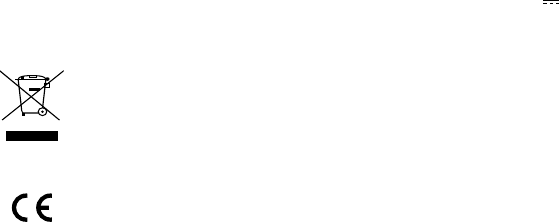
garantit que votre produit GoPro ne présentera aucun défaut matériel ou de fabrication
pendant une période de deux(2)ans à compter de la date d’achat initiale, à condition qu’il
soit utilisé dans des conditions normales et conformément aux instructions fournies dans le
manuel de l’utilisateur GoPro correspondant (gopro.com/help). En cas de défaut, contactez
l’assistance clientèle de GoPro (gopro.com/help) en vous munissant au préalable du reçu
d’achat original. La seule obligation de GoPro, au titre de cette garantie, est la réparation
ou le remplacement du produit défectueux, à sa convenance. La présente garantie ne
s’applique pas aux produits endommagés par une mauvaise utilisation, un accident ou une
usure normale. En outre, la présente garantie ne s’applique pas aux produits endommagés
en raison d’une réparation non réalisée par GoPro ou par un distributeur GoPro agréé.
Consommateurs en Australie: Les avantages accordés par la garantie limitée de GoPro
viennent s’ajouter aux autres droits et recours qui vous sont disponibles. Nos produits sont
accompagnés de garanties qui ne peuvent pas être exclues en vertu de la loi australienne
de protection des consommateurs (Australian Consumer Law). Vous avez droit à un
remplacement ou à un remboursement en cas de défaut majeur et à une compensation
pour toute autre perte ou tout autre dommage raisonnablement prévisibles. Vous avez
également droit à faire réparer ou remplacer le produit s’il n’est pas de qualité acceptable et
si le défaut n’équivaut pas à un défaut majeur.
Logiciels libres: Les déclarations et avis de non-responsabilité relatifs à l’intégration
par GoPro de certains logiciels libres dans ses produits sont disponibles à l’adresse
http://gopro.com/support/open-source.
Ce symbole signifie que vous devez éliminer votre produit séparément
des déchets ménagers, conformément aux normes et à la législation de
votre pays. Lorsque ce produit arrive en fin de vie, déposez-le dans un
point de collecte de déchets agréé par les autorités locales. Certains
points de collecte acceptent les produits gratuitement. La collecte et le
recyclage séparés de votre produit lors de sa mise au rebut aideront à
préserver les ressources naturelles et à garantir un recyclage respectueux
de la santé et de l’environnement.
GoPro,Inc. déclare par les présentes que les types d’équipement radio
GoPro HERO5 Session et HERO Session sont conformes à la directive
2014/53/UE.
Le texte intégral de la déclaration de conformité UE est disponible sur
Internet à l’adresse suivante: gopro.com/help.
GoPro, Inc. 3000 Clearview Way, San Mateo, CA 94402, USA
GoPro GmbH, Floessergasse 2, 81369 München Deutschland
Les caméras GoPro HERO5 Session (HWMR1) et HERO Session (HWRP1) émettent sur la
bande de fréquences 2412MHz - 2462MHz. La puissance maximale transmise sur cette
bande de fréquences est de 100mW. The HERO5 Session (HWMR1) émettent également
sur les bandes de fréquences 5,15GHz - 5,25GHz et 5,725GHz - 5,85GHz. La puissance
maximale transmise sur ces bandes de fréquences est de 200mW.
IC Règlements: Le présent appareil est conforme aux CNR d’Industrie Canada applicables
aux appareils radio exempts de licence. L’exploitation est autorisée aux deux conditions
suivantes : (1) l’appareil ne doit pas produire d’interférences, et (2) l’utilisateur de l’appareil
doit accepter toutes interférences subies, même si celles-ci sont susceptibles d’en
compromettre le fonctionnement.
Cet appareil numérique de la classe B est conforme à la norme NMB-003 du Canada.
NOTE IMPORTANTE :
IC Exposition Aux Radiations
Cet appareil est conforme aux limites d’exposition DAS incontrôlée pour la population
générale de la norme CNR-102 d’Industrie Canada et a été testé en conformité avec les
méthodes de mesure et procédures spécifiées dans IEEE 1528.
SPÉCIFICATIONS ÉLECTRIQUES
5V , 1A
Informations sur l’exposition aux RF (DAS)
Cet appareil a été conçu et fabriqué conformément aux limites d’exposition aux
radiofréquences (RF) définies par la Commission fédérale des communications (FCC) aux
États-Unis, Industrie Canada(IC), l’Union européenne et d’autres pays.
Les normes d’exposition pour les appareils sans fil utilisent une unité de mesure appelée
Débit d’absorption spécifique, ou DAS. La limite DAS fixée par la FCC/IC est de 1,6W/kg
en moyenne par gramme de tissu. La limite DAS recommandée par le Conseil de l’Union
européenne est de 2,0W/kg en moyenne pour 10grammes de tissu.
La FCC et IC ont accordé une Autorisation d’équipement à cet appareil, avec tous les
niveaux DAS indiqués conformes aux directives de la FCC et d’IC relatives à l’exposition aux
radiofréquences. Les informations DAS concernant cet appareil ont été déposées auprès de
la FCC et d’IC, et peuvent être consultées dans la rubrique des autorisations sur www.fcc.
gov/oet/ea/fccid en recherchant les identifiants FCC: CNFHWRP1 et CNFHWMR1, ainsi
que dans la base de données Nomenclature du matériel radio du Canada sur http://www.
ic.gc.ca/app/sitt/reltel/srch/nwRdSrch.do? lang=eng en recherchant l’identifiant FCC:
CNFHWMR1 et le code 10193A-HWMR1.
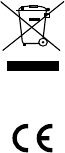
Cet appareil est conforme aux spécifications DAS relatives aux limites générales
d’exposition pour la population/dans les environnements non contrôlés, définies dans
la norme ANSI/IEEE C95.1-1999, et a été testé selon les méthodes de mesure et les
procédures spécifiées dans le Bulletin OET65 SupplémentC.
ESPAÑOL
Garantía limitada:
GoPro garantiza que, por un período de un (1) año desde la fecha original de compra, el
producto no presentará materiales ni mano de obra defectuosos bajo circunstancias de
uso normal. En caso de que el producto presente fallas, comuníquese con el Servicio de
atención al cliente de GoPro (gopro.com/help) para obtener ayuda. La única obligación
de GoPro en virtud de esta garantía será, a su criterio, reparar o reemplazar el producto.
Esta garantía no se aplica a productos dañados por mal uso, accidentes o desgaste normal.
Los daños ocasionados por el uso de baterías, cables de alimentación u otros accesorios
o dispositivos de carga o recarga que no sean GoPro tampoco están cubiertos por esta
ni ninguna otra garantía. TODAS LAS GARANTÍAS IMPLÍCITAS DE COMERCIABILIDAD
E IDONEIDAD PARA DETERMINADO FIN ESTÁN LIMITADAS A LA DURACIÓN DE ESTA
GARANTÍA. GOPRO NO SE HACE RESPONSABLE DE LAS DEMÁS CONDICIONES O
GARANTÍAS EXPRESAS O IMPLÍCITAS. EN LA MEDIDA EN QUE LA LEY NO LO PROHÍBA,
BAJO NINGUNA CIRCUNSTANCIA GOPRO SERÁ RESPONSABLE DE LA PÉRDIDA
DE DATOS, INGRESOS O GANANCIAS, NI DE CUALQUIER DAÑO CUANTIFICABLE,
EMERGENTE, FORTUITO O PUNITIVO, SEA CUAL FUERE LA CAUSA O MOTIVO POR
EL CUAL SURJA O ESTÉ RELACIONADO CON EL USO O LA INCAPACIDAD DE USAR
EL PRODUCTO, INCLUSO SI SE LE HA ADVERTIDO A GOPRO LA POSIBILIDAD DE
TALES DAÑOS. BAJO NINGUNA CIRCUNSTANCIA LA RESPONSABILIDAD DE GOPRO
SUPERARÁ EL MONTO QUE USTED PAGÓ POR EL PRODUCTO. Algunas jurisdicciones
no permiten restricciones sobre la duración de una garantía implícita, o la exclusión
o restricción de daños fortuitos o emergentes, con lo cual las restricciones descritas
anteriormente pueden no aplicarse a su caso. Esta garantía le otorga derechos legales
específicos, y usted también puede tener otros derechos, que varían según la jurisdicción.
Clientes de la Unión Europea: GoPro cubre un período de dos (2) años desde la fecha
original de compra del producto pertinente de GoPro y ofrece una garantía limitada del
fabricante, sin costo alguno, para el consumidor final. Esto no limita los derechos que el
consumidor tiene conforme a las leyes del consumidor, sino que le concede derechos
adicionales. La garantía está regida por los siguientes términos y condiciones. GoPro
garantiza que, durante un período de dos (2) años desde la fecha original de compra,
su producto GoPro no presentará materiales ni mano de obra defectuosos en
circunstancias de uso normal y siempre que se haya utilizado de acuerdo con las
instrucciones pertinentes incluidas en el manual del usuario de GoPro (gopro.com/help).
En caso de que el producto presente fallas, comuníquese con el Servicio de atención al
cliente de GoPro (gopro.com/help) para obtener ayuda y esté preparado para presentar el
recibo de compra original. La única obligación de GoPro en virtud de esta garantía será, a su
criterio, reparar o remplazar el producto defectuoso. Esta garantía no se aplica a productos
dañados por mal uso, accidentes o desgaste normal. Esta garantía tampoco se aplica a los
productos dañados como consecuencia de trabajos de reparación no realizados por GoPro
o un distribuidor autorizado de GoPro.
Clientes de Australia: Los beneficios otorgados por la garantía limitada de GoPro se
consideran adicionales a los demás derechos y recursos que tiene disponibles. Nuestros
productos cuentan con garantías que no pueden excluirse del marco de la ley australiana
del consumidor. Usted tiene el derecho de recibir un reemplazo o un reembolso por una falla
significativa y una compensación por otros daños o pérdidas razonablemente predecibles.
Además, tiene el derecho de que se repare o reemplace su producto si su calidad no es
aceptable y si la falla no ocasiona una falla significativa.
Software de código abierto: Toda la información y los descargos de
responsabilidad relacionados con la incorporación por parte de GoPro de
determinados software de código abierto en sus productos se pueden encontrar en
http://gopro.com/support/open-source.
Este símbolo significa que, según las leyes y regulaciones locales,
su producto debe desecharse por separado de la basura del hogar.
Cuando este producto llegue al final de su vida útil, llévelo a un punto de
recolección designado por las autoridades locales. Algunos puntos de
recolección aceptan estos productos de manera gratuita. La recolección
por separado y el reciclado de su producto a la hora de desecharlo
permitirán preservar los recursos naturales y garantizarán su reciclado de
forma que proteja la salud humana y el medioambiente.
Por medio de la presente, GoPro, Inc. declara que el tipo de equipo de
radio al que pertenecen GoPro HERO5 Session y HERO Session cumplen
con la Directiva 2014/53/EU.
El texto completo de la declaración de conformidad para la UE se
encuentra disponible en la siguiente dirección web: gopro.com/help.
GoPro, Inc. 3000 Clearview Way, San Mateo, CA 94402, USA
GoPro GmbH, Floessergasse 2, 81369 München Deutschland
Las cámaras GoPro HERO5 Session (HWMR1) y HERO Session (HWRP1) transmiten en la
banda de frecuencia 2412MHz - 2462MHz. La máxima potencia transmitida en esta banda
de frecuencia es de 100mW. The HERO5 Session (HWMR1) transmiten en las bandas de
frecuencia 5,15GHz - 5,25GHz y 5,725GHz - 5,85GHz. La máxima potencia transmitida
en estas bandas de frecuencia es de 200mW.

VALORES ELÉCTRICOS NOMINALES
5V , 1A
R-NZ
New ZealandEurope China
REGULATORY INFORMATION - HERO5 SESSION
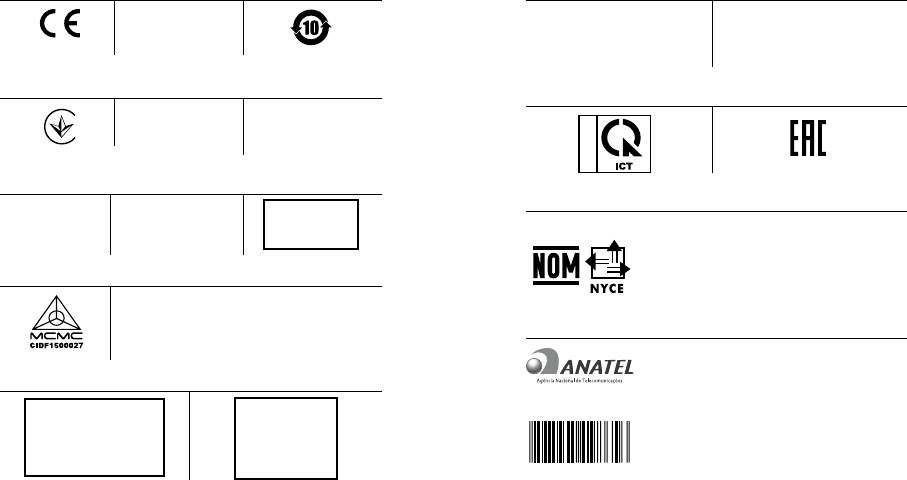
Israel
לש יטוחלא רושיא רפסמ
51-48173 אוה תרושקתה דרשמ
לש תירוקמה הנטנאה תא ףילחהל רוסא
רחא ינכט יוניש לכ וב תושעל אלו רישכמה
RussiaVietnam
Nigeria
Connection and use of this
communications equipment
is permitted by the Nigerian
Communications Commission
GoPro
C0073220515AE01A2
Mexico
IFETEL: RCPGOHW15-0700 La operación de este equipo está sujeta a las siguientes dos
condiciones: (1) es rejudic que este equipo o dispositivo no
cause interferencia rejudicial y (2) este equipo o dispositivo
debe aceptar cualquier interferencia, incluyendo la que pueda
causar su operación no deseada.
Brazil
Este equipamento opera em caráter secundário, isto é, não
tem direito a proteção contra interferência prejudicial, mesmo
de estações do mesmo tipo, e não pode causar interferência a
sistemas operando em caráter primário.
Resolução nº 303/533 – SAR – ANATEL: Este produto está
homolgado pela Anatel, de acordo com os procedimentos
regulamentados pela Resolução 242/2000 e atende aos
requisitos técnicos aplicados, incluindo os limites de exposição
da Taxa de Absorção Específica referente a campos elétricos,
magnéticos e eletromagnéticos de radiofrequência, de acordo
com as Resoluções nº 303/2002 e 533/2009.
(01) 07898945098656
Modelo: HWRP1
1809-15-8441
R-NZ
New Zealand
Indonesia
Europe China
REGULATORY INFORMATION - HERO SESSION
39295/SDPPI/2015
PLG ID # 4156
Ukraine
032
Singapore
Complies with
IDA Standards
DA103787
AGREE PAR L’ANRT MAROC
Numéro d’agrément:
MR 10399 ANRT 2015
Date d’agrément: 19 Mai, 2015
OMAN - TRA
TRA/TA-R/2607/15
D080134
Philippines
Malaysia
Oman
Model HWRP1: NTC
ESD-1510896C
Jamaica
Morocco
This product has been
Type Approved by
Jamaica: SMA – HWRP1
TRA
REGISTERED NO.
ER39560/15
DEALER NO.
DA0086360/12
India
Model HWRP1:
ETA #: NR-ETA/2063
UAE
Visit gopro.com for more information
130-19599-000 REVB