Good Way Technology WM2100X1000000 2.4GHz Wireless Presenter User Manual 0205
Good Way Technology Co., Ltd. 2.4GHz Wireless Presenter 0205
Users Manual
Quick Installation Guide
2.4GHz Wireless Presenter
Table of Contents
Safety Instructions …………………………………………………. 1
Package Contents …………………………………………………. 1
Introduction …………………………………………………. 1
Features …………………………………………………. 2
System Requirement …………………………………………………. 2
Specification …………………………………………………. 3
Hardware Installation …………………………………………………. 3
Production Function …………………………………………………. 8
Certificate …………………………………………………. 9
Disclaimer …………………………………………………. 9
1
Safety Instructions
Always read the safety instructions carefully
Keep this User’s Manual for future reference
Keep this equipment away from humidity
Lay this equipment on a reliable flat surface before setting it up
If any of the following situation arises, get the equipment checked by a service
technician:
The equipment has been exposed to moisture.
The equipment has been dropped and damaged.
The equipment has obvious sign of breakage.
The equipment has not working well or you cannot get it work according to
User’s Manual.
Package Contents
Wireless Presenter X 1
Receiver X 1
1.5V Lithium Battery X 2
Quick Installation Guide X 1
Introduction
The Wireless Presenter is an ideal presentation tool to make your presentations
successfully. Combining RF technology, it allows you to freely control your PCs from
distances up to 15 meters. Not only providing with freely wireless presentation, it also
integrates laser pointer to highlight your key points; There is no need to stand next to your
PCs just for change slides during your presentation; the wireless presenter makes you
comfortable to move forward your presentation as you wish. What you need to do is just
plug in the USB receiver, pick up the Wireless Presenter and start your show.
2
Features
1. An ideal tool for businessman and students to make a perfect presentation
2. Remote control your slides from a distance up to 15 meters
3. Function keys could be switched and are suitable for PowerPoint and Windows Media Player mode
both
4. Highlight your emphasis through an integrated Laser point
5. 2.4GHz Radio Frequency (worldwide license free radio frequency).
6. Laser pointer lock design to prevent the incorrect operation by children.
7. Adopt USB 1.1 interface on receiver, easy to connect with your PC/Notebook.
8. Plug-and Play, quick and convenient use.
9. Wireless Presenter is built in sleeping mode when it’s no operating after 10 minutes, If
the system will be wakeup, please click any key in wireless presenter.
System Requirements
● IBM PC or compatible system with USB 2.0(USB 1.1 compatible supported) interface.
● Intel Pentium 4 1G or higher, and compatible computer.
● DDR 256M Memory RAM or more
● OS:Win 98SE, Win ME, Win 2000-SP4 (up to Service Pack), Win XP-SP1 (up to
Service Pack) and Win Server 2003.
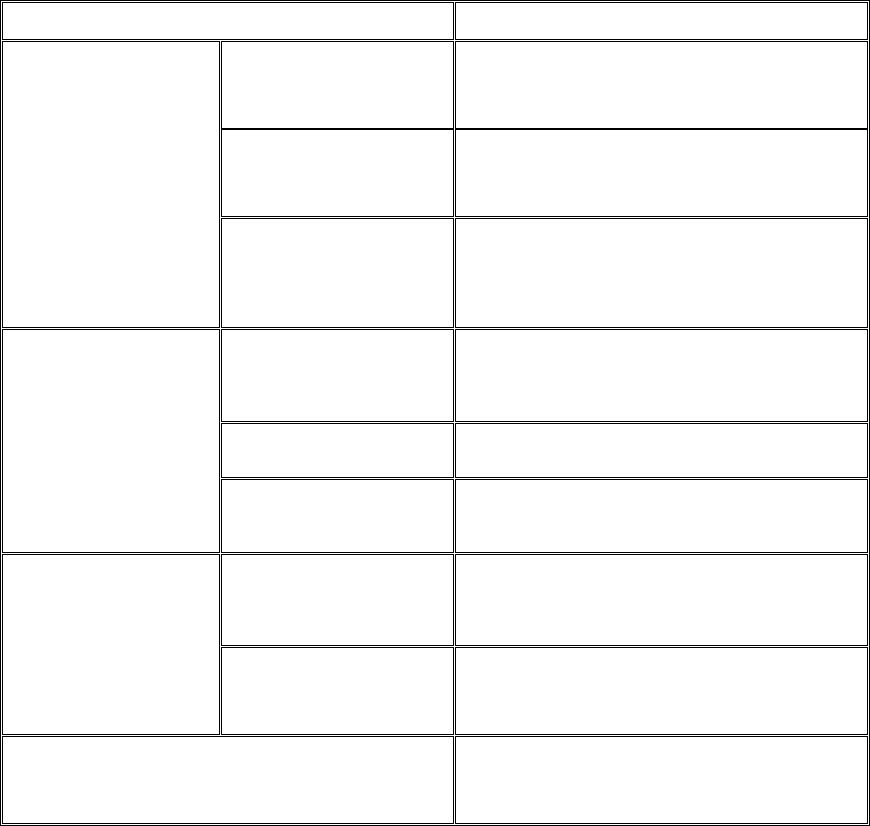
3
Specification
Model Wireless Presenter
RF Specification 2.4GHz frequency ISM band for
worldwide
Power AAA X 2
Indicator
Power Consumption
3V 1.2mA
3V 27mA while Laser Pointer is
on
Laser wavelength at
peak emission 650nm+-20nm (Red Light)
Indicator Max to 4 maters
Laser Pointer
Power consumption 1mW
Interface USB 1.1 on receiver
Receiver
Power consumption 5V 30mA
Operation Distance 15 meters, from indicator to receiver
Hardware Installation
1. Any OS in the systems, there are no driver support.
2. The Wireless Presenter is bundled the system for under OS Win 98SE, Win ME, Win
2000-SP4 or up, Win XP-SP1 or up and Win Server 2003.
3. The Wireless Presenter can be connected multiple functions such as remote
presenter and a laser point under all the OS.
4. For the Wireless Presenter, any OS must be installed the office for PowerPoint.
5. Any the program of office system can be supported this product under PowerPoint
such as office 97, 2000, XP or up.
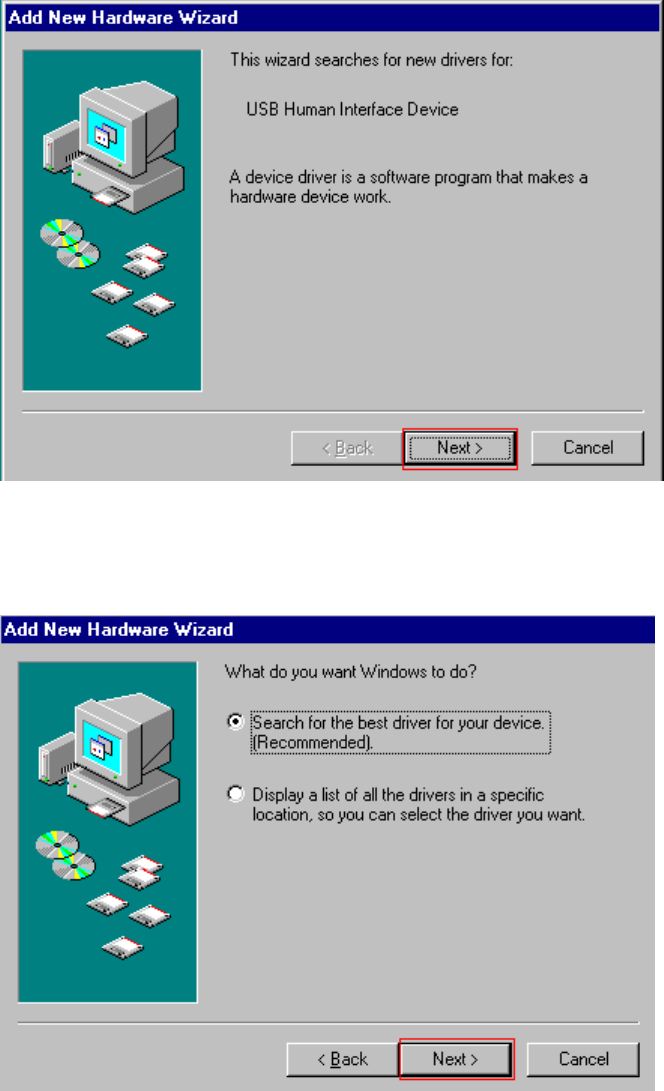
4
Windows 98SE
1. Please plug-in the product of “ receiver” to system. This system detects the new
system for “ USB Human Interface Device “ and click the “ NEXT “.
2. After that, the system detects the new hardware for searching “ Search for the best
driver for you device {Recommended} “ and clicks the “ NEXT “.
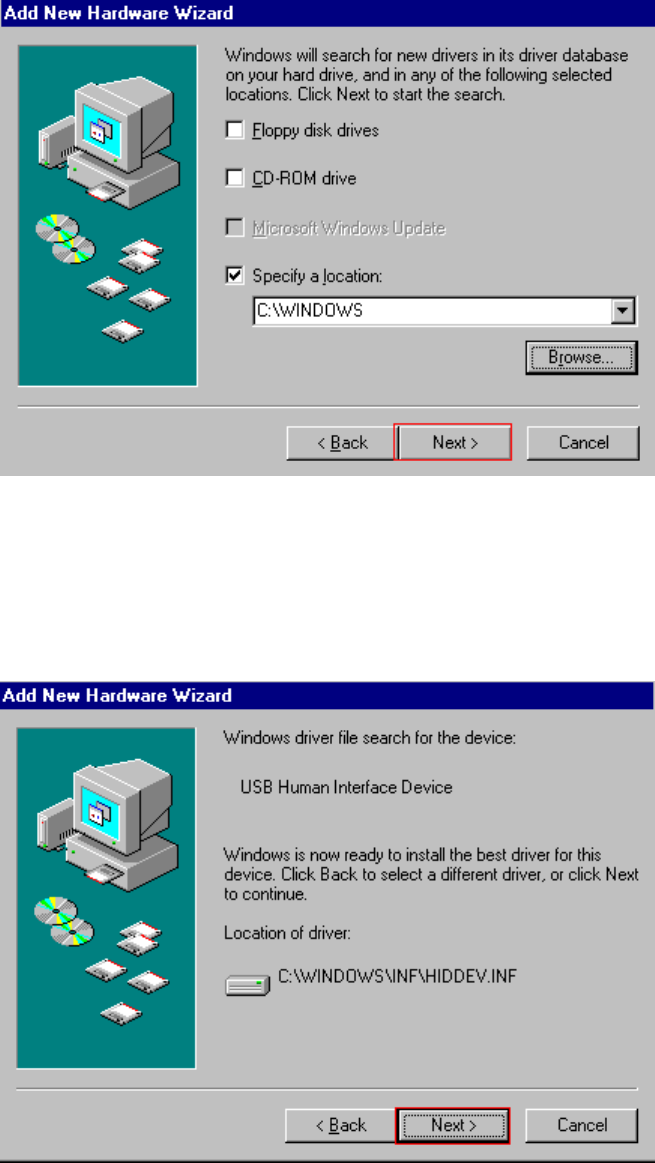
5
3. Windows will search for new system in its system database on your hard drive, and
in any of the following selected location for the “ specify a location: (option)
c:\\Windows “ in browse. Click “ NEXT “ to start the search.
4. Windows searches for the device for new system “ USB Human Interface Device “.
Windows is now ready to install the best system for this device click back to select a
different driver for location of driver: (option) C:\\Windows\inf\HIDDEV.INF” and
click “ NEXT “ to continue.
5. Please insert the disk labeled Windows 98 Second Edition CD-ROM and then click “ OK “.
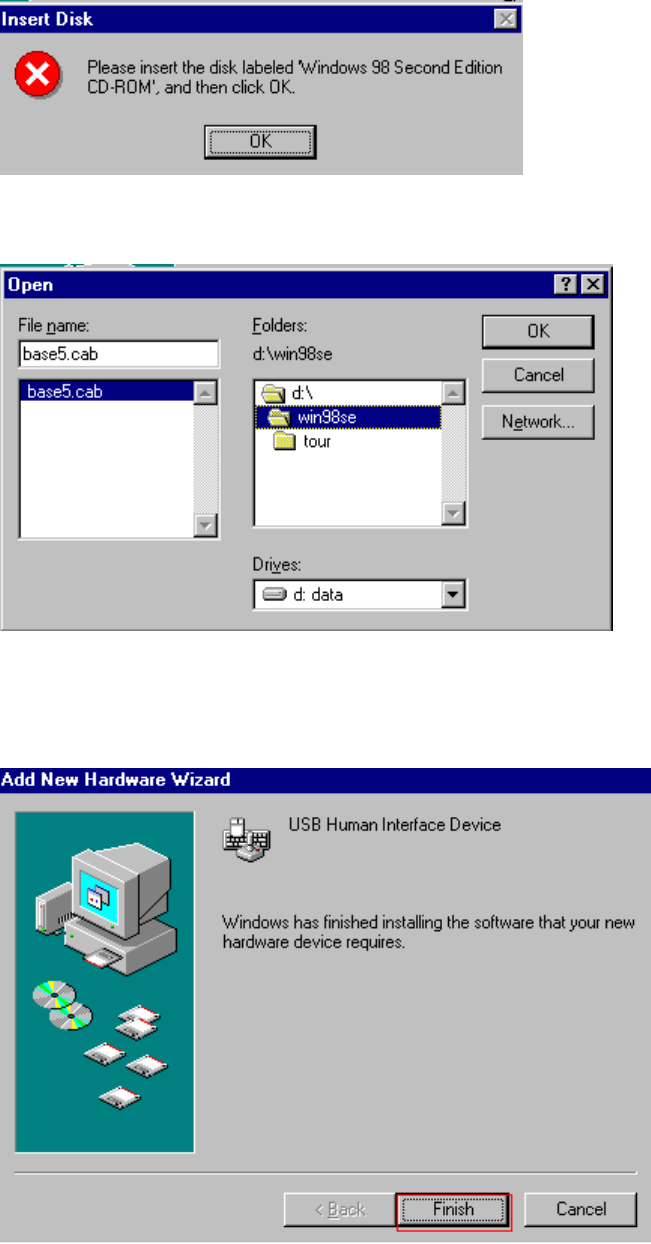
6
6. After that, please direct the location of driver to the “ base5.cab “ in Windows 98SE.
7. Windows has finished installing the software that your new hardware device requires
for “ USB Human Interface Device “ and click the “ FINISH “.
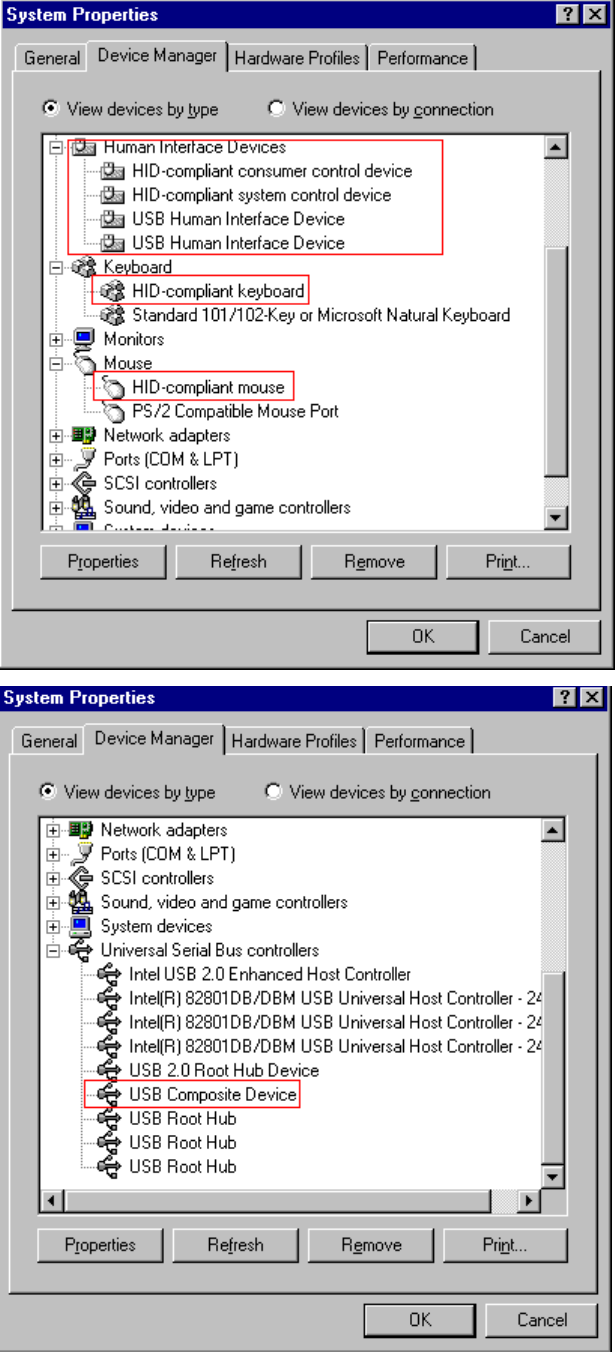
7
Windows 98SE/ME/2000/XP/Server 2003
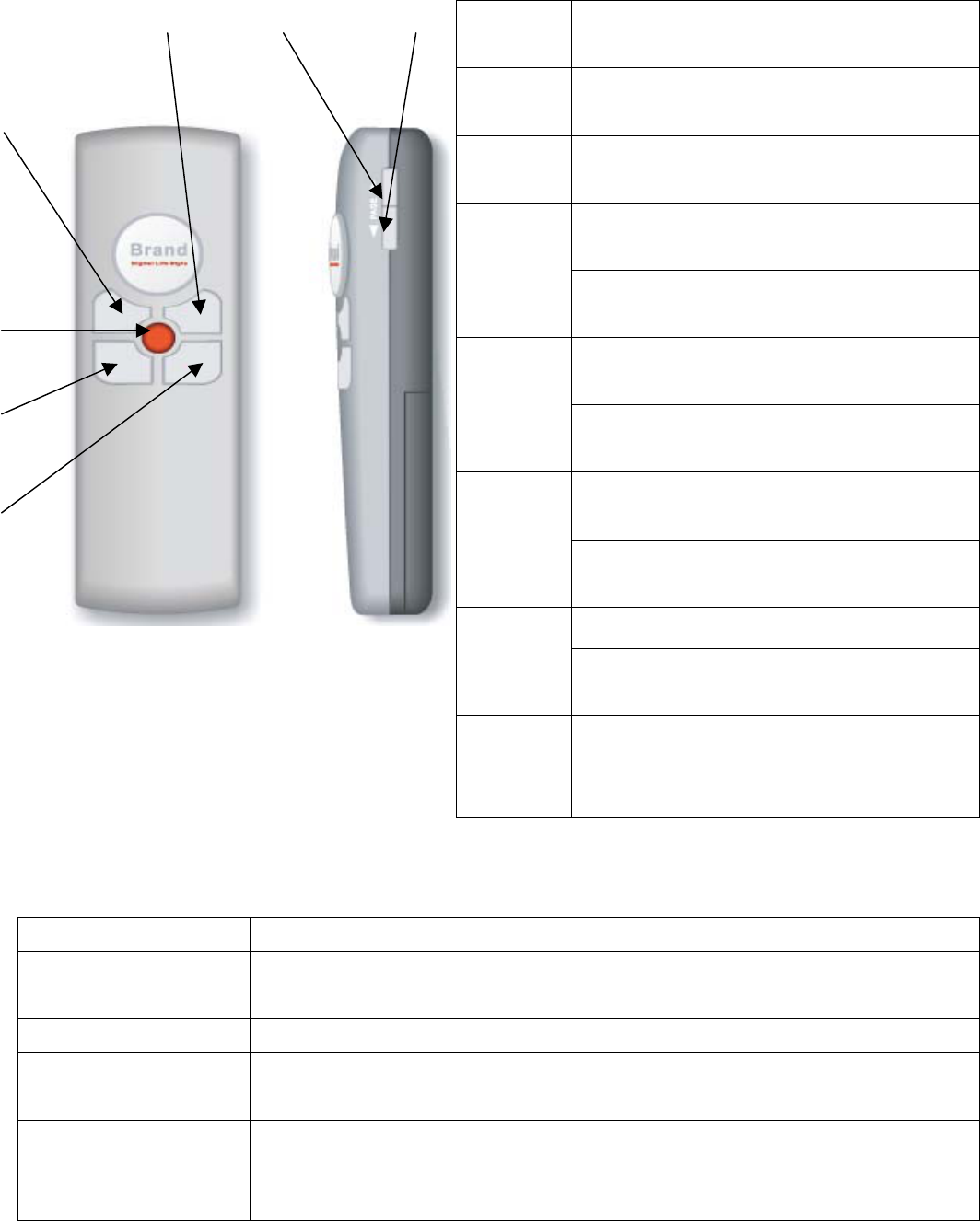
8
Product Function
Key6 Key 2 Key 3 Key Function
Key 1 Laser Light
Key 2 Play/pause PowerPoint (under Microsoft
PowerPoint mode)
Key 5
ESC PowerPoint (under PowerPoint
mode)
Key 3 Stop Windows Media Player (under
Windows Media Player mode)
Key 1
Blank On/Off (under PowerPoint mode,
switch change)
Key 4 Mute On/Off (under Windows Media
Player mode, switch change)
Key 7
Page Down (under PowerPoint mode)
Key 4 Key 5 Volume - (under Windows Media Player
mode)
Page Up (under PowerPoint Mode)
Key 6 Volume + (under Windows Media Player
mode)
Key 7
Mode Switch (PowerPoint/Windows
Media Player Mode)
Functional Setup
Function Usage Style
Laser On/Off Press Key 1 + Key 7 for 3 seconds (Confirm setup action already in Red
LED flashlight)
Sleeping System no action for over 10 minutes)
Mode Switch Change Press Key 7 for 1.5 seconds(Confirm setup action already in Green LED
flashlight)
ID Change Press Mode key for 1.5 second. Press PAGE_DOWN key for 3 second.
The mode system keeps the flashlight in Green LED until LED on when
RD interference condition that ID change requirement.
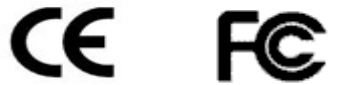
9
CE – Certificate
This equipment is in compliance with the requirements of the following regulations: EN 55
022: CLASS B
Disclaimer
Information in this document is subject to change without notice. The manufacturer does
not make any representations or warranties (implied or otherwise) regarding the accuracy
and completeness of this document and shall in no event be liable for any loss of profit or
any commercial damage, including but not limited to special, incidental, consequential, or
other damage. No part of this document may be reproduced or transmitted in any form by
any means, electronic or mechanical, including photocopying, recording or information
recording and retrieval systems without the express written permission of the
manufacturer.
10
This device complies with Part 15 of the FCC Rules. Operation is subject to the following two
conditions:
(1) This device may not cause harmful interference.
(2) This device must accept any interference received, including interference that maycause
undesired operation.
Any changes or modifications (including the antennas) made to this device that are not expressly
approved by the manufacturer may void the user’s authority to operate the equipment.
FCC RF Radiation Exposure Statement: This equipment complies with FCC RF radiation
exposure limits set forth for an uncontrolled environment. This device and its antenna must not be
co-located or operating in conjunction with any other antenna or transmitter.
This equipment has been tested and found to comply with the limits for a class B digital
device,pursuant to part 15 of the FCC Rules. These limits are designed to provide reasonable
protection against harmful interference in a residential
installation.
This equipment generates, uses and can radiate radio frequency energy and, if not installed and
used in accordance with
the instructions, may cause harmful interference to radio communications. However, there is no
guarantee that
interference will not occur in a particular installation. If this equipment does cause harmful
interference to radio or
television reception, which can be determined by turning the equipment off and on, the user is
encouraged to try to
correct the interference by one or more of the following measures:
---Reorient or relocate the receiving antenna.
---Increase the separation between the equipment and receiver.
---Connect the equipment into an outlet on a circuit different from that to which the receiver is
connected.
---Consult the dealer or an experienced radio/TV technician for help.