Google FB407 Wireless Fitness Tracker User Manual FB407 Product Manual DRAFT 052016
Fitbit, Inc. Wireless Fitness Tracker FB407 Product Manual DRAFT 052016
Google >
User Instructions
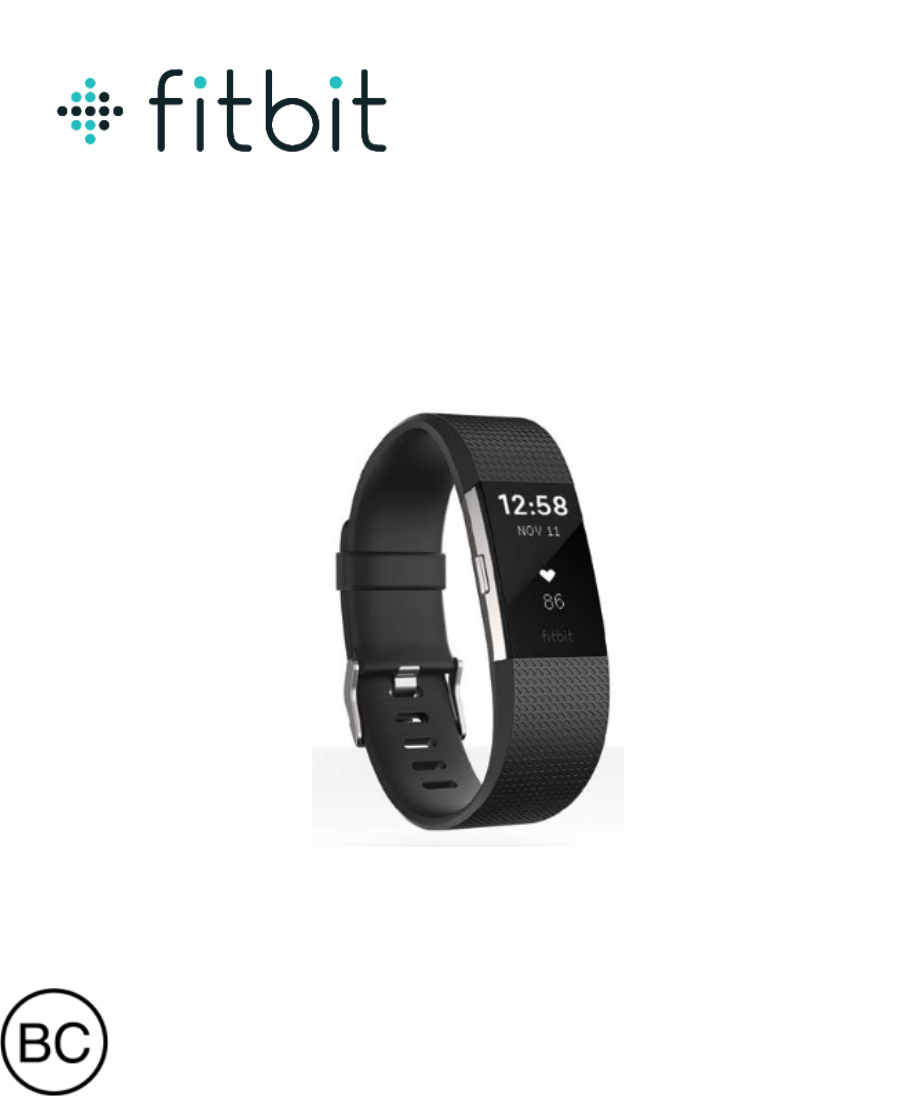
!!
Product(Manual!
Version(1.0!
Model&FB407
Wireless&Activity&Tracker&
Table of Contents
Getting Started ............................................................................................................................................. 1&
What you’ll find in the box ....................................................................................................................... 1&
What’s you’ll find in this document .......................................................................................................... 1&
Setting up your Fitbit Model FB407 .......................................................................................................... 3&
Setting up your tracker with the Fitbit app ................................................................................................ 3&
Setting up your tracker using a Mac or PC and Fitbit Connect ................................................................. 3&
Mac & PC requirements ........................................................................................................................ 3&
Installing Fitbit Connect and pairing your tracker ................................................................................. 3&
Syncing your data .................................................................................................................................. 4&
Getting to know your Fitbit Model FB407 ................................................................................................ 5&
Wearing your tracker ................................................................................................................................. 5&
Specifying dominant or non-dominant hand ......................................................................................... 5&
Using your Fitbit Model FB407 in wet conditions ................................................................................ 6&
Using Quick View ................................................................................................................................. 6&
Measuring your heart rate .......................................................................................................................... 7&
Default heart rate zones ......................................................................................................................... 7&
Custom heart rate zones ......................................................................................................................... 7&
Battery life and charging ........................................................................................................................... 8&
Care instructions ........................................................................................................................................ 9&
Automatic tracking with Fitbit Model FB407 ......................................................................................... 10&
Tracking all-day stats .............................................................................................................................. 10&
Tracking sleep ......................................................................................................................................... 11&
Tracking a daily goal ............................................................................................................................... 11&
Changing your goal ............................................................................................................................. 11&
Setting a value for your daily goal ...................................................................................................... 11&
Tracking exercise ..................................................................................................................................... 12&
Automatically Tracking Exercise ............................................................................................................. 13&
Manually Tracking Exercise .................................................................................................................... 14&
Using Silent Alarms ................................................................................................................................... 15&
Setting silent alarms ................................................................................................................................ 15&
Dismissing silent alarms .......................................................................................................................... 15&
Receiving Call Notifications ...................................................................................................................... 16&
Enabling call notifications ....................................................................................................................... 16&
Managing call notifications ..................................................................................................................... 16&
Using your fitbit.com Dashboard ............................................................................................................. 17&
Browser requirements .............................................................................................................................. 17&
Adding and removing tiles ...................................................................................................................... 17&
Device info .......................................................................................................................................... 18&
Managing your tracker from fitbit.com ............................................................................................... 18&
Updating your Fitbit Model FB407 .......................................................................................................... 19&
Restarting your Fitbit Model FB407 ........................................................................................................ 20&
Fitbit Model FB407 General Info & Specifications ................................................................................ 21&
Sensors and motors .................................................................................................................................. 21&
Battery ..................................................................................................................................................... 21&
Memory ................................................................................................................................................... 21&
Size .......................................................................................................................................................... 22&
Environmental conditions ........................................................................................................................ 22&
Help ......................................................................................................................................................... 22&

Return policy and warranty ..................................................................................................................... 22&
Regulatory & Safety Notices ..................................................................................................................... 23&
USA: Federal Communications Commission (FCC) statement .............................................................. 23&
Canada: Industry Canada (IC) statement ................................................................................................. 24&
European Union (EU) .............................................................................................................................. 24&
Australia and New Zealand ..................................................................................................................... 25&
Mexico ..................................................................................................................................................... 25&
Israel ........................................................................................................................................................ 25&
Serbia ....................................................................................................................................................... 26&
South Africa ............................................................................................................................................. 26&
South Korea ............................................................................................................................................. 27&
Singapore ................................................................................................................................................. 27&
Taiwan ..................................................................................................................................................... 28&
[remove&if¬&being&provided] Wireless sync dongle ........................................................................ 28&
Fitbit Model FB407 ............................................................................................................................. 28&
United Arab Emirates .............................................................................................................................. 28&
Safety statement ....................................................................................................................................... 29&
Important safety and product information ............................................................................................... 29&
Disposal and recycling information ......................................................................................................... 30&

1
Getting Started
Make every beat count with Fitbit Model FB407™—an advanced tracking
wristband that gives you automatic, continuous heart rate and activity tracking
right on your wrist—all day, during workouts and beyond.
What you’ll find in the box
Your Fitbit Model FB407 Wireless Heart Rate + Activity Wristband box includes:
[PIC
PENDING]
Fitbit Model FB407
wristband
Charging cable
Wireless sync dongle
[TBD if provided]
What’s you’ll find in this document
This manual gets you started quickly with setting up your tracker. Setup ensures that your tracker can
synchronize its data with fitbit.com or the Fitbit app, where you can get detailed information on your
stats, view historical trends, log food, and more. As soon as setup is complete you’re ready to start
moving.
The remainder of the manual walks you through every function on your Fitbit Model FB407 and also
explains how to update your tracker when free firmware updates are available. Throughout the manual
you’ll notice that for tasks that can be done on the fitbit.com dashboard or the Fitbit app, only the
fitbit.com instructions appear—if you have the Fitbit app for iOS, Android, or Windows, you can easily
find the comparable task in the app without needing tap-by-tap instructions here. That said, all the details
of our apps are described in our articles at https://help.fitbit.com. Just select Fitbit Model FB407 and then
browse the iOS, Android, or Windows categories.
The manual concludes by explaining how to restart your Fitbit Model FB407 in the event you encounter
difficulty with your tracker. All other troubleshooting suggestions, as well as detailed information about

2
how Fitbit trackers and services work, can be found in the articles on our help site, https://help.fitbit.com.
Just select Fitbit Model FB407 and then pick from a category to browse, or enter a search term to find
something specific. Do us a favor and rate the articles you read—it’s how we know we’re getting you the
right information at the right time!
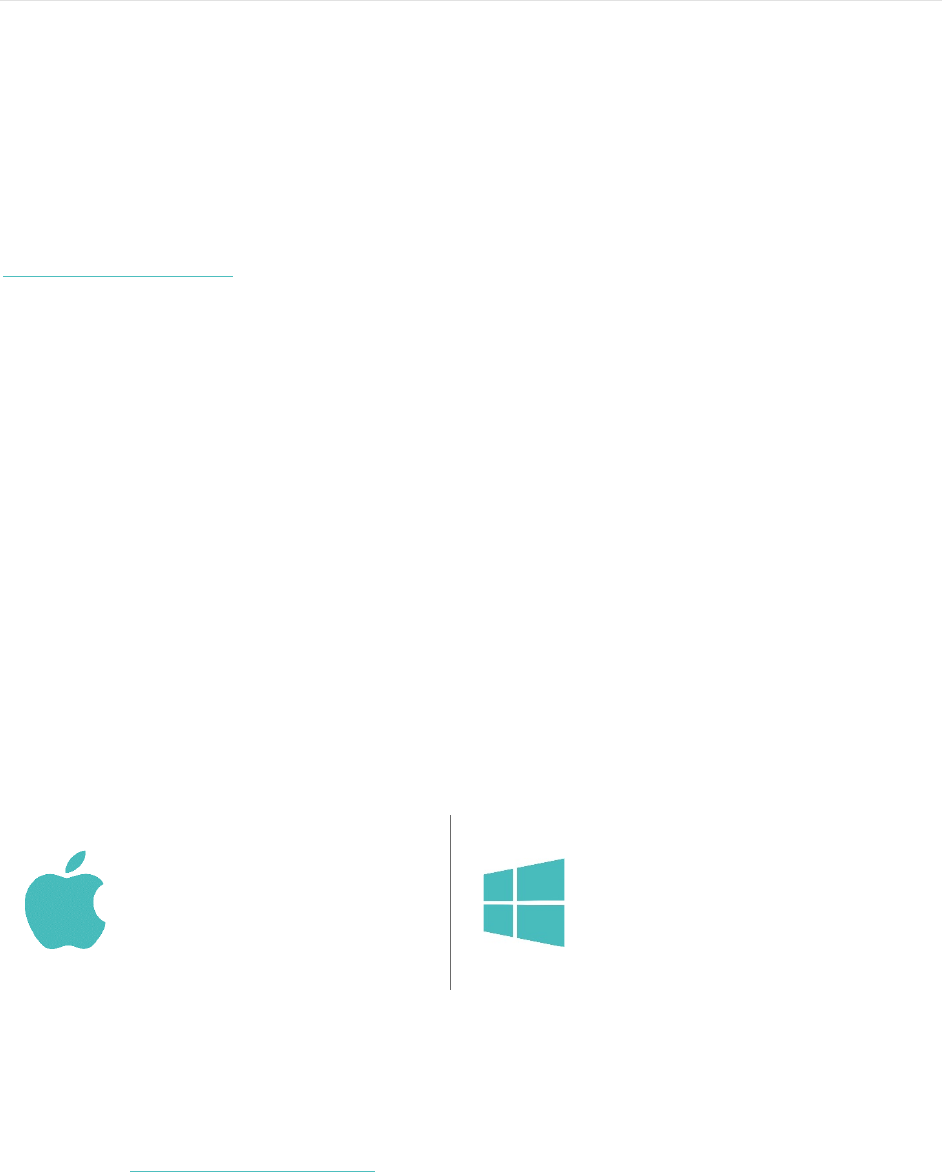
3
Setting up your Fitbit Model FB407
You can set up your Fitbit Model FB407 using your computer or the Fitbit apps for iOS, Android, or
Windows.
Setting up your tracker with the Fitbit app
More than 200 mobile devices and Windows 10 PCs support the Bluetooth 4.0 technology required for
setting up and wirelessly syncing your tracker. To confirm that your device is compatible, visit
http://www.fitbit.com/app.
To get started, find and download the Fitbit app from the Apple App Store (for iOS), Google Play Store
(for Android), or Windows Store (for Windows Phones and Windows 10 tablets and PCs).
Once the app is installed, open it and follow the simple instructions for creating a Fitbit account and
connecting (“pairing”) your tracker to the account. When you’re done with initial setup you’re ready to
get moving.
Setting up your tracker using a Mac or PC and
Fitbit Connect
To set up your Fitbit Model FB407 using your computer, you’ll first install Fitbit Connect. Fitbit Connect
is the software application that connects (“pairs”) your Fitbit Model FB407 to your fitbit.com dashboard,
where you can view your data, log food, and more.
Mac & PC requirements
Software
Mac OS 10.6 or later
Internet Connection
Hardware
USB port
Software
Windows Vista or later
Internet Connection
Hardware
USB port
Installing Fitbit Connect and pairing your tracker
1. Plug the wireless sync dongle into a USB port on your computer.
2. Go to http://www.fitbit.com/setup.
4
3. Scroll down and click the option to download. If the button does not correctly show your type of
computer (for example, if it says “Download for Mac” when you’re on a PC), choose the correct
type, then click the button.
4. When prompted, save the file that appears.
5. Open that file and double-click Install Fitbit Connect.pkg (Mac) or FItbitConnect_Win.exe
(Windows) to open Fitbit Connect installer.
6. Click Continue to move through the installer.
7. When prompted, choose Set up a New Fitbit Device.
8. Follow the onscreen instructions to create a Fitbit account and pair your tracker. Now you’re
ready to get moving.
Syncing your data
Now that Fitbit Connect is installed, your tracker automatically and wirelessly synchronizes its data to
your fitbit.com dashboard every 15 minutes under these conditions:
• Your tracker is within 20 feet of your computer and has new data to upload (meaning that if you
haven’t moved, an automatic sync won’t occur).
• Your computer is powered on, awake, and connected to the Internet.
• Bluetooth is enabled.
You can sync your tracker to your dashboard at any time by clicking the Fitbit Connect icon on your
computer (located near the date and time) and clicking Sync Now.

5
Getting to know your Fitbit Model FB407
Wearing your tracker
Your Fitbit Model FB407 should be worn on your wrist. While it may track stats such as steps and floors
when placed in a pocket or backpack, it is most accurate on the wrist. For all-day wear, your Fitbit Model
FB407 should usually rest a finger’s width below your wrist bone and lay flat (as you’d normally wear a
watch).
As with all heart-rate tracking technology, whether a chest strap or a wrist-based sensor, accuracy is
affected by personal physiology, location of wear, and type of movement. In other words, not every
person will get a perfectly accurate reading with every type of exercise. For best heart rate accuracy keep
these tips in mind:
1. Experiment with wearing the tracker higher on your wrist during exercise. Because blood flow in
your arm increases the farther up you go, moving the tracker up a couple inches can improve the
heart rate signal. Also, many exercises such as spinning cause you to bend your wrist frequently,
which is more likely to interfere with the heart rate signal if the tracker is lower on your wrist.
2. Do not wear your tracker too tight; a tight band restricts blood flow, potentially affecting the heart
rate signal. That being said, the tracker should also be slightly tighter (snug but not constricting)
during exercise than during all-day wear.
3. With high-intensity interval training or other activities where your wrist is moving vigorously and
non-rhythmically, the movement may prevent the sensor from finding an accurate heart rate.
Similarly, with exercises such as weight lifting or rowing, your wrist muscles may flex in such a
way that the band tightens and loosens during exercise. Try relaxing your wrist and staying still
briefly (about 10 seconds), after which you should see an accurate heart rate reading.
Specifying dominant or non-dominant hand
To improve the accuracy of your Fitbit Model FB407, we ask that you specify whether you’re wearing it
on the wrist of your dominant or non-dominant hand. Your dominant hand is the hand you use for most
day-to-day activities, such as writing or throwing a ball. You can specify this setting in the Fitbit app or in
the fitbit.com dashboard.
To make this choice using the fitbit.com dashboard:
1. Log in to fitbit.com.
2. Click the gear icon in the top-right corner of the dashboard.
3. Click Settings.
4. Using the navigation tabs on the left, find and specify the correct setting for Dominant Hand.
5. Sync your Fitbit Model FB407 to update your tracker with the new setting.
a. Click the Fitbit Connect icon near the date and time on your computer.
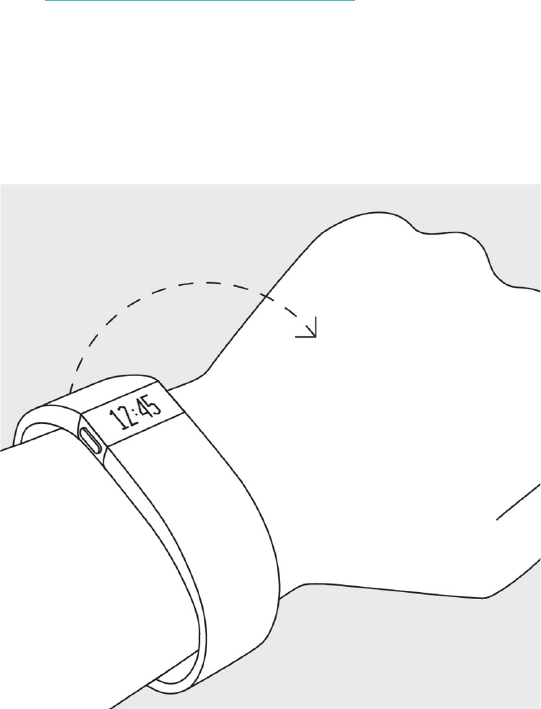
6
b. Make sure your Fitbit Model FB407 is nearby and click Sync Now.
Using your Fitbit Model FB407 in wet conditions
Your Fitbit Model FB407 is splash-proof, rain-proof, and can withstand even the sweatiest workout. Your
Fitbit Model FB407 is not designed to be worn swimming. We also recommend removing your tracker
before showering. Though the device can withstand the water exposure, wearing your tracker 24/7 does
not allow your skin to breathe. After getting your tracker wet, dry it thoroughly before putting it back on.
For more details, see https://www.fitbit.com/productcare.
Using Quick View
With Quick View you can check the time on your Fitbit Model FB407 without pressing the button. Just
turn your wrist towards you and the time will appear for a few seconds.
To turn Quick View on or off:
1. Log into your fitbit.com dashboard and click the gear icon in the top right corner of the page.
2. Select Settings > Devices. If your account has multiple trackers, make sure the Fitbit Model
FB407 is selected.
3. Turn Quick View on or off.

7
Measuring your heart rate
When your heart beats, your capillaries expand and contract based on blood volume changes. PurePulse™
LED lights on your Fitbit Model FB407 reflect onto the skin to detect blood volume changes, and finely-
tuned algorithms are applied to measure heart rate automatically and continuously.
Default heart rate zones
Heart rate zones can help you optimize your workout by targeting different training intensities. Your
zones are calculated based on a percentage of your estimated maximum heart rate. Fitbit calculates your
maximum heart rate with the common formula of 220 minus your age.
To quickly determine what zone you’re in, take a look at the heart icon:
Out of zone Fat burn Cardio Peak
• When you’re out of zone, which means you’re below 50% of your maximum heart rate, your
heart rate may be elevated but not enough to be considered exercise.
• Fat Burn zone, which means your heart rate is between 50% and 69% of your maximum, is the
low-to-medium intensity exercise zone and may be a good place to start for those new to exercise.
It’s called the Fat Burn zone because a higher percentage of calories are burned from fat, but the
total calorie burn rate is lower.
• Cardio zone, which means your heart rate is between 70% and 84% of your maximum, is the
medium-to-high intensity exercise zone. In this zone you’re pushing yourself but not straining.
For most people this is the exercise zone to target.
• Peak zone, which means your heart rate is 85% of your maximum or higher, is the high-intensity
exercise zone. Peak zone is for short intense sessions that improve performance and speed.
At any time you can check your dashboard to see the amount of time you’ve spent in each zone.
Custom heart rate zones
Instead of using the default heart rate zones you can configure a custom zone. When your heart rate is
above or below your custom zone you’ll see an outline of a heart, and when your heart rate is in your
custom zone you’ll see a solid heart.
To set a custom heart rate zone using the fitbit.com dashboard:
1. Log in to fitbit.com.
2. Click the gear icon in the top-right corner of the dashboard and select Settings.
3. Using the navigation tabs on the left, find Personal Info.

8
4. Find an option to create a custom heart rate zone and then specify the minimum and maximum
heart rate for your custom zone.
5. Sync your Fitbit Model FB407 to update your tracker with the new setting:
a. Click the Fitbit Connect icon located near the date and time on your computer.
b. With your Fitbit Model FB407 nearby, click Sync Now.
At any time you can check your dashboard to see the amount of time you’ve spent in your custom zone.
For more details about heart rate tracking, including links to relevant American Heart Association
information, see our “Heart rate FAQs” article on https://help.fitbit.com.
Battery life and charging
Your Fitbit Model FB407 contains a rechargeable lithium-polymer battery.
With normal use, your fully charged Fitbit Model FB407 should last up to five days before needing a
charge. You can check the level of your battery by logging into fitbit.com and clicking the gear icon on
the top-right corner of the page.
When you press the button on your Fitbit Model FB407 to cycle through your stats, the first screen will
show a low battery icon if there is approximately one day or less of battery life remaining.
If you want to receive a mobile notification or email when your battery is low:
1. Log in to your fitbit.com dashboard.
2. Click the gear icon in the top-right corner of the page and select Settings.
3. Using the navigation tabs on the left, find Notifications and choose which ones you would like to
receive.
4. Click Save.
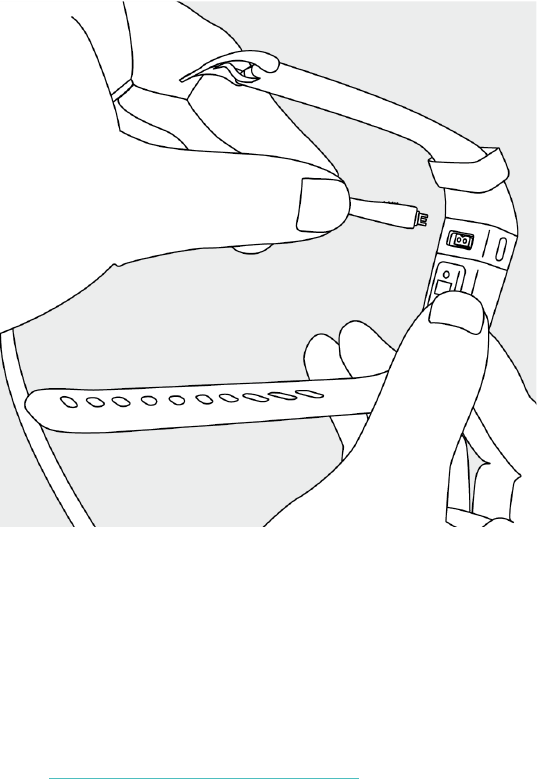
9
To charge your Fitbit Model FB407, plug the charging cable into the USB port on your computer or an
AC charging adapter and plug the other end into the port on the back of the Fitbit Model FB407.
Charging completely takes 1 to 2 hours.
Care instructions
Clean and dry your Fitbit Model FB407 regularly, particularly under the band. Use skin care products
sparingly on the areas of the skin covered by your Fitbit product. For more information about cleaning
and caring for the band, see https://www.fitbit.com/productcare.
We also recommend occasionally cleaning the charging contacts on the back of your tracker since they
may become obstructed by microscopic dirt or debris that prevents them from making a good connection
to the charger. Use a toothpick or toothbrush to clean the charging contacts; do not scrape them with
anything metal because this may damage the plating and result in corrosion.
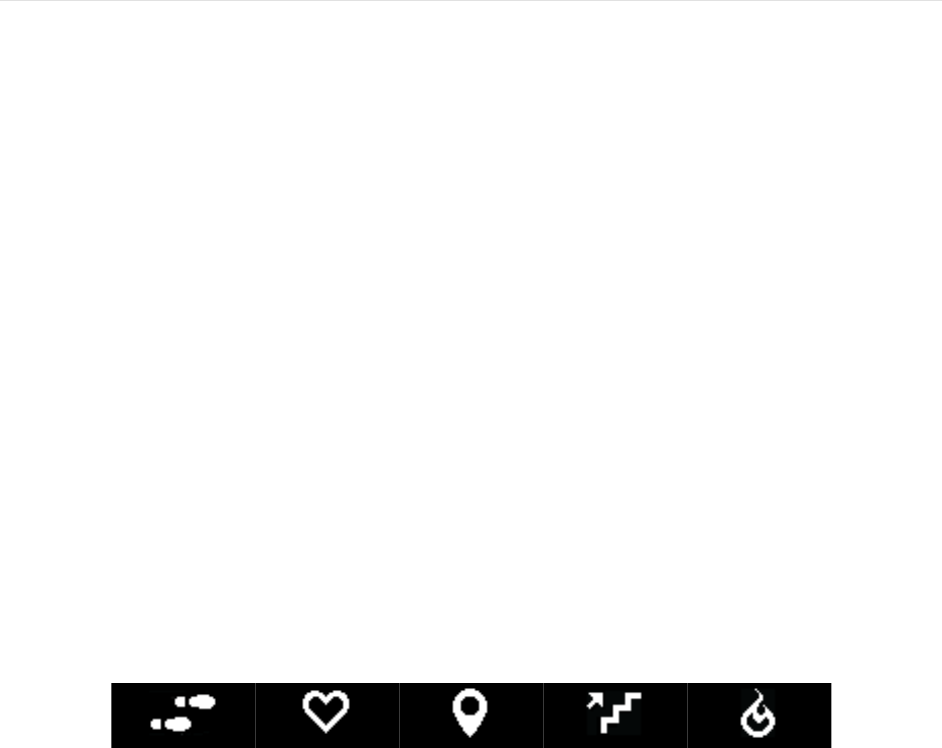
10
Automatic tracking with Fitbit Model
FB407
Your Fitbit Model FB407 has you covered day and night.
Tracking all-day stats
Your Fitbit Model FB407 automatically tracks the following all-day stats:
• Steps taken
• Current heart rate
• Distance covered
• Calories burned
• Floors climbed
In addition to the stats displayed on your Fitbit Model FB407, the following stats are also tracked but
shown only on your fitbit.com dashboard or in the Fitbit app:
• Detailed heart rate history, including time spent in heart rate zones
• Active minutes
• Hours slept and quality of sleep
To scroll through your stats simply press the button on the side of your Fitbit Model FB407. You’ll see
the time followed by an icon and stat in turn. If you have an alarm set, your display will also show the
next alarm time.
Steps Heart rate Distance Floors Calories
When you sync your Fitbit Model FB407, your all-day stats are uploaded to your fitbit.com dashboard.
Your Fitbit Model FB407 starts tracking your stats for the next day at midnight based on your time zone.
Though your stats reset to zero at midnight, this does not delete the previous day’s data; that data will be
uploaded to fitbit.com the next time you sync your tracker.
You can adjust your time zone at www.fitbit.com/user/profile/edit.
11
Tracking sleep
Your Fitbit Model FB407 automatically tracks the hours you sleep and your movement during the night
to help you understand your sleep quality. You don’t need to press any buttons or otherwise enter a “sleep
mode” to begin tracking sleep. Simply wear your Fitbit Model FB407 to bed.
To see your sleep data, sync your tracker and then view the fitbit.com dashboard or Fitbit app. On the
dashboard you can look at the sleep tiles or go to Log > Sleep. In the Fitbit app, tap your sleep tile. If you
choose, you can also set a goal for number of hours slept.
Tracking a daily goal
Your Fitbit Model FB407 is designed to track your progress towards a goal that you define on your
fitbit.com dashboard. A progress bar below your goal keeps you motivated throughout the day. When you
reach your goal your Fitbit Model FB407 will vibrate and flash to celebrate.
By default, the daily goal is set to 10,000 steps per day. You can set a daily goal for steps taken, distance
traveled, calories burned, or floors climbed.
Changing your goal
If you want to track a different daily goal, you can choose a goal from the Fitbit app or in the fitbit.com
dashboard.
To choose your goal from the dashboard:
5. Log in to your fitbit.com dashboard.
6. Click the gear icon in the top-right corner of the page.
7. Click Settings.
8. Select your tracker and then find and edit the Daily Goal Progress setting.
9. Sync your Fitbit Model FB407 to update your tracker with the new goal:
a. Click the Fitbit Connect icon located near the date and time on your computer.
b. With your Fitbit Model FB407 nearby, click Sync Now.
Setting a value for your daily goal
You can set a specific value for your daily goal in the Fitbit app or on the fitbit.com dashboard. For
example, instead of the default daily goal value of 10,000 steps per day, you may want your Fitbit Model
FB407 to vibrate and flash when you reach 15,000 steps per day. To change your goal value:
1. Log into your fitbit.com dashboard.
2. Find the tile that corresponds to your goal.
3. Click the gear icon in the lower left corner of the tile.
12
4. Change your Daily Goal value and click Save.
5. Sync your Fitbit Model FB407 to update your tracker with the new value you have chosen.
a. Click the Fitbit Connect icon located near the date and time on your computer.
b. With your Fitbit Model FB407 nearby, click Sync Now.
Tracking exercise
Your Fitbit Model FB407 automatically recognizes and records certain exercises for you. This automatic
tracking, known as SmartTrack™, automatically recognizes an exercise that lasts at least 15 minutes,
identifies the type of exercise you’re doing, and records the exercise. You can lower the SmartTrack
detection setting to 10 minutes, or increase it as high as 90 minutes.

13
Automatically Tracking Exercise
The SmartTrack feature automatically recognizes and records your runs and other exercise for you, even
when you forget. Whenever you wear your Fitbit Model FB407 and participate in any continuous, high-
movement activity of 15 minutes or more, including walking, running, outdoor biking, and elliptical,
Fitbit Model FB407 detects your activity and automatically records it for you. When you sync your Fitbit
Model FB407, you’ll see your exercise summary on fitbit.com or in the Fitbit app. You can adjust your
SmartTrack settings to detect exercises and activities anywhere from 10-90 minutes.
SmartTrack does not record more precise exercise stats. If you want to track a specific exercise with
precise stats, you should use exercise mode on your Fitbit Model FB407.

14
Manually Tracking Exercise
As mentioned above, your Fitbit Model FB407 automatically tracks several stats and exercises throughout
the day. Using the exercise mode feature, you can choose to track precise stats for a specific activity as
well.
Exercise mode works similar to the trip mode on a car’s odometer. For example, if you put your tracker in
exercise mode and use an elliptical machine, you can view stats measured for that exercise, such as heart
rate and calories burned. When you end exercise mode and sync your data, you’ll see an entry for a
“Workout” exercise on your dashboard. The entry provides a summary of the activity's stats as well as a
minute-by-minute graph.
You should manually track exercises using the exercise tracking features on your Fitbit Model FB407
when if you want more detailed exercise data, including real-time stats and workout summaries, on your
Fitbit Model FB407.
To use exercise mode:
1. Press and hold the button until a stopwatch icon appears. Your tracker vibrates, the timer starts
counting immediately, and elapsed time is shown.
2. To view stats being tracked during the exercise, press the button to advance through the stats,
which appear in the following order:
• Elapsed time
• Current heart rate and heart rate zone
• Calories burned
• Steps taken
• Distance covered
• Floors climbed
• Time of day
3. When you finish the activity, press and hold the button to end exercise mode.
4. Sync your tracker to see your exercise in your activity history:
a. Click the Fitbit Connect icon located near the date and time on your computer.
b. With your Fitbit Model FB407 nearby, click Sync Now.

15
Using Silent Alarms
Your Fitbit Model FB407 can gently vibrate to wake or alert you with its silent alarm feature. Silent
alarms can be configured to recur every day or on particular days of the week. You can create up to 8
silent alarms.
Setting silent alarms
You can add, edit, and delete silent alarms from the Fitbit app or in the fitbit.com dashboard.
To set silent alarms using your fitbit.com dashboard:
1. Log in to your fitbit.com dashboard.
2. Click the gear icon in the top right corner of the page.
3. Click Settings and find Silent Alarms.
4. Click the Add Alarm button.
5. Enter the time you want the alarm to alert you.
6. Choose how often you want the alarm to occur:
a. Once – Your alarm will alert you at the specified time and not repeat.
b. Repeats – Choose which days you want this alarm to repeat every week.
7. Click Save.
8. Sync your Fitbit Model FB407 to update your tracker with the new alarms:
a. Click the Fitbit Connect icon located near the date and time on your computer.
b. With your Fitbit Model FB407 nearby, click Sync Now.
Dismissing silent alarms
When your silent alarm goes off, your Fitbit Model FB407 will vibrate and the screen will flash. This
notification will repeat several times until dismissed. You can dismiss the alarm by pressing the button on
the side of the Fitbit Model FB407.

16
Receiving Call Notifications
Over 120 compatible mobile devices let you receive incoming phone call notifications on your Fitbit
Model FB407. To determine whether your device supports this feature, go to
http://www.fitbit.com/devices.
Enabling call notifications
To enable call notifications on your Fitbit Model FB407:
1. Verify that Bluetooth is enabled on your mobile device.
2. Open the Fitbit app on your mobile device and tap the tracker tile at the top of the mobile
dashboard.
3. Enable Call Notifications and follow the onscreen instructions.
Managing call notifications
When you receive a phone call, your Fitbit Model FB407 vibrates once and the incoming number or name
(if the contact is in your address book) scrolls across the display.
The notification scrolls for 10 seconds or, for a phone call, until the call is answered. You can dismiss the
notification at any time by pressing the button on your Fitbit Model FB407.
Note that if you receive a call while your tracker is syncing, a notification will not appear.
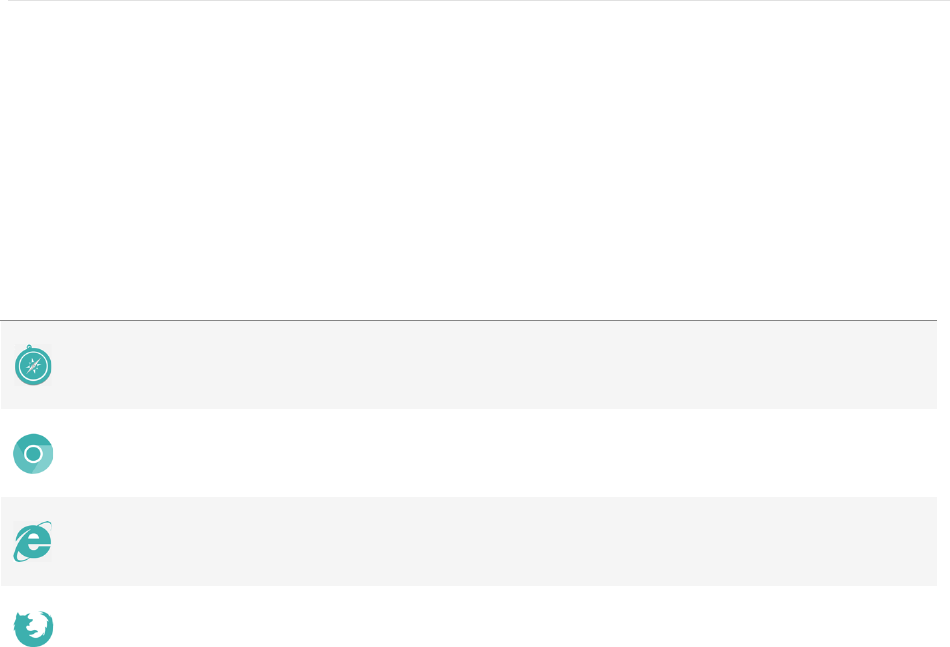
17
Using your fitbit.com Dashboard
Fitbit provides you with a free online tool — the fitbit.com dashboard — to help track, manage, and
evaluate your fitness progress. Use the dashboard to see your progress towards goals, view graphs with
historical data, and log food.
Browser requirements
Browser
Mac Version
Windows
Version
Apple Safari
5.1.1 and higher
Not supported
Google Chrome
12 and higher
12 and higher
Microsoft Internet Explorer
Not supported
8 and higher
Mozilla Firefox
3.6.18 and higher
3.6.18 and higher
Adding and removing tiles
Information on the dashboard appears in tiles with each tile providing information about a different stat.
Add or remove tiles to customize the dashboard. If you remove a tile, you can add it back at any time.
To add a tile:
1. Click the grid icon on the upper left side of the dashboard.
2. Check the tile(s) you want to add, then click Done.
To delete a tile:
1. Hover over a tile until you see the gear icon at the lower left.
2. Click the gear icon, then click Remove Tile.
3. When prompted, confirm that you want to remove the tile.
18
Device info
To see the time your tracker last synced, its battery level, and any upcoming alarms, click the gear icon in
the top-right corner of the page.
Managing your tracker from fitbit.com
To manage your tracker from fitbit.com, click the gear icon in the top-right corner of the page and choose
Settings from the left sidebar.
Using the navigation tabs you can find and change a variety of settings:
• Display Settings: Hide and show items to customize what you see on your tracker’s OLED
display. You can also drag items up and down to change the order in which they appear.
• Daily Goal Progress: Choose which goal you want your Fitbit Model FB407 to track for you
throughout the day. You can edit the value of this goal from the Fitbit app or on the fitbit.com
dashboard.
• Tap Gesture: If you want your Fitbit Model FB407 to respond to taps, choose which stat you
want to appear when you double tap your device.
• Clock Display: Choose from four different clock styles.
• Dominant Hand: To get the most accurate data readings, choose which wrist you wear your
tracker on.
• Heart Rate Tracking: Specify Auto, On, or Off. The default setting of Auto is appropriate for
most people; it indicates that the heart rate tracker is active when you’re wearing your tracker
and inactive when you’re not. If there are times when your heart rate isn’t being tracked even
though you’re wearing your Fitbit Model FB407, you can choose On. If you aren’t interested
in heart rate tracking or want to maximize battery life, you can choose Off.
• Sleep Tracking: Set the sensitivity of your sleep tracking by changing this setting. The
Normal setting, which is the default, is appropriate for most people. If you are a sound
sleeper, you can choose Sensitive to capture the smallest movements of your body.
• Silent Alarms: Add, edit and delete silent alarms on your tracker.
• Heart Rate Zones: Accept the default zones or specify a custom zone.
You must sync your tracker to apply any changed settings.

19
Updating your Fitbit Model FB407
Free feature enhancements and product improvements are occasionally made available with firmware
updates provided through Fitbit Connect or the Fitbit app. We recommend keeping your Fitbit Model
FB407 up to date.
Updating your Fitbit Model FB407 takes several minutes and is demanding on the battery. We
recommend that you charge your Fitbit Model FB407 before updating or while the update is in progress.
To update your Fitbit Model FB407 using Fitbit Connect:
1. Make sure the wireless sync dongle is plugged in and your tracker is nearby.
2. Click the Fitbit Connect icon located near the date and time on your computer.
3. Click Open Main Menu and choose Check for device update.
4. Log in to your account and give Fitbit Connect a moment to look for your Fitbit Model FB407.
If an update is found, Fitbit Connect will begin downloading and installing the update. A progress
bar appears on your computer screen and on the tracker while the update is in progress.
Fitbit Connect displays a confirmation screen when the update is complete.
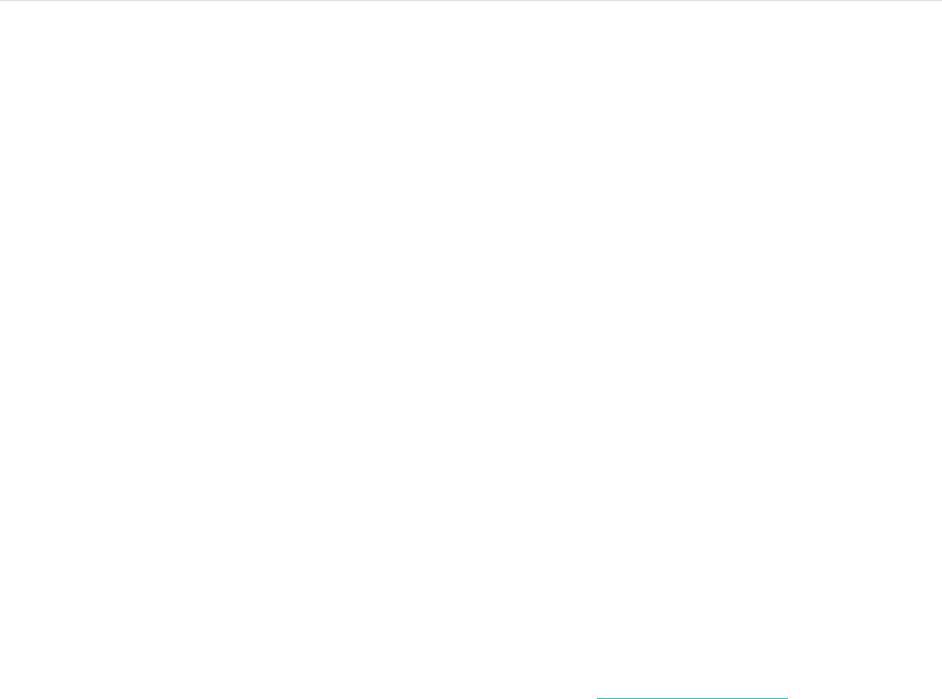
20
Restarting your Fitbit Model FB407
If you experience one of the following problems with your Fitbit Model FB407, it may be fixed by
restarting your tracker. Note that restarting your tracker does not delete any data.
• It is not syncing
• It is not responding to movement
• It does not respond even when in a charger
• It has a battery charge but is not lighting up
• It isn't tracking your steps
• It is not responding to button presses
To restart your Fitbit Model FB407:
1. Plug your charging cable into your computer and attach the Fitbit Model FB407 to the cable.
2. When your tracker starts charging, press and hold the button for 10 or more seconds until the
Fitbit logo followed by a version number appears (for example, “V88”).
3. Let go of the button.
Your Fitbit Model FB407 should now work normally.
For additional troubleshooting or to contact Customer Support, see https://help.fitbit.com.

21
Fitbit Model FB407 General Info &
Specifications
Sensors and motors
Your Fitbit Model FB407 uses a MEMS 3-axis accelerometer to measure your motion patterns and
determine your steps taken, distance traveled, calories burned, and sleep quality. Fitbit Model FB407 also
contains:
• An altimeter, which measures floors climbed
• A vibration motor, which allows it to vibrate when alarms go off, when you reach a goal, and
when you receive call notifications
• An optical heart rate tracker, which measures your beats per minute (BPM) at rest and when you
are exercising
Battery
Fitbit Model FB407 contains a rechargeable lithium-polymer battery.
Memory
Fitbit Model FB407 holds detailed minute-by-minute information for the most recent 7 days and 30 days
of daily summaries. Heart rate data is stored at one-second intervals when in exercise mode and at five-
second intervals at all other times.
Your recorded data consists of steps taken, distance traveled, calories burned, floors climbed, active
minutes, heart rate, and sleep tracked.
Sync your Fitbit Model FB407 regularly to have the most detailed data available to view on your
fitbit.com dashboard.
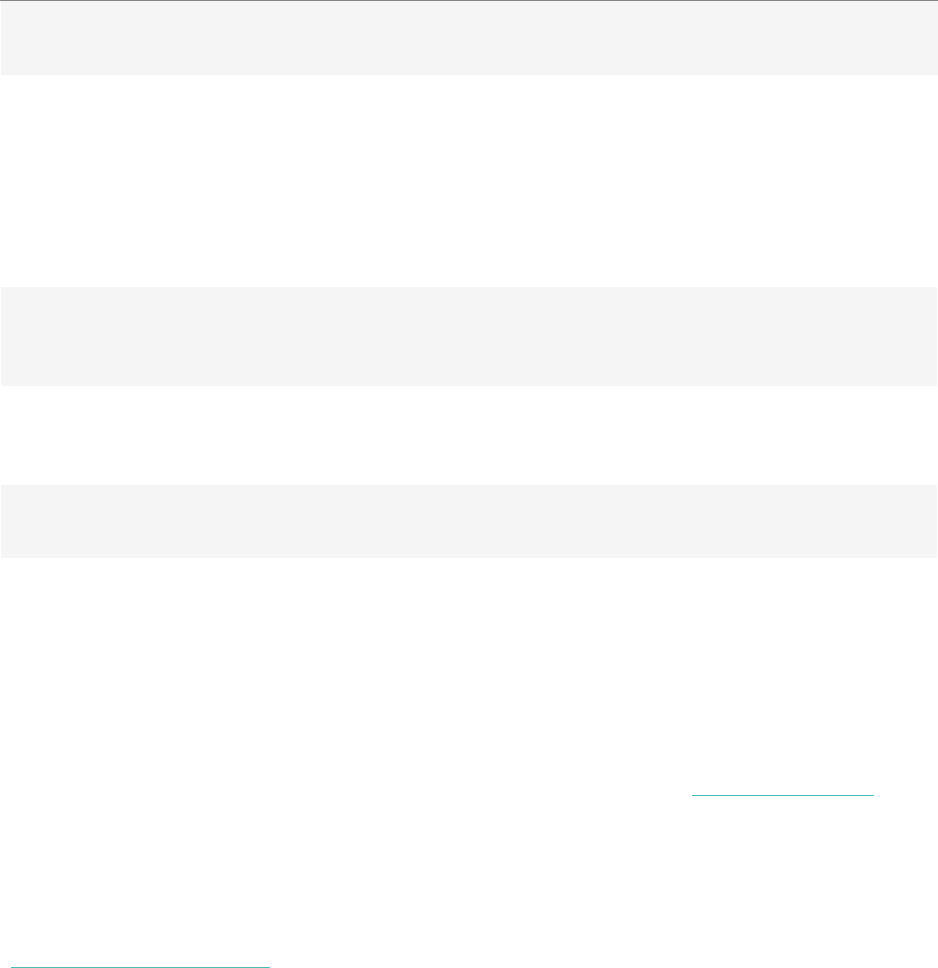
22
Size
Small wristband
Fits a wrist between 5.5 and 6.7 inches in circumference
Large wristband
Fits a wrist between 6.3 and 7.6 inches in circumference
Extra large wristband
Fits a wrist between 7.6 and 9.1 inches in circumference
Environmental conditions
Operating Temperature
14° to 113° F
(-10° to 45° C)
Non-operating Temperature
-4° to 140° F
(-20° to 60° C)
Water Resistant
Splash proof. Do not shower or swim with the device.
Maximum Operating Altitude
30,000 feet
(9,144 m)
Help
Troubleshooting and assistance for your Fitbit Model FB407 can be found at http://help.fitbit.com.
Return policy and warranty
Warranty information and the fitbit.com Store Return Policy can be found online at
http://www.fitbit.com/returns.

23
Regulatory & Safety Notices
Model Name: FB407
USA: Federal Communications Commission (FCC)
statement
Notice to the User: The FCC and Industry Canada IDs can also be viewed on your device.
Instructions to view content:
While tracker is charging, press the side button to scroll to the Regulatory Menu.
This device complies with FCC part 15 FCC Rules.
Operation is subject to the following two conditions:
1. This device may not cause harmful interference and
2. This device must accept any interference received, including interference that may cause
undesired operation
FCC Warning
Changes or modifications not approved by Fitbit, Inc. could void the user’s authority to operate the
equipment.
Note: This equipment has been tested and found to comply with the limits for a Class B digital device,
pursuant to part 15 of the FCC Rules. These limits are designed to provide reasonable protection against
harmful interference in a residential installation. This equipment generates, uses and can radiate radio
frequency energy and, if not installed and used in accordance with the instructions, may cause harmful
interference to radio communications. However, there is no guarantee that interference will not occur in a
particular installation. If this equipment does cause harmful interference to radio or television reception,
which can be determined by turning the equipment off and on, the user is encouraged to try to correct the
interference by one or more of the following measures:
• Reorient or relocate the receiving antenna
• Increase the separation between the equipment and receiver
• Connect the equipment into an outlet on a circuit different from that to which the receiver is
connected.
• Consult the dealer or an experienced radio/TV technician for help.
This device meets the FCC requirements for RF exposure in public or uncontrolled environments.
FCC ID: XRAFB407

24
Canada: Industry Canada (IC) statement
This device meets the IC requirements for RF exposure in public or uncontrolled environments.
Cet appareil est conforme aux conditions de la IC en matière de RF dans des environnements publics ou
incontrôlée
IC Notice to Users in accordance with RSS GEN Issue 3:
This device complies with Industry Canada license exempt RSS standard(s). Operation is subject to the
following two conditions:
1. this device may not cause interference, and
2. this device must accept any interference, including interference that may cause undesired
operation of the device
Cet appareil est conforme avec Industrie Canada RSS standard exempts de licence (s). Son utilisation est
soumise à Les deux conditions suivantes:
1. cet appareil ne peut pas provoquer d’interférences et
2. cet appareil doit accepter Toute interférence, y compris les interférences qui peuvent causer un
mauvais fonctionnement du dispositive
IC ID: 8542A-FB407
European Union (EU)
Declaration of Conformity with Regard to the EU Directive 1999/5/EC
Fitbit Inc. is authorized to apply the CE Mark on FITBIT MODEL FB40, thereby declaring conformity to
the essential requirements and other relevant provisions of Directive 1999/5/EC and other applicable
Directives. The CE DoC for this product can be found at www.fitbit.com/safety.
Compliant with the standard R&TTE 1999/5/EC
Conforme à la norme R&TTE 1999/5/EC
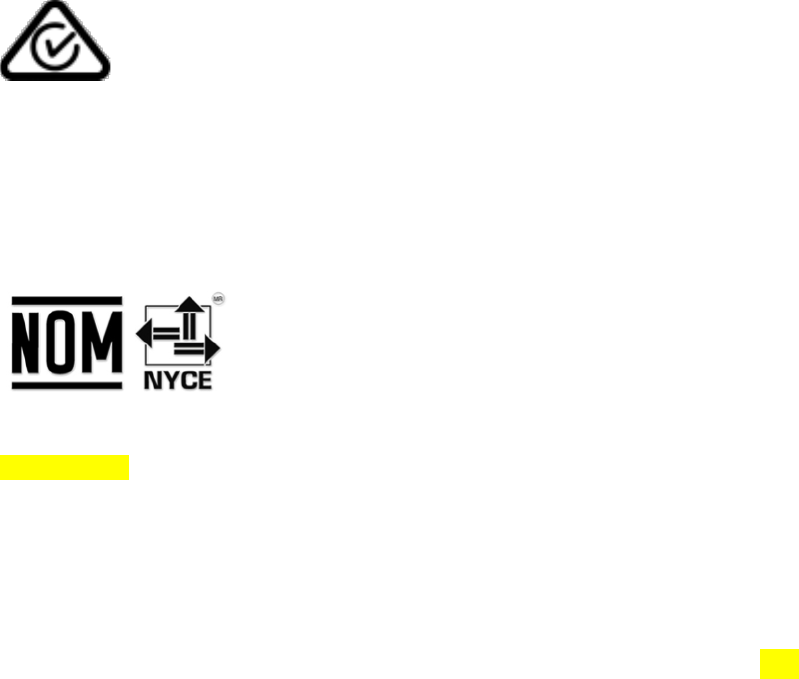
25
Australia and New Zealand
Notice to the User: The Australia and New Zealand logos can also be viewed on your device.
Instructions to view content:
While tracker is charging, press the side button to scroll to the Regulatory Menu.
!
R-NZ
Mexico
IFETEL: TBD
Israel
TBD&המאתה&רושיא&
.רצומה&לש&יראלודומה&קלחב&ינכט&יוניש&לכ&עצבל&יא
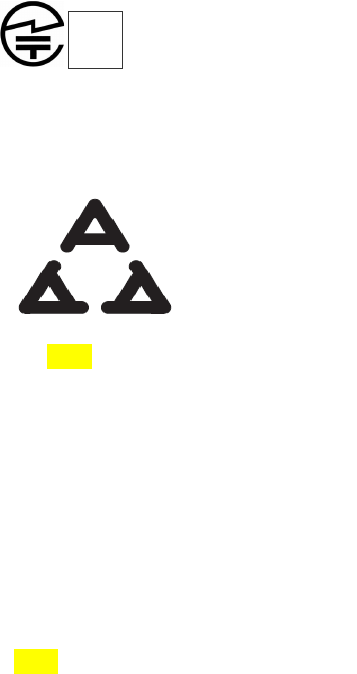
26
Japan
Notice to the User: The Australia and New Zealand logos can also be viewed on your device.
Instructions to view content:
While tracker is charging, press the side button to scroll to the Regulatory Menu.
Serbia
TBD
South Africa
Notice to the User: The South Africa ICASA Logo and ID can also be viewed on your device.
Instructions to view content:
While tracker is charging, press the side button to scroll to the Regulatory Menu.
TBD
30
Compliant with the standard R&TTE 99/CE/05
Conforme à la norme R&TTE 99/CE/05
Australia and New Zealand
!
R-NZ
Mexico
IFETEL: TBD
Israel
TBD!המאתה!רושיא!
.רצומה!לש!יראלודומה!קלחב!ינכט!יוניש!לכ!עצבל!ןיא
Japan
The Japanese Certification logo and ID can also be viewed on your device. Instructions
to view content:
1. Click left button on device
2. Tap “Settings”
3. Scroll through menu to “Regulatory Info”
201-150444
R
201-160320
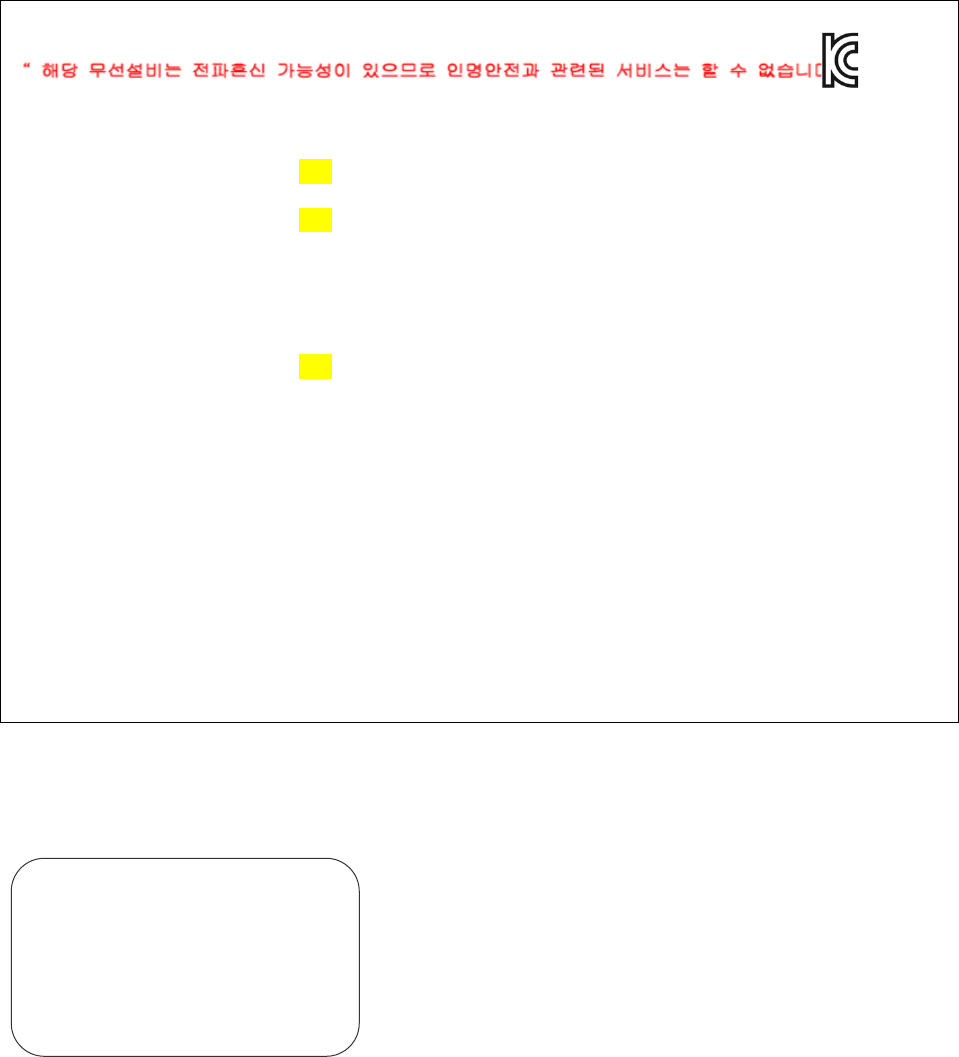
27
South Korea
Notice to the User: The Korea MSIP ID can also be viewed on your device. Instructions to view
content:
While tracker is charging, press the side button to scroll to the Regulatory Menu.
클래스B장치(가정사용을위한방송통신기기):EMC등록주로가정용(B급)으로하고,모든지역에서사용할수있습니다
얻을이장치.
-.사용주파수(Usedfrequency):2402MHz-2480MHz
-.채널수(Thenumberofchannels):TBD
-.공중선전계강도(Antennapower):TBD
-.변조방식(Typeofthemodulation):Digital
-.안테나타입(Antennatype):Vertical
-.출력(Outputpower): TBD
-.안테나종류(TypeofAntenna):StampedMetal
KCCapprovalinformation
1)Equipmentname(modelname):무선데이터통신시스템용특정소출력무선기기FB407
2)Certificatenumber: MSIP-CMM-XRA-FB407
3)Applicant:Fitbit,Inc.
4)Manufacture:Fitbit,Inc.
5)Manufacture/Countryoforigin:P.R.C.
Singapore
Complies with IDA
Standards DA00006A
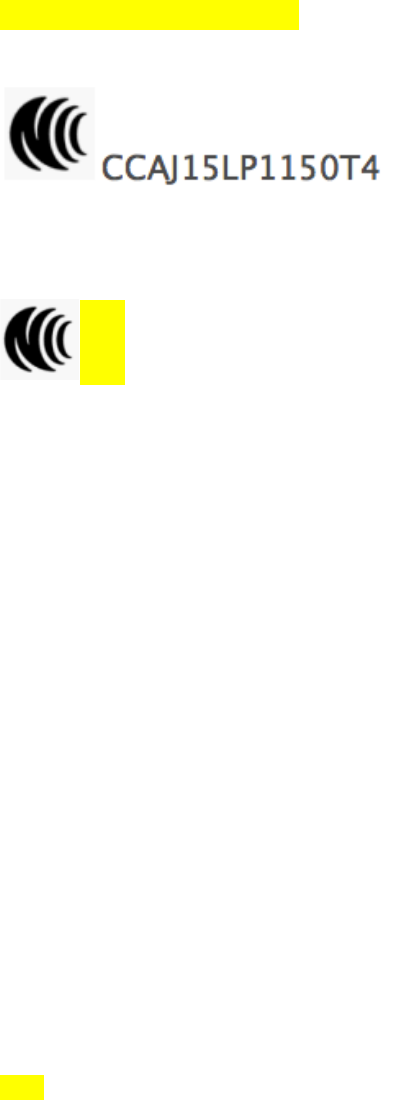
28
Taiwan
[remove&if¬&being&provided]
Wireless sync dongle
Fitbit Model FB407
TBD
注意!&
依據 低功率電波輻射性電機管理辦法&
第十二條&經型式認證合格之低功率射頻電機,非經許可,公司、商號或使用者均不得擅自變更頻
率、加大功率或變更原設計之特性及功能&
第十四條&
低功率射頻電機之使用不得影響飛航安全及干擾合法通信;經發現有干擾現象時,應立即停用,
並改善至無干擾時方得繼續使用。&
前項合法通信,指依電信法規定作業之無線電通信。&
低功率射頻電機須忍受合法通信或工業、科學及醫療用電波輻射性電機設備之干擾。
United Arab Emirates
TBD
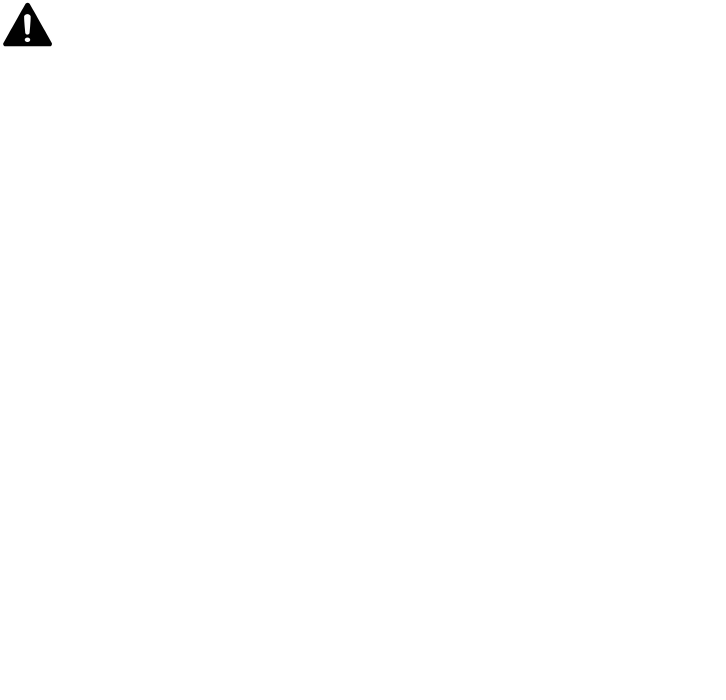
29
Safety statement
This equipment has been tested to comply with safety certification in accordance with the specifications
of EN Standard: EN60950-1:2006 + A11:2009 + A1:2010 + A12: 2011 + A2:2013.
Important safety and product information
Prolonged contact may contribute to skin irritation or allergies in some users. To reduce irritation,
follow four simple wear and care tips: (1) Keep it clean; (2) keep it dry; (3) don’t wear it too tight,
and (4) give your wrist a rest by removing the band for an hour after extended wear. Use skin care
products sparingly on the areas of the skin covered by your Fitbit product.
For more information visit www.fitbit.com/productcare. If you notice any kin irritation, remove
your device. If symptoms persist longer than 2-3 days after removing the device, consult your doctor.
The device contains electrical equipment that could cause injury if not handled properly.
If you feel soreness, tingling, numbness, burning or stiffness in your hands or wrists while or after
wearing the product, please discontinue use.
• Do not attempt to replace the battery or open the enclosure or disassemble your Fitbit product.
Doing so will void the warranty and can result in a safety hazard.
• Do not use your Fitbit product if your display is cracked.
• Substances in this product and its battery may harm the environment or cause injury if handled
and disposed of improperly.
• Do not expose your Fitbit product to extremely high or low temperatures.
• Do not use your Fitbit product in a sauna or steam room.
• Do not use abrasive cleaners to clean your Fitbit product.
• Remove your Fitbit product if it feels warm or hot.
• Do not dispose of your Fitbit product in a fire. The battery could explode.
• Charge the battery in accordance with the instructions provided during setup. Only use a
computer, powered hub or power supply that is certified by a recognized testing laboratory and an
authorized Fitbit charging cable.
• Do not wear your Fitbit product while charging it.
• Do not charge your Fitbit product while it is wet.
• Do not place your Fitbit product in a dishwasher, washing machine, or dryer.
• Do not leave your Fitbit product in direct sunlight for an extended period of time.
• Your Fitbit uses a California Energy Commission battery charger.
CAUTION: Consult your doctor before beginning or modifying any exercise program.
CAUTION: Consult your doctor before use if you have any preexisting conditions that might be affected
by your use of this Fitbit product.
CAUTION The device may cause skin irritation
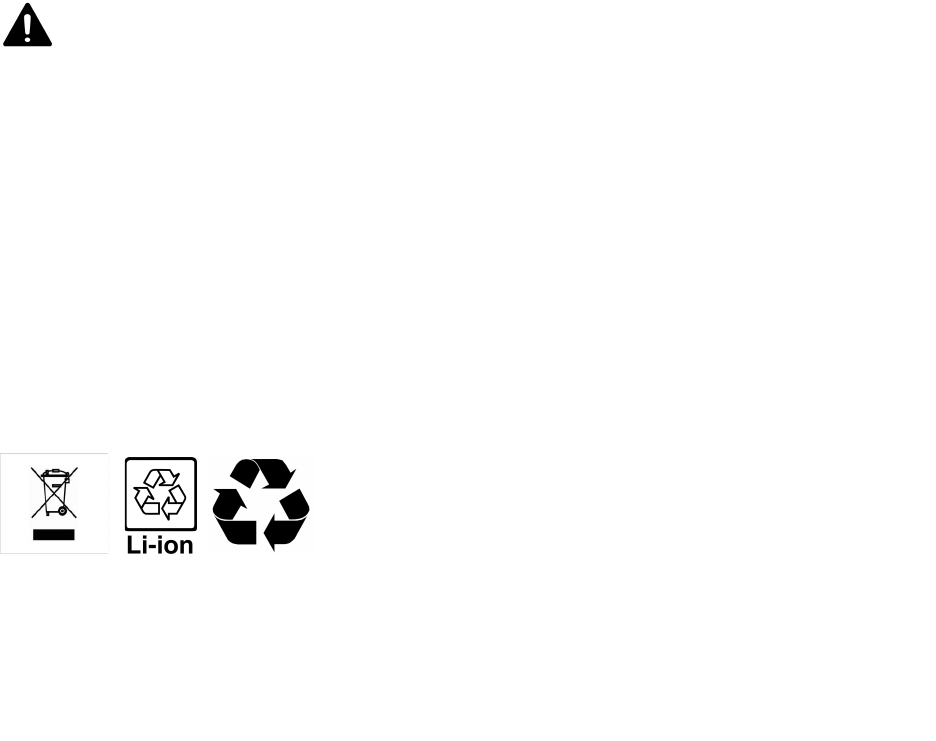
30
CAUTION: Do not check call or other notifications, or other applications on the product’s display while
driving or in other situations where distractions could be hazardous. Always be aware of your
surroundings when exercising.
CAUTION: This product is not a toy. Do not allow children or pets to play with your Fitbit product.
The product contains small components that can be a choking hazard.
This product is not a medical device, and is not intended to diagnose, treat, cure, or prevent any
disease. With regard to accuracy, Fitbit has developed leading hardware and algorithms to track
fitness information and is constantly improving its products to calculate measurements as
accurately as possible. The accuracy of Fitbit devices is not intended to match medical devices or
scientific measurement devices, but is intended to give you the best information available in a
wearable activity tracker.
Please refer to fitbit.com for specific information regarding water resistance.
For additional information on using your Fitbit account, visit www.fitbit.com/terms.
Disposal and recycling information
The symbol on the product or its packaging signifies that this product must be disposed of separately from
ordinary household wastes at its end of life because it contains a battery and is electronic equipment.
Ensure that you dispose of your Fitbit product at a recycling center. Each country in the European Union
has its own collection centres for batteries and electronic equipment recycling. For information about
where to recycle your Fitbit product, please visit help.fitbit.com, or contact your local waste management
authority or the retailer where you bought the product.
Special notice for devices with PurePulse Technology: PurePulse products have
a heart rate tracking feature that may pose risks to users with certain health
conditions. Consult your doctor prior to use if you:
•Have a medical or heart condition
•Are taking any photosensitive medicine
•Have epilepsy or are sensitive to flashing lights
•Have reduced circulation or bruise easily
•
Have tendonitis, carpal tunnel syndrome, or other musculoskeletal disorders