Google GFRG250 STORAGE NETWORK BOX II, 2TB HD, WIFI AP User Manual 06 GFRG250
Google Inc STORAGE NETWORK BOX II, 2TB HD, WIFI AP 06 GFRG250
Google >
(06) GFRG250 user manual
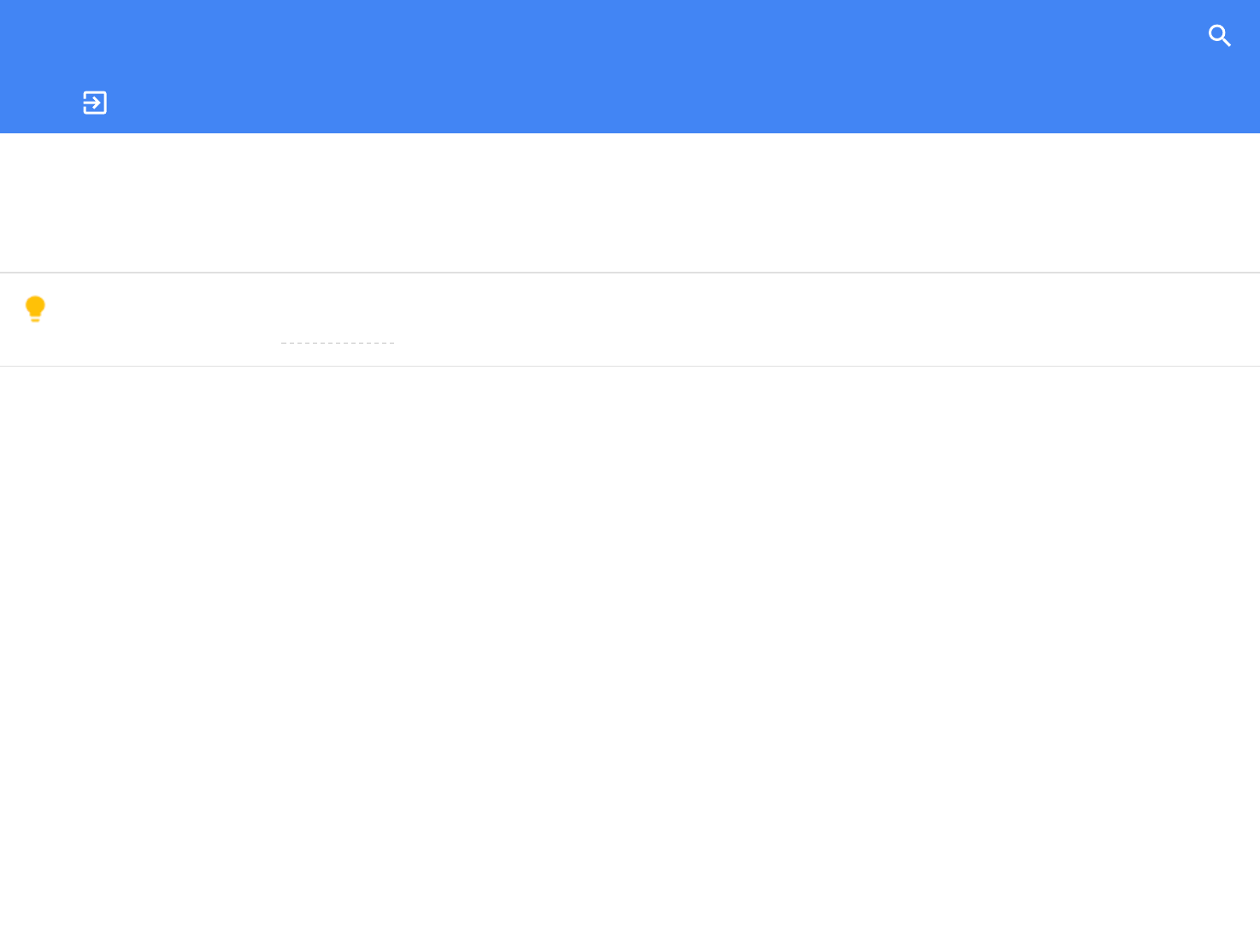
Fiber Help
FIBER FORUM CONTACT US
•
•
•
•
•
•
•
•
•
•
Network Box product info (GFRG200, GFRG210, GFRG250)
This Google Fiber Network Box Product Information Guide contains important safety, recycling, warranty, and license information. Learn about how your
Network Box (GFRG200) or Network+ Box (GFRG210, GFRG250) works.
In this document, Network Box is a general reference to any of the network devices. Where there are differences, the text distinguishes between
them as Network Box and Network+ Box.
Safety first
Please read these instructions before using your Network Box. We do not want you to get hurt or your Network Box to get damaged.
Do not use your Network Box near water. If you need to clean it, do not use a wet towel. Keep your Network Box dry.
Do not place your Network Box near any heat sources, such as hot appliances like heaters and radiators, other electronics like computers and stereos,
or inside your fireplace. Your Network Box is cool, and you should help it to stay that way.
The Network Box is for indoor use only. Please do not try to use it outside.
Only plug in cables and accessories specified and as directed by Google Fiber.
Protect your Network Box's power cord by allowing it to loosely rest between the device and the power outlet. Do not stretch it or compress it between
objects.
Do not try to open, modify, or repair your Network Box. This could cause electric shock or injury to you. Any customer modification not expressly
approved by Google voids your authority to operate the equipment and will void your device warranty. If you think something is wrong with your
Network Box, please contact Google Fiber customer support.
If your Network Box gets wet, its power cord appears damaged, or it is generally not behaving properly, please contact Google Fiber customer support.
The Network Box does not have an on/off switch. If you want to turn it off, unplug it.
Safekeeping
Handle your Network Box with care; do not drop or shake it.
It is normal for your Network Box to get warm, and it needs ventilation to continue functioning properly. Do not block the vents. Your Network Box may
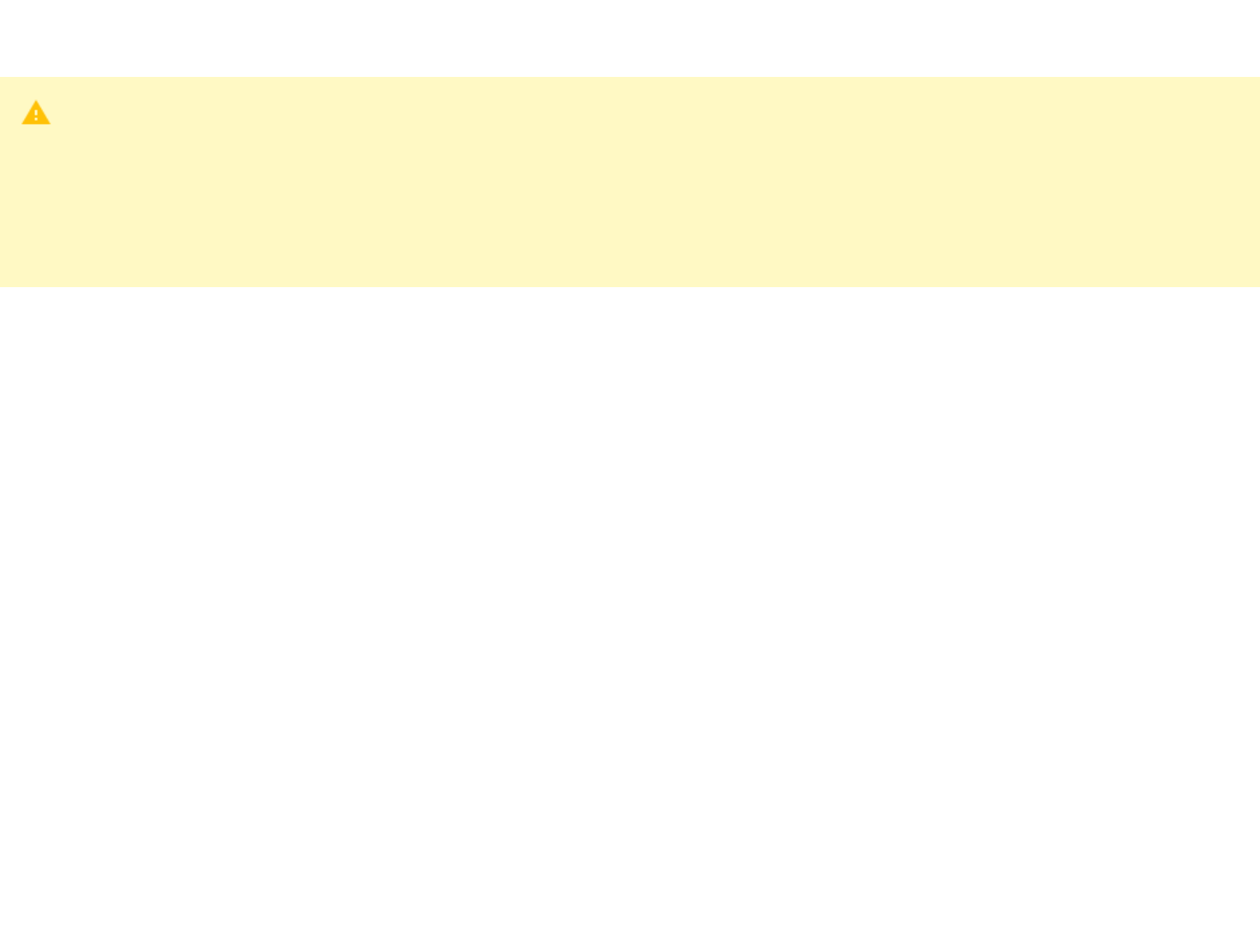
•
•
•
•
•
It is normal for your Network Box to get warm, and it needs ventilation to continue functioning properly. Do not block the vents. Your Network Box may
bring cool air in from the bottom and push warm air out the back. To ensure proper airflow, place the Network Box on a solid, unobstructed surface. Do
not place the Network Box on a soft surface, such as a carpeted floor, which may block the airflow.
WARNINGS:
Failure to follow these safety instructions could result in fire, electric shock, or other injury or damage to the Network Box or your property.
Do not attempt to open or modify the Network Box. If you do so, you run the risk of electric shock or injury. There are no user-serviceable parts
inside the Network Box.
To reduce the risk of fire or electric shock, do not expose Network Box to the outdoors, liquid, moisture, excessive heat, or fire.
Choking hazards
The Network Box packaging may include plastic bags and tie-wraps. Please dispose of these properly and keep them out of reach of children, as they
could present a choking hazard. Keep the Network Box, its cords, and its accessories out of the reach of small children.
Regulatory compliance information
This device complies with part 15 of the FCC Rules. Operation is subject to the following two conditions: (1) This device may not cause harmful
interference, and (2) this device must accept any interference received, including interference that may cause undesired operation.
To satisfy FCC exposure requirements, a separation distance of at least 23 cm should be maintained between the antenna of this device and persons
during device operation. Operations at closer than this distance are not recommended.
This equipment has been tested and found to comply with the limits for a Class B Digital Device, pursuant to part 15 of the FCC Rules. These limits are
designed to provide reasonable protection against harmful interference in a residential installation. This equipment generates, uses, and can radiate radio
frequency energy and, if not installed and used in accordance with the instructions, may cause harmful interference to radio communications. However,
there is no guarantee that interference will not occur in a particular installation. If this equipment does cause harmful interference to radio or television
reception, which can be determined by turning the equipment off and on, the user is encouraged to try to correct the interference by one or more of the
following measures:
Reorient or relocate the receiving antenna.
Increase the separation between the equipment and receiver.
Connect the equipment into an outlet on a circuit different from that to which the receiver is connected.
Consult the dealer or an experienced radio/TV technician for help.
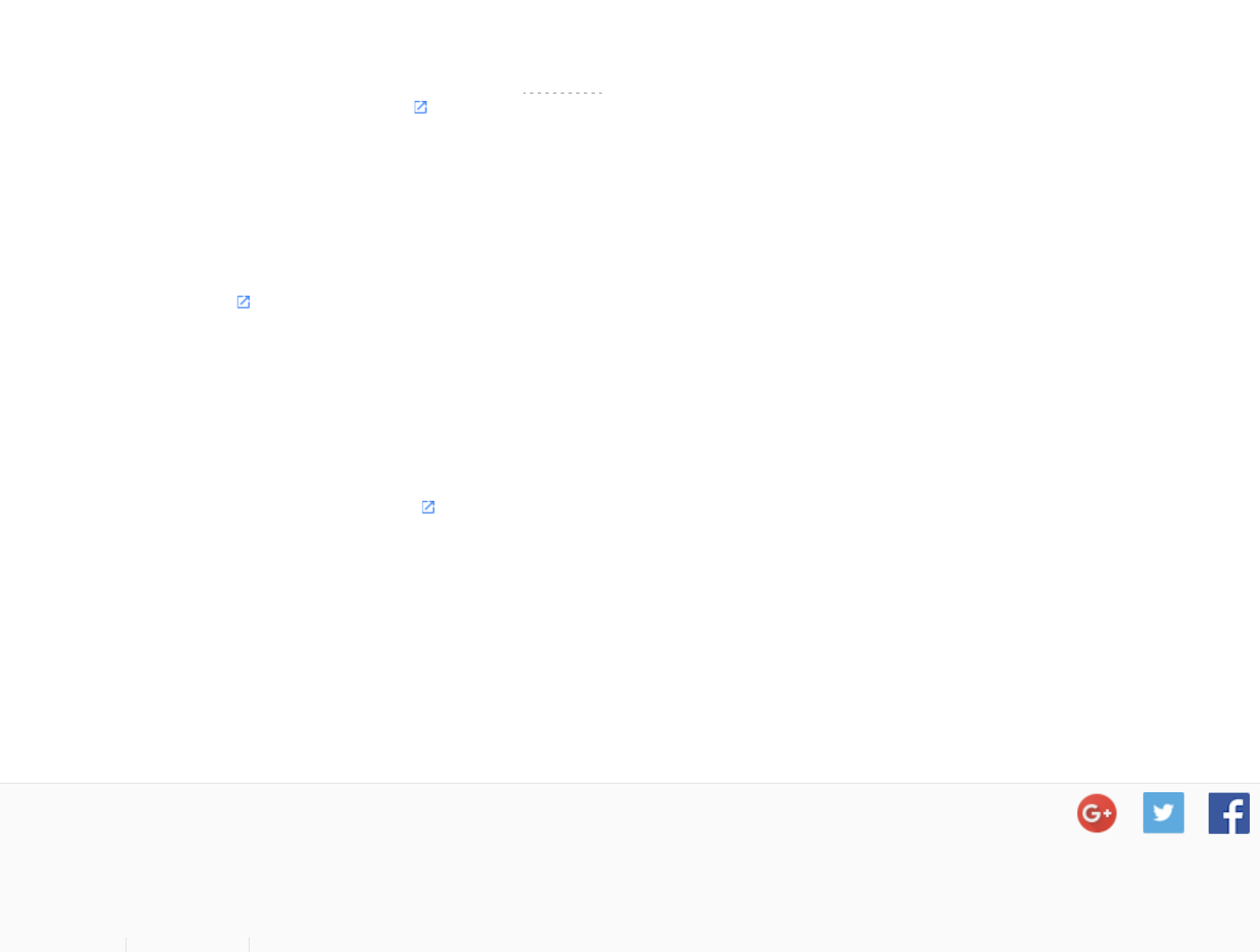
Google clean and green
We care about your Network Box, your service, your home, your fiberhood, and the container for all these things—planet Earth. Our sustainability
commitments are available at google.com/green .
If your Network Box needs to be replaced or returned to Google, please do not dispose of your Network Box in the trash. Please contact Google Fiber
customer support for details about how to return it for proper disposal.
Google Fiber property
The Network Box is Google Fiber’s property. Loss or damage may obligate you to pay Google Fiber the replacement cost of the device. Click Pricing and
Fee Schedule on this page , and select your city.
Wireless radio use
The Network Box is restricted to indoor use.
Network Box Limited Warranty
Refer to the Google Fiber Device Limited Warranty .
Google Fiber contact information
Google Fiber Customer Support
1600 Amphitheatre Parkway
Mountain View, CA 94043
Phone: (866) 777-7550
Fax: (512) 558-7577
Our contact page also provides ways for you to reach us by chat or email.
Share this:
Was this article helpful?
YES NO
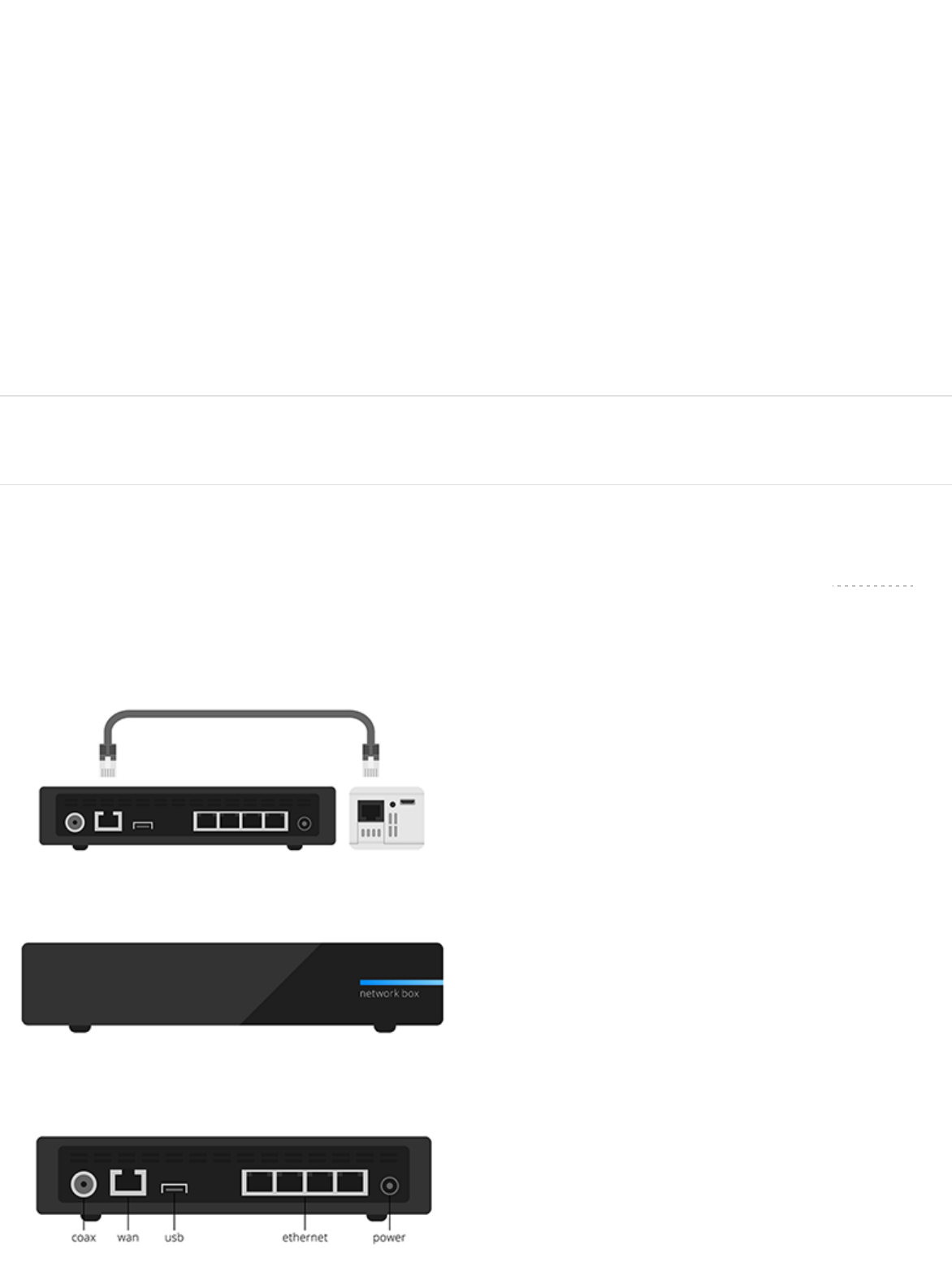
Fiber Help
FIBER FORUM CONTACT US
•
•
About your Network Box (GFRG200, GFRG210, GFRG250)
If you subscribe to the Fiber 100 or Fiber 1000 plan, your package includes a Network Box (GFRG110 or GFRG200). If you
subscribe to the Fiber1000+TV service, your package includes either a Network Box (GFRG110) and a Storage Box
(GFMS100) or a Network+ Box (GFRG210, GFRG250).
The Network+ Box provides the same network routing capabilities as a Google Fiber Network Box (GFRG200). In addition
to network routing functions, the Network+ Box serves as the central storage device for all content you record from all of
your TV Boxes. It provides 2 TB of storage space, which allows you to store up to 500 hours of HD programming, and
connects to the TV Boxes using MoCA or Ethernet.
In this article, Network Box is a general reference to any of the network devices. Where there are differences, the
text distinguishes between them as Network Box and Network+ Box.
This article describes the Network Box models GFRG200, GFRG210, and GFRG250. If you have model GFRG110,
seespecific information about your device.
The Google Fiber Network Box (GFRG200) and Network+ Box (GFRG210, GFRG250) connect directly to your Fiber Jack
via an Ethernet cable. Device dimensions are:
Network Box (GFRG200) and Network+ Box (GFRG210): 8"Wx8"Dx1.5"H.
Network+ Box (GFRG250): 8"Wx8"Dx2"H.
When the Network Box is properly connected, the LED on the frontdisplays solid blue. If the LED does not display solid
blue 2-5 minutes after being connected to power, contact Google Fiber customer support.
The Network Box serves as a router, which provides Internet service for your home network. You can connect computers
and other devices directly to the Network Box using Ethernet cables or wirelessly over Wi-Fi.
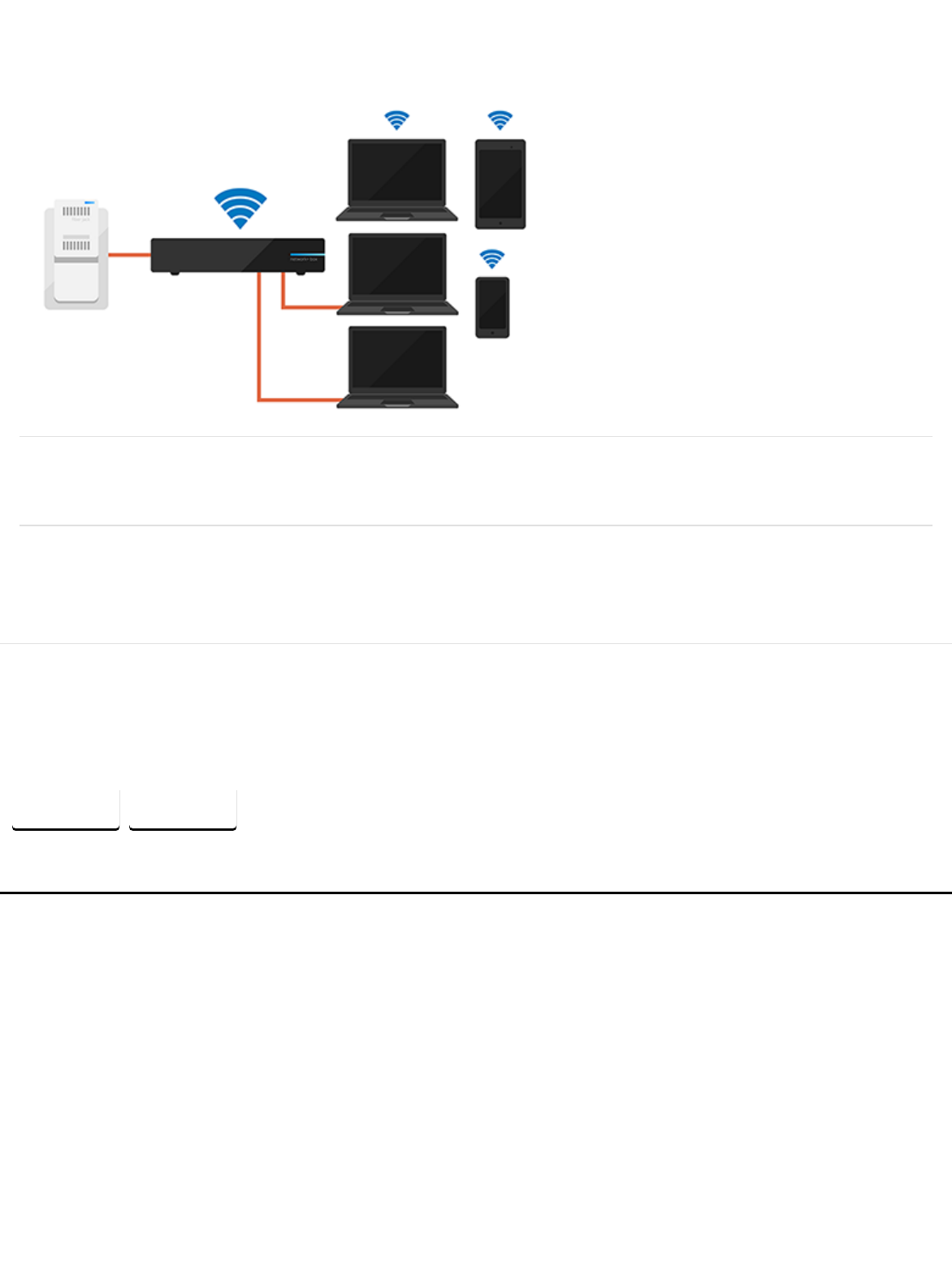
Overview of Fiber devices
Device user manuals
Learn about your devices
About your Fiber Jack
Fiber Jack product info (GFLT100)
Fiber Jack product info (GFLT110)
A maximum of four devices can be wired directly to the Network Box using Ethernet cables.If you want to add more
wired devices, you can connect a gigabit Ethernet switch to one of the Ethernet ports. Connecting directly to the Network
Box provides the fastest speeds on your network.
As the number of wireless devices connected to the Network Box increases, you might notice performance
degradation.
You can manage your network settings on the Network tab of your Fiber account.
Google Fiber uses open source components (some of which are licensed under GPL). You can find our repository of open
source code at code.google.com/p/gfiber .
Share this:
Was this article helpful?
YES NO