User Manual
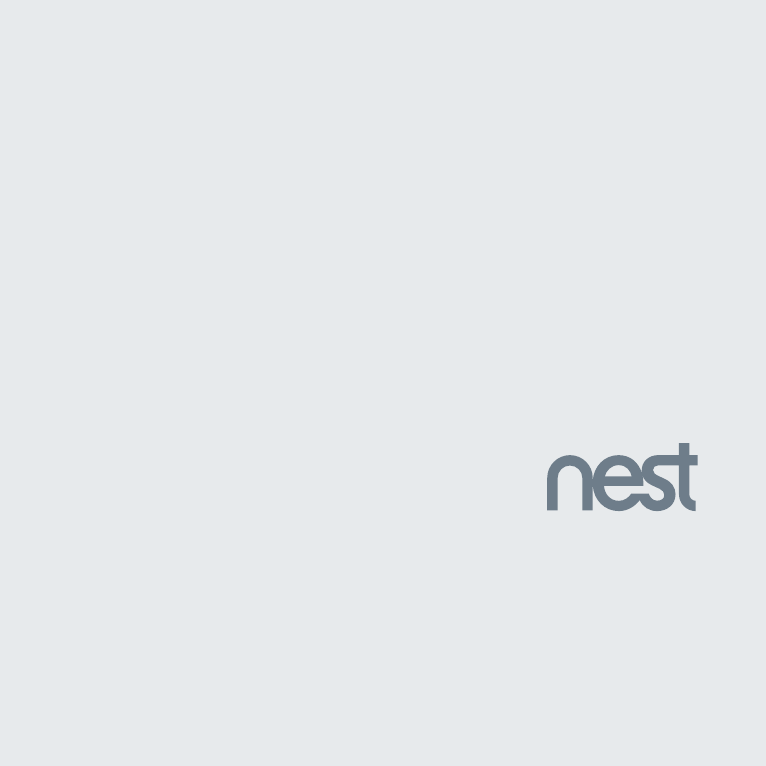
Nest Secure
User’s Guide
FOR REFERENCE ONLY
NOT FOR PRINT OUTPUT
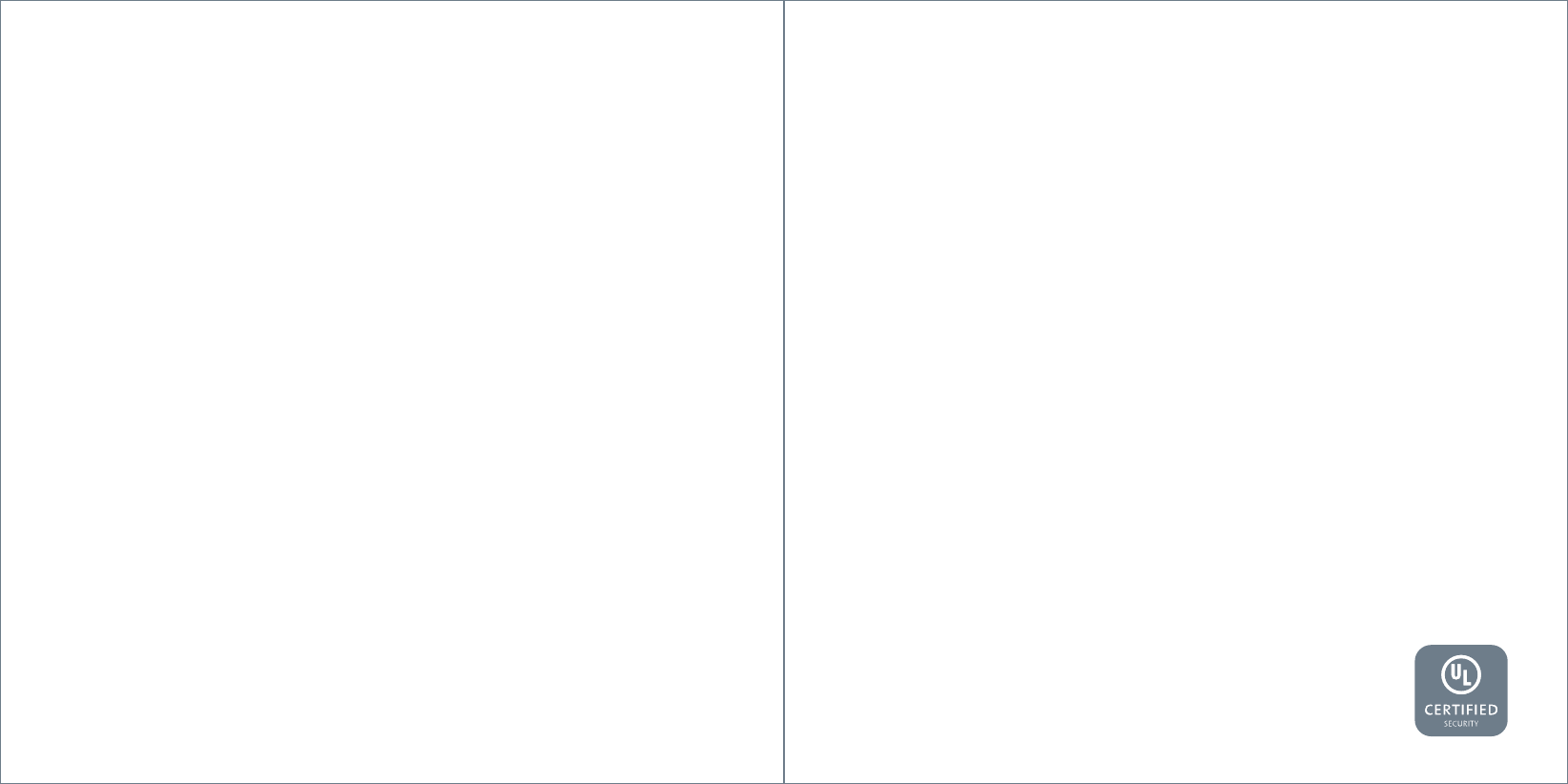
Contents
In the box . . . . . . . . . . . . . . . . . . . . . . . . . . . . . . . . . . . . . . . . . . . . . . . . . . . . . . . . . . . . . . . . . . . . . . . . . . . . . . . . . . . . . . . . . . . . . . . . . . . . . . . . . . . . . . . . . . . 4
Do this first . . . . . . . . . . . . . . . . . . . . . . . . . . . . . . . . . . . . . . . . . . . . . . . . . . . . . . . . . . . . . . . . . . . . . . . . . . . . . . . . . . . . . . . . . . . . . . . . . . . . . . . . . . . . . . . .5
Meet Nest Secure . . . . . . . . . . . . . . . . . . . . . . . . . . . . . . . . . . . . . . . . . . . . . . . . . . . . . . . . . . . . . . . . . . . . . . . . . . . . . . . . . . . . . . . . . . . . . . . . . . . . . . .6
Placement tips . . . . . . . . . . . . . . . . . . . . . . . . . . . . . . . . . . . . . . . . . . . . . . . . . . . . . . . . . . . . . . . . . . . . . . . . . . . . . . . . . . . . . . . . . . . . . . . . . . . . . . . . . 10
Where to place Nest Guard . . . . . . . . . . . . . . . . . . . . . . . . . . . . . . . . . . . . . . . . . . . . . . . . . . . . . . . . . . . . . . . . . . . . . . . . . . . . . . . . . . . . 10
Nest Guard’s standard detection area . . . . . . . . . . . . . . . . . . . . . . . . . . . . . . . . . . . . . . . . . . . . . . . . . . . . . . . . . . . . . . . . . . . . . 12
Where you can place Nest Detect . . . . . . . . . . . . . . . . . . . . . . . . . . . . . . . . . . . . . . . . . . . . . . . . . . . . . . . . . . . . . . . . . . . . . . . . . . . 13
Nest Detect’s standard detection area . . . . . . . . . . . . . . . . . . . . . . . . . . . . . . . . . . . . . . . . . . . . . . . . . . . . . . . . . . . . . . . . . . . . 14
Dog Pass . . . . . . . . . . . . . . . . . . . . . . . . . . . . . . . . . . . . . . . . . . . . . . . . . . . . . . . . . . . . . . . . . . . . . . . . . . . . . . . . . . . . . . . . . . . . . . . . . . . . . . . . . . . . 15
Using Nest Secure . . . . . . . . . . . . . . . . . . . . . . . . . . . . . . . . . . . . . . . . . . . . . . . . . . . . . . . . . . . . . . . . . . . . . . . . . . . . . . . . . . . . . . . . . . . . . . . . . . . . . 16
Setting the security levels . . . . . . . . . . . . . . . . . . . . . . . . . . . . . . . . . . . . . . . . . . . . . . . . . . . . . . . . . . . . . . . . . . . . . . . . . . . . . . . . . . . . . 16
Arming and disarming . . . . . . . . . . . . . . . . . . . . . . . . . . . . . . . . . . . . . . . . . . . . . . . . . . . . . . . . . . . . . . . . . . . . . . . . . . . . . . . . . . . . . . . . . . . 17
Nest Secure features . . . . . . . . . . . . . . . . . . . . . . . . . . . . . . . . . . . . . . . . . . . . . . . . . . . . . . . . . . . . . . . . . . . . . . . . . . . . . . . . . . . . . . . . . . . . 17
Nest Guard features . . . . . . . . . . . . . . . . . . . . . . . . . . . . . . . . . . . . . . . . . . . . . . . . . . . . . . . . . . . . . . . . . . . . . . . . . . . . . . . . . . . . . . . . . . . . . 18
Nest Detect features . . . . . . . . . . . . . . . . . . . . . . . . . . . . . . . . . . . . . . . . . . . . . . . . . . . . . . . . . . . . . . . . . . . . . . . . . . . . . . . . . . . . . . . . . . . . 20
Nest Tag features . . . . . . . . . . . . . . . . . . . . . . . . . . . . . . . . . . . . . . . . . . . . . . . . . . . . . . . . . . . . . . . . . . . . . . . . . . . . . . . . . . . . . . . . . . . . . . . . . 20
Testing, maintenance and other useful information . . . . . . . . . . . . . . . . . . . . . . . . . . . . . . . . . . . . . . . . . . . . . . . . . . . . . . . . 21
Safety and regulatory information . . . . . . . . . . . . . . . . . . . . . . . . . . . . . . . . . . . . . . . . . . . . . . . . . . . . . . . . . . . . . . . . . . . . . . . . . . . . . . .27
Warranty . . . . . . . . . . . . . . . . . . . . . . . . . . . . . . . . . . . . . . . . . . . . . . . . . . . . . . . . . . . . . . . . . . . . . . . . . . . . . . . . . . . . . . . . . . . . . . . . . . . . . . . . . . . . . . . . . . 30
Want help?
Go to nest.com/support for installation videos and troubleshooting.
You can also find a Nest Pro to install Nest Secure.
3
FOR REFERENCE ONLY
NOT FOR PRINT OUTPUT
FOR REFERENCE ONLY
NOT FOR PRINT OUTPUT
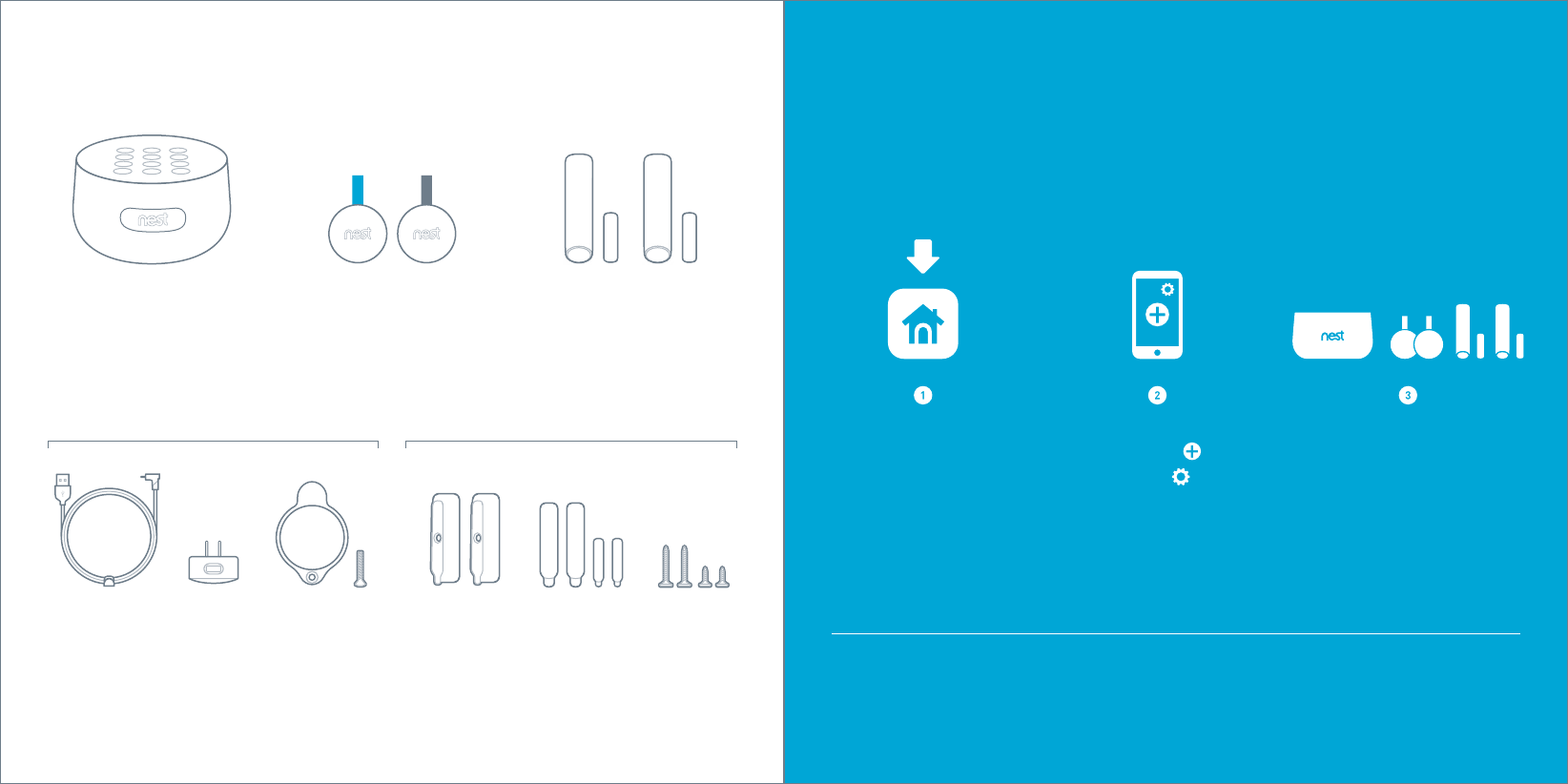
In the box.
Nest Guard
Alarm, motion sensor
and keypad.
Nest Tags
Key fob to quickly arm and
disarm your home.
Nest Detect sensors
with open-close magnets
Senses when a door or window opens
or when someone walks nearby.
Power cable Power adapter
bracket and screw
Power
adapter
For Nest Guard installation For Nest Detect installation
Corner
backplates
Extra adhesive
mounting strips
Screws
The Nest app will show you how to
set up, install and test everything.
SYSTEM REQUIREMENTS
To set up and use Nest Secure you’ll need a compatible iOS or Android phone or tablet with
Bluetooth 4.0, the Nest app and a free Nest Account, an unused indoor power outlet, and a
Wi-Fi 802.11 a/b/g/n (2.4GHz or 5GHz) network connection. Go to nest.com/requirements
for more information.
Get the Nest app
for Android or iOS.
Tap the Add button. Add Nest Guard first.
Then add Tags and Detects.
Do this first.
Don’t see a ?
Tap the .
Want to see how it’s done?
Go to nest.com/installsecure for installation videos and additional tips.
4
FOR REFERENCE ONLY
NOT FOR PRINT OUTPUT
FOR REFERENCE ONLY
NOT FOR PRINT OUTPUT
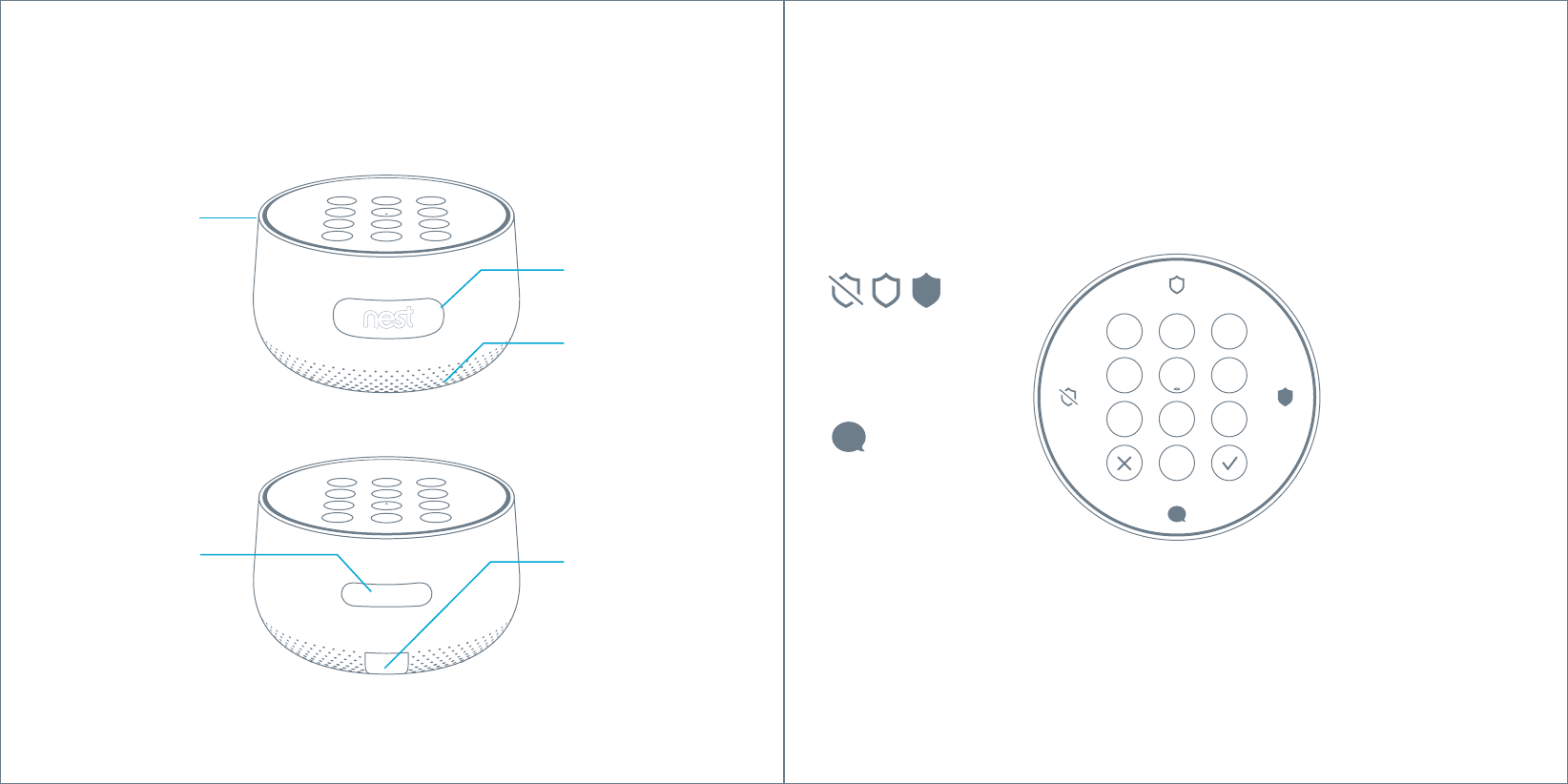
1
4
7
23
6
9
5
8
0
Security level buttons
Let you switch between
security levels. Keypad
Enter your passcode
or tap Nest Tag here
to arm and disarm.
Nest Guard
Alarm, motion sensor and keypad.
Light ring
Shows you the alarm’s
status. Learn more
on page 19. Motion sensor
Detects when someone
walks nearby.
Front
Back
Nest Guard’s illuminated keypad
Guard lights up when you approach, and the buttons
light up as you need them so you’ll know what to do.
Panic button
Press to instantly
sound the alarm and
send an emergency
alert to everyone who
shares access to your
Nest home.
Speaker
For spoken alerts
and the alarm.
Power port
Plug in the power cable
here. A green light
tells you it’s receiving
AC power.
Info button
Press when lit to check the
status of your security system.
6 7
FOR REFERENCE ONLY
NOT FOR PRINT OUTPUT
FOR REFERENCE ONLY
NOT FOR PRINT OUTPUT
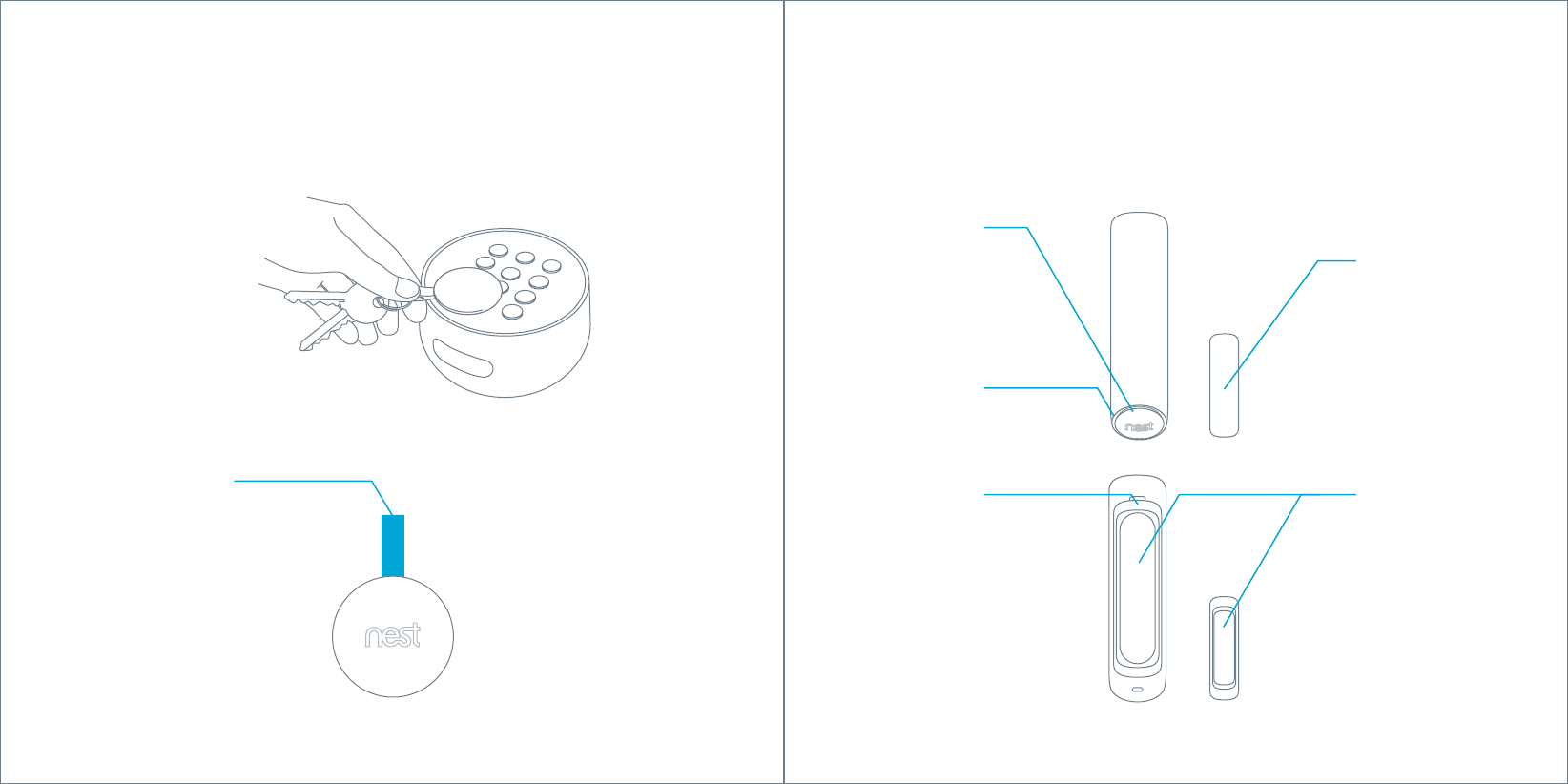
Disarm with a tap
Tap and hold Nest Tag on
Guard to arm or disarm
when you’re leaving and
coming home.
Give one to people
you trust
Kids and guests won’t have
to remember a passcode.
You can also set a schedule
that lets them come in at
certain times.
Key loop
Attach to your key ring.
Nest Tag
Key fob lets you arm or disarm without entering a passcode.
Motion sensor
and button
Senses when someone
walks by. When Nest
Secure is armed, press
the button to open a
door or window without
the alarm going off.
Open-close magnet
Works with Nest Detect
to sense when a door
or window opens or closes.
Nest Detect
Nest Detect is a versatile sensor. Put it on a door or window
to know when it opens or closes, or put it on the wall to know
if someone walks nearby.
Battery
compartment
Includes one CR123A
3V lithium battery.
Mounting backplate
Attaches Nest Detect
to a flat surface.
Light ring
Press the button and
the light will show you
Nest Detect’s status.
8 9
FOR REFERENCE ONLY
NOT FOR PRINT OUTPUT
FOR REFERENCE ONLY
NOT FOR PRINT OUTPUT
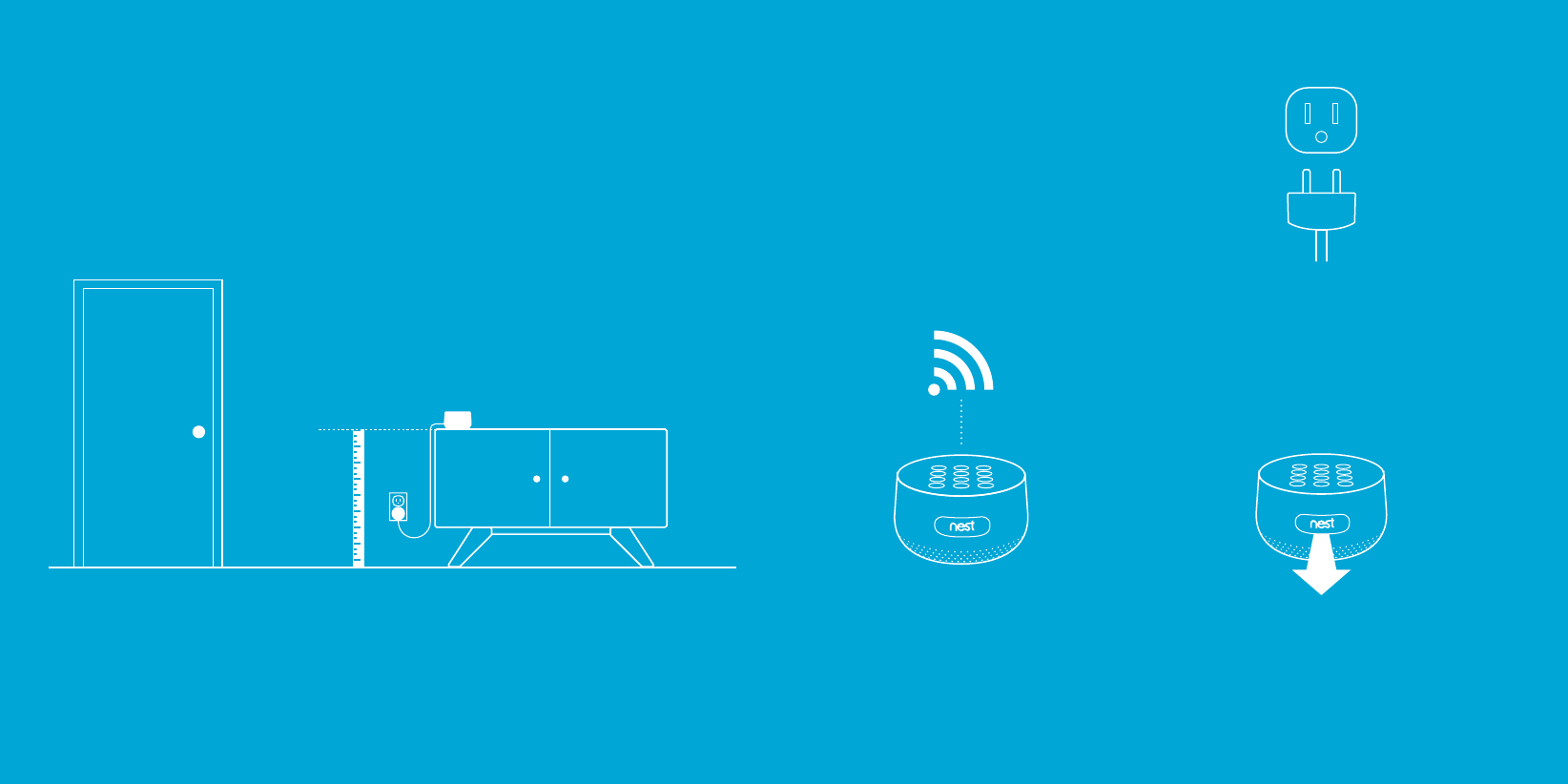
The Nest app will tell you how to install and set up Nest Guard,
Nest Detect and Nest Tag. Here are some tips to get started.
Where to place Nest Guard
It should be close to where you
come and go.
So it’s easy to access on your way
in and out.
Find a spot with a good
Wi-Fi signal.
Nest Guard needs a Wi-Fi internet
connection so it can send alerts
and notifications to your phone.
Make sure it’s at the right height.
Put Nest Guard on a table or low shelf so it’s
easy to reach and its motion sensor can see
the room. It must be between 28 and 42 inches
above the floor.
The motion sensor should face front.
Keep it free from mail, keys and anything
else that could block its view.
Use an unswitched wall outlet.
Choose an outlet that’s not controlled
by a switch, so you don’t accidentally
turn off Nest Guard. The included bracket
helps keep Nest Guard plugged in.
Placement tips
28-42 inches
(0.7-1.2 m)
FOR REFERENCE ONLY
NOT FOR PRINT OUTPUT
FOR REFERENCE ONLY
NOT FOR PRINT OUTPUT
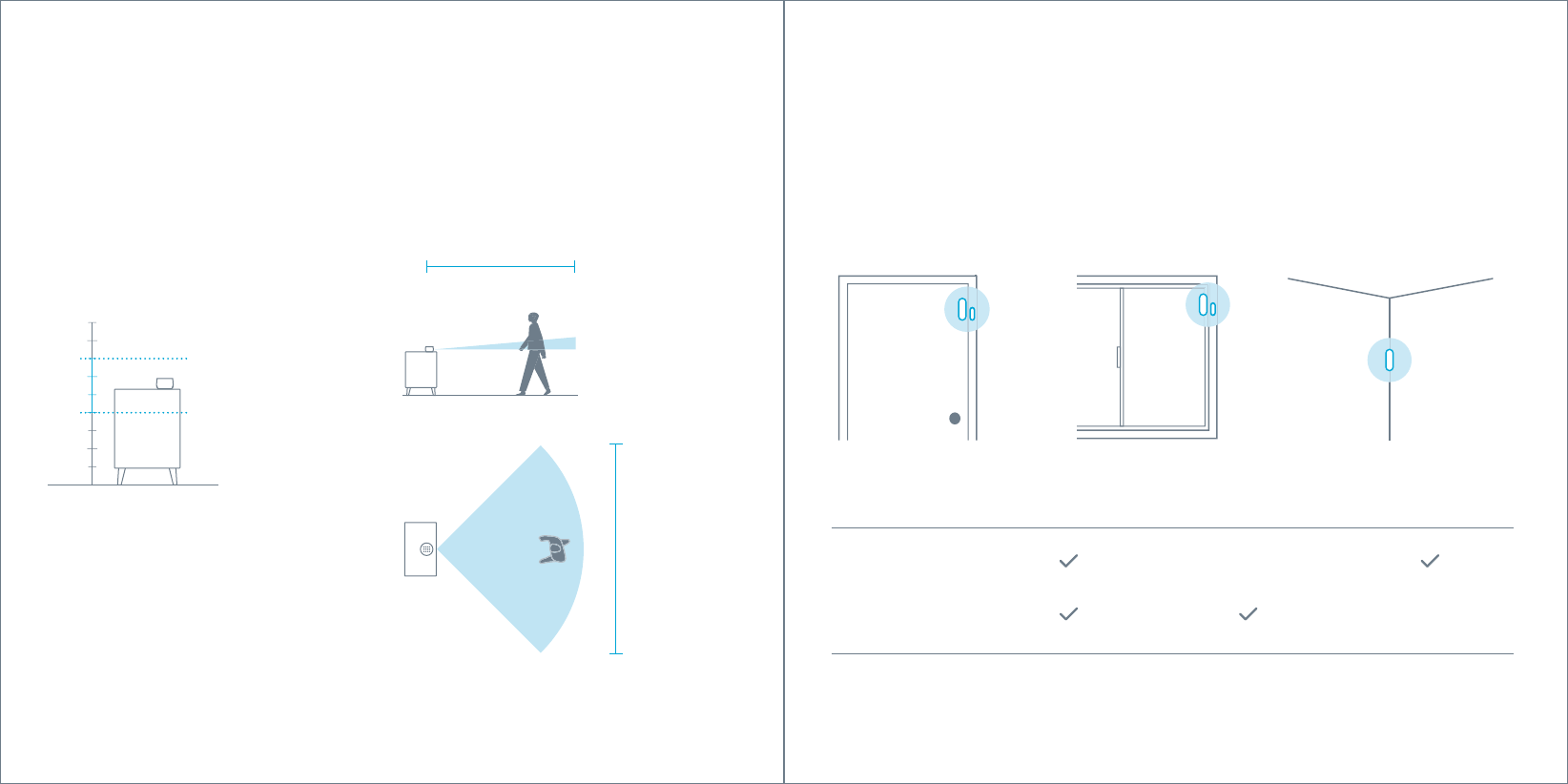
14'
(4 m)
10'
(3 m)
28"
42"
Nest Guard placement
Guard should be placed on a surface 28 to
42 inches (0.7 to 1.2 m) above the floor, and
within 2 feet (0.6 m) of the edge so it has a
clear view of the room. If it’s placed outside
of these specifications, the detection range
can be affected, and you may also experience
false alarms.
Standard detection area
Nest Guard can sense motion from people walking
up to 10 feet (3 m) away and up to 90° in front of it.
Side view
Top view
On a door On a window On a wall
Detects motion in a room
or hallway
Detects open-close
(Requires open-close magnet)
Where you can place Nest Detect
14'
(4 m)
10' (3 m)
28"
42"
On a wall
Nest Detect can sense when
someone walks nearby.
On a door
Nest Detect can sense when a
door opens or closes, or when
someone walks nearby.
On a window
Nest Detect can sense when
a window opens or closes.
Nest Detect will sense different things depending on where you place it.
12 13
FOR REFERENCE ONLY
NOT FOR PRINT OUTPUT
FOR REFERENCE ONLY
NOT FOR PRINT OUTPUT
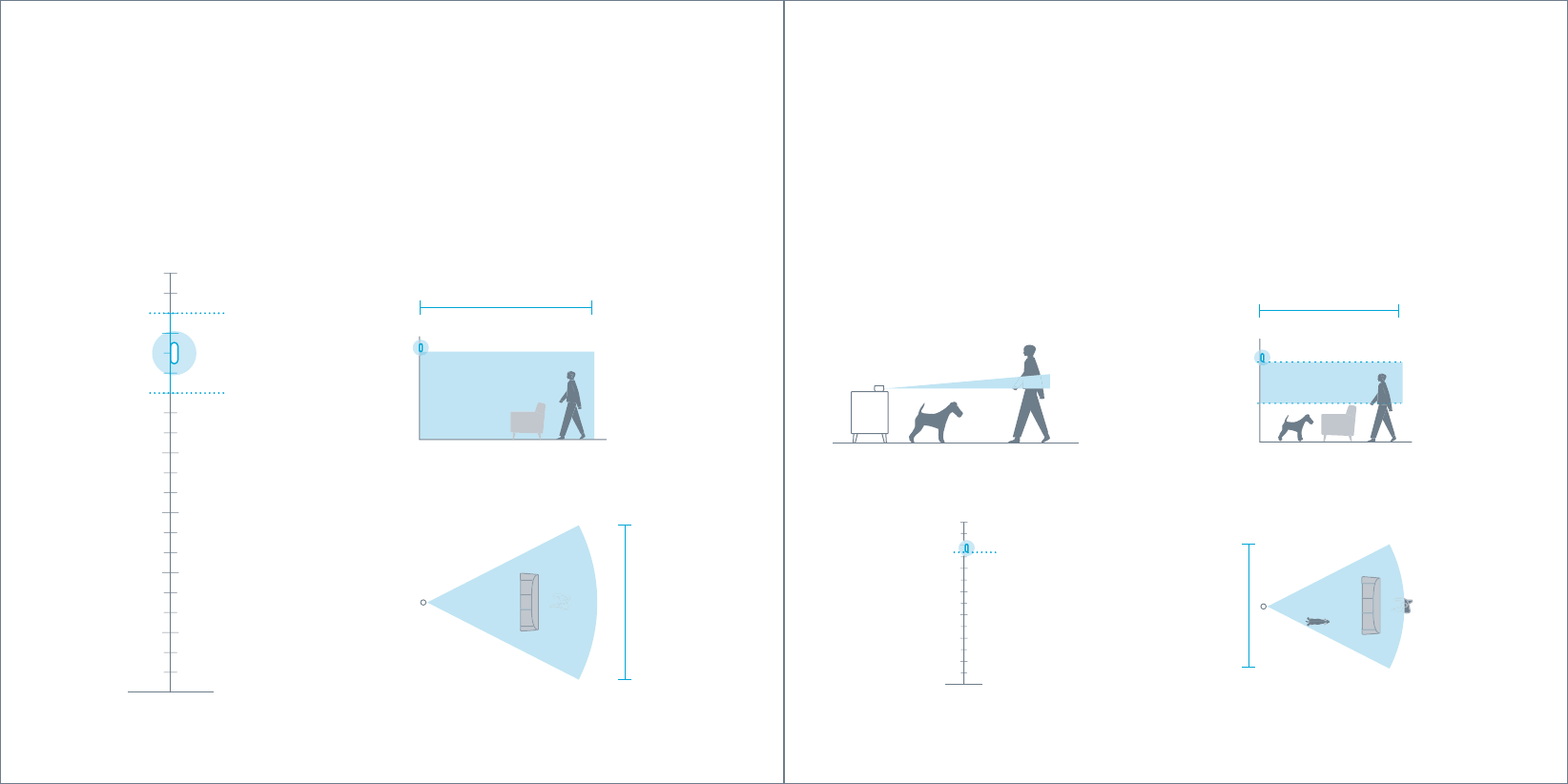
10'
(3 m)
12'
(3.5 m)
3' (0.9 m)
6'4" (1.9 m)
6'4"
(1.9 m)
Side viewNest GuardSide view
Top view Top viewNest Detect
Dog Pass
If you have a dog under 40 pounds (18 kg), turn on Reduced Motion Sensitivity in
the Nest app settings to help avoid false alarms. There are different installation
requirements and motion detection ranges when using Reduced Motion Sensitivity.
Nest Detect mounting height
Nest Detect must be mounted 5 feet to 6 feet
4 inches (1.5 to 2 m) above the floor. If you mount
it higher or lower, the detection range decreases,
and you may also experience false alarms.
Standard detection area
Nest Detect can sense motion from people walking
up to 15 feet (4.5 m) away.
Mounting height
Nest Guard should be placed above your dog’s head,
but still mounted within the standard range of 28 to
42 inches (0.7 to 1.2 m) above the floor.
Nest Detect should be mounted exactly 6 feet 4
inches (1.9 m) above the floor.
Reduced Motion Sensitivity detection area
Nest Detect can sense motion from people
walking up to 10 feet (3 m) away.
5'
6'4"
15' (4.5 m)
14'
(4.3 m)
5'
6'4"
15'
(4.5 m)
14'
(4.3 m)
5'
6'4"
15' (4.5 m)
14'
(4.3 m)
14 15
FOR REFERENCE ONLY
NOT FOR PRINT OUTPUT
FOR REFERENCE ONLY
NOT FOR PRINT OUTPUT
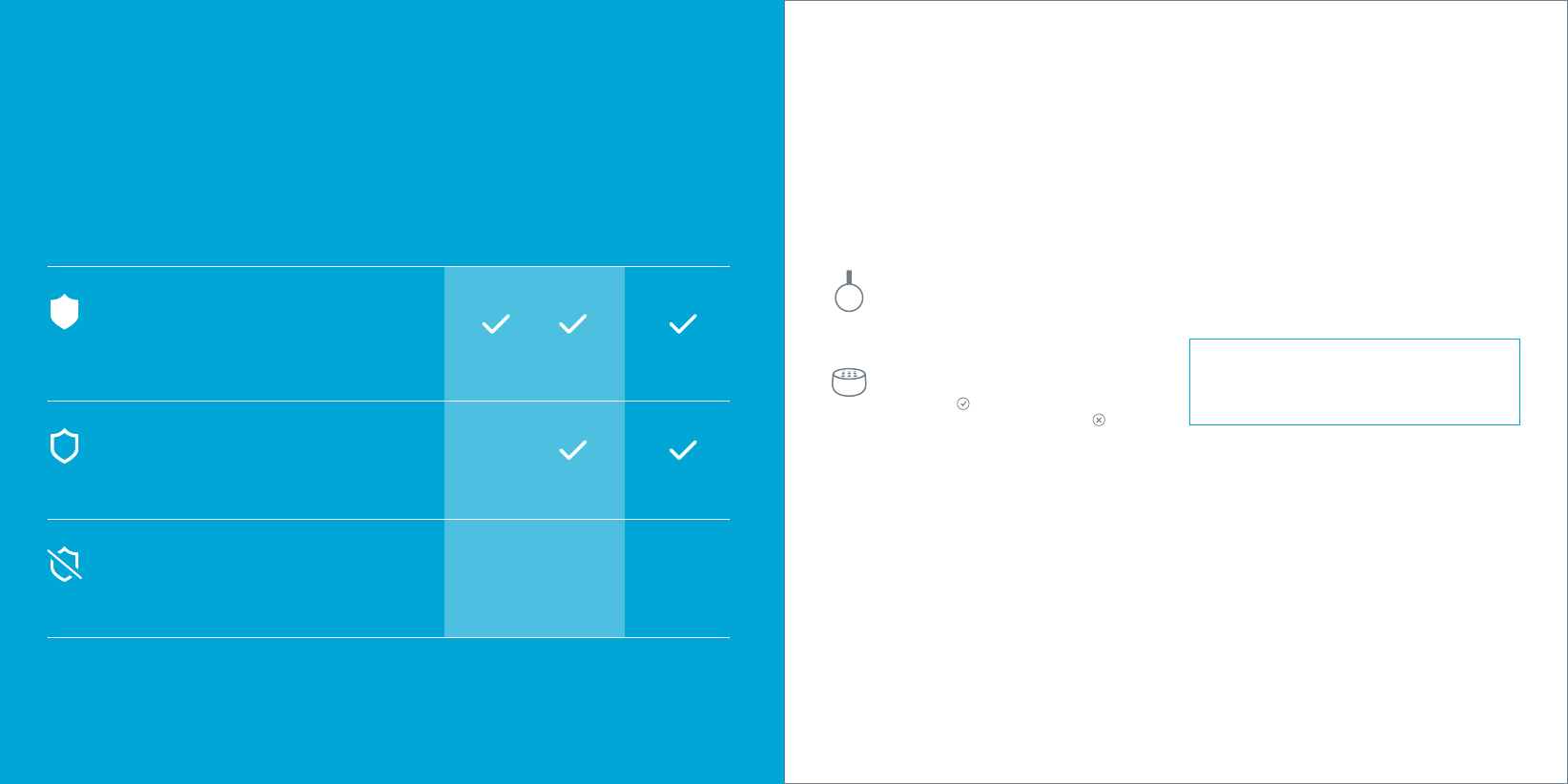
NEST SECURE FEATURES
No Rush
With No Rush, you can take the time you need to leave
home or disarm before the alarm sounds. By default,
you have 60 seconds. But you can use the Nest app
to choose a different time limit between 45 seconds
and 5 minutes.
Remind Me
If anyone forgets to arm or disarm, the Nest app can
send a Remind Me notification to the last person who
left the house or the first to come home. They can easily
arm or disarm by tapping the Remind Me notification.
IMPORTANT: Nest Secure does not automatically
arm or disarm when you leave or come home. Arming
and disarming must be done manually with the Nest
app or on Guard.
HOW TO ARM AND DISARM
You can arm and disarm your home in three ways:
entering your passcode on Guard, tapping Tag on
Guard, or using the Nest app. When you hear Nest
Guard’s Heads-Up alert, the light ring will also show
you a countdown so you know how much time you
have before the alarm sounds.
Nest Tag
Hold Tag on Nest Guard to:
• Disarm
• Arm to Away and Guarding
• Silence when the alarm is sounding
Nest Guard
• To arm: Press a security level button.
• To disarm: Enter your passcode, then
press the button.
• If you make a mistake, press the
button, then try again.
If you enter the wrong passcode five times,
you won’t be able to try again for 90 seconds.
But you can use the Nest app or Tag to disarm.
SETTING THE SECURITY LEVELS
Nest Secure has three different security levels you’ll use when you’re
home or away. You can easily switch between them on Nest Guard or
with the Nest app.
Using Nest Secure
Home and Guarding
Use when you’re home
and want security.
Away and Guarding
Use when no one
is home.
Alarm and
security alerts
WHAT HAPPENS
Motion Open/close
WHAT’S DETECTED
The alarm won’t sound. —
Off
Use when you don’t
want security.
The alarm sounds when a door
or window opens.
The alarm sounds when a door
or window opens, or when
there’s motion in a room.
—
——
NOTIFICATIONS
17
FOR REFERENCE ONLY
NOT FOR PRINT OUTPUT
FOR REFERENCE ONLY
NOT FOR PRINT OUTPUT
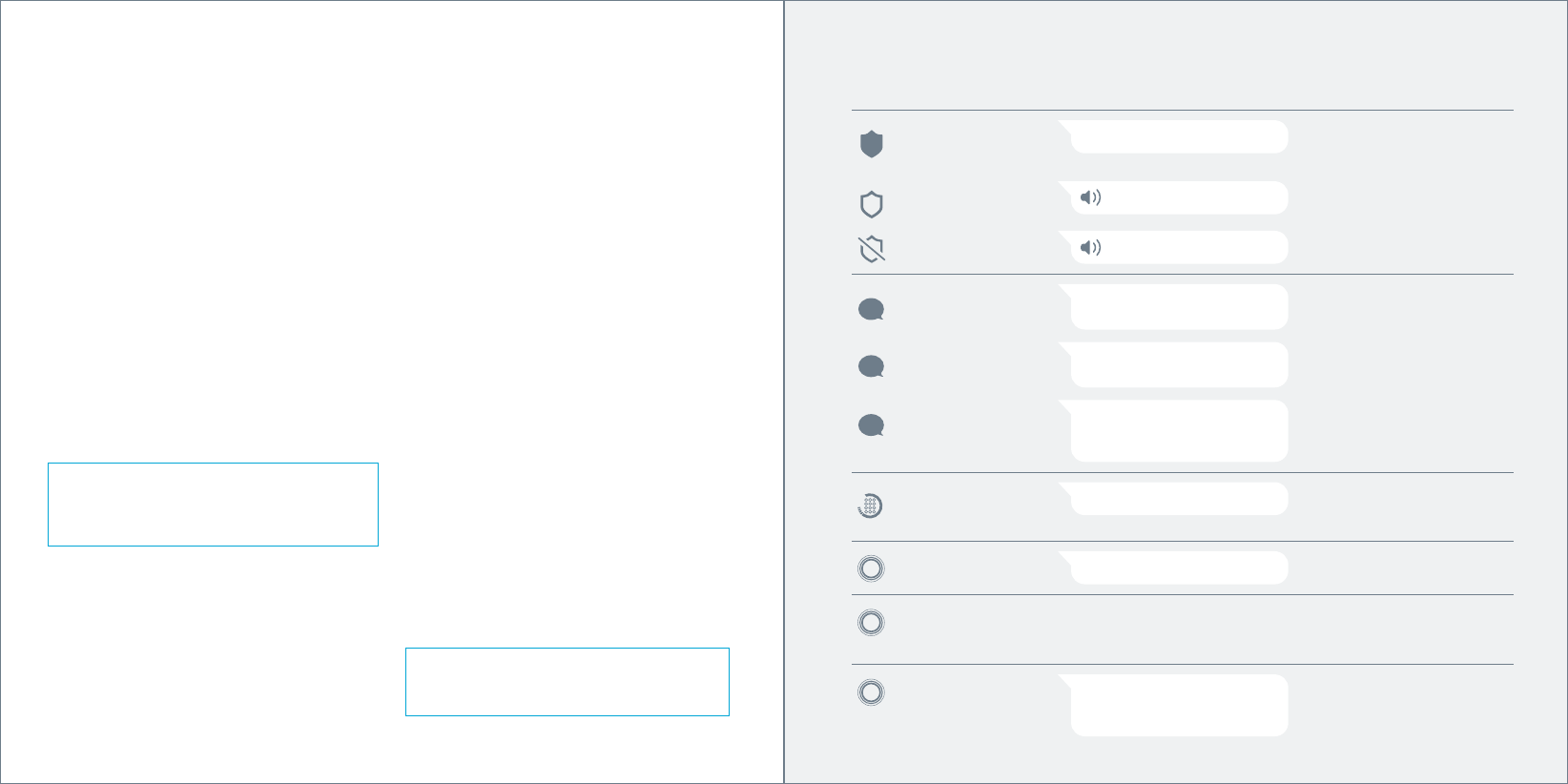
Nest Guard lights and sounds
What you see. What you hear. What it means.
SECURITY LEVELSISSUES AND EXCEPTIONS
“YOU HAVE ONE MINUTE TO EXIT.”
Green light ring countdown
Away and Guarding illuminated
After the countdown, the alarm will
sound if motion is detected, or doors
or windows are opened.
Heads-Up and alarm
Heads-Up
Before the alarm goes off, you’ll usually hear a
Heads-Up: a friendly, human voice that tells you the
alarm is about to sound. After the Heads-Up, you’ll
have 60 seconds to disarm. This time can be adjusted
in the Nest app’s alarm countdown setting.
Alarm
When Nest Guard sounds the alarm, its light ring will
pulse red. You can also get a mobile alert so you’ll know
what’s happening at home. To turn the alarm off, use
the app, enter your passcode on Nest Guard, or tap
Nest Tag on Guard.
Panic button
Nest Guard’s panic button can also sound the alarm.
Press and hold the button until the alarm sounds. The
light ring will also turn red. If you release the button
early, the alarm won’t sound.
Pressing the panic button sounds the alarm and sends
mobile notifications to other people who share access
to your home with the Nest app.
IMPORTANT: Nest Secure and cellular backup
do not include third-party monitored emergency
notifications, response or police dispatch.
Backup features
Nest Guard battery backup
Nest Guard includes a backup battery that will last for
up to 12 hours. So even if the power is out, Nest Secure
can still detect when an intruder is in your home and
sound the alarm.
Info button
If the Info button lights up, there’s an issue with your
security system. Press the button and Nest Guard
will tell you what it is. Some issues might prevent the
system from keeping your home secure.
Issues that won’t prevent arming:
• A door or window is open
• Power loss on Guard
• Poor network connectivity
• A device needs attention and should be checked
Issues that prevent arming:
If there’s an issue that will prevent arming the Info
button will turn red.
• Very low battery on Guard
• A software update is in progress
• Hardware failure
• Wireless interference
IMPORTANT: If you leave a window or door open and
arm Nest Secure, the Detect on that door or window
is temporarily deactivated. The alarm won’t sound if
someone opens it more or closes it.
NEST GUARD FEATURES
“PLEASE ENTER YOUR PASSCODE.”
Yellow light ring
countdown with
number keys illuminated
Heads-Up: the alarm will sound if you
don’t disarm with your passcode
or Tag before the countdown ends.
EXAMPLE: “SECURITY ALERT.
THE FRONT DOOR WAS OPENED.”
ALARM SOUNDS
Pulsing red light ring The alarm is sounding.
HEADS-UPALARM ERROR SETUP
Nest cellular backup
You can purchase a cellular backup subscription
at store.nest.com that will let Nest Secure stay
connected if your home’s Wi-Fi or internet connection
has stopped working. With cellular backup, you can
still get mobile notifications, arm and disarm with
your phone, and more.
NOTHING
Pulsing yellow light ring Nest Guard’s battery is extremely low
and needs to be plugged in and charged
before normal operation can resume.
EXAMPLE: “THE BEDROOM
WINDOW IS OPEN.”
Info button
illuminated white
One or more potential issues exist.
Info button
illuminated yellow
There are one or more issues that may
require attention.
EXAMPLE: “NEST DETECT ON THE
BACK DOOR WAS TAMPERED WITH.”
Info button
illuminated red
One or more issues that will prevent
arming exist.
EXAMPLE: “NEST GUARD IS
UNPLUGGED AND THE BACKUP
BATTERY IS TOO LOW.”
Pulsing blue light ring Initial setup is in process.
“USE YOUR NEST APP TO BEGIN SETUP”
Home and Guarding
illuminated
Alarm will sound if doors or windows
are opened.
CHIME
Off illuminated The alarm won’t sound.
CHIME
18 19
FOR REFERENCE ONLY
NOT FOR PRINT OUTPUT
FOR REFERENCE ONLY
NOT FOR PRINT OUTPUT
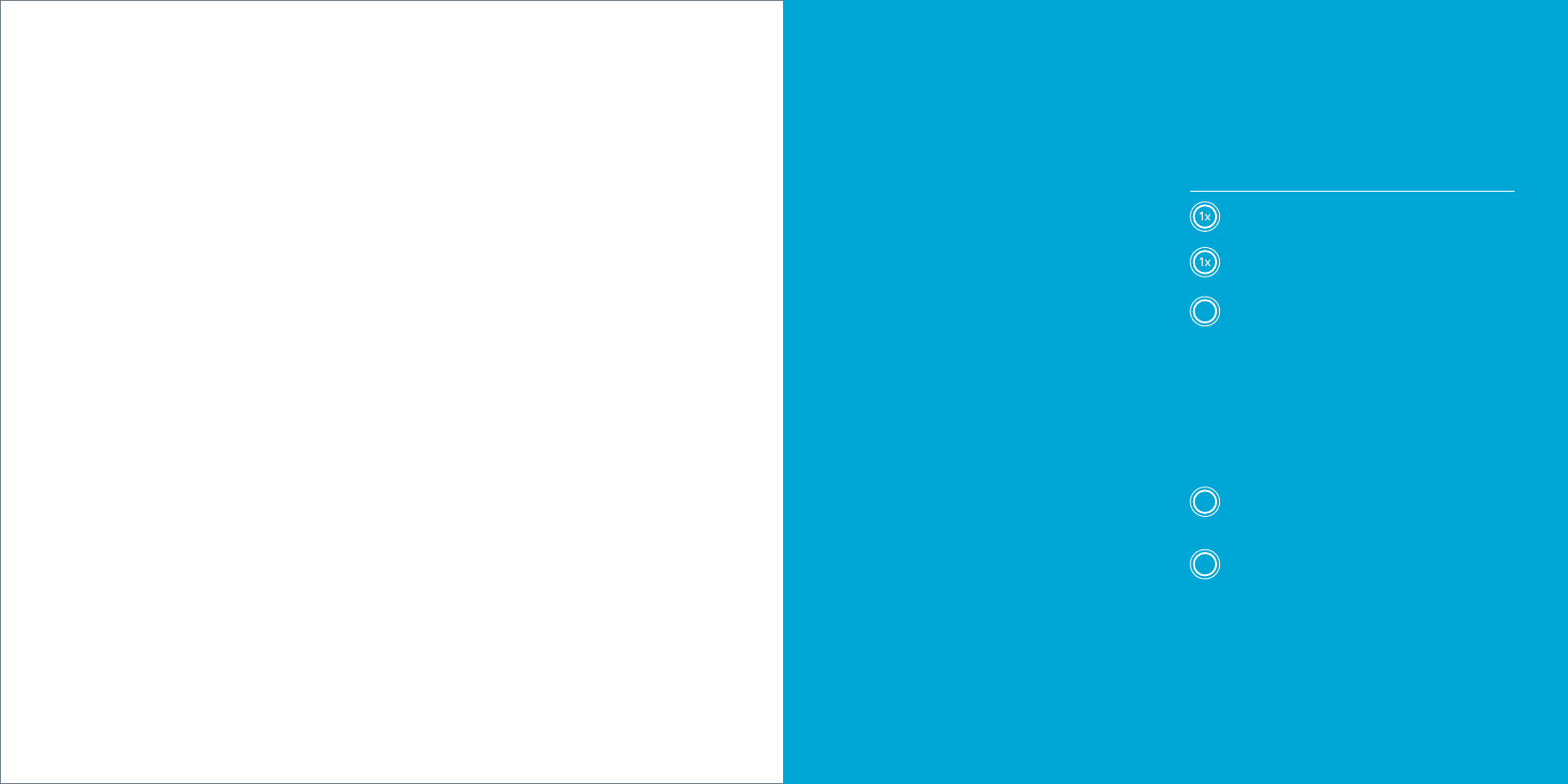
NEST DETECT FEATURES
Quiet Open
When Nest Secure is set to Home and Guarding,
you can use Quiet Open to open a door or window
without the alarm going off. Press the button on the
Nest Detect that you want to use. The light ring will
turn green, and you’ll have 10 seconds to open it.
Your Detect will automatically re-arm when you
close the door or window.
Quiet Open is off by default. You’ll need to turn it on
with the Nest app in Nest Detect’s Settings menu.
Pathlight
When you walk by Nest Detect in the dark, Pathlight
turns on to help light your way. Using Pathlight may
decrease Nest Detect’s battery life, so you can change
the brightness or turn it off with the Nest app.
Pathlight is off by default. You’ll need to turn it on with
the Nest app in Nest Detect’s Settings menu.
Dog Pass
If you have a dog under 40 pounds (18 kg), you can turn
on Reduced Motion Sensitivity with the Nest app to
help prevent false alarms caused by your dog.
Tamper detection
If someone tampers with Nest Detect and removes it
from the backplate, the Nest app will send you an alert
to let you know.
Add more Nest Detects
You can have up to 20 Nest Detects (go to
nest.com/howmany) in your home to look after doors,
windows and rooms. Adding more is easy. Just use the
Nest app to scan the QR code on your new Nest Detect
to get started.
TESTING
Full installation testing
Once your installation is complete, test to make
sure all parts of Nest Secure are working.
UL requirements state that you should also test
Guard weekly, and test all of your Detects’ open/
close and motion sensing at least once a year.
You should also re-test Guard if you move it to a
new location.
Testing Nest Guard
1. Set the security level to Away and Guarding
and wait for the countdown to finish.
2. Walk past Nest Guard (within 10 feet) to
trigger the motion sensor.
3. Nest Guard will speak the Heads-Up alert
“Please enter a passcode.” The alarm will
sound after the countdown ends.
If you don’t want to test the alarm, disarm by
entering your passcode or tapping a Tag on
Guard before the countdown ends.
Testing Nest Detect
1. Set the security level to Away and Guarding
and wait for the countdown to finish.
2. Walk past a Detect that’s installed on a wall
or door, or open the door or window that it’s
installed on.
3. Nest Guard will speak the Heads-Up alert
“Please enter a passcode.”
4. Disarm by entering your passcode or tapping
Tag on Guard.
5. Repeat the previous steps for all Detects in
your home.
How to check Detect’s status
Just press the button and the light ring will tell
you if Nest Detect is working and connected to
Nest Guard.
Testing, maintenance and other useful information
NEST TAG FEATURES
Home Entry Schedules
When you give a Nest Tag to someone you can also set
a schedule for them, so people like your dog walker or
cleaner can only come in during certain times.
Disabling Nest Tag
If you lose or misplace a Tag, you can disable it with the
Nest app in the Settings menu. You can always re-enable
your Tag later.
Add more Nest Tags
You can give Nest Tags to everyone who needs to enter
your home. Use the Nest app to scan the QR code on a
new Tag and assign it to anyone you like.
What it meansWhat you see
BLUE pulse Nest Detect is working right.
GREEN pulse If enabled, Quiet Open can be
used on this door or window.
BLUE pulses Nest Detect hasn’t been
set up and added to your
Nest Account.
RED blinking Unpaired, and critical battery
YELLOW pulses There’s a problem with Nest
Detect. Check the Nest app
for more information. It could
mean a few things:
• The battery has less
than 30 days left.
• Nest Detect needs to
be recalibrated.
• There’s an issue with
Detect’s hardware.
5x
TAMPER DETECTION
Nest Guard and Nest Detect can sense if they’re being
tampered with.
In Home and Guarding, the alarm sounds when:
• The power cable is unplugged from Nest Guard’s
power port
• Nest Detect is removed from the backplate
In Away and Guarding, the alarm sounds when:
• Nest Guard is picked up or moved if motion
detection is on
• The power cable is unplugged from
Nest Guard’s power port
• Nest Detect is removed from the backplate
20
FOR REFERENCE ONLY
NOT FOR PRINT OUTPUT
FOR REFERENCE ONLY
NOT FOR PRINT OUTPUT
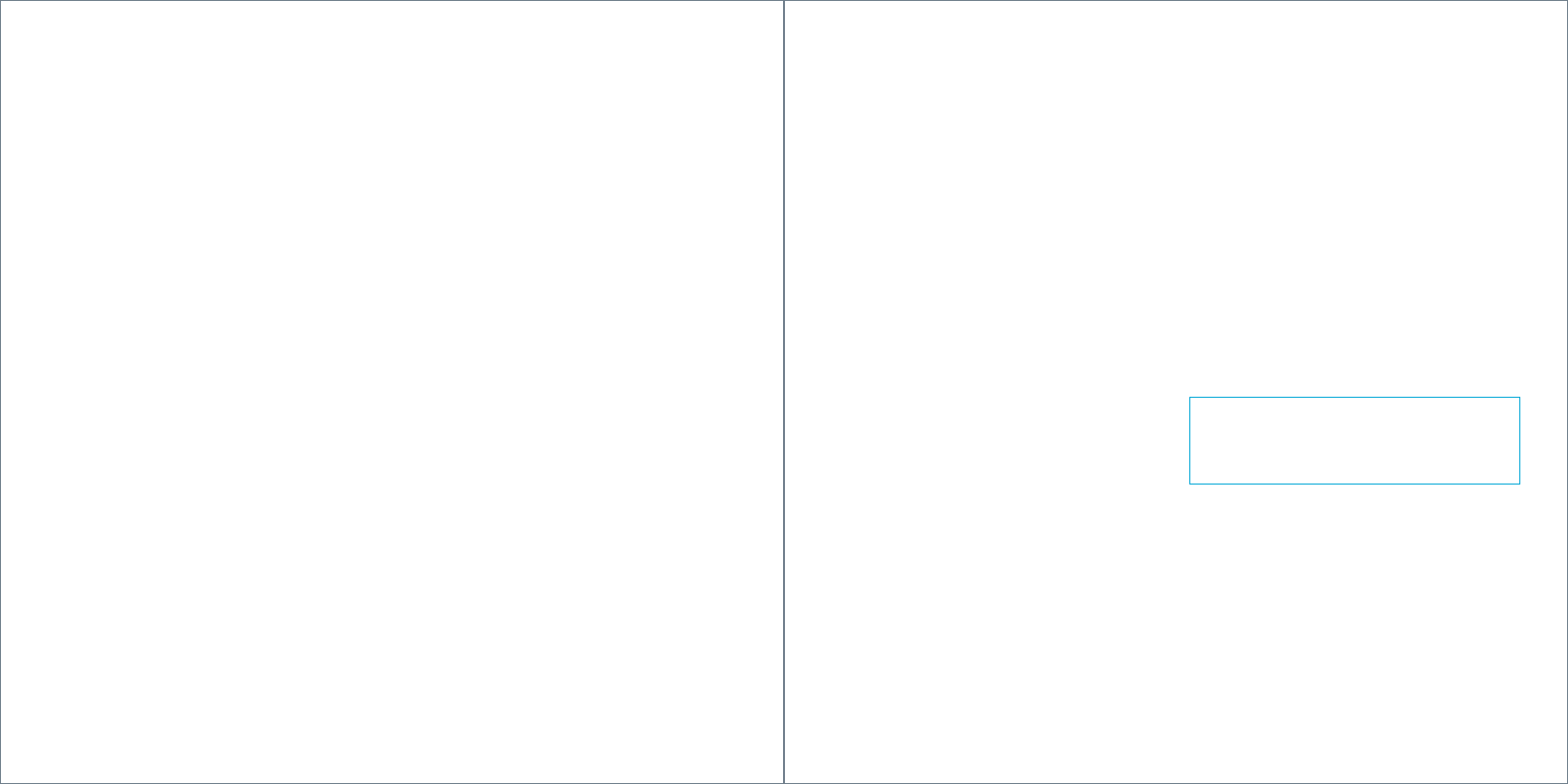
INSTALLATION TIPS FOR NEST DETECT
During setup, the Nest app will show you where to
put Nest Detect and its open-close magnet so they
work properly.
Here are more things to consider before you install
Nest Detect on a wall, window or door.
Mounting with adhesive strips
Nest Detect and the open-close magnet should be
installed on smooth, flat surfaces only.
1. Make sure the surface is clean and dry.
2. Peel the protective cover off the adhesive strip.
3. Press evenly with your palm and hold in place for
at least 30 seconds.
The adhesive strips shouldn’t be used on surfaces
painted with low-VOC or zero-VOC paint or any
surfaces not listed on page 28.
IMPORTANT: Nest Detect’s adhesive strips are very
strong and can’t be easily repositioned. Before you
press and hold it for 30 seconds, be sure Nest Detect
is straight and in the right spot.
Nest Detect
Powering off
If you need to power off Nest Detect, just remove
the battery.
Restarting
Restarting Nest Detect can help with troubleshooting
some issues.
1. Press and hold the button until the light ring pulses
blue once (about 10 seconds.)
2. Release the button.
Reset to factory settings
If you remove Nest Detect from your Nest Account
and you need to add it back, you’ll need to reset it
to factory settings.
1. Press and hold Detect’s button until the light ring
stays yellow (about 15 seconds).
2. Release the button. You can cancel the reset by
pressing the button again while the light is yellow.
Check for updates
Nest Detect will automatically update its software,
but you can manually check for updates if you want.
Follow these steps:
1. Disarm Nest Secure.
2. Press Detect’s button and release it.
3. Press the button again and hold it down.
Release it when the light blinks blue.
4. Detect will begin automatically updating its
software and turn off the light when finished.
MAINTENANCE
Nest Guard
Restarting
Restarting Nest Guard can help with troubleshooting
some issues.
1. Disarm Nest Secure.
2. Press and hold the “5” button until Guard’s light
ring starts spinning blue (about 10 seconds).
3. Release the button when Guard tells you to.
4. Guard will restart and say, “Hi, from Nest.”
Reset to factory settings
If you remove Guard from your Nest Account and
you want to add it back, you’ll need to reset it to
factory settings.
Follow these steps:
1. Disarm Nest Secure.
2. Press and hold the “2” button until Guard asks
if you want to reset.
Note: You won’t be able to reset if Nest Secure is
armed, sounding a Heads-Up or sounding an alarm.
Check for updates
Nest Guard will automatically update its software,
but you can manually check for updates if you want.
Follow these steps:
1. Disarm Nest Secure.
2. Press and hold the “2” button until Guard asks if
you want to update the software.
3. Release the button and it will check for updates.
Cleaning
• Both Nest Guard and Detect should be cleaned
once every month. If the motion sensor gets
dirty, the detection range could decrease.
• To clean, wipe with a damp cloth. You can use
isopropyl alcohol if it gets really dirty.
• Make sure Nest Detect and Guard sense motion
after cleaning. Follow the testing instructions in
the Nest app.
Battery replacement
The Nest app will notify you when a Detect’s battery
gets low. Remove the battery and replace it with
another Energizer CR123 or Panasonic CR123A 3V
lithium battery.
To open the battery compartment:
• If Nest Detect is mounted to a surface, grip the
top and pull it firmly toward you.
• If Nest Detect is not mounted to a surface, use a
flathead screwdriver to pry off the backplate.
22 23
FOR REFERENCE ONLY
NOT FOR PRINT OUTPUT
FOR REFERENCE ONLY
NOT FOR PRINT OUTPUT
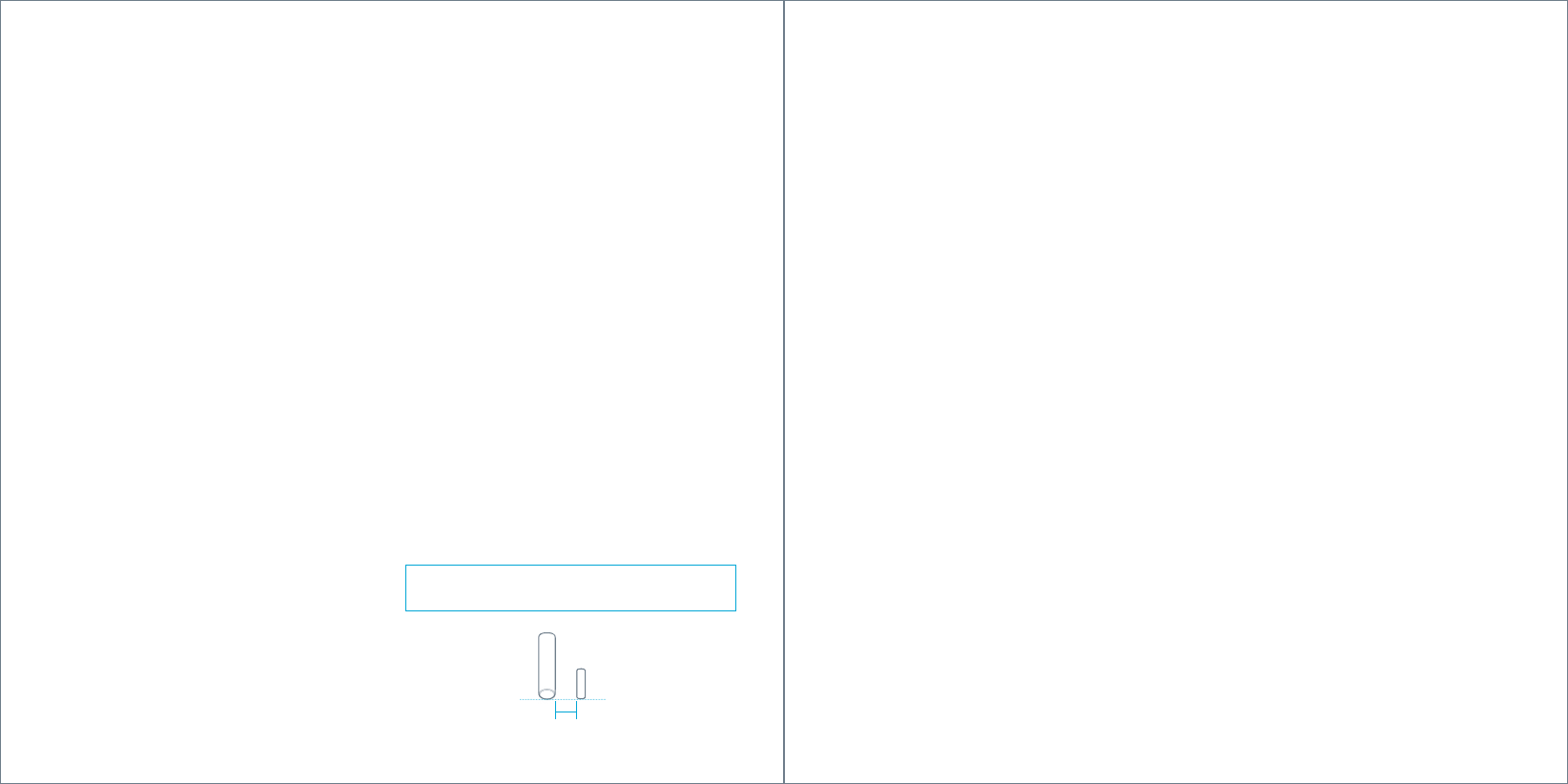
Mounting with screws
Install Nest Detect with screws if your walls, windows
or doors have rough surfaces, are contoured or dirty,
are prone to heat or high humidity, or are painted
with low-VOC or zero-VOC paint. For best results use a
Phillips #2 screwdriver.
1. Remove Nest Detect’s mounting backplate and
you’ll see the screw hole.
2. Remove all the adhesive material from
the backplate.
3. Screw the backplate onto the surface. Drill a
3/32" pilot hole first if you’re attaching it to
wood or other hard material.
4. Snap the Nest Detect onto its backplate.
To install the open-close magnet:
1. Snap off the backplate and you’ll see the
screw hole.
2. Remove all the adhesive material from
the backplate.
3. Screw the backplate onto the surface. Drill a
1/16" pilot hole first if you’re attaching it to wood
or other hard material.
4. Snap the open-close magnet onto its backplate.
Orienting Nest Detect for motion detection
When installing Nest Detect on a door or wall,
the Nest logo must be upright to detect motion.
Installing Nest Detect on a door or window
• Nest Detect should only be installed indoors.
• Install Nest Detect on the upper corner of a door or
window with the Nest logo right side up.
• Nest Detect should be attached horizontally on
vertical double-hung windows.
• Make sure you choose a spot for Nest Detect where
the magnet can also fit. They need to be installed
close together to sense when doors and windows
open or close.
Installing the open-close magnet:
• Install the magnet on the door or window frame
inside the room. The Nest app will show you where to
place it, and you’ll know it’s in the right spot when
the Nest Detect light ring turns green.
• The magnet should be aligned with the bottom of
Nest Detect and placed within 1.5 inches (3.8 cm) of
Detect when the door or window is closed, as shown
in the image below.
IMPORTANT: Nest Detect should only be installed
indoors.
Installing Nest Detect on a wall
• Choose a flat spot on the wall or in a corner of a
room. For more information on mounting heights,
refer to page 14.
• Make sure Nest Detect is pointed toward the area
you want to keep track of. For more information on
motion detection range, refer to page 14.
• To install Nest Detect in a corner, take off the flat
backplate and use the included corner backplate
for installation.
Troubleshooting offline issues
If one or more Detects are listed as offline in the
Nest app after installation, they may be too far from
Guard to connect. You can install a Nest Connect
(sold separately) to bridge the gap, or try moving
your Detects and Guard closer together.
False alarms
The following may cause unintended alarms:
• Pets that walk, climb or fly above 3 feet (1 m)
• Pets heavier than 40 pounds (18 kg)
• Heat sources like electric heaters, heat vents
and fireplaces
• Cold sources like drafty windows, air conditioners
and AC vents
• Curtains near windows that may move while Nest
Guard is armed
• Direct sun exposure: the front of Nest Guard and
Nest Detect should not be placed in direct sunlight
• Party balloons left unattended: they may drift into
the field of view of your sensors
• Insects that may come very close to the sensor
• Vibration or movement caused by pets bumping Nest
Guard when it’s set to Away and Guarding
• Wireless access points within 3 feet (1 m) of
Nest Detect
Special considerations
• You can have up to 20 Nest Detects working with your
Nest Guard. Go to nest.com/howmany for updates
• Place Nest Guard where it can’t get bumped. When
Nest Guard is set to Away and Guarding and it moves,
the alarm may sound.
• Nest Guard should be installed in accordance with
the National Electrical Code, ANSI/ NFPA 70.
• In some installations the magnet may need to travel
up to 1.97" (50 mm) for Nest Detect to detect that a
door or window is open.
MORE ABOUT GUARD AND DETECT
1.5 inches (3.8 cm) max
24 25
FOR REFERENCE ONLY
NOT FOR PRINT OUTPUT
FOR REFERENCE ONLY
NOT FOR PRINT OUTPUT
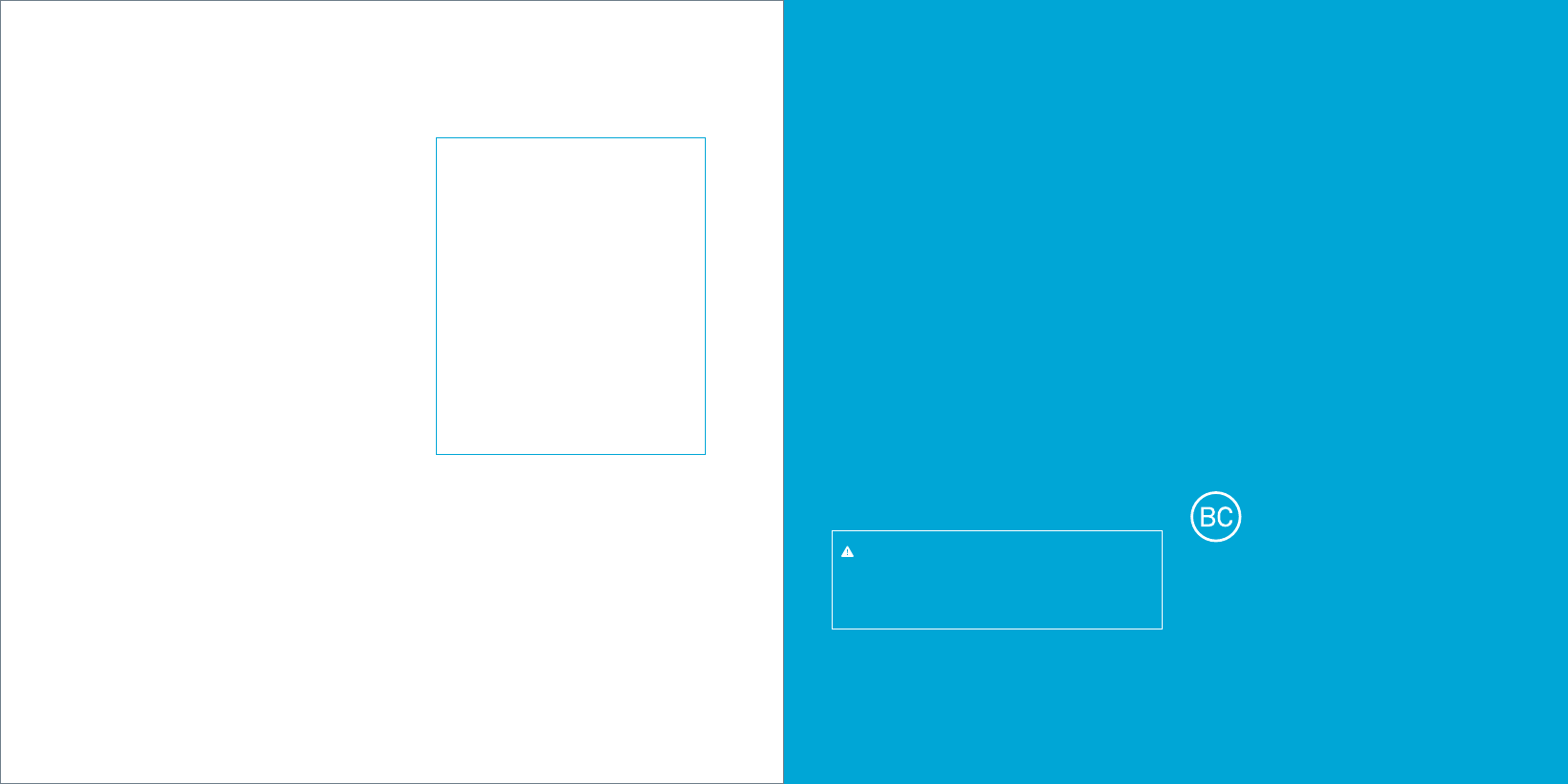
• Don’t install Nest Detect outdoors.
• Don’t install Nest Detect in a garage.
• Don’t install Nest Detect on glass.
• Nest Detect and Nest Guard can’t detect motion
through glass, like if someone’s moving outside
a window.
• Don’t install where Nest Detect could get wet, like
swing-out windows that could be rained on.
• Don’t install Nest Detect or the open-close magnet
where pets or young children can reach them.
• Don’t expose the adhesive mounting strips to oils,
chemicals, refrigerants, soaps, X-rays or sunlight.
• Don’t paint any part of Nest Guard, Detect or Tag.
• Don’t install Nest Detect near magnets other than
the open-close magnet. They’ll interfere with Nest
Detect’s open-close sensors.
• Don’t install Nest Detect within 3 feet (1 m) of a heat
source like an electric heater, heat vent or fireplace
or another source that may produce turbulent air.
• Don’t install Nest Detect behind large appliances
or furniture that may obstruct its motion sensors.
Safety and regulatory information
WARNING
This product contains small magnets, which
can cause choking or injury if ingested by
small children. Keep out of reach of children.
Safe operating requirements
All components of Nest Secure are intended for
indoor use only.
Nest Guard: 0°C (32°F) to 40°C (104°F) up to
93% humidity
Nest Detect: 0°C (32°F) to 40°C (104°F) up to
93% humidity
Battery and Power Information
Nest Guard
100-240V AC, 50-60Hz, current (2.5 amps)
Only use the included power adapter with Nest Guard.
One 3.7V rechargeable lithium 18650 battery
The included battery provides 12 hours of battery
backup under normal operating conditions.
Nest Detect
One 3V lithium battery, Energizer CR123
or Panasonic CR123A
Use only these batteries. Other batteries may
damage Nest Detect.
PRODUCT INFORMATION
Nest Guard
Model: A0024
FCC ID: ZQAH10
Certification: UL 639, UL 1023
Nest Guard Power Supply
Model: A0017
Certification: UL 60950-1
Nest Detect
Model: A0028
FCC ID: ZQAH11
Certification: UL 639, UL 634
Nest Tag
Model: A0068
California Battery Charger
Energy Efficiency
Battery replacement
Caution – The battery used in Nest Guard may present
a risk of fire or chemical burn if mistreated. Do not
disassemble, heat above 40°C, or incinerate.
The lithium-ion battery in Nest Guard must be
replaced by Nest or an authorized service provider.
Use of another battery may present a risk of fire
or explosion.
Battery disposal information
Dispose of used batteries promptly and in accordance
to your local environmental laws and guidelines. Keep
away from children. Do not disassemble and do not
dispose of in fire.
All batteries must be recycled or disposed of
separately from household waste in accordance with
local regulations.
If your Nest Guard needs servicing, contact our support
team first at nest.com/help to get a returns number and
delivery information.
26
FOR REFERENCE ONLY
NOT FOR PRINT OUTPUT
FOR REFERENCE ONLY
NOT FOR PRINT OUTPUT
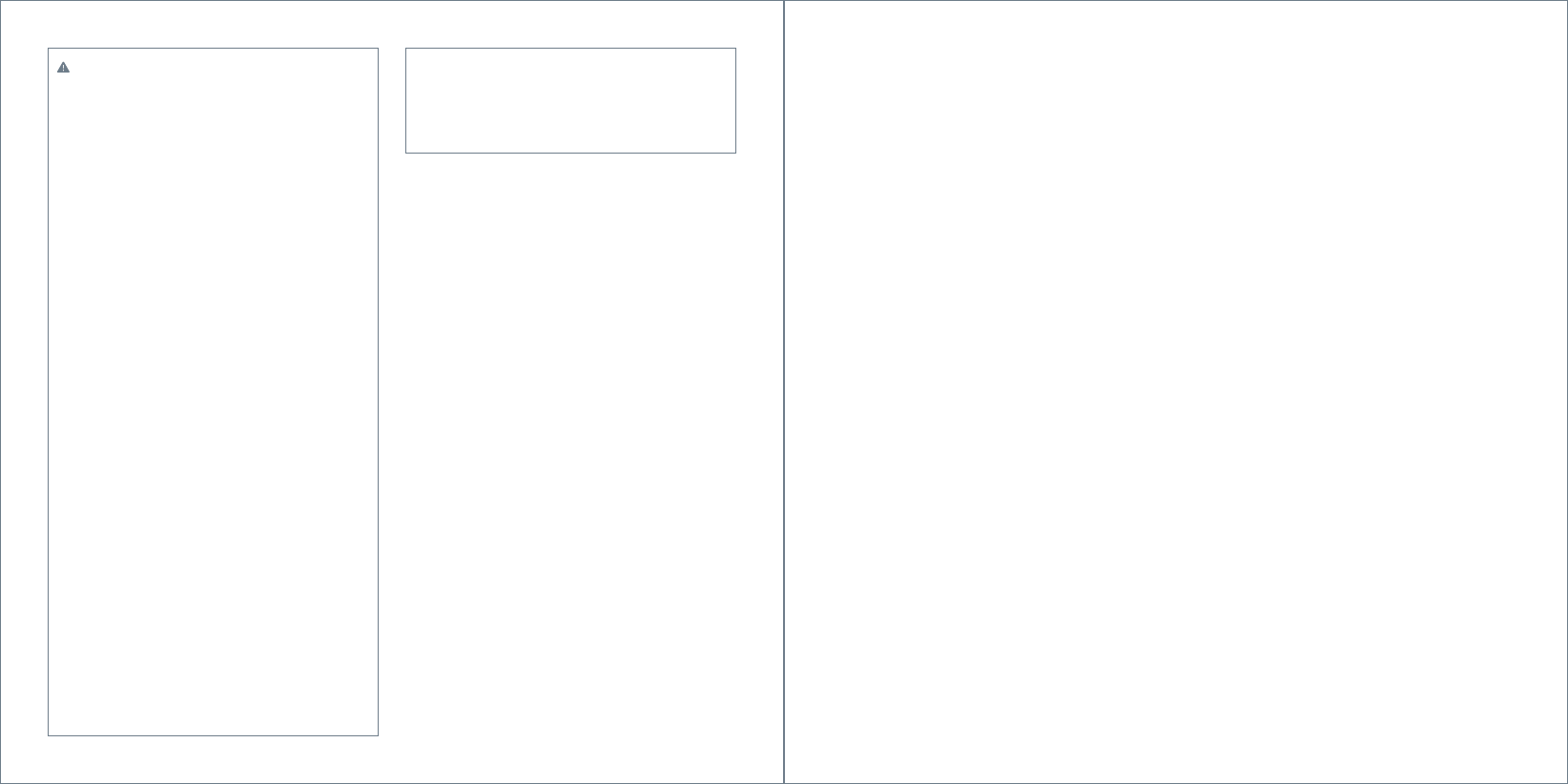
WARNING
Wireless communications
• Nest Guard and Nest Detects are engineered to
communicate with each other if they’re within
50 ft of each other in a home.
• Some features of a home may reduce the effective
range, including the number of floors, number and
size of rooms, furniture, large metallic appliances,
construction materials, and other features like
suspended ceilings, ductwork and metal studs.
• Nest Guard’s and Nest Detect’s specified range
is for comparative purposes only and may be
reduced when installed in a home.
• Wireless transmissions between buildings will
not work and the alarms will not communicate
properly.
• Metal objects and metallic wallpaper may
interfere with signals from wireless alarms.
Test your Nest products first with metal doors
opened and closed.
• Nest Guard and Nest Detect have been
specifically designed and tested to comply
with the standards for which they are
Listed. While Nest’s wireless network may
route signals through other Nest or other
Thread-compatible products* to optimize
network reliability, you need to ensure every
Nest Detect can communicate with Nest
Guard directly.
To make sure Nest Detect can directly communicate
to Nest Guard, completely power off your other Nest
or other Thread- compatible products before
installing or relocating Nest Detect. Nest Detect
will flash yellow 5 times during installation if it
cannot directly communicate to Nest Guard. Nest
Detect’s light ring will pulse green when it’s connected
to Nest Guard. To learn more about powering off
your Nest or other Thread-compatible products,
please see the user guides included with your
devices, or support.nest.com, for more information.
FCC Compliance Notice
This equipment has been tested and found to comply
with the limits for a Class B digital device, pursuant
to part 15 of the FCC Rules. These limits are designed
to provide reasonable protection against harmful
interference in a residential installation. This equipment
generates, uses and can radiate radio frequency energy
and, if not installed and used in accordance with the
instructions, may cause harmful interference to radio
communications. However, there is no guarantee that
interference will not occur in a particular installation.
If this equipment does cause harmful interference to
radio or television reception, which can be determined
by turning the equipment off and on, the user is
encouraged to try to correct the interference by one or
more of the following measures:
• Reorient or relocate the receiving antenna.
• Increase the separation between the equipment
and receiver.
• Connect the equipment into an outlet on a circuit
different from that to which the receiver is connected.
• Consult the dealer or an experienced radio/TV
technician for help.
This device complies with part 15 of FCC rules.
Operation is subject to the following two conditions:
1. This device may not cause harmful interference.
2. This device must accept any interference received,
including interference that may cause undesired
operation.
Change or modifications that are not expressly
approved by the manufacturer could void the user’s
authority to operate the equipment.
RF Exposure Information
This equipment complies with FCC radiation exposure
limits set forth for an uncontrolled environment. In
order to avoid the possibility of exceeding the FCC
radio frequency exposure limits, human proximity to
the antenna shall not be less than 20cm during
normal operation.
Additional certification details
Nest Guard and Nest Detect were designed to meet
rigorous UL security standards, and were tested for
compliance by Underwriters Laboratories for residential
use only. Nest Guard was evaluated by UL for use as a
burglar alarm control panel and PIR intrusion detector.
Nest Detect was evaluated by UL as a magnetic contact
switch and a PIR intrusion detector.
To meet UL specifications, please enable Limited Settings
within the app and install Nest Guard and Nest Detect
as the primary means of intrusion detection within the
protected area of the household. Enabling Limited Settings
limits the alarm countdown to 120 seconds maximum
and disarm time to 45 seconds maximum, and allows you
to arm with a passcode. Nest Guard will also provide an
audible warning tone once per minute when there is an
issue that needs attention.
For UL certified installations the adhesive is suitable
for use on Galvanized steel, Enameled steel, Nylon -
Polyamide, Polycarbonate, Glass Epoxy, Phenolic - Phenol
Formaldehyde, Polyphenylene ether/Polystyrene blend,
Polybutylene terephthalate, Epoxy paint, Polyester paint,
Coated epoxy paint (Coating is 3M Adhesive Promoter 111),
Acrylic urethane paint, Epoxy/Polyester paint.
Nest Detect in Reduced Motion Sensitivity mode has
been evaluated by UL only for motion detection of people.
The UL certification of Nest Guard and Nest Detect does
not include an evaluation of the Nest app, software
updates, Nest Connect’s use as a range extender, and
Wi-Fi or cellular communication to the Nest Service
or to a professional monitoring center.
* Search for A0024 (Nest Guard) and A0028
(Nest Detect) in the UL Certification Directory
(www.ul.com/database) to see the list of
products evaluated by UL to route signals on the
same network as Nest Guard and Nest Detect.
28 29
FOR REFERENCE ONLY
NOT FOR PRINT OUTPUT
FOR REFERENCE ONLY
NOT FOR PRINT OUTPUT
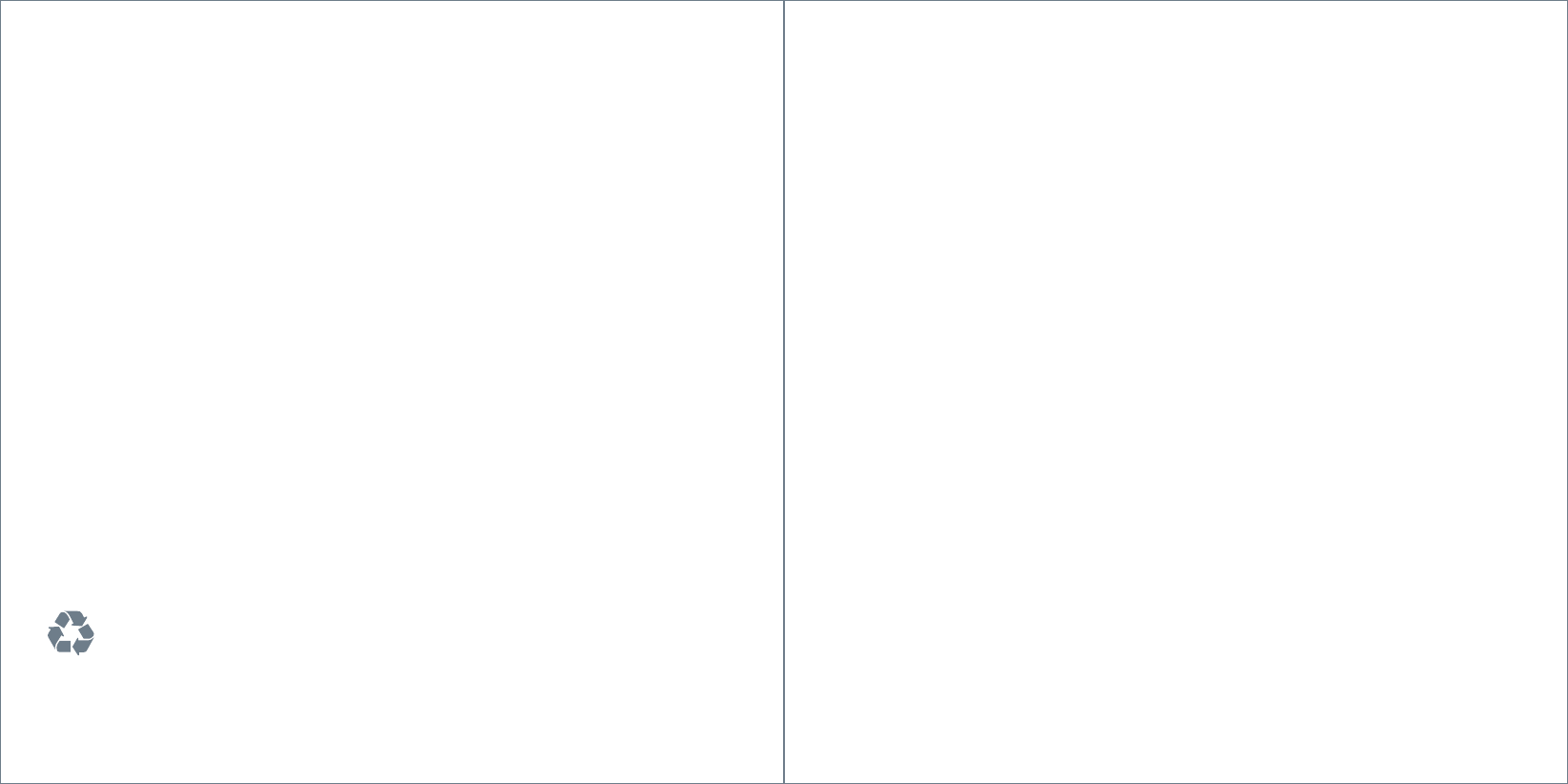
Nest Labs, Inc.
LimitedWarranty
Nest Secure
THIS LIMITED WARRANTY CONTAINS IMPORTANT INFORMATION ABOUT
YOUR RIGHTS AND OBLIGATIONS, AS WELL AS LIMITATIONS AND EXCLUSIONS
THAT MAY APPLY TO YOU.
1. WHAT THIS LIMITED WARRANTY COVERS; PERIOD OF COVERAGE
Nest Labs, Inc. (“Nest Labs”), 3400 Hillview Avenue, Palo Alto, California USA,
warrants to the owner of the enclosed product that the product contained in
this box (“Product”) will be free from defects in materials and workmanship
for a period of two (2) years from the date of delivery following the original
retail purchase (the “Warranty Period”). If the Product fails to conform to this
Limited Warranty during the Warranty Period, Nest Labs will, at its sole discretion,
either (a) repair or replace any defective Product or component; or (b) accept
the return of the Product and refund the money actually paid by the original
purchaser for the Product. Repair or replacement may be made with a new or
refurbished product or components, at Nest Labs’ sole discretion. If the Product
or a component incorporated within it is no longer available, Nest Labs may,
at Nest Labs’ sole discretion, replace the Product with a similar product of
similar function. This is your sole and exclusive remedy for breach of this
Limited Warranty. Any Product that has either been repaired or replaced under
this Limited Warranty will be covered by the terms of this Limited Warranty
for the longer of (a) ninety (90) days from the date of delivery of the repaired
Product or replacement Product, or (b) the remaining Warranty Period. This
Limited Warranty is transferable from the original purchaser to subsequent
owners, but the Warranty Period will not be extended in duration or expanded
in coverage for any such transfer.
2. TOTAL SATISFACTION RETURN POLICY
If you are the original purchaser of the Product and you are not satisfied with
this Product for any reason, you may return it in its original condition within
thirty (30) days of the original purchase and receive a full refund.
3. WARRANTY CONDITIONS; HOW TO GET SERVICE IF YOU WANT TO CLAIM
UNDER THIS LIMITED WARRANTY
Before making a claim under this Limited Warranty, the owner of the Product
must (a) notify Nest Labs of the intention to claim by visiting nest.com/support
during the Warranty Period and providing a description of the alleged failure,
and (b) comply with Nest Labs’ return shipping instructions. Nest Labs will
have no warranty obligations with respect to a returned Product if it determines,
in its reasonable discretion after examination of the returned Product, that the
Product is an Ineligible Product (defined below). Nest Labs will bear all costs
of return shipping to owner and will reimburse any shipping costs incurred
by the owner, except with respect to any Ineligible Product, for which owner
will bear all shipping costs.
Please recycle Nest’s 100% recyclable packaging.
RECYCLING AND DISPOSAL
Visit nest.com/recycle
4. WHAT THIS LIMITED WARRANTY DOES NOT COVER
This Limited Warranty does not cover the following (collectively “Ineligible
Products”): (i) Products marked as “sample” or “Not for Sale”, or sold “AS IS”;
(ii) Products that have been subject to: (a) modifications, alterations, tampering, or
improper maintenance or repairs; (b) handling, storage, installation, testing, or use
not in accordance with the User’s Guide, Placement Guidelines, or other instructions
provided by Nest Labs; (c) abuse or misuse of the Product; (d) breakdowns,
fluctuations, or interruptions in electric power or the telecommunications
network; or (e) Acts of God, including but not limited to lightning, flood, tornado,
earthquake, or hurricane; or (iii) any non-Nest Labs branded hardware products,
even if packaged or sold with Nest Labs hardware. This Limited Warranty does
not cover consumable parts, including batteries, unless damage is due to
defects in materials or workmanship of the Product, or software (even if packaged
or sold with the product). Nest Labs recommends that you use only authorized
service providers for maintenance or repair. Unauthorized use of the Product
or software can impair the Product’s performance and may invalidate this
Limited Warranty.
5. DISCLAIMER OF WARRANTIES
EXCEPT AS STATED ABOVE IN THIS LIMITED WARRANTY, AND TO THE MAXIMUM
EXTENT PERMITTED BY APPLICABLE LAW, NEST LABS DISCLAIMS ALL EXPRESS,
IMPLIED, AND STATUTORY WARRANTIES AND CONDITIONS WITH RESPECT TO
THE PRODUCT, INCLUDING THE IMPLIED WARRANTIES OF MERCHANTABILITY
AND FITNESS FOR A PARTICULAR PURPOSE. TO THE MAXIMUM EXTENT
PERMITTED BY APPLICABLE LAW, NEST LABS ALSO LIMITS THE DURATION OF
ANY APPLICABLE IMPLIED WARRANTIES OR CONDITIONS TO THE DURATION
OF THIS LIMITED WARRANTY.
6. LIMITATION OF DAMAGES
IN ADDITION TO THE ABOVE WARRANTY DISCLAIMERS, IN NO EVENT WILL
NEST LABS BE LIABLE FOR ANY CONSEQUENTIAL, INCIDENTAL, EXEMPLARY,
OR SPECIAL DAMAGES, INCLUDING ANY DAMAGES FOR LOST DATA OR LOST
PROFITS, ARISING FROM OR RELATING TO THIS LIMITED WARRANTY OR THE
PRODUCT, AND NEST LABS’ TOTAL CUMULATIVE LIABILITY ARISING FROM OR
RELATED TO THIS LIMITED WARRANTY OR THE PRODUCT WILL NOT EXCEED
THE AMOUNT ACTUALLY PAID FOR THE PRODUCT BY THE ORIGINAL PURCHASER.
7. LIMITATION OF LIABILITY
THE NEST LABS ONLINE SERVICES (“SERVICES”) PROVIDE YOU INFORMATION
(“PRODUCT INFORMATION”) REGARDING YOUR NEST PRODUCTS OR OTHER
PERIPHERALS CONNECTED TO YOUR PRODUCTS (“PRODUCT PERIPHERALS”).
THE TYPE OF PRODUCT PERIPHERALS THAT MAY BE CONNECTED TO YOUR
PRODUCT MAY CHANGE FROM TIME TO TIME. WITHOUT LIMITING THE GENERALITY
OF THE DISCLAIMERS ABOVE, ALL PRODUCT INFORMATION IS PROVIDED FOR
YOUR CONVENIENCE,“AS IS”, AND “AS AVAILABLE”. NEST LABS DOES NOT
REPRESENT, WARRANT, OR GUARANTEE THAT PRODUCT INFORMATION WILL
BE AVAILABLE, ACCURATE, OR RELIABLE OR THAT PRODUCT INFORMATION
OR USE OF THE SERVICES OR PRODUCT WILL PROVIDE SAFETY IN YOUR HOME.
YOU USE ALL PRODUCT INFORMATION, THE SERVICES, AND THE PRODUCT AT
YOUR OWN DISCRETION AND RISK. YOU WILL BE SOLELY RESPONSIBLE FOR
(AND NEST LABS DISCLAIMS) ANY AND ALL LOSS, LIABILITY, OR DAMAGES,
INCLUDING TO YOUR WIRING, FIXTURES, ELECTRICITY, HOME, PRODUCT, PRODUCT
PERIPHERALS, COMPUTER, MOBILE DEVICE, AND ALL OTHER ITEMS AND PETS
IN YOUR HOME, RESULTING FROM YOUR USE OF THE PRODUCT INFORMATION,
SERVICES, OR PRODUCT. PRODUCT INFORMATION PROVIDED BY THE SERVICES
IS NOT INTENDED AS A SUBSTITUTE FOR DIRECT MEANS OF OBTAINING THE
INFORMATION. FOR EXAMPLE, A NOTIFICATION PROVIDED THROUGH THE SERVICE
IS NOT INTENDED AS A SUBSTITUTE FOR AUDIBLE AND VISIBLE INDICATIONS
IN THE HOME AND ON THE PRODUCT, NOR FOR A THIRD PARTY MONITORING
SERVICE THAT MONITORS ALARM STATE.
8. YOUR RIGHTS AND THIS LIMITED WARRANTY
This Limited Warranty gives you specific legal rights. You may also have other
legal rights that vary by state, province, or jurisdiction. Likewise, some of the
limitations in this Limited Warranty may not apply in certain states, provinces
or jurisdictions. The terms of this Limited Warranty will apply to the extent
permitted by applicable law. For a full description of your legal rights you should
refer to the laws applicable in your jurisdiction and you may wish to contact a
relevant consumer advisory service.
064-00079-US
30 31
FOR REFERENCE ONLY
NOT FOR PRINT OUTPUT
FOR REFERENCE ONLY
NOT FOR PRINT OUTPUT
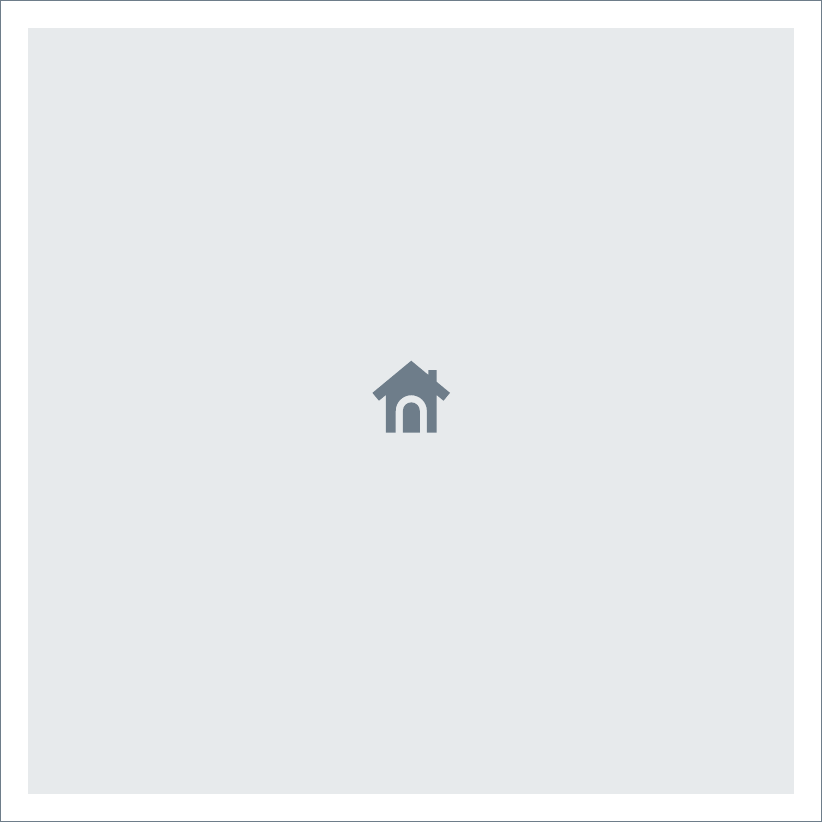
064-00081-US-A