Gopro Hero 4 Black Quick Start Manual
HERO 4 - Black - Quick Start Guide QSG_H4Black_ENG Free User Guide for GoPro Camcorder, Manual
2015-07-27
: Gopro Gopro-Hero-4-Black-Quick-Start-Manual-775104 gopro-hero-4-black-quick-start-manual-775104 gopro pdf
Open the PDF directly: View PDF ![]() .
.
Page Count: 9

QUICK START GUIDE
Download the User Manual at
gopro.com/support

Congratulations on your new HERO4 Black camera. This Quick Start
Guide will show you the basics of capturing life’s most incredible
moments with your GoPro.
To learn more, download the User Manual at gopro.com/support.
JOIN THE GOPRO MOVEMENT
twitter.com/GoPro
youtube.com/GoProfacebook.com/GoPro
instagram.com/GoPro
/ Hello
When using your GoPro camera as part of your active lifestyle, always be
aware of your surroundings to avoid injury to yourself and others, and to
prevent damage to your camera.
Before using your GoPro camera, please read carefully all
the safety precautions in the Important Product + Safety
Information Guide included with your camera.
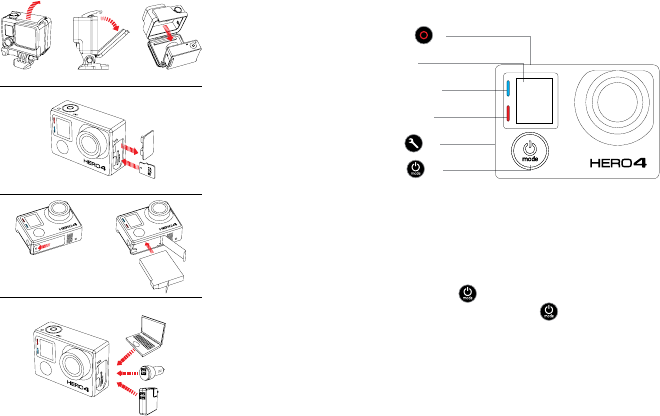
Shutter/Select Button [ ]
Camera Status Screen
Wireless Status Light (blue)
Camera Status Light (red)
Settings/Tag Button [ ]
Power/Mode Button [ ]
/ The Basics/ Getting Started
STEP 1
Remove the camera from
the housing.
STEP 2
Remove the camera side
door and insert a microSD
card (sold separately).
(Requires a Class 10 or UHS-1 card.
For a list of the recommended SD cards,
visit gopro.com/support.)
STEP 3
Open the battery door and insert
the battery.
STEP 4
Charge the battery using the
included USB cable.
POWERING CAMERA ON AND OFF
To Power On:
Press the Power/Mode button [ ].
To Power Off:
Press and hold the Power/Mode
button [ ] for two seconds.
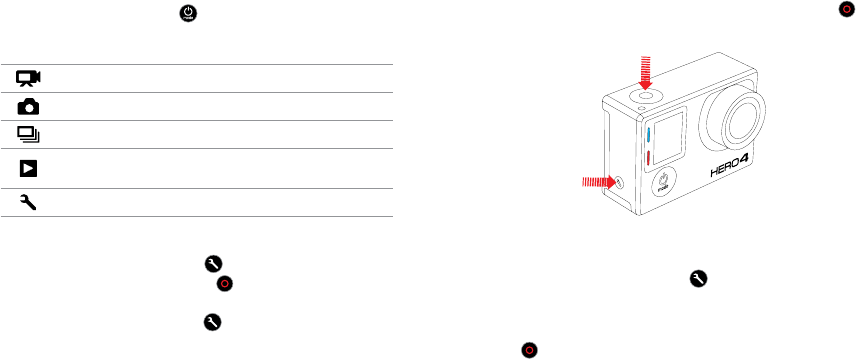
/ Capturing Video and Photos
Select your camera mode, then press the Shutter/Select button [ ] to
start/stop recording or take a photo.
QUIKCAPTURE
When the camera is off and
QuikCapture is enabled, you can
turn the camera on and immediately
begin capturing video or Time Lapse
photos just by pressing the Shutter/
Select [ ] button. Press once
for video, press and hold for two
seconds for Time Lapse photos.
Press again to stop recording and
power off the camera. You can turn
QuikCapture on/off in Setup mode.
HILIGHT TAG
Press the Settings/Tag button
[ ] to tag key moments while
recording video. HiLight Tags
help you quickly find the highlights
later for easy play back, editing
and sharing.
*Playback only appears when the camera is connected to a TV or LCD Touch BacPac (sold separately).
/ Selecting Camera Modes
2. If necessary, select a different capture mode:
a. Press the Settings/Tag button [ ] to open the settings menu.
b. Press the Shutter/Select button [ ] repeatedly until you get to
the desired capture mode.
c. Press the Settings/Tag button [ ] to close the settings menu.
1. Press the Power/Mode button [ ] repeatedly to cycle through the
camera modes.
Camera Modes Description
Video Video, Video + Photo, Video Looping
Photo Single, Night, Continuous
Multi-Shot Burst, Time Lapse, Night Lapse
Playback* Play back content on a TV or LCD
Touch BacPac™
Setup Adjust general camera settings
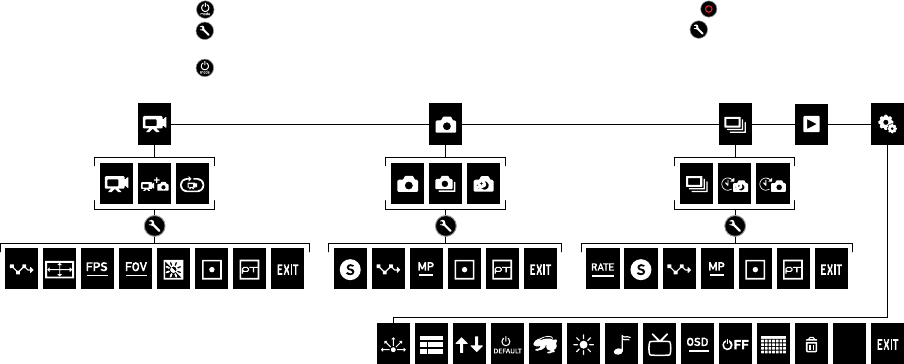
/ Adjusting Camera Settings
1. Press the Power/Mode button [ ] to cycle to your desired mode.
2. Press the Settings/Tag button [ ] to enter the Settings menu
for that mode.
3. Press the Power/Mode button [ ] to cycle through the options.
4. Press the Shutter/Select button [ ] to select your desired option.
5. Press the Settings/Tag button [ ] to exit the settings menu.
To learn more about settings, download the User Manual at
gopro.com/support
Camera
Reset
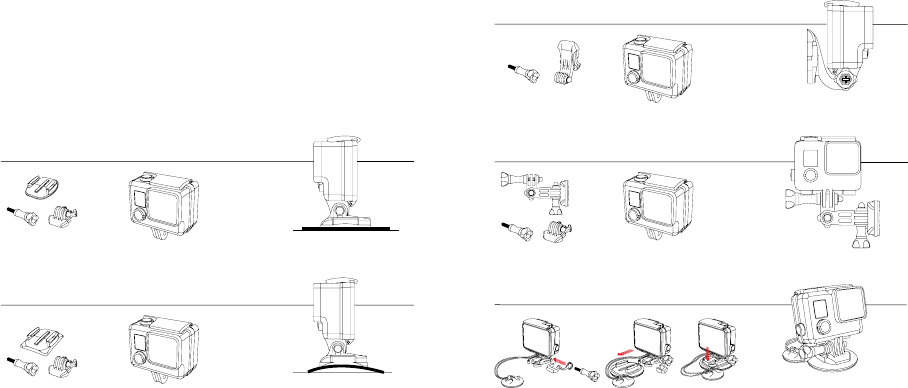
SIDE MOUNTING
VERTICAL MOUNTING
/ Mounting Your Camera
SURFBOARD MOUNTING*
*Surfboard mounts are included with HERO4 Black/Surf only.
To learn more about mounting your camera, visit gopro.com/support.
/ Mounting Your Camera
FL AT SURFACE MOUNTING
CURVED SURFACE MOUNTING
Mount your GoPro to helmets, gear and more with the included Curved +
Flat Adhesive Mounts and hardware.
APPLYING + REMOVING ADHESIVE MOUNTS
Apply adhesive mounts to clean, smooth surfaces at room temperature
only, at least 24 hours before use. To remove, heat with a hair dryer then
peel off mount.
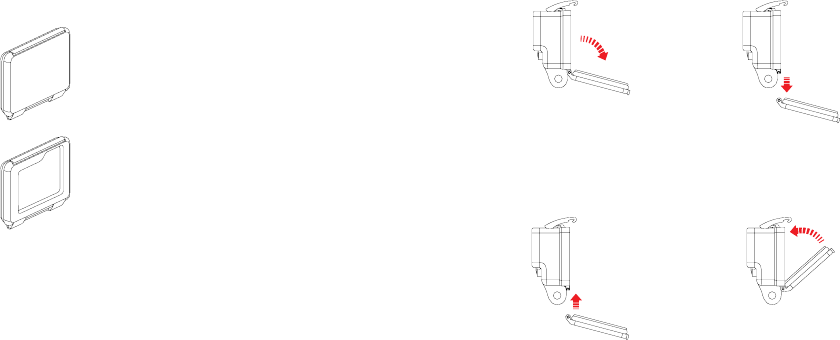
/ Housing Backdoors / Swapping Backdoors
Your HERO4 Black camera comes with two backdoors, each designed for
different uses and environments.
STANDARD BACKDOOR
Provides waterproof protection to 131’ (40m).
Use when shooting under water or in wet, damp
or dirty conditions.
SKELETON BACKDOOR
Not waterproof—use in dry, dirt-free environments
only. Enables enhanced audio capture during
low-speed activities.
STEP 1
Open the housing so the backdoor
hangs downward.
STEP 2
Pull down on the backdoor until it
snaps free from the hinge.
STEP 3
Align the new backdoor with
the hinge.
STEP 4
Push up on the backdoor until it
clicks into place.
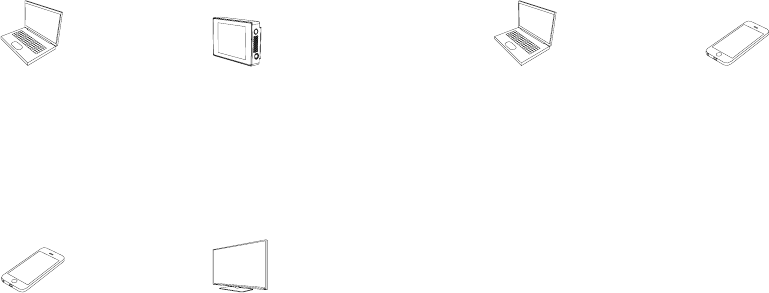
/ Playing Back Videos and Photos
There are several ways to play back your videos and view your photos.
/ Sharing Videos and Photos
There are a few ways to share your videos and photos.
COMPUTER
Connect the camera to your
computer with the included USB
cable to transfer content for playback.
For help accessing your GoPro
content, download the latest GoPro
soware at gopro.com/getstarted.
SMARTPHONE + TABLET
Use the GoPro App to play back
content on your smartphone
or tablet. For more info, see
GoPro App.
COMPUTER
Connect the camera to your
computer with the included USB
cable to transfer content for sharing.
LCD TOUCH BACPAC™
This removable LCD touch screen
seamlessly attaches to the back
of your GoPro, delivering quick
playback of videos and photos
(sold separately).
TV
See your content on the big screen.
Connect your camera to your TV
with a micro HDMI*, composite or
combo cable (sold separately).
SMARTPHONE + TABLET
Use the GoPro App to share videos
and photos by text, email or on your
social networks. For more info, see
GoPro App.
*For video resolutions above 1080p60 fps, HDMI playback may only be supported at 1080p 60 fps.
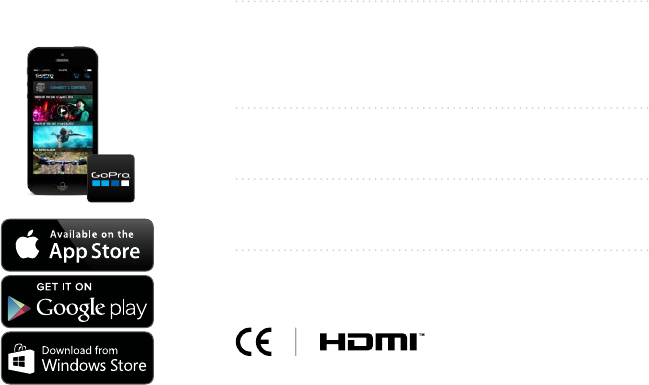
/ Help and Resources
DOWNLOAD THE USER MANUAL
To learn more about your HERO4 Black camera, download the User
Manual at gopro.com/support.
CAMERA SOFTWARE UPDATES
To get the latest features and best performance from your GoPro,
make sure you’re using the most current camera soware. You can
update your camera soware via the GoPro App or GoPro soware.
For more info, visit gopro.com/getstarted.
TUTORIAL VIDEOS
Watch how-to tutorials and get pro tips + tricks on making the most of
your GoPro products at gopro.com/getstarted.
CUSTOMER SUPPORT
Need help? Want more info? Find answers to commonly asked questions
and contact Customer Support at gopro.com/support.
REGULATORY INFORMATION
To see the complete list of country certifications, refer to the Important
Product + Safety Information Guide included with your camera.
/ GoPro App
CONTROL. VIEW. SHARE.
The GoPro App lets you control your camera remotely using a smartphone
or tablet. See what your camera sees with live preview. View photos and
play back videos, then share your favorites via email, text, Facebook,
Twitter and more.
TO CONNECT TO THE GOPRO APP
1. Download the GoPro App and open it
on your smartphone or tablet.
2. When the app stops searching,
tap Connect Your Camera.
3. Follow the app’s on-screen
instructions to connect your camera.
The default password is goprohero.
To learn more about the GoPro App, visit
gopro.com/getstarted.