Gopro Hero 4 Session Quick Start Manual
HERO 4 - Session - Quick Start Guide QSG_HERO4Session_ENG Free User Guide for GoPro Camcorder, Manual
2015-07-27
: Gopro Gopro-Hero-4-Session-Quick-Start-Manual-775108 gopro-hero-4-session-quick-start-manual-775108 gopro pdf
Open the PDF directly: View PDF ![]() .
.
Page Count: 7
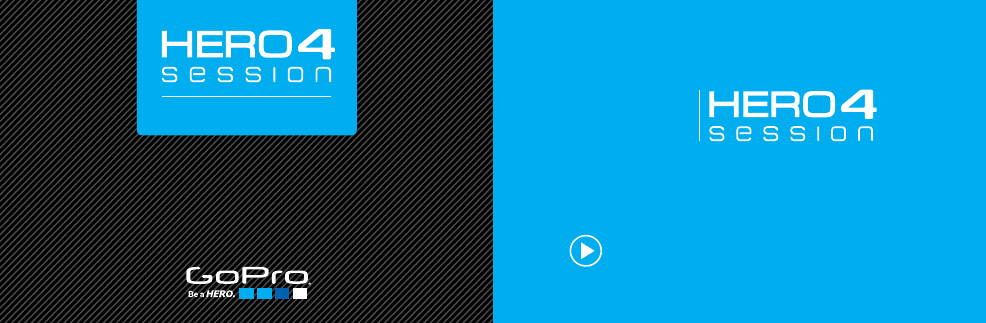
QUICK START GUIDE
This Quick Start Guide will show you
the basics of capturing life’s most
incredible moments with your GoPro.
To download the full User Manual,
visit gopro.com/getstarted
CONGRATULATIONS
on your
new

SETUP
Open the side door and
insert a microSD card.
(Requires at least a Class 10 or UHS-I
microSD card up to 64GB, sold separately.)
Charge using the included
USB cable. The red status
light turns off when fully
charged.
1
2
POWERING ON
+ RECORDING
RECORDING VIDEO
To power on the camera and
record video, short press the
Shutter/Select [ ] button.
SHOOTING TIME LAPSE PHOTOS
To power on the camera and
shoot Time Lapse photos, press
and hold the Shutter/Select [ ]
button until recording begins.
STOPPING + POWERING OFF
Short press the Shutter/Select
[ ] button. The camera stops
recording and powers off.
INFO/WIRELESS BUTTON
Get status info for battery,
microSD card and wireless,
and connect to the GoPro
App or the Smart Remote.
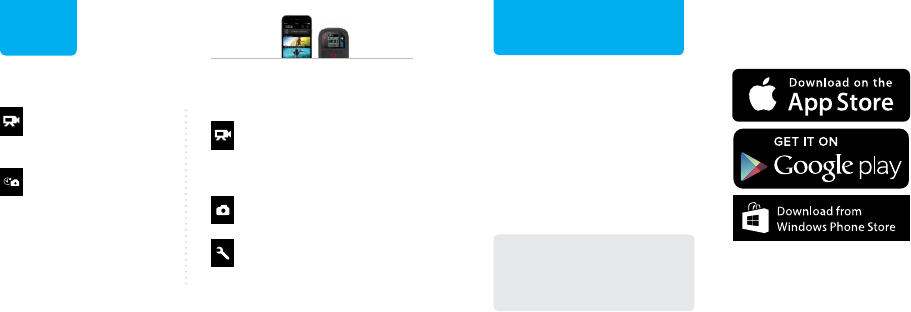
CONNECTING TO THE
GOPRO APP FREE
1. Download and open the
GoPro App on your phone
or tablet.
2. Follow the app’s on-screen
instructions.
(If needed, the default password for your
camera is goprohero.)
For complete pairing
instructions, visit
gopro.com/support.
MODES
DEFAULT MODES AND
SETTINGS
VIDEO:
Record video at
1080p30
TIME LAPSE:
Shoot a photo every
0.5 second
VIDEO RESOLUTIONS AND
FRAME RATES:
1080p60, 960p60, 720p100
and more
ACCESS ADDITIONAL MODES
WITH THE GOPRO APP FREE
OR SMART REMOTE*
PHOTO MODES:
Single, Time Lapse and Burst
SETTINGS:
Adjust additional camera
settings
* Sold Separately

MOUNTING TIPS
LOWPROFILE FRAME
Examples:
Helmet Mounting
STANDARD FRAME
Examples:
Vertical Surface Mounting
HERO4 Session comes with two frames that allow you to
attach the camera to any GoPro mount.
Chesty (Chest Harness)
Sold separately
SECURING THE
CAMERA IN THE
FRAME
1. Open the latch and
slide the camera
into the frame.
(The back of the frame has
a raised edge. Be sure the
back of the camera sits flush
against it.)
2. Close the latch.
1
2
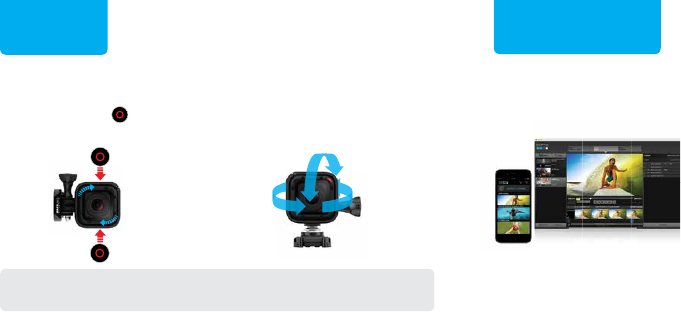
GOPRO APP FREE
Use the GoPro App to view
your photos and videos and
share your favorites via text,
email and social networks.
GOPRO STUDIO FREE
GoPro Studio soware is the
best way to import, play back
and edit your GoPro videos.
You can download it for free at
gopro.com/getstarted.
VIEWING, EDITING
AND SHARING
VARIABLE ORIENTATION
Position the camera with the
Shutter/Select [ ] button in
either the up or down position.
BALL JOINT BUCKLE
Use the included Ball Joint Buckle
to easily change capture angles.
FLEXIBLE
MOUNTING
TIP: During water activities, tether the frame to the mount for added
security, and use a Floaty to keep your camera afloat (sold separately).
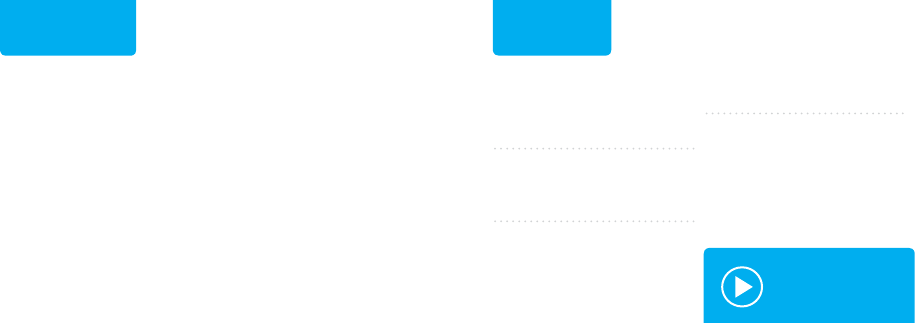
UPDATE YOUR CAMERA
Get the most out of your GoPro
with updated features and
performance.
CREATE A GOPRO ACCOUNT
Receive updates, enter contests
and more.
DOWNLOAD THE USER
MANUAL
Find detailed info on settings,
modes and more.
WATCH TUTORIAL VIDEOS
Learn tips + tricks from the pros.
CONTACT CUSTOMER SUPPORT
Get help and find answers to
frequently asked questions.
HELP AND
RESOURCES
• HERO4 Session is waterproof
to 33’ (10m). Be sure that the
side door is securely closed
before using the camera in or
around water.
• Keep the lens clean —
avoid fingerprints.
• Before opening the side door,
be sure the camera is clean
and dry.
• Shake the camera or blow on
the mic to remove water and
debris from the mic holes. If
needed, rinse the camera with
water and dry it with a cloth.
HELPFUL TIPS
VISIT
GOPRO.COM/
GETSTARTED
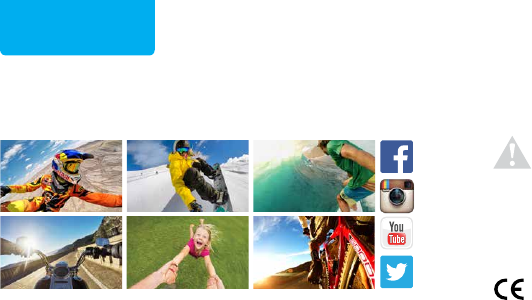
130-09748-000 REVD
JOIN THE GOPRO
MOVEMENT
Find inspiration in the millions of GoPro photos and videos shared
by our customers around the world. Then share yours...and join
the movement.
Before using your GoPro camera, please read all of the precautions in
the Important Product + Safety Information included with your camera.
To see the complete list of country certifications, refer to the Important Product + Safety
Information included with your camera.