Gpx Dual Alarm Clock Radio C253B Users Manual
C253B to the manual 2a9e385a-e1a5-40eb-b074-37518f6a2af8
2015-02-04
: Gpx Gpx-Gpx-Dual-Alarm-Clock-Radio-C253B-Users-Manual-367365 gpx-gpx-dual-alarm-clock-radio-c253b-users-manual-367365 gpx pdf
Open the PDF directly: View PDF ![]() .
.
Page Count: 2
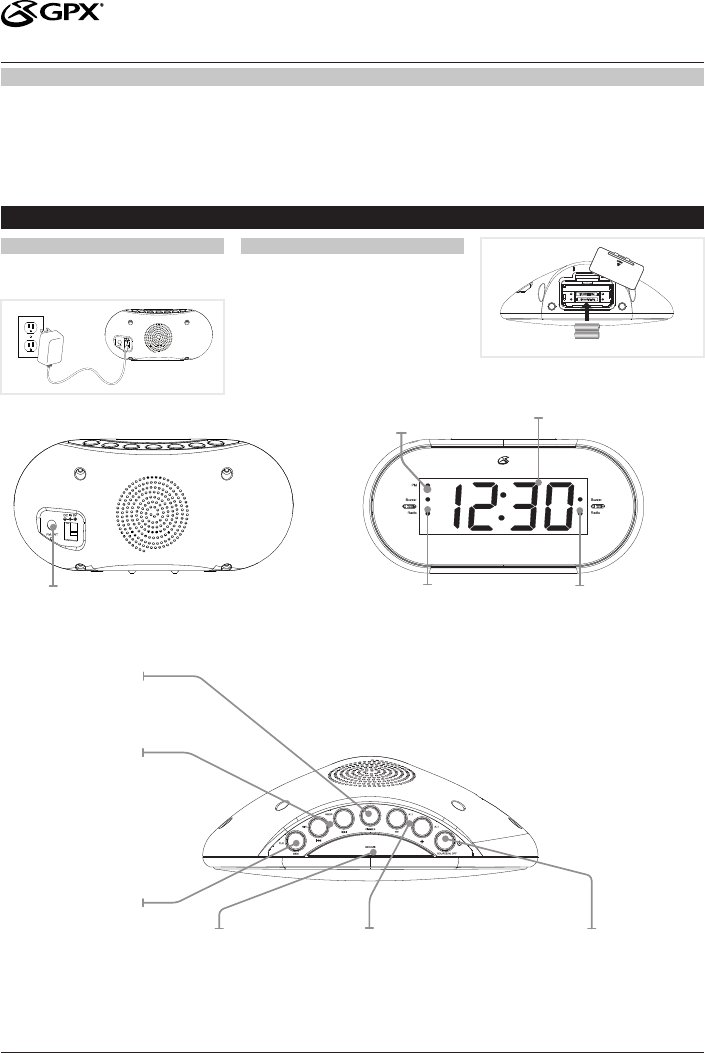
Warning: Changes or modications to this unit not expressly approved by the party
responsible for compliance could void the user’s authority to operate the equipment.
NOTE: This equipment has been tested and found to comply with the limits
for a Class B digital device, pursuant to Part 15 of the FCC Rules. These limits
are designed to provide reasonable protection against harmful interference in
a residential installation. This equipment generates, uses, and can radiate radio
frequency energy and, if not installed and used in accordance with the instructions,
may cause harmful interference to radio communications. However, there is no
guarantee that interference will not occur in a particular installation. If this equipment
does cause harmful interference to radio or television reception, which can be
determined by turning the equipment off and on, the user is encouraged to try to
correct the interference by one or more of the following measures:
• Reorient or relocate the receiving antenna.
• Increase the separation between the equipment and receiver.
• Connect the equipment into an outlet on a circuit different from that to which the
receiver is connected.
• Consult the dealer or an experienced radio/TV technician for help.
USER’S GUIDE
V: 805-01
C253B Clock Radio with Dual Alarm
FCC Warnings
Introduction and Setup
Plug the included AC/DC power adapter into
the DC POWER INPUT on the dock and an AC
power outlet to power the dock.
LINE IN
Power
The battery backup is intended for short
power outages only. The clock radio’s primary
functions cannot run off of the battery backup
alone.
Requires 2, AAA-size, batteries (not included)
Battery Backup
LINE IN
Dimmer
Press to dim the
display.
Tuning/Min/Hour
Press to tune the
radio.
Press to adjust the
minute or hour when
setting the clock or
alarm.
Clock/Mem
In Off mode, press
and hold to begin
setting the time.
In radio mode, press
to cycle through
preset stations.
LED Display
Line Input
Source/AL Off
Press repeatedly to switch
between Line in, FM, or AM
Radio modes. Press and
hold to turn off the radio.
Press to turn off the alarm.
Snooze/Sleep
Press to snooze the
alarm after it sounds.
In on mode, press
repeatedly to set the
sleep timer.
Alarm 1 Buzzer/
Radio Indicator
Lights when the
alarm 1 is on and set
to buzzer or radio.
Alarm 2 Buzzer/
Radio Indicator
Lights when the
alarm 2 is on and set
to buzzer or radio.
Volume/AL1/AL2
Press to adjust the volume.
Press to begin setting Alarm 1
or Alarm 2. Note: Volume will
not function in line in mode.
For Warranty Information and the most up-to-date version of this User’s Guide, go to www.gpx.com Customer Service: 1-888-999-4215
Email Support: prodinfo@dpiinc.com, Email Parts: partsinfo@dpiinc.com
Copyright © 2013 Digital Products International (DPI, Inc.) All other trademarks appearing herein are the property of their respective owners.
Specications are subject to change without notice.
PM Indicator
Lights when the time is in
the PM.
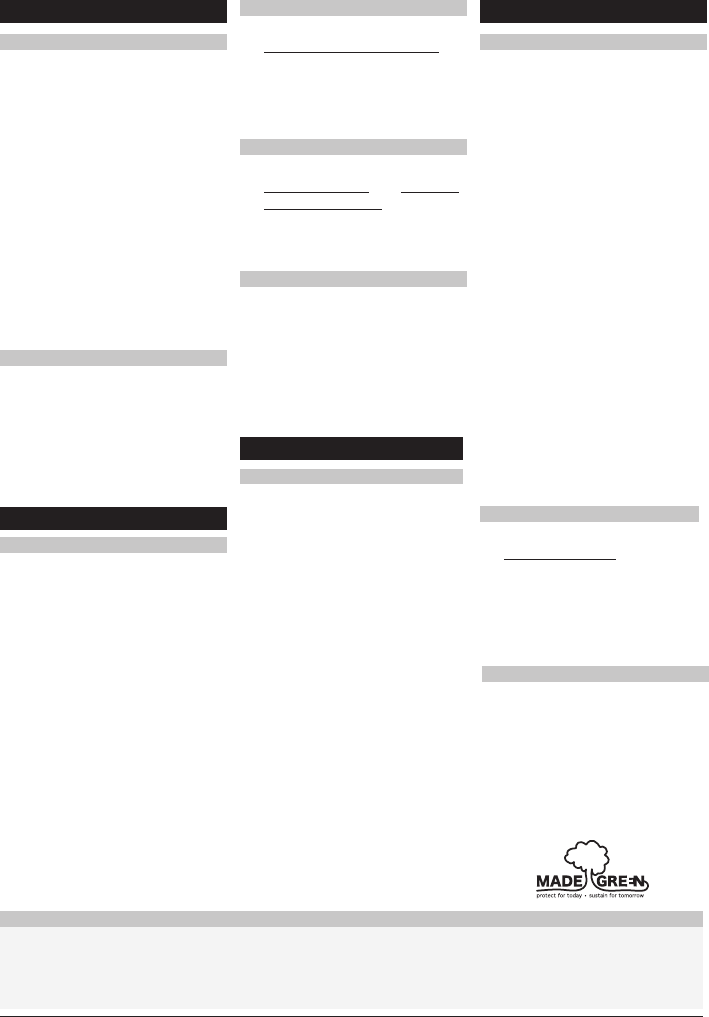
1. If in radio mode, press and hold
the Source/Al Off button to turn
the unit off.
2. Press the Al1 or Al2 button.
3. Press the Hour button to adjust
the hour.
The PM indicator will light when
the hour is set in the PM.
4. Press the Min button to adjust
the minute.
The Alarm 1 or Alarm 2 indicator
will come on.
5. Press the Al1 or Al2 buttons
repeatedly to switch between
Radio, Buzzer or off.
If the alarm is set to Radio, use
the Vol+/- buttons to adjust the
volume of the alarm.
6. Once the set alarm time is
reached, the alarm will sound.
To set the other alarm, follow
the above steps and choose the
alarm not currently set.
1. Press the Source/Al Off button
to turn the clock radio on.
2. Press the Source/Al Off button
again to switch between the AM
and FM radio mode.
3. Press the Tun+ and Tun-
buttons to adjust the radio to
the desired frequency.
4. Press and hold the Tun+ and
Tun- buttons to search for the
next available frequency.
5. Press the Vol+/- buttons to
adjust the volume.
6. Press and hold the Source/Al
Off to turn the radio off.
Clock and Sleep Timer Alarm
Radio
1. If in radio mode, press and hold
the Source/Al Off button to turn
the unit off.
2. Press and hold the Clock/Mem
button until the display begins
to blink, then release the button.
3. Press the Hour button to adjust
the hour.
The PM indicator will light when
the hour is set in the PM.
4. Press the Min button to adjust
the minute.
5. Press the Clock/Mem button to
nish setting the time.
Setting the Clock
1. Press the Snooze/Sleep button
repeatedly to set the sleep timer
( 90, 80, 70, 60, 50, 40, 30, 20,
10 min or OFF ).
2. Once the set sleep time has
expired the clock radio will
automatically power off.
Setting the Sleep Timer
Setting the Alarm
1. Follow the instructions for
Setting the Alarm.
2. Press the Al1 or Al2 buttons
repeatedly until the indicator is
no longer lit.
Cancelling the Alarm
After the alarm sounds:
Press the Snooze/Sleep button to
delay the alarm for an additional 9
minutes.
OR
Press the Source/Al Off button to
turn the alarm off until the set alarm
time is reached again.
Snooze and Alarm Reset
Tuning the AM or FM Radio
1. Follow the instructions for
Tuning the AM or FM Radio.
2. Tune to the desired station.
3. Press and hold the Clock/Mem
button to save the current radio
station as a preset.
Saving a Station as a Preset
1. Follow the instructions for
Tuning the Radio and Saving a
Station as a Preset.
2. Press the Clock/Mem button
to cycle through preset radio
stations.
Tuning to a Preset Radio Station
Adjust the position of the FM
Antenna to improve FM radio
reception.
An AM antenna is built into the
clock radio. To improve AM radio
reception, adjust the position of the
clock radio.
Radio Reception
To download this User’s Guide in English, Spanish,
or French, or to get answers to frequently
asked questions, visit the support section at:
www.gpx.com
Para descargar este Manual del Usuario en
inglés, español y francés, o para obtener
respuestas a preguntas frecuentes,
visite la sección de apoyo en
www.gpx.com
Pour télécharger ce guide de l’utilisateur en
anglais, espagnol ou français, ou pour obtenir
des réponses à des questions fréquemment
posées, consultez la rubrique d’assistance sur
www.gpx.com
International Support
For Warranty Information and the most up-to-date version of this User’s Guide, go to www.gpx.com Customer Service: 1-888-999-4215
Email Support: prodinfo@dpiinc.com, Email Parts: partsinfo@dpiinc.com
Copyright © 2013 Digital Products International (DPI, Inc.) All other trademarks appearing herein are the property of their respective owners.
Specications are subject to change without notice.
Requires a 3.5mm audio cable (not
included).
1. Connect a 3.5mm audio cable
to the Line Input and the audio
output on an MP3 player or
other audio device.
2. Press the Source/Al Off to
switch to Line in mode.
The display will show “AU”
3. Use the native controls on the
connected MP3 player or other
audio source to play your audio
through the unit. The volume
buttons on the unit will not
function in line in mode, so it is
necessary to use the controls
on the native device.
When not in use, make sure to
disconnect the 3.5mm audio
cable (not included).
Line Input
Using the Line Input