Grandstream Networks DP715 IP DECT Phone User Manual
Grandstream Networks, Inc. IP DECT Phone Users Manual
Users Manual

DP715_US/DP710_US User Manual www.grandstream.com
Firmware Version 0.0.0.8 http://esupport.grandstream.com
Grandstream Networks, Inc.
DP715_US/DP710_US
IP DECT Phone
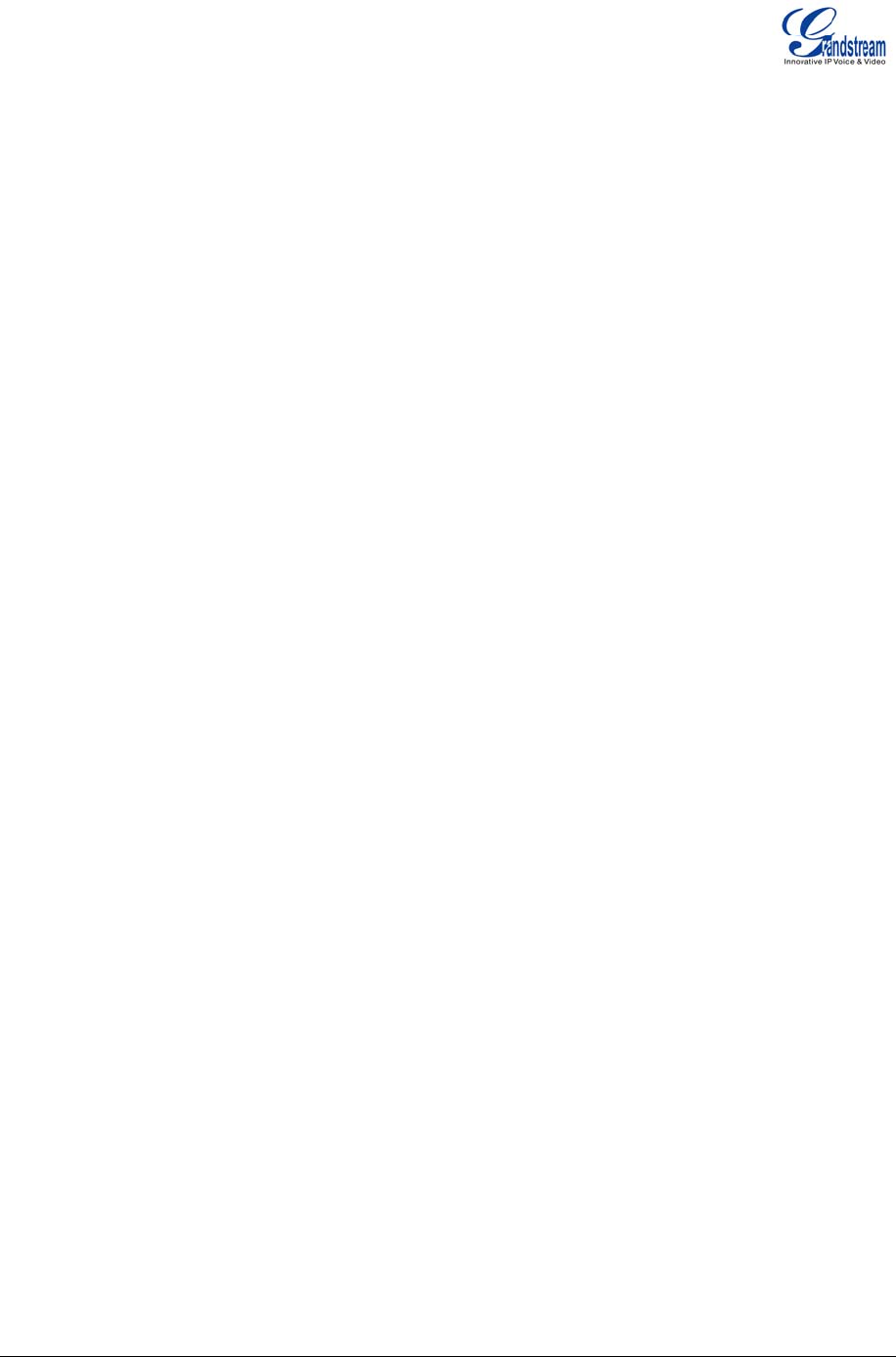
Grandstream Networks, Inc. DP715-US/DP710-US User Manual Page 2 of 38
Firmware 0.0.0.8 Last Updated: 01/2012
TABLE OF CONTENTS
DP715_US, DP710_US USER MANUAL
WELCOME....................................................................................................................................................4
SAFETY COMPLIANCES .................................................................................................................................4
WARRANTY ..................................................................................................................................................4
INSTALLATION............................................................................................................................................5
EQUIPMENT PACKAGING ...............................................................................................................................5
SETTING UP THE BASE STATION .....................................................................................................................5
SETTING UP THE CHARGING STATION .............................................................................................................6
INSERTING THE BATTERIES IN A HANDSET.......................................................................................................6
PRODUCT OVERVIEW................................................................................................................................8
CONTROLS AND MENU STRUCTURE ....................................................................................................10
KEYS/DISPLAYS/LEDS.................................................................................................................................10
DISPLAY (LCD)............................................................................................................................................10
SYMBOLS ...................................................................................................................................................11
DISPLAY KEYS ............................................................................................................................................11
MENU STRUCTURE .....................................................................................................................................12
MENU OVERVIEW ........................................................................................................................................12
HANDSET - SETTINGS AND OPERATION ..............................................................................................13
TURNING THE HANDSET ON/OFF ................................................................................................................13
REGISTERING A HANDSET TO THE DECT BASE STATION ..............................................................................13
“OUT OF RANGE” WARNING..........................................................................................................................13
COMPLETING CALLS ...................................................................................................................................14
ANSWERING CALLS.....................................................................................................................................15
CALL HISTORY:...........................................................................................................................................15
THE PHONEBOOK........................................................................................................................................17
HANDSET FUNCTIONALITY ...........................................................................................................................18
UNDERSTANDING DP715 VOICE PROMPT....................................................................................................22
DIRECT IP CALLS .......................................................................................................................................23
CALL HOLD ................................................................................................................................................24
CALL WAITING ............................................................................................................................................24
CALL TRANSFER.........................................................................................................................................24
3-WAY CONFERENCING ..............................................................................................................................25
CALL FEATURES ......................................................................................................................................25
BASE STATION - CONFIGURATION GUIDE ...........................................................................................26
CONFIGURING THE DP715 BASE STATION THROUGH VOICE PROMPTS...........................................................26
CONFIGURING THE DP715 BASE STATION VIA WEB BROWSER......................................................................27
IMPORTANT SETTINGS ................................................................................................................................27
ADVANCED USER CONFIGURATION ..............................................................................................................30
SAVING THE CONFIGURATION CHANGES ......................................................................................................39
REBOOTING THE DP715 BASE STATION FROM REMOTE ................................................................................39
CONFIGURATION THROUGH A CENTRAL SERVER ..........................................................................................39
SOFTWARE UPGRADE.............................................................................................................................40
FIRMWARE UPGRADE THROUGH TFTP/HTTP/HTTPS.................................................................................40
INSTRUCTIONS FOR UPLOAD FROM LOCAL DIRECTORY:................................................................................41
INSTRUCTIONS FOR LOCAL FIRMWARE UPGRADE USING TFTP SERVER: .........................................................41
CONFIGURATION FILE DOWNLOAD ...............................................................................................................41
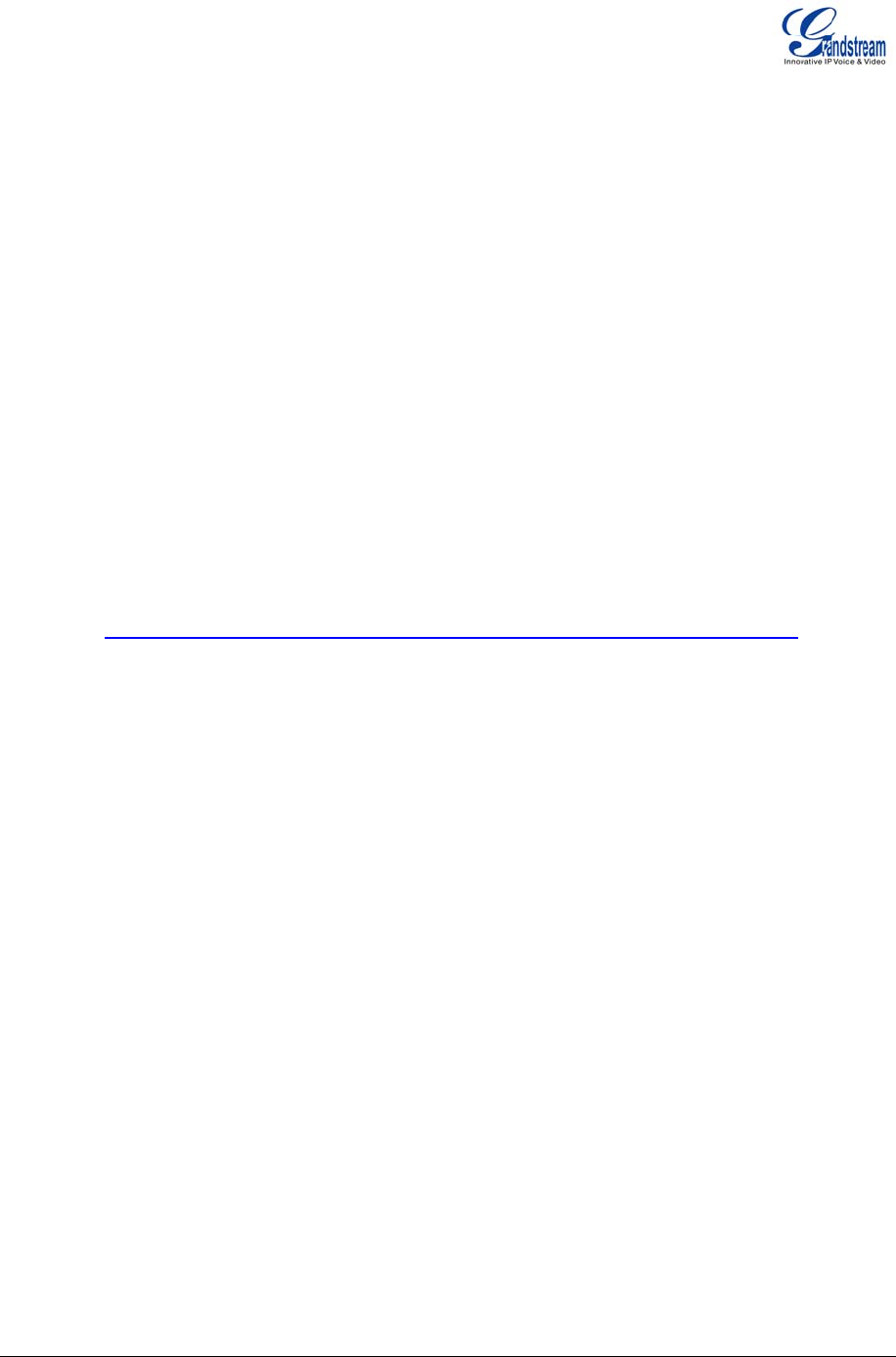
Grandstream Networks, Inc. DP715-US/DP710-US User Manual Page 3 of 43
Firmware 0.0.0.8 Last Updated: 03/2012
MANAGING FIRMWARE AND CONFIGURATION FILE DOWNLOAD......................................................................42
RESTORE FACTORY DEFAULT SETTING..............................................................................................42
BASE STATION ...........................................................................................................................................42
HANDSET ...................................................................................................................................................43
TABLE OF TABLES
DP715_US, DP710_US USER MANUAL
Table 1: Equipment Packaging ...................................................................................................... 5
Table 2: Definitions of the DP71X Connectors ..............................................................................7
Table 3: Basic Definitions of the DP715 LEDs Pattern.................................................................. 7
Table 4: Advanced Definitions of the DP715 LEDs Pattern........................................................... 7
Table 5: DP715 Feature Guide...................................................................................................... 8
Table 6: DP715 IVR Menu Definitions .........................................................................................22
Table 7: Basic Settings ................................................................................................................ 28
Table 8: Status Page.................................................................................................................... 30
Table 9: Advanced Settings......................................................................................................... 31
Table 10: Profile Settings............................................................................................................... 34
Table 11: DP715 Handsets Settings..............................................................................................38
CONFIGURATION GUI INTERFACE EXAMPLES
DP715_US, DP710_US USER MANUAL
(http://www.grandstream.com/products/dp_series/dp71x/documents/dp715_gui.zip)
1. SCREENSHOT OF ADVANCED USER CONFIGURATION PAGE
2. SCREENSHOT OF BASIC SETTINGS CONFIGURATION PAGE
3. SCREENSHOT OF HANDSET CONFIGURATION
4. SCREENSHOT OF PROFILE CONFIGURATION
5. SCREENSHOT OF STATUS PAGE
6. SCREENSHOT OF LOGIN PAGE
7. SCREENSHOT OF REBOOT PAGE
8. SCREENSHOT OF REBOOTING PAGE
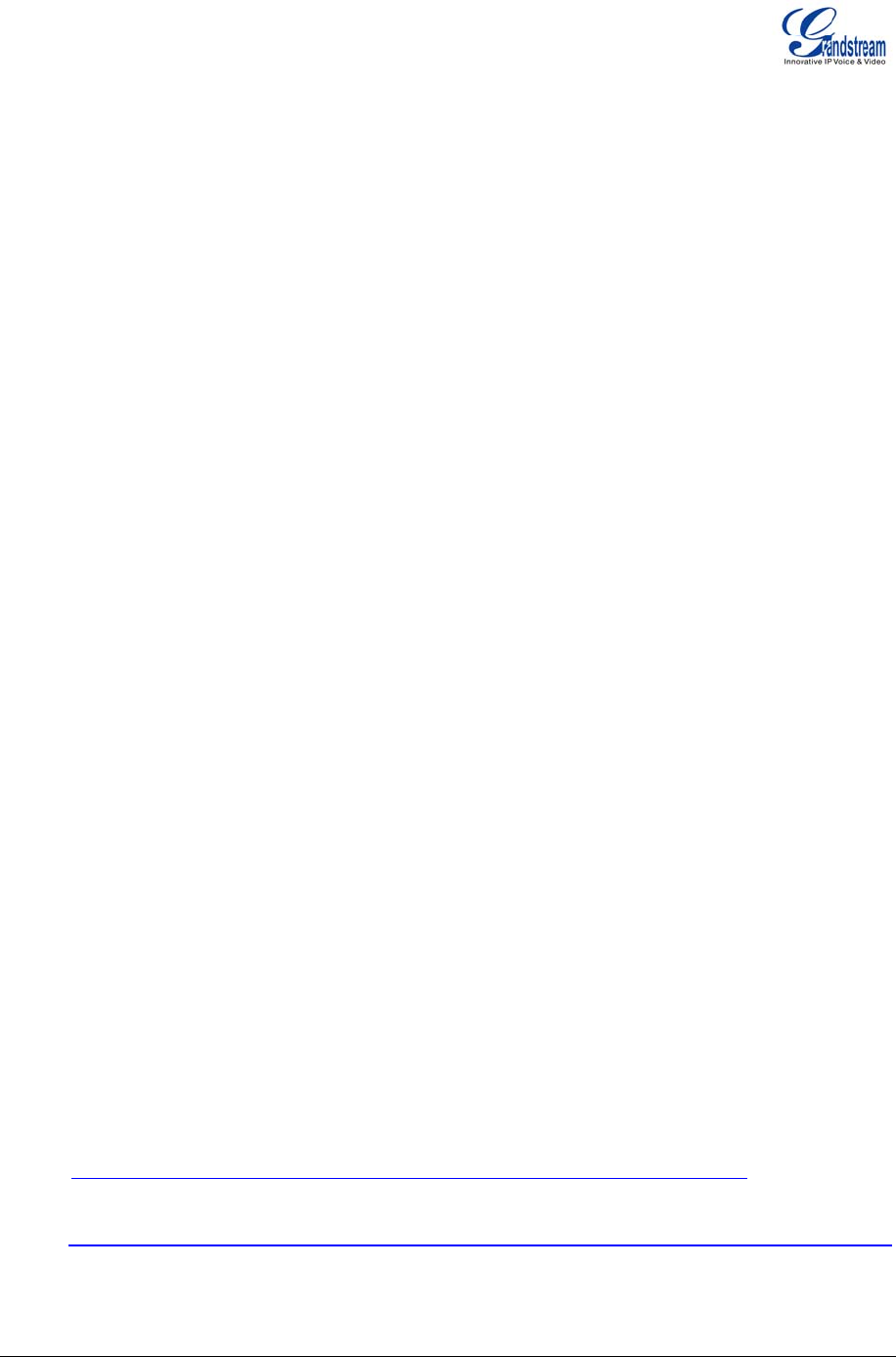
Grandstream Networks, Inc. DP715-US/DP710-US User Manual Page 4 of 43
Firmware 0.0.0.8 Last Updated: 03/2012
WELCOME
Grandstream DP715_US, DP710_US is the next generation of powerful, affordable, high quality and
simple to configure IP DECT Phone for small business, residential users and road warriors. Their
compact size, superb voice quality, rich feature set, market leading price-performance and wide range
radio coverage enable consumers to maximize the power of IP voice application and mobility for a
minimum investment. The DP715_US, DP710_US is SIP and DECT compliant and field proven for
flexible deployment.
This manual will help you learn how to operate and manage your IP DECT Phone DP715/710 and make
the best use of its many upgraded features including simple and quick installation, 3-way conferencing,
direct IP Calling, and new provisioning support among other features. The DP715/710 is very easy to
manage and configure, and is specifically designed to be an easy to use and affordable VoIP solution for
both the residential user and the teleworker.
SAFETY COMPLIANCES
The DP715_US, DP710_US phone complies with FCC/CE and various safety standards. The DP71X
power adaptor is compliant with UL standard. Only use the universal power adapter provided with the
DP71X package. The manufacturer’s warranty does not cover damages to the phone caused by
unsupported power adaptors.
WARRANTY
If you purchased your DP71X from a reseller, please contact the company where you purchased your
device for replacement, repair or refund. If you purchased the product directly from Grandstream, contact
your Grandstream Sales and Service Representative for a RMA (Return Materials Authorization) number
before you return the product. Grandstream reserves the right to remedy warranty policy without prior
notification.
Caution: Changes or modifications to this product not expressly approved by Grandstream, or operation
of this product in any way other than as detailed by this User Manual, could void your manufacturer
warranty. Please do not use a different power adaptor with the DP71X as it may cause damage to the
products and void the manufacturer warranty.
• This document contains links to DP715_US GUI Interfaces. Please download these examples for
your reference here:
http://www.grandstream.com/products/ht_series/ht70x/documents/dp71x_gui.zip
• This document is subject to change without notice. The latest electronic version of this user
manual is available for download at:
http://www.grandstream.com/products/ht_series/ht70x/documents/dp71x_usermanual_english.pdf
Reproduction or transmittal of the entire or any part, in any form or by any means, electronic or print, for
any purpose is not permitted without the express written permission of Grandstream Networks, Inc.
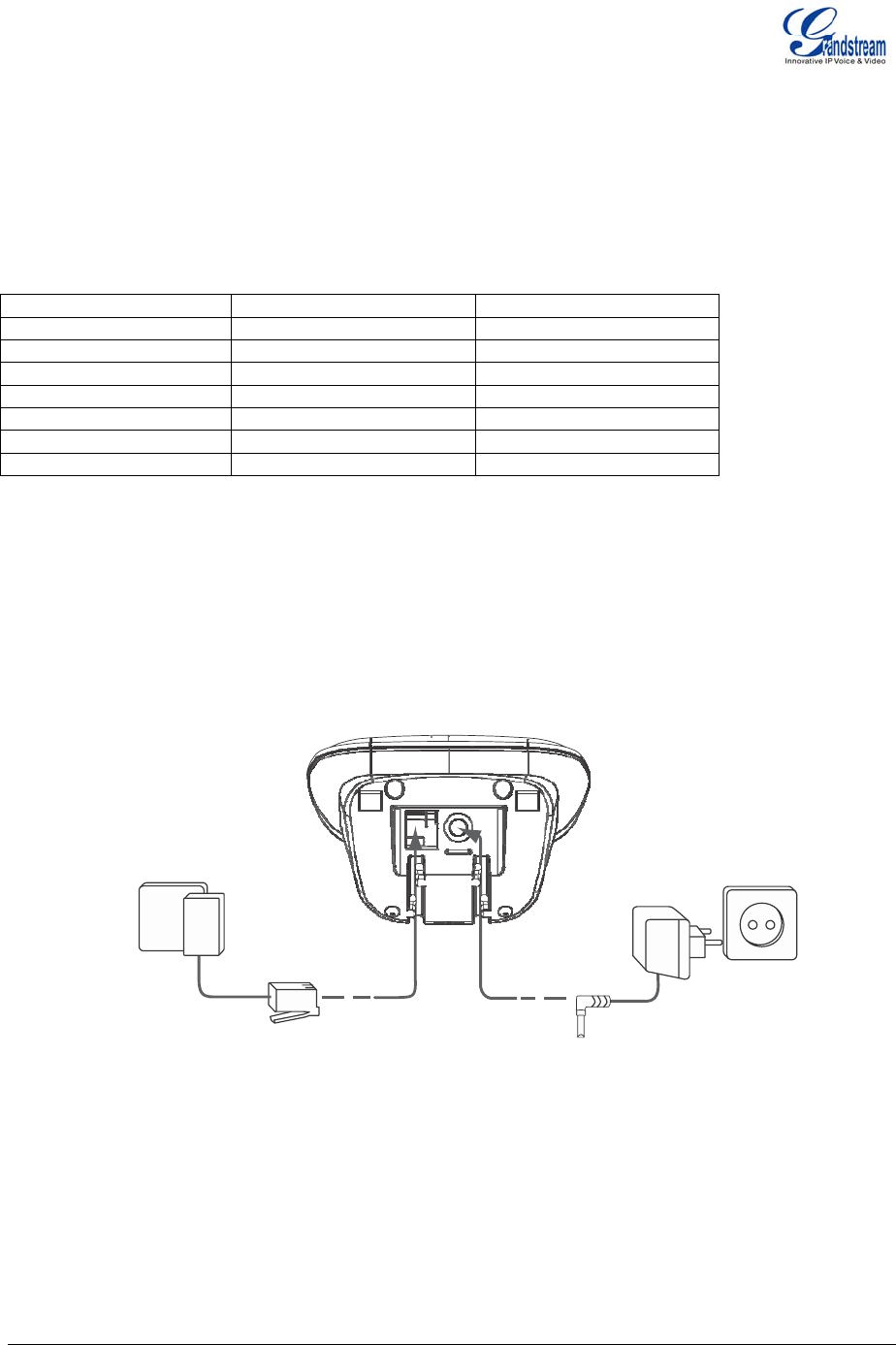
Grandstream Networks, Inc. DP715-US/DP710-US User Manual Page 5 of 43
Firmware 0.0.0.8 Last Updated: 03/2012
INSTALLATION
EQUIPMENT PACKAGING
Table 1: Equipment Packaging
DP715_US DP710_US
Base Station Yes No
Handset Yes Yes
Rechargeable batteries 2 2
Power Adaptor Yes Charger unit
Ethernet Cable Yes NO
Service Card Yes Yes
Quick Start Guide Yes Yes
SETTING UP THE BASE STATION
Carry out the following steps:
1. Plug the power supply plug into a 230V socket. Plug the connector into the connector socket on the
underside of the base unit.
2. Connect the network socket on the underside of the base unit to the network connection socket using
the Ethernet cable provided.
3
4
1
2
1. Network socket
2. Network cable
3. Underside of the base unit
4. Cable from the power supply plug
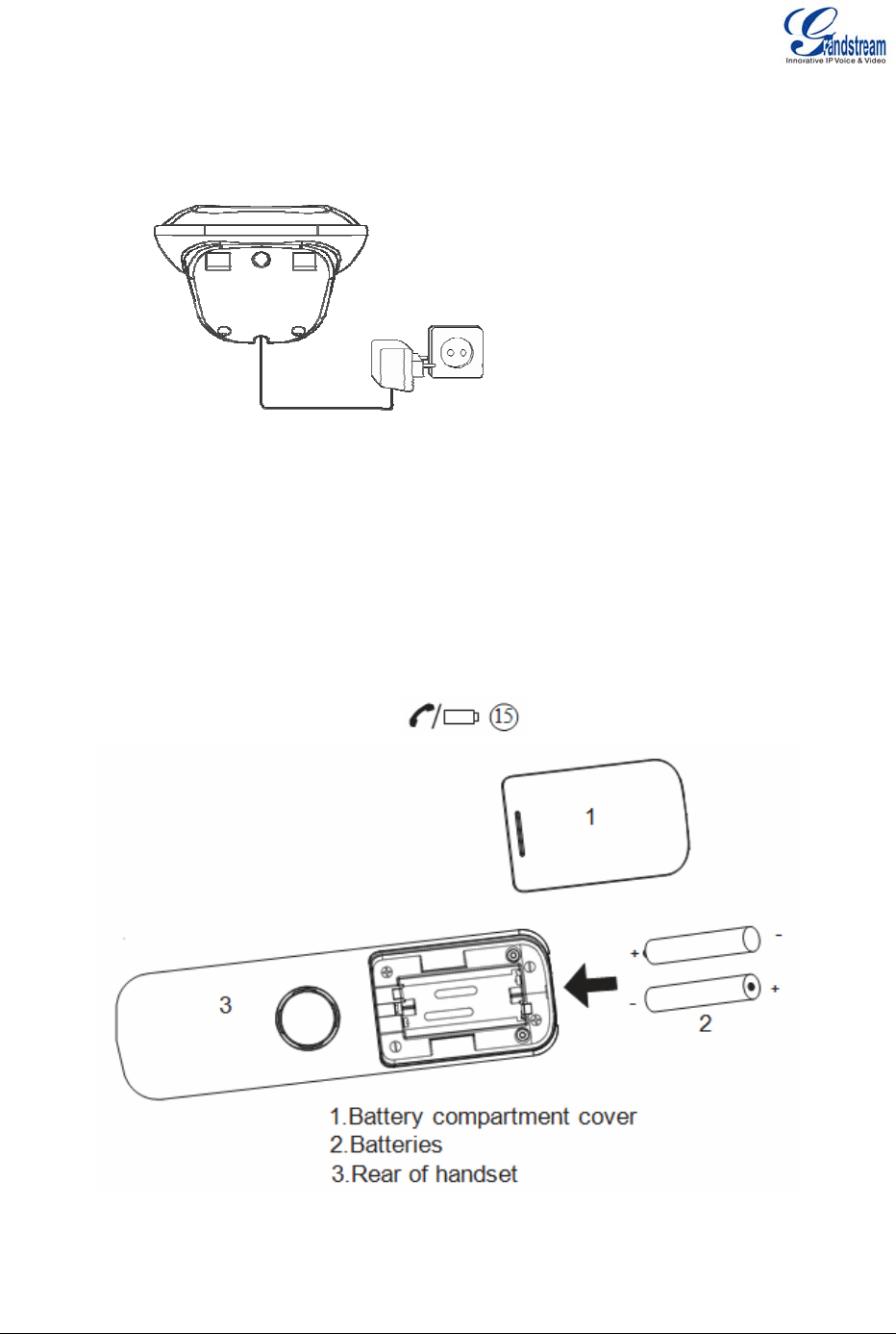
Grandstream Networks, Inc. DP715-US/DP710-US User Manual Page 6 of 43
Firmware 0.0.0.8 Last Updated: 03/2012
SETTING UP THE CHARGING STATION
Plug the power supply plug into a 230V socket to start using the charging unit.
1
2
1 Underside of the charging unit
2 Power supply plug
INSERTING THE BATTERIES IN A HANDSET
1. Open the battery compartment (see below).
2. Insert the batteries in the correct polarity (+ and -).
3. Close the battery compartment.
4. To charge the rechargeable batteries for the first time, place the handset in the base unit or charging unit
for 16 hours. The Charge/In use indicator (LED) on the base unit lights up.
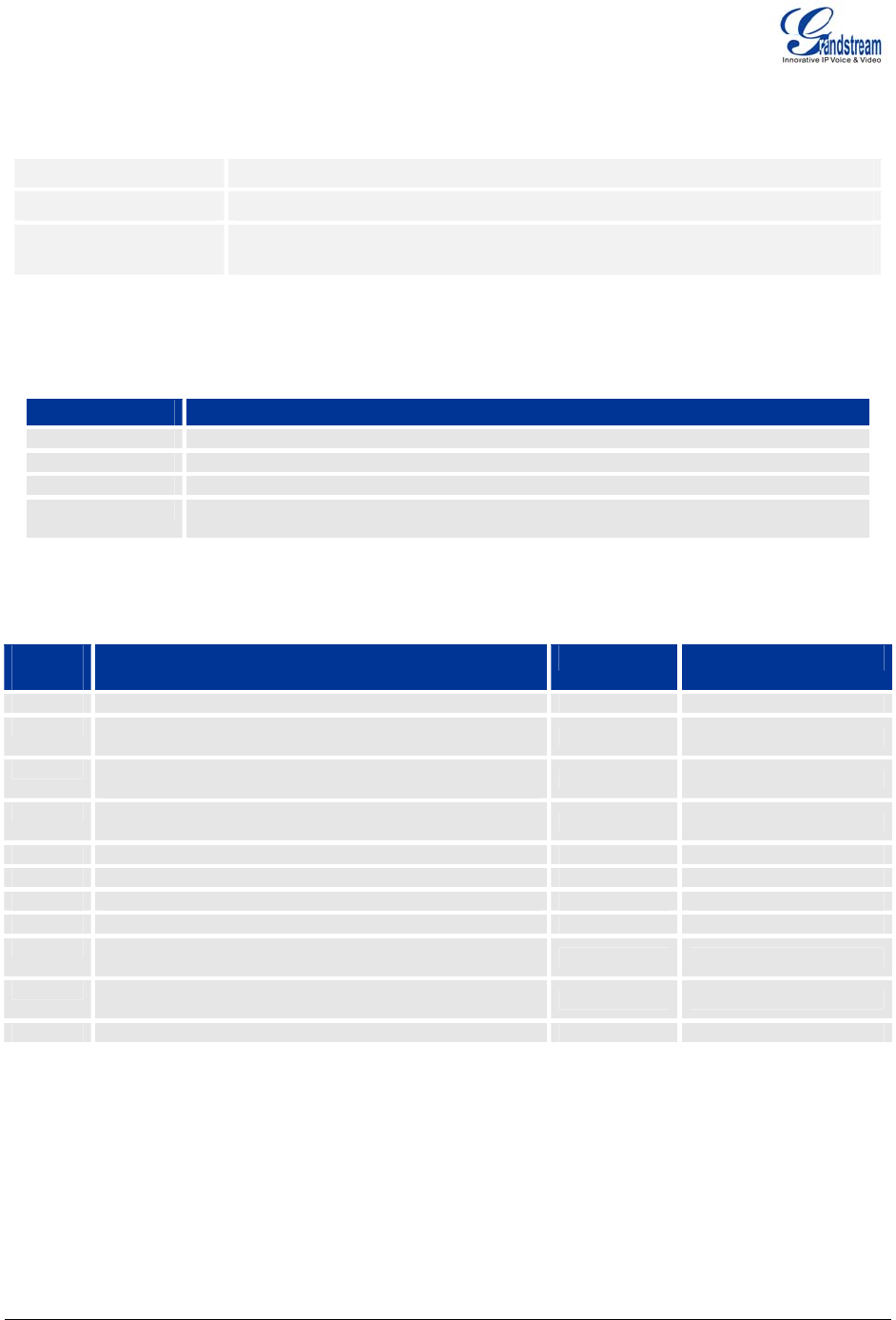
Grandstream Networks, Inc. DP715-US/DP710-US User Manual Page 7 of 43
Firmware 0.0.0.8 Last Updated: 03/2012
Table 2: Definitions of the DP71X Connectors
DC 6V Power adapter connection
LAN Port (RJ-45) Connect to the internal LAN network. (DP715_US Only)
RESET Factory Reset button: Press for 7 seconds to reset factory default settings.
DP715_US Only)
There are four (4) LED buttons that help you manage the status of your DECT Base DP715.
Table 3: Basic Definitions of the DP715 LEDs Pattern
LEDs
POWER LED Indicates Power. Remains ON when power is connected
Network Indicates Access to the Network. Remains ON while there is Access to the Network
Registered Indicates if the accounts are registered
Call Indicate status of active calls.
Table 4: Advanced Definitions of the DP715_US LEDs Pattern
Patten
Number Condition LED LED Behavior
LED-01 Device has normal power Power ON
LED-02 Power Error: Power is removed from the device or power
supply with improper voltage is plugged in Power OFF
LED-03 Device has normal LAN connection and has obtained an
IP address Network ON
LED-04 Link Down
Note : This is the default state while the device is booting. Network Blink ( 1s on/ 1s off ).
LED-05 Link Up but no IP Address Network Blink ( .25s on/ .25s off )
LED-06 All configured SIP accounts are registered Registered ON
LED-07 SIP accounts are in the process of registering Registered Blink ( 1s on/ 1s off )
LED-08 Device is booting, application has not started. Registered Blink ( .25s on/ .25s off )
LED-09 Registration Error - ANY SIP account experiences
registration failure. Registered 0.25sec ON/ 0.25sec OFF
LED-10 Call is active. Any DECT handset is in an active call with
an external line. Call ON
LED-11 No active call. Call OFF
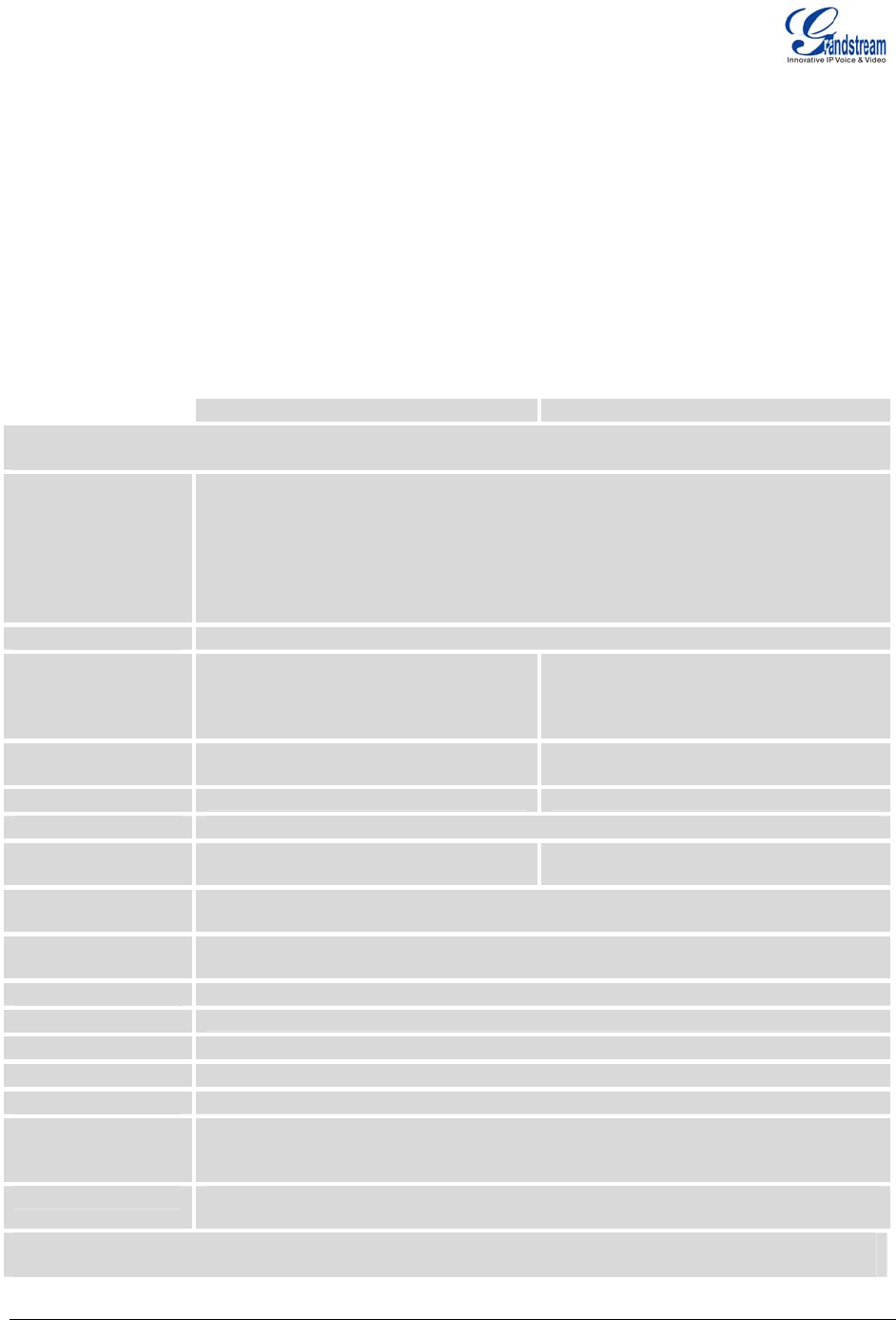
Grandstream Networks, Inc. DP715-US/DP710-US User Manual Page 8 of 43
Firmware 0.0.0.8 Last Updated: 03/2012
PRODUCT OVERVIEW
The DP715_US, DP710_US is the next generation of powerful, affordable, high quality and simple to
configure IP DECT Phone for small business, residential users and road warriors. Their compact size,
superb voice quality, rich feature set, market leading price-performance and wide range radio coverage
enable consumers to maximize the power of IP voice application and mobility for a minimum investment.
The VoIP network signaling protocol supported is SIP. The DP715/710 is fully compatible with SIP industry
standard and can interoperate with many other SIP compliant devices and software on the market.
Moreover, it supports comprehensive voice codecs including G.711, G.723.1, G.729A/B, G.726 and iLBC.
Table 5: DP715 Feature Guide
DP715_US DP710_US
Interfaces
Air Interface Telephony standards: DECT / GAP
Frequency range: 1880 MHz to 1900 MHz
Number of channels: 120 duplex channels
Modulation: GFSK
Speech coding: 32 kbit/s
Emission power: 10 mW (average power per channel)
Range: up to 300 m outdoors, maximum of 50 m in buildings
Network Interface One 10/100Mbps auto-sensing Ethernet port (RJ45)
LED Indicators POWER
NETWORK
REGISTERED
CALL
128*128 LCD
with blue color backlight
Factory Reset
Button Yes
Audio Interface 2.5mm headset
Voice
Voice over Packet
Capabilities Dynamic Jitter Buffer Speakerphone with
Acoustic Echo Cancellation,
Voice Compression G.711 with Annex I (PLC) and Annex II (VAD/CNG), G.723.1, G.726-32 AAL2,
G.729A/B, iLBC
Telephony Features Caller ID display or block, call waiting, Flash, blind or attended transfer, forward,
hold, do not disturb, 3-way conference
QoS Layer 2 (802.1Q VLAN/802.1p), Layer 3 (ToS, DiffServ, MPLS)
IP Transport RTP/RTCP
Signaling
DTMF Method In-audio, RFC2833 and/or SIP Info
IP Signaling SIP (RFC 3261)
Multiple SIP
accounts per base
station
Up to five (5) distinct SIP accounts per system
Independent SIP account per handset
Multiple handsets per SIP account
Provisioning HTTP, HTTPS, TELNET, TFTP, TR-069 (pending), secure and automated
provisioning, syslog
Security
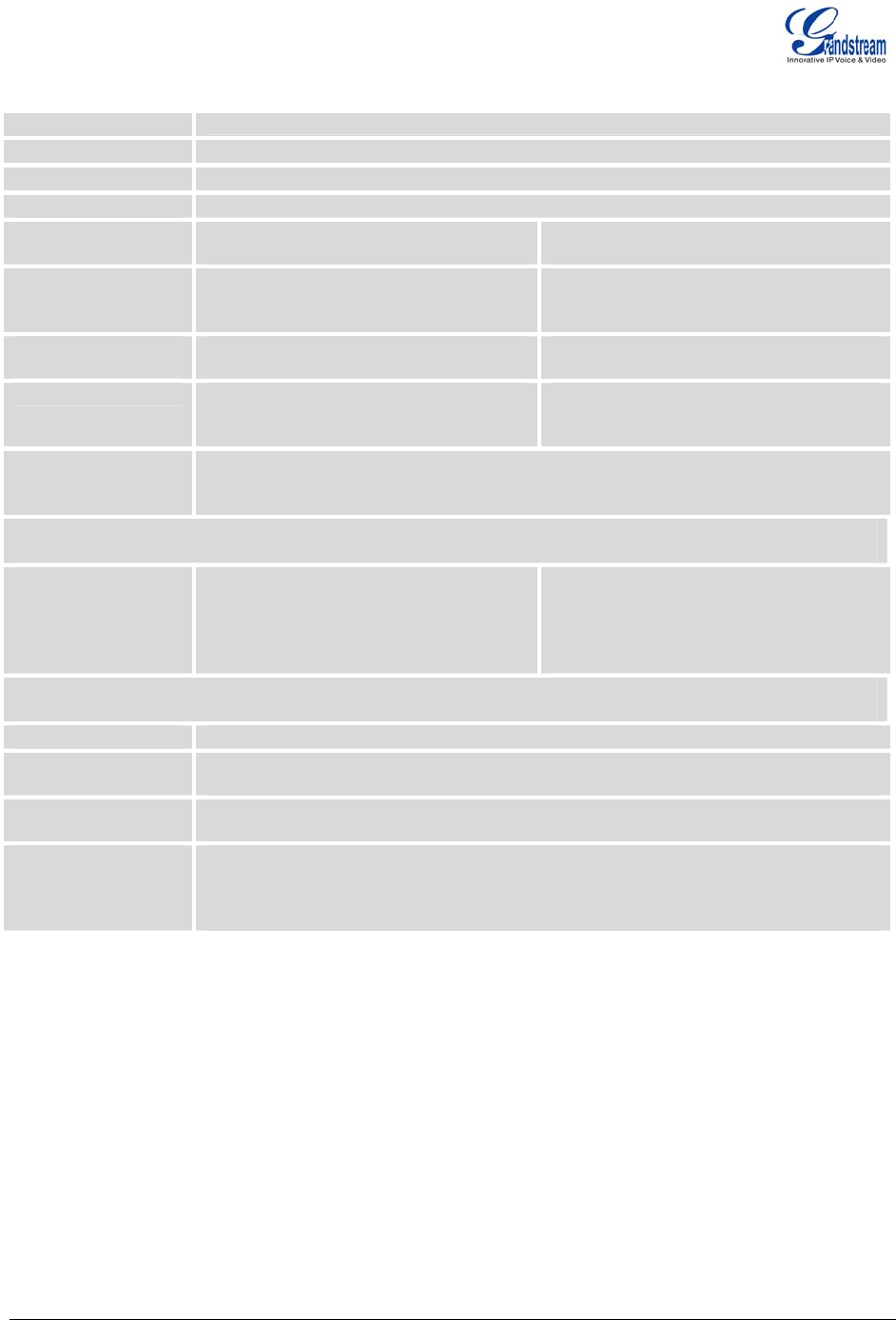
Grandstream Networks, Inc. DP715-US/DP710-US User Manual Page 9 of 43
Firmware 0.0.0.8 Last Updated: 03/2012
Media SRTP
Control TLS/SIPS
Management Syslog support, telnet, remote management using Web browser
Physical
Universal Power
Supply Input: 100-240VAC 50-60Hz 0.15A
Output: 6VDC/500mA Input: 100-240VAC 50-60Hz 0.15A
Output: 7VDC/420mA
Power Consumption
& Battery Life Base unit with handset: approximately
1.4 W 10 hours talk time
100 hours standby time
16 hours charging time
Dimensions (H x W x
D) Base Unit: 75 x 105 x 85 mm Handset: 161 x 46 x 22 mm
Charging station: 53 x 75 x 60 mm
Weight Base unit including power supply plug:
173 g Handset including 2 batteries: 107 g
Charging station including power supply
plug: 101 g
Environmental Operational: 5º – 45ºC
Storage: 0º – 60ºC
Humidity: Maximum 70% Non-condensing
Additional Features
Phonebook 200 numbers (up to 24 digits long) with
an associated name (up to 16
characters long)
10 outgoing call entries
30 incoming call entries
Homologation
Safety CENELEC EN 60950-1:2006 / All:2009
EMC ETSI EN 301 489-1 V1.8.1
ETSI EN 301 489-6 V1.3.1
Efficient use of
Frequency Spectrum ETSI EN 301 406 V1.5.1
Health CENELEC EN 50360:2001-07
CENELEC EN 50385:2002-08
Directive 2009/125/EC (EuP)
Regulation 278/2009

Grandstream Networks, Inc. DP715-US/DP710-US User Manual Page 10 of 43
Firmware 0.0.0.8 Last Updated: 03/2012
CONTROLS AND MENU STRUCTURE
KEYS/DISPLAYS/LEDS
Handset
1. Display
2. Right display button (display functions)
3. Up/Redial key
4. Right/Recall key
5. On-hook/On-off-key
6. Alphanumeric keypad
7. Keypad lock key
8. Dial pause key
9. Microphone
10. Ringer off-key
11. Down/Calls list key
12. Off-hook key/Handsfree key
13. Left/Internal call key
14. Left display button (display functions)
Base station
15. Charge/In use indicator (LED)
DISPLAY (LCD)
Icon
line
Text
line
Display menu/options
menu
Battery display:
• The batteries are fully charged.
• The batteries are 75% charged.
• The batteries are half charged (50%).
• The batteries are only 25% charged.
• The batteries are almost flat. The battery icon in the display flashes and the “Battery Low!”
message appears.
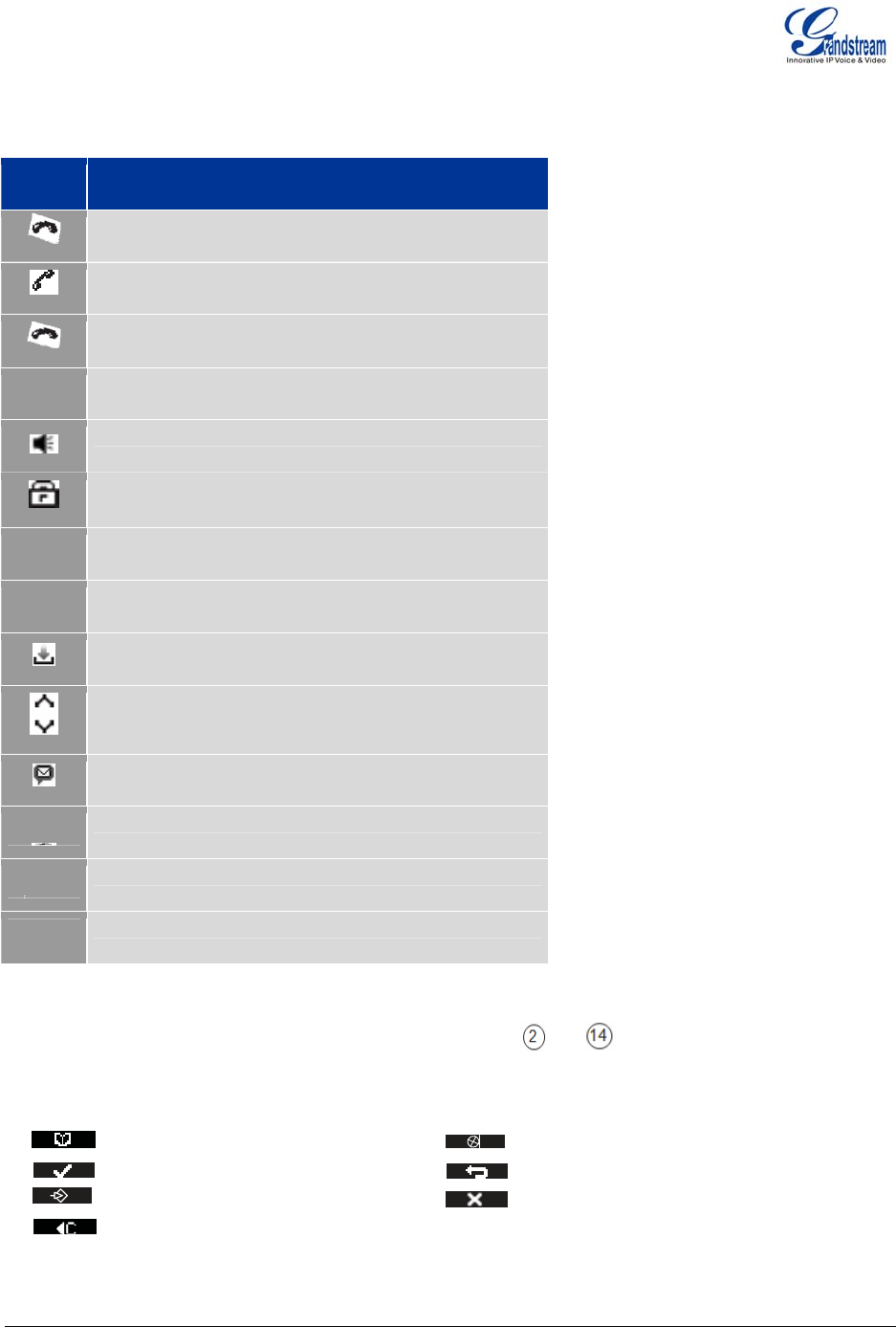
Grandstream Networks, Inc. DP715-US/DP710-US User Manual Page 11 of 43
Firmware 0.0.0.8 Last Updated: 03/2012
SYMBOLS
Icon LCD Icon Definitions
On Hook.
Off Hook.
Ringing.
Internal Call.
Handsfree Speaker ON.
Keypad Locked.
ABC Upper Case.
Abc Lower Case.
Direction to further menu items.
Call list entries.
New voicemail message.
Handset ringer off.
Alarm set.
Aerial icon: in range (steady) - out of range (flashing)
DISPLAY KEYS
The display keys are the keys immediately below the display: and . Their
function
changes
depending on the current context. Their current function is shown directly above
in
the display. The most
important display key functions
are:
Phone book Mute function
OK/Confirm Previous
Menu Cancel
Delete
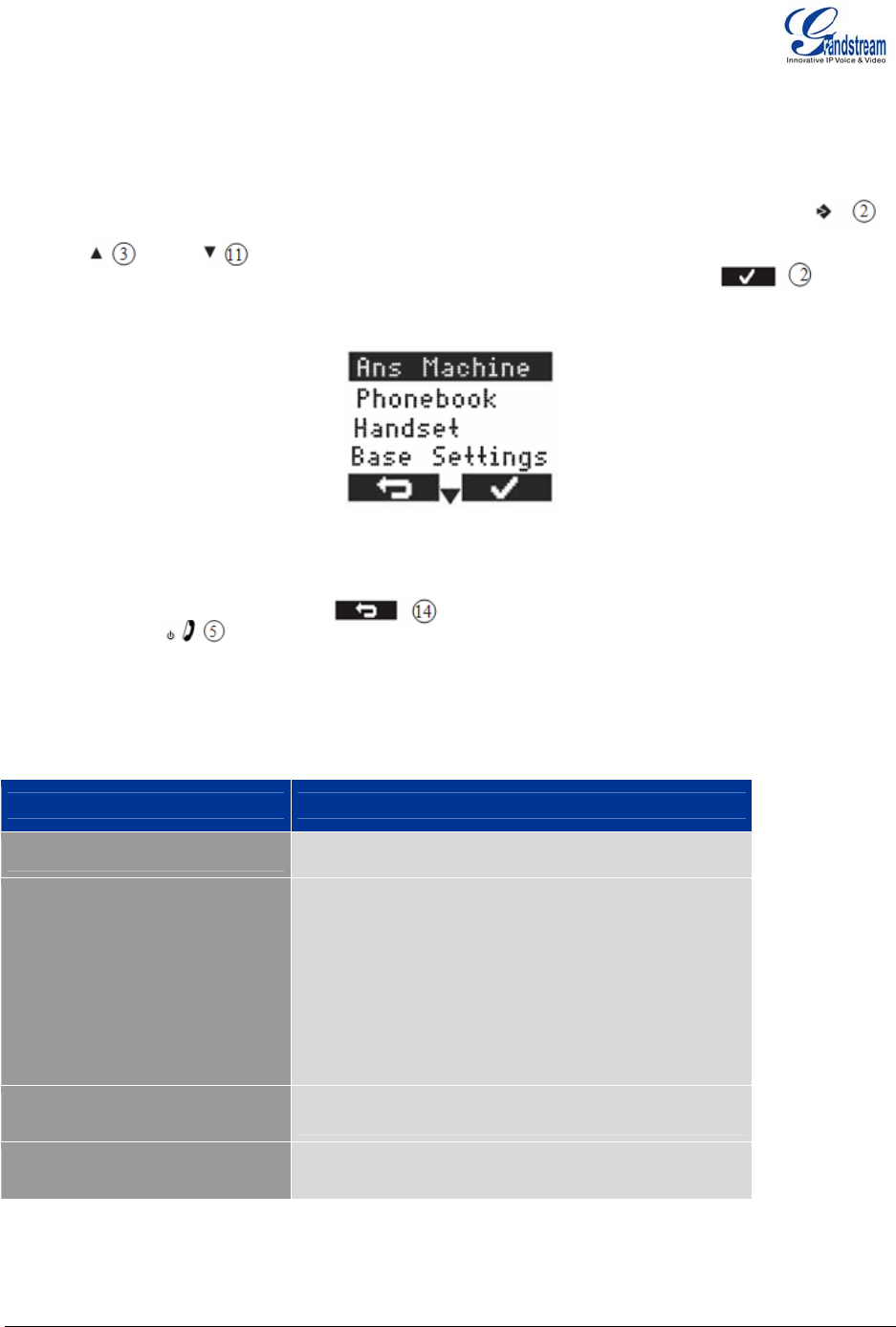
Grandstream Networks, Inc. DP715-US/DP710-US User Manual Page 12 of 43
Firmware 0.0.0.8 Last Updated: 03/2012
MENU STRUCTURE
The handset has an easy-to-use menu structure. Every menu opens a list of options.
To open the main menu, press the right display key when the handset is on and in standby mode.
Press the key or key to scroll to the menu option you require. The instructions in this user
guide show the key symbols and the item number on the device overview. Then press to select
further options or confirm the setting displayed.
Exit menu or go up a menu level
To go to the previous menu item, press .
You can press the key at any time to cancel and return to standby mode. If you do not press any
key, the handset automatically reverts to standby mode after 20 seconds.
MENU OVERVIEW
Menu Submenu items
Phonebook
Handset
Ring Tone
Ringer Volume
Handset Name
Keypad Beep
Contrast
Auto Talk
Select Base
Language
Registration
Time Set Alarm
Set Time Format
Tools Appointment
Stop Watch
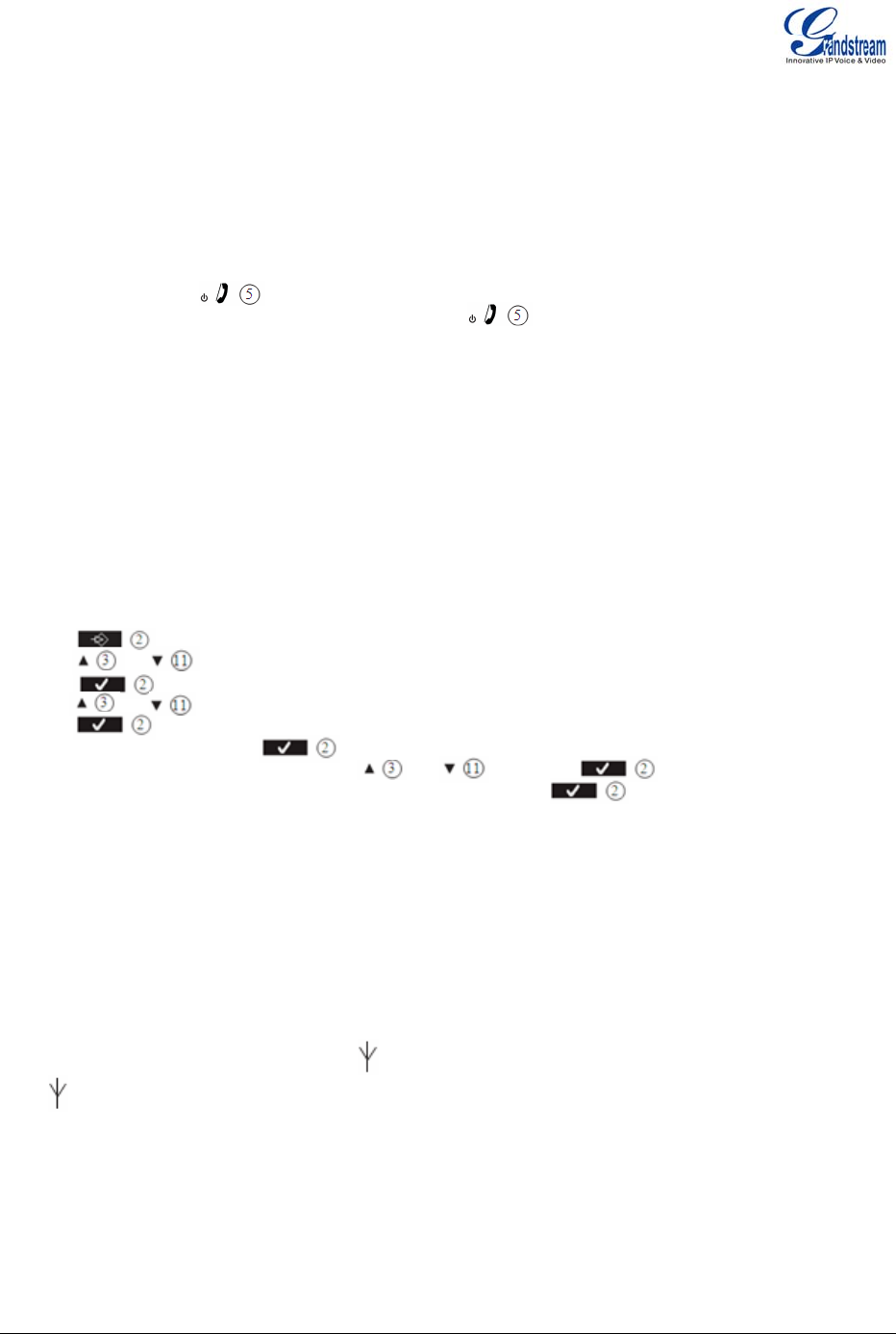
Grandstream Networks, Inc. DP715-US/DP710-US User Manual Page 13 of 43
Firmware 0.0.0.8 Last Updated: 03/2012
HANDSET - SETTINGS AND OPERATION
TURNING THE HANDSET ON/OFF
1. Press the off-button to turn the handset on.
2. To switch the handset off, press and hold the off-key until the handset switches off.
REGISTERING A HANDSET TO THE DECT BASE STATION
Up to 5 handsets can be registered to one base station. Each handset can, for its part, be registered to up
to four base units and the user can choose which base unit he wishes to use. In the default setting as
supplied, each handset is registered as Handset 1 to Base unit 1.
1. The base station has to be restarted or you must enable the Subscription mode on it. Unplug the base
station power supply and plug it back in again or enable the Subscription mode.
Registration mode on the base unit is now activated for approximately 2 minutes. You must work through
the following steps to register a handset:
2. Press .
3. Press or repeatedly, select Handset
4. Press to confirm.
5. Press or repeatedly, select Registration.
6. Press to confirm.
7. Select ‘Register’ and press .
8. Select the base unit (1-4) desired using or and press .
9. Enter the base unit PIN (System PIN; default: 0000) and press .
10.Restart base appears in the display.
11.The handset will now search for the base unit and register when it has found it. The display shows
standby mode after a successful registration and the handset name and handset number appear.
Note: It is not possible to make or receive calls while the base unit is in registration mode.
“OUT OF RANGE” WARNING
When the handset is out of range of the base unit during communication:
• Searching appears in the display and the icon flashes in the display.
• Move closer to the base unit.
• The no longer flashes and is shown steadily.
• You are back within the base unit's range.
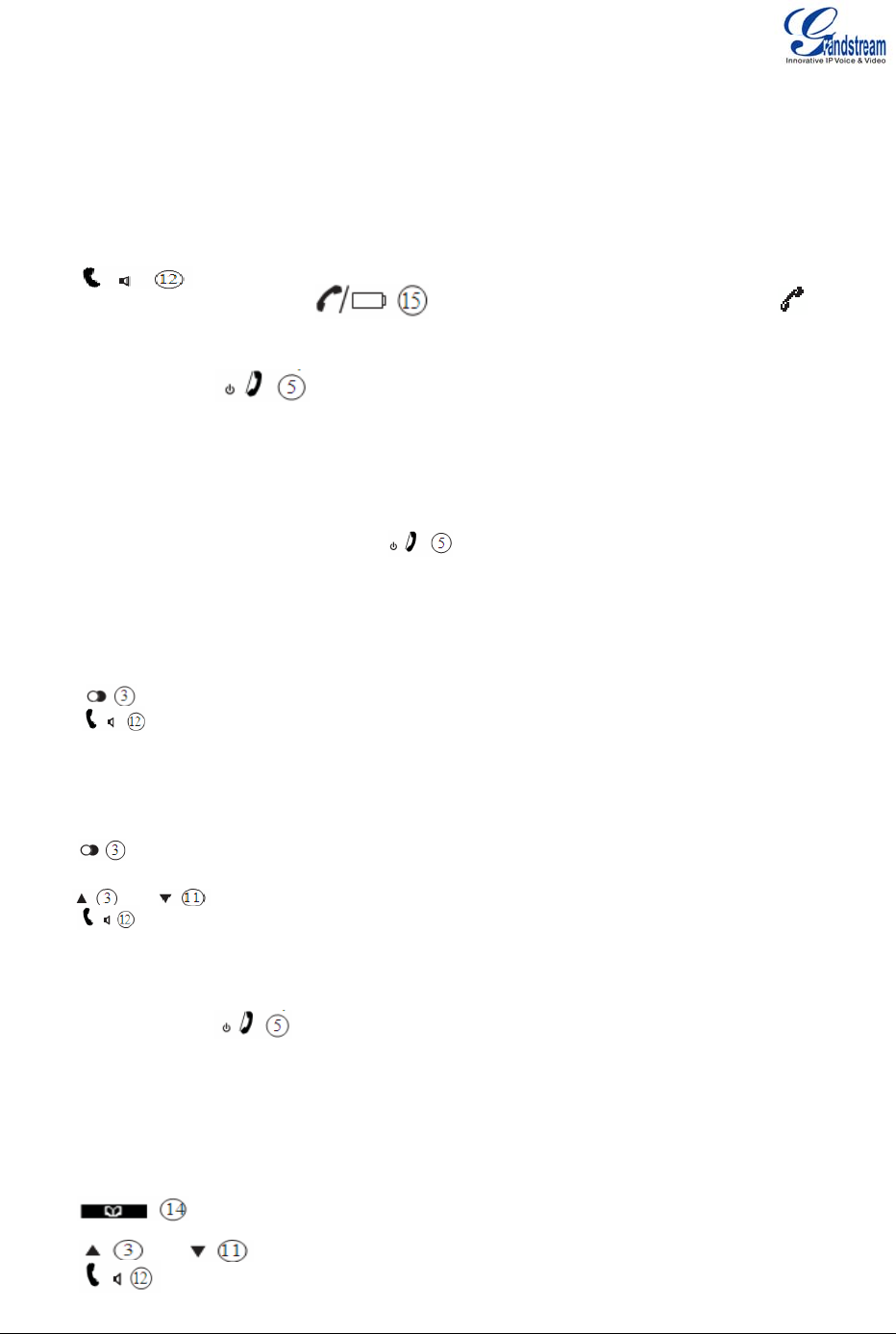
Grandstream Networks, Inc. DP715-US/DP710-US User Manual Page 14 of 43
Firmware 0.0.0.8 Last Updated: 03/2012
COMPLETING CALLS
There are five ways to complete a call:
A. Make an External call
1. Press
2. The Charge/In use indicator (LED) on the base unit flashes and the call icon appears
in the display.
3. Dial the number you want once you hear the dialing tone.
4. The number appears on the display and is dialed.
5. To finish the call, press or replace the handset in the base unit or the handset charging unit.
B. Making an internal call
1. Press INT.
2. Internal appears in the display.
3. Select the number of the handset (keys 1-5) you wish to call.
4. When you have completed your call, press to hang up.
Note : Both DP710 should be registered to the same DP715 Base station.
C. Redialing the last number dialed
1. Press
2. Press
• The number you last called will be dialed automatically.
D. Redialing one of the last 10 numbers called
1. Press
2. The number you have most recently called appears in first place in the display.
3. Use or to search for the number you need.
4. Press
5. The number shown in the display is dialed automatically.
6. To finish the call, press or replace the handset in the base unit or the handset charging unit.
E. Calling a number from the phonebook
The phone has a phonebook in which you can save numbers and names
To call a number from the phonebook:
1. Press .
2. The first number in the phonebook appears on the display.
3. Press or to browse the phonebook.
4. Press .
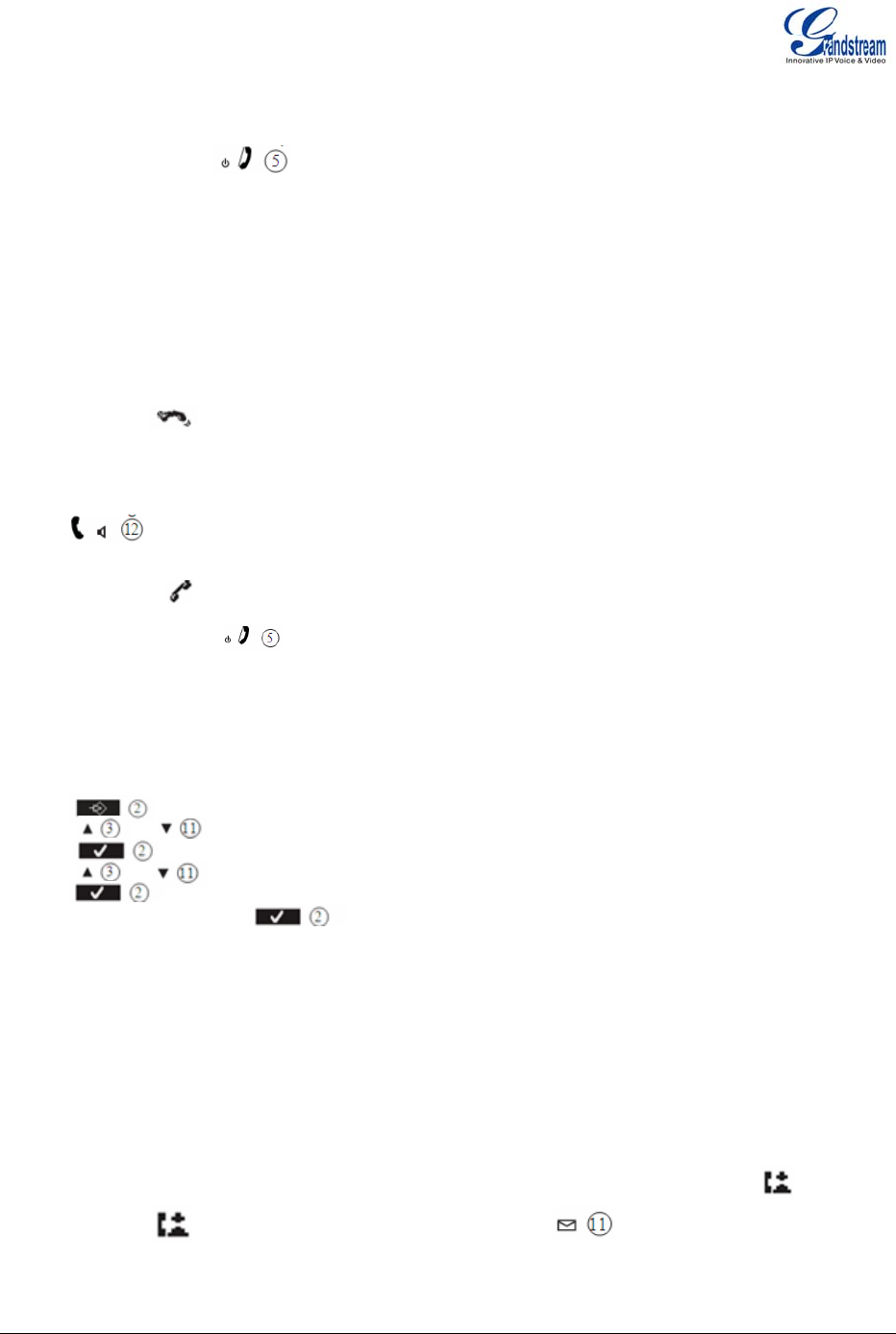
Grandstream Networks, Inc. DP715-US/DP710-US User Manual Page 15 of 43
Firmware 0.0.0.8 Last Updated: 03/2012
5. The number shown in the display is dialed automatically.
6. To finish the call, press or replace the handset in the base unit or the handset charging unit.
ANSWERING CALLS
There are 2 ways to answer calls:
A. Answer a call from the handset manually
The handset starts to ring during an incoming external or internal call. You can switch off the ringer
temporarily by pressing Silent.
1. The call symbol appears in the display.
2. The caller's number appears in the display. The name of the caller also appears on the display if:
a. The number is programmed into the phonebook with name.
b. The network transmits the name along with the phone number.
3. You have the following options for answering a call:
a. Press to pick up the call.
b. Pick up the handset from the base unit or from the handset charging unit (function only possible if Auto
Talk has been activated).
4. During the call, the icon, the caller's number or the name and call duration are shown on the display
as well.
5. To finish the call, press or replace the handset in the base unit or the handset charging unit.
B. Auto Talk Mode
If the handset is in the base unit and an incoming call is received, the call will be picked up automatically by
picking the handset up from the base unit. You can choose whether this function should be enabled or not.
1. Press .
2. Press or repeatedly, select Handset.
3. Press to confirm.
4. Press or repeatedly, select Auto Talk.
5. Press to confirm.
6. Select On or Off and press to confirm.
CALL HISTORY:
When you receive a call, the phone number of the caller, the date and time appear in the handset display.
The name will also be shown if it is in the phonebook or present in the SIP Invite.
The calls received are stored in a calls list (maximum of 30 call entries are saved). When the memory is full,
the new calls automatically replace the oldest ones in the log. The upper icon in the display flashes if
there are new missed calls in the calls list, and the number of new calls is shown in the middle of the
display next to the icon. If the calls list is empty and you press , Calls List Empty appears.
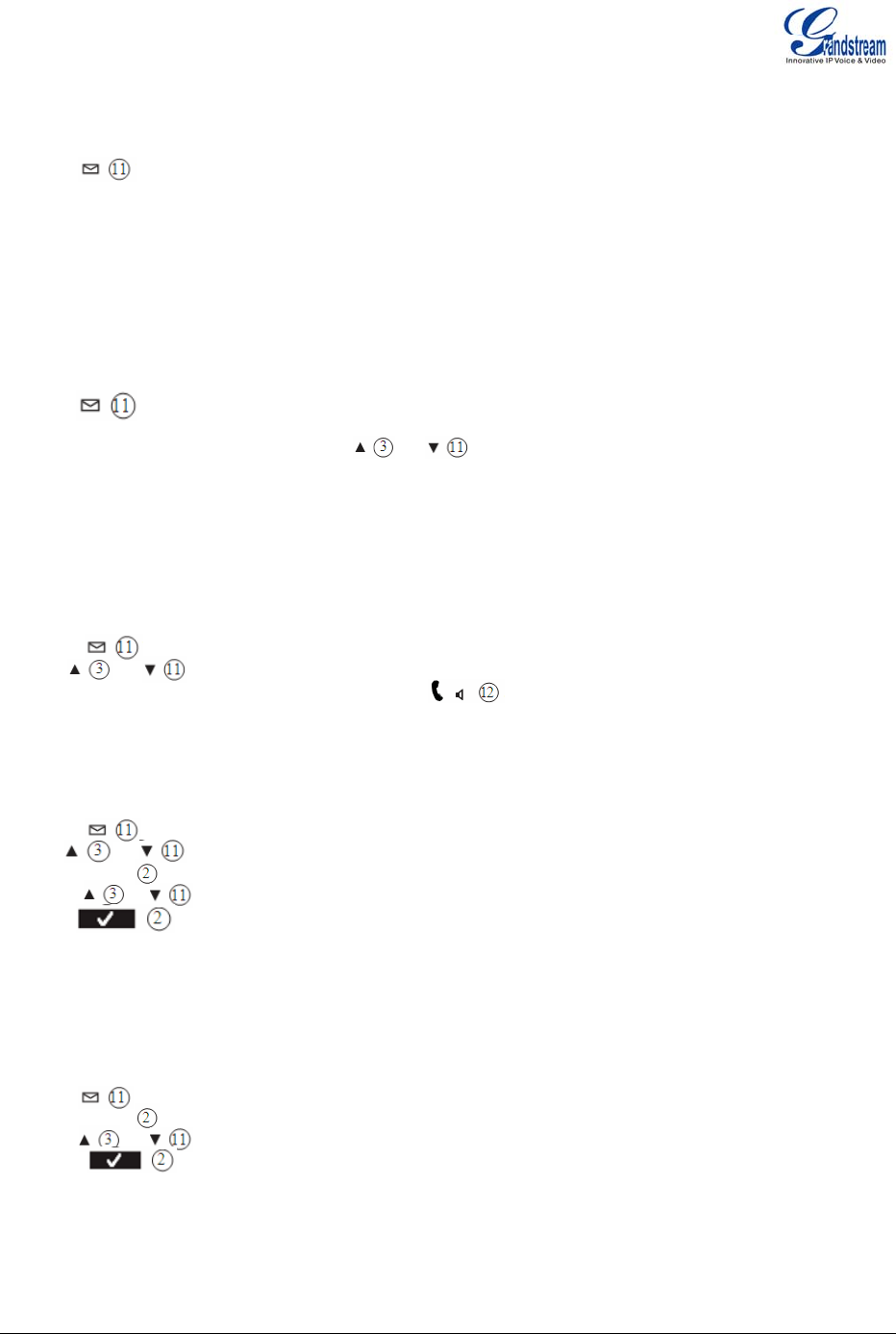
Grandstream Networks, Inc. DP715-US/DP710-US User Manual Page 16 of 43
Firmware 0.0.0.8 Last Updated: 03/2012
Consult the call history
1. Press to retrieve the most recent entry.
2. The phone number of the most recent caller appears. If the caller's name is entered in the phonebook,
the name will be shown in the first line. If there is no entry and the calling number is not transmitted
Withheld is shown.
The date and time for each call show when the call was received in the second and third line.
The following information is also displayed in the third or fourth line:
– New: Unread or unanswered call.
– Old: Read or answered call.
– Repeat: Multiple calls of the same number. Only the last call is shown.
3. Press to display further entries in the list.
NOTE: If you do not press either of the or keys for 20 seconds the telephone will revert
back to standby mode.
After a call, the number of the caller remains on the display for about 4 seconds after the last ring.
Calling a number from the Call HISTORY
1. Press to access the calls history.
2. Use or to search for the number you need.
3. When the number is shown in the display, press .
4. The number will be dialed automatically.
Deleting a call
1. Press to access the calls list.
2. Use or to search for the number you need.
3. Press Option .
4. Press or repeatedly, select Delete.
5. Press to confirm.
6. The call is deleted and the next call appears on the display.
Delete all calls
1. Press to access the calls list.
2. Press Option .
3. Press or repeatedly, select Delete ALL.
4. Press to confirm.
5. All calls are deleted.
Note: Only the old calls are deleted. New calls, i.e. calls that have not been read or answered, are
retained.
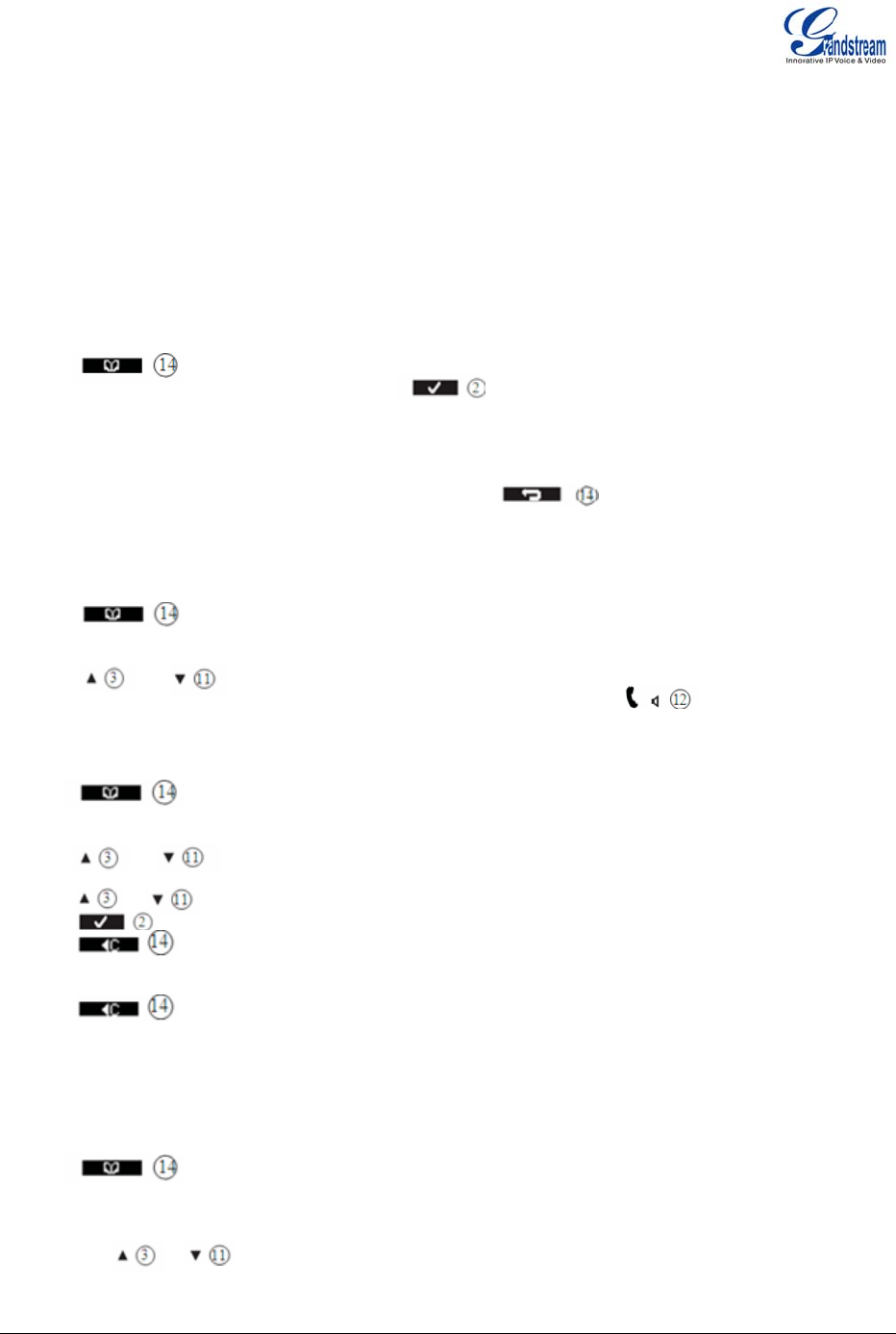
Grandstream Networks, Inc. DP715-US/DP710-US User Manual Page 17 of 43
Firmware 0.0.0.8 Last Updated: 03/2012
THE PHONEBOOK
You can store 200 numbers (up to 24 digits long) with an associated name (up to 16 characters long) in the
phonebook.
Saving a new entry in the phonebook
1. Press .
2. Press Option and confirm the New Entry with to add a new entry.
• Name: appears in the display.
3. Enter the name using the alphanumeric keys.
4. Press Save and enter the phone number.
5. Press Save and select the ringer melody required.
6. Press Save, to save the entry to the phonebook or press to cancel without saving the entry.
Finding and calling a number from the phonebook
1. Press .
2. Enter the initial letter of the name using the alphanumeric keys.
3. The first name in the list with this letter appears in the display.
4. Press or repeatedly to scroll through the other numbers in the phonebook.
5. Calling a listed person: the phone number required is highlighted. Press .
Edit a phonebook entry
1. Press .
2. Enter the initial letter of the name using the alphanumeric keys.
3. The first name in the list with this letter appears in the display.
4. Press or repeatedly to scroll through the other numbers in the phonebook.
5. Once the number you require appears in the display and is highlighted, press Option.
6. Press or repeatedly and select Edit Entry.
7. Press to confirm.
8. Press to delete each letter individually and use the alphanumeric keys to enter the correct
name.
9. Press Save.
10. Press to delete each individual digit and use the alphanumeric keys to enter the correct
phone number.
11. Press Save and select the ringer melody you require.
12. Press Save to save the changes entered.
Delete an entry or all entries
1. Press .
2. Enter the initial letter of the name required using the alphanumeric keys and/or scroll to the entry
required.
3. Press Option.
4. Scroll with or to Delete Entry? to delete the current entry only.
5. Or Delete All to delete all entries.
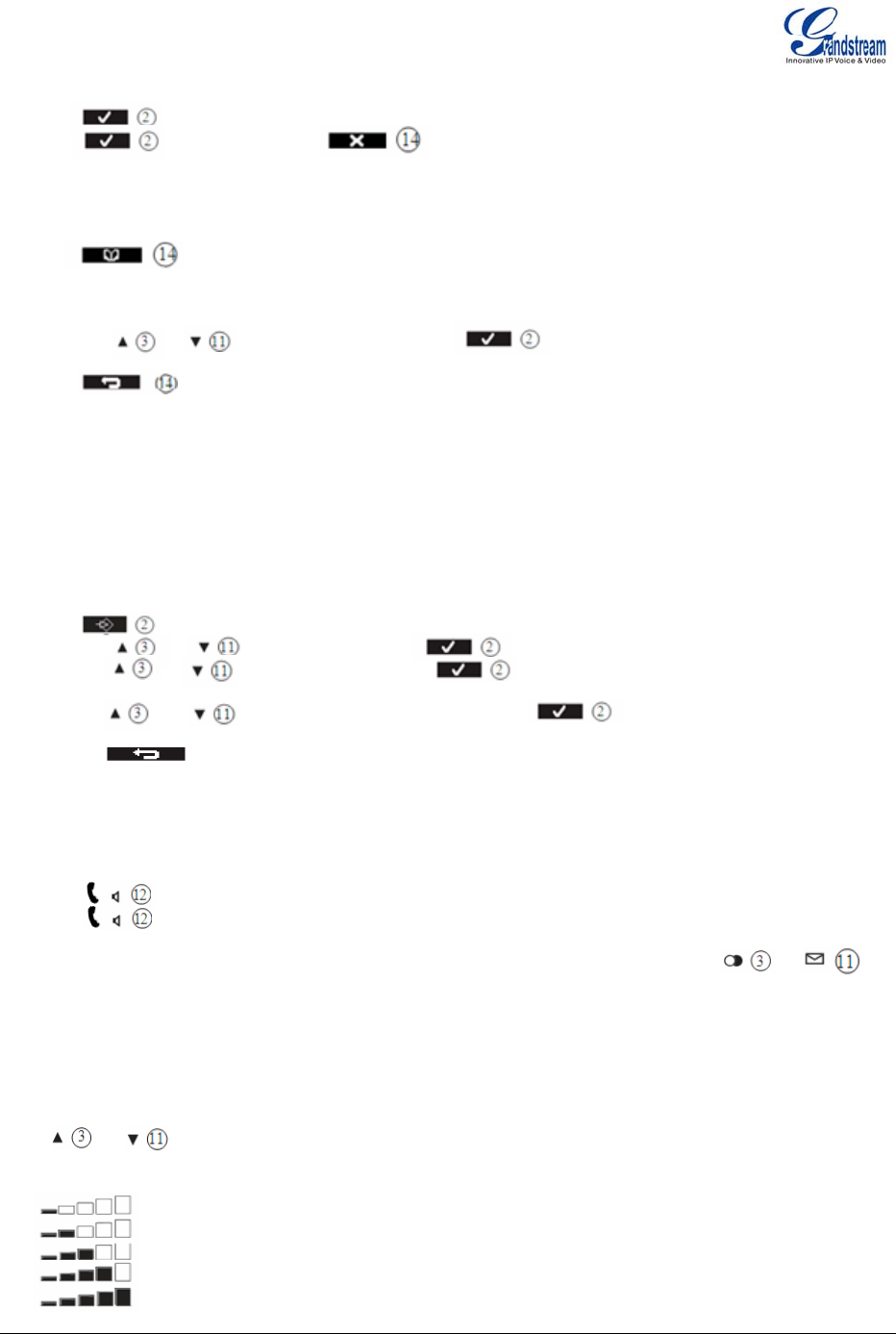
Grandstream Networks, Inc. DP715-US/DP710-US User Manual Page 18 of 43
Firmware 0.0.0.8 Last Updated: 03/2012
6. Press . .
7. Press again to confirm or to cancel without deleting.
Display the details of phonebook entries
1. Press .
2. Enter the initial letter of the name required using the alphanumeric keys and/or scroll to the entry
required.
3. Press Option.
4. Scroll with or to Show Details and press .
5. The name, phone number and ringer melody you have assigned to the entry appear in the display.
6. Press to return to the list of entries.
HANDSET FUNCTIONALITY
Selecting the menu language
The telephone has a number of menu languages, see the packaging.
Proceed as follows to set the language:
1. Press .
2. Scroll with and to handset and press to confirm.
3. Scroll with and to Language and press to confirm.
The language settings will appear on the display.
4. Scroll with and to the required language and press to confirm.
5. You will hear a beep to confirm and the display will show: Saved.
6. Or press 14 to quit the menu without saving the setting.
Activate/deactivate handsfree mode
This function allows you to make a call without having to hold the handset in your hand.
1. Press while you are making a call to activate handsfree mode.
2. Press again to deactivate the handsfree function.
Note: If you are calling in handsfree mode and wish to change the volume press or
several times.
Important: The batteries will be drained more quickly if you use the handsfree function for some
time.
Setting the loudspeaker volume
Press or while you are making a call to set the volume of the loudspeaker. You can choose
between 5 different settings. The default setting is level 3:
Volume 1
Volume 2
Volume 3
Volume 4
Volume 5
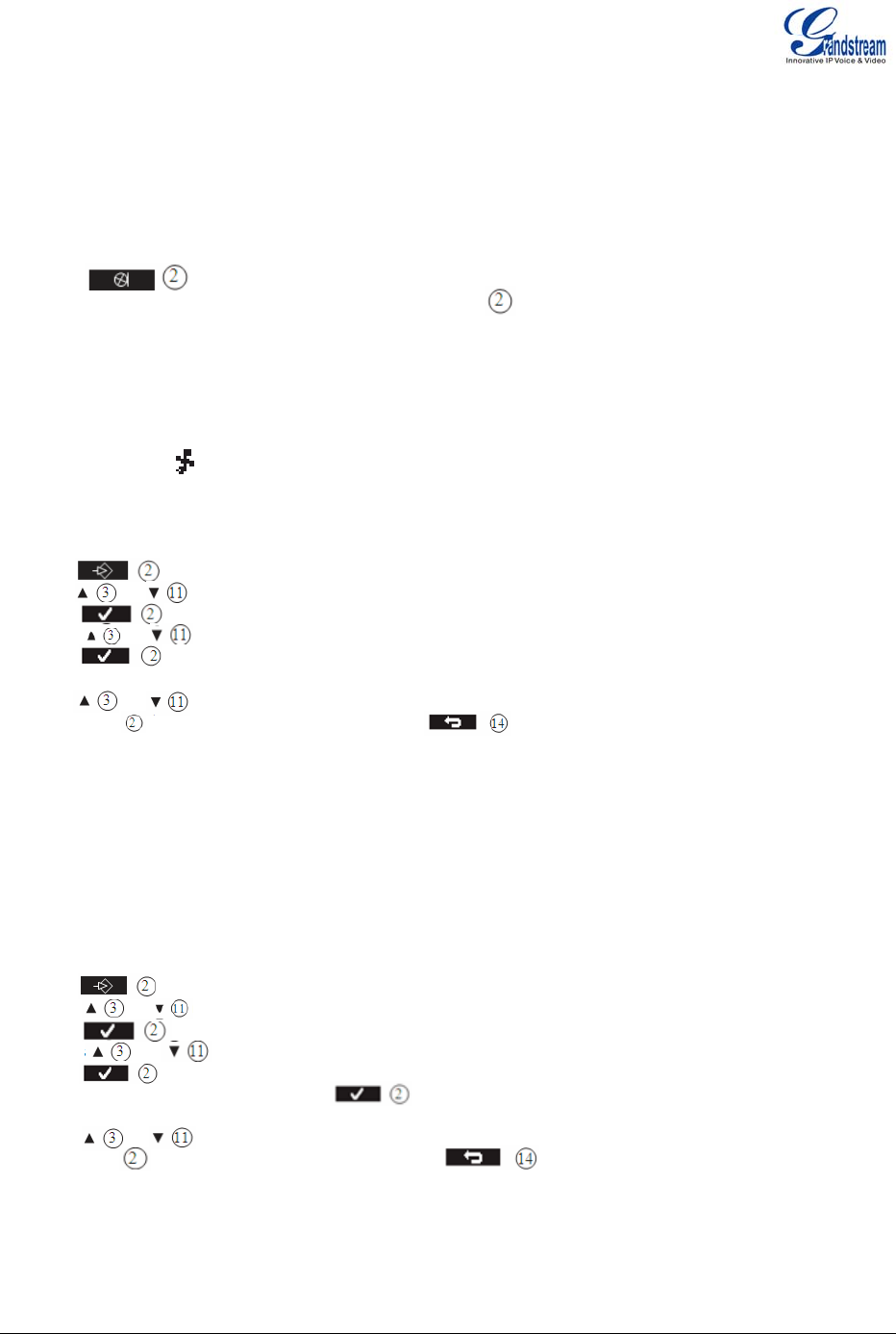
Grandstream Networks, Inc. DP715-US/DP710-US User Manual Page 19 of 43
Firmware 0.0.0.8 Last Updated: 03/2012
Note: The volume is adjusted in the same way in handsfree mode.
Muting the microphone
Press the display key to switch off the microphone during a call. You can now talk freely
without the caller on the telephone hearing you. Press Off again to switch the microphone back on.
Setting the ringer volume on the handset
You can adjust the ringer volume for an incoming call (internal or external) to one of 6 levels (level 1 to 5
and off).
If you select Off, the icon appears in the display. The handset will not ring for an incoming call. Level 5 is
the highest level. (The telephone is set to level 3 by default).
In order to configure the desired ringer volume, proceed as follows:
1. Press .
2. Press or repeatedly, select Handset.
3. Press to confirm.
4. Press or repeatedly, select Ringer Volume.
5. Press to confirm.
6. The current volume is displayed and can be heard.
7. Press or repeatedly to set the desired volume.
8. Press Save to confirm your selection or press to quit the menu without saving the setting.
Setting the ringer melody on the handset
You can change the ringer melody for an incoming call (internal or external). The device has 18 different
ringer melodies for you to choose from (1-18).
The default setting for the ring tone for an external call is melody 10.
The default setting for the ring tone for an internal call is melody 1.
In order to configure the desired melody for either an internal/external call, proceed as follows:
1. Press .
2. Press or repeatedly, select Handset.
3. Press to confirm.
4. Press or repeatedly, select Ring Tone.
5. Press to confirm.
6. Select External or Internal and press .
7. The current melody is displayed and can be heard.
8. Press or repeatedly, to select the desired melody.
7. Press Save to confirm your selection, or press to quit the menu without saving the setting.
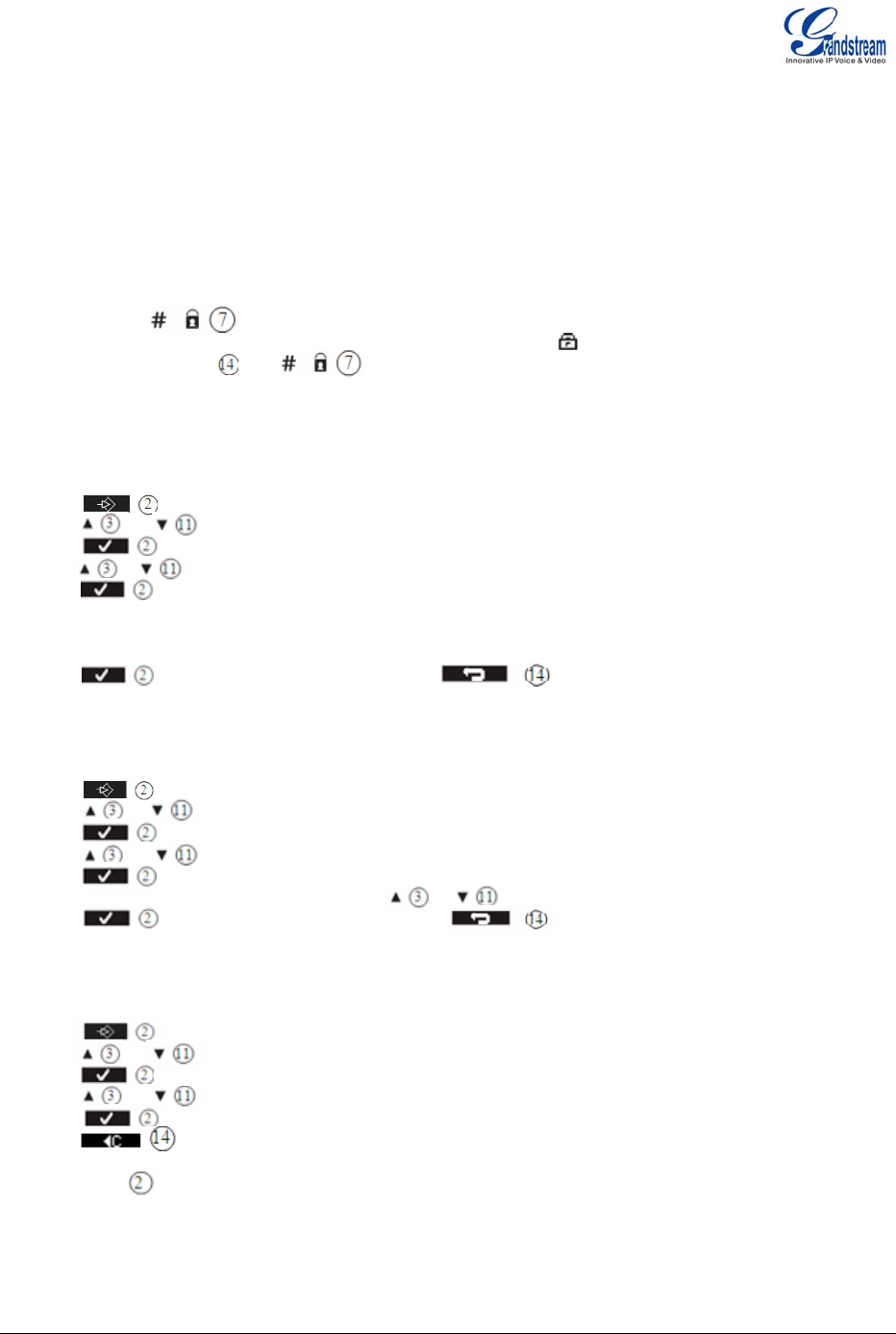
Grandstream Networks, Inc. DP715-US/DP710-US User Manual Page 20 of 43
Firmware 0.0.0.8 Last Updated: 03/2012
Setting the key lock
You can lock the keypad against unintentional entries. It is, however, still possible to pick up incoming calls
even with the keypad locked.
Enabling or disabling the keypad lock:
1. Enable: press and hold for approximately 2 seconds.
2. The display shows Keypad Locked briefly and the key lock icon appears in the display.
3. Disable: press Unlock, then to unlock the keys again.
4. Keypad Unlocked appears briefly in the display.
Keypad beep on/off
You can set the handset so that a beep is heard every time a key is pressed.
1. Press .
2. Press or repeatedly, select Handset.
3. Press to confirm.
4. Press or repeatedly, select Keypad Beep.
5. Press to confirm.
6. Select
– On: switches keypad beep on.
– Off: switches keypad beep off.
7. Press to confirm your selection or press to quit the menu without saving the
setting.
Adjust the display contrast
1. Press . .
2. Press or repeatedly, select Handset.
3. Press to confirm.
4. Press or repeatedly, select Contrast.
5. Press to confirm.
6. Select the contrast (8 contrast levels) using or .
7. Press to confirm your selection or press to quit the menu.
Edit handset name
The procedure for changing the name of your handset shown in the display in standby mode is as follows:
1. Press . .
2. Press or repeatedly, select Handset.
3. Press to confirm.
4. Press or repeatedly, select Handset Name.
5. Press to confirm.
6. Press repeatedly to delete the letters one after the other and use the alphanumeric keys to
enter a new name.
7. Press Save to set the new handset name.
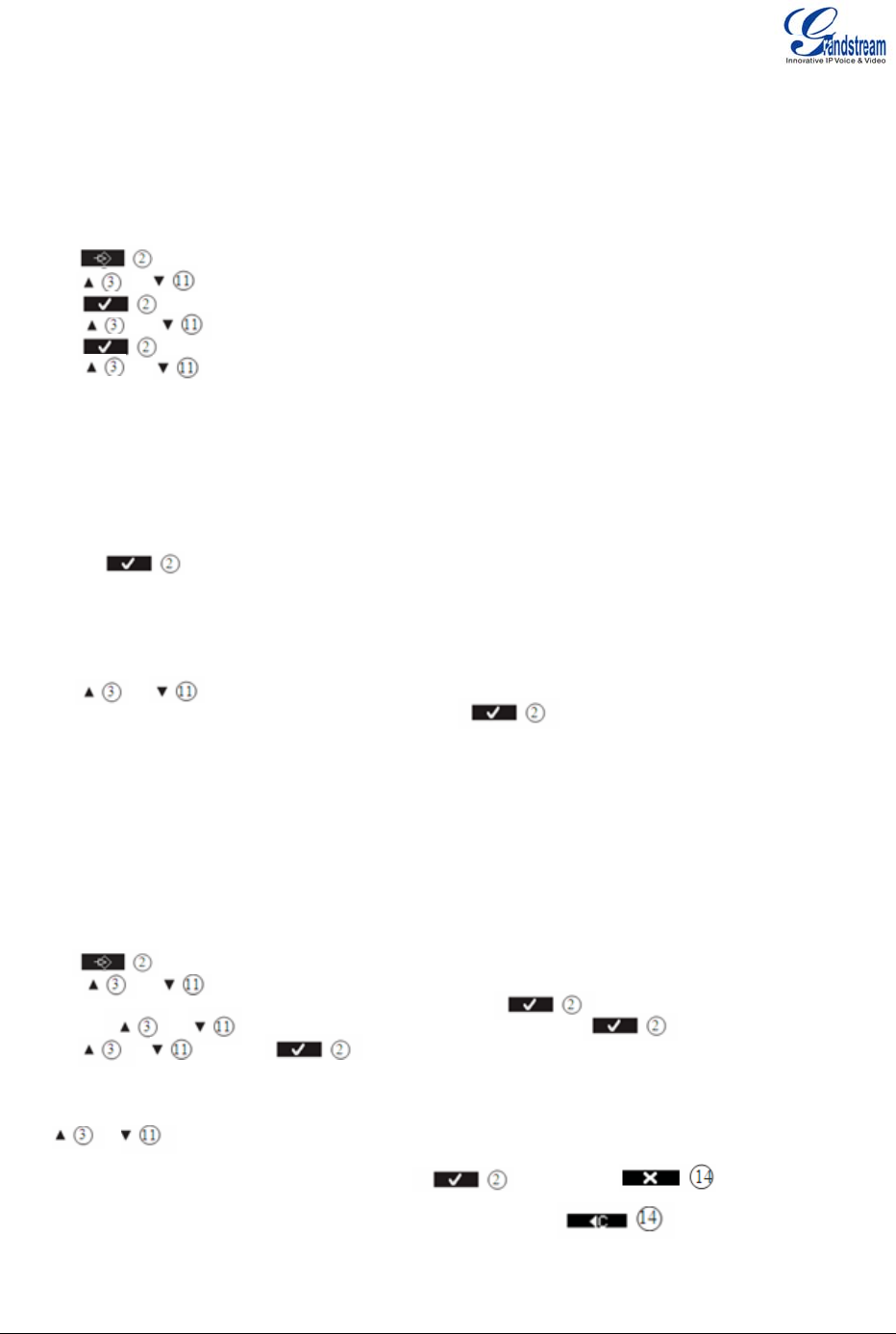
Grandstream Networks, Inc. DP715-US/DP710-US User Manual Page 21 of 43
Firmware 0.0.0.8 Last Updated: 03/2012
Setting an alarm
1. Press .
2. Press or repeatedly, select Time.
3. Press to confirm.
4. Press or repeatedly, select Set Alarm.
5. Press to confirm.
6. Press or repeatedly and select one of the four possible settings:
9 Once,
9 Every Day,
9 Mon to Fri
9 Off.
Confirm with . When you select Once, Every Day or Mon to Fri, the display shows:
Time (24hr):
07:00
7. Enter the alarm time required using four digits and press Save.
8. Press or repeatedly and select one of the 18 possible alarm melodies and press Save .
9. Select Off to turn off the alarm function. Confirm with . .
Switching the alarm off
1. Switch the alarm off when it sounds by pressing Stop .
2. Press Snooze to repeat the alarm function 5 minutes later.
Appointments
You can set five appointments or reminders to which you can assign a name and an alarm by date and time.
1. Press .
2. Press or repeatedly, select Tools.
3. The Appointment menu item is already highlighted. Press .
4. Scroll with or to one of the five appointments and press .
5. Using or and then select from the following options:
a. Edit to edit the settings for the appointment. Edit the name of the appointment and press Save. Enter the
date for the appointment and press Save. Enter the time and press Save.
Using or select the alarm melody required (18 melodies) and press Save.
b. Delete to delete the selected appointment. Press to confirm or to cancel.
6. Switch the appointment reminder off when it sounds by pressing .
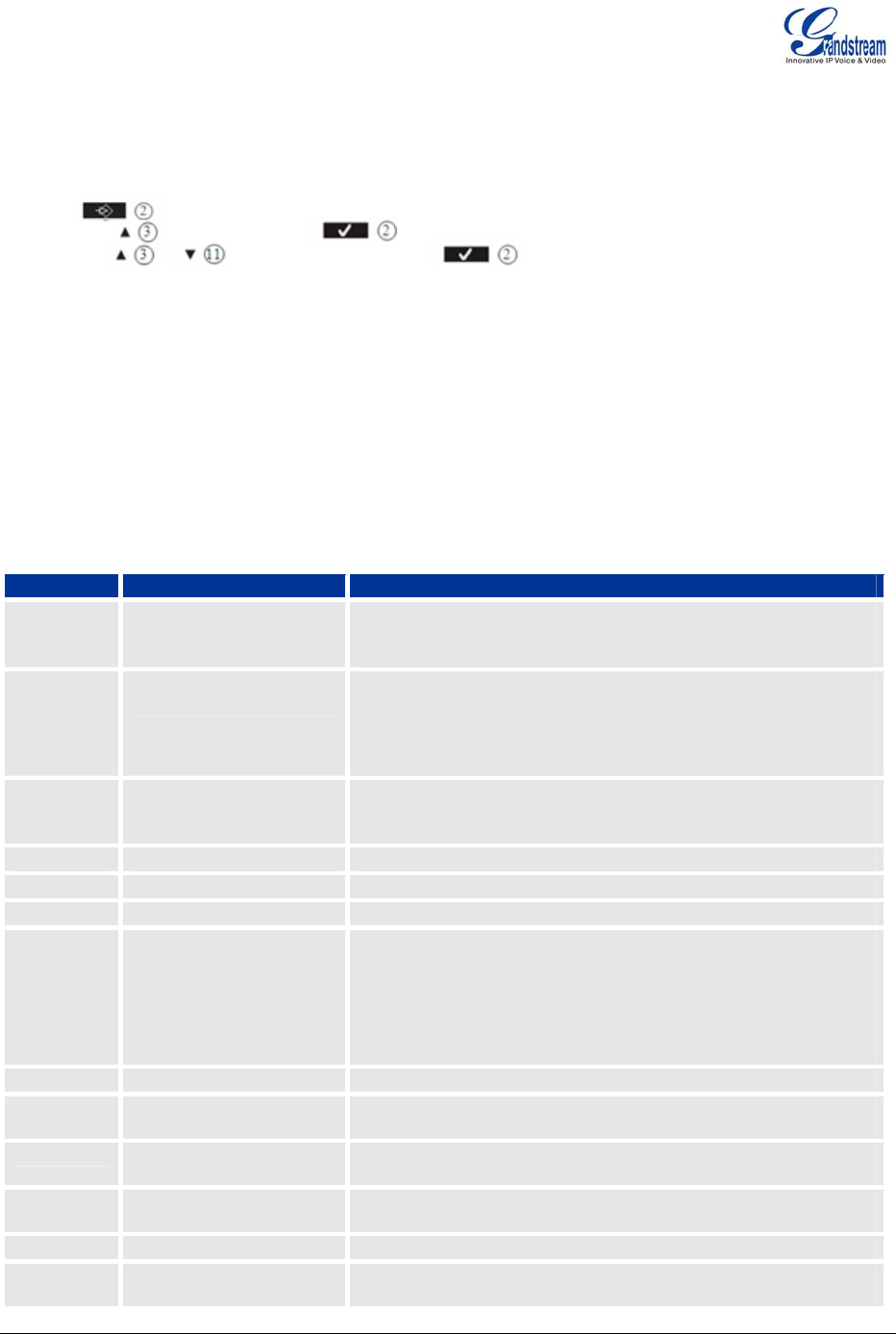
Grandstream Networks, Inc. DP715-US/DP710-US User Manual Page 22 of 43
Firmware 0.0.0.8 Last Updated: 03/2012
Stop watch
1. Press .
2. Scroll with to Tools and press .
3. Scroll with or to Stop Watch and press .
4. Press Start, to start the watch.
5. Press Stop, to stop the watch.
6. Press Start again to allow the stop watch to continue to run.
7. Press Reset to reset the stop watch to 00:00.
UNDERSTANDING DP715 VOICE PROMPT
DP715 has a built-in voice prompt menu for simple device configuration. The IVR menu and the LED button
work with any of the Handset. Pick up the handset and dial “***” to use the IVR menu.
Table 6: DP715_US IVR Menu Definitions
Menu Voice Prompt Options
Main Menu “Enter a Menu Option” Press “*” for the next menu option
Press “#” to return to the main menu
Enter 01-05, 07,10, 13-17,47 or 99 menu options
01 “DHCP Mode”,
“Static IP Mode”
Press “9” to toggle the selection
If using “Static IP Mode”, configure the IP address information using
menus 02 to 05.
If using “Dynamic IP Mode”, all IP address information comes from
the DHCP server automatically after reboot.
02 “IP Address “ + IP address The current WAN IP address is announced
If using “Static IP Mode”, enter 12 digit new IP address. You need to
reset the DP715 for the new IP address to take Effect.
03 “Subnet “ + IP address Same as menu 02
04 “Gateway “ + IP address Same as menu 02
05 “DNS Server “ + IP address Same as menu 02
07 Preferred Vocoder Press “9” to move to the next selection in the list:
• PCM U / PCM A
• iLBC
• G-726
• G-723
• G-729
10 “MAC Address” Announces the Mac address of the unit.
13 Firmware Server IP
Address Announces current Firmware Server IP address. Enter 12 digit new
IP address.
14 Configuration Server IP
Address Announces current Config Server Path IP address. Enter 12 digit
new IP address.
15 Upgrade Protocol Upgrade protocol for firmware and configuration update. Press “9” to
toggle between TFTP / HTTP / HTTPS
16 Firmware Version Firmware version information.
17 Firmware Upgrade Firmware upgrade mode. Press “9” to toggle among the following
three options:
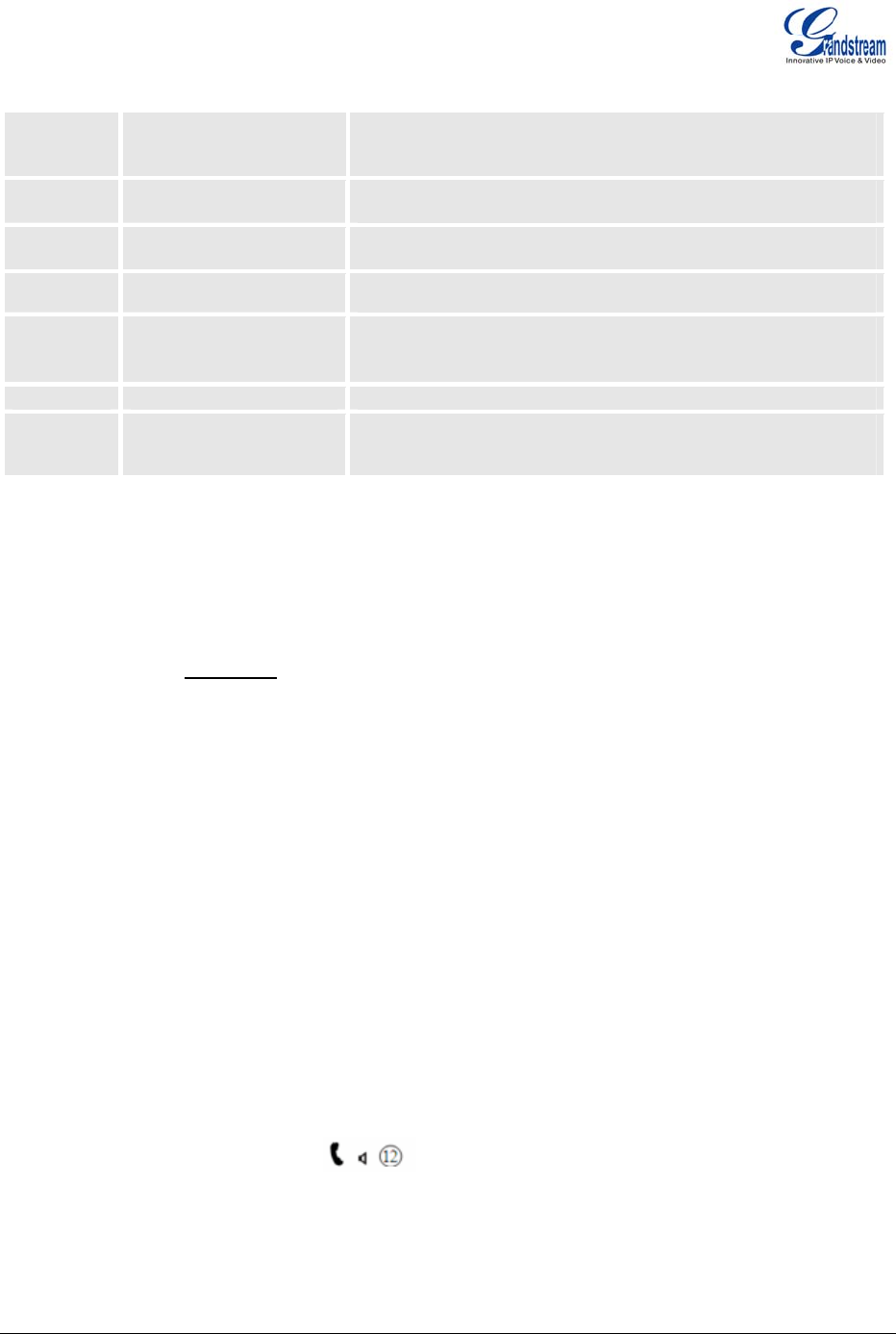
Grandstream Networks, Inc. DP715-US/DP710-US User Manual Page 23 of 43
Firmware 0.0.0.8 Last Updated: 03/2012
- always check
- check when pre/suffix changes
- never upgrade
18 Subscription Mode Press "9" to toggle subscription mode on the base. Subscription
mode is automatically exited after 120 seconds.
47 “Direct IP Calling” Enter the target IP address to make a direct IP call, after dial tone.
(See “Make a Direct IP Call”.)
86 Voice Mail Number of Voice Mails
99 “RESET” Press “9” to reboot the device
Enter MAC address to restore factory default setting
(See Restore Factory Default Setting section)
“Invalid Entry” Automatically returns to main menu
“Device not registered” This prompt will be played immediately after off hook If the device is
not register and the option “Outgoing Call without Registration” is in
NO
Five Success Tips when using the Voice Prompt
1. “*” shifts down to the next menu option
2. “#” returns to the main menu
3. “9” functions as the ENTER key in many cases to confirm or toggle an option
4. All entered digit sequences have known lengths - 2 digits for menu option and 12 digits for IP
address. For IP address, add 0 before the digits if the digits are less than 3 (i.e. - 192.168.0.26
should be key in like 192168000026. No decimal is needed).
5. Key entry cannot be deleted but the phone may prompt error once it is detected
Call Features
DIRECT IP CALLS
Direct IP calling allows two parties, that is, a Handset and another VoIP Device, to talk to each other in an
ad hoc fashion without a SIP proxy.
Elements necessary to complete a Direct IP Call:
1. Both DP715_US, and other VoIP Device, have public IP addresses, or
2. Both DP715_US and other VoIP Device are on the same LAN using private IP addresses, or
3. Both DP715_US and other VoIP Device can be connected through a router using public or private
IP addresses (with necessary port forwarding or DMZ).
DP715 supports two ways to make Direct IP Calling:
Using IVR
1. Pick up the Handset and press then access the voice menu prompt by dial “***”
2. Dial “47” to access the direct IP call menu
3. Enter the IP address after the dial tone and voice prompt “Direct IP Calling”
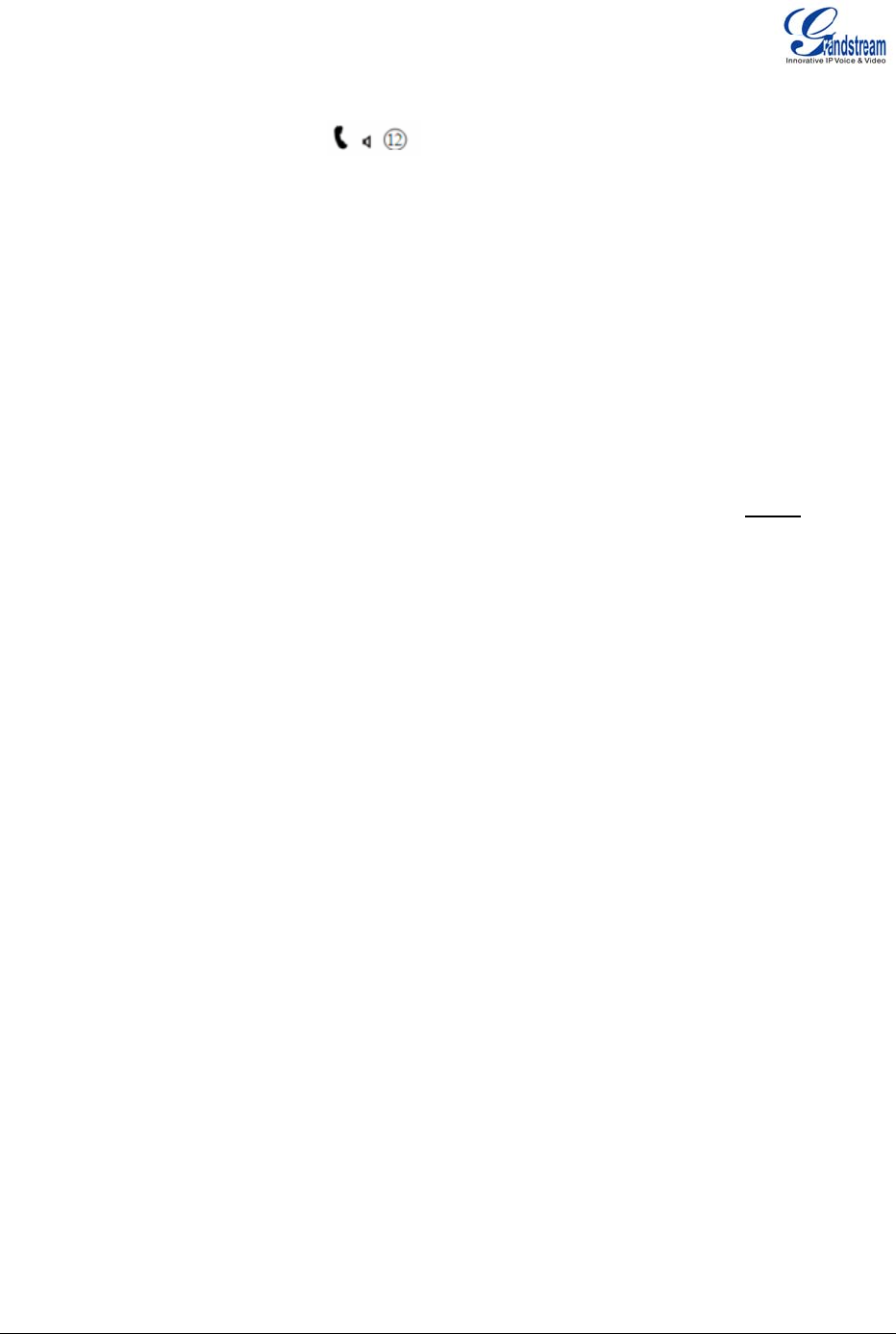
Grandstream Networks, Inc. DP715-US/DP710-US User Manual Page 24 of 43
Firmware 0.0.0.8 Last Updated: 03/2012
Using Star Code
1. Pick up the Handset and press then dial “*47”
2. Enter the target IP address.
Note: NO dial tone will be played between step 1 and 2.
Examples of Direct IP Calls:
a) If the target IP address is 192.168.0.160, the dialing convention is
*47 or Voice Prompt with option 47, then 192*168*0*160.
followed by pressing the “#” key if it is configured as a send key or wait 4 seconds. In this case, the
default destination port 5060 is used if no port is specified.
b) If the target IP address/port is 192.168.1.20:5062, then the dialing convention would be:
*47 or Voice Prompt with option 47, then 192*168*0*160*5062 followed by pressing the “#” key if
it is configured as a send key or wait for 4 seconds.
NOTE: When completing direct IP call, the “Use Random Port” should set to “NO”. You cannot make
direct IP calls between Handsets since they are using same IP.
CALL HOLD
Place a call on hold by pressing the “Recall” button on the Handset. Press the “Recall” button again to
release the previously held Caller and resume conversation.
CALL WAITING
Call waiting tone (3 short beeps) indicates an incoming call, if the call waiting feature is enabled. Toggle
between incoming call and current call by pressing the “Recall” button. First call is placed on hold. Press
the “Recall” button to toggle between two active calls.
CALL TRANSFER
Blind Transfer
Assume that call Caller A and B are in conversation. A wants to Blind Transfer B to C:
1. Caller A presses RECALL on the Handset to hear the dial tone.
2. Caller A dials *87 then dials caller C’s number, and then # (or wait for 4 seconds)
3. Caller A will hear the confirm tone. Then, A can hang up.
NOTE: “Enable Call Feature” must be set to “Yes” in web configuration page.
Caller A can place a call on hold and wait for one of three situations:
a. A quick confirmation tone (similar to call waiting tone) followed by a dial-tone: This indicates the
transfer is successful (transferee has received a 200 OK from transfer target). At this point, Caller
A can either hang up or make another call.
b. A quick busy tone followed by a restored call (on supported platforms only): This means the
transferee has received a 4xx response for the INVITE and we will try to recover the call. The busy
tone is just to indicate to the transferor that the transfer has failed.
c. Continuous busy tone: The phone has timed out.
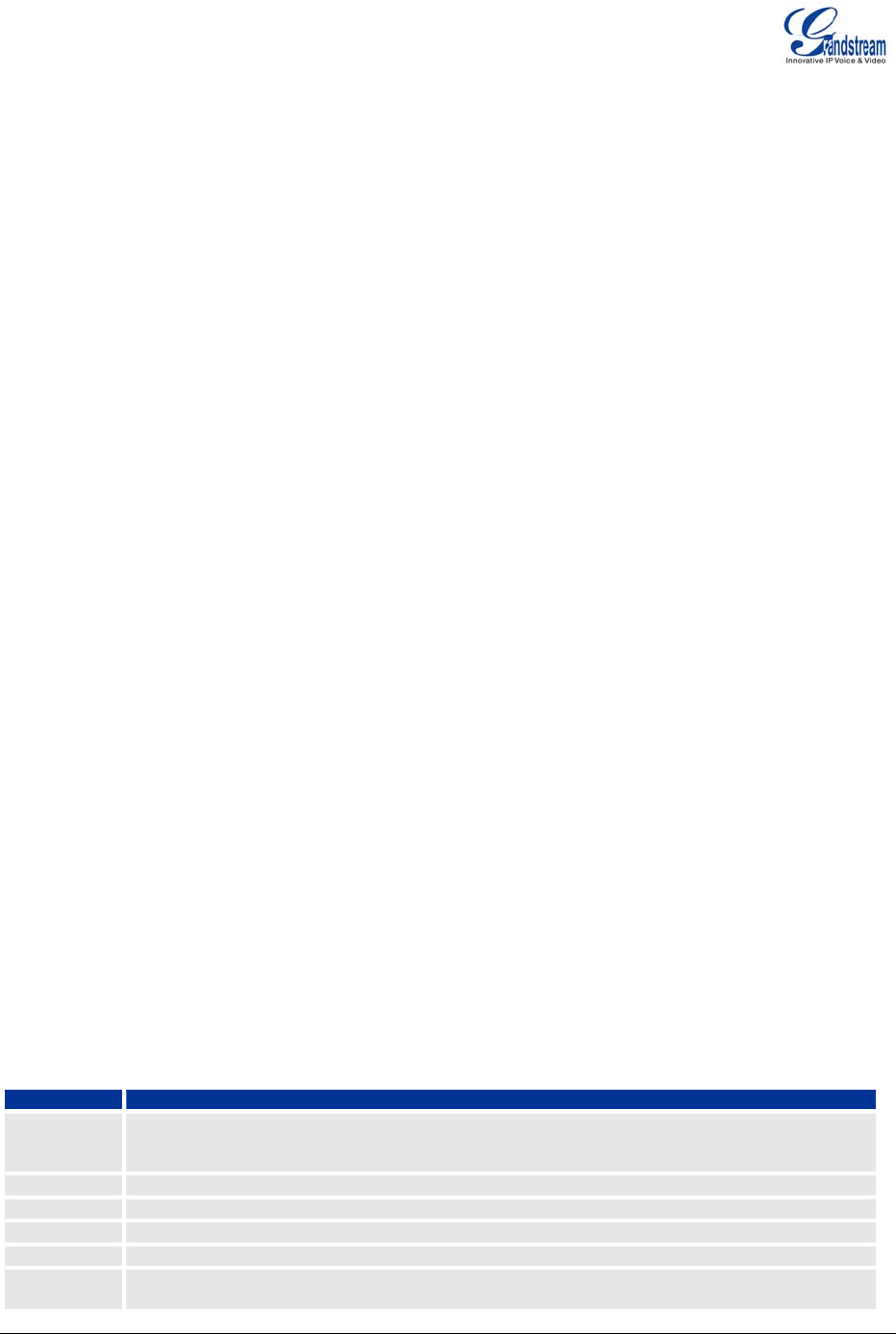
Grandstream Networks, Inc. DP715-US/DP710-US User Manual Page 25 of 43
Firmware 0.0.0.8 Last Updated: 03/2012
Note: continuous busy tone does not indicate the transfer has been successful, nor does it indicate
the transfer has failed. It often means there was a failure to receive second NOTIFY – check
firmware for most recent release.
Attended Transfer
Assume that Caller A and B are in conversation. Caller A wants to Attend Transfer B to C:
1. Caller A presses RECALL on the Handset for dial tone.
2. Caller A then dials Caller C’s number followed by # (or wait for 4 seconds).
3. If Caller C answers the call, Caller A and Caller C are in conversation. Then A can hang up to
complete transfer.
4. If Caller C does not answer the call, Caller A can press “flash” to resume call with Caller B.
NOTE: When Attended Transfer fails and A hangs up, the DP715 will ring back user A to remind A
that B is still on the call. A can pick up the phone to resume conversation with B.
3-WAY CONFERENCING
The DP715 supports Bellcore style 3-way Conference.
Instructions for 3-way conference:
Assume that call party A and B are in conversation. Caller A (DP71X) wants to bring third Caller C into
conference:
1. A presses RECALL (on the Handset) to get a dial tone.
2. A dials C’s number then # (or wait for 4 seconds).
3. If C answers the call, then A presses RECALL to bring B, C in the conference.
4. If C does not answer the call, A can press RECALL back to talk to B.
5. If A presses RECALL during conference, C will be dropped out.
6. If A hangs up, the conference will be terminated for all three parties when configuration “Transfer
on Conference Hang up” is set to “No”. If the configuration is set to “Yes”, A will transfer B to C so
that B and C can continue the conversation.
CALL FEATURES
The DP715 supports all the traditional and advanced telephony features.
Key Call Features
*02 Forcing a Codec (per call) *027110 (PCMU), *027111 (PCMA), *02723 (G723), *02729 (G729),
*0272616 (G726-r16), *0272624 (G724-r24), *0272632 (G726-r32), *0272640 (G726-r40),
*027201 (iLBC)
*16 Enable SRTP
*17 Disable SRTP
*30 Block Caller ID (for all subsequent calls)
*31 Send Caller ID (for all subsequent calls)
*47 Direct IP Calling. Dial “*47” + “IP address”. No dial tone is played in the middle. Detail see Direct
IP Calling section on page 12.
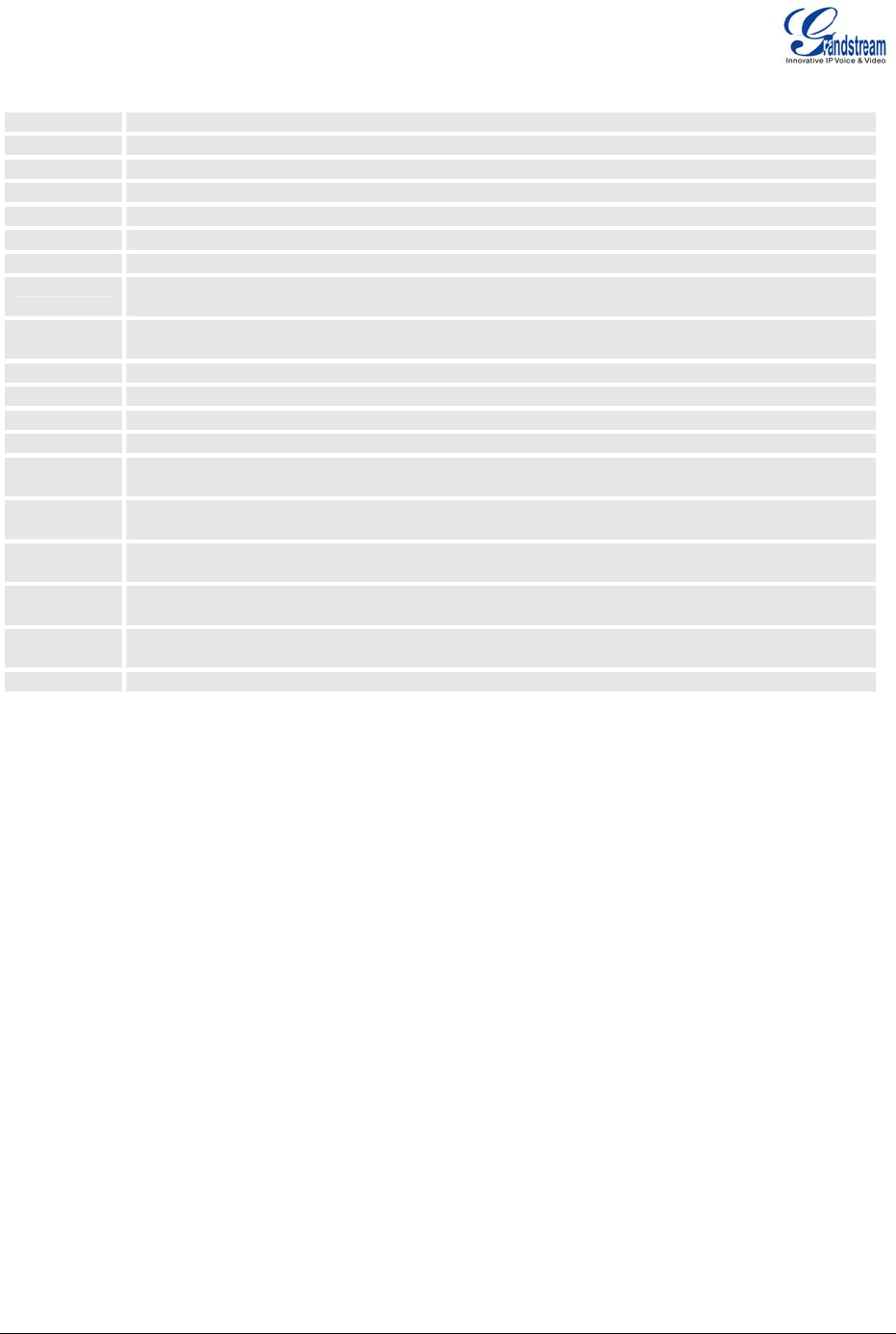
Grandstream Networks, Inc. DP715-US/DP710-US User Manual Page 26 of 43
Firmware 0.0.0.8 Last Updated: 03/2012
*50 Disable Call Waiting (for all subsequent calls)
*51 Enable Call Waiting (for all subsequent calls)
*67 Block Caller ID (per call). Dial “*67” + ” number ”. No dial tone is played in the middle.
*82 Send Caller ID (per call). Dial “*82” + ” number ”. No dial tone is played in the middle.
*69 Call Return Service: Dial *69 and the phone will dial the last incoming phone number received.
*70 Disable Call Waiting (per call). Dial “*70” + ” number ”. No dial tone is played in the middle.
*71 Enable Call Waiting (per call). Dial “*71” + ” number ”. No dial tone is played in the middle.
*72 Unconditional Call Forward: Dial “*72” and then the forwarding number followed by “#”. Wait for
dial tone and hang up. (dial tone indicates successful forward)
*73 Cancel Unconditional Call Forward. To cancel “Unconditional Call Forward”, dial “*73”, wait for
dial tone, then hang up.
*74 Enable Paging Call: Dial “*74” and then the destination phone number you want to page.
*78 Enable Do Not Disturb (DND): When enabled all incoming calls are rejected.
*79 Disable Do Not Disturb (DND): When disabled, incoming calls are accepted.
*87 Blind Transfer
*90 Busy Call Forward: Dial “*90” and then the forwarding number followed by “#”. Wait for dial tone
then hang up.
*91 Cancel Busy Call Forward. To cancel “Busy Call Forward”, dial “*91”, wait for dial tone, then
hang up.
*92 Delayed Call Forward. Dial “*92” and then the forwarding number followed by “#”. Wait for dial
tone then hang up.
*93 Cancel Delayed Call Forward. To cancel Delayed Call Forward, dial “*93”, wait for dial tone,
then hang up.
Flash/Hook
(Recall) Toggles between active call and incoming call (call waiting tone). If not in conversation, flash/hook
will switch to a new channel for a new call.
# Pressing pound sign will serve as Re-Dial key.
BASE STATION - CONFIGURATION GUIDE
CONFIGURING THE BASE STATION THROUGH VOICE PROMPTS
DHCP MODE
Select voice menu option 01 to enable DP715 to use DHCP.
STATIC IP MODE
Select voice menu option 01 to enable DP715 to use STATIC IP mode, then use option 02, 03, 04, 05 to
set up IP address, Subnet Mask, Gateway and DNS server respectively.
FIRMWARE SERVER IP ADDRESS
Select voice menu option 13 to configure the IP address of the firmware server.
CONFIGURATION SERVER IP ADDRESS
Select voice menu option 14 to configure the IP address of the configuration server.
UPGRADE PROTOCOL
Select voice menu option 15 to choose firmware and configuration upgrade protocol. User can choose
between TFTP and HTTP.
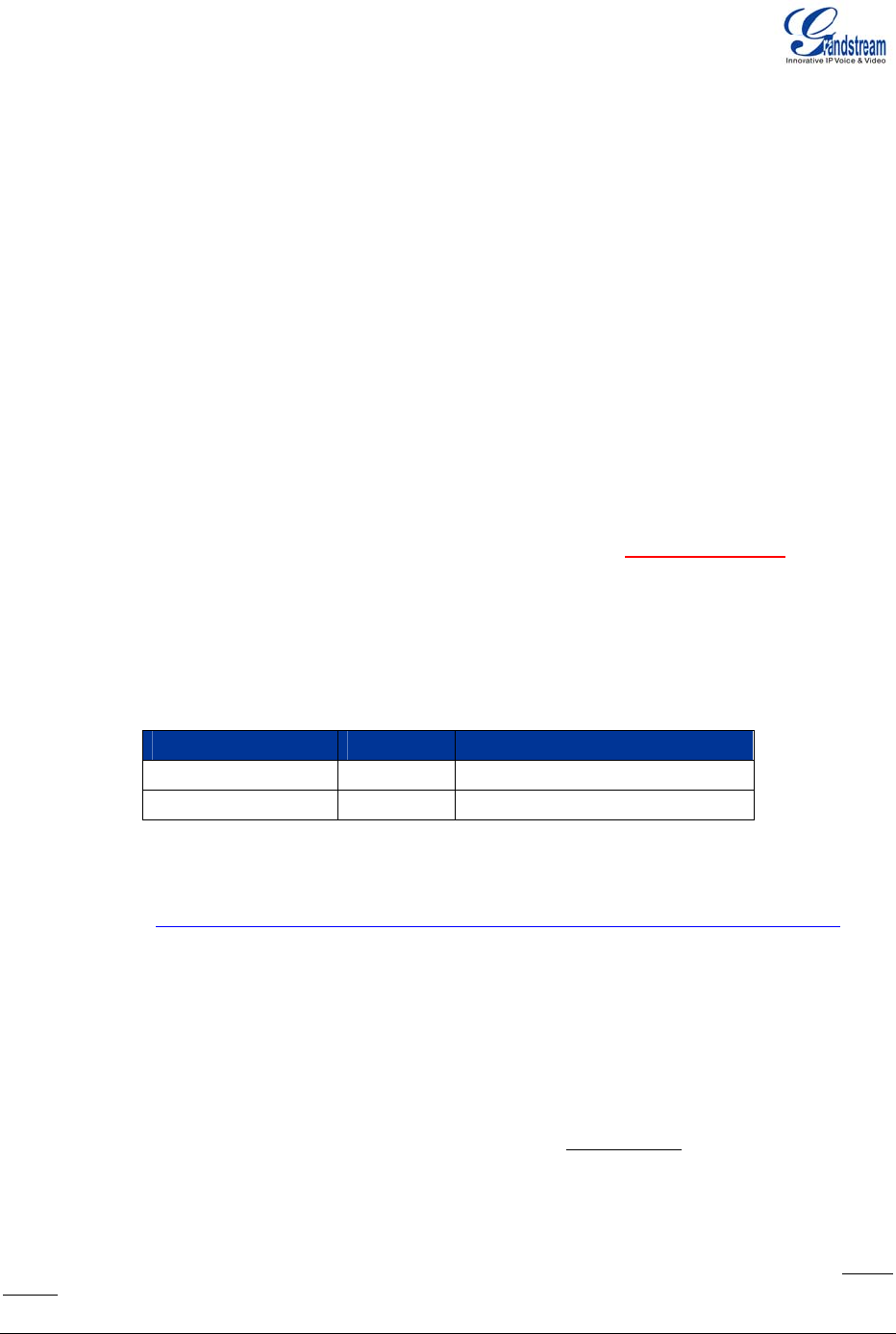
Grandstream Networks, Inc. DP715-US/DP710-US User Manual Page 27 of 43
Firmware 0.0.0.8 Last Updated: 03/2012
FIRMWARE UPGRADE MODE
Select voice menu option 17 to choose firmware upgrade mode among the following three options:
1) Always check, 2) check when pre/suffix changes, and 3) never upgrade.
CONFIGURING THE BASE STATION VIA WEB BROWSER
DP715 Base Station has an embedded Web server that will respond to HTTP GET/POST requests. It also
has embedded HTML pages that allow users to configure the DP715 through a web browser such as
Microsoft’s IE, AOL’s Netscape or Mozilla Firefox installed on Windows or Unix OS. (Macintosh OS is not
included).
Access the Web Configuration Menu
1. Find the IP address of the Base Station using voice prompt menu option 02.
2. Open a web browser, type in the IP address. You will see the login page of the device.
Note: The IVR announces 12 digits IP address, you need to strip out the leading “0” in the IP
address. For ex. IP address: 192.168.001.014, you need to type in http://192.168.1.14 in the web
browser.
Once the HTTP request is entered and sent from a web browser, the user will see a login screen. There
are two default passwords for the login page:
User Level: Password: Web pages allowed:
End User Level 123 Only Status and Basic Settings
Administrator Level admin Browse all pages
The password is case sensitive with maximum length of 25 characters. The factory default password for
End User and administrator is “123” and “admin” respectively. Only an administrator can access the
“ADVANCED SETTING”, “Handset Settings” configuration pages. Please reference the GUI pages using
the following link: http://www.grandstream.com/products/dp_series/DP71x/documents/DP71x_gui.zip .
NOTE: If you cannot log into the configuration page by using the default password, please check with the
VoIP service provider. It is most likely the VoIP service provider has provisioned the device and configured
for you therefore the password has already been changed.
IMPORTANT SETTINGS
The end-user must configure the following settings according to the local environment.
NOTE: Most settings on the web configuration pages are set to the default values.
NAT Settings
If you plan to keep the DECT phone within a private network behind a firewall, we recommend using STUN
Server. The following three (3) settings are useful in the STUN Server scenario:
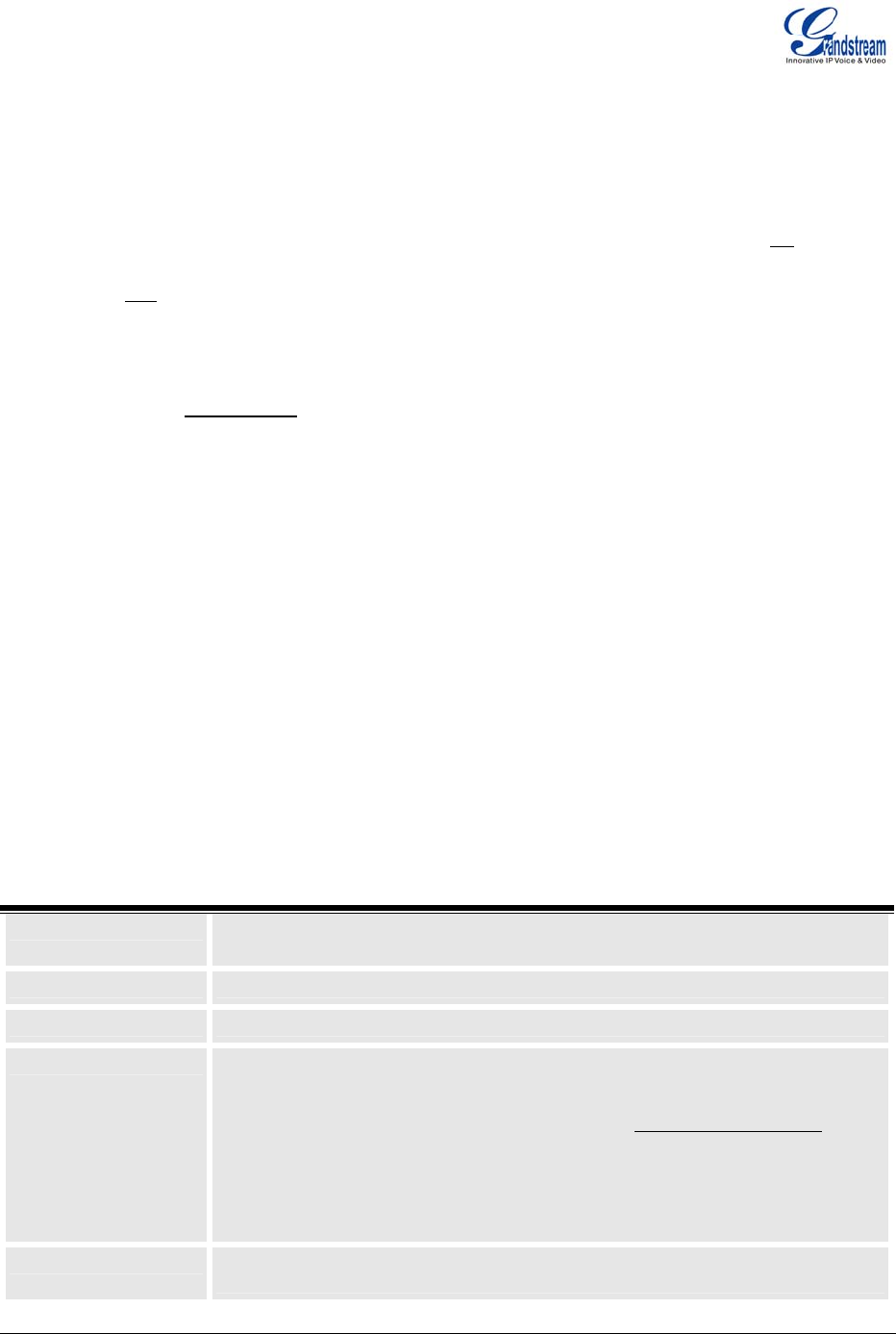
Grandstream Networks, Inc. DP715-US/DP710-US User Manual Page 28 of 43
Firmware 0.0.0.8 Last Updated: 03/2012
1. STUN Server (under Advanced Settings webpage)
Enter a STUN Server IP (or FQDN) that you may have, or look up a free public STUN Server on the
internet and enter it on this field. If using Public IP, keep this field blank.
2. Use Random Ports (under Advanced Settings webpage)
This setting depends on your network settings. Generally if you have multiple IP devices under the
same network, it should be set to Yes. If using a Public IP address, set this parameter to No.
3. NAT Traversal (under the Profile web page)
Set this to Yes when gateway is behind firewall on a private network.
DTMF Methods
DTMF Settings are in ProfileX page.
• DTMF in-audio
• DTMF via RTP (RFC2833)
• DTMF via SIP INFO
Set priority of DTMF methods according to your preference. This setting should be based on your server
DTMF setting.
Preferred VOCODER (Codec)
The DP715 supports a broad range of voice codecs. Under Profile web pages, choose your preferred order
of different codecs:
G711a/u
G729AB
G723.1
iLBC
G726-32 AAL2
G722
Table 7: Basic Settings
End User Password Password to access the Web Configuration Menu. This field is case sensitive with a
maximum length of 25 characters.
Web Port By default, HTTP uses port 80. This field is for customizable web port.
Telnet Server Default is set to YES.
IP Address There are two modes to operate the DP715:
DHCP mode: all the field values for the Static IP mode are not used (even though they
are still saved in the Flash memory.) The DP715 acquires its IP address from the first
DHCP server it discovers from the LAN it is connected. Using the PPPoE feature: set the
PPPoE account settings. The DP715 will establish a PPPoE session if any of the PPPoE
fields is set.
Static IP mode: configure the IP address, Subnet Mask, Default Router IP address,
DNS Server 1 (primary), DNS Server 2 (secondary) fields. These fields are set to zero by
default.
DHCP hostname Default is blank. This option specifies the name of the client. This field is optional but may
be required by some Internet Service Providers.
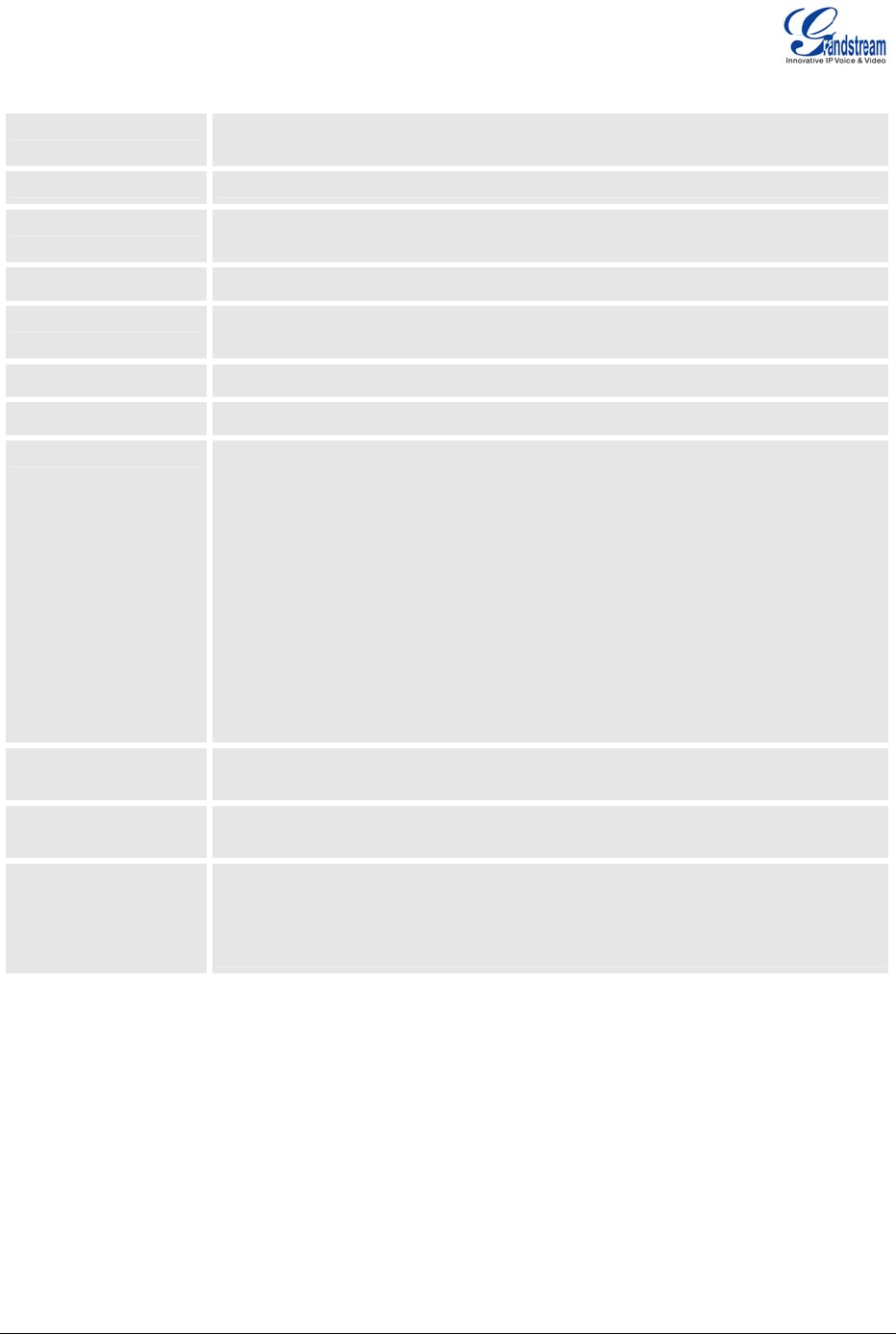
Grandstream Networks, Inc. DP715-US/DP710-US User Manual Page 29 of 43
Firmware 0.0.0.8 Last Updated: 03/2012
DHCP domain Default is blank. This option specifies the domain name that client should use when
resolving hostnames via the Domain Name System.
DHCP vendor class ID Default is HT7XX. Used by clients and servers to exchange vendor-specific information..
PPPoE account ID PPPoE username. Necessary if ISP requires you to use a PPPoE (Point to Point Protocol
over Ethernet) connection.
PPPoE password PPPoE account password.
PPPoE Service Name Default is blank. This field is optional. If your ISP uses a service name for the PPPoE
connection, enter the service name here.
Preferred DNS server The preferred DNS Server to be used
Time Zone Controls how the date/time is displayed according to the specified time zone.
Self-Defined Time Zone The syntax is std offset dst [offset],start[/time],end[/time]
Default is set to : MTZ+6MDT+5,M3.2.0,M11.1.0
MTZ+6MDT+5,
Time zone with 6 hours offset with 1 hour ahead which is the US central time. It is positive
(+) if the local time zone is west of the Prime Meridian and negative (-) if it is east.
Prime Meridian (a.k.a: International or Greenwich Meridian)
M3.2.0,M11.1.0
The 1st number indicates Month: 1,2,3,..,12 (for Jan, Feb, .., Dec)
The 2nd number indicates the nth iteration of the weekday: (1st Sunday, 3rd Tuesday etc)
The 3rd number indicates Weekday: 0,1, 2, ..,6(for Sun, Mon, Tue, .., Sat)
Therefore, this example is the DST which starts from the second Sunday of March to the
1st Sunday of November.
Allow DHCP server to
set Time Zone Default No. Let the DHCP server handle the Time Zone
Language Languages supported with voice prompt and web interface, except Spanish that it is only
in IVR.
Reset Type Gives the user the option to set to default all VoIP related configuration (mainly everything
located on Profile page), all ISP (Internet Service Provider) configuration which may affect
the IP address, or both at the same time.
Note: After you choose the reset type, you will have to click the reset button for it to take
effect.
In addition to the Basic Settings configuration page, end users also have access to the Device Status page.
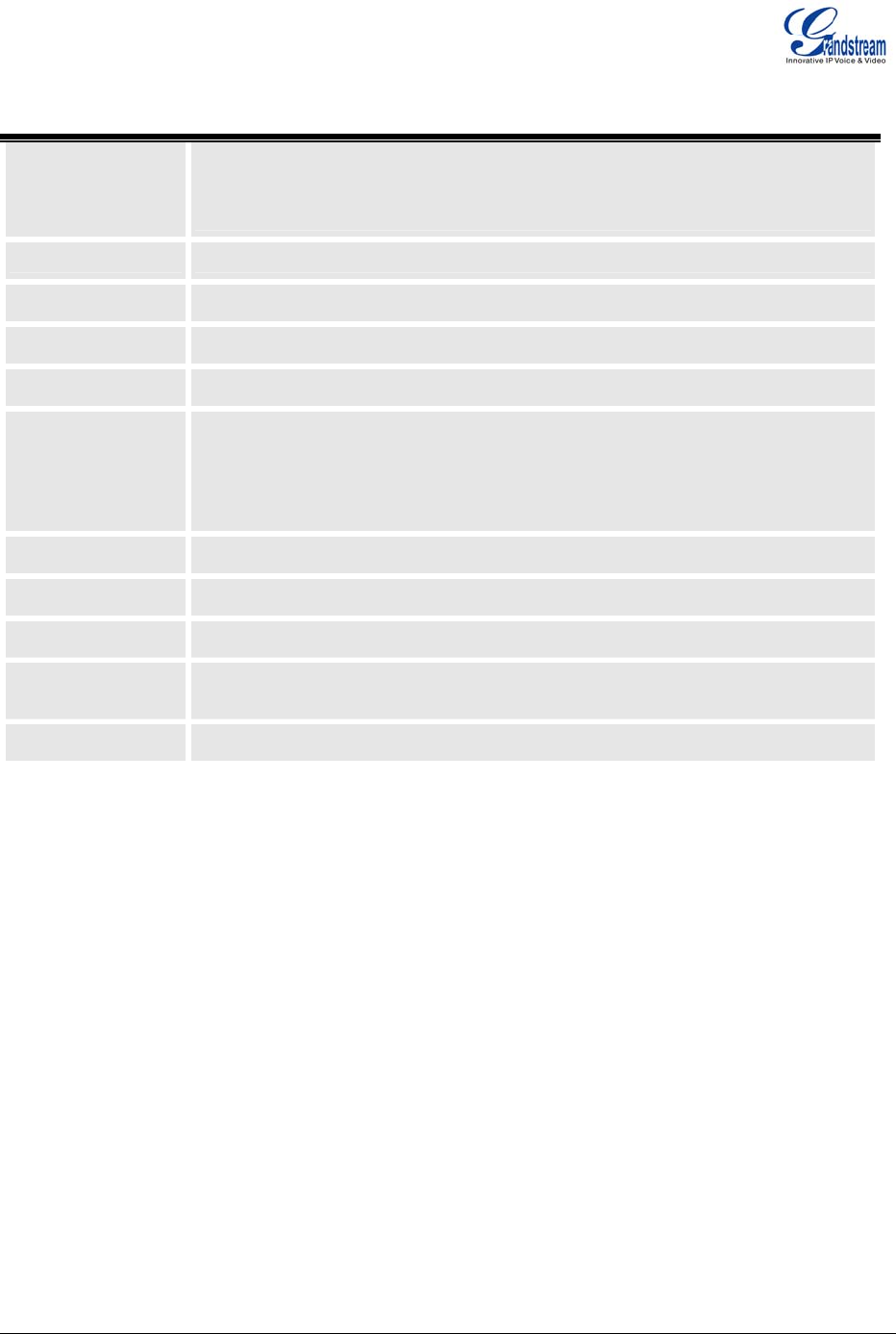
Grandstream Networks, Inc. DP715-US/DP710-US User Manual Page 30 of 43
Firmware 0.0.0.8 Last Updated: 03/2012
Table 8: Status Page
MAC Address The device ID, in HEX format. This is very important ID for ISP troubleshooting. The Mac
address will appear in this place. The MAC address will be used for provisioning and can
be found on the label coming with original box and on the label located on the bottom
panel of the device.
RFPI Address
IP Address This field shows the IP address of the DP715.
Product Model This field contains the product model info.
Hardware Version This field shows the hardware revision of the unit and the part number.
Software Version Program: This is the main software release. This number is always used for firmware
upgrade. Current release is 1.0.0.18 Boot and Loader are seldom changed.
Bootloader: current version is 1.0.0.6.
Core: current version 1.0.0.18
Base: current version is 1.0.0.18
System Up Time Shows system up time since the last reboot.
PPPoE Link Up Indicates whether the PPPoE connection is up if the DP715 is connected to DSL modem.
NAT This filed indicates the type of NAT connection used by the DP715.
SIP Account
Registration Status:
Handset Status
ADVANCED USER CONFIGURATION
Log in to the advanced user configuration page the same way as for the basic configuration page. The
password is case sensitive and the factory default password for Advanced User is “admin”.
Advanced User configuration includes the end user configuration and the advanced configurations including:
a) SIP configuration, b) Codec selection, c) NAT Traversal Setting and d) other miscellaneous configuration.
DP715 has two (2) profiles for the four (5) Handset DP710.
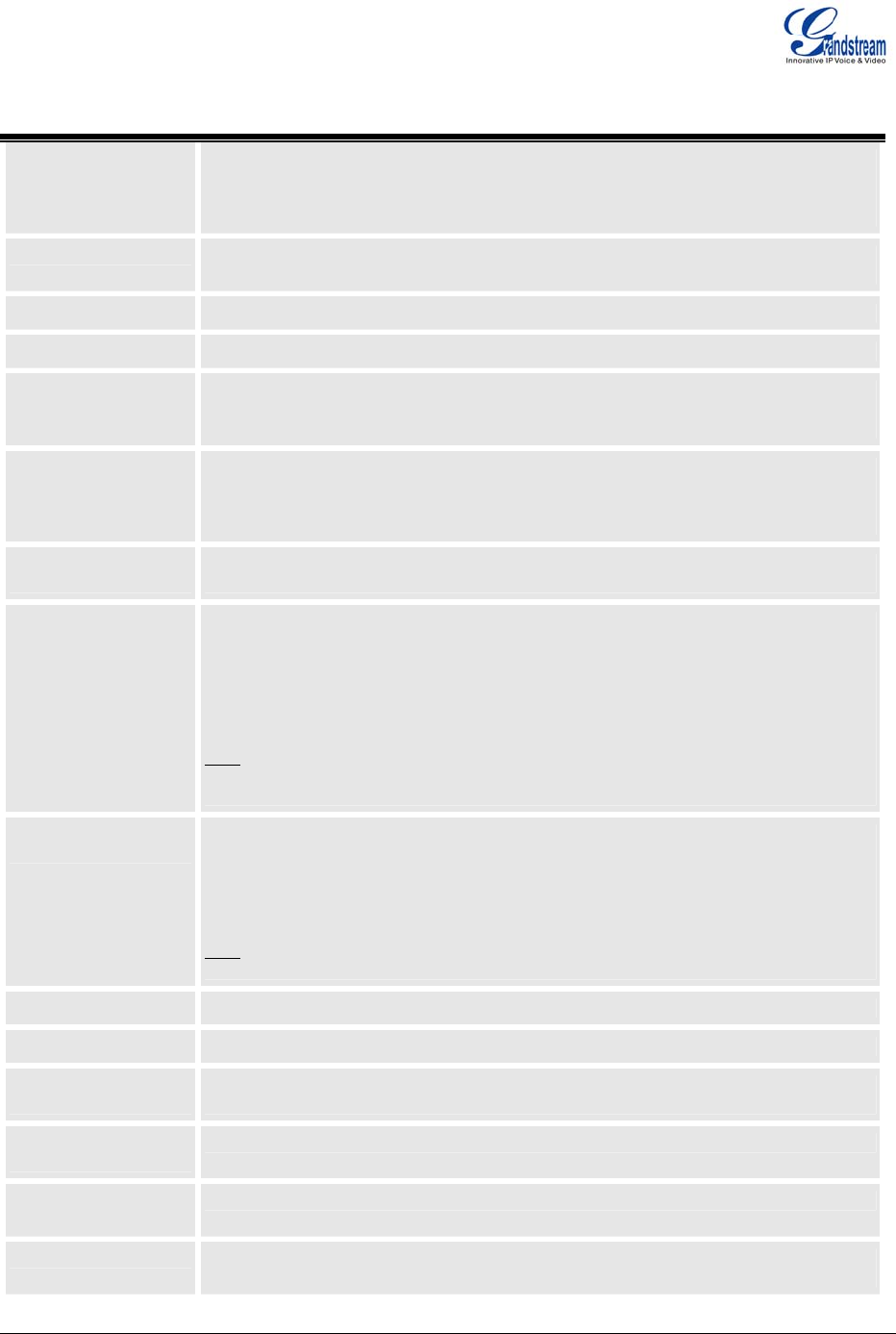
Grandstream Networks, Inc. DP715-US/DP710-US User Manual Page 31 of 43
Firmware 0.0.0.8 Last Updated: 03/2012
Table 9: Advanced Settings
Admin Password This contains the password to access the Advanced Web Configuration page. This field is
case sensitive. Only the administrator can configure the “Advanced Settings” page.
Password field is purposely left blank for security reasons after clicking update and saved.
The maximum password length is 25 characters.
Layer 3 QoS This field defines the layer 3 QoS parameter which can be the value used for IP
Precedence or Diff-Serv or MPLS. Default value is 48.
Layer 2 QoS Value used for layer 2 VLAN tag. Default setting is blank.
STUN Server IP address or Domain name of the STUN server.
Keep-alive interval This parameter specifies how often the DP715 sends a blank UDP packet to the SIP
server in order to keep the “hole” on the NAT open. Default is 20 seconds. Minimum
value is 20 seconds.
Use STUN to detect
network connectivity Use STUN keep-alive to detect WAN side network problems. If keep-alive request does
not yield any response for configured number of times, the device will restart the TCP/IP
stack. If the STUN server does not respond when the device boots up, the feature is
disabled. Default setting is No.
Firmware Upgrade
and Provisioning Enables DP715 to download firmware or configuration file through either the TFTP, HTTP
or HTTPS server.
Via TFTP Server This is the IP address of the configured TFTP server. If selected and it is non-zero or not
blank, the DP715 retrieves the new configuration file or new code image from the
specified TFTP server at boot time. After 5 attempts, the system will timeout and will start
the boot process using the existing code image in the Flash memory. If a TFTP server is
configured and a new code image is retrieved, the new downloaded image is saved into
the Flash memory.
Note: Please do NOT interrupt the TFTP upgrade process (especially the power supply)
as this will damage the device. Depending on the local network, this process can take up
to 15 or 20 minutes.
Via HTTP / HTTPS
Server The URL for the HTTP/HTTPS server used for firmware upgrade and configuration via
HTTP.
For example, http://provisioning.mycompany.com:6688/Grandstream/1.0.0.67“:6688” is
the specific TCP port where the HTTP or HTTPS server is listening; it can be omitted if
using default port 80.
Note: If Auto Upgrade is set to No, DP715 will only do HTTP/HTTPS download once at
boot up.
Firmware Server Path IP address or domain name of firmware server.
Config Server Path IP address or domain name of configuration server.
XML Config File
Password The password used for encrypting the XML configuration file using OpenSSL.
This is required for the phone to decrypt the encrypted XML configuration file.
HTTP/HTTPS User
Name The user name needed to authenticate with the HTTP/HTTPS server.
HTTP/HTTPS
Password The password needed to authenticate with the HTTP/HTTPS server.
Firmware File Prefix Default is blank. If configured, DP715 will request firmware file with the prefix. This
setting is useful for ITSPs. End user should keep it blank.
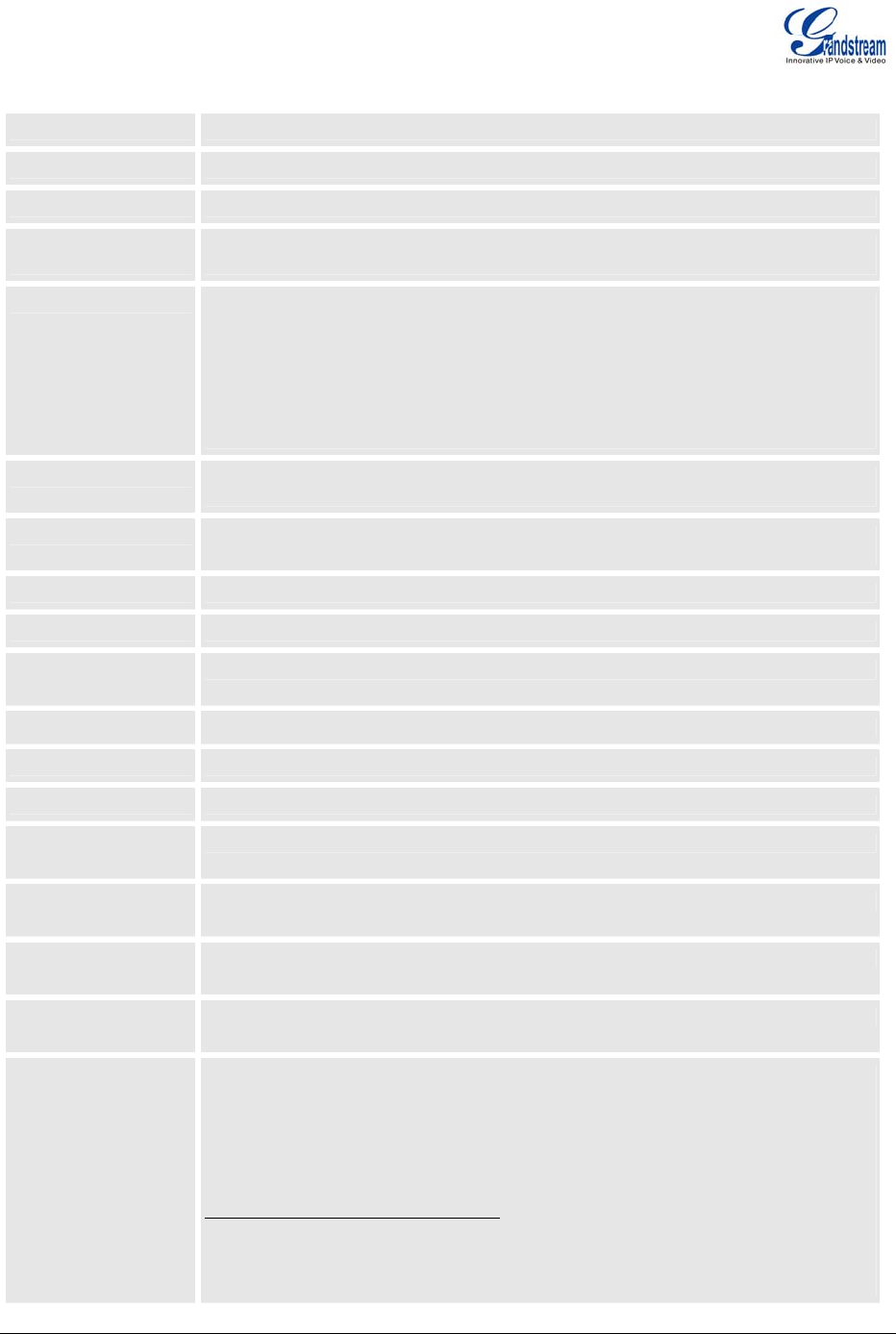
Grandstream Networks, Inc. DP715-US/DP710-US User Manual Page 32 of 43
Firmware 0.0.0.8 Last Updated: 03/2012
Firmware File Postfix Default is blank. End user should keep it blank.
Config File Prefix Default is blank. End user should keep it blank.
Config File Postfix Default is blank. End user should keep it blank.
Allow DHCP Option 66
to override server If set to “Yes”, configuration and upgrade server information can be obtained using DHCP
option 66 from DHCP server located in customer’s environment. Default setting is Yes.
Automatic Upgrade Choose “Yes” to enable automatic upgrade and provisioning. If select “Check every
minutes” input the amount of minutes you want it to check for update. If select “Yes, daily
at hour” make sure to input the hour of the day you want it to check for update, e.g. for 11
pm type 23. If select “Yes, weekly on day” make sure you input the day of the week (in
format 0-6, 0 is Sunday) you want it to check for update. When set to No, DP715 will only
do the following option you select; “Always check for New Firmware at Boot up” will check
for new firmware every time the device reboots. “Check New Firmware only when F/W
pre/suffix changes” will check for updates only when the pre/suffix has been changed.
Authenticate Conf File If set to Yes, config file is authenticated before acceptance. This protects the
configuration from an unauthorized change.
Firmware Key Used for firmware encryption. Should be 32 digit in hexadecimal representation. End
user should keep it blank.
SSL Certificate The user specify SSL certificate used for SIP over TLS in X.509 format.
SSL Private Key The user specify SSL private key used for SIP over TLS in X.509 format.
SSL Private Key
Password User specify password to protect the private key above.
ACS URL User specify the Auto Configuration Server’s URL (TR-069 protocol)
ACS Username User specify the ACS Username
ACS Password User specify the ACS password
Periodic Inform
Enable Default is No. If set to YES, device will send inform packets to the ACS
Periodic Inform
Interval Frequency that the inform packets will be sent out to the ACS
Connection Request
Username Set a user name for the ACS to connect to this device
Connection Request
Password Set a password for the ACS to connect to this device
Call Progress Tones
Using these settings, users can configure tone frequencies and cadence according to
their preference. By default they are set to North American frequencies. Configure these
settings with known values to avoid uncomfortable high pitch sounds. ON is the period of
ringing (“On time” in ‘ms’) while OFF is the period of silence. In order to set a continuous
tone, OFF should be zero. Otherwise it will ring ON ms and a pause of OFF ms and then
repeat the pattern.
Example configuration for N.A. Dialtone:
f1=350@-13,f2=440@-13,c=0/0;
Syntax: f1=freq@vol, f2=freq@vol, c=on1/off1-on2/off2-on3/off3; [...]
(Note: freq: 0 - 4000Hz; vol: -30 - 0dBm)
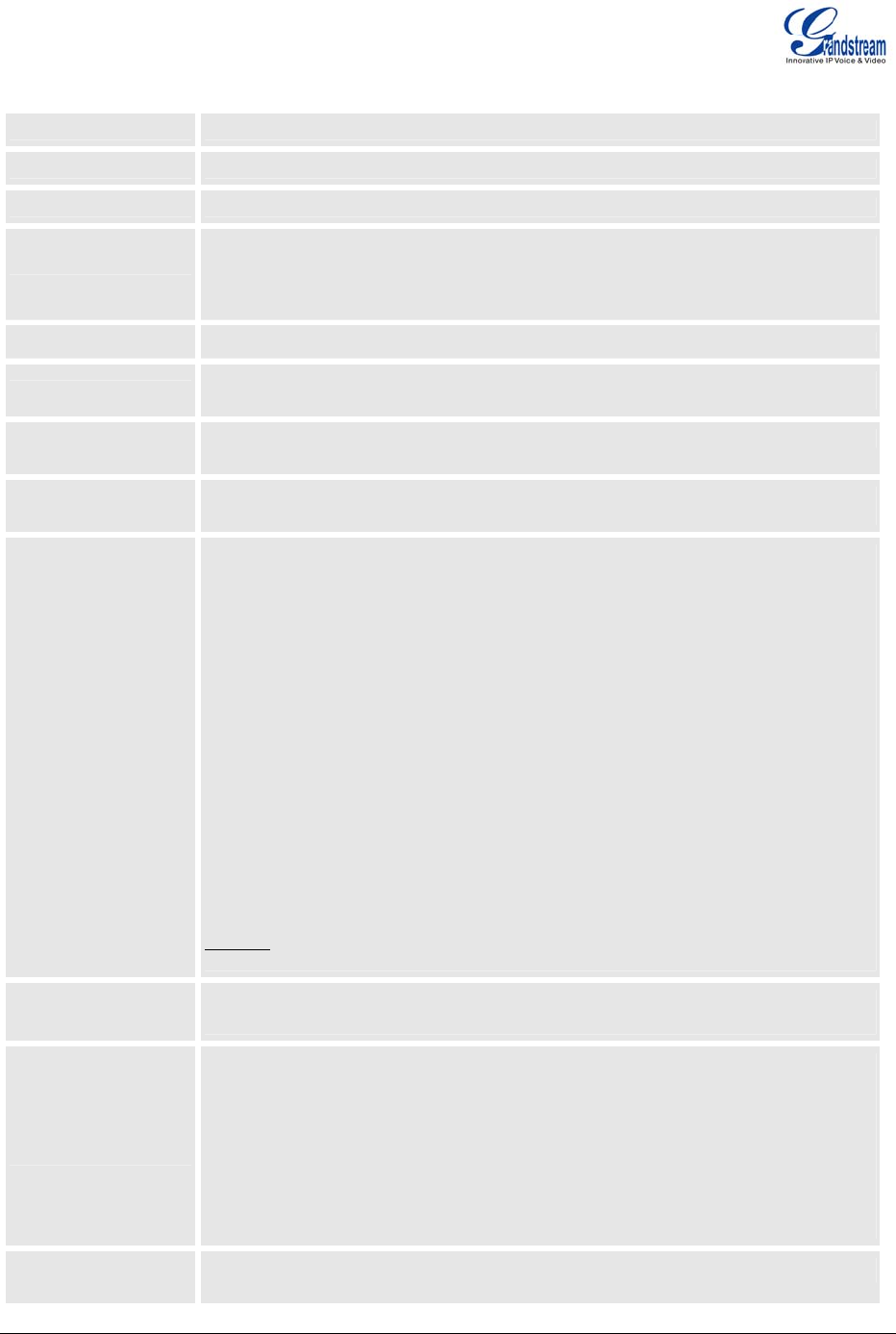
Grandstream Networks, Inc. DP715-US/DP710-US User Manual Page 33 of 43
Firmware 0.0.0.8 Last Updated: 03/2012
Lock Keypad Update Default is No. If set to “Yes”, the configuration update via keypad is disabled.
Disable Voice Prompt Default is No. Disables the voice prompt configuration.
Disable Direct IP Call Default is No. Disables the Direct IP Call function.
Failover to FXO
Gateway Default is Disable. If Enabled, the unit will start routing the calls to the FXO Gateway
configured via Direct IP Call When it loses registration from your SIP Server.
The use of this option presumes a configured GXW410x or another FXO gateway with an
active PSTN line connection.
FXO Gateway IP or Domain Name of the FXO Gateway that will be used as Failover.
NTP server URI or IP address of the NTP (Network Time Protocol) server. This parameter
synchronizes the date and time.
Allow DHCP option 42
to override NTP serve Default NO. Enables the DHCP server to handle the NTP Server via Option 42
Syslog Server The IP address or URL of System log server. This feature is especially useful for the ITSP
(Internet Telephone Service Provider)
Syslog Level Select the DP715 to report the log level. Default is NONE. The level is one of DEBUG,
INFO, WARNING or ERROR. Syslog messages are sent based on the following events:
1. product model/version on boot up (INFO level)
2. NAT related info (INFO level)
3. sent or received SIP message (DEBUG level)
4. SIP message summary (INFO level)
5. inbound and outbound calls (INFO level)
6. registration status change (INFO level)
7. negotiated codec (INFO level)
8. Ethernet link up (INFO level)
9. SLIC chip exception (WARNING and ERROR levels)
10. memory exception (ERROR level)
The Syslog uses USER facility. In addition to standard Syslog payload, it contains the
following components:
GS_LOG: [device MAC address][error code] error message
Example: May 19 02:40:38 192.168.1.14 GS_LOG: [00:0b:82:00:a1:be][000] Ethernet link
is up
Send SIP Log Default is No. If Enabled, the DP715 will send a replicate of the SIP packets on the
syslog.
Primary RADIUS
Server
Set the IP or FQDN of the Primary RADIUS Server.
Remote Authentication Dial In User Service (RADIUS). DP715 supports RADIUS for
authentication, authorization and billing purposes. Primary and secondary RADIUS server
configurations are available to provide redundancy to this feature. In case Primary Radius
server becomes unusable, RADIUS requests will be automatically sent to the secondary
server. When at least one RADUIS server was configured, the device will allow users to
make phone calls only after authorization from RADIUS server has been received. CDR
(Call Detail Record) is also sent to the RADIUS server for billing purposes. RAIDUS
server can send requests to terminate calls when run out of pre-paid credit.
Primary RADIUS Auth
Port Default is 1812. Specifies the port to be used for the Primary RADIUS Authentication.
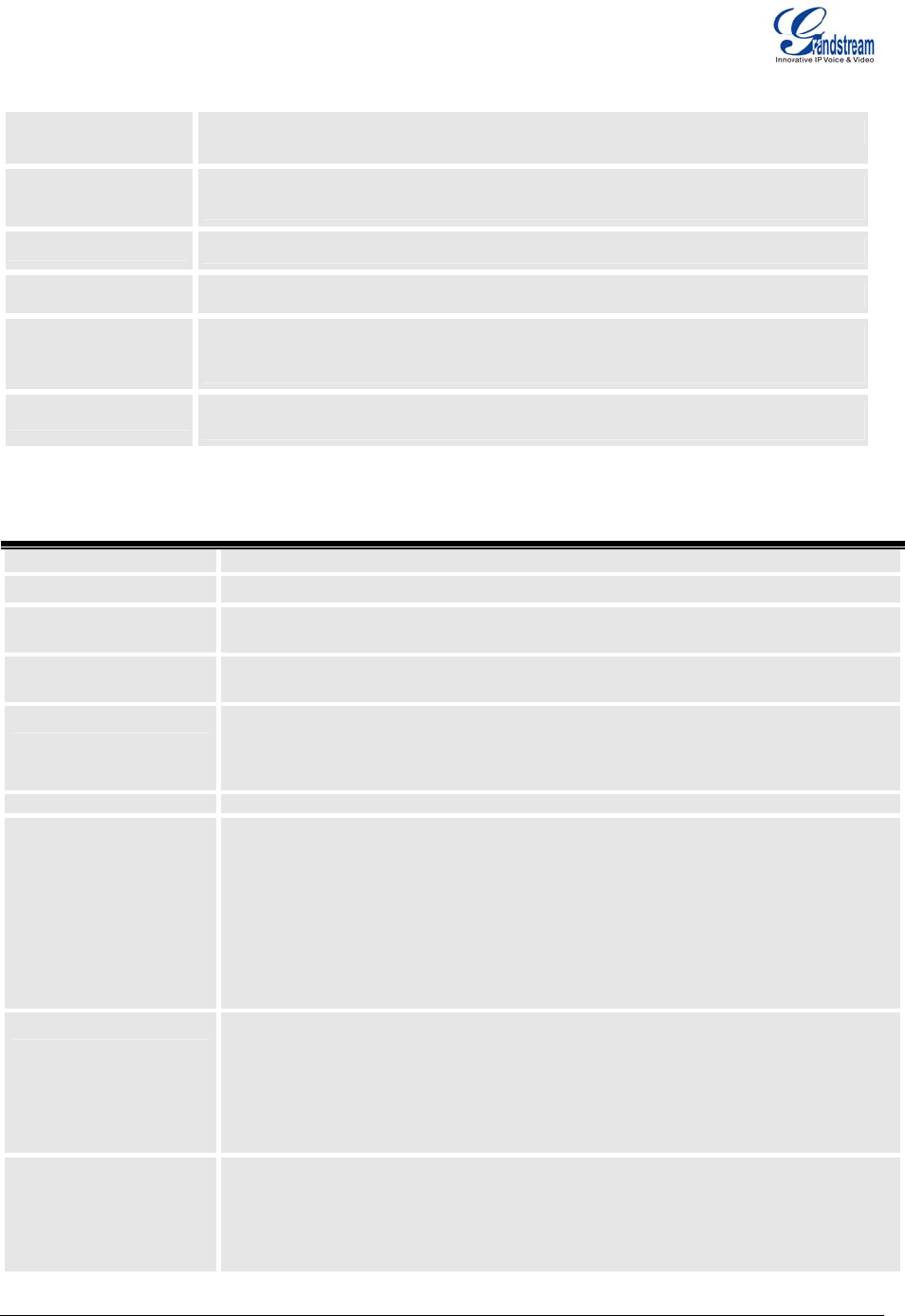
Grandstream Networks, Inc. DP715-US/DP710-US User Manual Page 34 of 43
Firmware 0.0.0.8 Last Updated: 03/2012
Primary RADIUS Acct
Port Default is 1813. Specifies the port to be used for the Primary RADIUS Account.
Primary RADIUS
Server Secret Specifies the secret string to be used to authenticate the RADIUS connection to the
Primary Server. It should match RADIUS configuration.
RADIUS Timeout Default is 2.
RADIUS Retry Default is 3.
Download Device
Configuration Allows user to download and save a text file containing all the P values of each setting as
configured at that point on the unit. (Note: For Security Reasons, all Passwords won’t be
Downloaded)
Upload Firmware Allows the user to upgrade the firmware with a single firmware file by browsing and
loading the file from your computer (local directory).
Table 10: Profile Settings
Profile Active When set to Yes the Profile is activated.
Primary SIP Server SIP Server’s IP address or Domain name provided by VoIP service provider.
Failover SIP Server Failover SIP Server’s IP address or Domain name in case primary server does not
respond.
Prefer Primary SIP
Server Default is No. If set to yes, it will register to Primary Server if registration with Failover
server expires
Outbound Proxy IP address or Domain name of Outbound Proxy, or Media Gateway, or Session Border
Controller. Used by DP715 for firewall or NAT penetration in different network
environments. If symmetric NAT is detected, STUN will not work and ONLY outbound
proxy can correct the problem.
SIP transport User can select UDP or TCP or TLS. Default is UDP.
NAT Traversal (STUN) This parameter defines whether or not the DP715 NAT traversal mechanism is activated.
If activated (by choosing “Yes”) and a STUN server is also specified, then the DP715
performs according to the STUN client specification. Using this mode, the embedded
STUN client will detect if and what type of firewall/NAT. If the detected NAT is a Full
Cone, Restricted Cone, or a Port-Restricted Cone, the DP715 will use its mapped public
IP address and port in all of its SIP and SDP messages.
If the NAT Traversal field is set to “Yes” with no specified STUN server, the DP715 will
periodically (every 20 seconds or so) send a blank UDP packet (with no payload data) to
the SIP server to keep the “hole” on the NAT open.
DNS Mode One from the 3 modes are available for “DNS Mode” configuration:
-A Record (for resolving IP Address of target according to domain name)
-SRV (DNS SRV resource records indicates how to find services for various protocols)
-NAPTR/SRV (Naming Authority Pointer according to RFC 2915)
One mode can be chosen for the client to look up server.
The default value is “A Record”
Tel URI The default setting is “Disabled”. If the phone has an assigned PSTN
Number, this field should be set to “User=Phone” then a
“User=Phone” parameter will be attached to the “From header” in the SIP
request to indicate the E.164 number. If server supports TEL URI format, then this option
needs to be selected.
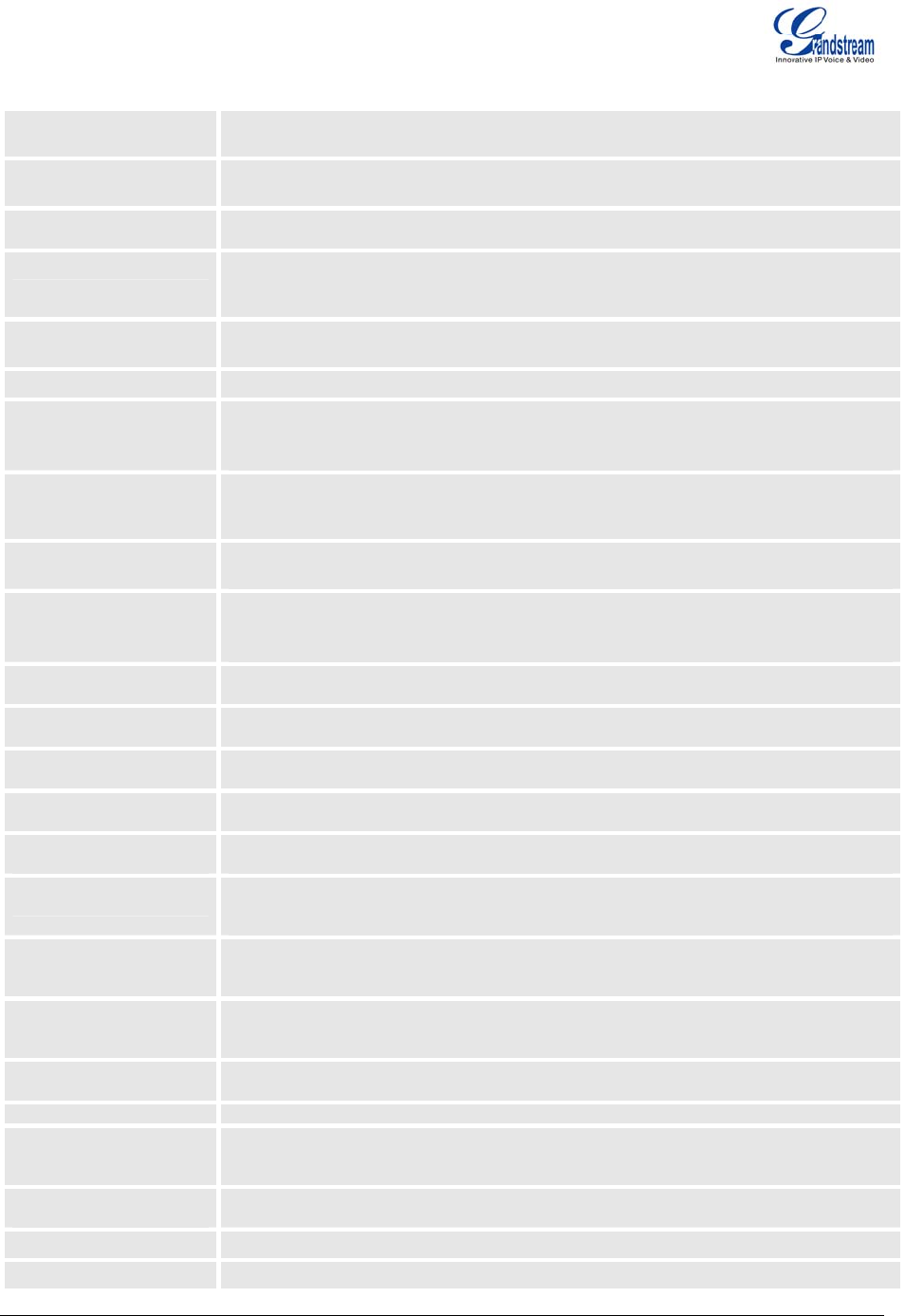
Grandstream Networks, Inc. DP715-US/DP710-US User Manual Page 35 of 43
Firmware 0.0.0.8 Last Updated: 03/2012
SIP Registration Controls whether the DP715 needs to send REGISTER messages to the proxy server.
The default setting is Yes.
Unregister on Reboot Default is No. If set to Yes, the SIP user’s registration information will be cleared on
reboot.
Outgoing Call without
Registration Default is No. If set to “Yes,” user can place outgoing calls even when not registered (if
allowed by Internet Telephone Service Provider) but is unable to receive incoming calls.
Register Expiration This parameter allows the user to specify the time frequency (in minutes) the DP715
refreshes its registration with the specified registrar. The default interval is 60 minutes (or
1 hour). The maximum interval is 65535 minutes (about 45 days).
Registration Retry Wait
Time Retry registration if the process failed. Default is 20 seconds.
Local SIP port Defines the local SIP port the DP715 will listen and transmit.
Local RTP port Defines the local RTP-RTCP port pair the DP715 will listen and transmit. It is the base
RTP port for channel 0. When configured,
channel 0 uses this port _value for RTP and the port_value+1 for its RTCP
Use Random Port Default is No. This parameter forces the random generation of both the local SIP and RTP
ports when set to Yes. This is usually necessary when multiple DP715 are behind the
same NAT.
Refer to Use Target
Contact Default is No. If set to YES, then for Attended Transfer, the “Refer-To” header uses the
transferred target’s Contact header information.
Transfer on Conference
Hang up Default is No. In which case if the conference originator hangs up the conference will be
terminated. When option YES is chosen, originator will transfer other parties to each
other so that B and C can choose to either continue the conversation or hang up.
Enable Ring-Transfer Default is No, this will create a Semi-Attendant Transfer. When set to Yes, device can
transfer the call upon receiving ring back tone or SIP message 180.
Disable Bellcore Style 3-
Way Conference Default is No. you can make a Conference by pressing ‘Flash’ key. If set to Yes, you need
to dial *23 + second callee number.
Remove OBP from
Route Header Default is No. When option YES is chosen, the Out Bound Proxy will be removed from
Route header.
Support SIP Instance ID Default is Yes. If set to Yes, the contact header in REGISTER request will contain SIP
Instance ID as defined in IETF SIP Outbound draft.
Validate incoming SIP
message Default is No. If set to yes all incoming SIP messages will be strictly validated according to
RFC rules. If message will not pass validation process, call will be rejected.
Check SIP User ID for
incoming INVITE Default is No. Check the incoming SIP User ID in Request URI. If they don’t match, the
call will be rejected. If this option is enabled, the device will not be able to make direct IP
calls.
Allow Incoming SIP
Messages from SIP
Proxy Only
Default is No. Check the incoming SIP messages. If they don’t come from the SIP proxy,
they will be rejected. If this option is enabled, the device will not be able to make direct IP
calls.
SIP T1 Timeout T1 is an estimate of the round-trip time between the client and server transactions.
If the network latency is high, select larger value for more reliable usage. Default is 0.5
Sec.
SIP T2 Interval Maximum retransmission interval for non-INVITE requests and INVITE responses. Default
is 4 Sec.
DTMF Payload Type Sets the payload type for DTMF using RFC2833. Default is 101.
Preferred DTMF method The DP715 supports up to 3 different DTMF methods including in-audio, via RTP
(RFC2833) and via Sip Info using SIP INFO messages. The user can configure DTMF
method in a priority list.
Disable DTMF
Negotiation Default is No. If set to yes, use above DTMF order without negotiation
Send Flash Event Default is No. If set to yes, flash will be sent as DTMF event.
Enable Call Features Default is Yes. (If Yes, call features using star codes will be supported locally)
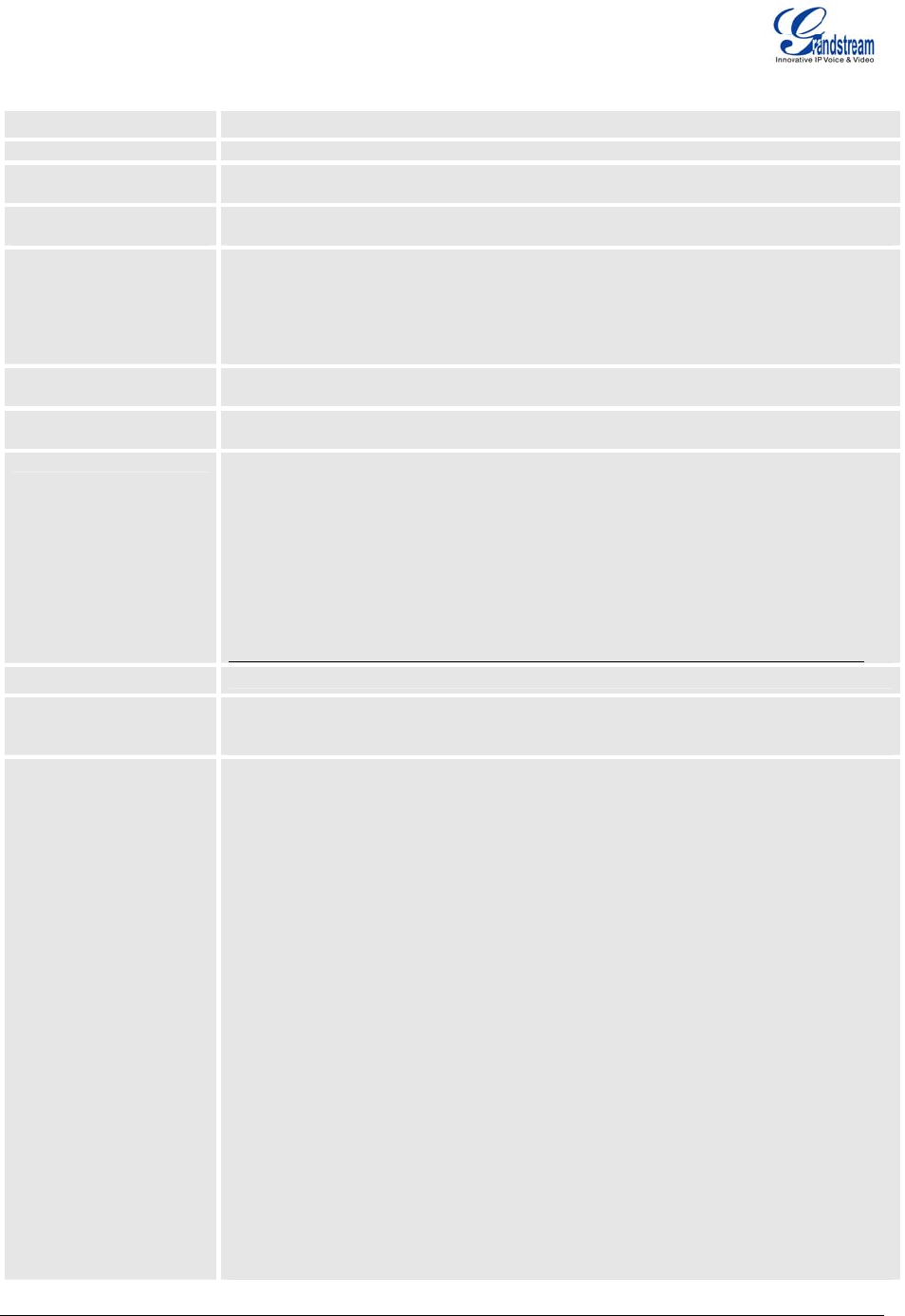
Grandstream Networks, Inc. DP715-US/DP710-US User Manual Page 36 of 43
Firmware 0.0.0.8 Last Updated: 03/2012
Proxy-Require SIP Extension to notify SIP server that the unit is behind the NAT/Firewall.
Use NAT IP NAT IP address used in SIP/SDP message. Default is blank.
Ring Timeout Default value is 60 Sec. Incoming call will stop ringing when not picked up given a specific
period of time.
Hunting Group Ring
Timeout Default value is 20 Sec. If call is not answered within this designated time period, the
callwill be forwarded to the next member of a Hunt Group.
Hunting Group Type Linear, Circular, parallel and Shared line. Default is Circular. Linear style will sort the call
to the lowest-numbered available line; this is also called “serial hunting”. Circular style will
distribute the calls "round-robin". If a call is assigned to line 1, the next call goes to 2 and
the next to 3. The succession throughout each of the lines continues even if one of the
previous lines becomes available. When the end of the hunt group is reached, the hunting
starts over at the first line. Lines are skipped if they are still busy on a previous call.
Delayed Call Forward
Wait Time Default value is 20 seconds. In case this feature activated using * codes (*92 code), the
call will be forwarded after this preconfigured amount of time.
No Key Entry Timeout Default is 4 seconds. Dialing process is completed and outgoing call is initiated if no key
entry occurs during this preconfigured interval.
Early Dial Default is No. Use only if proxy supports 484 response. This parameter controls whether
the phone will send an early INVITE each time a key is pressed when a user dials a
number. If set to “Yes”, an INVITE is sent using the dial-number collected thus far;
Otherwise, no INVITE is sent until the “(Re-)Dial” button is pressed or after about 5
seconds have elapsed if the user forgets to press the “Re-Dial” button.
The “Yes” option should be used ONLY if there is a SIP proxy configured and the proxy
server supports 484 Incomplete Address response. Otherwise, the call will likely be
rejected by the proxy (with a 404 Not Found error).
This feature does NOT work with and should NOT be enabled for direct IP-to-IP calling.
Dial Plan Prefix Sets the prefix added to each dialed number.
Use # as Dial Key Default is Yes. It allows users to configure the “#” key as the “Send” (or “Dial”) key. If set
to “Yes”, “#” will send the number. In this case, this key is essentially equivalent to the
“Dial” key. If set to “No”, this “#” key can be included as part of number.
Dial Plan Dial Plan Rules:
1. Accepted Digits: 1,2,3,4,5,6,7,8,9,0 , *, #, A,a,B,b,C,c,D,d
2. Grammar: x - any digit from 0-9;
a) xx+ - at least 2 digit numbers
b) xx. - only 2 digit numbers
c) ^ - exclude
d) [3-5] - any digit of 3, 4, or 5
e) [147] - any digit of 1, 4, or 7
f) <2=011> - replace digit 2 with 011 when dialing
g) | - the OR operand
• Example 1: {[369]11 | 1617xxxxxxx}
Allow 311, 611, and 911 or any 10 digit numbers with leading digits 1617
• Example 2: {^1900x+ | <=1617>xxxxxxx}
Block any number of leading digits 1900 or add prefix 1617 for any dialed 7 digit
numbers
• Example 3: {1xxx[2-9]xxxxxx | <2=011>x+}
Allows any number with leading digit 1 followed by a 3 digit number, followed by any
number between 2 and 9, followed by any 7 digit number OR Allows any length of
numbers with leading digit 2, replacing the 2 with 011 when dialed.
3. Default: Outgoing – {x+}
Allow any length of numbers.
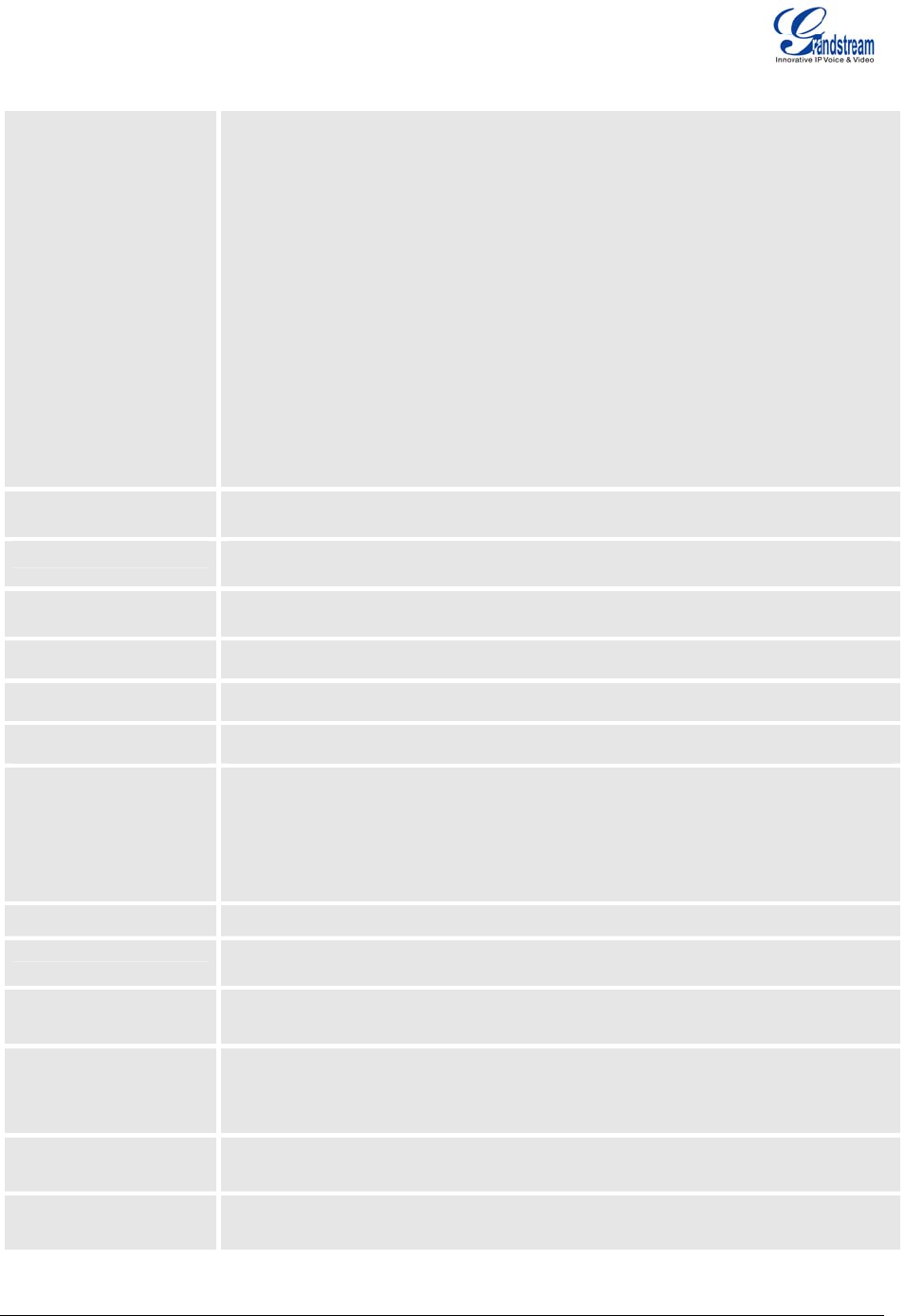
Grandstream Networks, Inc. DP715-US/DP710-US User Manual Page 37 of 43
Firmware 0.0.0.8 Last Updated: 03/2012
Example of a simple dial plan used in a Home/Office in the US:
{ ^1900x. | <=1617>[2-9]xxxxxx | 1[2-9]xx[2-9]xxxxxx | 011[2-9]x. | [3469]11 }
Explanation of example rule (reading from left to right):
• ^1900x. - prevents dialing any number started with 1900
• <=1617>[2-9]xxxxxx - allows dialing to local area code (617) numbers by dialing
7 numbers and 1617 area code will be added automatically
• 1[2-9]xx[2-9]xxxxxx |- allows dialing to any US/Canada Number with 11 digits
length
• 011[2-9]x. - allows international calls starting with 011
• [3469]11 - allow dialing special and emergency numbers 311, 411, 611 and 911
Note: In some cases where the user wishes to dial strings such as *123 to activate voice
mail or other applications provided by their service provider, the * should be predefined
inside the dial plan feature. An example dial plan will be: { *x+ } which allows the user to
dial * followed by any length of numbers.
SUBSCRIBE for MWI Default is “No”. When set to “Yes” a SUBSCRIBE for Message Waiting Indication will be
sent periodically.
Send Anonymous: If this parameter is set to “Yes”, the “From” header in outgoing INVITE message will be set
to anonymous, essentially blocking the Caller ID from displaying.
Disable Call Waiting Default is No. If set to YES Call Waiting indication information will not be provided to
Handset.
Disable Call-Waiting
Caller ID Default is No. If set to YES Call Waiting caller ID will not be provided to the handset.
Reminder Ring for On-
Hold Call Default is Disable. Play the reminder ring when this is set to Enable.
Anonymous Call
Rejection Default is “No”. If set to “Yes”, anonymous call will be rejected.
Session Expiration The SIP Session Timer extension enables SIP sessions to be periodically “refreshed” via
a SIP request (UPDATE, or re-INVITE. Once the session interval expires, if there is no
refresh via a UPDATE or re-INVITE message, the session is terminated.
Session Expiration is the time (in seconds) at which the session is considered timed out,
provided no successful session refresh transaction occurs beforehand. The default value
is 180 seconds.
Min-SE Defines the minimum session expiration (in seconds). Default is 90 seconds.
Caller Request Timer If set to “Yes”, the phone will use session timer when it makes outbound calls if
remote party supports session timer.
Callee Request Timer If selecting “Yes”, the phone will use session timer when it receives inbound calls
with session timer request.
Force Timer If set to “Yes”, the phone will use session timer even if the remote party does not
support this feature. If set to “No”, the session timer is enabled only when the
remote party supports this feature. To turn off Session Timer, select “No” for
Caller Request Timer, Callee Request Timer, and Force Timer.
UAC Specify
Refresher As a Caller, select UAC to use the phone as the refresher, or UAS to use the
Callee or proxy server as the refresher.
UAS Specify
Refresher As a Callee, select UAC to use caller or proxy server as the refresher, or UAS to
use the phone as the refresher.
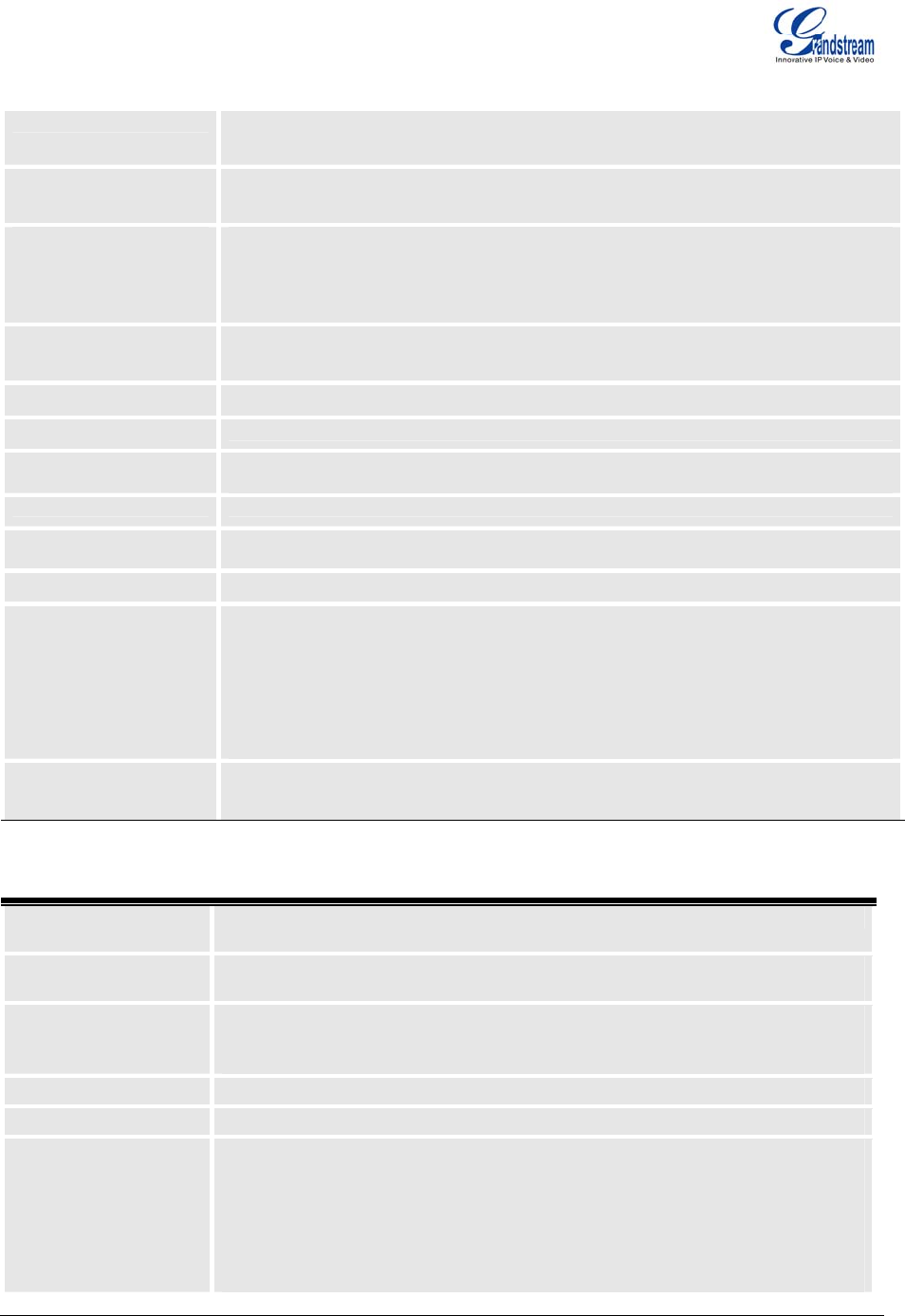
Grandstream Networks, Inc. DP715-US/DP710-US User Manual Page 38 of 43
Firmware 0.0.0.8 Last Updated: 03/2012
Force INVITE Session Timer can be refreshed using INVITE method or UPDATE method.
Select “Yes” to use INVITE method to refresh the session timer.
Enable 100rel PRACK (Provisional Acknowledgment) method enables reliability to SIP
provisional responses (1xx series).
Preferred Vocoder The DP715 supports up to 6 different Vocoder types including G.711 A-/U-law, G.726-32 ,
G.723, G.729A/B and iLBC. The user can configure Vocoders in a preference list that will
be included with the same preference order in SDP message. The first Vocoder is
entered by choosing the appropriate option in “Choice 1”. The last Vocoder is entered by
choosing the appropriate option in “Choice 6”.
VAD Default is No. VAD allows detecting the absence of audio and conserves bandwidth by
preventing the transmission of “silent packets” over the network.
Jitter Buffer Type Select either Fixed or Adaptive based on network conditions.
Jitter Buffer Length Select Low, Medium, or High based on network conditions.
SRTP Mode Secure RTP protocol used for media transmission over VoIP. Disabled by default. Other
modes are: enabled but not forced & enabled and forced.
G723 Rate This defines the encoding rate for G723 vocoder. Default setting is 6.3kbps.
Use First Matching
Vocoder in 200OK SDP Default is No. If set to “Yes”, device will include only the first match vocoder in its 200OK
response, otherwise it will include all match vocoders in same order received in INVITE.
iLBC Frame Size This sets the iLBC size in 20ms or 30ms
Voice Frames per
Packet This field contains the number of voice frames to be transmitted in a single packet. When
setting this value, the user should be aware of the requested packet time (used in SDP
message) as a result of configuring this parameter. This parameter is associated with the
first vocoder in the above vocoder Preference List or the actual used payload type
negotiated between the 2 conversation parties at run time.
Default is 2, up to 10/20/32/64 for G711/G726/G723/other codecs respectively)
Symmetric RTP Default is No. When set to “Yes” the device will change the destination to send RTP
packets to the source IP address and port of the inbound RTP packet last received by the
device.
Table 11: DP715 Handsets Settings
Ring All Handsets
Button This button will allow you to ring all the handset registered with the base station
Clear all handset
registrations Button This button is used to de-register all the handset previously registered with the base
station
Enable Subscription
Mode Button This button will allow you to set the DP715 under subscription mode in order to register
a new handset.
Note: Subscription mode is automatically exited after 120 seconds.
Ring Handset Allow you to locate the handset corresponding to the specific account.
Profile ID Select the corresponding Profile ID between Profile 1 and Profile 2.
Hunting Group This feature enables the DP715 to register all existing Handsets with the same phone
number. Each incoming call will be routed to first available port in Linear or Circular
mode. User may configure all ports as members of the same Hunting Group or it may
configure different port combinations for more than one Hunting Group. For example:
Handset 1, 3 and 5 are members of the same Hunting Group, the rest of the Handsets
may have separate numbers and may be reached independently. Any Handset,
member of a Hunting Group that is not registered with a SIP account, will be able to
place outbound calls using the SIP credentials of the primary Hunting Group Handset.
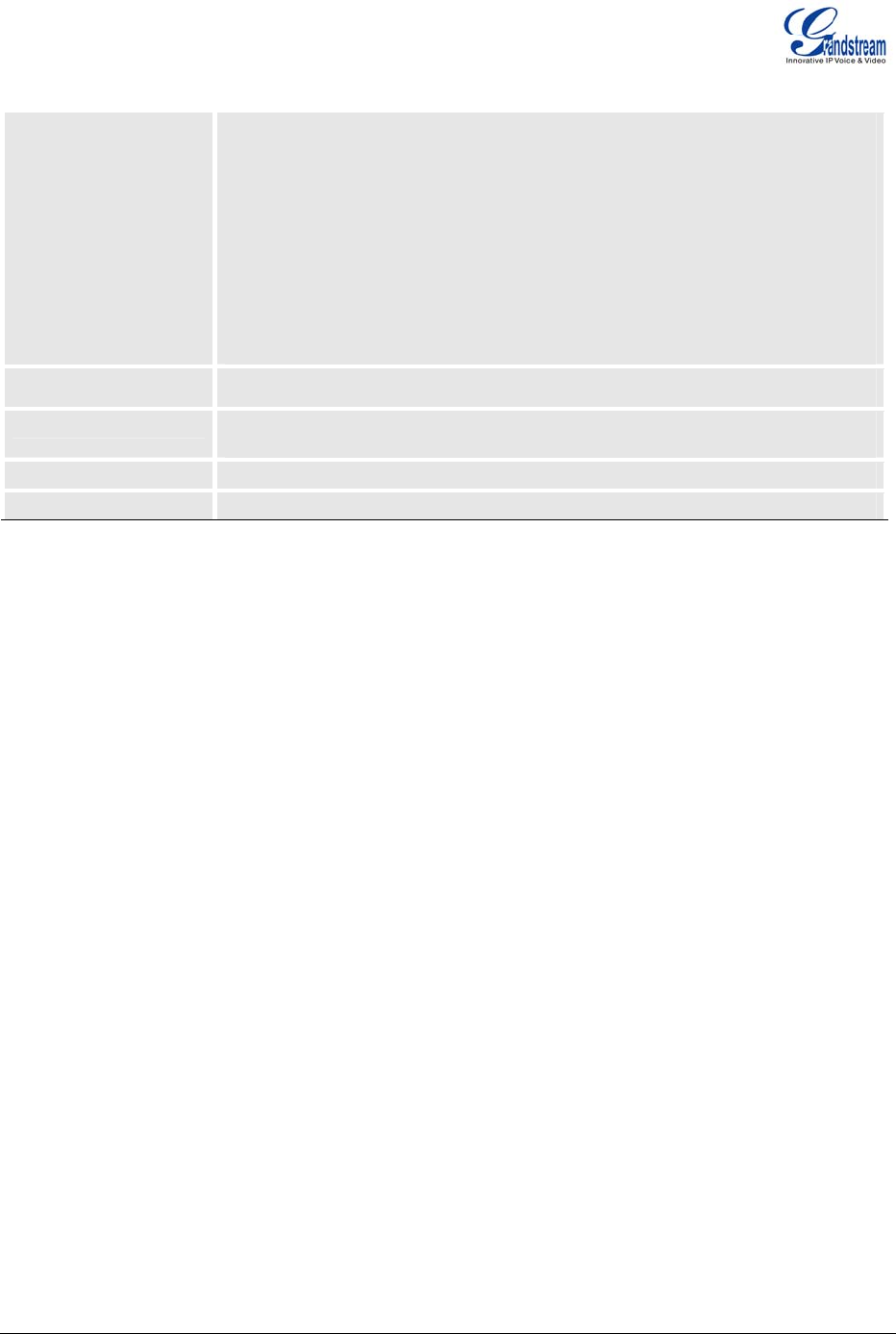
Grandstream Networks, Inc. DP715-US/DP710-US User Manual Page 39 of 43
Firmware 0.0.0.8 Last Updated: 03/2012
For example: Port 1, 2, and 3 are members of the same Hunting Group. Handset 1 is
registered with a SIP account. Handset 2, and 3 are not registered. Handset 2 and 3
will be able to place outbound calls using the SIP account of Handset 1. Select
appropriate value for Hunting Group feature. The original SIP account should be set to
Active while the group members should be set to the port number of the Active
Handset.
Example configuration of a Hunting group:
Handset #1: SIP UserID and Authenticate ID entered, Hunting group set to "Active"
Handset #2: SIP UserID and Authenticate ID left blank, Hunting Group set to "1"
Handset #3: SIP UserID and Authenticate ID left blank, Hunting Group set to "1"
Handset #4: SIP UserID and Authenticate ID entered, Hunting group set to "None"
Hunting Group 1 contains Handset 1, 2, 3. Handset 4 is registered but it is not added to
the Hunting Group 1.
SIP User ID User account information, provided by VoIP service provider (ITSP). Usually in the form
of digit similar to phone number or actually a phone number.
Authenticate ID SIP service subscriber’s Authenticate ID used for authentication. Can be identical to or
different from SIP User ID.
Authenticate Password SIP service subscriber’s account password.
Name SIP service subscriber’s name for Caller ID display.
SAVING THE CONFIGURATION CHANGES
Click the “Update” button in the Configuration page to save the changes to the DP715 configuration. The
following screen confirms that the changes are saved. Reboot or power cycle the DP715 to make the
changes take effect.
REBOOTING THE DP715 BASE STATION FROM REMOTE
Press the “Reboot” button at the bottom of the configuration menu to reboot the DP715 Base Station
remotely. The web browser will then display a message window to confirm that reboot is underway. Wait 30
seconds to log in again.
CONFIGURATION THROUGH A CENTRAL SERVER
Grandstream DP715 Base Station can be automatically configured from a central provisioning system.
When the base station boots up, it will send TFTP or HTTP/HTTPS request to download configuration file,
“cfg000b82xxxxxx” or “cfg00082xxxxxx.xml”, where “000b82xxxxxx” is the MAC address of the DP715. It
will first request “cfg000b82xxxxxx” then “cfg000b82xxxxxx.xml”
The configuration file can be downloaded via TFTP or HTTP/HTTPS from the central server. A service
provider or an enterprise with large deployment of DP715 can easily manage the configuration and service
provisioning of individual devices remotely from a central server.
Grandstream has a provisioning system called GAPS (Grandstream Automated Provisioning System) that
is used to support automated configuration of Grandstream devices. GAPS uses enhanced (NAT friendly)
TFTP or HTTP (thus no NAT issues) and other communication protocols to communicate with each
individual Grandstream device for firmware upgrade, remote reboot, etc.
Grandstream provides GAPS service to VoIP service providers. Use GAPS for either simple redirection or
with certain special provisioning settings. At boot-up, Grandstream devices by default point to Grandstream
provisioning server GAPS, based on the unique MAC address of each device, GAPS provision the devices
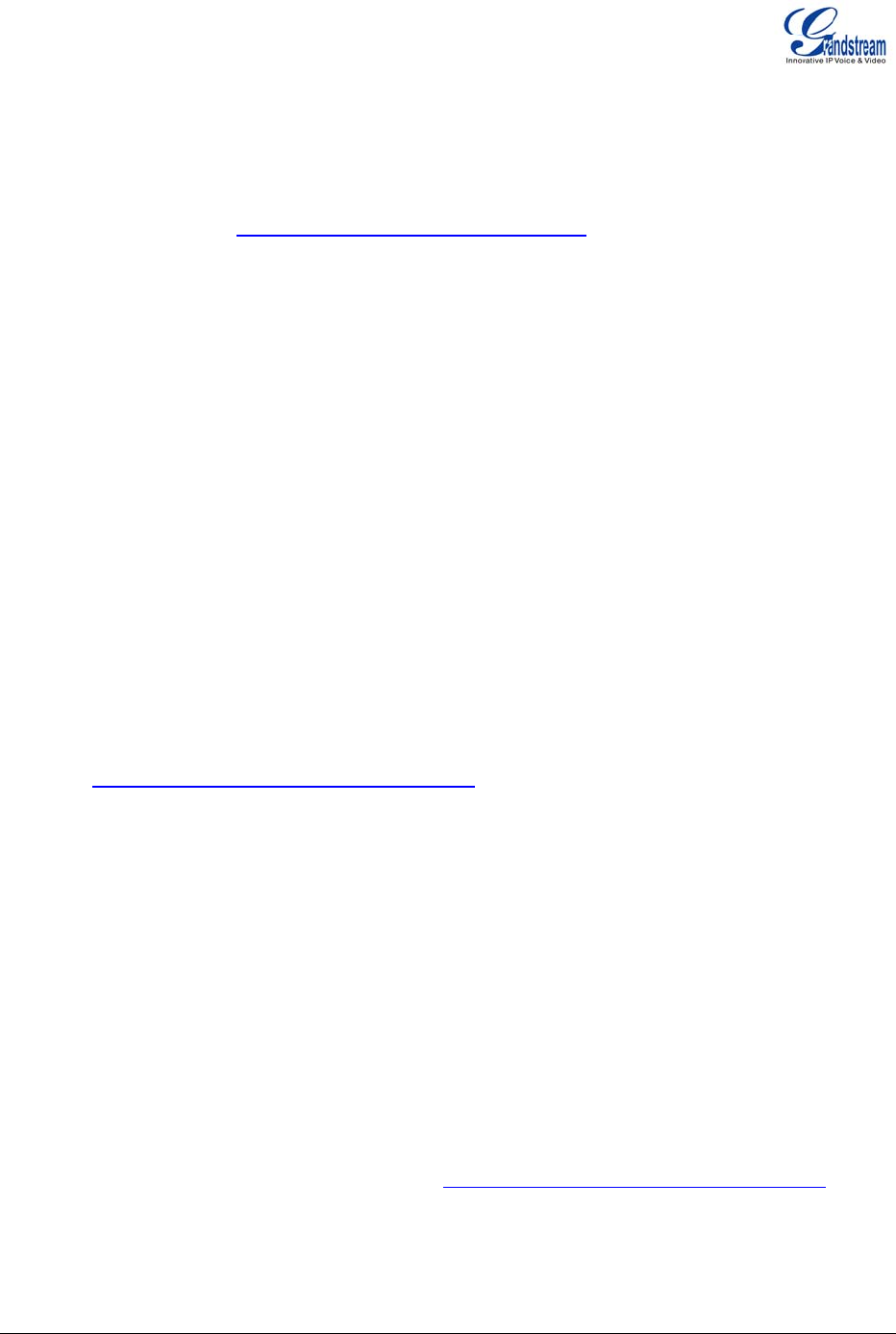
Grandstream Networks, Inc. DP715-US/DP710-US User Manual Page 40 of 43
Firmware 0.0.0.8 Last Updated: 03/2012
with redirection settings so that they will be redirected to customer’s TFTP or HTTP/HTTPS server for
further provisioning. Grandstream also provide GAPSLITE software package which contains our NAT
friendly TFTP server and a configuration tool to facilitate the task of generating device configuration files.
The GAPSLITE configuration tool is now free to end users. The tool and configuration template are
available for download from http://www.grandstream.com/support/tools .
SOFTWARE UPGRADE
Software upgrade can be done via either TFTP or HTTP or HTTPS. The corresponding configuration
settings are in the ADVANCED SETTINGS configuration page.
FIRMWARE UPGRADE THROUGH TFTP/HTTP/HTTPS
To upgrade via TFTP or HTTP/HTTPS, the “Firmware Upgrade and Provisioning upgrade via” field needs
to be set to TFTP HTTP or HTTPS, respectively. “Firmware Server Path” needs to be set to a valid URL of
a TFTP or HTTP server, server name can be in either FQDN or IP address format. Here are examples of
some valid URL.
e.g. firmware.mycompany.com:6688/Grandstream/1.0.0.18
e.g. 72.172.83.110
NOTES:
y Firmware upgrade server in IP address format can be configured via IVR. Please refer to the
CONFIGURATION GUIDE section for instructions. If the server is in FQDN format, it must be set
via the web configuration interface.
y Grandstream recommends end-user use the Grandstream HTTP server. Its address can be found
at http://www.grandstream.com/support/firmware . Currently the HTTP firmware server IP address
is 72.172.83.110. For large companies, we recommend to maintain their own TFTP/ HTTP/HTTPS
server for upgrade and provisioning procedures.
y Once a “Firmware Server Path” is set, user needs to update the settings and reboot the device. If
the configured firmware server is found and a new code image is available, the DP715 will attempt
to retrieve the new image files by downloading them into the DP715’s SRAM. During this stage, the
DP715’s LEDs will blink until the checking/downloading process is completed. Upon verification of
checksum, the new code image will then be saved into the Flash. If TFTP/HTTP/HTTPS fails for
any reason (e.g. TFTP/HTTP/HTTPS server is not responding, there are no code image files
available for upgrade, or checksum test fails, etc), the DP715 will stop the TFTP/HTTP/HTTPS
process and simply boot using the existing code image in the flash.
y Firmware upgrade may take as long as 15 to 30 minutes over Internet, or just 5 minutes if it is
performed on a LAN. It is recommended to conduct firmware upgrade in a controlled LAN
environment if possible. For users who do not have a local firmware upgrade server, Grandstream
provides a NAT-friendly TFTP server on the public Internet for firmware upgrade.
y Grandstream’s latest firmware is available at http://www.grandstream.com/support/firmware .
Oversea users are strongly recommended to download the binary files and upgrade firmware
locally in a controlled LAN environment.
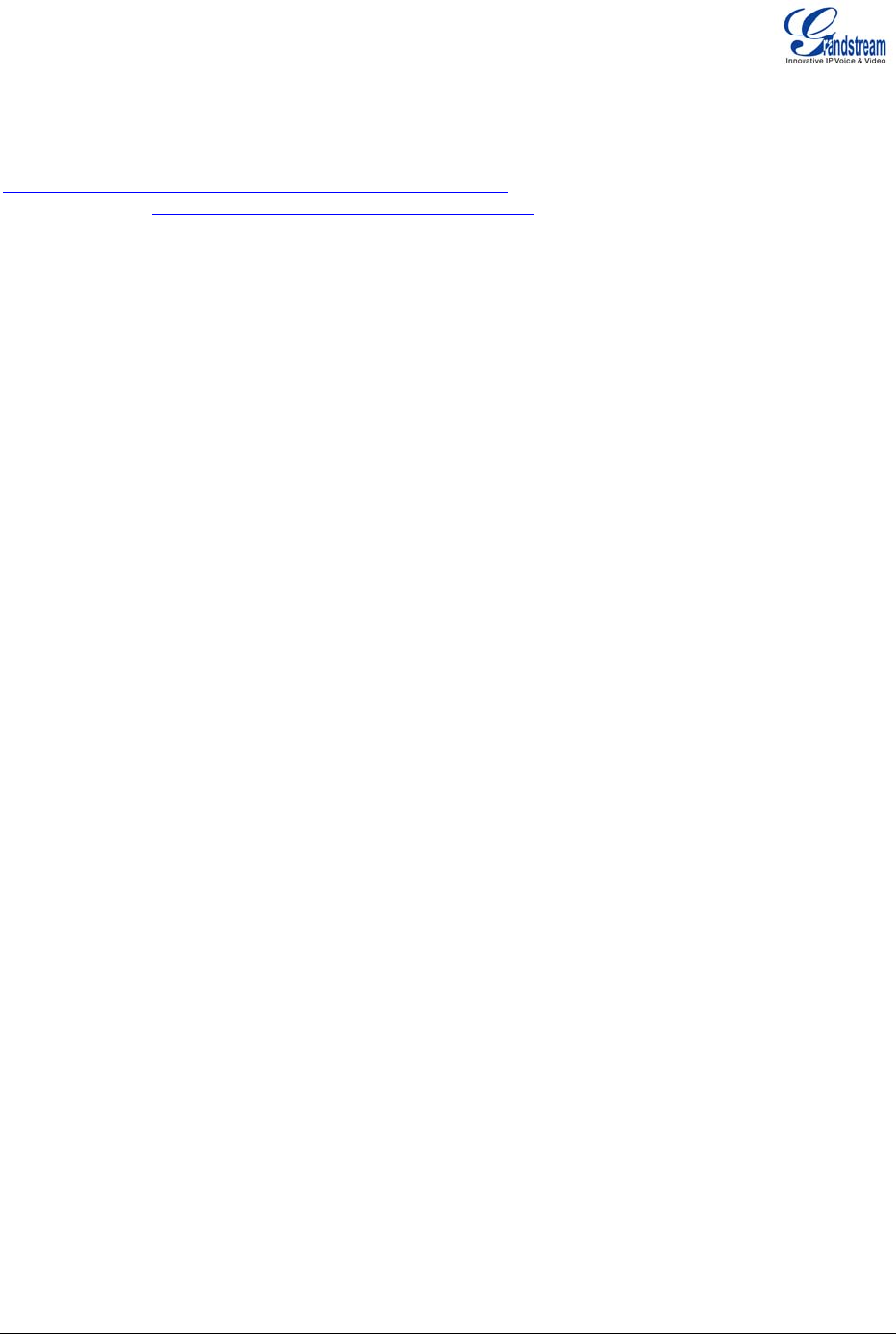
Grandstream Networks, Inc. DP715-US/DP710-US User Manual Page 41 of 43
Firmware 0.0.0.8 Last Updated: 03/2012
Note: Alternatively, the user can upload the firmware single file from his/her computer using a local
directory. For more instructions see below. Also the user can download a free TFTP or HTTP server and
conduct local firmware upgrade. A free windows version TFTP server is available for download from
http://support.solarwinds.net/updates/New-customerFree.cfm. Our latest official release can be
downloaded from http://www.grandstream.com/support/firmware .
INSTRUCTIONS FOR UPLOAD FROM LOCAL DIRECTORY:
1- Download the firmware file from Grandstream web site
2- Unzip it and copy the file in to a folder in your PC
3- From the DP715 web interface (Advanced Settings page) you can browse your hard drive and
select the folder where you previously saved the file.
4- Click “Upload Firmware” and wait few minutes until the new program is loaded.
Note: Always check the status page to see that the program version has changed.
INSTRUCTIONS FOR LOCAL FIRMWARE UPGRADE USING TFTP SERVER:
1. Unzip the file and put all of them under the root directory of the TFTP server.
2. Put the PC running the TFTP server and the DP715 device in the same LAN segment.
3. Please go to File -> Configure -> Security to change the TFTP server's default setting from
"Receive Only" to "Transmit Only" for the firmware upgrade.
4. Start the TFTP server, in the phone’s web configuration page
5. Configure the Firmware Server Path with the IP address of the PC
6. Update the change and reboot the unit
End users can also choose to download the free HTTP server from http://httpd.apache.org/ or use Microsoft
IIS web server.
CONFIGURATION FILE DOWNLOAD
Grandstream SIP Device can be configured via Web Interface as well as via Configuration File through
TFTP or HTTP/HTTPS. “Config Server Path” is the TFTP or HTTP/HTTPS server path for configuration file.
It needs to be set to a valid URL, either in FQDN or IP address format. The “Config Server Path” can be
same or different from the “Firmware Server Path”.
A configuration parameter is associated with each particular field in the web configuration page. A
parameter consists of a Capital letter P and 1 to 3 (Could be extended to 4 in the future) digit numeric
numbers. i.e., P2 is associated with “Admin Password” in the ADVANCED SETTINGS page. For a
detailed parameter list, please refer to the corresponding firmware release configuration template.
When Grandstream Device boots up or reboots, it will issue request for configuration file named
“cfgxxxxxxxxxxxx”, where “xxxxxxxxxxxx” is the MAC address of the device, i.e., “cfg000b820102ab”. The
configuration file name should be in lower cases.
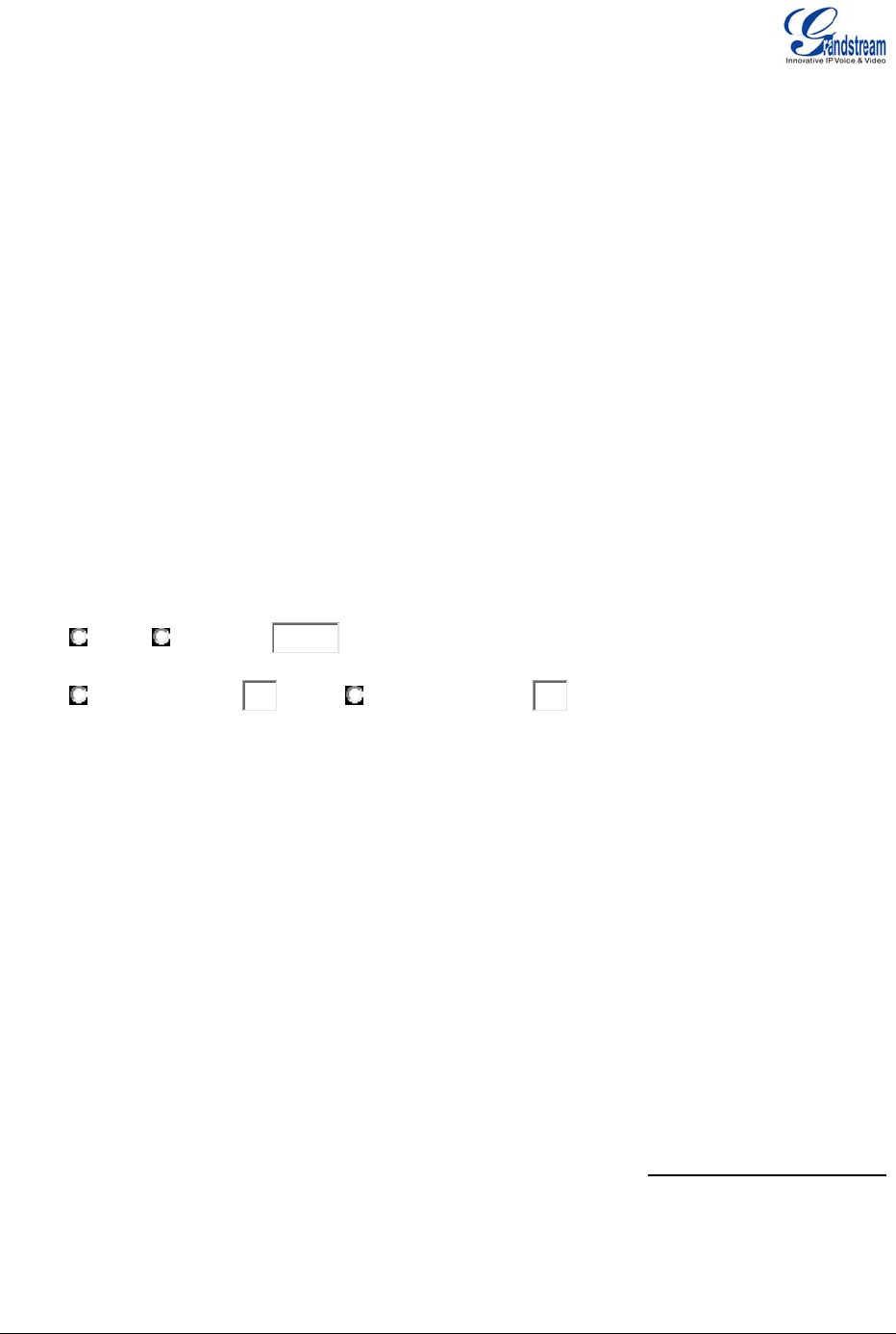
Grandstream Networks, Inc. DP715-US/DP710-US User Manual Page 42 of 43
Firmware 0.0.0.8 Last Updated: 03/2012
Firmware and Configuration File Prefix and Postfix
Firmware Prefix and Postfix allows device to download the firmware name with the matching Prefix and
Postfix. This makes it the possible to store ALL of the firmware with different version in one single directory.
Similarly, Config File Prefix and Postfix allows device to download the configuration file with the matching
Prefix and Postfix. Thus multiple configuration files for the same device can be stored in one directory.
In addition, when the field “Check New Firmware only when F/W pre/suffix changes” is set to “Yes”, the
device will only issue firmware upgrade request if there are changes in the firmware Prefix or Postfix.
MANAGING FIRMWARE AND CONFIGURATION FILE DOWNLOAD
When “Automatic Upgrade” is set “Yes, every” the auto check will be done in the minute specified in this
field. If set to “daily at hour (0-23)”, Service Provider can use P193 (Auto Check Interval) to have the
devices do a daily check at the hour set in this field with either Firmware Server or Config Server. If set to
“weekly on day (0-6)” the auto check will be done in the day specified in this field. This allows the device
periodically check if there are any new changes need to be taken on a scheduled time. By defining different
intervals in P193 for different devices, Server Provider can spread the Firmware or Configuration File
download in minutes to reduce the Firmware or Provisioning Server load at any given time.
Automatic Upgrade:
No Yes, every 10080 minutes(60-5256000).
Yes, daily at hour 1(0-23). Yes, weekly on day 1(0-6).
RESTORE FACTORY DEFAULT SETTING
WARNING! Restoring the Factory Default Setting will DELETE all configuration information of the phone.
Please BACKUP or PRINT out all the settings before you approach to following steps. Grandstream will not
take any responsibility if you lose all the parameters of setting and cannot connect to your VoIP service
provider.
BASE STATION
There are Three (3) methods for resetting the DECT base station:
1. Reset Button
Reset default factory settings following these four (4) steps:
1. Unplug the Ethernet cable.
2. Locate a needle-sized hole on the back panel of the gateway unit next to the power connection.
3. Insert a pin in this hole, and press for about 7 seconds.
4. Take out the pin. All unit settings are restored to factory settings.
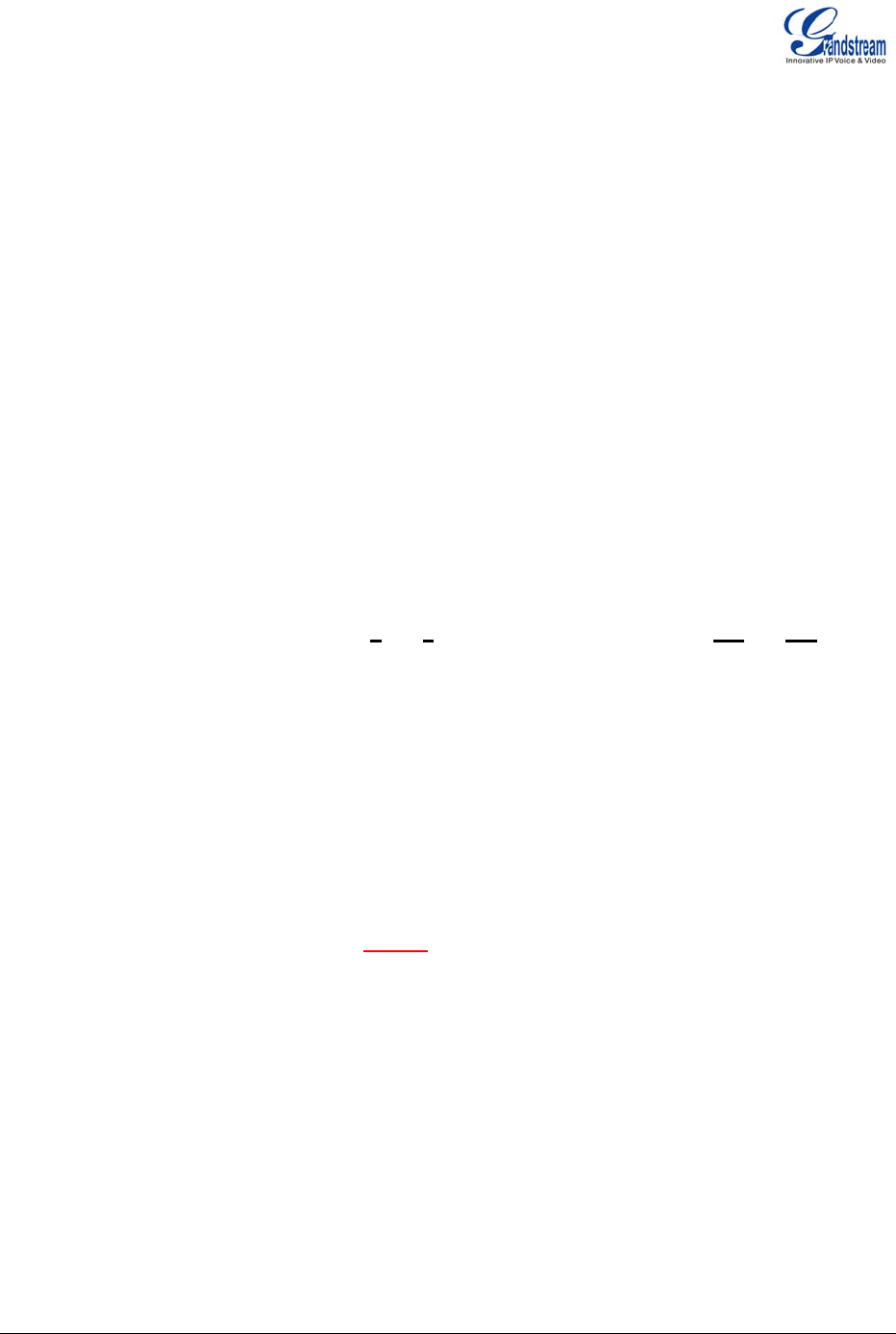
Grandstream Networks, Inc. DP715-US/DP710-US User Manual Page 43 of 43
Firmware 0.0.0.8 Last Updated: 03/2012
2. IVR Command
Reset default factory settings using the IVR Prompt (Table 5):
1. Dial “***” for voice prompt.
2. Enter “99” and wait for “reset” voice prompt.
3. Enter the encoded MAC address (Look below on how to encode MAC address).
4. Wait 15 seconds and device will automatically reboot and restore factory settings.
Encode the MAC Address
1. Locate the MAC address of the device. It is the 12 digit HEX number on the bottom of the unit.
2. Key in the MAC address. Use the following mapping:
0-9: 0-9
A: 22 (press the “2” key twice, “A” will show on the LCD)
B: 222
C: 2222
D: 33 (press the “3” key twice, “D” will show on the LCD)
E: 333
F: 3333
For example: if the MAC address is 000b8200e395, it should be keyed in as “0002228200333395”.
3. Reset from web interface (Reset Type)
1. From the Advanced Settings Page user can select three types:
• Full Reset: This will make a full reset
• ISP Data: This will reset only the basic settings, like IP mode, PPPoE and Web port
• VOIP Data: This will reset only the data related with a service provider like SIP server, sip
user ID, provisioning and others.
NOTE:
1. Factory Reset will be disabled if the “Lock keypad update” is set to “Yes”.
2. If the DP715 was previously locked by your local service provider, pressing the RESET button
will only restart the unit. The device will not return to factory default settings.
HANDSET
Press and hold the 'R' key until "Handset Reset?" appears. Select the check mark option with the soft key
to reset the handset.
FCC Caution:
Any Changes or modifications not expressly approved by the party responsible for compliance could void
the user’s authority to operate the equipment.
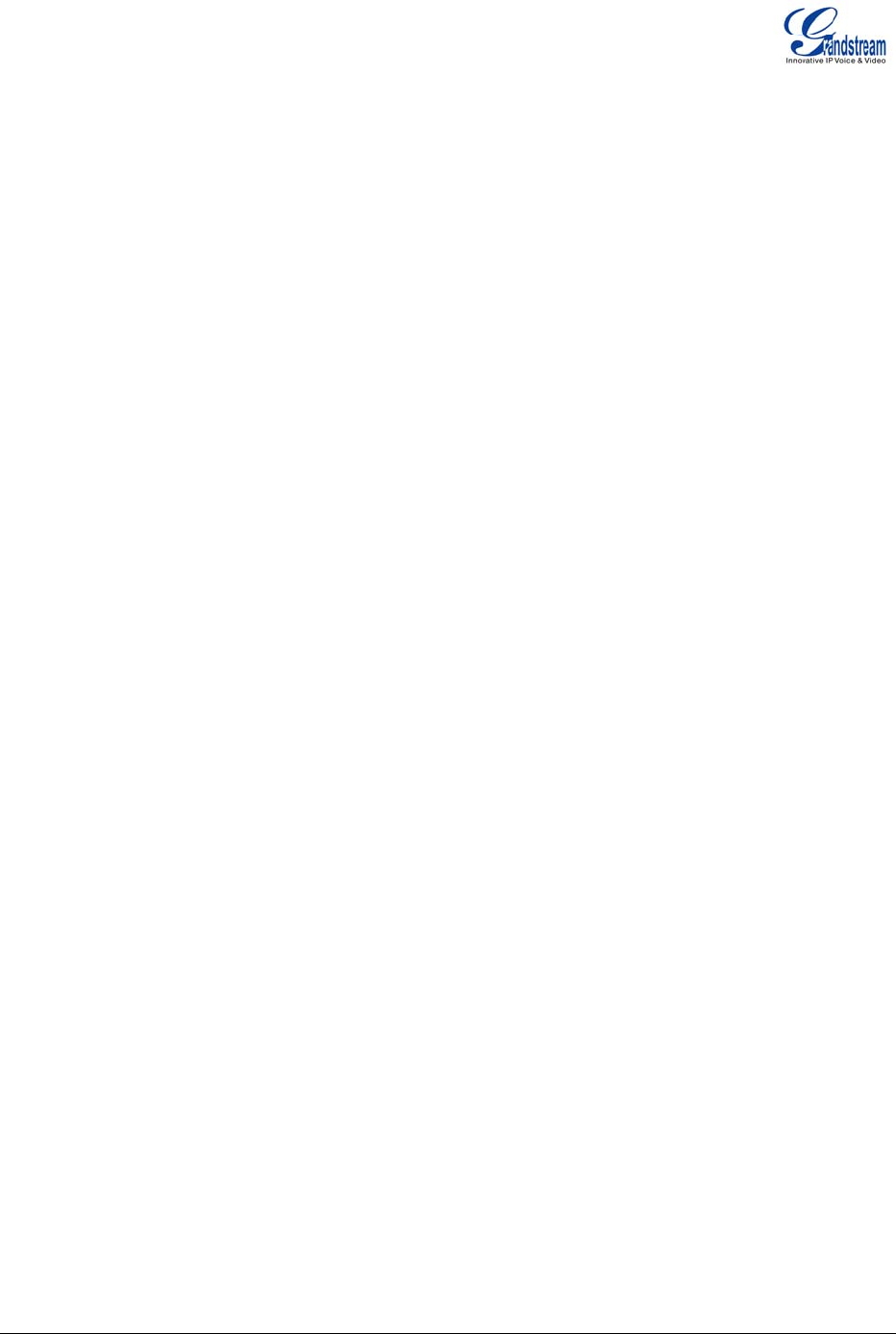
Grandstream Networks, Inc. DP715-US/DP710-US User Manual Page 44 of 43
Firmware 0.0.0.8 Last Updated: 03/2012
This device complies with part 15 of the FCC Rules. Operation is subject to the following two conditions:
(1) This device may not cause harmful interference, and (2) this device must accept any interference
received, including interference that may cause undesired operation.
Note: This equipment has been tested and found to comply with the limits for a Class B digital device,
pursuant to part 15 of the FCC Rules. These limits are designed to provide reasonable protection against
harmful interference in a residential installation. This equipment generates uses and can radiate radio
frequency energy and, if not installed and used in accordance with the instructions, may cause harmful
interference to radio communications. However, there is no guarantee that interference will not occur in a
particular installation. If this equipment does cause harmful interference to radio or television reception,
which can be determined by turning the equipment off and on, the user is encouraged to try to correct the
interference by one or more of the following measures:
—Reorient or relocate the receiving antenna.
—Increase the separation between the equipment and receiver.
—Connect the equipment into an outlet on a circuit different from that to which the receiver is connected.
—Consult the dealer or an experienced radio/TV technician for help.
Privacy of communications may not be ensured when using this telephone!