Grandstream Networks DP720 DECT Cordless VoIP Phone User Manual
Grandstream Networks, Inc. DECT Cordless VoIP Phone
Contents
- 1. User Manual
- 2. Users Manual
User Manual

Grandstream Networks, Inc.
DP750/DP720
User Guide
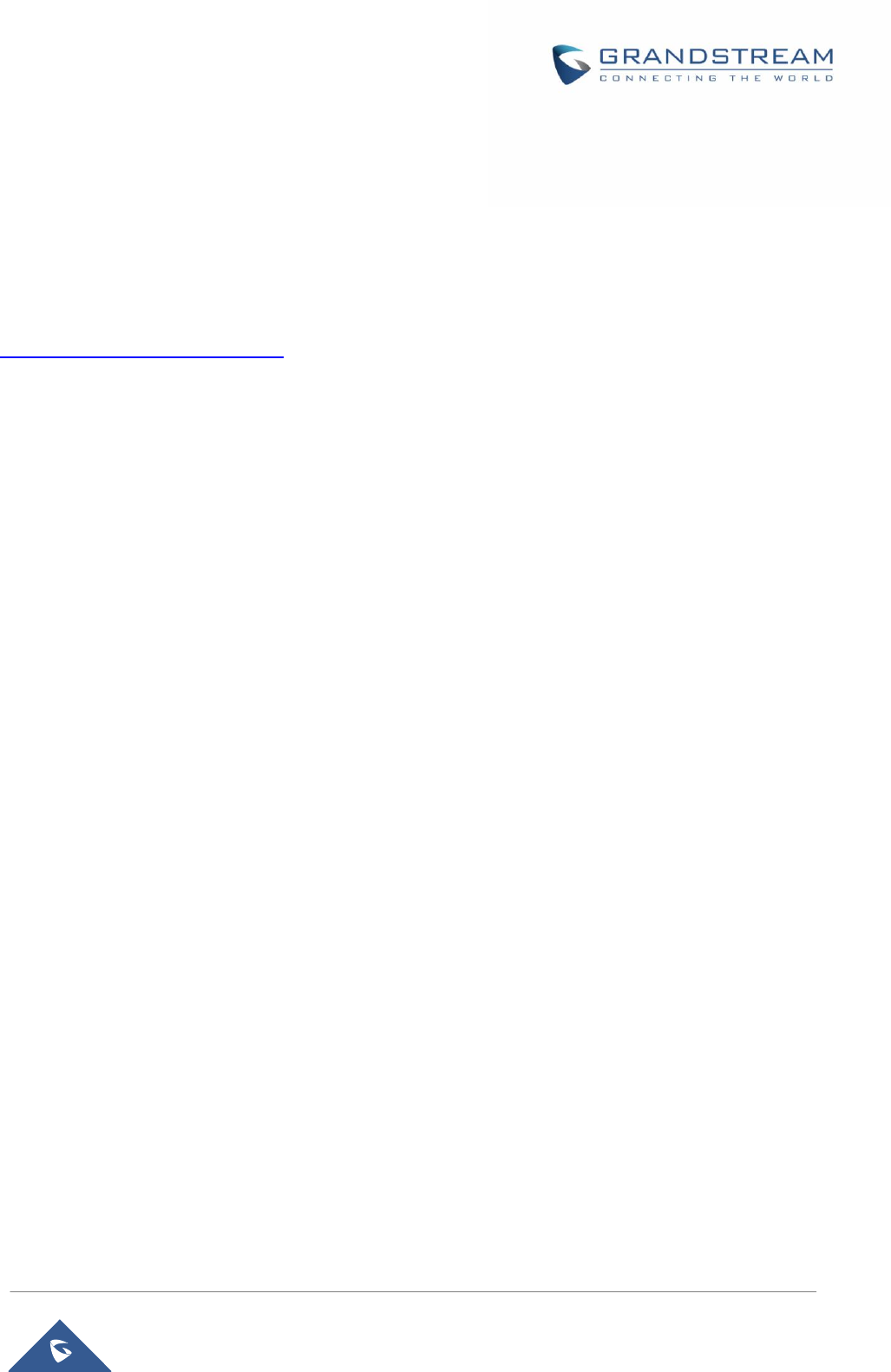
P a g e | 1
DP750/DP720 User Guide
COPYRIGHT
©2016 Grandstream Networks, Inc. http://www.grandstream.com
All rights reserved. Information in this document is subject to change without notice. Reproduction or
transmittal of the entire or any part, in any form or by any means, electronic or print, for any purpose
without the express written permission of Grandstream Networks, Inc. is not permitted.
The latest electronic version of this user manual is available for download here:
http://www.grandstream.com/support
Grandstream is a registered trademark and Grandstream logo is trademark of Grandstream Networks, Inc.
in the United States, Europe and other countries.
CAUTION
Changes or modifications to this product not expressly approved by Grandstream, or operation of this
product in any way other than as detailed by this User Manual, could void your manufacturer warranty.
WARNING
Please do not use a different power adaptor with your devices as it may cause damage to the products and
void the manufacturer warranty.
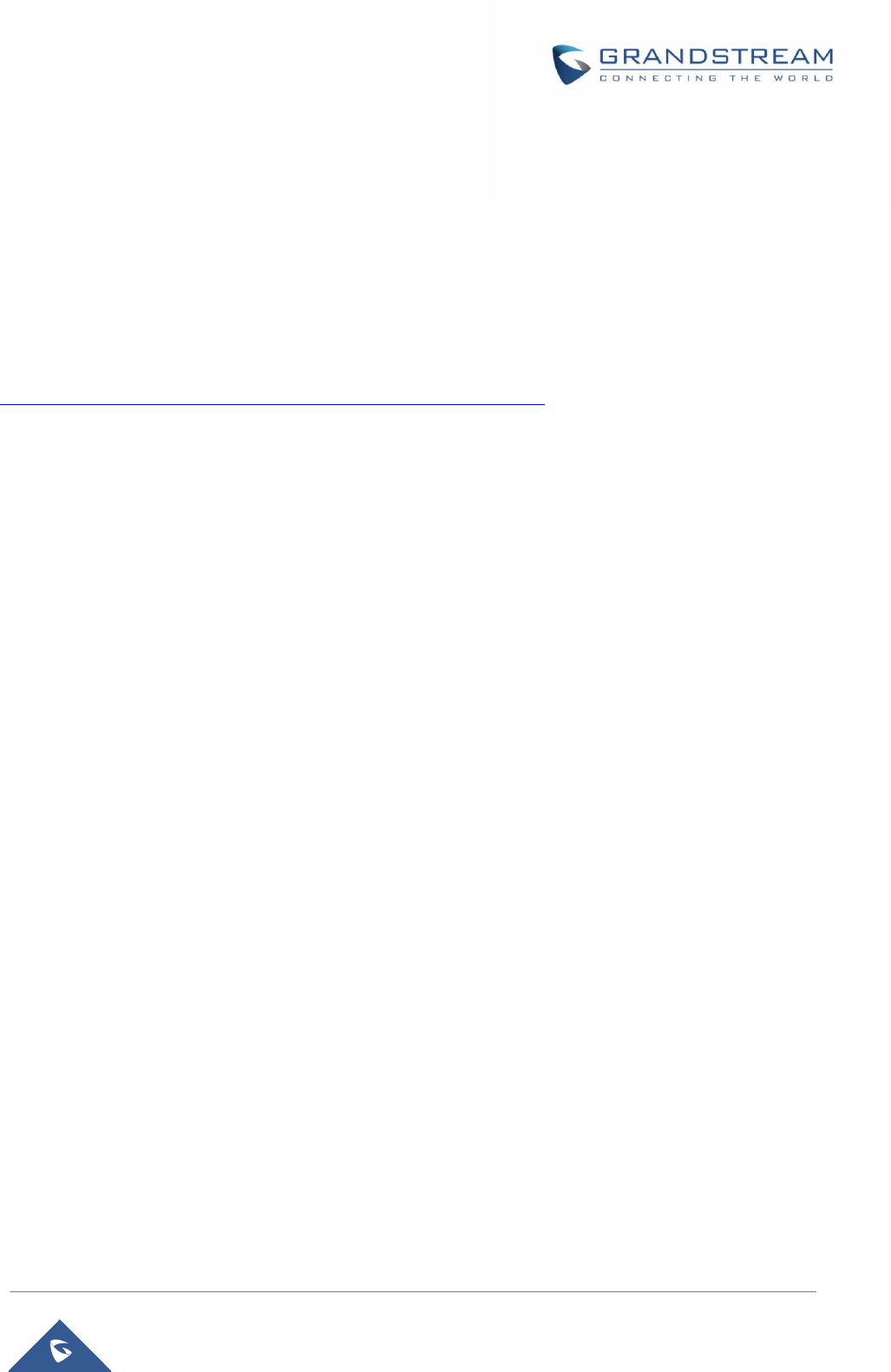
P a g e | 2
DP750/DP720 User Guide
GNU GPL INFORMATION
DP750 firmware contains third-party software licensed under the GNU General Public License (GPL).
Grandstream uses software under the specific terms of the GPL. Please see the GNU General Public
License (GPL) for the exact terms and conditions of the license.
Grandstream GNU GPL related source code can be downloaded from Grandstream web site from:
http://www.grandstream.com/sites/default/files/Resources/gpl_dp750.tar.gz
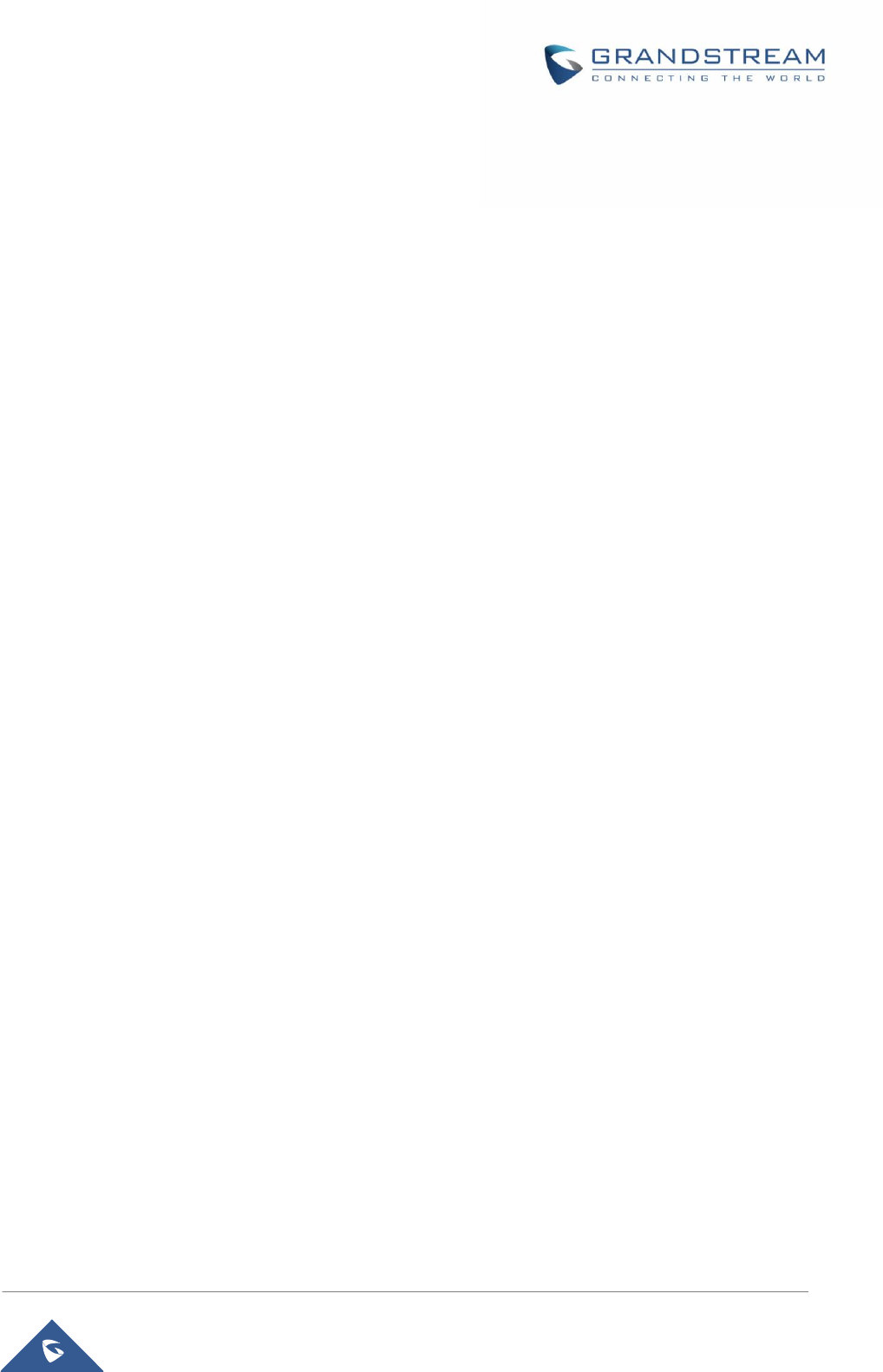
P a g e | 3
DP750/DP720 User Guide
Table of Content
DOCUMENT PURPOSE ................................................................................................. 7
CHANGE LOG ................................................................................................................ 8
FIRMWARE VERSION 1.0.0.14 ............................................................................................................ 8
GUI INTERFACE EXAMPLES ........................................................................................ 9
WELCOME ................................................................................................................... 10
PRODUCT OVERVIEW ................................................................................................ 11
Feature Highlights ................................................................................................................................ 11
DP750 Technical Specifications ........................................................................................................... 12
DP720 Technical Specifications ........................................................................................................... 13
GETTING STARTED ..................................................................................................... 15
Equipment Packaging .......................................................................................................................... 15
Connecting DP750 ............................................................................................................................... 16
Connecting via AC power ............................................................................................................. 16
Connecting via PoE ...................................................................................................................... 16
Setting up DP720 handset ................................................................................................................... 17
Battery Information ....................................................................................................................... 17
Setting up the Charger Station ............................................................................................................ 18
DP750 LED Patterns............................................................................................................................ 18
DP720 Handset Description ................................................................................................................ 19
DP720 Icons Description ..................................................................................................................... 20
DP720 Handset Menu.......................................................................................................................... 22
BASIC OPERATIONS ................................................................................................... 25
Turning the Handset ON / OFF ............................................................................................................ 25
Register DP720 Handset to DP750 Base Station ............................................................................... 25
Unregister the DP720 .......................................................................................................................... 26
Checking DP750 Base Station IP Address .......................................................................................... 27
Setting the Key Lock ............................................................................................................................ 27
Locating a DP720 Handset from DP750 Base station ......................................................................... 28
Locate Via DP750 Web UI ............................................................................................................ 28
Locate Via DP750 Base Station ................................................................................................... 29
Understanding DP720/750 Voice Prompt ............................................................................................ 29
Checking System Status ...................................................................................................................... 31
Basic Network Settings ........................................................................................................................ 31
Register a SIP Account ........................................................................................................................ 32
Register Account via Web User Interface ..................................................................................... 32
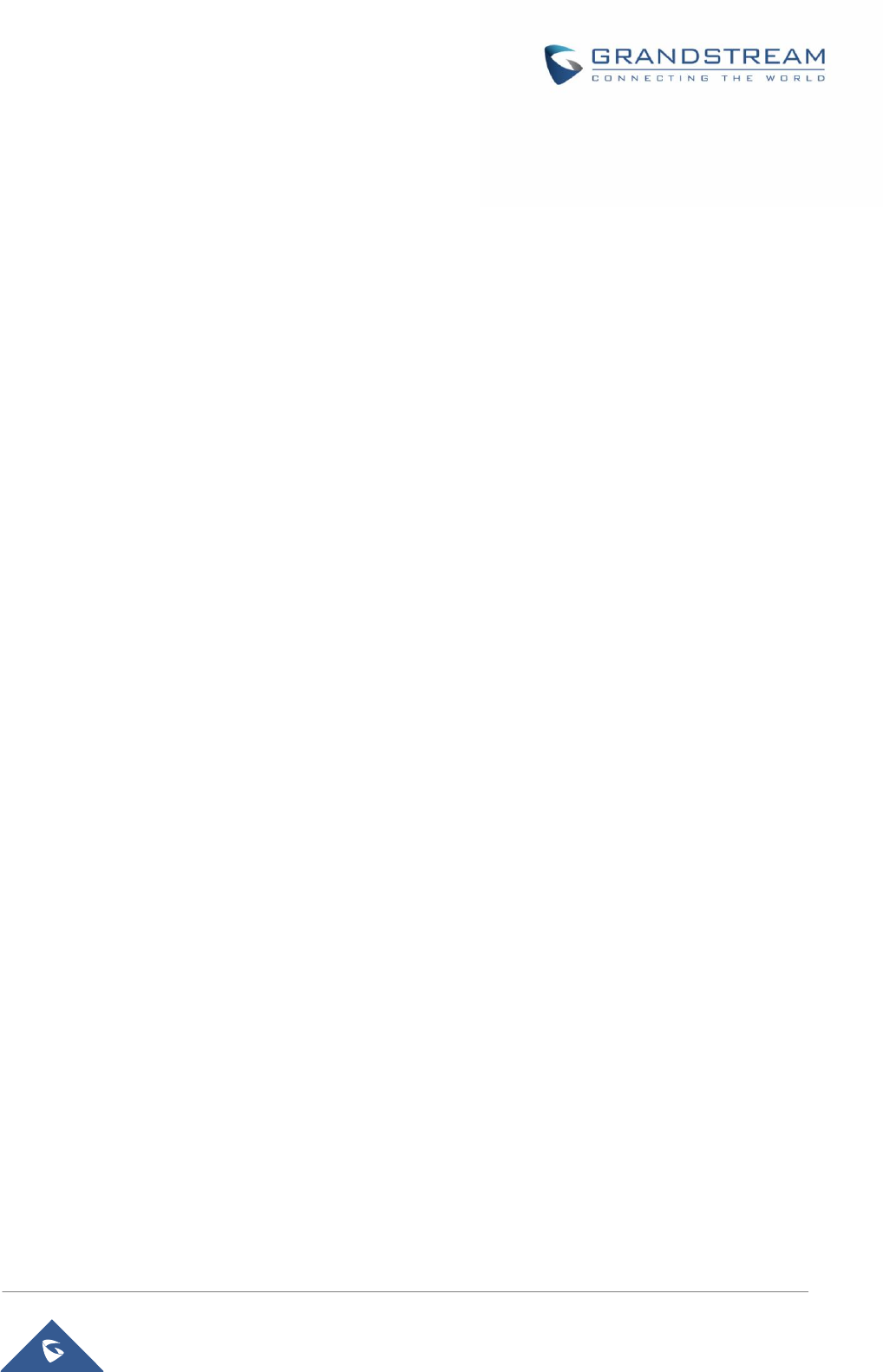
P a g e | 4
DP750/DP720 User Guide
Return to Idle Screen ........................................................................................................................... 35
PHONE SETTINGS....................................................................................................... 36
Editing the Handset’s name ................................................................................................................. 36
Changing the Base PIN ....................................................................................................................... 36
Selecting the Menu Language ............................................................................................................. 37
Activate/Deactivate Hands-Free Mode ................................................................................................ 38
Muting the Microphone ........................................................................................................................ 38
Adjusting Speaker and Earpiece Volume ............................................................................................ 38
Ringtones ............................................................................................................................................. 39
Setting the Ringer Volume on the Handset .................................................................................. 39
Setting the Ringer Melody on the Handset ................................................................................... 39
Advisory Tones ............................................................................................................................. 40
Date and Time ...................................................................................................................................... 41
Factory Functions ................................................................................................................................ 42
Firmware Upgrade ............................................................................................................................... 43
Reset the Handset DP720 ................................................................................................................... 43
CALL OPERATIONS .................................................................................................... 45
Placing calls ......................................................................................................................................... 45
Internal calls .................................................................................................................................. 45
External Calls ................................................................................................................................ 45
Dialing from Call history ....................................................................................................................... 46
Answering Calls ................................................................................................................................... 46
Auto Answer ......................................................................................................................................... 47
Direct IP Call ........................................................................................................................................ 47
Call Hold/Resume ................................................................................................................................ 48
Call waiting ........................................................................................................................................... 48
Do Not Disturb ..................................................................................................................................... 49
Call forward .......................................................................................................................................... 49
Call transfer .......................................................................................................................................... 50
Blind transfer ................................................................................................................................. 50
Attended Transfer ......................................................................................................................... 50
Speed Dial ........................................................................................................................................... 50
3-Way Conference ............................................................................................................................... 51
Voice Mail ............................................................................................................................................. 51
Set Voice mail feature code .......................................................................................................... 51
Play voice mail messages ............................................................................................................ 51
Call Features ........................................................................................................................................ 52
RESTORE FACTORY DEFAULT SETTINGS ............................................................... 54
EXPERIENCING DP750/DP720 ................................................................................... 55
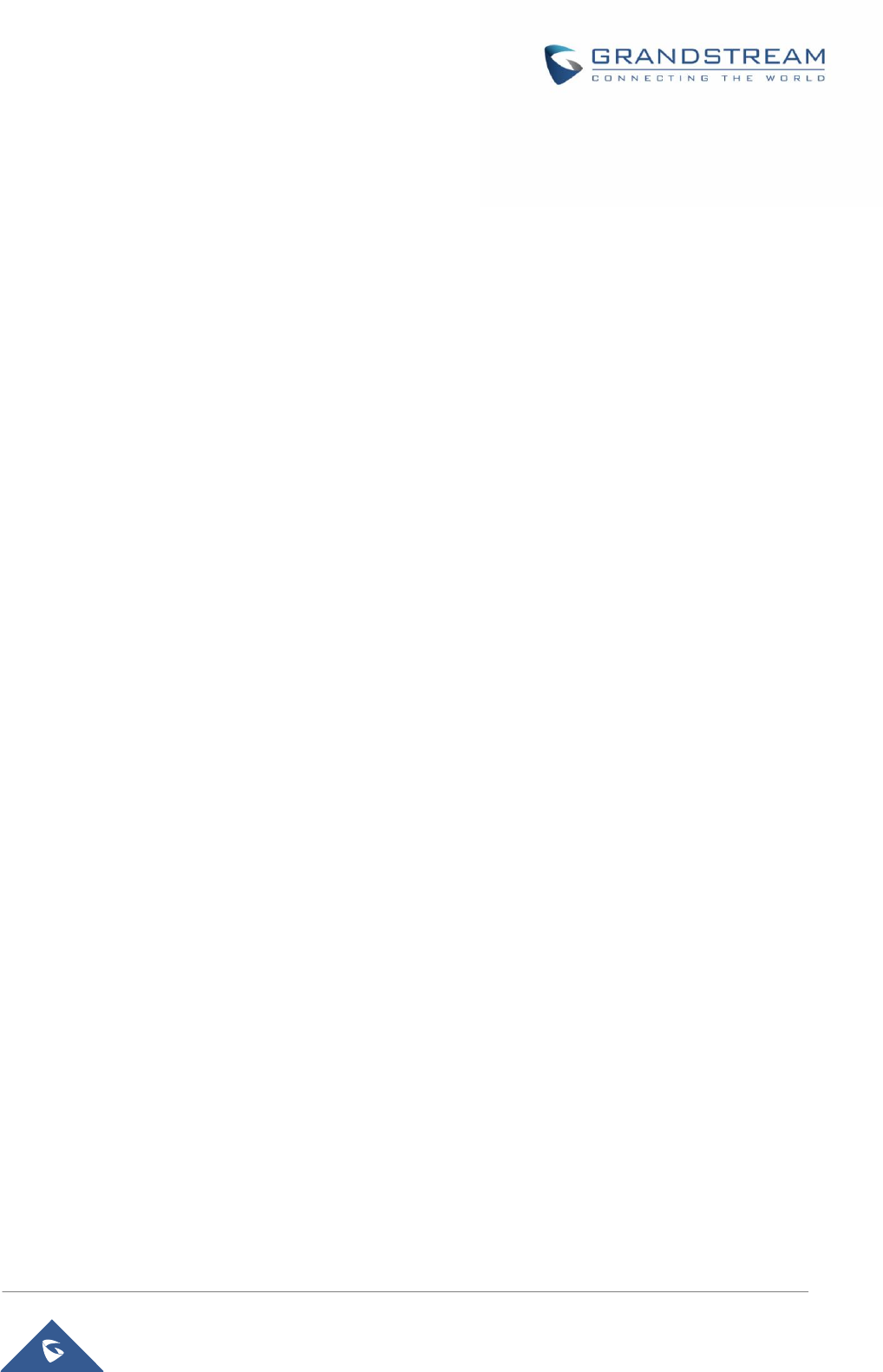
P a g e | 5
DP750/DP720 User Guide
Table of Tables
Table 1: DP720 Features in a Glance ......................................................................................................... 11
Table 2: DP750 Features in a Glance ......................................................................................................... 11
Table 3: DP750 Technical Specifications .................................................................................................... 12
Table 4: DP750 Technical Specifications .................................................................................................... 13
Table 5: Equipment Packaging ................................................................................................................... 15
Table 6: DP750 Led Patterns ...................................................................................................................... 18
Table 7: Handset Keys Description ............................................................................................................. 19
Table 8: DP720 Icons Descriptions ............................................................................................................. 20
Table 9: Voice Prompt Menu ....................................................................................................................... 29
Table 10: DP720 Info description ................................................................................................................ 31
Table 11: Call Features ............................................................................................................................... 52
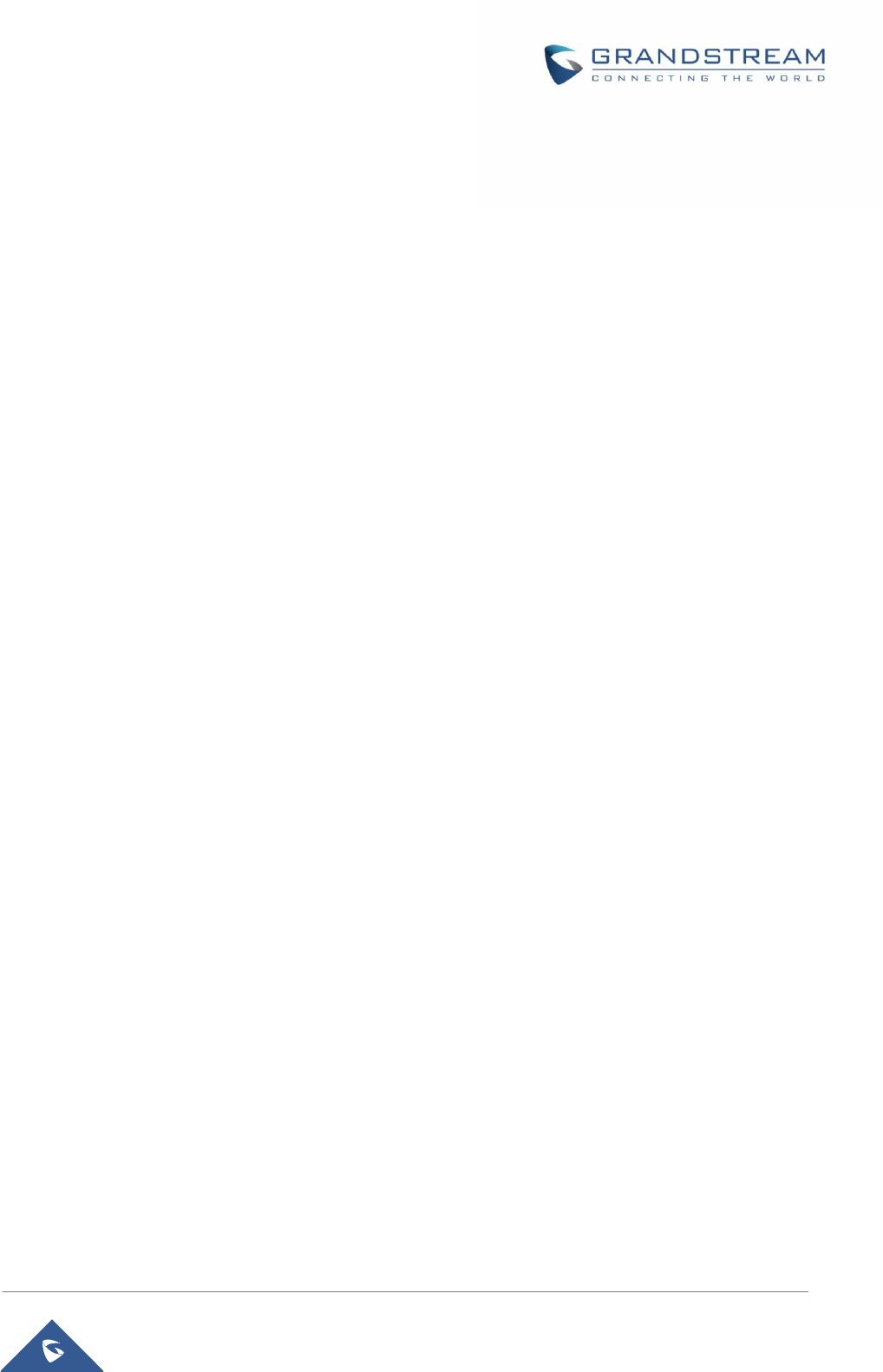
P a g e | 6
DP750/DP720 User Guide
Table of Figures
Figure 1: DP720 Package Contents ........................................................................................................... 15
Figure 2: DP750 Package Contents ........................................................................................................... 15
Figure 3: DP750 Back View ........................................................................................................................ 16
Figure 4: Connecting the Base station ........................................................................................................ 16
Figure 5: Setting up the DP720 ................................................................................................................... 17
Figure 6: Setting up the charger station ...................................................................................................... 18
Figure 7: Handset Keys Description ........................................................................................................... 19
Figure 8: DP720 Menu Structure ................................................................................................................ 22
Figure 9: DECT Status ................................................................................................................................ 25
Figure 10: Registration process .................................................................................................................. 26
Figure 11 : Locate Handset via Web UI ...................................................................................................... 28
Figure 12 : Network Settings configuration ................................................................................................. 32
Figure 13: SIP Settings ............................................................................................................................... 33
Figure 14: SIP Accounts Settings................................................................................................................ 34
Figure 15 : SIP Accounts Status ................................................................................................................. 34
Figure 16: Handset Name editing ............................................................................................................... 36
Figure 17: Changing Admin Base PIN Code............................................................................................... 37
Figure 18: Handset Language .................................................................................................................... 38
Figure 19: Ringer Volume ........................................................................................................................... 39
Figure 20: Internal/External Calls Ringtones .............................................................................................. 40
Figure 21: Advisory Tone ............................................................................................................................. 41
Figure 22: Date and Time Settings ............................................................................................................. 41
Figure 23: Factory Functions ...................................................................................................................... 42
Figure 24: Firmware Upgrade ..................................................................................................................... 43
Figure 25: Factory Reset ............................................................................................................................. 44
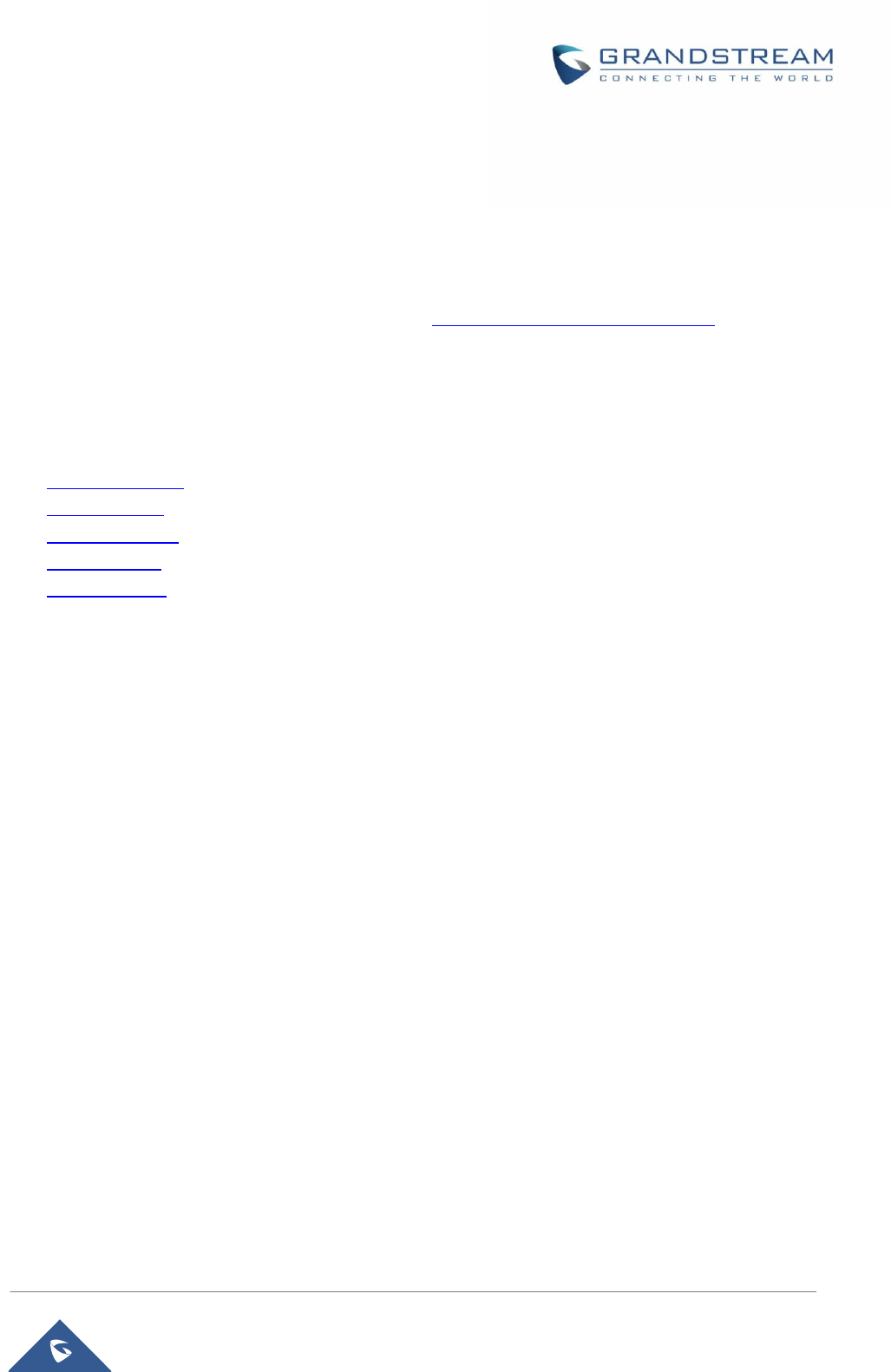
P a g e | 7
DP750/DP720 User Guide
DOCUMENT PURPOSE
This document describes the basic concept and tasks necessary to use and configure your DP720 via the
LCD menu and also using the DP750 base station. And it covers the topic of phone installation, making
basic calls and connecting phone to devices.Please visit http://www.grandstream.com/support to download
the latest “DP750/DP720 User Guide”.
This guide covers following topics:
Product Overview
Getting Started
Basic Operations
Phone settings
Call Operations
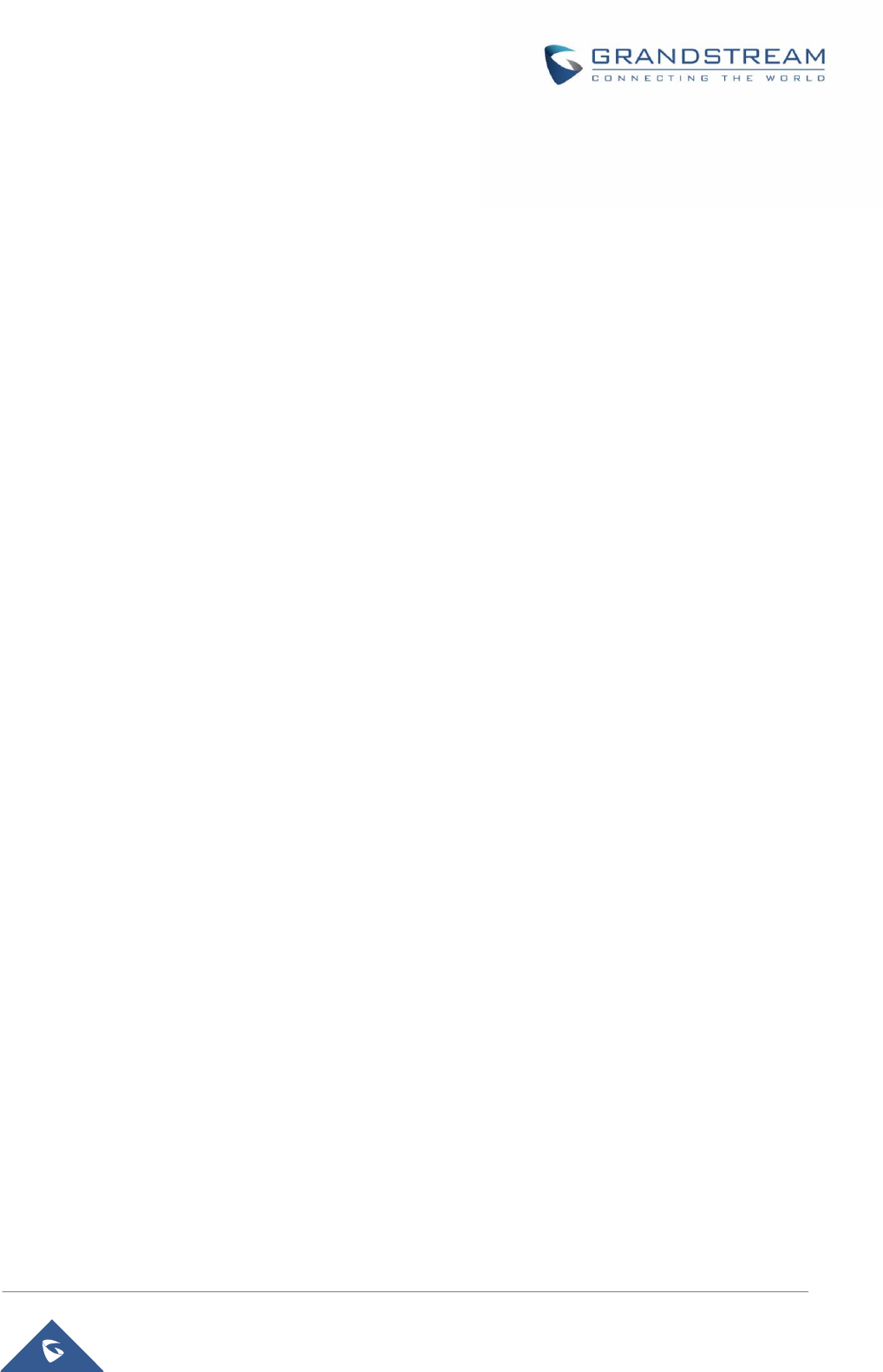
P a g e | 8
DP750/DP720 User Guide
CHANGE LOG
This section documents significant changes from previous versions of user guide for DP750/DP720. Only
major new features or major document updates are listed here. Minor updates for corrections or editing are
not documented here.
FIRMWARE VERSION 1.0.0.14
This is the initial version for DP750/DP720.
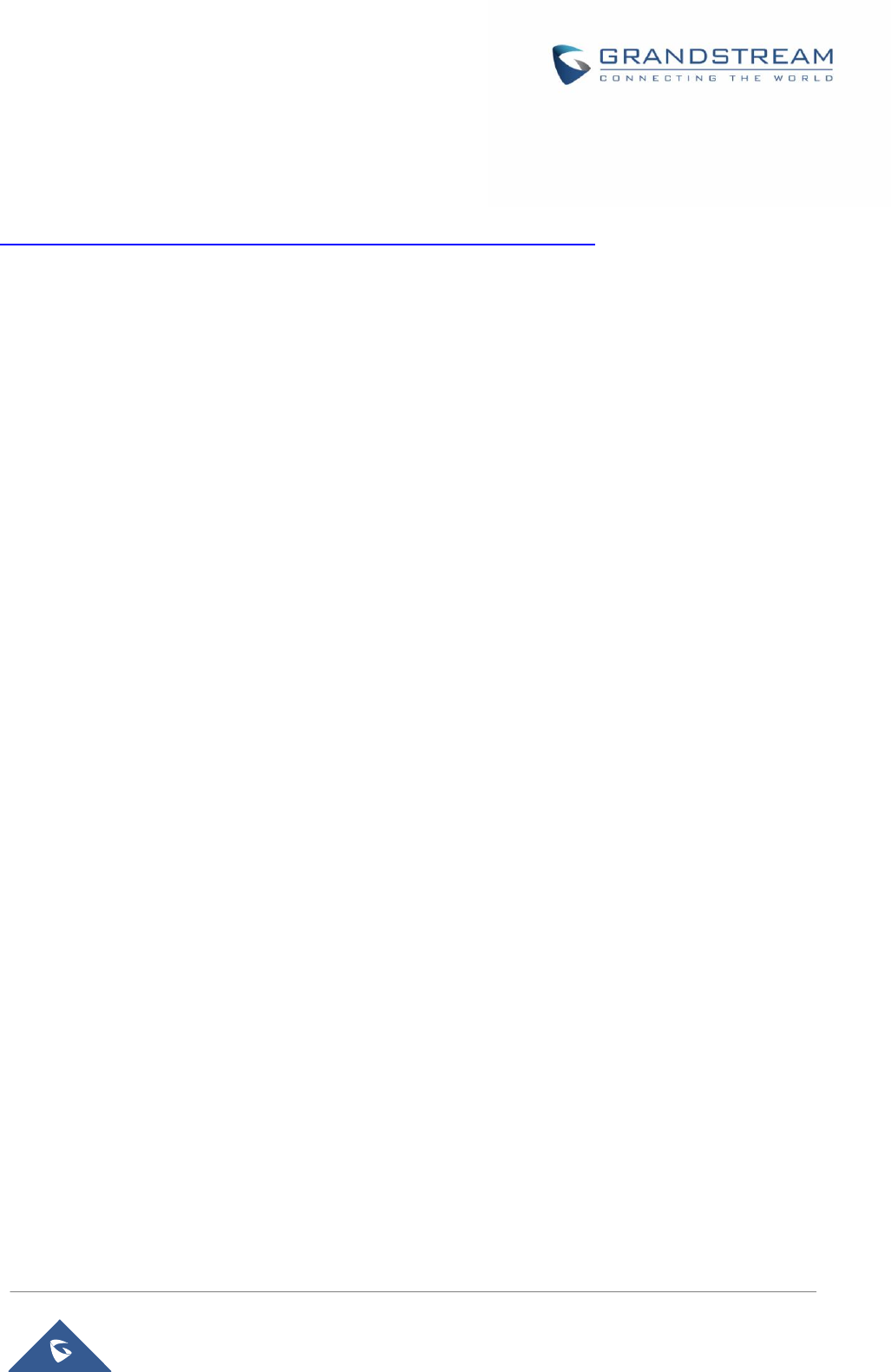
P a g e | 9
DP750/DP720 User Guide
GUI INTERFACE EXAMPLES
http://www.grandstream.com/sites/default/files/Resources/dp750_web_gui.zip
1. Screenshot of Login Page
2. Screenshots of Status Pages
3. Screenshots of Profiles Pages
4. Screenshots of DECT Pages
5. Screenshots of Phonebook Pages
6. Screenshots of Settings Pages
7. Screenshots of Maintenance Pages
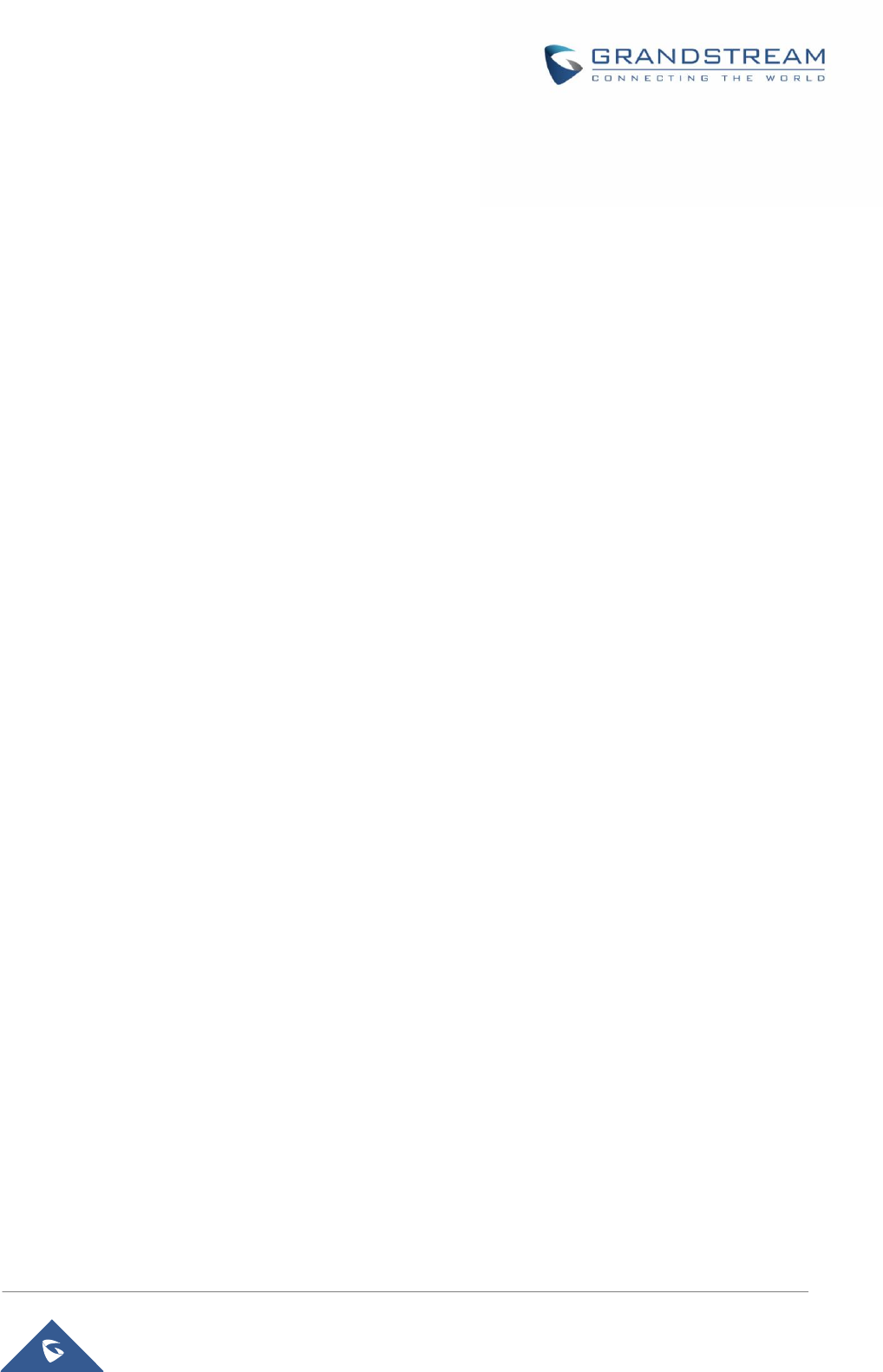
P a g e | 10
DP750/DP720 User Guide
WELCOME
Thank you for purchasing Grandstream DP720 DECT IP Phone, the DP720 is the next generation of
versatile, affordable, high quality and easy-to-use, high quality DECT cordless IP phones for small
BUSINESS and residential users. These compact and durable DECT IP phones allow users mobility
throughout their home or office while maintaining the benefits of VoIP calling with a reliable and convenient
wireless voice communications. Moreover, it provides many widely accepted benefits of the DECT
standard, including compact size, superb HD audio quality, rich feature set, market leading
price-performance and wide range radio coverage which allow users to enjoy the benefits of mobility for a
minimum investment
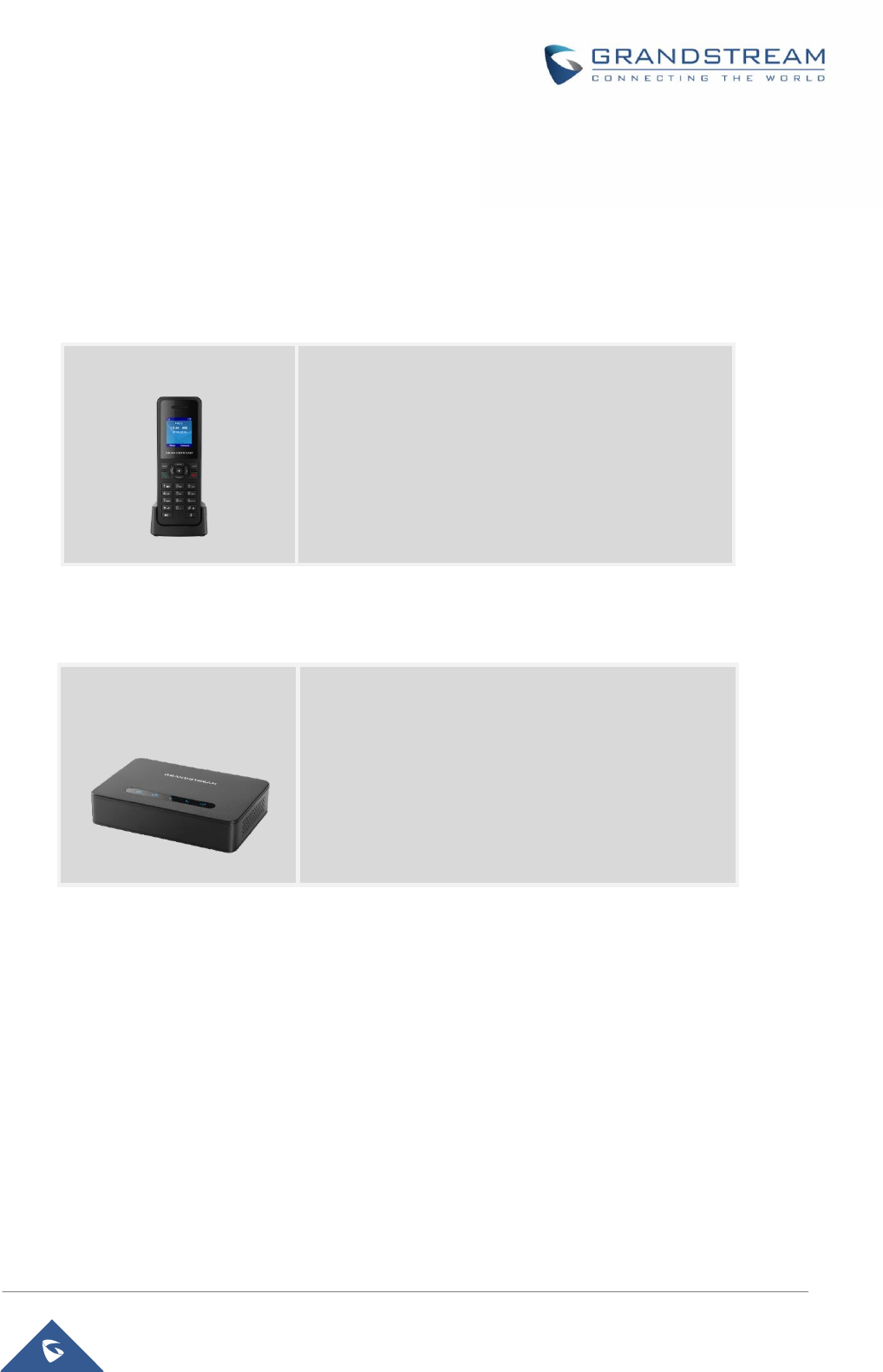
P a g e | 11
DP750/DP720 User Guide
PRODUCT OVERVIEW
FeatureHighlights
The following tables contains the major features of the DP720 / DP750
Table 1:DP720 Features in a Glance
Table 2: DP750 Features in a Glance
DP720
DECT Cordless HD.
1.8 inch (128x160) TFT color LCD.
250 hours standby /20 hours talk time.
27 languages embedded.
10 accounts.
10 lines.
5 Type of ring modes.
DP750
5 handsets.
10 accounts.
10 Lines.
4 Concurrent calls.
PoE power support.
300m range outdoor / 50m range indoor.

P a g e | 12
DP750/DP720 User Guide
DP750 Technical Specifications
The following table resume all the technical specifications including the protocols / standards supported,
voice codecs, telephony features, languages and Upgrade/ Provisioning settings for the Base station
DP750.
Table 3: DP750 Technical Specifications
Air Interface
Telephony standards: DECT
Frequency bands:
1880 – 1900 MHz (Europe), 1920 – 1930 MHz (US),
1910 – 1920 MHz (Brazil), 1786 – 1792 MHz (Korea),
1893 – 1906 MHz (Japan), 1880 – 1895 MHz (Taiwan)
Number of channels: 10 (Europe), 5 (US, Brazil or Japan), 3 (Korea) or 8 (Taiwan)
Range: up to 300 meters outdoor and 50 meters indoor
Peripherals
5 LED indicators: Power, Network, Register, Call, DECT
Reset button, Pairing/Paging button
One 10/100 Mbps auto-sensing Ethernet port with integrated PoE
Protocol/Standards
SIP RFC3261, TCP/IP/UDP, RTP/RTCP, HTTP/HTTPS, ARP/RARP, ICMP, DNS (A record,
SRV, NAPTR), DHCP, PPPoE, SSH, TFTP, NTP, STUN, SIMPLE, LLDP-MED, LDAP,
TR-069, 802.1x, TLS, SRTP, IPv6 (pending)
Voice Codecs
G.711µ/a-law, G.723.1, G.729A/B, G.726-32, iLBC, G.722, OPUS, G.722.2/AMR-WB (special
order), in-band and out-of-band DTMF (in audio, RFC2833, SIP INFO), VAD, CNG, PLC, AJB
Telephony Features
Hold, transfer, forward, 3-way conference, call park, call pickup, downloadable phonebook
(XML, LDAP, up to 3000 entries), call waiting, call log (up to 300 records), auto answer,
click-to-dial, flexible dial plan, music on hold, server redundancy and fail-over
Voice Codec
G.711µ/a-law, G.723.1, G.729A/B, G.726-32, iLBC, G.722, Opus, G.722.2/AMR-WB (special
order), in-band and out-of-band DTMF (in audio, RFC2833, SIP INFO), VAD, CNG, PLC, AJB
Sample Applications
Weather, Currency (pending)
QoS
Layer 2 QoS (802.1Q, 802.1P) and Layer 3 QoS (ToS, DiffServ, MPLS)
Security
User and administrator level access control, MD5 and MD5-sess based authentication,
256-bit AES encrypted configuration file, TLS, SRTP, HTTPS, 802.1x media access control,
DECT authentication & encryption
Multi-language
Arabic, Chinese Simple, Chinese Tradition, Croatian, Czech, Danish, Dutch, English,
Estonian, Finnish, French, German, Greek, Hebrew, Hungarian, Italian, Japanese, Korean,
Norwegian, Polish, Portuguese, Romanian, Russian, Slovenian, Spanish, Swedish, Turkish
Upgrade/
Provisioning
Firmware upgrade via TFTP/HTTP/HTTPS, mass provisioning using TR-069 or AES
encrypted XML configuration file
Multiple SIP
Accounts
Up to ten (10) distinct SIP accounts per system
Each handset may map to any SIP account(s)
Each SIP account may map to any handset(s)
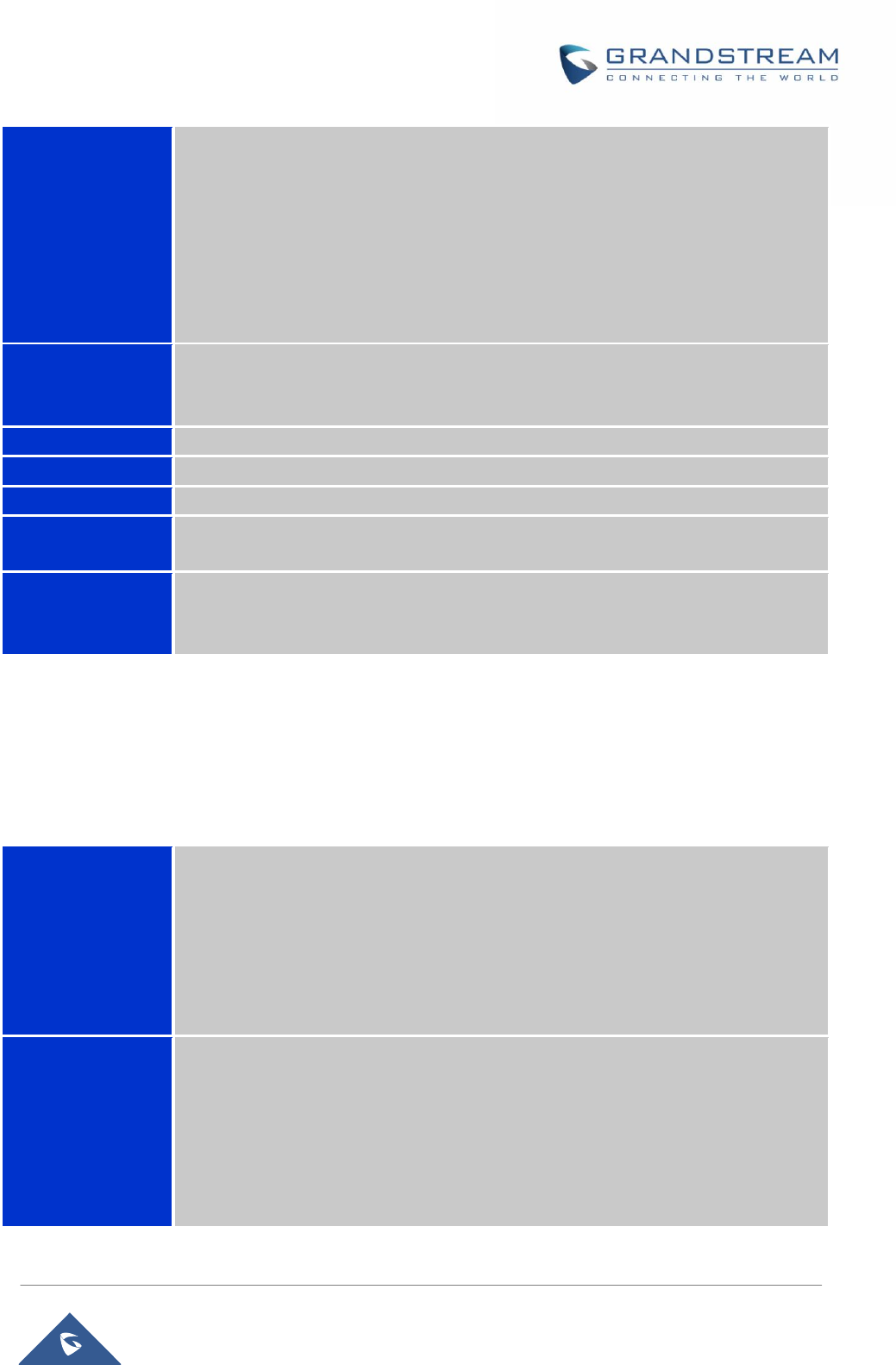
P a g e | 13
DP750/DP720 User Guide
Ring Group
Flexible options when multiple handsets share the same SIP account
Circular Mode: all phones ring sequentially from the phone next to the one that
answered last
Linear Mode: all phones ring sequentially in the predestinated order
Parallel Mode: all phones ring concurrently and after one phone answers, the
remaining available phones can make new calls
Shared Mode: all phones ring concurrently and always share the same line similar
to analog phones
Power and Green
Energy Efficiency
Universal Power Supply Input AC 100-240V 50-60Hz; Output 5VDC, 1A; Micro-USB
connection;
PoE: IEEE802.3af Class 1, 0.44W–3.84W
Package Content
Base unit, Universal Power Supply, Ethernet cable, Quick Start Guide
Dimensions
28.5 mm (H) x 130 mm (W) x 90 mm (D)
Weight
Base unit: 143g, Universal Power Supply: 50g; Package: 360g
Temperature
and Humidity
Operation: -10º to 50ºC (14 to 122ºF); Storage: -20º to 60ºC (-4 to 140ºF);
Humidity: 10% to 90% non-condensing
Compliance
FCC: Part 15D, 47 CFR 2.1093, Part 15B
CE: EN60950; EN301489-1-6; EN301406
RCM: AS/NZS60950 (Pending)
DP720 Technical Specifications
The following tables resume all the technical specifications including the protocols / standards supported,
voice codecs, telephony features, languages and Upgrade/ Provisioning settings for the DP 720 handset.
Table 4: DP750 Technical Specifications
Air Interface
Telephony standards: DECT
Frequency bands:
1880 – 1900 MHz (Europe), 1920 – 1930 MHz (US),
1910 – 1920 MHz (Brazil), 1786 – 1792 MHz (Korea),
1893 – 1906 MHz (Japan), 1880 – 1895 MHz (Taiwan)
Number of channels: 10 (Europe), 5 (US, Brazil or Japan), 3 (Korea), 8 (Taiwan)
Range: up to 300 meters outdoor and 50 meters indoor
Peripherals
1.8 inch (128x160) color TFT LCD
23 keys including 2 soft keys, 5 navigation/ menu keys, 4 dedicated function keys for SEND,
POWER/END, SPEAKERPHONE, MUTE
3-color MWI LED
3.5mm headset jack
Removable belt clip
Micro-USB port for alternative charging and non-battery operation
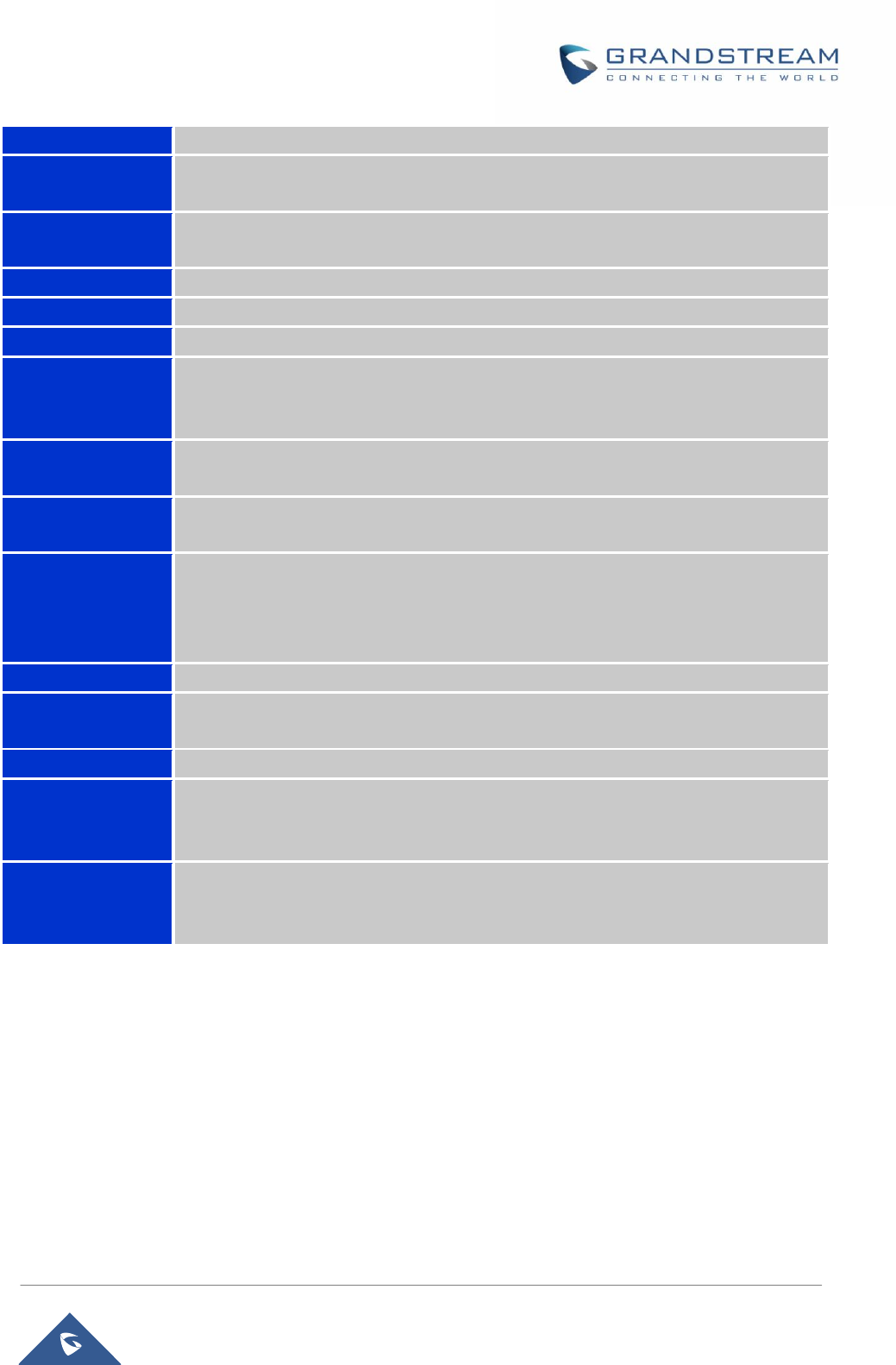
P a g e | 14
DP750/DP720 User Guide
Protocol/Standards
DECT, Hearing Aid Compatibility (HAC) compliant
Voice Codecs
G.722 codec for HD audio and G.726 codec for narrow band audio, AEC, AGC, Ambient
noise reduction
Telephony Features
Hold, transfer, forward, 3-way conference, call park, call pickup, downloadable phonebook,
call waiting, call log, auto answer, click-to-dial, flexible dial plan, music on hold
Sample Applications
Weather, Currency (pending)
HD Audio
Yes, both on Handset and Speakerphone
Security
DECT authentication & encryption
Multi-language
Arabic, Chinese Simple, Chinese Tradition, Croatian, Czech, Danish, Dutch, English,
Estonian, Finnish, French, German, Greek, Hebrew, Hungarian, Italian, Japanese, Korean,
Norwegian, Polish, Portuguese, Romanian, Russian, Slovenian, Spanish, Swedish, Turkish
Upgrade/
Provisioning
Software Upgrade Over-The-Air (SUOTA), handset provisioning Over-The-Air
Multiple Line
Access
Each handset may access up to 10 lines
Power and Green
Energy Efficiency
Universal Power Supply Input AC 100-240V 50/60Hz; Output 5VDC, 1A; Micro-USB
connection;
Rechargeable 800mAh Ni-MH Low Self-Discharge (LSD) AAA batteries;
250 hours of standby time and 20 hours of talk time
Package Content
Handset unit, universal power supply, charger cradle, belt clip, 2 batteries, Quick Start Guide
Dimensions
(H x W x D)
Handset: 155 x 50 x 26 mm, Charger Cradle: 35 x 63.5 x 54 mm
Weight
Handset: 130g, charger cradle: 71g, universal power supply: 50g; Package: 352g
Temperature
and Humidity
Operation: -10º to 50ºC (14 to 122ºF); Charging: 0 to 45ºC (32 to 113ºF); Storage: -20º to
60ºC (-4 to 140ºF);
Humidity: 10% to 90% non-condensing
Compliance
FCC: Part 15D, 47 CFR 2.1093, Part 15B
CE: EN60950; EN301489-1-6; EN301406
RCM: AS/NZS60950 (Pending)
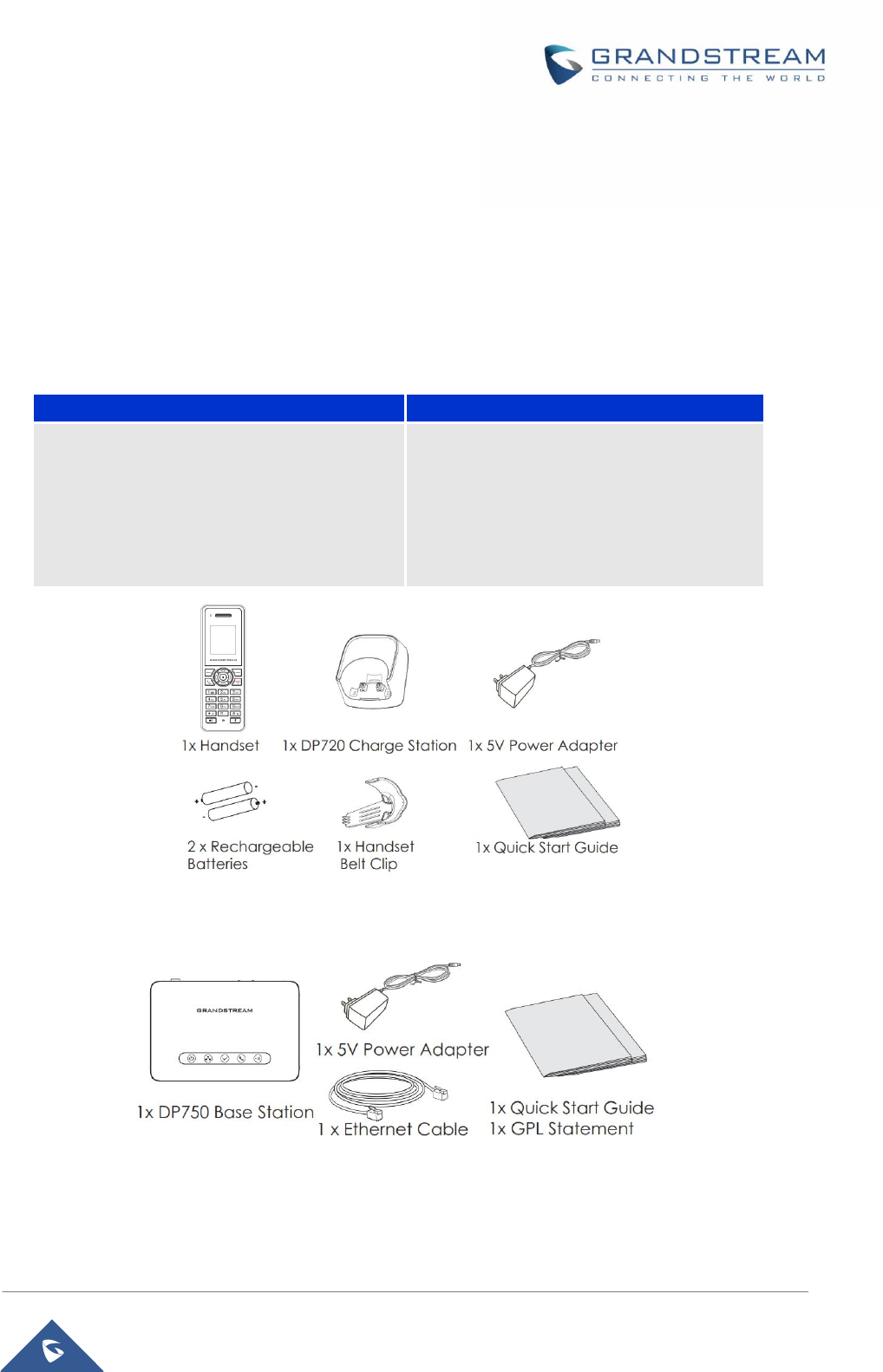
P a g e | 15
DP750/DP720 User Guide
GETTING STARTED
This chapter provides basic installation instructions including the list of the packaging contents and also
information for obtaining the best performance with the DP720 IP DECT phone and its Base station
DP750.
Equipment Packaging
Table 5: Equipment Packaging
Figure 1: DP720 Package Contents
Note:Check the package before installation. If you find anything missing, contact your system administrator.
DP720
DP750
1 Handset unit
1 Universal power supply 5V
1 Charger cradle
1 Belt clip
2 chargeable batteries
1 Quick Start Guide
1 Base unit
1 Universal power supply 5V
1 Ethernet cable
1 Quick Start Guide
1 GPL Statement
Figure 2: DP750 Package Contents
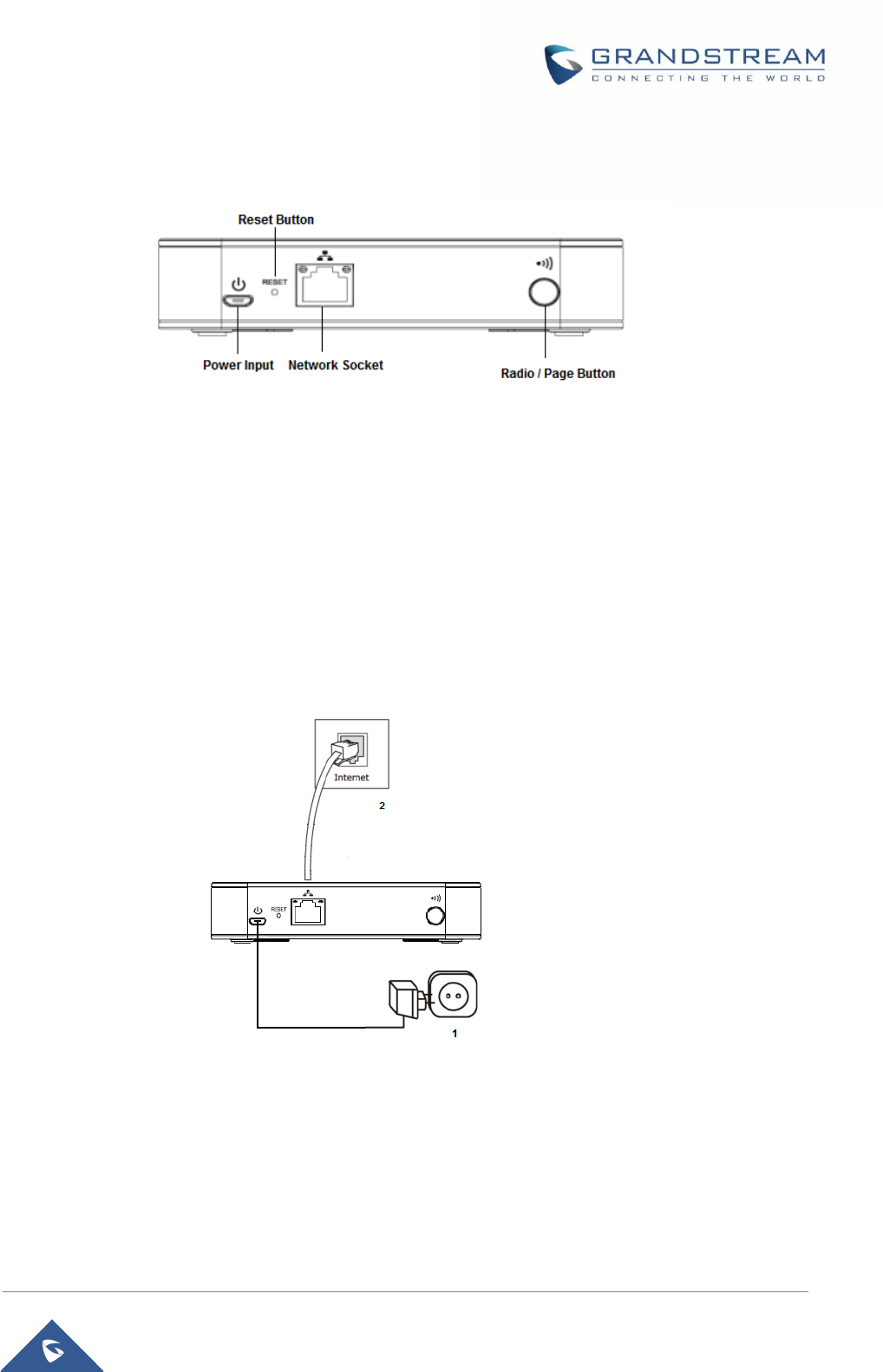
P a g e | 16
DP750/DP720 User Guide
Connecting DP750
To setup the DP750 Base Station, please follow the steps below:
Figure 3: DP750 Back View
You have two options for power and network connection of the base station: AC power or Power over
Ethernet (PoE)
Connecting via AC power
1. Connect the microUSB connector into the related port on the base station and connect the other
end of the power adapter into an electrical power outlet.
2. Connect the supplied Ethernet cable between the Internet port on the base station and the Internet
port in your network or the switch/hub device port.
Connecting via PoE
To connect the base station using the pose, you need to connect the Ethernet cable provided (or 3rd party
network cable) between the Network Socket on the base station to Ethernet port of the POE switch/hub.
Figure 4: Connecting the Base station
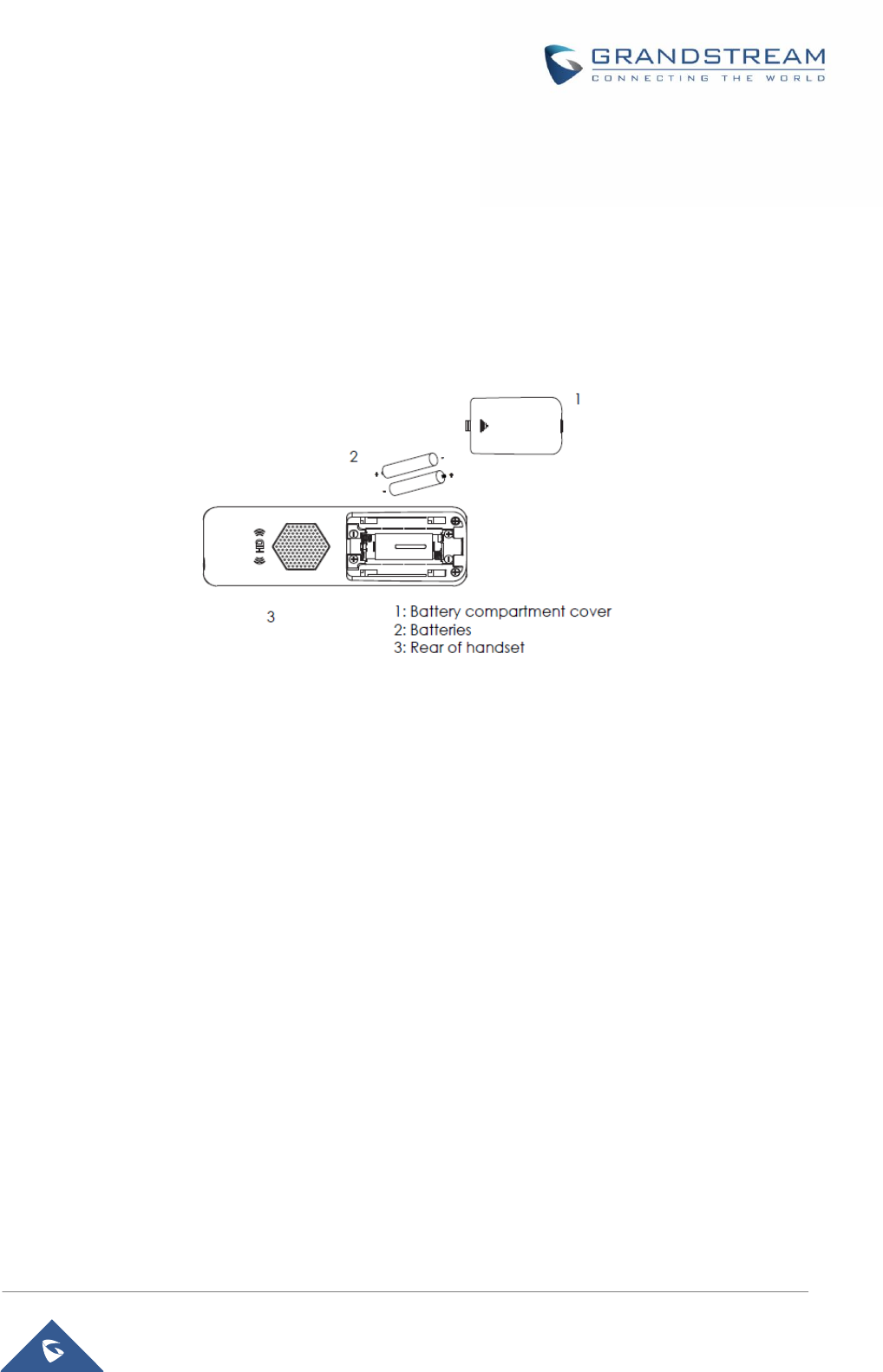
P a g e | 17
DP750/DP720 User Guide
Setting up DP720handset
Please follow the above steps to insert batteries into the handset:
1. Open the battery compartment cover.
2. Insert the batteries in the correct polarity.
3. Close the battery compartment cover.
Please charge the batteries fully before using the handset for the first time
Figure 5: Setting up the DP720
BatteryInformation
Technology: Nickel Metal Hydride (Ni-MH)
Size: AAA
Voltage: 1.2V
Capacity: 800mAh
Charging time: 12 hours from empty to full
Standby time: up to 250 hours
Talk time: up to 20 hours active talk time
In order to get the best performance of your DP720 handset, we recommend using original batteries
provided in the package or batteries compliant with above specifications.
Above specifications may differ depending on the age and capacity of the batteries used.
Important Note: Be careful when setting up the batteries into your handset to avoid any risk of
short-circuits that can lead to damage your batteries and/or the handset itself. Do not use damaged battery
which can increase the risk of serious harm.
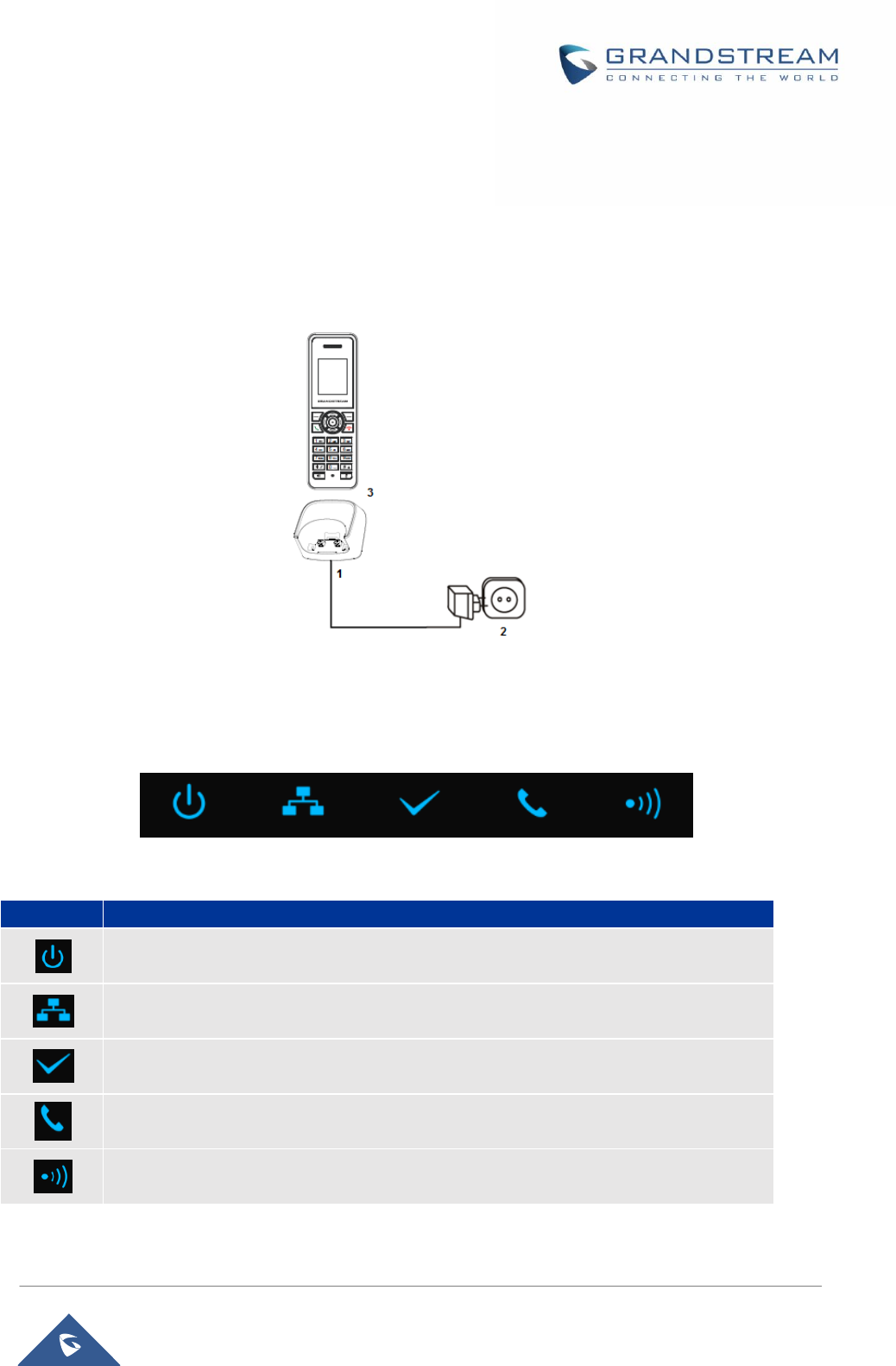
P a g e | 18
DP750/DP720 User Guide
Setting up the Charger Station
Please refer to the following steps for setting up the Charger station and charging the handset:
1. Connect the DC plug on the power adapter to the microUSB connector on the charge station.
2. Connect the other end of the power adapter into an electrical power outlet.
3. After setting up the handset and charger station, place the handset in the charger station.
Figure 6: Setting up the charger station
DP750 LED Patterns
The DP750 has 5 LED lights on it. Please see on the following table the meaning of each light.
Table 6: DP750 Led Patterns
LED Light
Status
Indicates Power ON/OFF
Indicates Access to the Network. Remains ON while there is Access to the Network
Indicates if a SIP account is registered
Indicates status of the lines.
Blinking: A line is in use. Solid ON: All lines are free.
The Radio icon for pairing the DP720 and DP750, if we keep pressing the Radio
button it starts blinking indicating pairing attempt.
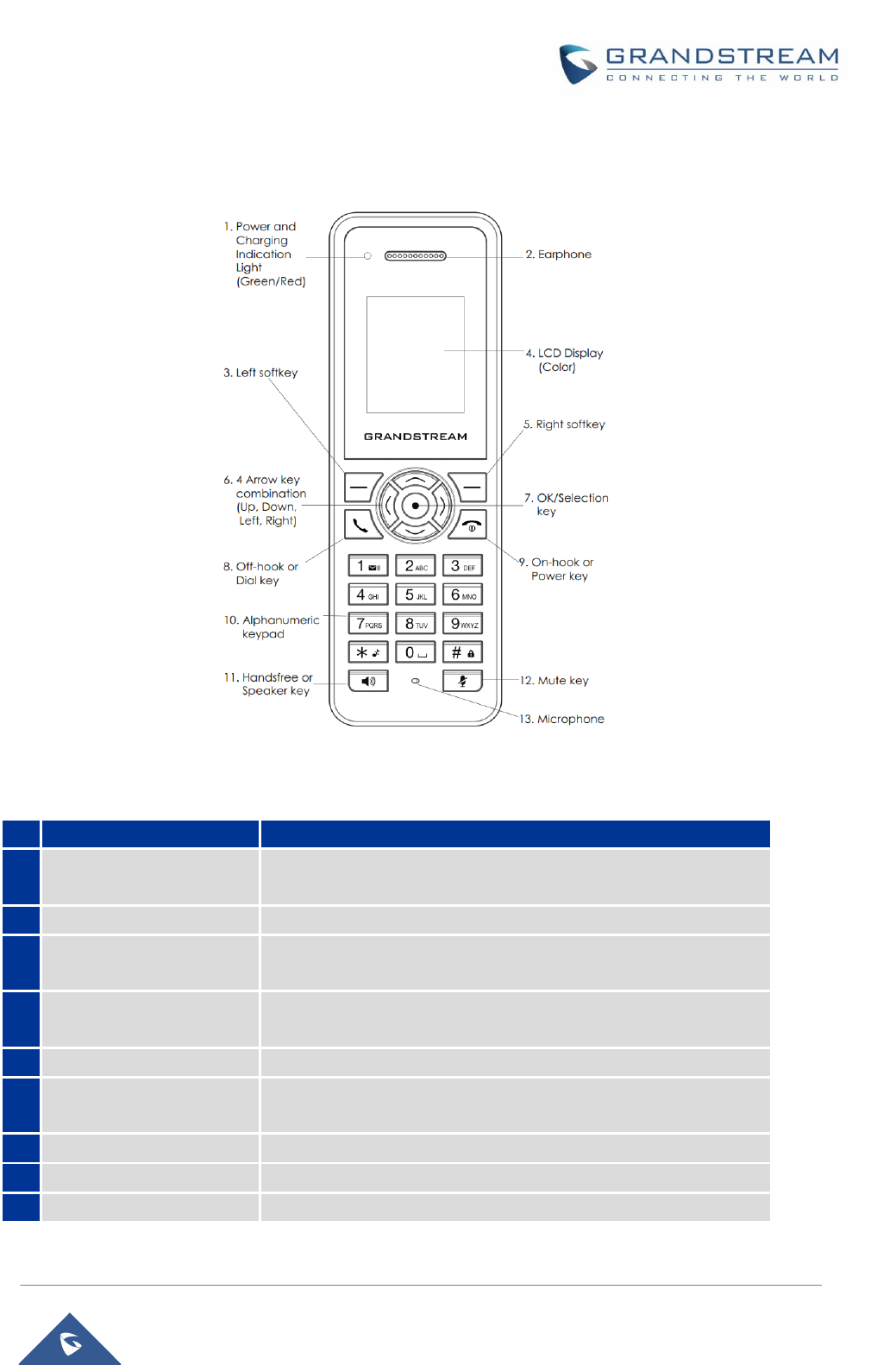
P a g e | 19
DP750/DP720 User Guide
DP720 Handset Description
The LCD screen and the Keypad are the main hardware components of the DP720.
Figure 7: Handset Keys Description
Table 7: Handset Keys Description
Key
Description
1.
Power and charging
indication
Red: In charge / Green: Charge completed.
2.
Earphone
Correspond to Audio output
3,5
Left and Right softkey
Correspond to functions displayed on the LCD. These functions
change depending on the current context.
4.
LCD Display
Shows call information, handset status icons, prompt messages and
etc.
6.
4 Arrow key combination
Permits navigation of the cursor through the displayed menu options
7.
Ok / Selection key
Selects the option chosen by the cursor. (Enters the main menu from
the home screen.
8.
Off-hook or dial key
Power Key: Turn on / Off the handset - On-hook: Terminate calls.
9.
On-hook or Power key
Off-hook key and Dial key to make outgoing calls
10.
Alphanumeric Keypad
Provides the digits, letters, and special characters in context-sensitive
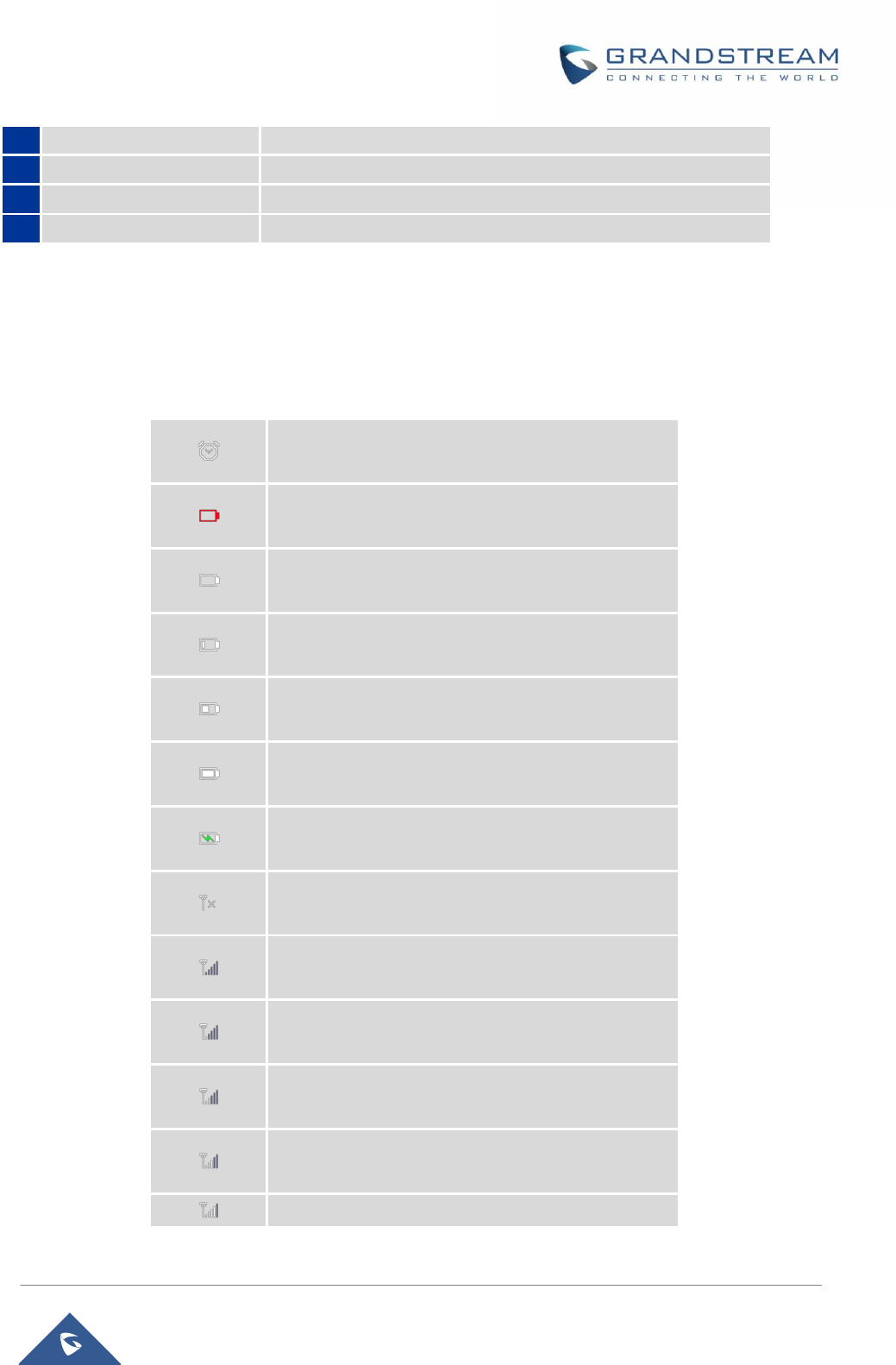
P a g e | 20
DP750/DP720 User Guide
applications.
11.
Hands free/Speaker key
Switch to hands free or Speaker mode.
12.
Mute key
Activate / Deactivate the Mute feature.
13.
Microphone
Picks up audio during earpiece and hands-free calls.
DP720 Icons Description
The following table contains the description of each icon will be displayed on the screen of your DP720.
Table 8:DP720 Icons Descriptions
Alarm
Alarm icon. The icon shows when set alarm.
Battery status
Not equipped with battery
Battery status
Battery empty
Battery status
Battery low
Battery status
Battery normal
Battery status
Battery full
Battery status
Charging
Signal status
Not subscribed
Signal status
Not in range
Signal status
Signal very low
Signal status
Signal low
Signal status
Signal normal
Signal status
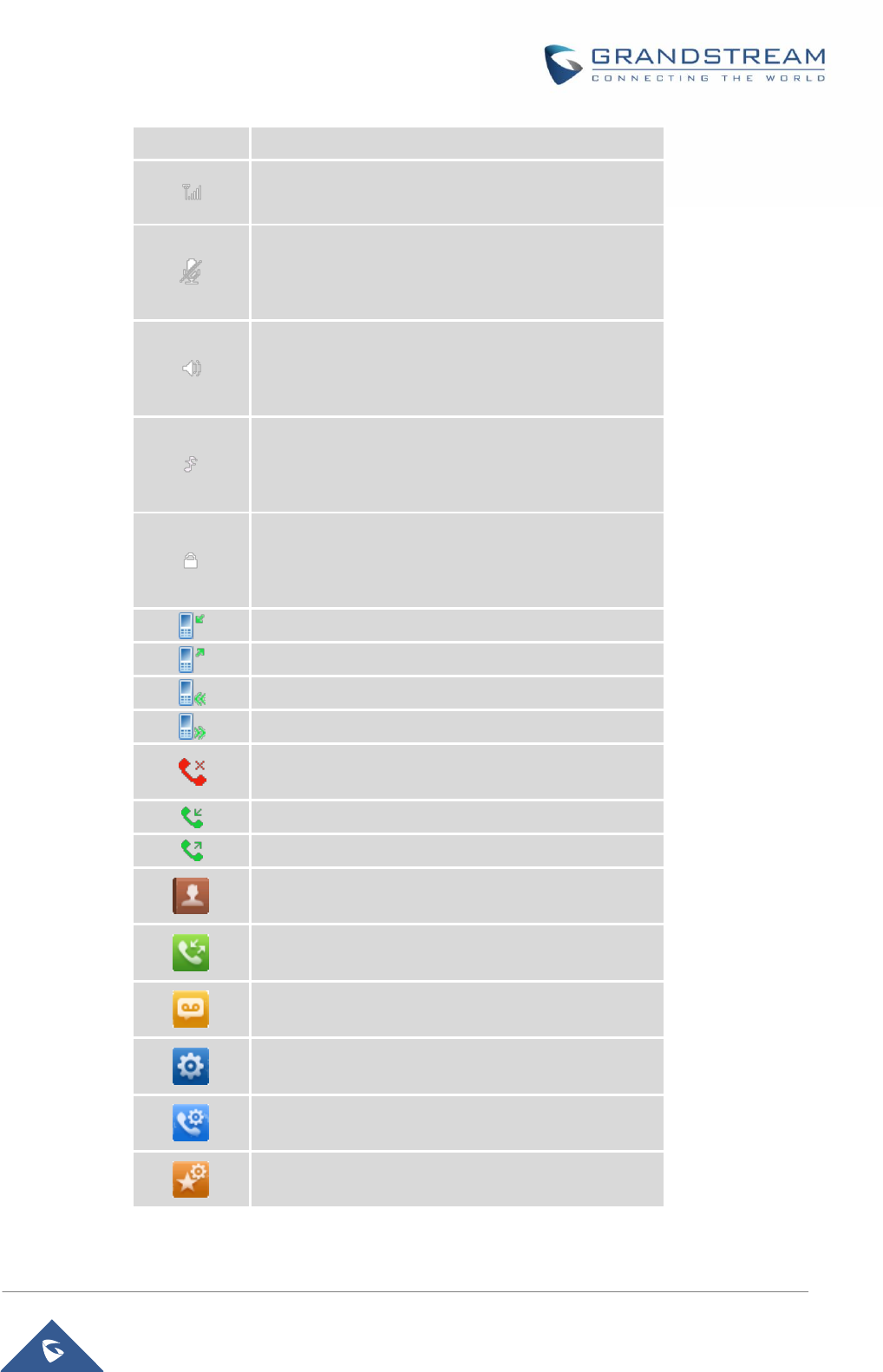
P a g e | 21
DP750/DP720 User Guide
Signal good
Signal status
Signal very good
Microphone MUTE Status
OFF - Not muted
ON – Muted
Speaker Status
OFF - Speaker is inactivated
ON - Speaker is activated
Ringtone Status
OFF - Ringtone off (Silent mode)
ON - Ringtone on
Keypad Lock Status
OFF - Keypad unlock
ON - Keypad locked
External Incoming Call
External Outgoing Call
Internal Incoming Call
Internal Outgoing Call
Missed Call Icon
Incoming Call Icon
Outgoing Call Icon
Contacts
Call History
Voice Mail
Settings
Call Settings
Tools

P a g e | 22
DP750/DP720 User Guide
DP720 Handset Menu
The handset has an easy-to-use menu structure. Every menu opens a list of options. To open the main
menu, press the Left display key (Menu) when the handset is ON and in standby mode. Press the 4 key
combinations to scroll to the menu option you require. Then press the soft key Select or the Selection Key
Ok to access further options or confirm the setting displayed. To go to the previous menu item, press Back.
You can press the Power key at any time to cancel and return to standby mode. If you do not press any
key, the handset automatically reverts to standby mode after 20 seconds.
Figure 8: DP720 Menu Structure
Contacts
Call History
Voice Mail
Settings
Call Settings
Tools
Missed Calls
Accepted Calls
Outgoing Calls
All calls
Alarm
Play Message
Set Voice Mail
Do Not Disturb
Call Waiting
Call Forward
Speed Dial
Outgoing Default Line
Auto Answer
Line Status
Registration
Handset Name
Phone Language
Date / Time
Audio
Display
Network Settings
Sip Settings
System Settings
Firmware Upgrade
Factory Functions
Info
Time
Date
Register
Deregister
Select Base
Advisory Tone
Ringtones
Volume
Diagnostic Mode
Audio Loopback
LCD ON /OFF
LCD Diagnostic
Model
Firmware
Hardware
IPEI
DECT Region
IP Address
Subnet Mask
Gateway
MAC Address
Change Base PIN
Factory Reset
Private
Shared
Backlight Timeout
IP Settings
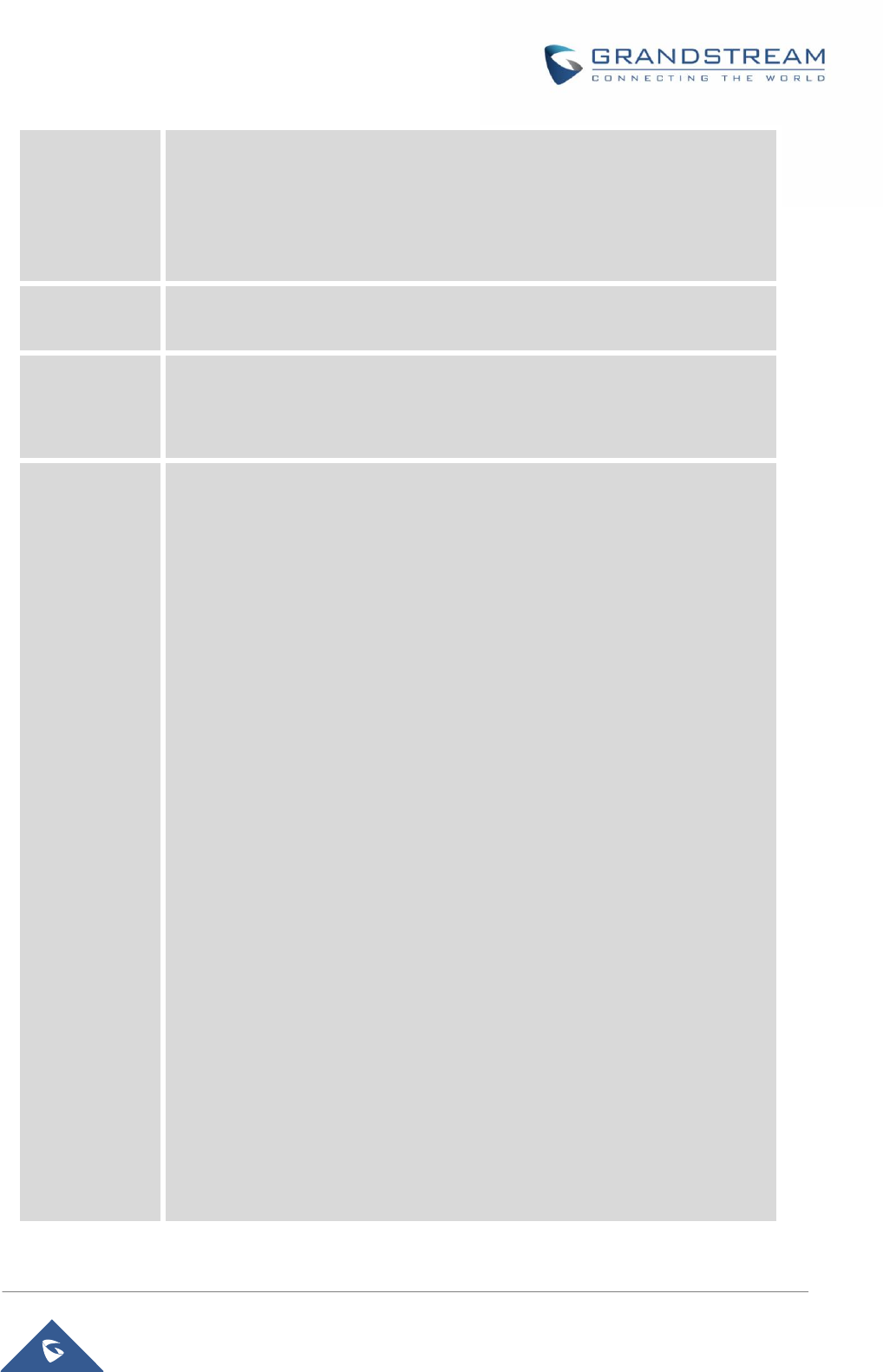
P a g e | 23
DP750/DP720 User Guide
Contacts
Private: Private contacts are the contacts that only visible for the current
handset. You can add, edit, delete, and call all the contacts in private contacts.
Shared: Shared contacts are the contacts that shared for the handset
subscribed on the DP750 base station. You can add, edit, delete, edit call all
the contacts in shared contacts as well.
Call History
Display the call history; include Missed Calls, Accepted Calls, Outgoing Calls
and All calls. You can add contacts to Shared Contacts directly from call logs.
Voice Mail
Voice Mail sub menu includes the following options:
Play Message: Play the voice mail messages received.
Set Voice Mail: Configure the voice mail parameters.
Settings
Settings sub menu includes the following options:
Registration
To register and unregister your handset and also search the base station.
Handset Name
Changing the handset’s name.
Sounds
o Ring Tone
Configures different ring tones for incoming call.
o Ring Volume
Adjusts ring volume by pressing left/right arrow key.
Language and Input
Selects the language to be displayed on the phone's LCD. By
default, it is English.
Date Time
It is used to configure date and time on the Handset.
Audio
Specifies the ringtones for the internal / external and also the volume and
the advisory tones (Keypad, Confirmation, Low battery).
Display
Configure the backlight timeout.
Network Settings
Configure the IP addresses and selecting the IP mode DHCP/Static as
well.
Sip Settings
Configuring the Sip accounts
System settings
Changing the code PIN
Factory reset
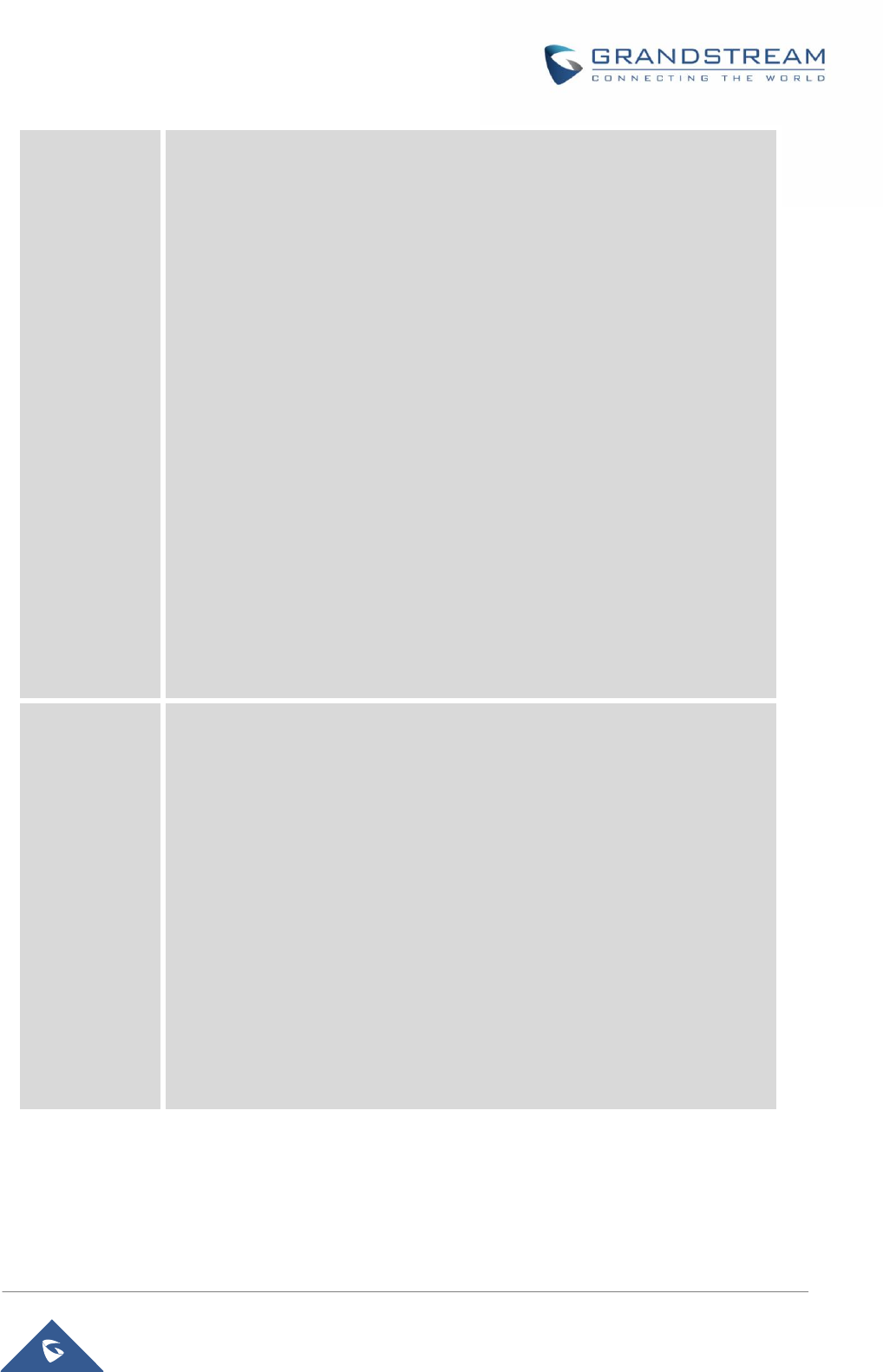
P a g e | 24
DP750/DP720 User Guide
Firmware Upgrade
Upgrading the firmware version of the handset
Factory Functions
- Diagnostic Mode
All LEDs will light up. All keys’ name will display in red on LCD
screen before diagnosing. Press any key on the keypad to
diagnose the key’s function. When done, the key’s name will
display in blue on LCD with a prompt message (PASS). To
exit press Back (right soft key).
- Audio Loopback
Speak to the phone using speaker/handset/headset. If you
can hear your voice, your audio is working fine. Press “Exit”
soft key to exit audio loopback mode.
- LCD ON / OFF
Selects this option to turn off LCD. Press any button to turn on
LCD.
- LCD Diagnostic
Enters this option and press Left/Right Navigation key to do
LCD Diagnostic. Press right soft key to quite.
Info
Display the handset status (Firmware, Model, Hardware, IPEI …)
Call Settings
Call settings sub menu includes the following options:
Do Not Disturb
Enables/disables Do Not Disturb on the phone.
Call Waiting
Configure the call waiting function.
Call Forward
Configure the call forward function.
Speed Dial
Assign the numbers for speed dial.
Outgoing Default Line
Select the outgoing default line.
Auto Answer
Enable / Disable the Auto answer functionality.
Line Status
Display the line status.
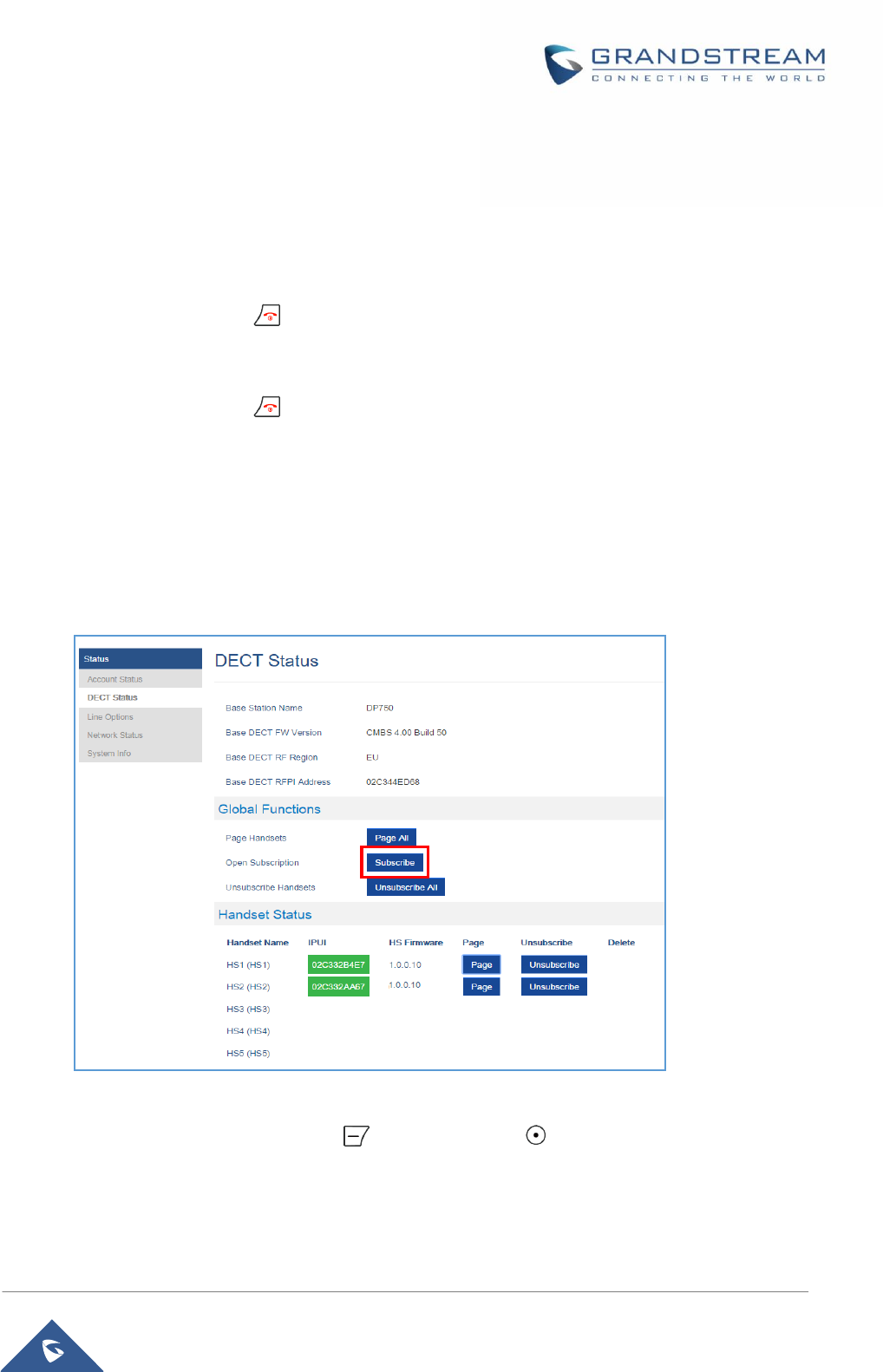
P a g e | 25
DP750/DP720 User Guide
BASIC OPERATIONS
Turning the Handset ON / OFF
To turn ON the handset
- Long press on the power key until the LCD screen lights up.
To turn OFFthe handset
- Long press on the power key again when the handset is idle until the display turns off.
Register DP720Handset to DP750 Base Station
1. On DP750 Base station, press and hold the Radio/Page button for 7 seconds until the Radio icon
starts blinking to start Subscription process. Or Access web UI, go to Status >DECT Status and
press Subscribe button to Open Subscription.
2. On DP720, Press Menu (left soft key or the selection key ) to bring up operation menu.
3. Press Arrow keys to move the cursor to Settings and then press Select.
4. Navigate to Registration, then press Select (left soft key).
Figure 9: DECT Status
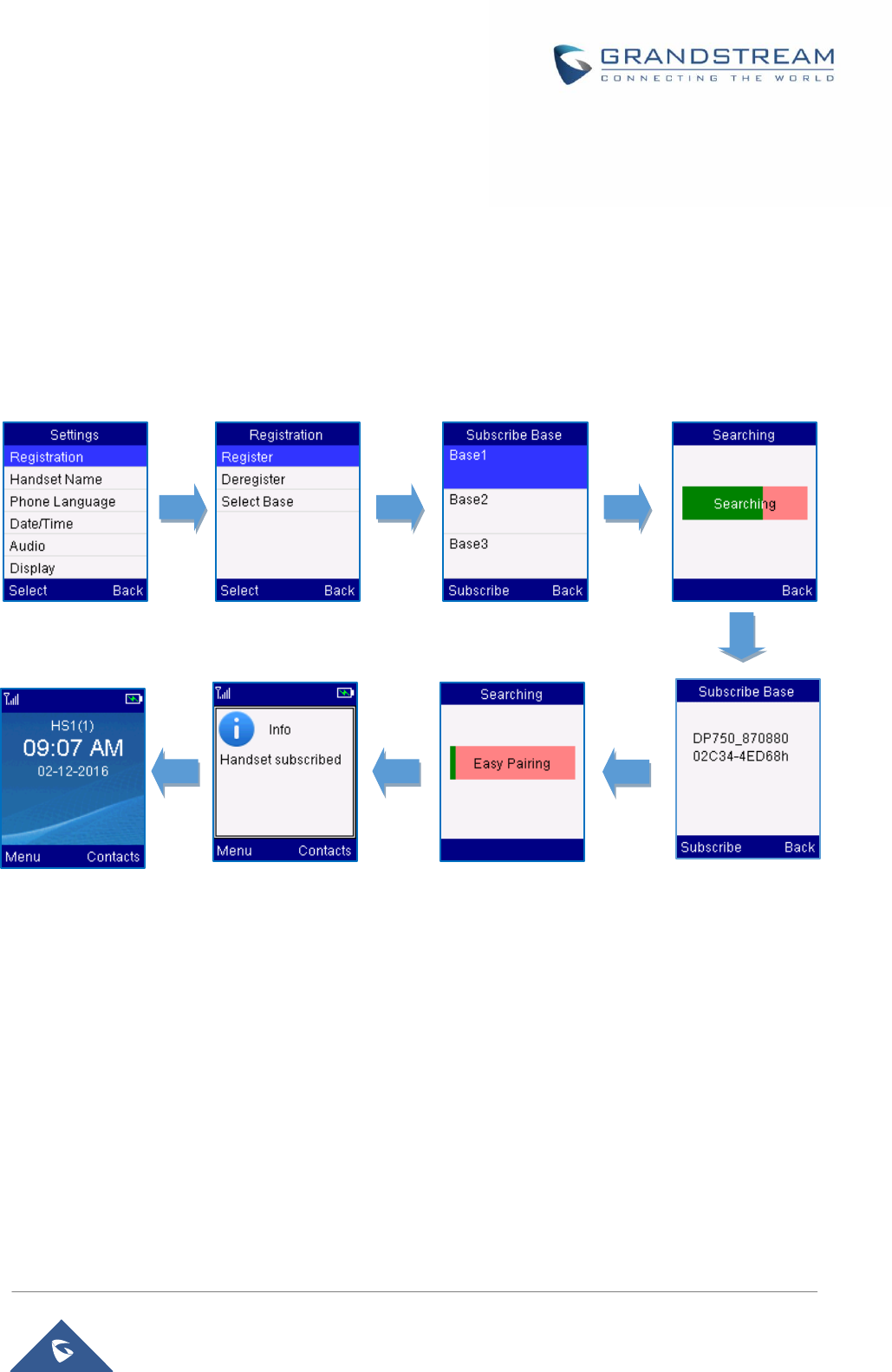
P a g e | 26
DP750/DP720 User Guide
5. Navigate to Register, then press Select while the DP750 Radio icon is blinking.
6. Select BaseX (X=1-4) corresponding to the desired base station DP750, then press Subscribe.
7. DP720 will search for nearby base stations and displays the RFPI code of the discovered DP750.
8. Press Subscribe to pair with the displayed DP750.
9. The DP720 will display Easy Pairing on the LCD and play an audible buzz when successful. Then
it will return to the home screen, displaying the handset name and number assigned by the
registered base station.
Unregister the DP720
1. Press Menuon the DP720 to bring up operation menu.
2. Press Arrow keys to move the cursor to Settings.
3. Navigate to Registration, and then press Select.
4. Navigate to Deregister.
5. Select the Handset to be unregistered and press the left soft key Deregister.
6. Enter the system PIN (default: 0000).
7. Press the Done soft key to confirm or back to cancel.
Figure 10: Registration process
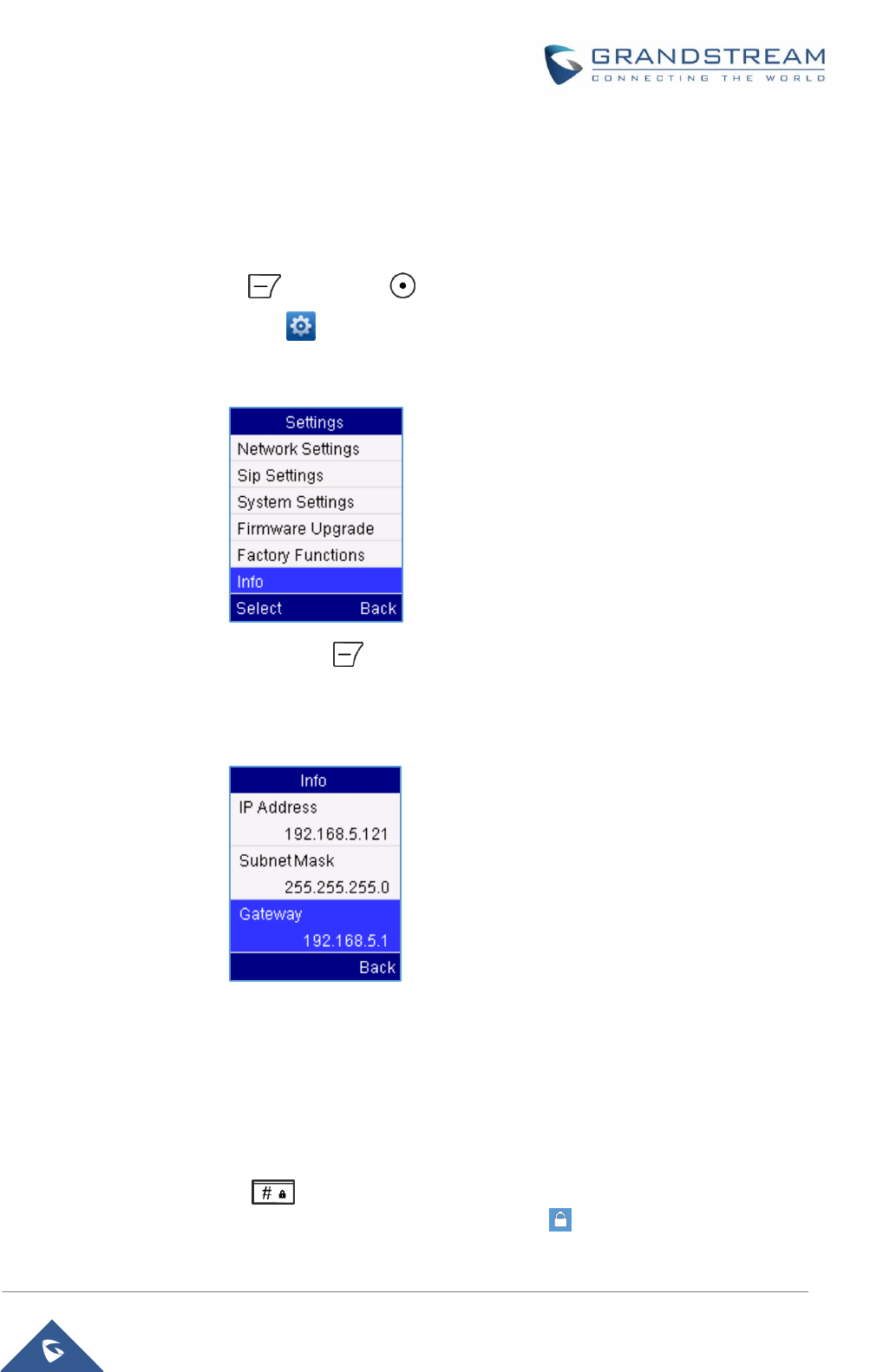
P a g e | 27
DP750/DP720 User Guide
Checking DP750 Base Station IP Address
DP750 is by default configured to obtain IP address from DHCP server where the unit is located. In order
to know which IP address is assigned to your DP750, please follow below steps using a paired DP720
handset with your DP750 base station.Please see Register DP720 Handset to DP750 Base Station
1. Press Menu left soft key or OK button on DP720 to bring the main menu.
2. Use Navigation keys to reach Settings menu
3. Browse sub-menus until reaching Info sub-menu.
4. Press Select key using left soft key
5. Info page will be displayed, browse the screen to find IP Address, Subnet Mask and Default
Gateway information for your DP750.
Setting the Key Lock
You can lock the keypad against unintentional entries. It is, however, still possible to pick up incoming calls
even with the keypad locked.
To enable the Keypad Lock
1. Press the pound key“#” and hold for approximately 2 seconds.
2. The display shows Keypad Locked briefly and the key lock iconappears in the display.
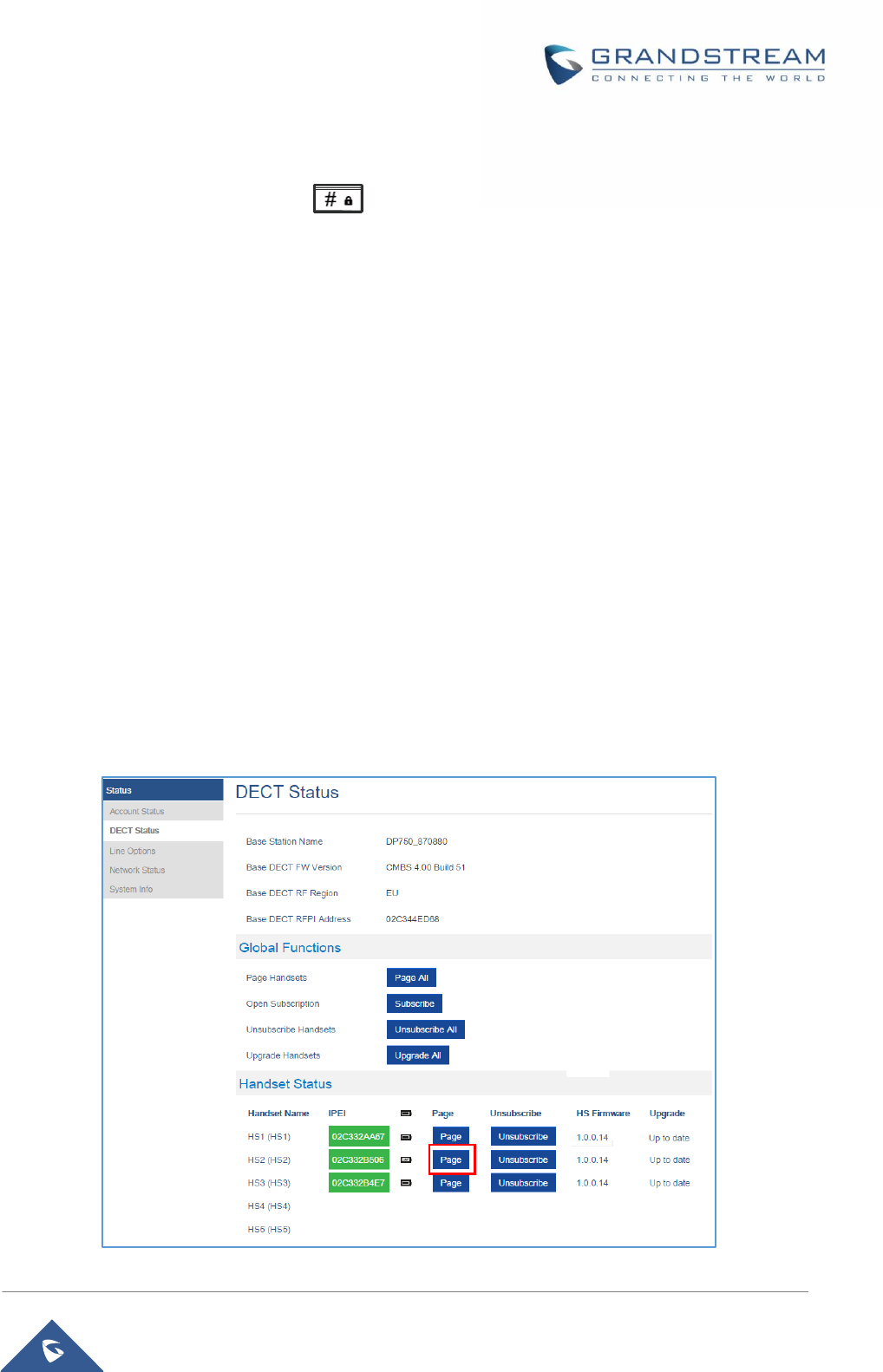
P a g e | 28
DP750/DP720 User Guide
To disable the Keypad Lock
1. Press and hold pound key” # “to unlock the keys.
2. Keypad Unlocked appears briefly in the display and a windows prompt will be displayed to confirm
that the keypad is unlocked.
Locating a DP720 Handset from DP750 Base station
In some situations, you may have a DP720 handset incorrectly positioned and you don’t know its current
location. You can locate a DP720 handset from his registered DP750 base station using below steps:
Locate Via DP750 Web UI
1. Access your DP750 base station web UI by entering its IP address in your favorite browser.
2. Enter your admin password (default: admin)
3. Press Login to access your settings.
4. Go to Status >DECT Status tab
5. Choose which handset to locate and press its corresponding Page button.
6. A paging call will be received on the selected DP720 handset.
If you press Page All, all registered DP720 handsets will be receiving paging call.
7. Once located, you can press any key on the handset or press Page or Page All to end paging call.
Figure 11 : Locate Handset via Web UI
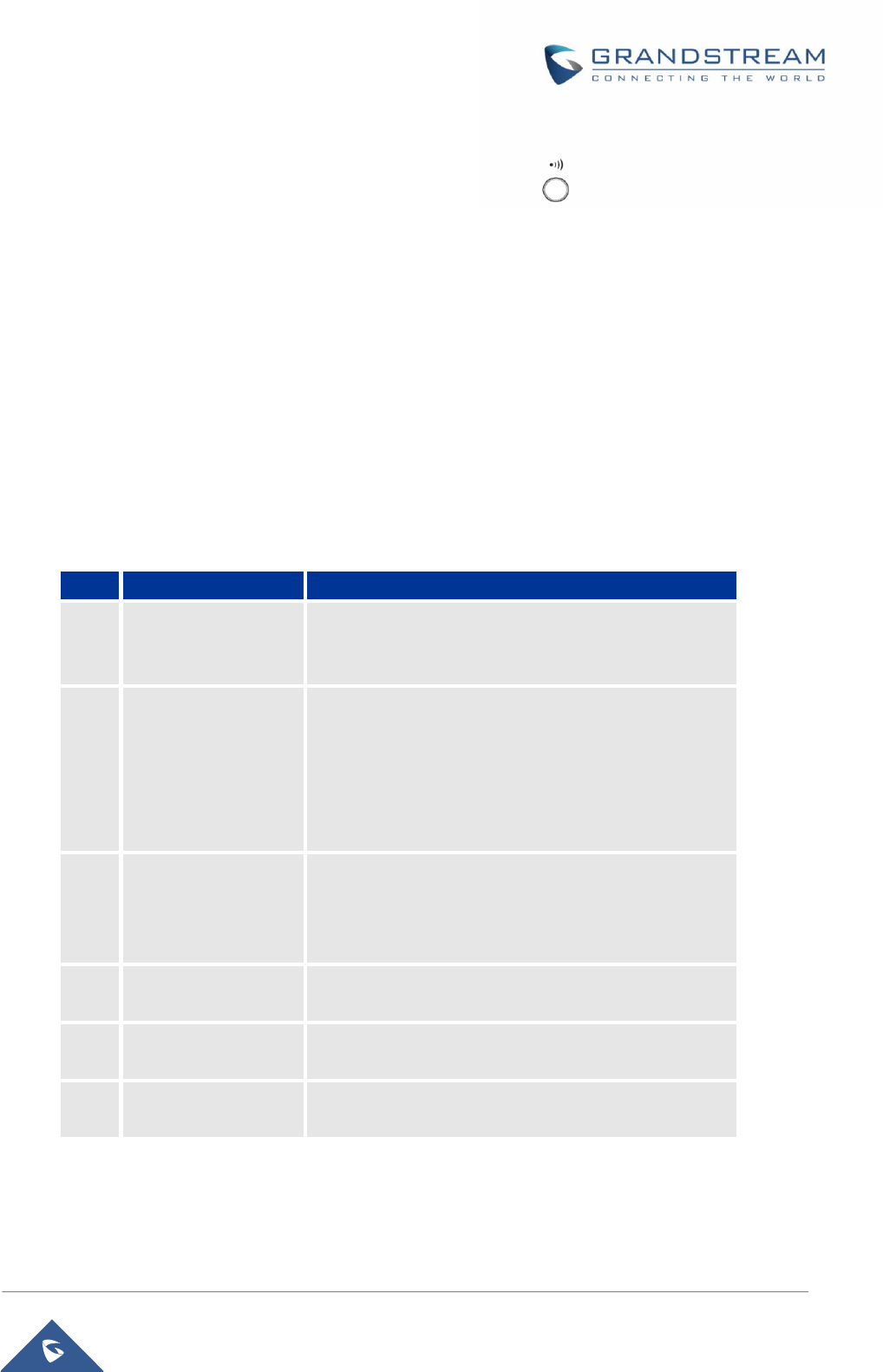
P a g e | 29
DP750/DP720 User Guide
Locate Via DP750 Base Station
1. On DP750 Base station back side, press Radio/Page button
2. All registered handsets will receive Paging call.
3. Once located, you can end the paging calling by pressing any key on the handsets or by pressing
again Radio/Page button
Understanding DP720/750 Voice Prompt
DP720 Base Station has a built-in voice prompt menu for simple device configuration. The IVR menu work
with any Handset registered to the base. Pick up the handset and dial “***” to use the IVR menu.
Table 9: Voice Prompt Menu
Menu
Voice Prompt
Options
Main
Menu
“Enter a Menu
Option”
Press “*” for the next menu option
Press “#” to return to the main menu
Enter 01-05, 07,10, 13-17,47 or 99 menu options
01
“DHCP Mode”,
“Static IP Mode”
Press “9” to toggle the selection
If using “Static IP Mode”, configure the IP address
information using menus 02 to 05.
If using “Dynamic IP Mode”, all IP address information
comes from the DHCP server automatically after
reboot.
02
“IP Address “ + IP
address
The current WAN IP address is announced
If using “Static IP Mode”, enter 12 digit new IP
address. You need to reboot the DP750 for the new
IP address to take Effect.
03
“Subnet “ + IP
address
Same as menu 02
04
“Gateway “ + IP
address
Same as menu 02
05
“DNS Server “ + IP
address
Same as menu 02
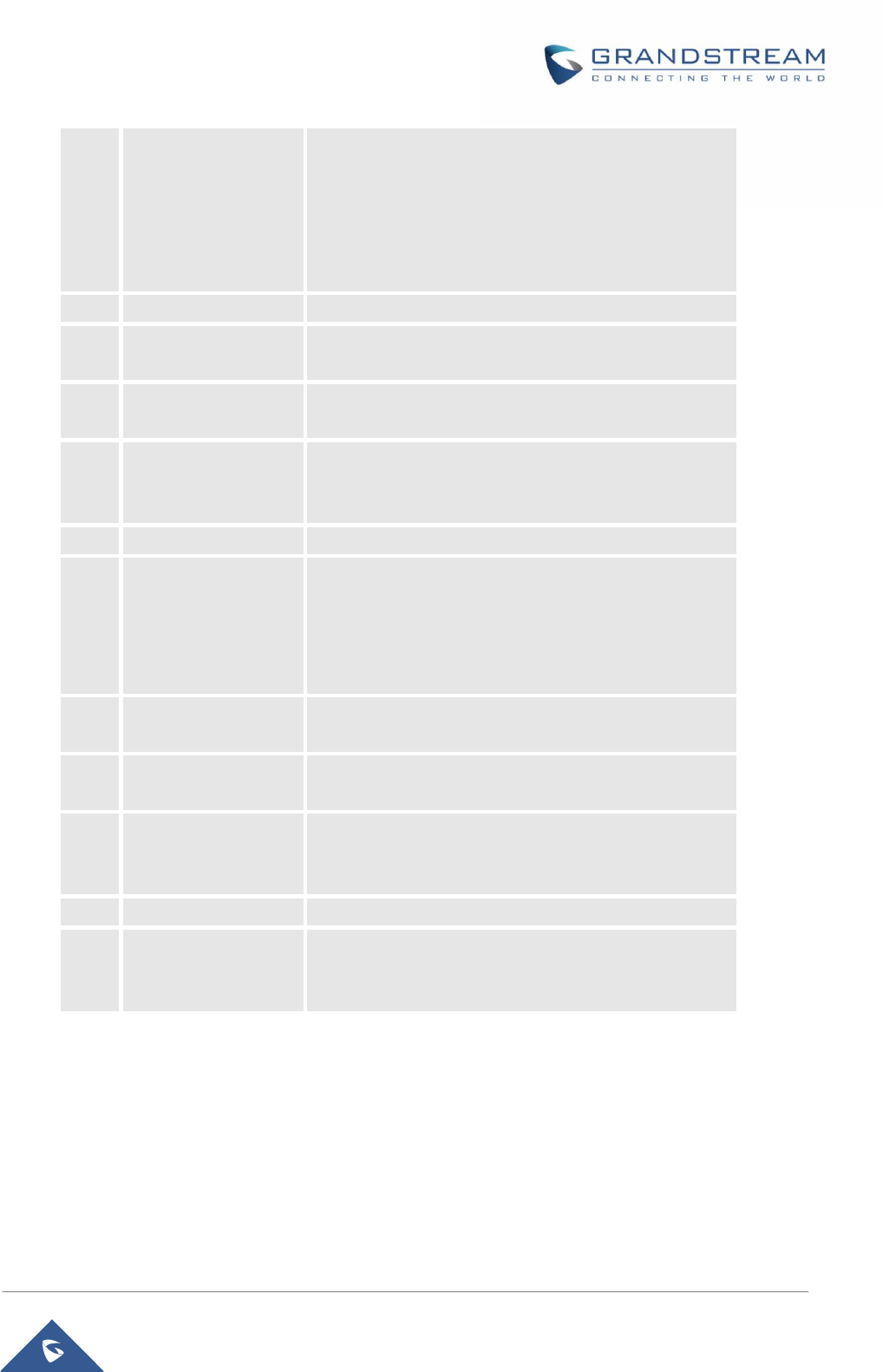
P a g e | 30
DP750/DP720 User Guide
07
Preferred Vocoder
Press “9” to move to the next selection in the list:
PCM U / PCM A
iLBC
G-726
G-723
G-729
10
“MAC Address”
Announces the Mac address of the unit.
13
Firmware Server IP
Address
Announces current Firmware Server IP address.
Enter 12 digit new IP address.
14
Configuration Server
IP Address
Announces current Config Server Path IP address.
Enter 12 digit new IP address.
15
Upgrade Protocol
Upgrade protocol for firmware and configuration
update. Press “9” to toggle between TFTP / HTTP /
HTTPS
16
Firmware Version
Firmware version information.
17
Firmware Upgrade
Firmware upgrade mode. Press “9” to toggle among
the following three options:
- always check
- check when pre/suffix changes
- never upgrade
47
“Direct IP Calling”
Enter the target IP address to make a direct IP call,
after dial tone. (See “Make a Direct IP Call”.)
86
Voice Mail
Number of Voice Mails
99
“RESET”
Press “9” to reboot the device
Enter MAC address to restore factory default setting
(See Restore Factory Default Setting section)
“Invalid Entry”
Automatically returns to main menu
“Device not
registered”
This prompt will be played immediately after off hook If
the device is not register and the option “Outgoing Call
without Registration” is in NO
Five Success Tips when using the Voice Prompt
“*” shifts down to the next menu option and “#” returns to the main menu
“9” functions as the ENTER key in many cases to confirm or toggle an option
All entered digit sequences have known lengths - 2 digits for menu option and 12 digits for IP
address. For IP address, add 0 before the digits if the digits are less than 3 (i.e. - 192.168.0.26
should be key in like 192168000026. No decimal is needed).
Key entry cannot be deleted but the phone may prompt error once it is detected.
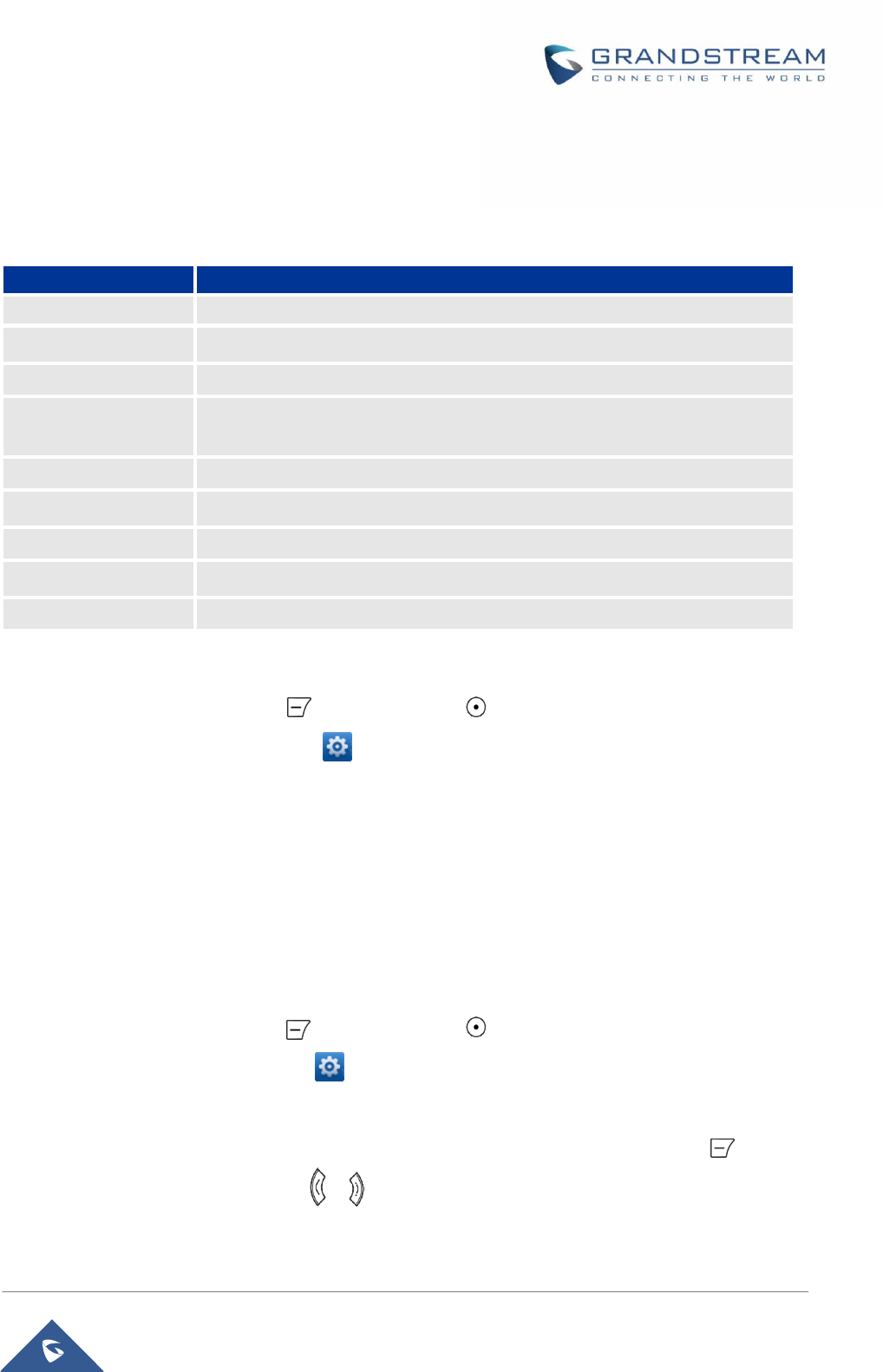
P a g e | 31
DP750/DP720 User Guide
Checking System Status
You can view the system status on your handset including the following information of the system:
Table 10: DP720 Info description
Item
Description
Model
Displays the handset model. DP720
Firmware
Displays the current firmware version installed on DP720. i.e.: 1.0.0.14
Hardware
Displays the hardware version of DP720. i.e.: 1.4A
IPEI
International Portable Equipment Identifier.
Unique “serial number” for DECT handsets.
DECT Region
Displays region of DECT. i.e. EU or US
IP Address
Displays IP address of the base station DP750 if registered.
Subnet Mask
Displays Subnet Mask of the base station DP750 if registered.
Gateway
Displays Gateway IP of the base station DP750 if registered.
MAC address
Displays MAC address of the base station DP750 if registered.
To check the handset status:
1. Press Menu (left soft key or the selection key ) to bring up operation menu.
2. Use Navigation keys to reach Settings menu
3. Browse sub-menus until reaching Info sub-menu and press Select.
Basic Network Settings
Once connected to the network the base station attempts to contact a DHCP server to obtain valid network
settings (e.g., IP address, subnet mask, gateway address and DNS address) by default.
The users could also configure basic network settings manually. In order to configure the network settings
manually, please follow the steps bellow:
1. Press Menu (left soft key or the selection key ) to bring up operation menu.
2. Use Navigation keys to reach Settings menu
3. Navigate to select NetworkSettings.
4. Enter the system PIN (default: 0000) and press the soft key Save (Left arrow key),
5. To change to static IP, pressorto select Static from the IP Settings field.
6. Enter valid values in the IP Address, Subnet Mask, Gateway, DNS Server fields.
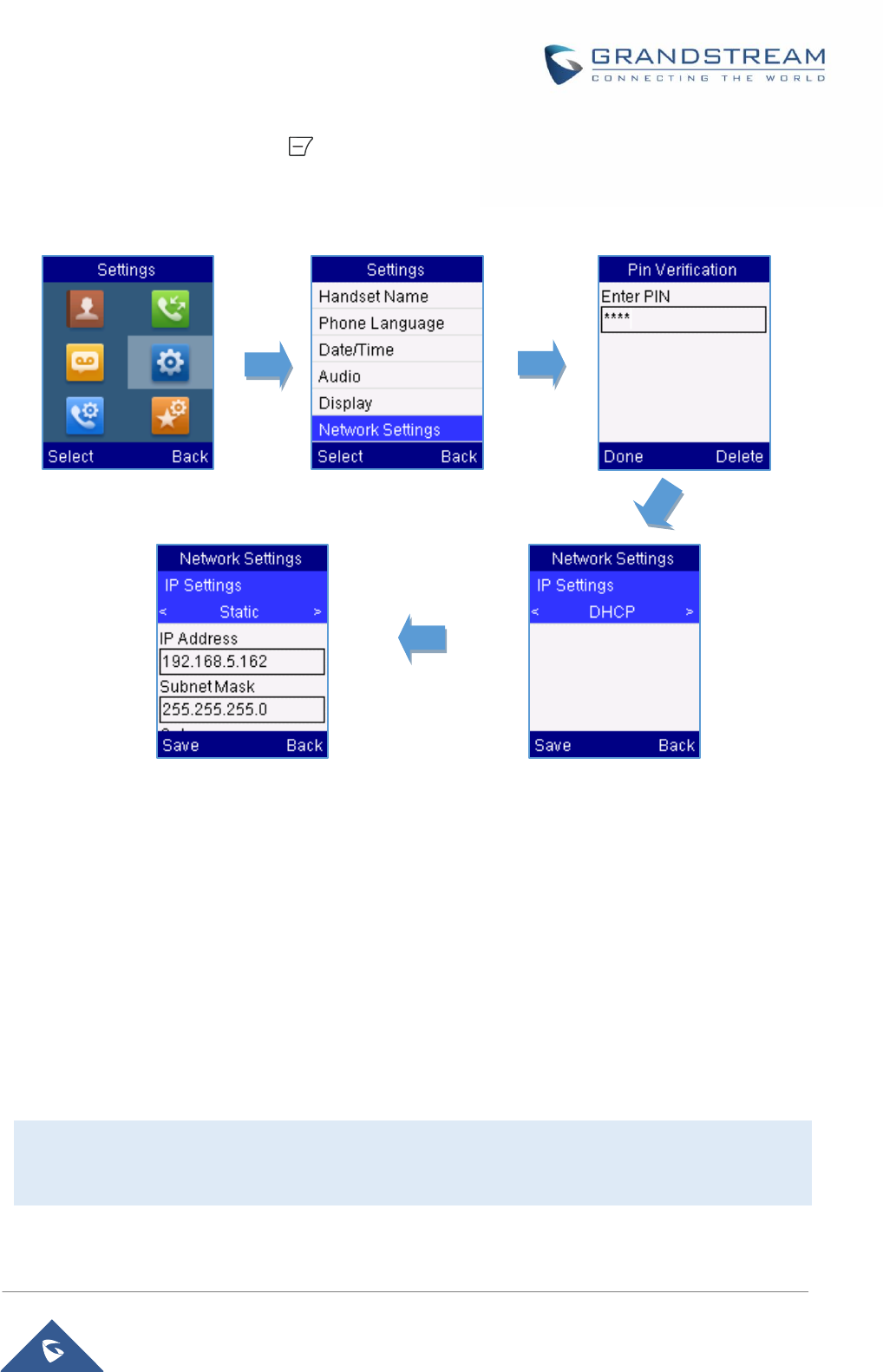
P a g e | 32
DP750/DP720 User Guide
7. Press the Save soft key ( ) tosave and apply the new changes.
A message prompt message will be displayed to confirm that the new settings are saved
successfully.
Register a SIP Account
DP750 supports up to 10 SIP accounts, 5 handsets. Each Handset can be configured up to 10 accounts.
Please be aware that his line settings will be affected by DID settings (hunting group settings) in “DECT
Account Settings”.
Register Account via Web User Interface
1. Access your DP750 base station web UI by entering its IP address in your favorite browser.
2. Enter your admin password (default: admin)
3. Press Login to access your settings.
4. Go to Profiles tab and select a profile to use.
DP750 supports up to 4 profiles. A profile is a set of settings including general settings, network
settings, SIP setting, audio setting, call settings and ring tones, and etc.
A profile can be used with different SIP accounts.
5. In General Settings, set the following:
Figure 12 : Network Settings configuration
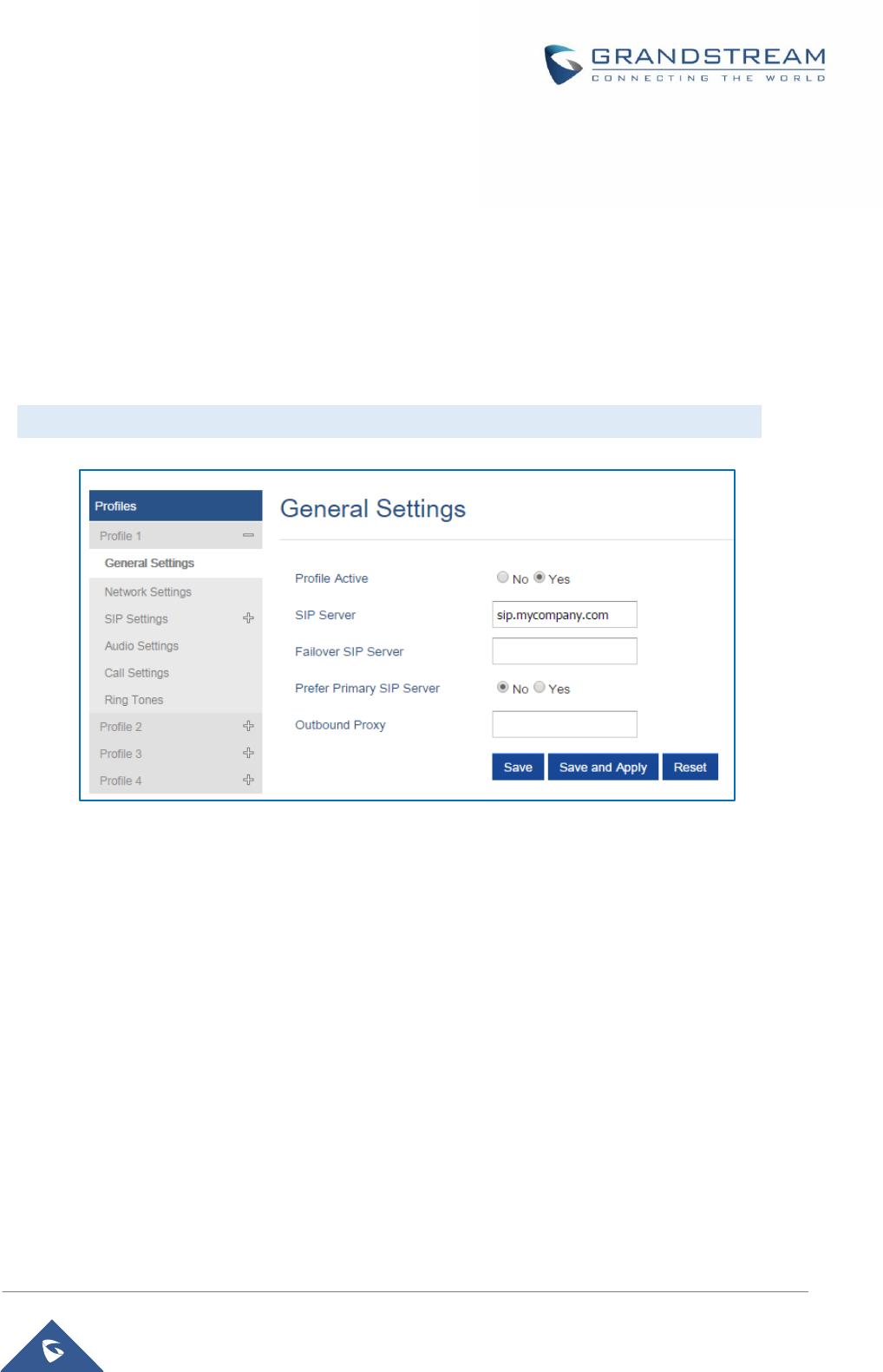
P a g e | 33
DP750/DP720 User Guide
a. Profile Active to Yes
b. SIP Server field with your SIP server IP address or FQDN.
c. Failover SIP Server with your Failover SIP Server IP address or FQDN. Leave empty if
not available.
d. Prefer Primary SIP Server to No or Yes depending on your configuration. Set to No if no
Failover SIP Server is defined. If Yes, account will register to Primary SIP Server when
failover registration expires.
e. Outbound Proxy with your Outbound Proxy IP Address or FQDN. Leave empty if not
available.
For more information, related to above options please refer to Technical Information table.
6. Press Save and Apply to save your configuration.
7. Go to DECT >SIP Account Settings
8. Configure your SIP details in desired account:
a. Account: Select Account row to configure (Account 1 – Account 10)
b. SIP User ID: User account information, provided by VoIP service provider (ITSP). Usually
in the form of digit similar to phone number or actually a phone number.
c. Authenticate ID: SIP service subscriber’s Authenticate ID used for authentication. Can be
identical to or different from SIP User ID.
d. Password: SIP service subscriber’s account password to register to SIP server of ITSP.
For security reasons, the password will field will be shown as empty.
e. Name: Any name to identify this specific user.
f. Profile: Select the corresponding Profile ID (1/2/3/4)
g. HS Mode: Assign the account to specific handset (HS1, HS2, HS3, HS4 or HS5) or
hunting group mode
Figure 13: SIP Settings
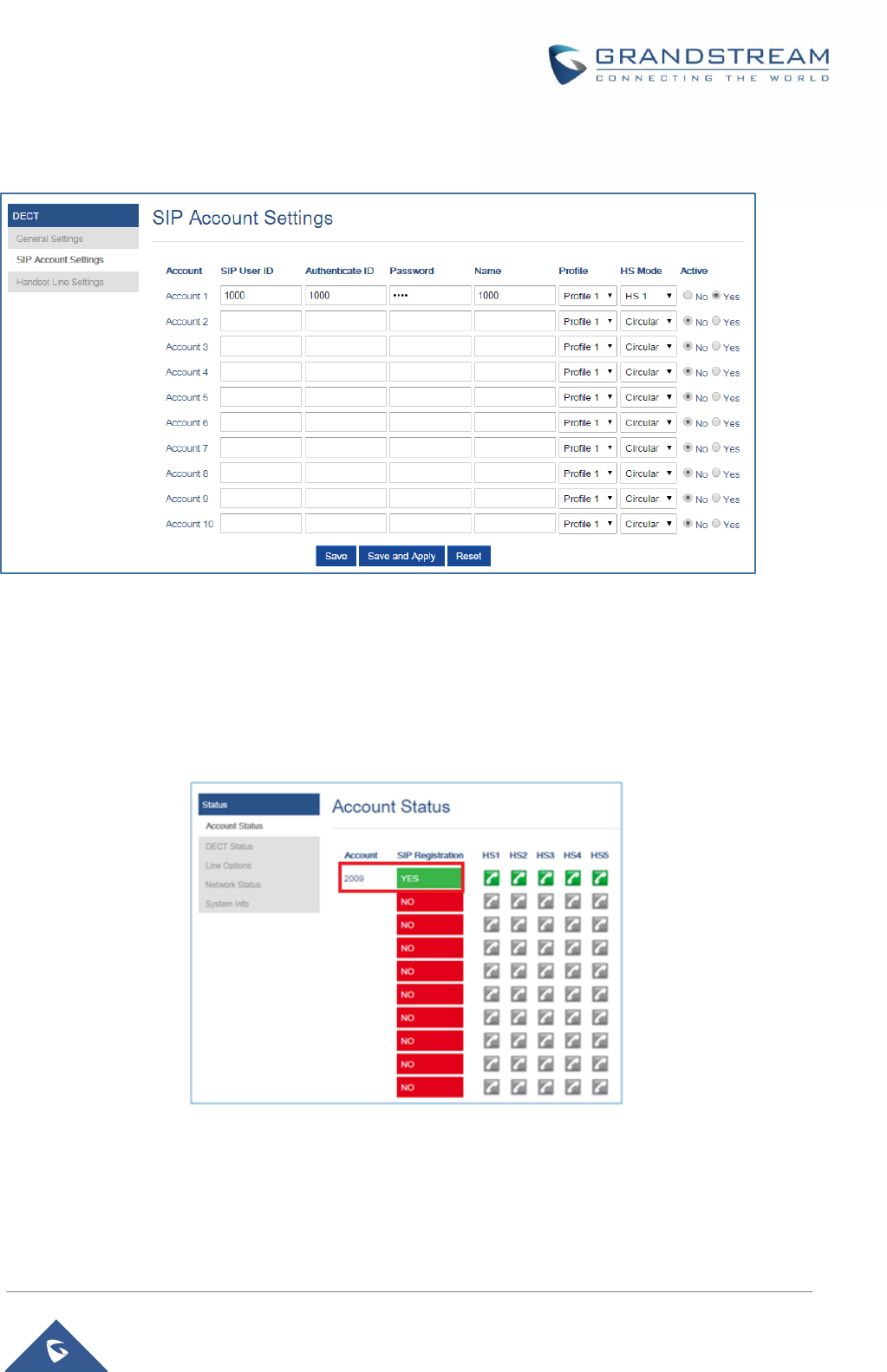
P a g e | 34
DP750/DP720 User Guide
h. Active: Set to Yes. If set to No, account is disabled and will not register.
9. Press Save and Apply to save your configuration.
After applying your configuration, your phone will register to your SIP Server.
You can verify if your DECT phone has registered with your SIP server from your DP750 web interface
under Status >Account Status (a green background with Yes under SIP Registration column
forcorresponding account indicates the account has been successfully registered).
Figure 14: SIP Accounts Settings
Figure 15 : SIP Accounts Status
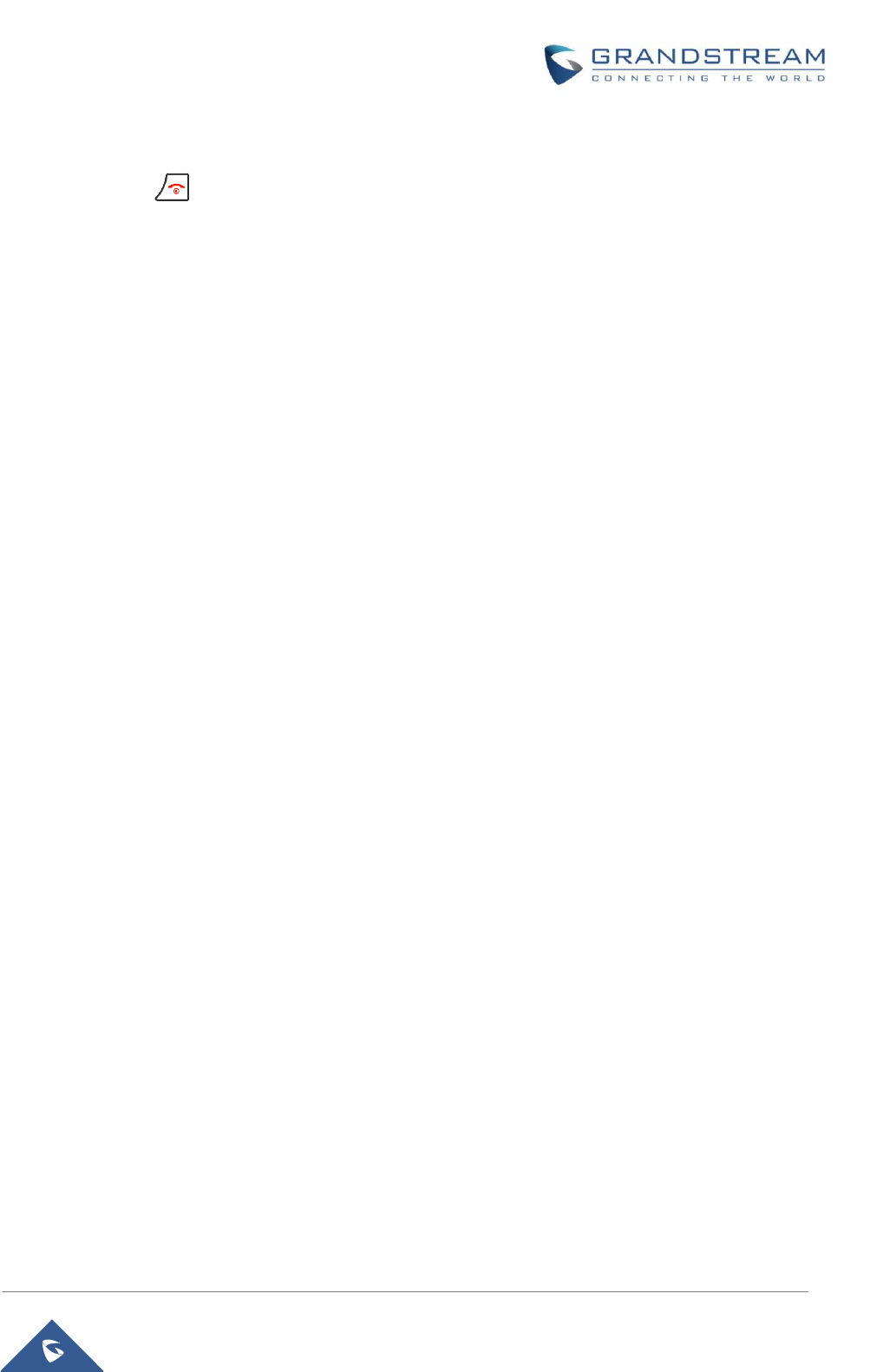
P a g e | 35
DP750/DP720 User Guide
Return to Idle Screen
Press the power key to quickly exit the menu and return back to the main idle screen.
If you do not press any key in a period of time, the LCD screen will automatically exit the menu and return
to the idle screen as well.
When you are navigating on the handset’s menu, and you receive an incoming call, the LCD screen will
automatically exit the menu and you can either accept or reject the call, when the call is terminated, the
LCD screen will return back to the idle screen.
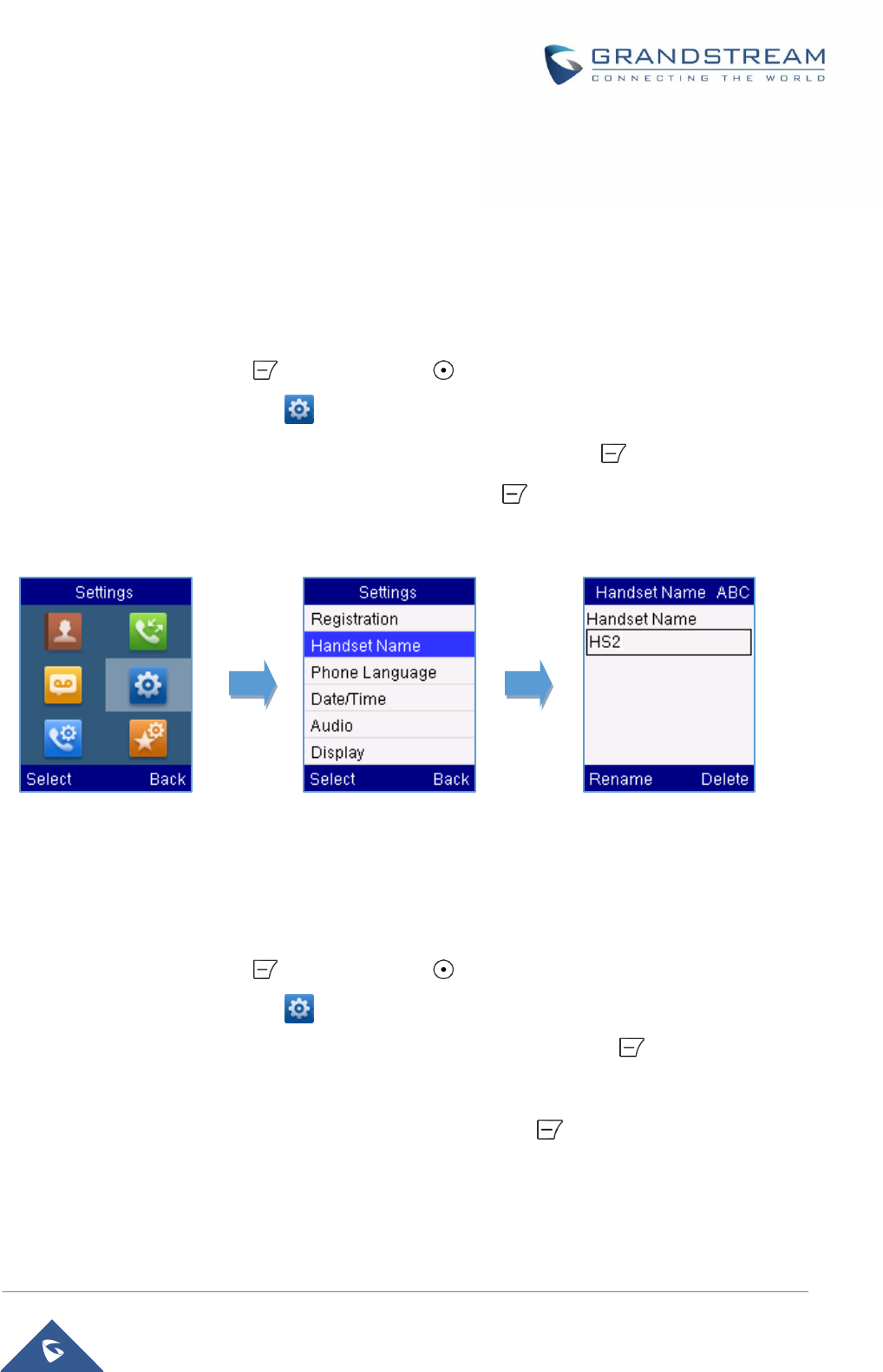
P a g e | 36
DP750/DP720 User Guide
PHONE SETTINGS
This chapter will help you with the instruction for configuring and changing the settings of your DP720,
Editing the Handset’s name
The procedure for changing the name of your handset shown in the display in standby mode is as follows:
1. Press Menu (left soft key or the selection key ) to bring up operation menu.
2. Use Navigation keys to reach Settings menu
3. Navigate to select Handset Name, and then press Select (left soft key).
4. Enter the desired name and press Rename(left soft key) and then the DP720 will display a
confirmation message that the rename operation was successful.
Changing the Base PIN
Users can change their code PIN by following the steps bellow:
1. Press Menu (left soft key or the selection key ) to bring up operation menu.
2. Use Navigation keys to reach Settings menu
3. Navigate to select System Settings, and then press Select (left soft key).
4. Enter the current code PIN (By Default is 0000), a new window will be displayed inviting you to
enter the new password, when done press Save(left soft key )and a prompt message will be
displayed to confirm that the new Code PIN has been saved successfully.
Figure 16: Handset Name editing
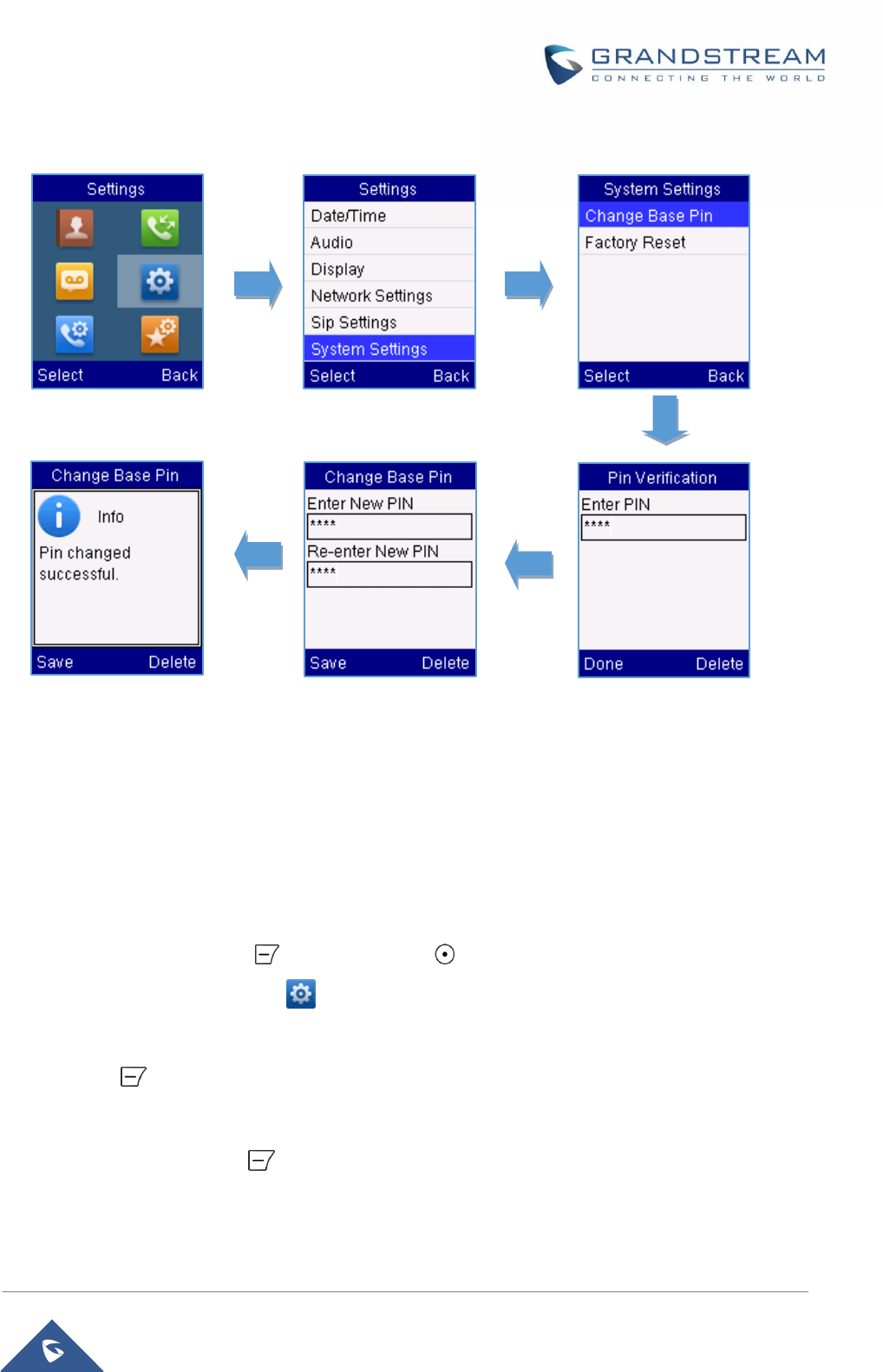
P a g e | 37
DP750/DP720 User Guide
Selecting the Menu Language
The DP720 supports displaying texts in different languages. The handset supports 27 languages (see the
table of the technical specifications). The default language of the handset is English. You can change the
language according to your requirement. To change the language of the handset, please proceed as
follows:
1. Press Menu (left soft key or the selection key ) to bring up operation menu.
2. Use Navigation keys to reach Settings menu
3. Navigate to select Phone language, then select the desired language and press the
Select(Leftsoft key ). The LCD screen prompts “Change phone language to xxx (xxx it’ the
language you selected)”
4. Press Yes(Left soft key ) to accept the change. Text displayed on the handset will change to
the selected language.
Figure 17: Changing Admin Base PIN Code
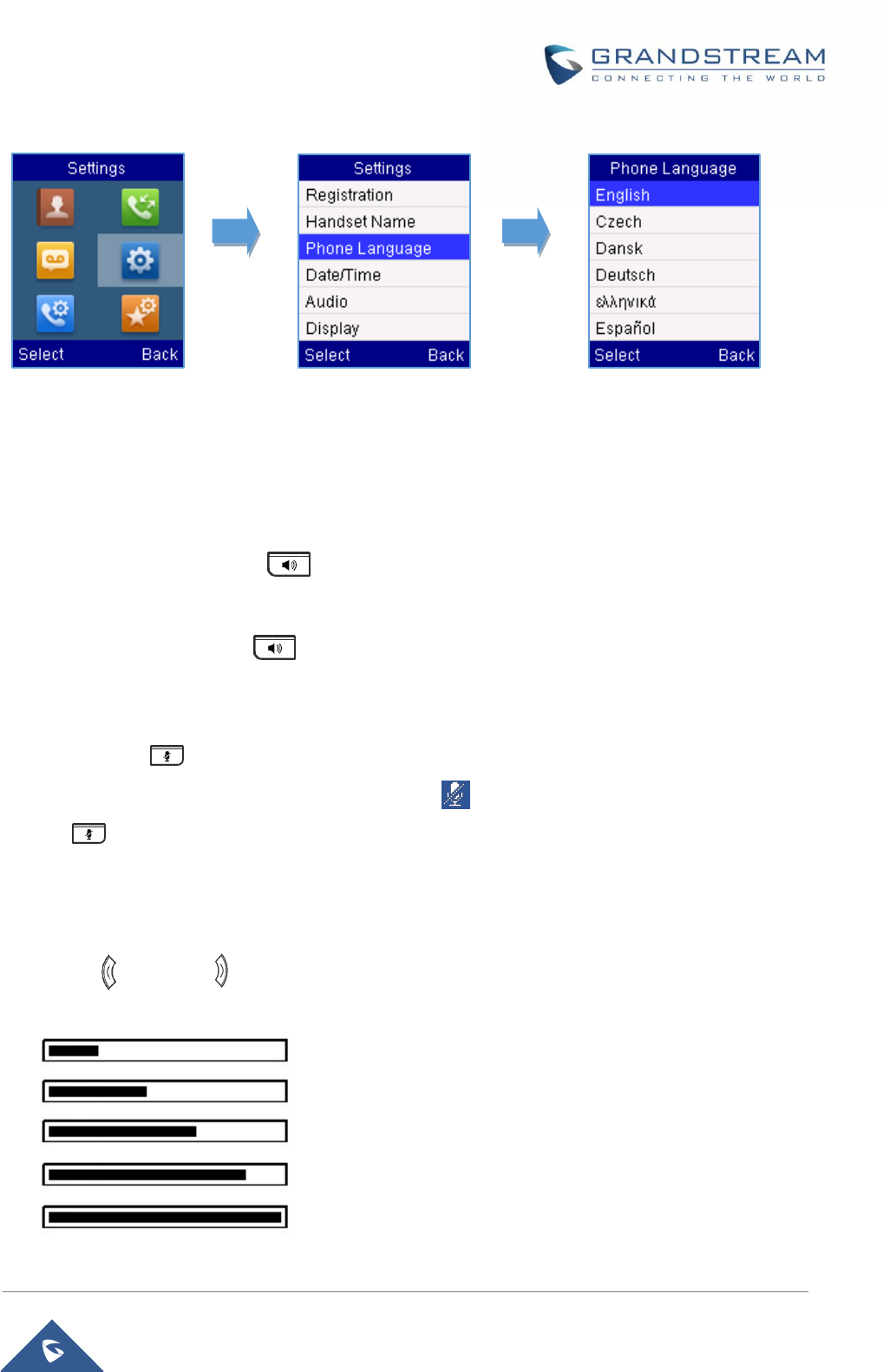
P a g e | 38
DP750/DP720 User Guide
Activate/Deactivate Hands-Free Mode
This function allows you to make a call without having to hold the handset in your hand.
1. Press the Hands free key while you are making a call or on the idle screen to activate
hands free mode.
2. Press the Hands free key again to deactivate the hands free function.
Muting the Microphone
Press the mute key to switch off the microphone during an established call. You can now talk freely without
the other party hearing you and the icon of mute will be displayed on the screen. Press the mute keyagain
to switch the microphone back on.
Adjusting Speaker and Earpiece Volume
Press left keyor right key while you are on an established call to set the volume of the Earphone /
Speaker. You can choose between 5 different levels. The default level is 3:
Volume 1
Volume 2
Volume 3
Volume 4
Volume 5
Figure 18: Handset Language
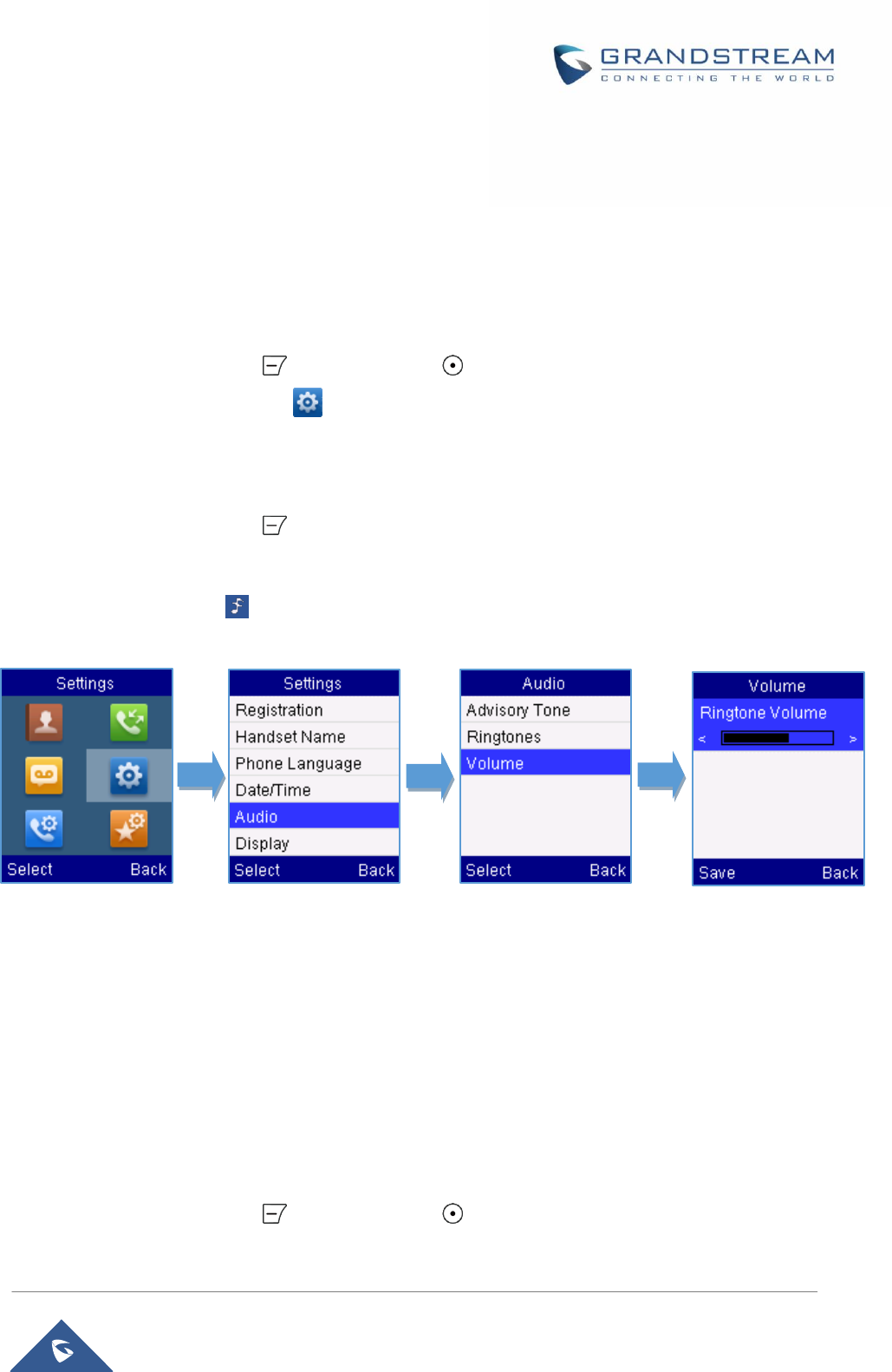
P a g e | 39
DP750/DP720 User Guide
Ringtones
Setting the Ringer Volume on the Handset
You can adjust the ringer volume for an incoming call (internal or external) to one of 6 levels (level 1 to 5
and off). Level 5 is the highest level. (The DP720 Handset is set to level 3 by default).
In order to configure the desired ringer volume, proceed as follows:
1. Press Menu (left soft key or the selection key ) to bring up operation menu.
2. Use Navigation keys to reach Settings menu
3. Navigate to select Audio -> Volume
4. Pressthe left and right arrow keys to change repeatedlyand set the desired volume
5. Press Save (Left soft key ) to confirm the volume, and a message prompt will be displayed to
confirm that the new volume has been successfully saved.
If you select OFF, theicon appears in the display and the handset will not ring for incoming calls.
Setting the Ringer Melody on the Handset
You can change the ringer melody for an incoming call (internal or external). The device has 8 different
ringer melodies for you to choose from (1-8).
The default setting for the ring tone for an external call is melody 1.
The default setting for the ring tone for an internal call is melody 1.
In order to configure the desired melody for either an internal/external call, proceed as follows:
1. Press Menu (left soft key or the selection key ) to bring up operation menu.
Figure 19: Ringer Volume
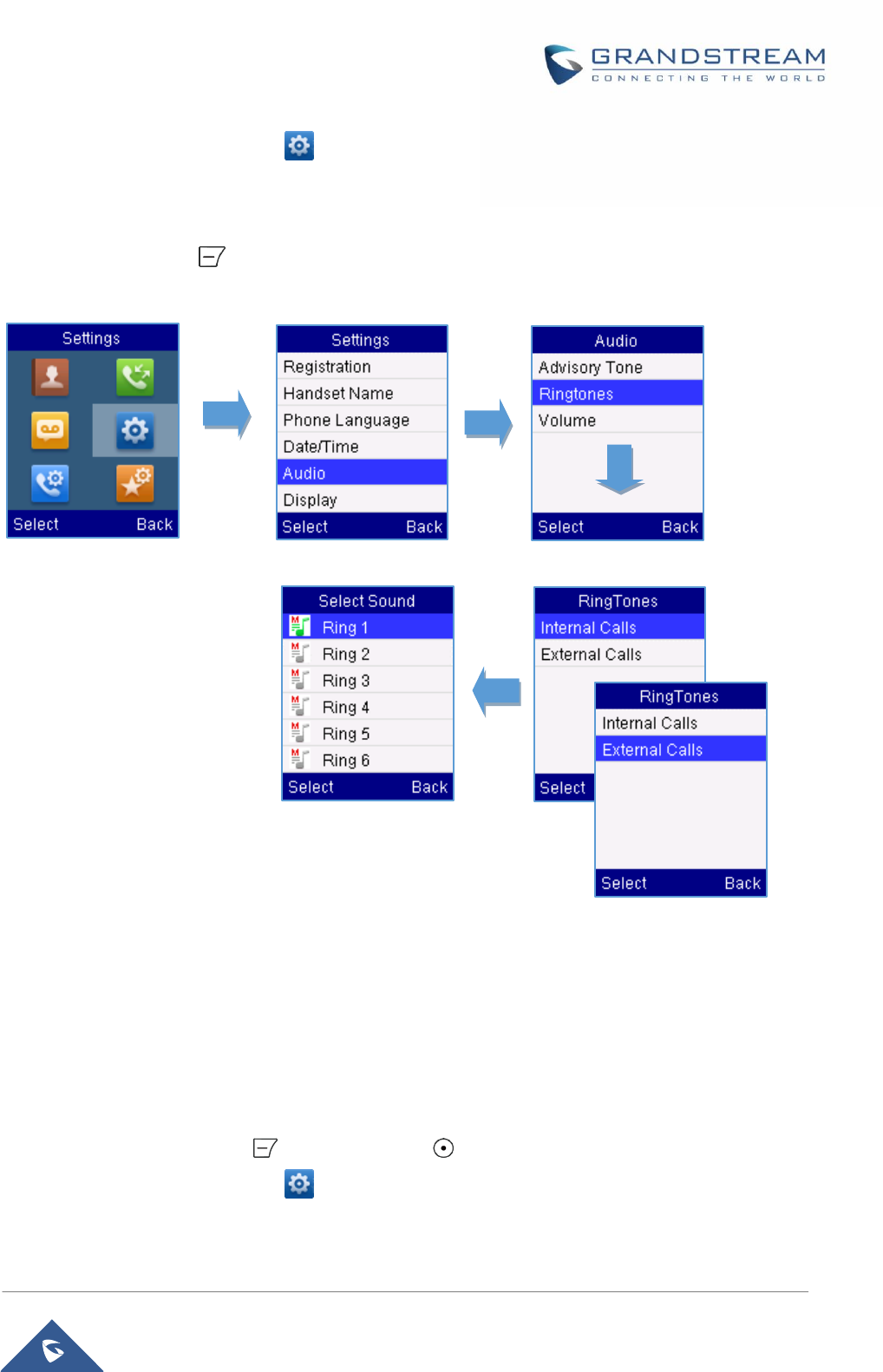
P a g e | 40
DP750/DP720 User Guide
2. Use Navigation keys to reach Settings menu
3. Navigate to select Audio -> Ringtones. And then choose which type of calls (Internal or External
calls) you need to change the ringtones.
Press Select(left soft key) to confirm the ringtones selected and a message prompt will be displayed to
confirm that the new ringtones has been set successfully.
Advisory Tones
Advisory tones are acoustic signals, which inform you of different actions and states on your handset. The
following advisory tones can be configured independently of each other:
Keypad Tone:it’s played when a user presses any key of the keypad.
Confirmation:it’s played when a user saves settings or places the handset in thecharger cradle.
Low Battery:it’s playedif the capacity of the batteries is low or the handset requires charging.
To configure the advisory tones
1. Press Menu (left soft key or the selection key ) to bring up operation menu.
2. Use Navigation keys to reach Settings menu
3. Navigate to select Audio ->Advisory tones, and choose which tone you want to change it.
Figure 20: Internal/External Calls Ringtones
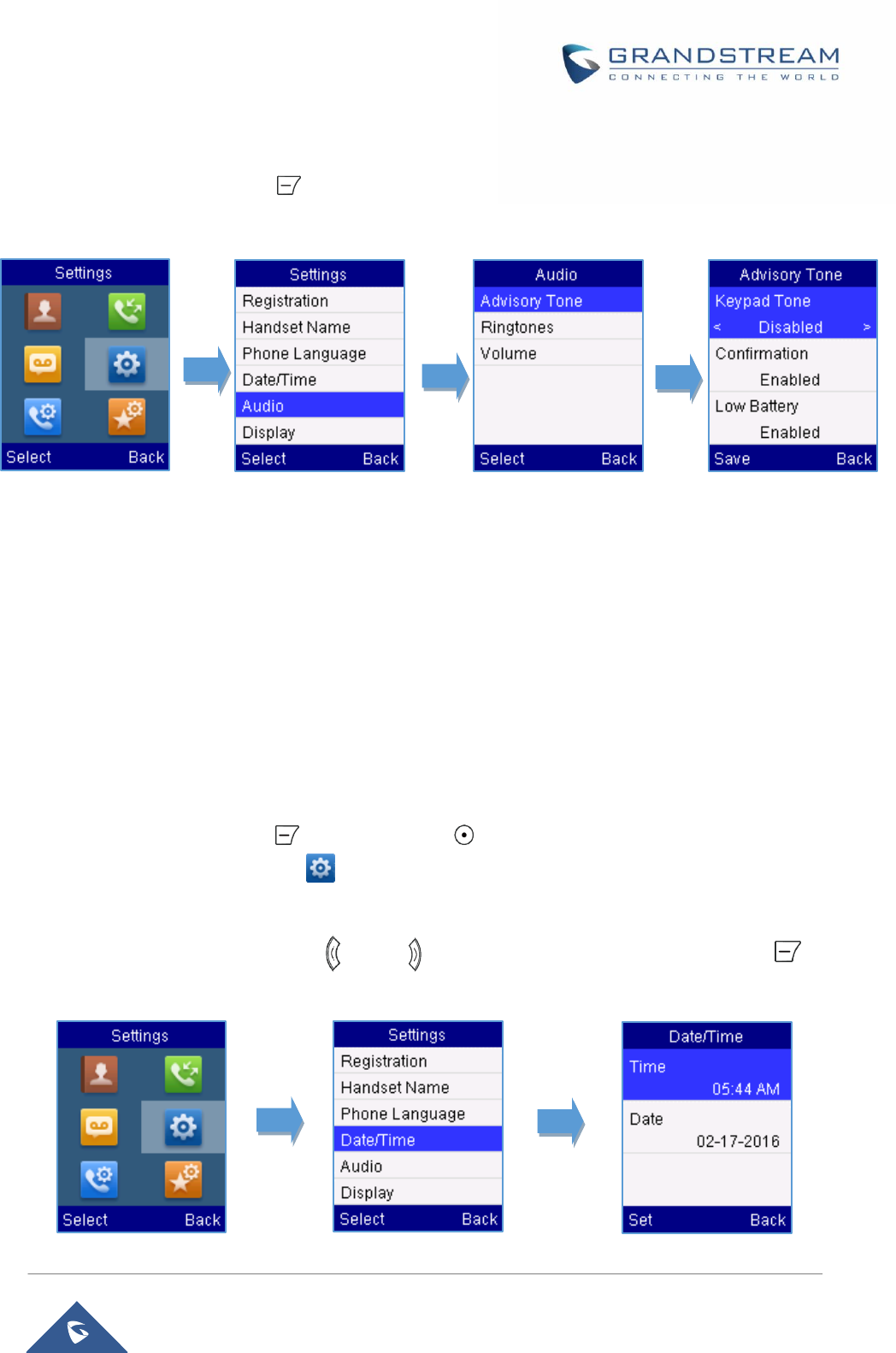
P a g e | 41
DP750/DP720 User Guide
4. Press the left and right arrow keys to either enable or disable the desired tones.
5. Press Save (Left soft key ) to confirm, and a message prompt will be displayed to confirm that
the new settings has been successfully saved.
Date and Time
On the DP720 the Date and time are displayed on the idle screen and it obtains the date and time from the
Simple Network Time Protocol (SNTP) server by default. If your handset cannot obtain the date and time
from the SNTP server, you need to configure the date and time manually. You can configure the time
format and date format respectively. The handset supports two time formats (12 Hour or 24 Hour) and
three date formats (DD/MM/YYYY; MM/DD/YYYY; YYYY/MM/DD).
To configure date and time manually
1. Press Menu (left soft key or the selection key ) to bring up operation menu.
2. Use Navigation keys to reach Settings menu
3. Navigate to Date and time. Edit the current values in the Date& Time fields (you can change the
date / time format using the Left/ Right arrow keys) and then press Set (left soft key ).
4. Press the Save soft key to apply your changes.
Figure 21: Advisory Tone
Figure 22: Date and Time Settings
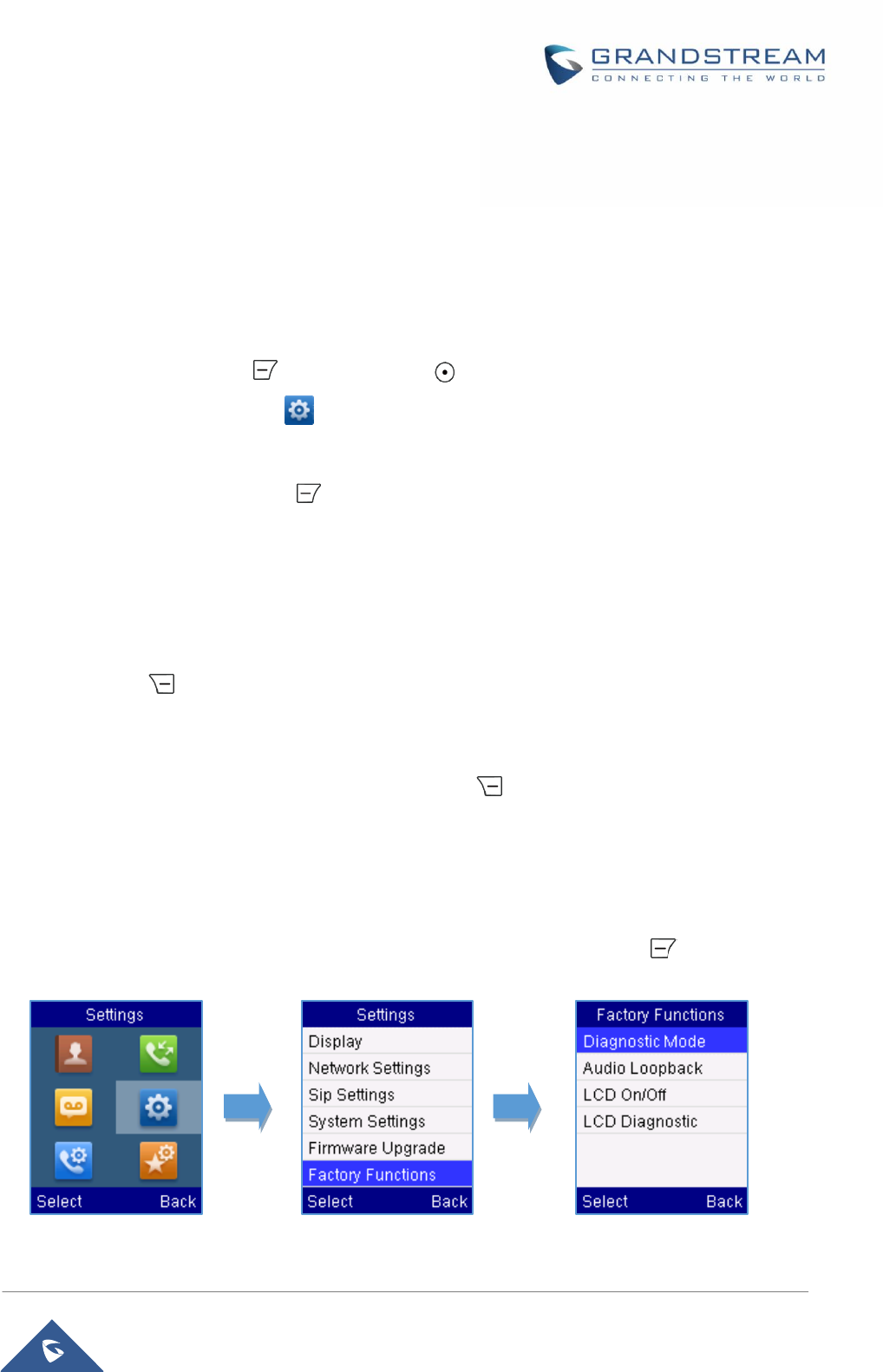
P a g e | 42
DP750/DP720 User Guide
Factory Functions
The factory functions include the following diagnosticoptions:
- LCD Diagnostic
- LCD ON / OFF
- Audio Loopback
- Diagnostic Mode
1. Press Menu (left soft key or the selection key ) to bring up operation menu.
2. Use Navigation keys to reach Settings menu
3. Navigate to select Factory Functions and choose which diagnostic, you need to perform, and
then press Select (left soft key ).
- For Diagnostic Mode
All LEDs will light up. All keys’ name will display in red on LCD screen before diagnosing.
Press any key on the keypad to diagnose the key’s function. When done, the key’s name
will display in blue on LCD with a prompt message (PASS).To exit press Back (Right soft
key)
- Audio Loopback
Speak to the phone using speaker/handset/headset. If you can hear your voice, your
audio is working fine. Press Back (left soft key) to exit audio loopback mode.
- LCD ON / OFF
Selects this option to turn off LCD. Press any button to turn on LCD.
- LCD Diagnostic
Enters this option and press Left/Right Navigation key to do LCD Diagnostic (you will
notice that the color of the LCD will be changing). Pressright soft keyto quite.
Figure 23: Factory Functions
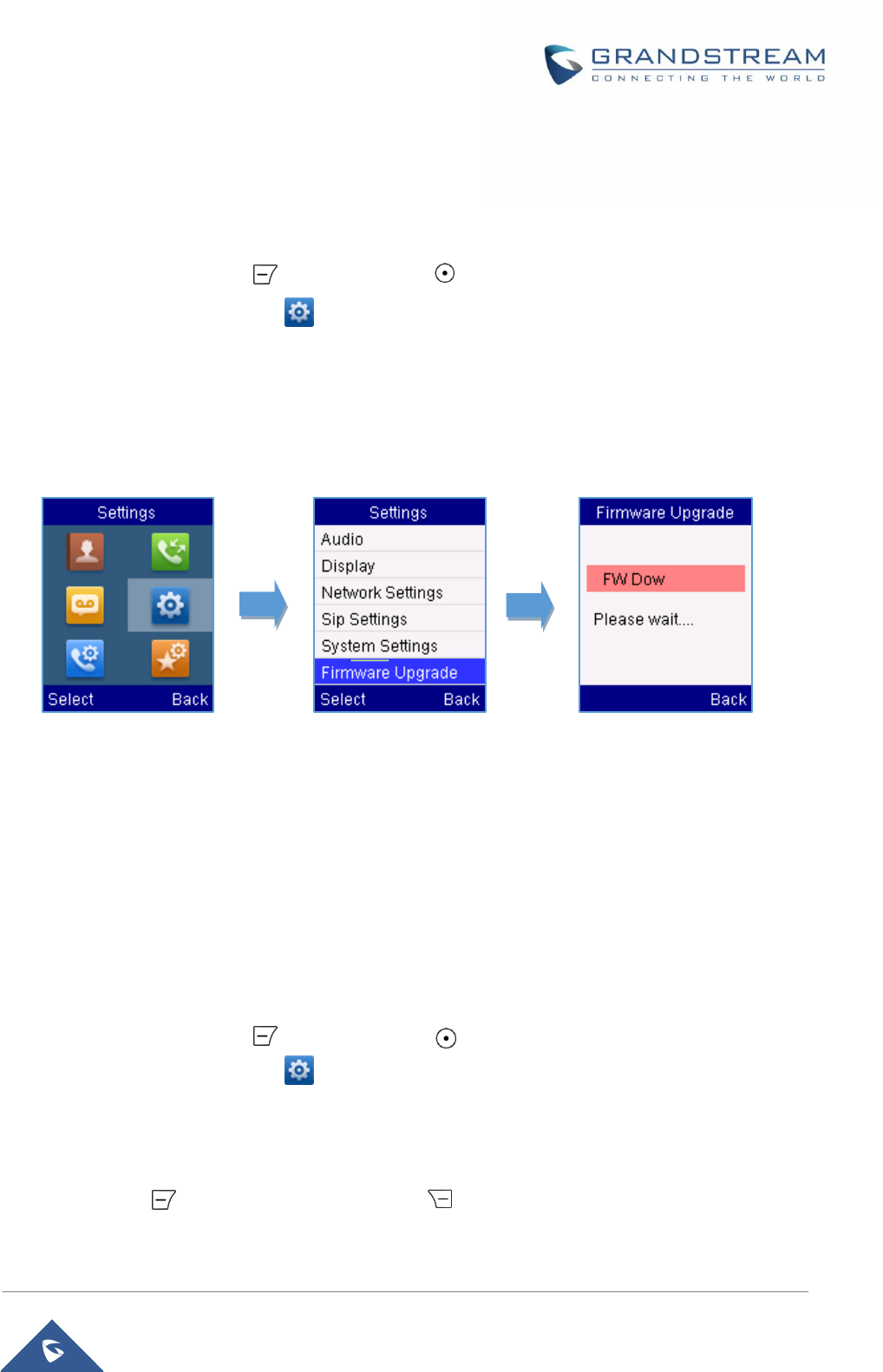
P a g e | 43
DP750/DP720 User Guide
Firmware Upgrade
To upgrade the firmware on your handset, follow the steps bellow:
1. Press Menu (left soft key or the selection key ) to bring up operation menu.
2. Use Navigation keys to reach Settings menu
3. Navigate to select Firmware Upgrade and press the soft key Select.
4. The LCD screen will display a prompt message to confirm the firmware downloading / upgrading
press the right soft key Back to dismiss the upgrade process.
Reset the Handset DP720
The users can reset the new settings made on the handset. Resetting handset will not overwrite settings of
directory, call history, voice mail and the handset registration to the base station. Other customized settings
on the handset will be reset to factory settings after performing Factory reset. To reset your handset to the
default settings:
1. Press Menu (left soft key or the selection key ) to bring up operation menu.
2. Use Navigation keys to reach Settings menu
3. Navigate to select Audio ->System Settings and choose Factory Reset.
4. The LCD screen will displays a prompt message to confirm restoring factory settings, press Yes
(left soft key) to confirm or No (right soft key ) and then the handset will reboot to apply the
default settings.
Figure 24: Firmware Upgrade
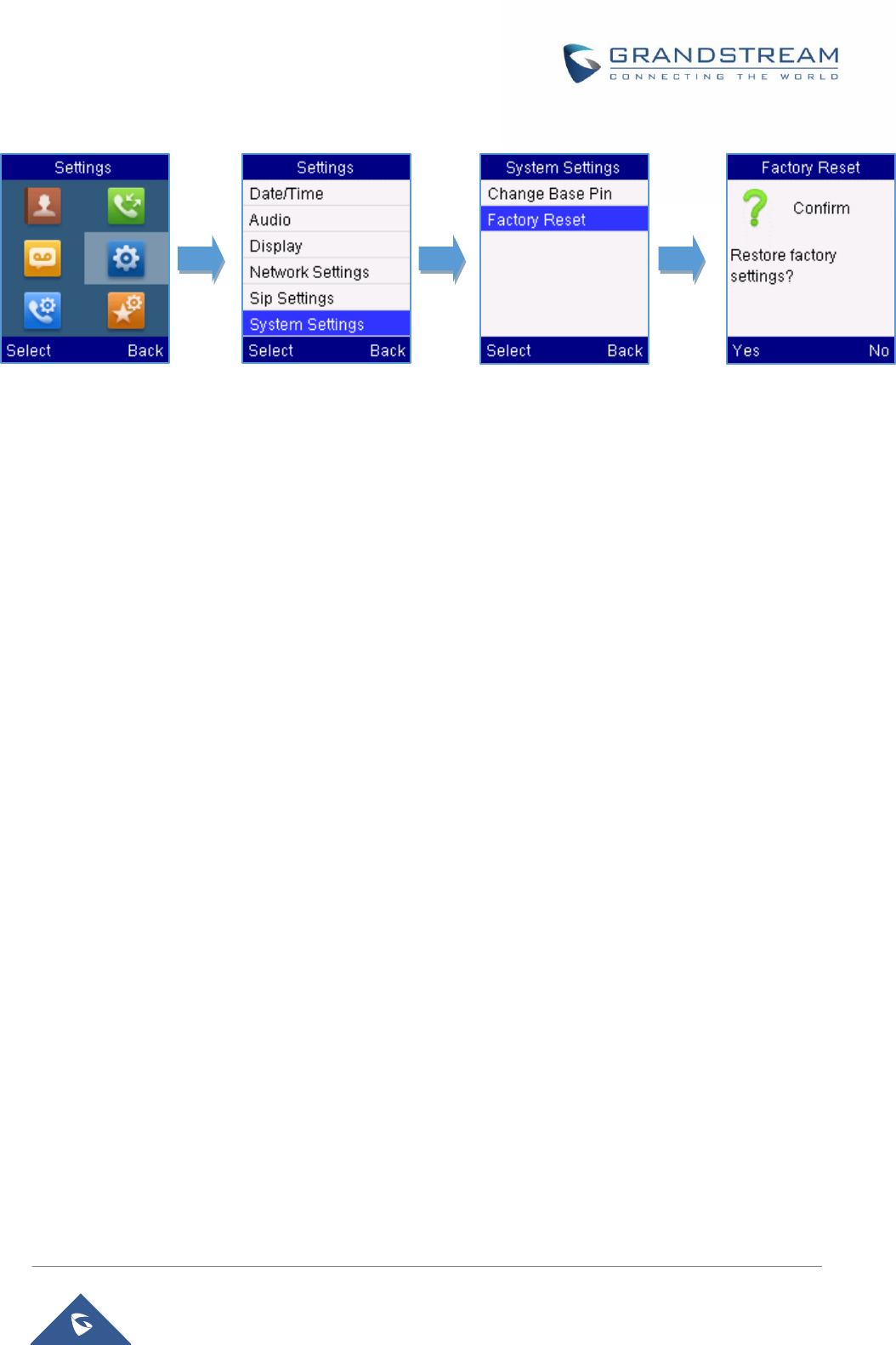
P a g e | 44
DP750/DP720 User Guide
Figure 25: Factory Reset
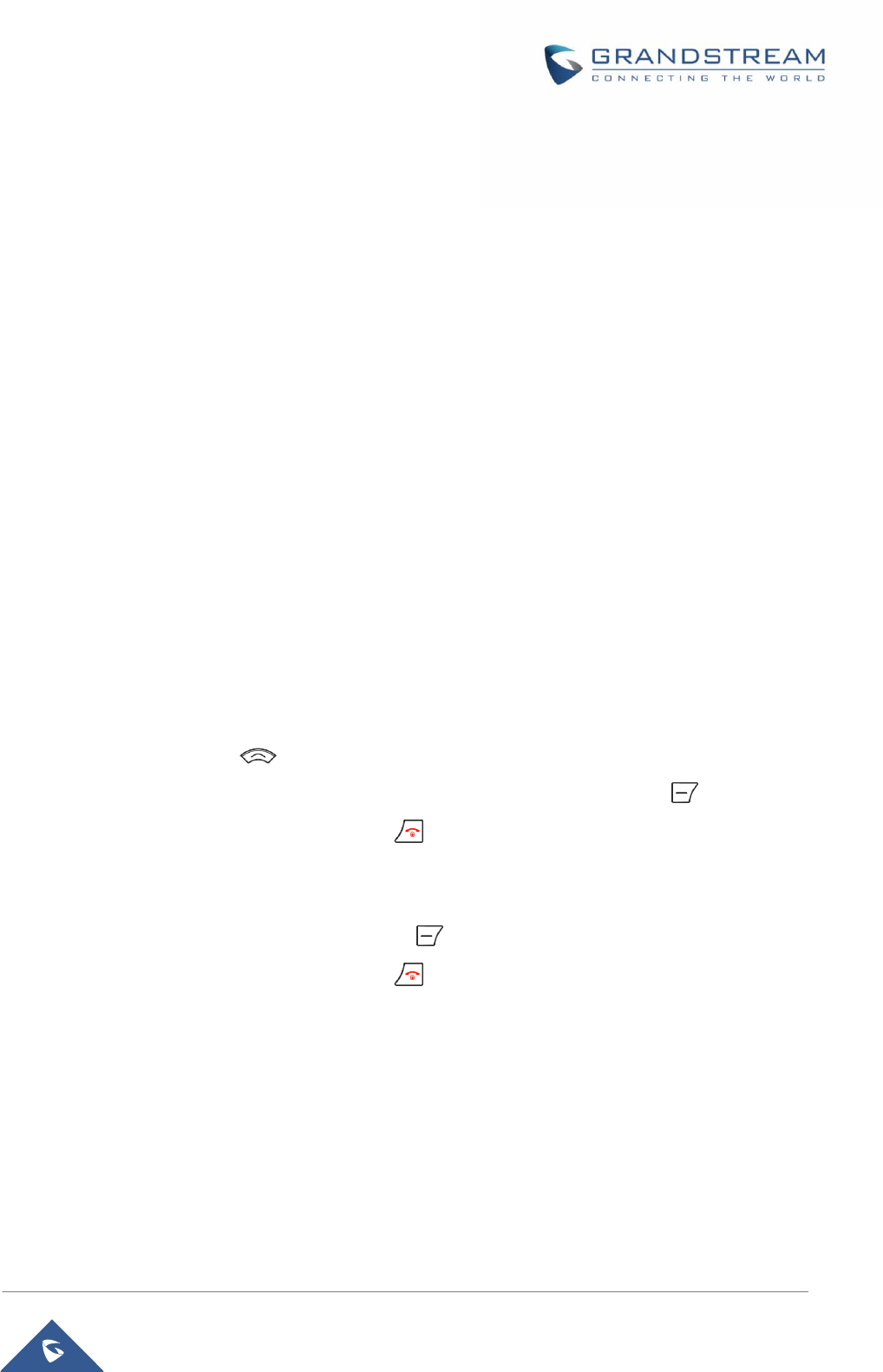
P a g e | 45
DP750/DP720 User Guide
CALL OPERATIONS
This chapter will guide you to place internal and external calls, transferring and holding the incoming calls.
Placing calls
To place an internal or external calls, you can use the following mode:
Earpiece mode: pressing the off-hook key to dial out.
Speakerphone mode: pressing the speakerphone key to dial out.
Headset mode: connecting a headset.
During the call, you can switch the call mode by pressing the corresponding keys or connecting a headset.
Internal calls
To make phone calls between the handsets registered to the same DP750 Base Station when it is used as
a standalone unit, without the use of a SIP server. This feature will also be applicable when the DP750
Base Station is used with Hunting Groups and is registered to SIP server only with one master number.
To make internal calls, follow the next steps:
Method 1:
1. Press Up arrow key , to display the intercom list containing all the handsets registered.
2. Navigate to choose the desired handset and then press Select(left soft key).
3. To terminate the call, press hang-up key .
Method 2:
1. In idle screen, enter the 1-digit handset number, for instance 1, or 2, or 3…
2. Press Intercomsoftkey (using left soft key).
3. To terminate the call, press hang-up key .
External Calls
External calls require the use of SIP lines. So you should first assign the SIP Account to the handset
beforehand, and then assign the line to the handset.
To make external calls, follow the next steps:
Method1:
1. Enter the desired number using the keypad.

P a g e | 46
DP750/DP720 User Guide
2. Press the dial key or the speaker key . If there are multiple lines assigned to your handset
as outgoing lines, select the desired line. If you do not select a line, the handset uses the
default outgoing line to dial out.
3. Press the dial key or the left soft key Call .
4. To terminate the call, press the hang-up key .
Method2:
1. Press the dial key or the speaker key to enter the pre- dialing screen.
2. Enter the number to dial using the keypad.
3. Press the dial key , # (Use # as dial key” must be configured in web configuration) or wait
for 4 seconds and the call will be lunched automatically.
4. To finish the call, press the hang-up key
During the call, you can switch the call mode by pressing the corresponding keys and cancel the dialing
operation by pressing the on-hook key. During the call conversations, you can press the left and right
navigation keys to adjust the volume. The call duration is displayed on the LCD screen while the call is in
progress and call summary will be displayed once the call is terminated.
Dialing from Call history
Users may use their call history entries to initiate calls.
1. Press Menu (left soft key or the selection key ) to bring up operation menu.
2. Use Navigation keys to reach Call HistoryIcon and then press Select (left soft key ).
3. Select the desired entry, then press either dial key or Options key>Edit and Dial >Call to
establish the call.
The call history list stores the last dialed phone numbers. When the memory of the redial number list is full,
the handset will automatically erase the oldest dialed number when a new number is dialed
Answering Calls
When receiving an incoming call, you can answer the call using following steps:
1. Press the dial keyto pick up the call or the Accept Soft key (left soft key).
2. To answer an incoming call when you’re already in another call, press the dial key , or
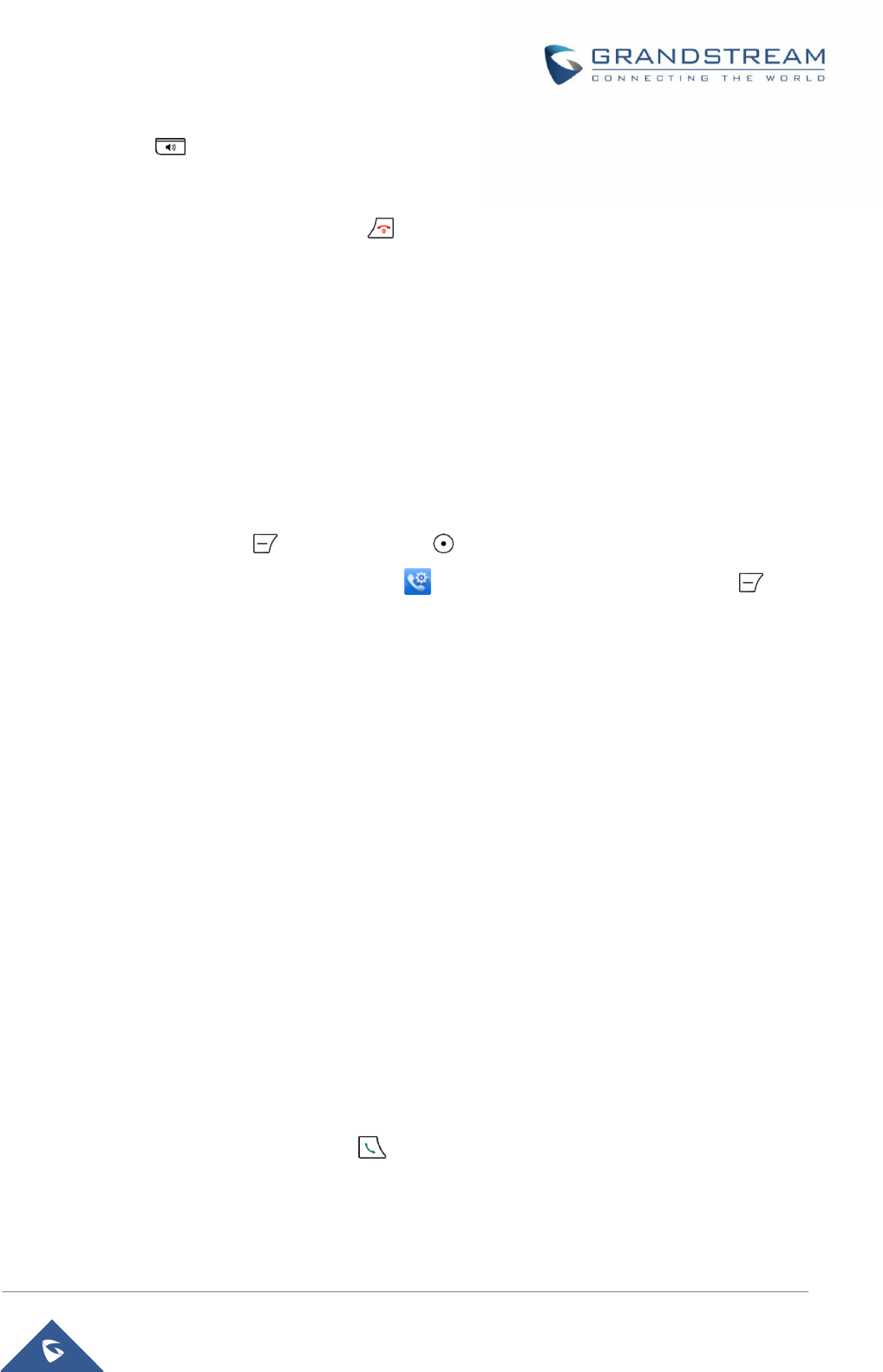
P a g e | 47
DP750/DP720 User Guide
thespeaker key , or the Answersoft key. The incoming call is answered, and the original call is
placed on hold.
3. To terminate the call, press hang-up key .
Note:You can switch off the ringer temporarily by pressing Silent Soft key.
Auto Answer
To simply answer the incoming calls by picking up the handset from the charger cradle without having to
press the off-hook key.
The auto answer feature works only if the handset is placed in the charger cradle.
To activate / deactivate the auto answer feature
1. Press Menu (left soft key or the selection key ) to bring up operation menu.
2. Use Navigation keys to reachCall settings , and then press Select (left soft key ) and
navigate to Auto Answer using the Up / down keys arrow.
3. Press the left soft key Saveafter Enabling / Disabling the auto answer option.
Direct IP Call
Direct IP calling allows two parties, that is, a Handset and another VoIP Device, to talk to each other in an
ad hoc fashion without a SIP proxy.
Elements necessary to complete a Direct IP Call:
1. Both DP720 and other VoIP Device, have public IP addresses, or
2. Both DP720 and other VoIP Device are on the same LAN using private IP addresses, or
3. Both DP720 and other VoIP Device can be connected through a router using public or private IP
addresses (with necessary port forwarding or DMZ).
DP720 supports two ways to make Direct IP Calling:
Using IVR
1. Pick up the handset and press dial key , then access to the voice menu prompt by dialing***
2. Dial 47to access the direct IP Call menu.
3. Enter the IP address after the voice prompt Direct IP Calling
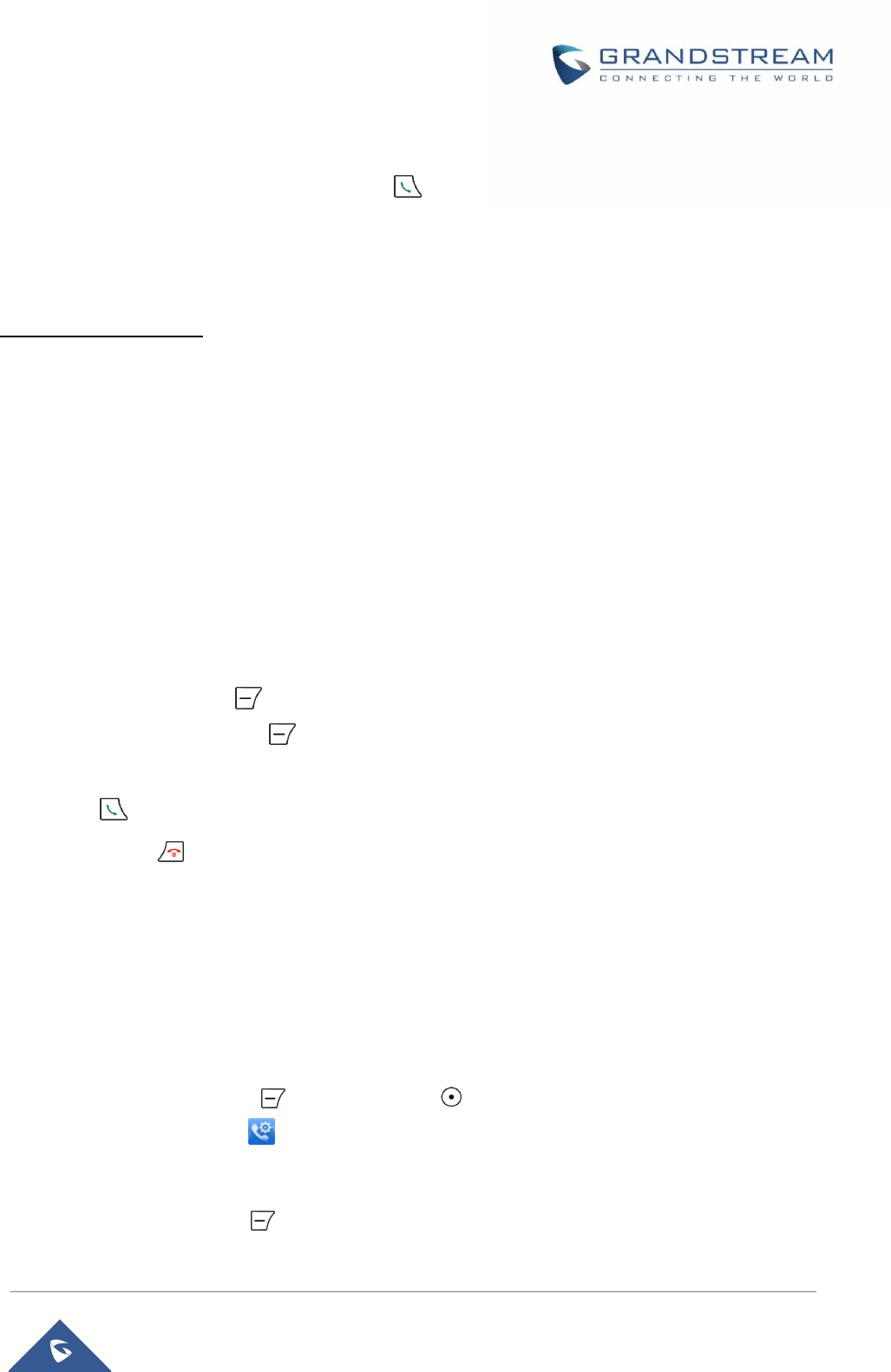
P a g e | 48
DP750/DP720 User Guide
Using Star Code
1. Pick up the handset and press the dial key
2. Dial *47 followed by the target IP Address.
Note: You can enter directly *47 + target IP address, and then press the dial key to initiate the call.
Examples of direct IP calls
a) If the target IP address is 192.168.0.160, the dialing convention is*47 or Voice Prompt with
option 47, then 192*168*0*160, followed by pressing the “#” key if it is configured as a send key
or wait 4 seconds. In this case, the default destination port 5060 is used if no port is specified.
b) If the target IP address/port is 192.168.1.20:5062, then the dialing convention would be:
*47 or Voice Prompt with option 47, then 192*168*0*160*5062 followed by pressing the “#” key
if it is configured as a send key or wait for 4 seconds.
Note: To use direct IP call, Use Random Port setting should be set to NO.
Call Hold/Resume
During an established call, you can put the call on hold and resume following below steps:
1. Press the left soft key to access the call Options and then navigate to Hold.
2. Press Select, left soft key to put the call on hold.
3. To resume the call, access the options menu again and navigate to Resume, then press Select.
If you press during the call, the first call will be on hold, and you can establish a new call; to resume
the initial call, press
Call waiting
This feature will notify you of a new incoming call during an established call, and display the incoming call
information visually on the LCD screen and a call waiting tone will be heard. If this feature is disabled, the
new incoming call will be automatically rejected.
To configure the call waiting feature, follow the next steps:
1. Press Menu (left soft key or the selection key ) to bring up operation menu.
2. Access to Call settings and then to Call waitingsub-menu.
3. Select the account on which you want to enable the Call waiting feature, and then press the soft
key Select (left soft key ).

P a g e | 49
DP750/DP720 User Guide
4. Choose between Enabled and Disabled options and press the soft key Save,a prompt message
will be displayed to confirm that the call waiting is enabled / disabled.
Do Not Disturb
You can activate or deactivate the DND mode for your accounts registered on the handset under the call
settings. If DND mode is activated for a specific line, all incoming calls will receive busy treatment
depending on your configuration (forward to voice mail, busy tone…)
To enable or disable the DND mode, follow the next steps
1. Press Menu (left soft key or the selection key ) to bring up operation menu.
2. AccessCall settings and then to Do Not Disturbsub-menu.
3. Select the account on which you want to enable / disable the DND mode and then press Select
4. Choose between Enabled and Disabled options and press the soft key Save to accept the
changes,a prompt message will be displayed to confirm that the DND is enabled / disabled.
You can check the line status if the DND mode is enabled on the base station.
Call forward
The call forward feature will allow you to forward all the incoming calls to the desired number. Three
possible call forward types are available on the DP720.
Forward all: All the Incoming calls are immediately forwarded.
Busy Forward: Incoming calls are immediately forwarded if the line is busy.
No Answer Forward: Incoming calls are forwarded if not answered after a period of time.
To enable the call forward, please refer to the following steps:
1. Press Menu (left soft key or the selection key ) to bring up operation menu.
2. Access toCall settings and then to Call Forwardsub-menu.
3. Select the account on which you want to enable/disable the call forward feature and press Select.
4. Select the type of call forwarding and enter the number to forward the calls, and then press Save
(left soft key ) to apply the settings, a prompt message will be displayed to confirm that the new
settings have been saved successfully.
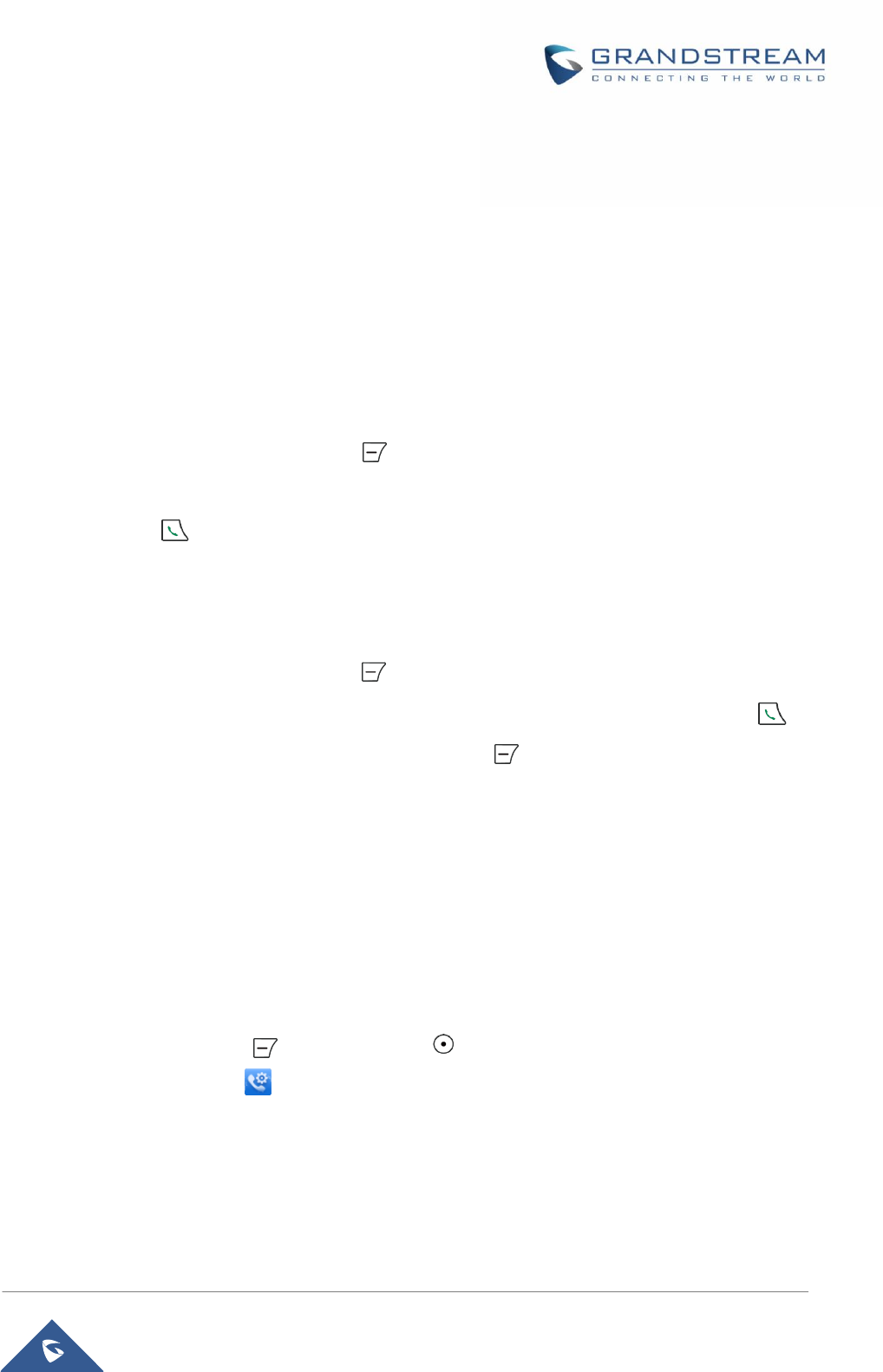
P a g e | 50
DP750/DP720 User Guide
Call transfer
The DP720 supports the call transfer feature, you can transfer a call to another party using one of the
following ways:
Blind Transfer: Transfer a call directly to another party without consulting
Attended Transfer: Transfer a call with prior consulting.
Blind transfer
1. Press the Options soft key (Left soft key ) during a call, and then select Transfer.
2. The initial call will be on hold, enter the number or select the handset you want to transfer the call to.
3. Pressdial key . The call is connected to the number or the handset you specified, and the LCD
screen prompts Call Transferred.
Attended Transfer
1. Press the Options soft key (Left soft key ) during a call, and then select New call.
2. Choose the line and enter the number you want to transfer the call to, then press the dial key .
3. Once the second call is established, press the left soft key Option and select Transfer.
Speed Dial
Speed dial allows users to perform single-digit dialing to predefined numbers. This feature is particularly
useful to speed up dialing the numbers that frequently used or hard to remember. A maximum of 8 speed
dial numbers is allowed. For example, the digit key 2 is configured as a speed dial key and assigned the
number 2000, the phone will dial out the number 2000 directly when you long press digit key 2.
To assign the frequently used numbers from your shared contacts as speed dial keys:
1. Press Menu (left soft key or the selection key ) to bring up operation menu.
2. Access toCall settings and then toSpeed Dialsub-menu.
3. Choose the digit keys (2-9) and press Assign to specify the number (from the shared directory) to
be as speed dial.
You can press Change or Delete soft keysto modify/delete a speed dial key
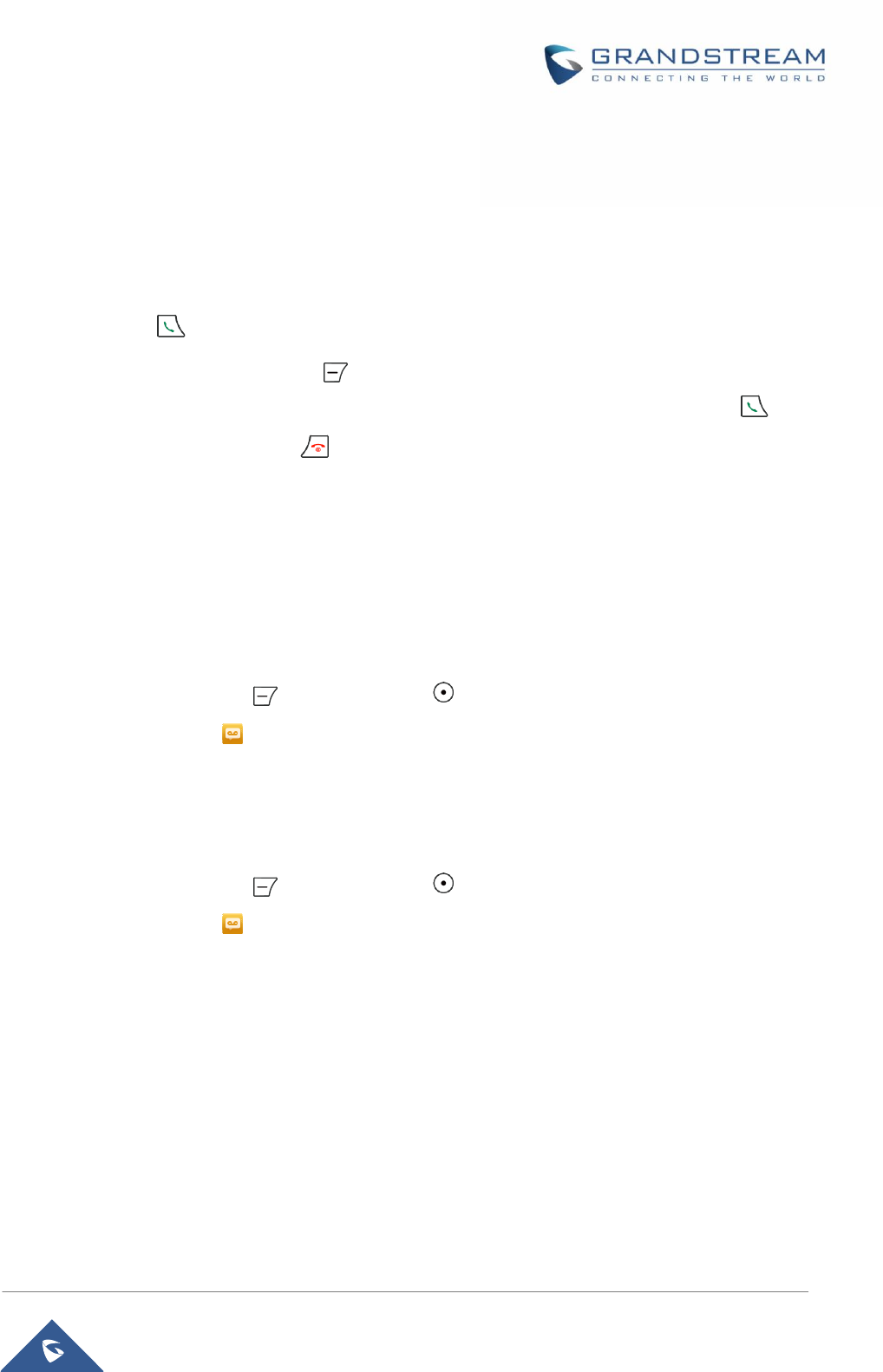
P a g e | 51
DP750/DP720 User Guide
3-Way Conference
The DP720 supports creating a local conference with other parties, the handset support adding 3 parties
including yourself in the same conference call.
To configure the 3 Way conference feature, see the following steps:
1. Press the dial key to place a call to the first party.
2. Press the soft key Options (left soft key ), then select Conference
3. Enter the number of the second party you want to add to the conference and press the dial key .
To drop the conference call, press or the End soft key.
Voice Mail
The voice mail feature ensures that you will never miss any important messages. It permits either to leave
voice mails to someone else or receive and listen to voice mails via the handset
Set Voice mail feature code
1. Press Menu (left soft key or the selection key ) to bring up operation menu.
2. Access toVoice Mail and then selectSet Voice Mailsub menu.
3. Select the account and enter the voice mail code feature, then press Save softkey.
Play voice mail messages
1. Press Menu (left soft key or the selection key ) to bring up operation menu.
2. Access to Voice Mail and then selectPlay Messagesub menu.
3. Select the account to retrieve your voice messages saved on your voice mail.
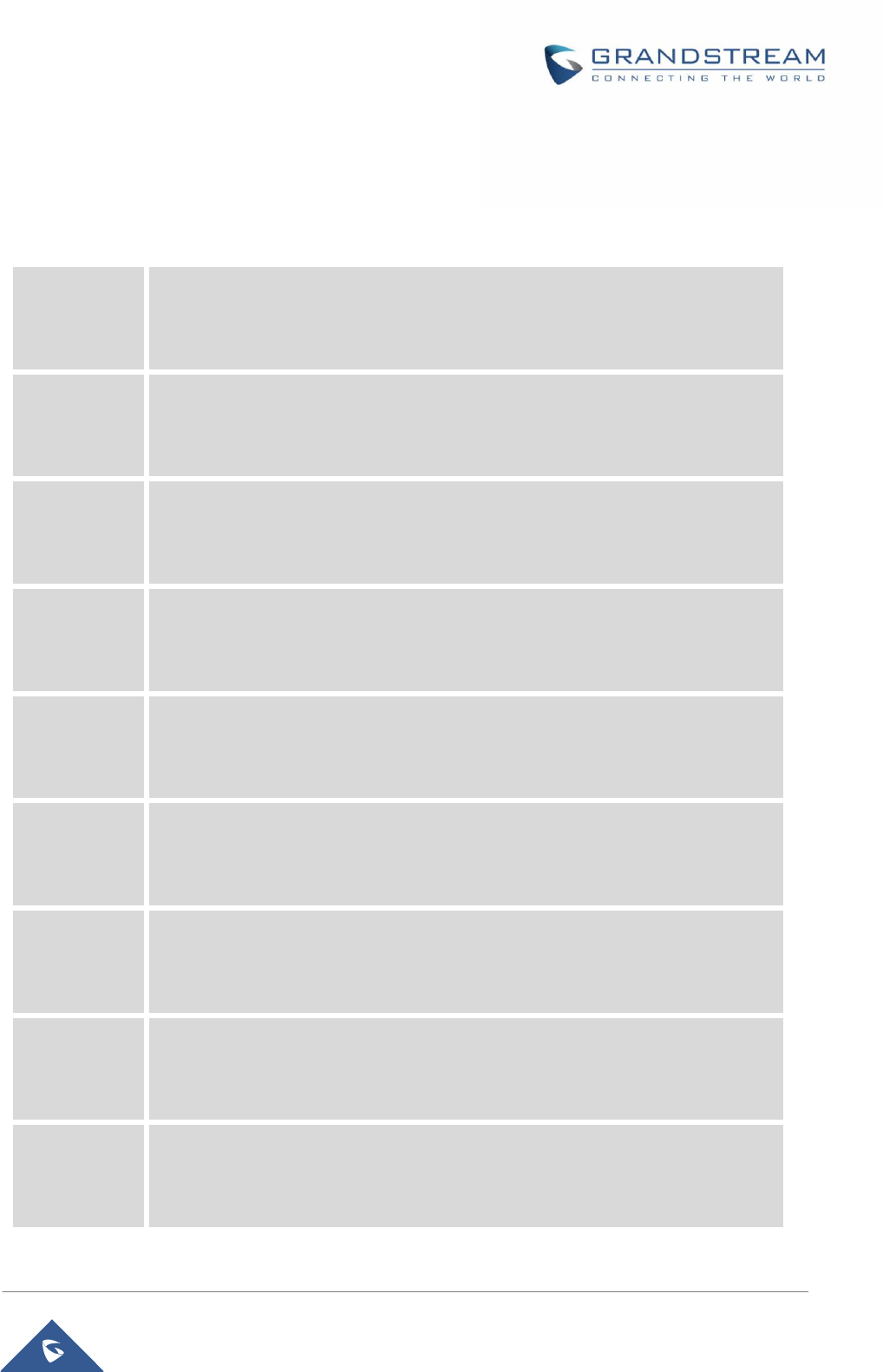
P a g e | 52
DP750/DP720 User Guide
Call Features
The DP750/DP720 supports traditional and advanced telephony features including caller ID, caller ID with
caller Name, call forward and etc.
Table 11: Call Features
*30
Block Caller ID(for all subsequent calls)
Off hook the phone;
Dial *30.
*31
Send Caller ID(for all subsequent calls)
Off hook the phone;
Dial *31.
*50
Disable Call Waiting
Off hook the phone;
Dial *50.
*51
Enable Call Waiting
Off hook the phone;
Dial *51.
*67
Call with Caller IDBlocked(per call)
Off hook the phone;
Dial *67 and then enter the number to dial out.
*82
Call with Caller IDEnabled(per call)
Off hook the phone;
Dial *82 and then enter the number to dial out.
*70
Call with Call Waiting Disable (per Call)
Off hook the phone;
Dial *70 and then enter the number to dial out.
*71
Call with Call Waiting Enabled(per Call)
Off hook the phone;
Dial *71 and then enter the number to dial out.
*72
Unconditional Call Forward. To set up unconditional call forward:
Off hook the phone;
Dial *72 and then enter the number to forward the call;
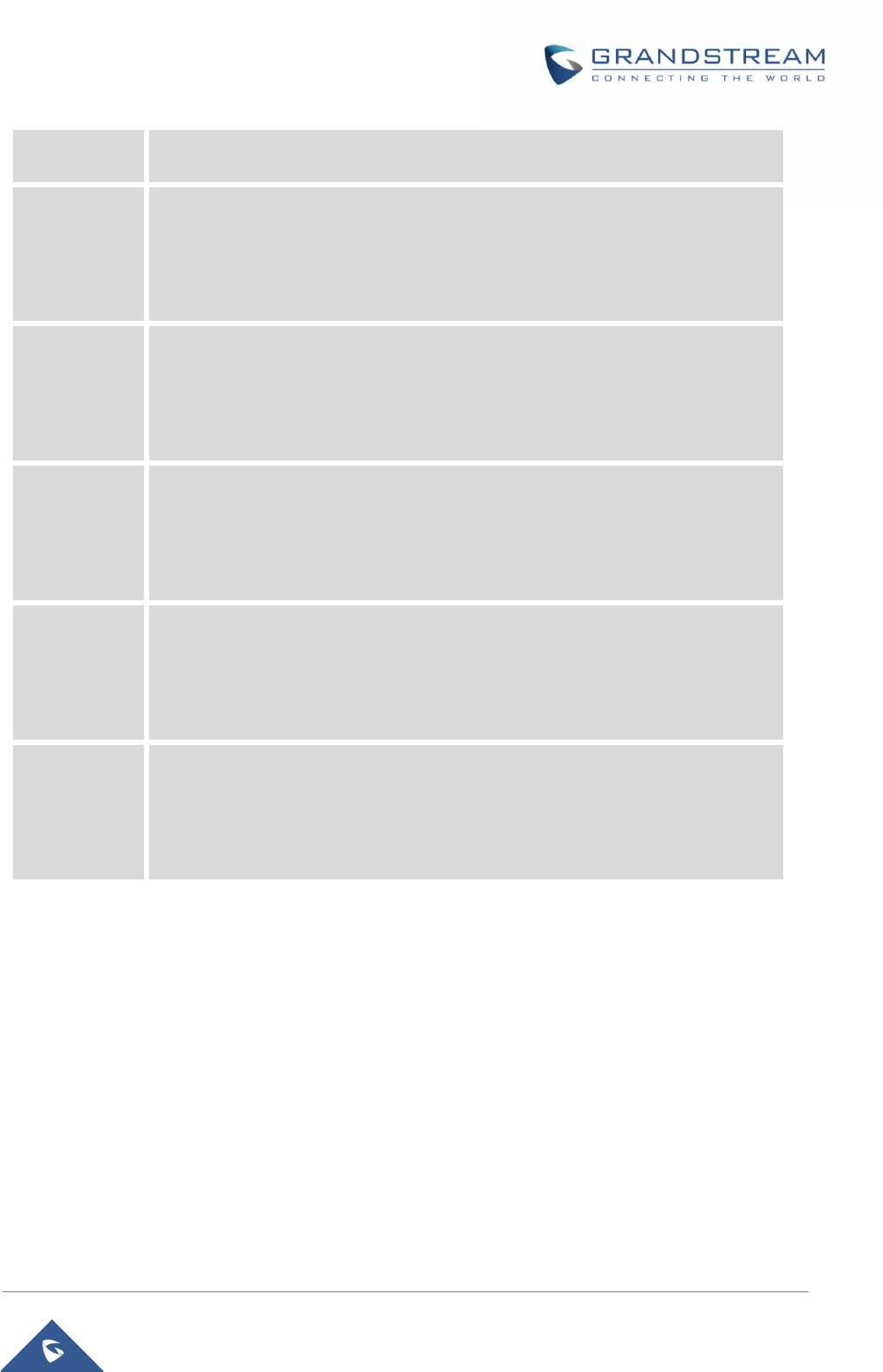
P a g e | 53
DP750/DP720 User Guide
Press OK soft key or SEND key.
*73
Cancel Unconditional Call Forward. To cancel the unconditional call forward:
Off hook the phone;
Dial *73;
Hang up the call.
*90
Busy Call Forward. To set up busy call forward:
Off hook the phone;
Dial *90 and then enter the number to forward the call;
Press OK soft key or SEND key.
*91
Cancel Busy Call Forward. To cancel the busy call forward:
Off hook the phone;
Dial *91;
Hang up the call.
*92
Delayed Call Forward. To set up delayed call forward:
Off hook the phone;
Dial *92 and then enter the number to forward the call;
Press OK soft key or SEND key.
*93
Cancel Delayed Call Forward. To cancel the delayed call forward:
Off hook the phone;
Dial *93;
Hang up the call.
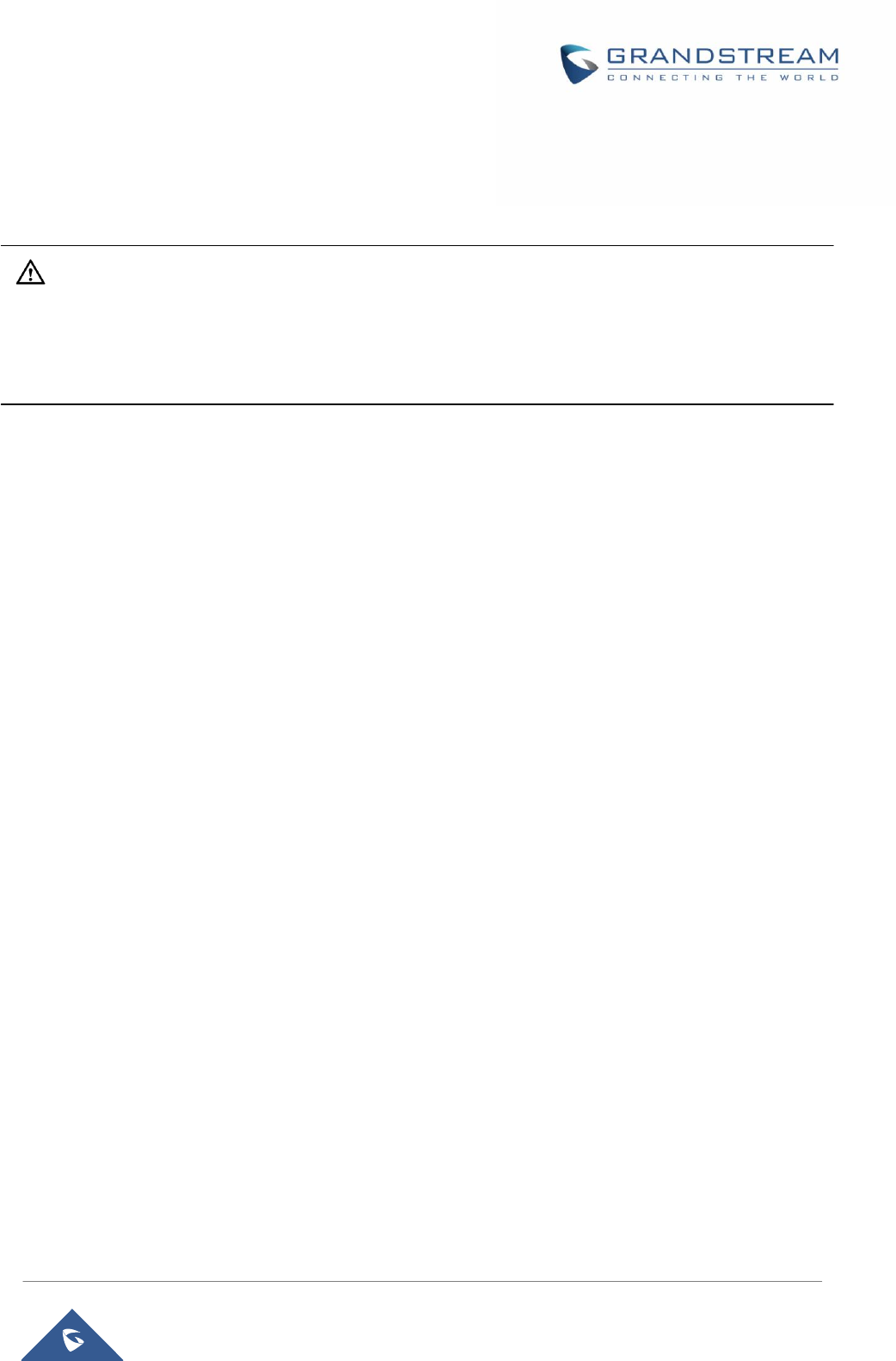
P a g e | 54
DP750/DP720 User Guide
RESTORE FACTORY DEFAULT SETTINGS
Warning:
Restoring the Factory Default Settings will delete all configuration information on the phone. Please
backup or print all the settings before you restore to the factory default settings. Grandstream is not
responsible for restoring lost parameters and cannot connect your device to your VoIP service provider.
Please follow the instructions below to reset the phone:
Press MENU button to bring up the keypad configuration menu;
Select Settings and enter;
Select System Settings >Factory Reset;
A warning window will pop out to make sure a reset is requested and confirmed;
Press Yessoft key to confirm and the phone will reboot.
To cancel the Reset, press No soft key instead.
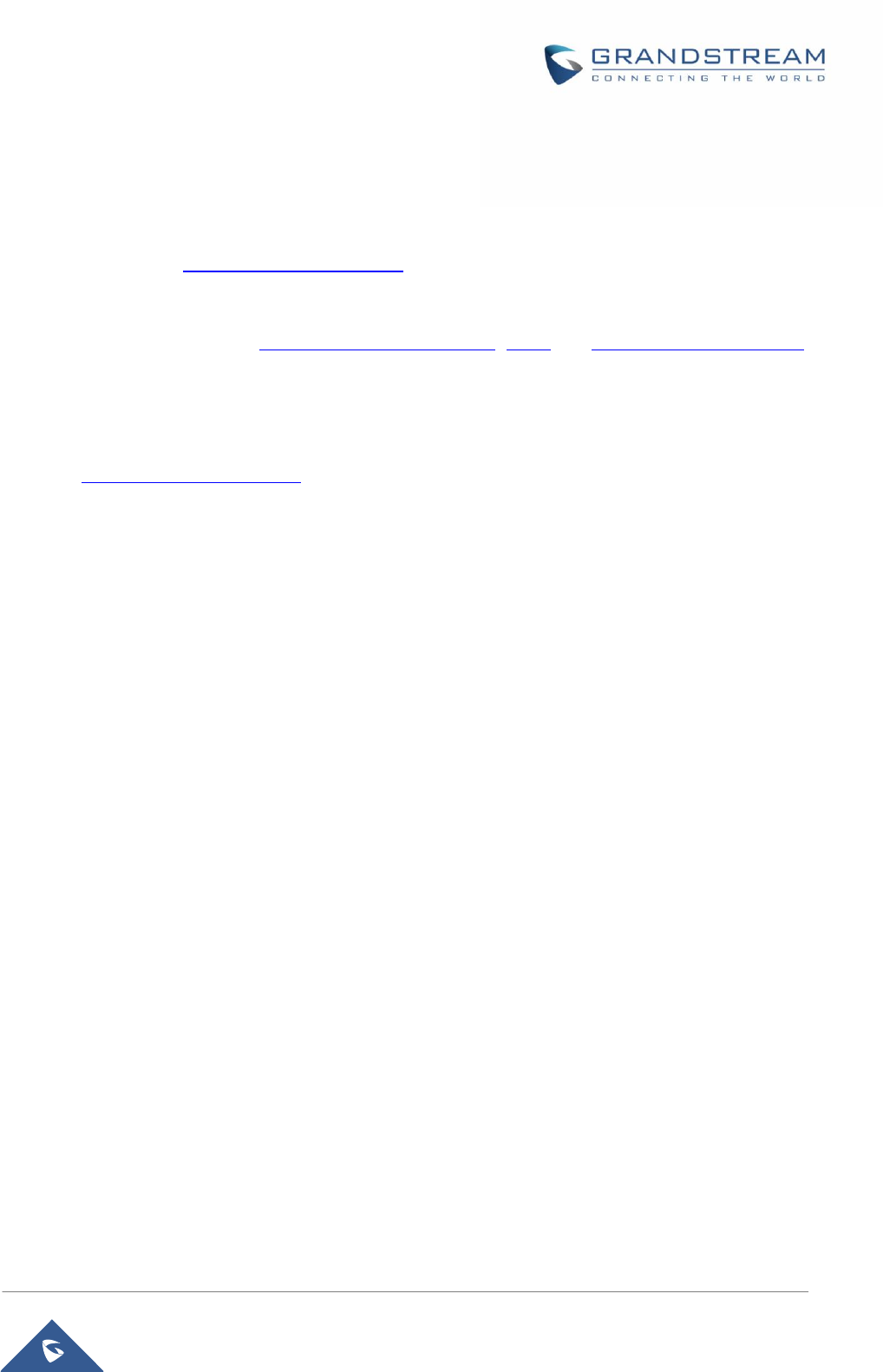
P a g e | 55
DP750/DP720 User Guide
EXPERIENCING DP750/DP720
Please visit our website: http://www.grandstream.com to receive the most up- to-date updates on firmware
releases, additional features, FAQs, documentation and news on new products.
We encourage you to browse our product related documentation, FAQs and User and Developer Forum
for answers to your general questions. If you have purchased our products through a Grandstream
Certified Partner or Reseller, please contact them directly for immediate support.
Our technical support staff is trained and ready to answer all of your questions. Contact a technical support
member or submit a trouble ticket online to receive in-depth support.
Thank you again for purchasing the Grandstream DP720 / DP750, it willbe sure to bring convenience and
color to both your business and personal life.
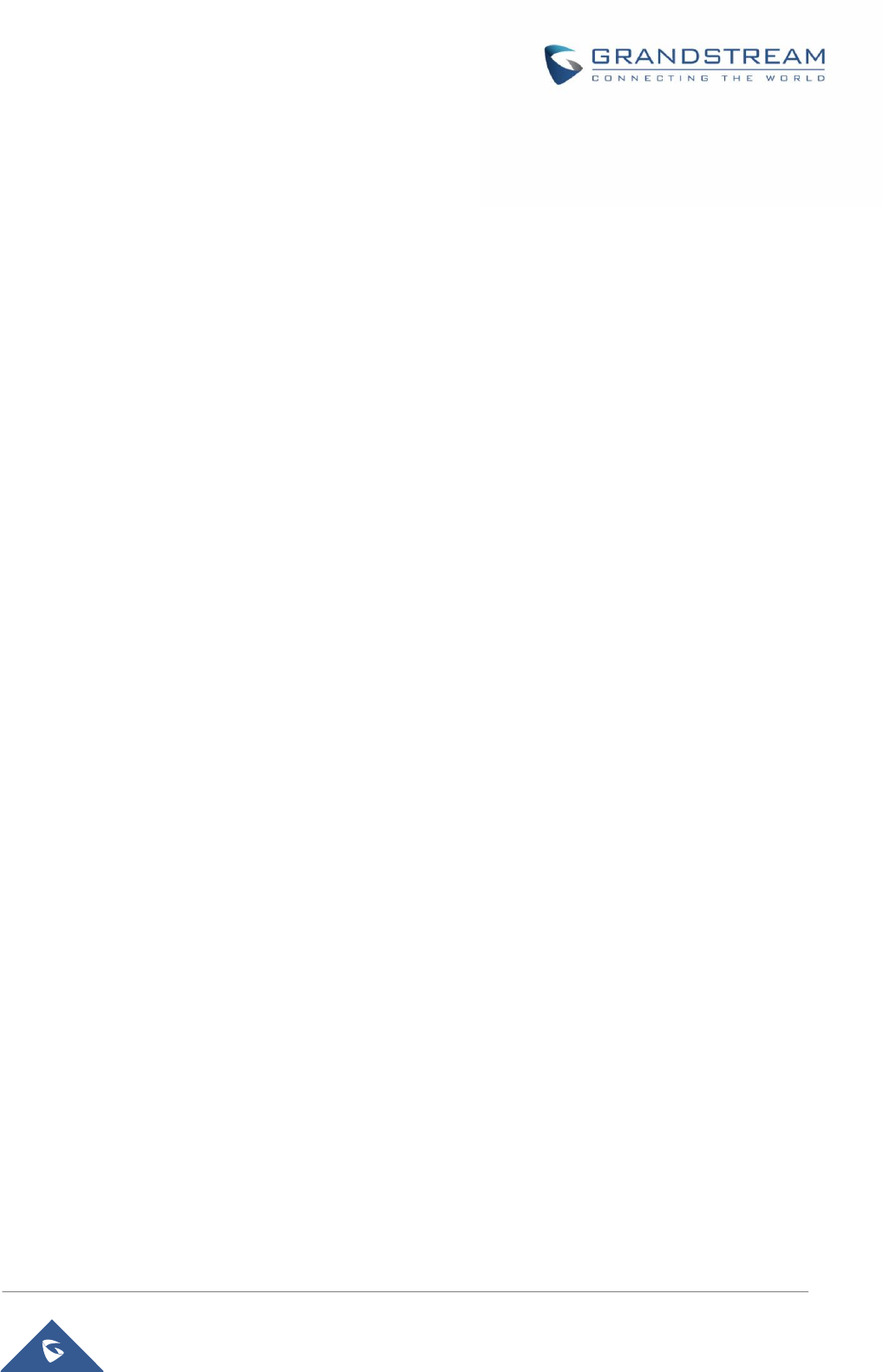
P a g e | 56
DP750/DP720 User Guide
Compliance
FCC Notice
This device complies with part15 of the FCC Rules. Operation is subject to the following two
conditions: (1) This device may not cause harmful interference, and (2) this device must accept any
interference received, including interference that may cause undesired operation.
This equipment has been tested and found to comply with the limits for a Class B digital device,
pursuant to part 15 of the FCC Rules. These limits are designed to provide reasonable protection
against harmful interference in a residential installation. This equipment generates, uses and can
radiate radio frequency energy and, if not installed and used in accordance with the instructions, may
cause harmful interference to radio communications. However, there is no guarantee that
interference will not occur in a particular installation. If this equipment does cause harmful
interference to radio or television reception, which can be determined by turning the equipment off
and on, the user is encouraged to try to correct the interference by one or more of the following
measures:
—Reorient or relocate the receiving antenna.
—Increase the separation between the equipment and receiver.
—Connect the equipment into an outlet on a circuit different from that to which the receiver is
connected.
—Consult the dealer or an experienced radio/TV technician for help.
Any changes or modifications not expressly approved by the party responsible for compliance could
void the user's authority to operate the equipment.
To ensure safety of users, the FCC has established criteria for the amount of radio frequency energy that
can be safely absorbed by a user or bystander according to the intended usage of the product. This
product has been tested and found to comply with the FCC criteria. Both the Handset may be safely held
against the ear of the user. The telephone base shall be installed and used such that parts of the user’s
body other than the hands are maintained at a distance of approximately 20 cm (8 inches) or more.
Hearing Aid Compatibility (HAC)
This telephone system meets FCC standards for Hearing Aid Compatibility.
FCC RF Radiation Exposure Statement
This equipment complies with FCC RF radiation exposure limits set forth for an uncontrolled environment.
For base unit it should be installed and operated with a minimum distance of 20 centimeters between the
radiator and your body..