Grandstream Networks GWN7000 Enterprise Router&Wireless; Access Point Manager User Manual
Grandstream Networks, Inc. Enterprise Router&Wireless; Access Point Manager
Contents
- 1. User Manual
- 2. User manual
User manual
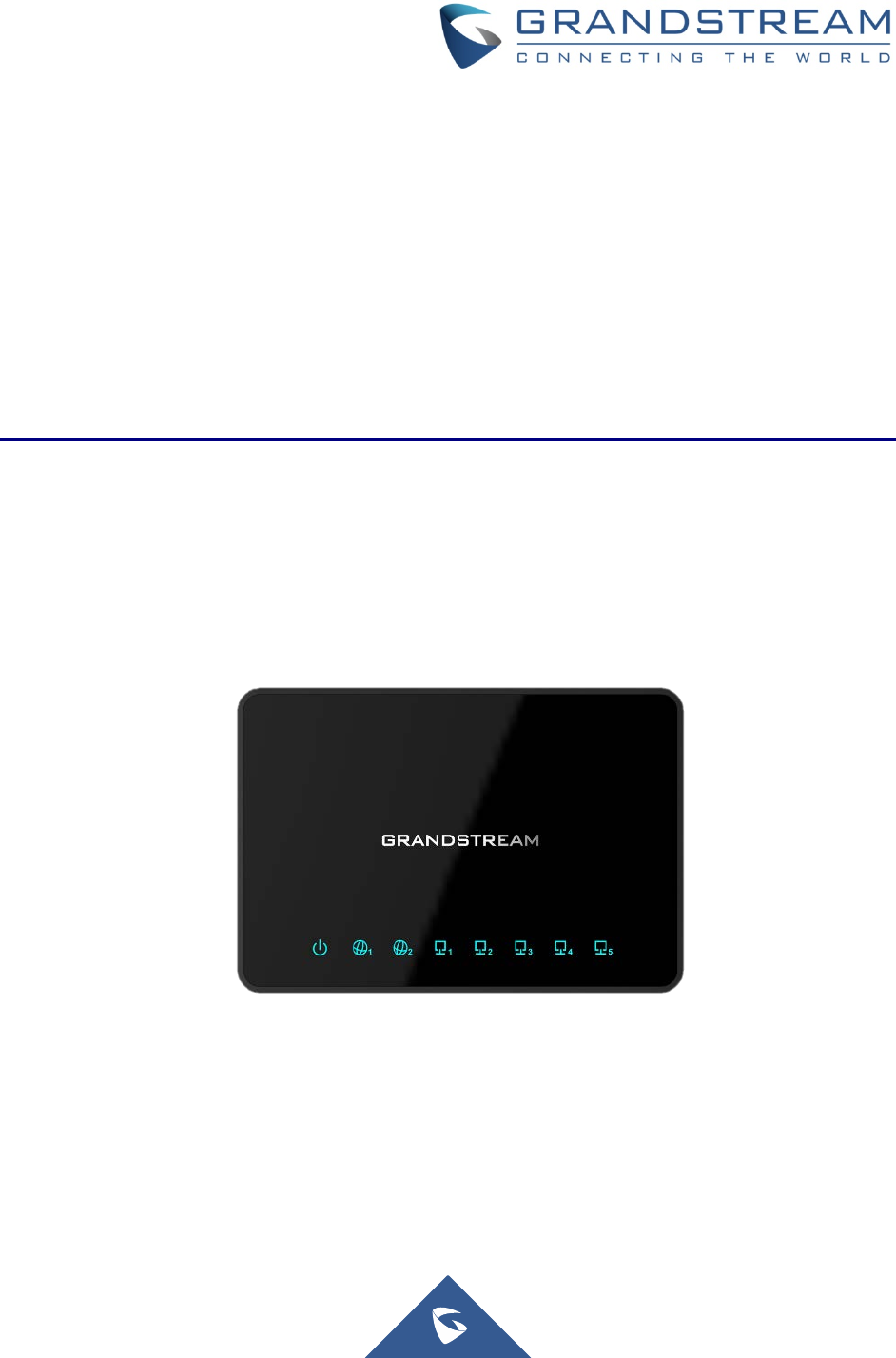
Grandstream Networks, Inc.
GWN7000
Enterprise Router & Access Point Manager
User Manual
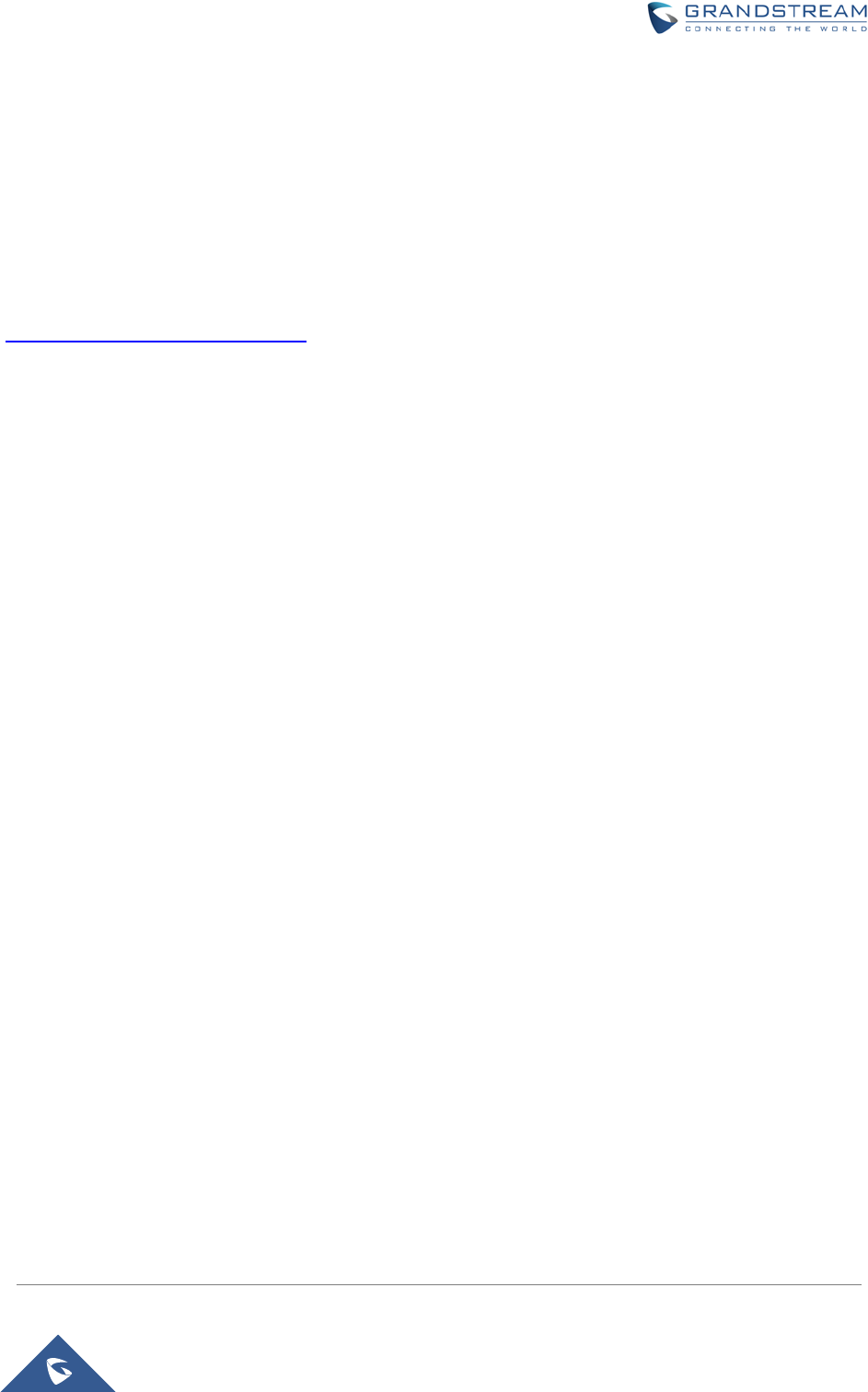
GWN7000 Enterprise Router & Access Point Manager
User Manual
COPYRIGHT
©2016 Grandstream Networks, Inc. http://www.grandstream.com
All rights reserved. Information in this document is subject to change without notice. Reproduction or
transmittal of the entire or any part, in any form or by any means, electronic or print, for any purpose
without the express written permission of Grandstream Networks, Inc. is not permitted.
The latest electronic version of this guide is available for download here:
http://www.grandstream.com/support
Grandstream is a registered trademark and Grandstream logo is trademark of Grandstream Networks, Inc.
in the United States, Europe and other countries.
CAUTION
Changes or modifications to this product not expressly approved by Grandstream, or operation of this
product in any way other than as detailed by this guide, could void your manufacturer warranty.
WARNING
Please do not use a different power adaptor with devices as it may cause damage to the products and void
the manufacturer warranty.
Page | 1
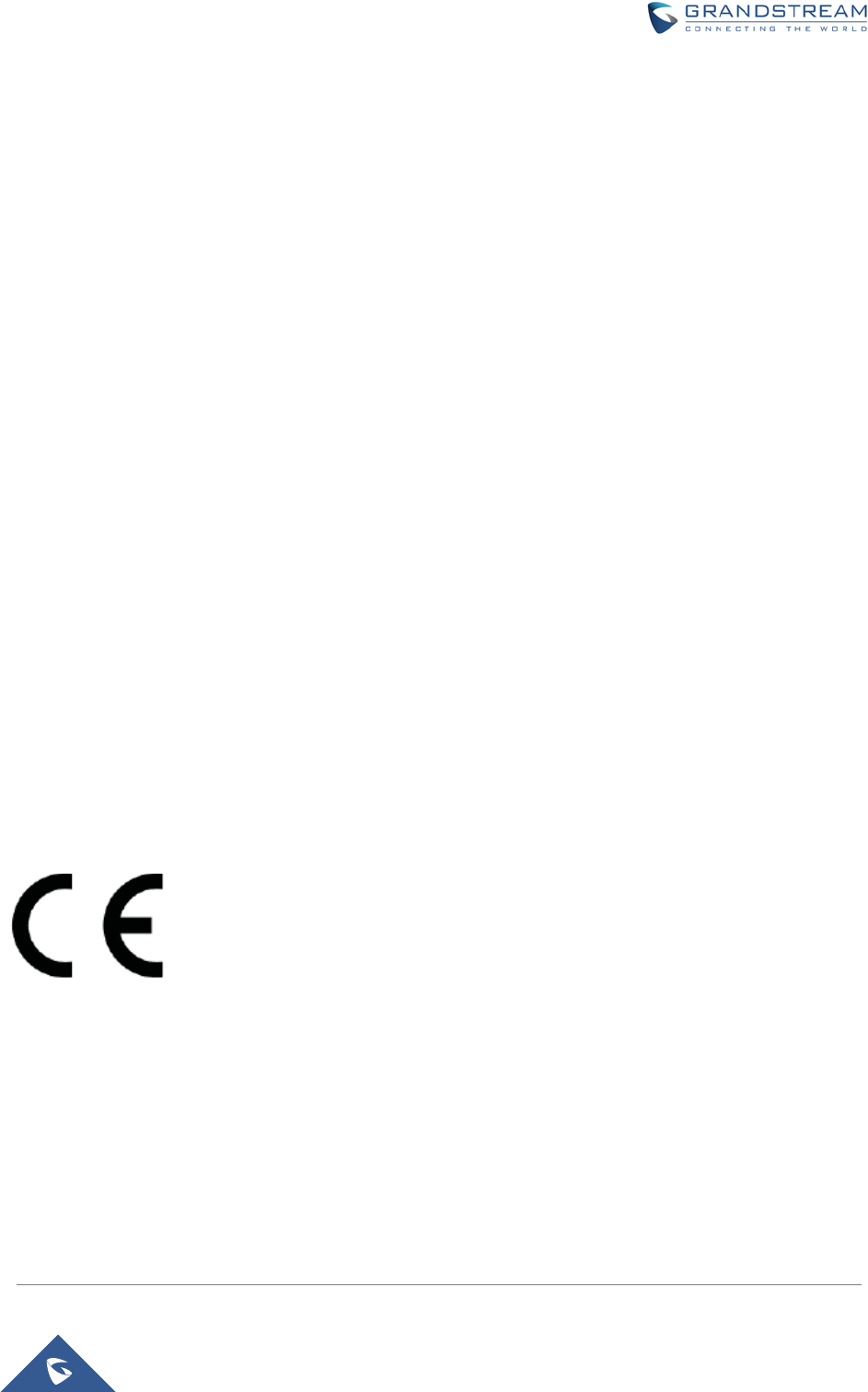
GWN7000 Enterprise Router & Access Point Manager
User Manual
FCC Caution
Any Changes or modifications not expressly approved by the party responsible for compliance could void
the user's authority to operate the equipment.
This device complies with part 15 of the FCC Rules. Operation is subject to the following two conditions: (1)
This device may not cause harmful interference, and (2) this device must accept any interference received,
including interference that may cause undesired operation.
Note: This equipment has been tested and found to comply with the limits for a Class B digital device,
pursuant to part 15 of the FCC Rules. These limits are designed to provide reasonable protection against
harmful interference in a residential installation. This equipment generates uses and can radiate radio
frequency energy and, if not installed and used in accordance with the instructions, may cause harmful
interference to radio communications. However, there is no guarantee that interference will not occur in a
particular installation. If this equipment does cause harmful interference to radio or television reception,
which can be determined by turning the equipment off and on, the user is encouraged to try to correct the
interference by one or more of the following measures:
- Reorient or relocate the receiving antenna.
- Increase the separation between the equipment and receiver.
- Connect the equipment into an outlet on a circuit different from that to which the receiver is connected.
- Consult the dealer or an experienced radio/TV technician for help.
CE Compliance:
Hereby,Grandstream declares that this device is in compliance with the essential requirements and other
relevant provisions of Directive 2014/30/EU.
Page | 2
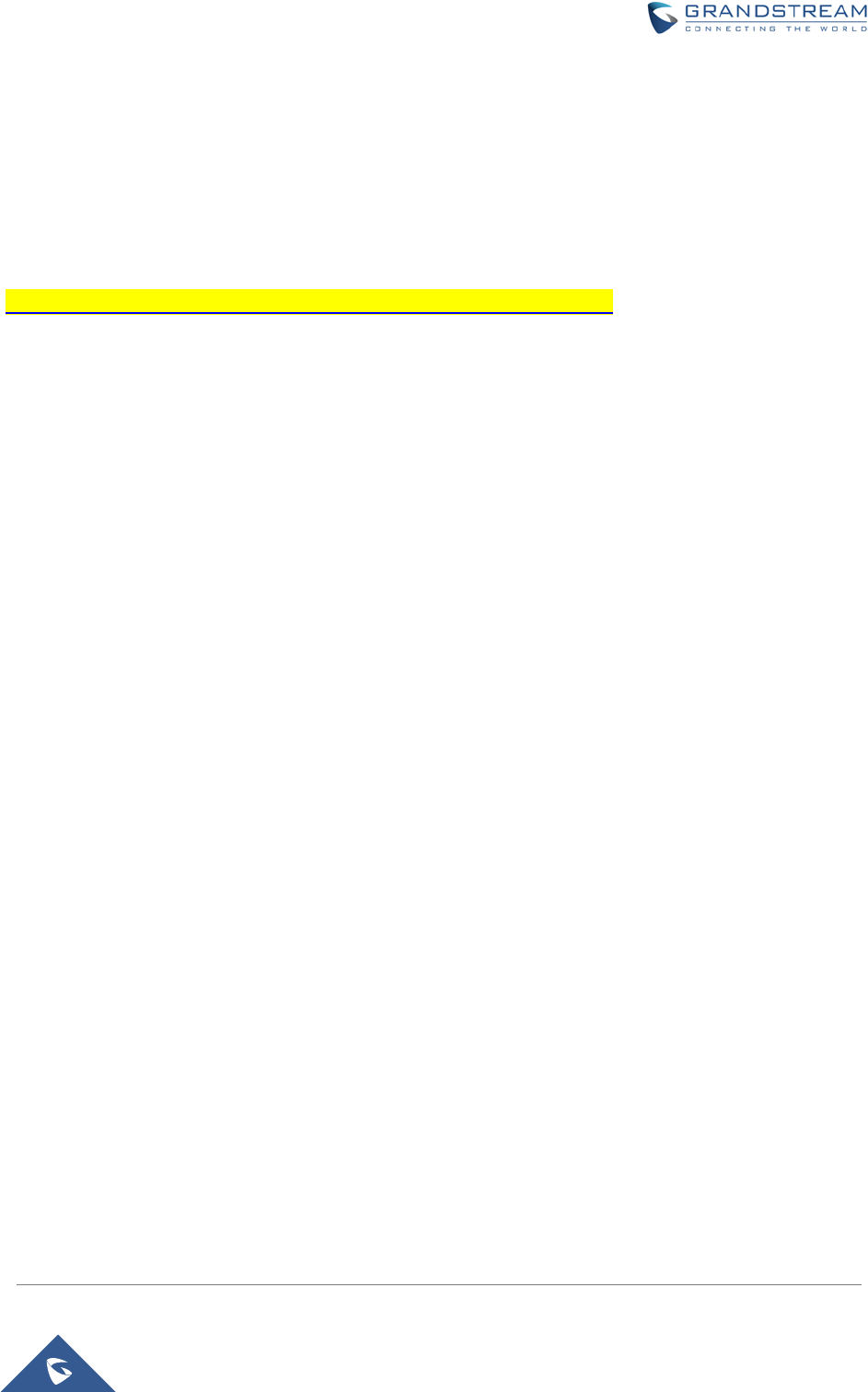
GWN7000 Enterprise Router & Access Point Manager
User Manual
GNU GPL INFORMATION
GWN7000 firmware contains third-party software licensed under the GNU General Public License (GPL).
Grandstream uses software under the specific terms of the GPL. Please see the GNU General Public
License (GPL) for the exact terms and conditions of the license.
Grandstream GNU GPL related source code can be downloaded from Grandstream web site from:
http://www.grandstream.com/sites/default/files/Resources/gwn7xxx_gpl.zip
Page | 3
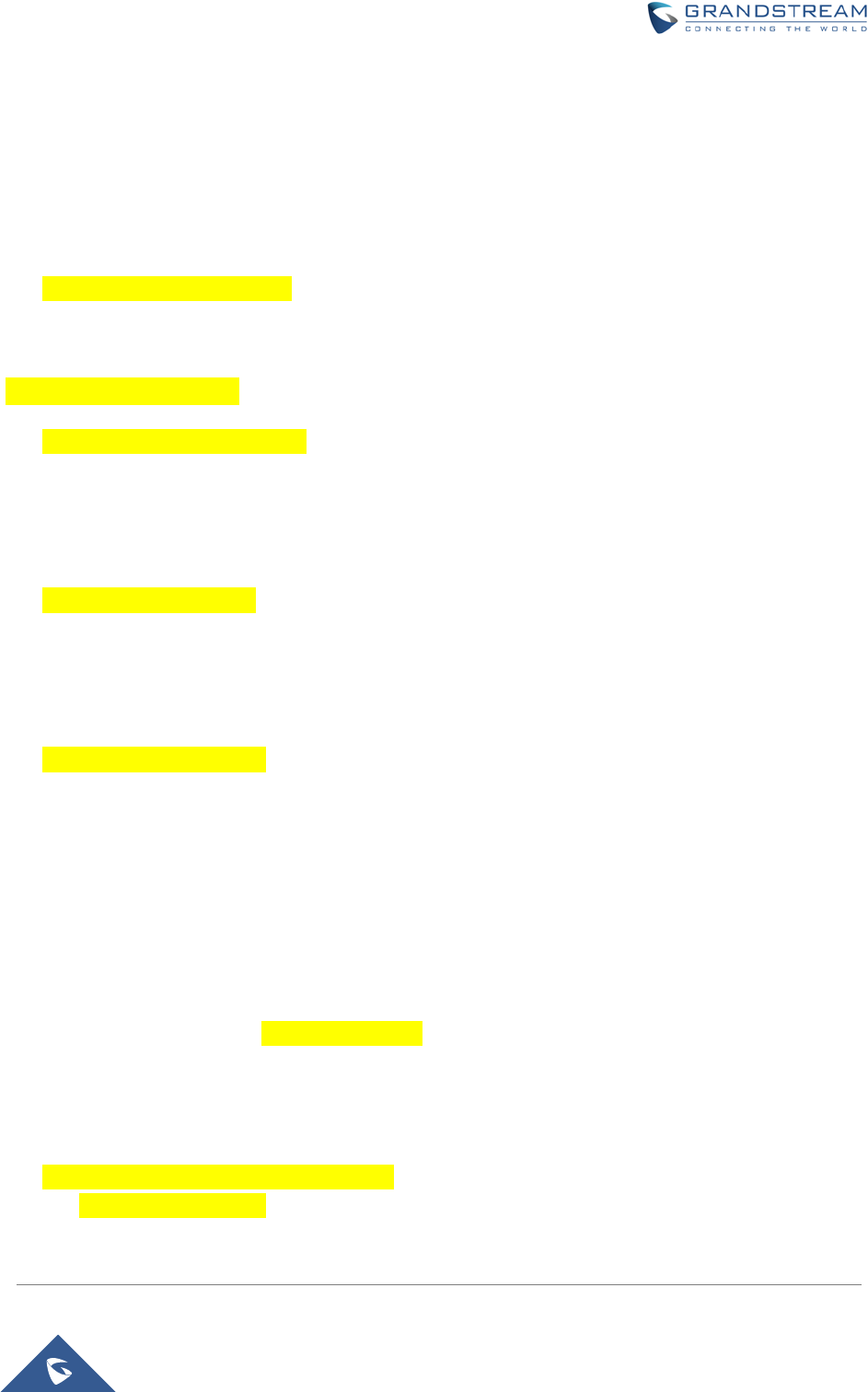
GWN7000 Enterprise Router & Access Point Manager
User Manual
Table of Contents
DOCUMENT PURPOSE ................................................................................................. 8
CHANGE LOG ................................................................................................................ 9
FIRMWARE VERSION 1.0.0.8 .............................................................................................................. 9
WELCOME ................................................................................................................... 10
PRODUCT OVERVIEW ................................................................................................ 11
TECHNICAL SPECIFICATIONS ......................................................................................................... 11
INSTALLATION ............................................................................................................ 13
EQUIPMENT PACKAGING ................................................................................................................. 13
CONNECT YOUR GWN7000 .............................................................................................................. 13
SAFETY COMPLIANCES ................................................................................................................... 14
WARRANTY ........................................................................................................................................ 14
GETTING STARTED ..................................................................................................... 15
LED INDICATORS ............................................................................................................................... 15
USE THE CLI INTERFACE ................................................................................................................. 16
USE THE WEB GUI ............................................................................................................................. 17
ACCESS WEB GUI ...................................................................................................................... 17
WEB GUI CONFIGURATIONS ..................................................................................................... 18
WEB GUI LANGUAGES ............................................................................................................... 18
SAVE AND APPLY CHANGES ..................................................................................................... 20
ROUTER CONFIGURATION ........................................................................................ 21
STATUS ............................................................................................................................................... 21
INTERFACE STATUS AND DASHBOARD .................................................................................. 21
ROUTER STATUS ........................................................................................................................ 21
WAN PORTS ....................................................................................................................................... 22
WAN PORTS CONFIGURATION SETTINGS .............................................................................. 22
GLOBAL SETTINGS .................................................................................................................... 23
CONNECTING DEVICES TO LAN PORTS ........................................................................................ 24
DHCP settings on LAN ................................................................................................................. 24
Page | 4
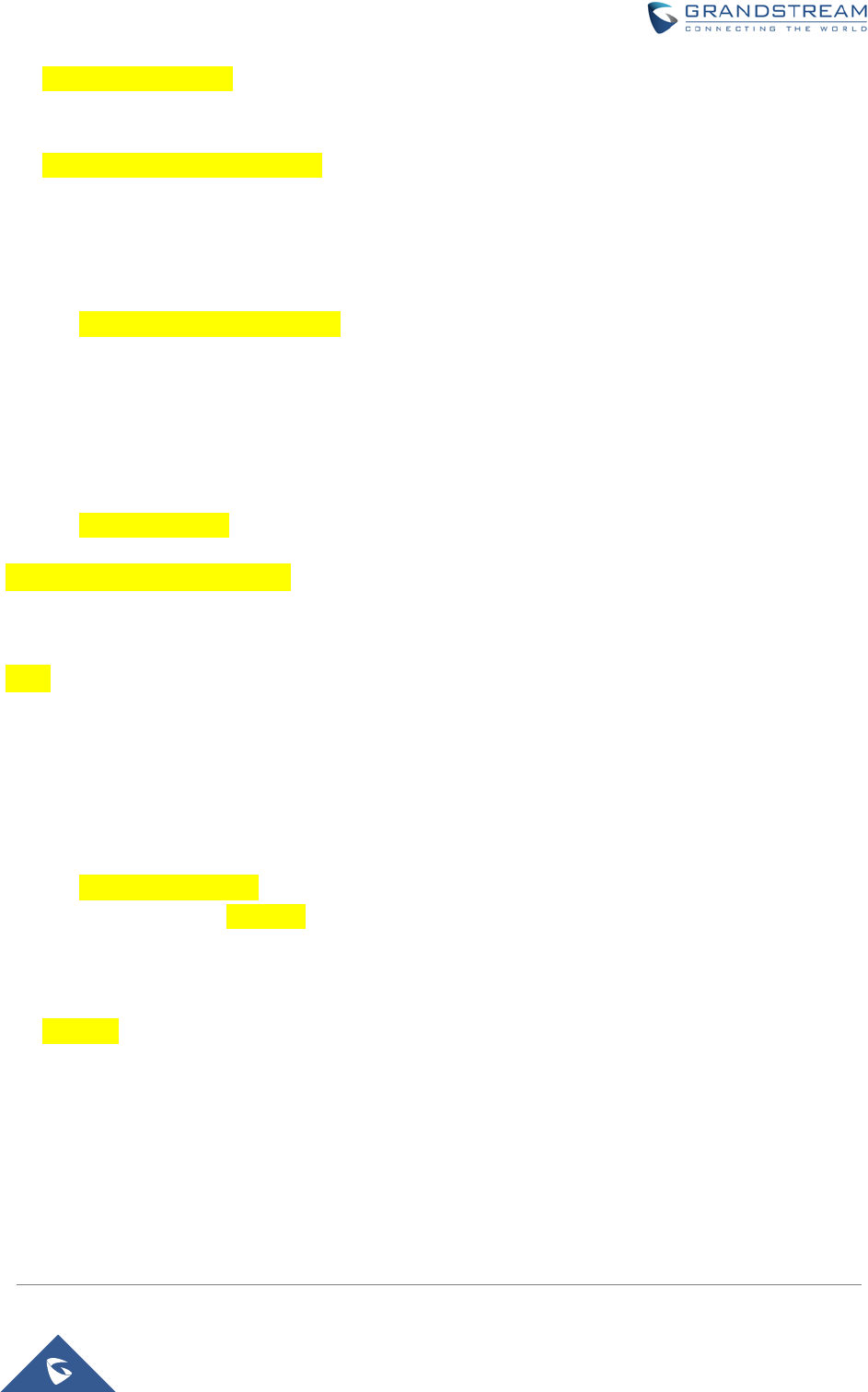
GWN7000 Enterprise Router & Access Point Manager
User Manual
USER MANAGEMENT ........................................................................................................................ 24
TIME&DATE SETTINGS ..................................................................................................................... 25
CONFIGURING NTP SERVER .................................................................................................... 26
DEVICE ROLE(MASTER/SLAVE) ...................................................................................................... 26
SETTING UP A WIRELESS NETWORK ...................................................................... 27
OVERVIEW .......................................................................................................................................... 27
GWN7610 ACCESS POINT ......................................................................................
TECHNICAL SPECIFICATIONS................................................................................................... 27
CONNECT YOUR GWN7610 ACCESS POINT ........................................................................... 28
DISCOVER AND PAIR GWN7610 ACCESS POINTS ................................................................. 29
GWN7610 CONFIGURATION ...................................................................................................... 30
ZONES ................................................................................................................................................. 31
CREATE/EDIT ZONE ................................................................................................................... 31
............................................................................................................................
PORT FORWARD ........................................................................................................................ 33
CLIENTS CONFIGURATION ........................................................................................ 34
CLIENTS .............................................................................................................................................. 34
VPN ............................................................................................................................... 37
OVERVIEW .......................................................................................................................................... 37
UPGRADING AND PROVISIONING ............................................................................ 39
UPGRADING FIRMWARE .................................................................................................................. 39
UPGRADING VIA WEB GUI ......................................................................................................... 39
UPGRADING VIA CLI ................................................................................................................... 39
PROVISIONING AND BACKUP ......................................................................................................... 40
DOWNLOAD CONFIGURATION ................................................................................................. 40
CONFIGURATION SERVER ........................................................................................................ 41
RESET AND REBOOT ........................................................................................................................ 41
SYSLOG .............................................................................................................................................. 41
EXPERIENCING THE GWN7000 VPN ROUTER ......................................................... 42
Page | 5
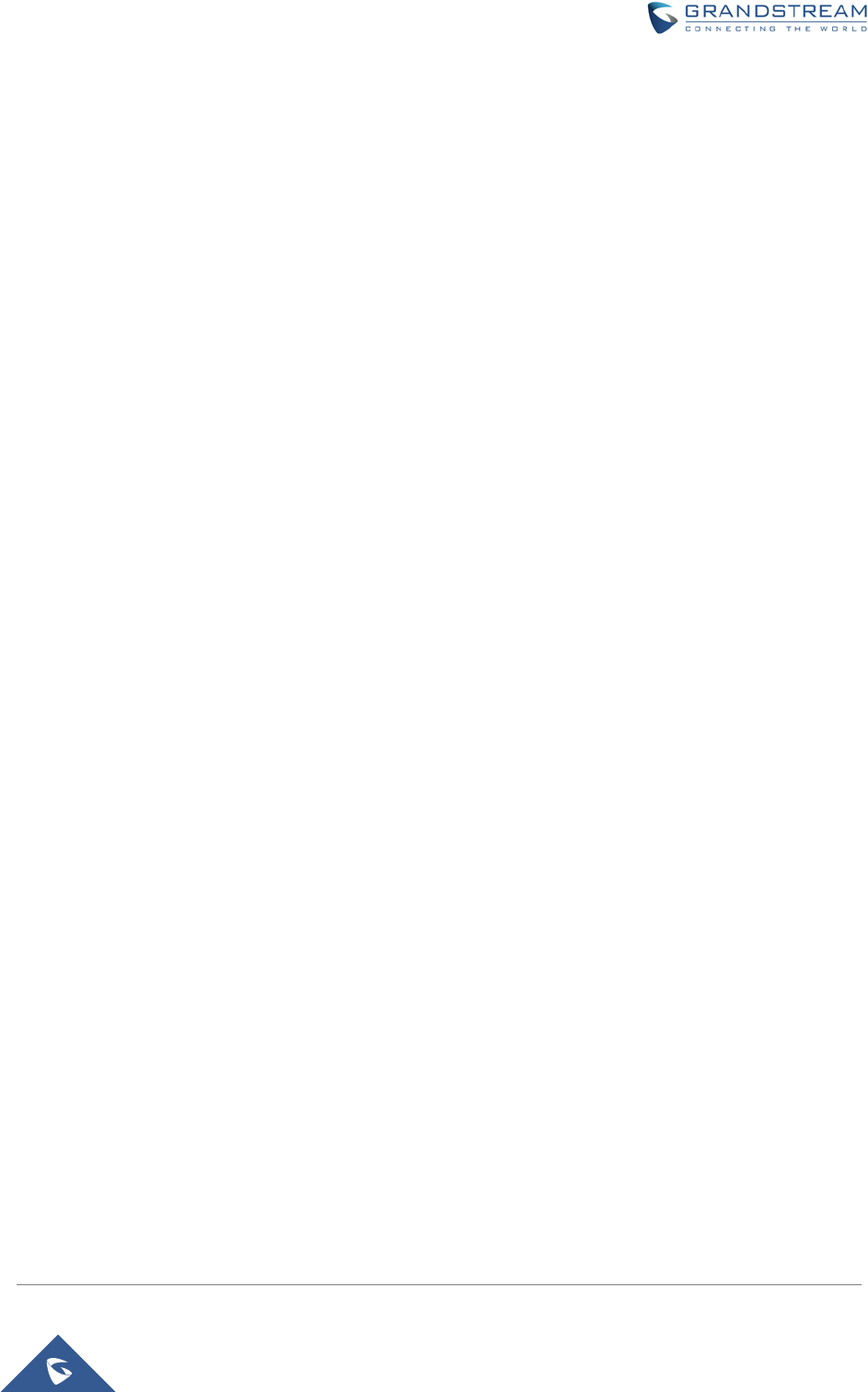
GWN7000 Enterprise Router & Access Point Manager
User Manual
Table of Tables
Table 1: GWN7000 Technical Specifications .............................................................................................. 11
Table 2: GWN7000 Equipment Packaging .................................................................................................. 13
Table 3: LED Indicators ............................................................................................................................... 15
Table 4: GWN7000 WEB GUI -> Router ->Port -> WAN Port(1,2) ............................................................. 22
Table 5: GWN7000 WEB GUI->Router->Port->Global Settings ................................................................. 23
Table 6: GWN7610 Technical Specifications .............................................................................................. 27
Table 7: GWN7610 Ports Description ......................................................................................................... 28
Table 8: GWN7610 Device Configuration ................................................................................................... 30
Table 9: Zone Basic ..................................................................................................................................... 32
Table 10: Zone ........................................................................................................................................... 32
Table 11: Port Forward ................................................................................................................................ 33
Table 12: OpenVPN .................................................................................................................................... 37
Table 13: L2TP ............................................................................................................................................ 38
Table 14: PPTP ........................................................................................................................................... 38
Table 15: Network Upgrade Configuration .................................................................................................. 39
Page | 6
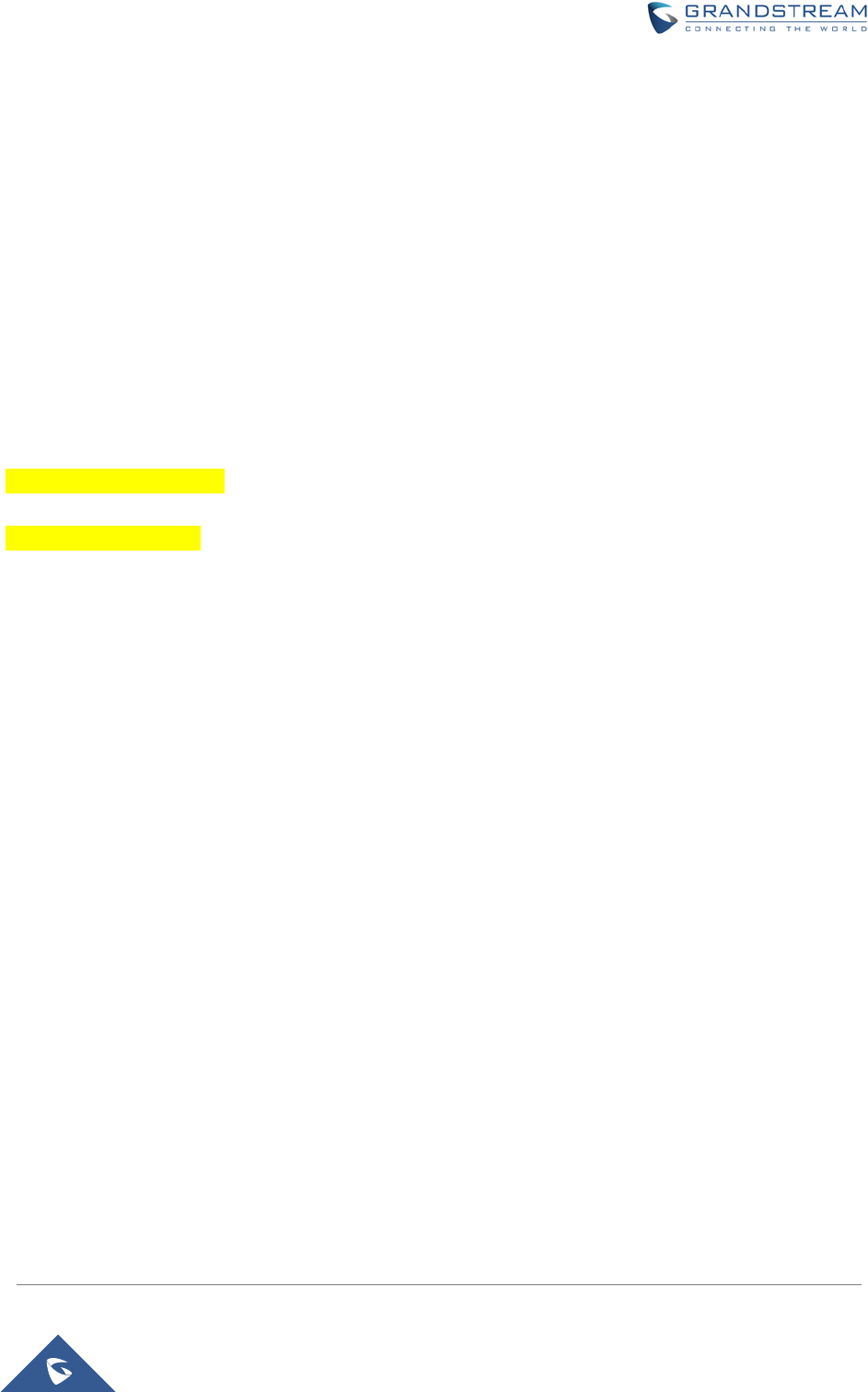
GWN7000 Enterprise Router & Access Point Manager
User Manual
Table of Figures
Figure 1: GWN7000 Front View .................................................................................................................. 13
Figure 2: GWN7000 Back View .................................................................................................................. 14
Figure 3: GWN7000 Web GUI Login Page ................................................................................................. 17
Figure 4: GWN7000 Home Menu ............................................................................................................... 18
Figure 5: GWN7000 Web GUI Language ................................................................................................... 19
Figure 6: GWN7000 Web GUI Language ................................................................................................... 19
Figure 7: Save Changes ............................................................................................................................. 20
Figure 8: View Changes .............................................................................................................................. 20
Figure 9: Status Page ................................................................................................................................. 21
Figure 10: Router's Status .......................................................................................................................... 22
Figure 11: WAN Ports Global Settings ........................................................................................................ 24
Figure 12: Admin and User ......................................................................................................................... 25
Figure 13: Add an NTP server ..................................................................................................................... 26
Figure 14: Master Slave .............................................................................................................................. 26
Figure 15: GWN7610 ........................................................................................................
Figure 16: GWN7610 Ports ......................................................................................................................... 28
Figure 17: Pair the Discovered GWN7610 .................................................................................................. 29
Figure 18: GWN7610 Provisioning ............................................................................................................. 29
Figure 19: GWN7610 Online ....................................................................................................................... 30
Figure 20: Edit GWN7610 config ................................................................................................................ 30
Figure 21: Zone ........................................................................................................................................... 31
Figure 22: Clients ........................................................................................................................................ 34
Figure 23: Client's Status ............................................................................................................................ 35
Figure 24: Client's Configuration ................................................................................................................. 35
Page | 7
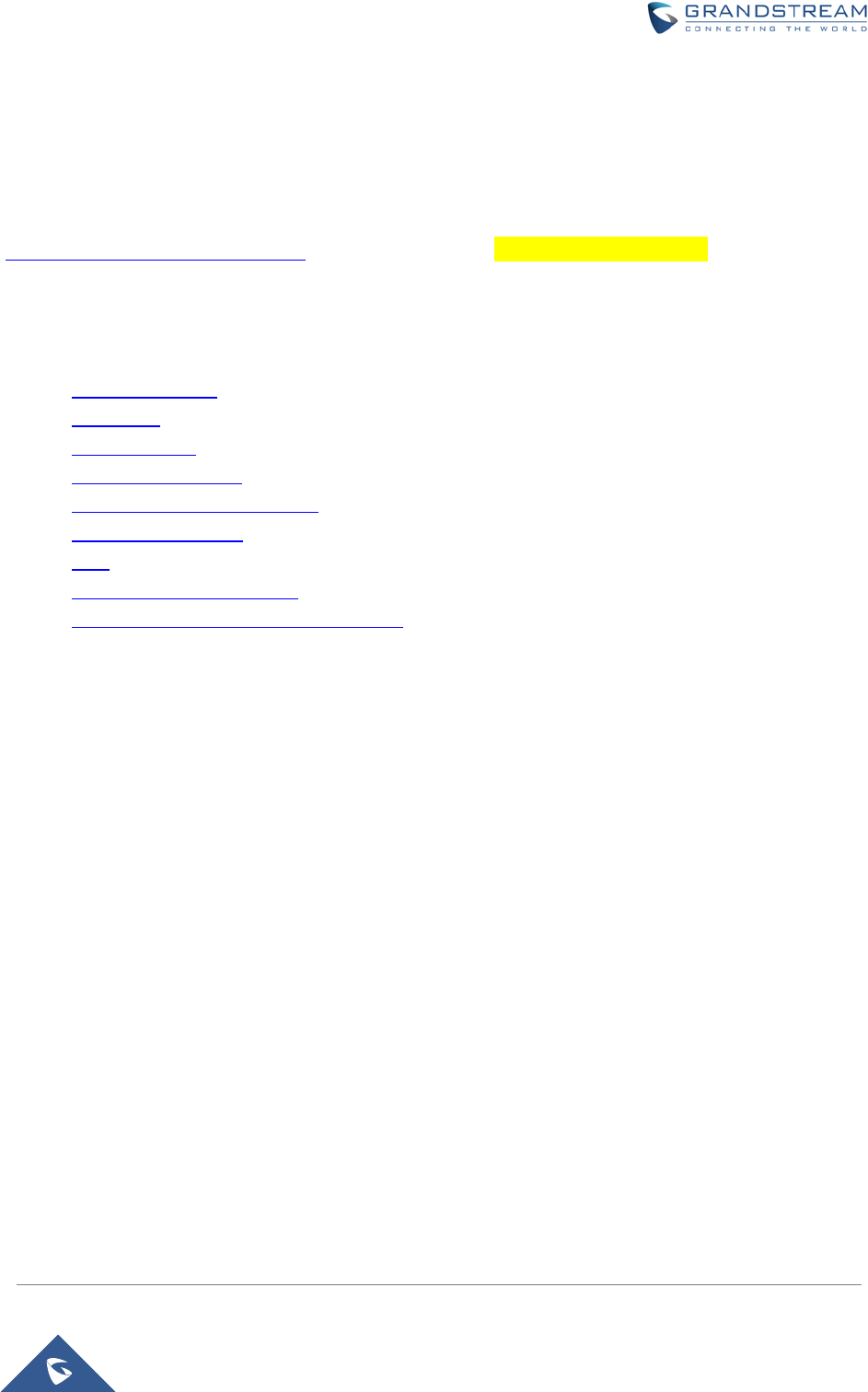
GWN7000 Enterprise Router & Access Point Manager
User Manual
DOCUMENT PURPOSE
This document describes how to configure the GWN7000 via CLI and Web GUI to fully manipulate router's
features. The intended audiences of this document are Network administrators. Please visit
http://www.grandstream.com/support to download the latest “GWN7000 User Manual”.
This guide covers following topics:
• Product Overview
• Installation
• Getting Started
• Router Configuration
• Setting up a Wireless Network
• Clients Configuration
• VPN
• Upgrading and Provisioning
• Experiencing the GWN7000 VPN Router
Page | 8
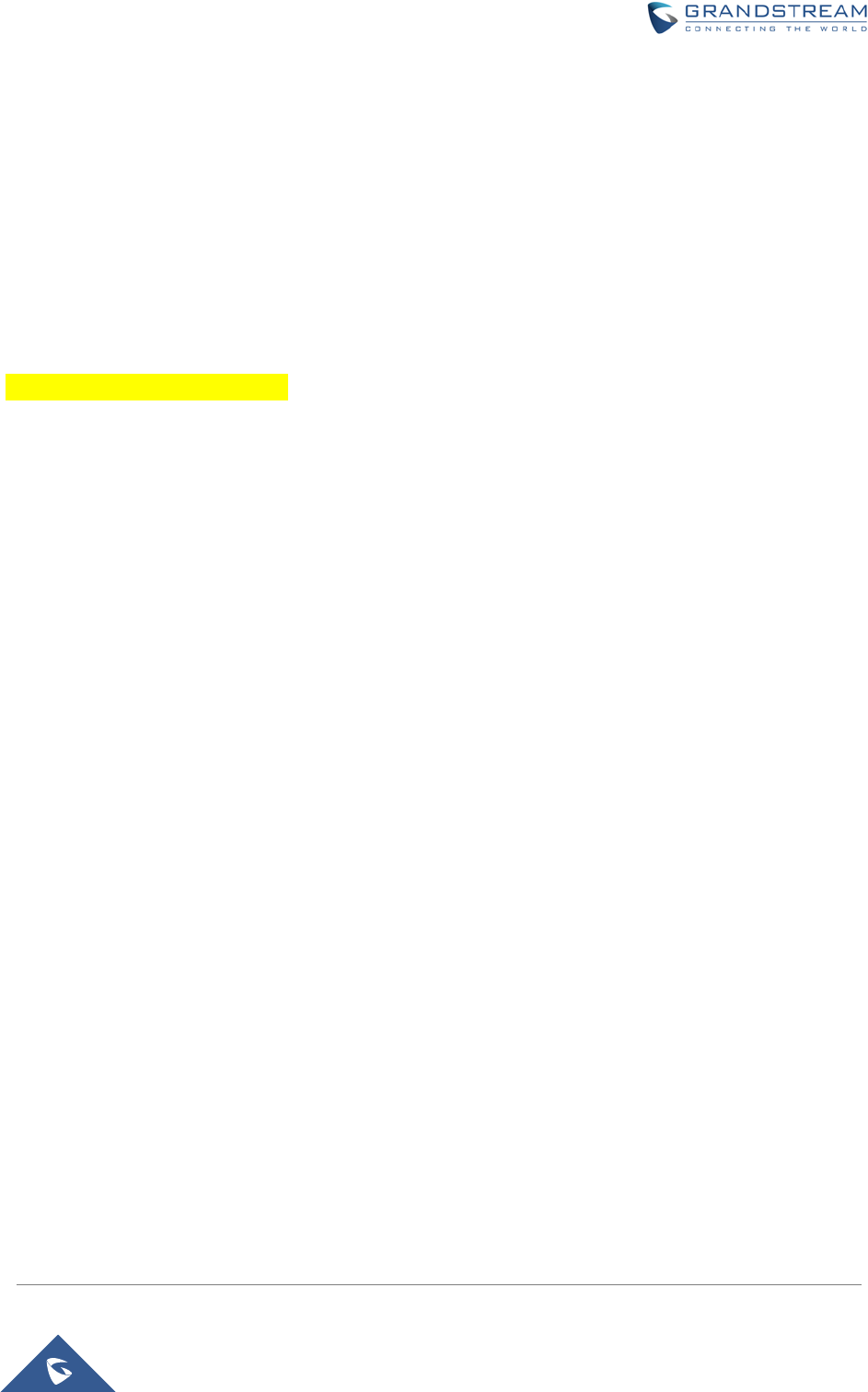
GWN7000 Enterprise Router & Access Point Manager
User Manual
CHANGE LOG
This section documents significant changes from previous versions of the GWN7000 user manuals. Only
major new features or major document updates are listed here. Minor updates for corrections or editing are
not documented here.
FIRMWARE VERSION 1.0.0.8
• This is the initial version.
Page | 9
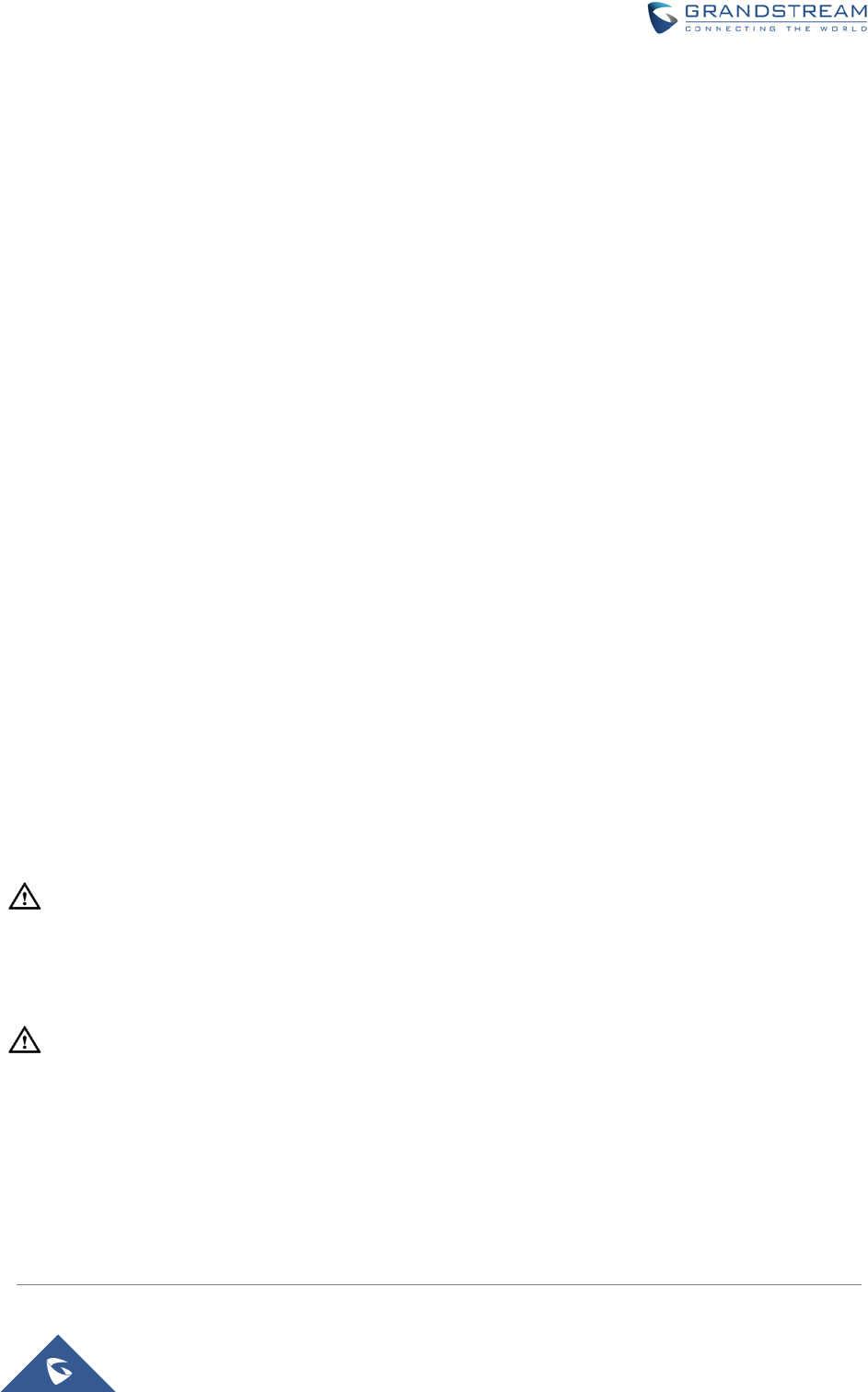
GWN7000 Enterprise Router & Access Point Manager
User Manual
WELCOME
The GWN7000 is a powerful enterprise-grade router and controller for wireless access points. Ideal for
enterprises, office buildings, retail stores, shopping centers, hospitals, hotels, convention centers and
more, the GWN7000 allows businesses to build comprehensive VPN networks with up to 500 wireless
access points that can be shared across many different physical locations. This enterprise router provides
reliable internet access with WAN port load balancing and dual WAN ports to offer a backup connection.
Thanks to robust network features, easy web-based configuration and real-time status monitoring tools,
the GWN7000 is the ideal router and wireless access point controller for large and multi-site deployments.
--------------------------------------------------------------------------------------------------------------------------------------------
Caution:
Changes or modifications to this product not expressly approved by Grandstream, or operation of this
product in any way other than as detailed by this User Manual, could void your manufacturer warranty.
Warning:
Please do not use a different power adaptor with the GWN7000 as it may cause damage to the products
and void the manufacturer warranty.
--------------------------------------------------------------------------------------------------------------------------------------------
Page | 10
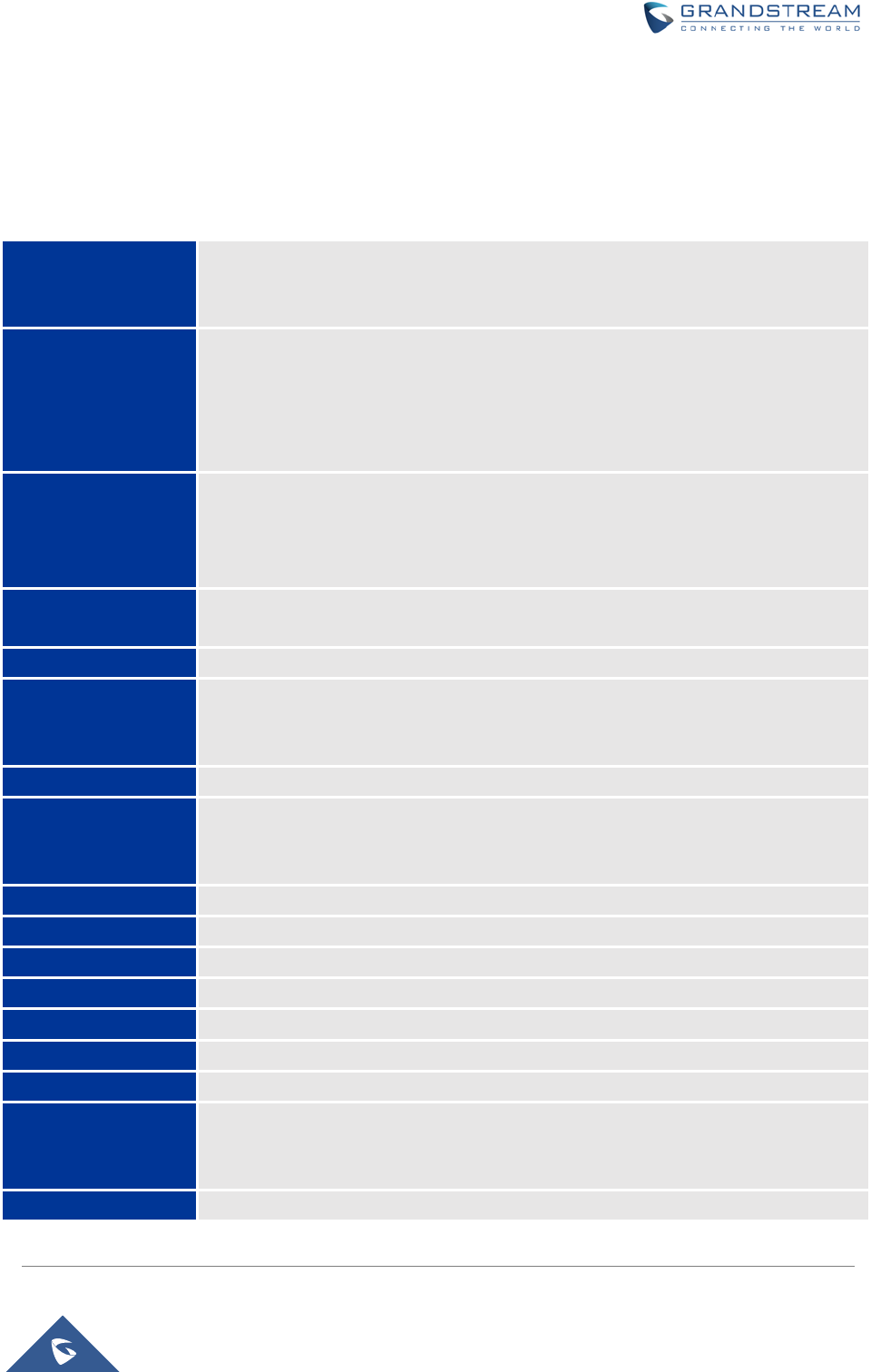
GWN7000 Enterprise Router & Access Point Manager
User Manual
PRODUCT OVERVIEW
TECHNICAL SPECIFICATIONS
Table 1: GWN7000 Technical Specifications
Network Interfaces • 2 x autosensing 10/100/1000 Base-T WAN Ports
• 1 x auto-sensing 10/100/1000 Base-T configurable NET Port
• 4 x auto-sensing 10/100/1000 Base-T LAN Ports
WAN Features • DHCP
• Static IP
• PPPoE
• Load balance & failover
• Rule based routing
LAN Features • DHCP server
• DNS Cache
• Multiple zones
• VLAN
Auxiliary Ports • 2 x USB 2.0 ports
•
1 x Reset Pinhole
Routing Performance Up to 1Mpps with packet size with 64-byte packet size
USB • 3G/4G/LTE as WAN
• Printer sharing
• File sharing
Network Protocols • IPv4, IPv6 (pending), 802.1Q, 802.1p, 802.1x, LLDP
VPN • Protocols: PPTP, L2TP/IPSec, OpenVPN (Client, Server or pass
through)
•
Performance up to 300Mbps
LED 8 green-color LEDs for device tracking and status indication
Mounting Indoor wall mount, Desktop
QoS VLAN, TOS
Firewall NAT, DMZ, Port Forwarding, SPI, UPnP
DPI Yes (pending)
Access Points Up to 500 GWN76xx series APs
Management Web, CLI, SNMP (pending)
Power • 802.3at PoE+
• Optional Power Supply: 12V/2A
•
Max power consumption: 16W
Environmental •
Operation: 0°C to 40°C
Page | 11
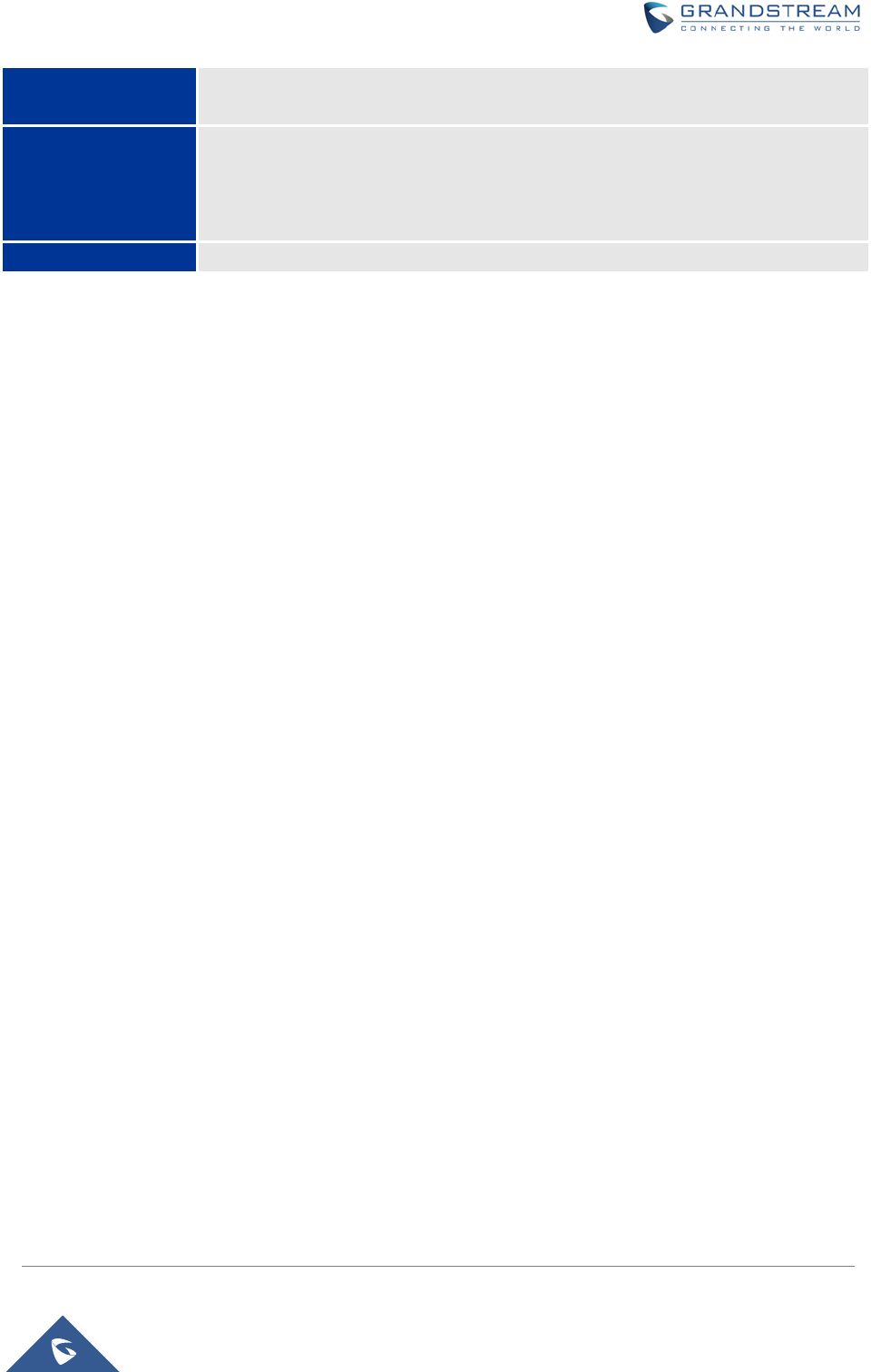
GWN7000 Enterprise Router & Access Point Manager
User Manual
• Storage: -10°C to 60°C
•
Humidity: 10% to 90% Non-condensing
Package Content • GWN7000 Enterprise Router
• 12V/2A Power Adapter
• Quick Installation Guide
• GPL License
Compliance FCC, CE, IC
Page | 12
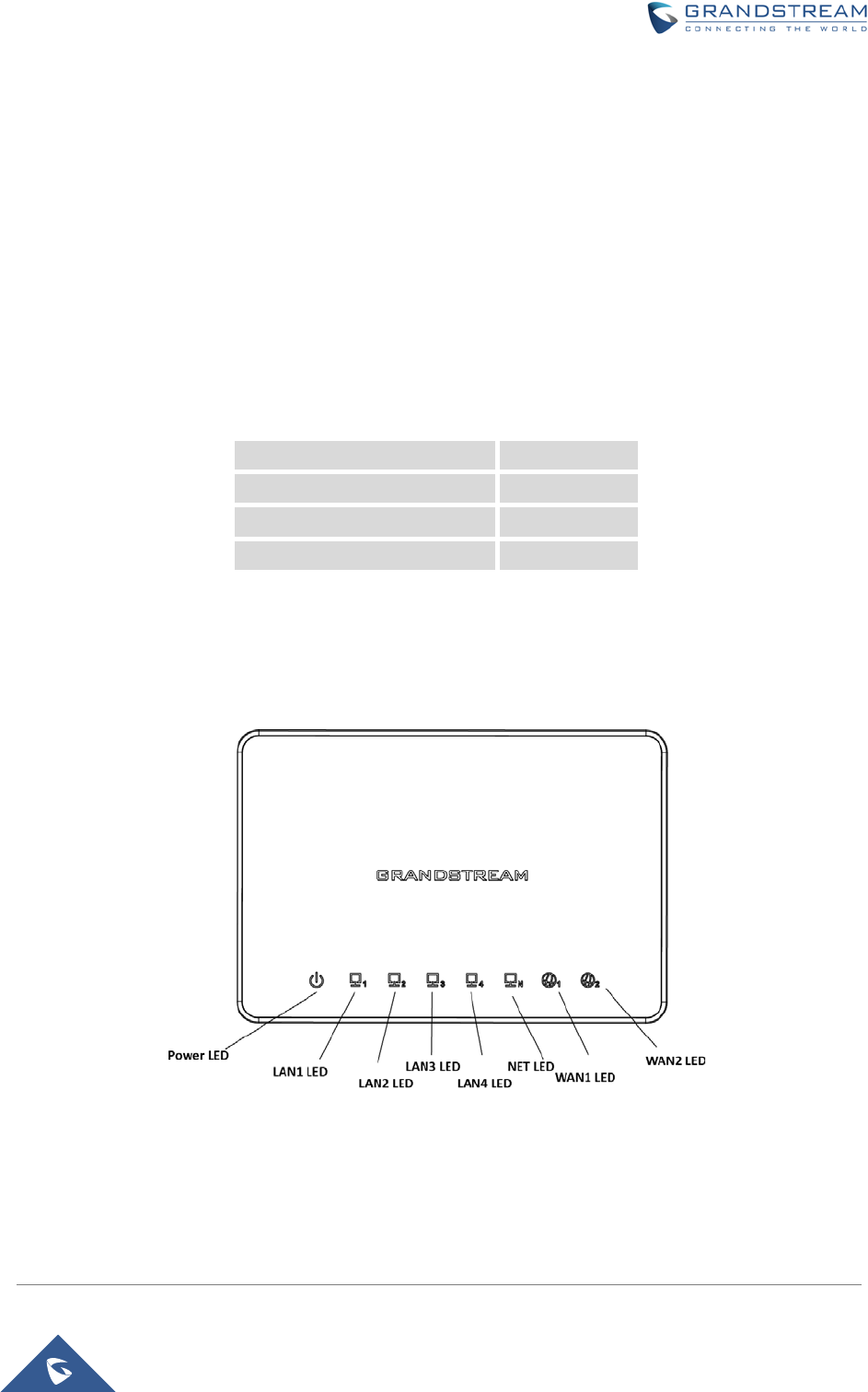
GWN7000 Enterprise Router & Access Point Manager
User Manual
INSTALLATION
Before deploying and configuring the GWN7000, the device needs to be properly powered up and
connected to network. This section describes detailed information on installation, connection and warranty
policy of the GWN7000.
EQUIPMENT PACKAGING
Table 2: GWN7000 Equipment Packaging
Main Case Yes (1)
Power adaptor Yes (1)
Quick Installation Guide Yes (1)
GPL License
Yes (1)
CONNECT YOUR GWN7000
Figure 1: GWN7000 Front View
Page | 13
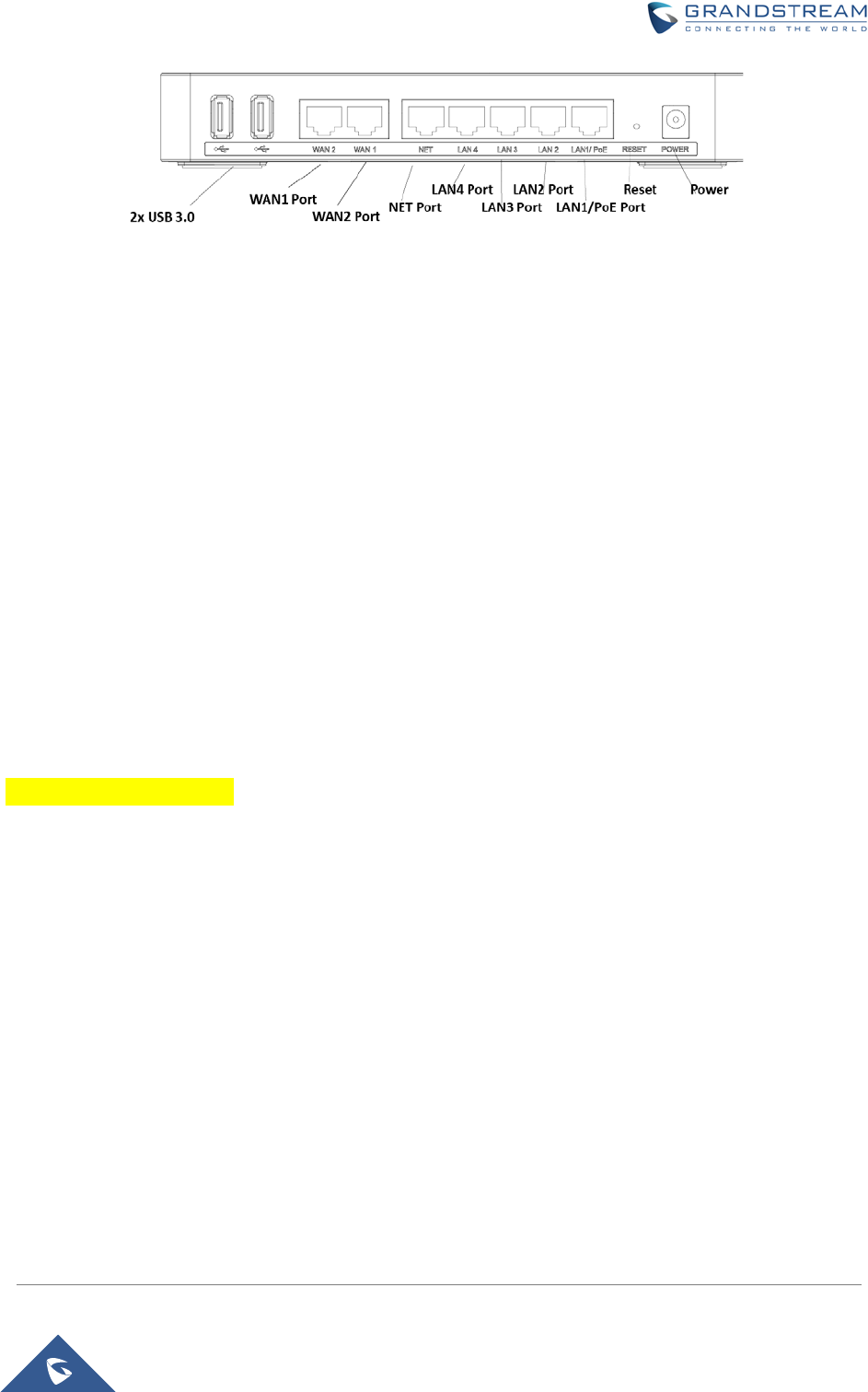
GWN7000 Enterprise Router & Access Point Manager
User Manual
Figure 2: GWN7000 Back View
To set up the GWN7000, follow the steps below:
1. Connect one end of an RJ-45 Ethernet cable into the WAN1 or/and WAN2 port(s) of the
GWN7000.
2. Connect the other end of the Ethernet cable(s) into a DSL modem or router(s).
3. Connect the 12V DC power adapter into the power jack on the back of the GWN7000. Insert the
main plug of the power adapter into a surge-protected power outlet.
4. Wait for the GWN7000 to boot up and connect to internet/network. In the front of the GWN7000
the Power LED will be in solid green, and the WAN LED will flash in green.
5. Connect one of the LAN ports to your computer, the associated LED ports will flash in green.
6. (Optional) Connect LAN ports to your GWN7610 access points or/and other devices, the
associated LED ports will flash in green.
SAFETY COMPLIANCES
The GWN7000 VPN Router complies with FCC/CE and various safety standards. The GWN7000 power
adapter is compliant with the UL standard. Use the universal power adapter provided with the GWN7000
package only. The manufacturer’s warranty does not cover damages to the device caused by unsupported
power adapters.
WARRANTY
If the GWN7000 VPN Router was purchased from a reseller, please contact the company where the
device was purchased for replacement, repair or refund. If the device was purchased directly from
Grandstream, contact our Technical Support Team for a RMA (Return Materials Authorization) number
before the product is returned. Grandstream reserves the right to remedy warranty policy without prior
notification.
Page | 14
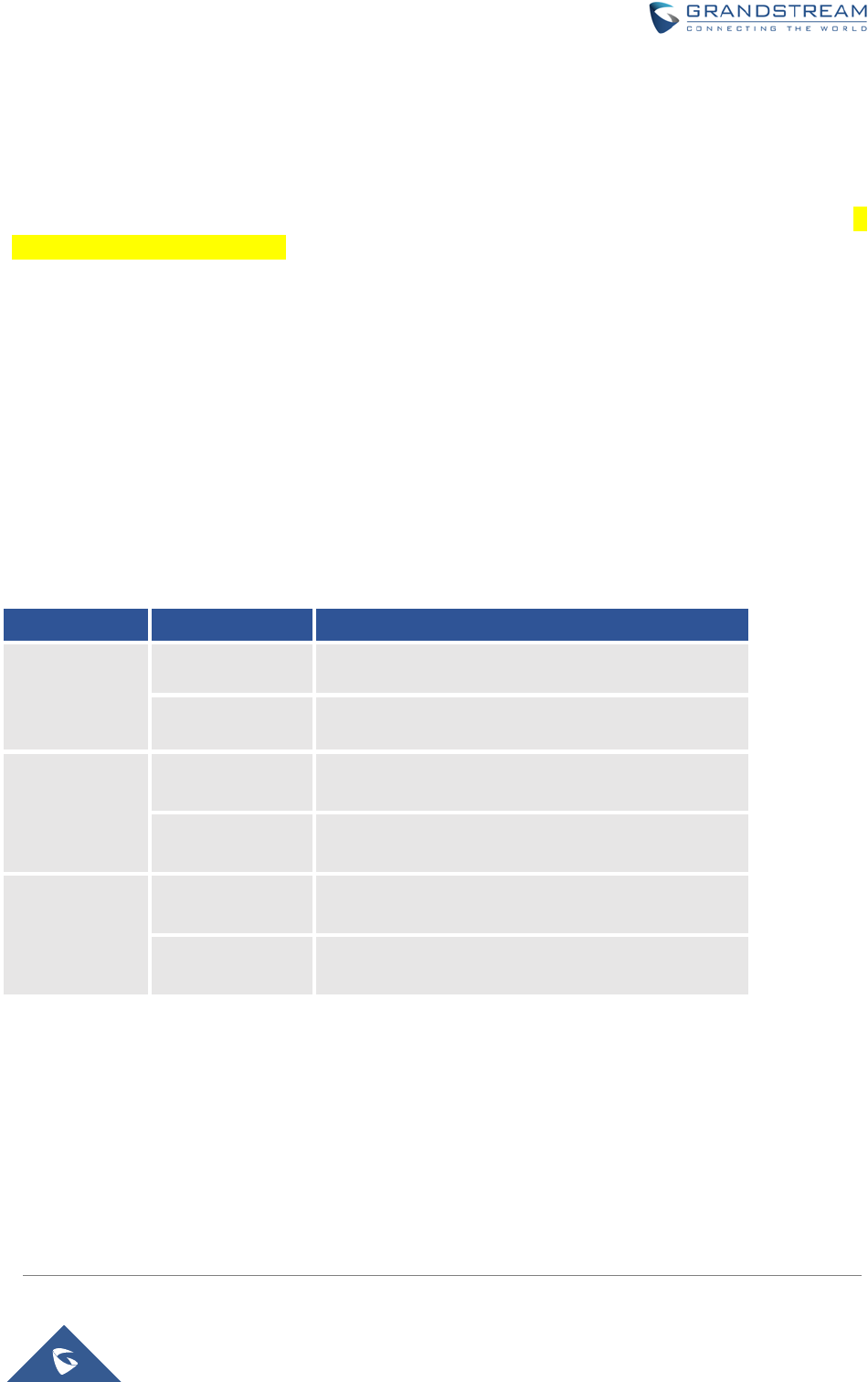
GWN7000 Enterprise Router & Access Point Manager
User Manual
GETTING START ED
The GWN7000 VPN Router provides an intuitive web GUI configuration interface for easy management in
addition to CLI Interface via SSH to give users access to all the configurations and options for GWN7000
VPN Router setup.
This section provides step-by-step instructions on how to read LED indicators, use CLI Interface and Web
GUI of the GWN7000.
LED INDICATORS
The front panel of the GWN7000 has LED indicators for power and interfaces activities, the table below
describes the LED indicators status.
Table 3: LED Indicators
LED Status Indication
POWER OFF GWN700 is powered off or abnormal power supply.
Solid green GWN7000 is powered on correctly.
WANs(1,2) Flashing green
GWN7000 is connected as a client to another
network and data is transferring.
Solid green
GWN7000 is connected as a client to another
network and there is no activity.
LANs(1,2,3,4,5) Flashing green A device is
connected to the corresponding LAN
port and data is transferring.
Solid green
A device is connected to the corresponding LAN
port and there is no activity.
Page | 15
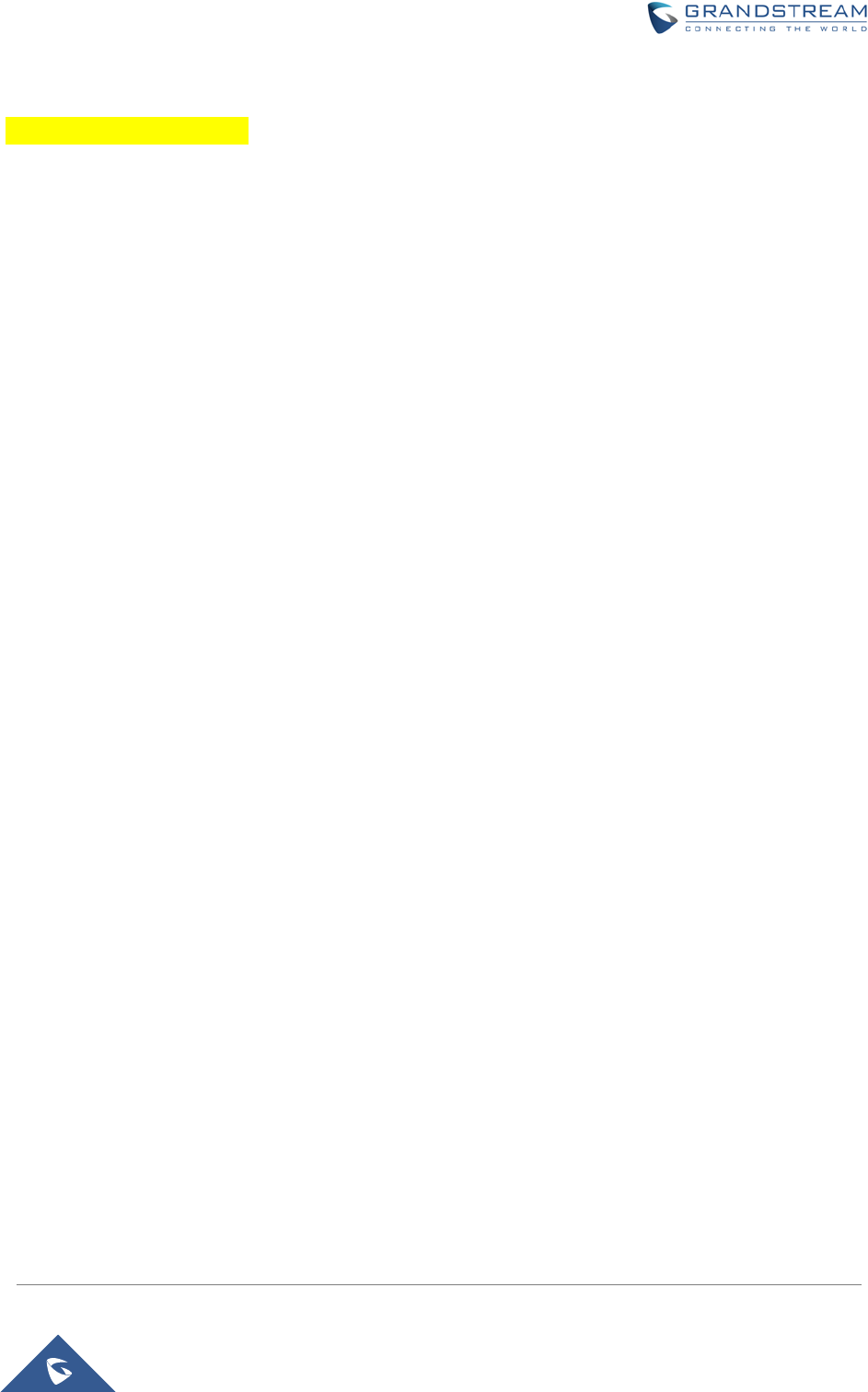
GWN7000 Enterprise Router & Access Point Manager
User Manual
USE THE CLI INTERFACE
Page | 16
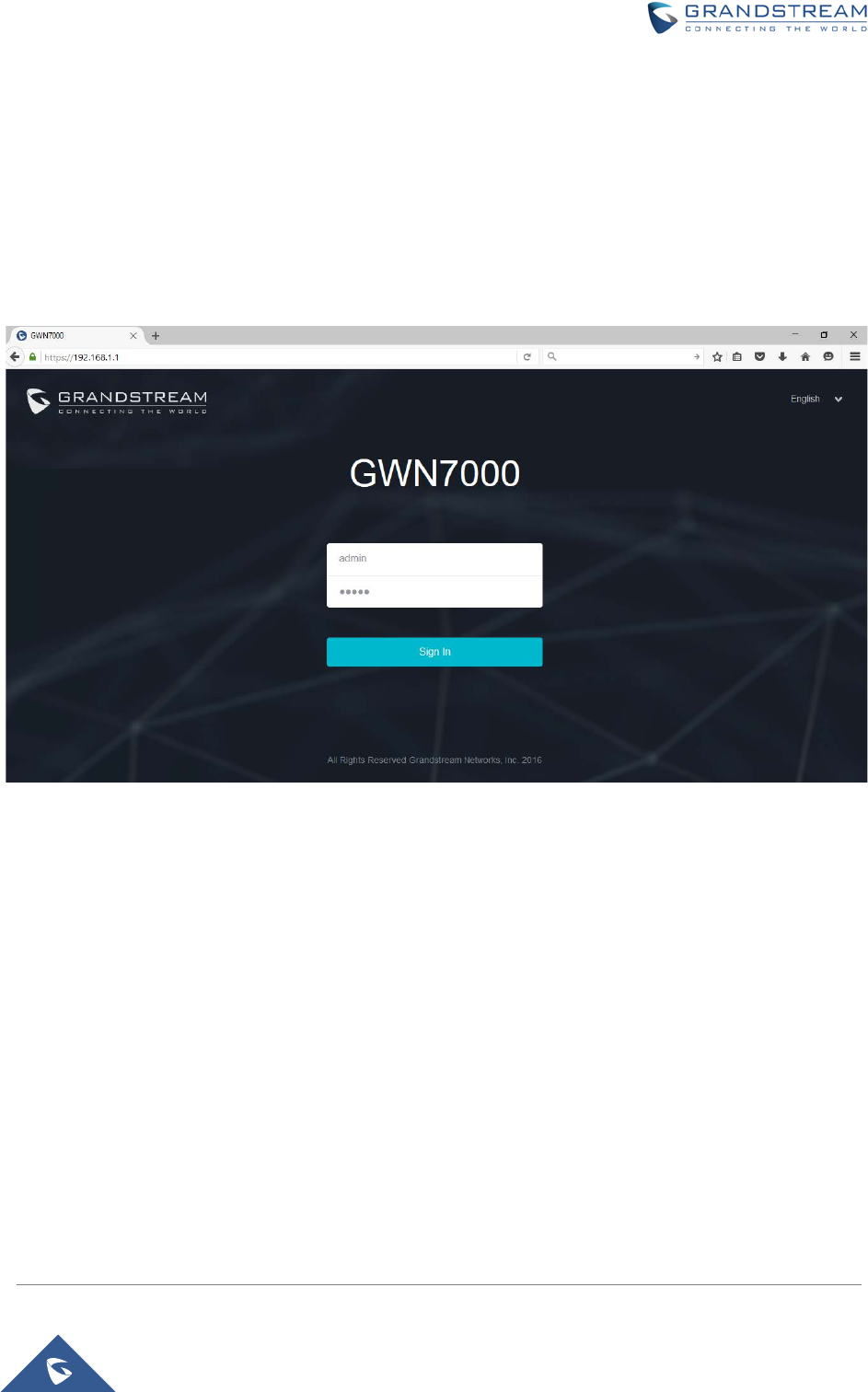
GWN7000 Enterprise Router & Access Point Manager
User Manual
USE THE WEB GUI
ACCESS WEB GUI
The GWN7000 embedded Web server responds to HTTPS GET/POST requests. Embedded HTML pages
allow users to configure the device through a Web browser such as Microsoft IE, Mozilla Firefox, Google
Chrome and etc.
Figure 3: GWN7000 Web GUI Login Page
To access the Web GUI:
1. Connect a computer to a LAN Port of the GWN7000.
2. Ensure the device is properly powered up, and the Power, LAN port LEDs light up in green.
3. Open a Web browser on the computer and enter the web GUI URL in the following format:
https://192.168.1.1
4. Enter the administrator’s login and password to access the Web Configuration Menu. The default
administrator's username and password are "admin" and "admin". It is highly recommended to change
the default password after login for the first time.
Page | 17
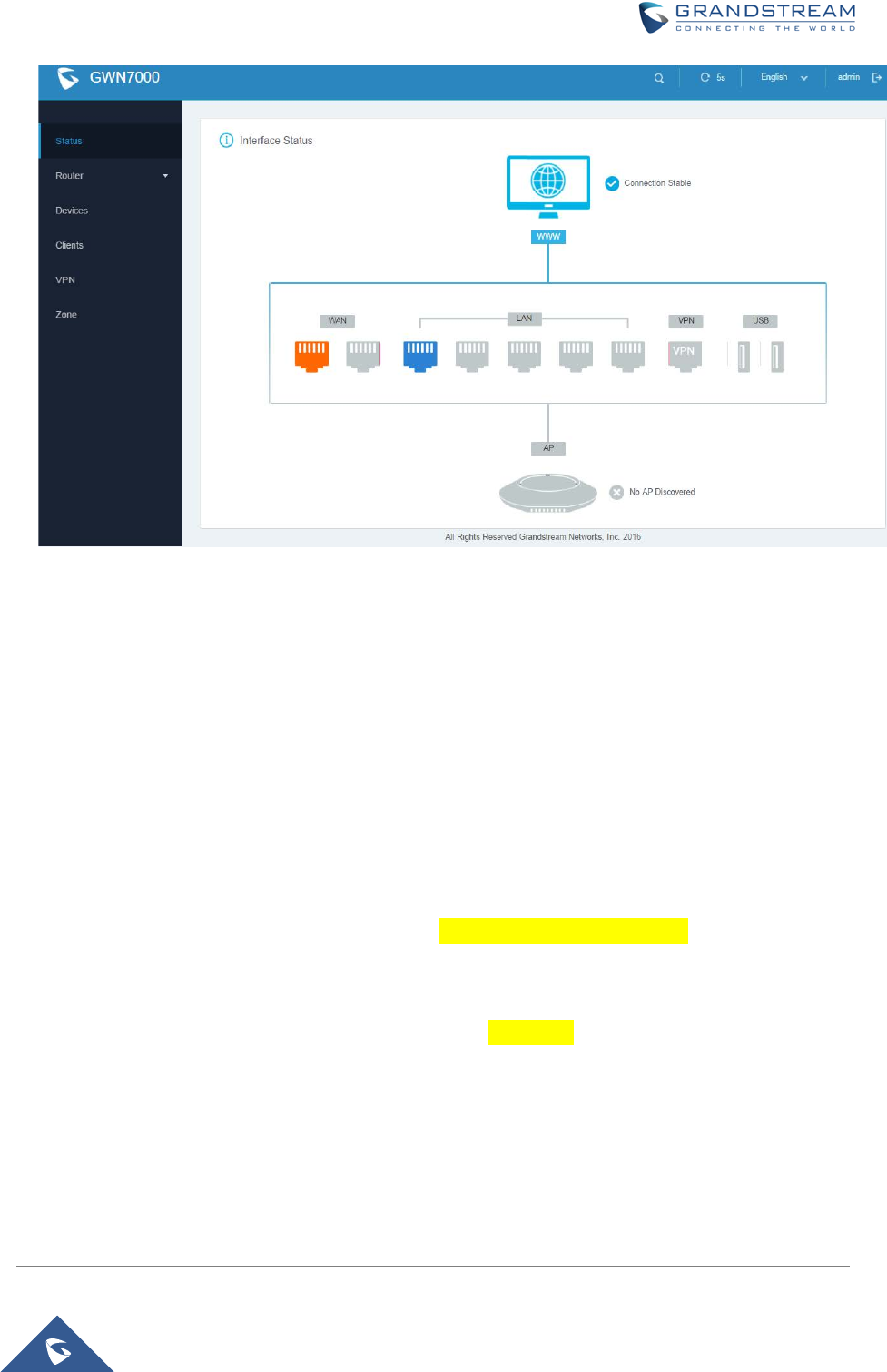
GWN7000 Enterprise Router & Access Point Manager
User Manual
Figure 4: GWN7000 Home Menu
WEB GUI CONFIGURATIONS
There are 6 main sections in the Web GUI for users to view the connection status, configure and manage
the Router.
• Status: Displays interface status.
• Router: To configure WAN Ports settings, check general status of the Router, and Maintenance for
upgrade/provisioning
• Devices: To add Access points, discover automatically and pair by one click.
• Clients: Shows the list of the clients connected to LAN ports of the GWN7000 and wireless clients
connected to zones via GWN7610 access points.
• VPN: To configure VPN tunnels.
• Zone: To add and manage zones for the access points via VLANs.
WEB GUI LANGUAGES
Currently the GWN7000 series web GUI supports English and Simplified Chinese.
Page | 18
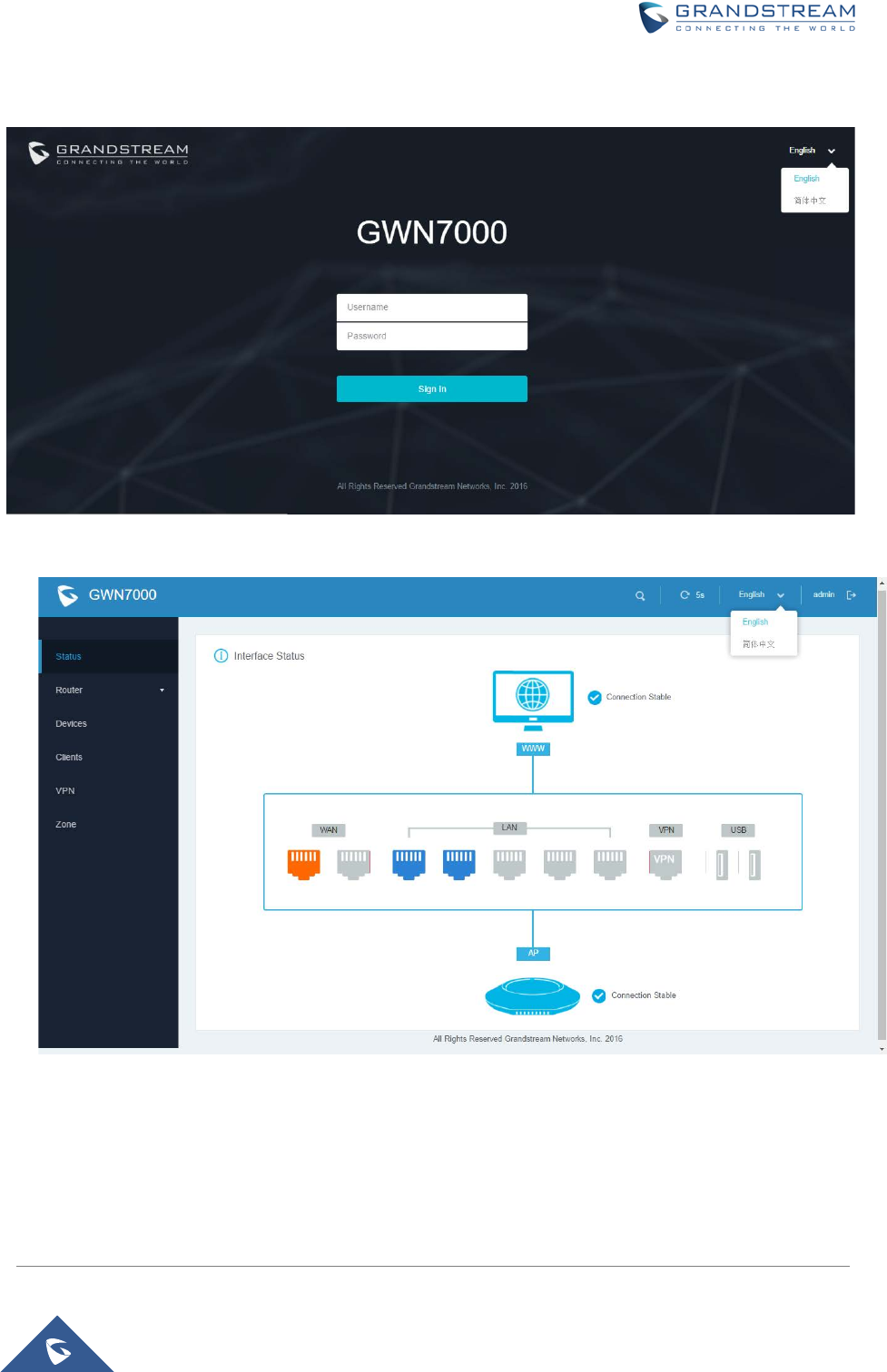
GWN7000 Enterprise Router & Access Point Manager
User Manual
Users can select the displayed language at the upper right of the web GUI either before or after logging in.
Figure 5: GWN7000 Web GUI Language
Figure 6: GWN7000 Web GUI Language
Page | 19
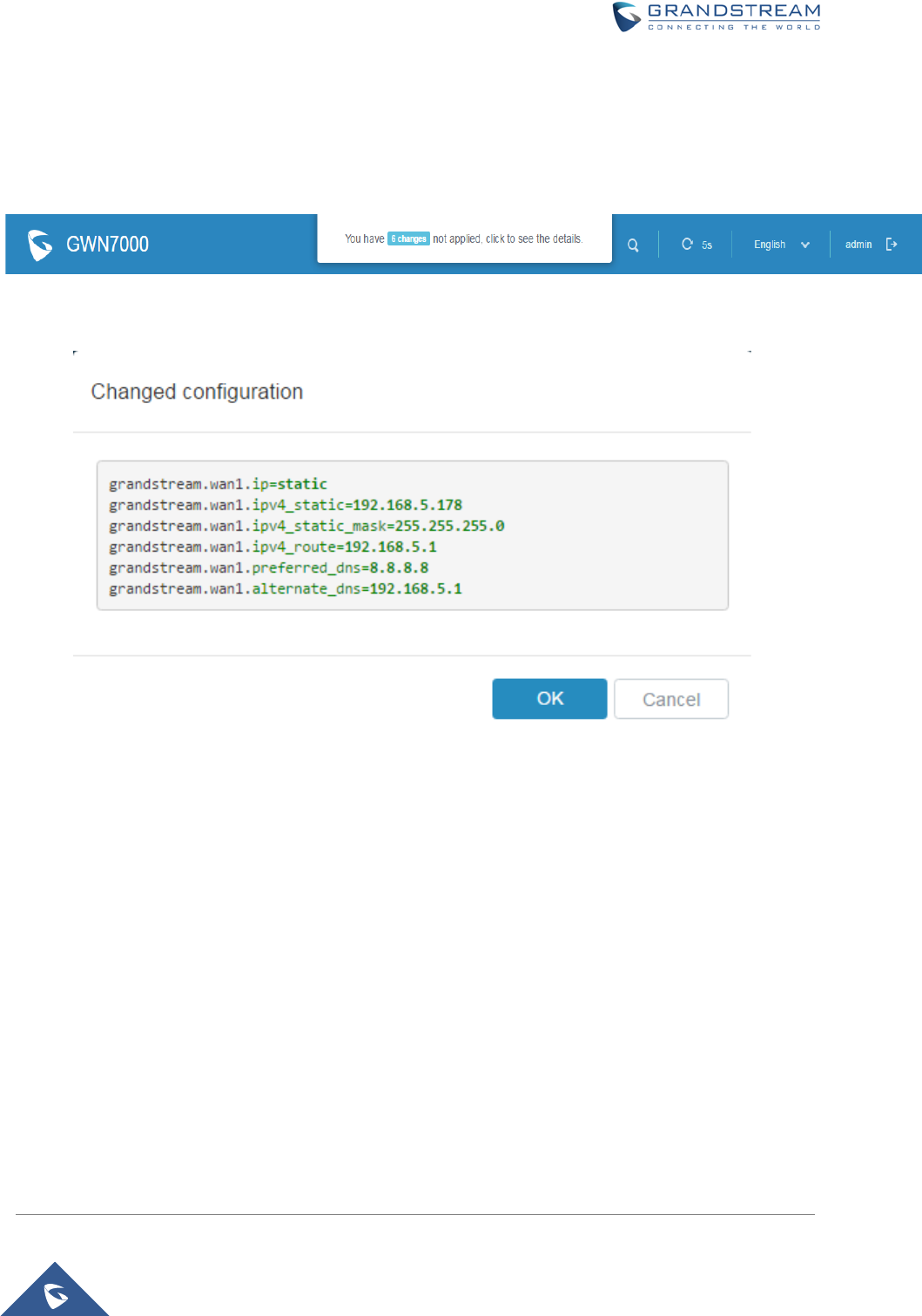
GWN7000 Enterprise Router & Access Point Manager
User Manual
SAVE AND APPLY CHANGES
When clicking on "Save" button after configuring or changing any option on the web GUI pages. A
message mentioning the number of changes will appear on the upper menu (See Figure 7).
Figure 7: Save Changes
Figure 8: View Changes
Users need to click on that message to view changed configuration (See Figure 8), and click on "OK"
button to apply changes.
Page | 20
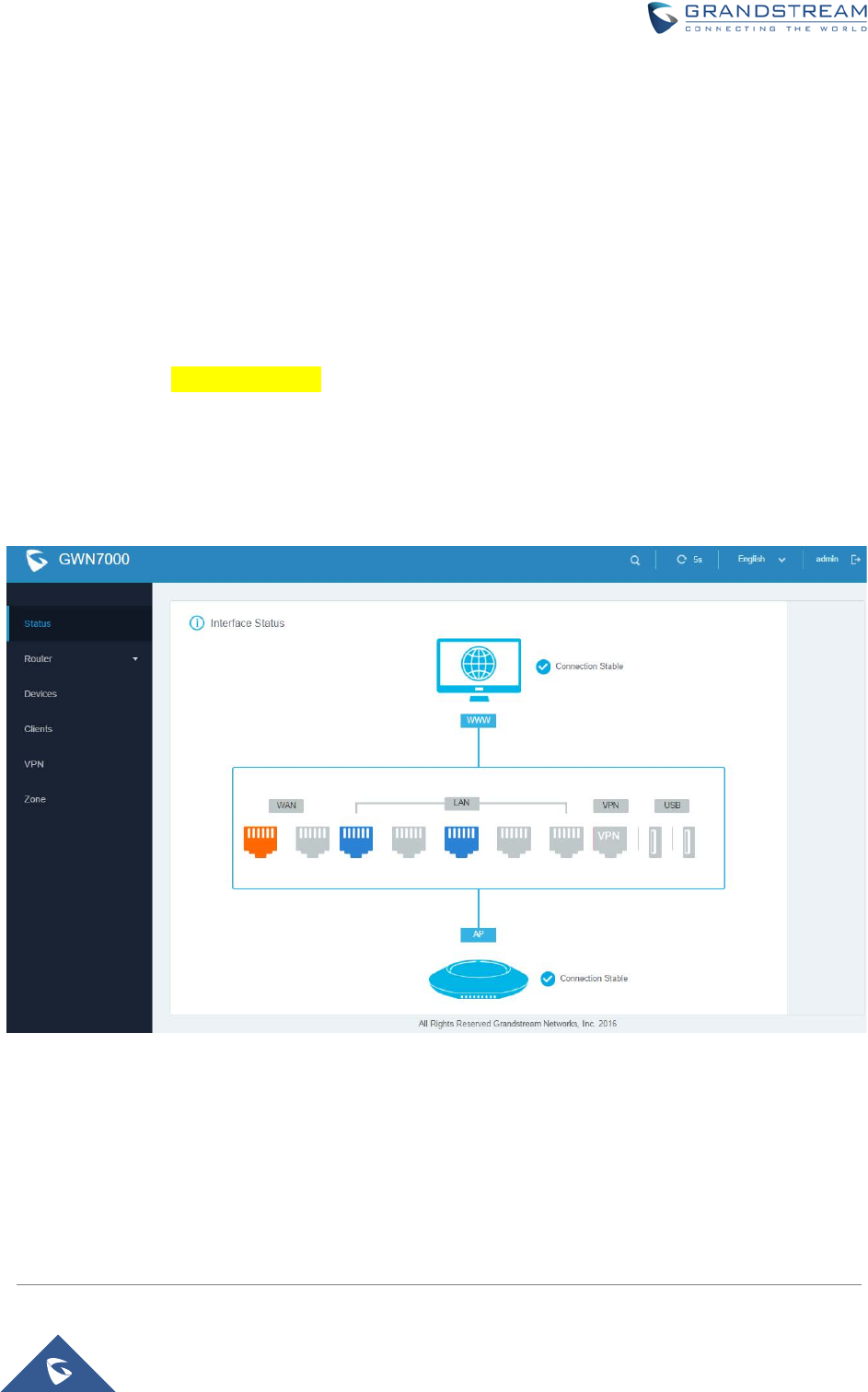
GWN7000 Enterprise Router & Access Point Manager
User Manual
ROUTER CONFIGURATION
This section explains configurations for network settings, user privileges, and router parameters on the
GWN7000 via Web GUI.
STAT U S
INTERFACE STATUS AND DASHBOARD
The Interface status shows the connection stability for WAN Ports, access points and status for LAN, USB
ports and VPN tunnel.
Figure 9: Status Page
ROUTER STATUS
Beside Interface status, users can also view Device status to check MAC address, Part Number, Firmware
version and Uptime for the Router.
Page | 21
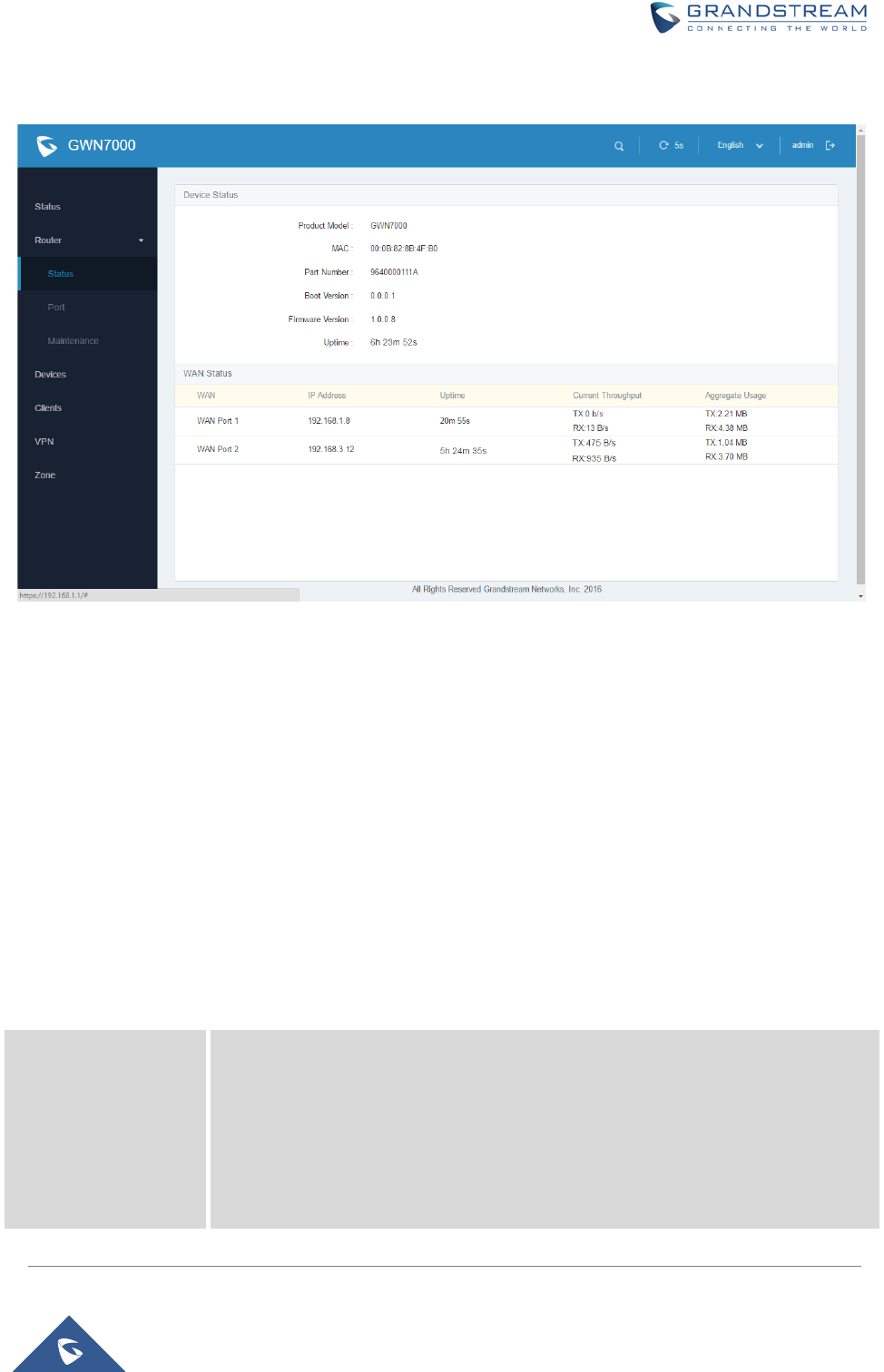
GWN7000 Enterprise Router & Access Point Manager
User Manual
WAN status shows the uptime, current throughput, aggregate usage, and IP addresses for each WAN port.
Router’s Status can be accessed from Web GUI->Router->Status.
Figure 10: Router's Status
WAN PORTS
The GWN7000 has 2 WAN ports configured as DHCP clients by default to be connected with DSL modem
or routers, Users can also set static IPv4/IPv6 address, and configure PPPoE for each WAN port.
Connect to GWN7000’s Web GUI from a computer connected to a LAN port and go to Router->Port page
to configure WAN settings.
WAN PORTS CONFIGURATION SETTINGS
Please refer to the following table for basic network configuration parameters on WAN ports for GWN7000.
Table 4: GWN7000 WEB GUI -> Router ->Port -> WAN Port(1,2)
WAN Address Type
Select "DHCP", "Static" or "PPPoE" mode on the WAN interfaces of GWN7000.
The default setting is "DHCP".
• DHCP
When selected on a WAN port, it will act as a DHCP client and acquire an IP
automatically from the DHCP server.
• Static
When selected the user will have to set a static IPv4 address, Subnet Mask
Page | 22
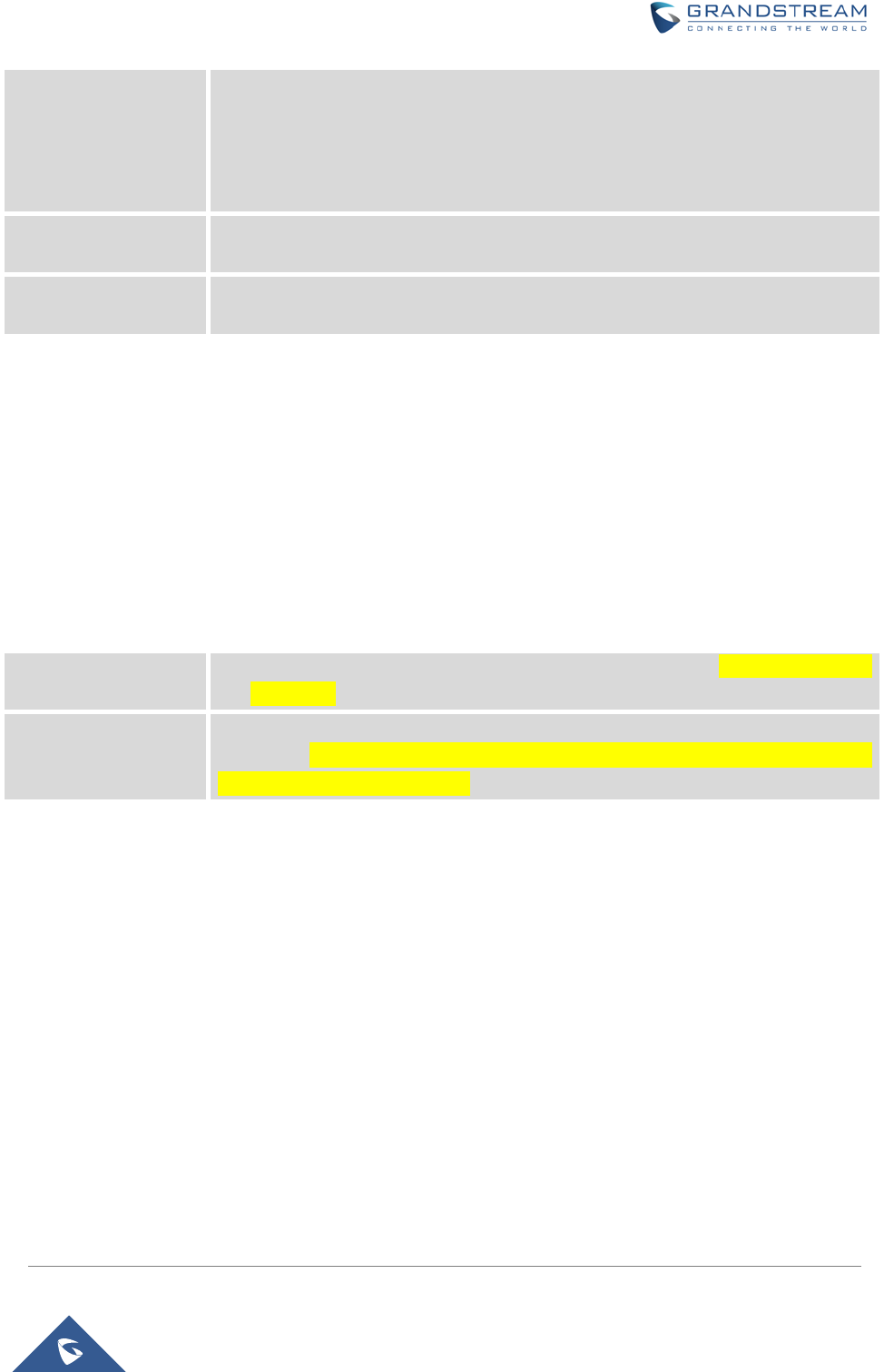
GWN7000 Enterprise Router & Access Point Manager
User Manual
and IPv4 Gateway, or set IPv6 address, Prefix and Prefix Leng
th if Enable
IPv6 is checked.
• PPPoE
When selected the user will have to set the PPPoE account and password,
PPPoE Keep alive interval and Inter-Key Timeout in seconds.
Preferred DNS Enter the preferred DNS server address. If Preferred DNS is set, GWN7000 will
use it in priority.
Alternate DNS Enter the Alternate DNS server address. If Preferred DNS is
set, GWN7000 will
use it in when the Preferred DNS fails.
GLOBAL SETTINGS
This sections describes global settings tab for WAN Ports, that will be used for enabling/disabling Failover
and Load Balancing on WAN ports.
The following table shows the configuration parameters for WAN Ports global settings
Table 5: GWN7000 WEB GUI->Router->Port->Global Settings
Failover Enabled If checked failover will be enabled for both WAN ports,
forbid login after x
attempts ? Default is disabled.
Load Balance
Enabled
If checked Load
Balance will be used on both ports to optimize the ressource
utilization.
Please note that for this feature to work, WAN ports should be
connected to different networks. Default is disabled.
Page | 23
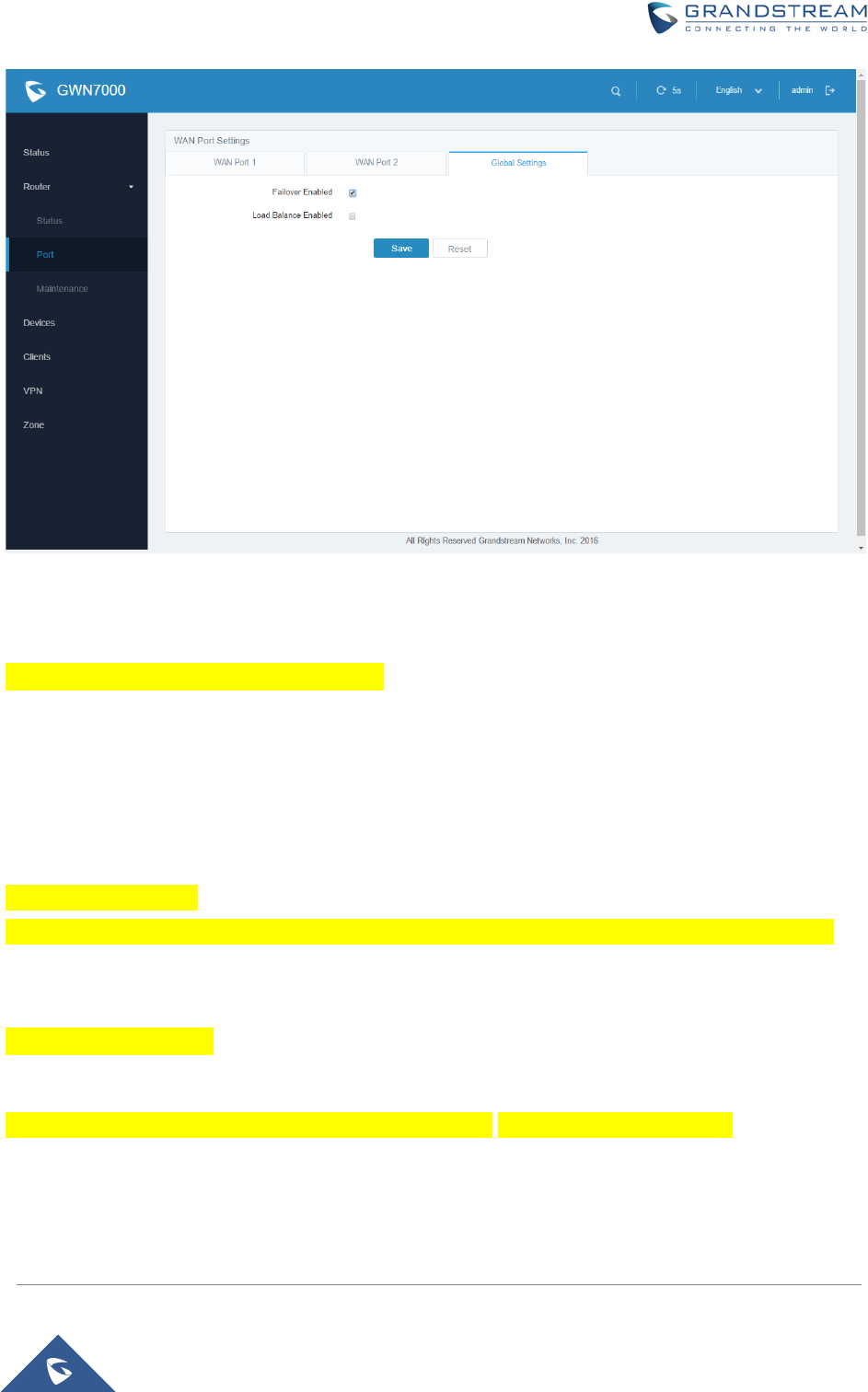
GWN7000 Enterprise Router & Access Point Manager
User Manual
Figure 11: WAN Ports Global Settings
CONNECTING DEVICES TO LAN PORTS
GWN7000 VPN Router with its DHCP server enabled on LAN ports level, will assign automatically an IP
address to the devices connected to its LAN ports like a computer or GWN7610 access points.
Please make sure that the device is configured as DHCP client so it can take an address, the GWN7000 will
assign 192.168.1.x/24 address to its clients connected to its LAN ports.
DHCP settings on LAN
(Lease time, set static IP for devices, addresses range, IPv4/IPv6 type to assign like Zone and WAN ?)
USER MANAGEMENT
The GWN7000 has two users level (Administrator and user) privileges ? user’s username
Page | 24
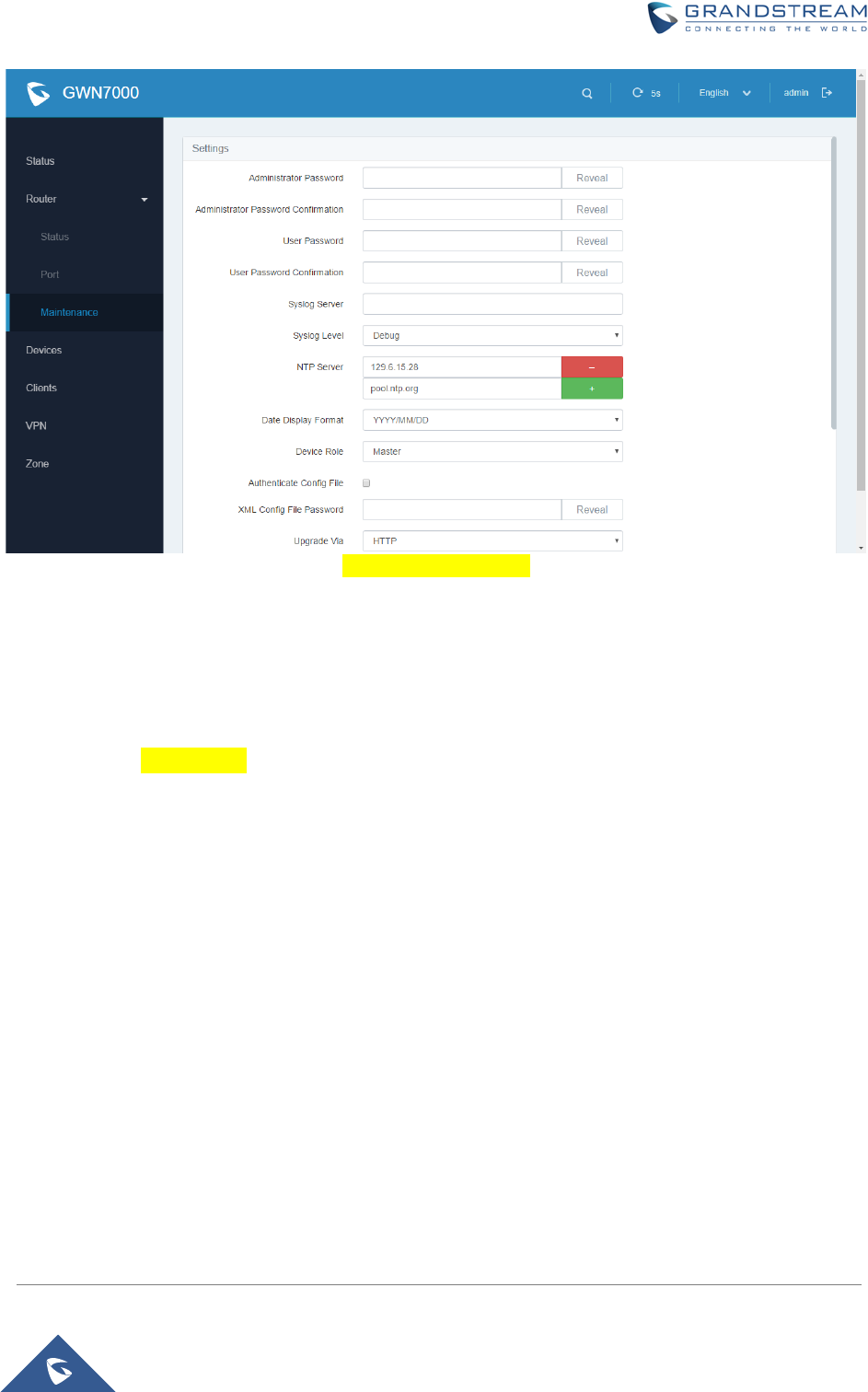
GWN7000 Enterprise Router & Access Point Manager
User Manual
Figure 12: Admin and User
TIME&DATE SETTINGS
The GWN7000 supports configuring date and time settings format as well as configuring it with multiple NTP
servers via WAN (how many ?).
Connect to the GWN7000 Web GUI and go to Router->Maintenance. User can change the Date Display
Format, three options are possible YYYY/MM/DD, MM/DD/YYYY and DD/MM/YYYY
Page | 25
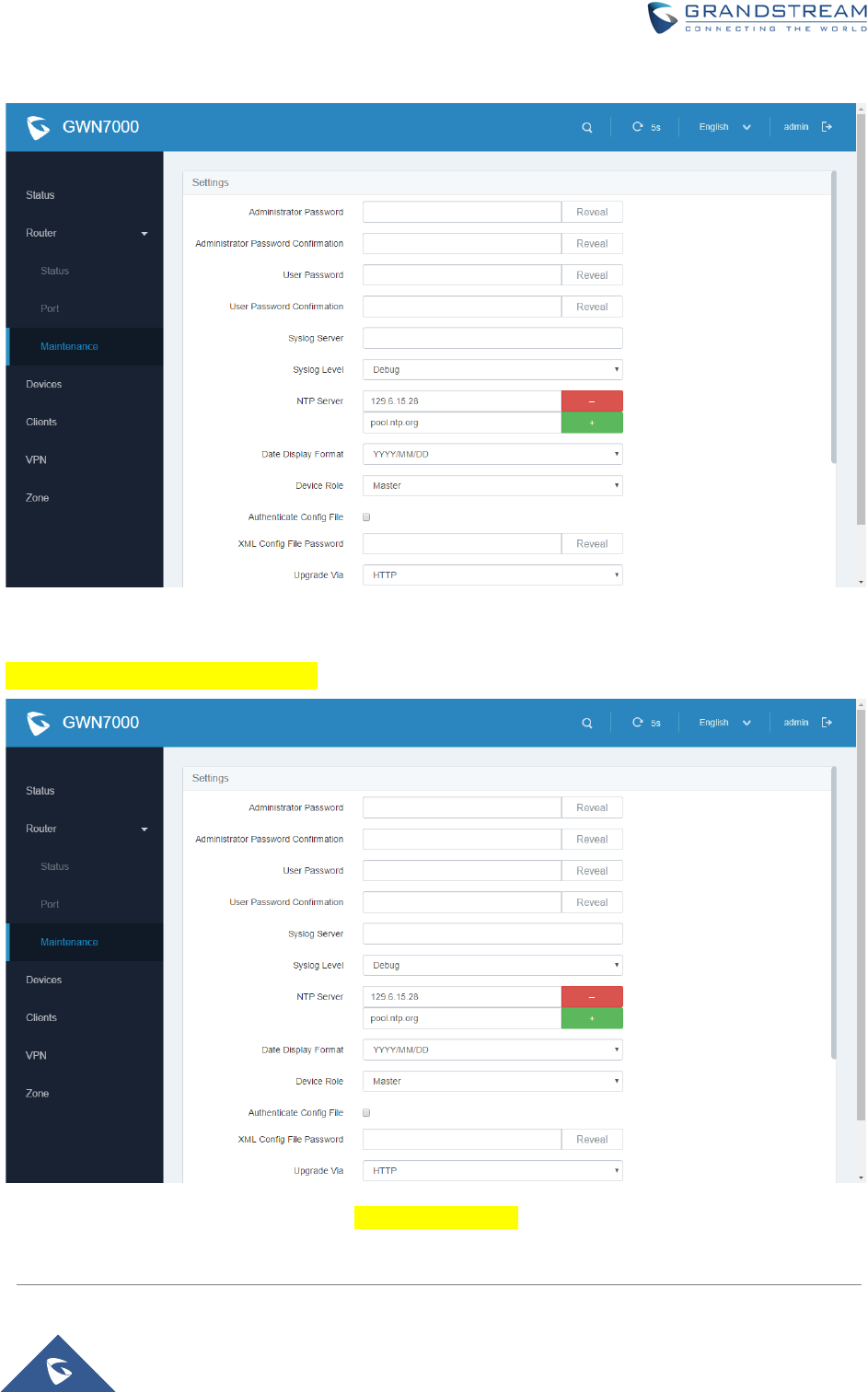
GWN7000 Enterprise Router & Access Point Manager
User Manual
CONFIGURING NTP SERVER
Figure 13: Add an NTP server
DEVICE ROLE(MASTER/SLAVE)
Figure 14: Master Slave
Page | 26
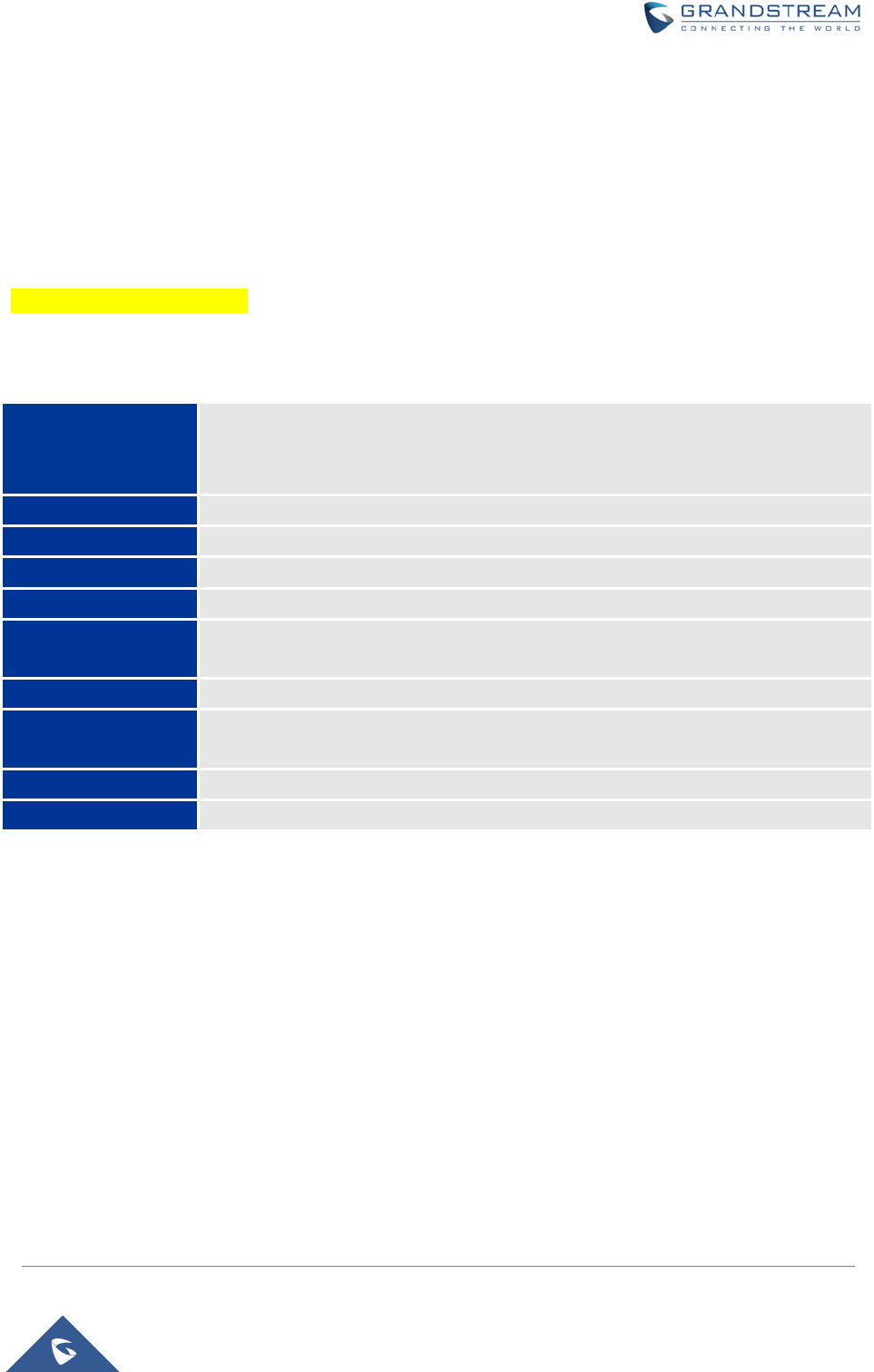
GWN7000 Enterprise Router & Access Point Manager
User Manual
SETTING UP A WIRELESS NETWORK
OVERVIEW
TECHNICAL SPECIFICATIONS
Table 6: GWN7610 Technical Specifications
Protocols/Standards
Network Interfaces
Security
Ports
Upgrade/ Provisioning
Power and Green
Energy Efficiency
Physical
Temperature and
Humidity
Package Content
Compliance
Page | 27
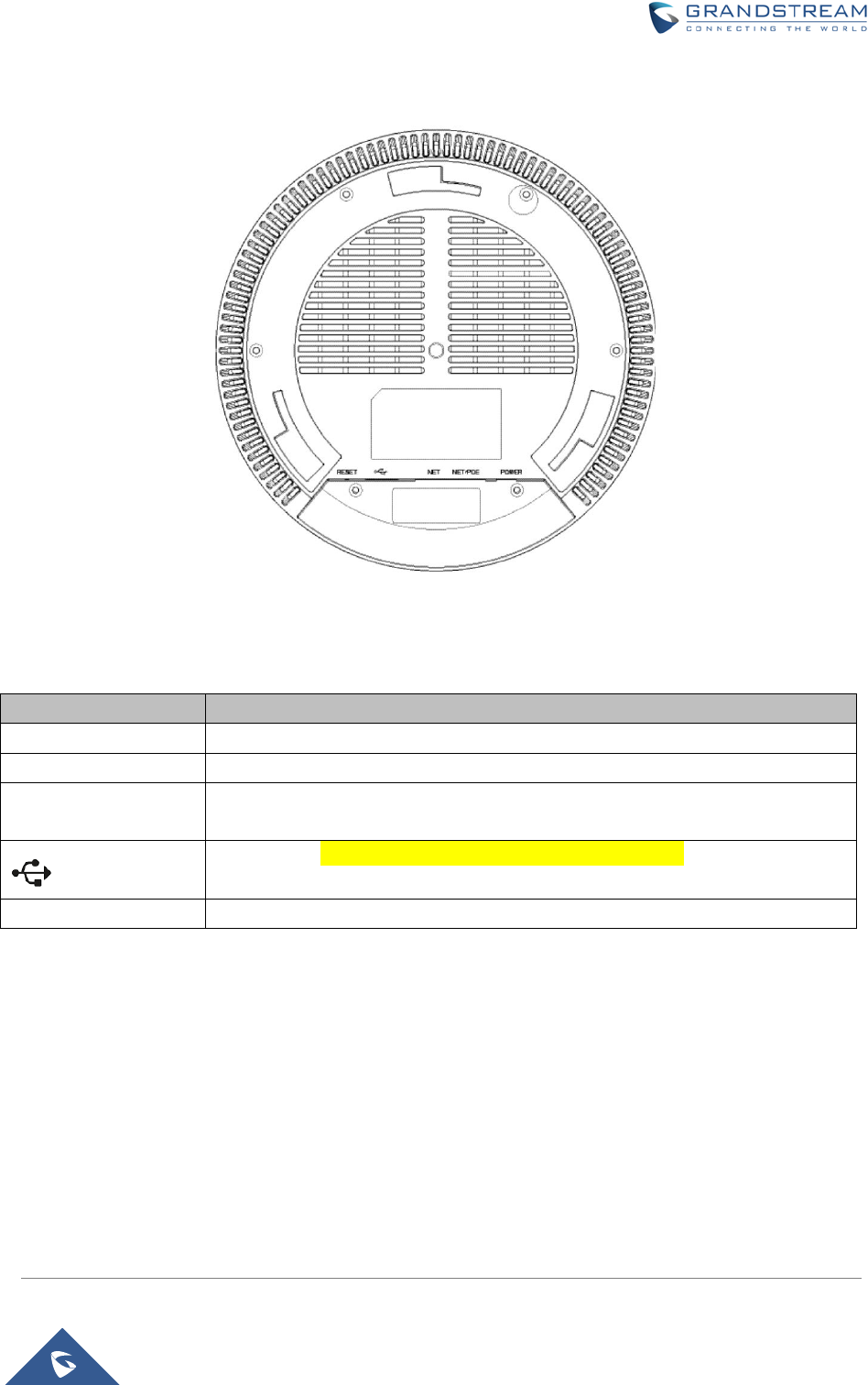
GWN7000 Enterprise Router & Access Point Manager
User Manual
CONNECT YOUR GWN7610 ACCESS POINT
Figure 15: GWN7610 Ports
Table 7: GWN7610 Ports Description
Port Description
Power Power adapter connector (12V, 2A)
NET/PoE Ethernet RJ45 port (10/100/1000Mbps) supporting PoE.
NET
Ethernet RJ45 port (10/100/1000Mbps) to your router or another GWN7600
series
USB 2.0 port(for future IOT & location based applications)
RESET Factory reset button. Press for 7 seconds to reset factory default settings.
To connect the GWN7610 access point, follow the steps below:
1. Connect one end of an RJ-45 Ethernet cable into the NET or PoE/NET port of the GWN7610.
2. Connect the other end of the Ethernet cable(s) into a LAN port of the the GWN7000 Router
3. Connect the 12V DC power adapter into the power jack on the back of the GWN7610. Insert the
main plug of the power adapter into a surge-protected power outlet.
4. Wait for the GWN7000 to boot up and acquire an IP address from the GWN7000. The above LEDs
of the GWN7610 access point will start flashing in blue.
Page | 28

GWN7000 Enterprise Router & Access Point Manager
User Manual
DISCOVER AND PAIR GWN7610 ACCESS POINTS
The GWN7610 is a powerful access point which is fully compatible with the GWN7000 and can be added with
one click, provisioned and managed in an easy and intuitive way. Once the GWN7610 is successfully connected
and has an IP from the GWN7000 router, user can then pair it to the GWN7000 and associate it with a Wireless
Zone.
To Pair the GWN7610 access point please connect to the GWN7000 Web GUI and go to Devices.
Users need to click on Pair the selected device under Actions (See Figure 17), in order to pair the
discovered access point with the GWN7000 Router.
Figure 16: Pair the Discovered GWN7610
Figure 17: GWN7610 Provisioning
Once clicked the GWN7610 will be provisioned and appear online afterwards.
Page | 29
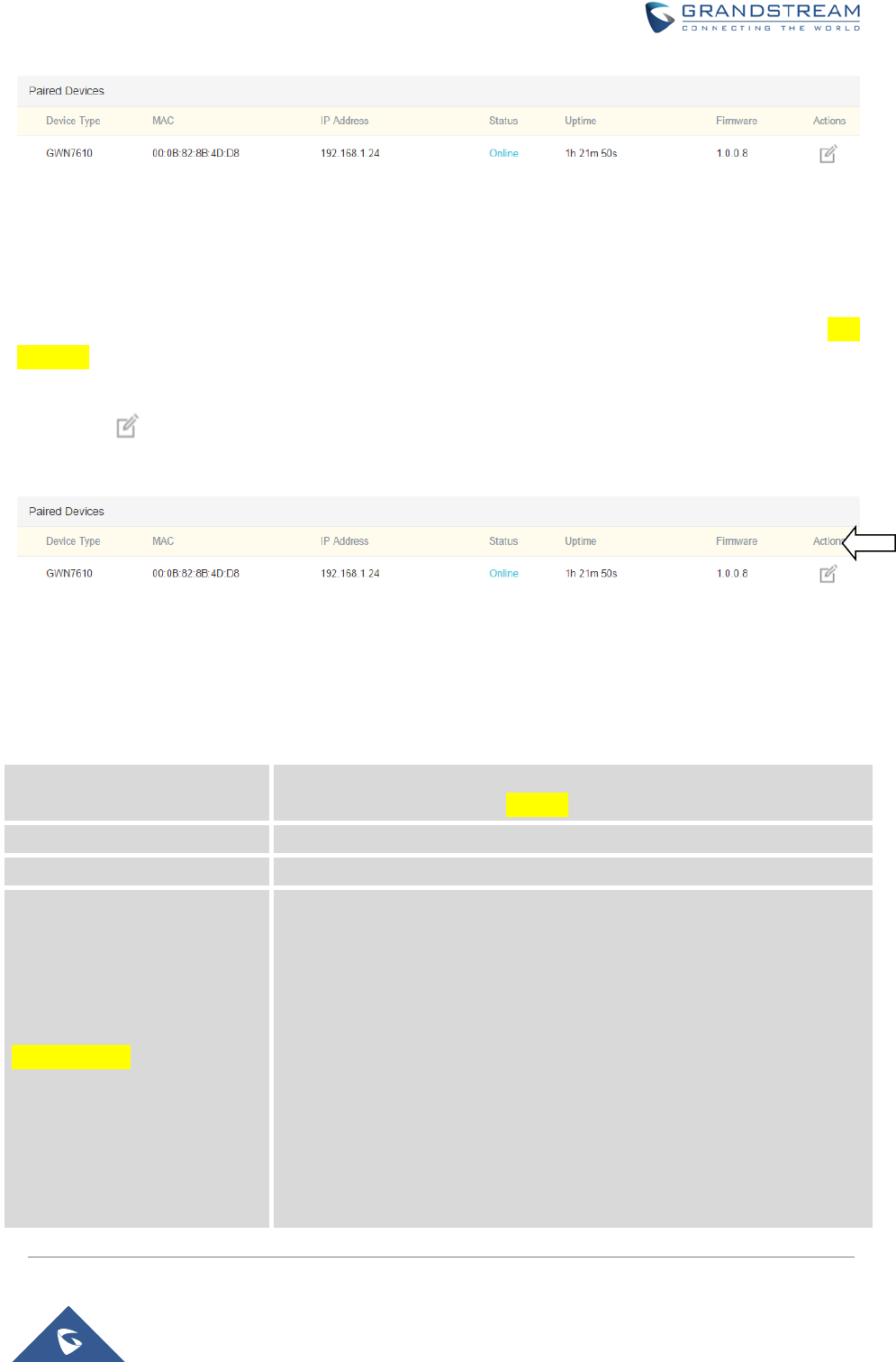
GWN7000 Enterprise Router & Access Point Manager
User Manual
Figure 18: GWN7610 Online
GWN7610 CONFIGURATION
The GWN7610 access point can be easily managed and configured from the GWN7000 Web GUI (CLI
Interface)
To configure the paired GWN7610 access point, connect to the GWN7000 Web GUI and go to Devices, and
click on Edit under Actions to access GWN7610 Device Configuration.
Figure 19: Edit GWN7610 config
Please refer the following table for the GWN7610 Device Configuration
Table 8: GWN7610 Device Configuration
Status Shows the device’s status information such as Firmware version, IP
Address, Uptime, and Users/Guests count.
Users
Shows the connected Users to the GWN7610 access point.
Guests
Shows the connected Guests to the GWN7610 access point.
Configuration
• Device Name: Set GWN7610’s name. Default is GWN7610
• Fixed IP: If checked User will have the possibility to set a static IP
for the GWN7610, default is unchecked.
• Frequency: Set the GWN7610
’s frequency, it can be either
2.4GHz, 5GHz or Dual-band.
• Channel Width:
• 40MHz Channel Location:
• Channel:
• Enable Short Guard Interval:
• Active Spatial Streams:
• ACS Scan Frequency:
•
Channel Mask:
Page | 30
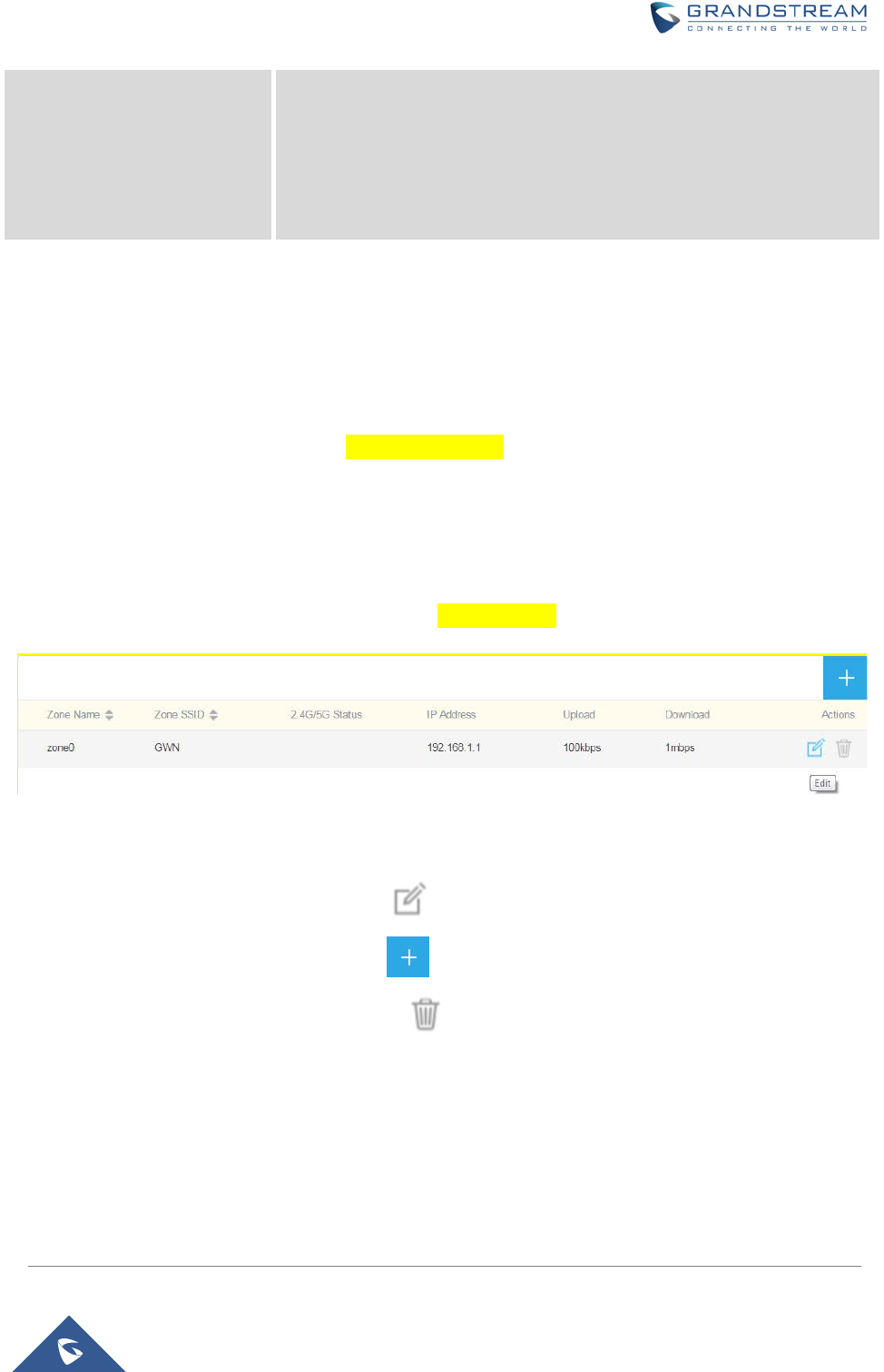
GWN7000 Enterprise Router & Access Point Manager
User Manual
• Radio Power:
Set the Radio Power, it can be Low, Medium or
High
• Disable Beam Forming:
• Delete Device: Unpair the access point
• Reboot Device: Reboot the access point
• Upgrade Device Firmware: Upgrade the access point’s firmware
ZONES
The GWN7000 is able to create different Wireless Zones and can associate one or multiple GWN7600 series
access points to each zone separated with Vlans (Doesn’t work).
This section will describe how to create and manage zones.
Users need to connect to the GWN7000 Web GUI and go to Zone.
CREATE/EDIT ZONE
The GWN7000 has by default a zone configured named zone0, users have the possibility to edit the default
zone without the ability to delete it, or add another one (limit of zones ?)
Figure 20: Zone
• To edit a zone users need to click on
• To add a zone users need to click on
• To delete a zone users need to click on
Please refer to the below table for Basic zone settings
Page | 31
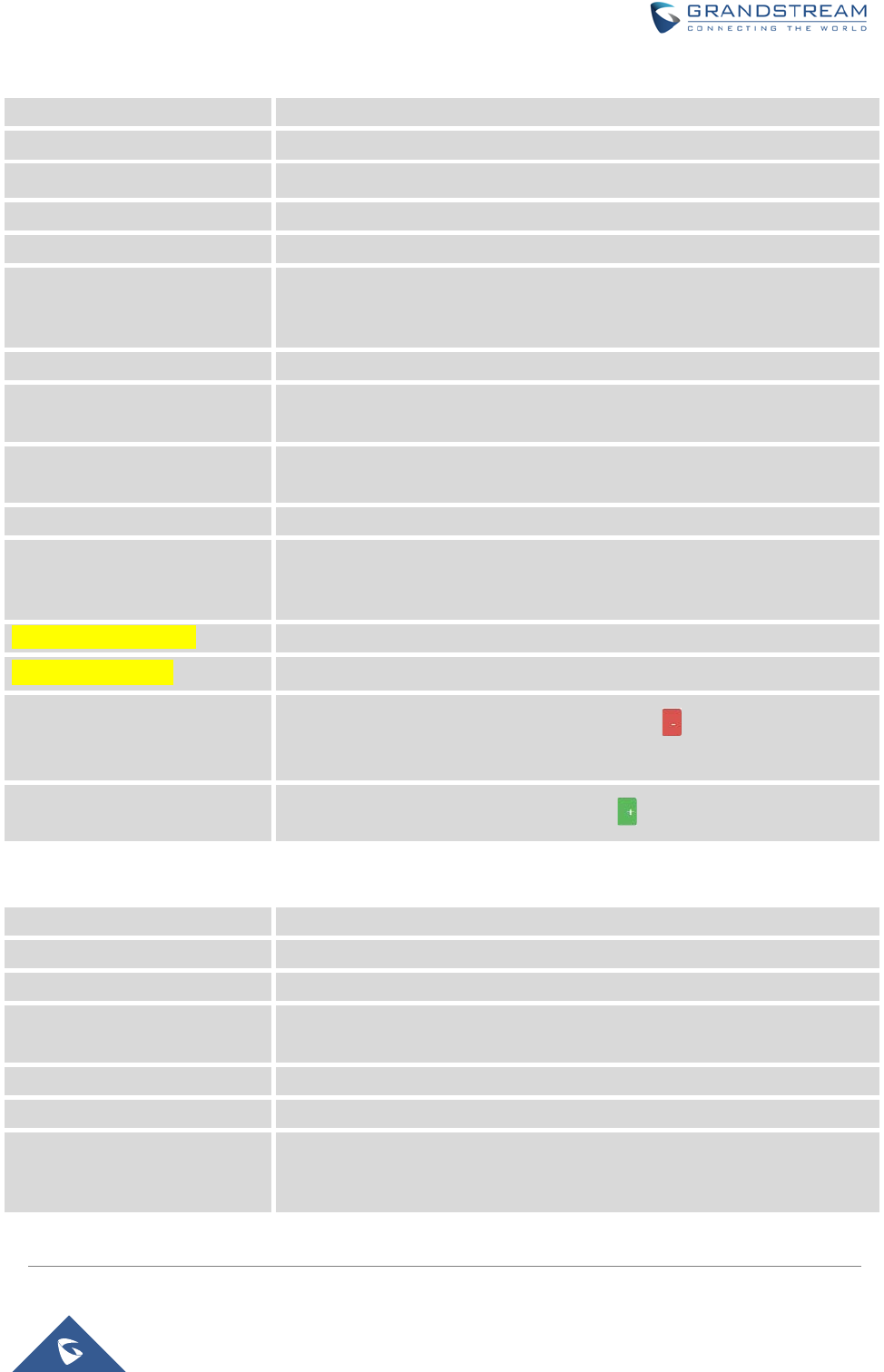
GWN7000 Enterprise Router & Access Point Manager
User Manual
Table 9: Zone Basic
Zone Name
Set or Modify the zone’s name.
Enabled
If checked the zone will be enabled.
WAN Port Membership Select WAN port 1 or WAN port 2.
Enable IPv4 If checked IPv4 addressing will be enabled.
IPv4 Static Address Set a static IPv4 address.
IPv4 Subnet Mask Set IPv4 subnet mask.
DHCP Enabled for IPv4
If checked DHCP server will be enabled on the zone.
DHCP Start Address
Set the DHCP start address to be assigned for clients connected to the
zone
DHCP End Address
Set the DHCP end address to be assigned for clients connected to the
zone
DHCP Lease Time Set the DHCP lease time, default is 12h.
Enable IPv6
If checked IPv6 addressing will be enabled on the zone and set IPv6
address, IPv6 Prefix and IPv6 Prefix length.
Enable Landing Page
If checked landing page will be enabled.
Landing Page URL Set the landing page URL.
Added Devices Shows the list of added access points, click on to delete a device from
the zone.
Available Devices Shows the list of paired devices, click on to add a device to the zone.
Table 10: Zone
SSID
Set or modify the SSID name.
SSID Hidden
If checked the SSID will be hidden.
Security Mode Set the security mode for encryption, 5 options are available: WEP 64-bit,
WEP 128-bit, WPA, WPA2 and Open).
Enable Guest Network
If checked guest network will be enabled to create a guest SSID.
Guest SSID
Set on modify the guest SSID name.
Use MAC Filtering Choose Blacklist/Whitelist to specify MAC addresses to be
excluded/included from connecting to the zone’s. Default is Disabled.
Page | 32
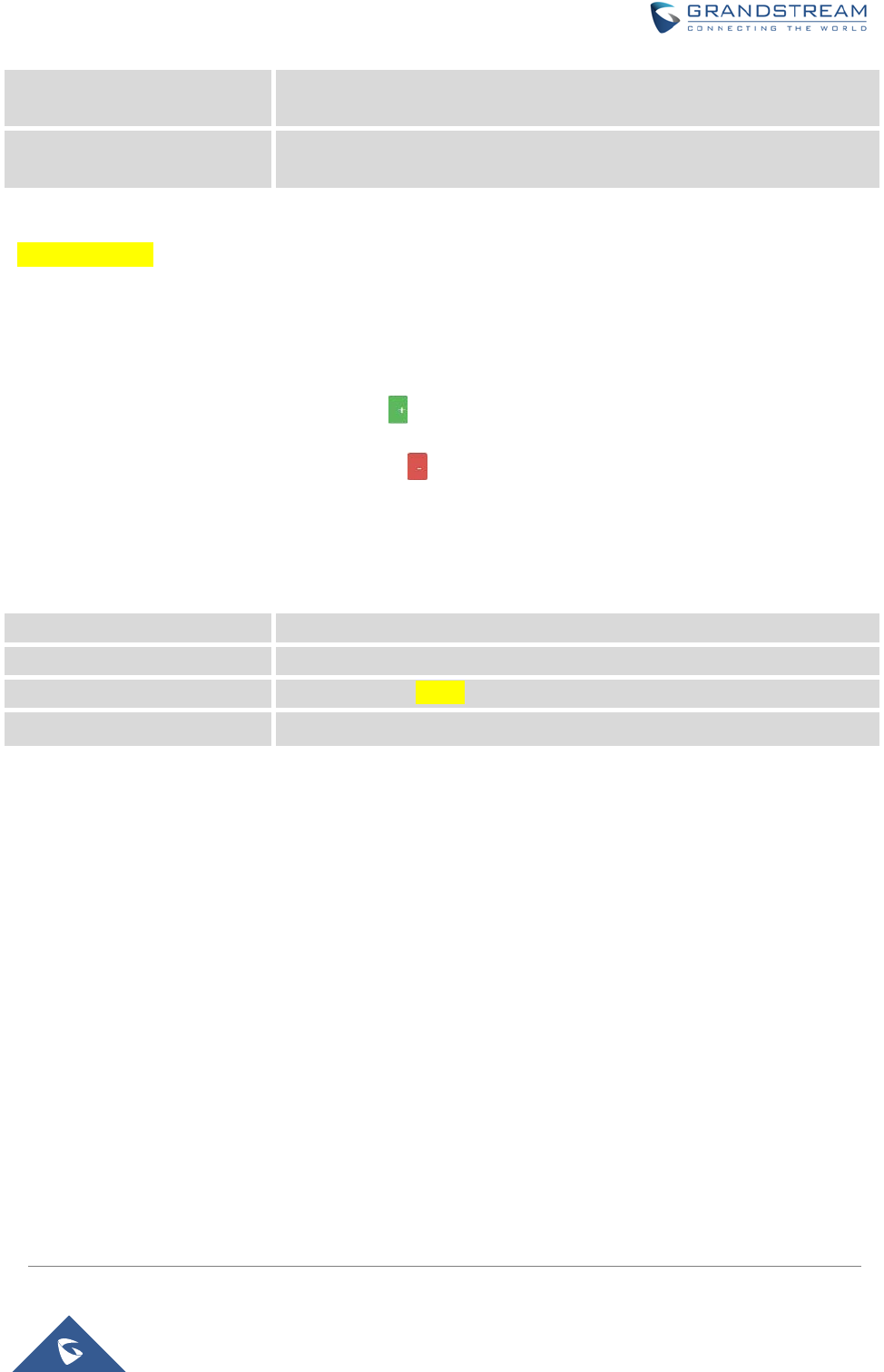
GWN7000 Enterprise Router & Access Point Manager
User Manual
Client Isolation If checked client isolation will be enabled in order to forbid wireless clients
connected to the zone’s from seeing each other.
WMM Enabled If checked,
Multimedia will be enabled, this will help prioritize
audio/voice and video over other applications.
PORT FORWARD
Port forwarding maps WAN traffic coming into a specific port to a specific device on the GWN7000’s LAN
via Ethernet or through the GWN7600 series access points.
• To add a port forwarding rule click on
• To delete a port forwarding rule click on
Refer to the table below for port forward options:
Table 11: Port Forward
Protocol
Select UDP, TCP or Both for incoming traffic protocol.
Port
Set the incoming port number.
WAN Port
Select the WAN Port 0, WAN Port 1 or Both.
Destination Set the Destination address on the LAN
Page | 33
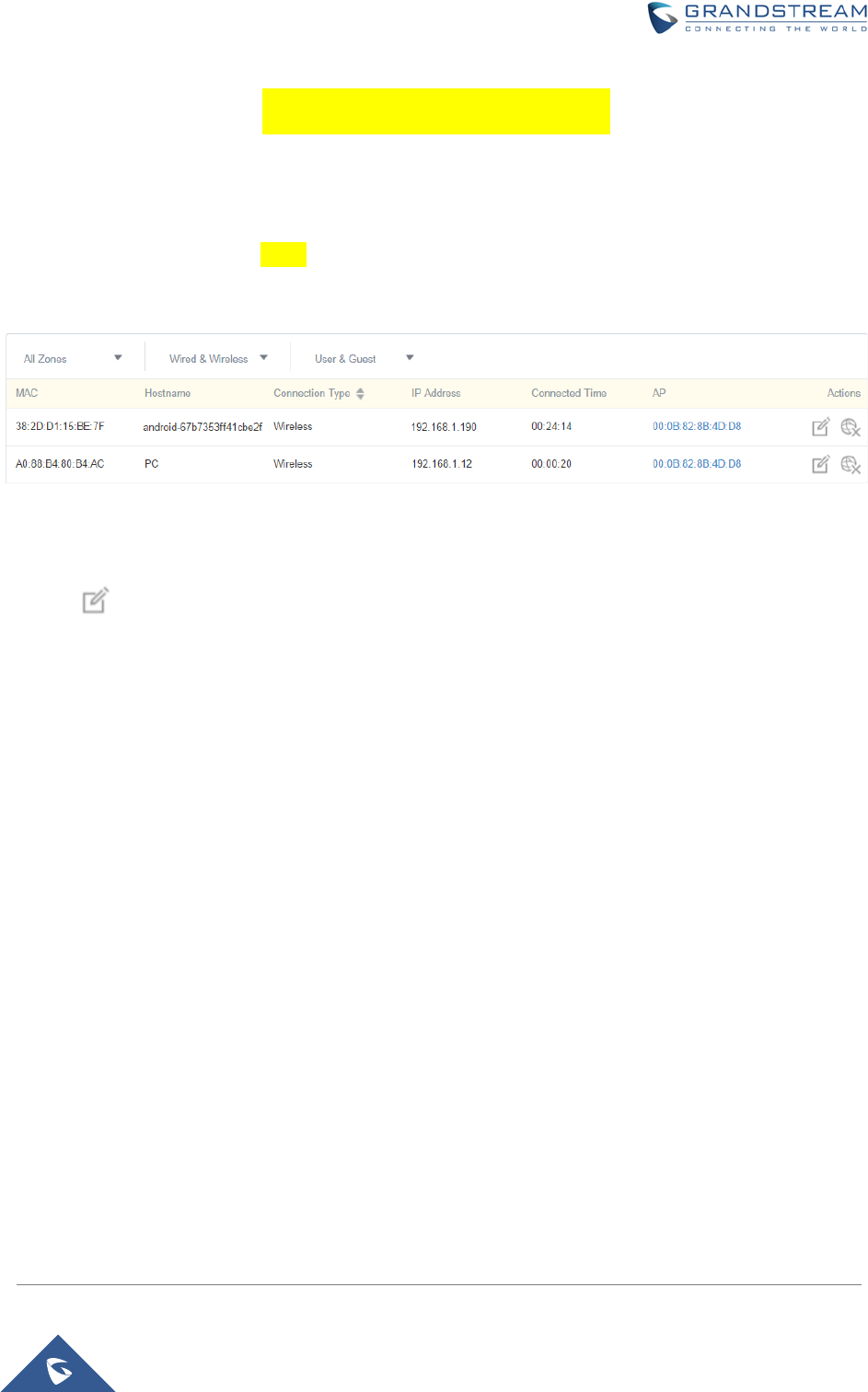
GWN7000 Enterprise Router & Access Point Manager
User Manual
CLIENTS CONFIGURATION
CLIENTS
Connected clients to different zones can be shown and managed. Users can access clients list from
GWN7000’s Web GUI -> Clients to perform different actions to wired.
Figure 21: Clients
Click on under Actions to check a client’s status and modify its configuration.
Page | 34
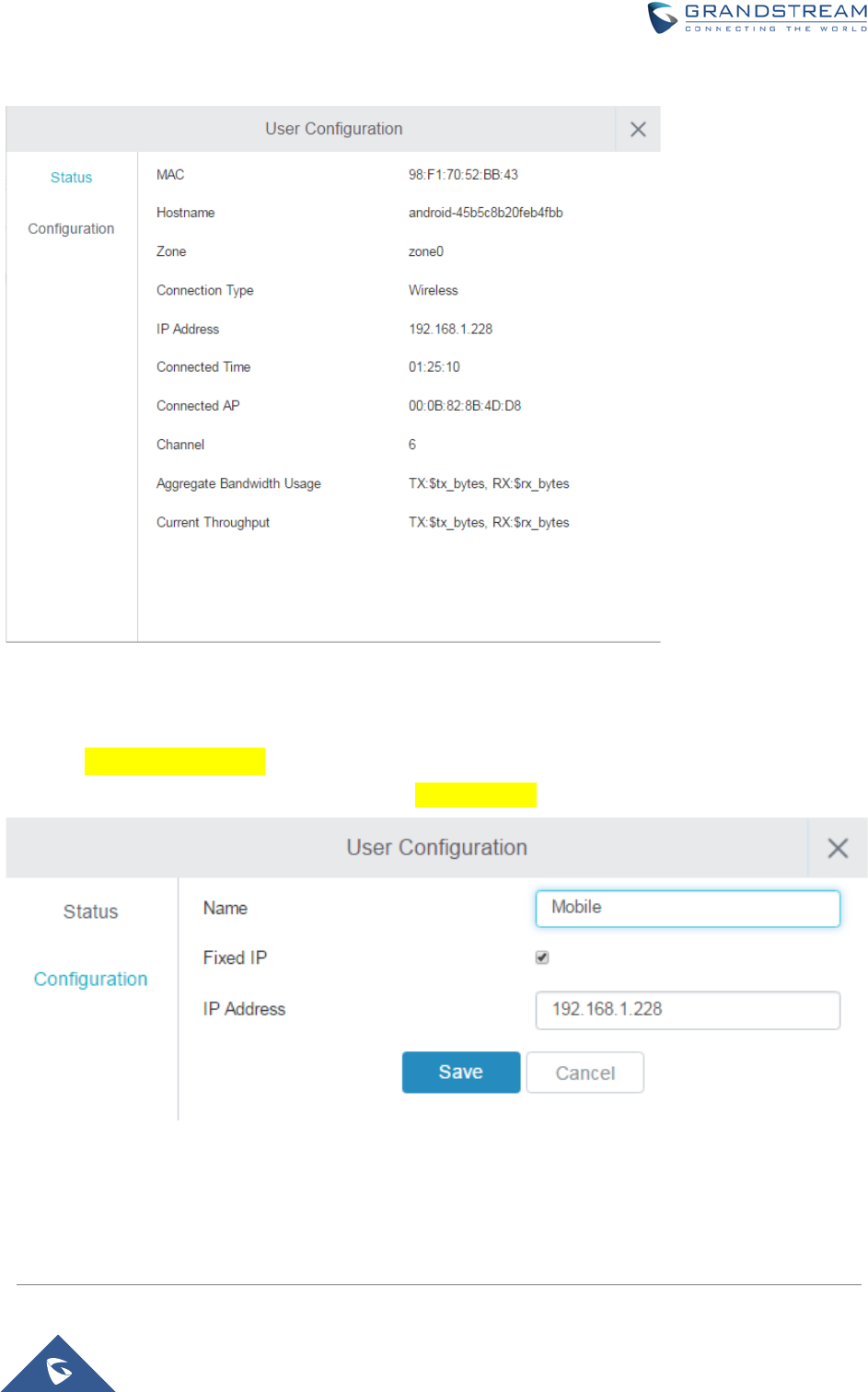
GWN7000 Enterprise Router & Access Point Manager
User Manual
1.1.1.1 Status
Figure 22: Client's Status
1.1.1.2 Edit IP and Name
Users can set name for a client and set a static IP (need reboot?)
Figure 23: Client's Configuration
Page | 35
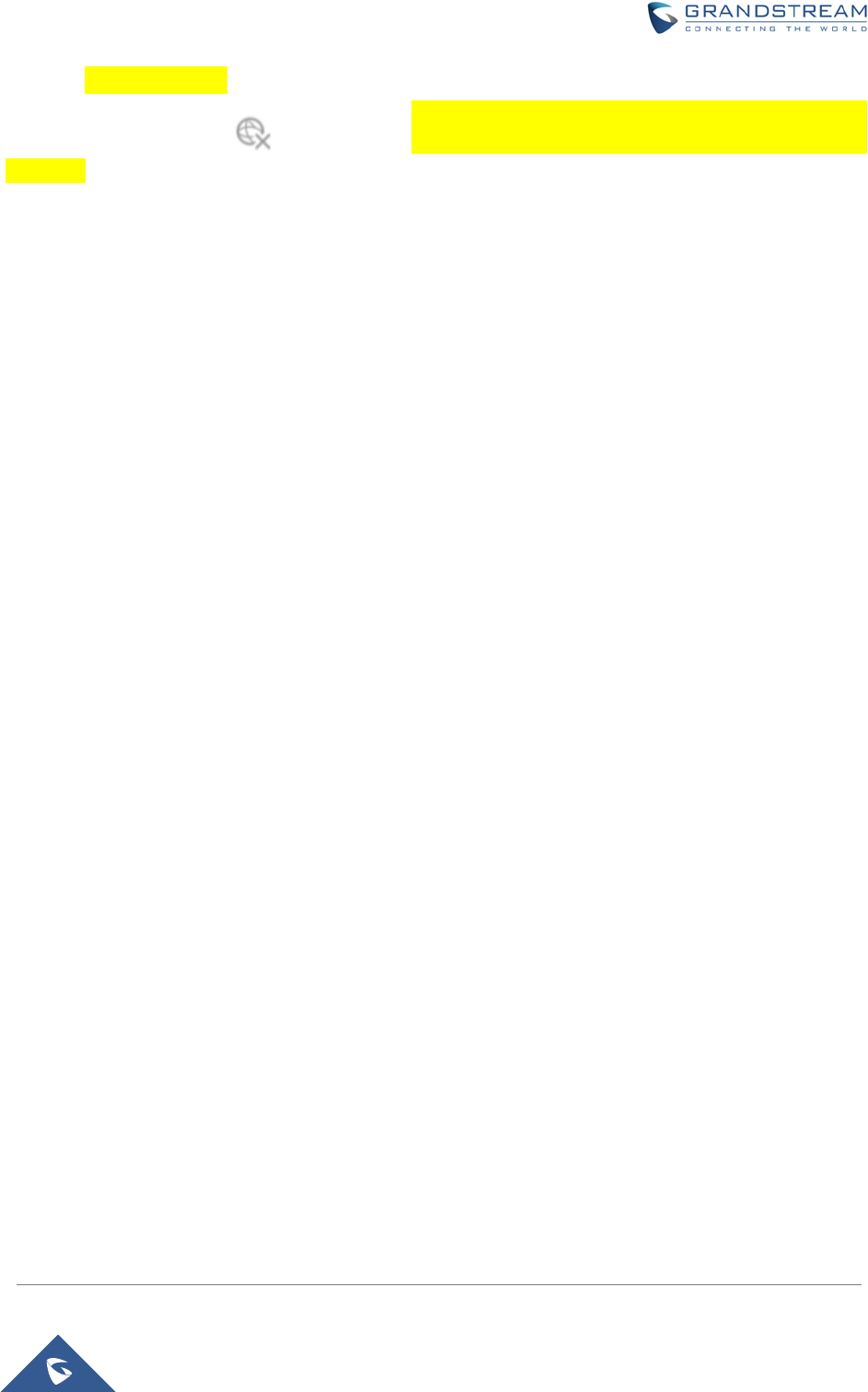
GWN7000 Enterprise Router & Access Point Manager
User Manual
1.1.1.3 Block a client
To block a client, click on under actions. (doesn’t work to check status and results; and how to
unblock?)
Page | 36
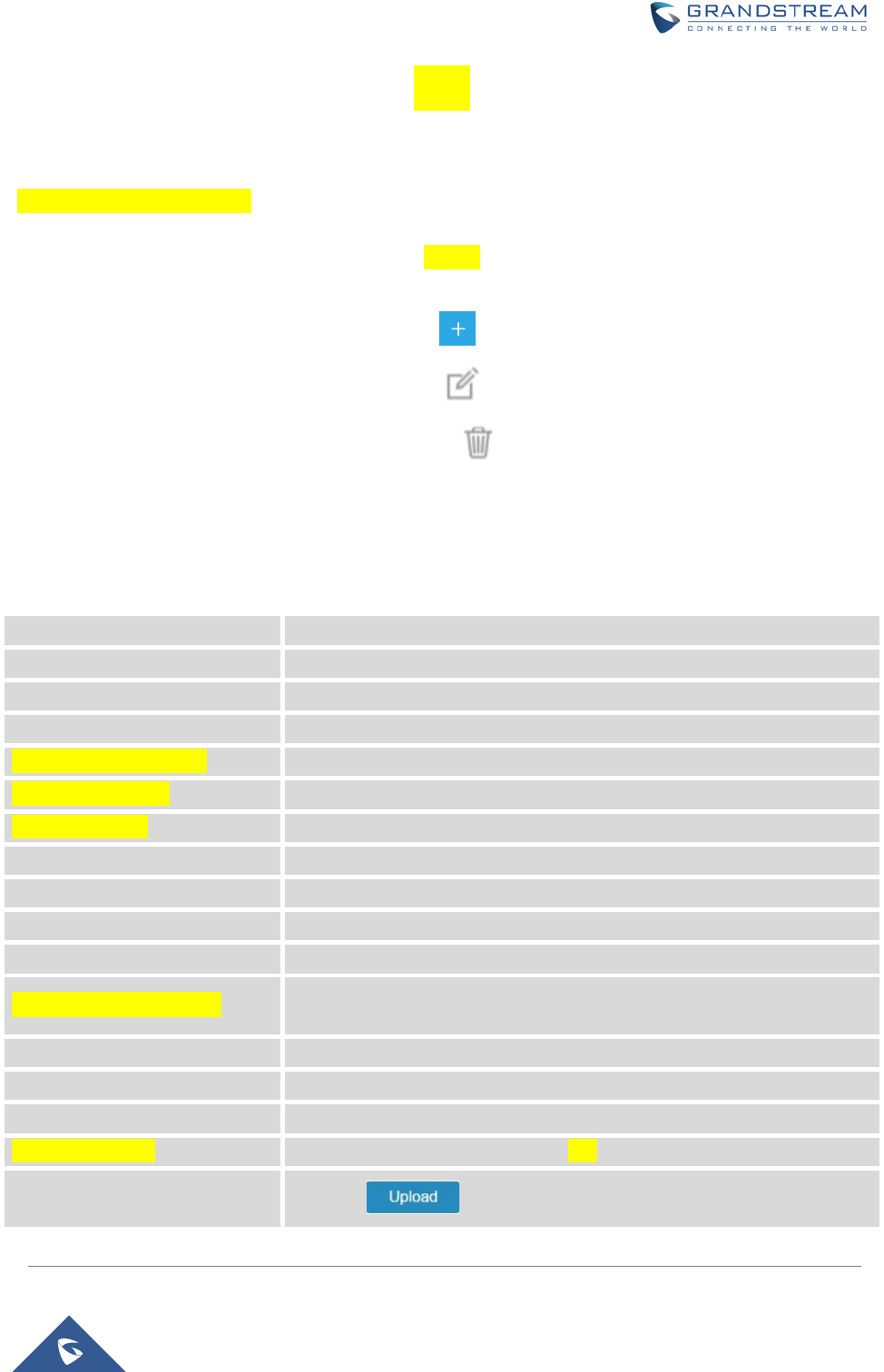
GWN7000 Enterprise Router & Access Point Manager
User Manual
VPN
OVERVIEW
Only VPN client, No Server ?
VPN allows the GWN7000 to be connected to a remote VPN server using PPTP, L2TP and OpenVPN
protocols, users can access VPN page from the GWN7000 Web GUI -> VPN.
• To add a VPN tunnel users need to click on
• To edit a VPN tunnel users need to click on
• To delete a VPN tunnel users need to click on
Refer to the below tables depending on which VPN type has been selected.
1.1.1.4 OpenVPN
Table 12: OpenVPN
Enabled If checked the VPN tunnel will be enabled.
VPN Name
Set the VPN’s name.
Zone
Set the Zone that will be using the VPN tunnel.
NAT Enable
If checked NAT will be enabled.
Port Forwarding Rules
Port Trigger Rules
OpenVPN Mode
Local Host
Set the local host IP address. Default is 0.0.0.0
Remote OpenVPN Server:Port Set the remote OpenVPN server’s IP/FQDN and its port.
Protocol Select UDP or TCP for protocol.
Device Type Select TUN or TAP for the virtual network kernel device.
Allow Peer to Change IP If checked, a device using the tunnel will still take control of the session if
its IP changes.
LZO Compression Select Adaptive, Yes or No for LZO compression speed.
Fragment Set the fragment value.
Mssfix Set Mssfix value. Default is 1450.
Inactive Timeout
Set the inactivity timeout value (in unit) for restarting the connection.
CA Certificate Click on to upload CA certificate.
Page | 37
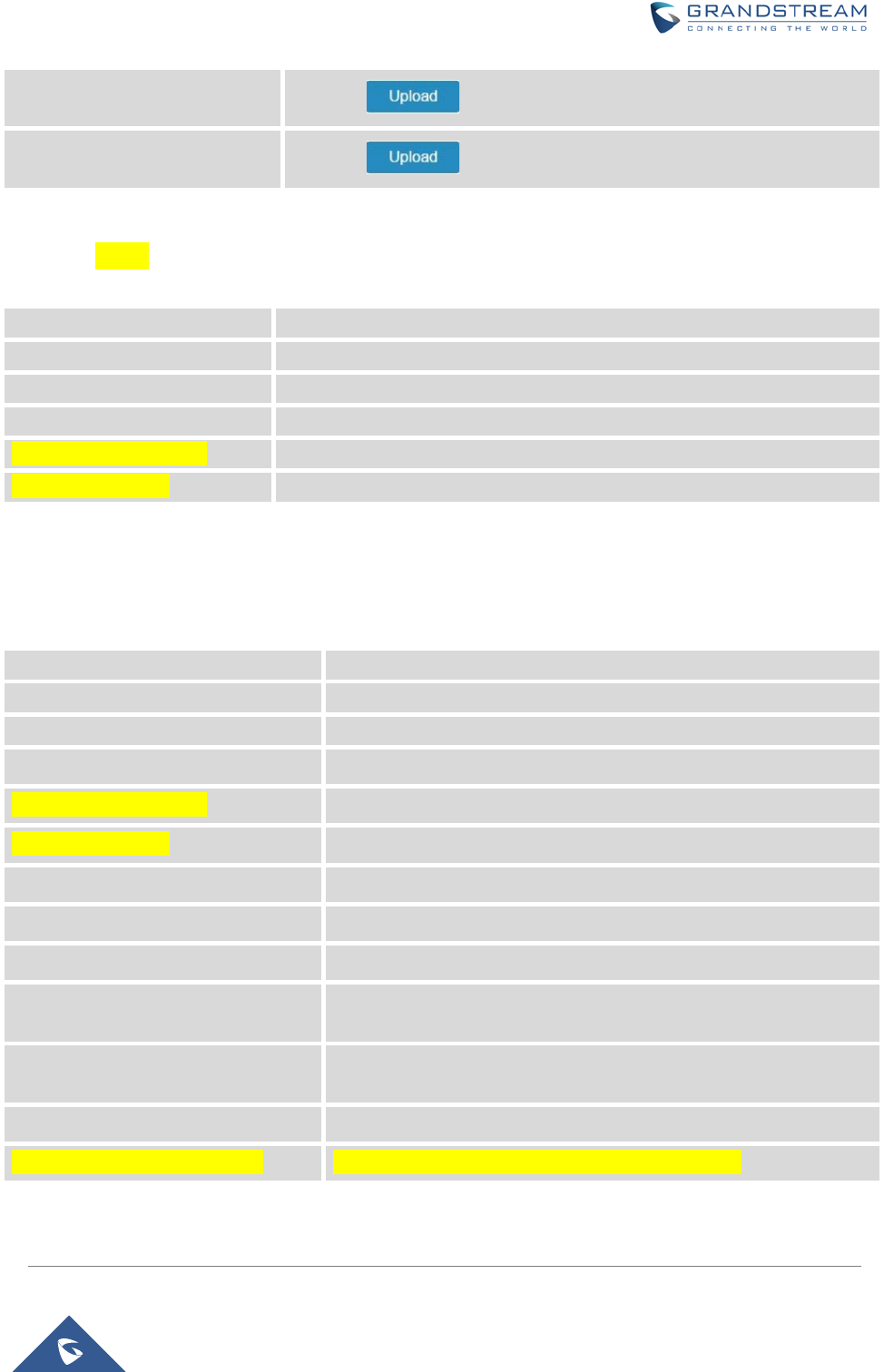
GWN7000 Enterprise Router & Access Point Manager
User Manual
Client Certificate Click on to upload client certificate.
Client Private Key Click on to upload private key.
1.1.1.5 L2TP
Table 13: L2TP
Enabled
If checked the VPN tunnel will be enabled.
VPN Name
Set the VPN’s name.
Zone Set the Zone that will be using the VPN tunnel.
NAT Enable If checked NAT will be enabled.
Port Forwarding Rules
Port Trigger Rules
1.1.1.6 PPTP
Table 14: PPTP
Enabled If checked the VPN tunnel will be enabled.
VPN Name
Set the VPN’s name.
Zone
Set the Zone that will be using the VPN tunnel.
NAT Enable If checked NAT will be enabled.
Port Forwarding Rules
Port Trigger Rules
Remote PPTP Server Set the remote PPTP server’s IP/FQDN.
Username Set the client’s username.
Password Set the client’s password.
Use Tunnel as Default Route If checked the VPN will be used as default tunnel for all connected
devices to the zone.
Use DNS from Server If checked, all connected
devices to the zone will be using DNS
from the PPTP server.
Number of Attempts to Reconnect Set the number of attempts to reconnect to the server if it fails.
Use Built-in IPv6-managment If checked the tunnel will be used IPv6 addressing.
Page | 38
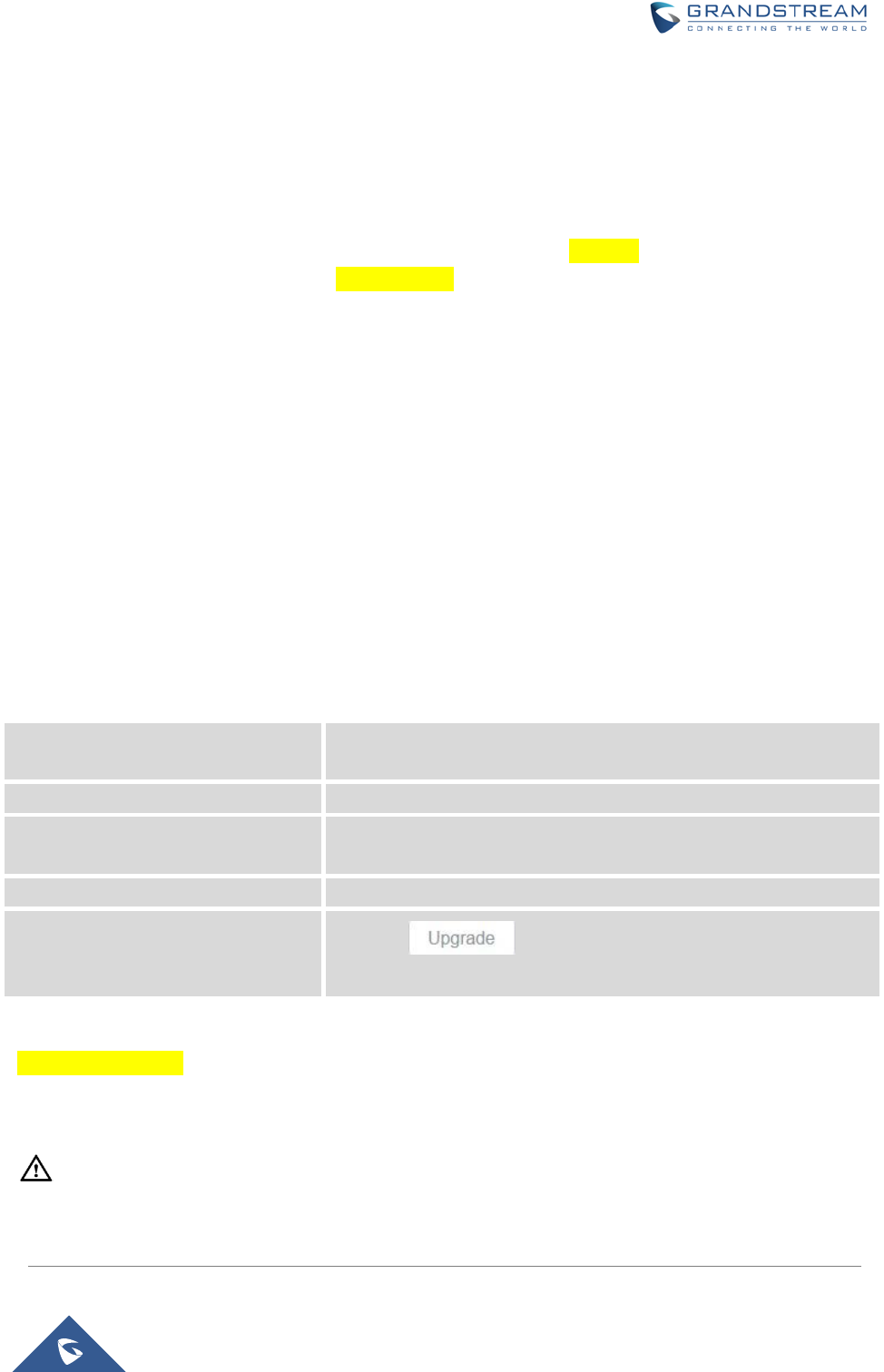
GWN7000 Enterprise Router & Access Point Manager
User Manual
UPGRADING AND PROVISIONING
UPGRADING FIRMWARE
The GWN7000 can be upgraded to a new firmware version remotely or locally. This section describes how
to upgrade your GWN7000 via network or local upload.
UPGRADING VIA WEB GUI
The GWN7000 can be upgraded via TFTP/HTTP/HTTPS by configuring the URL/IP Address for the
TFTP/HTTP/HTTPS server and selecting a download method. Configure a valid URL for TFTP, HTTP or
HTTPS; the server name can be FQDN or IP address.
Examples of valid URLs:
firmware.grandstream.com/BETA
192.168.5.87
The upgrading configuration can be accessed via Web GUI->Router->Maintenance.
Table 15: Network Upgrade Configuration
Upgrade Via Allow users to choose the firmware upgrade method: TFTP, HTTP
or HTTPS.
Firmware Server Define the server path for the firmware server.
Check Update on Boot
If checked, the device will check if there is a firmware from the
configured firmware server at boot.
Automatic Upgrade check interval(m) Set the value for automatic upgrade check in minutes.
Upgrade Now Click on button to begin the upgrade. Note that the
device will reboot after downloading the firmware.
UPGRADING VIA CLI
--------------------------------------------------------------------------------------------------------------------------------------------
Note:
Please do not interrupt or power cycle the GWN7000 during upgrading process.
Page | 39
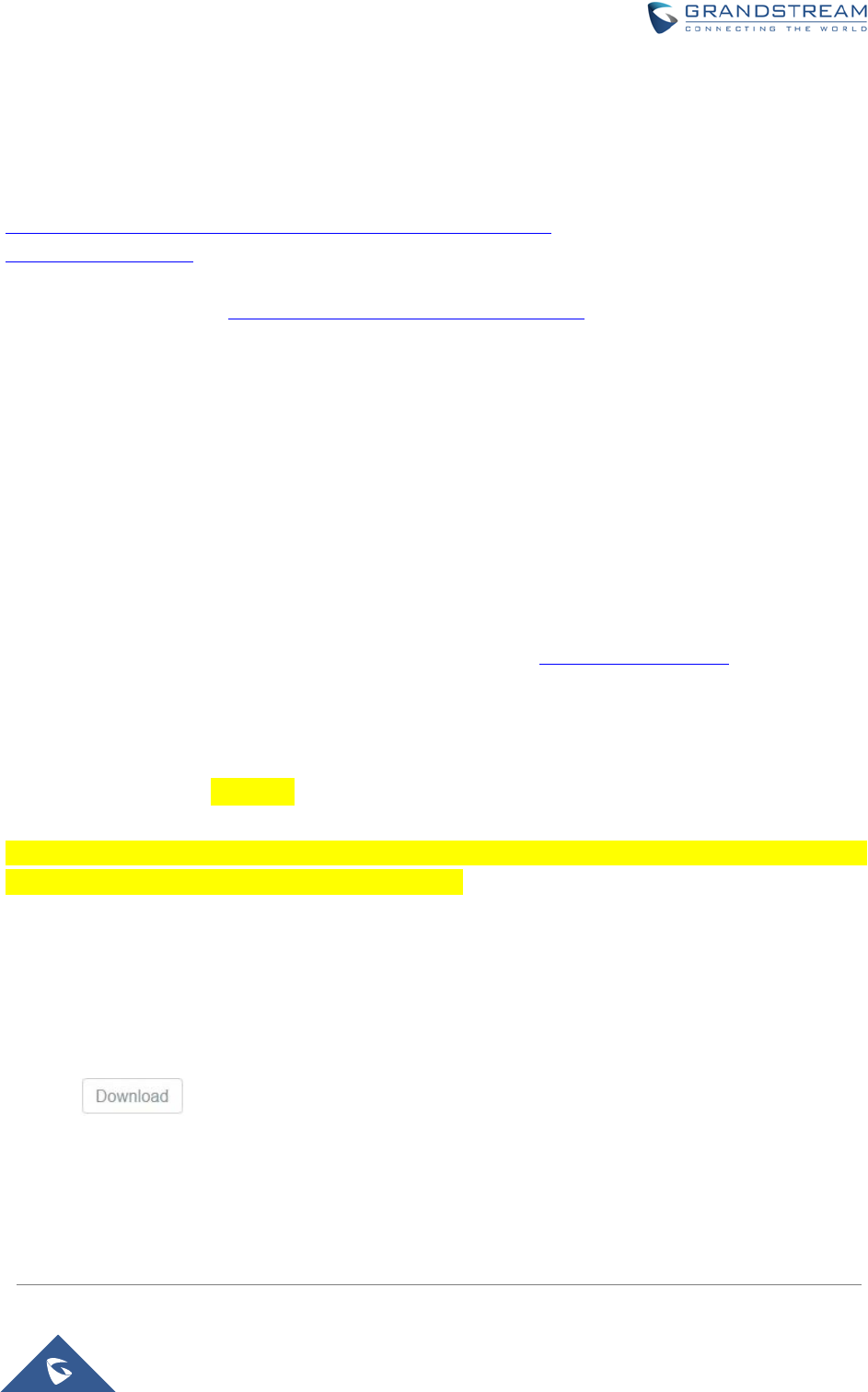
GWN7000 Enterprise Router & Access Point Manager
User Manual
--------------------------------------------------------------------------------------------------------------------------------------------
Service providers should maintain their own firmware upgrade servers. For users who do not have
TFTP/HTTP/HTTPS server, some free windows version TFTP servers are available for download from
http://www.solarwinds.com/products/freetools/free_tftp_server.aspx
http://tftpd32.jounin.net
Please check our website at http://www.grandstream.com/support/firmware for latest firmware.
Instructions for local firmware upgrade via TFTP:
1. Unzip the firmware files and put all of them in the root directory of the TFTP server;
2. Connect the PC running the TFTP server and the GWN7000 to the same LAN segment;
3. Launch the TFTP server and go to the File menu->Configure->Security to change the TFTP server's
default setting from "Receive Only" to "Transmit Only" for the firmware upgrade;
4. Start the TFTP server and configure the TFTP server in the GWN7000 web configuration interface;
5. Configure the Firmware Server to the IP address of the PC;
6. Update the changes and reboot the GWN7000.
End users can also choose to download a free HTTP server from http://httpd.apache.org/ or use
Microsoft IIS web server.
PROVISIONING AND BACKUP
The GWN7000 configuration can be backed up locally or via network. The backup file will be used to
restore the configuration on GWN7000 when necessary.
DOWNLOAD CONFIGURATION
Users can download the GWN7000 configurations for restore purpose under Web GUI->Router->
Maintenance
Click on to download locally the configuration file.
Page | 40
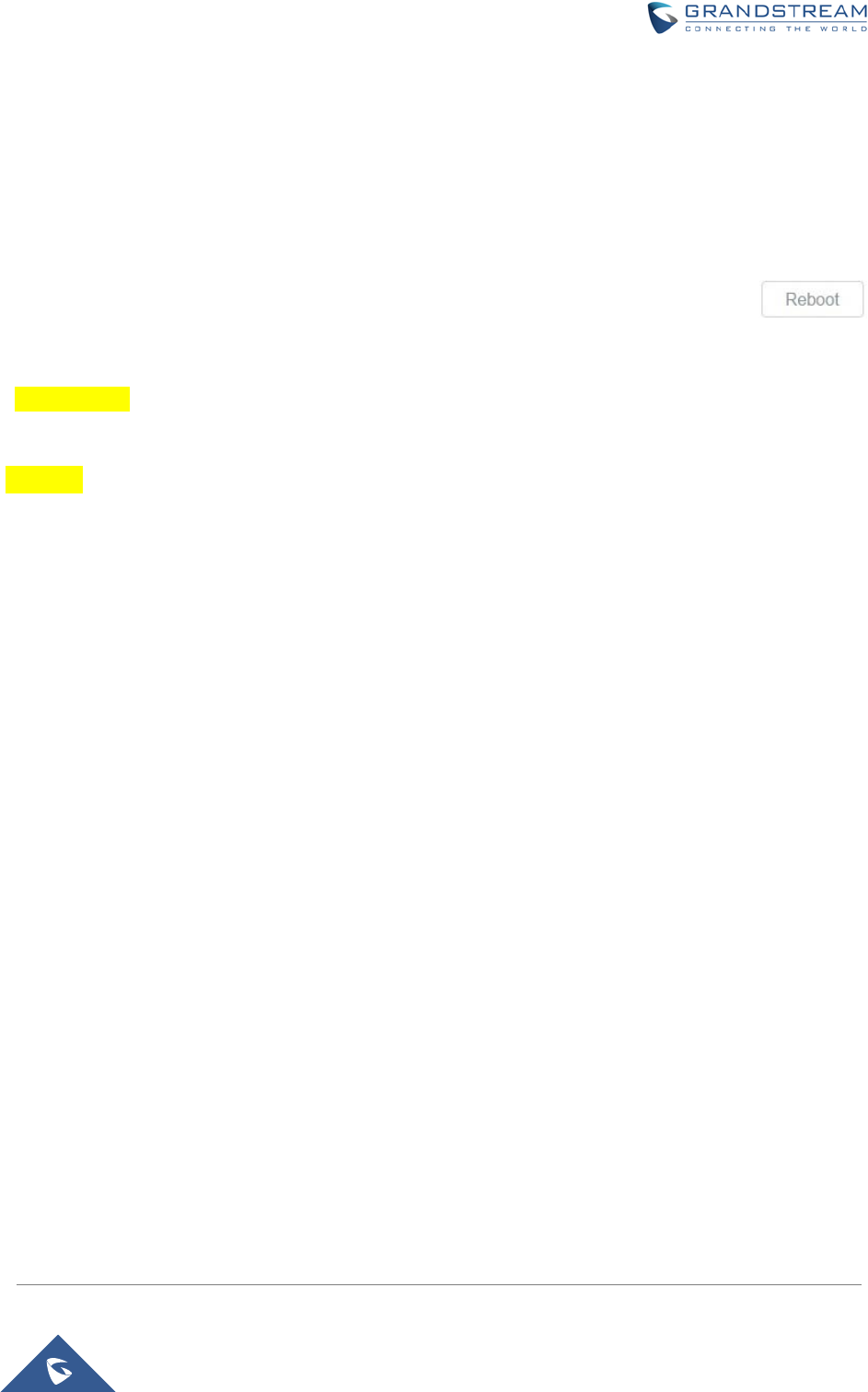
GWN7000 Enterprise Router & Access Point Manager
User Manual
CONFIGURATION SERVER
Users can download and provision the GWN7000 by putting the config file on a TFTP/HTTP or HTTPS
server, and set Config Server to the TFTP/HTTP or HTTPS server used in order for the GWN7000 to be
provisioned with that config server file.
RESET AND REBOOT
Users could perform a reboot under Web GUI->Router->Maintenance by clicking on
button.
Factory Reset
SYSLOG
On the GWN7000, users could dump the syslog information to a remote server under Web GUI
->Router->Maintenance. Enter the syslog server hostname or IP address and select the level for the
syslog information. Five levels of syslog are available: None, Debug, Info, Warning, and Error.
Page | 41
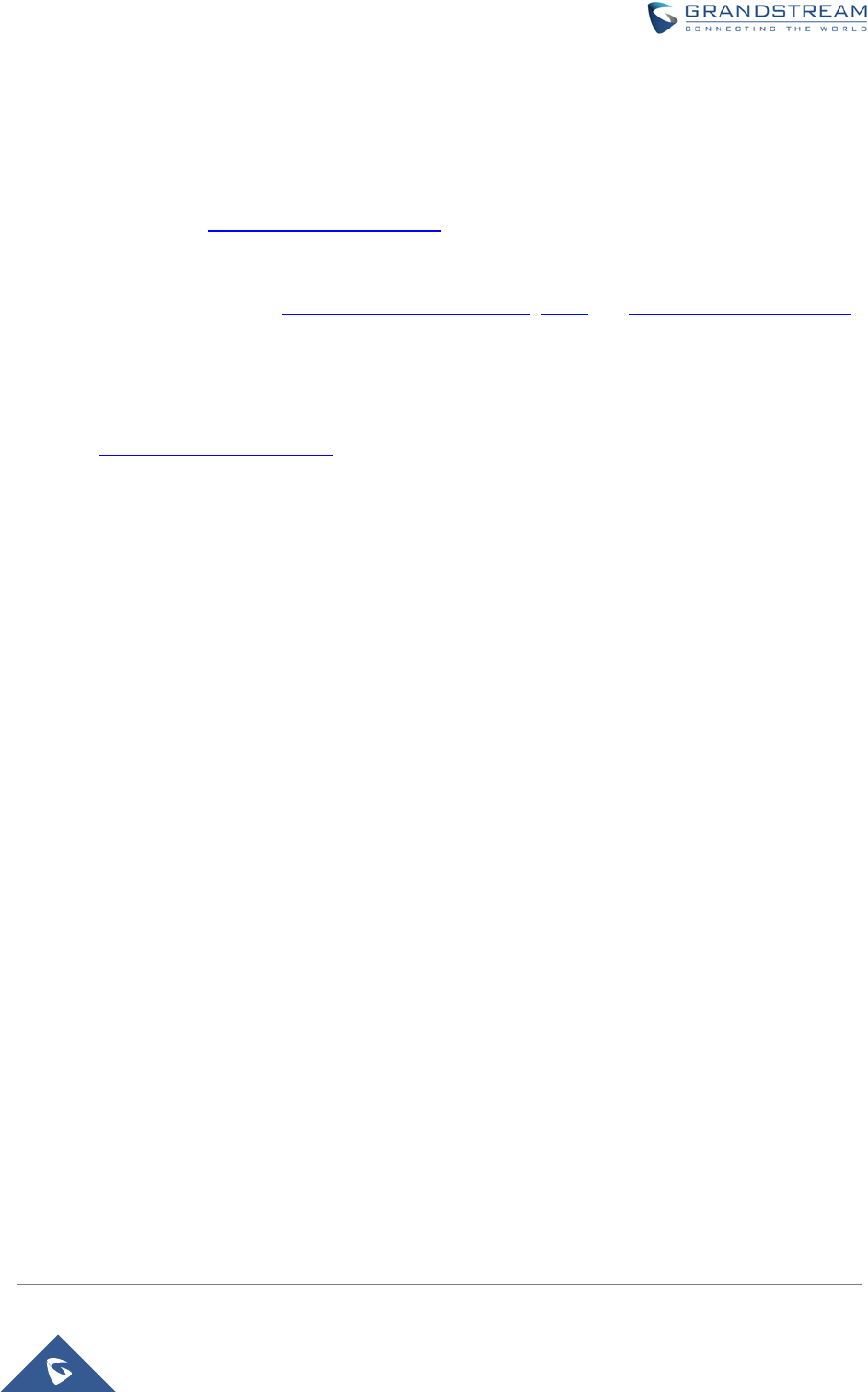
GWN7000 Enterprise Router & Access Point Manager
User Manual
EXPERIENCING THE GWN7000 VPN ROUTER
Please visit our website: http://www.grandstream.com to receive the most up- to-date updates on firmware
releases, additional features, FAQs, documentation and news on new products.
We encourage you to browse our product related documentation, FAQs and User and Developer Forum
for answers to your general questions. If you have purchased our products through a Grandstream
Certified Partner or Reseller, please contact them directly for immediate support.
Our technical support staff is trained and ready to answer all of your questions. Contact a technical support
member or submit a trouble ticket online to receive in-depth support.
Thank you again for purchasing Grandstream GWN7000 Enterprise Router, it will be sure to bring
convenience and color to both your business and personal life
Page | 42
END OF USER’S MANUAL
This device complies with Part 15 of the FCC rules. Operation is subject to the following two conditions: 1)
this device may not cause harmful interference, and 2) this device must accept any interference received,
including interference that may cause undesired operation.
Note: This equipment has been tested and found to comply with the limits for a Class B digital device,
pursuant to part 15 of the FCC Rules. These limits are designed to provide reasonable protection against
harmful interference in a residential installation. This equipment generates, uses and can radiate radio
frequency energy and, if not installed and used in accordance with the instructions, may cause harmful
interference to radio communications. However, there is no guarantee that interference will not occur in a
particular installation. If this equipment does cause harmful interference to radio or television reception,
which can be determined by turning the equipment off and on, the user is encouraged to try to correct the
interference by one or more of the following measures:
—Reorient or relocate the receiving antenna.
—Increase the separation between the equipment and receiver.
—Connect the equipment into an outlet on a circuit different from that to which the receiver is connected.
—Consult the dealer or an experienced radio/TV technician for help.
Caution:Changes or modifications not expressly approved by the party responsible for compliance could
void the user's authority to operate the equipment.