Grandstream Networks GXP1100 IP PHONE User Manual GXP1100 1105 Usermanual EN
Grandstream Networks, Inc. IP PHONE GXP1100 1105 Usermanual EN
Users Manual
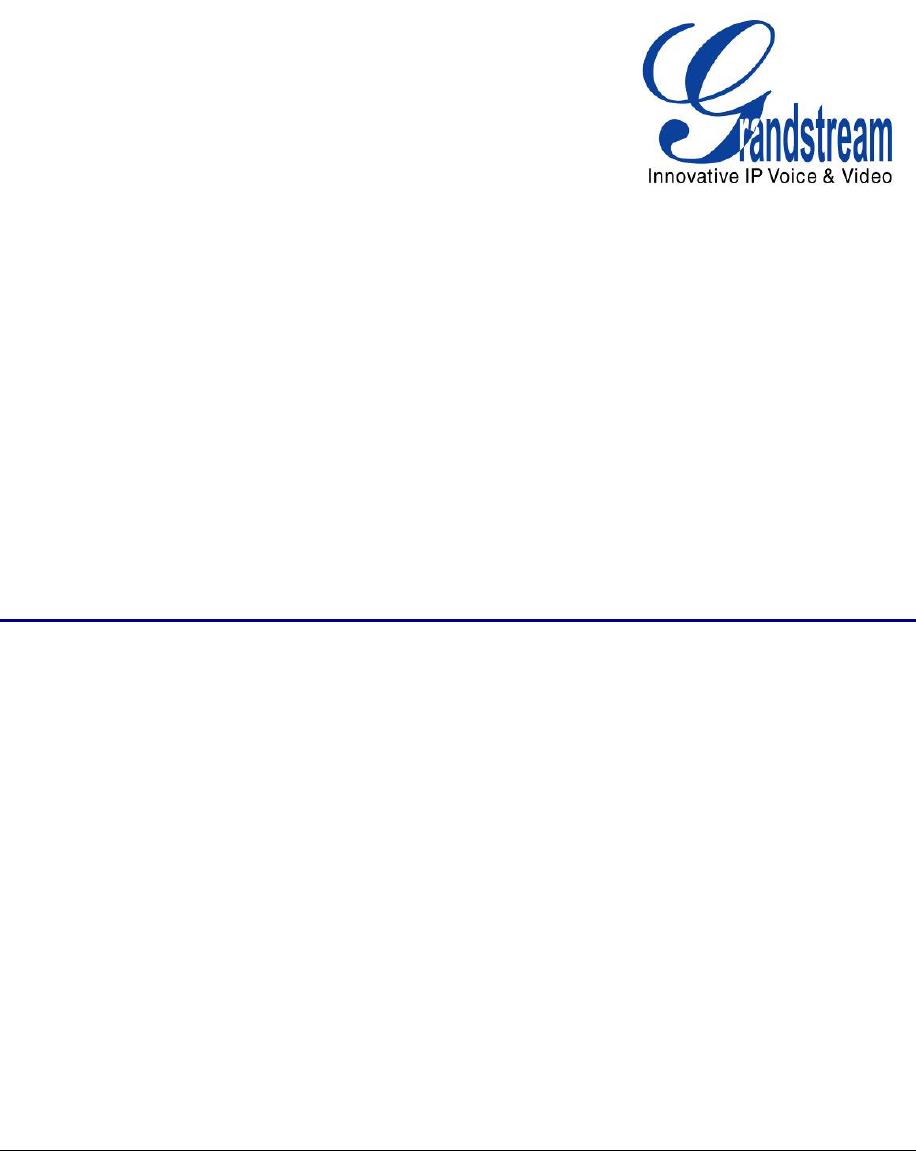
Grandstream Networks, Inc. GXP1100/1105 User Manual Page 1 of 1
Firmware version 1.1 Last Updated: 06/2011
Grandstream Networks, Inc.
GXP1100/1105 Small-Medium Business IP Phone

Grandstream Networks, Inc. GXP1100/1105 User Manual Page 2 of 28
Firmware version 1.1 Last Updated: 06/2011
TABLE OF CONTENTS
GXP1100/1105 USER MANUAL
EQUIPMENT PACKAGING .............................................................................................................................................4
CONNECTING YOUR PHONE ........................................................................................................................................4
SAFETY COMPLIANCES................................................................................................................................................4
WARRANTY.................................................................................................................................................................4
MAKING PHONE CALLS...............................................................................................................................................7
ANSWERING PHONE CALLS .........................................................................................................................................8
PHONE FUNCTIONS DURING A PHONE CALL ...............................................................................................................9
CALL FEATURES........................................................................................................................................................10
CONFIGURATION VIA WEB BROWSER ......................................................................................................................12
SAVING THE CONFIGURATION CHANGES...................................................................................................................26
REBOOTING THE PHONE REMOTELY .........................................................................................................................26
FIRMWARE UPGRADE THROUGH TFTP/HTTP..........................................................................................................27
CONFIGURATION FILE DOWNLOAD ...........................................................................................................................28
TABLE OF TABLES
GXP1100/1105 USER MANUAL
Table 1: Equipment Packaging................................................................................................................4
Table 2: GXP1100/1105 Connectors.......................................................................................................4
Table 3: GXP1100/1105 Feature Guide ..................................................................................................5
Table 4: GXP1100/1105 Key Features in a Glance ................................................................................5
Table 5: GXP1100/1105 Hardware Specifications ..................................................................................5
Table 6: GXP1100/1105 Technical Specifications ..................................................................................6
Table 7: LCD Buttons ...............................................................................................错误!未定义书签。
Table 8: LCD Icons...................................................................................................错误!未定义书签。
Table 9: GXP1100/1105 KEYPAD BUTTONS ........................................................................................7
Table 10: GXP1100/1105 Call Features................................................................................................10
Table 11: Key Pad Configuration Menu....................................................................错误!未定义书签。
Table 12: Keypad GUI Flow......................................................................................错误!未定义书签。
Table 13: Device Configuration - Status................................................................................................13
Table 14: Device Configuration – Settings/Basic Settings ....................................................................13
Table 15: Device Configuration – Settings /Advanced Settings............................................................15
Table 16: SIP Account Settings.............................................................................................................20
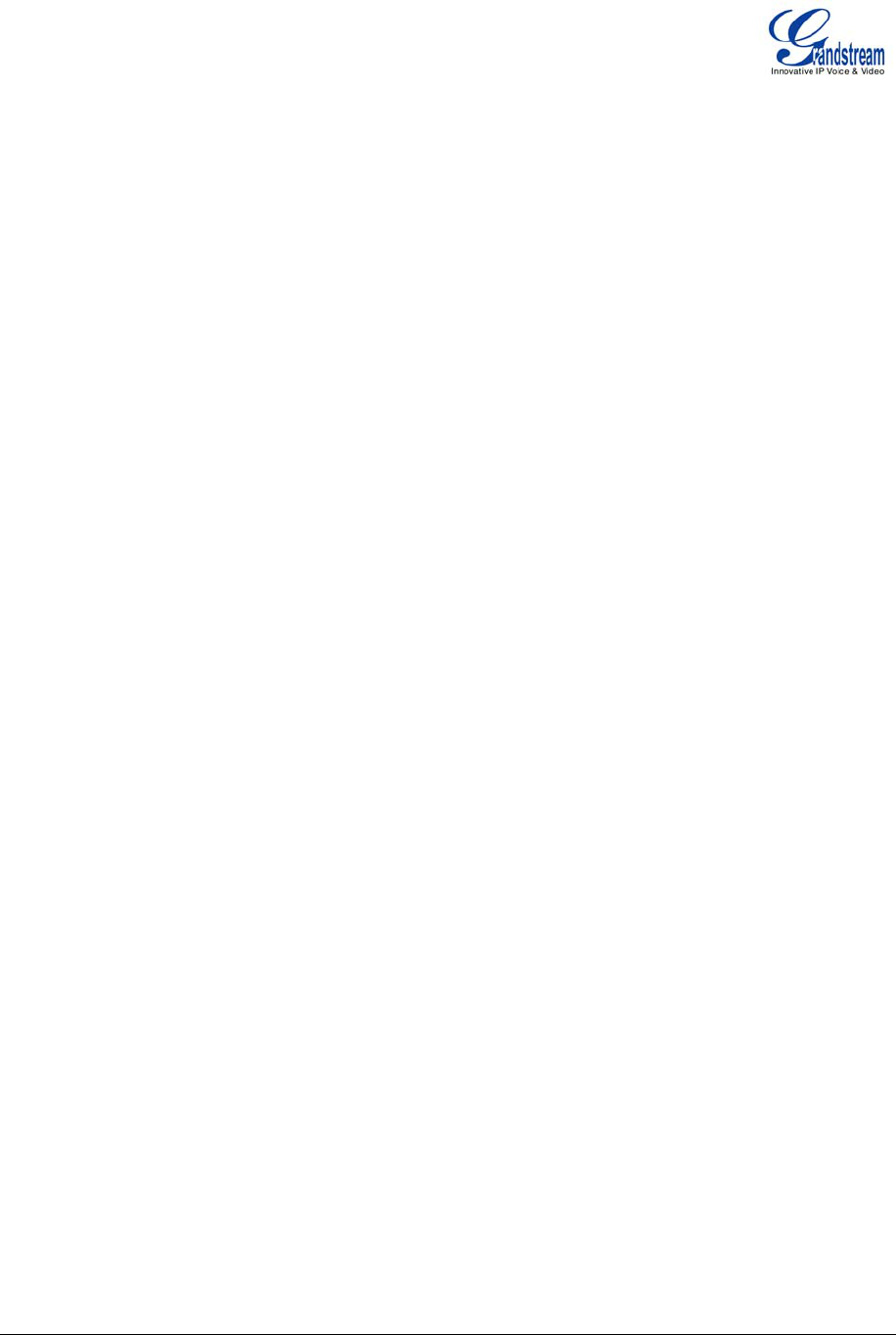
Grandstream Networks, Inc. GXP1100/1105 User Manual Page 3 of 28
Firmware version: 1.1 Last Updated: 06/2011
Welcome
GXP1100/1105 is a next generation small-to-medium business IP phone that features 1 lines with 1 SIP
account, 4 XML programmable context-sensitive soft keys, one network ports with integrated PoE
(GXP1105 only). The GXP1100/1105 delivers superior HD audio quality, rich and leading edge telephony
features,and customizable application service, automated provisioning for easy deployment, advanced
security protection for privacy, and broad interoperability with most 3rd party SIP devices and leading
SIP/NGN/IMS platforms. It is a perfect choice for small-to-medium businesses looking for a high quality,
feature rich IP phone with affordable cost.
Caution: Changes or modifications to this product not expressly approved by Grandstream, or operation
of this product in any way other than as detailed by this User Manual, could void your manufacturer
warranty.
Warning: Please do not use a different power adaptor with the GXP1100/1105 as it may cause damage
to the products and void the manufacturer warranty.
Note:
• This document is subject to change without notice.
• Reproduction or transmittal of the entire or any part, in any form or by any means, electronic or print,
for any purpose without the express written permission is not permitted.
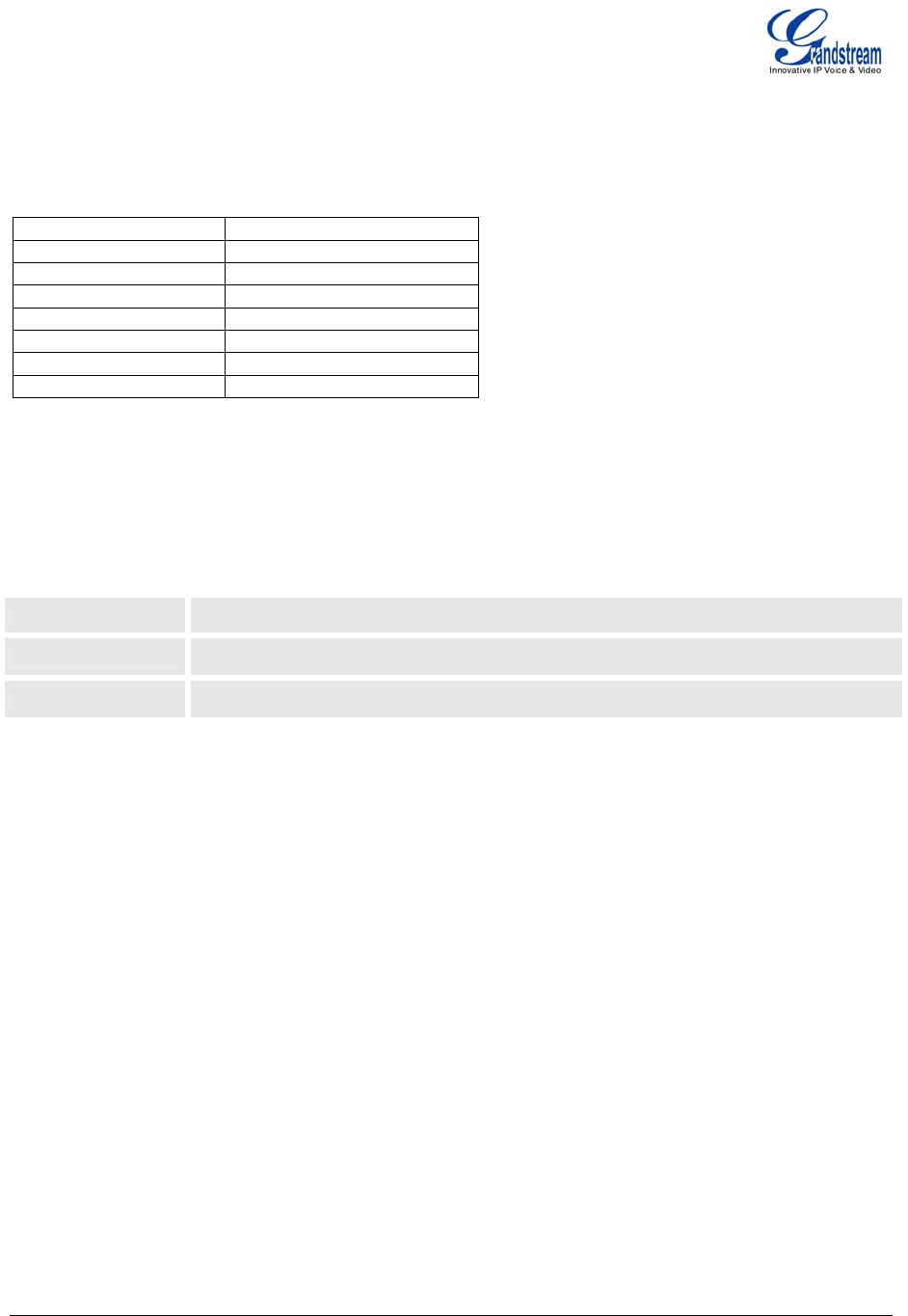
Grandstream Networks, Inc. GXP1100/1105 User Manual Page 4 of 28
Firmware version: 1.1 Last Updated: 06/2011
Installation
EQUIPMENT PACKAGING
Table 1: Equipment Packaging GXP1100/1105
Main Case Yes
Handset Yes
Phone Cord Yes
Power Adaptor Yes (GXP1100 only)
Ethernet Cable Yes
Base Stand Yes
Quick Start Guide Yes
CONNECTING YOUR PHONE
The connectors of the GXP1100/1105 are located on the bottom of the device.
Table 2: GXP1100/1105 Connectors
LAN 10/100Mbps RJ-45 port for LAN (uplink) connection, integrated PoE (GXP1105 only)
Power Jack 5V DC power port; UL Certified
Handset Jack RJ9
SAFETY COMPLIANCES
The GXP1100/1105 phone complies with FCC/CE and various safety standards. The GXP1100/1105 power
adaptor is compliant with the UL standard. Please use the universal power adaptor provided with the
GXP1100/1105 package only. The manufacturer’s warranty does not cover damages to the phone caused by
unsupported power adaptors.
WARRANTY
If you purchased your GXP1100/1105 from a reseller, please contact the company where you purchased
your phone for replacement, repair or refund. If you purchased the product directly from Grandstream,
contact your Grandstream Sales and Service Representative for a RMA (Return Materials Authorization)
number before you return the product. Grandstream reserves the right to remedy warranty policy without
prior notification.
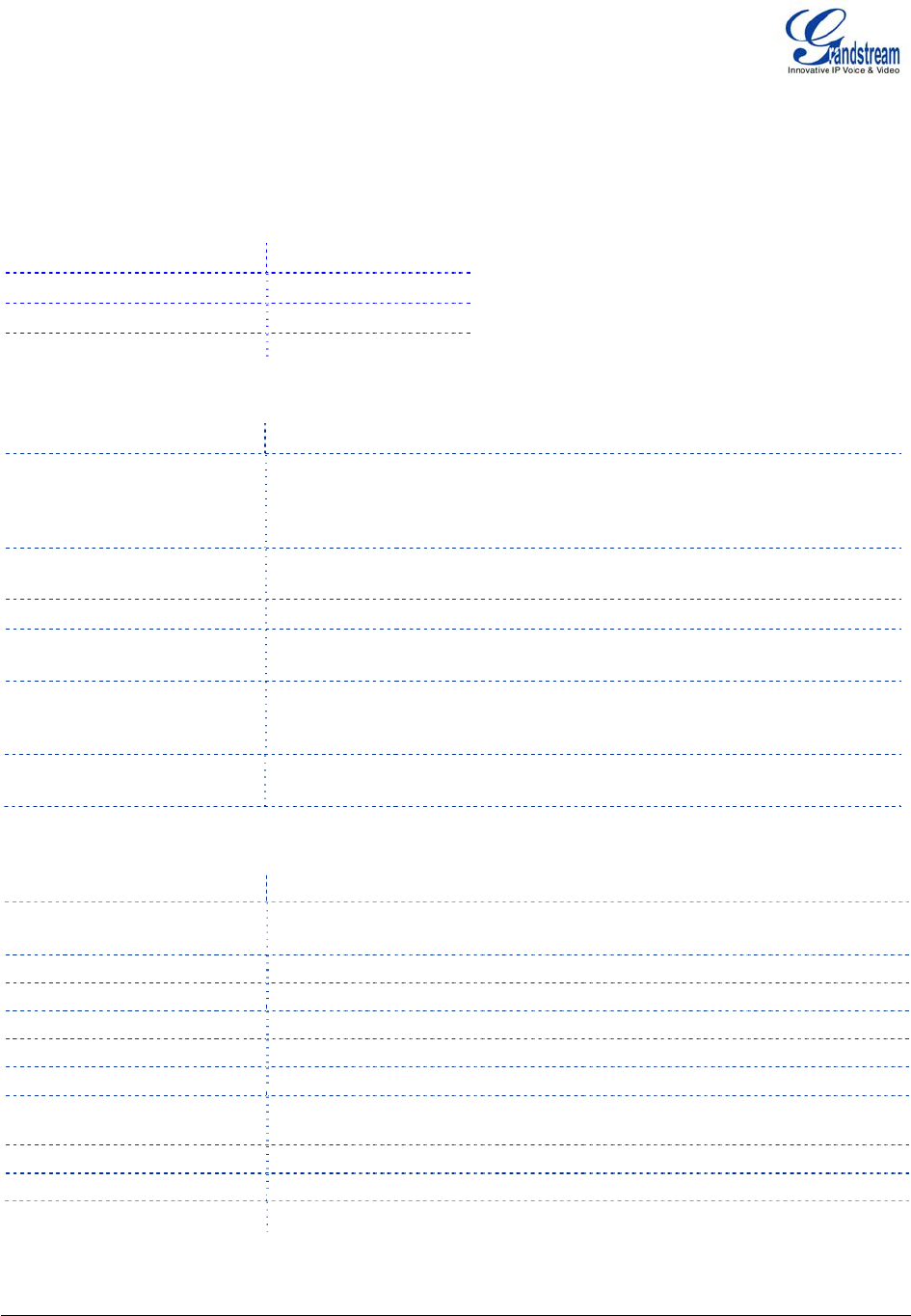
Grandstream Networks, Inc. GXP1100/1105 User Manual Page 5 of 28
Firmware version: 1.1 Last Updated: 06/2011
Product Overview
Table 3: GXP1100/1105 Feature Guide
Features GXP1100/1105
Number of Lines 1
Programmable Soft Keys 4
Extension Module N/A
Table 4: GXP1100/1105 Key Features in a Glance
Features Benefits
Open Standards
Compatibility SIP RFC3261, TCP/IP/UDP, RTP/RTCP, HTTP/HTTPS, ARP/RARP,
ICMP, DNS (A record, SRV and NAPTR), DHCP (both client and server),
PPPoE, TELNET, TFTP, NTP, STUN, SIMPLE, SIP over TLS, 802.1x,
TR-069
Superb Audio Quality Advanced Digital Signal Processing (DSP), Silence Suppression, VAD,
CNG, AGC
Network Interfaces 10/100 Mbps Ethernet port, integrated PoE (GXP1105 only)
Feature Rich Traditional voice features including call waiting, hold, transfer, forward,
block, auto-dial, off-hook dial
Advanced Features 4 XML programmable context sensitive soft keys,7 dedicated buttons for
HOLD, TRANSFER, FLASH, MESSAGE, VOLUME, MUTE/DND,
REDIAL
Advanced Functionality Customized downloadable ring-tones, SRTP, SIP over TLS,and XML
enabled, adjustable positioning angles, wall mountable, AES encryption
Table 5: GXP1100/1105 Hardware Specifications
GXP1100/1105
LAN Interface 10/100 Mbps Full/Half Duplex Ethernet port with auto detection
Integrated PoE (GXP1105 only)
Expansion Module N/A
Call Appearance LED 2 Dual color (green/red) line keys
Universal Switching Input: 100-240VAC 50-60 Hz
Power Adaptor Output: +5VDC, 800mA, 4.0 W, UL certified
Dimension 186mm (W) x 210mm (L) x 81mm (D)
Weight Unit weight: 0.56KG(GXP1100), 0.57KG(GXP1105)
Package weight: 0.97KG (GXP1100), 0.98KG (GXP1105)
Temperature 32 -104° F/ 0 - 40°C
Humidity 10% - 90% (non-condensing)
Compliance FCC,CE,Ctick
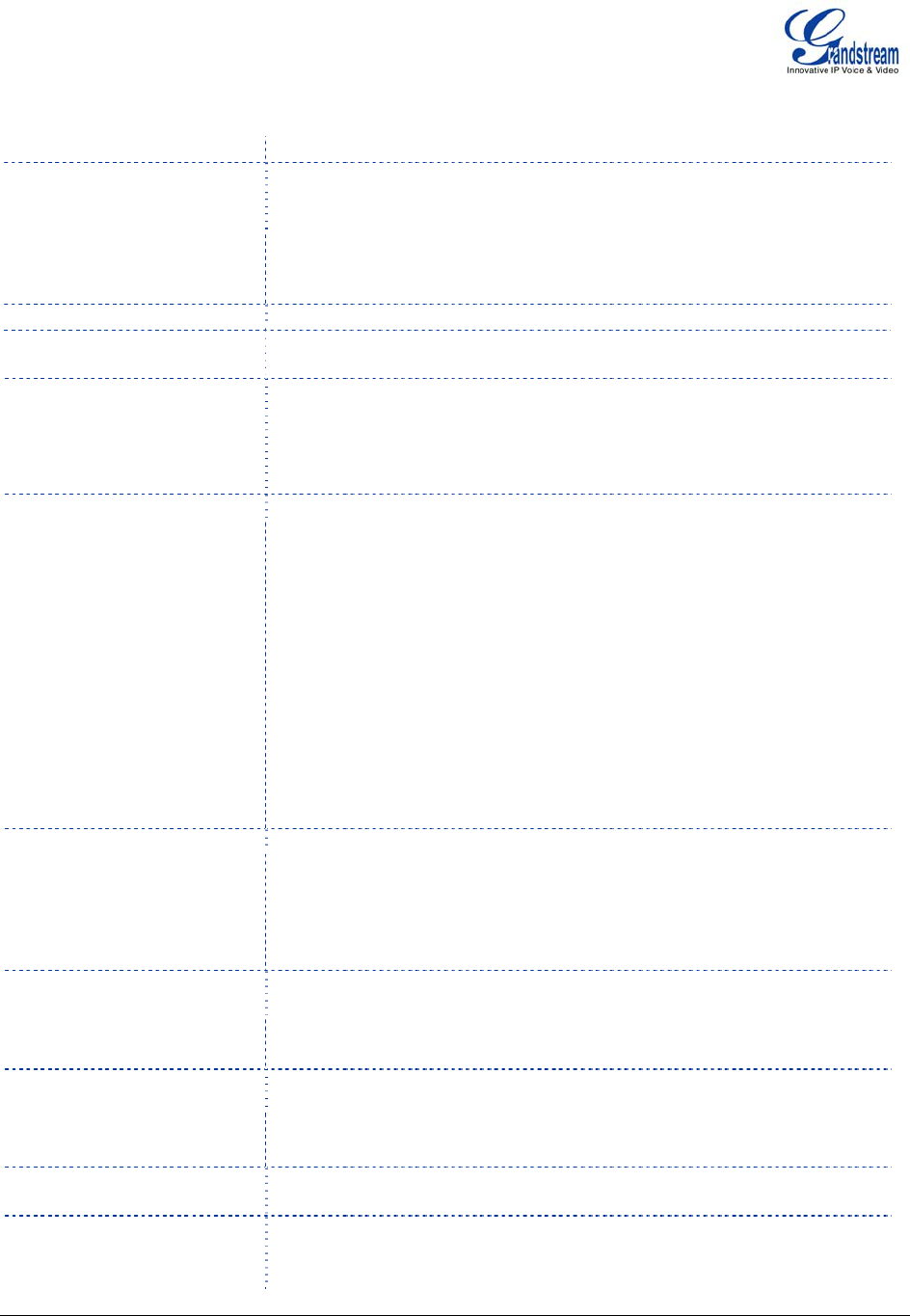
Grandstream Networks, Inc. GXP1100/1105 User Manual Page 6 of 28
Firmware version: 1.1 Last Updated: 06/2011
Table 6: GXP1100/1105 Technical Specifications
Lines 1 lines with 1 SIP account, 4 XML programmable soft-keys
Support SIP 2.0, TCP/UDP/IP, PPPoE, RTP/RTCP, SRTP by SDES,
HTTP, ARP/RARP, ICMP, DNS, DHCP, NTP, TFTP,
SIMPLE/PRESENCE protocols, TR-069, 802.1x
Support SIP PUBLISH method (RFC 3903), SIP Presence package
(RFC 3856, 3863) for use of MFKs, SIP Dialog package (RFC 4235)
Protocol Support
Support for SIP MESSAGE method (RFC 3428)
Display NA
Feature Keys HOLD, TRANSFER, MSG, FLASH, REDIAL, MUTE/DND, VOLUME, 4
XML Programmable Soft keys
Device Management NAT-friendly remote software upgrade (via TFTP/HTTP) for deployed
devices including behind firewall/NAT
Auto/manual provisioning system, Web GUI Interface
Support Layer 2 (802.1Q, VLAN, 802.1p) and Layer 3 QoS (ToS,
DiffServ, MPLS)
Audio Features Full-duplex hands-free speakerphone
Advanced Digital Signal Processing (DSP)
Dynamic negotiation of codec and voice payload length
Support for G.723,1 (5.3/6.3K), G.729A/B, G.711 a/µ-law, G.726-32,
G.722 (wide-band), and iLBC codecs
In-band and out-of-band DTMF (in audio, RFC2833, SIP INFO)
Silence Suppression, VAD (voice activity detection), CNG (comfort noise
generation), ANG (automatic gain control)
Acoustic Echo Cancellation (AEC) with Acoustic Gain Control (AGC) for
speakerphone mode, Support side tone
Adaptive jitter buffer control (patent-pending) and packet delay and loss
concealment
HD audio handset with HD wideband audio codecs for excellent double-
talk performance
Telephony Features Support for anonymous call using privacy header
Voice mail indicator, downloadable custom ring-tones, call hold, call
transfer (attended/blind), call forward, call waiting, mute, redial, call log,
Do-Not-Disturb (DND) and volume control
dial plan prefix, dial-plan support, off-hook auto dial, auto answer, early
dial and speed dial
Network and Provisioning Via Web browser or secure (AES encrypted) central configuration file,
manual or dynamic host configuration protocol (DHCP) network setup
Support NAT traversal using IETF STUN and Symmetric RTP
Support for IEEE 802.1p/Q tagging (VLAN), Layer 3 ToS
Firmware
Upgrades Support firmware upgrade via TFTP or HTTP
Support for Authenticating configuration file before accepting changes
User specific URL for configuration file and firmware files
Mass provisioning using TR-069 or encrypted XML configuration file
Advanced Server Features Message waiting indication, support DNS SRV Look up and SIP Server
Fail Over
Security User and administrator level passwords, MD5 and MD5-sess based
authentication, AES based secure configuration file, SRTP, TLS, 802.1x
media access control
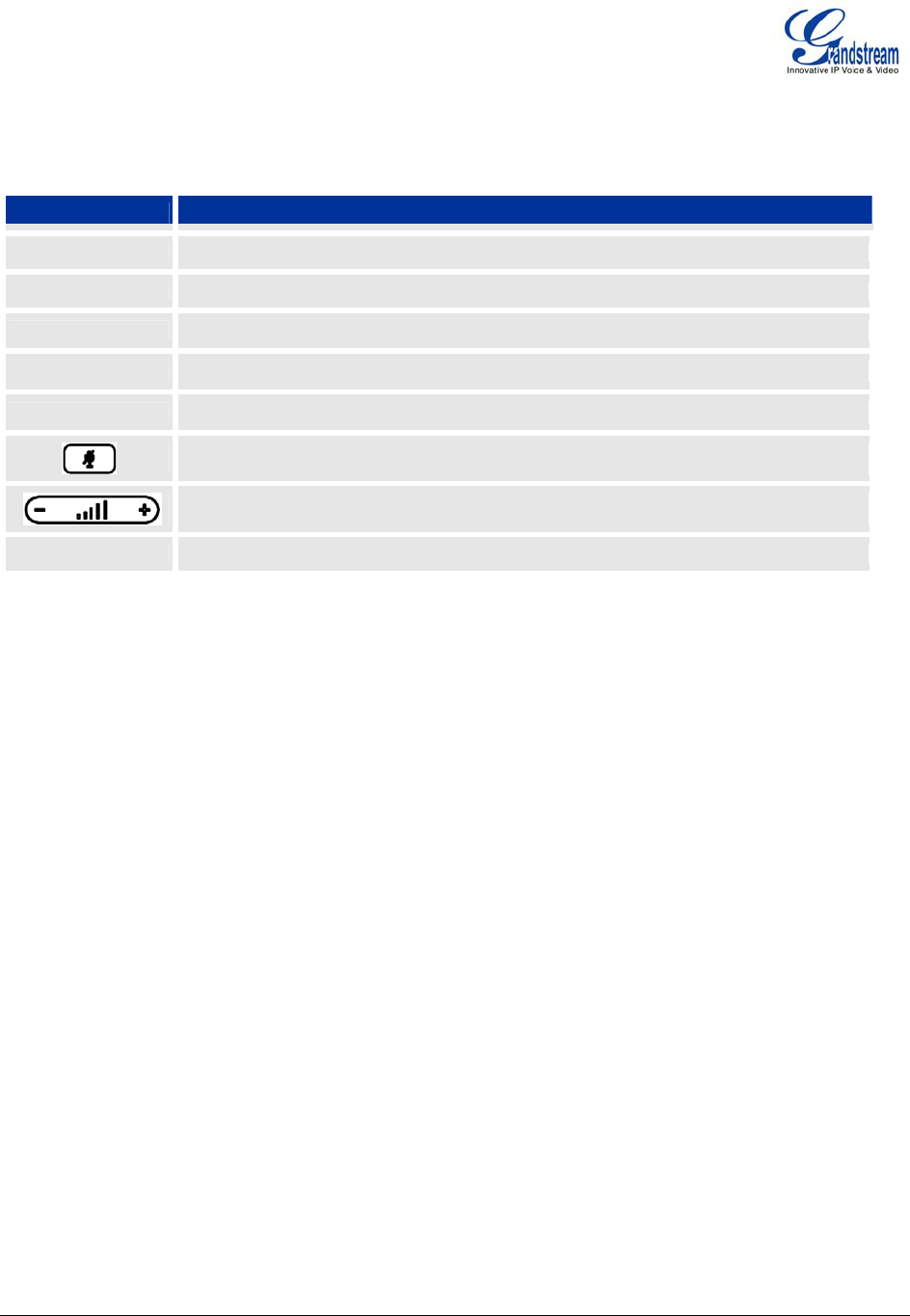
Grandstream Networks, Inc. GXP1100/1105 User Manual Page 7 of 28
Firmware version: 1.1 Last Updated: 06/2011
Using the GXP1100/1105
Table 9: GXP1100/1105 KEYPAD BUTTONS
Key Button Key Button Definitions
HOLD Place active call on hold
TRANSFER Transfer an active call to another number
FLASH Press FLASH button to answer another coming call while having an active call
MSG Press MSG button to receive the voice message。
REDIAL To redial the last dialed phone number
Mute an active call; or use as DND button when the phone is in idle state.
Adjust volume by pressing “– “or “+”
0 - 9, *, # Standard phone keypad; press # key to send call; press * key to for IVR functions
MAKING PHONE CALLS
Handset, Headset and Speakerphone
The GXP1100/1105 allows you to make phone calls via handset, headset or speakerphone. During the
active calls the user can switch between the handset, headset and the speakerphone by pressing the
corresponding keys on the phone.
Dual Lines with SIP Account
GXP1100/1105 can support up to two lines “virtually” mapped to a SIP account. The user can switch lines by
pressing the FLASH button.
Completing Calls
There are FOUR ways to complete a call:
1. DIAL: To make a phone call.
• Take Handset off hook
or press SPEAKER button
or press HEADSET button
• The line will have a dial tone
• Enter the phone number
• Press “#” or HANDSET button to send
2. REDIAL: To redial the last dialed phone number.
• Take Handset off-hook
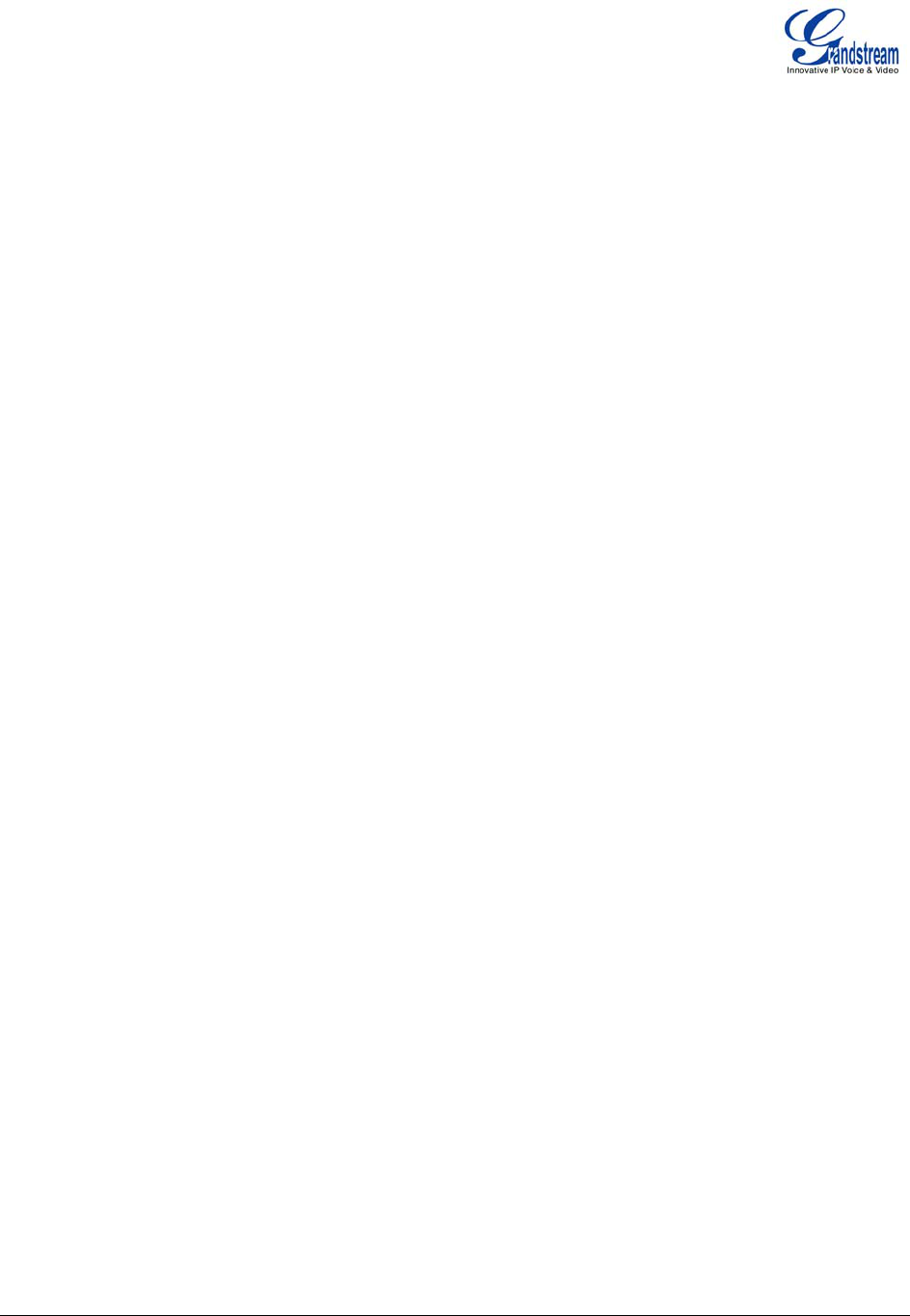
Grandstream Networks, Inc. GXP1100/1105 User Manual Page 8 of 28
Firmware version: 1.1 Last Updated: 06/2011
or press the SPEAKER button
• Press the REDIAL soft-key
NOTE: Dial-tone and dialed number display occurs after the handset is off-hook, or handset button is
pressed, or speaker button is pressed. After dialing the number, the phone waits 4 seconds (by default; No
key Entry Timeout) before sending and initiating the call. Press “#” button to override the 4 second delay.
Making Calls using IP Addresses
Direct IP Call allows two phones to talk to each other in an ad-hoc fashion without a SIP proxy. VoIP calls
can be made between two phones if:
• Both phones have public IP addresses, or
• Both phones are on a same LAN/VPN using private or public IP addresses, or
• Both phones can be connected through a router using public or private IP addresses (with necessary
port forwarding or DMZ)
For example: If the target IP address is 192.168.1.60 and the port is 5062 (e.g. 192.168.1.60:5062), input
the following: 192*168*1*60#5062. The “*” key represents the dot “.”; the “#” key represents colon “:”. Press
OK to dial out.
The GXP1100/1105 also supports Quick IP Call mode. This enables the phone to make direct IP-calls, using
only the last few digits (last octet) of the target phone’s IP-number. This is possible only if both phones are in
under the same LAN/VPN. This simulates a PBX function using the CMSA/CD without a SIP server.
Controlled static IP usage is recommended.
To enable Quick IP calls, the phone has to be setup first. This is done through the web-setup function. In the
“Advanced Settings” page, set the "Use Quick IP-call mode” to “Yes”. When #xxx is dialed, where x is 0-9
and xxx <=255, a direct IP call to aaa.bbb.ccc.XXX is completed. “aaa.bbb.ccc” is from the local IP address
regardless of subnet mask. The numbers #xx or #x are also valid. The leading 0 is not required (but OK).
For example:
192.168.0.2 calling 192.168.0.3 -- dial #3 followed by #
192.168.0.2 calling 192.168.0.23 -- dial #23 followed by #
192.168.0.2 calling 192.168.0.123 -- dial #123 followed by #
192.168.0.2: dial #3 and #03 and #003 results in the same call -- call 192.168.0.3
NOTE: If you have a SIP Server configured, a Direct IP-IP still works. If you are using STUN, the Direct IP-
IP call will also use STUN. Configure the “Use Random Port” to “No” when completing Direct IP calls.
ANSWERING PHONE CALLS
Receiving Calls
1. Incoming single call: Phone rings with selected ring-tone. The corresponding LINE flashes red.
Answer call by taking Handset off hook or pressing SPEAKER or HEADSET or by pressing the
corresponding account LINE button.
2. Incoming multiple calls: When another call comes in while having an active call, the phone will
produce a Call Waiting tone (stutter tone). Answer the incoming call by pressing FLASH button. The
current active call will be put on hold.
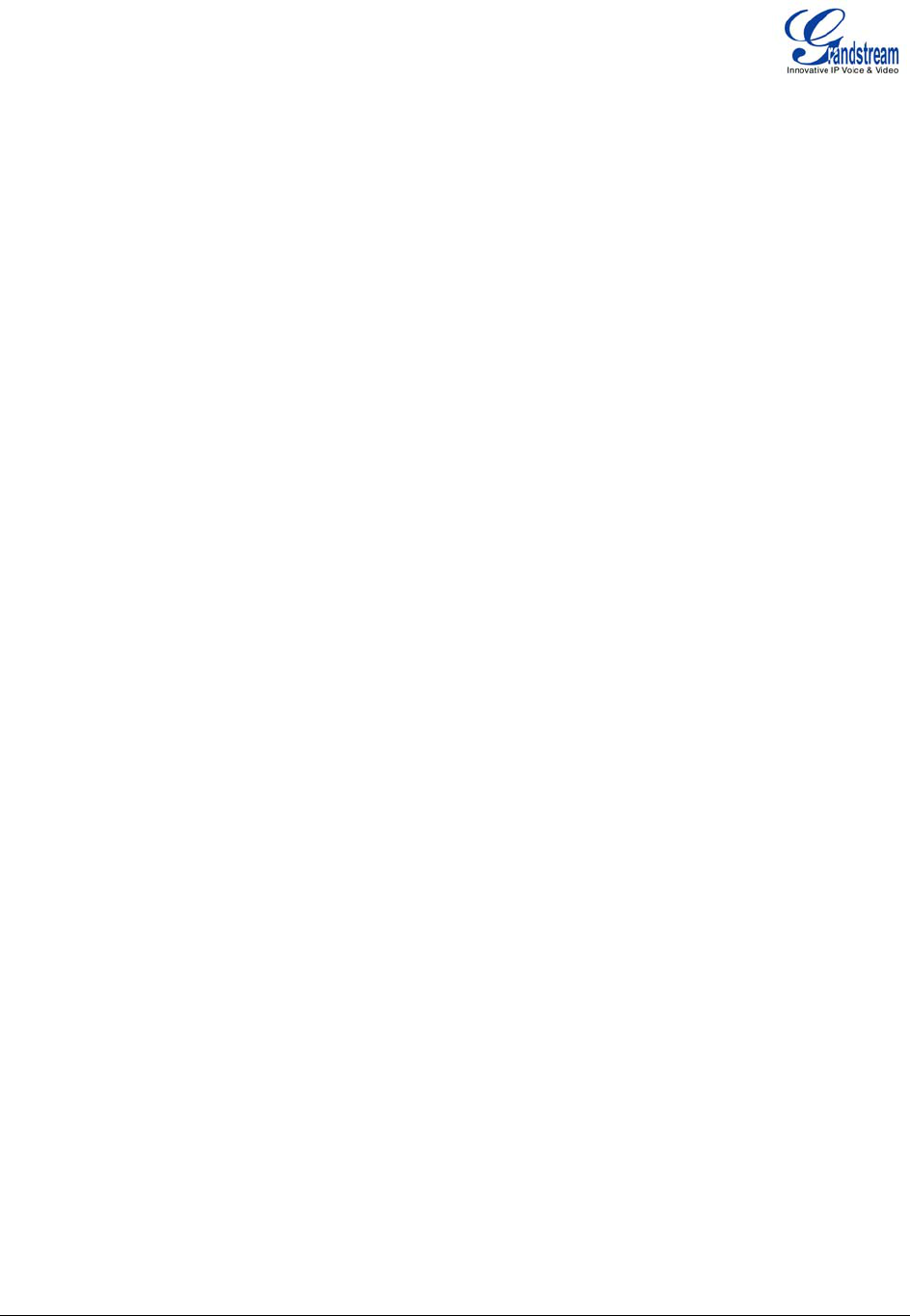
Grandstream Networks, Inc. GXP1100/1105 User Manual Page 9 of 28
Firmware version: 1.1 Last Updated: 06/2011
Do Not Disturb
1. Press the MUTE button and scroll down to “Preference”.
2. Select “Do Not Disturb” by pressing menu button.
3. Use arrow keys to either enable or disable “Do Not Disturb” feature.
4. When enabled, there will be a special ‘Do Not Disturb” icon appearing on the display. This will send
the incoming caller directly to voicemail.
PHONE FUNCTIONS DURING A PHONE CALL
Call Waiting/Call Hold
1. Hold: Place a call on ‘hold’ by pressing the “HOLD” button.
2. Resume: Resume call by pressing the corresponding blinking LINE.
3. Multiple Calls: Automatically place ACTIVE call on ‘HOLD’ by selecting another available LINE to
place or receive another call. Call Waiting tone (stutter tone) audible when line is in use.
Mute
1. Press the MUTE button to enable/disable muting the microphone.
2. The “Line Status Indicator” will show “LINEx: TALKING” or “LINEx: MUTE” to indicate whether the
microphone is muted.
Call Transfer
GXP1100/1105 supports both Blind and Attended transfer:
1. Blind Transfer: Press “TRANSFER” button, then dial the number and press the # button to
complete transfer of active call.
2. Attended Transfer: Press “LINEx” button to make a call and automatically place the ACTIVE LINE
on HOLD. Once the call is established, press “TRANSFER” key then the LINE button of the waiting
line to transfer the call. Hang up the phone call after the call is transferred.
NOTE: To transfer calls across SIP domains, SIP service providers must support transfer across SIP
domains.
3-Way Conferencing
GXP1100/1105 can host conference calls and supports up to 3-way conference calling.
1. Initiate a Conference Call:
Establish a connection with two parties
Press CONF button
Choose the desired line to join the conference by pressing the corresponding LINE button
2. Cancel Conference:
If after pressing the “CONF” button, a user decides not to conference anyone, press HOLD
or the original LINE button
This will resume two-way conversation
3. End Conference:
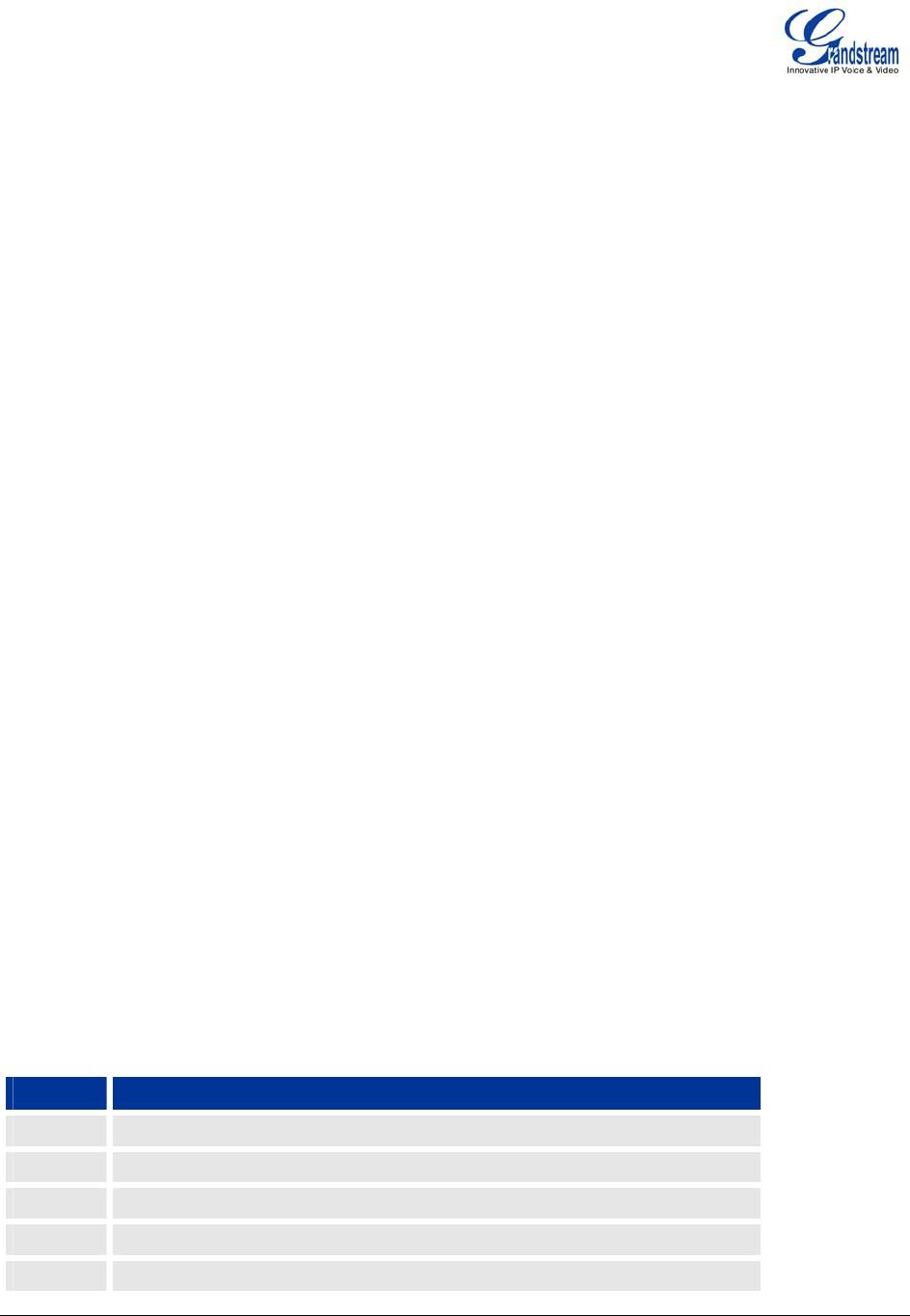
Grandstream Networks, Inc. GXP1100/1105 User Manual Page 10 of 28
Firmware version: 1.1 Last Updated: 06/2011
Press HOLD to end the conference call and put all parties on hold
To speak with an individual party, select the corresponding LINE key
NOTE: The party that starts the conference call has to remain in the conference for its entire duration, you
can put the party on mute but it must remain in the conversation. Also, this is not applicable when the feature
“Transfer on call hangup” is turned on.
Voice Messages (Message Waiting Indicator)
A blinking red MWI (Message Waiting Indicator) indicates a message is waiting. Dial into the voicemail box to
retrieve the message. An IVR will prompt the user through the process of message retrieval.
Shared Call Appearance (SCA)
The GXP1100/1105 phone supports shared call appearance by Broadsoft standard. This feature allows
members of the SCA group to shared SIP lines and provides status monitoring (idle, active, progressing,
hold) of the shared line. When there is an incoming call designated for the SCA group, all of the members of
the group will be notified of an incoming call and will be able to answer the call from the phone with the SCA
extension registered.
All the users that belong to the same SCA group will be notified by visual indicator when a user seizes the
line and places an outgoing call, and all the users of this group will not be able to seize the line until the line
goes back to an idle state or when the call is placed on hold. (With the exception of when multiple call
appearances are enabled on the server side).
In the middle of the conversation, there are two types of hold: Public Hold and Private Hold. When a member
of the group places the call on public hold, the other users of the SCA group will be notified of this by the red-
flashing button and they will be able to resume the call from their phone by pressing the line button. However,
if this call is placed on private-hold, no other member of the SCA group will be able to resume that call.
To enable shared call appearance, the user would need to register the shared line account on the phone. In
addition, they would need to navigate to “Settings”->”Basic Settings” on the web UI and set the line to
“Shared Line”. If the user requires more shared call appearances, the user can configure multiple line
buttons to be “shared line” buttons associated with the account.
CALL FEATURES
The GXP1100/1105 supports traditional and advanced telephony features including caller ID, caller ID
w/name, call forward/transfer/park/hold as well as intercom/paging.
Table 10: GXP1100/1105 Call Features
Key Call Features
*30 Block Caller ID (for all subsequent calls)
*31 Send Caller ID (for all subsequent calls)
*67 Block Caller ID (per call)
*82 Send Caller ID (per call)
*70 Disable Call Waiting (per Call)
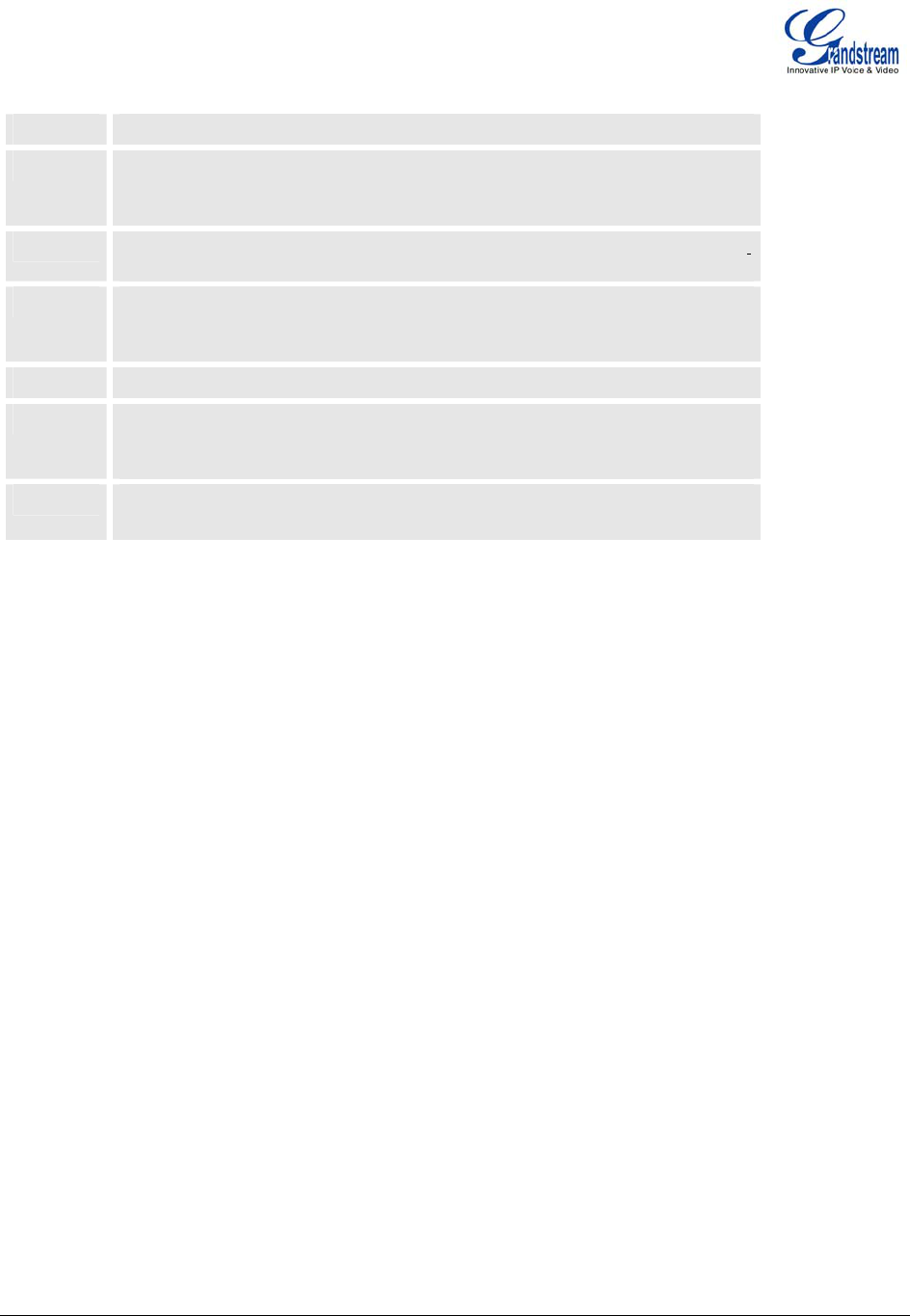
Grandstream Networks, Inc. GXP1100/1105 User Manual Page 11 of 28
Firmware version: 1.1 Last Updated: 06/2011
*71 Enable Call Waiting (per Call)
*72 Unconditional Call Forward
Dial “*72” for a dial tone. Dial the forwarding number followed by “#”. Wait for dial
tone. LCD will display “Call FWD Activated”
*73 Cancel Unconditional Call Forward: dial “*73” and get the dial tone, then hang up
LCD will display “Call FWD Activated”
*90 Busy Call Forward
Dial “*90” for a dial tone. Dial the forwarding number followed by “#”. Wait for a dial
tone. Hang up
*91 Cancel Busy Call Forward: dial “*91”. Wait for dial tone. Hang up
*92 Delayed Call Forward
Dial “*92” for a dial tone. Dial the forwarding number followed by “#”. Wait for a dial
tone. Hang up. LCD will display “Call FWD Activated”
*93 Cancel Delayed Call Forward
Dial “*93” for a dial tone, then hang up

Grandstream Networks, Inc. GXP1100/1105 User Manual Page 12 of 28
Firmware version 1.1 Last Updated: 06/2011
Configuration Guide
The GXP1100/1105 can be configured through embedded web-configuration menu.
CONFIGURATION VIA WEB BROWSER
The GXP1100/1105 embedded Web server responds to HTTP/HTTPS GET/POST requests. Embedded
HTML pages allow a user to configure the IP phone through a Web browser such as Microsoft’s IE, Mozilla
Firefox and Google Chrome.
Access the Web Configuration Menu
To access the phone’s Web Configuration Menu
• Connect the computer to the same network as the phone1
• Make sure the phone is turned on and shows its IP address
• Start a Web browser on your computer
• Enter the phone’s IP address in the address bar of the browser2
• Enter the administrator’s password to access the Web Configuration Menu3
1 The Web-enabled computer has to be connected to the same sub-network as the phone. This can easily
be done by connecting the computer to the same hub or switch as the phone is connected to. In absence
of a hub/switch (or free ports on the hub/switch), please connect the computer directly to the phone using
the PC port on the phone.
2 If the phone is properly connected to a working Internet connection, the phone will display its IP address.
This address has the format: xxx.xxx.xxx.xxx, where xxx stands for a number from 0 to 255. You will need
this number to access the Web Configuration Menu. For example, if the phone shows 192.168.0.60,
please use “http://192.168.0.60” in the address bar of your browser.
3 The default administrator password is “admin”; the default end-user password is “123”.
NOTE: When changing any settings, always SUBMIT them by pressing “UPDATE” button on the bottom of
the page. Reboot the phone to have the changes take effect. If, after having submitted some changes, more
settings have to be changed, press the menu option needed.
Definitions
This section will describe the options in the Web configuration user interface. As mentioned, a user can log in
as an administrator or end-user.
Functions available for the end-user are:
• Status: Displays the network status, account status, software version and MAC address of the
phone, and service status.
• Basic Settings: Basic preferences such as date and time settings, multi-purpose keys and LCD
settings can be set here.
Additional functions available to administrators are:
• Advanced Settings: To set advanced network settings, codec settings and XML configuration
settings and etc.
• Account: To configure the SIP account.
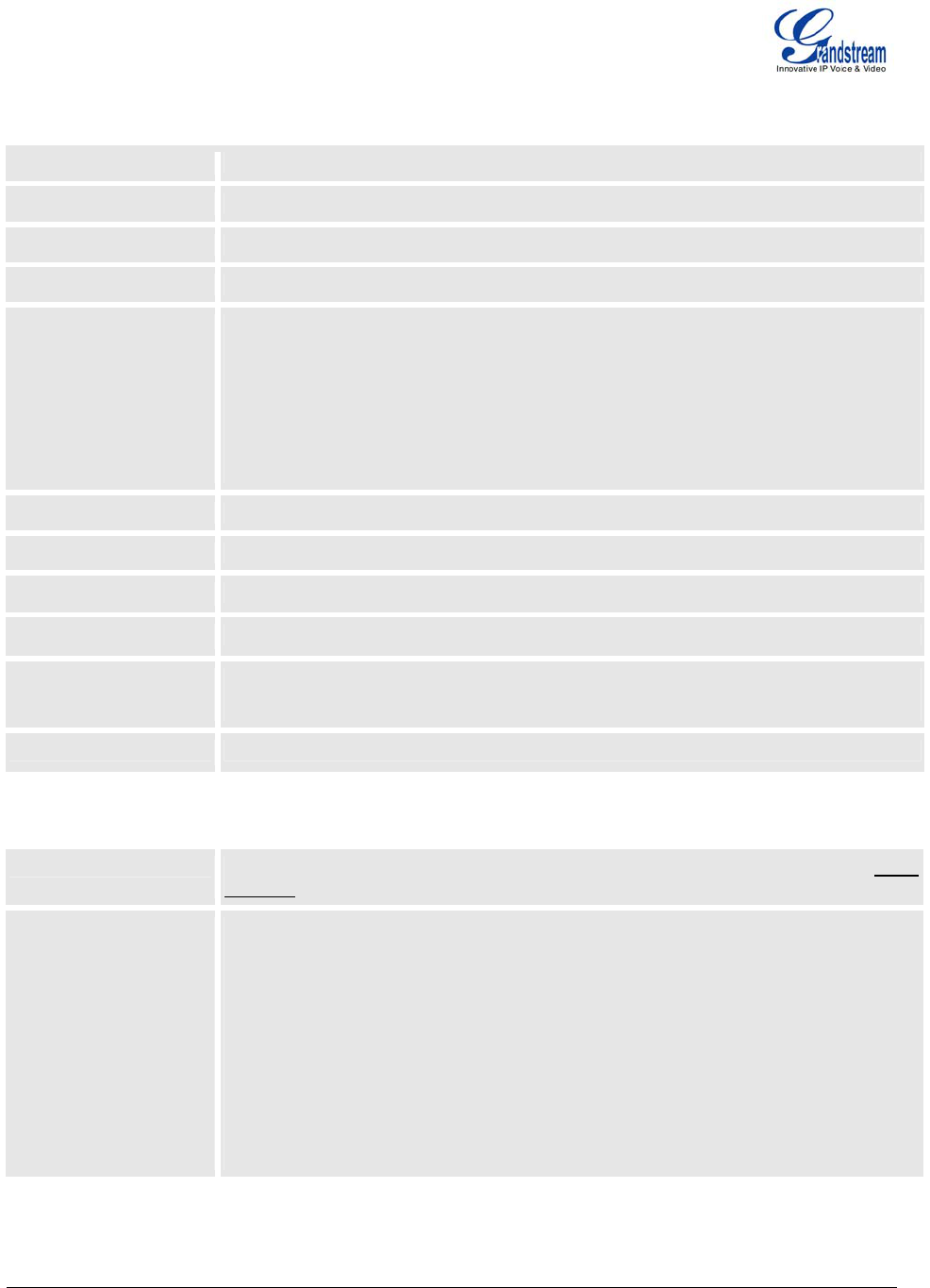
Grandstream Networks, Inc. GXP1100/1105 User Manual Page 13 of 28
Firmware version: 1.1 Last Updated: 06/2011
Table 13: Device Configuration - Status
MAC Address The device ID, in HEXADECIMAL format.
IP Address This field shows IP address of GXP1100/1105.
Product Model This field contains the product model information.
Part Number This field contains the product part number.
Software Version • Program: This is the main firmware release number, which is always used for
identifying the software (or firmware) system of the phone.
• Boot: Booting code version number
• Core: Core code version number
• Base: Base code version number
• DSP: DSP code version number
• Aux: Aux code version number
System Up Time This field shows system up time since the last reboot.
System Time This field shows the current time on the phone system.
Registered Indicates whether accounts are registered to the related SIP server.
PPPoE Link Up Indicates whether the PPPoE connection is enabled (connected to a modem).
Service Status • GUI: shows the GUI status: running or stopped
• Phone: shows the phone status: running or stopped
Core Dump Download core dump file for troubleshooting when necessary.
Table 14: Device Configuration – Settings/Basic Settings
End User Password This contains the password to access the Web Configuration Menu. This field is case
sensitive with a maximum length of 25 characters.
IP Address The GXP1100/1105 operates in two modes:
1. DHCP mode: all the field values for the Static IP mode are not used (even
though they are still saved in the Flash memory.) The GXP1100/1105
acquires its IP address from the first DHCP server it discovers on its LAN.
The DHCP option is reserved for NAT router mode. To use the PPPoE
feature, set the PPPoE account settings. The GXP1100/1105 establishes a
PPPoE session if any of the PPPoE fields is set.
2. PPPoE mode: configure all of the following fields: PPPoE account ID,
PPPoE password and PPPoE service name.
3. Static IP mode: configure all of the following fields: IP address, Subnet
Mask, Default Router IP address, DNS Server 1 (primary), DNS Server 2
(secondary). These fields are set to zero by default.
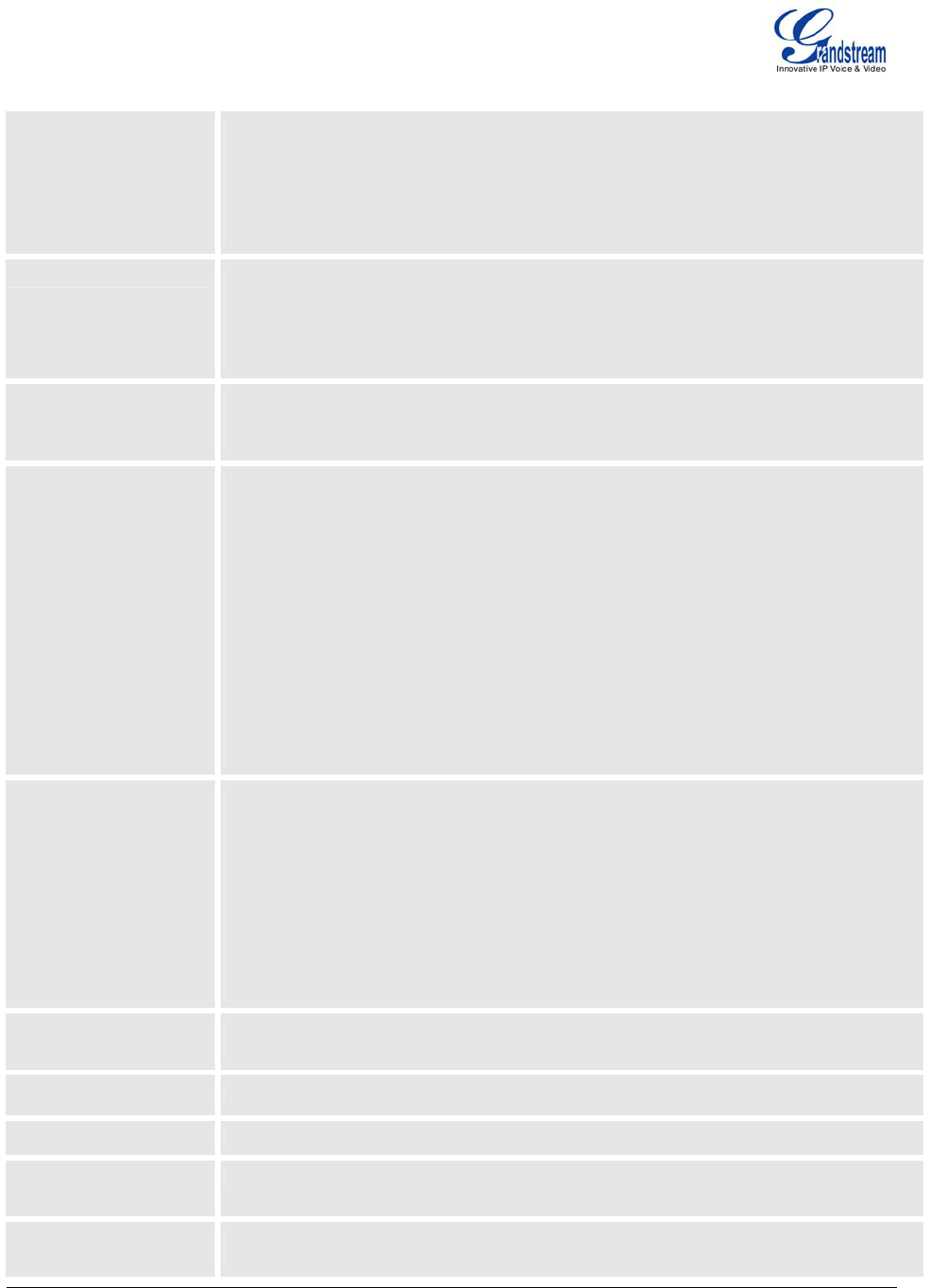
Grandstream Networks, Inc. GXP1100/1105 User Manual Page 14 of 28
Firmware version: 1.1 Last Updated: 06/2011
802.1x Mode This option allows the user to enable/disable 802.1x mode on the phone. The default
value is disabled. To enable 802.1x mode, this field should be set to EAP-MD5.
Once enabled, the user would be required to enter the following information below to
be authenticated on the network:
• Identity
• MD5 Password
Line Keys x This allows the user to configure the account mapped to each line key, as well as
enabling SCA (Shared Call Appearance) for the line.
Options available for Key Mode are :
1. Line
2. Shared Line
Time Zone This parameter controls the date/time display according to the specified time zone.
If “Allow DHCP Option 2 to override Time Zone setting” is checked, the time zone will
be overridden by the DHCP server.
Self-Defined Time
Zone This parameter allows the users to define their own time zone.
The syntax is: std offset dst [offset], start [/time], end [/time]
Default is set to: MTZ+6MDT+5,M3.2.0,M11.1.0
MTZ+6MDT+5,
This indicates a time zone with 6 hours offset with 1 hour ahead which is U.S central
time. If it is positive (+) if the local time zone is west of the Prime Meridian (A.K.A:
International or Greenwich Meridian) and negative (-) if it is east.
M3.2.0,M11.1.0
The 1st number indicates Month: 1,2,3.., 12 (for Jan, Feb, .., Dec)
The 2nd number indicates the nth iteration of the weekday: (1st Sunday, 3rd
Tuesday…)
The 3rd number indicates weekday: 0,1,2,..,6( for Sun, Mon, Tues,..,Sat)
Therefore, this example is the DST which starts from the second Sunday of March to
the 1st Sunday of November.
Weather Update By default, “Enable Weather Update:” is set to “Yes”. If set to “No”, weather
information will not display on the phone.
Settings to customize the display of weather via:
• City Code – Enter city code
• Update Interval – Refresh time in minutes
• Degree Unit – Select Automatic, Fahrenheit or Celsius
This is displayed when “Enable Weather Update” is set to “Yes” and pressing the
‘SwitchSCR’ soft-key once.
LCD Backlight
Brightness Set the LCD brightness level for idle state and active state. Range from 0 to 8 where
0 means off and 8 means the brightest.
LCD Contrast Set LCD contrast. Range from 0 to 20.
Time Display Format LCD time display in 12 hour or 24 hour format.
Disable in-call DTMF
display Default is “No”. This field is used to hide the keypad input during a call.
Disable Missed Call
Backlight Default is “No”. By default, LCD backlight will light up whenever there is a missed call.
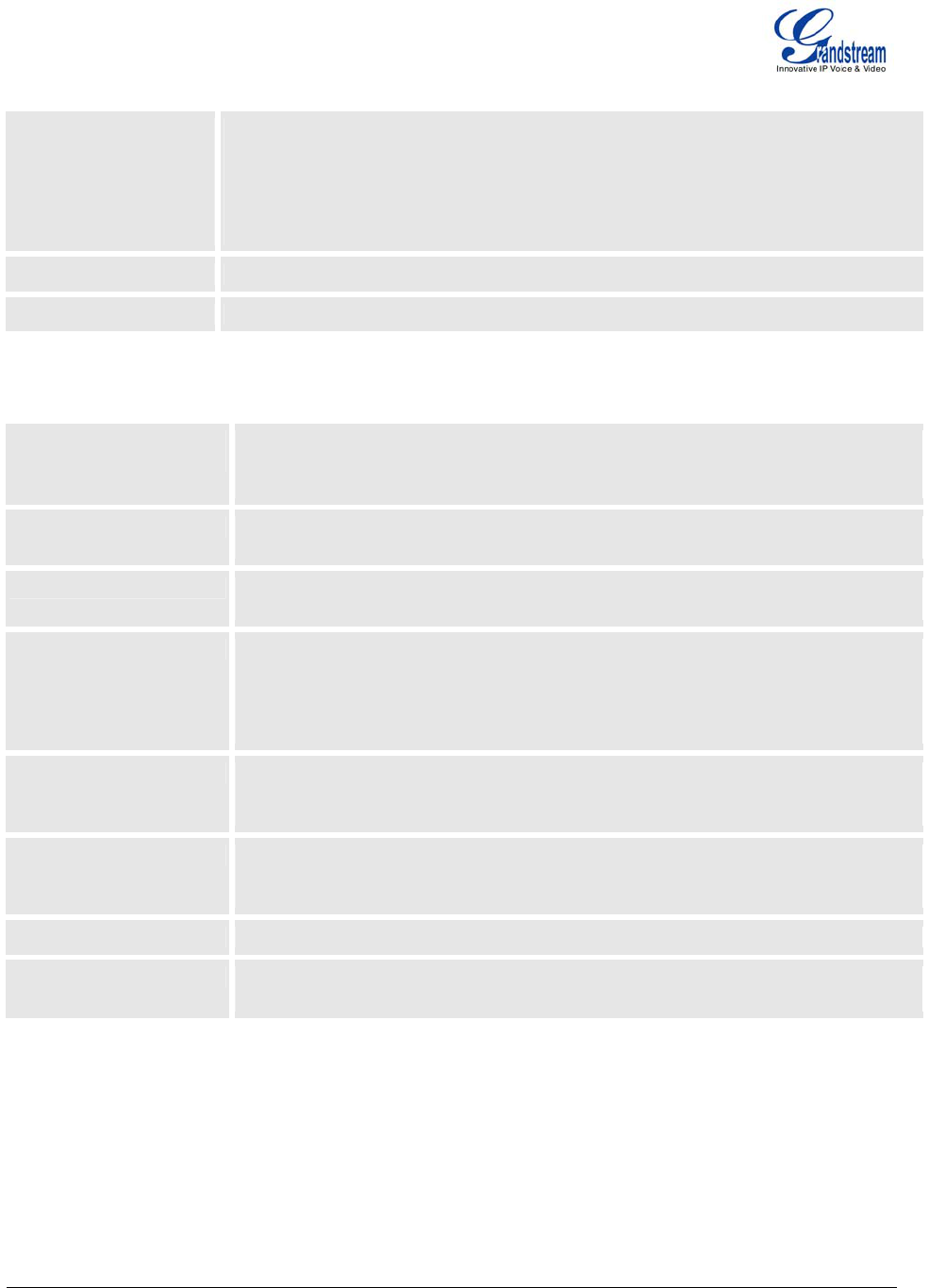
Grandstream Networks, Inc. GXP1100/1105 User Manual Page 15 of 28
Firmware version: 1.1 Last Updated: 06/2011
HEADSET Key Mode Default Mode:
- Toggle to Headset when using Speaker/Handset
- Dial, pick up call or hang up call using Headset
Toggle Headset/Speaker:
- toggle between using Headset and using Speaker
Headset TX gain (dB) Set headset TX gain to -6, 0 or +6. Default is 0 db.
Headset RX gain (dB) Set headset RX gain to -6, 0 or +6. Default is 0 db.
Table 15: Device Configuration – Settings /Advanced Settings
Admin
Password
A
dministrator password. Only the administrator can access the “Advanced Settings”
and “Account Settings” page. Password field is purposely blank for security reasons
after clicking update and saved. The maximum password length is 25 characters.
Layer 3 QoS This field defines the layer 3 QoS parameter. It is the value used for IP Precedence
or Diff-Serv or MPLS. Default value is 12.
Layer 2 QoS This contains the value used for layer 2 802.1Q/VLAN tag and 802.1p priority value.
Default setting is 0.
Local RTP port This parameter defines the local RTP-RTCP port pair used to listen and transmit. It
is the base RTP port for channel 0. When configured, channel 0 will use this port
_value for RTP and the port_value+1 for its RTCP; channel 1 will use port_value+2
for RTP and port_value+3 for its RTCP. Local RTP port ranges from 1024 to 65400
and must be even. The default value is 5004.
Use Random Port This parameter, when set to “Yes”, will force random generation of both the local
SIP and RTP ports. This is usually necessary when multiple GXPs are behind the
same NAT. Default is “No”.
Keep-alive interval This parameter specifies how often the GXP1100/1105 sends a blank UDP packet
to the SIP server in order to keep the “hole” on the NAT open. Default is 20
seconds.
Use NAT IP NAT IP address used in SIP/SDP message. Default is blank.
STUN Server IP address or Domain name of the STUN server. STUN resolution result will display
in the STATUS page of the Web UI.
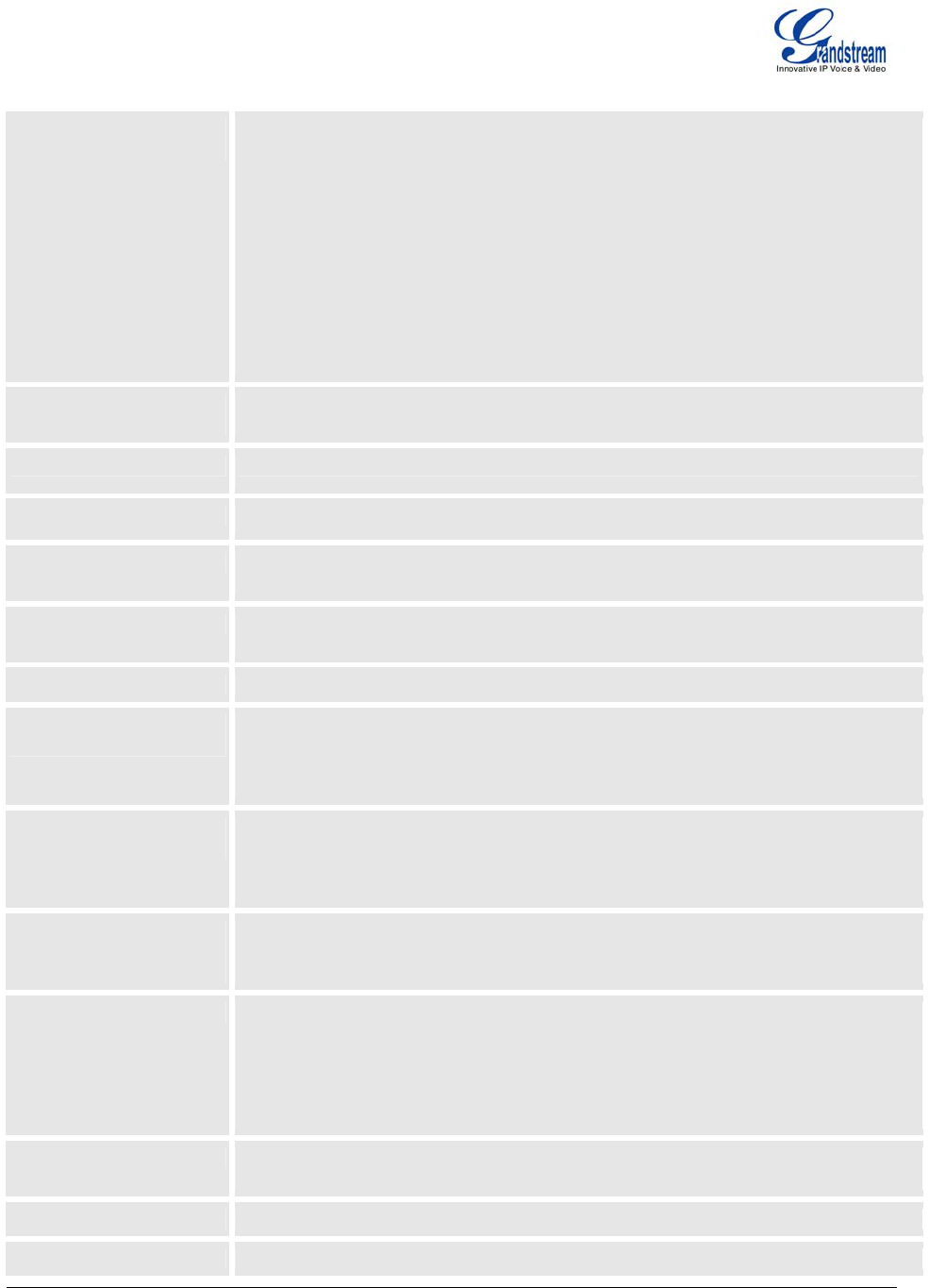
Grandstream Networks, Inc. GXP1100/1105 User Manual Page 16 of 28
Firmware version: 1.1 Last Updated: 06/2011
Firmware Upgrade and
Provisioning Allows the user to select the following options for firmware upgrade:
• Always Check for New Firmware
• Check New Firmware only when F/W pre/suffix changes
• Always Skip the Firmware Check.
Firmware upgrade may take up to 10 minutes depending on network environment.
Do not interrupt the firmware upgrading process.
Note: Grandstream strongly recommends that the user upgrade firmware
locally in a LAN environment if using TFTP to upgrade. Please DO NOT
interrupt the upgrade process (especially the power supply) as this will
damage the device.
XML Config File
Password The password used for encrypting the XML configuration file using OpenSSL. This
is required for the phone to decrypt the encrypted XML configuration file.
HTTP/HTTPS User Name The user name for the HTTP/HTTPS server.
HTTP/HTTPS Password The password for the HTTP/HTTPS server.
Upgrade Via This field allows the user to choose the firmware upgrade method: TFTP, HTTP or
HTTPS.
Firmware Server Path Defines the server path for the firmware server. It can be different from the
Configuration server which is used for provisioning.
Config Server Path Defines the server path for provisioning; it can be different from the firmware server.
Firmware File
Prefix/Postfix Default is blank. If configured, GXP1100/1105 will request the firmware file with the
prefix/postfix and only the firmware with the matching encrypted prefix will be
downloaded and flashed into the phone.
This setting is useful for ITSPs. End user should keep it blank.
Config File
Prefix/Postfix Default is blank. If configured, GXP1100/1105 will request the config file with the
prefix/postfix and only the file with the matching encrypted prefix will be downloaded
and flashed into the phone.
This setting is useful for ITSPs. End user should keep it blank.
Allow DHCP Option 43
and Option 66 to
override server
Default is “Yes”. This allows device gets provisioned from the server automatically.
Automatic Upgrade This function is used by ITSP. End user should NOT touch these parameters.
Default is “No”. Choose “Yes” to enable automatic HTTP upgrade and provisioning.
In “Check for upgrade every” field, enter the number of minutes to check the HTTP
server for firmware upgrade or configuration changes. When set to “No”, the phone
will only perform HTTP upgrade and configuration check once at boot up.
Authenticate Conf File Default is “No”. If set to “Yes”, configuration file would be authenticated before
acceptance. End user should use default setting.
Enable TR-069 Default is “No”.
ACS URL URL for TR-069 Auto Configuration Servers (ACS).
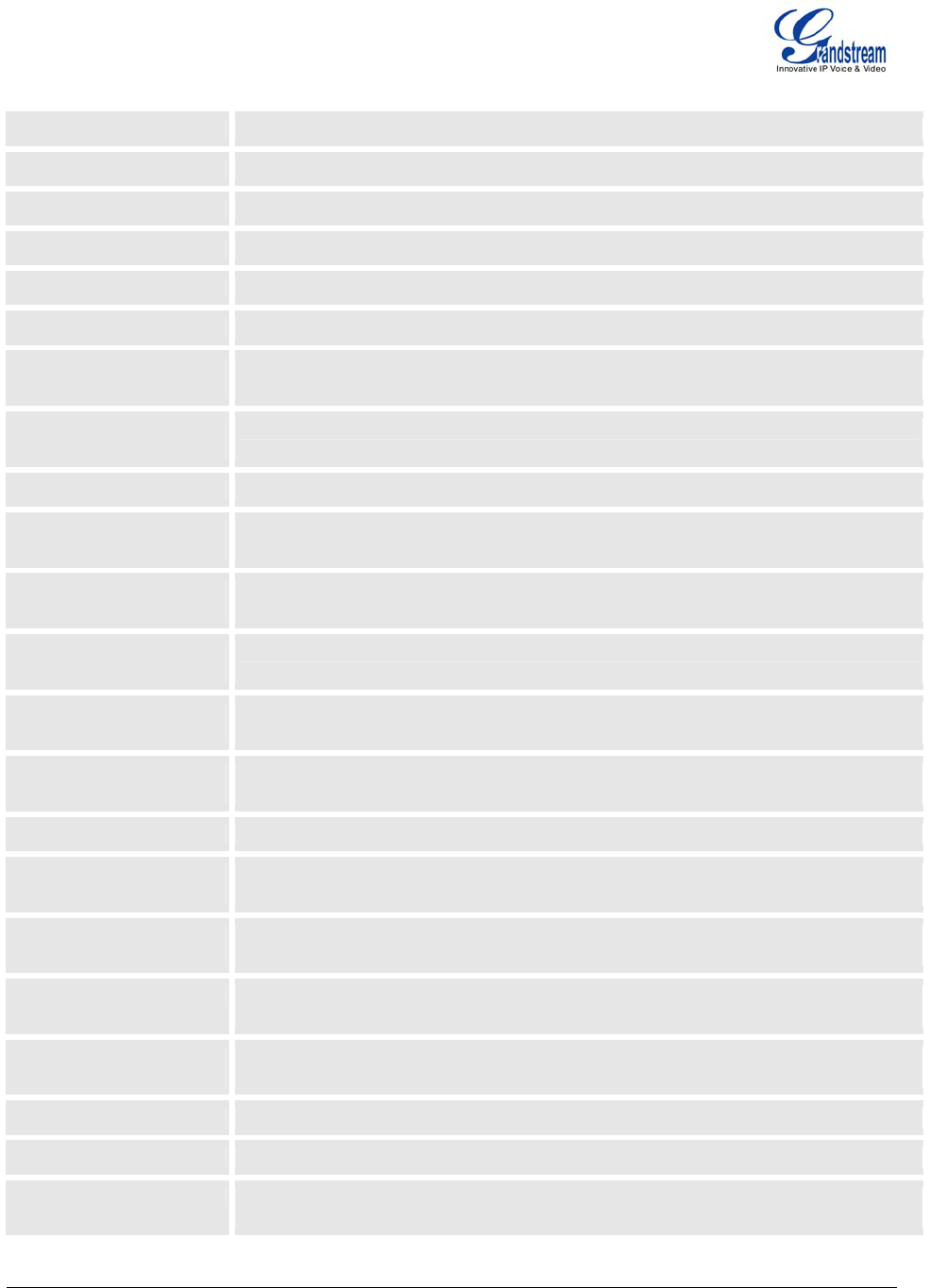
Grandstream Networks, Inc. GXP1100/1105 User Manual Page 17 of 28
Firmware version: 1.1 Last Updated: 06/2011
TR-069 Username Enter username for TR-069.
TR-069 Password Enter password for TR-069.
Save Credentials Save TR-069 credentials. Default is “No”.
Auto Login Auto Login TR-069 account. Default is “No”.
Periodic Inform Enable Enable periodic inform. Default is “No”.
Periodic Inform Interval When enabling periodic inform, set up the periodic inform interval.
Connection Request
Username Enter the connection request username.
Connection Request
Password Enter the connection request password.
Authentication Method Select the authentication method among “No authentication”, “Basic” or Digest.
Connection Request
Port Enter the connection request port.
Phonebook XML
Download Selects the file download mode for the download server. Users can choose from
TFTP/HTTP/No.
Phonebook XML Server
Path The URL/IP address of the phonebook download server.
Phonebook Download
Interval The interval at which the phonebook will be downloaded from the download server
(in Minutes). The default setting is 0.
Remove Manually-edited
entries on Downloads If set to “Yes”, the phone will remove the manually-edited entries in the old
phonebook list before downloading the new file. The default setting is set to “Yes”.
LDAP Directory IP address or domain name of LDAP script server.
Idle Screen XML
Download Enable XML Idle Screen download via TFTP or HTTP. Select whether to “Use
Custom Filename” or not, and define the “XML server path”.
Download Screen XML
At Boot-up: The phone will download the idle screen xml file if set to “Yes”. The default setting
is “No”.
Use custom filename: The phone will use custom filename specified in XML server path if set to “Yes”.
The default setting is “No”.
Idle Screen XML Server
Path:
Specify the idle screen XML server path.
XML Application Enter server path for XML application.
Softkey Label Defines the softkey label for the XML application.
Offhook Auto Dial To configure a User ID/extension to dial automatically when the phone is taken
offhook.
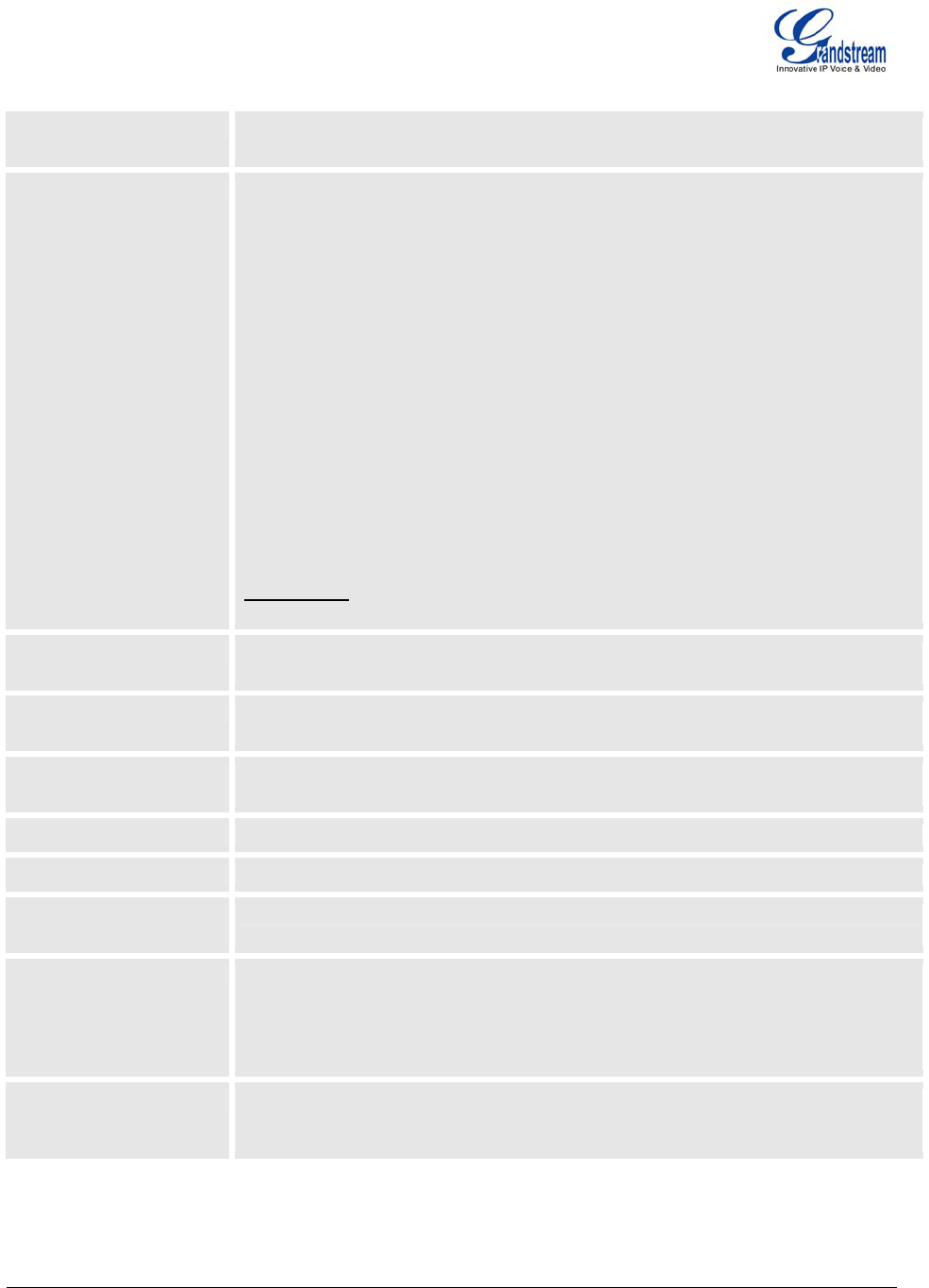
Grandstream Networks, Inc. GXP1100/1105 User Manual Page 18 of 28
Firmware version: 1.1 Last Updated: 06/2011
Syslog Server The IP address or URL of System log server. This feature is especially useful for
ITSPs.
Syslog Level Select the ATA to report the log level. Default is NONE. The level is one of DEBUG,
INFO, WARNING or ERROR. Syslog messages are sent based on the following
events:
• product model/version on boot up (INFO level)
• NAT related info (INFO level)
• sent or received SIP message (DEBUG level)
• SIP message summary (INFO level)
• inbound and outbound calls (INFO level)
• registration status change (INFO level)
• negotiated codec (INFO level)
• Ethernet link up (INFO level)
• SLIC chip exception (WARNING and ERROR levels)
• memory exception (ERROR level)
The Syslog uses USER facility. In addition to standard Syslog payload, it contains
the following components: GS_LOG: [device MAC address][error code] error
message.
For example: May 19 02:40:38 192.168.1.14 GS_LOG: [00:0b:82:00:a1:be][000].
Ethernet link is up.
Send SIP Log When setting the “Yes”, phone will send out SIP Log to syslog server. Default
setting is “No”.
NTP server This parameter defines the URI or IP address of the NTP (Network Time Protocol)
serve. It is used to display the current date/time.
Allow DHCP Option 42
to override NTP server Default is “Yes”. This allows device gets provisioned for DHCP Option 42 from the
server automatically.
SSL Certificate This defines the SSL certificate needed to access certain websites.
SSL Private Key This defines the SSL Private key.
SSL Private Key
Password This defines the SSL private key password.
Distinctive Ring Tone Caller ID must be configured. Select a Distinctive Ring Tone 1 through 3 for a
particular Caller ID. The GXP1100/1105 will ONLY use selected ring tones for
particular Caller IDs. For all other calls, the GXP1100/1105 will use System Ring
Tone. When selected and no Caller ID is configured, the selected ring tone will be
used for all incoming calls.
System Ring Tone System ring tone. Default is North American standard.
Adjust system ring tone frequencies and cadences based on local telecom
standard.
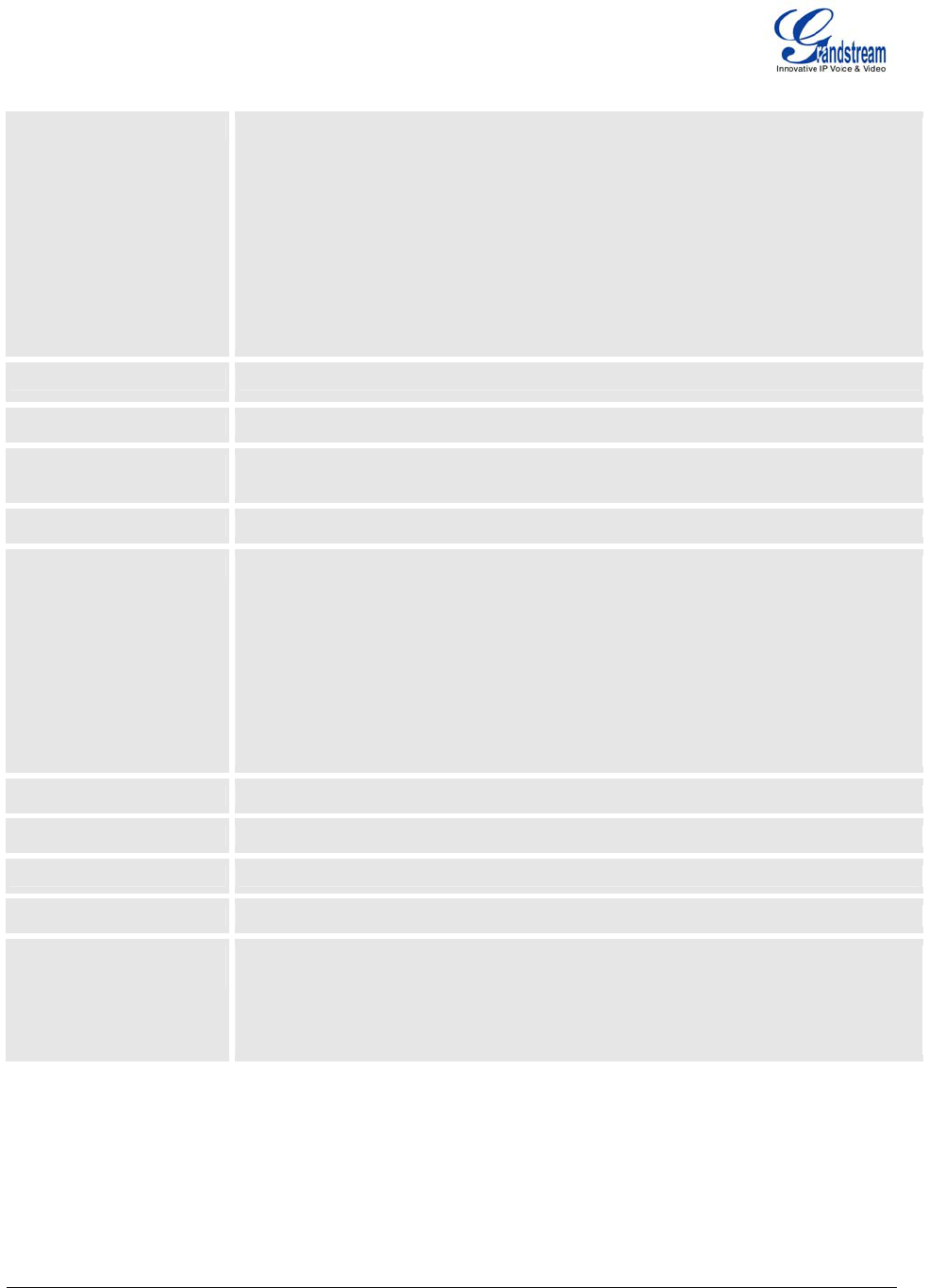
Grandstream Networks, Inc. GXP1100/1105 User Manual Page 19 of 28
Firmware version: 1.1 Last Updated: 06/2011
Call Progress Tones Using these settings, users can configure ring or tone frequencies based on
parameters from local telecom. By default, they are set to North American standard.
Frequencies should be configured with known values to avoid uncomfortable high
pitch sounds.
Syntax: f1=val,f2=val[,c=on1/off1[-on2/off2[-on3/off3]]];
(Frequencies are in Hz and cadence on and off are in 10ms)
ON is the period of ringing (“On time” in ‘ms’) while OFF is the period of silence. In
order to set a continuous ring, OFF should be zero. Otherwise it will ring ON ms
and a pause of OFF ms and then repeat the pattern. Up to three cadences are
supported.
Intercom User ID Configure intercom user ID when intercom is used.
Disable Call Waiting Default is “No”. If set to “Yes”, the call waiting feature will be disabled.
Disable Call
Waiting Tone Default is “No”. If set to “Yes”, the call waiting tone will be disabled.
Disable Direct IP Calls Default is “No”. If set to “Yes”, direct IP calls will be disabled.
Use Quick IP Call Mode Dial an IP address under the same LAN/VPN segment by entering the last octet in
the IP address.
In the Advanced Settings page there is an option “Use Quick IP-call mode”. Default
setting is “No”. When set to “Yes”, and #XXX is dialed, where X is 0-9 and XXX
<=255, phone will make direct IP call to aaa.bbb.ccc.XXX where aaa.bbb.ccc
comes from the local IP address REGARDLESS of subnet mask.
#XX or #X are also valid so leading 0 is not required (but OK). See Quick IP Call
Mode for details.
Disable Conference Default is “No”. If set to “Yes”, conference will be disabled.
Disable DND Button Default is “No”. If set to “Yes”, the “DND” button on keypad will be disabled.
Disable Transfer Default is “No”. If set to “Yes”, transfer will be disabled.
Auto-Attended Transfer Default is “No”. If set to “Yes”, the phone will use attended transfer by default.
Configuration via
Keypad Menu Configures the access control of configurations via the phone keypad menu. There
are three modes:
• Unrestricted
• Basic Settings Only
• Constraint Mode

Grandstream Networks, Inc. GXP1100/1105 User Manual Page 20 of 28
Firmware version: 1.1 Last Updated: 06/2011
Display Language
A
llows user to choose preferred display language in web UI and key pad UI
Currently, the phone supports these languages: English, Simplified Chinese,
Traditional Chinese, Korean, Japanese, Italian, Spanish, French, German,
Portuguese, Russian, Croatian, Hungarian, Polish and Slovenian.
Note: The “Automatic” setting in language refers to Grandstream’s IP2Location
client which when connected to Internet would attempt to lookup a database
(driven by Grandstream) with the IP address for its geographical location.
Language file postfix allows the language file to have different postfixes so the
phone can request a particular file. It will append an underscore "_" plus the string
in the language file postfix.
The default language file name is "gxp.txt". If the field “Language File postfix “has
"NL" string in it, then the phone will request "gxp_NL.txt" instead of "gxp.txt".
User can only load one secondary language.
Supported downloadable language: Czech, Dutch, Estonian, French, German,
Italian, Polish, Portuguese, Slovak, Slovenian and Spanish.
How to set up Download Language:
This is similar to updating firmware in your local network environment.
1. Get the language file gxp.txt ready. Make sure the file is using UTF-8 encoding.
2. Copy gxp.txt to the firmware server directory using your local TFTP or HTTP
server.
3. Access the advanced settings of the Web GUI, set “Display Language” to
“Download Language” and enter the server path in Firmware Server Path. Select
TFTP or HTTP for firmware upgrade.
4. Update and reboot the phone.
Table 16: SIP Account Settings
Account Active This field indicates whether the account is active. The default value is “Yes”.
Account Name The name associated with each account - displayed on LCD.
SIP Server SIP Server’s IP address or Domain name provided by VoIP service provider.
Secondary SIP Server This field allows administrator to configure a backup SIP Server.
Outbound Proxy IP address or Domain name of Outbound Proxy, Media Gateway, or Session Border
Controller. Used for firewall or NAT penetration in different network environment. If
the system detects symmetric NAT, STUN will not work. ONLY outbound proxy can
provide solution for symmetric NAT.
SIP User ID User account information provided by VoIP service provider (ITSP); either an actual
phone number or formatted like one.
Authenticate ID SIP service subscriber’s Authenticate ID used for authentication. It can be identical
to or different from SIP User ID.
Authenticate Password SIP service subscriber’s account password for GXP1100/1105 to register to (SIP)
servers of ITSP.
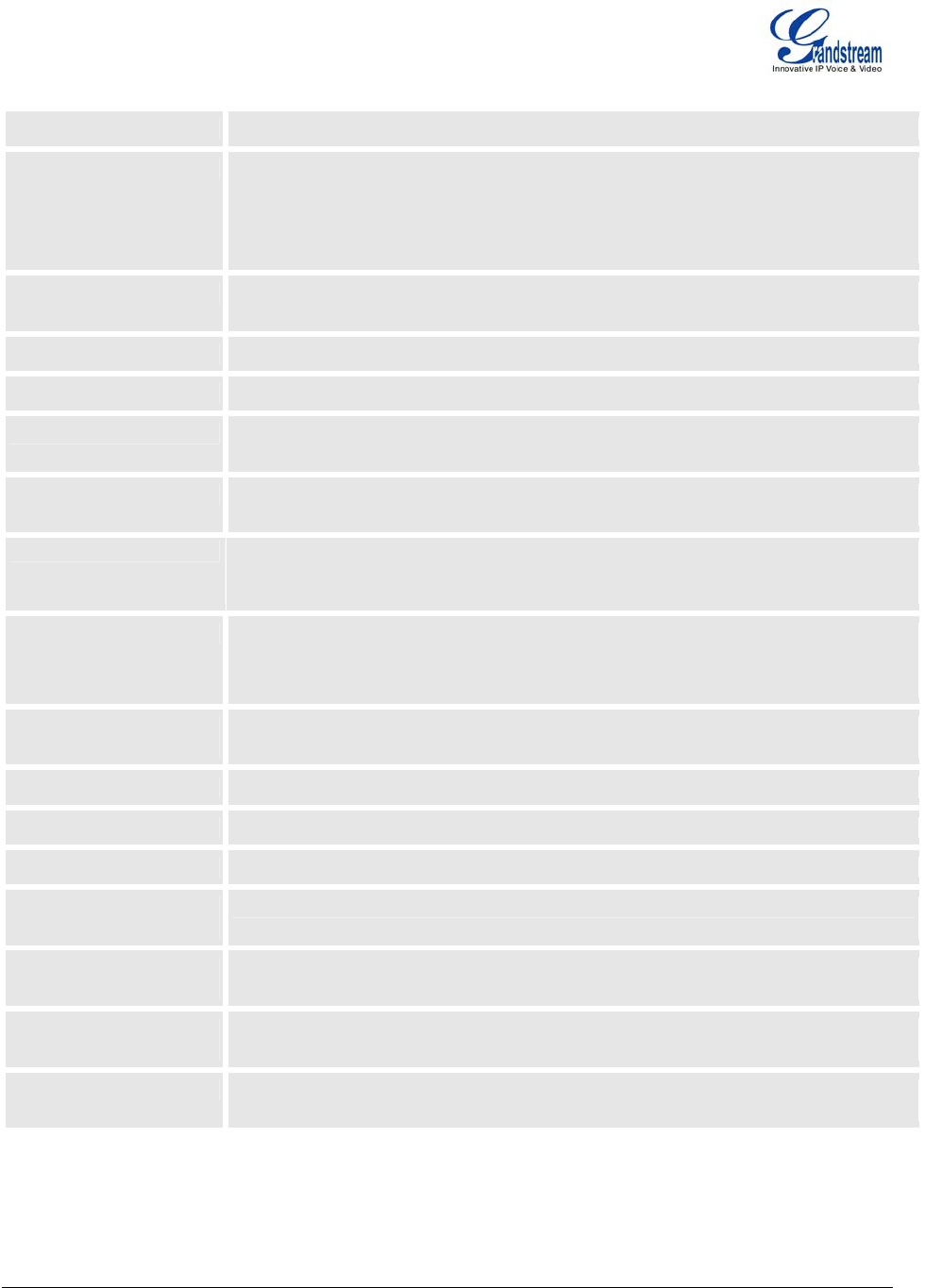
Grandstream Networks, Inc. GXP1100/1105 User Manual Page 21 of 28
Firmware version: 1.1 Last Updated: 06/2011
Name SIP service subscriber’s name that is used for Caller ID display.
DNS Mode The default is set to A Record. If user wishes to locate the server by DNS SRV,
the user may select SRV or NATPTR/SRV. When "Use Configured IP" option is
selected, if SIP server is configured as domain name, phone will not send DNS
query, but use "Primary IP" or "Secondary IP" to send sip message if at least one
of them are not empty.
Primary IP This option applies only if “Use Configured IP” is selected, the phone will send DNS
query to the Primary IP. Insert IP address here.
Backup IP 1 Insert the first back up IP here.
Backup IP 2 Insert the second back up IP here.
SIP Registration This parameter controls sending REGISTER messages to the proxy server. The
default setting is “Yes”.
Unregister on Reboot Default is “No”. If set to “Yes”, the SIP user’s registration information will be cleared
on reboot.
Register Expiration This parameter allows user to specify the time frequency (in minutes) that
GXP1100/1105 refreshes its registration with the specified registrar. The default
interval is 60 minutes. The maximum interval is 65,535 minutes (about 45 days).
Local SIP Port This parameter defines the local SIP port used to listen and transmit. The default
value for Account 1 is 5060. It is 5062, 5064, 5066 for Account 2, Account 3 and
Account 4 respectively.
SIP Registration Failure
Retry Wait Time Retry registration if the process failed. Default is 20 seconds.
SIP T1 Timeout RFC 3261 SIP T1 timer. Default is 0.5 second.
SIP T2 Interval RFC 3261 SIP T2 timer. Default is 4 seconds.
SIP Transport Choose SIP Transport between UDP and TCP. Default is UDP.
Check Domain
Certificate Enable to check the domain certificate. Default is “No”.
Remove OBP from
Route The SIP Extension notifies the SIP server that it is behind a NAT/firewall.
Validate Incoming
Messages This configuration selects whether or not the incoming messages should be
validated.
Support SIP Instance ID Selects whether or not SIP Instance ID is supported.
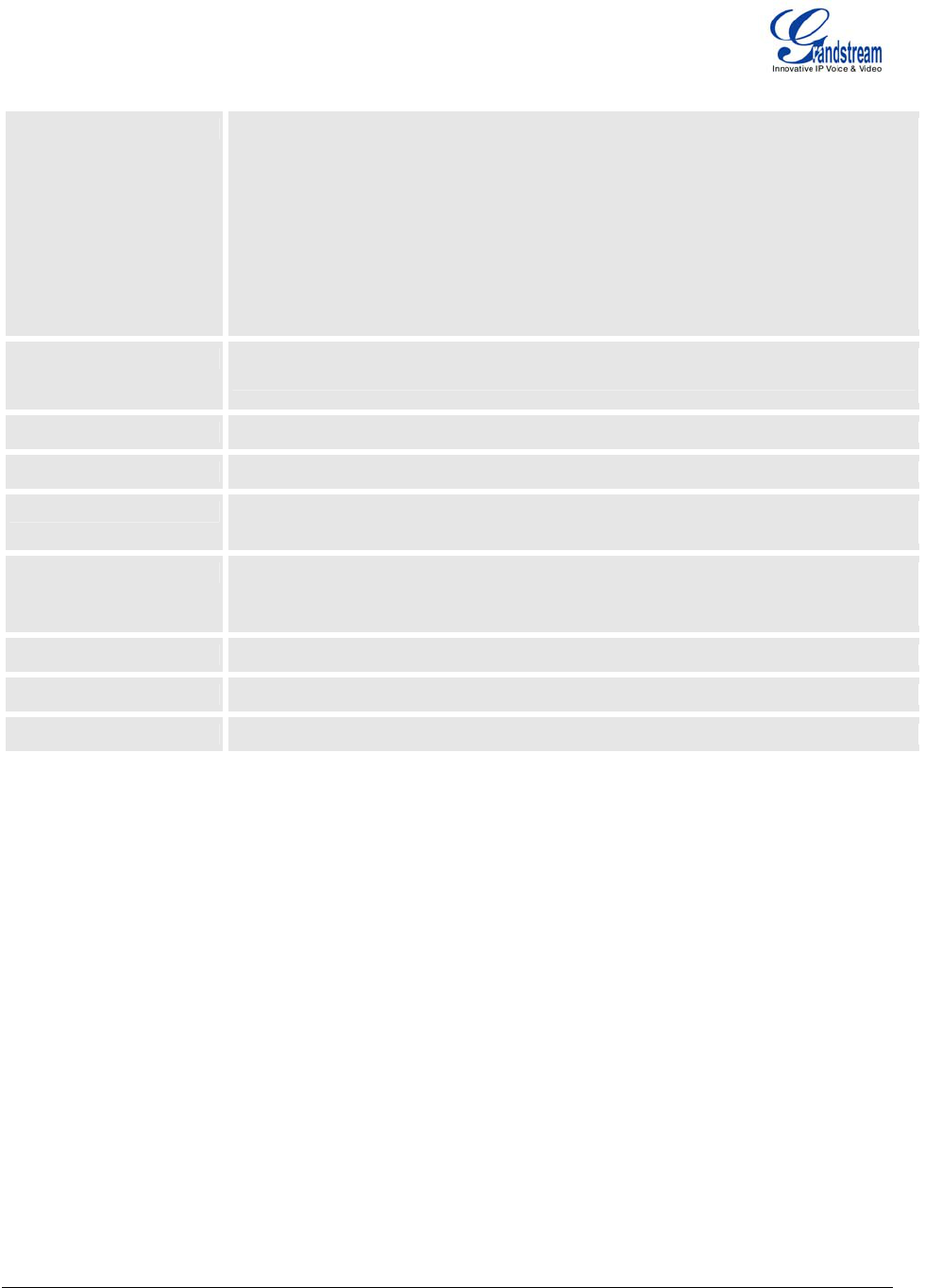
Grandstream Networks, Inc. GXP1100/1105 User Manual Page 22 of 28
Firmware version: 1.1 Last Updated: 06/2011
NAT Traversal This parameter activates the NAT traversal mechanism. It has options: No, STUN,
Keep-Alive, UPnP, Auto, VPN.
If selecting STUN and a STUN server is also specified, the phone performs
according to the STUN client specification. Using this mode, the embedded STUN
client detects if and what type of NAT/Firewall configuration is used. If the detected
NAT is a Full Cone, Restricted Cone, or a Port-Restricted Cone, the phone will use
its mapped public IP address and port in all of its SIP and SDP messages.
If selecting Keep-Alive with no specified STUN server, the GXP1100/1105 will
periodically (every 20 seconds or so) send a blank UDP packet (with no payload
data) to the SIP server to keep the “hole” on the NAT open.
SUBSCRIBE for MWI: Default is “No”. When set to “Yes” a SUBSCRIBE for Message Waiting Indication
will be sent periodically.
PUBLISH for Presence Enable Presence feature.
Proxy-Require SIP Extension to notify SIP server that the unit is behind the NAT/Firewall.
Voice Mail UserID When configured, user can access messages by pressing “MSG” button. This ID is
usually the VM portal access number.
Send DTMF This parameter specifies the mechanism to transmit DTMF digit. There are 3
supported modes: in audio which means DTMF is combined in audio signal (not
very reliable with low-bit-rate codec), via RTP (RFC2833), or via SIP INFO.
DTMF Payload Type Sends DTMF using RFC2833. The default is 101.
Early Dial Default is “No”. Use only if proxy supports 484 responses.
Dial Plan Prefix Sets the prefix added to each dialed number.
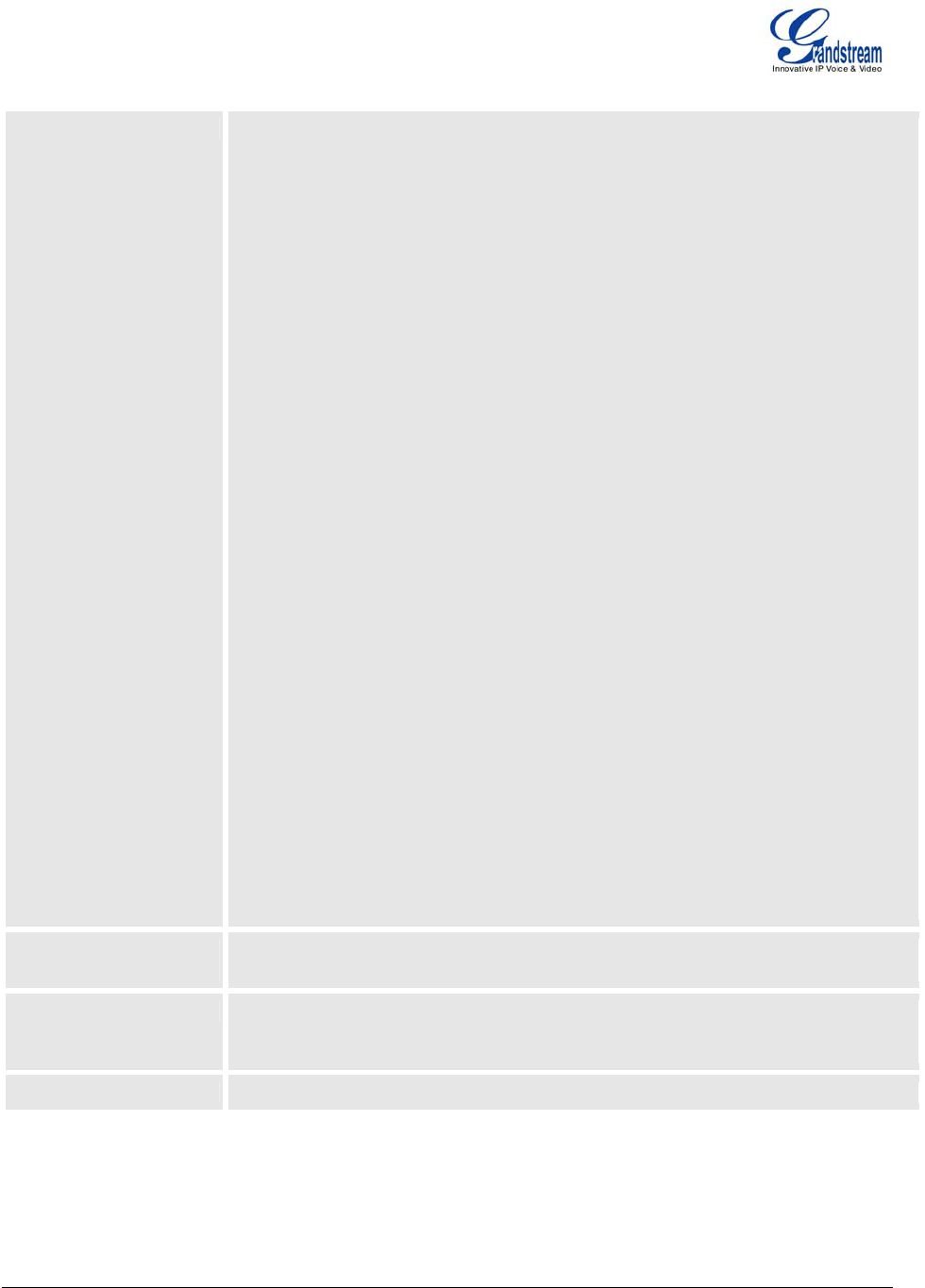
Grandstream Networks, Inc. GXP1100/1105 User Manual Page 23 of 28
Firmware version: 1.1 Last Updated: 06/2011
Dial Plan Dial Plan Rules:
1. Accepted Digits: 1,2,3,4,5,6,7,8,9,0 , *, #, A,a,B,b,C,c,D,d
2. Grammar: x - any digit from 0-9;
a) xx+ - at least 2 digit numbers
b) xx. - only 2 digit numbers
c) ^ - exclude
d) [3-5] - any digit of 3, 4, or 5
e) [147] - any digit of 1, 4, or 7
f) <2=011> - replace digit 2 with 011 when dialing
g) | - the OR operand
• Example 1: {[369]11 | 1617xxxxxxx}
Allow 311, 611, and 911 or any 10 digit numbers with leading digits 1617
• Example 2: {^1900x+ | <=1617>xxxxxxx}
Block any number of leading digits 1900 or add prefix 1617 for any dialed 7 digit
numbers
• Example 3: {1xxx[2-9]xxxxxx | <2=011>x+}
A
llows any number with leading digit 1 followed by a 3 digit number, followed by any
number between 2 and 9, followed by any 7 digit number OR Allows any length of
numbers with leading digit 2, replacing the 2 with 011 when dialed.
3. Default: Outgoing – {x+}
Allow any length of numbers.
Example of a simple dial plan used in a Home/Office in the US:
{ ^1900x. | <=1617>[2-9]xxxxxx | 1[2-9]xx[2-9]xxxxxx | 011[2-9]x. | [3469]11 }
Explanation of example rule (reading from left to right):
• ^1900x. - prevents dialing any number started with 1900
• <=1617>[2-9]xxxxxx - allows dialing to local area code (617) numbers by dialing
7 numbers and 1617 area code will be added automatically
• 1[2-9]xx[2-9]xxxxxx |- allows dialing to any US/Canada Number with 11 digits
length
• 011[2-9]x. - allows international calls starting with 011
• [3469]11 - allow dialing special and emergency numbers 311, 411, 611 and 911
Note: In some cases where the user wishes to dial strings such as *123 to activate
voice mail or other applications provided by their service provider, the * should be
predefined inside the dial plan feature. An example dial plan will be: { *x+ } which
allows the user to dial * followed by any length of numbers.
Delayed Call Forward
Wait Time Time waited before the call is forward to a number or VM.
Default is 20 seconds.
Enable Call Features Default is “Yes”. If set to “No”, Call transfer, Call Forwarding & Do-Not-Disturb are
supported locally provided ITSP support those features. In addition, “ForwardAll”
softkey will be hidden if call feature code is disabled for Account 1.
Call Log User can choose to disable Call Log and what kind of calls to log.
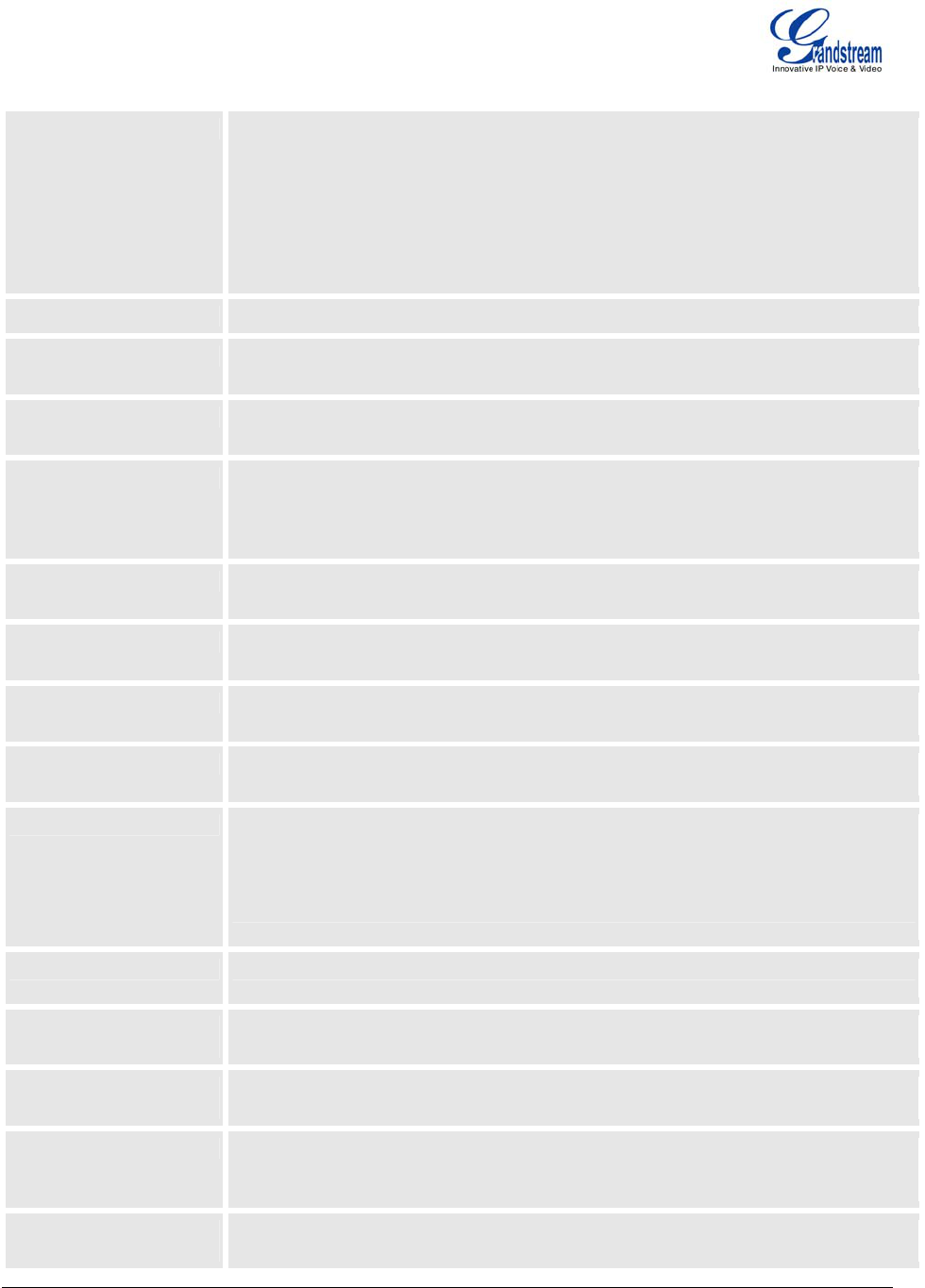
Grandstream Networks, Inc. GXP1100/1105 User Manual Page 24 of 28
Firmware version: 1.1 Last Updated: 06/2011
Session Expiration The SIP Session Timer extension enables SIP sessions to be periodically
“refreshed” via a SIP request (UPDATE, or re-INVITE. Once the session interval
expires, if there is no refresh via a UPDATE or re-INVITE message, the session is
terminated.
Session Expiration is the time (in seconds) at which the session is considered timed
out, provided no successful session refresh transaction occurs beforehand. The
default value is 180 seconds.
Min-SE Defines the minimum session expiration (in seconds). Default is 90 seconds.
Caller Request Timer If set to “Yes”, the phone will use session timer when it makes outbound calls if
remote party supports session timer.
Callee Request Timer If selecting “Yes”, the phone will use session timer when it receives inbound calls
with session timer request.
Force Timer If set to “Yes”, the phone will use session timer even if the remote party does not
support this feature. If set to “No”, the session timer is enabled only when the
remote party supports this feature. To turn off Session Timer, select “No” for Caller
Request Timer, Callee Request Timer, and Force Timer.
UAC Specify Refresher As a Caller, select UAC to use the phone as the refresher, or UAS to use the Callee
or proxy server as the refresher.
UAS Specify Refresher As a Callee, select UAC to use caller or proxy server as the refresher, or UAS to
use the phone as the refresher.
Force INVITE Session Timer can be refreshed using INVITE method or UPDATE method. Select
“Yes” to use INVITE method to refresh the session timer.
Enable 100rel PRACK (Provisional Acknowledgment) method enables reliability to SIP provisional
responses (1xx series). This is required to support PSTN inter-networking.
Account Ring Tone There are 4 uniquely defined ring tones:
• One (1) System Ring Tone: when selected, all calls will ring with system
ring tone.
• Three (3) Customer Ring Tones: when selected, incoming calls from
designated account will play selected ring tone.
Ring Timeout Defines how long ring will ring when receiving a call. Default is 60 seconds.
Send Anonymous
If this parameter is set to “Yes”, the “From” header in outgoing INVITE message will
be set to anonymous, essentially blocking the Caller ID from displaying.
Anonymous Call
Rejection Default is “No”. If set to “Yes”, anonymous call will be rejected.
Auto Answer Default is “No”. If set to “Yes”, GXP1100/1105 will automatically switch on speaker
to answer the incoming call. Set to Intercom/Paging mode, it will answer the call
based on the SIP info header from the server.
Allow Auto Answer by
Call-Info If the Call-Info header contains answer-after=0, the call be answered automatically
(so called paging mode).
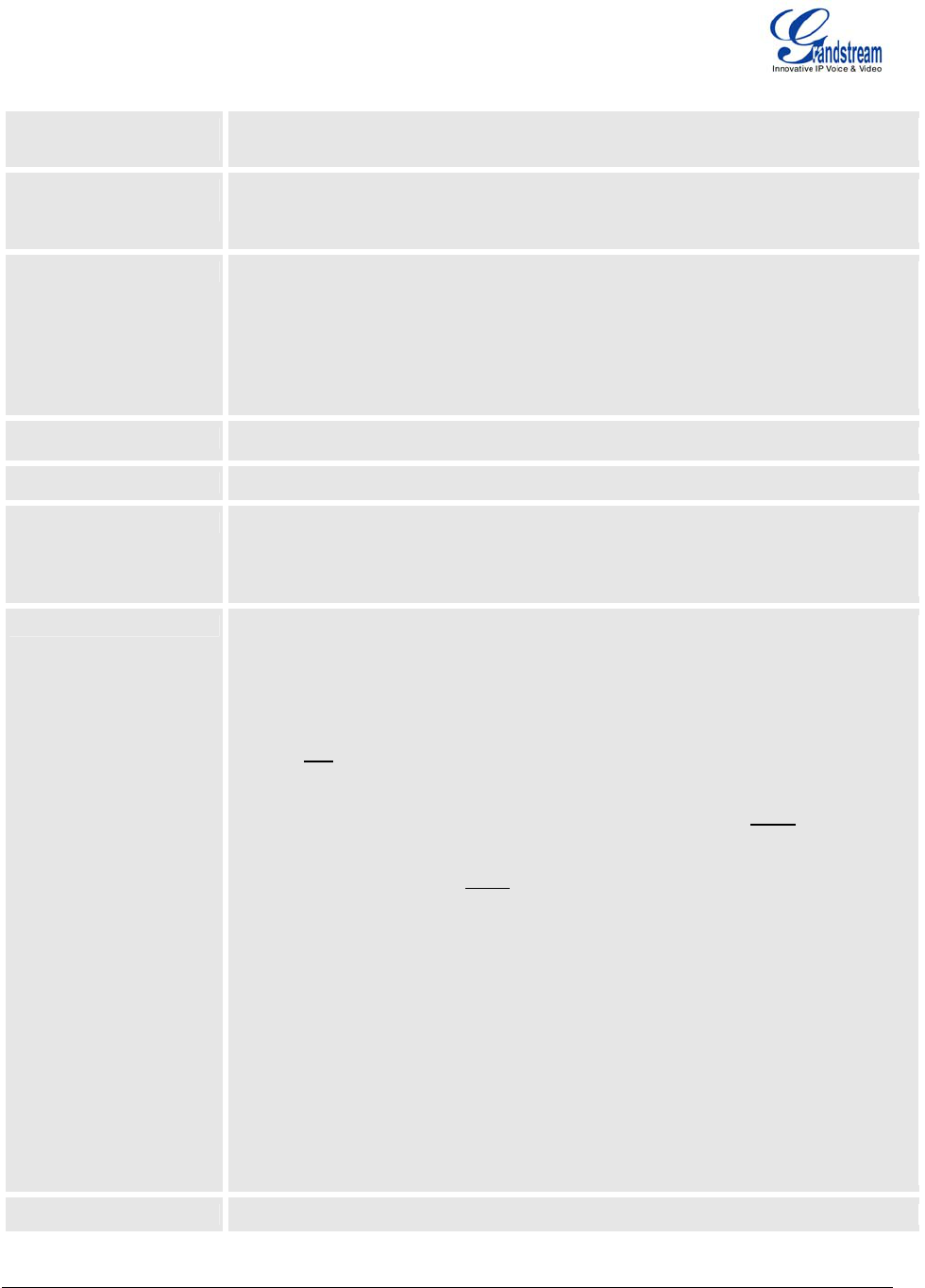
Grandstream Networks, Inc. GXP1100/1105 User Manual Page 25 of 28
Firmware version: 1.1 Last Updated: 06/2011
Refer-To Use Target
Contact Default is “No”. If set to “Yes”, then for Attended Transfer, the “Refer-To” header
uses the transferred target’s Contact header information.
Transfer on Conference
Hangup Defines whether or not the call is transferred to the other party if the initiator of the
conference hangs up.
Default setting is set to “No”.
Preferred Vocoder GXP1100/1105 supports up to 7 different Vocoder types including G.711(a/µ) (also
known as PCMU/PCMA), G.723.1, G.729A/B, G.726-32, iLBC, G.722 (wide-band).
Configure Vocoders in a preference list that is included with the same preference
order in SDP message. Enter the first Vocoder in this list by choosing the
appropriate option in “Choice 1”. Similarly, enter the last Vocoder in this list by
choosing the appropriate option in “Choice 8”.
SRTP Mode Enable SRTP mode based on selection. Default is “No”.
Symmetric RTP Selects whether or not symmetric RTP is supported.
Silence Suppression This controls the silence suppression/VAD feature of the audio codec G.723 and
G.729. If set to “Yes”, when silence is detected, a small quantity of VAD packets
(instead of audio packets) will be sent during the period of no talking. If set to “No”,
this feature is disabled.
Voice Frames per TX This field contains the number of voice frames to be transmitted in a single Ethernet
packet (be advised the IS limit is based on the maximum size of Ethernet packet is
1500 byte (or 120kbps)).
When setting this value, be aware of the requested packet time (ptime, used in SDP
message) is a result of configuring this parameter. This parameter is associated
with the first codec in the above codec Preference List or the actual used payload
type negotiated between the 2 conversation parties at run time. E.g., if the first
codec is configured as G.723 and the “Voice Frames per TX” is set to 2, then the
“ptime” value in the SDP message of an INVITE request will be 60ms because each
G.723 voice frame contains 30ms of audio. Similarly, if this field is set to 2 and the
first codec is G.729 or G.711 or G.726, then the “ptime” value in the SDP message
of an INVITE request will be 20ms.
If the configured voice frames per TX exceeds the maximum allowed value, the IP
phone will use and save the maximum allowed value for the corresponding first
codec choice. The maximum value for PCM is 10 (x10ms) frames; for G.726, it is 20
(x10ms) frames; for G.723, it is 32 (x30ms) frames; for G.729/G.728, 64 (x10ms)
and 64 (x2.5ms) frames respectively.
Please be careful when editing these parameters. Adjusting these parameters will
also change the dynamic jitter buffer. The GXP1100/1105 has a patent dynamic
jitter buffer handling algorithm. The jitter buffer range is 20 ~ 200 ms.
We recommend using the default settings provided. We do not recommend
adjusting these parameters if you are an average user. Incorrect settings will affect
the voice quality.
No Key Entry Timeout Default is 4 seconds.
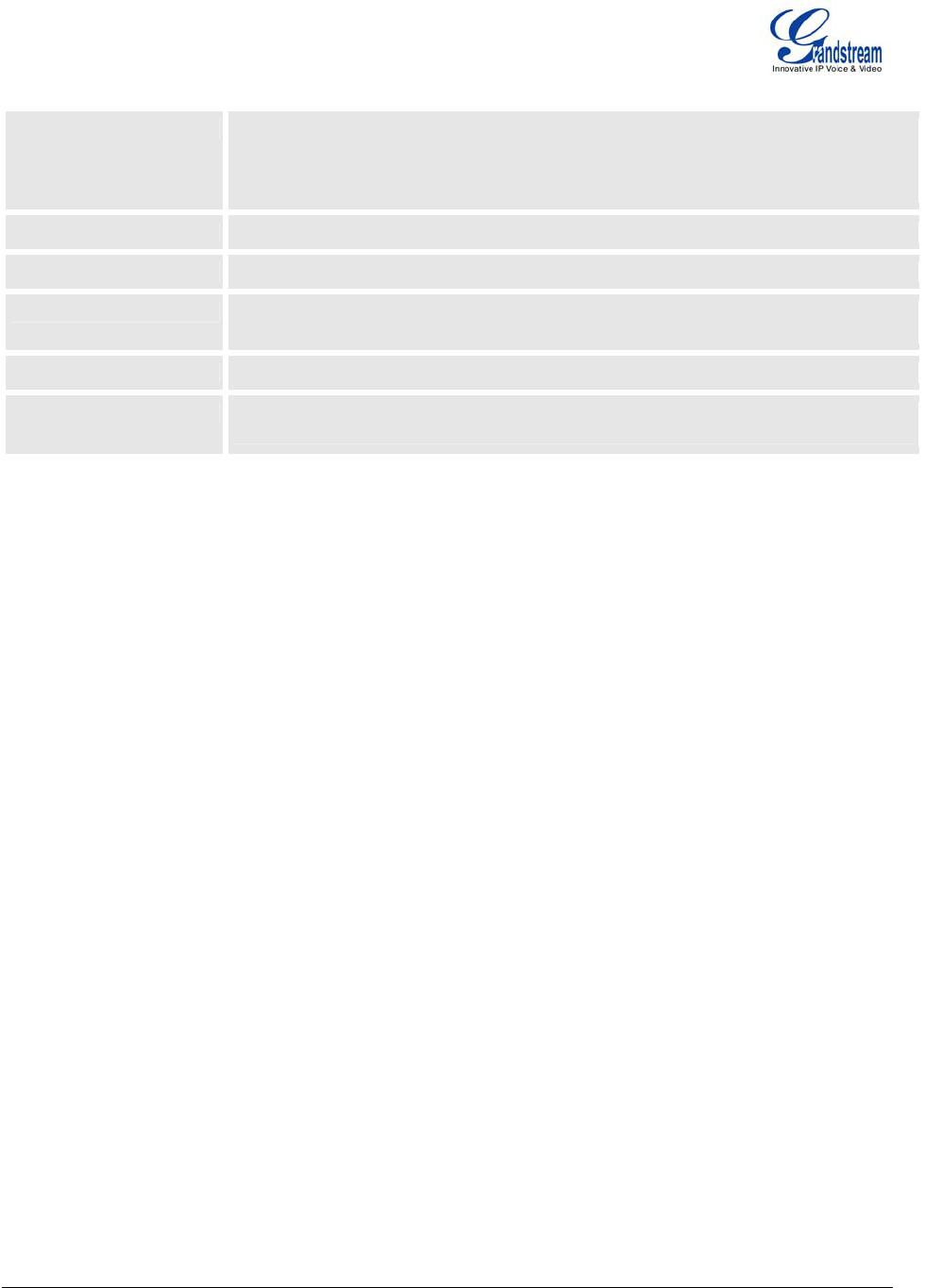
Grandstream Networks, Inc. GXP1100/1105 User Manual Page 26 of 28
Firmware version: 1.1 Last Updated: 06/2011
Use # as Dial Key This parameter allows users to configure the “#” key as the “Send” (or “Dial”) key. If
set to “Yes”, the “#” key will immediately send the call. In this case, this key is
essentially equivalent to the “(Re)Dial” key. If set to “No”, the “#” key is included as
part of the dial string.
G723 Rate Encoding rate for G723 codec. By default, 6.3kbps rate is set.
G726-32 Packing Mode Select “ITU” or “IETF” for G726-32 packing mode.
iLBC Frame Size iLBC packet frame size. Default is 20ms. For Asterisk PBX, 30ms might be
required.
iLBC Payload Type Payload type for iLBC. Default value is 97. The valid range is between 96 and 127.
Special Feature Default is Standard. Choose the selection to meet special requirements from Soft
Switch vendors.
SAVING THE CONFIGURATION CHANGES
After the user makes a change to the configuration, press the “Update” button in the Configuration Menu.
The web browser will then display a message window to confirm saved changes.
We recommend rebooting or powering cycle the IP phone after saving changes.
REBOOTING THE PHONE REMOTELY
Press the “Reboot” button at the bottom of the configuration menu to reboot the phone remotely. The web
browser will then display a message window to confirm that reboot is underway. Wait 30 seconds to log in
again.
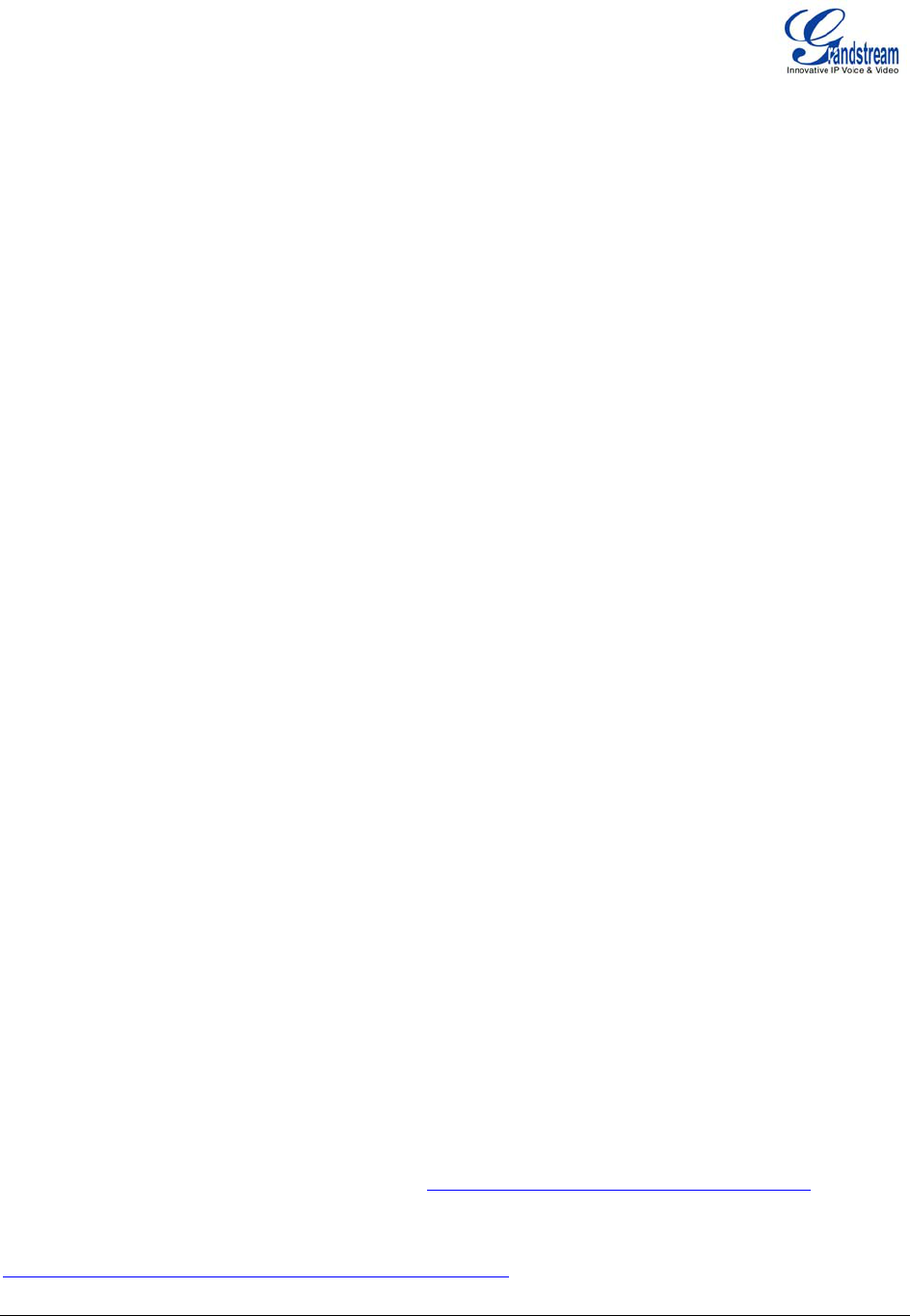
Grandstream Networks, Inc. GXP1100/1105 User Manual Page 27 of 28
Firmware version: 1.1 Last Updated: 06/2011
Software Upgrade & Customization
Software (or firmware) upgrades are completed via either TFTP or HTTP. The corresponding configuration
settings are in the ADVANCED SETTINGS configuration page.
FIRMWARE UPGRADE THROUGH TFTP/HTTP
To upgrade via TFTP or HTTP, select TFTP or HTTP upgrade method. “Upgrade Server” needs to be set to
a valid URL of a HTTP server. Server name can be in either FQDN or IP address format. Here are examples
of some valid URLs.
• firmware.mycompany.com:6688/Grandstream/1.2.3.5
• 72.172.83.110
There are two ways to set up the Upgrade Server to upgrade firmware: via Key Pad Menu and Web
Configuration Interface.
Key Pad Menu
To configure the Upgrade Server via Key Pad Menu options, select “Config” from the Main Menu, then select
“Upgrade”. Under this sub Menu, user can edit Upgrade Server in either an IP address format or FQDN
format. Choose “Save and use TFTP” or “Save and use HTTP” to select upgrade method. Select “Reboot”
from the Main Menu to reboot the phone.
Web Configuration Interface
To configure the Upgrade Server via the Web configuration interface, open the web browser. Enter the
GXP1100/1105 IP address. Enter the admin password to access the web configuration interface. In the
ADVANCED SETTINGS page, enter the Upgrade Server’s IP address or FQDN in the “Firmware Server
Path” field. Select TFTP or HTTP upgrade method. Update the change by clicking the “Update” button.
“Reboot” or power cycle the phone to update the new firmware.
During this stage, the LCD will display the firmware file downloading process. Please do NOT disrupt or
power down the unit. If a firmware upgrade fails for any reason (e.g., TFTP/HTTP server is not responding,
there are no code image files available for upgrade, or checksum test fails, etc), the phone will stop the
upgrading process and re-boot using the existing firmware/software.
Firmware upgrades take around 60 seconds in a controlled LAN or 5-10 minutes over the Internet. We
recommend completing firmware upgrades in a controlled LAN environment whenever possible.
No Local TFTP/HTTP Server
For users who do not have a local TFTP/HTTP server, we provide a HTTP server on the public Internet for
users to download the latest firmware upgrade automatically. Please check the Support/Download section of
our website to obtain this HTTP server IP address: http://www.grandstream.com/support/firmware.
Alternatively, download and install a free TFTP or HTTP server to the LAN to perform firmware upgrades. A
free Windows version TFTP server is available:
http://support.solarwinds.net/updates/New-customerFree.cfm.
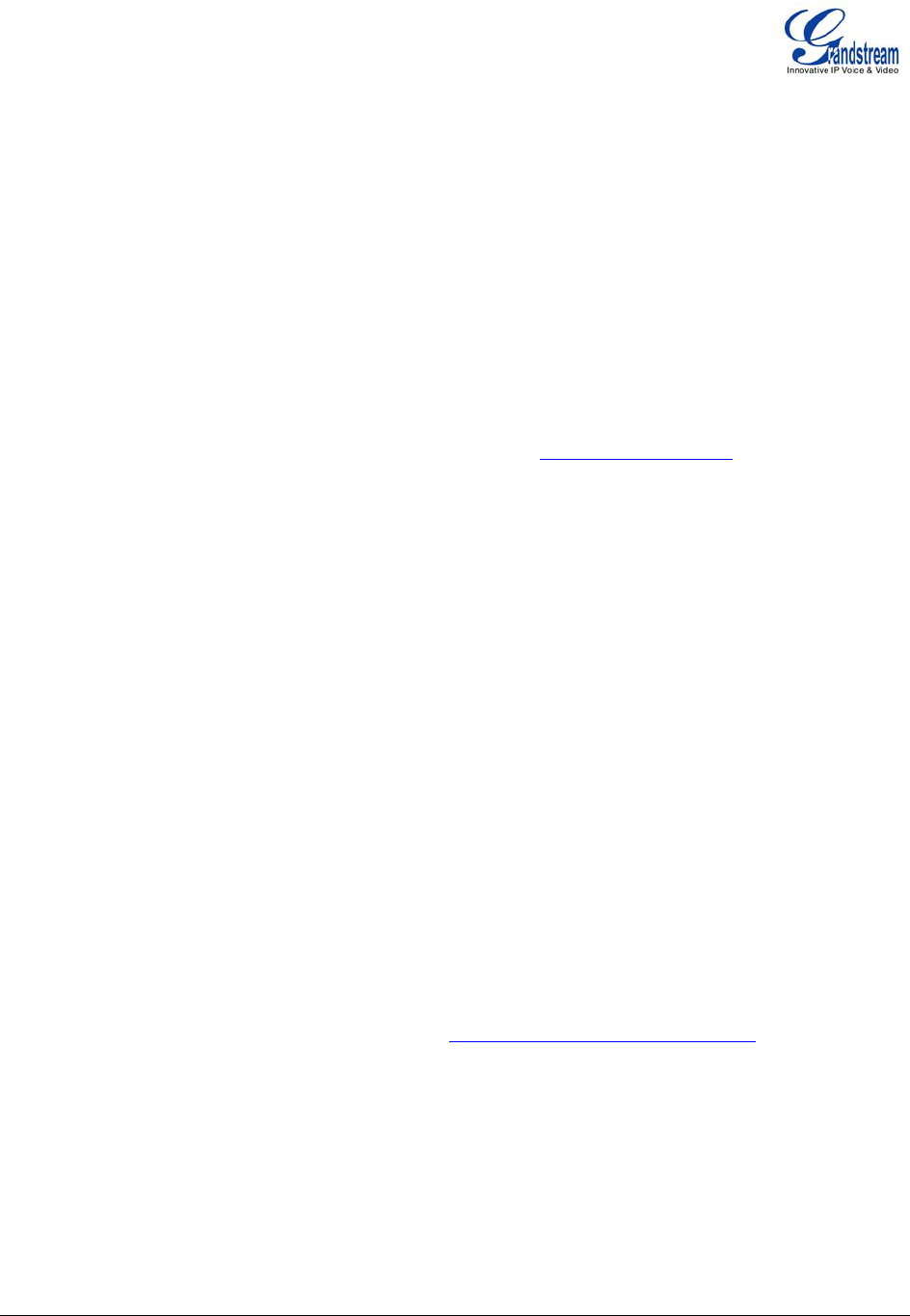
Grandstream Networks, Inc. GXP1100/1105 User Manual Page 28 of 28
Firmware version: 1.1 Last Updated: 06/2011
INSTRUCTIONS FOR LOCAL TFTP UPGRADE:
1. Unzip the file and put all of them under the root directory of the TFTP server.
2. The PC running the TFTP server and the GXP1100/1105 should be in the same LAN
segment.
3. Go to File -> Configure -> Security to change the TFTP server's default setting from
"Receive Only" to "Transmit Only" for the firmware upgrade.
4. Start the TFTP server, in the phone’s web configuration page
5. Configure the Firmware Server Path with the IP address of the PC
6. Update the change and reboot the unit
User can also choose to download the free HTTP server from http://httpd.apache.org/ or use Microsoft IIS
web server.
NOTE:
• When GXP1100/1105 phone boots up, it will send TFTP or HTTP request to download configuration
file “cfg000b82xxxxxx”, where “000b82xxxxxx” is the MAC address of the GXP1100/1105 phone.
This file is for provisioning purpose. For normal TFTP or HTTP firmware upgrades, the following
error messages in a TFTP or HTTP server log can be ignored: “TFTP Error from [IP ADRESS]
requesting cfg000b82023dd4 : File does not exist. Configuration File Download”
CONFIGURATION FILE DOWNLOAD
The GXP1100/1105 can be configured via Web Interface as well as via Configuration File (binary or XML)
through TFTP or HTTP/HTTPS. The “Config Server Path” is the TFTP or HTTP server path for the
configuration file. It needs to be set to a valid URL, either in FQDN or IP address format. The “Config Server
Path” can be the same or different from the “Firmware Server Path”.
A configuration parameter is associated with each particular field in the web configuration page. A parameter
consists of a Capital letter P and 2 to 4 digit numeric numbers. i.e., P2 is associated with “Admin Password”
in the ADVANCED SETTINGS page. For a detailed parameter list, please refer to the corresponding
configuration template of the firmware.
Once the GXP1100/1105 boots up (or re-booted), it will request a configuration file named “cfgxxxxxxxxxxxx”
followed by a request for configuration XML file named “cfgxxxxxxxxxxxx.xml”, where “xxxxxxxxxxxx” is the
MAC address of the device, i.e., “cfg000b820102ab”. The configuration file name should be in lower cases.
For more details on XML provisioning, please refer to http://www.grandstream.com/support.
Managing Firmware and Configuration File Download
When “Automatic Upgrade” is set to “Yes”, a Service Provider can use P193 (Auto Check Interval, in minutes,
default and minimum is 60 minutes) to have the devices periodically check for upgrades at pre-scheduled
time intervals. By defining different intervals in P193 for different devices, a Server Provider can manage and
reduce the Firmware or Provisioning Server load at any given time.
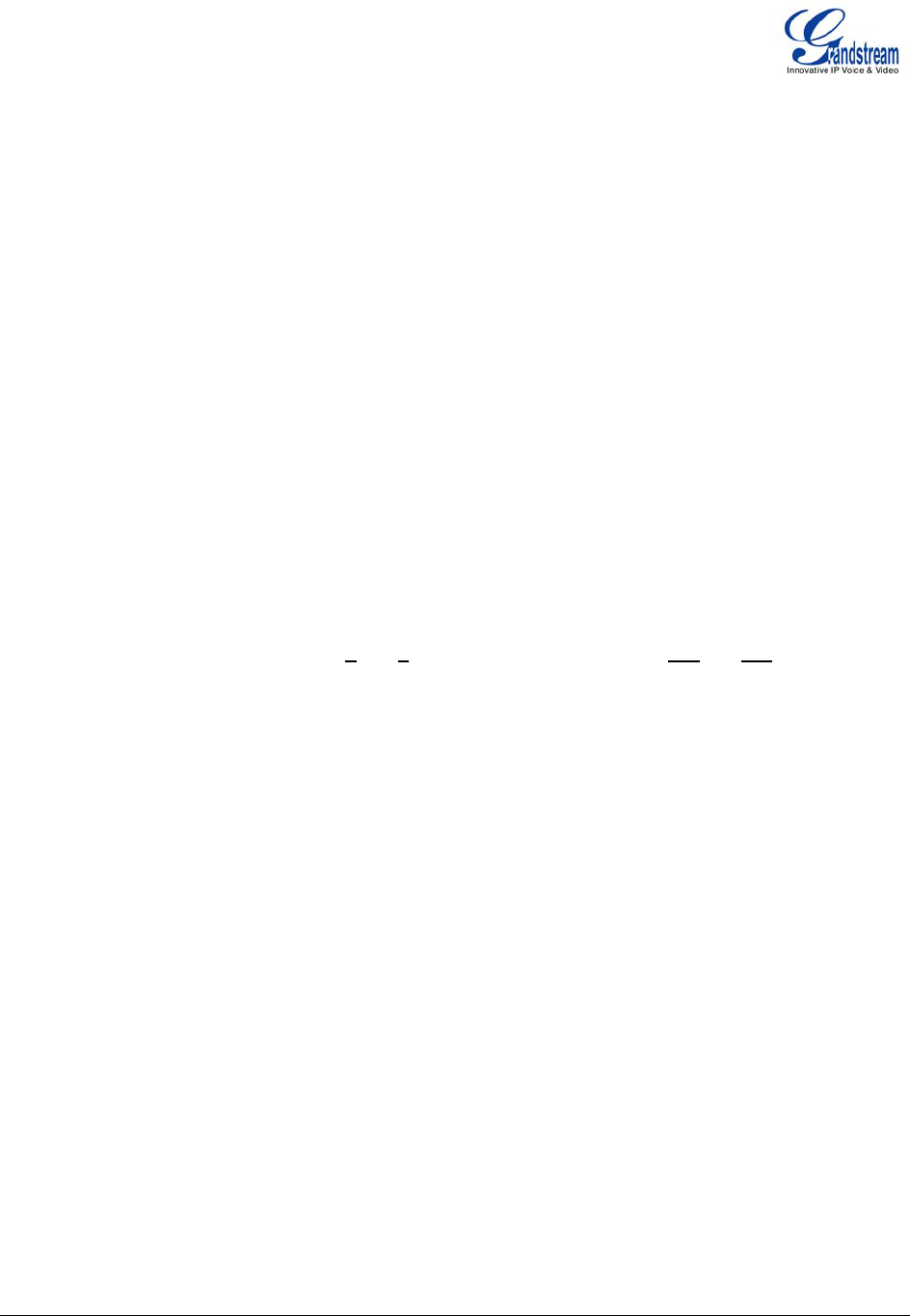
Grandstream Networks, Inc. GXP1100/1105 User Manual Page 29 of 28
Firmware version: 1.1 Last Updated: 06/2011
Restore Factory Default Setting
WARNING: Restoring the Factory Default Setting will delete all configuration information of the phone.
Please backup or print all the settings before you restoring factory default settings. We are not responsible
for restoring lost parameters and cannot connect your device to your VoIP service provider.
INSTRUCTIONS FOR RESTORATION:
Step 1: Press “OK” button to bring up the keypad configuration menu, select “Config”, press “OK” to
enter submenu, select “Factory Reset” (Please refer to Table 5-1 of keypad flow chart)
Step 2: Enter the MAC address printed on the bottom of the sticker. Please use the following mapping:
0-9: 0-9
A: 22 (press the “2” key twice, “A” will show on the LCD)
B: 222
C: 2222
D: 33 (press the “3” key twice, “D” will show on the LCD)
E: 333
F: 3333
Example: if the MAC address is 000b8200e395, it should be key in as “0002228200333395”.
NOTE: If there are digits like “22” in the MAC, you need to type “2” then press “->” right arrow key to
move the cursor or wait for 4 seconds to continue to key in another “2”.
Step 3: Press the “OK” button to move the cursor to “OK”. Press “OK” button again to confirm. If the
MAC address is correct, the phone will reboot. Otherwise, it will exit to previous keypad menu interface.
Compliance
This device complies with part 15 of the FCC Rules. Operation is subject to the following two conditions:
(1) This device may not cause harmful interference, and (2) this device must accept any interference
received, including interference that may cause undesired operation.
Any Changes or modifications not expressly approved by the party responsible for compliance could void
the user's authority to operate the equipment.
FCC 15.105 Class B
(b) For a Class B digital device or peripheral, the instructions furnished the user shall include the following or
similar statement, placed in a prominent location in the text of the manual:
Note: This equipment has been tested and found to comply with the limits for a Class B digital device,
pursuant to part 15 of the FCC Rules. These limits are designed to provide reasonable protection against
harmful interference in a residential installation. This equipment generates, uses and can radiate radio
frequency energy and, if not installed and used in accordance with the instructions, may cause harmful
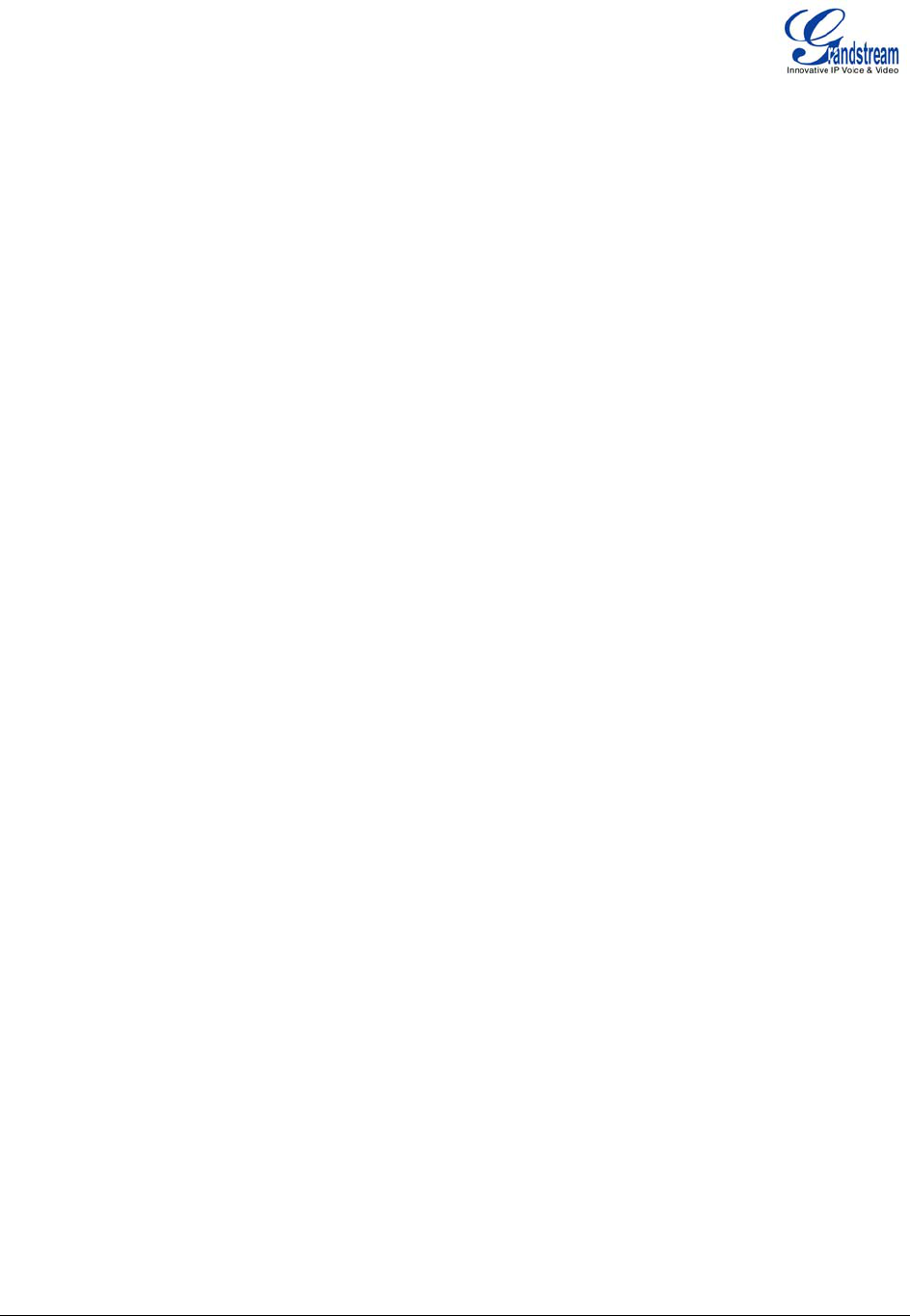
Grandstream Networks, Inc. GXP1100/1105 User Manual Page 30 of 28
Firmware version: 1.1 Last Updated: 06/2011
interference to radio communications. However, there is no guarantee that interference will not occur in a
particular installation. If this equipment does cause harmful interference to radio or television reception,
which can be determined by turning the equipment off and on, the user is encouraged to try to correct the
interference by one or more of the following measures:
—Reorient or relocate the receiving antenna.
—Increase the separation between the equipment and receiver.
—Connect the equipment into an outlet on a circuit different from that to which the receiver is connected.
—Consult the dealer or an experienced radio/TV technician for help.