Grandstream Networks GXV3674-FHD IP Camera User Manual GXV3674 HD FHD VF
Grandstream Networks, Inc. IP Camera GXV3674 HD FHD VF
Contents
- 1. User Manual
- 2. Users Manual
Users Manual

GXV3674_HD/FHD_VF User Manual www.grandstream.com
Firmware Version 1.0.2.8 http://esupport.grandstream.com
Grandstream Networks, Inc.
GXV3674_HD_VF/GXV3674_FHD_VF
Outdoor Day/NightVari-focal HD IP Camera
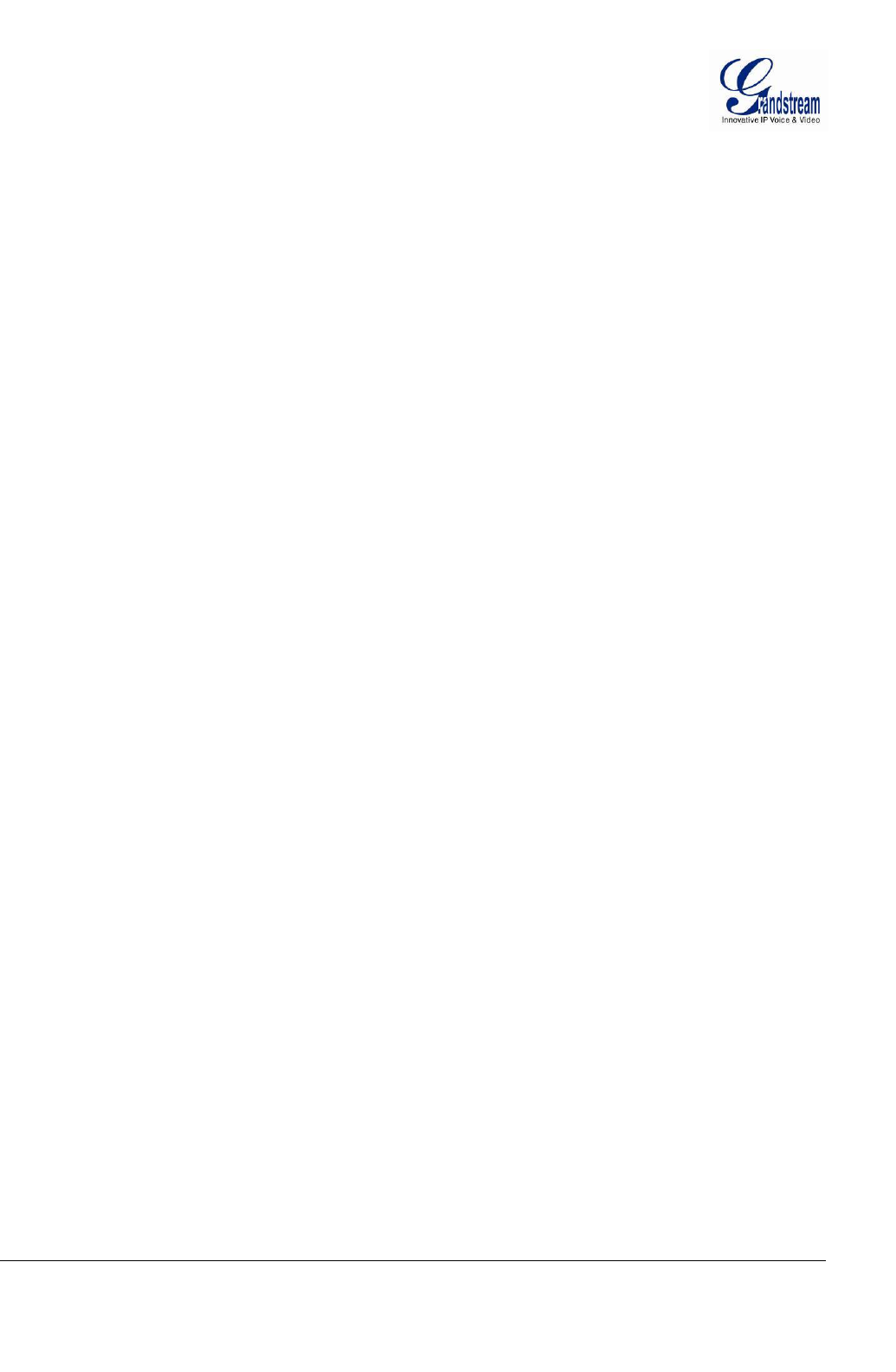
Grandstream Networks, Inc. GXV3674_HD/FHD_VF User Manual Page 2 of 42
Firmware Version 1.0.2.8 Last Updated: 06/2013
TABLE OF CONTENTS
GXV3674_HD/FHD_VFUser Manual
WELCOME.................................................................................................................................................... 4
SAFETY COMPLIANCES ................................................................................................................................. 5
WARRANTY .................................................................................................................................................. 6
CONNECT YOUR GXV3674_HD/FHD_VF .................................................................................................. 7
EQUIPMENT PACKAGE CONTENTS ................................................................................................................. 7
CONNECTING THE GXV3674_HD/FHD_VF ................................................................................................. 8
PRODUCT OVERVIEW ................................................................................................................................ 9
GXV3674_HD/FHD_VF CAMERA ............................................................................................................... 9
GXV3674_HD/FHD_VF SPECIFICATIONS ................................................................................................. 10
INSTALLATION GUIDE ............................................................................................................................. 11
MINIMUM RECOMMENDED COMPUTER SYSTEM REQUIREMENT ..................................................................... 11
CONFIGURE THE GXV3674_HD/FHD_VF VIA WEB BROWSER .................................................................... 11
GXV3674_HD/FHD_VF HOME WEB PAGE ............................................................................................... 14
GXV3674_HD/FHD_VF CONFIGURATION & LANGUAGE PAGE ................................................................... 15
BASIC SETTINGS EXPLANATION ........................................................................................................... 16
SYSTEM SETTINGS PAGE ........................................................................................................................... 16
VIDEO & AUDIO SETTING PAGE .................................................................................................................. 17
CMOS SETTINGS PAGE ............................................................................................................................. 20
NETWORKING SETTING PAGE ..................................................................................................................... 21
DDNS SETTINGS PAGE ............................................................................................................................. 22
SIP SETTING PAGE .................................................................................................................................... 23
STATUS PAGE ............................................................................................................................................ 25
ADVANCED SETTINGS EXPLANATION .................................................................................................. 26
USER MANAGEMENT PAGE ......................................................................................................................... 26
MAINTENANCE PAGE .................................................................................................................................. 27
SMTP SETTING PAGE (EMAIL ALARM) ........................................................................................................ 28
FTP SETTINGS PAGE (UPLOAD ALARM) ...................................................................................................... 30
ALARM SERVER SETTINGS PAGE (UPLOAD ALARM TO SUPPORTED VMS OR HTTP SERVER) ........................ 31
MOTION DETECTION CONFIGURATION PAGE (SET ALARM) ........................................................................... 32
SYSLOG SETTINGS PAGE (TROUBLESHOOTING) .......................................................................................... 34
SOFTWARE UPGRADE ................................................................................................................................ 35
SOFTWARE UPGRADE VIA TTFP, HTTP OR HTTPS .................................................................................... 35
INSTRUCTIONS FOR LOCAL FIRMWARE UPGRADE USING TFTP SERVER: ........................................................ 36
CONFIGURATION FILE DOWNLOAD .............................................................................................................. 36
RESTORE FACTORY DEFAULT SETTING .............................................................................................. 37
RESET FROM WEB INTERFACE .................................................................................................................... 37
IP SURVEILLANCE FAQ ........................................................................................................................... 38
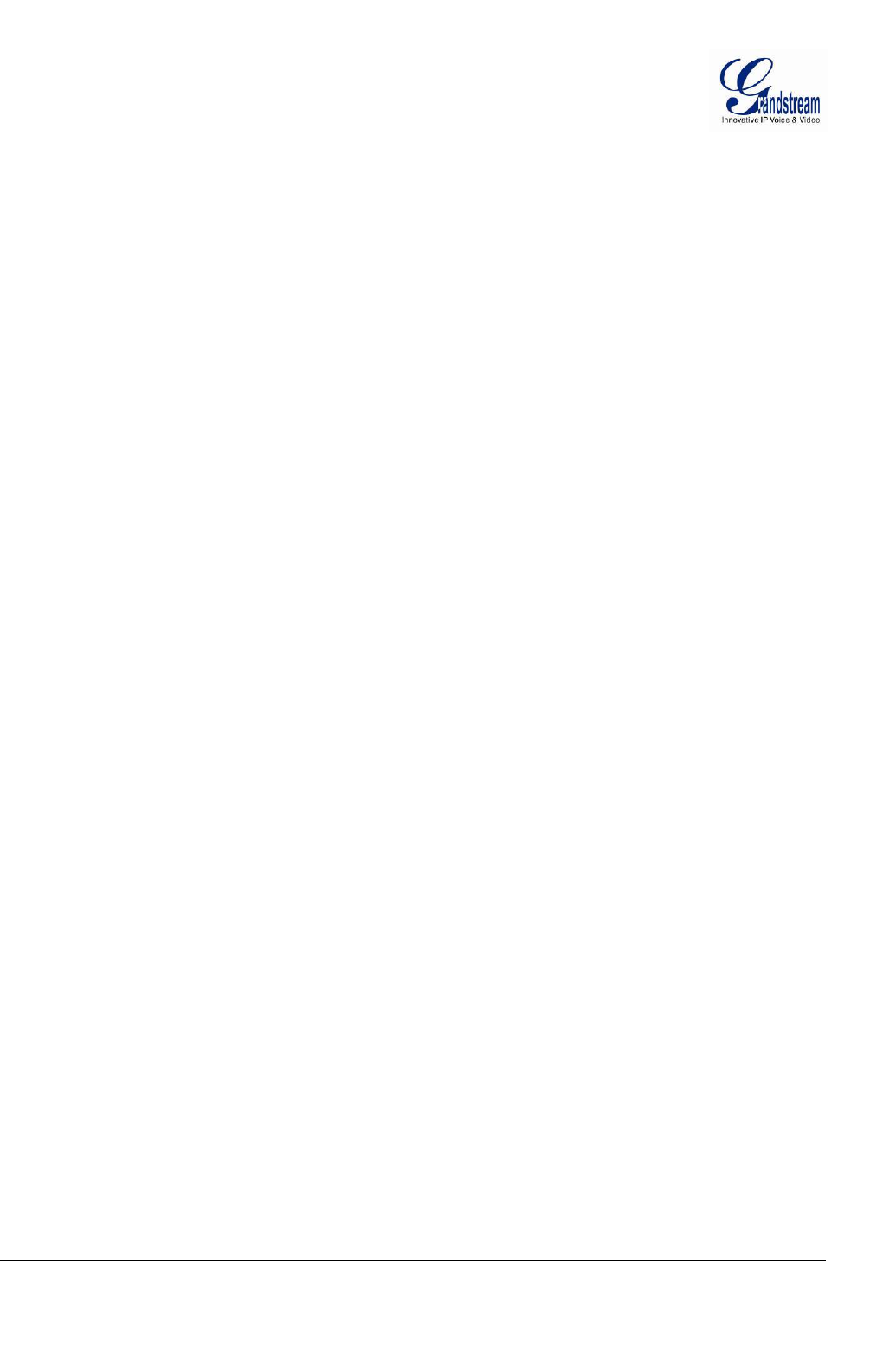
Grandstream Networks, Inc. GXV3674_HD/FHD_VF User Manual Page 3 of 42
Firmware Version 1.0.2.8 Last Updated: 06/2013
TABLE OF FIGURES
GXV3674_HD/FHD_VFUSER MANUAL
FIGURE 1: HOME PAGE OF GXV3674_HD/FHD_VF .................................................................................................... 14
FIGURE 2: WEB LANGUAGE SWITCH ............................................................................................................................. 15
FIGURE 3: SYSTEM SETTINGS PAGE ............................................................................................................................... 16
FIGURE 4-1: VIDEO & AUDIO SETTINGS PAGE ............................................................................................................... 17
FIGURE 4-2: VIDEO & AUDIO SETTINGS PAGE ............................................................................................................... 18
FIGURE 5: CMOS SETTINGS PAGE ................................................................................................................................. 20
FIGURE 6: NETWORKING SETTING PAGE........................................................................................................................ 21
FIGURE 7: DDNS SETTING PAGE ................................................................................................................................... 22
FIGURE 8-1: SIP SETTING PAGE..................................................................................................................................... 23
FIGURE 8-2: SIP SETTING PAGE..................................................................................................................................... 24
FIGURE 9: STATUS PAGE ................................................................................................................................................ 25
FIGURE 10: USER MANAGEMENT PAGE ......................................................................................................................... 26
FIGURE 11: MAINTENANCE PAGE .................................................................................................................................. 27
FIGURE 12: SMTP SETTING PAGE ................................................................................................................................. 28
FIGURE 13: FTP SETTING PAGE ..................................................................................................................................... 30
FIGURE 14: ALARM HTTP SERVER SETTING PAGE ....................................................................................................... 31
FIGURE 15-1: MOTION DETECTION CONFIGURATION PAGE ........................................................................................... 32
FIGURE 15-2: MOTION DETECTION SCHEDULE CONFIGURATION PAGE ......................................................................... 33
FIGURE 16: ALARM SERVER SETTING PAGE .................................................................................................................. 34
FIGURE 17: FIRMWARE UPGRADE AND PROVISIONING .................................................................................................. 35
FIGURE 18: FACTORY RESET FROM WEB INTERFACE .................................................................................................... 37
TABLE OF TABLES
GXV3674_HD/FHD_VFUSER MANUAL
TABLE 1: GXV3674_HD/FHD_VF TECHNICAL SPECIFICATIONS ................................................................................. 10
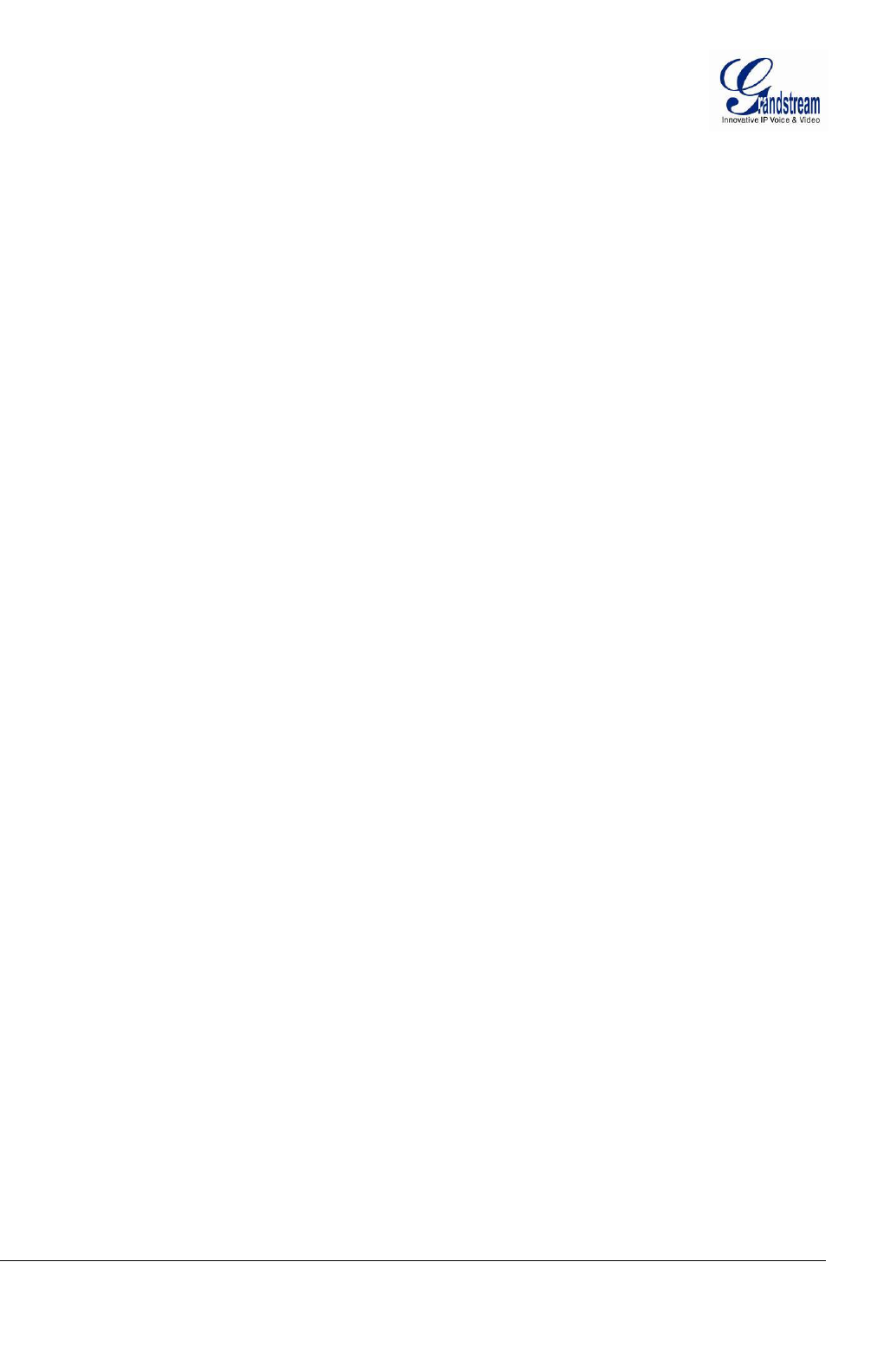
Grandstream Networks, Inc. GXV3674_HD/FHD_VF User Manual Page 4 of 42
Firmware Version 1.0.2.8 Last Updated: 06/2013
WELCOME
Thank you for purchasing Grandstream’sGXV3674 series Outdoor Day/Night Vari-focal High Definition
IP Camera, an innovative powerful weatherproof infrared next generation high definition network camera.
Its advanced ISP (Image Sensor Processor) powered with state-of-the-art auto-exposure/auto-white-balance
algorithm and a high quality lens, ensures high fidelity video quality that matches digital still camera color
grade in a wide range of light environments.It features cutting edge H.264 real-time video compression
with excellent image clarity (720p for GXV3674_HD_VF; 1080p for GXV3674_FHD_VF) and color
fidelity, industry leading SIP/VoIP for 2-way audio and videostreaming to smartphones and video phones,
integrated PoE, IR-CUT (mechanical) for day or night mode, and advanced security protection using strong
encryption. The GXV3674_HD/FHD_VF can be managed with GSurf_Pro, Grandstream’s intuitive FREE
VMS (video management systems) software that controls up to 36 cameras (*) simultaneously. It is fully
compliant with ONVIF standard and offers flexible HTTP API and an SDK for advanced integration.
Designed forweatherproof applications, the GXV3674_HD/FHD_VFOutdoor Day/Night Vari-focal HD IP
camera is a new addition to the popular GXV3XXX series IP surveillance product family. It ensures ease
of use, integration and deployment, with multilingual graphical user interface, providespowerful solution to
professional surveillance applications.
This manual will help you to learn how to operate and manage your GXV3674_HD/FHD_VFOutdoor
Day/Night Vari-focal HD IP camera and make the best use of it.
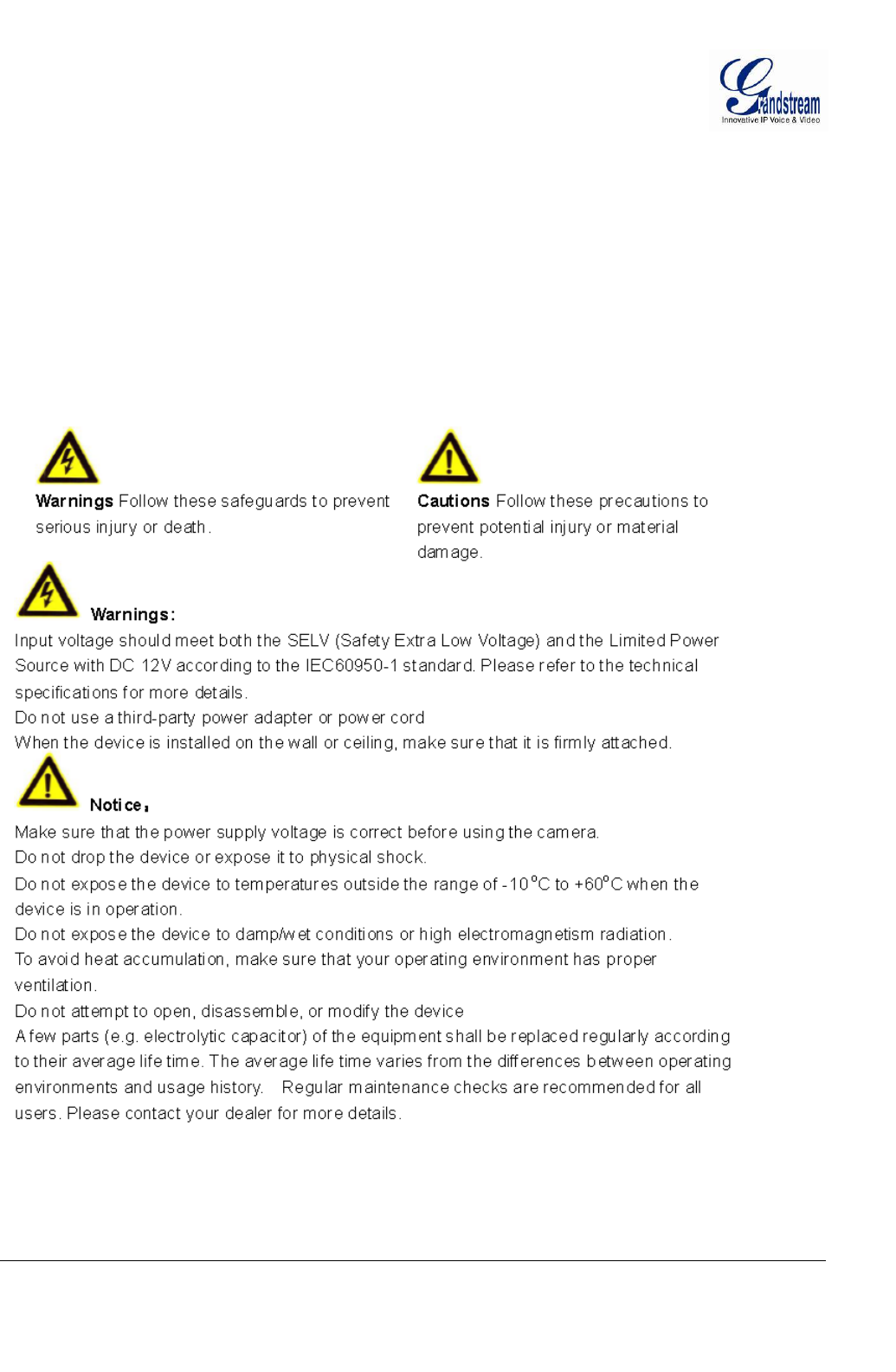
Grandstream Networks, Inc. GXV3674_HD/FHD_VF User Manual Page 5 of 42
Firmware Version 1.0.2.8 Last Updated: 06/2013
Safety Compliances
These instructions areintended to assist users with the operation of the GXV3674_HD/FHD_VFand to
instruct on how to avoid dangerous situations or damage to the device.
Warnings: Serious injury or death may be caused if any of the warnings below are neglected.
Cautions: Injury or damage to the equipment may occur if any of the following caution messages are
neglected.
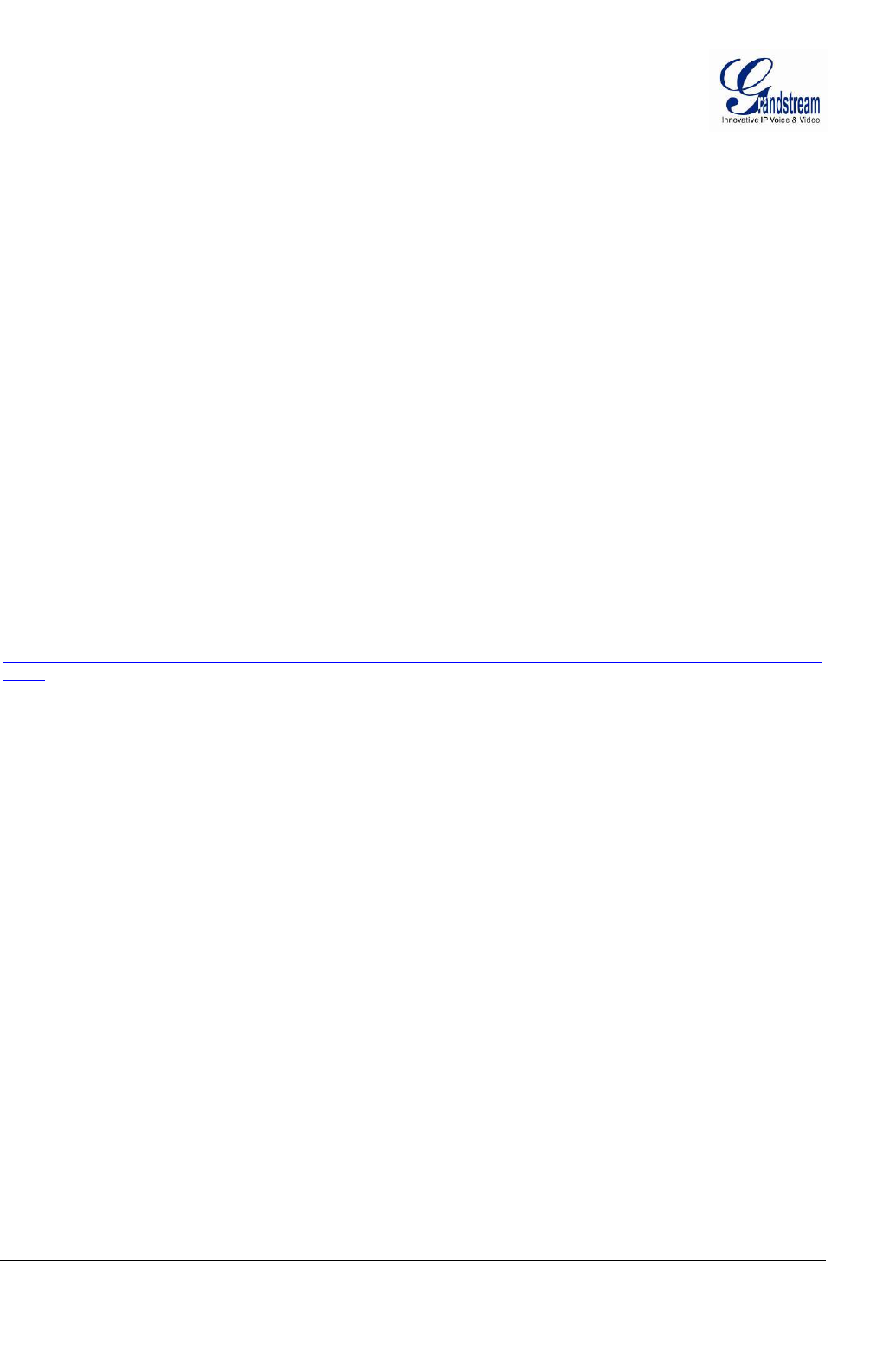
Grandstream Networks, Inc. GXV3674_HD/FHD_VF User Manual Page 6 of 42
Firmware Version 1.0.2.8 Last Updated: 06/2013
Warranty
If you purchased your GXV3674_HD/FHD_VFfrom a reseller, please contact the company where you
purchased the device for replacement, repair or refund.
If you purchased the product directly from Grandstream, please contact your Grandstream Sales and
Service Representative for a RMA (Return Materials Authorization) number before you return the product.
Grandstream reserves the right to remedy warranty policy without prior notification.
Caution:
Changes or modifications to this product not expressly approved by Grandstream, or operation of this
product in any way other than as detailed by this User Manual, could void your manufacturer warranty.
Please do not use a different power adaptor with the GXV3674_HD/FHD_VFas it may cause damage to
the products and void the manufacturer warranty.
This document is subject to change without notice. The latest electronic version of this user manual is
available for download at:
http://www.grandstream.com/products/surveillance/GXV3610hd/documents/GXV3674_HD/FHD_VF_usermanual_engli
sh.pdf
Reproduction or transmittal of the entire or any part, in any form or by any means, electronic or print, for
any purpose is not permitted without the express written permission of Grandstream Networks, Inc.
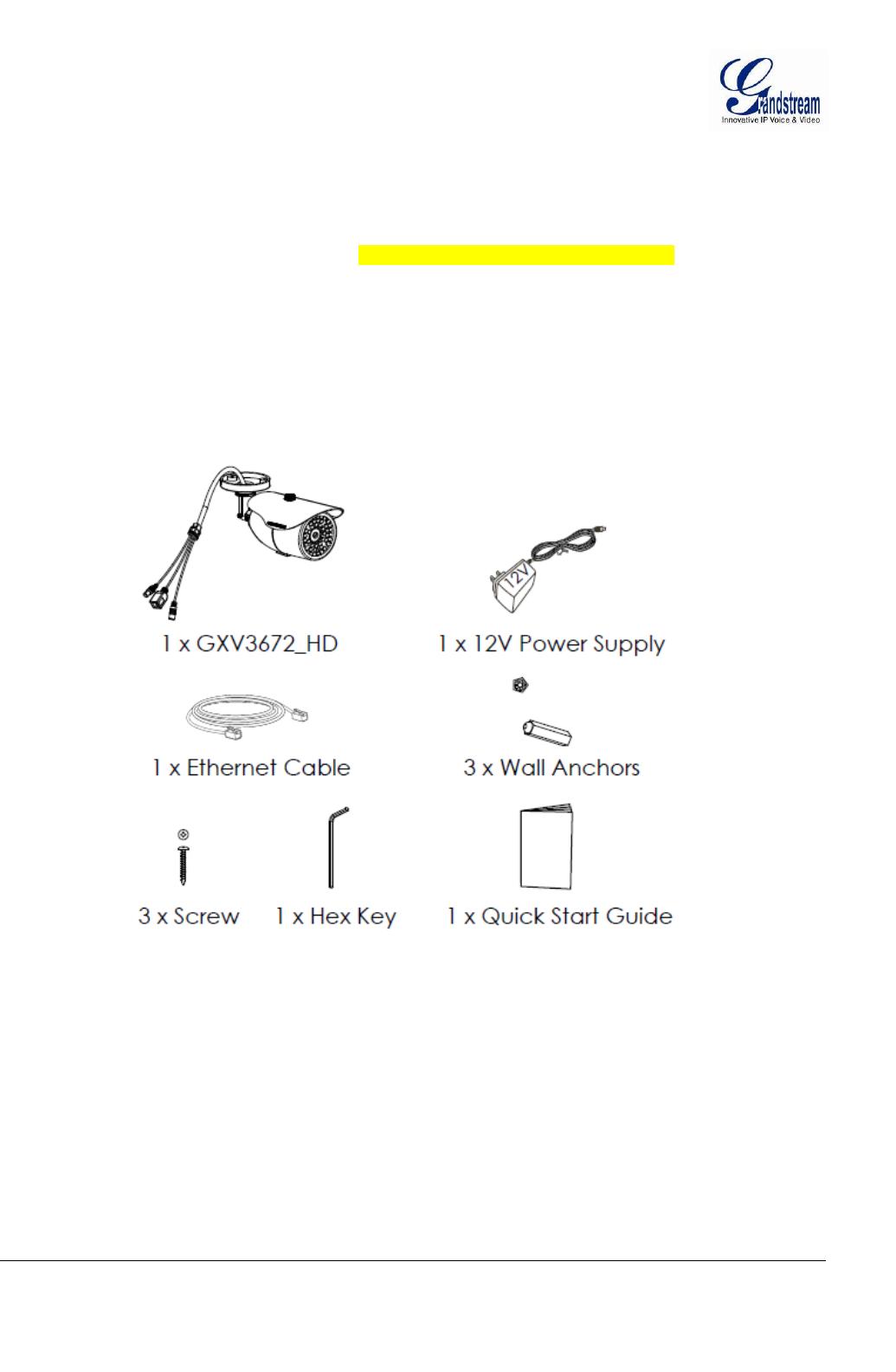
Grandstream Networks, Inc. GXV3674_HD/FHD_VF User Manual Page 7 of 42
Firmware Version 1.0.2.8 Last Updated: 06/2013
CONNECT YOUR GXV3674_HD/FHD_VF
Equipment Package Contents
The GXV3674_HD/FHD_VFpackage contains:(need modification of diagram and figure)
GXV3674_HD/FHD_VF IP Camera
12V DC Universal Power Adaptor
Ethernet Cable
Hex Key and 3 Screws and Wall Anchors
Quick Installation Guide
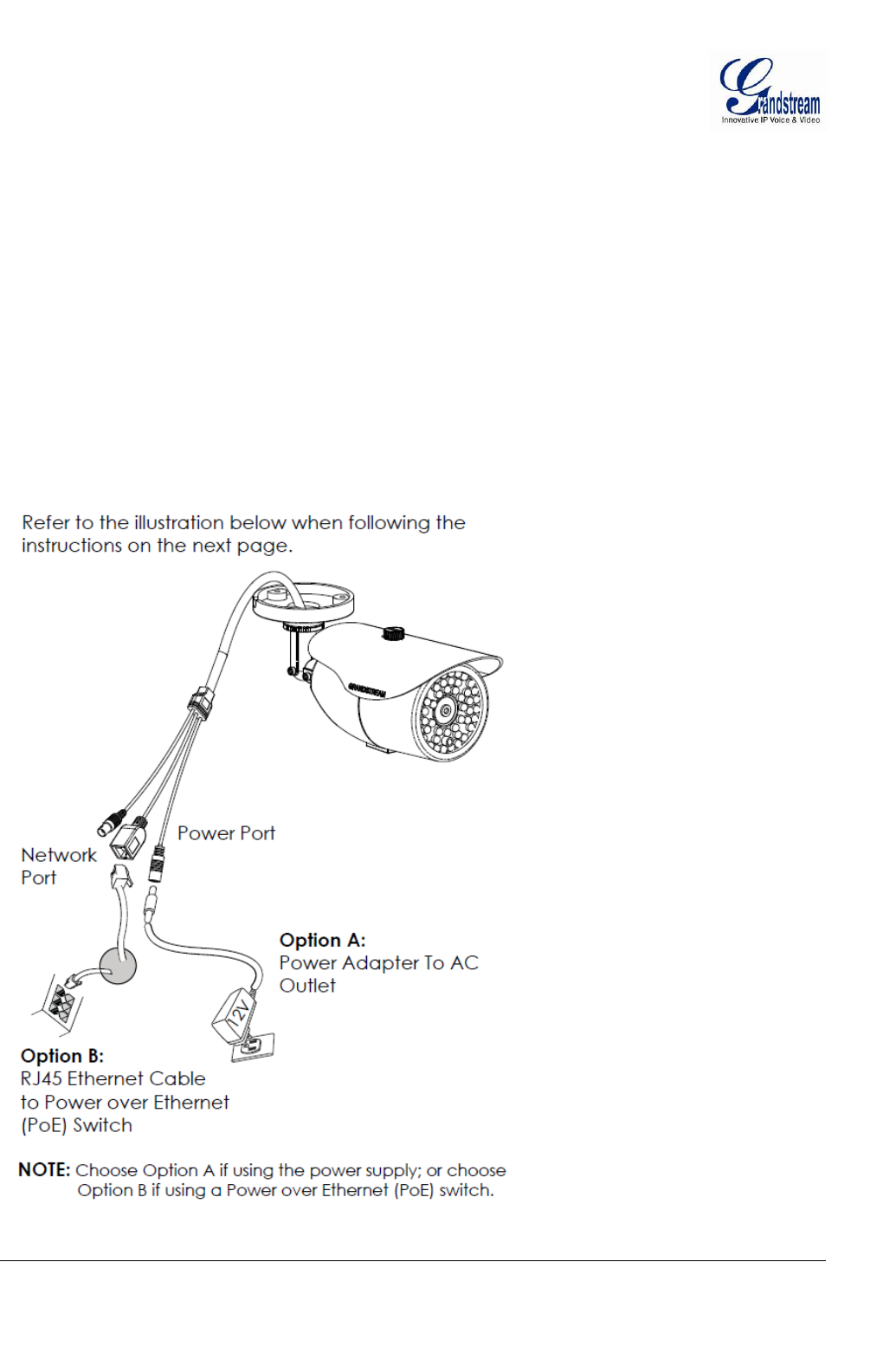
Grandstream Networks, Inc. GXV3674_HD/FHD_VF User Manual Page 8 of 42
Firmware Version 1.0.2.8 Last Updated: 06/2013
Connecting the GXV3674_HD/FHD_VF
Using the Power Adapter as power supply
Connect the RJ-45 Ethernet cable to the NETWORK port of the GXV3674_HD/FHD_VF
Connect the other end of the RJ-45 cable to your network (switch or router or PC)
Connect the power supply to the DC 12V power jack on the back of the GXV3674_HD/FHD_VF
Using PoE as power supply
Connect the RJ-45 Ethernet cable to the NETWORK port of GXV3674_HD/FHD_VF
Connect the other end of the RJ-45 cable to your PoE switch.
Please refer to following connection diagram to hook up the camera.
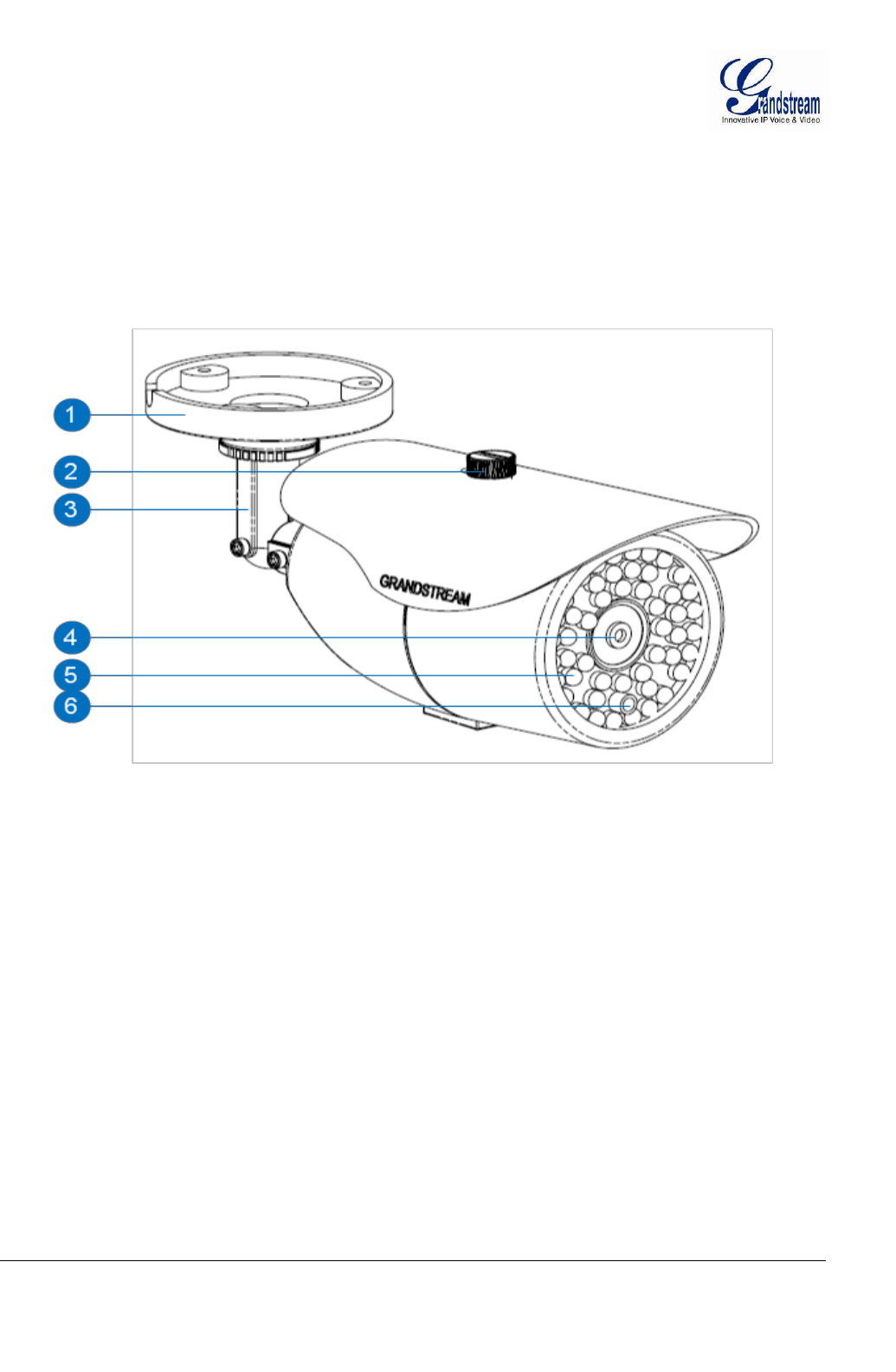
Grandstream Networks, Inc. GXV3674_HD/FHD_VF User Manual Page 9 of 42
Firmware Version 1.0.2.8 Last Updated: 06/2013
PRODUCT OVERVIEW
GXV3674_HD/FHD_VFCamera
1. Mounting Plate GXV3674_HD/FHD_VFMounting Plate
2. Top Shield Cover/Screw Top metal cover (shielding direct light and rain, etc.)
3. Adjustable Wire Shield Adjustable cylinder for wiring shield
4. Lens 1/3”CMOS (1.2M for HD/3.1M for FHD) and Lens
5. IR Light Array Infrared Light Array
6. Light Sensor for IR-Cut Light Sensor for mechanical IR-Cut switching
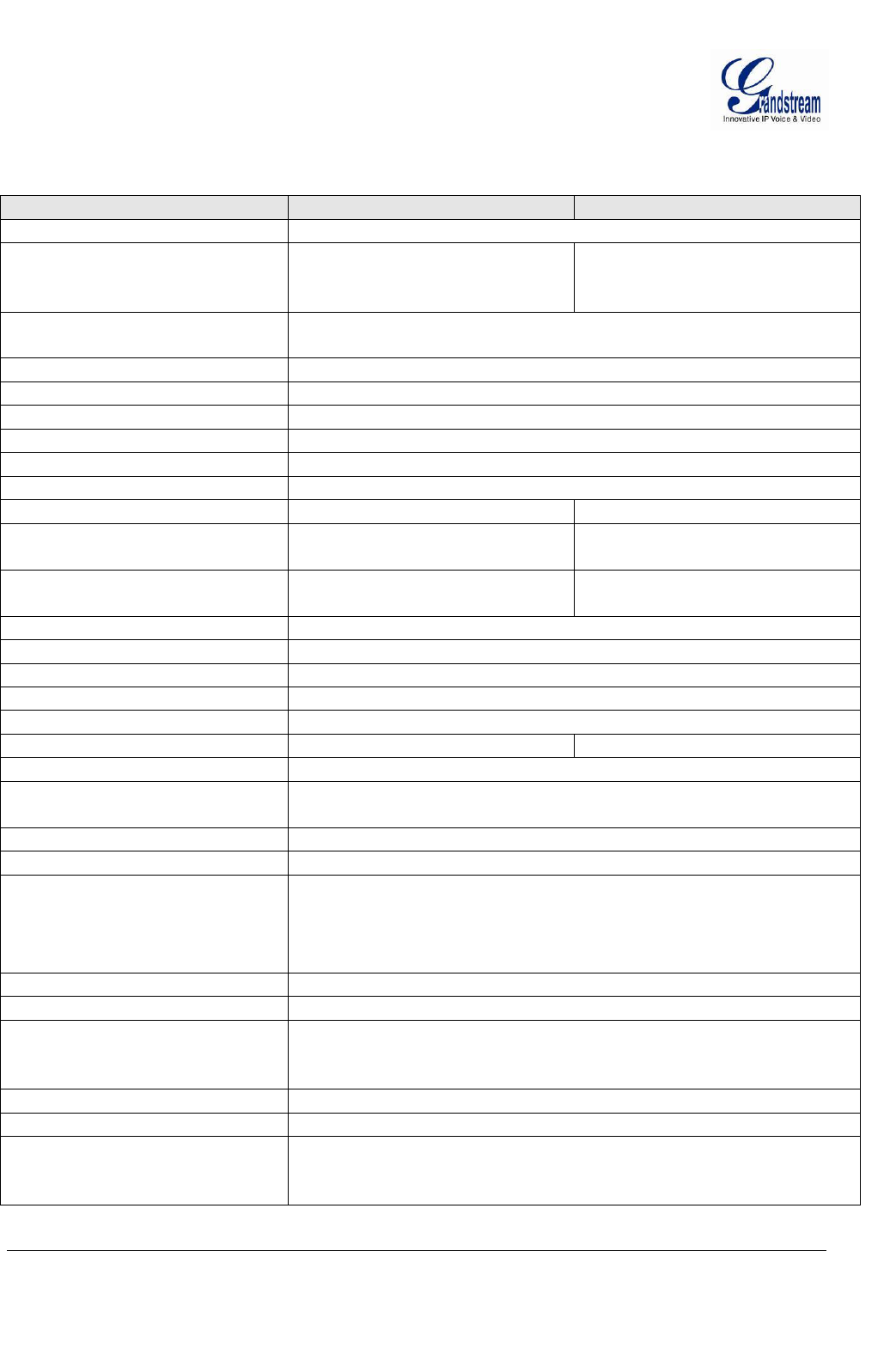
Grandstream Networks, Inc. GXV3674_HD/FHD_VF User Manual Page 10 of 42
Firmware Version 1.0.2.8 Last Updated: 06/2013
GXV3674_HD/FHD_VFSpecifications
Table 1: GXV3674_HD/FHD_VFTechnical Specifications
Model
GXV3674_HD_VF
GXV3674_FHD_VF
Video Compression
H.264, MJPEG
Image Sensor Resolution
1/3”, 1.2 Megapixel
Progressive Scan CMOS,
1280H x 960V
1/3”, 3.1 Megapixel
Progressive Scan CMOS,
2048H x 1536V
Image Sensor Sensitivity
Day & night mode, exceptionally low noise levels and low-light
sensitivity.Shutter: 1/10000– 1/30 second
Focal Length
2.8 ~12 mm
Aperture
F1.4, DC-IRIS
Field Angle (FOV)
90° ~ 28° (Horizontal Field)
IR Cut Filter
Yes, Mechanical
Day & Night Mode
IRLED covering up to 25m
Minimum Illumination
0.05 Lux, 0 lux with IR
Responsivity
5.48V/lux-sec (550nm)
1.9V/lux-sec (550nm)
Pixel Dynamic Range
Wide Dynamic Range of
120dB with SNRMAX 44dB
Wide Dynamic Range of
100dB with SNRMAX39dB
Supported Maximum Video
Resolution and Frame Rate
1280x960 (25fps)
1280x720 (30fps)
2048x1536 (15fps)
1920x1080 (30fps)
Video Bit Rate
32 Kbps ~ 8 Mbps, multi-rate for preview & recording
Audio Input
Line-In, 1500 ohms, 0.1Vrms ~ 0.707Vrms
Audio Output
Line-Out, 600 ohms, 0.707Vrms
Audio Compression
G.711u/a, AAC
Embedded Analytics
Motion Detection (up to 16 target areas)
Pre-/post-alarm Buffer
8MB
3MB
Snapshots
Triggered upon events, send via email/FTP
Network Protocol
TCP/UDP/IP, RTP/RTCP, RTSP, DHCP, DDNS, HTTP,
HTTPS, SMTP, FTP, NTP
SIP/VoIP Support
Yes
Power over Ethernet (PoE)
IEEE 802.3af, Class 0
External Cable Connection
Network: RJ45, 10M/100M auto-sensing
3.5mm Line-In
3.5mm Line-Out
Power Input
Dimensions (L x W x H)
255mm (L) x 104mm (W) x 187mm (H)
Weight
1.10kg
Temperature / Humidity
Operating: -20°C ~ +50°C (-4°F ~ 122°F), 10–90% RH (non–
condensing)
Storage: -30°C ~ +60°C (-22°F ~ 140°F)
Power Adapter
Output: 12VDC/1A; Input: 100–240VAC, 50–60Hz
Casing
IP66 compliant weather-proof metal case
Compliance
FCC Part 15,Subpart B Class B; EN 55022 Class B, EN
61000-3-2, EN 61000-3-3, EN 55024, EN 60950-1; C-tick
AS/NZS CISPR 22
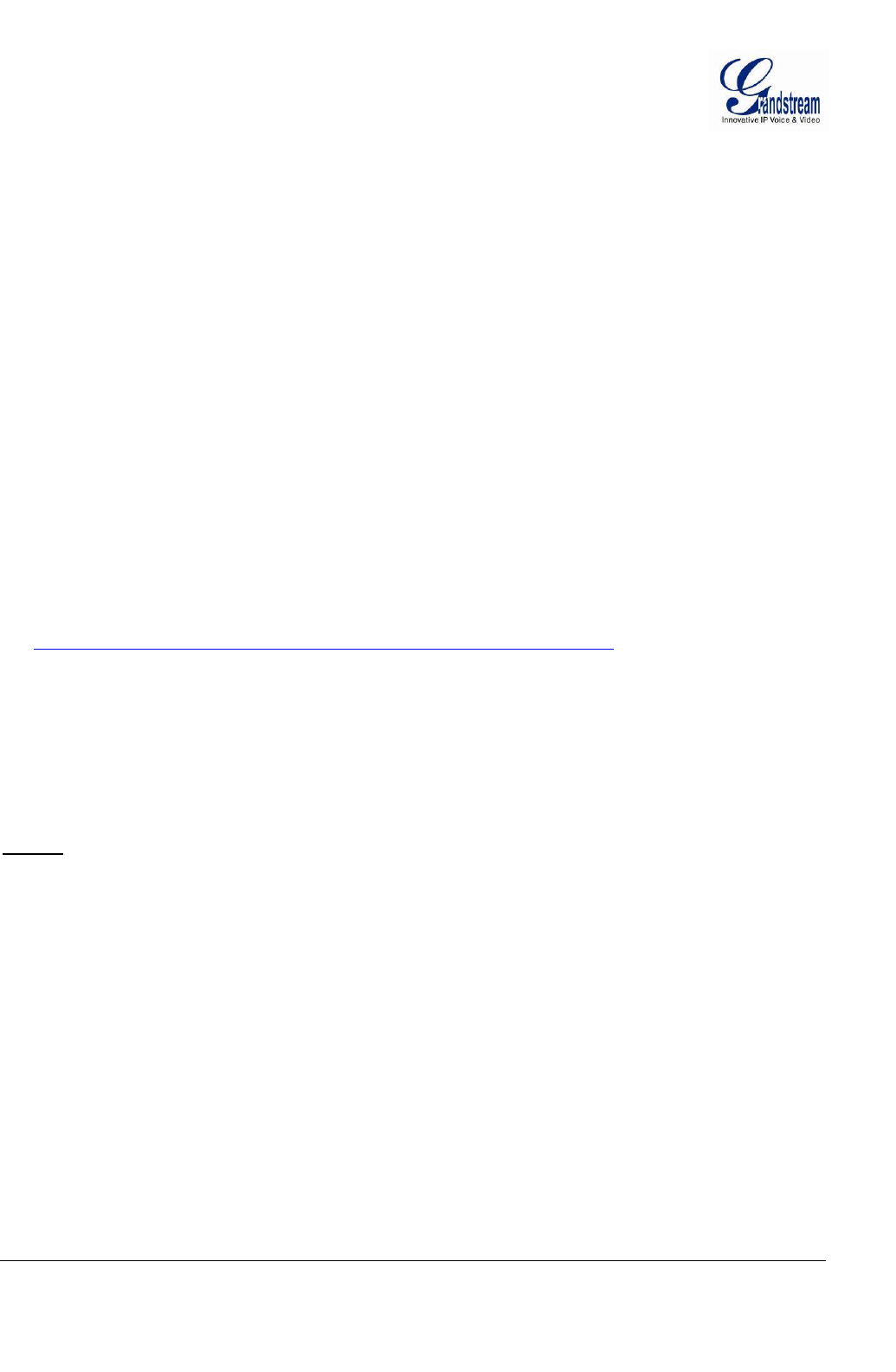
Grandstream Networks, Inc. GXV3674_HD/FHD_VF User Manual Page 11 of 42
Firmware Version 1.0.2.8 Last Updated: 06/2013
INSTALLATION GUIDE
Minimum Recommended Computer System Requirement
To install GXV3674_HD/FHD_VF, you have to have a computer, PC recommend.
The minimum recommended PC system requirement listed below:
Windows XP, Windows Vista, Windows 7 and Windows 8
CPU: Intel Pentium 4 or higher, 2 GHz
RAM: 1 GB (4 GB recommended for larger systems)
Support for DirectX 8.0 and above.
Configure the GXV3674_HD/FHD_VF via Web Browser
The GXV3674_HD/FHD_VF has embedded Web server to respond to HTTP GET/POST requests.
Embedded HTML pages allow user to configure the IP camera through Microsoft Internet Explorer (7.0 or
above), Firefox and Chrome (plug-in from Grandstream required).
Download Plug-in from Grandstream website:
http://www.grandstream.com/products/tools/surveillance/xxxxxxx.rar(need revise)
NOTE:
Apple Safari is NOT yet supported and status pending.
Please temporarily disable Antivirus or Internet Security Software when download and install the
Grandstream Plug-in Software.
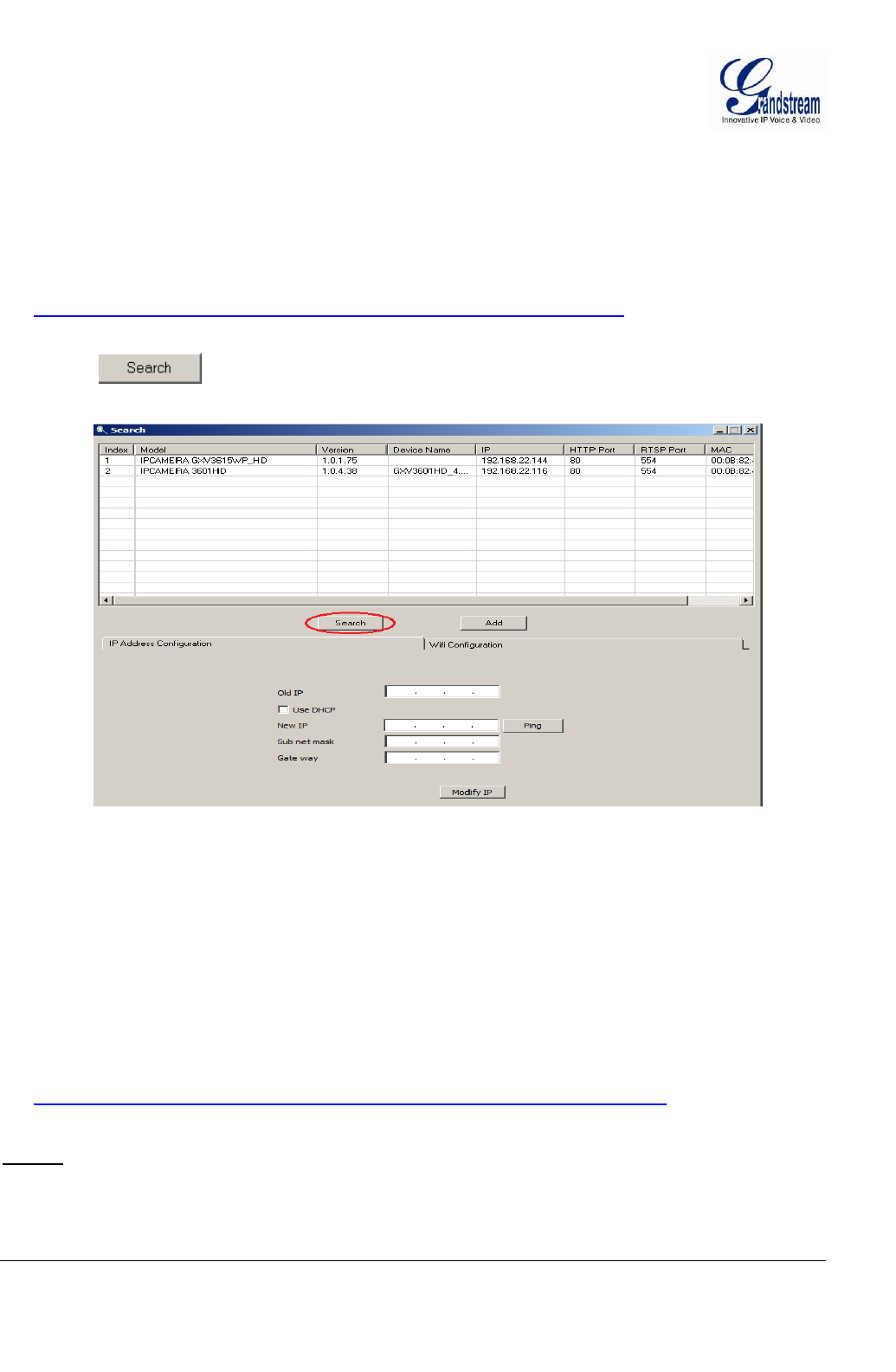
Grandstream Networks, Inc. GXV3674_HD/FHD_VF User Manual Page 12 of 42
Firmware Version 1.0.2.8 Last Updated: 06/2013
Connect the Camera to network with DHCP server (Recommended)
The GXV3674_HD/FHD_VFby default enabled as DHCP client, it will automatically get IP address from
the network with DHCP server running. User can know the IP address assigned to the camera from DHCP
server log or using “SearchTool” from Grandstream GSurf_Pro free VMS software.
1. Download and install the GSurf_Pro software from Grandstream website:
http://www.grandstream.com/products/tools/surveillance/gsurf_pro.zip
2. Run the “Search Tool” in the pull down Menu of “Manage Tool” tag
3. Click on button to begin device detection
4. The detected devices will appear in the Output field like below
5. Double click the column of the detected camera, the browser will automatically open and link to the
device IP and the web configuration page.
6. The browser will ask for plug-in or ActiveX if not installed, otherwise it will get to Home page and
start to show the video captured by the camera (by default the camera enabled anonymous access)
7. Click “Configuration”, the browser will ask credentials to authorize configuration.
8. Enter the administrator user name and password to access the Web Configuration Interface, the default
user name and password are both set to admin.
9. In step 6, browser will indicate that “This website wants to install the following add-on:
GSViewerX.cabfrom Grandstream Networks Inc.”, allow the installation.
10. The plug-in can be download here:
http://www.grandstream.com/products/tools/surveillance/firefox_plugin.exe
NOTE:
Please temporarily disable Antivirus or Internet Security Software and close all browsers when
download and install the Grandstream Plug-in Software.
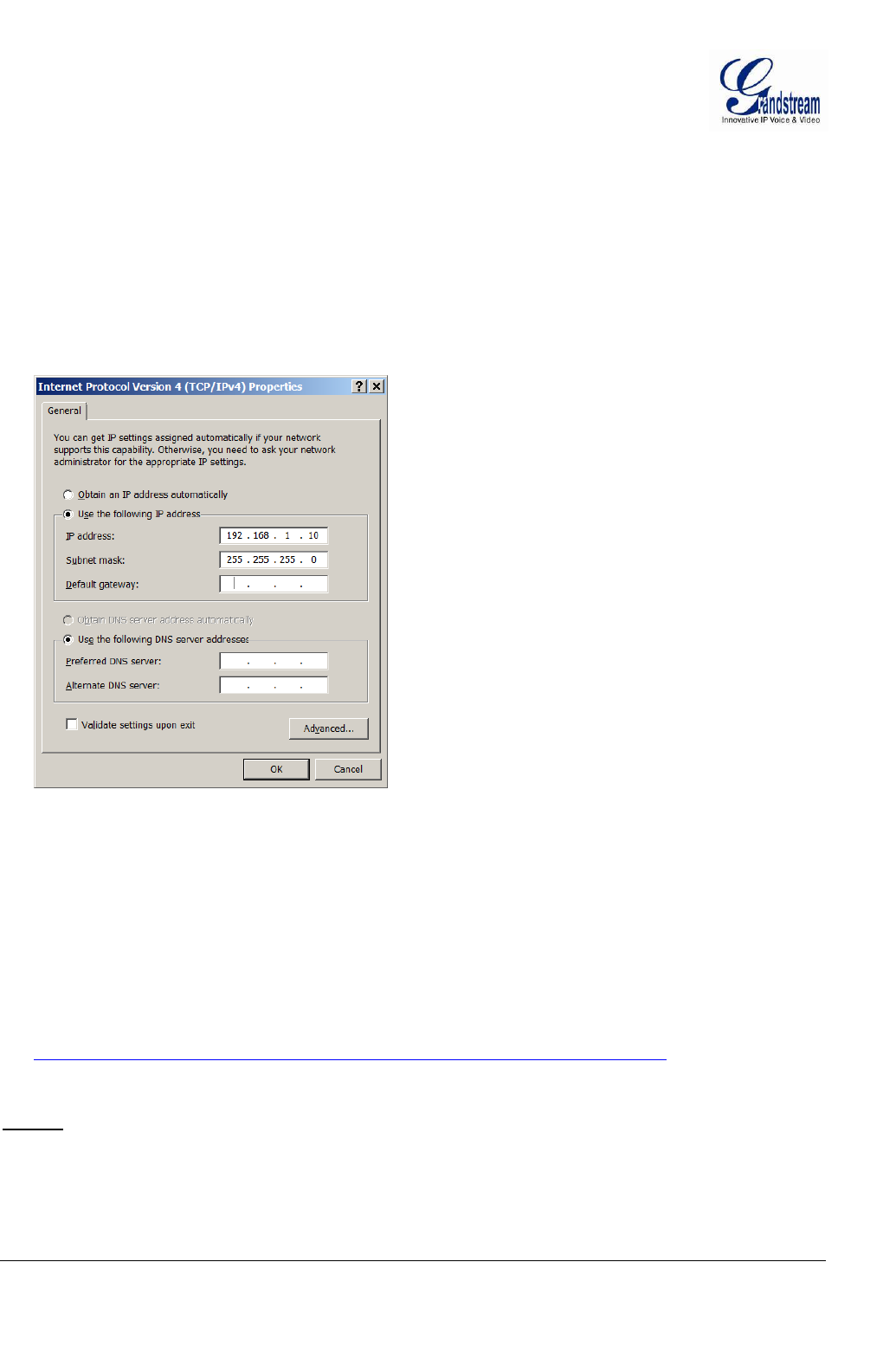
Grandstream Networks, Inc. GXV3674_HD/FHD_VF User Manual Page 13 of 42
Firmware Version 1.0.2.8 Last Updated: 06/2013
Connect to the Camera using Static IP
If no DHCP server in the network, or the camera does not get IP from DHCP server, user can connect the
camera to a computer directly, using static IP to configure the camera.
The default IP, if no DHCP server; or DHCP offer time out (3 minutes), is 192.168.1.168
1. Connect the computer RJ-45 via an Ethernetcable directly to the IP camera GXV3674_HD/FHD_VF.
2. Configure the computer using Static IP: 192.168.1.XXX (1<XXX<255, but NOT 168) and configure
the “Subnet mask” to “255.255.255.0”. Leave the “Default Gateway” to “Blank” like below:
3. Power on the GXV3674_HD/FHD_VF.
4. Start the browser when the network connection is up.
5. Enter 192.168.1.168 in the address bar of the browser.
6. The browser will ask for plug-in or ActiveX if not installed, otherwise it will get to Home page and
start to show the video captured by the camera (by default the camera enabled anonymous access)
7. Click “Configuration”, the browser will ask credentials to authorize configuration.
8. Enter the administrator user name and password to access the Web Configuration Interface, the default
user name and password are both set to admin.
9. The plug-in can be downloaded from here:
http://www.grandstream.com/products/tools/surveillance/firefox_plugin.exe
NOTE:
Please temporarily disable Antivirus or Internet Security Software and close all browsers when
download and install the Grandstream Plug-in Software.
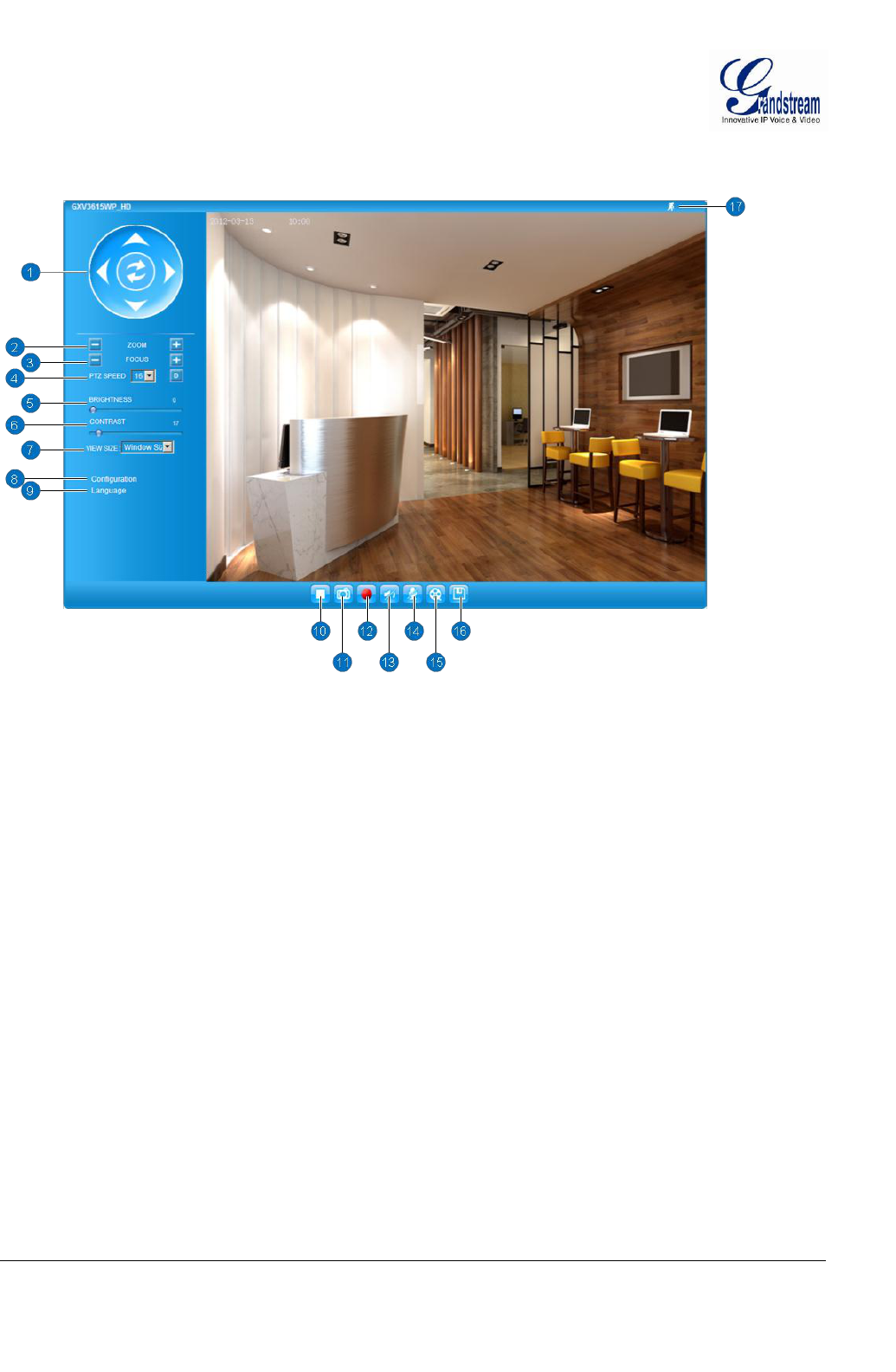
Grandstream Networks, Inc. GXV3674_HD/FHD_VF User Manual Page 14 of 42
Firmware Version 1.0.2.8 Last Updated: 06/2013
GXV3674_HD/FHD_VF Home Web Page
The Home Page of GXV3674_HD/FHD_VFshown as Figure 1:
Figure 1: Home Page of GXV3674_HD/FHD_VF
1. Control Console: PTZ Console controller for ePTZ function.
2. ZOOM: Zoom in or Zoom out during ePTZ operation.
3. FOCUS: Adjust the focus of image (Not Applicable to GXV3674_HD/FHD_VF).
4. PTZ SPEED/Default Button: Adjust the rotate speed of the control console (Not Applicable);
“D” “Default Button” to reset the video brightness, contrast and saturation
value from (auto or manual) adjusted value to factory default value.
5. BRIGHTNESS: Adjust the image brightness.
6. CONTRAST: Adjust the image contrast.
7. SATURATION: Adjust the image saturation.
8. Configuration: Click to enter “Configuration Page” to configure the parameters of
GXV3674_HD/FHD_VF (Administration privilege required).
9. Language: Click to switch webpage language.
(Current support: Chinese, English and Russian)
10. Play/Stop: Start/Stop playing the video stream atembedded webpage.
11. Snapshot Capture: Click to capture and save a snapshot of current video frame displayed.
Default directory: C:\Capture
12. Record: Click to Start/Stop record of current video stream into a file.
Default directory: C:\Record
13. Sound On/Off: Toggle to listen/stop the sound from camera microphone
14. Talk: Toggle to talk to camera speaker if provided. (PC microphone and
related speaker hardwarerequired)
15. Playback: Click to playback the recorded video file.
16. Local Configuration: Click to configure the file path of snapshot and recorded video files.
Also adjust the video delay or smoothness.
17. Motion Detection Alarm Indicator: If motion detection alarm triggered, the indicator will flash in red (if
configured). Click the indicator icon to turn off the alarm indication.
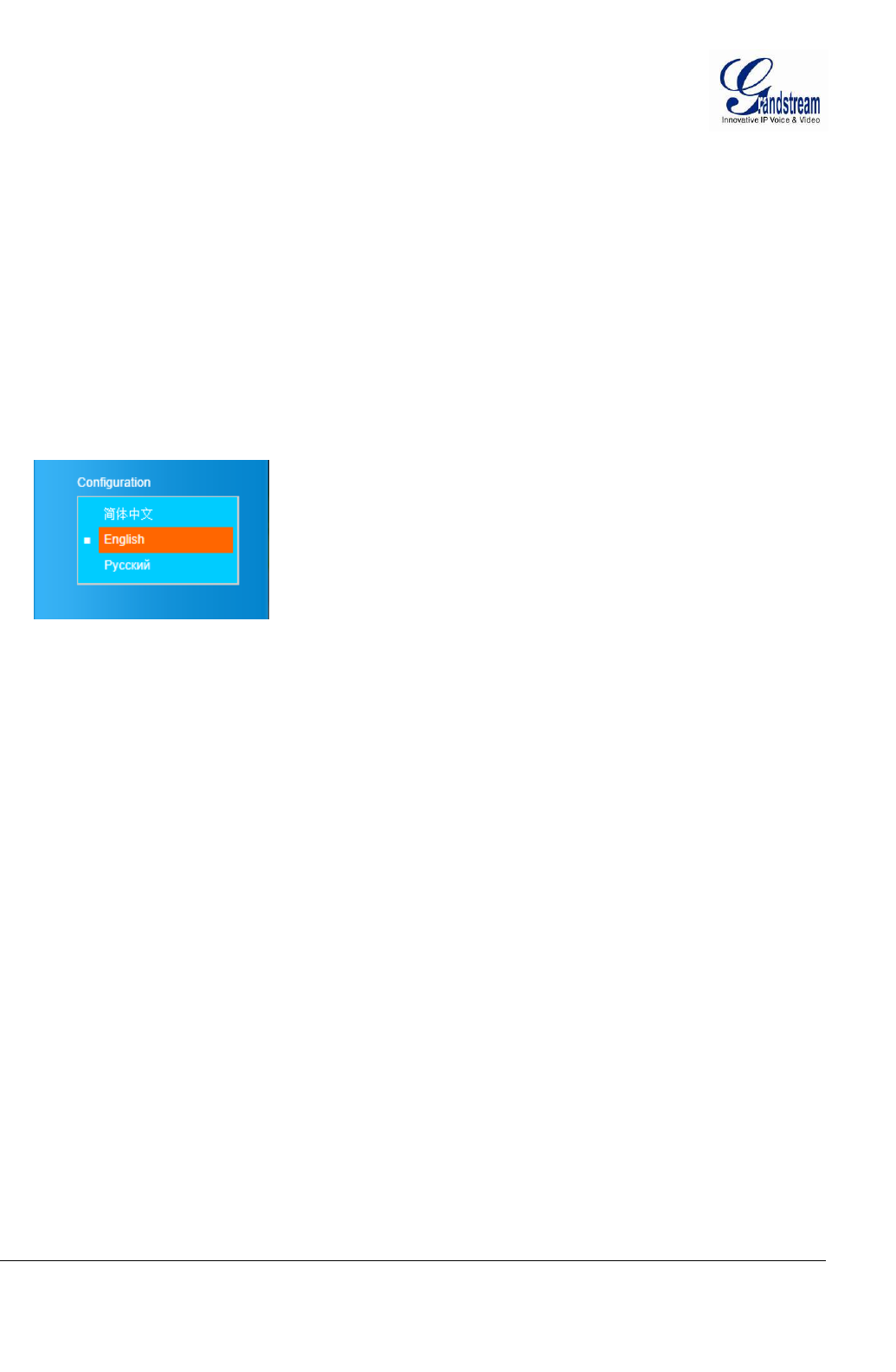
Grandstream Networks, Inc. GXV3674_HD/FHD_VF User Manual Page 15 of 42
Firmware Version 1.0.2.8 Last Updated: 06/2013
GXV3674_HD/FHD_VFConfiguration & Language Page
When click the “Configuration” tab, web pagewilllink to page to configure the related parameters of
the GXV3674_HD/FHD_VF.
There are two big categories of settings: Basic Settings and Advanced Settings. Details will be
illustrated in the later Chapter.
When click the “Language” tab, supported languages will be displayed in Figure 2. Click to select the
related webpage display language.
Figure 2: Web Language Switch
Currently firmware only support: English (default), Simplified Chinese and Russian.
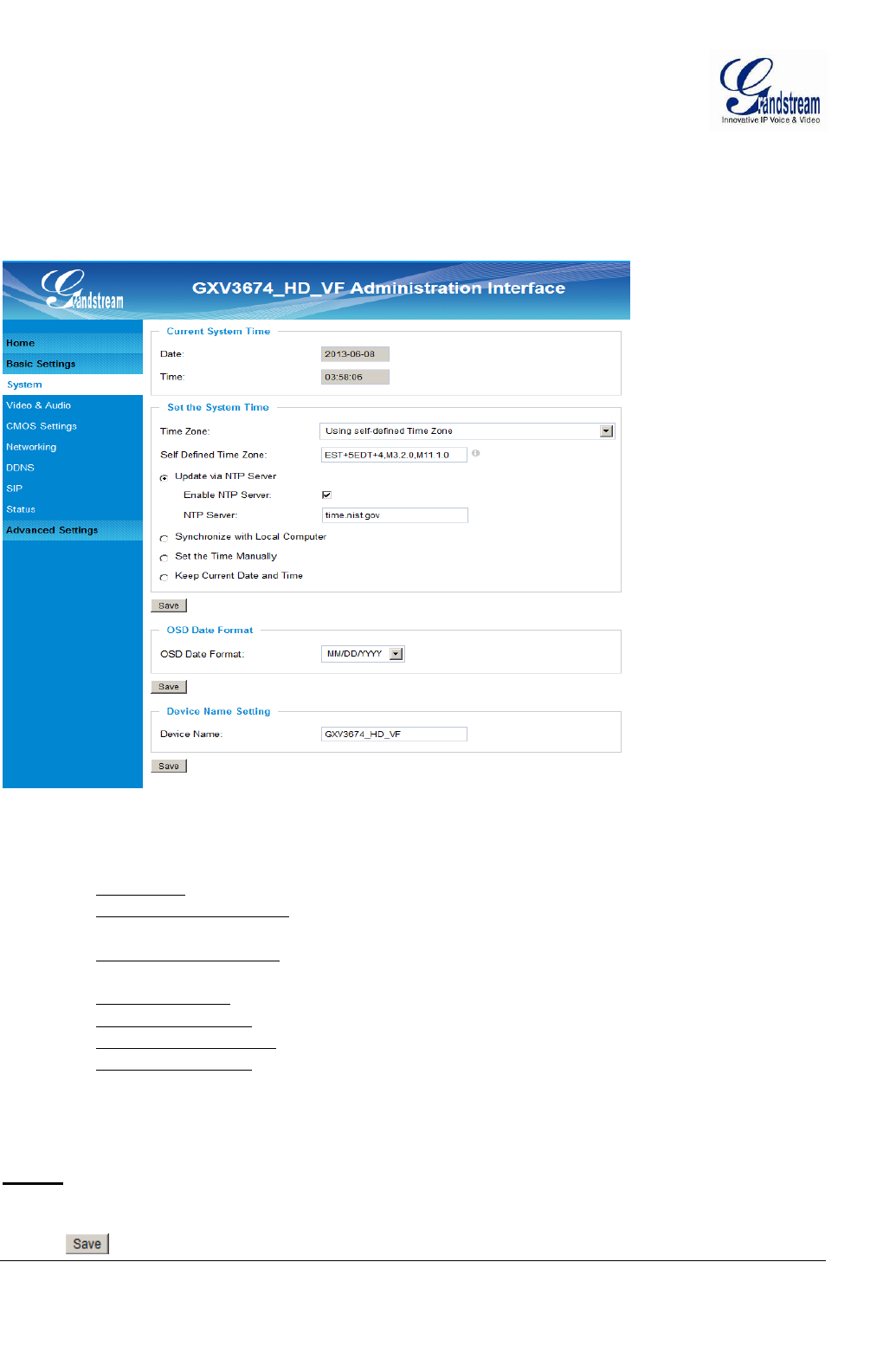
Grandstream Networks, Inc. GXV3674_HD/FHD_VF User Manual Page 16 of 42
Firmware Version 1.0.2.8 Last Updated: 06/2013
BASIC SETTINGS EXPLANATION
System SettingsPage
This page allow user to configure the system settings of GXV3674_HD/FHD_VF.
Figure 3: System Settings Page
Current System Time: Display time current system is running at
Set the System Time: Configure the time system is running.
o Time Zone: Select from pull down menu the time zone unit located
o Self-Defined Time Zone: Use the self-defined time zone for automatic daylight saving time
adjustment.Format please refer to the “help over mouse”
o Update via NTP Server: Synchronize time using NTP protocol with a Time Server
over the Internet cloud (*)
o Synchronize with
Local Computer: Synchronize time with local computer
o Set the Time Manually: Manually input the time
o Keep Current D/T: Select to use camera current displayed time
OSD Date Format: Pull down to select date format displayed on video screen
Device Name: The name of device which will be shown in the result of
“Search Tool” of GSurf_Pro VMS program.
NOTE:
(*) If select this option, a valid DNS server must be preconfigured under Basic Settings
Networking
button has to be clicked to save all the changes made to the device.
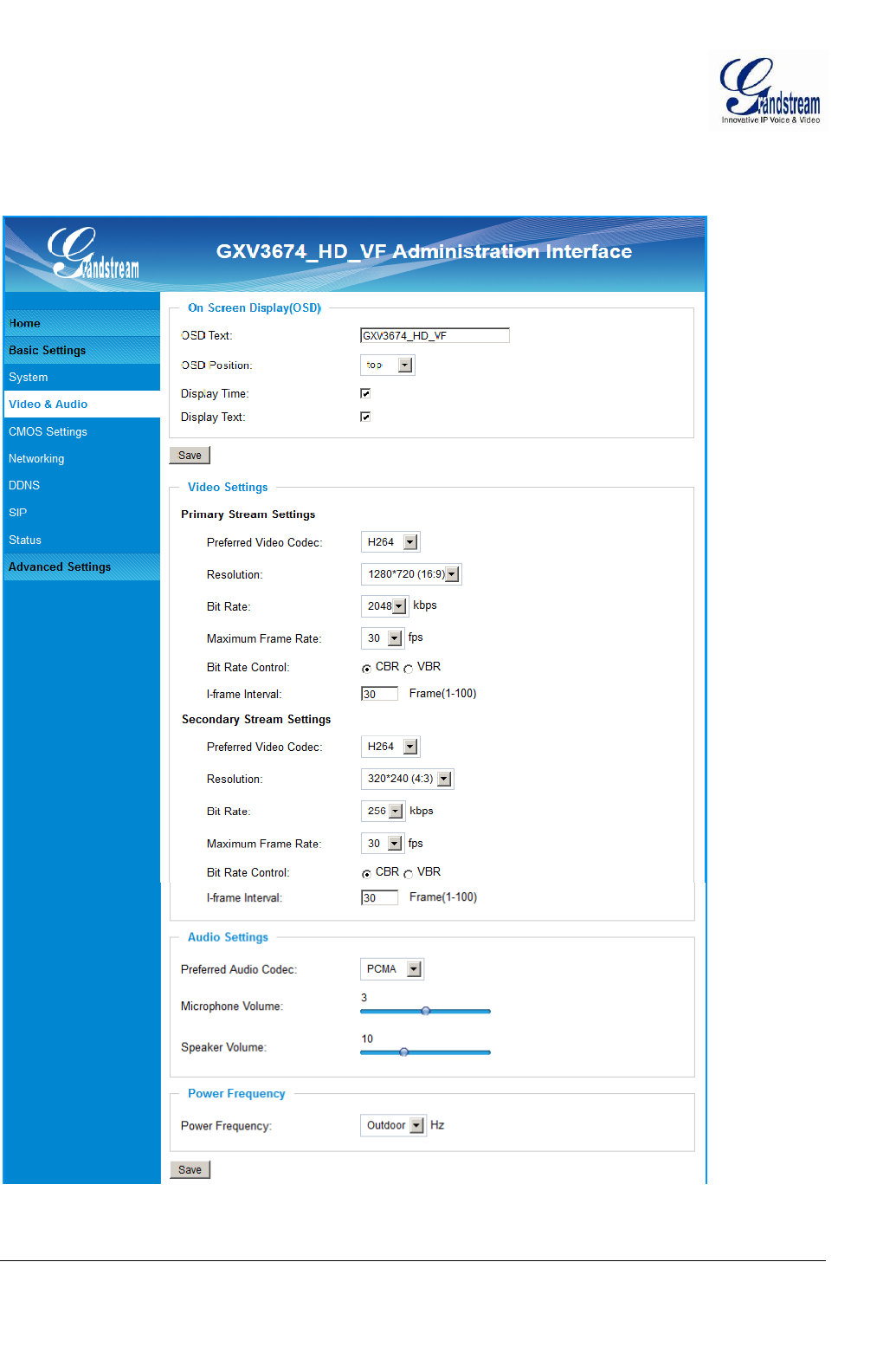
Grandstream Networks, Inc. GXV3674_HD/FHD_VF User Manual Page 17 of 42
Firmware Version 1.0.2.8 Last Updated: 06/2013
Video & Audio Setting Page
This page allows user to configure the video and audio related settings.
Figure 4-1: Video & Audio Settings Page
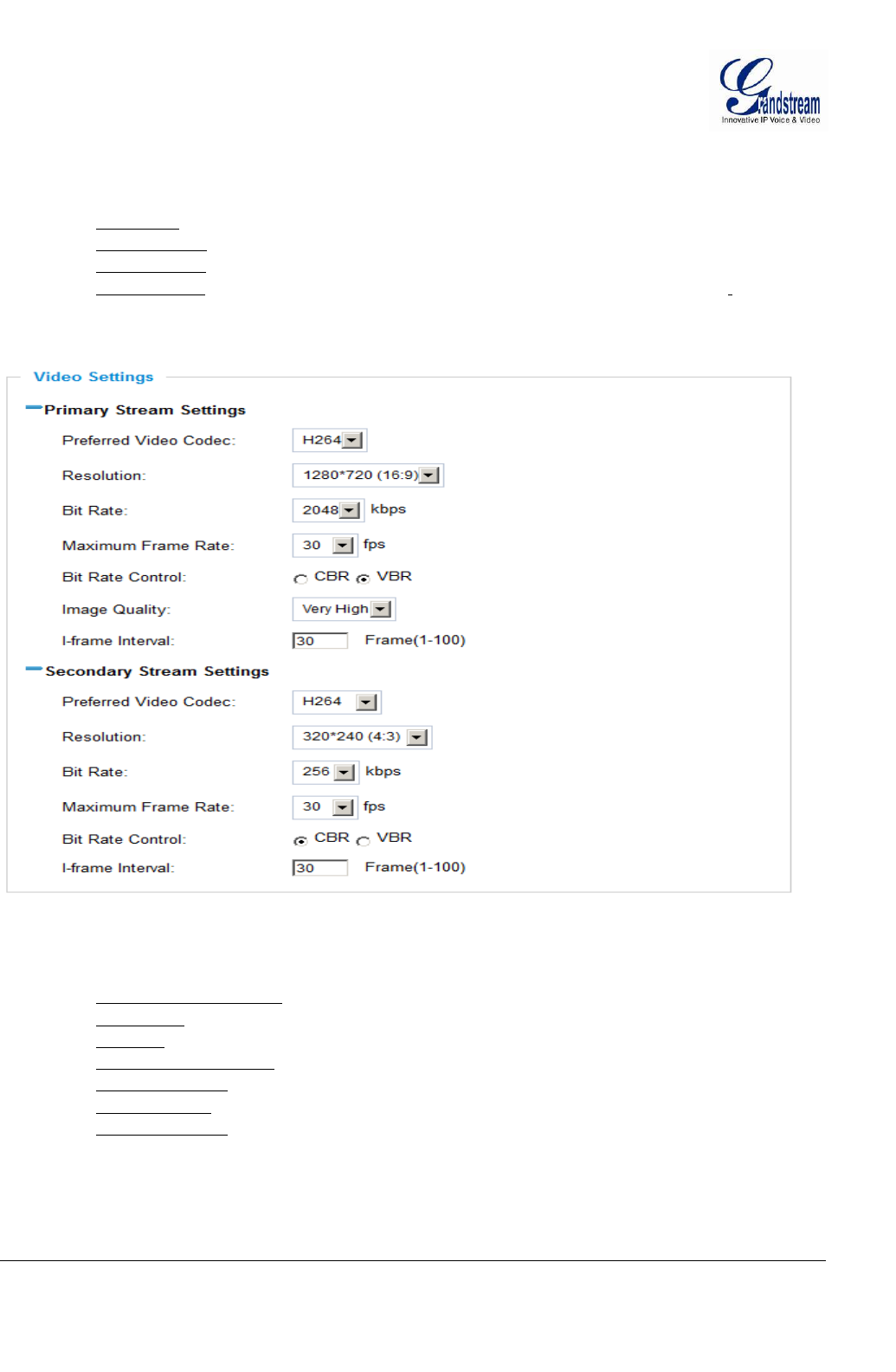
Grandstream Networks, Inc. GXV3674_HD/FHD_VF User Manual Page 18 of 42
Firmware Version 1.0.2.8 Last Updated: 06/2013
On Screen Display (OSD): Display time stamp and text on the video screen.
o OSD Text: Input text (to identify the camera) shown on the screen.
o OSD Position: Show the OSD in either top or bottom left position on screen.
o Display Time: When checked, time stamp will display on video screen
o Display Text: When checked, input text will display on video screen.
Video Settings
Figure 4-2: Video & Audio Settings Page
Primary Stream Settings:
o Preferred Video Codec: MJPEG and H.264 supported, H.264 recommended.
o Resolution: The video resolution in pixels used in video of camera
o Bit Rate: Video bit rate used
o Maximum Frame Rate: Maximum frame rate used. More data if big frame used
o Bit Rate Control: Constantly bit rate, or variable bit rate
o Image Quality: Image quality selection when Variable Bit Rate used
o I-frame Interval: I-frame interval
Secondary Stream Settings: Pull down to select, same as Primary steam.
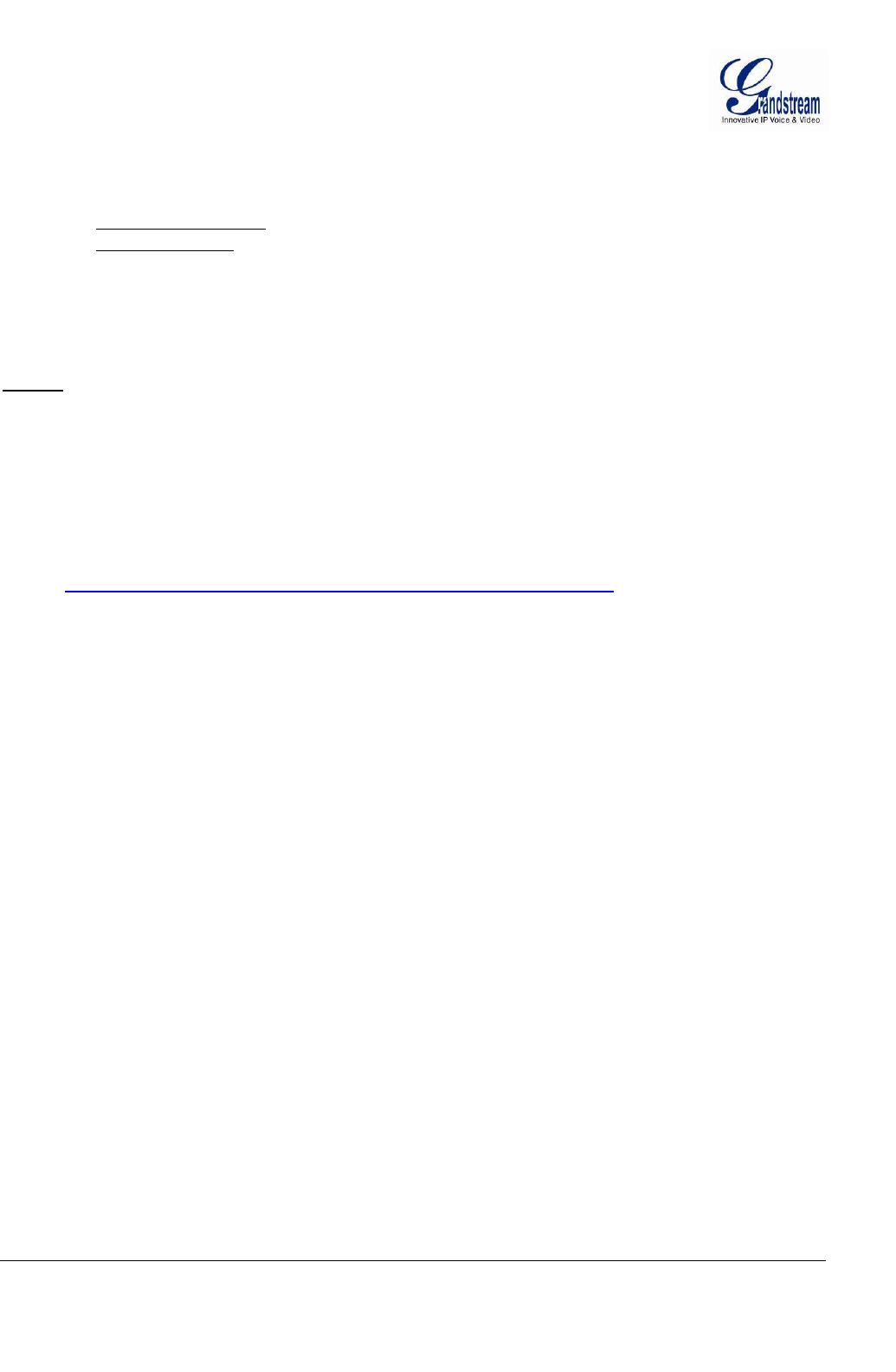
Grandstream Networks, Inc. GXV3674_HD/FHD_VF User Manual Page 19 of 42
Firmware Version 1.0.2.8 Last Updated: 06/2013
Audio Settings: Pull down to select Audio Codec: PCMU, PCMA, AAC supported.
Audio can also be disabled via choice.
o Microphone Volume: Slide to adjust microphone gain.
o Speaker Volume: Slide to adjust the speaker volume connected.
Power Frequency: Select correct local power frequency to avoid video flicking effect under
fluorescence light condition. Default is Outdoor.
NOTE:
H.264 suggested if camera needs to be viewed via Internet.
If MJPEG selected, reduce max. frame rate to min. value to save bandwidth and get better image
Grandstream IP Camera provides two video streams, user can use them with flexibility. For example,
the high-resolution stream for local recording; another low or high resolution for remote monitoring; or
vice versa depending application scenarios.
Use below link to calculate bandwidth and storage before installation
http://www.grandstream.com/support/tools/bandwidth-storage-calc
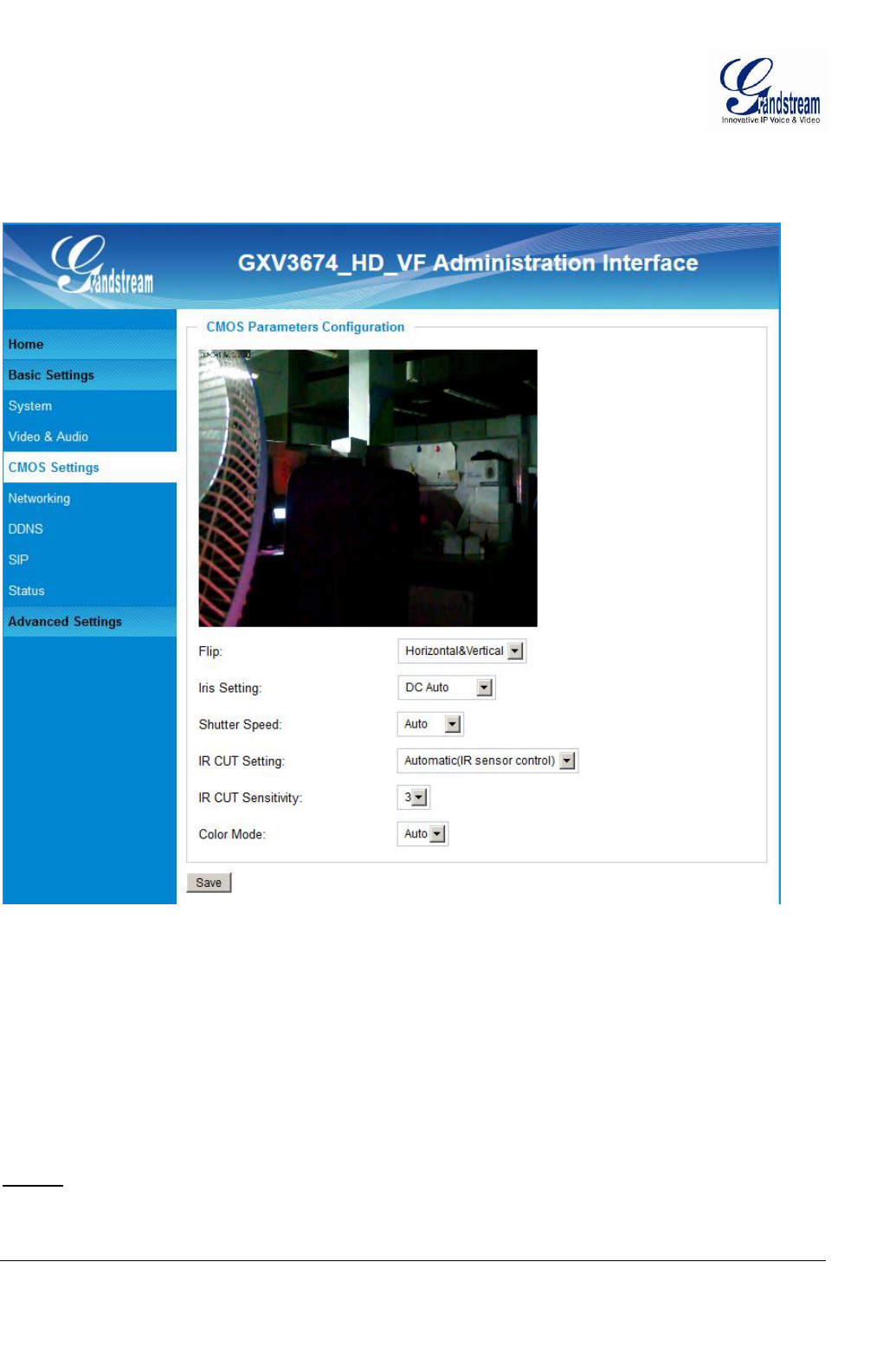
Grandstream Networks, Inc. GXV3674_HD/FHD_VF User Manual Page 20 of 42
Firmware Version 1.0.2.8 Last Updated: 06/2013
CMOS Settings Page
This page allows user to adjust the CMOS parameters:
Figure 5: CMOS Settings Page
Flip: Pull down to choose video flip, either vertical or horizontal or both.
Iris Setting: Pull down to choose: Mechanical Manual, DC Auto, and DC Manual. Default
Auto.
Shutter Speed: Camera Shutter Speed. There are 10 options, with Auto, 1/30, 1/60, 1/125, 1/250,
1/500, 1/1000, 1/2000, 1/5000 and 1/10000. Default Auto.
IR CUT Setting: Manual or Automatic (IR sensor controlled mechanically switching)
IR CUT Sensitivity: Sensitivity for IR CUT trigged, total five levers, from lever 1 to 5.
Color Mode: Camera Color Mode. There are three options: Color, Black/White, Auto (Default).
NOTE:
Auto option recommended for Iris Setting, Shutter Speed, IR CUT Setting and Color Mode.

Grandstream Networks, Inc. GXV3674_HD/FHD_VF User Manual Page 21 of 42
Firmware Version 1.0.2.8 Last Updated: 06/2013
Networking Setting Page
This page allows user to configure network related parameters:
Figure 6: Networking Setting Page
IP Address Configuration: Camera IP address configuration
o Dynamically Associated via DHCP: Default setting, DHCP server assign IP to camera.
o Statically Configured as: Static IP address configuration
DNS Configuration: DNS server IP, must be configured correctly if using static IP.
HTTP: Web access TCP port, default 80.
NOTE:
If camera behind SOHO router with port forwarding configuration for remote access, static IP or
static DHCP has to be used to avoid IP address change after router reboot.
TCP port above 5000 suggested if port forwarding HTTP remote access, due to some ISP would
block port 80 inbound traffic. For example, change the default HTTP port from 80 to 8088, to
make sure the port forwarding not likely be blocked.
In addition to HTTP port, RTSP port also required to be configured for port forwarding, in order
for remote party viewing the H.264 video.
If change the default port from TCP 80 to port “A”, then RTSP port should be “2000+A”. Both
TCP port “A” and “2000+A” should be configured for port forwarding in the router. For example,
the HTTP port changed to 8088, the RTSP port should be 10088, both 8088 and 10088 should be
configured for port forwarding in order for remote camera video access.
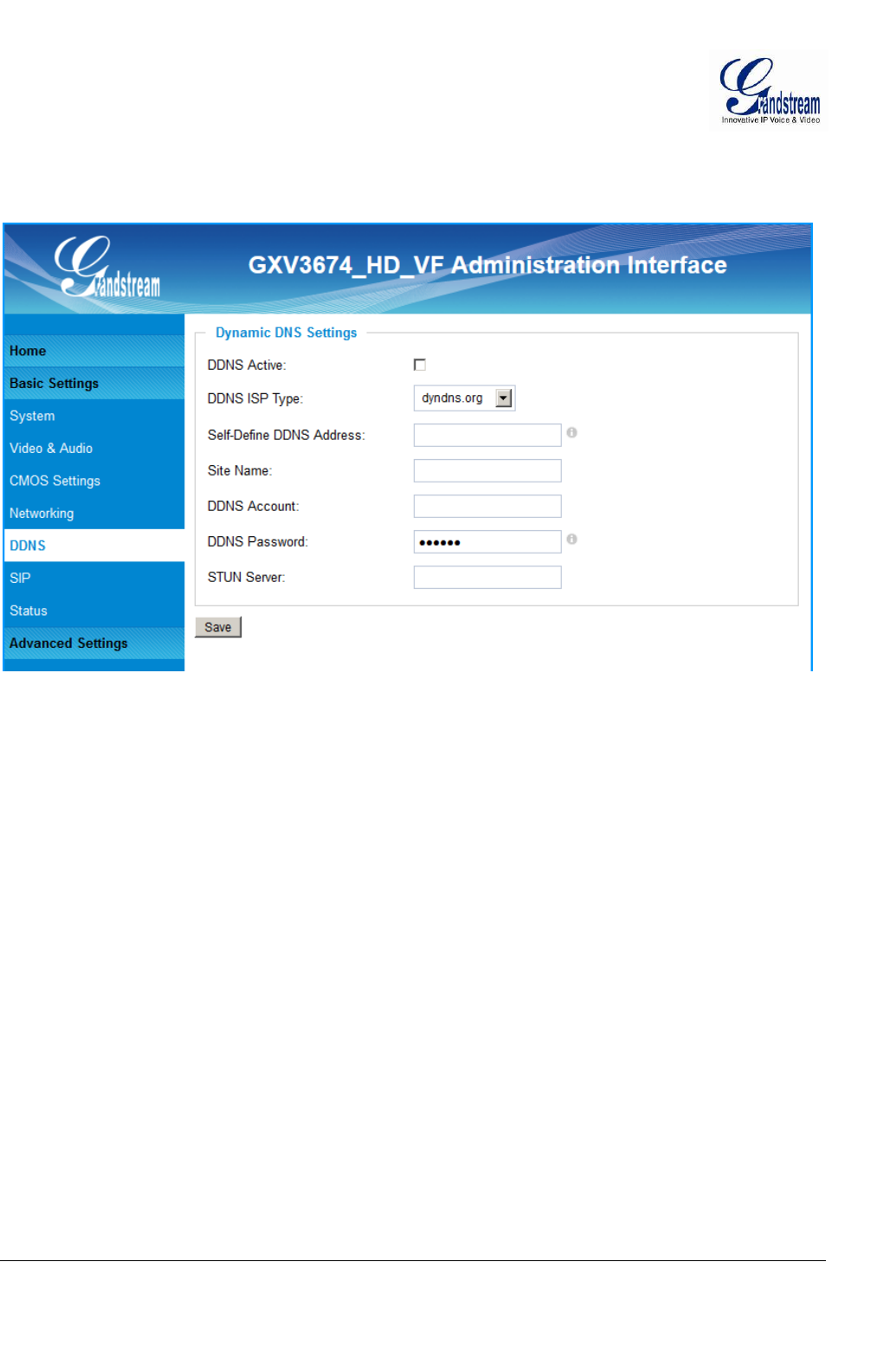
Grandstream Networks, Inc. GXV3674_HD/FHD_VF User Manual Page 22 of 42
Firmware Version 1.0.2.8 Last Updated: 06/2013
DDNS Settings Page
This page allows user to configure dynamic DNS related parameters:
Figure 7: DDNS Setting Page
DDNS Active: Enable DDNS by check this field.
DDNS ISP Type: Select the DDSN service provider from the pull-down menu list
Self-Define DDNS Address: Input the self-defined DDNS address
Site Name: DDNS site name
DDNS Account: DDNS account name
DDNS Password: DDNS password
STUN Server: Stun server FQDN or IP. If device behind a non-symmetric router,
STUN server can help to penetrate & resolve NAT issue.
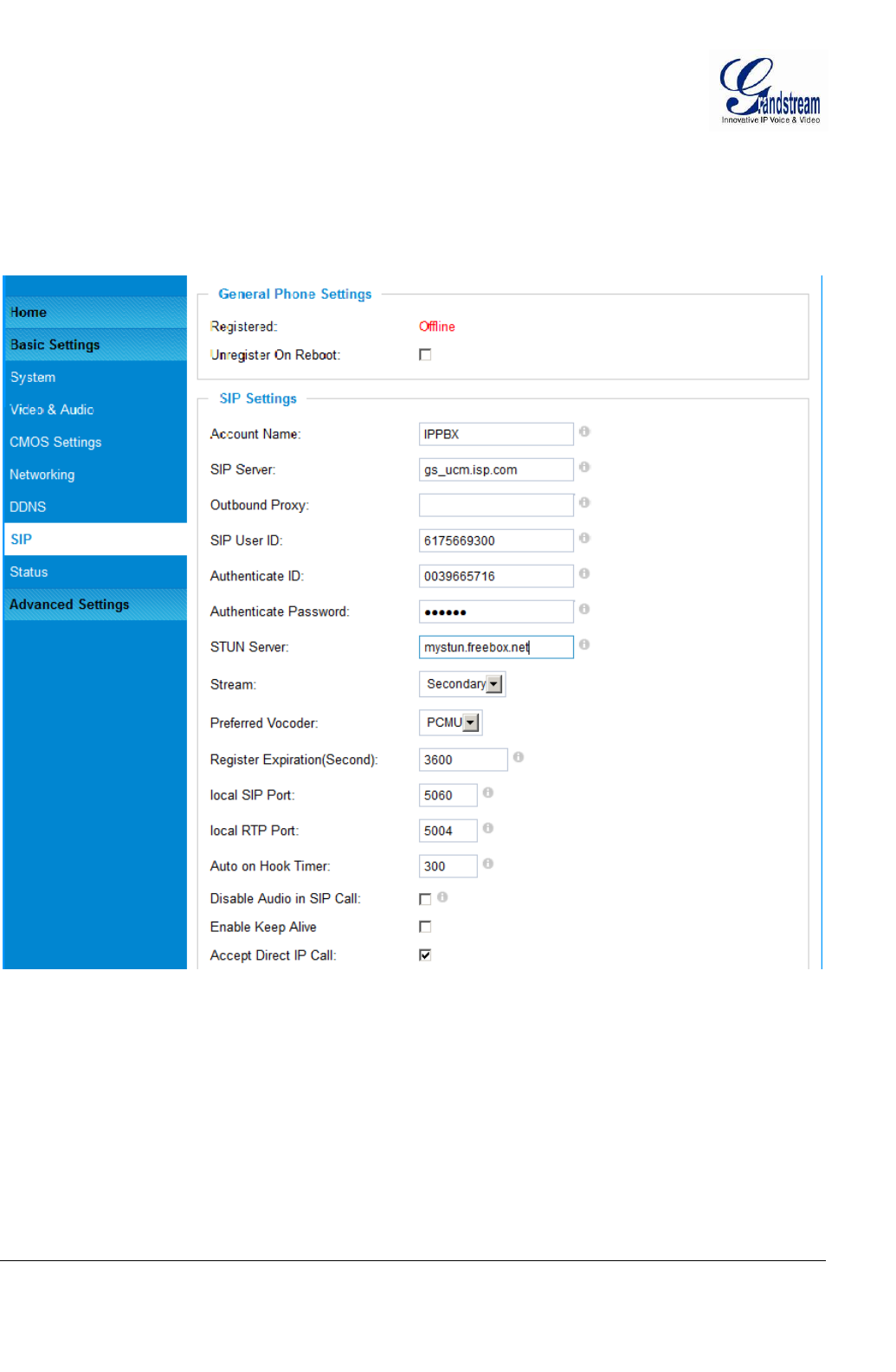
Grandstream Networks, Inc. GXV3674_HD/FHD_VF User Manual Page 23 of 42
Firmware Version 1.0.2.8 Last Updated: 06/2013
SIP Setting Page
This page allows user to configure SIP related parameters.
GXV3674_HD/FHD_VF can be configured as SIP endpoint to call out when alarm trigged, or allow
permitted number to call in to check the audio/video if Grandstream IP videophone used.
Figure 8-1: SIP Setting Page
Registered: SIP registration status. Display “Online” in Green, “Offline” in Red.
Unregistered on Reboot: If checked and server support,reboot camera will unbind all registration in
same SIP account.
Account Name: SIP account name
SIP Server: FQDN or IP of SIP server from VoIP service provider
Outbound Proxy: IP or FQDN of Outbound proxy server, helps penetrate NAT/Firewall
SIP User ID: SIP username, or telephone number from ITSP
Authenticate ID: Authenticate ID used by SIP proxy
Authenticate Password: Authenticate password used by SIP proxy
STUN Server: STUN server used to resolve NAT if have
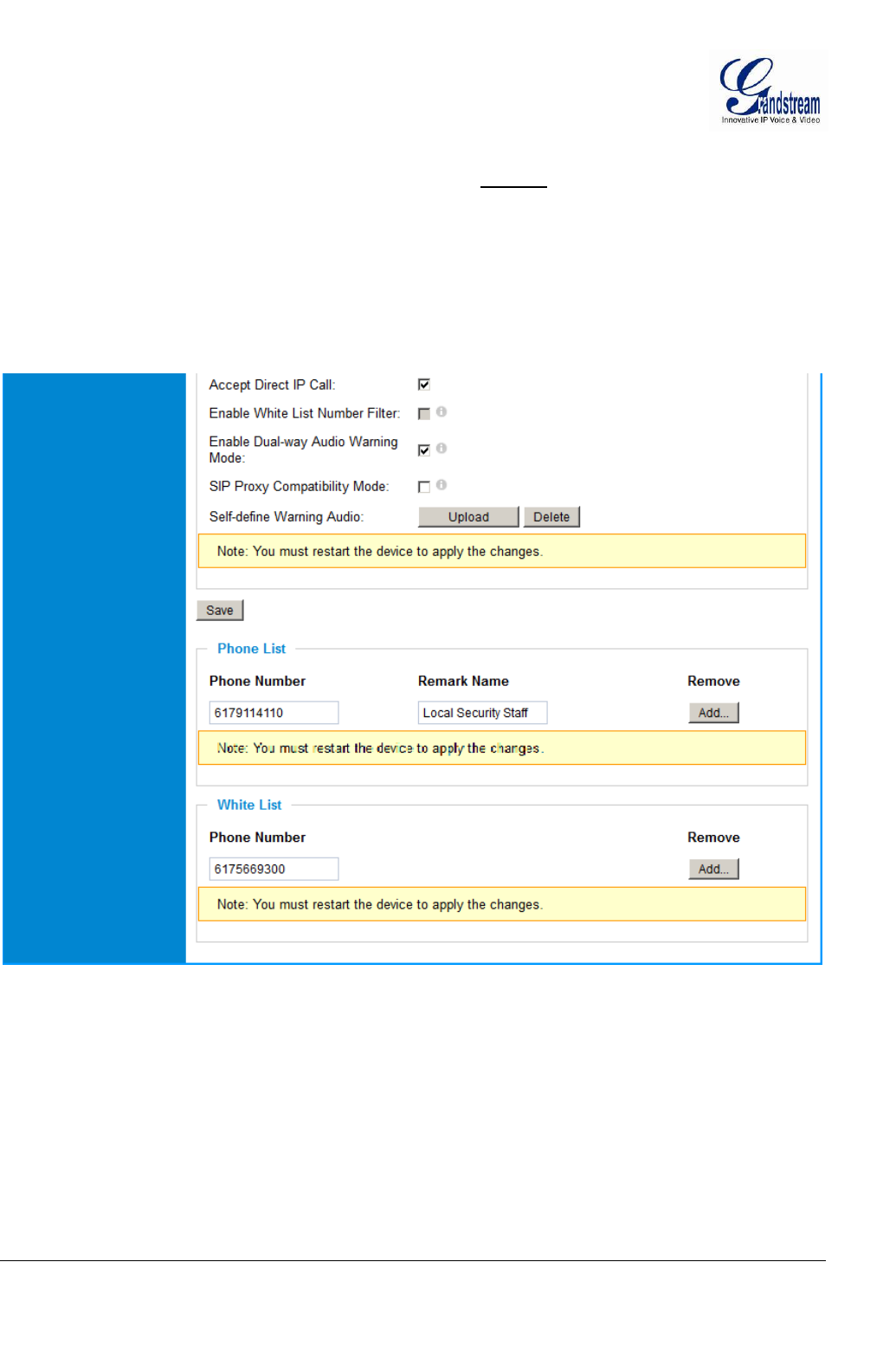
Grandstream Networks, Inc. GXV3674_HD/FHD_VF User Manual Page 24 of 42
Firmware Version 1.0.2.8 Last Updated: 06/2013
Steam: Which stream used for SIP call.
Preferred Vocoder: Audio codec used for SIP call(NOTE)
Registration Expiration: Registration expiration time, default 3600 seconds
Local SIP Port: Local SIP port, default 5060
Local RTP Port: Local RTP port for media, default 5004
Auto on hook Timer: Auto On Hook timer, default 300 seconds
Disable Audio in SIP Call: Checked to disable audio for SIP call
Enable Keep Alive: Checked to enable, help NAT resolution
Accept Direct IP Call: Check to accept peer-to-peer IP call.
Figure 8-2: SIP Setting Page
Enable White List Number Filter: Check to allow only white list number to call in, for security
Enable Dual-way Audio Warning: Check to enable two-way audio when call established (Default)
SIP Proxy Compatibility Mode: Check to enable more proxy compatibility with cost of bandwidth
Self-define Warning Audio: Upload self-defined warning message audio (follow the format)
Phone List (Phone Number): Callee or call receiver’s number when alarm call trigged.
White List (Phone Number): Phone numbers allowed calling into the camera.
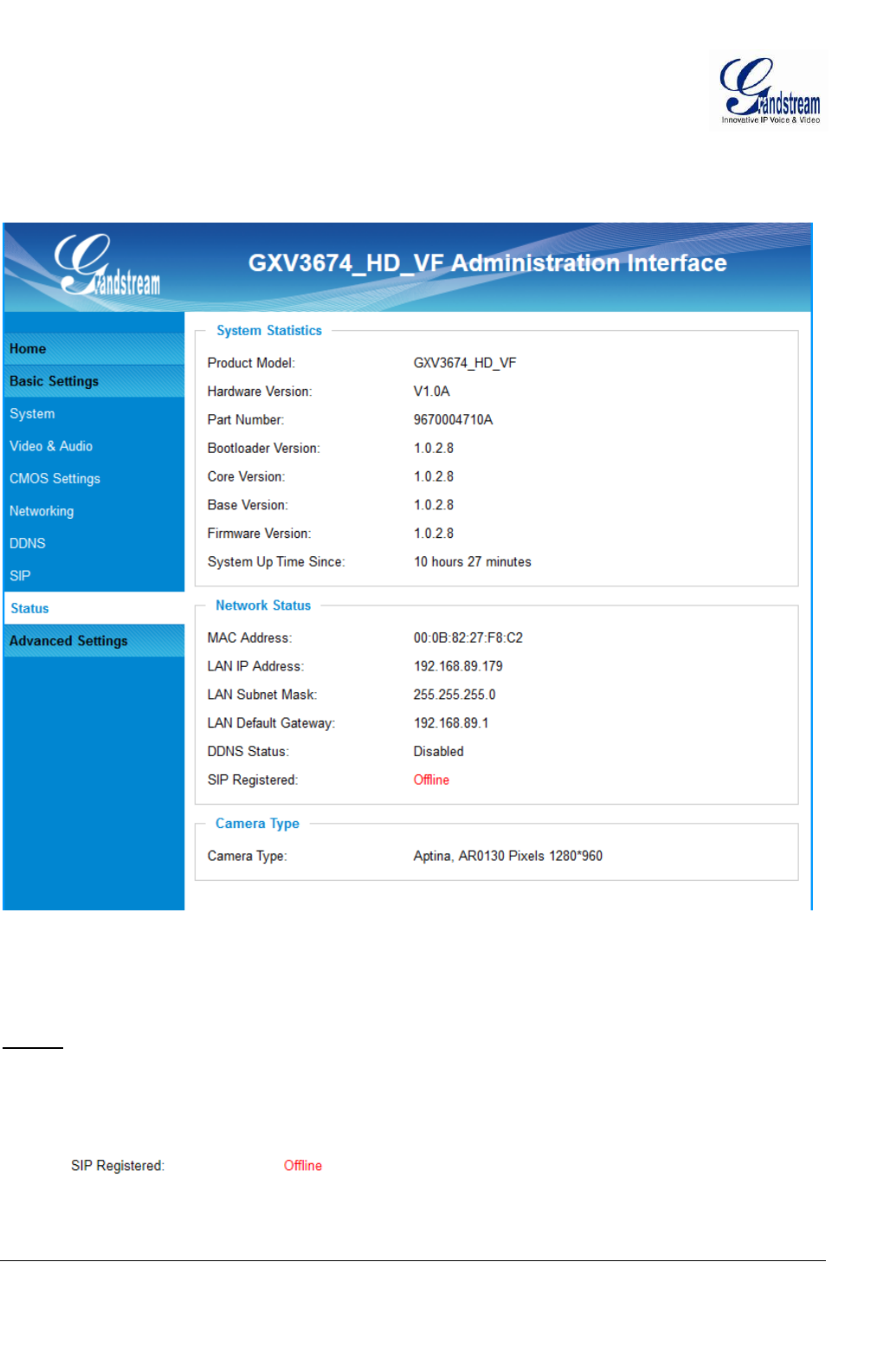
Grandstream Networks, Inc. GXV3674_HD/FHD_VF User Manual Page 25 of 42
Firmware Version 1.0.2.8 Last Updated: 06/2013
Status Page
This page shows the GXV3674_HD/FHD_VF operation status:
Figure 9: Status Page
NOTE:
When SIP account registered, the status will display “Online” in Green.
When SIP account unregistered, the status will display “Offline” in Red, as below.
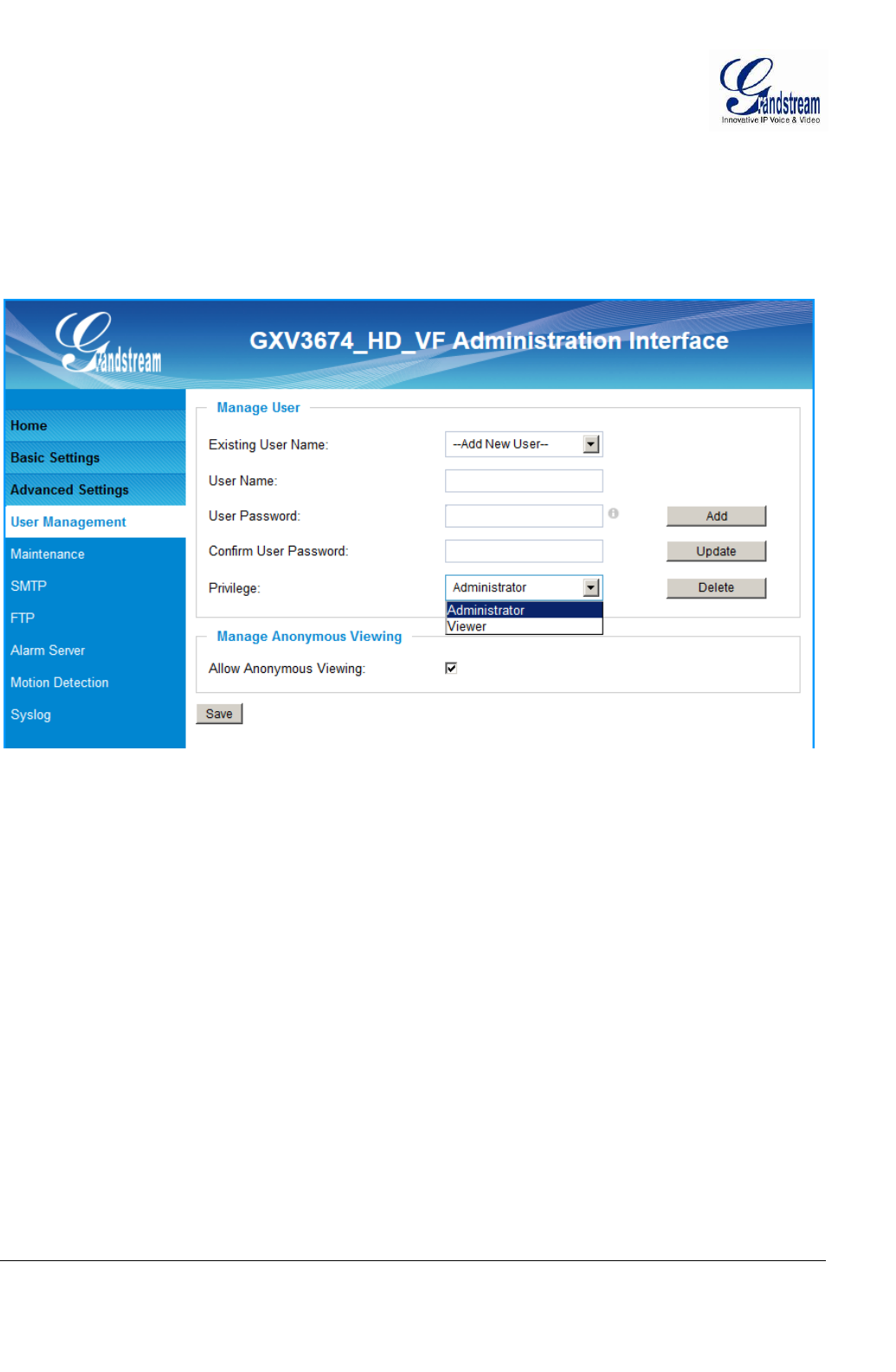
Grandstream Networks, Inc. GXV3674_HD/FHD_VF User Manual Page 26 of 42
Firmware Version 1.0.2.8 Last Updated: 06/2013
ADVANCED SETTINGS EXPLANATION
The supports all the traditional and advanced telephony features.
User Management Page
This page allows user to do user management:
Figure 10: User Management Page
Existing User Name: Allow revise existing user or add new user
User Name: The name of user need to be revised
User Password: New password if revise password
Confirm User Password: Re-enter the new password for verification
Privilege: Choose user privilege
Allow Anonymous Viewing: When checked, no security enhanced. Any person can view the
camera if knowing the IP or FQDN of the camera, but can NOT
change anything, just view ONLY.
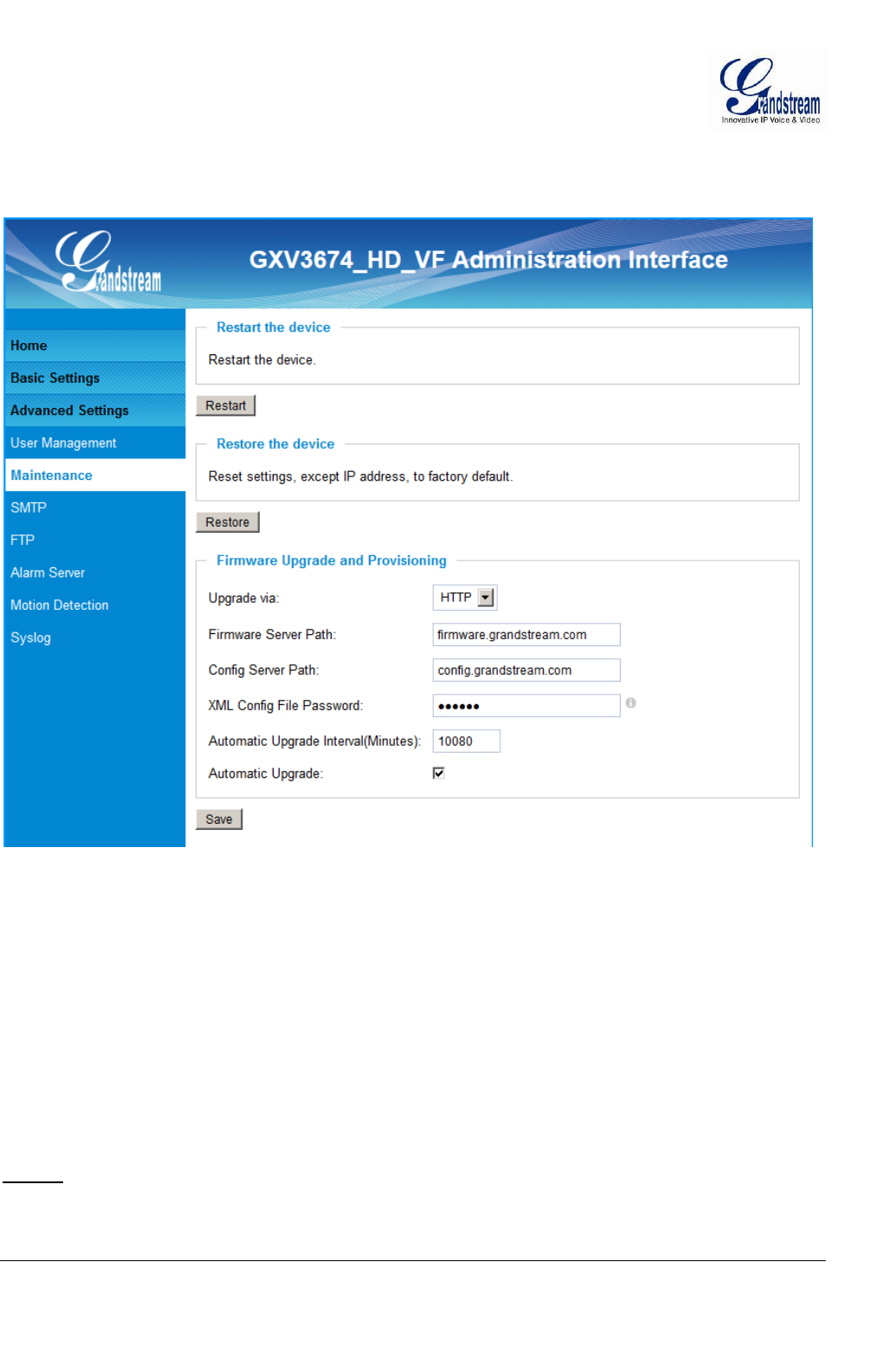
Grandstream Networks, Inc. GXV3674_HD/FHD_VF User Manual Page 27 of 42
Firmware Version 1.0.2.8 Last Updated: 06/2013
Maintenance Page
This page allows user to maintain the camera:
Figure 11: Maintenance Page
Restart: When clicked, the camera will reboot or restart
Restore: When clicked, the camera will be reset to factory default, wiping out all
the configurations (except IP address)
Firmware Upgrade and Provisioning:
Upgrade via: Upgrade firmware via TFTP, HTTP or HTTPS
Firmware Server Path: Server path holding the firmware
Config Server Path: Server path holding the configuration file (auto provisioning)
XML ConfigFile Password:Password for encrypt the XML based configuration file
Automatic Upgrade Interval (Minutes): Time interval for automatic upgrade, default 10080
Automatic Upgrade: Checked to enable automatic firmware upgrade and provisioning.
NOTE:
Only XML based automatic provisioning is supported by GXV3674_HD/FHD_VF.
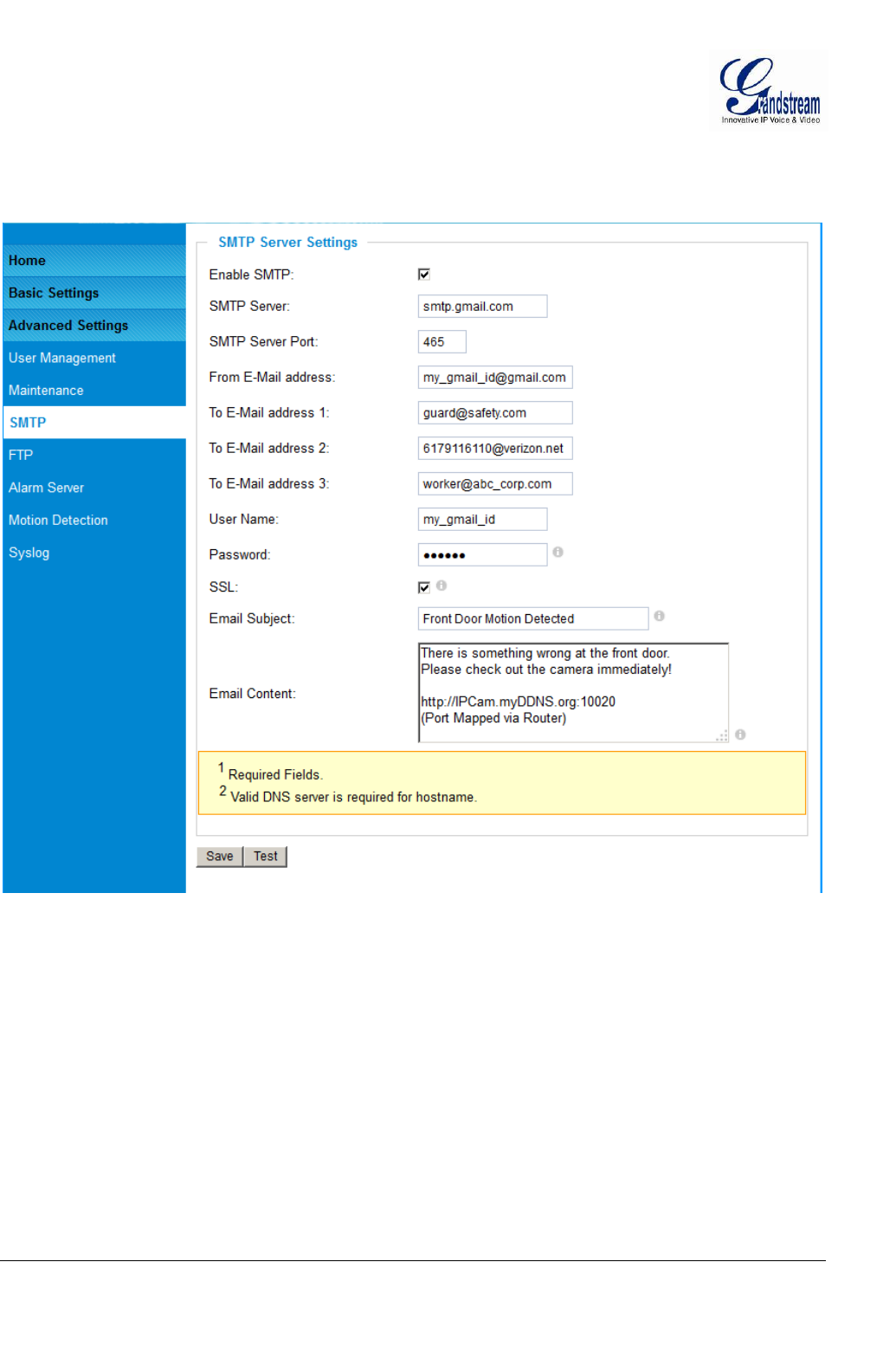
Grandstream Networks, Inc. GXV3674_HD/FHD_VF User Manual Page 28 of 42
Firmware Version 1.0.2.8 Last Updated: 06/2013
SMTP Setting Page (Email Alarm)
This page allows user to configure email client to send out email when alarmtrigged:
Figure 12: SMTP Setting Page
Enable SMTP: When checked, email client is enabled.
SMTP Server: SMTP Email Server IP or Domain Name
SMTP Server Port: Port number used by server to send email
From Email address: The email address of alarm email sending from, usually client email ID
To E-Mail address: The email address to receive the alarmed email, total 3 included.
User Name: Email client User ID
Password: Email client password
SSL: Check if the SMTP email server requires SSL
Email Subject: Customizable email subject for user convenience
Email Content: Customizable email body for user convenience
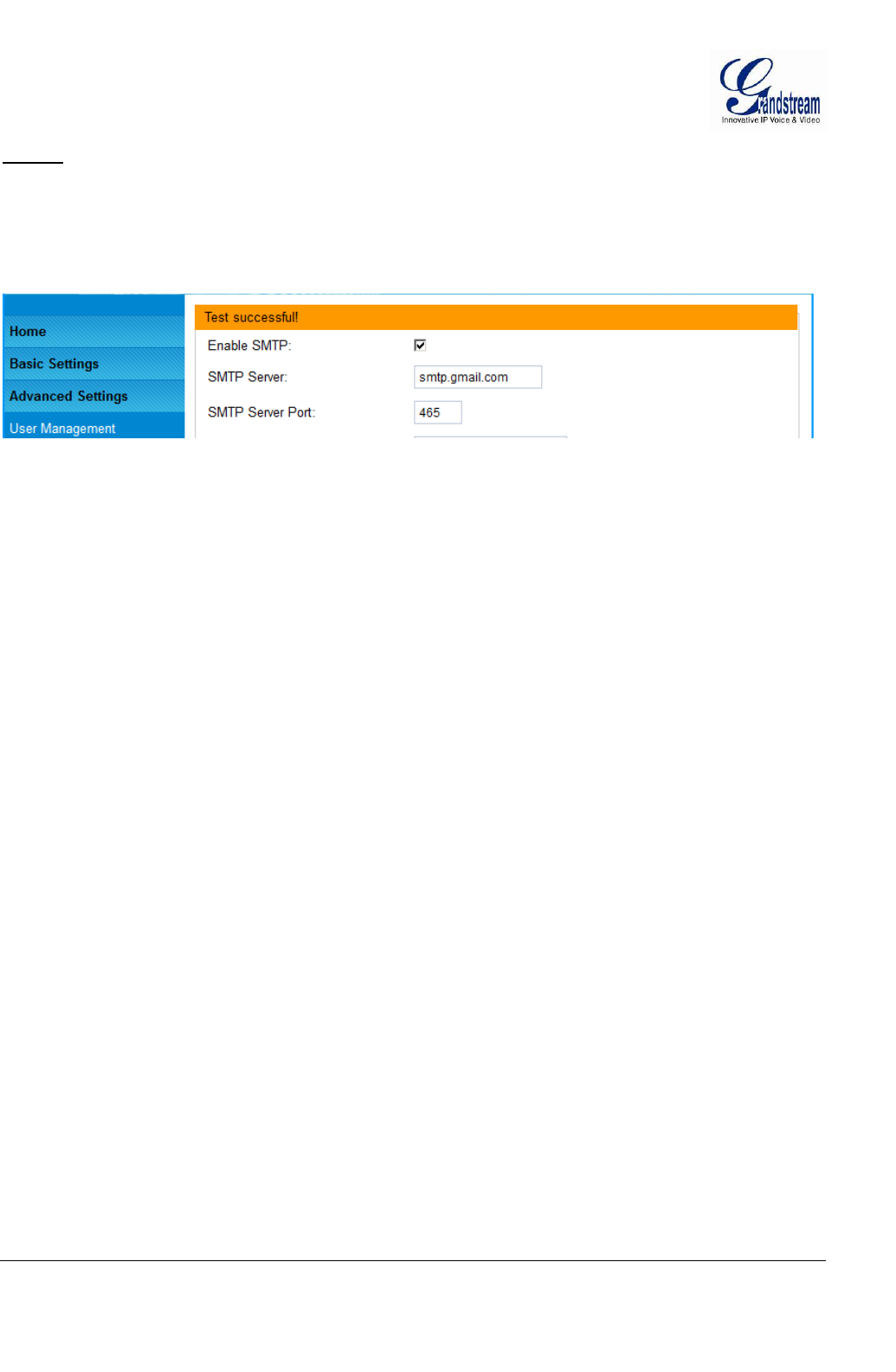
Grandstream Networks, Inc. GXV3674_HD/FHD_VF User Manual Page 29 of 42
Firmware Version 1.0.2.8 Last Updated: 06/2013
NOTE:
Click “Save” to save the email configuration information.
Click “Test” after configuration, if setting is correct, a test email will send out and “Test
successful!” orange bar will display like below
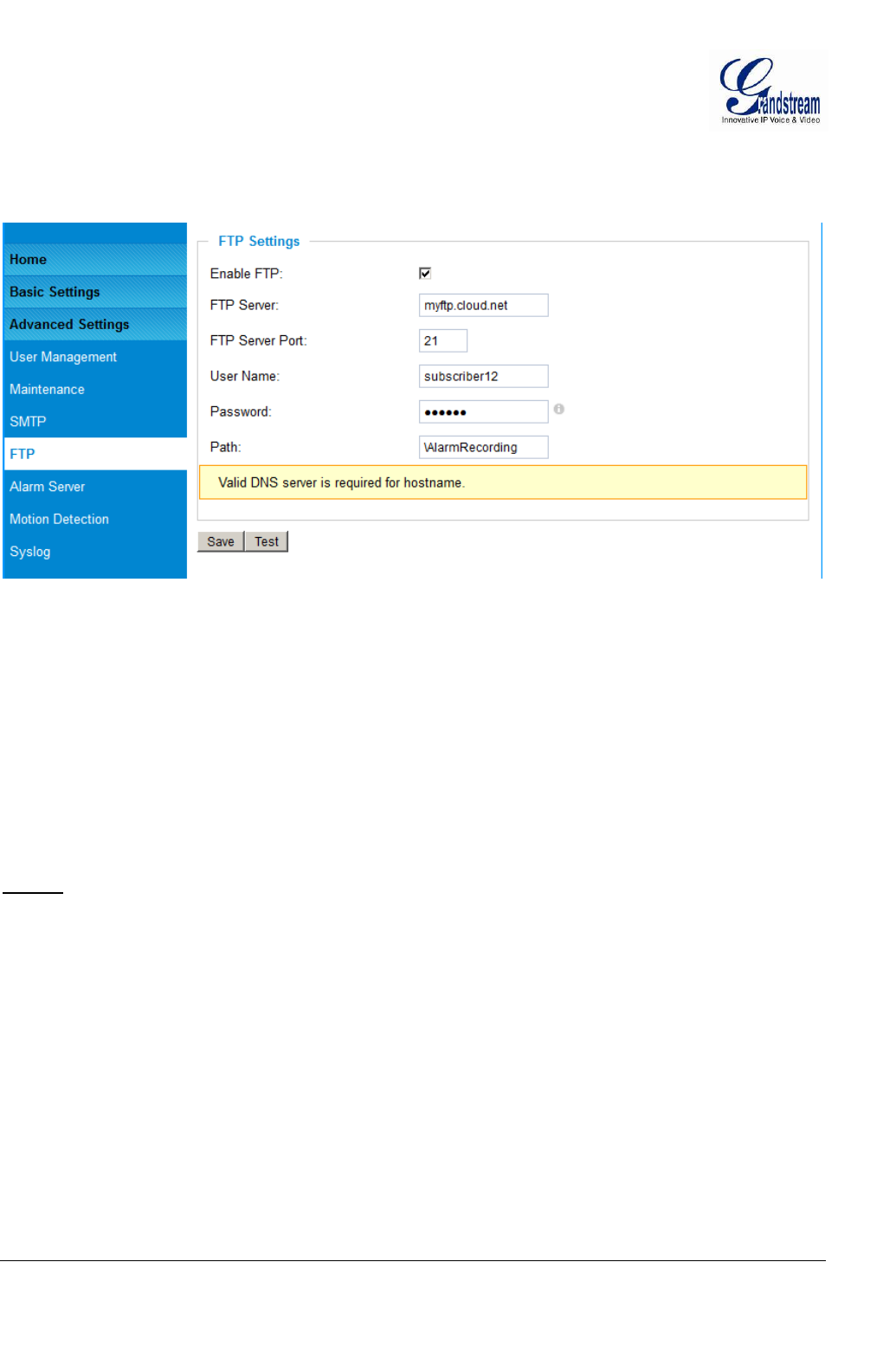
Grandstream Networks, Inc. GXV3674_HD/FHD_VF User Manual Page 30 of 42
Firmware Version 1.0.2.8 Last Updated: 06/2013
FTP Settings Page (Upload Alarm)
This page allows user to configure FTP parameters to upload the alarm or video recording::
Figure 13: FTP Setting Page
Enable FTP: When checked, built-in FTP client is enabled.
FTP Server: IP or Domain name of FTP site or server
FTP Server Port: TCP port for FTP server, default port number 21
User Name: FTP server User ID
Password: FTP server user password
Path: Path in the server where upload files are stored.
NOTE:
Click “Save” to save the FTP configuration information.
Click “Test” after configuration, if setting is correct, a test FTP operation will be performed and
“Test successful!” orange bar will display if the operation is successful.
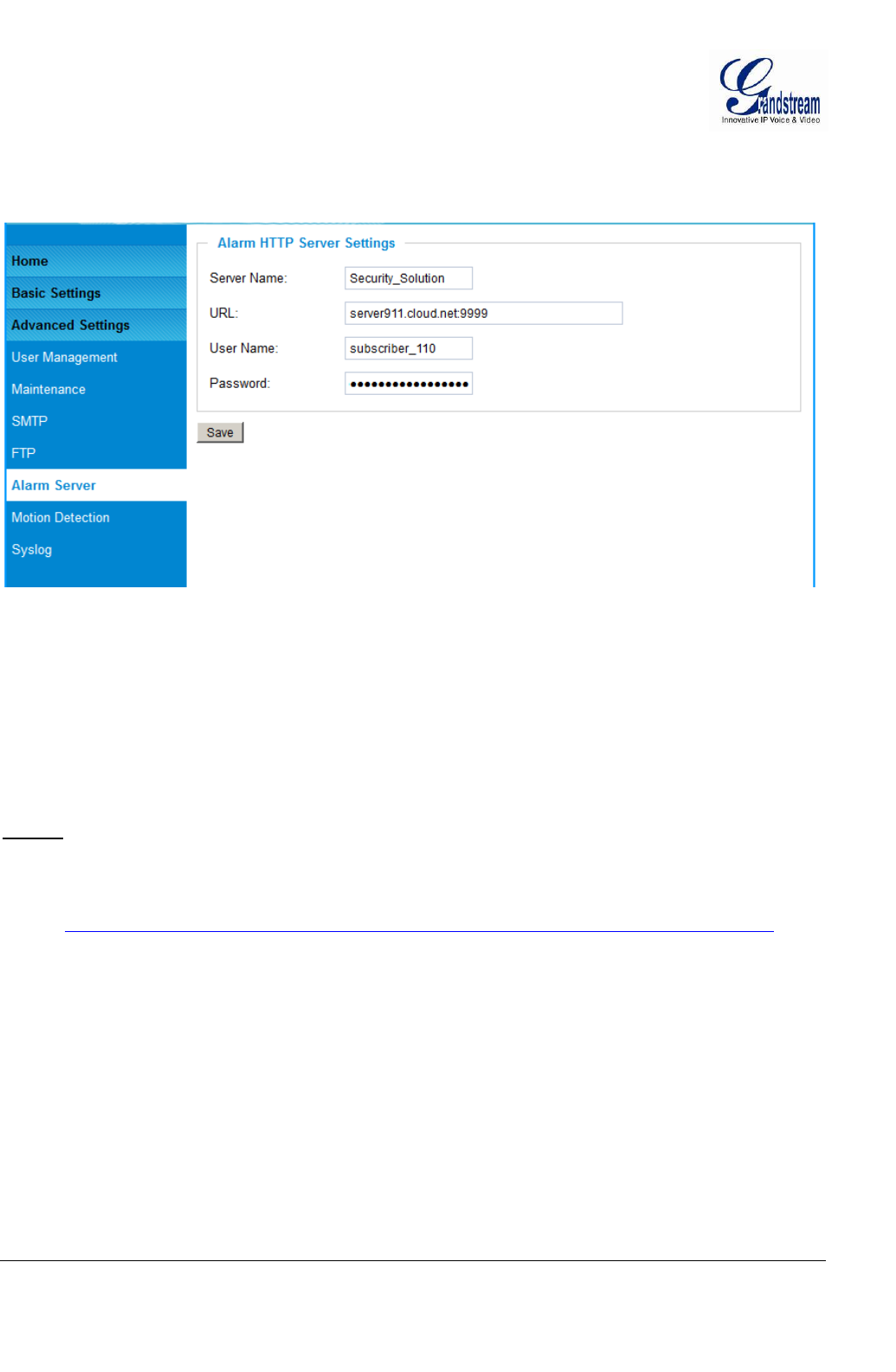
Grandstream Networks, Inc. GXV3674_HD/FHD_VF User Manual Page 31 of 42
Firmware Version 1.0.2.8 Last Updated: 06/2013
Alarm Server Settings Page (Upload Alarm to supported VMS or HTTP Server)
This page allows user to configure alarm HTTP server to upload alarms:
Figure 14: Alarm HTTP Server Setting Page
Server Name: The name of HTTP server or VMS system
URL: URL of the Server
User Name: User ID from that Server
Password: Password for that User ID
NOTE:
Grandstream provide HTTP API to help third party companiesby using HTTP server or VMS to
develop further solutions for their customers.
http://www.grandstream.com/products/surveillance/general/documents/grandstream_http_api.pdf
Grandstream IP Camera and Encoder (include GXV3674_HD/FHD_VF) are ONVIF certified.
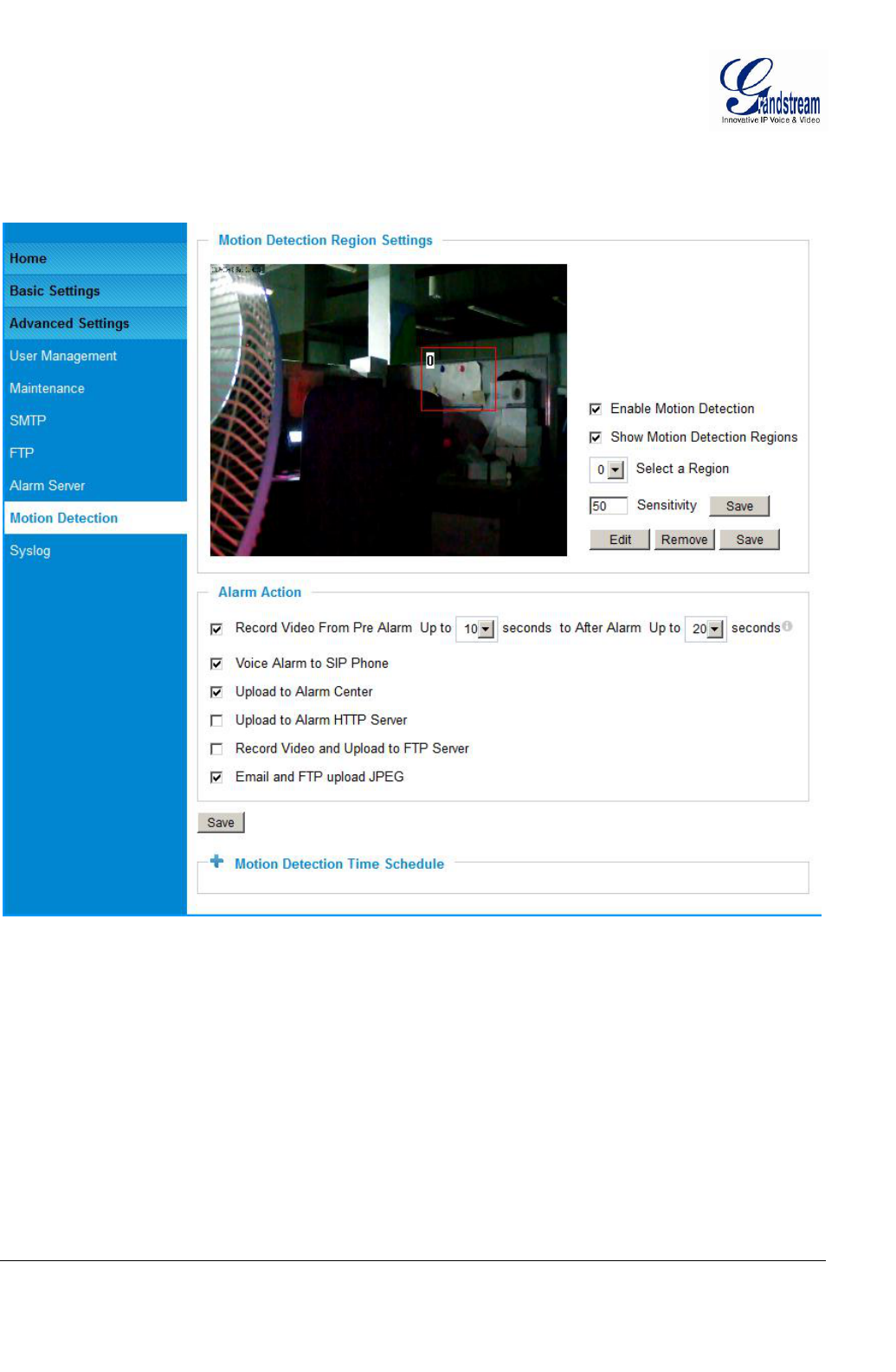
Grandstream Networks, Inc. GXV3674_HD/FHD_VF User Manual Page 32 of 42
Firmware Version 1.0.2.8 Last Updated: 06/2013
Motion Detection Configuration Page (Set Alarm)
This page allows user to configure motion detection to trigger alarms:
Figure 15-1: Motion Detection Configuration Page
Enable Motion Detection: When checked, Motion Detection enabled.
Show Motion Detection Regions: When checked, Motion Detection region with number will be
displayed in White Rectangle in the screen; when “Edit” clicked,
the Rectangle will become Red, as shown in Figure 16-1.
Select a Region: Pull down to select and configure alarm region, altogether 16
alarm region available, from 0 to 15.
Sensitivity: Select configured alarm region number, input number for
sensitivity to trigger alarm, 100 is the maximum sensible value.
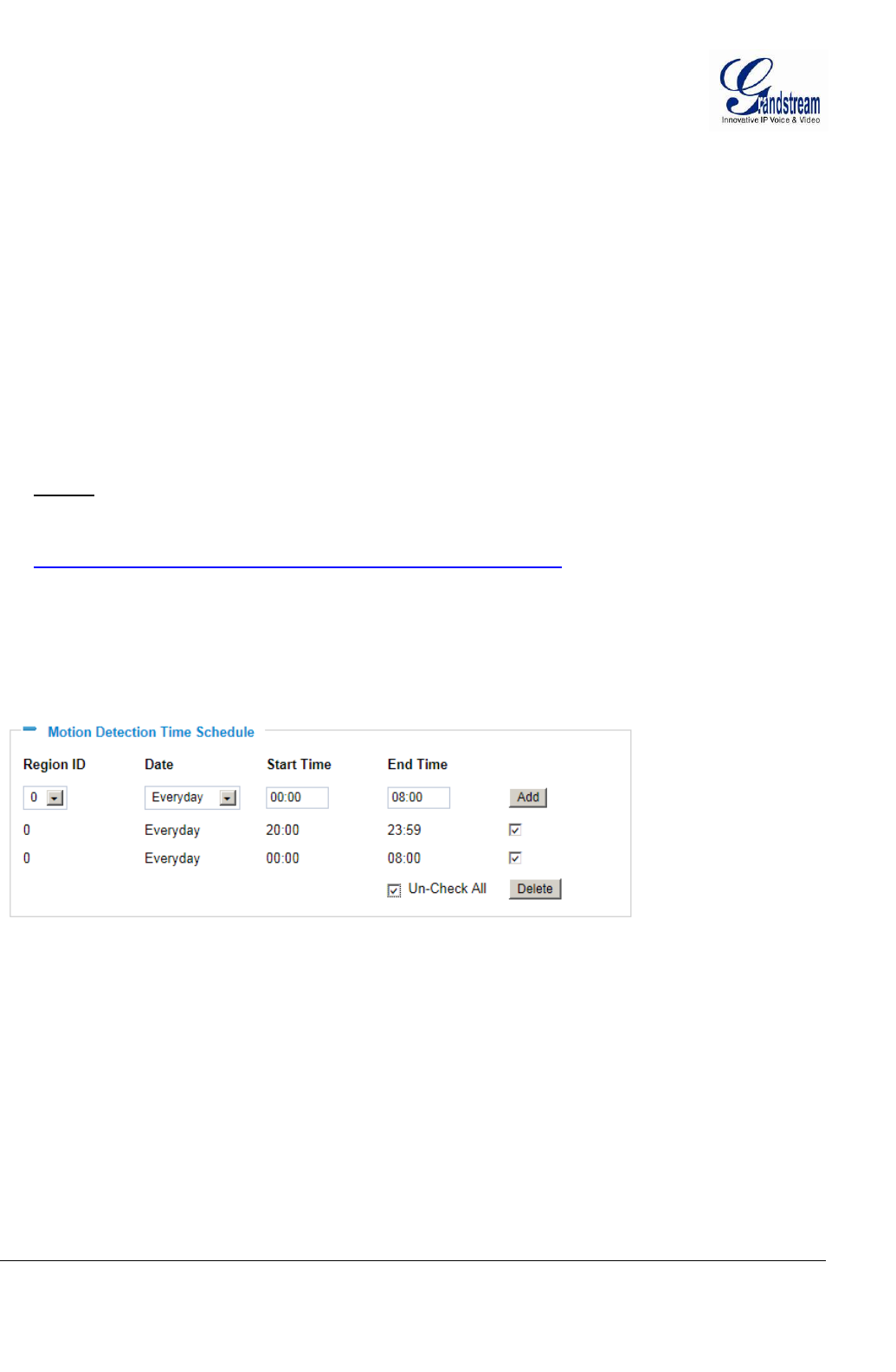
Grandstream Networks, Inc. GXV3674_HD/FHD_VF User Manual Page 33 of 42
Firmware Version 1.0.2.8 Last Updated: 06/2013
Alarm Action:
Record Video From…..: Allow user to configure how long pre/post alarm trigger moment,
thevideo to be captured by the camera.
Voice Alarm to SIP Phone: When checked and SIP proxy configured and IPCam registered,
SIP alarm call will be made to pre-configured number.
Upload to Alarm Center: When checked, the alarm video will be transferred to Alarm
Center, like Grandstream free GSurf _Pro VMS software.
Upload to Alarm HTTP Server: When checked, the alarm will be sent to Alarm HTT Server.
ThirdParty Server also can be used via GS HTTP API
Record Video and Upload…: When checked and FTP server configured, the recorded video will
be FTPed to the configured FTP server.
Email and FTP upload JPEG: When checked, snapshots of trigger moment will be generated
and be emailed to pre-configured email account, also upload to
FTP server if configured.
NOTE:
Grandstream free GSurf_Pro VMS software can be downloaded here:
http://www.grandstream.com/products/tools/surveillance/gsurf_pro.zip
Motion Detection Time Schedule:
This page allows user to configure Motion Detection Operation Schedule:
Figure 15-2: Motion Detection Schedule Configuration Page
As shown in Figure 15-2, user can configure the Motion Detection Region with related Start and
Stop time to control the motion detection operation.
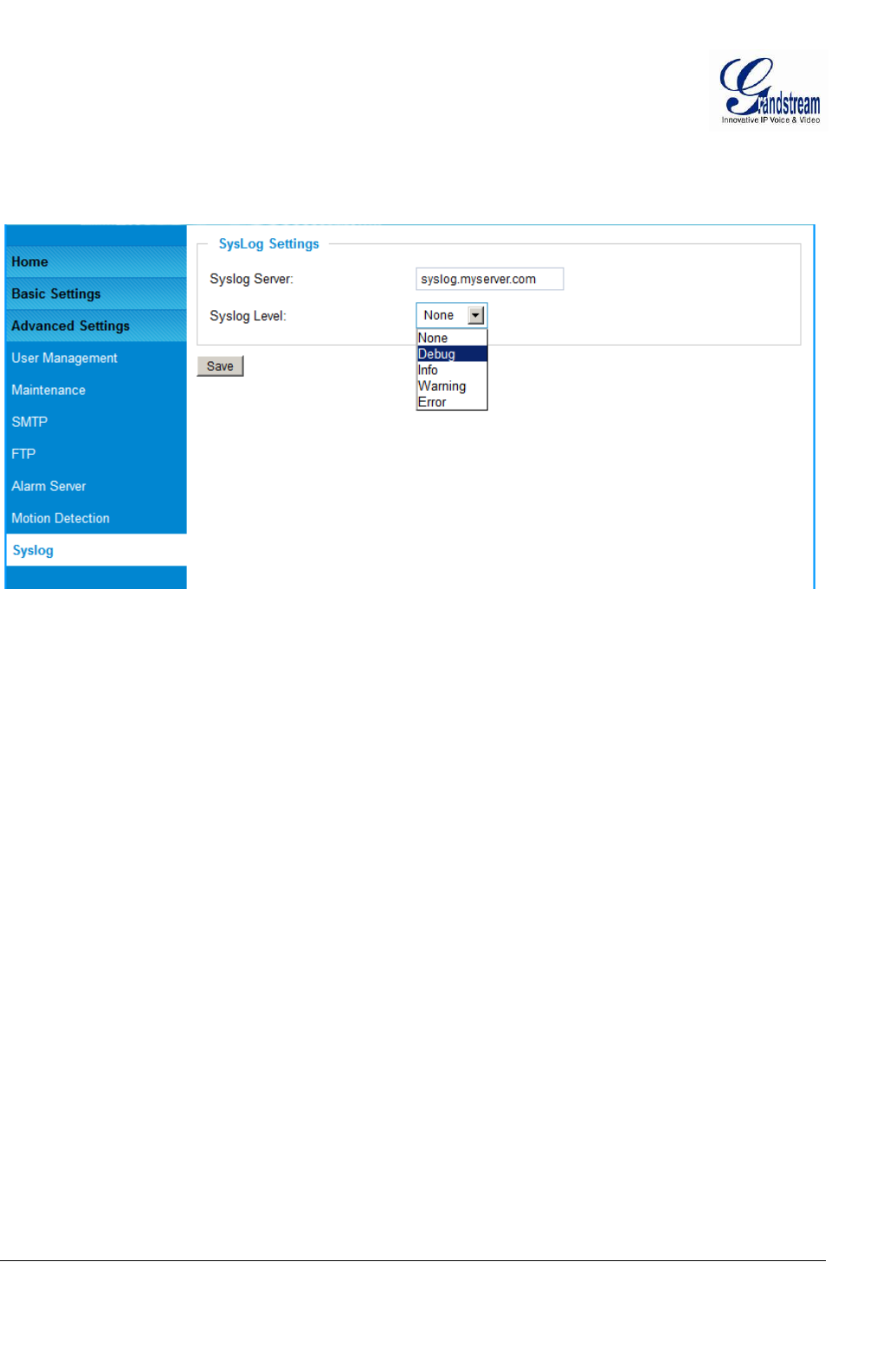
Grandstream Networks, Inc. GXV3674_HD/FHD_VF User Manual Page 34 of 42
Firmware Version 1.0.2.8 Last Updated: 06/2013
Syslog Settings Page (Troubleshooting)
This page allows user to enable the Syslog to help troubleshooting problems:
Figure 16: Alarm Server Setting Page
Syslog Server: Syslog server IP or Domain Name
Syslog Lever: Lever of syslog message sent to the syslog server:
None, Debug, Info, Warning, Error.
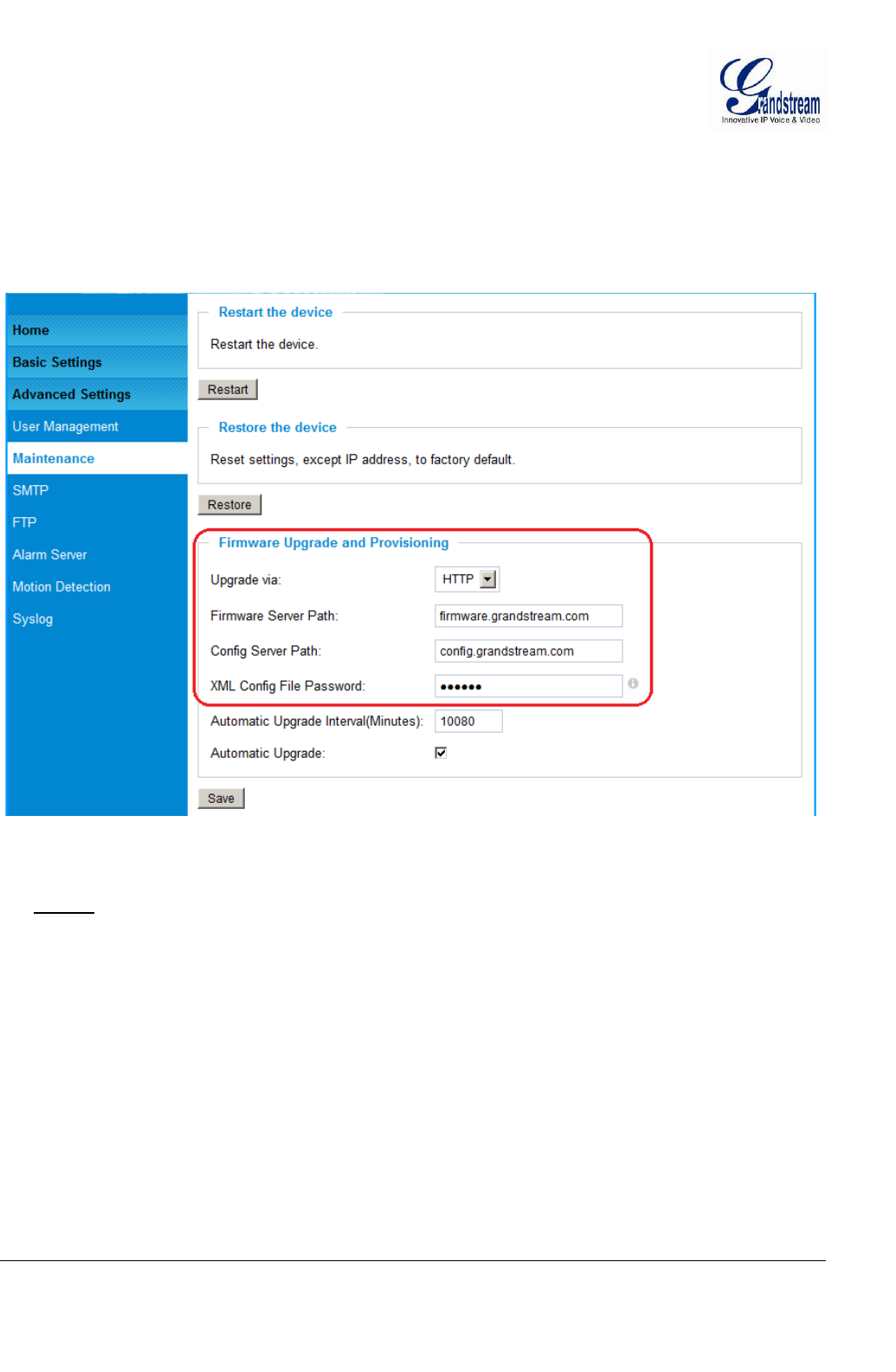
Grandstream Networks, Inc. GXV3674_HD/FHD_VF User Manual Page 35 of 42
Firmware Version 1.0.2.8 Last Updated: 06/2013
Software Upgrade
Software upgrade can be done via either TFTP, HTTP or HTTPS. The corresponding configuration settings
are in the ADVANCED SETTINGS configuration page.
Software Upgrade via TTFP, HTTP or HTTPS
This page allows user to configure firmware upgrade:
Figure 17: Firmware Upgrade and Provisioning
NOTE:
Grandstream recommends end-user use the Grandstream HTTP server.
Currently the HTTP firmware server isfirmware.grandstream.com. For large companies or user
without Internet connection, we recommend maintaining their own TFTP/ HTTP/HTTPS server
for upgrade and provisioning procedures.
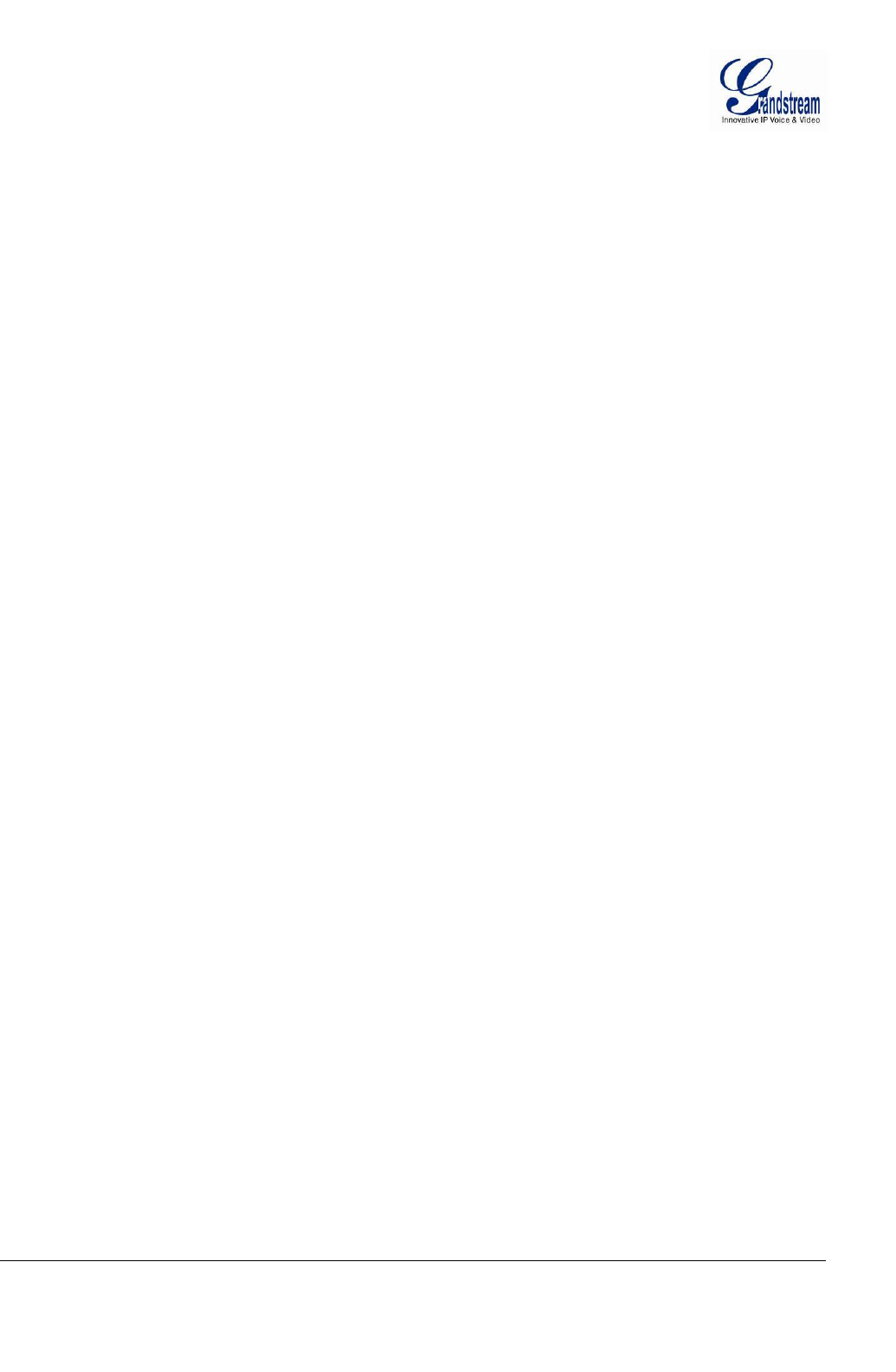
Grandstream Networks, Inc. GXV3674_HD/FHD_VF User Manual Page 36 of 42
Firmware Version 1.0.2.8 Last Updated: 06/2013
Instructions for local firmware upgrade using TFTP server:
1. Unzip the file and put all of them under the root directory of the TFTP server.
2. Put the PC running the TFTP server and the device in the same LAN segment.
3. Please go to File -> Configure -> Security to change the TFTP server's default setting from
"Receive Only" to "Transmit Only" for the firmware upgrade.
4. Start the TFTP server, in the phone’s web configuration page
5. Configure the Firmware Server Path with the IP address of the PC
6. Update the change and reboot the unit
End users can also choose to download the free HTTP server from http://httpd.apache.org/ or use
Microsoft IIS web server.
Configuration File Download
Grandstream SIP Device can be configured via Web Interface as well as via Configuration File through
TFTP or HTTP/HTTPS. “Config Server Path” is the TFTP or HTTP/HTTPSserver path for configuration file.
It needs to be set to a valid URL, either in FQDN or IP address format. The “Config Server Path” can be
same or different from the “Firmware Server Path”.
A configuration parameter is associated with each particular field in the web configuration page. A
parameter consists of a Capital letter P and 1 to 3 (Could be extended to 4 in the future) digit numeric
numbers. i.e., P2 is associated with “Admin Password” in the ADVANCED SETTINGS page. For a
detailed parameter list, please refer to the corresponding firmware release configuration template.
When Grandstream Device boots up or reboots, it will issue request for configuration file named
“cfgxxxxxxxxxxxx.xml”, where “xxxxxxxxxxxx” is theMAC address of the device, i.e.,
“cfg000b820102ab.xml”. The configuration file name should be in lower cases.
Currently GXV3674_HD/FHD_VF only support XML configuration.
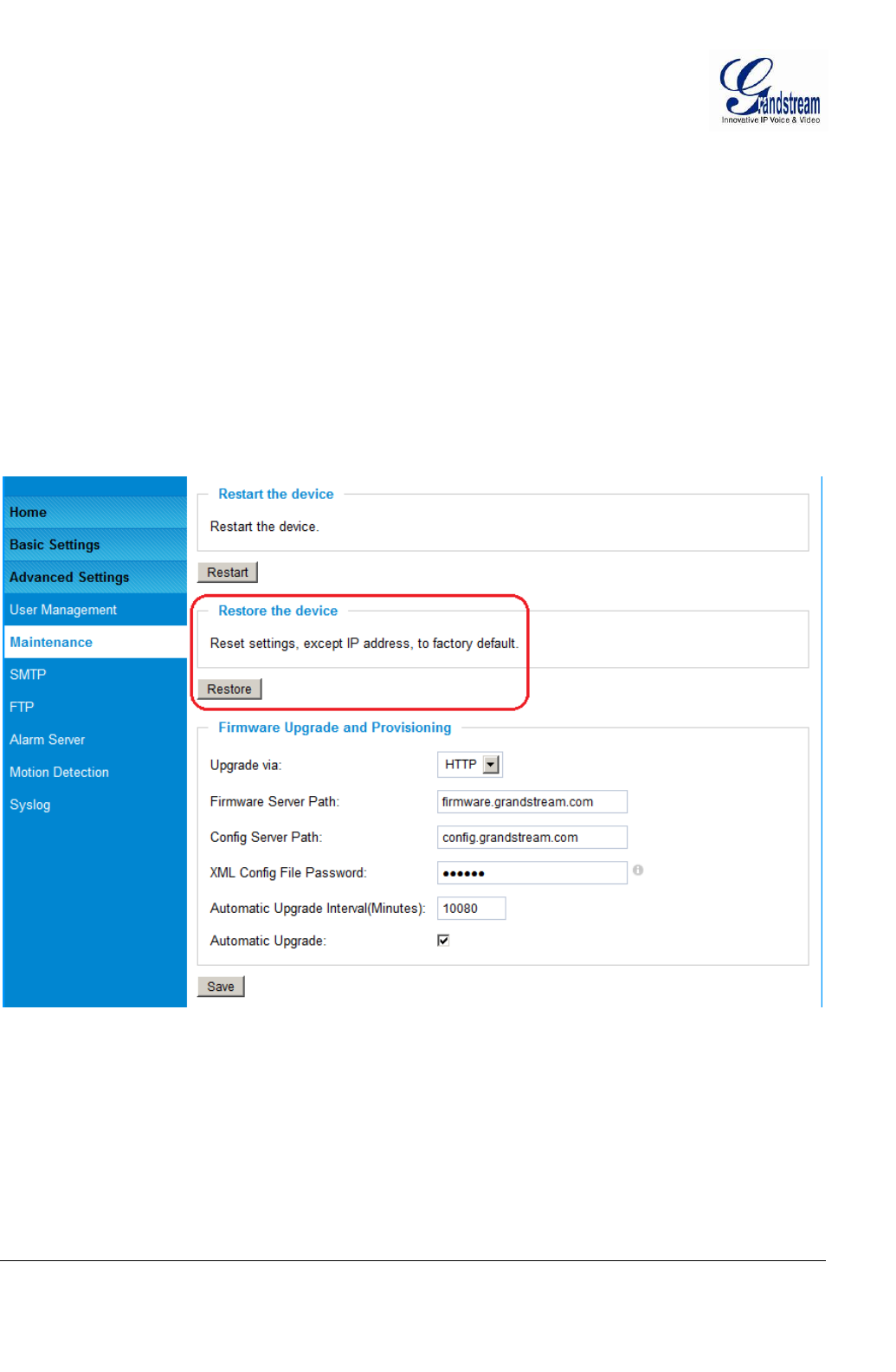
Grandstream Networks, Inc. GXV3674_HD/FHD_VF User Manual Page 37 of 42
Firmware Version 1.0.2.8 Last Updated: 06/2013
RESTORE FACTORY DEFAULT SETTING
WARNING!
Restoring the Factory Default Setting will DELETE all configuration information of the camera. Please
BACKUP or PRINT out all the settings before approach to following steps. Grandstream will not take any
responsibility if you lose all the parameters of setting or cannot connect to your VoIP service provider.
FACTORY RESET
Reset from Web Interface
This page allows user to configure dynamic network related parameters:
Figure 18: Factory Reset from Web Interface
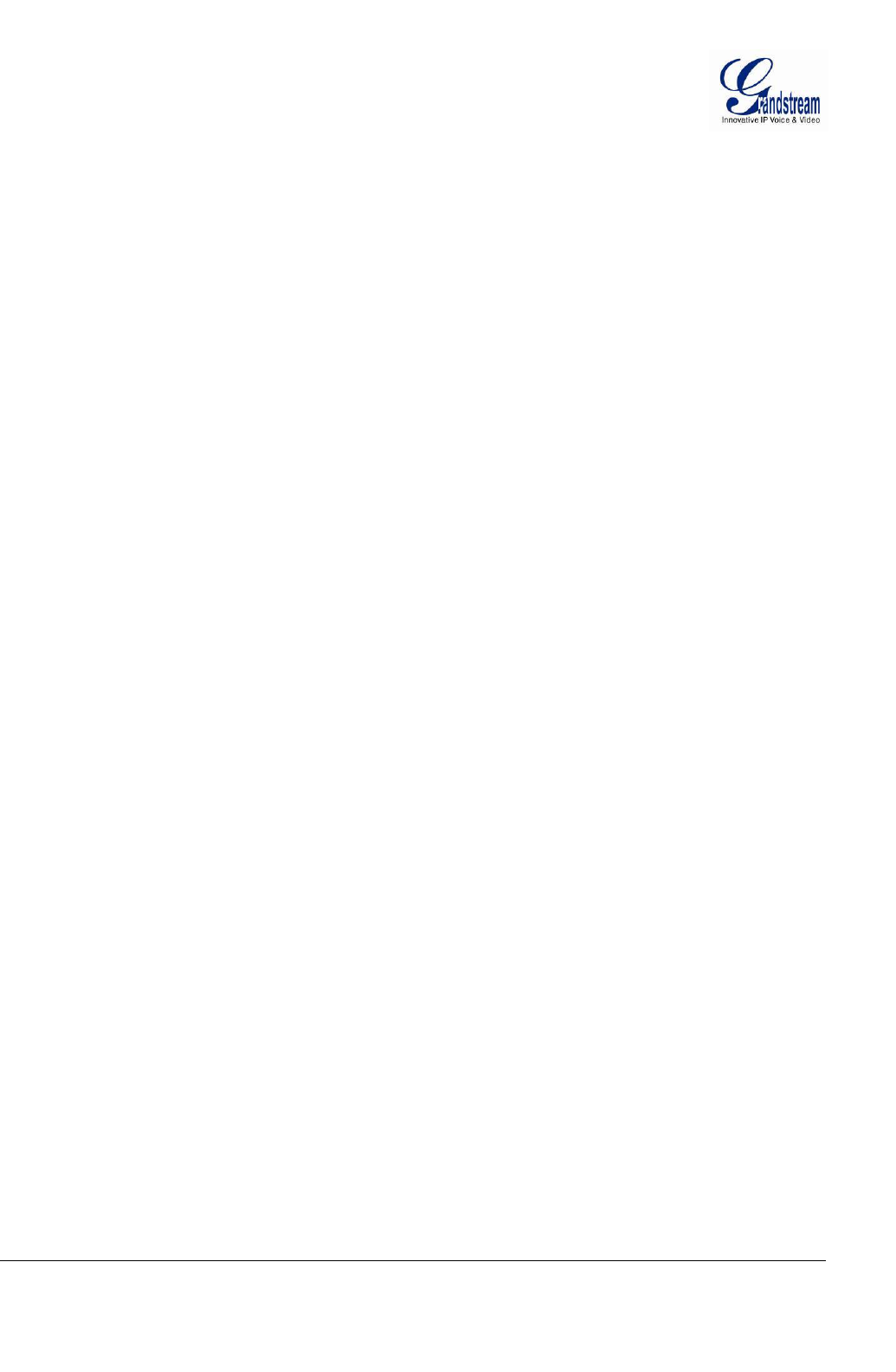
Grandstream Networks, Inc. GXV3674_HD/FHD_VF User Manual Page 38 of 42
Firmware Version 1.0.2.8 Last Updated: 06/2013
IP SURVEILLANCE FAQ
1. Whatisthedefault IPaddress of theGXV3674_HD/FHD_VF?
A: Thedefault IPconfigurationisDHCP.
2. Why canI not view thelive videostreamin Microsoft InternetExplorer?
A: Pleasedouble checkwhether the Grandstream Plug-in/Active-X isinstalledcorrectly.
OnceyoulogintotheGXV3674_HD/FHD_VFwebinterface,InternetExplorerwill indicatethat this
websitewantstoinstalltofollowingadd-on:GSViewer.cab‘ fromGrandstreamNetworks, Inc.Please
install thisadd-onwhen promptedbyIE.
3. Howdoyoumanuallyuninstall theGrandstreamvideo vieweradd-on forIE?
Pleasefollowthese steps touninstalltheadd-on:
1. DeletetheGSViewerX ControlfromC:\WINDOWS\Downloaded Program Filesdirectory
2. DeleteGSNetClient.dll, GS_Replay.exe, GSViewerX.ocx,hi_h264dec_w.dll,
lik_VoiceEngine_dll.dllandGSViewerX.inffrom C:\WINDOWS\system32
4. Why can’t I accesstheGXV3674_HD/FHD_VFwebconfigurationinterface?
Q1: Isyourinternet service down?
A1: Connect a PCtothe internet totest theconnection.
Q2:ArethePCandthedevice indifferent subnets?
A2: Check thesubnet mask and defaultgatewayofthedevice and PC.
Q3: Is there aconflict withanother IPaddress?
A3:TrytochangetheIPaddressof thedevice.
Q4:HastheHTTPport beenchanged?
A4: Contact theadministratorof thedevicefor more information.
5. The GXV3674_HD/FHD_VFweb configuration pageisnot displayed correctly inIE8?
InIE8,CompatibilityView mightneed tobeenabled fortheGXV3674_HD/FHD_VFweb
configurationpagetoloadproperly.Toenablecompatibilityview,openIE8,click Tools,
CompatibilityViewSetting,andaddtheGXV3674_HD/FHD_VFwebconfigurationpagesto the
CompatibilityView.
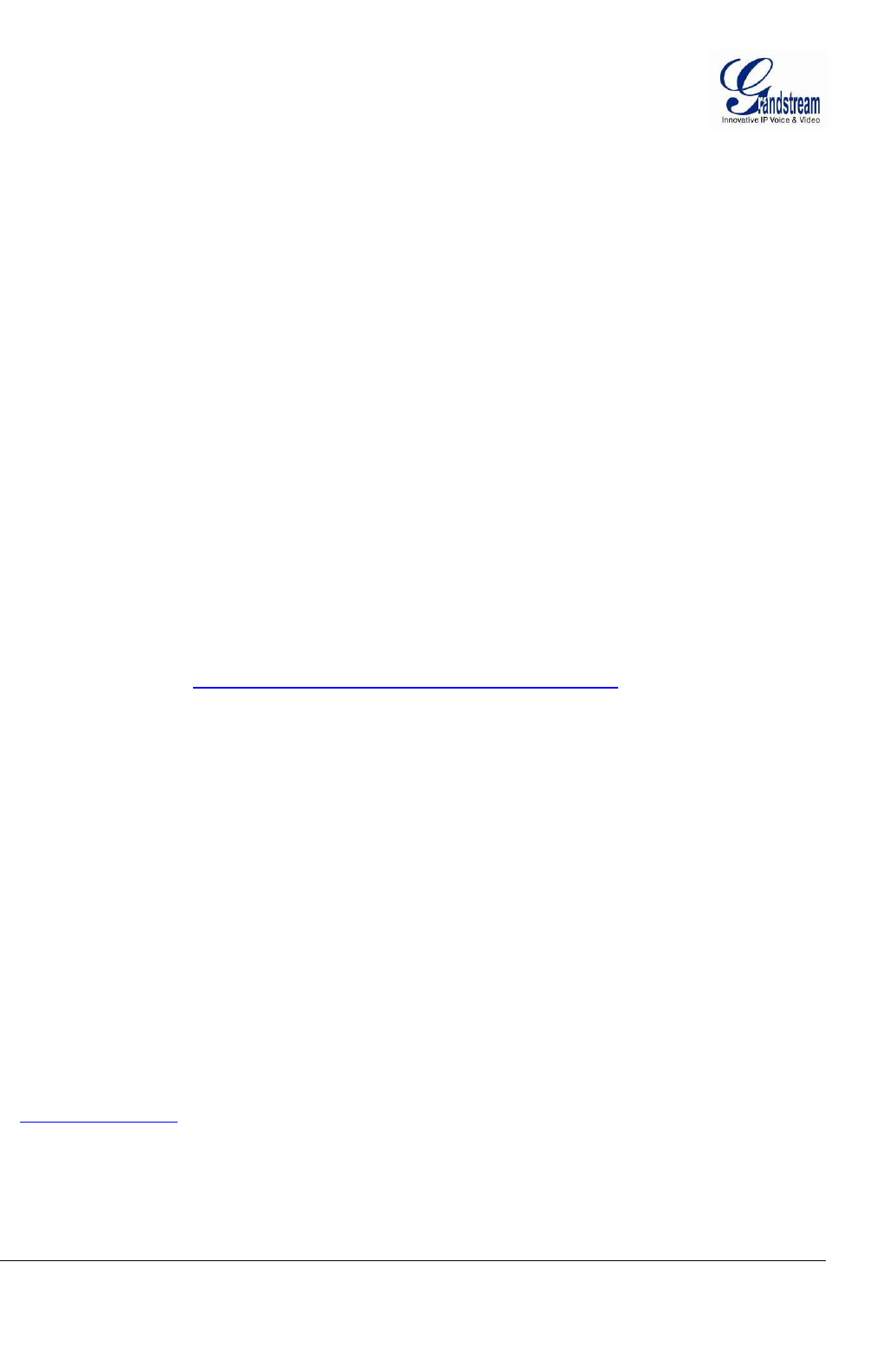
Grandstream Networks, Inc. GXV3674_HD/FHD_VF User Manual Page 39 of 42
Firmware Version 1.0.2.8 Last Updated: 06/2013
6. Why doesIEindicate to install Grandstream Video Vieweradd-onaftera firmware
upgrade? Theadd-onwasproperlyinstalledbeforethefirmwareupgrade process.
Newfirmware willoftenupgradetheadd-onaswell.Towatchthelivevideostream,youmust install
thenewestversion oftheadd-on.
7. Howdoyouwatchsecondaryvideostream?
Logintothehomepageof theGXV3674_HD/FHD_VFwebGUI,clickPlaytowatchthevideostream.
Towatchasecondaryvideostream,rightclickonthevideo,andselect SecondaryStreamon thepop-
upmenu.TryreinstallingtheGrandstreamVieweradd-onforIEifyoucannotseethe video stream.
8. WhatisDDNS? Isit important for IP surveillance producttohaveDDNS support?
DDNSisanacronymforDynamicDomainNameService.ItisimportanttochooseanIP
networkcamerathat has DDNS support fordynamic
IPaddresses.ChancesarethatthenetworkhasadynamicIPaddress(whichchangeswitheverylogon).
A DDNSservicemakessure that thecamera‘sIPaddressalwaysmatchesup to thecurrent
serveraddress.DDNS alsoallowsawebsitetobelinked totheIPcamerathatis constantlyupdatedwith
thecorrect informationand hasareliablefeed.
9.WhyisWindowsMediaPlayerunabletoplaythe recordedvideo files?
TheGXV3674_HD/FHD_VFusestheH.264videocodec. WindowsMediaPlayermaylackthe
properH.264 decoderto play the recorded video.Pleasedownloadthe MicrosoftFFDShow
H.264 decoder from http://sourceforge.net/projects/ffdshow-tryout/ and install it.
10. Alarm Triggered Events do not work with GSurf_Pro?
PleasedoublechecktheAlarmActiononyourGXV3674_HD/FHD_VF.Loginto thewebGUIofthe
GXV3674_HD/FHD_VF, goto theMotionDetectionorAlarmEventspage,and makesureoption
Upload to AlarmCenter ischecked.
11.Recommendedto savethevideo files indifferentdirectories when usingGSurf_Pro?
Itisbetterto savevideofilesindifferentdirectoryto prevent accidental deletion of the recorded
files you need.
12.Howto use acellphone to watchtheGXV3674_HD/FHD_VFvideostream?
Youmustsetthevideoresolutionto QCIF towatchtheGXV3674_HD/FHD_VFvideostream froma
cell phone.Makesuretoset thebit rateto 64kbpstoensurethebestvideoquality.
13. What Smartphone application should I use to view the video?
There are free application and paid version application for this, like: IP Cam Viewer
http://hit-mob.com/
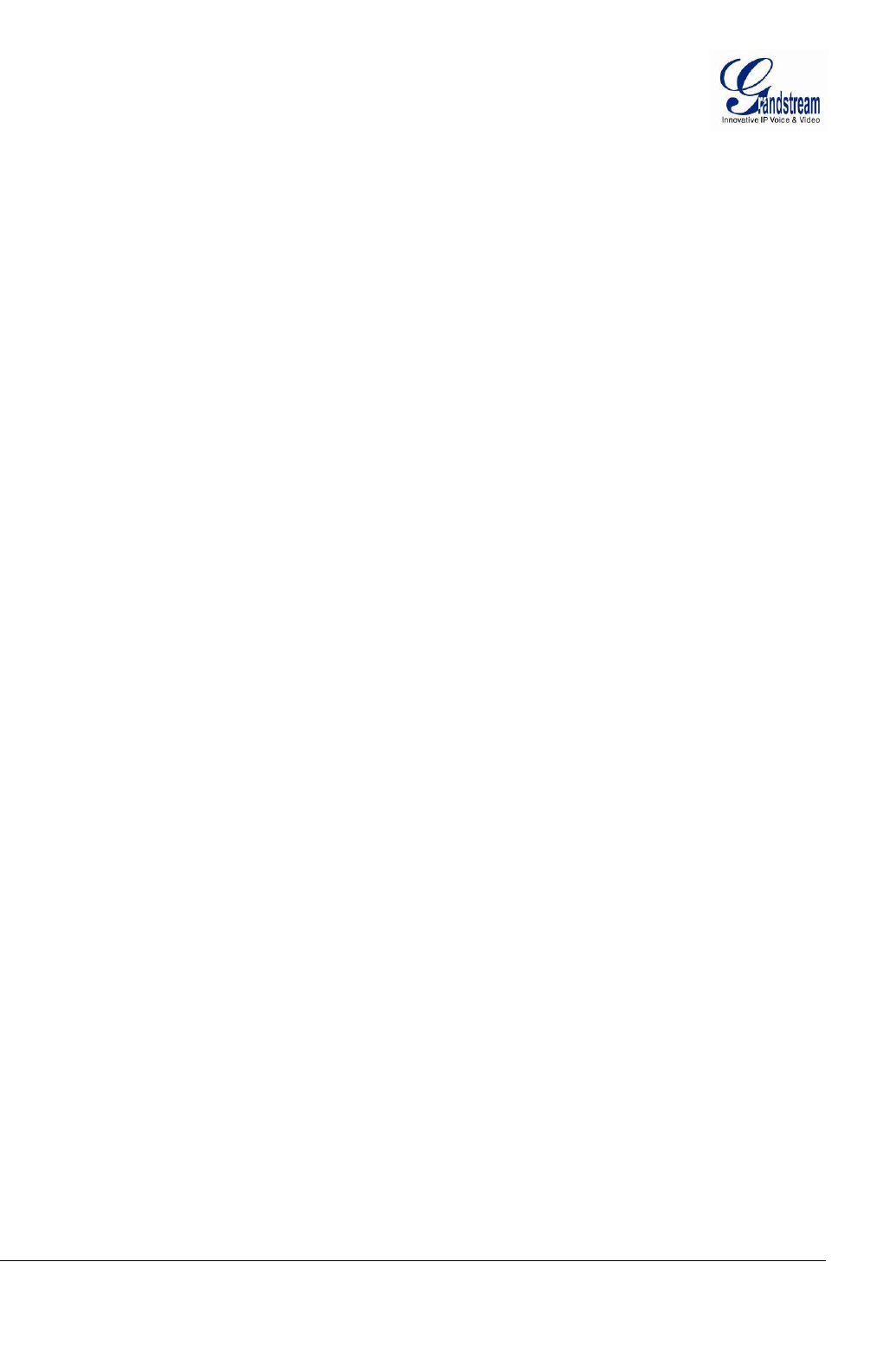
Grandstream Networks, Inc. GXV3674_HD/FHD_VF User Manual Page 40 of 42
Firmware Version 1.0.2.8 Last Updated: 06/2013
14.WhytheIPaddressofthedeviceNOT resetwhenclicking the“Restore”button?
The GXV3674_HD/FHD_VFcouldbeinstalledinareas thatarenoteasy toaccess. Forexample,it
couldbeinstalledontheroofof abuildingorthe ceilingofanoffice. Thismakesit difficultto
reinstallthedevice,thereforethe“Restore” functionwillnotcleartheIP address.
15.Why can’t thelivevideo streambeviewedusing amobile phoneorGSurf_Pro
afterchangingthe HTTPPortofthedevice?
MakesurethattheRTSP portofthedeviceissetto2000plustheHTTP Portnumber.For
example,iftheHTTP portis88,thentheRTSP portofthedevicethatyouconfiguredon GSurf_Pro or
mobile phone should be2088.
16.Port forwarding
Twoportsmustbe forwardedonyourroutertowatchvideofromaGXV3674_HD/FHD_VFthatis
locatedona privatenetworkfromaPCina publicnetwork. Thewebport(HTTP)and the
RTSPport.PleasemakenotethattheRTSPportnumberchangesaccordingtothewebport. Ifthe
webportis80,thenthe RTSP portis554.Ifthe webportisnot80,thenthe RTSP port
equalsthewebport+2000. Forexample,ifthewebportis88,thentheRTSPportwillbe 2088.
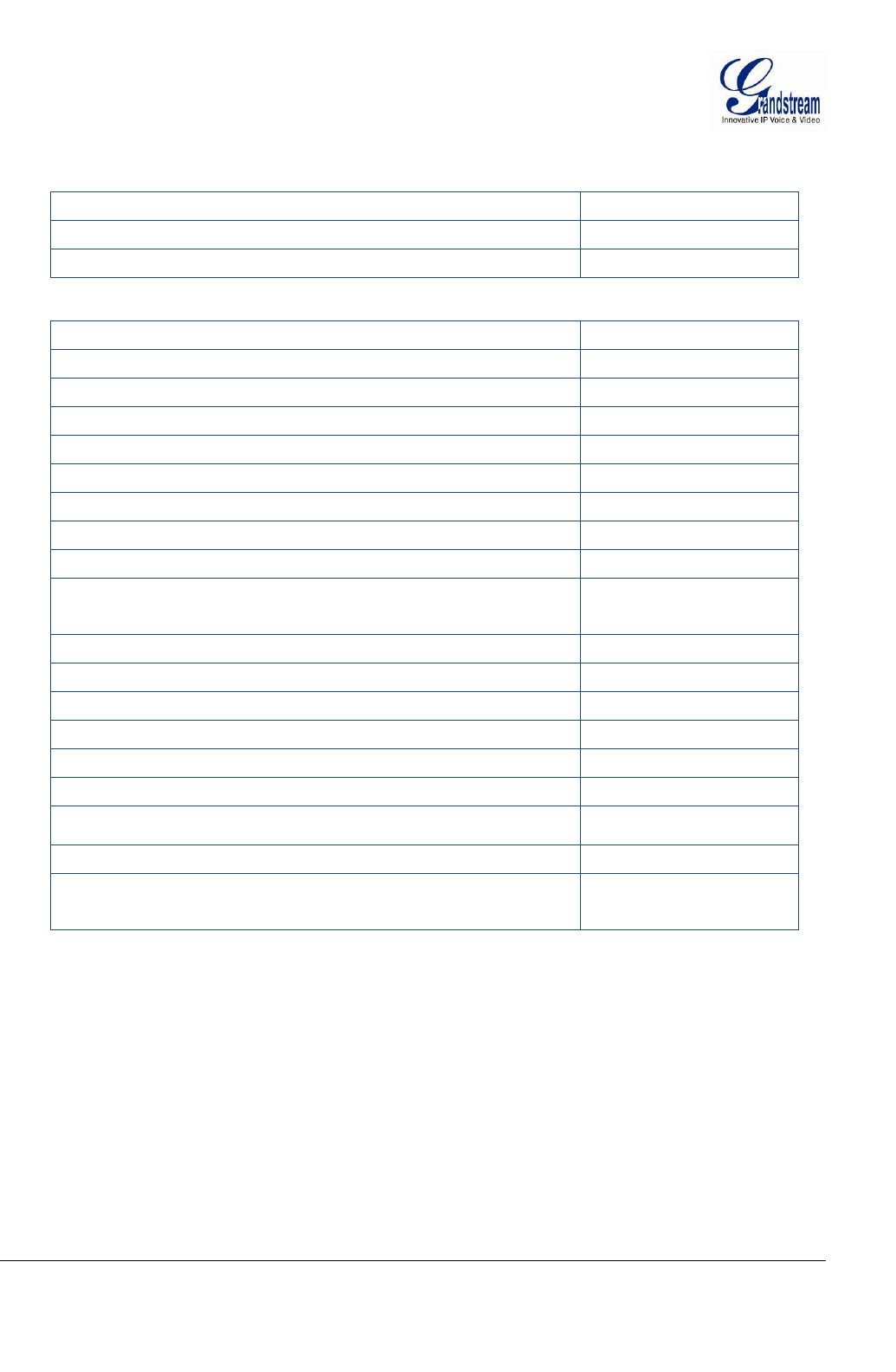
Grandstream Networks, Inc. GXV3674_HD/FHD_VF User Manual Page 41 of 42
Firmware Version 1.0.2.8 Last Updated: 06/2013
17.Tested PCdisplayadapters.
DisplayAdapter
TestResult
SiS 650/651/740/661 FX/741/760Series
Worksnormally
Intel®82945R Express ChipsetFamily
Worksnormally
VIA/S3G UniChromeProIGP
Worksnormally
NIVDIAGeforce 7300GS
Worksnormally
SiS 661FX
Worksnormally
SiS MirageGraphics
Worksnormally
SiS 661 Series
Worksnormally
Intel®G33/G31Express
Worksnormally
SiS Mirage3Graphics
Worksnormally
SiS 661FX/GXMirageGraphics
Worksnormally
S3 GraphicsProSavageDDR(Microsoft Corporation)
Worksnormally
XGI Velari Z7/Z9/Z9S V1.08.12
There issomedelay
when playingvideos.
Intel®965ExpressChipsetFamily
Worksnormally
ATI Mobility Radeon X1300
Worksnormally
Intel® G45/G43ExpressChipset
Worksnormally
Mobile Intel965 ExpressChipsetFamily
Worksnormally
Mobile Intel®4SeriesExpressChipsetFamily
Worksnormally
Mobile Intel®945GMExpressChipsetFamily
Worksnormally
Mobile intel®915GM/GMS,910GML ExpressChipsetFamily
Worksnormally
Intel®G45/G43ExpressChipset
Worksnormally
ATITechnologies,RAGE XLPCI
Thisdisplayadapter
cannotdisplay videos.
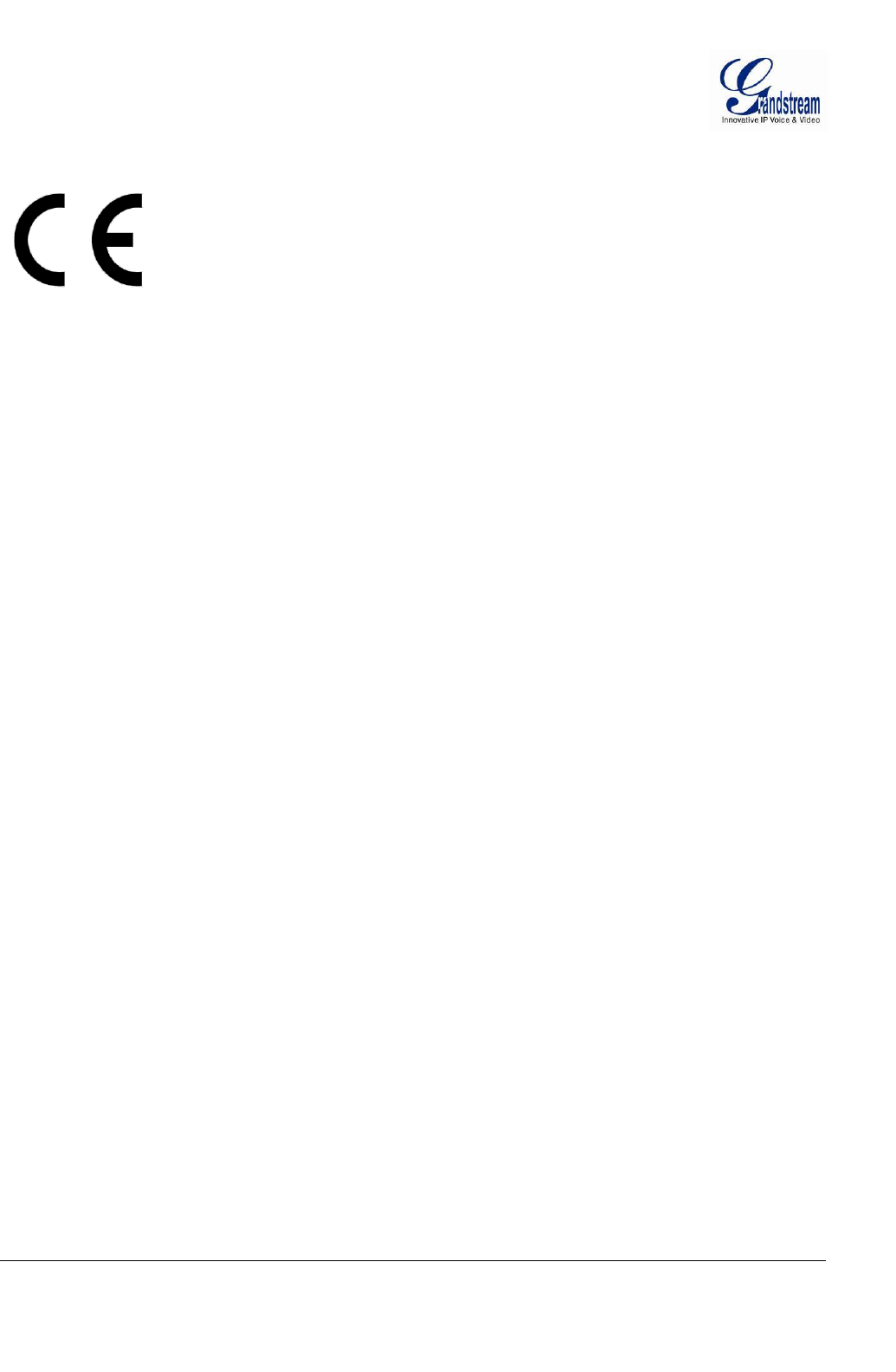
Grandstream Networks, Inc. GXV3674_HD/FHD_VF User Manual Page 42 of 42
Firmware Version 1.0.2.8 Last Updated: 06/2013
FCC Statement:
This device complies with part 15 of the FCC Rules. Operation is subject to the following two
conditions: (1) This device may not cause harmful interference, and (2) this device must accept
any interference received, including interference that may cause undesired operation.
Any Changes or modifications not expressly approved by the party responsible for compliance
could void the user's authority to operate the equipment.
Note: This equipment has been tested and found to comply with the limits for a Class B digital
device, pursuant to part 15 of the FCC Rules. These limits are designed to provide reasonable
protection against harmful interference in a residential installation. This equipment generates,
uses and can radiate radio frequency energy and, if not installed and used in accordance with the
instructions, may cause harmful interference to radio communications. However, there is no
guarantee that interference will not occur in a particular installation. If this equipment does cause
harmful interference to radio or television reception, which can be determined by turning the
equipment off and on, the user is encouraged to try to correct the interference by one or more of
the following measures:
—Reorient or relocate the receiving antenna.
—Increase the separation between the equipment and receiver.
—Connect the equipment into an outlet on a circuit different from that to which the receiver is
connected.
—Consult the dealer or an experienced radio/TV technician for help.