Grandstream Networks Gxp2100 Users Manual
GXP2100 to the manual 408a8572-b5ac-4b36-8fc0-33e5cada3e62
2015-02-09
: Grandstream-Networks Grandstream-Networks-Grandstream-Gxp2100-Users-Manual-562248 grandstream-networks-grandstream-gxp2100-users-manual-562248 grandstream-networks pdf
Open the PDF directly: View PDF ![]() .
.
Page Count: 4
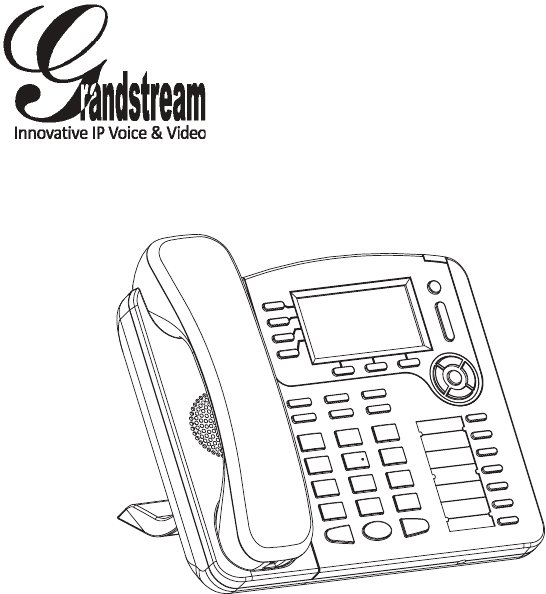
Grandstream Networks, Inc.
1297 Beacon Street, 2nd Floor
Brookline, MA 02446. USA
Tel : +1 (617) 566 – 9300
Fax: +1 (617) 249 – 1987
www.grandstream.com
For Warranty and RMA information, please visit www.grandstream.com
GXP2100 4-Line IP Phone
Quick Start Guide
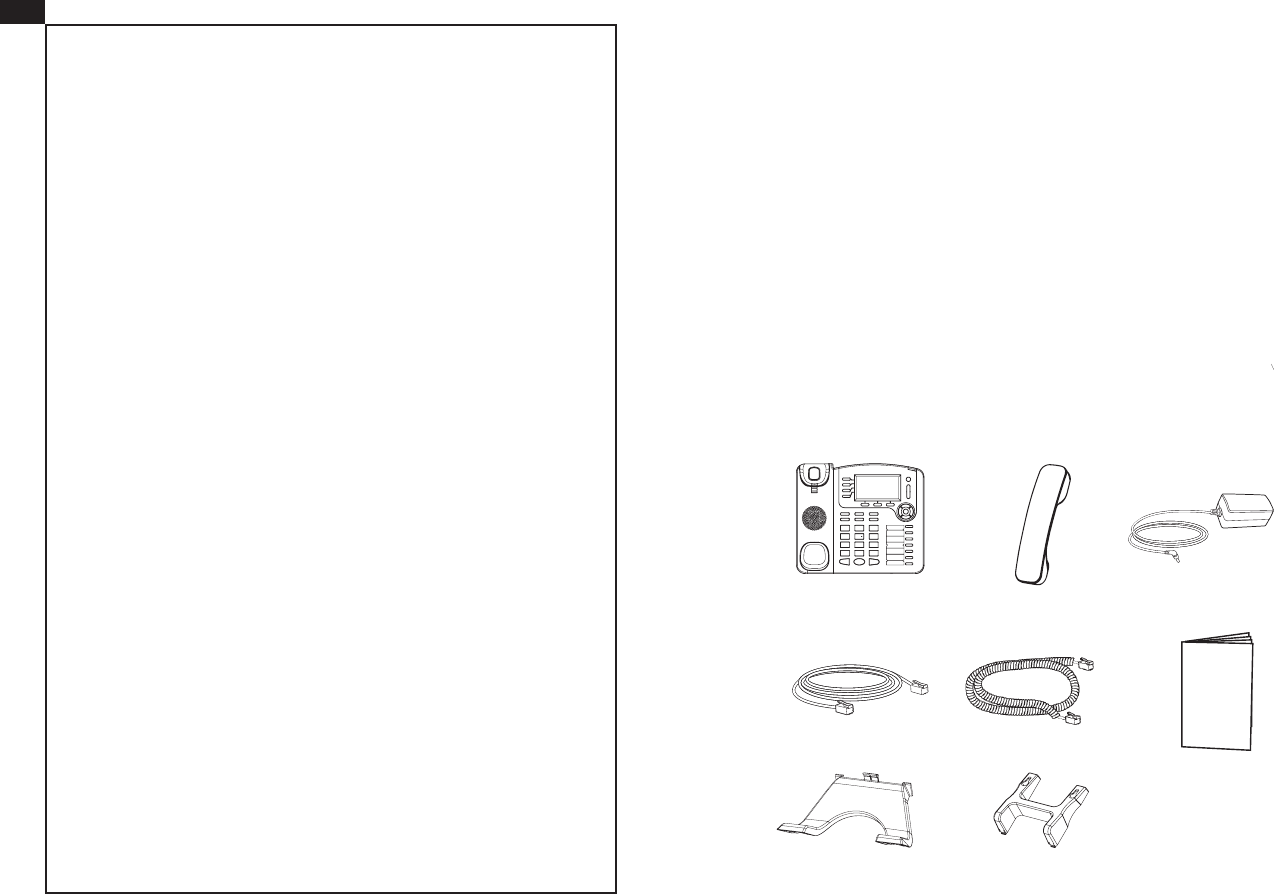
The GXP2100 is not pre-congured to support or
carry emergency calls to any type of hospital, law
enforcement agency, medical care unit (“Emergency
Service(s)”) or any other kind of Emergency Service.
You must make additional arrangements to access
Emergency Services. It is Your responsibility to
purchase SIP-compliant Internet telephone service,
properly congure the GXP2100 to use that service,
and periodically test your conguration to conrm
that it works as You expect. If You do not do so, it is
Your responsibility to purchase traditional wireless
or landline telephone services to access Emergency
Services.
GRANDSTREAM DOES NOT PROVIDE
CONNECTIONS TO EMERGENCY SERVICES VIA
THE GXP2100. NEITHER GRANDSTREAM NOR
ITS OFFICERS, EMPLOYEES OR AFFILIATES MAY
BE HELD LIABLE FOR ANY CLAIM, DAMAGE, OR
LOSS, AND YOU HEREBY WAIVE ANY AND ALL
SUCH CLAIMS OR CAUSES OF ACTION ARISING
FROM OR RELATING TO YOUR INABILITY TO USE
THE GXP2100 TO CONTACT EMERGENCY
SERVICES, AND YOUR FAILURE TO MAKE
ADDITIONAL ARRANGEMENTS TO ACCESS
EMERGENCY SERVICES IN ACCORDANCE WITH
THE IMMEDIATELY PRECEDING PARAGRAPH.
Grandstream GXP2100 is a next-generation enterprise SIP telephone that is
feature rich, easy to use, supports Power-over-Ethernet. The GXP2100 features
intuitive user interfaces, four (4) individual lines, dual 10/100mbps Ethernet
ports, graphical LCD display and a secure central conguration. This SIP phone
combines feature functionality with the latest technology to offer excellent audio
quality, ease of use, expandability, and broad interoperability with 3rd party SIP
platforms. It is ideal for any business communication environment.
PACKAGE CONTENTS:
OVERVIEW
1 2
EN
PRECAUTIONS:
WARNING: Please DO NOT power cycle the GXP2100 when the LED
lights are ashing during system boot up or rmware upgrade. You may corrupt
rmware images and cause the unit to malfunction.
WARNING: Use only the power adapter included in the GXP2100 package.
Using an alternative non-qualied power adapter may possibly damage the unit.
1 X Quick Install Guide
1 X GXP2100 Main Case 1 X Handset
1 X Phone Cord
1x Ethernet Cable
1 X 5V Power adapter
1 X Wall Mount1x Phone Stand
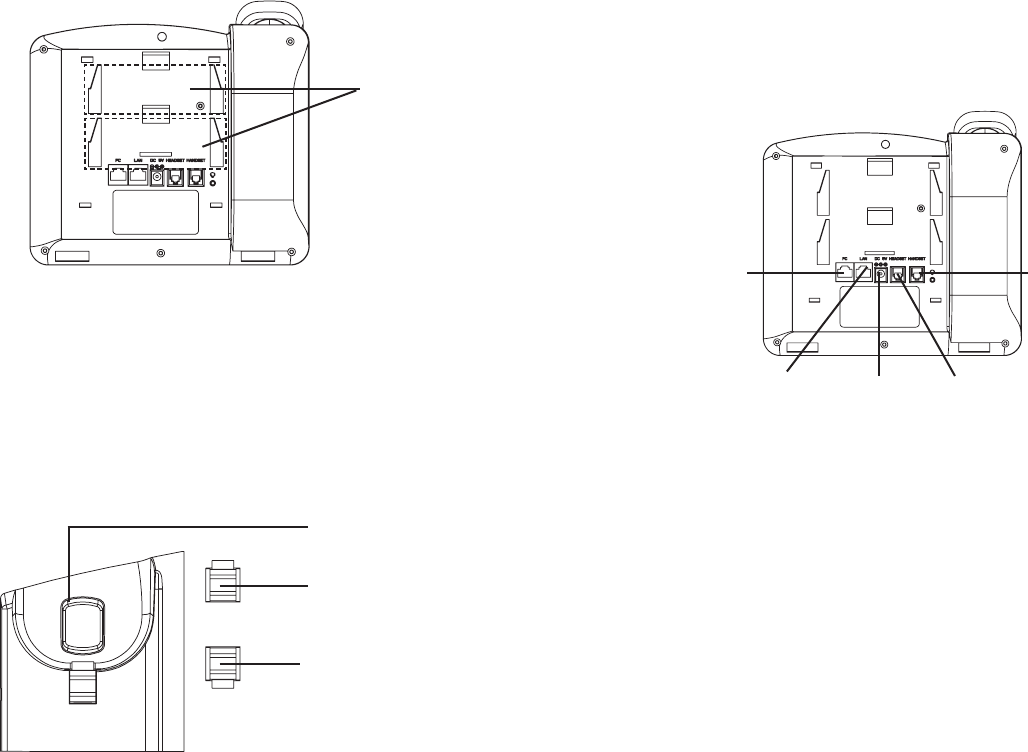
CONNECTING THE PHONE:
34
PHONE SETUP:
To setup the GXP2100, follow the steps below:
1. Connect the handset and main phone case with the phone cord.
2. Connect the LAN port of the phone to the RJ-45 socket of a hub/switch or a
router (LAN side of the router) using the Ethernet cable.
3. Connect the 5V DC output plug to the power jack on the phone; plug the power
adapterinto an electrical outlet.
4. The LCD will display provisioning or rmware upgrade information. Before
continuing, please wait for the date/time display to show up.
5. Using the phone embedded web server or keypad conguration menu, you
can further congure the phone using either a static IP or DHCP.
PC Port
LAN Port Power Headset Port
Handset Port
Refer to the illustration below when following the setup instructions .
Installing the phone (Wall Mount):
1. Attach the wall mount to the slot on the back of the phone.
2. Attach the phone to the wall via the wall mount hole
3. Pull out the tab on from the handset cradle. (See gure below)
4. Rotate the tab and plug it back into the slot with the extension up to hold the
headset while the phone is mounted on the wall. (See gure below)
Tab with extension up
Slots for the
wall mount and
phone stand
Handset Rest
Tab with extension down
For installing the phone on the table with the phone stand, attach the phone
stand to the bottom of the phone where there is a slot for the phone stand.
Installing the phone (Phone Stand) :
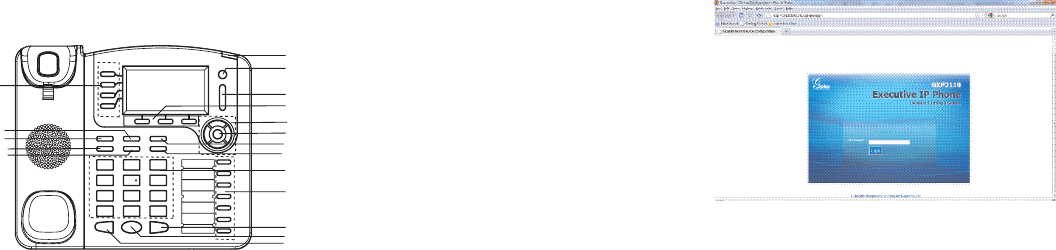
5
Congure the GXP2100 using the Keypad:
1. Make sure the phone is idle
2. Press the “MENU” button to access the keypad MENU to congure the phone.
3. Select MENU-> Cong, to congure settings for SIP Proxy, Outbound Proxy,
SIP User ID, SIP Auth ID, SIP Password
4. Follow MENU options to congure the basic features of the phone.
For example: the IP address if using a static IP. For details, please check GXP
Series User Manual.
5. Please contact your ITSP (Internet Telephony Service Provider) for additional
settings that may be necessary to congure the phone.
6
1. To access the MENU, press the round MENU button.
2. Navigate the menu by using the UP/DOWN and LEFT/RIGHT buttons.
3. Press the round MENU button to conrm a menu selection.
4. Delete an entry by pressing the MUTE button.
5. The phone automatically exits MENU mode with an incoming call, the phone
goes off-hook or the MENU mode is left idle for 20 seconds.
Tips For Using the Keypad:
Message Waiting Indicator
Message
Volume
Multipurpose Keys
Soft Keys
Navigation Keys
Menu/OK Key
Standard Keypad
Send
Speaker
Hold
Conference
Transfer Contact
Intercom
Headset
Mute
Line Keys
PHONE CONFIGURATION:
Congure the GXP2100 using a Web Browser:
1.Ensure your phone is powered up and connected to the Internet.
2. Press MENU button to go into menu of the phone.
3. Press the “down” arrow button to “Status” and press MENU button to see
the IP address.
4. Type the phone’s IP address in your PC browser. (See gure on right)
5. The default administrator password is “admin”; the default end-user pass-
word is “123”.
Note: For the detailed user manual, please download from:
http://www.grandstream.com/support/gxp_series/general/gxp_support.html