Grandstream Networks HT801 Analog Telephone Adaptor User Manual
Grandstream Networks, Inc. Analog Telephone Adaptor Users Manual
Users Manual
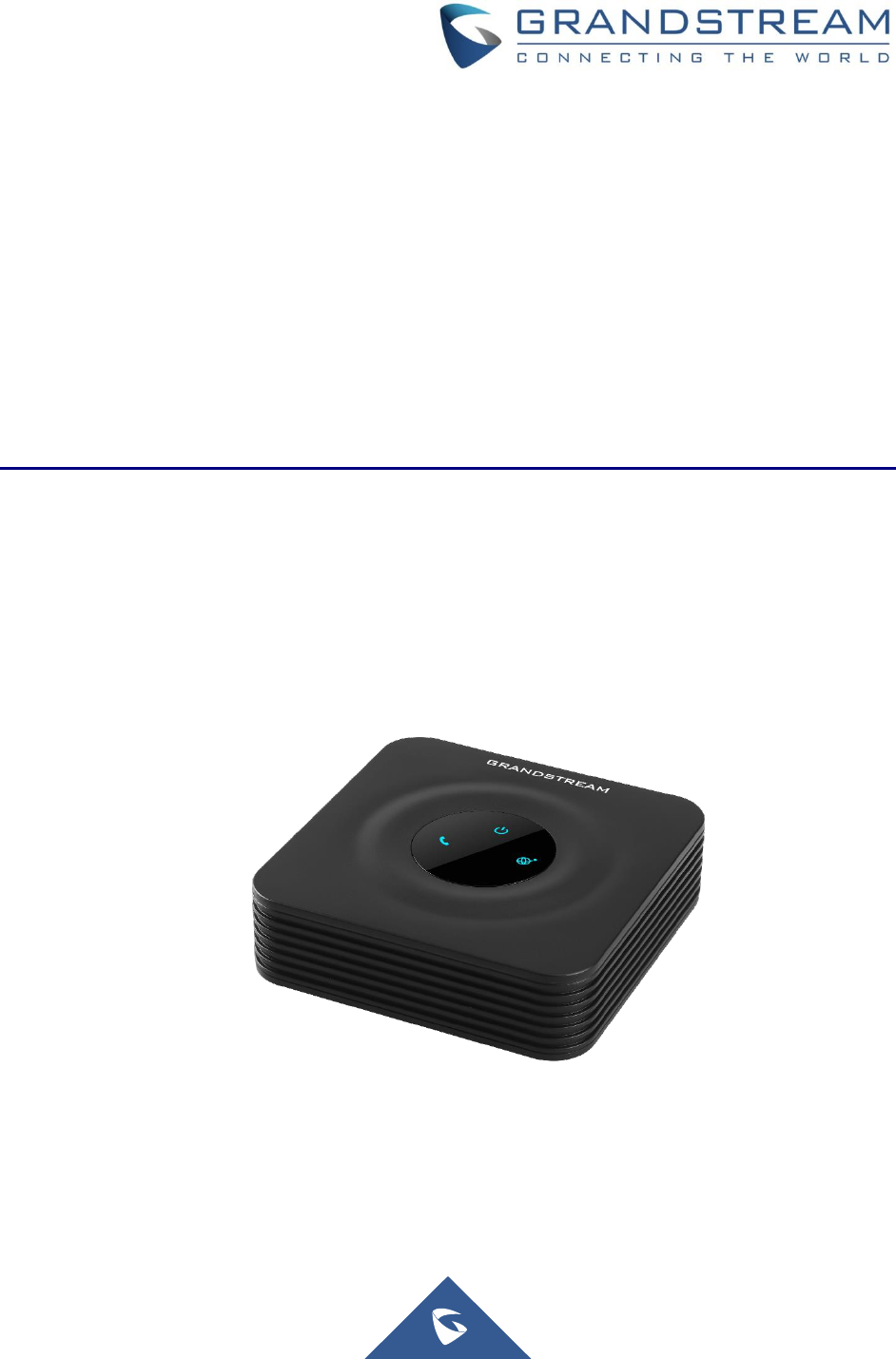
Grandstream Networks, Inc.
HT801 Analog Telephone Adaptor
Administration Guide

P a g e | 1
HT801 Administration Guide
COPYRIGHT
©2016 Grandstream Networks, Inc. http://www.grandstream.com
All rights reserved. Information in this document is subject to change without notice. Reproduction or
transmittal of the entire or any part, in any form or by any means, electronic or print, for any purpose without
the express written permission of Grandstream Networks, Inc. is not permitted.
The latest electronic version of this user manual is available for download here:
http://www.grandstream.com/support
Grandstream is a registered trademark and Grandstream logo is trademark of Grandstream Networks, Inc.
in the United States, Europe and other countries.
CAUTION
Changes or modifications to this product not expressly approved by Grandstream, or operation of this
product in any way other than as detailed by this User Manual, could void your manufacturer warranty.
WARNING
Please do not use a different power adaptor with your devices as it may cause damage to the products and
void the manufacturer warranty.
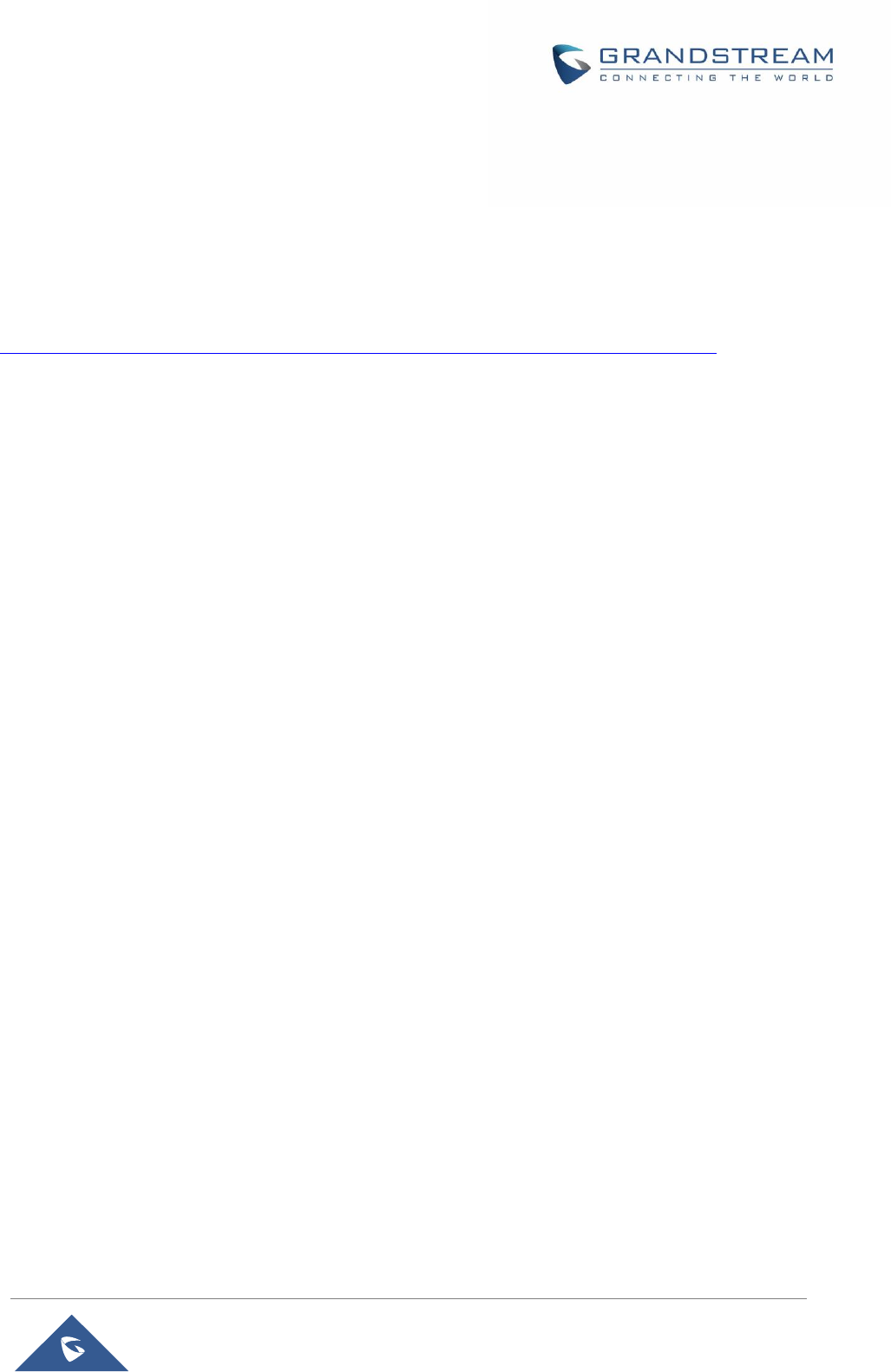
P a g e | 2
HT801 Administration Guide
GNU GPL INFORMATION
HT801 firmware contains third-party software licensed under the GNU General Public License (GPL).
Grandstream uses software under the specific terms of the GPL. Please see the GNU General Public
License (GPL) for the exact terms and conditions of the license.
Grandstream GNU GPL related source code can be downloaded from Grandstream web site from:
http://www.grandstream.com/support/faq/gnu-general-public-license/gnu-gpl-information-download
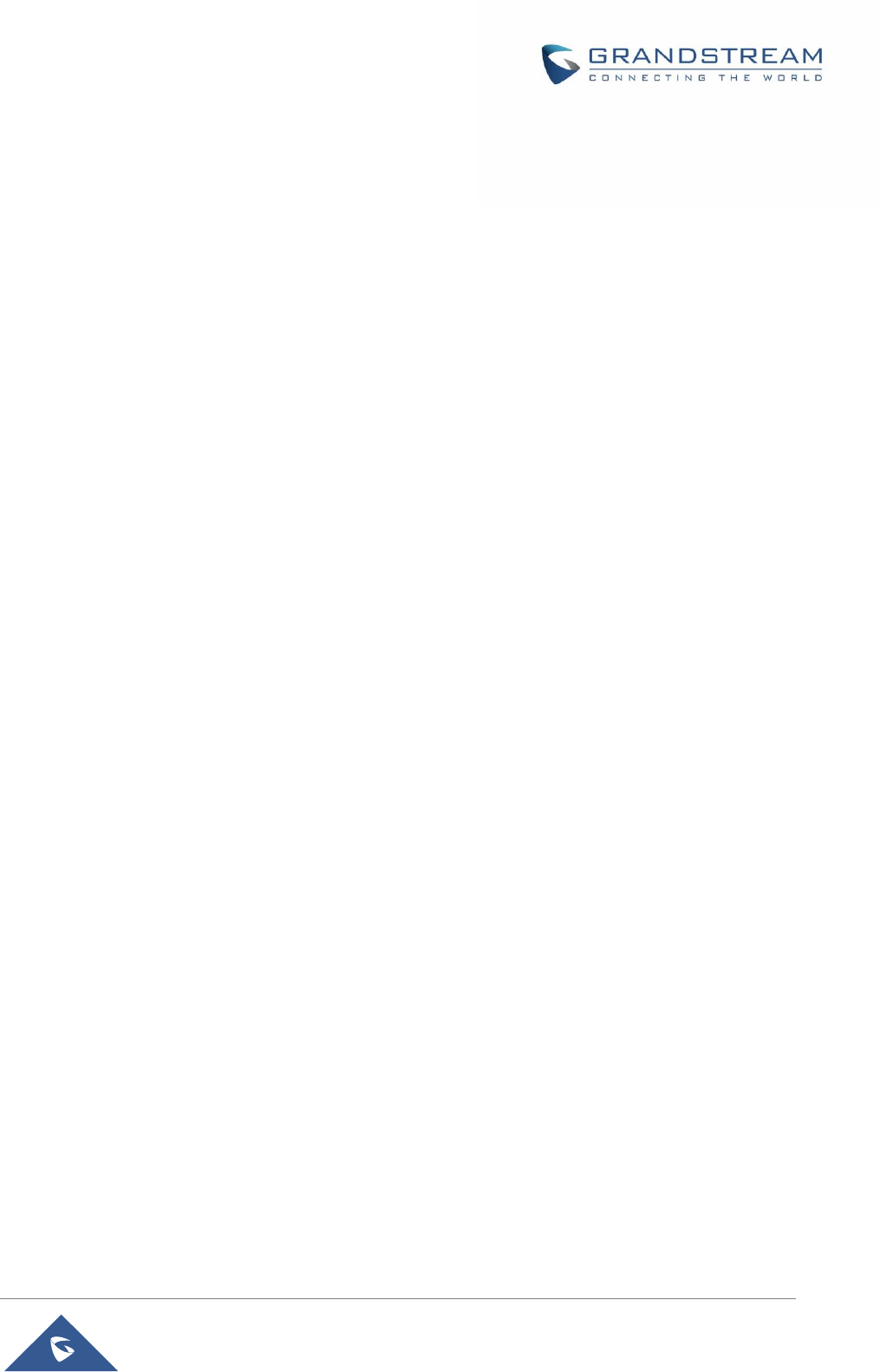
P a g e | 3
HT801 Administration Guide
Table of Content
DOCUMENT PURPOSE ................................................................................................. 6
CHANGE LOG ................................................................................................................ 7
Firmware Version 1.0.0.1 ....................................................................................................................... 7
GUI INTERFACE EXAMPLES ........................................................................................ 8
WELCOME ..................................................................................................................... 9
PRODUCT OVERVIEW ................................................................................................ 10
Feature Highlights ................................................................................................................................ 10
HT801 Technical Specifications ........................................................................................................... 10
GETTING STARTED ..................................................................................................... 12
Equipment Packaging .......................................................................................................................... 12
HT801 Ports Description ...................................................................................................................... 12
Connecting HT801 ............................................................................................................................... 13
HT801 LEDs Pattern ............................................................................................................................ 13
CONFIGURATION GUIDE ............................................................................................ 15
Obtain HT801 IP Address via Connected Analogue Phone ................................................................ 15
Understanding HT801 Interactive Voice Prompt Response Menu ...................................................... 15
Configuration via Web Browser ........................................................................................................... 17
Accessing the Web UI .................................................................................................................. 17
Web UI Access Level Management .............................................................................................. 17
Saving the Configuration Changes ............................................................................................... 17
Changing Admin Level Password ................................................................................................. 18
Changing User Level Password ................................................................................................... 18
Changing HTTP Web Port ............................................................................................................ 18
Web Configuration Pages Definitions .................................................................................................. 19
Status Page Definitions ................................................................................................................ 19
Basic Settings Page Definitions .................................................................................................... 20
Advanced Settings Page Definitions ............................................................................................ 21
FXS Port Page Definitions ............................................................................................................ 26
NAT Settings ........................................................................................................................................ 37
DTMF Methods .................................................................................................................................... 38
Preferred Vocoder (Codec) .................................................................................................................. 38
Configuring HT801 Through Voice Prompts ........................................................................................ 38
Register a SIP Account ........................................................................................................................ 39
Call Features ........................................................................................................................................ 40
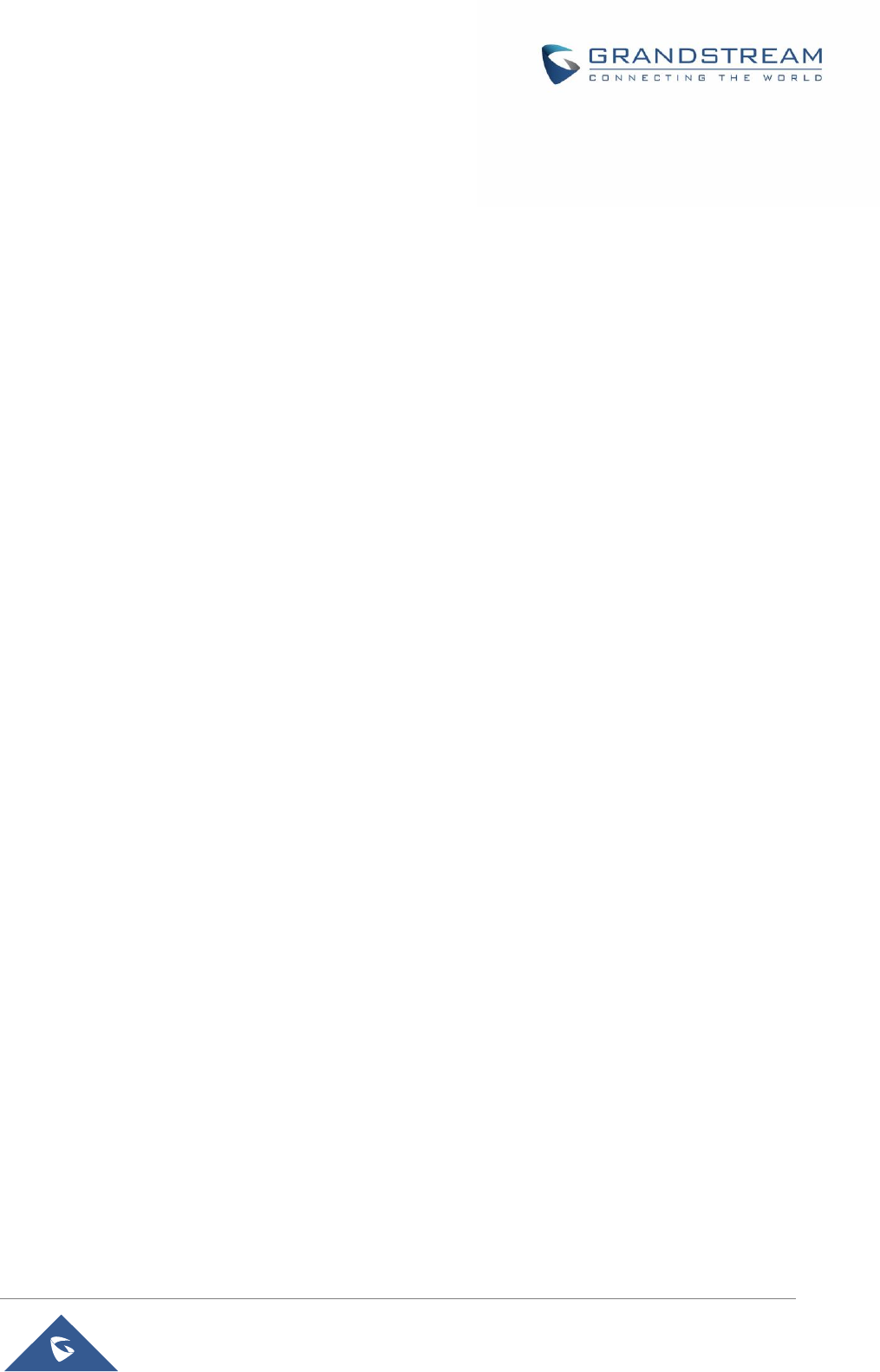
P a g e | 4
HT801 Administration Guide
Rebooting HT801 from Remote ........................................................................................................... 41
UPGRADING AND PROVISIONING ............................................................................ 42
Firmware Upgrade procedure .............................................................................................................. 42
Upgrading via Local Directory: ............................................................................................................. 43
Upgrading via Local TFTP/HTTP Servers ........................................................................................... 43
Firmware and Configuration File Prefix and Postfix ............................................................................ 43
Managing Firmware and Configuration File Download ........................................................................ 44
Configuration File Download ................................................................................................................ 44
RESTORE FACTORY DEFAULT SETTINGS ............................................................... 45
Using the Reset Button ........................................................................................................................ 45
Using the IVR Command ..................................................................................................................... 45
Reset from Web Interface (Reset Type) .............................................................................................. 46
EXPERIENCING HT801 ............................................................................................... 47

P a g e | 5
HT801 Administration Guide
Table of Tables
Table 1: HT801 Features at a Glance ......................................................................................................... 10
Table 2: HT801 Technical Specifications .................................................................................................... 10
Table 3: Definition of the HT801 Connectors .............................................................................................. 12
Table 4: HT801 LEDs Pattern Description .................................................................................................. 14
Table 5: Voice Prompt Menu ....................................................................................................................... 15
Table 6: Status Page Definitions ................................................................................................................. 19
Table 7: Basic Settings Page ...................................................................................................................... 20
Table 8: Advanced Settings ......................................................................................................................... 21
Table 9: FXS Port ........................................................................................................................................ 26
Table 10: HT801 Call Features ................................................................................................................... 40
Table of Figures
Figure 1: HT801 Package Contents ............................................................................................................ 12
Figure 2: HT801 Back Panel ....................................................................................................................... 12
Figure 3: Connecting the HT801 ................................................................................................................. 13
Figure 4: HT801 LEDs Pattern .................................................................................................................... 13
Figure 5: Admin Level Password ................................................................................................................ 18
Figure 6: User Level Password ................................................................................................................... 18
Figure 7: Web HTTP Port ............................................................................................................................ 18
Figure 8: SIP Accounts Settings.................................................................................................................. 39
Figure 9: Account Status ............................................................................................................................. 40
Figure 10: Firmware Upgrade Page ............................................................................................................ 42
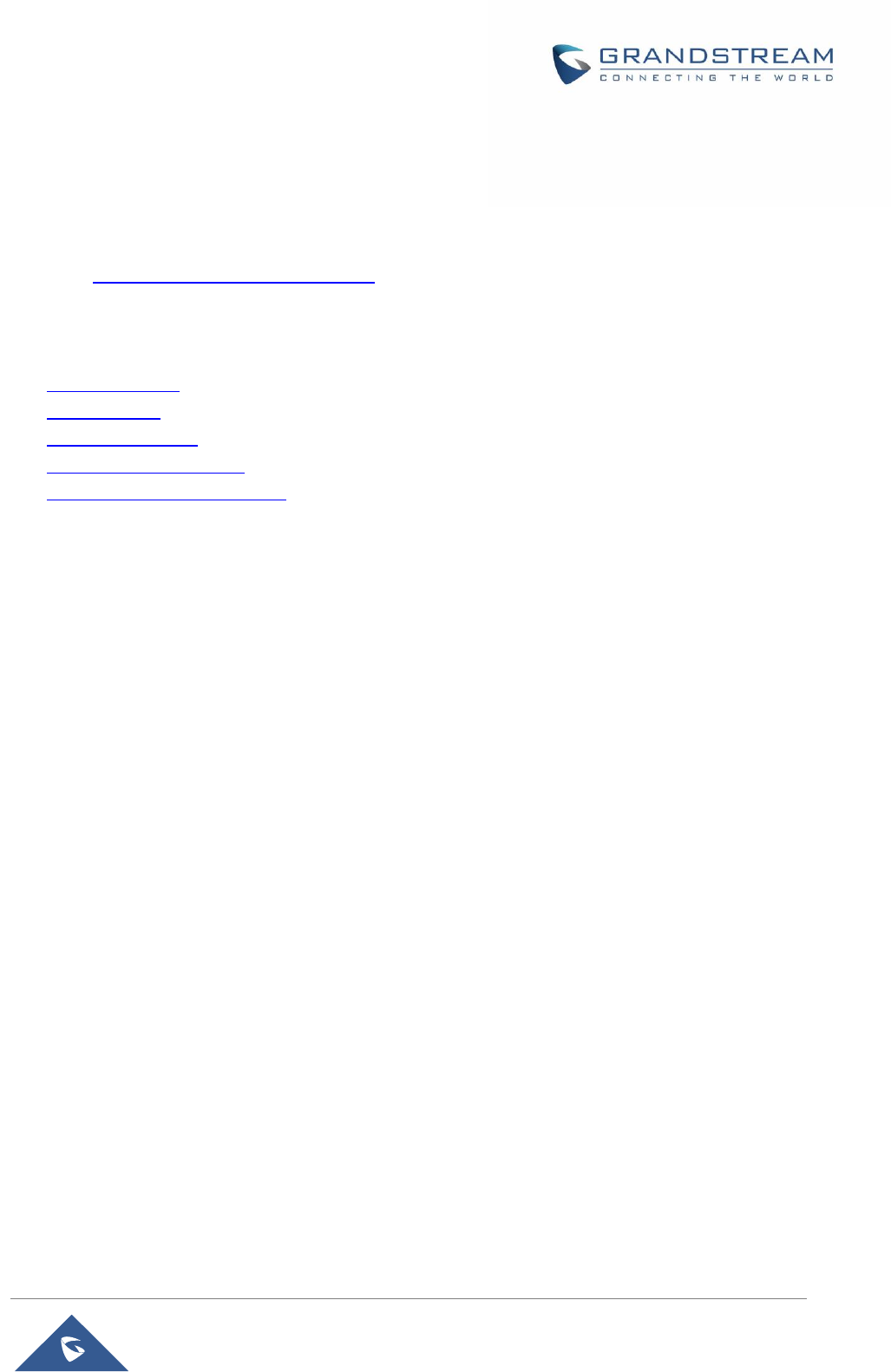
P a g e | 6
HT801 Administration Guide
DOCUMENT PURPOSE
This document describes the basic concept and tasks necessary to use and configure your HT801. And it
covers the topic of connecting and configuring the HT801, making basic operations and the call features.
Please visit http://www.grandstream.com/support to download the latest “HT801 User Guide”.
This guide covers following topics:
Product overview
Getting started
Configuration guide
Upgrade and provisioning
Restore factory default settings
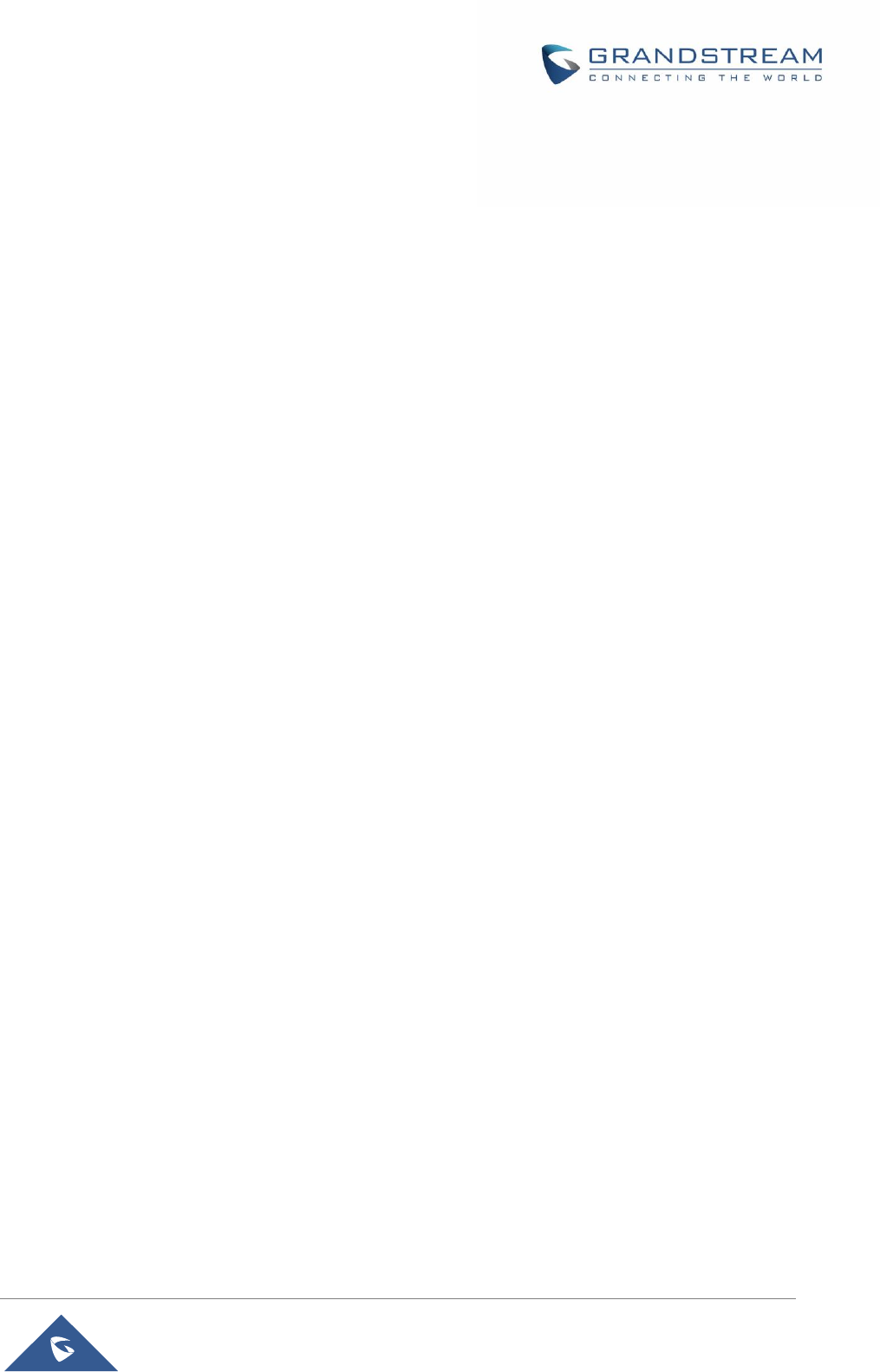
P a g e | 7
HT801 Administration Guide
CHANGE LOG
This section documents significant changes from previous versions of administration guide for HT801. Only
major new features or major document updates are listed here. Minor updates for corrections or editing are
not documented here.
Firmware Version 1.0.0.1
This is the initial version for HT801.
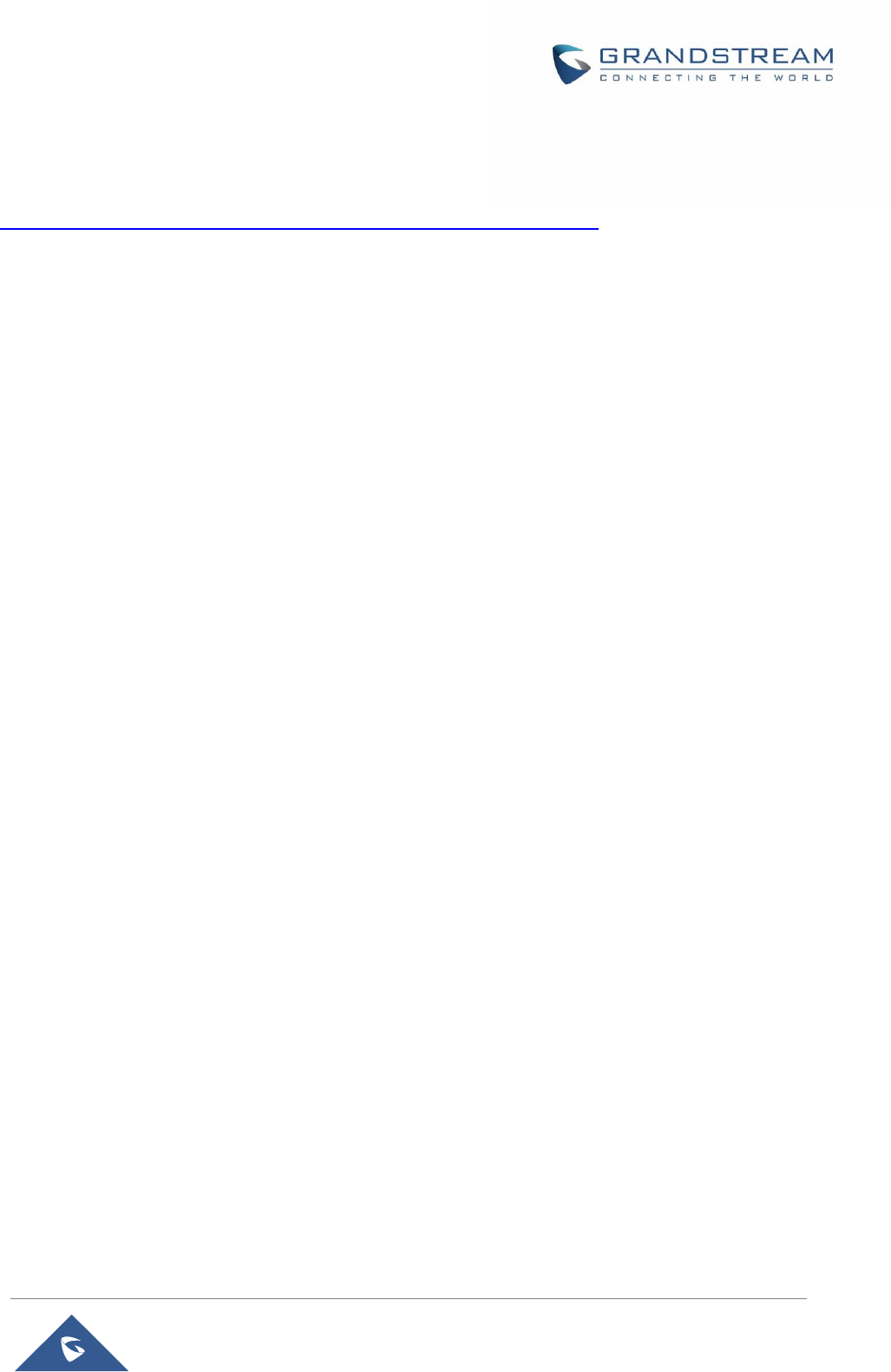
P a g e | 8
HT801 Administration Guide
GUI INTERFACE EXAMPLES
http://www.grandstream.com/sites/default/files/Resources/HT801_web_gui.zip
1. Screenshot of Login Page
2. Screenshots of Status Page
3. Screenshots of Basic Settings Page
4. Screenshots of Advanced Settings Page
5. Screenshots of FXS Port Page
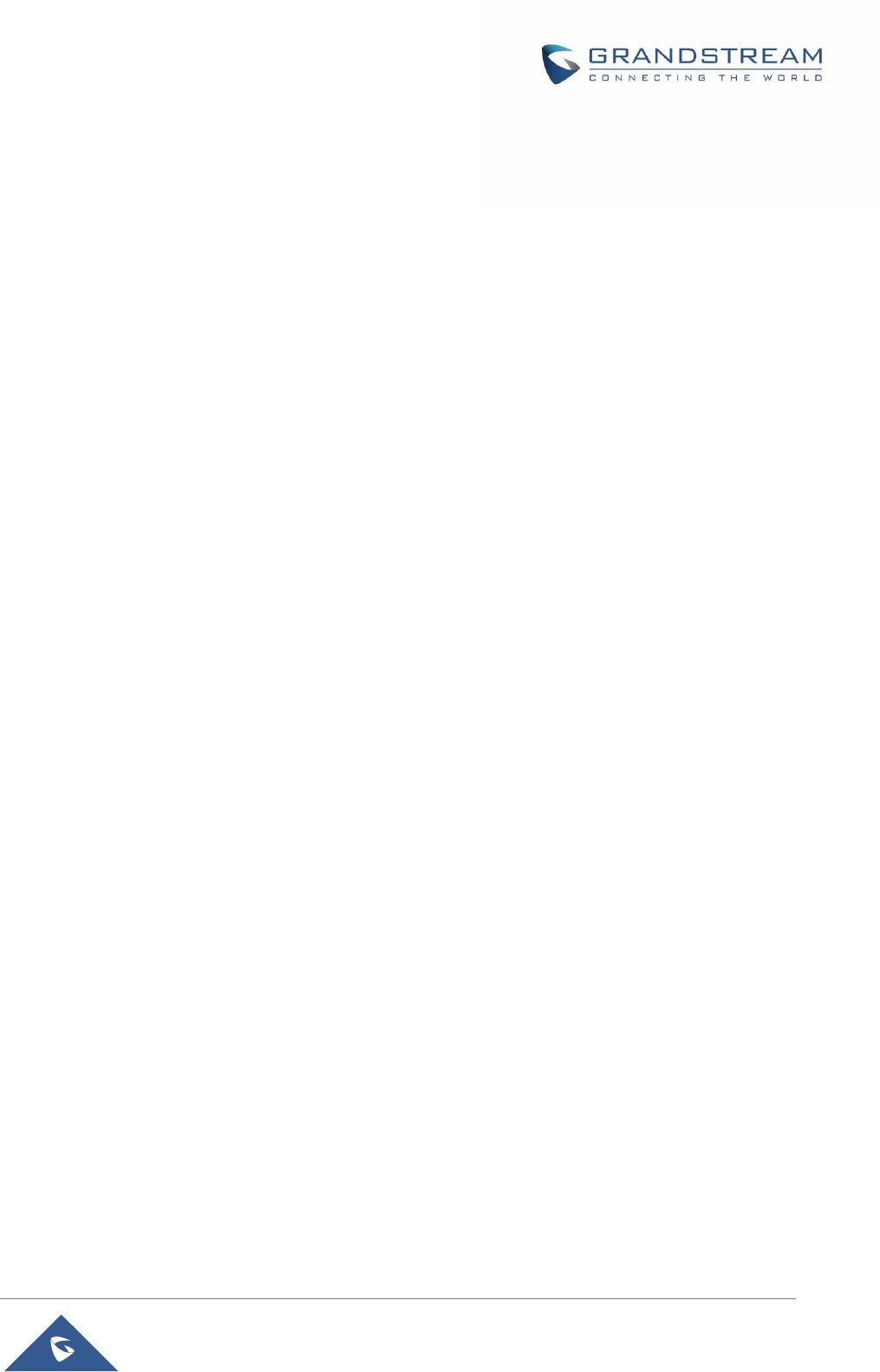
P a g e | 9
HT801 Administration Guide
WELCOME
The HT801 Analog Telephone Adapter provides transparent connectivity for analog phones and faxes to
the world of Internet voice. Connecting to any analog phone, fax or PBX, the HT801 is an effective and
flexible solution for accessing Internet-based telephone services and corporate intranet systems across
established LAN and Internet connections. The Grandstream Handy Tone HT801 is a new addition to the
popular Handy Tone ATA product family. This manual will help you learn how to operate and manage your
Handy Tone and make the best use of its many upgraded features including simple and quick installation,
3- way conferencing, direct IP-IP Calling, and new provisioning support among other features. This HT801
is very easy to manage and configure, and is specifically designed to be an easy to use and affordable VoIP
solution for both the residential user and the teleworker.

P a g e | 10
HT801 Administration Guide
PRODUCT OVERVIEW
The HT801 is a 1 port analog telephone adapter (ATA) that allows users to create a high-quality and
manageable IP telephony solution for residential and office environments. Its ultra-compact size, voice
quality, advanced VoIP functionality, security protection and auto provisioning options enable users to take
advantage of VoIP on analog phones and enables service providers to offer high quality IP service. The
HT801 is an ideal ATA for individual use and for large scale commercial IP voice deployments.
Feature Highlights
The following table contains the major features of the HT801:
Table 1: HT801 Features at a Glance
HT801 Technical Specifications
The following table resumes all the technical specifications including the protocols / standards supported,
voice codecs, telephony features, languages and Upgrade/ Provisioning settings for the HT801.
Table 2: HT801 Technical Specifications
Interfaces
Telephone Interfaces
One (1) RJ11 FXS port
Network Interface
One (1) 10/100Mbps auto-sensing Ethernet port (RJ45)
LED Indicators
POWER, INTERNET, PHONE
Factory Reset Button
Yes
Voice, Fax, Modem
Telephony Features
Caller ID display or block, call waiting, flash, blind or attended transfer,
HT801
1 SIP profile through 1 FXS port and single 10/100Mbps port
3-way voice conferencing
Wide range of caller ID formats
Advanced telephony features, including call transfer, call forward, call-
waiting, do not disturb, message waiting indication, multi-language
prompts, flexible dial plan and more
T.38 Fax for creating Fax-over-IP and GR-909 Line Testing Functionalities
TLS and SRTP security encryption technology to protect calls and
accounts
Automated provisioning options include TR-069 and XML config files
Failover SIP server automatically switches to secondary server if main
server loses connection
Use with Grandstream’s UCM series of IP PBXs for Zero Configuration
provisioning
GR-909 Line Testing Functionalities
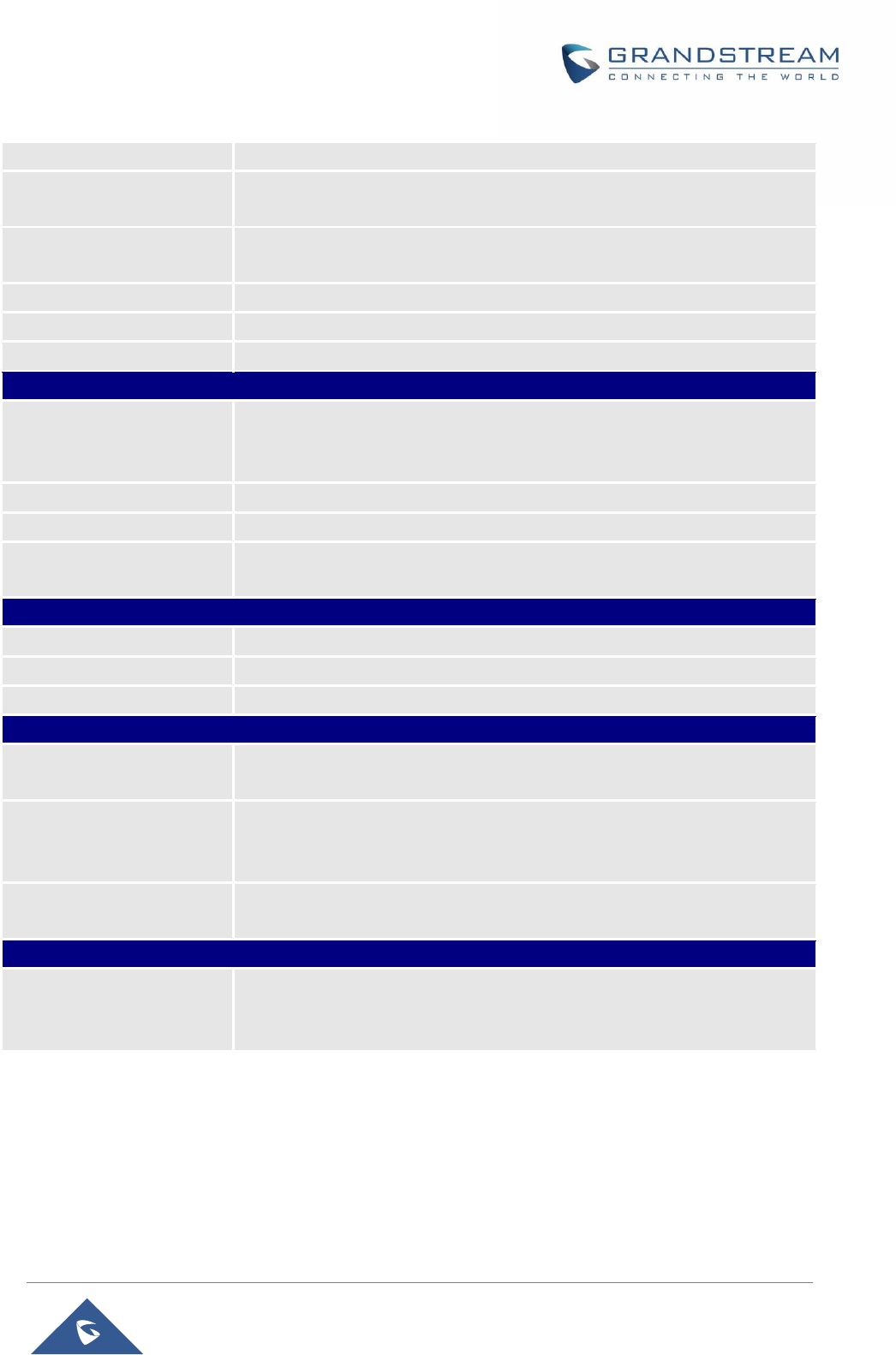
P a g e | 11
HT801 Administration Guide
forward, hold, do not disturb, 3-way conference
Voice Codecs
G.711 with Annex I (PLC) and Annex II (VAD/CNG), G.723.1, G.729A/B,
G.726, iLBC, OPUS, dynamic jitter buffer, advanced line echo cancellation
Fax over IP
T.38 compliant Group 3 Fax Relay up to 14.4kpbs and auto-switch to
G.711 for Fax Pass-through
Short/Long Haul Ring Load
2 REN: Up to 1km on 24 AWG
Caller ID
Bellcore Type 1 & 2, ETSI, BT, NTT, and DTMF-based CID
Disconnect Methods
Busy Tone, Polarity Reversal/Wink, Loop Current
Signaling
Network Protocols
TCP/IP/UDP, RTP/RTCP, HTTP/HTTPS, ARP/RARP, ICMP, DNS, DHCP,
NTP, TFTP, TELNET, STUN, SIP (RFC3261), SIP over TCP/TLS, SRTP,
TR-069
QoS
Layer 3 (ToS, DiffServ, MPLS)
DTMF Methods
In-audio, RFC2833 and/or SIP INFO
Provisioning and Control
HTTP, HTTPS, TELNET, TFTP, TR-069, secure and automated
provisioning using AES encryption, syslog
Security
Media
SRTP
Control
TLS/SIPS/HTTPS
Management
Syslog support, telnet, remote management using web browser
Physical
Universal Power Supply
Input: 100-240VAC, 50-60Hz
Output: 5.0VDC/1.0A
Environmental
Operational: 32o – 104oF or 0º – 40ºC
Storage: 14o – 140oF or -10º – 60ºC
Humidity: 10 – 90% Non-condensing
Dimensions and Weight
- Dimension: 100mm x 100mm x 29.5mm
- Weight: TBD
Compliance
Compliance
FCC : Part15B
CE : EN55032, EN55024, EN61000-3-2, EN61000-3-3, EN60950-1
RCM: AS/NZS CISPR22, AS/NZS60950.1, S003
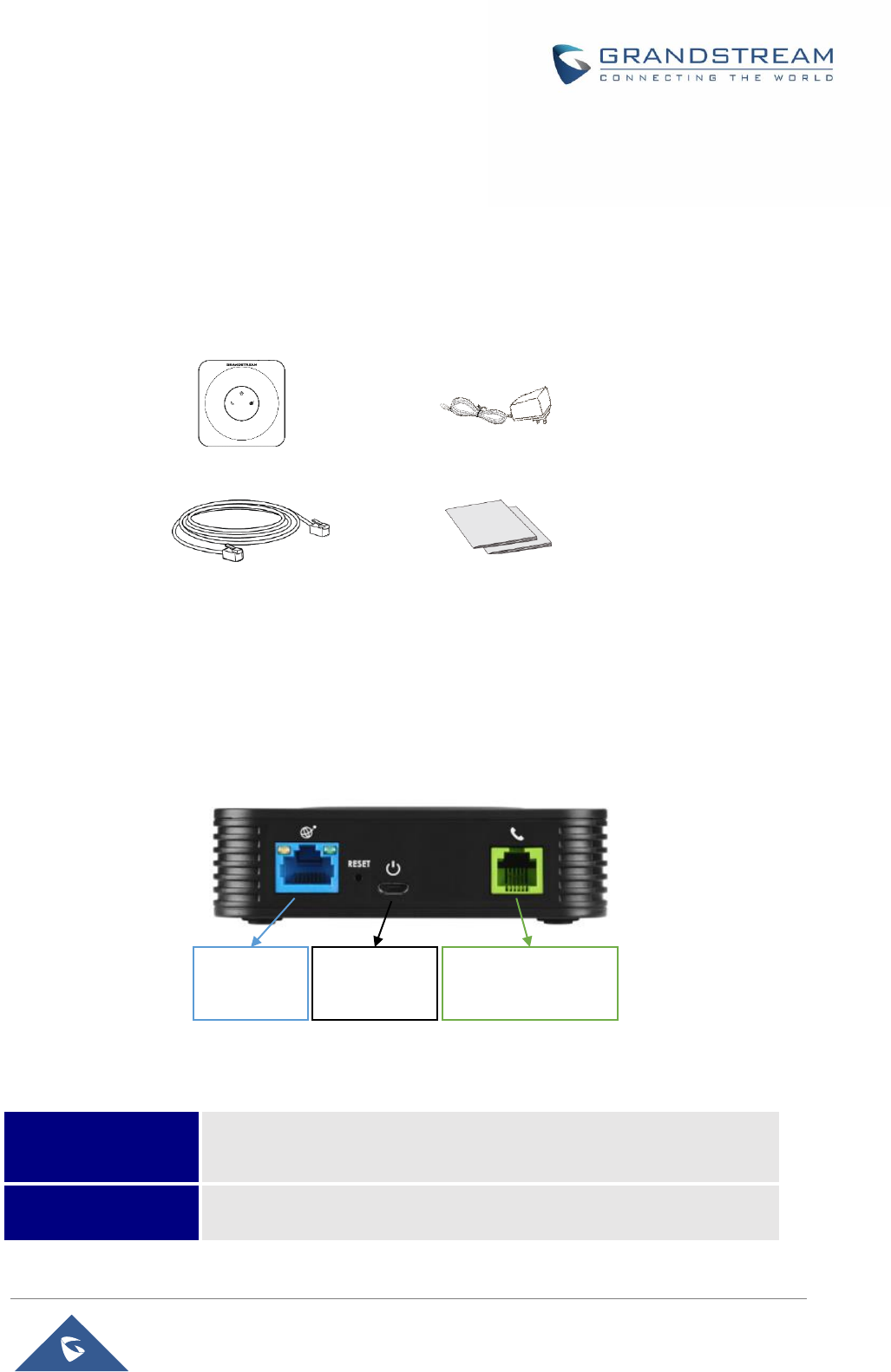
P a g e | 12
HT801 Administration Guide
GETTING STARTED
This chapter provides basic installation instructions including the list of the packaging contents and also
information for obtaining the best performance with the HT801.
Equipment Packaging
The HT801 ATA package contains:
Figure 1: HT801 Package Contents
Note: Check the package before installation. If you find anything missing, contact your system administrator.
HT801 Ports Description
The following figure describes the different ports on the back panel of the HT801.
Figure 2: HT801 Back Panel
Table 3: Definition of the HT801 Connectors
Phone
Connects the analog phones / fax machines to the phone adapter using
an RJ-11 telephone cable.
Internet port
Connects the phone adapter to your router or gateway using an Ethernet
RJ45 network cable.
1x HT801
1x 5V Power Adapter
1x Ethernet Cable
1x Quick Installation Guide
1x GPL Statement
Phone
(RJ-11 FXS Port)
Micro USB
Power DC
Internet
Port
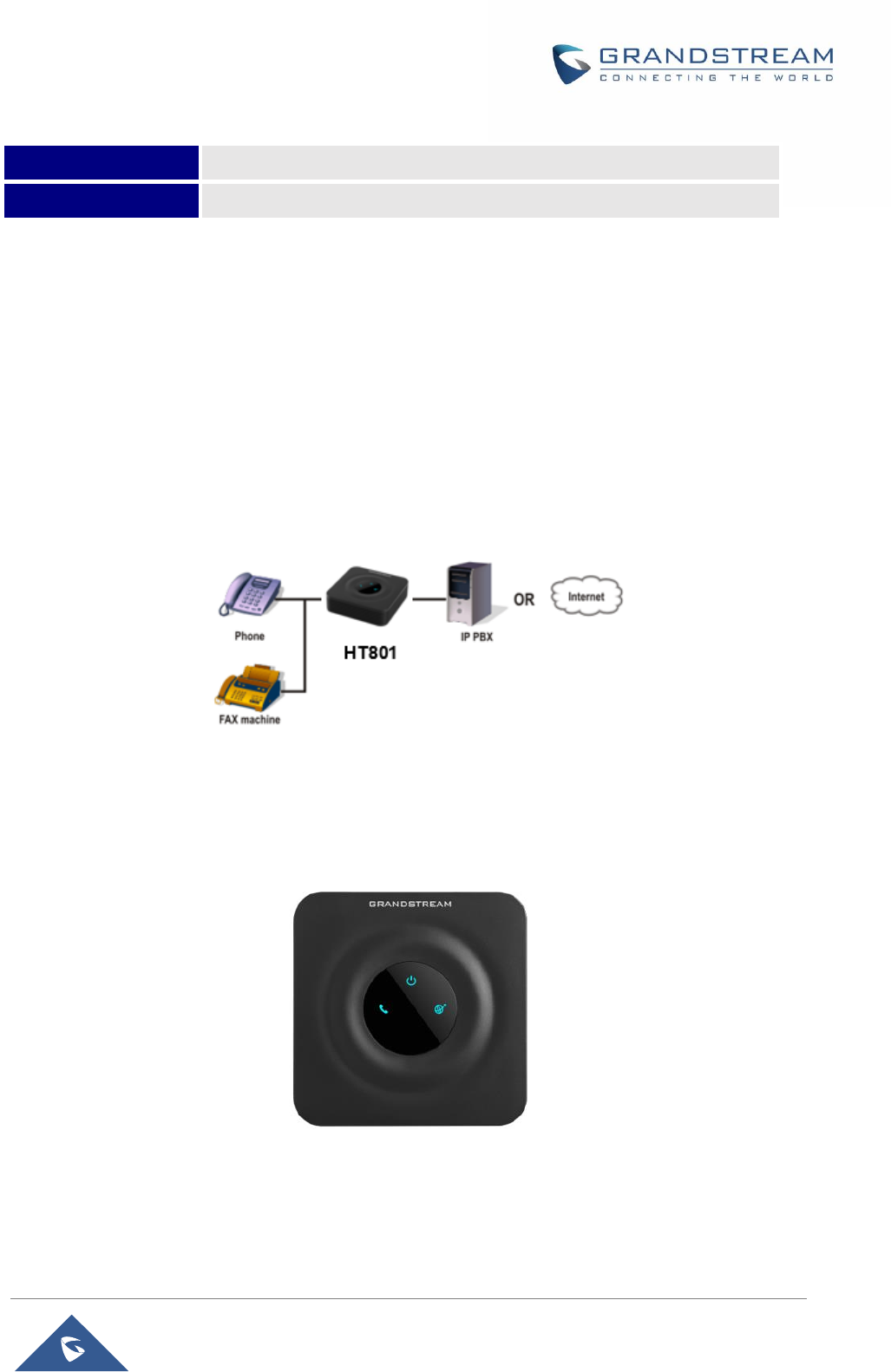
P a g e | 13
HT801 Administration Guide
Connecting HT801
The HT801 is designed for easy configuration and easy installation, to connect your HT801, please follow
the steps above:
1. Insert a standard RJ11 telephone cable into the p hone port and connect the other end of the
telephone cable to a standard touch-tone analog telephone.
2. Insert the Ethernet cable into the internet or LAN port of the HT801 and connect the other end
of the Ethernet cable to an uplink port (a router or a modem, etc.)
3. Insert the power adapter into the HT801 and connect it to a wall outlet.
4. Power, Ethernet and Phone LEDs will be solidly lit when the HT801 is ready for use.
Figure 3: Connecting the HT801
HT801 LEDs Pattern
There are three (3) LED buttons that help you manage the status of your Handy Tone HT801.
Figure 4: HT801 LEDs Pattern
Micro-USB Power
Powers the phone adapter (5V – 1A).
Reset
Factory reset button. Press for 7 seconds to reset factory default settings.
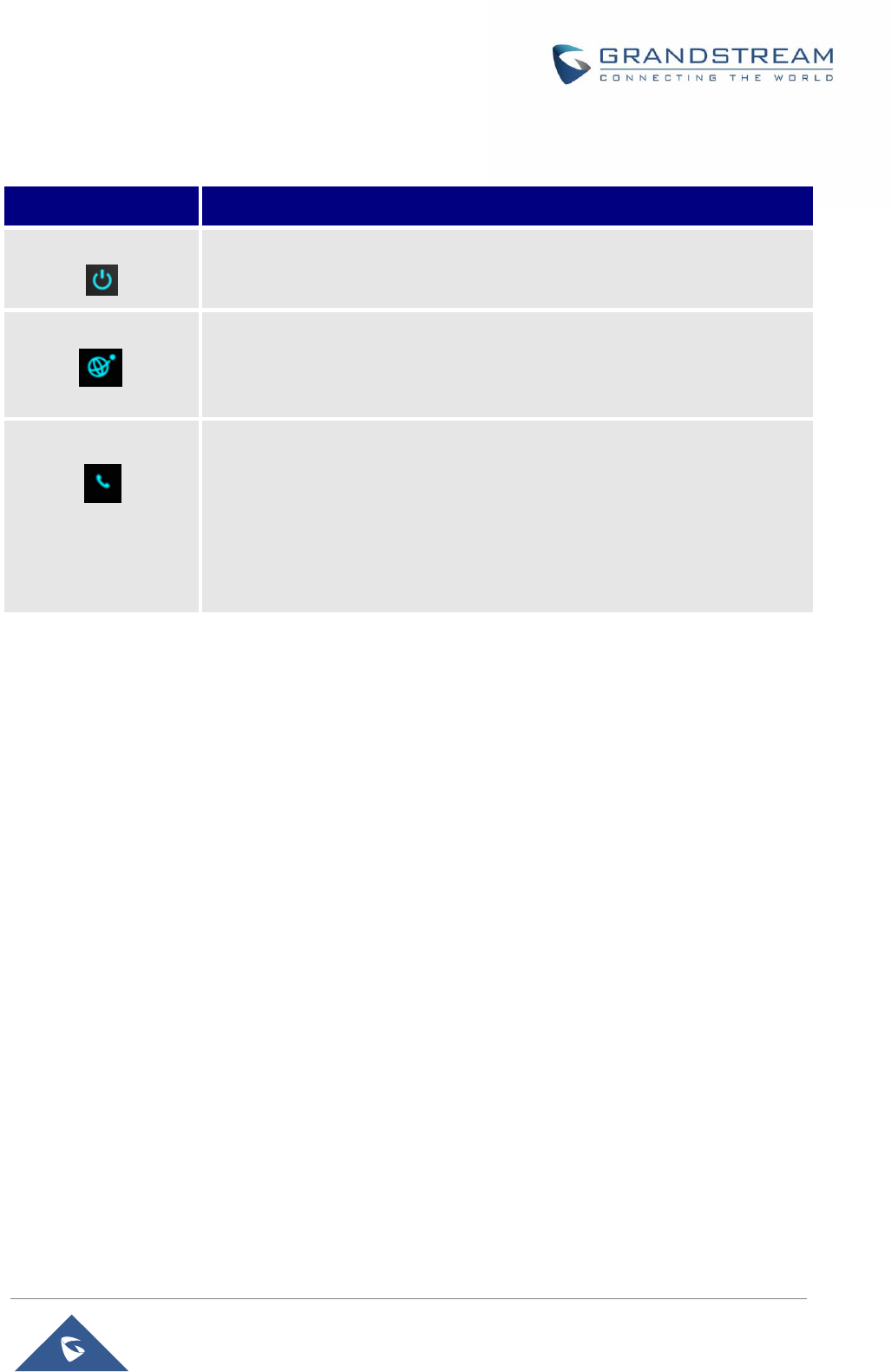
P a g e | 14
HT801 Administration Guide
Table 4: HT801 LEDs Pattern Description
LED Lights
Status
Power LED
The Power LED lights up when the HT801 is powered on and it flashes when
it is booting up
Internet LED
The Ethernet LED lights up when the HT801 is connected to your network
through the Ethernet port and it flashes when there is data being sent or
received.
Phone LED
The phone LED indicates status of the FXS port-phone on the back panel
OFF - Unregistered
ON (Solid Blue) - Registered and Available
Blinking every second - Off-Hook / Busy
Slow blinking - FXS LEDs indicates voicemail
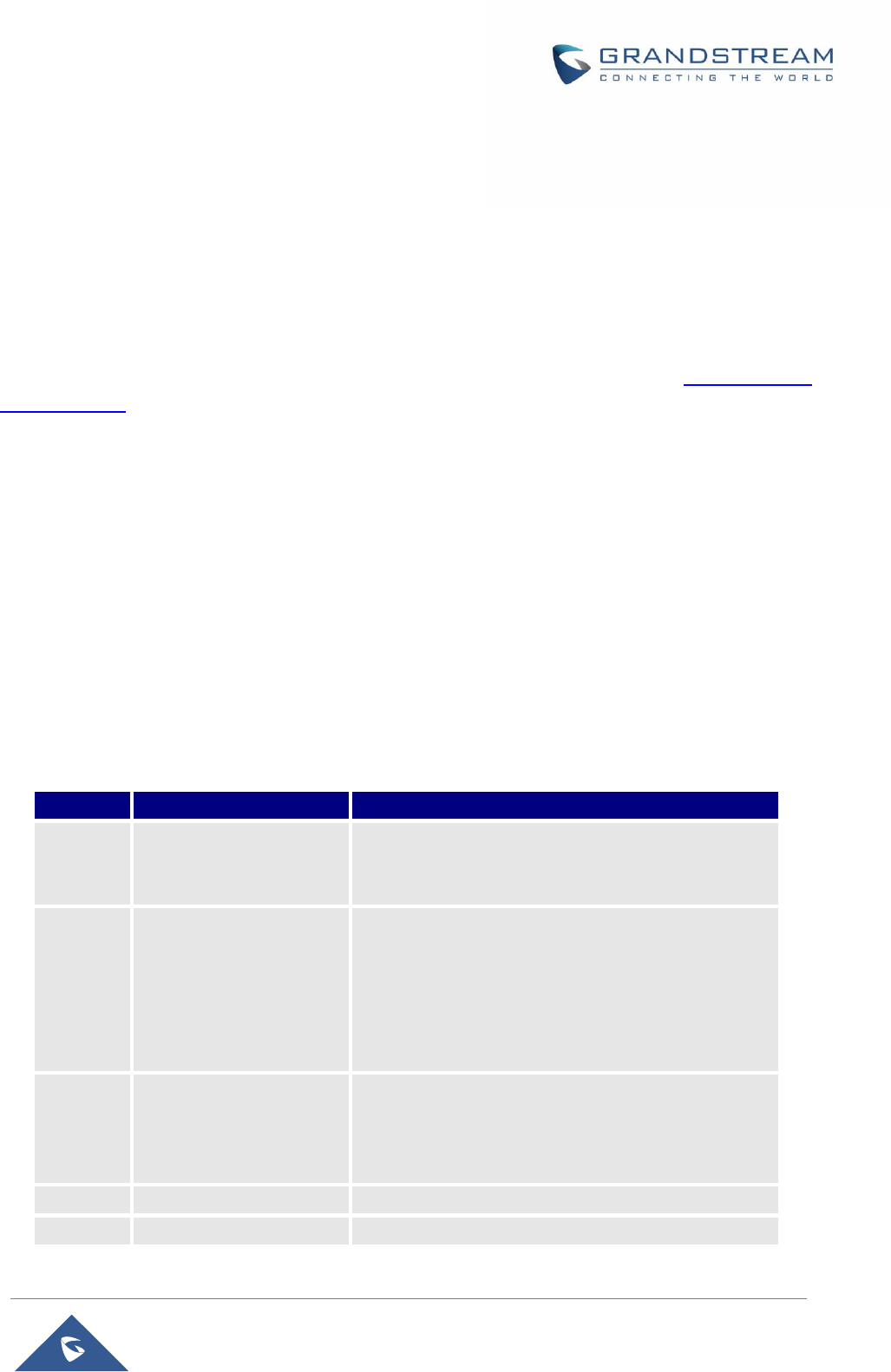
P a g e | 15
HT801 Administration Guide
CONFIGURATION GUIDE
The HT801 can be configured via one of two ways:
The IVR voice prompt menu.
The Web GUI embedded on the HT801 using PC's web browser.
Obtain HT801 IP Address via Connected Analogue Phone
HT801 is by default configured to obtain the IP address from DHCP server where the unit is located. In
order to know which IP address is assigned to your HT801, you should access to the “Interactive Voice
Response Menu” of your adapter via the connected phone and check its IP address mode.
Please refer to the steps below to access the interactive voice response menu:
1. Use a telephone connected to phone port of your HT801.
2. Press *** (press the star key three times) to access the IVR menu and wait until you hear “Enter
the menu option “.
3. Press 02 and the current IP address will be announced.
Understanding HT801 Interactive Voice Prompt Response Menu
The HT801 has a built-in voice prompt menu for simple device configuration which lists actions, commands,
menu choices, and descriptions. The IVR menu works with any phone connected to the HT801. Pick up the
handset and dial “***” to use the IVR menu.
Table 5: Voice Prompt Menu
Menu
Voice Prompt
Options
Main
Menu
“Enter a Menu Option”
Press “*” for the next menu option
Press “#” to return to the main menu
Enter 01-05, 07,10, 13-17,47 or 99 menu options
01
“DHCP Mode”,
“Static IP Mode”
Press “9” to toggle the selection
If using “Static IP Mode”, configure the IP address
information using menus 02 to 05.
If using “Dynamic IP Mode”, all IP address information
comes from the DHCP server automatically after
reboot.
02
“IP Address “ + IP
address
The current WAN IP address is announced
If using “Static IP Mode”, enter 12 digit new IP
address. You need to reboot the HT801 for the new
IP address to take Effect.
03
“Subnet “ + IP address
Same as menu 02
04
“Gateway “ + IP address
Same as menu 02
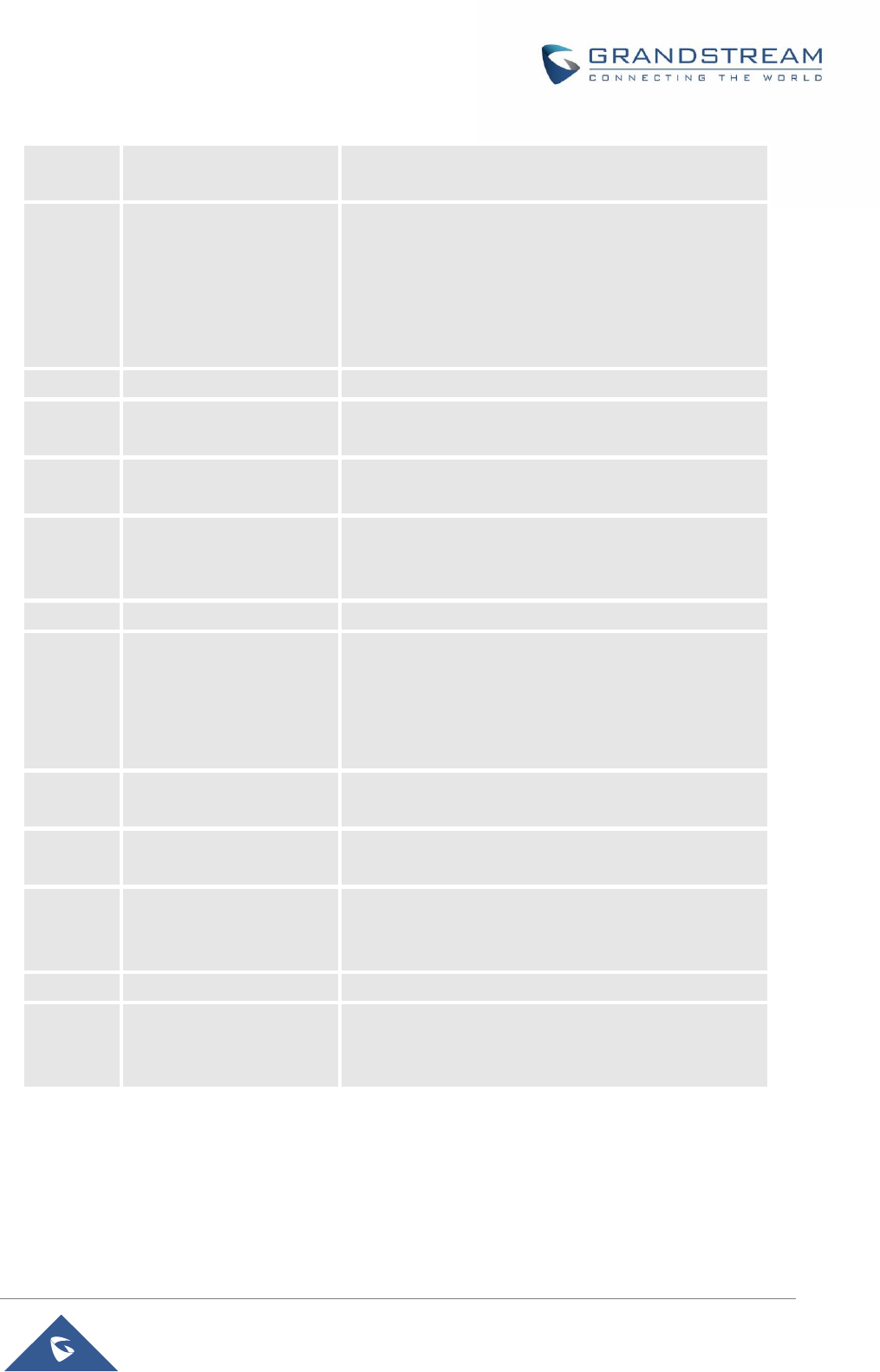
P a g e | 16
HT801 Administration Guide
05
“DNS Server “ + IP
address
Same as menu 02
07
Preferred Vocoder
Press “9” to move to the next selection in the list:
PCM U / PCM A
iLBC
G-726
G-723
G-729
10
“MAC Address”
Announces the Mac address of the unit.
13
Firmware Server IP
Address
Announces current Firmware Server IP address.
Enter 12 digit new IP address.
14
Configuration Server IP
Address
Announces current Config Server Path IP address.
Enter 12 digit new IP address.
15
Upgrade Protocol
Upgrade protocol for firmware and configuration
update. Press “9” to toggle between TFTP / HTTP /
HTTPS
16
Firmware Version
Announces Firmware version information.
17
Firmware Upgrade
Firmware upgrade mode. Press “9” to toggle among
the following three options:
- always check
- check when pre/suffix changes
- never upgrade
47
“Direct IP Calling”
Enter the target IP address to make a direct IP call,
after dial tone. (See “Make a Direct IP Call”.)
86
Voice Mail
Number of Voice Mails
99
“RESET”
Press “9” to reboot the device
Enter MAC address to restore factory default setting
(See Restore Factory Default Setting section)
“Invalid Entry”
Automatically returns to main menu
“Device not registered”
This prompt will be played immediately after off hook
If the device is not registered and the option “Outgoing
Call without Registration” is in NO
Five success tips when using the voice prompt
“*” shifts down to the next menu option and “#” returns to the main menu.
“9” functions as the ENTER key in many cases to confirm or toggle an option.
All entered digit sequences have known lengths - 2 digits for menu option and 12 digits for IP
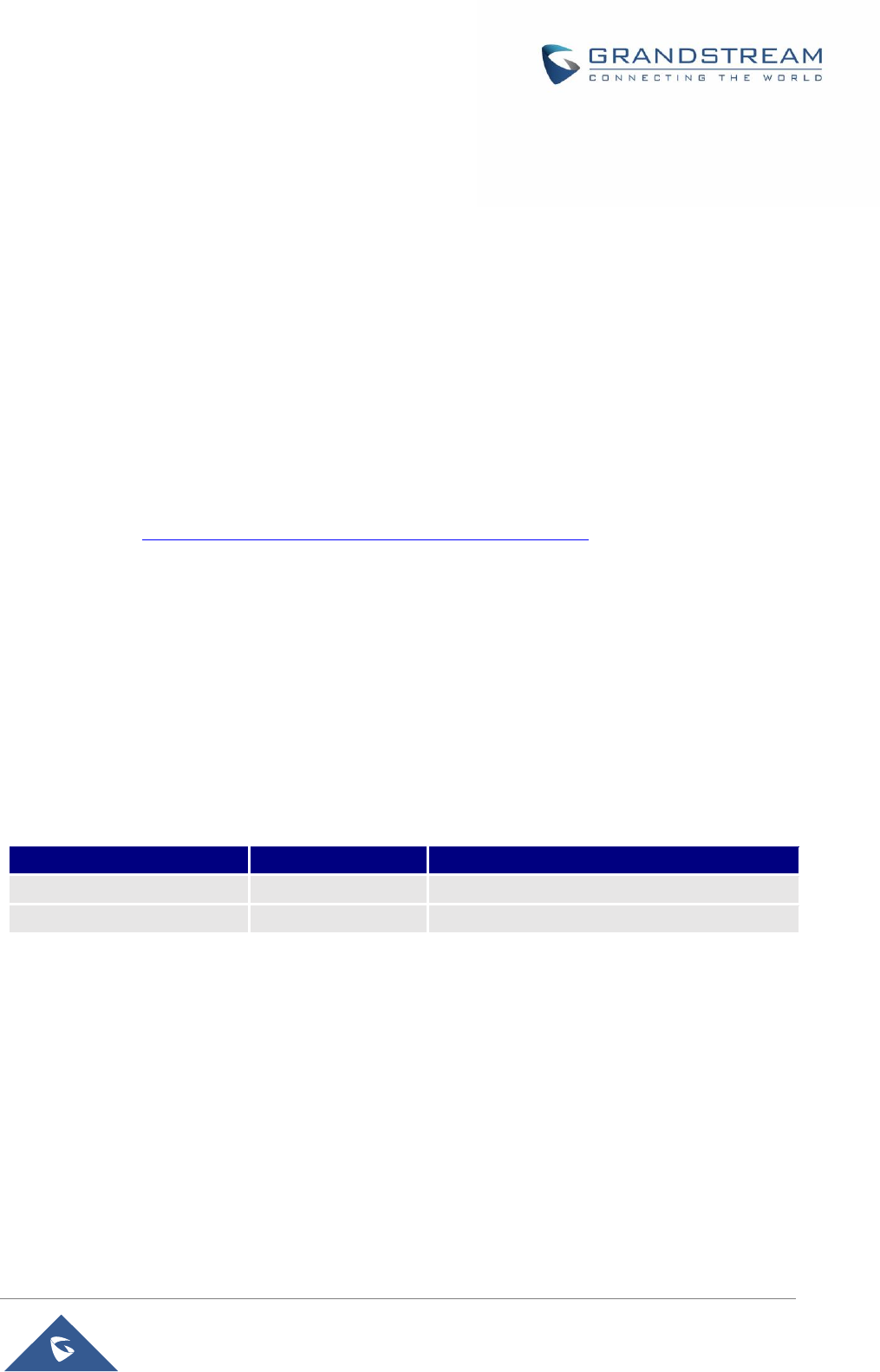
P a g e | 17
HT801 Administration Guide
address. For IP address, add 0 before the digits if the digits are less than 3 (i.e. - 192.168.0.26
should be key in like 192168000026. No decimal is needed).
Key entry cannot be deleted but the phone may prompt error once it is detected.
Configuration via Web Browser
The HT801 embedded Web server responds to HTTP GET/POST requests. Embedded HTML pages allow
a user to configure the HT801 through a web browser such as Google Chrome, Mozilla Firefox and
Microsoft’s IE.
Accessing the Web UI
1. Connect the computer to the same network as your HT801.
2. Make sure the HT801 is booted up.
3. You may check your HT801 IP address using the IVR on the connected phone.
Please see Obtain HT801 IP Address via Connected Analogue Phone
4. Open Web browser on your computer.
5. Enter the HT801’s IP address in the address bar of the browser.
6. Enter the administrator’s password to access the Web Configuration Menu (default password is:
admin).
Note: The computer must be connected to the same sub-network as the HT801. This can be easily done
by connecting the computer to the same hub or switch as the HT801.
Web UI Access Level Management
There are two default passwords for the login page:
User Level
Password
Web Pages Allowed
End User Level
123
Only Status and Basic Settings
Administrator Level
admin
All pages
The password is case sensitive with maximum length of 25 characters.
When changing any settings, always submit them by pressing Update or Apply button on the bottom of
the page. After submitting the changes in all the Web GUI pages, reboot HT801 to have the changes take
effect if necessary; most of the options under the Advanced Settings and FXS Port page require reboot.
Saving the Configuration Changes
After users makes changes to the configuration, pressing Update button will save but not apply the changes
until Apply button is clicked. Users can instead directly press Apply button. We recommend rebooting or
powering cycle the phone after applying all the changes.
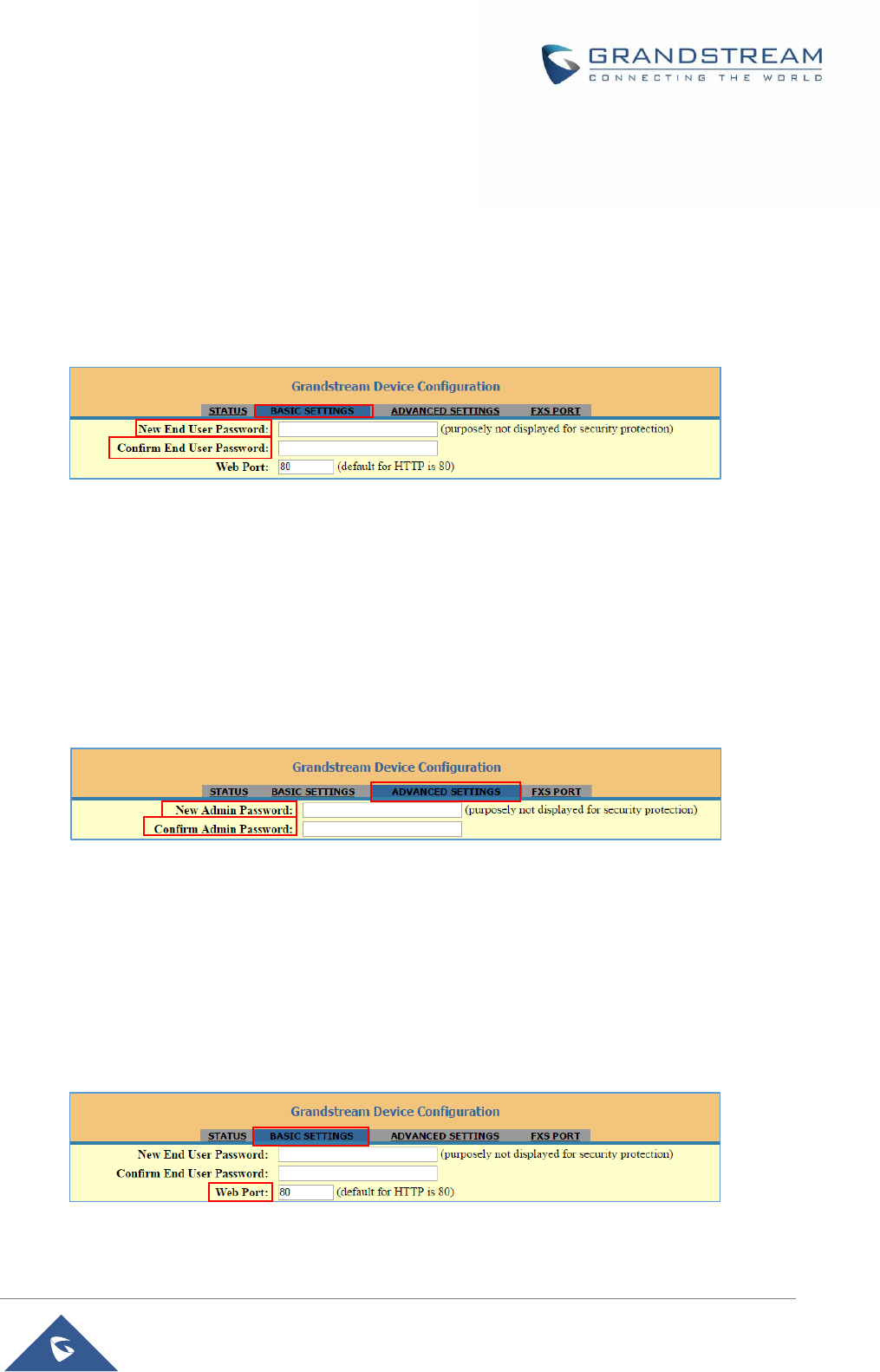
P a g e | 18
HT801 Administration Guide
Changing Admin Level Password
1. Access your HT801 web UI by entering its IP address in your favorite browser.
2. Enter your admin password (default: admin).
3. Press Login to access your settings and navigate to Advanced Settings > Admin Password.
4. Enter the new admin password.
5. Confirm the new admin password.
6. Press Apply at the bottom of the page to save your new settings.
Figure 5: Admin Level Password
Changing User Level Password
1. Access your HT801 web UI by entering its IP address in your favorite browser.
2. Enter your admin password (default: admin).
3. Press Login to access your settings and navigate to Basic Settings > End User Password.
4. Enter the new end-user password.
5. Confirm the new end-user password.
6. Press Apply at the bottom of the page to save your new settings.
Figure 6: User Level Password
Changing HTTP Web Port
1. Access your HT801 web UI by entering its IP address in your favorite browser.
2. Enter your admin password (default: admin).
3. Press Login to access your settings and navigate to Basic Settings > Web Port.
4. Change the current port to your desired/new HTTP port. Ports accepted are in range [1-65535].
5. Press Apply at the bottom of the page to save your new settings.
Figure 7: Web HTTP Port
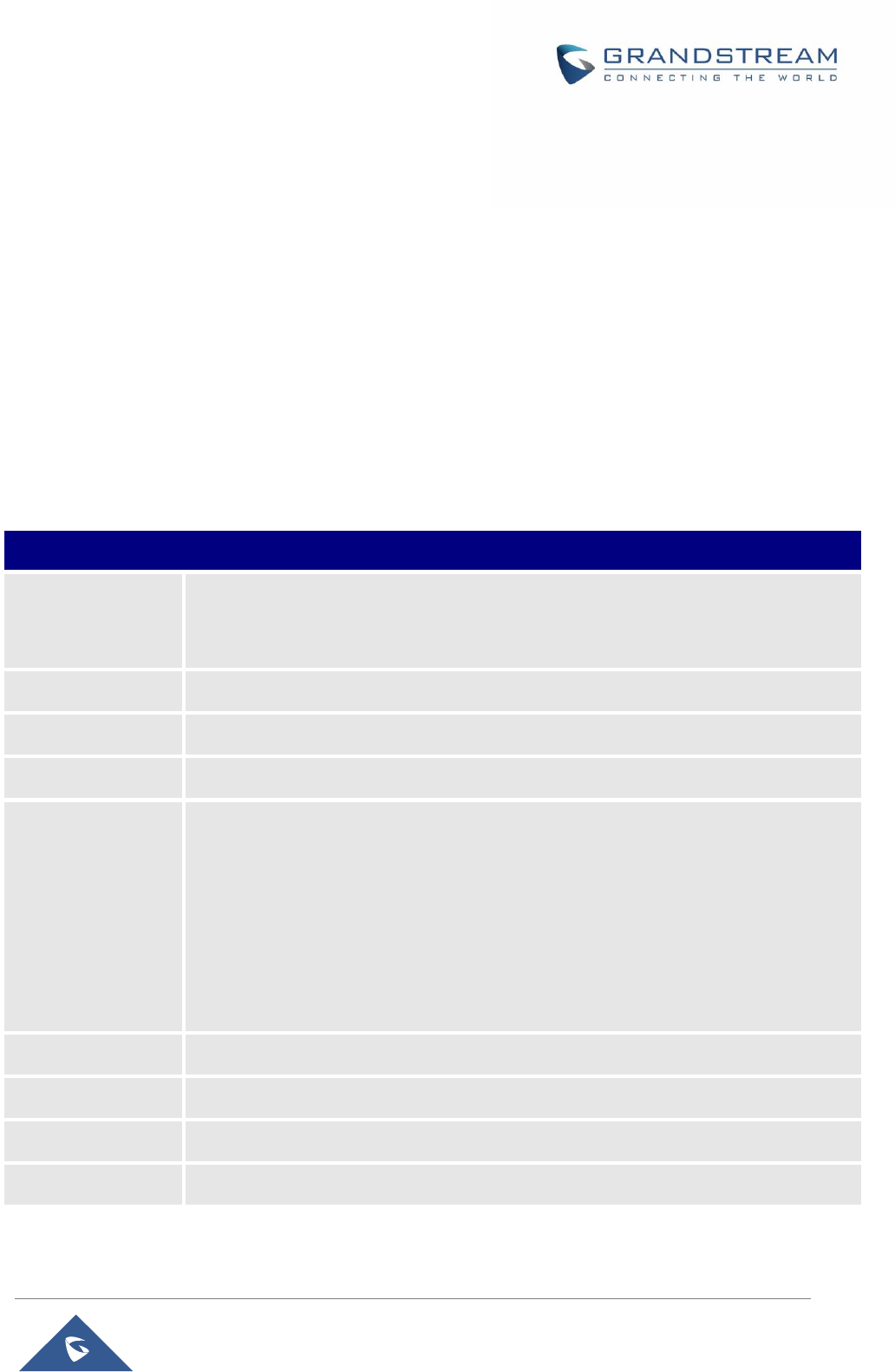
P a g e | 19
HT801 Administration Guide
Web Configuration Pages Definitions
This section describes the options in the HT801 Web UI. As mentioned, you can log in as an administrator
or an end user.
Status: Displays the system info, network status, account status, and line options.
Basic Settings: Configures the end user level password, IP address modes, web access, time zone
settings and language.
Advanced Settings: Configures networks, upgrading and provisioning, TR-069, security settings,
date and time, syslog, audio settings, call settings and call progress tones.
FXS Port: Configures SIP settings, SIP registration, accounts settings, NAT settings, call features,
ring tones.
Status Page Definitions
Table 6: Status Page Definitions
Account Status
MAC Address
Shows device ID in hexadecimal format. This is needed by network administrators for
troubleshooting. The MAC address will be used for provisioning and can be found on
the label on original box and on the label located on the bottom panel of the device.
IP Address
Displays assigned IP address. Example: 192.168.5.110.
Product Model
Displays product model info. Default is HT801.
Hardware Version
Displays the hardware revision information and the part number.
Software version
Program: Specifies Program version. Current is 1.0.0.1 This is the main firmware
release number, which is always used for identifying the software system of the
HT801.
Bootloader: Specifies Boot version. Current is 1.0.0.1
Core: Specifies Core version. Current is 1.0.0.1
Base: Specifies Base version. Current is 1.0.0.1
CPE: Specifies CPE version. CPE version is displayed only when HT801 is
connected to an ACS using TR-069 protocol.
Software Status
Indicates actual software status.
System Up Time
Indicates actual system time and uptime since last reboot.
PPPoE Link Up
Indicates PPPoE connection status.
NAT
Indicates type of NAT when it’s configured.
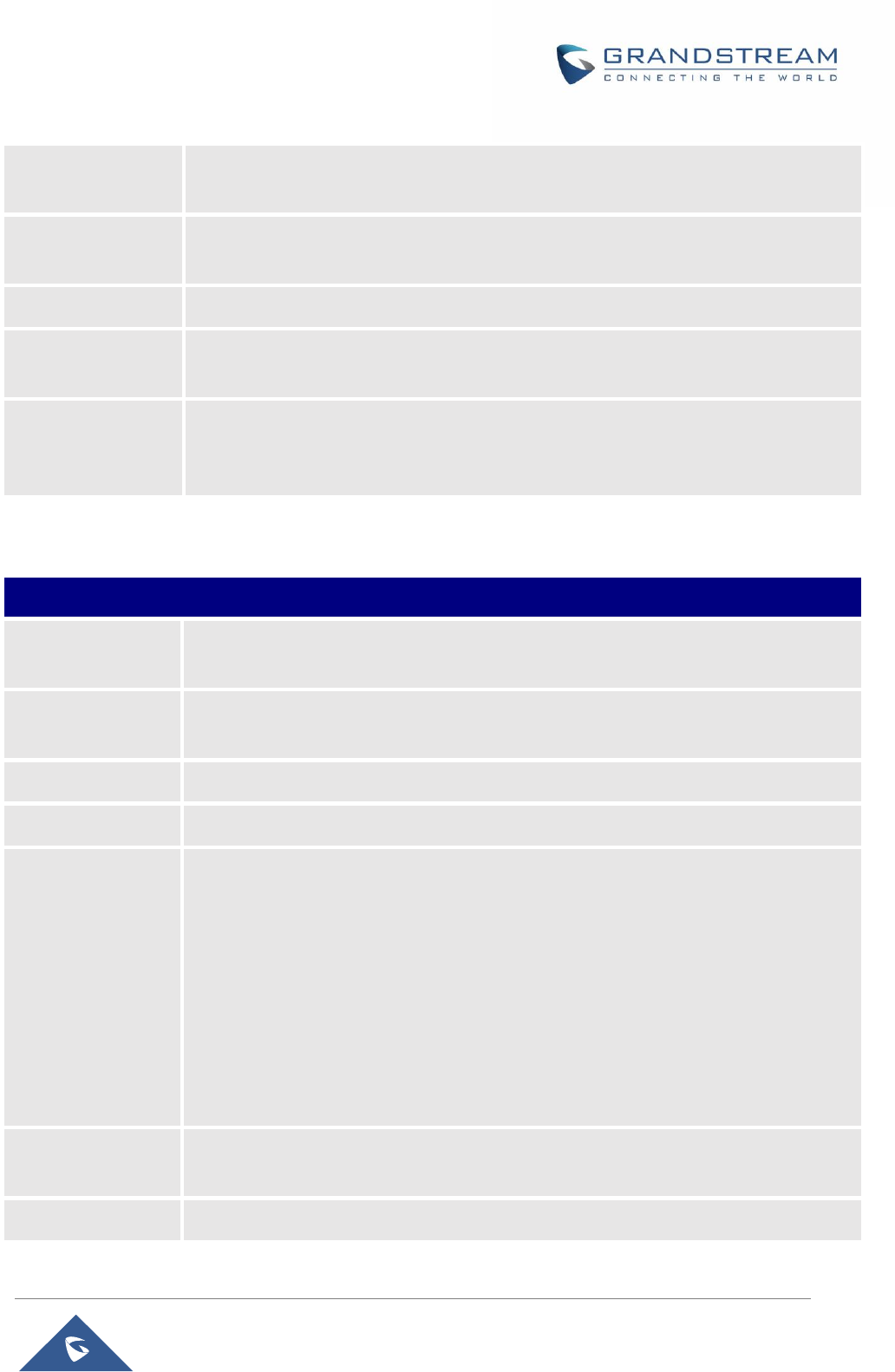
P a g e | 20
HT801 Administration Guide
Port Status
Displays relevant information regarding the FXS port about its registration, DND and
call forward features.
Port Options
Displays relevant information regarding the FXS port about its DND and call forward
features.
Provision
Displays provisioning status.
Core Dump
Provides generated core dump file if unit malfunctions.
Clean will be displayed if no issues.
GR909
Click on “Test Page” to be redirected to lines tests page (Hazardous Potential, Foreign
Electromotive Forces, Resistive Faults, Receiver Off hook and Ringer Equivalent
Number )
Basic Settings Page Definitions
Table 7: Basic Settings Page
Basic Settings
New End User
Password
Configures user level password. Case sensitive and max. length of 25 characters.
Confirm End User
Password
Re-enter the end user password to confirm change user password on web GUI to avoid
typo or mistakes.
Web Port
Customizes HTTP port used to access the HT801 web UI. Default is 80.
Telnet Server
Enables / Disables access via telnet. Default is Yes (activated).
IP Address
Specifies IP Address to use on HT801.There are three modes to operate the HT801:
DHCP mode: all the field values for the static IP mode are not used (even
though they are still saved in the flash memory.) The HT801 acquires its IP
address from the first DHCP server it discovers from the LAN it is connected.
Use PPPoE: set the PPPoE account settings. If selected, HT801 attempt to
establish a PPPoE session if any of the PPPoE fields is set.
Static IP mode: configure IP address, subnet Mask, default router IP
address, 1st preferred DNS server, 2nd preferred DNS server. These fields are
set to zero by default.
DHCP hostname
Specifies the name of the client. The name may or may not be qualified with the local
domain name. This field is optional but may be required by ISP.
DHCP vendor class
Exchanges vendor class ID by clients and servers to convey particular configuration
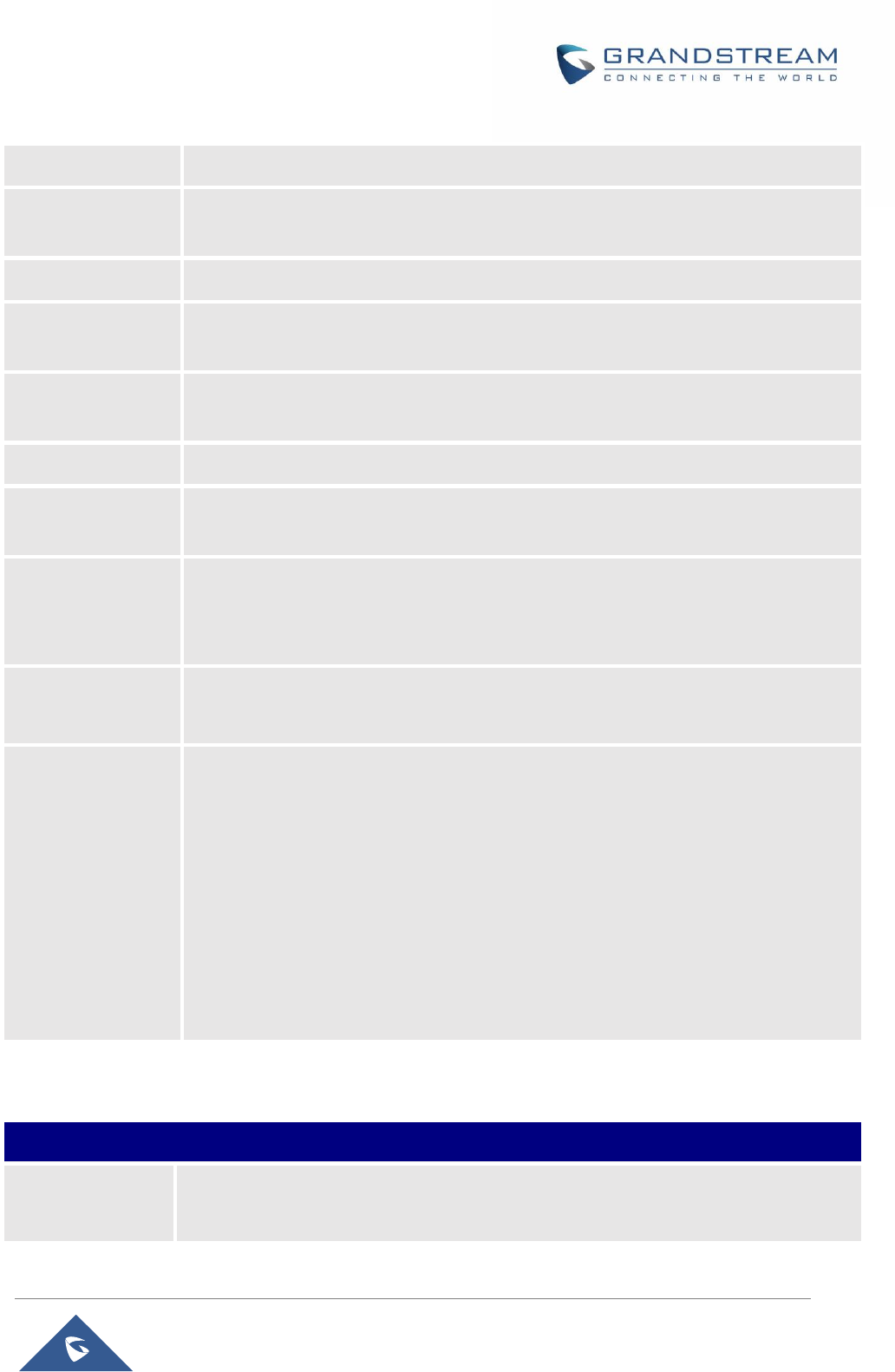
P a g e | 21
HT801 Administration Guide
ID
or other identification information about a client. Default is HT8XX.
PPPoE account ID
Defines the PPPoE username. Necessary if ISP requires you to use a PPPoE (Point
to Point Protocol over Ethernet) connection.
PPPoE password
Specifies the PPPoE account password.
PPPoE Service
Name
Defines PPPoE service name. If your ISP uses a service name for the PPPoE
connection, enter the service name here. This field is optional. Default is blank.
Preferred DNS
server
Specifies preferred DNS server to use when DHCP or PPPoE are set.
Time Zone
Selects time zone to define date/time on the device.
Self-Defined Time
Zone
Allows users to define their own time zone.
Allow DHCP server
to set Time Zone
Obtains time zone setting (offset) from a DHCP server using DHCP Option 2; it will
override selected time zone. If set to “No”, the analogue adapter will use selected time
zone even if provided by DHCP server. The Default setting is Yes.
Language
Configures the languages of the voice prompt and web interface, except Spanish that
it is only in IVR. Available languages: English, Chinese or Spanish IVR.
Reset Type
Gives the administrator the option to restore default configuration on the HT801.
There are 3 types of factory reset:
ISP Data Reset: All VoIP related configuration (mainly everything located on FXS
page).
VOIP Data Reset: All ISP (Internet Service Provider) configuration which may
affect the IP address.
Full Reset: Both VoIP and ISP related configuration at the same time.
Note: After you choose the reset type, you will have to click the reset button to take
effect.
Advanced Settings Page Definitions
Table 8: Advanced Settings
Advanced Settings
New Admin
Password
Defines the administrator level password to access the Advanced Web Configuration
page. This field is case sensitive. Only the administrator can configure the “Advanced
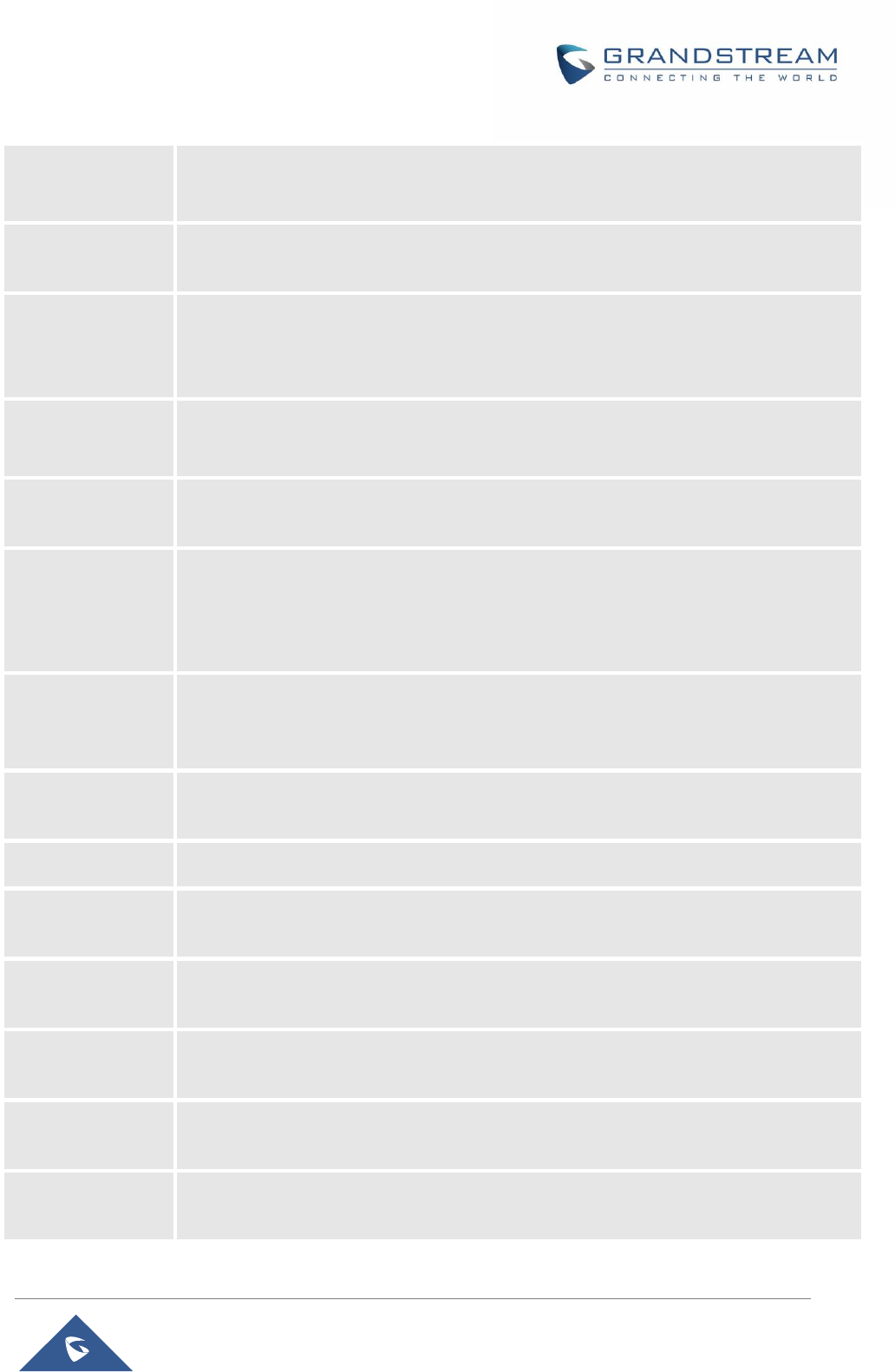
P a g e | 22
HT801 Administration Guide
Settings” page. Password field is purposely left blank for security reasons after clicking
update and saved. Max. length is 25 characters.
Confirm Admin
Password
Confirms the new admin password.
Layer 2 QoS
Sets values for 802.1Q/VLAN Tag. Default is 0. Valid range is 0-4094.
SIP 802.1p. Default is 0. Valid range is 0-7.
RTP 802.1p. Default is 0. Valid range is 0-7.
STUN Server is
Configures IP address or domain name of STUN server. Only non-symmetric NAT
routers work with STUN.
Keep-alive interval
Sends periodically a blank UDP packet to SIP server in order to keep the "ping hole" on
the NAT router open. Default is 20 seconds.
Use STUN to
detect
network
connectivity
Uses STUN keep-alive to detect WAN side network problems. If keep-alive request does
not yield any response for configured number of times (minimum 3), the device will
restart the TCP/IP stack. If the STUN server does not respond when the device boots
up, the feature is disabled. Default setting is No.
Use DNS to detect
network
connectivity
Uses DNS to detect WAN side network problems. Default setting is No.
Verify host when
using HTTPS
Enables / disables the host verification when using HTTPS.
Upgrade via
Selects firmware upgrade/provisioning method: TFTP, HTTP or HTTPS.
Firmware Server
Path
Sets IP address or FQDN of firmware server. The URL of the server that hosts the
firmware release. Default is fm.grandstream.com/gs.
Config Server Path
Sets IP address or FQDN of configuration server. The URL of the server that hosts the
configuration file to provision HT801. Default is fm.grandstream.com/gs.
XML Config File
Password
Decrypts XML configuration file when encrypted. The password used for encrypting the
XML configuration file using OpenSSL.
HTTP/HTTPS User
Name
Enters user name to authenticate with HTTP/HTTPS server.
HTTP/HTTPS
Password
Enters password to authenticate with HTTP/HTTPS server.
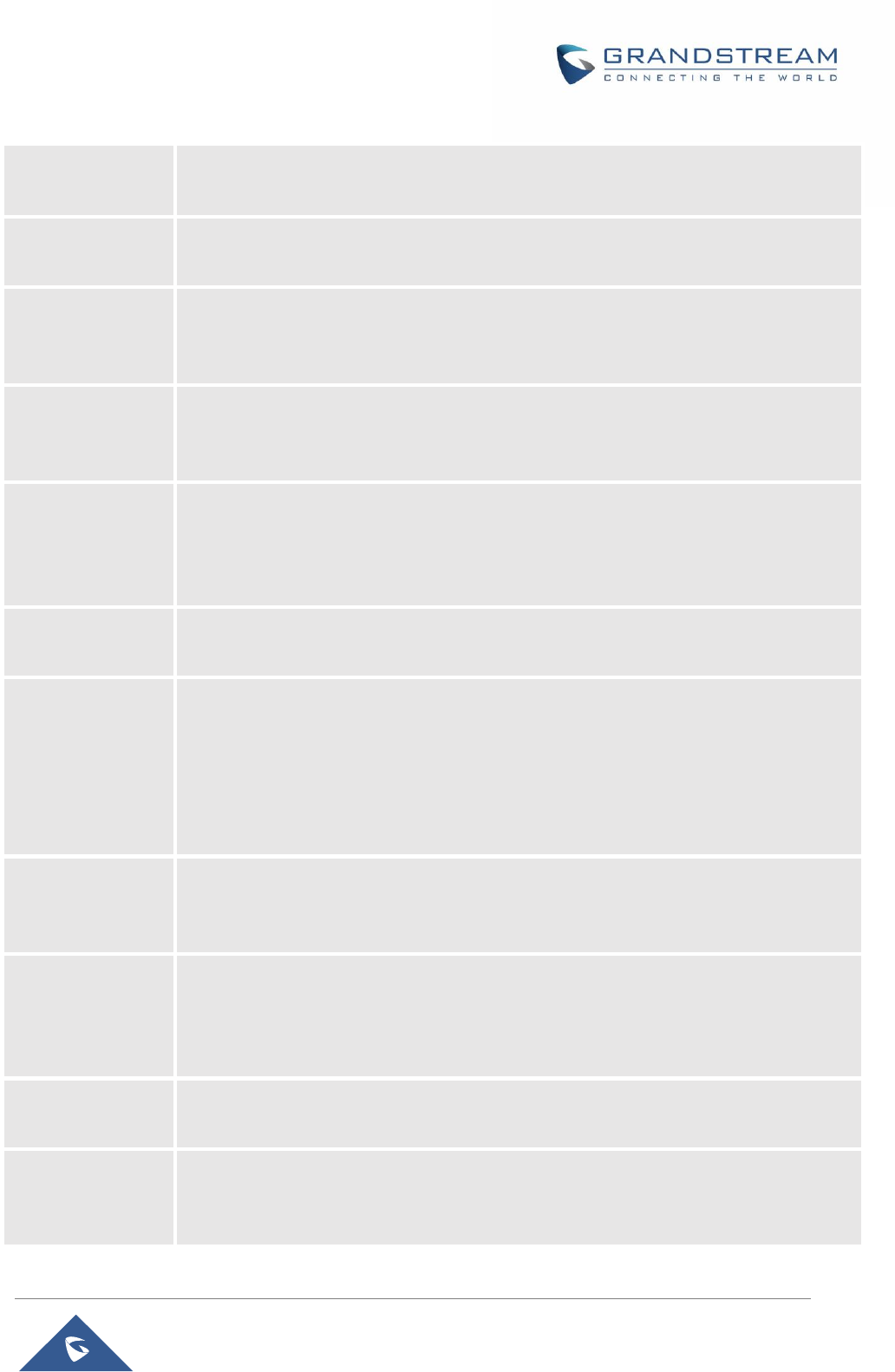
P a g e | 23
HT801 Administration Guide
Firmware File
Prefix
Checks if firmware file is with matching prefix before downloading it. This field enables
user to store different versions of firmware files in one directory on the firmware server.
Firmware File
Postfix
Checks if firmware file is with matching postfix before downloading it. This field enables
user to store different versions of firmware files in one directory on the firmware server.
Config File
Prefix
Checks if configuration files are with matching prefix before downloading them. This
field enables user to store different configuration files in one directory on the
provisioning server.
Config File
Postfix
Checks if configuration files are with matching postfix before downloading them. This
field enables user to store different configuration files in one directory on the
provisioning server.
Allow DHCP
Option 66 to
Override Server
Obtains configuration and upgrade server’s information using options 66 from DHCP
server.
Note: If DHCP Option 66 is enabled, the HT801 will attempt downloading the firmware file
from the server URL provided by DHCP, even though Config Server Path is left blank
3CX Auto
Provision
Sends multicast “SUBSCRIBE” message for provisioning at booting stage, used for PnP
(Plug-and-Play) configuration. Default is Yes.
Automatic
Upgrade
Specifies when the firmware upgrade process will be initiated; there are 4 options:
No: The HT801 will only do upgrade once at boot up. Default is No.
Check every X minutes: User needs to specify a period in minutes.
Check every day: User needs to specify “Hour of the day (0-23)”.
Check every week: User needs to specify “Hour of the day (0-23)” and “Day of
the week (0-6)”. (Day of week is starting from Sunday).
Always Check for
New Firmware at
Boot up
Configures the HT801 to always search the new firmware at boot up.
Check New
Firmware only
when F/W
pre/suffix changes
Permits the HT801 to search for the new firmware when the firmware prefix / suffix
changes.
Always Skip the
Firmware Check
Configures the HT801 to skip the firmware check.
Disable SIP
NOTIFY
Authentication
Disables the SIP NOTIFY Authentication on the phone. If set to “Yes”, the phone will not
challenge NOTIFY with 401. The default setting is “No”
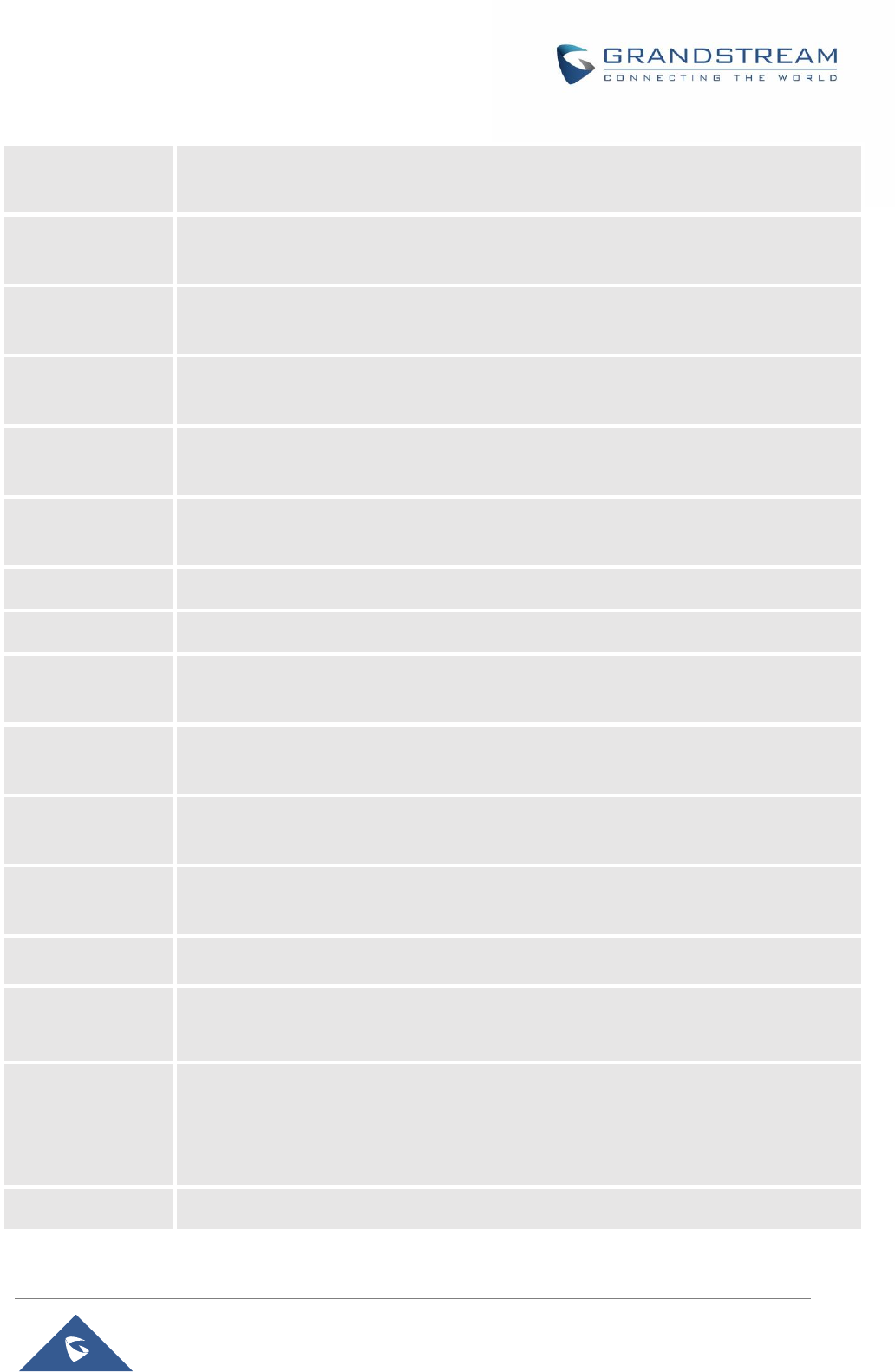
P a g e | 24
HT801 Administration Guide
Authenticate
Conf File
Authenticates configuration before being accepted. This protects the configuration from
unauthorized modifications. Default is No.
SIP TLS Certificate
Specifies SSL certificate used for SIP over TLS is in X.509 format. The HT801 has built-
in private key and SSL certificate.
SIP TLS Private
Key
Specifies TLS private key used for SIP over TLS is in X.509 format.
SIP TLS Private
Key Password
Specifies SSL Private key password used for SIP Transport in TLS/TCP.
Enable TR-069
Sets the phone system to enable the “CPE WAN Management Protocol” (TR-069).
Default setting is No.
ACS URL
Specifies URL of TR-069 Auto Configuration Servers (e.g.,
http://acs.mycompany.com), or IP address.
ACS Username
Enters username to authenticate to ACS.
ACS Password
Enters password to authenticate to ACS.
Periodic Inform
Enable
Sends periodic inform packets to ACS. Default is No
Periodic Inform
Interval
Sets frequency that the inform packets will be sent out to ACS.
Connection
Request Username
Enters username for ACS to connect to the HT801.
Connection
Request Password
Enters password for ACS to connect to the HT801.
CPE SSL Certificate
Configures the Cert File for the phone to connect to the ACS via SSL.
CPE SSL Private
Key
Specifies the Cert Key for the phone to connect to the ACS via SSL.
System Ring
Cadence
Sets ring cadences for all incoming calls.
Syntax: c=on1/off1-on2/off2-on3/off3;) Default is set to c=2000/4000; (US standards),
on1 is the period of ringing ("On time" in "ms") while off1 is the period of silence. Up to
three cadences are supported.
Call Progress
Configures tone frequencies according to user preference. By default, the tones are set
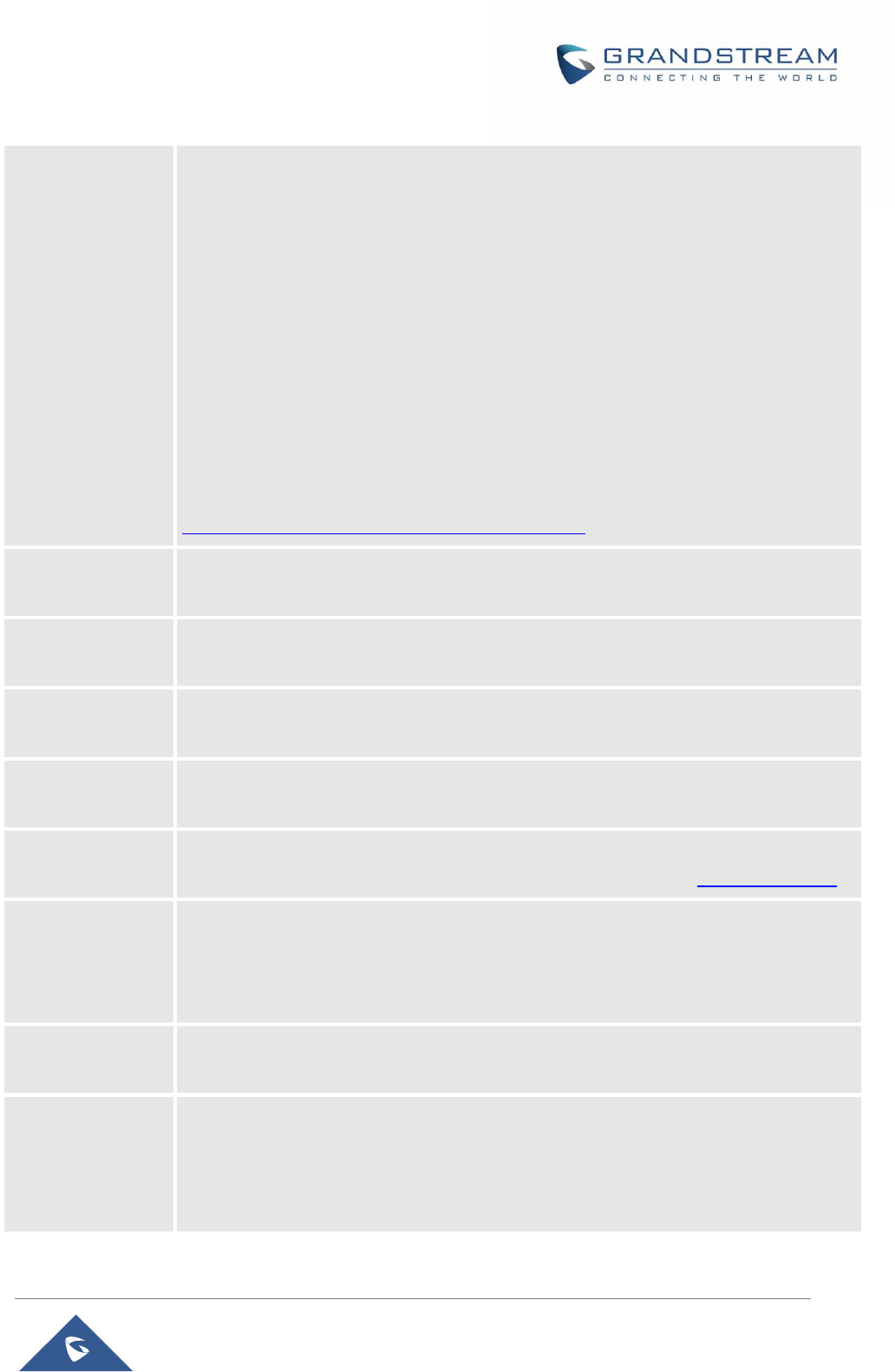
P a g e | 25
HT801 Administration Guide
Tones
to North American frequencies. Frequencies should be configured with known values to
avoid uncomfortable high pitch sounds. ON is the period of ringing (ON time in ms) while
OFF is the period of silence. In order to set a continuous ring, OFF should be zero.
Otherwise it will ring ON ms and a pause of OFF ms and then repeats the pattern.
“Dial tone”
“Ring back tone”
“Busy tone”
“Reorder tone”
“Confirmation tone”
“Call-Waiting tone”
“Prompt Tone”
Please refer to the document below to determine your local call progress tones:
http://www.itu.int/ITU-T/inr/forms/files/tones-0203.pdf
Prompt Tone
Access Code
Specifies the key pattern to get Prompt Tone. Maximum 20 digits
Lock Keypad
Update
Locks configuration update via keypad. Default is No.
Disable Voice
Prompt
Removes ability to use integrated voice prompt menu configuration. Default is No.
Disable Direct IP
Call
Deactivates Direct IP-to-IP calling function. Default is No.
NTP Server
Defines URL or IP address of the NTP (Network Time Protocol). Used by the HT801 to
synchronize the date and time. Public NTP servers can be found at http://www.ntp.org .
Allow DHCP Option
42 to NTP Server
Obtains NTP server address from a DHCP server using DHCP Option 42; it will
override configured NTP Server. If set to “No”, the HT801 will use configured NTP
server to synchronize time and date even if a NTP server is provided by DHCP server.
Default is Yes.
Syslog Server
Sets IP address or URL of system log server. The server collects system log
information from the HT801.
Syslog Level
Selects log level; the level is one of DEBUG, INFO, WARNING, ERROR. Syslog
messages are sent based on the following events. Default is NONE:
1. product model/version on boot up (INFO level)
2. NAT related info (INFO level)
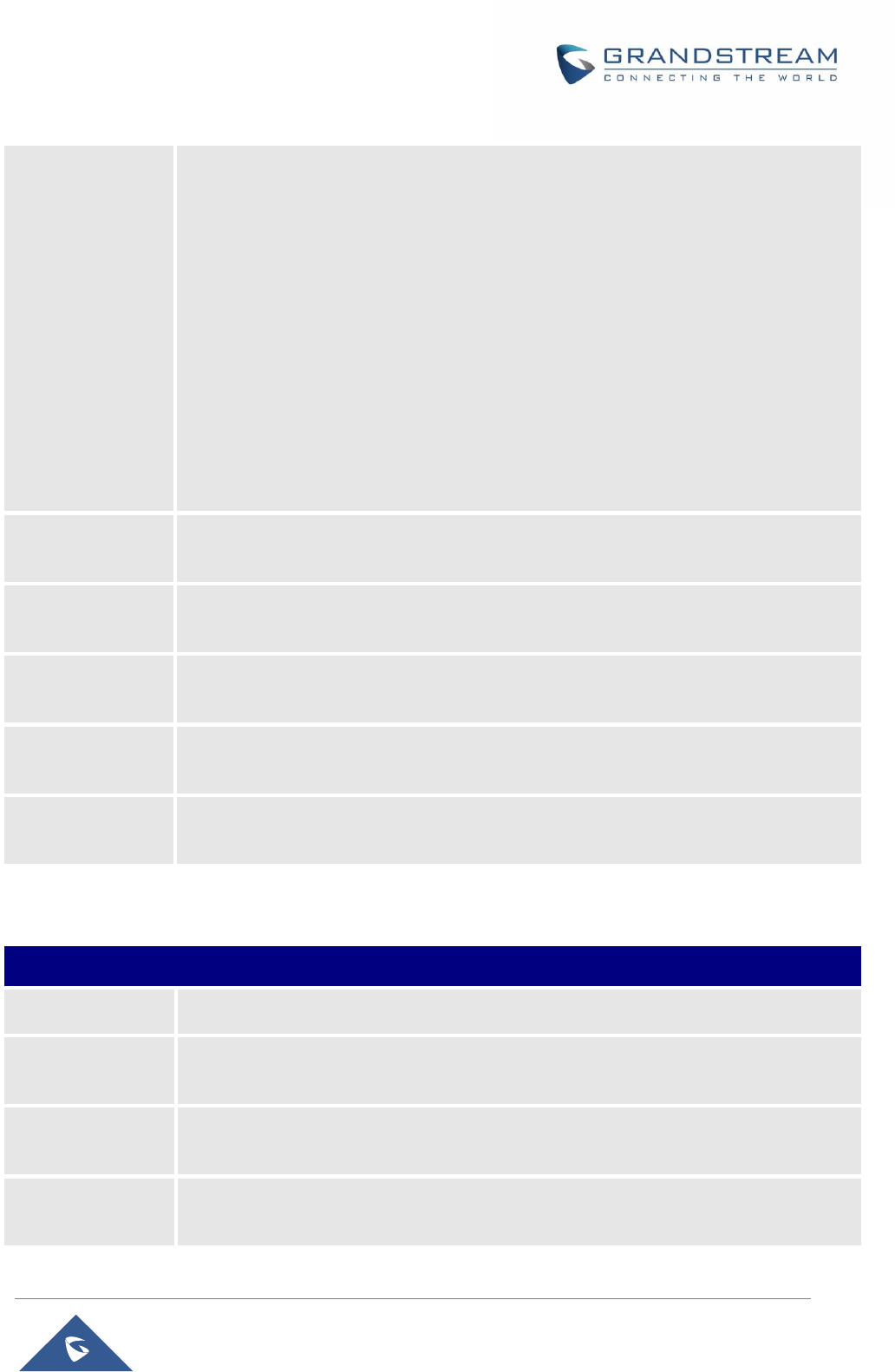
P a g e | 26
HT801 Administration Guide
3. sent or received SIP message (DEBUG level)
4. SIP message summary (INFO level)
5. inbound and outbound calls (INFO level)
6. registration status change (INFO level)
7. negotiated codec (INFO level)
8. Ethernet link up (INFO level)
9. SLIC chip exception (WARNING and ERROR levels)
10. memory exception (ERROR level)
The Syslog uses USER facility. In addition to standard Syslog payload, it contains the
following components: GS_LOG: [device MAC address] [error code] error message.
Example: May 19 02:40:38 192.168.1.14 GS_LOG: [00:0b:82:00:a1:be][000]
Ethernet link is up
Send SIP Log
Configures the HT801 to send a replicate of the SIP packets on the syslog. Default is
No
Download Device
Configuration
Downloads actual device configuration file in .xml format.
Download Device
XML Configuration
Downloads actual device configuration file in .xml format.
Upload Firmware
Allows the user to upgrade the firmware with a single firmware file by browsing and
loading the file from your computer (local directory).
Upload
Configuration
Allows users to upload the configuration file by browsing and loading it from computer
(local directory).
FXS Port Page Definitions
Table 9: FXS Port
FXS Port
Accounts Active
Activates / Deactivates the accounts.
Primary SIP Server
Configures SIP server IP address or domain name provided by VoIP service provider.
This is the primary SIP server used to send/receive SIP messages from/to HT801.
Failover SIP Server
Specifies failover SIP server IP address or domain name provided by VoIP service
provider. This server will be used if the primary SIP server becomes unavailable.
Prefer Primary SIP
Server
Selects to prefer primary SIP server. The account will register to primary Server if
registration with Failover server expires. Default is No.
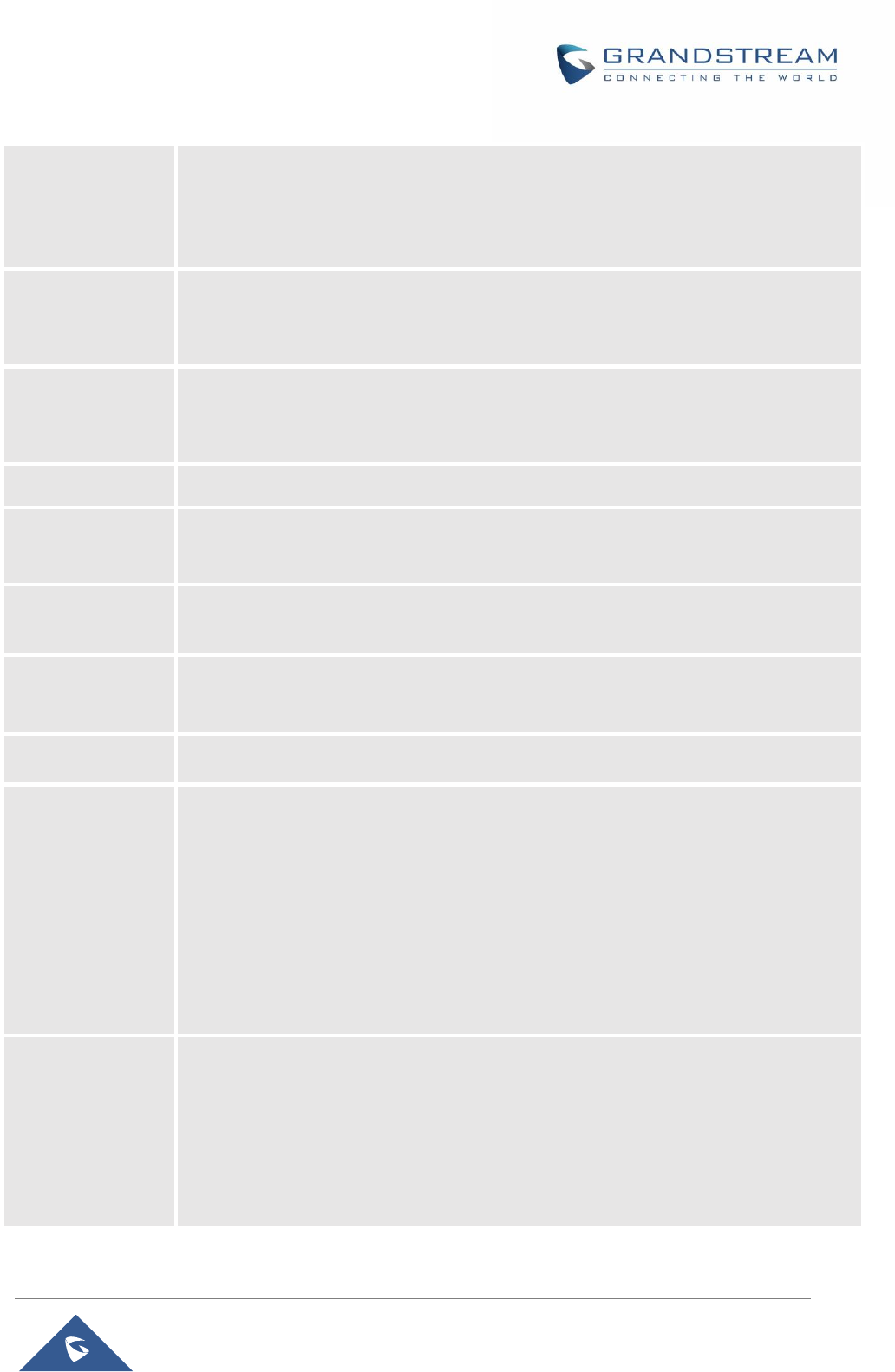
P a g e | 27
HT801 Administration Guide
Outbound Proxy
Specifies IP address or domain name of outbound Proxy, or media gateway, or session
border controller. Used by HT801 for firewall or NAT penetration in different network
environments. If symmetric NAT is detected, STUN will not work and only outbound
proxy can correct the problem.
Allow DHCP Option
120 (override SIP
Server)
Configures the HT801 to collect SIP server address from DHCP option 120. Default is
No
SIP transport
Selects transport protocol for SIP packets; UDP or TCP or TLS. Please make sure your
SIP Server or network environment supports SIP over the selected transport method.
Default is UDP.
NAT Traversal
Indicates type of NAT for each account. (Based on STUN protocol.)
SIP User ID
Defines user account information provided by VoIP service provider (ITSP). Usually in
the form of digit similar to phone number or actually a phone number.
Authenticate ID
Determines account authenticate ID provided by VoIP service provider (ITSP). Can be
identical to or different from “SIP user ID”.
Authenticate
Password
Specifies account password provided by VoIP service provider (ITSP) to register to SIP
servers.
Name
Chooses a name to be associated to user.
DNS Mode
Selects DNS mode to use for the client to look up server. One mode can be chosen.
A Record: resolves IP Address of target according to domain name.
SRV: DNS SRV resource records indicate how to find services for various
protocols.
NAPTR/SRV: Naming Authority Pointer according to RFC 2915.
Use Configured IP: If selected, please fill in Primary IP, Backup IP 1 and Backup
IP 2 to be used for server look up. Default is A Record.
TEL URI
Indicates E.164 number in “From” header by adding “User=Phone” parameter or using
“Tel:” in SIP packets, if the HT801 has an assigned PSTN Number.
Disabled: Use “SIP User ID” information in the Request-Line and “From”
header.
User=Phone: “User=Phone” parameter will be attached to the Request-Line
and “From” header in the SIP request to indicate the E.164 number. If set to
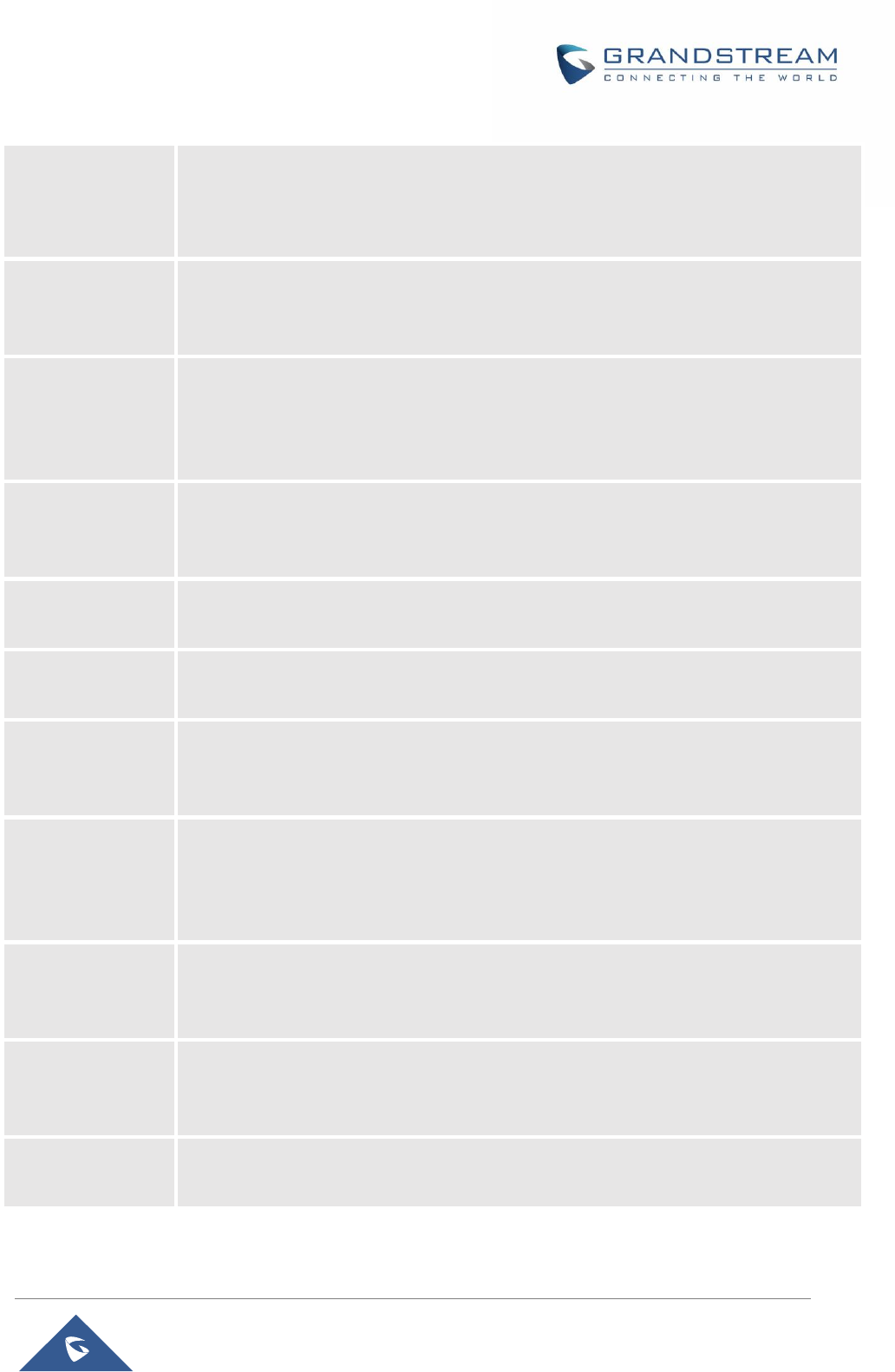
P a g e | 28
HT801 Administration Guide
"Enable".
Enabled: "Tel:" will be used instead of "sip:" in the SIP request.
Please consult your carrier before changing this parameter. Default is Disabled.
SIP Registration
Shows the status of SIP registration. If the SIP account is successfully registered, it will
display “YES” with green background. If the SIP account is not registered, it will display
“NO” with red background.
Unregister on
Reboot
Controls whether to clear SIP user’s information by sending un-register request to the
proxy server. The un-registration is performed by sending a REGISTER message with
Contact set to * and Expires=0 parameters to the SIP server. This will unregister the
SIP account the FXS Port. Default is No.
Outgoing Call
Without
Registration
Enables the ability to place outgoing calls even when not registered (if allowed by ITSP);
device will not be to receive incoming calls. Default is No.
Register Expiration
Refreshes registration periodically with specified SIP proxy (in minutes). Maximum
interval is 65535 minutes (about 45 days). Default is 60 minutes (or 1 hour).
Reregister Before
Expiration
Sends re-register request after specific time (in seconds) to renew registration before
the previous registration expires.
SIP Registration
Failure Retry Wait
Time
Sends re-register request after specific time (in seconds) when registration process
fails. Maximum interval is 3600 seconds (1 hour).
Default is 20 seconds.
SIP Registration
Failure Retry Wait
Time upon 403
Forbidden
Sends re-register request after specific time (in seconds) when registration process fails
with error 403 Forbidden. Maximum interval is 3600 seconds (1 hour).
Default is 1220 seconds.
Enable SIP
OPTIONS Keep
Alive
Enables SIP OPTIONS to track account registration status so the phone will send
periodic OPTIONS message to server to track the connection status with the server.
Default setting is "No"
SIP OPTIONS Keep
Alive Interval
Configures the time interval when the phone send OPTIONS message to SIP server.
The default setting is 30 seconds, which means the phone will send an OPTIONS
message to the server every 30 seconds. The default range is 1-64800
SIP OPTIONS Keep
Alive Max Lost
Defines the (Number of max lost packets for SIP OPTIONS Keep Alive before re-
registration. Between 3-10, default is 3)
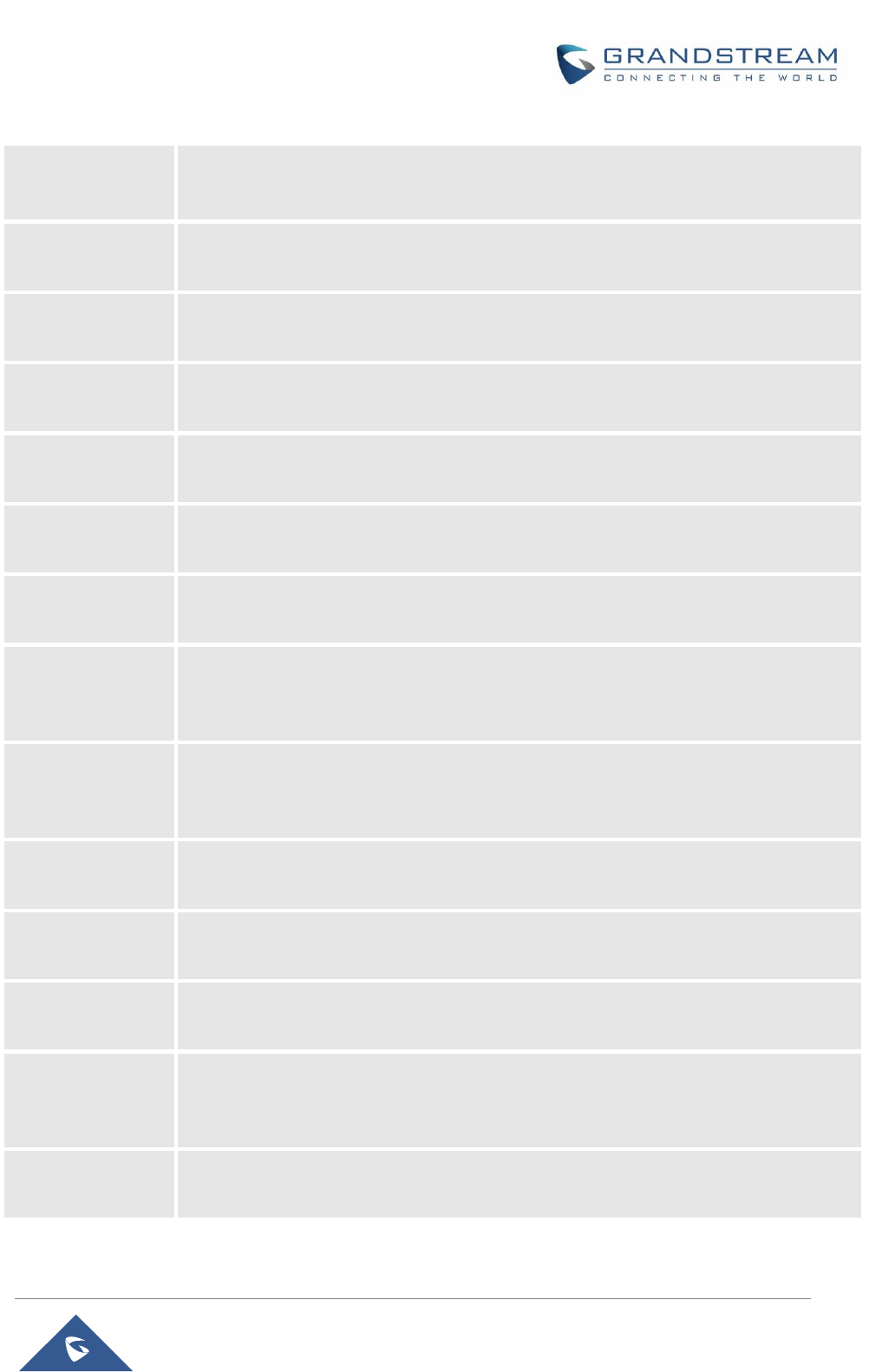
P a g e | 29
HT801 Administration Guide
Layer 3 QoS
Defines Diff-Serv values for SIP and RTP. Defaults are:
SIP Diff-Serv: 26 / RTP Diff-Serv: 46
Local SIP Port
Defines local port to use by the HT801 for listening and transmitting SIP packets. Default
value for FXS is 5060.
Local RTP Port
Defines the local RTP-RTCP port pair the HT801 will listen and transmit. It is the HT801
RTP port for channel 0. The default value for FXS port is 5004.
Use Random SIP
Port
Controls whether to use configured or random SIP ports. This is usually necessary when
multiple HT801 are behind the same NAT. Default is No.
Use Random
RTP Port
Controls whether to use configured or random SIP ports. This is usually necessary when
multiple HT801 are behind the same NAT. Default is No.
Hold Target
Before Refer
Allows user to hold the phone call before refer it. If set to No, the call will not be hold
before referred. Default is Yes.
Refer-To Use
Target Contact
Includes target’s “Contact” header information in “Refer-To” header when using
attended transfer. Default is No.
Transfer on
Conference Hang-
up
If the conference originator hangs up the conference will be terminated, and this option
is enabled, the originator will transfer other parties to each other so they can choose to
either continue the conversation or hang-up. Default is No
Disable Bellcore
Style 3-Way
Conference
Gives the users the possibility of making conference calls by pressing “Flash” key, when
it’s enabled by dialing *23 +second callee number. Default is No
Remove OBP from
Route Header
Removes outbound proxy info in “Route” header when sending SIP packets. Default is
No.
Support SIP
Instance ID
Includes “SIP Instance ID” attribute to “Contact” header in REGISTER request as
defined in IETF SIP outbound draft. Default is No.
Validate Incoming
Messages
Validates incoming messages. Default is No.
Check SIP User ID
for Incoming
INVITE
Checks SIP User ID in the Request URI of incoming INVITE; if it doesn't match the
HT801 SIP User ID, the call will be rejected. Direct IP calling will also be disabled.
Default is No.
Authenticate
Incoming INVITE
Challenges the incoming INVITE for authentication with SIP 401 Unauthorized
message. Default is No.
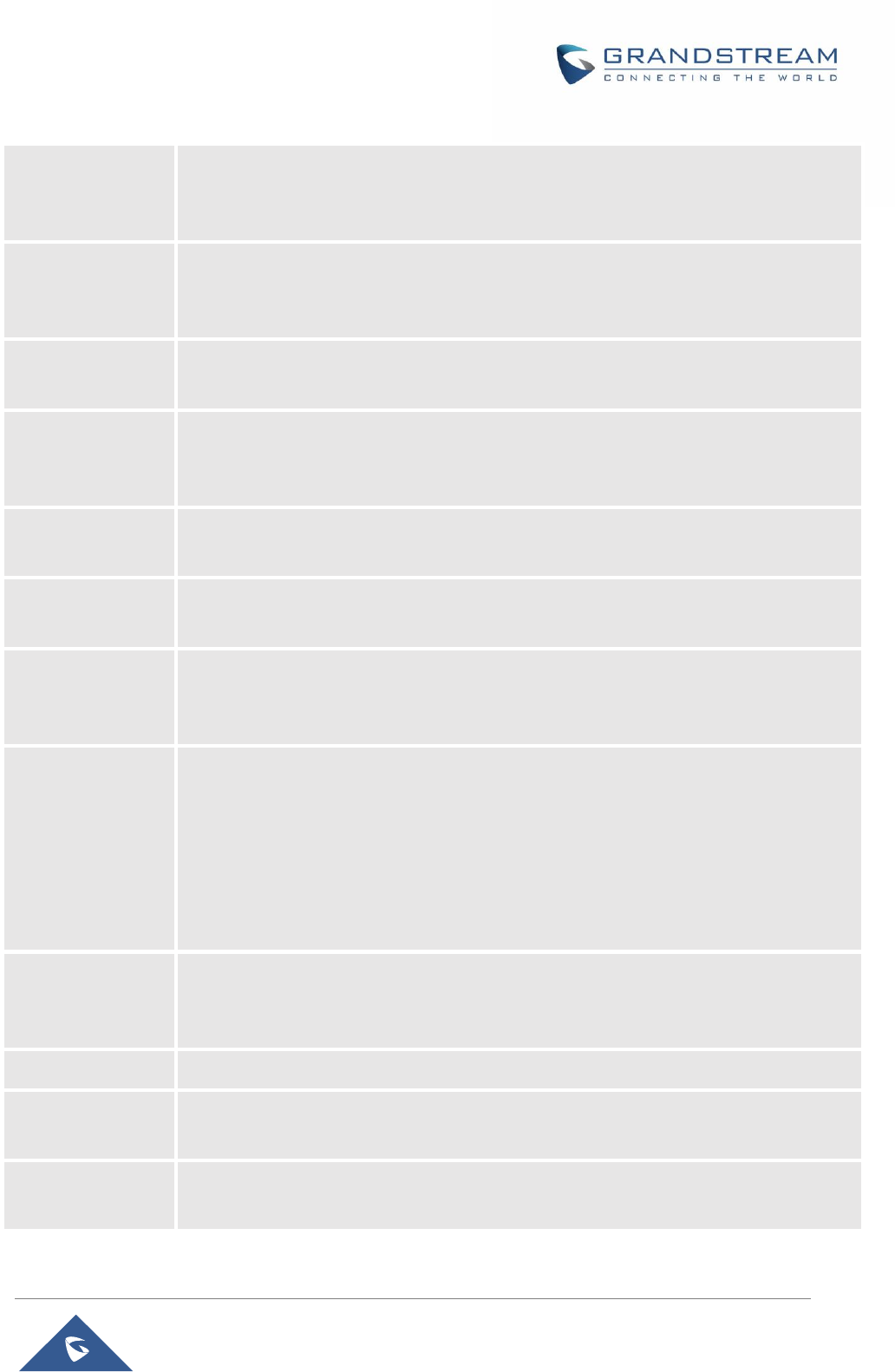
P a g e | 30
HT801 Administration Guide
Authenticate
server certificate
domain
Configures whether to validate the domain certificate when download the
firmware/config file. If it is set to "Yes", the phone will download the firmware/config file
only from the legitimate server. The default setting is "No".
Authenticate
server certificate
chain
Configures whether to validate the server certificate when download the firmware/config
file. If it is set to "Yes", the phone will download the firmware/config file only from the
legitimate server. The default setting is "No".
Trusted CA
Certificates
Uses the certificate for Authentication if “Check Domain Certificates” is set to “Yes”
under “Account” -> “SIP Settings”.
Allow Incoming SIP
Messages from SIP
Proxy Only
Checks SIP address of the Request URI in the incoming SIP message; if it doesn't
match the SIP server address of the account, the call will be rejected. Default is No.
Use Privacy
Header
Adds “Privacy” header if special feature is set to “Default”, and not “CBCOM”.
Use P-Preferred-
Identity Header
Adds “PPI” header if special feature is set to “Default”, and not “CBCOM”.
SIP REGISTER
Contact Header
Uses
Specify which address (LAN or WAN address) the device will detect to use it in SIP
Register Contact Header. Default is LAN Address.
SIP T1 Timeout
Defines T1 timeout value.
It is an estimate of the round-trip time between the client and server transactions.
For example, the HT801 will attempt to send a request to a SIP server. The time it takes
between sending out the request to the point of getting a response is the SIP T1 timer.
If no response is received the timeout is increased to (2*T1) and then (4*T1). Request
re-transmit retries would continue until a maximum amount of time defined by T2.
Default is 0.5 seconds.
SIP T2 Interval
Identifies maximum retransmission interval for non-INVITE requests and INVITE
responses. Retransmitting and doubling of T1 continues until it reaches T2 value.
Default is 4 seconds.
SIP Timer D
Configure the SIP Timer D defined in RFC3261. 0 - 64 seconds. Default 0
DTMF Payload
Type
Defines payload type for DTMF using RFC2833.
Preferred DTMF
method (in order)
Sorts DTMF methods (in-audio, via RTP (RFC2833) or via SIP INFO) by priority.
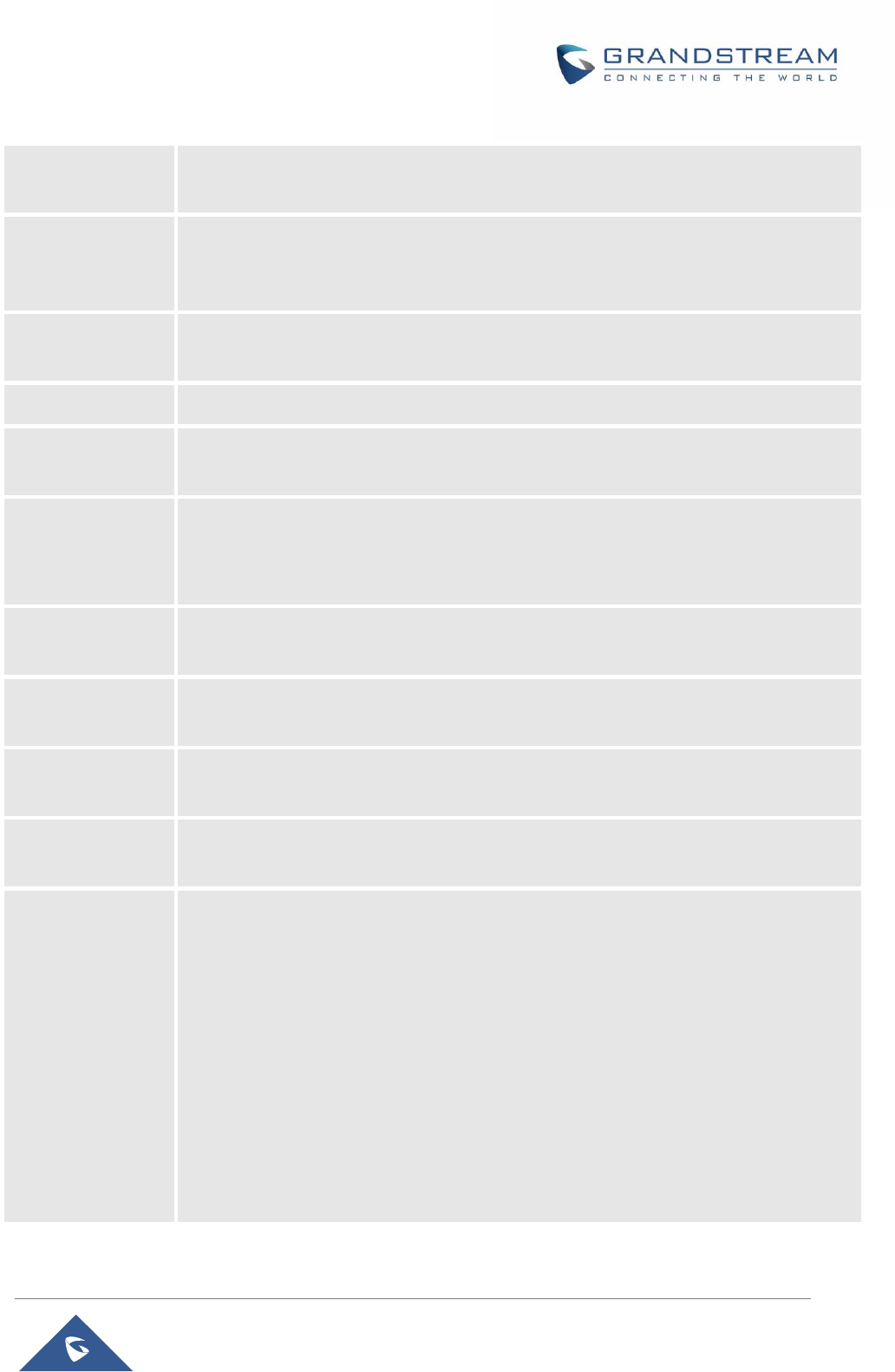
P a g e | 31
HT801 Administration Guide
Disable DTMF
Negotiation
Uses above DTMF order without negotiation. Default is No.
Generate
Continuous
RFC2833 Events
When enabled the RFC2833 events are generated until key is released. Default is No.
Send Hook Flash
Event
Default is No. If set to yes, flash will be sent as DTMF event.
Flash Digit Control
Overrides the default settings for call control when both channels are in use
Enable Call
Features
Enables do not disturb, call forward and other call features via the local feature codes
on the base. Otherwise, ITSP feature codes can be used. Default is Yes.
Off Hook Auto Dial
Configures a user ID or extension number that is automatically dialed when off-hook.
Only the user part of a SIP address needs to be entered. The HT801 will automatically
append the “@” and the host portion of the corresponding SIP address.
Off Hook Auto Dial
Delay
Specifies the auto-dial delay after off hook.
Proxy-Require
Determines a SIP Extension to notify the SIP server that the HT801 is behind a
NAT/Firewall.
Use NAT IP
Defines NAT IP address used in SIP/SDP messages. It should only be used if required
by ITSP.
Use SIP User Agent
Header
Configures the SIP User-Agent Header.
Distinctive Ring
Tone
Customizes the Ring Tone 1 to 3 with associate caller ID: when selected, if caller ID is
configured, then the device will ONLY use this ring tone when the incoming call is from
the Caller ID. System Ring Tone is used for all other calls. When selected but no Caller
ID is configured, the selected ring tone will be used for all incoming calls using the FXS
port. Distinctive ring tones can be configured not only for matching a whole number, but
also for matching prefixes. In this case symbol * (star) will be used.
For example: If configured as *617, Ring Tone 1 will be used in case of call arrived
from the area code 617. Any other incoming call will ring using cadence defined in
parameter System Ring Cadence located under Advanced Settings Configuration page.
Note: If server supports Alert-Info header and standard ring tone set (Bellcore) or
distinctive ring tone 1-10 is specified, then the ring tone in the Alert-Info header from
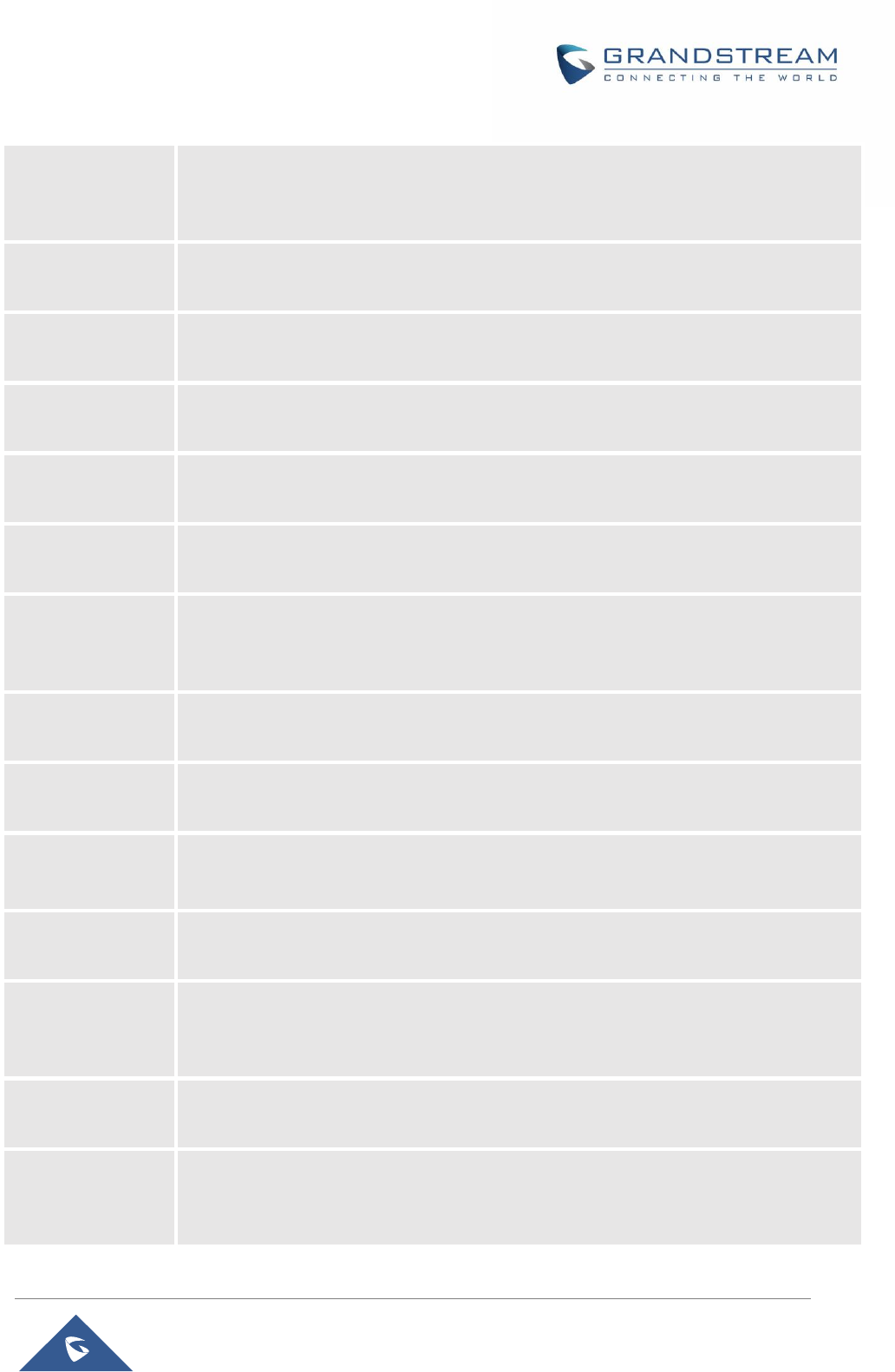
P a g e | 32
HT801 Administration Guide
server will be used. Bellcore rings and tones are independent from custom ring tones.
The custom ring tones can also be specified by alert-info header, for example Alert-
Info: ;info=ring5
Disable Call
Waiting
Disables receiving a second incoming call when the line is engaged.
Default is No.
Disable Call
Waiting Caller ID
Disables displaying caller ID when receiving a second incoming call. Default is No.
Disable Call
Waiting Tone
Disables playing call waiting tone during active call when receiving a second incoming
call. The CWCID will still be displayed. Default is No.
Disable Connected
Line ID
Disables displaying the number of the person answering the phone. Default is No.
Disable Receiver
Off hook Tone
Enables / disables the warning to alert that the phone has been left off-hook for an
extended period of time. Default is No.
Disable Reminder
Ring for On-Hold
Call
Enables playing the reminder ring. Default is No
Disable Visual MWI
Disables use of visual message waiting indicator when there is an unread voicemail
message. Default is No.
Do Not Escape '#'
as %23 in SIP URI
Replaces # by %23 in some special situations. Default is No.
Disable Multiple m
Line in SDP
Sends only one m line in SDP, regardless of how many m fields are in the incoming SDP.
Default is No.
Ring Timeout
Stops ringing when incoming call if not answered within a specific period of time. Default
is 60 seconds.
Delayed Call
Forward Wait
Timeout
Forwards incoming call if not answered within a specific period of time when delayed
call forward is activated locally (using *92 code). Default value is 20 seconds.
No Key Entry
Timeout
Initiates the call within this time interval if no additional key entry during dialing stage.
Default is 4 seconds.
Early Dial
Sends an early INVITE each time a key is pressed when a user dials a number.
Otherwise, only one INVITE is sent after full number is dialed (user presses Dial Key
or after “no key entry timeout” expires). This option should be used only if there is a SIP
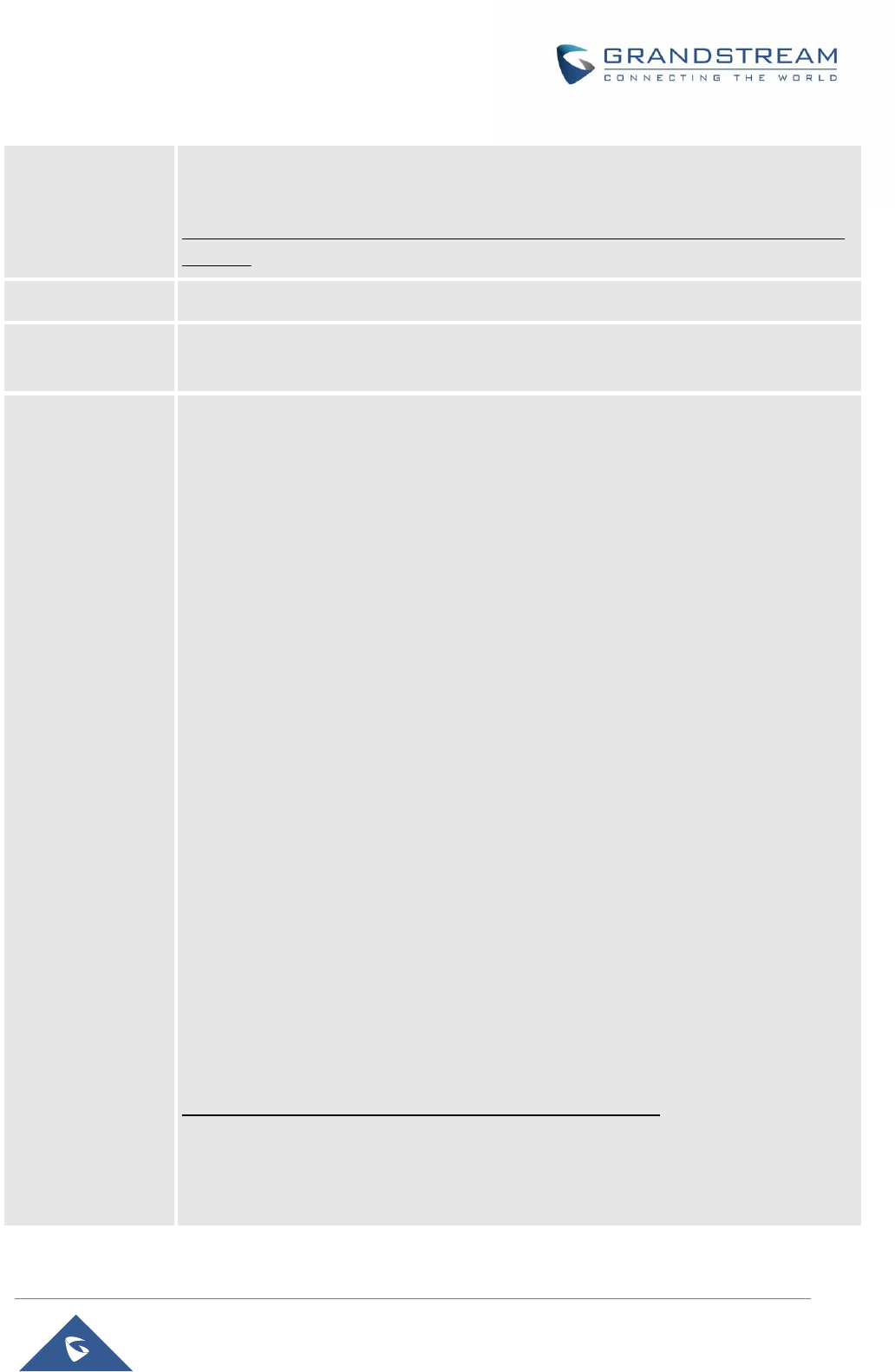
P a g e | 33
HT801 Administration Guide
proxy is configured and supporting 484 responses (Incomplete Address). Otherwise,
the call will likely be rejected by the proxy (with a 404 Not Found error). Default is No.
This feature is NOT designed to work with and should NOT be enabled for direct IP-to-
IP calling.
Dial Plan Prefix
Adds specified prefix to dialed number.
Use # as Dial Key
Treats “#” as the “Send” (or “Dial”) key. If set to “No”, this “#” key can be included as
part of the dialed number. Default is Yes.
Dial Plan
Dial Plan Rules:
1. Accept Digits: 1,2,3,4,5,6,7,8,9,0 , *, #, A,a,B,b,C,c,D,d
2. Grammar: x - any digit from 0-9;
a. xx+ - at least 2 digits number;
b. xx – exactly 2 digits number;
c. ^ - exclude;
d. . – wildcard, matches one or more characters
e. [3-5] - any digit of 3, 4, or 5;
f. [147] - any digit 1, 4, or 7;
g. <2=011> - replace digit 2 with 011 when dialing
h. < =1> - add a leading 1 to all numbers dialed, vice versa will remove a
1 from the number dialed
i. | - or
• Example 1: {[369]11 | 1617xxxxxxx} –
Allow 311, 611, 911, and any 10 digit numbers of leading digits 1617
• Example 2: {^1900x+ | <=1617>xxxxxxx} –
Block any number with leading digits 1900 and add prefix 1617 for any
dialed 7 digit numbers
• Example 3: {1xxx[2-9]xxxxxx | <2=011>x+} –
Allow any length of number with leading digit 2 and 10 digit-numbers of
leading digit 1 and leading exchange number between 2 and 9; If leading
digit is 2, replace leading digit 2 with 011 before dialing.
3. Default: Outgoing - {x+}
Example of a simple dial plan used in a Home/Office in the US:
{ ^1900x. | <=1617>[2-9]xxxxxx | 1[2-9]xx[2-9]xxxxxx | 011[2-9]x. | [3469]11 }
Explanation of example rule (reading from left to right):
• ^1900x. - prevents dialing any number started with 1900
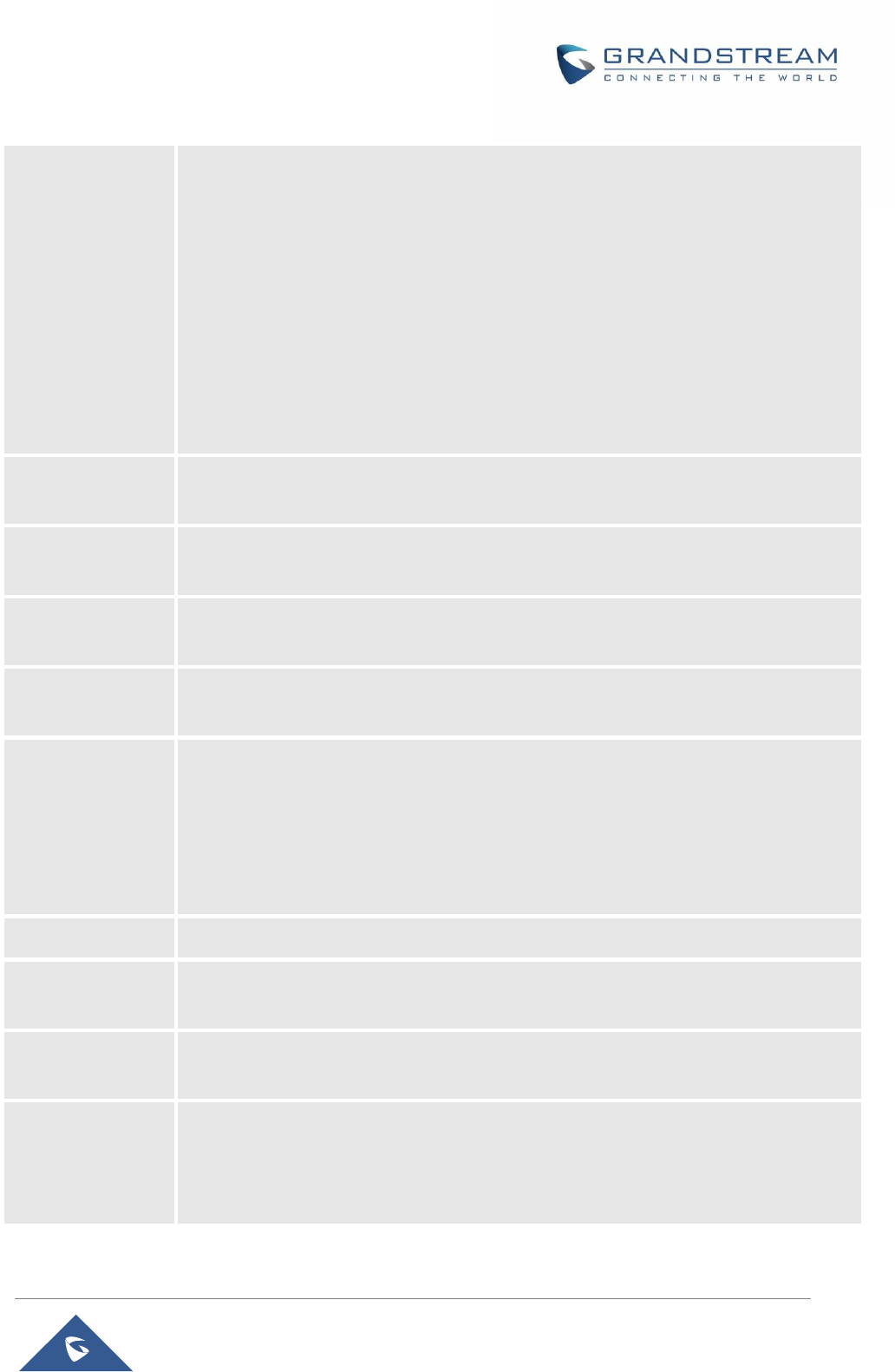
P a g e | 34
HT801 Administration Guide
• <=1617>[2-9]xxxxxx - allows dialing to local area code (617) numbers by dialing
7 numbers and 1617 area code will be added automatically
• 1[2-9]xx[2-9]xxxxxx - allows dialing to any US/Canada Number with 11 digits
length
• 011[2-9]x. - allows international calls starting with 011
• [3469]11 - allow dialing special and emergency numbers 311, 411, 611 and 911
Note: In some cases, user wishes to dial strings such as *123 to activate voice mail or
other application provided by service provider. In this case * should be predefined inside
dial plan feature. An example dial plan will be: { *x+ } which allows the user to dial *
followed by any length of numbers.
SUBSCRIBE for
MWI
Sends SUBSCRIBE periodically (depends on “Register Expiration” parameter) for
message waiting indication. Default is No.
Send Anonymous
Sets “From”, “Privacy” and “P_Asserted_Identity” headers in outgoing INVITE message
to “anonymous”, blocking caller ID. Default is No.
Anonymous Call
Rejection
Rejects incoming calls with anonymous caller ID with “486 Busy here” message. Default
is No.
Special Feature
Selects Soft switch vendors’ special requirements Example of vendors: Broadsoft,
CBCOM, RNK, Huawei, ZTE IME, PhonePower, Metaswitch. Default is Standard.
Session Expiration
Enables SIP sessions to be periodically “refreshed” via a SIP request (UPDATE, or re-
INVITE). When the session interval expires, if there is no refresh via an UPDATE or re-
INVITE message, the session will be terminated.
Session Expiration is the time (in seconds) at which the session is considered timed
out, if no successful session refresh transaction occurs beforehand. Default is 180
seconds.
Min-SE
Defines Minimum session expiration (in seconds). Default is 90 seconds.
Caller Request
Timer
Uses session timer when making outbound calls if remote party supports it. Default is
No.
Callee Request
Timer
Uses session timer when receiving inbound calls with session timer request. Default is
No.
Force Timer
Uses session timer even if the remote party does not support this feature. Selecting “No”
will enable session timer only when the remote party supports it. Default is No.
To turn off Session Timer, select “No” for Caller and Callee Request Timer, and Force
Timer.
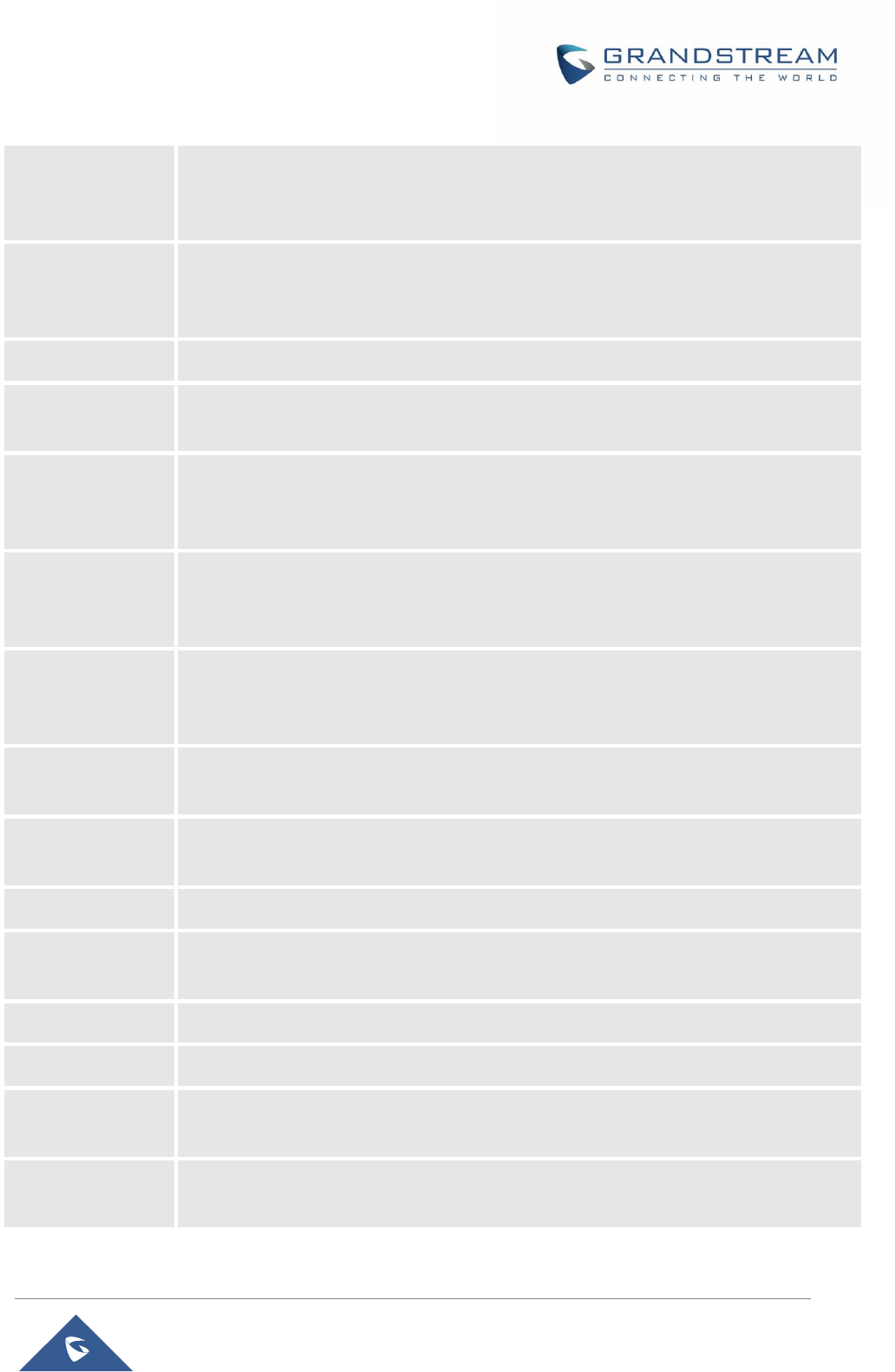
P a g e | 35
HT801 Administration Guide
UAC Specify
Refresher
Specifies which end will act as refresher for outgoing calls. Default is Omit.:
UAC: The handy tone acts as the refresher.
UAS: Callee or proxy server act as the refresher.
UAS Specify
Refresher
Specifies which end will act as refresher for incoming calls. Default is Omit.:
UAS: The handy tone acts as the refresher.
UAC: Callee or proxy server act as the refresher.
Force INVITE
Uses INVITE message to refresh the session timer. Default is No.
Enable 100rel
Appends “100rel” attribute to the value of the required header of the initial signaling
messages. Default is No.
Add Auth Header
on Initial
REGISTER
Adds “Authentication” header with blank “nonce” attribute in the initial SIP REGISTER
request. Default is No.
Use First Matching
Vocoder in 200OK
SDP
Includes only the first matching vocoder in its 200OK response, otherwise it will include
all matching vocoders in same order received in INVITE. Default is No.
Preferred Vocoder
Configures vocoders in a preference list (up to 7 preferred vocoders) that will be
included with same order in SDP message. Vocoder types are G.711 A-/U-law, G.722,
G.726-32, G.723, G.729, iLBC and OPUS
Voice Frames per
TX
Transmits a specific number of voice frames per packet. Default is 2; increases to
10/20/32/64 for G711/G726/G723/other codecs respectively.
G723 Rate
Operates at specified encoding rate for G.723 vocoder. Available encoding rates are
6.3kbps or 5.3kbps. Default is 6.3kbps.
iLBC Frame Size
Specifies iLBC packet frame size (20ms or 30ms). Default is 20ms.
Disable OPUS
Stereo in SDP
Disables OPUS stereo in SDP. Default is No.
iLBC Payload type
Determines payload type for iLBC. Valid range is between 96 and 127. Default is 97.
OPUS Payload Type
Determines payload type for OPUS. Valid range is between 96 and 127. Default is 123.
VAD
Allows detecting the absence of audio and conserves bandwidth by preventing the
transmission of "silent packets" over the network. Default is No.
Symmetric RTP
Changes the destination to send RTP packets to the source IP address and port of the
inbound RTP packet last received by the device. Default is No.
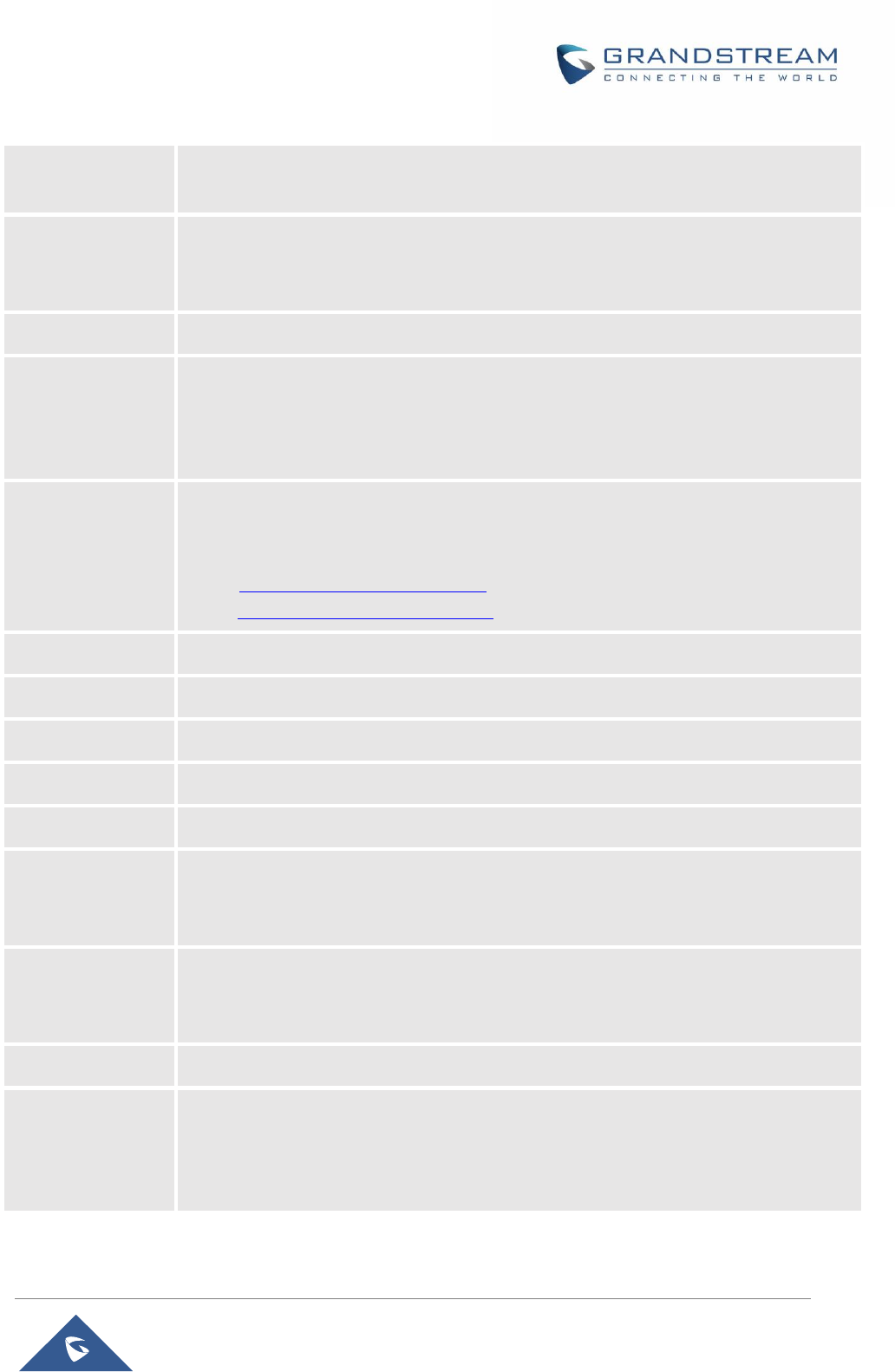
P a g e | 36
HT801 Administration Guide
Fax Mode
Specifies the fax mode : T.38 (Auto Detect) FoIP by default, or Pass-Through (must use
codec PCMU/PCMA)
Re-Invite after Fax
Tone Detection
Mode
Permits the unit to send out the re-INVITE for T.38 or Fax Pass Through if a fax tone is
detected. Default is Enabled
Jitter Buffer Type
Selects jitter buffer type (Fixed or Adaptive) based on network conditions.
Jitter Buffer Length
High (initial 200ms, min 40ms, max 600ms) Note: not all vocoders can meet
the high requirement.
Medium (initial 100ms, min 20ms, max 200ms).
Low (initial 50ms, min 10ms, max 100ms).
SRTP Mode
Selects SRTP mode to use (“Disabled”, “Enabled but not forced”, or “Enabled and
forced”). Default is Disabled.
It uses SDP Security Description to exchange key. Please refer to
SDES: https://tools.ietf.org/html/rfc4568
SRTP: https://www.ietf.org/rfc/rfc3711.txt
Crypto Life Time
Adds crypto life time header to SRTP packets. Default is Yes.
SLIC Setting
Depends on standard phone type (and location).
Caller ID Scheme
Selects the caller id scheme, for example : Bellcore/Telcordia, ETSI-FSK …
DTMF Caller ID
Defines the start and stop tones.
Polarity Reversal
Reverses the polarity upon call establishment and termination. Default is No.
Loop Current
Disconnect
Allows the traditional PBX used with HT801 to apply this method for signaling call
termination. Method initiates short voltage drop on the line when remote (VoIP) side
disconnects an active call. Default is No.
Loop Current
Disconnect
Duration
Configures the duration of voltage drop described in topic above. HT801 supports a
duration range from 100 to 10000 ms. Default value is 200.
Enable Hook Flash
Enables the FLASH button to be used for terminating calls. Default is Yes.
Hook Flash Timing
Defines the time period when the cradle is pressed (Hook Flash) to simulate FLASH.
To prevent unwanted activation of the Flash/Hold and automatic phone ring-back, adjust
this time value. HT801 supports a range from 40 to 2000 ms. Default values are 300
minimum and 1100 maximum.
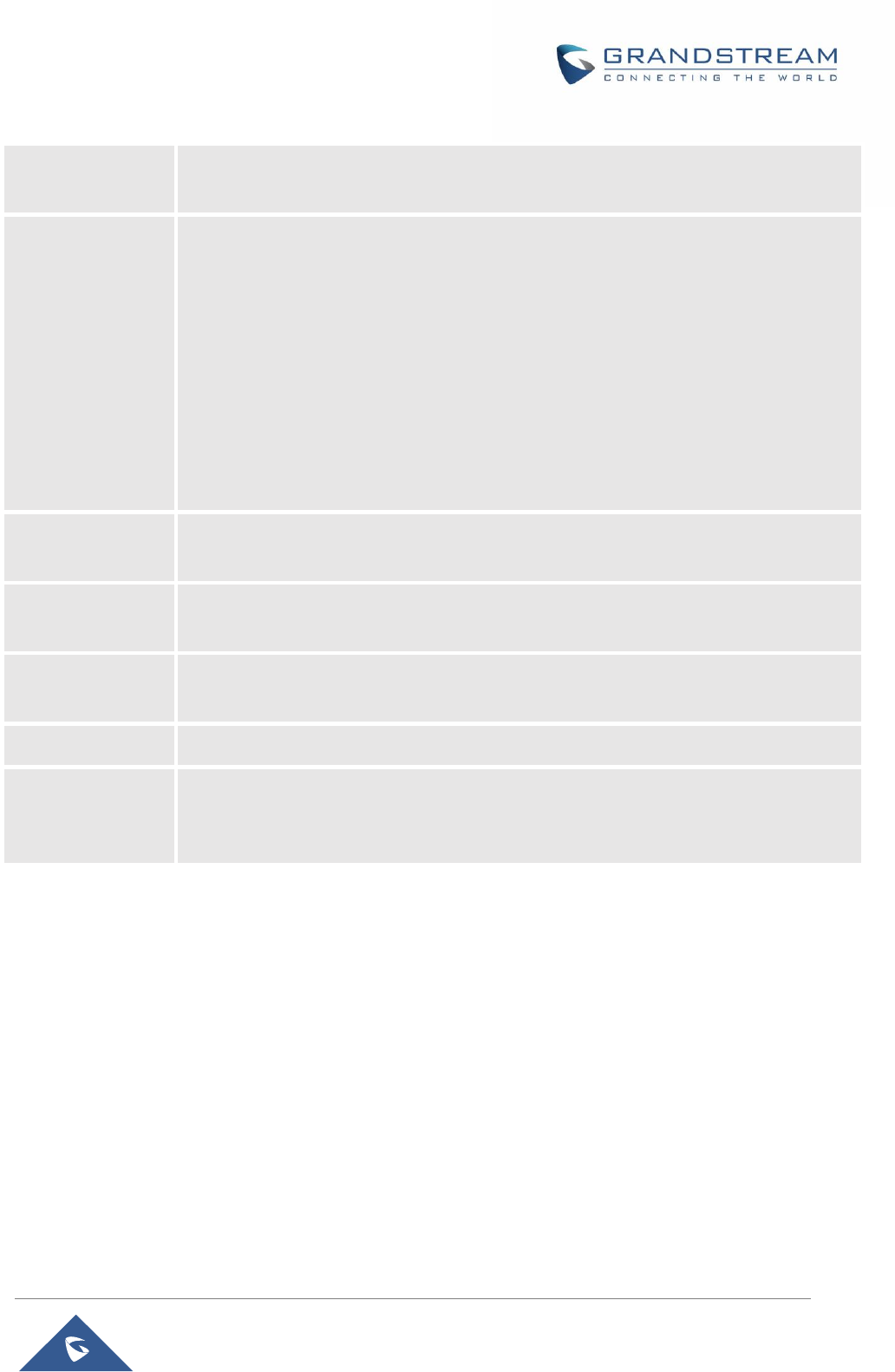
P a g e | 37
HT801 Administration Guide
On Hook Timing
Specifies the on-hook time for an on-hook event to be validated. HT801 supports a
range from 40 to 2000 ms. Default value is 400.
Gain
Adjusts the voice path volume.
• Rx is a gain level for signals transmitted by FXS
• Tx is a gain level for signals received by FXS.
Default = 0dB for both parameters. Loudest volume: +6dB Lowest volume: -6dB.
User can adjust volume of call using the Rx gain level parameter and the Tx gain level
parameter located on the FXS port configuration page.
If call volume is too low when using the FXS port (ie. the ATA is at user site), adjust
volume using the Rx gain level parameter under the FXS port configuration page.
If voice volume is too low at the other end, user may increase the far end volume using
the Tx gain level parameter under the FXS port configuration PAGE.
Disable Line Echo
Canceller
Disables the LEC will per call base. Recommended for FAX/Data calls. Default is No.
Disable Network
Echo Suppressor
Disables the NEC will per call base. Recommended for FAX/Data calls. Default is No.
Outgoing Call
Duration Limit
Defines the call duration limit for the outgoing calls, Default is 0 (No limit).
Ring Frequency
Configures ringing frequency for your phone. 15-60 Hz, Default is 20 Hz.
Ring tones
Configures the ring tone cadence preferences. User has 10 choices. The
configuration, completed in Distinctive Ring Tones block in the same page, applies to
ring tones cadences configured here.
NAT Settings
If you plan to keep the handy tone within a private network behind a firewall, we recommend using STUN
Server. The following three settings are useful in the STUN Server scenario:
1. STUN Server (under advanced settings webpage) enter a STUN server IP (or FQDN) that you may
have, or look up a free public STUN server on the internet and enter it on this field. If using public IP,
keep this field blank.
2. Use random SIP/RTP ports (under advanced settings webpage), this setting depends on your network
settings. Generally, if you have multiple IP devices under the same network, it should be set to Yes. If
using a public IP address, set this parameter to No.
3. NAT traversal (under the FXS web page) Set this to Yes when gateway is behind firewall on a private
network.
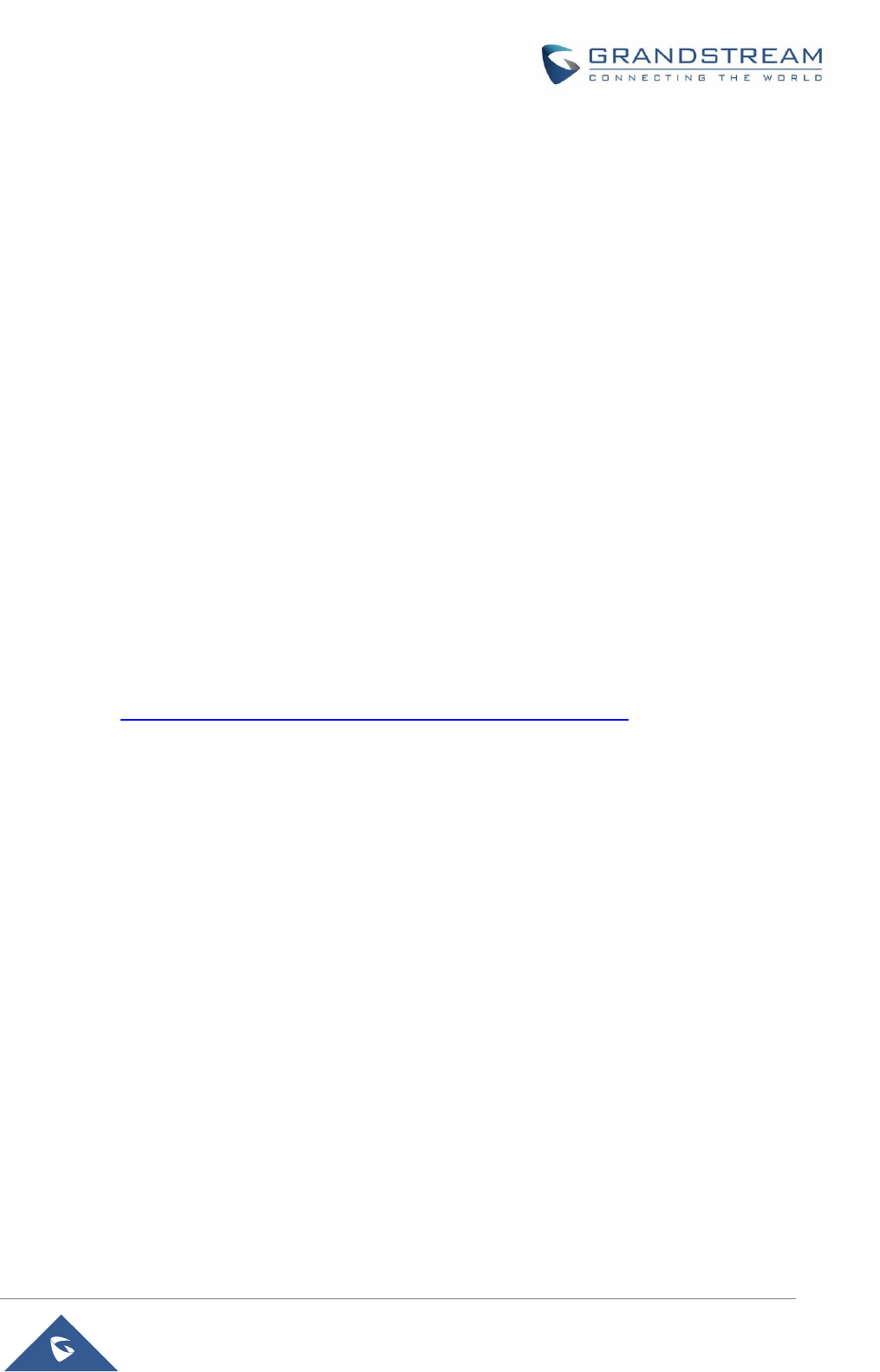
P a g e | 38
HT801 Administration Guide
DTMF Methods
The HT801 support the following DTMF mode:
DTMF in-audio
DTMF via RTP (RFC2833)
DTMF via SIP INFO
Set priority of DTMF methods according to your preference. This setting should be based on your server
DTMF setting.
Preferred Vocoder (Codec)
The HT801 supports following voice codecs. On FXS port page, choose the order of your favorite codecs:
PCMU/A (or G711µ/a)
G729 A/B
G723.1
G726 (16/24/32/40)
iLBC
OPUS
Configuring HT801 Through Voice Prompts
As mentioned previously, The HT801 has a built-in voice prompt menu for simple device configuration.
Please refer to “Understanding HT801 Interactive Voice Prompt Response Menu” for more information
about IVR and how to access its menu.
DHCP MODE
Select voice menu option 01 to enable HT801to use DHCP.
STATIC IP MODE
Select voice menu option 01 to enable HT801 to use STATIC IP mode, then use option 02, 03, 04,
05 to set up IP address, Subnet Mask, Gateway and DNS server respectively.
FIRMWARE SERVER IP ADDRESS
Select voice menu option 13 to configure the IP address of the firmware server.
CONFIGURATION SERVER IP ADDRESS
Select voice menu option 14 to configure the IP address of the configuration server.
UPGRADE PROTOCOL
Select the menu option 15 to choose firmware and configuration upgrade protocol between TFTP
/ HTTP.
FIRMWARE UPGRADE MODE
Select voice menu option 17 to choose firmware upgrade mode among the following three options:
1) Always check, 2) check when pre/suffix changes, and 3) never upgrade.
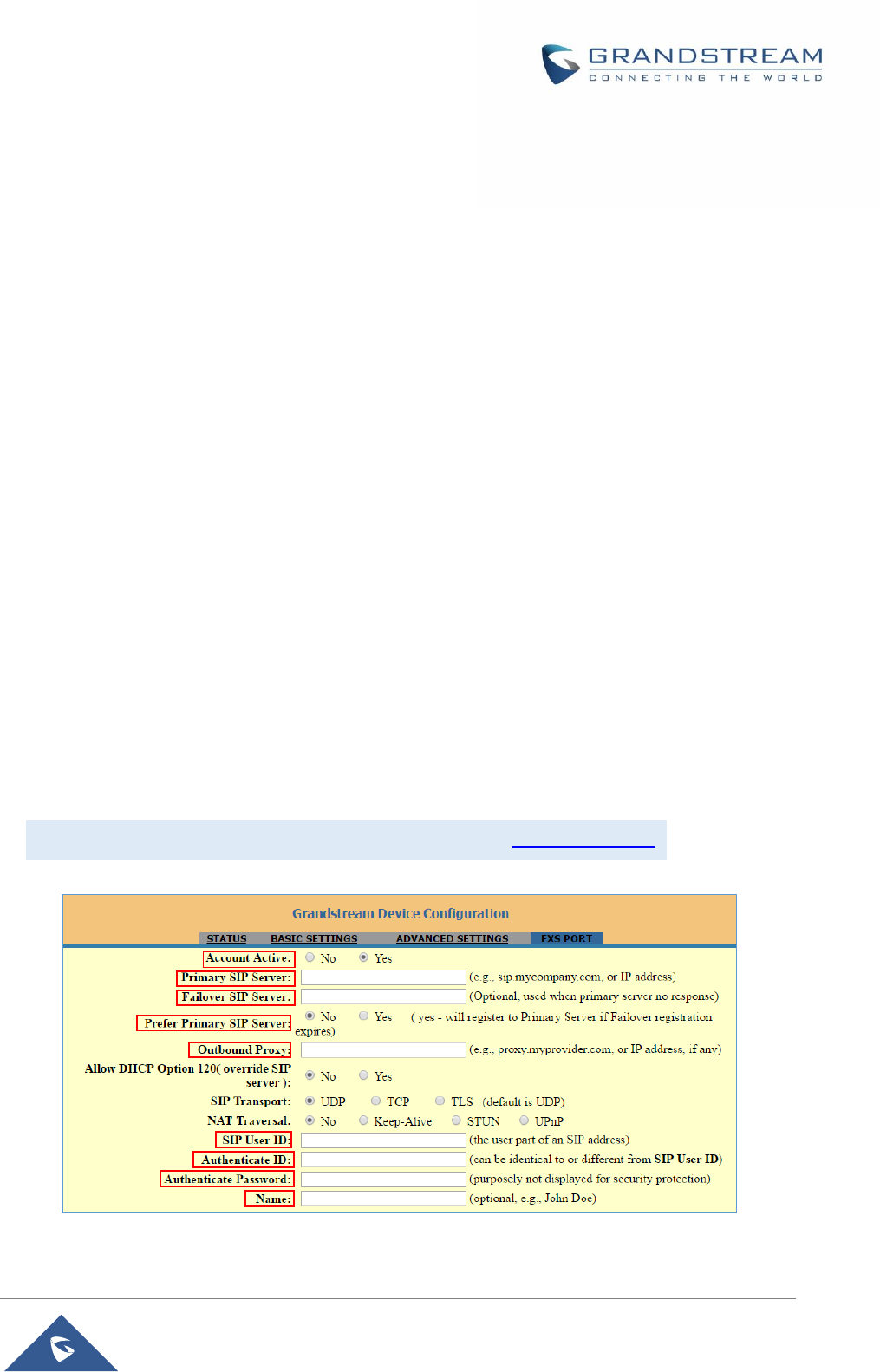
P a g e | 39
HT801 Administration Guide
Register a SIP Account
The HT801 supports 1 FXS port which can be configured with 1 SIP account. Please refer to the following
steps in order to register your accounts via web user interface :
1. Access your HT801 web UI by entering its IP address in your favorite browser.
2. Enter your admin password (default: admin).
3. Press Login to access your settings.
4. Go to FXS Port page.
5. In FXS Port tab, set the following:
a. Account Active to Yes.
b. Primary SIP Server field with your SIP server IP address or FQDN.
c. Failover SIP Server with your Failover SIP Server IP address or FQDN. Leave empty if not available.
d. Prefer Primary SIP Server to No or Yes depending on your configuration. Set to No if no Failover
SIP Server is defined. If “Yes”, account will register to Primary SIP Server when failover registration
expires.
e. Outbound Proxy: Set your Outbound Proxy IP Address or FQDN. Leave empty if not available.
f. SIP User ID: User account information, provided by VoIP service provider (ITSP). Usually in the form
of digit similar to phone number or actually a phone number.
g. Authenticate ID: SIP service subscriber’s Authenticate ID used for authentication. Can be identical
to or different from SIP User ID.
h. Authenticate Password: SIP service subscriber’s account password to register to SIP server of ITSP.
For security reasons, the password will field will be shown as empty.
i. Name: Any name to identify this specific user.
For more information, related to above options please refer to FXS Port Settings.
6. Press Apply at the bottom of the page to save your configuration.
Figure 8: SIP Accounts Settings
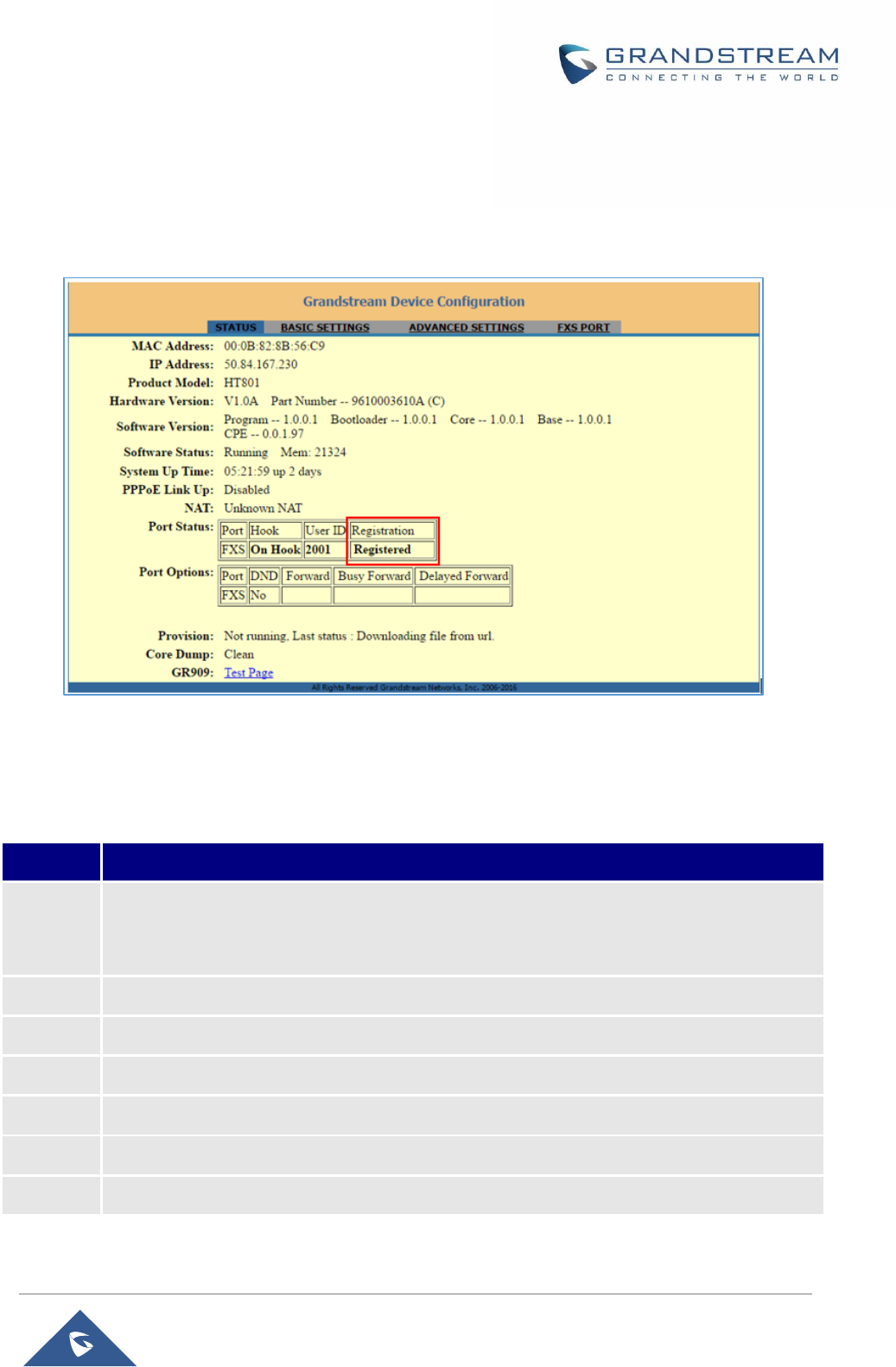
P a g e | 40
HT801 Administration Guide
After applying your configuration, your account will register to your SIP Server, you can verify if it has been
correctly registered with your SIP server from your HT801 web interface under Status > Port Status >
Registration (If it displays Registered, it means that your account is fully registered, otherwise it will display
Not Registered so in this case you must double check the settings or contact your provider).
Figure 9: Account Status
Call Features
The HT801 supports all the traditional and advanced telephony features.
Table 10: HT801 Call Features
Key
Call features
*02
Forcing a Codec (per call) *027110 (PCMU), *027111 (PCMA), *02723 (G723), *02729
(G729), *0272616 (G726-r16), *0272624 (G724-r24), *0272632 (G726-r32), *0272640
(G726-r40), *027201 (iLBC), *027202 (OPUS).
*03
Disable LEC (per call) Dial “*03” +” number ”. No dial tone is played in the middle.
*16
Enable SRTP .
*17
Disable SRTP.
*30
Block Caller ID (for all subsequent calls).
*31
Send Caller ID (for all subsequent calls).
*47
Direct IP Calling. Dial “*47” + “IP address”. No dial tone is played in the middle.

P a g e | 41
HT801 Administration Guide
*50
Disable Call Waiting (for all subsequent calls).
*51
Enable Call Waiting (for all subsequent calls).
*67
Block Caller ID (per call). Dial “*67” +” number”. No dial tone is played in the middle.
*82
Send Caller ID (per call). Dial “*67” +” number”. No dial tone is played in the middle.
*69
Call Return Service: Dial *69 and the phone will dial the last incoming phone number
received.
*70
Disable Call Waiting (per call). Dial “*70” +” number”. No dial tone is played in the middle.
*71
Enable Call Waiting (per call). Dial “*71” +” number”. No dial tone is played in the middle.
*72
Unconditional Call Forward: Dial “*72” and then the forwarding number followed by “#”. Wait
for dial tone and hang up. (Dial tone indicates successful forward)
*73
Cancel Unconditional Call Forward. To cancel “Unconditional Call Forward”, dial “*73”, wait
for dial tone, then hang up.
*74
Enable Paging Call: Dial “*74” and then the destination phone number you want to page.
*78
Enable Do Not Disturb (DND): When enabled all incoming calls are rejected.
*79
Disable Do Not Disturb (DND): When disabled, incoming calls are accepted.
*87
Blind Transfer.
*90
Busy Call Forward: Dial “*90” and then the forwarding number followed by “#”. Wait for dial
tone then hang up.
*91
Cancel Busy Call Forward. To cancel “Busy Call Forward”, dial “*91”, wait for dial tone, then
hang up.
*92
Delayed Call Forward. Dial “*92” and then the forwarding number followed by “#”. Wait for
dial tone then hang up.
*93
Cancel Delayed Call Forward. To cancel Delayed Call Forward, dial “*93”, wait for dial tone,
then hang up.
Flash/
Hook
Toggles between active call and incoming call (call waiting tone). If not in conversation,
flash/hook will switch to a new channel for a new call.
#
Pressing pound sign will serve as Re-Dial key.
Rebooting HT801 from Remote
Press the “Reboot” button at the bottom of the configuration menu to reboot the ATA remotely. The web
browser will then display a message window to confirm that reboot is underway. Wait 30 seconds to log in
again.
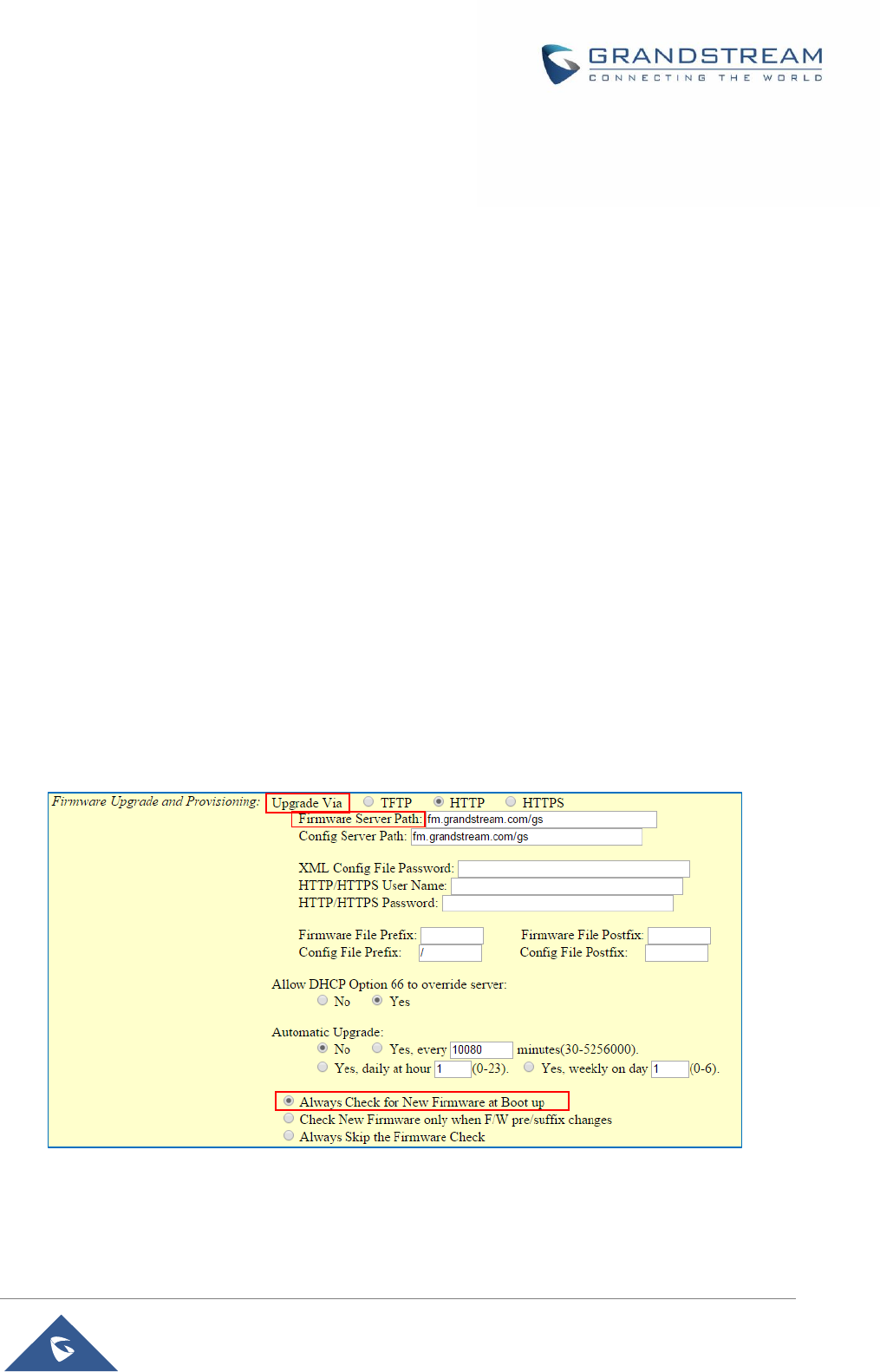
P a g e | 42
HT801 Administration Guide
UPGRADING AND PROVISIONING
The HT801 can be upgraded via TFTP/HTTP/HTTPS by configuring the URL/IP Address for the
TFTP/HTTP/HTTPS server and selecting a download method. Configure a valid URL for TFTP or
HTTP/HTTPS; the server name can be FQDN or IP address.
Examples of valid URLs:
firmware.grandstream.com
fw.ipvideotalk.com/gs
Firmware Upgrade procedure
Please follow below steps in order to upgrade the firmware version of your HT801:
1. Access your HT801 UI by entering its IP address in your favorite browser.
2. Enter your admin password (default: admin).
3. Press Login to access your settings.
4. Go to Advanced Settings > Firmware Upgrade and Provisioning page, and enter the IP address
or the FQDN for the upgrade server in "Firmware Server Path" field and choose to upgrade via
TFTP or HTTP/HTTPS.
5. Make sure to check “Always Check for New Firmware”.
6. Update the change by clicking the " Apply" button at the bottom of the page. Then "Reboot" or
power cycle the HT801 to update the new firmware.
Figure 10: Firmware Upgrade Page
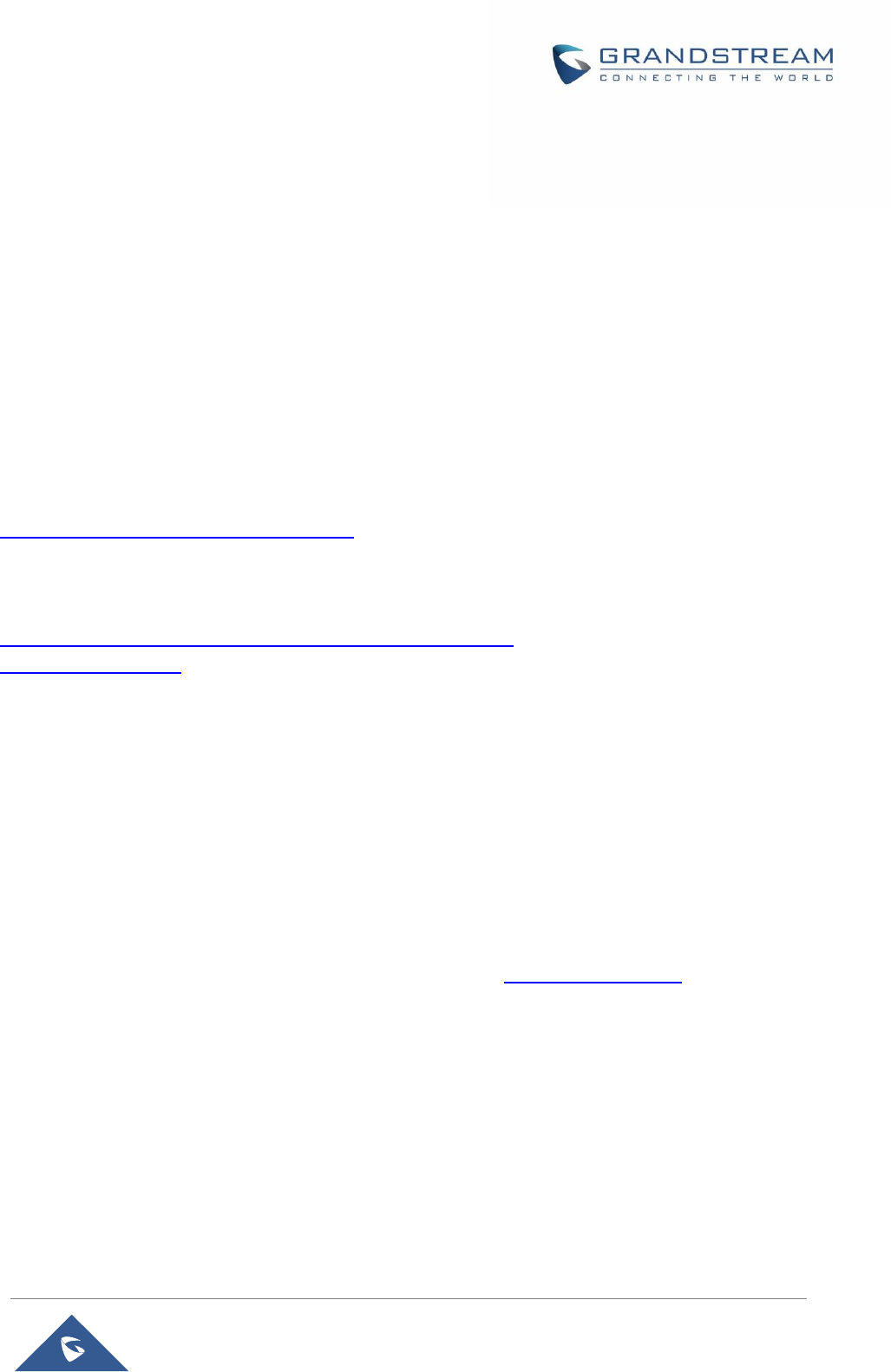
P a g e | 43
HT801 Administration Guide
Upgrading via Local Directory:
1. Download the firmware file from Grandstream web site;
2. Unzip it and copy the file in to a folder in your PC;
3. From the HT801 web interface (Advanced Settings page) you can browse your hard drive and
select the folder you previously saved the file (HT801fw.bin);
4. Click “Upload Firmware” and wait few minutes until the new program is loaded.
Note: Always check the status page to see that the program version has changed.
Upgrading via Local TFTP/HTTP Servers
For users that would like to use remote upgrading without a local TFTP/HTTP server, Grandstream offers
a NAT-friendly HTTP server. This enables users to download the latest software upgrades for their devices
via this server. Please refer to the webpage:
http://www.grandstream.com/support/firmware
Alternatively, users can download a free TFTP or HTTP server and conduct a local firmware upgrade. A
free window version TFTP server is available for download from:
http://www.solarwinds.com/products/freetools/free_tftp_server.aspx
http://tftpd32.jounin.net/.
Instructions for local firmware upgrade via TFTP:
1. Unzip the firmware files and put all of them in the root directory of the TFTP server.
2. Connect the PC running the TFTP server and the phone to the same LAN segment.
3. Launch the TFTP server and go to the File menu->Configure->Security to change the TFTP server's
default setting from "Receive Only" to "Transmit Only" for the firmware upgrade.
4. Start the TFTP server and configure the TFTP server in the phone’s web configuration interface.
5. Configure the Firmware Server Path to the IP address of the PC.
6. Save and Apply the changes and reboot the HT801.
End users can also choose to download a free HTTP server from http://httpd.apache.org/ or use
Microsoft IIS web server.
Firmware and Configuration File Prefix and Postfix
Firmware Prefix and Postfix allows device to download the firmware name with the matching Prefix and
Postfix. This makes it the possible to store all of the firmware with different version in one single directory.
Similarly, Config File Prefix and Postfix allows device to download the configuration file with the matching
Prefix and Postfix. Thus multiple configuration files for the same device can be stored in one directory.
In addition, when the field “Check New Firmware only when F/W pre/suffix changes” is set to “Yes”, the
device will only issue firmware upgrade request if there are changes in the firmware Prefix or Postfix.
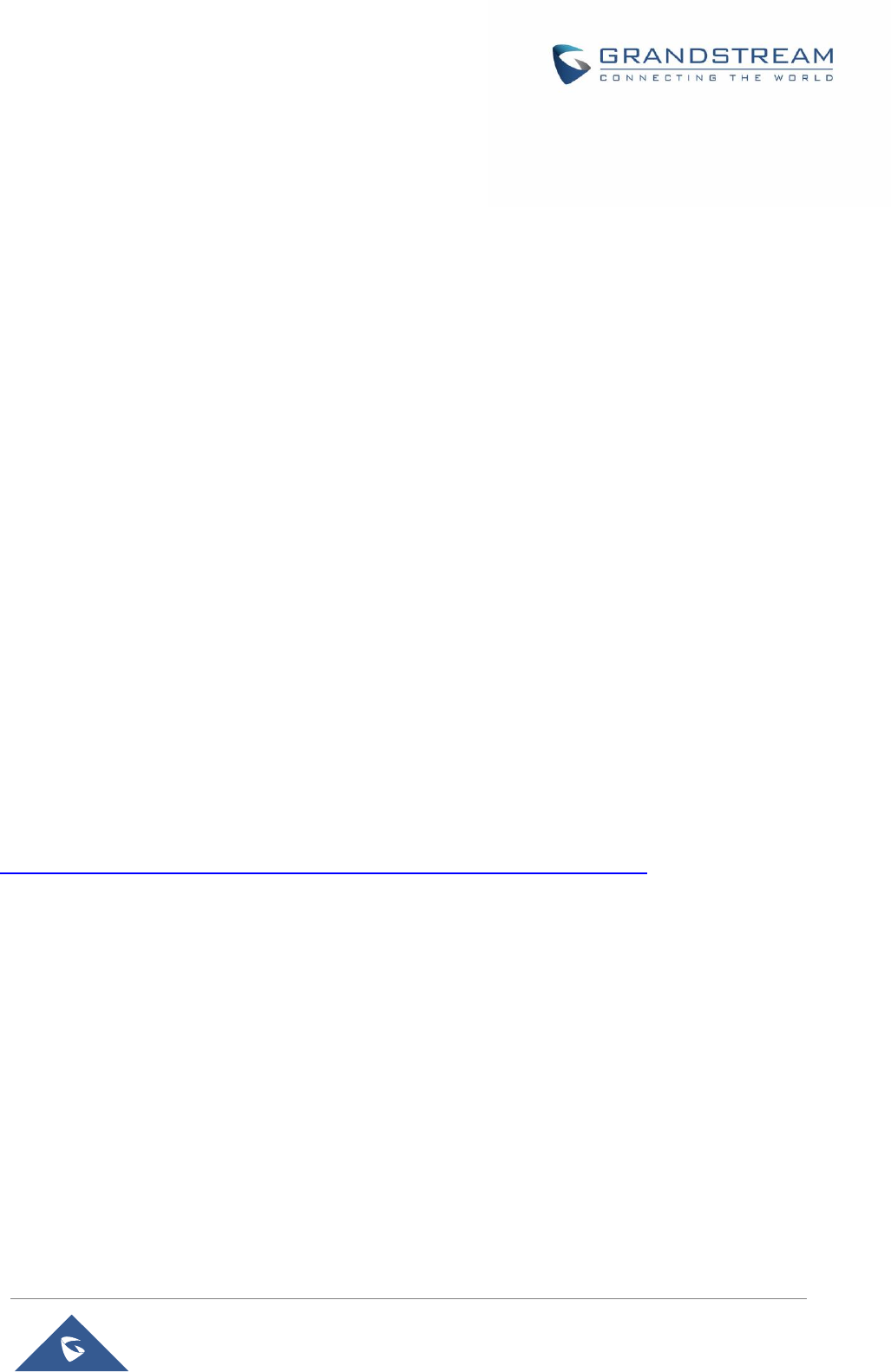
P a g e | 44
HT801 Administration Guide
Managing Firmware and Configuration File Download
When “Automatic Upgrade” is set “Yes, every” the auto check will be done in the minute specified in this
field. If set to “daily at hour (0-23)”, Service Provider can use P193 (Auto Check Interval) to have the
devices do a daily check at the hour set in this field with either Firmware Server or Config Server. If set to
“weekly on day (0-6)” the auto check will be done on the day specified in this field. This allows the device
periodically check if there are any new changes need to be taken on a scheduled time. By defining
different intervals in P193 for different devices, Server Provider can spread the Firmware or Configuration
File download in minutes to reduce the Firmware or Provisioning Server load at any given time.
Configuration File Download
Grandstream SIP Devices can be configured via the Web Interface as well as via a Configuration File
(binary or XML) through TFTP or HTTP/HTTPS. The Config Server Path is the TFTP or HTTP/HTTPS
server path for the configuration file. It needs to be set to a valid URL, either in FQDN or IP address format.
The Config Server Path can be the same or different from the Firmware Server Path.
A configuration parameter is associated with each particular field in the web configuration page. A
parameter consists of a Capital letter P and 2 to 3 (Could be extended to 4 in the future) digit numeric
numbers. i.e., P2 is associated with the "New Password" in the Web GUI->Maintenance->Web/SSH Access
page->Admin Password. For a detailed parameter list, please refer to the corresponding firmware release
configuration template.
When the HT801 boots up or reboots, it will send a request to download a file named "cfgxxxxxxxxxxxx”
followed by a configuration XML file named "cfgxxxxxxxxxxxx.xml", where "xxxxxxxxxxxx" is the MAC
address of the phone, i.e., "cfg000b820102ab" and "cfg000b820102ab.xml". If the download of
"cfgxxxxxxxxxxxx.xml" file is not successful, the provision program will download a generic cfg.xml file. The
configuration file name should be in lower case letters.
For more details on XML provisioning, please refer to:
http://www.grandstream.com/sites/default/files/Resources/gs_provisioning_guide.pdf
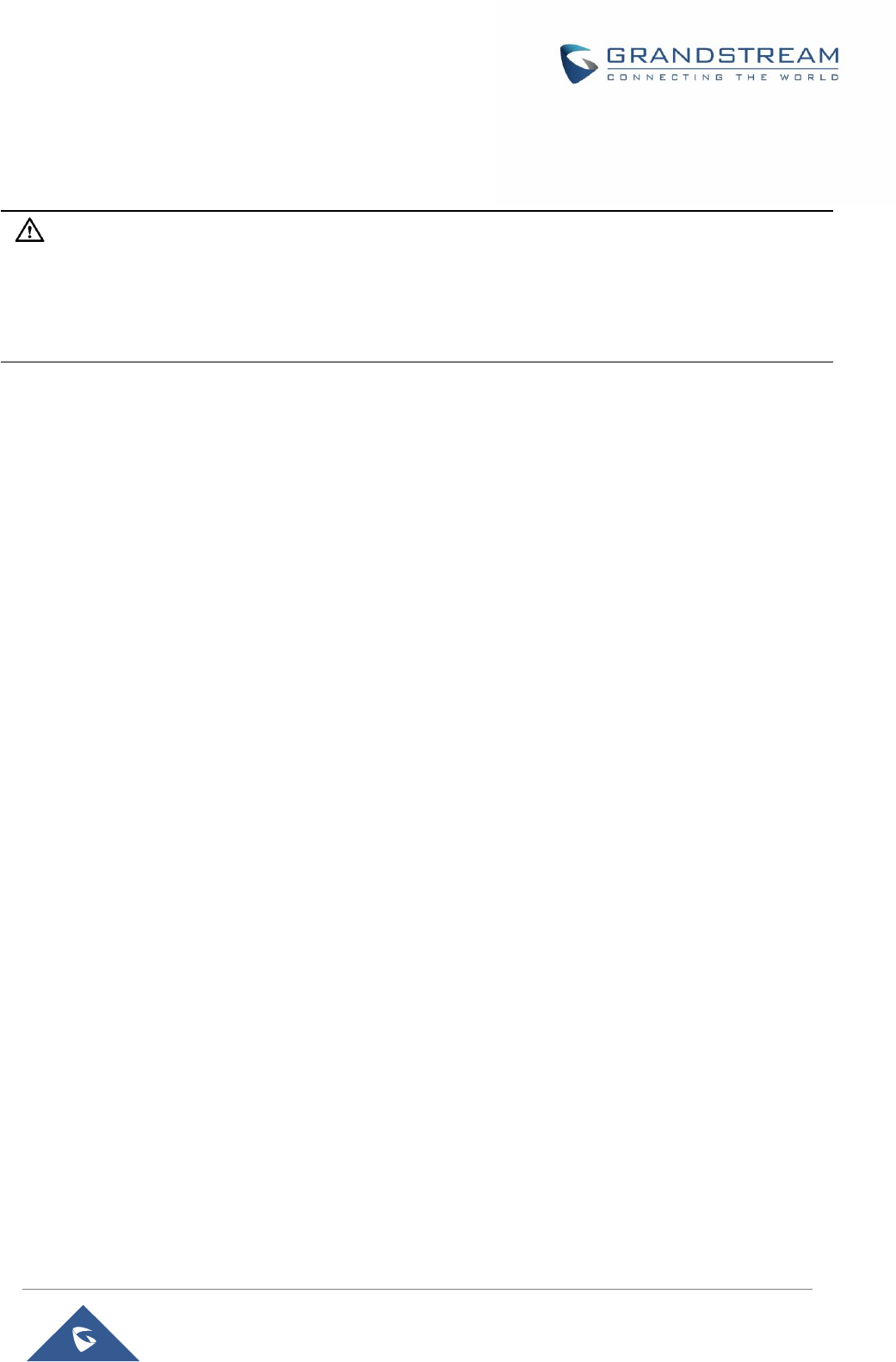
P a g e | 45
HT801 Administration Guide
RESTORE FACTORY DEFAULT SETTINGS
Warning:
Restoring the Factory Default Settings will delete all configuration information on the phone. Please backup
or print all the settings before you restore to the factory default settings. Grandstream is not responsible for
restoring lost parameters and cannot connect your device to your VoIP service provider.
There are three (3) methods for resetting your unit:
Using the Reset Button
To reset default factory settings using the reset button please follow the steps above:
1. Unplug the Ethernet cable.
2. Locate the reset hole on the back panel of your HT801.
3. Insert a pin in this hole, and press for about 7 seconds.
4. Take out the pin. All unit settings are restored to factory settings.
Using the IVR Command
Reset default factory settings using the IVR prompt:
1. Dial “***” for voice prompt.
2. Enter “99” and wait for “reset” voice prompt.
3. Enter the encoded MAC address (Look below on how to encode MAC address).
4. Wait 15 seconds and device will automatically reboot and restore factory settings.
Encode the MAC Address
1. Locate the MAC address of the device. It is the 12-digit HEX number on the bottom of the unit.
2. Key in the MAC address. Use the following mapping:
0-9: 0-9
A: 22 (press the “2” key twice, “A” will show on the LCD)
B: 222
C: 2222
D: 33 (press the “3” key twice, “D” will show on the LCD)
E: 333
F: 3333
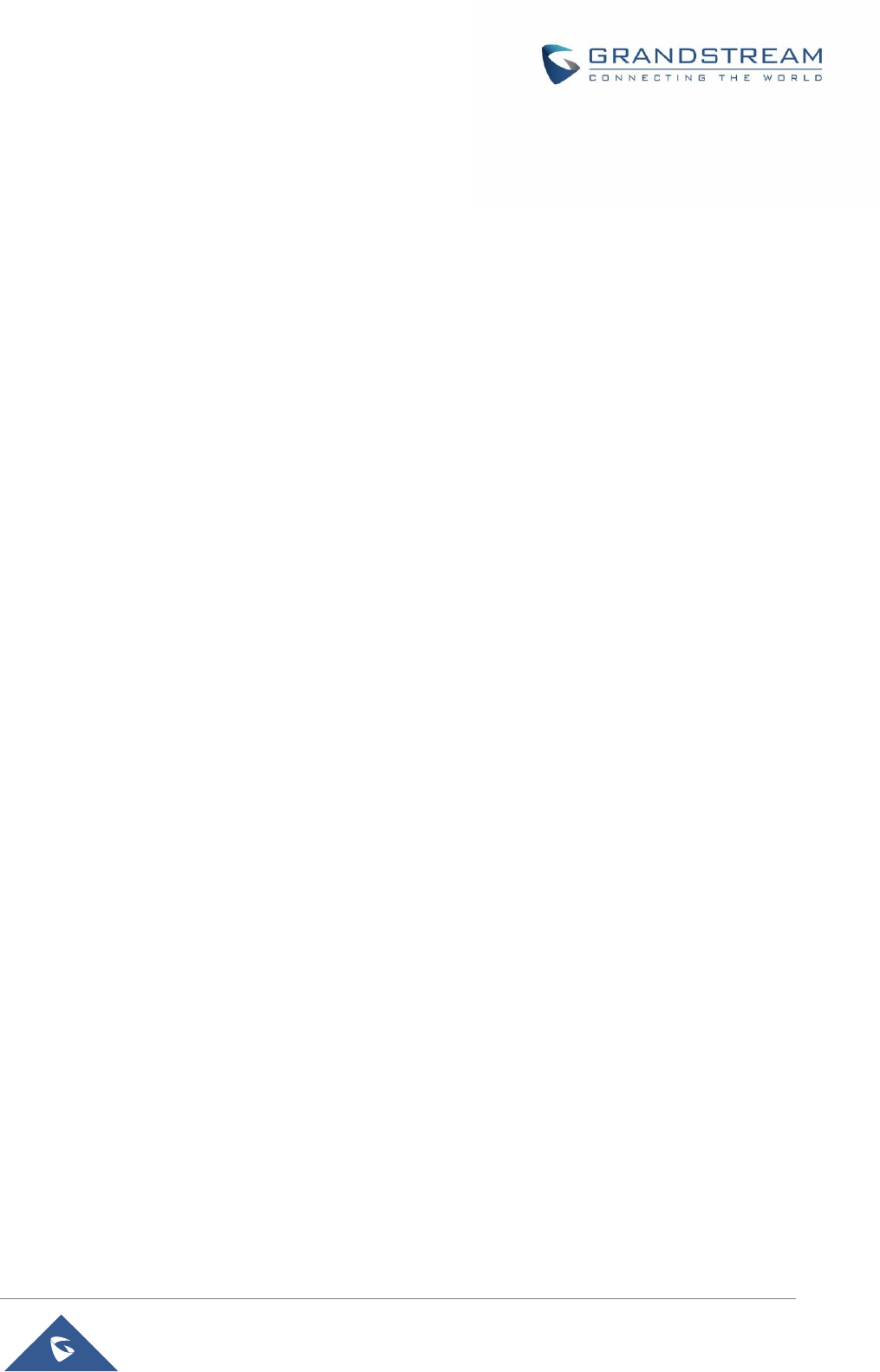
P a g e | 46
HT801 Administration Guide
For example: if the MAC address is 000b8200e395, it should be keyed in as “0002228200333395”.
Reset from Web Interface (Reset Type)
1. Access your HT801 UI by entering its IP address in your favorite browser.
2. Enter your admin password (default: admin).
3. Press Login to access your settings.
4. Go to Basic Settings > Reset Type.
5. Press Reset button (after selecting the reset type).
Full Reset: This will make a full reset.
ISP Data: This will reset only the basic settings, like IP mode, PPPoE and Web port.
VOIP Data: This will reset only the data related with a service provider like SIP server, sip user ID,
provisioning and others.
Note:
- Factory Reset will be disabled if the “Lock keypad update” is set to “Yes”.
- If the HT801 was previously locked by your local service provider, pressing the RESET button will
only restart the unit. The device will not return to factory default settings.
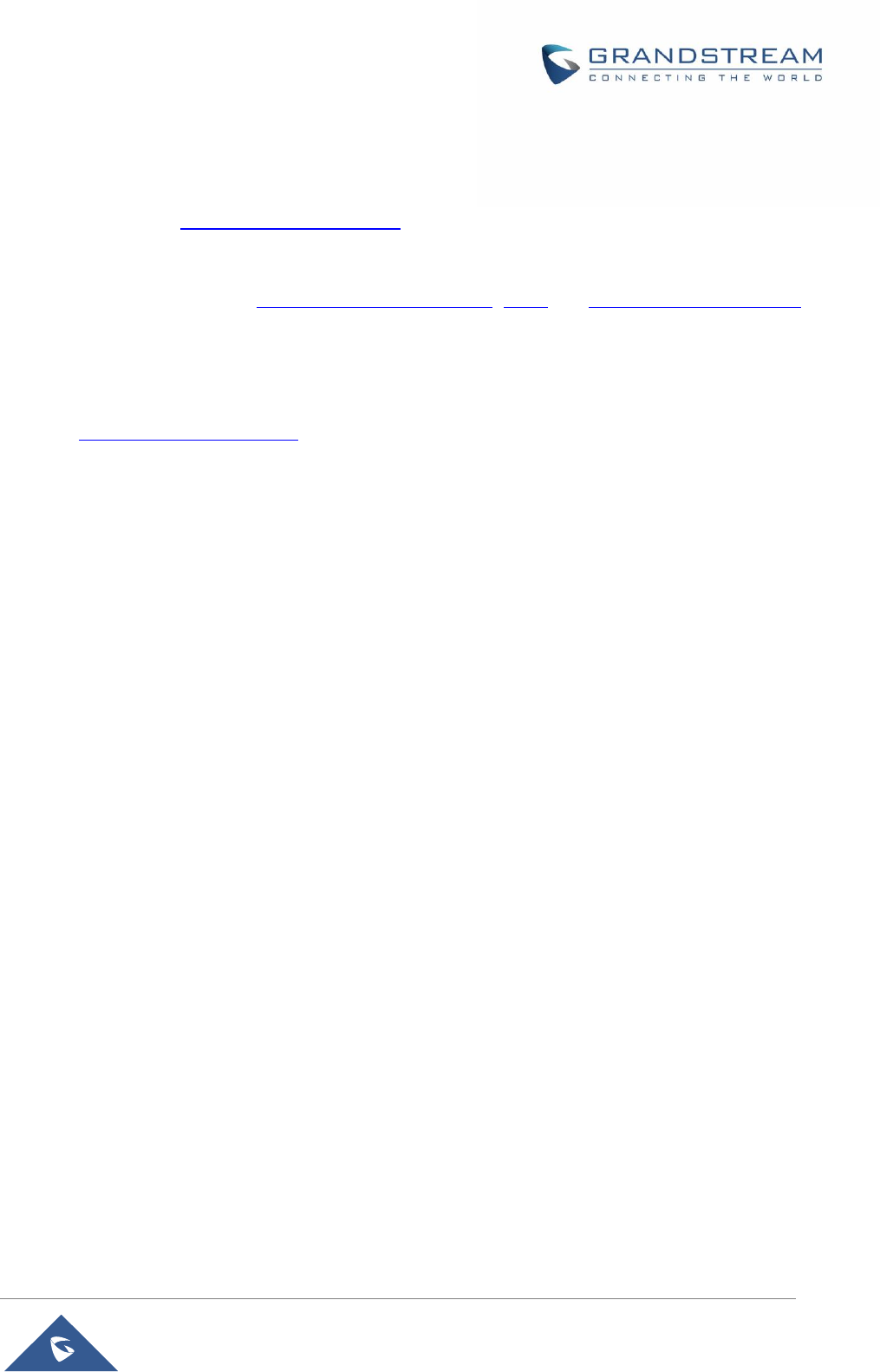
P a g e | 47
HT801 Administration Guide
EXPERIENCING HT801
Please visit our website: http://www.grandstream.com to receive the most up- to-date updates on firmware
releases, additional features, FAQs, documentation and news on new products.
We encourage you to browse our product related documentation, FAQs and User and Developer Forum
for answers to your general questions. If you have purchased our products through a Grandstream
Certified Partner or Reseller, please contact them directly for immediate support.
Our technical support staff is trained and ready to answer all of your questions. Contact a technical support
member or submit a trouble ticket online to receive in-depth support.
Thank you again for purchasing Grandstream analogue telephone adapter, it will be sure to bring
convenience to both your business and personal life.
FCC Caution:
Any Changes or modifications not expressly approved by the party responsible for
compliance could void the user's authority to operate the equipment.
This device complies with part 15 of the FCC Rules. Operation is subject to the following
two conditions: (1) This device may not cause harmful interference, and (2) this device
must accept any interference received, including interference that may cause undesired
operation.
Note: This equipment has been tested and found to comply with the limits for a Class B digital
device, pursuant to part 15 of the FCC Rules. These limits are designed to provide
reasonable protection against harmful interference in a residential installation. This
equipment generates, uses and can radiate radio frequency energy and, if not installed and
used in accordance with the instructions, may cause harmful interference to radio
communications. However, there is no guarantee that interference will not occur in a
particular installation. If this equipment does cause harmful interference to radio or television
reception, which can be determined by turning the equipment off and on, the user
is encouraged to try to correct the interference by one or more of the following measures:
—Reorient or relocate the receiving antenna.
—Increase the separation between the equipment and receiver.
—Connect the equipment into an outlet on a circuit different from that to which the receiver is
connected.
—Consult the dealer or an experienced radio/TV technician for help.