Grandtime Technology F25 4G smartphone User Manual
Shenzhen Grand Time Technology Co.,ltd 4G smartphone Users Manual
User Manual
User Manual
Product Name: 4G smartphone
Model:F25,F25+
Manufacture: Shenzhen Grand Time Technology Co.,ltd
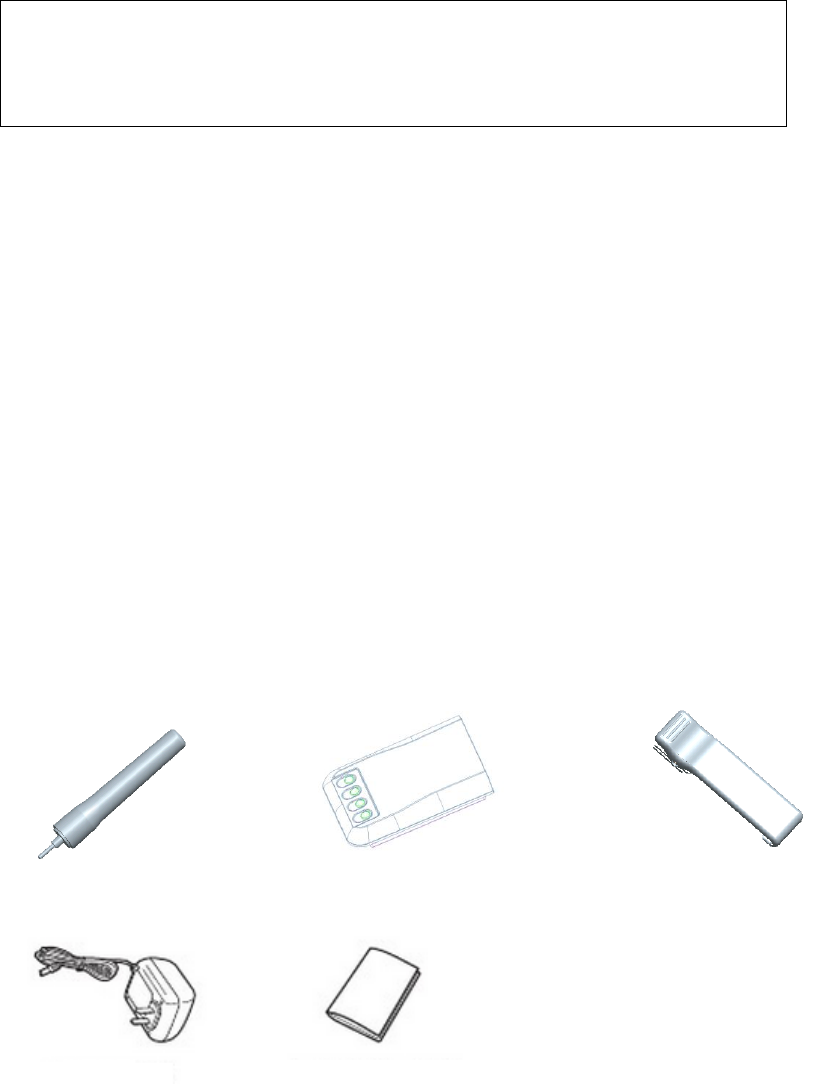
Walkie Talkie User Manual
Read the manual book carefully before using the product.
Notice before use:
● Maintenance can only be carried out by professional technicians, do not dismount by
yourself.
● Do not use or charge the unit in explosive environment(like gas, dust and steam)
● Please turn off the unit hen refuel or park in the gas station
● Do not refit or regulate the unit for whatever reason.
● Do not let the unit be exposed under the sun for long time, or put it near to the
heating appliances.
● Do not put the unit in extreme dusty, wet, splashed places or unstable surfaces.
Safety Guide:
It’s very important for the users to know about the danger of the unit.
Accessories:
1. Antenna(1 Pcs) 2.Li-ion Battery pack(1 Pcs) 3.Back Splint(1 Pcs)
4. Adaptor (1Pcs) 5. Manual Book (1 Pcs)
1. Put the battery pack bottom targeted on the bottom of the unit.
2. Push the battery pack downwards slightly until the battery latched on.
1. Push the latch upwards when taking off the battery pack.

2. Take the battery pack out by pulling it upwards.
Antenna Installation:
Hold the bottom of the antenna; screw it into the unit clockwise tightly.
Notice: Do not hang the keychain on the antenna, it will cause damage to
the antenna and degrade the performance.
Back Splint Installation:
Put the back splint onto the slot above the battery compartment if necessary.
This will make it easier to carry.
Notice:
◆ Take the battery off the unit; focus the latch groove of the back splint on
the mounting rail above the battery compartment. Slide the back splint
downwards until built-in.
◆ Take the battery pack off before taking off the back hook, then press

the dismounting steel disc of the back hook until loosen, at last push the
back hook upwards and take it off.
Meet Your Phone
The Basics
● First starting up
Ensure the battery was laid properly. Turn On: Press hang up key until animation on.
Some SIM card may have PIN code protection, initial pin code password is 1234.
● Screen Unlock
Short press the hang up key to lock the screen, short press it again will wake the screen
up. Slide the unlock icon to any direction, it will enter standby interface.
● Personalized Setting.
Long press the blank space on main screen can enter the personalized setting interface.
In personalized setting interface can set wallpaper, add widgets and set the system.
● Remove and delete the icons
Long press the menu or widget icon in the screen can remove or delete the icon
accordingly.
● Restore the factory settings
In setting menu, choose “backup & reset” can restore the factory settings. Warning:
Restore the factory settings will reset the phone back to initial factory default. I.E.:
Clean the system, application data and settings including the downloaded application.
Functional Menu
● Videos
Watch the record or downloaded videos, change or share the video files as well.
● Music
Click to enter the music interface. It provides you artist, albums, songs and playlists four
kinds of arrangement modes to choose. Click the song name to play.
● Gallery
View the pictures, photos and video file. Click the camera icon can enter camera mode.
● Camera
Take pictures, videos, can adjust the light, color etc. Also can set according to individual
like or shooting environment for the best use.
● Messaging
Click to enter message interface, it shows the list of received messages. Can edit, send
or delete the messages.

● Dial
Make a call. The menu options under the screen can allow you to visit the call history,
dial pad and setting.
● People
You can call you friends added on the list. Can also send email or send messages.
● File manager
View and manage the files stored in local or SD card.
● Calculator
Can do the simple arithmetic and various kinds of mathematics calculation.
● Settings
Enter menu and set the unit personally. It includes Wireless & Network, Audio profiles,
Display, Storage, Battery, Apps, Location, Security, Language & input, Backup & reset,
Add account, Date & time, Accessibility, Printing, About phone etc.
Key Explanation
Right Soft Key:Long press (5s) back to main menu; Short press to exit
Right Power Key:Long press (3s) to turn off; short press to standby

Left Soft Key:Function Menu options
Left Dial Pad:Enter dial pad interface.
Direction Key:Up/Down/Left/Right option
OK Key:Long press to unlock, short press to confirm
* Key:Switch the input method
Number 1 Key:Punctuations
Volume Key:Clockwise to turn up; anti-clockwise to turn down.
SOS emergency call: Long press to enter emergency call (Need the third
party APK software to cooperate.)
Integration Scheduling Key:Short press to enter integration scheduling, long press
for 5s, there will be a systematic warning, after that you can talk to everybody online.
Camera Key:Short press to enter camera, long press for 3s switch to front
camera shooting. Press again to stop recording. (Need to put TF card before use.)

FCC Warning
This device complies with part 15 of the FCC Rules. Operation is subject to the following two conditions: (1)
This device may not cause harmful interference, and (2) this device must accept any interference received,
including interference that may cause undesired operation.
Any Changes or modifications not expressly approved by the party responsible for compliance could void
the user's authority to operate the equipment.
Note: This equipment has been tested and found to comply with the limits for a Class B digital device,
pursuant to part 15 of the FCC Rules. These limits are designed to provide reasonable protection against
harmful interference in a residential installation. This equipment generates uses and can radiate radio
frequency energy and, if not installed and used in accordance with the instructions, may cause harmful
interference to radio communications. However, there is no guarantee that interference will not occur in a
particular installation. If this equipment does cause harmful interference to radio or television reception,
which can be determined by turning the equipment off and on, the user is encouraged to try to correct the
interference by one or more of the following measures:
-Reorient or relocate the receiving antenna.
-Increase the separation between the equipment and receiver.
-Connect the equipment into an outlet on a circuit different from that to which the receiver is
connected.
-Consult the dealer or an experienced radio/TV technician for help.
Specific Absorption Rate (SAR) information:
This 4G smartphone meets the government's requirements for exposure to radio waves. The guidelines
are based on standards that were developed by independent scientific organizations through periodic and
thorough evaluation of scientific studies. The standards include a substantial safety margin designed to
assure the safety of all persons regardless of age or health.
FCC RF Exposure Information and Statement
The SAR limit of USA (FCC) is 1.6 W/kg averaged over one gram of tissue. Device types:
(FCC ID: 2AM6PF25) has also been tested against this SAR limit. The highest SAR value reported under this
standard during product certification for use at the ear is 0.961W/kg and when properly worn on the body
is 0.781W/kg. the Hotspot SAR value is 0.781W/kg,the simultaneous transmission SAR value is 1.037W/kg
on the head and 1.065W/ kg on the body. This device was tested for typical body-worn operations with the
back of the handset kept 10mm from the body. To maintain compliance with FCC RF exposure requirements,
use accessories that maintain a 10mm separation distance between the user's body and the back of the
handset. The use of belt clips, holsters and similar accessories should not contain metallic components in
its assembly. The use of accessories that do not satisfy these requirements may not comply with FCC RF
exposure requirements, and should be avoided.
Body-worn Operation
This device was tested for typical body-worn operations. To comply with RF exposure requirements, a
minimum separation distance of 10mm must be maintained between the user’s body and the handset,
including the antenna. Third-party belt-clips, holsters, and similar accessories used by this device should
not contain any metallic components. Body-worn accessories that do not meet these requirements may
not comply with RF exposure requirements and should be avoided. Use only the supplied or an approved
antenna.
4G smartphone