Graupner and KG MX-16-20A Computer System Graupner HoTT User Manual ZKZ MX 16 20
Graupner GmbH & Co. KG Computer System Graupner HoTT ZKZ MX 16 20
Users Manual

Programming Manual
33116.mx-16 HoTT.1.gb
HOPPING TELEMETRY TRANSMISSION
mx-16
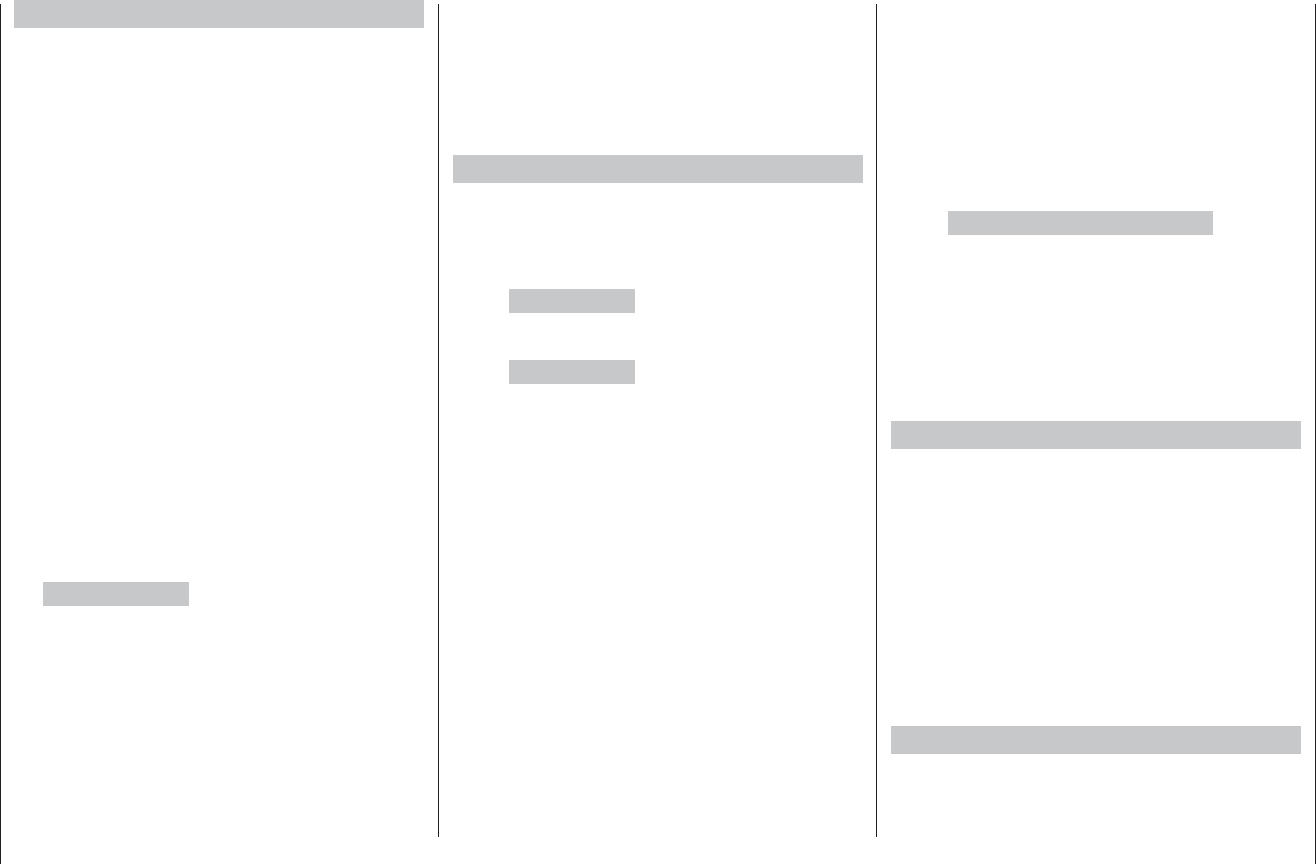
2Contents
Switch and transmitter control assignment .................. 39
Digital trims .................................................................. 40
Fixed-wing model aircraft............................................. 42
Receiver socket sequence ............................... 43/44
Model helicopters ........................................................ 46
Receiver socket sequence .................................... 47
Program descriptions
Setting up a new model memory ................................. 48
“Model memories” ...................................................... 52
“Base settings” (model)
Fixed-wing model aircraft ......................................56
Binding receivers ............................................. 61
Range-checking ..............................................62
Model helicopter .................................................... 64
Binding receivers ............................................. 70
Range-checking ..............................................70
“Servo settings” ..........................................................72
“Transmitter control settings”
Fixed-wing model aircraft ......................................74
Model helicopter .................................................... 76
Throttle limit function .......................................79
Basic idle setting .............................................79
“D/R Expo”
Fixed-wing model aircraft ......................................82
Model helicopter .................................................... 84
“Phase trim” (fi xed-wing) ............................................ 86
What is a mixer? .......................................................... 88
“Wing mixer” ..............................................................88
“Heli mixer” ................................................................94
Setting up throttle and collective pitch curves .....100
Auto-rotation setting ............................................104
General notes re. freely programmable mixers ..........106
General Information
Safety Notes .................................................................. 3
Safety notes and handling instructions relating
to Nickel-Metal-Hydride rechargeable batteries ............ 8
Foreword ......................................................................10
Description of radio control set .................................... 11
Recommended battery chargers ................................. 13
Transmitter power supply .............................................14
Receiver power supply ................................................16
Environmental protection notes ................................... 16
Adjusting the stick length ............................................. 17
Opening the transmitter case ...................................... 17
Changing the stick mode ............................................. 18
Description of transmitter............................................. 20
Transmitter controls ...............................................20
Rear of transmitter ................................................. 21
Headphone socket ................................................21
Mini-USB socket ....................................................21
Data socket ...........................................................21
DSC (Direct Servo Control) ................................... 22
Data storage / card slot .........................................22
Screen and keypad ...............................................24
Operating the “Data Terminal” ............................... 25
Shor t-cuts ..............................................................25
Language selection, screen contrast ..................... 26
On-screen warnings ..............................................28
On-screen function fi elds.......................................28
Position indicator, rotary controls CTRL 7 + 8 ....... 29
Input lock ...............................................................29
Using the transmitter for the fi rst time .......................... 30
Using the receiver for the fi rst time .............................. 32
Installation notes .......................................................... 34
Receiving system power supply ............................ 35
Defi nition of terms .......................................................38
Contents
“Free mixers” ...........................................................107
Examples............................................................. 111
“Swashplate mixers” ...............................................112
“Servo display” ......................................................... 113
“Basic settings” ........................................................ 114
“Fail-Safe” .................................................................116
“Telemetry” ...............................................................117
Setting & Data view ............................................. 118
Satellite operation with two receivers ............126
Simple data view .................................................127
RF status view ..................................................... 129
Voice trigger ........................................................ 130
“Trainer mode” .........................................................132
Wiring diagrams ..................................................135
Wireless HoTT system ........................................136
“Info” ........................................................................140
Programming examples
Introduction ................................................................ 142
Fixed-wing model aircraft
First steps ............................................................ 144
Including an electric power system .....................148
E-motor and Butterfl y (crow) using Ch1 stick ...... 150
Operating timers .................................................. 153
Use of fl ight phases ............................................. 154
Servos running in parallel .................................... 155
Deltas and fl ying wings .............................................. 156
F3A models ...............................................................160
Model helicopters ...................................................... 164
Appendix
Appendix .................................................................... 170
Conformity declaration ............................................... 174
Guarantee certifi cate .................................................175
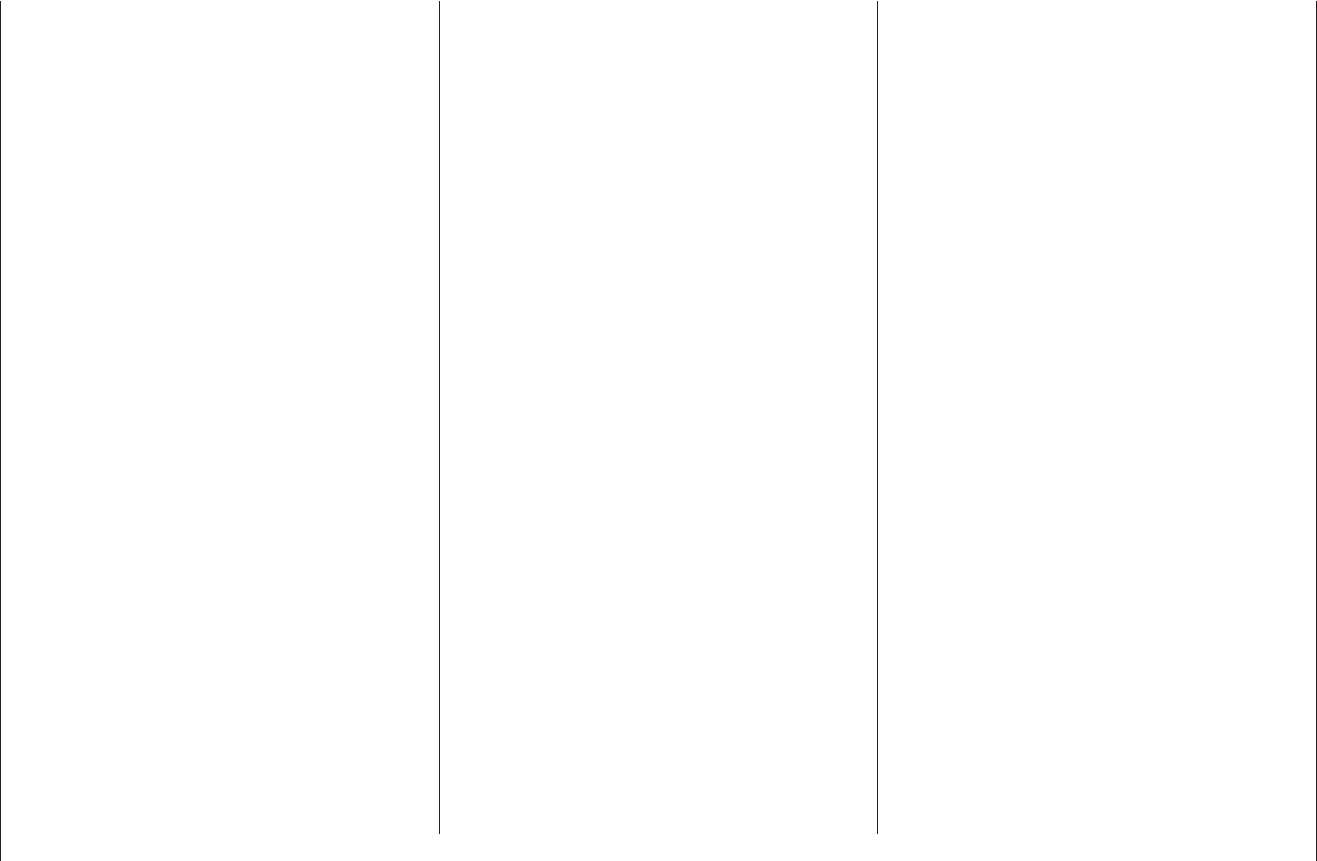
3
Safety Notes
We all want you to have many hours of pleasure in our
mutual hobby of modelling, and safety is an important
aspect of this. It is absolutely essential that you read
right through these instructions and take careful note
of all our safety recommendations. We also strongly
recommend that you register without delay at http://
www.graupner.de/en/service/product_registration, as
this ensures that you automatically receive the latest
information relating to your product by e-mail.
If you are a beginner to the world of radio-controlled
model aircraft, boats and cars, we strongly advise that
you seek out an experienced modeller in your fi eld, and
ask him or her for help and advice.
If you ever dispose of this transmitter, these instructions
must be passed on to the new owner.
Application
This radio control system may only be used for the
purpose for which the manufacturer intended it, i. e. for
operating radio-controlled models which do not carry hu-
mans. No other type of use is approved or permissible.
Safety notes
SAFETY IS NO ACCIDENT
and
RADIO-CONTROLLED MODELS
ARE NOT PLAYTHINGS
Even small models can cause serious personal injury
and damage to property if they are handled incompe-
tently, or if an accident occurs due to the fault of others.
Technical problems in electrical and mechanical sys-
tems can cause motors to rev up or burst into life unex-
pectedly, with the result that parts may fl y off at great
speed, causing considerable injury.
Short-circuits of all kinds must be avoided at all times.
Short-circuits can easily destroy parts of the radio con-
trol system, but even more dangerous is the acute risk
of fi re and explosion, depending on the circumstances
and the energy content of the batteries.
Aircraft and boat propellers, helicopter rotors, open
gearboxes and all other rotating parts which are driven
by a motor or engine represent a constant injury hazard.
Do not touch these items with any object or part of your
body. Remember that a propeller spinning at high speed
can easily slice off a fi nger! Ensure that no other object
can make contact with the driven components.
Never stand in the primary danger zone, i. e. in the rota-
tional plane of the propeller or other rotating parts, when
the motor is running or the drive battery is connected.
Please note that a glowplug engine or electric motor
could burst into life accidentally if the receiving system
is switched on when you are transmitting the transmitter.
To be on the safe side, disconnect the fueltank or the
fl ight battery.
Protect all electronic equipment from dust, dirt, damp,
and foreign bodies. Avoid subjecting the equipment
to vibration and excessive heat or cold. Radio control
equipment should only be used in “normal” ambient
temperatures, i. e. within the range -15°C to +55°C.
Avoid subjecting the equipment to shock and pressure.
Check the units at regular intervals for damage to cases
and leads. Do not re-use any item which is damaged or
has become wet, even after you have dried it out thor-
oughly.
Use only those components and accessories which
we expressly recommend. Be sure to use only genuine
matching Graupner connectors of the same design with
contacts of the same material.
When deploying cables ensure that they are not under
strain, are not tightly bent (kinked) or broken. Avoid
sharp edges, as they can chafe through insulating
materials.
Before you use the system, check that all connectors
are pushed home fi rmly. When disconnecting compo-
nents, pull on the connectors themselves – not on the
wires.
It is not permissible to carry out any modifi cations to the
RC system components, as any such changes invalidate
both your operating licence and your insurance cover.
Installing the receiving system
In a model aircraft the receiver must be packed in soft
foam and stowed behind a stout bulkhead, and in a
model boat or car it should be protected effectively from
dust and spray.
The receiver must not make direct contact with the
fuselage, hull or chassis at any point, otherwise motor
vibration and landing shocks will be transmitted directly
to it. When installing the receiving system in a model
with a glowplug or petrol engine, be sure to install all
the components in well-protected positions, so that no
exhaust gas or oil residues can reach the units and
get inside them. This applies above all to the ON / OFF
switch, which is usually installed in the outer skin of the
model.
Secure the receiver in such a way that the aerial, servo
leads and switch harness are not under any strain. The
receiver aerial should be at least 5 cm away from all
large metal parts and any wiring which is not connected
directly to the receiver. This includes steel and carbon
fi bre components, servos, electric motors, fuel pumps,
cabling of all kinds, etc..
Ideally the receiver should be installed well away from
Safety Notes
Please read carefully!
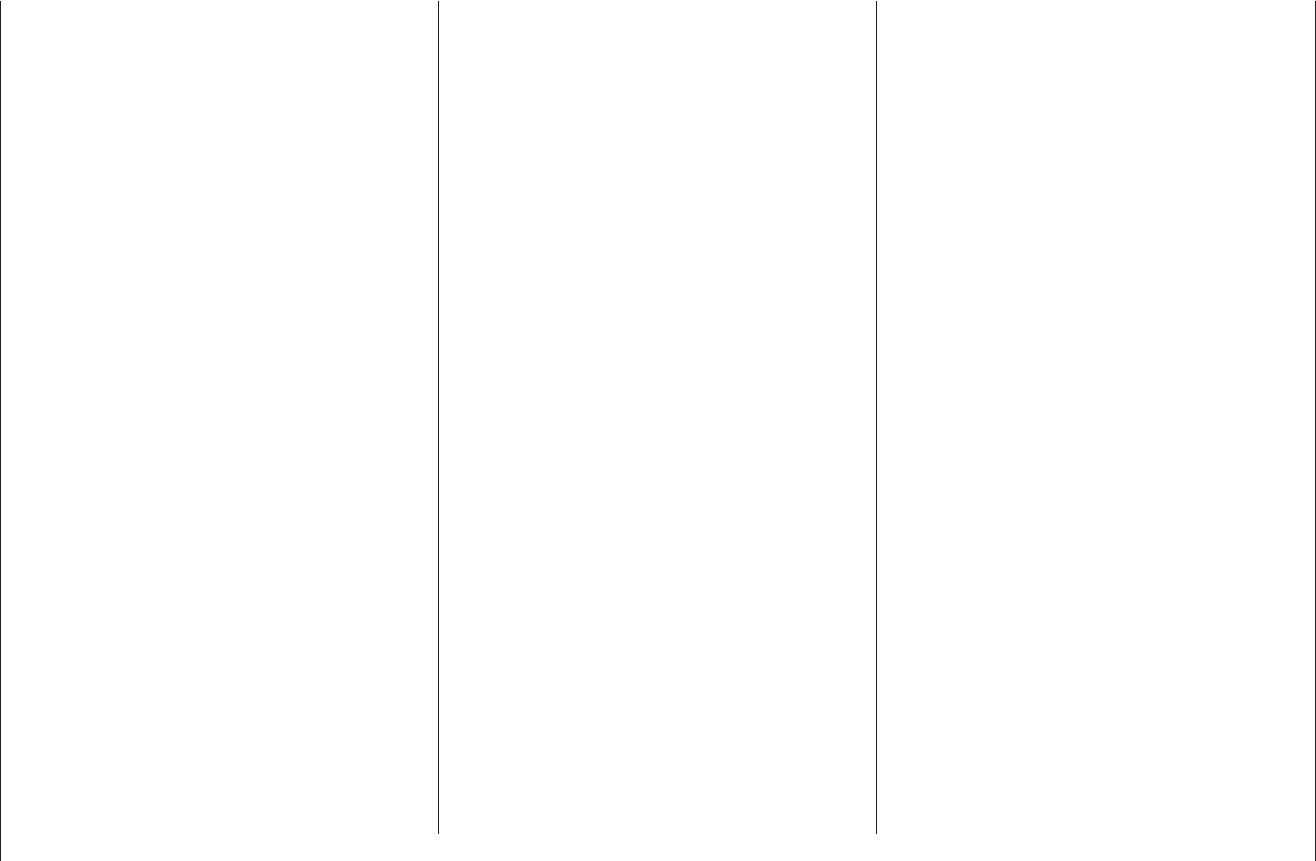
4Safety Notes
Safety Notes
Ensure that no metal parts are able to rub against each
other, e. g. when controls are operated, when parts
rotate, or when motor vibration affects the model. Metal-
to-metal contact causes electrical “noise” which can
interfere with the correct working of the receiver.
Directing the transmitter aerial
Transmitter fi eld strength is at a minimum in an imagi-
nary line extending straight out from the transmitter
aerial. It is therefore fundamentally misguided to “point”
the transmitter aerial at the model with the intention of
obtaining good reception.
When several radio control systems are in use on adja-
cent channels, the pilots should always stand together in
a loose group. Pilots who insist on standing away from
the group endanger their own models as well as those
of the other pilots.
However, if two or more pilots operating 2.4 GHz radio
control systems stand closer together than 5 m, the
down-link channel may be swamped, triggering a very
premature range warning. If this should occur, walk
away from the other pilots until the range warning
ceases again.
Pre-fl ight checking
Before you switch on the receiver, ensure that the throt-
tle stick is at the stop / idle end-point.
Always switch on the transmitter fi rst,
and only then the receiver.
Always switch off the receiver fi rst,
and only then the transmitter.
If you do not keep to this sequence, i. e. if the receiver
is at any time switched on when “its” transmitter is
switched OFF, then the receiver is wide open to signals
from other transmitters and any interference, and may
respond. The model could then carry out uncontrolled
movements, which could easily result in personal injury
or damage to property.
Please take particular care if your model is fi tted with
amechanical gyro: before you switch your receiver off,
disconnect the power supply to ensure that the motor
cannot run up to high speed accidentally.
As it runs down, the gyro can generate such a high
voltage that the receiver picks up apparently valid
throttle commands, and the motor could respond by
unexpectedly bursting into life.
Range checking
Before every session check that the system works properly
in all respects, and has adequate range. Secure the model
adequately, and ensure that no persons are standing in
front of the model.
Carry out at least one complete function check on the
ground, followed by a complete simulated fl ight, in order
to show up any errors in the system and the model’s
programming. Be sure to read the notes on pages 62
and 70 in this regard.
When operating a model, i. e. when fl ying or driving,
do not operate the transmitter without the aerial fi tted.
Check that the transmitter aerial is fi rmly seated.
Operating your model aircraft, helicopter, boat or car
Never fl y directly over spectators or other pilots, and
take care at all times not to endanger people or animals.
Keep well clear of high-tension overhead cables. Never
operate your model boat close to locks and full-size ves-
sels. Model cars should never be run on public streets or
motorways, footpaths, public squares etc..
any other installed equipment in the model, but in an
easily accessible position. Under no circumstances al-
low servo leads to run close to the aerial, far less coiled
round it!
Ensure that cables are fastened securely, so that they
cannot move close to the receiver aerial when the model
is fl ying.
Deploying the receiver aerial(s)
The receiver and its aerials should be installed as far
away as possible from all kinds of power system. If your
model has a carbon fi bre fuselage, the aerial tips must
always be deployed outside the fuselage. The orientation
of the aerial(s) is not critical, but we recommend install-
ing them vertically (upright) in the model. If the receiver
features aerial diversity (two aerials), the second aerial
should be arranged at 90° to the fi rst.
Installing the servos
Always install servos using the vibration-damping
grommets supplied. The rubber grommets provide some
degree of protection from mechanical shock and severe
vibration.
Installing control linkages
The basic rule is that all linkages should be installed in
such a way that the pushrods move accurately, smoothly
and freely. It is particularly important that all servo output
arms can move to their full extent without fouling or rub-
bing on anything, or being obstructed mechanically at
any point in their travel.
It is essential that you should be able to stop your motor
at any time. With a glow motor this is achieved by adjust-
ing the throttle so that the barrel closes completely when
you move the throttle stick and trim to their end-points.
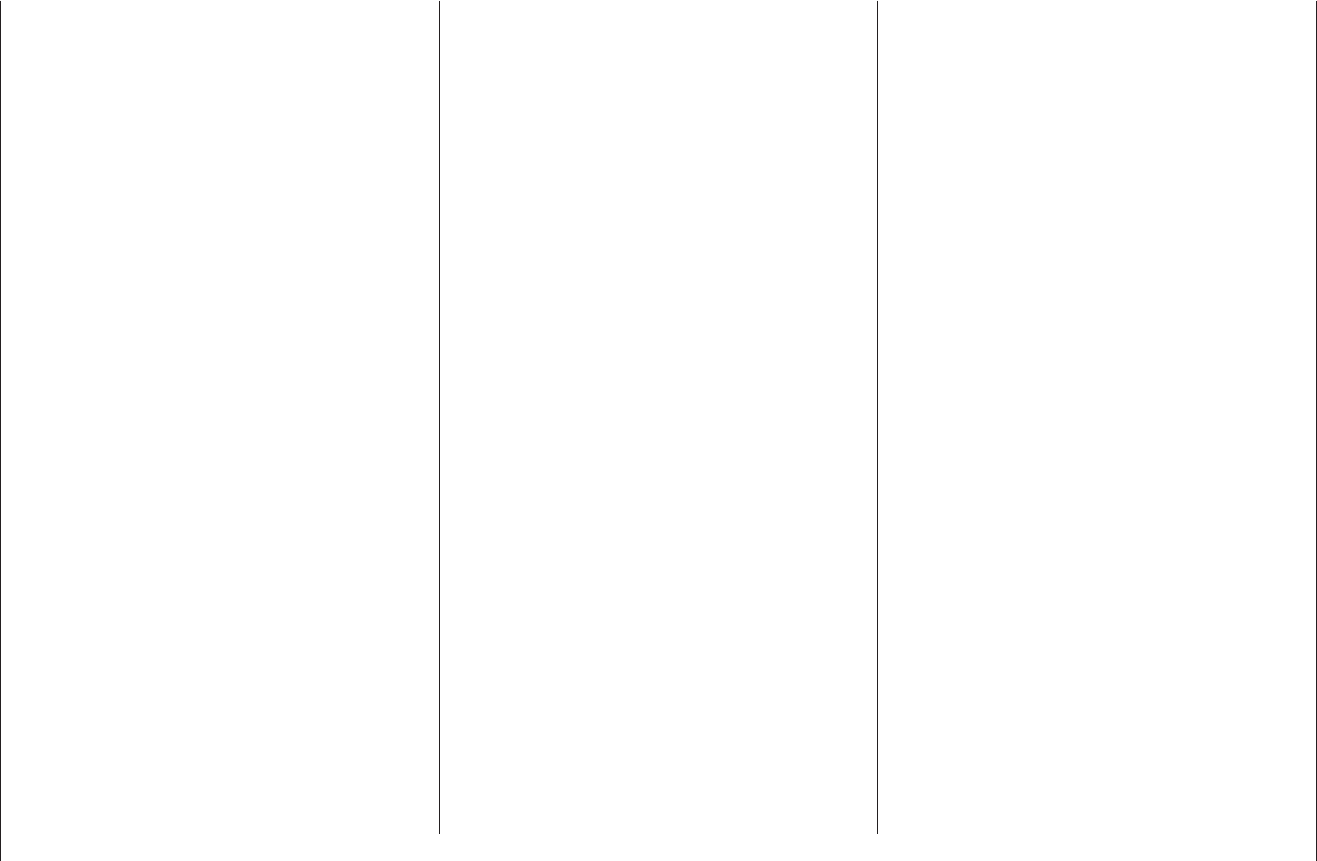
5
Safety Notes
Checking the transmitter and receiver batteries
It is essential to stop using the radio control system and
recharge the batteries well before they are completely
discharged. In the case of the transmitter this means –
at the very latest – when the message “battery needs
charging” appears on the screen, and you hear an
audible warning signal.
It is vital to check the state of the batteries at regular
intervals – especially the receiver pack. When the bat-
tery is almost fl at you may notice the servos running
more slowly, but it is by no means safe to keep fl ying or
running your model until this happens. Always replace or
recharge the batteries in good time.
Keep to the battery manufacturer’s instructions, and
don’t leave the batteries on charge for longer than
stated. Do not leave batteries on charge unsupervised.
Never attempt to recharge dry cells, as they may ex-
plode.
Rechargeable batteries should always be recharged be-
fore every session. When charging batteries it is impor-
tant to avoid short-circuits. Do this by fi rst connecting the
banana plugs on the charge lead to the charger, taking
care to maintain correct polarity. Only then connect the
charge lead to the transmitter or receiver battery.
Disconnect all batteries and remove them from your
model if you know you will not be using it in the near
future.
Capacity and operating times
This rule applies to all battery types: capacity diminishes
with each charge. At low temperatures the battery’s
internal resistance rises, and capacity falls. This means
that its ability to deliver current and maintain voltage is
reduced.
Frequent charging, and / or the use of maintenance
programs, tends to cause a gradual reduction in battery
capacity. We recommend that you check the capacity of
all your rechargeable batteries at least every six months,
and replace them if their performance has fallen off
signifi cantly.
Use only genuine Graupner rechargeable batteries!
Suppressing electric motors
All conventional (brushed) electric motors generate
sparks between the commutator and the brushes, which
cause more or less serious interference to the radio
control system, depending on the type of motor. If an
RC system is to work correctly, it is therefore important
to suppress the electric motors, and in electric-powered
models it is essential that every motor should be effec-
tively suppressed. Suppressor fi lters reliably eliminate
such interference, and should always be fi tted where
possible.
Please read the notes and recommendations supplied
by the motor manufacturer.
Refer to the main Graupner FS catalogue or the Internet
website at www.graupner.de for more information on
suppressor fi lters.
Servo suppressor fi lter for extension leads
Order No. 1040
Servo suppressor fi lters are required if you are obliged
to use long servo extension leads, as they eliminate the
danger of de-tuning the receiver. The fi lter is connected
directly to the receiver input. In very diffi cult cases a
second fi lter can be used, positioned close to the servo.
Using electronic speed controllers
The basic rule is that the electronic speed controller
must be chosen to suit the size of the electric motor it is
required to control.
There is always a danger of overloading and possibly
damaging the speed controller, but you can avoid this by
ensuring that the controller’s current-handling capacity is
at least half the motor’s maximum stall current.
Particular care is called for if you are using a “hot” (i. e.
upgrade) motor, as any low-turn motor (small number of
turns on the winding) can draw many times its nominal
current when stalled, and the high current will then burn
out the speed controller.
Electrical ignition systems
Ignition systems for internal combustion engines can
also produce interference, which has an adverse effect
on the working of the radio control system.
Electrical ignition systems should always be powered by
a separate battery – not the receiver battery.
Be sure to use effectively suppressed spark plugs and
plug caps, and shielded ignition leads.
Keep the receiving system an adequate distance away
from the ignition system.
Static charges
Lightning causes magnetic shock waves which can
interfere with the operation of a radio control transmitter
even if the thunderstorm actually occurs several kilome-
tres away. For this reason …
… cease fl ying operations immediately if you notice
an electrical storm approaching. Static charges
through the transmitter aerial can be life-threaten-
ing!
Caution
In order to fulfi l the FCC RF radiation regulations •
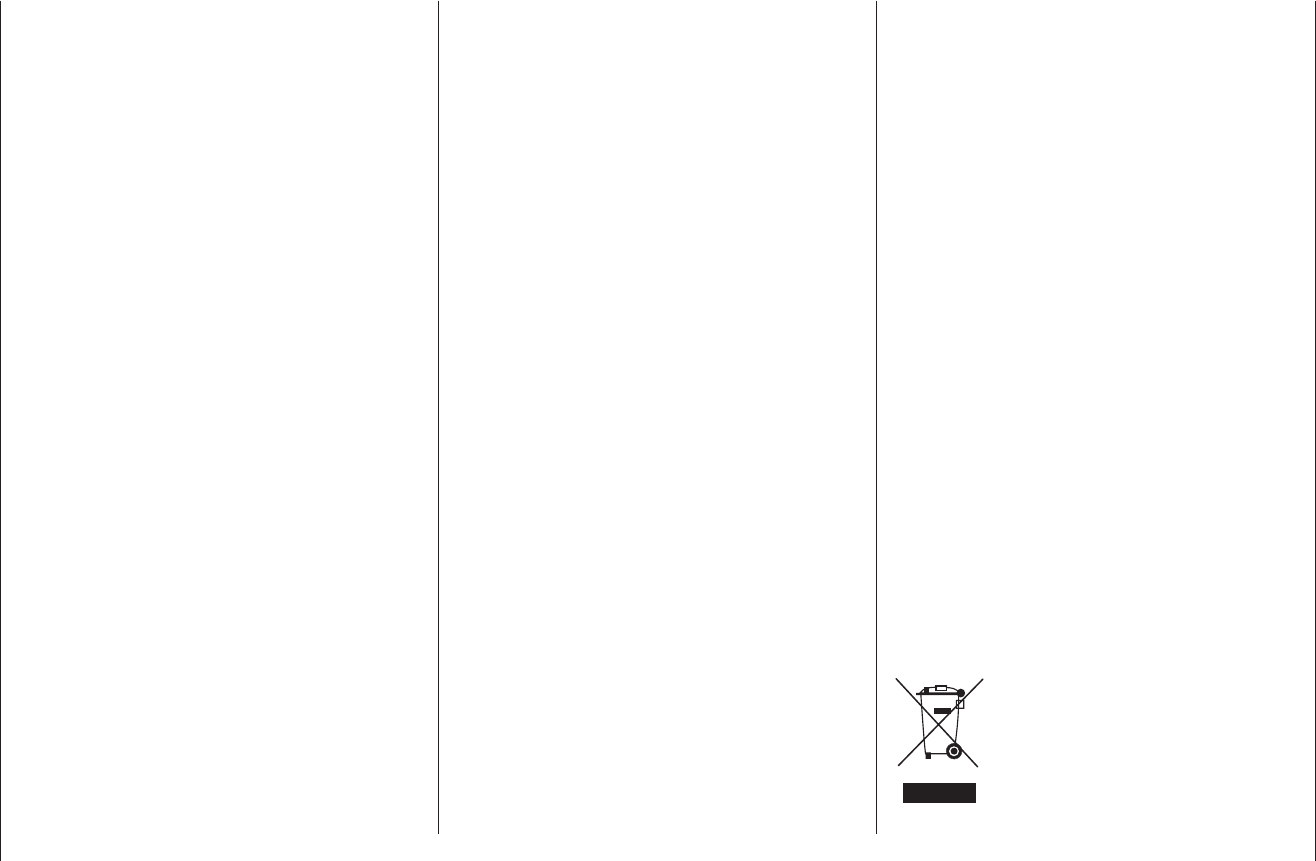
6Safety Notes
applicable to mobile transmitting apparatus, the
equipment’s aerial must be at least 20 cm from any
person when the system is in use. We therefore do
not recommend using the equipment at a closer
range than 20 cm.
Ensure that no other transmitter is closer than 20 cm •
from your equipment, in order to avoid adverse
effects on the system’s electrical characteristics and
radiation pattern.
The radio control system should not be operated •
until the Country setting has been set correctly at
the transmitter. This is essential in order to fulfi l the
requirements of various directives - FCC, ETSI, CE
etc. Please refer to the instructions for your particular
transmitter and receiver for details of this procedure.
Check all working systems and carry out at least one •
full range check on the ground before every fl ight, in
order to show up any errors in the system and the
model’s programming.
Never make any changes to the programming of the •
transmitter or receiver whilst operating a model.
Care and maintenance
Don’t use cleaning agents, petrol, water or other sol-
vents to clean your equipment. If the case, the aerial etc.
gets dirty, simply wipe the surfaces clean with a soft dry
cloth.
Components and accessories
As manufacturers, the company of Graupner GmbH &
Co. KG recommends the exclusive use of components
and accessories which have been tested by Graupner
and approved for their capability, function and safety. If
you observe this rule, Graupner accepts responsibility
for the product.
Graupner cannot accept liability for non-approved
components or accessories made by other manu-
facturers. It is not possible for Graupner to assess
every individual item manufactured by other compa-
nies, so we are unable to state whether such parts
can be used without incurring a safety risk.
Liability exclusion / Compensation
It is not possible for Graupner to ensure that the user
observes the installation and operation instructions, and
the recommended conditions and methods when install-
ing, operating, using and maintaining the radio control
components. For this reason Graupner denies all liability
for loss, damages or costs which arise through misuse
or mishandling of this equipment, or are connected with
such use in any way.
Unless obliged by law, Graupner’s obligation to pay com-
pensation, regardless of the legal argument employed,
is limited to the invoice value of that quantity of Graup-
ner products which were immediately involved in the
event in which the damage occurred, unless the com-
pany is deemed to have unlimited liability on account of
deliberate or gross negligence.
Safety Notes
Environmental protection
This symbol on the product, in the operating instructions
or the packaging indicates that the product must not be
discarded via the normal household refuse at the end
of its useful life. Instead it must be taken to a collection
point for the recycling of electrical and electronic ap-
paratus.
The materials can be re-used according to their identifi -
cation code. You can make an important contribution to
the protection of our shared environment by recycling
old equipment and making use of its
basic materials.
Dry and rechargeable batteries must
be removed from the device and taken
to the appropriate collection point.
Please ask your local authority for
the location of your nearest waste
disposal site.
The sole purpose of this manual is to provide informa-
tion; it is subject to amendment without prior notifi cation.
Graupner accepts no responsibility or liability for errors
or inaccuracies which may occur in the information
section of this manual.
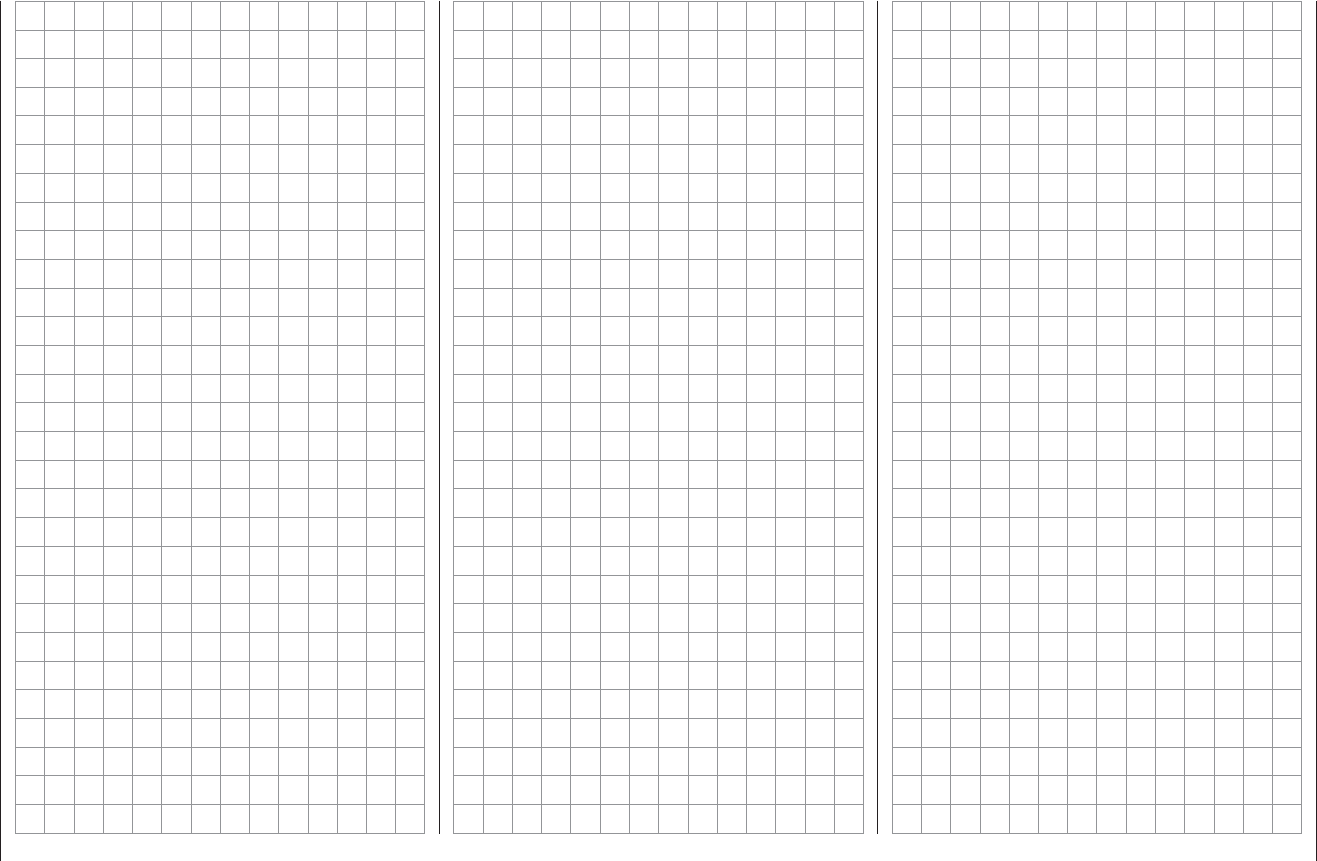
7
For your notes
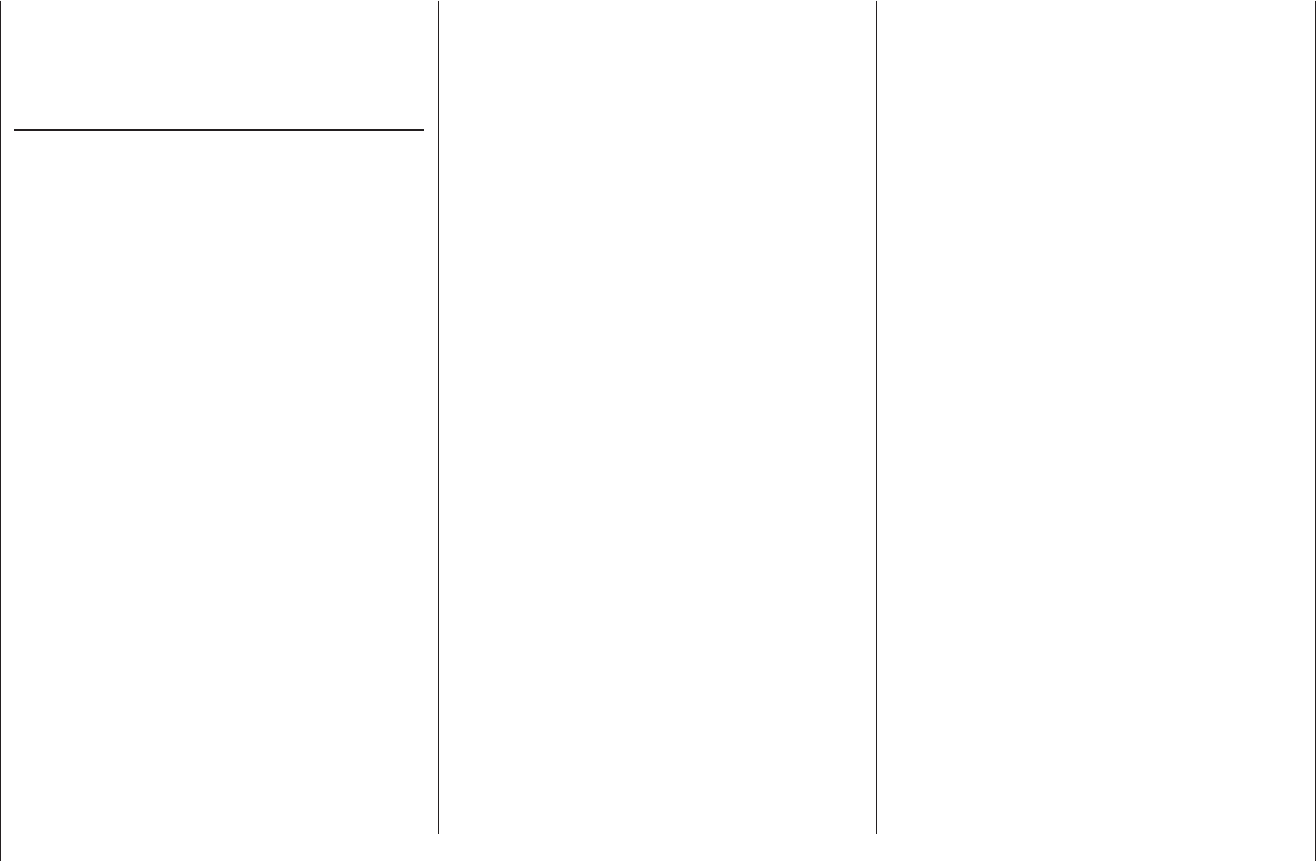
8Safety Notes
Safety notes and handling instructions relating to Nickel-Metal-Hydride rechargeable
batteries
As with all sophisticated technical products, it is vitally
important that you observe the following safety notes
and handling instructions if you wish the equipment to
operate safely and reliably for an extended period.
Safety notes
Individual cells and rechargeable batteries are not •
playthings, and must be kept well away from children.
Store rechargeable cells and batteries out of the
reach of children.
Check that the batteries are in perfect, serviceable •
condition before every use. Do not re-use defective or
damaged cells or batteries.
Rechargeable cells and batteries must be used •
within the specifi ed limits stated for the correspond-
ing cell type.
Do not heat, incinerate or short-circuit rechargea-•
ble cells or batteries, and never charge them with
excessive currents or reversed polarity.
Never use rechargeable batteries consisting of •
parallel-wired cells, combinations of old and new
cells, cells of different construction, size, capaci-
ty, make, brand or cell type.
Batteries installed inside equipment should always be •
removed from the device when it is not in use and not
about to be used. Always keep equipment switched
off in order to avoid deep-discharged cells. Batteries
must be recharged in good time.
The battery to be charged should be placed on a •
non-infl ammable, heat-resistant, non-conductive
surface for the whole of the charge period. Keep
infl ammable and volatile objects and materials well
clear of the charging area.
Batteries must always be supervised when on •
charge. Never exceed the maximum fast-charge cur-
rent specifi ed for the cell type in use.
If the battery heats up to more than 60°C whilst on •
charge, halt the charge process immediately and
allow the pack to cool down to about 30°C.
Never recharge a battery which is already charged, •
hot, or not completely discharged.
Do not make any modifi cations to batteries. Never •
solder or weld directly to cells.
If incorrectly handled, rechargeable batteries are at •
risk of combustion, explosion, corrosive action and
burns. Suitable extinguishing materials include fi re
blankets, CO2 fi re extinguishers and sand.
Escaped electrolyte is corrosive - do not allow it to •
contact skin or eyes. In an emergency rinse the area
immediately with plenty of clean water before seeking
medical help.
In hermetically sealed spaces such as airtight boats, •
Ni-MH batteries are only of limited suitability, as
hydrogen can escape from the cells (explosion risk).
Good ventilation and cooling are necessary, espe-
cially where continuous currents lie above 30 A.
The cells’ air vents must never be blocked or sealed, •
e. g. by solder. When soldering, the iron temperature
should not exceed 220°C, and each joint should be
completed in less than twenty seconds.
To avoid cell deformation, do not exert excessive •
mechanical pressure on battery cells.
If a battery should be accidentally overcharged, use •
the following procedure:
Simply disconnect the battery and leave it on a non-
infl ammable surface (e. g. stone fl oor) until it has
cooled down. Never hold the battery in your hand, as
there is a risk that cells might explode.
Always observe the recommended rates for charging •
and discharging.
General information
The capacity of your rechargeable battery diminishes
with every charge / discharge process. Stored batteries
may eventually exhibit reduced capacity.
Storage
Batteries should not be stored in a completely dis-
charged state. Store them in a dry enclosed space at an
ambient temperature of +5°C to +25°C. If you are storing
a battery for a period longer than four weeks, ensure
that the cell voltage does not fall below 1.2 V
Balancing individual battery cells
To balance new battery cells, i. e. to bring them all •
to the same state of charge, charge them at what
is known as the ‘normal’ rate until they are full. As a
general guideline a fully discharged battery needs to
be charged for a period of twelve hours at a current
corresponding to one tenth of the capacity printed on
the cell label (the “1/10C” method). After this treat-
ment all the cells will be fully charged, and exhibit
the same voltage. This method of balancing battery
cells should be repeated after every ten fast-charge
processes, so that the cells are repeatedly balanced;
this helps to ensure an extended useful life for your
batteries.
If you have the facilities to discharge individual cells, •
we recommend that you make use of this before
every charge process. Otherwise the battery pack
should be run down to a discharge voltage of 0.9
V per cell. For example, this equates to a fi nal dis-
charge voltage of 5.4 V for a six-cell pack.
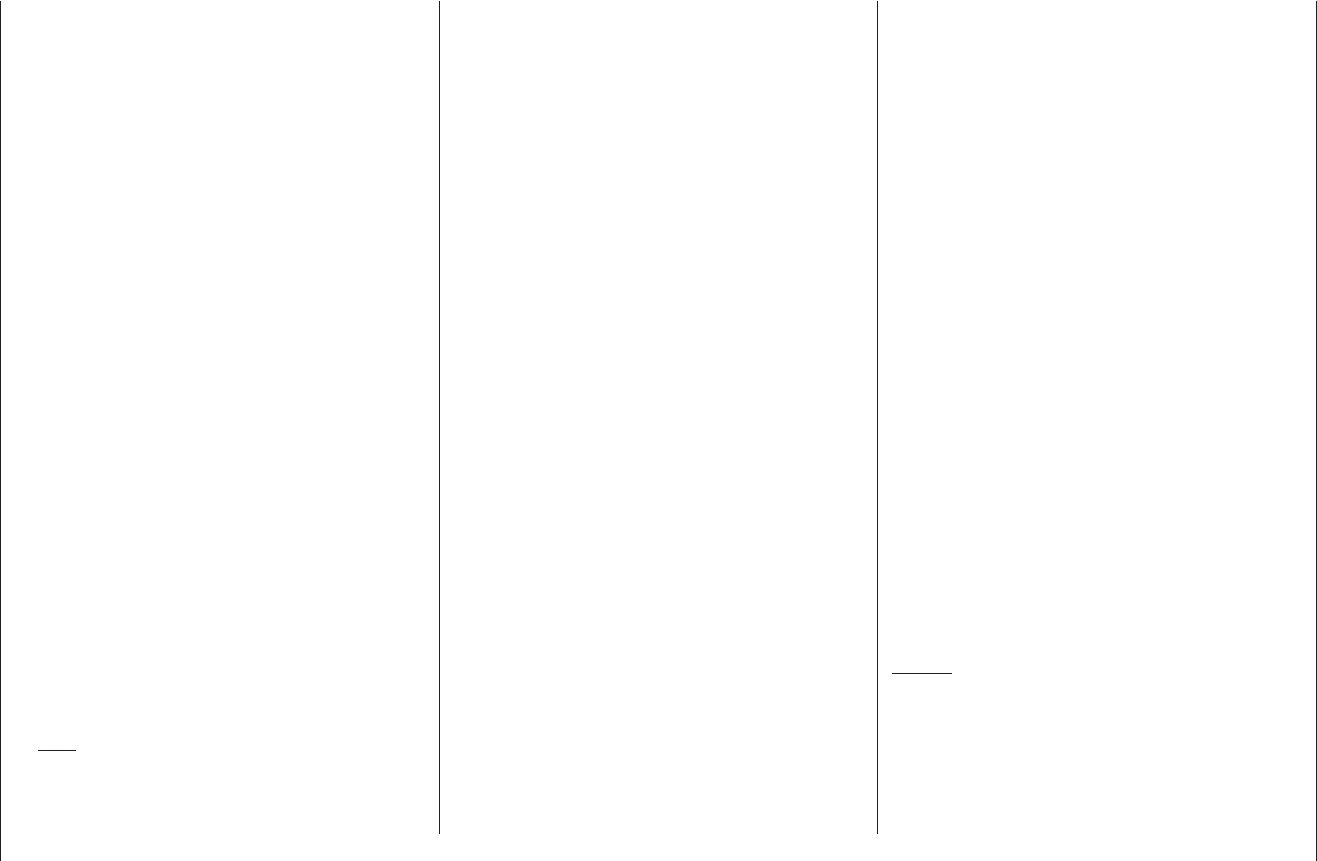
9
Safety Notes
Charging
Ni-MH batteries should only be charged using the speci-
fi ed currents, charge times and temperature range, and
should be supervised constantly when on charge. If you
do not have access to a suitable fast charger, i. e. one
which allows you to set the charge current accurately,
then the battery should always be recharged using the
“normal” charge rate of 1/10C; see the example stated
above.
Wherever possible, transmitter batteries should
always be recharged at the 1/10C rate, in order to
avoid differences in cell states. The charge current
must never exceed the maximum permissible value
stated in the transmitter instructions.
Temperature charging
You can use this method if you have access to a suitable
battery charger with temperature cut-off system, fi tted
with a temperature sensor. However, the battery should
always be taken out of the device beforehand.
Cut-off temperature when charging at 1C: maximum 40
… 50°C.
Never charge to a higher temperature than 60°C, •
and ensure that the temperature sensor has good,
reliable contact with the battery. Check that the cor-
rect temperature is displayed, and that the charge
process is terminated at the correct point. For this
reason the temperature sensor should be as small as
possible; if in any doubt, set a cut-off temperature 10
… 15°C lower than stated above.
Note:
Charging to a temperature higher than 45°C causes
a slight reduction in the effective life of the cells.
Never start a new charge process if the battery is •
already or still warm.
Never leave batteries on charge unsupervised.•
Fast charging
The delta peak charge cut-off voltage should be set •
to 10 … 20 mV per cell. Most battery chargers are
set to a fi xed cut-off value of 15 … 20 mV per cell
by default, which makes them suitable for use with
NiCd and Ni-MH batteries. If you are not sure about
this, please refer to the operating instructions sup-
plied with your charger, or ask at your local model
shop whether your charger is also suitable for Ni-MH
packs. If in any doubt, charge your batteries at half
the stated maximum charge current.
It is always best to charge your batteries immediately •
before you plan to use them, as Ni-MH packs only
deliver their optimum performance directly after
charging, i. e. when still warm (40 to 50°C). These
batteries exhibit a high rate of self-discharge, and
quickly lose 10 … 30% of their capacity over just a
few hours. The internal resistance of Ni-MH cells also
rises enormously when they are cold.
Discharging
All rechargeable batteries sold by Graupner and GM-
Racing are suitable for a maximum continuous current
load of 6C … 13C, according to battery type (refer to the
manufacturer’s specifi cation!). The higher the continuous
current load, the shorter the batteries’ useful life.
Use your battery until its performance falls off, or until •
the low voltage warning is triggered.
Caution:
When stored for a long period, the cell voltage should
not be allowed to fall below 1.2 V. This means that
you may have to recharge the battery before stor-
ing it.
Refl ex charging and charge / discharge (cycle) •
programs shorten the effective life of batteries unnec-
essarily, and are only suitable for checking battery
quality or “reviving” relatively old cells. It also makes
no sense to charge / discharge a battery before using
it - unless you simply wish to check its quality.
Disposal of exhausted dry and rechargeable batter-
ies
The German Battery Order places a legal requirement
on every consumer to return all used and exhausted
dry cells and rechargeable batteries. It is prohibited to
dispose of these items in the ordinary domestic waste.
At no charge to the user, old dry and rechargeable
batteries can be surrendered at local authority collec-
tion points, Graupner retail outlets, and any other shop
where dry and rechargeable batteries of the same type
are sold. You can also send batteries supplied by us to
the following address - with adequate pre-paid postage
- for disposal:
Graupner GmbH & Co. KG
Service: Gebrauchte Batterien (Used batteries)
Henriettenstr. 94 - 96
D-73230 Kirchheim unter Teck
You can make an important contribution to environmen-
tal protection in this way.
Caution:
Damaged batteries may require special packaging be-
fore despatch, as some contain highly toxic materials!!!!!
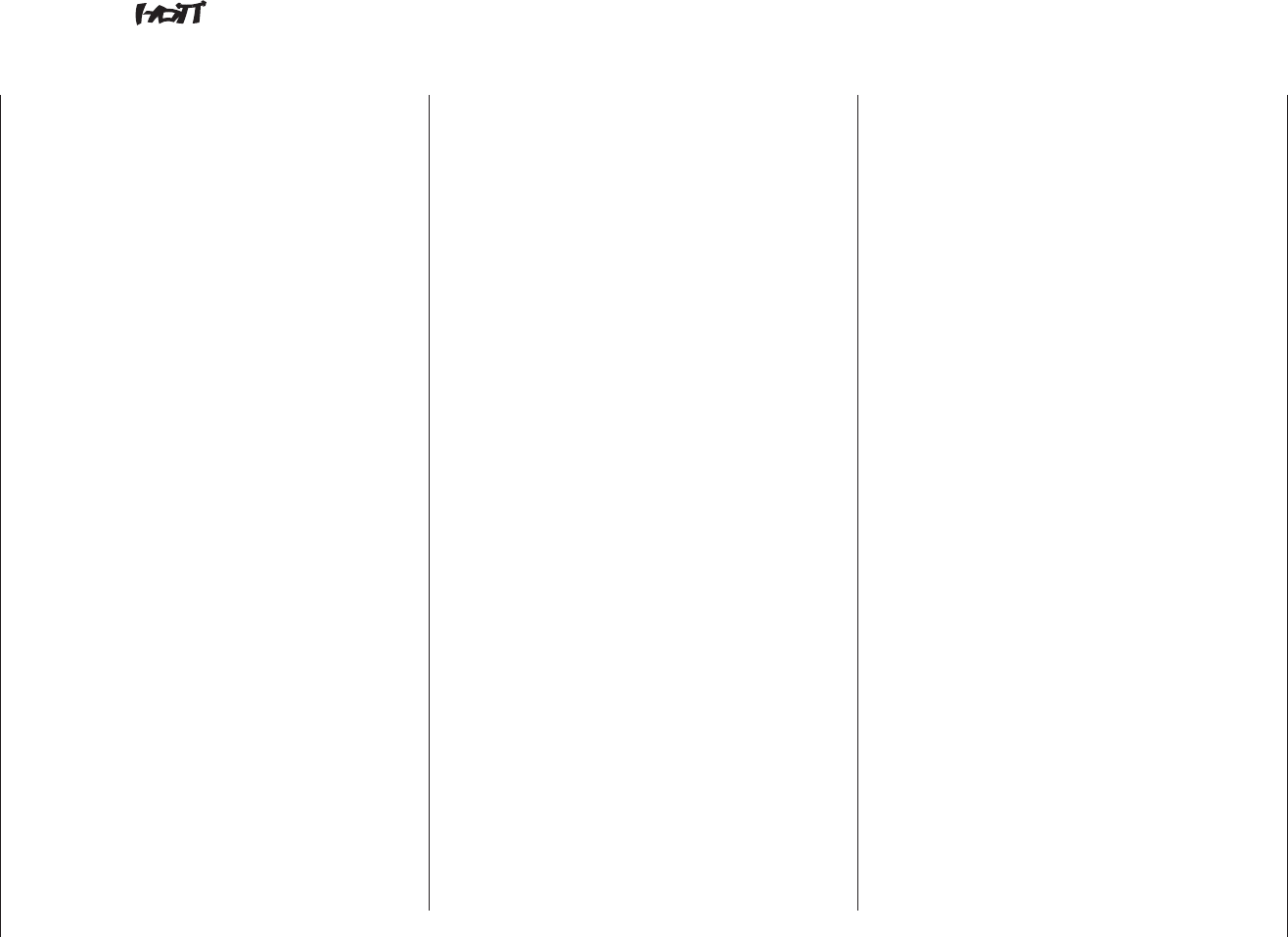
10 Introduction
mx-16 the latest generation of radio control technology
HoTT (Hopping Telemetry Transmission) is the synthe-
sis of expertise, engineering and world-wide testing by
professional pilots. The equipment operates on the 2.4
GHz band, and offers bi-directional communication be-
tween transmitter and receiver via a down-link channel
integrated into the receiver.
The mx-16 HoTT RC system is based on the Graup-
ner/JR mc-24 computer radio control system which
was introduced back in 1997. It has been developed
specifi cally for the beginner, but the mx-16 HoTT is
still capable of controlling all current model types with-
out problem - whether fi xed-wing model or helicopter,
model boat or car.
In the area of fi xed-wing models and helicopters it is
often necessary to employ complex mixer functions
for the control surfaces or the swashplate actuation
system. Computer technology enables you to activate
a vast range of functions to cope with special model
requirements – just by pressing a button. With the mx-
16 HoTT all you do is select the appropriate model
type, and the software then presents you automatically
with the appropriate mixer and coupling functions. This
means that the transmitter requires no additional mod-
ules in order to implement complex coupled functions,
and you can forget all about old-fashioned mechanical
mixers in the model. The mx-16 HoTT provides an
extremely high level of safety and reliability in use.
The mx-16 HoTT offers twenty model memories, each
of which can store model settings for different fl ight
phases. Individual phases can be called up in fl ight
simply by operating a switch, so that you can try out
various settings quickly and without risk. This can be
for test purposes or for varying parameters for different
phases of fl ight.
The large graphic screen makes operating the trans-
mitter a simple, intuitive process. Mixers and other
functions can be displayed in graphic form, and this is
extraordinarily helpful.
The beginner quickly becomes familiar with the different
functions thanks to the clear, logically arranged pro-
gram structure. Four-way touch-sensitive buttons to left
and right of the high-contrast screen are used to enter
settings, allowing the user to exploit all the options he
needs, in accordance with his experience in handling
radio-controlled models.
In theory the Graupner HoTT process allows more than
200 models to be operated simultaneously. Although in
practice the mixed operation of different technical sys-
tems in the 2.4 GHz ISM band – as required by the ap-
proval regulations – reduces this number considerably.
Generally, however, it will always be possible to operate
even more models simultaneously on the 2.4 GHz band
than on the 35 / 40 MHz frequency bands which we
have used to date. However, the actual limiting factor –
as it has always been – is likely to remain the size of the
(air-) space available. The simple fact that no frequency
control procedure is necessary equates to an enormous
gain in safety, especially at fl ying sites such as gliding
slopes where groups of pilots may be distributed over a
large area, with nobody in overall control.
The integral Telemetry menu provides a simple means
of accessing data and programming HoTT receivers.
For example, this method can be used to map receiver
outputs, distribute control functions to multiple servos,
and match servo travels and directions to each other.
This manual describes each menu in detail, and also
provides dozens of useful tips, notes and programming
examples to complement the basic information. More
general modelling terms, such as Transmitter controls,
Dual-Rates, Butterfl y (Crow) and many others, are all
explained in the manual.
Please refer to the Appendix for additional information
on the HoTT system. This manual concludes with the
transmitter’s conformity declaration and guarantee
certifi cate.
Please read the safety notes and the technical informa-
tion. We recommend that you read right through the
instructions with great care, and check all the functions
as described in the text. This can be carried out simply
by connecting servos to the supplied receiver, and
watching their response as you program the transmit-
ter. However, please read the notes on page 20 in this
regard. This is the quickest method of becoming familiar
with the essential procedures and functions of the mx-
16 HoTT.
Always handle your radio-controlled model with a
responsible attitude to avoid endangering yourself and
others.
The Graupner team wishes you great pleasure and suc-
cess with your mx-16 HoTT - a radio control system of
the latest generation.
Kirchheim-Teck, March 2011
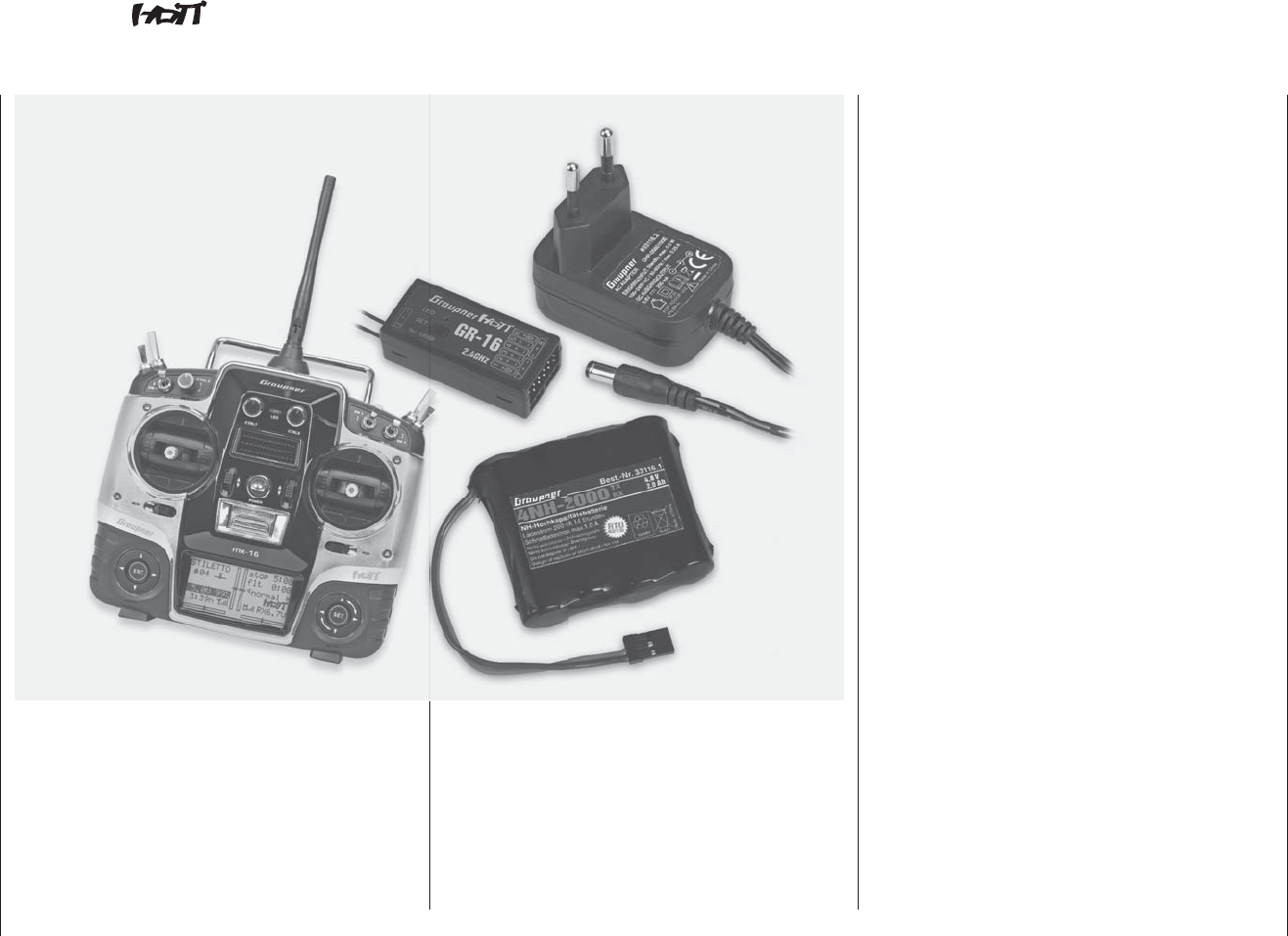
11
Description of radio control set
mx-16 Computer System
Eight-channel radio control set with Graupner HoTT 2.4 GHz technology (Hopping Telemetry Transmission)
Graupner HoTT technology offers extreme reliability
in use, with bi-directional communication between
transmitter and receiver, integrated telemetry,
speech output via earphone socket and ultra-fast
response times.
Simplifi ed programming technology with capacitive
programming touch-buttons.
High-contrast, eight-line graphic screen with blue
backlighting for ultra-clear display of all set-up para-
meters and telemetry data. Telemetry data is stored
on a micro-SD memory card.
12-bit / 4096-step channel signal resolution for extre-
mely fi ne control characteristics.
USB socket for reading out and saving model me-
mory data, and loading fi rmware updates.
Micro-computer radio control system exploiting the •
latest Graupner HoTT 2.4 GHz technology
Bi-directional communication between transmitter •
and receiver
Five different languages•
German and English; subsequent software updates
will offer French, Italian and Spanish.
Ultra-fast response times through direct, ultra-reliable •
data transmission from the main processor to the
2.4 GHz RF module. No additional delay caused by
detours through a module processor.
Telemetry menu for displaying telemetry data, and •
programming receiver outputs and optional sensors.
Telemetry display shows numerous programming and •
analysis functions directly on the transmitter screen.
Speech output can be called up using freely pro-•
grammable switches
User-selectable servo cycle times for digital servos, •
min. 10 ms
Short, folding aerial•
Methods of operation and programming based on the •
proven concepts of the mc-19 to mc-24
High-contrast graphic screen with blue backlighting •
ensures perfect monitoring of set-up parameters,
such as model type, model memory, timers and
operating voltage.
Function encoder with two four-way touch-sensitive •
buttons for simplifi ed programming and accurate
settings
Key-Lock function to guard against accidental opera-•
tion.
Four programmable fl ight phases•
Twenty model memories, with storage of all model-•
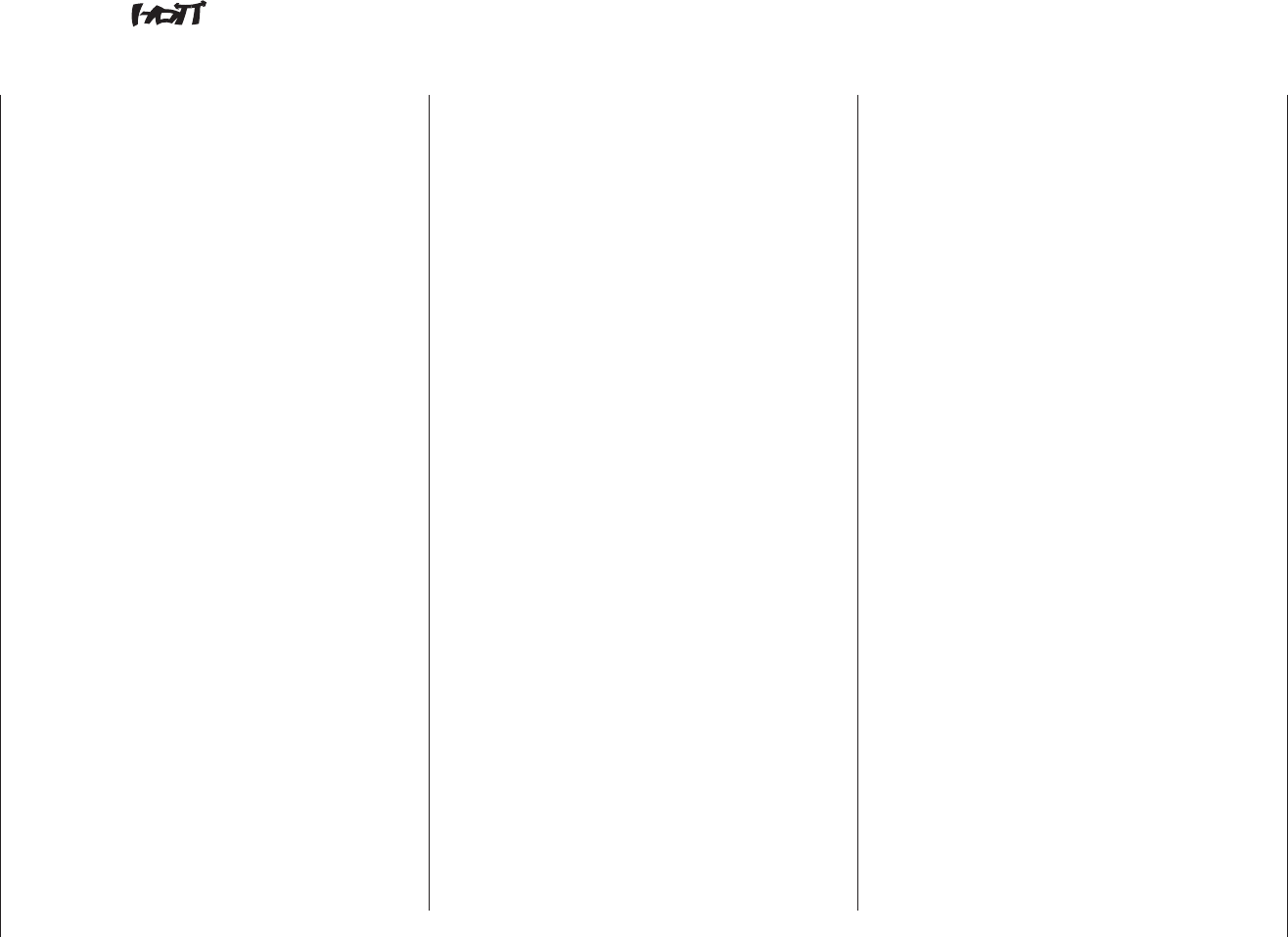
12 Description of radio control set
specifi c programming and set-up parameters
Seven switches (two three-way switches, three two-•
way switches and two momentary switches), plus
three digital controls - already installed and extremely
versatile
Unrestricted assignment of all switches to switched •
functions simply by operating the appropriate switch
Internal real-time clock for dating log fi les•
User-replaceable CR2032 buffer battery for internal •
real-time clock
Storage of model memories using the latest battery-•
free back-up system
Eight control functions with simplifi ed, very conven-•
ient assignment of transmitter controls for auxiliary
functions, such as switches and proportional controls
Convenient mode selector provides simple method •
of changing the stick mode (modes 1 - 4, e. g. throttle
right / throttle left).
When you change modes, all the affected settings
are switched at the same time.
Graphical servo display provides a straightforward •
overview of the servo set-up, and a swift method of
checking servo travels
Receiver output swap•
Comprehensive programs for fi xed-wing model •
aircraft and helicopters:
Fixed-wing menu for: 1 AIL, 2 AIL, 2 AIL + 2 FLAP, V-
tail, delta / fl ying wing, two elevator servos
Fixed-wing mixer: diff aile, diff.fl aps, ail ¼ rudd, ail
¼ fl aps, brake ¼ elev, brake ¼ fl ap, brake ¼ aile,
elev ¼ fl ap, elev ¼ aile, fl ap ¼ elev, fl ap ¼ aile
and diff. reduction
Heli menu: 1-point, 2-point, 3-point and 4-point •
linkages (1 servo, 2 servo, 3sv(2roll), 3sv(140°),
3sv(2nick (pitch-axis)), 4 SV (90°))
Swashplate limiter•
Servo travel adjustment +/- 150% for all servo out-•
puts, variable separately for each side (Single Side
Servo Throw)
Variable sub-trim, range +/- 125%, for adjusting the •
neutral position of all servos
Servo reverse, programmable for all servos•
EXPO / DUAL-RATE system, separately variable, can •
be switched in-fl ight, fl ight phase programmable
Stopwatch / count-down timer with alarm function•
Model memory copy function•
Integral DSC socket for use with fl ight simulators and •
Trainer systems
General features of the HoTT system
Simple, ultra-fast binding of transmitter and receiver•
Multiple receivers can be bound per model for paral-•
lel operation
Extremely fast re-binding, even at maximum range•
Two-receiver satellite operation using special cable •
connection
Range-check and warning function•
Receiver low-voltage warning on transmitter screen•
Ultra-wide receiver operating voltage range: 3.6 V to •
8.4 V (fully operational down to 2.5 V)
Fail-Safe•
Unrestricted channel assignment (channel-mapping), •
mixer functions and all servo settings programmable
in the Telemetry menu
Up to four servos can be actuated simultaneously •
as a block, with a servo cycle time of 10 ms (digital
servos only)
Optimised frequency hopping and broad channel •
spread for maximum interference rejection
Intelligent data transmission with corrective function•
Real-time telemetry analysis•
More than 200 systems can be operated simultane-•
ously
Future-proof update capability using USB port•
mx-16 Computer System
Eight-channel radio control set with Graupner HoTT 2.4 GHz technology (Hopping Telemetry Transmission)
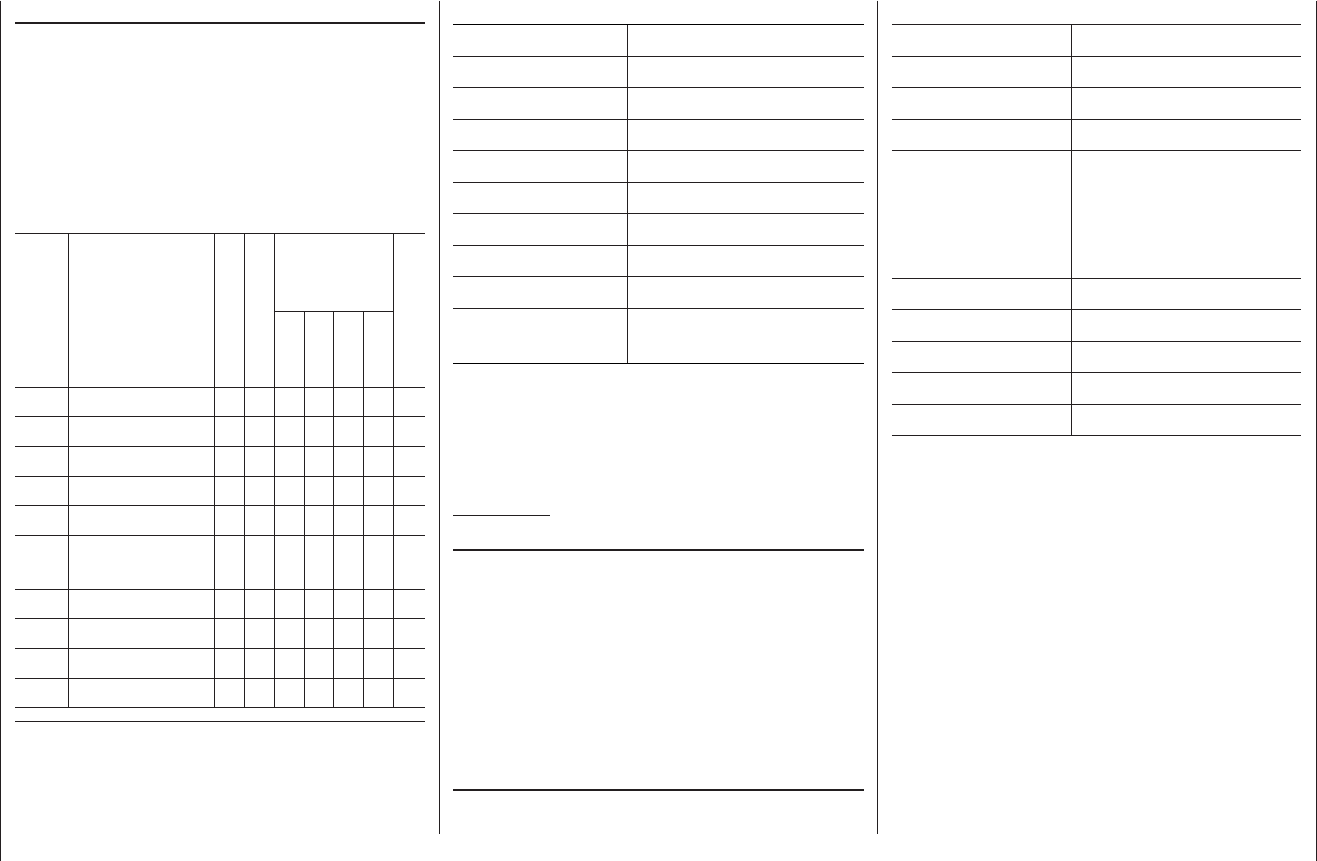
13
Description of radio control set
Specifi cation, mx-16 HoTT transmitter
Frequency band 2,4 … 2,4835 GHz
Modulation FHSS
Transmitter power see Country setting, page 115
Control functions Eight functions; four with trims
Temperature range -10 … +55 °C
Aerial folding
Operating voltage 3,4 … 6 V
Current drain approx. 180 mA
Dimensions approx. 190 x 195 x 90 mm
Weight approx. 770 g with transmitter
battery
Accessories
Order No. Description
1121 Neckstrap, 20 mm wide
70 Neckstrap, 30 mm wide
3097 Wind-shield for hand-held transmitter
Trainer leads for mx-16 HoTT:
see page 135
Replacement parts
Order No. Description
2498.4FBEC 4NH-2000 RX RTU, fl at-pack
33800 HoTT transmitter aerial
Specifi cation, GR-16 HoTT receiver
Operating voltage 3,6 … 8,4 V
Current drain ca. 70 mA
Frequency band 2,4 … 2,4835 GHz
Modulation FHSS
Aerial Diversity aerials,
2 x approx. 145 mm long,
approx. 115 mm encapsu-
lated and approx. 30 mm
active
Servo sockets 8
Sensor socket 1
Temperature range approx. -15° … +70 °C
Dimensions approx. 46 x 21 x 14 mm
Weight approx. 12 g
Set contents
Order No. 33116:
mx-16 HoTT micro-computer transmitter with integral
4NH-2000 RX RTU fl at-pack Ni-MH transmitter bat-
tery (specifi cation reserved), Graupner GR-16 HoTT
bi-directional receiver, switch harness and plug-type
battery charger
Recommended battery chargers (optional)
Order
No. Description
220 V mains conn.
12 V DC connect.
Suitable for
the following
battery types
Integral charge. lead
NiCd
Ni-MH
LiPo
Lead-ac.
6407 Multilader 3 x x x x
6411 Ultramat 8 xxxxx
6425 Twin Charger x x
6427 Multilader 3 x x x x
6455 Multilader 7E x x x x
6463 Ultramat 12 plus
Pocket xxxxx
6464 Ultramat 14 plus xxxxxx
6466 Ultra Trio plus 14 xxxxxx
6468 Ultramat 16S xxxxxx
6470 Ultramat 18 xxxxxx
To recharge the mx-16iFS system you will also need the transmitter
charge lead, Order No. 3022, and the receiver battery charge lead,
Order No. 3021, unless stated otherwise in the table.
For details of additional battery chargers, and details of the chargers
listed here, please refer to the main Graupner FS catalogue, or our
Internet site at www.graupner.de.
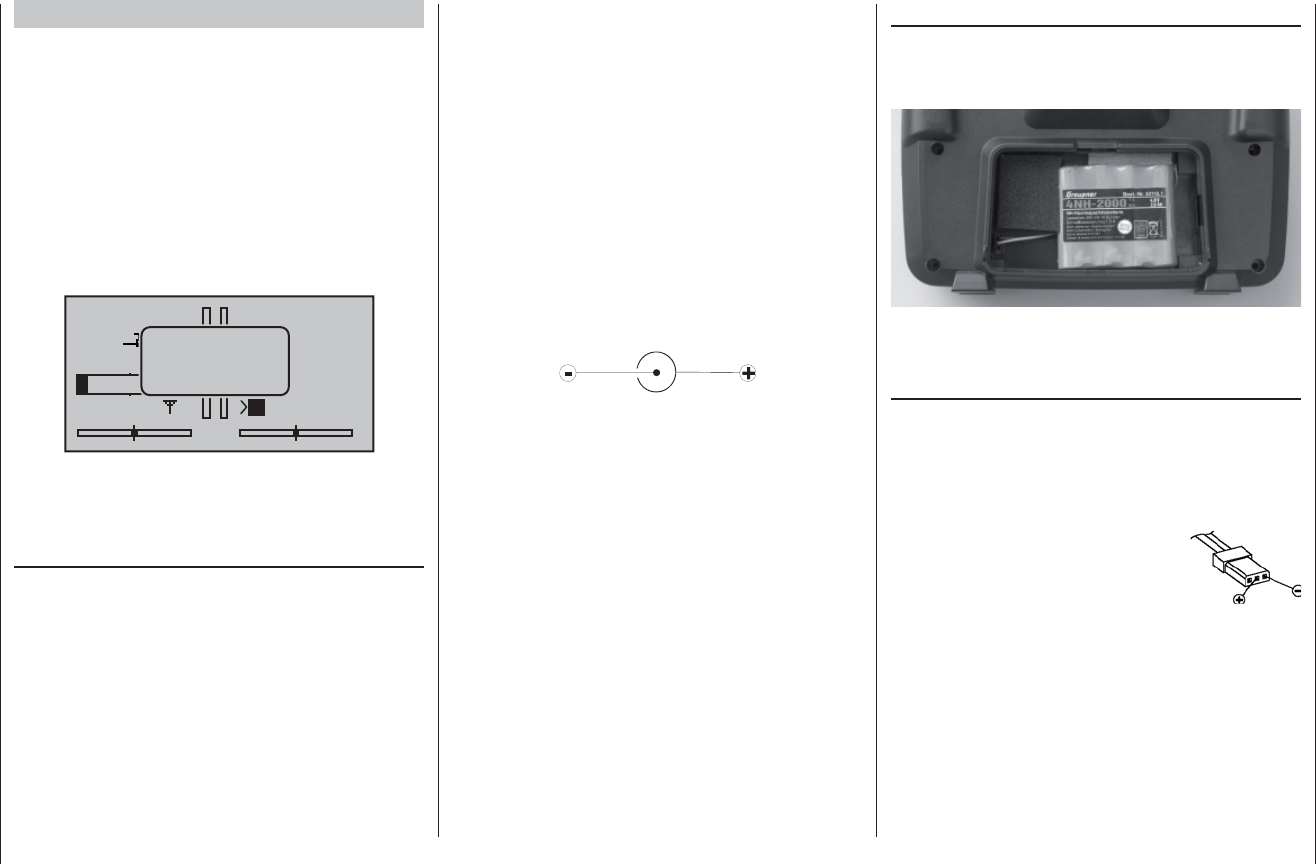
14 Operating Notes
Operating Notes
Transmitter power supply
The mx-16 HoTT transmitter is fi tted as standard with
a high-capacity rechargeable 4NH-2000 RX RTU Ni-MH
battery (Order No. 2498.4FBEC) (specifi cation re-
served). When delivered, the standard rechargeable
battery is not charged.
When you are using the transmitter you can monitor
the battery voltage on the LCD screen. If the voltage of
the transmitter battery falls below a certain point, you
will hear an audible warning signal. The screen then
displays a message reminding you that the transmitter
battery needs to be recharged.
#01
0:22h
stop 0:00
0:00
0.0V
4.7V HoTT
Mx
battery
needs
charging!!
x
Always recharge the transmitter battery in good time.
When you see this message, cease operations immedi-
ately and recharge the transmitter battery.
Charging the transmitter battery
The rechargeable Ni-MH transmitter battery can be
recharged with the battery charger (Order No. 33116.2)
supplied in the set, using the charge socket located on
the right-hand side of the transmitter. Leave the battery
inside the transmitter for charging, to avoid premature
damage to the internal battery socket.
As an approximate guideline a discharged battery
should be charged for twelve hours at a current cor-
responding to one tenth of the capacity printed on the
pack. If you are using the standard transmitter battery
and the charger supplied in the set, this current is
200 mA.
The transmitter must be switched “OFF” for the whole
period of the charge process. Never switch on the
transmitter when it is still connected to the charger; even
a very brief interruption in the process can cause the
charge voltage to rise to the point where the transmitter
is immediately damaged. For this reason check carefully
that all connectors are secure, and are making really
good contact.
Polarity of the mx-16 HoTT charge socket
Commercially available battery charge leads produced
by other manufacturers are often made up with the op-
posite polarity. For this reason it is essential to use only
the genuine Graupner charge lead, Order No. 3022.
Using automatic battery chargers
Although the standard transmitter charge socket is pro-
tected against reversed polarity, it is still possible to use
suitable chargers to fast-charge the transmitter battery.
If possible, set the delta peak voltage difference of your
fast charger to a value in the range 10 mV … 20 mV or
equivalent, as described in the charger’s instructions;
this ensures that it is suitable for fast-charging Ni-MH
cells.
First connect the banana plugs on the charge lead
to the charger, and only then connect the other end
of the charge lead to the charge socket on the trans-
mitter. When the charge lead is connected to the
transmitter, never allow the bare ends of the plugs to
touch! To avoid damage to the transmitter, the charge
current must never exceed 1 A. If necessary, limit the
current on the charger itself.
Removing the transmitter battery
To remove the transmitter battery, fi rst disengage the
cover over the battery compartment on the back of the
transmitter, then lift it off:
Remove the battery, then carefully pull on the power
lead to disconnect the transmitter battery connector.
Installing the transmitter battery
Hold the connector attached to the transmitter battery
in such a way that the black or brown wire faces the
aerial, and the unused socket of the battery connector
is on the side facing the bottom, then push the battery
connector onto the three pins projecting out of the inside
of the transmitter, in the direction of the
circuit board. (The battery connector is
protected against reversed polarity by
two chamfered edges; see illustration).
Finally place the battery in the com-
partment, and close the cover.
Polarity of
transmitter battery
connector
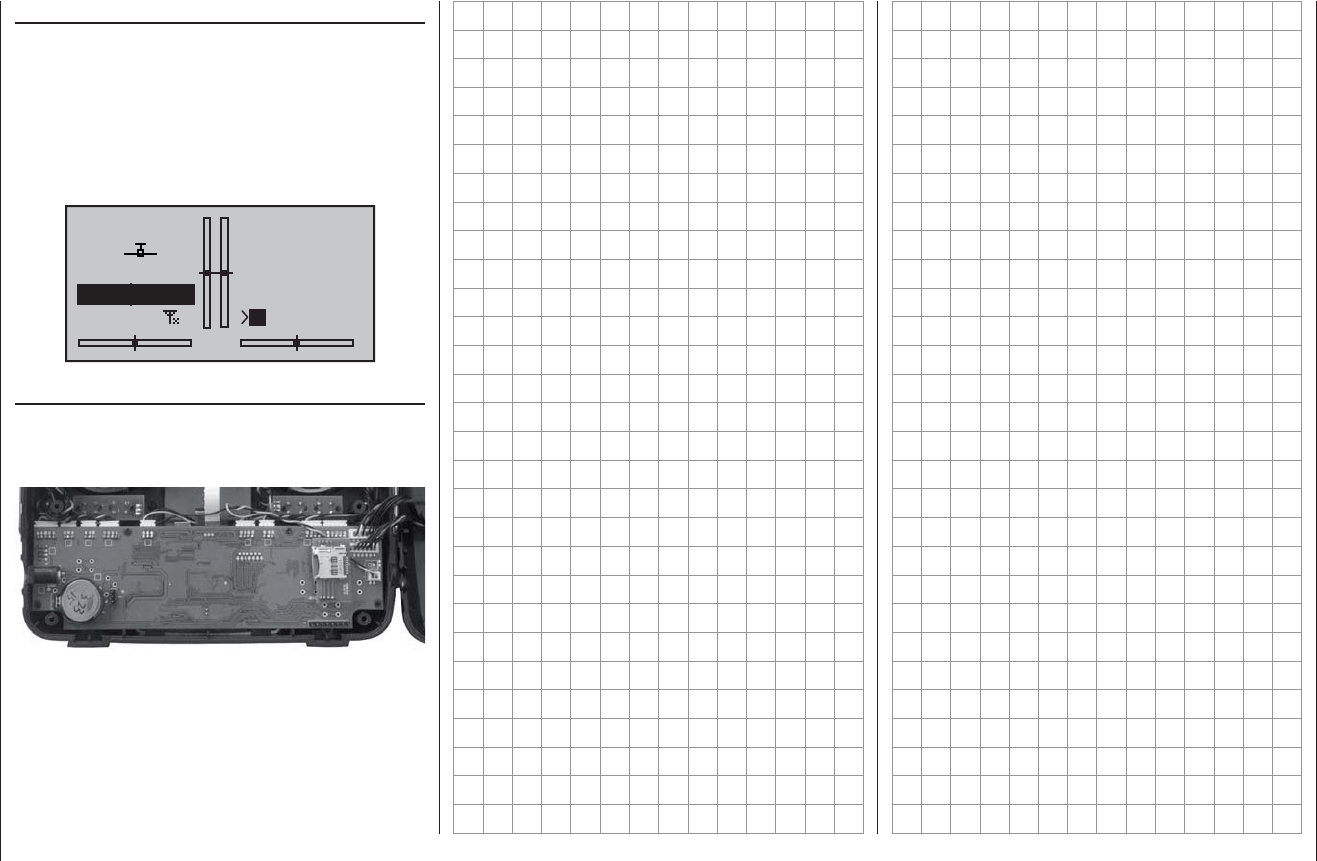
15
Operating Notes
Battery timer, bottom left corner of the screen
This timer displays the cumulative operating time of the
transmitter since the last time the transmitter battery
was charged.
This timer is automatically reset to “0:00” when the
transmitter detects that the voltage of the transmitter
battery is signifi cantly higher than the last time it was
switched on, e. g. as a result of a charge process.
#01
0:00h
stop
flt
0:00
0:00
0.0V
6.1V 99% HoTT
Mx
CR 2032 lithium battery
On the left-hand side of the transmitter circuit board you
will fi nd a holder fi tted with a user-replaceable CR 2032
lithium battery:
The purpose of this battery is to protect the system from
loss of date and time if the transmitter’s power supply is
disconnected; for example, when the transmitter battery
is replaced.
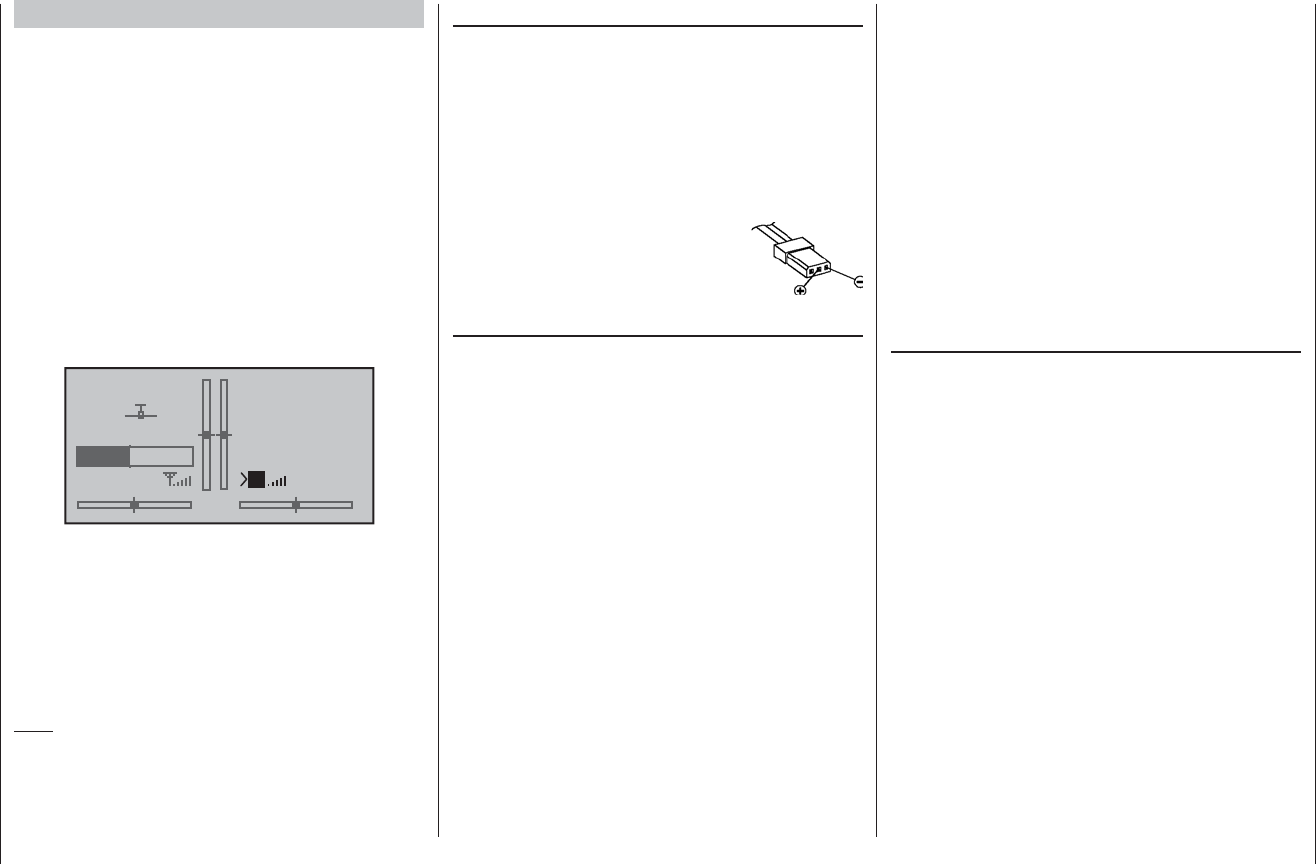
16 Operating Notes
Receiver power supply
A wide range of rechargeable four-cell and fi ve-cell NiMH
batteries varying in capacity is available for use as the
receiver power supply. If you are using digital servos we
recommend that you use a fi ve-cell (6 V) pack of gener-
ous capacity. If your model is fi tted with a mixture of
digital and analogue servos, it is important to check the
maximum permissible operating voltage of all the types.
The PRX unit, Order No. 4136, provides a stabilised
receiver power supply with a user-variable voltage from
one or two receiver batteries; see Appendix.
For reasons of safety battery boxes or dry cells should
never be used.
The voltage of the airborne power supply is displayed on
the transmitter screen while the model is fl ying:
#01
2:22h
stop
flt
0:00
0:00
5.5V
51%
5.2V
M
HoTT
If the voltage falls below the pre-set warning threshold -
3.8 Volt as standard, but variable in the Telemetry menu;
see page 126 - a visual and audible low-voltage warning
is triggered.
Nevertheless it is important to check the state of the
batteries at regular intervals. Don’t put off charging
the batteries until the warning signal is triggered.
Note:
Please refer to the main Graupner FS catalogue or visit
the Internet site at www.graupner.de for full details of
batteries, chargers, measuring equipment and battery
monitor units.
Charging the receiver battery
The charge lead, Order No. 3021, can be connected
directly to the NC receiver battery for charging. If the
battery is installed in a model and you have installed one
of the following switch harnesses: Order No. 3046,3934
or 3934.1 or 3934.3, the battery can be charged via the
separate charge socket, or the charge socket which is
built into the switch. The switch on the switch harness
must be left at the “OFF” position for charging.
Polarity of the receiver battery connector
General notes on battery charging
Observe the recommendations provided by the •
charger manufacturer and the battery manufacturer
at all times.
Keep to the maximum permissible charge current •
stated by the battery manufacturer.
The maximum charge current for the transmitter •
battery is 1.5 A. Limit the charge current to this value
on the charger.
If you wish to charge the transmitter battery at a •
current higher than 1.5 A, you must fi rst remove the
pack from the transmitter, otherwise you risk damag-
ing the circuit board through overloading the conduc-
tor tracks, and / or overheating the battery.
Carry out a series of test charges to ensure that the •
automatic charge termination circuit works correctly
with your battery. This applies in particular if you
wish to charge the standard Ni-MH battery using an
automatic charger designed for Ni-Cd batteries.
You may need to adjust the Delta Peak trigger volt-•
age, if your charger provides this option.
Do not discharge the battery or carry out a battery •
maintenance program via the integral charge socket.
The charge socket is not suitable for this application.
Always connect the charge lead to the charger fi rst, •
and only then to the transmitter or receiver battery.
Observing this rule eliminates the danger of acciden-
tal short-circuits between the bare contacts of the
charge lead plugs.
If the battery becomes hot when on charge, it is time •
to check the pack’s condition. Replace it if necessary,
or reduce the charge current.
Never leave batteries unsupervised when on •
charge.
Environmental protection notes
Important information on the disposal of dry and
rechargeable batteries:
The German Battery Order places a legal requirement
on every consumer to return all used and exhausted
dry cells and rechargeable batteries. It is prohibited to
dispose of these items in the ordinary domestic waste.
At no charge to the user, old dry and rechargeable
batteries can be surrendered at local authority collec-
tion points, Graupner retail outlets, and any other shop
where dry and rechargeable batteries of the same type
are sold. You can also send batteries supplied by us to
the following address - with adequate pre-paid postage
- for disposal:
Graupner GmbH & Co. KG
Service: Gebrauchte Batterien (Used batteries)
Henriettenstr. 94 - 96
D-73230 Kirchheim unter Teck
You can make an important contribution to environmen-
tal protection in this way.
Operating Notes
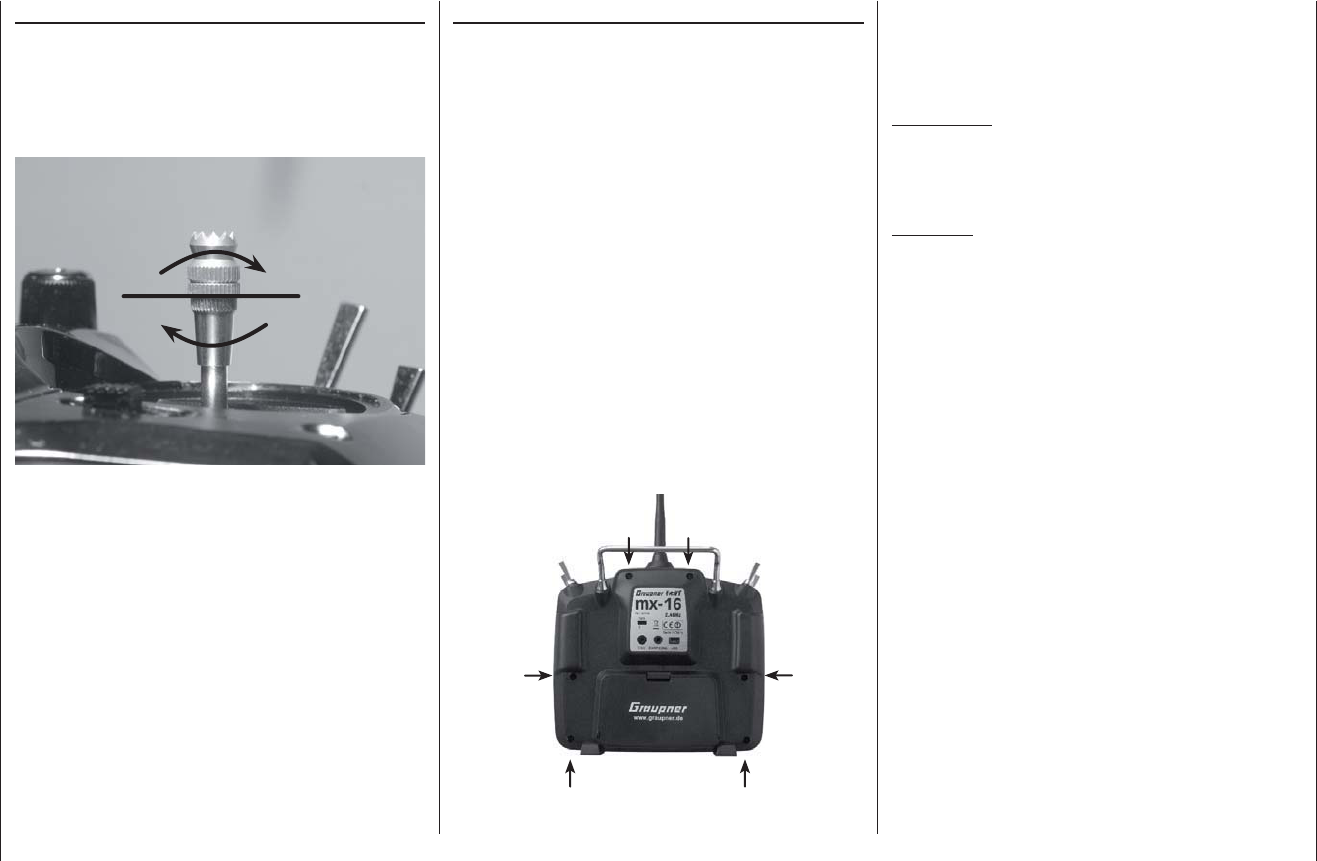
17
Operating Notes
Adjusting stick length
Both sticks are infi nitely variable in length over a broad
range, enabling you to set them to suit your personal
preference.
Hold the bottom half of the knurled grip fi rmly, and
unscrew the top section:
Now screw the stick top in or out (shorter or longer) to
the length you prefer before tightening the top and bot-
tom sections against each other to fi x the stick top.
Opening the transmitter case
Please read the following notes carefully before you
open the transmitter. If you have no experience in such
matters, we recommend that you ask your nearest
Graupner Service Centre to carry out the work for you.
The transmitter should only be opened in the following
cases:
When a self-neutralising stick needs to be converted •
to non-neutralising action, or a non-neutralising stick
to a self-neutralising action.
If you wish to adjust the stick centring spring tension.•
Before opening the transmitter check that it is switched
off (move Power switch to “OFF”).
Open the battery compartment and remove the transmit-
ter battery as described on the previous double-page.
After this, use a PH1-size cross-point screwdriver to
undo the six screws recessed into the back panel of the
transmitter, as shown in the illustration:
Arrangement of the case back screws
Hold the two case sections together with your hand, and
turn the unit over to allow these six screws to fall out
onto the table. Now carefully raise the case back and
fold it open to the right, as if you were opening a book.
C A U T I O N
Two multi-core cables connect the lower shell to the
transmitter electronics located in the top section.
Please take great care not to damage this cable!
Important:
Do not modify the transmitter circuit in any way, •
as this invalidates your guarantee and offi cial ap-
proval for the system.
Do not touch any part of the circuit boards with •
any metal object. Avoid touching the contacts
with your fi ngers.
Never switch the transmitter on while the case is •
open.
Please note the following points when closing the
transmitter:
Make sure that no cables are jammed between the •
transmitter case sections when you close the back.
Check that the two case sections fit together flush all •
round before fitting the retaining screws. Never force
the two case components together.
Fit the case screws in the existing threads, and tight-•
en them gently. Over-tightening them will strip the
threads in the plastic.
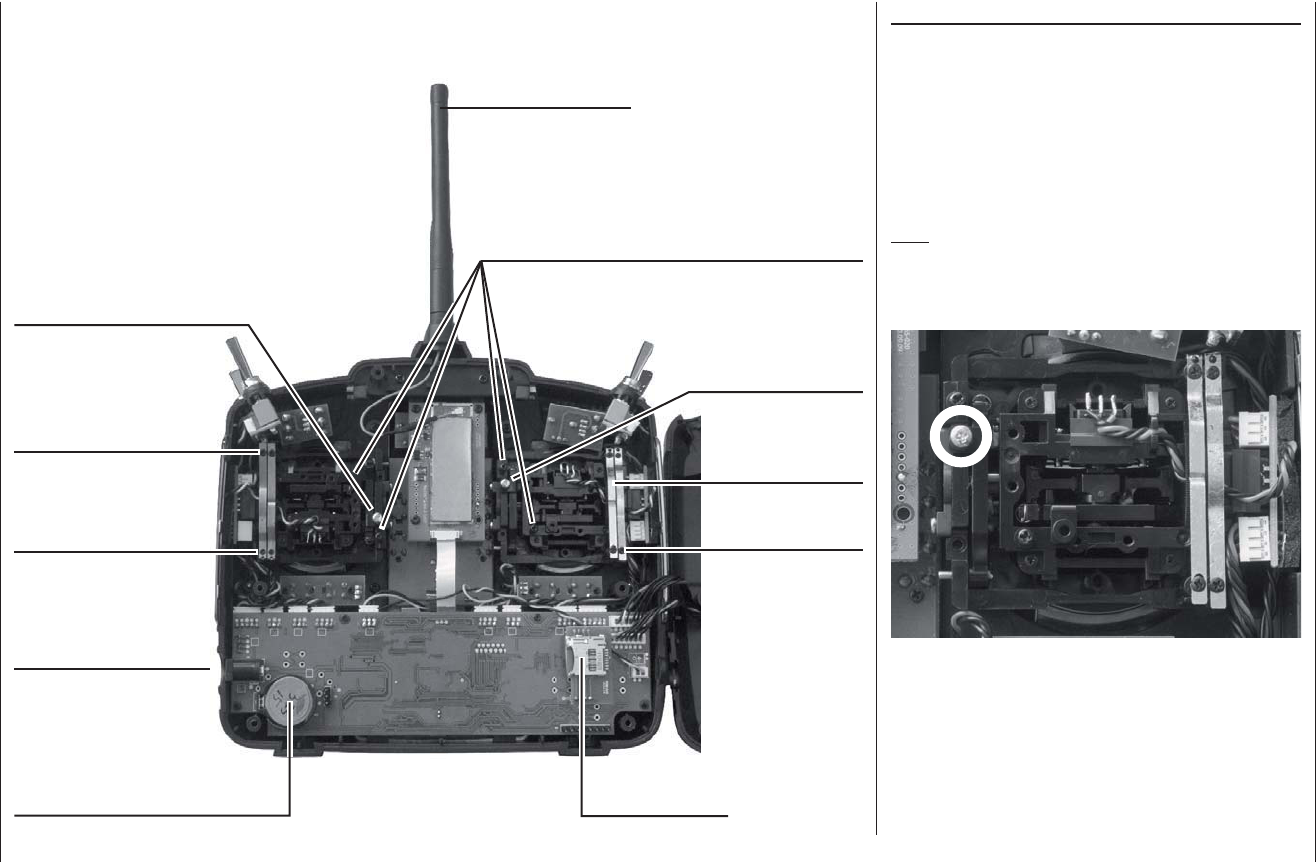
18 Operating Notes
Operating Notes
Converting the dual-axis stick units
Self-centring action
Either or both sticks can be converted from self-neutral-
ising to non self-neutralising action: start by opening the
transmitter as described on the previous page.
If you wish to change the standard stick unit arrange-
ment, start by locating the screw on the left-hand stick
unit shown circled in white in the photo below.
Note:
The right-hand stick unit is of mirror-image construction,
i. e. the screw you require is located on the right, below
centre.
Turn this screw clockwise until the stick on that side
moves freely from one end-stop to the other; alterna-
tively unscrew it until the stick is fully self-centring again.
Do not touch trans-
Do not touch trans-
mitter circuit board
mitter circuit board
Do not touch trans-
Do not touch trans-
mitter circuit board
mitter circuit board
User-replaceable CR2032 lithium
cell, acting as buffer battery for the
integral real time clock Memory card slot
Charge socket
Left-hand stick unit
Left-hand stick unit
Brake springs
Adjuster screws
Brake springs
Adjuster screws
Folding aerial
Self-centring screw
Right-hand stick unit
Right-hand stick unit
Self-centring screw
Adjuster screws for stick centring force
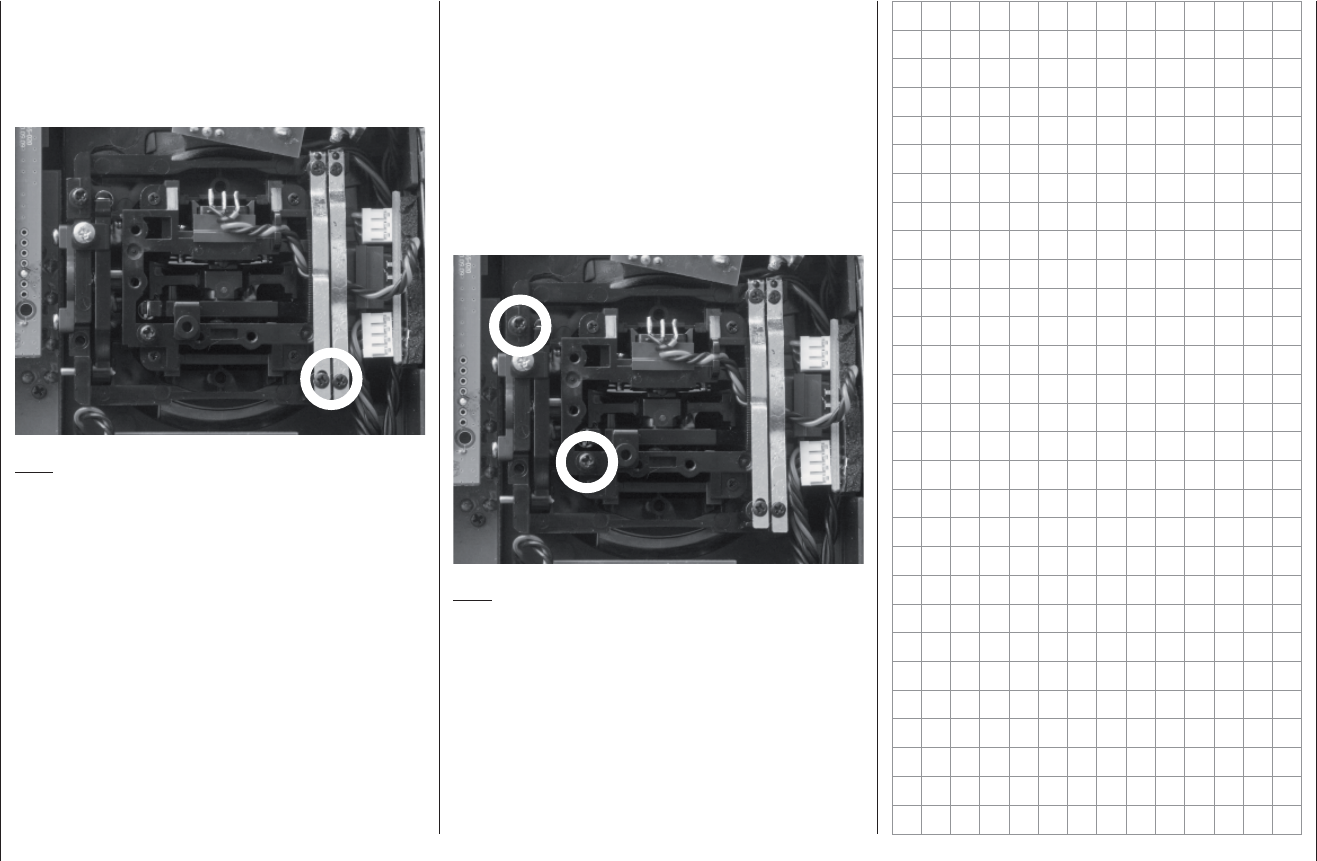
19
Operating Notes
Stick centring force
The centring force of the sticks is also variable to suit
your preference. The adjustment system is located
adjacent to the centring springs; see the white circles in
the following photo.
You can set the preferred centring spring force by rotat-
ing the corresponding adjuster screw using a cross-point
screwdriver:
Turn to the right = harder spring tension;•
Turn to the left = softer spring tension.•
horizontal
horizontal
vertical
vertical
Note:
The right-hand stick unit is of mirror-image construction,
i. e. the screw you require is located on the right, below
centre.
Brake spring and ratchet
You can alter the braking force of the stick by adjusting
the outer of the two screws circled in white in the next
picture; adjusting the inner screw alters the strength of
the ratchet:
Note:
The right-hand stick unit is of mirror-image construction,
i. e. the screw you require is located on the right, below
centre.
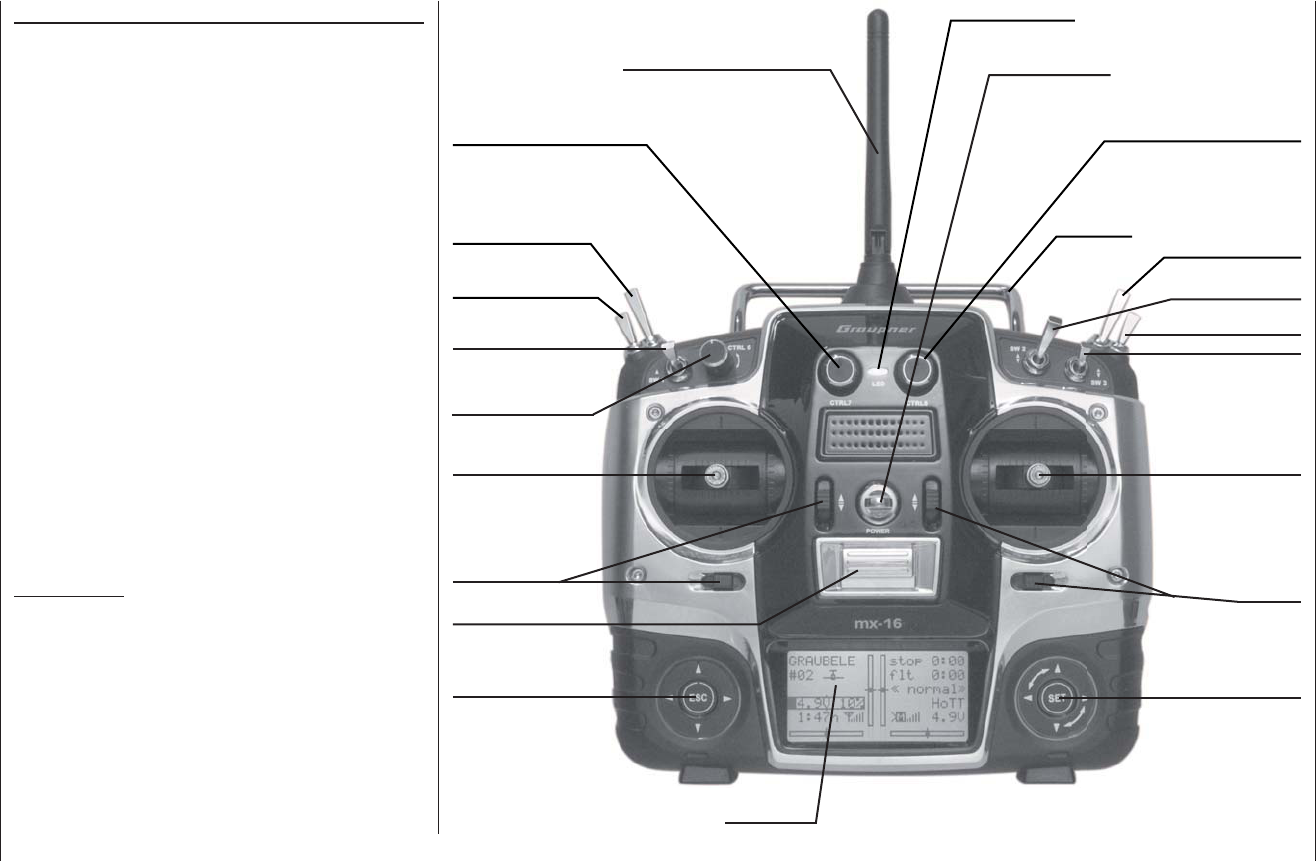
20 Description of transmitter
Description of transmitter
Transmitter controls
Aerial with folding / rotating base
Rotary proportional control CTRL 7
3-position switch SW 4/5
2-position momentary
switch SW 1
Rotary proportional
control CTRL 6
Left-hand stick
Trim
ON / OFF switch
Left-hand touch-button
LCD screen
Right-hand touch-button
Trim
Right-hand stick
2-position switch SW 3
Carry handle
Neckstrap lug
Attaching the transmitter neckstrap
You will fi nd a strap lug mounted in the centre of the
front face of the mx-16 HoTT transmitter, as shown in
the drawing on the right. This lug is positioned in such a
way that the transmitter is perfectly balanced even when
suspended from a neckstrap.
Order No. 1121 Neckstrap, 20 mm wide
Order No. 70 Neckstrap, 30 mm wide
3-possition switch SW 6/7
Rotary proportional control CTRL 8
Important note:
In the transmitter’s standard form any servos connected
to the receiver can initially only be operated using the
dual-axis sticks. For maximum fl exibility, all the other
transmitter controls (CTRL 6 ... 8, SW 1 ... 9) are “free”
in software terms, and can be assigned to any channels
you like, enabling you to set up the system to suit your
personal preference or the requirements of a particular
model. This is carried out in the “contr set.” menu, as
described on pages 74 (fi xed-wing models) and 76
(model helicopters).
2-position switch SW 1
2-position switch SW 8 2-position switch SW 9
Central Status LED

21
Description of transmitter
DSC socket for connecting
fl ight simulators and for Teacher
mode
Case screw Case screw
Case screw Case screw
Battery compartment cover
Case screw Case screw
Transmitter battery
charge socket
Data socket for connecting
Smart-Box, Order No. 33700
Five-pin mini-USB socket for
connecting transmitter to a PC
Earphone / headphone socket
Headphone socket
The central socket at the bottom edge of the back panel
name plate is intended for connecting a standard com-
mercial earphone or headphones fi tted with a 3.5 mm
barrel plug (not included in the set).
Signals and voice messages associated with the Te-
lemetry menu are generated via this socket, as are
the transmitter’s audible signals. The default language
for speech output is German. For more information on
this please refer to “Voice messages” in the “HIDDEN
MODE” section starting on page 26, and the “Teleme-
try” section starting on page 130.
The volume of the headphone output can be adjusted in
the “Voice volume” line of the “General Settings” menu;
see page 115.
mini-USB socket
This socket can be used to connect the transmitter to
a PC running Windows XP, Vista or 7. The software
required at the PC, including a suitable USB driver, can
be found in the Download section for that product at
www.graupner.de.
Once you have installed the software required, you can
update the transmitter via this connection as and when
required, or simply set the correct date and time of day.
Data socket
For connecting the optional Smart-Box, Order No. 33700.
For more details about the Smart-Box please refer to the
main Graupner FS catalogue, or refer to that product on
the Internet at www.graupner.de.

22 Description of transmitter
PUPIL
#11
0:01h
stop
flt
DSC
0:00
0:00
6.0V 99% HoTT
The transmitter is now ready for use.
In contrast, when the mx-16 HoTT is used in
Teacher mode, the transmitter must be switched on
before the appropriate cable is plugged in.
3. Connect the other end of the connecting lead to
the appropriate apparatus, taking into account the
operating instructions supplied with that device.
Important:
Ensure that all connectors are fi rmly seated in
their sockets.
Note regarding fl ight simulators:
The range of fl ight simulators available commercially
is now very wide, and you may fi nd that it is necessary
to swap over certain contacts at the barrel connector
or the DSC module. This work must be carried out by a
Graupner Service Centre.
DSC
Direct Servo Control
The original function of this socket was for “Direct Servo
Control”, and that’s why the abbreviation is still in use.
However, for technical reasons “direct servo control” is
no longer possible with the HoTT system using a diag-
nosis lead.
The mx-16 HoTT transmitter’s standard two-pole DSC
socket is now used as a Trainer (buddy box) socket
(Teacher or Pupil), and as an interface for fl ight simula-
tors.
For the DSC connection to work you must check the
following:
Carry out any adjustments required in the appropri-1.
ate menus:
See page 132 for information on setting up the mx-
16 HoTT transmitter to work as part of a Trainer sys-
tem.
ALWAYS2. leave the transmitter’s On / Off switch in
the “OFF” position when using a fl ight simulator, and
when using the mx-16 HoTT transmitter as a Pu-
pil unit in a Trainer system, for only in this position is
the RF section of the transmitter module switched off
(no RF signal) even when the DSC lead is plugged
in. At the same time the transmitter’s current drain is
reduced slightly.
The central Status LED should now glow a con-
stant red, and the abbreviation “DSC” appears in the
transmitter’s base display on the left, below the mod-
el number. At the same time the display of telemetry
symbols is suppressed:
Data storage
Card slot
micro-SD and micro-SDHC
When you switch off the mx-16 HoTT transmitter and
remove the battery compartment cover, you will see the
card slot for memory cards (of the micro-SD and micro-
SDHC type) in the right-hand side of the compartment:
Any standard commercial micro-SD memory card with a
capacity of up to 2 GB can be used, and also any micro-
SDHC card of up to 32 GB. However, the manufacturer
recommends the use of memory cards with capacities
up to only 4 GB, as these are completely adequate in all
normal circumstances.
The memory cards for which the transmitter is intended
are familiar from their use in digital cameras and mobile
telephones. Place the card in the slot with the contacts
facing up, towards the back panel, and push it in until it
locks. Re-install the battery and close the battery com-
partment; the transmitter can now be switched on again.
The base display shows a stylised memory card symbol
to indicate that a memory card is present:
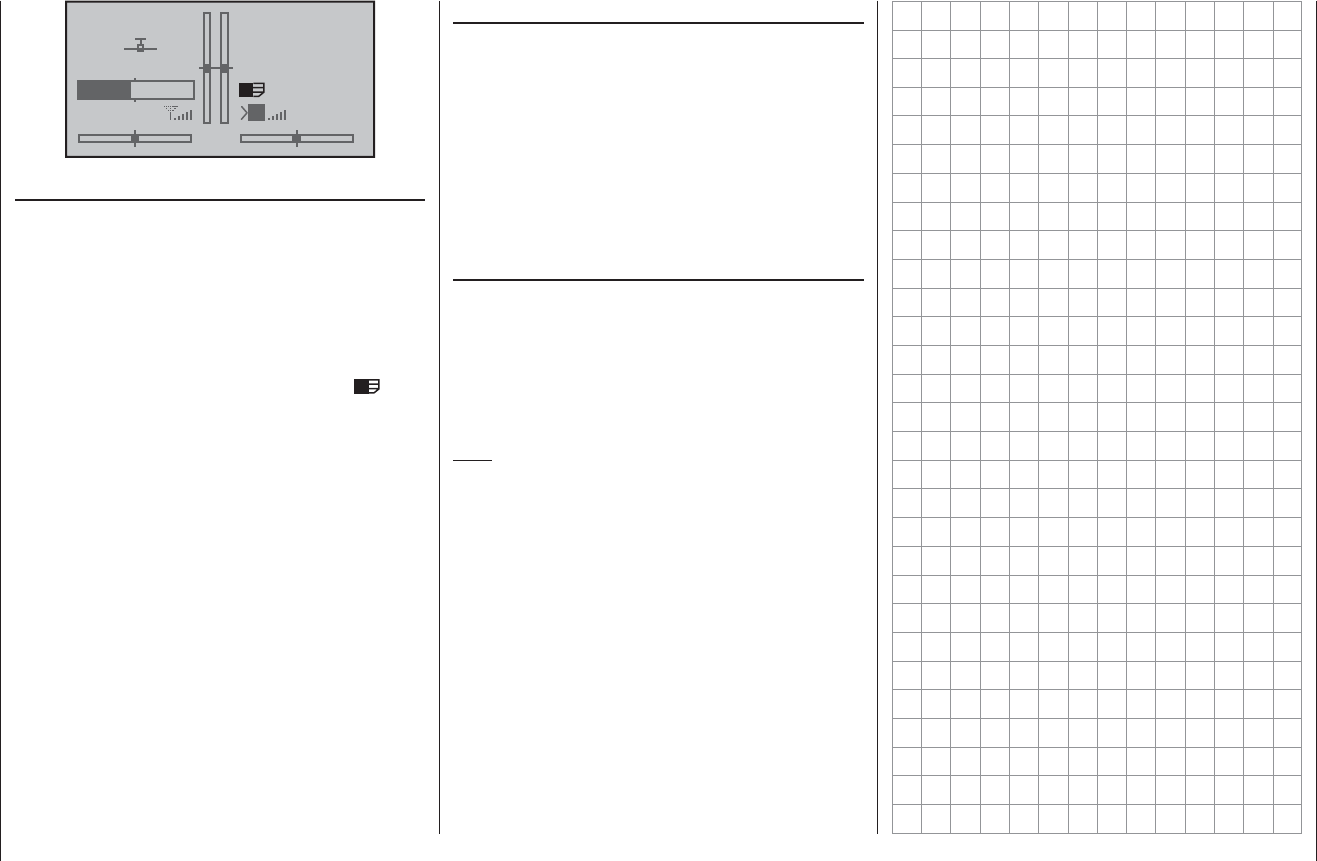
23
Description of transmitter
#01
3:33h
stop
flt
0:00
0:00
5.5V
50%
5.2V HoTT
M
Data recording / storage
The process of saving data on the SD card is coupled to
the fl ight timer: if the timer is started, then data saving
commences - provided that a suitable memory card is in
the card slot - and ceases again when the fl ight timer is
stopped. The fl ight timer is started and stopped as de-
scribed in the “Timers” section on page 59 for fi xed-wing
models, and pages 67 and 68 for model helicopters.
When data is being recorded, the card symbol
fl ashes constantly and slowly.
When data is being written to the memory card, the
memory card symbol swells from left to right to indicate
the process.
When a data storage process is concluded, you will fi nd
an (empty) “Models” folder and a “Log-Data” folder on
the memory card. The latter contains the log fi les, stored
in sub-folders named “Model name”, using the format
0001 Year-Month-Day.bin, 0002 Year-Month-Day.bin etc.
However, if a model memory has not yet been named,
then you will fi nd the associated log fi les in a sub-folder
named “NoName” when you remove the memory card
from the transmitter and insert it in the card slot of a PC
or laptop. The data can subsequently be analysed on a
compatible PC using the PC program available on the
Download page for the transmitter at www.graupner.de.
Importing voice fi les
As mentioned in the “Headphone socket” section on
page 21, the signals associated with the Telemetry
menu and voice messages can be generated via this
socket, in addition to the transmitter’s audible signals.
These voice messages are collected in a voice package
and stored in the transmitter’s internal memory, but they
can be replaced by a voice package in another language
at any time. For more information on this please refer to
the “HIDDEN MODE” section starting on page 26.
Importing and exporting model memories
Any model memories can be copied onto a memory
card in the transmitter, or copied from the card into the
transmitter, so that you can exchange data between
identical transmitters, and also back up your data. For
more information please see the “Model memories”
section starting on page 52.
Note:
Some of the special characters used in certain model
names cannot be accepted due to specifi c limitations
of the FAT or FAT32 fi le system used by memory cards.
During the copy process they are replaced by a tilde (~)
character.

24 Description of transmitter - screen and keypad
Signal strength indicator
Battery operating time since
last battery charge, in hr:min
Screen and keypad
Flight timer in min:sec
(count-up / count-down)
Stopwatch in min:sec
(count-up / count-down)
Flight phase name
Switching between
fl ight phases using switch
Receiver power supply voltage
Right-hand touch-key
ef cd
leaf through / alter values
SET Select / Confi rm
Model name
Model memory 1 … 20
Battery voltage and charge state in %
(If voltage falls below a particular level, a warning display
appears - see pictures on right-hand page; at the same time
a warning signal is emitted.)
Visual display of the trim lever positions; alternatively - if rota-
ry controls CTRL 7 … 9 are operated - display of the current
settings of these two controls
Model type display
(fi xed-wing / helicopter)
Left-hand touch-key
ef cd leaf through
ef pressed briefl y together:
switches to Servo display
menu
ESC = interrupt / back
ESC touched for about three
seconds; Switches to the
Telemetry menu, and
back to the base display
See page 28 for possible warnings
Simultaneous brief press of
ef or cd = CLEAR
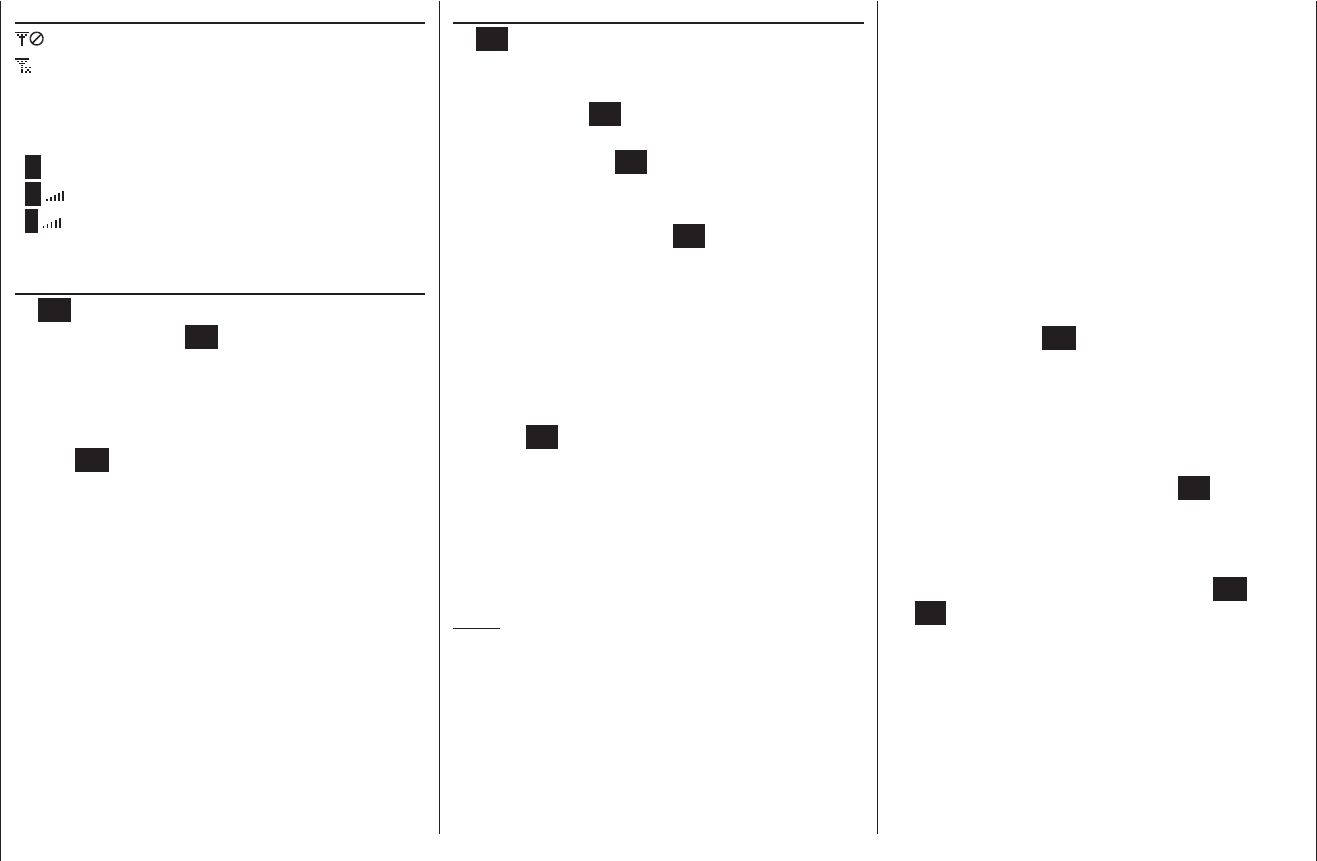
25
Description of transmitter - screen and keypad
Operating the “Data Terminal”
Input buttons ESC,SET,CLEAR,
symbols
On-screen telemetry symbols
The active model memory is not yet “bound”
Not fl ashing: RF switched off at transmitter
Flashing aerial symbol:
The last receiver bound to the active model is
inactive, or out of range
>M x No telemetry signal detected
>M Signal strength display
>P Display of Pupil signal strength on the Teacher
transmitter’s screen.
Buttons to the left of the screen
ESC• button
A brief press on the ESC button returns you step by
step within the function select system, taking you
right back to the basic display. If you make a change
in the meantime, the change is retained.
If touched for about three seconds in the base dis-
play, ESC opens and closes the Telemetry menu.
Arrow buttons • ef cd
A brief press on one of these buttons allows you 1.
to leaf through lists, such as the Model Select or
Multi-Function list, always moving in the direction
of the arrow; the arrow buttons are also used to
move through menu lines within menus.
A brief simultaneous press of the 2. ef buttons
switches from the base transmitter display, and
from almost any menu position, into the “Servo
display” menu.
Buttons to the right of the screen
SET• button
Starting from the base screen display - as it ap-1.
pears when you switch the transmitter on - a brief
press of the SET button takes you to the multi-
function menus. You can also call up a selected
menu using the SET button.
Within the set-up menus you can activate (con-2.
fi rm) and disable the corresponding set-up fi elds
with a brief press of the SET button.
Arrow buttons • ef cd
1. “Leafs through” the multi-function menu and the
menu lines within the set-up menus, in the same
manner as the left-hand touch-key’s arrow but-
tons.
2. Selects and adjusts parameters in set-up fi elds af-
ter you have activated them by briefl y pressing
the SET button; the buttons fc and ed are
assigned the same function in each case, i. e. it
makes absolutely no difference which of the two
buttons you use.
3. A brief simultaneous press of the cd or ef
buttons resets an altered parameter value in the
active input fi eld to the default value (CLEAR).
Notes:
It is not the contact with the touch-key itself that trig-•
gers the corresponding action, but the cessation of
the touch.
If you switch the transmitter off and then immediate-•
ly on again, you may fi nd that the touch-keys have
no effect. This is not a fault! Switch the transmitter off
again, and wait a few seconds before switching it on
once more.
Short-Cuts
You can call up particular menus or options directly us-
ing the following button combinations:
CLEAR•
A brief simultaneous press of the cd or ef but-
tons of the right-hand touch-key resets an altered pa-
rameter value in the active input fi eld to the default
value.
“• Servo display”
A brief simultaneous press of the ef buttons of the
left-hand touch-key switches from the transmitter’s
base display, and from almost any menu position, to
the “Servo display”, menu; see page 113.
“• Telemetry”
Press the central ESC button of the left-hand touch-
key for about three seconds at the transmitter’s base
display; see section starting on page 117.
“• HIDDEN MODE”
(language selection and contrast)
Simultaneously press the arrow buttons cd of the
left-hand touch-key AND the central SET button of
the right-hand touch-key; see next page.
Input lock•
Can be activated and disabled at the transmitter’s ba-
sic display by simultaneously holding the ESC and
SET buttons pressed in for about two seconds.
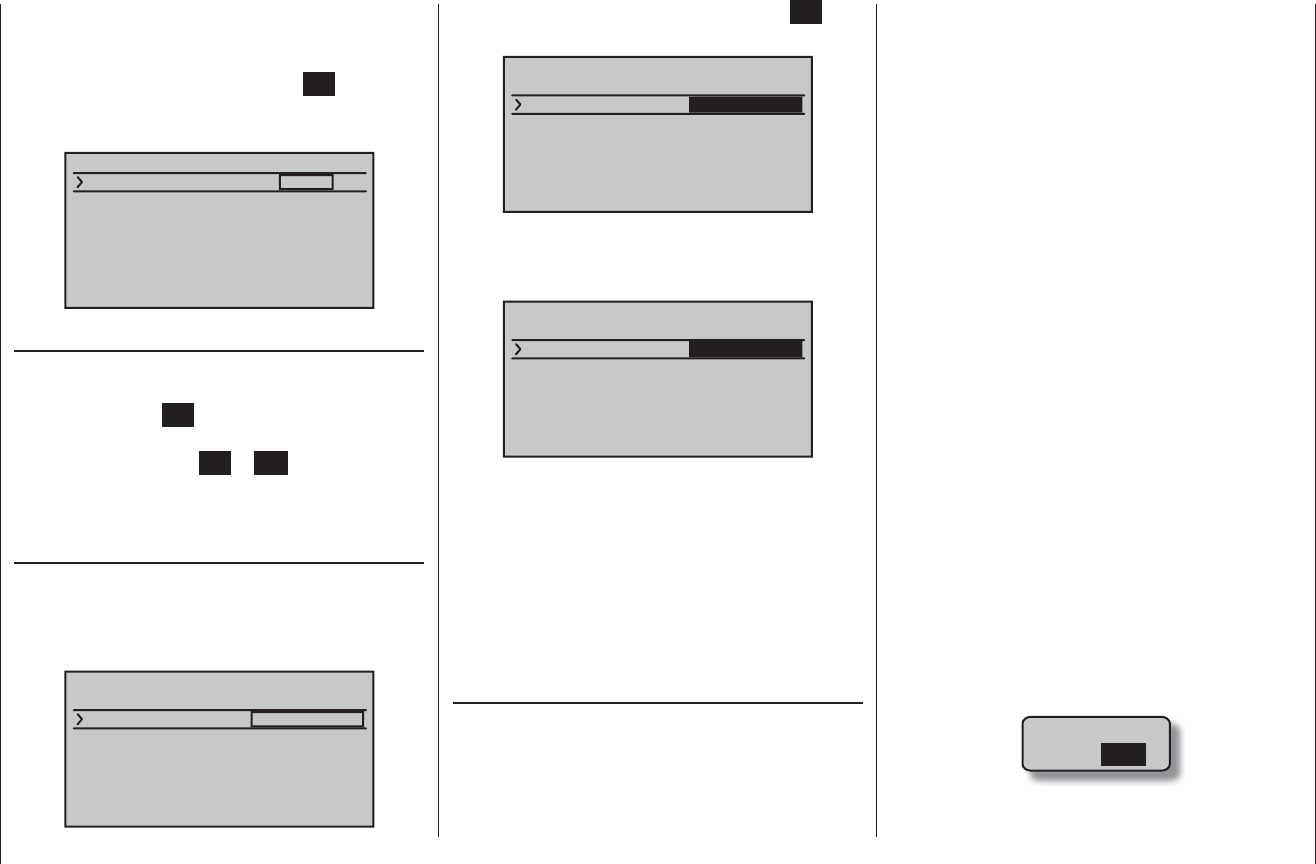
26 Description of transmitter
The “HIDDEN MODE” (VERSTECKTER MODUS) menu
of the mx-16 HoTT transmitter can be accessed from
virtually any menu position by holding the arrow buttons
cd of the left-hand touch-key and the SET button of
the right-hand touch-key pressed in; after about three
seconds this display appears:
¿VERSTECKTER MODUS¿
KONTRAST
SPRACHE
0
DEUTSCH
ANSAGEN DEUTSCH
CONTRAST
In the “CONTRAST” (KONTRAST) line you can adjust
the screen contrast to suit your preference by briefl y
pressing the central SET button of the right-hand
touch-key, as described in full on page 114 / 115. With a
second brief press of the SET or ESC button you return
to the line select point.
In the …
LANGUAGE
… (SPRACHE) line below it, which you can access by
briefl y pressing the arrow button d of the left-hand
or right-hand touch-key, you can select your preferred
language.
¿VERSTECKTER MODUS¿
KONTRAST
SPRACHE
0
DEUTSCH
ANSAGEN DEUTSCH
HIDDEN MODE
Language selection and screen contrast
Activate the value fi eld by pressing the central SET but-
ton of the right-hand touch-key:
¿VERSTECKTER MODUS¿
KONTRAST
SPRACHE
0
ANSAGEN DEUTSCH
DEUTSCH
Now replace the default language “DEUTSCH” (Ger-
man) with your preferred language using the arrow
buttons of the right-hand touch-key. For example:
¿ HIDDEN MODE ¿
CONTRAST
LANGUAGE
0
VOICE DEUTSCH
ENGLISH
If you change the language, all the settings stored in the
transmitter are retained in full. When this manual went to
press, the following two languages were available:
German•
English•
The languages French, Italian and Spanish will be made
available later on the Download page of the transmitter
at www.graupner.de in the form of an update.
VOICE MESSAGES
As mentioned in the “Headphone socket” section on
page 21, the signals associated with the Telemetry
menu and voice messages can be generated via this
socket, in addition to the transmitter’s audible signals.
The default language for these messages is German.
These voice messages are collected in a voice package
and stored in the transmitter’s internal memory, but they
can be replaced by a voice package in another language
at any time.
When this manual went to press, the following langua-
ges were available:
German•
English•
The languages French, Italian and Spanish will be made
available later on the Download page of the transmitter
at www.graupner.de in the form of additional voice fi les.
The active voice package can be replaced using either
the PC program which can be found on the transmitter’s
Download page at ww.graupner.de, or using an SD card,
as described below.
Preparation
If you have not already done so, insert your SD or
SDHC card in the transmitter, as described on page 22.
When you switch the transmitter on, it immediately cre-
ates a “VoiceFile” folder on the memory card.
Remove the prepared memory card from the transmitter,
and insert it in a suitable card reader. Connect this to
your PC or laptop, and copy the voice package, typically
“voice_gb.vdf”, into this folder; this is the fi le which you
previously downloaded from the transmitter’s Download
page. Remove the memory card from the card reader,
and insert it in the transmitter once more. Switch the
transmitter on with RF switched off:
RF ON/OFF?
ON OFF
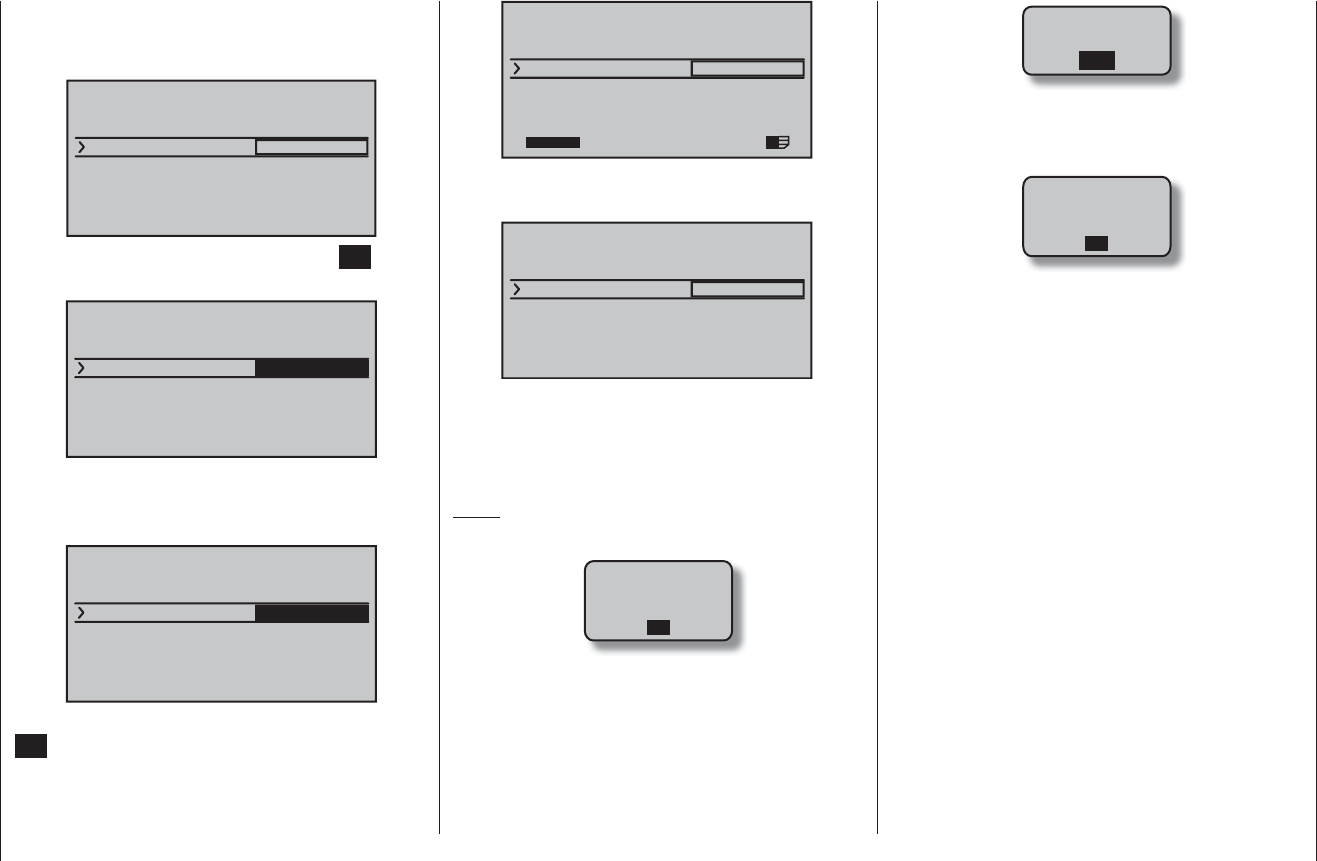
27
Description of transmitter
Changing the language
Use the arrow buttons of the left or right-hand touch-key
to move to the “VOICE” line:
¿ HIDDEN MODE ¿
CONTRAST
LANGUAGE
0
ENGLISH
VOICE DEUTSCH
Activate voice output by pressing the central SET button
of the right-hand touch-key:
¿ HIDDEN MODE ¿
CONTRAST
LANGUAGE
0
ENGLISH
VOICE DEUTSCH
Now use the arrow buttons of the right-hand touch-key
to replace the default language “DEUTSCH” (German)
with the language of your choice. For example:
¿ HIDDEN MODE ¿
CONTRAST
LANGUAGE
0
ENGLISH
VOICE ENGLISH
Confi rm your selection by briefl y pressing the central
SET button of the right-hand touch-key again: the
selected voice package is now loaded into the transmit-
ter’s memory:
¿ HIDDEN MODE ¿
CONTRAST
LANGUAGE
0
ENGLISH
VOICE ENGLISH
22/100%
I
The loading process is fi nished when the progress bar
at the bottom edge of the screen disappears:
¿ HIDDEN MODE ¿
CONTRAST
LANGUAGE
0
ENGLISH
VOICE ENGLISH
Finally switch the transmitter off to conclude the proce-
dure.
All the settings stored in the transmitter are retained in
full even after you have switched languages.
Notes:
If the warning message …•
RF
MUST BE
OFF
OK
… appears, then the transmitter’s RF section is still
active. Switch this section off in the “RF module” line
of the “Basic settings” menu, and repeat the proce-
dure.
If the warning …•
SD-CARD
INSERT
OK
… appears, then there is no memory card in the card
slot, or the card cannot be read.
If the warning …•
MISSING
IMPORT
DATA
OK
… appears, then there is no suitable voice fi le on the
SD card you have inserted.
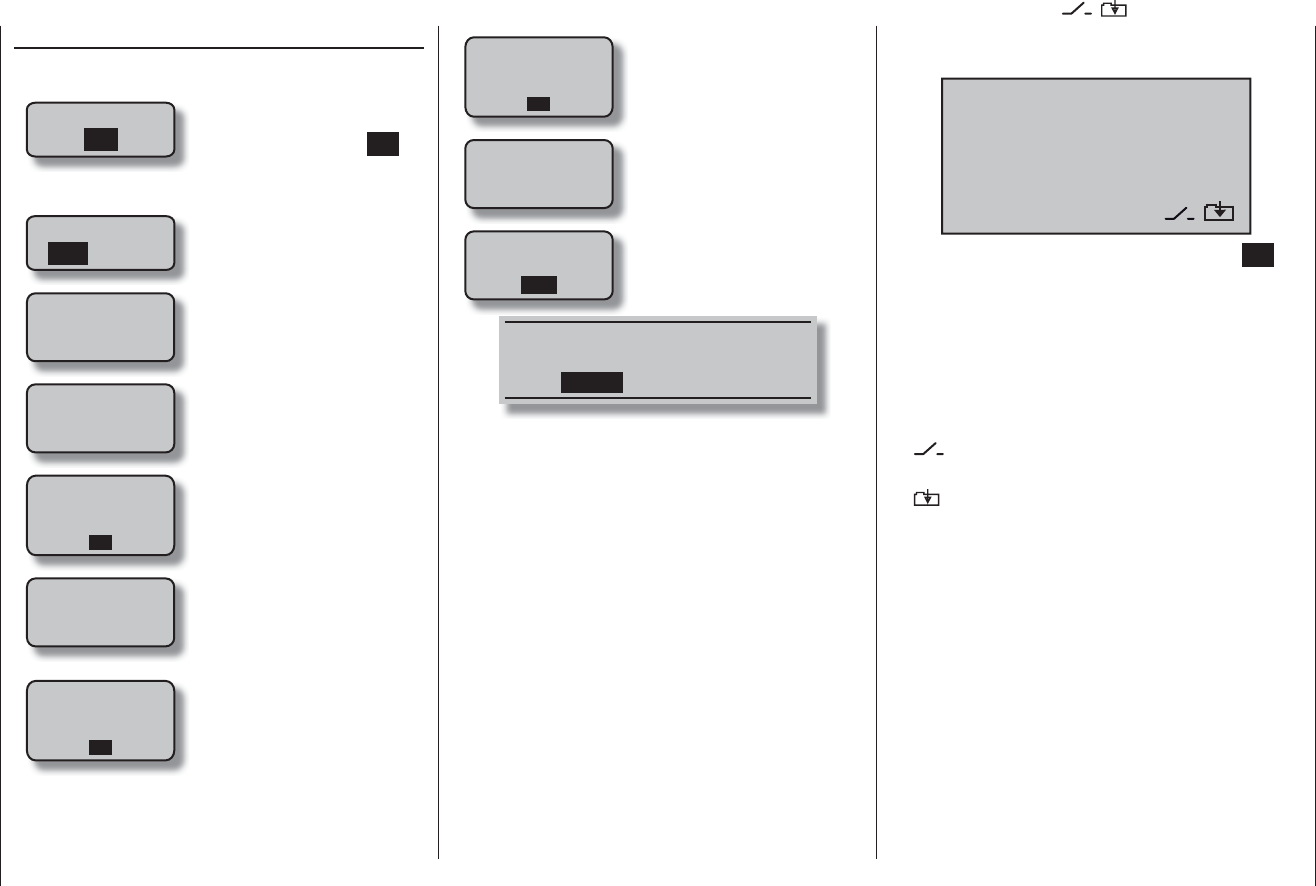
28 Description of transmitter
Warnings
BIND N/A
OK
“Binding not present”
No receiver is bound to the
currently active model mem-
ory. A brief touch of the SET
button takes you directly to the
corresponding option.
RF ON/OFF?
OFF
ON
Do you want the RF signal to
be “ON” or “OFF?
battery
needs
charging
Battery must be charged
Operating voltage too low
fail safe
setup
t.b.d
Fail-Safe not yet set up
MISSING
IMPORT
DATA
OK
No suitable voice fi les found
on the memory card
throttle
too
high !
The throttle stick (or helicopter
limiter) is set too far in the
direction of full-throttle
RF
MUST BE
OFF
OK
Request to switch off the RF
section
(voice fi les can only be loaded
with the RF section switched
off)
Warnings
The bottom line of the screen displays function fi elds
which vary according to the menu selected.
SEL STO SYM ASY
The function fi elds are activated by touching the SET
button.
Function fi elds
SEL• select
STO• store (e. g. transmitter control position)
SYM• adjust values symmetrically
ASY• adjust values asymmetrically
• Switch symbol fi eld
(assigning switches of all kinds)
• Switch to second page (next menu)
within a menu
On-screen function fi elds
SEL,STO,SYM,ASY, ,
CAN‘T
RECEIVE
DATA
OK
No bound receiver in range.
no
student
signal
No connection between
Teacher and Pupil transmitters
SD-CARD
INSERT
OK
No SD or SDHC memory card
in the card slot, or card cannot
be read.
TRAINER
Wireless Link
INHACT
A “wireless Trainer connection” was used before the
transmitter was last switched off; do you wish that con-
nection to be continued (ACT), or switched OFF (INH)?
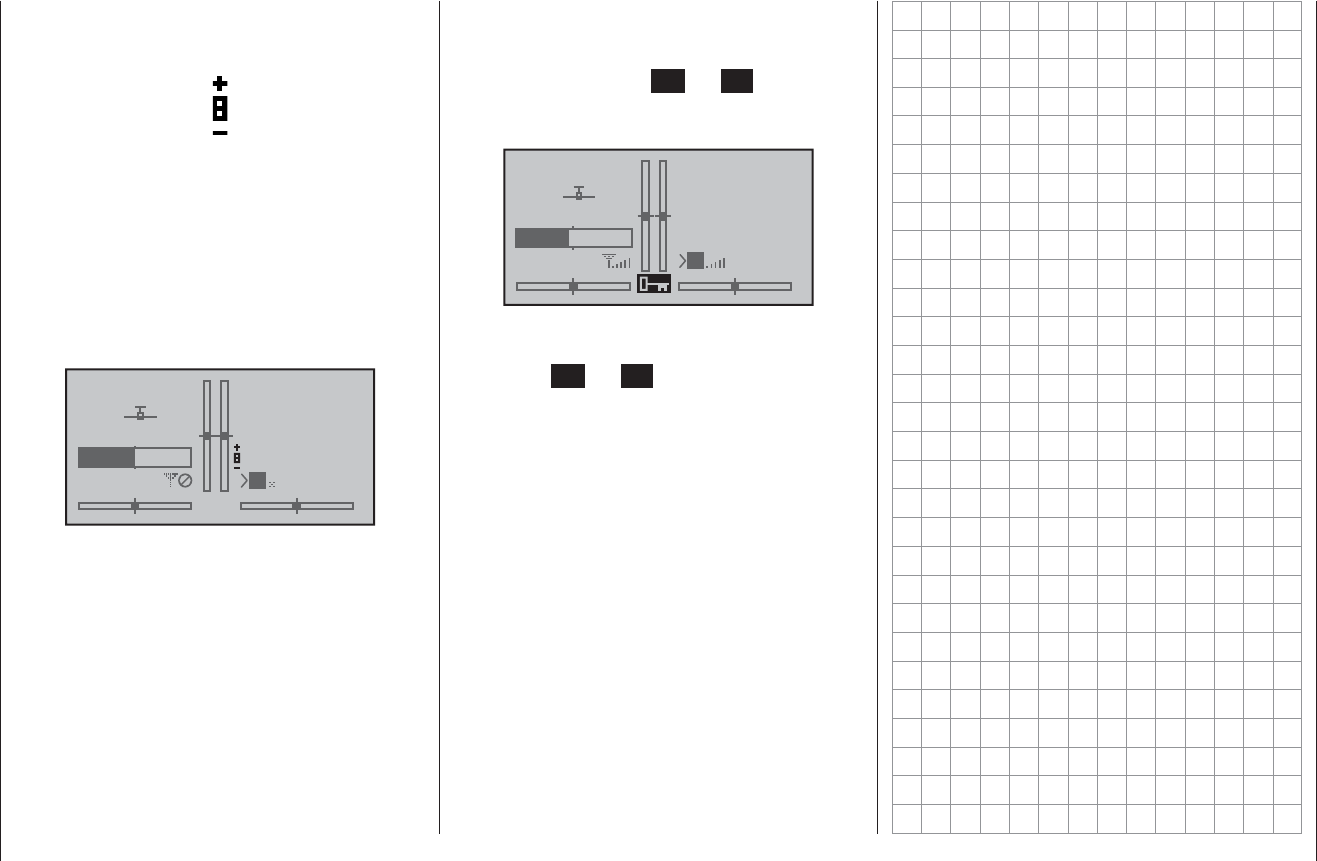
29
Description of transmitter
As soon as you operate one of the two rotary controls
CTRL 7 + 8 on the centre console, a small symbol ap-
pears to the right of the two vertical position indicators:
At the same time the position display of the two central
vertical bars switches for the duration of the actuation
from the display of the current trim position to the cur-
rent position of the rotary controls CTRL 7 + 8.
As you would expect, the left-hand bar represents the
position of the left-hand rotary control CTRL 7, and the
right-hand bar refl ects the position of CTRL 8 (however,
both horizontal bars continue to show the current posi-
tion of the corresponding transmitter stick trim levers):
#01
3:33h
stop
flt
0:00
0:00
50%
5.2V HoTT
M
About two seconds after you cease operating one of the
two rotary controls, the screen reverts to a display of the
current position of the four trim levers for the two dual-
axis stick units.
Position display
Rotary proportional controls CTRL 7 and 8
To prevent programming errors, it is possible to lock
the touch-keys, and with them access to all the set-up
options, from the base display of the mx-16 HoTT
transmitter by touching the ESC and SET buttons for
about two seconds. This is indicated by an inverted key
symbol at the centre point of the trim bars:
#01
3:33h
stop
flt
0:00
0:00
5.5V
50%
5.2V HoTT
M
The lock is immediately active, but the control system
remains ready for use.
Touching the ESC and SET buttons again for about two
seconds disengages the lock: the next time you switch
the transmitter on, the lock is also disengaged.
Input lock
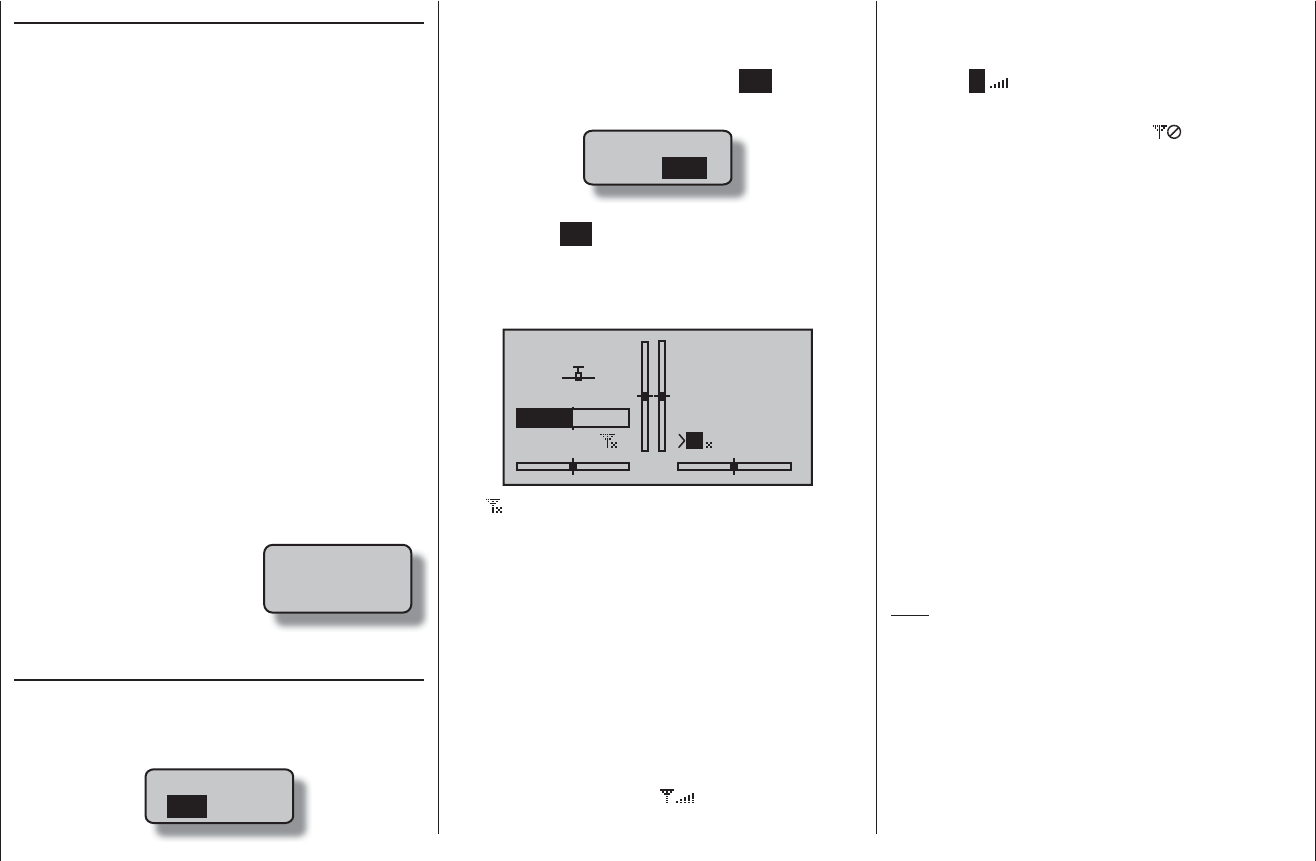
30 Using the transmitter for the fi rst time
Preliminary notes
In theory the Graupner HoTT system permits the simul-
taneous operation of more than 200 models.
However, in practice the mixed operation of different
technical systems in the 2.4 GHz ISM band - as required
by the approval regulations - reduces this number
considerably. Generally, however, it will always be pos-
sible to operate even more models simultaneously on
the 2.4 GHz band than on the 35 / 40 MHz frequency
bands which we have used to date. However, the actual
limiting factor - as it has always been - is likely to remain
the size of the (air-) space available. The simple fact that
no frequency control procedure is necessary - a great
convenience in itself - equates to an enormous gain in
safety, especially at fl ying sites where groups of pilots
may be distributed over a large area, with nobody in
overall control.
Battery charged?
When you take receipt of your transmitter, the battery
will be in the discharged state, so you must fi rst charge
it as described on page 14. If you do not do this, the
battery will soon fall below the
pre-set threshold voltage, and
you will see and hear a warn-
ing signal to remind you to
recharge it.
Switching the transmitter on
When you switch the transmitter on, the following display
appears in the centre of the transmitter screen for about
two seconds:
RF ON/OFF?
OFF
ON
Within this period you can switch off the RF signal if
required by moving the black fi eld to the right using the
c or f arrows of the right-hand touch-key; when you
do this, ON should appear normal, and OFF in inverse
form (black background).
RF ON/OFF?
ON OFF
You can now switch the RF module off by briefl y press-
ing the central SET button of the right-hand touch-key.
Until this point the central LED glowed blue, but it now
changes to red, and at the same time the screen switch-
es to the transmitter’s base display:
#01
0:33h
stop
flt
0:00
0:00
0.0V
50%
5.2V HoTT
M
The symbol combination means that the currently
active model memory is already “bound” to a Graupner
HoTT receiver, but there is currently no connection with
this receiver. (In our example we - of course - switched
off the RF signal!)
In contrast, if you switch the transmitter on without
switching off the RF signal, the central LED glows an
intense blue, and the symbolic transmitter mast fl ashes.
At the same time the transmitter emits an audible warn-
ing until a connection is made with the corresponding
receiver. Once this connection exists, a fi eld strength
indicator appears instead of the “x” at the base of the
symbolic aerial, for example , and the visual and
audible warnings cease.
battery
needs
charging
Using the transmitter for the fi rst time
Preliminary notes regarding the mx-16 HoTT transmitter
For more information please visit our Internet site at www.graupner.de
At the right of the same line a display in the same format
appears when a telemetry connection is made, showing
the strength of the telemetry signal picked up from the
receiver (>M) together with the actual voltage of the
receiver power supply.
However, if the symbol combination appears, and
the central LED glows a constant red, the currently ac-
tive model memory is not “bound” to any receiver.
Low-voltage warning
If the transmitter voltage falls below a particular value,
a visual and audible low-voltage warning is generated.
The default value is 4.7 V, but this can be varied in the
“General Settings” menu (page 114).
Firmware update
Firmware updates for the transmitter are carried out at
the owner’s discretion using the fi ve-pin mini-USB port
on the back of the transmitter, in conjunction with a PC
running Windows XP, Vista or 7. Be sure to back up all
stored model memories before carrying out the up-
date, so that you can restore the data if necessary.
The latest software and information can be found in the
Download section for the corresponding product at www.
graupner.de.
Note:
Once you have registered your transmitter at http://
graupner.de/de/service/produktregistrierung you will
automatically be informed of new updates by e-mail as
they become available.
Any standard commercial USB lead with a fi ve-pin mini-
USB plug at the transmitter end can be used to connect
the transmitter to the PC; a typical example is that sup-
plied with the interface, Order No. 7168.6.

31
Using the transmitter for the fi rst time
Important notes:
The transmitter included in the set is prepared at •
the factory with the correct settings for most Eu-
ropean countries (except France).
If you wish to operate the RC system in France,
you MUST fi rst set the Country setting on the
transmitter to “FRANCE” mode; see page 115. IT
IS PROHIBITED to use the system IN FRANCE
using the Universal / EUROPE mode!
You can operate up to eight servos using the •
mx-16 HoTT transmitter and the receiver sup-
plied in the set, which is already bound to the
transmitter.
However, in the interest of maximum possi-
ble fl exibility, control channels 5 … 8 are not as-
signed to transmitter controls by default; this
also helps to eliminate the danger of inadvertent-
ly using them incorrectly. For the same reason
virtually all the mixers are inactive by default. For
more details of this please refer to page 74 (fi xed-
wing model) or 76 (helicopter).
The basic procedure for programming a new •
model memory can be found on page 48, and in
the programming examples starting on page 142.
When switching on, binding or setting up the ra-•
dio control system, please ensure at all times
that the transmitter aerial is an adequate distance
from the receiver aerials. If the transmitter aeri-
al is too close to the receiver aerials, the receiver
will be swamped, and the red LED on the receiv-
er will begin to glow. At the same time the down-
link channel will stop working. As a result the
fi eld strength bars on the transmitter screen are
replaced by “x”, and the receiver battery voltage
is displayed as 0.0 V. At the same time the radio
control system switches to Fail-Safe mode.
If this should happen, simply increase the dis-
tance between transmitter and receiver until the
displays revert to “normal”.
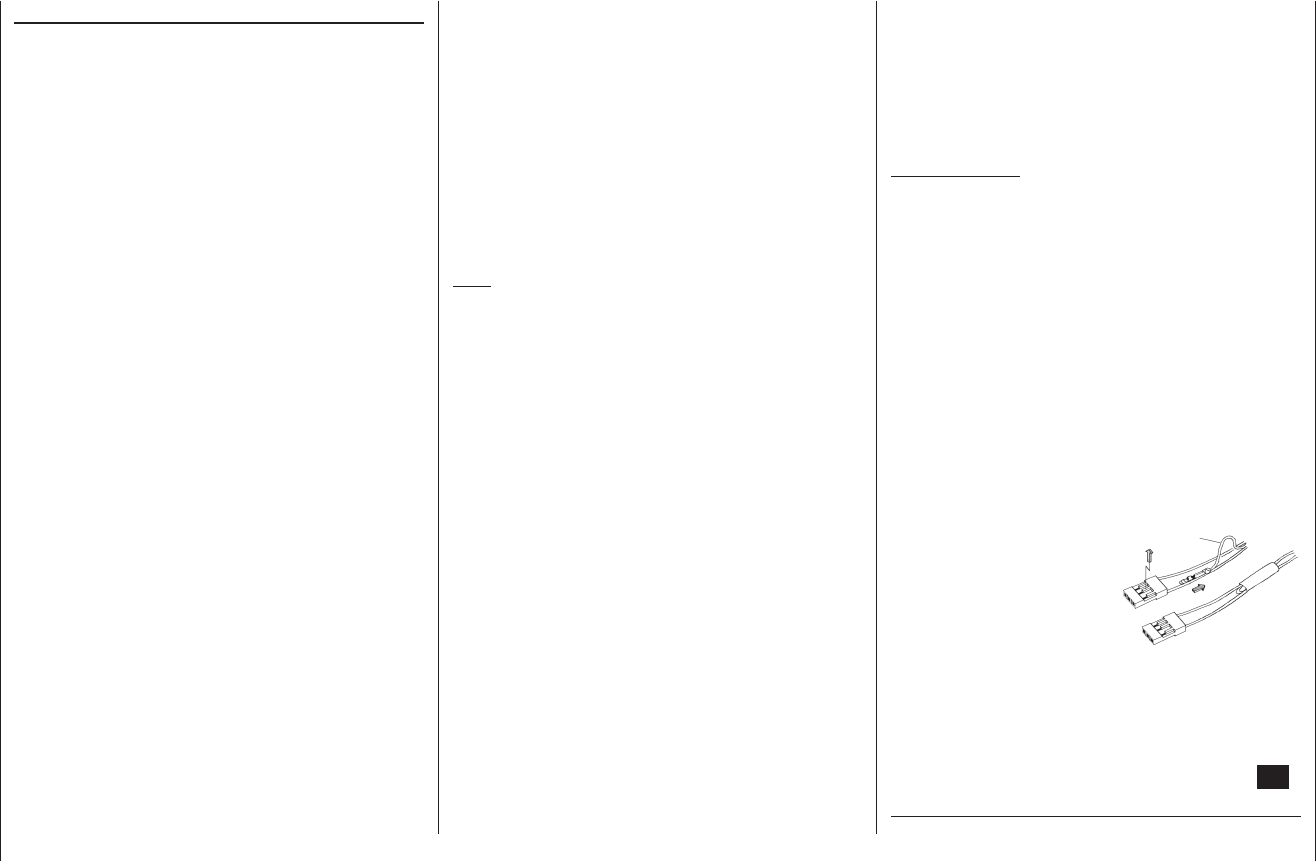
32 Using the receiver for the fi rst time
Using the receiver for the fi rst time
Preliminary notes regarding the GR-16 receiver
For more information please visit the Internet at www.graupner.de.
Receiving system
The mx-16 HoTT radio control set includes a GR-16
2.4 GHz bi-directional receiver which is suitable for con-
nection to a maximum of eight servos.
If you switch a HoTT receiver on, and “its” transmitter is
switched off or not within range, the red LED on the re-
ceiver lights up steadily for about one second, and then
starts to fl ash slowly. This means that no connection
with a Graupner HoTT transmitter exists (at this stage).
When the connection is made, the green LED glows
constantly, and the red LED goes out.
In order to create a connection, the Graupner HoTT
receiver must fi rst be “bound” to “its” model memory in
“its” Graupner HoTT transmitter; this procedure is known
as “binding”. However, binding is only necessary once
for each receiver / model memory combination (see
pages 61 or 70), and has been carried out at the factory
for model memory 1 using the components supplied in
the set. You therefore only need to carry out the “binding”
process - as described later - with additional receivers,
or if you switch to a different model memory. The pro-
cedure can also be repeated whenever you wish - for
instance, if you change the transmitter.
Receiver voltage display
Once a telemetry connection exists, the actual voltage
of the receiver power supply is displayed on the right-
hand side of the transmitter screen.
Temperature warning
If the temperature of the receiver falls below a limit value
set on the receiver (the default is -10°C), or exceeds
the upper warning threshold, which is also set on the
receiver (the default is +70°C), the transmitter generates
a warning in the form of steady beeps at intervals of
about one second.
Firmware update
Firmware updates for the receiver are carried out using
the receiver’s telemetry socket in conjunction with a PC
running Windows XP, Vista or 7. For this you require the
separately available USB interface, No. 7168.6 and the
adapter lead, Order No. 7168.6A.
The latest software and information can be found in the
Download area for the corresponding product at www.
graupner.de.
Note:
Once you have registered your transmitter at http://
graupner.de/de/service/produktregistrierung you will
automatically be informed of new updates by e-mail as
they become available.
Servo connections and polarity
The servo sockets of Graupner HoTT receivers are
numbered. The connector system is polarised: look for
the small chamfers when inserting the connectors, and
on no account force the plugs into the sockets.
The sockets marked “1+B-” and “6+B-” are intended
for the connection of the battery. It is also possible to
connect the appropriate servos to both these sockets in
parallel with the power supply by using a Y-lead, Order
No. 3936.11.
Do not connect the battery to these sockets with
reversed polarity, as this is likely to ruin the receiver
and any devices connected to it.
The power supply voltage is through-connected via all
the numbered sockets. The function of each individual
channel is determined by the transmitter you are using,
rather than by the receiver. Example: the throttle servo
socket is defi ned by the radio control system, and may
differ according to the make and type.
In the case of Graupner radio control systems the
throttle function is assigned to channels 1 or 6, whereas
it is allocated to channel 3 in the case of Futaba radio
control systems, for example.
Concluding notes:
The much higher servo resolution of the HoTT sys-•
tem results in a substantially more direct response
compared with previous technologies. Please take a
little time to become accustomed to the fi ner control
characteristics offered by the system!
If you wish to use a speed controller with integral •
BEC* system in parallel with a separate receiver bat-
tery, in most cases (depending on the speed control-
ler) the positive terminal (red wire) must be removed
from the three-pin connector, as shown in the dia-
gram. Be sure to read the appropriate notes in the in-
structions supplied with your speed controller before
doing this.
Carefully raise the central lug of the connector slight-
ly (1), withdraw the red
wire (2) and insulate the
bare contact with tape
to avoid possible short
circuits (3).
red
1
23
Observe the installation notes regarding the receiv-
er, receiver aerial and servos, which you will fi nd on
page 34.
Reset
If you wish to carry out a receiver reset, locate the SET
button on the top of the receiver and hold it in while you
* Battery Elimination Circuit
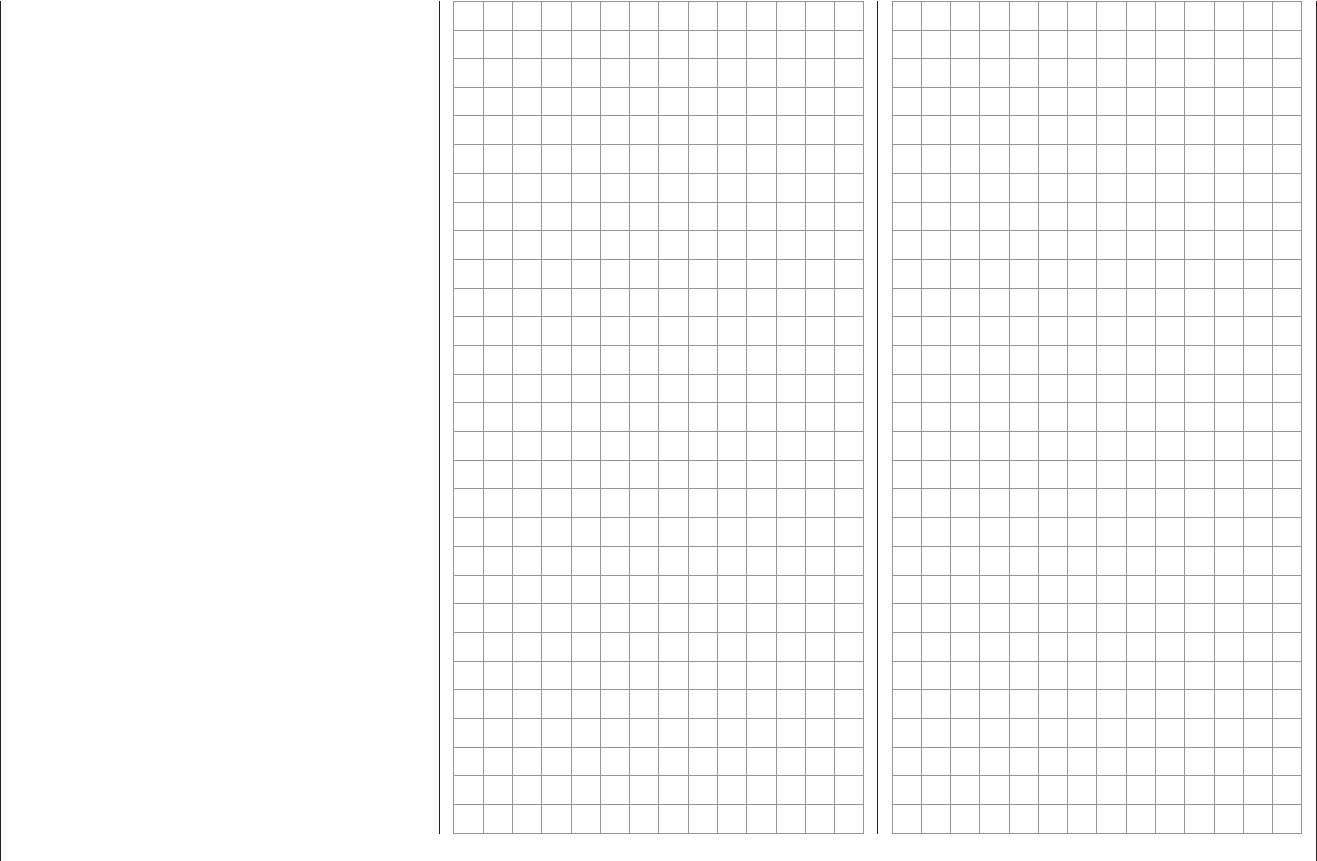
33
Using the receiver for the fi rst time
connect its power supply; release the button again.
If the reset is carried out with the transmitter switched
off, or if the receiver is not already bound, the receiver
LED fl ashes red slowly after about two or three sec-
onds; at this stage it is immediately possible to initiate a
binding process at the transmitter. If the reset is carried
out with an already bound receiver, if the transmitter is
switched on, and if the associated model memory is ac-
tive, then the LED lights up green after a short interval to
indicate that your transmitter / receiving system is ready
for use once more.
Please note the following:
Resetting the receiver resets ALL the settings
stored in the receiver to the default settings, with
the exception of the binding information! If you
carry out a reset by mistake, this means that you
will have to restore all the receiver settings entered
using the Telemetry menu.
On the other hand, a deliberate RESET is particu-
larly useful if you wish to “re-house” a receiver in a
different model, as it represents an easy method of
avoiding the transference of unsuitable settings.
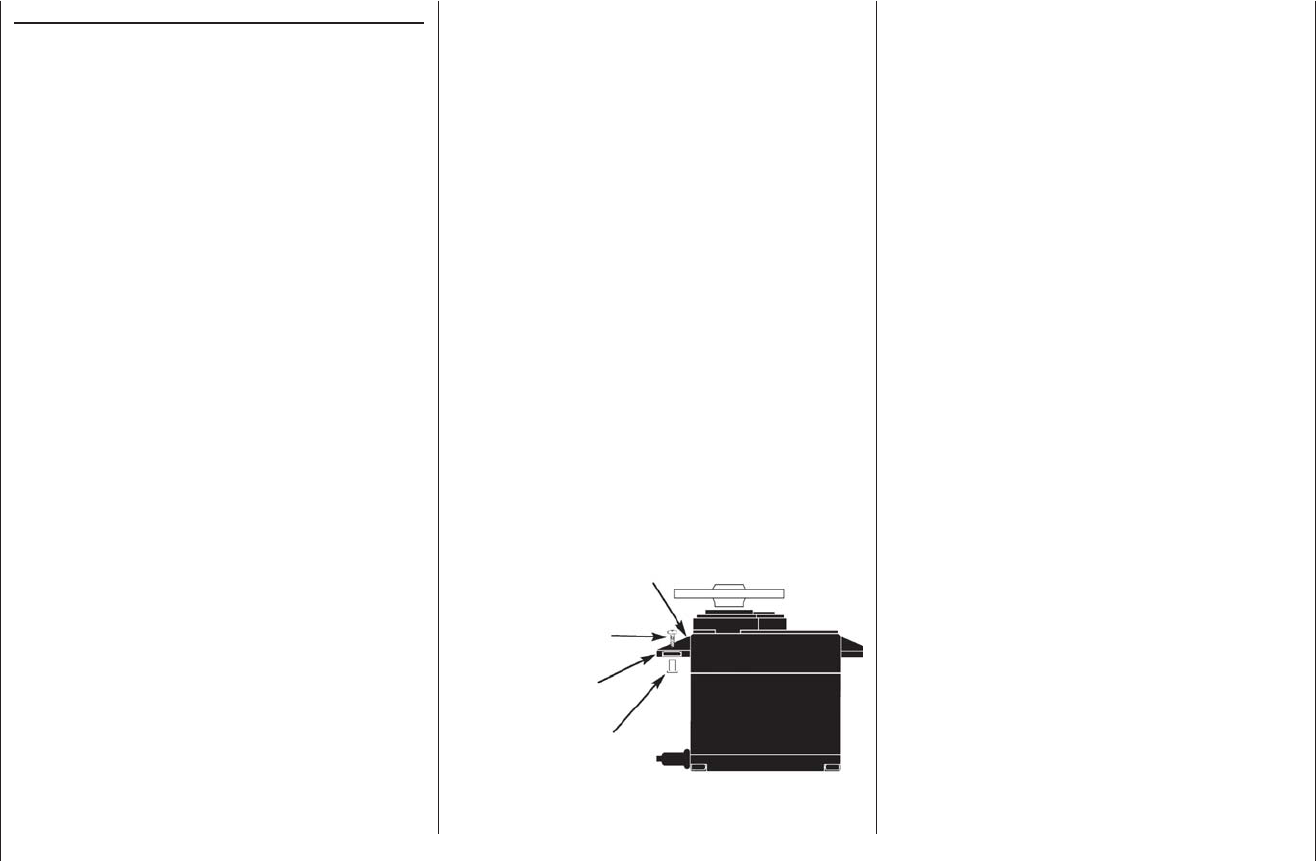
34 Installation Notes
chanical linkage can obstruct the servo’s movement.
The sequence in which the servos are connected to the
receiver is dictated by the model type. Please see the
socket assignments listed on pages 43 / 44 and 47.
Be sure to read the additional safety notes on pages 3
… 9.
If the receiver is ever switched on when the transmitter
is off, the servos may carry out uncontrolled movements.
You can avoid this by switching the system on in this
order:
Always switch the transmitter on fi rst,
then the receiver.
When switching the system off:
Always switch the receiver off fi rst,
then the transmitter.
When programming the transmitter you must always
ensure that any electric motors in the system cannot
possibly burst into life accidentally, and that an I.C.
engine fi tted with an automatic starter cannot start
unintentionally. In the interests of safety it is always best
to disconnect the fl ight battery, or cut off the fuel supply.
The following section contains notes and helpful
ideas on installing radio control components in the
model:
Wrap the receiver in foam rubber at least 6 mm thick. 1.
Fix the foam round the receiver using rubber bands,
to protect it from vibration, hard landings and crash
damage.
All switches must be installed in a position where 2.
they will not be affected by exhaust gases or vibra-
tion. The switch toggle must be free to move over its
full range of travel.
Always install servos using the vibration-damping 3.
grommets and tubular metal spacers supplied. The
rubber grommets provide some degree of protection
from mechanical shock and severe vibration. Don’t
over-tighten the servo retaining screws, as this will
compress the grommets and thereby reduce the vi-
bration protection they afford. The system offers good
security and vibration protection for your servos, but
only if the servo retaining screws are fi tted and tight-
ened properly. The drawing below shows how to in-
stall a servo correctly. The brass spacers should be
pushed into the rubber grommets from the underside.
Servo mounting lug
Retaining screw
Rubber grommet
Tubular brass spacer
The servo output arms must be free to move over 4.
their full arc of travel. Ensure that no parts of the me-
Installation Notes
Installing the receiver
Regardless of which Graupner receiving system you are
using, the procedure is always the same:
Please note that the receiver aerials must be arranged
at least 5 cm away from all large metal parts and leads
which are not attached or connected directly to the
receiver. This includes steel and carbon fi bre compo-
nents, servos, fuel pumps, cables of all sorts, etc. Ideally
the receiver should be installed in an easily accessible
position in the model, away from all other installed
components. Under no circumstances run servo leads
immediately adjacent to the receiver aerials, far less coil
them round it!
Tests have shown that a vertical (upright) position of a
single aerial produces the best results when long ap-
proaches are fl own with a model. If the receiver features
a diversity aerial system (two aerials), the second aerial
should be deployed at an angle of 90° to the fi rst.
The servo sockets of Graupner receivers are numbered.
The socket marked “6+B” is intended for the battery,
but an eighth servo can also be connected to it using a
Y-lead, Order No. 3936.11.
The power supply is through-connected using all the
numbered receiver sockets; in principle the battery can
be connected to any of the eight sockets.
The function of each individual channel is determined
by the transmitter in use, rather than by the receiver.
However, it is possible to alter the channel assignment
(mapping) by changing the programming in the Telem-
etry menu. Nevertheless, we recommend that you carry
out this process using the “Receiver output” option; see
page 60 or 69.
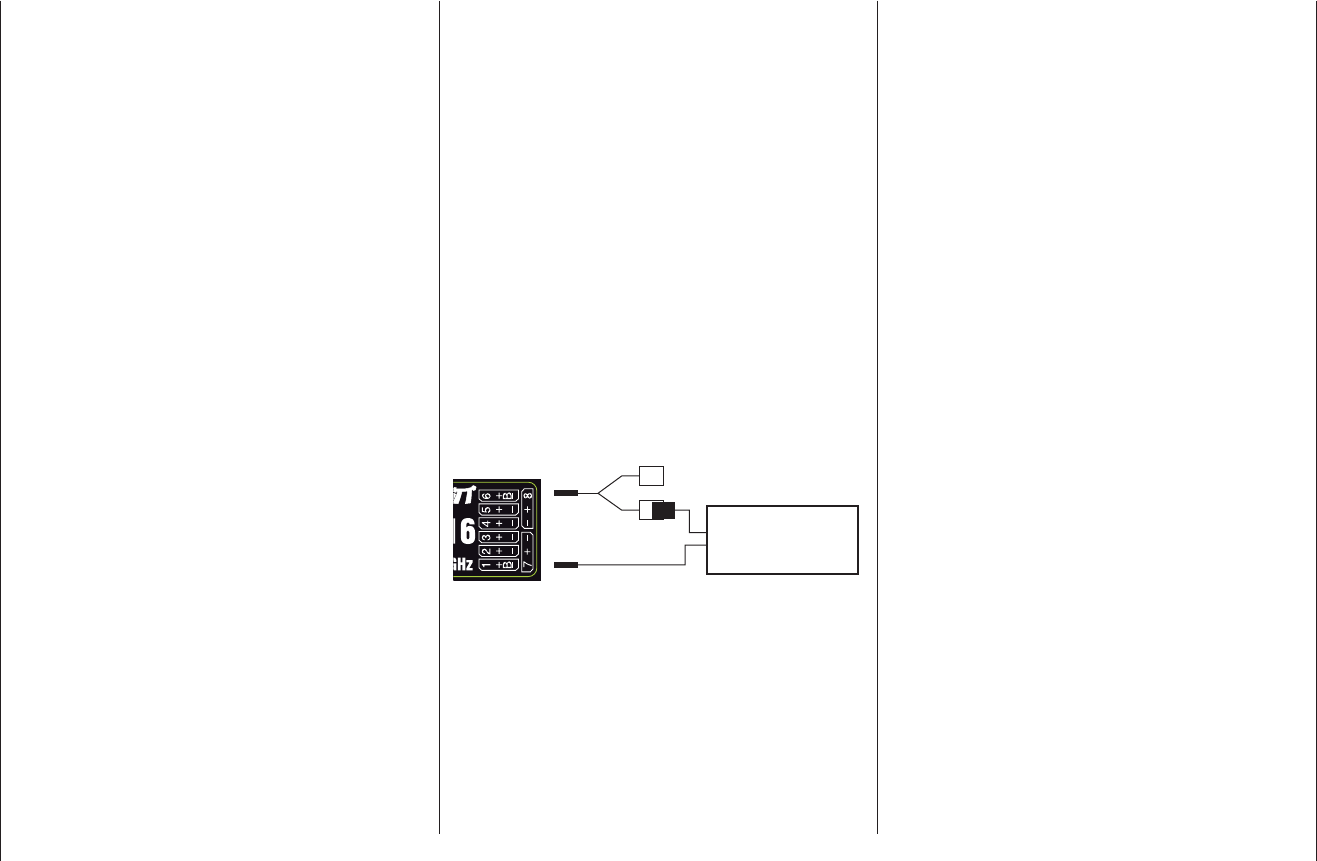
35
Installation Notes
Receiving system power supply
A reliable power supply is one of the basic essentials for
reliable model control. Free-moving pushrods, a fully-
charged battery, battery connecting leads of adequate
cross-section, minimal transfer resistance at the connec-
tors etc. all help to minimise energy consumption, but
if you have attended to all this, and the receiver volt-
age displayed on the transmitter screen still collapses
repeatedly, or is generally (too) low, then please note the
following:
The fi rst point to check is that your batteries are always
fully charged at the start of each fl ying session. Check
that contacts and switches are low in resistance. It is a
good idea to measure the voltage drop over the installed
switch harness under load, as even a new, heavy-duty
switch can cause a voltage drop of up to 0.2 Volt. Ageing
effects and oxidation of the contacts can increase this
several times over. Constant vibration and movement
at the contacts also “gnaws away” at the contacts, and
tends to produce a creeping increase in transfer resist-
ance.
It is also true that even small servos, such as the Graup-
ner/JR DS-281, can draw currents of up to 0.75 Ampere
when stalled (mechanically obstructed). Just four servos
of this type in a “foamy” can therefore place a load of up
to 3 Amps on the airborne power supply ...
For this reason you should always choose a receiver
battery which constantly delivers an adequate voltage,
i. e. which does not collapse under severe load. To “cal-
culate” the necessary battery capacity we recommend
as a starting point that you provide 350 mAh for each
analogue servo, and at least 500 mAh for each digital
servo.
For example, a 1400 mAh battery would represent an
absolute minimum as the power supply for a receiving
system with a total of four analogue servos. When mak-
ing your calculations, however, please bear the receiver
in mind as well, as it draws a current of around 70 mA
due to its bi-directional function.
Regardless of these considerations, it is generally advis-
able to connect the power supply to the receiver using
two leads: lead “1” is connected to the 6+B receiver
socket in the usual way, and lead “2” to the opposite
socket, marked 1+B, at the other end of the receiver
socket bank. For example, you could use a switch or
voltage regulator with two power supply leads running
to the receiver. You might install a Y-lead, Order No.
3936.11, between lead and receiver, as shown in the
diagram below, if you wish to use one or both of the
receiver sockets to connect a servo, speed controller,
etc. The dual connection at the switch or voltage regu-
lator not only reduces the risk of a cable fracture, but
also ensures a more even energy supply to the servos
connected to the receiver.
Auxiliary function
Y-lead,
Order No. 3936.11
PRX stabilised
receiver power supply,
Order No. 4136
Four-cell Ni-MH battery packs
Traditional four-cell packs are a good choice for power-
ing your Graupner HoTT receiving system, provided that
you observe the conditions described above, i. e. you
must ensure that the packs have adequate capacity and
maintain their voltage well.
Five-cell NiMH battery packs
Five-cell batteries offer a wider margin of safety in terms
of voltage compared with four-cell packs. However,
please note that not all servos available on the market
can tolerate the voltage of a fi ve-cell pack (in the long-
term), especially when the battery is freshly charged.
For example, many of these servos respond to the high
voltage with a clearly audible “rumble”.
It is therefore important to check the specifi cation of the
servos you intend to use before you make the decision
to use fi ve-cell packs.
Two-cell Nanophosphate® (A123) batteries
Taking into account the current situation, these new cells
are now regarded as the optimum choice for receiver
packs. A123 cells can be fast-charged in conjunction
with a suitable battery charger, and are protected by a
metal case and therefore comparatively robust. It is also
true that a much higher number of charge / discharge
cycles is attributed to this cell type than, for example,
to LiPo cells. The nominal voltage of 6.6 Volt of a two-
cell Nanophosphate® pack presents no problems to
Graupner HoTT receivers, nor to those servos, speed
controllers, gyros, etc. which are expressly approved for
use at these higher voltages. Please note, however,
that virtually all servos, speed controllers, gyros etc.
sold in the past, and also most of those currently
available, are only approved for use on an operating
voltage in the range 4.8 to 6 Volt. If you wish to con-
nect these devices to the receiver, it is essential to use
a stabilised regulated power supply, such as the PRX,
Order No. 4136; see Appendix. If you neglect this, there
is a danger that the connected devices will quickly suffer
permanent damage
Two-cell LiPo battery packs
For a given capacity LiPo batteries are a great deal
lighter than the battery types described above, but they
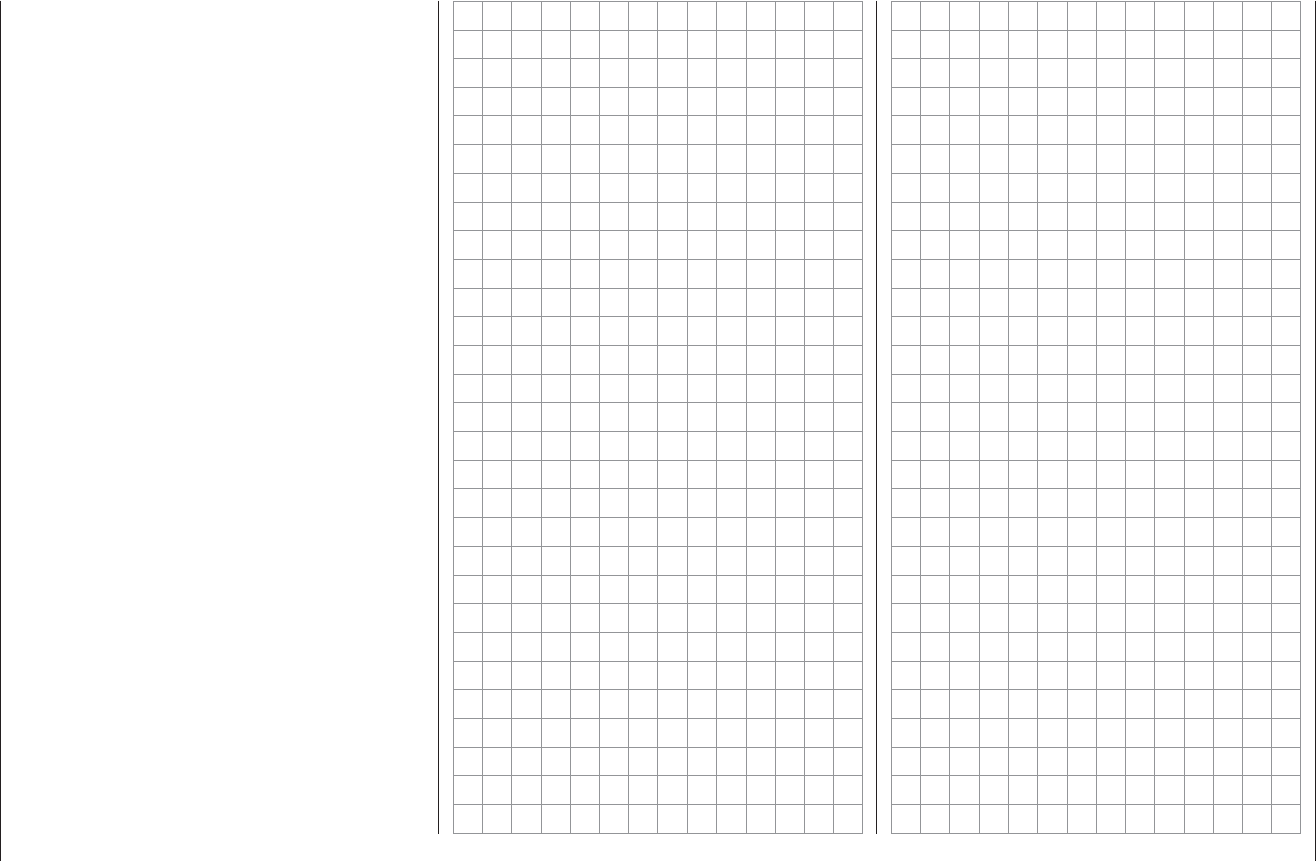
36 Installation Notes
are more susceptible to mechanical stress and damage
due to their lack of a metal case. Moreover LiPo batter-
ies only have a limited ability to be fast-charged, and
generally do not survive such a high number of charge
/ discharge cycles as is claimed for other batteries,
such as Nanophosphate® types. The comparatively
high nominal voltage of 7.4 Volt of a two-cell LiPo pack
presents no problems to Graupner HoTT receivers, nor
to those servos, speed controllers, gyros, etc. which are
expressly approved for use at these higher voltages.
Please note, however, that virtually all servos, speed
controllers, gyros etc. sold in the past, and also
most of those currently available, are only approved
for use on an operating voltage in the range 4.8 to 6
Volt. If you wish to connect these devices to the re-
ceiver, it is essential to use a stabilised regulated power
supply, such as the PRX, Order No. 4136; see Appendix.
If you neglect this, there is a danger that the connected
devices will quickly suffer permanent damage.
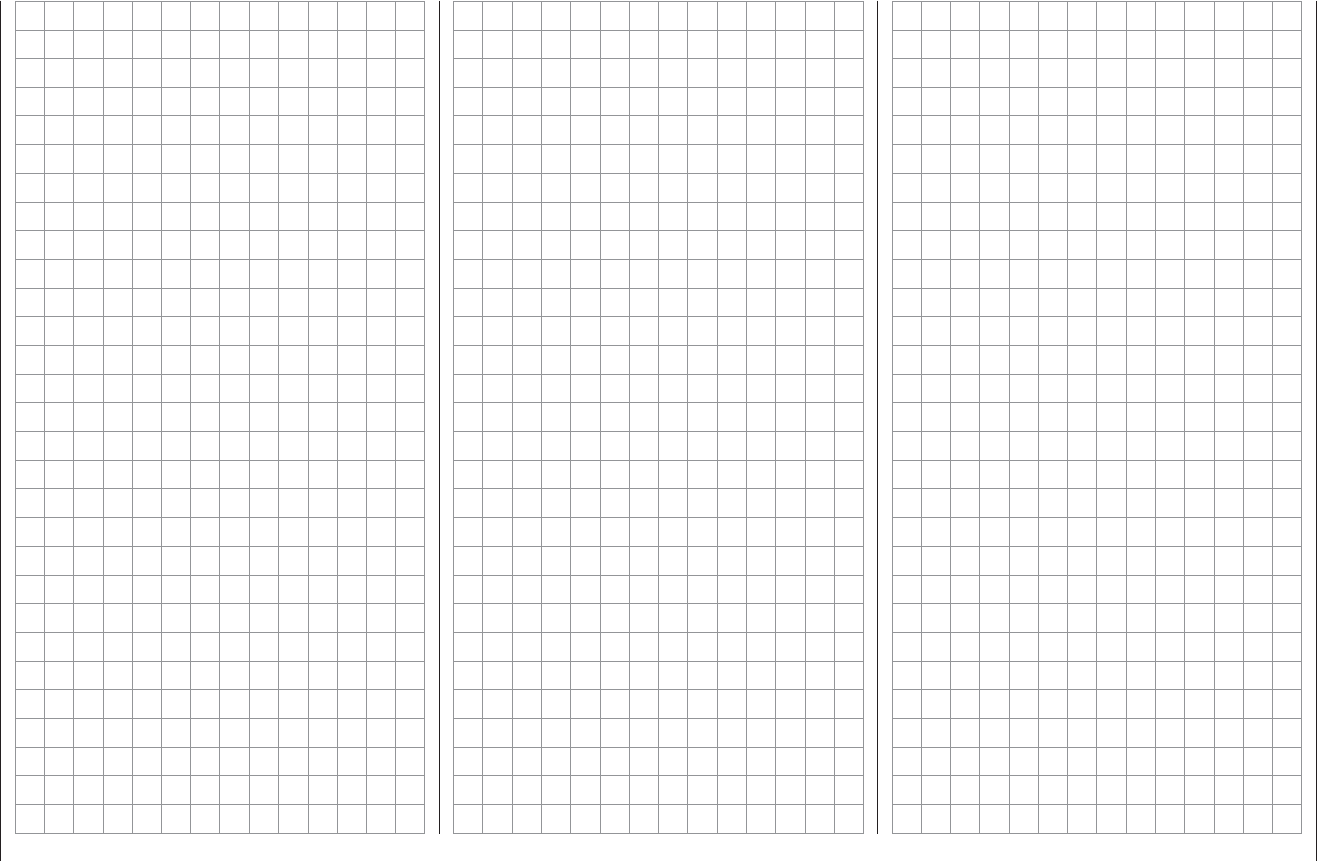
37
For your notes
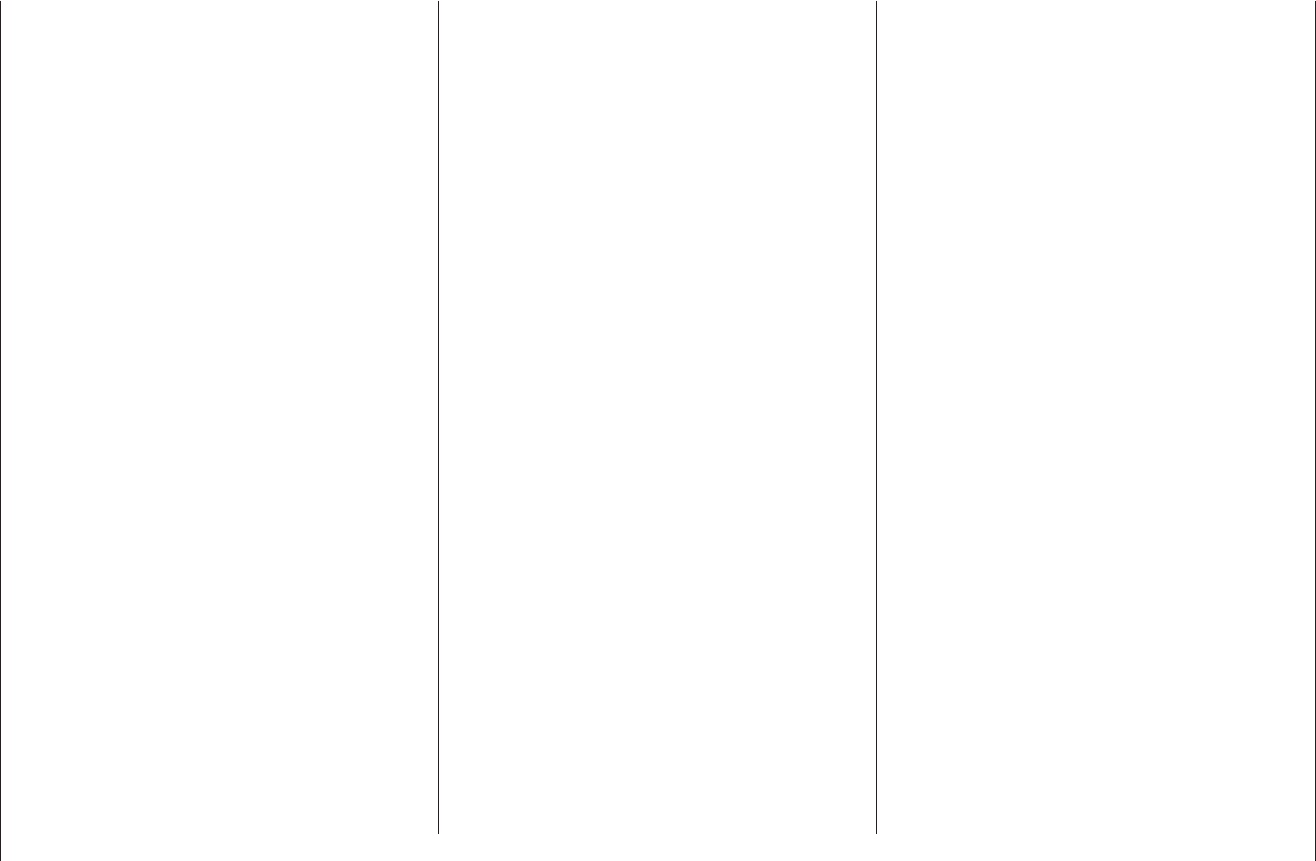
38 Defi nition of terms
Defi nition of terms
Control functions, transmitter controls, function inputs, control channels, mixers, switches, control switches
To make it easier for you to understand the mx-16
HoTT manual, the following section contains defi nitions
of many terms which crop up again and again in the
remainder of the text.
Control function
The term “control function” can be thought of as the
signal generated for a particular function which needs
to be controlled - initially independent of its subsequent
progress through the transmitter. In the case of fi xed-
wing model aircraft the control functions include throttle,
rudder and aileron, whereas collective pitch, roll and
pitch-axis are typical of those used for helicopters. The
signal of a control function may be assigned directly, or
to several control channels simultaneously via mixers.
A typical example of the latter is separate aileron ser-
vos, or pairs of roll-axis or pitch-axis servos in a model
helicopter. The essential feature of a control function is its
infl uence on the mechanical travel of the corresponding
servo.
Transmitter control
The term “transmitter control” refers to the mechanical
elements on the transmitter which are operated directly
by the pilot. Their movements in turn generate corre-
sponding movements in the servos, speed controllers
etc. at the receiver end. The transmitter controls include
the following:
The two dual-axis stick units for the control functions •
1 to 4; for both model types (“fi xed-wing” and “helicop-
ter”) these four functions can be interchanged in any
way you wish using the “Mode” function, e. g. throttle
left or right, without having to re-connect the servos.
The dual-axis stick function for throttle (or airbrakes) is
often referred to as the Ch 1 (Channel 1) control.
The three rotary proportional controls CTRL 6, 7 + 8•
The switches SW 4/5 and 6/7, and CTRL 9 and 10•
The switches SW 1 … 3, plus 8 and 9, if they have •
been assigned to a control channel in the “Transmit-
ter control settings” menu.
When a proportional transmitter control is operated, the
servo or servos follow the position of the control directly,
whereas a switched channel provides just the two or
three set servo positions.
Function input
This is an imaginary point on the signal path, and must
not be considered the same as the point on the circuit
board where the transmitter control is connected! The
two menus “Stick mode” and “Transmitter control
settings” affect the course of the signal “after” this point,
and it is possible (and likely) that there will be differences
between the number of the transmitter control (as stated
above) and the number of the subsequent control chan-
nel.
Control channel
There is a point on the signal path where the signal con-
tains all the control information required for a particular
servo – this may be directly generated by a transmitter
control or indirectly via a mixer – and from this point on
we call the signal a “control channel”. This signal is only
affected by any adjustments carried out in the “Servo
settings” menu before leaving the transmitter via the RF
module. Once picked up at the receiver, this signal may
be modifi ed by any settings made in the Telemetry menu
before fi nally passing to the corresponding servo in the
model.
Mixer
The transmitter’s software includes a wide range of mixer
functions. Their purpose is to enable a control function to
affect multiple servos at the branching point of the mixer
input, or alternatively to allow several control functions
to affect one servo. For more information please refer to
the numerous mixer functions as described in the section
starting on page 88 of the manual.
Switch
The three standard switches SW 2, 3 and 8, the two
three-position switches SW 4/5 and 6/7 and the two
momentary buttons SW 1 and 9 can also be incorpo-
rated into the programming of the transmitter controls.
However, all these switches are also generally intended
for switching program options, e. g. starting and stopping
timers, switching mixers on and off, transferring control in
Trainer mode etc. Each physical switch function can be
assigned to as many functions as you wish. Numerous
examples are described in the manual.
Transmitter control switch
It is often desirable to switch a function on or off auto-
matically at a particular position of another transmitter
control, e. g. at a defi ned position of one of the dual-axis
sticks. Typical examples are switching a stopwatch on
and off to allow you to record the motor run time, extend-
ing spoilers automatically (and many others). The mx-
16 HoTT software includes a total of two (three - for
helicopters) “control switches” of this type.
Two transmitter control switches are available for the Ch
1 stick in each model memory, both for fi xed-wing model
aircraft and helicopters. For helicopters a third is present
in the form of the throttle limiter; see the right-hand side
and page 67.
This manual includes a range of instructive examples
which make programming as simple as child’s play.
Please refer to the programming examples in the section
starting on page 142.
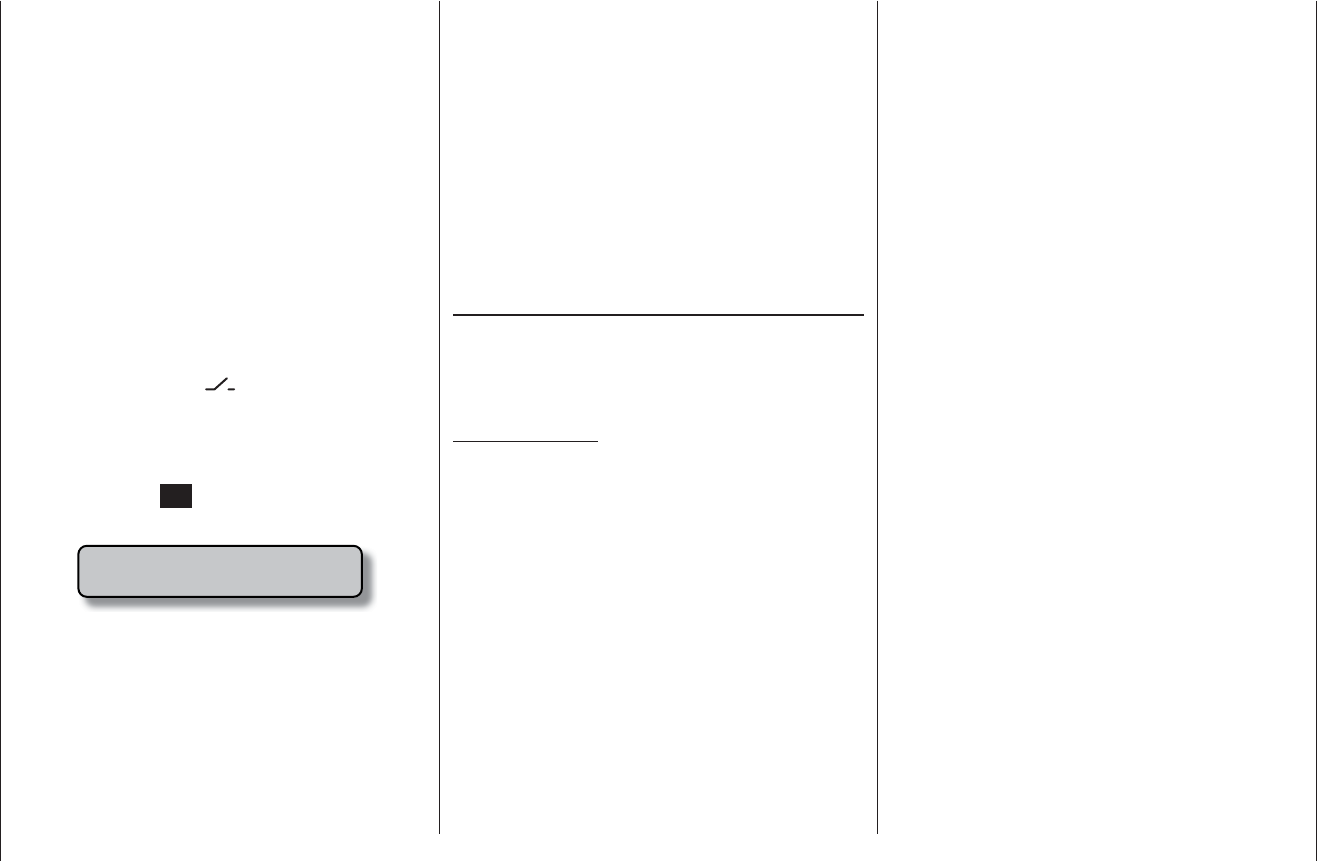
39
Assigning switches and control switches
Assigning switches and control switches
The basic procedure
At many points in the program there is the option of
using a switch (SW 1 … 9) or a control switch (G1 … 3;
see below) to operate a function, or to switch between
settings, such as the DUAL RATE / EXPO function, fl ight
phase programming, mixers and more. The mx-16
HoTT allows you to assign several functions to a single
switch.
The process of assigning switches is exactly the same
in all the relevant menus, and we will explain the basic
programming procedure at this point so that you can
concentrate on the special features when reading the
detailed menu descriptions.
A switch symbol appears in the bottom line of the screen
at all programming points where switches can be as-
signed:
Move to the appropriate column using the arrow buttons
of the left or right touch-key.
This is the procedure for assigning a switch:
Briefl y press the 1. SET button or the right-hand touch-
key. The following message appears on the screen:
push desired switch
into position ON
Now simply move the switch you wish to use to the 2.
“ON” position, press the push-button, or move the
Ch 1 stick from the “OFF” position in the direction of
“ON”. Please note: the so-called control switches as-
signed to this transmitter control (see right) carry out
the task of an ON / OFF switch in software; the same
applies to the throttle limiter (see page 79) which is
available in the “Helicopter” model type. This com-
pletes the assignment process.
Changing the direction of switching:
If the switch turns out to work in the wrong direction, you
can correct it as follows: move the switch to the desired
OFF position, activate switch assignment once more
and assign the switch again, this time with the switch
direction you prefer.
Erasing a switch:
Activate the switch symbol as described under Point
2, then press the button combination cd or ef
simultaneously, or press the right-hand touch-key
(CLEAR) button briefl y.
Transmitter control switches
Many functions are best controlled automatically by a
particular (freely programmable) position of the Ch 1
transmitter stick (or the throttle limiter in the case of heli-
copters), rather than by a conventional physical switch.
Typical applications:
Automatically switching an on-board glowplug ener-•
gizer on and off according to the throttle position of
the Ch 1 stick (“G1” or “G2”). In this case the switch
for the plug energizer is controlled by a mixer at the
transmitter.
Automatically switching a stopwatch on and off to •
record the pure “fl ight time” of a model helicopter; this
is accomplished using the “G3” switch of the throt-
tle limiter.
Automatically switching the “AIL • ¼ RUD” mixer off
when the airbrakes are extended, in order to keep
the wings parallel with the ground when landing on
a slope face, without the (usually coupled) rudder af-
fecting the model’s heading.
Automatically extending landing fl aps with coupled el-•
evator trim adjustment on the landing approach, as
soon as the throttle stick is reduced below the set
threshold point.
Automatically switching a stopwatch on and off in or-•
der to time the run of an electric motor.
For both model types the mx-16 HoTT transmitter’s
software caters for these purposes with two “control
switches” of this type; they can be assigned to the Ch 1
stick: “G1” is switched on at around -80% of full travel,
while “G2” is switched on at around +80%. The Helicop-
ter program also includes an extra control switch “G3” on
the throttle limiter close to the 100% point; see page 79.
All these control switches can be included without
restriction in the free programming of the switches, i. e.
they can be assigned to a function instead of a physical
switch. This means that you are able to assign one of
the control switches G1 … G2 (or G1 … G3) instead
of a physical switch at any point in the software where
switches are assigned. All you have to do is move the
Ch 1 stick or the throttle limiter control (by default the
rotary proportional control CTRL 6) from the desired
“OFF” position in the direction of “ON”.

40 Digital trims
Digital trims
Description of function, and Ch 1 cut-off trim
Digital trims with visual and audible indicators
Both the dual-axis stick units are fi tted with digital trim
systems. When you give the trim lever a brief push (one
“click”), the neutral position of the associated stick chan-
nel changes by one increment. If you hold the trim lever
in one direction, the trim value changes continuously in
the corresponding direction with increasing speed.
The degree of trim offset is also “audible”, as the pitch of
the tone changes to refl ect the setting. When you are fl y-
ing a model, you can fi nd the trim centre position easily
without having to look at the screen: if you over-run the
centre setting, the trim stays in the centre position for a
moment.
The current trim values are automatically stored when
you switch from one model memory to another. The dig-
ital trims are also stored separately for each fl ight phase
within a model memory, with the exception of the “Ch 1”
(Channel 1) trim, which is the throttle / airbrake trim on a
fi xed-wing model.
The Ch 1 trim includes another special function which
makes it easy to re-locate the idle throttle setting of a
glowplug motor.
However, since the trim functions described in these
instructions only affect the “Motor off” direction, the trim
display on the transmitter’s screen will vary according
to your individual set stick mode, i. e. the “forward” or
“back” throttle / collective pitch minimum position of the
Ch 1 stick, and also according to “left stick” or “right
stick” for throttle / collective pitch. The illustrations in
these instructions always refer to “Throttle / Collective
pitch right” for both model types, and to “Throttle back”
for fi xed-wing models and “Collective pitch forward” for
model helicopters.
2. Model helicopters
In helicopter mode the Ch 1 trim has another feature in
addition to “cut-off trim”, as described under “Fixed-wing
models” on the left; this time in conjunction with the
“Throttle limit function” (see page 79): while the throttle
limit slider is in the bottom half of its travel, i. e. in the
“start-up range”, the Ch 1 trim lever acts as idle trim on
the throttle limit, and the idle trim is displayed on the
screen:
stop
flt
50%
MCTRL 7
Current trim position
Trim at motor OFF position
Last idle position
Throttle limit control
In contrast to a fi xed-wing model aircraft, this display is
suppressed if the throttle limit control is moved to the
“right” half of its travel.
stop
flt
50%
MCTRL 7
Throttle limit control
Note regarding helicopters:
The Ch 1 trim only affects the throttle servo and not the
collective pitch servos; it also works evenly over the full
stick travel. Please note that the helicopter throttle servo
must be connected to receiver output 6 (see Receiver
socket assignment, page 47).
1. Fixed-wing models
The Ch 1 trim features a special cut-off trim which is
designed for glowplug motors: you initially use the trim
lever in the usual way to select a reliable idle setting for
the motor.
If you now move the Ch 1 trim lever to its end-point in
the direction of “motor cut-off”, pushing the lever in a
single movement, a marker appears on the screen in the
last position. You can now return to the idle setting for
starting the motor simply by pushing the stick one click
in the direction of “open throttle”.
stop
flt
50%
Current trim position
M
Trim at motor OFF position
Last idle position
Idle direction
Ch 1 trim lever
The cut-off trim feature is disabled if you enter “none” or
“none / inv” in the “Motor at Ch 1” line within the “Basic
settings” menu (page 56 / 57).
Note:
Since this trim function is only effective in the “Mo-
tor off” direction, the above illustration will not apply if
you change the direction of the Ch 1 stick for throttle
minimum from “back” (which is refl ected in the illustra-
tion above) to “forward” in the “Motor at Ch1” line of the
“Basic settings” menu.
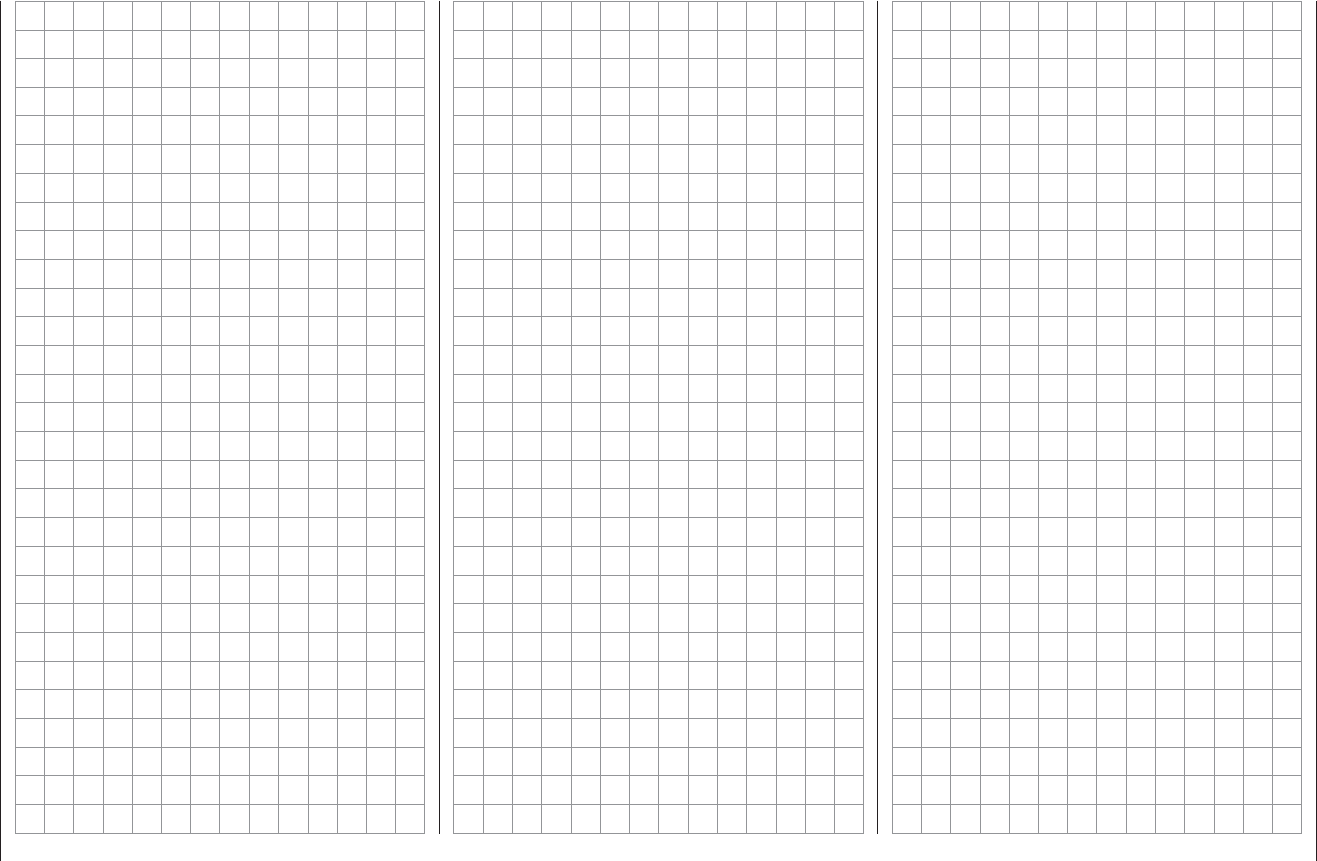
41
For your notes

42 Fixed-wing model aircraft
Fixed-wing model aircraft
This program provides convenient support for normal
model aircraft with up to two aileron servos and two fl ap
servos, V-tail models, fl ying wings and deltas with two
elevon (aileron / elevator) servos and two fl ap servos.
The majority of power models and gliders belong to the
“normal” tail type with one servo each for elevator, rud-
der, ailerons and throttle or electronic speed controller
(airbrakes on a glider). There is also the special model
type “2 EL Sv” which provides a means of connecting
two elevator servos to channels 3 and 8 in parallel.
If your model features two separate aileron servos (and
also in some cases two fl ap servos), the aileron travel of
both pairs of control surfaces can be set up with dif-
ferential movement in the “Wing mixers” menu, i. e. the
down-travel can be set independently of the up-travel.
Finally the program caters for camber-changing fl aps,
which can be operated by any of the transmitter controls
“CTRL 6 … 10”. Alternatively a phase-specifi c trim is
available for fl aps, ailerons and elevator in the “Phase
trim” menu.
If the model features a V-tail instead of a conventional
tail, you need to select the tail type “V-tail” in the “Basic
settings” menu, as this automatically superimposes the
elevator and rudder control functions in such a way that
each tail panel can be actuated by a separate servo.
For deltas and fl ying wings it is easy to set up mixed
elevons, i. e. the aileron and elevator functions can be
carried out via common control surfaces at the trailing
edge of the right and left wing. As standard the program
contains the appropriate mixer functions for the two
servos.
Up to four fl ight phases can be programmed in each of
the twenty model memories.
The digital trim positions are stored separately for each
fl ight phase, with the exception of the Ch 1 trim. The Ch
1 trim provides a simple means of re-locating the correct
idle throttle setting.
Two timers are available at all times when fl ying. The
screen also displays the transmitter operating time since
the battery was last charged.
All the transmitter controls (CTRL) and switches (SW)
can be assigned to virtually any of the inputs 5 … 8 in
the “Transmitter control settings” menu.
“Dual Rate” and “Exponential” can be programmed
separately for aileron, rudder and elevator, giving two
modes of control.
Depending on the model type you have selected, the
“Wing mixers” menu presents you with up to twelve
additional pre-defi ned mixers and coupling functions
which you can simply select and set up when necessary,
in addition to three free mixers:
1. Aileron differential (switchable)
2. Flap differential (switchable)
3. Aileron ¼ rudder (switchable)
4. Aileron ¼ fl ap (switchable)
5. Airbrake ¼ elevator (switchable)
6. Airbrake ¼ fl ap (switchable)
7. Airbrake ¼ aileron (switchable)
8. Elevator ¼ fl ap (switchable)
9. Elevator ¼ aileron (switchable)
10. Flap ¼ elevator (switchable)
11. Flap ¼ aileron (switchable)
12. Differential reduction
E
l
e
v
a
t
o
r
Õ
F
l
a
p
F
l
a
p
Õ
E
l
e
v
a
t
o
r
F
l
a
p
Õ
A
i
l
e
r
o
n
A
i
l
e
r
o
n
Õ
F
l
a
p
A
i
l
e
r
o
n
Õ
R
u
d
d
e
r
E
e
v
a
t
o
r
Õ
A
i
l
e
r
o
n
left
right
E
l
e
v
a
t
o
r
Õ
F
l
a
p
F
l
a
p
Õ
E
l
e
v
a
t
o
r
A
i
l
e
r
o
n
Õ
R
u
d
d
e
r
A
i
l
e
r
o
n
Õ
F
l
a
p
Airbrake
Õ
Flap
Airbrake
Õ
Elevator
Airbrake-Function 1
left
right
Rudder/Elevator
V-Tail
E
l
e
v
a
t
o
r
Õ
A
il
e
r
o
n
A
i
l
e
r
o
n
Õ
R
u
d
d
e
r
F
l
a
p
Õ
E
l
e
v
a
t
o
r
E
l
e
v
a
t
o
r
Õ
F
l
a
p
A
i
l
e
r
o
n
Õ
F
l
a
p
F
l
a
p
Õ
A
l
e
r
o
n
F
l
a
p
Õ
A
l
e
r
o
n
A
i
l
e
r
o
n
Õ
F
l
a
p
Airbrake
Õ
Flap
Airbrake
Õ
Elevator
Airbrake
Õ
Aileron
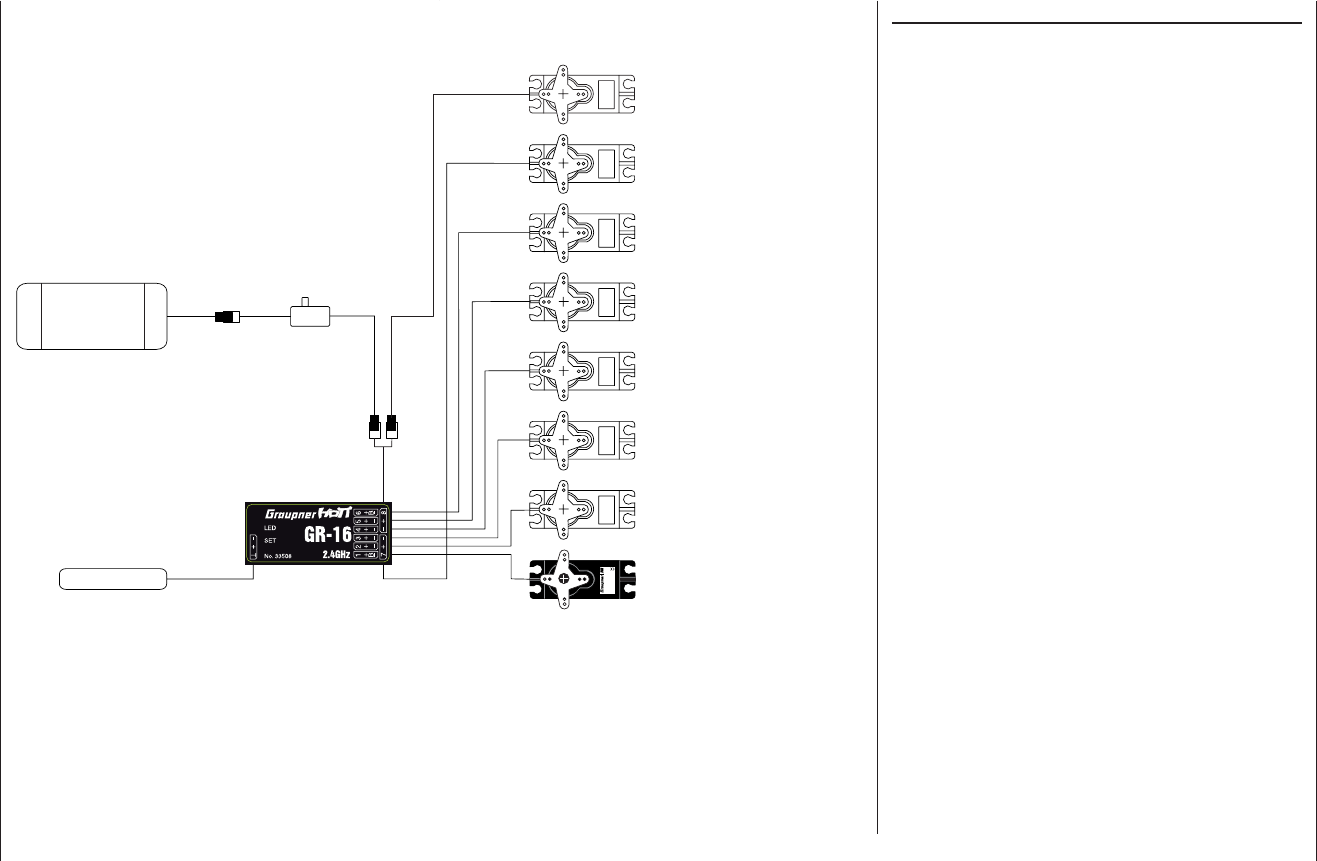
43
Fixed-wing models: receiver assignment
Installation notes
The servos MUST be connected to the receiver
outputs in the following order:
Outputs not required are simply left vacant.
Please note the following points in particular:
If you are using only one aileron servo, receiver out-•
put 5 (right aileron) is left unused; it can also be used
for another purpose if you select “1 AIL” in the “Basic
settings” menu.
If you are using only one fl ap servo, receiver output 7 •
(right fl ap) MUST be left unused, assuming that you
have selected “2 FL” in the “Basic settings” menu.
Please also read the information on the following
pages.
Receiver socket assignment for models with up to two ailerons and two fl aps, plus “normal” tail type, V-tail,
and two elevator servos (3 + 8)
Servo 48 V
C 577
Bes Nr 4101
Receiver battery
Switch harness
Telemetry sensor
Y-lead,
Order No. 3936.11
Receiver
3 = Elevator / left V-tail
2 = Aileron / left aileron
8 = 2nd elevator / aux. function
7 = Right fl ap / reserve
5 = Right aileron / reserve
4 = Rudder / right V-tail
1 = Throttle / brake
6 = Flap / left fl ap / reserve
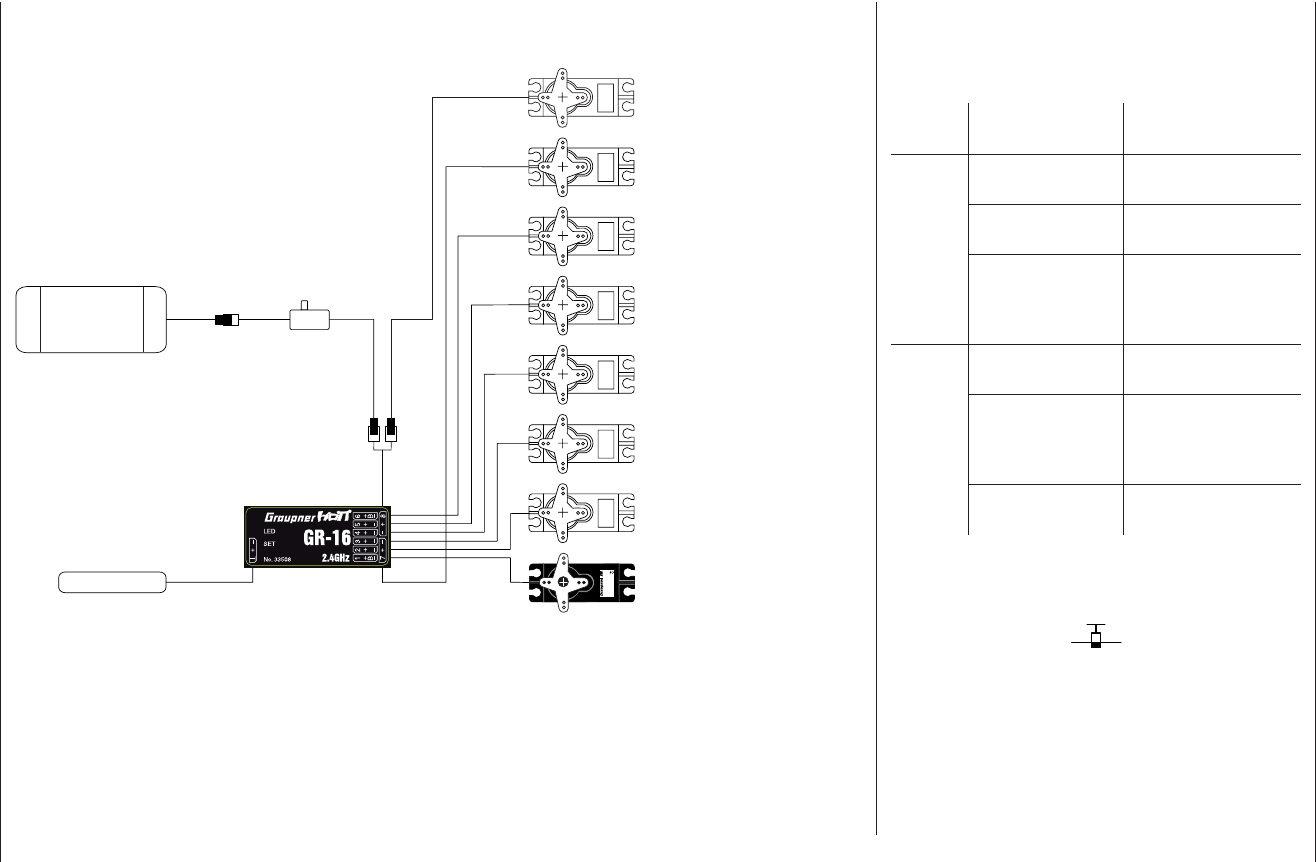
44 Fixed-wing models: receiver assignment
Receiver socket assignment for models of the “Delta / Flying wing” type, with up to two fl aps
Se vo 48 V
C 577
Bes Nr 4101
Receiver battery
Switch harness
Telemetry sensor
Y-lead,
Order No. 3936.11
Receiver
3 = Right elevon
2 = Left elevon
8 = Auxiliary function
7 = Right fl ap / reserve
5 = Reserve function
4 = Rudder
1 = Throttle / brake
6 = Flap / left fl ap / reserve
As there are several possible combinations of servo
orientation and control surface linkage, you may fi nd that
the direction of rotation of one or more servos is incor-
rect. Use the following table to solve the problem.
Model
type
Servo rotating in
wrong direction Remedy
V-tail Rudder and elevator
reversed
Reverse servos 3 + 4 in
the “servo set.” menu
Rudder correct,
elevator reversed
Swap over servos 3 + 4
at the receiver
Elevator correct,
rudder reversed
Reverse servos 3 + 4 in
the “servo set.” menu,
AND swap over at the
receiver
Delta,
fl ying
wing
Elevator and ailerons
reversed
Reverse servos 2 + 3 in
the “servo set.” menu
Elevator correct,
ailerons reversed
Reverse servos 2 + 3 in
the “servo set.” menu,
AND swap over at the
receiver
Ailerons correct,
elevator reversed
Swap over servos 2 + 3
at the receiver
All menus which are relevant to fi xed-wing models are
marked with an “aeroplane” symbol in the “Program
descriptions”:
This means that you can easily skip irrelevant menus
when programming a fi xed-wing model aircraft.
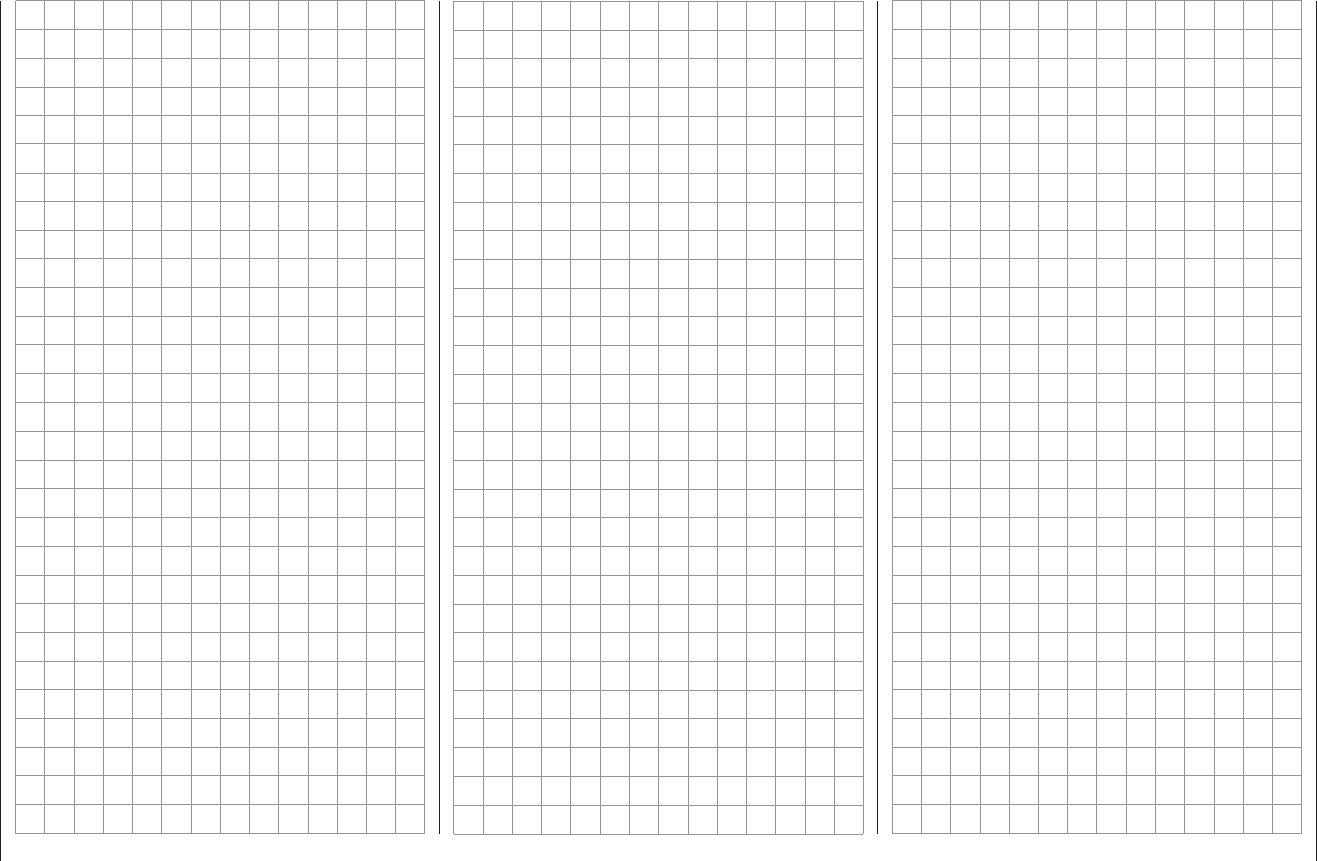
45
For your notes
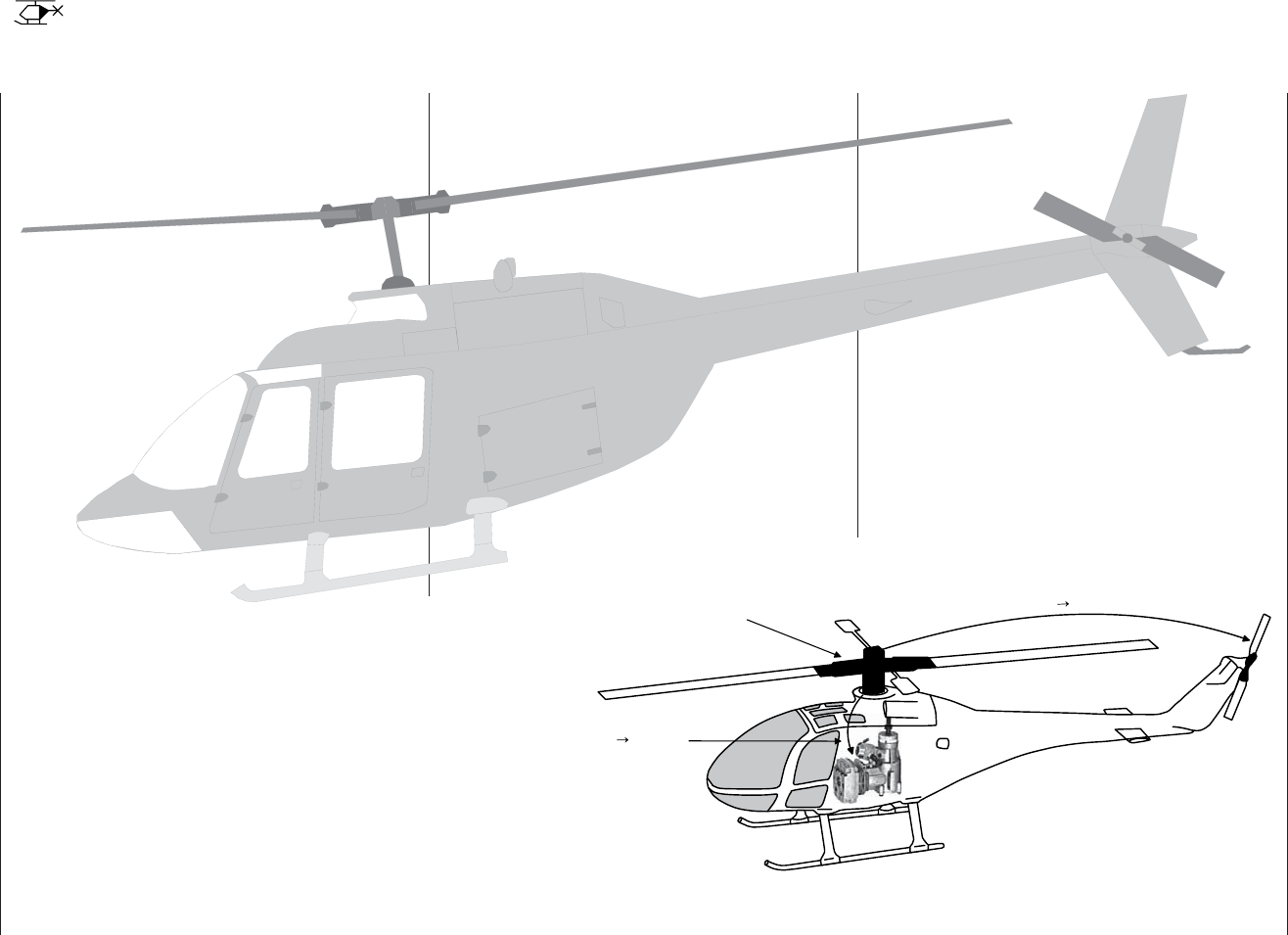
46 Model helicopters
Model helicopters
Collective
Pitch Curve
Channel 1 Throttle
C
h
a
n
n
e
l
1
T
a
i
l
R
o
t
o
r
The continued development of model helicopters and
helicopter components, such as gyros, speed governors,
rotor blades etc., has led to the current position where
helicopters are capable of sophisticated 3-D aerobatics.
In contrast, if you are a beginner to helicopter fl ying, you
need a simple set-up so that you can quickly get started
on the initial stages of hovering practice, and then
gradually learn to exploit all the options provided by the
mx-16 HoTT.
The helicopter program of the mx-16 HoTT can cope
with all current model helicopters equipped with 1 … 4
servos for collective pitch control, entirely regardless of
whether they are powered by a fuel-driven or electric
motor.
Each model memory can include three fl ight phases
plus auto-rotation.
Two timers are constantly included in the basic screen
display. At the same time the period which has elapsed
since the last charge process is also displayed.
You can return to the correct idle position for the digital
Ch 1 trim simply by pressing a button.
“Dual Rate” and “Exponential” are available for roll,
pitch-axis and tail rotor; they can be coupled together,
and programmed to provide two settings.
All the transmitter controls (CTRL) and switches (SW)
can be assigned to inputs 5 … 8 in virtually any order.
This is carried out in the “Transmitter control settings”
menu.
In addition to three linear mixers, which can be assigned
to any functions and can also be switched on and off,
the “Helicopter mixers” menu provides fi ve-point curves
for the collective pitch, throttle and tail rotor mixers,
variable separately for each fl ight phase; these provide
non-linear mixer characteristics.
1. Collective pitch
2. Ch 1 ¼ throttle
3. Ch 1 ¼ tail rotor
Such advanced features are not needed by the begin-
ner, who will initially simply set the hover point to coin-
cide with the centre point of the stick arc, and adjust the
collective pitch travel as required.
Moreover the “Heli mixers” menu offers two additional
set-up options in the lines “Gyro” and “Inp8”, plus a
“swashplate limiter”.
The mixer inputs for collective pitch, roll and pitch-axis
can then be adjusted in the “Swashplate mixers” menu.
The throttle limit function in the “Transmitter control
settings” menu provides an effective means of starting
the motor in any fl ight phase. By default the proportional
rotary control CTRL 7 is assigned to this input, and this
control function determines the maximum throttle servo
position, i. e. the trim lever controls the motor over the
idle range. Only when this rotary knob is turned in the di-
rection of full-throttle do the programmed throttle curves
take effect. If you have set up the two timers, they also
start recording the fl ight time automatically at this point.
See page 79 for more information on this.
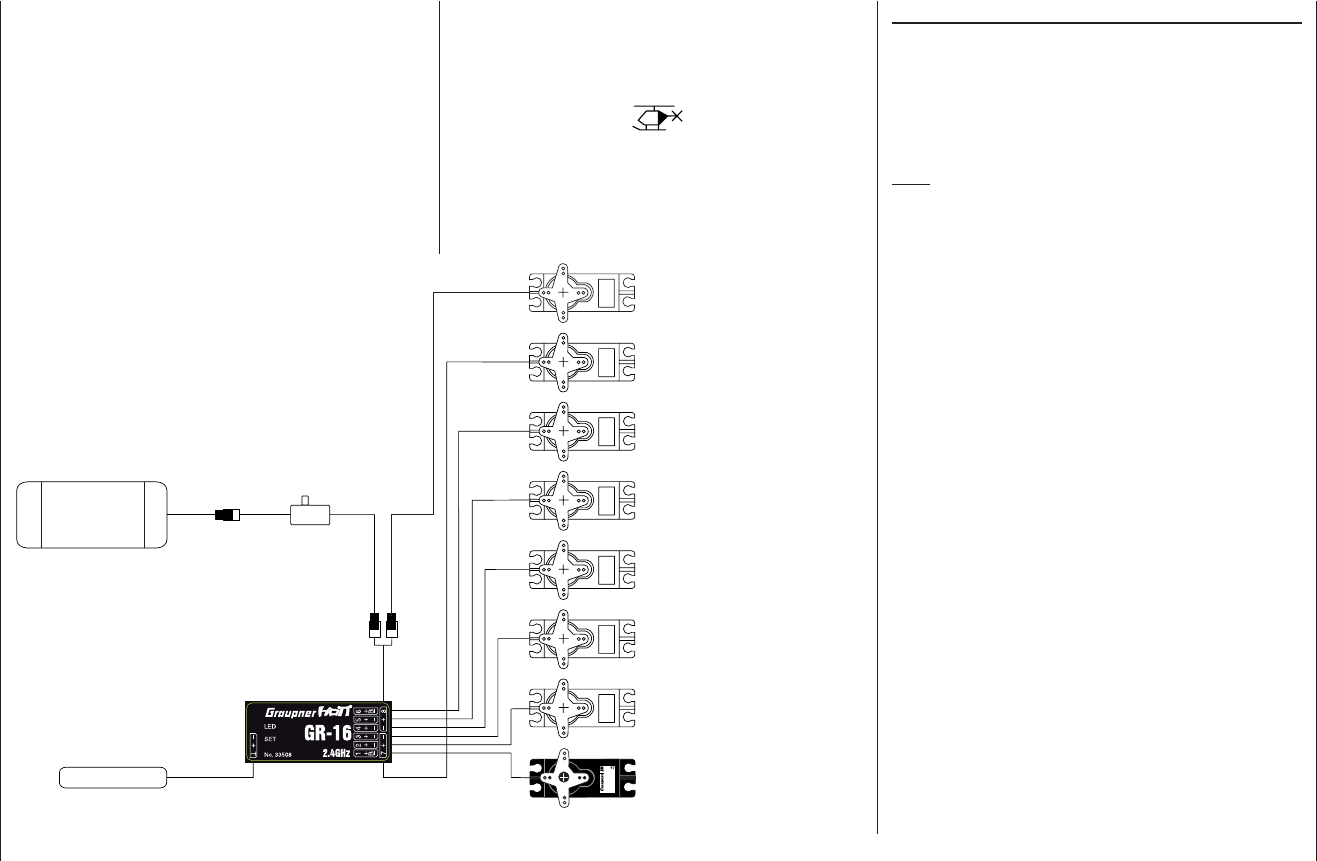
47
Model helicopters: receiver assignment
Receiver socket assignment for model helicopters
Note for modellers upgrading from earlier Graupner
systems:
Compared with the previous receiver channel sequence,
servo socket 1 (collective pitch servo) and servo socket
6 (throttle servo) have been interchanged. The servos
must be connected to the receiver output sockets in the
order shown at bottom right. Outputs not required are
simply left vacant. For more information on the different
types of swashplate, please refer to the “Basic settings”
menu described on page 64 / 65.
All menus which are relevant to model helicopters are
marked with a “helicopter” symbol in the “Program
descriptions”:
This means that you can easily skip irrelevant menus
when programming a model helicopter.
Installation notes
The servos MUST be connected to the receiver
outputs in the order shown on this page:
Outputs not required are simply left vacant.
Please note the additional information on the follow-
ing pages.
Note:
To be able to exploit all the convenience and safety
features of the throttle limiter (see page 79), the speed
controller should be connected to receiver output “6”,
and not to receiver output “8”, as shown in the drawing
on the left. See page 97 for more details.
Se vo 48 V
C 577
Bes Nr 410
Receiver battery
Switch harness
Telemetry sensor
Y-lead,
Order No. 3936.11
Receiver 1 = PCollective pitch or roll-axis
(2) or pitch-axis (2) servo
2 = Roll-axis (1) servo
3 = Pitch-axis (1) servo
5 = Free, or pitch-axis (2) servo
4 = Tail rotor servo (gyro)
6 = Throttle servo
(speed controller)
7 = (Gyro gain)
8 = (Speed governor)
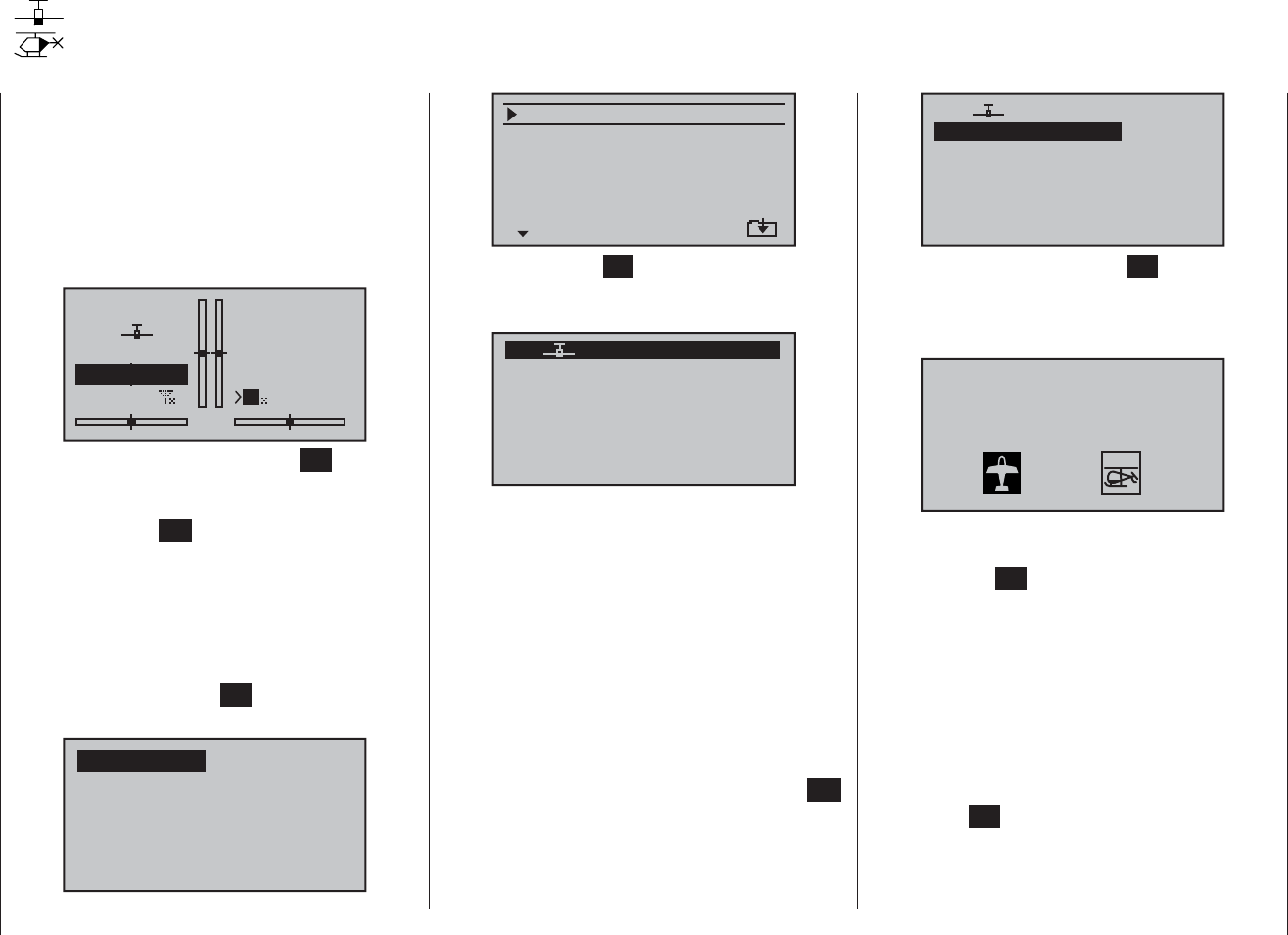
48 Program description: reserving a new memory
If you have already read through the manual to this
point, you will undoubtedly have made your fi rst attempt
at programming the system already. Even so, it is impor-
tant to describe each menu here in detail, to ensure that
you have comprehensive instructions for each applica-
tion you are likely to encounter.
In this section we start with setting up a “free” model
memory prior to “programming” a new model:
#01
0:00h
stop
flt
0:00
0:00
0.0V
6.1V HoTT
M
99%
From the basic display press the central SET button of
the right-hand touch-key to move to the “Multi-function
list”. (You can return to the basic screen at any time by
pressing the central ESC button of the left-hand touch-
key.) By default the menu point “Model memory” is
displayed inverse (black background) and is therefore
active when you fi rst call up the multi-function select
menu after switching the transmitter on. If this is not the
case, select the “Model memory” menu using the arrow
buttons (cd,ef) of the left or right-hand touch-key,
then briefl y press the central SET button of the right-
hand touch-key:
mod.mem.
servo set.
D/R expo
wing mixer
base sett.
contr set.
phase trim
free mixer
servo disp basic sett
fail-safe telemetry
Detailed description of programming
Reserving a new memory
select model
clear model
copy mod–>mod
=>
=>
=>
export to SD
import from SD
=>
=>
=>
Now touch the central SET button of the right-hand
touch-key once more to move on to the “select model”
sub-menu.
03
04
05
¿¿free¿¿
02
01
06
R08
¿¿free¿¿
¿¿free¿¿
¿¿free¿¿
¿¿free¿¿
In the transmitter’s default state the fi rst model memory
is already initialised with the “Fixed-wing model” model
type, and the receiver supplied in the set is “bound” to
it. This is indicated by the receiver code displayed at top
right of the screen; in the example above this is R08. If,
on the other hand, the model memory is “unbound”, you
will see “---”.
The remainder of the model memories are not yet
occupied, and are “unbound”; these are entitled
“ÄÄfreeÄÄ”. If you want to set up a fi xed-wing model,
then you can immediately start the programming pro-
cedure after leaving the “select model” sub-menu and
the “Model memory” menu by pressing the central ESC
button of the left-hand touch-key each time … alterna-
tively you can select one of the free model memories
using the left or right-hand touch-key …
03
04
05
¿¿free¿¿
02
01
06
R08
¿¿free¿¿
¿¿free¿¿
¿¿free¿¿
¿¿free¿¿
... and then briefl y press the central SET button of the
right-hand touch-key to confi rm your choice.
After this you are invited to select the basic model type,
i. e. either “Fixed-wing” or “Helicopter”:
Sel model type
( empty mod mem )
Use the e or f button of the left or right-hand touch-
key to select the appropriate basic model type, then
touch the central SET button of the right-hand touch-key
to confi rm your choice. The screen switches back to the
basic display: your chosen model memory is now initial-
ised with the selected basic model type, and the screen
switches back to the basic display. The model memory is
now reserved for that use.
However, if you wish to get started with a helicopter,
then use the c or d button of the left or right-hand
touch-key to select one of the model memories entitled
“ÄÄfreeÄÄ”, and confi rm your choice with a brief touch
of the central SET button of the right-hand touch-key.
You are now requested to defi ne the basic model type,
i. e. either “fi xed-wing” or “helicopter”. Use the c or d
button of the left or right touch-key to select the cor-
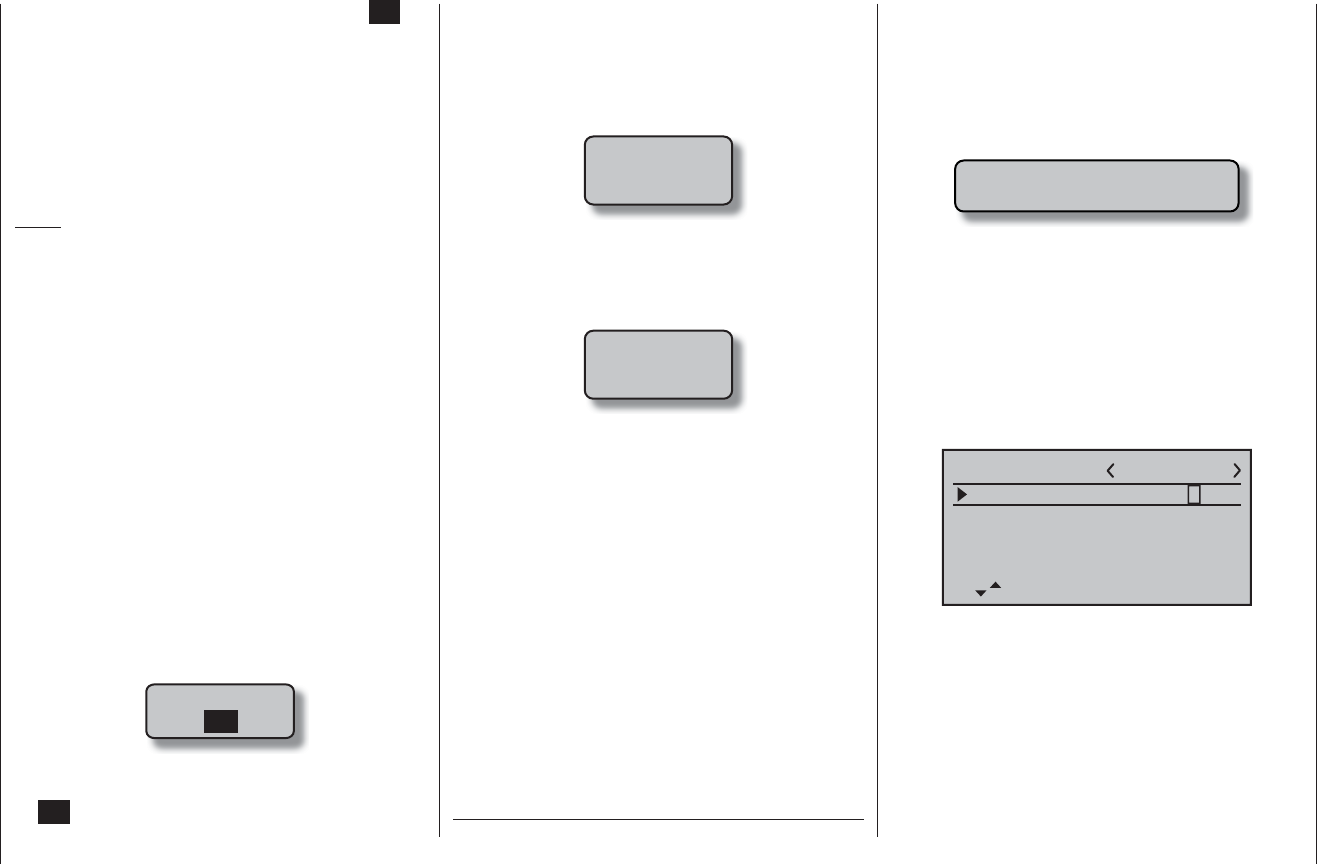
49
Program description: reserving a new memory
directly to the corresponding option. For more de-
tailed information on binding a receiver please refer
to pages 61 and 70.
Beneath the “BIND. n/v” warning described earlier •
you will also see the warning …
fail safe
setup
t.b.d
… for a few seconds as an indication that no Fail-
Safe settings have been entered yet. For more infor-
mation on this please refer to page 116.
If the warning …•
throttle
too
high !
… appears on the screen, move the throttle stick (or
the limiter - by default the rotary knob CTRL 6 - if set-
ting up a helicopter) back to idle. This warning only
appears in accordance with the settings you have en-
tered in the “Motor at Ch1” or “Collective pitch min.”
section of the “Basic settings” menu, as described
on pages 56 and 67. If you are setting up a non-pow-
ered fi xed-wing model, enter “none” or “none/inv” at
this point; this disables the throttle warning message,
and makes available the “Brake ¼ NN *“ mixers in
the “Wing mixers” menu, which would otherwise be
suppressed.
If the transmitter’s model memories are already occu-•
pied, then a pictogram of the selected model type ap-
pears in the appropriate model memory, followed by
a blank line, or the model’s name if a name has al-
responding symbol, then again press the central SET
button of the right-hand touch-key briefl y in confi rmation.
This initialises the selected model type for the model
memory you have just selected, and you can now start
programming your model in this memory.
It is now only possible to change this memory to a dif-
ferent model type if you fi rst erase the model memory
(“Model memory” menu, page 52).
Notes:
If you wish to erase the model memory which is cur-•
rently active in the basic display, you will have to de-
fi ne one of the two model types “fi xed-wing” or “heli-
copter” immediately after completing the erase
procedure. You cannot avoid making this choice by
switching the transmitter off. If you wish to remove
a model memory which you inadvertently occupied,
you can simply erase it from a different model mem-
ory.
However, if you erase a model memory which is not
currently active, after the procedure you will see the
memory marked as “ÄÄfreeÄÄ” under Model Se-
lect.
After the selected model memory has been initial-•
ised with your preferred basic model type, the screen
shifts to the newly reserved model memory. At the
same time the following warning appears for a few
seconds …
BIND N/A
OK
… as an indication that this memory has not yet been
bound to a receiver. With a brief touch of the central
SET button of the right-hand touch-key you can move
* NN = Nomen Nominandum (name to be stated)
ready been entered in the “Basic settings” menu
(pages 56 and 64), together with an indicator that the
memory is bound to a receiver, if appropriate.
If the battery voltage is too low, the software prevents •
you switching model memories in the interests of
safety. In this case the screen displays this message:
not possible now
voltage too low
Basically there are now four different options for assign-
ing the four control functions aileron, elevator, rudder
and throttle / airbrakes (fi xed-wing model), and roll,
pitch-axis, tail rotor and throttle / collective pitch (model
helicopter) to the two primary dual-axis sticks. Which of
these options is adopted depends on the personal pref-
erence of the individual model pilot. This function is set
in the “Stick mode” line for the currently active model
memory in the “Basic settings” menu (page 56 or 64):
mod Name
stick mode
CH8 delay
motor on C1
1
yes
no
tail type normal
As mentioned earlier, for maximum fl exibility the trans-
mitter controls 5 … 8 are by default not assigned to
transmitter controls, and can be assigned to any chan-
nels you like; this also helps to avoid accidental mishan-
dling.
This means that in the default state of the equipment
only those servos connected to receiver outputs 1
… 4 can usually be controlled by the two dual-axis
sticks, whereas servos connected to sockets 5 …
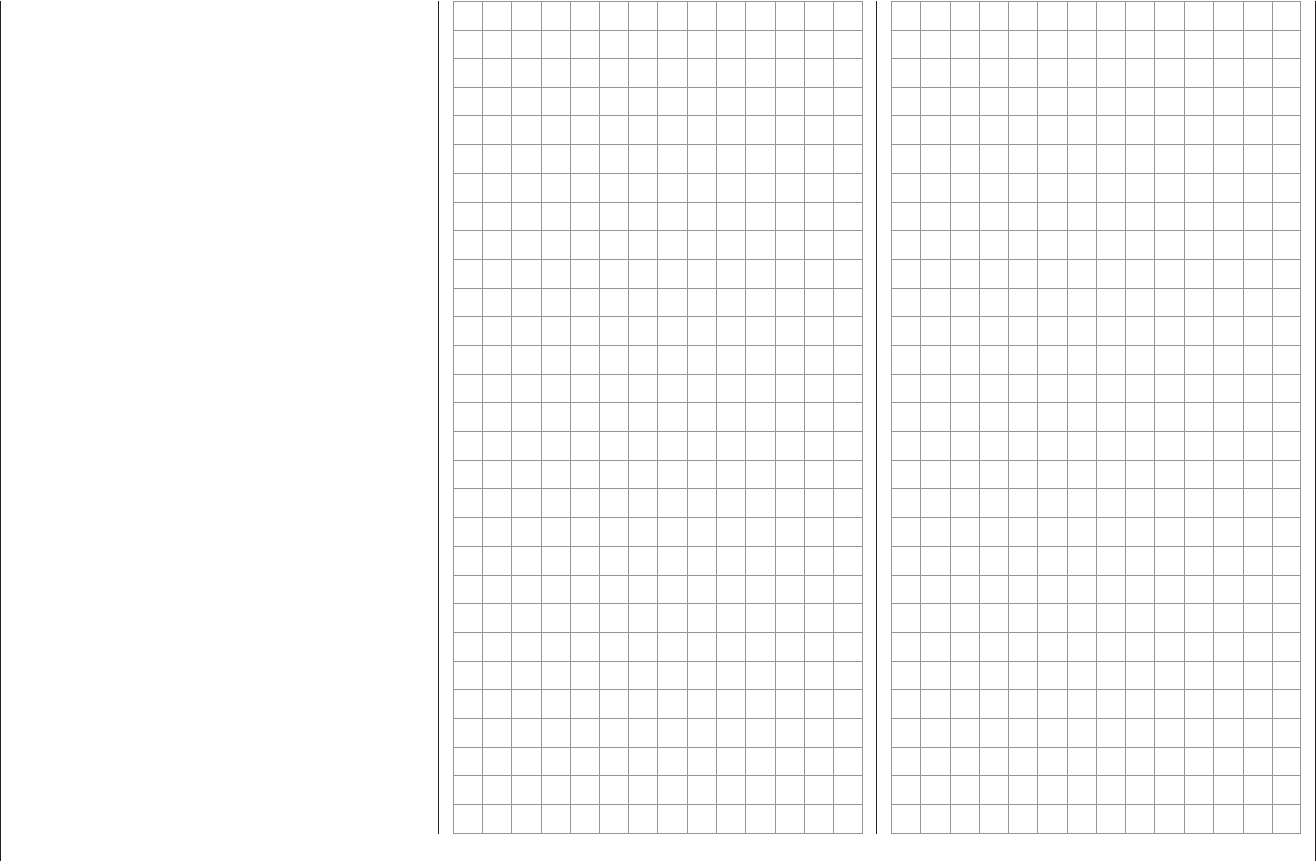
50 Program description: reserving a new memory
max. 8 remain steadfastly at their centre position. If
you set up a new model helicopter, servo 6 may also re-
spond to some extent to the controls - depending on the
position of the throttle limiter CTRL 6. For both model
types this situation only changes once you have carried
out the appropriate assignments in the “Transmitter
control settings” menu.
If you wish to use a newly initialised model memory,
then this MUST fi rst be “bound” to a (further) receiver
before any servos connected to the receiver can be con-
trolled from the transmitter. For more information on this
please refer to the “Binding” section on pages 61 and 70.
You will fi nd a description of the basic steps for program-
ming a fi xed-wing model aircraft in the Programming
Examples section starting on page 142; for model
helicopters the equivalent section starts on page 164.
The following menu descriptions are arranged in the
order that they are listed in the individual menus in the
multi-function list.
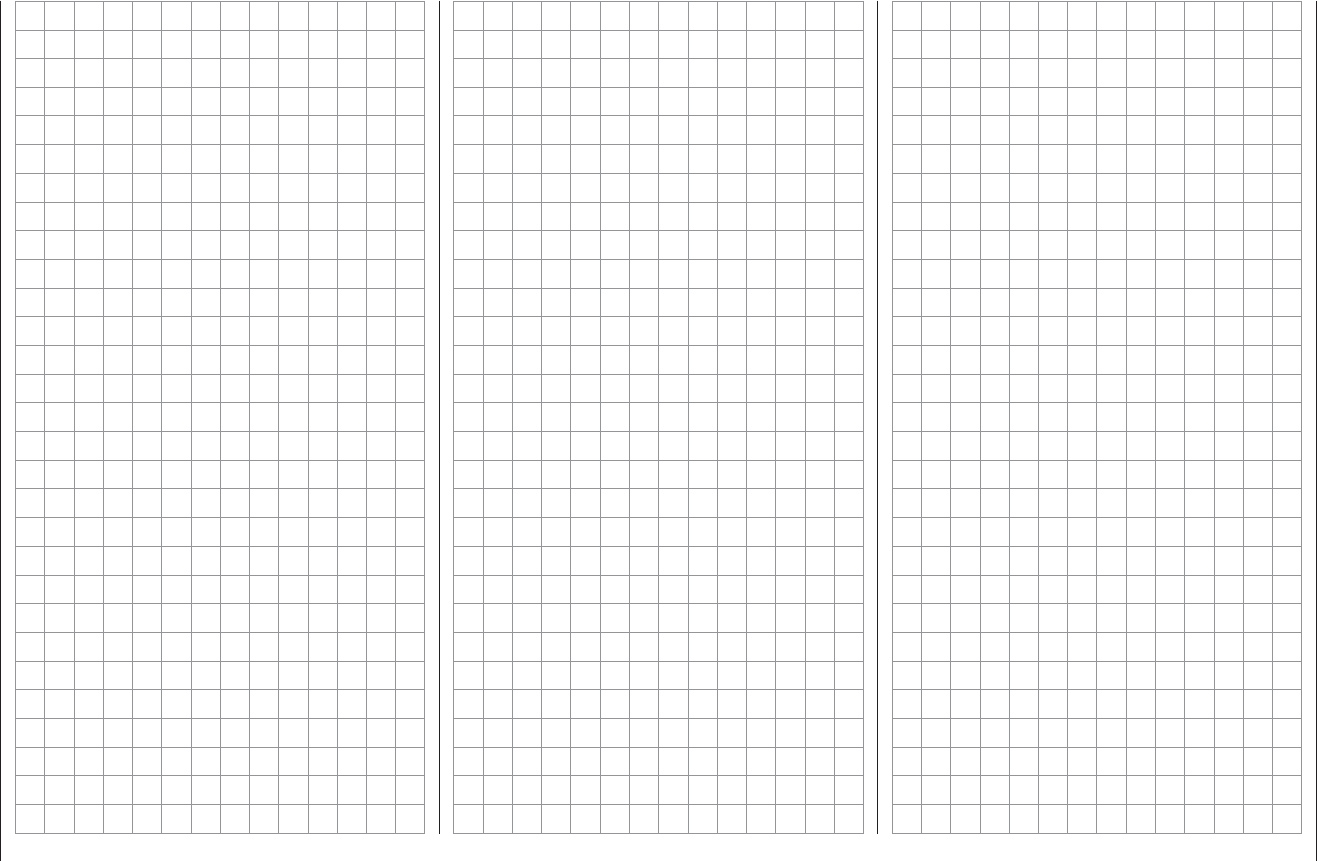
51
For your notes
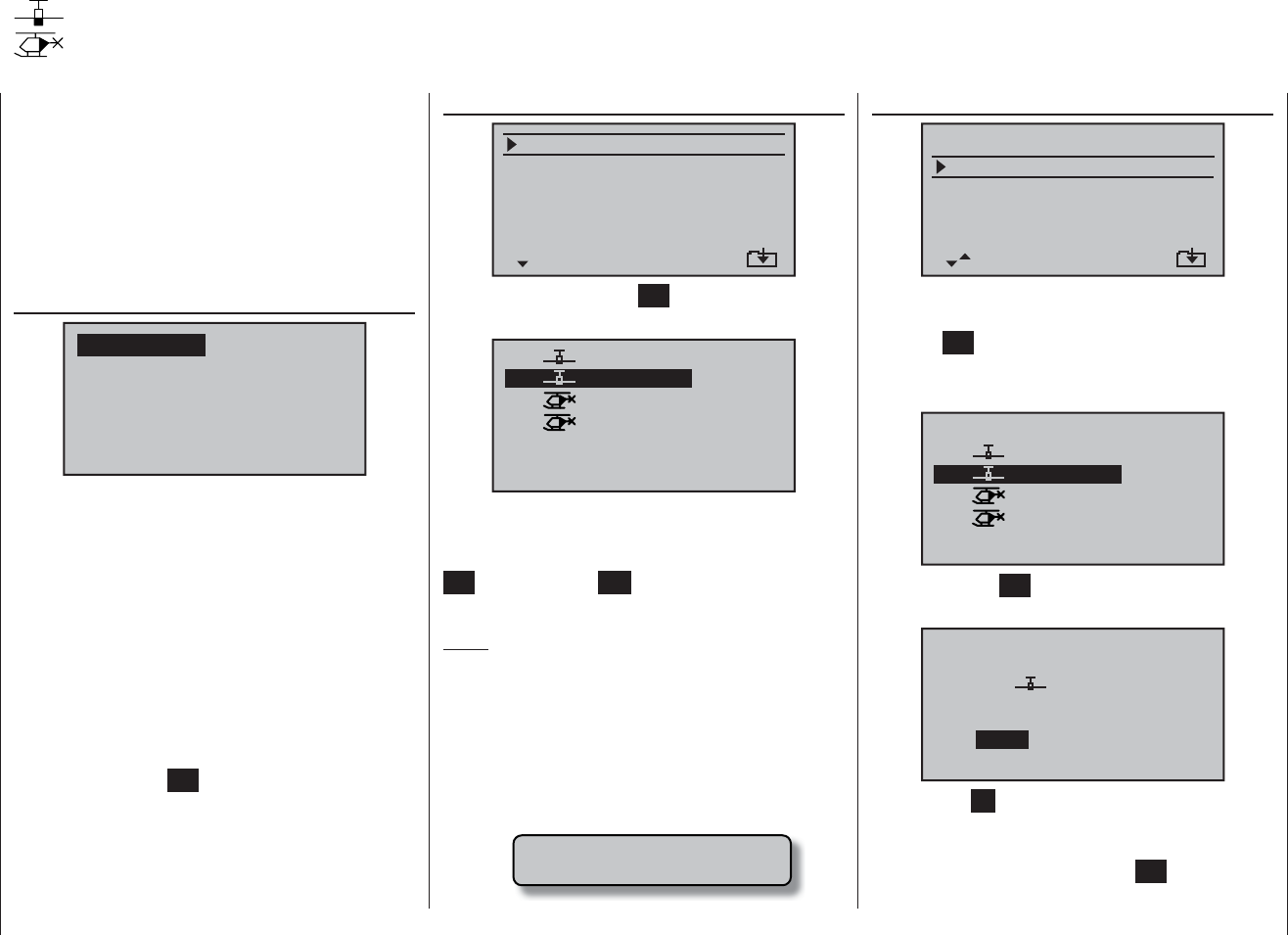
52 Program description: model memories
The section on pages 24 and 25 explains the basic
method of using the buttons, while the previous two
double-pages explains how to move to the Multi-function
list and reserve a new model memory. At this point we
wish to start with the “normal” description of the indi-
vidual menu points in the sequence in which they occur
on the transmitter itself. For this reason we start with the
menu …
Model memory
mod.mem.
servo set.
D/R expo
wing mixer
base sett.
contr set.
phase trim
free mixer
servo disp basic sett
fail-safe telemetry
The transmitter can store up to twenty complete sets
of model data, including the digital trim values set by
the four trim levers. The trims are automatically stored,
which means that the settings you have carefully estab-
lished through test-fl ying are never lost when you swap
models. A pictogram of the selected model type, and - if
you have entered a model name in the “Basic settings”
menu (pages 56 and 64) - the name appears in all three
sub-menus of the “Model memory” menu following the
model number.
If necessary, use the arrow buttons of the left or right-
hand touch-key to select the “Model memory” menu,
then briefl y touch the SET button of the right-hand
touch-key:
Model memories
Calling up a model, erasing a model, copying model ¼ model
clear model
select model
clear model
copy mod–>mod
=>
=>
=>
=>
export to SD
import from SD
=>
=>
Use the arrow buttons cd of the left or right-hand
touch-key to select the “clear model” sub-menu, then
touch the SET button.
Select the model to be erased using the arrow buttons
cd of the left or right-hand touch-key, …
01
03
04
ULTIMATE
02
GRAUBELE
STARLET
BELL47G
model to be cleared:
R08
R08
R08
–––
… then touch the SET button again; the program re-
sponds with the security query:
model
GRAUBELE
to be erased ?
NO YES
01
If you answer NO, the process is interrupted, and you
are returned to the previous screen page. If you answer
YES with the f button of the left or right-hand touch-
key and confi rm your choice with the SET button, then
the selected model memory is erased.
select model
select model
clear model
copy mod–>mod
=>
=>
=>
export to SD
import from SD
=>
=>
=>
If you now briefl y press the SET button again, you move
to the “Call up model” sub-menu:
01
03
04
05 ¿¿free¿¿
ULTIMATE
02
GRAUBELE
STARLET
BELL47G
06 ¿¿free¿¿
R08
R08
R08
–––
Now use the arrow buttons cd of the left or right-hand
touch-key to select from the list the model memory you
wish to use, and confi rm your selection by pressing the
SET button. Pressing ESC takes you back to the previ-
ous menu page without switching models.
Notes:
If the warning message “Throttle too high” appears •
when you switch models, the throttle or collective
pitch stick (Ch 1), or the throttle limiter, is positioned
too far towards full-throttle.
If the battery voltage is too low, it may not be possible •
to switch model memories for safety reasons. In this
case the screen displays the following message:
not possible now
voltage too low
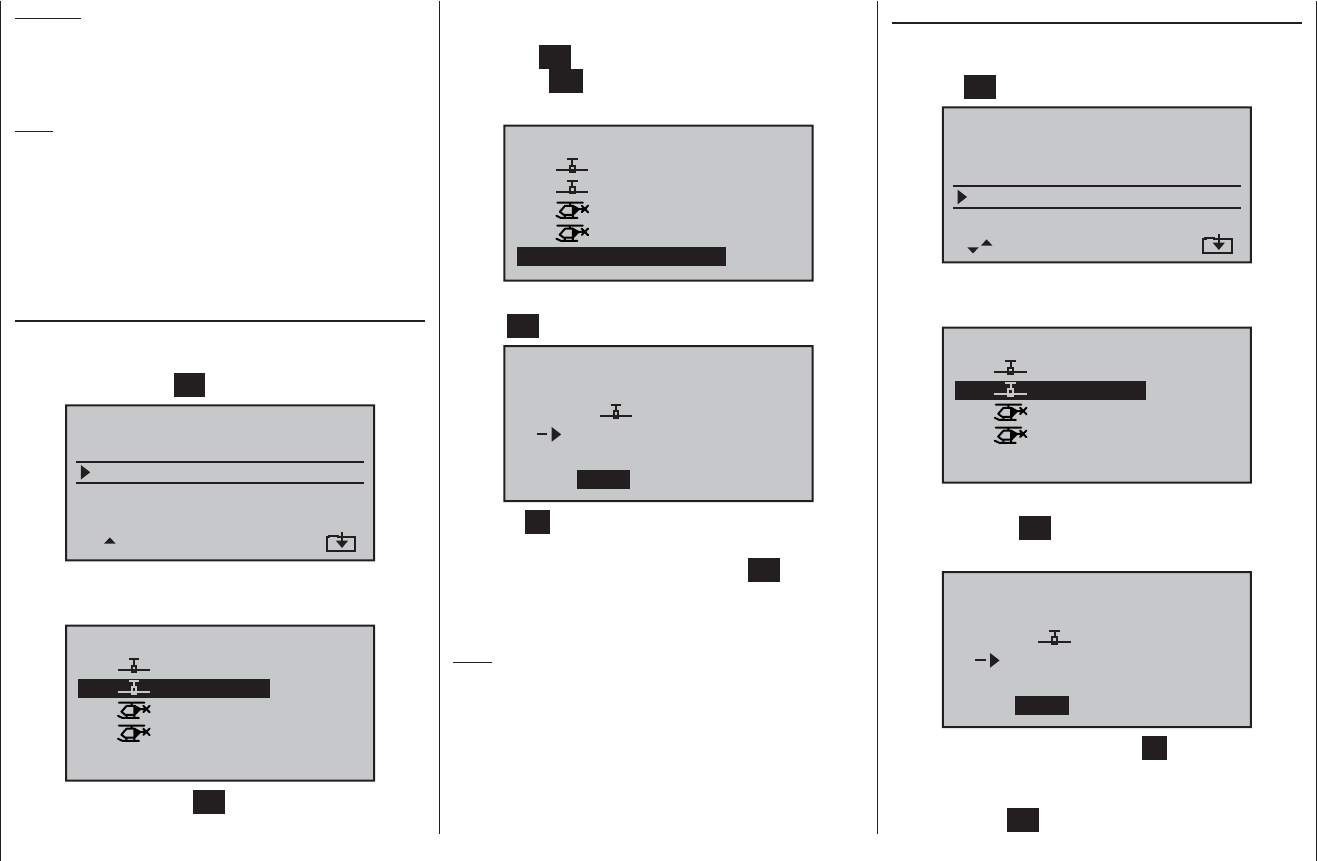
53
Program description: model memories
select the target memory using the arrow buttons cd
of the left or right-hand touch-key, and confi rm your
choice with SET. Alternatively you can interrupt the
process with ESC. It is possible to overwrite a model
memory which already contains model data.
01
03
04
ULTIMATE
02
GRAUBELE
STARLET
BELL47G
copy to model:
05 ¿¿free¿¿
R08
R08
R08
–––
When you confi rm the selected model memory by touch-
ing the SET button, the security query appears:
model
ULTIMATE
to be copied ?
NO YES
01
03 ¿¿free¿¿
Selecting NO interrupts the process, and returns you to
the previous page. If you select YES with the f button,
and confi rm your choice by touching the SET button,
then the selected model is copied into the chosen target
model memory.
Note:
When you copy a model memory, the binding data is
copied together with the model data, so that a receiving
system bound to the original model memory can also
be operated with the copy of the memory, i. e. it does not
require another binding process.
Caution:
The erasure process is irrevocable. All data in the
selected model memory is reset to the factory
default settings.
Note:
If you wish to erase the currently active model memory
in the basic display, you will be required to defi ne the
model type “Helicopter” or “Fixed-wing” immediately.
However, if you erase a non-active model memory, then
the message “ÄÄfreeÄÄ” appears in the Model select
menu.
copy model ¼ model
Use the arrow buttons cd of the left or right-hand
touch-key to select the “copy model ¼ model” sub-
menu, then touch the SET button.
select model
clear model
copy mod–>mod
=>
=>
=>
=>
export to SD
import from SD
=>
=>
Select the model to be copied using the arrow buttons
cd of the left or right-hand touch-key …
01
03
04
ULTIMATE
02
GRAUBELE
STARLET
BELL47G
copy from model:
R08
R08
R08
–––
… then briefl y press the SET button of the right-hand
touch-key in the “Copy to model” window. You can now
Export to SD
Use the arrow buttons cd of the left or right-hand
touch-key to select the “Export to SD” sub-menu, then
touch the SET button.
select model
clear model
copy mod–>mod
=>
=>
=>
=>
=>
export to SD
import from SD
=>
=>
Use the arrow buttons cd of the left or right-hand
touch-key to select the model to be exported:
01
03
04
ULTIMATE
02
GRAUBELE
STARLET
BELL47G
export to SD-CARD:
R08
R08
R08
–––
When you confi rm the selected model memory with a
brief press of the SET button, this security query ap-
pears:
model
ULTIMATE
export ?
NO YES
01
SD-CARD
You can interrupt the process with NO; if you do this,
you are returned to the starting screen. However, if you
select YES with the f button, and confi rm your choice
by touching the SET button, then the selected model is
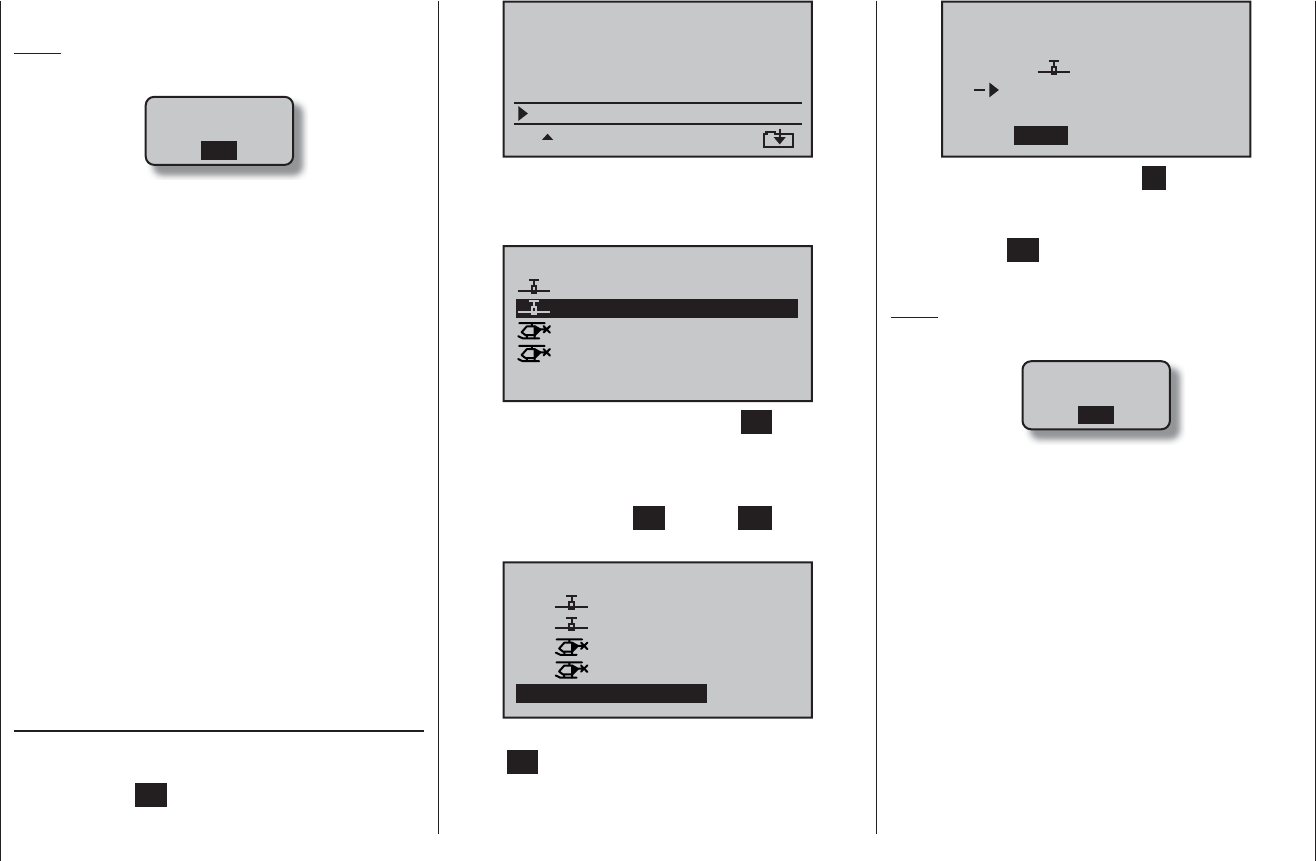
54 Program description: model memories
copied to the SD card.
Notes:
If the warning …•
SD-CARD
INSERT
OK
… appears instead of a model selection, there is no
SD card in the card slot; see page 22.
When you copy a model memory, the binding data is •
copied along with the model data, so that the receiv-
ing system associated with the original model mem-
ory can also be operated using the SAME transmitter
and the copied memory without repeating the bind-
ing procedure.
An exported fi xed-wing model is stored on the memo-•
ry card under \\Models\mx-16 with the format “aMod-
elname.mdl” and a model helicopter with the format
“hModelname.mdl”. However, if you export a “name-
less” model, then you will fi nd its data stored on the
memory card under “a-” and “hNoName.mdl”.
Some of the special characters used in certain mod-•
el names cannot be accepted due to specifi c limita-
tions of the FAT or FAT32 fi le system used by memo-
ry cards. During the copy process they are replaced
by a tilde (~) character.
If the memory card already contains a model fi le of •
the same name, it will be overwritten without warning.
Import from SD
Use the arrow buttons cd of the left or right-hand
touch-key to select the “Import from SD” sub-menu, then
briefl y press the SET button.
select model
clear model
copy mod–>mod
=>
=>
=>
=>
=>
export to SD
import from SD
=>
=>
Use the arrow buttons cd of the left or right-hand
touch-key to select the model to be imported from the
SD memory card:
EXTRA
ALPINA
COBRA
BELL47G
import from SD-CARD:
11/03/10
11/03/11
11/03/11
11/03/12
When you do this, and briefl y press the SET button of
the right-hand touch-key again, an “Import to model:”
window is displayed. Use the arrow buttons cd of the
left or right-hand touch-key to select the target memory,
confi rm your choice with SET, or press ESC to interrupt
the process. An occupied memory can be overwritten:
01
03
04
ULTIMATE
02
GRAUBELE
STARLET
BELL47G
import to model :
05 ¿¿free¿¿
E08
E08
E08
–––
When you confi rm the selected model memory by touch-
ing the SET button, this security query is displayed:
model
ULTIMATE
import ?
NO YES
01
03 ¿¿free¿¿
You can interrupt the process with NO; if you do this, you
are returned to the starting screen. However, if you use
the f button to select YES, and confi rm your choice
by touching the SET button, then the selected model is
imported into the selected model memory.
Notes:
If the warning …•
SD-CARD
INSERT
OK
… appears instead of a model selection, there is no
SD card in the card slot; see page 22.
When you import a model memory, the binding data •
is copied along with the model data, so that the re-
ceiving system associated with the original model
memory can also be operated using the SAME trans-
mitter and the copied memory without repeating the
binding procedure.
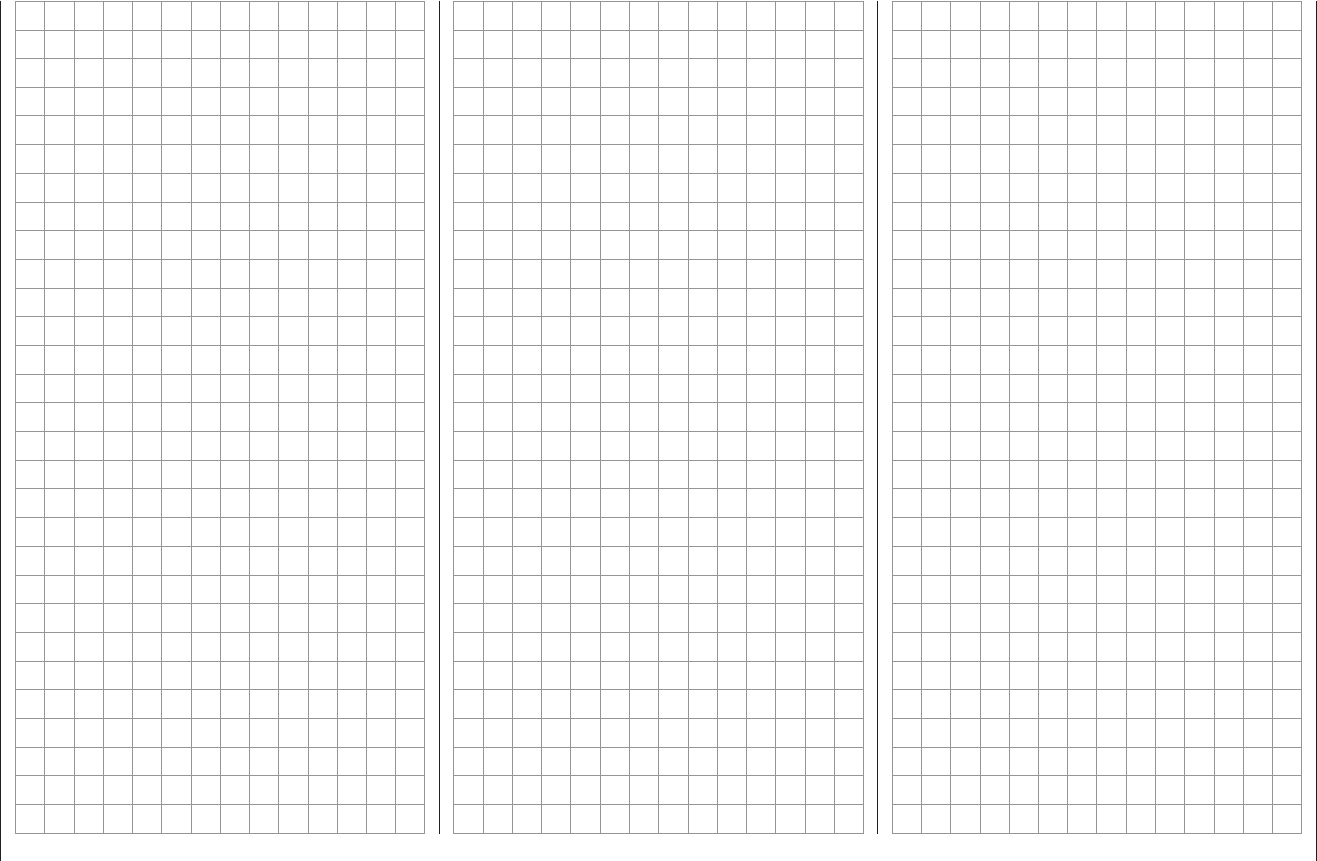
55
For your notes
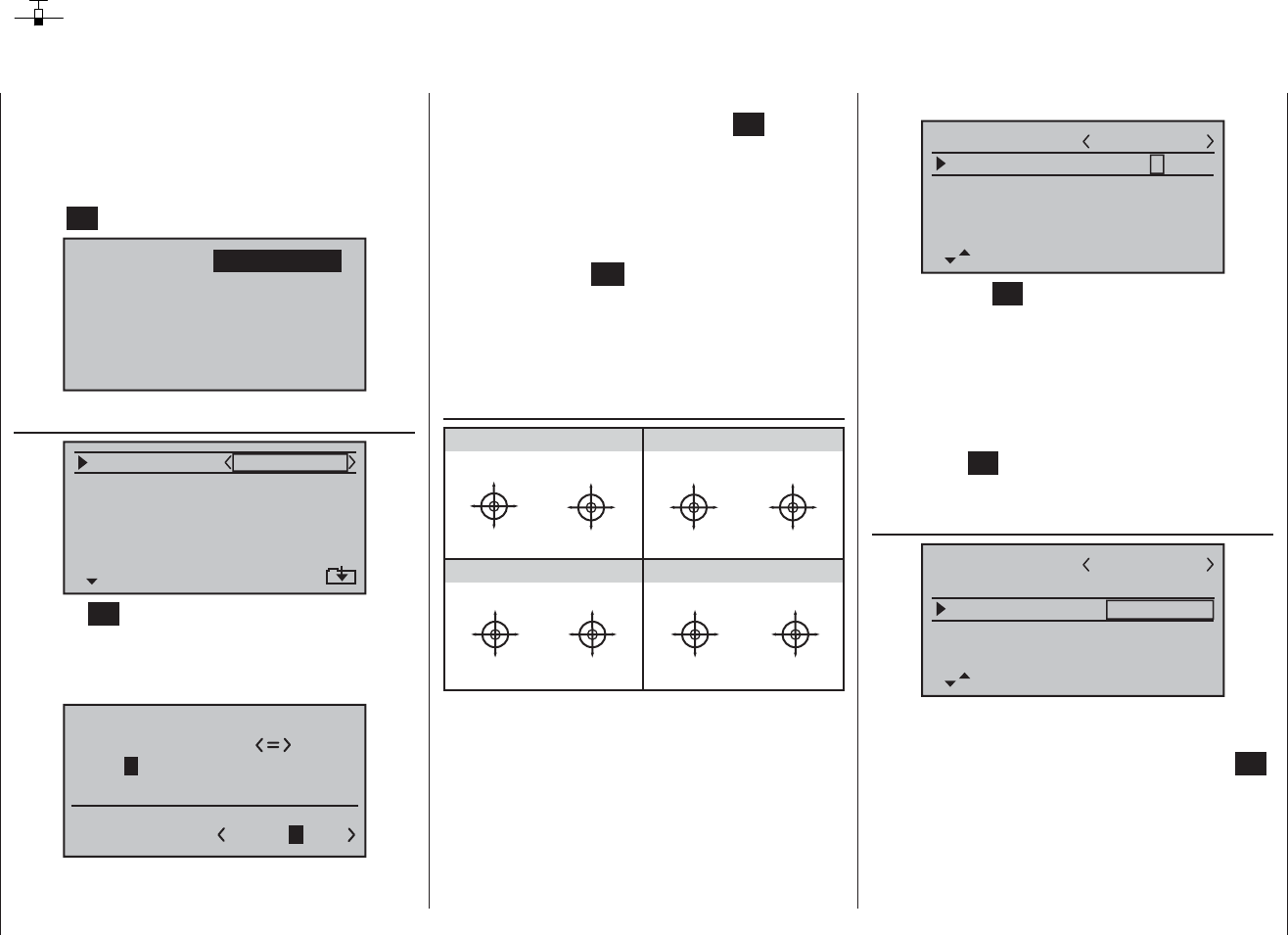
56 Program description: base settings - fi xed-wing model
Base settings
Basic model-specifi c settings for fi xed-wing model aircraft
Before you start programming specifi c parameters,
some basic settings must be entered which apply only
to the currently active model memory. Select the “Basic
settings” (basic model settings) menu using the arrow
buttons of the left or right-hand touch-key, then touch the
central SET button of the right-hand touch-key:
mod.mem.
servo set.
D/R expo
wing mixer
base sett.
contr set.
phase trim
free mixer
servo disp basic sett
fail-safe telemetry
model name
mod name
stick mode
CH8 delay
motor on C1
1
yes
no
tail type normal
Touch the SET button of the right-hand touch-key to
move to the next screen page, where you can select
characters to assemble the model name. You can enter
up to nine characters to defi ne a model name:
0123456789
PQRSTUVWXYZ
model name
?
:;
ABCDEFGHIJKLMNO
GRAUB
Use the arrow buttons of the left-hand touch-key to se-
lect the desired character, then move to the next position
in the name by touching one of the arrow buttons ef
of the right-hand touch-key, or its central SET button.
Simultaneously pressing thecd or ef buttons of the
right-hand touch-key (CLEAR) inserts a space at that
point.
You can move to any character position within the input
fi eld using the ef buttons of the right-hand touch-key.
Touching the central ESC button of the left-hand touch-
key returns you to the previous menu page.
The model name entered in this way appears in the
basic display, and also in the sub-menus of the “Model
memory” menu.
stick mode
“MODE 2” (Throttle at left stick)
“MODE 3” (Throttle at right stick) “MODE 4” (Throttle at left stick)
“MODE 1” (Throttle at right stick)
elev. down
elev. up
left rudder
right rudder
full throttle
idle
left aileron
right aileron
full throttle
left rudder
right rudder
idle
elev. down
elev. up
left aileron
right aileron
elev. down
elev. up
left aileron
right aileron
Motor Vollgas
idle
left rudder
right rudder
full throttle
idle
left aileron
right aileron
elev. down
elev. up
left rudder
right rudder
Basically there are four possible ways of arranging the
principal control functions of a fi xed-wing model on the
two dual-axis sticks: the primary functions are aileron,
elevator, rudder and throttle (or airbrakes). Which of
these options you select depends on your individual
preferences and fl ying style.
Use the arrow buttons cd of the left or right-hand
touch-key to move to the “Stick mode” line. You will see
the Select fi eld framed:
mod name
stick mode
CH8 delay
motor on C1
1
yes
no
tail type normal
GRAUBELE
Briefl y press the SET button to highlight the current stick
mode (black background). Now use the arrow buttons
of the right-hand touch-key to select one of the options
1 to 4.
Simultaneously pressing the cd buttons or the ef
buttons of the right-hand touch-key (CLEAR) returns the
display to stick mode “1”.
Touching the SET button again disables the select fi eld
once more, so that you can switch lines.
motor on C1
mod name
stick mode
CH8 delay
motor on C1
1
yes
no
tail type normal
GRAUBELE
When you select “motor on C1” using the arrow buttons
cd of the left or right-hand touch-key, you will see the
corresponding input fi eld framed. Touch the central SET
button of the right-hand touch-key to highlight the cur-
rent setting. Now use the arrow buttons of the right-hand
touch-key to switch between the four possible options:
“idle fr.”: The idle position of the throttle / airbrake
stick (C1) is forward, i. e. away from the pilot.
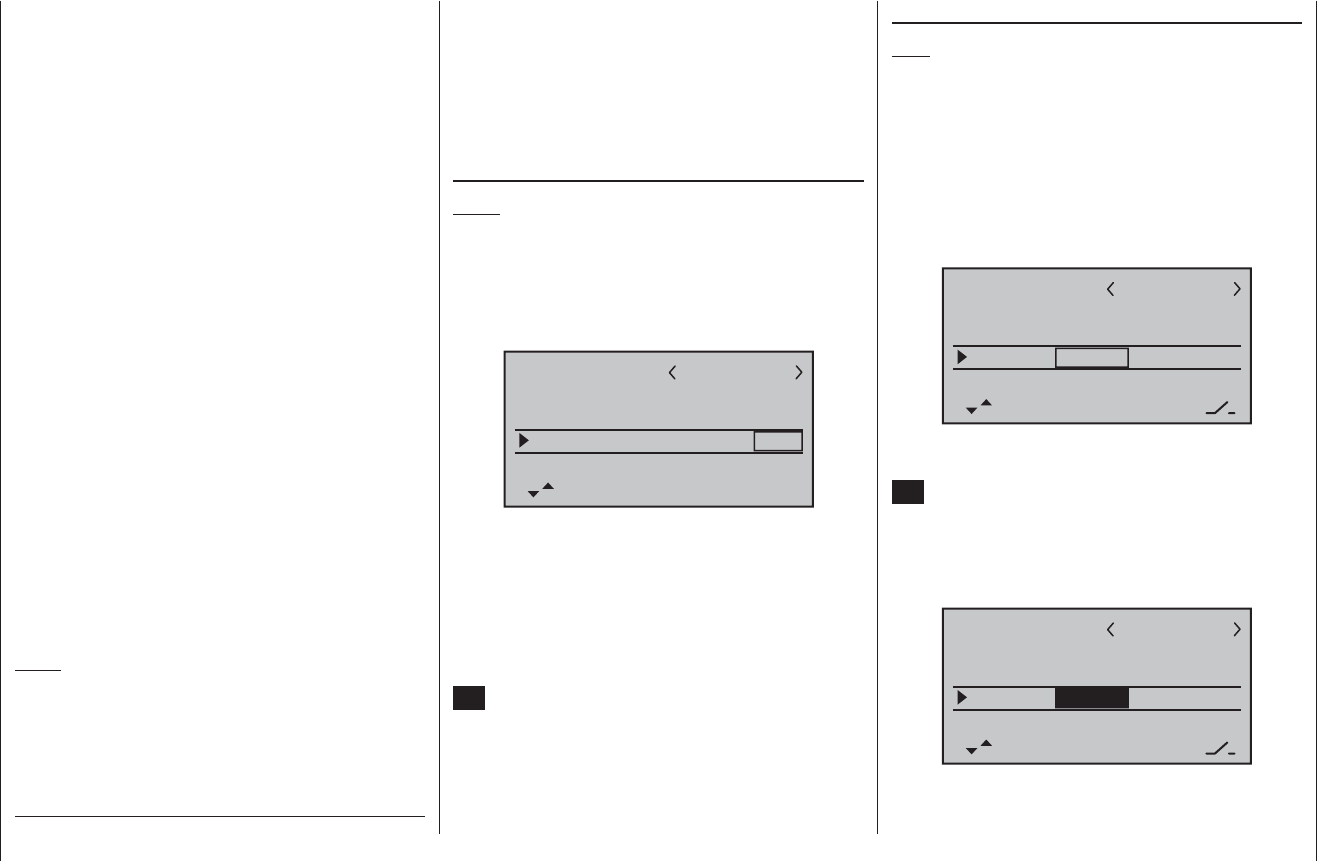
57
Program description: base settings - fi xed-wing model
Depending on your choice in this menu, the Ch 1 trim •
acts “normally” (over the full control travel), or just
at the idle end of the range, i. e. only at the “back” or
“forward” end of the stick travel.
Please note the •Cut-off trim function, which is de-
scribed on page 40.
CH8 delay
Notes:
If you select “Idle forward / back” in the “Motor at C1” •
line, this menu line is suppressed.
This option is also only effective if you have acti-•
vated at least one fl ight phase; see below under
“Phases”.
mod name
stick mode
CH8 delay
motor on C1
1
yes
no
tail type normal
GRAUBELE
If you select “no”, the transition delay for control channel
8 of about one second, which takes effect every time
you switch fl ight phases, is switched off; selecting “yes”
switches it on.
When you select the “K8 delayed” line using the arrow
buttons cd of the left or right-hand touch-key, the cor-
responding input fi eld is framed. Briefl y press the central
SET button of the right-hand touch-key to highlight the
current setting (black background). Now use the arrow
buttons of the right-hand touch-key to select one of the
two options.
The throttle warning message “Throttle too
high”, see page 28, and the option “cut off”
are activated. In the “Wing mixer” menu the
“Brake ¼ NN *” mixers and the option “CH8
delay” are disabled.
“idle re.”: The idle position of the throttle / airbrake
stick (C1) is back, i. e. towards the pilot.
The throttle warning message “Throttle too
high”, see page 28, and the – following – op-
tion “cut off” are activated. In the “Wing
mixer” menu the “Brake ¼ NN *” mixers
and the option “CH8 delay” are disabled.
“no”: The brake system is “retracted” in the for-
ward position of the throttle / brake stick. In
the “Wing mixer” menu the “Brake ¼ NN *”
mixers are activated.
The throttle warning message “Throttle too
high”, see page 28, and the option “cut off”
are disabled.
„no/inv“ The brake system is “retracted” in the back
position of the throttle / brake stick. In the
“Wing mixer” menu the “Brake ¼ NN *”
mixers are activated.
The throttle warning message “Throttle too
high”, see page 28, and the option “cut off”
are disabled.
Notes:
Please note that a glowplug engine or electric •
motor could burst into life accidentally if the re-
ceiving system is switched on when you are pro-
gramming the transmitter. To be on the safe side,
disconnect the fueltank or the fl ight battery.
cut off
Note:
This menu line is suppressed if you choose “none” or
“none/inv” in the “Motor at Ch 1” line.
Depending on your selected setting for “Idle forward
/ rear” in the “motor on C1” line, you can select in this
menu line a “Motor OFF” position which can be called
up using a switch. The default settings are -100% for the
throttle servo position, and +150% for the transmitter
control position.
mod name
stick mode
motor on C1
1
idle re.
tail type normal
GRAUBELE
cut off –––
+150%–100%
STO
If you wish to change the default value of the throttle
servo’s “Motor OFF” position, briefl y press the central
SET button of the right-hand touch-key to highlight the
current setting. Use the arrow buttons of the right-hand
touch-key to set a value at which the motor is reliably
“off”, but without stalling the throttle servo; a typical
value is -125%:
mod name
stick mode
motor on C1
1
idle re.
tail type normal
GRAUBELE
cut off –––
+150%
STO
–125%
The - high - default value in the centre column ensures
that the motor can be stopped over the maximum possi-
* NN = Nomen Nominandum (name to be stated)
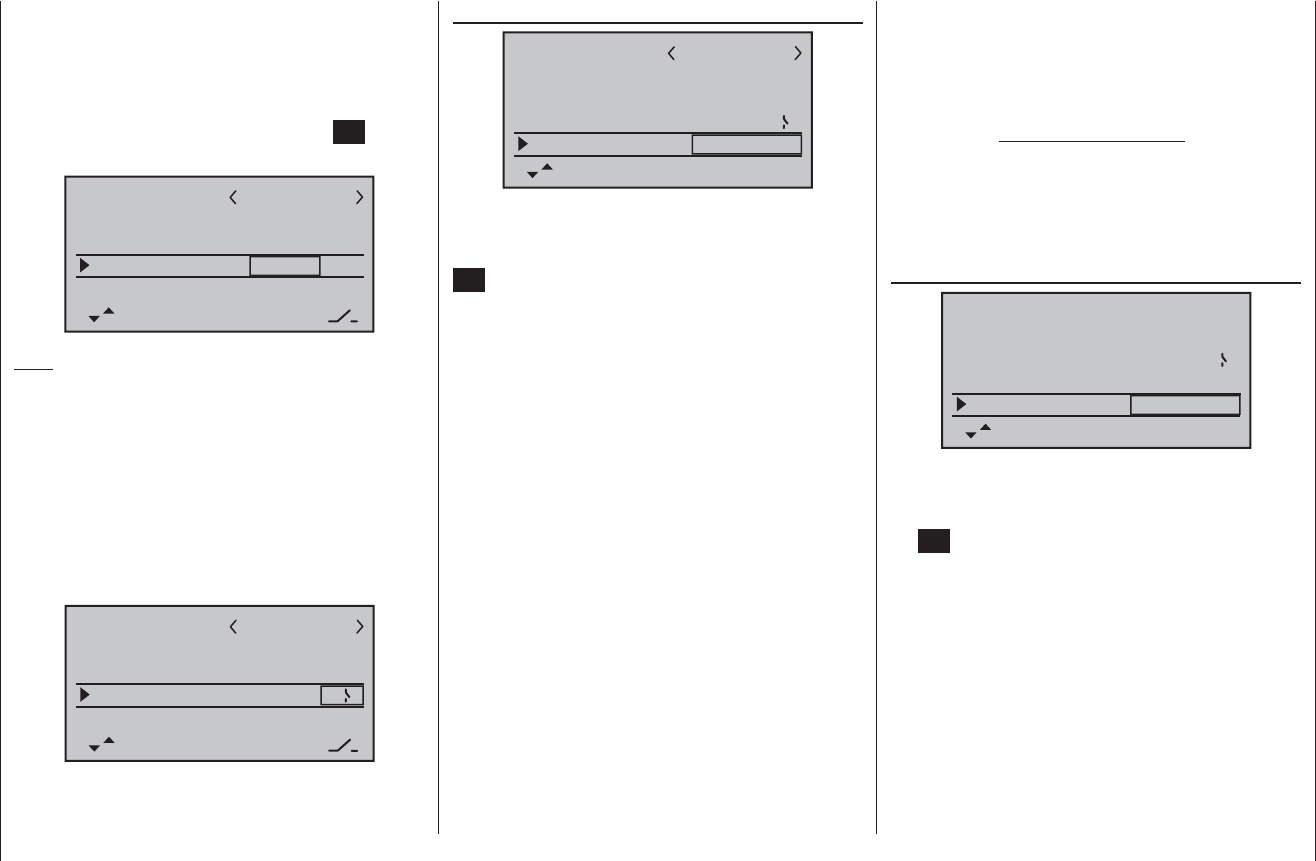
58 Program description: base settings - fi xed-wing model
ble range of the throttle stick using the switch which has
yet to be assigned in the right-hand column.
However, if you want to set an individual threshold after
which it is possible to switch to the motor OFF position,
then move the throttle / collective pitch stick to your pre-
ferred position, and briefl y press the central SET button
of the right-hand touch-key:
mod name
stick mode
motor on C1
1
idle re.
tail type normal
GRAUBELE
cut off –––
+100%
STO
–125%
Note:
You can obtain a switching threshold of more than
+100% by temporarily increasing the travel of servo 1
to more than 100% in the “Servo settings” menu, then
returning it to the original value after storing the switch-
ing threshold.
In the right-hand column you can now assign a switch
which can be used (in an emergency) to cut the motor.
We recommend one of the two self-centring momentary
buttons SW 1 or 9:
mod name
stick mode
motor on C1
1
idle re.
tail type normal
GRAUBELE
cut off +100%
STO
–125% 9
tail type
mod name
stick mode
motor on C1
1
idle re.
tail type normal
GRAUBELE
cut off +100%–125% 9
When you select “tail type” using the arrow buttons
cd of the left or right-hand touch-key, you will see
the corresponding input fi eld framed. Touch the central
SET button of the right-hand touch-key to highlight the
current setting. Now use the arrow buttons of the right-
hand touch-key to select the option which matches your
model:
„normal“: This setting caters for all models in which
each of the functions elevator and rudder
is operated by one servo.
„V-tail“: The elevator and rudder functions are
operated by two control surfaces set in a
V-shape, each controlled by a separate
servo. The two-way coupling function for
the rudder and elevator control systems
is automatically carried out by the trans-
mitter software. If necessary, the ratio
of rudder travel to elevator travel can be
adjusted in the “Dual Rate” menu (page
82).
„Delt/FlW“: The mixed elevon (aileron and eleva-
tor) control system requires two or four
separate servos, one or two in each wing.
However, the elevator trim only affects
servos 2 + 3, even if you select “2ail2fl ” -
see below.
„2elev sv“: This option is designed for model aircraft
with two elevator servos. When the eleva-
tor stick is moved, the servo connected
to receiver output 8 moves in parallel with
servo 3. The elevator trim lever affects
both servos.
Note regarding “2elev sv”:
In this mode a transmitter control which
is assigned to input 8 in the “Transmitter
control settings” menu is de-coupled
from servo “8”; this is for safety reasons.
Ailerons / Camber-changing fl aps
stick mode
motor on C1
1
idle re.
tail type normal
cut off +100%–125% 9
aile/flap 1aile
When you select the “Aileron / Flap” line using the arrow
buttons cd of the left or right-hand touch-key, you will
see the corresponding input fi eld framed. Touch the cen-
tral SET button of the right-hand touch-key to highlight
the current setting. Now use the arrow buttons of the
right-hand touch-key to select one of the three options.
“1aile” Both ailerons are actuated by a single
servo.
“2aile” Each aileron is actuated by one servo.
“2ail2fl ” Each aileron is actuated by a separate
servo; there are also one or two camber-
changing fl ap servos.
The mixers and associated adjustment facilities which
appear in the “Wing mixers” menu (see section start-
ing on page 88) vary according to the data you enter
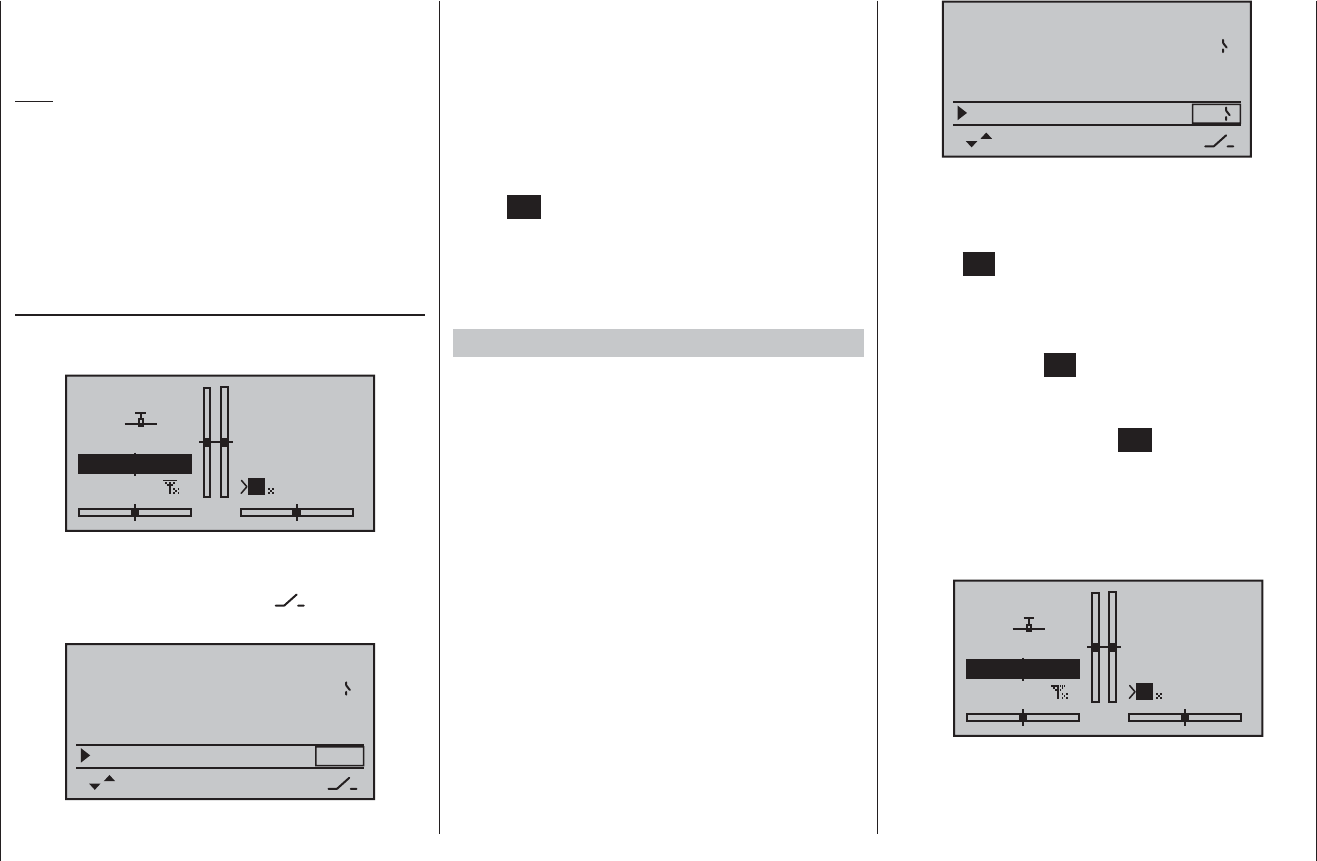
59
Program description: base settings - fi xed-wing model
here. The software provides a maximum of twelve
ready-made mixers for up to two aileron servos and two
camber-changing fl ap servos.
Note:
If your model is equipped with only one fl ap servo, you
should still select “2ail2fl ”, but leave the “AIL ¼ FL”
mixer in the “Wing mixer” menu, which is described on
page 91, at 0%. In contrast, all the other wing mixers
can be used in the usual way. The second fl ap socket
which is now “vacant” must ON NO ACCOUNT be used
for any other purpose!
timer
Two timers are shown in the basic display: one stop-
watch and one fl ight timer:
GRAUBELE
#01
0:00h
stop
flt
0:00
0:00
0.0V
6.1V HoTT
M
99%
You can assign a physical switch or a control switch to
these two timers in the right-hand column of the “timer”
line, indicated by the switch symbol at the bottom
edge of the screen.
motor on C1 idle re.
tail type normal
cut off +100%–125% 9
aile/flap 2aile
timer 0:00 –––
The assigned switch starts both timers, and also halts
the stopwatch.
The method of assigning a physical switch or a control
switch is described on page 39.
The fl ight timer, and the saving of telemetry data on
a memory card fi tted in the card slot (see page 22),
always starts simultaneously with the stopwatch, but
continues to run even when the stopwatch is halted
(switched off). It can only be stopped by touching the
central ESC button of the left-hand touch-key when the
stopwatch is already halted.
Once the timers are stopped, you can reset both timers
to their initial value by briefl y pressing the cd or ef
buttons of the right-hand touch key (CLEAR).
Switching between “count-up” and “count-down”
Count-up timer (stopwatch function)
If you assign a switch and start the stopwatch with the
initial value of “0:00”, the timer runs up until the maxi-
mum of 180 minutes and 59 seconds, then re-starts at
0:00.
Count-down timer (alarm timer function)
You can select a starting time within the range 0 to 180
minutes in the left-hand minutes fi eld, and a starting
time within the range 0 to 59 seconds in the right-hand
seconds fi eld. Any combination of times can also be
selected.
Simultaneously touching the cd or ef buttons of the
right-hand touch-key (CLEAR) resets any settings you
have made to “0” or “00”.
motor on C1 idle re.
tail type normal
cut off +100%–125% 9
aile/flap 2aile
timer 0:00 2
Procedure
Select the desired input fi eld using the arrow buttons 1.
ef of the left or right-hand touch-key.
Touch 2. SET in the centre of the right-hand touch-key.
Select the required time in the highlighted minutes3.
and seconds fi elds using the arrow buttons of the
right-hand touch-key.
Touch the central 4. SET button to conclude the input
process.
Once you have switched back to the basic dis-5.
play by touching the central ESC button of the left-
hand touch-key the required number of times, touch
the cd or ef buttons of the right-hand touch-
key (CLEAR) simultaneously, with the stopwatch
stopped, to switch the stopwatch to the “Timer” func-
tion; see top right in the following illustration:
GRAUBELE
#01
0:00h
stop
flt
10:01
0:00
0.0V
6.1V HoTT
M
99%
When you operate the assigned switch, the stopwatch
now starts from the set initial value, counting down
(“Timer function”). When the set time has elapsed, the
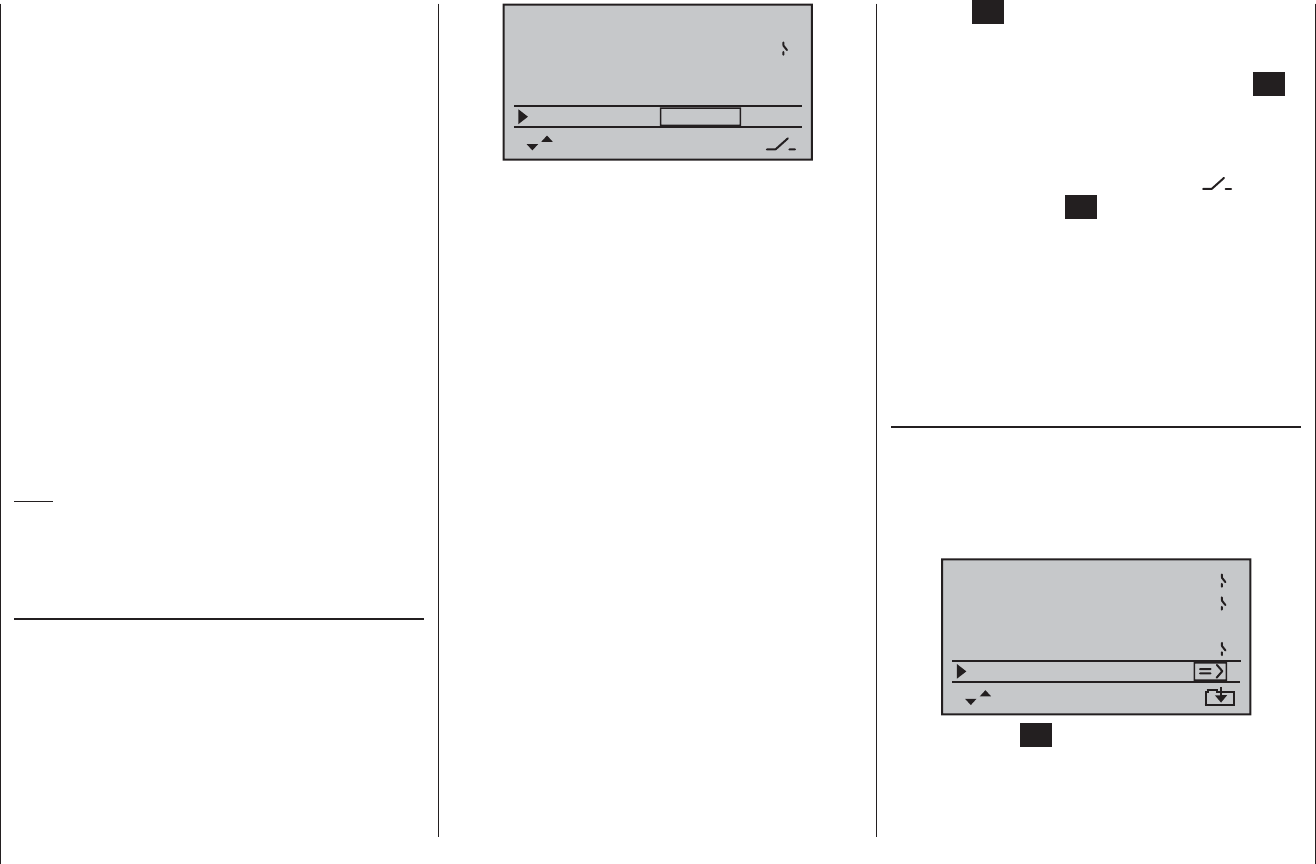
60 Program description: base settings - fi xed-wing model
timer does not stop, but continues to run so that you can
read off the time elapsed after reaching zero. To make
this clear, the over-run time is shown highlighted (black
background).
Sequence of sounds
30 sec. before zero: triple beep
single beep every two seconds
20 sec. before zero: double beep
single beep every two seconds
10 sec. before zero: single beep
single beep every second
5 sec. before zero: single beep every second at higher
rate
zero: longer beep; display switches to
inverse video
The “alarm timer” is reset by simultaneously touching
the cd or ef buttons of the right-hand touch-key
(CLEAR), once you have halted the timer.
Note:
A count-down timer is indicated in the basic display by
a fl ashing colon (:) between the minutes fi eld and the
seconds fi eld.
Phase 2, Phase 3 and Phase 4
You will automatically be in the “normal” fl ight phase 1
unless you have already assigned a switch to phases 2,
3 or 4.
Both the number and name of this fl ight phase are fi xed
permanently as “normal”, and cannot be changed. For
this reason the “normal” phase is simply concealed, i. e.
it is not displayed as phase 1.
10:01 2
phase 2
phase 3
phase 4
takeoff
landing
speed
–––
–––
–––
aile/flap 2aile
timer
It is also important to understand that the fl ight phases
have their own inherent priorities which need to be ob-
served, particularly when assigning individual switches.
The underlying scheme can be described as follows:
If all assigned fl ight phase switches are closed or •
open, the “normal” fl ight phase is active.
If only one switch is closed, then the fl ight phase as-•
signed to the currently closed switch is active.
If two switches are closed, then the fl ight phase with •
the lower number is active.
For example, this would be phase 2, if one of the
switches assigned to phase 3 or 4 is also closed, or
phase 3, if the switches assigned to phases 3 and 4
are closed.
As a result you may wish to take the inherent phase •
priorities into account when assigning names to the
fl ight phases; see below.
At the servo end the transition does not occur •
“abruptly”, but with a fi xed transition period of about
one second.
Programming
When you select “phase 2”, “phase 3” or “phase 4” using
the arrow buttons cd of the left or right-hand touch-
key, the “Name” fi eld for that fl ight phase is already
framed.
If the default name does not seem appropriate, touch
the central SET button of the right-hand touch-key, and
the current setting is shown highlighted. Now use the
arrow buttons of the right-hand touch-key to select an
appropriate name from those available. Touch the SET
button to conclude the input process.
Now press the f button of the left or right-hand touch-
key to move to the right-hand column at the bottom of
the screen, indicated by the switch symbol , and
briefl y touch the central SET button. You can now assign
a switch to the phase as described on page 39. We
recommend one of the two three-position switches SW
4/5 or SW 6/7, in each case starting from the centre
toggle position.
For more information on fl ight phase programming
please refer to page 86, in the section entitled “Phase
trim”.
Receiver output
For maximum fl exibility in terms of receiver socket
assignment, the mx-16 HoTT software provides the
means to swap over the servo outputs 1 to max. 8;
this is carried out on the second page of the “Receiver
output” sub-menu.
10:01 2
phase 2
phase 3
phase 4
takeoff
landing
speed –––
timer
7
6
receiv out
Touch the central SET button of the right-hand touch-key
to move to the next page of the display. Here you can
assign the “control channels” for servos 1 … 8 to any
receiver output you wish to use. However, please note
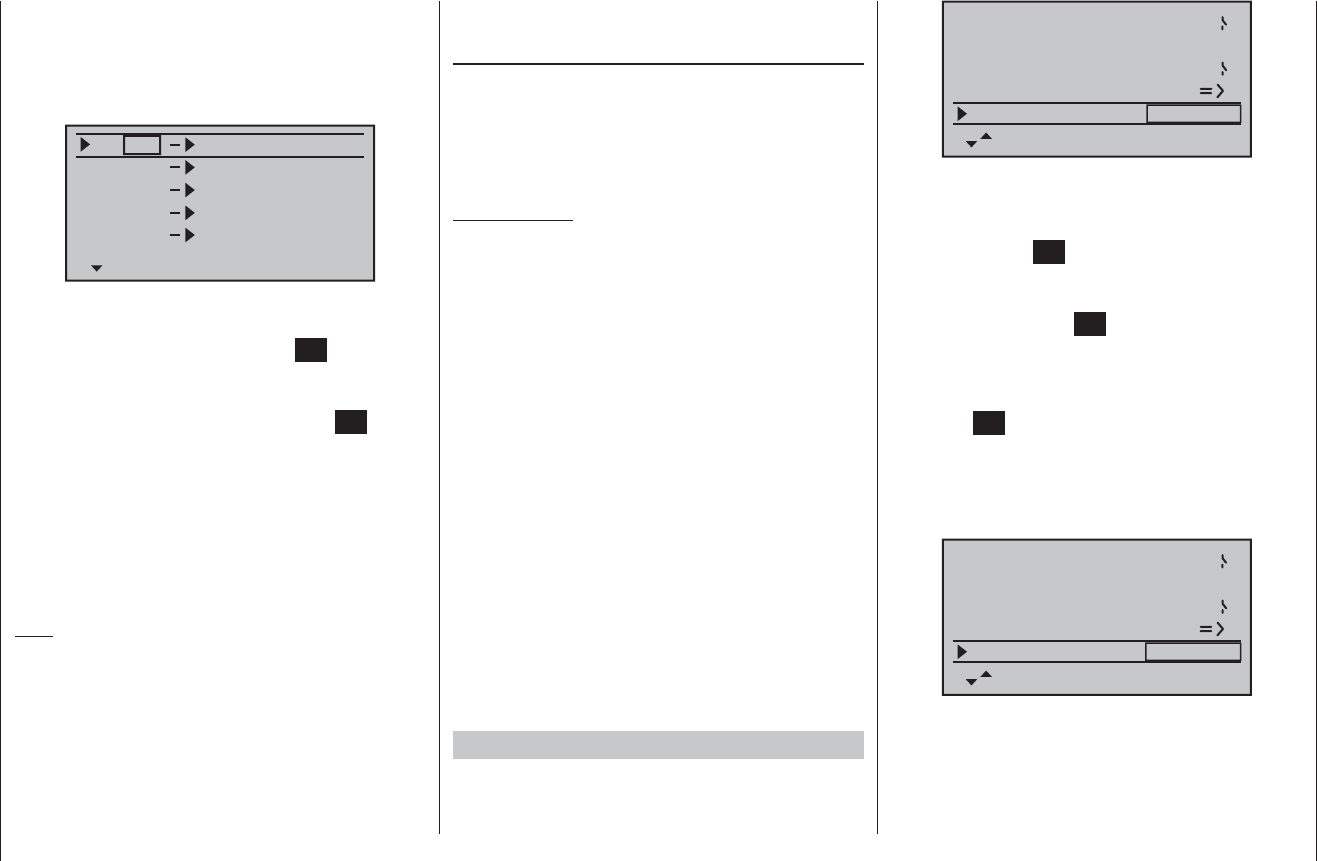
61
Program description: base settings - fi xed-wing model
that the display in “Servo display” - which you can ac-
cess from virtually any menu position by simultaneously
touching the eand f buttons of the left-hand touch-
key - refers exclusively to the “control channels”, i. e. the
outputs are NOT swapped over.
S
S
S
S
1
2
3
4
1
2
3
4
output
S55
output
output
output
output
Use the arrow buttons cd of the left or right-hand
touch-key to select the servo / output combination you
wish to change, then touch the central SET button of the
right-hand touch-key. Now you can assign the desired
servo(s) to the selected output using the right-hand
arrow buttons, and confi rm your choice with SET … or
alternatively touch the cd or ef buttons of the right-
hand touch-key (CLEAR) simultaneously to revert to the
default sequence.
Please note that any subsequent changes to servo
settings, such as servo travel, Dual Rate / Expo, mixers
etc., must be carried out according to the original
(default) receiver socket sequence.
Note:
It is also possible to distribute the control functions
amongst as many receivers as you wish, using the
channel-mapping function in the mx-16 HoTT’s inte-
gral Telemetry menu, or even to assign the same control
function to multiple receiver outputs. For example, you
might wish to actuate each aileron with two servos in-
stead of just one, etc. However, we strongly recommend
that you use only one of the two options, as a combina-
tion will soon lead to confusion.
rx bind
Graupner HoTT receivers have to be “instructed” to
communicate exclusively with a particular model (i. e.
model memory) of a Graupner HoTT transmitter. This
process is known as “binding”, and is only necessary
once for each new combination of receiver and model.
Important note:
When carrying out the binding procedure, please
ensure that the transmitter aerial is always an
adequate distance from the receiver aerials: keeping
the aerials about 1 m apart is safe in this respect.
Otherwise you risk a failed connection to the down-
link channel, and consequent malfunctions.
“Binding” multiple receivers to one model
If necessary, it is possible to bind more than one re-
ceiver to a single model. This is accomplished by initially
binding the receivers individually, as described in the
next section. When operating the system, please note
that only the receiver which was bound last will
establish a telemetry link to the transmitter. For this
reason all telemetry sensors installed in the model must
be connected to this receiver, since only the last bound
receiver is able to transmit their data via the down-link
channel. The second, and all other receivers, run in
parallel to the receiver last bound to the transmitter, but
completely independently of it; they operate in Slave
mode with the down-link channel switched off.
“Binding” transmitter and receiver
Use the arrow buttons cd of the left or right-hand
touch-key to move to the “rx bind” line:
phase 2
phase 3
phase 4
takeoff
landing
speed –––
7
6
receiv out
rx bind –––
If you have not already done so, switch on the power
supply to your receiver now: the red LED on the receiver
flashes.
Press and hold the SET button on the receiver until,
after about three seconds, the red-flashing LED starts to
flash red / green; this will last for a further three seconds.
You can now release the SET button on the receiver.
The receiver is in Bind mode as long as the LED flashes
red / green.
Within this period of about three seconds briefly touch
the central SET button of the right-hand touch-key to
initiate the binding process between a receiver and
the current model memory. At the same time the word
“BINDING” starts flashing on the screen in the frame of
the “Bound receiver” line, instead of the three “---”:
phase 2
phase 3
phase 4
takeoff
landing
speed –––
7
6
receiv out
rx bind BINDING
The receiver LED is now fl ashing red again, and if it
goes out without about ten seconds, and instead glows
a constant green, then the binding process has been
completed successfully. Your model / receiver combina-
tion is now ready for use. In parallel with this the screen
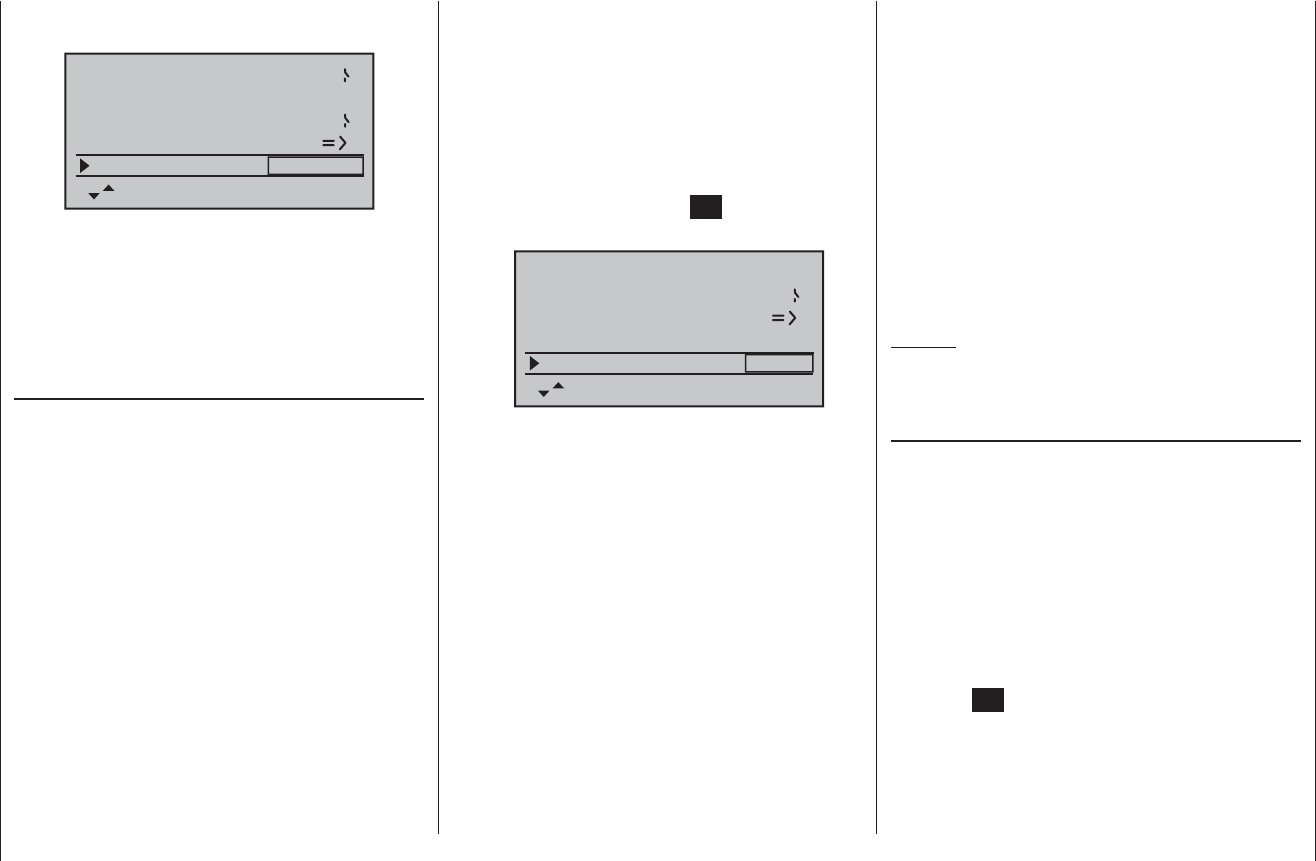
62 Program description: base settings - fi xed-wing model
displays the code number for the receiver now “bound”
to this model memory. For example:
phase 2
phase 3
phase 4
takeoff
landing
speed –––
7
6
receiv out
rx bind R08
If, in contrast, the red LED on the receiver fl ashes
for longer than about ten seconds, then the binding
process has failed. In parallel with this the screen will
display three “---” once more. If this should occur, alter
the relative position of the aerials, and repeat the whole
procedure.
range test
The integral range-check reduces the transmitter’s out-
put power in such a way that you can test the system’s
operation at a distance of up to about fi fty metres.
Carry out the range-check of the Graupner HoTT
system in accordance with the following instructions. We
recommend that you ask a friend to help with range-
checking.
Install the receiver in the model as required, prefer-1.
ably after completing the binding process with the
transmitter.
Switch the radio control system on and wait until the 2.
green LED on the receiver glows. Now you can ob-
serve the servo movements.
Place the model on a fl at surface (paving, close-mown 3.
grass or earth), with the receiver aerials at least
15 cm above the ground. This means that you may
have to place the model on a raised object for the pe-
riod of the check.
Hold the transmitter at hip-height, and away from your 4.
body. However, do not point the aerial straight at the
model; instead rotate and / or angle the tip of the aeri-
al so that it is vertical while you carry out the check.
If you have not already done so, use the arrow but-5.
tons cd of the left or right-hand touch-key to move
to the “Test range” line, and initiate range-check mode
by briefl y pressing the central SET button of the right-
hand touch-key:
phase 3
phase 4 landing
speed –––
6
receiv out
rx bind R08
range test 99sec
When you start the range-check, the transmitter’s
output power is signifi cantly reduced, and the blue
LED on the aerial base starts to fl ash. At the same
time the time display on the transmitter screen starts
counting down, and a double beep sounds every fi ve
seconds.
From fi ve seconds before the end of the range-check
you will hear a triple beep every second. When the
99 seconds of the range-check period have elapsed,
the transmitter switches back to full power, and the
blue LED glows constantly once more.
Within this period walk away from the model, moving 6.
the sticks all the while. If at any point within a distance
of about fi fty metres you notice a break in the connec-
tion, attempt to reproduce it.
If the model is fi tted with a motor, switch it on in order 7.
to check the system’s interference rejection.
Walk further away from the model until you no longer 8.
have full control over it.
At this point wait until the test period has elapsed, with 9.
the model still switched on and ready for use. When
the range-check period is over, the model should re-
spond again to control commands. It this is not 100%
the case, do not use the system. Contact your nearest
Service Centre of Graupner GmbH & Co. KG.
Carry out the range-check before every fl ight, and 10.
simulate all the servo movements which are likely to
occur in a typical fl ight. To ensure safe operation of
the model, the range must always be at least fi fty me-
tres on the ground.
Caution:
Never initiate a range-check when you are actually
operating a model!
RF transmit
In this menu line you can manually switch the transmit-
ter’s RF transmission on and off again for a specifi c
model for the current period that the transmitter is
switched on. For example, you might wish to do this to
save power when demonstrating the programming of a
model. If you switch the transmitter off with the RF
module switched off, next time you switch the trans-
mitter on it will be switched back on again.
Use the arrow buttons cd of the left or right-hand
touch-key to move to the “RF module” line, and touch
the central SET button of the right-hand touch-key to
activate the value window:
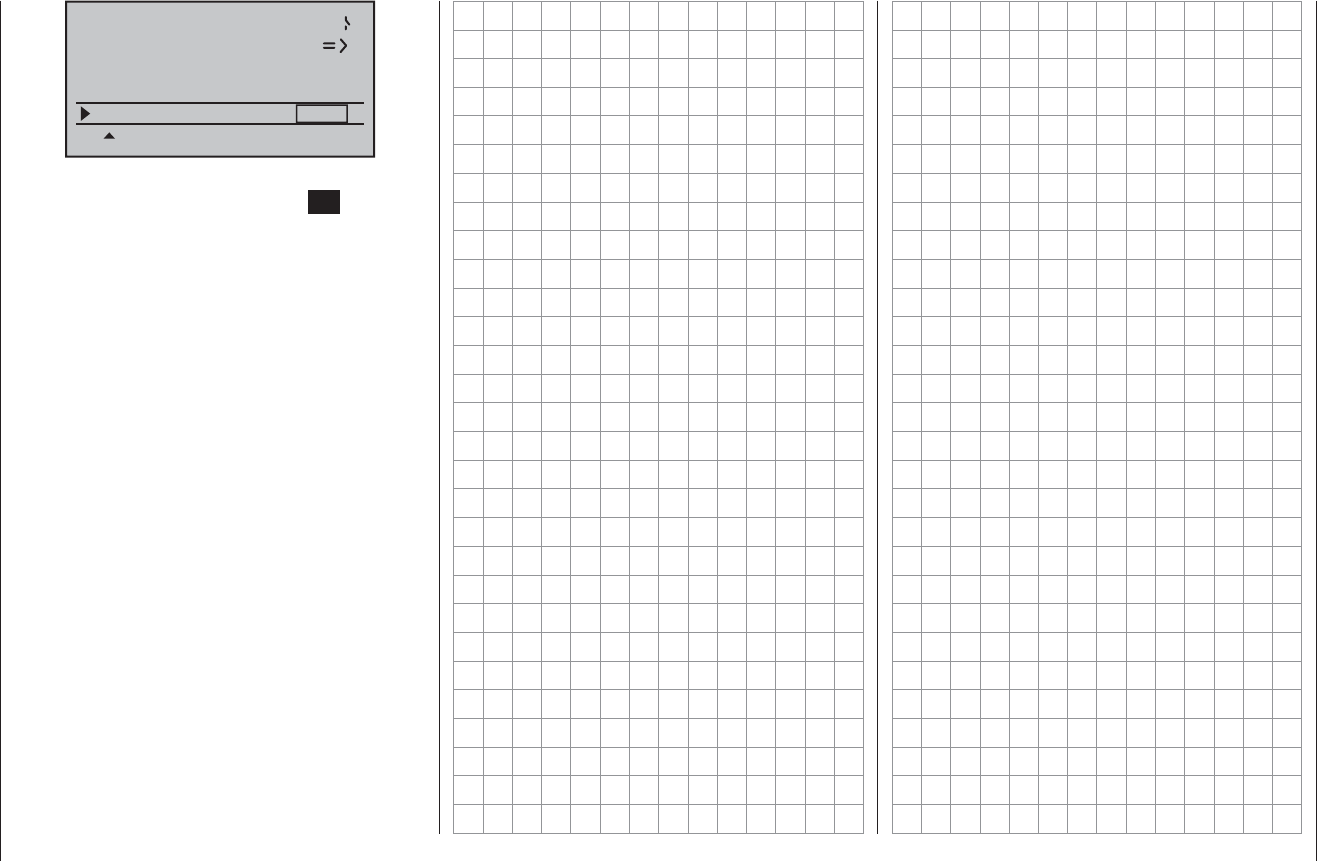
63
Program description: base settings - fi xed-wing model
phase 4 landing 6
receiv out
rx bind R08
range test 99sec
RF transmit OFF
Now you can use the right-hand arrow buttons to switch
between OFF and ON. Touch the central SET button of
the right-hand touch-key again to conclude the input.
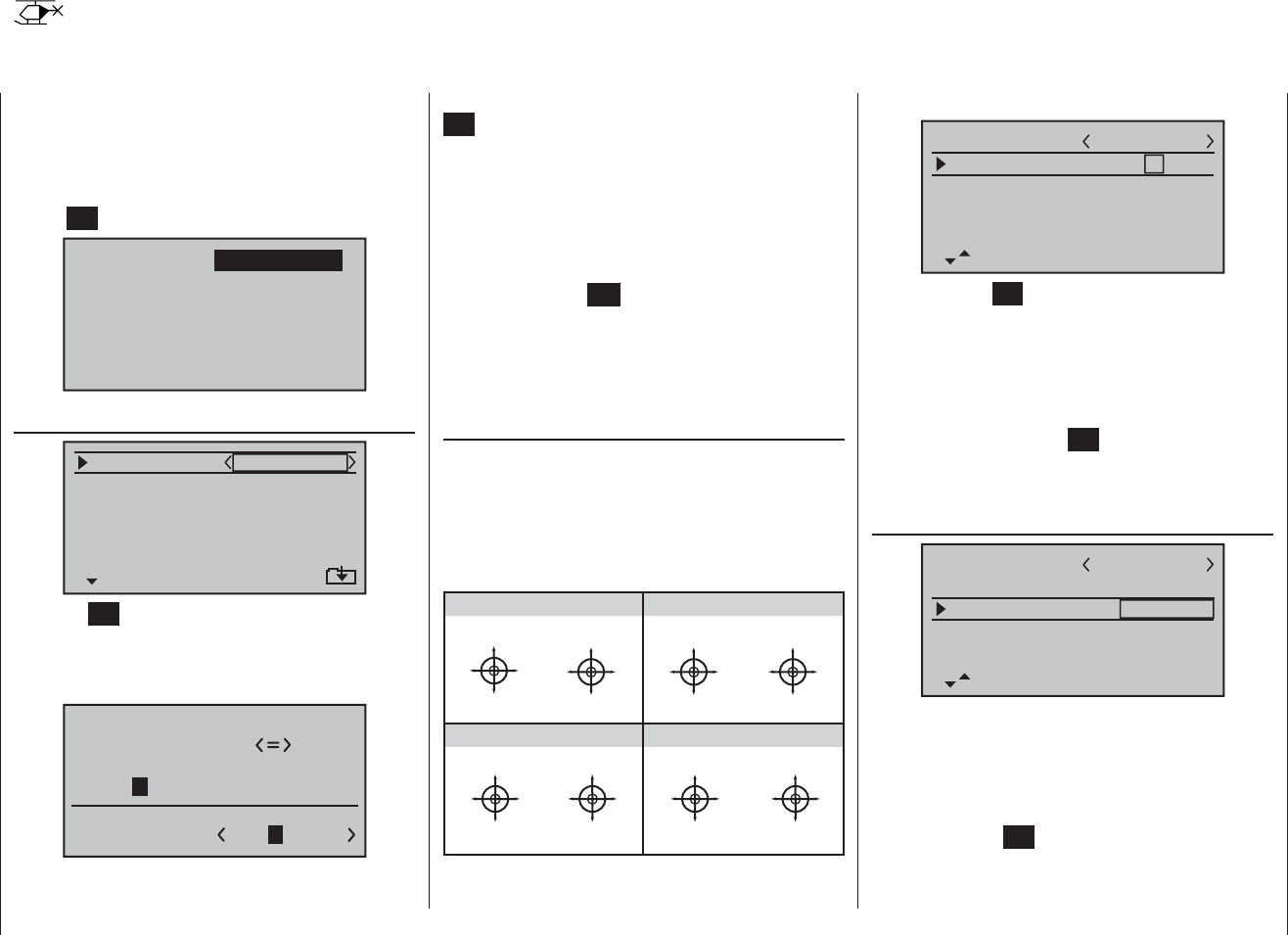
64 Program description: base settings - model helicopter
Base settings
Basic model-specifi c settings for model helicopters
Before you start programming specifi c parameters,
some basic settings must be entered which apply only
to the currently active model memory. Select the “Basic
settings” (Basic model settings) menu using the arrow
buttons of the left or right-hand touch-key, and press the
central SET button of the right-hand touch-key:
mod.mem.
servo set.
D/R expo
free mixer
contr set.
heli mixer
swashp. mix
servo disp basic sett
fail-safe telemetry
base sett.
Model name
mod name
stick mode
rotor direct
swashplate
1
right
1 servo
cut off –––
+150%–100%
Touch the SET button of the right-hand touch-key to
move to the next screen page, where you can select
characters to assemble the model name. You can enter
up to nine characters to defi ne a model name:
0123456789
model name
?
:;
ABCDEFGHIJKLMNO
STAR
PQRSTUVWXYZ
Use the arrow buttons of the left-hand touch-key to
select the desired character. Touch one of the arrow but-
tons ef of the right-hand touch button, or its central
SET button, to move to the next position in the name, at
which point you can again select a character. Simultane-
ously touching the cd or ef buttons of the right-
hand touch-key (CLEAR) inserts a space at that point.
You can move to any character position within the input
fi eld using the ef buttons of the right-hand touch-key.
You can return to the previous menu page by briefl y
pressing the central ESC button of the left-hand touch-
key.
The model name entered in this way appears in the
basic display, and also in the sub-menus of the “Model
memory” menu point.
Stick mode
Basically there are four possible ways of arranging the
principal control functions of a model helicopter on
the two dual-axis sticks: the primary functions are roll,
pitch-axis, tail rotor and throttle / collective pitch. Which
of these options you select depends on your individual
preferences and fl ying style:
“MODE 2” (Throttle at left stick)
“MODE 3” (Throttle at right stick) “MODE 4” (Throttle at left stick)
“MODE 1” (Throttle at right stick)
pitch axis
tail rotor
pitch axis
tail rotor
throttle
roll
roll
throttle
tail rotor
tail rotor
throttle throttle
pitch axis
pitch axis
roll
roll
pitch axis
pitch axis
roll
roll
Motor/Pitch
throttle
tail rotor
tail rotor
throttle
throttle
roll
roll
pitch axis
pitch axis
tail rotor
tail rotor
Use the arrow buttons cd of the left or right-hand
touch-key to select the “Stick mode” line; the select fi eld
is now framed:
mod name
stick mode
rotor direct
swashplate
1
right
1 servo
cut off –––
+150%–100%
STARLET
Briefl y press the SET button: the current stick mode
appears highlighted. Now use the arrow buttons of the
right-hand touch-key to choose one of the options 1 to 4.
By simultaneously touching the cd or ef buttons of
the right-hand touch-key (CLEAR) the display reverts to
stick mode “1”.
A further brief press on the SET button disables the
select fi eld again, so that you can change to a different
line.
Swashplate type
mod name
stick mode
rotor direct
swashplate
1
right
1 servo
cut off –––
+150%–100%
STARLET
You will require a particular program variant to suit the
number of servos which operate the collective pitch
function.
Select “Swashplate” with the arrow buttons cd of
the left or right-hand touch-key, and the select fi eld is
framed. Touch the SET button: the current number of
collective pitch servos is highlighted on the screen. You
can now determine the required variant using the arrow
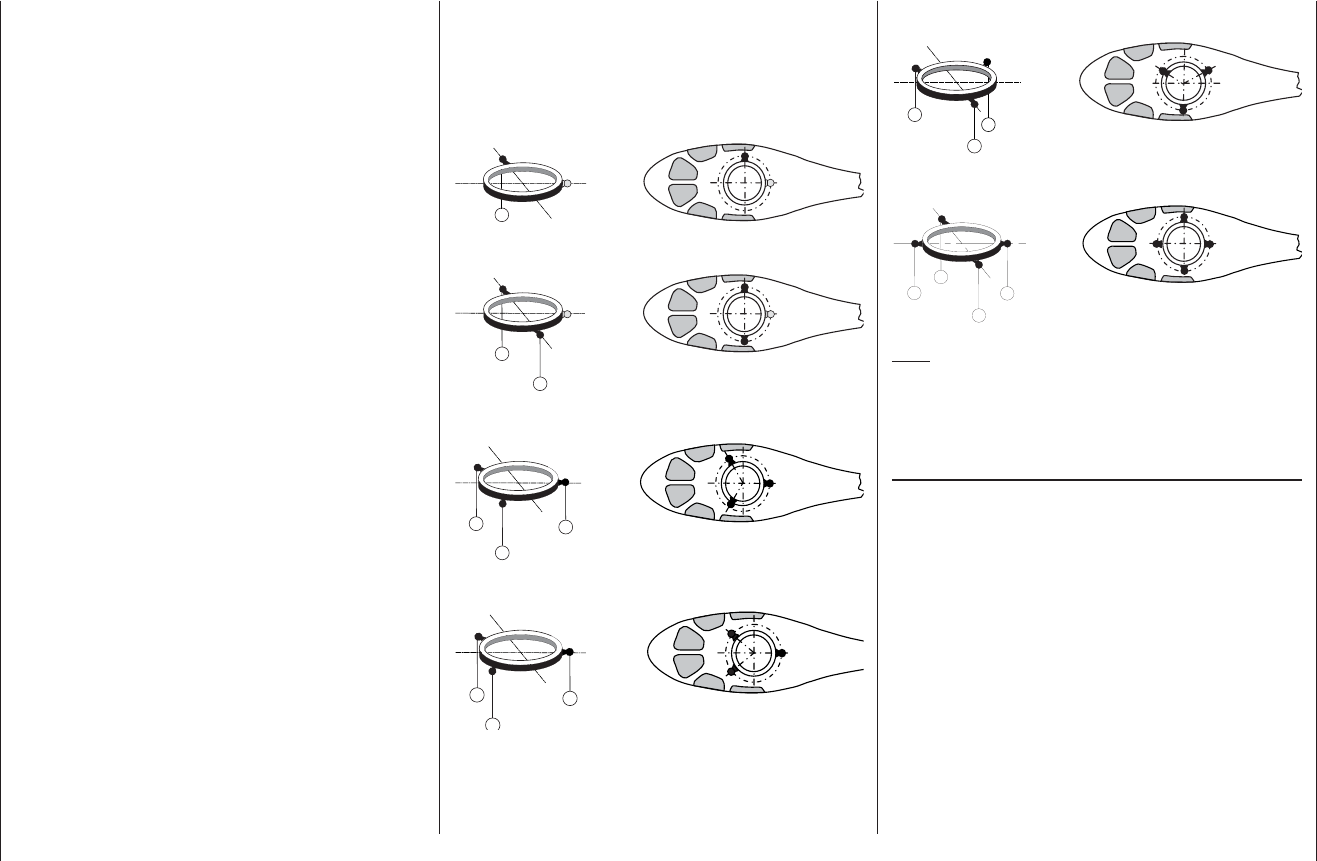
65
Program description: base settings - model helicopter
buttons of the right-hand touch-key:
“1 servo”: The swashplate is tilted by one roll servo
and one pitch-axis servo. Collective pitch
is controlled by one separate servo.
The “Swashplate mixer” menu point is
suppressed in the multi-function menu if
you select “1 servo” as the swashplate
type. This is because model helicopters
with only one collective pitch servo are
controlled WITHOUT transmitter mixers
for the swashplate functions collective
pitch, pitch-axis and roll.
“2 servo”: The swashplate is moved axially by two
roll servos for collective pitch control;
pitch-axis control is de-coupled by a
mechanical compensating rocker.
“3sv(2rol)”: A symmetrical three-point swashplate
linkage using three linkage points ar-
ranged equally at 120°, actuated by one
pitch-axis servo (front or rear) and two
roll servos (left and right). For collective
pitch control all three servos move the
swashplate axially.
“3sv(140)”: Asymmetrical three-point swashplate link-
age using three linkage points, connected
to one pitch servo (rear) and two roll
servos (front left and right). For collective
pitch control all three servos move the
swashplate axially.
“3sv(2nic)”: A symmetrical three-point linkage as
above, but rotated through 90°, i. e. one
roll servo on one side, and two pitch-axis
servos front and rear.
“4sv(90)”: Four-point swashplate linkage using two
roll and two pitch-axis servos.
Simultaneously pressing the cd or ef buttons of the
right-hand touch-key (CLEAR) resets the swashplate
type to “1 servo”.
Swashplate type: 1 servo
2
Swashplate type: 2 servos
2
1
Swashplate type: 3 servos (2 roll)
3
1
2
Swashplate type: 3 servos (140°)
3
1
2
Swashplate type: 3 servos (pitch-axis)
3
2
1
Swashplate type: 4 servos (90°), 2 pitch / 2 roll
2
5
1
3
Note:
With the exception of the “1 servo” pre-set, the swash-
plate mixer ratios are set in the “Swashplate mixers”
menu; see page 112.
Cut off
As part of the auto-rotation set-up procedure of the
mx-16 HoTT transmitter’s Helicopter program there is
the option to defi ne a “motor OFF” position for the throt-
tle servo or speed controller for use in an emergency.
However, if you set an idle position in the “Throttle” line
instead of an emergency OFF position - for example, in
order to avoid having to re-start the engine after every
practice auto-rotation landing - then this option is not
available. In this case we recommend that you use the
“Motor stop” option described below as the emergency
OFF solution. Depending on the option (“forward / back”)
you have selected in the “Collective pitch minimum”
line, you can defi ne a “Motor OFF” position in this menu
line which can be called up by operating a switch. The
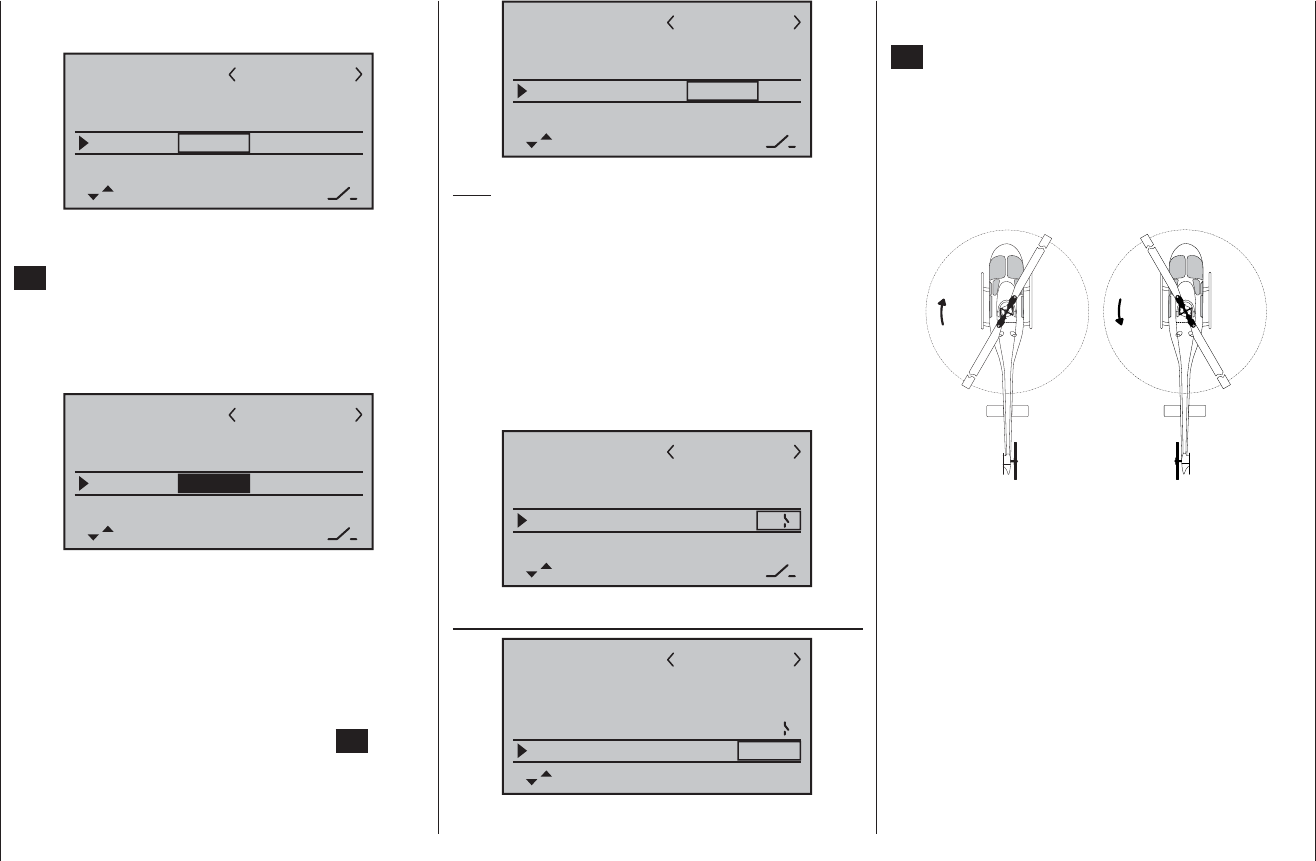
66 Program description: base settings - model helicopter
mod name
stick mode
rotor direct
swashplate
1
right
3sv(2rol)
cut off –––
STARLET
STO
–125% +100%
Note:
You can obtain a switching threshold of more than
+100% by temporarily increasing the travel of servo 1
to more than 100% in the “Servo settings” menu, then
returning it to the original value after storing the switch-
ing threshold.
In the right-hand column you can now assign a switch
which can be used (in an emergency) to cut the motor.
We recommend one of the two self-centring momentary
buttons SW 1 or 9:
mod name
stick mode
rotor direct
swashplate
1
right
3sv(2rol)
cut off
STARLET
STO
–125% +100% 1
Direction of rotation of main rotor
mod name
stick mode
rotor direct
swashplate
1
right
3sv(2rol)
cut off
STARLET
–125% +100% 1
In the “Rotor direction” line you enter the direction of
rotation of the main rotor using the arrow buttons of the
right-hand touch-key, after briefl y pressing the central
SET button:
“right”: the main rotor spins clockwise as viewed from
above.
“left”: the main rotor spins anti-clockwise as viewed
from above.
Simultaneously touching the cd or ef buttons of the
right-hand touch-key (CLEAR) switches to “right”.
right-hand
rotation
left-hand
rotation
The program requires this information in order to set up
the mixers to work in the correct “sense”; this applies to
the mixers which compensate for rotor torque and motor
power. You will fi nd these in the “Helicopter mixer”
menu:
Pitch
Ch1 ¼ throttle
Ch1 ¼ tail rotor
default settings are -100% for the “Motor OFF” position
of the throttle servo and +150% for the throttle curve:
mod name
stick mode
rotor direct
swashplate
1
right
3sv(2rol)
cut off –––
+150%–100%
STARLET
STO
If you wish to change the default value of the throttle
servo’s “Motor OFF” position, briefl y press the central
SET button of the right-hand touch-key: the current
setting is highlighted. Now use the arrow buttons of the
right-hand touch-key to set a value at which the motor is
reliably “off”, but without stalling the servo. For example:
-125%:
mod name
stick mode
rotor direct
swashplate
1
right
3sv(2rol)
cut off –––
+150%
STARLET
STO
–125%
The - high - default value in the centre column ensures
that the motor can be stopped over the maximum pos-
sible range of the throttle curve using the switch which
has yet to be assigned in the right-hand column.
However, if you want to set an individual threshold after
which it is possible to switch to the motor OFF position,
then move the throttle / collective pitch stick to the posi-
tion you desire, and briefl y press the central SET button
of the right-hand touch-key:
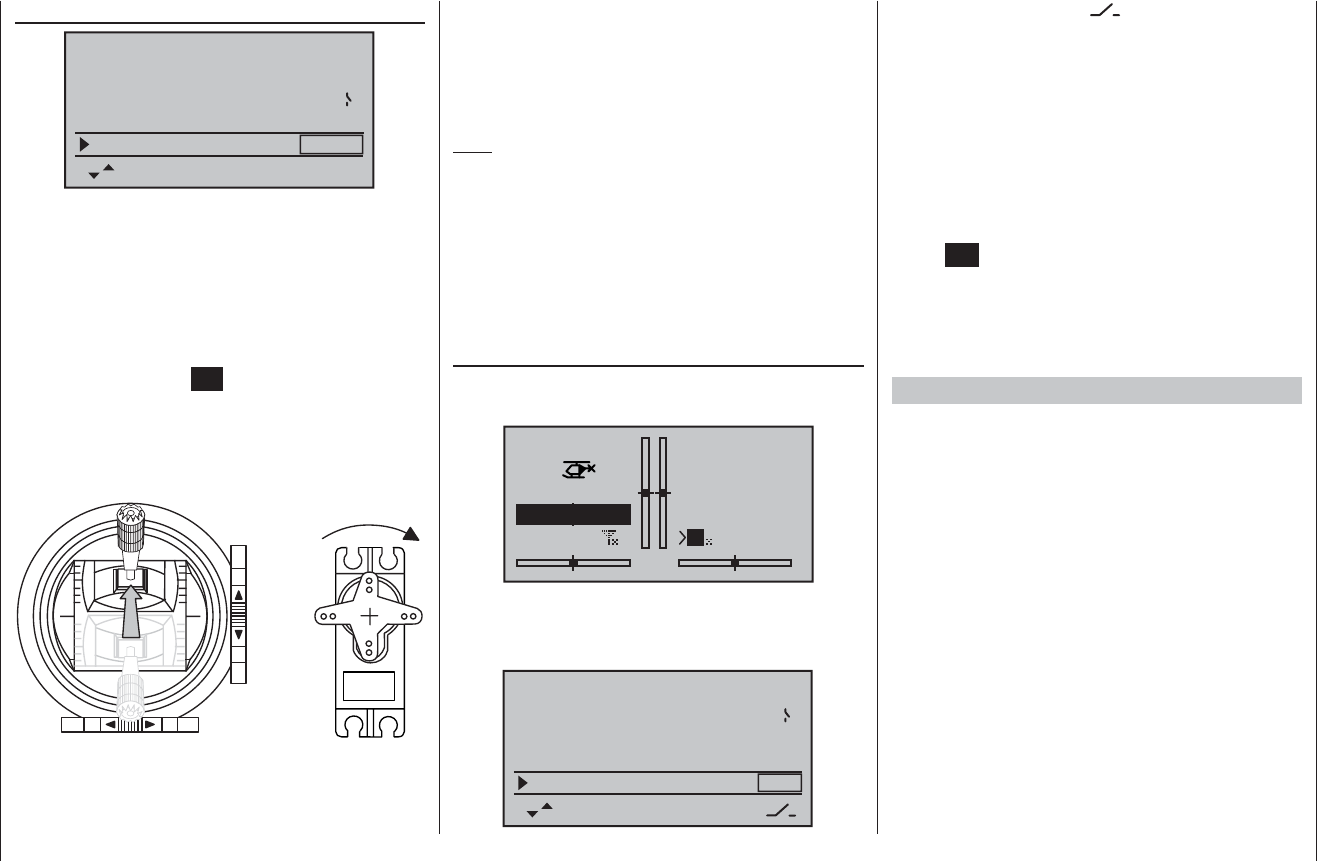
67
Program description: base settings - model helicopter
Collective pitch min.
stick mode
rotor direct
swashplate
1
right
3sv(2rol)
cut off –125% +100% 1
pitch min rear
In the “Collective pitch min.” line you can set up the
direction of operation of the throttle / collective pitch
stick to suit your preference. This setting is crucial to the
correct operation of all the other options in the helicopter
program which affect the throttle and collective pitch
functions, i. e. the throttle curve, idle trim, tail rotor mixer
etc.
Briefl y touch the central SET button of the right-hand
touch-key, and the direction of operation of the throttle /
collective pitch stick is highlighted. Now you can select
the required variant using the arrow buttons of the right-
hand touch-key:
Pitch
The meaning is as follows:
“front”: minimum collective pitch when the collective
pitch stick (Ch 1) is “forward” (away from you);
“rear”: minimum collective pitch when the collective
pitch stick (Ch 1) is “back” (towards you).
Simultaneously pressing the cd or ef buttons of
the right-hand touch-key (CLEAR) returns the collective
pitch min. position to “rear”.
Note:
The Ch 1 trim always affects the throttle servo only.•
By default what is known as the “throttle limiter” is set •
(see page 79); this limits the travel of the throttle ser-
vo in the direction of maximum throttle, acting sepa-
rately from the collective pitch servos. This point can
be programmed using the “Lim” input in the “Trans-
mitter control settings” menu.
Timers
Two timers are shown in the basic display: one stop-
watch and one fl ight timer.
STARLET
#02
0:00h
stop
flt
0:00
0:00
0.0V
6.1V HoTT
M
99%
A physical switch or a control switch - e. g. the control
switch G3 located on the throttle limiter - can be as-
signed to these two timers in the “Timers” line …
rotor direct
swashplate
right
3sv(2rol)
cut off –125% +100% 1
pitch min rear
timer 0:00 –––
… using the switch symbol at the bottom right-hand
side of the screen. The assigned switch starts both tim-
ers, and also halts the stopwatch.
The method of assigning a physical switch or a control
switch is described on page 39.
The fl ight timer, and the saving of telemetry data on a
memory card inserted in the card slot (see page 22)
always starts simultaneously with the stopwatch, but
continues to run even when the stopwatch is halted
(switched off). It can only be stopped by touching the
central ESC button of the left-hand touch-key with the
stopwatch halted.
Once stopped, both timers can be reset to the initial
value by simultaneously touching the cd buttons of
the right-hand touch-key (CLEAR).
Switching between “count-up” and “count-down”
Count-up timer (stopwatch function)
If you assign a switch and start the stopwatch with the
initial value of “0:00”, the timer runs up until the maxi-
mum of 180 minutes and 59 seconds, then re-starts at
0:00.
Count-down timer (timer function)
In the left-hand minutes fi eld you can select a starting
time within the range 0 to 180 minutes; in the right-hand
seconds fi eld the range is 0 to 59 seconds. Any combi-
nation of times can also be selected.
Simultaneously pressing the cd buttons of the right-
hand touch-key (CLEAR) resets any settings you have
entered to “0” or “00”.
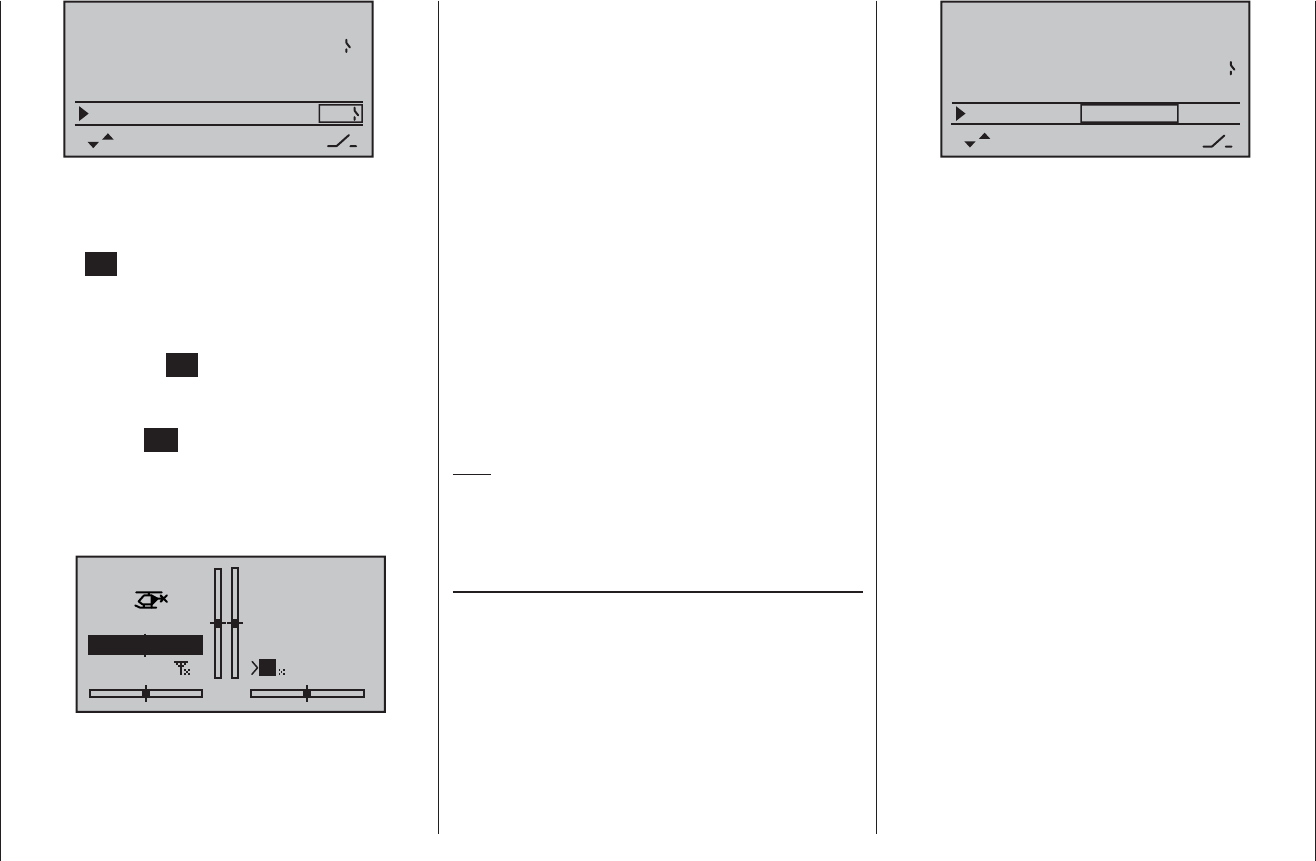
68 Program description: base settings - model helicopter
rotor direct
swashplate
right
3sv(2rol)
cut off –125% +100% 1
pitch min rear
timer 10:01 G3
Procedure
Select the desired input fi eld using the arrow buttons 1.
ef of the left or right-hand touch-key.
Touch 2. SET in the centre of the right-hand touch-key.
Select the required time in the highlighted minutes3.
and seconds fi elds using the arrow buttons of the
right-hand touch-key.
Touch the central 4. SET button to conclude the input
process.
Switch back to the basic display by repeatedly touch-5.
ing the central ESC button of the left-hand touch-key.
With the stopwatch halted, press the cd buttons of
the right-hand touch-key simultaneously (CLEAR) to
switch the stopwatch to the “Timer” function; see top
right in the next illustration:
STARLET
#02
0:00h
stop
flt
10:01
0:00
0.0V
6.1V HoTT
M
99%
If you now operate the assigned switch, the stopwatch
starts from the set initial value, counting down (“Timer
function”). When the set time has elapsed, the timer
does not stop, but continues to run to allow you to read
off the time elapsed after reaching zero. To make this
clear, the over-run time is shown highlighted (black
background).
Sequence of sounds
30 sec. before zero: triple beep
single beep every two seconds
20 sec. before zero: double beep
single beep every two seconds
10 sec. before zero: single beep
single beep every second
5 sec. before zero: single beep every second at higher
rate
zero: longer beep; display switches to
inverse video
The “alarm timer” is reset by simultaneously pressing
the cd or ef buttons of the right-hand touch-key
(CLEAR) after you have halted the timer.
Note:
A count-down timer is indicated in the basic display by
a fl ashing colon (:) between the minutes fi eld and the
seconds fi eld.
Phase 2 / Phase 3
You will automatically be in the “normal” fl ight phase 1
unless you have already assigned a switch to phases 2
or 3.
Both the number and name of this fl ight phase are fi xed
permanently as “normal”, and cannot be changed. For
this reason the “normal” phase is simply concealed, i. e.
it is not displayed as phase 1.
10:01 G3
phase 2
phase 3
hover
speed
–––
–––
rotor direct right
pitch min rear
timer
It is also important to understand that the fl ight phases
have their own inherent priorities which need to be ob-
served, particularly when assigning individual switches.
The underlying scheme can be described as follows:
If all assigned fl ight phase switches are closed or •
open, the “normal” fl ight phase is active.
If only one switch is closed, then the fl ight phase as-•
signed to the currently closed switch is active.
If two switches are closed, then the fl ight phase with •
the lower number is active.
For example, this would be phase 2 if the switches
assigned to phase 2 and 3 are closed.
The “auto-rotation phase” ALWAYS has precedence •
over all other fl ight phases, regardless of the priori-
ties outlined above. When the auto-rotation phase
is selected, the switch is always made WITHOUT
DELAY.
With this in mind, you may wish to take the inherent •
phase priorities into account when assigning names
to the fl ight phases; see below.
At the servo end the transition does not occur •
“abruptly”, but with a fi xed transition period of about
one second.
Programming
When you select “Phase 2” or “Phase 3” using the arrow
buttons cd of the left or right-hand touch-key, the
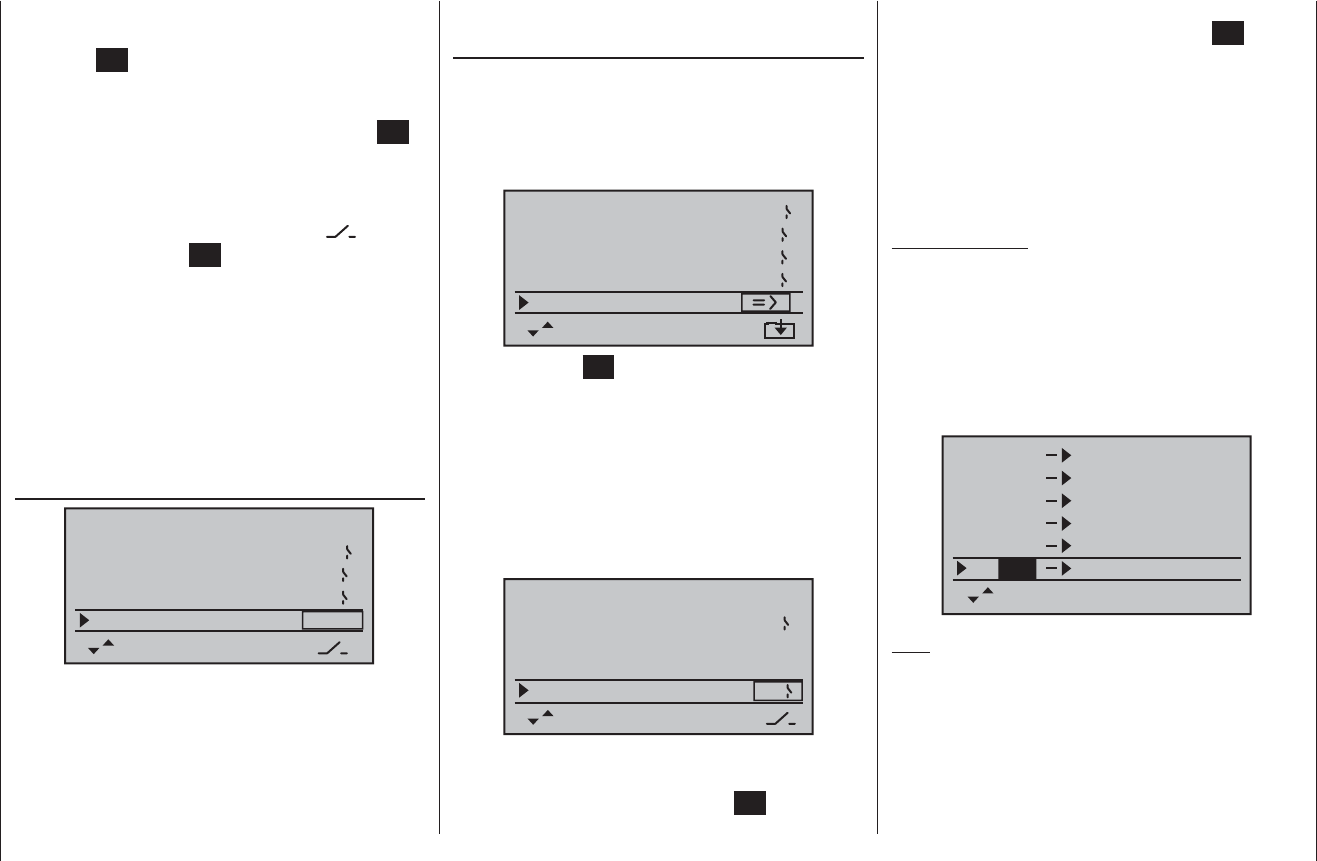
69
Program description: base settings - model helicopter
“Name” fi eld for that fl ight phase is already framed.
If the default name does not seem appropriate, touch
the central SET button of the right-hand touch-key, and
the current setting is shown highlighted. Now use the
arrow buttons of the right-hand touch-key to select an
appropriate name from those available. Touch the SET
button to conclude the input process.
Now press the f button of the left or right-hand touch-
key to move to the right-hand column at the bottom of
the screen, indicated by the switch symbol , and
briefl y touch the central SET button. You can now assign
a switch to the phase as described on page 39. We
recommend one of the two three-position switches SW
4/5 or SW 6/7, in each case starting from the centre
toggle position.
For more information on fl ight phase programming
please refer to page 94, in the section entitled “Flight
phase specifi c settings for collective pitch, throttle and
tail rotor”.
Auto-rotation
10:01 G3
phase 2
phase 3
hover
speed
–––
pitch min rear
timer
5
4
autorotat.
The name “Auto-rotation” is permanently assigned to
Phase 4, and CANNOT be altered. The only available
option is to assign a switch to it using the switch symbol
at the right of the screen.
For more information on programming fl ight phases
please refer to the “Helicopter mixers” section starting
servo(s) to the selected output using the right-hand
arrow buttons, and confi rm your choice with SET … or
alternatively touch the cd or ef buttons of the right-
hand touch-key (CLEAR) simultaneously to revert to the
default sequence.
Please note that any subsequent changes to servo
settings, such as servo travel, Dual Rate / Expo, mixers
etc., must be carried out according to the original
(default) receiver socket sequence.
Typical application:
In the helicopter program of the mx-16 HoTT the
outputs for one collective pitch servo and the throttle
servo have been interchanged compared to all earlier
GRAUPNER/JR mc-systems. The throttle servo is now
assigned to receiver output “6” and the collective pitch
servo to output “1”. However, you may wish to retain the
earlier confi guration.
S
S
S
S
6
2
3
4
1
2
3
4
output
S55
S6
1
output
output
output
output
output
Note:
It is also possible to distribute the control functions
amongst as many receivers as you wish, using the
channel-mapping function in the mx-16 HoTT’s
integral Telemetry menu, or even to assign the same
control function to multiple receiver outputs. However,
we strongly recommend that you use only one of the two
options, as a combination will soon lead to confusion.
on page 94.
Receiver output
For maximum fl exibility in terms of receiver socket
assignment, the mx-16 HoTT software provides the
means to swap over the servo outputs 1 to max. 8;
this is carried out on the second page of the “Receiver
output” sub-menu.
10:01 G3
phase 2
phase 3
hover
speed
timer
5
4
autorotat. 2
receiv out
Touch the central SET button of the right-hand touch-key
to move to the next page of the display. Here you can
assign the “control channels” for servos 1 … 8 to any
receiver output you wish to use. However, please note
that the display in “Servo display” - which you can ac-
cess from virtually any menu position by simultaneously
touching the e and f buttons of the left-hand touch-
key - refers exclusively to the “control channels”, i. e. the
outputs are NOT swapped over.
motor on C1 idle re.
tail type normal
cut off +100%–125% 9
aile/flap 2aile
timer 0:00 2
Use the arrow buttons cd of the left or right-hand
touch-key to select the servo / output combination you
wish to change, then touch the central SET button of the
right-hand touch-key. Now you can assign the desired
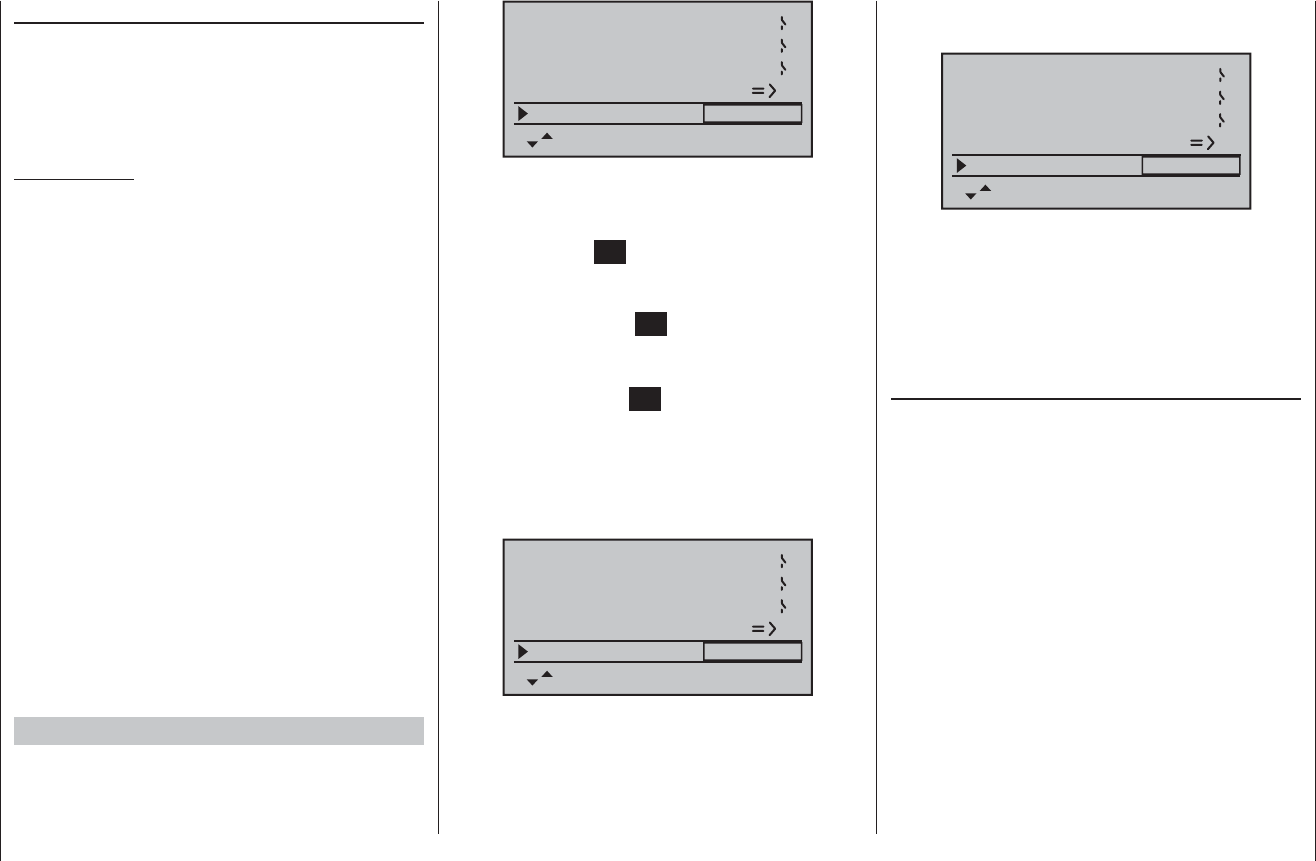
70 Program description: base settings - model helicopter
rx bind (Bound receiver)
Graupner HoTT receivers have to be “instructed” to
communicate exclusively with a particular model (i. e.
model memory) of a Graupner HoTT transmitter. This
process is known as “binding”, and is only necessary
once for each new combination of receiver and model.
Important note:
When carrying out the binding procedure, please
ensure that the transmitter aerial is always an
adequate distance from the receiver aerials: keeping
the aerials about 1 m apart is safe in this respect.
Otherwise you risk a failed connection to the down-
link channel, and consequent malfunctions.
“Binding” multiple receivers to one model
If necessary, it is possible to bind more than one re-
ceiver to a single model. This is accomplished by initially
binding the receivers individually, as described in the
next section.
When operating the system, please note that only
the receiver which was bound last will establish a
telemetry link to the transmitter. For this reason all te-
lemetry sensors installed in the model must be connect-
ed to this receiver, since only the last bound receiver
is able to transmit their data via the down-link channel.
The second, and all other receivers, run in parallel to
the receiver last bound to the transmitter, but completely
independently of it; they operate in Slave mode with the
down-link channel switched off.
“Binding” transmitter and receiver
Use the arrow buttons cd of the left or right-hand
touch-key to move to the “rx bind” line:
phase 2
phase 3
hover
speed
5
4
autorotat. 2
receiv out
rx bind –––
If you have not already done so, switch on the power
supply to your receiver now: the red LED on the receiver
fl ashes.
Press and hold the SET button on the receiver until,
after about three seconds, the red-fl ashing LED starts to
fl ash red / green; this will last for a further three seconds.
You can now release the SET button on the receiver.
The receiver is in Bind mode as long as the LED fl ashes
red / green.
Briefl y touch the central SET button of the right-hand
touch-key within this period of about three seconds:
this initiate the binding process between a receiver and
the current model memory. At the same time the word
“BINDING” starts fl ashing in the frame of the “rx bind”
line on the screen, instead of the three “---”:
phase 2
phase 3
hover
speed
5
4
autorotat. 2
receiv out
rx bind BINDING
The receiver LED is now fl ashing red again, and if it
goes out within about ten seconds, and instead glows
a constant green, then the binding process has been
completed successfully. Your model / receiver combina-
tion is now ready for use. In parallel with this the screen
displays the code number for the receiver now “bound”
to this model memory. For example:
phase 2
phase 3
hover
speed
5
4
autorotat. 2
receiv out
rx bind R08
If, in contrast, the red LED on the receiver fl ashes
for longer than about ten seconds, then the binding
process has failed. In parallel with this the screen will
display three “---” once more. If this should occur, alter
the relative position of the aerials and repeat the whole
procedure.
Range test
The integral range-check reduces the transmitter’s output
power in such a way that you can test the system’s
operation at a distance of up to about fi fty metres.
Carry out the range-check of the Graupner HoTT system
in accordance with the following instructions. We recom-
mend that you ask a friend to help with range-checking.
Install the receiver in the model as required, prefer-1.
ably after completing the binding process with the
transmitter.
Switch the radio control system on and wait until the 2.
green LED on the receiver glows. Now you can ob-
serve the servo movements.
Place the model on a fl at surface (paving, close-mown 3.
grass or earth), with the receiver aerials at least 15
cm above the ground. This means that you may have
to place the model on a raised object for the period of
the check.
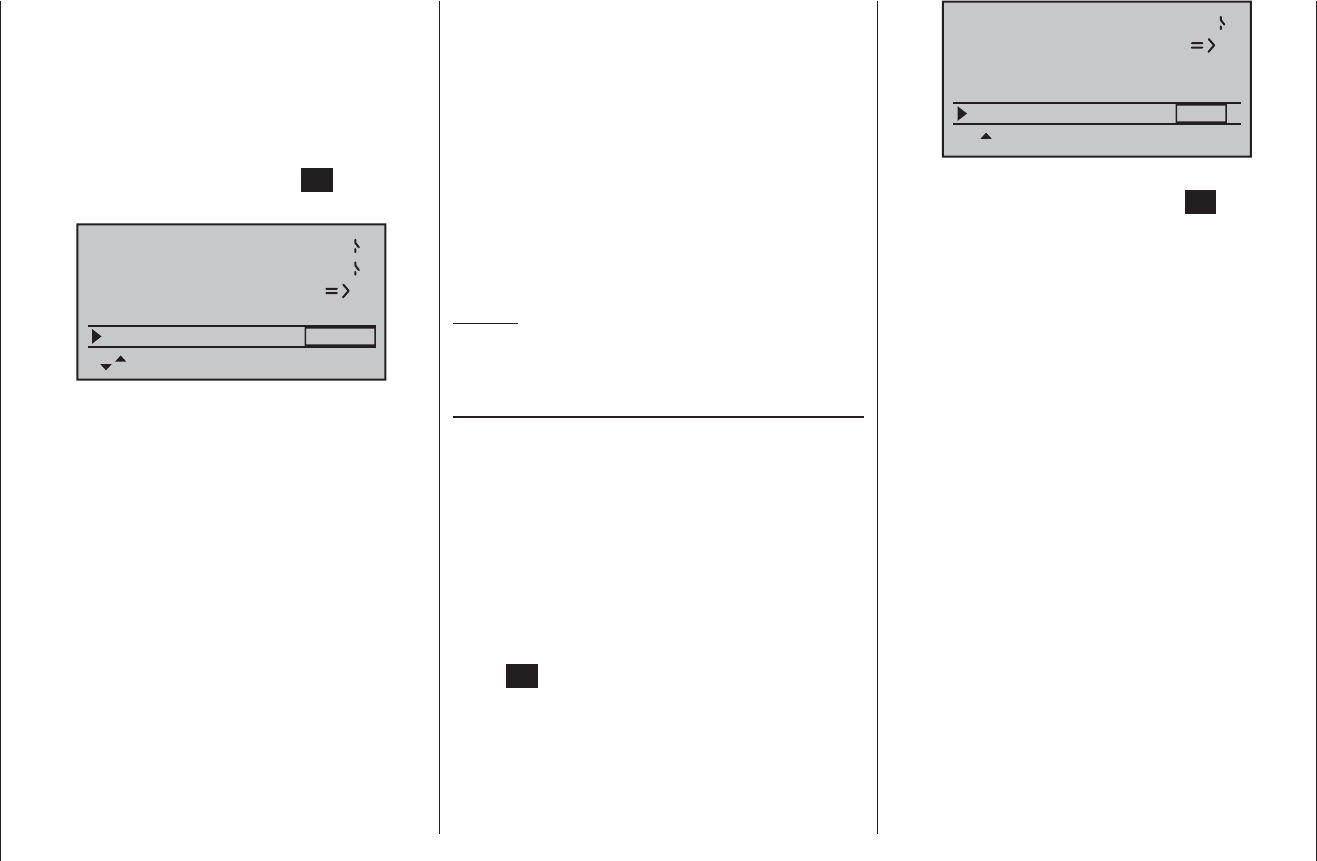
71
Program description: base settings - model helicopter
Hold the transmitter at hip-height, and away from your 4.
body. Do not point the aerial straight at the model; in-
stead rotate and / or angle the aerial tip so that it is
vertical while you carry out the check.
If you have not already done so, use the arrow but-5.
tons cd of the left or right-hand touch-key to move
to the “Test range” line, and initiate range-check
mode by briefl y pressing the central SET button of
the right-hand touch-key:
phase 3 speed 4
autorotat. 2
receiv out
rx bind R08
range test 99sec
When you start the range-check, the transmitter’s
output power is signifi cantly reduced, and the blue
LED on the aerial base starts to fl ash. At this point
the time display on the transmitter screen starts
counting down, and a double beep sounds every fi ve
seconds.
From fi ve seconds before the end of the range-check
you will hear a triple beep every second. When the
99 seconds of the range-check period have elapsed,
the transmitter switches back to full power, and the
blue LED glows constantly once more.
Within this period walk away from the model, moving 6.
the sticks all the while. If at any point within a distance
of about fi fty metres you notice a break in the connec-
tion, attempt to reproduce it.
If the model is fi tted with a motor, switch it on in order 7.
to check the system’s interference rejection.
Walk further away from the model until you no longer 8.
have full control over it.
At this point wait until the test period has elapsed, 9.
with the model still switched on and ready for use.
When the range-check period is over, the model
should respond again to control commands. It this is
not 100% the case, do not use the system. Contact
your nearest Graupner Service Centre.
Carry out a range-check before every fl ight, and sim-10.
ulate all the servo movements which are likely to oc-
cur in a typical fl ight. To ensure safe operation of the
model, the range must always be at least fi fty metres
on the ground.
Caution:
Never initiate a range-check when you are actually
operating a model!
RF transmit
In this menu line you can manually switch the transmit-
ter’s RF transmission on and off again for a specifi c
model for the period that the transmitter is currently
switched on. For example, you might wish to do this to
save power when demonstrating the programming of a
model. If you switch the transmitter off with the RF
module switched off, next time you switch the trans-
mitter on it will be switched back on again.
Use the arrow buttons cd of the left or right-hand
touch-key to move to the “RF transmit” line, and touch the
central SET button of the right-hand touch-key to activate
the value window:
autorotat. 2
receiv out
rx bind R08
range test 99sec
RF transmit ON
Now you can use the right-hand arrow buttons to switch
between OFF and ON. Touch the central SET button of
the right-hand touch-key again to conclude the input.
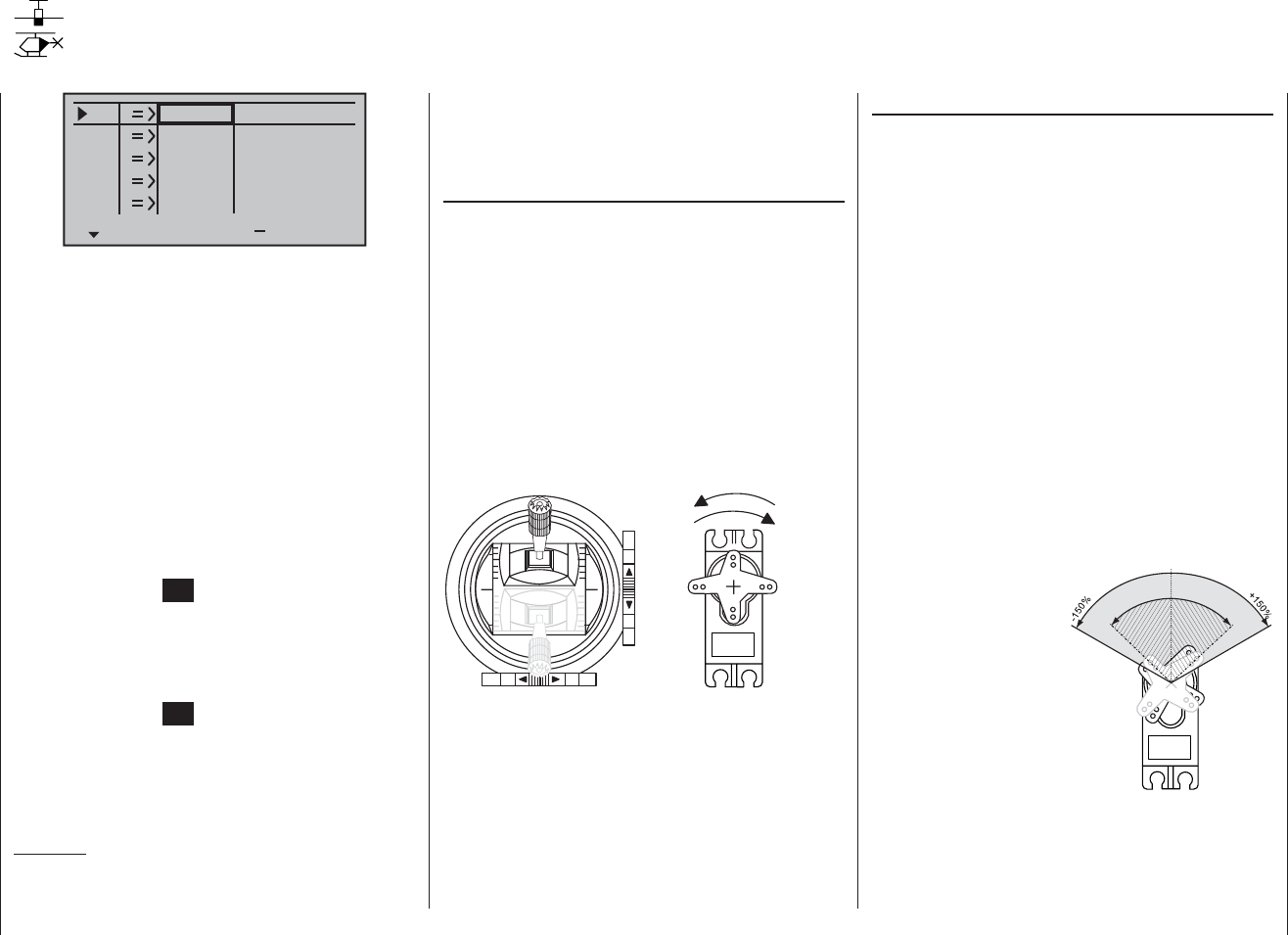
72 Program description: servo settings
Column 3 “Centre”
The facility to offset the servo travel centre is intended
for adjusting servos whose centre setting is not standard
(servo centre point at 1.5 ms or 1500 μs), and also for
minor adjustments, e. g. when fi ne-tuning the neutral
position of the model’s control surfaces.
The neutral position can be shifted over the range
-125% to +125% of normal servo travel, within the
maximum servo travel of +/- 150%, regardless of the
trim lever position and any mixers you have set up. The
setting affects the associated servo directly, independ-
ently of all other trim and mixer settings.
However, please note that an extreme shift of the servo’s
neutral point may result in servo travel to one side of
neutral only, as total servo travel is limited to +/- 150%
for both electronic and mechanical reasons.
Simultaneously pressing the arrow buttons cd or ef
of the right-hand touch-key (CLEAR) resets the value in
the highlighted input fi eld to “0%”.
S
e
r
v
o
t
r
a
v
e
l
-
1
2
5
%
C
e
n
t
r
e
a
d
j
u
s
t
m
e
n
t
+
1
2
5
%
connected, assuming that these have not been swapped
over. This means that changing the stick mode does not
affect the numbering of the servos.
Column 2 “Rev.”
The direction of servo rotation can be adjusted to suit
the actual installation in your model. This means that
you don’t need to concern yourself with servo directions
when installing the mechanical linkages in the model,
as you can reverse them as and when necessary. The
direction of rotation is indicated by the symbols “=>” and
“<=”. Be sure to set the direction of servo rotation before
you make adjustments to the remaining options!
Simultaneously pressing the arrow buttons cd or ef
of the right-hand touch-key (CLEAR) resets the direction
of rotation to “=>”.
normal
reversed
normal
reversed
S1
S2
S3
rev cent +
trav
0%
0%
0%
100% 100%
100% 100%
100% 100%
0%
0%
100% 100%
100% 100%
S4
S5
In this menu you can adjust parameters which only af-
fect the servo connected to a particular receiver output,
namely the direction of servo rotation, neutral point and
servo travel. Always start with the servo setting in the
left-hand column.v
Basic procedure:
Use the arrow buttons 1. cd of the left or right-hand
touch-key to select the relevant servo (1 to 8).
If necessary, use the arrow buttons 2. ef of the left
or right-hand touch-key to select the desired column,
and move the associated transmitter control from its
centre position if you wish to defi ne an asymmetri-
cal setting.
Touch the central 3. SET button of the right-hand touch-
key, and the corresponding input fi eld is highlighted
(black background).
Set the appropriate value using the arrow buttons of 4.
the right-hand touch-key.
Touch the central 5. SET button of the right-hand touch-
key to conclude the input process.
Simultaneously pressing the arrow buttons 6. cd or
ef of the right-hand touch-key (CLEAR) resets any
settings you have entered to the default value.
Important:
The numbers in the servo designations refer to the
receiver output socket to which a particular servo(s) is
Servo settings
Servo direction, centre, travel
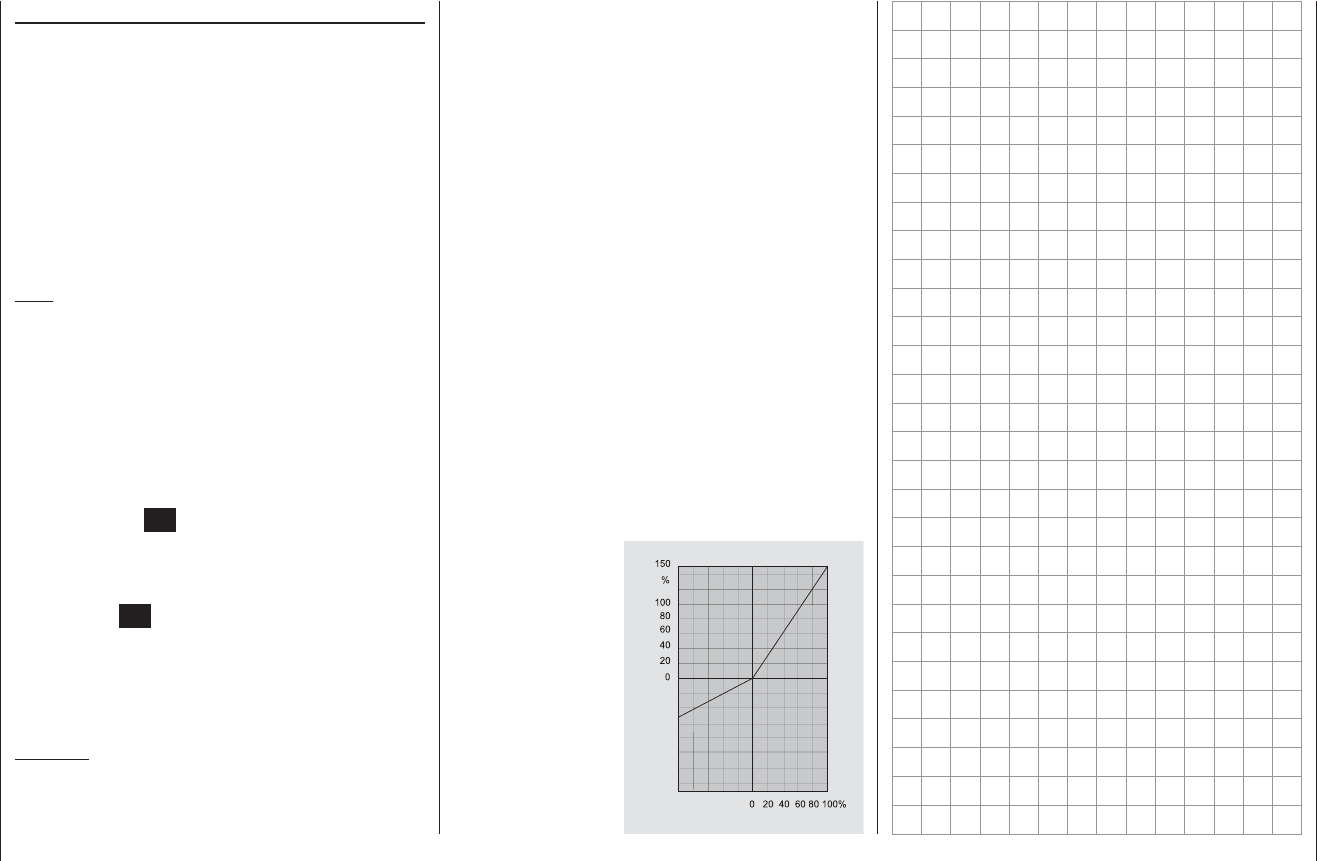
73
Program description: servo settings
Column 4 “- Servo travel +”
In this column you can adjust servo travel symmetrically
or asymmetrically (different each side of neutral). The
adjustment range is 0 … 150% of normal servo travel.
The reference point for the set values is the setting in
the “Centre” column.
To set symmetrical travel, i. e. to adjust travel equally on
both sides of neutral, move the associated transmitter
control (stick, proportional rotary knob or switch) to a
position in which the marking frame encloses both sides
of the travel setting.
Note:
You may need to assign a transmitter control to a servo
which is connected to one of the control channels 5
… 8; this is accomplished in the “Transmitter control
settings” menu; see next page.
To set up asymmetrical travel, move the associated
transmitter control (stick, rotary proportional knob or
switch) to the side to be adjusted, so that the marking
frame only encloses the value you wish to change.
Touch the central SET button of the right-hand touch-
key to activate value adjustment; the value fi eld is now
highlighted. Use the arrow buttons of the right-hand
touch-key to change the values. A further brief press
on the central SET button of the right-hand touch-key
concludes the input process.
Simultaneously pressing the arrow buttons cd or ef
of the right-hand touch-key (CLEAR) resets the param-
eter in the highlighted input fi eld to 100%.
Important:
In contrast to the “Transmitter control settings” menu,
this setting affects the servo directly, regardless of how
the control signal for this servo is generated, i. e. either
The graph alongside
shows an example of
asymmetrical servo
travel, with a setting of
-50% and +150%. Transmitter control travel
Servo travel
directly by a stick channel, or by means of any type of
mixer function.
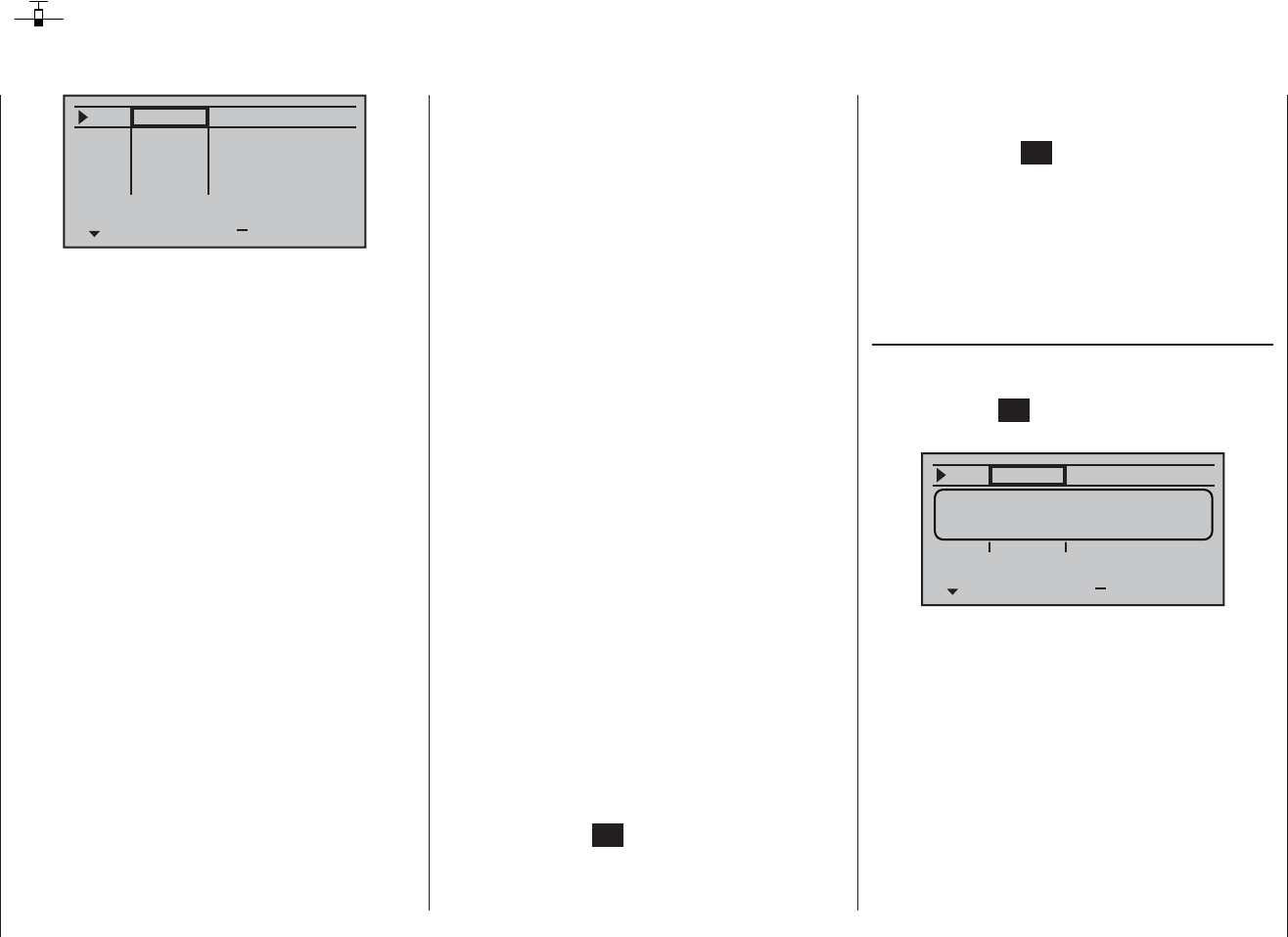
74 Program description: transmitter control settings - fi xed-wing model
Transmitter control settings
Basic procedures for assigning transmitter controls and switches
I5
I6
I7
+
trv
+100% +100%
+100% +100%
+100% +100%
free
I8 +100% +100%
free
free
free
In addition to the two dual-axis stick units for the control
functions 1 to 4, the mx-16 HoTT is fi tted as standard
with a range of supplementary controls:
Two three-position switches: SW 4/5 or CTRL 9 and •
SW 6/7 or CTRL 10. These are assigned in this menu
as “CTRL 9” and “CTR 10” respectively.
Three rotary proportional controls: CTRL 6, 7 and •
8. These are included in the menu as “CTRL 6”,
“CTRL 7” and “CTRL 8”.
Three two-position switches: SW 2, 3 and 8. These •
are indicated in the menu by “2”, “3” and “8” plus a
switch symbol, which indicates the direction of opera-
tion of the switch.
Two momentary switches: SW 1 and SW 9. These •
are indicated by “1” and “9” plus a switch symbol and
direction indicator, as mentioned above.
The two dual-axis stick units directly affect the servos
connected to receiver outputs 1 … 4 (assuming that you
have set up a newly initialised model memory with the
model type “Fixed-wing model”). In contrast, the “sup-
plementary” transmitter controls listed above are inactive
when the transmitter is in its default state (as delivered).
As already mentioned on page 20, this means that the
transmitter in its basic form only controls servos con-
nected to receiver outputs 1 … 4 using the primary
sticks - even when you have initialised a new model
memory with the model type “Fixed-wing model” and
“bound” it to the receiver you intend to install. Any servos
connected to receiver sockets 5 … 8 simply stay at their
centre point when you operate the associated transmit-
ter controls.
This may seem rather inconvenient at fi rst sight, but
it is the only way to ensure that you can select any of
the “supplementary” transmitter controls for any task
you like, and that you are not required deliberately to
“program away” the transmitter controls which are not
required for a particular model.
Any superfl uous transmitter control will have an
effect on your model if you operate it by mistake -
unless it is inactive, i. e. unless no function is assi-
gned to it.
That is why you can select these “supplementary” trans-
mitter controls with complete freedom in the “Transmitter
control settings” menu and assign them to any function
input (see page 38) you like, as this method ensures
that the transmitter meets your own requirements
exactly. This also means that each of these transmitter
controls can be assigned to several functions simulta-
neously. For example, the same toggle switch SW X,
which you assign to an input in this menu, can also be
assigned as the On / Off switch controlling the “Timers”
in the “Basic settings” menu.
The basic procedure:
Select the appropriate input I5 … I8 using the arrow 1.
buttons cd of the left or right-hand touch-key.
If necessary, use the arrow buttons 2. ef of the left or
right-hand touch-key to switch to the desired column.
Touch the central 3. SET button of the right-hand touch-
key, and the corresponding input fi eld is highlighted.
Operate the transmitter control you wish to use, and 4.
set the desired value using the arrow buttons of the
right-hand touch-key.
Touch the central 5. SET button of the right-hand touch-
key to conclude the input process.
Simultaneously pressing the 6. cd or ef buttons
of the right-hand touch-key (CLEAR) resets any set-
tings you have entered to the appropriate default val-
ue.
Column 2 “Assigning transmitter controls and
switches”
Select one of the function inputs 5 to 8 using the cd
buttons of the right-hand touch-key.
Touch the central SET button of the right-hand touch-key
to activate the assignment facility.
I5
+
trv
free
I8 free
+100% +100%
+100% +100%
operate desired
switch or control
Now move the appropriate transmitter control (CTRL
6 to 10), or operate the selected switch (SW 1 to 3, 8
or 9). Note that the rotary proportional controls are not
detected until they have moved a few “ratchet clicks”, i. e.
they need to be operated for slightly longer. If the travel
is not suffi cient for the transmitter to detect it, move the
control in the opposite direction.
If you assign one of the two-position switches, then this
control channel works like an On / Off switch. It is then
possible to switch to and fro between two end-point
values using this simple switch, e. g. motor ON / OFF.
The three-position switches SW 4/5 and 6/7, which you
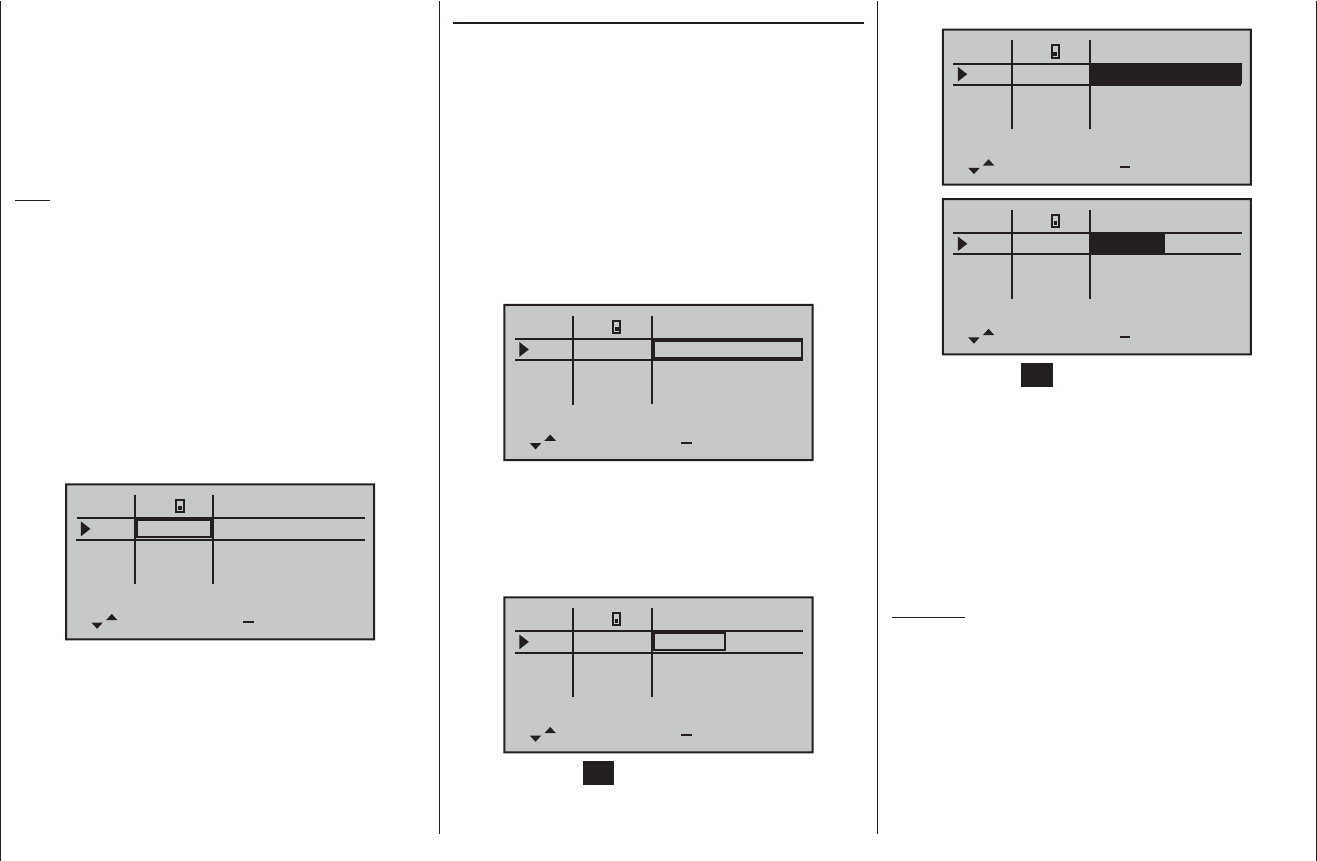
75
Program description: transmitter control settings - fi xed-wing model
will fi nd in the “Transmitter control settings” menu as
“Control 9” and “Control 10”, provide a centre position in
addition to the two end-points.
Simultaneously pressing the cd or ef buttons of the
right-hand touch-key (CLEAR) with the switch assign-
ment activated - see illustration above - resets the input
to “free”.
Tips:
When assigning the switches please take care to set •
them to the appropriate direction of travel, and en-
sure that all inputs not required are left at or set to
“free”, to eliminate the possibility of errors if unused
transmitter controls are operated accidentally.
You can alter the effective end-points of an assigned •
switch by adjusting servo travel, as described in the
next section.
The screen now displays either the transmitter control
number or the switch number, followed by a switch sym-
bol which indicates the direction of operation, e. g.:
I5
I6
I7
+
trv
I8
ctrl 7
free
free
3+100% +100%
+100%
+100% +100%
+100% +100%
+100%
Column 3 “-Travel+”
In this column the transmitter control can be adjusted
symmetrically or asymmetrically, i. e. different to either
side. The available range is +/-125% of the normal servo
travel.
Use the arrow buttons cd of the left or right-hand
touch-key to select one of the inputs 5 to 8.
If you wish to set up symmetrical travel, i. e. the same in
both directions, move the associated transmitter control
(rotary proportional controls CTRL 6 … 8 or switches
4/5 and 6/7) to a position at which the marking frame
encloses both sides of the travel setting:
I5
I6
I7
+
trv
3
I8
ctrl 7
free
free
+100% +100%
+100% +100%
+100% +100%
+100% +100%
If you wish to set up asymmetrical travel, i. e. different for
both directions, move the associated transmitter control
(rotary proportional control or switch) to a position at
which the marking frame encloses the side of the travel
setting you wish to change:
I5
I6
I7
+
trv
I8
ctrl 7
free
free
3+100% +100%
+100% +100%
+100% +100%
+100% +100%
Touch the central SET button of the right-hand touch-key
to activate the value setting; the value fi eld is now shown
highlighted. Use the arrow buttons of the right-hand
touch-key to alter the values:
I5
I6
I7
+
trv
I8
ctrl 7
free
free
+111% +111%
3+100% +100%
+100% +100%
+100% +100%
I5
I6
I7
+
trv
+100% +100%
+100% +100%
I8 +100% +100%
ctrl 7
free
free
+88% +111%
3
Touch the central SET button of the right-hand touch-key
to conclude the input process.
Negative and positive parameter values are possible;
this enables you to set the appropriate direction of
movement of the transmitter control or its direction of
effect to suit your model.
Simultaneously pressing the arrow buttons cd or ef
of the right-hand touch-key (CLEAR) resets the altered
parameter in the highlighted input fi eld to +100%.
Important:
In contrast to servo travel adjustments, changing the
transmitter travel setting affects all mixer and coupling
inputs derived from it, i. e. in the fi nal analysis all the
servos which can be operated using the associated
transmitter control.
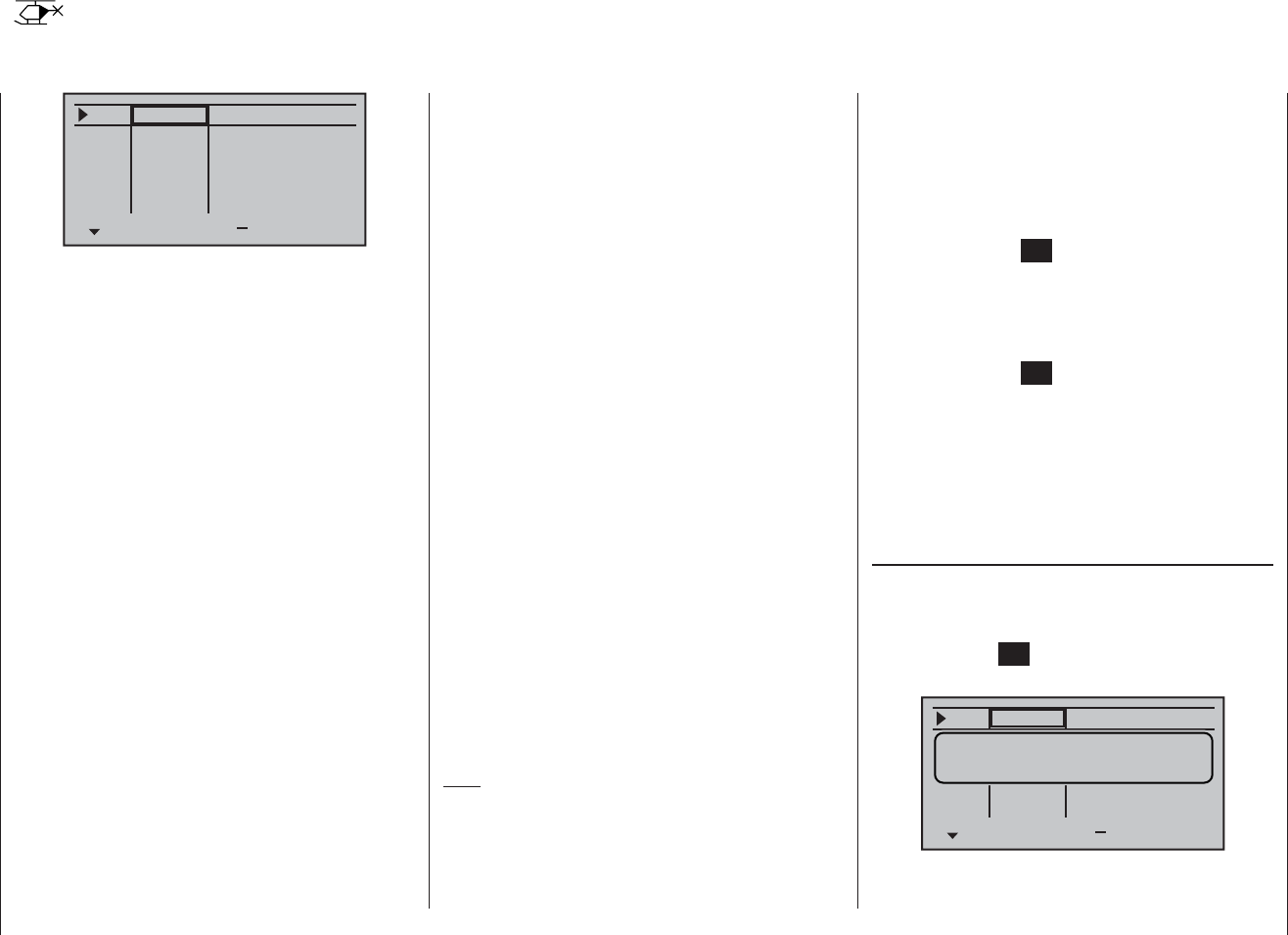
76 Program description: transmitter control settings – model helicopter
Transmitter control settings
Basic procedures for assigning transmitter controls and switches
+
trv
free
free
free
free
ctrl 6
+100% +100%
+100% +100%
+100% +100%
+100% +100%
+100% +100%
I5
thr
gyr
I8
lim
In addition to the two dual-axis stick units for the control
functions 1 to 4, the mx-16 HoTT is fi tted as standard
with a range of supplementary controls:
Two three-position switches: SW 4/5 or CTRL 9 and •
SW 6/7 or CTRL 10. These are assigned in this menu
as “CTRL 9” and “CTR 10” respectively.
Three rotary proportional controls: CTRL 6, 7 and •
8. These are included in the menu as “Control 6”,
“Control 7” and “Control 8”.
Three two-position switches: SW 2, 3 and 8. These •
are indicated in the menu by “2”, “3” and “8” plus a
switch symbol, which indicates the direction of opera-
tion of the switch.
Two momentary switches: SW 1 and SW 9. These •
are indicated by “1” and “9” plus a switch symbol and
direction indicator, as mentioned above.
The two dual-axis stick units directly affect servos
connected to receiver outputs 1 … 4 and 6 (assuming
that you have set up a newly initialised model memory
with the model type “Helicopter”). In contrast, the “sup-
plementary” transmitter controls listed above are inactive
when the transmitter is in its default state (as delivered).
The exception is the rotary proportional knob CTRL 7
(throttle limiter), which acts upon servo 6 by default.
As already mentioned on page 20, this means that the
transmitter in its basic form only controls servos con-
nected to receiver outputs 1 … 4 using the primary
sticks, plus servo 6 - depending on the position of the
throttle limiter - even when you have initialised a new
model memory with the model type “Helicopter” and
“bound” it to the receiver you intend to install. Any ser-
vos connected to receiver sockets 5, 7 and 8 simply stay
at their centre point when you operate the associated
transmitter controls.
This may seem rather inconvenient at fi rst sight, but
it is the only way to ensure that you can select any of
the “supplementary” transmitter controls for any task
you like, and that you are not required deliberately to
“program away” the transmitter controls which are not
required for a particular model.
Any superfl uous transmitter control will have an
effect on your model if you operate it by mistake,
unless it is inactive, i. e. unless no function is assi-
gned to it.
That is why you can select these “supplementary” trans-
mitter controls with complete freedom in the “Transmitter
control settings” menu, and assign them to any function
input (see page 38) you like, as this method ensures
that the transmitter meets your own requirements
exactly. This also means that each of these transmitter
controls can be assigned to several functions simultane-
ously. For example, the same toggle switch SW X which
you assign to an input in this menu, can also be as-
signed as the On / OFF switch controlling the “Timers” in
the “Basic settings” menu.
Note:
For model helicopters input 6 must always be left “free”.
Please see the section entitled “Throttle” on the next
double-page.
The basic procedure
Select the appropriate input I5, throttle, gyro, I8 or 1.
Lim using the arrow buttons cd of the left or right-
hand touch-key.
If necessary, use the arrow buttons 2. ef of the left or
right-hand touch-key to switch to the desired column.
Touch the central 3. SET button of the right-hand touch-
key, and the corresponding input fi eld is highlighted.
Operate the transmitter control you wish to use, and 4.
set the desired value using the arrow buttons of the
right-hand touch-key.
Touch the central 5. SET button of the right-hand touch-
key to conclude the input process.
Simultaneously pressing the 6. cd or ef buttons
of the right-hand touch-key (CLEAR) resets any set-
tings you have entered to the appropriate default val-
ue.
Column 2 “Assigning transmitter controls and
switches”
Select one of the function inputs I5, throttle, gyro, I8
or lim using the cd buttons of the left or right-hand
touch-key.
Touch the central SET button of the right-hand touch-key
to activate the assignment facility.
+
trv
free
free
ctrl 6
I5
I8
lim
+100% +100%
+100% +100%
+100% +100%
operate desired
switch or control
Now move the appropriate transmitter control (CTRL
6 to 10), or operate the selected switch (SW 1 to 3, 8
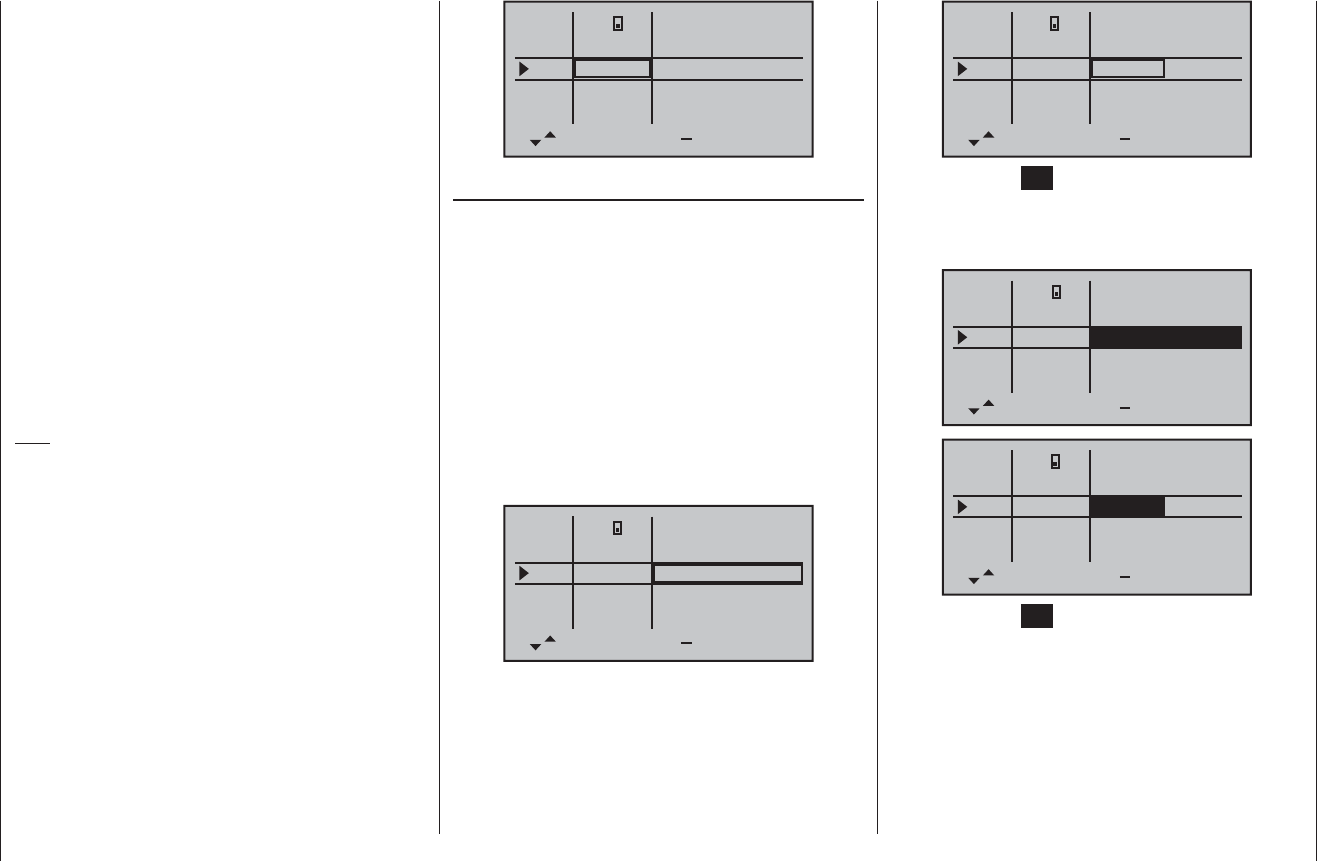
77
Program description: transmitter control settings – model helicopter
+
3+100% +100%
+100% +100%
+100% +100%
+100% +100%
+100% +100%
trv
free
free
ctrl 6
ctrl 7
I5
thr
gyr
I8
lim
Touch the central SET button of the right-hand touch-key
to activate the value setting; the value fi eld is now shown
highlighted. Use the arrow buttons of the right-hand
touch-key to alter the values:
+
+111% +111%
+100% +100%
+100% +100%
+100% +100%
+100% +100%
trv
free
free
ctrl 6
ctrl 7
I5
thr
gyr
I8
lim
3
+
+88%
+100% +100%
+100% +100%
+111%
+100% +100%
+100% +100%
trv
free
free
ctrl 6
ctrl 7
I5
thr
gyr
I8
lim
3
Touch the central SET button of the right-hand touch-key
to conclude the input process.
Negative and positive parameter values are possible;
this enables you to set the appropriate direction of
movement of the transmitter control or its direction of
effect to suit your model.
Simultaneously pressing the arrow buttons cd or ef
of the right-hand touch-key (CLEAR) resets the altered
parameter in the highlighted input fi eld to +100%.
or 9). Note that the rotary proportional controls are not
detected until they have moved a few “ratchet clicks”, i. e.
they need to be operated for slightly longer. If the travel
is not suffi cient for the transmitter to detect it, move the
control in the opposite direction.
If you assign one of the two-position switches, then this
control channel works like an On / Off switch. It is then
possible to switch to and fro between two end-point
values using this simple switch, e. g. motor ON / OFF.
The three-position switches SW 4/5 and 6/7, which you
will fi nd in the “Transmitter control settings” menu as
“CTRL 9” and “CTR 10”, provide a centre position in
addition to the two end-points.
Simultaneously pressing the cd or ef buttons of the
right-hand touch-key (CLEAR) with the switch assign-
ment activated - see illustration above - resets the input
to “free”.
Tips:
When assigning the switches please take care to set •
them to the appropriate direction of travel, and en-
sure that all inputs not required are left at or set to
“free”, to eliminate the possibility of errors if unused
transmitter controls are operated accidentally.
You can alter the effective end-points of an assigned •
switch by adjusting servo travel as described in the
next section.
The screen now displays either the transmitter control
number or the switch number, followed by a switch sym-
bol which indicates the direction of operation, e. g.:
+
trv
free
free
ctrl 6
ctrl 7
I5
thr
gyr
I8
lim
3+100% +100%
+100% +100%
+100% +100%
+100% +100%
+100% +100%
Column 3 “-Travel+”
In this column the transmitter control can be adjusted
symmetrically or asymmetrically, i. e. different to either
side. The available range is +/-125% of the normal servo
travel.
Use the arrow buttons cd of the left or right-hand
touch-key to select one of the inputs I5, throttle, gyro, I8
or lim.
If you wish to set up symmetrical travel, i. e. the same in
both directions, move the associated transmitter control
(rotary proportional control or switches 4/5 and 6/7) to a
position at which the marking frame encloses both sides
of the travel setting:
+
3+100% +100%
+100% +100%
+100% +100%
+100% +100%
+100% +100%
trv
free
free
ctrl 6
ctrl 7
I5
thr
gyr
I8
lim
If you wish to set up asymmetrical travel, i. e. different for
both directions, move the associated transmitter control
(rotary proportional control or switch) to a position at
which the marking frame encloses the side of the travel
setting you wish to change:
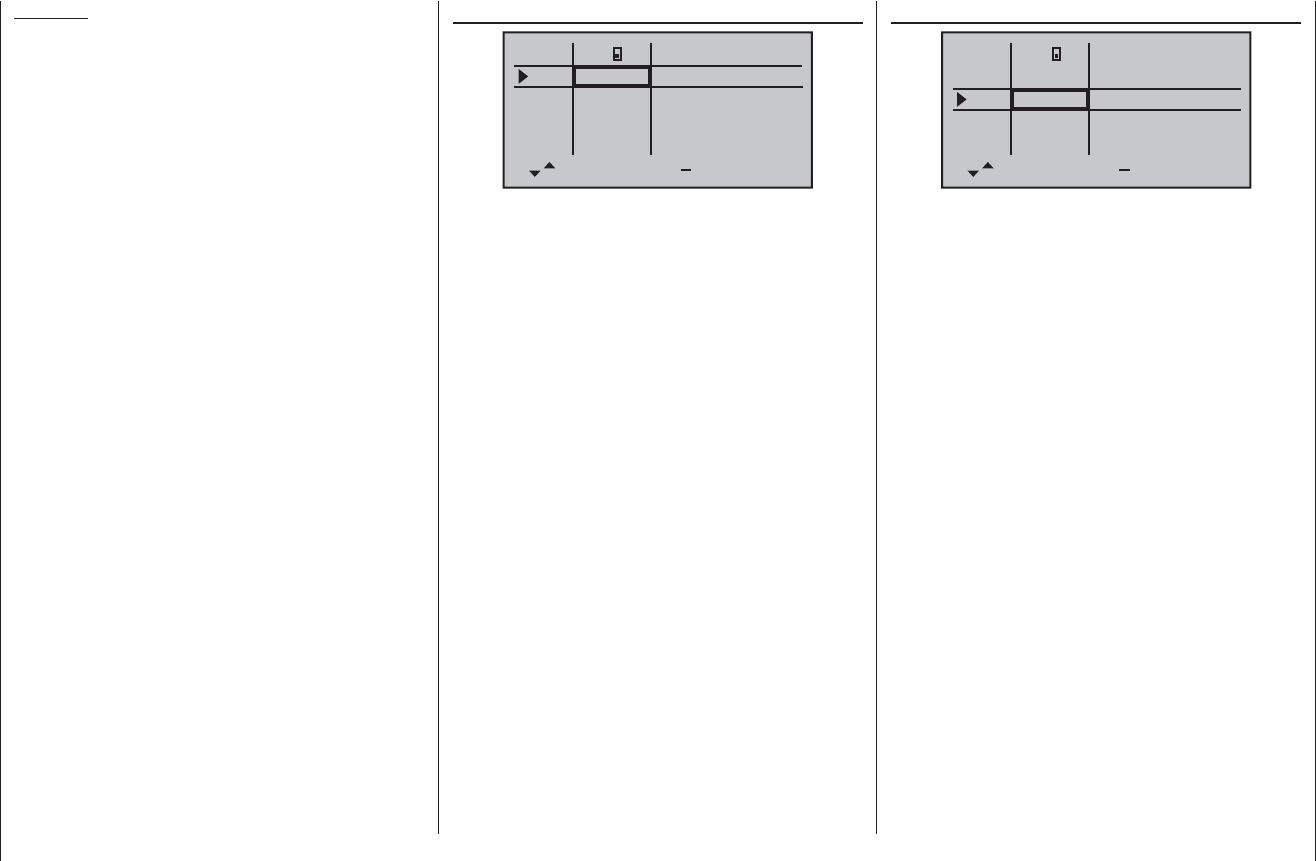
78 Program description: transmitter control settings – model helicopter
Important:
In contrast to servo travel adjustments, changing the
transmitter travel setting affects all mixer and coupling
inputs derived from it, i. e. in the fi nal analysis all the
servos which can be operated using the associated
transmitter control.
“Throttle”
+
+100%
+100% +100%
+100% +100%
+100%
+100% +100%
+100% +100%
trv
free
free
ctrl 6
ctrl 7
I5
thr
gyr
I8
lim
3
In principle all transmitter controls (rotary proportional
knob) and switches present on the transmitter can be
assigned to the individual inputs within the Helicopter
program.
However, please note that some inputs available in this
menu are already pre-defi ned for helicopter-specifi c
functions, and for this reason cannot be used without
restriction.
For example, the receiver sequence printed on page 47
shows that the throttle servo (or the speed controller of
an electric-powered model helicopter) must be con-
nected to receiver output “6”, i. e. control channel “6” is
reserved for motor speed control.
However, in contrast to a fi xed-wing aircraft, the throt-
tle servo or speed controller is not directly controlled
by the throttle stick or any other transmitter control, but
via a complex mixer system - see “Helicopter mixers”
menu, starting on page 94. The “throttle limit function”
(described on the next page) also has an infl uence on
this mixer system.
Assigning a transmitter control or switch in the “Throt-
tle” line, or its supplementary control signal, would only
unnecessarily “confuse” this complex mixer system.
For this reason the “Throttle” input MUST always
be left “free” when you are programming a model
helicopter.
„Gyr“
+
trv
I5
thr
gyr
I8
lim
+100%
3+100% +100%
+100% +100%
+100%
+100% +100%
+100% +100%
free
free
ctrl 6
ctrl 7
If the gyro you are using features infi nitely variable gain
control, then you can pre-set the static gyro effect by
setting an “offset” within the range +/-125%, separately
for each fl ight phase, in the “Gyro” line of the “Helicopter
mixers” menu - see the section starting on page 98.
Once you have entered these pre-defi ned - static - gain
settings (set separately for each fl ight phase in the
“Helicopter mixers” menu), you can use a transmitter
control such as one of the rotary proportional controls
CTRL 7 or 8 to vary gyro gain around the set “offset
point”; all you have to do is assign that transmitter con-
trol in the “Gyro” line of this menu: in the centre position
of the transmitter control this corresponds to the setting
selected in the “Helicopter mixers” menu (see section
starting on page 98). If the transmitter control is moved
from this centre point in the direction of full travel, gyro
gain is increased; towards the opposite end-point it is
reduced. This is a fast, simple method of fi ne-tuning gyro
gain when the model is in fl ight - perhaps to suit varying
weather conditions - or alternatively to fi nd the optimum
setting. In software terms you can also limit the gain
range to both sides by restricting the transmitter control
travel. However, please be sure to read the set-up
notes provided with your gyro before carrying out
these adjustments, as you could render your heli-
copter uncontrollable if you make a mistake.
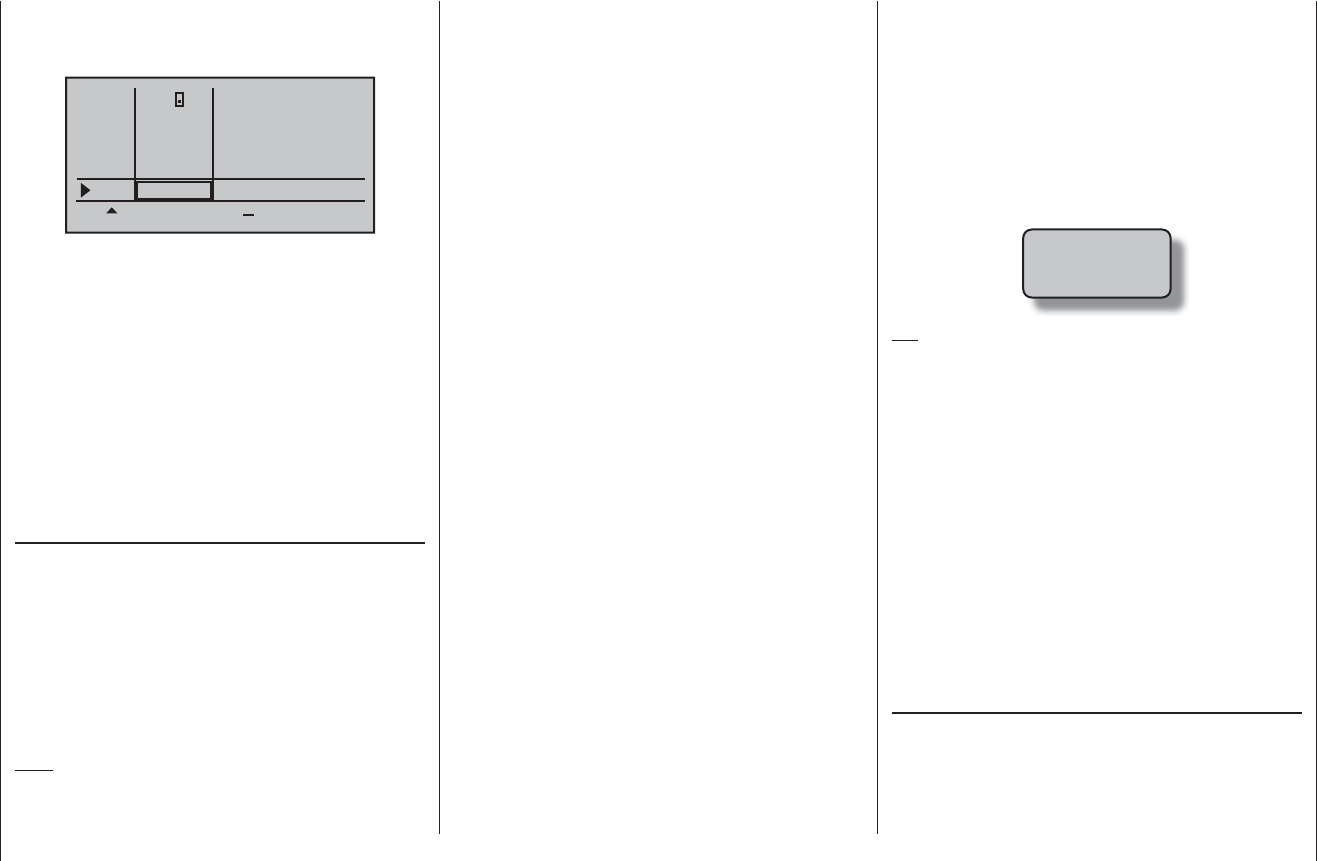
79
Program description: transmitter control settings – model helicopter
By default the “lim” input is assigned to the rotary pro-
portional control CTRL 6, which is located at top left on
the transmitter:
+
+100%
+100% +100%
+100% +100%
+100%
+100% +100%
+100% +100%
trv
free
free
ctrl 6
ctrl 7
I5
thr
gyr
I8
lim
3
This pre-defi ned assignment eliminates the need to
program two fl ight phases - “with idle-up” and “without
idle-up” - as are often used by other radio control sys-
tems for this purpose, since the method of raising the
system rotational speed below the hover point is more
fl exible with the mx-16 HoTT program, and can be
fi ne-tuned more accurately than using the conventional
“idle-up” function. However, if you prefer to program your
helicopter “with idle-up”, then switch off the “throttle limit”
function, described below, by setting the “Lim” input to
“free”.
Meaning and application of “throttle limit”
As mentioned previously under “Throttle”, the power
output of the engine or motor of a model helicopter is
not controlled directly using the throttle (Ch 1) stick - in
contrast to fi xed-wing model aircraft. Instead it is control-
led indirectly by the throttle curve settings which you set
up in the “Helicopter mixers” menu. Alternatively the
throttle is controlled by the speed controller if the unit
you are using is a governor or regulator.
Note:
Naturally it is possible to set up different throttle curves
to suit different stages of fl ight using fl ight phase pro-
Throttle limit function
“Lim” input
gramming.
By their very nature, both methods of controlling power
have the same result, i. e. that a helicopter’s motor never
gets anywhere near its idle speed during “normal” fl ying,
so it is impossible to start or stop the motor easily unless
some other means is used.
The “Throttle limiter” function solves this problem in
an elegant manner: a separate transmitter control - as
standard this is the rotary proportional control CTRL 6
located at top left on the transmitter - is employed to limit
the setting of the throttle servo or the speed controller,
which means that you can throttle right back to the idle
position. At this setting the trim of the throttle / collective
pitch stick assumes control, and can be used to switch
off an electric motor directly. At the other extreme, the
throttle servo or speed controller can, of course, only
reach its full-throttle position if you release full servo
travel using the throttle limit control. That is why the
“lim” input is reserved in the Helicopter program for the
“Throttle limiter” function.
For this reason the right-hand positive value in the
“Travel” column must be large enough to ensure that it
does not limit the full-throttle setting available via the
throttle curve settings when the throttle limit control is at
its maximum position. Usually this means a value in the
range +100% to +125%. The left-hand negative value in
the “Travel” column should be set in such a way that the
throttle limit control reliably cuts the electric motor, or
closes the throttle to the point where you can cut the I.C.
motor using the (digital) Ch 1 trim. For this reason you
should leave this value at +100%, at least for the time
being.
This variable “limiting” of throttle travel provides a
convenient means of starting and stopping the motor.
However, it also gives an additional level of safety if, for
example, you have to carry your helicopter to the fl ight
line with the motor running: you simply move the control
to its minimum position, and this prevents any accidental
movement of the Ch 1 stick affecting the throttle servo.
If the carburettor is too far open (or the speed controller
not at “stop”) when you switch the transmitter on, you
will hear an audible warning, and the screen displays
the message:
throttle
too
high !
Tip:
You can call up the “Servo display” menu to check the
infl uence of the throttle limit slider. This menu can be ac-
cessed from virtually any menu points by simultaneously
pressing the ef buttons of the left-hand touch-key.
Bear in mind that servo output 6 controls the throttle
servo on the mx-16 HoTT.
Basic idle setting
Start by turning the throttle limiter - by default the rotary
proportional knob CTRL 6 located at top left on the
transmitter - clockwise to its end-point. Move the throt-
tle / collective pitch stick to the maximum position, and
ensure that a standard throttle curve is active in the
“Channel 1 ¼ throttle” sub-menu of the …
“Heli mixer” (page 94 … 105)
… menu. If you have already altered the standard
throttle curve which is present when you fi rst initialise a
model memory, then this should be reset to the values
“Point 1 = -100%”, “Point 3 = 0%” and “Point 5 = +100%”
- at least temporarily.
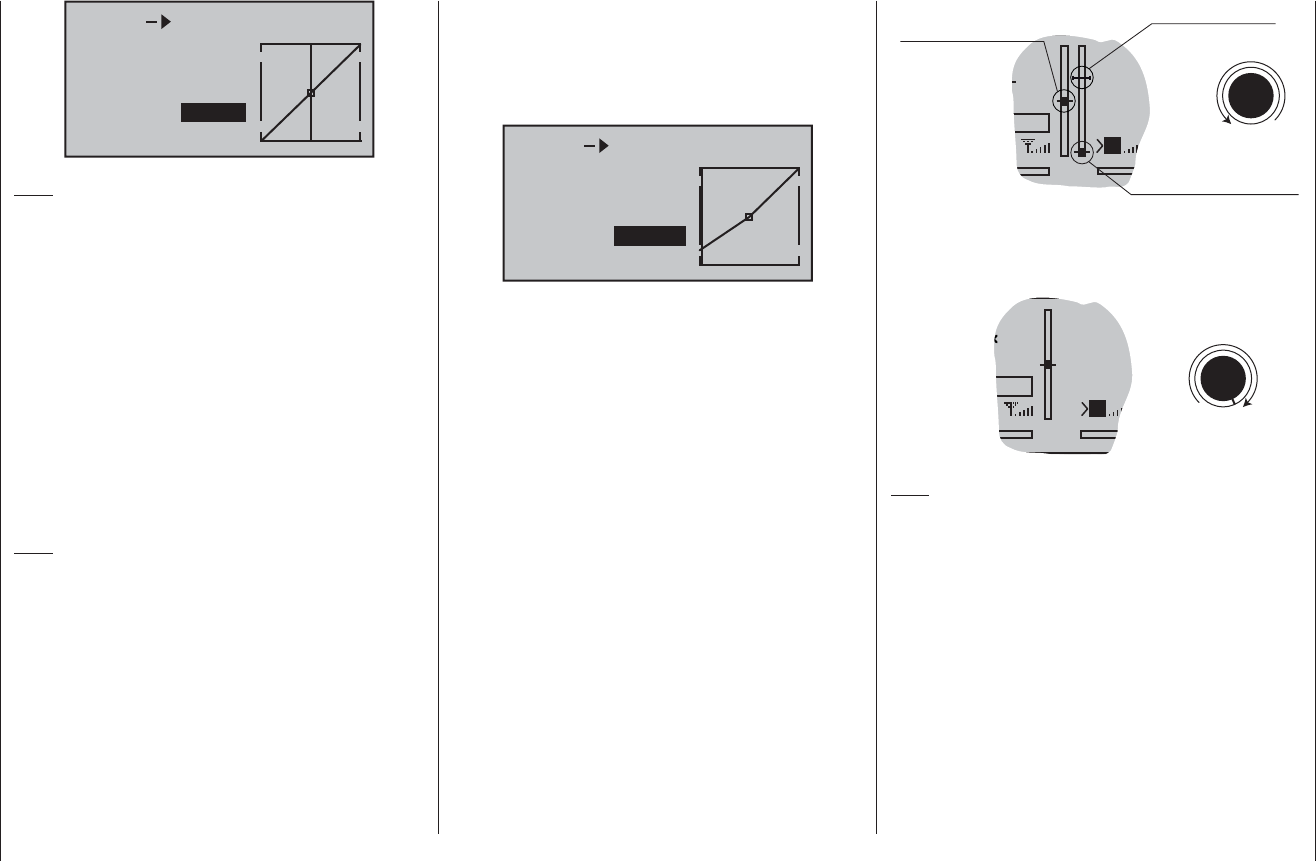
80 Program description: transmitter control settings – model helicopter
input
output
point 3
0%
0%
0%
ch1 thr
Note:
Since the throttle trim lever has no effect when the throt-
tle limiter is open, its position is not relevant at this point.
Now - without starting the glow motor - adjust the
mechanical linkage of the throttle servo so that the
carburettor barrel is fully open; if necessary, carry out
fi ne-tuning using the travel setting for servo 6 in the
“Servo settings” menu.
Close the throttle limiter completely by turning the rotary
proportional knob CTRL 6 anti-clockwise to its end-
point. Use the trim lever of the throttle / collective pitch
stick to move the trim position marker to the motor OFF
position (see illustration in the right-hand column of the
next page).
Note:
In contrast, when the throttle limiter is closed, the posi-
tion of the throttle / collective pitch stick is not relevant;
it can therefore be left in the maximum collective pitch
position, i. e. the throttle linkage can be adjusted be-
tween full-throttle (throttle limiter open) and “motor OFF”
(throttle limiter closed) using just the throttle limiter.
Now, with the throttle limiter closed, adjust the mechani-
cal throttle linkage so that the carburettor is just fully
closed. However, do check carefully that the throttle
servo is not stalled at either of its extreme end-points
(full-throttle / motor OFF).
stop
flt
0%
MCTRL 7
Current trim position
Trim at motor OFF posi
t
Last idle position
Throttle limit con
t
For this reason the Ch 1 trim display is also completely
suppressed as soon as the throttle limit control is moved
to the right of the centre position.
stop
flt
50%
MCTRL 7
Throttle limit contro
Note:
Since this trim function is only effective in the “Motor
off” direction, the illustration above changes if you alter
the transmitter control direction for the collective pitch
minimum position of the Ch 1 stick from “back” (refl ected
in the picture above) to “forward” in the “Collective pitch
min.” line of the “Basic settings” menu. In the same
way the effects shown in the illustration swap sides if
you change the stick mode from collective pitch right
(refl ected in the pictures above) to collective pitch left in
the “Stick mode” line of the “Basic settings” menu; see
page 67.
To complete this basic set-up you still have to adjust the
idle trim range to coincide with point “1” of the throttle
curve. This is accomplished by setting point “1” of the
“Ch 1 ¼ throttle” mixer in the “Heli mixer” menu to a
value of about -65 to -70%:
input
output
point 1
–100%
–66%
–66%
ch1 thr
To check that the setting is exact, i. e. that there is a
seamless transition from idle trim to the throttle curve,
you need to close the throttle limiter and move the
collective pitch stick to and fro slightly at the minimum
end-point. When you do this, the throttle servo must not
move! In any case fi ne-tuning must be carried out with
the model fl ying.
The motor is always started with the throttle limiter
completely closed; this has the effect that the idle speed
is adjusted solely using the trim lever of the throttle /
collective pitch stick.
Throttle limit in conjunction with the digital trim
When used with the throttle limit control CTRL 6, the
Ch 1 trim places a marker at the set idle position of the
motor; at this point the motor can be stopped using the
trim. If the trim is in its end-range (see screen-shot: top
picture in the right-hand column), then a single click
immediately takes you back to the marker, i. e. to the
pre-set idle position (see also page 40).
The cut-off trim only acts as idle trim in the left-hand half
of the travel of the throttle limit control, i. e. the marker is
only set and stored within this range.
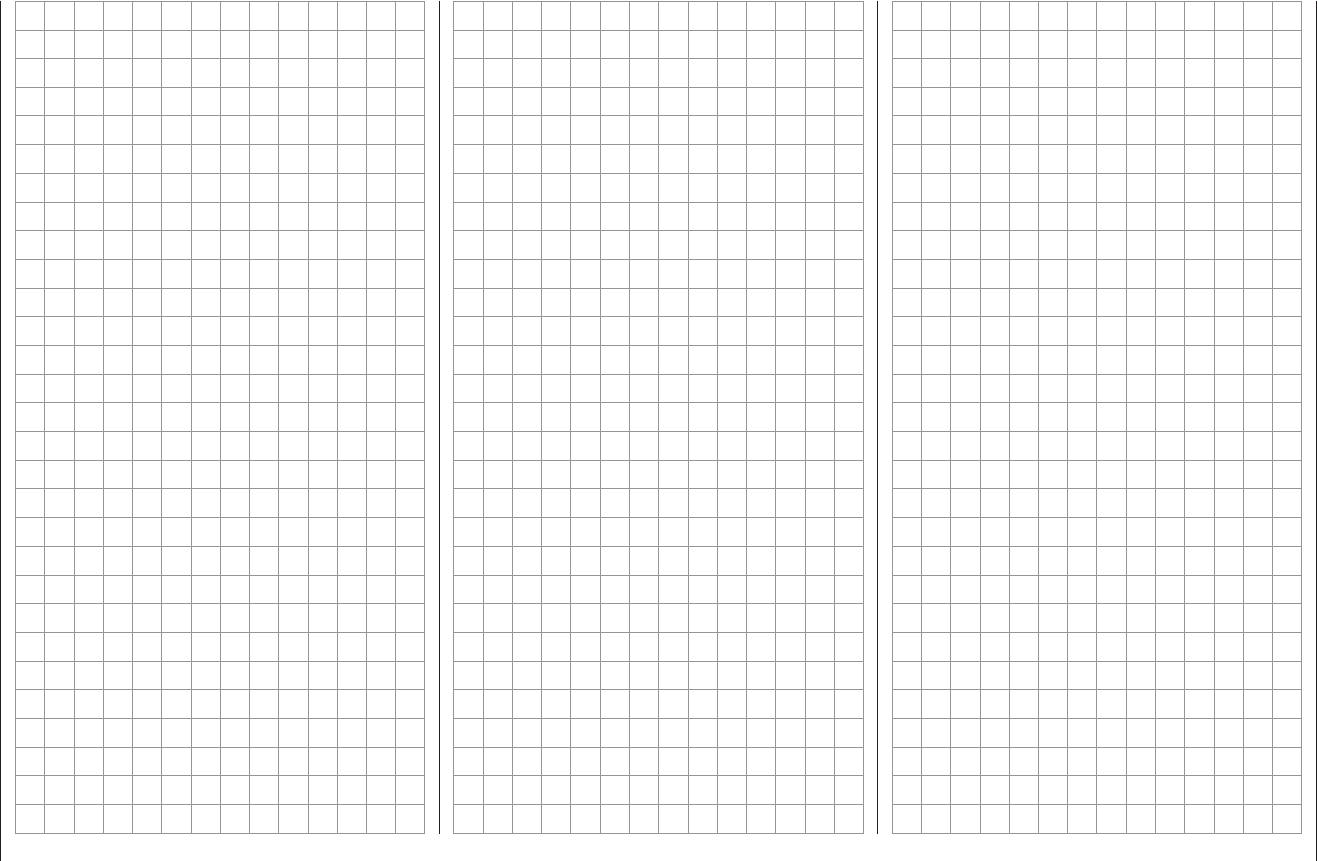
81
For your notes
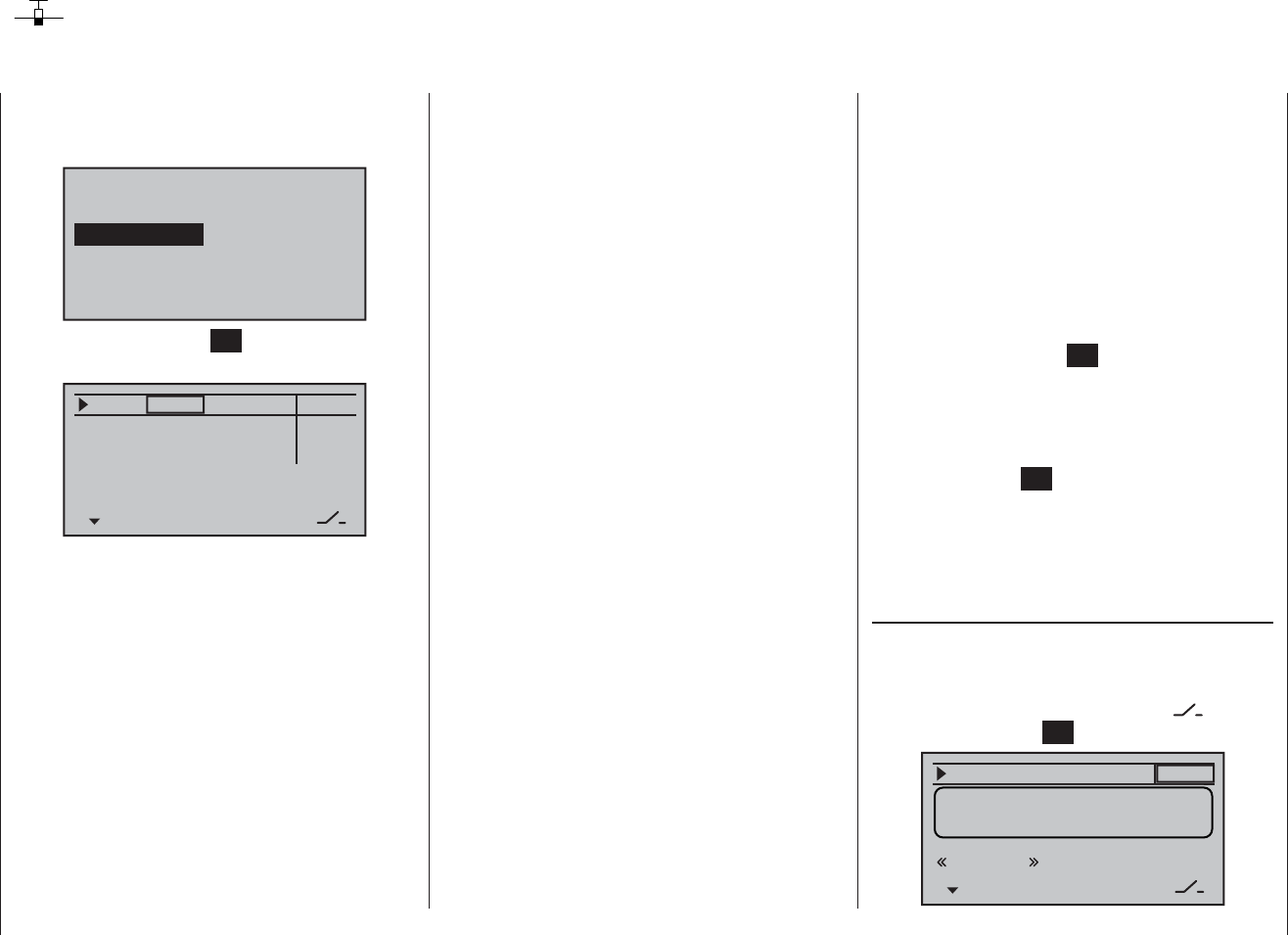
82 Dual Rate / Expo - fi xed-wing model
D/R Expo
Switchable control characteristics for aileron, elevator and rudder
Use the arrow buttons of the left or right-hand touch-
key to leaf through to the “D/R Expo” menu point of the
multi-function menu:
mod. mem.
servo set.
D/R expo
wing mixer
base sett.
contr set.
phase trim
free mixer
servo disp basic sett
fail-safe telemetry
A brief press on the central SET button of the right-hand
touch-key opens this menu point:
100%
100%
100%
0%
0%
0%
aile
elev
rudd
DUAL EXPO
–––
–––
–––
The Dual Rate / Expo function provides a means of
switching to reduced control travels, and of infl uencing
the travel characteristics, for aileron, elevator and rudder
(control functions 2 ... 4).
Dual Rate works in a similar way to transmitter control
travel adjustment in the “Transmitter control settings”
menu, i. e. it affects the corresponding stick function, re-
gardless of whether that function controls a single servo
or multiple servos via any number of complex mixer and
coupling functions.
For each switch position the servo travels can be set to
any value within the range 0 to 125% of full travel.
Expo works in a different way. If you set a value greater
than 0%, exponential provides fi ne control of the model
around the centre position of the primary control func-
tions (aileron, elevator and rudder), without forfeiting
full travel at the end-points of stick movement. If you set
a value lower than 0%, travel is increased around the
neutral position, and diminishes towards the extremes of
travel. The degree of “progression” can therefore be set
to any value within the range -100% to +100%, where
0% equates to normal, linear control characteristics.
Another application for exponential is to improve the
linearity of rotary-output servos, which are the standard
nowadays. With a rotary servo the movement of the
control surface is inevitably non-linear, as the linear
movement of the output disc or lever diminishes pro-
gressively as the angular movement increases, i. e. the
rate of travel of the control surface declines steadily
towards the extremes, dependent upon the position of
the linkage point on the output disc or lever. You can
compensate for this effect by setting an Expo value
greater than 0%, with the result that the angular travel of
the output device increases disproportionately as stick
travel increases.
Like Dual Rates, the Expo setting applies directly to the
corresponding stick function, regardless of whether that
function controls a single servo or multiple servos via
any number of complex mixer and coupling functions.
The Dual Rate and Expo functions can be switched on
and off together if you assign a switch to the function.
The result of this is that Dual Rates and Expo can be
controlled simultaneously using a single switch, and
this can be advantageous - especially with high-speed
models.
Flight phase dependent Dual-Rate and Expo set-
tings
If you have assigned a switch and - if you wish - a more
appropriate name to one of the phases 2 to 4 in the
“Base settings” menu (see page 60), then this appears
at bottom left, e. g. “normal”. If necessary, operate the
associated switch in order to switch between the fl ight
phases.
The basic set-up procedure
Switch to the desired fl ight phase, and then select 1.
the desired line “aile”, “elev” or “rudd” using the arrow
buttons cd of the left or right-hand touch-key.
If necessary, use the 2. ef buttons of the left or right-
hand touch key to select the desired column.
Briefl y press the central 3. SET button of the right-hand
touch-key: the corresponding input fi eld is now high-
lighted (black background).
Set the desired value using the arrow buttons of the 4.
right-hand touch-key.
Touch the central 5. SET button of the right-hand touch-
key to conclude the input process.
Simultaneously press the 6. cd or ef buttons of the
right-hand touch-key (CLEAR) to reset any changed
settings to the default values.
Dual Rate function
If you wish to switch between two possible D/R settings,
use the f button of the left or right-hand touch-key to
move to the right-hand column, marked at the bottom
edge of the screen with the switch symbol , then
briefl y touch the central SET button …
100% 0%
aile
DUAL EXPO
–––
normal
push desired switch
into position ON
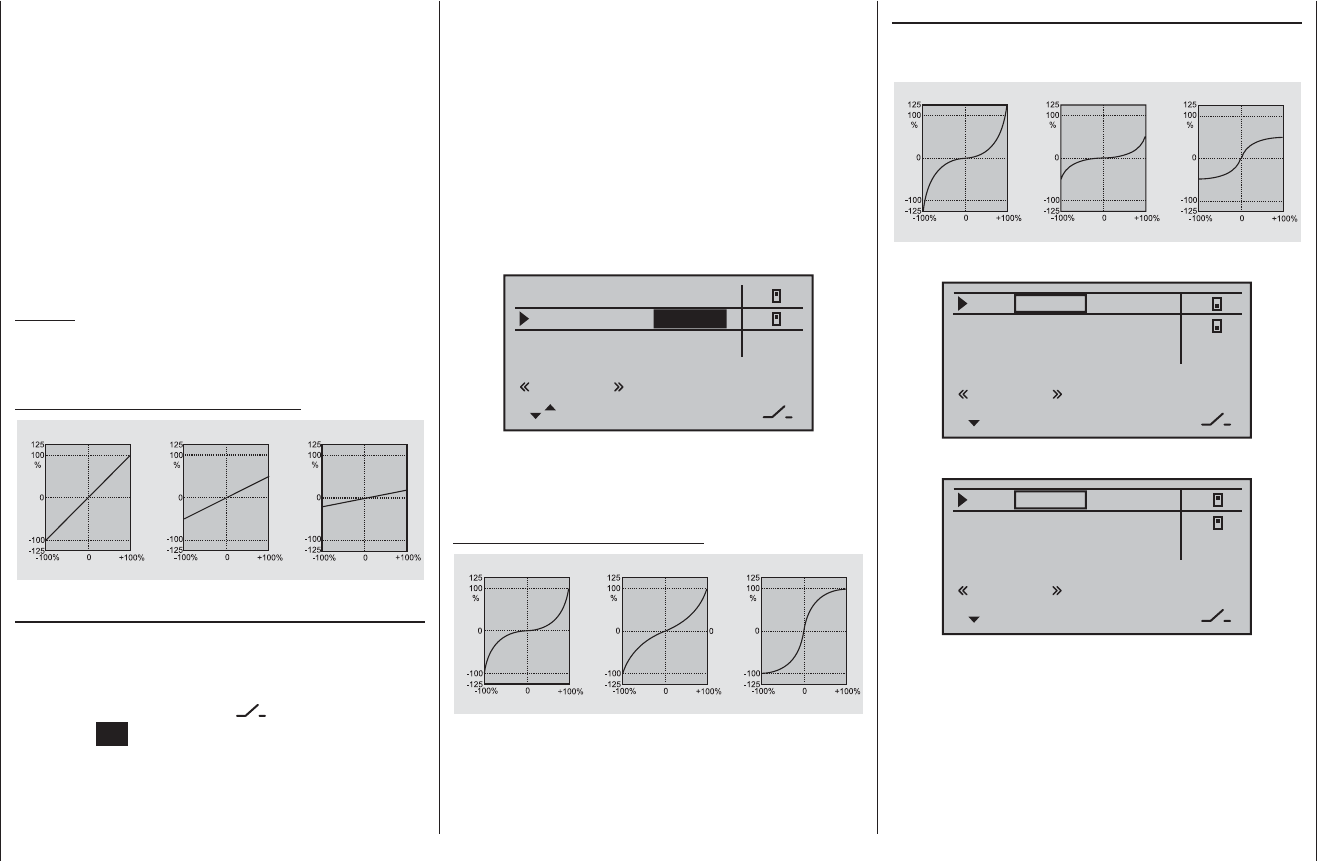
83
Dual Rate / Expo - fi xed-wing model
which indicates the direction of operation when you
move the switch.
For example, the system enables you to fl y with a linear
curve characteristic in the one switch position, and to
pre-set a value other than 0% in the other switch posi-
tion.
Select the right-hand column, marked with EXPO at
the bottom edge of the screen, in order to change the
Dual-Rate value for each of the two switch positions in
the highlighted fi eld, using the arrow buttons of the right-
hand touch-key.
100%
100%
100%
+11%
0%
aile
elev
rudd
DUAL EXPO
2
2
–––
+22%
normal
Simultaneously touching the cd or ef buttons of the
right-hand touch-key (CLEAR) resets an altered value in
the highlighted input fi eld to 0%.
Examples of different Expo values:
Servo travel
Servo travel
Servo travel
Stick deflection Stick deflection Stick deflection
Expo = +100% Expo = +50% Expo = –100%
In these examples the Dual Rate value is 100% in each
case.
… and assign a physical switch as described in the sec-
tion “Assigning switches and control switches” on page
39. The assigned switch appears on the screen together
with a switch symbol which indicates the direction of
operation of the switch. Select the left-hand column,
marked DUAL at the bottom edge of the screen, and set
the values for each of the two switch positions sepa-
rately in the highlighted fi eld using the arrow buttons of
the right-hand touch-key.
Simultaneously touching the cd or ef buttons of the
right-hand touch-key (CLEAR) resets an altered value in
the highlighted fi eld to 100%.
Caution:
For safety reasons the Dual Rate value should always
be at least 20% of total control travel.
Examples of different Dual Rate values:
Servo travel
Servo travel
Servo travel
Stick deflection Stick deflection Stick deflection
Dual Rate = 100% Dual Rate = 50% Dual Rate = 20%
Exponential function
If you wish to switch between two settings, use the f
button of the left or right-hand touch-key to move to the
right-hand column, marked at the bottom edge of the
screen with the switch symbol , then briefl y touch
the central SET button and assign a switch to the func-
tion, as described in the section “Assigning switches
and control switches” on page 39. The assigned switch
appears on the screen together with a switch symbol
Combined Dual Rate and Expo
If you enter values for both Dual Rates and Expo, the
two functions are superimposed as follows:
Servo travel
Servo travel
Servo travel
Stick deflection Stick deflection Stick deflection
Expo = +100%, DR = 125% Expo = +100%, DR = 50% Expo = –100%, DR = 50%
e. g. “switch back”:
88%
100%
77%
0%
0%
DUAL EXPO
2
2
–––
0%
aile
elev
rudd
normal
and after moving switch “2” to the “forward” position:
122%
100%
111%
+11%
0%
DUAL EXPO
2
2
–––
+22%
aile
elev
rudd
normal
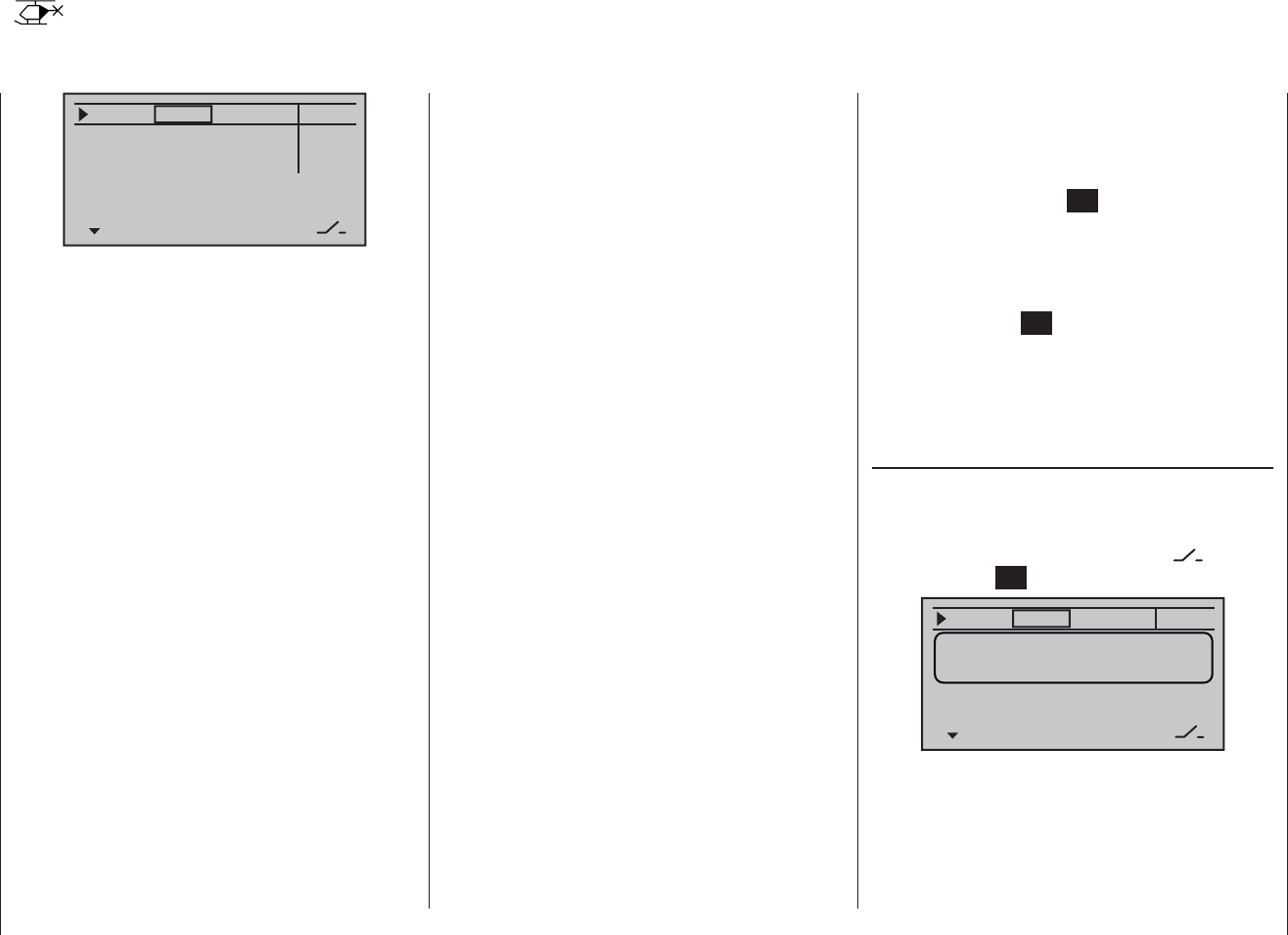
84 Program description: Dual Rate / Expo – model helicopter
D/R Expo
Switchable control characteristics for roll, pitch-axis and tail rotor
100%
100%
100%
0%
0%
0%
DUAL EXPO
–––
–––
–––
roll
nick
tail
The Dual Rate / Expo function provides a means of
switching to reduced control travels, and infl uencing the
travel characteristics, for the roll, pitch-axis and tail rotor
servos (control functions 2 … 4).
A separate curve for control function 1 (motor / collective
pitch) can be set individually for throttle, collective pitch
and tail rotor in the “Helicopter mixers” menu. These
curves feature up to fi ve separately programmable
points; see the sections starting on page 94 and 167.
Dual Rate works in a similar way to transmitter control
travel adjustment in the “Transmitter control settings”
menu, i. e. it affects the corresponding stick function, re-
gardless of whether that function controls a single servo
or multiple servos via any number of complex mixer and
coupling functions.
For each switch position the servo travels can be set to
any value within the range 0 to 125% of full travel.
Expo works in a different way. If you set a value greater
than 0%, exponential provides fi ne control of the model
around the centre position of the primary control func-
tions (roll, pitch-axis and tail rotor), without forfeiting full
travel at the end-points of stick movement. If you set
a value lower than 0%, travel is increased around the
neutral position, and diminishes towards the extremes of
travel. The degree of “progression” can be set within the
range -100% to +100%, where 0% equates to normal,
linear control characteristics.
Another application for exponential is to improve the
linearity of rotary-output servos, which are the standard
nowadays. With a rotary servo the movement of the
control surface is inevitably non-linear, as the linear
movement of the output disc or lever diminishes pro-
gressively as the angular movement increases, i. e. the
rate of travel of the control surface declines steadily
towards the extremes, dependent upon the position of
the linkage point on the output disc or lever. You can
compensate for this effect by setting an Expo value
greater than 0%, with the result that the angular travel of
the output device increases disproportionately as stick
travel increases.
Like Dual Rates, the Expo setting applies directly to the
corresponding stick function, regardless of whether that
function controls a single servo or multiple servos via
any number of complex mixer and coupling functions.
The Dual Rate and Expo functions can also be switched
on and off together if you assign a switch to the func-
tion. The result of this is that Dual Rates and Expo can
be controlled simultaneously using a single switch, and
this can be advantageous - especially with high-speed
models.
Flight phase dependent Dual-Rate and Expo set-
tings
If you have assigned a switch and - if you wish - a more
appropriate name to one of the phases 2, 3 or Auto-
rotation in the “Basic settings” menu (see page 68
and 69), then this appears at bottom left, e. g. “normal”.
If necessary, operate the associated switch in order to
switch between the fl ight phases.
The basic set-up procedure
Switch to the desired fl ight phase, and then select 1.
the desired line “Roll”, “Pitch” or “Tail” using the arrow
buttons cd of the left or right-hand touch-key.
If necessary, use the 2. ef buttons of the left or right-
hand touch key to select the desired column.
Briefl y press the central 3. SET button of the right-hand
touch-key: the corresponding input fi eld is now high-
lighted (black background).
Set the desired value using the arrow buttons of the 4.
right-hand touch-key.
Touch the central 5. SET button of the right-hand touch-
key to conclude the input process.
Simultaneously press the 6. cd or ef buttons of the
right-hand touch key (CLEAR) to reset any changed
settings to the default values.
Dual Rate function
If you wish to switch between two possible D/R settings,
use the f button of the left or right-hand touch-key to
move to the right-hand column, marked at the bottom
edge of the screen with the switch symbol , briefl y
touch the central SET button …
100% 0%
roll
DUAL EXPO
–––
push desired switch
into position ON
… and assign a physical switch as described in the sec-
tion “Assigning switches and control switches” on page
39. The assigned switch appears on the screen together
with a switch symbol which indicates the direction of
operation of the switch.
Select the left-hand column, marked DUAL at the bottom
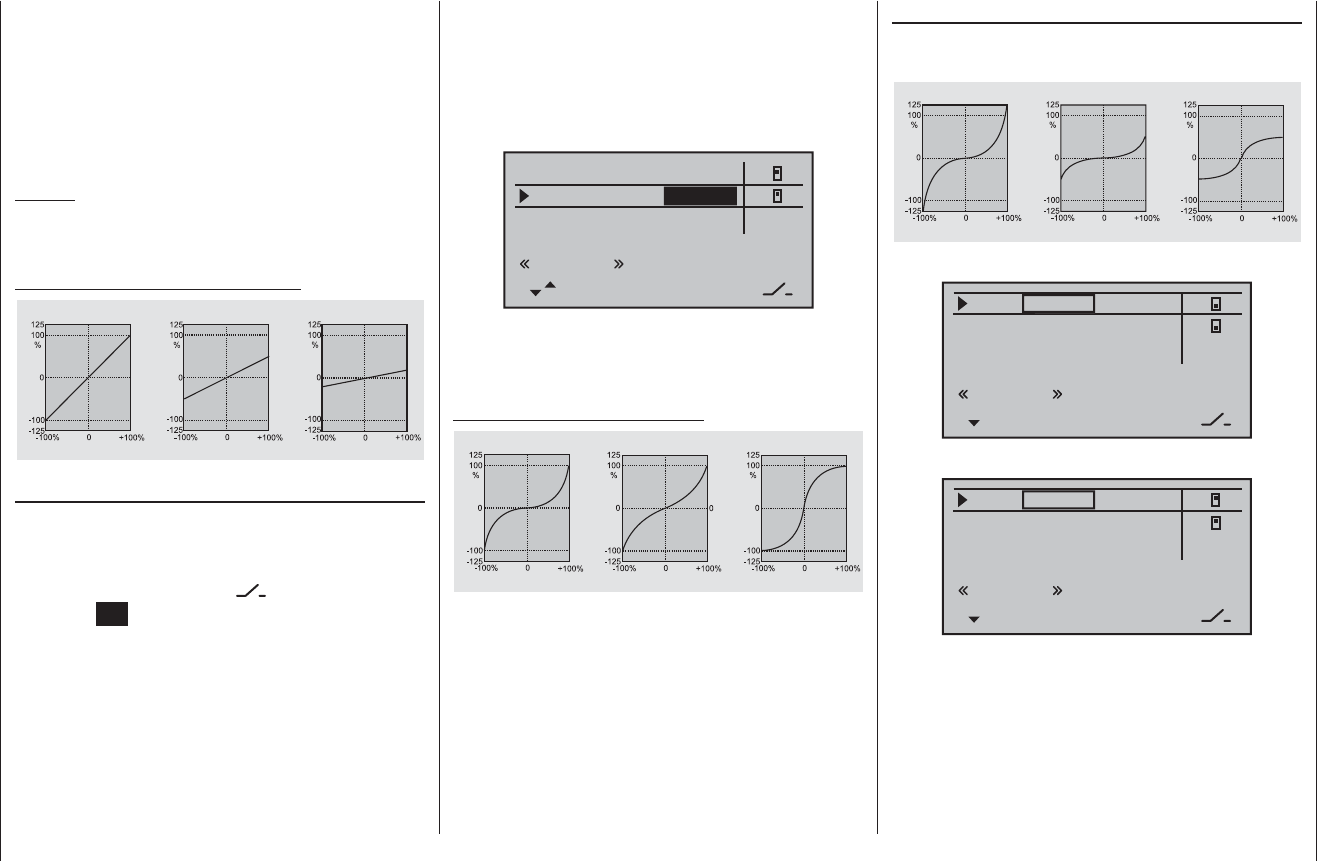
85
Program description: Dual Rate / Expo – model helicopter
Combined Dual Rate and Expo
If you enter values for both Dual Rates and Expo, the
two functions are superimposed as follows:
Servo travel
Servo travel
Servo travel
Stick deflection Stick deflection Stick deflection
Expo = +100%, DR = 125% Expo = +100%, DR = 50% Expo = –100%, DR = 50%
e. g. “switch back”:
100% 0%
DUAL EXPO
–––
88%
77%
0% 2
2
0%
roll
nick
tail
normal
and after moving switch “2” to the “forward” position:
100% 0%
DUAL EXPO
–––
122%
111%
+11% 2
2
+22%
roll
nick
tail
normal
edge of the screen, and set the values for each of the
two switch positions separately in the highlighted fi eld
using the arrow buttons cd or ef of the right-hand
touch-key.
Simultaneously press the cd or ef buttons of the
right-hand touch key (CLEAR) resets an altered value in
the highlighted fi eld to 100%.
Caution:
For safety reasons the Dual Rate value should always
be at least 20% of total control travel.
Examples of different Dual Rate values:
Servo travel
Servo travel
Servo travel
Stick deflection Stick deflection Stick deflection
Dual Rate = 100% Dual Rate = 50% Dual Rate = 20%
Exponential function
If you wish to switch between two settings, use the f
button of the left or right-hand touch-key to move to the
right-hand column, marked at the bottom edge of the
screen with the switch symbol , then briefl y touch
the central SET button and assign a switch to the func-
tion, as described in the section “Assigning switches
and control switches” on page 39. The assigned switch
appears on the screen together with a switch symbol
which indicates the direction of operation when you
move the switch.
For example, the system enables you to fl y with a linear
curve characteristic in the one switch position, and to
pre-set a value other than 0% in the other switch posi-
tion.
Select the right-hand column, marked with EXPO at
the bottom edge of the screen, in order to change the
Dual-Rate value for each of the two switch positions in
the highlighted fi eld, using the arrow buttons of the right-
hand touch-key.
100%
100%
100%
0%
roll
nick
tail
DUAL EXPO
–––
+11% 2
2
+22%
normal
Simultaneously touching the cd or ef buttons of the
right-hand touch-key (CLEAR) resets an altered value in
the highlighted input fi eld to 0%.
Examples of different Expo values:
Servo travel
Servo travel
Servo travel
Stick deflection Stick deflection Stick deflection
Expo = +100% Expo = +50% Expo = –100%
In these examples the Dual Rate value is 100% in each
case.
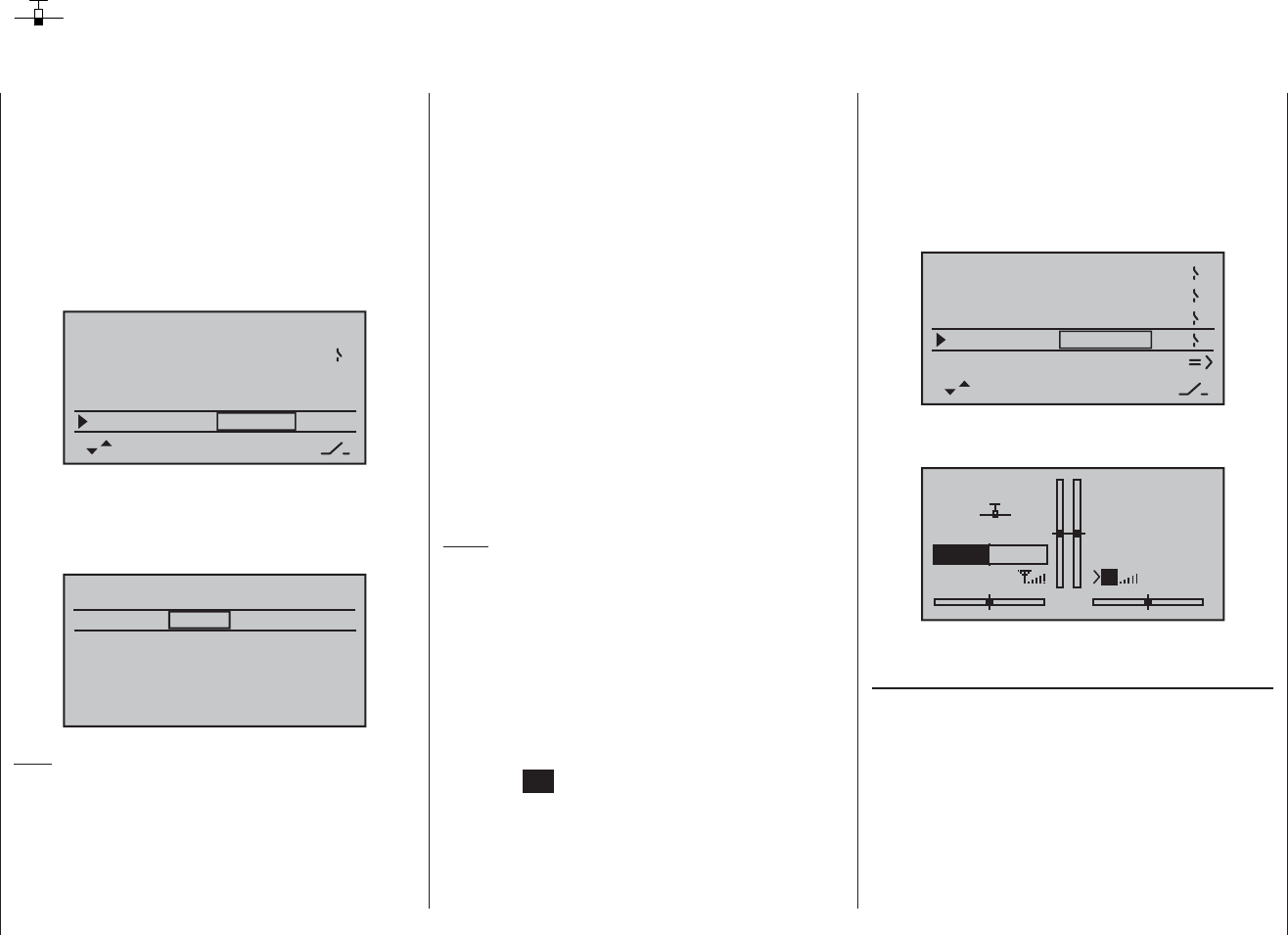
86 Program description: Phase trim – fi xed-wing model
Phase trim
Flight phase-specifi c trims for fl aps, ailerons and elevator
If you wish to enter values other than “0”, e. g. to have
more lift at launch, or to be able to fl y more slowly
when thermalling, or faster when fl ying speed tasks, but
WITHOUT having to change the basic settings each
time, then you need to use alternative fl ight phases.
This is done by activating “Phase 2” and, if necessary,
“Phase 3” in the “Basic settings” menu. You might then
use “Phase 4” for the “thermal” settings.
This is accomplished by moving to the “Basic settings”
menu and assigning a switch to the selected phase or
phases. If you decide to use one of the three-position
switches SW 4/5 or 6/7 as the phase switch, then it is
advisable to assign it to the “Speed” phase and “Land-
ing” phase at the extremes, with “normal” at the centre
position. In our example phase 2 contains the “Launch”
settings, and since this has top priority, you can shift to
this phase from any other phase using a two-position
switch.
Notes:
At the centre position of SW 4/5 or 6/7 the switch •
symbols on the screen should look as in the picture
at top right.
Please note the priorities of the individual fl ight phas-•
es, as described in detail on page 60.
The default name for “Phase 2” is “take off”, that for
“Phase 3” is “speed”, and that for “Phase 4” is “landing”.
However, you can assign your own choice of names
at any time by selecting the appropriate line, pressing
the central SET button of the right-hand touch-key, and
selecting one of the following names in the highlighted
fi eld using the arrow buttons of the right-hand touch-key.
take off•
thermal•
If you have not assigned a switch to phases 2, 3 and 4
in the “Basic settings” menu, i. e. you have not assigned
switches to these alternative phases, you automatically
remain in fl ight phase 1 - “normal”.
The number and name (“normal”) of this fl ight phase
are permanently assigned, and cannot be altered. For
this reason the “normal” phase is not stated as Phase
1 “normal” in the “Basic settings” menu; it is simply
concealed.
10:01 2
phase 2
phase 3
phase 4
takeoff
landing
speed
–––
–––
–––
aile/flap 2aile
timer
If you select the “Phase trim” menu with this basic
arrangement, you will fi nd just the “normal” line on the
screen, whose pre-set values of 0% are not usually
altered.
P H A S E T R I M
normal
¿0%
0%
0%
AIL ELEFLA
Note:
In this menu you will have at least one control function
(ELE), and a maximum of three functions (ELE, AIL and
FLA), available for phase-specifi c trim settings, depend-
ing on the settings you have entered in the “Aileron /
fl ap” line of the “Basic settings” menu (see page 58).
dist(ance)•
speed•
acro•
landing•
air-tow•
test•
timer 10:01 2
phase 2
phase 3
phase 4 thermal
takeoff
speed
6
7
2
receiv out
These names will appear in the transmitter’s basic
display …
GRAUBELE
#01
2:22h
stop
flt
«normal »
0:00
0:00
5.5V
51%
5.2V HoTT
M
… and in the “Phase trim” menu - see lower picture.
Setting up fl ight phase trims
In the “Phase trim” menu you can adjust the trims for the
previously selected fl ight phases.
The fi rst step is to use the phase switch you have
already assigned to move to the phase which you wish
to adjust (the “*” at far left indicates the currently active
phase).
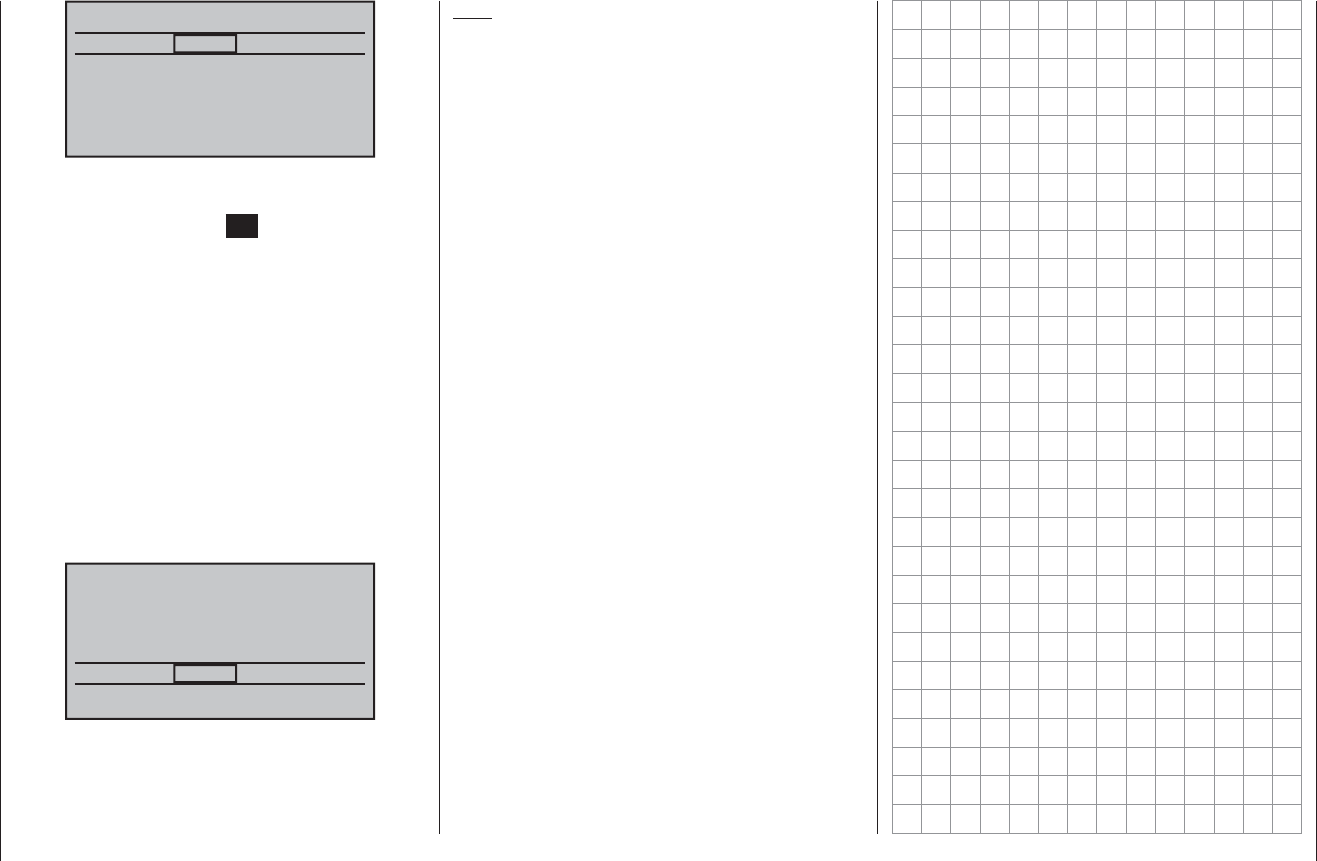
87
Program description: Phase trim – fi xed-wing model
P H A S E T R I M
normal
¿0%
0%
0%
takeoff
speed
thermal
0%
0%
0%
0%
0%
0%
0%
0%
0%
AIL ELEFLA
Select the desired control surface function using the
arrow buttons ef of the left or right-hand touch-key,
then briefl y press the central SET button of the right-
hand touch-key. The trim values in the highlighted value
fi eld can now be adjusted using the arrow-buttons of the
right-hand touch-key.
You can activate each phase by operating the assigned
phase select switch or switches. Note that the servos
do not change from one setting to another abruptly;
they move smoothly with a transition time of around one
second.
With this option, which works in a similar way to trans-
mitter control sub-trim or offset settings with other radio
control systems, it is possible to set values within the
range -99% to +99%. However, typical values are nor-
mally in single fi gures or low double fi gures.
normal 0%
0%
0%
¿
+2%
4%
+8%
–3%
–5%
–7%
+2%
+5%
+10%
P H A S E T R I M
takeoff
speed
thermal
AIL ELEFLA
If you have made any changes, simultaneously pressing
the cd or ef buttons of the right-hand touch-key
(CLEAR) resets them to the default value of 0%.
Note:
In this menu you will have at least one control function
(ELE), and a maximum of three functions (ELE, AIL and
FLA), available for phase-specifi c trim settings, depend-
ing on the settings you have entered in the “Aileron /
fl ap” line of the “Basic settings” menu (see page 58).
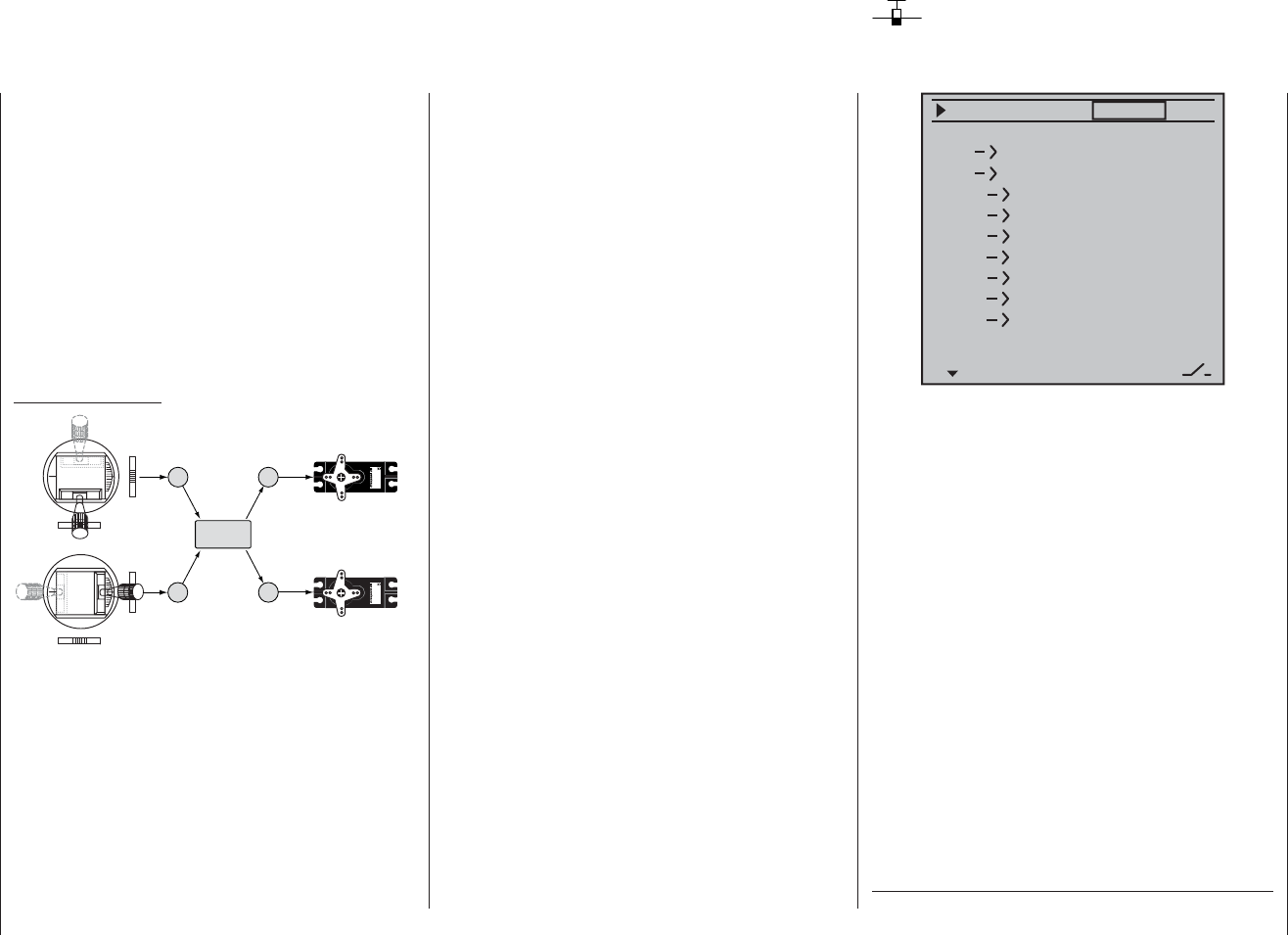
88 Program description: wing mixers – fi xed-wing model
Fixed-wing mixers
0%
0%
0%
0%
0%
0%
0%
0%
0%
0%
0%
0%
–––
–––
–––
–––
–––
–––
–––
–––
–––
–––
–––
ail
ail
diff aile.
rudd
flaps
brak
brak
brak
elev
flap
aile
elev
elev
flap
flap
aile
elev
flap
diff–red
aile
diff flaps
(The display varies according to the information you
have entered in the “Motor at Ch 1” and “Ail / Flap” lines
in the “Basic settings” menu. The selection above
shows the maximum number of options, and equates to
the setting “No (motor)” and “2AIL 2FL”).
The mx-16 HoTT transmitter’s program contains a se-
ries of pre-programmed coupling functions, and all you
have to do is set the mixer ratios and (optionally) assign
a switch. The number of pre-programmed mixer func-
tions in the mixer list will vary according to the pre-set
“model type” (tail type, number of wing servos, with or
without motor - see the section starting on page 56). For
example, if your model is not fi tted with camber-chang-
ing fl aps, and you have not entered any fl ap servos in
the “Basic settings” menu, the software automatically
suppresses all the fl ap mixers, as are the “Brake ¼ NN
*“ mixers if you enter “Idle forward” or “Idle back” in the
“Motor at Ch 1” line. This makes the menus clearer and
easier to understand, and also avoids potential program-
ming errors.
What is a mixer?
The basic function
In many models it is often desirable to use a mixer to
couple various control systems, e. g. to link the ailerons
and rudder, or to inter-connect a pair of servos where
two control surfaces are actuated by separate servos. In
all these cases the signal which fl ows directly from the
“output” of a transmitter stick to the associated servo
is “bled off” at a particular point - this effect can also
be “concealed” in transmitter control options such as
“D/R Expo” or “Transmitter control settings” - and
the derived signal is then processed in such a way that
it affects the “input” of another control channel, and
therefore eventually another receiver output.
Example: V-tail mixer
33
4
e48 V
C 577
Bs N 410
Se v 48 V
C 577
es N 410
4
V-tail mixer
Control function inputs
Control channels
(receiver outputs)
Elevator stick
Rudder stick
Right rudder / elevator
Left rudder / elevator
Rudder
Elevator
Elevator
Rudder
Rudder
Elevator
The mx-16 HoTT transmitter software contains a
large number of pre-programmed coupling functions as
standard, designed to mix together two (or more) control
channels. The mixer required in this example is sup-
plied “ready-made” in the software, and just has to be
activated in the “tail” line of the “Basic settings” menu in
the form of “V-tail”.
The software also includes three freely programmable
linear mixers in the fi xed-wing and helicopter programs,
all of which can be used in each model memory.
* NN = Nomen Nominandum (name to be stated)
For more information please refer to the general notes
on “Free mixers” in the section of this manual starting on
page 106.
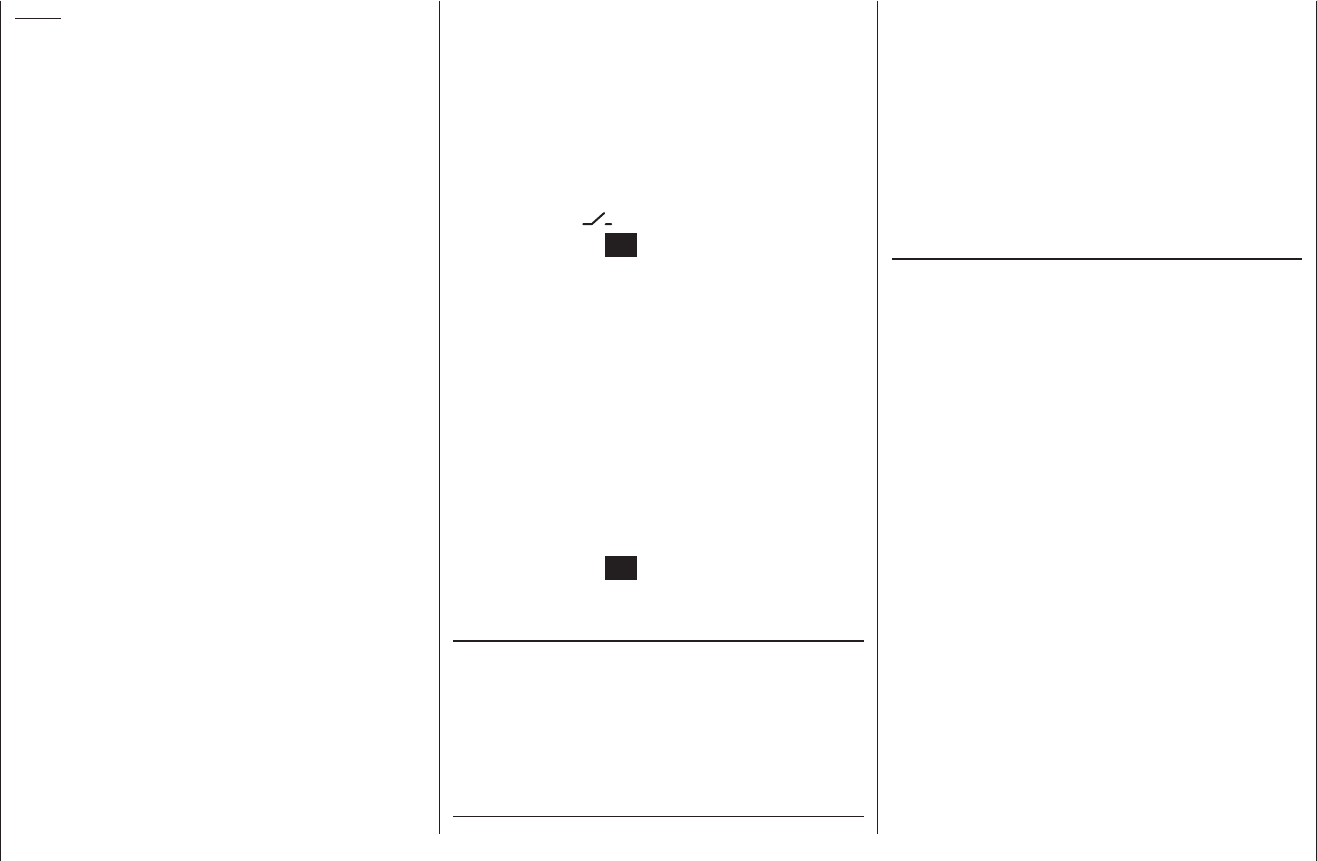
89
Program description: wing mixers – fi xed-wing model
ing fl aps are defi ned; this is intentional, as it elimi-
nates the danger of errors when a fl ap command is
given.
The basic programming procedure
Use the 1. cd buttons of the left or right-hand touch-
key to select the desired mixer.
Use the2. f button of the left or right-hand touch-key
to move to the right-hand column, marked by the
switch symbol at the bottom edge of the screen.
Touch the central 3. SET button of the right-hand touch-
key; the corresponding input fi eld is now highlighted
(black background).
Use the arrow buttons of the right-hand touch-key to 4.
set the desired value, and assign the switch if neces-
sary, as described on page 39.
With the exception of the “Diff. red.” line, negative and
positive parameter values are possible; this may be
necessary to obtain the correct direction of servo ro-
tation (control surface defl ection).
Simultaneously pressing the cd or ef buttons of
the right-hand touch-key (CLEAR) resets an altered
value to the default value.
Touch the central 5. SET button of the right-hand touch-
key to conclude the input process.
Mixer neutral point (offset)
The neutral point of the mixers …
Aileron ¼ NN *
Elevator ¼ NN *
Elevator ¼ NN *
… is by default the zero point of the transmitter control,
i. e. that is the point at which they have no effect. At the
end-point of the transmitter control the full mixer value is
applied.
The default neutral point (“offset”) of the mixers …
Airbrake ¼ NN *
… at which the airbrakes are always retracted, is the
forward position of the Ch 1 stick (throttle / airbrakes)
if you select “none” in the “Motor at Ch 1” line of the
“Basic settings” menu, and is the back position of the
Ch 1 stick if you select “none/inv”.
diff aile (differential aileron travel)
Aileron differential compensates for an unwanted side-
effect which occurs when ailerons are defl ected: the
problem known as “adverse yaw”. When ailerons are
defl ected, the drag generated by the down-going aileron
is greater than that produced by the up-going aileron.
The differential drag causes a yawing motion around the
vertical axis in the opposite direction to the desired turn.
This effect is much more pronounced in model gliders
with high aspect ratio wings than in power models with
their much shorter moment arms, and usually has to be
countered by giving a simultaneous rudder defl ection in
the opposite direction to the yaw. However, this in turns
causes additional drag and reduces the aircraft’s ef-
fi ciency even further.
Aileron differential reduces the angular travel of the
down-going aileron relative to the up-going aileron, and
this reduces the drag and therefore the adverse yaw.
However, electronic differential can only be applied
if each aileron is actuated by its own servo, usually
mounted in the wings themselves. The shorter pushrods
also result in virtually slop-free aileron linkages with
reliable centring.
Mechanical solutions are also possible, but they usually
Notes:
There are various alternative methods of positioning •
the camber-changing fl aps; these include:
a) settling on just one position per fl ight phase, sim-
ply by setting appropriate trim values in the “Pha-
se trim” menu, as described on the preceding
double-page;
b) controlling the fl aps manually using any transmit-
ter control assigned to “Input 6” (in the “Transmit-
ter control settings” menu - see page 74), after
setting the basic fl ap positions in the “Phase trim”
menu, as described earlier. Ideally the transmit-
ter control would be one of the rotary proportional
controls CTRL 6 … 8.
The selected transmitter control directly operates
the two fl ap servos connected to receiver outputs
6 and 7, assuming that you have specifi ed fl aps in
the “Ail. / Flap” line of the “Basic settings” menu.
The same control determines the fl ap setting of
the ailerons via the percentage value entered in
the “FL ¼ AIL” mixer line.
However, for fi ner control of the fl ap positions, we
recommend that you reduce their travel to about
25% in the “E6” line of the “Transmitter control
settings” menu.
c) It is also possible to leave the default setting of
“0%” in the appropriate line of the “FL ¼ AIL”
menu, and to assign the same transmitter con-
trol to both input 6 and input 5 in the “Transmitter
control settings” menu. The magnitude of the ef-
fect on the two pairs of wing fl aps can then be ad-
justed using the servo travel adjustment facility.
If a transmitter control is assigned to input “7”, it will •
be de-coupled by the software if two camber-chang- * NN = Nomen Nominandum (name to be stated)
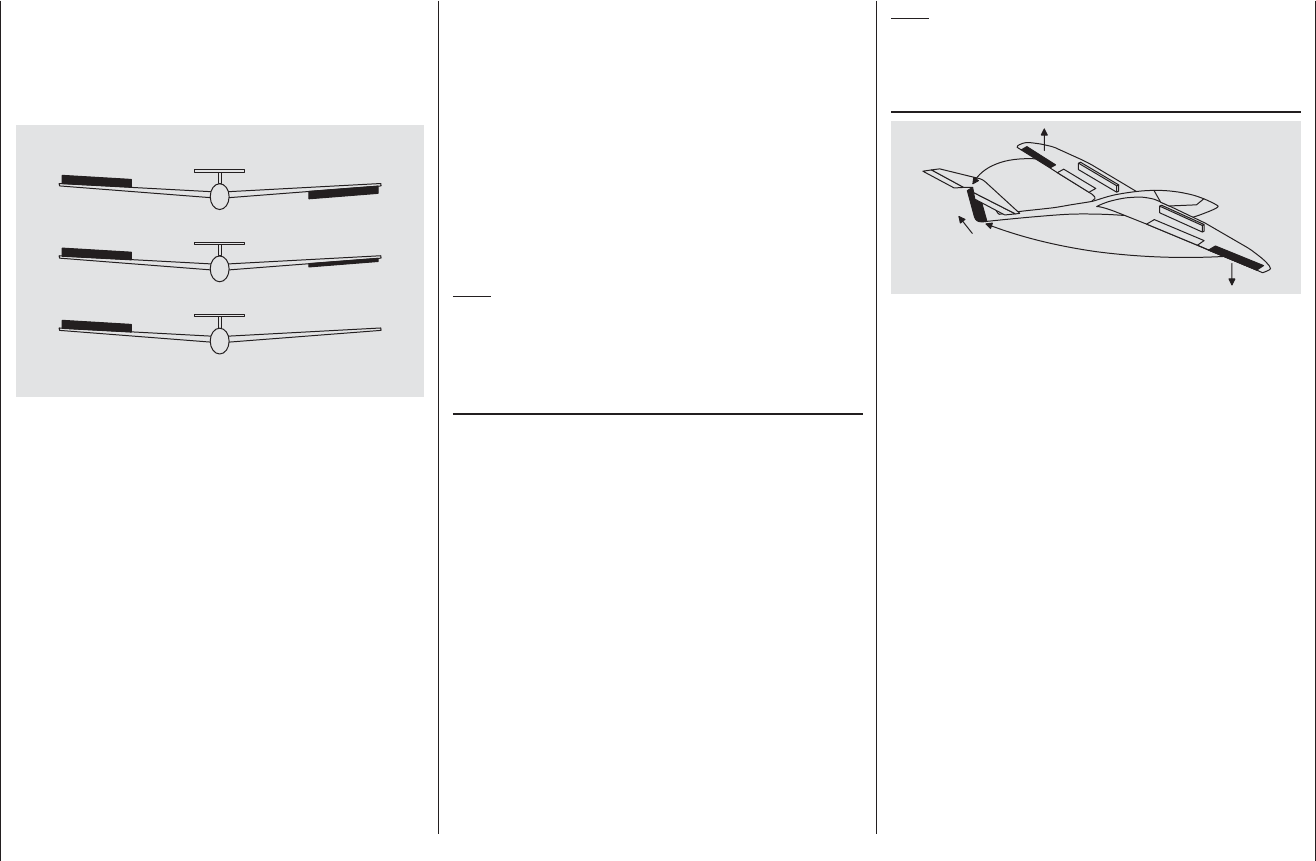
90 Program description: wing mixers – fi xed-wing model
Note:
Negative values are not usually necessary if the correct
channels are used.
ail ¼ rudd (Aileron ¼ rudder)
In this case the rudder automatically “follows” when an
aileron command is given, and the mixer ratio (degree of
following) can be set by the user. Coupled aileron / rud-
der (also known as “combi-switch”) is especially useful
for suppressing adverse yaw in conjunction with aileron
differential, and this combination usually makes smooth
turns very easy to fl y. Naturally, the rudder can still be
controlled separately by means of its dedicated stick.
The adjustment range of +/- 150% enables the user to
set up the correct direction of travel according to the
direction of rotation of the fl ap servos. If an (optional)
non-centring switch (SW 2 … 8) is assigned to this func-
tion, the mixer can be turned on and off in fl ight, so that
you can control the ailerons and rudder separately if and
when you so desire.
Simultaneously pressing the cd or ef buttons of the
right-hand touch-key (CLEAR) resets an altered value
to 0%.
This mixer is usually set up in such a way that the rud-
der defl ects automatically to the side of the up-going
aileron; a setting around 50% is likely to be approxi-
mately correct.
For aerobatic fl ying it is necessary to set low absolute
differential values, to ensure that the model rotates
exactly along its longitudinal axis when an aileron
command is given. Moderate values around -50% or
+50% are typical for making thermal turns easier to fl y.
The split setting (-100%, +100%) is popular with slope
fl yers, when ailerons alone are often used for turning the
model.
Simultaneously pressing the cd or ef buttons of the
right-hand touch-key (CLEAR) resets an altered value
to 0%.
Note:
Although it is possible to enter negative values in order
to reverse the direction of servo rotation, this is not usu-
ally necessary if the correct channels are used.
diff fl aps (Camber-changing fl ap differential)
The aileron / fl ap mixer (see below) is designed to
superimpose an aileron function on the fl aps. Flap
differential works like aileron differential, and produces
a reduced fl ap movement in the down-direction when
these surfaces are used as supplementary ailerons.
The adjustment range of -100% to +100% makes it
possible to set the correct direction of differential re-
gardless of the direction of rotation of the servo. “0%”
corresponds to a normal linkage, i. e. the servo travel is
the same up and down. A setting of “-100%” or “+100%”
means that the down-travel of the fl aps is reduced to
zero when an aileron command is given (“split” setting).
Simultaneously pressing the cd or ef buttons of the
right-hand touch-key (CLEAR) resets an altered value
to 0%.
have to be “designed in” when the model is built, and the
degree of differential cannot be altered subsequently.
In any case signifi cant mechanical differential tends to
cause additional slop in the control system. Electronic
differential offers several important advantages:
0% (normal)
50% (differential)
100% (split)
It is easily possible to vary the degree of differential
without affecting the travel of the up-going aileron. At
one extreme it is possible to suppress the down-aileron
defl ection completely, i. e. only the up-going aileron
moves at all, and this arrangement is sometimes called
the “split” setting. Split ailerons not only tend to suppress
adverse yaw, but can even generate positive yaw, which
means that the model yaws in the direction of the turn
when an aileron command is given. In the case of large
model gliders, smooth turns can then be fl own using
ailerons alone, which with most models of this type is
usually by no means the case.
The adjustment range of -100% to +100% makes it pos-
sible to set the correct direction of differential regardless
of the direction of rotation of the aileron servos. “0%”
corresponds to a normal linkage, i. e. no differential,
while “-100%” or “+100%” represents the “split” function.
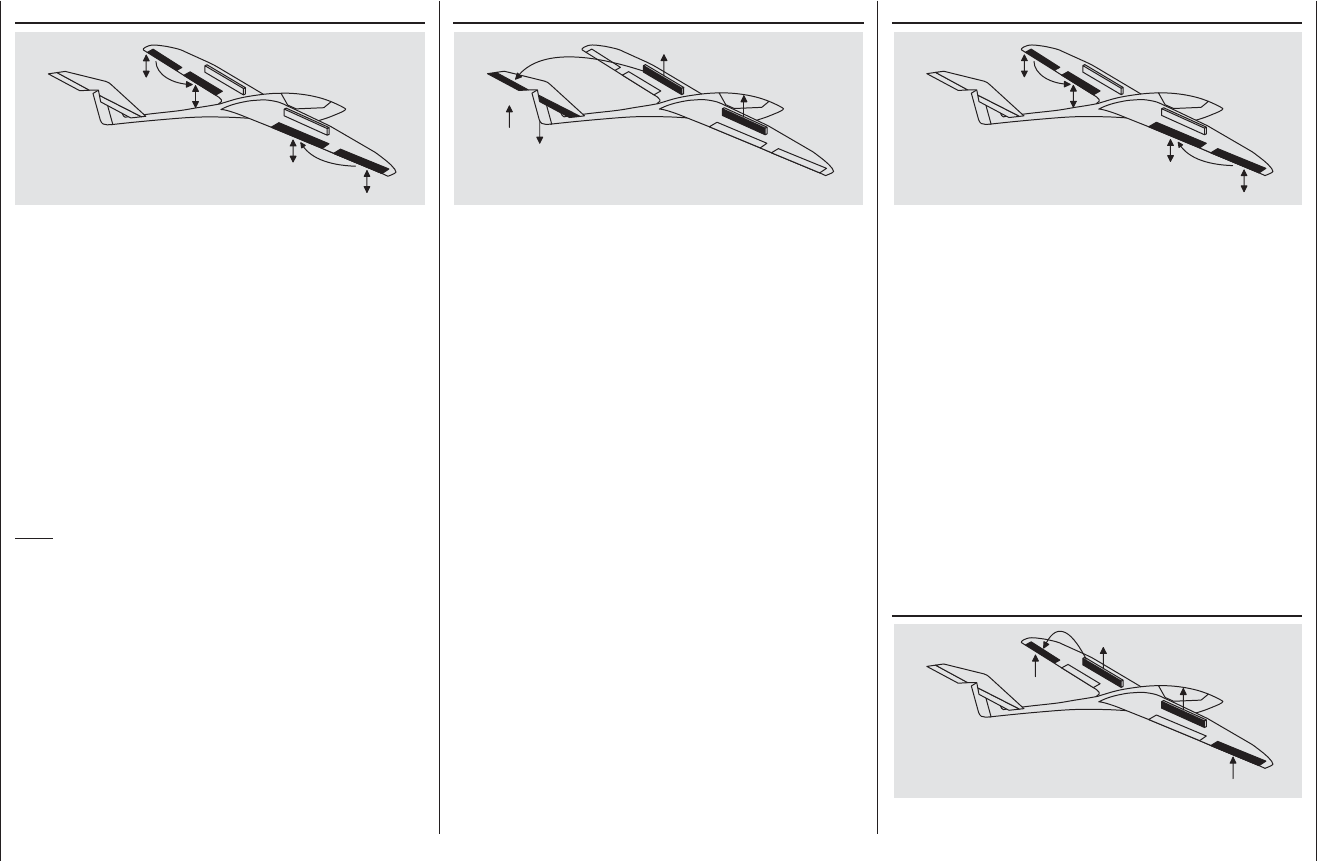
91
Program description: wing mixers – fi xed-wing model
ail ¼ fl a p s (Aileron ¼ fl ap)
This mixer feeds a variable amount of the aileron signal
into the fl ap channel. When an aileron command is
given, the fl aps “follow” the ailerons, although usually
through a smaller angle, i. e. the mixer ratio is gener-
ally less than 100%. The adjustment range of -150%
to +150% allows the user to set up the fl ap direction to
match that of the ailerons.
The fl aps should not defl ect more than about 50% of the
(mechanical) travel of the ailerons.
Simultaneously pressing the cd or ef buttons of the
right-hand touch-key (CLEAR) resets an altered value
to 0%.
Note:
If your model is equipped with only one fl ap servo, you
should still select “2FL” in the “aile/fl ap” line of the “Ba-
sic settings” menu (see page 58) but leave the “Ail ¼
Flap” mixer at 0%. In contrast, all the other wing mixers
can be used in the usual way.
brak ¼ elev (Airbrake ¼ elevator)
or
Extending any form of airbrakes usually generates an
unwanted change in airspeed; this is especially marked
when a butterfl y (crow) braking system is deployed (see
next page).
This mixer feeds a corrective signal to the elevator to
compensate for such an effect. The adjustment range is
-150% to +150%.
Simultaneously pressing the cd or ef buttons of the
right-hand touch-key (CLEAR) resets an altered value
to 0%.
“Usual” values are generally in single to low double
fi gures. It is essential to check and adjust this setting at
a safe height, and it is also important to ensure that the
model does not slow down too much when the airbrakes
are extended. The danger is that you might need to
retract the brakes again on the landing approach when
you realise the model will “land short”; if its airspeed is
too low when you retract the brakes, the model will just
fall to the ground at that point.
brak ¼ fl a p (Airbrake ¼ fl ap)
When you operate the brake function (Ch 1 stick), both
fl ap servos move together for the landing approach; the
mixer ratio can be set to any value in the range -150% to
+150%. Down-fl ap is usually selected.
Simultaneously pressing the cd or ef buttons of the
right-hand touch-key (CLEAR) resets an altered value
to 0%.
At this point you select the value which causes the fl aps
to defl ect down as far as possible when the airbrake
function is deployed. However, please ensure that none
of the servos concerned strikes its mechanical end-
stops (servos stalled). To achieve this, you may need
to limit the servo travel(s) using the “Travel -/+” option,
which is found on the “RX SERVO” display page of the
“Telemetry” menu.
brak ¼ aile (Airbrake ¼ aileron)
When you operate the brake function, both aileron
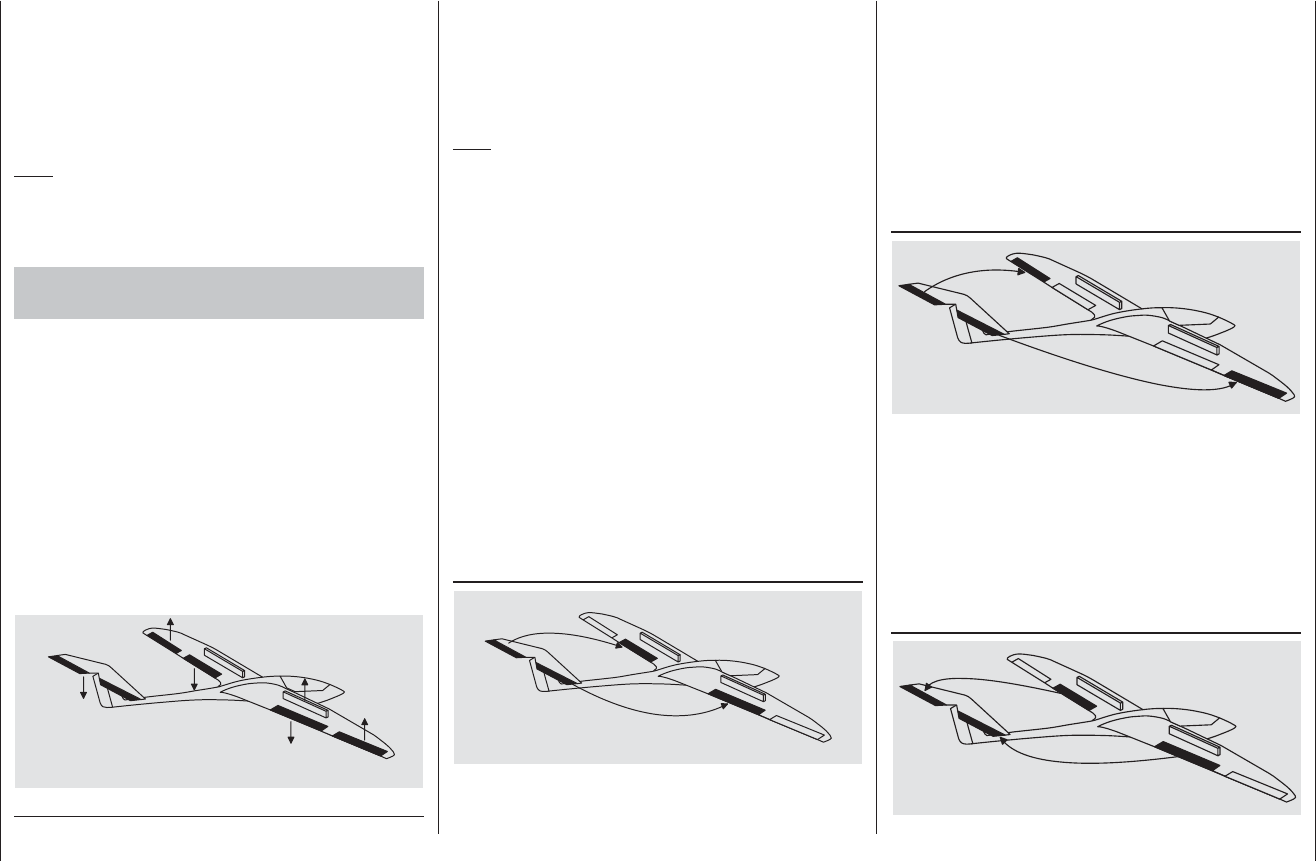
92 Program description: wing mixers – fi xed-wing model
part of the elevator signal to the fl ap servos. The mixer
direction must be set so that the fl aps move down when
up-elevator is applied, and vice versa.
Simultaneously pressing the cd or ef buttons of the
right-hand touch-key (CLEAR) resets an altered value
to 0%.
The “usual” settings for this mixer are in the low two-digit
range.
elev ¼ aile (Elevator ¼aileron)
This mixer allows the ailerons to reinforce the elevator
response in the same way as the previous mixer.
Simultaneously pressing the cd or ef buttons of the
right-hand touch-key (CLEAR) resets an altered value
to 0%.
The adjustment range is +/- 150%. For this mixer the
“usual” settings are again in the low two-digit range.
fl ap ¼ elev (Flap ¼elevator)
This inter-action between the fl aps, ailerons and elevator
is used to control the glide angle on the landing ap-
proach. Optionally the butterfl y setting can also be used
without the airbrakes or spoilers; nowadays this is very
commonly used for sports and competition aircraft.
Note:
If your model features full-span (strip) ailerons which
also double as camber-changing fl aps, the two mix-
ers “Brake ¼ aileron” and “Brake ¼ elevator” can be
combined for glide path control. In this case up-fl ap is
applied, but the fl aps can still be controlled as ailerons.
Elevator pitch trim compensation is generally required.
If you have programmed aileron differential, the re-
sponse of the ailerons will inevitably be adversely
affected by the extreme “up” defl ection of the ailerons
in the butterfl y setting, because the differential travel
reduces or entirely suppresses the down-aileron de-
fl ection. However, the “up” travel of the ailerons is also
greatly restricted because they are already at or close to
their “up” end-point. The remedy here is to apply “dif-
ferential reduction”, which is explained in its own section
later.
elev ¼ fl a p (Elevator ¼ fl ap)
The fl aps can be used to enhance the effect of the el-
evator in tight turns and aerobatics, and this mixer feeds
servos move together for the landing approach; the
mixer ratio can be set to any value in the range -150%
to +150%.
Simultaneously pressing the cd or ef buttons of the
right-hand touch-key (CLEAR) resets an altered value
to 0%.
Note:
It can also be useful to defl ect both ailerons up slightly
when the airbrakes are extended; in most cases this
signifi cantly reduces the risk of a tip-stall.
Combination of the “Brake ¼ NN *” mixers:
“Crow” or “Butterfl y” setting
If you have set up all three airbrake mixers for your
model, it is then possible to program a special confi gura-
tion known as the “crow” or “butterfl y” arrangement for
glide path control. In the butterfl y setting both ailerons
are defl ected up by a moderate amount, and both fl aps
down by the maximum possible amount. The third mixer
provides elevator trim to counteract any unwanted pitch
trim change and maintain the model’s airspeed at a
safe level. This is necessary to avoid the danger of the
model slowing up excessively; if the landing approach is
started too soon, and has to be extended by retracting
the airbrakes again, the model could then stall abruptly.
* NN = Nomen Nominandum (name to be stated)
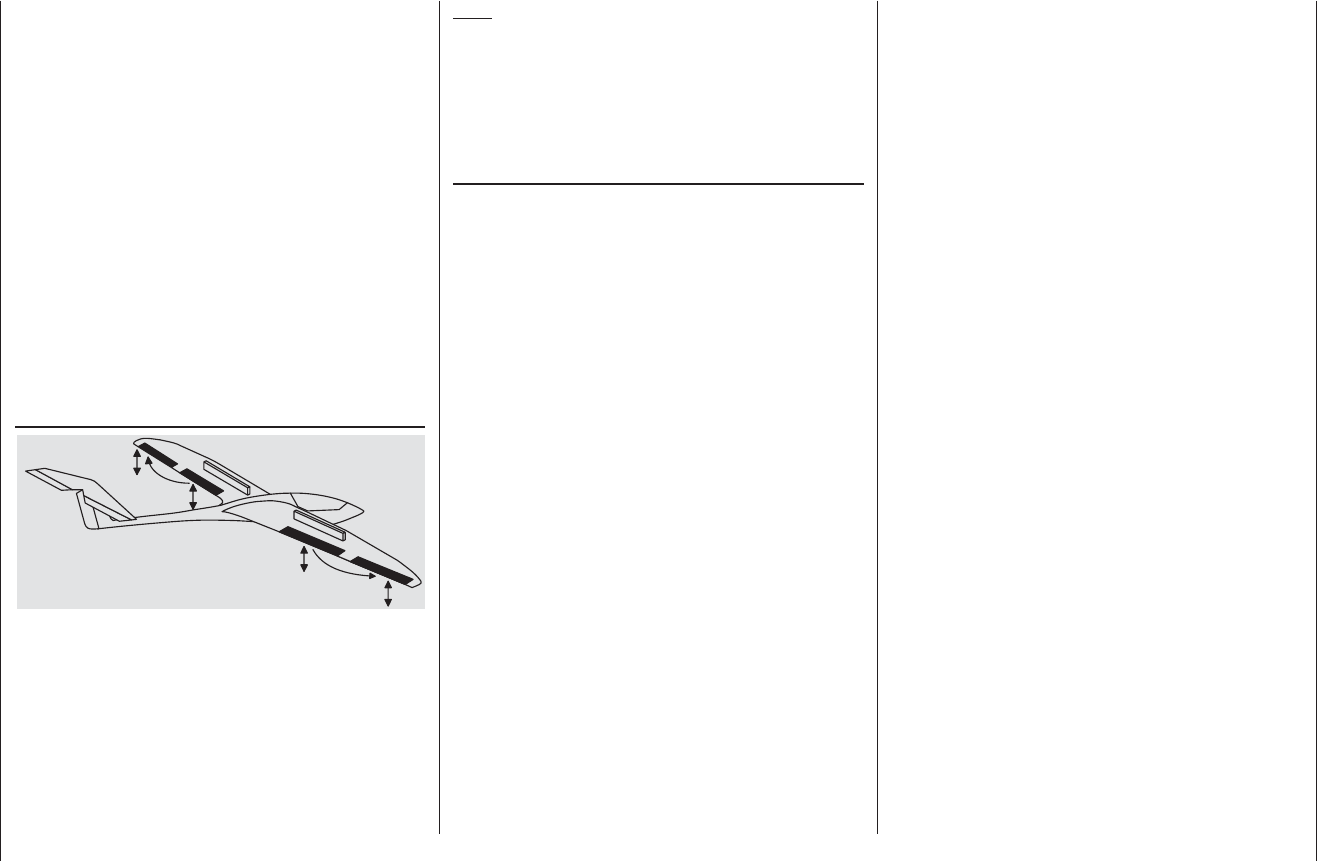
93
Program description: wing mixers – fi xed-wing model
When the camber-changing fl aps are lowered, either
using “Phase trim” or by means of a transmitter control
assigned to input “6”, a pitch trim change (up or down)
may occur. Alternatively it may be desirable for slight
down-elevator to be applied automatically when the
fl aps are raised by a small amount, in order to increase
the model’s basic airspeed. This mixer can be used to
achieve both purposes.
When the fl aps are deployed, this mixer causes the
elevator setting to be corrected automatically in propor-
tion to the fl ap defl ection.
The adjustment range is +/- 150%. For this mixer the
“usual” settings are in the single to low two-digit range.
Simultaneously pressing the cd or ef buttons of the
right-hand touch-key (CLEAR) resets an altered value
to 0%.
fl ap ¼ aile (Flap ¼aileron)
This mixer causes a variable proportion of the fl ap signal
to be mixed in with the aileron channels 2 and 5 so that
the ailerons follow the movement of the fl aps, albeit
normally with a smaller defl ection.
The adjustment range is +/- 150%. For this mixer the
“usual” settings are around 50%.
Simultaneously pressing the cd or ef buttons of the
right-hand touch-key (CLEAR) resets an altered value
to 0%.
Note:
If you assign a transmitter control to inputs 5 and 6 in
the “Transmitter control settings” menu for adjust-
ing the fl ap positions, then you should leave the value
for this mixer at 0%. See the notes on page 89 in this
regard.
diff red (Differential reduction)
The problem of reduced aileron response in the but-
terfl y confi guration has been mentioned earlier: if aileron
differential is employed, the aileron response on the
landing approach may be adversely affected through
the extreme “up” defl ection of the ailerons, permitting
virtually no further up-movement; on the other hand
the “down” travel has already been reduced by the
programmed differential setting. The overall result is
signifi cantly reduced aileron response compared with
the normal setting of the control surfaces.
In this case you really should use “differential reduc-
tion” if at all possible. This reduces the degree of aileron
differential when you invoke the butterfl y setting using
the airbrake stick. Differential is reduced progressively,
or even eliminated altogether, as the airbrake stick is
moved towards its end-point.
A value of 0% at this point means that the full pro-
grammed aileron differential is retained. A value of 100%
means that the aileron differential is completely elimi-
nated at the maximum butterfl y setting, i. e. when the
airbrakes and other glide path control surfaces are fully
extended. If you set a value above 100%, the aileron
differential is eliminated even before full travel of the
airbrake stick is reached.
The adjustment range is 0 to 150%.
Simultaneously pressing the cd or ef buttons of the
right-hand touch-key (CLEAR) resets an altered value
to 0%.
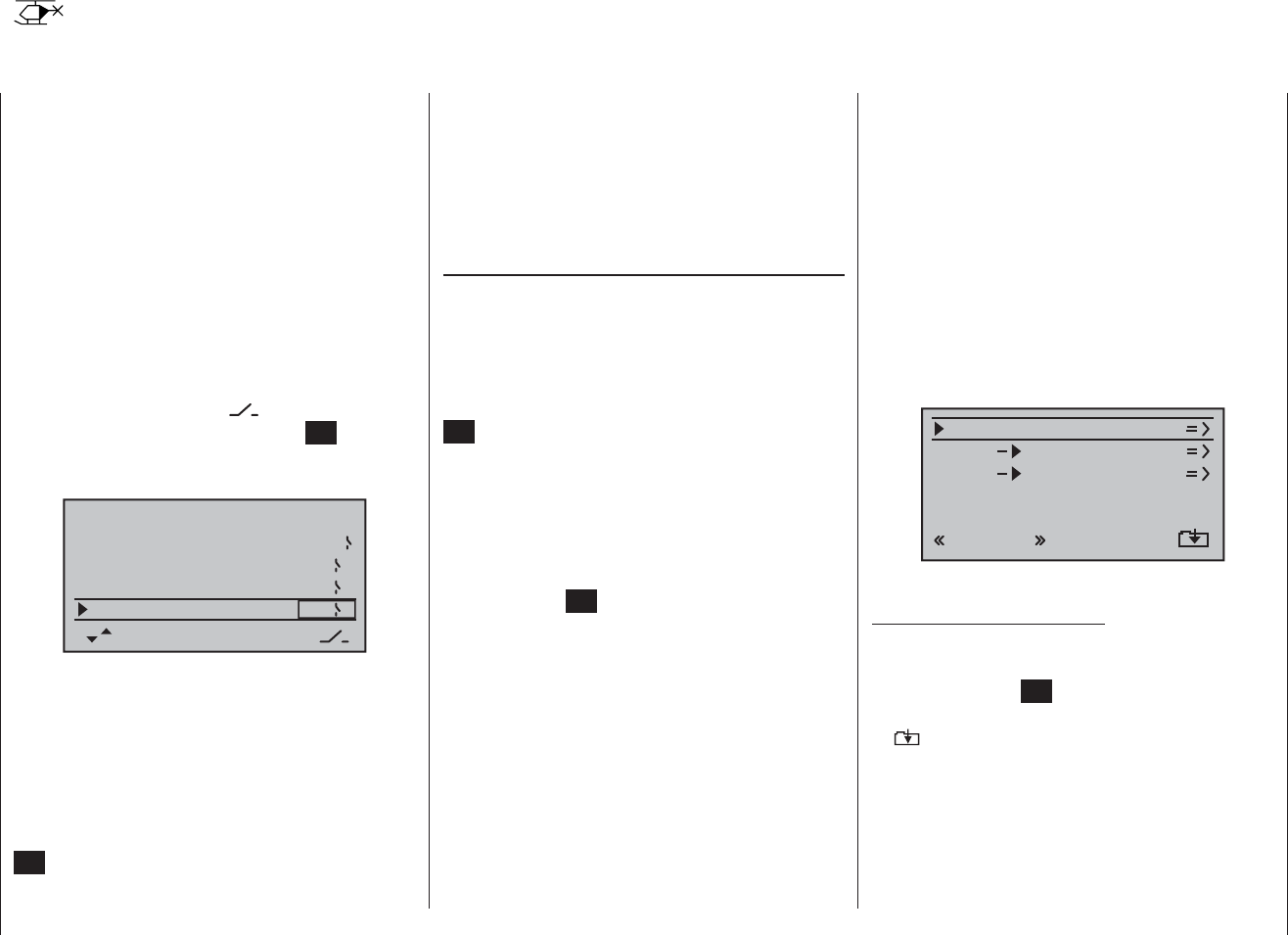
94 Program description: helicopter mixers – model helicopter
Helicopter mixers
Flight phase-specifi c mixers for collective pitch, throttle and tail rotor
In the “Basic settings” menu a method of switching
fl ight phases can be activated by assigning the appropri-
ate switches to “Phase 2”, “Phase 3” and “Auto-rotation”.
You can then switch between the phases “normal” and
a second and third phase - to which you can assign
more appropriate names yourself, if necessary - using
one of the non-centring switches SW 2 … 8; a further
switch then selects “Auto-rotation”. However, “Phase 2”
always has precedence over the other two phases;
see pages 68 / 69.
If you have not yet assigned switches for the fl ight
phases, you should do so now. Use the arrow buttons
of the left-hand touch-key to move to the right-hand
column, marked by the switch symbol at the bot-
tom of the screen, then touch the central SET button of
the right-hand touch-key. The switches are assigned as
described on page 39:
pitch min rear
timer 10:01 C3
phase 2
phase 3
hover
speed
autorotat. 2
5
4
Phase 1 always bears the designation “normal”. Both
the number and name of this phase are permanently
assigned, and cannot be altered. For this reason the
“normal” phase is not stated as Phase 1 in the “Basic
settings” menu; it is simply concealed.
By default “Phase 2” is assigned the phase name
“hover”, and “Phase 3” the name “speed”, but you can
change these at any time if you prefer: touch the central
SET button with the right-hand touch-key, and use the
arrow buttons of the right-hand touch-key to select one
of the following names:
hover•
acro•
acro 3D•
speed•
test•
Description of the helicopter mixers
Five-point curves are available for setting up the control
characteristics of “collective pitch”, “Ch 1 ¼ throttle” and
“Ch 1 ¼ tail rotor”. Using these curves it is possible to
program non-linear mixer ratios along the travel of the
transmitter stick for these mixers. Move to the display
page for setting 5-point curves by touching the central
SET button of the right-hand touch-key (see below).
In contrast, the mixers “Ch 1 ¼ throttle” and “Ch 1 ¼
tail rotor” are not required for the “Auto-rotation” fl ight
phase (described in the section starting on page 104);
instead they are automatically switched to a (user-varia-
ble) pre-defi ned value.
A value must be entered in the “Gyro” and “Input 8” lines:
touch the central SET button of the right-hand touch-
key, then enter a value in the highlighted fi eld using the
arrow buttons of the right-hand touch key - in a similar
fashion to changing the transmitter centre position or
the offset position with other radio control systems. This
set-up facility is rounded off with the “Swashplate limit”
option: this restricts the maximum travel of the swash-
plate servos to the value you set, in the form of a limiter.
All these options are required for the basic process of
setting up a model helicopter.
Altered parameters can be reset to the corresponding
default values at any time by simultaneously pressing
the cd or ef buttons of the right-hand touch-key
(CLEAR).
The name of the currently selected fl ight phase is
displayed in the “Helicopter mixers” menu as well as
in the transmitter’s basic display; this is designed to
ensure that any changes you make actually apply to
the appropriate fl ight phase. Note that the servos do not
change from one setting to another abruptly; they move
smoothly with a transition time of around one second.
This does not apply to auto-rotation: when you switch
INTO auto-rotation, the change takes place immediately.
If you operate the switch selected for a particular fl ight
phase, the associated fl ight phase is superimposed at
the left-hand bottom edge of the screen, e. g. “normal”.
ch1
ch1
ptch
thro
tail
normal
gyro 0%
inp8 0%
Now you can program the settings for this fl ight phase.
Basic programming procedure
Use the arrow buttons 1. cd of the left or right-hand
touch-key to select the desired option.
Touch the central 2. SET button of the right-hand touch-
key, and the screen switches to the set-up page (
symbol at the bottom edge of the screen), or the
corresponding input fi eld is highlighted (black back-
ground).
Defi ne the mixer values using the arrow buttons of 3.
the right-hand touch-key, moving the throttle / collec-
tive pitch stick at the same time if necessary.
Simultaneously pressing the 4. cd or ef buttons of
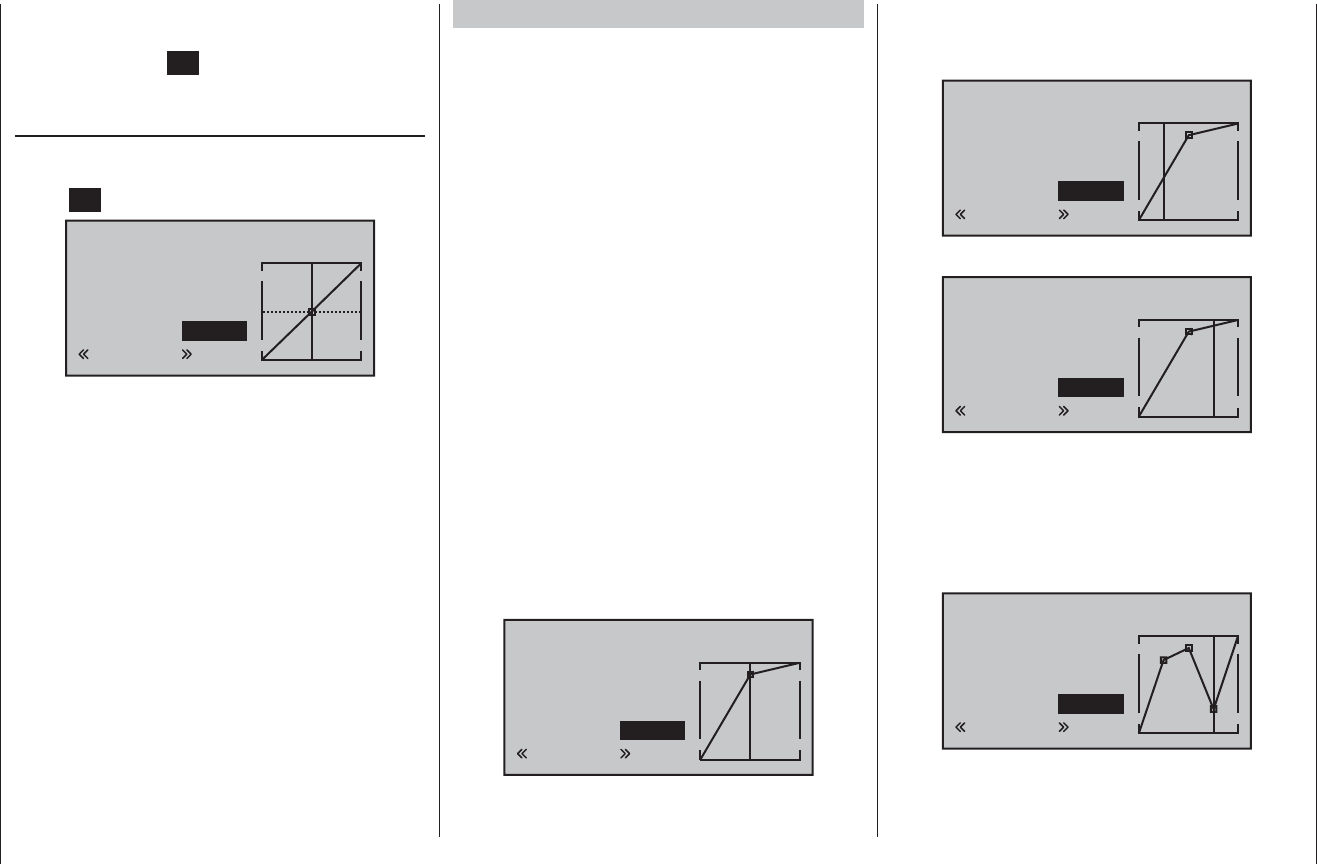
95
Program description: helicopter mixers – model helicopter
the right-hand touch-key (CLEAR) resets an altered
value to the default value.
Touch the central 5. SET button of the right-hand touch-
key to conclude the input process.
ptch (Collective pitch (ch1 ¼ pitch))
Select the “Collective pitch” line using the arrow buttons
cd of the left or right-hand touch key, then touch the
central SET button of the right-hand touch-key:
input
output
point 3
0%
0%
0%
ptch
normal
The control curve can be based on a maximum of
fi ve nodes, known as “reference points”, which can be
placed along the length of the control travel; separate
curves can be programmed for each fl ight phase.
However, in most cases it is suffi cient to use a smaller
number of reference points when defi ning the collective
pitch curve. As a basic rule we recommend that you
start with the three default reference points offered by
the software. These three points, i. e. the two end-points
“Point 1” (collective pitch minimum) and “Point 5” (collec-
tive pitch maximum), and “Point 3”, exactly in the centre
of the travel, initially describe a linear characteristic
for the collective pitch curve; this is represented in the
picture above.
The programming procedure in detail
The throttle / collective pitch stick can now be used to
move the vertical line in the graph between the two
end-points “Point 1” and “Point 5”; at the same time the
momentary position of the stick is displayed in numeric
form in the “Input” line (-100% to +100%).
The point where the vertical line crosses the curve is
termed the “Output”, and this point can be varied within
the range -125% and +125% at a maximum of fi ve
reference points. The control signal, modifi ed in this way,
affects the collective pitch servos only. In the picture on
the left the stick is exactly at the 0% position at “Point
3”, and also generates an output signal of 0% due to the
linear nature of the graph.
By default only points “1” (collective pitch minimum at
-100%), “3” (hover point at 0%) and “5” (collective pitch
maximum at +100% travel) are active.
To set a point you use the associated stick to move the
vertical line to the point you wish to change. The number
and current curve value of this point are displayed in
the bottom line in the left-hand half of the screen in the
“Point” line. The arrow buttons of the right-hand touch-
key can now be used to change the current curve value
in the highlighted fi eld to any value within the range
-125% to +125%, without affecting the adjacent points.
input
output
point 3
0%
+75%
+75%
ptch
normal
In this example we have moved reference point “3” to
+75%.
However, the optional points “2” and “4” can also be
activated. In the next example we activate point “2” at
-50% …
input
output
point 2
–50%
–12%
deact
ptch
normal
… and point “4” at +50% …
input
output
point 4
+50%
+88%
deact
ptch
normal
This is accomplished using the stick to move the vertical
line to the appropriate area. As soon as the message
“inactive” appears in the highlighted value fi eld, you can
activate the associated point with the arrow buttons of
the right-hand touch-key; it can then be adjusted in the
same manner as the other points …
input
output
point 4
+50%
–50%
–50%
ptch
normal
… or reset to “inactive” by simultaneously pressing
the cd or ef buttons of the right-hand touch-key
(CLEAR).
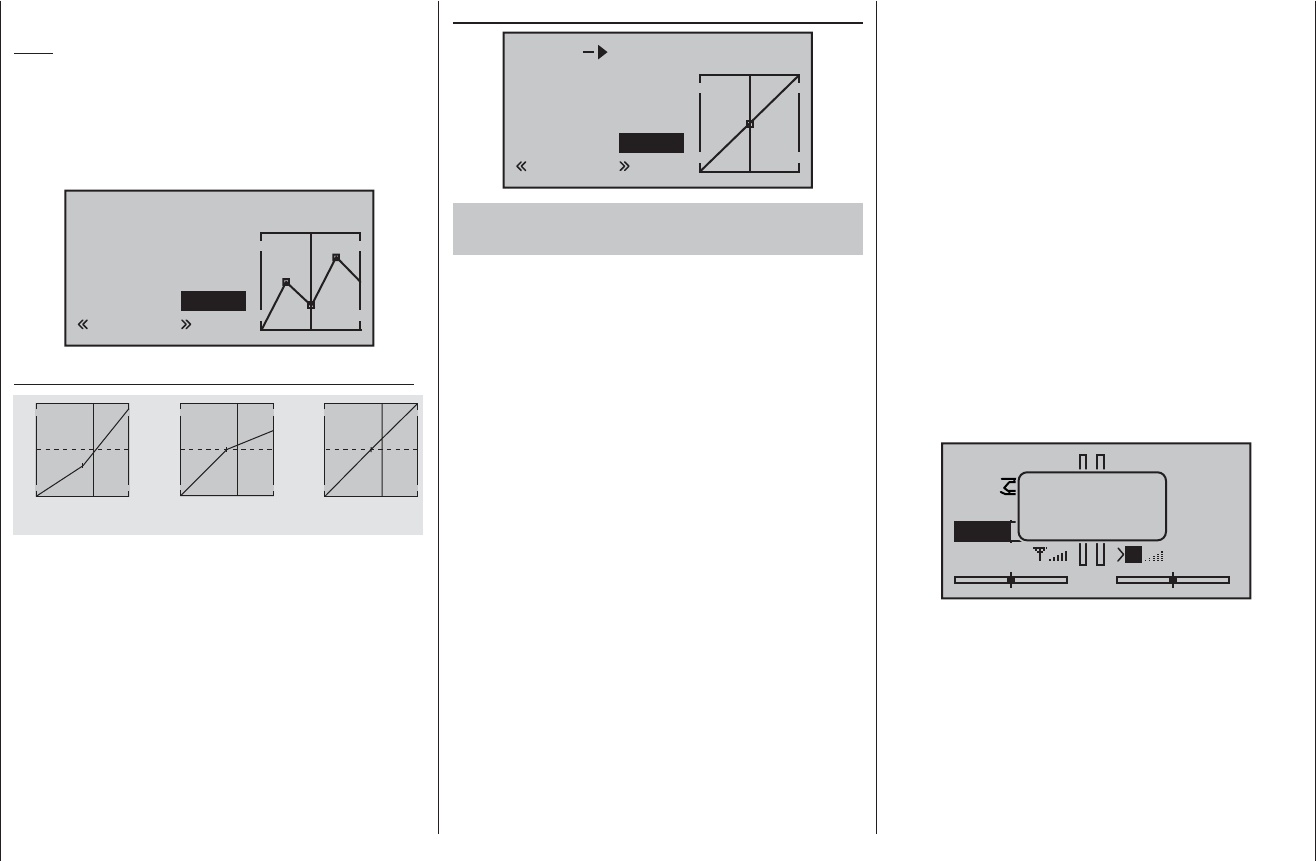
96 Program description: helicopter mixers – model helicopter
Points “1” and “5”, however, CANNOT be disabled.
Note:
The following illustration, and all the other pictures on
this page, show a control curve which we prepared for
illustration purposes only. Please note that the curve
characteristics by no means represent real collective
pitch curves!
input
output
point 3
0%
–50%
–50%
ptch
normal
Typical collective pitch curves for different fl ight phases:
+100% +100% +100%
100%
100%
100%
Output
Output
Output
234 51234 51234 51
Control travel Control travel Control travel
Hover Aerobatics 3D
ch1 ¼thro (throttle curve)
input
output
point 3
0%
0%
0%
ch1
normal
thro
Helicopter with glow engine or electric motor and
STANDARD SPEED CONTROLLER
This setting only affects the control curve of the throttle
servo or speed controller.
The method of setting up a throttle curve for a model
helicopter fi tted with a speed governor or regulator is
discussed later.
The throttle curve can be defi ned using up to fi ve points,
in a similar way to the collective pitch curve (see previous
page).
In all cases the control curve must be set up in such •
a way that the throttle is fully open, or the speed
controller of an electric helicopter is at full power, at
the end-point of the throttle / collective pitch stick,
(exception: auto-rotation - see page 104).
The hover point is normally located at the centre of •
the stick travel, and the throttle setting should be
adjusted relative to the collective pitch curve in such
a way that the correct system rotational speed is
obtained at this point.
At the minimum position of the throttle / collective •
pitch stick the throttle curve should initially be set up
so that the (glow) motor runs at a distinctly higher
speed compared to the idle setting, with the clutch
reliably engaged.
In all fl ight phases the motor (glow or electric) is
started and stopped using the throttle limiter (see
below).
If you are used to a different radio control system which
uses two separate fl ight phases for this - “with idle-up”
and “without idle-up”; therefore incurring the “loss” of
one complete fl ight phase - please note that the throt-
tle limiter renders this complication superfl uous, as the
increased system rotational speed below the hover point
in the mx-16 HoTT program is more fl exible, and can
be fi ne-tuned more accurately, than the “idle-up” system
used with earlier mc radio control systems.
Ensure that the throttle limiter is closed before you start
the glow motor, i. e. the throttle can only be adjusted
within its idle range using the idle trim. Be sure to read
the safety notes on page 102 which refer to this. If the
idle is set too high when you switch the transmitter on,
you will see and hear a clear warning!
stop
STARLET
#02
2:22h
0:00
0:00
5.5V
5.2V HoTT
mal »
M
throttle
too
high !
The following three diagrams show typical 3-point throttle
curves for different fl ight phases, such as hover, aerobat-
ics and 3-D fl ying.
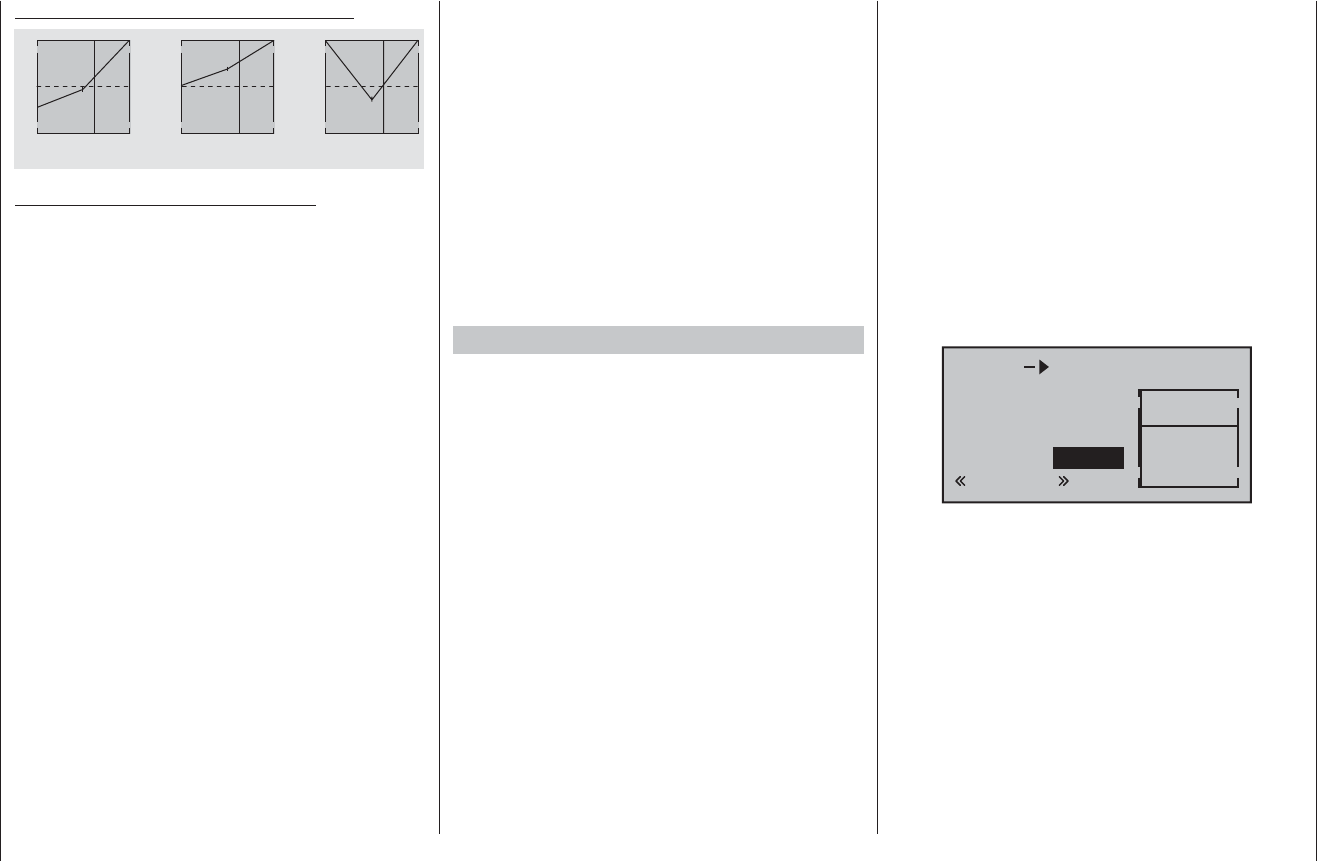
97
Program description: helicopter mixers – model helicopter
Typical throttle curves for different fl ight phases:
+100% +100% +100%
100%
100%
100%
Output
Output
Output
234 51234 51234 51
Control travel Control travel Control travel
Hover Aerobatics 3D
Notes on using the “Throttle limit” function:
We strongly recommend that you make use of the •
throttle limit function (“Transmitter control settings”
menu, page 79). When you use this function the throt-
tle servo is completely disconnected from the throt-
tle / collective pitch stick when the proportional throt-
tle limit control is at its left-hand end-point; the motor
runs at idle and only responds to the Ch 1 trim. This
feature enables you to start the motor from within any
fl ight phase.
Once the motor is running, turn the throttle limiter
slowly to the opposite end-point, so that full control
of the throttle servo is returned to the throttle / collec-
tive pitch stick. It is important that the throttle limiter
should not restrict the throttle servo at its upper end-
point; you can avoid this by setting the control travel
to +125% in the “Lim” line of the “Transmitter control
settings” menu.
Since electric motors by their nature require no idle •
setting, the only important point when setting up an
electric-powered model helicopter is that the adjust-
ment range of the throttle limiter should be set signifi -
cantly higher and lower than the adjustment range of
the speed controller, which is usually from -100% to
+100%. It may therefore be necessary to set the “Trav-
el” value of the throttle limiter to an appropriate point
in the “Lim” line of the “Transmitter control settings”
menu. However, the throttle curve itself has to be fi ne-
tuned with the helicopter in fl ight, just like a glow-pow-
ered machine.
Releasing the full throttle range, and imposing the •
throttle limiter again, trips the switching threshold of
the control switch “C3” (i. e. in either direction); this
switch can be used for automatically starting and
stopping the stopwatch to record the fl ight time, or
some similar purpose; see page 39.
When you select auto-rotation, the mixer automati-
cally switches the value to a variable pre-set value;
see the section starting on page 104.
Helicopter with speed GOVERNOR (REGULATOR)
In contrast to speed controllers, which simply adjust pow-
er output in the same way as a carburettor, speed gover-
nors maintain a constant rotational speed in the system
which they regulate; they accomplish this by adjusting the
power output as required. In the case of a glow-powered
helicopter the governor automatically controls the throttle
servo; in an electric-powered machine the governor does
the same with the speed controller. For this reason speed
governors do not require a classic throttle curve; they
just need a pre-set rotational speed. Once this is set, the
system rotational speed does not alter unless the system
calls for more power from the motor than is available.
In most cases a speed governor is connected to receiver
output 8; see the receiver socket sequence on page 47. If
this socket is already in use, then the throttle limiter func-
tion is not used, since this only affects output 6 - which is
now not occupied - via the “Ch 1 ¼ throttle” mixer.
However, if you wish to be able to exploit the conven-
ience and safety features of the throttle limiter, the speed
governor should be connected to receiver output 6 - in
contrast to the usual socket sequence - and the throttle
curve adjusted so that it can simply assume the role of
the “usual” transmitter control.
In this case the “throttle curve” only determines the
nominal rotational speed of the speed controller, and this
nominal value is required to remain constant over the full
range of collective pitch; for this reason a horizontal line
should be set in the “Ch 1 ¼ throttle” mixer, i. e. every
(collective pitch) input value results in the same (“throt-
tle”) output value. The “height” of the line in the graph
determines the nominal system rotational speed.
Initially, then, reference point “3” should be erased, and
reference points “1” (input = -100%) and “5” (input =
+100%) set to the same value; for example:
input
output
point 1
–100%
+30%
+30%
ch1
normal
thro
The value to be set varies according to the speed gov-
ernor you are using, and also to the desired nominal
rotational speed; you may wish to vary it, of course, in the
various fl ight phases.
When you select auto-rotation, the mixer automati-
cally switches the value to a variable pre-set value;
see the section starting on page 104.
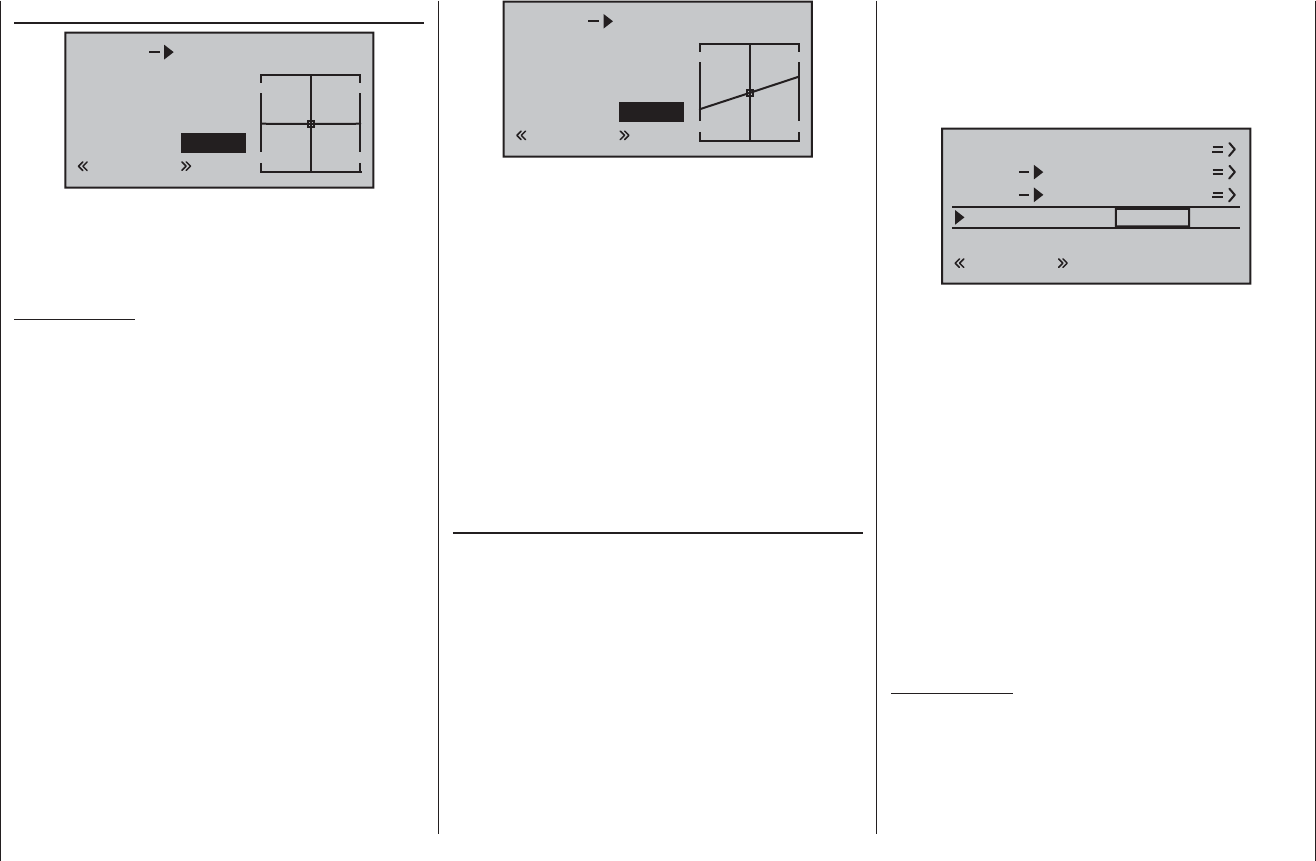
98 Program description: helicopter mixers – model helicopter
tems.
We recommend that you set up switchable fl ight phases
for this, and set different gain settings for each phase in
the “Gyro” line; values between -125% and +125% are
possible.
ch1
ch1
ptch
thro
tail
normal
gyro 0%
inp8 0%
Based on the offset values determined for each fl ight
phase, gyro gain can be varied proportionally by means
of a transmitter control assigned in the “Gyro” line of the
“Transmitter control settings” menu (see page 78).
This could be CTRL 8, which would provide infi nitely
variable gyro gain control:
At the centre position of this transmitter control •
the gyro effect always corresponds to the settings
selected here.
If you turn the rotary proportional control CTRL 8, •
which we are using in our example, in the direction of
full travel (away from centre), the gyro gain increases
accordingly …
… and diminishes again if you turn it in the direction •
of the opposite end-point.
Important Note:
It is absolutely essential to read and observe the
set-up instructions supplied with your gyro before
entering any settings at this point, as a mistake here
could render your helicopter uncontrollable.
Ch1 ¼ tail rotor (static torque compensation)
input
output
point 3
0%
0%
0%
Ch1
normal
tail
The default setting is a torque compensation curve with a
uniform linear mixer input of 0%, as is required for a gyro
sensor operating in “heading lock mode”; see illustration
above.
Important Note:
It is absolutely essential to read and observe the
set-up instructions supplied with your gyro before
entering any settings at this point, as a mistake here
could render your helicopter uncontrollable.
If you use your gyro sensor in “normal” operating mode,
or if the gyro only offers “normal mode”, then you should
set up the mixer as follows:
The tail rotor control curve can be defi ned using up to
fi ve points, in a similar way to the collective pitch curve
(see previous page). You can therefore modify the mixer
at any time when required, and enter symmetrical or
asymmetrical mixer inputs both above and below the
hover point. However, please ensure at the outset that
you have entered the correct direction of main rotor rota-
tion in the “Basic settings” menu.
input
output
point 3
0%
0%
0%
CH1
normal
tail
Starting from -30% at Point 1 and +30% at Point 5, this
mixer should be set up in such a way that the helicopter
does not rotate around the vertical (yaw) axis (i. e. does
not deviate from the hover heading) during a long vertical
climb or descent, due to the change in torque of the main
rotor. At the hover the yaw trim should be set using the
(digital) tail rotor trim lever only.
For a reliable torque compensation setting it is essential
that the collective pitch and throttle curves have been set
up correctly, i. e. that main rotor speed remains constant
over the full range of collective pitch.
When you select auto-rotation, this mixer is auto-
matically switched off.
Gyro (adjusting gyro gain)
Most modern gyro systems feature proportional, infi nite-
ly variable adjustment of gyro gain as well as a means
of selecting either of two different methods of working
from the transmitter.
If the gyro you wish to use features at least one of these
options, then it offers you the possibility of pre-setting
both “normal” gyro effect and - if available - “heading
lock mode”, and also of fl ying normal, slow circuits with
maximum gyro stabilisation, but reducing the gyro effect
for high-speed circuits and aerobatics. This is generally
similar to the transmitter control centre adjustment or
offset adjustment provided by other radio control sys-
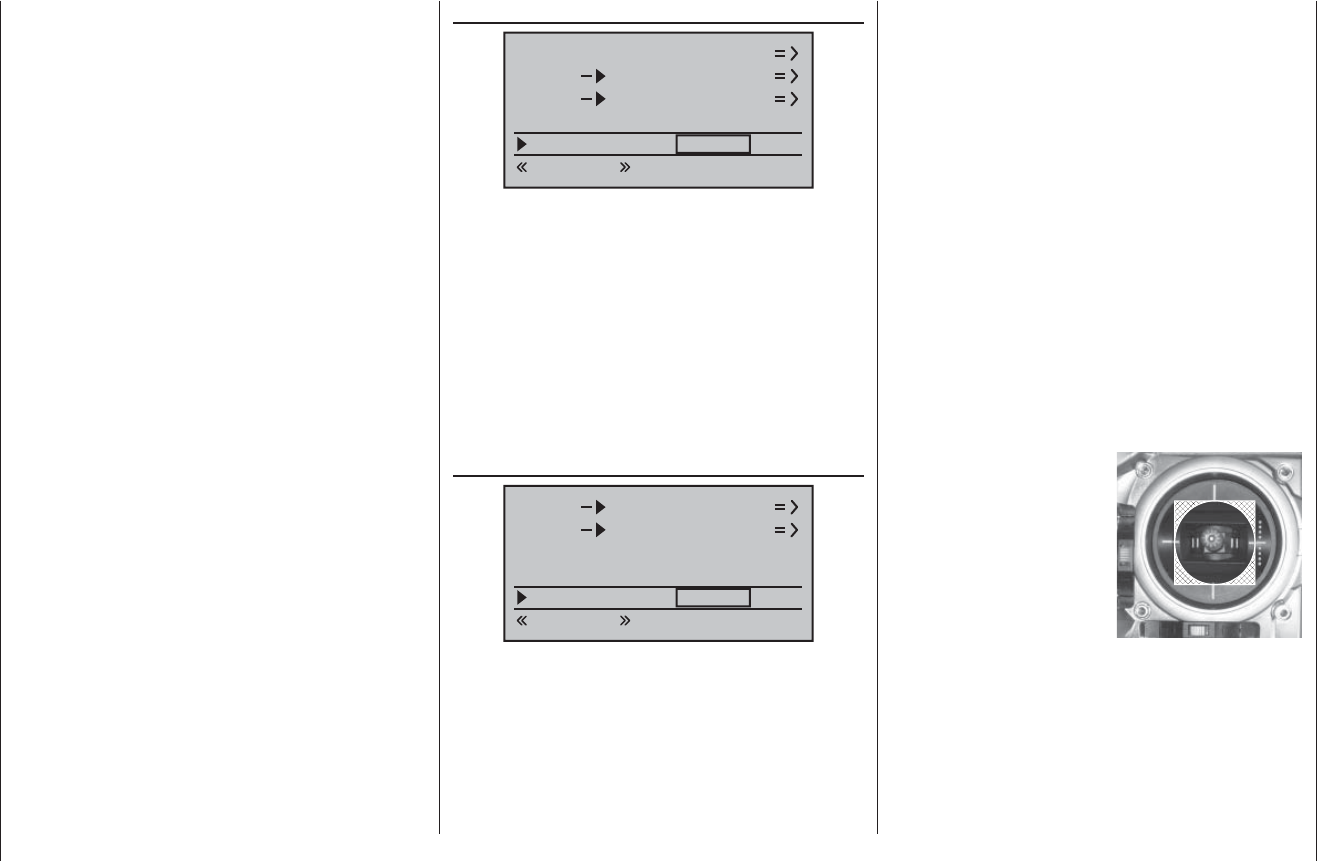
99
Program description: helicopter mixers – model helicopter
Adjusting the gyro sensor
If you wish to set up a gyro to achieve maximum pos-
sible stabilisation of the helicopter around the vertical
axis, please note the following points:
The mechanical control system should be as free-•
moving and accurate (slop-free) as possible.
There should be no “spring” or “give” in the tail rotor •
linkage.
You must use a powerful and - above all - fast servo •
for the tail rotor.
When the gyro sensor detects a deviation in yaw, the
faster it adjusts the thrust of the tail rotor, the further the
gyro gain adjuster can be advanced without the tail of
the model starting to oscillate, and the better the ma-
chine’s stability around the vertical axis. If the corrective
system is not fast enough, there is a danger that the
model’s tail will start to oscillate even at low gyro gain
settings, and you then have to reduce gyro gain further
using the rotary proportional control CTRL 8, as used
in our example, to adjust the pre-set “Gyro” value to
eliminate the oscillation.
If the model is fl ying forward at high speed, or hovering
in a powerful headwind, the net result of the stabilising
effect of the vertical fi n combined with the gyro’s stabilis-
ing effect may be an over-reaction which manifests itself
as tail oscillation. In order to obtain optimum stabilisation
from a gyro in all fl ight situations, you should make use
of the facility to adjust gyro gain from the transmitter.
inp8 (Input 8)
Ch1
Ch1
ptch
thro
tail
normal
gyro 0%
inp8 0%
The adjustment facilities in this line of the menu are only
relevant if your model helicopter is fi tted with a speed
governor (regulator) which maintains a constant system
rotational speed, and you wish to control it using the
“classic” method. The settings should then be entered
in accordance with the instructions supplied with the
governor you intend to use.
However, it is more convenient - and also safer - to
adopt the method described on the preceding double-
page, using the “Ch1 ¼ thro” mixer.
Swashplate limiter
Ch1
Ch1
thro
tail
normal
gyro 0%
inp8 0%
swash lim. off
This function acts like a circular mechanical gate acting
upon the swashplate control stick, restricting its range
of travel - which is usually rectangular - to a circular
pattern. This is designed to solve the following problem:
if the helicopter is set up in such a way that the roll and
pitch-axis travels extend to the maximum possible in
mechanical terms, e. g. for 3-D helicopter fl ying, then at
simultaneous full travel of roll and pitch-axis the actual
movement of the swashplate is higher (theoretically
141%). In this situation the mechanical swashplate sys-
tem may strike its end-stops, and in the extreme case
the ball-links may even be forced off the linkage balls.
In the mx-16 HoTT transmitter a software function has
the effect of limiting the overall swashplate travel, i. e. the
tilt angle of the swashplate between 100% (the travel
is limited to the value which can be reached by one
function - roll or pitch-axis - alone) and 149% (no limiting
in force) is switched “off” (the function is completely
disabled). Swashplate limiting can also be adjusted to
suit individual models and fl ight phases.
This software solution is far more fl exible than a physical
limiter disc attached to the stick unit, and such a disc
can only be used in any case if the roll and pitch-axis
functions are controlled by one of the two primary sticks.
The sketch alongside shows the effect of the limiter at a
setting of 100%: the dotted
area of travel is cut off, and
appears as a dead zone. If
this function is used, you
should leave “Dual Rate”
at 100%, and you should
not set Dual Rate values
greater than 100%, other-
wise travel will be limited on
the roll or pitch-axis individually if the swashplate limiter
is set to 100%.
Adjustment range: 100 ... 149% and “off”.
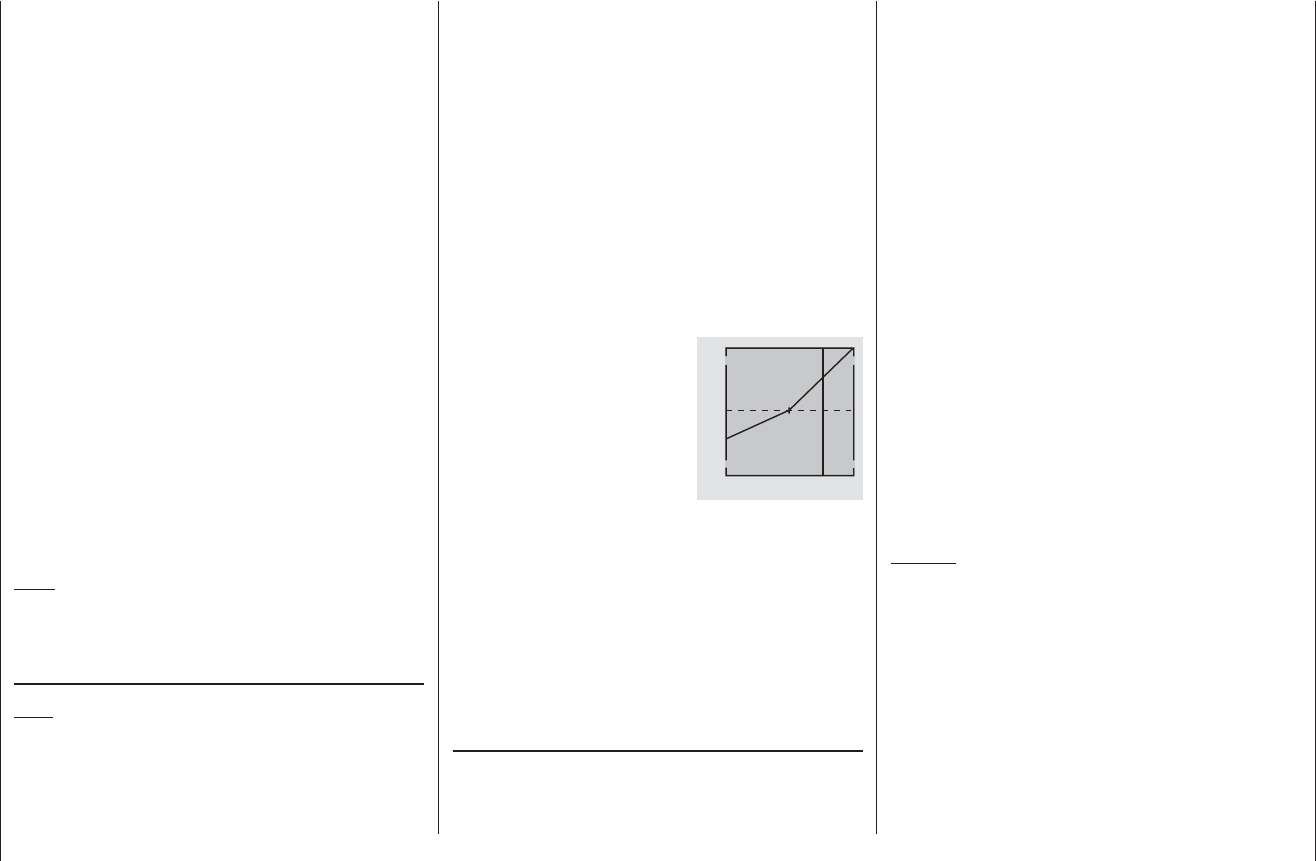
100 Program description: helicopter mixers – model helicopter
Adjusting the throttle and collective pitch curves
A practical procedure
Although the throttle and collective pitch control systems
are based on separate servos, they are always operated
in parallel by the throttle / collective pitch stick (except
when auto-rotation is invoked). The Helicopter program
automatically couples the functions in the required way.
In the mx-16 HoTT program the trim lever of control
function 1 only affects the throttle servo, i. e. it acts as
idle trim (see “Digital trims” on page 40).
The process of adjusting “throttle” and collective pitch
correctly, i. e. setting the motor’s power curve to match
the collective pitch setting of the main rotor blades,
is the most important aspect of setting up any model
helicopter. The program of the mx-16 HoTT provides
independent adjustment facilities for the throttle, collec-
tive pitch and torque compensation curves.
These curves can be defi ned using a maximum of fi ve
reference points. To defi ne the control curves all you
have to do is set individual values for these fi ve points in
order to determine each control curve.
However, before you set up the throttle / collective pitch
function it is important to adjust the mechanical linkages
to all the servos accurately, in accordance with the set-
up notes provided by the helicopter manufacturer.
Note:
The hover point should always be set to the centre
position of the throttle / collective pitch stick.
Idle setting and throttle curve
Note:
Since electric power systems by their nature require no
idle setting, it is not necessary to adjust the idle value.
However, the matching of the throttle and collective pitch
curve(s) must still be carried out as described here, in a
similar way to a glow-powered helicopter.
The idle setting is adjusted solely using the trim lever
of the Ch 1 function, with the throttle limiter closed, as
described in detail on pages 79 to 80.
Reference point 1 of the throttle curve defi nes the throttle
setting when the helicopter is in a descent, but without
affecting the hover setting.
This is a case where you can exploit fl ight phase pro-
gramming to use different throttle curves. An increased
system rotational speed below the hover point proves to
be useful in certain circumstances; for example, for fast,
steep landing approaches with greatly reduced collective
pitch, and for aerobatics.
The diagram shows a curve with
a slightly altered throttle setting
below the hover point at the cen-
tre of stick travel.
+100%
100%
OUTPUT
234 51
Control travel
Different throttle curves are programmed for each fl ight
phase, so that you can use the optimum set-up both for
hovering and aerobatics:
Low system rotational speed with smooth, gentle •
control response and low noise at the hover.
Higher speed for aerobatics with motor power settings •
close to maximum. In this case the throttle curve also
has to be adjusted in the hover range.
The basic set-up procedure
Although the mx-16 HoTT transmitter provides a
broad range of adjustment for the collective pitch and
throttle curves, it is essential that you fi rst adjust all
the mechanical linkages in the model according to the
information supplied by the helicopter manufacturer, i. e.
all the system linkages should already be approximately
correct in mechanical terms. If you are not sure of how
to do this, any experienced helicopter pilot will be glad to
help you with the basic set-up.
The throttle linkage must be adjusted in such a way
that the throttle is just at the “fully open” position at the
full-throttle setting, or the speed controller of an electric
helicopter is set to full-power. When the throttle limiter
is at the idle position, the Ch 1 trim lever should just be
able to close the throttle completely, without the servo
striking its mechanical end-stop (quick throttle adjust-
ment using the “digital trim”: see page 40). With an
electric helicopter the motor should stop reliably when
the throttle limiter is closed.
Take your time, and carry out these adjustments very
carefully by adjusting the mechanical linkage and / or
changing the linkage point on the servo output arm or
the throttle lever. Only when you are confi dent that all is
well should you think about fi ne-tuning the throttle servo
using the transmitter’s electronic facilities.
Caution:
Read all you can about motors and helicopters, so
that you are aware of the inherent dangers and the
cautionary measures required before you attempt to
start the motor for the fi rst time!
With the basic set-up completed, it should be possible to
start the motor in accordance with the operating instruc-
tions supplied with it, and adjust the idle setting using
the trim lever of the throttle / collective pitch stick. The
idle position which you set is indicated in the transmit-
ter’s basic screen display by a horizontal bar in the
display of the Ch 1 trim lever’s position. Refer to page 40
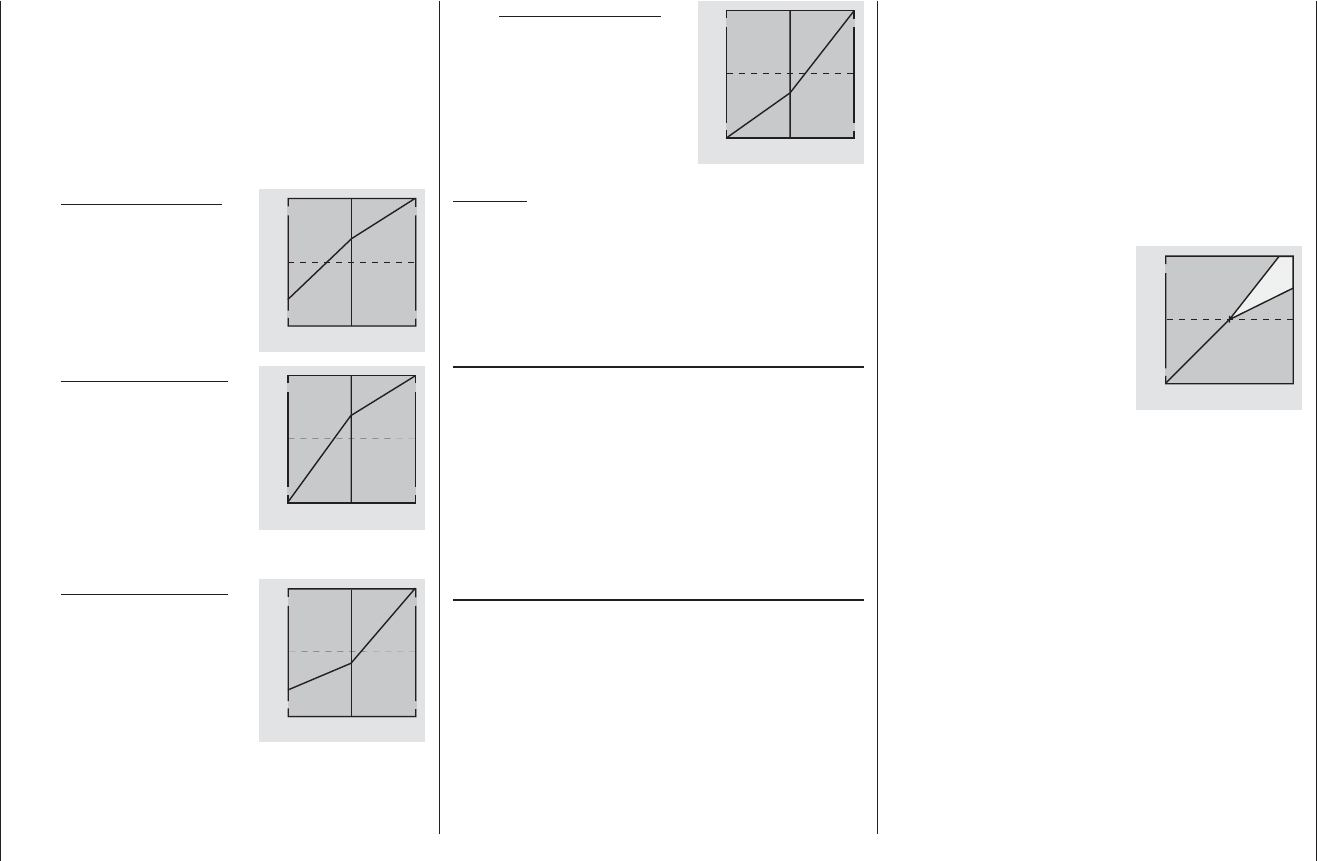
101
Program description: helicopter mixers – model helicopter
already fully open and no further power increase is pos-
sible (this assumes that the motor is correctly adjusted),
then you should reduce the maximum blade pitch angle
at full defl ection of the collective pitch stick, i. e. the value
at Point 5. Conversely, if motor speed rises during the
vertical climb, you should increase the pitch angle. This
is done on the “Collective pitch” graphic page by moving
the vertical line to Point 5 using the collective pitch stick,
and changing its value accordingly using the arrow but-
tons cd of the right-hand touch-button.
This diagram shows the changes
to the collective pitch maximum
value only.
+100%
100%
OUTPUT
234 51
Control travel
Hover
point
Now bring the model back to the hover, which again
should coincide with the mid-point of the Ch 1 stick.
If you fi nd that the collective pitch stick now has to be
moved from the mid-point in the direction of “higher”,
then you should correct this deviation by slightly increas-
ing the collective pitch angle at the hover - i. e. Point
3 - until the model again hovers at the stick centre point.
Conversely, if the model hovers below the mid-point, cor-
rect this by reducing the pitch angle once more.
You may fi nd that it is also necessary to correct the
throttle opening at the hover point (Point 3) in the “Ch 1
¼ throttle” menu.
of this manual for a full explanation of the digital trims.
Around the mid-point of the collective pitch stick the
model should lift off the ground and hover at approxi-
mately the rotational speed you wish to use. If this is not
the case, correct the settings as follows:
1. The model does not lift off until the collective
pitch stick is above the centre point.
a) Rotational speed too low
Remedy: on the “Ch 1
¼ throttle” graphic page,
increase the value at Point
3.
+100%
100%
OUTPUT
234 51
Control travel
Hover
point
b) Rotational speed too high
Remedy: on the “Collec-
tive pitch” graphic page,
increase the blade pitch
angle for collective pitch
by increasing the value at
Point 3.
+100%
100%
OUTPUT
234 51
Control travel
Hover
point
2. The model lifts off below the centre point.
a) Rotational speed too high
Remedy: on the “Ch 1
¼ throttle” graphic page,
reduce the throttle opening
by reducing the value at
Point 3.
+100%
100%
OUTPUT
234 51
Control travel
Hover
point
b) Rotational speed too low
Remedy: on the “Collective
pitch” graphic page, re-
duce the blade pitch angle
by reducing the value at
Point 3.
+100%
100%
OUTPUT
234 51
Control travel
Hover
point
Important:
It is important to persevere with this adjustment pro-
cedure until the model hovers at the correct rotational
speed at the centre point of the throttle / collective pitch
stick. All the other model settings depend upon the cor-
rect setting of these parameters!
The standard set-up
The remainder of the standard adjustment procedure
is completed on the basis of the fundamental set-up
which you have just carried out, i. e. we now assume that
the model hovers in normal fl ight at the centre point of
the throttle / collective pitch stick, with the correct rotor
speed. This means that your model helicopter is capable
of hovering and also fl ying circuits in all phases whilst
maintaining a constant system rotational speed.
The climb setting
The combination of throttle hover setting, collective pitch
setting for the hover and the maximum collective pitch
setting (Point 5) now provides you with a simple method
of achieving constant system rotational speed from the
hover right to maximum climb.
Start by placing the model in an extended vertical climb,
holding the collective pitch stick at its end-point: motor
speed should not alter compared with the hover setting.
If motor speed falls off in the climb, when the throttle is
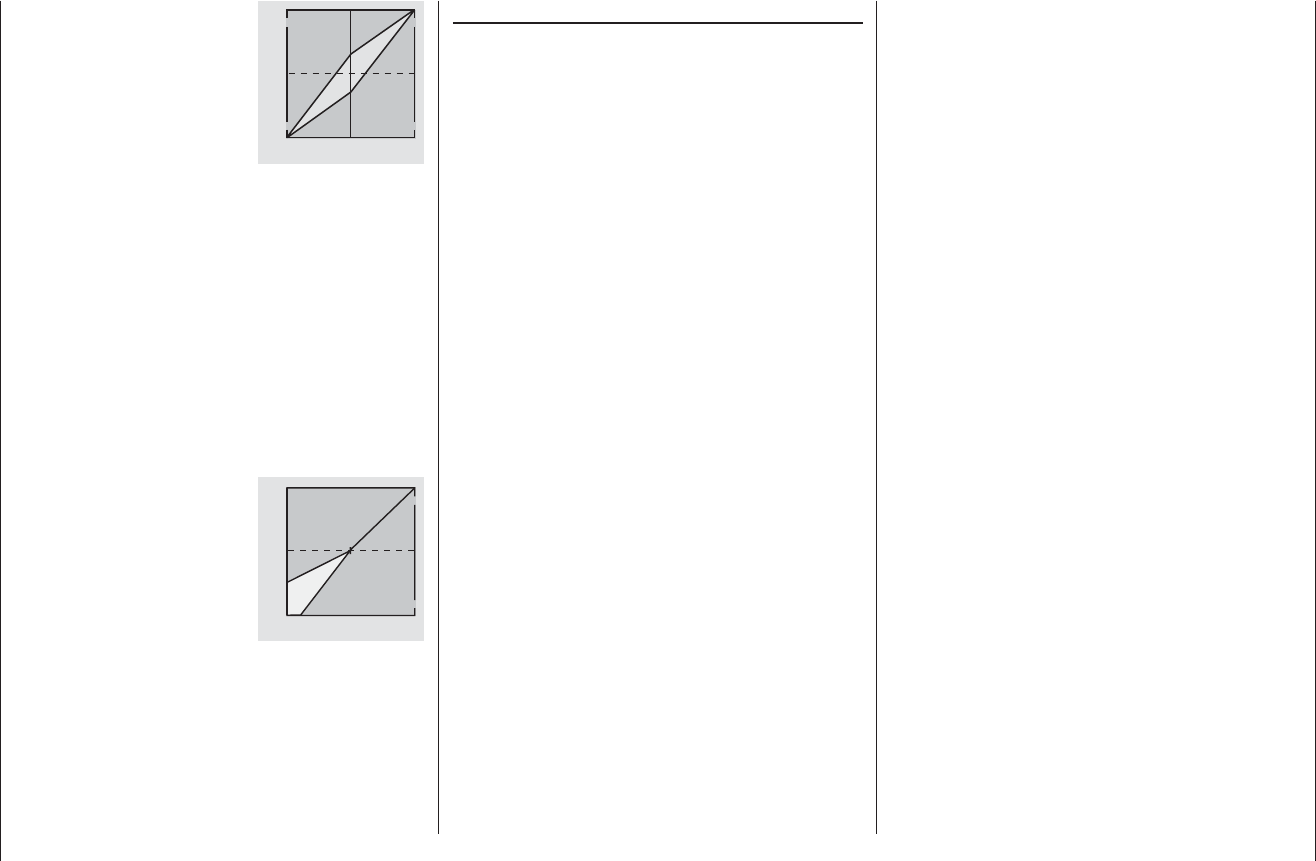
102 Program description: helicopter mixers – model helicopter
in premature wear of the clutch and gear train. The main
rotor blades are generally free to swivel, and they may
be unable to keep pace with such swift acceleration, in
which case they might respond by swinging far out of
their normal position, perhaps resulting in a boom strike.
Once the motor is running, you should slowly in-
crease system rotational speed using the throttle limiter.
Important fi nal notes
Before you start the motor, check carefully that the throt-
tle limiter is completely closed, so that the throttle can
be controlled by the Ch 1 trim lever alone. If the throttle
is too far open when you switch the transmitter on, you
will see and hear a warning. If you ignore this and start
the motor with the throttle too far advanced, there is a
danger that the motor will immediately run up to speed
after starting, and the centrifugal clutch will at once
engage.
For this reason you should:
always grasp the rotor head fi rmly
when starting the motor.
However, if you accidentally start the motor with the
throttle open, the rule is this:
Don’t panic!
Hang on to the rotor head regardless!
Don’t let go!
Immediately reduce the throttle limiter, even though
there may be a risk of damaging the helicopter’s drive
train, because:
it is vital that YOU ensure
that the helicopter cannot possibly
move off by itself in an uncontrolled manner.
The cost of repairing a clutch, a gearbox or even the
motor itself is negligible compared with the damage
which a model helicopter can cause if its spinning rotor
blades are allowed to wreak havoc.
Make sure that nobody else is standing
in the primary hazard zone around the helicopter.
You must never switch abruptly from idle to the fl ight set-
ting by suddenly increasing system rotational speed, as
this would cause the rotor to accelerate quickly, resulting
This diagram only shows the
change in the hover point, i. e. col-
lective pitch minimum and maxi-
mum have been left at -100% and
+100% respectively.
+100%
100%
OUTPUT
234 51
Control travel
Continue adjusting these settings until you really do
achieve constant main rotor speed over the full control
range between hover and climb.
The descent adjustment should now be carried out from
a safe height by fully reducing collective pitch to place
the model in a descent from forward fl ight; adjust the col-
lective pitch minimum value (Point 1) so that the model
descends at an angle of 60 … 80°. This is done on the
“Collective pitch” graphic page by moving the vertical
line to Point 1 using the collective pitch stick, and adjust-
ing the value accordingly using the arrow buttons of the
right-hand touch-key.
As an example, this diagram
shows the changes in the collec-
tive pitch minimum value only.
+100%
100%
OUTPUT
234 51
Control travel
Hover
point
Once the model descends reliably as described, adjust
the value for “Throttle minimum” - the value of Point 1 on
the graph of the “Ch 1 ¼ throttle” mixer - so that system
rotational speed neither increases nor declines. This
completes the set-up procedure for throttle and collec-
tive pitch.
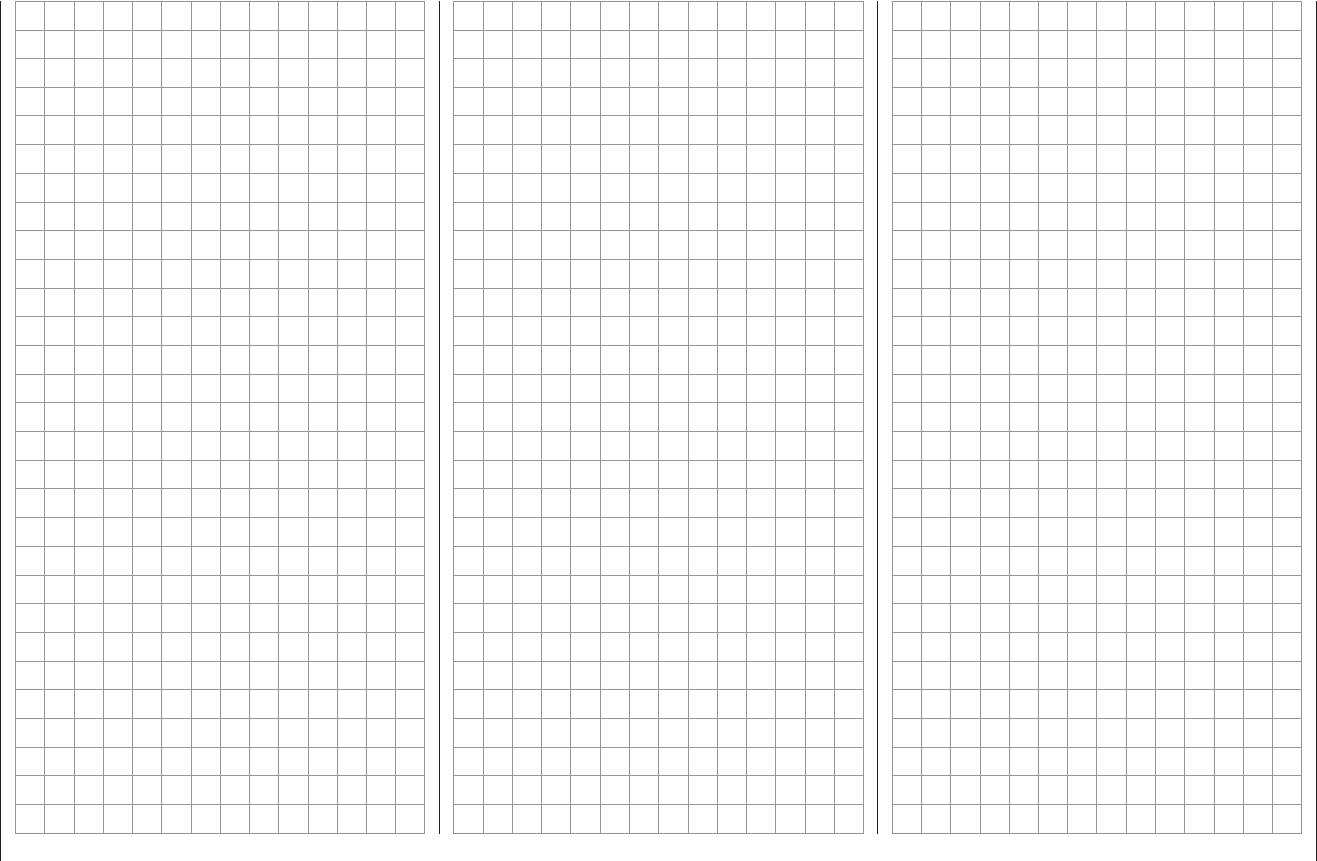
103
For your notes
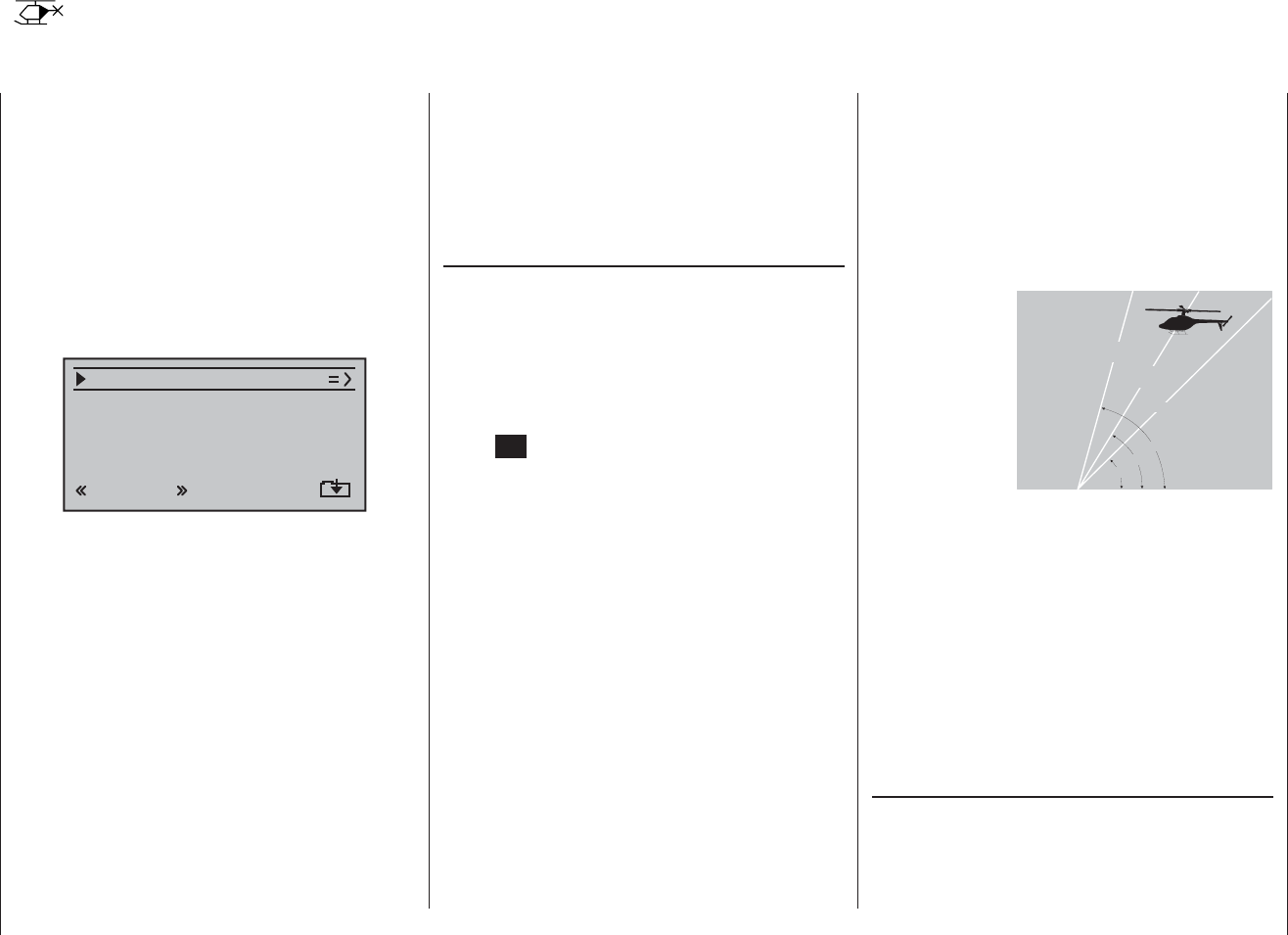
104 Program description: helicopter mixers / auto-rotation settings
Helicopter mixers
Auto-rotation settings
Auto-rotation allows full-size and model helicopters to
land safely in a crisis, i. e. if the power plant should fail.
It can also be used if the tail rotor should fail, in which
case cutting the motor and carrying out an auto-rotation
landing is the only possible way of avoiding a high-
speed uncontrollable rotation around the vertical axis,
invariably terminating in a catastrophic crash. And that is
the reason why switching INTO auto-rotation occurs with
zero delay.
When you switch to the auto-rotation phase the helicop-
ter mixers change as shown in this screen shot:
tail
ptch
thro
Autorot
gyro 0%
inp8 0%
0%
–90%
During an auto-rotation descent the main rotor is not
driven by the motor; it is kept spinning only by the
airfl ow through the rotor disc caused by the speed of the
descent. The rotational energy stored in the still spinning
rotor can be consumed to allow the machine to fl are out,
but this can only be done once. For this reason “autos”
are only likely to be successful if the pilot has plenty of
experience in handling model helicopters, and has also
set up the appropriate functions with great care.
Once you have suffi cient experience you should practise
auto-rotation landings at regular intervals, not only so
that you can demonstrate your all-round fl ying skill by
fl ying the manoeuvre in competitions, but also so that
you are in a position to land the helicopter undamaged
from a great height if the motor should fail. For this
purpose the program provides a range of adjustment fa-
cilities which are designed to help you fl y your helicopter
in its unpowered state. Please note that the auto-rotation
setting takes the form of a complete fourth fl ight phase,
for which all the adjustment facilities are available which
can be varied separately for all fl ight phases, especially
trims, collective pitch curve settings etc.
ptch (Collective pitch curve (Ch1 ¼ pitch))
In powered fl ight the maximum blade pitch angle is
limited by the motor power which is available; however,
in auto-rotation the angle is only limited by the point
at which the airfl ow over the main rotor blades breaks
away. Nevertheless, to provide suffi cient upthrust even
when rotational speed is falling off, it is necessary to
set a greater maximum collective pitch value. Touch the
central SET button of the right-hand touch-key to select
the graph page of “Collective pitch”, and then move the
vertical line to Point 5 using the transmitter stick. Start
by setting a value which is about 10 to 20% higher
than your normal collective pitch maximum. Do NOT
set a much higher value compared with normal fl ight
initially, because collective pitch control will then differ
too greatly from the machine’s usual response after
you have thrown the switch. The danger is that you will
over-control the helicopter, and it may balloon up again
during the fl are following the auto-rotation descent. If
this happens, the rotational speed of the main rotor will
quickly decline to the point where it collapses, and the
helicopter ends up crashing to the ground from a consid-
erable height. Later, after a few trial autos, you may wish
to adjust the value again.
Under certain circumstances the collective pitch mini-
mum setting may also differ from the normal fl ight set-
ting; this depends on your piloting style for normal fl ying.
In any case you must set a suffi ciently generous collec-
tive pitch minimum value at Point 1 to ensure that your
model can be brought from forward fl ight at moderate
speed into a descent of around 60 ... 70° when collec-
tive pitch is reduced to minimum. Most helicopter pilots
already use such a setting for normal fl ying, and if this
applies to you, you can simply adopt the same value.
If you normally allow your model to “fall” at a shallower
angle, increase the value for “Point 1”, and vice versa.
Approach angle
under varying wind
conditions.
Approach angle
in moderate
wind
no wind
45°
60°
75°
in strong
wind
For auto-rotation the collective pitch stick itself may not
be positioned right at the bottom of its travel; typically it
will be between the hover position and the bottom end-
point, giving the pilot scope for correction if necessary,
i. e. the chance to adjust the model’s pitch inclination
using the pitch-axis control.
You can shorten the approach by pulling back slightly on
the pitch-axis stick and gently reducing collective pitch,
or alternatively extend the approach by pushing forward
on the pitch-axis stick and gently increasing collective
pitch.
Throttle (throttle curve)
In a competition the pilot is expected to cut the motor
completely, but for practice purposes this is certainly
inconvenient, as after every practice “auto” landing you
would have to start the motor again.
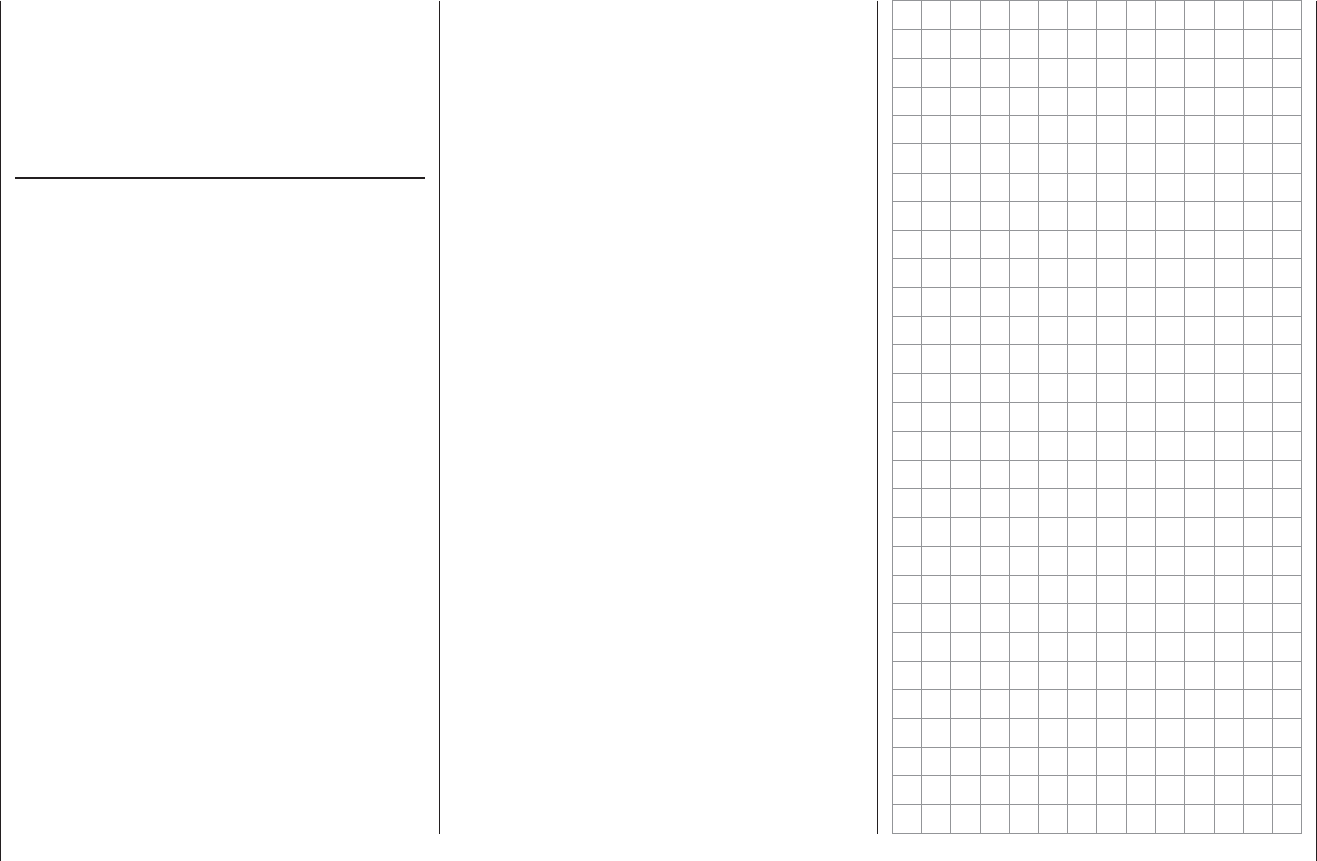
105
Program description: helicopter mixers / auto-rotation settings
For practice, then, you should set the value in this line
so that the motor runs at a reliable idle during auto-
rotation, but without the clutch engaging, so that you
can open the throttle immediately to recover from an
emergency; for an electric helicopter the motor should
be reliably “off”.
Tail rotor (static torque compensation)
For normal fl ying the tail rotor is set up in such a way
that it compensates for motor torque when the helicop-
ter is hovering. This means that it already generates
a certain amount of thrust even in its neutral position.
The level of thrust is then varied by the tail rotor control
system, and also by the various mixers which provide all
manner of torque compensation, while the tail rotor trim
is also used to compensate for varying weather condi-
tions, fl uctuations in system rotational speed and other
infl uences.
However, in an auto-rotation descent the main rotor
spins according to the windmill principle, i. e. it is not
driven by the motor, and therefore there is no torque
effect for which compensation is required, i. e. which
the tail rotor would have to correct. For this reason all
the appropriate mixers are automatically switched off in
auto-rotation mode.
However, the basic tail rotor setting therefore has to be
different for auto-rotation, as the compensatory thrust
described above is no longer required:
Stop the motor and place the helicopter horizontal on
the ground. With the transmitter and receiving system
switched on, select the “Auto-rotation” fl ight phase.
Fold both tail rotor blades down and change the blade
pitch angle to zero degrees in the “Tail rotor” line. Viewed
from the rear, the tail rotor blades should now lie parallel
to each other.
Depending on the friction and running resistance of the
gearbox, you may fi nd that the fuselage still yaws slightly
in an auto-rotation descent. If necessary, the relatively
slight torque which causes this effect must then be
corrected by adjusting the tail rotor blade pitch angle.
This value will always be a small fi gure between zero
degrees and a pitch angle opposed to the direction of
tail rotor pitch required for normal fl ight.

106 Program description: free mixers
General notes regarding freely programmable mixers
The two menus “Fixed-wing mixers” and “Helicopter
mixers”, as described on the preceding pages, contain
a wide range of ready-programmed coupling functions.
The basic meaning of mixers has already been ex-
plained on page 88, together with the principle on which
they work. In the following section you will fi nd informa-
tion relating to “free mixers”:
In addition to the pre-programmed mixers mentioned
above, the mx-16 HoTT offers three freely program-
mable linear mixers which can be used in every model
memory; their inputs and outputs can be selected to suit
your exact requirements.
Any control function (1 to 8), or what is known as a
“switch channel” (see below), can be assigned as the
input signal of a “free mixer”. The signal present at the
control channel, and passed to the mixer input, is deter-
mined by the transmitter control and any control charac-
teristics as defi ned, for example, in the “D/R Expo” and
“Transmitter control settings” menus.
The mixer output acts upon a freely selectable control
channel (1 to max. 8 - depending on receiver type).
Before the signal is passed to the associated servo, the
only infl uences which can act upon it are those defi ned
in the “Servo settings” menu, i. e. the servo reverse,
centre and travel functions.
One control function can be set up to affect several
mixer inputs simultaneously, if, for example, you wish to
arrange several mixers to operate in parallel.
Conversely it is possible for several mixer outputs to
affect one and the same control channel.
The following description of the free mixers includes
examples of such arrangements.
In software terms the default setting for any “free mixer”
is that it is constantly switched on, but it is also possible
to assign an optional ON / OFF switch to it. However,
since there are so many functions to which switches can
potentially be assigned, you should take care not to as-
sign dual functions to particular switches accidentally.
The two important mixer parameters are as follows:
… the • mixer ratio, which defi nes the extent to which
the input signal acts on the output of the control
channel which is programmed as the mixer output.
… the • neutral point, which is also termed the
“offset”. The offset is that point on the travel of a
transmitter control (stick, rotary proportional knob
CTRL 6 … 8 and SW 1 … 9) at which the mixer has
no infl uence on the control channel connected to its
output. Normally this is the centre point of the trans-
mitter control, but the offset can be placed at any
point on the control’s travel.
Switch channel “S” as mixer input
In some cases a constant control signal is all that is
required as the mixer output; a typical application would
be for slight up-elevator trim when an aero-tow coupling
is closed - completely independently of the normal
elevator trim.
If you then assign a switch, you can switch to and fro
between the two mixer end-points, and adjust the sup-
plementary elevator trim defl ection by altering the mixer
ratio.
To identify this special arrangement, this mixer input
control function is designated “S” for “switch channel”
in the software. If you do not want the “target channel”
to be affected by the “normal” transmitter control, the
control can be de-coupled from the function input of
the associated control channel by entering “free” in the
“Transmitter control settings” menu; see pages 74
and 76. The following menu description again includes
an example which makes this function clear.
Now use the arrow buttons of the left or right-hand
touch-key to leaf through to the “Free mixers” menu
point of the multi-function menu:
mod. mem.
servo set.
D/R expo
wing mixer
base sett.
contr set.
phase trim
free mixer
servo disp basic sett
fail-safe telemetry
mod. mem.
servo set.
D/R expo
free mixer
base sett.
contr set.
heli mixer
swashp.mix
servo disp basic sett
fail-safe telemetry
Touch the central SET button of the right-hand touch-key
to open this menu point.
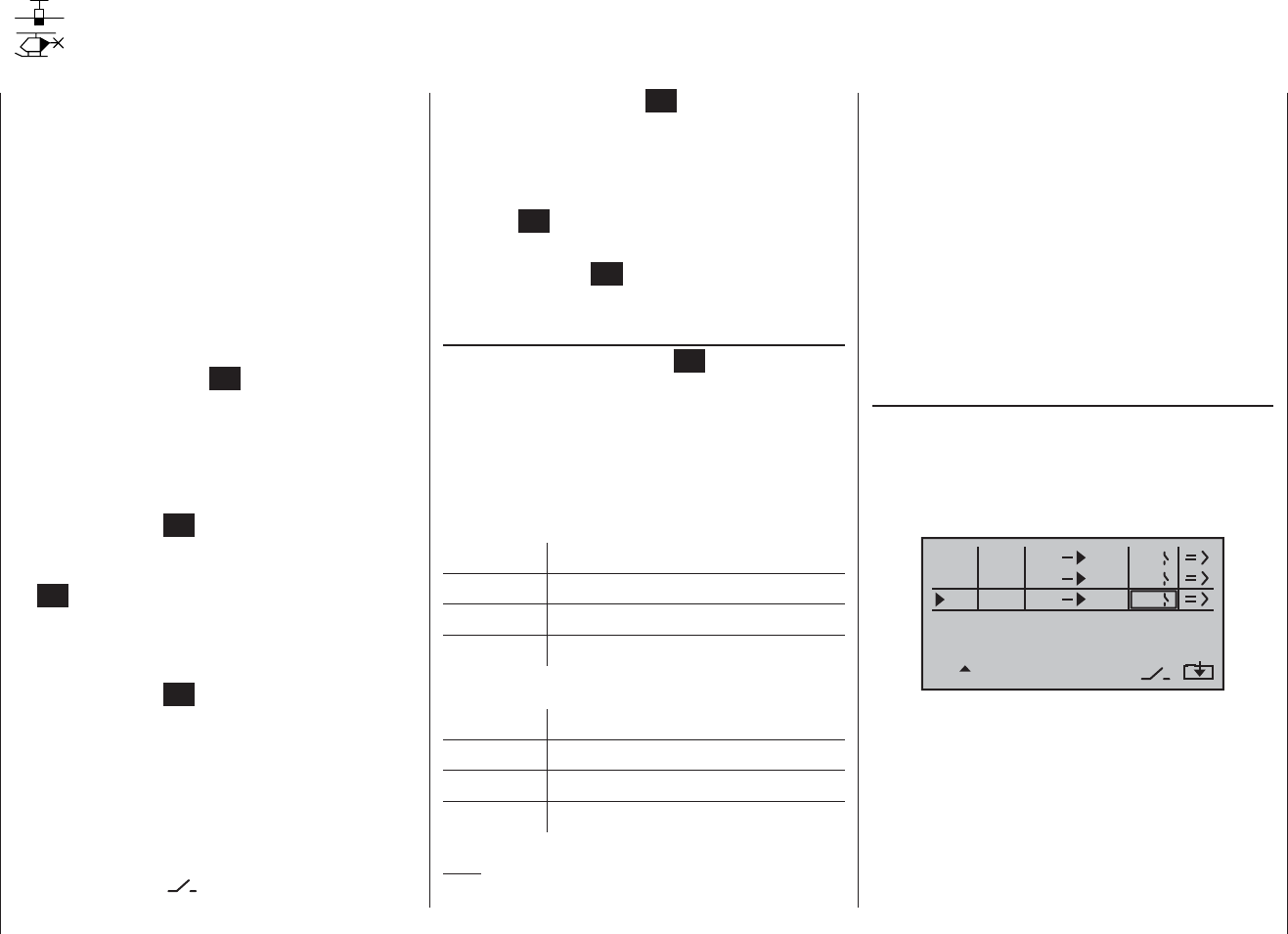
107
Program description: free mixers
control functions 5 … 8 for a fi xed-wing model, or 5, 7
and 8 for a model helicopter, in the “Transmitter control
settings” menu.
“S” for switch channel
The letter “S” (switch channel) in the “from” column has
the effect of passing a constant input signal to the mixer
input, e. g. in order to apply a little extra up-elevator trim
when an aero-tow coupling is closed, as mentioned
earlier.
Once you have assigned a control function or the letter
“S” in the “from” column, an additional …
“to”
… appears at the bottom edge of the screen.
In the input fi eld of this column you can defi ne the
control channel as the mixer destination, i. e. the mixer
output. At the same time additional fi elds appear at the
bottom line of the screen:
typ fro to
M1
M2
M3
c1 el G1
6
el
el
S2
1
In this example three mixers have already been defi ned.
The second mixer (“Brake ¼ el”) is already familiar to
us from the “Fixed-wing mixers” menu. As a general
rule you should always start by using these pre-pro-
grammed mixers if possible.
However, if you need asymmetrical mixer ratios on both
sides of centre, or have to offset the mixer neutral point,
then you should set or leave the pre-set mixers at “0”,
and program one of the free mixers instead.
Regardless of the selected model type, three linear mix-
ers are available for each of the twenty model memories,
with the additional possibility of setting up non-linear
characteristic curves.
In this fi rst section we will concentrate on the program-
ming procedure for the fi rst screen page. We will then
move on to the method of programming mixer ratios, as
found on the second screen page of this menu.
The basic programming procedure
Use the arrow buttons 1. cd of the left or right-hand
touch-key to select the desired mixer.
Briefl y press the central 2. SET button of the right-
hand touch-key: the input fi eld in the column marked
“fro(m)” at the bottom edge of the screen is now high-
lighted (black background).
Use the arrow buttons of the right-hand touch-key to 3.
defi ne the mixer input “fro(m)”.
Touch the central 4. SET button of the right-hand touch-
key; switch to the “to” column using the f button of
the left or right-hand touch-key, then touch the central
SET button of the right-hand touch-key once more:
the input fi eld “to” is now highlighted.
Use the arrow buttons of the right-hand touch-key to 5.
defi ne the mixer input “to”.
Touch the central 6. SET button of the right-hand touch-
key, and (optionally) use the e button of the left or
right-hand touch-key to move to the column marked
“Type” at the bottom edge of the screen; you can now
include the Ch1 … Ch 4 trim lever for the mixer input
signal (“Tr” for trim) …
… and / or use the 7. f arrow button of the left or right-
hand touch-key to move to the column marked with
the switch symbol at the bottom edge of the
Free mixers
Linear mixers
screen, touch the central SET button of the right-
hand touch-key again, and assign a switch if desired,
as described on page 39.
Use the arrow button8. f of the left or right-hand
touch-key to move to the => column, then touch the
central SET button of the right-hand touch-key.
Defi ne the mixer ratios on the second screen page.9.
Press the central 10. ESC button of the left-hand touch-
key to switch back to the fi rst page.
“fro(m)”
After briefl y pressing the central SET button of the
right-hand touch-key, select the highlighted fi eld of the
selected mixer line using the arrow buttons of the same
touch-key, and select one of the control functions 1 …
8 or S.
In the interests of clarity, the control functions 1 … 4 are
abbreviated as follows when dealing with the fi xed-wing
mixers:
c1 Throttle / airbrake stick
ar Aileron stick
el Elevator stick
rd Rudder stick
… and in the Heli program:
1 Throttle / collective pitch stick
2 Roll stick
3 Pitch-axis stick
4 Tail rotor stick
Note:
Don’t forget to assign transmitter controls to the selected
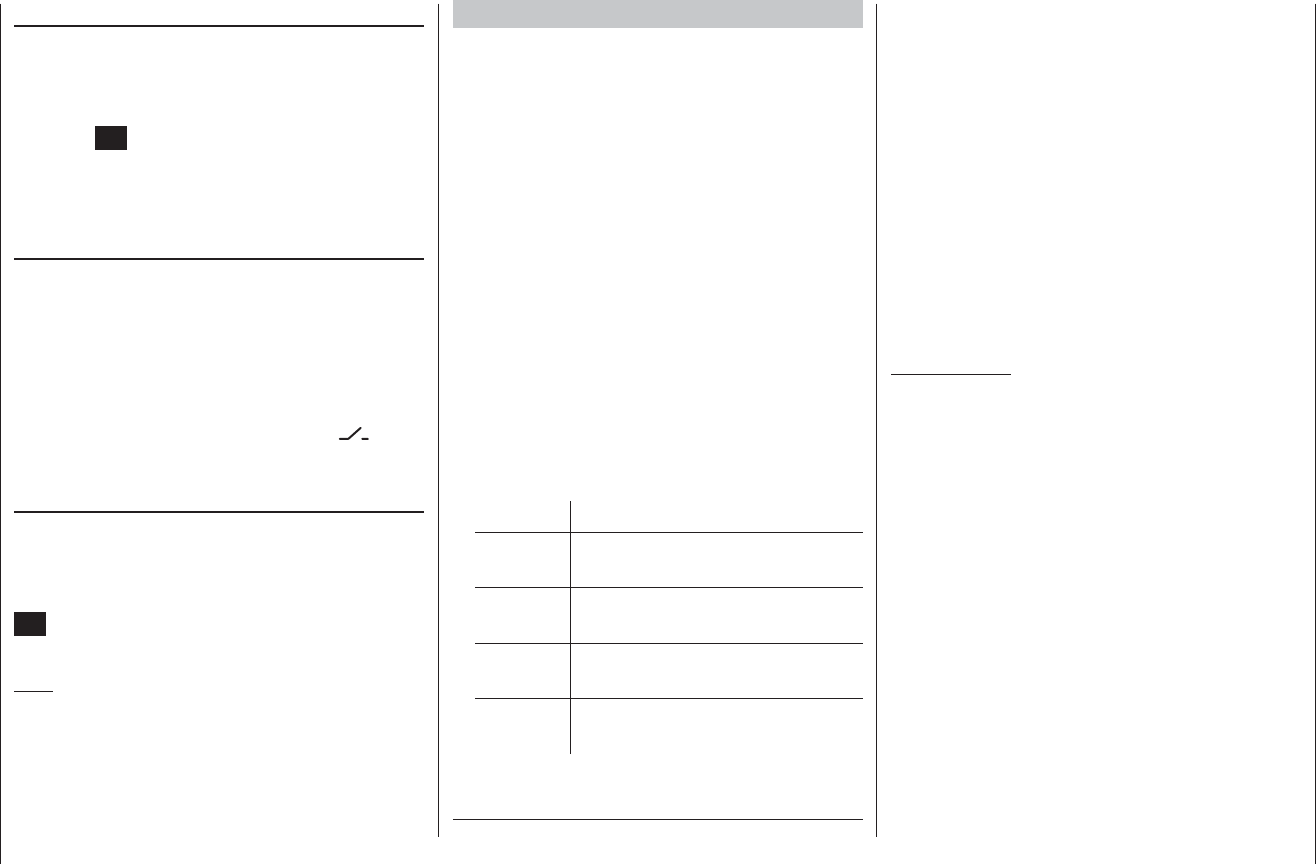
108 Program description: free mixers
Additional special features of free mixers
If you set up a mixer whose input is the same as its
output, e. g. “c1 ¼ c1”, exotic results can be obtained
in conjunction with the option of switching a free mixer
on and off. You will fi nd one typical example of this on
pages 150 … 152.
Before we come to setting mixer ratios, we have to
consider what happens if a mixer input is allowed to act
on the pre-set coupling of aileron servos, fl ap servos or
collective pitch servos:
Fixed-wing models:•
Depending on the number of wing servos set in the
“Aileron / Flap” line of the “Basic settings” menu,
receiver outputs 2 and 5 are reserved for the aileron
servos, and outputs 6 and 7 for the two fl ap servos,
as special mixers are assigned to these functions.
If mixer outputs are programmed to this type of cou-
pled function, you have to consider their effect on the
associated pair of wing fl aps, according to the “re-
ceiving” control channel:
Mixer Wirkung
NN * ¼ 2 Servo pair 2 + 5 responds with aileron
function
NN * ¼ 5 Servo pair 2 + 5 responds with fl ap
function
NN * ¼ 6 Servo pair 6 + 7 responds with fl ap
function
NN * ¼ 7 Servo pair 6 + 7 responds with aileron
function
Model helicopters:•
Depending on the type of helicopter, up to four ser-
vos may be employed for collective pitch control;
these will be connected to receiver outputs 1, 2, 3
and 5. The transmitter software links them together to
provide the functions collective pitch, roll and pitch-
axis.
It is not advisable to mix one of the transmitter con-
trols into these occupied channels using the free mix-
ers available outside the “Heli mixers” menu, as you
may inadvertently generate some extremely complex
and unwanted interactions. “Collective pitch trim via a
separate transmitter control” counts as one of the few
exceptions to this rule; see example 2 at page 111.
Important note:
When dealing with the interaction of multiple mixers
on one control channel, it is essential to remember
that the mixed travels of the individual mixers are
cumulative when multiple stick commands are made
simultaneously, and this brings a danger that the
servo concerned may strike its mechanical end-
stops. If you encounter this problem, simply reduce
the servo travel in the “Servo settings” menu, and /
or reduce the mixer values. However, if you do not
wish to reduce the travels in this way, because this
method would unnecessarily reduce the control
travels you normally use, then you may prefer an
alternative method of preventing the servos striking
their end-stops: set a suitable travel limit in the
“TRAVEL -/+” lines of the “RX SERVO” display page
of the “Telemetry” menu.
Erasing mixers
If you need to erase a mixer that you have already
defi ned, use the arrow buttons cd of the left or right-
hand touch-key to select its line, then use the arrow but-
tons ef to move to the “from” column before touching
the central SET button of the right-hand touch-key. The
fi eld in the “from” column of the mixer to be erased is
now highlighted: simultaneously touch the two arrow but-
tons cd or ef of the right-hand touch-key (CLEAR).
Mixer switches
In our example above, a physical switch “2” and the
control switch “C1” have been assigned to the two linear
mixers 1 and 2, and switch “3” to mixer 3.
The switch symbol to the right of the switch number
shows the current status of that switch.
Any mixer to which no switch has been assigned in
the column marked by the switch symbol at the
bottom of the screen is permanently switched on.
“Type” (including the trim)
If you wish, and if you are using one of the primary
control functions 1 … 4, you can set the trim value of
the digital trim lever for the associated stick to affect the
mixer input. This is accomplished by touching the central
SET button of the right-hand touch-key, then using its
arrow buttons to select “Tr” in the highlighted fi eld.
Note:
The effect of the Ch 1 trim lever on the mixer output var-
ies according to the function which has been assigned
to it in the “Basic settings” menu (pages 56 and 64) in
the “Motor at Ch 1” column for fi xed-wing models.
* NN = Nomen Nominandum (name to be stated)
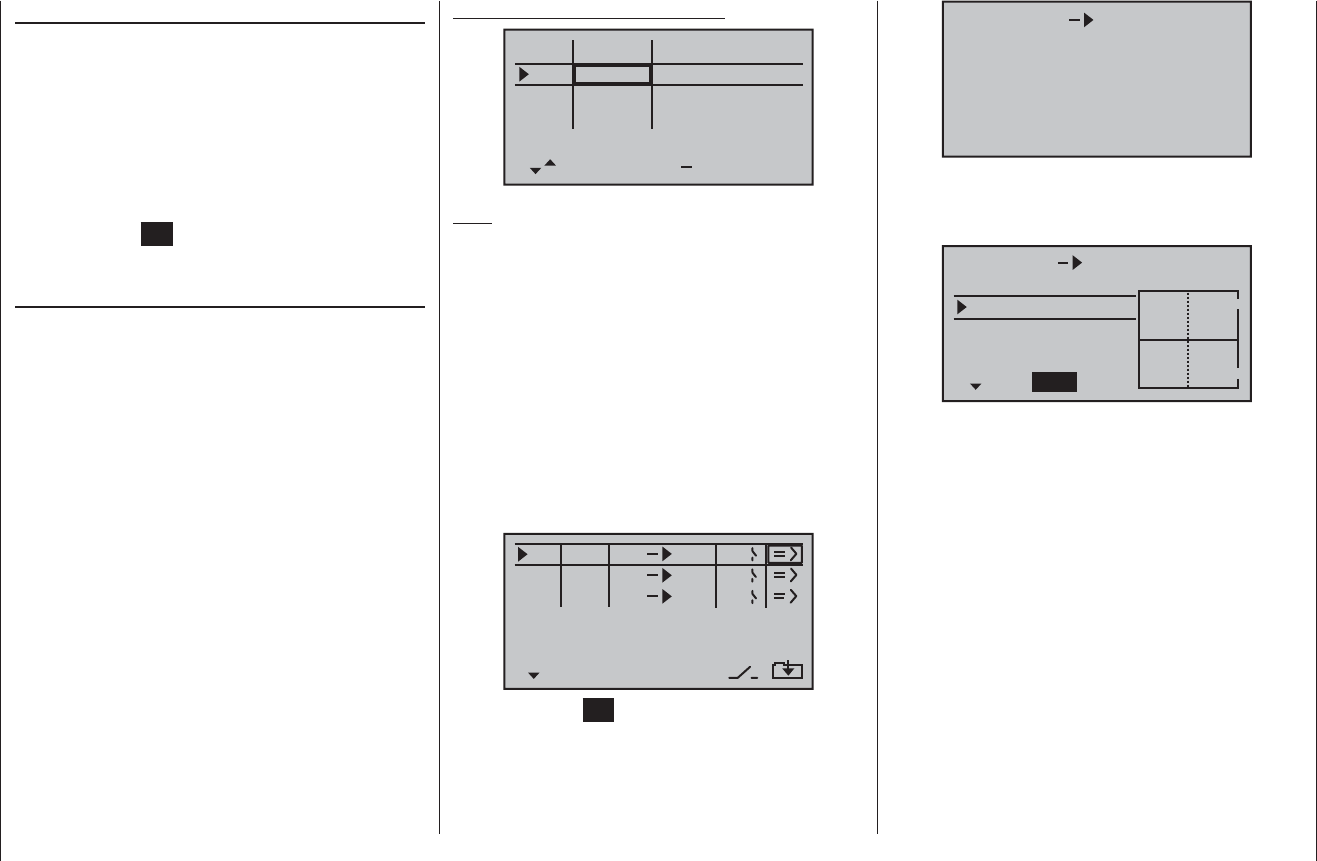
109
Program description: free mixers
“Transmitter control settings” menu
I5
I6
I7
+
trv
I8
ctrl 7
free
free
+100% +100%
+100%
+100% +100%
+100% +100%
+100%
free
Note:
If you assign a transmitter control to input 7 and select
two fl ap servos, input 7 is automatically de-coupled to
avoid possible fl ap malfunctions.
Start by rotating the transmitter control to its left-hand
end-point, and adjust the landing fl ap linkages so that
they are in the neutral position at this setting. If you now
turn the knob to the right, the fl aps should defl ect down;
if they move up, you must reverse the direction of servo
rotation.
Now we turn to the fi rst mixer on the screen on page
107; this is the mixer “6 ¼ el”, to which switch 2 has
been assigned:
typ fro to
M1
M2
M3
c1 el C1
6
el
el
S
1
2
Touch the central SET button of the right-hand touch-key
to open the second screen page:
Mixer ratios and mixer neutral point
Now that we have explained the wide-ranging nature of
the mixer functions, we can move on to the method of
programming linear and non-linear mixer curves.
For each of the three available mixers the mixer curves
are programmed on a second page of the screen dis-
play. Use the arrow buttons cd of the left or right-hand
touch-key to select the desired mixer line, use its arrow
buttons to move to the right-hand column (=>), then
touch the central SET button of the right-hand touch-key
to switch to the graphic page.
Setting up linear mixer values
In the next section we will describe a typical practical
application, by defi ning a linear mixer curve intended to
solve the following problem:
We have a powered model with two fl ap servos connect-
ed to receiver outputs 6 and 7, which were programmed
as “… 2FL” in the “Ail / Flap” line of the “Basic settings”
menu. These control surfaces are to be employed as
landing fl aps, i. e. when the associated transmitter
control is operated, they defl ect down only. However, this
fl ap movement requires an elevator trim correction to
counteract the resultant pitch trim change.
In the “Transmitter control settings” menu, assign
the rotary proportional control CTRL 7 to input 6. The
control assigned to input 6 now operates the two servos
connected to receiver outputs 6 and 7 in the standard
way, operating as simple wing fl aps.
MIX1 6 el off
If this display appears, you have not activated the mixer
by operating the assigned external switch - in this case
“2”. To correct this, operate the switch:
MIX1 6 el
trv 0% 0%
0%offs
ASYSYM
The full-height vertical line in the graph represents the
current position of the transmitter control assigned to
input 6. (In the above graph this is located at the left-
hand edge because CTRL 7 is at its left-hand end-point,
as already mentioned.) The full-length horizontal line
shows the mixer ratio, which currently has the value of
zero over the whole of stick travel; this means that the
elevator will not “follow” when the fl aps are operated.
The fi rst step is to defi ne the offset (mixer neutral point).
To do this press the arrow button d of the left or right-
hand touch-key and move to the “Offs” line:
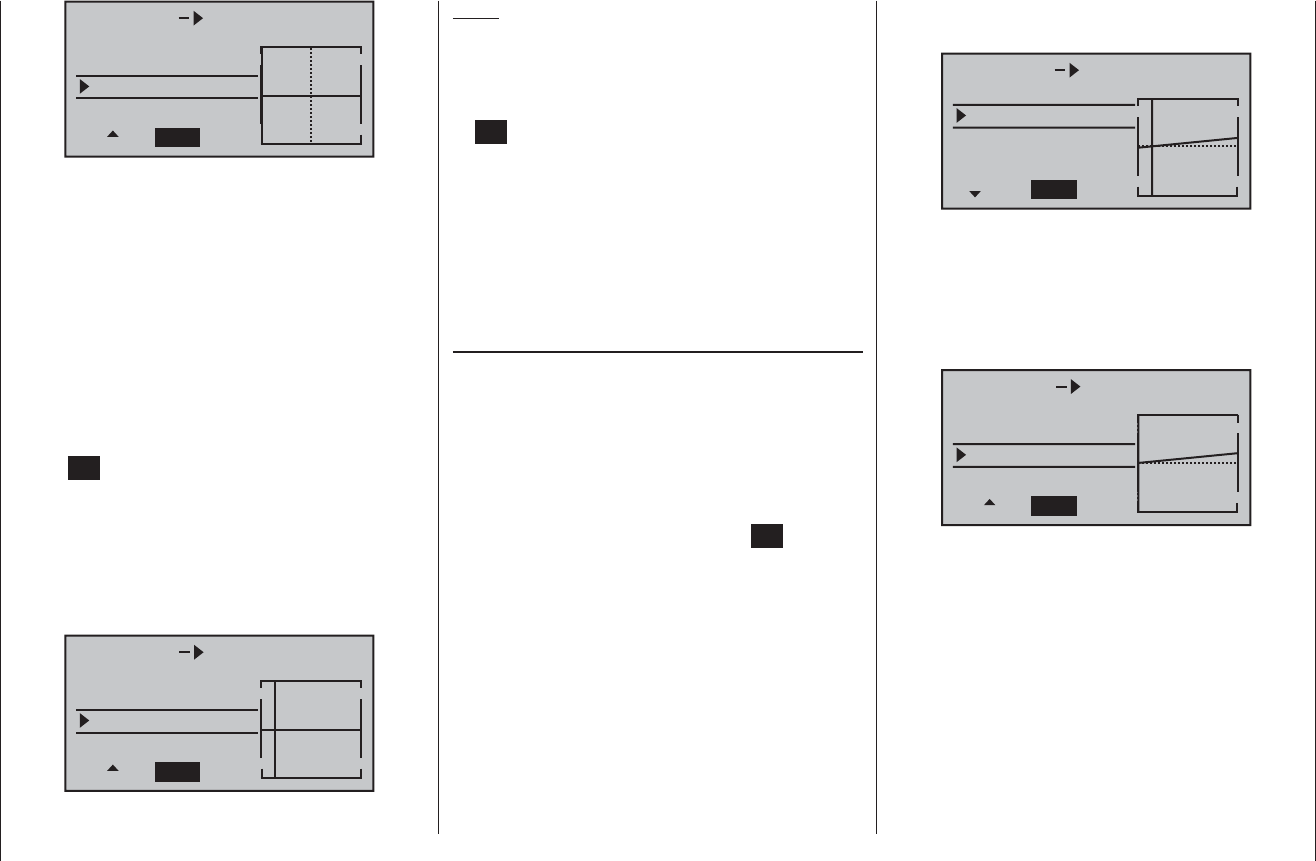
110 Program description: free mixers
MIX1 6 el
trv 0% 0%
0%offs
SELSTO
The dotted vertical line indicates the position of the
mixer neutral point (“offset”), i. e. that point along the
control travel at which the mixer has NO infl uence on the
channel connected to its output. By default this point is
set to the centre position.
However, in our example the neutral (retracted) position
of the fl aps is located at the left-hand end-stop of the
rotary proportional control, and in this position the eleva-
tor must not be affected. We therefore have to shift the
mixer neutral point exactly to that position. If you have
not already done so, turn the control - in our example
this is CTRL 7 - to the left-hand end-stop and touch the
central SET button of the right-hand touch-key. The dot-
ted vertical line now moves to this point - the new mixer
neutral point - which always retains the “OUTPUT” value
of zero in accordance with the mixer defi nition.
As it happens, this setting is diffi cult to show in a
screen shot, so we will change the “offset” value to
only -75%.
MIX1 6 el
trv 0% 0%
–75%offs
SELSTO
Notes:
If you wish, you can move the offset value back to •
centre or otherwise adjust it as follows: select SEL
using the arrow button f of the left or right-hand
touch-key, followed by briefl y pressing the central
SET button of the right-hand touch-key; you can now
use the arrow buttons of the left or right-hand touch-
key to move the offset value.
You can also return the mixer neutral point to cen-•
tre automatically as follows: select SEL using the ar-
row button f of the left or right-hand touch-key, then
simultaneously press the two arrow buttons cd or
ef of the right-hand touch-key (CLEAR).
Symmetrical mixer ratios
The next step is to defi ne the mixer values above and
below the mixer neutral point, starting from its current
position. Use the arrow button c of the left or right-hand
touch-key to move to the “Travel” line: if necessary, use
the arrow buttons ef of the left or right-hand touch-
key to select the SYM fi eld, so that you can set the
mixer value symmetrically relative to the offset point you
have just programmed. Touch the central SET button
of the right-hand touch-key, then set the values in the
two highlighted fi elds within the range -150% to +150%
using the arrow buttons of the right-hand touch-key.
Remember that the set mixer value always refers to
the input signal from the associated transmitter control
(control signal)! Setting a negative mixer value reverses
the direction of the mixer.
Simultaneously pressing the two arrow buttons cd or
ef of the right-hand touch-key (CLEAR) erases the
mixer ratio in the highlighted fi eld.
The “optimum” value for our purposes will inevitably
need to be established through a fl ight testing pro-
gramme.
MIX1 6 el
trv +20% +20%
–75%offs
ASYSYM
Since we previously set the mixer neutral point to -75%
of control travel, the elevator (“el”) will already exhibit a
(slight) “down-elevator effect” at the neutral point of the
landing fl aps, and this, of course, is not wanted. To cor-
rect this we shift the mixer neutral point back to -100%
of control travel, as described earlier.
MIX1 6 el
trv +20% +20%
–100%offs
SEL
STO
If you were now to reset the offset from -75% to, say, 0%
control travel, by selecting the SEL fi eld using the arrow
buttons f of the left or right-hand touch-key, and then
briefl y pressing the two arrow buttons cd or ef of
the right-hand touch-key (CLEAR) simultaneously, the
screen would look like this:
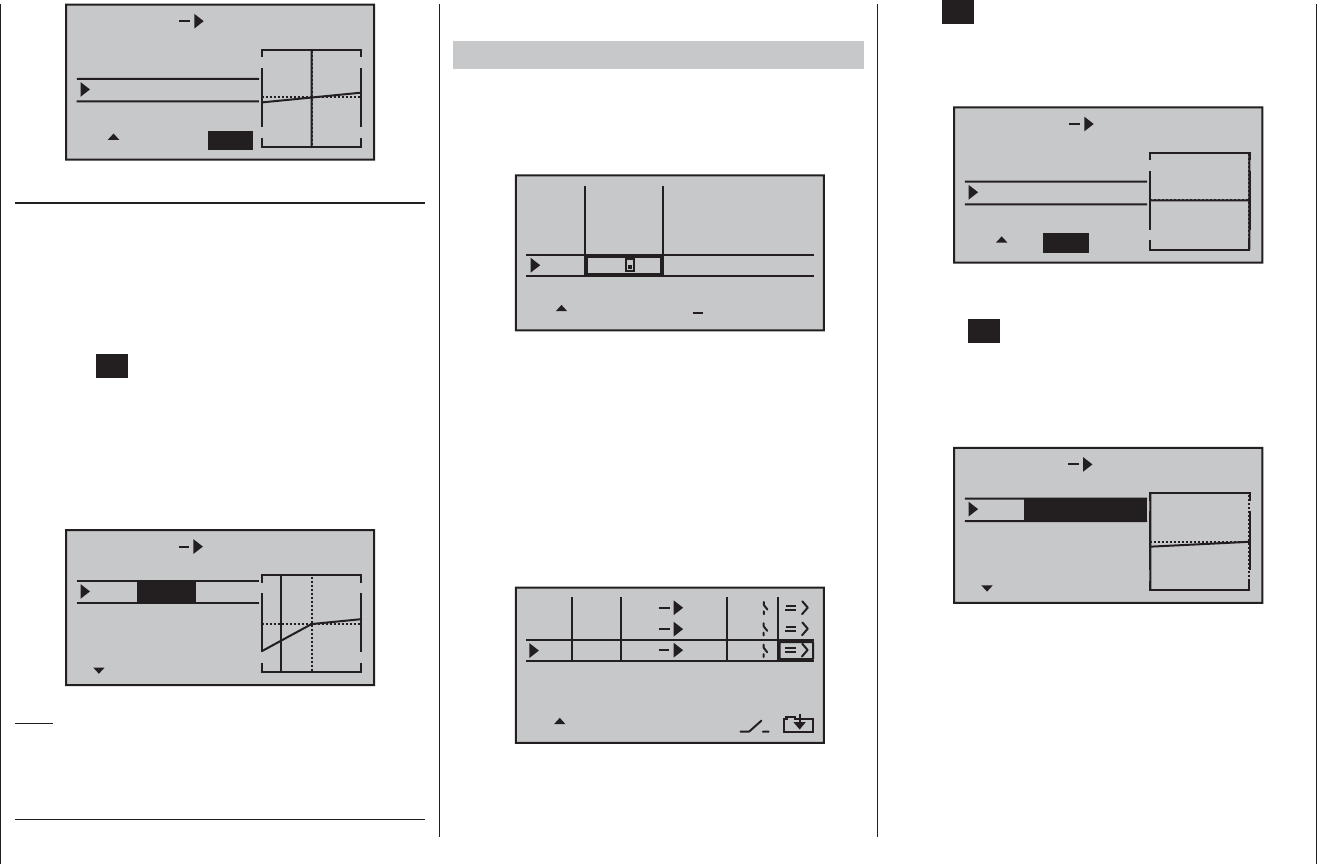
111
Program description: free mixers
* NN = Nomen Nominandum (name to be stated)
MIX1 6 el
trv +20% +20%
0%offs
STO SEL
Asymmetrical mixer ratios
For many applications it is necessary to set up different
mixer values on either side of the mixer neutral point.
Start by resetting the offset of the mixer used in our
example (“6 ¼ el”) to 0%, as shown in the picture
above. Now use the arrow button f of the left or right-
hand touch-key to select the ASY fi eld, and then touch
the central SET button of the right-hand touch-key. If
you now turn the rotary proportional control CTRL 7 -
assigned in our example to input 6 - in the appropriate
direction, the mixer ratio for each direction of control can
be set separately, i. e. to left and right of the selected
offset point using the arrow buttons of the right-hand
touch-key:
MIX1 6 el
trv +20%
0%offs
SYM ASY
+55%
Note:
If you are setting up a switch channel mixer of the “S
¼ NN *” type, you must operate the assigned switch to
achieve this effect. The vertical line then jumps between
the left and right sides.
Examples:
The switch SW3 has already been assigned to con-1.
trol channel 8 in the “Transmitter control settings”
menu, in order to open and close the aero-tow re-
lease.
I5
I6
I7
+
trv
100% 100%
100% 100%
100% 100%
2
++
++
++
I8 100% 100%
++
ctrl 7
free
free
In the meantime you have carried out a few aero-tow
fl ights, which showed that you always needed to hold
in slight up-elevator during the tow. You now wish to
set the elevator servo (connected to receiver output
3) to slight “up” trim when the tow release is closed.
In the screen display familiar from page 107 we have
set up the third linear mixer to accomplish this, using
the switch channel “S” as the mixer input. Now move
the selected switch to the OFF position, and move to
the …
typ fro to
M1
M2
M3
c1 el C1
6
el
el
S
1
2
… mixer set-up page.
Use the arrow button d of the left or right-hand
touch-key to select the “Offs” line, then touch the cen-
tral SET button of the right-hand touch-key.
According to the travel setting selected in the “Trans-
mitter control settings” menu and the switch posi-
tion, the offset value now jumps to +X% or -X%, e. g.:
MIX3 S el
trv 0% 0%
+100%offs
SET
STO
Use the arrow button c of the left or right-hand
touch-key to move to the “Travel” line, then touch the
central SET button of the right-hand touch-key. After
moving the selected switch to the mixer ON position,
set the required mixer ratio in the now highlighted
value fi elds using the arrow buttons of the right-hand
touch-key.
MIX3 S el
trv
+100%offs
ASY
SYM
+10% +10%
The following example applies to model helicopters:2.
In the Helicopter program you may wish to assign
one of the rotary proportional controls (CTRL 6 … 8)
to the collective pitch trim function. This is the pro-
cedure: in the “Transmitter control settings” menu
assign one of these two transmitter controls to input
“E8”. Now simply defi ne a free mixer “8 ¼ 1” with a
symmetrical mixer ratio of, say, 25%. Due to the inter-
nal coupling, this transmitter control now acts equally
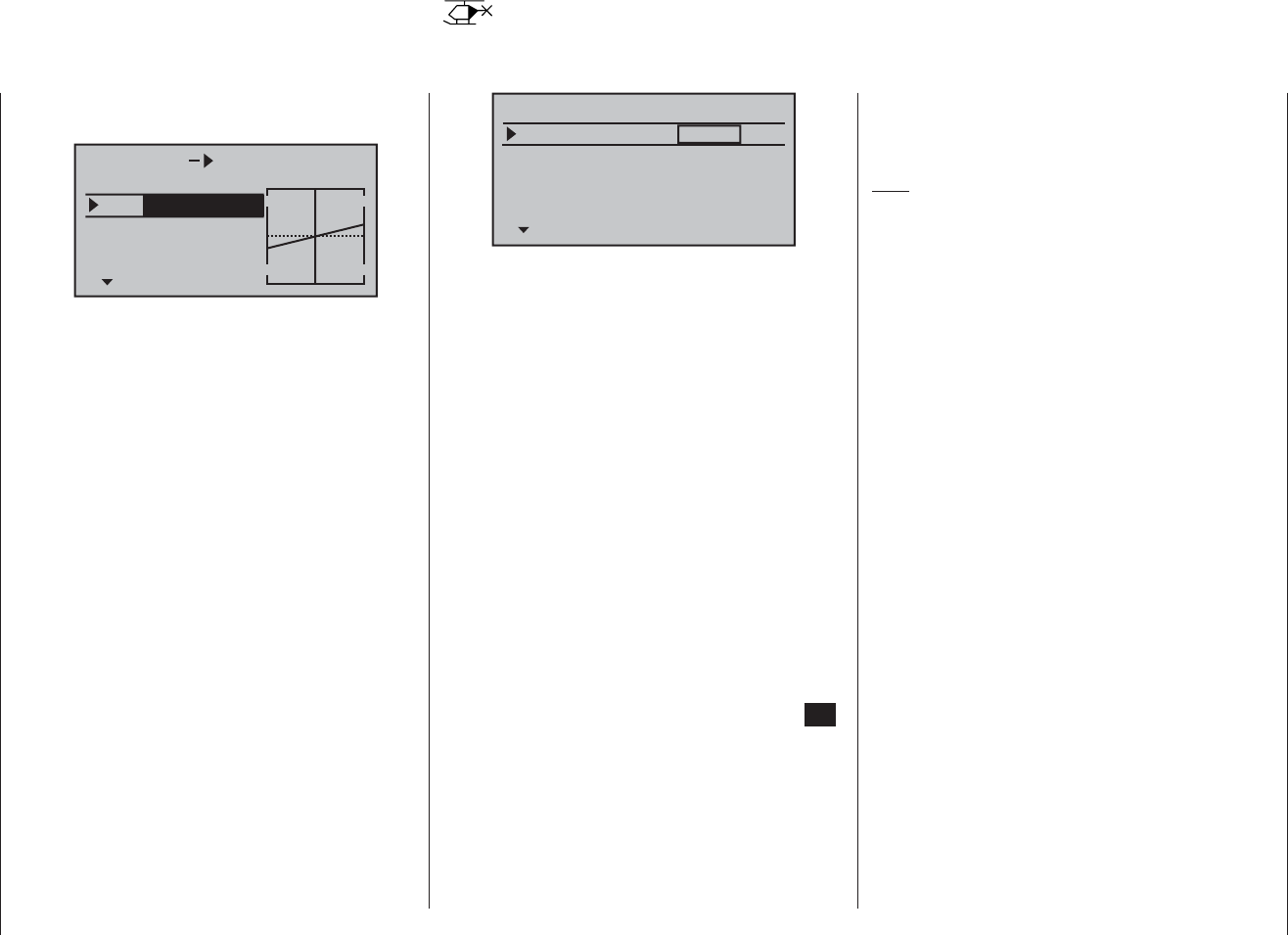
112 Program description: Swashplate mixers - model helicopter
SP – MIXER
ptch
roll
nick
+61%
+61%
+61%
In the “Swashplate” line of the “Basic settings” menu
you have already defi ned the number of servos which
are installed in your helicopter to provide collective pitch
control; see page 67. With this information the transmit-
ter software automatically superimposes the functions
for roll, pitch-axis and collective pitch as required, i. e.
you do not need to defi ne any additional mixers yourself.
If you have a model helicopter which only has a single
collective pitch servo, the “Swashplate mixer” menu
point is - of course - superfl uous, since the three swash-
plate servos for collective pitch, pitch-axis and roll are
controlled independently of each other, i. e. no mixers
are used. In this case the swashplate mixer menu does
not appear in the multi-function list. With all other swash-
plate linkages employing 2 … 4 collective pitch servos,
the mixer ratios and directions are set up by default, as
can be seen in the screen shot above. The pre-set value
is +61% in each case, but the value can be varied within
the range -100% to +100% using the arrow buttons of
the right-hand touch-key, after touching the central SET
button of the same touch-key.
Simultaneously pressing the two arrow buttons cd or
ef of the right-hand touch-key (CLEAR) resets the
mixer input in the highlighted fi eld to the default value of
+61%.
If the swashplate control system (collective pitch, roll
and pitch-axis) does not follow the transmitter sticks in
Swashplate mixers
Collective pitch, roll and pitch-axis mixers
the proper manner, then the fi rst step is to change the
mixer directions (“+” or “-”), before you attempt to correct
the directions of servo rotation.
Note:
Ensure that the servos do not strike their mechanical
end-stops if you change the mixer values.
on all the collective pitch servos you are using, with-
out affecting the throttle servo.
MIX1 8 1
trv +25% +25%
0%offs
ASYSYM
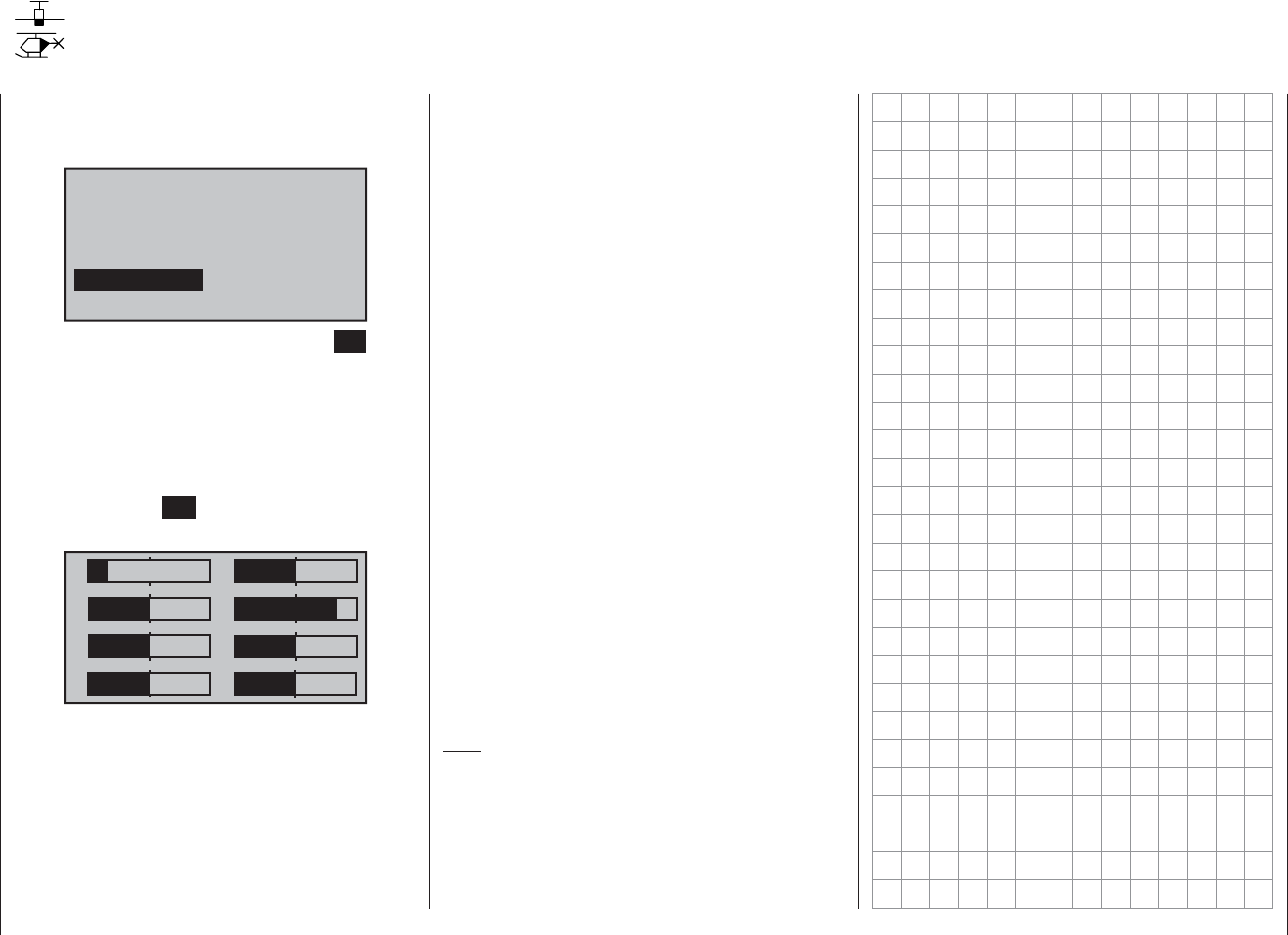
113
Program description: servo position
Servo display
Use the arrow buttons of the left or right-hand touch-key
to leaf through to the “Servo display” menu point of the
multi-function menu:
mod.mem.
servo set.
D/R expo
wing mixer
base sett.
contr set.
phase trim
free mixer
basic sett
fail-safe telemetry
servo disp
Open the menu point by touching the central SET button
of the right-hand touch-key.
However, this visual display of the current servo posi-
tions can be called up not only by selecting this menu,
but also directly by simultaneously pressing the buttons
ef of the left-hand touch-key from the transmitter’s
basic display, and also from almost any menu position.
Touching the central ESC button of the left-hand touch-
key returns you to your starting point again.
1
3
5
7
2
4
6
8
0%
0%
0%
–100%
0%
0%
0%
+100%
The current position of any servo is displayed in bar-
chart form, which takes into account the transmitter con-
trol and servo settings, the Dual-Rate / Expo functions,
the interaction of all active mixers etc., within the range
-150% to +150% of normal travel. 0% corresponds
exactly to the servo centre position. The servo display
provides a quick method of checking your settings, with-
out having to switch on the receiving system. However,
this does not relieve you of the need to check all your
programming steps carefully on the model before oper-
ating it for the fi rst time, as this is the only safe method
of excluding possible programming errors.
The display is based on the following scheme for
fi xed-wing models:
Bar 1 = throttle / brake servo
Bar 2 = aileron or left aileron
Bar 3 = elevator
Bar 4 = rudder
Bar 5 = right aileron
Bar 6 = (left) fl ap / free channel
Bar 7 = right fl ap / free channel
Bar 8 = free channel / second elevator servo
and for model helicopters:
Bar 1 = collective pitch or roll (2) or pitch-axis (2) ser-
vo
Bar 2 = roll (1) servo
Bar 3 = pitch-axis (1) servo
Bar 4 = tail rotor servo (gyro)
Bar 5 = pitch-axis (2) servo / free channel
Bar 6 = throttle servo or speed controller
Bar 7 = gyro gain / free channel
Bar 8 = speed governor / free channel
Note:
Please bear in mind that the servo display refers exclu-
sively to the original servo sequence, i. e. it does NOT
take into account any output swapping, as can be car-
ried out in the “Receiver output” sub-menu in the “Basic
settings” menu, page 60 / 69.
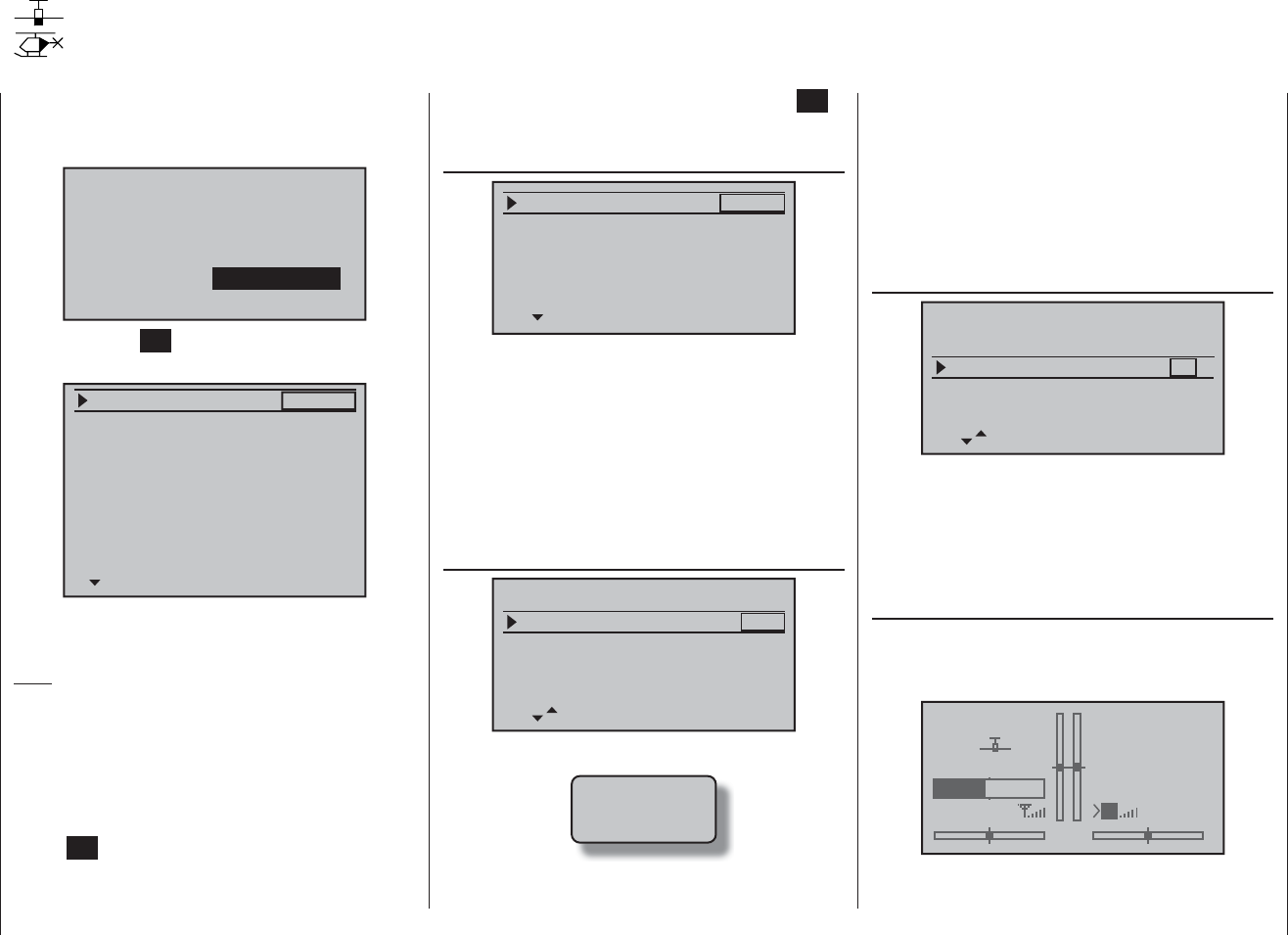
114 Program description: basic settings
Use the arrow buttons of the left or right-hand touch-key
to leaf through to the “basic settings” menu point of the
multi-function menu:
mod. mem.
servo set.
D/R expo
wing mixer
base sett.
contr set.
phase trim
free mixer
servo disp basic sett
fail-safe telemetry
Touch the central SET button of the right-hand touch-key
to open the menu point:
Batt type
Batt warning
Touch Sense
Contrast
Ni-MH
Display light
RF Country
Voice volume
2
4.7V
0
Euro
3
unlim
Beep volume 3
In this menu you can enter basic settings which are
specifi c to the transmitter.
Note:
Settings in this menu only need to be entered once, and
apply to the whole transmitter. This means that the last
valid settings always appear when you call up this menu
from another model memory.
Use the arrow buttons cd of the left or right-hand
touch-key to select the appropriate line, then touch the
central SET button of the right-hand touch-key. The
value fi eld is now highlighted (black background), and
you can use the arrow buttons of the right-hand touch-
key to alter the default value. Pressing the central SET
button once more concludes the entry process.
Battery type
Batt type
Batt warning
Contrast
Touch Sense
4.7v
0
2
Ni-MH
Display light unlim
In this line you inform the transmitter whether its power
is to be drawn from a four-cell NiMH battery or a single-
cell LiPo battery. The voltage range offered in the (next)
line “Battery warning threshold” will vary according to
this setting.
Simultaneously pressing the arrow buttons cd or ef
of the right-hand touch-key (CLEAR) resets the value in
the highlighted fi eld to NiMH.
Battery warning threshold
Batt type
Batt warning
Contrast
Touch Sense
4.7v
0
2
Ni-MH
Display light unlim
In this line you can enter any voltage you like …
battery
needs
charging
… within the range 4.5 to 5.5 V (NiMH battery) or 3.4 to
4.2 V (LiPo battery) - according to your choice of bat-
tery type - in increments of 0.1 Volt. However, never be
tempted to enter too low a value here, to ensure that you
always have ample time to land your model safely if a
battery warning should be triggered.
Simultaneously pressing the arrow buttons cd or ef
of the right-hand touch-key (CLEAR) resets the value in
the highlighted fi eld to 4.7 V or 3.4 V respectively.
Touch sensitivity
Batt type
Batt warning
Contrast
Touch Sense
4.7v
0
2
Ni-MH
Display light unlim
In this line you can select the touch sensitivity of the
touch-keys within the range 1 to 10.
Simultaneously pressing the arrow buttons cd or ef
of the right-hand touch-key (CLEAR) resets the value in
the highlighted fi eld to “2”.
Contrast
You can adjust the contrast of the mx-16 HoTT’s in-
tegral screen to optimise its legibility in varying weather
and temperatures:
#01
3:33h
stop
flt
0:00
0:00
5.5V
50%
5.2V HoTT
M
Basic settings
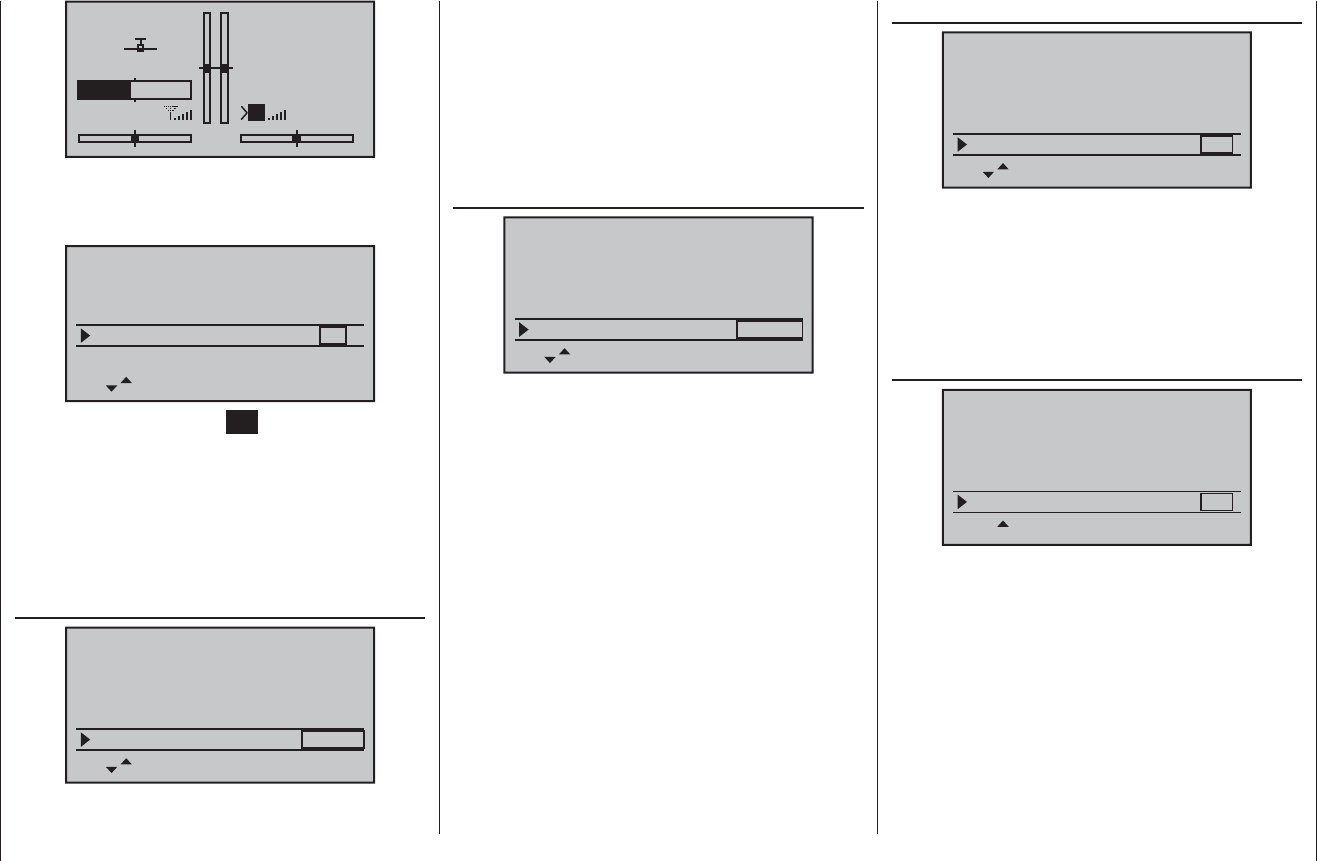
115
Program description: basic settings
#01
3:33h
stop
flt
0:00
0:00
5.5V
50%
5.2V HoTT
M
This is accomplished by selecting the “Contrast” line
using the arrow buttons cd of the left or right-hand
touch-key:
Batt type
Batt warning
Contrast
Touch Sense
4.7v
0
2
Ni-MH
Display light unlim
Now briefl y touch the central SET button of the right-
hand touch-key: the value fi eld is now highlighted, and
you can adjust the screen contrast within the range +/-
20 using the arrow buttons of the right-hand touch-key:
Simultaneously pressing the arrow buttons cd or ef
of the right-hand touch-key (CLEAR) resets the value in
the highlighted fi eld to “0”.
Screen backlight
Batt type
Batt warning
Contrast
Touch Sense
4.7v
0
2
Ni-MH
Display light unlim
This line determines how long the screen backlighting
remains on when you switch the transmitter on, and
after the last button-press.
The available values are “unlimited” “30 s”, 60 s” and
“120 s”.
Simultaneously pressing the arrow buttons cd or ef
of the right-hand touch-key (CLEAR) resets the value in
the highlighted fi eld to “unlimited”.
Country setting
Batt warning
Contrast
Touch Sense
4.7v
0
2
Display light unlim
RF Country Euro
The purpose of the country setting is to fulfi l the require-
ments of various directives (FCC, ETSI, IC, etc.). For
example, radio control systems operated in France must
be set to a restricted frequency band. For this reason
the transmitter’s country setting MUST be set to
“France” mode before the system is used in that
country. It is prohibited to use the Universal / EURO
mode in France.
Simultaneously pressing the arrow buttons cd or ef
of the right-hand touch-key (CLEAR) resets the value in
the highlighted fi eld to “Euro”.
Voice volume
Contrast
Touch Sense
0
2
Display light unlim
RF Country Euro
Voice volume 3
In this line you can defi ne the volume of the speech out-
put which is generated through earphones; the available
range is “0” to “10”.
Simultaneously pressing the arrow buttons cd or ef
of the right-hand touch-key (CLEAR) resets the value in
the highlighted fi eld to “3”.
Beep volume
Contrast 0
Display light unlim
RF Country Euro
Voice volume 3
Beep volume 3
This line determines the volume of the transmitter’s
internal sounder within the range “0” to “6”.
Simultaneously pressing the arrow buttons cd or ef
of the right-hand touch-key (CLEAR) resets the value in
the highlighted fi eld to “4”.
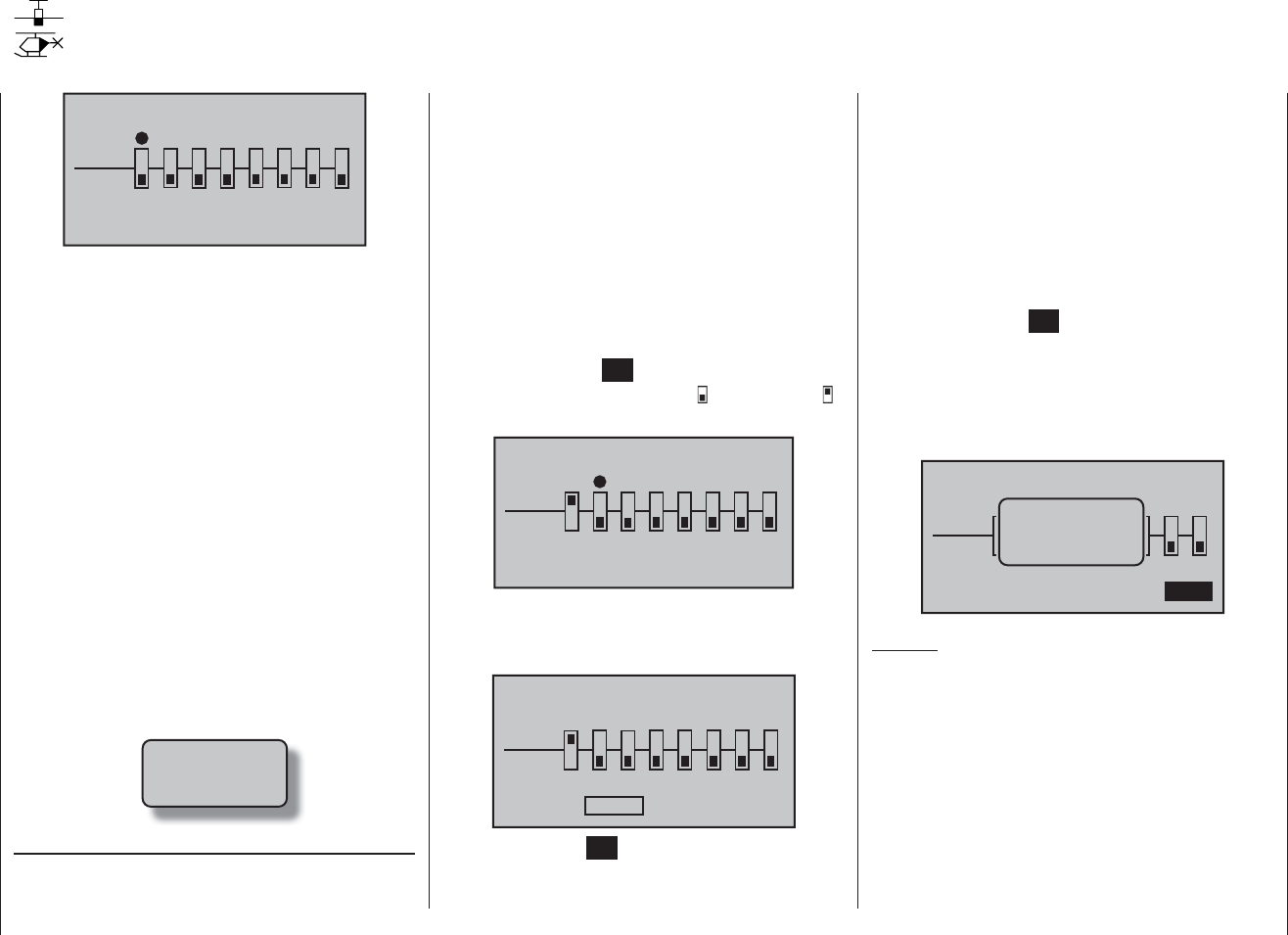
116 Program description: Fail-Safe
FAIL SAFE
Pos
hold
12345678
Delay 0.25s STO
The inherently higher operational security of the HoTT
system compared with classic PPM technology is due
to the ability of the HoTT receiver’s integral micro-proc-
essor to process the signals from “its” transmitter ex-
clusively, and also to process any “dirty” control signals
which it picks up. The receiver constantly stores the
latest valid signals, and invalid signals are automatically
replaced by the stored signals - but only if the control
signal is seriously inaccurate or even damaged, e. g. due
to interference from an outside source. This process is
dependent upon various settings which are described
later in this section. For example, the receiver sup-
presses brief interference such as fi eld strength “holes”
and similar effects which would otherwise result in the
familiar “glitches”. When this happens, the red LED on
the receiver lights up.
If you have not yet programmed any Fail-Safe settings
in the currently active model memory, the following
warning display will appear in the basic display for a few
seconds when you switch the transmitter on:
fail safe
setup
t.b.d
Programming
The “Fail-Safe” function determines the receiver’s beha-
viour when interference occurs in the transmission from
transmitter to receiver. The receiver outputs 1 … 8 can
optionally …
maintain (“hold”) their current position:1.
If interference should occur, all servos programmed
to “hold” mode remain at the position last assessed
by the receiver as correct until such time as a new,
correct control signal arrives at the receiver, or
move to a user-selectable position (“Pos”) if interfer-2.
ence occurs, after a “delay” time has elapsed.
Use the arrow buttons ef of the left or right-hand
touch-key to select the desired servo socket 1 to 8 (z),
then touch the central SET button of the right-hand
touch-key to switch between “hold” ( ) and “position” ( )
mode:
FAIL SAFE
Pos
12345678
STO
hold
Delay 0.25s
Now select the “Delay” option at bottom left of the
screen using the arrow buttons ef of the left or right-
hand touch-key …
FAIL SAFE
Pos
12345678
STO
hold
Delay 0.25s
… touch the central SET button of the right-hand touch-
key, and use its arrow buttons to select your preferred
delay period from the four on offer (0.25 s, 0.5 s, 0.75 s
and 1 s).
Simultaneously pressing the arrow buttons cd or ef
of the right-hand touch-key (CLEAR) resets the high-
lighted fi eld to the default value of 0.75 s.
Now use the arrow buttons ef of the left or right-hand
touch-key to select the STO fi eld at bottom right of the
screen; SIMULTANEOUSLY move the servos for which
you have selected Position mode to the desired posi-
tions using the associated transmitter controls.
A touch of the central SET button of the right-hand
touch-key stores these positions in the receiver as the
Fail-Safe settings, so that it can revert to these if interfer-
ence should strike.
The transmitter informs you of the stored data by briefl y
displaying:
FAIL SAFE
Pos
12345678
STO
Position
stored
hold
Delay 0.25s
Caution:
We strongly recommend that you make use of the
safety potential of this option by at least setting the
throttle position (glow-powered models) to idle, or
the electric motor to stop, if a fail-safe event should
be triggered. Model helicopters should be pro-
grammed to “hold”. This simple precaution ensures
that the model is much less likely to cause havoc
and cause property damage or personal injury.
Fail-Safe
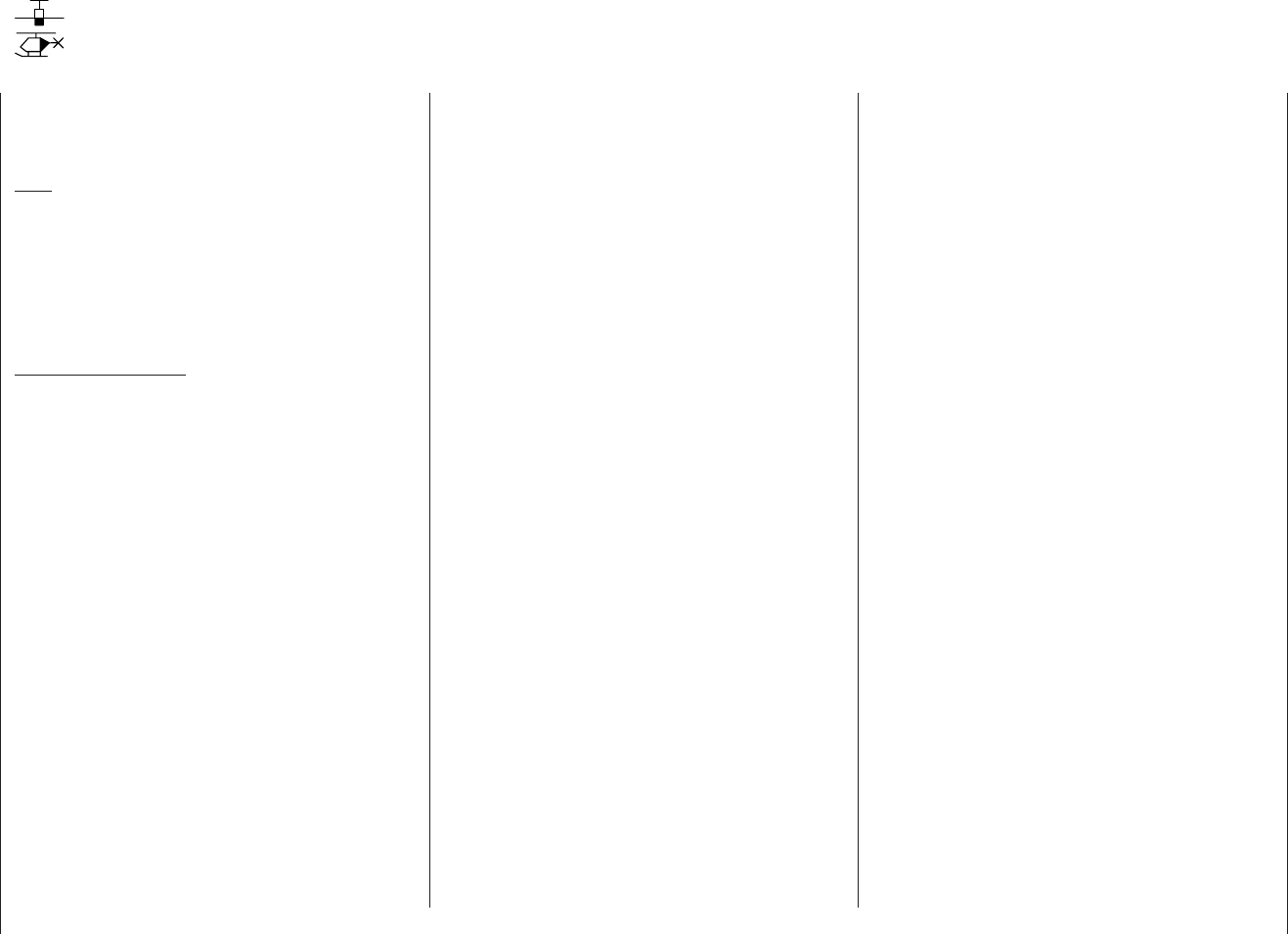
117
Program description: Telemetry menu
Telemetry
The “Telemetry” menu is used to call up and program
transmitter and receiver data, and data generated by
optional telemetry sensors (see Appendix), in real time.
Note:
If you register your product under http://www.graupner.
de/en/service/product_registration you will automatically
be informed about new updates by e-mail.
Receiver data are transmitted to the transmitter via the
HoTT receiver’s integral downlink channel. Please note
the following important points in this regard:
Important information:
These instructions cover the functions available at •
the time of going to press.
As mentioned in the sections entitled “Binding mul-•
tiple receivers” on pages 61 and 70, it is possible to
bind more than one receiver per model. However, in
subsequent operations only the receiver which
was bound last is able to make a telemetry con-
nection to the transmitter. On the other hand, this
also means that only the last bound receiver can be
addressed using the Telemetry menu. You may there-
fore need to change the binding sequence before you
can enter settings which relate to a particular receiv-
er.
When setting up the radio control system, please •
ensure at all times that the transmitter aerial is
an adequate distance from the receiver aerials.
A safe distance is about one metre. If you ne-
glect this, you risk interference with the downlink
channel, and consequent malfunctions.
Since the transmitter and receiver only exchange te-•
lemetry data after each fourth data packet, data
transmission inevitably requires a certain amount of
time, which means that there will be some delay in
responding to button-presses and set-up changes.
This does not constitute an error.
Changes to model and sensor programming must •
only be carried out when the model is on the ground.
Do not make any alterations unless the motor is
switched off and the fl ight battery is disconnected.
If you ignore this, unwanted effects of programming
changes cannot be excluded.
For example, if you accidentally initiate an active ser-
vo test at the receiver, the model could crash and
cause personal injury or property damage. Please
see the Safety Notes on pages 3 … 6 of this manual
and the various individual instructions.
All settings which you enter using the “• Telemetry”
menu, such as Fail-Safe, servo direction, servo trav-
el, mixer and curve settings etc., are stored exclu-
sively in the receiver, and are therefore carried over
if you install the receiver in a different model. For this
reason we strongly recommend that you re-initial-
ise your HoTT receiver if you wish to use it in another
model; see “Reset” on page 32 and 33.
We therefore recommend that you program directions •
of servo rotation, servo travel, mixer and curve set-
tings using only the mx-16-specifi c standard men-
us “Servo settings” (page 72), “Free mixers” (page
107) and “D/R Expo” (pages 82 and 84). If you ignore
this, the settings may overlap and interfere with each
other; in the most favourable case this can result in
confusion when operating the model, and in the least
favourable case it could cause problems.
The channel-mapping function of the •mx-16
HoTT’s integral “Telemetry” menu can be used to
share out control functions between multiple receiv-
ers in any way, or even to assign the same control
function to several receiver outputs; for example, you
may wish to operate each aileron with two servos in-
stead of just one, etc. Once again we strongly re-
commend that you act as cautiously as possible
when carrying out the programming.
One telemetry sensor can be connected to the Tele-
metry input of the following receivers: GR-12S HoTT
(Order No. 33505), GR-12 HoTT (Order No. 33506) and
GR-16 (Order No. 33508). Two telemetry sensors can
be connected to the HoTT GR-24 HoTT receiver (Order
No. 33512).
Since the system can be updated by the user, the as-
sociated “Telemetry” menus can constantly be kept up-
to-date, and expanded with the introduction of additional
functions or languages in future.
Before updating the transmitter software you should
always back up all occupied model memories to a
compatible laptop or PC using a standard commercially
available fi ve-pole mini-USB lead, in order to avoid a
possible loss of data.
In addition to the back-ups mentioned above, fi rmware
updates are transferred using the mini-USB port located
on the back of the transmitter, in conjunction with a PC
running the Windows XP, Vista or 7 operating system.
The programs required for this and related information
can be found in the Download area for the correspond-
ing products at the website www.graupner.de. We
always recommend that you load the latest fi rmware into
your equipment, to ensure that your system is constantly
kept up-to-date.
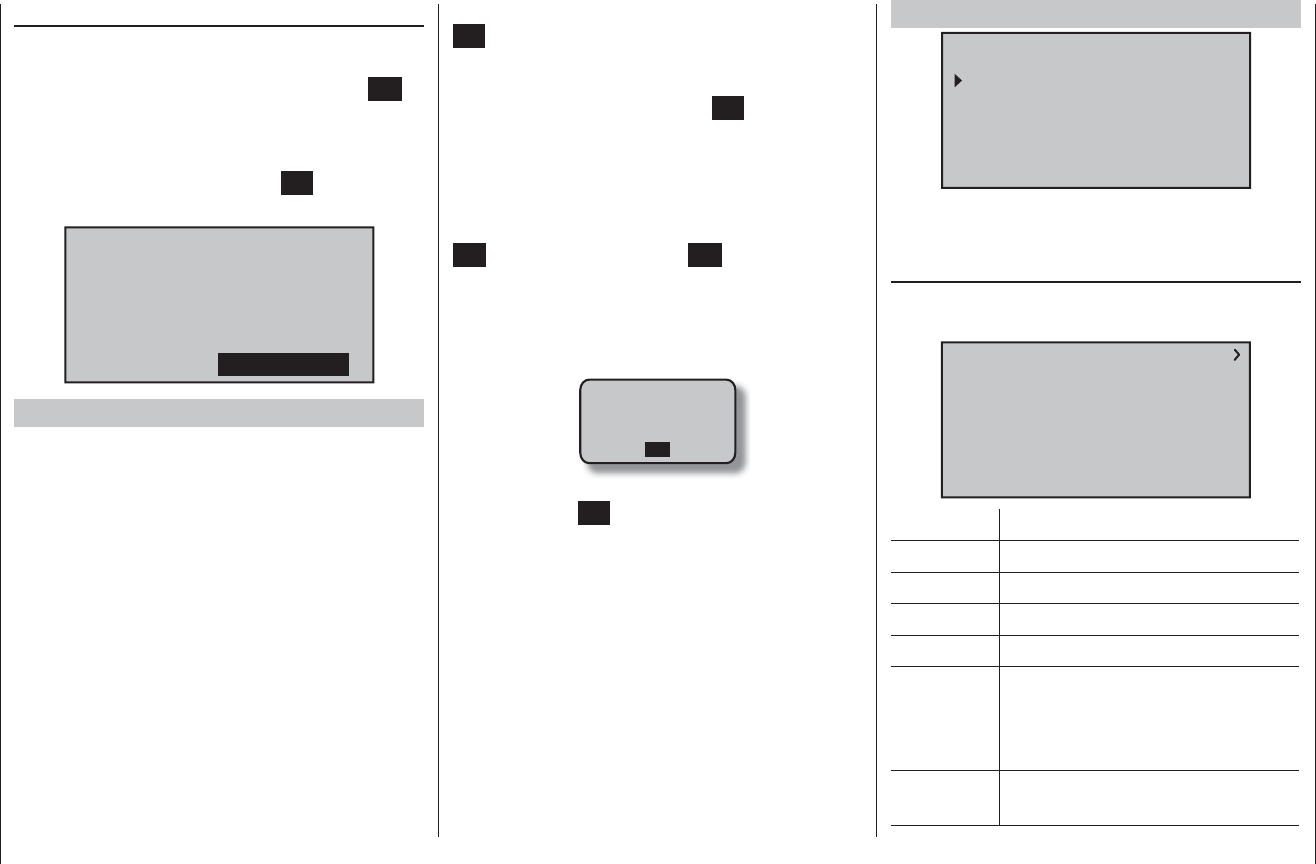
118 Program description: Telemetry menu
Telemetry
The menus grouped together under the overall heading
“Telemetry” are called up from the basic display of the
mx-16 HoTT transmitter by holding the central ESC
button of the left-hand touch-key pressed in for about
three seconds. An alternative method of calling up this
menu, which also applies to the transmitter’s other
menus, is to briefl y press the central SET button of the
right-hand touch-key in the multi-function list:
mod. mem.
servo set.
D/R expo
wing mixer
base sett.
contr set.
phase trim
free mixer
servo disp basic sett
fail-safe telemetry
Basic menu operation
In general terms the “Telemetry” menu is operated just
like the other menus of the mx-16 HoTT transmitter.
The few differences are described below:
You can switch between the individual pages of the
Telemetry menu using the arrow buttons ef of the
left or right-hand touch-key: you will fi nd corresponding
direction indicators at top right of every screen page in
the form of angle brackets (< >); see illustrations. If only
one angle bracket is visible, then you are currently at the
fi rst or last page. In this case it is only possible to switch
pages in the direction indicated by the angle bracket.
Menu lines in which parameters can be altered are
marked with an angle bracket prefi x (>). Pressing the
arrow buttons cd of the left or right-hand touch-key
causes the “>” pointer to jump forward or back by one
line. Lines to which you cannot jump contain no user-
variable values.
If you wish to change a parameter, touch the central
SET button of the right-hand touch-key to highlight the
parameter (black background)). Change the value within
the possible range using the arrow buttons of the right-
hand touch-key, and then press the SET button again
briefl y to accept the value.
The method of returning to the basic display varies
depending on whether you called up the menu from
the multi-function list or from the basic display: you can
return to the basic display either by briefl y pressing the
ESC button again, or by holding ESC pressed in for
about three seconds.
At this point you can use the arrow buttons cd of the
left or right touch-key to select the desired sub-menu.
However, if the message …
CAN‘T
RECEIVE
DATA
OK
… appears instead of the desired sub-menu when you
touch the central SET button of the right-hand touch-key,
then the transmitter has no connection to a receiver. In
this case, switch your receiving system on, or re-bind
the receiver you wish to address, if this should not be
the last bound one; see “Important information” on the
previous page.
SETTING & DATA VIEW
TELEMETRY
SETTING & DATA VIEW
SIMPLE DATA VIEW
RF STATUS VIEW
VOICE TRIGGER
On the fi rst screen page of the sub-menu “Setting &
Data View”, headed …
RX DATAVIEW
… you cannot enter any settings. This page is for infor-
mation purposes only:
RX DATAVIEW
S–STR100% R–TEM.+28°C
L PACK TIME 00010msec
R-VOLT :05.0V
L.R-VOLT:04.5V
S–QUA100%S–dBM–030dBM
SENSOR1 :00.0V 00°C
SENSOR2 :00.0V 00°C
Value Explanation
S-QUA Signal quality in %
S-dBm Receive performance in dBm
S-STR Signal strength in %
R-TEM. Receiver temperature in °C
L PACK TIME Indicates the time in ms for which
the longest data packet was lost in
transmission between transmitter and
receiver
R-VOLT Current receiver operating voltage, in
Volt
SETTING & DATA VIEW
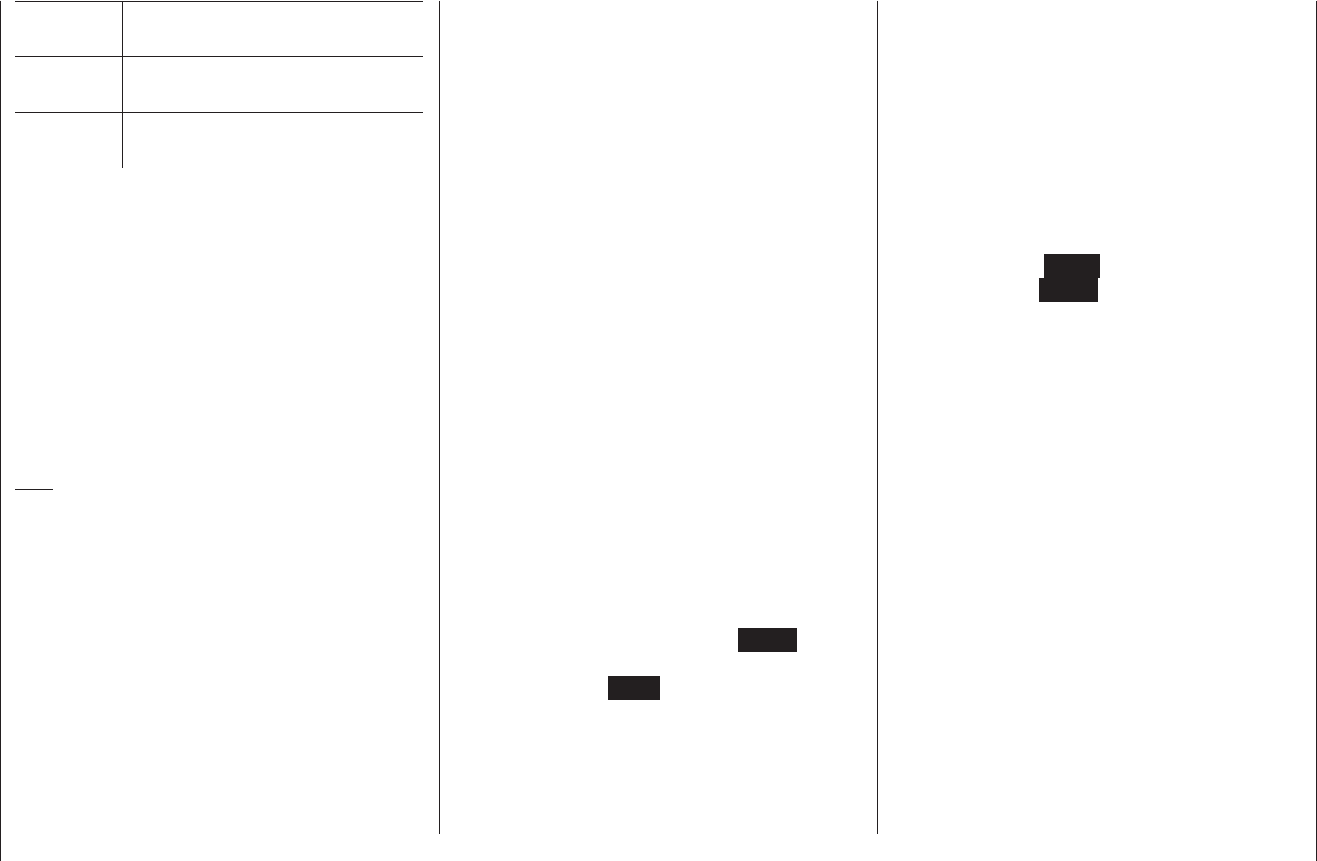
119
Program description: Telemetry menu
L.R-VOLT Lowest receiver operating voltage
since the last power-on, in Volt
SENSOR1 Shows the values of the optional
telemetry sensor 1 in Volt and °C
SENSOR2 Shows the values of the optional
telemetry sensor 2 in Volt and °C
Signal quality (S-QUA)
The signal quality (S-QUA) is sent “live” to the transmit-
ter via the receiver’s downlink channel, and shows the
signal strength in %.
Receive performance (S-dBm)
The receive performance (S-dBm) is displayed as a
negative value, i. e. a value approaching zero is the
highest value (= best reception). The lower the value
falls, the worse is the receive performance. This is an
important item of information, particularly when you are
carrying out a range-check before operating the model.
Note:
In the case of negative numbers the value is reversed:
the higher the number following the minus sign, the
lower the value.
Carry out a range-check as described on pages 62 and
70 before every fl ight, and remember to simulate all the
servo movements which are likely to occur in the air.
In active range-check mode the range must be at least
fi fty metres on the ground. To guarantee safe operation
of your model, a value no higher than -80 dBm must be
displayed in the “RX DATA” display under “S-dBm” at this
distance. If the value falls below this (e. g. -85 dBm), you
should under no circumstances fl y your model. Instead
check the receiving system installation and the aerial
positions.
When operating a model this value should not fall below
-90 dBm; if it does, reduce the distance between the
pilot and the model. However, the audible range warn-
ing (beeping at one-second intervals) will normally be
triggered before this value is reached, in order to ensure
safe operation.
Signal strength (S-STR)
The value for signal strength (S-STR) is displayed in %.
An audible range warning (beeping at one-second inter-
vals) will always be generated as soon as the receiver
signal in the downlink channel is too weak. However,
since the transmitter has a much higher transmitting
power than the receiver, the model can still be operated
safely at this point. Nevertheless, in the interests of
safety the distance to the model should be reduced until
the audible warning ceases.
Receiver temperature (R-TEM.)
Ensure under all fl ight conditions that the receiver stays
within its specifi ed temperature range (ideally between
-10 and +55°C).
The limit values for receiver temperature after which
a warning occurs can be set in the “SERVO TEST”
sub-menu under “ALARM TEMP+” (50 … 80°C) and
“ALARM TEMP-” (-20 … +10°C). If the temperature
exceeds or falls below the set limit, an audible signal
(continuous beeping) is triggered, and “TEMP.E” is
displayed at top right in all the “RX” receiver sub-menus.
At the same time the R-TEM parameter is highlighted on
the “RX DATAVIEW” screen page.
Data packets (L PACK TIME)
This displays the longest period in ms in which data
packets were lost in transmission from the transmitter to
the receiver. In practice this means the longest time in
which the radio control system went into Fail-Safe mode.
Operating voltage (R-VOLT)
Check the receiver’s operating voltage constantly. If it is
too low, you must under no circumstances continue to
operate your model, and certainly not launch it.
The low receiver voltage warning can be adjusted within
the range 3.0 to 6.0 Volt in the “SERVO TEST” sub-menu
under “ALARM VOLT”. If the voltage falls below the
threshold, an audible signal (repeated double beep, long
/ short) is generated, and in all the receiver sub-menus
“RX …” you will see “VOLT.E” at top right. At the same
time the parameter “R-VOLT” is highlighted in the “RX
DATAVIEW” sub-menu.
The current receiver battery voltage is also shown in the
basic display; see page 24.
Minimum operating voltage (L.R-VOLT)
“L.R-VOLT” shows the receiver’s minimum operating
voltage since the last time it was switched on.
If this voltage differs signifi cantly from the current
operating voltage “R-VOLT”, this could mean that the
receiver battery is being overstressed by the servos,
causing collapses in battery voltage. If this should occur,
we recommend installing a higher-performance receiver
battery to ensure maximum operating safety.
Sensor 1 + 2
Shows the values of the optional telemetry sensor 1
and, if present, sensor 2 in Volt and °C. You will fi nd a
description of these sensors in the Appendix.
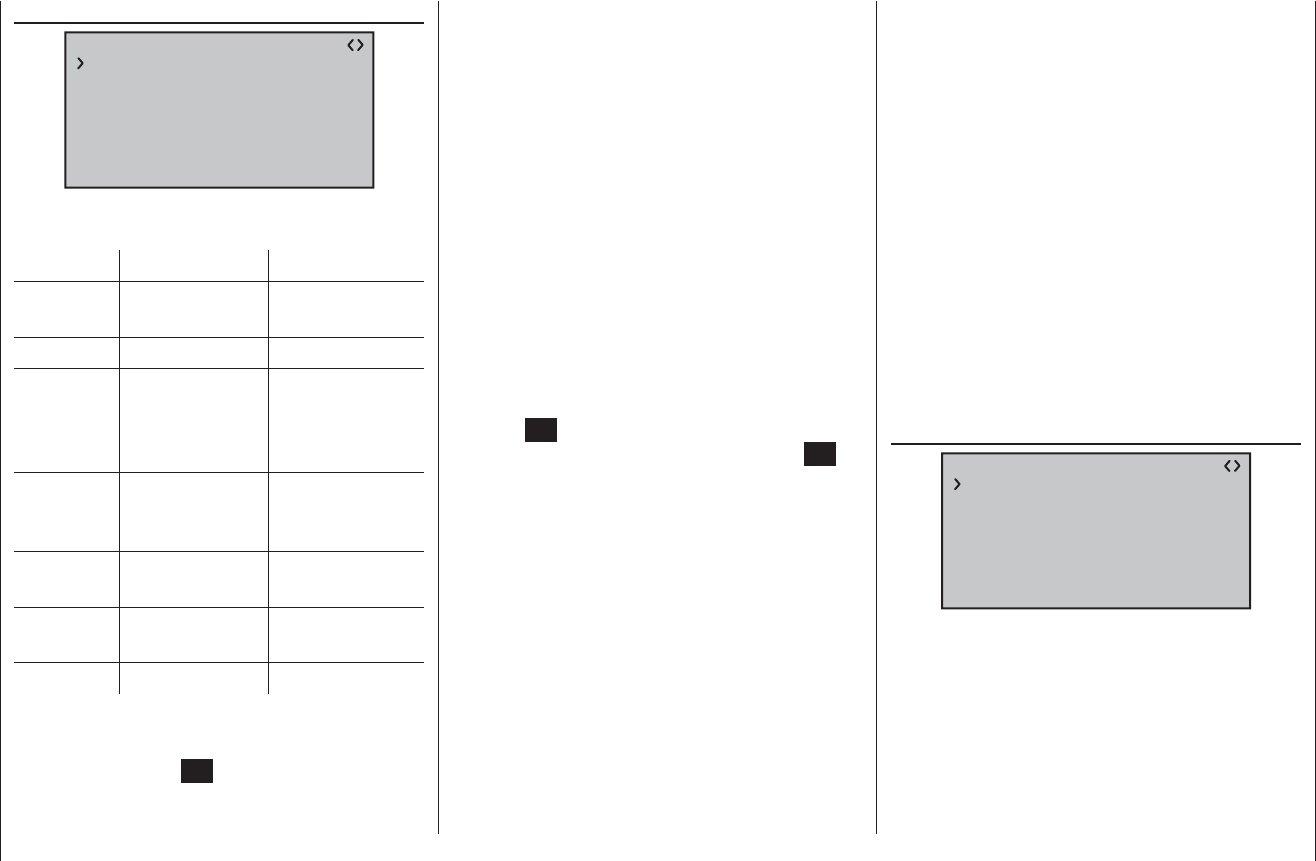
120 Program description: Telemetry menu
RX SERVO
RX SERVO
REVERSE : OFF
CENTER : 1500sec
TRIM : –000sec
TRAVEL– : 150%
OUTPUT CH: 01
TRAVEL+ : 150%
PERIOD : 20msec
Before you carry out any programming at this screen
display be sure to read the information on page 117.
Value Explanation Possible settings
OUTPUT CH Channel select 1 … according to
receiver
REVERSE Servo reverse OFF / ON
CENTER Servo centre in μs If active (high-
lighted), according
to transmitter
control position
TRIM Trim position in μs
deviating from the
CENTRE position
-120 … +120 μs
TRAVEL– Travel limitation at
% servo travel
30 … 150%
TRAVEL+ Travel limitation at
% servo travel
30 … 150%
PERIOD Cycle time in ms 10 or 20 ms
OUTPUT CH (Channel select)
Select the “Channel” line if necessary using the ar-
row buttons. Touch the SET button of the right-hand
touch-key to highlight the value fi eld. Now use the arrow
buttons of the right-hand touch-key to set the desired
channel (e. g. 01). The following parameters always
refer to the channel which you set at this point:
REVERSE (servo reverse)
Sets the direction of rotation of the servo connected to
the selected control channel: ON / OFF
CENTER (servo centre)
The “CENTRE” line displays the current pulse width in
μs of the control channel selected in the “OUTPUT CH”
line.
The displayed value varies according to the current posi-
tion of the transmitter control which affects this control
channel, and also its trim position.
A pulse width of 1500 μs corresponds to the standard
centre position, and therefore the usual servo centre
setting.
To change this value, select the “CENTRE” line and
touch the SET button. Move the corresponding transmit-
ter control to the desired position, and touch the SET
button again to store the current transmitter control
position. This position is now stored as the new neutral
position.
TRIM (trim position)
The purpose of the “TRIM” line is to provide fi ne adjust-
ment of the neutral position of a servo connected to
the control channel selected in the “OUTPUT CH” line.
Adjustments are made in 1 μs increments using the
arrow buttons of the right-hand touch-key. The value
in the “CENTRE” line can be adjusted over the range
+/- 120 μs around the TRIM value set here.
Default setting: 0 μs
TRAVEL–/+ (servo travel –/+)
This option can be used to place a limit on servo travel
(control surface travel) for the servo connected to the
control channel selected in the “OUTPUT CH” line. The
value is set separately for each side of centre.
The setting can be altered separately for both directions
within the range 30 ... 150%.
Default setting: 150% on both sides.
PERIOD (cycle time)
In this line you can determine the frame time for the
individual channel signals. This setting applies to all
control channels.
If you use digital servos exclusively, it is safe to set a
cycle time of 10 ms.
If you are using a mixture of servo types, or exclusively
analogue servos, it is essential to set 20 ms, otherwise
the servos will be “over-stressed” and may response by
jittering or making rumbling noises.
RX FAIL SAFE
RX FAIL SAFE
INPUT CH: 01
MODE : HOLD
F.S.Pos. : 1500sec
DELAY : 0.75sec
OUTPUT CH: 01
FAIL SAFE ALL: NO
POSITION : 1500sec
Before we describe this menu a few words as a re-
minder:
“Doing nothing” is the worst thing you can do in this
regard. The default setting for the HoTT receiver is
“HOLD” mode.
If interference should occur with hold-mode in force, and
if you are very lucky, the model aircraft will fl y straight
ahead for an indefi nite period and then “land” some-
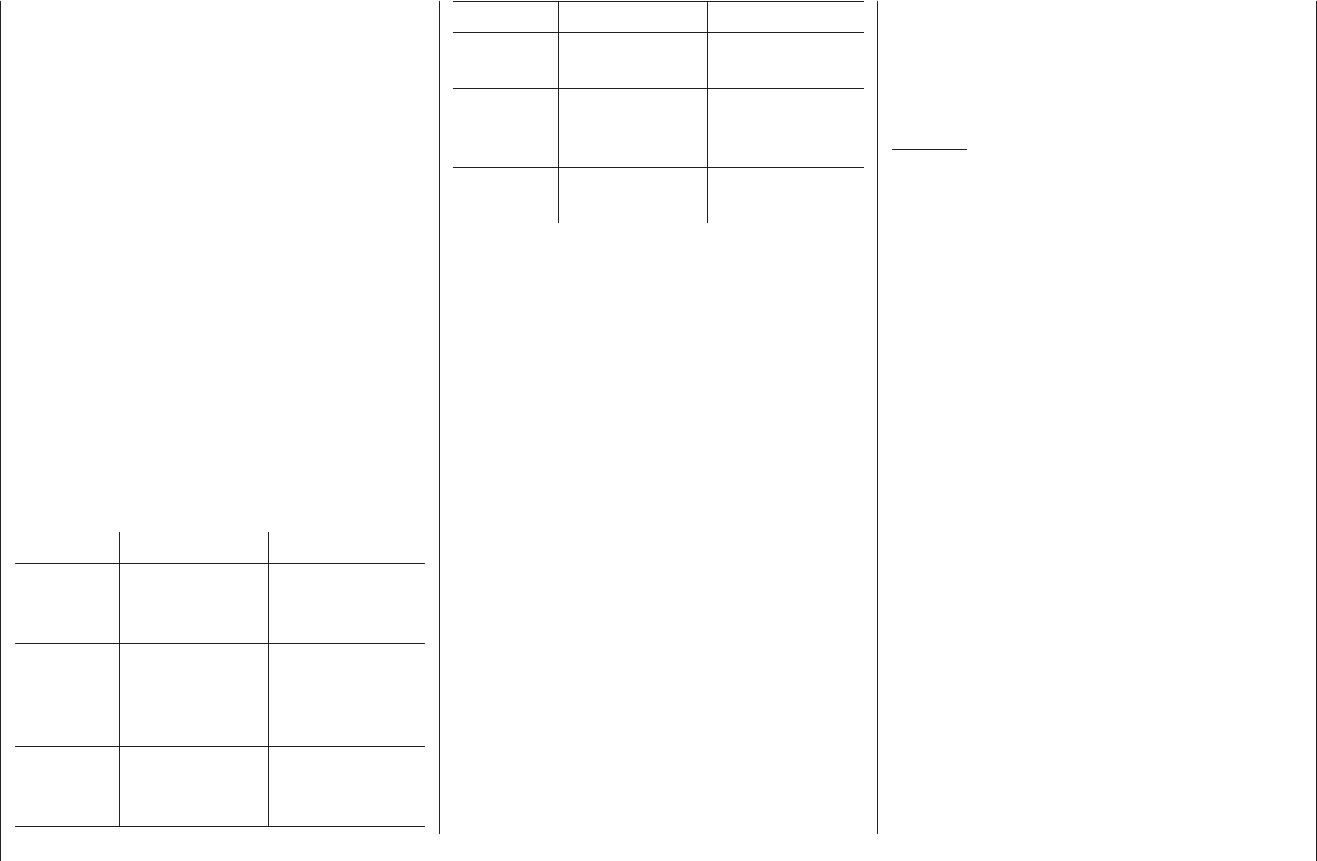
121
Program description: Telemetry menu
where or other without causing major damage. However,
if the interference strikes in the wrong place and at the
wrong time, then a power model could become uncon-
trollable and tear wildly across the fl ying fi eld, endanger-
ing pilots and spectators.
For this reason you really must consider whether you
should at least program the throttle to “motor stopped”,
to avoid the worst of these risks.
After that warning we present a brief description of the
three possible Fail-Safe variants offered by the mx-16
HoTT transmitter:
The simplest way of setting Fail-Safe - and the one we
recommend - is to use the “Fail-Safe” menu, which is
accessed from the multi-function list; see page 116.
A similar alternative, albeit slightly more diffi cult to ac-
cess, is to use the “FAIL-SAFE ALL” option described on
the next double-page.
And fi nally there is the relatively complex method of
entering individual settings using the “MODE”, “F.S.Pos.”
and “DELAY” options. The description of this variant
starts below with the “MODE” option.
Value Explanation Possible settings
OUTPUT CH Output channel
(receiver servo
socket)
1 … according to
receiver
INPUT CH Input channel
(control channel
coming from
transmitter)
1 … 16
MODE Fail-Safe mode HOLD
FAIL SAFE
OFF
F.S.Pos. Fail-Safe position 1000 … 2000 μs
DELAY Response time
(delay)
0,25, 0,50, 0,75
and 1,00 s
FAIL SAFE
ALL
Stores fail-safe
positions for all
control channels
NO / SAVE
POSITION Displays stored
Fail-Safe position
between approx.
1000 and 2000 μs
OUTPUT CH (servo socket)
In this line you select the OUTPUT CH (receiver servo
socket) which is to be adjusted.
INPUT CH (input channel select)
As already mentioned on page 117, the eight control
functions of the mx-16 HoTT transmitter can be
shared out between several receivers if necessary, or
alternatively several receiver outputs can be assigned
to the same control function; for example, you may wish
to be able to operate each aileron with two servos, or to
control an oversized rudder using two coupled servos
instead of a single one.
Sharing control functions amongst multiple HoTT receiv-
ers is a useful idea for large-scale models, for example,
to avoid long servo leads. In this case bear in mind that
only the last bound receiver can be addressed using the
“Telemetry” menu.
The eight control channels (INPUT CH) of the mx-16
HoTT can be managed in the appropriate manner using
the facility known as “channel mapping”, i. e. by assign-
ing a different control channel in the INPUT CH line to
the receiver servo socket selected in the OUTPUT CH
line. BUT CAUTION: if, for example, you have entered
“2AIL” in the “Aileron/fl ap” line of the “Basic settings”
menu at the transmitter, then control function 2 (aileron)
is already divided to control channels 2 + 5 for the left
and right ailerons. The corresponding receiver INPUT
CH, i. e. those to be mapped, would in this case be
channels 02 + 05.
Examples:
You wish to assign two or more servos to each ailer-•
on of a large-scale model aircraft:
Assign one and the same INPUT CH (control chan-
nel) to each of the appropriate OUTPUT CH (servo
sockets). The appropriate servo sockets are selected
for the left or right wing, while the INPUT CH will be
one of the two default aileron control channels 2 + 5.
You wish to control the rudder of a large-scale model •
aircraft using two or more servos:
Assign one and the same INPUT CH (control chan-
nel) to each of the appropriate OUTPUT CH (servo
sockets); in this case the default rudder channel 4.
MODE
The settings you enter for the options “MODE”, “F.S.Pos.”
and “DELAY” determine the receiver’s behaviour if inter-
ference should affect the transmission from transmitter
to receiver.
The setting programmed under “MODE” always refers to
the channel you have set in the OUTPUT CH line.
The default setting for all servos is “HOLD”.
For each selected OUTPUT CH (receiver servo socket)
you can choose between:
FAI(L) SAFE•
If interference occurs, the corresponding servo
moves to the position displayed in the “POSITION”
line for the duration of the interference, after the “de-
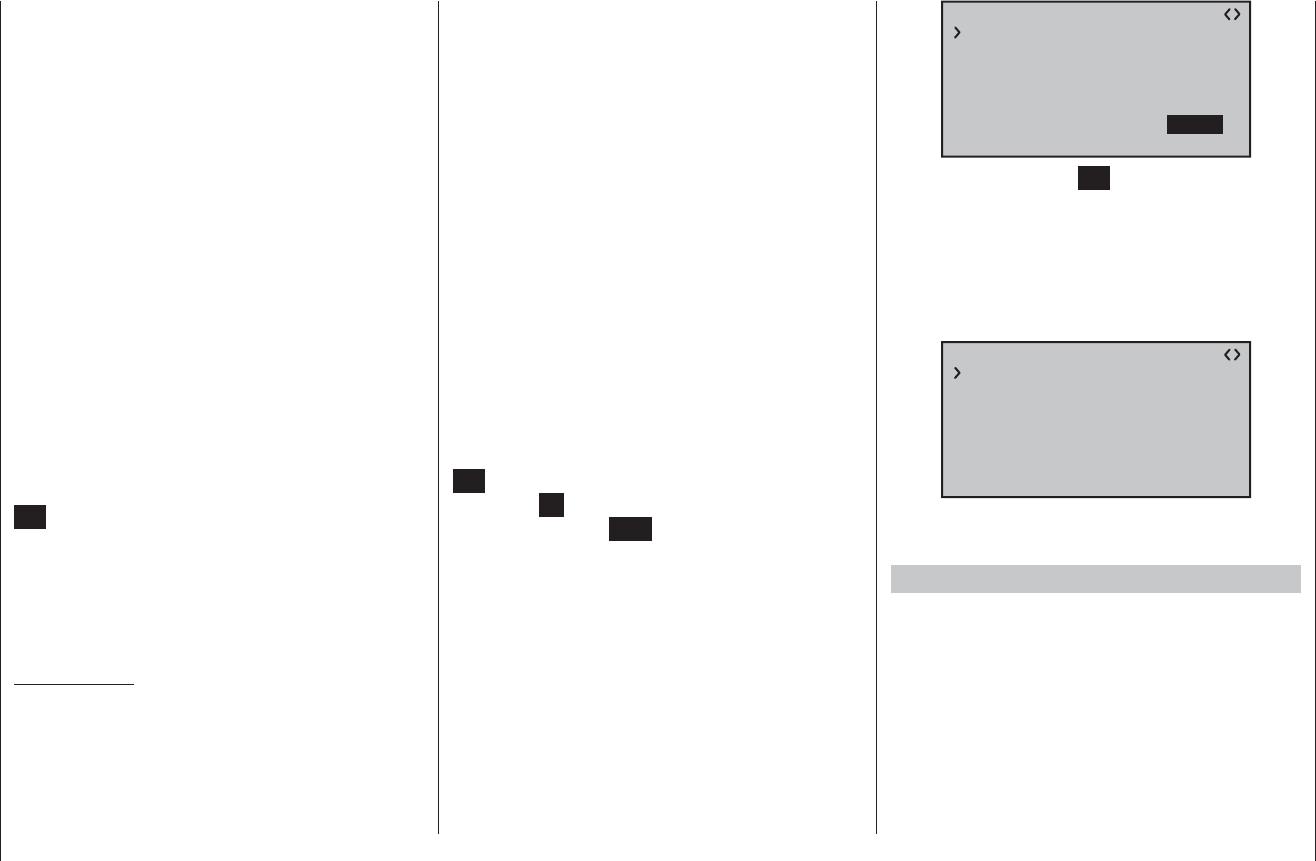
122 Program description: Telemetry menu
lay time” set in the “DELAY” line.
HOLD•
If interference occurs, a servo set to “HOLD” main-
tains the position last assessed as correct for the du-
ration of the interference.
OFF•
If set to “OFF” when interference occurs, the receiv-
er continues to send the last correct control signals
(which it has stored) to the corresponding servo out-
put for the duration of the interference. This can be
imagined as the receiver switching the signal wire
“off”.
But CAUTION: if the control signal is absent, ana-
logue servos and many digital servos offer no resist-
ance to the forces acting on the control surfaces, with
the result that the model’s control surface positions
are more or less quickly lost.
F.S.Pos. (Fail-Safe position)
For each OUTPUT CH (receiver servo socket) activate
(highlight) the value fi eld by briefl y pressing the central
SET button of the right-hand touch-key, then use the ar-
row buttons of the right-hand touch-key in the “F.S.POS.”
line to set the servo position which the servo is to take
up in “FAIL-SAFE” mode if interference should occur.
The setting can be entered in increments of 10 μs.
Default setting: 1500 μs (servo centre)
Important note:
The “F.S.POS.” function is also signifi cant if the receiver
is switched on, but is (not yet) receiving a valid signal;
this applies to all three modes “OFF”, “HOLD” and “FAIL-
SAFE”:
The servo immediately runs to the Fail-Safe position pre-
viously set in the “Position” line. This can be exploited,
for example, to prevent the operation of a retractable un-
dercarriage or similar function if the receiver is switched
on accidentally. However, during normal model opera-
tions the corresponding servo behaves in accordance
with the set “MODE” if interference should strike.
DELAY (fail-safe response time or delay)
At this point you can set the delay time after which the
servos are to run to their previously selected positions if
the signal should be interrupted. This setting applies to
all channels, but only affects the servos programmed to
“FAIL-SAFE” mode.
Default setting: 0.75 s
FAIL SAFE ALL (global fail-safe setting)
This sub-menu can be used to defi ne the Fail-Safe
position of the servos simply by “pressing a button”; it
operates in a similar manner to the “Fail-Safe” menu
described on page 116, and is simple to use:
Move to the “FAIL-SAFE ALL” line and press the central
SET button of the right-hand touch-key to activate the
value fi eld; “NO” is highlighted (black background). Now
set the parameter to “SAVE” using one of the arrow
buttons of the right-hand touch-key. Use the transmitter
controls to move all the servos which you have assigned
- or intend to assign later - in the “MODE - FAIL-SAFE”
line, to the desired fail-safe positions. In the extreme
bottom line “Position” displays the current position of the
transmitter control for the channel you have just set:
RX FAIL SAFE
INPUT CH: 01
MODE : FAI-SAFE
F.S.Pos. : 1500sec
DELAY : 0.75sec
OUTPUT CH: 01
POSITION : 1670sec
FAIL SAFE ALL: SAVE
After touching the central SET button of the right-hand
touch-key once more, the display reverts from “SAVE”
to “NO”. This indicates that the position of all the servos
affected by the procedure have now been stored, and
have also been adopted in the “F.S.Pos.” line. At the
same time the position for the current OUTPUT CH
(servo socket) is immediately displayed on the screen.
RX FAIL SAFE
INPUT CH: 01
MODE : FAI-SAFE
F.S.Pos. : 1670sec
DELAY : 0.75sec
OUTPUT CH: 01
POSITION : 1670sec
FAIL SAFE ALL: NO
Switch the transmitter off, and check the Fail-Safe posi-
tions by observing the servo movements.
“Fail-Safe” in combination with “channel mapping”
It is clearly desirable that mapped servos - i. e. servos
which are controlled by a common control channel
(INPUT CH) - should respond in the same way when
interference occurs, so the corresponding settings of the
INPUT CH determine the behaviour of mapped servos.
For example, if receiver servo sockets 6, 7 and 8 are
mapped together, i. e. if the same control channel “04”
is assigned to OUTPUT CH (servo sockets) 06, 07 and
08 …
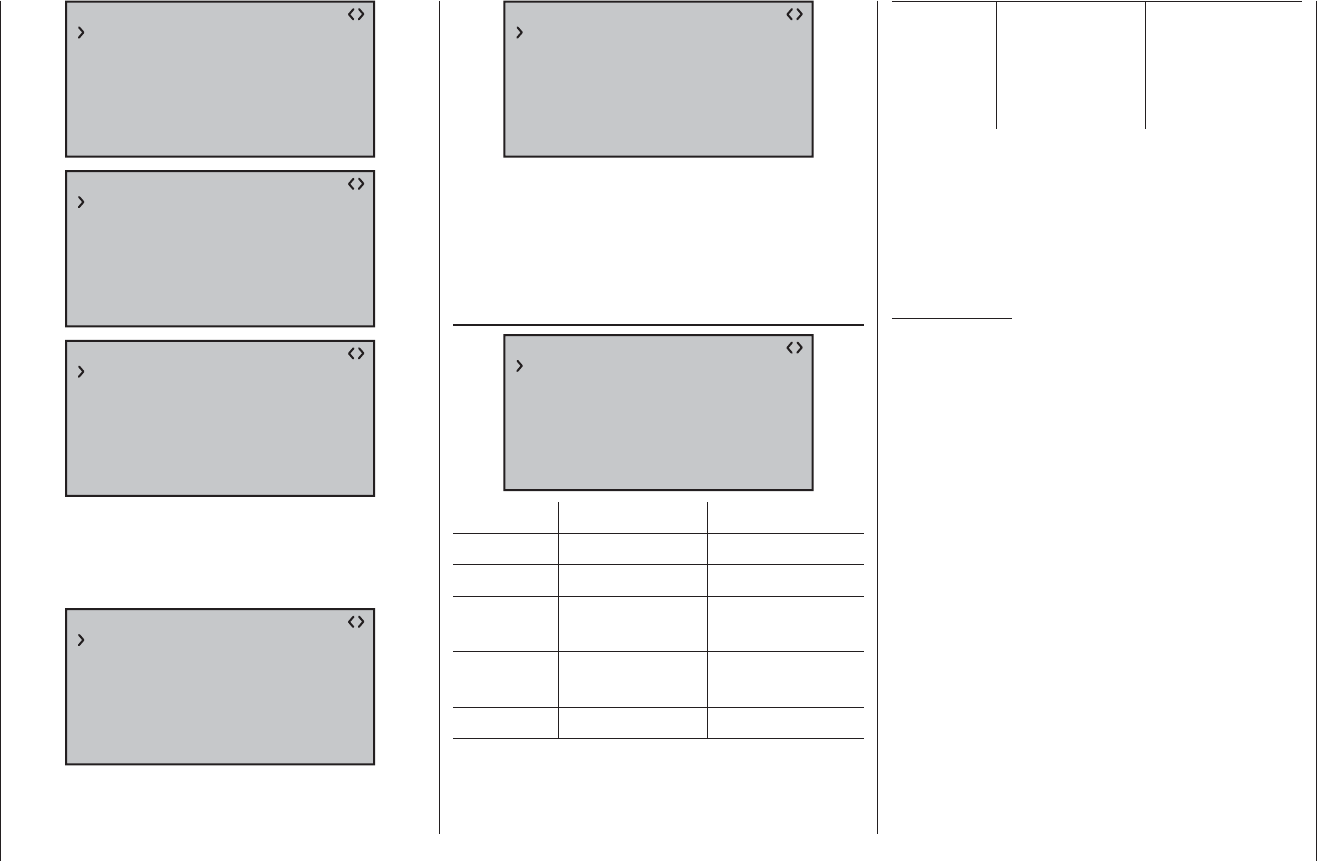
123
Program description: Telemetry menu
RX FAIL SAFE
INPUT CH: 04
MODE : OFF
F.S.Pos. : 1670sec
DELAY : 0.75sec
OUTPUT CH: 06
POSITION : 1670sec
FAIL SAFE ALL: NO
RX FAIL SAFE
INPUT CH: 04
MODE : OFF
F.S.Pos. : 1230sec
DELAY : 0.75sec
OUTPUT CH: 07
POSITION : 1670sec
FAIL SAFE ALL: NO
RX FAIL SAFE
INPUT CH: 04
MODE : HOLD
F.S.Pos. : 1770sec
DELAY : 0.75sec
OUTPUT CH: 08
POSITION : 1670sec
FAIL SAFE ALL: NO
… then INPUT CH 04 determines the Fail-Safe behav-
iour of the three servos connected to control channel 4,
regardless of the individual settings of the OUTPUT CH
for INPUT CH 04:
RX FAIL SAFE
INPUT CH: 04
MODE : FAI-SAFE
F.S.Pos. : 1500sec
DELAY : 0.75sec
OUTPUT CH: 04
POSITION : 1500sec
FAIL SAFE ALL: NO
This also applies, for example, if it is mapped in turn to
INPUT CH 01:
RX FAIL SAFE
INPUT CH: 01
MODE : FAI-SAFE
F.S.Pos. : 1500sec
DELAY : 0.75sec
OUTPUT CH: 04
POSITION : 1500sec
FAIL SAFE ALL: NO
In this case servo socket 04 would respond in accord-
ance with the Fail-Safe settings for CH 01.
In contrast, the response or delay time set in the “DE-
LAY” line always applies uniformly to all channels which
are set to “FAIL-SAFE”.
RX FREE MIXER
RX FREE MIXER
MASTER CH: 00
SLAVE CH : 00
S–TRAVEL–: 100
S–TRAVEL+: 100
MIXER : 1
RX WING MIXER
TAIL TYPE: NORMAL
Value Explanation Possible settings
MIXER Mixer select 1, 2 or 3
MASTER CH Primary channel 0, 1 … 8
SLAVE CH Secondary
channel
0, 1 … according
to receiver
S-TRAVEL– Negative mix
value
0 … 100%
S-TRAVEL+ Positive mix value 0 … 100%
RX WING
MIXER
Tail type NORMAL, V-TAIL
ELEVON
(aileron / elevator
mixer for deltas
and fl ying wings)
MIXER
Up to three mixers can be programmed simultaneously.
You can switch between mixer 1, mixer 2 and mixer 3
using “MIXER”.
The following settings on this screen always apply to the
mixer selected in the MIXER line.
Important note:
If you have already programmed mixer functions in
the “Wing mixers” or “Free mixers” menus, check
very carefully that those mixers do not overlap with
those of the “RX FREE MIXER” menu.
MASTER CH (“from”)
The signal present at the MASTER CH (master chan-
nel) is mixed into the SLAVE CH (slave channel) to a
user-variable extent, following the same principles as
described in detail in the section entitled “Free mixers”
on page 107.
Select “00” if no mixer is to be set.
SLAVE CH (“to”)
A proportion of the signal of the MASTER CH (primary
channel) is mixed into the SLAVE CH (secondary chan-
nel); the mixer ratio is determined by the percentage
fi gures entered in the “TRAVEL-” and “TRAVEL+” lines.
Select “00” if no mixer is to be set.
TRAVEL–/+ (mixer ratio in %)
The mixer ratio in relation to the MASTER signal is
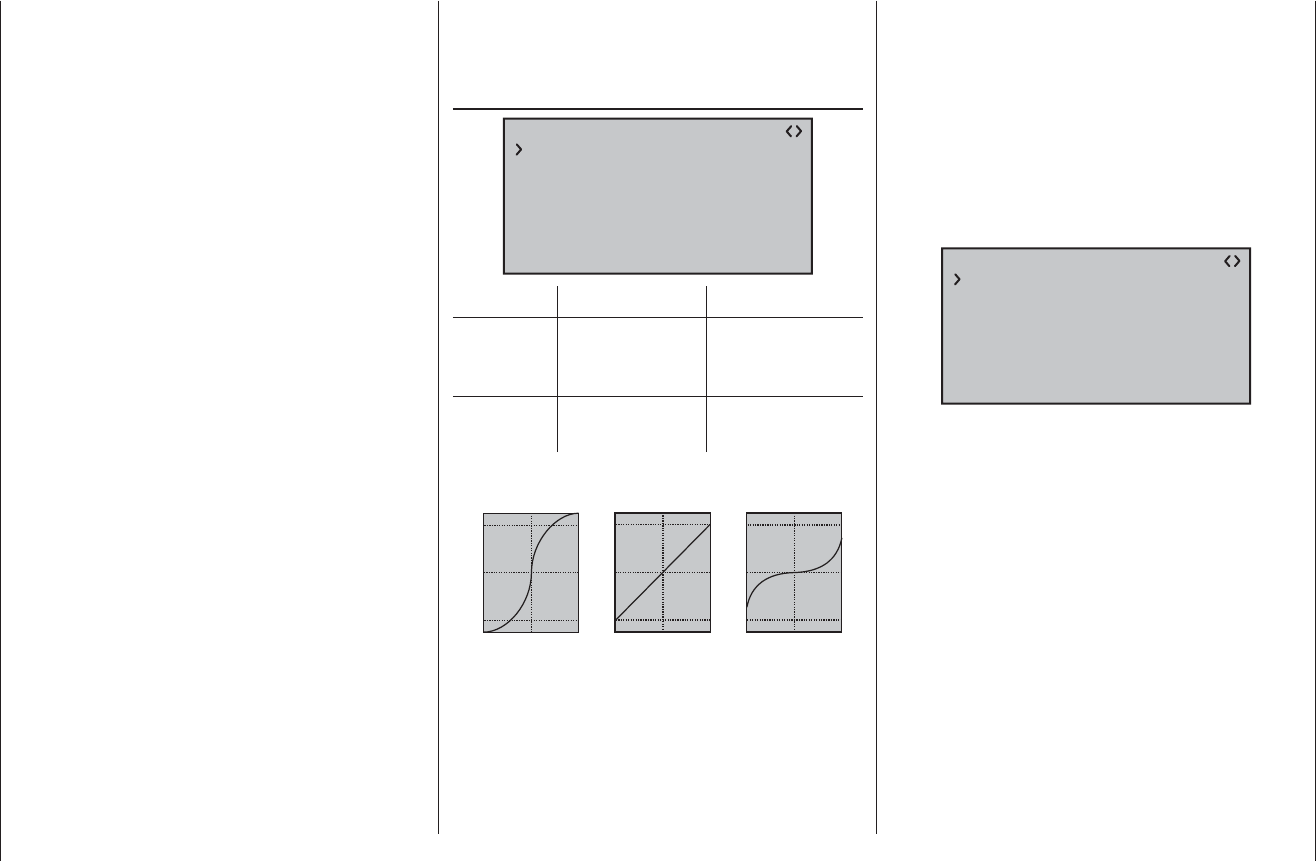
124 Program description: Telemetry menu
determined separately for each direction by the values
entered in these two lines.
TAIL TYPE
The following model types are also available in the “Tail”
line of the “Basic settings” menu (see page 58), and
should normally be set up at that point. If you have done
this, you should always leave the TAIL TYPE at NOR-
MAL.
However, if you prefer to use the receiver’s integral
mixers, you can select the pre-set mixer function for the
corresponding model type:
NORMAL•
This setting corresponds to the classic aircraft type
with tail-mounted stabiliser panels and separate rud-
der and elevator. No mixer function is required for this
model type.
V-TAIL•
For this model type the control functions elevator and
rudder are linked together in such a way that each of
the two control surfaces - actuated by a separate ser-
vos - carries out superimposed elevator and rudder
functions.
The servos are usually connected to the receiver as
follows:
OUTPUT CH 3: left V-tail servo
OUTPUT CH 4: right V-tail servo
If you fi nd that the servos rotate in the wrong direc-
tion, please see the notes on page 44.
ELEVON (delta / fl ying wing models)•
The servos connected to outputs 2 and 3 assume su-
perimposed aileron and elevator functions. The ser-
vos are usually connected to the receiver as follows:
OUTPUT CH 2: left elevon
OUTPUT CH 3: right elevon
If you fi nd that the servos rotate in the wrong direc-
tion, please see the notes on page 44.
RX CURVE (EXPO)
RX CURVE
TYPE : B
CURVE1 CH : 02
TYPE : B
CURVE2 CH : 03
TYPE : B
CURVE3 CH : 04
Value Explanation Possible settings
CURVE1, 2
or 3 CH
Channel assign-
ment of the selec-
ted curve setting
1 … according to
receiver
TYPE Curve type A, B, C
see illustration
Servo travel
Transmitter control travel
Expo = +100%
–100% +100%
0
–100% +100%
0
Servo travel
Transmitter control travel
Expo = –100%
TYPE A
–100% +100%
0
–100% +100%
0
Servo travel
Transmitter control travel
linear
–100% +100%
0
–100% +100%
0
TYPE B
TYPE C
DR = 125% DR = 70%
In most cases a non-linear control function is used for
aileron (channel 2), elevator (channel 3) and rudder
(channel 4), and the default settings assume that this is
the case. BUT CAUTION: this assignment only applies if
you have not set either “2 ELE Sv” in the “Tail” line of the
“Basic settings” menu, or “2AIL” or “2AIL 2FL” in the “Ail
/ fl ap” line, at the transmitter. Otherwise control function
3 (elevator) is already split over control channels 3 +
8, and control function 2 (aileron) is split over control
channels 2 + 5 for the left and right ailerons. In both
these cases the corresponding receiver control channels
(INPUT CH) would then be channels 03 + 08 or 02 + 05.
For example, if you have set “2AIL” at the transmitter,
and wish to use the RX CURVE option discussed here
instead of the “D/R Expo” menu (see page 82) of the
mx-16 HoTT transmitter - which offers more individual
adjustment options - then two curves must be set:
RX CURVE
TYPE : A
CURVE1 CH : 02
TYPE : A
CURVE2 CH : 05
TYPE : B
CURVE3 CH : 04
If you ignored this, the left and right ailerons would
exhibit different control characteristics.
The RX CURVE function can be used to manage the
control characteristics for up to three servos:
CURVE 1, 2 or 3 CH•
Select the desired control channel (INPUT CH) for
the fi rst servo.
The following setting in TYPE only affects the chan-
nel you select at this point.
TYPE
Select the servo curve:
A: EXPO = -100% and DUAL RATE = 125%
The servo responds slowly to stick movements
around the neutral position, but the curve becomes
steeper with increasing control travel.
B: Linear setting
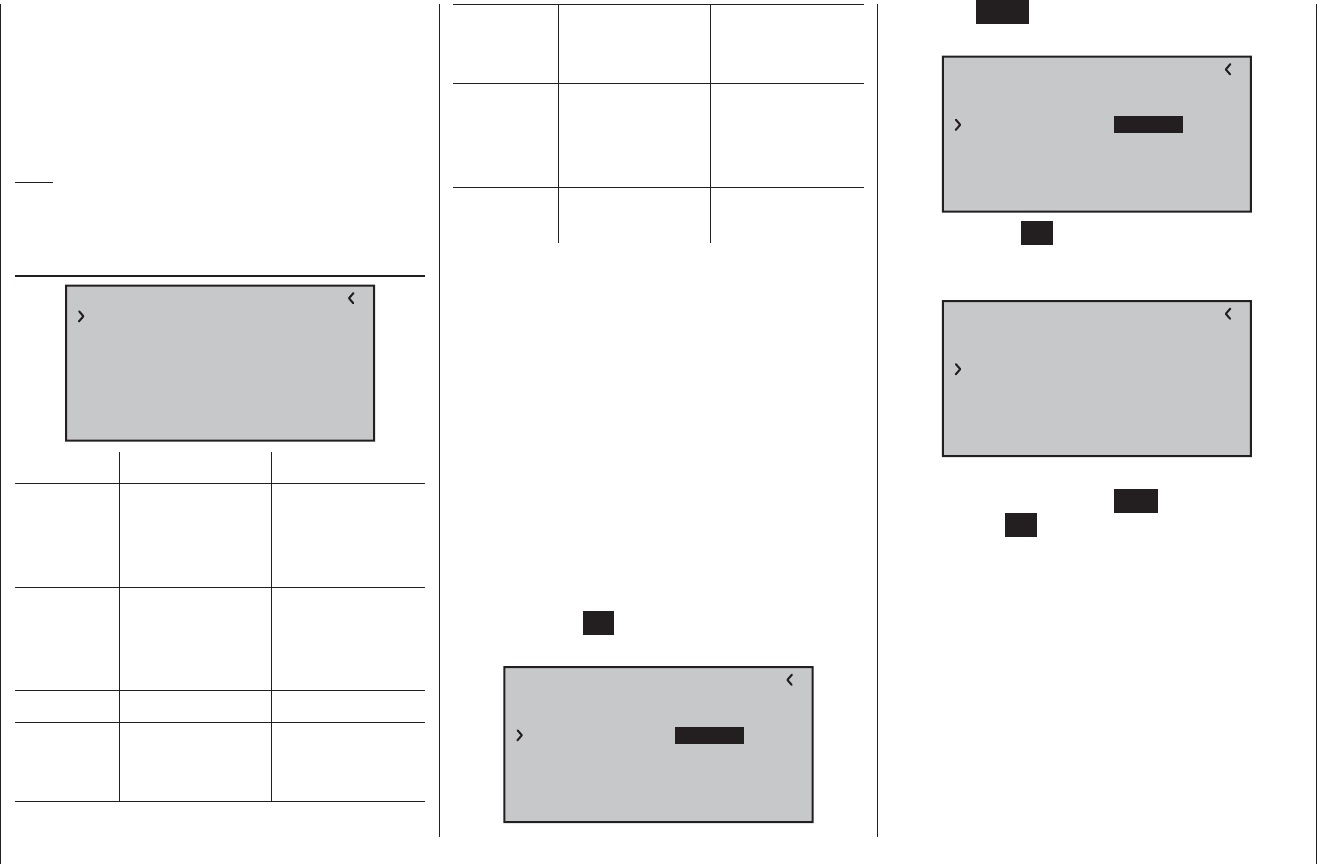
125
Program description: Telemetry menu
The servo follows the stick movement with a linear
response.
C: EXPO = +100% and DUAL RATE = 70%
The servo responds slowly to stick movements
around the neutral position, but the curve becomes
steeper with increasing control travel.
Note:
The control characteristics programmed at this point
also affect mapped receiver outputs.
RX SERVO TEST
RX SERVO TEST
ALL–MIN : 1000sec
ALL–MAX : 2000sec
ALARM VOLT : 3.8V
TEST : STOP
ALARM TEMP–:–10°C
ALARM TEMP+: 70°C
CH OUTPUT TYPE:ONCE
Value Explanation Possible settings
ALL-MAX Pre-set maximum
servo test travel
for all servo out-
puts
1500 … 2000 μs
ALL-MIN Pre-set minimum
servo test travel
for all servo out-
puts
1500 … 1000 μs
TEST Test procedure START / STOP
ALARM
VOLT
Alarm limit for the
receiver low-
voltage warning
3,0 … 6,0 V
Default setting:
3,8 V
ALARM
TEMP+
Alarm limit for
excessive receiver
temperature
50 … 80 °C
Default setting:
70 °C
ALARM
TEMP–
Alarm limit for
excessively
low receiver
temperature
-20 … +10 °C
Default setting:
-10 °C
CH OUTPUT
TYPE
Channel sequence ONCE, SAME,
SUMI, SUMO
ALL MAX (maximum servo travel)
In this line you can set the maximum servo travel for the
servo test on the plus side of control travel.
2000 μs corresponds to full travel, 1500 μs corresponds
to the neutral position.
ALL MIN (minimum servo travel)
In this line you can set the maximum servo travel for the
servo test on the minus side of control travel.
1000 μs corresponds to full travel, 1500 μs corresponds
to the neutral position.
TEST
In this line you can start and stop the receiver’s integral
servo test.
Touch the central SET button of the right-hand touch-key
to activate the input fi eld:
RX SERVO TEST
ALL–MIN : 1000sec
ALL–MAX : 2000sec
ALARM VOLT : 3.8V
ALARM TEMP–:–10°C
ALARM TEMP+: 70°C
CH OUTPUT TYPE:ONCE
TEST : STOP
Now select START with one of the arrow buttons of the
right-hand touch-key:
RX SERVO TEST
ALL–MIN : 1000sec
ALL–MAX : 2000sec
ALARM VOLT : 3.8V
ALARM TEMP–:–10°C
ALARM TEMP+: 70°C
CH OUTPUT TYPE:ONCE
TEST : START
Touch the central SET button of the right-hand touch-
key to start the test-run. The input fi eld now reverts from
highlighted to “normal”:
RX SERVO TEST
ALL–MIN : 1000sec
ALL–MAX : 2000sec
ALARM VOLT : 3.8V
ALARM TEMP–:–10°C
ALARM TEMP+: 70°C
CH OUTPUT TYPE:ONCE
TEST : START
To stop the servo test, re-activate the input fi eld as de-
scribed previously, then select STOP and confi rm your
choice with the SET button of the right-hand touch-key.
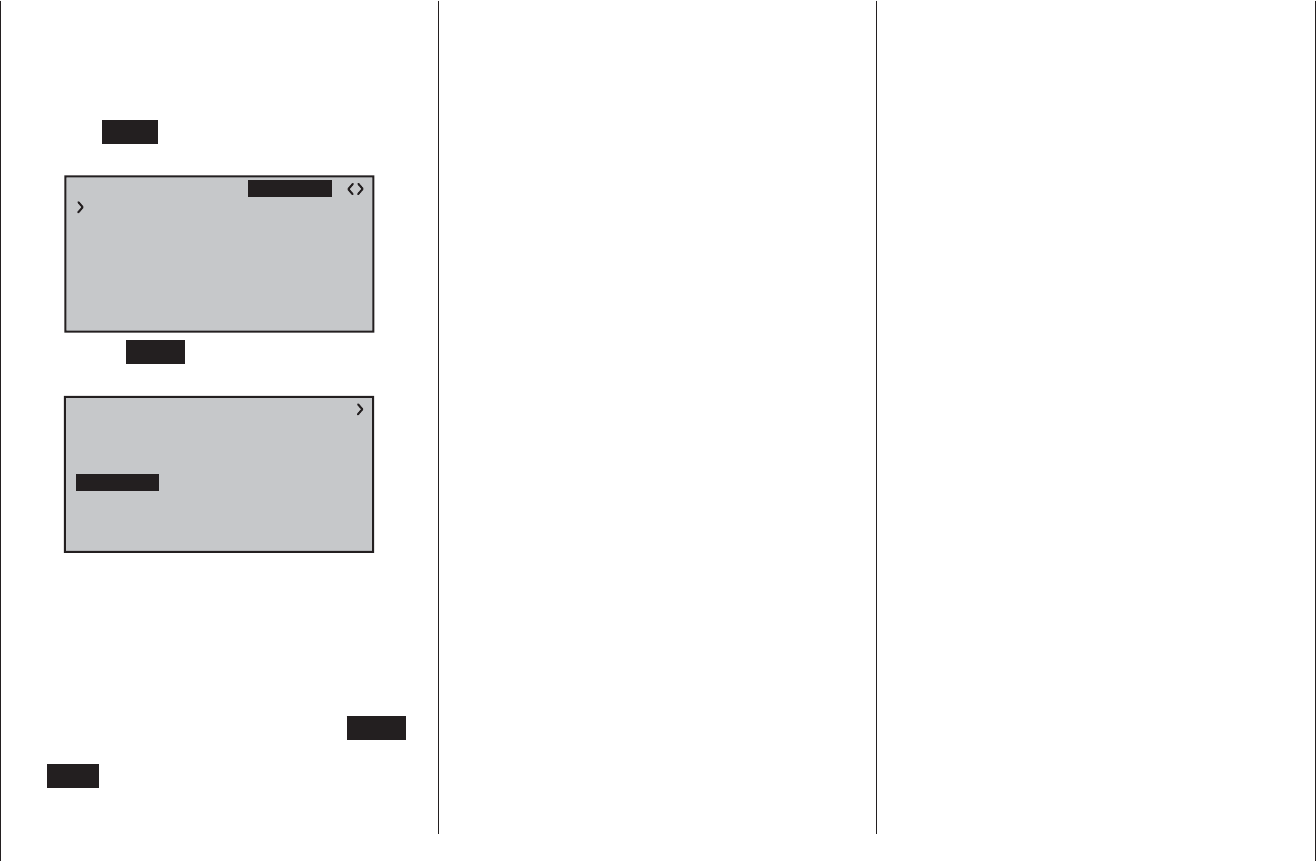
126 Program description: Telemetry menu
ALARM VOLT (low receiver voltage warning)
ALARM VOLT monitors the receiver voltage. The thresh-
old can be set to any value within the range 3.0 to 6.0
Volt. If the voltage falls below the set alarm limit, an
audible signal (interval beeping, long / short) is trig-
gered, and “VOLT.E” fl ashes at top right in all “RX …”
screen displays:
RX SERVO
REVERSE : OFF
CENTER : 1500sec
TRIM : –000sec
TRAVEL– : 150%
OUTPUT CH: 01
TRAVEL+ : 150%
PERIOD : 20msec
VOLT.E
The parameter R-VOLT is also highlighted in the “RX
DATAVIEW” display:
RX DATAVIEW
S–STR100% R–TEM.+28°C
L PACK TIME 00010msec
L.R-VOLT:04.5V
S–QUA100%S–dBM–030dBM
SENSOR1 :00.0V 00°C
SENSOR2 :00.0V 00°C
R-VOLT :05.0V
ALARM TEMP +/- (receiver temperature monitor)
These two options monitor the temperature of the
receiver: a lower limit value “ALARM TEMP-” (-20 ...
+10°C) and an upper limit value “ALARM TEMP+” (50 ...
80°C) can be programmed. If the temperature exceeds
the upper limit or falls below the lower one, an audible
signal (continuous beeping) is triggered, and “TEMP.E”
appears at top right in all receiver displays. The param-
eter R-TEM is also highlighted in the “RX DATAVIEW”
display.
Ensure that the receiver remains within the permitted
temperature range under all fl ight conditions (ideally
between -10 and +50°C).
CH OUTPUT TYPE
At this point you can select how the receiver outputs are
to be addressed.
ONCE•
The receiver servo sockets are addressed in se-
quence; this is recommended for use with analogue
servos. At this setting the servos are automatical-
ly operated at a frame rate of 20 ms (30 ms with the
twelve-channel receiver, Order No. 33512) - regard-
less of what is set or displayed in the “PERIOD” line
of the “RX SERVO” display.
SAME•
The receiver servo sockets are addressed in parallel
blocks of four, i. e. channels 1 to 4 and channels 5 to
8 each receive their control signals simultaneously.
This is recommended for use with digital servos, and
especially where multiple servos are employed for
a single function (e. g. ailerons), to ensure that the
groups of servos run absolutely synchronously.
If you are using digital servos, we recommend that
you set 10 ms in the “PERIOD” line of the “RX SER-
VO” display so that you can exploit the fast response
of these servos. If you are using analogue servos, it
is essential to select “20 ms”.
If you choose the faster setting, please take par-
ticular care when selecting the receiver power
supply: since up to four servos can start moving si-
multaneously, the load on the battery is fairly severe,
so it must be a high-performance type.
SUMI / SUMO (sum signal IN / OUT)•
The HoTT transmission system allows a single trans-
mitter to control more than one receiver: either in
“Master - Slave” arrangement, or in “Satellite mode”,
as described here.
In …
Satellite mode
… two HoTT receivers are inter-connected using a
three-core connecting lead (Order No. 33700.1 (300
mm) or 33700.2 (100 mm) by the highest-numbered
servo sockets. For more details on this please visit
www.graupner.de on the Internet.
The HoTT receiver which is confi gured as SUMO
(see below) is designated the satellite receiver, and
all its channels are transmitted in the form of a sum
signal to the second HoTT receiver - the primary re-
ceiver - if reception should fail; the primary receiver
must be programmed as “SUMI”. Note that the signal
only ever moves towards SUMI.
The receiver outputs are addressed in sequence at a
frame rate of 20 ms (30 ms with the GR-24 receiver,
Order No. 33512), even if you have set 10 ms in the
“PERIOD” line of the “RX SERVO” screen page.
However, if the receiver programmed as the satellite
(SUMO) suffers signal reception failure, the servos
connected to that receiver take up the Fail-Safe posi-
tions programmed in the satellite receiver, regardless
of the primary receiver.
This receiver confi guration is recommended in partic-
ular circumstances: for example, if one of the two re-
ceivers has to be installed in an unfavourable position
in the model, or if there is a danger that the received
signal will be weak in certain fl ight attitudes, per-
haps due to a turbine, carbon fi bre in the airframe, or
a similar problem, with the result that sporadic range
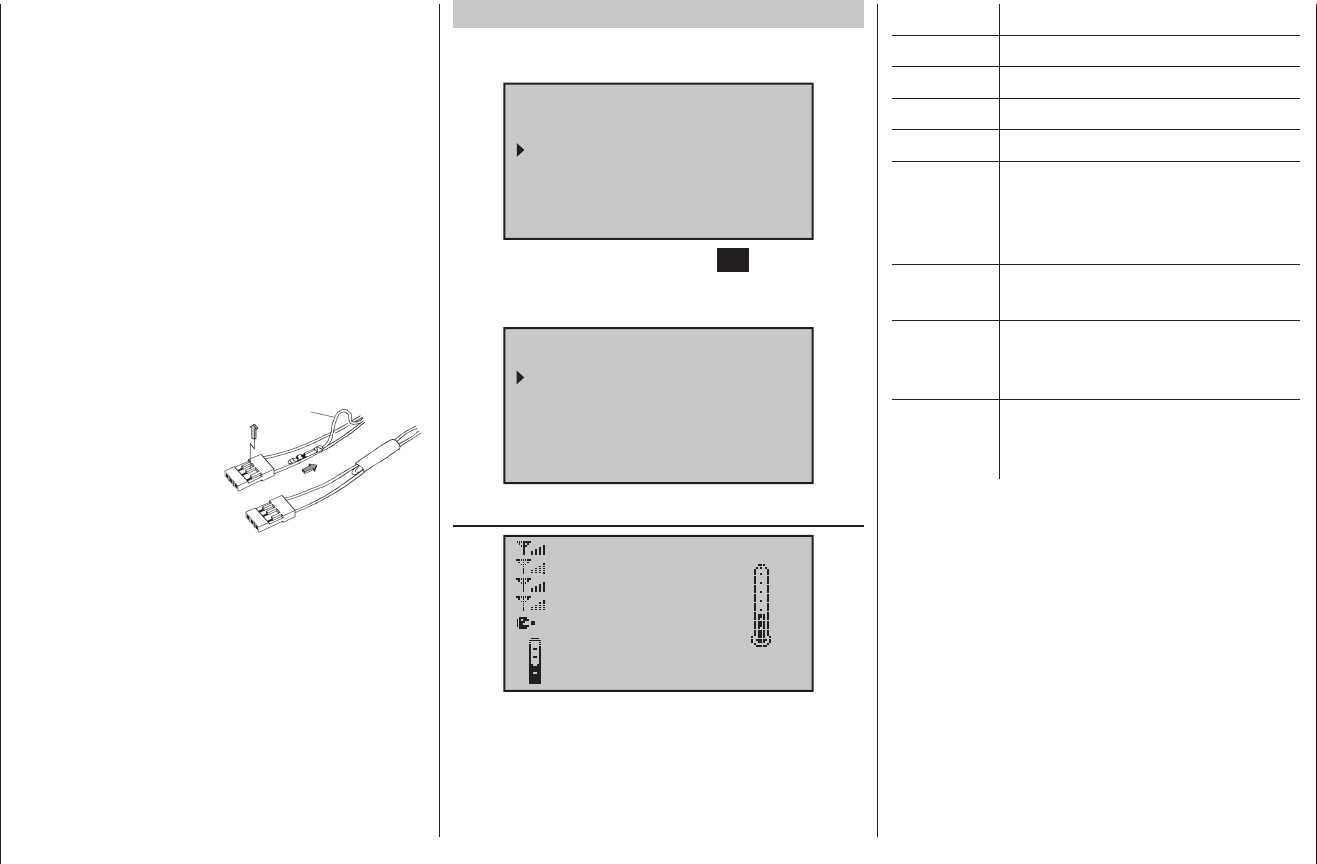
127
Program description: Telemetry menu
problems might be expected.
For this reason it is essential to connect the most im-
portant control functions to the primary receiver (the
one programmed as SUMI), so that interference to
the satellite receiver (SUMO) does not cause the
model to go out of control.
Telemetry data, such as the voltage of the airborne
power supply, are only sent to the transmitter by the
satellite receiver (confi gured as SUMO), i. e. all te-
lemetry sensors must be connected to the satellite
receiver (SUMO).
Each receiver should be connected to the shared
power supply using its own power lead. If high cur-
rents can be expected, duplicated power connections
are recommended. However, if each of the two re-
ceivers is to be powered by its own battery, then it is
essential to withdraw
the central (red) wire
from one of the two sat-
ellite lead connectors,
as shown in the illus-
tration.
red
1
23
If you wish to carry out further programming, such
as the Fail-Safe settings, disconnect the three-core
satellite connection between the two receivers, and
switch on just the receiver you wish to address. Note
that you may also need to change the binding se-
quence.
SIMPLE DATA VIEW
Select the desired menu line using the arrow buttons
cd of the left or right-hand touch-key …
TELEMETRY
SETTING & DATA VIEW
SIMPLE DATA VIEW
RF STATUS VIEW
VOICE TRIGGER
… and then briefl y press the central SET button of the
right-hand touch-key to bring up a list of further sub-
menus.
SIMPLE DATA VIEW
RECEIVER
RX+ELECTRIC AIRMODUL
RX+GENERAL MODUL
RX+GPS
RX+VARIO MODUL
RECEIVER
RX–S QUA: 100%
RX–S ST : 100%
TX–dBm: 33dBm
RX–dBm: 33dBm
RX–VOLT:4.8 TMP
V–PACK: 10ms
M–RX V :4.6 +22°C
This screen displays the data which can also be viewed
in the “RX DATAVIEW” screen of the telemetry menu
“SETTING & DATA VIEW”, but in graphic form.
The meanings are as follows:
Value Explanation
RX-S QUA Signal quality in %
RX-S ST Signal strength in %
RX-dBm Receive performance in dBm
TX-dBm Transmit power in dBm
V PACK shows the longest period in ms in
which data packets were lost in
transmission from transmitter to
receiver
RX-VOLT Current receiver operating voltage in
Volt
M-RX V Lowest receiver operating voltage in
Volt since the last time it was switched
on
TMP The thermometer indicates the
receiver’s current operating
temperature
SIMPLE DATA VIEW
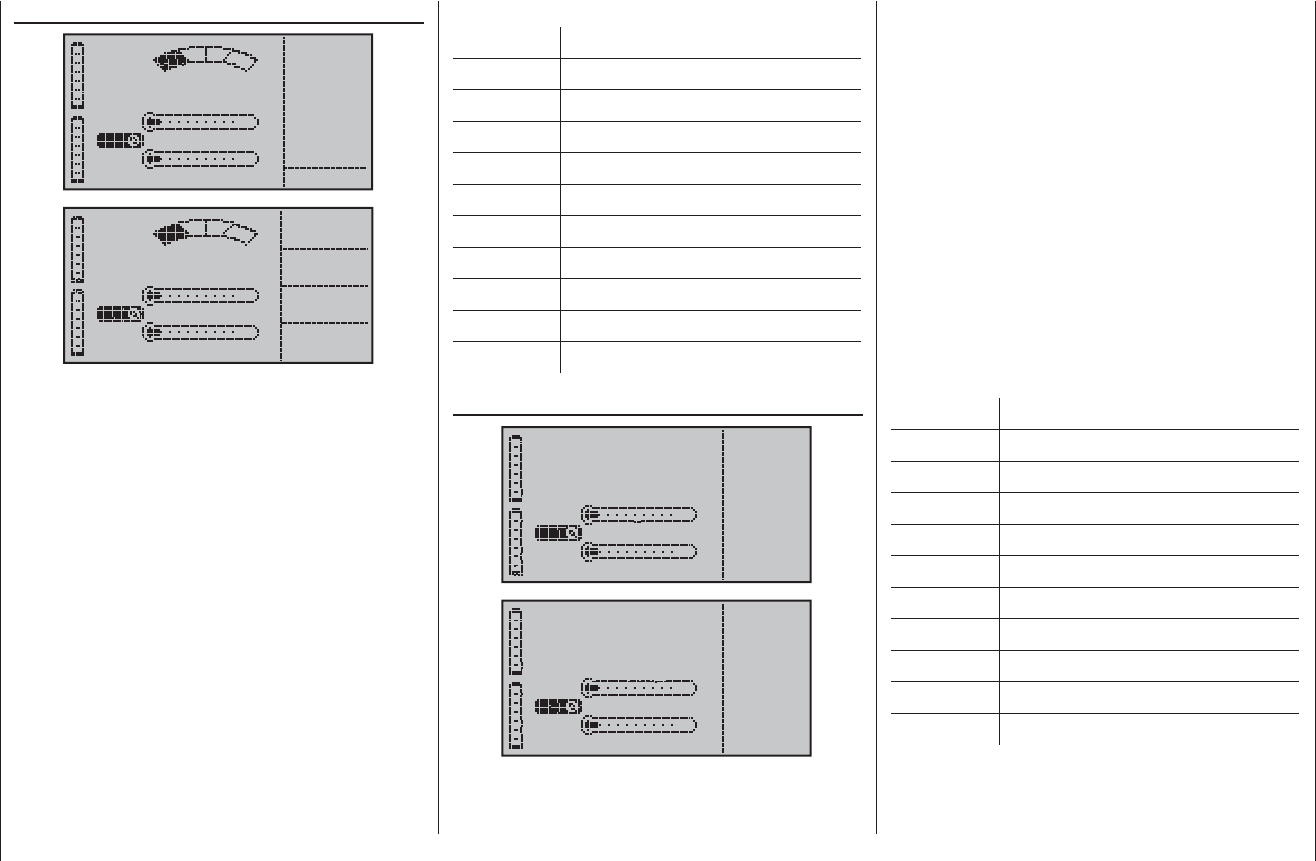
128 Program description: Telemetry menu
RX + GENERAL MODUL
0.0V
BAT1
BAT2
0.0V T2 +20°C
T1 +20°C
E FUEL F
CELL V
1:0.00
2:0.00
3:0.00
4:0.00
5:0.00
6:0.00
0
0.0V
BAT1
BAT2
0.0V T2 +20°C
T1 +20°C
E FUEL F
ALT
+500m
0m1
0m3
CURRE.
0.0A
POWER
0.0V
If a General Engine module, Order No. 33610, or a
General Air module, Order No. 33611, is connected to
the receiver, then this screen provides a graphic display
of the data supplied by it. For more information on these
modules please see the Appendix, or refer to the prod-
uct on the Internet at www.graupner.de.
Depending on the types of sensor fi tted to the modules,
the display constantly shows the following data:
The actual voltage of up to two rechargeable batteries
(BAT1 and BAT2); the measured values from up to two
temperature sensors (T1 and T2) and a fueltank level
indicator.
At the right-hand edge the screen shows either an al-
ternating list of the actual cell voltages of a LiPo battery
with up to six cells, or the current altitude relative to the
location, climb / descent in m/1sec and m/3sec, current
in Ampere plus the actual voltage of the battery con-
nected to the sensor.
The meanings are as follows:
Value Explanation
BAT1 / BAT2 Battery 1 / Battery 2
FUEL Fuel level / Fueltank indicator
E / F Empty / full
T1 / T2 Temperature of sensor 1 / sensor 2
CELL V Cell voltage of cell 1 … max. 6
ALT Current altitude
0m1 m/1 sec climb / descent
0m3 m/3 sec climb / descent
CURRE. Actual current in Ampere
POWER Actual voltage of drive battery
RX + ELECTRIC AIRMODUL
0.0V 0m/3s
BAT1 0m/1s
BAT2
0.0V T2 +20°C
T1 +20°C
CELL V
1L0.00
2L0.00
3L0.00
4L0.00
5L0.00
6L0.00
0.0V 0A
ALT +500m
7L0.00
0.0V 0m/3s
BAT1 0m/1s
BAT2
0.0V T2 +20°C
T1 +20°C
CELL V
1H0.00
2H0.00
3H0.00
4H0.00
5H0.00
6H0.00
0.0V 0A
ALT +500m
7H0.00
If an Electric-Air module, Order No. 33620, is connected
to the receiver, then this screen provides a graphic
display of the data supplied by it. For more information
on this module please see the Appendix, or refer to the
product on the Internet at www.graupner.de.
Depending on the types of sensor fi tted to the module,
the display constantly shows the following data:
The actual voltage of up to two rechargeable batteries
(BAT1 and BAT2); the measured values from up to two
temperature sensors (T1 and T2); the current altitude
relative to the location, and the climb / descent of the
model in m/1sec and m/3sec; the centre of the screen
also displays the current actually being drawn from a
power source.
At the right-hand edge the screen shows an alternating
display of the actual cell voltages of the battery packs
(max. seven cells each) connected to balancer sockets
1 (L) or 2 (H).
The meanings are as follows:
Value Explanation
V Actual voltage
A Actual current
BAT1 / BAT2 Battery 1 / Battery 2
ALT Current altitude
m/1s m/1 sec climb / descent
m/3s m/3 sec climb / descent
T1 / T2 Temperature from sensor 1 / 2
CELL.V Cell voltage of cell 1 … max. 14
L Balancer socket 1
H Balancer socket 2
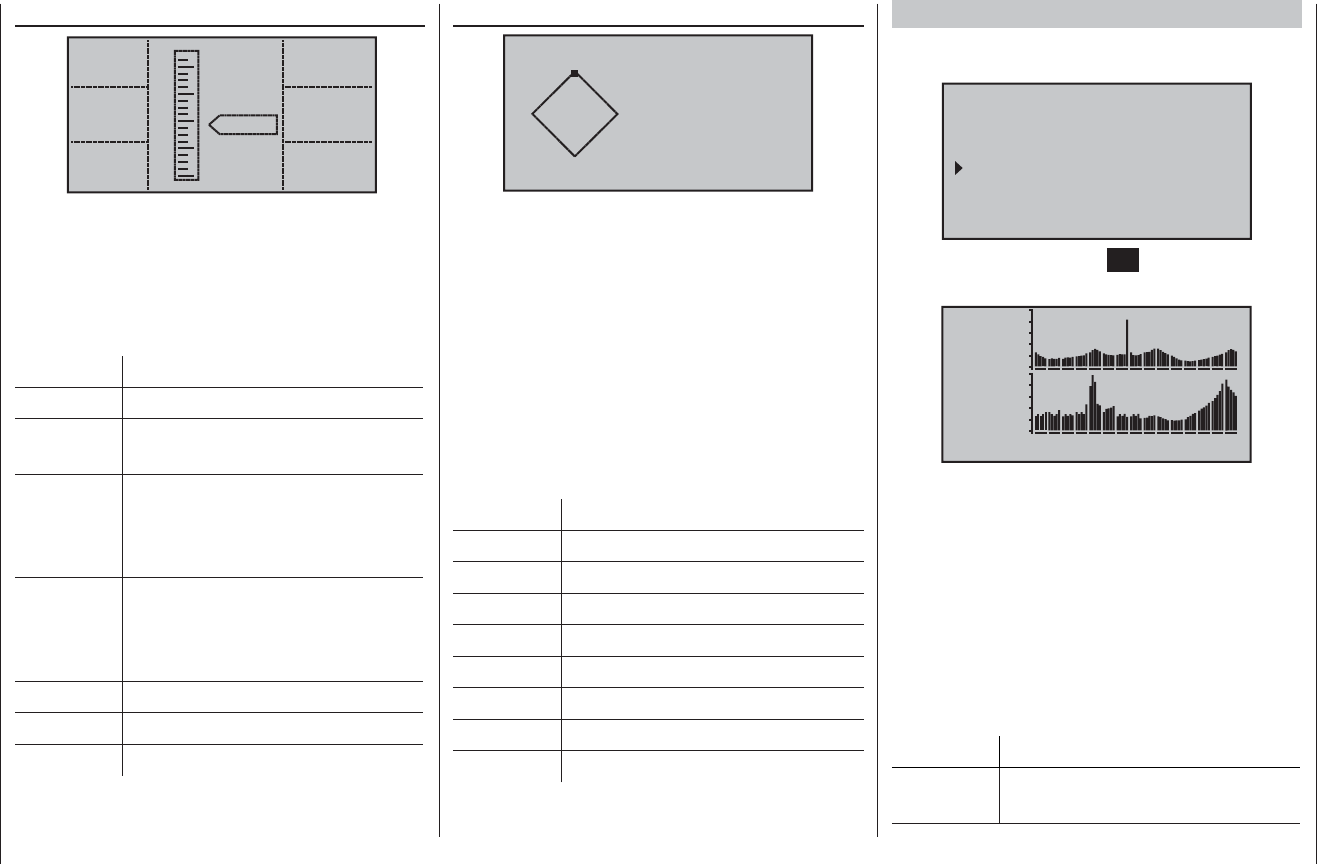
129
Program description: Telemetry menu
RX + VARIO
RXSQ
0
MAX
+500m
MIN
+500m
ALT
+500
H
L
m/1s
0
m/3s
0
m/10s
0
If a Vario module, Order No. 33601, is connected to the
receiver, then this screen provides a graphic display
of the data supplied by it. For more information on this
module please see the Appendix or refer to the product
on the Internet at www.graupner.de.
The meanings are as follows:
Value Explanation
ALT Current altitude
RXSQ Signal strength of the signal picked up
by the receiver in %
MAX The pre-set altitude limit relative to
the launch point; above this altitude
the transmitter emits audible warning
signals
MIN The pre-set altitude limit below the
launch point; below this altitude the
transmitter emits audible warning
signals
m/1s m/1 sec climb / descent
m/3s m/3 sec climb / descent
m/10s m/10 sec climb / descent
RX + GPS
NRXSQ 0
DIS 0m
ALT +500m
0m/1s
0m/3s
0m/10s
N 0°00.0000
E 0°00.0000
WE
S
Kmh
0
If a GPS module with integral vario, Order No. 33600,
is connected to the receiver, then this screen provides
a graphic display of the data supplied by it. For more
information on this module please see the Appendix, or
refer to the product on the Internet at www.graupner.de.
The centre of the screen shows the current positional
data and the model’s speed; the display also shows the
model’s current altitude in relation to the launch point, its
climb / descent rate at m/1 sec, m/3 sec and m/10 sec,
the current reception quality and the model’s range from
the launch point.
The meanings are as follows:
Value Explanation
W / N / E / S West / North / East / South
Kmh Speed
RXSQ Signal strength of downlink channel
DIS Distance
ALT Current altitude relative to launch point
m/1s m/1 sec climb / descent
m/3s m/3 sec climb / descent
m/10s m/10 sec climb / descent
RF STATUS VIEW
Select the desired menu line with the arrow buttons
cd of the left or right-hand touch-key …
TELEMETRY
SETTING & DATA VIEW
SIMPLE DATA VIEW
RF STATUS VIEW
VOICE TRIGGER
… and then press the central SET button of the right-
hand touch-key to open the selected sub-menu:
R100%
TD 22
E 10
RD 41
4.8VC
S 95%
4.8VM 0123456789ABCDE
Top row: receive performance in dBm of channels
1 ... 75 on the 2.4 GHz band.
Bottom row: receive performance in dBm of the sig-
nal of channels 1 ... 75 on the 2.4 GHz
band, as picked up by the receiver.
This screen provides a graphic display of data showing
the occupation of the 2.4 GHz band.
As well as the graphic depiction of band occupation,
additional numeric information is generated to the left of
the graphs. The meanings are as follows:
Value Explanation
R Signal quality in % for the signal
arriving from the receiver
RF STATUS VIEW
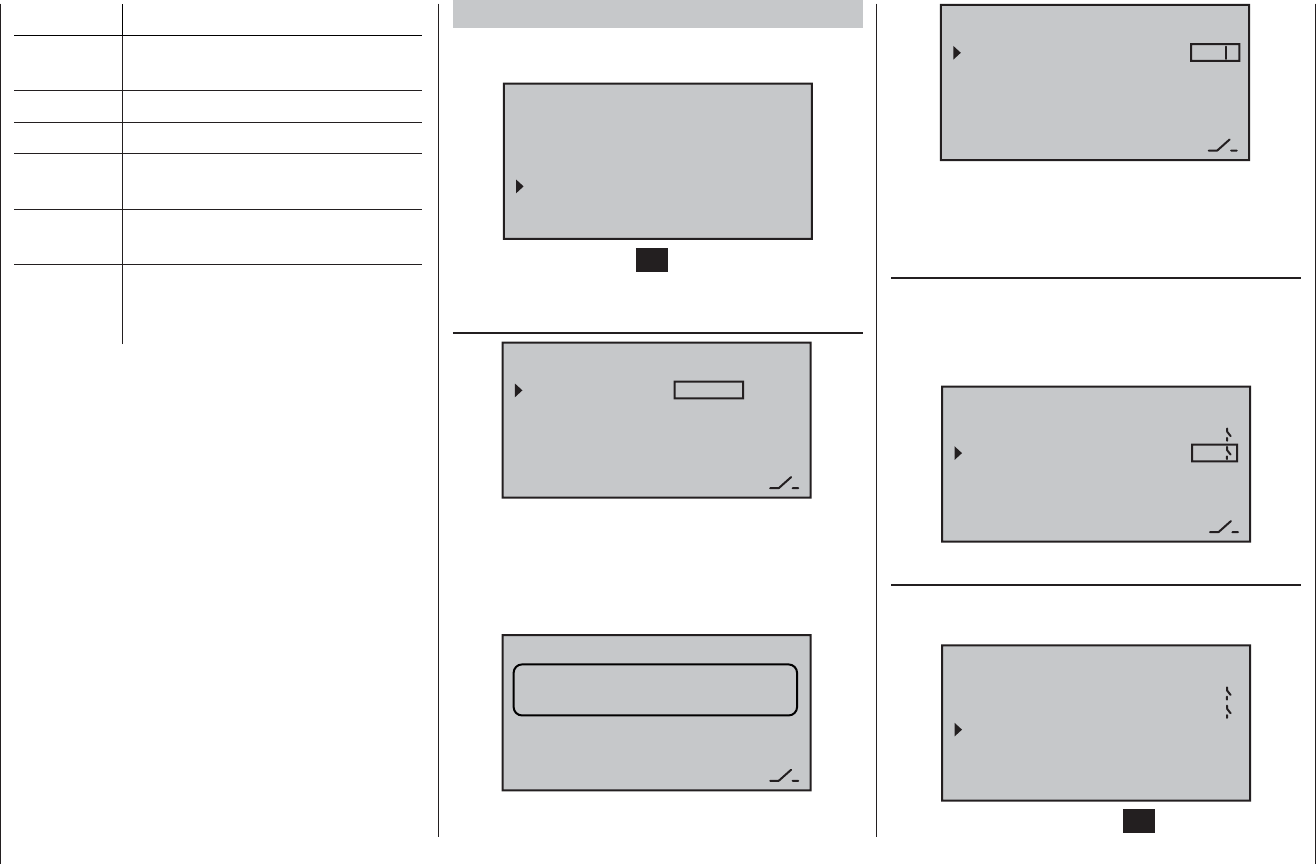
130 Program description: Telemetry menu
Value Explanation
S Signal quality in % for the signal
arriving at the receiver
TD Reception performance in dBm
E Number of lost receiver data packets
RD Reception performance in dBm of the
signal picked up by the receiver
VC Actual receiver operating voltage in
Volt
VM Lowest receiver operating voltage in
Volt since the last time it was switched
on
VOICE TRIGGER
First select the desired menu line using the arrow but-
tons cd of the left or right-hand touch-key …
TELEMETRY
SETTING & DATA VIEW
SIMPLE DATA VIEW
RF STATUS VIEW
VOICE TRIGGER
… then press the central SET button of the right-hand
touch-key to open the selected sub-menu:
REPEAT
VOICE TRIGGER
REPEAT 1SEC
TRIG
TRANSFER
RECEIVER
–––
–––
Speech output is available via the headphone socket,
but not until you have at least assigned a switch in the
“REPEAT” line. This is accomplished as described in
the section entitled “Assigning switches and control
switches” on page 39:
VOICE TRIGGER
TRANSFER
RECEIVER
push desired switch
into position ON
VOICE TRIGGER
REPEAT 1SEC
TRIG
TRANSFER
RECEIVER
–––
3
All the time the assigned switch is closed, the last
speech output is repeated for the period set to the left of
the switch.
TRIG
If you assign a switch in the “TRIG” line - preferably one
of the two momentary buttons SW 1 or SW 9 - you can
use it to cycle through the speech output selected in the
menus described in the following section.
VOICE TRIGGER
TRIG
TRANSFER
RECEIVER
9
3REPEAT 1SEC
TRANSFER
Select the desired menu line using the arrow buttons
cd of the left or right-hand touch-key …
VOICE TRIGGER
REPEAT 1SEC
TRIG
TRANSFER
RECEIVER
3
9
… then briefl y press the central SET button of the right-
VOICE TRIGGER
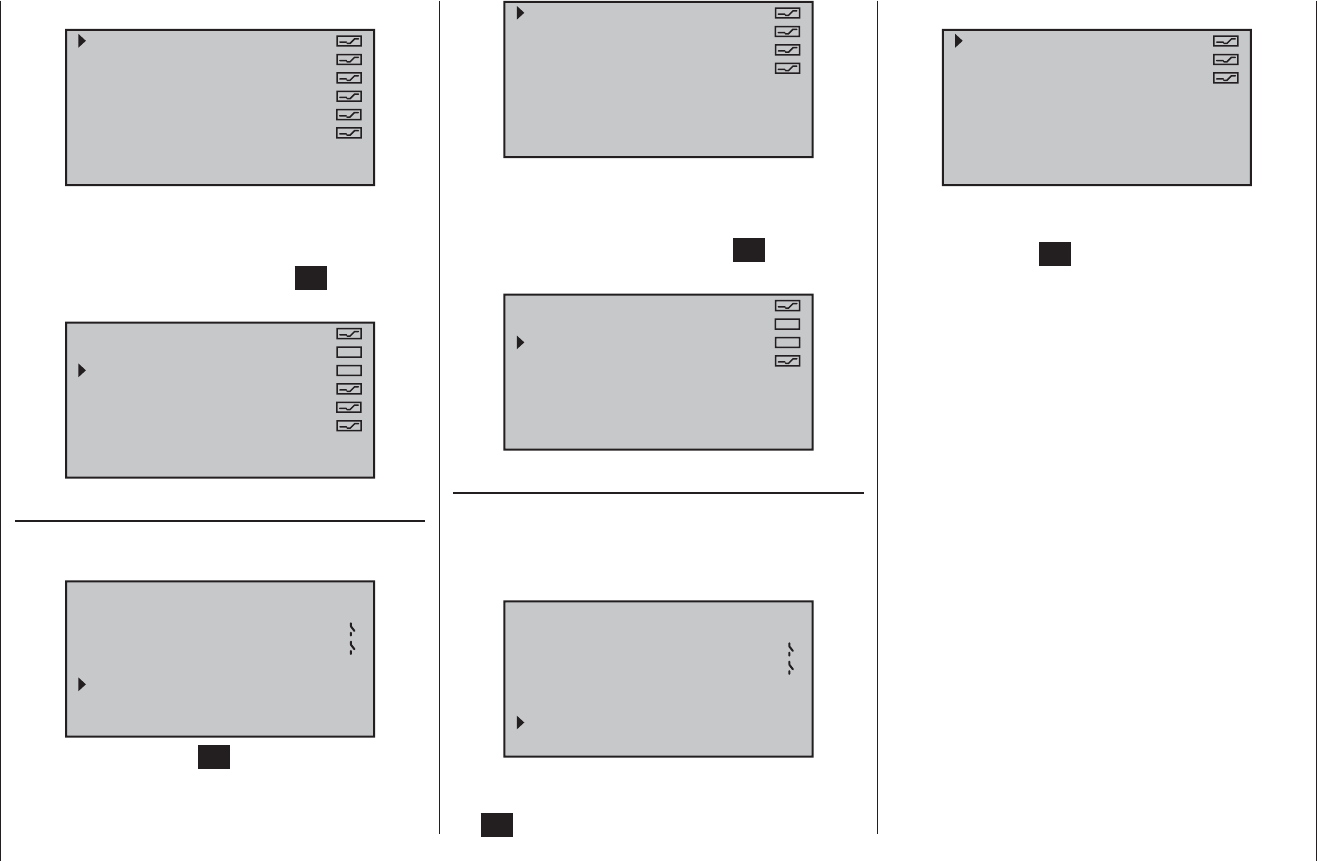
131
Program description: Telemetry menu
hand touch-key to open the selected sub-menu:
VOLT:
MODELTIME:
BATTERYTIME:
RUNTIME:
STOPWATCH:
TIME:
In this menu you can select and de-select the chosen
speech output after using the arrow buttons cd of the
left or right-hand touch-key to select the desired line,
followed by a brief press of the central SET button of the
right-hand touch-key:
VOLT:
MODELTIME:
BATTERYTIME:
RUNTIME:
STOPWATCH:
TIME:
RECEIVER
Select the desired menu line with the arrow buttons
cd of the left or right-hand touch-key …
VOICE TRIGGER
REPEAT 1SEC
TRIG
TRANSFER
RECEIVER
3
9
… then touch the central SET button of the right-hand
touch-key to call up the selected sub-menu:
TEMP:
STRENGTH:
VOLT:
LOWVOLT:
In this menu you can select and de-select the chosen
speech output after using the arrow buttons cd of the
left or right-hand touch-key to select the desired line,
followed by a brief press of the central SET button of the
right-hand touch-key:
TEMP:
STRENGTH:
VOLT:
LOWVOLT:
SENSOR
This line only appears if you have already activated one
of the “RX …” sub-menus of the “SIMPLE DATA VIEW”
menu, and then returned directly to the “VOICE TRIG-
GER” menu:
VOICE TRIGGER
REPEAT 1SEC
TRIG
TRANSFER
RECEIVER
3
9
SENSOR
For example, if you selected the “RX + VARIO” option,
then selected the “SENSOR” line and touched the cen-
tral SET button of the right-hand touch-key, you will see
the display shown below:
ALT :
MAXALT :
MINALT :
As described in the left-hand column, you can also
select or de-select any available speech output by briefl y
pressing the central SET button of the right-hand touch-
key after you have selected the desired line.
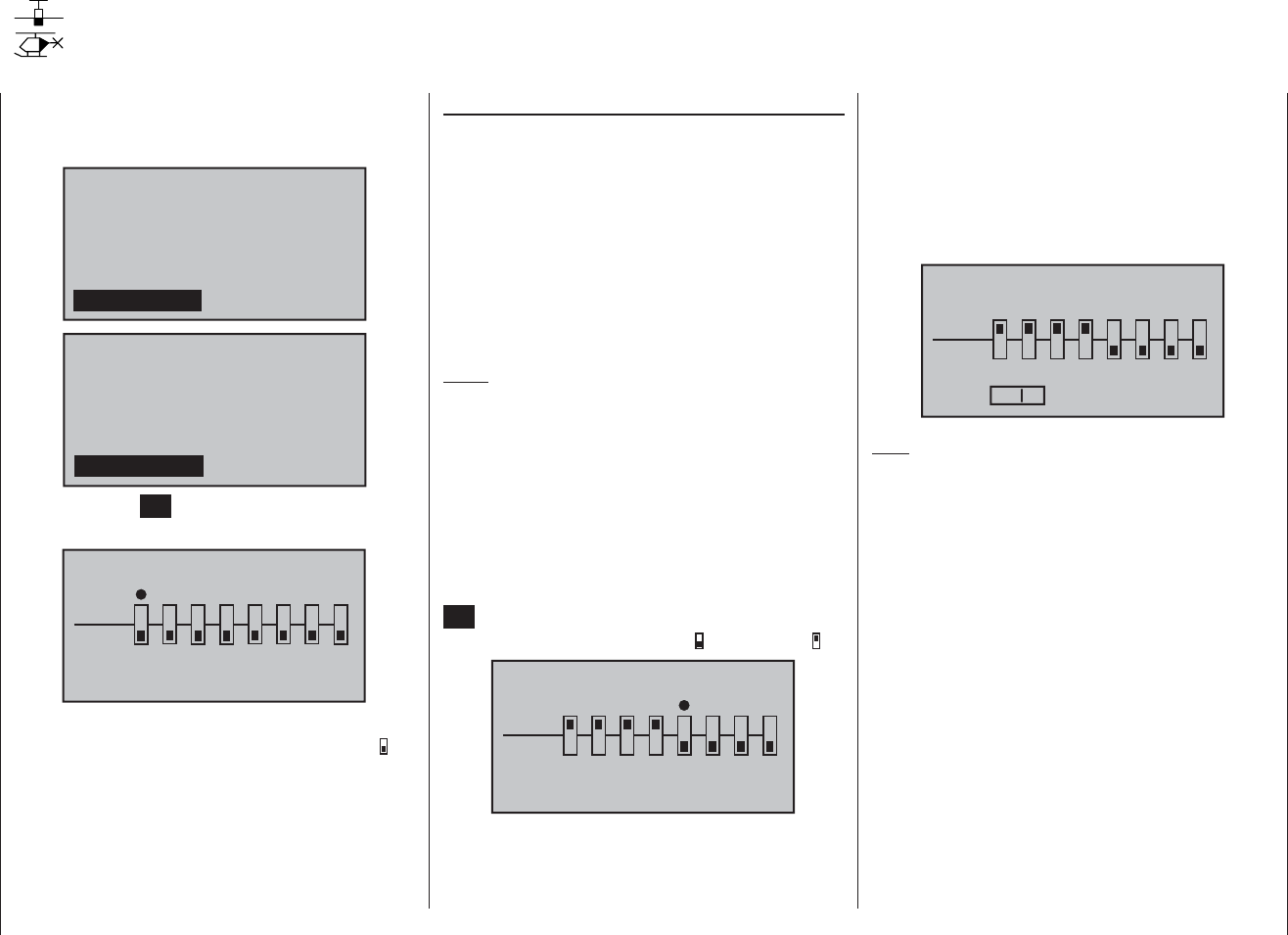
132 Program description: Trainer system
Trainer Mode
Connecting two transmitters for trainer mode operations using a Trainer lead
Use the arrow buttons of the left or right-hand touch-key
to leaf through to the “Trainer” menu point of the multi-
function menu:
servo set.
D/R expo
wing mixer
contr set.
phase trim
free mixer
servo disp basic sett
fail-safe telemetry
info dispteach/pupi
servo set.
D/R expo
free mixer
contr set.
heli mixer
swashp.mix
servo disp basic sett
fail-safe telemetry
teach/pupi info disp
Touch the central SET button of the right-hand touch-key
to open the menu:
TRAINER/Pupil
–P
T
2345678
BIND:SW: –––
1
N/A
The illustration above shows the initial state of this
menu: transmitter controls have not been released ( ) to
the pupil, and a switch has not been assigned (SW: ---
at bottom right and -P on the left of the display).
Teacher transmitter settings
Up to eight transmitter control functions of the Teacher
transmitter “T” can be transferred individually or in any
combination to the pupil transmitter “P”.
The lower line of the display marked “T” therefore
indicates those transmitter controls which are perma-
nently connected to the inputs 1 … 4 (dual-axis stick
functions, fi xed-wing model and model helicopter), plus
the transmitter controls CTRL 6 to 8, which can be
assigned to inputs 5 … 8 in the “Transmitter control
settings” menu.
Notes:
This means that the three-position switches SW 4/5 •
and 6/7, designated CTRL 9 and 10, explicitly CAN-
NOT be transferred.
Transmitter controls can only be assigned in the •
“Transmitter control settings” menu when the Train-
er connection is switched off.
Use the arrow buttons ef of the left or right-hand
touch-key to select the transmitter controls 1 to 8 (z)to
be transferred to the pupil, and briefl y press the central
SET button of the right-hand touch-key in each case, so
that they switch from “T (Teacher)” ( ) to “P (Pupil)” ( ):
–P
T
1234678
5
BIND:SW: ––– N/A
TRAINER/Pupil
You still have to assign a Trainer transfer switch on the
right of the screen so that you can actually transfer con-
trol to the Pupil. This is accomplished by using the arrow
buttons of the left or right-hand touch-key to place the
marker next to “SW” at bottom right, and assign a switch
as described on page 39.
We recommend that you use one of the two momentary
switches SW 1 or SW 9 as the transfer switch, to ensure
that the Teacher transmitter can regain control instantly
at any time.
¿
T
12345678
P
BIND:SW: N/A
9
TRAINER/Teach
Note:
The switch assignment procedure described above
determines which transmitter provides the Teacher
function, and which provides the Pupil function. For this
reason a switch must NEVER be assigned to the Pupil
transmitter in this menu. To underline this, the menu
headline switches from “TRAINER / pupil” to “TRAI-
NER / teacher” as soon as a switch is assigned.
The model to be controlled by the pupil must be pro-
grammed completely in a model memory of the mx-
16 HoTT Teacher transmitter, i. e. with all its functions
including trims and any mixer functions. The HoTT re-
ceiver in the model must also be “bound” to the Teacher
transmitter, since it is this transmitter which actually
controls the model in Pupil mode, even in Trainer opera-
tions.
The mx-16 HoTT Teacher transmitter MUST ALWAYS
BE SWITCHED ON FIRST. ONLY THEN MAY THE
CONNECTING LEAD BE PLUGGED INTO IT. If you
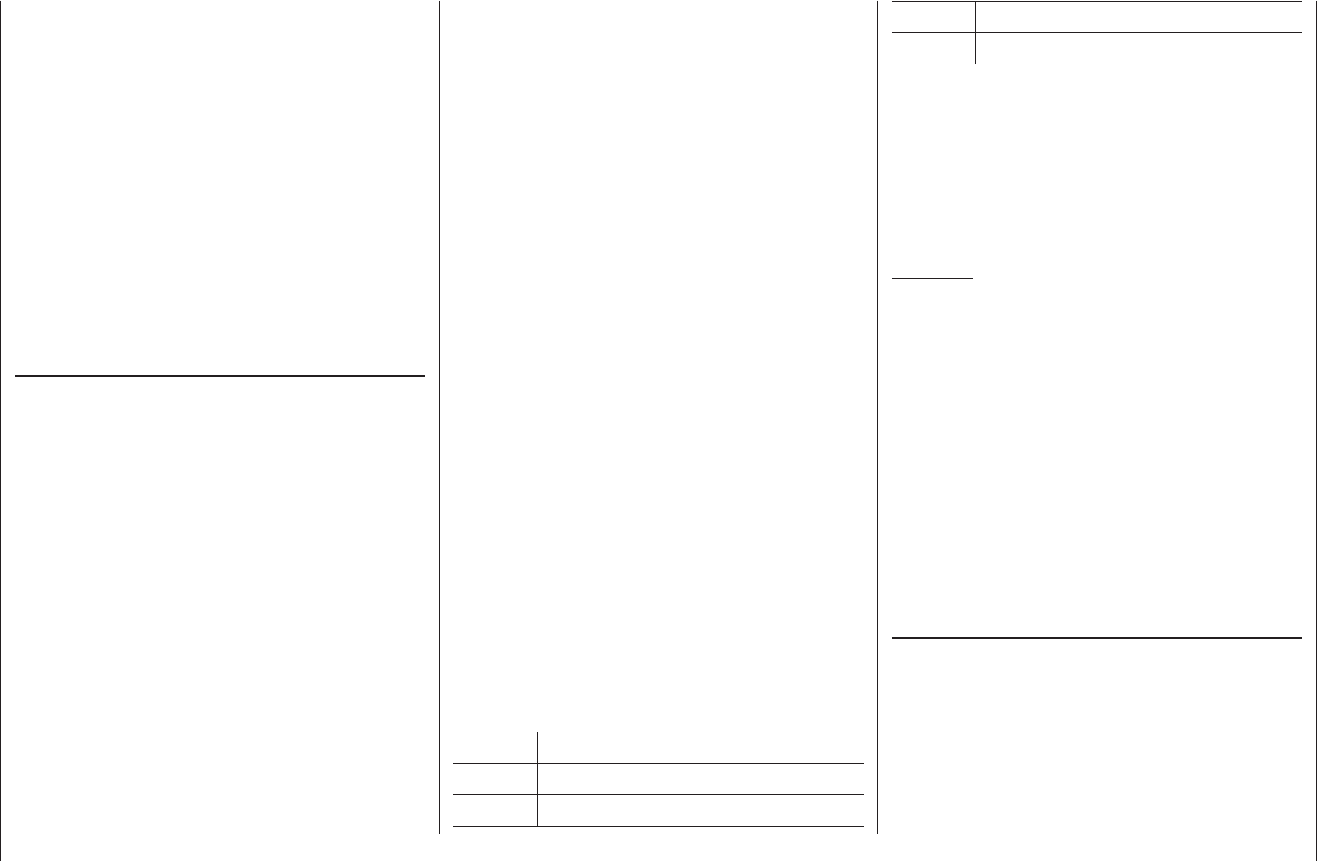
133
Program description: Trainer system
neglect this, the RF module will not be activated.
The mx-16 HoTT Teacher transmitter can be linked to
any suitable Pupil transmitter - even those operating on
the “classic” 35 / 40 MHz band. For example, an mx-
16 HoTT Teacher transmitter can certainly be used in
conjunction with an mx-16(s) Pupil transmitter.
However, if the connection at the pupil end is NOT
made using a two-pole DSC socket, but instead - for
example - using a three-pin Trainer socket from the
Graupner range, the basic requirement for a correct
connection with a Pupil transmitter is that PPM (18
or 24) modulation must ALWAYS be set on the Pupil
transmitter, regardless of the modulation used by
the Teacher transmitter.
Pupil transmitter settings
The model to be controlled by the pupil must be pro-
grammed completely in a model memory of the Teacher
transmitter, i. e. with all its functions including trims and
any mixer functions, and the HoTT receiver in the model
must be “bound” to the Teacher transmitter. In principle,
however, an mx-16 HoTT Pupil transmitter can also be
linked to a Teacher transmitter operating on the “classic”
35 / 40 MHz band, since the PPM signal required from
the Teacher transmitter is present at the transmitter’s
DSC socket.
The Pupil transmitter can be virtually any transmitter
from the former and current Graupner range with at
least four control functions. More information on this is
available in the main FS catalogue, and on the Internet
under www.graupner.de.
Some transmitters will need to be retro-fi tted with the
appropriate module in order to act as the Pupil transmit-
ter.
This should be connected to the transmitter circuit board
as described in the installation instructions supplied in
the set. Information on the Pupil module required can
be found in the main Graupner FS catalogue and on the
Internet at www.graupner.de.
The Pupil transmitter must be connected to the Teacher
transmitter using the appropriate lead - see next double
page. The control functions of the Pupil transmitter
MUST act directly on the control channels, i. e. the
receiver outputs, without the intervention of any
mixers.
If you are using an “mc” or “mx” series transmitter,
it is best to set up a free model memory in the Pupil
transmitter with the required model type (“Fixed-wing”
or “Helicopter”). Assign the model name “Pupil” to the
memory, and set up the stick mode (Mode 1 … 4) and
“Throttle min. forward / back” to suit the pupil’s prefer-
ence. All the other settings should be left at the appropri-
ate default values. If you select the “Helicopter” model
type, the throttle / collective pitch direction and idle trim
must also be set accordingly on the Pupil transmitter. All
other functions, including mixer and coupling functions,
are carried out by the Teacher transmitter, which trans-
mits them to the receiver in the model.
If you are using a “D” or “FM” type transmitter, you
should check the servo directions and stick mode, and
alter them by re-connecting the appropriate leads if re-
quired. All mixers should be switched off or set to “zero”.
When assigning the control functions the usual conven-
tions should be observed:
Channel Function
1 Throttle / Collective pitch
2 Aileron / Roll
3 Elevator / Pitch-axis
4 Rudder / Tail rotor
If you wish to transfer other control functions to the
Pupil transmitter, in addition to the functions of the two
dual-axis sticks (1 … 4), then you will need to assign
additional transmitter controls in the Pupil transmitter’s
“Transmitter control settings” menu to those inputs
which correspond to transmitter control numbers 5 … 8,
as released in the Teacher transmitter’s “Trainer” menu.
Important:
If you forget to assign a transmitter control, then •
the servo or servos concerned will remain in the
centre position when control is transferred to the
Pupil transmitter.
The Pupil transmitter must always be operated in •
PPM mode, regardless of the type of RF link be-
tween the Teacher transmitter and the model.
If the Pupil transmitter is connected using a DSC •
socket, then you should ALWAYS leave the Pu-
pil transmitter’s On / Off switch at the “OFF” posi-
tion, as this is the only way to ensure that the Pu-
pil transmitter module does not generate an RF
signal even when the DSC lead is plugged in.
Trainer mode operations
Connect the two transmitters using the appropriate
lead; see the overview on the next page: connect the
plug marked “M” (Master) to the socket on the Teacher
transmitter, and the plug marked “S” (Student) (not
present on all leads) to the appropriate socket on the
Pupil transmitter.
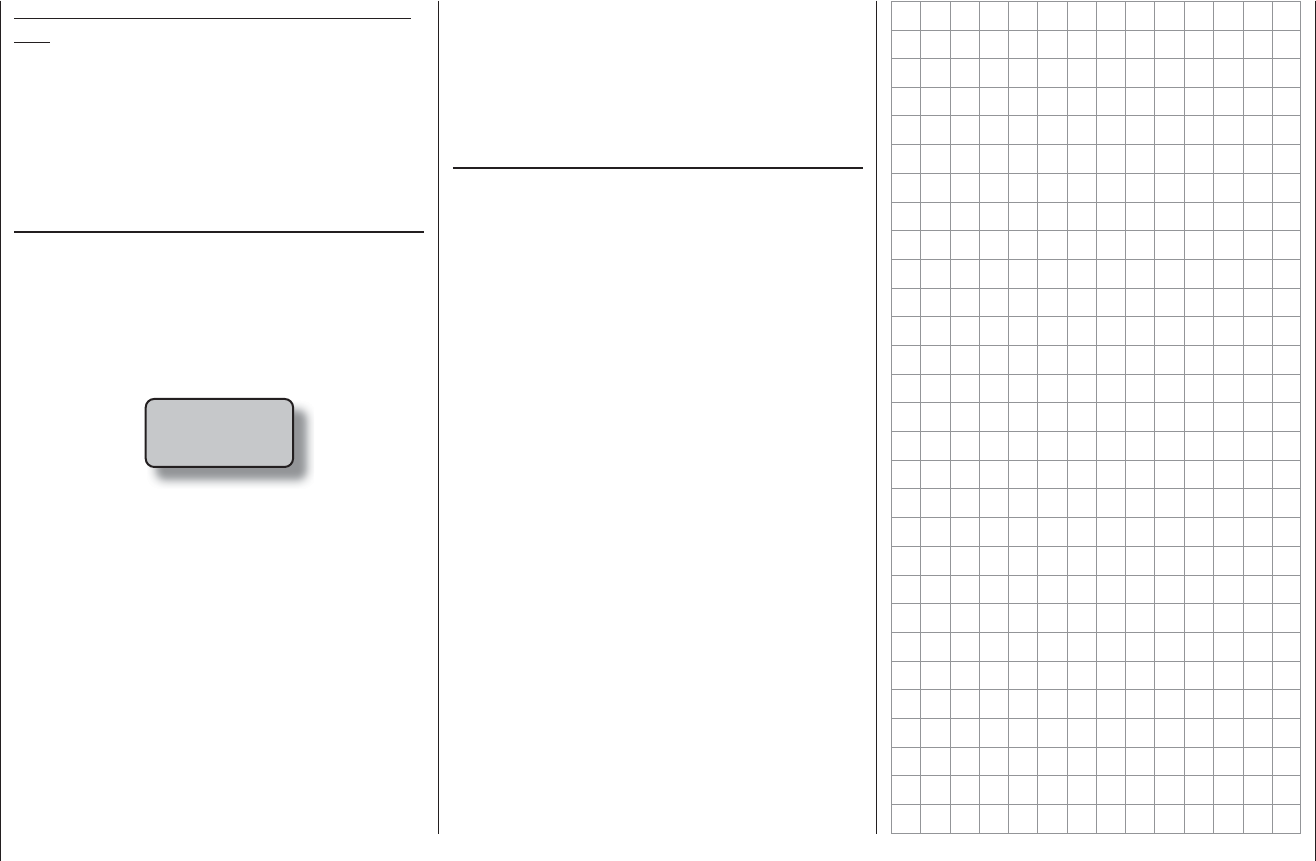
134 Program description: Trainer system
Important note regarding three-pole barrel connec-
tors:
If you are using a Trainer lead with three-pole barrel
connectors, on no account connect one of the ends
marked “S” or “M” to a DSC system socket, as it is
not suitable for this purpose. The DSC socket is only
suitable for leads fi tted with two-pole barrel connec-
tors.
Checking the system
Operate the assigned Trainer transfer switch:
If the screen display changes from „• ¾T“ to „¾P“, the
Trainer system is working properly.
However, if both the “• Trainer” menu and the transmit-
ter’s basic display show the following warning mes-
sage …
no
student
signal
… and the display “-P” appears on the left of the
screen in the “Trainer” menu, and at the same time
the transmitter emits audible signals, then there is
a problem with the connection between Pupil and
Teacher transmitter. If this should happen, note that
all the functions remain under the control of the
Teacher transmitter, regardless of the position of the
Trainer transfer switch; this ensures that the model is
not out of control at any time.
Possible errors:
Pupil transmitter not ready•
The interface in the Pupil transmitter, which replaces •
the RF module, is not connected correctly
Incorrect cable connection: see next section for cable •
selection
Pupil transmitter not set to PPM (10, 18, 24) mode.•
Further possible errors:
Teacher transmitter and HoTT receiver in trainer •
model not correctly “bound”.
Trainer leads
4179.1 For Trainer mode operations between any
two Graupner transmitters equipped with a
DSC socket - identifi able by two-pole barrel
connectors at both ends.
3290.7 Trainer lead for connecting a Teacher trans-
mitter with DSC socket (e. g. mx-16 HoTT),
or a transmitter retro-fi tted with the option-
al DSC module, Order No. 3290.24, to a
Graupner Pupil transmitter with opto-elec-
tronic Pupil socket - identifi able by the letter
“S” at the end with the three-pole barrel con-
nector.
3290.8 Trainer lead for connecting a Pupil transmit-
ter with DSC socket (e. g. mx-16 HoTT)
or a transmitter retro-fi tted with the option-
al DSC module, Order No. 3290.24, to a
Graupner Teacher transmitter with opto-elec-
tronic Teacher socket - identifi able by the let-
ter “M” at the end with the three-pole barrel
connector.
For more detailed information about the leads and mod-
ules for the Teacher and Pupil transmitters listed on this
page, please refer to the operating instructions supplied
with your transmitter, the main Graupner FS catalogue,
or the Internet at www.graupner.de.
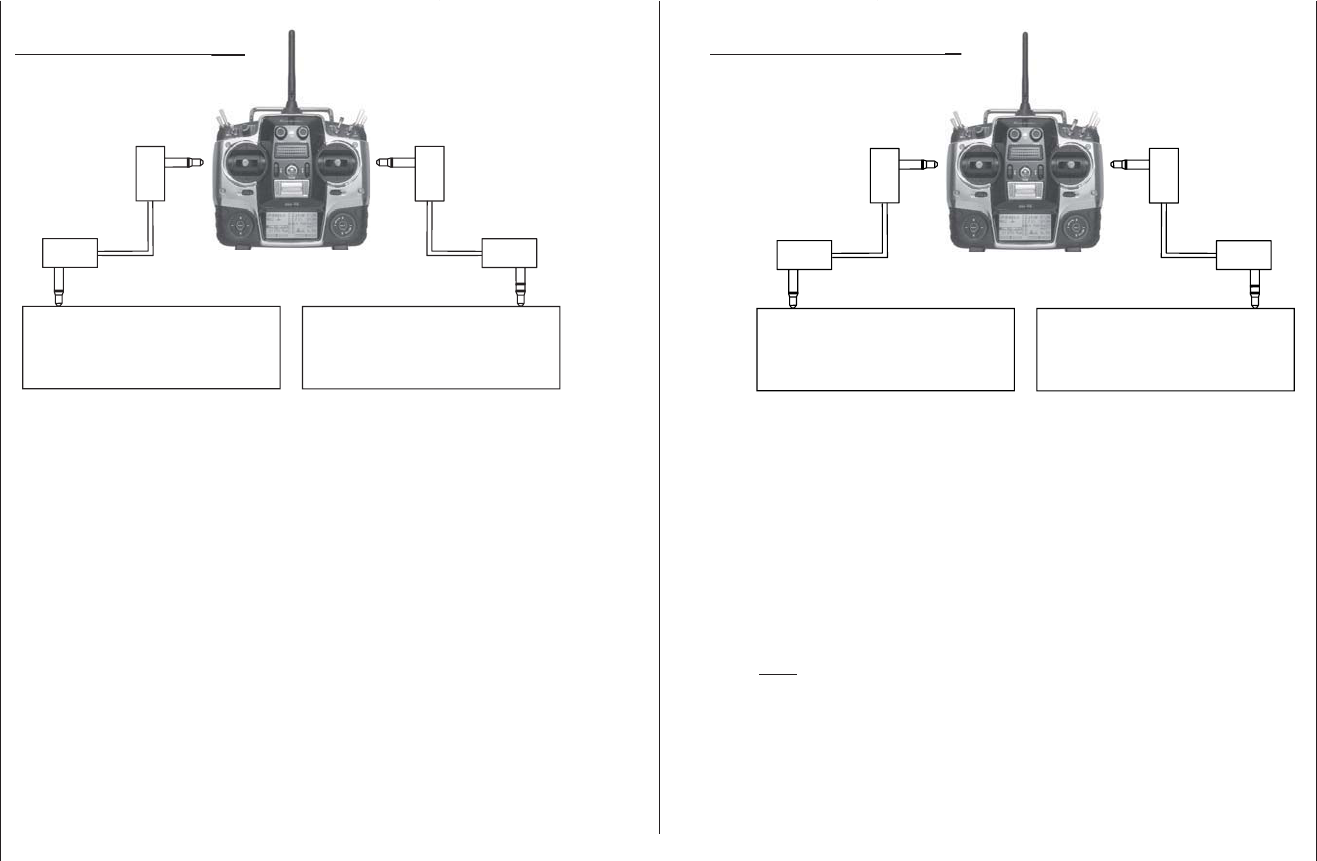
135
Program description: Trainer system
Trainer mode operations with the mx-16 HoTT transmitter
Due to the constant expansion of our range of products please visit the Internet at www.graupner.de for the latest information.
Teacher transmitter
with DSC socket
Teacher transmitter with Teacher
module Order No. 3290.2,
3290.19,3290.22
Trainer lead,
Order No. 4179.1
Trainer lead,
Order No. 3290.8
M
mx-16 HoTT Pupil transmitter
mx-12(s)HoTT, mx-16s/iFS/
HoTT, mx-22(iFS), mx-24s and,
if fi tted with DSC socket, Order No.
3290.24,mc-19(s + iFS), mc-22(s
+ iFS) and mc-24
mc-19 to mc-24, mx-22(iFS),
mx-24s
mitter
Pupil transmitter
with DSC socket
Pupil transmitter with Pupil
module Order No. 3290.3,
3290.10,3290.33
Trainer lead,
Order No. 4179.1
Trainer lead,
Order No. 3290.7
D 14, FM 414, FM 4014, FM 6014,
mc-10 … mc-24, mx-22(iFS),
mx-24s
S
mx-16 HoTT Teacher transmitter
mx-12(s)HoTT, mx-16s/iFS/
HoTT, mx-22(iFS), mx-24s and,
if fi tted with DSC socket, Order
No. 3290.24,mc-19(s + iFS),
mc-22(s + iFS) and mc-24
t
er
Note:
These lists represent the transmitters and transmitter combi-
nations which are possible at time of going to press.
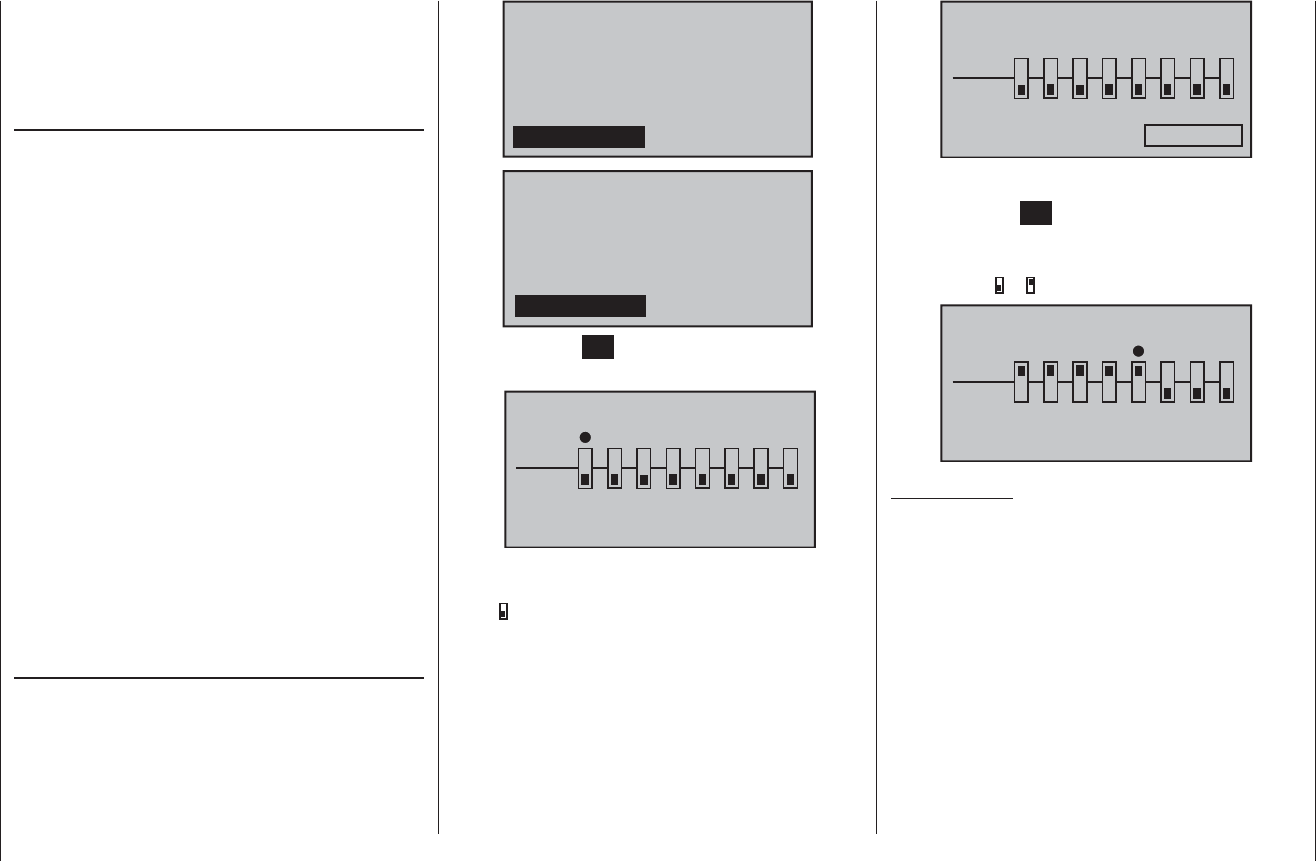
136 Program description: Trainer system
Wireless HoTT system
Two HoTT transmitters can also be combined by wire-
less means to form a Trainer system as an alternative to
the “classic” system using a Trainer lead, as described
on the preceding pages.
Preparations
The trainer model must be programmed completely,
i. e. with all its functions including trims and any mixer
functions, both in a model memory of the mx-16 HoTT
Pupil transmitter and also in the mx-16 HoTT Teacher
transmitter. This means that it must be possible to
control the trainer model fully, without restriction, by
both transmitters, i. e. by the Teacher and the Pupil
transmitters. It is very important to avoid any major
set-up differences, otherwise there is a risk that the
servos will jump abruptly from one position to another
when control is transferred between the Teacher and
Pupil transmitters, which can place a severe strain on
the servos. Nevertheless, it may be sensible to program
smaller control surface travels on the Pupil model at
least, as this makes it easier to learn the basic skills of
model fl ying.
Once both transmitters are prepared for training opera-
tions as described above, the trainer model should be
bound to the Pupil transmitter. A detailed description
of the binding procedure can be found on pages 61 and
70.
Binding the Teacher and Pupil transmitters
Switch both transmitters on, and use the arrow buttons
of the left or right-hand touch-key to leaf through on both
transmitters to the “Trainer” menu point of the multi-
function menu. (The trainer model’s receiving system,
previously bound to the Pupil transmitter, does not need
to be switched on during the following procedure.)
servo set.
D/R expo
wing mixer
contr set.
phase trim
free mixer
servo disp basic sett
fail-safe telemetry
info dispteach/pupi
servo set.
D/R expo
free mixer
contr set.
heli mixer
swashp.mix
servo disp basic sett
fail-safe telemetry
teach/pupi info disp
Touch the central SET button of the right-hand touch-key
to open the following menu point:
TRAINER/Pupil
–P
T
2345678
BIND:SW: –––
1
N/A
The illustration above shows the initial state of this
menu: no transmitter controls have been released to the
Pupil ( ), and no switches have been assigned (SW: ---
bottom right and -S on left of illustration).
Pupil transmitter
Use the arrow buttons of the left or right-hand touch-key
to move the marker / cursor to the input fi eld marked
“Bind”. If a switch is displayed adjacent to “SW” on the
right, then it is essential to erase this: see the following
illustration:
–P
T
2345678
BIND: N/A
SW: –––
1
TRAINER/Pupil
Teacher transmitter
Touch the central SET button of the right-hand touch-
key to release the control channels to be transferred to
the Pupil. When you do this, the corresponding symbol
changes from to . For example:
–P
T
1234678
5
BIND:SW: ––– N/A
TRAINER/Pupil
Important Note:
In contrast to the wired Trainer system described in the
previous section, in which TRANSMITTER CONTROL
SIGNALS are released to the Pupil exclusively, it is
CONTROL CHANNELS which are transferred when
using the wireless HoTT system which is described in
this section.
For example, if the aileron function (2) is to be trans-
ferred, and if the model is equipped with two aileron
servos which are usually connected to receiver sockets
2 and 5, then in the wireless system control channels
2 and 5 must also be transferred, and not just - as with
the wired system - number 2; see illustration above. The
same applies to fl ap servos connected to 6 and 7 (“2AIL
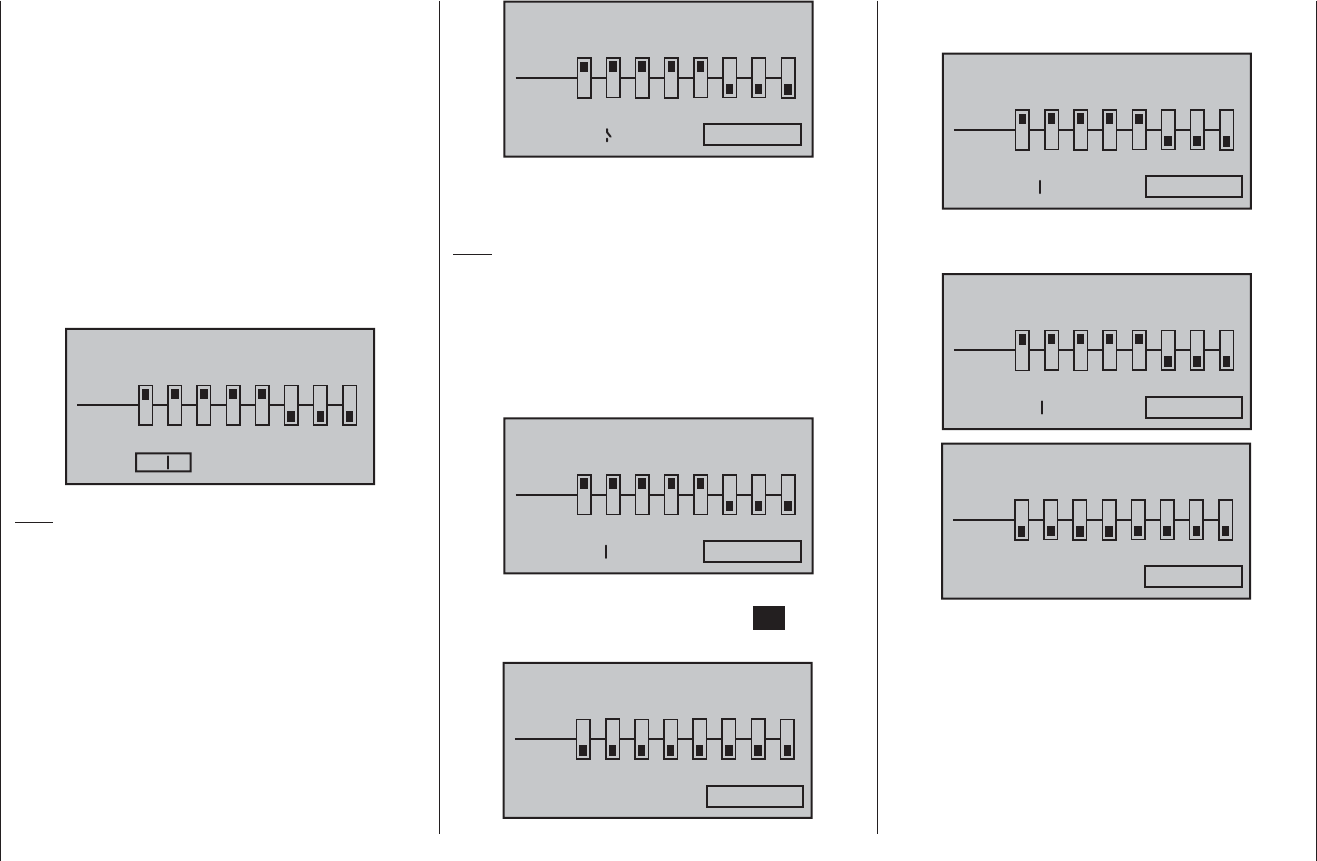
137
Program description: Trainer system
2FL” setting in the “Basic settings” menu), or two eleva-
tor servos connected to 3 and 8 (“2Sv EL” setting in the
“Basic settings” menu).
You still have to assign a Trainer transfer switch on the
right of the screen so that you can actually transfer con-
trol to the Pupil. This is accomplished by using the arrow
buttons of the left or right-hand touch-key to place the
marker next to “SW” at bottom right, and assign a switch
as described on page 39.
We recommend that you use one of the two momentary
switches SW 1 or SW 9 as the transfer switch, to ensure
that the Teacher transmitter can regain control instantly
at any time.
¿
T
12345678
P
BIND:SW: N/A
9
TRAINER/Teach
Note:
The switch assignment procedure described above
determines which transmitter provides the Teacher
function, and which provides the Pupil function. For this
reason a switch must NEVER be assigned to the Pupil
transmitter in this menu. To underline this, the menu
headline switches from “TRAINER / pupil” to “TRAI-
NER / teacher” as soon as a switch is assigned.
Now use the arrow buttons of the left or right-hand
touch-key to move the marker to “BIND: N/A” on the
right:
¿T
12345678
P
BIND:SW: N/A
9
TRAINER/Teach
Binding the Pupil transmitter to the Teacher trans-
mitter
Note:
During the binding procedure the distance between the
two transmitters should not be too great. You may need
to change the relative position of the two transmitters
and initiate the binding process a second time.
If necessary, close the Trainer transfer switch which you
have just assigned …
¿
T
12345678
P
BIND:SW: N/A
9
TRAINER/Teach
… and start the “BINDING” process fi rst at the Pupil
transmitter by briefl y pressing the central SET button of
the right-hand touch-key …
–P
T
2345678
BIND:SW: –––
1
BINDING
TRAINER/Pupil
… and immediately afterwards that of the Teacher
transmitter:
¿
T
12345678
BIND:
SW: 9
P
BINDING
TRAINER/Teach
As soon as this process is concluded, both screens dis-
play “ON” instead of the fl ashing message “BINDING”:
¿
T
12345678
BIND: ON
SW: 9
P
TRAINER/Teach
–P
T
2345678
BIND: ON
SW: –––
1
TRAINER/Pupil
This concludes the binding process, and you can return
to the basic display of both transmitters, and start trainer
mode operations - once you have checked the operation
of all the functions.
However, if neither transmitter, or only one of the trans-
mitters, displays “ON”, indicating that the binding proce-
dure has failed, try changing the relative position of the
two transmitters, and repeat the whole procedure.
During …
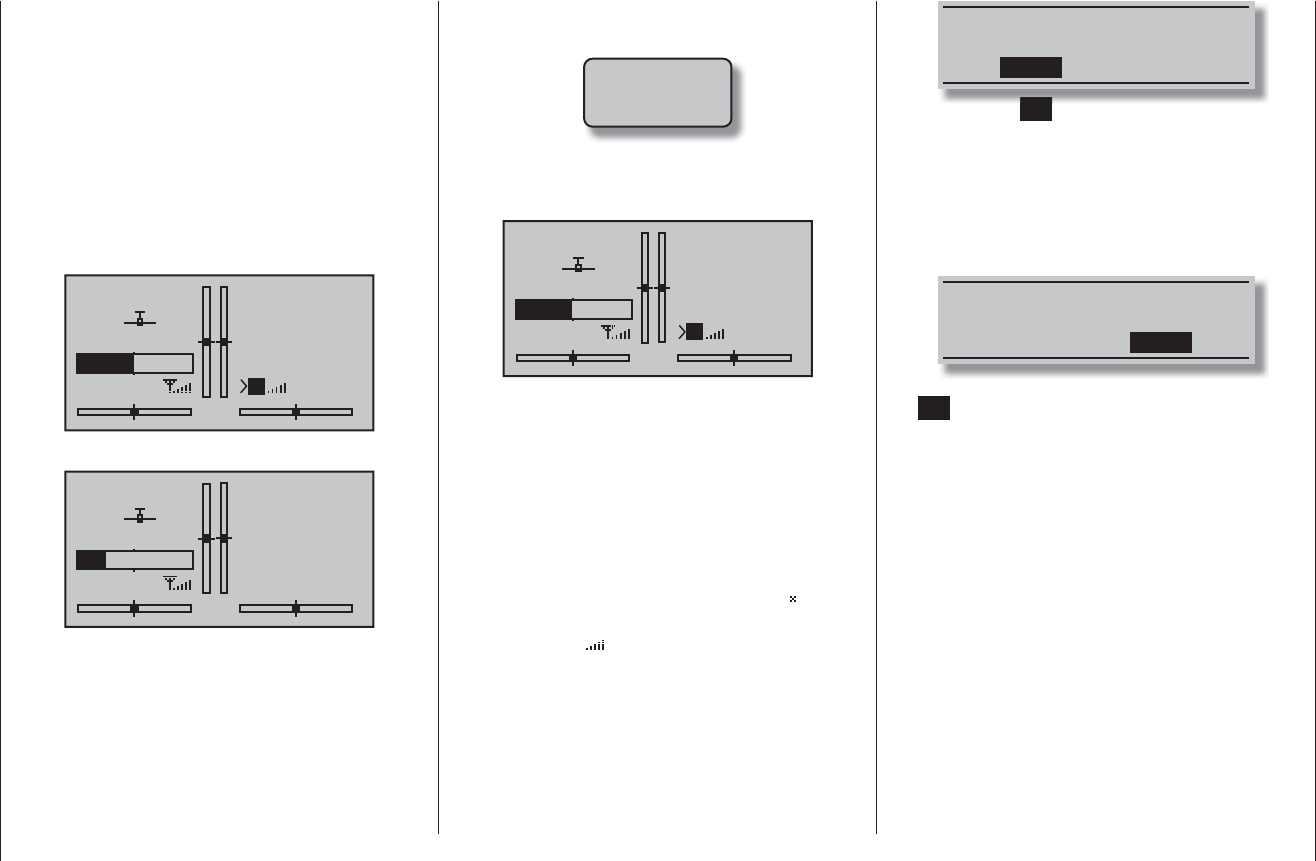
138 Program description: Trainer system
Trainer mode operations
… it is no problem for the Teacher and Pupil to stand
a little way apart. However, you should never exceed a
distance of 50 m (this is known as the call range), and
no other persons should stand between the Teacher and
Pupil, as this could reduce the effective range. Please
note also that the wireless Trainer function exploits the
downlink connection, and for this reason no telemetry
data are transmitted from the model in this mode.
In this mode of operation the basic display of the Teach-
er transmitter looks like this …
GRAUBELE
#01
2:22h
stop
flt
«normal »
0:00
0:00
5.5V
51%
5.2V HoTT
P
RFC–Teach
… and that of the Pupil transmitter typically like this:
GRAUBELE
#09
1:11h
stop
flt
0:00
0:00
33%
4.9V HoTT
RFC-Pupil
If it should occur that the link between the Teacher and
Pupil transmitters is lost during Trainer mode operations,
note that the Teacher transmitter automatically assumes
control of the model.
In this situation, if the Trainer change-over switch is in
the “Pupil” position, then the central LED on the Teacher
transmitter starts to fl ash blue / red for the duration of
the signal loss, and the transmitter emits audible warn-
ing signals. At the same time “RFC-” fl ashes in the basic
display, and the following warning is displayed:
no
student
signal
However, if only “RFC-” fl ashes in the basic transmitter
display, and - relatively quiet - audible signals are heard
…
GRAUBELE
#01
2:22h
stop
flt
«normal »
0:00
0:00
5.5V
51%
5.2V HoTT
P
RFC–Teach
… then this indicates that the Pupil signal has also been
lost, but the Trainer transfer switch is in the “Teacher”
position.
In either situation your fi rst recourse should be to reduce
the distance between the two transmitters. If this does
not help, land the model immediately, and seek the
cause.
However, if both transmitters are operating with the re-
ceiving system switched off, then the “familiar” symbol
appears in the basic display of the Teacher transmitter
instead of the two symbols.
Resuming Trainer mode operations
If - for whatever reason - one or both transmitters are
switched off during a Trainer mode session, then the
screen displays the following query when the transmitter
or transmitters are switched on again:
TRAINER
Wireless Link
INHACT
Touch the central SET button of the right-hand touch-key
to confirm “ACT(ivate)”, or alternatively wait for about
two seconds until the message disappears; the last link
you created with a Teacher or Pupil transmitter is now
restored.
However, if you select “INH(ibit)” using one of the arrow
buttons of the left or right-hand touch-key …
TRAINER
Wireless Link
INHACT
… and confi rm your choice by briefl y pressing the cen-
tral SET button of the right-hand touch-key, this resets
that transmitter to “normal” operation. In this case you
will have to repeat the binding process with a Teacher or
Pupil transmitter as and when required.
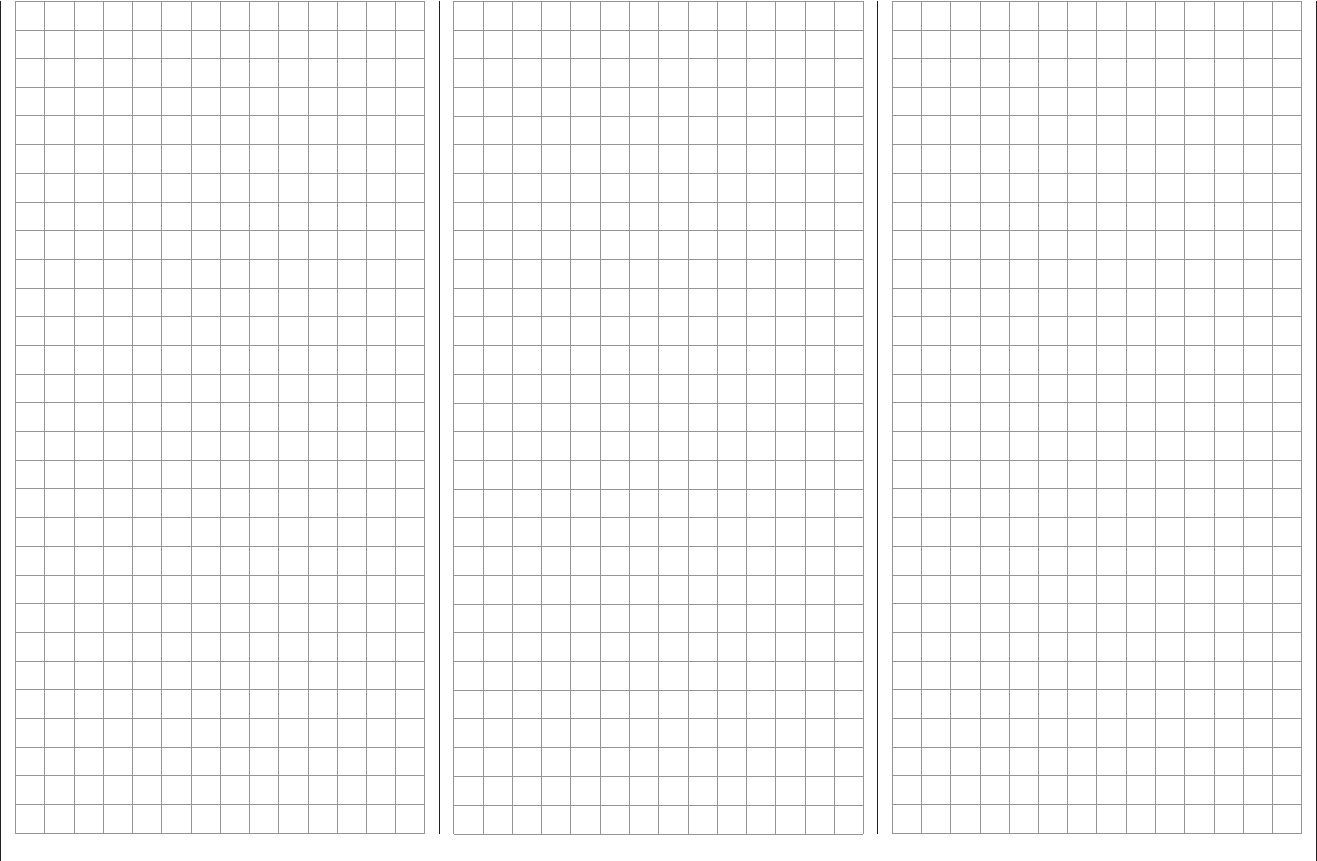
139
For your notes
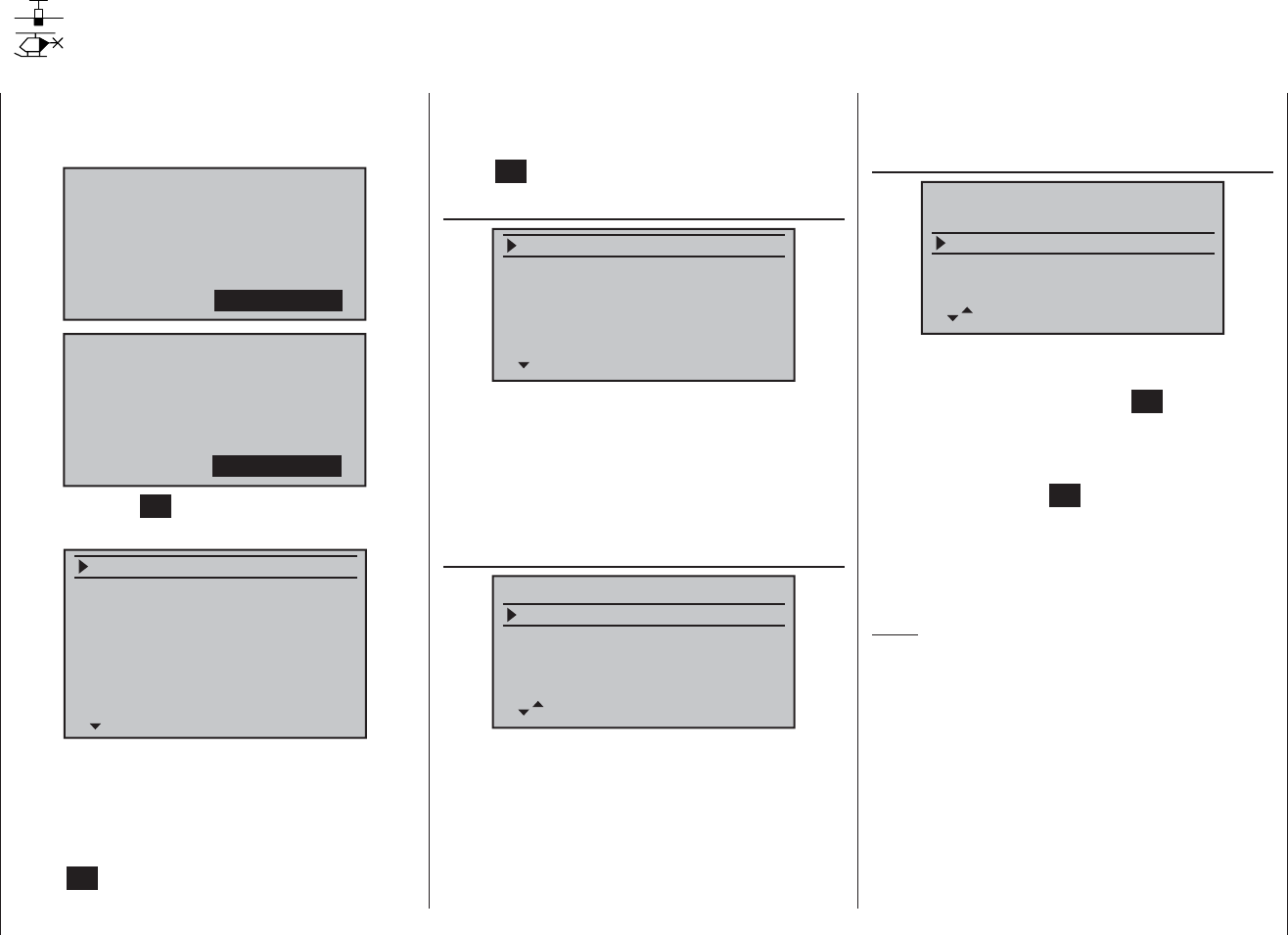
140 Program description: Info display
Info Display
Date, time, transmitter ID and memory card
Use the arrow buttons of the left or right-hand touch-key
to leaf through to the “Info” menu point of the multi-
function menu:
servo set.
D/R expo
wing mixer
contr set.
phase trim
free mixer
servo disp basic sett
fail-safe telemetry
teach/pupi info disp
servo set.
D/R expo
free mixer
contr set.
heli mixer
swashp.mix
servo disp basic sett
fail-safe telemetry
teach/pupi info disp
Touch the central SET button of the right-hand touch-key
to open the menu point:
RFID
firmware ver.
date
time
SD-CARD
available
(FRI)
1.11
0KB
0%
ABCDEF12
2011/03/11
11:22:33s
0KB
This menu displays transmitter-specifi c information,
some of which can be altered where necessary and
sensible.
Use the arrow buttons cd of the left or right-hand
touch-key to select the appropriate line, then touch the
central SET button of the right-hand touch-key. In the
highlighted value fi eld you can now alter the default
value using the arrow buttons of the right-hand touch-
key, and conclude your input with a further touch of the
central SET key.
RFID
RFID
firmware ver.
date
time
SD-CARD
(FRI)
1.11
0KB
ABCDEF12
2011/03/11
11:22:33s
This line displays the transmitter’s identifi cation number.
This number is specifi c to the transmitter, and is only
issued once for each transmitter. During the binding
process this ID is transmitted to the receiver (amongst
other data), so that it is able at any time to identify the
radio signals of “its” transmitter.
Version
RFID
firmware ver.
date
time
SD-CARD
(FRI)
1.11
0KB
ABCDEF12
2011/03/11
11:22:33s
This line displays the version number of the transmitter
software currently installed.
By comparing the number shown here with the update
version available for the same product on the Internet
at www.graupner.de you can judge whether an update
to the transmitter’s operating system is necessary and
useful.
In some circumstances our Service department may
also ask you for the version number.
Date
RFID
firmware ver.
date
time
SD-CARD
(FRI)
1.11
0KB
ABCDEF12
2011/03/11
11:22:33s
If necessary, select this line using the arrow buttons ** of
the left or right-hand touch-key, then select the month or
day fi eld. A brief press of the central SET button of the
right-hand touch-key activates the corresponding value
fi eld, and you can then set the year, month or day using
the arrow buttons of the right-hand touch-key. A further
brief press of the central SET button of the right-hand
touch-key concludes the input process. The available
range of years runs from 2000 to 2135.
The weekday, shown in brackets at far right in abbrevi-
ated form, is automatically generated from the date.
Notes:
The date and time of day can also be set using the •
PC program available for the corresponding product
on the Internet at www.graupner.de; this requires that
the transmitter should be connected to a PC in the
appropriate manner.
The date and time are protected from data loss due •
to power failure - for example, when the battery is
swapped - by a user-replaceable buffer battery.
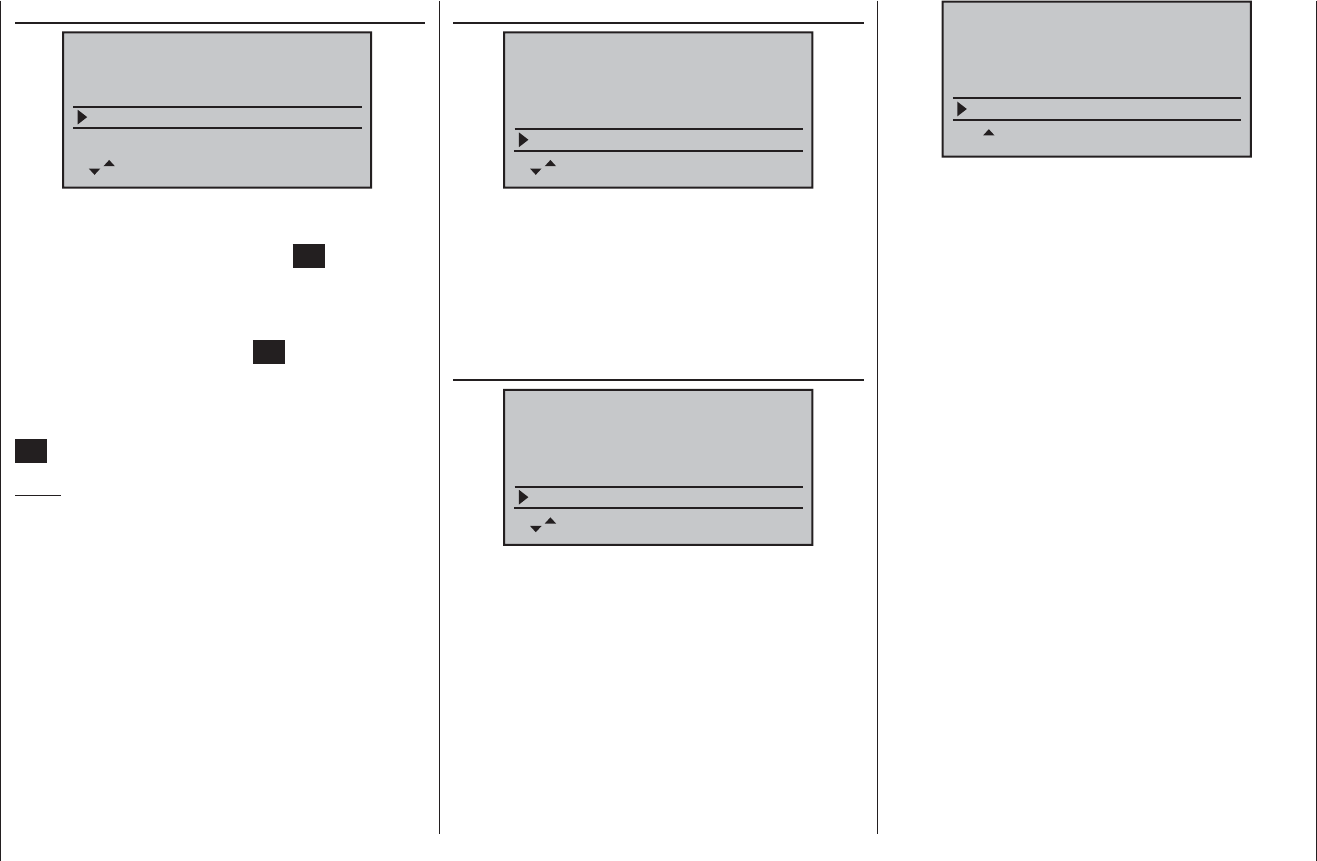
141
Program description: Info display
Time
RFID
firmware ver.
date
time
SD-CARD
(FRI)
1.11
0KB
ABCDEF12
2011/03/11
11:22:33s
If necessary, you can select this line, and the minutes
fi eld, using the arrow buttons of the left or right-hand
touch-key. A brief press on the central SET button of the
right-hand touch-key activates the corresponding value
fi eld, and you can then adjust the hours or minutes
using the arrow buttons of the right-hand touch-key. A
further brief press on the central SET button of the right-
hand touch-key concludes the entry process.
Note that the seconds display cannot be set directly;
instead it can be reset to “00” with a touch of the central
SET button of the right-hand touch-key.
Notes:
The date and time of day can also be set using the •
PC program available for the corresponding product
on the Internet at www.graupner.de; this requires that
the transmitter should be connected to a PC in the
appropriate manner.
The date and time are protected from data loss due •
to power failure - for example, when the battery is
swapped - by a user-replaceable buffer battery.
SD card
RFID
firmware ver.
date
time
SD-CARD
(FRI)
1.11
2048KB
ABCDEF12
2011/03/11
11:22:33s
This line displays the storage capacity in KB of a memo-
ry card installed in the transmitter.
Depending on the memory capacity of the micro-SD
or micro-SDHC memory card fi tted in the transmitter,
it may take several minutes for the display to show the
correct value after you switch the transmitter on.
available
firmware ver.
date
time
SD-CARD
(FRI)
1.11
2048KB
2011/03/11
11:22:33s
available 1234KB
Display of the available memory in KB.
As already mentioned, it may take a certain amount of
time for the available memory to be displayed after you
switch the transmitter on, depending on the total capac-
ity of the installed memory card.
The next line down displays the available memory in
relation to the total memory capacity:
date
time
SD-CARD
(FRI)
2048KB
2011/03/11
11:22:33s
available 1234KB
60%
As already mentioned, it may take a certain amount of
time for the available memory to be displayed after you
switch the transmitter on, depending on the total capac-
ity of the installed memory card.
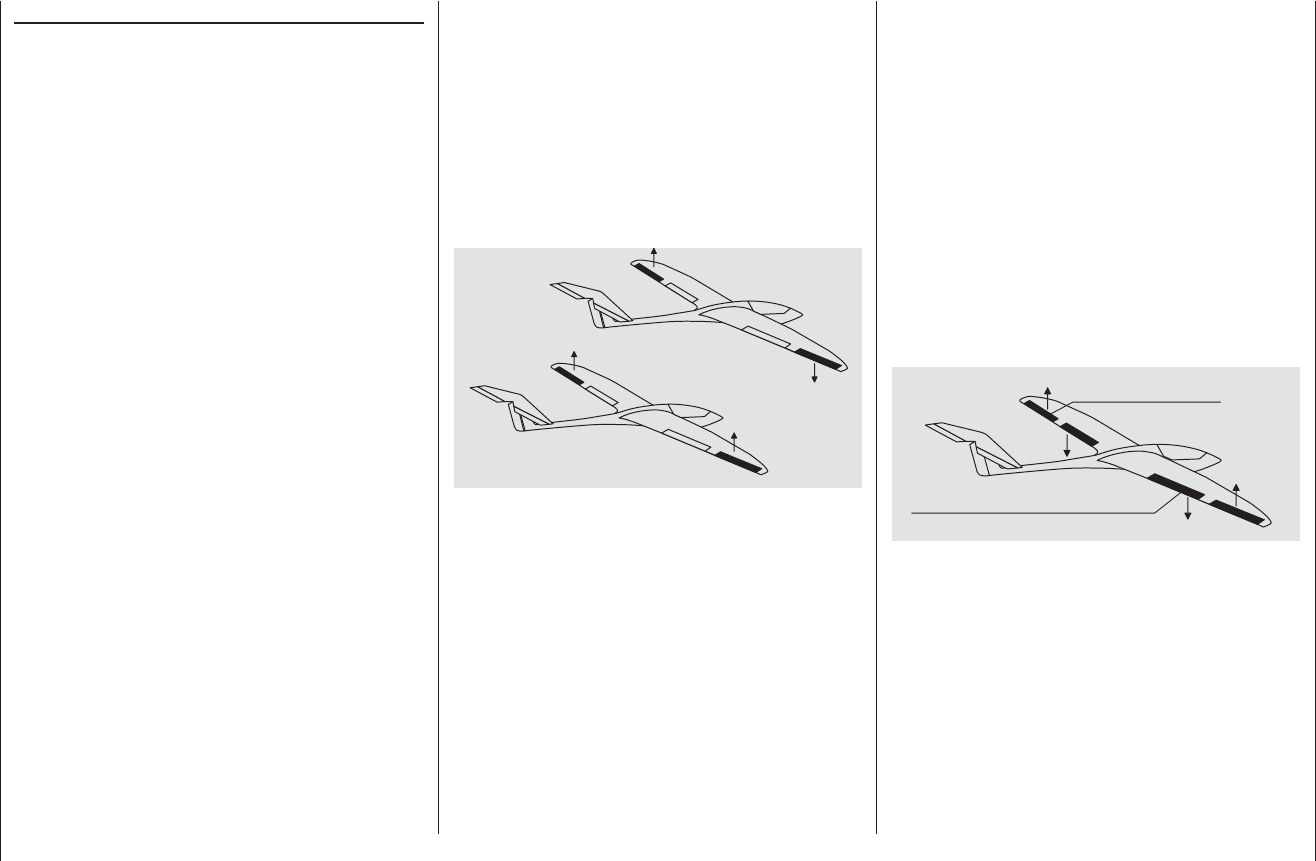
142 Programming example - fi xed-wing model
mx-16 HoTT programming techniques
Preparation, using a fi xed-wing model aircraft as an example
Programming model data into an mx-16 HoTT …
… is easier than it might appear at fi rst sight.
There is one basic rule which applies equally to all pro-
grammable radio control transmitters, and not just to the
mx-16 HoTT: if the programming is to go “smoothly”
and the systems work as expected, the receiving sys-
tem components must fi rst be installed correctly in the
model, i. e. the mechanical systems must be fi rst-rate.
This means: ensure that each servo is at its correct
neutral position when you fi t the output lever or disc
and connect the linkage to it. If you fi nd this is not the
case, correct it! Remove the output arm, rotate it by one
or more splines and secure it again. If you use a servo
tester, e. g. the RC-Tester, Order No. 2894.12, to centre
the servos, you will fi nd it very easy to fi nd the “correct”
position.
Virtually all modern transmitters offer facilities for offset-
ting the neutral position of servos, but this is no substi-
tute for a correct mechanical installation; this function is
only intended for fi ne tuning. Any substantial deviation
from the “0” position may result in additional asymmetry
when the signal undergoes further processing in the
transmitter. Think of it this way: if the chassis of a car
is distorted, you may be able to force the vehicle to run
straight by holding the steering wheel away from centre,
but it does not make the chassis any less bent, and the
basic problem remains.
Another important point is to set up the correct control
travels wherever possible by using the appropriate link-
age points in the mechanical system; this is much more
effi cient than making major changes to the travel set-
tings at the transmitter. The same rule applies: electronic
travel adjustment facilities are designed primarily to
compensate for minor manufacturing tolerances in the
servos and for fi ne adjustment, and not to compensate
for poor-quality construction and defective installation
methods.
If two separate aileron servos are installed in a fi xed-
wing model aircraft, the ailerons can also be employed
as fl aps by defl ecting both of them down, and as air-
brakes by defl ecting both of them up - simply by setting
up a suitable mixer (see the section starting on the next
double page). Such systems are generally more often
used in gliders and electric gliders than in power models.
In such cases the servo output arms should be offset
forward by one spline relative to the neutral point, i. e.
towards the leading edge of the wing, and fi tted on the
servo output shaft in that position.
The mechanical differential achieved by this asym-
metrical installation takes into account the fact that the
braking effect of the up-going ailerons increases with
their angle of defl ection, and this means that much less
travel is usually required in the down-direction than the
up-direction.
Similar reasoning applies to the installation of the fl ap
linkage when separately actuated fl ap servos are in-
stalled, designed to be used in a butterfl y (crow) system.
Here again an asymmetrical linkage point is useful. The
braking effect of the crow system is provided primarily
by the down-movement of the fl aps rather than the
up-movement of the ailerons, so in this case the servo
output arms should be angled aft, i. e. offset towards the
trailing edge of the wing, as this makes greater travel
available for the down-movement. When this combina-
tion of lowered fl aps and raised ailerons is used, the
ailerons should only be raised by a moderate extent, as
their primary purpose in this confi guration is to stabilise
and control the model rather than act as brakes.
You can “see” the difference in terms of braking effect by
deploying the crow system, then looking over and under
the wing from the front: the larger the projected area of
the defl ected control surfaces, the greater the braking
effect.
Outboard ailerons
Inboard camber-changing flaps
(This type of asymmetrical installation of the servo
output arms can also make sense when you are setting
up split fl aps or landing fl aps on a power model.)
Once you have completed your model and set up the
mechanical systems accurately in this way, you are
ready to start programming the transmitter. The instruc-
tions in this section are intended to refl ect standard
practice by describing the basic general settings fi rst,
and then refi ning and specialising them to complete the
set-up. After the initial test-fl ight, and in the course of
continued test-fl ying, you may need to adjust one or oth-
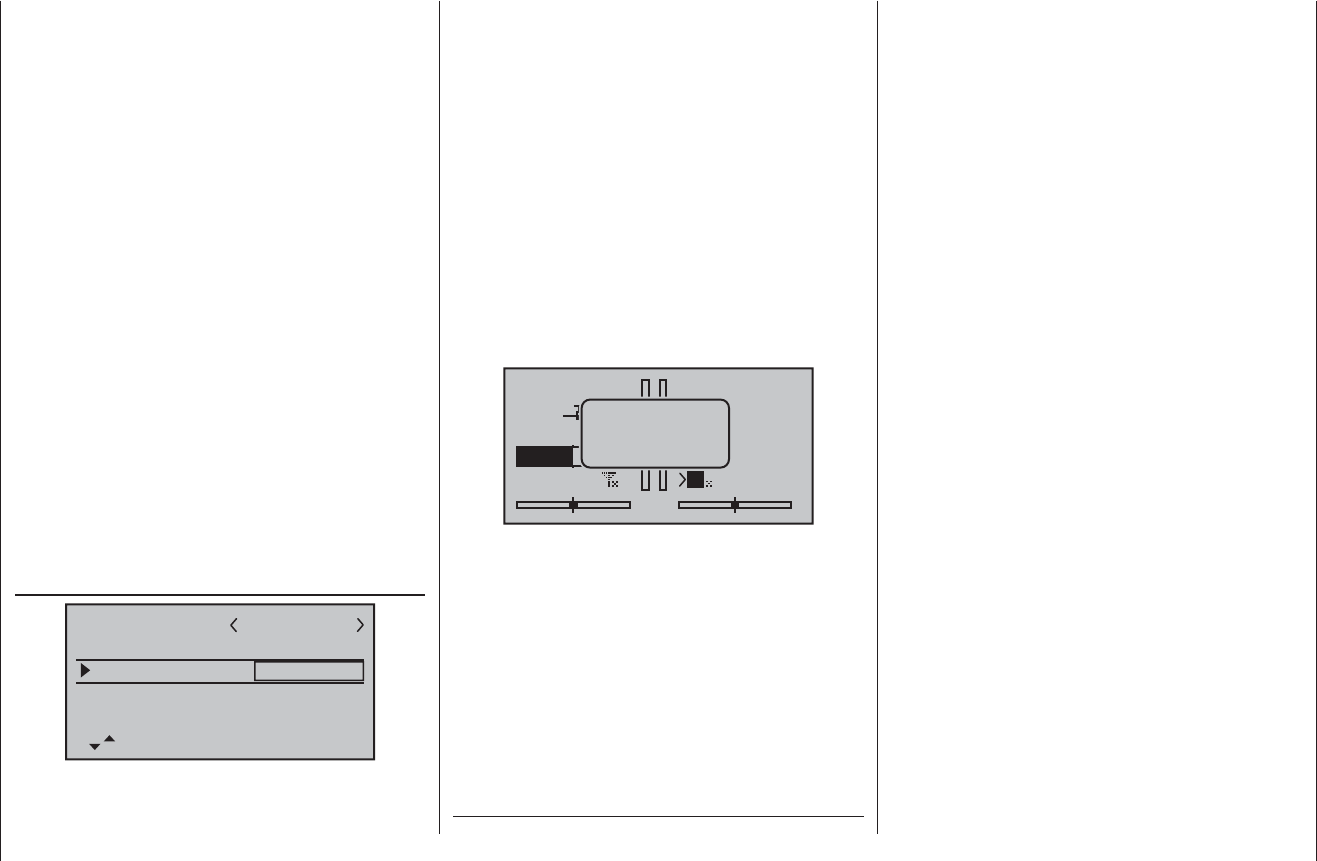
143
Programming example - fi xed-wing model
er of the model’s settings. As your piloting skills improve
and you gain experience, it is very likely that you will
feel the need to try out refi nements such as expanded
control systems, and to cater for these requirements you
may fi nd that the text deviates from the obvious order of
options, or that one or other of the options is mentioned
more than once.
On the other hand, it can certainly occur that not every
step described in these instructions is relevant to a
particular model, just as some users might miss the
description of a particular step which is relevant to his
model only …
Regardless of all this, it is worthwhile thinking carefully
about a sensible layout of the transmitter controls at this
point, just before you start programming the model data.
If the model in question is one with the emphasis on
“power” - whether the power of an electric motor or
internal-combustion engine (glow motor) - you will prob-
ably encounter few problems in this matter, because
the two stick units are primarily employed to control the
four basic functions “power control (= throttle)”, “rudder”,
“elevator” and “aileron”. Nevertheless, you still have to
call up the …
“Basic settings” menu (pages 56 … 62)
mod name
stick mode
CH8 delay
motor on C1
1
yes
no
tail type normal
GRAUBELE
… and defi ne your preferred throttle direction, i. e.
throttle minimum forward (“Idle forward”) or back (“Idle
back”), because the program’s default setting is “none”
(i. e. no motor) when you fi rst set up a model memory.
The basic difference between “none” or “none/inv” and
“throttle min. forward / back” is the effect of the Ch 1 trim.
The trim is effective over the full stick travel if “none (/
inv)” is entered, but it only affects the idle range if you
enter “throttle min. forward or back”. However, it also
affects the “direction of effect” of the Ch 1 stick, i. e. if
you switch from “forward” to “back” or vice versa, you
do not also have to reverse the direction of the throttle
(or brake) servo. For safety reasons you will also see a
warning message, and hear an audible warning, if you
switch the transmitter on with the throttle stick positioned
towards “full-throttle” - but only if you have already set
“throttle min. forward or back”.
#01
0:33h
stop 0:00
0:00
0.0V
5.2V HoTT
M
throttle
too
high !
Your choice of “none” (no motor) or “throttle min. forward
or back” also affects the range of mixers available in the
“Fixed-wing mixers” menu. The mixers “Brake ¼ NN *”
are only present if you choose “none” (no motor) or
“none/inv”; otherwise they are suppressed.
In addition to these basic matters you will certainly need
to consider carefully how best to control any “auxiliary
functions” present on your model.
In contrast, if your model is a glider or electric glider the
whole situation may be rather different. The immediate
question is: what is the best way of operating the motor
and braking system? Now, some solutions have proved
to be practical, and others less so.
For example, it is not a good idea to be forced to let
go of one of the primary sticks in order to extend the
airbrakes or deploy the crow braking system when your
glider is on the landing approach. It surely makes more
sense to set up switchable functions for the Ch 1 stick
(see example 4 on page 150), or to assign the braking
system to the throttle stick, and shift the motor control
to a slider - or even a switch. With this type of model the
electric motor is often little more than a “self-launching
system”, and is used either to haul the model into the
sky at full power, or to pull it from one area of lift to the
next at, say half-power, and for such models a three-
position switch is usually quite adequate. If the switch is
positioned where you can easily reach it, then you can
turn the motor on and off without having to let go of the
sticks - even on the landing approach.
Incidentally, similar thinking can be applied to fl ap
control systems, regardless of whether they are “just”
the ailerons, or full-span (combination) control surfaces
which are raised and lowered in parallel.
Once you are satisfi ed that all these preparations have
been completed successfully, programming can com-
mence.
* NN = Nomen Nominandum (name to be stated)
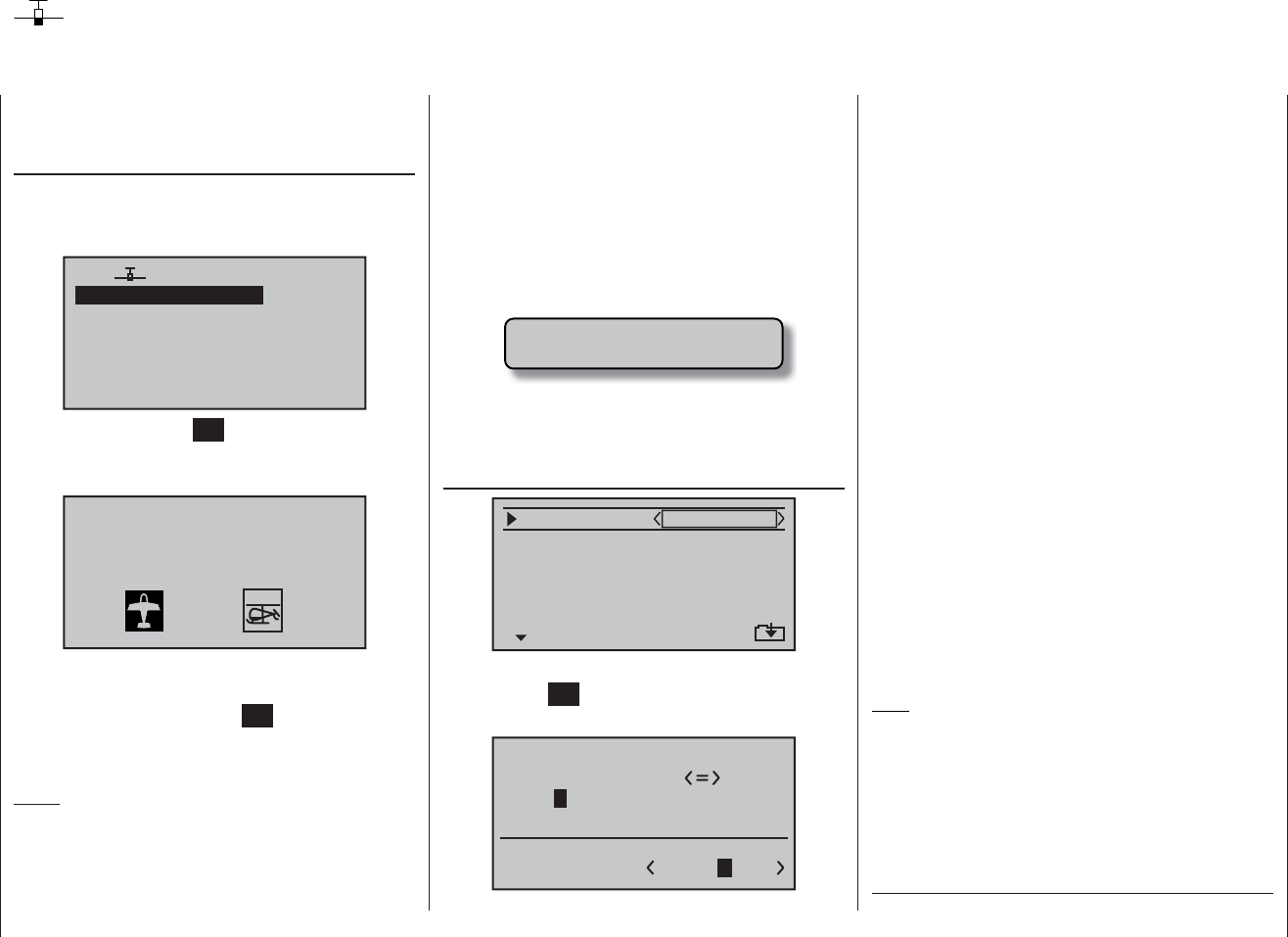
144 Programming example - fi xed-wing model
First steps in programming a new model
Example: non-powered fi xed-wing model aircraft
When programming a new model you should start by
activating the …
“select model” sub-menu (page 52)
… in the “Model memory” menu. Use the arrow buttons
cd of the left or right-hand touch-key to select a free
model memory …
03
04
05
¿¿free¿¿
02
01
06
R08
¿¿free¿¿
¿¿free¿¿
¿¿free¿¿
¿¿free¿¿
… then touch the central SET button of the right-hand
touch-key. You are now immediately requested to select
the type of model you wish to program.
Sel model type
( empty mod mem )
Since in this example we are setting up a fi xed-wing
model, we simply confi rm the fi xed-wing model symbol
with a brief press on the central SET button of the right-
hand touch-key; the screen now reverts to the basic
display.
Notes:
Naturally you can also use the pre-defi ned model •
memory 01 for programming your fi rst model; this is
the “fi xed-wing model” type by default.
Once you have called up the “Model select” option it •
is not possible to interrupt the process, i. e. you must
choose one or other model type. Even if you switch
off the transmitter at this point, you cannot avoid this
select procedure. However, if you make a mistake
you can always correct it simply by erasing the mod-
el memory.
If the battery voltage is too low, you will not be able •
to change model memories for safety reasons. The
screen then displays an appropriate message:
not possible now
voltage too low
Now that you have overcome this fi rst hurdle, you can
start programming the actual transmitter settings to suit
the model in the …
“Basic settings” menu (pages 56 … 62)
mod name
stick mode
CH8 delay
motor on C1
1
yes
no
tail type normal
At this point you can enter the “Model name” by touch-
ing the central SET button of the right-hand touch-key in
order to move to the character table:
0123456789
PQRSTUVWXYZ
model name
?
:;
ABCDEFGHIJKLMNO
GRAUB
You should also check the settings for “Stick mode” and
“Motor at Ch 1” and change them if necessary:
“none”:•
The brake system is “retracted” at the forward posi-
tion of the throttle / brake stick; the “Ch8 delayed” op-
tion and the “Brake ¼ NN *” mixers in the “Wing mi-
xers” menu are activated.
The warning message “Throttle too high” - see page
28 - and the “Motor stop” option are disabled.
“none/inv”:•
The brake system is “retracted” at the back position
of the throttle / brake stick; the “Ch8 delayed” option
and the “Brake ¼ NN *” mixers in the “Wing mixers”
menu are activated.
The warning message “Throttle too high” - see page
28 - and the “Motor stop” option are disabled.
“Throttle min. forward or rear”:•
Ch 1 trim works forward or back. If the throttle stick
is too far in the direction of “full-throttle” when you
switch the transmitter on, you will be warned of this
with the message “Throttle too high”.
The “Motor stop” option is activated, and the “Brake
¼ NN *” mixers in the “Wing mixers” menu are dis-
abled.
Note:
As mentioned previously, selecting “motor” or “no motor”
also affects the range of mixers available in the “Fixed-
wing mixers” menu. For this reason we shall initially
consider “none” (no motor) in the following programming
example.
In the next two lines you select the basic arrangement
of the servos in the model, and inform the transmitter of
* NN = Nomen Nominandum (name to be stated)
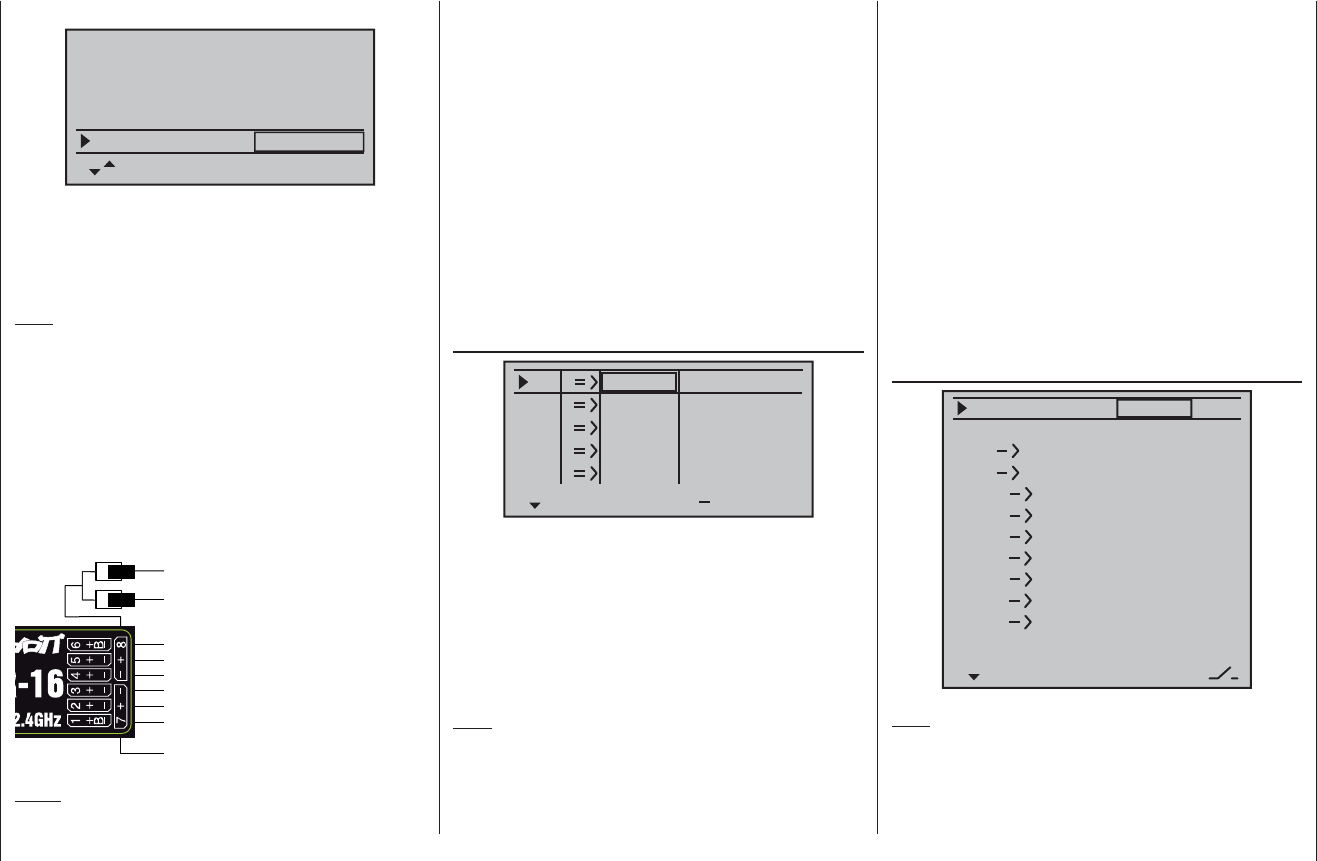
145
Programming example - fi xed-wing model
your choice:
stick mode
motor on C1
1
no
tail type normal
CH8 delay
aile/flap 2aile
yes
tail type: “normal”, “V-tail”, “delt/FlW” or
“2elev sv”
aile/fl ap: 1 or 2 aileron servos and 0 or 2 fl ap
servos
Note:
If your model is fi tted with only one camber-changing
fl ap servo, you should still select “… 2FL”. Later, in the
“Fixed-wing mixers” menu (see page 88), you should
select the “AIL ¼ FL” mixer and set it to 0%. You can still
exploit all the other mixers available at that point in the
usual way.
At this juncture - if not before - you should check that
the servos are connected to the receiver in the standard
Graupner sequence:
Airbrakes or throttle / speed controller
or speed controller (electric)
Right flap servo
Flap servo or left flap servo
Rudder servo or V-tail
Aileron servo or left aileron servo
Elevator servo or V-tail
Right aileron servo
Auxiliary function
Receiver power supply
Notes:
If you set up a V-tail, but the “up / down” and / or “left •
/ right” functions work the wrong way round, please
refer to the table in the right-hand column on page
44 for the remedy. The same procedure can be used
if you set up fl aperons (superimposed ailerons and
fl aps), and they work the wrong way round.
The following settings apply to a model with a “nor-•
mal” tail and no motor (“none”); if your model has a V-
tail, the settings can be adopted virtually unchanged.
However, if the model is a delta or fl ying wing, the sit-
uation is not quite so straightforward. A special pro-
gramming example covering this model type will be
found in the section starting on page 156.
In the …
“Servo settings” menu (page 72)
S1
S2
S3
rev cent +
trav
0%
0%
0%
100% 100%
100% 100%
100% 100%
0%
0%
100% 100%
100% 100%
S4
S5
… ... you can set various parameters relating to the ser-
vos, i. e. “direction of rotation”, “neutral setting” and
“servo travel”, to suit the requirements of the model.
By “requirements” we mean adjustments to servo centre
and servo travel which are needed to compensate for
minor tolerances in servos and slight inaccuracies on
the model itself.
Note:
The facilities provided in this menu for setting asym-
metrical servo travels are NOT intended as a means of
setting up differential travel on ailerons and / or camber-
changing fl aps. There are more suitable options for
this in the form of specifi c functions in the “Fixed-wing
mixers” menu; see the fi rst two options in the picture on
the right.
Once you have completed the settings described thus
far, a fi xed-wing or powered model aircraft (the latter
if you enter the idle direction of the throttle stick in the
“Motor at Ch 1” line of the “Basic settings” menu) will,
in principle, fl y.
However, there are no “refi nements” in this set-up, and
it is the refi nements which will give you more long-term
pleasure in your fl ying. Assuming that you are already
capable of controlling your model safely, it’s time to get
a taste of these extra facilities; to this end we now move
on to the …
“Fixed-wing mixers” menu (pages 88 … 93)
0%
0%
0%
0%
0%
0%
0%
0%
0%
0%
0%
0%
–––
–––
–––
–––
–––
–––
–––
–––
–––
–––
–––
ail
ail
diff aile.
rudd
flaps
brak
brak
brak
elev
flap
aile
elev
elev
flap
flap
aile
elev
flap
diff–red
aile
diff flaps
Note:
This menu will show a varying range of options depend-
ing on the information you have entered in the “Basic
settings” menu. In the illustration above, the full range
is shown, as generated by the entries “2AIL 2FL” in the
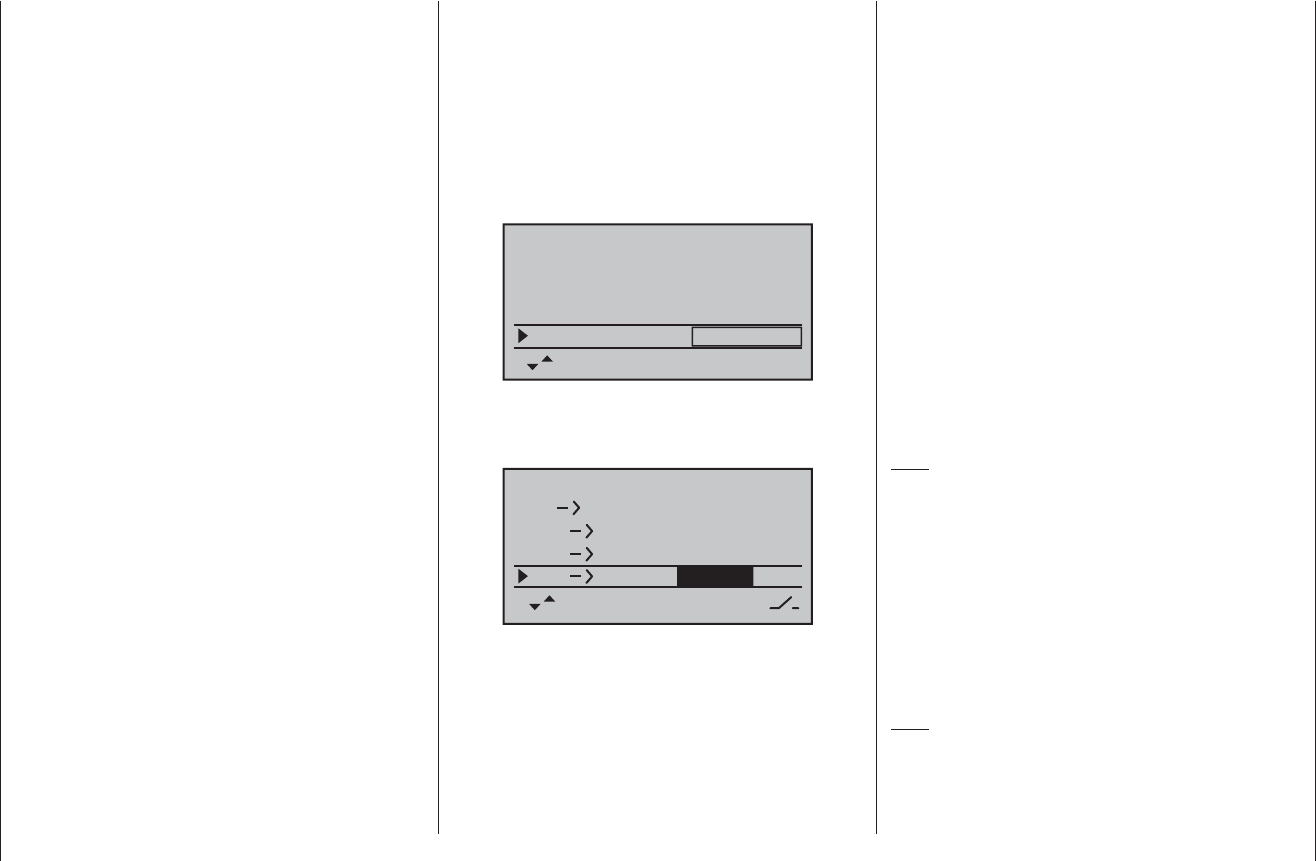
146 Programming example - fi xed-wing model
“Ail/Flap” line, and “none (/inv) in the “Motor at Ch 1” line.
Of particular interest at the moment are “AIL-Diff.”
(aileron differential) and the “AIL ¼RUD” (aileron ¼
rudder) mixer, sometimes known as a combi-switch,
and perhaps the mixers “Brake ¼AIL” and “Brake ¼
FLAP”.
As already described in detail on pages 89 and 90, the
purpose of “AIL-Diff.” (aileron differential) is to eliminate
adverse yaw.
When a model aircraft turns, the down-going aileron
produces more drag than the up-going one if both move
through the same angle, and this causes the model to
yaw in the opposite direction to the turn. This can be
eliminated by setting differential aileron travel. A value
between 20% and 40% is usually a good starting point,
but the “perfect” setting nearly always has to be estab-
lished by practical testing.
The same applies to the “FL-Diff.” (fl ap differential)
option if your model also features two camber-changing
fl ap servos, assuming that the fl aps are also to be used
as ailerons, e. g. using the “AIL ¼FL” mixer.
The “AIL ¼RUD” (aileron ¼ rudder) mixer serves a
similar purpose, but also makes many models generally
easier to handle when turning. A value of around 50%
is usually a practical starting point. However, it is advis-
able to be able to switch this function off, particularly if
you have ambitions as an aerobatic pilot; this is done by
assigning a physical switch to the mixer (for example,
the writer switches this mixer off “automatically” when he
switches into the “Speed” fl ight phase, simply by assign-
ing the same switch to both options).
It is usually only necessary to set up a “Brake ¼ELE”
(brake ¼ elevator) mixer if your model suffers an
excessive change of speed when you deploy the brak-
ing system. The danger is that you might need to retract
the brakes again on the landing approach when you
realise the model will “land short”; if its airspeed is too
low when you retract the brakes, the model will just fall
to the ground at that point. If you set up such a mixer it is
important to test the setting at a safe height, and adjust
the trim compensation if necessary.
If you have selected “2AIL” or “2AIL 2FL” in the “Aileron /
Flap” line of the “Basic settings” menu …
stick mode
motor on C1
1
no
tail type normal
CH8 delay
aile/flap 2aile
yes
… and if you wish to be able to defl ect both ailerons up
using the throttle / brake stick (Ch 1), then a suitable
value should be entered in the “Brake ¼AIL” line.
0%
0%
0%
0%
–––
–––
–––
–––
–––0%
ail
diff aile.
rudd
brak
brak
elev
aile
elev aile
In principle the same applies to the “Brake ¼FL” line,
which also becomes available if you have selected “2AIL
2FL”, although the set value should cause the fl aps to
defl ect as far as possible in the downward direction
when the brake stick is operated. It is important to en-
sure that the servos do not strike their mechanical end-
stops. To achieve this, you may need to limit the servo
travel(s) for the servos concerned using the “TRAVEL-”
or “TRAVEL+” line on the “RX SERVO” display page of
the “Telemetry” menu.
If the ailerons are set up to act as simple brakes, as de-
scribed previously, or as part of the braking arrangement
in a butterfl y (crow) system, then you should always
enter a value for “Diff.-Red.” (“differential reduction” -
see page 93) - selecting 100% is the safe option here!
Differential reduction means that aileron differential is
suppressed proportionally only when you operate the
airbrake stick. The purpose of this is to increase the
down-going aileron travel on the landing approach, with
the aim of improving aileron response.
If the wing is equipped with two camber-changing fl ap
servos in addition to two separately actuated ailerons,
then the “AIL ¼FL” (aileron ¼ fl ap) mixer transfers
the aileron movements to the fl aps; we suggest that the
fl aps should not follow the movement of the ailerons to a
greater extent than about 50%.
Note:
If you have only installed one fl ap servo, you should
leave this mixer at 0%.
The “FL ¼AIL” (fl ap ¼ aileron) mixer works in the
opposite direction; depending on the layout of the model
we suggest values between about 50% and 100% for
this option. The fl aps are controlled using the transmitter
control or switch assigned to the input “E6”. Preferably,
however, one of the rotary proportional controls (CTRL 6
… 8) should be used for this.
Note:
We strongly recommend that you reduce the travel of
the fl aps to about 25% in the “Transmitter control
settings” menu, as this gives fi ner control of the fl ap
positions using the selected transmitter control.
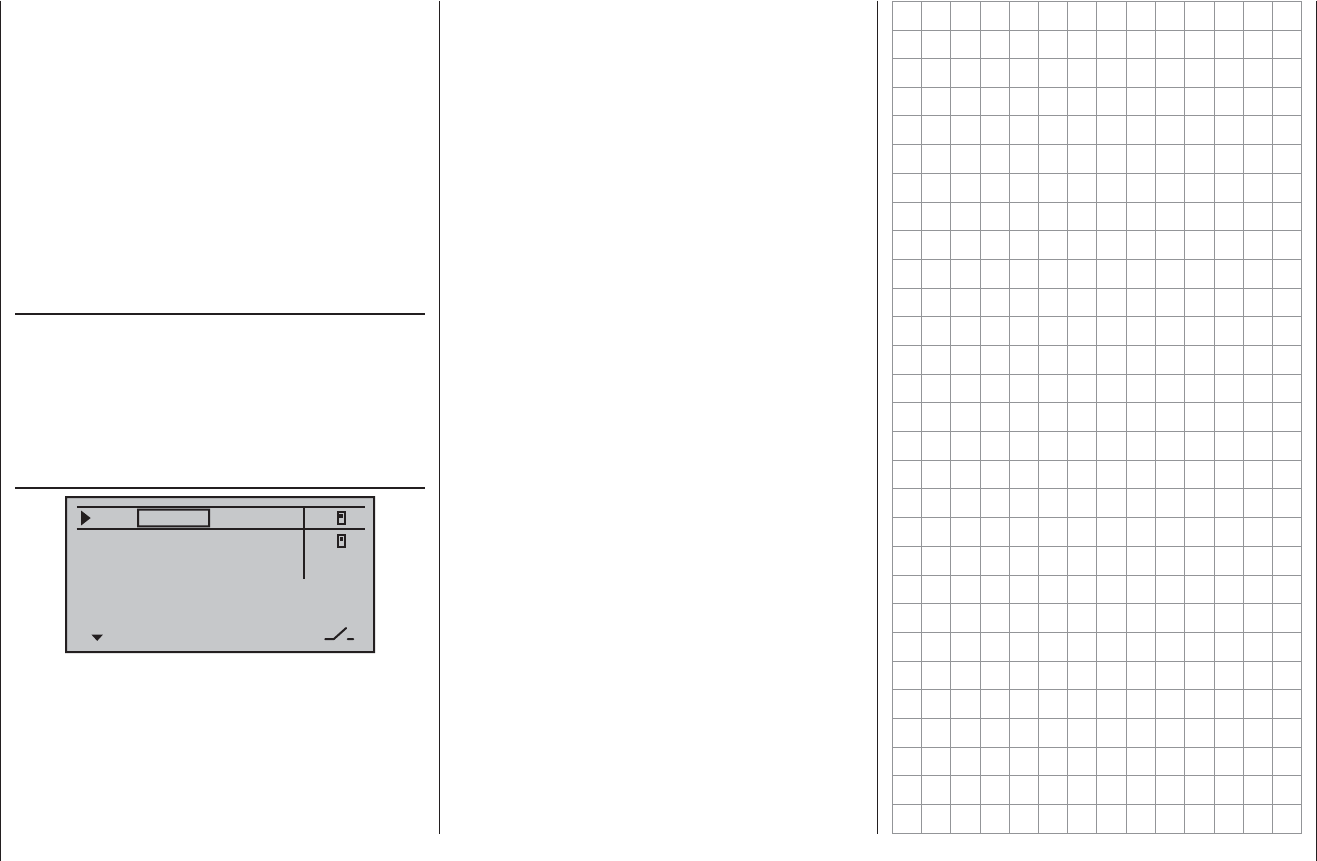
147
Programming example - fi xed-wing model
The remaining options in the “Fixed-wing mixers” menu
are designed to provide further fi ne-tuning of multi-fl ap
wing systems, and are largely self-explanatory.
When you have completed the model-specifi c settings
up to this point, you are probably ready to consider the
model’s fi rst fl ight. At this juncture you should certainly
take the time to carry out a series of “dry runs”, i. e.
check all the settings thoroughly while the model is still
on the ground. Remember that a serious programming
error may damage more than just the model. If you are
not sure of any point, please ask an experienced model
pilot for advice.
If during the test phase you realise that one or other of
the settings needs to be changed in order to tailor the
model’s control response to your preferences - perhaps
the servo travels are too great or too small overall - then
we suggest that you turn to the …
“D/R / Expo” menu (page 82)
122%
100%
111%
+11%
0%
aile
elev
rudd
DUAL EXPO
2
2
–––
+22%
… in order to adjust the overall set-up to suit your
requirements and fl ying style.
The Dual Rate function is used to adjust the relationship
between stick travel and control surface travel (see page
82). However, if it is only the model’s control response
around neutral which is too powerful for comfortable
fl ying, i. e. the maximum travels are acceptable, then
“Exponential” can be employed, either instead of Dual
Rates or in addition to them. If a physical switch is as-
signed to this function, you can switch between two Dual
Rate / Expo settings while the model is fl ying.
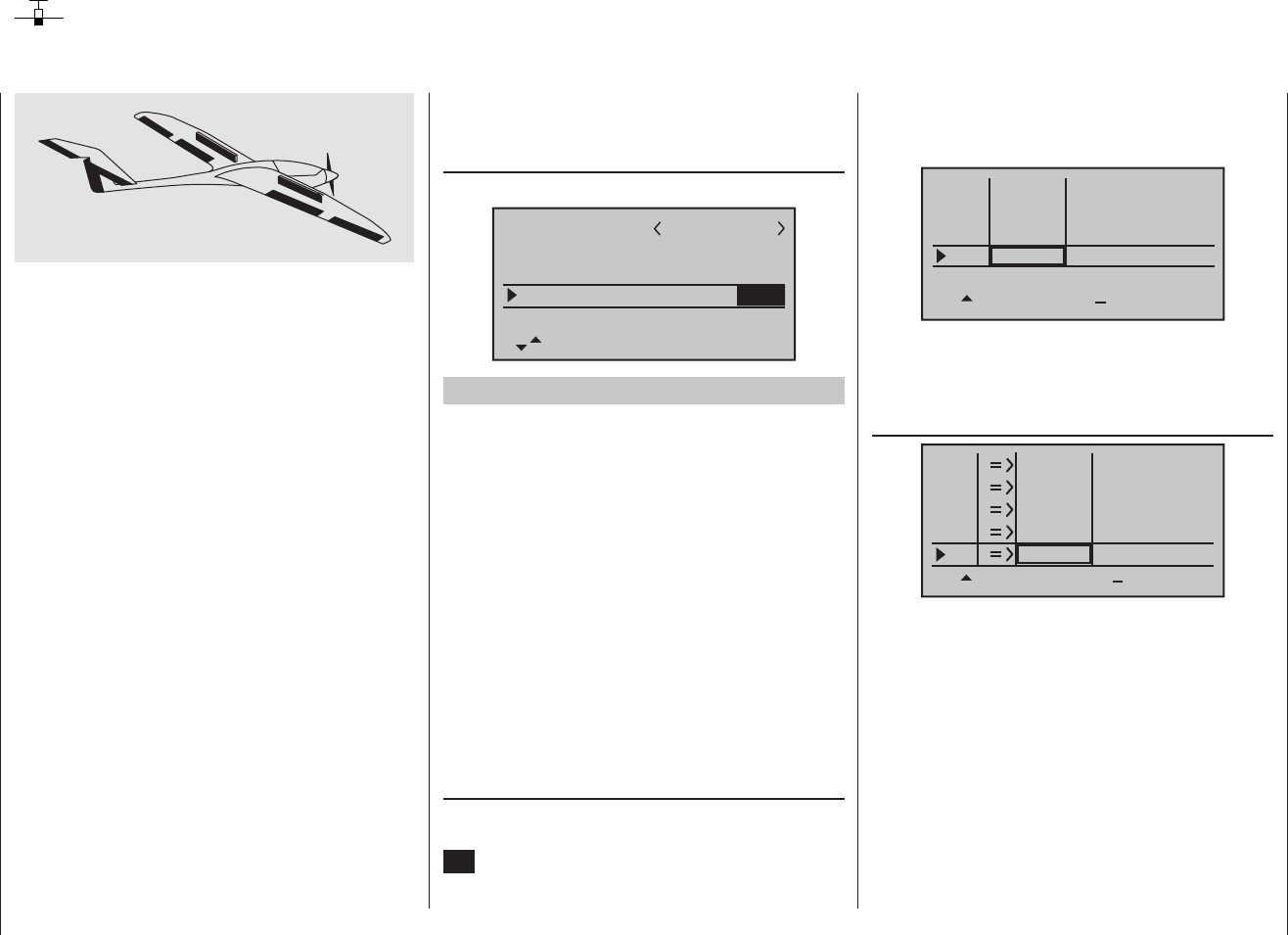
148 Programming example - fi xed-wing model
Including an electric power system when programming a model
An electric power system can be controlled in various
ways:
The simplest method of including such a power plant
in a model program is to use the throttle / brake stick
(Ch 1). However, in the preceding programming instruc-
tions we have already reserved the Ch 1 transmitter
control for the airbrakes, which means that we have
to explore other possibilities for controlling the motor:
one is to use the switchable solution described in the
section starting on page 150, and another is to use an
alternative transmitter control. A suitable option is one
of the two three-position switches SW 4/5 or 6/7, and
another is one of the rotary proportional controls CTRL
6 … 8. However, another alternative would be one of the
two-position switches. The main reason for your choice
ought to be that the switch is within easy reach of your
fi ngers.
Before we turn to the individual examples, it is very
important to note that the “transition delay” which occurs
when you change fl ight phases also affects other switch-
ing processes which are triggered simultaneously, for
example motor ON / OFF.
However, you may wish - especially in an emergency -
to be able to switch the motor off instantly, i. e. without
the transition delay. In this case it is advisable to make
use of the “Ch8 delayed yes / no” option in the “Basic
settings” menu. This is accomplished by connecting
your speed controller to receiver output 8, moving to the
…
“Basic settings” menu, (pages 56 … 62)
… and setting the “Ch8 delayed” option to “no”:
mod name
stick mode
CH8 delay
motor on C1
1
no
tail type normal
GRAUBELE
no
Example 1
Using one of the rotary proportional controls
CTRL 6 … 8
If one of these transmitter controls is used, the set-up is
extremely easy. All you have to do is connect the speed
controller to any of the receiver servo sockets 5 … 8
which is vacant.
However, please bear in mind that outputs 2 + 5 and 6
+ 7 may already be linked together, depending on the
model type you have selected and the number of aileron
and fl ap servos in your model.
Connect your speed controller to the next vacant input,
and assign one of the rotary proportional controls CTRL
6 … 8 - in our example CTRL 7 - to the selected input -
for example, “E8”. This is accomplished in the …
“Transmitter control settings” menu (page 74)
Use the arrow buttons cd of the left or right-hand
touch-key to select the desired line. Touching the central
SET button of the right-hand touch-key activates “Switch
/ transmitter control assignment”. Now turn the knob of
the rotary proportional control: after a brief delay the en-
try “Transmitter control 7” will appear in the highlighted
fi eld:
I5
I6
I7
+
trv
I8 ctrl 7
free
free
+100% +100%
+100%
+100% +100%
+100% +100%
+100%
free
In the third column you can adjust servo travel to suit the
speed controller you are using; alternatively you could
use the “-Travel+” column in the …
“Servo settings” menu (page 72).
S4
S5
S6
rev cent +
trav
0%
0%
0%
100% 100%
100% 100%
100% 100%
0%
0%
100% 100%
100% 100%
S7
S8
The last stage is to check the settings, so move from the
basic display to “Servo display”, typically by simultane-
ously touching the ef buttons of the left-hand touch-
key: In the “OFF” position of the rotary control CTRL 7
the control channel you have selected - in this example
channel “8” - should be at -100%, and at the “full-throttle”
setting at +100%.
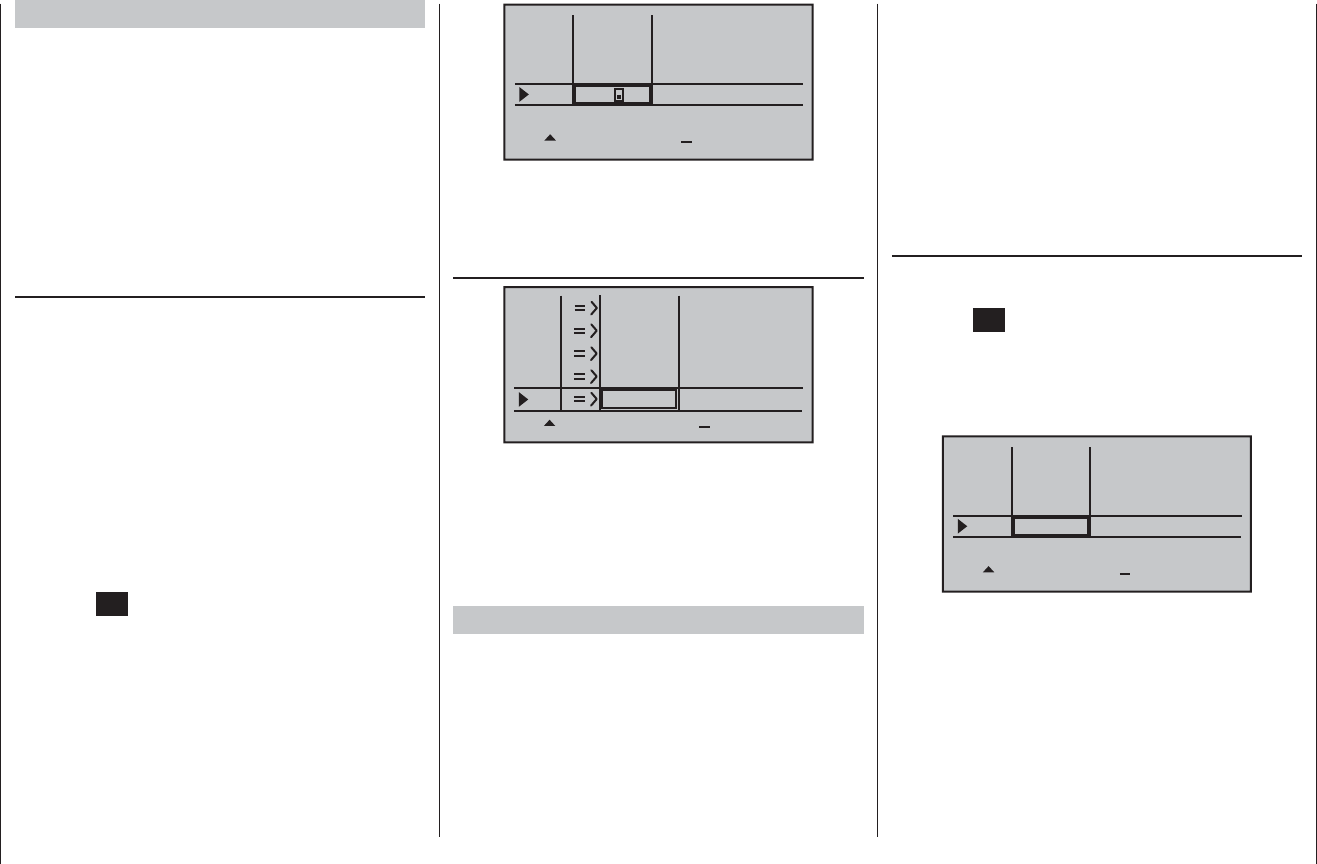
149
Programming example - fi xed-wing model
I5
I6
I7
+
trv
I8
free
free
+100% +100%
+100%
+100% +100%
+100% +100%
+100%
free
3
In the third column you can adjust servo travel to suit the
speed controller you are using; alternatively you could
use the “Servo travel” column in the …
“Servo settings” menu (page 72).
S4
S5
S6
rev cent +
trav
0%
0%
0%
100% 100%
100% 100%
100% 100%
0%
0%
100% 100%
100% 100%
S7
S8
The last stage is to check the settings, so move from
the basic display to “Servo display” by simultaneously
touching the ef buttons of the left-hand touch-key: in
the switch’s “OFF” position, the control channel you have
selected - in our example this is channel “8” - should be
at -100%, and at the “full-throttle” setting at +100%.
Example 3
Using one of the three-position switches SW 4/5 or
6/7
This variant implements a three-stage solution for
switching an electric motor on and off, and also results
in an “abrupt “ motor start-up … unless the speed con-
troller you are using features what is known as a “soft
start” function.
At the receiving end you need a suitable speed controller.
Example 2
Using a two-position switch, SW 2, 3 or 8
This variant implements a pure ON / OFF function, and
results in the motor starting “abruptly” … unless the
speed controller you are using features what is known
as a “soft start” function.
At the receiving end you need either a simple electronic
switch or - if you want a smoother motor start - a suit-
able speed controller.
The settings for this arrangement are entered in the …
“Transmitter control settings” menu (page 74)
First check which receiver socket (5 or higher) is avail-
able for connection to your speed controller. If you have
assigned two aileron servos in the “Basic settings”
menu, and if you have not connected any other auxiliary
function, then this would be channel 6; if your model
features two aileron servos and two fl ap servos, then
channel 8 would be available for connecting the speed
controller; the latter option is the one we wish to use in
this example.
First set the selected switch to the “OFF” position, then
use the arrow buttons cd of the left or right-hand
touch-key to select the desired line in the menu. Touch
the central SET button of the right-hand touch-key to
activate “Switch / transmitter control assignment”, then
move the selected switch from the “OFF” position to
the “ON” position. The highlighted fi eld now shows the
switch number together with a symbol which indicates
the direction of switching:
First check which receiver socket (5 or higher) is avail-
able to connect your speed controller. If you have as-
signed two aileron servos in the “Basic settings” menu,
and if you have not connected any other auxiliary func-
tion, then this would be channel 6; if your model features
two aileron servos and two fl ap servos, then channel 8
would be available for connecting the speed controller;
the latter option is the one we will use in this example.
Move to the …
“Transmitter control settings” menu (page 74)
… and use the arrow buttons cd of the left or right-
hand touch-key to select the desired line. Briefl y press
the central SET button of the right-hand touch-key to
activate “Switch / transmitter control assignment”. Move
the selected three-position switch; the highlighted fi eld
now shows the number of this transmitter control, for
example “Transmitter control 9”.
I5
I6
I7
+
trv
I8 ctrl 9
free
free
+100% +100%
+100%
+100% +100%
+100% +100%
+100%
free
In the third column you can adjust servo travel to suit the
speed controller you are using; alternatively you could
use the “Servo travel” column in the …
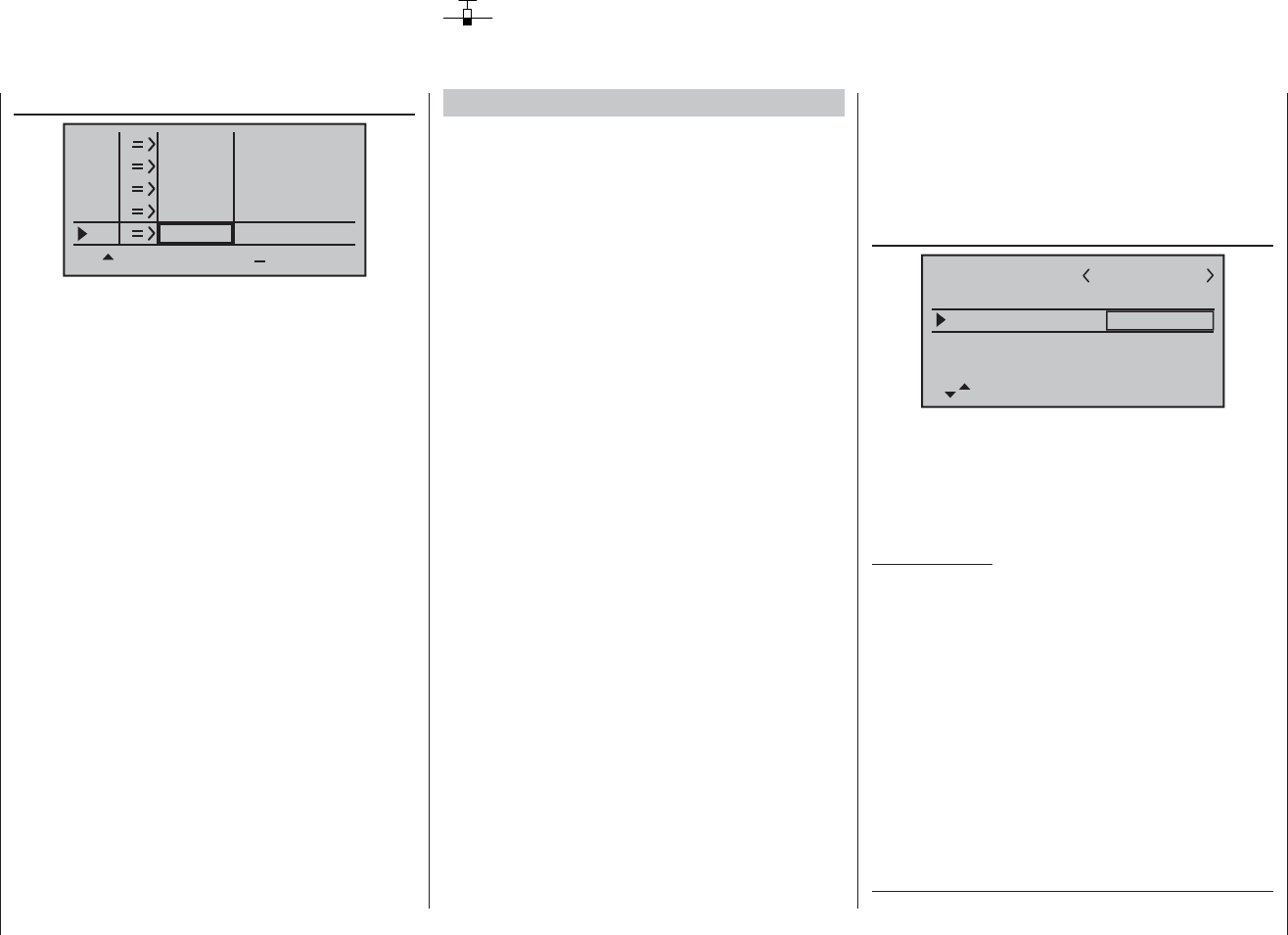
150 Programming example - fi xed-wing model
Controlling the electric motor and butterfl y (crow)
system using the Ch 1 stick
Example 4
Butterfl y / crow system as landing aid: ailerons up,
fl aps down
Before we start the programming of this fourth example,
and turn our attention to expanding the basic program-
ming we have already discussed, we need to consider
briefl y the position of the throttle / brake stick at “motor
OFF” or “brake OFF”. Usually the Ch 1 stick is moved
forward to open the throttle, and back to extend the
brakes. However, if you adopt this “classic” confi gura-
tion, and switch, say, from “motor OFF” (stick “back”)
to the braking system, “full brake” would immediately
be applied, and vice versa: if you switch from “brakes
retracted” to power, this would instantly switch to “full
power”.
It is certainly possible to make a “virtue” out of this
“vice”: a “glider pilot” - usually fl ying with “brakes re-
tracted = forward” will only switch to motor “ON” when
necessary, and then reduce power to suit the situation
(and - we hope - does not forget to move the Ch 1 stick
back to the “forward” position when switching back). In
contrast, a typical “power pilot” would probably operate
with the reverse priority, i. e. he would only switch to
“brake” when necessary, etc. In any case, it is possible
to avoid these inter-connected effects by positioning the
“zero point” of both systems so that they coincide. The
above considerations mean that a “glider pilot” will prob-
ably prefer the “zero point forward” arrangement, while a
“power pilot” might well decide on “zero point back”.
The mx-16 HoTT transmitter can cope with whichever
arrangement you prefer. However, the following section
assumes that both “OFF” positions will be set to “for-
ward”. If you prefer the alternative arrangement, there is
no problem: the only difference compared with the ver-
sion described here is that you would select “none/inv”
in the “Motor at Ch 1” line of the “Basic settings” menu
instead of “none”. All the other settings can be adopted
as described.
In the …
“Transmitter control settings” menu (page 74)
mod name
stick mode
CH8 delay
motor on C1
1
yes
no
tail type normal
GRAUBELE
… leave the “motor at Ch 1” line at “none” if you have
set “Motor ON = forward”, or switch to “none/inv” if
preferred. This is essential, otherwise the “Brake 1 ¼
NN *” mixers which we need will be suppressed in the
“Fixed-wing mixers” menu.
Important Note:
As it is essential to set the motor to “none”, this also
automatically disables the “Throttle too high” power-
on warning! For this reason please take great care
to set the Ch 1 stick to the correct position before
you switch the receiving system on.
The next step is to ensure that the speed controller con-
nected to receiver output 1 is switched off “at the right
end”. To accomplish this you may have to move to the …
* NN = Nomen Nominandum (name to be stated)
“Servo settings” menu (page 72).
S4
S5
S6
rev cent +
trav
0%
0%
0%
100% 100%
100% 100%
100% 100%
0%
0%
100% 100%
100% 100%
S7
S8
The last stage is to check the settings, so move from
the basic display to “Servo display” by simultaneously
touching the ef buttons of the left-hand touch-key: in
the (upper) “OFF” position of the three-position switch
the control channel you have selected - in our example
this is channel “8” - should be at -100%. If you now move
the switch toggle to the centre position, the bar should
be in the middle, and at the (lower) “full-throttle” setting it
should be at +100%.
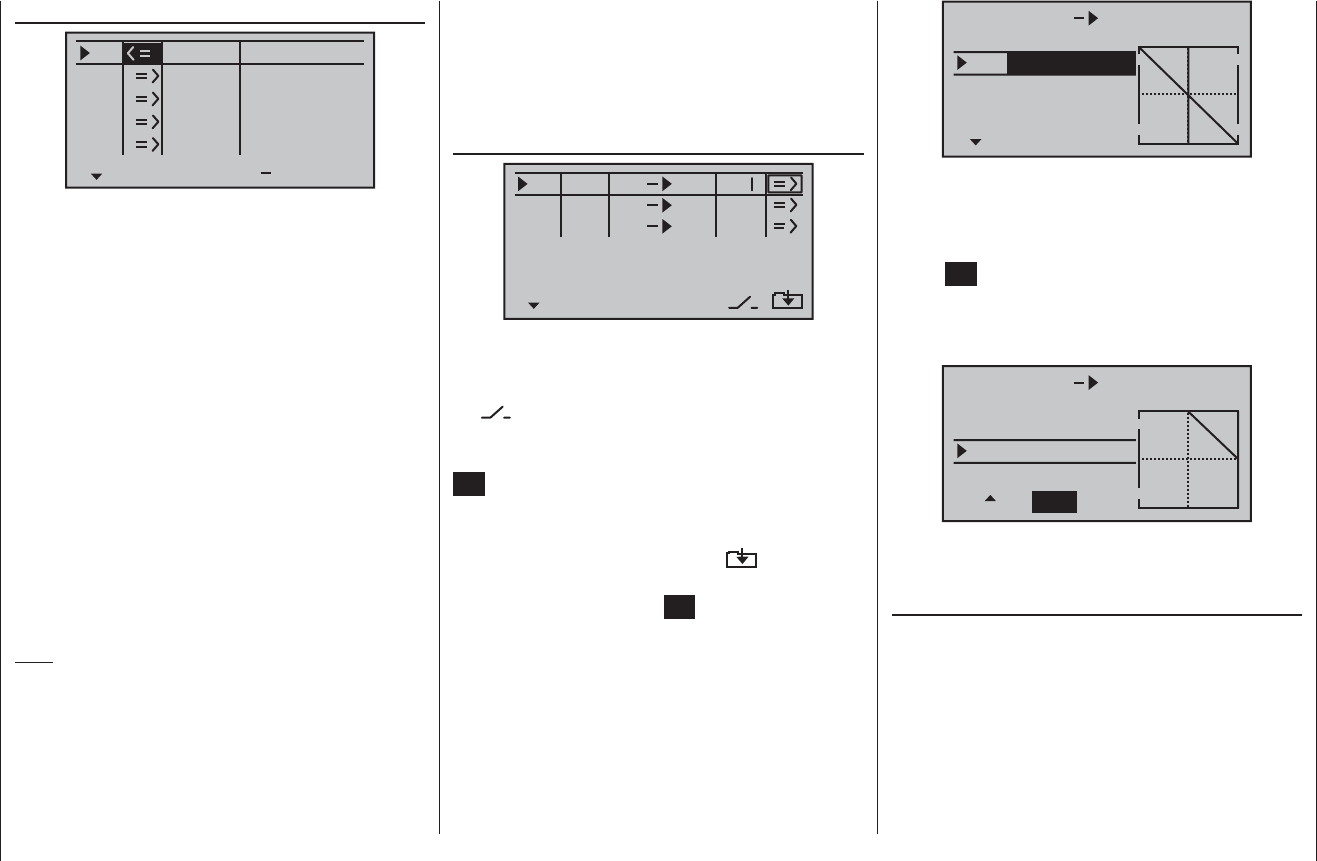
151
Programming example - fi xed-wing model
MIX1 c1 c1
trv
0%offs
ASYSYM
–100%–100%
Now move to the “Offs” line: when you do this, the SYM
and ASY fi elds are replaced by STO and SET. With
the STO button highlighted, move the Ch 1 stick to the
“OFF” position you have selected, and then touch the
central SET button of the right-hand touch-key: the value
to the right of “Offs” now changes from 0% to approx.
+100%, and the graphic display of the mixer curve
displayed on the right also changes accordingly:
MIX1 c1 c1
trv
+100%offs
SETSTO
–100%–100%
If you now touch the ef buttons of the left-hand touch-
key simultaneously to move to the …
“Servo display” menu (page 113),
… you can immediately check the effect of the settings
you have entered so far: with the mixer switched off,
the bar display for Channel 1 follows the movement of
the Ch 1 stick. With the mixer switched on it stops - as
shown - at around -100%.
Once you are confi dent that the direction of the Ch 1
stick is “correct” as far as the motor is concerned, the
next step is to ensure that you can switch its effect on
the motor on and off, so that you can also control the
braking system. This is carried out in the …
“Free mixers” menu (pages 107 … 111)
typ fro to
M1
M2
M3
?? ??
c1
??
c1
??
2
… where you need to program a free mixer “c1 ¼ c1”.
When you have done this, use the arrow button f of the
left or right-hand touch-key to move to the column above
the symbol, and assign your selected “change-over
switch” to this mixer; for example SW 2. This is done by
activating the switch assignment by touching the central
SET button of the right-hand touch-key, and moving the
switch from “forward” to “back”, i. e. towards you.
With the mixer switched on, move to the column above
the f symbol using the arrow button of the left or
right-hand touch-key, and then on to the second screen
page by touching the central SET button of the right-
hand touch-key.
At this point you should set an initial SYMmetrical mixer
value of -100%.
“Servo settings” menu (page 72)
S1
S2
S3
rev cent +
trav
0%
0%
0%
100% 100%
100% 100%
100% 100%
0%
0%
100% 100%
100% 100%
S4
S5
… and reverse the direction of servo 1.
For safety’s sake you should check this setting now,
before you continue with the programming procedure.
Take the transmitter and model to a location where it
is safe to run the motor. Switch the transmitter on, and
move the Ch 1 stick to the motor “OFF” position, i. e. ei-
ther fully forward or back. Hold your model fi rmly, or ask
a friend to hold it for you. Check that the propeller is free
to rotate without causing havoc, then connect the fl ight
battery and switch your model’s receiving system on.
If the motor does NOT run when the stick is in the “for-
ward” or “back” position (as appropriate), then everything
is in order. However, please check the system anyway by
gradually advancing the stick until the motor begins to
run. When you are satisfi ed, stop the motor, then switch
off the receiving system in the model and fi nally switch
off the transmitter.
Note:
If the motor does not start, or spins in the wrong direc-
tion, this indicates that there are other problems which
you must correct before you continue with programming.
For example, check the wiring of your motor, and refer
to the operating instructions supplied with your speed
controller.
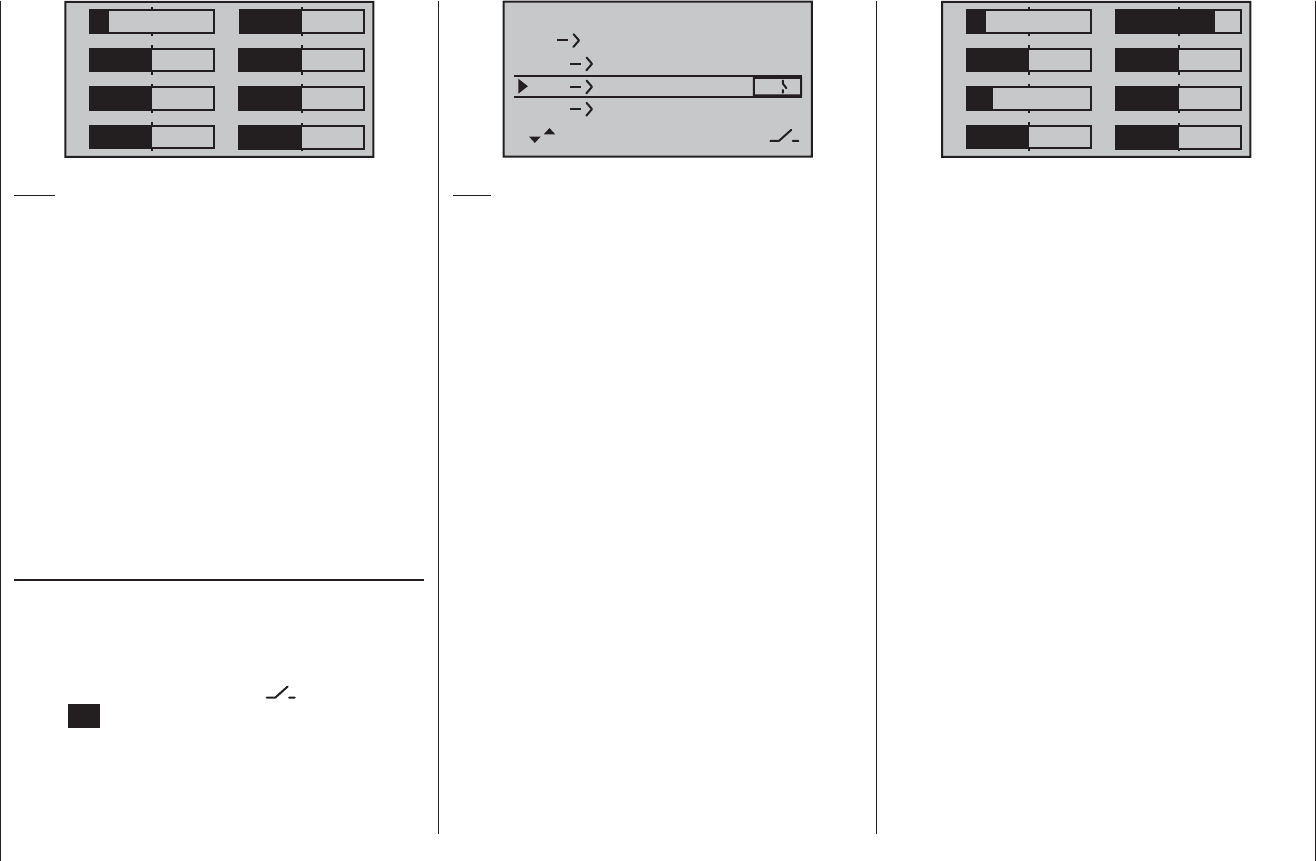
152 Programming example - fi xed-wing model
+33%
–5%
+55%
–––
–––
–––
2
–––0%
+44%
ail
diff aile.
rudd
brak
brak
elev
aile
elev aile
Note:
The settings shown here are just examples, and must
not be adopted under any circumstances without careful
checking.
If your model also features camber-changing fl aps, and
you have therefore selected “2AIL 2FL” in the “Aile
/ fl ap” line of the “Basic settings” menu, locate the
“change-over switch” you have just operated (in this
case switch 2), move it “forward” again and switch to
the “Brake ¼FL” line using the arrow buttons cd
of the left or right-hand touch-key. You can now set the
desired down-defl ection of the fl aps when the Ch 1 stick
is moved (this fl ap position is termed “crow” or “butter-
fl y”; see also page 92), and assign the external switch
which also acts as the change-over switch by moving
it from the “forward” to the “back” position, as already
described.
If you now return to the “Servo display” menu and move
the Ch 1 stick alone, you will see that the bar display for
Channel 1 either remains at around -100% while the dis-
plays for channels 2 + 5 (and also the fl aps 6 + 7, if set
up) follow the stick movement, or the other way round:
when the switch is operated, the latter stay at around the
mid-point, and only the Channel 1 display moves.
1
3
5
7
2
4
6
8
0%
0%
0%
–100%
0%
–88%
0%
+88%
1
3
5
7
2
4
6
8
0%
0%
0%
0%
–100%
0%
0%
0%
Note:
If you carry out this test with the receiving system
and power system switched on, please take great
care that you operate the change-over switch only
in the “motor OFF” position! If you ignore this, there
is a danger that the power system will be severely
overloaded by being switched on abruptly, and it
could even suffer damage. For the same reason
you should be careful only to use the change-over
switch at the “motor OFF” setting when you are fl y-
ing the model.
To conclude the programming procedure, return the
selected “change-over switch” to the “motor ON” posi-
tion, i. e. “forward”; move back to the multi-function menu
and from there to the …
“Fixed-wing mixers” menu (pages 88 … 93)
where - assuming that you have not already done this
in your general model programming - you can select
the “Brake ¼AIL” line and set the desired aileron
travel when the Ch 1 stick is operated in the up direction
(“Brake”). In the column above the symbol touch the
central SET button of the right-hand touch-key before
assigning your selected “change-over switch” by moving
your preferred switch from “forward” to “back”.
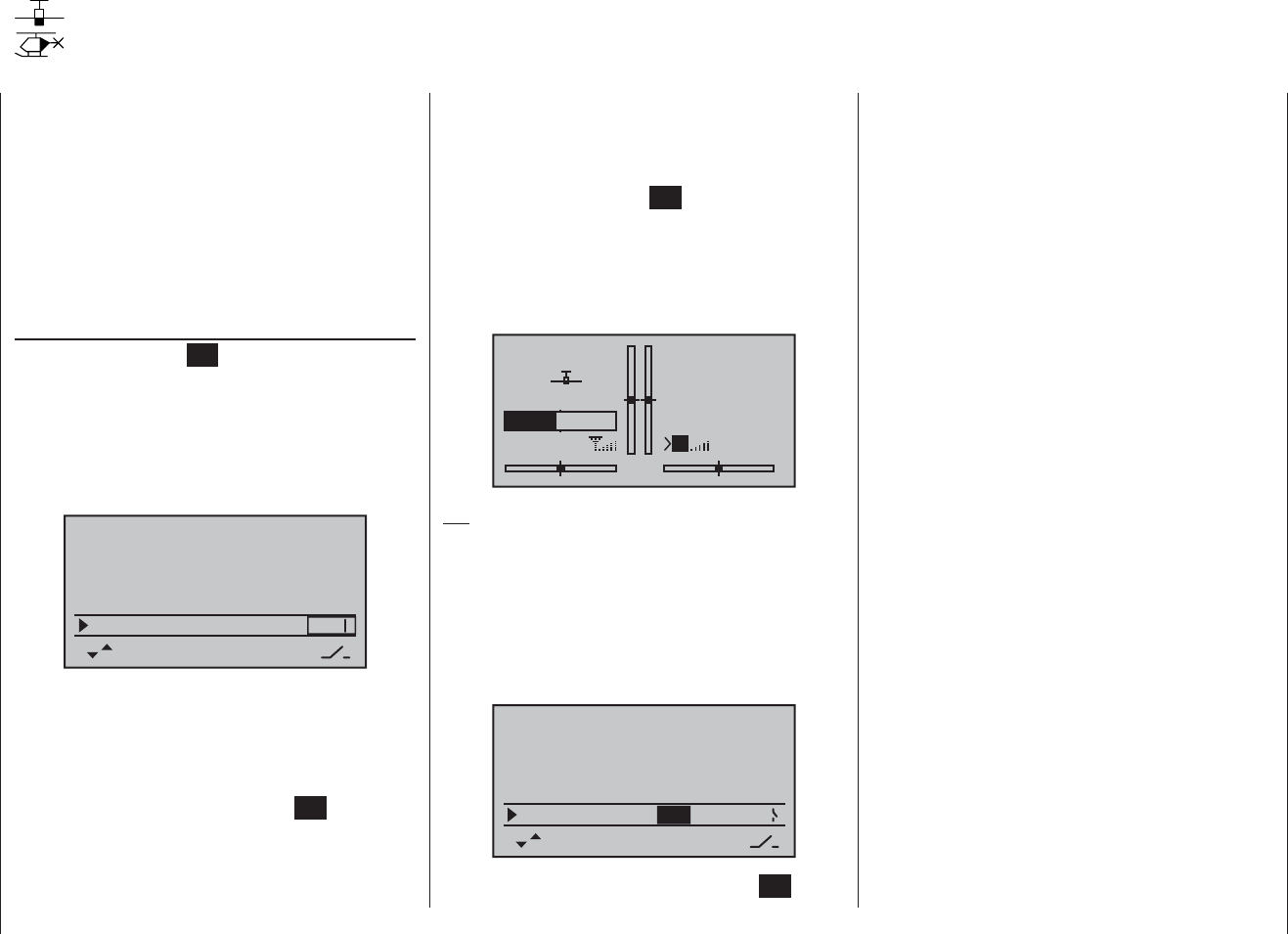
153
Programming example - fi xed-wing model
you move the stick past the switching point in the direc-
tion of full-throttle, and that the stopwatch alone halts
again when you move the stick back to the idle position.
When the stopwatch is halted, you can stop the fl ight
timer by touching the central ESC button of the left-hand
touch-key, and then reset both timers to their starting
value by simultaneously touching the two arrow buttons
cd of the right-hand touch-key (CLEAR) … or re-start
them by moving the stick beyond the switching point
again.
GRAUBELE
#01
3:33h
stop
flt
2:22
11:11
5.5V
50%
5.2V HoTT
M
Tip:
When using an electric motor the motor run is usually
limited by the capacity of the battery, and in this case
you would normally set the stopwatch to “count down”.
Simply enter the maximum permitted motor run, e. g.
“5 min.”. As described on pages 59 and 67 … 68, the
transmitter’s sounder starts to emit warning tones “30
sec” before “zero”.
tail type
C8 delay
normal
no
aile/flap 2aile
timer C2
motor on C1 no
5:00
With the stopwatch halted, touch the central ESC button
of the left-hand touch-key (CLEAR) button in the basic
display, so that the stopwatch switches to the “Timer”
function. The timer can now be started and stopped us-
ing the throttle control.
Alternatively, if you control your motor using one of the
switches SW 1 … 4 or 6/7, as described in Examples 2
or 3, you do not need any of the previously described
control switches. All you need to do is locate the switch
which you use to turn your motor on and off, and assign
the same switch to the “Timers”, with the same switching
direction, so that they start running at the same moment
you turn the motor on.
In contrast, if you have decided on the solution de-
scribed in Example 1, then unfortunately there is no al-
ternative but to operate the motor and timers separately.
If, following on from the model programming described
on the preceding pages, you have decided on Examp-
le 4 from the previous page, or you are using the Ch 1
stick (throttle / brake stick) to control motor power - inde-
pendently of this programming example - then you can
use the associated control switch to turn the stopwatch
on and off automatically.
To assign this control switch, move the Ch 1 stick to the
Idle position, then move to the “Timers” line in the …
“Basic settings” menu (pages 56 … 62)
Briefl y touch the central SET button of the right-hand
touch-key to activate the switch assignment, then select
the input fi eld above the switch symbol and move the
throttle / brake stick from its idle position in the direction
of “full throttle”. Depending on the direction of move-
ment, the switch “G1l” or “G2l” will appear on the screen
at a particular position of the Ch 1 stick:
tail type
C8 delay
normal
no
aile/flap 2aile
timer C2
0:00
motor on C1 no
If you now move the stick back towards idle, you will see
that the switch symbol changes again at around 80% of
stick travel: between the “idle position” and the switch-
ing point the switch symbol is “open”, beyond this it is
“closed” (see “Control switches” on page 39).
If you now repeatedly press the central ESC button of
the left-hand touch-key to return to the transmitter’s
basic display, in order to check the system, you will see
that the stopwatch and fl ight timer start running when
Operating the timers using the Ch 1 stick or a switch SW 1 … 9
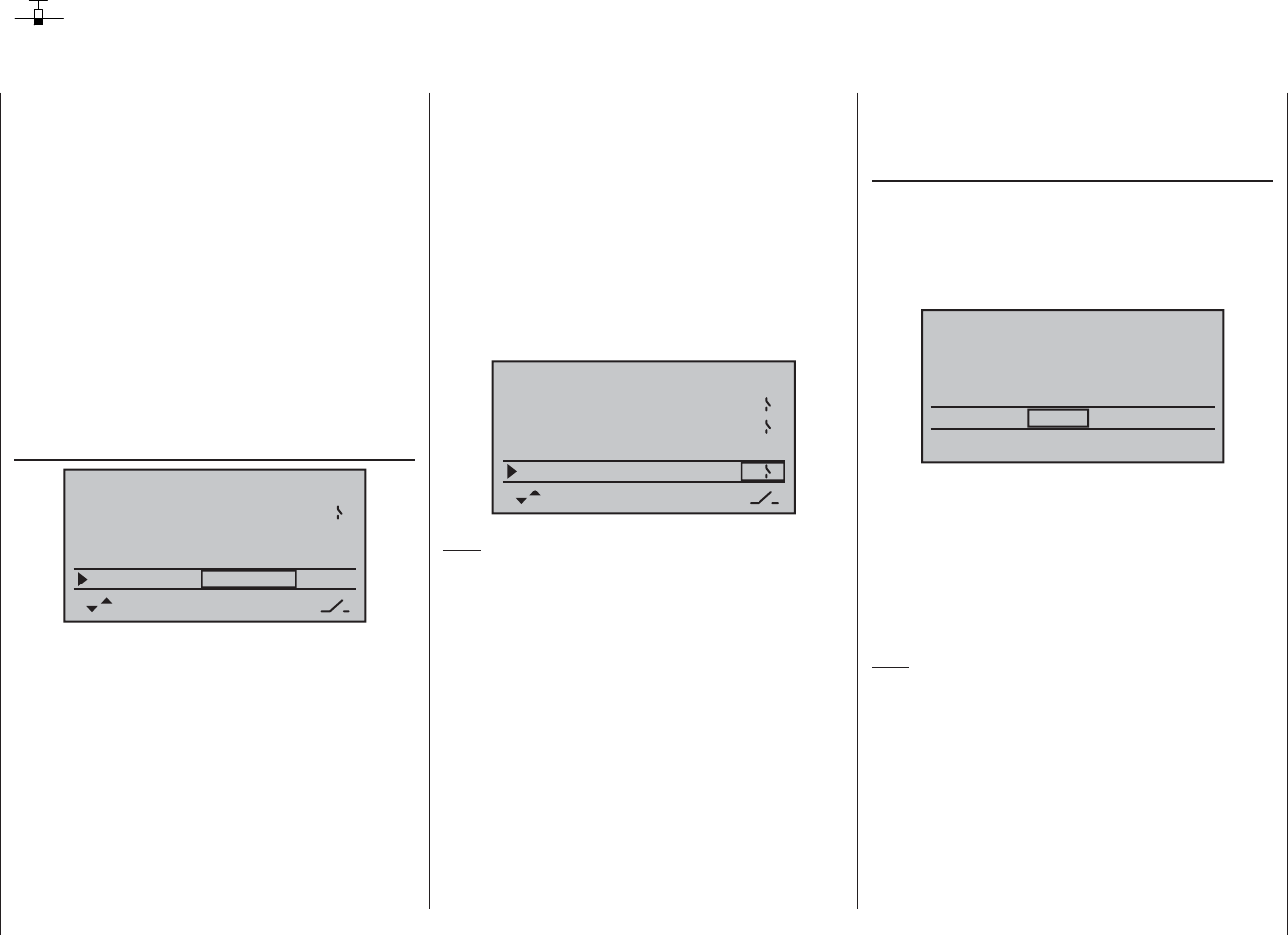
154 Programming example - fi xed-wing model
Using fl ight phases
Within any of the twenty model memories you can
program up to four different fl ight phases (states of
fl ight), each incorporating settings which can be entirely
different from the others.
Each fl ight phase can be called up by means of a switch.
Flight phases represent the simplest and most conven-
ient method of switching between different model set-
tings in fl ight, and are programmed for different stages
of a typical fl ight, such as “normal”, “thermal”, “speed”,
“distance” etc.
We assume that you have already programmed the
model in the transmitter’s model memory, set it up care-
fully, test-fl own it and trimmed it out properly. First move
to the …
“Basic settings” menu (pages 56 … 62)
aile/flap 2ail2fl
timer 5:00 2
phase 2
phase 3
phase 4
takeoff
landing
speed
–––
–––
–––
… and then to the line “Phase 2”, “Phase 3” and / or
“Phase 4”, where you can either accept the default
name or assign a specifi c, more appropriate, name to
each fl ight phase. The purpose of this name is just to
help you differentiate between the fl ight phases; it has
no signifi cance in terms of programming. It will later ap-
pear in the transmitter’s basic screen display, and also in
the “Phase trim” and “D/R Expo” menu.
A physical switch must be assigned so that you can
select the different fl ight phases. The ideal one for
switching a maximum of three fl ight phases is one of the
three-position switches SW 4/5 or 6/7, located at front
left and right on the transmitter.
Each of the two end-points of this switch should be
assigned to one fl ight phase, starting from the centre
position. We recommend that the switch direction should
match the phase numbering: as shown in the left-hand
illustration, for example, “Phase 2” is “forward” from the
centre position, while “Phase 3” is “back” (towards you).
Select the appropriate line, name, and switch assign-
ment in the “usual” way, i. e. using the various touch-
keys.
5:00 2
–––
4
5
aile/flap 2ail2fl
timer
phase 2
phase 3
phase 4
takeoff
landing
speed
Note:
In principle it makes no difference which names you as-
sign to the various phases - with the exception of Phase
1, which is assigned the name “normal”, and is always
active when fl ight phases 2, 3 and 4 are disabled.
For general model fl ying three fl ight phases are usually
quite suffi cient:
“Launch” or “Thermal” for launch and “staying up”,•
“Normal” for normal conditions, and•
“Speed” for fl ying in “top gear”.•
At this point all three phases have been set up and
assigned names, and you can switch between them;
however … if you operate the phase switch you will soon
notice that nothing has changed, i. e. all the settings for
the control surfaces, and especially the wing fl aps, are
the same.
To change these settings, call up the …
“Phase trim” menu (page 86)
… move the phase switch (or switches) to the appropri-
ate position, and enter the desired values in the stand-
ard way by touching the input buttons, in a similar way to
the method of adjusting transmitter control centres and
offsets with other radio control systems.
normal 0%
0%
0%
¿
+2%
4%
+8%
–3%
–5%
–7%
+2%
+5%
+10%
P H A S E T R I M
takeoff
speed
thermal
AIL ELEFLA
If you now switch the receiving system on and select the
different phases in turn, you will see a difference in con-
trol surface response. The differences are also refl ected
in the bar display for the servos in the “Servo display”
menu, which you can call up from virtually any menu
position by simultaneously touching the ef buttons of
the left-hand touch-key.
Note:
Depending on the information you have entered in the
“aile/fl ap” line of the “Basic settings” menu, the “ELE”
column alone, the “AIL” and “ELE” columns, or - as
shown above - “FLAP”, “AIL” and “ELE” may appear on
the screen for “Phase trimming”.
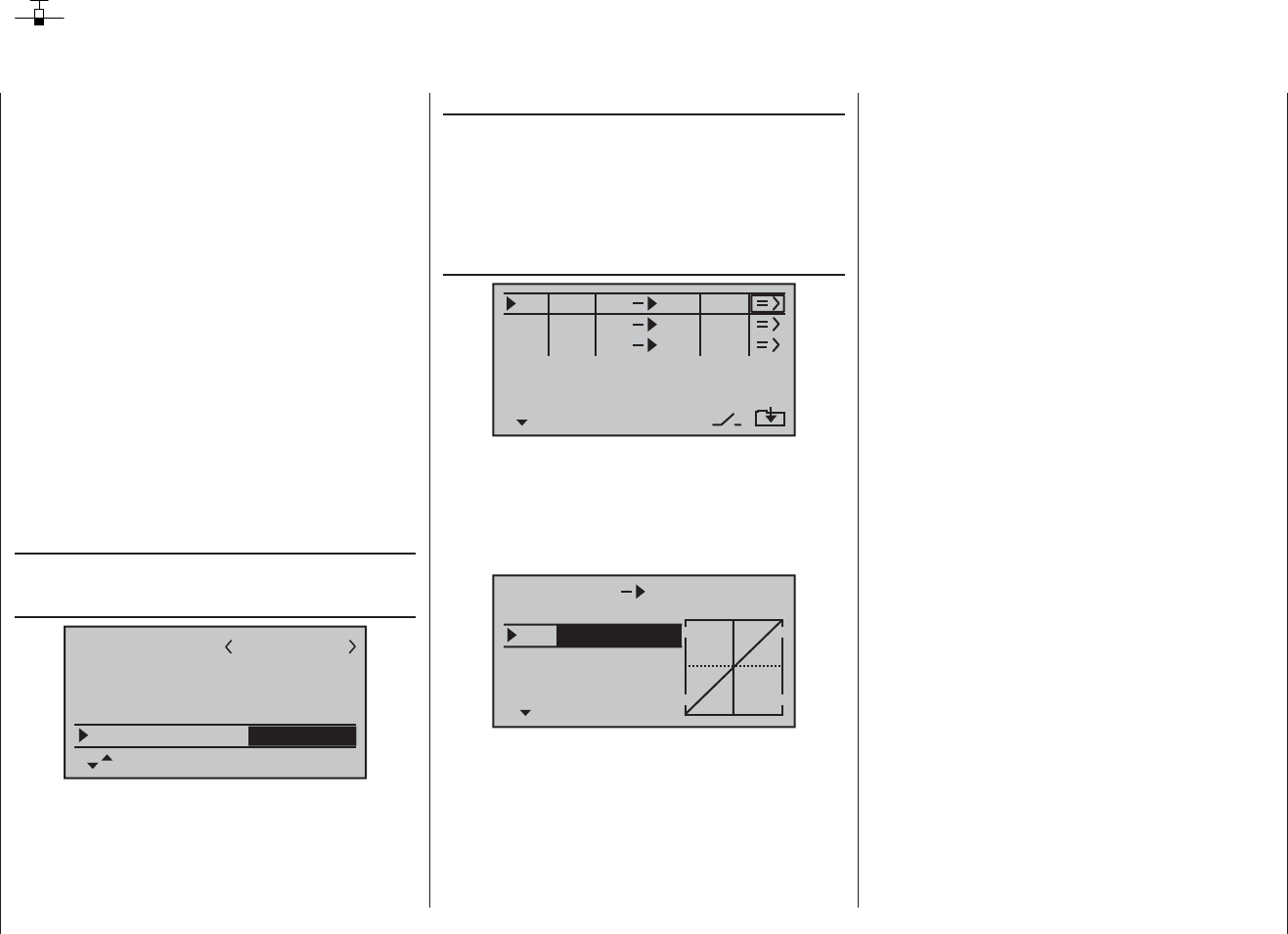
155
Programming example - fi xed-wing model
Programming example: servos running in parallel
In some cases a second servo is required to run in
parallel with an existing servo; for example, if a second
elevator or rudder is to be actuated by a separate servo,
or where a second servo is needed to cope with very
high control forces, or where two servos are required for
a large control surface due to the high forces involved.
This task could be solved simply by connecting both ser-
vos together in the model using a conventional Y-lead.
However, this has the drawback that the linked servos
cannot be adjusted individually from the transmitter, i. e.
you forfeit the basic advantage of the computer radio
control system: separate adjustment of individual servos
from the transmitter.
Another option would be to call up the Telemetry menu
and use its “Channel mapping” option instead of a
simple Y-lead; see page 121. However, the simplest
method is to use the transmitter’s software facilities. For
example, it is easy to set up …
Two elevator servos
… to operate in parallel. First move to the …
“Basic settings” menu (page 56 … 62)
mod name
stick mode
motor on C1
1
idle re.
tail type
cut off +150%–100% –––
2elev sv
… and set “2elev sv” in the “tail type” line.
The two elevator servos are then connected to receiver
output sockets 3 and 8.
Two rudder servos
In this example we will connect two rudders “in parallel”
using the “Free mixers” menu. The second rudder could
be connected to receiver output 8, which is not already
in use.
The fi rst step is to move to the …
“Free mixers” menu (pages 107 … 111)
typ fro to
M1
M2
M3
?? ??
rd
??
8
??
tr
… and set up a mixer “Tr RUD ¼ 8”.
In the “Type” column select the “Tr” setting, so that the
rudder trim affects both rudder servos.
Finally switch to the graphics page and set a SYMmetri-
cal mixer input of +100%:
MIX1 rd 8
trv
0%Offs
ASYSYM
+100%+100%
tr
Once again, for safety reasons it is really essential that
you set input 8 to “free” in the “Transmitter control
settings” menu.
As an added refi nement, you may want both rudders
to defl ect outwards only, as part of a braking system
controlled by the Ch 1 stick. This can be accomplished
by setting up two additional mixers “c1 ¼ 4” and “c1 ¼
second rudder control channel”, with suitable servo
travel settings. An offset of +100% is then selected for
both mixers, as the Ch 1 stick is (usually) at its top end-
point when the airbrakes are retracted, and the winglet
rudders are only required to defl ect outwards proportion-
ally when the brakes are extended.
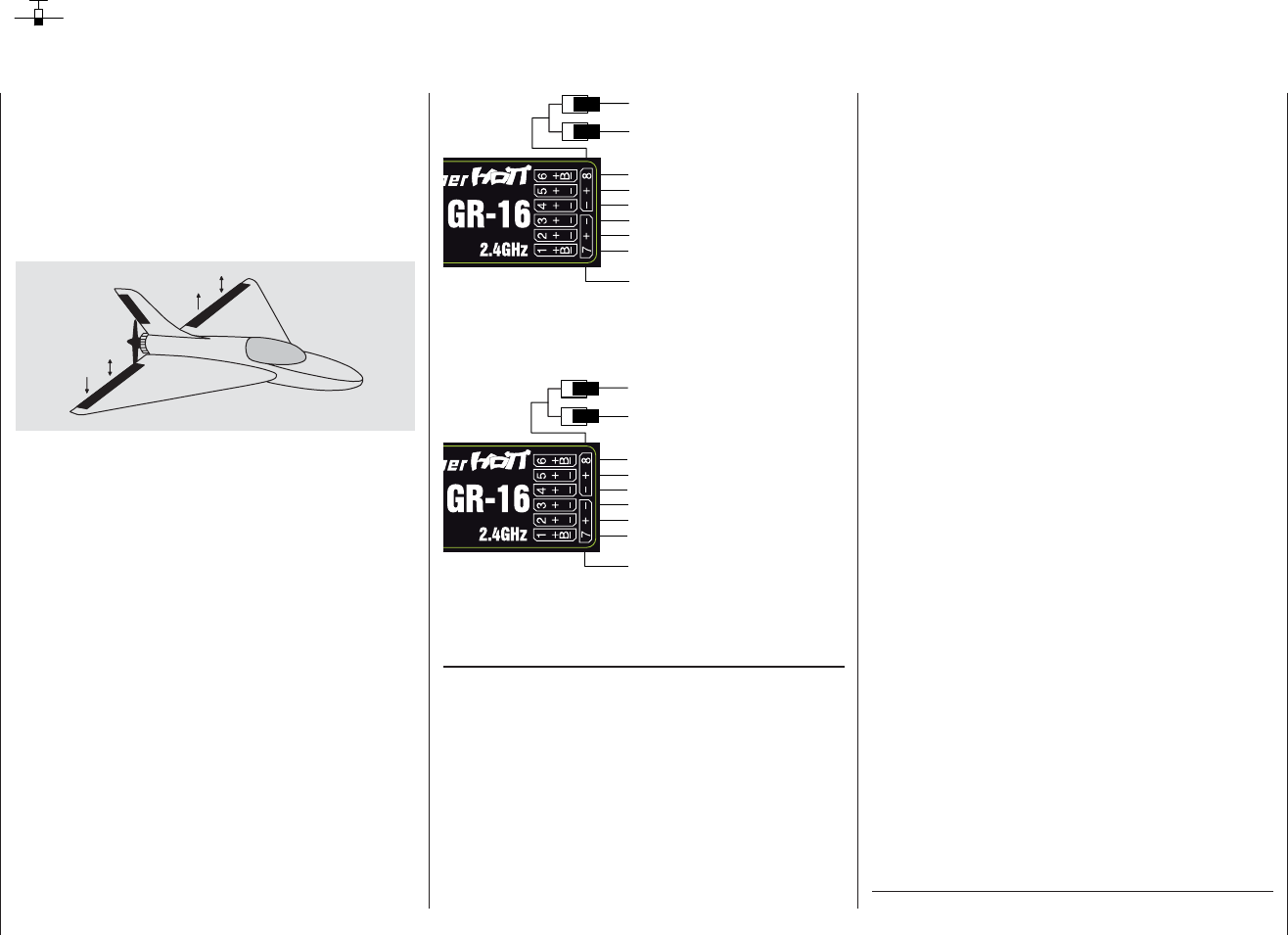
156 Programming example: delta and fl ying wing
On page 142, where the section on fi xed-wing model
programming starts, you will fi nd general notes regard-
ing the installation and set-up of the RC system in a
model, and - of course - this applies equally to deltas
and fl ying wings. The information on test-fl ying and refi n-
ing the settings is also relevant, including the section on
programming fl ight phases.
left
right
In their characteristic shape and geometry, deltas and
fl ying wings differ very signifi cantly from “normal” models
even at fi rst sight, but the differences in the requisite
servo arrangement are rather more subtle. The “clas-
sic” model delta or fl ying wing generally has only two
control surfaces, which act both as ailerons (in opposite
directions) and as elevators (in the same direction), in a
similar way to the superimposed rudder / elevator func-
tions of a V-tail. More modern designs tend to be more
complex; one (or two) inboard control surfaces may be
used purely as elevators, while the outboard ailerons
also act as elevators, but to a reduced extent. If a fl ying
wing has four or even six wing control surfaces, it is
certainly feasible nowadays to set them up with camber-
changing fl ap functions and / or even a butterfl y (crow)
system.
However, most of these models still rank as “classic” del-
tas and fl ying wings, and for them the servos should be
connected to the receiver as follows (see also page 44):
Airbrakes or throttle or speed
controller (electric motor)
Right flap
Left flap
Rudder (if present)
Left elevon (ail. / elev.) servo
Right elevon (ail. / elev.) servo
Auxiliary function
Auxiliary function
Receiver power supply
If your delta or fl ying wing is of more “modern” confi gura-
tion, the “normal” servo sequence has proved useful;
this arrangement can also be used for canards:
Airbrakes or throttle or speed
controller (electric motor)
Right flap (/ elevator)
Left flap (/ elevator)
Rudder (if present)
Left elevon (aileron / elevator)
Elevator (if present)
Right elevon (aileron / elevator)
Auxiliary function
Receiver power supply
Depending on the receiver servo sequence you select,
you should fi rst move to the …
“Basic settings” menu (pages 56 … 62)
… and select the following options in each line:
“motor at C1”: x “none”:
The brake system is “retracted” at
the “forward” position of the throttle
/ brake stick; the “Ch8 delayed” op-
tion and the “Brake ¼ NN *” mixers
in the “Wing mixers” menu are
activated.
The warning message “Throttle too
Programming example: Delta / fl ying wing
high” (see page 28) and the “Motor
stop” option are disabled.
x“none/inv”:
The brake system is “retracted” at
the “back” position of the throttle /
brake stick; the “Ch8 delayed” op-
tion and the “Brake ¼ NN *” mixers
in the “Wing mixers” menu are
activated.
The warning message “Throttle too
high” (see page 28) and the “Motor
stop” option are disabled.
x “Idle forward” or “Idle rear”
The Ch 1 trim operates either
forward or back. If you switch the
transmitter on with the throttle stick
too far in the direction of full-throttle,
you will see the warning message
“Throttle too high” on the screen.
The “Motor stop” option is activated,
and the “Brake ¼ NN *” mixers
in the “Wing mixers” menu are
disabled.
“tail type”: “Delta / fl ying wing” or “Normal”
“aile/fl ap”: Two ailerons “2ail” and - if present -
two fl aps “2fl ”.
The primary function of these settings is to defi ne the
range of wing mixers which the software makes avail-
able. If you select the “Delta / fl ying wing” tail type, the
software automatically superimposes the elevator and
aileron functions. In this case the mixer ratios can be
adjusted by varying the Dual Rate settings in the “D/R /
* NN = Nomen Nominandum (name to be stated)
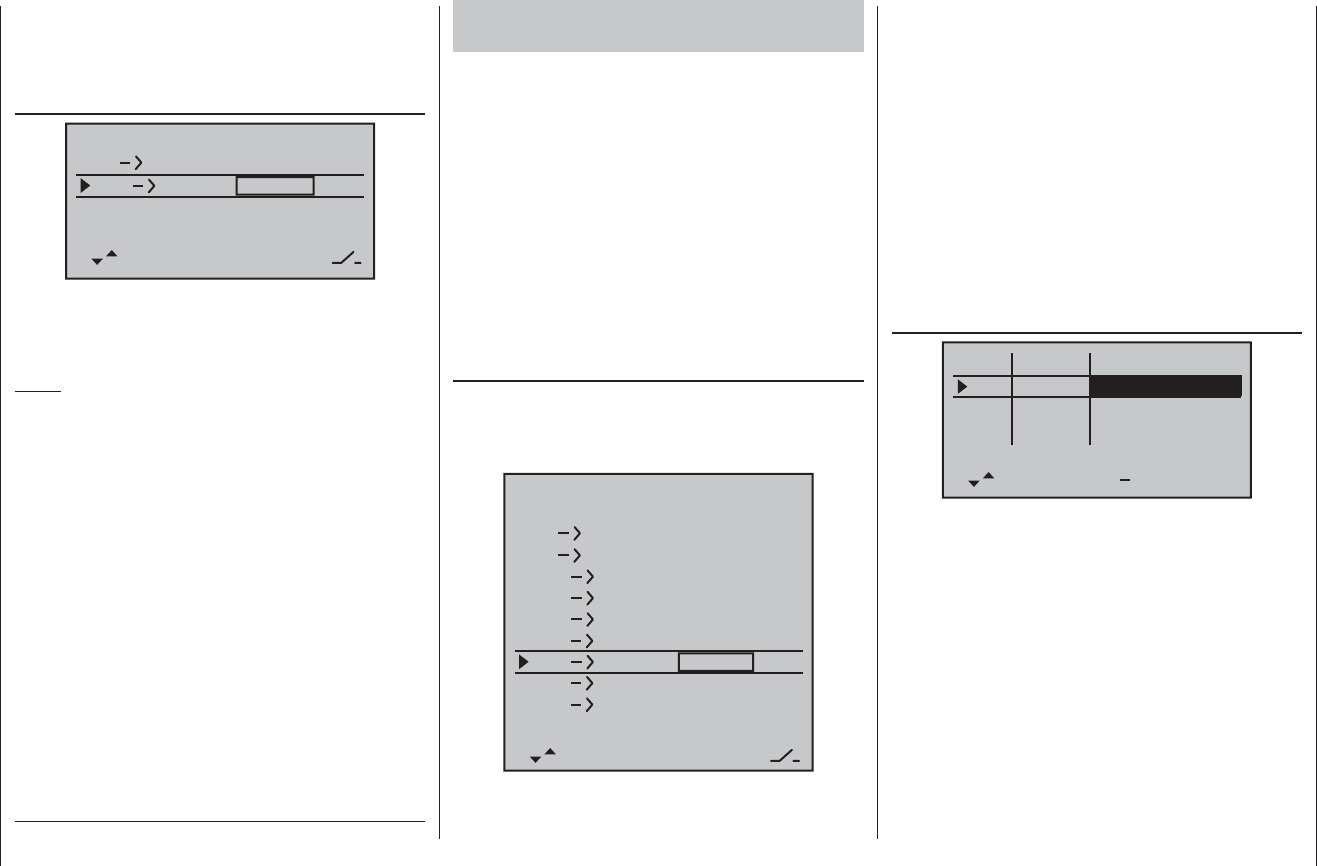
157
Programming example: delta and fl ying wing
Programming a model delta using the “normal” tail
setting
Alternatively, if you select the “normal” tail type in the
“Basic settings” menu, and connect the servos to the
receiver as shown in the lower of the two receiver socket
sequence diagrams on the left-hand page, then the
aileron function of the two elevon servos will work cor-
rectly, but not the elevator function.
In the “normal” tail type you have to force the two ailer-
on servos and the two fl ap servos to move in the same
direction and provide an elevator effect when an eleva-
tor command is given. This requires the “elev ¼NN *”
wing mixers, whose effect can be adjusted separately.
The procedure starts by selecting the …
“Fixed-wing mixers” menu (pages 88 … 93)
(The following settings are model-specifi c, and you
must check carefully that they work correctly on
your model before accepting them.)
0%
0%
0%
+55%
0%
+55%
+66%
+77%
+77%
0%
0%
0%
–––
–––
–––
–––
–––
–––
–––
–––
–––
–––
–––
ail
ail
diff aile.
rudd
flaps
brak
brak
brak
elev
flap
aile
elev
elev
flap
flap
aile
elev
flap
diff–red
aile
diff flaps
… where you set values other than zero for these mixers.
With this set-up the tailless model is considered to be a
Expo” menu (see page 82).
If you select “Delta / fl ying wing”, all settings of the
“NN * ¼elev” wing mixers in the …
“Fixed-wing mixers” menu (pages 88 … 93)
0%
0%
0%
–––
–––
–––
0%
diff aile.
ail rudd
brak elev
diff–red
… affect the elevator (up / down) function of the two
elevon (combined aileron / elevator) servos, as well as
the fl ap / elevator servos.
Notes:
The flap mixers and flap differential only appear in •
the list if you have also entered “2fl” in the “aile/flap”
line at the “Delta / Flying wing” model type; see illus-
tration on the right.
In principle the same applies to the “Brake • ¼ NN *”
mixers. These are also suppressed if you have decid-
ed on “Throttle min forward / back” in the “motor on
C1” line of the “Basic settings” menu.
Even if you have selected “2aile2fl”, the (digital) ele-•
vator and aileron trims only affect aileron / elevator. If
you wish to circumvent this, it is simpler to program
your model as described in the following section.
“normal” four-fl ap wing (two ailerons and two fl aps), and
therefore has all the options associated with this wing
type. The method involves the “elev ¼NN *” mixers,
which were originally intended only for pitch trim com-
pensation and non-standard applications. In this case
they are “abused” by setting higher values than normal,
in order to transfer the elevator signal to the control
surfaces of the tailless model.
However, none of the fi xed-wing mixers includes the
digital trim of the elevator stick - so an alternative has to
be found.
Start by switching to the …
“Transmitter control settings” menu (page 74)
I5
I6
I7
+
trv
+15% +15%
+100% +100%
ctrl 6
I8 +100% +100%
free
free
ctrl 6 +15% +15%
… and assign the same transmitter control to the inputs
5 and (if required) 6, e. g. the rotary proportional control
CTRL 6. Now move to the “Travel” column and reduce
the travel of the transmitter control for these two inputs
symmetrically to around 50%, or even less, because: the
lower this value, the fi ner the trim control.
However, if you prefer to use the normal elevator trim
lever, set - or leave - the “elev ¼NN *” mixers to 0%,
and instead set up free linear mixers to do the job.
This is done by calling up the …
* NN = Nomen Nominandum (name to be stated)
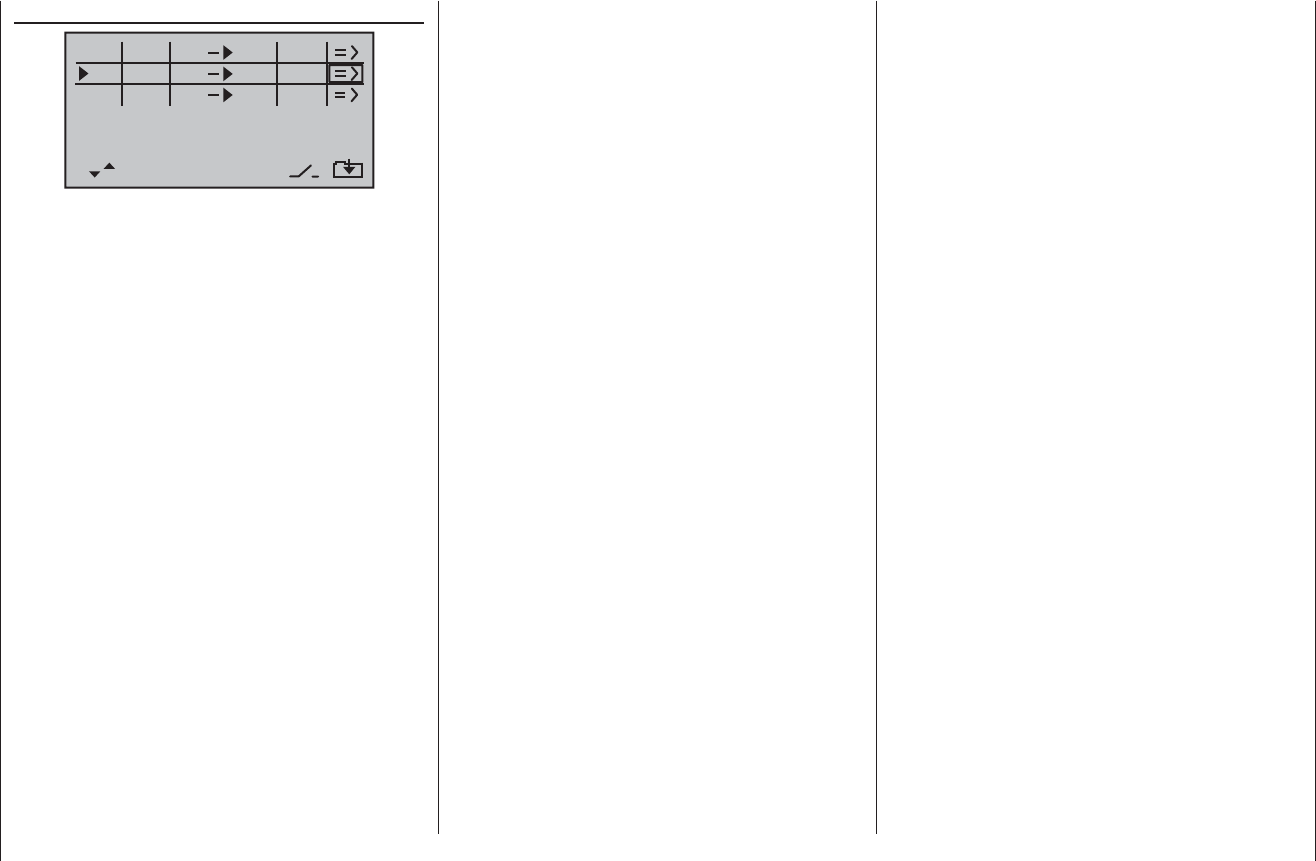
158 Programming example: delta and fl ying wing
“Free mixers” menu (pages 107 … 111)
typ fro to
M1
M2
M3
el 6
el
??
5
??
tr
tr
… and setting up one linear mixer “Tr elev ¼ 5”, and - if
necessary - “Tr elev ¼ 6”.
Move to the graphic page of this menu to set the re-
quired mixer ratios. Check the settings, and above all
the direction of effect, in the “Servo display”, or on the
model itself, and change the prefi xes if necessary.
If you carry out the programming as described above,
the ailerons will also move in the same direction, like
fl aps, when you move the elevator stick. The effect of the
“tr” option is that the elevator trim lever also affects the
associated mixer when you operate the elevator stick.
Since an additional transmitter control is no longer
required for this arrangement, you should disable input 5
and (if used) input 6 in the second column of the “Trans-
mitter control settings” menu; simply set these inputs
to “free”.
Many years ago, the author fl ew a model delta pro-
grammed exactly in this way using the mc-20, with
the following additional refi nements: “fl ap settings” used
as trim, and butterfl y (crow) as landing aid - the latter
exploiting the “Brake ¼ AIL” and “Brake ¼ FL” wing
mixers to provide complete compensation for pitch trim
changes in both directions. In this case the term “ailer-
ons” means the outboard wing control surfaces, and
“fl aps” the inboard pair of control surfaces.
A modern sweptback fl ying wing can be controlled in
a similar fashion. These models also feature inboard
and outboard control surfaces: the former forward of
the Centre of Gravity, the latter aft of it. Defl ecting the
inboard control surface(s) down increases lift and pro-
duces an up-elevator effect; defl ecting them up creates
the opposite effect. In contrast, the outboard ailerons act
in the reverse direction: a down-defl ection produces a
down-elevator effect, and vice versa. There are really no
limits to what can be achieved with appropriate settings
of the system’s sophisticated mixers.
However, please note that you should be extremely
careful when setting differential travel with such a con-
fi guration, regardless of your model’s set-up, its tail type
and the number of servos you are using. This is because
differential travels on a tailless model tend to produce
an asymmetrical elevator effect, rather than the desired
adverse yaw reduction. For this reason it is advisable
to start with a differential setting of 0% - at least for the
fi rst few fl ights. When you are familiar with the model
and feel the need to experiment, it may then be feasible
under certain circumstances to try differential settings
deviating from zero.
For larger models it could be advisable to install winglets
fi tted with rudders, i. e. small vertical surfaces at the
wingtips. If these are actuated by two separate servos,
they can be controlled as described in the example on
page 155 dealing with “Servos running in parallel”, or
using “Channel mapping” in the “Telemetry” menu; see
page 121.
You may also want both rudders to defl ect outwards
when a braking system is operated using the Ch 1 stick,
and this can be accomplished as follows: if you have
selected the “normal” tail type, set up two further mixers
“c1 ¼4” and “c1 ¼second rudder control channel”
with suitable travel settings. The offset for both mixers
should be +100%, as the Ch 1 stick is usually at the
forward end-point when the airbrakes are retracted, and
the winglet rudders are only required to defl ect outwards
proportionally when the brakes are extended.
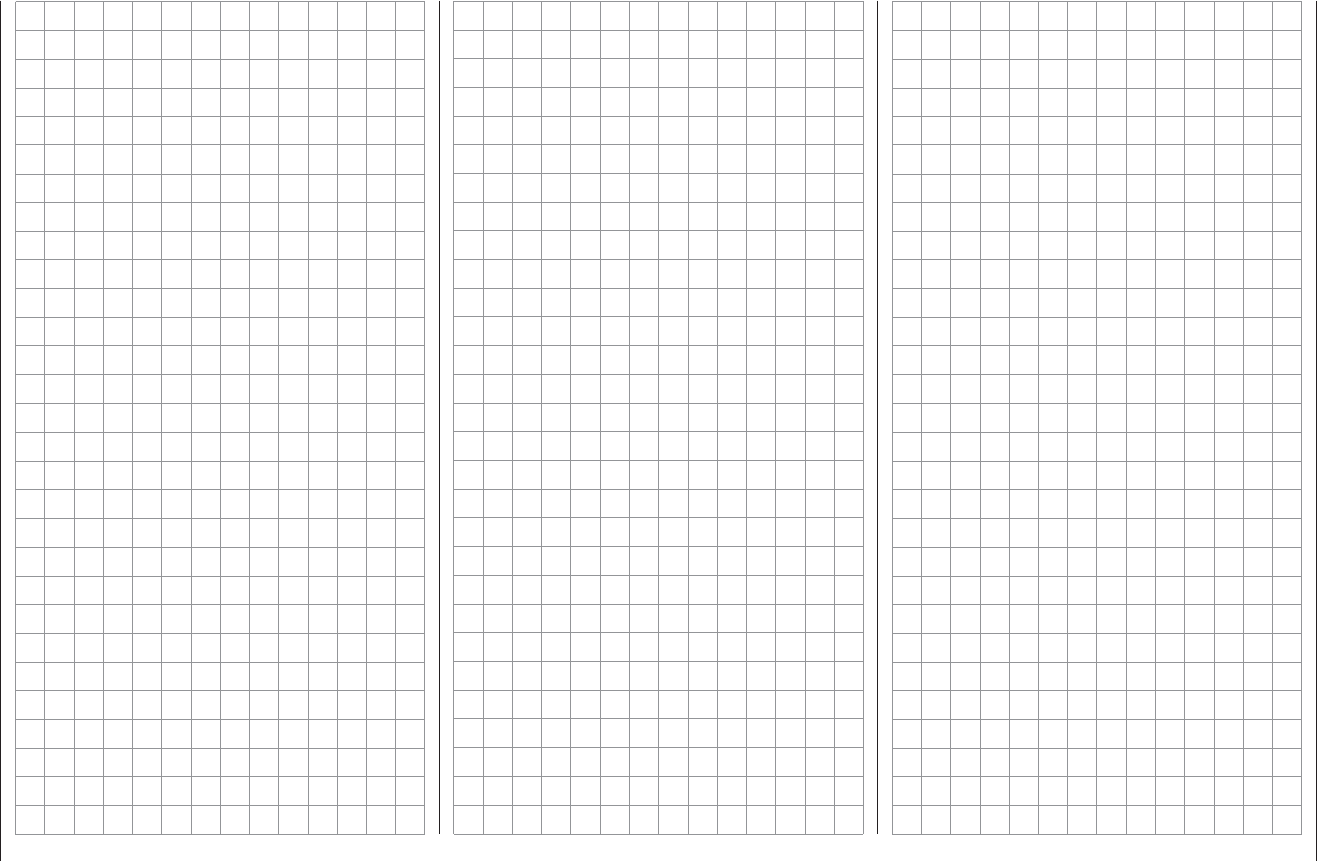
159
For your notes
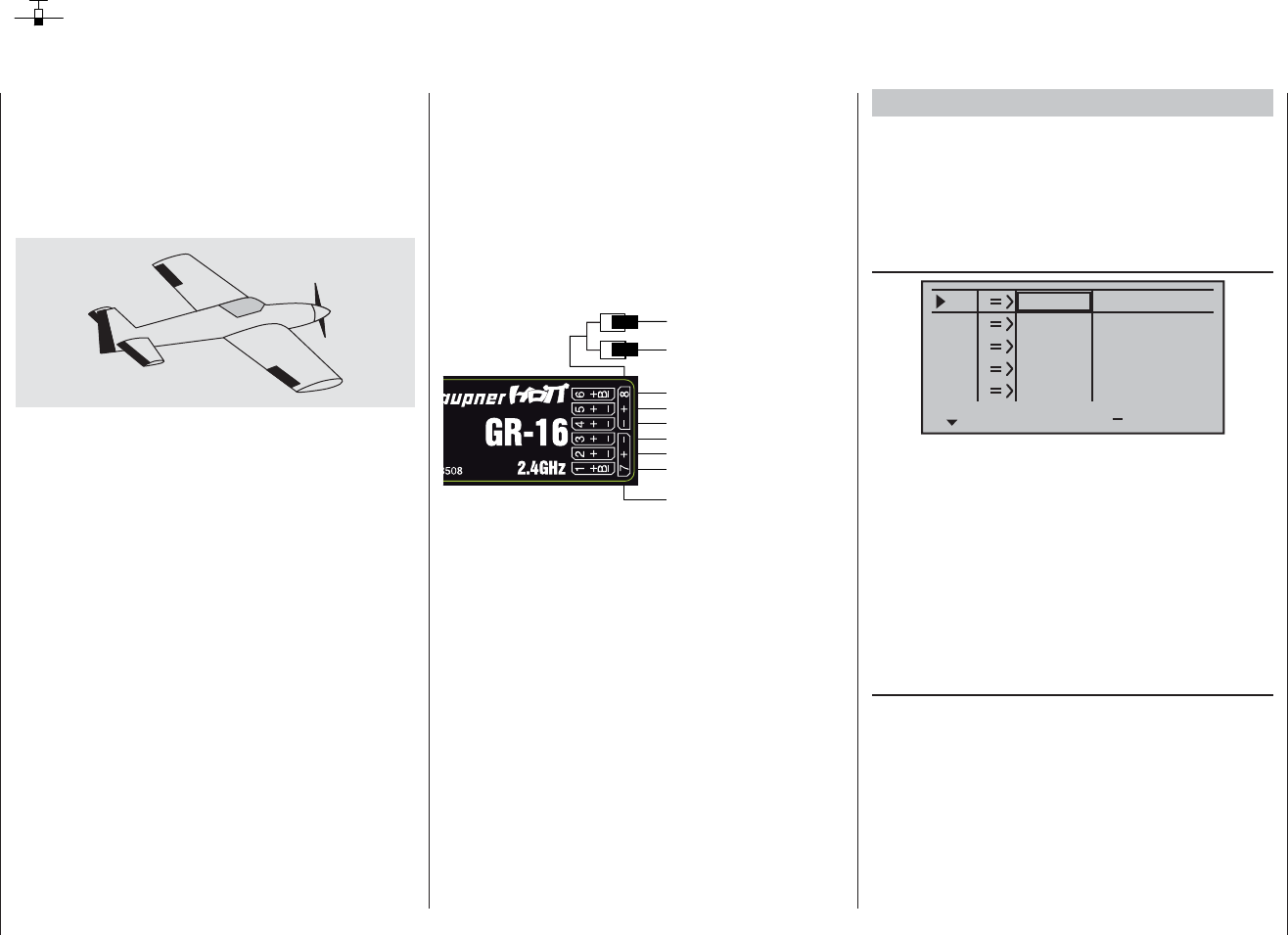
160 Programming example: F3A model
Programming example: F3A model aircraft
F3A models belong to the category of powered fi xed-
wing model aircraft designed for competition fl ying. They
may be powered by an internal combustion engine or
an electric motor. Electric-powered models are eligible
and totally competitive in the international F3A “pattern”
class, and also in the F5A electric aerobatic class.
In this programming example we assume that you have
already read through the description of the individual
menus, and are therefore familiar with the general
method of handling the transmitter.
On page 142, where the section on fi xed-wing model
programming starts, you will fi nd general notes on
installing and setting up the RC system in a model,
and - of course - this applies equally to F3A models, and
therefore does not need to be repeated at this point.
If an F3A model is accurately built, it usually exhibits fl y-
ing characteristics which are almost completely neutral.
The perfect aerobatic model has a very smooth but pre-
cise control response, and any movement around any
one of its fl ight axes should not affect the other axes.
F3A models are fl own using aileron, elevator and rudder
controls. The use of separate servos for each aileron is
almost universal. The fl ying controls are supplemented
by control of motor power (throttle function) and in many
cases a retractable undercarriage. As a result the servo
assignment for channels 1 to 5 is no different from the
fi xed-wing models we have already described.
The auxiliary function “Retracts” is usually assigned to
one of the auxiliary channels 6 to 8. Ideally the retracts
are operated using one of the two switches without a
centre detent (SW 3 or SW 8). An optional “extra” - used
only if necessary - is mixture adjustment control for the
carburettor. This is generally operated by one of the
rotary proportional controls CTRL 6 … 8, connected to
one of the auxiliary channels not already in use.
Throttle or speed
controller (electric motor)
Mixture adjustment
Retracts
Rudder
Aileron or left aileron
Elevator
Right aileron
Auxiliary function
Receiver power supply
When assigning functions to the auxiliary channels at
the transmitter, it is advisable to ensure that the controls
required are within easy reach, since the advanced
aerobatic pilot has very little time to think about letting
go of the sticks - especially when fl ying under competi-
tion conditions.
Programming
The basic programming of the transmitter has already
been described in detail in the section starting on page
144, so this section concentrates on tips specifi c to F3A
models.
In the …
“Servo settings” menu (page 72)
S1
S2
S3
rev cent +
trav
0%
0%
0%
100% 100%
100% 100%
100% 100%
0%
0%
100% 100%
100% 100%
S4
S5
… you can adjust the servo settings to suit your model.
It has proved advisable to use at least 100% servo
travel, as precision of control can be perceptibly better if
relatively large servo travels are employed. This should
be borne in mind when building the model and design-
ing the control surface linkages. Any minor corrections
required can be made in the third column during the
initial test fl ights.
The next step is to select the …
“Basic model settings” menu (page 56 … 62)
… and activate the idle trim for Channel 1 (normally
“Idle back”; i. e. full-throttle forward). The digital trim
now works at the idle end of stick travel. The “cut-off
trim” enables you to switch immediately from the “motor
stopped” position to the idle position you have previously
established just by applying a single “click” on the trim
lever (see page 40).
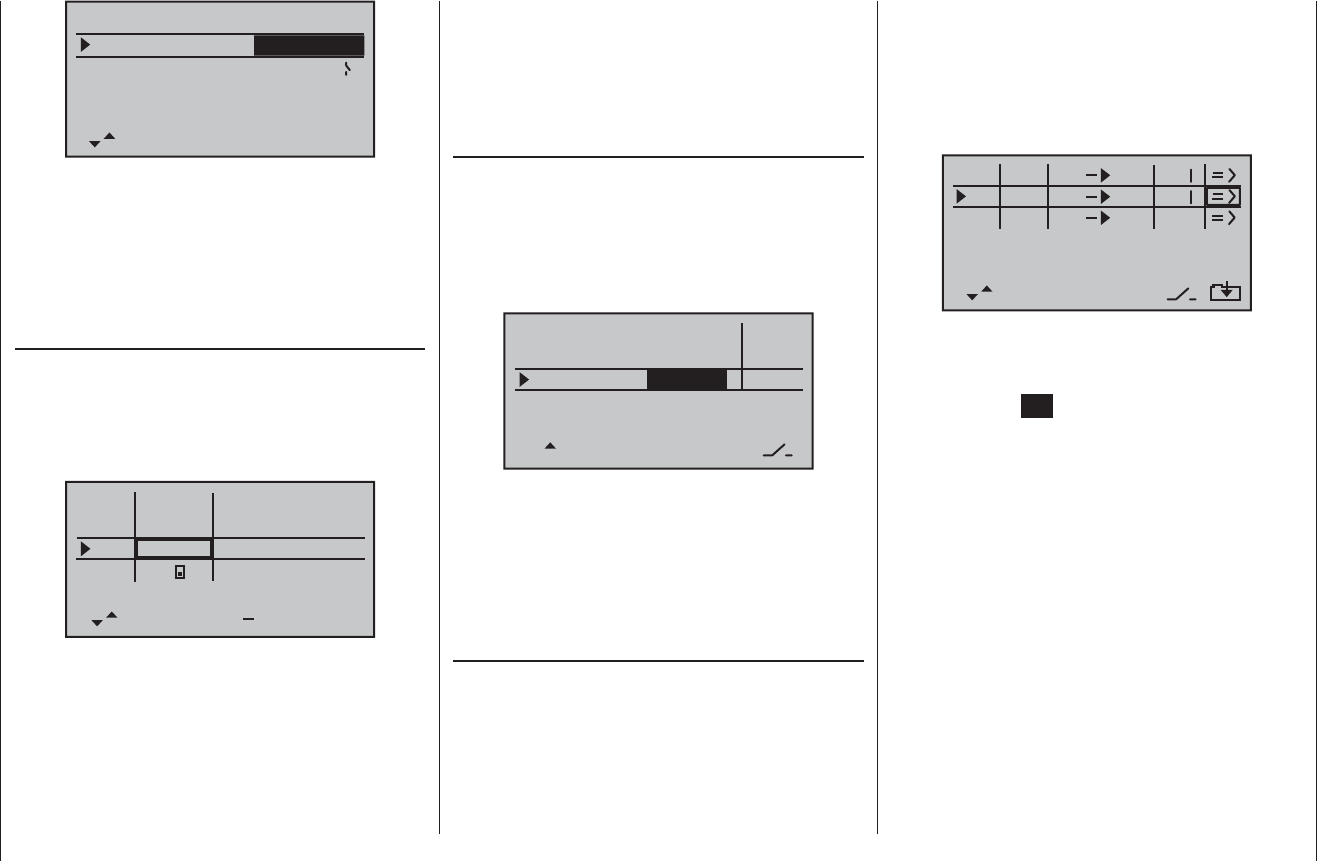
161
Programming example: F3A model
stick mode
motor on C1
1
tail type normal
cut off +150%–100% 9
aile/flap 2aile
idle re.
The remaining settings should be adjusted as required
to suit your personal preferences.
You may fi nd it necessary to assign transmitter controls
to particular inputs to operate the retractable undercar-
riage and carburettor mixture adjustment. This is carried
out in the …
“Transmitter control settings” menu (page 74).
For example, you may like to assign a particular trans-
mitter control - perhaps one of the ON / OFF switches
SW 2 or 8 - to the input “E8” for the retracts, and a rotary
proportional control - e. g. CTRL 6 - to the input “E7”, for
mixture adjustment.
I5
I6
I7
+
trv
I8
ctrl 6
free
free
8
+100% +100%
+100%
+100% +100%
+100% +100%
+100%
The retracts are extended and retracted when you oper-
ate the switch “SW 8”. You may need to adjust the travel
of the transmitter control, and perhaps reverse that
channel by setting a negative prefi x for servo travel.
F3A models fl y fairly fast, and respond very “solidly” to
corrective movements of the servos. However, in com-
petition fl ying it is vital that all abrupt control movements
model suddenly ballooning up.
A little down-elevator must usually be mixed in to ensure
that the aeroplane does not climb when the ailerons /
fl aps are deployed.
To meet these requirements you need the two mixers
shown in the illustration below.
typ fro to
M1
M2
M3
c1 el
c1
??
5
??
3
3
The mixers are activated using one and the same ex-
ternal switch, e. g. “SW 3”, which therefore has to be as-
signed to both mixers, with the same direction of effect.
Touch the central SET button of the right-hand touch-key
to move to the mixer inputs on the second screen page,
and set the appropriate mixer ratios. In both cases the
mixer neutral point should be left at the centre position
of the Ch 1 stick travel.
For this reason you should now move the Ch 1 stick to
the Idle range, select the ASY fi eld, and enter the follow-
ing values:
MIX 1: -60% … -80% and
MIX 2: -5% … -10%.
and corrections should be kept to a minimum, as the
judges will invariably notice any lack of smoothness and
dock a few points, so it is advisable to set exponential
control characteristics on the stick functions.
Move to the …
“D/R Expo” menu (page 82).
Exponential values of around +30% on aileron, elevator
and rudder have proved to be a good starting point, and
you can set them in the right-hand column of this menu.
These values provide smooth, well-defi ned control of
the typical F3A model. Many experts use higher values;
even up to +60% exponential.
100%
100%
100%
+33%
+33%
aile
elev
rudd
DUAL EXPO
–––
–––
–––
+33%
Since F3A models generally have two aileron servos, it
has proved useful to defl ect both ailerons “up” slightly for
the landing. In most cases this causes the model to fl y a
little more slowly and with a more stable attitude on the
landing approach.
To achieve this you will need to program mixers in the …
“Free mixers” menu (section starting on page 106).
Both ailerons are usually required to defl ect “up” as a
landing aid, in parallel with the movement of the throttle
stick, but only from the half-throttle setting in the direc-
tion of idle. From that point on, the further the stick is
moved towards the idle position, the more the ailerons
defl ect up. The reverse occurs when you open the
throttle: the ailerons are returned to neutral to avoid the
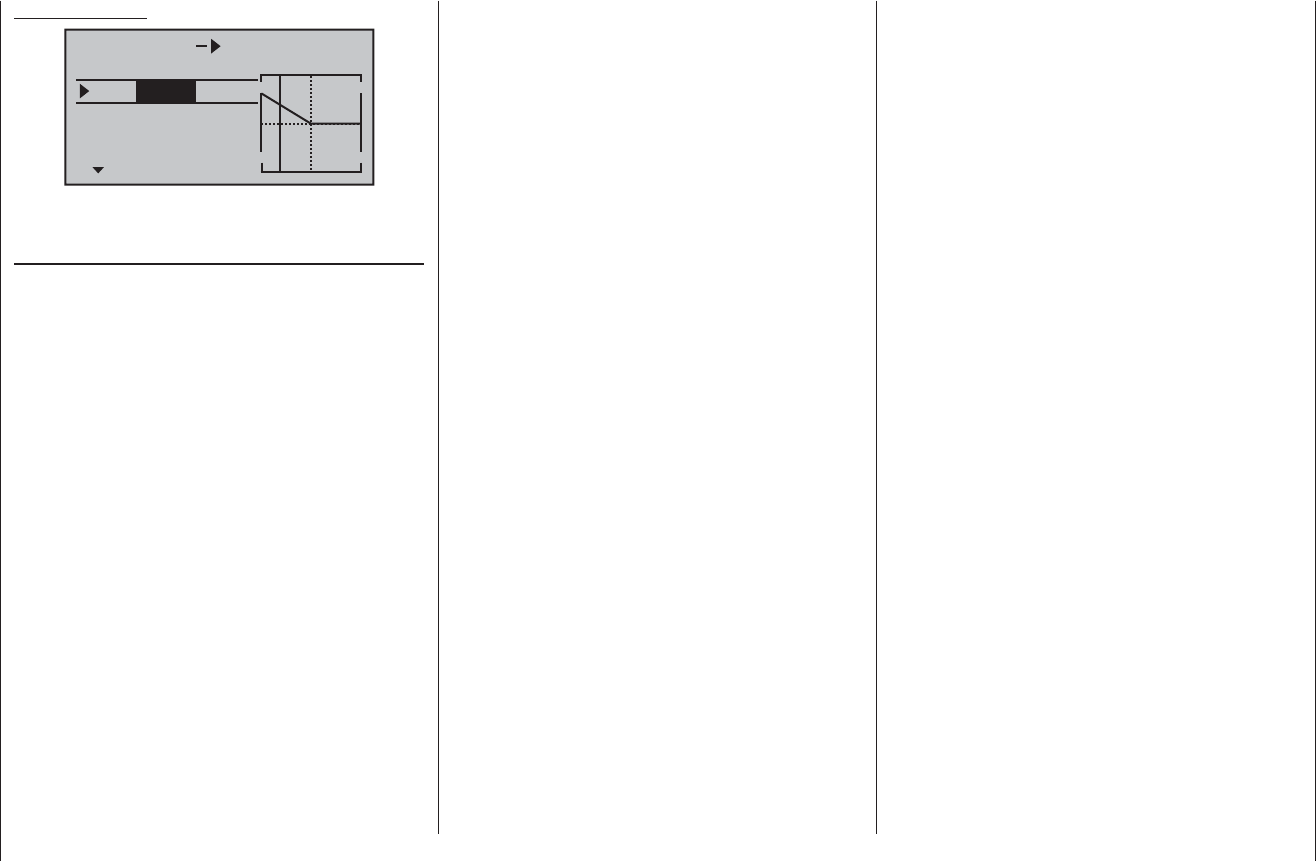
162 Programming example: F3A model
Example of MIX 1:
MIX1 c1 5
trv 0%
0%offs
SYM ASY
–66%
This completes the basic set-up for a typical F3A model.
Correcting model-specifi c errors
It is an unfortunate fact of life that even very carefully
built models exhibit minute faults and inaccuracies which
produce unwanted deviations when the model is fl ying;
the mixers of a computer radio control system are then
needed to compensate for these defi ciencies. In this
section we will describe how to carry out the adjust-
ments required, but please note the following points
before we get started: it is vital to ensure that the model
is built as accurately as humanly possible, is balanced
perfectly around the lateral and longitudinal axes, and
that motor downthrust and sidethrust are set correctly.
Rudder causes unwanted movement around the 1.
longitudinal and lateral axes
It is often the case that a rudder command caus-
es the model to rotate slightly around the longitudi-
nal and / or lateral axis. This is particularly trouble-
some in what is known as knife-edge fl ight, where the
model’s total lift is generated by the fuselage, aided
by the rudder defl ection. The result is that the mod-
el rotates and changes heading slightly, as if the pi-
lot were applying aileron or elevator at the same time.
These tendencies have to be corrected with compen-
sation around the lateral axis (elevator) and around
the longitudinal axis (aileron).
These corrections can be achieved easily with the
mx-16 HoTT, exploiting the “free mixers” once
again. For example, if the model rotates to the right
around the longitudinal (roll) axis when the rudder
is defl ected to the right for a knife-edge pass, then
a mixer is set up which defl ects the ailerons slight-
ly to the left. Heading changes around the lateral (el-
evator) axis can be corrected in a similar way using a
mixer acting upon the elevator:
a) Correction around the lateral axis (elevator)
MIX “rd ¼ el”
ASYmmetrical setting. The exact values required
must be found by fl ight testing.
b) Correction around the longitudinal axis (aileron)
MIX “rd ¼ al”
ASYmmetrical setting. The exact values required
must be found by fl ight testing.
In most cases relatively small mixer values are called
for - typically below 10% - but this does vary from
model to model.
Vertical climb and descent2.
Many models exhibit a tendency to deviate from the
ideal line in vertical climbs and descents. To correct
this we need an elevator neutral position which varies
according to the throttle setting. For example, if the
model tends to pull out of a vertical descent by itself
when the motor is throttled back, slight down-elevator
must be mixed in at this throttle setting.
MIX “c1 ¼ el”
As a rule you will need to set mixer values below 5%,
but once again there is no substitute for test-fl ying.
Rolling (movement around the longitudinal axis) 3.
at idle
When you reduce the throttle setting, the model may
tend to roll slightly in one direction. Clearly an ai-
leron correction must be made. However, it is much
more elegant to let a mixer correct this effect for you
than to move the stick manually. Once again, a mixer
needs to be set up:
MIX “c1 ¼ al”
As a rule you will need to set mixer values below 5%,
but once again test-fl ying is called for.
The adjustment process should only be carried out
in calm weather. Often all you need to do is apply the
mixer in the control segment between half-throttle
and idle. To achieve this, leave the Offset point at the
centre position, and set up the mixer ASYmetrically.
Rolling when ailerons and fl aps are extended4.
If you fl y the landing approach with both ailerons de-
fl ected up, the model may show a tendency to roll
slightly due to minor variations in aileron servo trav-
el (or constructional inaccuracies); i. e. the model may
turn to either side by itself. Once again, this tenden-
cy can easily be corrected using a mixer to vary the
compensation according to the position of the ailer-
ons / landing fl aps.
MIX ”c1 ¼ al”
It is essential to provide a means of switching the
mixer on and off using the switch which controls the
aileron / landing fl ap function (see previous page), to
ensure that this mixer only has any effect when the
aileron / landing fl ap function is activated. The opti-
mum value has to be found by test-fl ying.
And fi nally a few words on the …
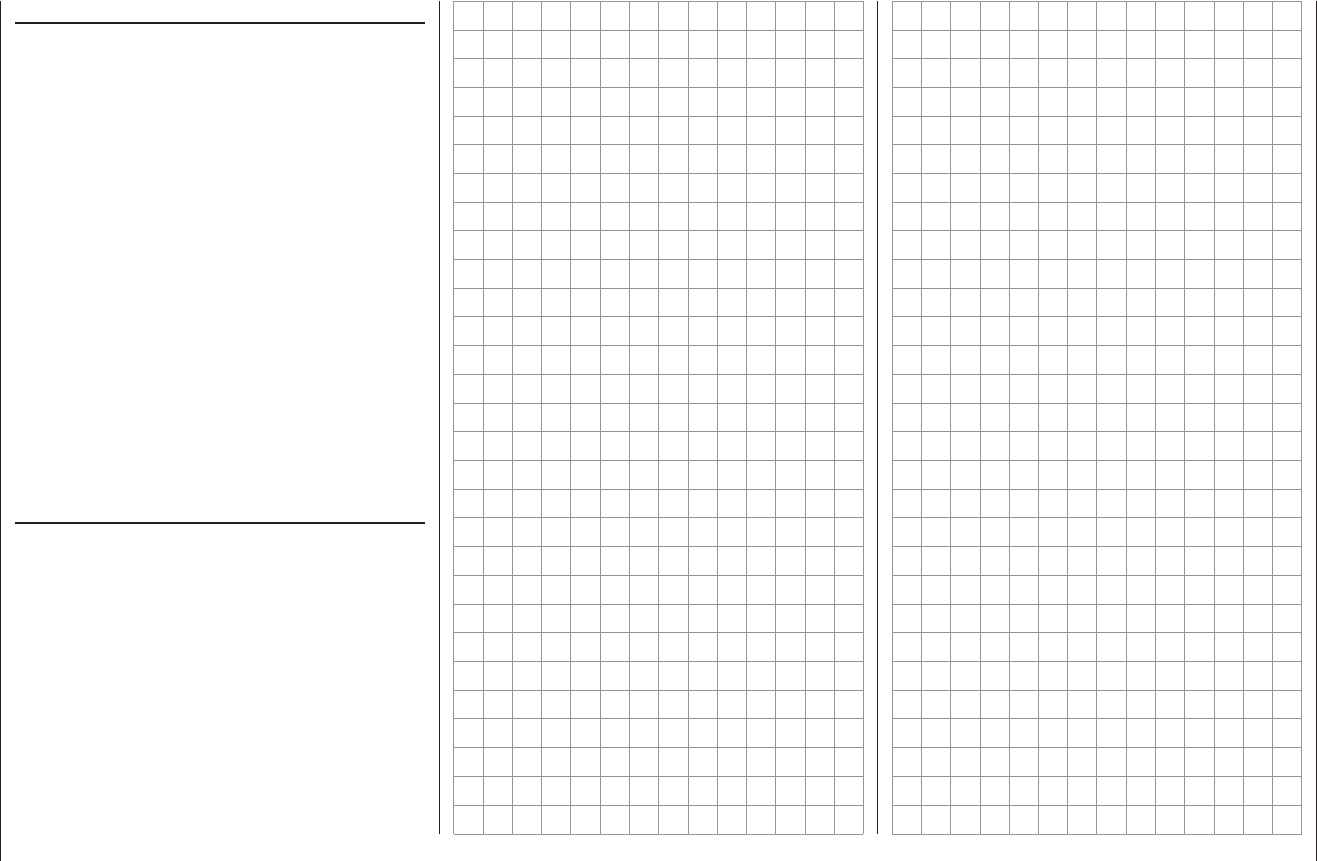
163
Programming example: F3A model
“FAIL-SAFE settings”
We strongly recommend that you make use of the safety
potential of this option by at least setting the throttle
position (glow-powered models) to idle, or the electric
motor to stop, if a fail-safe event should be triggered.
This simple precaution ensures that the model is much
less likely to create havoc and cause property dam-
age or personal injury. If you also program the fail-safe
positions of the control surfaces in such a way that the
model fl ies steadily descending circles in case of inter-
ference, then you have a good chance that it will land
relatively gently even if the radio link fails for a protracted
period. This also gives you plenty of time to restore the
connection, should the whole 2.4 GHz frequency band
suffer interference for a while.
In the receiver’s default state, however, the servos
remain in their last valid position (“hold mode”) when in-
terference occurs. You can program any individual servo
output of your receiver to a “fail-safe position” (fail-safe
mode), as described on page 116.
Summary
The settings described on this page are intended
primarily for the expert fl yer. Please bear in mind that
refi ning the fl ying characteristics of a model aeroplane
to this extent involves tremendous effort, time, sensitivity
and expertise. Some experts continue the program-
ming procedure even when they are fl ying, although it
is not advisable to try this if you are just a moderately
advanced pilot making your fi rst attempt with an F3A
aerobatic model. You would be well advised to request
help from an experienced pilot, and carry out the fi ne-
tuning adjustments mentioned here one by one, with the
expert at your side, until your model exhibits the neutral
fl ying characteristics you desire.
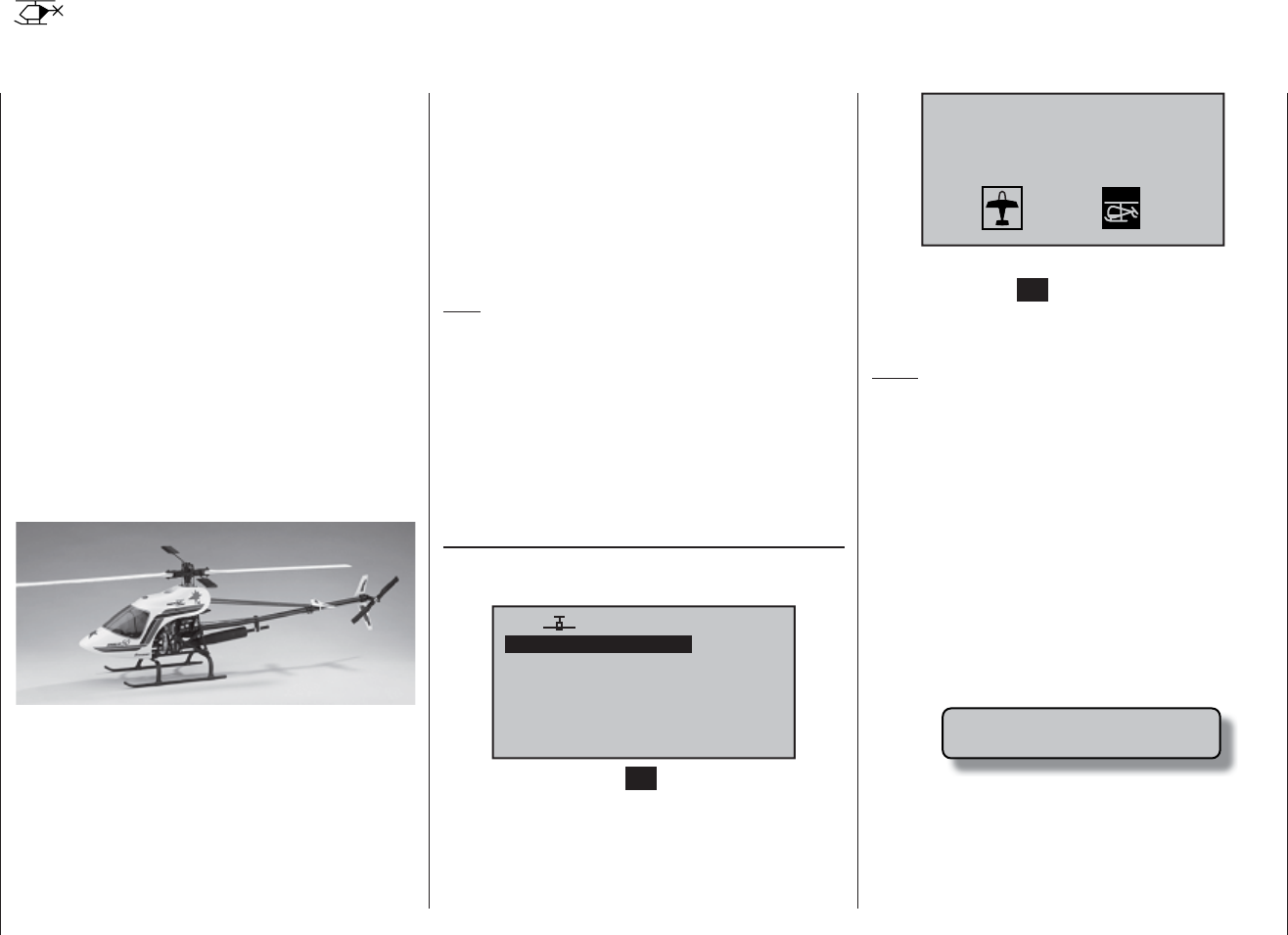
164 Programming example: model helicopter
Programming example: model helicopter
In this programming example we assume that you
have already read and understood the descriptions of
the individual menus, and are by now familiar with the
general handling of the transmitter. We also assume that
you have assembled and adjusted the helicopter exactly
according to the kit instructions. The electronic facilities
provided by the transmitter should never be used to
compensate for major mechanical inaccuracies.
As so often in life, there are various ways and means of
reaching a particular destination when programming the
mx-16 HoTT. In this example our intention is to provide
a sensibly structured course of action, so that you have
a clear idea of logical programming techniques. Where
there are several possible methods, we fi rst describe the
simplest and most easily understood solution. It is likely
that the helicopter will work perfectly when set up in this
way, but naturally you are still free to try out other solu-
tions at a later stage, in case they suit you better.
As our programming example we take the Graupner
STARLET 50 helicopter, with right-hand rotation, three
swashplate linkage points distributed evenly at 120°
(“3Sv (2 roll)” type), a beginner’s set-up without en-
hanced throttle curve, without heading-lock gyro system,
no method of infl uencing the gyro’s “normal operating
mode” from the transmitter, and with no speed governor
(regulator).
We have deliberately chosen this simple programming
project in order to demonstrate that it is possible to set
up a helicopter which fl ies extremely well with relatively
little programming effort.
Nevertheless, we do not want to forfeit all the possible
refi nement facilities: after the basic description you will
also fi nd set-up notes on gyro gain, speed governors
and fl ight phase programming.
Note:
If, in contrast to the glow-powered machine described
here, your main interest lies in electric-powered model
helicopters, then please read on! Apart from the idle
adjustments, which naturally do not apply, you can adopt
most of the settings described in the following section
virtually unchanged.
To initiate this typical programming exercise move to the
“Model memory” menu, then to the …
“select model” sub-menu (page 52),
… where you select a free model memory using the
arrow buttons of the left or right-hand touch-key:
03
04
05
¿¿free¿¿
02
01
06
R08
¿¿free¿¿
¿¿free¿¿
¿¿free¿¿
¿¿free¿¿
After touching the central SET button of the right-hand
touch-key, you can use the f button of the left or right-
hand touch-key to select …
Sel model type
( empty mod mem )
… the “Helicopter” model type. Confi rm your choice by
touching the central SET button of the right-hand touch-
key, and the screen immediately switches to the basic
display.
Notes:
Once you have called up the “Model select” option it •
is not possible to interrupt the process, i. e. you must
choose one or other model type. Even if you switch
the transmitter off, then on again, you still have to
make this choice. However, if you make a mistake
you can always correct it simply by erasing the mod-
el memory.
If the warning message “Throttle too high” appears, •
you can erase it by turning the rotary proportional
knob CTRL 6 anti-clockwise to its end-point.
If the battery voltage is too low, you will not be able •
to change model memories for safety reasons. In this
case the screen displays an appropriate message:
not possible now
voltage too low
The memory should now be assigned an appropriate
name, which is entered in the …
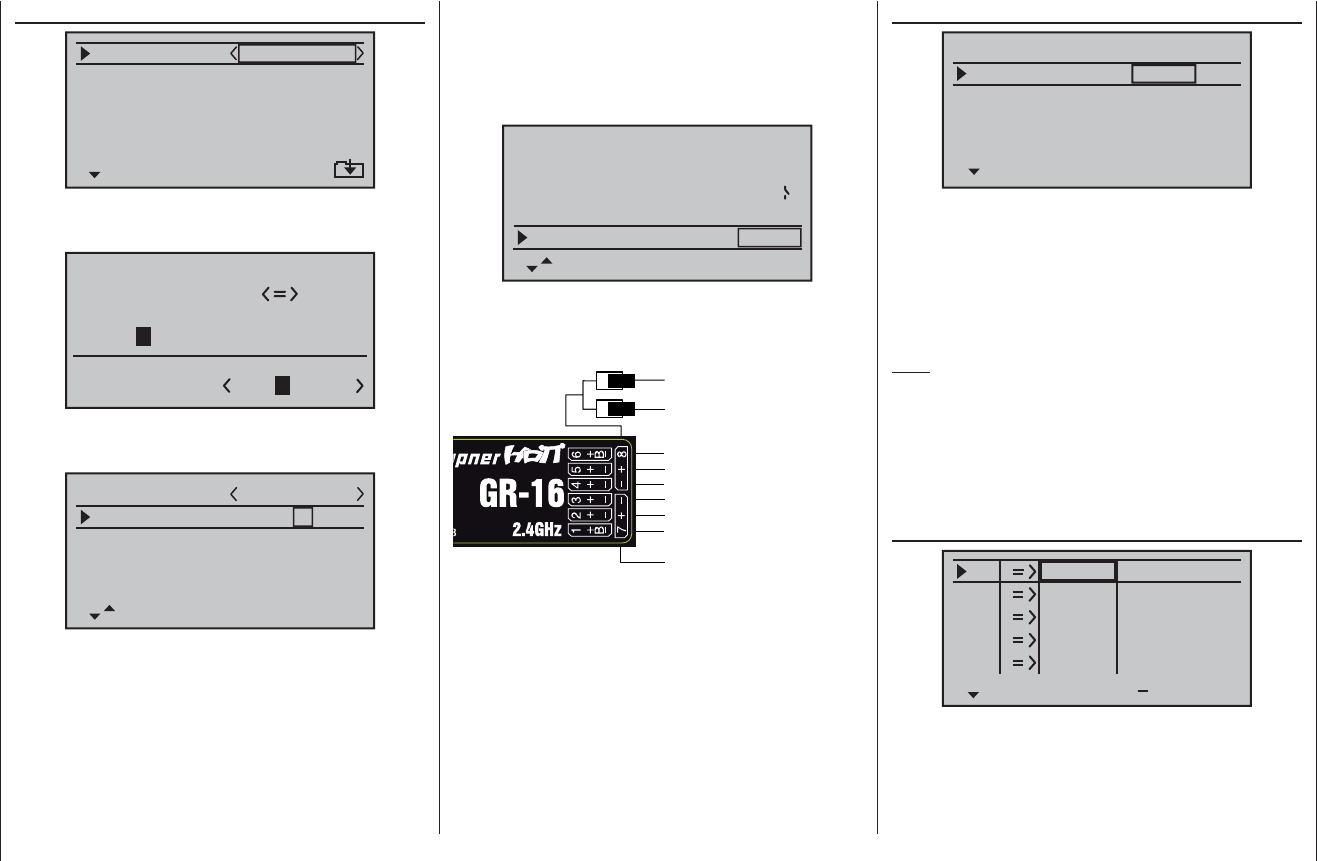
165
Programming example: model helicopter
“Basic settings” menu (pages 64 … 71)
mod name
stick mode
rotor direct
swashplate
1
right
1 servo
cut off –––
+150%–100%
… using the characters which are available in the “Model
name” line of the second menu page:
0123456789
model name
?
:;
ABCDEFGHIJKLMNO
STAR
PQRSTUVWXYZ
Once you have entered the “Model name” you should
check that the “Stick mode” is correct:
mod name
stick mode
rotor direct
swashplate
1
right
1 servo
cut off –––
+150%–100%
STARLET
In the next four lines we come to the fi rst settings which
are specifi c to helicopters:
In the “Swashplate type” line select the number of
servos which are used to actuate the swashplate. See
page 67 for more details of this.
In the “Rotor direction” line we enter the direction of
rotation of the main rotor as viewed from above. In the
“Collective pitch min.” line set “forward” or “rear” to suit
your personal preference. This setting applies equally to
all subsequent mixers, and it is therefore vital that you
do not change it later in order to alter individual mixer
directions, such as the direction of collective pitch or
throttle.
stick mode
rotor direct
swashplate
1
right
3sv(2rol)
cut off –100% +150% 1
pitch min rear
At this point, if you have not already done so, the servos
should be connected to the receiver in the following
sequence:
Roll 2 servo
Gyro gain
Throttle servo
Tail rotor servo (gyro system)
Roll 1 servo
Pitch-axis servo
Free or auxiliary function
Auxiliary function
(speed governor)
Receiver power supply
The mixer ratios and mixer directions for the swashplate
servos for collective pitch, roll and pitch-axis are set in
the …
“Swashplate mixer” menu (page 112),
SP – MIXER
ptch
roll
nick
+61%
+61%
+61%
… where you will fi nd that they are pre-set to +61% in
each case. If the swashplate does not respond correctly
to the stick movements, the fi rst step is to change the
mixer directions from “+” to “-” if necessary. The second
recourse is to reverse the servo directions in the “Servo
settings” menu.
Note:
Please note one important difference in later Graupner
mc and mx radio control systems compared with
earlier equipment: the fi rst collective pitch servo and the
throttle servo have been interchanged.
Now move to the …
“Servo settings” menu (page 72),
S1
S2
S3
rev cent +
trav
0%
0%
0%
100% 100%
100% 100%
100% 100%
0%
0%
100% 100%
100% 100%
S4
S5
… where you can set up the travels and directions of
rotation of the individual servos. The basic aim here
should be to keep servo travels at 100% wherever
possible, as this maintains best possible resolution and
accuracy. Use “Rev.” if necessary to change the direc-
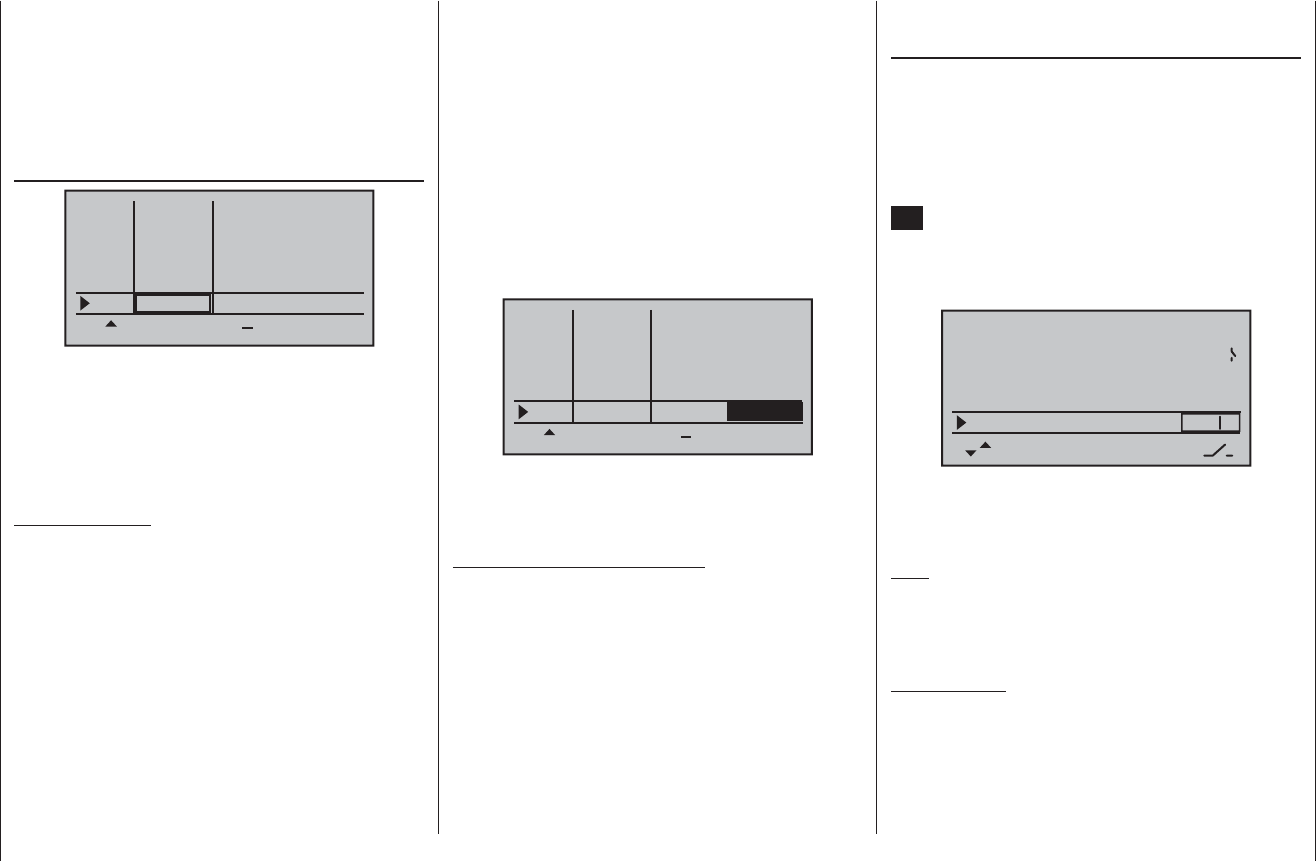
166 Programming example: model helicopter
throttle servo. This section does not describe the spe-
cial features of this trim (“cut-off trim”) again, as it
is covered on page 40. (Thanks to the digital trims,
trim values are automatically stored when you switch
models and when you switch between fl ight phases.)
You will fi nd a detailed description of the basic idle •
set-up procedure and the method of adjusting idle
and throttle limit in the section starting on page 79.
Now use the arrow button f of the left or right-hand
touch-key to move to the “Travel” column, and increase
the value in the highlighted fi eld from 100% to 125%,
with the throttle limiter at its forward end-stop.
+
+100%
+100% +100%
+100% +100%
+100%
+100% +100%
+100% +125%
trv
free
free
ctrl6
E5
Gas
Gyr
E8
Lim
free
free
This ensures that the throttle limiter cannot possibly
restrict the full throttle travel dictated by the collective
pitch stick when the model is in fl ight.
Set-up note for electric helicopters:
Since electric motors by their nature require no idle
setting, the only important point when setting up an
electric-powered model helicopter is that the adjustment
range of the throttle limiter should be set signifi cantly
higher and lower than the adjustment range of the
speed controller, which is usually from -100% to +100%.
It may therefore be necessary to adjust the “Travel” value
of the throttle limiter to an appropriate value, such as a
symmetrical 110% setting. However, further fi ne-tuning
can be carried out exactly as described here for the
glow-powered machine.
tion of rotation of any servo; do check carefully that the
direction you set really is correct. The tail rotor servo,
in particular, must operate in such a way that the nose
(!) of the helicopter moves in the direction which corre-
sponds to the movement of the tail rotor stick.
A glance at the …
“Transmitter control settings” menu (page 76)
+
trv
free
free
ctrl6
E5
Gas
Gyr
E8
Lim
+100%
+100% +100%
+100% +100%
+100%
+100% +100%
+100% +100%
free
free
… will show you that transmitter control “6”, i. e. the
rotary proportional control CTRL 6, is assigned to the
“Lim” input, whereas all other inputs are programmed
to “free” by default. The “Lim” input serves as throttle
limiter. It acts solely on output “6”, to which the throttle
servo is connected.
Just to remind you:
Using the “Throttle limiter” function eliminates the •
need to program an “Idle-up” fl ight phase.
The throttle limiter does not control the throttle ser-•
vo; it simply limits the travel of this servo in the for-
ward direction, according to the setting of the throt-
tle limiter, when required. The throttle servo is usually
controlled by the collective pitch stick via the throttle
curve or curves you have set in the “Helimix” menu,
for which reason input 6 should always be left “free”.
For more details please refer to the sections on pag-
es 96 and 97 of the manual.
Moreover the Ch 1 trim only affects a helicopter’s •
An additional function needs to be activated in the …
“Basic model settings” menu (pages 64 … 71).
Even if you are a beginner to fl ying and are not yet
ready for this, it is advisable at least to defi ne the auto-
rotation switch, so that you have an “emergency cut”
switch for the motor. This is carried out by selecting the
“Auto-rotation” line using the arrow buttons cd of the
left or right-hand touch-key, briefl y touching the central
SET button of the right-hand touch-key, and then moving
one of the two-position switches (SW 2 or 8) to the “ON”
setting. The switch number (in our example “2”) now
appears on the right of the screen.
rear
5:00 C3
2
–––
–––
phase 2
phase 3
hover
speed
pitch min
timer
autorotat.
This switch should be located at a position on the trans-
mitter where you can easily reach it without letting go of
the stick, e. g. above the collective pitch stick.
Note:
For more information on setting up this “emergency OFF
switch” please refer to the section in the centre column
of the following page.
And another tip:
Please make it a habit to give all the switches a common
“on” direction; then a quick glance at the transmitter
before fl ying will soon reassure you that all switches are
“off”.
If you wish, you could at this point move up two lines
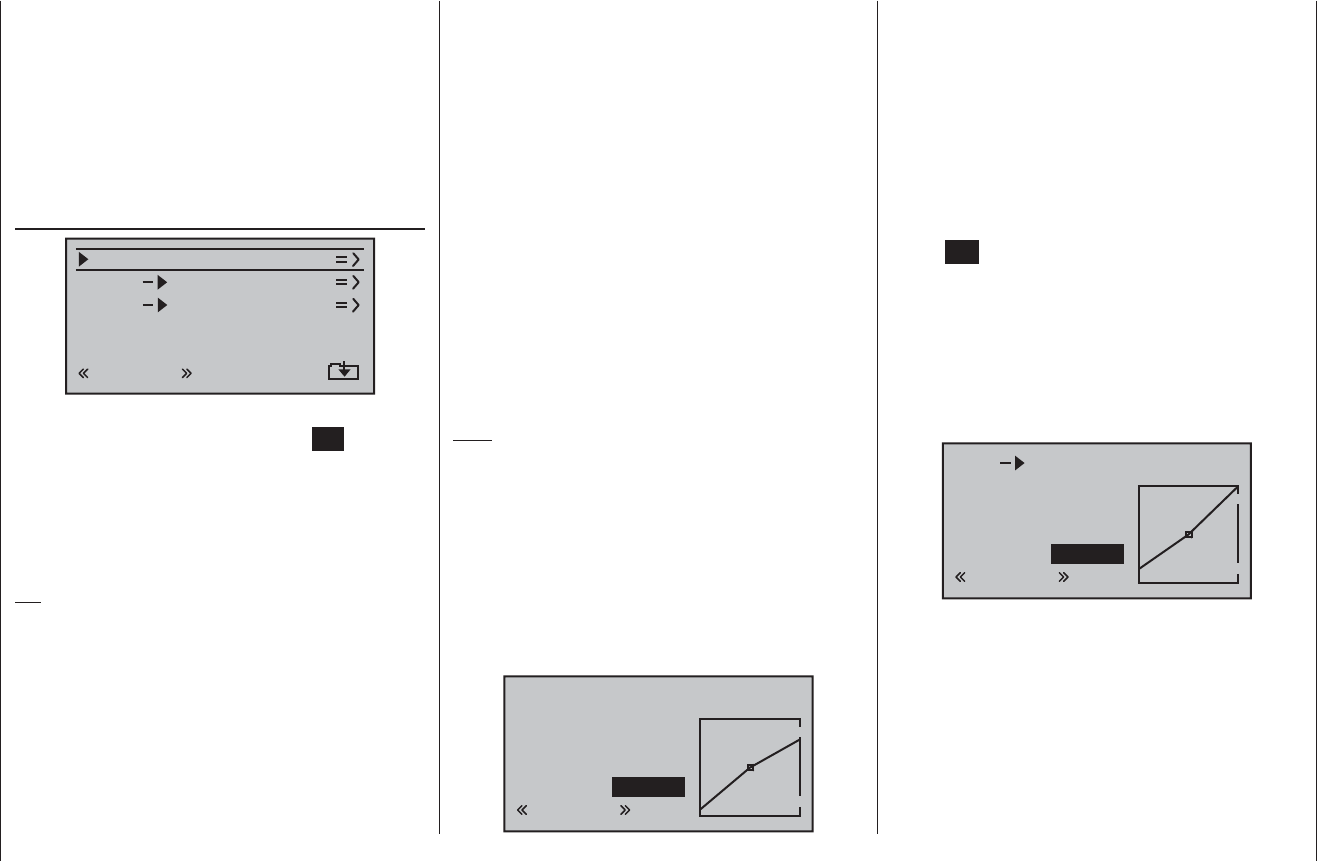
167
Programming example: model helicopter
and assign a fl ight phase switch for fl ight phase 2, which
is already assigned the name “Hover”, but this simple
programming example deliberately excludes such refi ne-
ments.
You have now completed the basic settings at the
transmitter, i. e. the procedure which you will need to use
time and again when setting up a new model. The actual
helicopter-specifi c set-up is carried out primarily in the …
“Heli mixers” menu (pages 94 … 105).
ch1
ch1
ptch
thro
tail
normal
gyro 0%
inp8 0%
In the very fi rst line you will see the “Collective pitch”
function, and a brief press on the central SET button of
the right-hand touch-key takes you to the appropriate
sub-menu. At this point you will see a graphic represen-
tation of the collective pitch curve. This is initially defi ned
by only three reference points, and in most cases this is
quite adequate.
Tip:
Always try to manage with these three reference points
initially, as additional points just complicate matters,
and extra complexity is just what you don’t need at the
moment.
The reference point for hovering should generally be the
mechanical centre-point of the collective pitch stick, as
this position feels completely natural to most pilots. You
can, of course, set up the curve to locate the hover at a
different point, but you should not be tempted to do this
unless you know exactly what you are doing. Start by
setting the collective pitch stick to centre. Assuming that
you previously adjusted the servos in accordance with
the manufacturer’s instructions, the servo output arms
will now (usually) be at right-angles to the servo case.
If you have not already done so, adjust the mechani-
cal linkages to the rotor head so that all the blades are
set to a collective pitch angle of 4° to 5° positive for the
hover. All known helicopters will fl y at this setting.
Now push the collective pitch stick fully forward to the
maximum collective pitch point (the full-length vertical
line indicates the current position of the stick). Adjust
Point 5 on the collective pitch curve using the arrow but-
tons of the right-hand touch-key, with the aim of obtain-
ing a maximum collective pitch setting of around 9° at
the main rotor blades. This point should be at a value of
around +50%.
Note:
A rotor blade set-up gauge, e. g. the Graupner item,
Order No. 61, is very useful when setting up blade pitch
angles, as you can read off the angles directly.
Now pull the collective pitch stick right back to the
collective pitch minimum position. Set the blade pitch
angle for Point 1 to 0 to -4°, depending on your piloting
ability. This produces a graph line with a slight angle at
the hover point, forming what is known as the collective
pitch curve. It might look approximately like this:
input
output
point 5
–100%
–80%
–80%
ptch
normal
If you now switch to the auto-rotation phase - you will
see the name of the fl ight phase “Autorot” at bottom left
on the screen - the “old” collective pitch curve will re-ap-
pear. In this phase you should set the same values as in
the normal phase, with the following exception: increase
the pitch angle at Point 5 (collective pitch maximum) by
about 2°. This gives slightly more pitch for fl aring the
model when practising “autos” at a later (!) date.
Once you have set up the collective pitch curve, oper-
ate the auto-rotation switch again, then briefl y touch the
central ESC button of the left-hand touch-key to return
to the helicopter mixer menu select point. Now we move
on to the “Ch1 ¼thro” line, where you can set up the
throttle curve.
The fi rst step here is to enter the idle trim range by
adjusting the throttle curve. Move the collective pitch
stick to the minimum position, and set Point 1 to a value
of around -65%.
input
output
point 5
–100%
–65%
–65%
c1
normal
thro
With the throttle limiter closed and the idle trim fully
open, pull the collective pitch stick to the “fully back”
position and move it slightly to and fro: the throttle servo
should not respond to this movement. This arrangement
gives you a seamless transition from idle trim to the
throttle curve. You will probably need to make further ad-
justments to the throttle curve, but this process must be
carried out later as part of the fl ight-testing procedure.
If you now switch temporarily from this graph to the
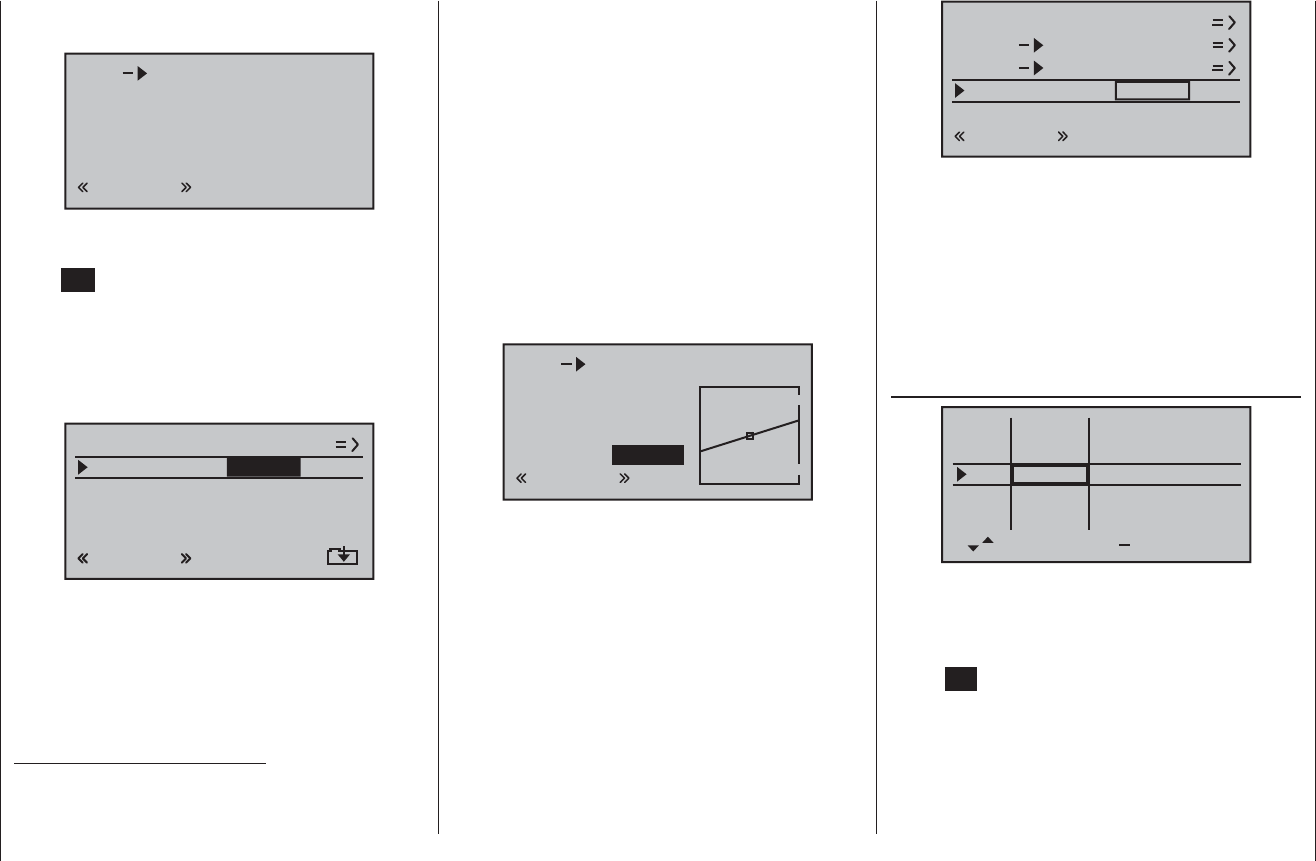
168 Programming example: model helicopter
auto-rotation fl ight phase, you will see - instead of the
usual display - the following:
c1
Autorot
thro
off
This means that the throttle servo has switched to a
fixed value, which can be adjusted as follows:
Press ESC to return to the menu list. Assuming that you
are still in the auto-rotation phase, this will now include
new sub-menus.
The important line is “Throttle”, where you should set
a value of around +125% or -125%, depending on the
direction of servo rotation.
tail
ptch
thro
Autorot
gyro 0%
inp8 0%
0%
–125%
This setting ensures that the motor stops reliably in
the auto-rotation phase (to allow you to cope with an
emergency). Later, when you have gained suffi cient
experience to practise auto-rotation landings, the setting
should be changed to a value which provides a reliable
idle.
Set-up note for electric helicopters:
Since the motor must be stopped completely if an emer-
gency occurs with an electric-powered model helicopter,
this setting can be adopted unchanged.
At present the remaining sub-menus are of no interest.
Simply switch “Auto-rotation” off, and move back to the
fi rst menu list.
Call up the set-up page of the “Ch1 ¼ tail rotor” menu:
this is where you set static torque compensation (DMA)
for the tail rotor. Once again, please restrict yourself
to the three default reference points; everything else
is the preserve of the experienced pilot. For the initial
set-up - intended for a heading-lock gyro system - the
uniform pre-set values of 0% should be changed to
-30% at Point 1 (collective pitch minimum) and +30%
at the opposite end, Point 5 (collective pitch maximum),
although you may fi nd it necessary to adjust the settings
slightly later.
input
output
point 5
–100%
–30%
–30%
c1
normal
tail
Now switch back to the auto-rotation phase for a mo-
ment. The set-up curve is disabled here, with the result
that the tail rotor servo no longer responds to collective
pitch commands (when the main rotor is not powered,
there is no rotor torque to be corrected).
The - static - pre-set of the gyro effect principle (“normal”
or “heading lock” mode), and also the gyro gain can now
be altered by setting a value other than “0” in the “Gyro”
line:
ch1
ch1
ptch
thro
tail
normal
gyro 0%
inp8 0%
Please be sure to read and observe the set-up
instructions supplied with your gyro at this point,
as there is a possibility that your helicopter will be
uncontrollable if you set it up incorrectly!
If your gyro features gain control from the transmitter -
unlike the type we are using in this example - you will
need another free proportional control for it, e. g. CTRL
7. This can be assigned to the “Gyro” input in the …
“Transmitter control settings” menu (page 76).
+
trv
free
free
ctrl 6
ctrl 7
I5
thr
gyr
I8
lim
+100% +100%
+100% +100%
+100% +100%
+100% +100%
+100% +100%
free
Turn the rotary control until its number (transmitter
control number) appears on the screen, then use the ar-
row button f of the left or right-hand touch-key to move
to the ASY fi eld in the “Travel” column. Briefl y press the
central SET button of the right-hand touch-key, and you
will be able to set a maximum gyro gain such as 50% in
the now highlighted fi eld:
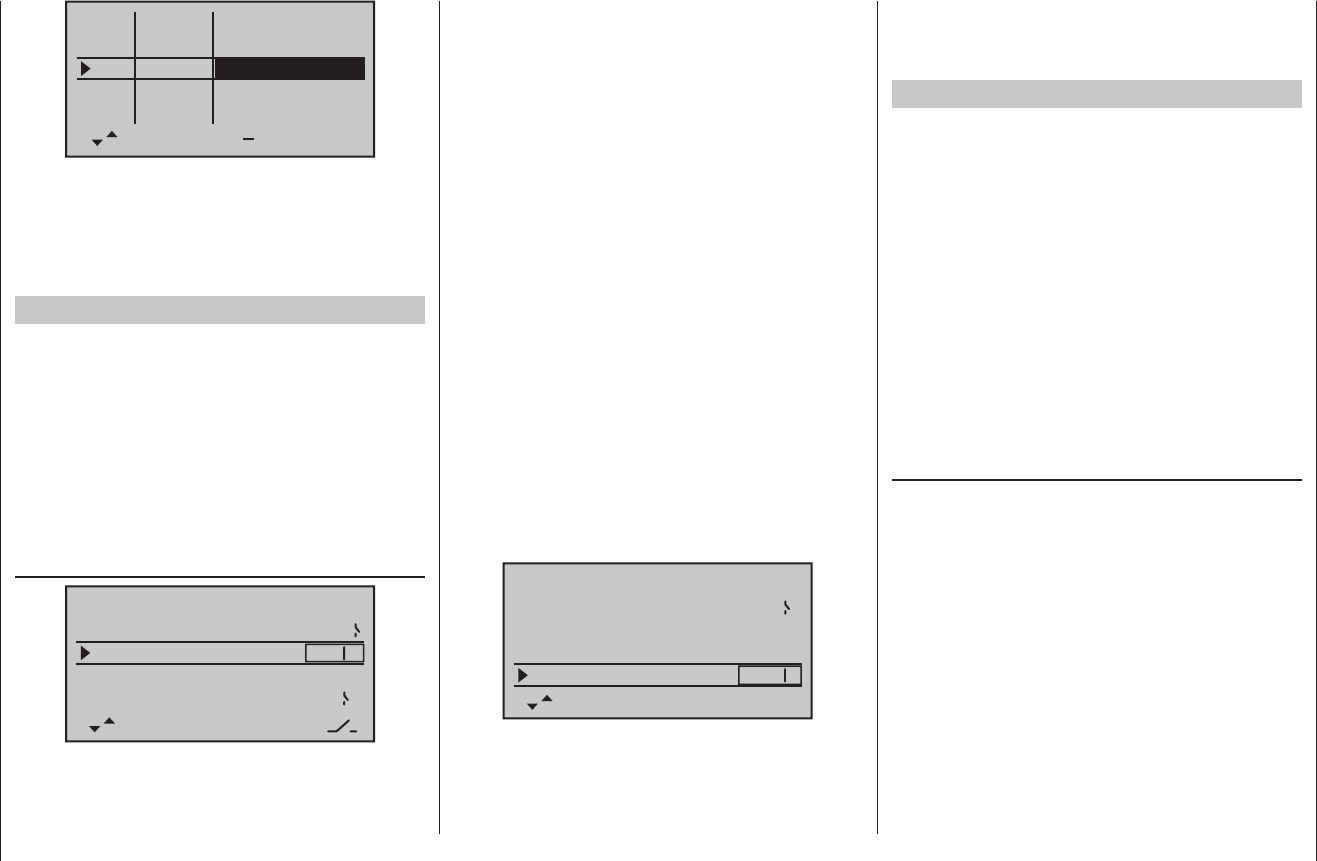
169
Programming example: model helicopter
+
+100% +100%
+100% +100%
+100% +100%
+100% +100%
+50% +50%
trv
free
free
ctrl 6
ctrl 7
I5
thr
gyr
I8
lim
free
This represents a safe fi xed value which is maintained
as long as the rotary control is at its right-hand end-stop.
You will probably need to adjust the value in the course
of fl ight-testing. Additional notes on setting up gyros can
be found on pages 98 / 99.
Further adjustments
If you have followed this programming example, you will
have a helicopter which is set up properly, and in an
ideal state for hovering practice and simple circuits. Of
course, you may wish to activate further functions de-
pending on your skill and fl ying experience. If you wish
to fl y using different rotor speeds and trim set-ups, you
will need to activate a series of “fl ight phases”, which
can be called up via switches which you assign. The fi rst
step in this process is to call up the …
“Basic model settings” menu (pages 64 … 71),
pitch min rear
timer 10:01 C3
phase 2
phase 3
hover
acro
autorotat. 2
–––
8
… assign a switch to “Phase 2”, e. g. SW 8, and enter a
relevant name (if you wish).
It is important to be quite clear in your mind that auto-
rotation always has absolute precedence over any
other phases. This simply means: if you operate the
auto-rotation switch, you immediately move to the auto-
rotation phase from either of the other two fl ight phases
(“normal” phase and “phase 2”).
Now move back to the “Helimix” menu, switch to “Phase
2” (which you have just set up), and modify the settings
accordingly. Since the mx-16 HoTT features digital
trims, in the Heli program all the trim positions for the
control functions “roll”, “pitch-axis” and “tail rotor” are
stored separately for each fl ight phase, in addition to the
other menu settings which you entered separately for
each fl ight phase (see page 94).
For example, if the motor run is limited by the fueltank
size or battery capacity, you should set the stopwatch
to count down. Enter the maximum possible motor
run time, e. g. “5 min.”. The transmitter’s sounder now
starts emitting warning sounds starting at “30 s” before
“zero”, as described on page 67 / 68. You could assign
the transmitter control switch “G3” to this timer, by fi rst
activating switch assignment and then turning the throt-
tle limit control from its idle position in the direction of
full-throttle:
rotor direct
swashplate
right
3sv(2rol)
cut off –100% +150% 1
pitch min rear
timer 5:00 C3
With the stopwatch halted, touch the cd or ef but-
tons of the left-hand touch-key (CLEAR) simultaneously
at the basic display, so that the stopwatch switches to
the “Timer” function. The timer then starts automatically
when you move the throttle limit slider towards full-
throttle, and stops again when you move the limiter back
to the idle range.
Suggested refi nement: speed governor
At some time you may wish to install a speed governor
(regulator) in your helicopter, e. g. the mc-Heli-Control,
to try fl ying with a system rotational speed which is
automatically maintained at a constant value. It makes
sense to couple the individual rotor speeds with the
fl ight phases, as this enables you to carry out further
fi ne-tuning.
The initial requirement when programming the transmit-
ter is to install and program the speed governor exactly
in accordance with the manufacturer’s instructions. Of
course, the mx-16 HoTT provides further facilities to
allow you to implement different rotational speeds in the
individual fl ight phases. A practical suggestion, which
includes the throttle limiter function, can be found in the
section starting on page 97.
If you have set up your helicopter as described in this
programming example, you will fi nd that it is capable
of carrying out extremely challenging fl ight tasks even
though it is not suitable for competition work.
We suggest that you should not make use of additional
functions until your model is fl ying perfectly, so that you
will be in a position to recognise and appreciate any
improvements. Whenever possible, it is always best to
implement additional refi nements one at a time, other-
wise you won’t know which change has brought about
any improvement. Bear in mind that the good pilot is
not recognised by the number of complex functions with
which he can cope, but by the results he can obtain
when fl ying a relatively simple set-up.
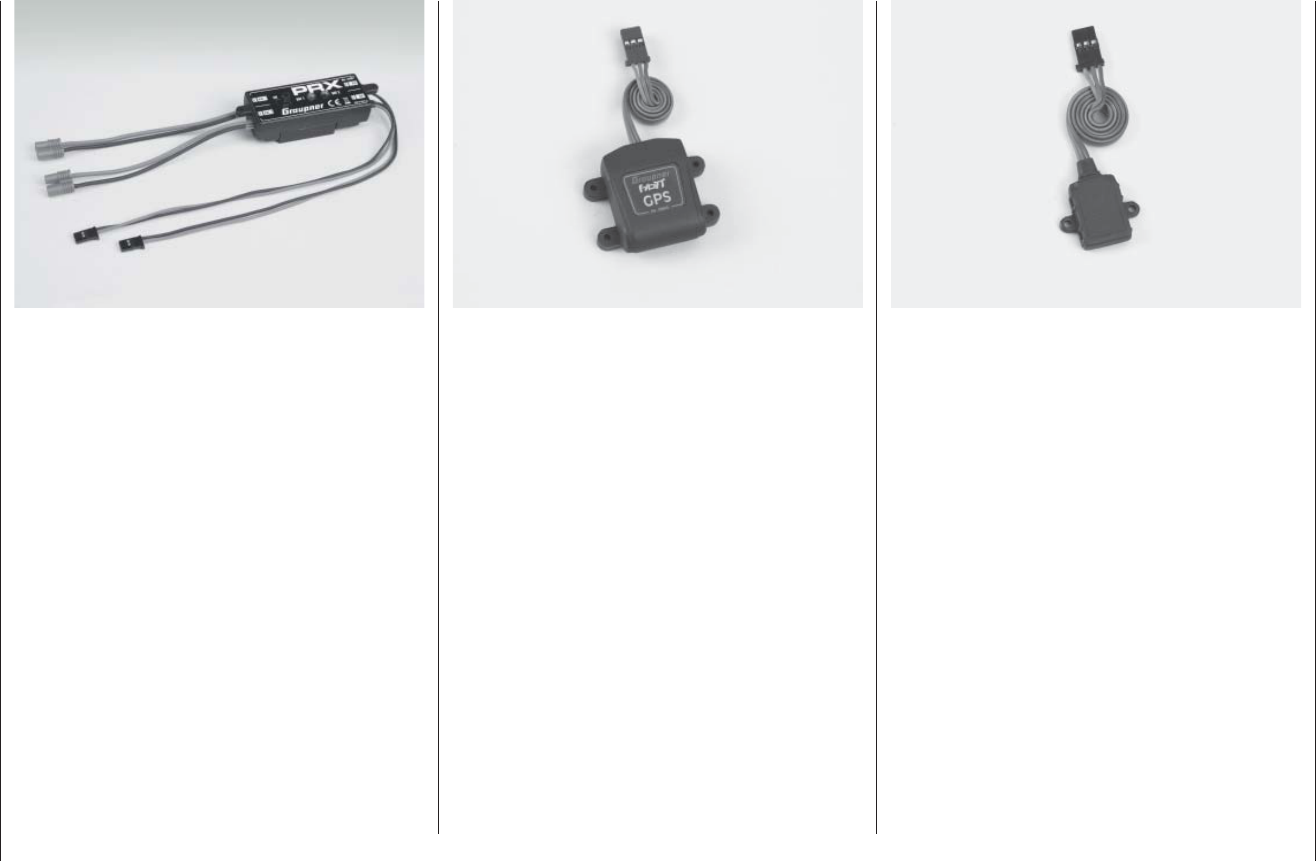
170 Appendix
PRX (Power for Receiver)
Order No. 4136
A highly developed stabilised receiver power supply with intelligent
power management.
The unit constitutes a stabilised user-selectable power supply for the
receiver, and provides a further enhancement in the reliability of the
airborne power supply. It is designed for use with different types of
receiver battery, to ensure that it is straightforward and versatile in use.
When the model is operating, even brief collapses in battery voltage
are stored and displayed, offering the user the means of detecting a
receiver battery which is not “up to the job”, or failing.
For use with one or two receiver batteries (simultaneous discharge if •
two batteries are employed)
Suitable for fi ve-cell or six-cell NiMH batteries, or two-cell LiPo or •
LiFe packs. Graupner/JR, G3.5, G2 and BEC connector systems.
Three user-selectable receiver power voltage levels: 5.1 V / 5.5 V / •
5.9 V.
Two ultra-bright LEDs indicate the operational status of batteries 1 •
and 2 separately.
Integral high-quality On / Off switch.•
Constructed to cope with high-current applications.•
Low-profi le switch and LEDs to avoid spoiling the appearance and •
effi ciency of the model.
Straight-through design of mounting lugs, LEDs and switch for sim-•
ple installation using drilling template (supplied).
Appendix
Graupner HoTT Vario module
Order No. 33601
Vario with altitude signals and fi ve different tones for climb and
descent; altitude display and storage of min. and max. altitude.
Additional warning thresholds for min. altitude, max. altitude, two-•
stage climb and descent rate
Variable warning time: OFF, 5, 10, 15, 20, 25, 30 seconds, constant•
Variable warning repeat time: constant, 1, 2, 3, 4, 5 min, once•
The vario sensor can be connected directly to the receiver’s telem-•
etry input.
Specifi cation
Altitude measurement: -500 m ... +3000 m•
Resolution: 0.1 m•
Sensitivity, vario: 0.5 m/3s, 1 m/3s, 0.5 m/s, 1 m/s, 3 m/s, program-•
mable per beep
Calculated average value: 4 - 20 measurements per measured •
value, programmable
Graupner HoTT GPS / Vario module
Order No. 33600
Vario with altitude signals and fi ve different tones for climb and
descent, plus GPS with range measurement, distance measurement,
speed indicator, display of fl ight direction and co-ordinates
Additional warning thresholds for min. altitude, max. altitude, two-•
stage climb and descent rate
Altitude display, storage of min. and max. altitude•
Variable warning time: OFF, 5, 10, 15, 20, 25, 30 seconds, constant•
Variable warning repeat time: constant, 1, 2, 3, 4, 5 min, once•
The GPS / Vario sensor can be connected directly to the receiver’s •
telemetry input.
Specifi cation, vario
Altitude measurement: -500 m ... +3000 m•
Resolution: 0.1 m•
Sensitivity, vario: 0.5 m/3s, 1 m/3s, 0.5 m/s, 1 m/s, 3 m/s, program-•
mable per beep
Calculated average value: 4 - 20 measurements per measured val-•
ue, programmable
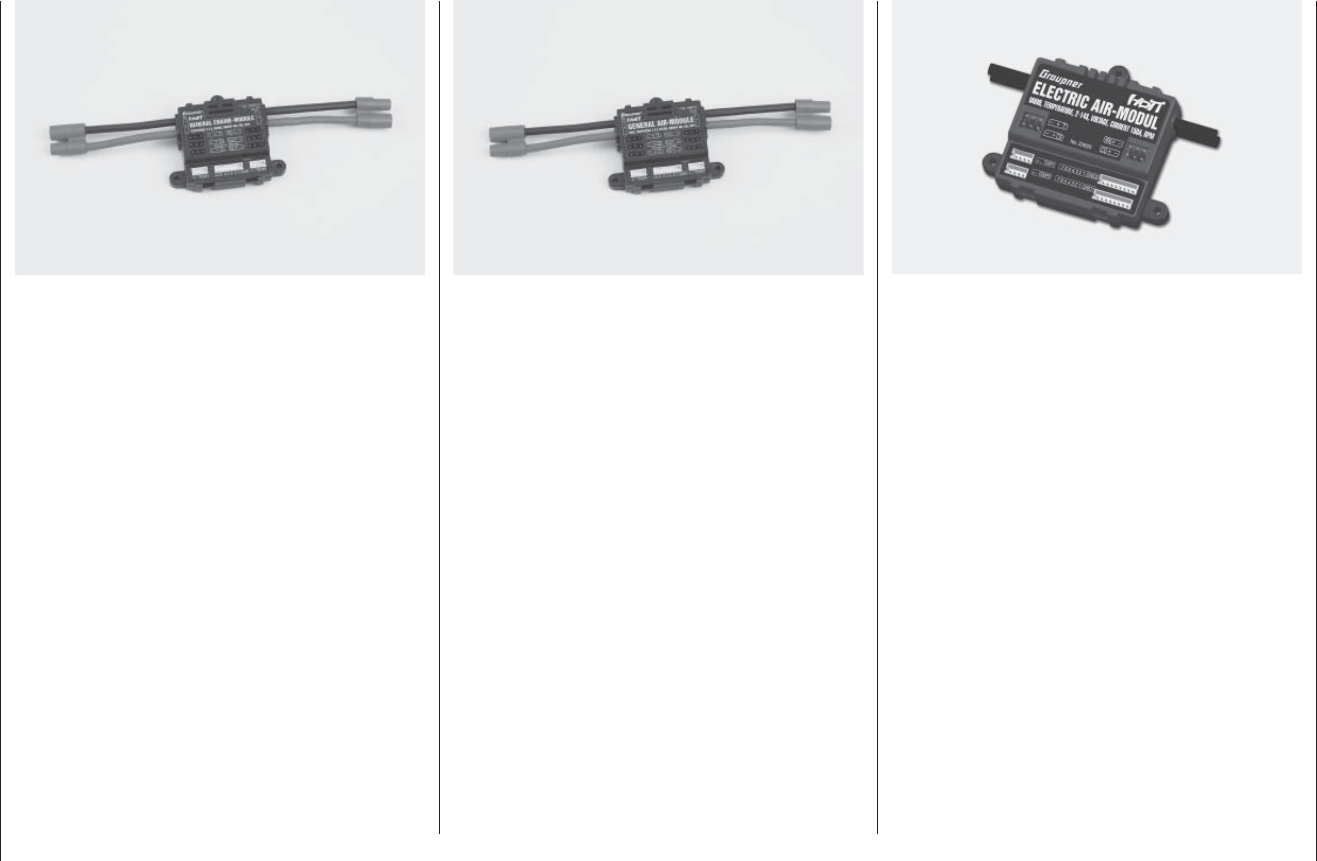
171
Appendix
Graupner HoTT General Engine Module
Order No. 33610
General sensor for Graupner HoTT receivers and models with internal-
combustion or electric power system:
2 x temperature and voltage measurements with warning thresholds •
for min. and max. voltage and min. and max. temperature
Individual cell measurement with min. voltage warning thresholds•
Voltage, current and capacity measurement with warning thresholds •
for min. and max. voltage, max. capacity and max. current
Programmable current limiting•
Current measurement with 2 x 1 mOhm shunt resistors in parallel = •
0.5 mOhm
Rev-count measurement and warning thresholds for min. and max. •
rotational speed
Fuel measurement with warning thresholds in 25% increments (re-•
quires software update)
User-variable warning time: OFF, 5, 10, 15, 20, 25, 30 seconds, con-•
stant
User-variable warning repeat time: constant, 1, 2, 3, 4, 5 min, once•
2 x temperature measurement, optionally 0 to 120°C or 200°C, also •
voltage measurement up to 80 V DC
1 x rev-count measurement up to 100,000 rpm with two-blade pro-•
peller
1 x speed controller / servo input, 1 x speed governor input, 1 x •
speed controller / servo output for rotational speed governor
etc. see product at www.graupner.de•
Graupner HoTT General Air Module
Order No. 33611
General sensor for Graupner HoTT receivers and models with internal-
combustion or electric power system:
Vario with altitude signals, climb and descent signals, and addition-•
al warning thresholds for min. altitude, max. altitude, climb and two-
stage descent rate
Altitude indicator (-500 … +3000 m), storage of min. and max. alti-•
tude
2 x temperature and voltage measurements with warning thresholds •
for min. and max. voltage and min. and max. temperature
Individual cell measurement with min. voltage warning thresholds•
Voltage, current and capacity measurement with warning thresholds •
for min. and max. voltage, max. capacity and max. current
Rev-count measurement and programmable speed governor, also •
warning thresholds for min. and max. rotational speed
Fuel measurement with warning thresholds in 25% increments (re-•
quires software update)
User-variable warning time: OFF, 5, 10, 15, 20, 25, 30 seconds, con-•
stant
User-variable warning repeat time: constant, 1, 2, 3, 4, 5 min, once•
2 x temperature measurement, optionally 0 to 120°C or 200°C, also •
voltage measurement up to 80 V DC
1 x rev-count measurement up to 100,000 rpm with two-blade pro-•
peller
etc. see product at www.graupner.de•
Graupner HoTT Electric Air-Module
Order No. 33620
General sensor for Graupner HoTT receivers and electric-powered
models:
Vario with altitude signals, climb and descent signals, and addition-•
al warning thresholds for min. altitude, max. altitude, two-stage climb
and descent rate
Altitude indicator (-500 … +3000 m), storage of min. and max. alti-•
tude.
2 x temperature and voltage measurements with warning thresholds •
for min. and max. voltage and min. and max. temperature
Individual cell measurement 2 ... 14S with min. voltage warning •
thresholds
Voltage, current and capacity measurement with warning thresholds •
for min. and max. voltage, max. capacity and max. current
User-variable warning time: OFF, 5, 10, 15, 20, 25, 30 seconds, con-•
stant
User-variable warning repeat time: constant, 1, 2, 3, 4, 5 min, once•
2 x temperature measurement, optionally 0 to 120°C or 200°C, also •
voltage measurement up to 80 V DC
1 x speed controller input, 1 x speed controller output for power re-•
duction due to low voltage of individual cells
1 x current, voltage and capacity measurement, up to 150 A (peak 1 •
sec. 320 A) and up to 60 V
1 x individual cell monitoring for 2 - 14S Lithium batteries (LiPo, LiIo, •
LiFe)
etc. see product at www.graupner.de•
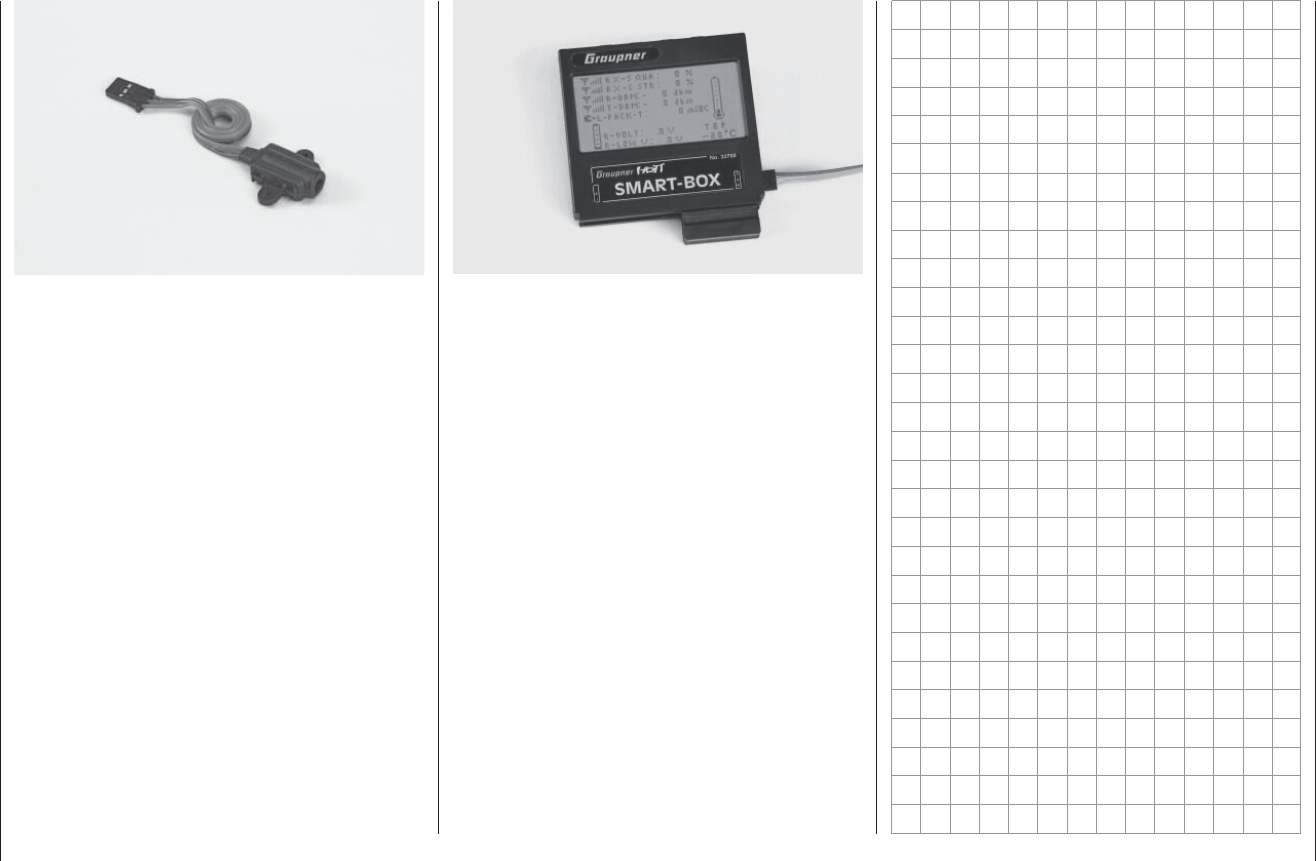
172 Appendix
Graupner HoTT Smart-Box
Order No. 33700
A vast range of different functions combined in a single device: that’s
what destines the SMART-BOX to be your intelligent companion in
future. Whether you want to display telemetry data in real time, or
enter changes to your HoTT system, the large-area screen with 8 x 21
characters makes the task simple. The fl exible Smart-Box includes an
integral buzzer for generating audible signals and warnings for even
greater fl exibility and practicality.
The installation set supplied makes it easy to mount the unit on the
support bars of hand-held transmitters, allowing you to position it in
such a way that you can read off telemetry data in real time while you
control your model.
The user-update facility ensures that the SMART-BOX is always up-to-
date, and provides a route for expanded functions in future.
Transmitter voltage display with •
user-variable warning threshold
Country setting•
Range check• Signal quality•
Receiver temperature• Receiver voltage•
Servo reverse• Servo neutral position•
Servo travel• Cycle time•
Channel swap• Fail-Safe settings•
Mixer settings• Servo test•
Dimensions: approx. 76 mm x 72 mm x 17 mm (L x W x H)
Weight: approx. 55g
Graupner HoTT RPM magnet sensor
Order No. 33616
Graupner HoTT RPM optical sensor
Order No. 33615
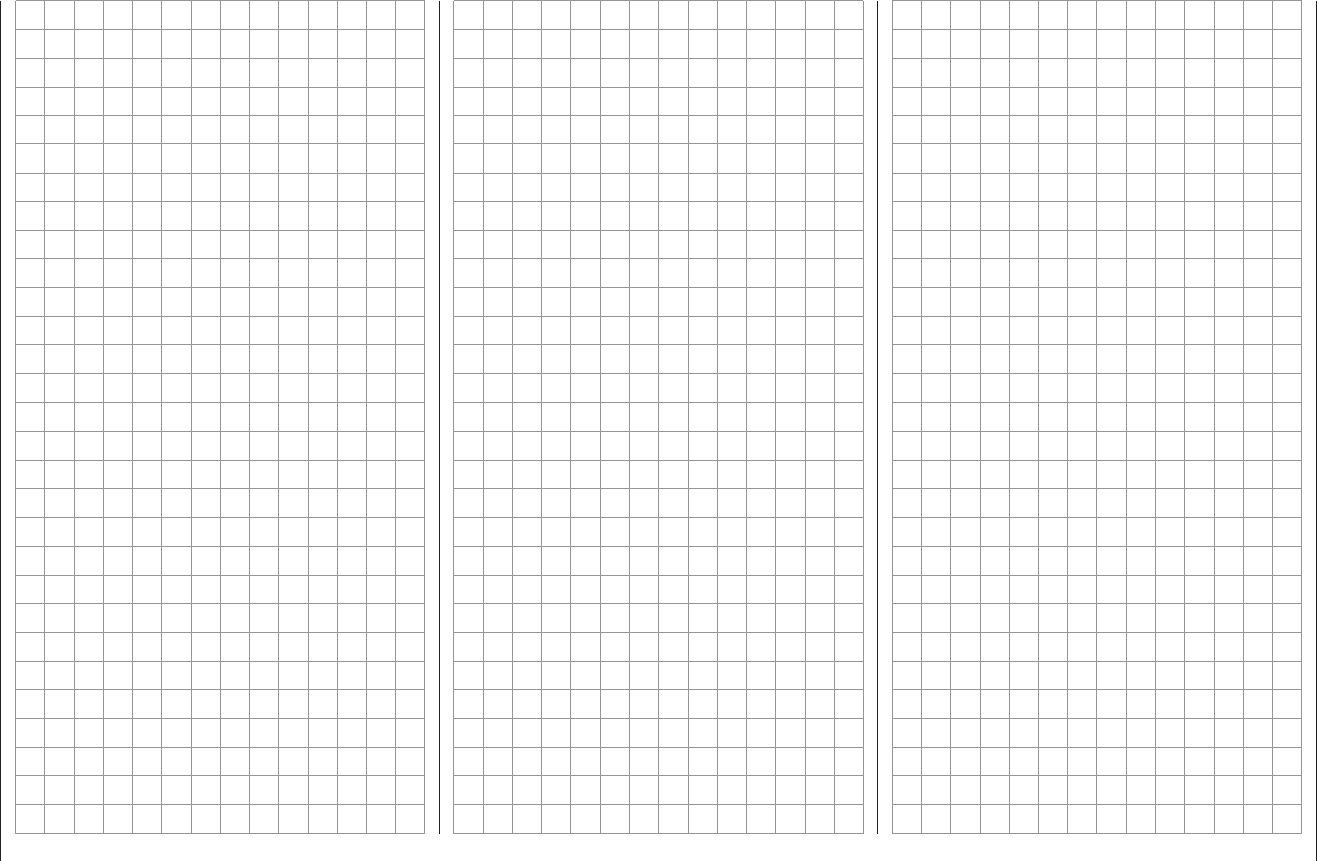
173
For your notes
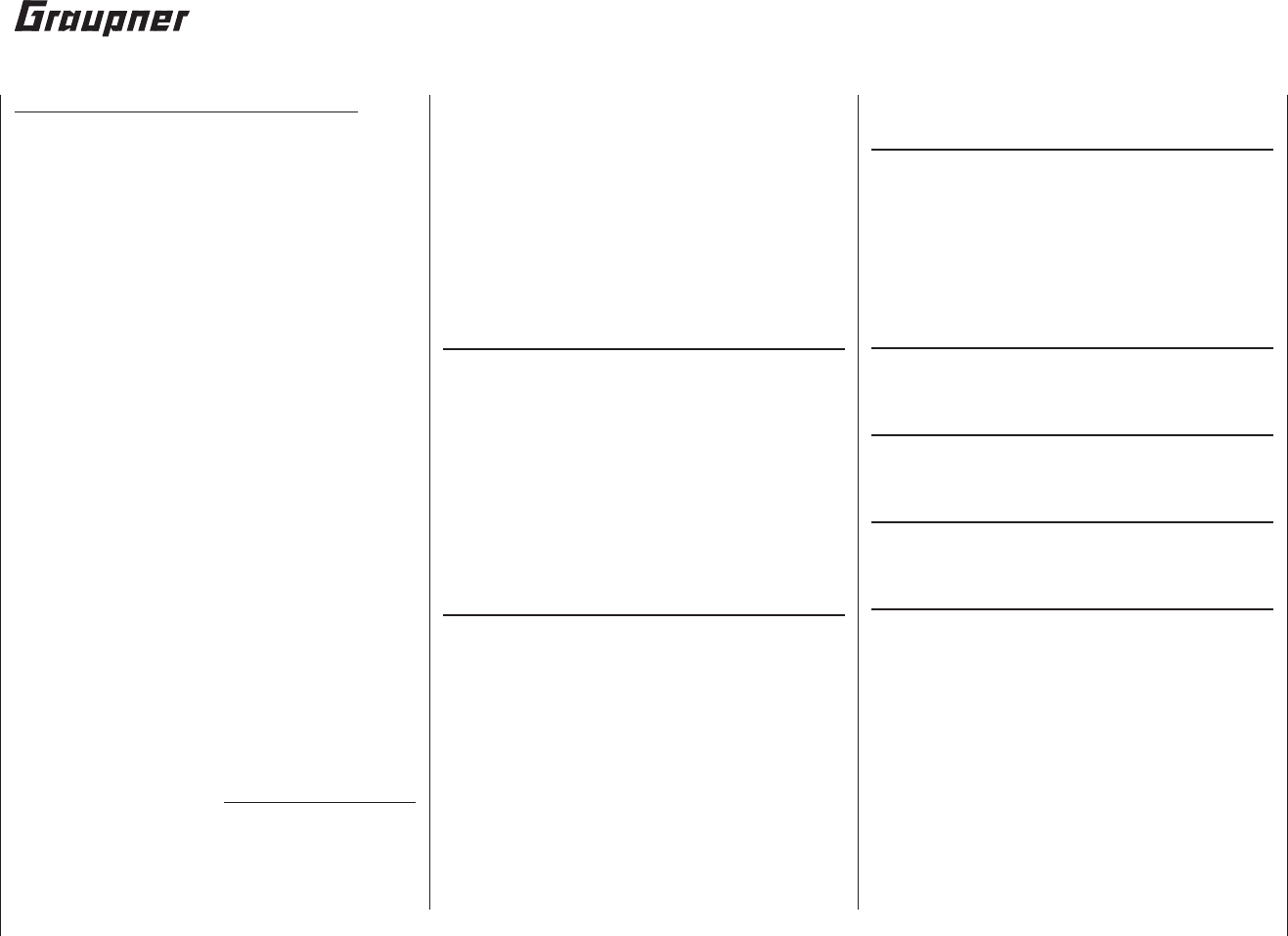
175
Guarantee certifi cate
Wir gewähren auf dieses Erzeugnis eine Garantie von
This product is warrantied for
Sur ce produit nous accordons une garantie de
24
Monaten
months
mois
Guarantee certifi cate
Servicestellen / Service / Service après-vente
Graupner-Zentralservice
Graupner GmbH & Co. KG
Henriettenstrasse 94 - 96
D-73230 Kirchheim
Servicehotline
(+49) 0 18 05 47 28 76*
Montag - Freitag
9:30-11:30 + 13:00-15:00 Uhr
United Kingdom
Graupner Service
Brunel Drive
GB, NEWARK, Nottingham-
shire
NG242EG
(+44) 16 36 61 05 39
Sverige
Baltechno Electronics
Box 5307
S 40227 Göteborg
(+46) 31 70 73 00 0
Schweiz
Graupner Service
Wehntalerstrasse 37
CH 8181 Höri
(+41) 43 26 66 58 3
Luxembourg
Kit Flammang
129, route d’Arlon
L 8009 Strassen
(+35) 23 12 23 2
France
Graupner France
Gérard Altmayer
86, rue St. Antoine
F 57601 Forbach-Oeting
(+33) 3 87 85 62 12
Espana
Anguera Hobbies
C/Terrassa 14
E 43206 Reus (Tarragona).
(+34) 97 77 55 32 0
info@anguera-hobbies.com
Ceská Republika
Slovenská Republika
RC Service Z. Hnizdil
Letecka 666/22
CZ 16100 Praha 6 - Ruzyne
(+42) 2 33 31 30 95
Belgie/Belgique/Nederland
Jan van Mouwerik
Slot de Houvelaan 30
NL 3155 Maasland VT
(+31) 10 59 13 59 4
Italia
GiMax
Via Manzoni, no. 8
I 25064 Gussago
(+39) 030 25 22 73 2
* 0,14 Cent / Minute aus dem
Festnetz der deutschen
T-Com. Abweichende Preise
für Anrufe aus Mobilfunknet-
zen oder aus dem Festnetz
anderer Anbieter möglich.
Die Fa. Graupner GmbH & Co. KG, Henriettenstraße 94 - 96,
D-73230 Kirchheim/Teck gewährt ab dem Kaufdatum auf
dieses Produkt eine Garantie von 24 Monaten. Die Garantie
gilt nur für die bereits beim Kauf des Produktes vorhandenen
Material- oder Funktionsmängel. Schäden, die auf Abnützung,
Überlastung, falsches Zubehör oder unsachgemäße Behand-
lung zurückzuführen sind, sind von der Garantie ausgeschlos-
sen. Die gesetzlichen Rechte und Gewährleistunsansprüche
des Verbrauchers werden durch diese Garantie nicht berührt.
Bitte überprüfen Sie vor einer Reklamation oder Rücksendung
das Produkt genau auf Mängel, da wir Ihnen bei Mängelfreiheit
die entstandenen Unkosten in Rechnung stellen müssen.
Graupner GmbH & Co. KG, Henriettenstraße 94 - 96. D-73230
Kirchheim/Teck, Germany guarantees this product for a period
of 24 months from date of purchase. The guarantee applies
only to such material or operational defects witch are present
at the time of purchase of the product. Damage due to wear,
overloading, incompetent handling or the use of incorrect
accessories is not covered by the guarantee. The user´s legal
rights and claims under guarantee are not affected by this
guarantee. Please check the product carefully for defects be-
fore you are make a claim or send the item to us, since we are
obliged to make a charge for our cost if the product is found to
be free of faults.
La société Graupner GmbH & Co. KG, Henriettenstraße 94-96,
D-73230 Kirchheim/Teck, accorde sur ce produit une garantie
de 24 mois à compter de la date d’achat. La garantie ne
s’applique qu’aux défauts de matériel et de fonctionnement
du produit acheté. Les dommages dus à une usure, à une
surcharge, à l’emploi d’accessoires non compatibles ou à une
manipulation non conforme sont exclus de la garantie. Cette
garantie ne remet pas en cause les droits légaux des consom-
mateurs. Avant toute réclamation ou retour de matériel, vérifi ez
précisément les défauts ou vices constatés, car si le matériel
est conforme et qu’aucun défaut n’a été constaté par nos
services, nous nous verrions contraints de facturer le coût de
cette intervention.
Garantie-Urkunde
Warranty certifi cate / Certifi cat de garantie
mx-16 HoTT Set
Order No. 33116
Übergabedatum:
Date of purchase/delivery:
Date d’achat :
Name des Käufers:
Owner´s name:
Nom de I`acheteur :
Straße, Wohnort:
Complete address:
Adresse complète :
Firmenstempel und Unterschrift des Einzelhändlers:
Stamp and signature of dealer:
Cachet et signature du détaillant :

178 FCC Information
FCC Information
Graupner mx-12 HoTT #33112
FCC ID: ZGZ-mx-12
FCC Label Compliance Statement
This device complies with Part 15 of the FCC Rules.
Operation is subject to the following two conditions:
This device may not cause harmful interference.1.
This device must accept any interference received, 2.
including interference that may cause undesired op-
eration.
WARNING:
Changes or modifi cations not expressly approved by
the party responsible for compliance could void the
user‘s authority to operate the equipment.
NOTE
This equipment has been tested and found to comply
with the limits for a Class B digital device, pursuant to
Part 15 of the FCC Rules. These limits are designed to
provide reasonable protection against harmful interfer-
ence in a residential installation. This equipment gener-
ates uses and can radiate radio frequency energy and,
if not installed and used in accordance with the instruc-
tions, may cause harmful interference to radio communi-
cations. However, there is no guarantee that interference
will not occur in a particular installation. If this equipment
does cause harmful interference to radio or television
reception, which can be determined by turning the
equipment off and on, the user is encouraged to try to
correct the interference by one or more of the following
measures:
Reorient or relocate the receiving antenna.•
Increase the separation between the equipment and •
receiver.
Connect the equipment into an outlet on a circuit dif-•
ferent from that to which the receiver is connected.
Consult the dealer or an experienced radio/TV tech-•
nician for help.
RF Exposure Statement
This device has been evaluated to meet the FCC RF
exposure requirement when used in combination with
the genuine Graupner HoTT accessoires and operated
with a minimum distance of 20 cm between the antenna
and your body.
33112_mx12_HoTT_2_GB.indd Abs55:178
33112_mx12_HoTT_2_GB.indd Abs55:178
06.06.2011 19:39:58
06.06.2011 19:39:58
ZKZ-MX-16-20A
Graupner mx-16 HoTT
FCC radiation exposure statement:
1. This device complies with Part 15 of the FCC
Rules. Operation is subject to the following two
conditions:
(1) This device may not cause harmful interference.
(2) This device must accept any interference
received, including interference that may cause
undesired operation.
2. Changes or modifications not expressly
approved by the party responsible for compliance
could void the user's authority to operate the
equipment.
FCC statement
This equipment complies with FCC radiation
exposure limits set forth for an uncontrolled
environment. This equipment should be
installed and operated with minimum distance
20cm between the radiator & your body
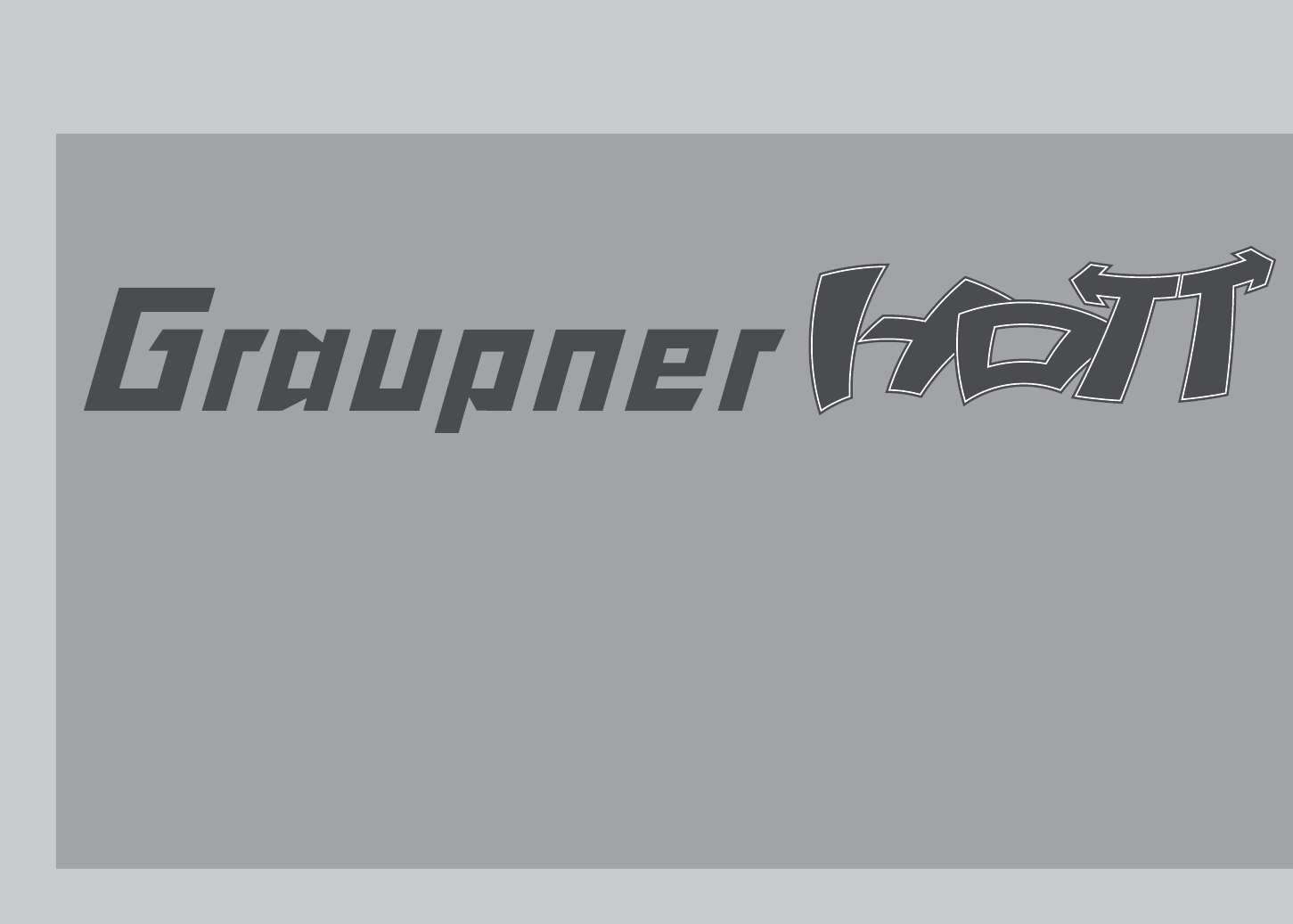
HOPPING.TELEMETRY.TRANSMISSION
GRAUPNER GMBH & CO. KG
POSTFACH 1242
D-73220 KIRCHHEIM/TECK
GERMANY
http://www.graupner.de
Modifi cations and availability reserved. Graupner products
are only available through model shops. We will gladly
inform you of your nearest stockist. We accept no liability
for printing errors.
Printed in Germany PN.PC-01
Although we have carefully checked the information contained in these instructions and
checked that it is correct, we can accept no liability of any kind for mistakes, incomplete
information and printing errors. Graupner reserves the right to alter the characteristics
and features of the software and hardware at any time and without prior notifi cation.