Greater Goods 0382 Body Fat Scale User Manual
Design Manufacture Distribution, LLC Body Fat Scale
User manual
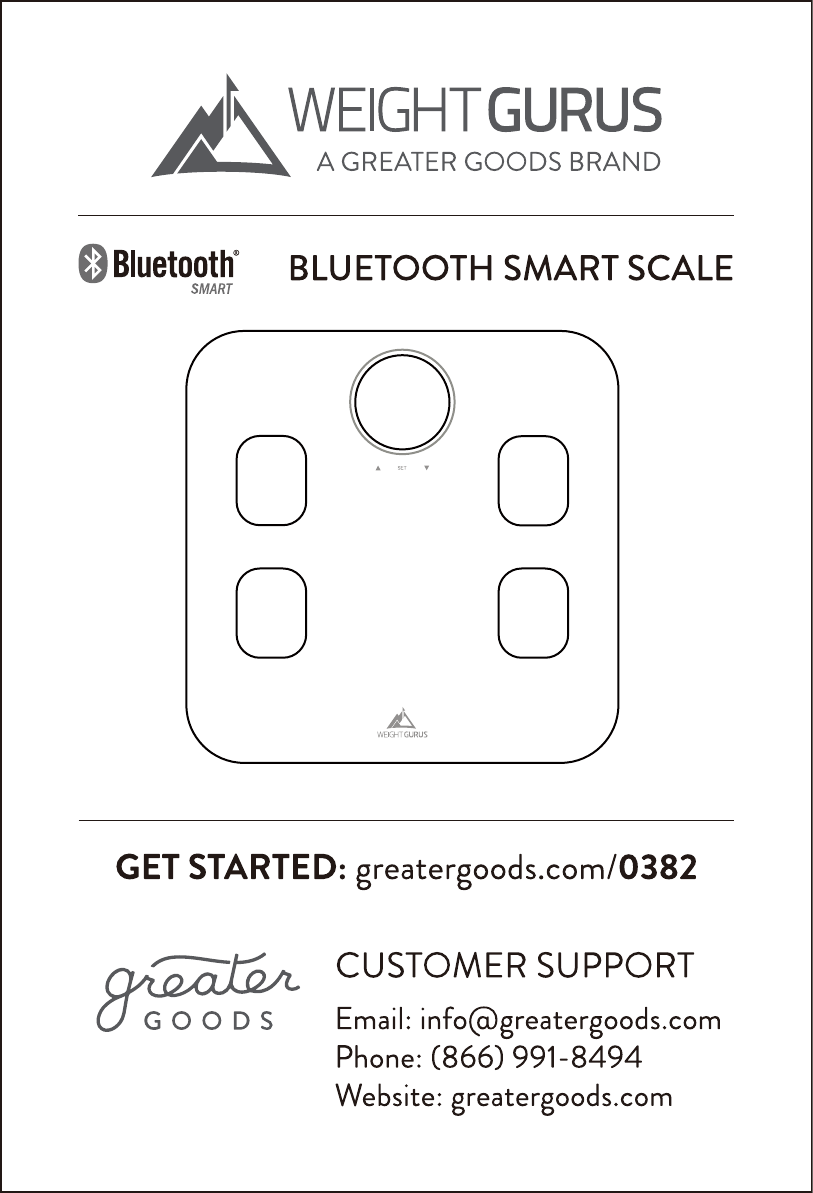
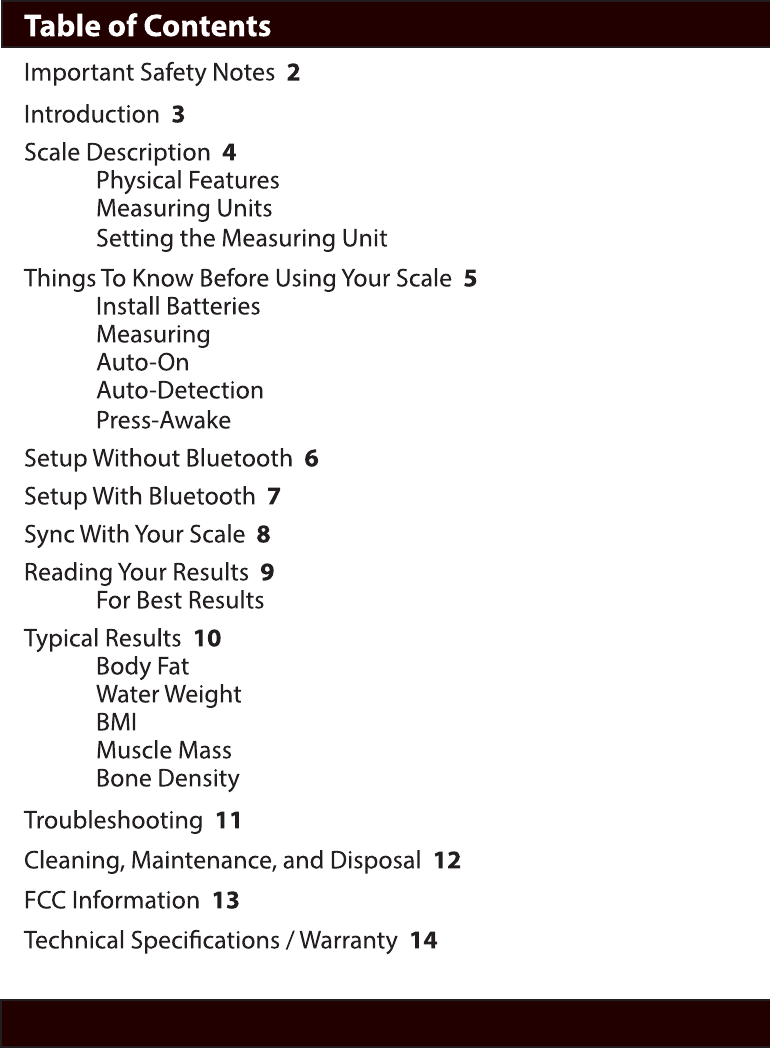
1
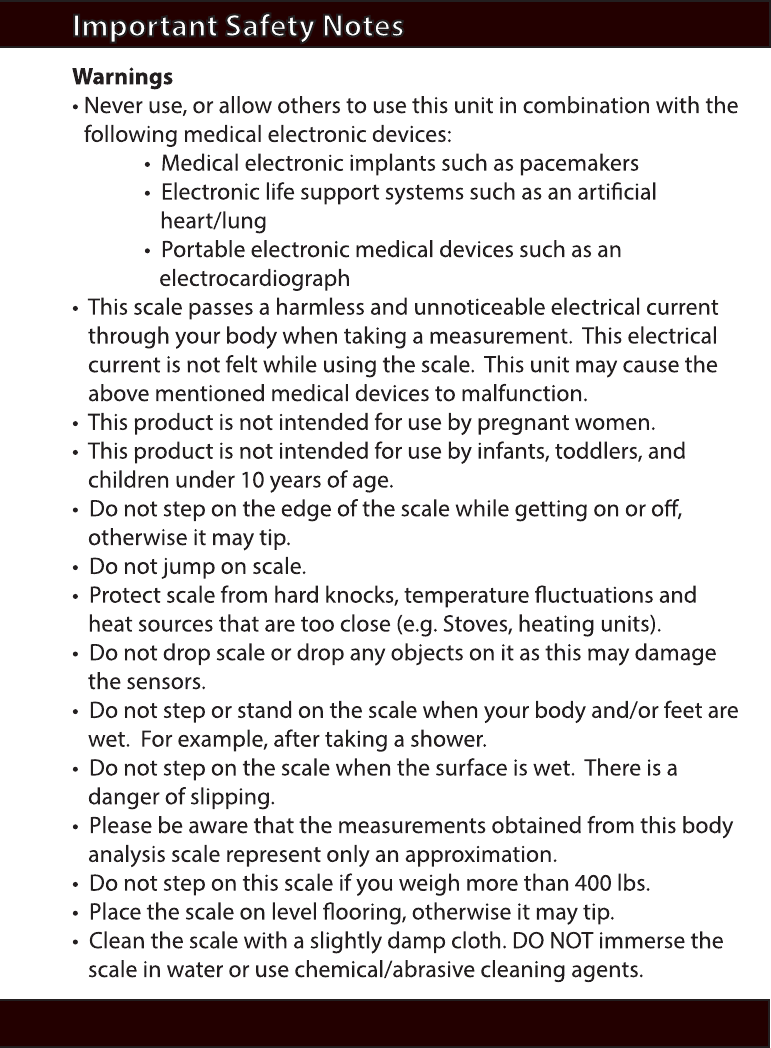
2

3
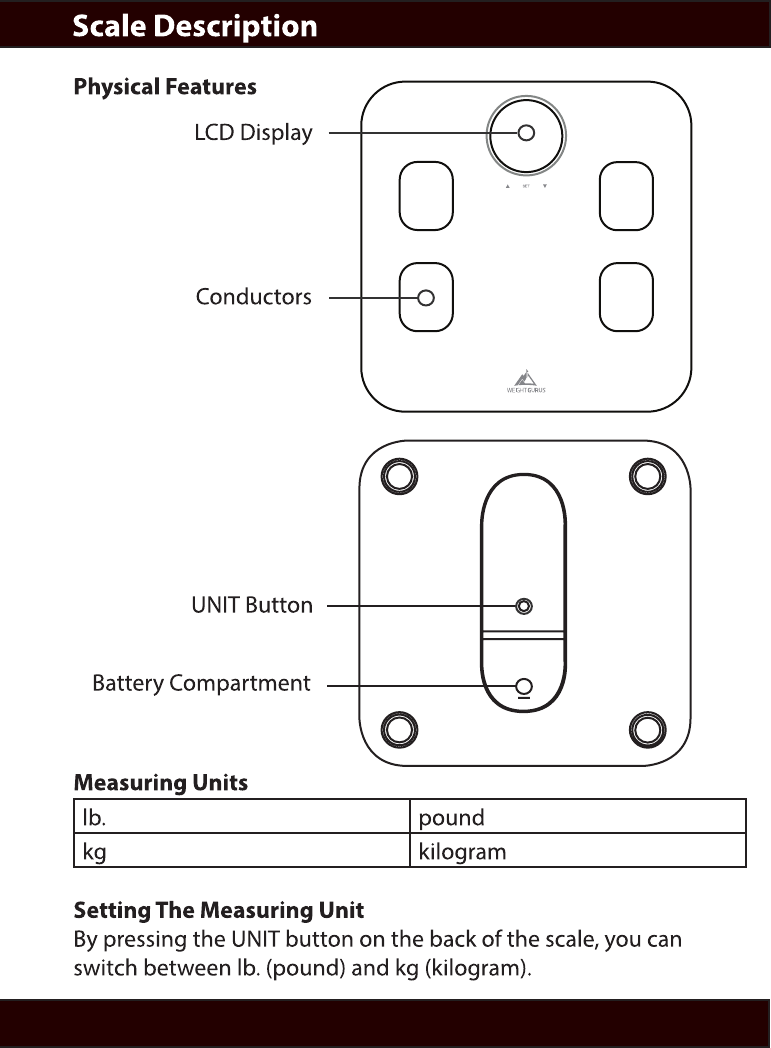
4
Physical Features
Measuring Units
lb. pound
kg kilogram
Setting The Measuring Unit
By pressing the UNIT button on the back of the scale, you can
switch between lb. (pound) and kg (kilogram).
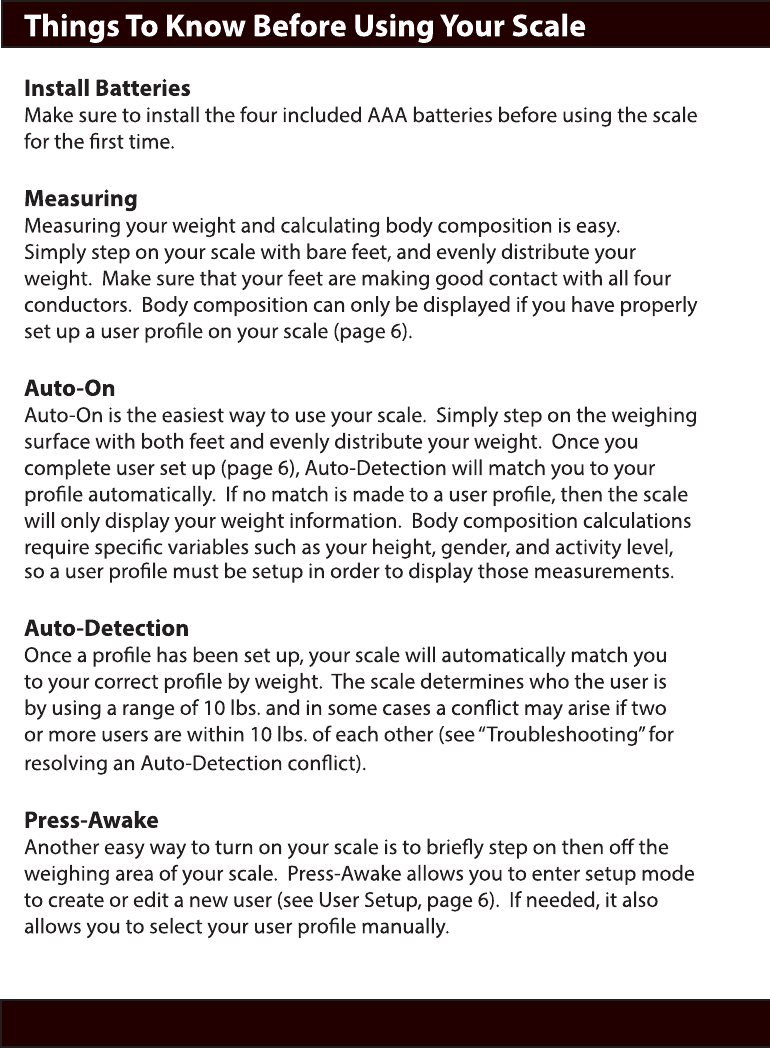
5
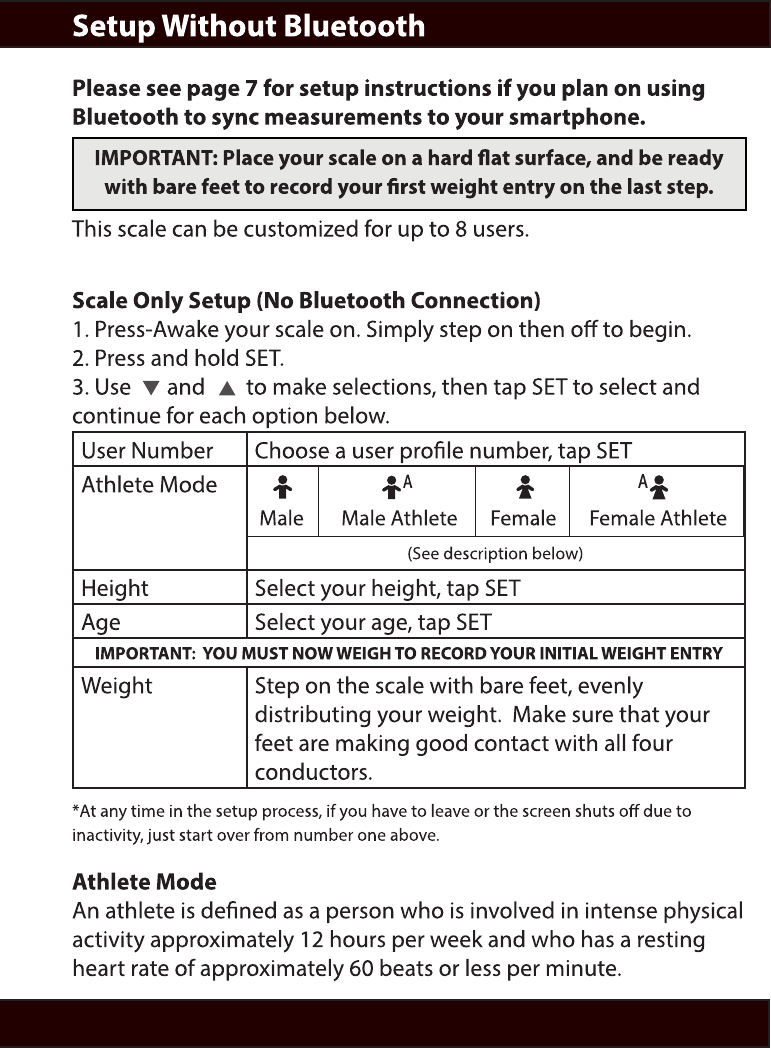
6
Please see page 7 for setup instructions if you plan on using
Bluetooth to sync measurements to your smartphone.
IMPORTANT: Place your scale on a hard at surface, and be ready
with bare feet to record your rst weight entry on the last step.
This scale can be customized for up to 8 users.
Scale Only Setup (No Bluetooth Connection)
1. Press-Awake your scale on. Simply step on then o to begin.
2. Press and hold SET.
3. Use and to make selections, then tap SET to select and
continue for each option below.
User Number Choose a user prole number, tap SET
Athlete Mode
Male Male Athlete Female Female Athlete
(See description below)
Height Select your height, tap SET
Age Select your age, tap SET
IMPORTANT: YOU MUST NOW WEIGH TO RECORD YOUR INITIAL WEIGHT ENTRY
Weight Step on the scale with bare feet, evenly
distributing your weight. Make sure that your
feet are making good contact with all four
conductors.
*At any time in the setup process, if you have to leave or the screen shuts o due to
inactivity, just start over from number one above.
Athlete Mode
An athlete is dened as a person who is involved in intense physical
activity approximately 12 hours per week and who has a resting
heart rate of approximately 60 beats or less per minute.
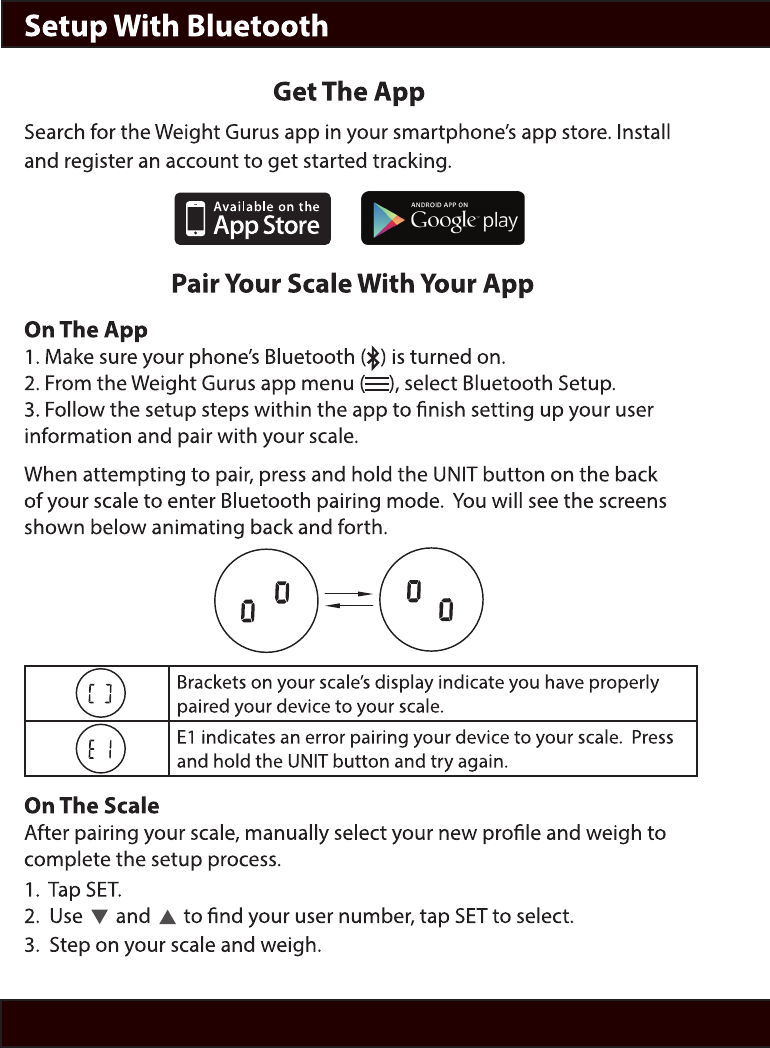
7
Get The App
Search for the Weight Gurus app in your smartphone’s app store. Install
and register an account to get started tracking.
Pair Your Scale With Your App
On The App
1. Make sure your phone’s Bluetooth ( ) is turned on.
2. From the Weight Gurus app menu ( ), select Bluetooth Setup.
3. Follow the setup steps within the app to nish setting up your user
information and pair with your scale.
When attempting to pair, press and hold the UNIT button on the back
of your scale to enter Bluetooth pairing mode. You will see the screens
shown below animating back and forth.
Brackets on your scale’s display indicate you have properly
paired your device to your scale.
E1 indicates an error pairing your device to your scale. Press
and hold the UNIT button and try again.
On The Scale
After pairing your scale, manually select your new prole and weigh to
complete the setup process.
1. Tap SET.
2. Use and to nd your user number, tap SET to select.
3. Step on your scale and weigh.
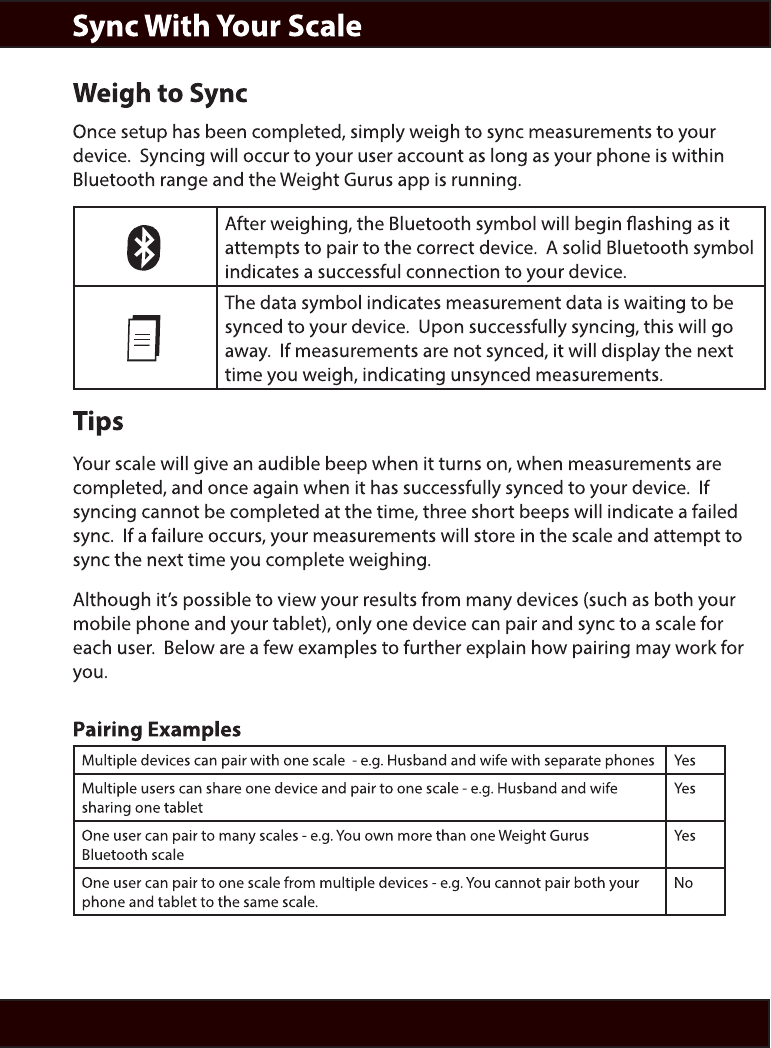
8
Weigh to Sync
Once setup has been completed, simply weigh to sync measurements to your
device. Syncing will occur to your user account as long as your phone is within
Bluetooth range and the Weight Gurus app is running.
After weighing, the Bluetooth symbol will begin ashing as it
attempts to pair to the correct device. A solid Bluetooth symbol
indicates a successful connection to your device.
The data symbol indicates measurement data is waiting to be
synced to your device. Upon successfully syncing, this will go
away. If measurements are not synced, it will display the next
time you weigh, indicating unsynced measurements.
Tips
Your scale will give an audible beep when it turns on, when measurements are
completed, and once again when it has successfully synced to your device. If
syncing cannot be completed at the time, three short beeps will indicate a failed
sync. If a failure occurs, your measurements will store in the scale and attempt to
sync the next time you complete weighing.
Although it’s possible to view your results from many devices (such as both your
mobile phone and your tablet), only one device can pair and sync to a scale for
each user. Below are a few examples to further explain how pairing may work for
you.
Pairing Examples
Multiple devices can pair with one scale - e.g. Husband and wife with separate phones Yes
Multiple users can share one device and pair to one scale - e.g. Husband and wife
sharing one tablet
Yes
One user can pair to many scales - e.g. You own more than one Weight Gurus
Bluetooth scale
Yes
One user can pair to one scale from multiple devices - e.g. You cannot pair both your
phone and tablet to the same scale.
No
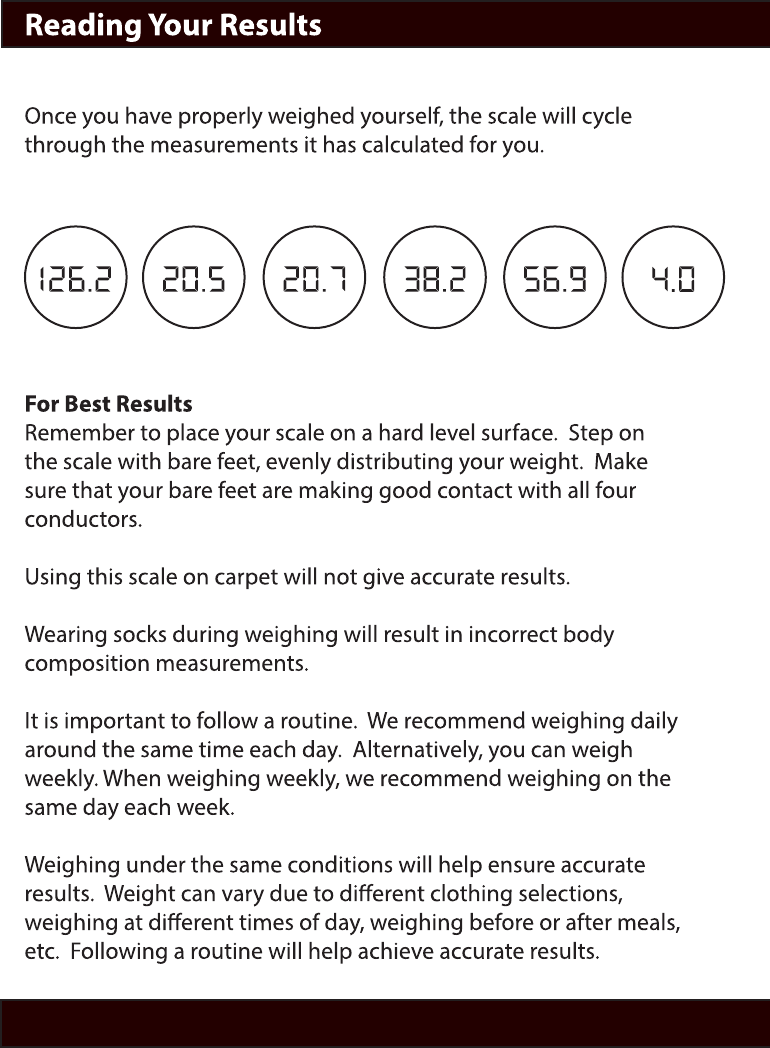
9
Weight Body Fat Muscle Water BoneBMI
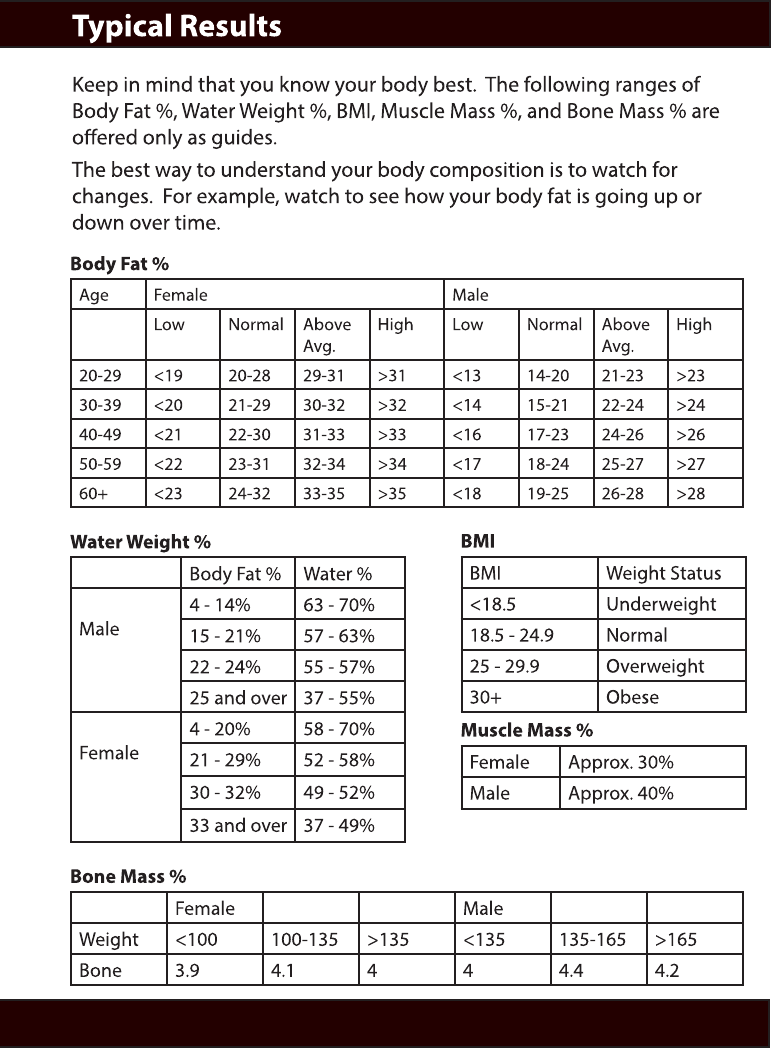
10
Body Fat %
Age Female Male
Low Normal Above
Avg.
High Low Normal Above
Avg.
High
20-29 <19 20-28 29-31 >31 <13 14-20 21-23 >23
30-39 <20 21-29 30-32 >32 <14 15-21 22-24 >24
40-49 <21 22-30 31-33 >33 <16 17-23 24-26 >26
50-59 <22 23-31 32-34 >34 <17 18-24 25-27 >27
60+ <23 24-32 33-35 >35 <18 19-25 26-28 >28
Water Weight %
Body Fat % Water %
Male
4 - 14% 63 - 70%
15 - 21% 57 - 63%
22 - 24% 55 - 57%
25 and over 37 - 55%
Female
4 - 20% 58 - 70%
21 - 29% 52 - 58%
30 - 32% 49 - 52%
33 and over 37 - 49%
Bone Mass %
Female Male
Weight <100 100-135 >135 <135 135-165 >165
Bone 3.9 4.1 4 4 4.4 4.2
BMI
BMI Weight Status
<18.5 Underweight
18.5 - 24.9 Normal
25 - 29.9 Overweight
30+ Obese
Muscle Mass %
Female Approx. 30%
Male Approx. 40%
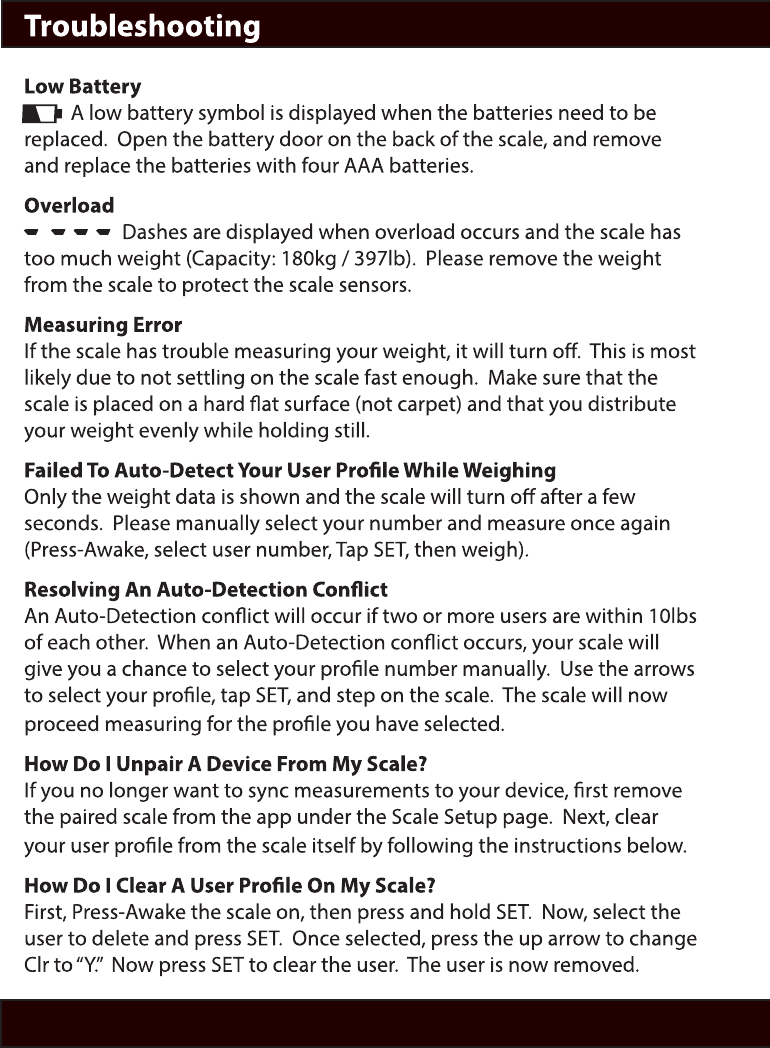
11
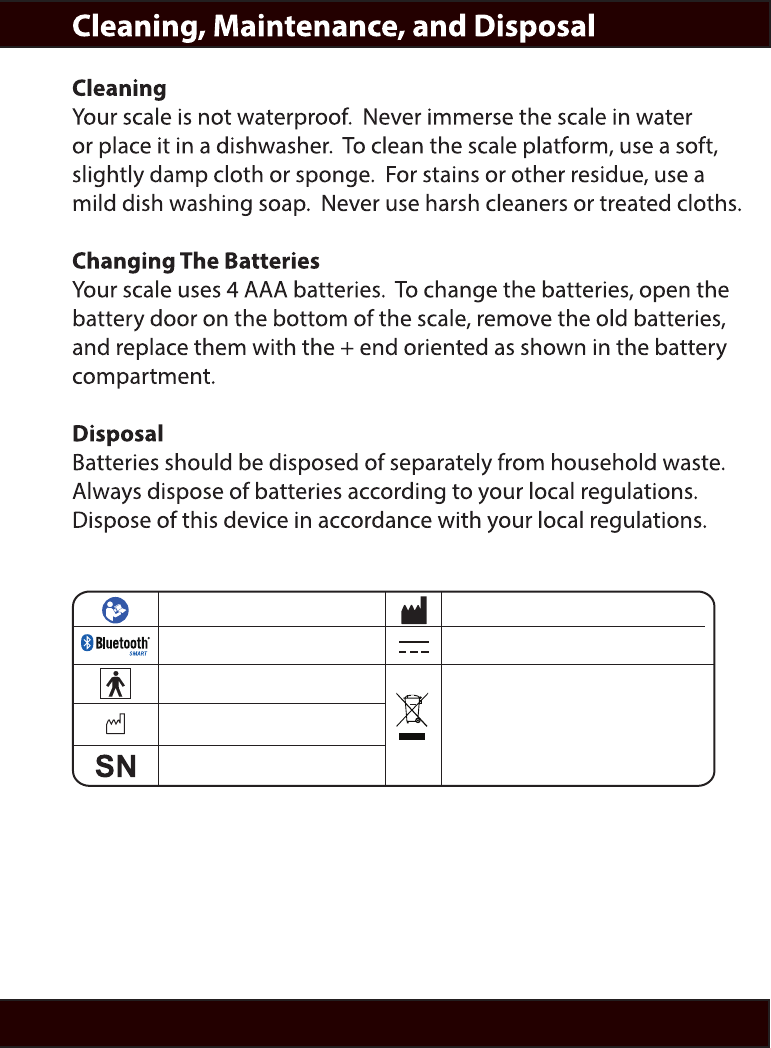
12
Symbol for “THE OPERATION
GUIDE MUST BE READ” Symbol for “MANUFACTURER”
Symbol for “ENVIRONMENT PROTECTION“
– Waste electrical products should not be
disposed of with household waste. Please
recycle where facilities exist. Check with
your local authority or retailer for
recycling advice.
Symbol for “TYPE BF APPLIED
PARTS”
The Bluetooth Combination Mark
Symbol for “SERIAL NUMBER”
Symbol for “MANUFACTURE
DATE”
Symbol for “DIRECT CURRENT”
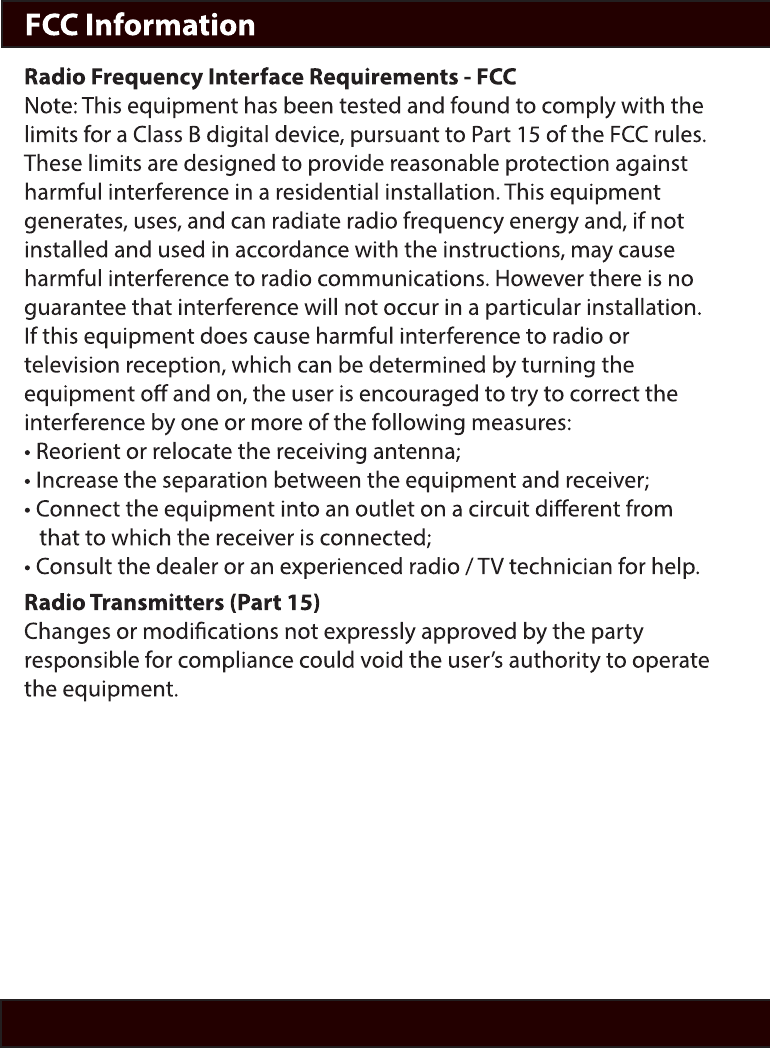
13
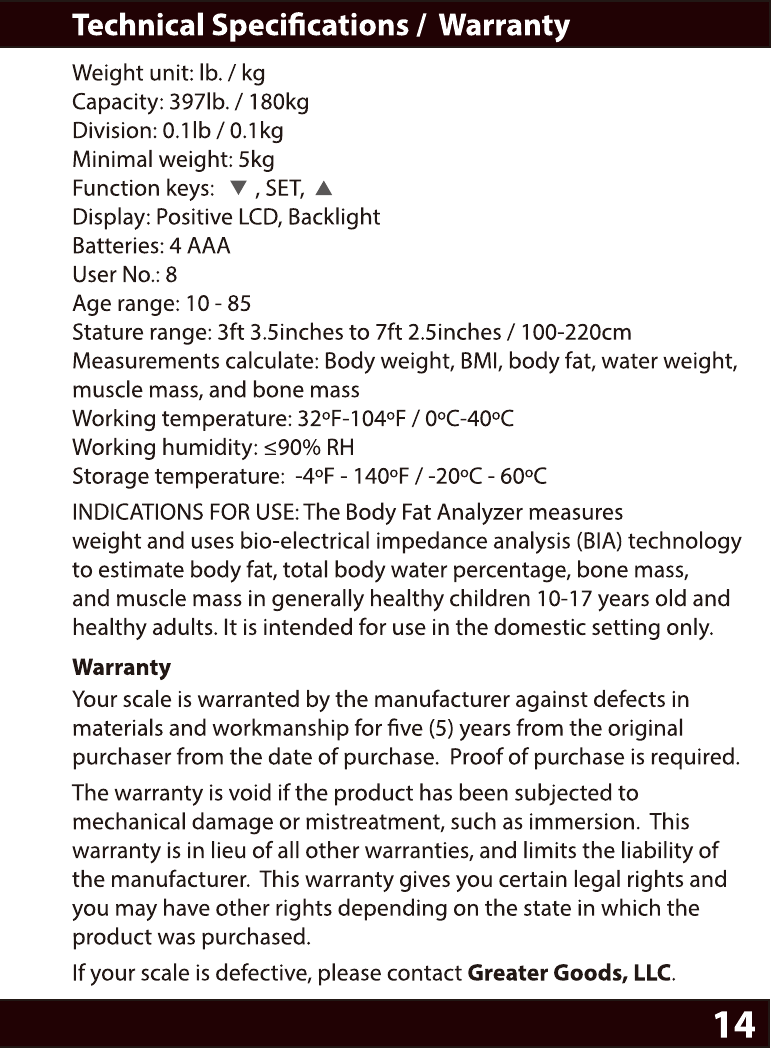
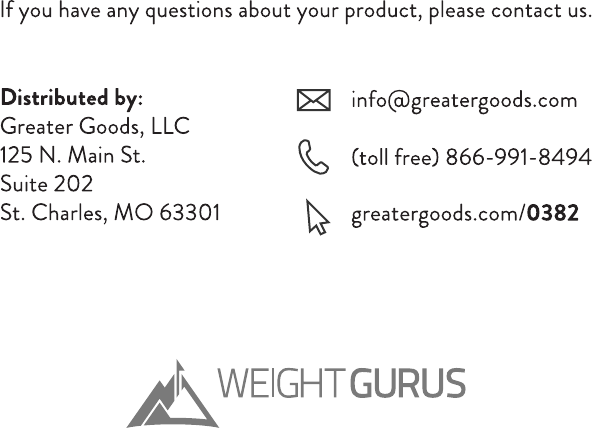
A GREATER GOODS BRAND