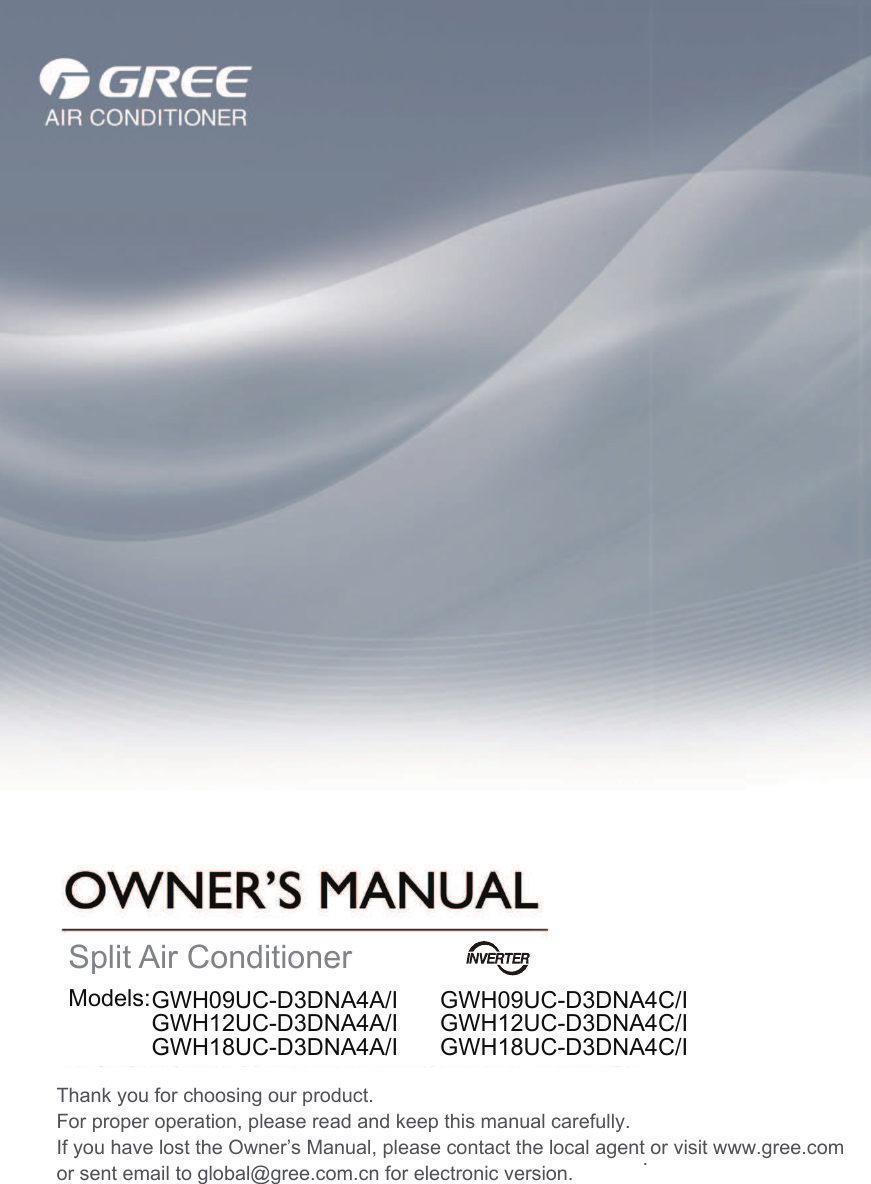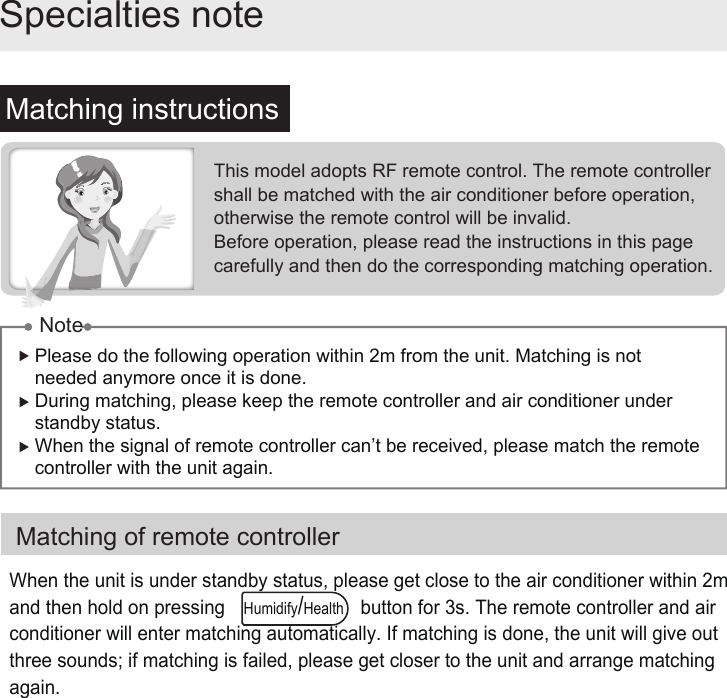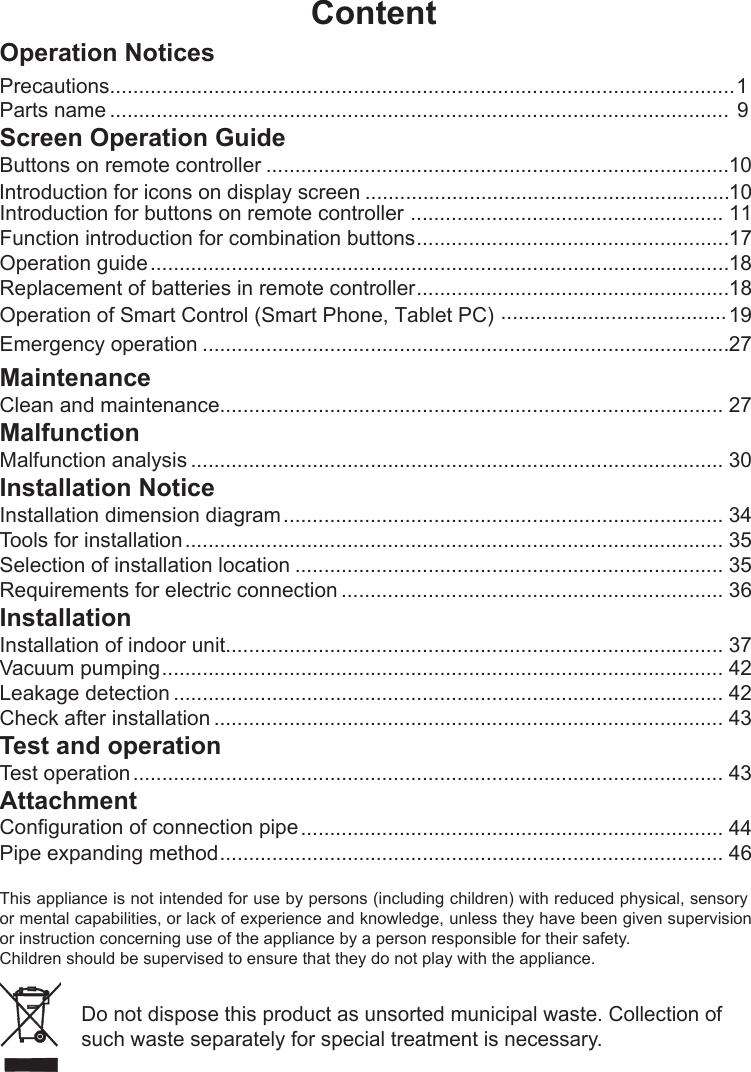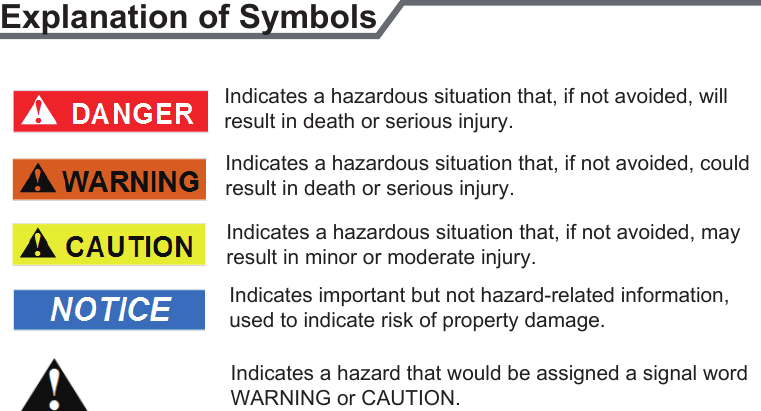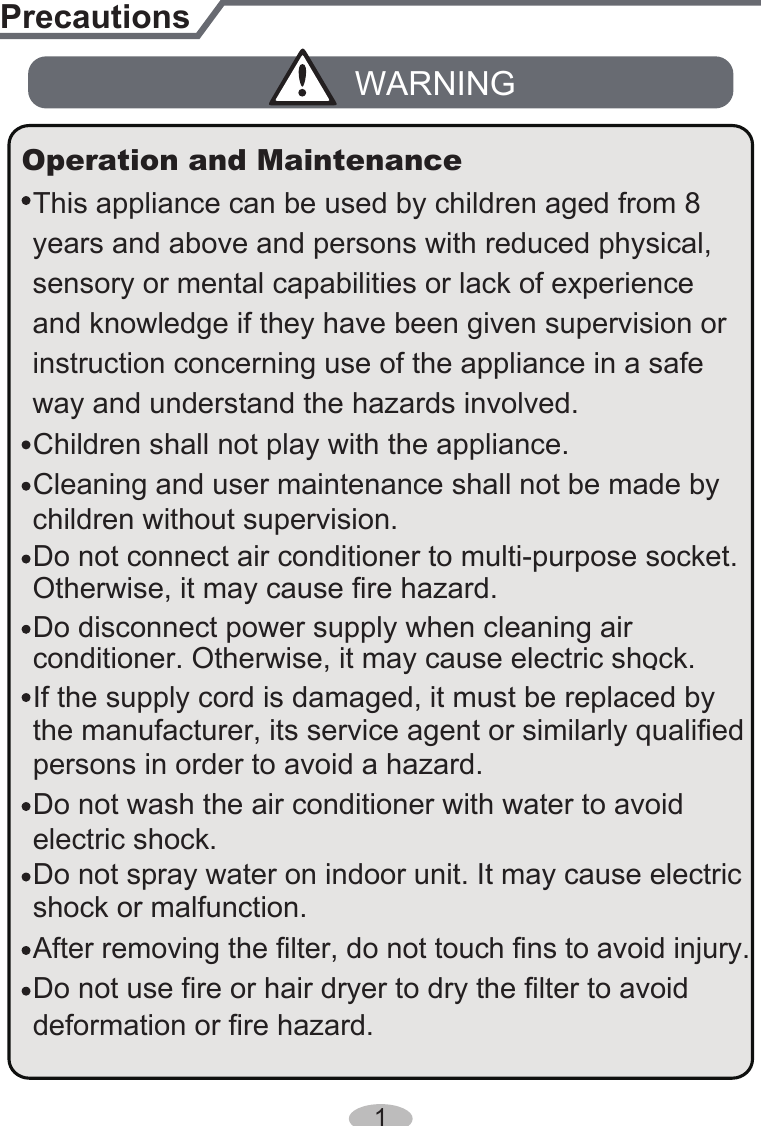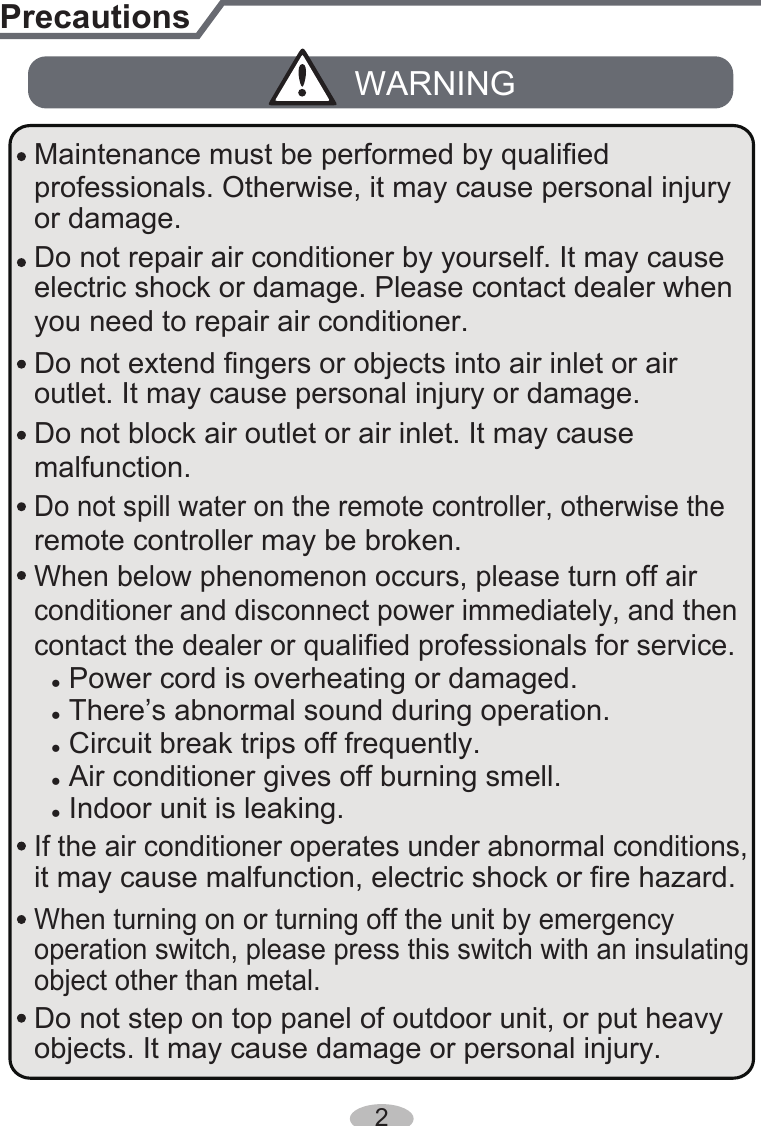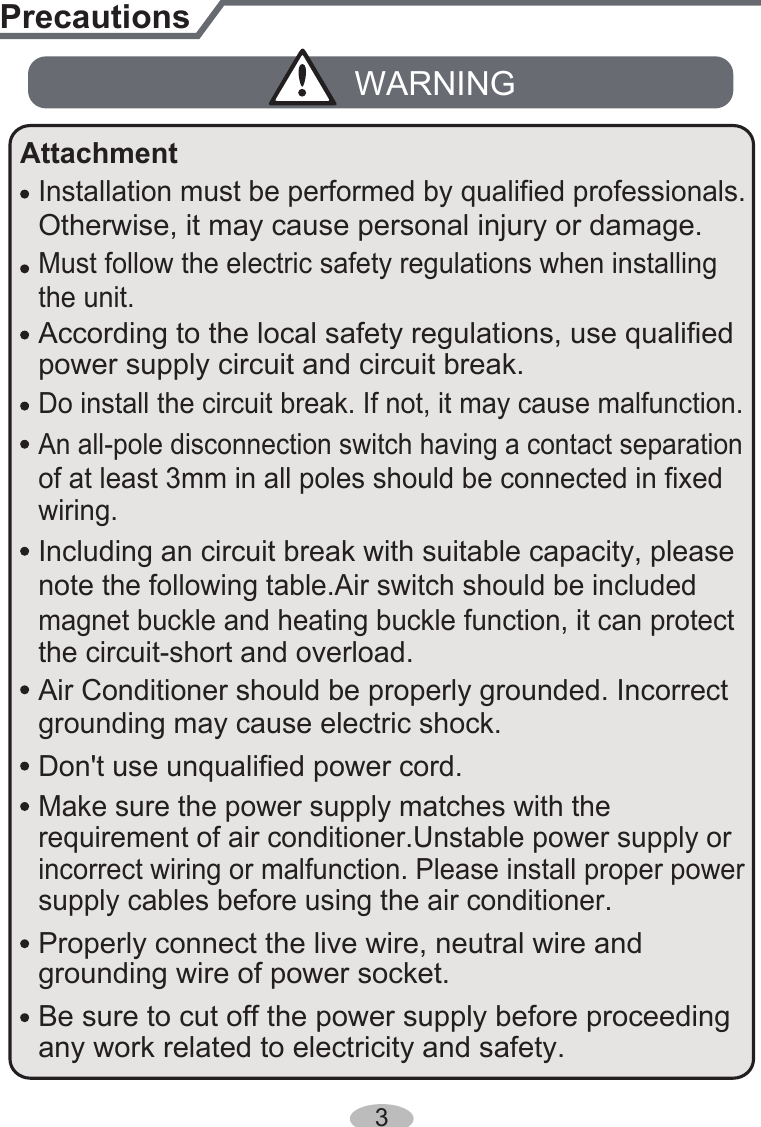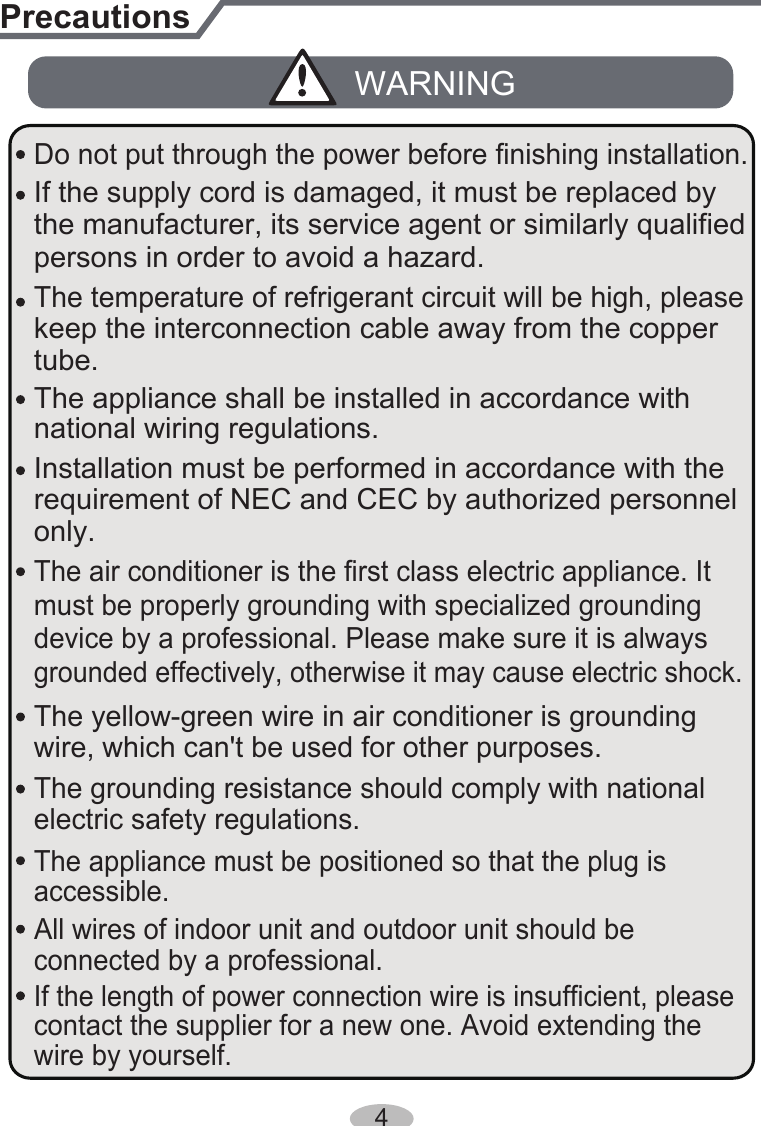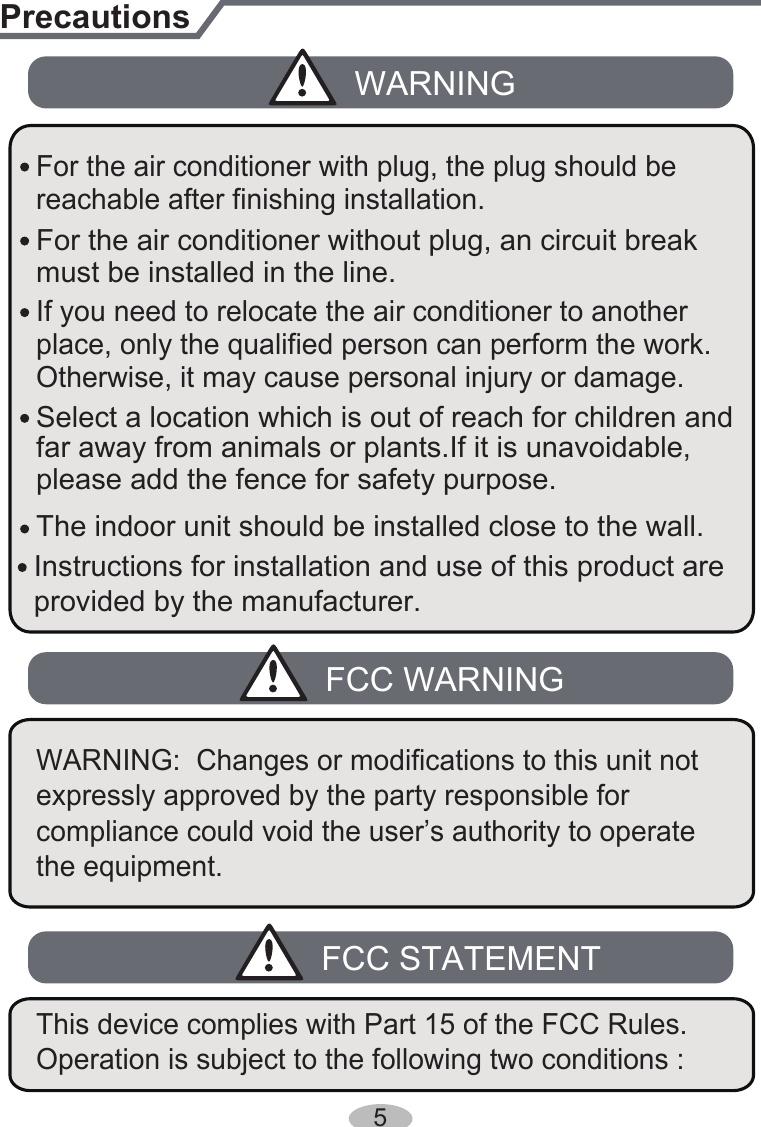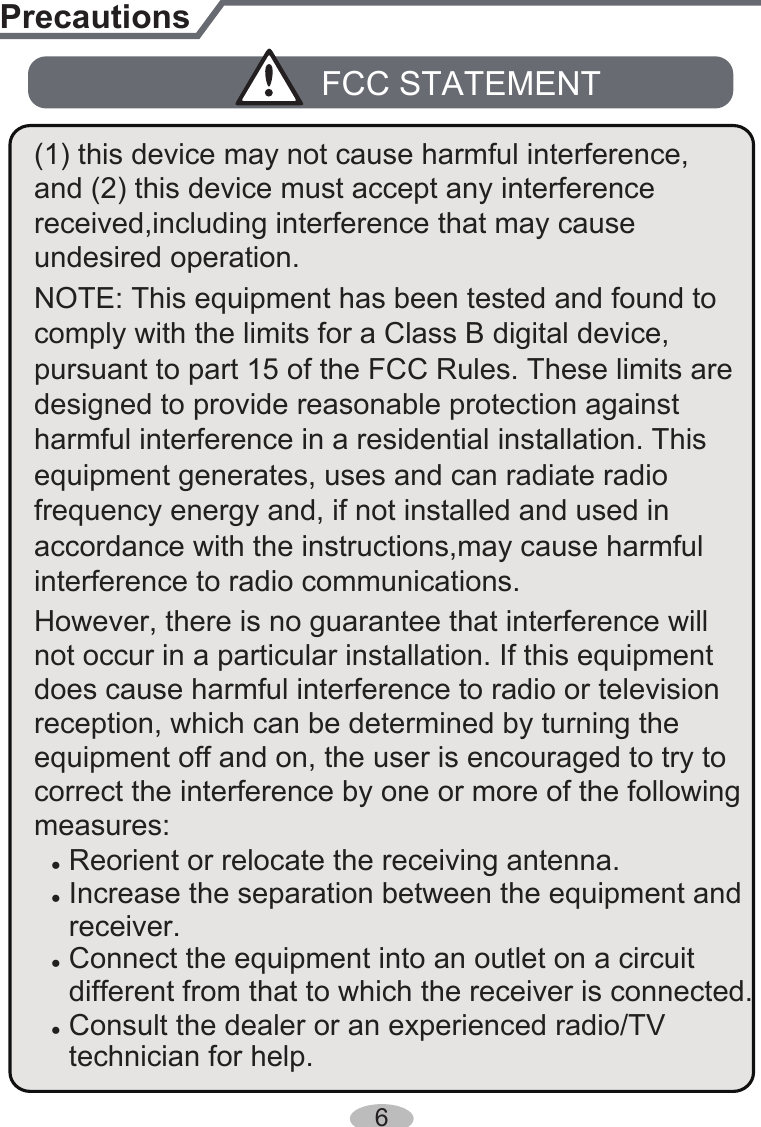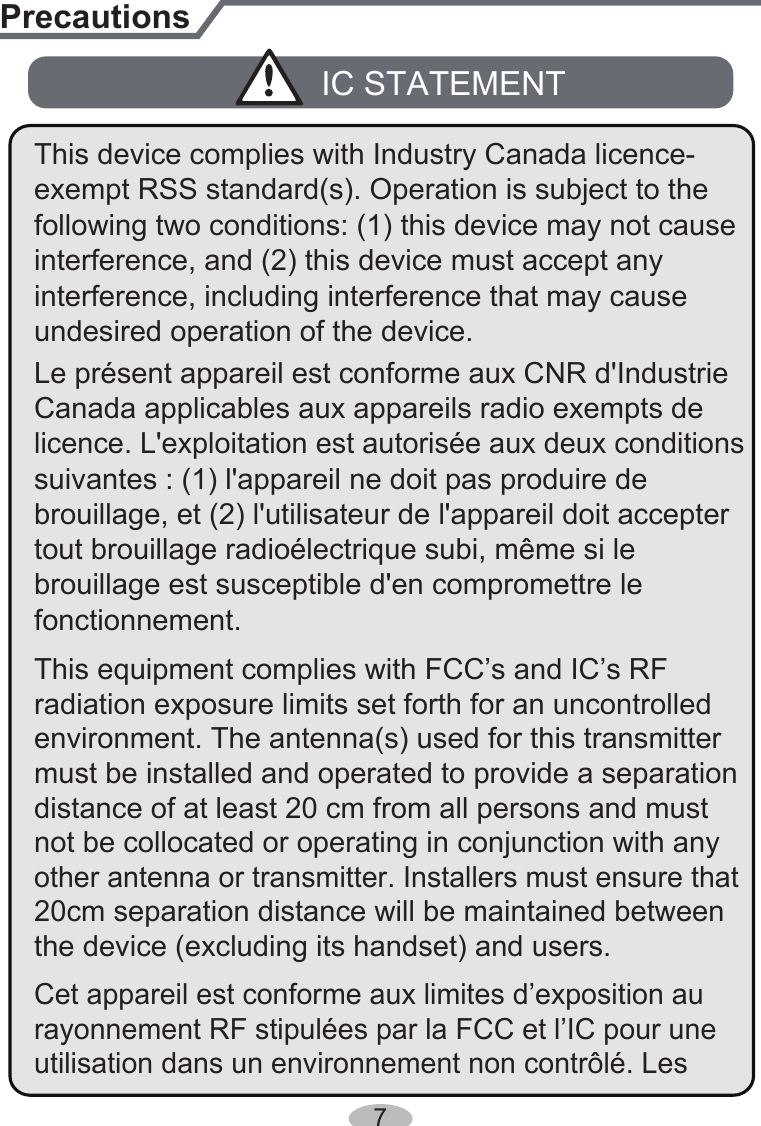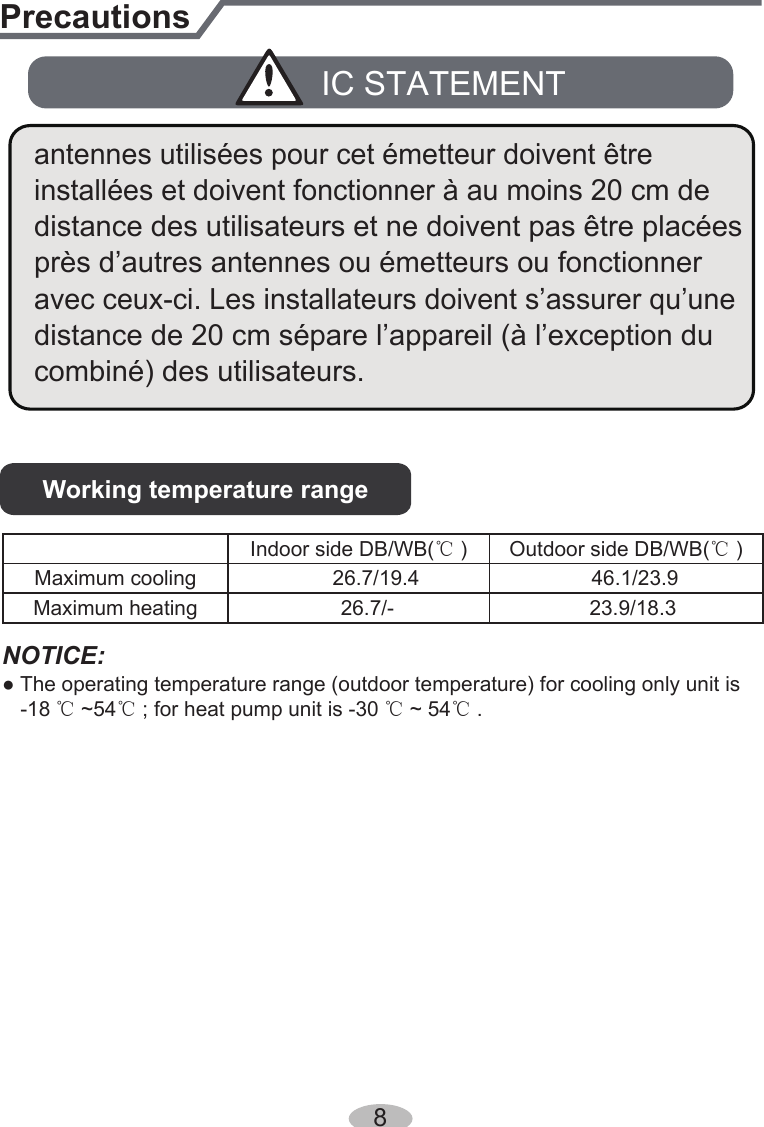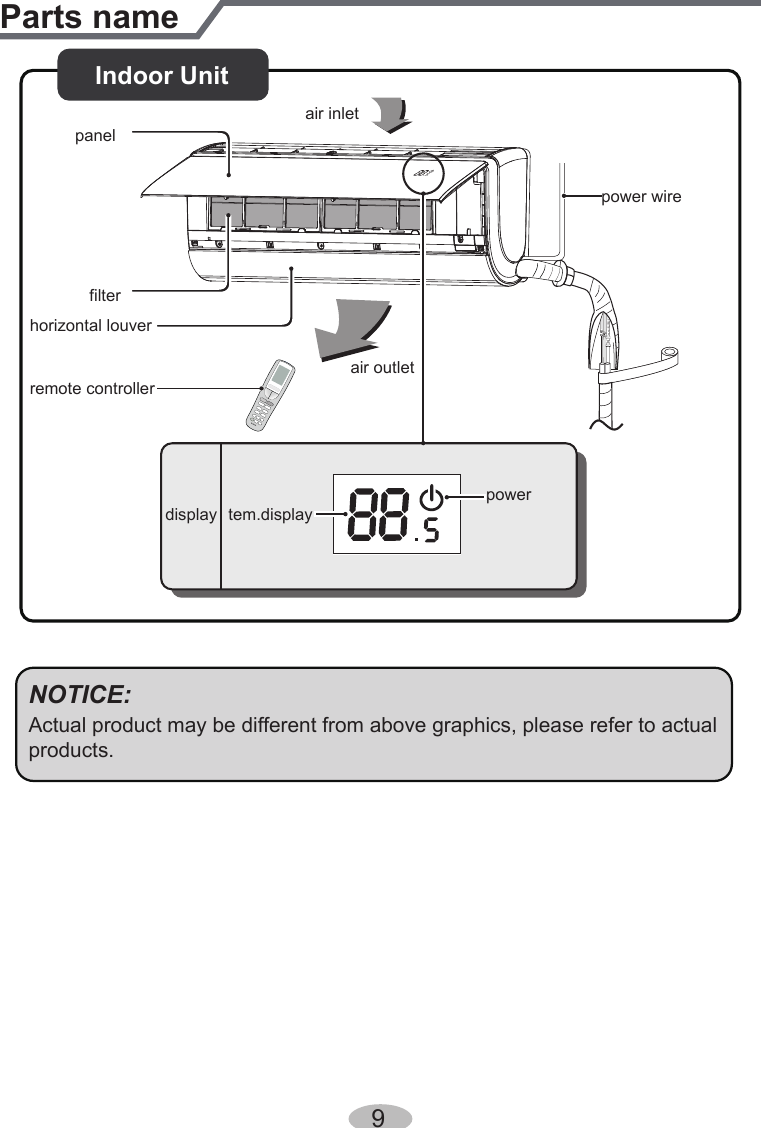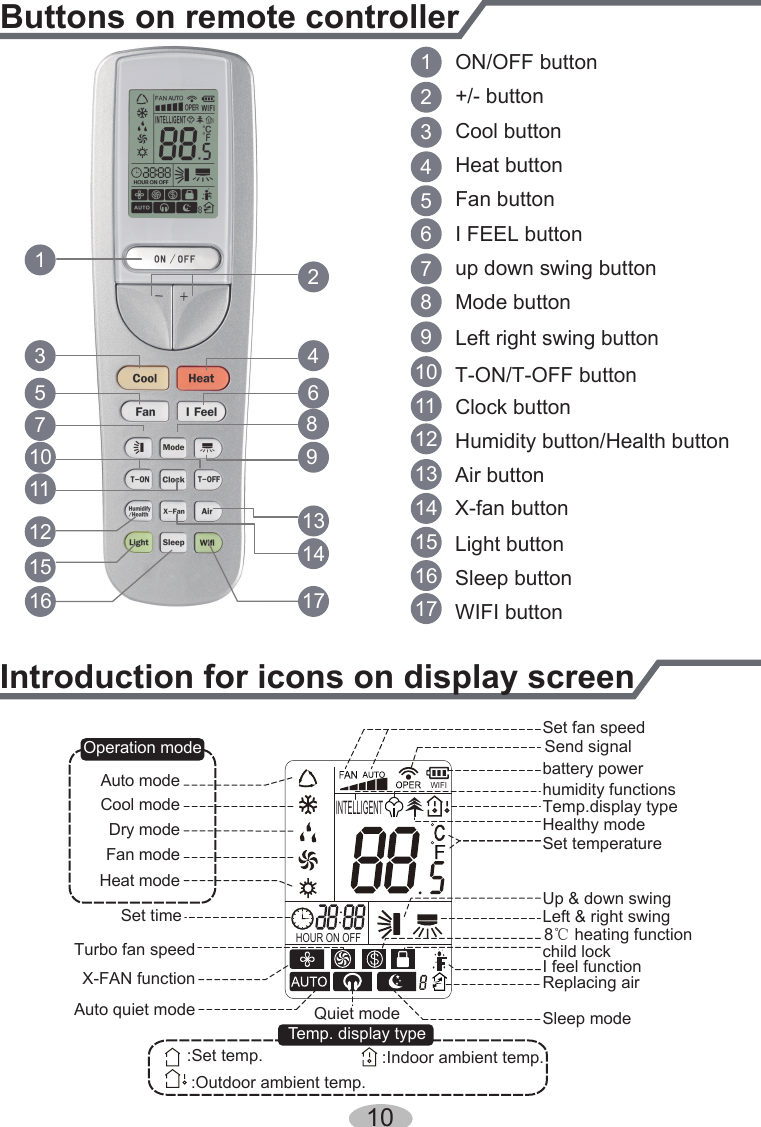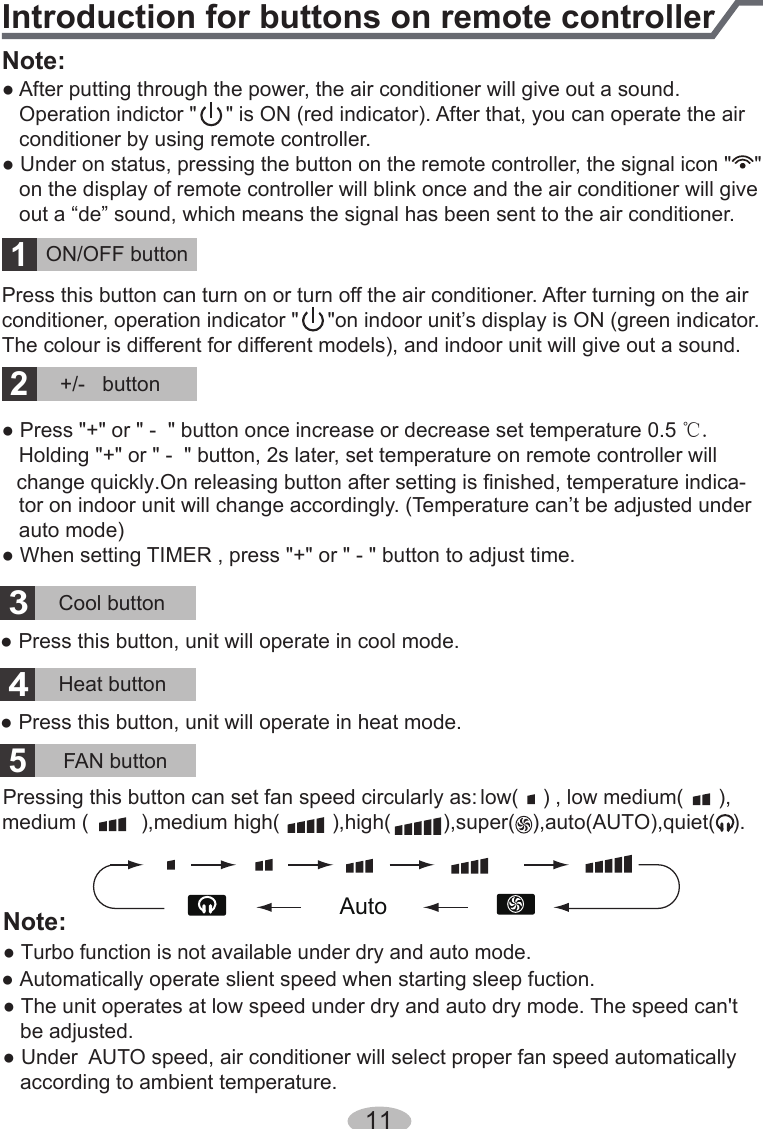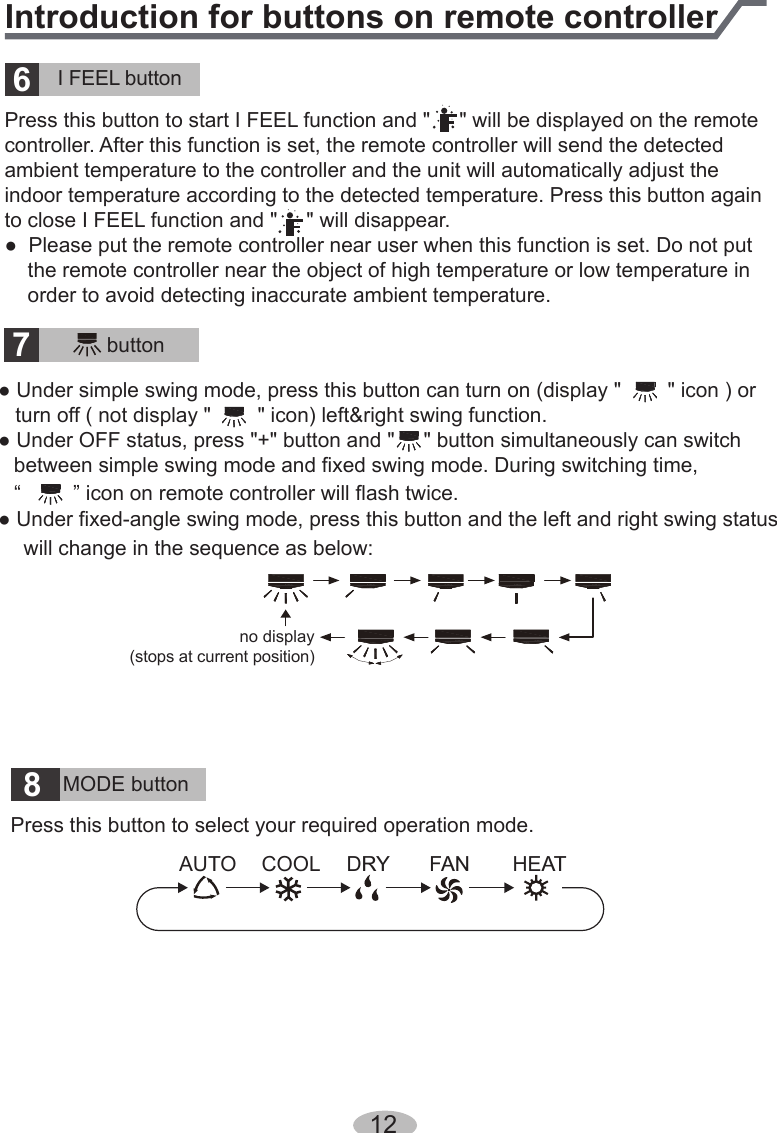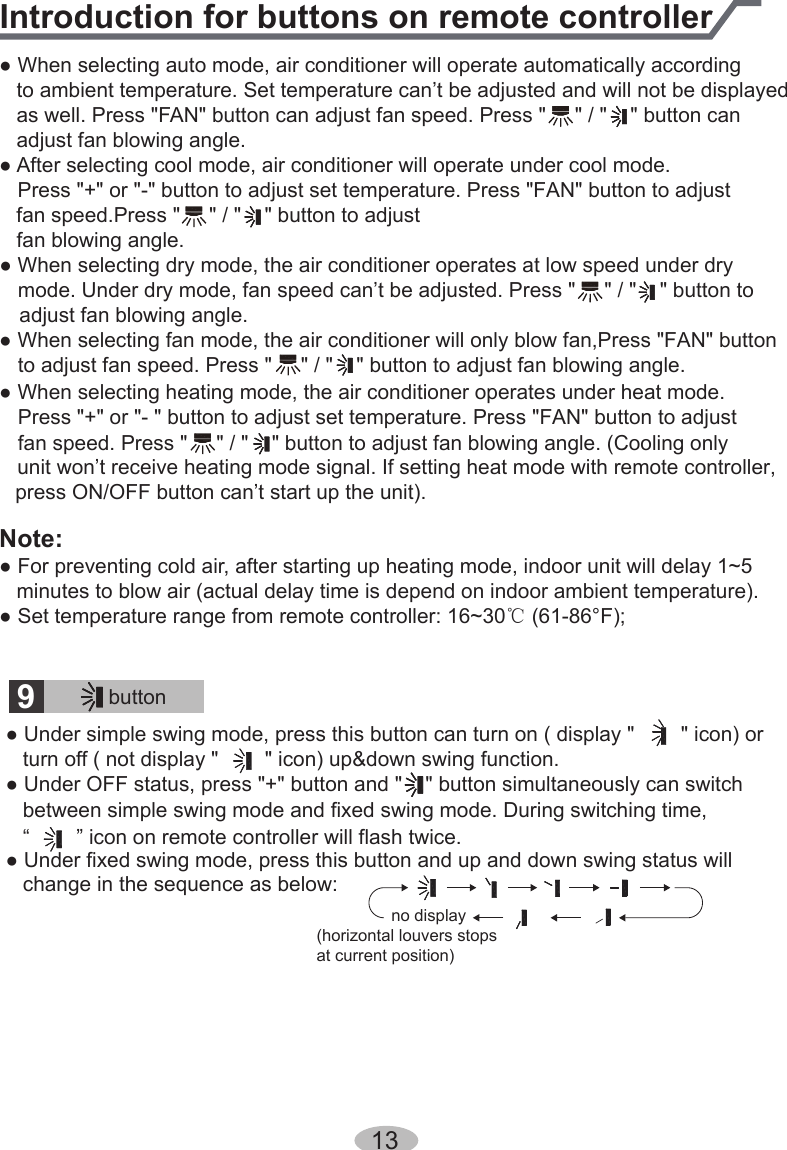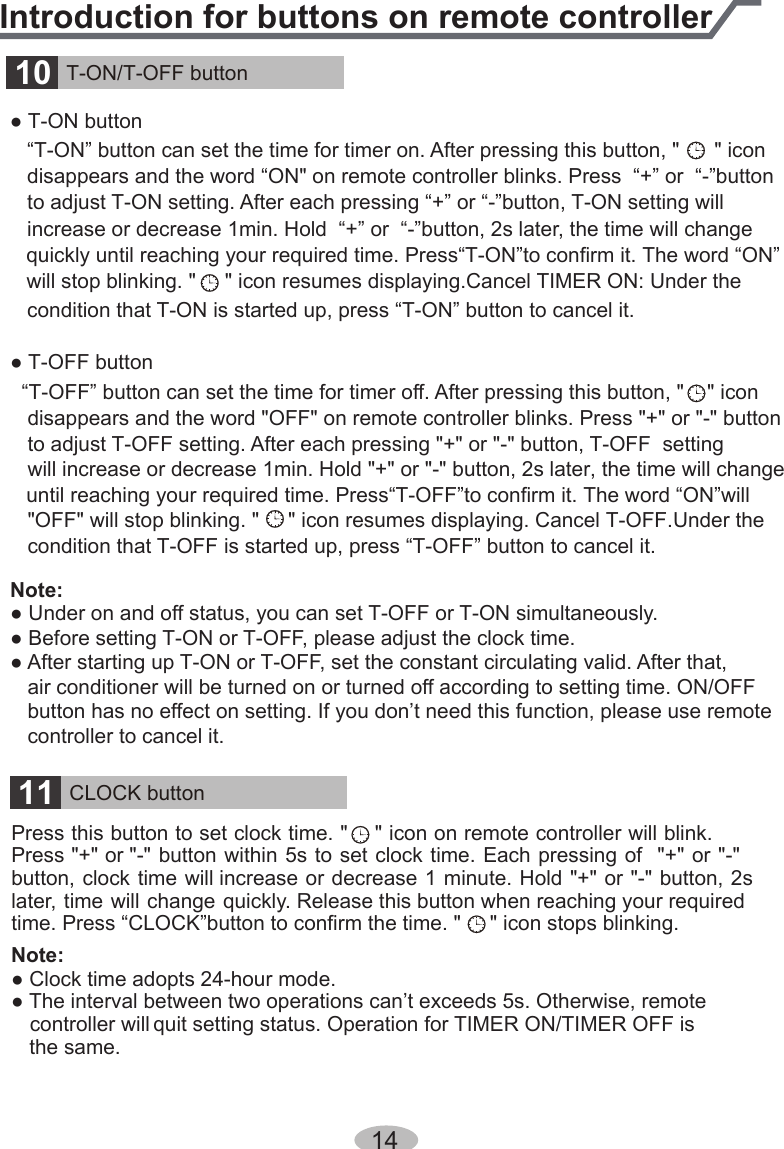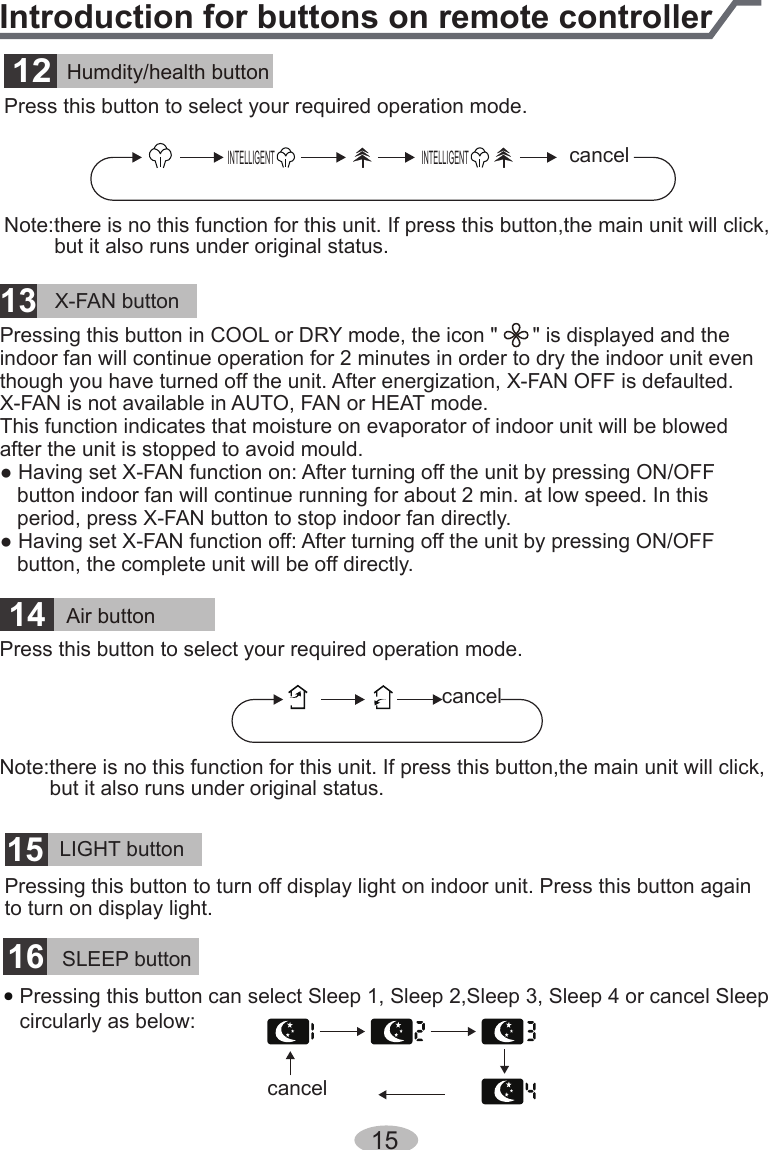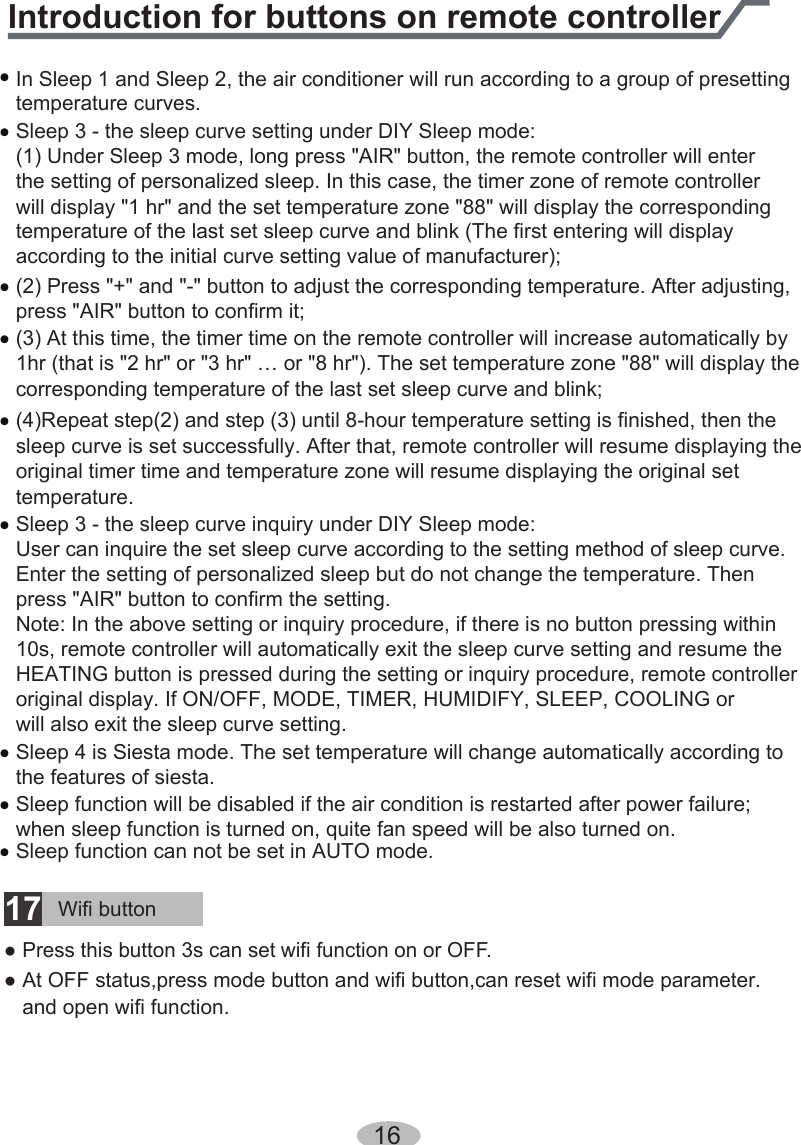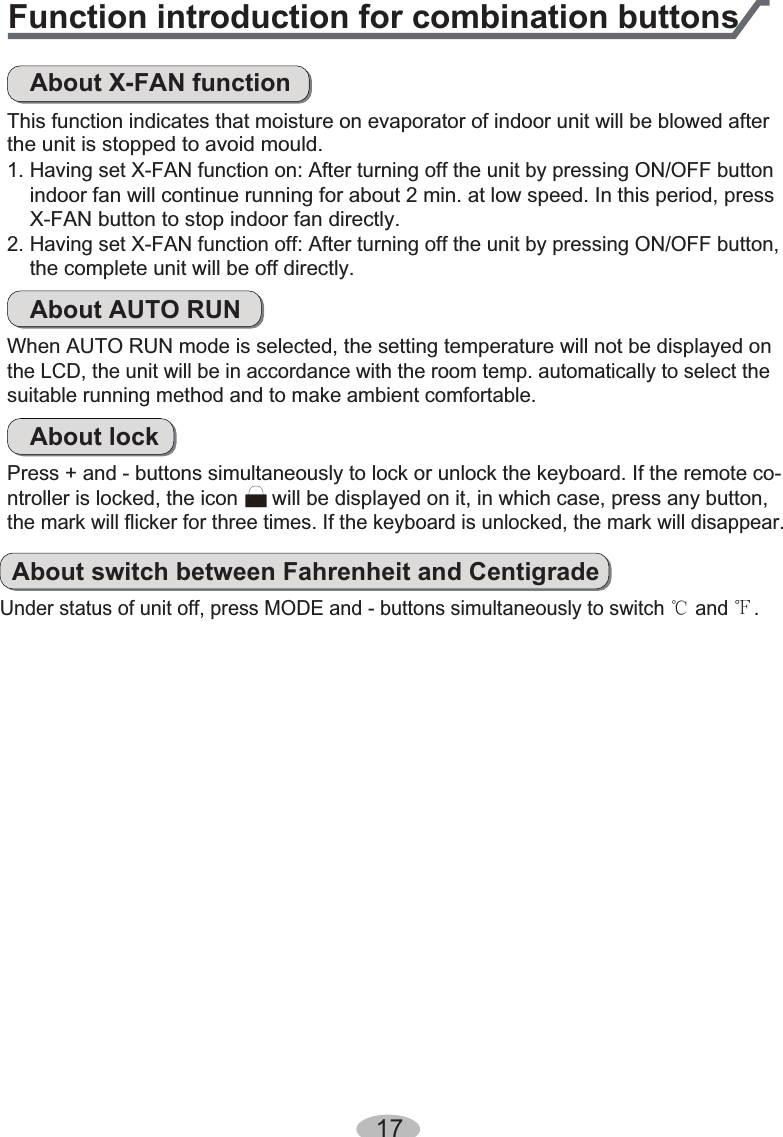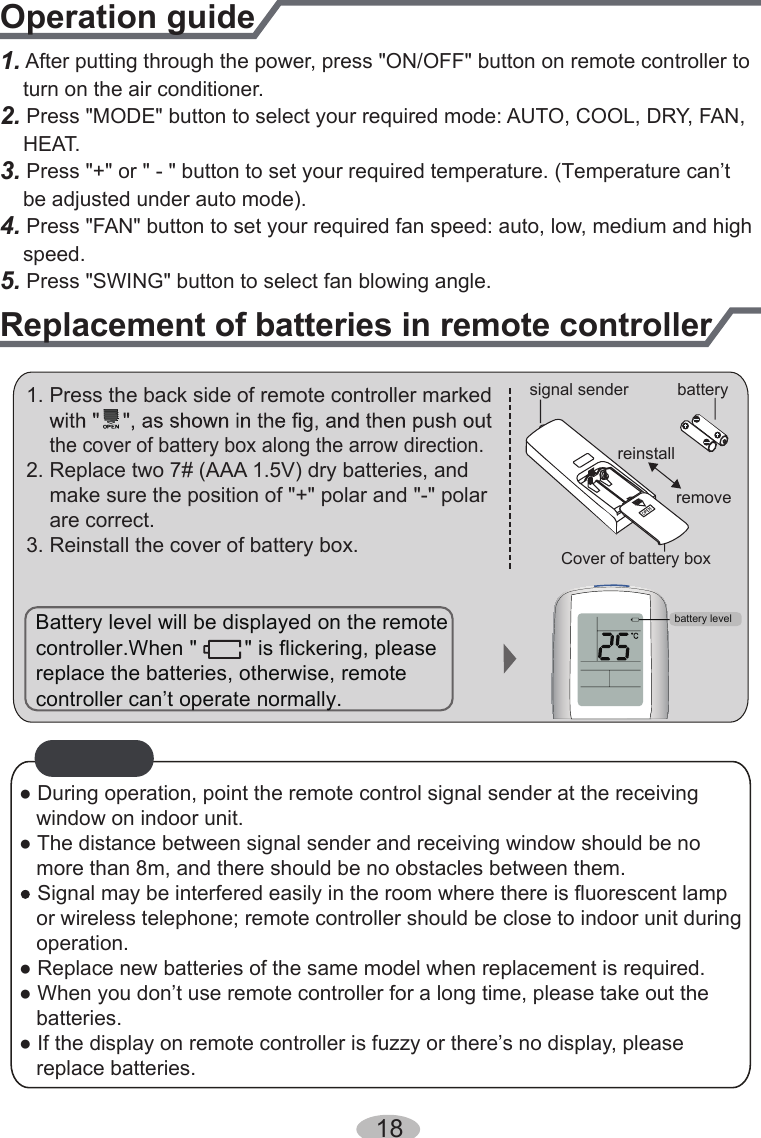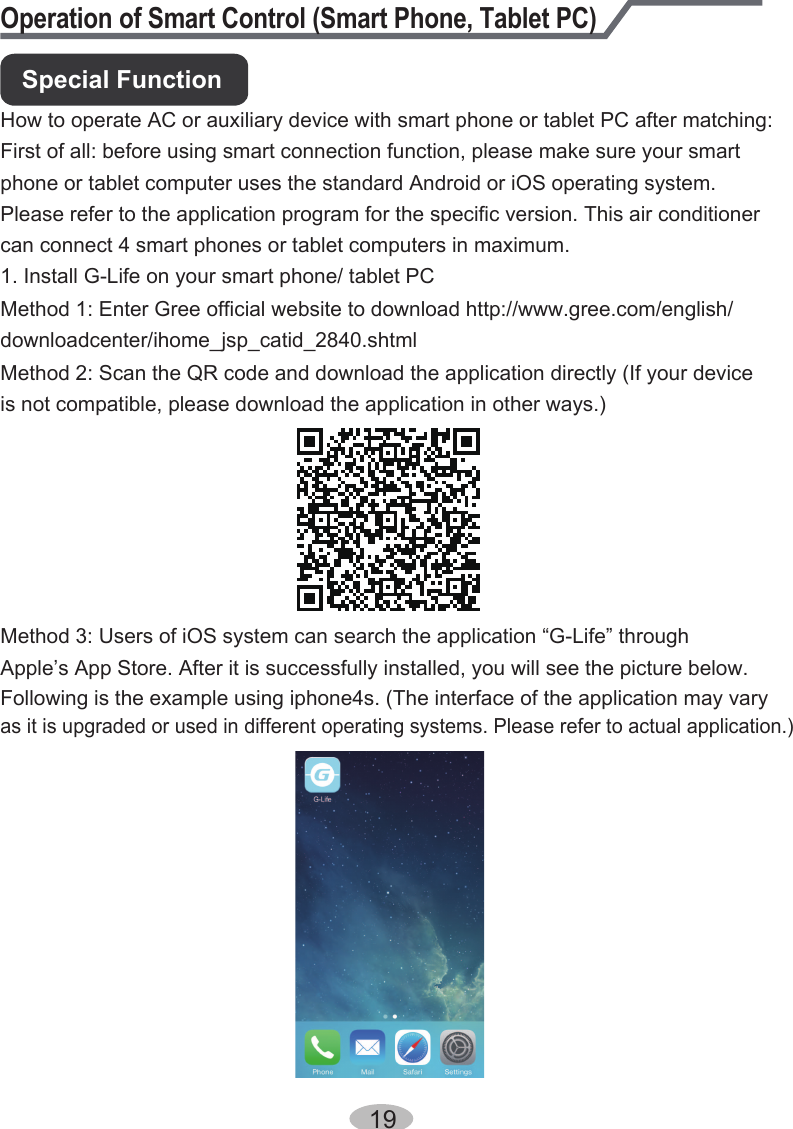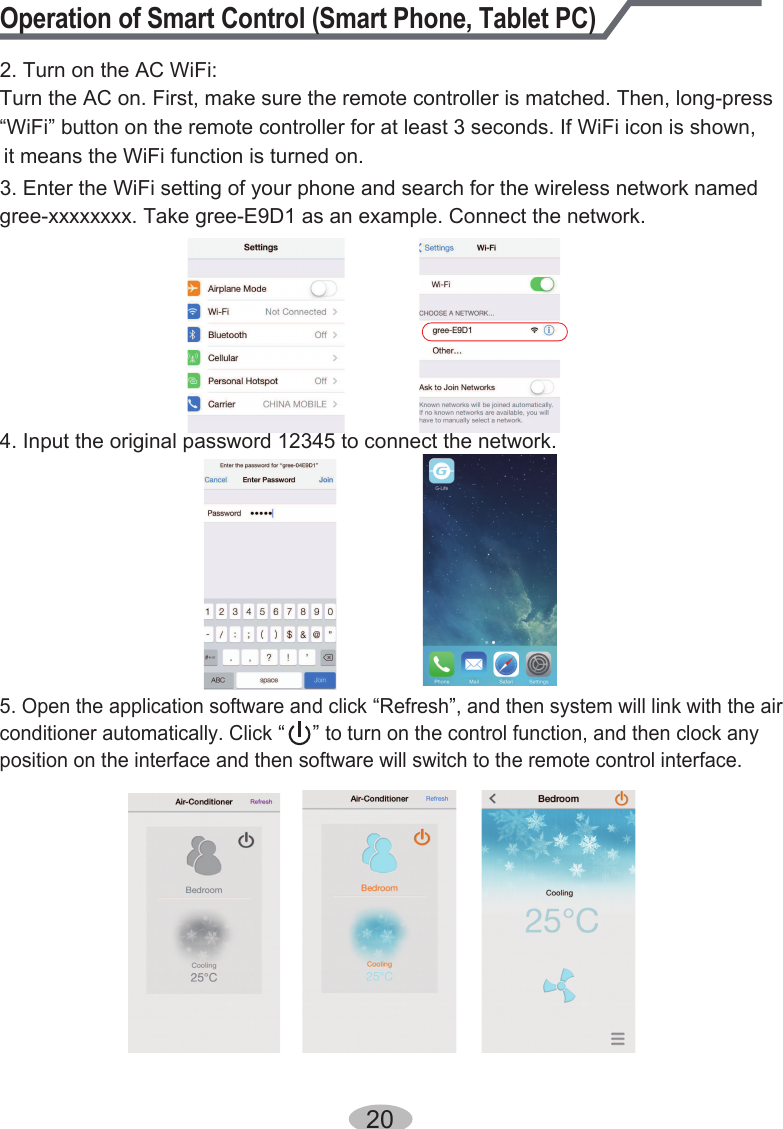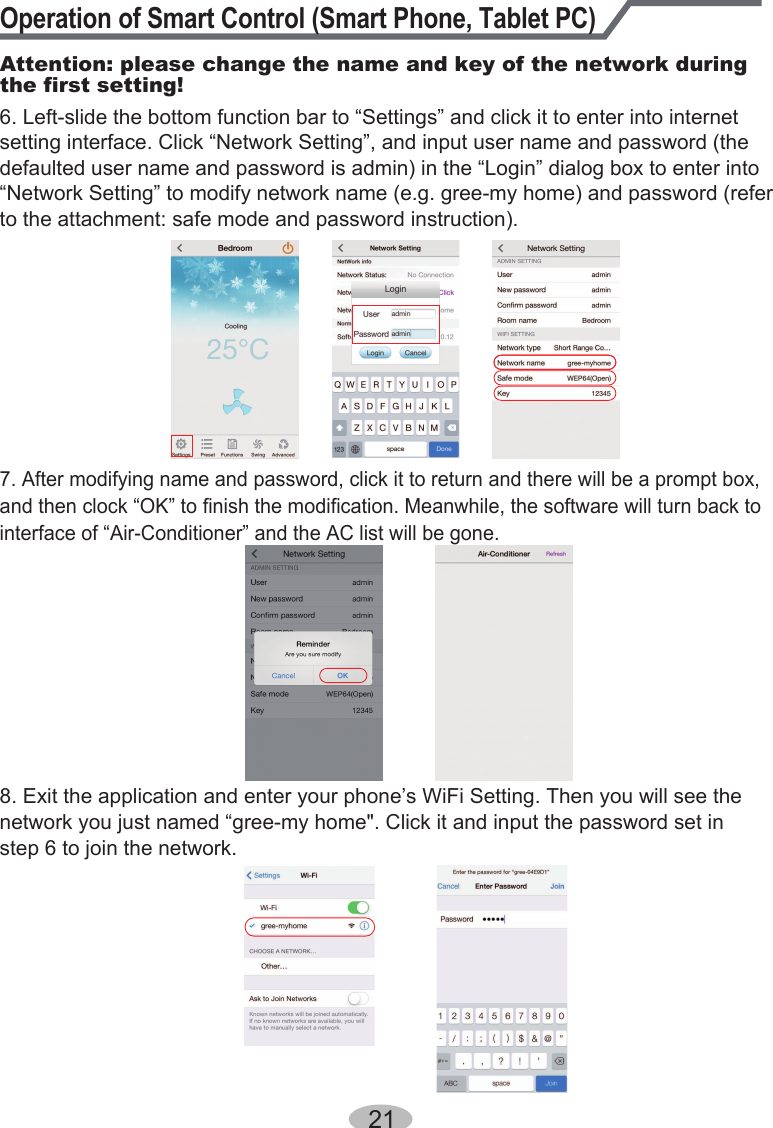Gree Electric Appliances of Zhuhai CS532K Air conditioner User Manual User Manul
Gree Electric Appliances, Inc. of Zhuhai Air conditioner User Manul
Contents
- 1. 140815007GZU_2ADAP-SAA1FB1F_User Manual-1_Rev1
- 2. 140815007GZU_2ADAP-SAA1FB1F_User Manual-2_Rev1
140815007GZU_2ADAP-SAA1FB1F_User Manual-1_Rev1