Green Badge d b a UgMO Technologies UG1000CA 902 - 928 MHz Frequency Hopping Transceiver User Manual USERS MANUAL
Green Badge LLC d/b/a UgMO Technologies 902 - 928 MHz Frequency Hopping Transceiver USERS MANUAL
USERS MANUAL

Quick Installation & Start
Guide
The UgMO UG1000C-A Irrigation controller is designed to bring
full moisture sensor control to both residential and large
commercial landscapes. Available in 12 and 24 zone models,
and utilizing its fully digital interface and patented UGMO
adaptive watering algorithm, the UG1000C-A breaks the
traditional watering schedule paradigm.
There are no start-times to set and no complex site variables to
enter. Just tell it when NOT to water and using the sensor data
UgMO does the rest.
• Supports both wired and wireless flow sensors
• Remote configuration and alert reporting
• Software upgradeable to allow for future feature expansion
• Embedded Linux processor provides smart device intelligence
UG1000C-A Controller
Familiarizing yourself with the UG1000C-A
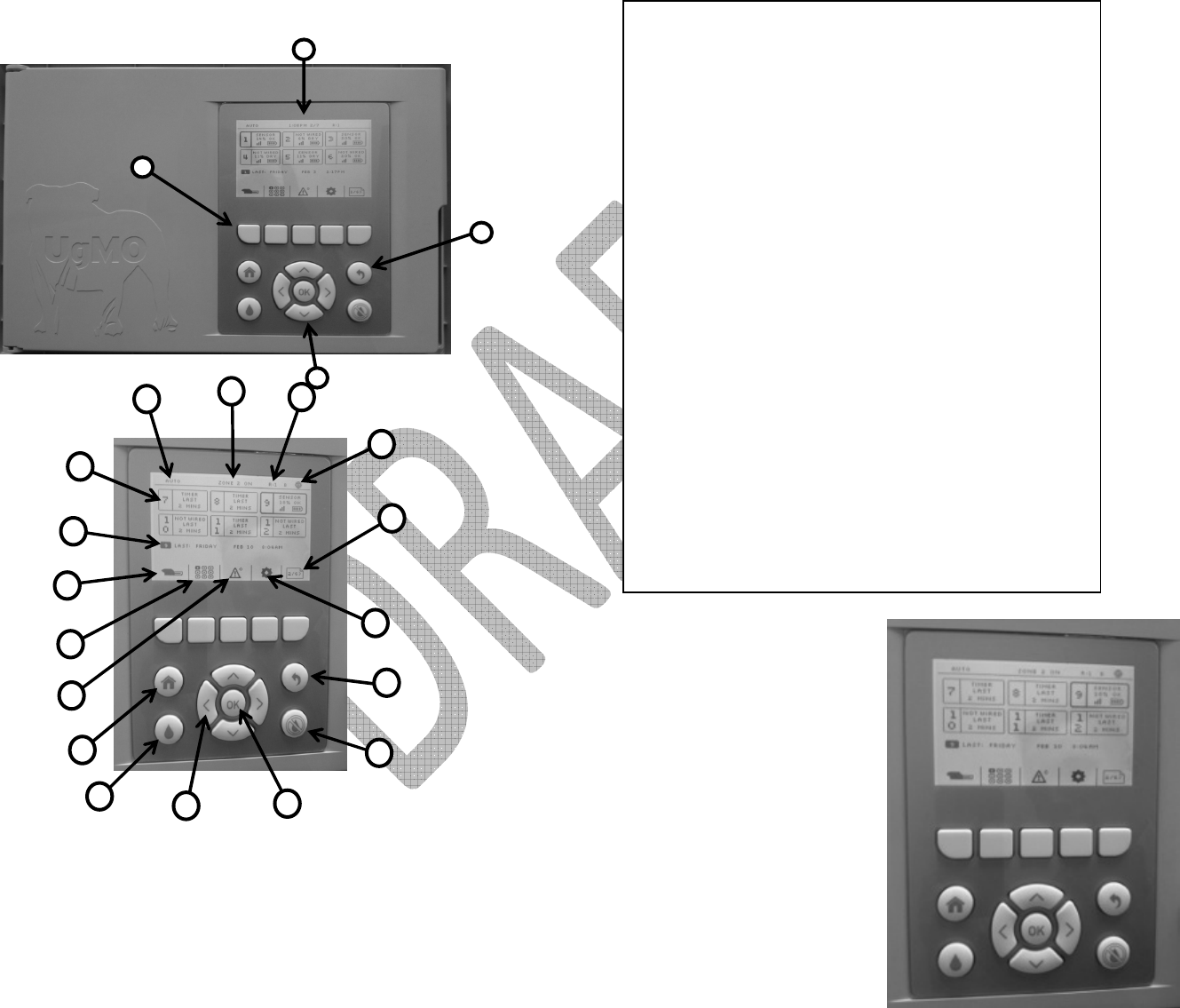
Familiarizing yourself
with the UG1000C-
A
…continued
4
3
2
1
5
21
20
11
10
9
8
7
6
19
18
17
16
15
14
13
12
Components
1. LCD Screen
2. Soft Keys
3. Directional Buttons
4. Menu/Mode/Functional Buttons
5. Current Date and Time
6. Current System Mode
7. Individual Zones
8. Recent Zone Events
9. Device Menu
10. Zone Menu
11. Alerts Menu
12. Home Screen Button
13. System Mode Button
14. Navigation Buttons
15. Selection Button
16. Stop Button
17. Back Button
18. System Settings
19. Page Down
20. Bridge/Internet Icon
21. #of Repeaters in Network
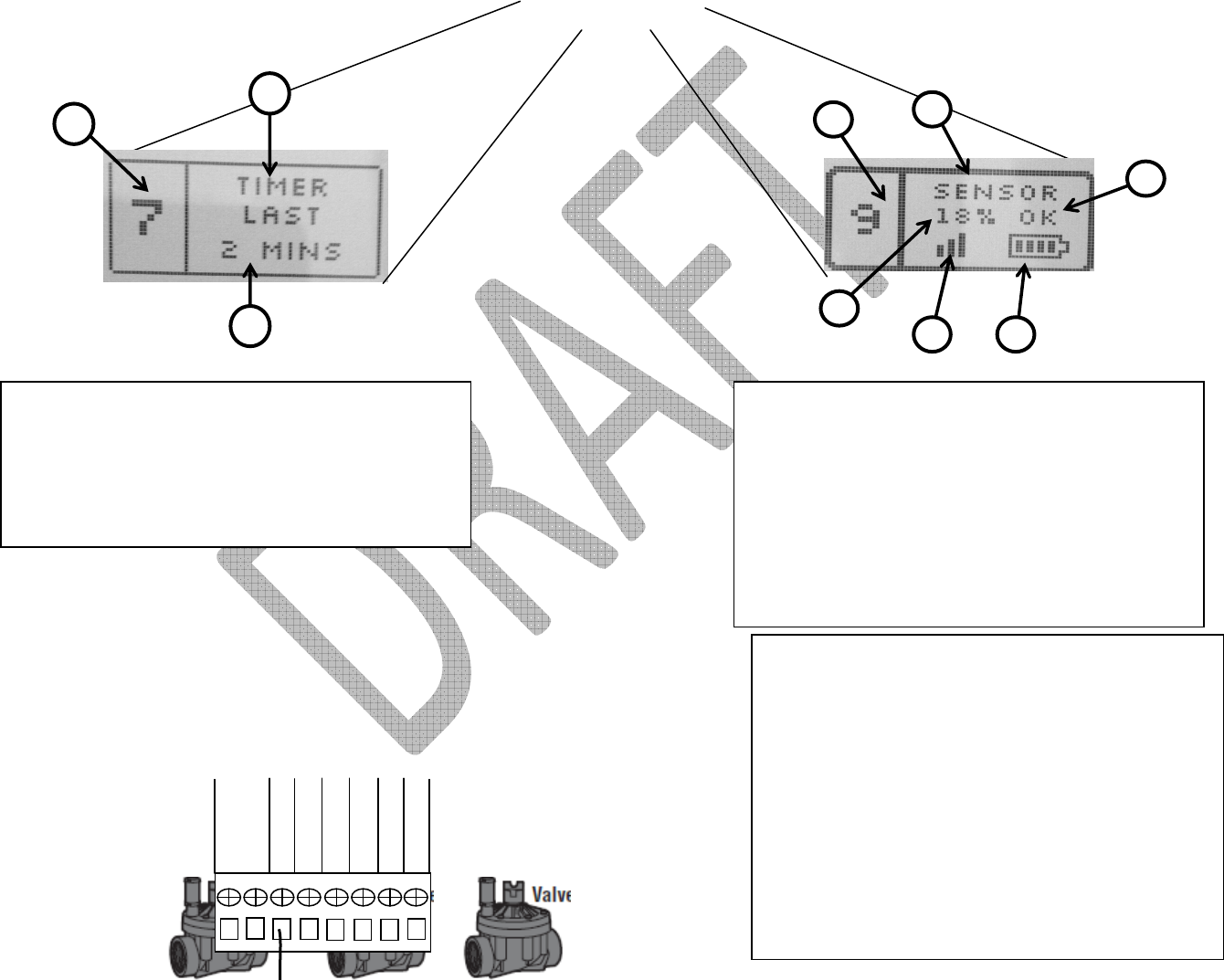
Wiring the UG1000C-A Controller
1
2
3
6
2
3
4
1
5
Timer Controlled Zone
1. Zone Number
2. Duration of Last Irrigation Cycle
3. Zone Control Indicator – watering cycles
are controlled by timer
Sensor
Controlled Zone
1. Zone Number
2. Soil Moisture Level
3. Signal Strength Indicator (RSSI)
4. Sensor Battery Condition
5. Current Soil Moisture Condition
6. Zone Control Indicator – water cycles are
controlled by sensor data
AC
+ -
M
V
A
U
X
R
A
I
N
R
E
T
N
F
L
O
W
1
2
V
The UG1000C
-
A Controller has 12 and 24 zone control
capabilities. Simple insert the each valve signal wire
into the corresponding zone and splice all commons
together and in them into the common terminal
found at the top of the vertical set of terminals
pictured to the left.
The UG1000C-A also had the ability to control a
Master Valve, Pump Start Relay, rain, flow and other
sensors, and provides Auxiliary 24VAC and 12VDC
terminals.
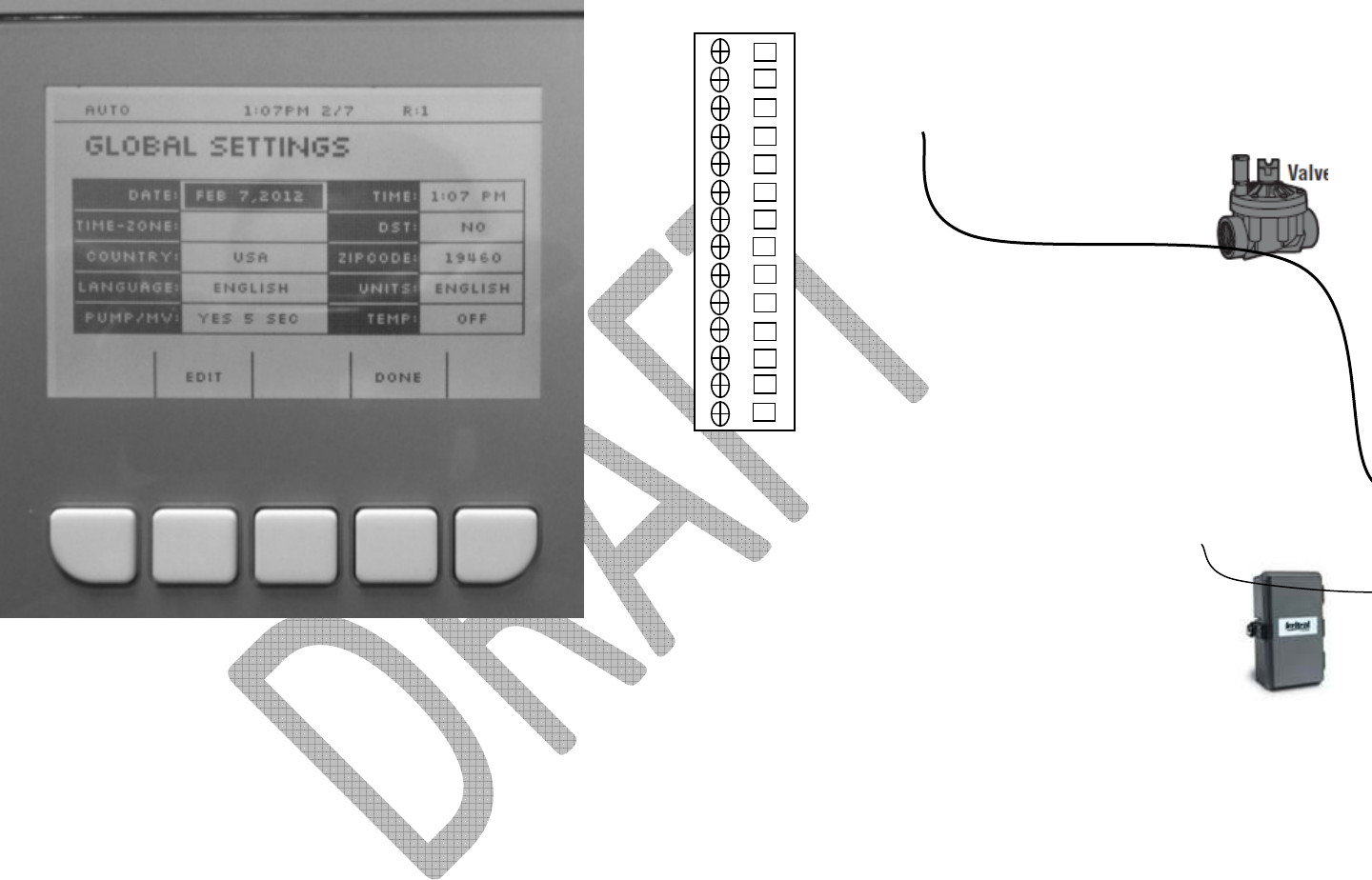
Getting Started
…Configuring Global Settings
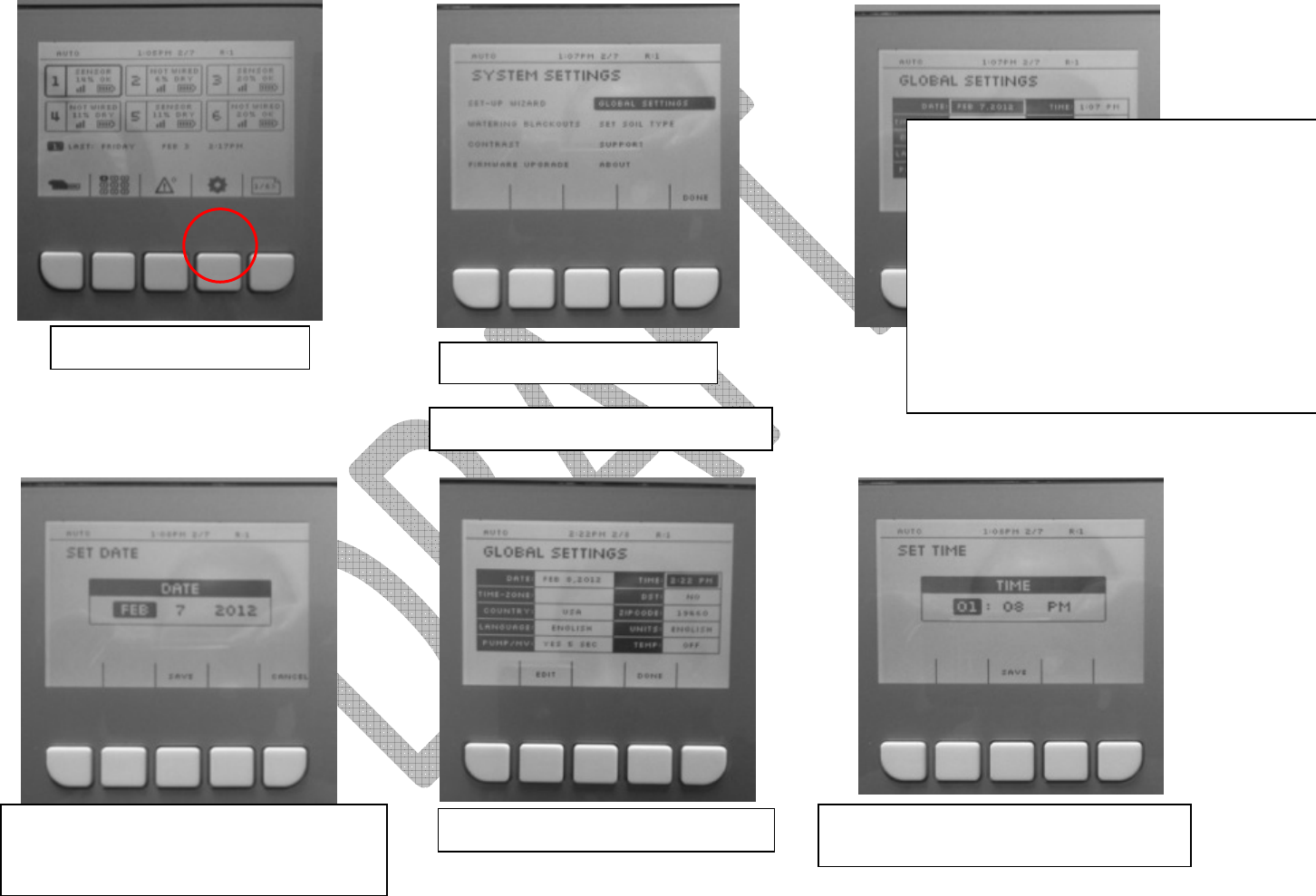
Press System Settings Soft Key
Highlight Globa
l Settings and Press OK
Highlight Date and Press OK
Using the navigation keys highlight each
Month, Day and Year and press OK to
change the value. Press Save when finished.
Next, highlight the Time and P
ress OK
Repeat the same steps followed to change
the Date and Press OK when finished
Finish configuring the Global Settings by highlighting each attribute and
changing the value using the same process as the Date and Time. Make
sure to choose the properties correct;
• Country (location of site)
• Language (spoken by users)
• Pump/MV to
activate a Master Valve or Pump if one is present
• DST –
to activate Day Light Savings if observed by the location
• Zip Code
•
Units to establish Fahrenheit or Celsius among others
•
Temp
–
to activate the cold temperature override feature
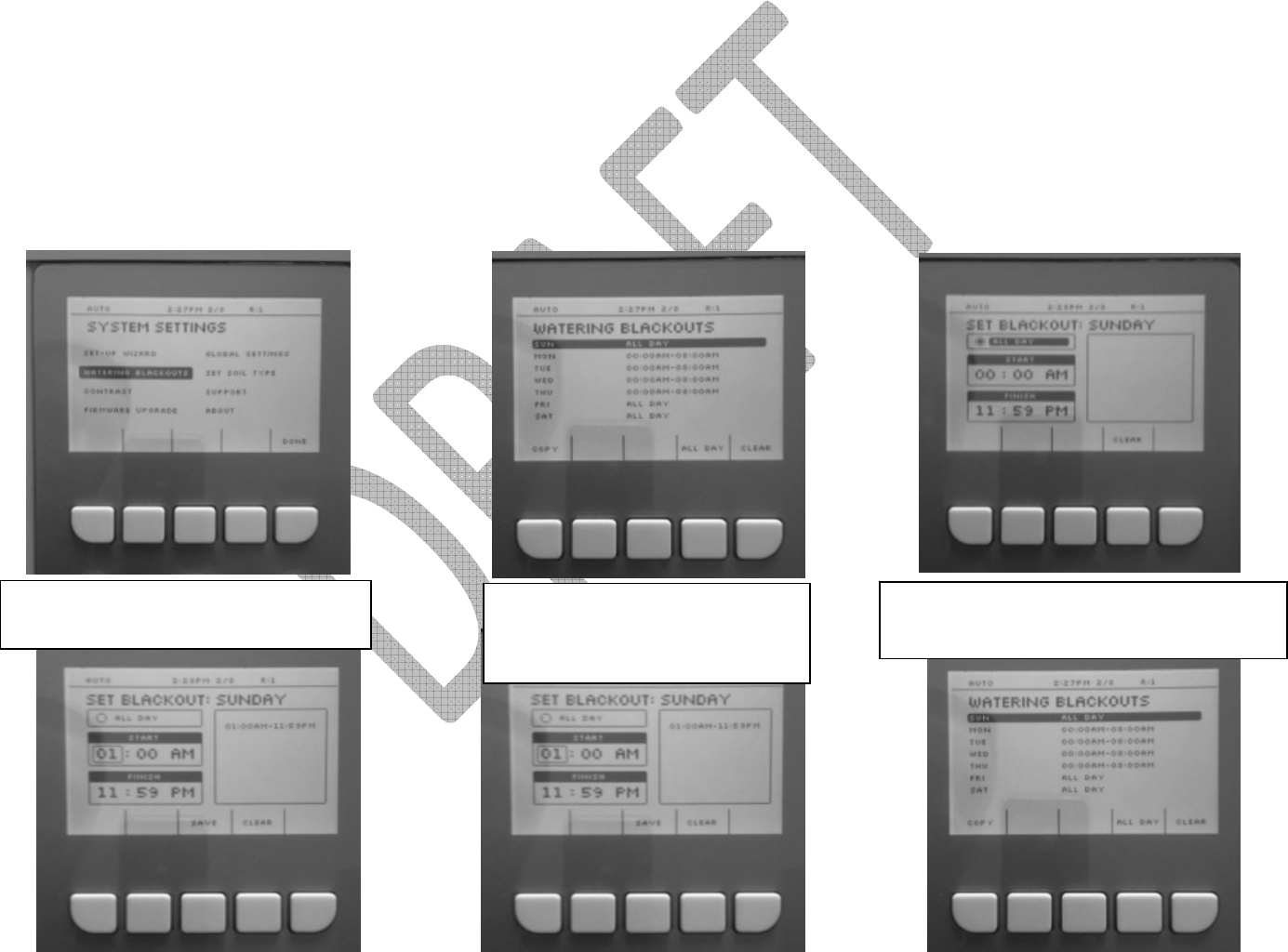
Configuring Global Settings
…Continued
Setting Watering Blackout Times
Return to System Settings and this
time
Highlight Watering Blackouts and Press
Default settings for each day will be
NO BLACKOUT. To change highlight
a given day a Press OK
To select an All Day Blackout simply highlight
ALL DAY and Press OK, then Press Save
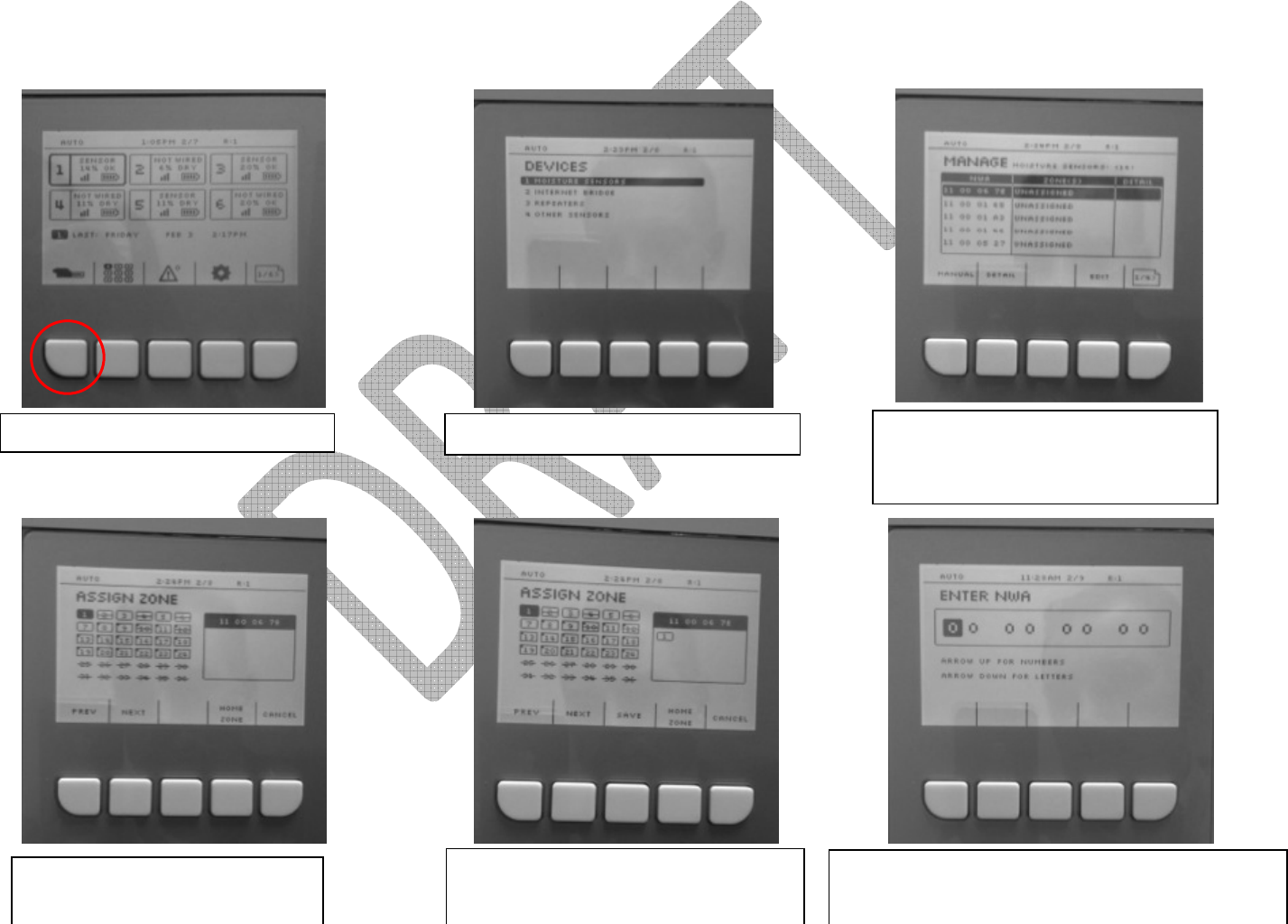
Assigning Sensors
Press Device Soft Key on Main
Screen
Highlight Moisture Sensors and Press OK
Turn the sensor on and look for its Net
Work Address (NWA) to appear in the
list, highlight and press Assign or OK.
Highlight the desired zone that the
sensor will manage and Press OK
(multiple zones can be chosen)
The zone will appear with be highlighted
with a thick boarder and will also appear
in the box to the right, Press SAVE
Sensors can also be added by pressing the Manual
soft key in the image above instead of picking from
the list. Just insert the NWA and assign it to a zone
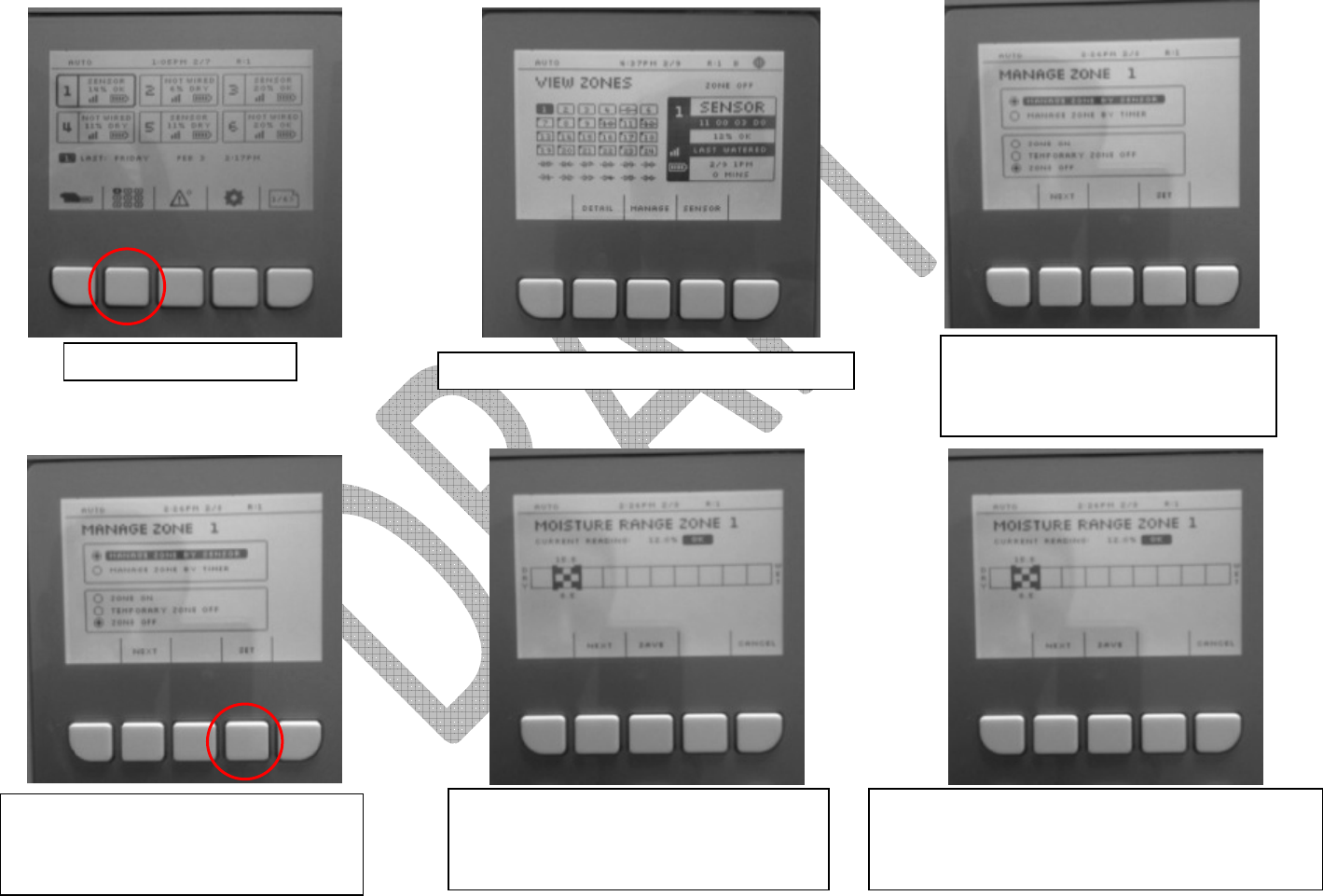
Managing Zones
…Sensor Controlled
Press the Zones Soft Key
Highlight the desired zone and Press MANAGE
Highlight Man
age Zone by Sensor
and Press OK. Scroll to the lower box
and Highlight Zone On and Press OK
Next, press SET to manually set the soil
moisture level (UgMO can do this
automatically as well see page ?)
Move the checkered cursor to the desired
moisture range. High and Low thresholds
are visible above and below the icon
The current reading of the sensor will be displayed
along with a Zone condition of OK, WET, or DRY
depending on range chosen, press SAVE

Managing Zones
…Timer Controlled
Press the Zones Soft
Highlight the desired zone and press MANAGE
Hig
hlight MANAGE ZONE BY TIMER
and press OK. Scroll to lower box and
highlight ZONE ON and press OK
Press SET to program zone cycle runtimes
Choose how many c
ycle soaks are
desired then move cursor to box on the
right to set total runtime, press SAVE
Choose the day of the week that you want to
schedule watering and press OK or EDIT. Copy and
Paste keys can be used for quick configuration
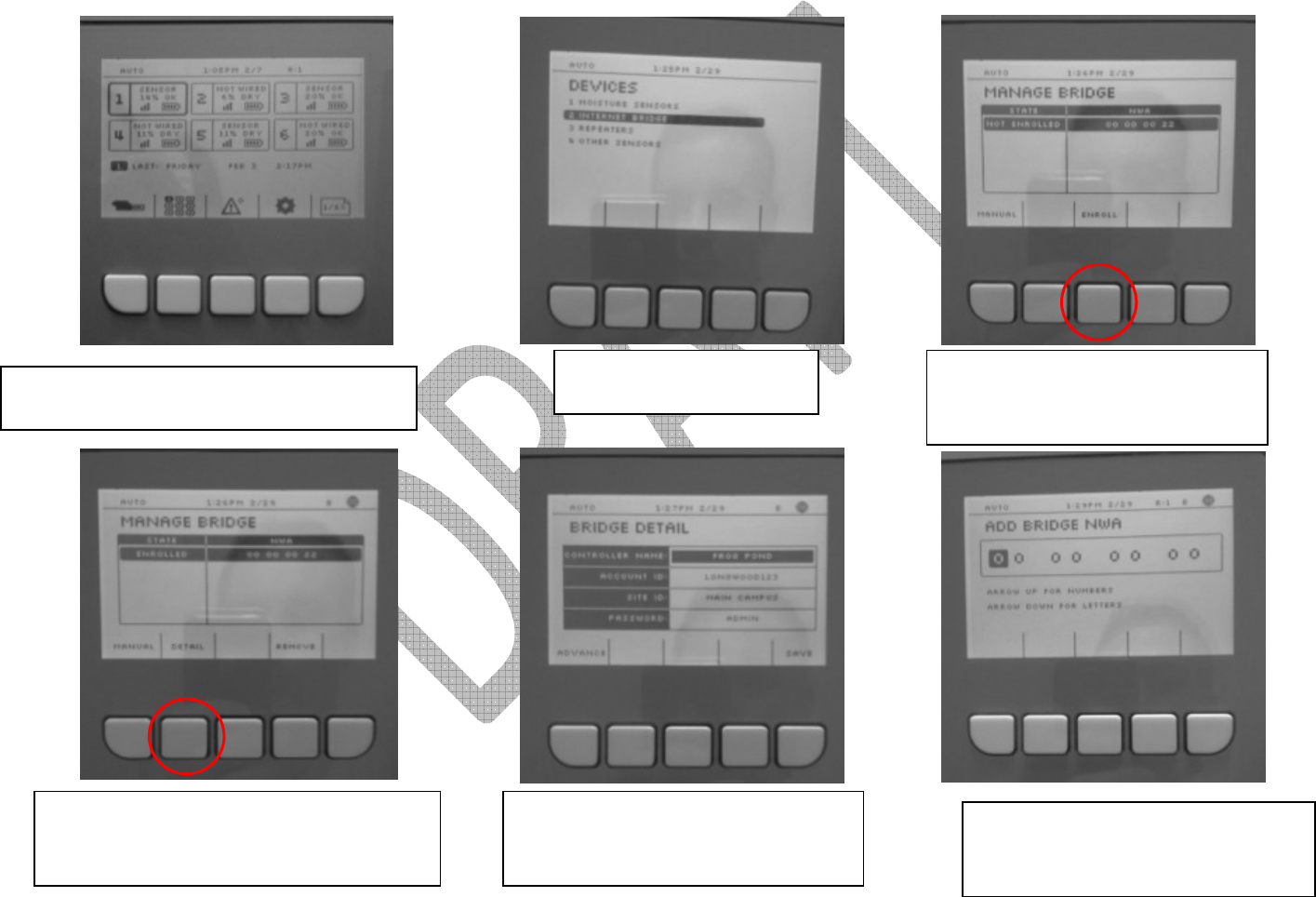
Enrolling the Internet Bridge
Press the Device Soft Key on the Main Screen
Highlight Internet Bridge
from the list and press OK
The NWA of the Bridge should
appear to the right (make sure the
Bridge is powered on). Press ENROLL
ENROLLED will appear in the window on the
left. Press the DETAIL button to view/change
setting and navigate to ADVANCE settings
You can also manually en
ter the bridge
NWA (like a sensor) to enroll by
pressing MANUAL in the screen above.
Highlight Information and Press OK to
modify information. Press ADVANCE to
view/change the internet settings
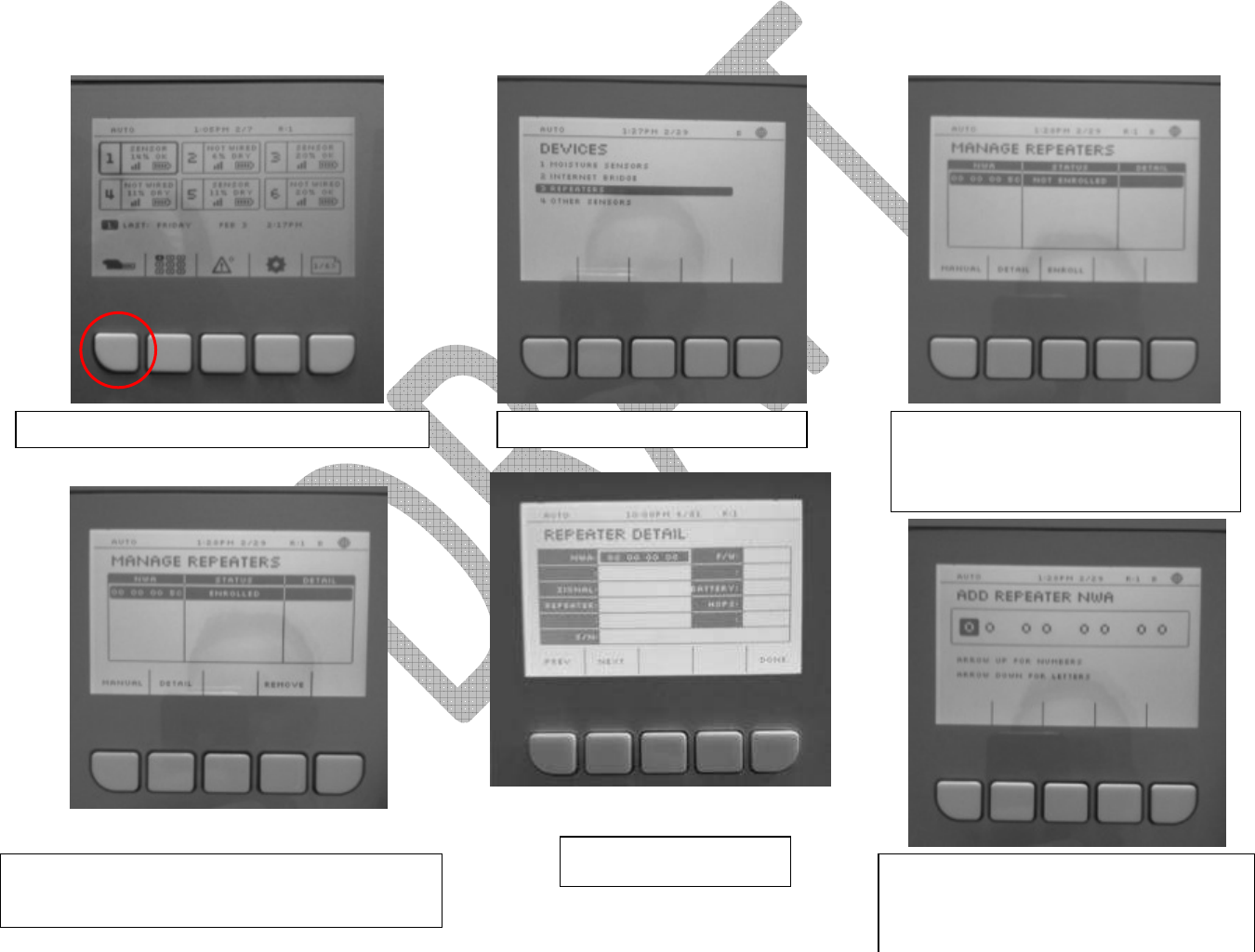
Enrolling a Repeater
Press the Device Soft Key o
n the Main Screen
Highlight Repeaters and Press OK
With the Repeater powered on, look
for its NWA to appear in the first
column. Highlight and Press ENROLL
ENROLLED should appear in the STATUS window.
You can press DETAIL to view wireless signal
strength
Repeater Detail Screen
You can also manually en
ter the repeater
NWA (like a sensor) to enroll by pressing
MANUAL in the screen above.
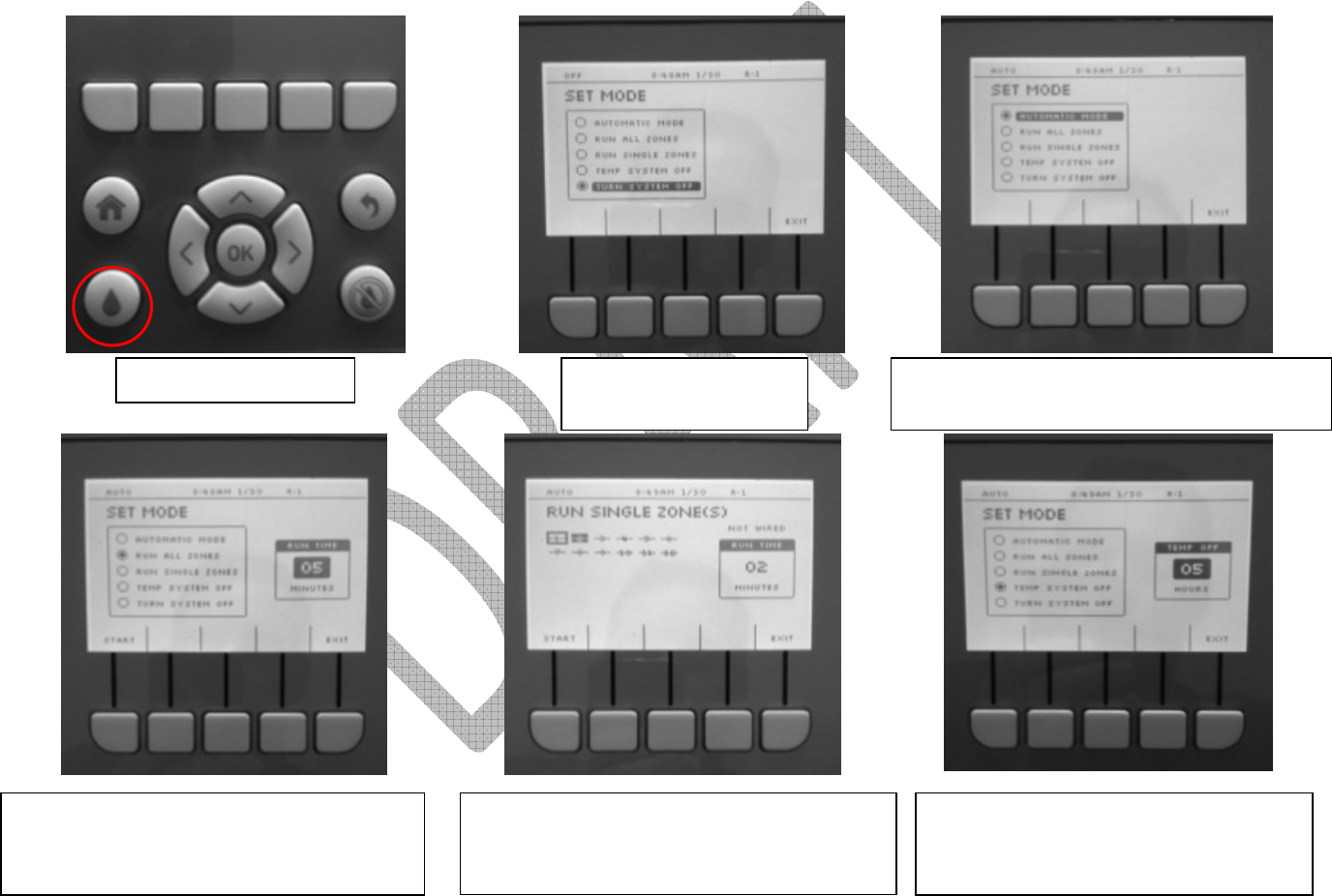
Controller Modes
Press the Mode Button
The systems defaults to
OFF when first powered
To place the system in to AUTO mode hig
hlight
AUTOMATIC MODE and press OK, then exit.
To run all zones, Highlight RUN ALL ZONES,
press OK and move the cursor up and down
to pick desired runtime and press START
Highlight zones that you want to run and press
OK, then scroll to box on right and scroll up
and down to pick desired time, press START
You can temporarily turn
the system to
OFF, by choosing TEMP SYSTEM OFF and
choosing a time in the box on the right
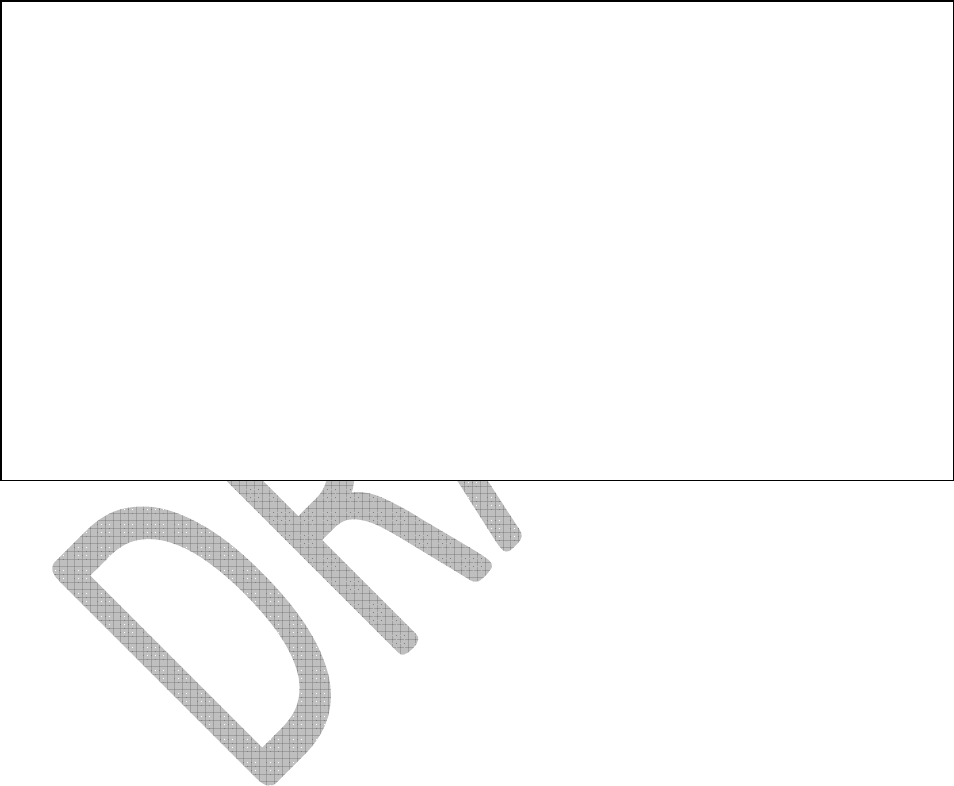
Soil Moisture Setting
The UG1000C
-
A controller has the ability to automatically determine your soil characteristics helping it
decide on what the soil type setting should be and the moisture range that is optimal for the health
and growth of your lawn and landscape. You also have the option of manually configuring the soil type
setting and/or adjusting the UgMO determined setting. For best system operation, use the UgMO auto
calibration and then make adjustments to the settings if necessary.
How the auto calibration phase works is, each zone will run for a predetermined amount of time with
soak times in-between until the soil reaches the saturation point and the field capacity is determined.
This is done by measuring the level of the soil moisture over time and how each irrigation cycle affects
it. You can expect to see a lot of water running and very wet conditions during this event which should
only last a couple of days. Once completed, the UG1000C-A will begin to water in accordance to soil
moisture needs and the availability of allowable water windows by observing the scheduled black out
watering times.
The next page will walk you through setting the soil type both automatically and manually.

Soil Moisture Setting
…Continued
Press the System Settings soft key
Highlight SET SOIL TYPE and press OK
Highlight the zones that you wish to calibrate
or choose ALL ZONES and decide to calibrate
NOW or LATER in auto mode or
MANUAL
Once auto calibration is started it can be stopped
by pressing the STOP soft key or manual setting of
the soil type can be chosen by pressing MANUAL
When Auto Calibration for soil setting
the soil type, LEARNING will appear on
the main screen in those affected zones
To manually s
et the soil type in Global Settings,
press the MANUAL soft key in the screen above
after selecting one, more or all zones.
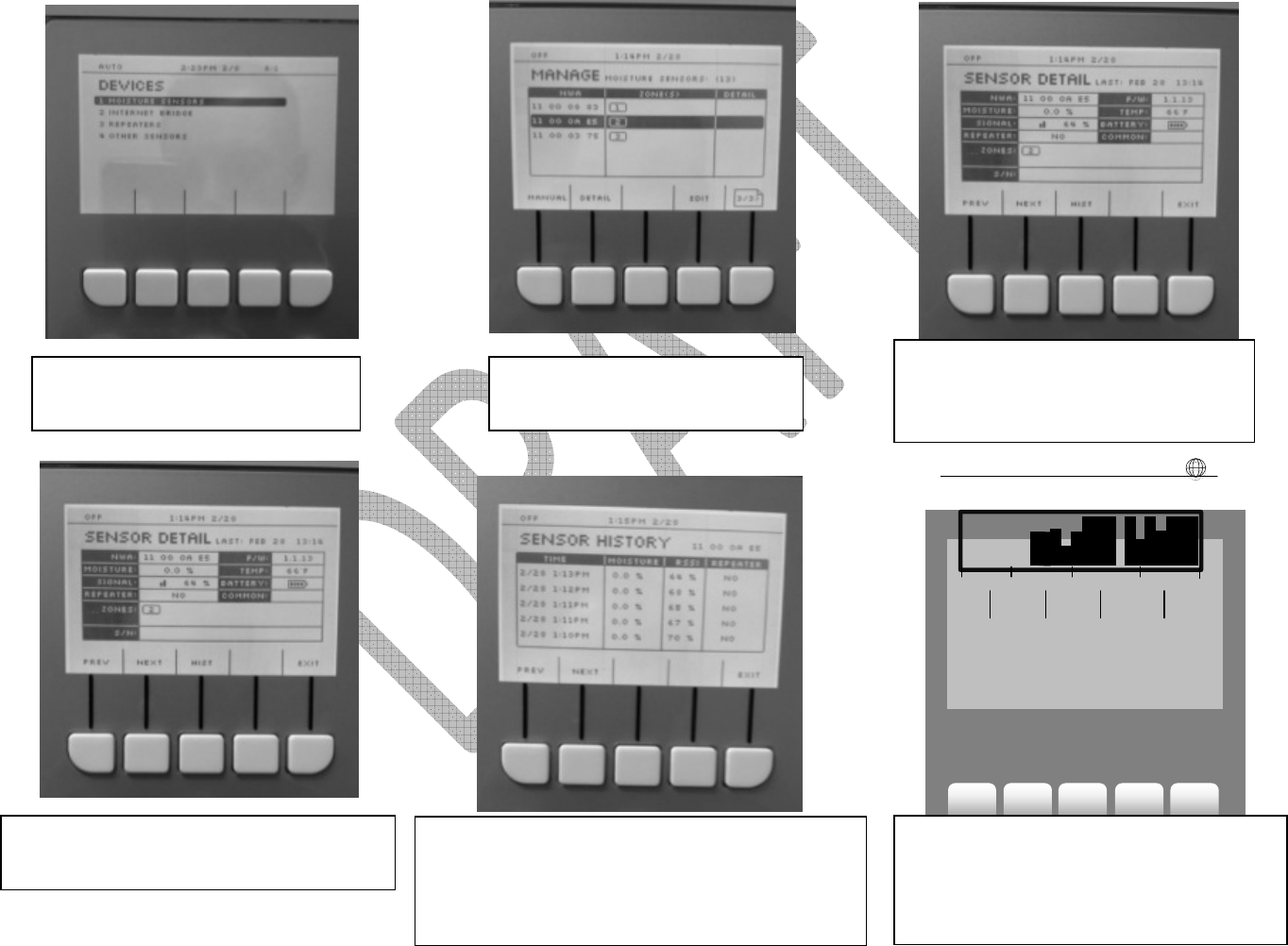
Signal Quality and Sensor Communication
AUTO
12:13PM 3/6
B
To check sensor communication go
to Devices and choose Sensors
Scroll to and highlight t
he desired
sensor and press OK or DETAIL
This screen displays all the details of
the sensor including NWA, zone
assignments and current readings.
This will show the last 5 transmissions and the
time when they were received by the controller.
The YES and NO in the Repeater columns denotes
that the signal was repeated if it says YES
P
ress LONGTERM to see more of a history
of communication. The graph represents 4
days with each line = 90 minutes. A full line
indicates all packets received.
Press the HISTORY soft key to see last five
communication packets from the sensor
Long
term
Sensor
11 00 34
c2
PREV
NEXT
DONE
4 3 2 1
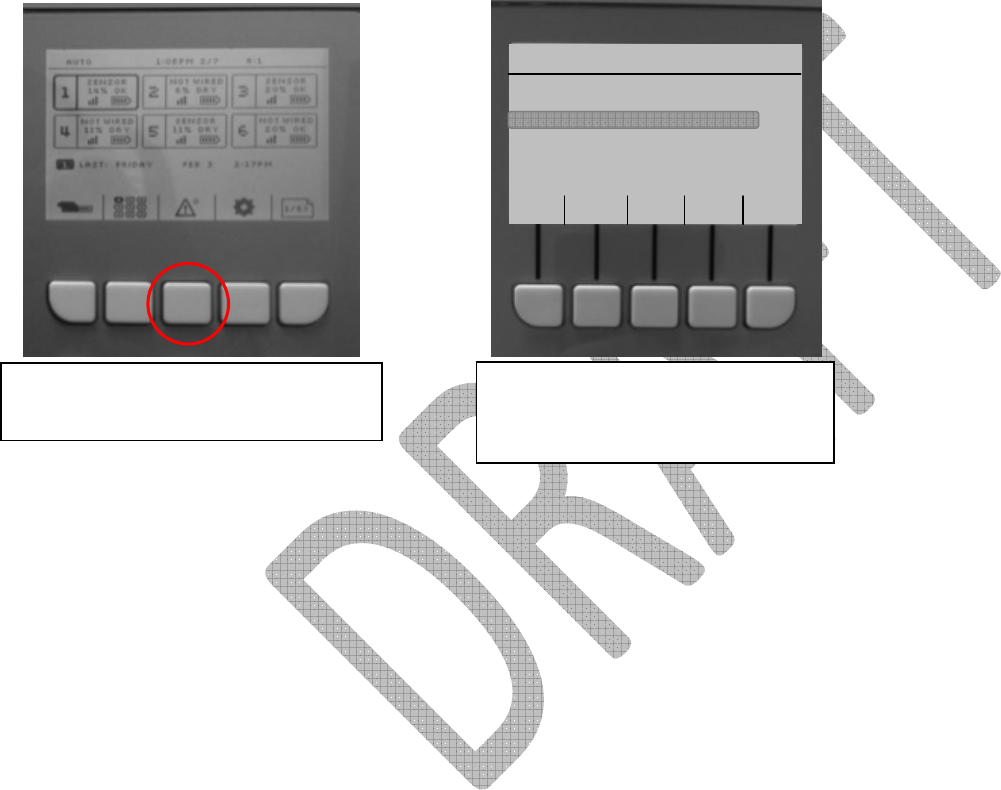
Trouble Shooting and Alerts
Note:
The USB port is intended for use with a USB memory stick. It is a host port that must not be connected to a personal
computer.
12:13PM 3/6
B
AUTO
clear
DETAI
To view any registered alerts, highlight
the Alerts Soft Key and press OK
Over Current Valve 2
ERROR LIST
Water Line break
Highlight error and press DETAIL for
more information or press CLEAR to
remove it from
the list
1

Regulatory Notices
FCC ID: YVAUG1000CA; IC ID: 10216A-UG1000CA
M/N: UG1000C-A
This device complied with Part 15 of the FCC Rules and Industry Canada License Exempt RSS Standard(s). Operation is subject to the
following two conditions:
(1) This device may not cause harmful interference, and
(2) This device must accept any interference received, including interference that may cause undesired operation.
This equipment has been tested and found to comply with the limits for Class B Digital Device, pursuant to Part 15 of the FCC Rules.
These limits are designed to provide reasonable protection against harmful interference in a residential installation.
• This device may only be used with the approved internal antenna that is shipped with the unit and installed per installation
instructions. The use of any other antennas will invalidate the unit’s FCC Part 15 certification.
• To reduce potential radio interference to other users, the antenna type and its gain should be so chosen that the equivalent
isotropically radiated power (e.i.r.p.) is not more than that permitted for successful communication. Operating the device
with the supplied antenna will ensure that this requirement is met.
This equipment generates and can radiate radio frequency energy and, if not installed and used in accordance with the instructions,
may cause harmful interference to radio communications. However, there is no guarantee that interference will not occur in a
particular installation.
If this equipment does cause harmful interference to radio or television reception, which can be determined by turning the
equipment off and on, the user is encouraged to try to correct the interference by one or more of the following measures.
• Reorient or relocate the receiving antenna
• Increase the separation between the equipment and receiver

• Connect the equipment into an outlet on a circuit different from that to which the receiver is connected
• Consult the dealer or an experienced radio/TV technician for help
Any changes or modifications not expressly approved by the party responsible for compliance could void the user’s authority to
operate the equipment. A separation distance of 20 cm should be observed to maintain compliance with the FCC’s RF exposure
guidelines set out in OET Bulletin 65.
This Class B digital apparatus complies with Canadian ICES-003.
Cet appareil numérique de la classe B est conforme à la norme NMB-003 du Canada.