Greentech Group BC-4300DVD CAR DVD PLAYER User Manual 4300DVD BASIC TV BT
Greentech Group Ltd. CAR DVD PLAYER 4300DVD BASIC TV BT
USERS MANUAL
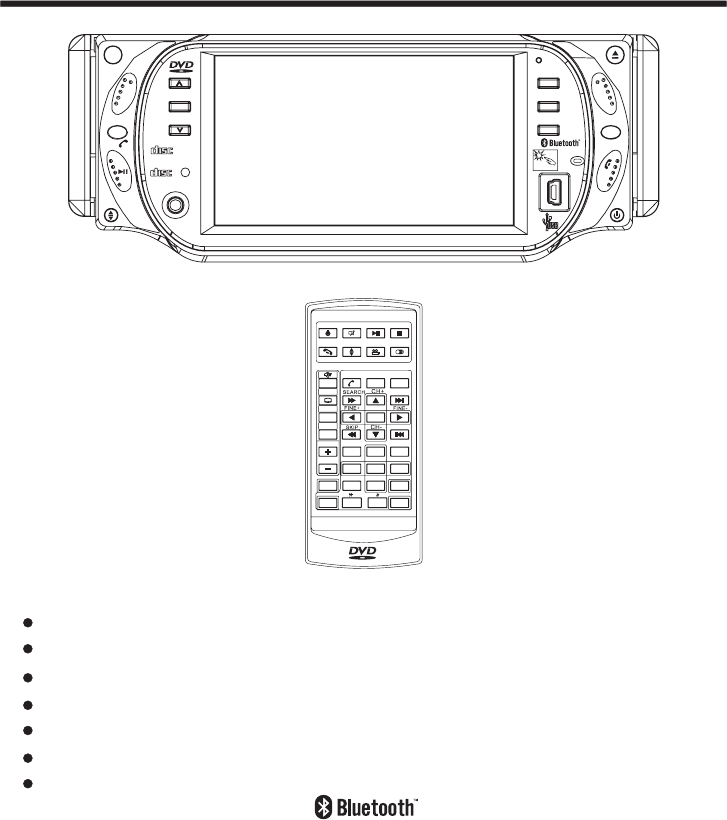
OWNER's MANUAL
Mobile Video System
Detachable PanelMotorized Slide Down And
4.3 Inch Wide Color Touch Screen Monitor
CAR DVD/VCD/CD/MP3 Player With Bluetooth
AM/FM Digital PLL Tuning Radio
MPEG4 Player
USB Connect
TV Tuner
TOUCH SCREEN
DIGITAL VIDEO
COMPACT
DIGITAL AUDIO
COMPACT
CH 1-6
IR
AUX IN
PAI R
MENU
REL
EQ
RESET
VOL+
DISP
APS
VOL- MU
BND
SEL
CAR DVD/VCD/CD/MP3/MPEG4/TV PLAYER
MOD
MIC
MENU
DVD/RECEIVER CONTROLDVD/RECEIVER CONTROL
SETUP
ENTER
123
45 6
789
0
VOL
SEL
A/PS
MUTE STOP
MO/ST
CLK
PLAY/PAUSE
EQ
ANGLE
MODE
BAND
VOL
OSD
TITLE/PBC
LO/DX
GOTO +10
TOP INT
RDM
RPT
PAIR LOUD
REDIAL

Contents
1
Precautions .....................................
Safety Information.........................
Disc Notes ....................................
Installation ....................................
Electric Connection ......................
Remote Control ...........................
Control Panel ................................
Basic Operations
Radio Operations ..........................
DISC Operations ...........................
DISC Special Functions ................
Detaching the control panel ...........
Changing the control panel ............
Touch Panel
Unit Keys ...................................
TFT Monitor
.....................
Audio Quality Adjustments
............
Scroll Caption Adjustments ..........
Listening to the radio ...................
Storing stations in memory ...........
Listening to a preset station .........
Basic Operations ........................
Select Playback Mode .................
AUX Operation ............................
On-Screen Disc Operations .........
Selecting audio languages ...........
Selecting Subtitles .....................
................................
Adjustment .............
Rear View Camera
............
Setting Audio Mode .....................
Reset The Factory Setting
..........................
27
27
28
30
30
31
32
35
35
37
37
28
33
35
38
39
13
13
14
18
18
18
19
19
19
20
20
2
22
24
25
26
27
27
2
3
5
6
8
9
10
11
17
20
27
21
2
Setup .............................................
BLUETOOTH Operation..................
Other Main Operations ...................
Specifications ...............................
Trouble Shooting ..........................
Selecting multi-angle views ..........
Title menu function ......................
General Setup ............................
Speaker Setup ...........................
Dolby Digital Setup ....................
Preferences Setup ......................
Defaults Table ............................
USB Operations ..........................
TV Operations ............................
MP3/WMA/JPEG Play ................
MPEG4 Play ..............................
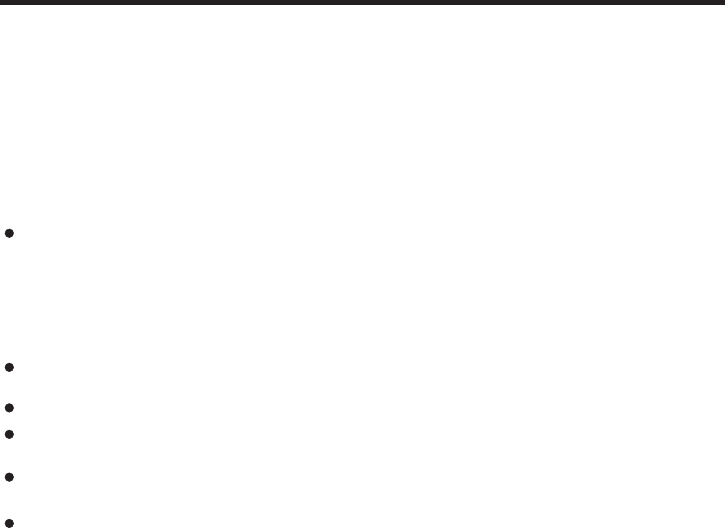
2
Precautions
THANK YOU FOR PURCHASING THIS CAR DVD PLAYER .
Before operating the unit, read this manual thoroughly and keep it handy
for future reference .
To avoid injury or accident , read the following precautions before
installing and operating the unit .
ABOUT THE LIQUID CRYSTAL DISPLAY (LCD) PANEL
NOTES ON CLEANING
Do not press on the LCD panel on the unit as doing so can distort the
picture or cause a malfunction . The picture may become unclear , or the
LCD panel may be damaged .
-Clean the LCD panel with a slightly damp soft cloth.
-Do not use solvents such as benzine, thinner, commercially available
cleaners or antistatic spray .
Do not use alcohol to clean the screen .
If your car was parked in a cold or hot place, the picture may not be clear .
The monitor is not damaged . The picture will become clear the temper-
ature in your car becomes normal .
-
DO NOT install any receiver in locations where;
- it may obstruct the steering wheel and gearshift lever operations, as this
may result in a traffic accident.
- it may obstruct the operation of safety devices such as air bags, as this
may result in a fatal accident.
- it may obstruct visibility.
DO NOT operate any receiver while manipulating the steering wheel, as
this may result in a traffic accident.
The driver must not watch the monitor while driving.
IF THE DRIVER watches the monitor while driving, it may lead to
carelessness and cause an accident.
IF YOU NEED to operate the receive while driving, be sure to look ahead
carefully or you may be involved in a traffic accident.
IF THE PARKING BRAKE is not engaged.“ ParkingBrake” flashes on the
monitor, and no playback picture will be shown.
- This warning appears only when the parking brake wire is connected to
the parking brake system built in the car ( refer to the electric connection)
ON INSTALLATION

3
Safety Information
CAUTION:
WARNING:
REGION MANAGEMENT INFORMATION:
THIS DVD PLAYER IS A CLASS I LASER PRODUCT. HOWEVER THIS DVD
PLAYER USES A VISIBLE/INVISIBLE LASER BEAM WHICH COULD CAUSE .
HAZARDOUS RADIATION EXPOSURE IF DIRECTED. BE SURE TO OPERATE
THE DVD PLAYER CORRECTLY AS INSTRUCTED.
USE OF CONTROLS OR ADJUSTMENTS OR PERFORMANCE OF
PROCEDURES OTHER THAN THOSE SPECIFIED HEREIN MAY RESULT IN
HAZARDOUS RADIATION EXPOSURE.DO NOT OPEN COVERS AND DO NOT
REPAIR YOURSELF. REFER SERVICING TO QUALIFIED PERSONNEL.
TO REDUCE THE RISK OF FIRE OR ELECTRIC SHOCK, DO NOT EXPOSE THIS
EQUIPMENT TO RAIN OR MOISTURE.
TO REDUCE THE RISK OF FIRE OR ELECTRIC SHOCK, AND ANNOYING
INTERFERENCE, USE ONLY THE RECOMMENDED ACCESSORIES.
THIS DEVICE IS INTENDED FOR CONTINUOUS OPERATION.
This product incorporates copyright protection technology that is protected
by method claims of certain U.S. Patents and other intellectual property rights
owned by Macrovision Corporation and other rights owners.Use of this
copyright protection technology must be authorized by Macro vision Corporation,
and is intended for home and other limited viewing uses only unless
otherwise authorized by Macrovision Corporation. Reverse engineering or
disassembly is prohibited.
This DVD Player is designed and manufactured to respond to the Region
Management Information that is recorded on a DVD disc. If the Region number
described on the DVD disc does not correspond to the Region number of this
DVD Player, this DVD Player cannot play this disc.

Safety Information
4
FCC Information
This device complies with Part 15 of the FCC rules.
Operation is subject to the following two conditions: (1) this device may not
cause harmful interference, and (2) this device must accept any interference
received; including interference that may cause undesired operation.
Federal Communications Commission (FCC) Statement
This Equipment has been tested and found to comply with the limits for a Class
B digital device, pursuant to Part 15 of the FCC rules. These limits are
designed to provide reasonable protection against harmful interference in a
residential installation. This equipment generates, uses and can radiate radio
frequency energy and, if not installed and used in accordance with the
instructions, may cause harmful interference to radio communications.
However, there is no guarantee that interference will not occur in a particular
installation. If this equipment does cause harmful interference to radio or
television reception, which can be determined by turning the equipment off and
on, the user is encouraged to try to correct the interference by one or more of
the following measures:
- Reorient or relocate the receiving antenna.
- Increase the separation between the equipment and receiver.
- Connect the equipment into an outlet on a circuit different from that to which
the receiver is connected.
- Consult the dealer or an experienced radio/TV technician for help.
Warning: Changes or modifications to this unit not expressly approved by the
party responsible for compliance could void the user authority to operate the
equipment.
Tested to comply with FCC standard. FOR HOME OR OFFICE USE.
Warning :
This equipment complies with FCC RF radiation exposure limits set forth for an
uncontrolled environment. & This device and its antenna(s) must not be
co-located or conjunction with any other antenna or transmitter.
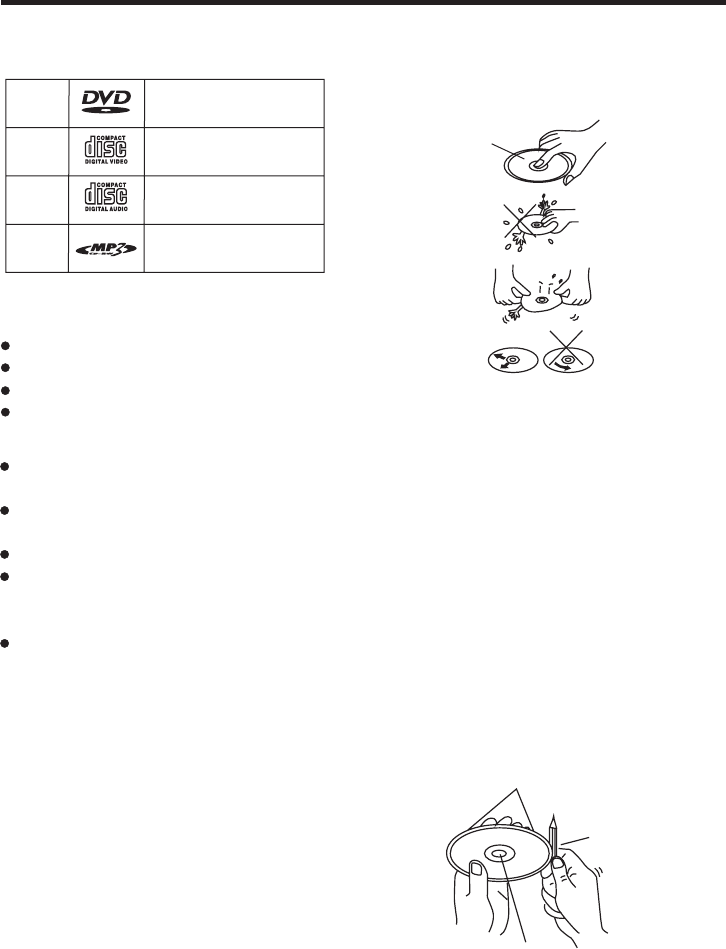
Disc Notes
Preparing New Discs with
Spots
Rough
A new disc may have rough edges on
its inside and outside edges.If a disc
with rough edges is used, the proper
setting will not be performed and the
player will not play the disc.Therefore,
remove the rough edges in advance
by using a ball point pen or pencil as
shown on the right.To remove the
rough edges, press the side of the pen
or pencil against the inside and outside
edges of the disc.
Rough spots
on
outside edge
Ball point pen
or pencil
Rough spots
on inside
edge
Do not touch
the
underside
of the disc
Do not
bend
Wipe the disc from
center
toward the outside
edge
Label side
up
Disc Cleaning
Use a dry soft cloth to wipe the surface.
If the disc is quite dirty, use a soft cloth
slightly moistured with isopropyl (rubbing)
alcohol. Never use solvents such as
benzine, thinner or conventional record
cleaners as they may mar the surface of
the disc.
Handling and Cleaning
Dirt, dust, scratches and warping disc
will cause misoperation.
Do not place stickers or make
scratches on discs.
Do not warp discs.
A disc should always be kept in its
case when not in use to prevent from
damaging.
Do not place discs in the following
places:
1.Direct sunlight
2.Dirty, dusty and damp areas
3.Near car heaters
4.On the seats or dashboard
Discs which cannot be played
with this player
DVD-ROM
DVD-RAM
CDV
CD-G
Note:
A disc may become somewhat scratched
(although not enough to make it
unusable) depending on your handle it
and conditions in the usage environment.
Note these scratches are not an
indication of any problem with the player.
5
Disc formats supported by this
player
DVD
VCD
CD
MP3
Audio and Video
Discsize12cm
Audio and Video
Discsize12cm
Audio
Discsize12cm
Audio
Discsize12cm
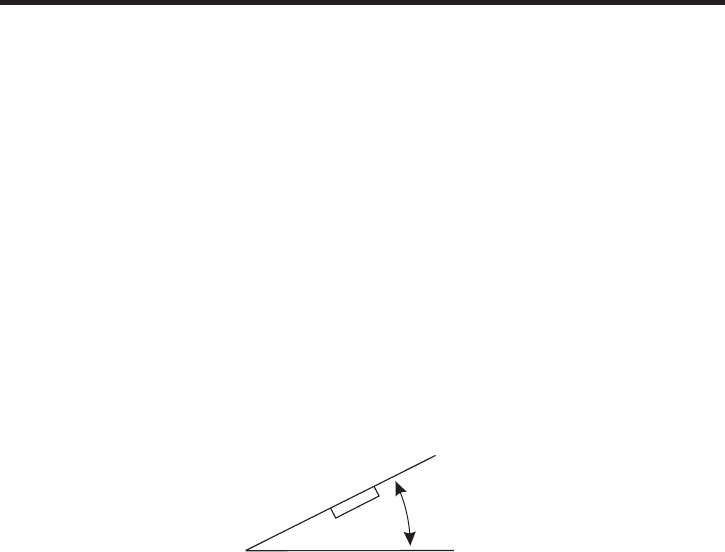
Choose the mounting location where the unit will not interfere with the normal
driving function of the driver.
Before finally installing the unit, connect the wiring temporarily and make sure
all connected up properly and the unit and the system work properly.
Use only the parts included with the unit to ensure proper installation. The use
unauthorized parts can cause malfunctions.
Consult with your nearest dealer if installation requires the drilling of holes or
modifications of the vehicle.
Install the unit where it does not get in the driver s way and cannot injure the
passenger if there is a sudden stop, like an emergency stop.
If installation angle exceeds 30 from horizontal, the unit might not give its
performance.
Avoid installing the unit where it would be subject to high temperature, such
direct sunlight, or from hot air, from the heater, or where it would be
dirt or excessive vibration.
This unit can be properly installed either from "Front"(conventional DIN
or "Rear"(DIN Rear-mount installation, utilizing threaded
the unit chassis). For details, refer to the following
illustrated installation methods.
NOTES:
DIN FRONT/REAR-MOUNT
it is
of
other
optimum
as from
subject to dust,
Front-mount)
screw holes at the sides of
'
Installation
6
30
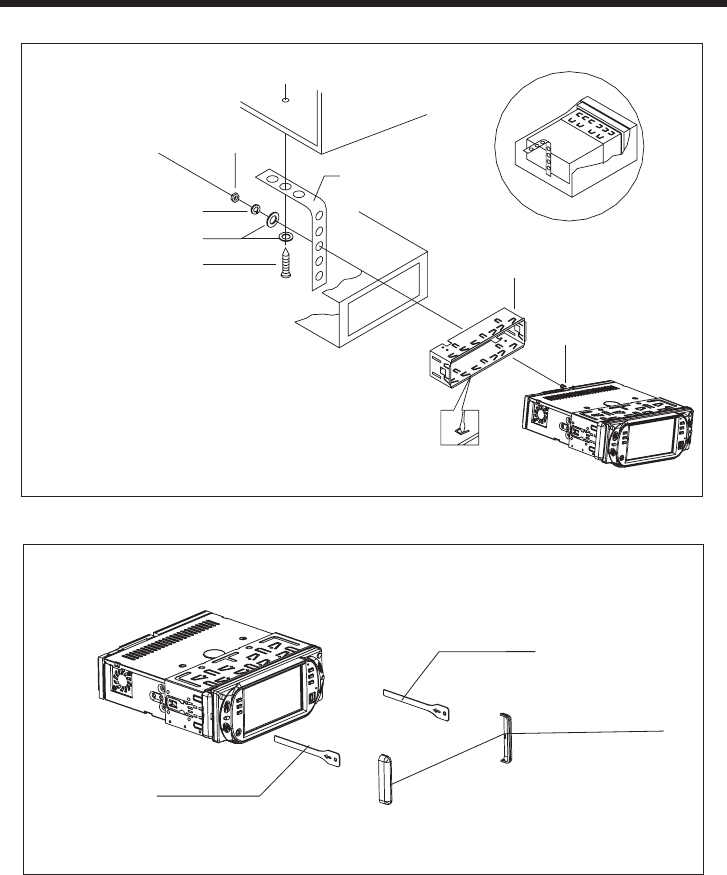
INSTALLATION
7
If you want to take CHASSIS out of the SLIDE BRACKET HOUSING,
first remove the PLASTIC COVER of the both sides away, then insert
the two KEY PLATE into left and right side of chassis as above illustration.
DASH BOARD
METAL MOUNTING
STRAP
HEX NUT
SPRING WASHER
PLAIN WASHER
TAPPING SCREW
CONSOLE
SLIDE BRACKET
HOUSING
HEX BOLT
KEY PLATE
KEY PLATE
PLASTIC COVER
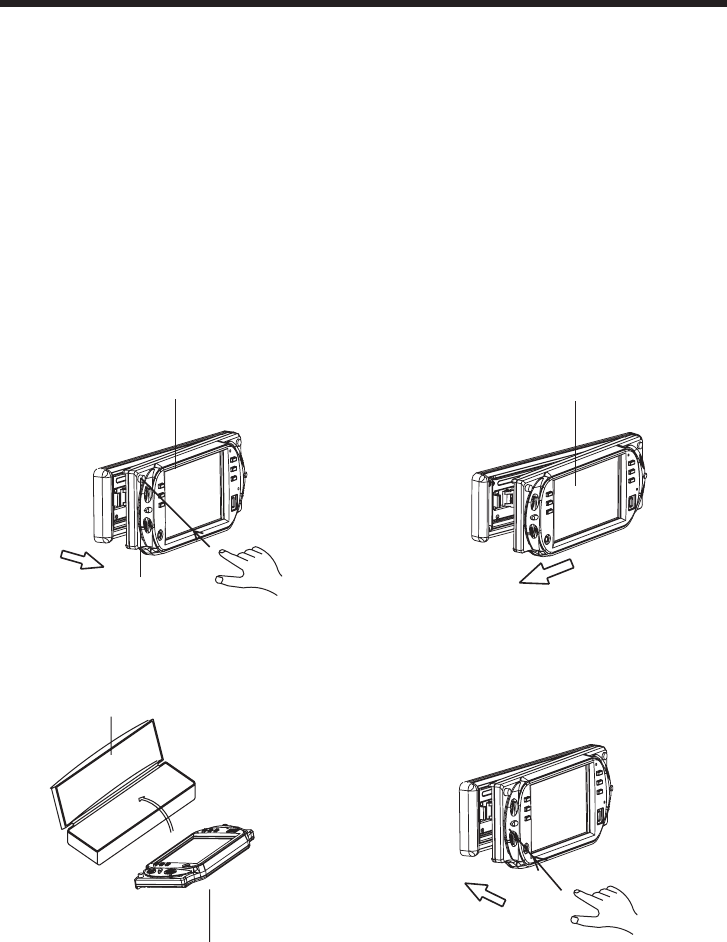
How To Remove And Install The Front Panel
When detaching or attaching the control panel, be careful not to damage the
connectors on the back of the control panel and on the panel holder.
Detaching The Front Panel
Before detaching the control panel, be sure to turn off the power.
1). Press the release button and the left hand side of the front panel will release.
(FIG. 1)
2). Pull-off the front panel (FIG. 2) and keep the front panel into the case (FIG. 3)
Attaching The Front Panel
1). First insert the right hand side of the front panel into the hollow of the unit .
2). Gently push the left hand side of the front panel until you feel a “ Click” .
and then press the PWR button (2) briefly to switch the device ON.
Attaching The Front Panel
8
Installation
FIG.4
FIG.3
PROTECTIVE CASE
FRONT PANEL
FIG.2
FRONT PANEL
FIG.1
FRONT PANEL
RELEASE BUTTON
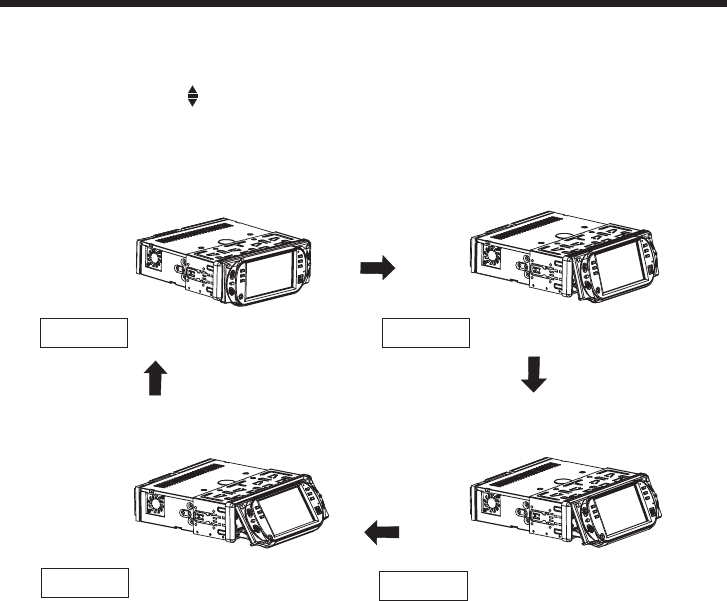
Panel Angle Adjustment
9
Caution:
Do not insert your finger behind the control panel.
When you want to change the viewing angle of the operating unit to play,
you can press the (angle)button repeatedly to select the desired angle
as follows:
CHANGING THE CONTROL PANEL ANGLE
Angle 3
Angle 4
Angle 1 Angle 2

Electric Connection
WIRING CONNECTION
10
Note:
the earth connection cable (parking brake B-) must be connected in order for DVD
pictures to be played back to the monitor. If the cable has not been correctly
connected, the message “PARKING BRAKE” appears on the monitor.
VIDEO IN YELLOW
RCH IN RED
LCHINWHITE
GREY SUBWOOFER
VIDEO OUT 2 YELLOW
COAXIAL OUT BROWN
WHITE (B+)12V
REAR CAMERA SWITCH
GREEN
YELLOW
AUX(optional)
RCA CABLE
REAR CAMERA INPUT
(B-)PARKING BRAKE
FRONT RCA WHITE L
RCH RED
LCH WHITE
FRONT RCA RED R
VIDEO OUT 1 YELLOW
REAR RCA OUTPUT
CABLE (optional)
FRONT RCA OUTPUT
CABLE
(FOR RCA LINE OUT VERSION ONLY)
GREY
GREY/BLACK
FRONT
Rch SPK.
VIOLET
VIOLET/BLACK
WHITE
WHITE/BLACK
GREEN
GREEN/BLACK
REAR
Lch SPK.
AUTO
ANTENNA BLUE
FUSE
GROUND(B-)
MEMORY
BACK-UP(B+)
IGNITION
SWITCH(B+)
ANTENNA CONNECTOR
RED
YELLOW
BLACK
MAIN UNIT
REAR
Rch SPK.
FRONT
Lch SPK.
CHOKE
BOX
TV ANT IN
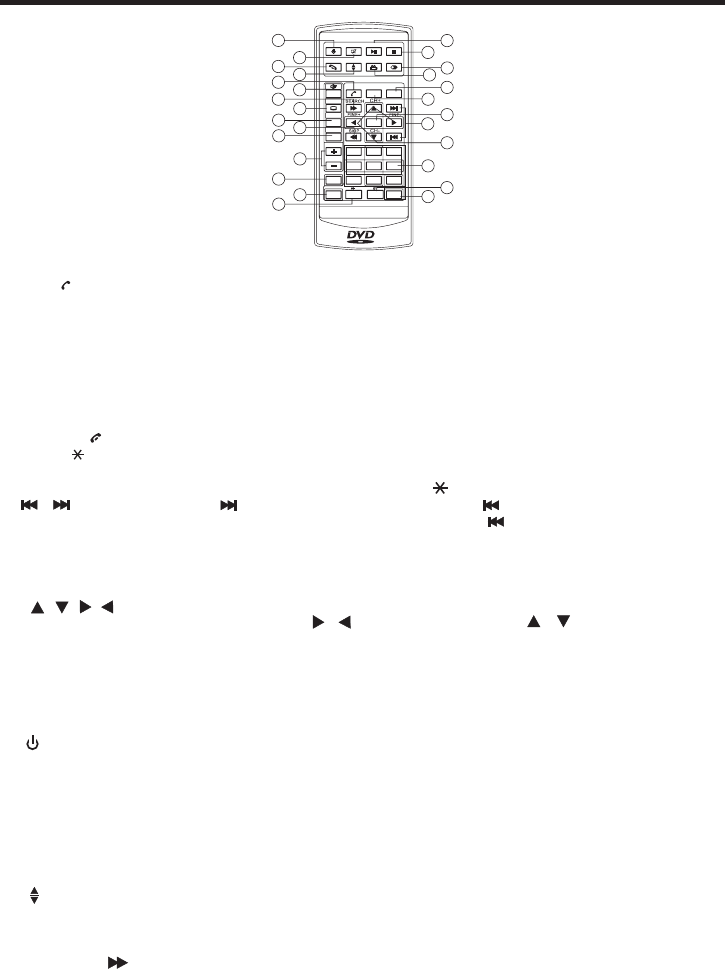
Remote Control
11
1.CLK
2.PAIR/
3.STOP
4.SETUP
5.MO/ST(AUDIO)
6. SUBTITLE
LO/DX
7. REDIAL/
8.GOTO/
9. /
10.SEL
11. VOL+/VOL-
12. / / /
13.MENU
SUB WOOFER
14.BAND(OSD)
15. /MOD
16.PLAY/PAUSE
17.MUTE
18.TITLE/PBC
(A/P)
19.
20.ANGLE
21.EQ/LOUD
22.SEARCH
23.ENTER
Press it briefly to show / hide the clock, press longer to set the time.
Press it to use the Bluetooth function , refer to the page 33 .
Press it to stop playback, press PLAY/PAUSE to resume playback .
Press it to open the SETUP menu.
In radio mode, press it to select STEREO or MONO mode (In disc
mode, press it to changing of the AUDIO soundtrack on multiaudio
soundtrack dvd disc. Changing of the sound mode of the VCD/CD disc.)
Changing of the SUBTITLE language on multi-subtitle language
DVD disc. In radio mode,.Press this button for distance reception when
you are located at weak signal location, depress it for stronger signal.
Press this button to use the Bluetooth function, refer to the page 33.
Press to skip to the next track & press to skip back one track.
(Note:In DVD mode, press continually the twice to skip back one track.)
Press it to adjust volume level
Use these buttons to navigate the various menus present in the product.
In TV mode, press / to fine tune. Press the / to select channel
upward and downward.
Press it to display the root menu of the DVD disc. Press it longer to switch
the Subwoofer ON and OFF.
select the TV, Disc, Radio , AUX In ,BT Music mode.
Display the TITLE menu that is stored in DVD disc changing between
PBC ON and PBC OFF on the VCD disc.(Auto store and preset scan
function in radio stations .)
Press it to adjust the screen viewing angle. (See page 8.)
Changing of the view angle on multi-angle DVD disc.
In TV mode, Press it to search TV channel automatically.
In DISC mode, Press it to start forward rapidly.
Confirm the Track/Chapter selected with the number key or selected with
the cursor buttons on TV screen.
Press this button to begin playback at a moment in the program you
designate. Use the number buttons to enter the data that is needed.
In Bluetooth menu, it serves as the button on your mobile handset.
Press this button repeatedly to cycle through the various audio and video
adjustments you can make: Volume, Bass, Treble, Balance, Fader, Color,
BG Color, Brightness, Contrast Tint and Bluetooth .
In Radio mode, press this button repeatedly to switch between the five
radio bands, In Disc Playback modes, Press this button to see information
about the disc currently in play.
Press this button to turn the unit ON , press and hold to turn the unit OFF.
Press it briefly to
In Disc Playback mode, press to pause playback. Press again to start
where playback stopped.
Press this button to turn off the audio. Press again to restore the sound
to its prior volume level.
,
Press it to turn to equalization function. In radio mode, when reduce the
volume to half level, press it to enhance the bass effect.
15
17
19
13
14
7
2
6
24
11
18
3
16
5
20
1
21
27
9
12
10
4
8
26
23
22
25
MENU
DVD/RECEIVER CONTROLDVD/RECEIVER CONTROL
SETUP
ENTER
123
45 6
789
0
VOL
SEL
A/PS
MUTE STOP
MO/ST
MODE
CLK
PLAY/PAUSE
EQ
ANGLE
BAND
VOL
OSD
TITLE/PBC
LO/DX
GOTO +10
TOP INT
RDM
REDIAL
PAI R LOUD
RPT
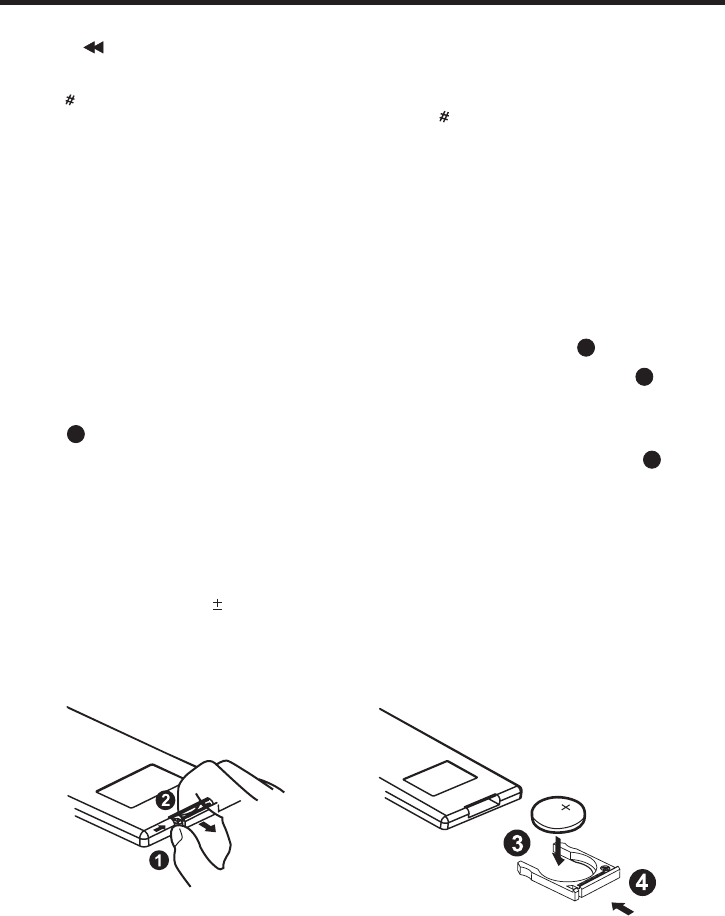
Remote Control
12
Using the Remote Control
Face the remote control towards the player front face IR mark (remote control signal
receiver).
Operation angle: About 30 degree in each the direction of the front of the IR mark.
Preparing the Remote Control
1.First push to inside as the direction indicated by the arrow (See )And then
Remove the battery holder as the direction indicated by the arrow (See ).
2.Replace the battery Set a new battery property with (+)side up as illustrated
(See ).
3.Insert the battery holder. Push in the holder to the original position(See ).
1
2
3
4
Inserting the Batteries
24.SKIP
25. 0 - 9
26.+10/
27. RADIO PRESET
In TV mode, press it to ADD and DELETE channel .
In DISC mode, press it to reverse rapidly
Tens digit select button, cooperatively used with numeric buttons.
Six preset memory buttons.
These buttons are used for numeric entry in many different menus.
In Bluetooth menu, it serves as the button on your mobile handset.
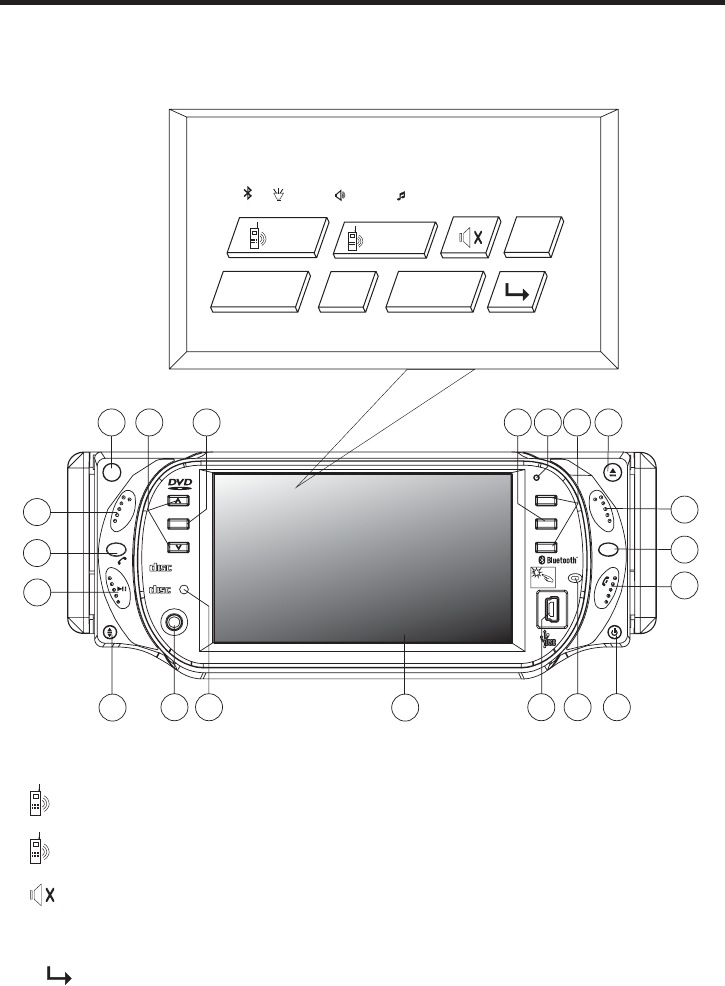
1
9
13
16 2
17
4
5
8
19
10
61411
12
15
73
20
TOUCH SCREEN
DIGITAL VIDEO
COMPACT
DIGITAL AUDIO
COMPACT
CH 1-6
IR
AUX IN
PAI R
MENU
REL
EQ
RESET
VOL+
DISP
APS
VOL- MU
BND
SEL
CAR DVD/VCD/CD/MP3/MPEG4/TV PLAYER
MOD
MIC
18
Control Panel
13
AUX IN
LUD SWF POP 11:08
DISC
VOLUME- SEL VOLUME+
CALL RECALL
MOD
8.Volume- : volume
adjustment (-)
Touch Screen Key :
3. : mute function
4.MOD : select input mode
6.Volume+ : volume adjustment (+)
7.SEL : select the menu of the
Sound/Picture
5. : Previous
1.
CALL :Answer a call
RECALL
2. : Reject a call
Key Functions
Touch Panel
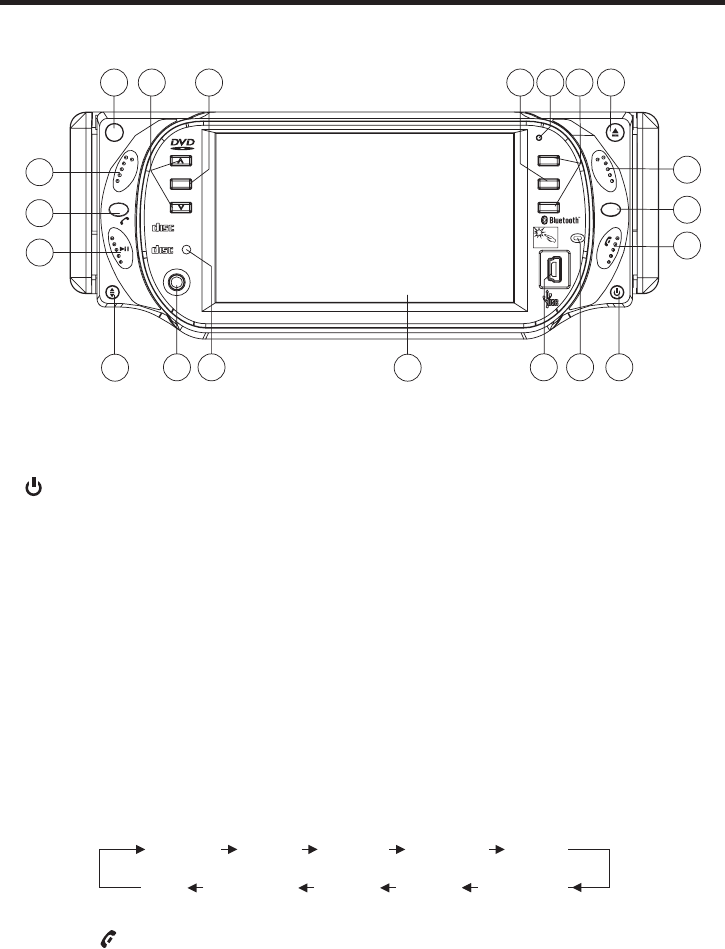
14
Unit Keys :
1.REL BUTTON
Press this button to release the front panel for removal . Refer to see page 7.
Control Panel
2. (POWER On/Off)/MOD BUTTON
Press it to switch the device ON, press and hold (approximately 2 seconds) to
switch the device OFF . During the playback mode, you can press it to select an
input mode by pressing repeatedly until proper one is found:
TV >AUX IN > RADIO > DISC > BT MUSIC
If you are in USB playback mode and want to select the DISC mode, press the
STOP button and then press the GOTO button.
3.VOL+/ VOL- knob
In normal mode, this knob is used to increase or decrease the volume. It is also
used as an UP/DOWN knob when audio or video settings are being adjusted
when accessed using the SELECT button.
5. BAND/ BUTTON
press it repeatedly to select the desired radio band: FM1, FM2,
FM3, AM1(MW1), AM2(MW2) .
In Radio mode,
In Bluetooth menu, you can press this button to use the Bluetooth funtion,
please refer to see page 33.
4.SELECT KNOB
To access the available adjustment settings for audio and video, press this knob
repeatedly to cycle through and select them:
Tint Contrast Bright Color BG Color
Volume Bass Treble Balance Fader
1
9
13
16 2
17
4
5
8
19
10
61411
12
15
73
20
TOUCH SCREEN
DIGITAL VIDEO
COMPACT
DIGITAL AUDIO
COMPACT
CH 1-6
IR
AUX IN
PAI R
MENU
REL
EQ
RESET
VOL+
DISP
APS
VOL- MU
BND
SEL
CAR DVD/VCD/CD/MP3/MPEG4/TV PLAYER
MOD
MIC
18
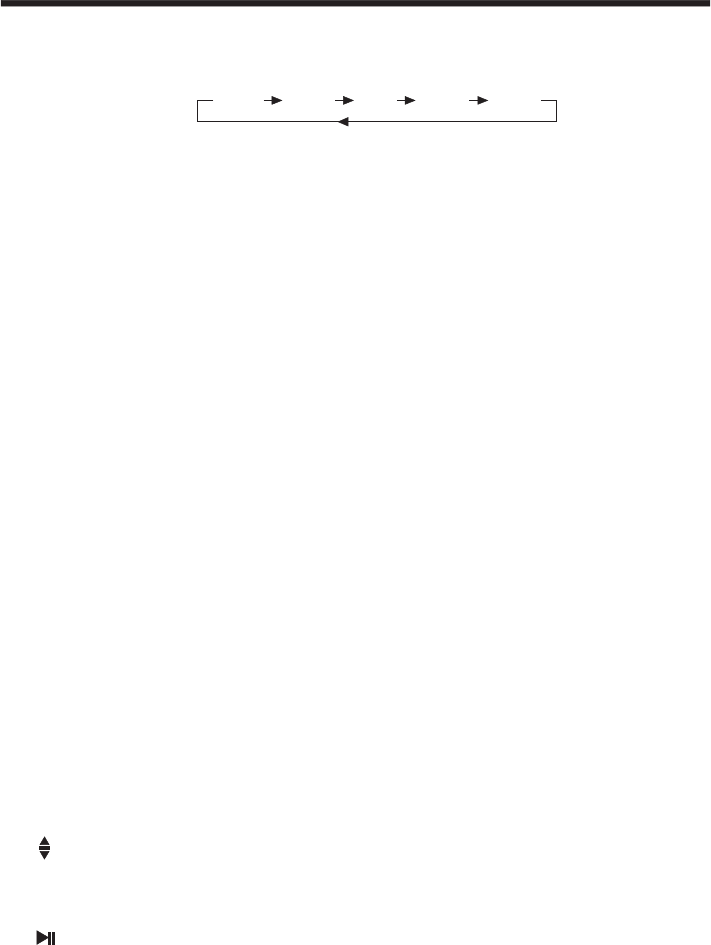
Basic Operation
15
8. MU BUTTON
PressitbuttontoswitchtheMUTEorNOT.
9. (ANGLE)BUTTON
you can change the viewing angle of the operating unit . Press this button up to
four times in order to select the desired position.
10. /CH 1-6 ( ) BUTTONRADIO PRESET
a). In Disc Playback Mode
Press this button to pause playback, press it again to resume playback.
b). In Radio Mode
Press this button repeatedly to preset station.
6. EQ BUTTON
Press the EQ button briefly to turn to equalization function and to select desired
audio mode. There are five kinds of mode as below:
JAZZ CLAS POP ROCK FLAT
7. APS/DISP BUTTON
Automatic Memory Function:
Program Scan Function:
Display ON/OFF Function:
TV System Select
In Radio mode, press the APS/DISP button for about 2 seconds to active
automatic station storage. The radio searches within the current frequency band,
e.g. FM1, for the strongest station are then allocated to the corresponding
storage locations. Then the station of the first storage location is set.
If you would like to search for more stations in the FM band, press the BND
button(5) in order to change to the FM2 or FM3 band. Press it again for about 2
seconds to continue search.
In Radio mode, press the APS/DISP button to scan and play briefly all the preset
sations in order, and it will hold at each band for about 5 seconds . If you like one
of them, press the PLAY/PAUSE button to stop the scanning .
In Disc mode, press the APS/DISP button to turn off the display image
(the monitor on the unit only) , the sound will stay on. (Swing it again to resume
the playback picture mode.)
In Radio mode, You can press SEL button briefly to select the “BG COLOR” by
repeatedly pressing the SEL button, then press the VOL+/- to select the
background color among of the “AUTO, BG COLOR: 01........BG COLOR: 11”,
in “ AUTO” mode, the monitor of unit will change the background color
automatically.
In TV mode, press the SEL knob briefly to select the TV standards by repeatedly
pressing the SEL knob , you can use the VOL+/- knob to select among “PAL-BG”,
“PAL-DK”, “PAL-I”, “PAL-M” , “PAL-N”, “NTSC”, “SECAM-BG”, “SECAM-DK” .
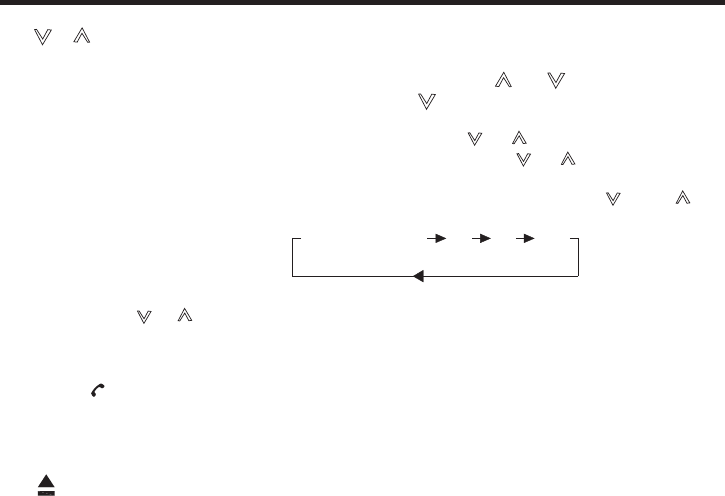
16
14. RESET button
Press this button can return to the original setup .
15. IR sensor
13. (EJECT) button
Press it button to eject the DISC or insert the DISC to start play .
16. AUX Input Jack
For information about connecting a AUX device, please see page 24 .
17. USB PORT
For information about connecting a USB device, please see page 34.
18. TFT Display (liquid crystal display)
The operation of the TFT, please see page 17.
Control Panel
20. MIC (microphone)
Microphone position .
12.PAIR/ BUTTON
In Bluetooth menu, press this button to use the Bluetooth function, how to use it ,
please refer to see page 33.
19. MENU BUTTON
Press it to display the root menu of the DVD/VCD(Only when PBC not in use) disc.
11. / BUTTONS (TUNE, SEEK, TRACK, SKIP UP/DOWN)
a) In DISC, USB mode:
if you wish to jump forwards or backwards press the or button briefly
(Note: during the DVD playback , press the button continually twice to skip
back one track during playback.)
To wind through the tracks pressed and hold the or button for about 2
seconds. FF X2 appears in the display. Operating the or button again,
the speed of rapid forward/reverse changes according to the disc
as follow: (Note:For some VCD 2.0 dics(PBC-playback control), and
buttons may be unavailable.)
DVD/VCD/CD/MP3:
Normal Playback 2x 4x 8x 16x
b) In Radio Mode:
press the or button briefly to set a radio station manually. pressed and
hold for about 2 seconds to start the search for a radio station automatically.
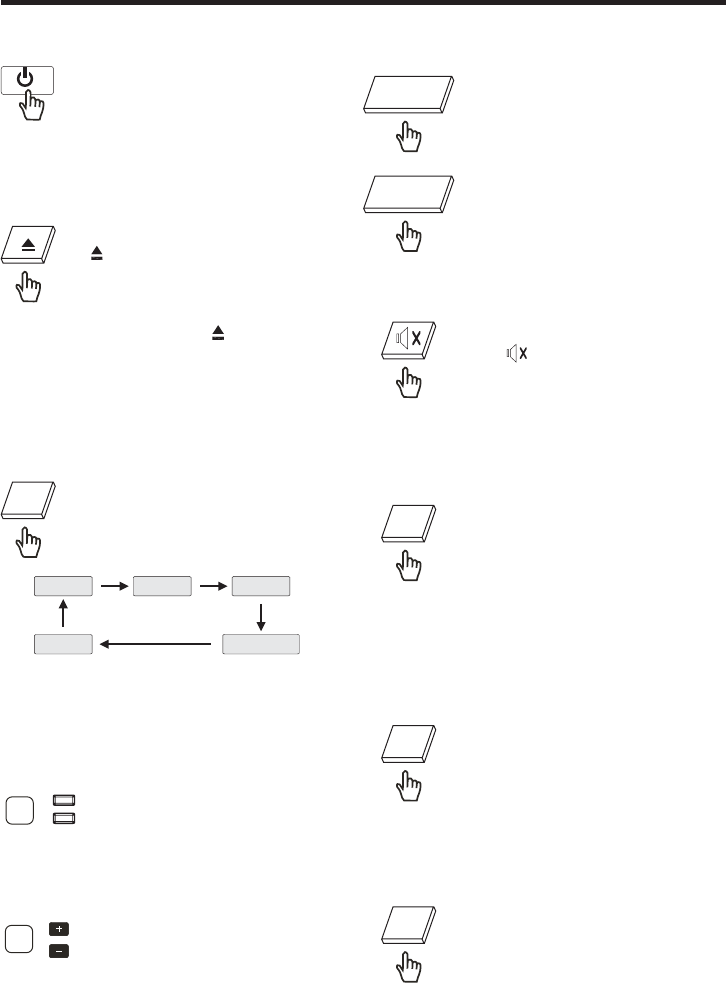
17
Basic Operation
Setting The Clock
Touch the CLK section on the
screen and hold for about 2
seconds the hour will flash ,
press the VOL+/- to adjust .
Touch it again, the minute
will flash, then use the VOL+/-
to adjust .
Setting The Buzzer ON/OFF
Touch the SEL section on the
touch screen to select the
BUZZER item, and then touch
the VOL+/- (or press the vol+
/vol-) to switch the BUZZER
ON/OFF .
Touch the screen the
VOLUME- to decrease
the volume level .
Touch screen
Touch the screen the
VOLUME+ to increase
the volume level .
Setting Blue-tooth ON/OFF
Touch the SEL section on the
touch screen to select the
Blue-tooth item, and then
touch the VOL+/- (or press
the vol+/-) to switch the Blue-
tooth ON/OFF .
Press it to switch the device ON,
press and hold about 2 seconds
to switch the device OFF.
POWER On/Off
SEL
CLK
VOLUME-
VOLUME+
Ejecting The Disc
Use your finger touch the
range on touch screen ,
the control panel of the unit
will swing downwards . Then
you can insert the disc or eject the disc .
(You can also press the button on the
front panel to eject the disc or insert the
disctostartplay.)
Select Sources
Touch the MOD
section on the screen, the
signals will display in the
screen as follow :
repeatedly
DISC AUX IN RADIO
BT MUSICTV
MOD
Mute Function
Use your finger touch
the section , it will
mute the sound but the
disc continues playing.
Touch it again to resume .
VOL-
VOL+
Volume Adjusting
Volume button
A
B
Press the VOL+/- on remote control ,
to change the volume level .
Press the VOL+/- on the front panel to
Increase/decrease the volume level .
SEL
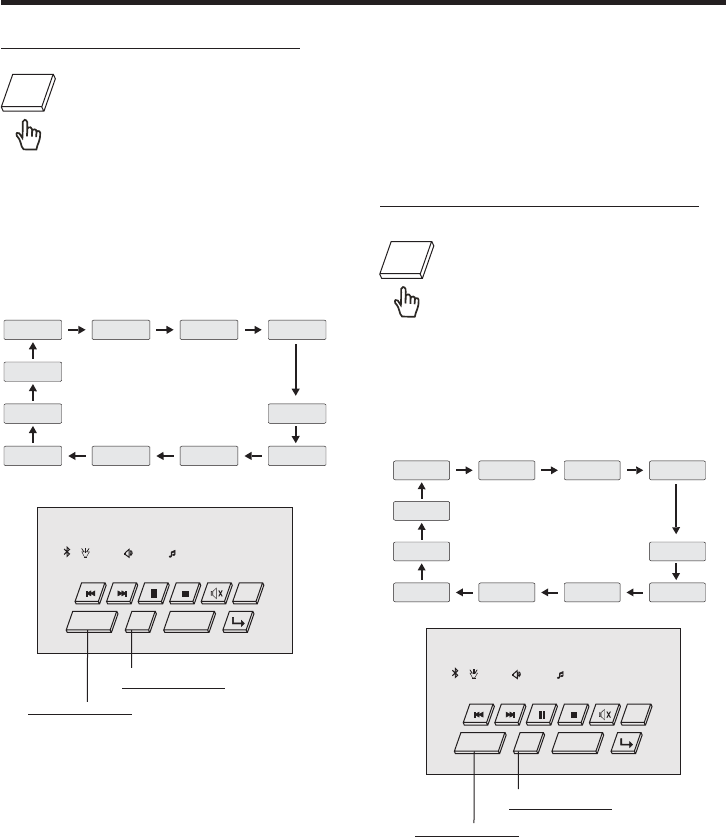
LUD SWF POP 11:08
DISC
DVD 11-0:44:36
MOD
VOLUME- VOLUME+
SEL
18
TFT Monitor Adjustment
During DISC playback, use your
finger to touch briefly the SEL
section on the screen (or press
SEL button on front panel
mode
)
to access the Picture
selection menu, by repeatedly touch the
SEL section, and then touch the VOL+/-
(or press the VOL+/-) to adjust the
selected mode .
(The corresponding value will show on
the monitor )
COLOR: 0 to 32
Adjust the color for the picture-lighter or
darker.
BRIGHT:0to32
Adjust if the picture is too bright or
too dark.
CONTRAST: 0 to 32
Adjust the contrast of the bright and dark
portion.
TINT:0to32
Adjust the tint if the human skin color is
unnatural.
-Adjustable when NTSC is selected for
NTSC/PAL .
ADJUSTABLE ITEMS:
““
““
Rear View Camera
When connecting the rear view camera.
the mirror image of the rear view through
the rear view camera is automatically
displayed on the monitor when you
change the gear to the back position.
(The monitor on the unit only.)
Basic Operation
Audio Quality Adjustment
During DISC playback, use your
finger touch briefly the SEL
section on the screen (or press
SEL button on the front panel )
to across the Sound mode selection
menu, by repeatedly touch the SEL
section, and then touch the vol+/-
(or press the vol+/-) to adjust the
selected mode . (The corresponding
value will show on the monitor )
It`s depend on your habit to setup the data .
ADJUSTABLE ITEMS:
Volume:
Bass:
Treble:
0to32
Adjust volume level by using VOL +/-.
-14to+14
Adjust bass level by using VOL +/-.
-14to+14
Adjust treble level by using VOL +/-.
Volume Bass Treble Balance
Contrast Bright ColorTint
FaderBuzzer
Bluetooth
SEL
SEL
touch to adjust
touch to select
LUD SWF POP 11:08
DISC
DVD 11-0:44:36
MOD
VOLUME- VOLUME+
SEL
touch to adjust
touch to select
Volume Bass Treble Balance
Contrast Bright ColorTint
FaderBuzzer
Bluetooth
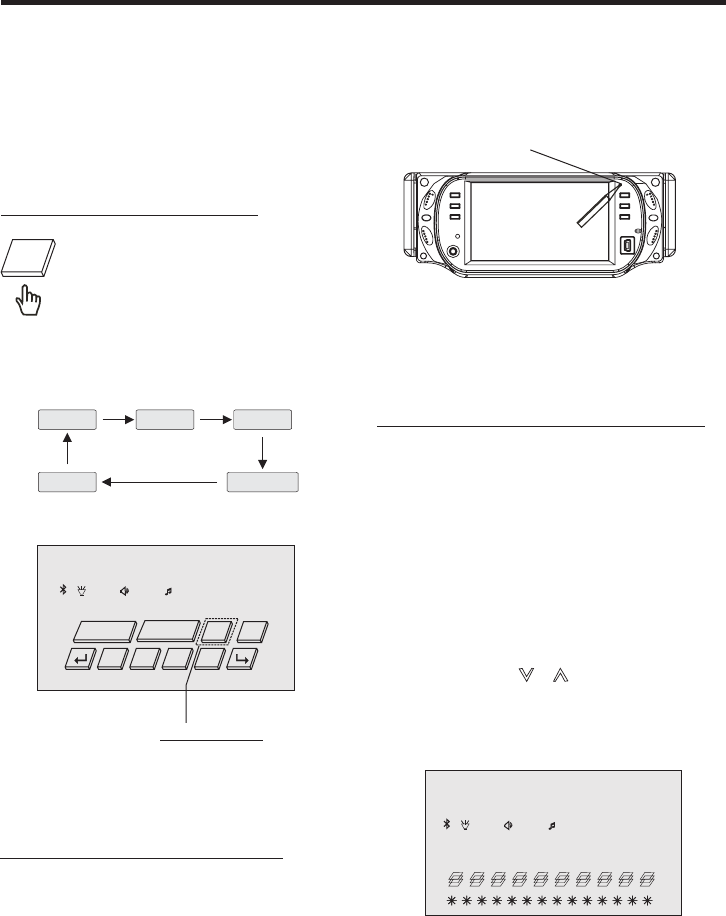
19
Reset Factory Settings
RESET button is placed on the housing
and must be activated with either a
ballpoint pen or thin metal object.
TheRESETbutton istobeactivatedfor
the following reasons:
Basic Operation
Balance:
Fader:
R0-10toL0-10.
Adjust sound balance between left
and right speakers by using VOL + / -
F0 10toR0-10.
Adjust sound balance between front and
rear speakers by using VOL + / VOL - .
.
-
FM1 106.30 MHz
ST DX
LUD SWF POP 11:08
DISC
In Radio mode:
You can adjust your desired scroll
caption , the method of the operation
as follow:
a). Press and hold the SETUP button
(for about 2 seconds) on the remote
control, the adjustment scroll bar
will display on the screen .
b). Use the VOL+/- to select among of
the “A, B, C ....X, Y, Z, and blank ”,
and use the / button on the
front panel to ahead/back (proceed/
cancel) , and then press the SETUP
button briefly to confirm .
Scroll Caption Adjustment
DVD 11-0:44:36
LUD SWF POP 11:08
DISC
OSD
CLKDSP
RDM INT RPT
SWF LUD
RPT
Touch the screen the DSP range
(or press the EQ/LOUD button
on the remote ) to select one of
the preset sound modes .
(Rock/Pop/Jazz/Classic/Flat) .
The information will display in the
monitor as follow :
Setting Audio Modes
It`s depend on your habit to select the Audio mode .
POP
FLAT
ROCK
CLASSIC
JAZZ
DSP
touch to select
NOTE:
If RESET is selected, all memory data
will deleted, please re-adjust .
A. Initial installation of the unit when
all wiring is completed.
B. All the function buttons do not operate.
C. Error symbol on the display.
(Press it button longer again to renew . )
RESET
RESET
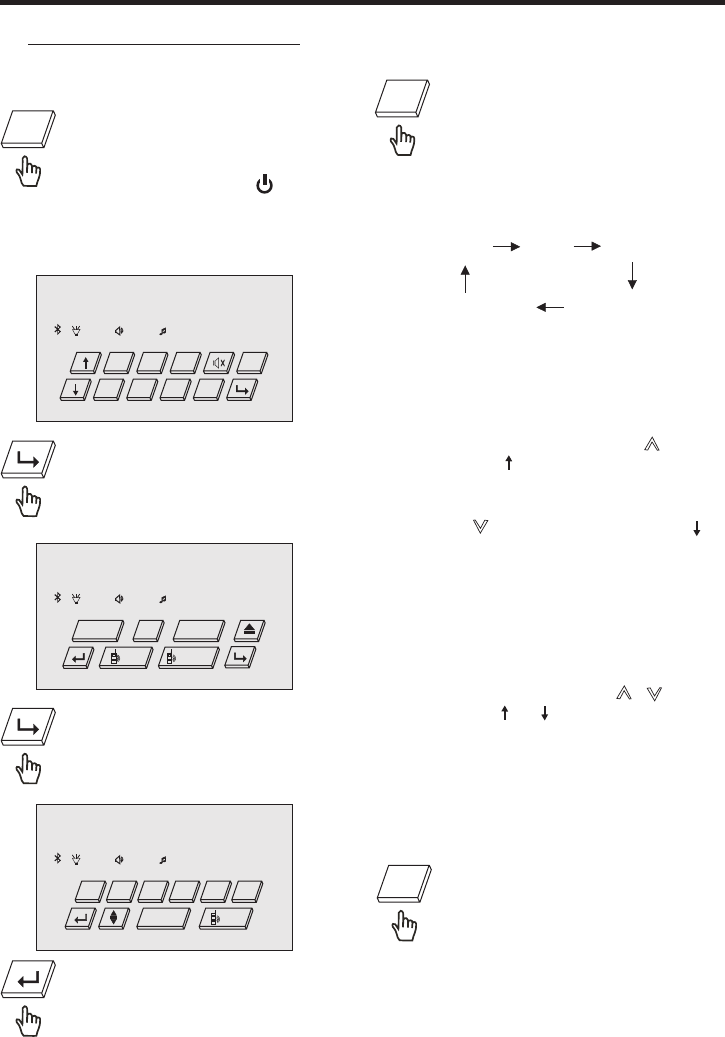
Radio Operation
20
Listening to the Radio Selecting The Frequency Band
FM1 FM2 FM3
AM2(MW2) AM1(MW1)
Start Searching For a Station
Touch the MOD range repeatedly
on the touch screen to select the
RADIO mode. (You can also
press repeatedly the / MOD
button to select the RADIO .)
Switching To Radio Mode
the following information will appears on
the display :
MOD
Touch the BND section on the
touch screen repeatedly to select
the band , screen band will show
in turn :
You can also press the BND on front
panel repeatedly to select the band .
(
)
BND
Touch the ST/MON section on
touch screen (or press ST/MO
button on the remote) to select
the MONO or STEREO mode .
When an FM stereo broadcast is
hard to receive
(
)
When Stereo mode is activated, the ST
symbol will appear .
ST/MON
Touch it to previous .
Touch it to select the other item,
it will display the following
as below :
Touch it to select the other item .
FM1 106.30 MHz
ST DX
CH
6
LUD SWF POP 11:08
DISC
4 5 6
2 31 MOD
BND
During Radio mode, press the button
(or touch the “ ” section briefly) to
increase frequency by one step of
channel spacing .
Press the button (or touch the “ ”
section ) briefly to decrease frequency
by one step of channel spacing .
Manual Search
Automatic Search
During Radio mode, press and hold
(for about 2 seconds ) the / button
(or touch the section long) to
start search for a radio station
automatically .
/
FM1 106.30 MHz
ST DX
CH
6
LUD SWF POP 11:08
DISC
PAIR
DSP CLK LOCSWF LUD APS
ST/MON
FM1 106.30 MHz
ST DX
CH
6
LUD SWF POP 11:08
DISC
CALL
SEL
RECALL
VOLUME- VOLUME+
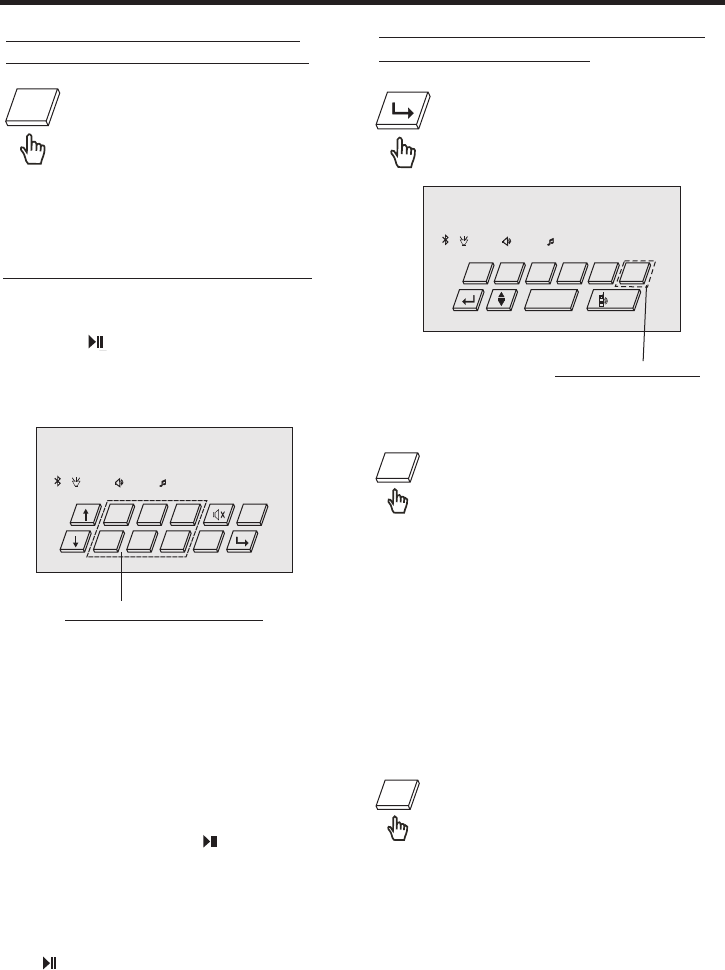
FM1 106.30 MHz
ST DX
CH
6
LUD SWF POP 11:08
DISC
4 5 6
2 31 MOD
BND
Radio Operation
21
Touch the LOC section on the
touch screen (or press LO/DX
button on the remote) to select
the LOCAL or DX mode .
To tune in strong-singnal FM
Station only (LO/DX function)
(
)
You can choose between the LOCAL
and DX(DISTANCE) mode for local or
long-distance traffic news .
Storing Stations In Memory
Setting Memory
Press the /CH 1-6 button repeatedly
on the front panel to preset stations at
radio mode . Or touch the screen the
1-6 sections
(
)
With this system, a total of 30 stations
can be stored in the memory of six
buttons. Each band stores up to six
preset stations. The stations might be
FM1, FM2, FM3, AM1(MW1), and
AM2(MW2) band.
The operation is as below :
-Store in Memory
Touch and keep the 1-6 sections
(or press and hold the /CH 1-6) for
about 2 seconds, the current listening
station will be stored into the
number location .
-Retrieve a preset station
Touch the 1-6 sections briefly (or press
the /CH1-6 button repeatedly) to
retrieve a station which had been
stored in the memory in advance the
chose number is shown on display .
LOC
Scan Function
In Radio mode, briefly touch the
APS section on the touch screen
(or swing the SEL knob briefly in
the APS/DISP direction) , the radio
briefly plays all the preset stations of the
frequency band .
APS
Automatic Preset Setup
In Radio Mode, Touch and keep
APS section on the touch screen
(or swing and hold the SEL knob in
direction of APS/DISP) for about
2 seconds to active automatic station
storage. The radio searches within the
current frequency band, e.g. FM1, for
the stronger signal level until the search
cycle has finished . The six strongest
stations are then allocated to the
corresponding storage locations . Then
the station of the first storage location
is set .
APS
Touchtopresetstation
Automatic Memory Storing &
Program Scanning
Touch it to select the other item,
it will display the following
as below :
FM1 106.30 MHz
ST DX
CH
6
LUD SWF POP 11:08
DISC
PAIR
DSP CLK LOCSWF LUD APS
ST/MON
Touch to select
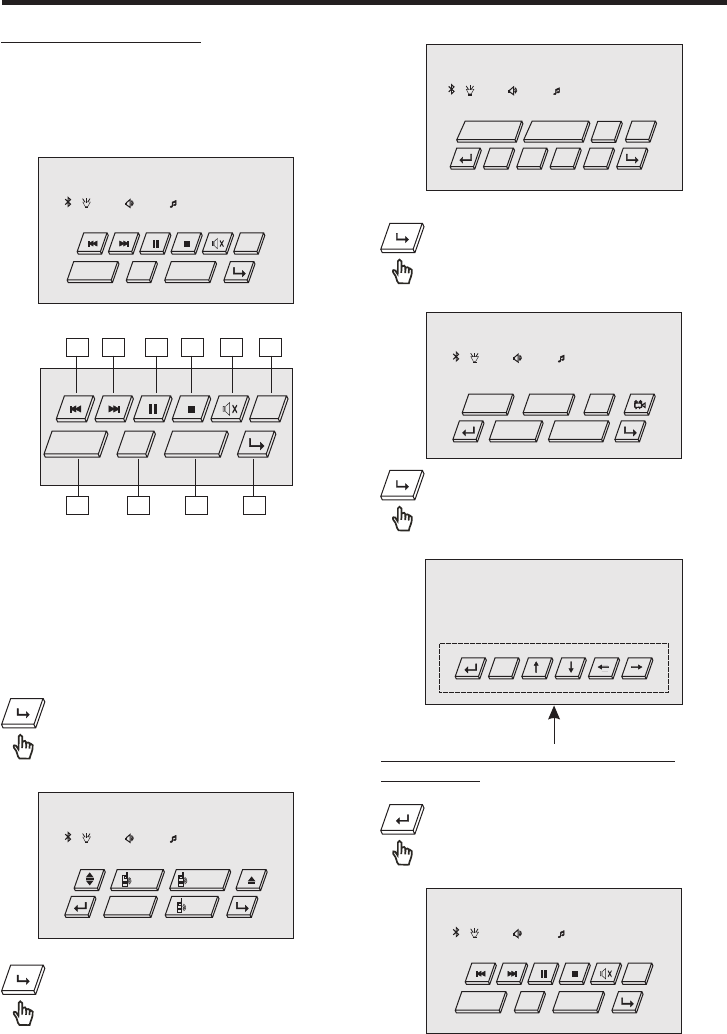
DISC Operation
22
Basic Operation
1.Previous
2.Next
3.Pause
4.Stop
5.Mute
6.Mode
7.To next page
8.Volume+(adjustment+)
9.Select
10.Volume-(adjustment-)
During the DISC playback, use the
finger touch the touch screen , it display
will following as bellow :
Touch it to select the other item .
Touch it to select the other item .
Touch it to select the other item .
Above these operation buttons for
DVD setup.
Touch it for previous .
Touch it to select the other item, it
will display the following as below:
(when the parking brake is applied)
132456
87910
MOD
VOLUME- VOLUME+
SEL
LUD SWF POP 11:08
DISC
DVD 11-0:44:36
CALL RECALL
PAIRZOOM
LUD SWF POP 11:08
DISC
DVD 01-0:44:36
MOD
VOLUME- VOLUME+
SEL
LUD SWF POP 11:08
DISC
DVD 11-0:44:36
GOTO
SET
TITLE
SUBTITLE AUDIO
LUD SWF POP 11:08
DISC
DVD 01-0:44:36
MOD
VOLUME- VOLUME+
SEL
DVD 11-0:44:36
ENT
DVD 11-0:44:36
LUD SWF POP 11:08
DISC
OSD
CLK
DSP
RDM INT RPT
SWF LUD
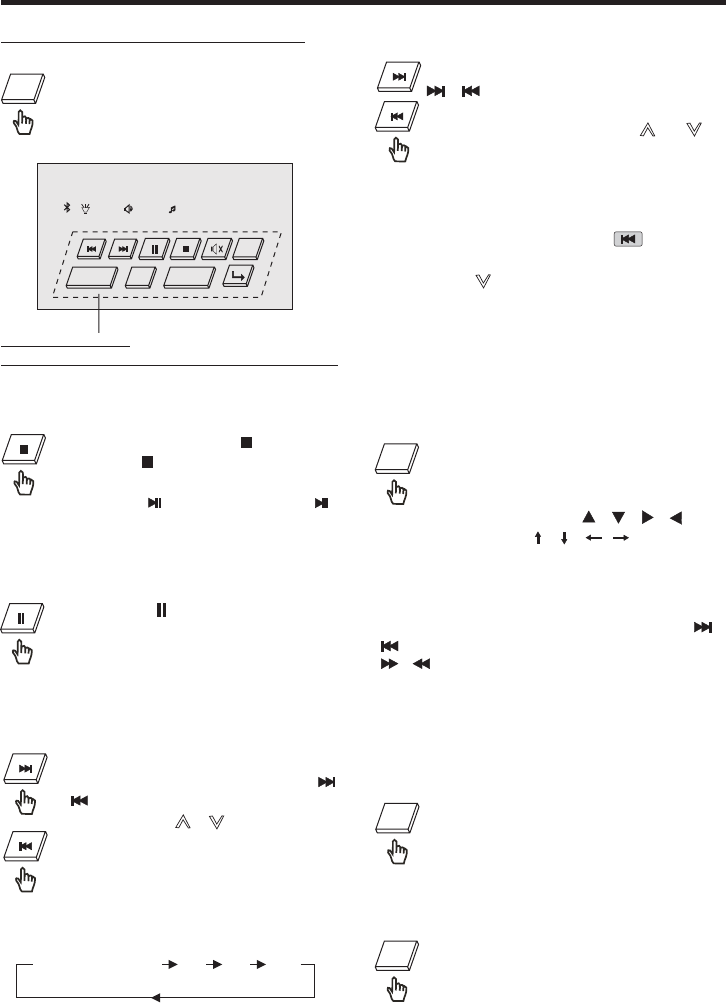
DISC Operation
Switching the DVD mode
Stopping Play
Touch the screen the range (or
press the button on remote
control .) To stop the unit playback.
Touch the section or press
button on front panel to start play.
Pause (still picture)
Touch the “ ” section on touch
screen during playback will stop
play temporary, touch it again to
return the normal playback .
23
LUD SWF POP 11:08
DISC
DVD 01-0:44:36
MOD
VOLUME- VOLUME+
SEL
Touch the MOD section on the
touch screen (or press MOD
button ) to select the DISC mode,
it display like following :
Function setup
(different the source the display is different)
MOD
Subwoofer Function
Use your finger touch the SWF
section on the screen to turn on
the Subwoofer function, touch
it again to cancel function .
SWF
Loud Function
Touch the LUD section on the
touch screen to switch the Lound
ON or OFF.
LUD
Note :
1. In DVD mode, touch the section
continually twice to back one track .
(Press the button continually twice to
back one track .)
2. For some VCD2.0 disc (PBC-playback
control), above these buttons may be
unavailable .
DVD/VCD/CD/MP3:
Normal Playback 2x 4x 8x 16x
Rapid Forward/Rapid Reverse
During DISC playback, Touch and
hold (for about 2 seconds )the
/ section on the touch screen
(or press the / button on
front panel and hold for a more
than 2 seconds) the speed of
rapid forward/reverse changes
according to the disc as follow:
Skipping Track
During DISC playback, Touch the
/ section on the touch screen
to skip to next/back one track.
(You can also press the /
button to skip to next/back track.)
Zoom Function
Repeatedly touch the section of
the ZOOM, the displaying rate can
be 2x, 3x, 4x, 1/2, 1/3, 1/4 .
ZOOM
Use the direction keys ( / / / on
remotecontrolor///ontouch
screen) to move the enlarged picture .
Note: During the JPEG disc playback ,
touch the screen of “ZOOM” range , the
“zoom 100%” word will display, then you
can touch longer (more than 2’s) the /
section on touch screen (or press the
/ buttons on remote control ) to
zoom in/zoom out the picture. In zoomed
mode, use the direction keys to move
the enlarged picture .
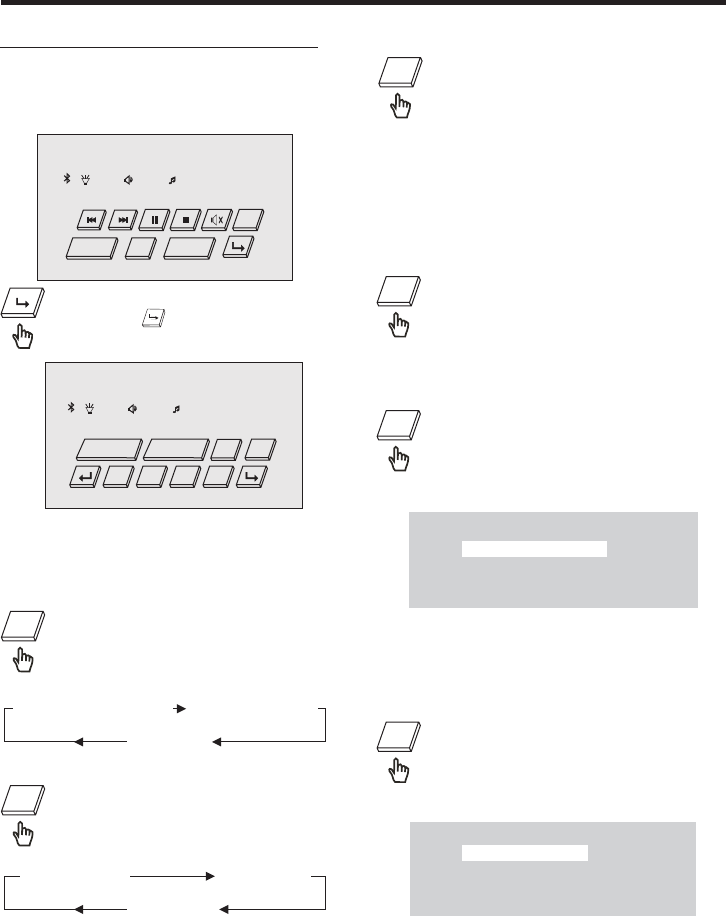
Selecting The Play Modes
1). Repeat Function
Touch the screen the RPT section
(or press longer RPT on remote
control) to select REPEAT mode
as follow :
FOR DVD :
FOR VCD/CD/MP3 :
Touch the screen the RPT section
(or press longer RPT on remote
control) to select REPEAT mode
as follow :
1. Continuously repeat at the current
chapter/track, when selected REP-
ONE mode .
2. Select REP-ALL mode to continuously
repeat all chapter/track on the
current disc .
24
DISC Operation
FOR CD :
Touch the screen the INT section
(or long press the 3/INT button on
the remote) to play the previous 6
seconds part of each track/chapter
on disc.(touch it again to cancel)
3). INT Function
NOTE :
The 3/INT button is not available.
Touch the section to select .
During the Disc playback, touch the
touch screen, it will display the following
as below :
During DISC playback, Touch the
RDM section ( press the 4/RDM
button longer on remote control
to play in random. Each playing,
2). RDM(RANDOM) Function
the order is different . (depend on the
disc used for VCD). Touch it again to
cancel this function .
FOR VCD :
Touch the screen the INT section
(or long press the 3/INT button on
the remote ).it display will
following menu as below :
SELECT DIGEST TYPE:
TRACK DIGEST
DISC INTERVAL
TRACK INTERVAL
Use the UP, DOWN, LEFT and RIGHT
arrows on the remote to select the item,
and then press ENTER to confirm .
(touch it again to cancel this mode .)
FOR DVD :
Touch the screen the INT section
(or long press the 3/INT button on
the remote ). it display will
following menu as below :
Use the UP, DOWN, LEFT and RIGHT
arrows on the remote to select the item,
and then press ENTER to confirm .
SELECT DIGEST TYPE:
TITLE DIGEST
CHAPTER DIGEST
TITLE INTERVAL
CHAPTER INTERVAL
(touch it again to cancel this mode .)
REPEAT ALL
CHAPTER REPEAT ON TITLE REPEAT ON
REPEAT OFF
REPEAT ONE REPEAT ALL
RPT
RPT
RDM
INT
INT
INT
LUD SWF POP 11:08
DISC
DVD 01-0:44:36
MOD
VOLUME- VOLUME+
SEL
DVD 11-0:44:36
LUD SWF POP 11:08
DISC
OSD
CLK
DSP
RDM INT RPT
SWF LUD
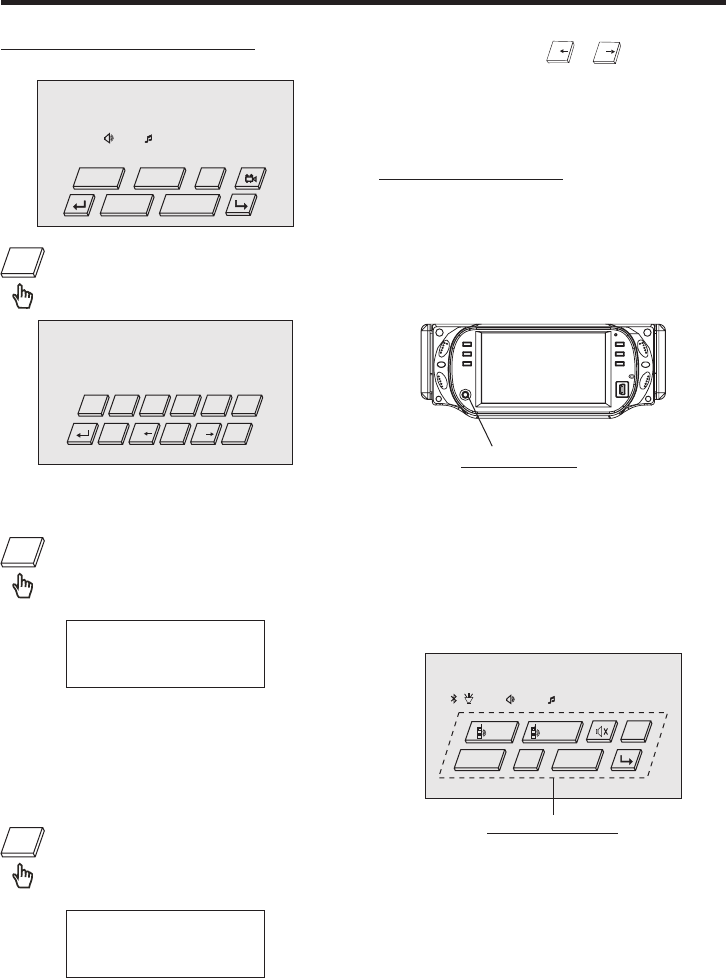
DISC Search (GOTO)
FOR DVD :
Touch the screen the GOTO range
(or press GOTO on the remote ).
Twice, the screen will display the
following message :
Title 01/01 Time -:--:--
0:10:36
You can select the item you want to
watch through TIME setting by using
numberic buttons . (E.x. 0:10:36)
FOR VCD (With PBC OFF):
Touch the screen the GOTO range
(or press GOTO on the remote ).
Once, the screen will display the
following message :
Disc Go To --:--
00:36
Use the numberic buttons to input the
time directly (E.x. : 00:36)
Touch the GOTO section , it display will
following as below :
25
DISC Operation
AUX Operation
3). You now hear the sound from the
external device played back through
the loudspeakers .
4). Touch the volume+/- sections on
touch screen or press the VOL+/- on
the remote to adjust the volume level.
1). Please connect the external device
with stereo jack plug the Aux in socket .
To connect analogue replay devices.
Use this jack to replay sound of other
replay equipment such as DVD players,
computers, etc. Via the loudspeakers.
Touch and hold the / section on
the touch screen , you can select the
title or chapter of DVD . (Only for the
DVD with title /chapter.)
Note:
7/ 9/
2). Touch the MOD section on screen
or press the MOD button to select the
AUX IN connection. It will display the
following as below :
GOTO
GOTO
GOTO
DISC
SWF POP 11:08
DVD 11-0:44:36
GOTO
SET
TITLE
SUBTITLE AUDIO
AUX IN
LUD SWF POP 11:08
DISC
CALL RECALL
MOD
VOLUME- VOLUME+
SEL
Touch to select
Title 01 /01 , Chapter --/15
5
4
321
0
+10
9/
8
7/
6
AUX Socket
AUX IN
AUX IN
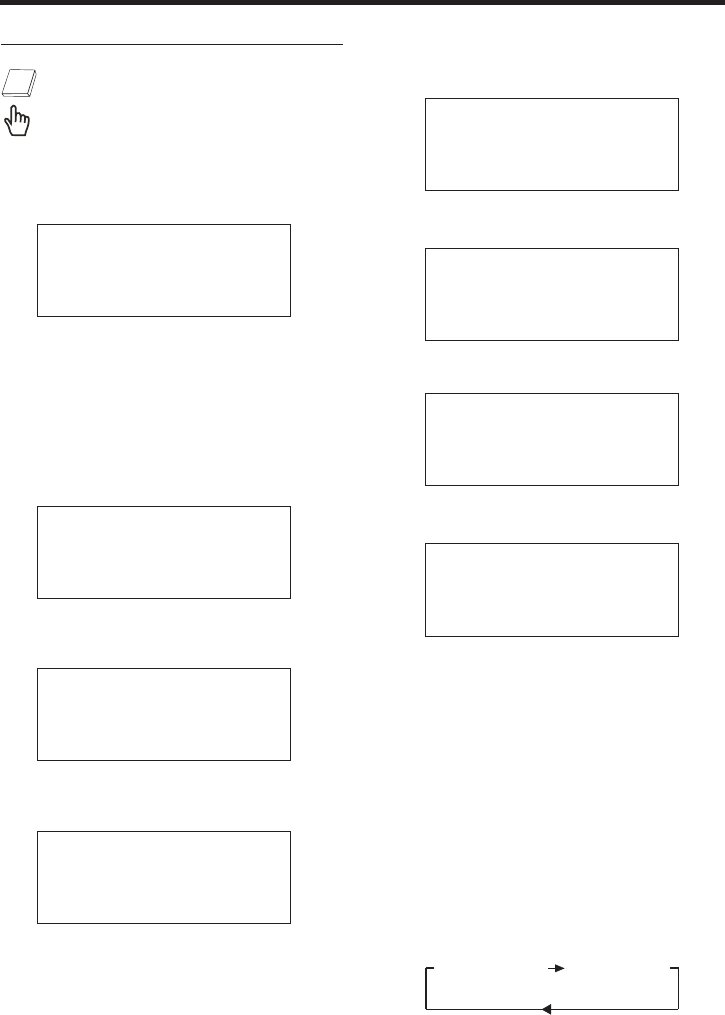
26
NOTE:
For CD and MP3,the message will
always display on the screen.
SINGLE ELAPSED SINGLE REMAIN
3.Example for MP3:
Each time is pressed or touch , the
message displayed on screen changes
as follows:
OSD
E.Touch or Press for the fifth time:
The message on the screen will be
cleared for SVCD and VCD.
OSD
SINGLE ELAPSED
TRACK 01/16 0:00:56
SINGLE REMAIN
TRACK 01/16 0:05:10
TOTAL ELAPSED
TRACK 01/16 0:31:36
TOTAL REMAIN
TRACK 01/16 0:36:26
2.Example for VCD/SVCD/CD:
A.Touch or Press for first time:OSD
B.Touch or Press for second time:OSD
C.Touch or Press for hird time:OSD
D.Touch or Press for fourth time:OSD
DISC Operation
E. Touch or Press for fifth time:
The message on the screen will be
cleared.
OSD
TITLE ELAPSED
T 01/01 C 01/38 0:02:06
TITLE REMAIN
T 01/01 C 01/38 3:24:36
CHAPTER ELAPSED
T 01/01 C 01/38 0:02:56
CHAPTER REMAIN
T 01/01 C 01/38 0:04:32
ON-SCREEN DISPLAY FUNCTION
During playback, touch the screen
the OSD section (or press the OSD
on the remote), it will display the
following as below :
1. DVD:
A.Touch or Press for first time:OSD
Title Number, Total Title Number,
Chapter Number, Total Chapter Number
of this Title of the disc currently being
played will be shown on the screen,
along with the elapsed time.
B.Touch or Press for second time:OSD
C.Touch or Press for hird time:OSD
D.Touch or Press for fourth time:OSD
OSD
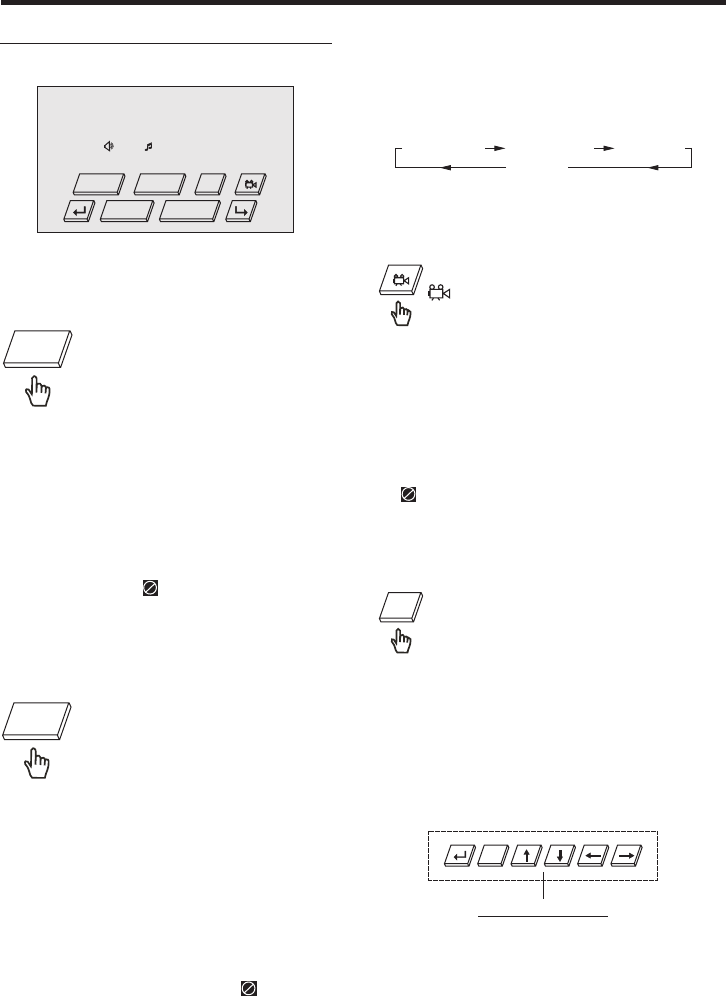
MONO LEFT MONO RIGHT
STEREO
MIX-MONO
For VCD/CD:
AUDIO
AUDIO
during playback, touch the
section of the touch screen or Press
on the remote . It is possible to
switch the sound between monaural
and stereo sound.
For DVD:
If the DVD has multiple titles
recorded on the disc. It can select
preferred title from the title menu
to start playback.
For VCD:
TITLE/PBCPress button on the remote
control while the disc is playing, you can
switch between "PBC on"and "PBC off"
mode.
4. Title Menu Function
- During DVD playback, Touch the
section or press TITLE button on the
remote .The title menu is display.
- touch the cursor button shown in TV
screen, select preferred title by the
cursor button and confirmed by touch
ENT button .
TITLE
27
DISC Special Functions
DVD/VCD Special Function
During DVD playback. Touch
the SUBTITLE section on touch
screen(or press the SUBTITLE
1. Multi-subtitle Language
Function (for DVD Only)
Notes:
- The language number is different
according to the disc.
- Some discs only contain one subtitle
language.
- When no different subtitle language
are recorded, will be displayed
at screen left top corner.
on the remote) . Each time the button is
pressed or touch, number of the subtitle
language changes in sequential order.
2. Multi-Audio Language Function
For DVD:
During DVD playback , touch
the AUDIO section on touch
screen (or press the AUDIO
on the remote .) Each time the button is
pressed or touch , number of the audio
soundtrack language changes on
sequential order.
Notes:
- The language number is different
according to the disc.
- Some disc only contain one language
soundtrack
- When no different language
soundtrack are recorded will be
display at screen left top corner.
During DVD playback, touch the
section or Press ANGLE button
on the remote . Each time the
button is pressed or touch,number
3. Multi-Angle Function
(for DVD Only)
of the angle changes in sequential
order.
Notes:
- The angle number is different
according to the disc.
- The function only work for disc having
scenes recorded at different angles.
- When no different angle are recorded,
will be displayed at screen left top
corner.
SUBTITLE
AUDIO
TITLE
Touch to select
ENT
SWF POP 11:08
DVD 11-0:44:36
GOTO
SET
TITLE
SUBTITLE AUDIO
DISC
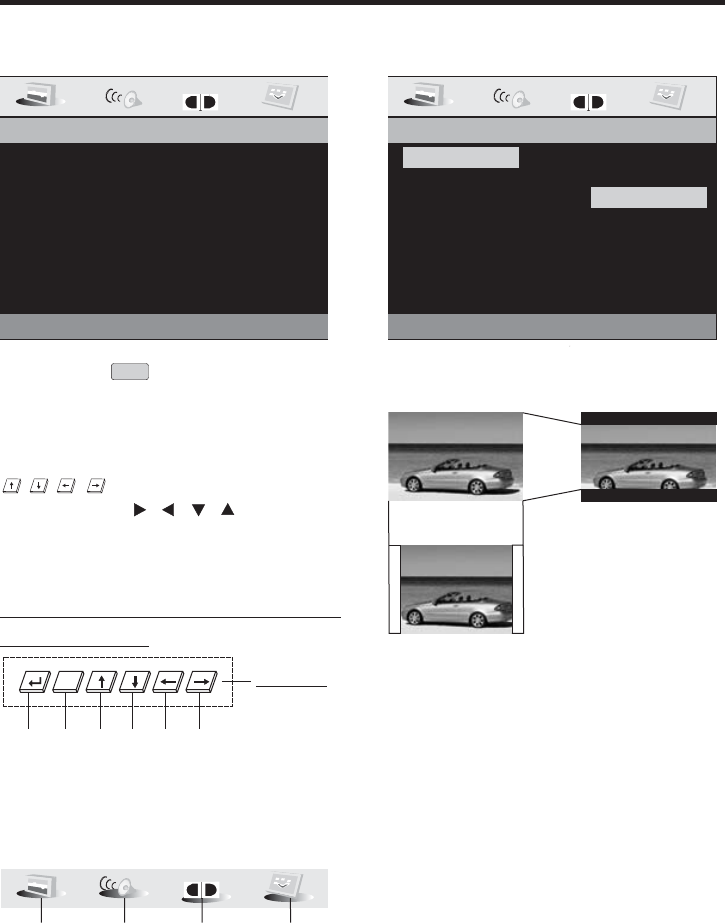
Setup
28
USING THE MENU
TV Display
Angle Mark
OSD Lang
Spdif Output
Captions
Screen Saver
Last Memory
DOLBY
....GENERAL SETUP PAGE....
Set TV Display Mode
TV Display
Normal/PS
Normal/LB
Wide
Normal/LB
GENERAL SETUP
1.TV DISPLAY SETUP
This is to select the appropriate TV
aspect (4:3 or 16:9) according to the
connected TV set.
Played back in the PAN & SCAN style.
(If connected to wide-screen TV, the
left and right edges are cut off.)
Played back in LETTER BOX style.
(If connected to wide-screen TV, black
bands appear at top and bottom of the
screen.)
Select when a wide-screen TV set is
connected.
Normal/PS (For 4:3 TV)
Normal/LB (For 4:3 TV)
Wide (For 16:9 TV)
16:9 4:3LetterBox
4:3 Pan Scan
TV Display
Angle Mark
OSD Lang
Spdif Output
Captions
Screen Saver
Last Memory
LB
ON
ENG
SPDIF/RAW
ON
ON
ON
DOLBY
....GENERAL SETUP PAGE....
Go To General Setup Page
Overview Of The Main Menu
DOLBY
()1()2()3()4
(1).General Settings
(2).Speaker Settings
(3).DOLBY Digital Settings
(4).Preference Settings
Enter Up Down Left Right
Previous
Touch to select
The Following Buttons For Entering
The Selection .
The buttons of the left and right are for
selection of setting type .
The buttons of the up and down are for
selection of the setting program .
TV Setting
1. Touch the section of DVD setup
on touch screen (or press the SETUP
on the remote .)
2.The SETUP menu is displayed.
3.Select the preferred item by touch the
/ / / range on the screen
or by using the / / / buttons .
4.Touch the ENT section on screen or
Press ENTER button on remote to
confirm .
SET
ENT
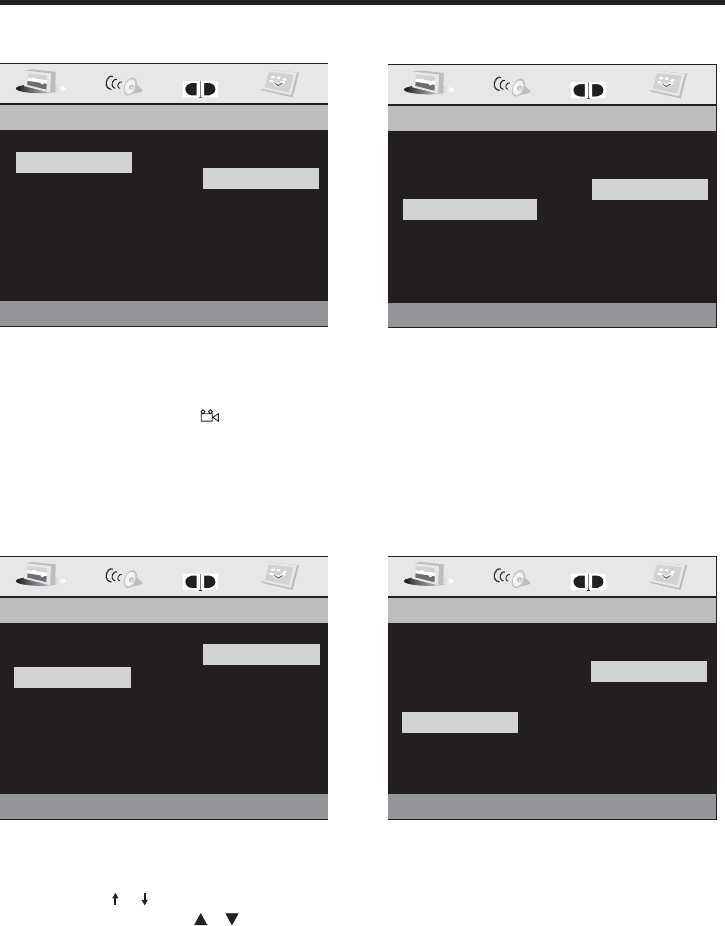
29
Setup
5.CAPTIONS SETUP
Activate the CAPTIONS feature by
selecting ON. And release this feat-
ure by selecting OFF.
2.ANGLE MARK DISPLAY SETUP
If it is set to ON, when the multi-angle
DVD disc is playing, (the angle
mark) will appears on the screen; if is
set to OFF, the mark will not appear.
4.SPDIF OUTPUT
This is to activate the audio output
from SPDIF OFF mode to SPDIF/RAW
mode to SPDIF/PCM mode.
TV Display
Angle Mark
OSD Lang
Spdif Output
Captions
Screen Saver
Last Memory
DOLBY
....GENERAL SETUP PAGE....
Set Angle Mark
ON
OFF
ON
Angle Mark
OSD Lang
TV Display
Angle Mark
OSD Lang
Spdif Output
Captions
Screen Saver
Last Memory
DOLBY
....GENERAL SETUP PAGE....
Set OSD language
English
French
German
Spanish
Italian
Portuguese
OSD Lang
English
OSD Lang
TV Display
Angle Mark
OSD Lang
Spdif Output
Captions
Screen Saver
Last Memory
DOLBY
....GENERAL SETUP PAGE....
Setup SPDIF
SPDIF OFF
SPDIF/RAW
SPDIF/PCM
Spdif Output
SPDIF/OFF
TV Display
Angle Mark
OSD Lang
Spdif Output
Captions
Screen Saver
Last Memory
DOLBY
....GENERAL SETUP PAGE....
Closed Caption
ON
OFF
ON
Captions
GENERAL SETUP
3.OSD LANG TYPE SETUP
Touch the / section on the touch
screen or press the / button on
the remote to select the preferred
OSD language , then touch the ENT
section to confirm .
LANGUAGE DISPLAYING SUBTITLES HIDING
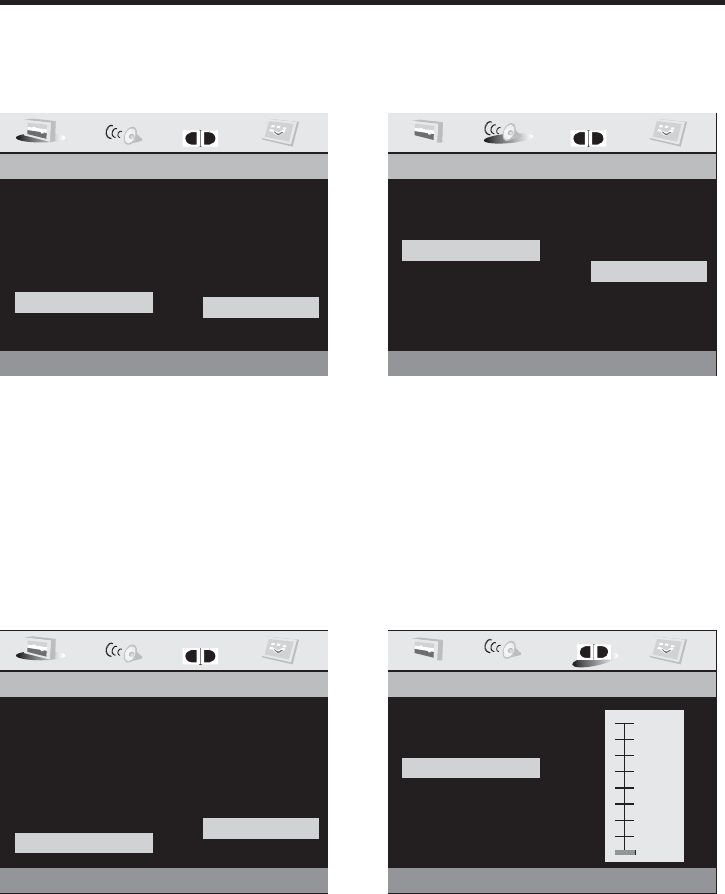
Setup
6.SCR SAVER SETUP
Select the SCR SAVER output
ON/OFF.
7.LAST MEMORY SETUP
Select the LAST MEMORY output
ON/OFF.
SPEAKER SETUP
This is to activate the audio output from
DOLBY AC3 5.1 DOWNMIX to 2 channel
mode. Select the preferred SPEAKER
connection by using the cursor buttons.
Select the LT/RT to activate the Dolby
surround compatible output.
Select the STEREO to activate simple
stereo mode.
DOLBY DIGITAL SETUP
DYNAMIC RANGE CONTROL
Select DRC and adjust the dynamic
range of a Doby Digital encoded
program. There are 8 steps between
full compression and off compression.
GENERAL SETUP
TV Display
Angle Mark
OSD Lang
Spdif Output
Captions
Screen Saver
Last Memory
DOLBY
....GENERAL SETUP PAGE....
Screen Saver
Screen Saver ON
OFF
ON
TV Display
Angle Mark
OSD Lang
Spdif Output
Captions
Screen Saver
Last Memory
DOLBY
....GENERAL SETUP PAGE....
Set Last Memory State
ON
OFF
ON
Last Memory
DOWNMIX
DOLBY
....Speaker Setup Page....
Set Downmix Mode
LT/RT
STEREO
DOWNMIX
STEREO
....DOLBY Digital Setup....
Set DRC OFF
DOWNMIXDYNAMIC
DOLBY
FULL
6/8
4/8
OFF
2/8
.....Speaker Setup Page.....
30
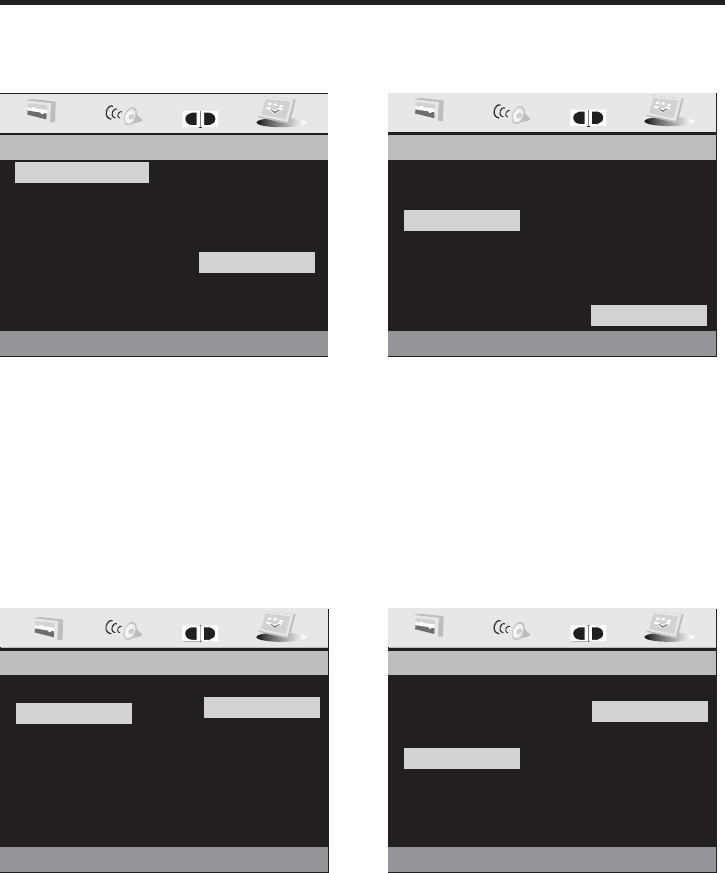
Setup
OSD Lang
Preferred Audio Language
English
French
German
Spanish
Italian
Portuguese
English
TV Type
Audio
Subtitle
Disc Menu
Parental
Password
Default
DOLBY
....Preference Page....
Audio
--- PREFERENCES PAGE ---
1.TV TYPE SETUP
This player can play discs recorded
in either PAL or NTSC format.Select
NTSC format, when you connected to
NTSC TV.Select PAL format, when
you connected to PAL TV.Select AUTO
format, the player TV output format
will according to the DVD disc format..
2.AUDIO LANGUAGE SETUP
Select the preferred AUDIO sound-
track by using the cursor buttons.
3.SUBTITLE LANGUAGE SETUP
Select the preferred SUBTITLE
language by using the cursor buttons.
4.DISC MENU LANGUAGE SETUP
Select the preferred DISC MENU
language by using the cursor
buttons.
OSD Lang
TV Type
Audio
Subtitle
Disc Menu
Parental
Password
Default
DOLBY
....Preference Page....
Set TV Standard
PAL
AUTO
NTSC
NTSC
TV Type
OSD Lang
Preferred Subtitle Language
English
French
German
Spanish
Italian
Portuguese
Off
TV Type
Audio
Subtitle
Disc Menu
Parental
Password
Default
DOLBY
....Preference Page....
Subtitle
Off
OSD Lang
Preferred Menu Language
English
French
German
Spanish
Italian
Portuguese
TV Type
Audio
Subtitle
Disc Menu
Parental
Password
Default
DOLBY
....Preference Page....
Disc Menu
English
31
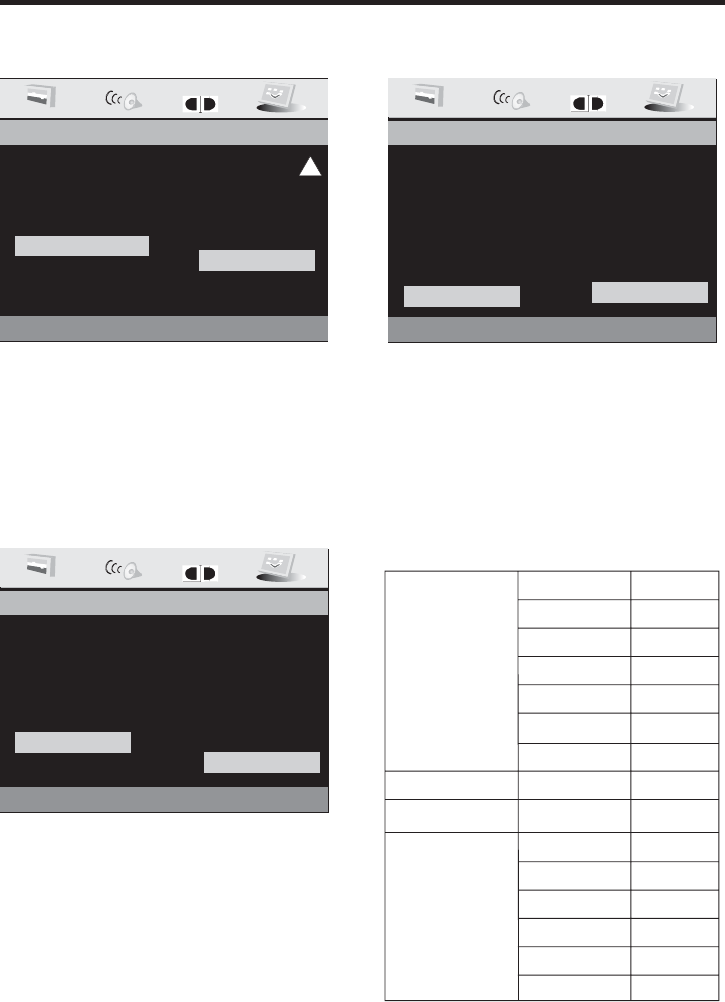
Setup
5.PARENTAL
Select suitable parental guidance by
the cursor buttons and conformed by
pressing ENTER button.
6.PASSWORD
Select the change and press ENTER
button. Type the old password (The
initial factory code is ) and key
in 4 characters password now you
want to use, and retype again to
confirm key in correctly.
1379
7.DEFAULTS
Select reset to become factory initial
setting.
DEFAULTS TABLE
GENERAL SETUP
SPEAKER SETUP
DOLBY DIGITAL
PREFERENCES
TV DISPLAY
ANGLE MARK
SPDIF OUPUT
OSD LANGUAGE
CAPTIONS
LAST MEMORY
DOWNMIX
DYNAMIC
TV TYPE
AUDIO
SUBTITLE
DISC MENU
PARENTAL
PASSWORD
NORMAL/LB
ON
ON
ENGLISH
ON
STEREO
AUTO
ENGLISH
OFF
ENGLISH
8 ADULT
1379
ON
OFF
SCR SAVER
SPDIF/RAM
OSD Lang
TV Type
Audio
Subtitle
Disc Menu
Parental
Password
Default
DOLBY
....Preference Page....
Set Parental Control
4PG13
5PGR
6R
7NC 17
8ADULT
OFF
8ADULT
Parental
--- PREFERENCES PAGE ---
OSD Lang
Changed Password
CHANGE
TV Type
Audio
Subtitle
Disc Menu
Parental
Password
Default
DOLBY
....Preference Page....
CHANGE
Password
OSD Lang
Load Factory Setting
RESET
TV Type
Audio
Subtitle
Disc Menu
Parental
Password
Default
DOLBY
....Preference Page....
RESET
Default
Age control
32
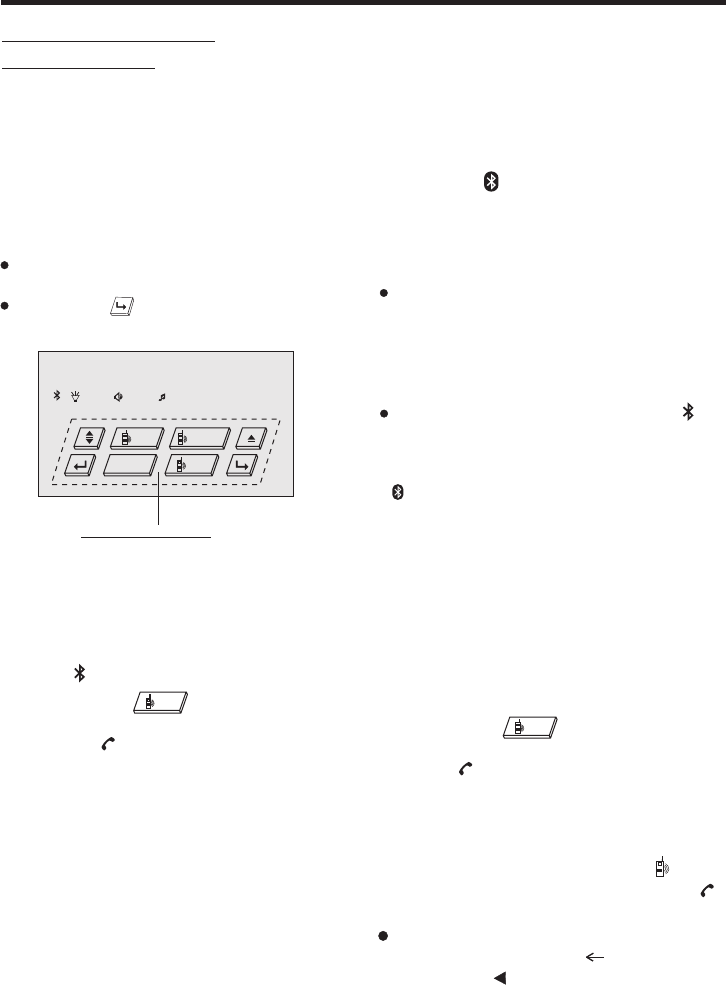
Bluetooth Operation
Bluetooth Car Kit
User Manual
33
1). Place the Car Kit and mobile
handset in 3 meters apart.
3). Set your bluetooth phone to
“discover” the Car Kit .
Following your phone’s instruction
guide for details, active your mobile
handset’s Bluetooth function, the
handset will search for accessible
Bluetooth devices.
4). Your phone will find this Car Kit .
Select this Car Kit from the list.
5). Enter passkey , then press
“ ” to pair the Car Kit and the
handset, the word “ ” , will
display in the TFT .
“8888”
OK
PAIR OK
Prior to using the Car Kit for the fist time,
you must pair it with a Bluetooth-enabled
mobile handset.
The following steps describes pairing
the instruction for a typical Bluetooth-
enabled mobile handset.
1. “Pair” To Your Bluetooth Phone
Touch the touch screen , the touch
operation menu will display.
Touch the section to select the item,
it will display following as below :
Important:
If the pairing can not be completed
within approximately 2 minutes , whiles
the pairing mode is activated, and you
will need to reattempt pairing
(See steps 2-5 above) .
After pairing is completed, if the
ICON is stilling flash on the TFT ,
please follow the steps to to reattempt
pairing through your handset until the
ICON remains solid on the screen.
Once connecting is complete, you may
access the following function. Some of
the below mentioned functions only
accessible for handset supported with
hands-free profile.
2. Using The Bluetooth Car Kit.
6). Select the “ ” from the list
on the phone, if you connect success-
fully , the ICON remains solid on
the screen , then you can operate the
function of blue-tooth about the unite .
CONNECT
2). Put the Car Kit in pairing mode.
.a PressthePOWERbuttontoturnON,
the ICON will flash on the TFT .
b. Touch the section on touch
screen (or Press and hold the
“PAIR/ ” button on front panel )
until the word “BLUETOOTH
PAIRING ” display, it’s now ready
for pairing.
Touch the “ ” section on the
touch screen (or press and hold the
“ PAIR/ ” button on front panel or
remote control) , the word “DIAL
NUMBERS” will display on the TFT .
then you can touch the number section
on screen (or dial the number on the
remote ) and then touch the “ ”
section (or press briefly the “PAIR/ ”
button on the front panel .).
Make a call
When you dials the wrong number,
touch and hold the “ 8/ ” section (or
press the “ ” button on the remote)
to delete it.
PAIR
CALL
DVD 11-0:44:36
LUD SWF POP 11:08
DISC
CALL RECALL
PAIRZOOM
Touch to select
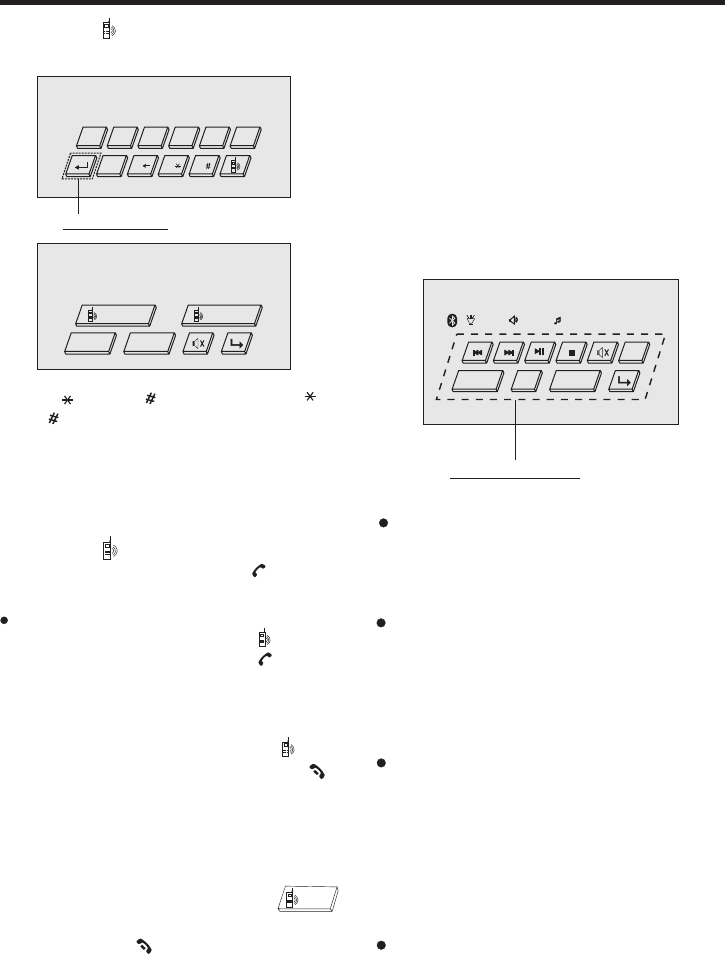
During conversation in progress,
tune the Volume switch until you reach
the desired volume level.
Adjust the Volume
Note:
Before using the function of the Blue-
tooth about the unit , please check your
phone’s instruction guide or contact
phone manufacture if you are not sure
if your phone supports the hands-free
Bluetooth function .
When operating the function of blue-
tooth about the unit , you need make
your call-phone and the unit success-
fully for one time. Afterwards, you only
need to take on the power and the
function of blue-tooth will work in three
minutes automatically if you want to
operate the function of blue-tooth .
If you want not to use the function of
the Blue-tooth about the unit , you can
select the Bluetooth OFF .
(The method to see the page 16.)
34
In Bluetooth menu, touch the “ ”
and hold for about 2 seconds (or press
and hold the “ ” button(approximately
2 seconds) on the front panel or on the
remote the “DIAL LAST CALL/
DIAL OUT NOW ” will display on the
TFT LCD.
Redial last number
RECALL
Bluetooth Operation
In Bluetooth menu, touch the “ ”
section on screen ( or press the “ ”
button briefly on the front panel or on
the remote the TFT LCD display
“CALL HOOKED/CALL EJECTED” .
End/Reject a call
REJECT
In Bluetooth menu, touch the MOD
section on the touch screen ( or press
MOD to select the “BT MUSIC”, you
can play the MP3 from your mobile
handset.
Play MP3 music
Note:
A2DP
please make sure it support the
Bluetooth profile.
Answer a call
After you hear the ring tone (the incoming
telephone number will display on the
TFT LCD) .
Touch the “ ”section on the touch
screen (or press the “PAIR/ ”button
briefly on front panel) to listen .
ACCEPT
During talking, if you want to use your
phone to listen, touch the
section (or press the “PAIR/ ” button
on the front panel .)
“”
ACCEPT
Touch the “ ” section on the screen,
it will display like the following :
CALL
“ ” and “ ” serves as the “ ”
and “ ” button on your mobile handset .
Note:
LUD SWF POP 11:08
DISC
BT MUSIC
VOLUME- VOLUME+
SEL
MOD
Touch to select
DIAL NUMBERS
Touch to next
6
5
4
32
1
0/
9/
8/
7
DIAL NUMBERS
VOLUME- VOLUME+
ACCEPT REJECT
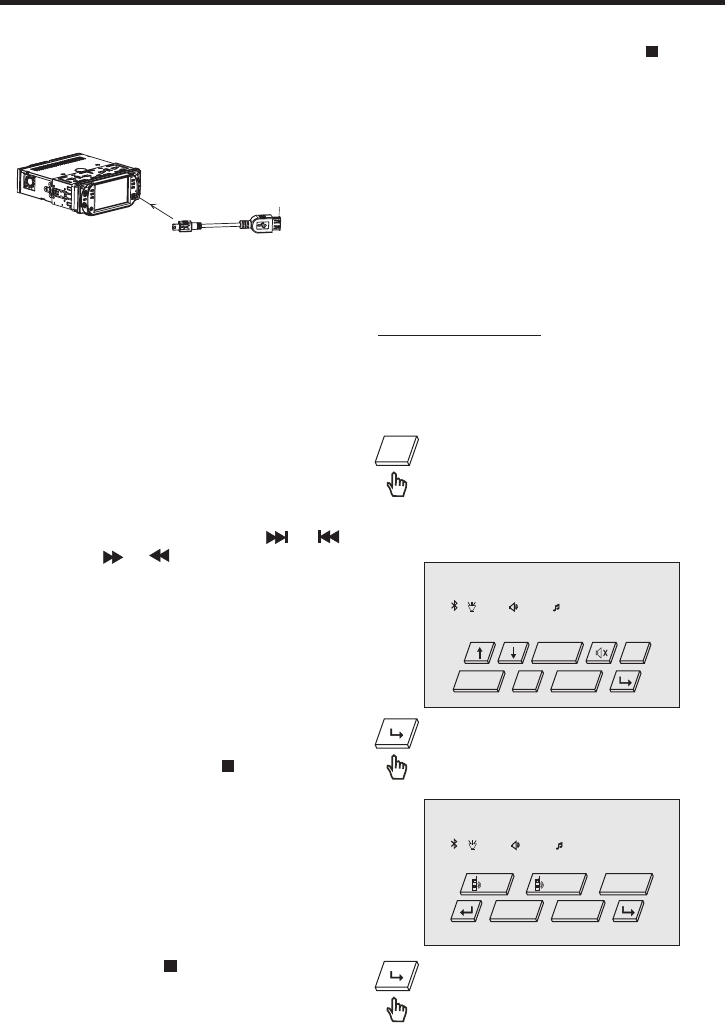
Other Main Operation
Important Note:
To prevent damage to the USB device,
do not remove or disconnect it during
playback. it is also a good practice to
remove the USB drive during disc
playback.
In USB Playback mode
REPEAT
REPEAT
Use the UP, DOWN, RIGHT or LEFT
buttons to navigate to and select files
to play, and press ENTER to begin
playback (or viewing, in the case of
JPEG files). To skip to the next or
last track, touch or press the or .
Press the or buttons for Fast
Forward or Fast Reverse playback.
play modes are also available
by repeatedly pushing until
the desired mode is found.
USB Operation (17)
Following the diagram below, connect
your USB device to the front panel
USB port . If it is properly connected,
the device will be mounted and start
playing automatically.
you can also select the desired item of
the USB device The buttons on the
remote control, on the device, have the
same functions as the touch buttons
of this touch screen have .
.
35
Changing From USB to DISC Playback
Modes
If you are in USB Playback mode and
wish to begin playback of a disc already
in the player, touch the range on the
touch screen or press the STOP on the
remote once. Then touch GOTO range
on the screen or press the GOTO on the
remote and the player will switch to
DVD/VCD/CD/MP3 Playback mode.
Changing From DISC to USB Playback
Modes
If the disc present in the player is an
MP3 disc, touch section on screen
or press the STOP on remote once then
touchorpresstheGOTOtoUSB
playback.
If the disc present in the player is an
DVD or VCD or CD disc, touch on
the screen or press STOP twice on the
remote then touch GOTO section on
the screen or press the GOTO button
on the remote to USB playback.
TV Operation
1.Connect the TV antenna to the TV.IN
(from Ant) jack on the back of the unit.
Switching to TV mode
2.Touch the MOD section on the
touch screen (or press the mode
button on the remote to select
the TV mode.
The message will display in the monitor
as follow :
Touch it to select the other item .
Touch it to select the other item .
MOD
LUD SWF POP 11:08
DISC
TV 001
MOD
VOLUME- VOLUME+
SEL
SKIP
LUD SWF POP 11:08
DISC
TV 001
CALL RECALL
FINE+
SEARCH
FINE-
(USB connect line)
USB port
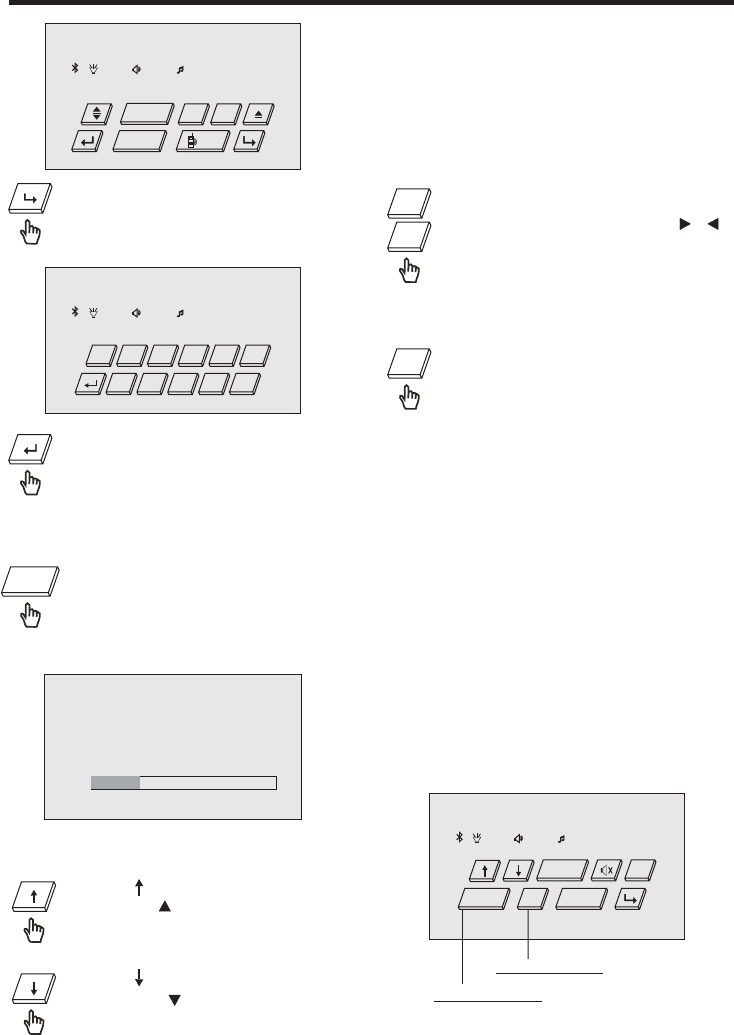
Other Main Operation
Touch it to select the other item .
Touch it for previous .
- The numeric button (0-9) allow you to
select the corresponding channel directly.
Touch the “search” section on the
touch screen (or press the Search
button on the remote to star
search channel automatically.
Auto searching TV channels
It will display the following as below:
TV 036
PAL-BG
AUTO SCAN
UHF
Note:
In TV mode, the +10 button is not available.
36
SEARCH
Channel ADD/DEL
In TV mode ,after search channel
automatically, when you want delete
the no sign channel, touch the SKIP
section on the touch screen (or press
the SKIP button on the remote ,the
screen display SKIP),the channel will
be deleted. Also, you can touch or press
numeric button to select channel, then
press SKIP to add channel
(the screen display SAVE).
SKIP
Fine Tuning
Touch the “fine+/fine- ” section on
the touch screen (or press /
button on the remote) to fine tune
the current channel .
FINE-
FINE+
Dub system
Briefly Touch the SEL section on touch
screen (or press SEL knob on panel) to
select the TV standard by repeatedly
touch SEL section.
you can use the VOL+/- to select among
of the “PAL-BG, PAL-DK, PAL-I, PAL-M” ,
“PAL-N”, “NTSC”, “SECAM-BG” ,
“SECAM-DK .”
It will display following as below :
LUD SWF POP 11:08
TV: PAL-BG
MOD
VOLUME- VOLUME+
SEL
SKIP
Touch to select
Touch to adjust
LUD SWF POP 11:08
TV 001
5
4
321
0
SKIP
6798
DISC
LUD SWF POP 11:08
DISC
TV 001
DSP CLK
PAIR
SWF
LUD
Selecting channel
Touch “ ” section on screen (or
Press the “ ” button on remote)
to choose the channel upward
Touch “ ” section on screen (or
Press the “ ” button on remote)
to choose the channel downward
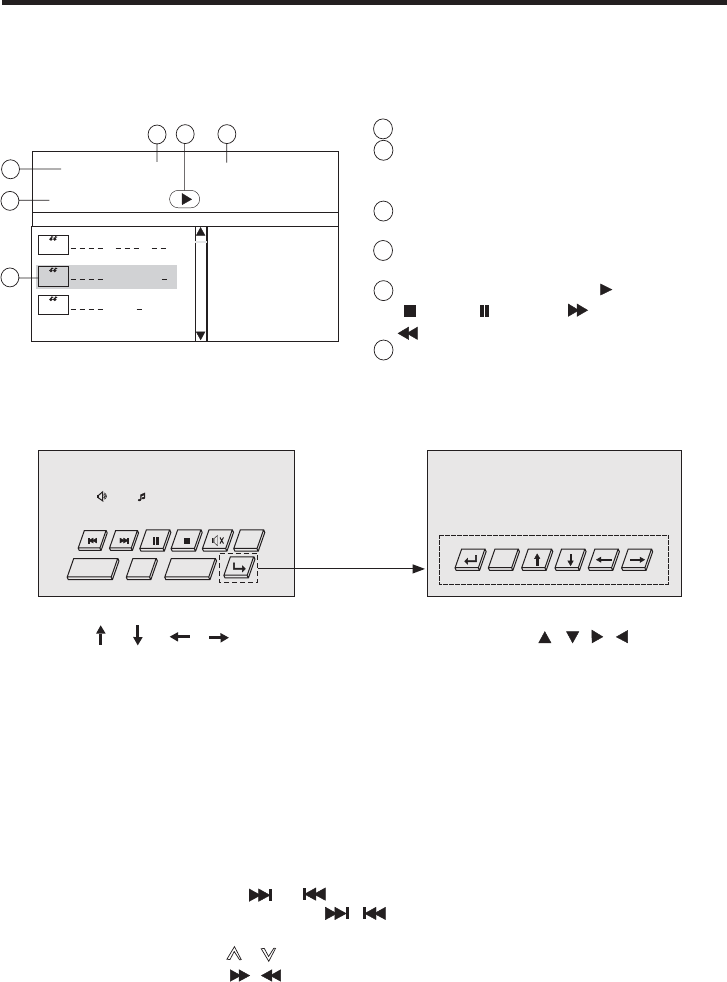
Other Main Operation
REP-ONE:
Play the same song over and over again.
1.When inserting an MP3/WMA/JPEG/MPEG4 disc.
Ex: When MP3 file is detected.
00:56 04:07
003/112
Repeat one
Mp3
Mp3
Mp3
..............
KP
woman 1
new ton
1
2
3
456 .Current track(file)(highlighted bar)
.Elapsed playing time of the current
track(
.total playing time.
.Operation mode icon. (Play),
(stop), (pause), (forward)
(reverse).
.Current track (file) number/total
number of tracks(files) in the current
folder.
not available for JPEG disc)
( not available for
JPEG disc)
.Selected playback mode
1
2
3
5
6
4
Touch the screen, it will display the following as below :
when the parking brake is applied .()
Touch the RPT on the touch screen (or Pressing REPEAT button on the remote)
repeatedly can select two kinds of repeat play mode.
Touch the / / / sections on touch screen (or Use / / / on remote
control ) to select the item or folder, then touch the ENT section (or press ENTER
button on remote) to confirm.
MP3/WMA/JPEG/MPEG4 DISC PLAY
37
DISC
SWF POP 11:08
MP3 01-0:44:36
MOD
VOLUME- VOLUME+
SEL Touch repeatedly
/
REP ALL:
Play all songs in the discover and over again.
In the playback, touch the or section to skip an item ahead or back.
In the playback, touch and hold the / sections on touch screen for about 2
seconds to rapid forward/reverse .
(You can also press the / button on the front panel and keep more than 2
seconds or short press on the remote control to rapid forward/reverse.)
MP3 01-0:44:36
ENT
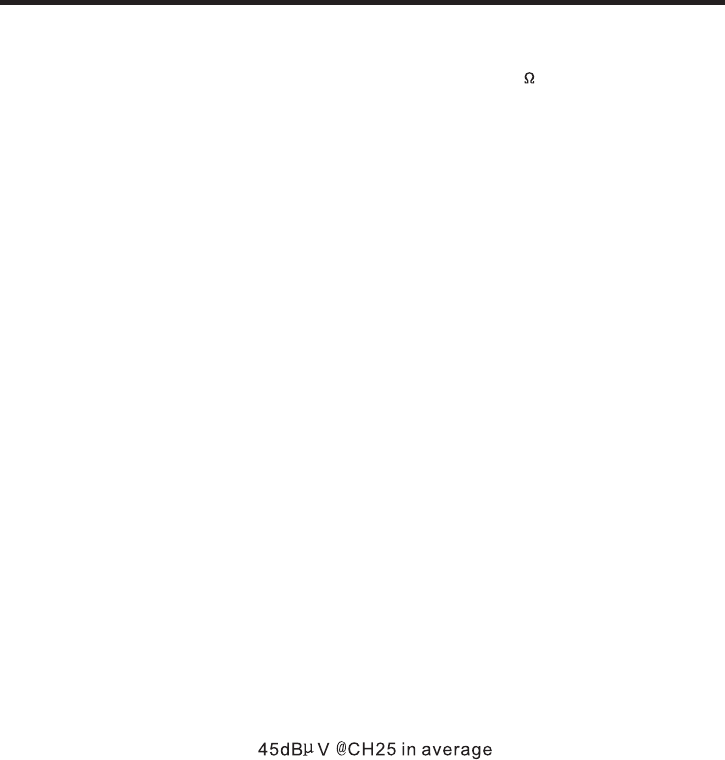
Audio Signal Output: 2ch&4ch line out
Characteristics: (1)Frequency Response 20 Hz - 20 KHz
(2)S/N Ratio 90 dB (JIS)
(3)Wow and Flutter Below measurable limits
Specification
38
TFT Monitor:
Monitor Screen Size: 4.3 Inch Wide
Number of Pixels: 480 X 3(RGB) X 272 pixels
Color System: NTSC/PAL
NOTE: Specifications and design are subject to modification, without notice,
due to improvements in technology.
RADIO Section: For 3 Bands For 2 Bands For 2 Bands
(Europe) (Europe) (U.S.A.)
FM FM FM
Frequency Coverage: 87.5 to108 MHz 87.5 to108 MHz 87.5 to107.9 MHz
IF: 10.7 MHz 10.7 MHz 10.7 MHz
Sensitivity (S/N = 30 dB): 15 dBu 15 dBu 15dBu
MW MW AM
Frequency Coverage: 522 to1620 KHz 522 to1620 KHz 530 to1710 KHz
IF: 450 KHz 450 KHz 450 KHz
Sensitivity (S/N = 20 dB): 40 dBu 40 dBu 40 dBu
LW(Optional)
Frequency Coverage: 144 to290 KHz
IF: 450 KHz
Sensitivity (S/N = 20 dB): 45 dBu
Supply Voltage: 12V DC (11V-15V)
Current Consumption: Less than10 A
Signal System: Compositive video 1.0Vp-p 75
Discs Played: (1)DVD-VIDEO Disc
5"(12 cm) single-sided, single-layer
5"(12 cm) single-sided, double-layer
(2)Compact Disc (CD-DA, VIDEO CD)
5"(12cm) disc
TV Section :
TV System: NTSC/PAL/SECAM
TV Sensitivity:
BLUETOOTH:
Bluetooth specification: V1.2 Class 2
Bluetooth profile supported: Headset, Handsfree and A2DP profiles
Range of frequency: 2.4GHz Spectrum
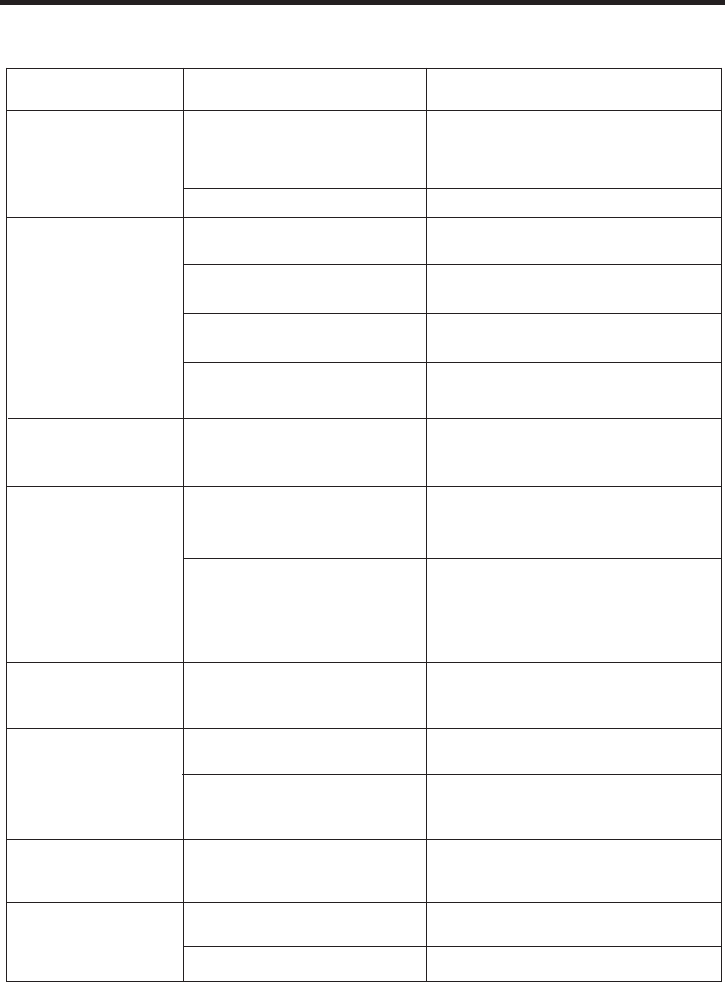
888-J4300-16S
Before going through the check list, check wiring connection. If any of the problems
persist after check list has been made, consult your nearest service dealer.
Trouble Shooting
39
Inserting the disc in reverse
direction
Press the RESET button.
Front panel is not properly fixed
into its place
The car ignition switch is
not on
If the power supply is properly
connected to the car accessory
terminal,switch the ignition key
to "ACC"
The fuse is blown Replace the fuse
Presence of disc inside the
player.
Remove the disc in the player,
then put a new one
Insert the compact disc with
the label facing upward
The disc is extremely dirty
or defective
Clean the disc or try to play a
new one
Temperature inside the car
is too high
Cool off or until the ambient
temperature return to normal
The built-in microcomputer
is not operating properly
due to noise
The antenna cable is not
connected Insert the antenna cable firmly
The signals are too weak Select a station manually
SYMPTOM CAUSE SOLUTION
Television/video
imageappears
black-white
The color system is
set incorrectly Please switch to correct color
system from menu
No television/video
image appears
The unit is not connected
to the parking brake
detection switch
Make proper connection
according to wire connection
“”
The parking brake is not
engaged
For safety reasons no television
/video images are displayed while
the vehicle is moving.
Engaging the parking brake will
cause images to be displayed.
The operation keys
do not work
The radio does not
work
Disc can not be
loaded or ejected
No power
No color in picture Thediscformatisnot
accordingto the TV-set
used (PAL/NTSC)
Please the television mode of
the choice accommodation
JPEG disc can
not be played
back
No JPEG files are recorded
on the disc.
JPEG files are not recorded
in a compliant formant
Change the disc
Record JPEG files using a
compliant application
Change the disc