Greenwave Reality d b a Greenwave Systems GLA19147IAJNW Self-Ballasted LED-lamps User Manual en lighting user guide remote draft 2012 03 28
Greenwave Systems Pte. Ltd. Self-Ballasted LED-lamps en lighting user guide remote draft 2012 03 28
User Manual
LED-lamps
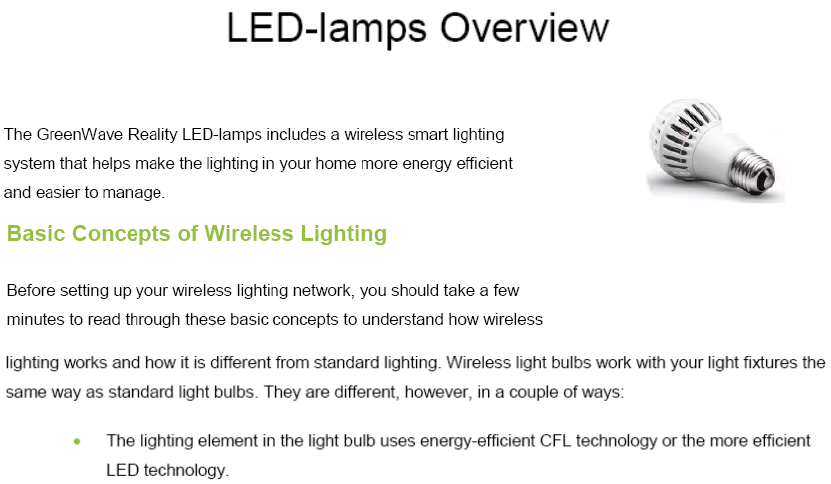

2
• The light bulb includes wireless technology that allows the light bulb to connect to a network and be
managed remotely.
Because the light bulbs can be connected to a network, you have greater flexibility in how you use them. For
example, you can program your lighting network so that when you press a button upon arriving home, an
entryway and a hallway light turn on. Or when you go to bed, your remote control can turn off all lights on the
network.
Planning Your Lighting Network
Whether you have only one wireless light bulb or you are replacing your entire home with wireless light bulbs,
you should plan how you want the lighting on your network to behave. For example, if you only have one light
bulb you might want to place it in a central location that would be optimum for turning on and off when you are
away or arrive home. If you have multiple light bulbs, however, you might want to set them up in lighting groups
to be able to better manage them across your home.
Note: Light fixtures that have dimmer controls are not recommended for your network light bulbs. However, they can be used if
the dimmer level is set to 100%.

3
Lighting Groups
A lighting group is a set of network light bulbs that you can control together through your remote control. For
example, you might have a lighting group that includes light bulbs on the same floor. Or you might have a group
that includes hallway and entryway lights, making it easy to turn on or off as you arrive or leave home. All light
bulbs in the same group turn on and off together and brighten or dim to the same level. The following limitations
apply when working with network light bulbs and lighting groups in a system using remote control only:
• One light bulb can belong to only one lighting group.
• One remote control can control up to four different lighting groups.
• One lighting group can contain up to 40 light bulbs (the maximum light bulbs allowed in a remote
control only network).
Note: By default, each light bulb in your lighting kit is pre-assigned to a lighting group. Numbering on the lighting kit package
shows the lighting group to which each light bulb is assigned.
Multi-fixture Lights
When installing light bulbs or setting up lighting groups, you should consider how you want multi-fixture lights to
behave. Since power to the light has to remain on (so the remote control can access the light bulb) you would
use either all network light bulbs in a multi-fixture light or no network light bulbs at all. If you are using network
light bulbs in a multi-fixture light, you should add them all to the same lighting group so that they turn on and off
together (though you do not have to).

4
Network Range
As with any remote control, your lighting kit’s remote control must be within range of your lighting network to be
able to control your lighting. However, this does not mean that it has to be within range of all network light bulbs.
Since the light bulbs are interconnected across the network, they can pass commands to each other as long as
they are within network range of each other. This means that a nearby light bulb can receive your remote control
command and pass that command across the network of connected light bulbs, ultimately to a light bulb you
want to control in a distant room. Because of this effect, larger homes would make better use of having more
network light bulbs spread across the home, maintaining a distance that allows each light bulb to communicate
with one another.
Maximum Number of Light Bulbs
You can install up to 40 light bulbs on the same network to work with your remote control.
Note: Networks that use a Lighting Gateway can hold more light bulbs. If you are interested in upgrading, you should refer to
the Optional Lighting Gateway chapter for more information about its features.
Power Failure with Wireless Light Bulbs
Wireless light bulbs are powered through light fixtures the same way standard light bulbs are. However, you must
leave the light fixtures in the on position so that power is available when using your remote control to turn the
wireless light bulbs on and off. If power is removed from a light bulb, whether from power failure or from manually
8
Installation
Installation of your lighting kit includes installing the light bulbs into light fixtures and preparing the remote control.
Installation Steps
Before installing the light bulbs, determine the appropriate locations in your home for installing them. The
Lighting Kit Overview chapter provides information on planning your lighting network. When you are ready to
install the light bulbs, perform the following steps:
1. Turn power OFF to the light fixtures where you will be installing the network light bulbs.
2. Remove any existing light bulbs from the light fixtures.
3. Install each network light bulb into the light fixtures as you would any standard light bulb. When
removing each light bulb from the package, note the pre-assigned lighting group number on the
package and install the bulbs in the light fixtures based on your lighting group plan.
4. Turn power on to the light fixtures. The light bulbs turn on to full brightness. If a light fixture has a
dimmer control (not recommended), set the dimmer level to full brightness.
9
5. Remove the battery compartment cover from the back of the remote control, and insert two AA
alkaline batteries (included). The first time you insert batteries, the primary LED light flashes while
the remote control determines the best signal for your lighting system. When this process is
complete, the LED light will remain on for approximately five seconds. When the LED light turns off,
your remote control is ready. Note that this process occurs only during initial battery installation and
does not occur when you replace batteries in the future unless a factory reset is performed.
6. Leave the light fixture switches ON so that power is available when using your remote control to
turn the light bulbs on and off.
Once these steps are complete, you can use the remote control as discussed in the Remote Control Operation
chapter to operate your lighting network.
Installation Tips
Review the safety information. Be sure to review the information contained in the Safety Information chapter
for important safety information you should follow.
Keep radio signals clear. The hardware in your lighting kit has antennas built-in for radio communication. Just
as you might experience reception problems on your mobile phone inside a building, the hardware in your
lighting kit can have trouble communicating if their radio signals are blocked by obstacles such as large metal
panels or walls containing wire mesh. When placing these devices in your home, imagine invisible lines
connecting between them. Try to keep these lines clear from obstruction as much as possible.
16
Light Bulb Tasks
There are additional network tasks that you may find you must perform with your light bulbs, including:
• Adding light bulbs to your network
• Removing light bulbs from the network
Adding Light Bulbs to the Network
Your remote control can manage up to 40 light bulbs on the same lighting network. When you add a light bulb to
the network, you also assign it to a lighting group. To add light bulbs to the network:
1. Make sure your remote control is in range of the light bulb you are adding. Remove the battery cover
from the back of the remote control so that you have access to the Program button.
2. Make sure power to the fixture where you are installing the light bulb is turned OFF.
3. Remove any existing light bulb from the light fixture.

17
4. Install the network light bulb into the light fixture as you would any standard light bulb. If the light fixture
has a dimmer control (not recommended), set the dimmer level to full brightness.
5. Turn power to the light fixture on. The light bulb begins to brighten and dim while finding the remote
control’s network.
Note: If for any reason the light bulb does not brighten and dim (if it remains full bright), then turn power to the light
fixture on and off five times consecutively to reset the light bulb. During this process, only leave the power on or off
for less than two seconds. The light bulb should then start to brighten and dim.
6. On the remote control:
a. Press and hold the Program button.
b. While pressing the Program button, press the Group Number button for the lighting group
you want assigned to the light bulb.
c. Release both buttons. The group number LED indicator flashes slowly while the light bulb is
added.
When the light bulb is found and is being configured by the remote control, the remote control’s primary
LED indicator flashes rapidly. When the light bulb has been successfully added to the network, it will
turn on at full brightness and the remote control’s primary indicator will turn on solid. The LED group
number LED indicator on the remote control will continue to flash for up to five minutes to give you time
to install any additional light bulbs to that lighting group.
7. To add more light bulbs, repeat these steps. Remember, if the group number LED indicator on the
remote control is still flashing from step 6, then it will automatically find the new light bulb without you
18
pressing any buttons, and it will add the bulb to the same lighting group. However, if the LED indicator
has stopped flashing, then you must repeat step 6. Repeat this for each additional light bulb you are
adding.
8. When you are finished adding all new light bulbs, you can return the remote control back to normal
operation by pressing the Program button. Otherwise the remote control will automatically return to
normal operation in five minutes. Both the primary LED indicator and the group number LED indicator
turn off when the remote control returns to normal operation.
9. Leave the light fixture switches ON so that power is available when using your remote control to turn the
light bulbs on and off.
Removing Light Bulbs from the Network
When you remove light bulbs from the network, you remove all of its network settings. If you are removing light
bulbs assigned to different lighting groups, you must work with one lighting group at a time. However, if you are
removing light bulbs from ALL lighting groups, you can remove them all at the same time. To remove light bulbs
from the network:
1. Make sure your remote control is in range of the light bulb you are removing. Remove the battery cover
from the back of the remote control so that you have access to the Program button.
2. Make sure power to the fixtures containing the light bulbs you want to remove is turned ON. If there are
other light bulbs on the network that are assigned to the same lighting group, but you do NOT want to
remove those light bulbs from the network, then turn power to those light fixtures OFF (you can turn
them back on after you have finished removing light bulbs). If you do not turn the other light bulbs off,
19
then they will also be removed from the network since the action applies to the entire lighting group. If
you accidentally remove a light bulb from the network, you can simply add it back again using the
procedure in this chapter for adding light bulbs to the network.
3. On the remote control:
a. Press and hold the Program button.
b. While pressing the Program button, press and release the On/Off button (keep the Program
button pressed).
c. While still pressing the Program button, press and release the Group Number button for the
lighting group assigned to the light bulbs you want to remove; or, if you are removing light
bulbs from ALL lighting groups, press and release the All Groups button (keep the Program
button pressed, regardless of the group button you press).
d. While still pressing the Program button, press and release the On/Off button again.
e. Release the Program button. The group number LED indicator (or all group number LED
indicators if removing all groups) and the primary LED indicator flash slowly for 30 seconds
while the light bulbs are removed.
When the light bulbs have been removed from the network, they will brighten and dim.
4. Repeat these steps to remove light bulbs from another lighting group.
20
Removing a Light Bulb Without the Remote Control
If your remote control is not available you can remove a light bulb from the network by turning power to the light
fixture off and on five times consecutively to reset the light bulb. During this process, only leave the power on or
off for less than two seconds. When the light bulb has been removed from the network, it will brighten and dim.
21
Optional Lighting Gateway
This user guide explains how to use lighting kits that do not have a Lighting Gateway. A Lighting Gateway is an
optional device, similar to your home network router, that extends the range, features, and functionality of your
lighting network. You can upgrade your network to operate with a Lighting Gateway to gain the following benefits:
• The lighting network can support up to 250 light bulbs on the same network.
• Network light bulbs can be configured to remember their previous state when power is cycled.
• You can use a smartphone application or your Web browser to perform many tasks with your
lighting network and bulbs.
22
Troubleshooting
If you are having problems with your lighting system, refer to the following sections for possible troubleshooting
solutions.
Light Bulb Not Responding During Installation
When you add a new light bulb to the network (or if you add a previously existing light bulb that you removed
from the network), the light bulb should brighten and dim during the installation process to indicate that it is
searching for a network. If for any reason the light bulb does not brighten and dim (if it remains full bright), then
turn power to the light fixture on and off five times consecutively to reset the light bulb. The light bulb should then
start to brighten and dim once it is reset.
Light Bulb Accidentally Removed from Network
It is possible for a network light bulb to be accidentally removed from the network. For example, if someone turns
power on and off five times consecutively to the light fixture, the attached light bulb will reset and remove itself
23
from the network. If this happens, follow the procedure in the Light Bulb Tasks chapter to add a new light bulb to
the network.
Resetting Your Light Bulbs
If you are unable to fix issues that arise with your lighting system, you can reset your light bulbs as a last resort.
To do so, follow the procedure in the Light Bulb Tasks chapter to remove light bulbs from the network, followed
by the procedure to add a new light bulb to the network.
26
•
Indoor Use Only
The hardware in your lighting kit should be used only in dry, indoor locations. Do not use the hardware in high-
humidity locations such as greenhouses, saunas, washrooms, or patios. Do not use the hardware in locations
where it can get wet such as near aquariums or running water.
Do Not Disassemble
The hardware in your lighting kit has no user-serviceable parts inside. In case of persisting malfunction, please
contact Customer Service to arrange for repair at a certified service location. Do not attempt to disassemble the
hardware for any reason.
28
About GreenWave
GreenWave Reality is a global innovator in the emerging Home Energy Management market. GreenWave
Reality provides an affordable, easy-to-use, standards-based platform that allows utilities to enhance their
relationship with consumers and better balance energy on the grid while consumers can conserve energy with a
minimal impact to their lifestyle by easily monitoring and controlling their appliances and adding intelligent LED
lighting. GreenWave Reality is led by a diverse team of proven leaders with global experience.
NORTH AMERICA
39 Parker, Suite 100
Irvine, CA 92618
USA
Tel. +1 714 805 WAVE (9283)
na@greenwavereality.com
EUROPE
GreenWave Reality ApS.
Dr. Neergaardsvej 3
2970 Hørsholm
DENMARK
Tel. +45 6913 2333
eu@greenwavereality.com
ASIA
-
PACIFIC
41 Science Park Road
#03-01 The Gemini (Science Park II)
SINGAPORE 117610
Tel. +65 3157 1700
apac@greenwavereality.com
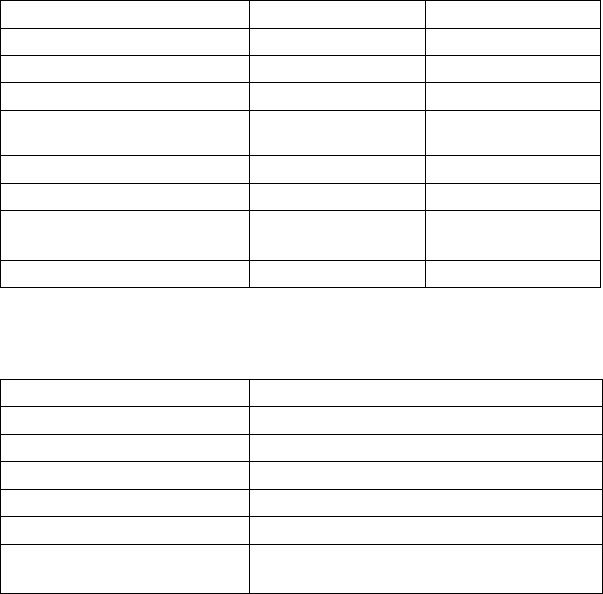
29
Product Specifications
Light Bulbs
LED CFL
Radio Frequency 2.4GHz 2.4GHz
Features On, Off, Dim On, Off, Dim
Light Intensity 470lm 1100lm
Color Temperature Warm White
(2700K) Warm White
(2700K)
Color Range Index 82 82
Wattage 8.5W 23W
Equivalent Wattage
(Incandescent Replacement) 40W 100W
Voltage 120V/60Hz 120V/60Hz

31
For Lighting Gateway (GL30000 / GL30002-A / GL32200 / GL32202-A)
Federal Communication Commission Interference Statement
FCC Caution: Any changes or modifications not expressly approved by the party responsible for compliance could void the
user's authority to operate this equipment.
This device complies with Part 15 of the FCC Rules. Operation is subject to the following two conditions: (1) This device may
not cause harmful interference, and (2) this device must accept any interference received, including interference that may
cause undesired operation.
(Back Cover)