Group Sense Mobile Tech B202 WiFi PDA User Manual DT430
Group Sense Mobile-Tech Limited WiFi PDA DT430
Contents
- 1. User Manual
- 2. user manual
User Manual

DT4005
User Guide
Copyright2014 Group Sense Mobile-Tech Limited. All rights reserved.
2
Contents
Copyright ................................................................................................................................ 3
Disclaimer ............................................................................................................................... 3
Regulatory Information............................................................................................................ 4
Safety Information ................................................................................................................... 6
Getting Started ........................................................................................................................ 8
Device Overview ................................................................................................................ 8
Installing and Removing the Battery ................................................................................... 9
Battery Charging .............................................................................................................. 10
LED Status Description .................................................................................................... 12
Powering the Device On and Off ....................................................................................... 13
Suspending the Device ..................................................................................................... 13
Using the Device ................................................................................................................... 14
Status Bar Icons ............................................................................................................... 14
Viewing System Information............................................................................................. 15
Using Wi-Fi ..................................................................................................................... 15
Using Bluetooth ............................................................................................................... 17
Using NFC ....................................................................................................................... 19
Adjusting Volume ............................................................................................................. 20
Adjusting Brightness ........................................................................................................ 21
Enabling Auto-rotate screen .............................................................................................. 22
Adjusting Screen timeout & Screen dim timeout................................................................ 22
Defining Keys .................................................................................................................. 24
Changing Language .......................................................................................................... 24
Adjusting Date & Time..................................................................................................... 25
Performing System Backup ............................................................................................... 26
Performing System Restore ............................................................................................... 27
3
Copyright
Copyright2014 Group Sense Mobile-Tech Limited. All rights reserved.
No part of this document may be reproduced, distributed, translated, or stored in any form
without the prior written permission of Group Sense Mobile-Tech Limited. All brands and
product names mentioned herein may be trademarks or registered trademarks of their respective
owners. Product specifications are subject to change without prior notice.
Disclaimer
The contents of this document are provided as is. Group Sense Mobile-Tech Limited makes no
representations or warranties with respect to the contents herein and specifically disclaims any
express or implied warranties of merchantability or fitness for any particular purpose. Group
Sense Mobile-Tech Limited reserves the right to revise this document at any time without prior
notice.
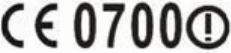
4
Regulatory Information
FCC Statement
This device complies with Part 15 of the FCC Rules. Operation is subject to the following two
conditions: (1) This device may not cause harmful interference, and (2) this device must accept
any interference received, including interference that may cause undesired operation. Changes or
modifications not expressly approved by the party responsible for compliance could void the
user’s authority to operate the equipment.
CE Statement
This device has been tested and found to comply with the following EU Directives:
R&TTE Directive (1999/5/EC)
EMC Directive (2004/108/EC)
Low Voltage Directive (2006/95/EC)
The assessment of compliance of the device was performed according to the following European
standards:
EMC: EN 301 489-1/-3/-17
Health: EN 50566/EN 62209-2/EN 62479
Safety: EN 60950-1
Radio: EN 300 328 / EN 301 893/EN 300 440/EN 300 330
Hereby, Group Sense Mobile-Tech Limited declares that this device is in complian
ce with the essential requirements and other relevant provisions of Directive 1999/5/EC.
The charger type is S040EM1500230, output voltage/current is 15Vdc/2.3A.
The adapter shall be installed near the equipment and shall be easily accessible. This charger is
for indoor use only.
Due to the used enclosure material, the product shall only be connected to a USB Interface of
version 2.0 or higher. The connection to so called power USB is prohibited.
5
Use Restriction: This device is restricted to indoor use when operating in the 5150 to 5350
MHz frequency range.
Radiation Exposure Statement
The SAR limit of USA (FCC) is 1.6 W/kg averaged over one gram of tissue. Device
types DT4005 (FCC ID: VRI-B202) has also been tested against this SAR limit.
The highest SAR value reported under this standard during product certification for use on the
body is 0.481 W/kg . This device was tested for typical body‐worn operations with the back of
the handset kept 5mm from the body. To maintain compliance with FCC RF exposure
requirements, use accessories that maintain a 5mm separation distance between the user's body
and the back of the PDA. The use of belt clips, holsters and similar accessories should not
contain metallic components in its assembly. The use of accessories that do not satisfy these
requirements may not comply with FCC RF exposure requirements, and should be avoided.
The SAR limit of Europe is 2.0 W/kg. Device types DT4005 has also been tested
against
this SAR limit. The highest SAR value reported under this standard during product certification
for use on the body is 0.173 W/kg. This device was tested for typical body-worn operations with
the back of the handset kept 1.0cm from the body. To maintain compliance with
RF exposure
requirements, use accessories that maintain a 1.0cm separation distance between the user's body
and the back of the handset. The use of belt clips, holsters and similar accessori
es should not
contain metallic components in its assembly. The use of accessories that do not s
atisfy these
requirements may not comply with RF exposure requirements, and should be avoided.
6
Safety Information
Please read the following information carefully before using the device for the first time, and
keep this Quick Start Guide in a safe place for future reference.
Always treat the device with care and keep it in a clean and dust-free environment.
Do not expose the device to extremely hot, cold or humid environment. The operation
temperature is from –10°C to 50°C.
Do not use the device in wet or rainy conditions.
Do not charge the device in extremely hot (over 25°C) or cold conditions (below 0°C).
Do not attempt to disassemble or modify the device including the charger.
Do not operate the device when your hands are wet.
Do not insert foreign objects into the openings of the device.
Use only the charger and battery approved for the device.
Install the cradle on a flat and stable surface.
Do not cascade over 3 cradles in series.
Do not use the charger if the power cord or plug is damaged.
Do not disassemble, crush or puncture the battery.
Do not expose the battery to high temperatures.
Do not let battery terminals touch other metal objects that could lead to short-circuit of the
battery.
Do not dispose of the battery in fire or water.
Dispose of used battery properly according to local laws and regulations.
NOTE:
The manufacturer is not responsible for any radio or TV interference caused by unauthorized
modifications or changes to this equipment. Such modifications or changes could void the user’s
authority to operate the equipment.
This equipment has been tested and found to comply with the limits for a Class B digital device,
pursuant to part 15 of the FCC Rules. These limits are designed to provide reasonable
protection against harmful interference in a residential installation. This equipment generates
7
uses and can radiate radio frequency energy and, if not installed and used in accordance with the
instructions, may cause harmful interference to radio communications. However, there is no
guarantee that interference will not occur in a particular installation. If this equipment does
cause harmful interference to radio or television reception, which can be determined by turning
the equipment off and on, the user is encouraged to try to correct the interference by one or more
of the following measures:
- Reorient or relocate the receiving antenna.
- Increase the separation between the equipment and receiver.
- Connect the equipment into an outlet on a circuit different from that to which the receiver is
connected.
- Consult the dealer or an experienced radio/TV technician for help

8
Getting Started
Device Overview
No.
Item
Description
1
MicroSD card cover
Open the cover to access the MicroSD card slot
2
Left side key
Configurable shortcut key. Default as Menu key
3
Power key
Press and hold to turn the device on or off.
If the device is on, press to suspend.
4 /12
Strap eyelet
Attach to anti-drop string
5
Configurable LED
Software configurable LED
6
Device LED
Power and WiFi connection status indicator
7
Ambient light sensor
Auto screen brightness control
8
Touch screen
LCD with capacitive touch screen
9
NFC reader
Scanning area for NFC tag
10
USB cover
Open the cover to access the USB connector
11
Right side key
Configurable shortcut key. Default as Back key
13
Expansion slot cover
Remove cover for Add-on module connection
14
Speaker
Mono speaker
15
Battery cover
Remove the battery cover to access the battery
16
Battery cover lock
Slide down to release the battery cover
17
Charging plates
Contact plates for charging in the cradle
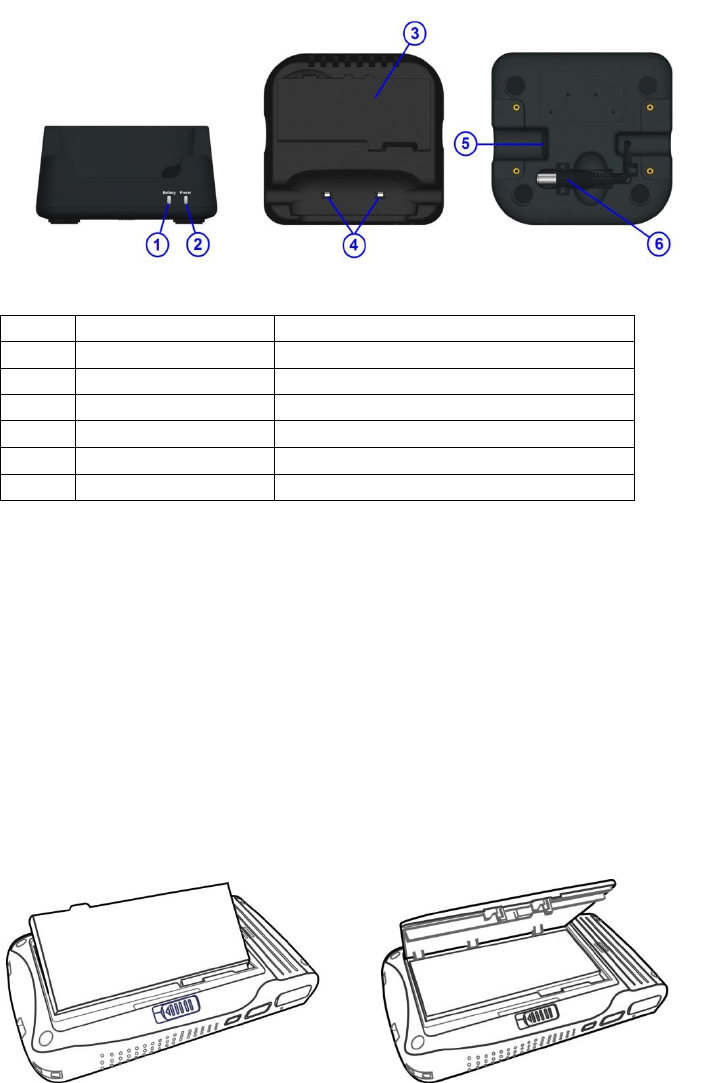
9
No.
Item
Description
1
Spare battery LED
Spare battery charging status indicator
2
Power LED
Cradle power connection indicator
3
Battery slot
To charge spare battery
4
Charging contact plates
To charge the PDA
5
DC jack
Connect AC/DC Adaptor or DC power cable
6
DC power cable
Extension power cable for cascading cradles
Installing and Removing the Battery
Installing the Battery
1. Align the battery metal contacts with the contact pins inside the battery compartment.
2. Press the battery down until the battery lock clicks into place.
3. Align the battery cover with the battery compartment; and push the battery cover down until it
is locked.
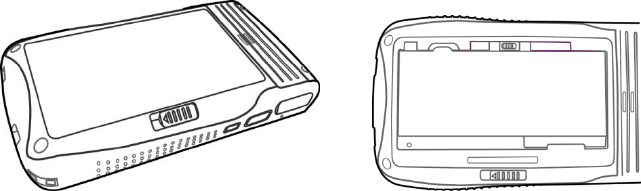
10
Removing the Battery
Note: Always power off the device before removing the battery.
1. Slide the battery cover lock down until the battery cover ejects slightly.
2. Remove the battery cover.
3. Slide the battery lock to the right and hold it at the unlocked position.
4. Lift the the battery from the battery compartment.
Battery Charging
Charging the Device
1. Connect the AC/DC adaptor to the DC jack of the cradle.
2. Plug the AC/DC adaptor into a suitable power socket. The cradle power LED will turn
green when power is supplied to the cradle.
3. Insert the device to the cradle slot. The device LED will flash amber while charging, then it
will turn green when fully charged.
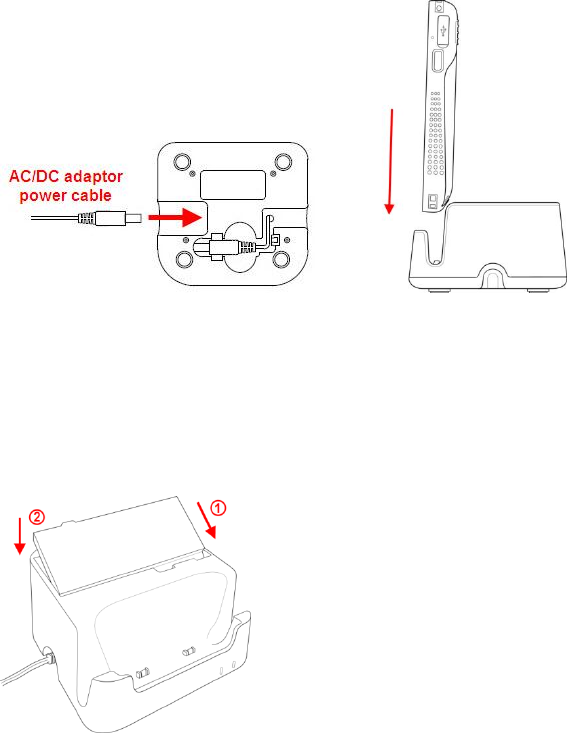
11
Charging the Spare Battery
1. Align the battery metal contacts with the contact plates of the battery slot.
2. Slide the battery to the battery slot. The cradle battery LED will turn red while charging,
then it will turn green when fully charged.
Cascading the DT4005 Cradles
DT4005 cradles can be cascaded in series to charge the DT4005 devices and batteries
simultaneously with one AC/DC adaptor. Each adaptor supports maximum 3 cascaded cradles.
Important: Do not cascade over 3 cradles in series.
1. Disconnect AC/DC adaptor, and turn over 2 cradles.
2. Connect the DC power cable of one cradle to the DC power connector of the other cradle.
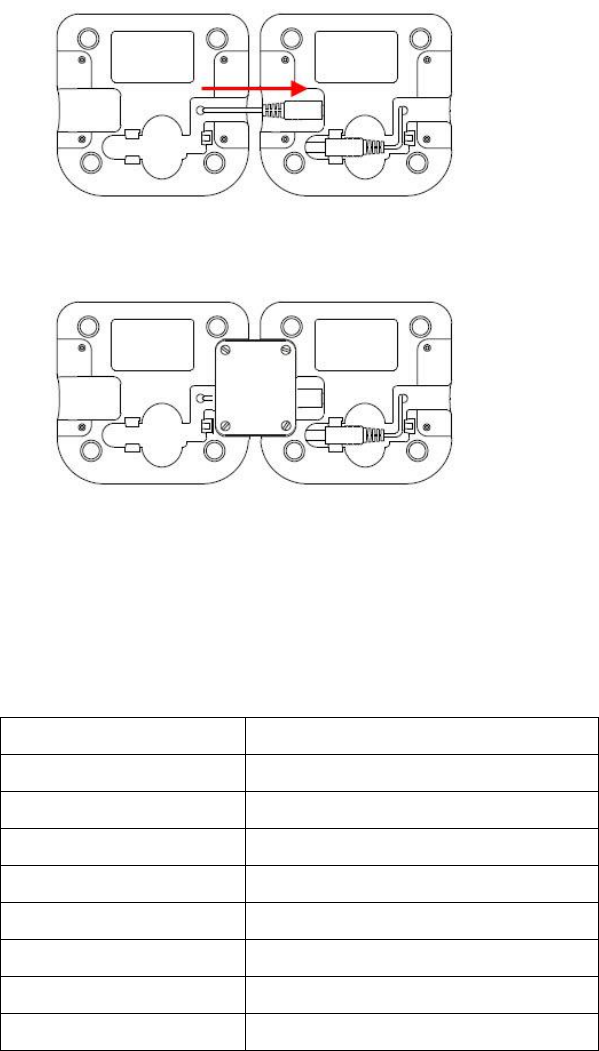
12
3. Apply the metal plate accessory to the recess area between the cradles, and fasten the metal
plate screws with a coin or screwdriver.
4. Re-connect the AC/DC adaptor to the cradle.
LED Status Description
Device LED
LED colour
Description
Red
Battery low
Flashing Amber
Charging
Green
Fully Charged
Flashing Blue Quickly
Wi-Fi Searching
Fashing Blue Slowly
Wi-Fi Connected
Off
Wi-Fi Disconnected
Aqua Blue
Powering On
Flashing Green
Battery door is open
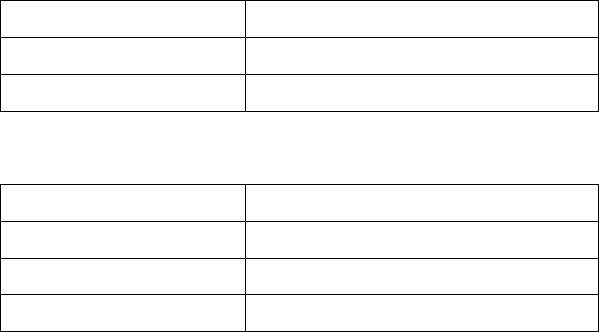
13
Cradle Power LED
LED colour
Description
Green
Cradle is powered on
Off
Cradle is powered off
Cradle Battery LED
LED colour
Description
Red
Spare battery is charging
Green
Spare battery is fully charged
Off
Battery slot is empty
Powering the Device On and Off
Powering on the Device
Press and hold the Power key for at least 2 seconds until the device LED turns aqua blue.
Note: The device can only power on when the battery cover is closed.
Powering off the Device
Press and hold the Power key for at least 2 seconds, and follow the screen instructions to power
off the device.
Suspending the Device
If the device is on, press the Power key once or close the flip cover to suspend the device (i.e.
entering sleep mode), saving battery power.
To resume operation from sleep mode, press the Power key once or open the flip cover.
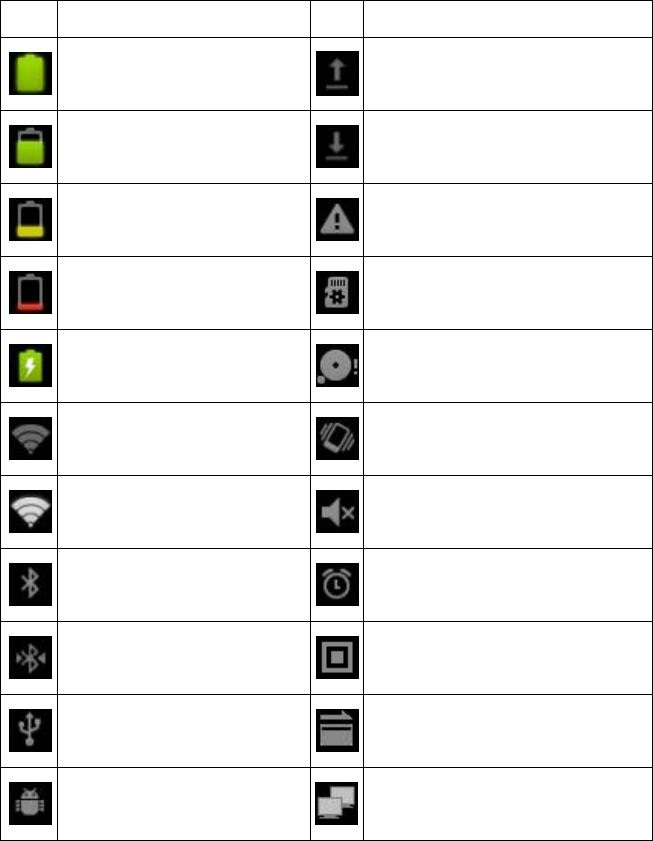
14
Using the Device
Status Bar Icons
Icon
Description
Icon
Description
Battery is full.
Uploading data.
Battery is partially drained.
Downloading data.
Battery is low.
Warning notification.
Battery is very low.
Preparing MicroSD card.
Battery is charging.
MicroSD card or internal memory is
full.
WLAN feature is on, but not
connected to a network.
Vibrate mode is on.
Connected to a WLAN.
Silent mode is on.
Bluetooth is on.
Alarm is set.
Connected to a Bluetooth device.
Connected to the add-on Barcode
scanner module.
USB connected.
Connected to the add-on MSR module.
USB debugging connected.
Ethernet over USB.
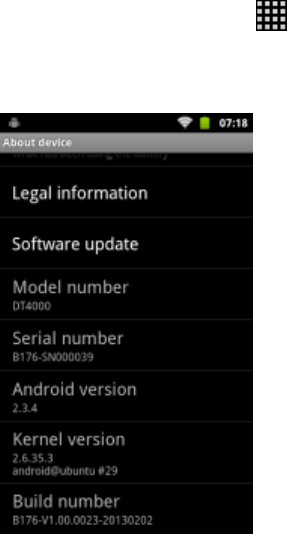
15
Viewing System Information
1. Select Application drawer > Settings > About device
2. Scroll to view model number, serial number, software version etc.
Using Wi-Fi
Connecting to WLAN
1. Select Application drawer > Settings > WLAN
2. Select the required AP under WLAN networks.
3. Input the network key when prompted. Select Lock Single Network checkbox, and select
Connect.
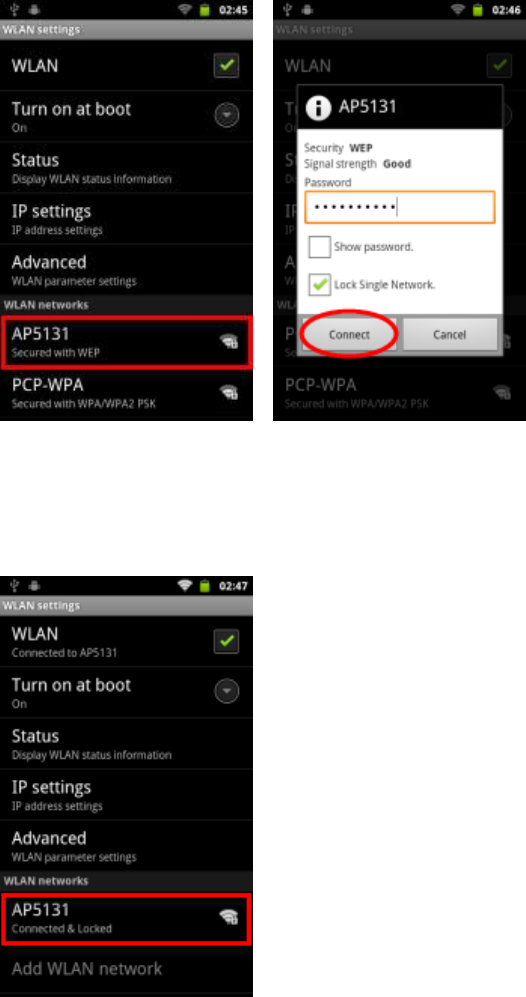
16
4. Once connected, the AP will indicate Connected & Locked, and the device LED will be
blinking blue slowly.
5. Select Advanced to perform advanced settings if required.
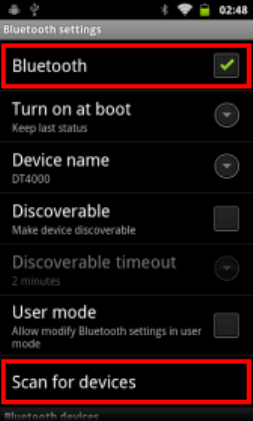
17
Using Bluetooth
Connecting to a Bluetooth Device
1. Select Application drawer > Settings > Bluetooth.
2. Select Bluetooth checkbox to turn on Bluetooth.
3. Select Scan for devices.
4. Select the required device under Bluetooth devices.
5. Input PIN when prompted to pair.
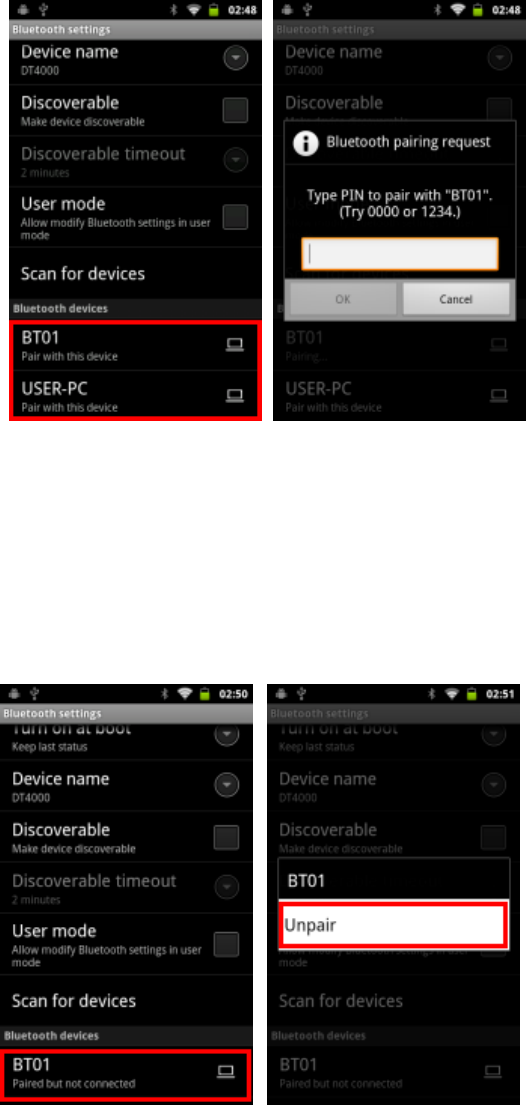
18
Unpairing a Bluetooth Device
1. In the Bluetooth devices list, touch and hold on a paired bluetooth device until a pop up
dialog box appears.
2. Select Unpair.
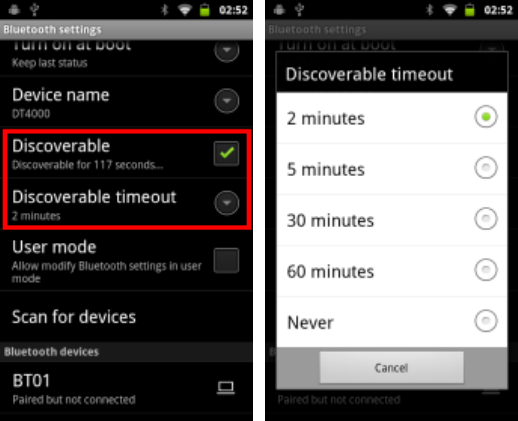
19
Making the Device Discoverable
1. Select Discoverable.
2. Select Discoverable timeout to adjust the timeout period if needed.
Using NFC
1. Select Application drawer > Settings > NFC
2. Select NFC checkbox to turn on NFC.
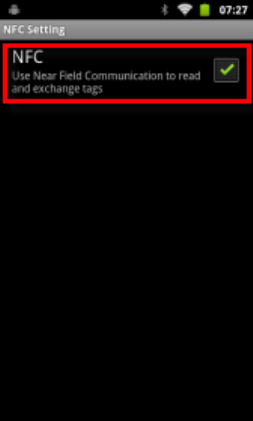
20
Note: Place tags within 2mm of the NFC scanning area to ensure successful scans.
Adjusting Volume
1. Select Application drawer > Settings > Sound > Volume.
2. Drag the slide bar to adjust the volume
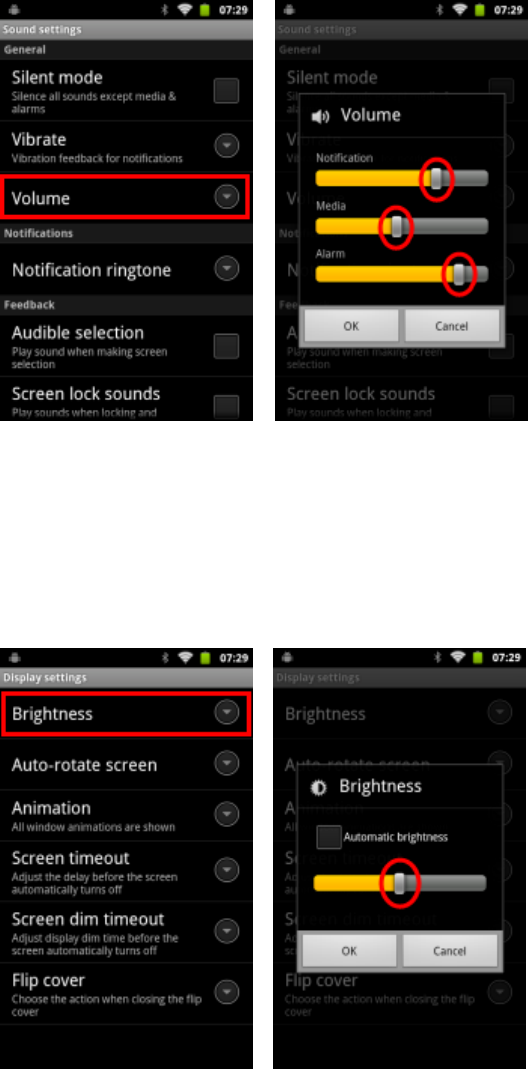
21
Adjusting Brightness
1. Select Application drawer > Settings > Display > Brightness.
2. Drag the slide bar to adjust the backlight, or select Automatic brightness checkbox for
auto brightness adjustment.
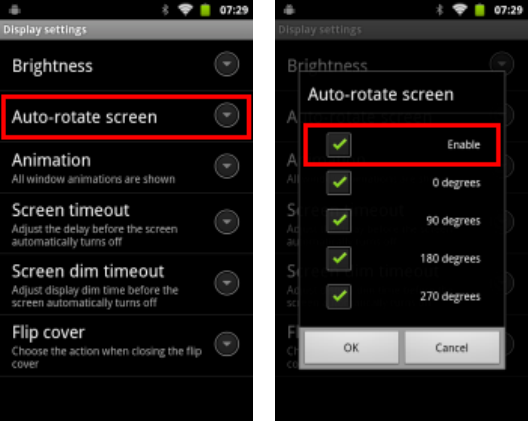
22
Enabling Auto-rotate screen
1. Select Application drawer > Settings > Display > Auto-rotate screen.
2. Select the Enable checkbox.
3. Select the rotation angles, and select OK.
Adjusting Screen timeout & Screen dim timeout
1. Select Application drawer > Settings > Display > Screen timeout to adjust the idle
period elapsed before turning off screen.
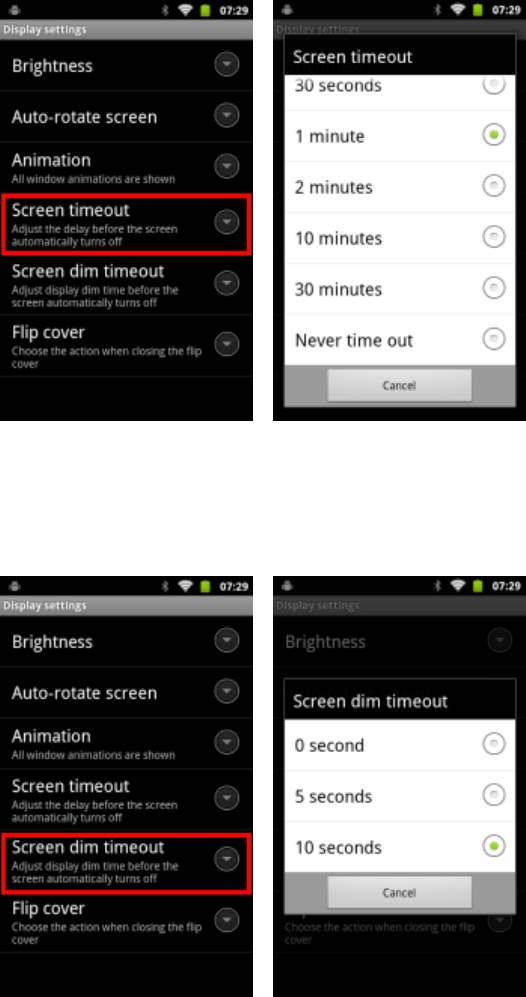
23
2. Select Application drawer > Settings > Display > Screen dim timeout to adjust the
screen dim period before screen is turned off.
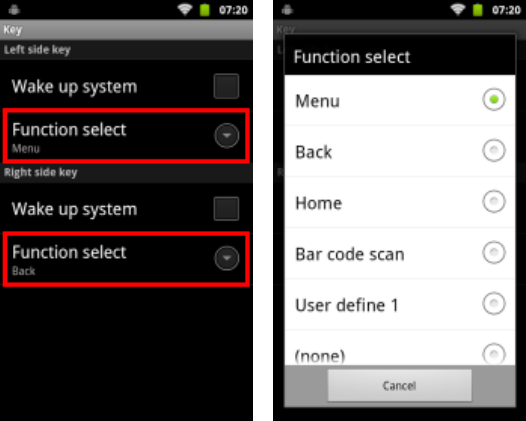
24
Defining Keys
1. Select Application drawer > Settings > Key.
2. In Left side key and Right side key menu, select Function select to change the key definition.
Note: The Left side key and Right side key are default as Menu key and Back key.
Changing Language
1. Select Application drawer > Settings > Language & keyboard > Select language
2. Select a language.
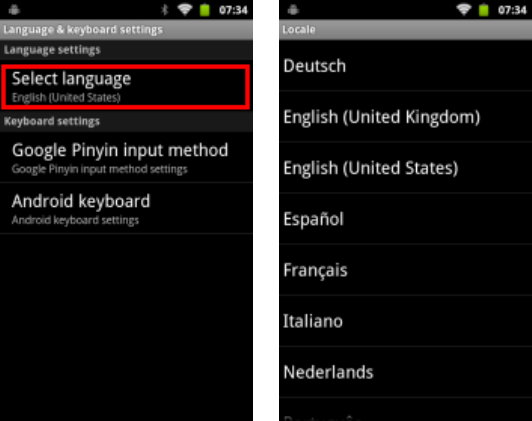
25
Adjusting Date & Time
1. Select Application drawer > Settings > Date & time.
2. To set the date and time manually, adjust Set date, Select time zone, Set time accordingly.
Alternatively, select the Automatic checkbox, and input NTP server details in NTP settings for
automatic time sync.
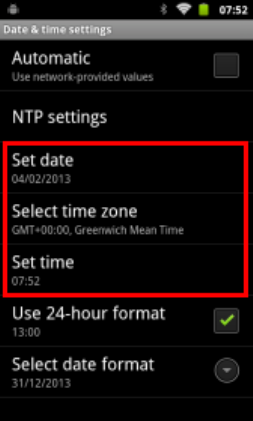
26
Performing System Backup
1. Insert a MicroSD card with minimum 400MB of free space to the MicroSD card slot.
2. Select Application drawer > System Backup.
3. Select the Backup button.
4. Select backup data option from Backup selection drop down menu.
5. To restore the back up image on current device only, select Need to match serial no.
checkbox.
6. Select Start.
Note: Close all active programs before starting backup or restore.
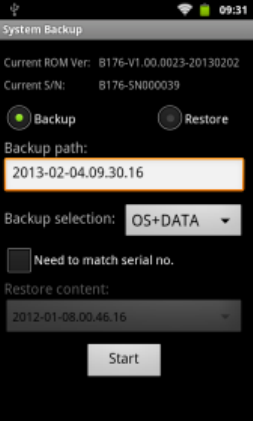
27
Performing System Restore
1. Insert the MicroSD card with backup image to the MicroSD card slot.
2. Select Application drawer > System Backup.
3. Select the Restore button.
4. Select the backup image file from Restore content drop down menu.
5. Select Start.
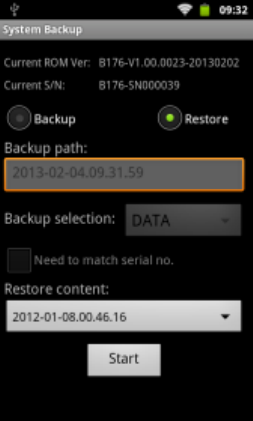
28
29
Copyright2014 Group Sense Mobile-Tech Limited.
All rights reserved.
http://www.gsml.com.hk