Grundig 40 Vle 8270 Sl Users Manual
2015-07-20
: Grundig Grundig-40-Vle-8270-Sl-Users-Manual-771143 grundig-40-vle-8270-sl-users-manual-771143 grundig pdf
Open the PDF directly: View PDF ![]() .
.
Page Count: 170 [warning: Documents this large are best viewed by clicking the View PDF Link!]
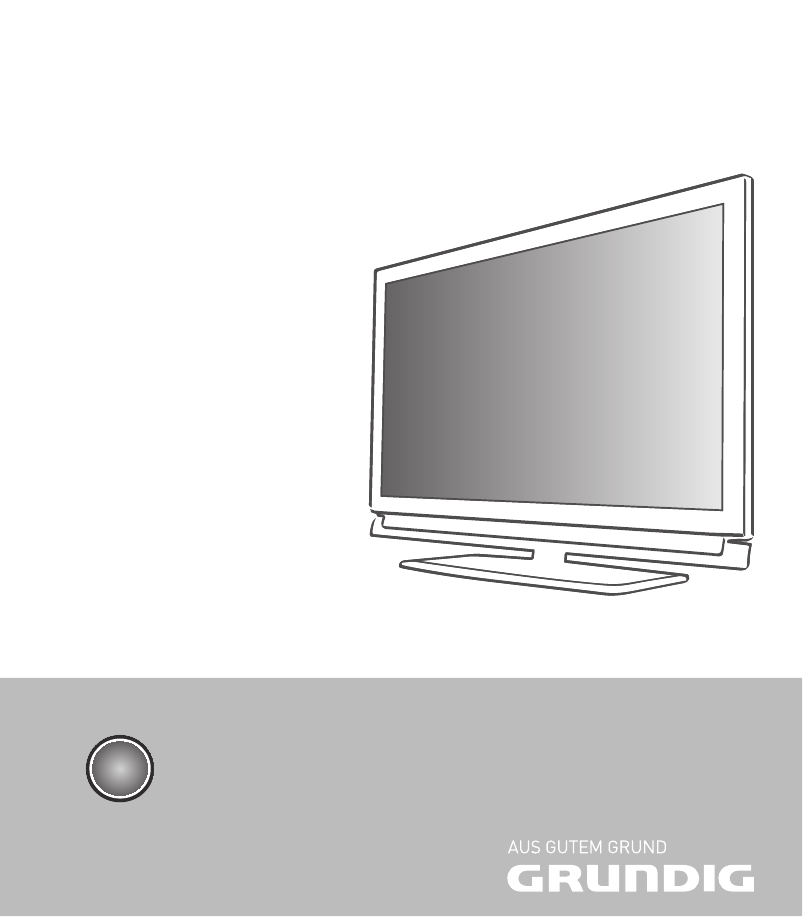
LCD TV
40 VLE 8270 SL
EN

ENGLISH
2
CONTENTS -------------------------------------------------------------------------------------------------------------------------------------
4 SETUP AND SAFETY
6 GENERAL INFORMATION
6 Special features of your television set
7 Receiving digital channels
7 Important notes on environmental
protection
7 Notes on still images
8 CONNECTION AND PREPARATION
8 Connecting the antenna and power cord
9 Inserting batteries into the remote control
10 OVERVIEW
10 Connections on the television set
11 Controls on the television set
12 The remote control – Main functions
13 The remote control – All functions
14 SETTINGS
14 Initial set-up and tuning television
channels
14 Selecting language, country and
operating mode
15 Tuning the television channels from
satellite (DVB-S)
17 Tuning terrestrial television channels
(DVB-T)
17 Tuning television channels from the cable
provider (DVB-C)
18 Changing the program table for the
digital channels
21 Picture settings
22 Sound settings
24 TELEVISION - OPERATION
24 Basic functions
25 Zoom function
25 Eco mode
26 Zapping function
26 Electronic TV guide
27 Changing the picture format
28 3D FUNCTION
28 Important information about the 3D
function
28 Preparing the 3D function
29 3D Settings
31 SMART INTER@CTIVE TV AND
HOME NETWORK
31 What is Smart Inter@ctive TV
31 Network connection
31 Wired network
37 Smart Inter@ctive TV internet applications
39 Playback the video, music and image files
with home network connection
40 vTuner internet radio
41 USB RECORDING
41 Information on recording and playing
television programmes
41 Possible limitations when using an
external data medium
42 Connecting external data media
42 Settings for USB recording
44 ″Pausing” time shift programmes
44 Recording programmes
45 Presetting programmes to be recorded
47 Playback
47 Deleting programmes in the recording list
48 USB OPERATION
48 File formats
49 Connecting external data media
50 The file browser
50 Settings in the USB setup menu
51 Basic playback functions
52 Additional playback functions
54 TELETEXT OPERATION
54 TOP text or FLOF text mode
54 Additional functions
55 INTERACTIVE PORTAL (HBBTV)
55 What is HbbTV?
55 Additional functions for video sequences
56 CONVENIENCE FUNCTIONS
56 Opening the SETTINGS menu
56 Language settings
57 Setting the date and time
57 Timer settings
58 Parental control settings
59 Updating software (OAD)
59 Updating software (Online)
59 Restoring the television to the default
settings

3
ENGLISH
CONTENTS -------------------------------------------------------------------------------------------------------------------------------------
60 OPERATION USING EXTERNAL
DEVICES
60 DIGI LINK
60 The DIGI LINK functions on your television
61 Device operation
62 High definition HD ready
62 Connection options
63 Connecting external devices
64 Using a DVD player, DVD recorder,
video recorder or set-top box
64 Headphones
65 Hi-fi System
67 OPERATION AS A PC MONITOR
67 Connecting a PC
67 Selecting presets for the PC
67 Settings for PC mode
68 OPERATION WITH A COMMON
INTERFACE
68 What is a Common Interface?
68 Inserting the CA module
68 Access control for CI module and
smart card
69 SPECIAL SETTINGS
69 Searching for digital television channels
from a satellite automatically
70 Searching for digital television channels
from a satellite manually
70 LNB settings
71 Settings for motorised antennas
(DiSEqC 1.2)
74 Searching for digital terrestrial
TV channels automatically
75 Searching for digital terrestrial
TV channels manually
76 Tuning analogue television channels
77 Changing stored analogue channels
79 INFORMATION
79 Displaying signal information
80 Technical data
81 Service information for dealers
81 Environmental note
82 Troubleshooting
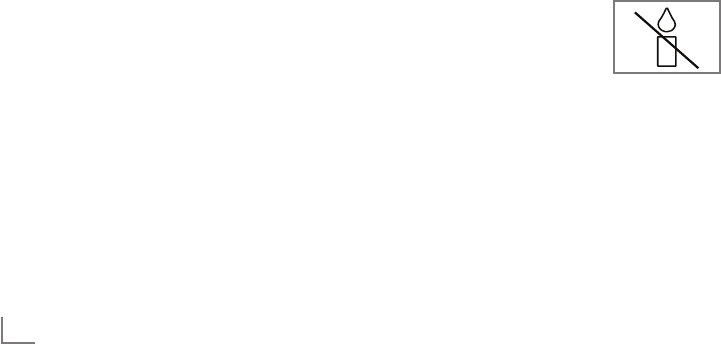
ENGLISH
4
SETUP AND SAFETY ------------------------------------------------------------------------------------------------------
Please note the following instructions when
setting up the television set:
7
This television is designed to receive and dis-
play video and audio signals.
All other uses are expressly prohibited.
7
The ideal viewing distance is five times the
diagonal screen size.
7
Light falling on the screen impairs picture
quality.
7
To ensure the device is always adequately
ventilated, make sure there is sufficient space
between the television set and nearby furni-
ture.
7
The television is designed for use in dry rooms.
If you do use it outdoors, make sure it is pro-
tected from moisture such as rain or splashing
water.
Never expose the television set to moisture.
7
Do not place any vessels such as vases on the
television, as they may spill liquid, thus present-
ing a safety risk.
7
Place the television on a hard, level surface.
7
Do not place any objects such as newspapers
on the television or put cloth or similar items
under it.
7
Do not place the television close to heating
units or in direct sunlight, as this will impair
cooling.
7
Heat build-up can be dangerous and shortens
the service life of the television. For reasons of
safety, have a repairman remove any dirt in
the television from time to time.
7
Never open the television under any circum-
stances. Warranty claims are excluded for
damage resulting from improper handling.
7
Make sure the power cord or the power sup-
ply unit (if provided) are not damaged.
7
Only operate the television with the power
supply/power cord provided.
7
Thunderstorms are a danger to all electrical
devices. Even when the television is switched
off, it can be damaged by a lightning strike to
the mains or the antenna. Always disconnect
the mains and antenna plugs during a storm.
7
Use a damp, soft cloth to clean the screen.
Do not use water with soap or detergent.
7
Only clean the housing of your television set
with the cloth provided. Do not use water with
soap or detergent.
7
When deciding where to put the device, re-
member that furniture is often coated with
various types of varnish and plastic. Many of
these contain chemicals which can corrode
the feet of the device, leaving marks on the
surface of the furniture which can be difficult
or impossible to remove.
7
The screen of your LCD/LED television meets
the highest quality standards and has been
checked for pixel faults.
Despite the great care taken in manufacturing,
technological reasons make it impossible to
completely discount the possibility that some
pixels may be faulty.
Provided they are within the thresholds speci-
fied by the DIN norm, pixel faults of this kind
cannot be regarded as a defect as defined by
the warranty.
7
To ensure fires do not occur,
always keep candles and
other open flames away from
the device.

5
ENGLISH
7
Do not connect any other equipment while the
device is switched on. Also switch off other
equipment before connecting it.
7
Do not plug in the power cord of the device
until you have connected the external equip-
ment and the antenna.
7
Make sure the mains plug is freely accessible.
7
Do not expose the batteries to excessive heat
such as direct sunlight, fire, etc.
7
Do not use old and unused batteries together.
7
Only replace the exhausted batteries with
those having the same model, value and prop-
erties.
7
By ensuring proper disposal of these batteries,
you will have contributed in prevention of po-
tential hazards on the environment and human
health that may arise from inappropriate dis-
posal of the batteries.
Caution:
7
If you plan on using a wall bracket for your
television, make sure you read the assembly
manual for the wall bracket or have a spe-
cialist assemble it.
7
When purchasing the wall bracket, make
sure that all the fastening points on the televi-
sion are also on the wall bracket and that
they are all used when mounting it.
SETUP AND SAFETY ------------------------------------------------------------------------------------------------------

ENGLISH
6
Special features of your
television set
7
You can receive and watch digital TV chan-
nels using your television set (via DVB-S, DVB-T
and DVB-C) – including High Definition pro-
grammes (HD). However, the reception of digi-
tal TV channels in HD is currently limited to a
few countries in Europe.
7
Although this television set complies with the
current DVB-S, DVB-T and DVB-C standards
(status: August 2010), the compatibility with
future DVB-S satellite transmissions as well
as terrestrial DVB-T and DVB-C cable pro-
grammes cannot be guaranteed.
7
Your television set can receive and process
all analogue and non-encrypted digi-
tal TV channels. The television set is also
equipped with digital and analogue receivers.
7
The electronic TV guide (for digital channels
only) informs you about any schedule changes
at short notice, and provides an overview of
all the broadcasters' schedules for the next few
days. Detailed information on the individual
television programmes are – when provided
by the broadcasting station – are also avail-
able in the electronic TV guide.
7
You can connect various data media, such as
an external hard drive, a USB memory stick or
a digital camera, to the USB socket. Using the
file browser, you can then select and play the
file formats of your choice (for example, MP4,
MP3 or JPEG data).
7
Using the time shift function, you can quickly
and easily pause a programme using the re-
mote control and resume it at a later stage.
The programme is recorded in an external
data medium.
GENERAL INFORMATION ---------------------------------------------------------------------------------
7
You can record any digital TV channels you
choose.
The TV channels are converted by the televi-
sion and saved on an external data medium
which is connected to the USB socket.
The saved programmes can be called up and
played from the archive on the external data
medium at any time.
You can also play a programme from the
archive while recording another.
More information on recording and playing
TV programmes can be found from page 41.
7
Your Grundig television and 3D shutter glasses
can provide the reality of the cinema when
you watch 3D movies in your home.
This TV uses state-of-the-art LED technology to
give you the best experience 3D has to offer.
To join the 3D world, you just need to put on
the Grundig 3D glasses.
7
Smart Inter@ctive TV feature provides your TV
with the Internet services and pages when it is
connected to the Internet. You can visit popu-
lar video and photo sharing sites as well as
social networks. And you can watch TV and
listen to radio on web.
7
DLNA feature allows you to use a wired or
wireless local network to access your content
that were recorded with DLNA compatible de-
vices we use at our daily lives such as a PC,
mobile phone or NAS (Network Attached
Storage) which are operated as DMS (Digital
Medial Server). Thanks to DMR feature, when
DLNA application has been started, you can
automatically start and stop media playing on
devices with DMC feature.
7
Devices that contain and serve video, music
or image files are called Server. This television
receives video, music and image files from the
server through home network, allowing you to
access and play such media even when your
television is located in a different room then
the server. A DLNA compatible device such as
a PC, mobile phone, NAS or a NAS-like (Net-
work attached storage) device which operates
as a DMS (Digital Media Server) is required
in order to use home network.

7
ENGLISH
GENERAL INFORMATION ---------------------------------------------------------------------------------
Receiving digital channels
7
You require a satellite antenna to receive
digital satellite channels (DVB-S).
Your TV supports SCR system (Satellite Chan-
nel Router). If your antenna installation is
equipped with an Single Cable Distribution
multiswitch, all television sets which are con-
nected on this antenna can receive the televi-
sion channels stand-alone.
7
You require a digital roof antenna or indoor
antenna (passive or active indoor antenna
with its own power supply) to receive digital
television channels (DVB-T).
7
If you wish to receive digital television chan-
nels via your cable system (DVB-C), the an-
tenna cable for your cable operator must be
connected to the television set.
7
Unlike analogue broadcasting, not every
channel has its own transmission frequency.
Instead, several channels are grouped into
what are known as bouquets on a regional or
national level. You can find the current trans-
mission information on teletext from various
broadcasters, or by consulting a current TV
guide or the Internet.
7
Various digital television channels from private
broadcasters are encrypted (DVB-S, DVB-T
and DVB-C). Watching these channels and
the recording and playback functions are only
possible with the appropriate CI module and
a SmartCard. Ask your specialist dealer.
The range of channels available from the pub-
lic broadcasting institutions (ARD with EinsEx-
tra, EinsFestival or ZDF with ZDF Info and all
third party broadcasters) are not encrypted
and can be received without a SmartCard.
Important notes on
environmental protection
7
The following information will help you to save
resources – and money as well.
7
If you are not using your television set for
several days, you should pull out the mains
plug for environmental and safety reasons.
This way the television does not consume any
electricity.
7
As switching off the television set does not
completely disconnect it from the mains, pull
out the plug to disconnect it from the mains
completely.
7
If the device is equipped with a power switch,
switching it off using this switch will be suffi-
cient. The energy consumed by the television
set is reduced to virtually 0 W.
7
In standby mode, the television set uses very
little energy. However, it may be necessary
to leave the television set in standby mode
for certain functions (for example automatic
switch-on and switch-off and for timer func-
tions).
7
The television set uses less energy when the
brightness is reduced.
Notes on still images
Watching the same image for a long time on the
screen may cause a still image remains feebly on
the background. Feeble image(s) on the back-
ground is originated from LCD/LED technology
and does not require any action under guaran-
tee. To avoid such cases and/or minimize the
impact, you may observe the tips below.
7
Do not allow the same TV channel to stay on
the screen for a very long time. Channel logos
may cause this situation.
7
Do not allow the images, which are not full
screen, to constantly stay on the screen; if not
streamed in full screen format by the broad-
caster, you can convert the images to full
screen by changing picture formats.
7
Higher brightness and/or contrast values will
lead this impact to appear faster; therefore,
you are recommended to watch your TV in the
lowest brightness and contrast levels.
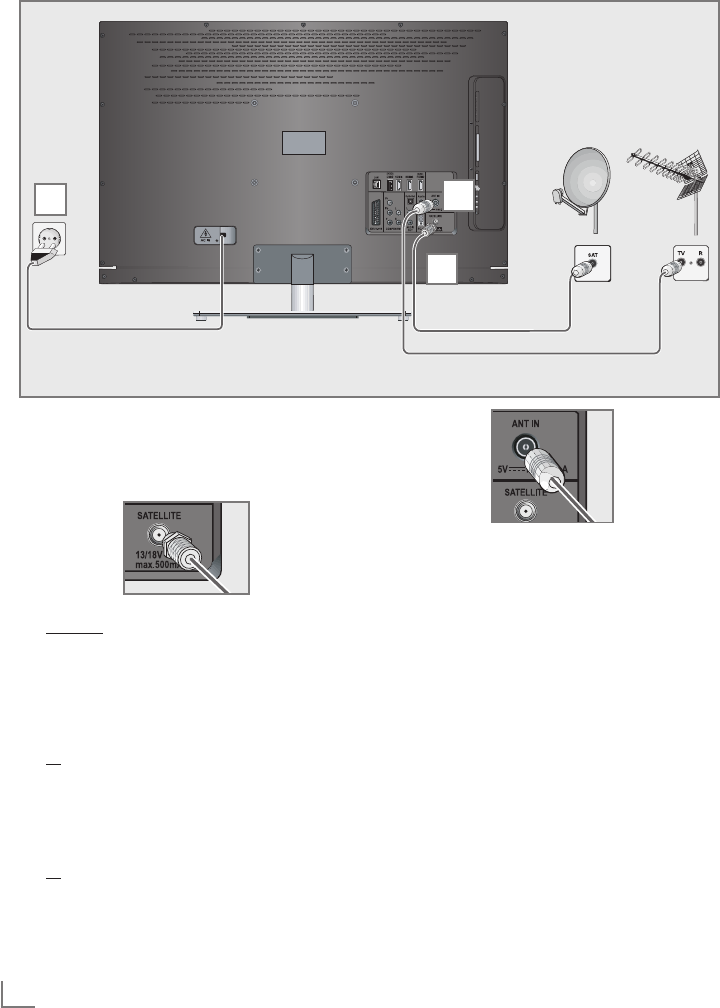
ENGLISH
8
CONNECTION AND PREPARATION -----------------------------------------------
Connecting the antenna and power cord
1 To receive digital satellite channels (DVB-S),
connect the satellite antenna cable to the
antenna socket »SATELLITE« on the televi-
sion set.
And/or:
2a
To receive terrestrial digital broadcasters
(DVB-T) connect the cable for the rooftop
or indoor antenna (passive or active indoor
antenna with its own power supply) to the an-
tenna socket »ANT IN« on the television set;
or
2b To receive digital cable channels (DVB-C)
connect the cable for the rooftop antenna
to the antenna socket »ANT IN« on the
television set;
or
2c To receive analogue TV channels, connect
the cable for the rooftop antenna to the an-
tenna socket »ANT IN« on the television set
Note:
7
When connecting an indoor antenna you
may have to try it out at different positions
until you get the best reception.
3 Plug the power cord into a wall socket.
Note:
7
Do not plug in the power cord of the device
until you have connected the external equip-
ment and the antenna.
7
Only use the power cord supplied to connect
the television set to a suitable earthed safety
socket.
7
Do not use an adapter plug or extension
lead which does not meet the applicable
safety standards. Do not tamper with the
power cord.
1
2
3

9
ENGLISH
Inserting batteries into the
remote control
CONNECTION AND PREPARATION -----------------------------------------------
1 Open the battery compartment by removing
the lid.
2
Insert the batteries (2 x 1.5 V micro, for
example R03 or AAA). Observe the po-
larity marked in the bottom of the battery
compartment.
3 Close the battery compartment.
Note:
7
If the television no longer reacts properly
to remote control commands, the batteries
may be flat. Always remove used batteries.
7
The manufacturer accepts no liability for
damage caused by leaking batteries.
Environmental note
7 This symbol on recharge-
able batteries/batteries or
on the packaging indicates
that the rechargeable bat-
tery/battery may not be disposed of with
regular household rubbish. For certain
rechargeable batteries/batteries, this sym-
bol may be supplemented by a chemical
symbol. Symbols for mercury (Hg) or lead
(Pb) are provided if the rechargeable batter-
ies/batteries contain more than 0.0005%
mercury or more than 0.004% lead.
Rechargeable batteries/batteries, including
those which do not contain heavy metal,
may not be disposed of with household
waste. Always dispose of used batteries
in accordance with local environmental
regulations. Make enquiries about the appli-
cable disposal regulations where you live.
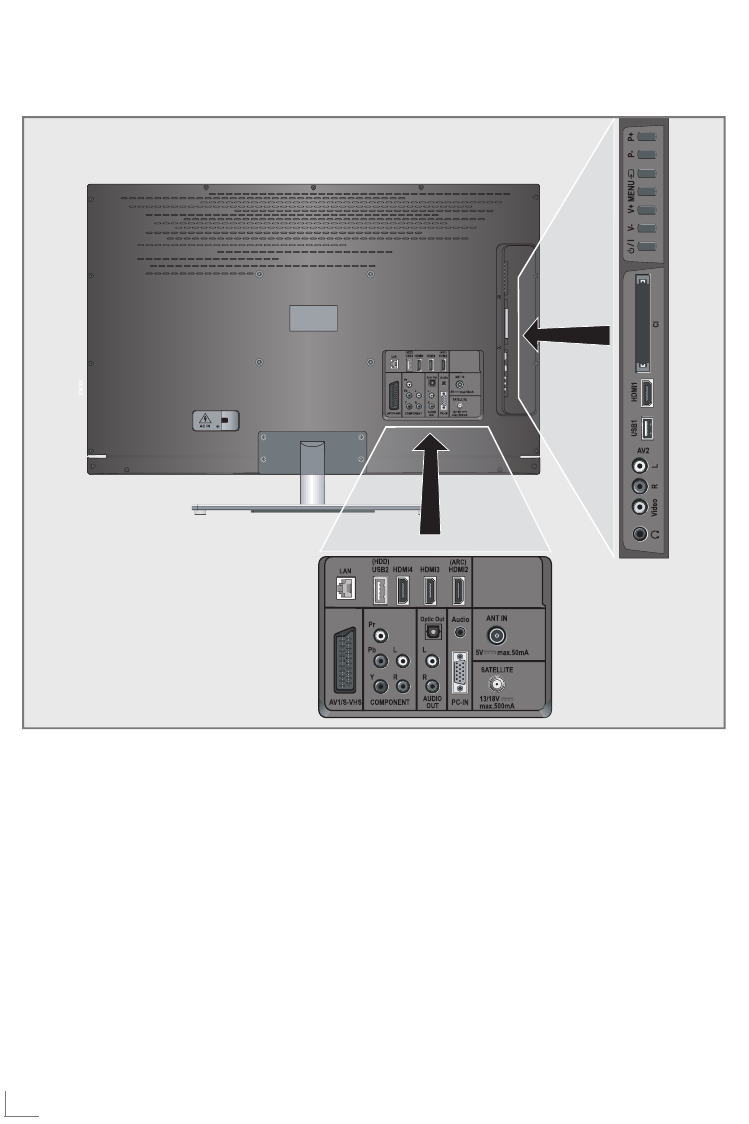
ENGLISH
10
OVERVIEW ------------------------------------------------------------------------------------------------------------------------------------
Connections on the television set
AV1 / S-VHS SCART socket (CVBS signal,
RGB signal);
Video and sound socket for
S-Video camcorder.
COMPONENT
Y Pb Pr Sockets for video input
(YUV signal).
L R Sockets for audio input
(YUV signal).
Optic Out Socket for audio output
(optical) for PCM/AC3
signals.
For connecting digital AV
amplifiers or AV receivers.
AUDIO OUT L R Sockets for audio output.
Audio Socket for audio
input for a PC.
PC-IN VGA socket, video input
for PC.
SATELLITE Antenna socket for the
satellite antenna (DVB-S).
ANT IN Antenna socket for a DVB-T,
DVB-C and analogue
antenna.

11
ENGLISH
OVERVIEW ------------------------------------------------------------------------------------------------------------------------------------
HDMI2 (ARC) HDMI socket,
audio/video input.
HDMI3 HDMI socket,
audio/video input.
HDMI4 HDMI socket,
audio/video input.
USB2 (HDD) USB socket for external
data media and
PVR function.
LAN Network cable connection
socket.
U Headphone jack (3.5 mm
jack plug);
Sockets for audio output.
AV2
Video Video socket for
camcorder
L R Audio socket for
camcorder.
USB1 USB socket for external
data media without a power
supply of their own and
PVR function.
HDMI1 HDMI socket,
audio/video input.
CI Common Interface Slot.
Controls on the television set
8/I Switches the television on and
back into standby mode.
V– V+ Adjusts the volume;
selects menu functions.
MENU Opens the menu.
Select a menu option with
»P+« or »P–«.
Activate the function with
»V+«.
Confirm the function with
»V+« or »V–«..
Press »MENU« to quit the menu.
SOURCE Opens the pre-selection for
AV channels.
In the menu, press »P+« or »P–«
to select and press »SOURCE« to
confirm.
P– P+ Switches the television on from
standby;
selects channels in steps;
selects function in the menu.
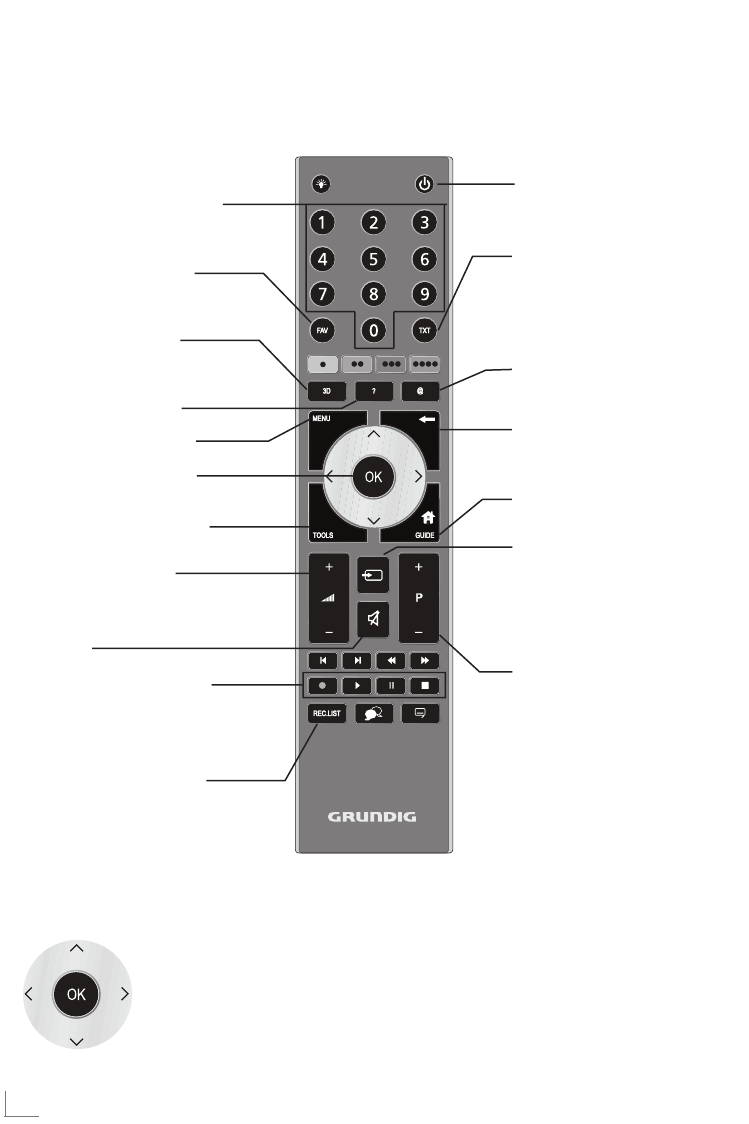
ENGLISH
12
OVERVIEW ------------------------------------------------------------------------------------------------------------------------------------
The remote control – Main functions
Switches on and off
(Standby).
Opens menu for AV channels
and USB input.
Then select using »
V
«, »
<
«,
»
>
« or »
Λ
« and press
»OK«
to confirm.
Muting
Opens the »PRnP« menu.
Zapping function;
switches back one menu
level in the menus.
Opens the main menu.
Opens the TOOLS menu.
Switches between
teletext and TV mode;
opens/closes the control
menu when playing a file in
DLNA menu.
Opens the electronic
TV guide.
Switches on from standby;
Selects channel – in steps.
Adjusts the volume.
Navigation in the menus
Moves the cursor up
and down in the menus.
Moves the cursor to the left and
right in the menus.
Activates various functions and
save functions/settings.
Displays information.
Opens the Smart inter@ctive
menu.
Opens the channel list.
Opens the 3D menu.
Switches on from standby;
Selects channel – directly.
Selects the channel list
(»All«, »FAV 1« to »FAV 4«).
Record, play, pause and
stop (only digital television
channels) on/from an exter-
nal data medium.
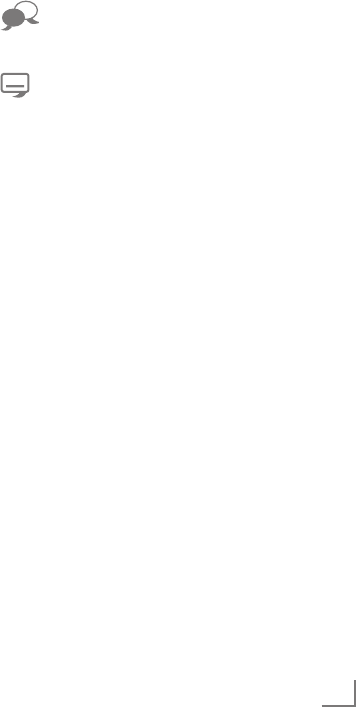
13
ENGLISH
OVERVIEW ------------------------------------------------------------------------------------------------------------------------------------
The remote control –
All functions
R Switch on button lighting. The light-
ing switches off automatically after
a short time.
@ Opens the Smart inter@ctive menu.
y (red) Selects pages in teletext;
yy (green) Selects/activates various functions
yyy (yellow) in the menus.
yyyy (blue)
5 Selects different audio settings;
Switches to double character size
in teletext;
Selects the next title/next picture in
the file browser.
6 Selects different picture settings;
Refreshes a teletext page;
Selects the previous track/previous
picture in the file browser.
3
Stops scrolling through pages in
teletext;
Starts a fast reverse search in the
file browser.
4
Selects the channel list ( »All«,
»FAV 1« to »FAV 4«);
Reveals answers in teletext;
Starts a fast forward search in the
file browser.
y Starts the recording (only for digi-
tal television channels, the record-
ing is made on an external data
medium).
8 Starts playing a programme from
an external data medium;
Repeats a recorded programme;
Starts playing in DLNA and vTuner
menu.
! Freeze frame, if no external data
medium is connected;
Playback pause;
Time shift mode (only for digital
television channels and when
an external data medium is con-
nected);
Pauses the file being played in
DLNA and vTuner menu.
7 Ends playback of a programme
from an external data medium;
Ends a recording or
playback in time shift mode;
Splits the screen in teletext;
Ends playing in DLNA and vTuner
menu.
Selects different audio languages
(only for digital television chan-
nels)
Selects different subtitles
(only for digital television chan-
nels)
Note:
7 Your TV supports remote control feature
for Apple iPhones and Android phones.
Depending on the features of your TV,
you may control your TV by your phone
after downloading the free »GRUNDIG
TV Remote« application from Apple App.
Store or Android Market and install it on the
Apple iPhone/Android phone.

ENGLISH
14
SETTINGS -----------------------------------------------------------------------------------------------------------------------------------------
Initial set-up and tuning
television channels
The television set is equipped with automatic
channel search, which searches for satellite
channels (DVB-S), terrestrial channels (DVB-T),
cable channels (DVB-C) and analogue channels.
You start the search and the television channels
will be stored into the Program Table. Following,
you can sort the television channels in the Pro-
gram Table.
For DVB-S channels there are 6000 presets
available, for DVB-T and DVB-C channels 1000
presets, and 99 presets for analogue channels.
The various settings
Depending on the type of antenna connected,
you can decide which channels you would like
the television to search for.
7
Tunes digital television channels from the satel-
lite, from page 15.
You have two options for this search:
–
the basic installation which presets a stand-
ard selection, e.g. the satellite Astra 19.2°
East; you need only start the search;
–
the professional installation, which allows
you to make all required settings and set pa-
rameters for your receiver system.
7
Tunes digital terrestrial television channels, on
page 17.
7
Tunes digital television channels from the
cable provider, on page 17.
7
Tunes analogue television channels, in the
chapter “Special functions”, starting on
page 76.
7
Further settings for digital television chan-
nels after the initial set-up can also be found
in the chapter “Special Settings”, starting on
page 69.
Note:
7
Make the language and country selection for
all types, then continue reading the respective
chapter.
Selecting language, country and
operating mode
1 Switch on the television set from standby with
»8«, »1…0« or »P+« or »P-«.
–
During initial set-up, the »Installation Guide«
will be displayed.
Help:
7
If this menu is not displayed, restore the
television set to its default settings (see
page 59).
2 Select the menu language with »
<
«, »
>
«,
»
V
« or »
Λ
« and press
»OK«
to confirm.
3 Select the mode with »
<
« or »
>
« and press
»OK«
to confirm.
– The settings used in »Home Mode« help to
save energy.
–
Alternatively, the menu item »Shop Mode«
can be selected which the retailer can use
for demonstrating the device functions.
Note:
7
End the »Shop Mode« by restoring the televi-
sion set to its default settings (see page 59).
4 Select the country in which the television set
is operated with »
<
«, »
>
«, »
V
« or »
Λ
« and
press
»OK«
to confirm.
– The »Source Setup« menu appears with the
»Connection Type« line marked.
Note:
7
You can find a description of how to tune
the television channel of your choice – de-
pending on the antenna connected – in the
following chapters.
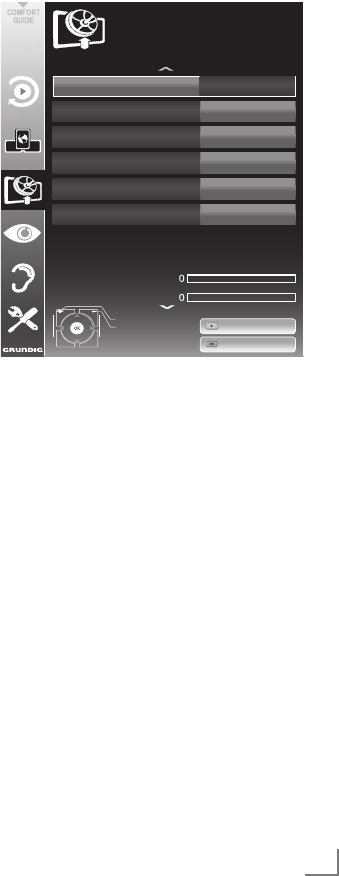
15
ENGLISH
Tuning the television channels
from satellite (DVB-S)
You have two options for tuning digital satellite
channels.
A The easy installation,
which pre-configures all antenna settings for
the satellite channels on Astra 19.2° East.
B The advanced installation
can be used if you wish to receive satellite
channels from various satellites. To do so,
you must make the antenna settings (Satel-
lite, LNB Power, LNB Type, DISEqC Mode,
LNB Selection) for the satellites chosen.
Easy installation
1 In the »Source Setup« menu, in the »Connec-
tion Type« line, select the option »Satellite«
with »
<
« or »
>
«.
2 Select the line »Easy Installation« with »
V
«
or »
Λ
« and press
»OK«
to confirm.
– Other menu options will be displayed,
the satellite Astra 19.2° East is preset.
3 Start the scan with »yy« (green).
– The »Search results« menu appears, and
the scan for TV channels begins.
– Depending on the number of television
channels received, this can easily take a
few minutes.
– The scan is complete as soon as the »PRO-
GRAM TABLE« appears.
Note:
7
You can abort the scan by pressing
»MENU«.
Advanced installation
1 In the »Source Setup« menu, in the »Connec-
tion Type« line, select the option »Satellite«
with »
<
« or »
>
«.
2 Select the line »Advanced Installation« with
»
V
« or »
Λ
« and press
»OK«
to confirm.
– The menu appears.
Satellite ASTRA*2A°,E
Transponder 10714
LNB*Type Universal
DISEqC*Mode Off
LNB*Power* Off
LNB*Selection Off
Auto*Tuning
Quality
Signal*strength
Low************Normal*************Good
Exit
Back
INSTALLATION
ANTENNA*SETTINGS
Manual*Tuning
20.07.2011
15:46
3 Select the line »Satellite« with »
V
« or »
Λ
«
and press
»OK«
to confirm.
– The »SELECT SATELLITE« menu appears.
Select the satellites with »
V
«, »
Λ
«, »
<
« or
»
>
« and press
»OK«
to confirm.
Note:
7
The setting in the line »Transponder« is not
required for this automatic scan.
4 Select the line »LNB Power« with »
V
« or
»
Λ
«.
Depending on the type of LNB, set the LNB
power supply to »13/18 V« or »14/19 V«
with »
<
« or »
>
«.
5 Select the line »LNB Type« with »
V
« or »
Λ
«.
Select the type of LNB installed with »
<
«
or »
>
«.
SETTINGS -----------------------------------------------------------------------------------------------------------------------------------------
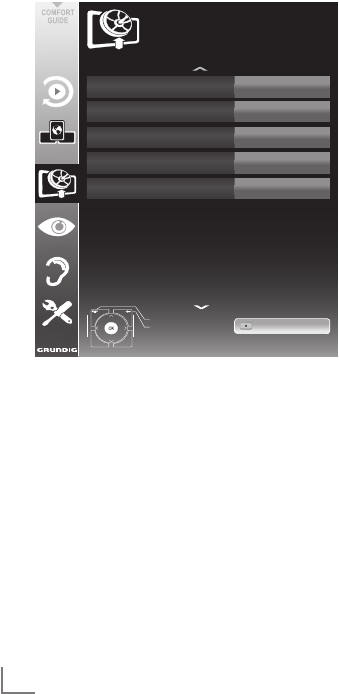
ENGLISH
16
6 Select the line »DISEqC Mode« with »
V
«
or »
Λ
«.
Select »DiSEqC 1.0« or »DiSEqC 1.1« in
accordance with the existing antenna system
with »
<
« or »
>
«.
– DiSEqC 1.0 allows up to four satellites to
be received simultaneously.
– DiSEqC 1.1 allows up to 16 satellites to be
received simultaneously.
7 Select the line »LNB Selection« with »
V
« or
»
Λ
«.
Select the setting for the respective satellites
with »
<
« or »
>
«.
8 Once the settings for the satellite have been
made, switch to the »AUTOMATIC CHAN-
NEL SEARCH« menu with »y« (red).
Select&Satellite ASTRA&2A&,&E
Service&Type All
Scan&Mode Free&+&Scramble
Network&Search& Off
Connection&Type Satellite
Exit
Back
SOURCE&SETUP
AUTOMATIC&CHANNEL&SEARCH
Start&Search
20.09.2010
15:46
9 Select the line »Scan Mode« with »
V
«
or »
Λ
«.
Select the scan mode with »<« or »>«
(for unencrypted channels, for encrypted
channels only, or for both).
10 Select the line »Service Type« with »
V
«
or »
Λ
«.
Use »<« or »>« to select whether you
want to search for television channels only
(TV), radio stations only (Radio) or both
(Radio + TV).
11 Start the scan with »y« (red).
– The »Results« menu appears, and the scan
for TV channels begins.
– Depending on the number of television
channels received, this can easily take a
few minutes.
– The scan is complete as soon as the »PRO-
GRAM TABLE« appears.
Note:
7
You can abort the scan by pressing
»MENU«.
12 Press »MENU« to end the setting.
Note:
7
If other television channels are to be tuned
from a second satellite, proceed as follows:
Open the menu with »MENU«, select the
line »SOURCE SETUP« with »
V
« or »
Λ
«
and press
»OK«
to confirm. Then select the
»Automatic Channel Search« with »
V
« or
»
Λ
« and press
»OK«
to confirm. Confirm
the line »Select Satellite« with
»OK«
and
select the preferred satellite with »
V
«, »
Λ
«,
»
<
« or »
>
«. Start the scan with »y« (red).
Continue the adjustment by step 7 of the
chapter.
Note:
7
Before recording HD channels, please
check signal quality and Strength, see
chapter "Displaying signal information" on
page 79. If the level is displayed in green,
you can record HD channels without any
problems.
SETTINGS -----------------------------------------------------------------------------------------------------------------------------------------
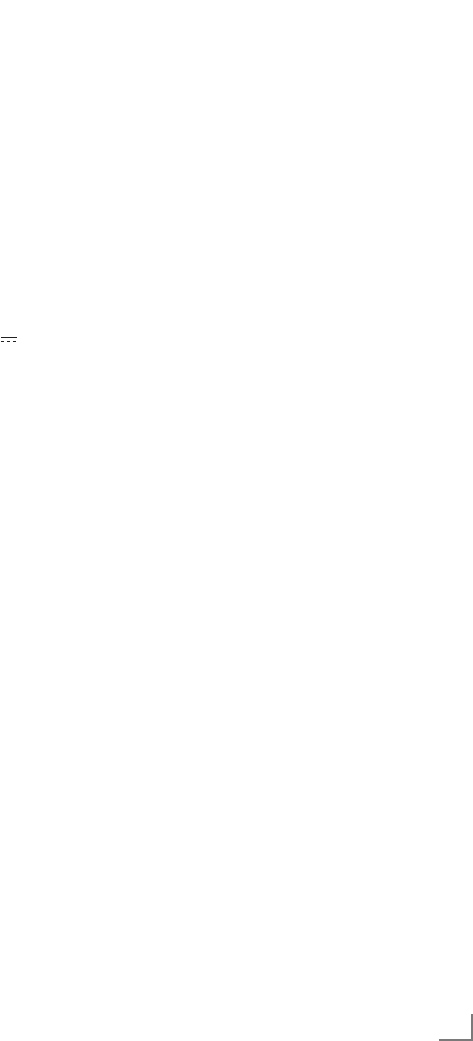
17
ENGLISH
SETTINGS -----------------------------------------------------------------------------------------------------------------------------------------
Tuning terrestrial television
channels (DVB-T)
1 In the »Source Setup« menu, in the »Connec-
tion Type« line, select the option »Air« with
»
<
« or »
>
«.
2 Select the line »Scan Type« with »
V
« or
»
Λ
«.
Use »<« or »>« to set the required scan
type:
– »DTV«, scan for digital television channels;
– »ATV«, scan for analogue television
channels;
–
»ATV & DTV«, scan for analogue and
digital television channels.
Caution:
7
The antenna power supply (5V ) may only
be switched on if the antenna is an active
indoor antenna with a signal amplifier and it
is not already supplied with a voltage via a
mains plug (or similar supply). Otherwise
you may cause a short circuit and irrepara-
bly damage your antenna.
3
Select the line »Active Antenna Power« with
»
V
«
or »
Λ
«.
Switch on the antenna power supply for the
antenna with »
<
« or »
>
« (»On«).
4 Start the scan with »yy« (green).
– The »Search Results« menu appears, and
the search for TV channels begins.
– Depending on the number of television
channels received, this can easily take a
few minutes.
– The scan is complete as soon as the »PRO-
GRAM TABLE« appears.
Note:
7
You can abort the scan by pressing
»MENU«.
5 Press »MENU« to end the setting.
Note:
7
Before recording HD channels, please
check signal quality and Strength, see
chapter "Displaying signal information" on
page 79. If the level is displayed in green,
you can record HD channels without any
problems.
Tuning television channels from
the cable provider (DVB-C)
1 In the »Source Setup« menu, in the »Connec-
tion Type« line, select the option »Cable«
with »
<
« or »
>
«.
2 Select the line »Scan Type« with »
V
« or »
Λ
«.
Use »<« or »>« to set the required scan type:
– »DTV«, scan for digital television channels;
– »ATV«, scan for analogue television channels;
–
»ATV & DTV«, scan for analogue and
digital television channels.
3 Select the line »Cabel Scan Type« with »
V
«
or »
Λ
«. Select the preferred option (»Quick«
or »Full«) with »
<
« or »
>
«.
– The search function »
Quick
« sets up the
channels according to the information pro-
vided by your cable provider in the trans-
mission signal.
– If the option »Full« is selected, the entire
frequency range will be scanned. The
search can take a long time with this op-
tion. This option is recommended if your
cable provider does not support the scan
type
»
Quick
«
.
Note:
7
You can accelerate the search. To do this,
you need information about the frequency
and
network ID. You are usually able to get
this data from your cable operator or find it
in forums on the Internet.
4 Start the scan with »yy« (green).
–
The »Search Results« menu appears, and
the search for TV channels begins.
– Depending on the number of television
channels received, this can easily take a
few minutes.
– The scan is complete as soon as the »PRO-
GRAM TABLE« appears.
Note:
7
You can abort the scan by pressing
»MENU«.
5 Press »MENU« to end the setting.
Note:
7
Before recording HD channels, please check
signal quality and Strength, see chapter
"Displaying signal information" on page 79.
If the level is displayed in green, you can
record HD channels without any problems.
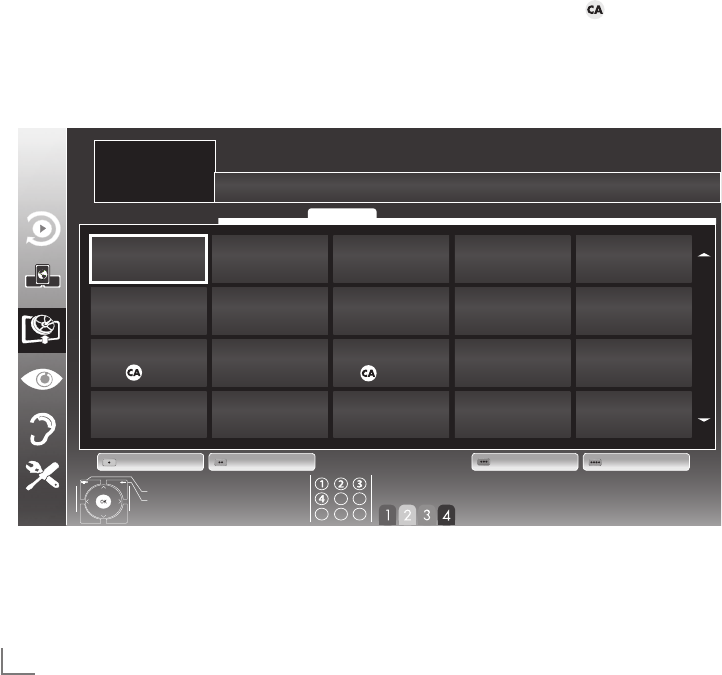
ENGLISH
18
Changing the program table for
the digital channels
Channels which are found using the scan are
saved in the »PROGRAM TABLE«.
You can delete channels which are not required
from the programe table, you can change the
order of channels within the programe table and
lock individual channels (Parental control).
You can also add channels to the favourites list;
in addition, you can change the order of chan-
nels within the favourites list.
With »yy« (green) you can display the channels
which belong to one network.
Switch to the next page in the programe table
with »P+« and to the previous page with »P-«.
With »yyy« (yellow) you can open the »LIST
MANAGEMENT« within the programe table.
In this List Management you can create your
own favourites lists.
With »yyyy« (blue) you can sort the channels ac-
cording different criteria.
Selecting channel lists
1 Open the menu with »MENU«.
2 Select the »SOURCE SETUP« menu with »
V
«
or »
Λ
« and press
»OK«
to confirm.
– The »SOURCE SETUP« menu appears.
3 Select the line »Programe Table« with »
V
«
or »
Λ
« and press
»OK«
to confirm.
– The menu »PROGRAM TABLE« appears.
Important:
7
Programe table and favourites lists are
saved separately according to the different
input sources (satellite, cable, air).
7
When opening the programme table, the
respective channel list for the current input
signal appears.
Note:
7
If in the Program Table appears added
to the name of the channel, you need a
CI module and a Smart-Card for watching
these channels.
SETTINGS -----------------------------------------------------------------------------------------------------------------------------------------
!""#$%"&'%()"*#
#+,
"-""&./%012%
#+,
!!""*#"!
"""#+,
!-""+,"345'(
"""#+,
6""7#8"*#
#+,
9""$'()
#+,
!6"":.;)
"""#+,
!9""3$(<=
"""#+,
>""$'()"*#
#+,
=""0?5)/.@
#+,
!>""8.1A
"""#+,
!=""3BC
"""#+,
D""E6D
#+,
F""+)%(GH
#+,
!D""0'5A5
"""#+,
!F""+,-
"""#+,
I""&./%;)%(.J$1
#+,
!K""LEMN&"*#
"""#+,
!I""345'(!
"""#+,
6K""+,I
"""#+,
!"""#$%"&'%()"*#
ME3+L::L+MOE
0HOPHLQ"+LR:&
&S.( LSS"+5"8$J<E)(T5'U 35'(
&@.(
R$VU
E)(T5'U"L::
3)1)V("8$J5'.()
3)'J.V) L::

19
ENGLISH
SETTINGS -----------------------------------------------------------------------------------------------------------------------------------------
Deleting channels
1
In the
»PROGRAM TABLE«
menu, select the
Edit mode by pressing
»y« (red)
.
2
Select the television channel to be deleted
with
»
V
«, »
Λ
«
,
»
<
« or »
>
«
and press
»yyy«
(
yellow
) to delete.
Note:
7
You can delete all channels with »yyyy«
(blue).
3 Confirm the deletion process with »yy«
(green);
or
cancel the deletion process with »y« (red);
4 Quit the program table with »MENU«.
Change the order of the channels in
the program table
1
In the
»PROGRAM TABLE«
menu, select the
Edit mode by pressing
»y« (red)
.
2 Select the channel which should be moved
with »
V
«, »
Λ
«, »
<
« or »
>
« and mark it with
»y« (red).
3 Move the channel to its new position with
»
V
«, »
Λ
«, »
<
« or »
>
« and press
»OK«
to
confirm.
Note:
7
Repeat steps 2 and 3 if you would like to
change other channels.
4 Quit the program table with »MENU«.
Sorting channels in the program
table
You can sort the order of the channels in the pro-
gram table according different criteria: in order
of Satellite, alphabetical or in order of encryp-
tied/free channels.
1
In the
»PROGRAM TABLE«
menu, select the
Sort mode by pressing
»yyyy« (blue)
.
2 Select the sort criteria with »y« (red), »yy«
(green)
or
»yyy« (yellow).
3 Quit the program table with »MENU«.
Skipping channels
You can mark television channels which should
be skipped when selecting with »
Λ
« or »
V
«.
It is still possible to select them using the number
buttons.
1 In the »PROGRAM TABLE« menu, switch
over to the list view with »yyy« (yellow).
2 Select the preferred channel with »
V
«
or »
Λ
«.
3 Select the column »Skip« with »
<
« or »
>
«
and use
»OK«
to mark the channel.
– The channel is marked by »«.
4 Quit the program table with »MENU«.
Note:
7
Channels can also be reactivated. Select the
channel with »
V
« or »
Λ
«, then select the
column »Skip« and reactivate the channel
with
»OK«
.
Creating lists of favourites
You can save your favourite channels in up to
four favourites lists (FAV 1 to FAV 4).
Notes:
7
Favourites lists must be created separately
for all input sources (satellite, cable, air).
7
You can select the favourites list by pressing
»
FAV
«.
1 In the »PROGRAM TABLE« menu, switch
over to the list view with »yyy« (yellow).
2 Select the channel of your choice with »
V
«
or »
Λ
«.
3 “Push” the channel into the favourites
lists 1 to 4 with »
<
« or »
>
« and press
»OK«
to confirm.
– The position in the favourites list is marked
with »«.
– You can enter the same channel in more
than one favourite list.
–
Each favourite list can store up to 255
channels.

ENGLISH
20
Note:
7
Channels can also be deleted from the
favourites lists. Select
the
channel to be
deleted with »
V
«, »
Λ
«, »
<
« or »
>
«
and
press
»OK«
to delete it.
7
When deleting a channel from the favourites
list, the order within the favourites list will be
updated.
4 Quit the program table with »MENU«.
Sorting channels in the favourite list
You can change the order of channels in the
favourites list.
1 In the »PROGRAM TABLE« menu, select the
favourites list »1« to »4«.
2 Select the channel which should be moved
with »
V
«, »
Λ
«, »
<
« or »
>
« and mark it with
»y« (red).
3 Move the channel to its new position with
»
V
«, »
Λ
«, »
<
« or »
>
« and press
»OK«
to
confirm.
Notes:
7
Repeat steps 2 and 3 if you would like to
change other channels within the same
favourites list.
7
Repeat steps 1 to 3 if you would like to
change channels in a different favourites list.
4 Exit the current favourites list with »yyyy«
(blue).
– The entire programe table will appear
again.
5 Quit the program table with »MENU«.
SETTINGS -----------------------------------------------------------------------------------------------------------------------------------------
Enter own names for the favourites
lists (max. 6 characters)
You can enter own names for all favourites lists.
1 In the »PROGRAM TABLE« menu, switch over
to the list view with »OOO« (yellow).
2 Select the desired favourites list with »1« till
»4«.
– The Favorite Name screen is displayed.
3 Delete the „old“ name (FAV1), for this
purpose select with »
V
«, »
Λ
«, »
<
« and
»
>
« the push button »x« and delete the
character with »OK«.
4 Select the required character/numeric with
»
V
«, »
Λ
«, »
<
« and »
>
« and confirm with
»OK«.
Repeat the procedure for further characters/
numerics.
– Select »ABC« for uppercase and »abc«
for lower case and confirm with »OK«.
– Select »?@123« for numbers and
symbols and confirm with »OK«.
5 Confirm the new name, select the push
button »Submit« with »
V
«, »
Λ
«, »
<
« or
»
>
« and confirm with »OK«.
6 Press »MENU« to end the seting.
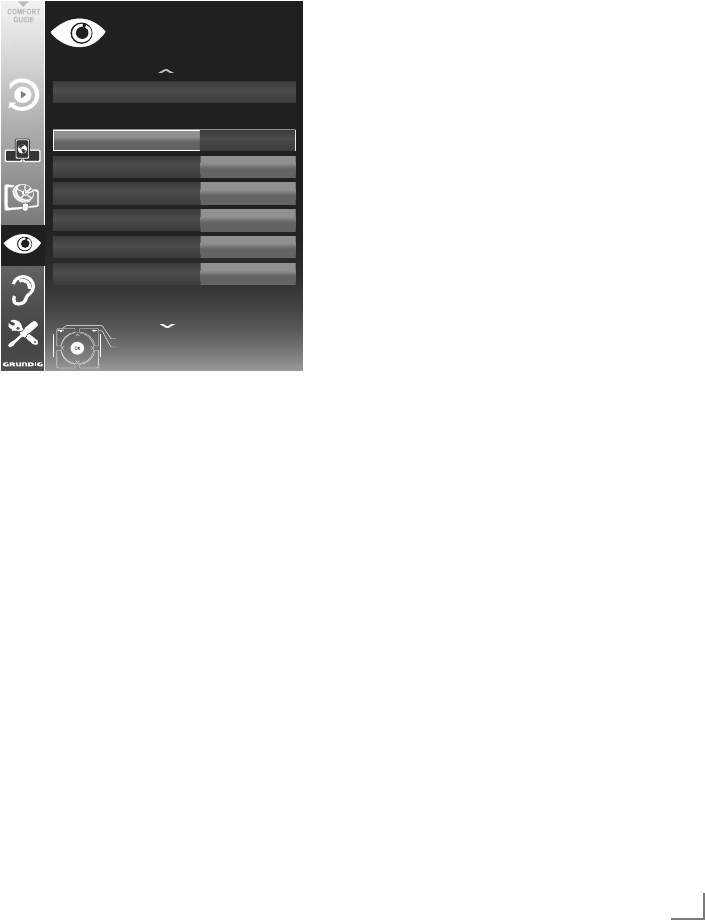
21
ENGLISH
SETTINGS -----------------------------------------------------------------------------------------------------------------------------------------
Picture settings
1 Open the menu with »MENU«.
2 Select the menu item »PICTURE SETTINGS«
with »
V
« or »
Λ
« and press
»OK«
to confirm.
– The »PICTURE SETTINGS« menu appears.
Picture(Mode User
Brightness
3D(Settings
50
Sharpness 75
Colour(Temperature Medium
Contrast
100
Colour 65
Exit
Back
PICTURE(SETTINGS
Enhanced(picture(settings
Basic(Tuning
20.09.2010
15:46
3 Select the line »Picture Mode«, »Bright-
ness«, »Contrast«, »Sharpness«, »Colour«, or
»Colour Temperature« with »
V
« or »
Λ
«.
Select the value with »
<
« or »
>
« and press
»OK«
to confirm.
Notes:
7
When changing the values with »
<
« or »
>
«,
the screen will be split. You can see the
current picture value on the left side, the
new setting on the right side. This feature is
not supported in 3D mode
7
In the »PICTURE SETTINGS« menu you can
also find other additional settings.
4 Select the line »DNR«, »Mpeg NR«, »Vibrant
Colour«, »Perfect Clear«, »Film Mode«,
»Gamma«, »Dynamic Contrast«, »Dynamic
Backlight«, »Backlight« or »MEMC« with
»
V
« or »
Λ
«.
Select the value with »
<
« or »
>
« and press
»OK«
to confirm.
Notes:
7
You can only select the »Mpeg NR« function
on digital and AV presets.
»Mpeg NR« reduces any interference
from artefacts (pixel blocks) from digital
programmes due to MPEG compression
(such as from DVB-T receivers or
DVD players).
7
The »Film Mode« detects and processes
feature films automatically for all channel
sources. This means you will always receive
an optimal picture.
This functions in the modi 480i, 576i and
1080i in TV playback and for other channel
sources.
If the »Film mode« is switched on for
programmes without a feature film signal,
minor problems such as picture freeze,
defective subtitles or fine lines in the picture
could occur.
7
The function »Dynamic Contrast« adapts the
contrast dynamically and optimally for the
respective picture content.
7
With »Dynamic Backlight«, the device
optimally adapts the background lighting to
the picture content.
7
The »Backlight« can only be set manually
when the function »Dynamic Backlight« is
deactivated.
7
»MEMC« will only appear in menus of LCD
products with 200 Hz PPR Feature and LED
products with 400 Hz PPR feature..
5 Press »MENU« to end the setting.
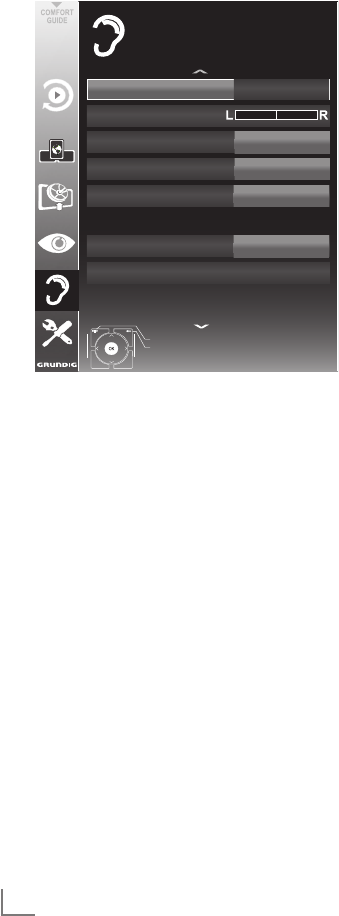
ENGLISH
22
SETTINGS -----------------------------------------------------------------------------------------------------------------------------------------
Sound settings
1 Open the menu with »MENU«.
2 Select the menu item »SOUND SETTINGS«
with »
V
« or »
Λ
« and press
»OK«
to confirm.
– The »SOUND SETTINGS« menu appears.
Volume 10
Balance
Sound/Type/ Stereo
SRS/Sound/Preset
Headphone
Audio/Output/Setup
Sound/Mode SRS/TS/HD
Speech
20
End
Back
SOUND/SETTINGS
External
Accessibility/Settings
20.09.2010
15:46
Note:
7
Additional operations are explained in the
following sections.
Volume
1 Select the line »Volume« with »
V
« or »
Λ
«
and change the setting with »
<
« or »
>
«.
Balance
1 Select the line »Balance« with »
V
« or »
Λ
«
and change the setting with »
<
« or »
>
«.
Automatic volume
Television stations broadcast at different vol-
umes. The automatic volume limiting (AVL) func-
tion means the volume is kept the same when
you switch between channels.
1 Select the line »AVL« with »
V
« or »
Λ
« and
select the option »On« with »
<
« or »
>
«.
Note:
7
If the »SRS TS HD« setting has been selected
in the »Audio Mode« line, the AVL line
cannot be selected.
Stereo/two channel sound, mono
If the device receives two-channel-sound pro-
grammes, e.g. a film with the original soundtrack
on audio channel B (display: »Dual II«) and
the dubbed version on sound channel A (dis-
play: »Dual I«), you can select the audio channel
you prefer.
If the device receives stereo or Nicam pro-
grammes, it switches automatically to stereo
sound (display: »Stereo«).
You can switch the sound to »Mono« if the stereo
sound quality is poor.
1 Select the line »Audio Type« with »
V
« or
»
Λ
« and adjust the setting with »
<
« or »
>
«.
Stereo width
This broadens the sound output for stereo pro-
grammes and improves the sound with mono
reception.
1 Select the line »Audio Mode« with »
V
«
or »
Λ
«.
2 Select the option »Spatial« with »
<
« or »
>
«.

23
ENGLISH
Soundeffects
This menu offers three preset sound effects
(Music, Natural and Speech) and one setting to
be created by you (User).
1 Select the line »Sound Preset« with »
V
« or
»
Λ
«.
2 Select the sound effect »Music«, »Natural«
or »Speech« by pressing »
<
« or »
>
«.
Note:
7
»User« option is active when »Sound mode«
setting is selected as »Normal or »Spatial«.
SRS TruSurround HD
SRS TruSurround HD is a patented audio tech-
nology which is integrated into the television set
and only requires the built-in speakers to gener-
ate a Surround Sound effect.
1 Select the line »Sound Mode« with »
V
«
or »
Λ
«.
2 Select the option »SRS TS HD« with »
<
« or
»
>
«.
3 Select the line »SRS Sound Preset« with »
V
«
or »
Λ
«.
4 Select the sound effect »Music«, »Natural«
or »Speech« with »
<
« or »
>
«.
SETTINGS -----------------------------------------------------------------------------------------------------------------------------------------
Equalizer
Equalizer offers a sound setting ”User” that you
can create.
Equaliser appears in the menu when »Sound
mode« is selected as »Spatial« or »Normal«,
and »Sound Medium« as »User«.
1 Select »Equalizer« with »
V
« or »
Λ
« and
press
»OK«
to confirm.
The »EQUALIZER« menu appears.
Note:
7
If the »SRS TS HD« setting has been selected
in the »Sound Mode« line, the »Equalizer«
line will not indicate.
2 Select the frequency bandwidth »120Hz«
with »
V
« or »
Λ
«.
Set the preferred value with »
<
« or »
>
«.
3 Set the next frequency bandwidth with »
V
«
or »
Λ
« and repeat the setting.
4 Press »<« to save the setting.
Audio description (Audio subtitles)
Audio description is an additional audio channel
for visually-impaired persons. Descriptions are
provided of activities, surroundings, changes of
scene, gestures and actors' facial expressions.
This audio channel is transmitted simultaneously
with the normal sound on digital channels. Avail-
ability depends on the respective channel and
broadcaster.
1 Select the line »Audio Description« with »
V
«
or »
Λ
« and select the option »On« with »
<
«
or »
>
«.
2 Select the line »Volume« with »
V
« or »
Λ
«
and change the volume with »
<
« or »
>
«.
Exiting the setting
1 Press »MENU« to end the setting.
* Under licence from SRS Labs, Inc. TruSurround HD,
SRS and the symbol are trademarks of
SRS Labs, Inc.
ENGLISH
24
TELEVISION - OPERATION--------------------------------------------------------------------------------
Basic functions
Switching on and off
1 Press »8«, »1…0« or »P+« or »P-« to switch
on the television from standby mode.
2 Press »8« to switch the television to standby.
Selecting channels
1 Press »1…0« to select presets directly.
2 Select channels step by step with »P+« or
»P-«.
3 Open the channel list with
»OK«
, select the
preferred television channel with »
V
«, »
Λ
«,
»
<
« or »
>
« and press
»OK«
to confirm.
Exit the channel list with »MENU«.
Selecting channels from lists
You can select channels from various lists (e.g.
all channels, FAV 1 to FAV 4).
1 Press »
FAV
« to open an overview of pro-
grame tables.
– The overview is displayed.
2 Select a channel list with »
Λ
« or »
V
« and
open it with
»OK«
.
3 Select a television channel with »
V
«, »
Λ
«,
»
<
« or »
>
« and press
»OK«
to confirm.
4 Press »MENU« to exit the channel list.
Selecting a preset AV channel
1 Open the »Select Source« menu with » «.
2 Select an AV preset with »
V
«, »
Λ
«, »
<
« or
»
>
« and press
»OK«
to confirm.
3 Use »1…0« to switch back to the television
channel.
Adjusting the volume
1 Adjust the volume with »+ o –«.
Switching sound on/off
1
Press »p« to mute the sound or switch it
on again.
Displaying information
1 Display information, press »?« repeatedly.
– The display disappears automatically after
a short while.
Freeze-frame
If you wish to view a particular scene for longer,
you can “freeze” the frame of the current pro-
gramme.
1 Activate the freeze-frame function with »$«.
2 End the freeze-frame function with »$«.
Note:
7
If an external data medium is connected
to the television, the time shift function is
activated with »$«. The time shift function is
described on page 44.
Picture settings
Various picture settings are available.
1 Open the Tools menu with »TOOLS«.
2 Select the menu item »Picture Mode« with
»
V
« or »
Λ
«.
3 Select »User«, »Eco TV«, »Vivid«, »Natural«,
»Movie«, »Sports« or »Game« by pressing
»
<
« or »
>
«.
– You can change the »User« picture setting;
see “Picture settings” on page 21.
Note:
7
Picture setting »Game« can only be selected
in »HDMI«, »Component« and »PC« modes.
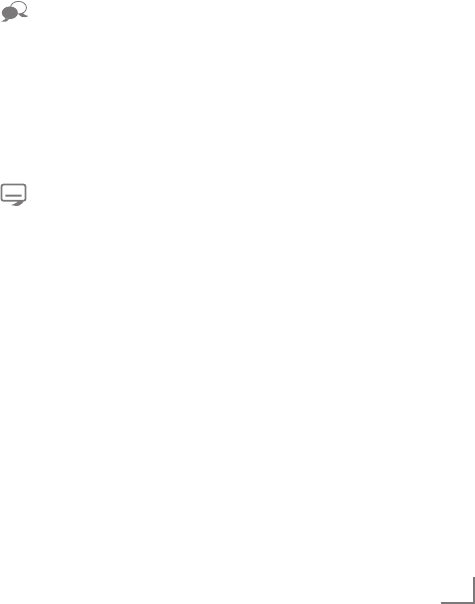
25
ENGLISH
Audio settings
Various audio settings are available.
1 Open the Tools menu with »TOOLS«.
2 Select the menu item »Sound Preset« with
»
V
« or »
Λ
«.
3 Select the audio setting »User«, »Music«,
»Natural« or »Speech« by pressing »
<
« or
»
>
«.
– You can change the »User« audio setting
– see the “Soundeffects” chapter on page
23.
Note:
7
»User« option is active when »Sound mode«
setting is selected as »Normal or »Spatial«.
Audio language
Various languages are available on digital tele-
vision channels. This depends on the programme
being broadcast.
1 Open the selection menu with » «.
2 Select the language by pressing »
V
« or »
Λ
«
and press
»OK«
to confirm.
Subtitles
Various subtitles are available on digital televi-
sion channels. This depends on the programme
being broadcast.
1 Open the selection menu with » «.
2 Select the subtitles with »
V
« or »
Λ
« and
press
»OK«
to confirm.
Note:
7 Subtitles in terrestrial digital broadcasts are
not supported in 3D mode.
TELEVISION - OPERATION--------------------------------------------------------------------------------
Zoom function
This function allows you to enlarge the picture
as required.
1 Open the Tools menu with »TOOLS«.
2 Select the menu item »Zoom« with »
V
« or
»
Λ
«.
3 Press »OK« repeatedly to enlarge the
display in three steps.
Note:
7 Zoom feature is not supported in 3D mode.
Eco mode
This function allows you to reduce the power
consumption.
1 Open the Tools menu with »TOOLS«.
2 Select the menu item »Eco TV« with »
V
« or
»
Λ
«.
3 Switch on the Eco mode with »
<
« or »
>
«.
4 Switch the Eco mode off again with »
<
« or
»
>
«.

ENGLISH
26
TELEVISION - OPERATION--------------------------------------------------------------------------------
Zapping function
This function remembers the channel you are
currently watching while you switch over to other
ones (zapping).
1 Press »1…0« or »P+«, »P–« to select the
channel to be stored in the zapping memory
and press »<« to confirm.
2 Press »1…0« or »
Λ
«, »
V
« to switch to
another television channel.
3 Press »<« to switch between the saved tel-
evision channel and the last television chan-
nel viewed.
4 End the function with »MENU«.
Electronic TV guide
The electronic TV guide provides an overview of
all programmes that will be broadcast in the next
week (for digital channels only).
1
Press
»GUIDE«
to display channel informa-
tion.
Notes:
7
Not all channels supply provide a detailed
TV guide.
7
Many broadcasters transmit the current
schedule, but do not offer detailed descrip-
tions.
7
There are broadcasters which do not pro-
vide any information at all.
2 Press »
V
« or »
Λ
« to select a television
channel.
– Today's programmes on the television
channel selected are displayed.
3 Switch to the information about the current
programme with »
>
«.
Notes:
7 You can open and switch off the extensive
programme information with »?«.
7 You can can added the selected broadcast
to the memory timer by pressing
»OK«
.
4 Press »
V
« to select information on the next
programme and, »
Λ
« to return to the infor-
mation for the current programme.
5 Select programmes on over the coming days
with »yy« (green), and switch back to the cur-
rent day with »y« (red).
6 Switch back to the channel selection with
»
<
«.
Note:
7
Filter for certain programmes with »yyyy«
(blue), select the channel type with »
<
«,
»
>
«, »
V
« or »
Λ
« and press
»OK«
to con-
firm. Programmes which match the selected
channel type are displayed.
7 Quit the electronic TV guide with »MENU«.

27
ENGLISH
TELEVISION - OPERATION--------------------------------------------------------------------------------
Changing the picture format
The television automatically switches to the 16:9
format if this format is detected via the SCART
socket.
1 Open the Tools menu with »TOOLS«.
2 Select the menu item »Picture Format« with
»
V
« or »
Λ
« and press
»OK«
to confirm.
3 Select the picture format with »
<
« or »
>
« and
press
»OK«
to confirm.
– You can choose between the following
picture formats:
»Auto« format
The picture format is automatically switched to
»16:9« for 16:9 programmes.
The picture format is automatically switched to
»4:3« for 4:3 programmes.
»16:9« and »14:9« formats
For programmes in 4:3 format, the picture is
stretched horizontally if the »16:9« format or
»14:9« format is selected.
The picture geometry is stretched horizontally.
With actual 16:9 input sources (from a set-
top box on the SCART socket) the picture fills
the screen completely and with the correct
geometry.
»4:3« format
The picture is shown in 4:3 format.
»LetterBox« format
The letterbox format is especially suitable for
programmes in 16:9 format.
The black borders which are usually at the top
and bottom of the screen are eliminated, 4:3 pic-
tures fill the screen.
The transmitted pictures are enlarged, but are
slightly cropped at the top and bottom. The pic-
ture geometry remains unchanged.
»Subtitle« format
If you cannot see the subtitles at the bottom of
the screen, select »Subtitle«.
»Panorama« format
This setting is suitable for films in an especially
wide format.
During programmes in 4:3 format, the picture is
stretched horizontally if the »Panorama« function
is selected. The picture geometry is stretched
horizontally.
»Overscan off« format
In this mode, HD pictures are not cropped by the
HDMI sockets or component sockets, and are
displayed in their original size. This only applies
in HDMI mode and for resolutions of 720p or
above.
Note:
7
Picture format selection is not supported in
3D mode.
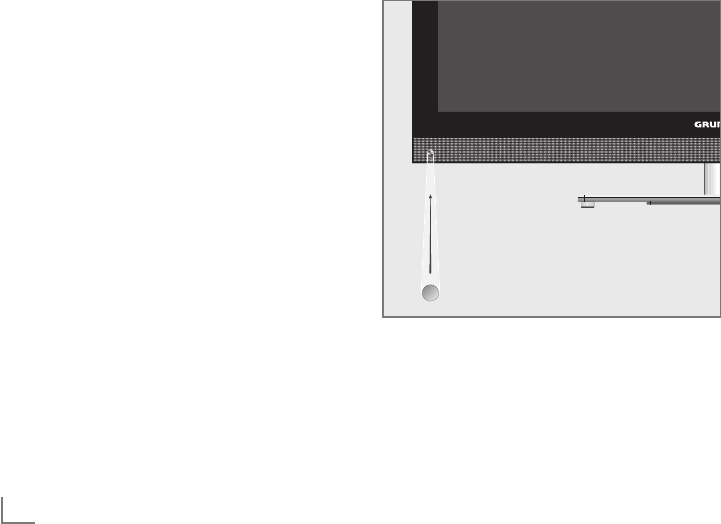
ENGLISH
28
3D FUNCTION -------------------------------------------------------------------------------------------------------------------------
Important information about the
3D function
7 Keep a sufficient distance from the television.
The optimum distance is three times the
height of the screen. Watching 3D films from
a close distance for a long time could impair
your vision.
7 Never use the 3D function for longer than
3 hours without a break.
7 It is essential that you supervise children
watching a 3D programme to prevent dam-
age to their health. Children under 6 years
should not watch 3D content because their
spatial vision is not yet completely developed.
7 Watching 3D movies with 3D shutter glasses
for long durations may cause headaches or
fatigue. Stop watching if you get a head-
ache, feel dizzy or generally unwell.
7 Do not use the 3D function if you are anx-
ious, sleepy or overtired.
7 If you or a member of your family suffers
with epilepsy, you should consult your doc-
tor before watching 3D films.
7 If, when watching a 3D film, your vision
becomes impaired, you feel dizzy or nau-
seous, your eyes hurt, you have muscle
spasms or have difficulty in concentrating,
you must stop watching immediately.
7 3D images can startle the viewer. We rec-
ommend that elderly persons, pregnant
women and persons with serious physical
complaints avoid watching 3D content.
7 Do not use the 3D glasses for other purpos-
es, for example as sunglasses or protective
glasses, as this may impair your sight.
Preparing the 3D function
Your Grundig television and 3D shutter glasses
can provide the reality of the cinema when you
watch 3D movies in your home.
This TV uses state-of-the-art LED technology to
give you the best experience 3D has to offer.
To join 3D world, you just need to put on the
Grundig 3D glasses.
Notes:
7 Only use the GRUNDIG AS-3D G glasses.
Do not use 3D glasses from other manufac-
turers.
7 Grundig AS-3D G glasses are also sold
separately. Please contact your dealer.
7 The infrared transmitter is located at the
lower left corner of the television and emits
the signals at 90° horizontally and 40°
vertically.
7 It may not be possible to obtain 3D effects
when there is an obstacle between the infra-
red transmitter and the glasses.
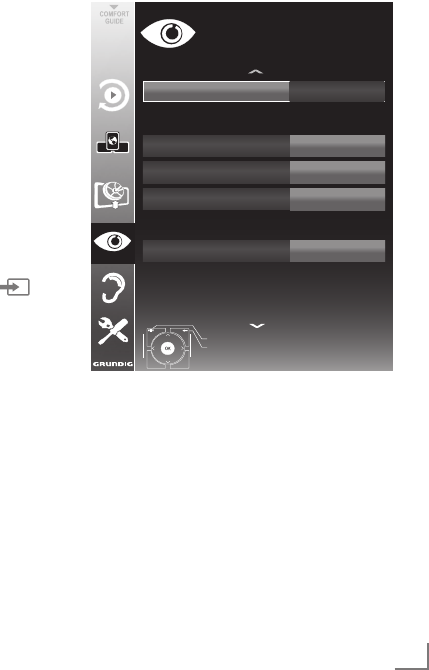
29
ENGLISH
3D FUNCTION -------------------------------------------------------------------------------------------------------------------------
Watching 3D films
Notes:
7
The 3D function is supported using the »DVB-
T«, »DVB-C«, »DVB-S« and »DLNA« chan-
nel sources or external devices connected to
the »HDMI«, »YPbPr«, »VGA« or »USB«
inputs.
7
With »HDMI«, »YPbPr« and »VGA«
inputs, 3D mode is only possible with
resolutions at »1280 x 720p 50/60
Hz«, »1920 x 1080i 50/60 Hz« and
»1920 x 1080p 24/30, 50/60 Hz«.
7
The 3D experience depends on the format
and features of the movie (resolution,
sharpness etc.) being played.
7
If 3D mode is activated for a picture which
is not in 3D, the picture on the screen may
appear blurry both with or without the 3D
glasses.
7 The 3D effect may degrade if you watch
3D images under fluorescent light. In such
cases, either reduce the light or turn off the
lamp.
7
Your TV will switch from 3D mode to 2D
mode for the following: if the program table
or EPG information is displayed, the channel
or the source are changed, playback of a
3D film is completed or the next film starts to
play in USB or PVR mode.
1 Open the »Select Source« menu with » «.
2 Select the source (digital channel or suitable
input) that will be played in 3D with »
<
«,
»
>
«, »
V
« or »
Λ
« and confirm with
»OK«
.
3 Open 3D menu with »3D« button and use
»
<
«, »
>
« button to select »Side by Side«, »Top
Bottom« or »2D → 3D« option according to
the content to be played and confirm with
»OK«
.
– »2D → 3D«: Changes 2D picture to 3D.
– »Side by Side«: Displays a picture next to
the other one.
– »Top Bottom«: Displays a picture below
the other one.
– »Frame Packing«: Right and left images of
the TV are displayed alternately.
Note:
7
Frame Packing appears in the 3D menu only
if a video signal is sent to the »HDMI« input
in HDMI 1.4 format. The »Side by Side«
and »Top Bottom« options do not appear.
4 Turn off the 3D function by setting it to »Off«
with »3D« and confirm with
»OK«
.
3D Settings
1 Open the menu with »MENU«.
2 Select the line »PICTURE SETTINGS« with
»
V
« or »
Λ
« and confirm with
»OK«
.
– The »PICTURE SETTINGS« menu appears.
3 Select »3D SETTINGS« with »
Λ
« and
confirm with
»OK«
.
– The »3D SETTINGS« menu is displayed.
!"#$%&'
())
*))'+,#-%&'
(.
"'/,0 1
2'),34560,#7%88'+,5%. ())
!"#9'8:/'+,5;' 1
*<5,
=>+?
9@7AB4*#C*AA@DEC
!"#C',,5.6:
!"#(/,5%.:
!"#*))'+,:
&&F--FGGGG
00H--
Note:
7
Additional operations are explained in the
following sections.
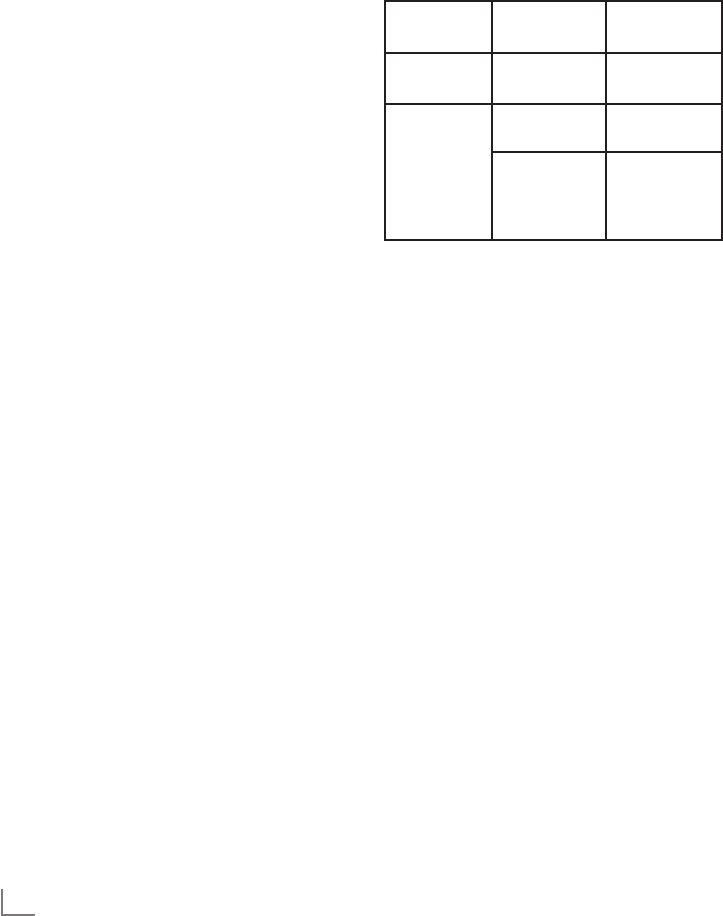
ENGLISH
30
Adjusting 2D → 3D effects
When you change 2D broadcasting to 3D, you
can adjust the most suitable effect depending on
your personal preferences.
1 Select »Effect mode« with »
V
« or »
Λ
« and
set it to »On« with »
<
« or »
>
«.
– »3D Perspective« and »Depth« options
are activated.
2 Select »3D Perspective« with »
V
« or »
Λ
«
and adjust with »
<
« or »
>
«.
3 Select »Depth« with »
V
« or »
Λ
« and select
the picture setting as »Low«, »Medium« or
»High« with »
<
« or »
>
«.
4 Press »MENU« to end the setting.
Left - Right Correction
When Frame Packing mode is enabled in HDMI
source, 3D perception may disappear in 3D
films or 3D games due to a synchronization shift
arising from HDMI signal. You may correct 3D
perception with this feature.
1 Select »Left-Right Correction« with »
V
« or
»
Λ
«.
2 Press »
<
« or »
>
« to switch the function »On«.
Note:
7
Set the function to »Off« with »
<
« or »
>
«.
3 Press »MENU« to end the setting.
Formats supported by HDMI 1.4
With HDMI 1.4, your TV can recognise and
play 3D content.
The formats supported are shown in the follow-
ing table.
For Blu-
ray films
Frame Packing 1080p @
23.98/24Hz
For 3D
games
Frame Packing 720p @ 50 or
59.94/60Hz
For 3D
films from
broadcas-
ters
Side by Side
Horizontal
1080i @ 50 or
59.94/60Hz
Top and
Bottom
720p @ 50 or
59.94/60Hz
1080p @
23.97/24Hz
Note:
7
Refer to the user manual of the Grundig AS-
3D G glasses for further information about
usage, cleaning and care of the glasses.
7
»HDMI4« input does not support HDMI1.4.
3D FUNCTION -------------------------------------------------------------------------------------------------------------------------
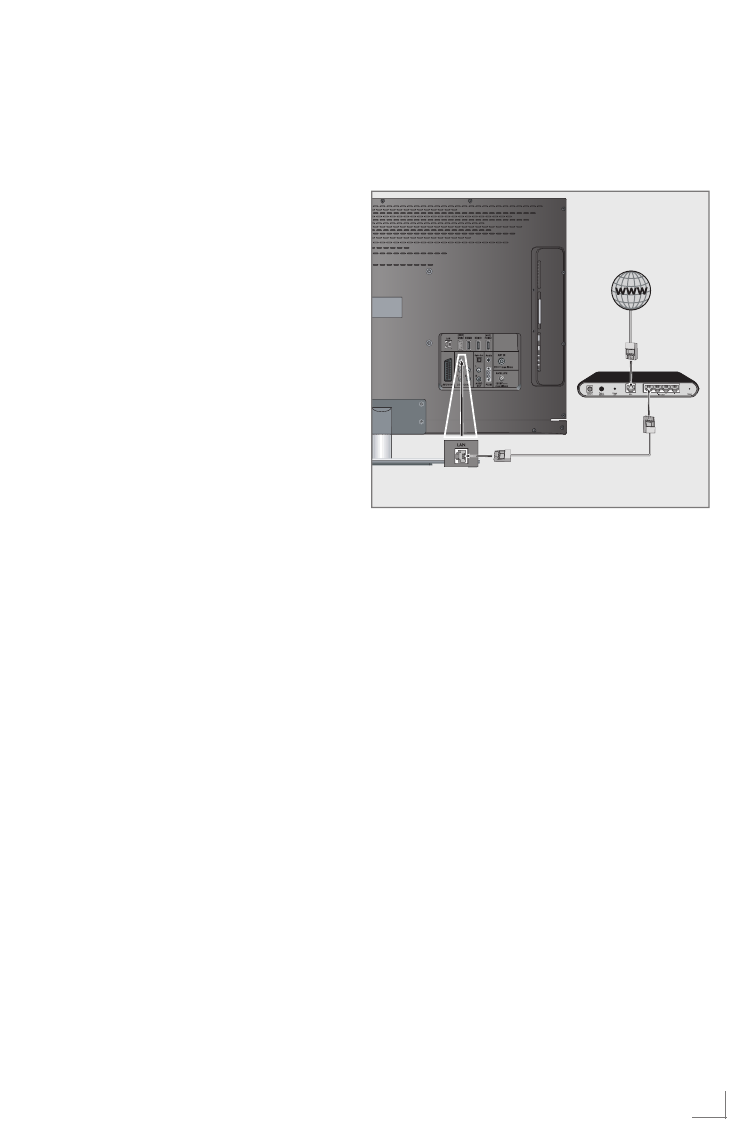
31
ENGLISH
SMART INTER@CTIVE TV AND HOME NETWORK
What is Smart Inter@ctive TV
Smart Inter@ctive TV provides your television
with internet services and pages when con-
nected to internet.
Through Interactive TV feature you can run many
local and global internet applications. These
applications include video, picture and music
applications, social networks, news and sports,
weather applications and doctor or pharmacy
search, recipes and viewing traffic congestions
depending on your local city.
Also, you can listen to online radio.
Your TV supports remote control feature for
Apple iPhones and Android phones. Depending
on the features of your TV, you may control your
TV by your phone after downloading the free
»GRUNDIG TV Remote« application from Apple
App. Store or Android Market and install it on
the Apple iPhone/Android phone.
The availability of the applications and the con-
tent is dependent on the content provider.
Network connection
You can establish a wired or wireless connection
between your television and the local network.
If you want use a wired network connection,
start with the instructions on this page;
if you use a wireless network connection, follow
the instructions in section "Wireless network", on
page 35.
Wired network
Wired network connection
1 Connect the output of external modem to the
»LAN« socket with Cat 5 cable.
Note:
7 Connection cables are not supplied.
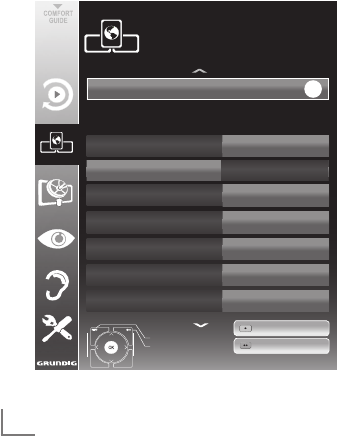
ENGLISH
32
Wired network settings
There are two ways of making the wired network
settings.
A Automatic wired network connection,
all connection settings (»IP Address«, »Net-
mask«, »Gateway« and »DNS«) are ob-
tained from modem automatically.
B Manual wired network connection,
all connection settings (»IP Address«, »Net-
mask«, »Gateway« and »DNS«) must be
configured manually.
Automatic wired network
connection
Most of the home networks are Dynamic. If
you have a dynamic network, you must use a
DSL modem that supports DHCP. A Television
connected to the same network with a Modem
or IP sharer that support DHCP obtains the
»DNS« values that are required for »IP Address«,
»Netmask«, »Gateway« and internet access
automatically, and thus you are not required to
enter those values manually.
1 Open the menu with »MENU«.
2 Select the line »INTER@CTIVE TV« with »
V
«
or »
Λ
« and press
»OK«
to confirm.
– The »INTER@CTIVE TV« menu appears.
inter@ctive)Applications
Connection)Type Wired
DNS
Netmask
Gateway
MAC)Address
10.134.150.8
255.255.255.0
10.134.151.254
E1:DF:BF:92:00:11
IP)Address 10.134.151.15
Exit
Back
INTER@CTIVE)TV
Network)Settings
dd.mm.yyyy
hh:mm
Connect
Test)Connection
OK
Network)Configuration AUTO
3 Select »Connection Type« with »
V
« or »
Λ
«
and then select »Wired« with »
<
« or »
>
«.
4 Select »Network Configuration« with »
V
« or
»
Λ
« and then select »AUTO« with »
<
« or »
>
«.
5 Start the registration to the home network by
pressing »y« (red).
– The mesage »Connecting ... Please Wait«
appears.
6 Press »yy« (green) to make sure that the
network connection is established with the
current settings.
– The messages »Testing ... Please Wait«
appears, after successfull announcement
the messages »Connecting To Gateway:
Success« and »Internet Connection:
Success«.
7 Press »MENU« to end the setting.
Note:
7 If you do not have a dynamic network,
follow the instructions in manual connection
section.
SMART INTER@CTIVE TV AND HOME NETWORK
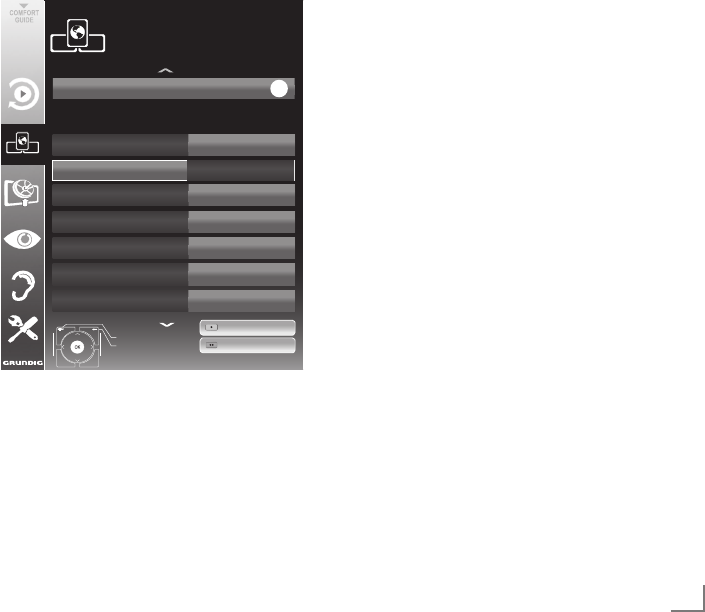
33
ENGLISH
Manual connection
Certain networks require Static IP address. If your
network requires a Static IP address, you must
enter the »IP Address«, »Netmask«, »Gateway«
and »DNS« values manually. You can obtain
your »IP Address«, »Netmask«, »Gateway«
and »DNS« values from your Internet Service
Provider (ISP).
1 Open the menu with »MENU«.
2 Select the line »INTER@CTIVE TV« with »
V
«
or »
Λ
« and press
»OK«
to confirm.
– The »INTER@CTIVE TV« menu appears.
3 Select »Connection Type« with »
V
« or »
Λ
«
and then select »Wired« with »
<
« or »
>
«.
4 Select »Network Configuration« with »
V
« or
»
Λ
« and then select »Manual« with »
<
« or
»
>
«.
– »IP Address«, »Netmask«, »Gateway« and
»DNS« options are active.
inter@ctive)Applications
Connection)Type Wired
DNS
Netmask
Gateway
MAC)Address
10.134.150.8
255.255.255.0
10.134.151.254
E1:DF:BF:92:00:11
IP)Address 10.134.151.15
Exit
Back
INTER@CTIVE)TV
Network)Settings
dd.mm.yyyy
hh:mm
Connect
Test)Connection
OK
Network)Configuration Manual
5 Select »IP Address« with »
V
« and press
»OK«
.
Enter the IP address with »1…0« and press
»yy« (green) to save the value.
6 Select »DNS« with »
V
« and press
»OK«
.
Enter the DNS address with »1…0« and press
»yy« (green) to save the value.
SMART INTER@CTIVE TV AND HOME NETWORK
7 Select »Netmask« with »
V
« and press
»OK«
.
Enter the Netmask with »1…0« and press
»yy« (green) to save the value.
8 Select »Gateway« with »
V
« and press
»OK«
.
Enter the Gateway with »1…0« and press
»yy« (green) to save the value.
9 Start the registration to the home network by
pressing »y« (red).
– The mesage »Connecting ... Please Wait«
appears.
10 Press »yy« (green) to make sure that the
network connection is established with the
current settings.
– The messages »Testing ... Please Wait«
appears, after successfull announcement
the messages »Connecting To Gateway:
Success« and »Internet Connection:
Success«.
11 Press »MENU« to end the setting.
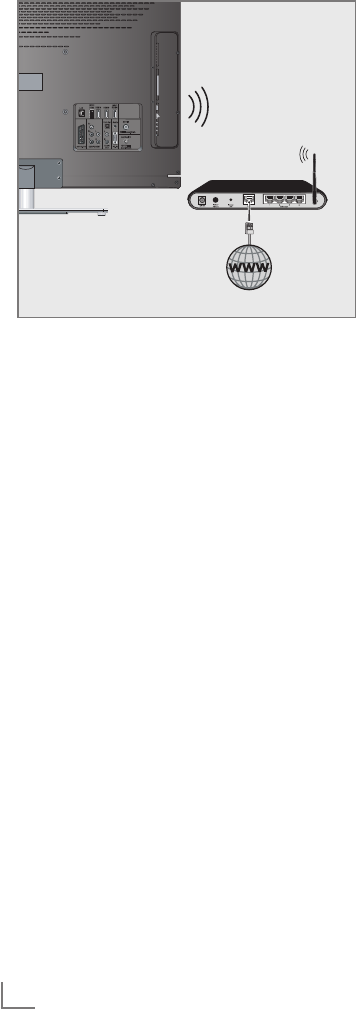
ENGLISH
34
SMART INTER@CTIVE TV AND HOME NETWORK
Wireless network connection
1 Television includes a built-in Wireless WiFi
Adapter to connect it to wireless network.
Note:
7 Apart from the built-in WiFi adapter on TV,
external WiFi adapter can be connected to
»USB1« and »USB2 (HDD)« inputs.
Notes:
7 The GRUNDIG Wireless WiFi Adapter sup-
ports IEEE 802.11 B/G and N communica-
tion protocols. We recommend you to use
IEEE 802.11N protocol to obtain the best
performance in HD video playback.
7 If you use a modem that supports IEEE 802.
11B/G, video playback performance may
be poor when compared to a modem that
supports IEEE 802.11N since the data
transfer rate of IEEE 802.11B/G protocol
is lower.
7 Please note that video playback performance
in a DLNA application on a wireless local net-
work and in a smart Inter@ctive TV applica-
tion on a network with internet connection de-
pends on the number of users on the network
as it is the case in every wireless network.
7 It is recommended to switch off the equip-
ment that are not in use in home network in
order to avoid unnecessary network traffic.
7 Placing the modem or wireless network shar-
er on an elevated location will increase the
wireless connection reception strength.
7 Wireless connection reception strength may
vary depending on the type of the modem,
the distance between the modem and televi-
sion and the distance between the device
used as a DMS for DLNA application and
the modem.
7 Modem must be transmitting its SSID in order
to establish a wireless connection. Television
can not connect to a network without SSID.
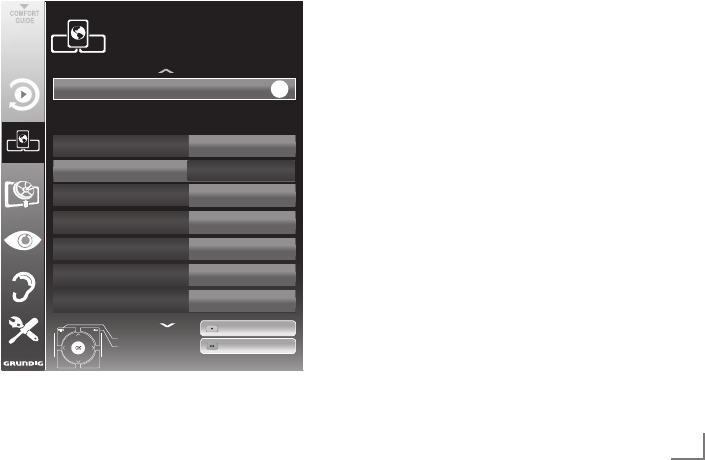
35
ENGLISH
Wireless network settings
There are two ways of making the wireless net-
work settings.
A Automatic connection,
»Apart from Access Point Selection, all data
regarding the connection settings (»IP Ad-
dress«, »Netmask«, »Gateway« and »DNS«)
are obtained from modem automatically.
B Manual connection,
all connection settings (»IP Address«,
»Netmask«, »Gateway« and »DNS«) must
be configured manually.
Automatic connection
Most of the home networks are Dynamic. If you
have a dynamic network, you must use a DSL
modem that supports DHCP. Modems and IP
sharers that support DHCP obtain the »DNS«
values that are required for »IP Address«,
»Netmask«, »Gateway« and internet access
automatically, and thus you are not required to
enter those values manually.
1 Open the menu with »MENU«.
2 Select the line »INTER@CTIVE TV« with »
V
«
or »
Λ
« and press
»OK«
to confirm.
– The »INTER@CTIVE TV« menu appears.
inter@ctive)Applications
Connection)Type Wireless
IP)Address
DNS
Netmask
Gateway
10.134.151.15
10.134.150.8
255.255.255.0
10.134.151.254
Network)Configuration AUTO
Exit
Back
INTER@CTIVE)TV
Network)Settings
dd.mm.yyyy
hh:mm
Connect
Test)Connection
OK
Select)Access)Point N/A
3 Select »Connection Type« with »
V
« or »
Λ
«
and then select »Wireless« with »
<
« or »
>
«.
SMART INTER@CTIVE TV AND HOME NETWORK
4 Select »Network Configuration« with »
V
« or
»
Λ
« and then select »AUTO« with »
<
« or »
>
«.
5 Select »Select Access Point« with »
V
« or
»
Λ
« and confirm with
»OK«
.
– »Select Access Point« menu appears and
available wireless networks are scanned
and displayed in the menu
6 Select the network that you want to connect
with »
V
«, »
Λ
«, »
<
« or »
>
« and confirm with
»OK«
.
– Wireless connection password screen is
displayed.
7 Select the required character with »
V
«, »
Λ
«,
»
<
« and »
>
« and move to the next character
with
»OK«
.
– Select »ABC« for uppercase and »abc«
for lower case and confirm with
»OK«
.
– Select »?@123« for numbers and symbols
and confirm with
»OK«
.
– Enter the password, select »Confirm« with
»
V
«, »
Λ
«, »
<
« or »
>
« and confirm with
»OK«
.
Note:
7 In WEP encryption system, more than one
network password can be assigned for the
network. Your television can only connect to
network with level 1 password.
8 Start the registration to the home network by
pressing »y« (red).
– The mesage »Connecting ... Please Wait«
appears.
9 Press »yy« (green) to make sure that the
network connection is established with the
current settings.
– The messages »Testing ... Please Wait«
appears, after successfull announcement
the messages »Connecting To Gateway:
Success« and »Internet Connection:
Success«.
10 Press »MENU« to end the setting.
Note:
7 If you do not have a dynamic network,
follow the instructions in manual connection
section.

ENGLISH
36
SMART INTER@CTIVE TV AND HOME NETWORK
Manual connection
Certain networks require Static IP address. If
your network requires a Static IP address, you
must enter the »IP Address«, »Netmask«, »Gate-
way« and »DNS« values manually. You can ob-
tain your »IP Address«, »Netmask«, »Gateway«
and »DNS« values from your Internet Service
Provider (ISP).
1 Open the menu with »MENU«.
2 Select the line »INTER@CTIVE TV« with »
V
«
or »
Λ
« and press
»OK«
to confirm.
– The »INTER@CTIVE TV« menu appears.
3 Select »Connection Type« with »
V
« or »
Λ
«
and then select »Wireless« with »
<
« or »
>
«.
4 Select »Select Access Point« with »
V
« or
»
Λ
« and confirm with
»OK«
.
– »Select Access Point« menu appears and
available wireless networks are scanned
and displayed in the menu
5 Select the network that you want to connect
with »
V
«, »
Λ
«, »
<
« or »
>
« and confirm with
»OK«
.
– Wireless connection password screen is
displayed.
6 Select the required character with »
V
«, »
Λ
«,
»
<
« and »
>
« and move to the next character
with
»OK«
.
– Select »ABC« for uppercase and »abc«
for lower case and confirm with
»OK«
.
– Select »?@123« for numbers and symbols
and confirm with
»OK«
.
– Enter the password, select »Confirm« with
»
V
«, »
Λ
«, »
<
« or »
>
« and confirm with
»OK«
.
Notes:
7 In WEP encryption system, more than one
network password can be assigned for the
network. Your television can only connect to
network with level 1 password.
7 For TV to discover the wireless modem on
the network, the network name should
support ASCII characters.
7 Select »Network Configuration« with »
V
« or
»
Λ
« and then select »Manual« with »
<
« or
»
>
«. »IP Address«, »Netmask«, »Gateway«
and »DNS« options are active.
8 Select »IP Address« with »
V
« and press
»OK«
.
Enter the IP address with »1…0« and press
»yy« (green) to save the value.
9 Select »DNS« with »
V
« and press
»OK«
.
Enter the DNS address with »1…0« and press
»yy« (green) to save the value.
10 Select »Netmask« with »
V
« and press
»OK«
.
Enter the Netmask with »1…0« and press
»yy« (green) to save the value.
11 Select »Gateway« with »
V
« and press
»OK«
.
Enter the Gateway with »1…0« and press
»yy« (green) to save the value.
12 Start the registration to the home network by
pressing »y« (red).
– The mesage »Connecting ... Please Wait«
appears.
13 Press »yy« (green) to make sure that the
network connection is established with the
current settings.
– The messages »Testing ... Please Wait«
appears, after successfull announcement
the messages »Connecting To Gateway:
Success« and »Internet Connection:
Success«.
14 Press »MENU« to end the setting.
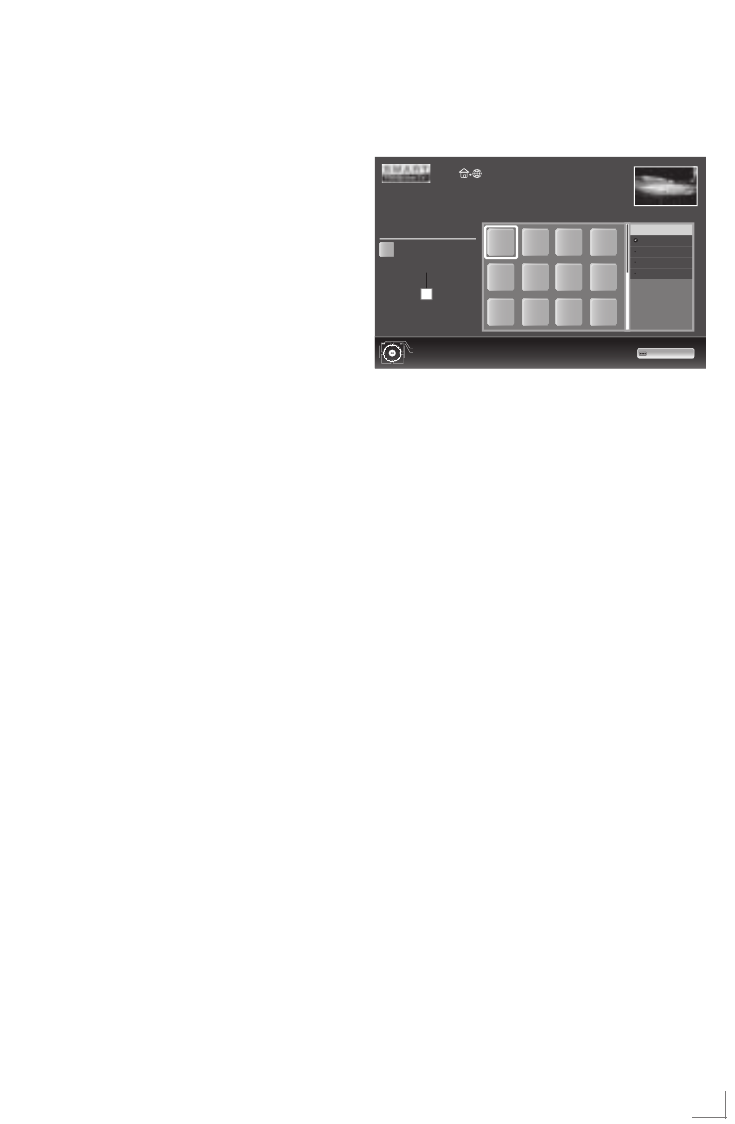
37
ENGLISH
Smart Inter@ctive TV internet
applications
Smart Inter@active TV applications provide inter-
net services to your television. These applications
are designed according to your television.
With the Smart Inter@active TV feature you can
access many local and global internet applica-
tions. These applications include video, picture
and music applications, social networks, news
and sports, weather applications and doctor or
pharmacy search, recipes and viewing traffic
congestions depending on your local city.
You can listen to online radios and access many
other entertaining information.
Notes:
7
Availability of Smart Inter@active TV
applications are dependent on the country.
7
Interactive TV internet applications cannot
download and save files, cannot upload
files to a web site and cannot install add-ins
except Login pages of some applications.
7
Under no circumstances, Grundig is
responsible for the content and the quality
of content offered by the content providers.
7 Grundig has made special agreements
with the application owners which have a
limited duration. Application owners may
update, modify, restrict or entirely remove
those applications with their own decision.
Grundig cannot be held responsible for
such changes.
7
Grundig reserves the right to make all
changes such as modifications, restrictions,
extensions, transfers and removals on
internet applications provided through your
Smart Inter@ctive TV.
7
In Login process of some applications,
it may be required to connect to the web
page of the related application. Subject
web pages may contain links not related to
Login process. When connecting those links,
TV may access open web and view contents
that are not supported by your TV. As you
are on open web, your TV cannot control
those unsupported contents or cannot be
held responsible for them.
SMART INTER@CTIVE TV AND HOME NETWORK
Selecting internet applications
1 Open the menu »SMART inter@ctive TV«
with »@«.
Exit
Back
Selected-Application
Aplication-information
Press-OK-to-Enter
3
A
A
KATEGORIE
All
Social&Fun
Health&Life
News&Video
KATEGORIE
2 Select the application with »
V
«, »
Λ
«, »
<
«
and »
>
« and press
»OK«
to confirm. The
selected application will be started.
Notes:
7
You can advise the applications also by
categories, press »yyyy« (blue) and select
with »
V
« or »
Λ
« the categorie and confirm
with
»OK«
.
7
If you attempt to start an application without
wire or wireless adapter connected, the
related warning is displayed on the screen.
If your wire or wireless adaptor is connected
but you cannot receive IP or internet is
not connected, the applications cannot
be started. In this case, check Network
connection settings. See page 31 or
34.
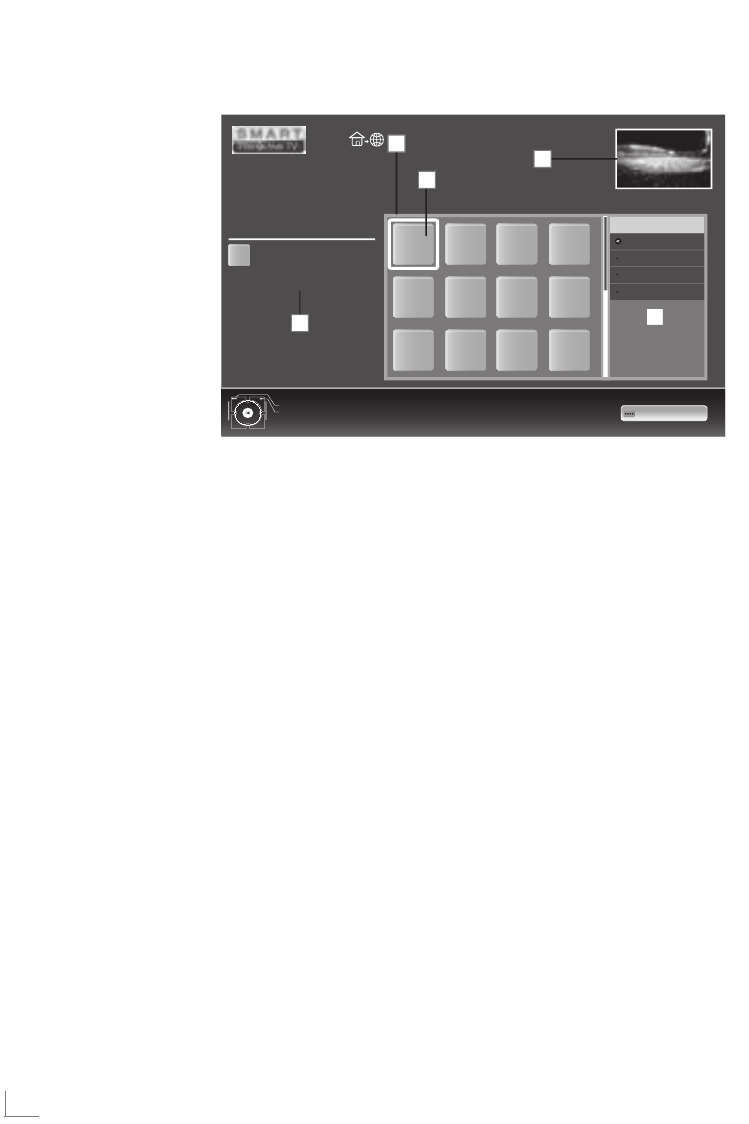
ENGLISH
38
SMART INTER@CTIVE TV AND HOME NETWORK
Playing and other options in the
applications
Note:
7
Some applications do not support all
playing options, and playing options may
vary among different applications.
1 »
8« starts playback in the applications.
2 »
!« pauses playback in the applications.
3 »
7« stops playback in the applications.
4 Press »
3
« or »
4
« during playback, select
different speed backwards and forwards.
5 Press »5« or »6« during playback, selects
the previous or the next section.
6 Press »
Λ
«, »
V
«, »
<
«, »
>
« to slide the screen
up and down, left and right in the virtual key-
board and applications.
7 Press
»OK«
to confirm the selections in
virtual keyboard and applications.
8 Press »1…0«, »y« (red), »yy« (green),
»yyy« (yellow), »yyyy« (blue) to select/
enable various functions in the applications.
9 Press »@« to end the application.
Smart İnter@ctive browser main menu
1 Application gallery
2 Selected applications
3 Description of the
application
4 Live picture from the
current TV channel
5 Submenü for selecting
the different categories.
Navigation in the main menu
1 Select the desired application with »
V
«,
»
Λ
«, »
<
« and »
>
« and press
»OK«
to con-
firm.
– The main menu of the application appears
after a short time.
Note:
7
You can advise the applications also by
categories, press »yyyy« (blue) and select
with »
V
« or »
Λ
« the categorie and confirm
with
»OK«
.
2 The further using is dependent of the struc-
ture from the application. See the notes on
the screen.
Exit
Back
Selected-Application
Aplication-information
Press-OK-to-Enter
4
2
1
3
A
A
KATEGORIE
All
Social&Fun
Health&Life
News&Video
KATEGORIE
5
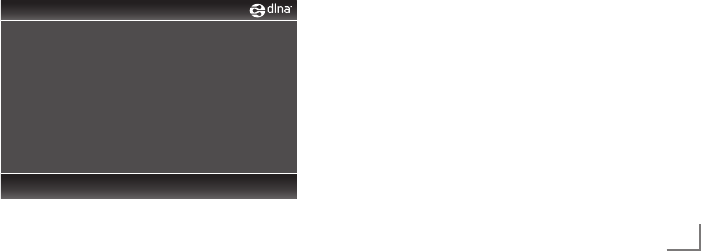
39
ENGLISH
Playback the video, music and
image files with home network
connection
With DLNA menu of your television, you can
easily access Video, music and photo files on
server; and thanks to DMR feature, you can au-
tomatically start and stop media playing on de-
vices with DMC feature.
Notes:
7
You can share your videos, music or
photographs via devices such as a PC,
Mobile Phone or NAS (Network Attached
Storage) functioning as a DLNA compatible
DMS (Digital Media Server).
7
If the DMS device and the television are
connected to the wireless network at the
same time, laggings or freezing can arise
during video playback.
7
TV can also operate with DMS software
installed in the computer, however, a full
compatible operation with software without
DMS certificate is not guaranteed.
7
When you are using a PC with Windows
OS, you can configure the Windows Media
Player (from version 11) as Digital Media
Server.
The required settings are related to the
software version.
Select the Digital Media Server
1 Open the menu »SMART inter@ctive TV«
with »@«.
2 Select the option »dlna« with »
V
«, »
Λ
«,
»
<
« or »
>
« and confirm with
»OK«
.
– »dlna« menu is displayed.
0"""Device"Found
Page:""""""""""""1/1
Press"BLUE"key"to"search"DMS"device.
SMART INTER@CTIVE TV AND HOME NETWORK
3 Press »yyyy« (blue) to discover DMS
devices on home network.
– DMS devices that are discovered appears
in the menu.
Note:
7 If no DMS device appears, check the
network connection. See page 31 or 34.
4 Select the desired DMC device with »
V
«, »
Λ
«,
»
<
« or »
>
« and display its content with
»OK«
.
Notes:
7 File and folder structure of the DMS device
in menu may vary depending on the Digital
Media Server software in use.
7 Subtitles are not supported on video files
that are played through the DMS device.
7 Only the formats with a DLNA certificate
(»MPEG_PS_NTSC«, »MPEG_PS_PAL«,
»MPEG_TS_SD_EU« and »MPEG_TS_EU_
ISO«) are supported from among the video
files played from DMS device.
7 With high bitrate videos, distortion can be
seen.
7 Folders that appear as unknown in DLNA
application cannot be played by the TV.
Installing the codec to your computer can
solve this problem.
7 Only the formats with a DLNA certificate
(»AAC_ADTS_320«, »LPCM«, »MP3«,
»WMABASE« and »WMAFULL«) are
supported from among the audio files
played from DMS device.
7 Only the formats with a DLNA certificate
(»JPEG_LRG«, »JPEG_MED« and »JPEG_
SM«) are supported from among the picture
files played from DMS device.
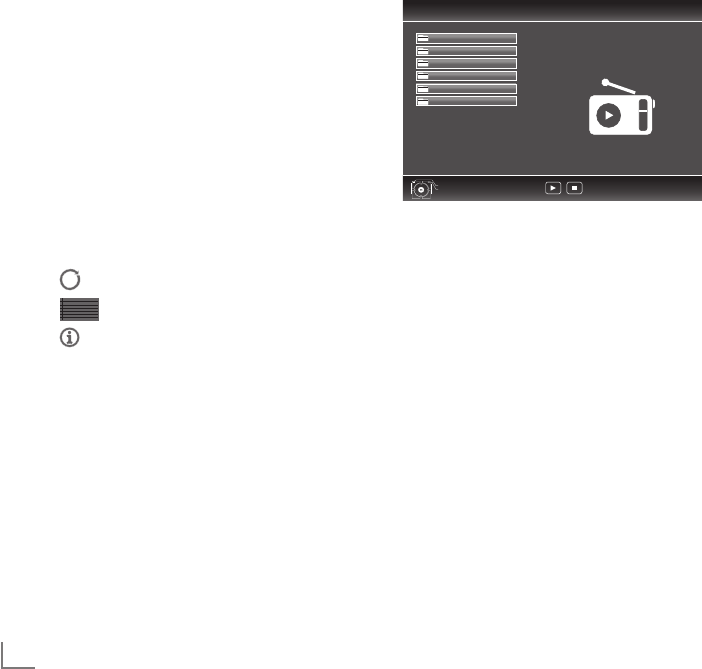
ENGLISH
40
SMART INTER@CTIVE TV AND HOME NETWORK
Start playback
1 In the content of the DMC device select the
required folder with »
V
«, »
Λ
«, »
<
« or »
>
«
and confirm with
»OK«
.
– All titels appears.
2 Select the required title with »
V
«, »
Λ
«, »
<
«
or »
>
«.
3 Start playback with »8«.
Other playback functions
1 Press »!« to pause playback.
2 Press »8« to resume playback.
3 Press »5« or »6« repeatedly until the
desired file is reached.
4 Press »7« to stop playback.
5 Press »<« to return to the DMS list page.
6 Press »GUIDE« to exit the DLNA function.
Note:
7
This playback functions and others you can
also select with the function menu:
»FAV« opens/closes playback functions menu;
»
8« starts playback;
»
!« pause playback;
»
7« stop playback;
»
3
« and »
4
« search for a passage;
» « select the repeat function;
» « select the playlist;
» « displaying title informations.
vTuner internet radio
Many radio stations broadcast through the inter-
net. vTuner allows you to access many popular
radio stations on earth. Thanks to the vTuner
function of your television, you can display a
list that contains many radio stations, and select
and listen to the desired stations based on your
tastes.
Note:
7 Internet connection is required to use vTuner
function.
1 Open the menu »SMART inter@ctive TV«
with »@«.
2 Select »vTuner« with »
V
«, »
Λ
«, »
<
« or »
>
«
and confirm with
»OK«
.
– »Internet Radio« menu is displayed.
!"#$%&
'()*
+,-.
//////0,12&)*%3
//////4%$&%
//////566%6/7*,*)2$3
//////8%9/7*,*)2$3
//////:2-,*)2$
//////;23*/<2=#>,&/7*,*)2$3
?@A
3 Select the required category with »
V
« or
»
Λ
« and display its content with
OK
«.
– »Select radio station with »
V
« or »
Λ
« and
press
»OK«
or »8«.
– Press »7« to end playback.
Note:
7 Sequence and the names of files and folders
in vTuner menu is updated by the vTuner
server. Thus, it may vary.
4 Press »<« to return to the previous catego-
ry.
5 Press »GUIDE« to exit the vTuner function.

41
ENGLISH
USB RECORDING --------------------------------------------------------------------------------------------------------------
Information on recording and
playing television programmes
Q Recording and playback of television pro-
grammes is only possible with digital television
channels (DVB-S, DVB-T and DVB-C).
Q The digital television channels (DVB-S, DVB-T
and DVB-C) you are able to record and play-
back also depends on the broadcaster.
Q Recording and playback of programmes,
as well as the time shift function, can only be
carried out using an external data medium
(hard drive or USB stick). The data medium
should have a minimum storage capacity
of 2 GB.
Q Recordings can be made with most data media
on the market. However, we cannot guarantee
operation for all data media.
Q If a programme was recorded on an external
data medium, it can only be played back on
your television set. The playback of these pro-
grammes is not possible on other devices.
Q If you send your television to be repaired and
hardware components need to be replaced,
you might not be able to play the recordings
again on the repaired television.
Q Reception for SKY broadcasting service is cur-
rently only possible in Germany with a suitable
set-top box or suitable CA module.
Q Grundig does not accept liability for any loss
of saved data on an external data medium.
Possible limitations when using
an external data medium
Depending on the broadcaster, you may experi-
ence various restrictions on some of the functions
from some television channels.
GRUNDIG has no influence on
these restrictions.
Q Recording a programme on the external data
medium can be disabled by the broadcaster.
If the message »URI* protected! PVR function
is blocked« appears on the screen, then re-
cording or timeshift is restricted (one recording
possible) or disabled (recording not possible)
by the broadcaster.
* URI = User right information (Copyright in-
formation).
Q If you record and save a programme on the
archive of an external data medium, playback
can be restricted.
The broadcaster can allow you to view this
programme one or more times, but it may only
be available for a certain period of time.
Q Programmes not suitable for minors will require
the input of a PIN number immediately before
recording starts. If this authorisation is not
given, the recording may not start.
Q Copying a programme from a digital television
channel onto a video or DVD recorder using
the »AV 1« socket (analogue picture/
sound signal) can also be restricted by the
broadcaster. Prerequisite is that your device
supports the copying function.
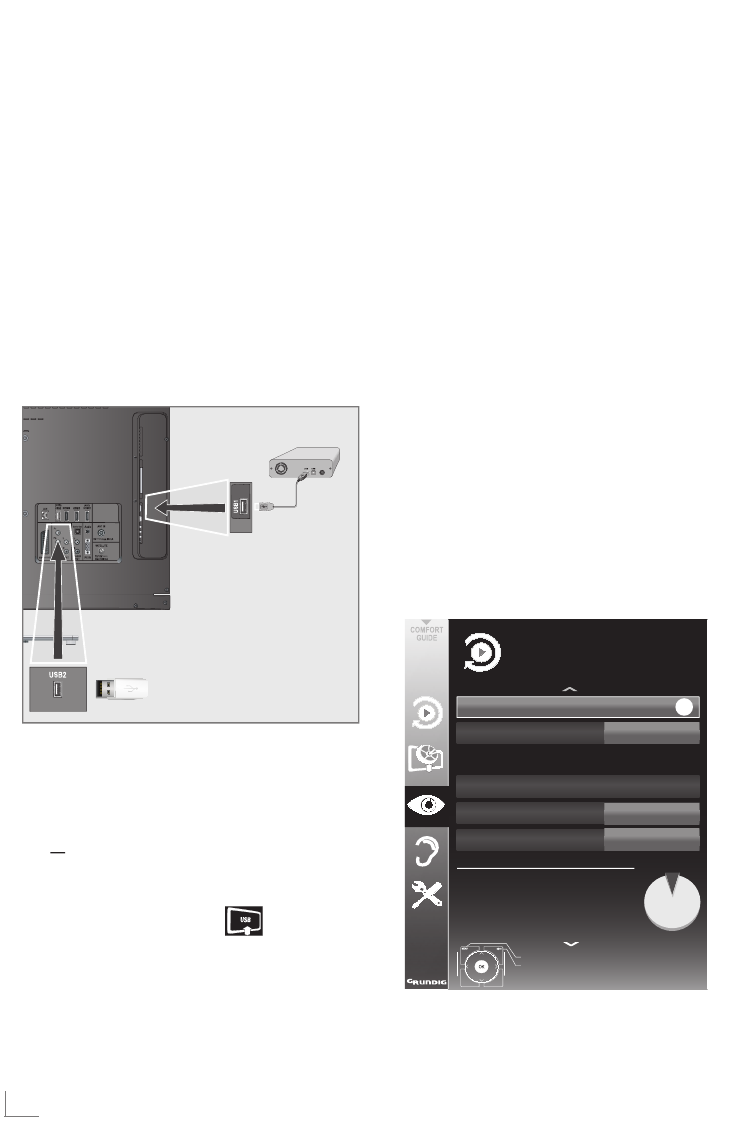
ENGLISH
42
USB RECORDING --------------------------------------------------------------------------------------------------------------
Connecting external data media
Notes:
7
Before connecting the data medium, switch
the television to standby with
»8«
. Connect
the device and then switch the television on
again.
7 Before removing the external data medium,
the television must be switched to standby,
so that no data loss occurs.
7
Your television features two USB sockets,
»USB1« and »USB2 (HDD)«.
»USB2 (HDD)« is used to connect data media,
which require an additional power supply
– for example, external hard disks.
1 Connect the »USB2 (HDD)« socket of the
television and the corresponding socket of
the data medium (external hard disk) using
a USB cable;
or
insert the USB plug of the USB memory stick
into the »USB1« socket of the television.
2 Confirm the display » « with »yy«
(green).
– The file browser appears.
Notes:
7
The »USB1« socket of the television sup-
plies a maximum power of 500 mA in ac-
cordance with USB specifications. External
hard disks which require more power may
therefore only be connected to the »USB2
(HDD)« of the television.
7
If you use a network cable for external hard
disks which have been connected to the
»USB2 (HDD)« socket of the television, this
network cable must also be disconnected
from the power supply when the television is
switched off.
7
External data media may not be disconnect-
ed from the television while files on the data
medium are being accessed.
Settings for USB recording
Selecting the menu
1 Open the menu with »MENU«.
2 Select the line »USB RECORDING« with
»
V
« or »
Λ
« and press
»OK«
to confirm.
– The »USB RECORDING« menu appears.
!"#!
$%&'
()*+,-."+/01+.$%&'
2340.!5+1%+6
7(8
9#
!)54%4%0#
:;%4
8)<'
7(8.":=9"$>?@
A)#)B+.C)4)./+C%3/
=)D)<%4-.7&+C.. ..........EF
7&+C.GA8H.. .......IJKL
M04),.GA8H. . .....FNIKO
"+/)%#%#B.($.5+<05C%#B.4%/+. IPQQN./%#
"+/)%#%#B.R$.5+<05C%#B.4%/+. ..JNN./%#
JQSQLSJQIQ
IOTKU
OK
=T

43
ENGLISH
Switching on automatic preview
If the automatic preview is switched on, a pre-
view of the selected file appears in the file
browser.
1 Select the line »Auto Preview« with »
V
« or
»
Λ
«.
2 Switch on the function with »
<
« or »
>
«
(»On«).
3 Press »MENU« to end the setting.
Safely remove disk
1 Select the line »Safely Remove Disk« with
»
V
« or »
Λ
« and press
»OK«
to confirm.
Note:
7 The disk can now be removed from the
socket.
Selecting external data media
If several external data media are connected to
the television, you can select the preferred data
medium.
1
Select the line »Disk« with »
V
« or »
Λ
«
2 Select the preferred data medium with »
<
«
or »
>
«.
3 Press »MENU« to end the setting.
Selecting a partition on the external
data medium
If the external data medium features several par-
titions, select the partition you would like to use.
1 Select the line »Partition« with »
V
« or »
Λ
«.
2 Select the partition you wish to use with »
<
«
or »
>
«.
3 Press »MENU« to end the setting.
USB RECORDING --------------------------------------------------------------------------------------------------------------
Testing the external data medium
You can subject external data media to a test
and establish whether they are suitable for the
chosen functionality.
1 Select the line »Disk« with »
V
« or »
Λ
«. If
several data media are connected, select the
preferred data medium with »
<
« or »
>
«.
2 Select the line »Partition« with »
V
« or »
Λ
«.
If several partitions are available, select the
partition you wish to use with »
<
« or »
>
«.
3 Select the line »Check Disk« with »
V
« or
»
Λ
« and press
»OK«
to confirm.
–
Information on the data medium is dis-
played.
4 Press »MENU« to end the setting.
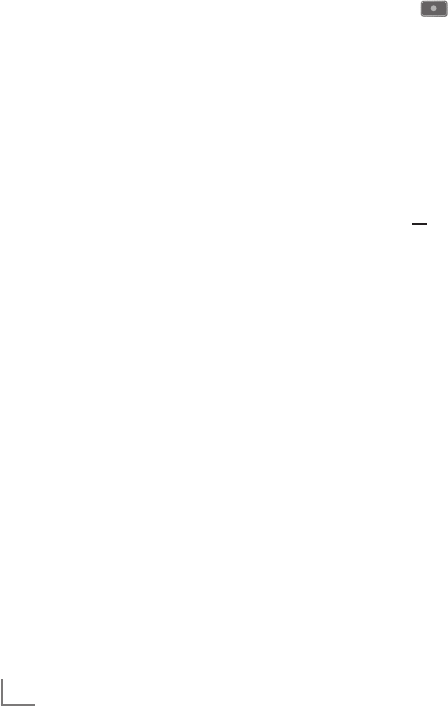
ENGLISH
44
USB RECORDING --------------------------------------------------------------------------------------------------------------
″Pausing” time shift
programmes
You can pause the programme you are watch-
ing. This is a useful function, for example if the
telephone rings while you are watching a film
and you do not want to miss anything.
A freeze-frame display of the last scene appears
on the screen and the programme is recorded
in the time shift memory of the external data
medium.
In time shift mode you can record a maximum of
20 minutes of the current programme.
1 Press »!« to pause the current programme.
– The picture is frozen, the time shift and the
remaining recording time are displayed.
2 Press »8« to resume the programme.
–
The programme will continue to be
recorded.
Note:
7 The following functions are possible when in
time shift mode:
–
Rewind, press »
3
« several times accord-
ing to speed (the picture freezes while
rewinding);
–
Fast forward, press »
4
« several times
according to speed;
– Select pause with »!«.
3 Press »7« to quit the time shift function.
– The message »Live programme« appears,
and you will see the current programme
without time shift.
– The scenes in the “time shift memory” are
deleted.
Recording programmes
You can record programmes. The data for these
programmes is recorded on an external data
medium and this archive is administered via the
television.
You need 44 MB till 110 MB of memory
capacity on the
external data medium
for
1 minute recording time.
While recording, you can watch another pro-
gramme from the archive.
You cannot change presets.
One-touch programme recording
1 Select the television channel to be recorded
with » »1…0« or »P+«, »P–« and press
»« to start the recording.
– Information on the recording is displayed:
the recording symbol, the channel name,
the programme, the recording time and the
available memory space.
– After a short time this information disap-
pears.
2 End the recording with »7«.
3 Confirm the display with »yy« (green);
or
press »y« (red) to continue the recording.
Notes:
7 After the recording is complete, the record-
ing will be automatically saved on the exter-
nal data medium.
7 The »RECORDED FILES« menu, with the ar-
chived programmes, can be opened with
»REC.LIST«.
7 If the external data medium is disconnected
from the USB socket during recording, the
recording will be stopped automatically
and will not be saved.
7 Play your recordings, that you have record-
ed with your FAT32 formatted HDDs, in USB
mode.
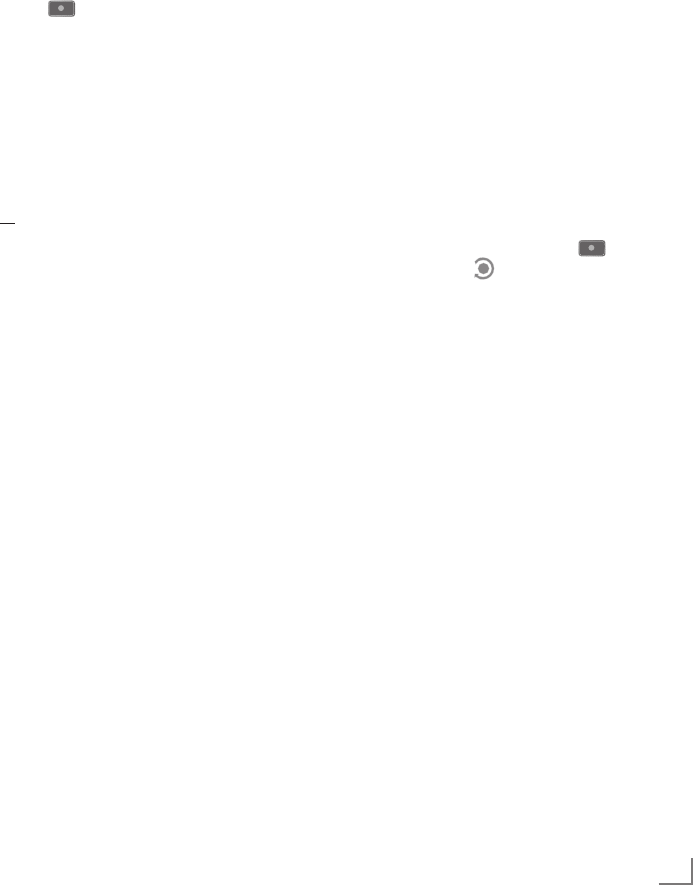
45
ENGLISH
Recording a programme from the
channel list
1 Open the »CHANNEL LIST« with
»OK«
.
2 Select a television channel with »
V
«, »
Λ
«,
»
<
« or »
>
« and press
»OK«
to confirm.
3 Press »MENU« to exit the channel list.
4 Press » « to start recording.
– Information on the recording is displayed:
the recording symbol, the channel name,
the programme, the recording time and the
available memory space.
– After a short time this information disap-
pears.
5 Press »7« to stop recording.
6 Confirm the display with »yy« (green);
or
press »y« (red) to continue the recording.
Presetting programmes to be
recorded
... using the electronic TV guide
You can use data from the electronic TV guide
for recording.
25 programmes can be preset for the timer
recording or as a reminder.
1
Press
»GUIDE«
to display channel informa-
tion.
– The electronic TV guide appears.
2
Select the preferred channel with »
V
«
or »
Λ
«.
3 Switch to the information about the current
programme with »
>
«.
4 Select the programme of your choice with
»
V
« or »
Λ
«.
5 Confirm the programme with » «.
– The symbol » « appears after the name
of the programme, and the data has been
added to the timer.
Note:
7
If the data for the recording is to be changed,
use
»yyy« (yellow)
and
»yyyy« (blue)
to
switch to the »SCHEDULED EVENTS«, press
»yy« (green)
, change the data and save it with
»yy« (green)
.
6 Press »MENU« to exit the menu.
Notes:
7 Before the timer recording begins, a warn-
ing message appears with a 20-second
countdown. You can switch over to the pro-
grammed television channel.
7 If the timer recording starts during playback,
playback is not interrupted: Recording takes
place automatically in the background as
long as you do not select »Yes« when the
timer countdown message is shown.
USB RECORDING --------------------------------------------------------------------------------------------------------------

ENGLISH
46
USB RECORDING --------------------------------------------------------------------------------------------------------------
... by manual data entry
You can preset up to 25 programmes for timer
recording.
1
Press
»GUIDE«
to display channel informa-
tion.
– The electronic TV guide appears.
2 Open the »MAKE SCHEDULE« menu by
pressing »yyy« (yellow) twice.
3 Select the line »Type« with »
V
« or »
Λ
«
and select the option »Recording« with »
<
«
or »
>
«.
4 Select the line »Channel« with »
V
« or »
Λ
«
and select the channel with »
<
« or »
>
«.
5 Select the line »Mode« with »
V
« or »
Λ
« and
select the preferred mode (»Once«, »Every
Day« or »Weekly«) with »
<
« or »
>
«.
6 Select the line »Start« (Start recording) with
»
V
« or »
Λ
« and enter the date/time with
»1…0«.
7 Select the line »End« (Stop recording) with
»
V
« or »
Λ
« and enter the date/time with
»1…0«.
8 Save the data with »yy« (green).
– The programme is preset.
9 Press »MENU« to exit the menu.
Notes:
7 Before the timer recording begins, a warn-
ing message appears with a 20-second
countdown. You can switch over to the pro-
grammed television channel.
7 If the timer recording starts during playback,
playback is not interrupted: recording takes
place automatically in the background as
long as you do not select »Yes« when the
timer countdown message is shown.
Editing recording data in the
timer menu
You can edit the data for programmed timer
recordings.
1
Select the timer menu by pressing
»GUIDE«
,
»yyy« (yellow)
and
»yyyy« (blue)
in succes-
sion.
– The
»SCHEDULED EVENTS«
menu ap-
pears.
2
Select the title of the programme to be
changed with »
V
« or »
Λ
« and activate the
timer position with
»yy« (green)
.
– The input menu is displayed.
3
Select the required option with »
V
« or
»
Λ
« and edit the data with »1…0« and
»
<
« or »
>
«.
4 Save the changes with »yy« (green).
– The timer has been changed.
5 Press »MENU« to close the menu.
Deleting recording data in the timer
menu
You can delete the data for programmed timer
recordings.
1
Select the timer menu by pressing
»GUIDE«
,
»yyy« (yellow)
and
»yyyy« (blue)
in succes-
sion.
– The
»SCHEDULED EVENTS«
menu ap-
pears.
2
Select the title of the programme to be deleted
with »
V
« or »
Λ
« and delete the timer position
with
»yyy« (yellow)
.
3 Press »MENU« to close the menu.
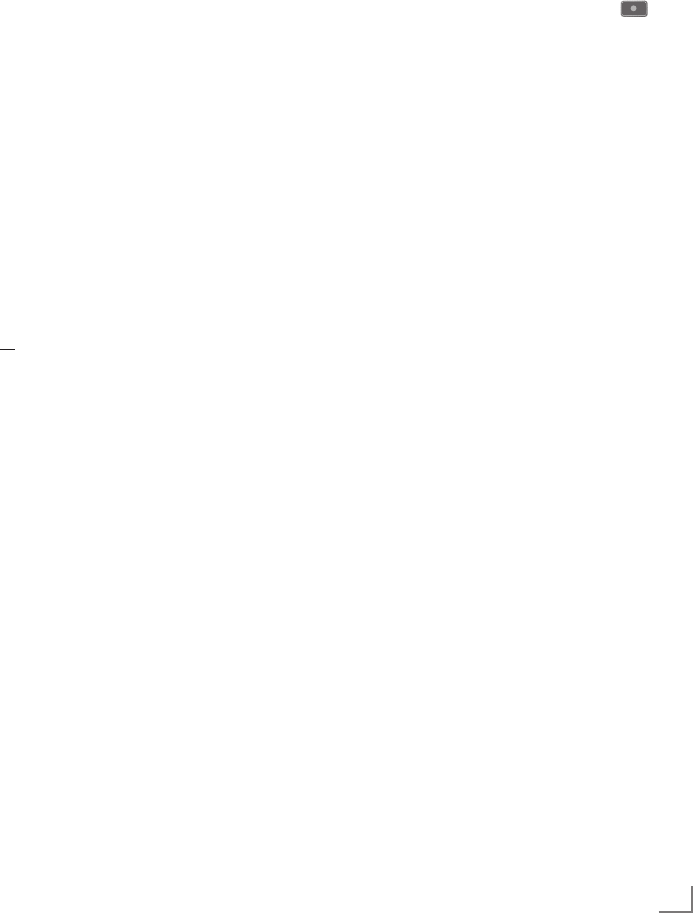
47
ENGLISH
Playback
The recorded programmes – whether started
manually or using the timer function – are stored
on the external data medium. You can open the
archive on the external data medium by pressing
»REC.LIST«.
Selecting a programme from
the archive
1
Open the »Recorded Event« menu with
»REC.LIST«
.
– The menu appears.
2 Select the programme of your choice with
»
V
« or »
Λ
« and start playback with »8«.
3 Press »7« to end playback.
– The television switches over to the current
television channel.
Forward/reverse picture search
1 During playback, select the fast forward
speed (2x, 4x, 8x, 16x or 32x) with »
4
«;
or
during playback, select the rewind speed
(2x, 4x, 8x, 16x or 32x) with »
3
« (the pic-
ture freezes when rewinding).
Repeating a scene (A-B)
You can mark the starting and ending point of a
scene. The scene is then repeated continuously.
1 Mark the starting point A by pressing »8« at
the required scene during playback.
–
This scene is marked as the starting
point A.
2 Mark the end point B by pressing »8«
once again at the required scene during
playback.
– This scene is marked as the end point B.
– The television repeats the programme be-
tween these two points.
3 Quit the repeat function with »7«.
USB RECORDING --------------------------------------------------------------------------------------------------------------
Playback during a recording
During a recording, you can either watch the
programme you are currently recording or watch
a different one that you have already recorded.
1 Select the channel to be recorded with
»1…0« or »P+«, »P–« and press » « to
start the recording.
2 Select the
»Recorded Event«
menu by press-
ing »REC.LIST«.
3 Select the programme you want with »
V
« or
»
Λ
« and press »8« to start playback.
–
The recording continues in the background.
4 Press »7« to end playback.
5 Press »7« to stop recording.
Deleting programmes in the
recording list
You can delete programmes from the record-
ing list.
1
Open the »Recorded Event« menu with
»REC.
LIST«
.
– The menu appears.
2 Select the programme to be deleted with
»
V
« or »
Λ
«.
3 Press »yyyy« (blue) to delete the programme.
4
Confirm the security query with
»yy«
(green)
.
Note:
7 You cannot delete programmes in the
»Recorded Event«
menu which are currently
being recorded or played back.
5 Press »MENU« to close the menu.

ENGLISH
48
USB OPERATION ---------------------------------------------------------------------------------------------------------------
File formats
Your television can work with the following file
formats using the USB sockets:
Video data
Special codecs for video compression and
decompression provide more memory space
without compromising the picture quality exces-
sively.
Your television plays video files in the formats
DIVS, XVID, H.264/MPEG-4 AVC (L4.1, 4 ref-
erence pictures), MPEG-4, MPEG-2, MPEG-1,
MJPEG and MOV.
The following file name extensions are also sup-
ported: AVI, MKV, MP4, TS, MOV, MPG, DAT,
VOB. These files can also contain audio files
compressed using MP3, AAC or Dolby Digital©.
Audio data
Your television can play audio data in the for-
mats MP3, AAC, WMA.
MP3 is the abbreviation for MPEG-1 Level 3 and
is based on the MPEG-1 standard, which was
developed by the MPEG (Motion Picture Expert
Group).
AAC stands for Advanced Audio Coding and
was also developed by MPEG. AAC provides
better sound quality at an identical data rate.
WMA (Windows Media Audio) is a compres-
sion standard for audio data developed by
Microsoft.
These formats allow audio files to be recorded
and played which sound as good as a CD, while
taking up only a fraction of the memory space.
File name extensions which are supported: MP3,
MP2, WMA, M4A, AAC.
MP3 files can be organised into folders and
subfolders, as on the computer.
Image data
Your television can display pictures in the formats
JPEG, PNG and BMP.
JPEG stands for Joint Picture Experts Group.
It denotes a process for compressing picture files.
PNG and BMP are process used to save image
data with no, or very little, losses.
Picture files can be stored with other types of files
on one medium.
These files can be organised into folders and
subfolders.
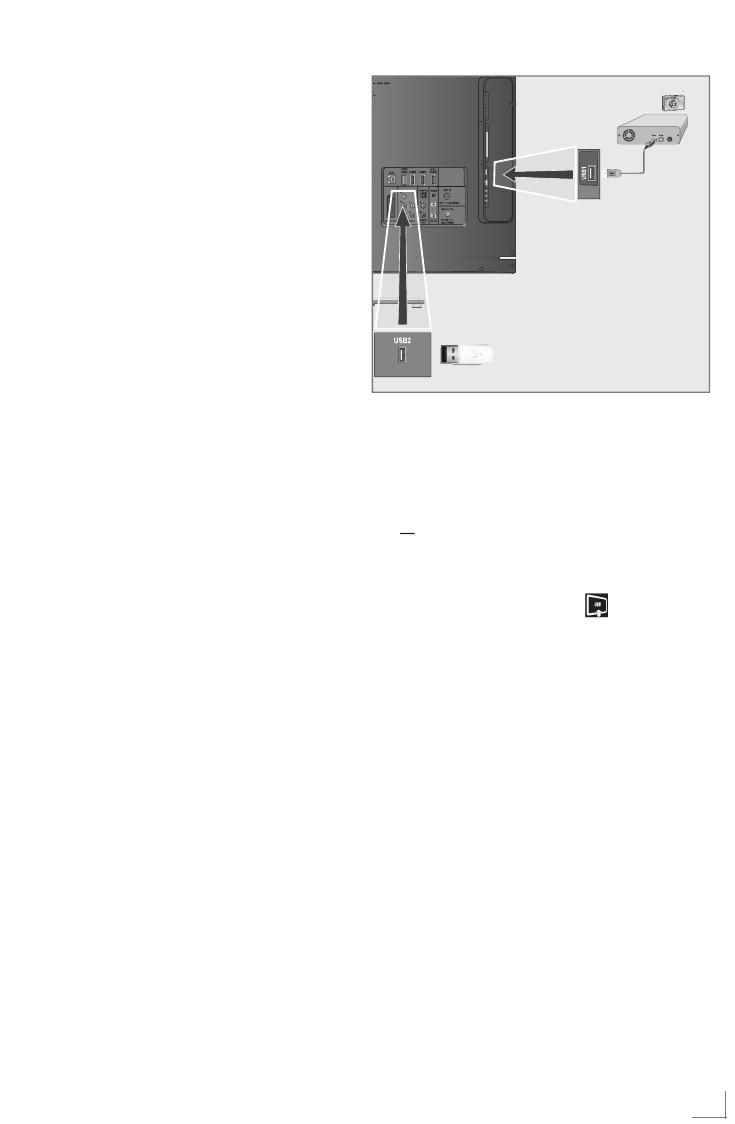
49
ENGLISH
USB OPERATION ---------------------------------------------------------------------------------------------------------------
Connecting external
data media
Before connecting the data medium, switch the
television to standby using »8«. Connect the
device and then switch the television on again.
Before removing the external data medium,
the television set must be switched to standby,
so that no data loss occurs.
Notes:
7
The »USB1« socket of the television set
supplies a maximum power of 500 mA in
accordance with USB specifications. Exter-
nal hard disks which require more power
may therefore only be connected to the
»USB2 (HDD)« of the television set.
7
If you use a network cable for external hard
disks which are connected to the »USB2
(HDD)« socket on the television, this net-
work cable must also be disconnected from
the power supply when the television is
switched off.
7
External data media may not be disconnect-
ed from the television set while files on the
data medium are being accessed.
7 A bi-directional data transfer as defined for
ITE (Information Technology Equipment)
devices in EN 55022/EN 55024 is not
possible.
7 USB transfer is not in itself an operating
mode. It is only an additional function.
1 Connect the »USB2 (HDD)« socket of the
television and the corresponding socket on
the data device (external hard drive, digital
camera, card reader or MP3 player) using a
USB cable;
or
insert the USB plug of the USB memory stick
into the »USB1« socket of the television set.
2
Confirm the display » « with
»yy«
(green)
.
– The file browser appears.
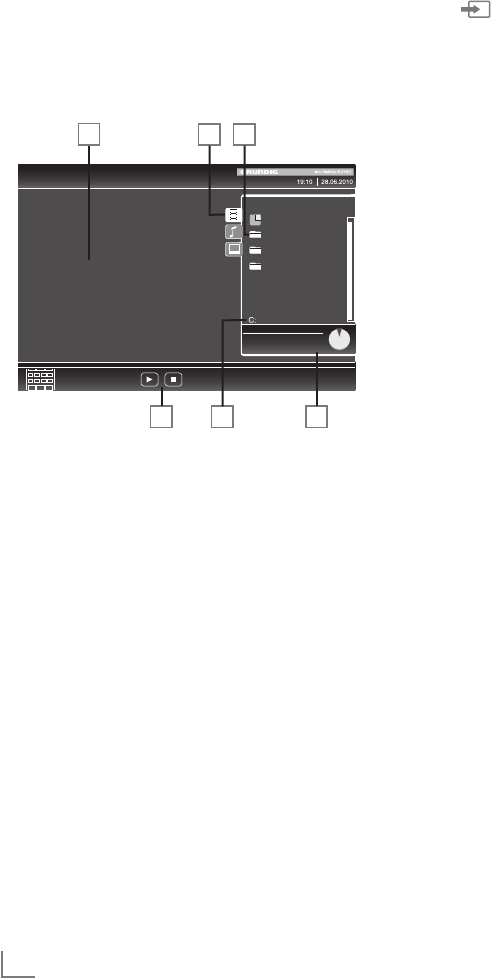
ENGLISH
50
USB OPERATION ---------------------------------------------------------------------------------------------------------------
The file browser
The file browser displays video, audio and
picture files stored on external data media.
If an external data medium contains files in
different formats, you can, when necessary, filter
out the formats not required.
Main menu of the file browser
1 Selected data format.
2 Name of the data medium.
3 Total number of folders on the data medium.
4 Preview of the selected file.
5 Information on the external data medium.
6 Menu navigation.
Settings in the USB setup menu
Selecting the menu
1 Press » «, use »
V
«, »
Λ
«, »
<
« or »
>
« to
select the preset »USB« and press
»OK«
to
confirm.
2 Open the menu with »MENU«.
3 Select the »SOURCE SETUP« menu item with
»
V
« or »
Λ
« and press
»OK«
to confirm.
–
The »SOURCE
SETUP
« menu appears.
Note:
7
Additional functions are explained in the
following sections.
Switching on automatic preview
If this function is switched on, a preview of the
selected file then appears in the file browser.
1 Select the line »Auto Preview« with »
V
«
or »
Λ
«.
2 Switch on the function with »
<
« or »
>
« (»On«).
Note:
7 Viewing mode can not be change while 3D
mode is active.
3 Press »MENU« to end the setting.
Selecting the display mode
1 Select »View Mode« with »
V
« or »
Λ
«.
2 Select the preferred option with »
<
« or »
>
«.
3 Press »MENU« to end the setting.
Setting the display duration for
pictures in a slideshow
1
Select »Slide Show Interval« with »
V
« or »
Λ
«.
2 Select the display duration (3, 5, 10 seconds)
with »
<
« or »
>
«.
3 Press »MENU« to end the setting.
USB$DRIVE$ %3
Used$(MB)$ 475
Total$(MB)$ 45
VIDEO$FILES
Use$Control$$
Buttons
x1
Speed
All
Repeat
Now
Total
ROOT
Photo
Music
Film
13
26 5
4
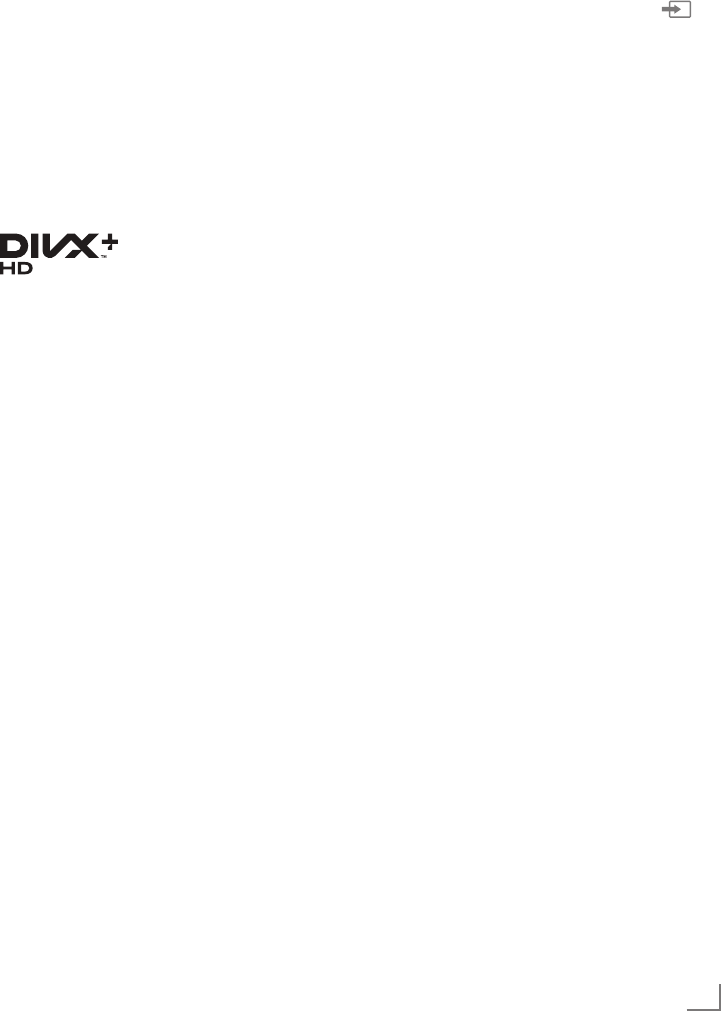
51
ENGLISH
DivX® VOD
You must have your device registered in order to
play the protected video that you will buy from
DivX®.
1 Select »DivX® VOD« with »
V
« or »
Λ
« and
confirm with
»OK«
.
– Registration Code appears.
2 Visit “http://vod.divx.com” and register the
device with the registration code.
3 Press »MENU« to end the setting.
DivX Certified® to play DivX® and DivX
Plus™ HD (H.264/MKV) video up to
1080p HD including premium content.
ABOUT DIVX VIDEO: DivX® is a digital video format created
by DivX, Inc. This is an official DivX Certified® device that plays
DivX video. Visit divx.com for more information and software
tools to convert your files into DivX video.
ABOUT DIVX VIDEO-ON-DEMAND: This DivX Certified® de-
vice must be registered in order to play purchased DivX Video-
on-Demand (VOD) movies. To obtain your registration code,
locate the DivX VOD section in your device USB setup menu.
Go to vod.divx.com for more information on how to complete
your registration.
USB OPERATION ---------------------------------------------------------------------------------------------------------------
Basic playback functions
1 Select the data medium by pressing » «,
use »
V
«, »
Λ
«, »
<
« or »
>
« to select the option
»USB« and press
»OK«
to confirm.
– The file browser appears.
2 Select the file format (video files, audio files,
picture files) with »
V
« or »
Λ
«.
3 Switch to the folder/file list with
»OK«
.
Note:
7
USB data medium with several partitions is
connected to the USB sockets, the letter for
the respective drive (e.g. C) appears behind
the folder symbol. Select the letter of the
drive with »
V
« or »
Λ
« and press
»OK«
to
confirm.
4 Select the folder or file with »
V
« or »
Λ
« and
press
»OK«
to open it.
– A list of subdirectories appears.
Note:
7
Switch back to the main folder with »<«.
5 Select the track or picture with »
V
« or »
Λ
«
and press »8« to start playing.
–
You can view information on the film data by
pressing »?«.
– When playing MP3 or WMA data, infor-
mation on the album, track and singer is
displayed at the left of the menu.
– When playing picture files, you can use
»?« to display information about the reso-
lution and size.
– When playing picture data, press »
?
«
twice to enter the DivX® Settings menu.
Note:
7
When playing picture data, the file browser
switches off. Press »7« to display the file
browser again.
6 Press »!« to pause playback.
7 Press »8« to resume normal playback.
8 Press »7« to end playback.
The file browser appears.

ENGLISH
52
USB OPERATION ---------------------------------------------------------------------------------------------------------------
Notes:
7
Use »
Λ
« to select »Up Folder«, when you
would like to return to the last folder. Use
»Root« (and then press
»OK«
) to return to
the main folder.
7
It is possible that files which are actually
supported do not function correctly in USB
mode. This is because certain files are not
recorded with standardised compression
processes, although they feature the “right”
file ending.
7
If a video file features several audio tracks
(audio streams), you can switch these over
during playback in full screen mode with
»F«.
7
When playing music files, you can use other
options in the USB mode at the same time.
This way, you can, for example, enhance a
slideshow with music.
7
For films, only subtitles in the .SRT,
.ASS, .SSA, .SMI format are sup-
ported. The names of the subtitle and
film files must be identical. Otherwise,
no subtitles will be shown.
Subtitle function is only supported in movies
that you will watch in 3D mode.
Additional playback
functions
Depending on the file format, the following
additional functions are available:
Selecting chapters on DivX® files
(only video files)
1 During playback, select the next chapter
with »
>
«.
2 During playback, select the previous
chapter with »
<
«.
Note:
7
You can also select chapters by entering the
chapter number with »1...0«.
Selecting titles on DivX® files
(only video files)
1 During playback, select the next title with
»
Λ
«.
2 During playback, select the previous title
with »
V
«.
Playing selected titles
Only the marked tracks are played.
1 Select the titles with »
V
« or »
Λ
« and press
»OK«
to mark it.
2 Select the next title with »
V
« or »
Λ
« and
press
»OK«
to mark it.
3 Start playback with »8«.
4 Press »7« to end playback.
Note:
7
To remove the marking, select the title with
»
V
« or »
Λ
« and press
»OK«
to remove the
marking.

53
ENGLISH
Selecting a track or picture in steps
(SKIP)
1 During playback, select the next track/
picture with »6«.
2 During playback, select the previous track/
picture with »5«.
– Playback begins with the track or picture
you selected.
Selecting a certain passage for
playback
(video files only)
1 During playback, press
»OK«
.
2 Enter the passage (time) with »1 ... 0« and
press »yy« (green) or
»OK«
to confirm.
Fast forward
(for video and audio files only)
You can select different speeds (2-fold, 4-fold,
8-fold,16-fold and 32-fold forwards and back-
wards).
1 Select the playback speed during playback
with »
3
« or »
4
«.
2 Press »8« to resume normal playback.
Rotating pictures
(picture files only)
You can rotate pictures by 90°.
1 During playback, press »
<
« or
>
« to rotate
the pictures by 90°.
USB OPERATION ---------------------------------------------------------------------------------------------------------------
Repeat functions
Options:
– »One Repeat«: the current track will be
repeated.
– »All Repeat«: all tracks will be repeated.
1 Switch off the repeat function before play-
back with »TOOLS«.
2 Start playback with »8«.
3 Deactivate the repeat function with
»TOOLS«.
– The display changes to »None Repeat«.
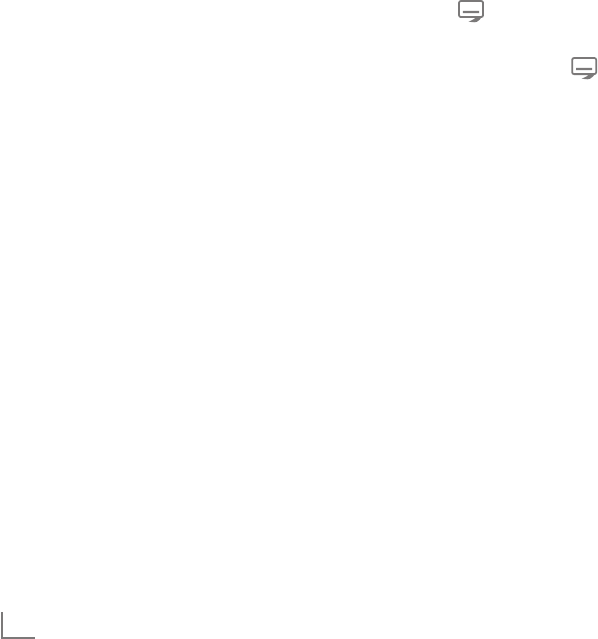
ENGLISH
54
TOP text or FLOF text mode
1 Press »TXT« to switch on teletext.
2 Select teletext pages directly with »1...0«
or step by step with »
V
« and »
Λ
«.
Return to teletext page 100 with »?«.
Note:
7 At the bottom of the screen there is an info
bar with red, green and – depending on the
channel – yellow and blue panels. Similarly,
the remote control also features buttons with
different colours with which these pages can
be selected.
3 Go back a page with »y« (red).
4 Go to the next page with »yy« (green).
5
Select a particular chapter with
»yyy«
(yellow)
.
6 Select a particular subject with »yyyy« (blue).
7 Quit teletext with »TXT«.
Normal text mode
1 Press »TXT« to switch on teletext.
2
Press »1…0« to select teletext pages directly.
Return to teletext page 100 with »?«.
3 Go back a page with »
V
«.
4 Go to the next page with »
Λ
«.
5 Quit teletext with »TXT«.
Note:
7
Teletext feature is not supported in 3D mode.
Additional functions
Skipping the waiting time
While a page search is progressing, you can
switch to the TV programme.
1 Enter the teletext page number with »1…0«
and then press »6«.
– As soon as the page is found, the page
number is displayed.
2 Press »6« to switch to the teletext page.
Enlarging the character height
If you have difficulty reading the text on the
screen, you can increase the character height.
1 To enlarge the character height of a teletext
page, keep pressing »5«.
Page hold
A multiple page may contain several sub-pages,
which are automatically scrolled by the broad-
casting station.
1 Stop the automatic scrolling of the sub-pages
with »
3
«.
2 Quit the function with »
3
«.
Opening a sub-page directly
If the selected teletext page contains additional
pages, the number of the current sub-page and
the total number of pages are displayed.
1 Press » « to open the sub-page function.
2 Use »
<
« or »
>
« to select the sub-page.
3 Quit the function with » «.
Revealing answers
Certain teletext pages contain hidden answers
or information.
1 Display information with »
4
«.
2 Press »
4
« to conceal the information.
Split screen
This functions allows you to display the televi-
sion channel on the left side, the teletext on the
right side.
1 Switch the function on with »7«.
– The television channel and teletext are dis-
played next to each other.
2 Switch the function off with »7«.
TELETEXT OPERATION ----------------------------------------------------------------------------------------------

55
ENGLISH
INTERACTIVE PORTAL (HBBTV) --------------------------------------------------------------
What is HbbTV?
To put it simply, HbbTV provides next-generation
interactive teletext with modern structured con-
tent, high-definition pictures and video sequenc-
es, and interactivity.
To receive HbbTV, the television must be con-
nected to the internet.
ARD is currently offering this new service with its
"third programmes", as is ZDF.
HbbTV Operation
When you switch to a TV programme that sup-
ports HbbTV, an information message is dis-
played if HbbTV is available.
1 Switch on HbbTV with »y« (red).
– Information about the service is displayed
on the screen. In addition, the coloured
keys required for navigation are also dis-
played.
Note:
7
The range of subject areas and the selection
of the individual subject areas is dependent
on the each programme provider.
7
The number buttons »1« to »0« are used for
additional functions.
The ARD offering includes, for example, a de-
tailed programme overview, the full offering of
"Das Erste1Mediathek” as well as graphical re-
structured teletext with high-definition pictures.
The ZDF offering includes the "ZDF mediathek"
and other programme information (as of Septem-
ber 2011).
The HBBTV Service is only available in some
countries.
2 Select your required subject area with »yy«
(green), »yyy« (yellow) or »yyyy« (blue).
3 In your selected subject area, choose the re-
quired option using »
V
«, »
Λ
«
,
»
<
« or »
>
«
and confirm with
»OK«
.
4 Switch on HbbTV with »y« (red).
Additional functions for video
sequences
1
Start playback with
»8«
.
2
Pause playback with »!«.
3 Continue playback with »8«.
4
Rewind with »
3
« or forward with »
4
«.
5 Stop playback with »7«.
!"#$%&'(&'
)*%+& ,-./-011 2&(*034&5 6*(&.3&73!"#$%&'(&' 89
:&"&;<%*=#
nachtmagazin
0"#>:0?4310/0@*'
A&'("'/&';!;B;C DA&'("'/;E&-=0##3
F1=-&##"1 G
;!%%&;2&(*034&5&' H
Das$Erste$$$$Mediathek %;9I>99;J4-;8KL8KLM899
I;N;I ! )&"3&;8KL8KLM899
!O< I
!%*'0 P0/&##?40" ;89>GH
!QRBQ03/&$&->;S&%(
!QRBQ03/&$&->;!"3.;T;6&-5&4- P0/&##?40" ;9G>88
!QRBQ03/&$&->;)&*1;T;S0-3&'
!QRBQ03/&$&->;Q&*#&
!QRB2*330/#10/0@*' P0/&##?40" ;8G>GU
!QRBQ03/&$&->;S&#"'(4&*3
!QRBQ03/&$&->;O0"&';T;V.4'&' P0/&##?40" ;9G>98
!QRBQ03/&$&->;Q&?43
!QRBA.'(&-#&'("'/
8WL8KL99
L1*';9K
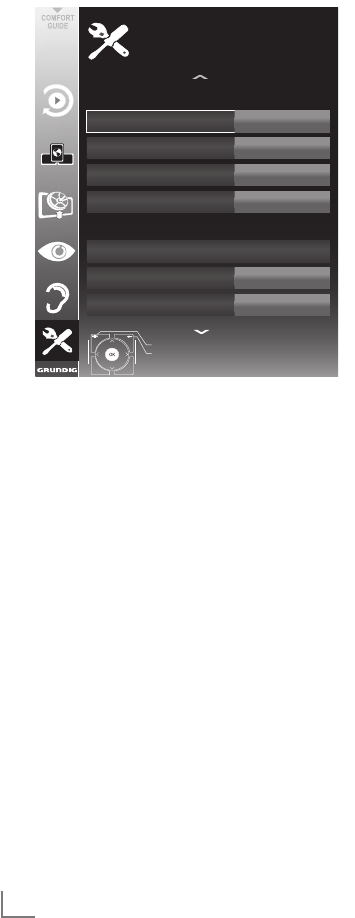
ENGLISH
56
CONVENIENCE FUNCTIONS ------------------------------------------------------------------------
Opening the SETTINGS menu
1 Open the menu with »MENU«.
2 Select the »SETTINGS« menu with »
V
« or
»
Λ
« and press
»OK«
to confirm.
– The »SETTINGS« menu appears.
!"#$ %#&'()*
+$,-(-'" %#&'()*
./-"0102(3"
4$5(6
%#&'()*
+$,-(-'"0!65" 788
2(3"0459$)-3"#-
2(3"0:6#"
4$-6
;!20<=
%>(-
?/@A
+%22BC;+
./-"0/#50-(3"0)"--(#&)
D/#&$/&"0)"--(#&)
EFGFHGEF=F
=IJKL
Note:
7
Additional operations are explained in the
following sections.
Language settings
Changing the menu language
1 Select the line »Menu« with »
V
« or »
Λ
« and
press
»OK«
to confirm.
–
The »Select Menu Language« menu
appears.
2 Select the menu language with »
<
«, »
>
«,
»
V
« or »
Λ
« and press
»OK«
to confirm.
3 Press »MENU« to finish the setting.
Changing the audio language
(only for digital television channels)
You can define a primary and a secondary
audio language.
1 Select the line »Audio« with »
V
« or »
Λ
« and
press
»OK«
to confirm.
–
The »Select Audio Language« menu
appears.
2 Select the audio language with »
<
«, »
>
«,
»
V
« or »
Λ
« and then use »y« (red) to set
it as the primary audio language, or use
»yy« (green) to set it as the secondary audio
language.
– The primary and secondary language is
display at the top right in the menu.
3 Press »MENU« to end the setting.
Changing the subtitle language
and subtitle mode
(only for digital television channels)
You can switch the subtitles on and off, select the
subtitle language and allocate a second subtitle
language.
1 Select the line »Subtitle« with »
V
« or »
Λ
«
and press
»OK«
to confirm.
– The »Select Subtitle Language« menu ap-
pears.
2 Select the subtitle language with »
V
«,
»
Λ
«, »
<
« or »
>
«, then use »y« (red) to set
it as the primary subtitle language, or use
»yy« (green) to set it as the secondary subti-
tle language.
– The primary and secondary language is
displayed at the top right in the menu.
3 To go back one menu level, press »<«.
4 Select the line »Subtitle Mode« with »
V
« or
»
Λ
« and then set the preferred option »Off«,
»Hard of Hearing« or »Basic« with »
<
« or
»
>
«.
5 Press »MENU« to end the setting.
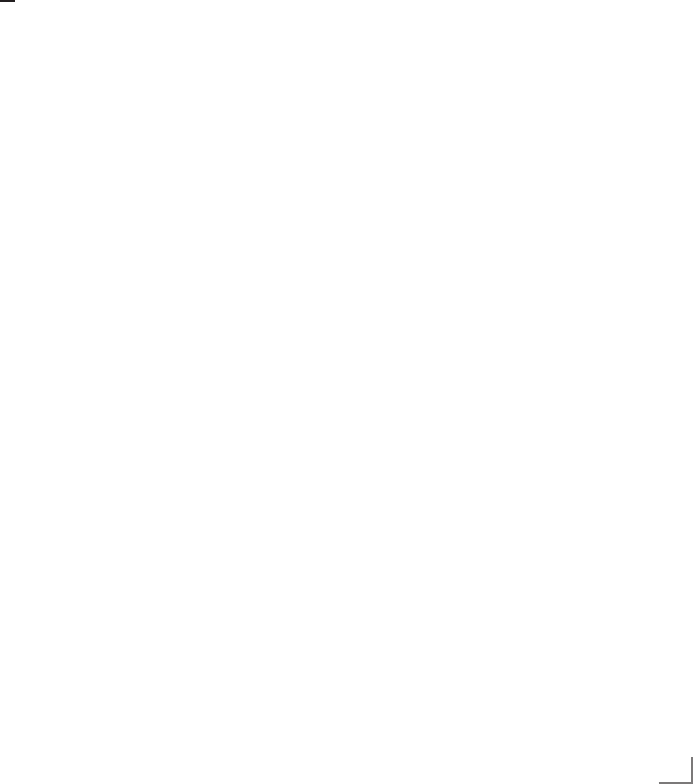
57
ENGLISH
CONVENIENCE FUNCTIONS ------------------------------------------------------------------------
Setting the date and time
Automatic setting
Your television set detects the difference in time to
Greenwich Mean Time (GMT) automatically, as
long as the channel selected transmits a time signal.
1 Select the line »Date & Time« with »
V
« or
»
Λ
« and press
»OK«
to confirm.
2 Select the line »Auto« with »
V
« or »
Λ
« and
press
»OK«
to confirm.
– Date and Time will be updated automatically;
or
3 Select the input box with »
V
« or »
Λ
«, enter
the data for Date and Time with »1...0«
and press
»OK«
to confirm.
Manual setting
You can also set the difference in time manually
– for example, when the correct time is not de-
tected automatically or does not correspond to
local time for other reasons
1 Select the line »Time Adjustment« with »
V
«,
then select the option »Manual« with »
<
«
or »
>
«.
– The lines »Time Zone« and »Daylight Sav-
ing« are active.
2 Select the line »Time Zone« with »
V
« and
press
»OK«
to confirm.
– The »Select Time Zone« menu appears.
3 Select the appropriate time zone with »
<
«,
»
>
«, »
V
« or »
Λ
« and press
»OK«
to con-
firm.
4 Select the line »Daylight Saving« with »
V
«
and use »
<
« or »
>
« to set the option »Auto«,
»Off« or »On«.
5 Press »MENU« to finish the setting.
Note:
7
If the option »Auto« is selected in the line
»Time Adjustment«, the television set auto-
matically adapts the time to the time signal
from the respective broadcaster. However,
different channels may also use time bases
which are different to those of your country;
e.g. foreign broadcasters. In these cases,
reminders and planned recordings may be
annulled due to the time difference.
Timer settings
Entering the switch-off time
(sleep timer)
In the »Sleep Timer« menu you can enter a time
for the television to switch off. After this time
has elapsed, the television switches to standby
mode.
1 Select the line »Sleep Timer« with »
V
« or
»
Λ
«.
2 Enter the switch-off time with »
<
« or »
>
«.
Note:
7 To switch off the function, use »
<
« or »
>
« to
set the switch-off time to »Off«.
3 Press »MENU« to end the set-up.
Switch-on timer
In the »Auto On« menu you can enter a switch-on
time for the television. After the preset time has
elapsed, the television switches on from standby
– at the preselected volume and the preselected
television channel.
1 Select the line »
Auto On
« with
»
V
« or »
Λ
«
and press
»OK«
to confirm
.
2 Select the line »Mode« with
»
V
« or »
Λ
«
and
use
»
<
« or »
>
«
to select when the television
should switch on.
3 Select the line »Input Source« with
»
V
« or »
Λ
«
and use
»
<
« or »
>
«
to select the input source.
4 Select the line »Service Type« with
»
V
« or »
Λ
«
and use
»
<
« or »
>
«
to select the preferred op-
tion (ATV, DTV, Radio or DATA).
5 Select the line »Channel« with
»
V
« or »
Λ
«
and use
»
<
« or »
>
«
to select the preferred
channel.
Note:
7
The line
»Channel« is only active when the in-
put signal currently in use has been set. If no
entry has been made, then the first channel of
the selected input source will be used.

ENGLISH
58
6 Select the line »Volume« with
»
V
« or »
Λ
«
and
use
»
<
« or »
>
«
to set the volume.
7 Select the line »Set Hour« with
»
V
« or »
Λ
«
and enter the time with »1…0«.
8 Save the data with »yy« (green).
Note:
7
You can abort the entry by pressing
»y« (red)
.
9 Press »MENU« to end the setting.
Switch-off timer
In the »Auto Off« menu, you can enter a time
for the television to switch off. After this time
has elapsed, the television switches to standby
mode.
1 Select the line
»Auto Off«
with
»
V
« or »
Λ
«
and press
»OK«
to confirm
.
2 Select the line »Mode« with
»
V
« or »
Λ
«
and
use
»
<
« or »
>
«
to set the preferred mode.
3 Select the line »Set Hour« with
»
V
« or »
Λ
«
and enter the time with »1…0«.
4 Save the data with »yy« (green).
Note:
7
You can abort the entry by pressing »y«
(red).
5 Press »MENU« to end the setting.
Automatic switch-off (Auto Sleep)
If this function is activated, the television switches
automatically to standby after 5 minutes if no
video signal is broadcast or in accordance with
the according to European regulations, the tel-
evision switches automatically to standby after 4
hours provided that none of the buttons on the
remote control or on the television is operated
during this period.
1 Select the line »Auto Sleep« with »
V
« or
»
Λ
«.
2 Activate the function with »
<
« or »
>
«
(»On«).
Note:
7 To switch off the function, use »
<
« or »
>
« to
select the setting »Off«.
3 Press »MENU« to end the setting.
CONVENIENCE FUNCTIONS ------------------------------------------------------------------------
Parental control settings
Authorising programmes
There are films which may be wholly or partially
unsuitable for children.
These programmes contain information which
marks the content or scenes with access levels of
4 to 18. You can select one of the access levels,
thereby authorising playback.
1 Select the line »Parental Guidance« with
»
V
« or »
Λ
« and press
»OK«
to confirm.
2 Enter the PIN code »1234« with »1 ... 0«.
3 Select the access level with »
<
« or »
>
«.
4 Press »MENU« to end the setting.
Locking menus
This function allows you to lock the »Automatic
Channel Search«, »Digital Manual Tuning«, »An-
alogue Manual Tuning« and »Program Table«
menus so that they can be only accessed by
entering a PIN code.
1 Select »Menu Lock« with »
V
« or »
Λ
«.
2 Enter the PIN code »1234« with »1 ... 0«.
3 Activate the lock with »
<
« or »
>
« (»On«).
Note:
7 To switch off the menu lock, use »
<
« or »
>
«
to select the setting (»Off«).
4 Press »MENU« to end the setting.
Locking keys (Parental lock)
When the key lock is activated, the buttons on
the television set do not function.
1 Select the line »Keypad Lock« with »
V
« or
»
Λ
«.
2 Enter the PIN code »1234« with »1 ... 0«.
3 Activate (On) or deactivate (Off) the key lock
with »
<
« or »
>
«.
4 Press »MENU« to end the setting.

59
ENGLISH
CONVENIENCE FUNCTIONS ------------------------------------------------------------------------
Changing the PIN code
You can also enter a personal PIN code instead
of the default code »1234«. Please take note of
your own PIN code.
1 Select »Set PIN« with »
V
« or »
Λ
« and press
»OK«
to confirm.
2
Enter the current PIN code 1 2 3 4 with
»1 ... 0«.
3
Enter your new four digit PIN code with
»1 ... 0«.
4
Enter your new four digit PIN code with
»1 ... 0« again.
5 Press »MENU« to end the setting.
Locking television channels
You can lock individual television channels, for
example channels unsuitable for children, using
a personal PIN code.
1 Open the menu with »MENU«.
2 Select the »SOURCE SETUP« menu with »
V
«
or »
Λ
« and press
»OK«
to confirm.
3 Select the line »Program Table« with »
V
« or
»
Λ
« and press
»OK«
to confirm.
– The »PROGRAM TABLE« menu is dis-
played.
4 In the »PROGRAM TABLE« menu, switch
over to the list view with »yyy« (yellow).
5 Select the channel to be locked with »
V
«
or »
Λ
«.
6 Select the column »Lock« with »
<
« or »
>
«
and press
»OK«
to lock the channel.
7 Enter the PIN code »1234« with »1 ... 0«.
– The channel is marked using »«.
Note:
7
To remove the lock, select the channel again
with »
V
« or »
Λ
«, press
»OK«
to confirm
and then enter the PIN code 1 2 3 4 using
»1 ... 0«.
8 Press »MENU« to end the setting.
Updating software (OAD)
(from satellite, for digital channels only)
1 In the »SETTINGS« menu, select the line
»Check For OAD Updates updates« with
»
V
« or »
Λ
« and press
»OK«
to confirm.
– A search for new software will be made
and – if available – it will be installed.
Note:
7 If a search for software updates should be
made automatically, select the line »Auto-
matic OAD Update« with »
V
« or »
Λ
« and
use »
<
« or »
>
« to select the option »On«.
– The software will be updated automati-
cally as far as possible.
2 Press »MENU« to end the setting.
Updating software (Online)
(from the internet, for digital channels only)
1 In the »SETTINGS« menu, select the line
»Check For Online Updates updates« with
»
V
« or »
Λ
« and press
»OK«
to confirm.
– A search for new software will be made
and – if available – it will be installed.
Note:
7 If a search for software updates should be
made automatically, select the line »Auto-
matic Online Update« with »
V
« or »
Λ
« and
use »
<
« or »
>
« to select the option »On«.
– The software will be updated automati-
cally as far as possible.
2 Press »MENU« to end the setting.
Restoring the television to the
default settings
This function allows you to delete the channel
lists and all custom settings.
1 In the »SETTINGS« menu, select the line
»Restore Factory Defaults« with »
V
« or »
Λ
«
and press
»OK«
to confirm.
2 Press »yy« (green) to confirm the warning
message.
– The »Source Setup« menu appears.
3 Continue the settings with the chapter “Initial
set-up and tuning television channels” on
page 14.

ENGLISH
60
DIGI LINK
Your television is equipped with
the DIGI LINK function.
This function uses the CEC
(Consumer Electronics Control)
protocol.
CEC allows external devices which are connect-
ed to the »HDMI« sockets by an HDMI cable
(e.g. DVD player) to be operated with a remote
control.
Prerequisite is that the devices connected support
CEC. Read the operating manual for the external
device to find out how to activate the correspond-
ing function.
The DIGI LINK functions on your
television
Switching on the television
automatically from standby
If the »Autom. switch-on TV« function is activated
(»On«), then once the external device (e.g.
DVD player) is switched on, the television also
switches on and the appropriate HDMI preset is
selected.
Automatic selection of the HDMI
preset on the television
If your television is switched on and you then
switch on the external device (e.g. DVD player),
the appropriate HDMI preset on the television
will be selected.
Selecting the menu language
The television menu language is automatically
selected on the external device (e.g. DVD player).
The external device must support this function.
Switching off the external device
automatically
If you switch your television to standby, the ex-
ternal device (if it is switched on) will also be
switched to standby.
DIGI LINK is always active on your television set.
OPERATION USING EXTERNAL DEVICES -----------------------------
Searching for and activating
external devices
You can connect up to 11 devices with DIGI LINK
functions to your television.
1 Open the Tools menu with »TOOLS«.
2 Select the menu item »CEC« with »
V
« or
»
Λ
« and press
»OK«
to confirm.
– The »HDMI CEC Device List« appears.
2 Start the device search with »y« (red).
–
The devices found are displayed in the
menu.
3 Select the device for operation with »
V
«,
»
Λ
«, »
<
« or »
>
« and press
»OK«
to mark it.
– If the selected device is connected to a
different input to the current one, a switch
to the respective input will occur auto-
matically.
4 Press »MENU« to end the setting.
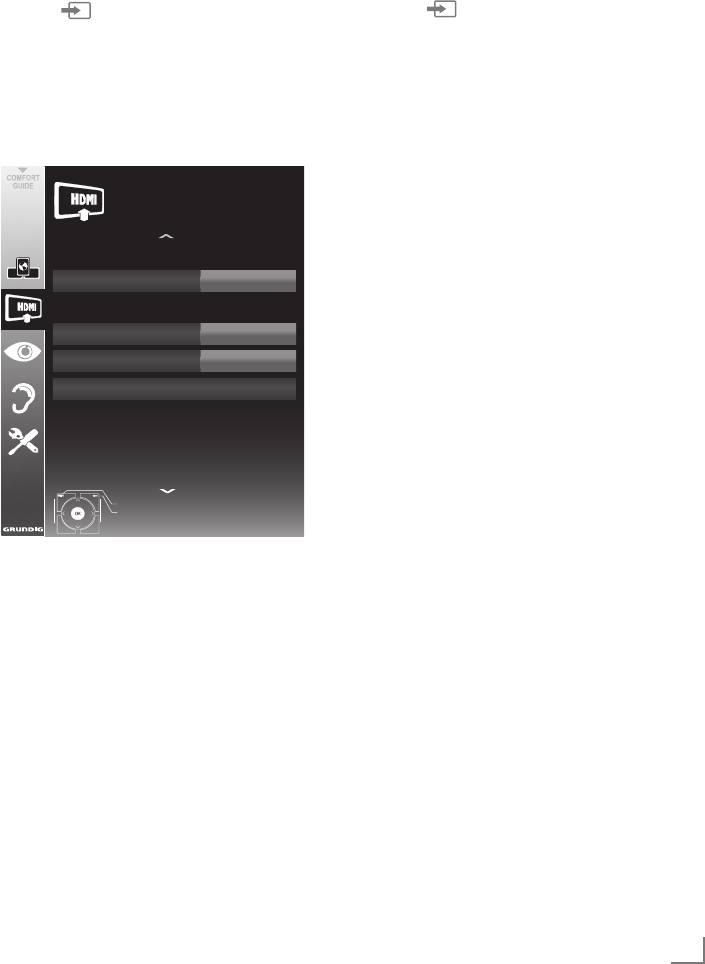
61
ENGLISH
OPERATION USING EXTERNAL DEVICES -----------------------------
Device operation
You can decide whether external devices should
react to your television's remote control.
1 Press » «, use »
V
«, »
Λ
«, »
<
« or »
>
« to
select the preset »HDMI1« to »HDMI4« and
press
»OK«
to confirm.
2 Open the menu with »MENU«.
3 Select the menu item »SOURCE SETUP« with
»
V
« or »
Λ
« and press
»OK«
to confirm.
– The »SOURCE SETUP« menu appears.
4 Select the line »Remote Control« with »
V
«
or »
Λ
«.
5 Select the type of operation (»RC Pass-
through«, »Deck« or »Tuner« with »
<
« or
»
>
«.
Notes:
7
»RC Passthrough« can be used for all devices.
»Deck« and »Tuner« can be selected in ac-
cordance with the external device which
has been connected.
7
Try out which type of remote control opera-
tion the external device reacts to the best.
7
Read about the scope of functions of the
DIGILINK-compatible device in the respec-
tive operating manual.
6 Press »MENU« to end the setting.
Switching the device to standby
This option switches the external device to
standby.
1 Press » «, use »
V
«, »
Λ
«, »
<
« or »
>
« to
select the preset »HDMI1« to »HDMI4« and
press
»OK«
to confirm.
2 Open the menu with »MENU«.
3 Select the menu item »SOURCE SETUP« with
»
V
« or »
Λ
« and press
»OK«
to confirm.
– The »SOURCE SETUP« menu appears.
4 Select »Device Standby« with »
V
« or »
Λ
«
and press
»OK«
to confirm.
– The external device switches itself off.
!"#$%& '()*+
(&,-%&.!&/&%0-"1 2345(*2.(6(
3&7"0&.8"10$"/ 38.9:;;0<$"#=<
(&,-%&.!0:1>?@
AB-0
C:%D
!E438A.!AF49
(*2*G*5H
IJKJLKIJ+J
+MNOP
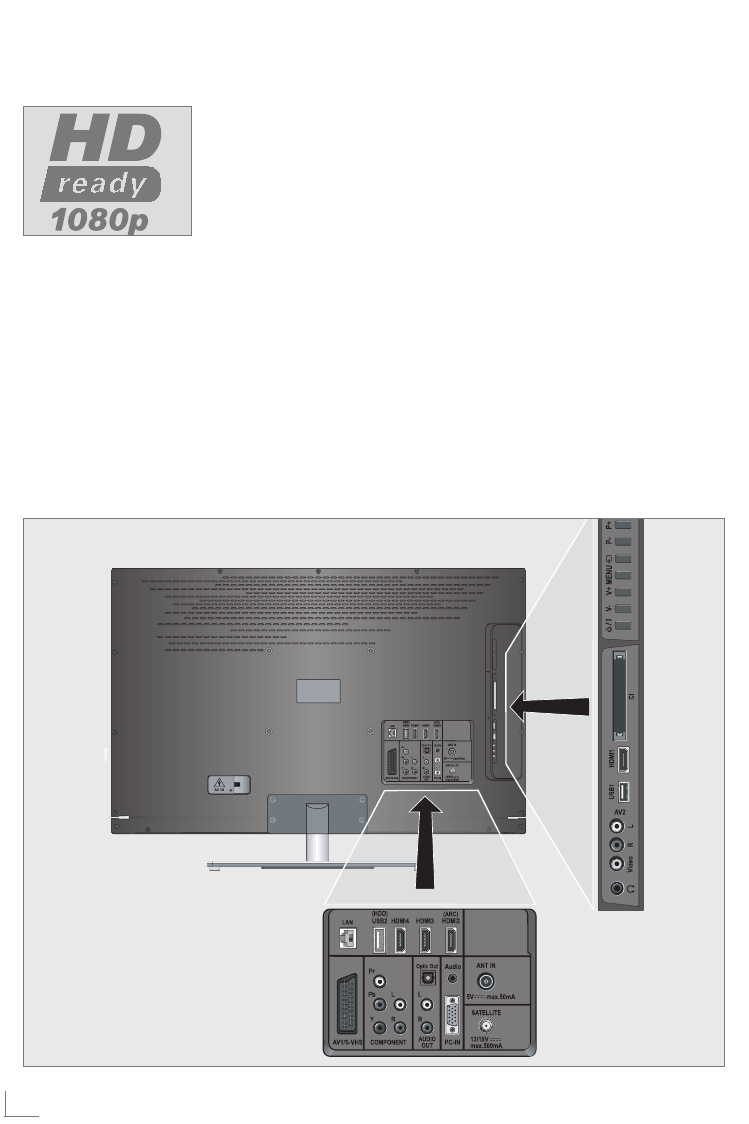
ENGLISH
62
OPERATION USING EXTERNAL DEVICES -----------------------------
High definition HD ready
Connect the corre-
sponding input sources
(e.g. HDTV receiver or
HD-DVD player) to the
»HDMI« sockets (for
digital HDTV sources).
This ensures that you can view digital HDTV
programmes, even if they are copy-protected
(HDCP High Bandwidth Digital Content Protec-
tion), without encountering problems.
Connection options
7
Which television socket(s) you connect your
external devices to depends on the sockets
the external device is equipped with and the
signals which are available.
7
Please note: With many external devices,
the resolution of the video signal must be
adjusted to the input sockets of the television
(see the operating manual of the external
device). You can find out which values you
need to set by referring to the guidelines in
the sections about the various connection
options.
7
Do not connect any other equipment while
the device is switched on. Also switch off the
other equipment before connecting it.
7
Do not plug in the power cord of the device
until you have connected the external equip-
ment and the antenna.

63
ENGLISH
Connecting external devices
... with digital audio/video signals
7
Suitable devices: Digital satellite receivers,
Playstation, BluRay player, DVD player/
recorder, set-top box, notebook, PCs.
7
Video signal: Digital video; resolution: stand-
ard 576p; HDTV 720p, 1080i, 1080p.
7
Audio signal: digital audio (stereo, multi-chan-
nel compression, uncompressed).
7
Presets »HDMI 1«, »HDMI 2«, »HDMI 3« or
»HDMI4«.
1
Connect the »HDMI1«, »HDMI2«, »HDMI3«
or »HDMI4« socket on the television and the
corresponding HDMI socket on the external
device using a standard HDMI cable (digital
video and audio signal).
... with analogue video signal
(progressive)
7
Suitable devices: DVD recorders/players,
games consoles.
7
Video signal: YUV; resolution: standard 576p;
HDTV 720p, 1080i, 1080p.
7
Audio signal: stereo, analogue.
7
»Component« preset.
1 Connect the »COMPONENT Y Pb Pr«
sockets on the television to the correspond-
ing sockets of the external device with RCA
cables (video signal).
2 Connect the »COMPONENT L R« sockets
on the television to the corresponding sock-
ets of the external device with RCA cables
(audio signal).
OPERATION USING EXTERNAL DEVICES -----------------------------
... using the SCART socket
(CVBS/RGB signal)
7
Suitable devices: Digital satellite receiver,
DVD player/recorder, set-top box, games con-
sole, video recorder, decoder.
7
Video signal: CVBS/RGB.
7
Audio signal: stereo, analogue.
7
»AV1« preset.
1 Connect the »AV1/S-VHS« socket on the
television and the corresponding socket on
the external device using a SCART cable
(video and audio signal).
Activating a decoder
If a decoder is connected to the »AV1/S-VHS«
socket, this must be activated to provide an
unencrypted video/audio signal.
1 Open the menu with »MENU«.
2 Select »SETTINGS« with »
V
« or »
Λ
« and
press
»OK«
to confirm.
– The »SETTINGS« menu appears.
3 Select the »Decoder« with »
V
« or »
Λ
«.
4 Activate the function with »
<
« or »
>
«
(»On«).
5 Press »MENU« to end the setting.
... with S-Video signal
7
Suitable devices: DVD player/recorder, video
recorder, camera recorder, notebook, PC.
7
Video signal: Y/C.
7
Audio signal: stereo, analogue.
7
»S-VHS« preset.
1 Connect the » AV1/S-VHS« socket on the
television and the corresponding socket on
the external device using an EURO/AV ca-
ble (video and audio signal).
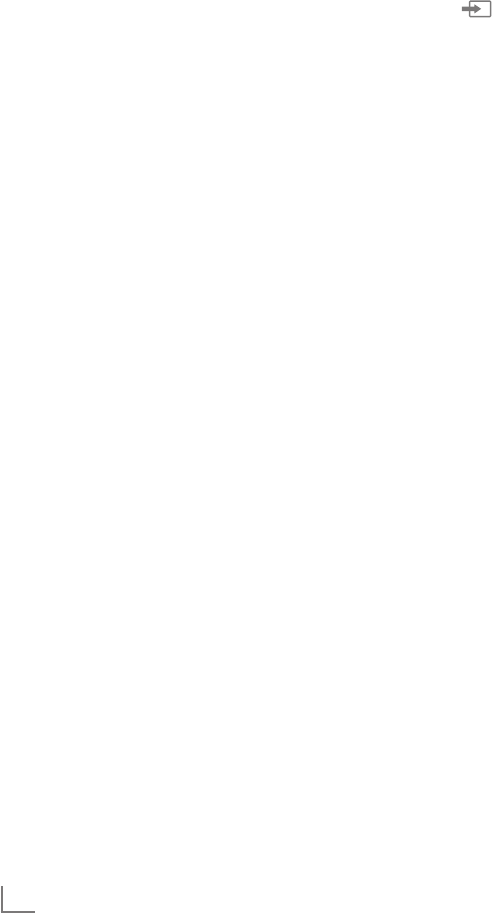
ENGLISH
64
OPERATION USING EXTERNAL DEVICES -----------------------------
... with an analogue TV signal
7
Suitable devices: Digital satellite receiver,
DVD player/recorder, set-top box, camera
recorder.
7 Video signal: CVBS.
7 Audio signal: stereo, analogue.
7 »AV2« preset.
1 Connect the »Video« socket on the
television to the corresponding socket of the
external device with an RCA cable (video
signal).
2 Connect the »L R« sockets on the television
to the corresponding sockets of the external
device with RCA cables (audio signal).
Note:
7
There must not be a video signal at the »AV2«
and »AV1/S-VHS« socket at the same time.
This could lead to picture disturbances.
Using a DVD player,
DVD recorder, video recorder
or set-top box
1 Switch on the external device and select the
function you wish to use.
2
Press
» «
, use »
V
«, »
Λ
«, »
<
« or »
>
« to
select the preset for the input signal (»AV1«,
»AV2«, »S-VHS«, »HDMI1«, »HDMI2«,
»HDMI3«, »HDMI4« or »Component«)
and press
»OK«
to confirm.
Headphones
Connecting the headphones
1 Plug the headphone jack (3.5 mm ø jack
plug) into the headphone socket on the tel-
evision.
Changing the headphone volume
1 Open the menu with »MENU«.
2 Select the menu item »SOUND SETTINGS«
with »
V
« or »
Λ
« and press
»OK«
to confirm.
– The »SOUND SETTINGS« menu appears.
4 Select the line »Headphone« with »
V
« or
»
Λ
«.
5 Set the preferred volume with »
<
« and »
>
«.
6 Press »MENU« to end the setting.
Note:
7
Prolonged listening with headphones at loud
volumes can damage your hearing.
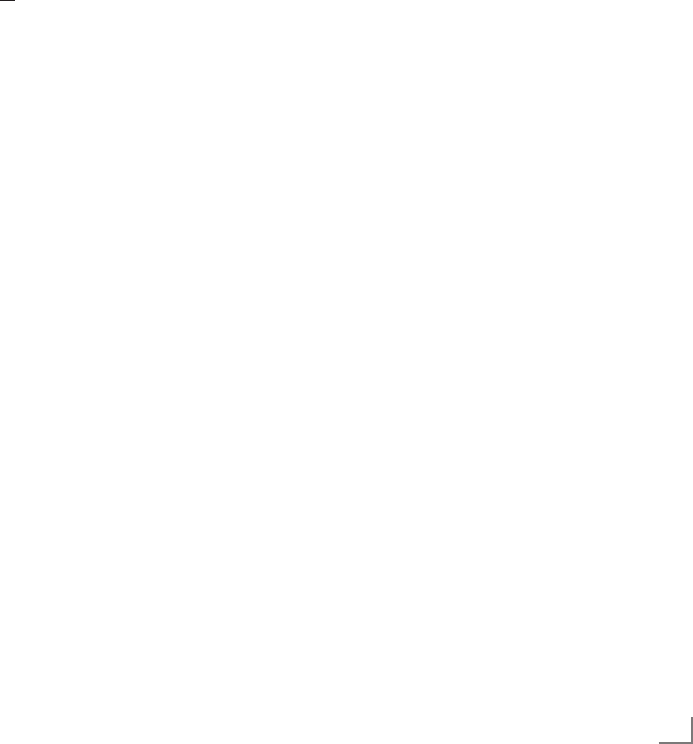
65
ENGLISH
Hi-fi System
Connecting digital multi-channel
amplifier/AV receiver
With this connection, you can playback the
audio signal of the television channel via the
HDMI cable sur the multi-channel amplifier or
the AV receiver.
1 Connect the »HDMI2 (ARC)« (HDMI 1.4
Audio Return Channel) socket to the relevant
socket on the HDMI ARC compliant Digital
multichannel amplifier / AV receiver with a
standard HDMI cable (digital audio signal);
or
2 Connect the »Optic Out« socket on the
television to the corresponding socket on the
AV receiver using a standard optic digital
cable (digital audio signal).
Important:
7
Do not use a HDMI cable longer than 5 m
for HDMI ARC connection.
Apply the device with HDMI ARC
function and activate HDMI ARC
1 Switch on the the multi-channel amplifier
or the AV receiver. If a Blu-ray Player is
connected on the AV receiver, the player
must be switched on, too.
2 Open the Tools menu with »TOOLS«
button.
3 Select the menu item »CEC« with »
V
« or
»
Λ
« and confirm with »OK«.
– The »HDMI CEC Device List« appears.
4 Start device search with »y« (red) button.
– Audio device connected to the »HDMI2
(ARC)« source shall be displayed in the
list.
OPERATION USING EXTERNAL DEVICES -----------------------------
Notes:
7 If the audio system also has a playing
function (e.g. Home theater system, DVD
player), two devices will be listed on the
HDMI CEC list. The first one is the player,
and the second one is the audio playback.
7 If a Blu-ray Player is connected to the AV
receiver, please remove the Disc from the
Player during the registration.
5 Press »MENU« button to exit the HDMI
CEC device list.
6 Open the menu with »MENU« button.
7 Select the menu item »SOUND SETTINGS«
with »
V
« or »
Λ
« and confirm with »OK«.
– The menu appears.
8 Select the line »Audio Output Setup« with
»
V
« or »
Λ
« and confirm with »OK«.
– The menu appears.
9 Select the line »ARC« with
V
« or »
Λ
«.
10 Select the setting »On« with »
<
« or »
>
«.
Notes:
7
The internal speakers of the television are
switching off automaticaly.
7
For switching off the HDMI ARC function
select »Off« with »
<
« or »
>
«.
7
The ARC function will be deactivated while
switching off the television and the internal
speakers are active again.
11 Press »MENU« to end the setting.
“Dolby” and the double-D logo are trademarks of
Dolby Laboratories.
Manufactured under licence from Dolby Laboratories.

ENGLISH
66
Playing the audio signal via the
HiFi system
1 Connect the »AUDIO OUT L R« sockets on
the television to the corresponding socket of
the AV receiver with an RCA cable (digital
audio signal).
Note:
7
If this function is not activated, the audio sig-
nal is transmitted to the HiFi system/AV re-
ceiver (connected to »AUDIO OUT L R«).
1 Open the menu with »MENU«.
2 Select the menu item »SOUND SETTINGS«
with »
V
« or »
Λ
« and press
»OK«
to confirm.
– The »SOUND SETTINGS« menu appears.
3 Select »Audio Output Setup« with »
V
« or
»
Λ
« and press
»OK«
to confirm.
– The menu appears.
4 Select the line »Audio Out« with »
V
« or »
Λ
«
and press »
<
« or »
>
« to activate the audio
output (»Line Out«).
5 Select the line » Audio Out Status« with »
V
«
or »
Λ
« and select the option »Fixed« or »Ad-
justable« with »
<
« or »
>
«.
Notes:
7
If you select »Adjustable«, the volume can
be changed in the menu option » Audio Out
Volume«.
7
If the audio should only be output via the
HiFi system/AV receiver, select the option
»Off« in the line »TV Speaker with »
<
« or
»
>
«.
6 Press »MENU« to end the setting.
OPERATION USING EXTERNAL DEVICES -----------------------------
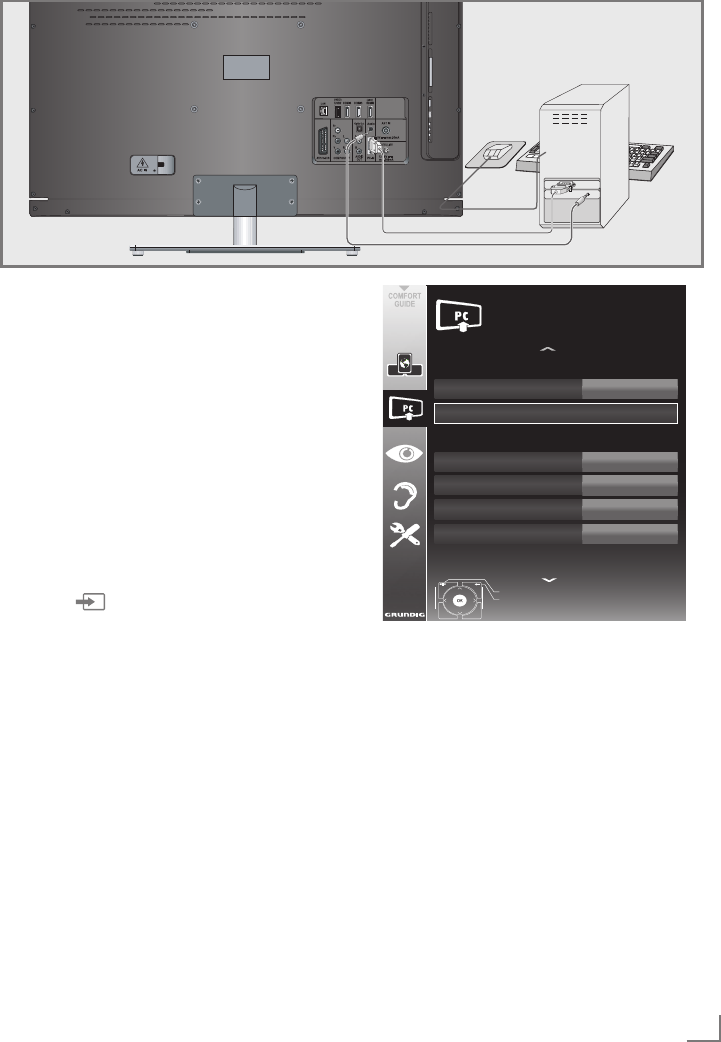
67
ENGLISH
Connecting a PC
1 Connect the »PC-IN« socket on the television
to the corresponding socket on the PC using
a VGA cable (video signal).
2 Connect the »Audio« socket on the televi-
sion to the corresponding socket on the PC
using a suitable cable (audio signal).
Note:
7 Adjust your PC to the monitor (for example,
picture resolution 1280 x 768, picture fre-
quency 60 Hz).
Selecting presets for the PC
1 Press » « and use »
V
«, »
Λ
«, »
<
« or »
>
«
to select the preset »PC« and press
»OK«
to
confirm.
Settings for PC mode
1 Open the menu with »MENU«.
2 Select the »SOURCE SETUP« menu item with
»
V
« or »
Λ
« and press
»OK«
to confirm.
– The »SOURCE SETUP« menu appears.
3 Select the function or setting with »
V
« or
»
Λ
«, and then use »
V
«, »
Λ
« or »
<
«, »
>
« to
implement it.
OPERATION AS A PC MONITOR ----------------------------------------------------------
Options:
–
»Auto Ajust« for automatic PC configura-
tion.
– »Auto
Ajust
Mode«, select the option
»On« if the configuration should be imple-
mented automatically in PC mode.
– »Position« to configure the horizontal and
vertical picture position.
– »Size« to set the cycle frequency.
– »Phase« to eliminate flicker, unfocused
pictures or horizontal interference.
4 Press »MENU« to end the setting.
!"#$%& '(
'")*+*",
-#+".-/#)+
-#+".
-/#)+
.0"1& 2,
!*3&
'45)&
6
76
89*+
:5%;
!2<=(8.!8><'
89+&,1&1.)&++*,?)
@6A.B.@6C
D6E6FED6G6
G@HIJ
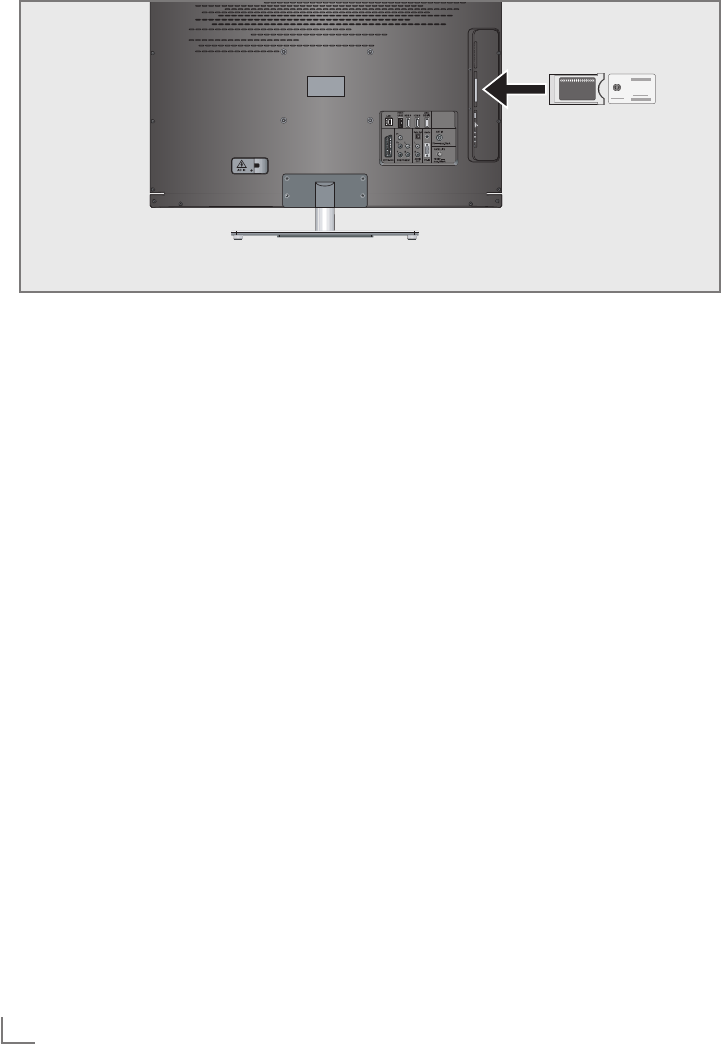
ENGLISH
68
OPERATION WITH A COMMON INTERFACE ------------------
What is a Common Interface?
7 Common Interface (CI) is an interface for
DVB receivers.
7 Encrypted channels can only be viewed
with a CA module suitable for the encryp-
tion system and in conjunction with the
corresponding smart card.
7 The television set is equipped with a Com-
mon Interface slot into which CI modules
from various providers can be inserted.
7 You can insert the provider’s smart card into
the CA module in order to enable the en-
crypted channels you wish to view.
Inserting the CA module
Note:
7
Switch the device off before you insert a CA
module into the »CI« slot.
1 Insert the corresponding smart card into the
CI module.
2 Insert the CI module with the smart card into
the »CI« slot on the television.
Note:
7
In the »CA Module« sub-menu you can see
which CA module has been inserted in the
CI slot.
7 If you are inserting a CA module into the
CI slot of the television for the first time,
you will need to wait a moment until the
CA module is detected.
Access control for CI module and
smart card
1 Open the menu with »MENU«.
2 Select the line »SOURCE SETUP« with »
V
«
or »
Λ
« and press
»OK«
to confirm.
– The »SOURCE SETUP« menu appears.
3 Select the line »CA-Module« with »
V
« or
»
Λ
« and press
»OK«
to confirm.
Notes:
7
This menu provides operating instructions
and – after you enter your PIN code – ac-
cess to the PAY-TV provider's channels.
7
The remaining settings are described in the
operating manuals for your CI module and
smart card.
7
The CA modul is not supported in certain
countries and regions; please consult your
authorised dealer.
4 Press »MENU« to end the setting.
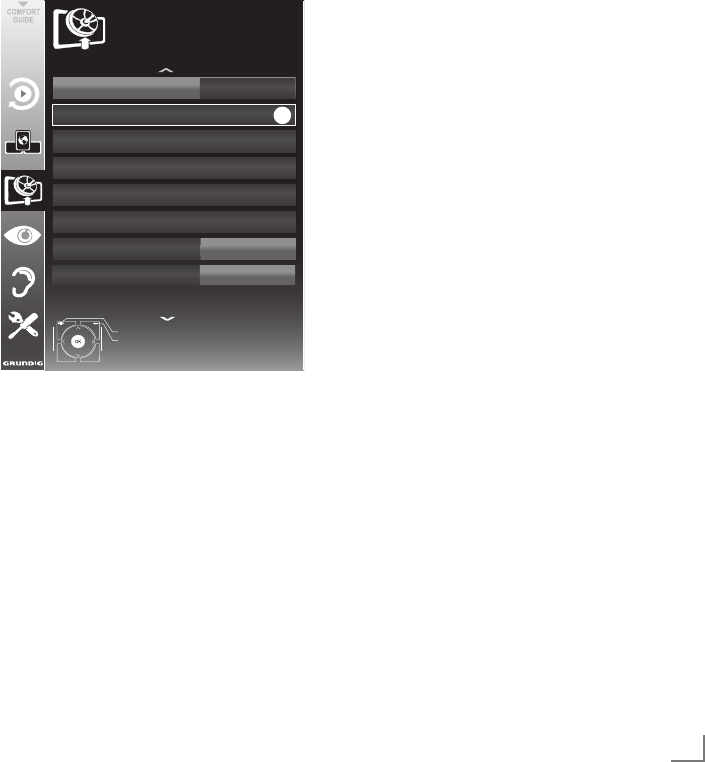
69
ENGLISH
SPECIAL SETTINGS ----------------------------------------------------------------------------------------------------------
Searching for digital television
channels from a satellite
automatically
Satellite data changes frequently, new channels
are constantly being added. You should
therefore perform an automatic search from time
to time.
This searches all transponders for new channels.
1 Open the menu with »MENU«.
2 Select the line »SOURCE SETUP« with »
V
«
or »
Λ
« and press
»OK«
to confirm.
– The »SOURCE SETUP« menu appears.
!"#$%& !'(&))*(&
+#(",'(*%-./'00&)-!&'$%/
+0(&00'-!&((*012
!*10')-304"$,'(*"0
5*1*(')-6'0#')-7#0*01
8$"1$',-7'9)&
+#(",'(*%-!&$:*%&-;<='(&
>?*(
@'%A
!B;C.>-!>7;8
.+-D6"=#)& E"(-302&$(&=
B44
8"2*(*"0&$-2&((*012
FGHGIHFGJG
JKLMN
OK
3 Select the line »Source« with »
V
« or »
Λ
«
and press
»OK«
to confirm.
Select the input source »Satellite« with »
<
«,
»
>
«, »
V
« or »
Λ
« and press
»OK«
to con-
firm.
4 Select the line »Automatic Channel Search«
with »
V
« or »
Λ
« and press
»OK«
to confirm.
– The menu appears.
5 Select the line »Select Satellites« with »
V
« or
»
Λ
« and press
»OK«
to confirm.
– The »SELECT SATELLITE« menu appears.
6 Select a satellite with »
V
« or »
Λ
« and press
»OK«
to confirm.
7 Select the line »Scan Mode« with »
V
« or
»
Λ
«.
Select the scan mode with »<« or »>«
(for unencrypted channels, for encrypted
channels only, or both).
8 Select the line »Service Type« with »
V
« or
»
Λ
«.
Use »<« or »>« to select whether you
want to search for television channels (TV)
only, radio stations only (Radio) or both
(Radio + TV).
9 Select the line »Network Search« with »
V
«
or »
Λ
«.
Select the option »On« with »<« or »>«
– If the »Network Search« is set to »On«,
the data will be accessed via the new tran-
sponder of the network which has been
set.
10 Start the scan with »y« (red).
Note:
7
If the previously stored channels should be
retained in the channel list and the new
channels found be added to it, then press
»yy« (green).
If »y« (red) is pressed, the saved channels
will be deleted from the current channel list.
– The »Results« menu appears, and the scan
for TV channels begins.
– Depending on the number of television
channels received, this can easily take a
few minutes.
– The search is complete as soon as the
»PROGRAM TABLE« appears.
Note:
7
You can abort the search by pressing
»MENU«.
11 Press »MENU« to end the setting.

ENGLISH
70
SPECIAL SETTINGS ----------------------------------------------------------------------------------------------------------
Searching for digital television
channels from a satellite manu-
ally
If you know the parameters of a new television
channel, you can also search for it manually.
Current transponder data can be found in the
teletext, in satellite TV magazines or on the
Internet.
1 Open the menu with »MENU«.
2 Select the line »SOURCE SETUP« with »
V
«
or »
Λ
« and press
»OK«
to confirm.
– The »SOURCE SETUP« menu appears.
3 Select »Digital Manual Tuning « with »
V
« or
»
Λ
« and press
»OK«
to confirm.
– The menu appears.
4 Select the line required for the parameters
with »
V
« or »
Λ
«.
– »Frequency (MHz)«: Enter the five-digit
frequency with »1 ... 0« .
– »Symbol Rate (kS/s)«: Enter the five-digit
symbol rate with »1 ... 0« .
– »Polarization«: Use »
<
« or »
>
« to set the
polarisation to »Horizontal« or »Vertical«.
– »Network Search«: use »
<
« or »
>
« to se-
lect the option »On« or »Off«.
– »Scan Mode«: Use »<« or »>« to select
whether you want to search for unencrypt-
ed (Unencrypted) channels only, encrypt-
ed (Encrypted) channels only, or for both
(Unencrypted + Encrypted).
– »Service Type«: Use »<« or »>« to select
whether you want to search for television
channels only (TV), radio stations only
(Radio), or both (Radio + TV).
5 Start the scan with »y« (red).
– The »Results« menu appears, and the scan
for TV channels begins.
Note:
7
You can abort the search by pressing
»MENU«.
6 Press »MENU« to end the setting.
LNB settings
Notes:
7
The following description about the LNB
settings premise a substantial expertise
about the satellite systems. Ask your
specialist dealer.
7
Your TV supports SCR system (Satellite
Channel Router). If you are using SCR
satellite system, follow the steps described
in »LNB Type« section.
1 Open the menu with »MENU«.
2 Select the line »SOURCE SETUP« with »
V
«
or »
Λ
« and press
»OK«
to confirm.
– The »SOURCE SETUP« menu appears.
3 Select »Antenna Settings« with »
V
« or »
Λ
«
and press
»OK«
to confirm.
– The »ANTENNA SETTINGS« menu ap-
pears.
4 Select the line required for the parameters
with »
V
« or »
Λ
«.
– »Satellite«: »Press
OK
«, select a satellite
with »
<
«, »
>
«, »
V
« or »
Λ
« and press
»OK«
to confirm.
– »Transponder«: »Press
OK
«, select a tran-
sponder with »
<
«, »
>
«, »
V
« or »
Λ
« and
press
»OK«
to confirm. Use »y« (red) to
add a transponder, use »yy« (green) to
delete it, or use »yyy« (yellow) to change
transponder data.
– »LNB Power«: Set the LNB power supply
(depending on the type of LNB) to »Off«
»13/18 V« or »14/19 V« with »
<
« or »
>
«.
– »LNB Type«: Select the LNB type used
in the satellite system with »
<
« or »
>
«. If
you are using a satellite antenna with an
Single Cable Distribution multiswitch, select
the setting »Grundig SCR«. After it, please
perform the »User Band«, »KB Frequency«
and »LNB Selection« settings in the
submenus. The necessary parameters you
will get from the operator of the satellite
antenna. Use only this specification!
»User Band«: Select the user band
number assigned to the user with »
<
«
or »
>
«.

71
ENGLISH
»KB Frequency (MHz)«: Enter the user
band frequency assigned to the user
band with »1...0« buttons.
»LNB Selection«: If more than one
satellites are used in the current SCR
system, select »1/2« to»2/2« for the
satellite corresponding to the relevant
positions using »
<
« or »
>
« buttons.
Notes:
7
Use installation equipment supported /
suggested by your Multiswitch.
7
Other users / receivers connected to the
system may be affected if the specified user
band number and frequency is changed
during installation.
7
User band and User band frequency is
specified on the Multiswitch used; and
each user / receiver uses a specified user
band and user band frequency.
7
With SCR satellite system, auto search by
several users / receivers at the same time
may cause problems.
– »22 KHz«: Depending on the LNB type,
22 kHz audio is selected. For a univer-
sal LNB, this option is set to »Auto« and
cannot be changed.
– »DISEqC mode« and »LNB selection«:
depending on the type of antenna used,
use »
<
« or »
>
« select the option »Off«,
»DiSEqC 1.0« or »DiSEqC 1.1«.
»Off«: for a satellite system with only
one antenna.
» DiSEqC 1.0«: allows up to four satel-
lites to be received simultaneously.
Under »LNB selection«, use »
<
« or
»
>
« to select the option »1/4«, »2/4«,
»3/4« or »4/4«.
» DiSEqC 1.1«: allows up to 16 satel-
lites to be received simultaneously.
Under »LNB selection«, use »
<
« or
»
>
« to select the option »1/16« to
»16/16«.
5 Press »MENU« to end the setting.
SPECIAL SETTINGS ----------------------------------------------------------------------------------------------------------
Settings for motorised antennas
(DiSEqC 1.2)
Your television set supports motorised satellite
systems in compliance with DiSEqC 1.2. This
function allows the satellite antenna to be oper-
ated via the television set.
1 Open the menu with »MENU«.
2 Select the line »SOURCE SETUP« with »
V
«
or »
Λ
« and press
»OK«
to confirm.
– The »SOURCE SETUP« menu appears.
3 Select the line »DiSEqC 1.2« with »
V
«
or »
Λ
«. Select the option »On« with »
<
«
or »
>
«
– The line »User Mode« is active.
Note:
7
Additional operations are explained in the
following sections.

ENGLISH
72
SPECIAL SETTINGS ----------------------------------------------------------------------------------------------------------
User mode
You can adjust the alignment of the satellite an-
tenna to each individual satellite. These settings
will be saved so that the antenna can later be
easily guided to each saved alignment.
1 Select the line »User mode« with »
V
«
or »
Λ
« and press
»OK«
to confirm.
– The »USER MODE« menu appears.
2 Select the preferred option with »
V
«
or »
Λ
«.
– »Satellite«: »Press
OK
«, select a satellite
with »
<
«, »
>
«, »
V
« or »
Λ
« and press
»OK«
to confirm.
– »Transponder«: »Press
OK
«, select the
transponder from which the signal is being
received with »
<
«, »
>
«, »
V
« or »
Λ
« and
press
»OK«
to confirm.
– »Moving Mode«: Use »
<
« or »
>
« to select
the option »Discrete« or »Continuous«.
– »Discrete«: Moves the antenna in
defined steps to the west and the east.
– »Continuous«: Moves the antenna to the
west or east continuously.
– »Step Size«: Use »
<
« or »
>
« to select the
number of steps with which the antenna
should turn. »Step Size« is only active
when the »Transport Mode« was set to
»Discrete«.
– »Move Motor«: Aligns the antenna with
the selected satellite. Use »
<
« to align it to
»West«, use »
>
« to align it to »East«.
– »Go To Stored Position«: Aligns the antenna
to a saved satellite position. Up to 50 posi-
tions can be saved. »Press
OK
« and then
select the saved position with »
<
« or »
>
«.
Press »yy« (green) to confirm – the anten-
na will be aligned with the saved position.
– »Store Stored Position«: The current anten-
na alignment is saved.
3 Press »MENU« to end the setting.
Expert mode
You can restrict the antenna's range or reset
the antenna.
1 Select the line »Installer Mode« with »
V
« or
»
Λ
« and press
»OK«
to confirm.
– The »INSTALLER MODE« menu appears.
2 Select the preferred option with »
V
«
or »
Λ
«.
– »Limit Position«: Defines the range in
which the antenna may move. Use »
<
«
to set the western limit, use »
>
« to set the
eastern limit.
– »Move Motor«: Aligns the antenna with
the selected satellite. Use »
<
« to align the
antenna to »west«, use »
>
« to align the
antenna to »east«.
– »Go To Stored Position«: Press
»OK«
to
save the current antenna alignment.
– »Store Stored Position«: Aligns the antenna
with the reference point of the positioner.
– »Reset DiSEqC 1.2 Limit«: Resets the limit
position of the antenna.
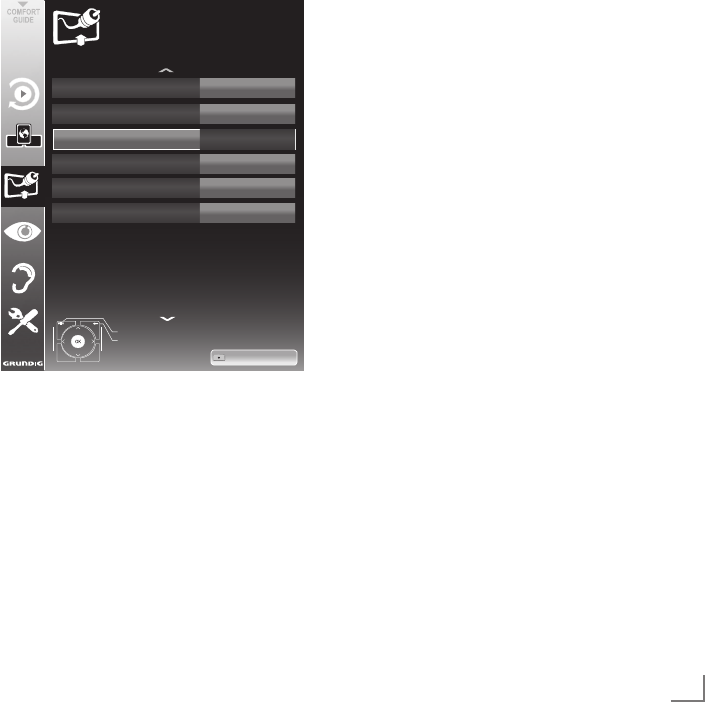
73
ENGLISH
Searching for television chan-
nels from the cable provider
automatically
1 Open the menu with »MENU«.
2 Select the line »SOURCE SETUP« with »
V
«
or »
Λ
« and press
»OK«
to confirm.
– The »SOURCE SETUP« menu appears.
3 Select the line »Source« with »
V
«
or »
Λ
« and press
»OK«
to confirm.
Select the option »Cable« with »
<
«, »
>
«,
»
V
« or »
Λ
« and press
»OK«
to confirm.
4 Select the line »Automatic Channel Search«
with »
V
« or »
Λ
« and press
»OK«
to confirm.
– The menu appears.
Scan%Type
Exit
Back
SOURCE%SETUP
AUTOMATIC%CHANNEL%
SEARCH
Country
Connection%Type
Frequency%(MHz)
Cable%Scan%Type
Network%ID
U.K.
Cabel
Auto
Quick
Auto
20.09.2010
15:46
Start%Search
ATV%&%DTV
5 Select the line »Scan Typ« with »
V
« or »
Λ
«
and set the option »DTV« with »
<
« or »
>
«.
6 Select the line »Cable Scan Type« with »
V
«
or »
Λ
« and set the option »Quick« or »Full«
with »
<
« or »
>
«.
– The search function »Quick« sets the channels
according to the information provided by your
cable provide in the transmission signal.
– If the option »Full« is selected, the entire fre-
quency range will be scanned. The search can
take a long time with this option. This option is
recommended if your cable provider does not
support the search type
»Quick«
.
Note:
7 You can accelerate the search. To do this,
you need information about the frequency
and
network ID. You are usually able to get
this data from your cable operator or find it
in forums on the Internet. For example, the
frequency 402MHz and network ID 614 41
can be entered for Germany.
7 Start the scan with »y« (red).
– All channel and favourites lists will be
deleted and compiled anew.
Note:
7
After starting the scan, a security query will
appear. Press »yy« (green) to confirm the
option »Yes«.
– The »Results« menu appears, and the scan
for TV channels begins. Depending on the
number of television channels received,
this can easily take a few minutes.
– The scan is complete as soon as the »PRO-
GRAM TABLE« appears.
Note:
7
You can abort the search by pressing
»MENU«.
8 Press »MENU« to end the setting.
SPECIAL SETTINGS ----------------------------------------------------------------------------------------------------------
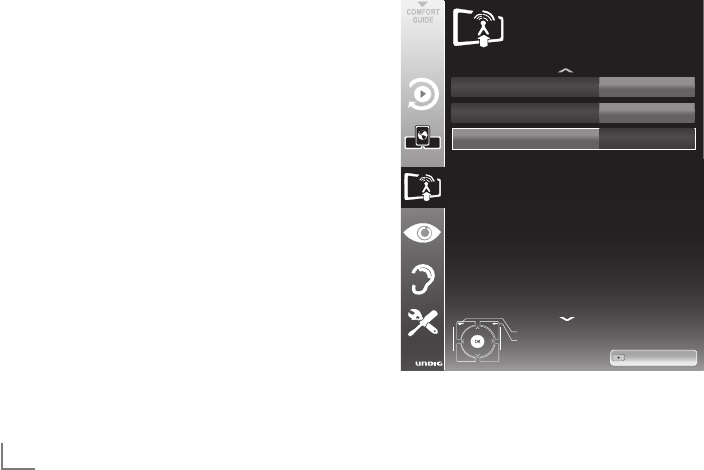
ENGLISH
74
SPECIAL SETTINGS ----------------------------------------------------------------------------------------------------------
Searching for television channels
from the cable provider manu-
ally
1 Open the menu with »MENU«.
2 Select the line »SOURCE SETUP« with »
V
«
or »
Λ
« and press
»OK«
to confirm.
– The »SOURCE SETUP« menu appears.
3 Select the line »Source« with »
V
« or »
Λ
«
and press
»OK«
to confirm.
Select the option »Cable« with »
<
«, »
>
«,
»
V
« or »
Λ
« and press
»OK«
to confirm.
4 Select » Digital Manual Tuning« with »
V
« or
»
Λ
« and press
»OK«
to confirm.
– The menu appears.
5 Enter the four-digit frequency with »1 ... 0«
and press
»OK«
to confirm.
–
The search starts after confirming, the
channels found are displayed in the »Re-
sults« menu.
6 Press »MENU« to finish the setting.
Searching for digital terrestrial
TV channels automatically
1 Open the menu with »MENU«.
2 Select the line »SOURCE SETUP« with »
V
«
or »
Λ
« and press
»OK«
to confirm.
– The »SOURCE SETUP« menu appears.
3 Select the line »Source« with »
V
«
or »
Λ
« and press
»OK«
to confirm.
Select the option »Air« with »
<
«, »
>
«, »
V
« or
»
Λ
« and press
»OK«
to confirm.
Caution:
7
The antenna power supply (line »Active
Antenna Power«) may only be switched on
if the antenna is an active indoor antenna
with a signal amplifier and it is not already
supplied with a voltage via a mains plug
(or similar supply). Otherwise you may
cause a short circuit and irreparably dam-
age your antenna.
4 Select the »Active Antenna Power« with »
V
«
or »
Λ
«. Switch on the antenna power supply
for the antenna with »
<
« or »
>
« (»On«).
5 Select the line »Automatic Channel Search«
with »
V
« or »
Λ
« and press
»OK«
to confirm.
– The menu appears.
!"#$
%&'(
)*+,-!.)!/+0
1+/*21/3-.-4155!6.
)!1,-4
7898:978;8
;<=>?
)$&@$.)A&@'B
)'&C./DEA
-FGC$@D
-FCCA'$#FC./DEA
+9H9
1#@
I/J.K.1/J

75
ENGLISH
SPECIAL SETTINGS ----------------------------------------------------------------------------------------------------------
6 Select the line »Scan Typ« with »
V
« or »
Λ
«
and set the option »DTV« with »
<
« or »
>
«.
7 Start the scan with »y« (red).
– All channel and favourites lists will be
deleted and compiled anew.
Note:
7
After starting the scan, a security query will
appear. Press »yy« (green) to confirm the
option »Yes«.
– The »Reults« menu appears, and the scan
for TV channels begins. Depending on the
number of television channels received,
this can easily take a few minutes.
– The scan is complete as soon as the
»PROGRAM TABLE« appears.
Note:
7
You can abort the search by pressing
»MENU«.
8 Press »MENU« to end the setting.
Automatic service update
If this function is activated, possible changes of
network operators are updated automatically.
The unit must be located in stand-by mode.
1 Open the menu with »MENU«.
2 Select the line »SOURCE SETUP
«
with »
V
«
or »
Λ
« and press
»OK«
to confirm.
3 Select the line »Automatic Service Update«
with »
V
« or »
Λ
«.
4 Select the automatic update with »
<
« or »
>
«
(»On«).
5 Press »MENU« to end setting.
Searching for digital terrestrial
TV channels manually
1 Open the menu with »MENU«.
2 Select the line »SOURCE SETUP« with »
V
«
or »
Λ
« and press
»OK«
to confirm.
– The »SOURCE SETUP« menu appears.
3 Select the line »Source« with »
V
« or »
Λ
«
and press
»OK«
to confirm.
Select the option »Air« with »
<
«, »
>
«, »
V
« or
»
Λ
« and press
»OK«
to confirm.
Caution:
7
The antenna power supply (line »Active
Antenna Power«) may only be switched on
if the antenna is an active indoor antenna
with a signal amplifier and it is not already
supplied with a voltage via a mains plug
(or similar supply). Otherwise you may
cause a short circuit and irreparably dam-
age your antenna.
4 Select the »Active Antenna Power«« with
»
V
« or »
Λ
«. Switch on the antenna pow-
er supply for the antenna with »
<
« or »
>
«
(»On«).
5 Select » Digital Manual Tuning« with »
V
« or
»
Λ
« and press
»OK«
to confirm.
– The menu appears.
6
Enter the channel number directly with
»1 ... 0« and press
»OK«
to confirm.
– After the search is complete, the channels
found are displayed in the »Results« menu.
7 Press »MENU« to finish the setting.
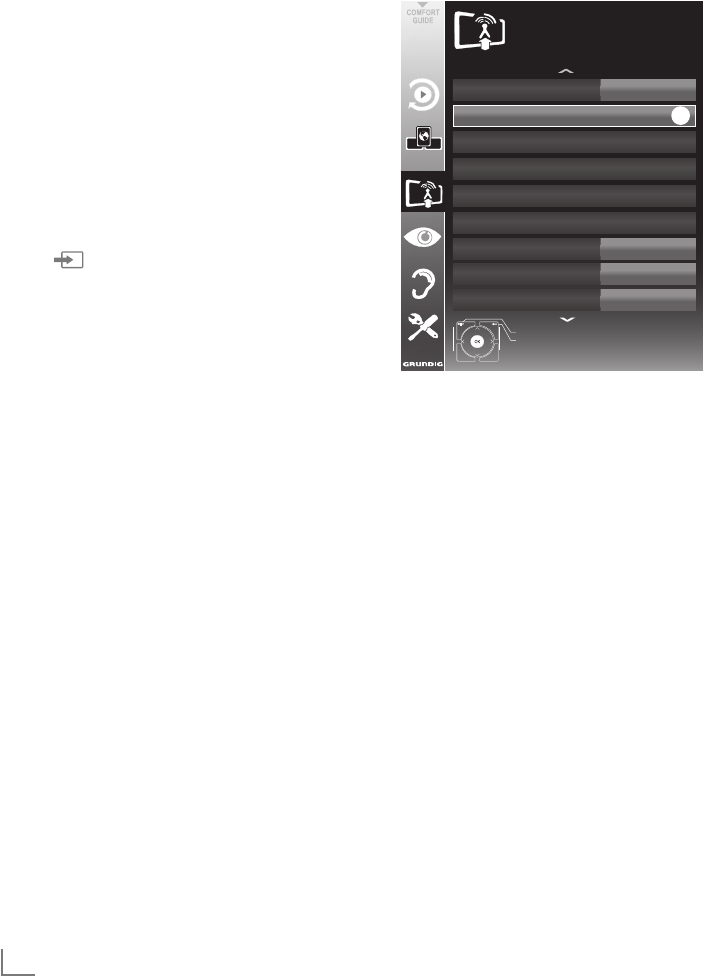
ENGLISH
76
SPECIAL SETTINGS ----------------------------------------------------------------------------------------------------------
4 Select the line »Automatic Channel Search«
with »
V
« or »
Λ
« and press
»OK«
to con-
firm.
!"#$%&#'()*+&,,-.)/-&01+
/$"01-
!"#$%&#'1)/-0('1-)234&#-
*!)5)6$4".
!1#'(-)!,#-,,&)7$8-0
!,&.$9"-)6&,"&.):",',9
/'9,&.);,<$0%&#'$,
='9'#&.)6&,"&.):",',9
70$90&%):&>.-
?@'#
A&1B
/C2D?*?)/?:27
EFGFHGEFIF
IJKLM
!'0
C,
N$#)',O-0#-4
C<<
OK
5 Select the line »Scan Typ« with »
V
« or »
Λ
«
and set the option »ATV« with »
<
« or »
>
«.
6 Start the scan with »y« (red).
Note:
7
After starting the scan, a security query will
appear. Press »yy« (green) to confirm the
option »Yes«.
– All channel and favourites lists for the ana-
logue channels will be deleted and com-
piled anew.
– The »Results« menu appears, and the scan
for TV channels begins. Depending on the
number of television channels received,
this can easily take a few minutes.
– The search is complete as soon as the »PRO-
GRAM TABLE« appears.
Note:
7
You can abort the search by pressing
»MENU«.
7 Press »MENU« to end the setting.
Tuning analogue television
channels
This setting is only necessary if you cannot re-
ceive any digital channels and you have not car-
ried out an analogue search during initial setup.
The television channels can be set directly or
using the scan.
Switching the television to
analogue reception
Note:
7
Analogue channels can be selected if the
option »Air« or »Cable« has been selected.
1 Open the »Select input source« menu with
»«.
2 Depending on the antenna system, select the
option »Air« or »Cable« with »
V
«, »
Λ
«, »
<
«
or »
>
« as the input source and press
»OK«
to confirm.
Note:
7
Additional operations are explained in the
following sections.
Setting all analogue television
channels
Analogue channels are displayed in the channel
list after the digital channels.
Note:
7
Plug the rooftop antenna cable (for analogue
television channels) into the »ANT IN«
socket on the television.
1 Open the menu with »MENU«.
2 Select the line »SOURCE SETUP« with »
V
«
or »
Λ
« and press
»OK«
to confirm.
– The »SOURCE SETUP« menu appears.
3 Select the line »Source« with »
V
« or »
Λ
«
and press
»OK«
to confirm.
Select the option »Air« or »Cable« with »
<
«,
»
>
«, »
V
« or »
Λ
« and press
»OK«
to con-
firm.
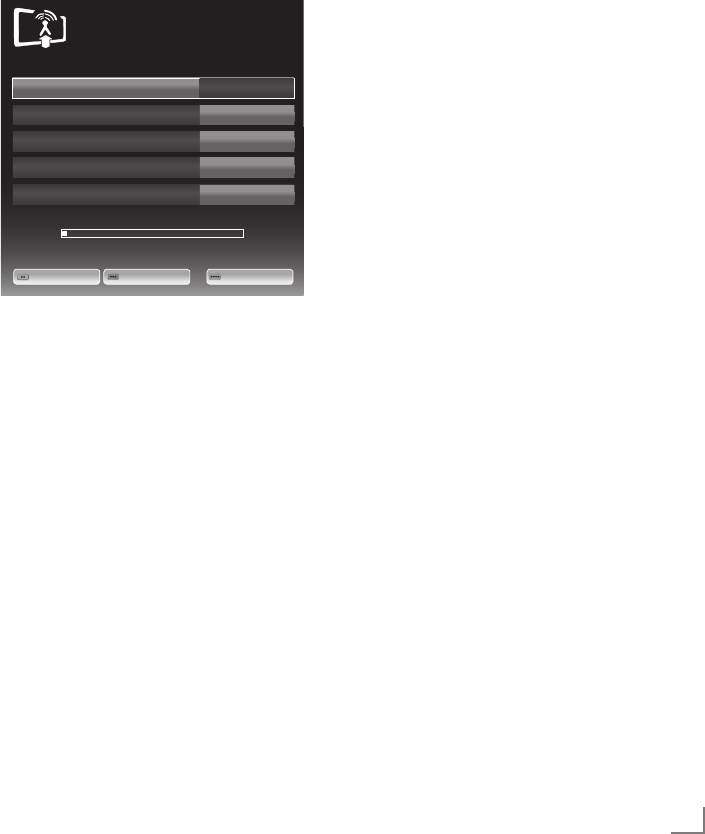
77
ENGLISH
SPECIAL SETTINGS ----------------------------------------------------------------------------------------------------------
Note:
7
If you wish to remedy other television
channels, repeat steps 4 to 7.
8 Press »MENU« to end the setting.
Changing stored analogue
channels
If channels were stored with the automatic chan-
nel search while tuning the television channels,
you can delete them. You can also store chan-
nels in a different preset, change or enter the
name of a channel as well as skip channels.
Selecting a channel list
1 Open the menu with »MENU«.
2 Select the line »SOURCE SETUP« with »
V
«
or »
Λ
« and press
»OK«
to confirm.
– The »SOURCE SETUP« menu appears.
3 Select the line »Program Table« with »
V
« or
»
Λ
« and press
»OK«
to confirm.
– The »PROGRAME TABLE« menu appears.
Note:
7
Additional operations are explained in the
following sections.
Deleting channels
1
In the »
PROGRAME TABLE
« menu, select the
television channel to be deleted with
»
V
«,
»
Λ
«, »
<
« or »
>
« and press »y« (red) to con-
firm.
2 Delete the selected channel by pressing
»yyy« (yellow).
Note:
7
»yyyy« (blue) allows all television channels
to be deleted.
3 Press »yy« (green) to confirm the deletion
process.
Tuning the television channels by
entering the channel numbers
1 Open the menu with »MENU«.
2 Select the line »SOURCE SETUP« with »
V
«
or »
Λ
« and press
»OK«
to confirm.
– The »SOURCE SETUP« menu appears.
3 Select the line » Analogue Manual Tuning«
with »
V
« or »
Λ
« and press
»OK«
to confirm.
– The menu appears.
Program'No
TSystem
Band
Channel
Fine'Tuning
1
INSTALLATION
ANALOGUE'MANUAL'TUNING'
BG
C
2
0
Auto'Previous
Auto'Next Store
48.25'MHz
4 Select the line »Program No« by pressing »
V
«
or »
Λ
« and use »
<
« or »
>
« to save the preset.
5 Select »Band« by pressing »
V
« or »
Λ
« and
use »»
<
« or »
>
« to choose between »S«
(special channel) or »C« (normal channel).
6 Select the line »Channel« with »
V
« or »
Λ
« and
enter the channel number with »
<
« or »
>
« step
by step, or use »1…0« to enter the channel
number directly, or
start a automatic scan with »yy« (green) oder
»yyy« (yellow).
Notes:
7
The current system is displayed in the
»System« line. If the colour or sound is
not functioning properly, select the line
»System« with »
V
« or »
Λ
«. Use »
<
« or »
>
«
to select the preferred setting.
7
If fine tuning is necessary, select the line
»Fine Tuning« with »
V
« or »
Λ
« and use »
<
«
or »
>
« to make the setting.
7 Press »yyyy« (blue) to save the setting.
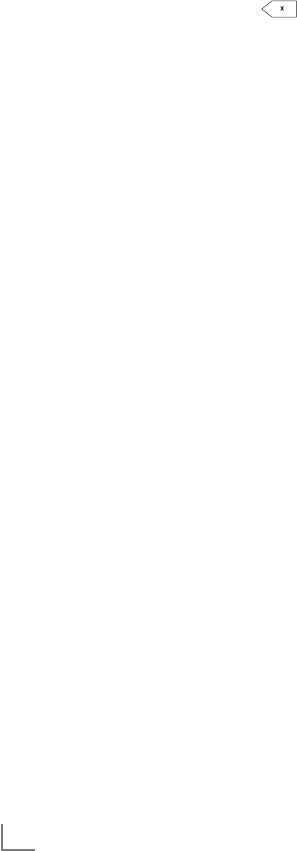
ENGLISH
78
Creating lists of favourites
You can select your favourite channels and save
them in up to four favourites lists (Fav 1 to Fav 4).
1 In the »PROGRAME TABLE« menu, switch
over to the list view with »yyy« (yellow).
2
Select the preferred channel with »
V
«
or »
Λ
«.
3 Use »
<
« or »
>
« to ”push“ the channel into
one of the favourites lists 1 to 4 and press
»OK«
to confirm.
– The position in the favourites list is marked
with »«.
– You can enter the same channel in more
than one favourite list.
–
Each favourite list can store up to
255 channels.
Note:
7
Channels can also be deleted from favour-
ites lists. Select
the
channel to be deleted
with »
V
«, »
Λ
«, »
<
« or »
>
«
and delete it with
»OK«
.
Exiting the settings
1 Press »MENU« to end the setting.
SPECIAL SETTINGS ----------------------------------------------------------------------------------------------------------
Entering channel names (8 digit
maximum)
1 In the »PROGRAME TABLE« menu, select the
television channel with »
V
«, »
Λ
«, »
<
« or
»
>
« and press »y« (red) to confirm.
2 Open the input keyboard with »yy« (green).
Note:
7
If necessary, delete the current channel
name. To do this, select the » « button
with »
<
« or »
>
« and delete repeatedly using
»OK«
.
3 Select the required letters or numbers with
»
V
«, »
Λ
«, »
<
« or »
>
« and confirm with
»OK«
.
Repeat the entry for further letters/numbers.
Note:
7
Use the »ABC« button to switch to upper
case letters and use the »?@123« button to
switch to symbols and numbers.
4 Save the channel name by using »
V
«, »
Λ
«,
»
<
« or »
>
« to select »Submit« and confirm
with
»OK«
.
Note:
7
If you wish to enter other channel names,
repeat steps 1 to 4.
Skipping television channels
You can highlight television channels to be
skipped when you select with »
Λ
« or »
V
«.
Selection is still possible using the number
buttons.
1 In the »PROGRAME TABLE« menu, switch over
to the list view with »yyy« (yellow).
2 Select the preferred channel with »
V
«
or »
Λ
«.
3 Select the column »Skip« with »
<
« or »
>
«
and use
»OK«
to mark the channel.
– The channel is marked using »«.
Note:
7
Channels can also be reactivated. Select the
channel with »
V
« or »
Λ
«, then select the
column »Skip« and reactivate the channel
with
»OK«
.

79
ENGLISH
INFORMATION ---------------------------------------------------------------------------------------------------------------------
Displaying signal information
(for digital channels only)
1 Open the menu with »MENU«.
2 Select the line »SOURCE SETUP« with »
V
«
or »
Λ
« and press
»OK«
to confirm.
3 Select the line »Signal Information« with
»
V
« or »
Λ
« and press
»OK«
to confirm.
– Information on the channel, network,
modulation, symbol rate, quality and
signal strength is displayed.
Notes:
7
The signal information changes in ac cord-
ance with the current input source.
7 The signal properties are displayed in the
lower section of the menu. The further the
bars for »Quality« and »Signal Strenght«
extend to the right, the better the reception
signal.
7 The signal level not only depends on your
receiver system, but also on the channel
which is currently active. Remember this
when aligning your antenna based upon
the signal level display.
4 Press »MENU« to close the menu.

ENGLISH
80
INFORMATION ---------------------------------------------------------------------------------------------------------------------
GRUNDIG 40 VLE 8270 SL
Technical data
Operating voltage:
220–240 V,~, 50–60 Hz
Power consumption:
On mode 88 W
Standby <0.50 W
Energy Efficiency class:
B
Maximum power consumption
On mode 145 W
Annual power consumption
128 kWh
Audio output:
2 x 20 W music power output
2 x 10 W Sine wave power
Rohs Limits: Pb (Lead)/Hg (Mercury)
Pb meets ROHS directive / 0 mg
Peak luminance ratio:
65 %
Default satellite:
20
LNB power supply:
13/18 V, 14/19 V optional, maximum 450 mA
LNB switching signal:
0/22 kHz 650mV +/- 250mVpp
DiSEqC:
1.0-operation, 1.1-operation, 1.2-operation
Digital reception ranges
Satellite:
Ku band: 10,700 MHz – 12,750 MHz
Modulation: DVBS QPSK, DVBS2 QPSK,
8 PSK
IF band: 950 MHz – 2,150 MHz
Signal level: -25dBm to -65 dBm
Cable:
Overall band: 110 MHz – 862 MHz
Modulation: 16QAM, 32QAM, 64QAM,
128QAM and 256QAM
Symbol rate: 4.0 Msym/s to 7.4 Msym/s
Terrestrial (DVB-T):
VHF/UHF band, Bandwidth 7 MHz
and 8 MHz
FFT Size: 2k, 8k
Modulation: 16QAM, 64QAM, QPSK
Guard Interval: 1/4, 1/8, 1/16, 1/32
Terrestrial (DVB-T2):
VHF/UHF band, Bandwidth 7 MHz
and 8 MHz
FFT Size: 1k, 2k, 4k, 8k, 16k, 32k
Modulation: 16QAM, 64QAM,
256QAM, QPSK
Guard Interval: 1/4, 19/256, 1/8, 19/128,
1/16, 1/32, 1/128
As this feature is optional, it is not available in
all products.
Analogue reception ranges:
C02 ... C80, special channels S01 ... S41
Preset channels:
All Channels 6000 (Satellite – DVB-S),
1000 (Cable – DVB-C) or
99 (Analogue)
1000 (Terrestrial – DVB-T) or
99 (Analogue)
9 AV, 2 USB
Screen (dm²):
44 dm²
Screen size:
102 cm/40 inch
Maximum resolution:
WUXGA, 1920 x 1080
Weight:
approx. 20 kg
Dimensions:
W H D 92 cm 63.7 cm 4.3 cm
Technical changes and errors reserved.
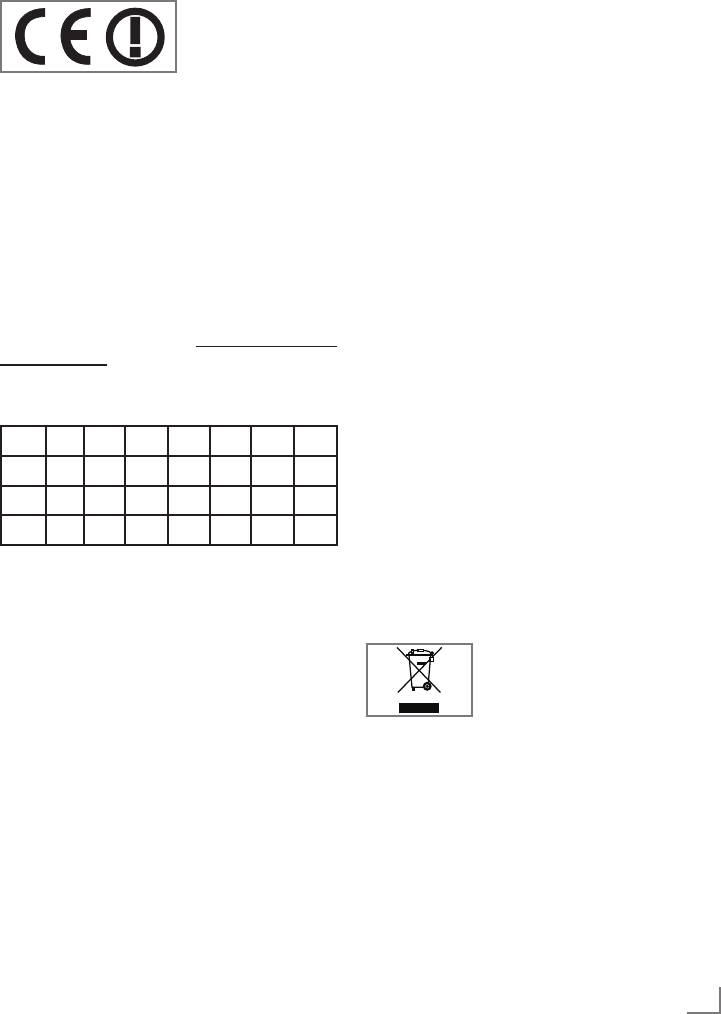
81
ENGLISH
Service information for dealers
Only operate the
television with the
power supply/power
cord provided.
The product complies with the following EU di-
rectives:
Power consumption values and classes are speci-
fied according to the regulations 2009/642 and
2010/1062 and the standards EN62087 and
EN62301 as per European Union framework di-
rectives 2009/125/EC and 2010/30/EU.
With this note, Grundig declares that this appli-
ance is in conformity with the main and other rel-
evant terms of the 1999/5/EC directive.
To obtain a copy of the Declaration of Confor-
mity (Doc), please submit your request by using
the contact information at www.grundig.com/
download/doc
This appliance can be operated in the following
European countries.
AT BE BG CH CY CZ DE DK
EE ES FI FR GB GR HU IE
IS IT LI LT LU LV MT NL
NO PL PT RO SE SI SK TR
This appliance can also be operated in countries
outside Europe.
Please observance the restrictions for the follow-
ing countries:
For customers in France
Outdoor use limited to 10 mW e.i.r.p. within the
band 2454-2483.5 MHz. Military Radioloca-
tion use. Refarming of the 2.4 GHz has been
ongoing in recent years to allow current relaxed
regulation. Full implementation planned 2012.
For customers in Italy
For private use, a general authorisation is re-
quired if WAS/RLAN’s are used outside own
premises. For public use, a general authorisation
is required.
For customers in Norway
This subsection does not apply for the geograph-
ical area within a radius of 20 km from the cen-
tre of Ny-Ålesund.
INFORMATION ---------------------------------------------------------------------------------------------------------------------
For customers in Russian
1. SRD with FHSS modulation
7 Maximum 2.5 mW e.i.r.p.
7
Maximum 100 mW e.i.r.p. Permitted for use
SRD for outdoor applications without restric-
tion on installation height only for purposes of
gathering telemetry information for automated
monitoring and resources accounting systems.
Permitted to use SRD for other purposes for
outdoor applications only when the installa-
tion height is not exceeding 10 m above the
ground surface.
7 Maximum 100 mW e.i.r.p. Indoor applica-
tions.
2. SRD with DSSS and other than FHSS
wideband modulation
7
Maximum mean e.i.r.p. density is 2 mW/
MHz. Maximum 100 mW e.i.r.p.
7
Maximum mean e.i.r.p. density is 20 mW/
MHz. Maximum 100 mW e.i.r.p. Permitted to
use SRD for outdoor applications only for pur-
poses of gathering telemetry information for
automated monitoring and resources account-
ing systems or security systems.
7
Maximum mean e.i.r.p. density is 10 mW/
MHz. Maximum 100 mW e.i.r.p. Indoor ap-
plications.
For customers in Ukraine
e.i.r.p. ≤100 mW with built-in antenna with am-
plification factor up to 6 dBi.
Environmental note
This product has been made
from high-quality parts and
materials which can be re-used
and recycled.
Therefore, do not dispose of the product along
with normal household waste at the end of its
service life. Take it to a collection point for the
recycling of electrical and electronic equipment.
Dispose of the used device at a collection point
for electrical and electronic equipment. The sym-
bol on the product, in the operating manual or on
the packaging indicates that recycling is possible.
Information on collection points is available from
your local authorities.
Help protect the environment by recycling used
products.
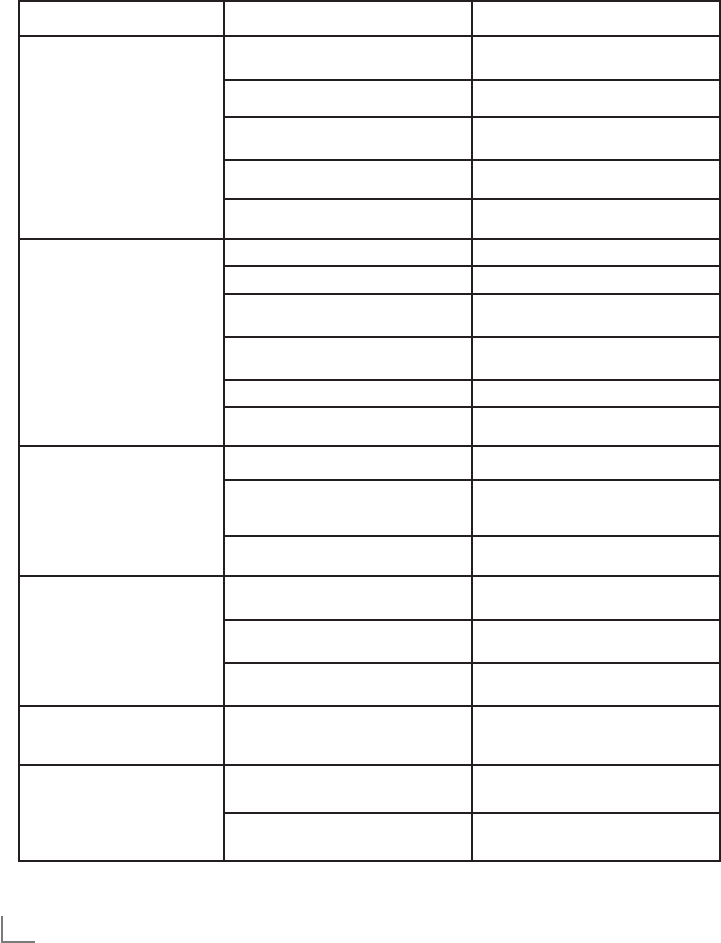
ENGLISH
82
INFORMATION ---------------------------------------------------------------------------------------------------------------------
Troubleshooting
If the information provided below does not help, please consult an authorised GRUNDIG dealer.
Please bear in mind that malfunctions can also be caused by external devices such as video recorders
or satellite receivers.
Problem Possible cause Remedy
Screen lit (snow), but no station
visible
Antenna cable Is the antenna cable connected?
No TV channel tuned Start a channel scan
Insufficient contrast in picture The picture settings are not correct Adjust the brightness, contrast or colour
setting
Problem at station Try another channel
Picture and/or sound distorted Interference from other devices Place the device in a different position
Ghosting, reflection Channel setting
Automatic or manual tuning/fine tuning
Antenna
Have antenna cable or system checked
No colour Colour intensity too low Turn up the colour
Adjust TV standard (if setting option is
available)
Select the correct colour standard
Problem at station Try a different channel
Picture but no sound Volume is set to a minimum Turn up or switch on the volume
Teletext impaired or absent Problem at station Try a different channel
Television channel (no teletext)
or antenna system
Try with a different TV channel,
carry out fine tuning
Station signal too weak Check antenna
The remote control does
not work
Obstacle between remote control and
device.
Point remote control at television
Battery problem
Check batteries and replace if
necessary
Operating mode undefined Switch off the television at the mains
switch for two minutes
Picture too dark in PC mode Incorrect setting for picture resolution
and picture frequency on the PC
Change settings on the PC
(e.g. 1280 x 768 resolution,
refresh rate 60 Hz)
DMS device cannot be found DMS device is not switched on or
not started
Make sure that the DMS device is on
and operating.
Network connection settings are not
made.
Check the network settings.
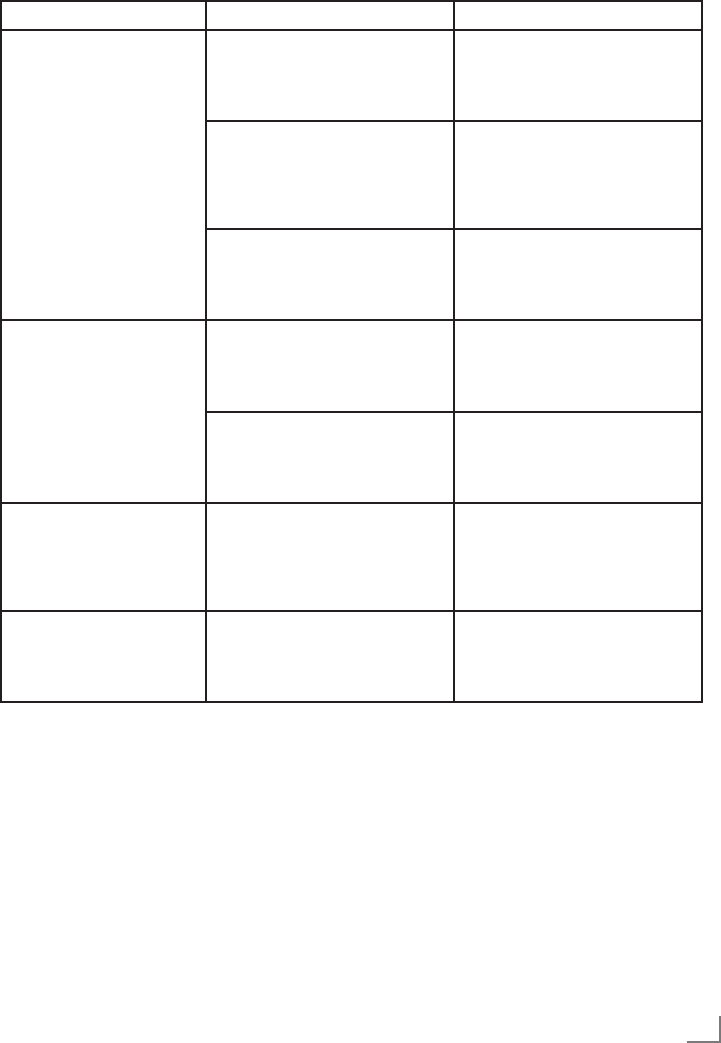
83
ENGLISH
Problem Possible cause Remedy
Low image quality (pixel) in
WLAN mode
Signal is lost based on structural
conditions.
Place the modem so that the signal to
the television is not interrupted.
Internet connection speed low. Low Internet speed is a problem that
is related with the speed of your sub-
scription or a failure in the Internet in-
frastructure. Contact with your service
provided (ISP).
DMS (for example PC) is connected
to the wireless network and away
from the modem
Bring your DMS closer to the modem
Warnings about the connec-
tion problems on the display
Network Cable or wireless USB net-
work device may be disconnected
Check network cable or wireless USB
network device
Modem does not have Internet con-
nection or has problems
Make sure that your modem has In-
ternet connection
Videos in video aplications
are lagging during playback
in wired connection
Internet connection speed low Low Internet speed is a problem that
is related with the speed of your sub-
scription or a failure in the Internet in-
frastructure. Contact with your service
provided (ISP).
There are connection prob-
lems in inter@ctive applica-
tions
This may occur due to temporary
problems in servers of these applica-
tions
Try connecting to the applications
again
Note:
7
This is a Class A product. During operation the device can cause radio interference. In this case
the user may have to remedy this. Please contact your specialist dealer.
INFORMATION ---------------------------------------------------------------------------------------------------------------------
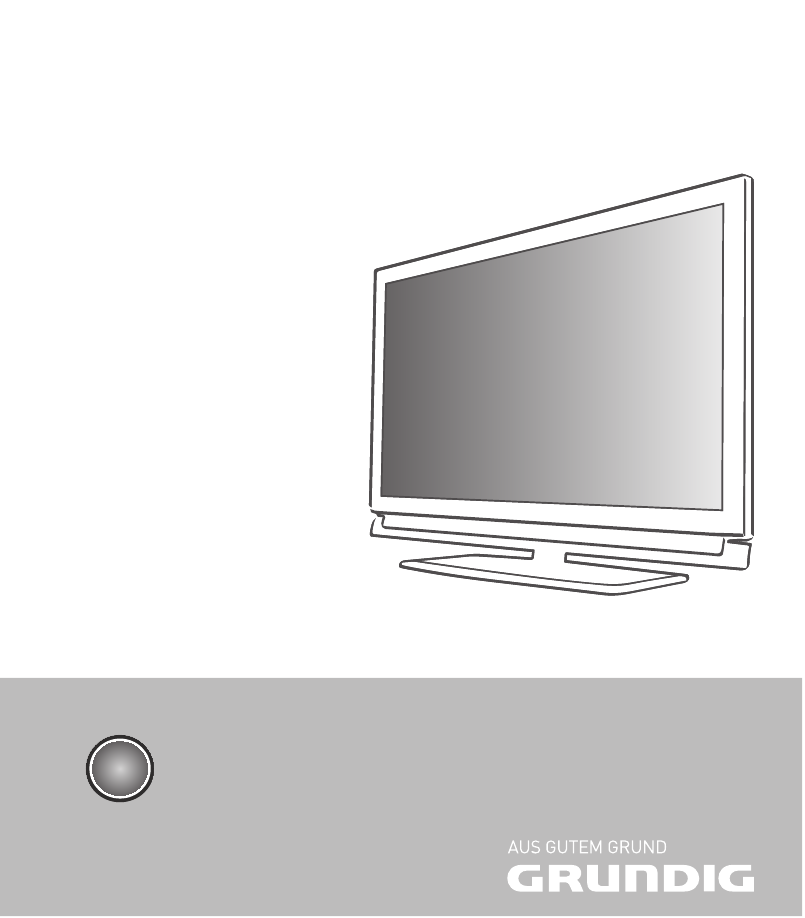
LCD TV
40 VLE 8270 SL
DE

DEUTSCH
2
INHALT -------------------------------------------------------------------------------------------------------------------------------------------------
4 AUFSTELLEN UND SICHERHEIT
6 ALLGEMEINE INFORMATIONEN
6 Besonderheiten Ihres Fernsehgerätes
7 Digitale Programme empfangen
7 Wichtige Hinweise zum Umweltschutz
7 Hinweise zur LCD/LED Technologie
8 ANSCHLIESSEN/VORBEREITEN
8 Antenne und Netzkabel anschließen
9 Batterien in die Fernbedienung einlegen
10 AUF EINEN BLICK
10 Die Anschlüsse des Fernsehgerätes
11 Die Bedienelemente des Fernsehgerätes
12 Die Fernbedienung – Hauptfunktionen
13 Die Fernbedienung – alle Funktionen
14 EINSTELLUNGEN
14 Erstinstallation und Fernseh- Programme
einstellen
14 Sprache, Land und Betriebsmodus wählen
15 Fernseh-Programme vom Satelliten
(DVB-S) einstellen
17 Terrestrische Fernseh-Programme (DVB-T)
einstellen
17 Fernseh-Programme vom Kabel-betreiber
(DVB-C) einstellen
18 Programmtabelle für die digi talen
Programme ändern
21 Bildeinstellungen
22 Toneinstellungen
24 FERNSEH-BETRIEB
24 Grundfunktionen
25 Zoomfunktion
25 Eco-Modus
25 Zapp-Funktion
26 Elektronischer Programmführer
27 Bildformat umschalten
28 3D - FUNKTION
28 Wichtige Informationen zur 3D-Funktion
28 3D-Funktion vorbereiten
29 Wiedergabe von 3D Filmen
29 3D-Einstellungen
31 SMART INTER@CTIVE TV/
HEIMNETZWERK
31 Was bietet Ihnen Smart Inter@ctive TV
31 Fernsehgerät am Heimnetzwerk
anschließen und anmelden
31 LAN-Verbindung zum Heimnetzwerk
34 Betrieb über WLAN
37 Smart Inter@ctive Applikationen
39 Wiedergabe von Video-/ Musik-/ und
Bilddaten vom Heimnetz
41 Internet Radio Servive von vTuner
42 USB-RECORDING
42 Informationen zur Aufnahme und
Wiedergabe von Fernsehsendungen
42 Mögliche Einschränkungen
bei dem Betrieb mit externen Datenträger
43 Externe Datenträger anschließen
43 Einstellungen für USB Recording
45 Timeshift – Sendungen „anhalten″
45 Sendungen aufnehmen
46 Sendungen für die Aufnahme
programmieren ...
48 Wiedergabe
48 Sendungen in der Aufnahmeliste löschen
49 USB-BETRIEB
49 Dateiformate
50 Externe Datenträger anschließen
51 Der Dateimanager
51 Einstellungen im Menü USB-Einrichtung
52 Wiedergabe – Grundfunktionen
53 Zusätzliche Wiedergabefunktionen
55 VIDEOTEXT-BETRIEB
55 TOP-Text oder FLOF-Text Betrieb
55 Weitere Funktionen
56 INTERAKTIVE PORTALE (HBBTV)
56 Was ist HbbTV
56 HbbTV Betrieb
56 Weitere Funktionen für Video-sequenzen

3
DEUTSCH
INHALT -------------------------------------------------------------------------------------------------------------------------------------------------
57 KOMFORT-FUNKTIONEN
57 Menü EINSTELLUNGEN aufrufen
57 Spracheinstellungen
58 Datum und Uhrzeit einstellen
59 Timer-Einstellungen
60 Jugendschutzeinstellungen
61 Software aktualisieren (OAD)
61 Software aktualisieren (Online)
61 Fernsehgerät auf die Werks einstellungen
zurücksetzen
62 BETRIEB MIT EXTERNEN GERÄTEN
62 DIGI LINK
62 Die DIGI LINK-Funktionen Ihres
Fernsehgerätes
63 Gerätesteuerung
64 High-Definition – HD ready
64 Anschlussmöglichkeiten
65 Externe Geräte anschließen ...
66 Betrieb mit DVD-Player, DVD-Recorder,
Videorecorder oder Set Top-Box
66 Kopfhörer
67 Hi-Fi-System
69 BETRIEB ALS PC-MONITOR
69 PC anschließen
69 Programmplatz für den PC anwählen
69 Einstellungen zum PC-Betrieb
70 BETRIEB MIT COMMON INTERFACE
70 Was ist ein Common Interface?
70 CA-Modul einsetzen
70 Zugriffskontrolle für CA-Modul und
Smartcard
71 SONDEREINSTELLUNGEN
71 Digitale Fernseh-Programme eines
Satelliten automatisch suchen
72 Digitale Fernseh-Programme
eines Satelliten manuell suchen
72 LNB-Einstellungen
73 Einstellungen für motorisierte Antennen
(DiSEqC 1.2)
75 Digitalen Fernseh-Programme
vom
Kabelbetreiber automatisch suchen
76 Digitalen Fernseh-Programme vom
Kabelbetreiber manuell suchen
76 Digitale terrestrische Fernseh-Programme
automatisch suchen
77 Digitale terrestrische Fernseh-Programme
manuell suchen
78 Analoge Fernseh-Programme einstellen
80 Programmbelegung der
ana logen Programme ändern
82 INFORMATIONEN
82 Signalinformationen anzeigen
83 Technische Daten
84 Servicehinweise für den
Fachhandel
85 Umwelthinweis
85 GRUNDIG Kundenberatungs-
zentrum
86 Problemlösung
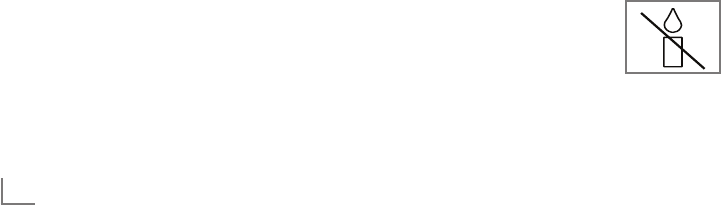
DEUTSCH
4
AUFSTELLEN UND SICHERHEIT ----------------------------------------------------------------
Beachten Sie beim Aufstellen des Fernsehgerä-
tes bitte die folgenden Hinweise:
7
Dieses Fernsehgerät ist für den Empfang und
die Wiedergabe von Bild- und Tonsignalen
bestimmt.
Jede andere Verwendung ist ausdrücklich aus-
geschlossen.
7
Der ideale Betrachtungsabstand beträgt das
Fünffache der Bildschirmdiagonale.
7
Fremdlicht auf dem Bildschirm beeinträchtigt
die Bildqualität.
7
Damit das Gerät stets ausreichend belüftet
wird, achten Sie auf genügend große Ab-
stände zwischen Fernsehgerät und angren-
zenden Möbeln.
7
Das Fernsehgerät ist für den Betrieb in tro-
ckenen Räumen bestimmt. Sollten Sie es
dennoch im Freien betreiben, sorgen Sie un-
bedingt dafür, dass es vor Feuchtigkeit (Regen,
Wasserspritzer) geschützt ist.
Setzen Sie das Fernsehgerät keinerlei Feuch-
tigkeit aus.
7
Stellen Sie keine mit Flüssigkeiten gefüllten
Gefäße (Vasen oder Ähnliches) auf das
Fernsehgerät. Das Gefäß kann umkippen und
die Flüssigkeit kann die elektrische Sicherheit
beeinträchtigen.
7
Stellen Sie das Fernsehgerät auf eine ebene
und harte Unterlage.
7
Legen Sie keine Gegenstände (zum Beispiel
Zeitungen) auf das Fernsehgerät und keine
Deckchen oder Ähnliches darunter.
7
Stellen Sie das Fernsehgerät nicht in unmittel-
bare Nähe der Heizung oder in die pralle
Sonne, dadurch wird die Kühlung beeinträch-
tigt.
7 Wärmestaus sind Gefahrenquellen und be-
einträchtigen die Lebensdauer des Fernseh-
gerätes. Lassen Sie sicherheitshalber von Zeit
zu Zeit die Ablagerungen im Fernsehgerät
vom Fachmann entfernen.
7
Sie dürfen das Fernsehgerät auf keinen Fall öff-
nen. Bei Schäden, die durch unsach gemäße
Eingriffe entstehen, geht der Anspruch auf Ge-
währleistung verloren.
7
Achten Sie darauf, dass das Netzkabel oder
(wenn vorhanden) der Netzadapter nicht
beschädigt wird.
7
Das Fernsehgerät darf nur mit dem bei-
liegenden Netzkabel/Netzadapter betrieben
werden.
7
Gewitter stellen eine Gefahr für jedes elektri-
sche Gerät dar. Auch wenn das Fernsehgerät
ausgeschaltet ist, kann es durch einen Blitz-
schlag in das Stromnetz und/oder die An-
tennenleitung beschädigt werden. Bei einem
Gewitter müssen Sie immer den Netz- und den
Antennenstecker ziehen.
7
Reinigen Sie den Bildschirm nur mit einem
feuchten, weichen Tuch. Verwenden Sie nur
klares Wasser.
7
Reinigen Sie das Gehäuse Ihres Fernseh-
gerätes lediglich mit dem mitgelieferten Tuch.
Verwenden Sie nur klares Wasser.
7
Bitte beachten Sie beim Aufstellen des Ge-
rätes, dass Oberflächen von Möbeln mit
den verschiedensten Lacken und Kunst stoffen
beschichtet sind. Sie enthalten meistens
chemische Zusätze die u. a. das Material
der Gerätefüße angreifen können. Dadurch
können Rückstände auf der Möbeloberfläche
entstehen, die sich nur schwer oder nicht mehr
entfernen lassen.
7
Der Bildschirm Ihres LCD/LED-Fernsehgerätes
entspricht den höchsten Qualitätsanforde-
rungen und wurde auf Pixelfehler überprüft.
Aus technologischen Gründen ist es – trotz
größter Sorgfalt bei der Herstellung – nicht
100 %ig auszuschließen, dass einige Bild-
punkte Defekte aufweisen.
Derartige Pixelfehler können – wenn sie in den
spezifizierten Grenzen der DIN-Norm liegen
– nicht als Gerätedefekt im Sinne der Gewähr-
leistung betrachtet werden.
7
Halten Sie Kerzen und andere
offene Flammen vom Gerät
fern, damit es nicht zu Bränden
kommt.

5
DEUTSCH
7
Schließen Sie keine Geräte an, wenn Ihr
Gerät eingeschaltet ist. Schalten Sie vor dem
Anschließen auch die anderen Geräte aus!
7
Stecken Sie den Netzstecker des Gerätes
erst dann in die Steckdose, wenn Sie die ex-
ternen Geräte und die Antenne angeschlossen
haben!
7
Sorgen Sie dafür, dass der Netzstecker frei
zugänglich ist!
7
Setzen Sie die Batterien keiner extremen Hitze
aus, wie z. B. Sonneneinstrahlung, Feuer, etc.
7
Wenn Sie die Batterien der Fernbedienung
wechseln, verwenden Sie nicht gebrauchte
und neue Batterien zusammen.
7
Verwenden Sie nur Batterien des gleichen
Types (Marke, Größe, Eigenschaften).
7
Entsorgen Sie die Batterien nicht im Haus-
müll. Verbrauchte Batterien müssen in die
Altbatteriesammelgefäße bei Handel und
öffentlich-rechtlichen Entsorgungs trägern ge-
geben werden. Damit schonen Sie die Um-
welt.
Achtung:
7
Wenn Sie für Ihr Fernsehgerät eine Wandhal-
terung vorsehen, beachten Sie unbedingt die
Montageanleitung zur Wandhalterung oder
lassen Sie die Montage durch Ihren Fach-
händler durchführen.
7
Beim Kauf der Wandhalterung achten Sie bitte
darauf, dass alle am Fernsehgerät vorgese-
henen Befestigungspunkte an der Wandhal-
terung vorhanden sind und bei der Montage
verwendet werden.
AUFSTELLEN UND SICHERHEIT ----------------------------------------------------------------

DEUTSCH
6
Besonderheiten Ihres
Fernsehgerätes
7
Mit Ihrem Fernsehgerät können Sie digitale
Fernseh-Programme (über DVB-S, DVB-T und
DVB-C) empfangen und sehen – dazu zäh-
len auch High Definition-Sendungen (HD).
Derzeit ist der Empfang solcher digitaler
Fernseh-Programme in HD jedoch lediglich in
einigen Ländern Europas möglich.
7
Obwohl dieses Fernsehgerät die aktuellen
DVB-S-, DVB-T- und DVB-C-Standards (Stand:
August 2010) einhält, kann die Kompatibilität
mit künftigen DVB-S-Satellitenübertragungen
sowie terrestrischen DVB-T- und DVB-C-Kabel-
sendungen nicht garantiert werden.
7
Ihr Fernsehgerät kann alle analoge und nicht
verschlüsselte digitale Fernseh-Programme
empfangen und verarbeiten. Das Fernseh-
gerät ist dazu mit digitalen und analogen
Empfängern ausgestattet.
7
Der Elektronische Programmführer TV-Guide
(nur bei digitalen Programmen) informiert Sie
über kurzfristige Pro grammänderungen, sowie
über das gesamte Programmangebot der
ver schiedensten Sendeanstalten für die nächs-
ten Tage.
Detaillierte Informationen zu den einzelnen
Fernseh-Sendungen sind – falls von der Sen-
deanstalt angeboten – ebenfalls im Elektro-
nischen Programmführer verfügbar.
7
An die USB-Buchse können Sie verschiedene
Datenträger wie zum Beispiel eine externe
Festplatte, einen USB-Memory Stick oder eine
Digital-Camera anschließen. Mit Hilfe des
Dateimanagers können Sie dann gezielt die
gewünschten Dateiformate (z.B. MP4-, MP3-
oder JPEG-Daten) anwählen und abspielen.
7
Mit der Funktion TimeShift (Zeitversatz) können
Sie die Wiedergabe einer Sendung mit einem
Tastendruck einfach und schnell anhalten und
zu einem späteren Zeitpunkt fortsetzen. Die
Sendung wird auf einem externen Datenträger
aufgezeichnet.
ALLGEMEINE INFORMATIONEN ----------------------------------------------------------
7
Sie können digitale Fernseh-Programme ihrer
Wahl aufnehmen.
Die Fernseh-Programme werden vom Fernseh-
gerät konvertiert und auf einem externen Da-
tenträger – angeschlossen an der USB-Buchse
– gespeichert.
Aus dem Archiv des externen Datenträgers
können Sie die gespeicherten Sendungen je-
derzeit anwählen und wiedergeben.
Sie können auch gleichzeitig während einer
Aufnahme eine Sendung aus dem Archiv wie-
dergaben.
Mehr Informationen zur Aufnahme und Wie-
dergabe von Fernsehsendungen erhalten Sie
ab Seite 42.
7
Mit Ihrem Grundig Fernsehgerät und der
Grundig 3D-Shutter-Brille erleben Sie im
Wohnzimmer 3D Filme wie im Kino.
Dieses Fernsehgerät verwendet die neueste
LED-Technologie um Ihnen das bestmögliche
3D Erlebnis anzubieten.
Um die 3D Welt zu erleben, müssen Sie le-
diglich die Grundig 3D Brille aufsetzen und
danach den 3D Film starten.
7
Die Option „Smart Inter@ctive” Ihres Fernseh-
gerätes bieten Ihnen den Zugang zum Internet,
wenn das Fernsehgerät an Ihrem Heimnetz-
werk mit Internetzugang angeschlossen ist.
Sie können die verschiedensten Applikationen
aus dem Internet abrufen, Videos betrachten,
Bilder ansehen und soziale Netzwerke besu-
chen. Und Sie können viele Internet Radiopro-
gramme hören.
7
Mit der DLNA Funktion können Sie Medien-
daten (Videos, Musiktitel und Bilder), die auf
einem Digitalen Medien Server (DMS) im
Heimnetzwerk gespeichert sind, auf Ihrem
Fernsehgerät wiedergeben.
Das Heimnetzwerk wird mit einem LAN-Kabel
oder drahtlos über WLAN mit dem Fernsehge-
rät verbunden.
7
Ein DMS kann z.B. ein PC, ein Smartphone
oder eine NAS (Network Attached Storage)
sein, die den DLNA-Standard (Digital Living
Network Alliance) unterstützen.
Der Digitale Medien Server und das Fernseh-
gerät müssen sich im selben Heimnetzwerk be-
finden.

7
DEUTSCH
ALLGEMEINE INFORMATIONEN ----------------------------------------------------------
Digitale Programme empfangen
7
Zum Empfang digitaler Satellitenprogramme
(DVB-S) benötigen Sie eine Satellitenantenne.
Ihr Fernsehgerät unterstützt das SCR System
(Satellite Channel Router – Uneingeschränktes
Einkabelsystem). Wenn Ihre Antennenanlage
mit einem Einkabelsystem-Multiswitch ausge-
stattet ist, können die Fernsehgeräte, die an
dieser Antennenanlage angeschlossen sind
die Fernseh-Programme unabhängig vonein-
ander empfangen.
7
Zum Empfang digitaler Fernseh-Programme
(DVB-T) benötigen Sie eine digitale Außen-
oder Innenantenne (passive oder aktive Innen-
antenne mit eigener Stromversorgung).
7
Wenn Sie digitale Fernseh-Programme über
Ihre Kabelanlage empfangen wollen (DVB-C),
muss das Antennenkabel des Kabelbetreibers
an das Fernsehgerät angeschlossen sein.
7
Anders als bei der Übertragung analoger Pro-
gramme ist nicht jedem einzelnen digitalen
Programm eine eigene Sendefrequenz zu-
geordnet, sondern mehrere Programme sind in
einem Bouquet auf regionaler oder na tionaler
Ebene gebündelt. Die aktuellen Übertragungs-
daten können Sie im Videotext-Angebot ver-
schiedener Sendeanstalten abfragen bzw.
einer aktuellen Fernseh-Fachzeitschrift oder
dem Internet entnehmen.
7
Verschiedene digitale Fernseh-Programme von
privaten Programmanbietern sind verschlüsselt
(DVB-T und DVB-C). Das Ansehen dieser Pro-
gramme und die Aufnahme- und Wiedergabe-
funktionen sind nur mit dem entsprechenden
CI-Modul und einer SmartCard möglich. Fra-
gen Sie bitte Ihren Fachhändler!
Das Programmangebot der öffentlich-recht-
lichen Programmanbieter (ARD mit EinsExtra,
EinsFestival oder ZDF mit ZDF Info und alle
dritten Programme) sind unverschlüsselt und
können ohne SmartCard empfangen werden.
Wichtige Hinweise zum
Umweltschutz
7
Die folgenden Hinweise helfen Ihnen, na-
türliche Ressourcen zu schonen – und es spart
Kosten.
7
Wenn Sie ihr Fernsehgerät mehrere Tage lang
nicht nutzen, sollten Sie aus Umweltschutz-
und Sicherheitsgründen den Netzstecker
ziehen. So verbraucht das Fernsehgerät keine
Energie.
7
Da das Fernsehgerät durch Abschalten nicht
komplett vom Stromnetz getrennt wird, ziehen
Sie zur vollständigen Trennung vom Netz den
Netzstecker.
7
Sofern das Gerät mit einem Hauptschalter aus-
gestattet ist, reicht das Abschalten über diesen
Schalter. Der Energieverbrauch des Fernseh-
gerätes erreicht dann nahezu 0 W.
7
Im Bereitschaftsmodus verbraucht das Fernseh-
gerät nur wenig Energie. Allerdings kann es
bei bestimmten Funktionen (z. B. beim auto-
matischen Ein- und Ausschalten und bei Timer-
funktionen) erforderlich sein, das Fernsehgerät
im Bereitschaftsmodus zu be lassen.
7
Das Fernsehgerät verbraucht bei reduzierter
Helligkeit weniger Energie.
Hinweise zur LCD/LED
Technologie
Wenn ein Standbild längere Zeit auf dem Bild-
schirm betrachtet wird, kann dies – bei darauf
folgenden bewegten Bildern – schwach im
Hintergrund sichtbar bleiben. Der gleiche Effekt
kann auftreten, wenn über eine längere Zeit ein
Fernseh-Programm betrachtet wird, das nicht for-
matfüllend ist, z. B. Format 4 : 3.
Diese Effekte sind bedingt durch die LCD/LED
Technologie und bieten keinen Anspruch auf Ge-
währleistung.
Um diese Effekte zu vermeiden/minimieren, be-
achten Sie bitte die folgenden Hinweise:
7
Vermeiden Sie, ein Standbild von einem Fern-
seh-Programm für längere Zeit anzuzeigen.
Speziell die Logos der Programmanbieter kön-
nen diesen Effekt verursachen.
7
Beim Betrachten eines Fernseh-Programmes,
das nicht „Formatfüllend“ ist (z. B. 4 : 3), än-
dern Sie das Bildformat.
7 Hohe Helligkeit-/und/oder Kontrastwerte ver-
stärken den Effekt. Wir empfehlen, Helligkeit
und Kontrast zu reduzieren.
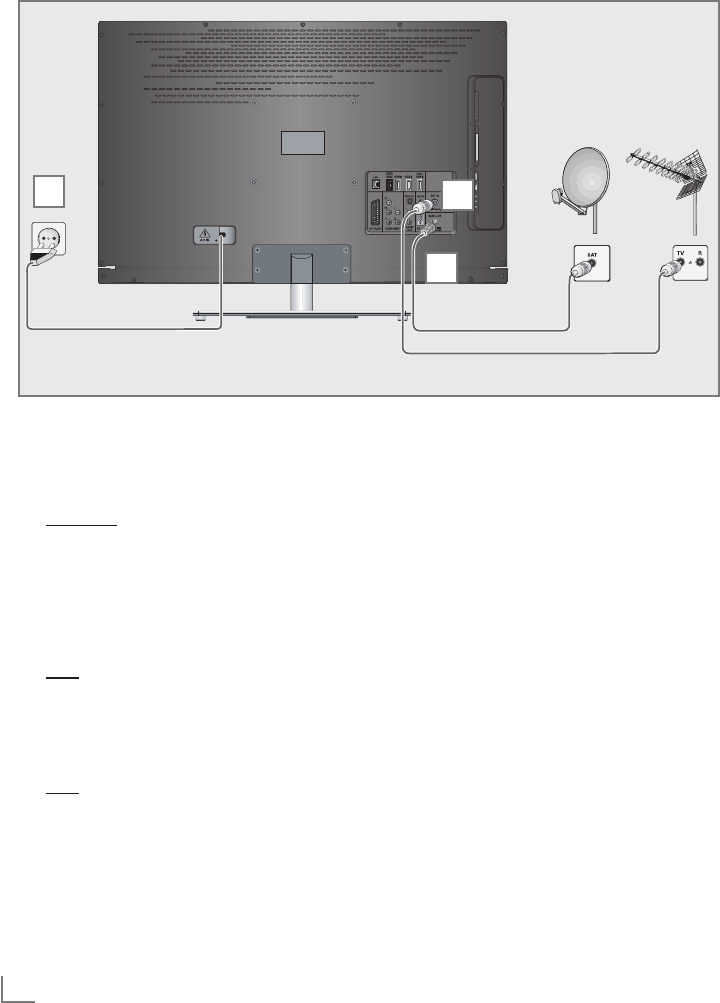
DEUTSCH
8
ANSCHLIESSEN/VORBEREITEN --------------------------------------------------------------
Antenne und Netzkabel anschließen
1 Zum Empfang digitaler Satellitenprogramme
(DVB-S) das Kabel der Satellitenantenne an
die Antennenbuchse »SATELLITE« am Fern-
sehgerät anschließen.
Und/oder
2a Zum Empfang terrestrischer Digitalsender
(DVB-T) das Kabel der Haus- oder Zimmer-
antenne (passive oder aktive Zimmerantenne
mit eigener Stromversorgung) an die An-
tennenbuchse »ANT IN« des Fernseh-
gerätes anschließen;
oder
2b Zum Empfang digitaler Kabelprogramme
(DVB-C) das Kabel der Hausantenne an die
Antennenbuches »ANT IN« des Fernseh-
gerätes anschließen;
oder
2c Zum Empfang analoger Fernseh-Programme
das Kabel der Hausantenne an die Ant-
ennenbuches »ANT IN« des Fernsehgerätes
anschließen.
H inweis:
7
Beim Anschluss einer Zimmerantenne muss
diese evtl. abwechselnd an verschiedenen
Orten platziert werden, um einen optimalen
Empfang zu erhalten.
3 Stecker des Netzkabels in eine Steckdose
stecken.
Hinweis:
7
Stecken Sie den Netzstecker des Ge rätes
erst dann in die Steckdose, wenn Sie die
externen Geräte und die Antenne an-
geschlossen haben!
7 Schließen Sie das Fernsehgerät nur mit dem
mitgelieferten Netzkabel an eine geeignete
Schutzkontaktsteckdose mit Erdung an.
7 Verwenden Sie keine Adapterstecker und
Verlängerungskabel, die nicht den gelten-
den Sicherheitsnormen entsprechen und
nehmen Sie auch keinen Eingriff an dem
Netzkabel vor.
1
2
3
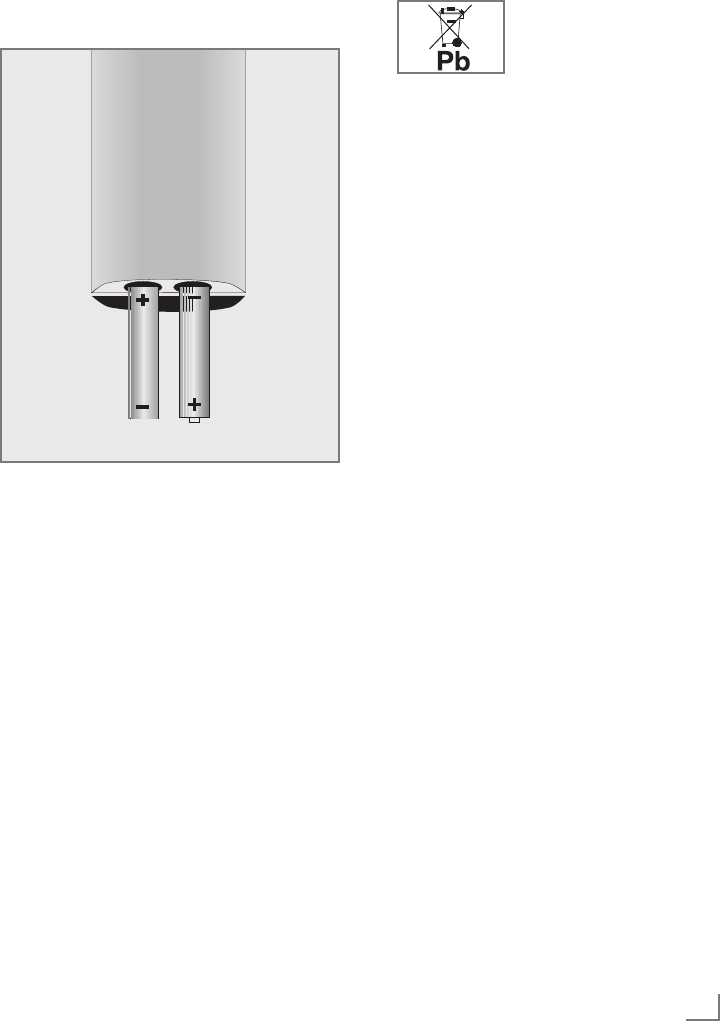
9
DEUTSCH
Batterien in die Fernbedienung
einlegen
ANSCHLIESSEN/VORBEREITEN --------------------------------------------------------------
1 Batteriefach öffnen, dazu Deckel abnehmen.
2 Batterien einlegen (2 x Typ Micro, bzw. R03
oder AAA, 1,5 V). Dabei Polung beachten,
im Batteriefachboden markiert.
3 Batteriefach schließen.
Hinweis:
7 Wenn das Fernsehgerät auf die Fernbedien-
befehle nicht mehr richtig reagiert, können
die Batterien verbraucht sein. Verbrauchte
Batterien unbedingt entfernen.
7 Für Schäden, die durch ausgelaufene Batte-
rien entstehen, kann nicht gehaftet werden.
Umwelthinweis:
7 Dieses Symbol auf Akkus/
Batterien oder an der Ver-
packung weist darauf hin,
dass der Akku/die Batte-
rie nicht mit dem regulären Hausmüll ent-
sorgt werden darf. Bei bestimmten Akku/
Batterien kann dieses Symbol durch ein
chemisches Symbol ergänzt werden. Sym-
bole für Quecksilber (Hg) oder Blei (Pb)
werden angegeben, wenn Akkus/Batterien
mehr als 0,0005 % Quecksilber oder mehr
als 0,004 % Blei enthalten.
Die Akkus/Batterien – auch schwermetall-
freie – dürfen nicht im Hausmüll entsorgt
werden. Verbrauchte Batterien müssen in die
Altbatteriesammelgefäße bei Handel und
öffentlich-rechtlichen Entsorgungs trägern ge-
geben werden. Erkundigen Sie sich nach
den jeweiligen Entsorgungsvorschriften an
Ihrem Wohnort.
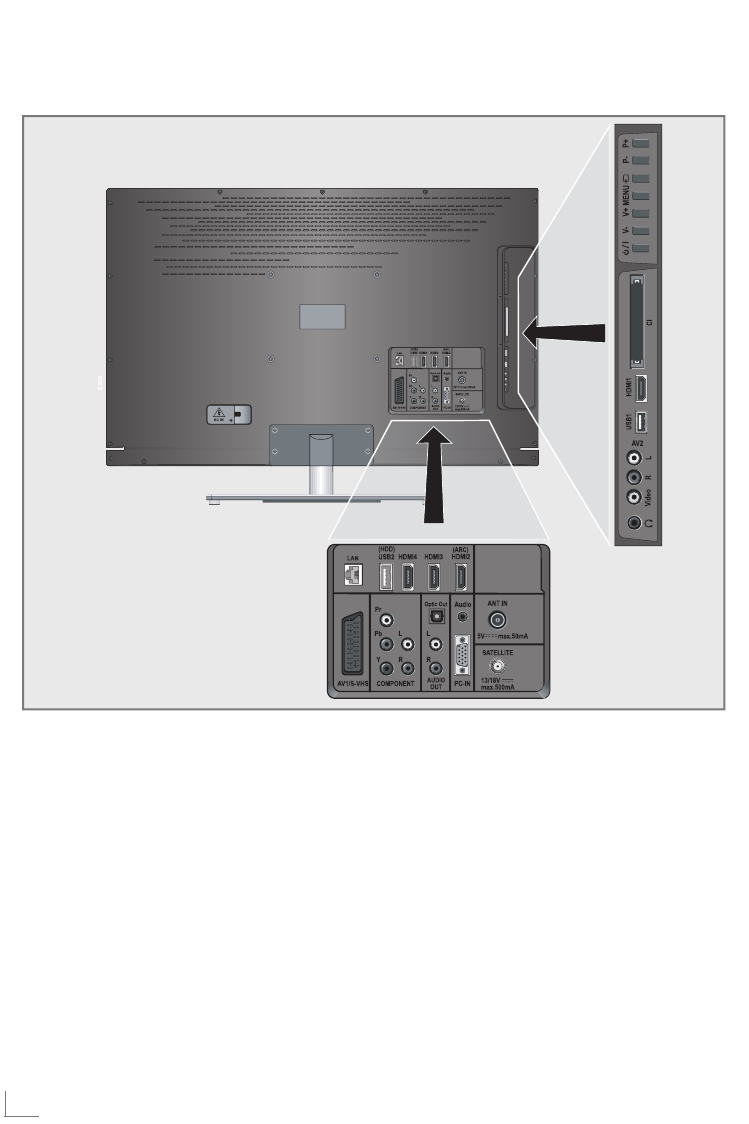
DEUTSCH
10
AUF EINEN BLICK -------------------------------------------------------------------------------------------------------------
Die Anschlüsse des Fernsehgerätes
AV1 / S-VHS Euro/AV-Buchse
(FBAS-Signal, RGB-Signal);
Bildsignal-Buchse für
S-Video-Camerarecorder.
COMPONENT
Y Pb Pr Bildsignal-Eingang (YUV-
Signal).
L R Tonsignal-Eingang (YUV-
Signal).
Optic Out Tonsignal-Ausgang (optisch,
PCM/AC3-Signale).
Zum Anschluss digitaler AV-
Verstärker oder AV-Receiver.
AUDIO OUT L R Tonsignal-Ausgang.
Audio Tonsignal-Eingang für PC.
PC-IN Bildsignal-Eingang für PC
(VGA).
SATELLITE Antennenbuchse für die
Satellitenantenne (DVB-S).
ANT IN Antennenbuchse für
DVB-T, DVB-C und
analoge Antenne.

11
DEUTSCH
AUF EINEN BLICK -------------------------------------------------------------------------------------------------------------
HDMI2 (ARC) HDMI-Ton-/Bildsignal-
Eingang.
HDMI3 HDMI-Ton-/Bildsignal-
Eingang.
HDMI4 HDMI-Ton-/Bildsignal-
Eingang.
USB2 (HDD) USB-Buchse für externe
Datenträger ohne
eigene Stromversorgung
und PVR-Funktion.
LAN Buchse zum Anschließen
an das Heimnetzwerk über
LAN-Kabel.
U Kopfhörerbuchse
(3,5-mm-Klinkenstecker);
Buchse für Tonsignal-
Ausgang.
AV2
Video Bildsignal für Camera-
recorder.
L R Tonsignal für Camera-
recorder.
USB1 USB-Buchse für externe
Datenträger und
PVR-Funktion
HDMI1 HDMI-Ton-/Bildsignal-
Eingang.
CI Common Interface-
Steckplatz.
Die Bedienelemente des
Fernsehgerätes
8/I Schaltet das Fernsehgerät ein und
wieder in Bereitschaft (Stand-by).
V– V+ Verändern die Lautstärke;
wählen Funktion im Menü.
MENU Ruft das Menü auf.
Menüoptionen mit »P+« oder
»P–« wählen.
Funktion mit »V+« aktivieren.
Funktion mit »V+« oder »V–«
bestätigen.
Menü mit »MENU« abschalten.
SOURCE Ruft die Vorauswahl für AV-
Programmplätze auf.
Auswählen innerhalb des Menüs
mit »P+« oder »P–«, bestätigen
mit »SOURCE«.
P– P+ Schalten das Fernsehgerät aus
Stand-by ein;
wählen schrittweise das Pro-
gramm;
wählen Funktion im Menü.
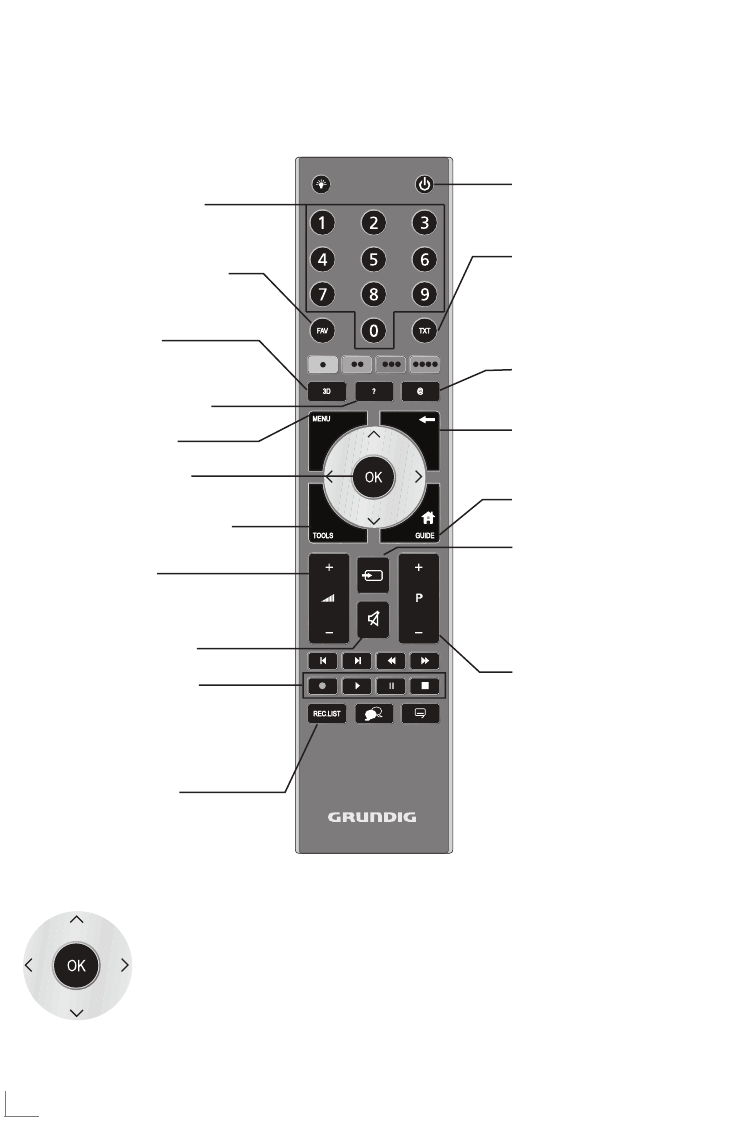
DEUTSCH
12
AUF EINEN BLICK -------------------------------------------------------------------------------------------------------------
Die Fernbedienung – Hauptfunktionen
Ein- und Ausschalten
(Stand-by).
Menü für AV-Programmplätze
und USB-Eingang aufrufen.
Anschließend mit »
V
«, »
<
«,
»
>
« oder »
Λ
« wählen und
mit »OK« bestätigen.
Ton ein und ausschalten.
Menü »PRnP-Archiv«
aufrufen.
Zapp-Funktion;
in den Menüs eine Menü-
ebene zurückschalten.
Hauptmenü aufrufen.
TOOLS Menü aufrufen.
Umschalten zwischen
Videotext- und TV-Betrieb.
Blendet das Funktionsmenü
des DLNA-Medienservers
ein/aus.
Elektronischen Programm-
führer aufrufen.
Einschalten aus Stand-by;
Programme wählen –
schrittweise.
Lautstärke ändern.
Navigieren in den Menüs
Bewegen den Cursor in
den Menüs nach oben
und unten.
Bewegen den Cursor in den Menüs nach
links und rechts.
Aktiviert verschiedene Funktionen und spei-
chert Funktionen/Einstellungen.
Informationen einblenden.
Smart inter@ctive Menü
aufrufen.
Programmliste aufrufen.
3D Menü aufrufen.
Einschalten aus Stand-by;
Programme wählen – direkt.
Programmtabelle und Favo-
ritenlisten (1 bis 4) aufrufen.
Aufnahme, Wiedergabe,
Pause und Beenden einer
Sendung (nur digitale Fern-
seh-Programme) auf/von
einem externen Datenträger.
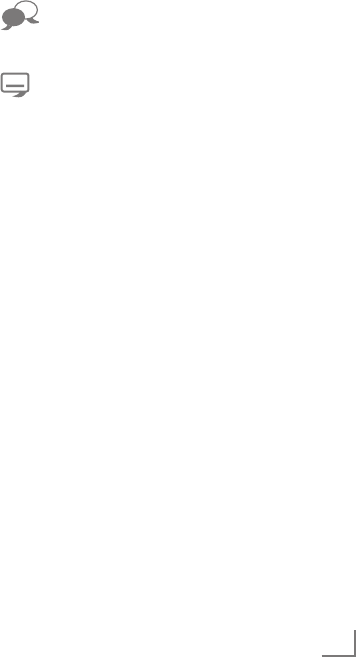
13
DEUTSCH
AUF EINEN BLICK -------------------------------------------------------------------------------------------------------------
Die Fernbedienung –
alle Funktionen
R Schaltet die Tastenbeleuchtung ein.
Die Tastenbeleuchtung wird nach
kurzer Zeit automatisch abgeschal-
tet.
@ Smart inter@ctive Menü aufrufen.
y (rot), Wählen/aktivieren Seiten im Videotext.
yy (grün) Wählen/aktivieren unterschiedliche
yyy (gelb) Funktionen in den Menüs.
yyyy (blau)
5 Wählt unterschiedliche Toneinstel-
lungen;
schaltet im Videotext auf doppelte
Zeichengröße;
wählt im Dateimanager den
nächsten Titel/das nächste Bild.
6 Wählt unterschiedliche Bildeinstel-
lungen;
aktualisiert eine Videotextseite;
wählt im Dateimanager den vor-
herigen Titel/das vorherige Bild.
3
Stoppt das Umblättern von Seiten
im Videotext;
startet im Dateimanager den
schnellen Rücklauf.
4
Wählt die Programmliste (»Alle Pro-
gramme«, »FAV 1« bis »FAV 4«);
deckt Antworten im Videotext auf;
startet im Dateimanager den
schnellen Vorlauf.
y Startet die Aufnahme
(nur bei digitalen Fernseh-Program-
men, die Aufnahme erfolgt auf
einem externen Datenträger).
8 Startet die Wiedergabe einer Sen-
dung vom externen Datenträger;
wiederholt eine aufgenommene
Sendung;
startet die Wiedergabe einer Datei
vom Medienserver oder vom
vTuner Internet Radio.
! Standbild, wenn kein externer
Datenträger angeschlossen ist;
Wiedergabe-Pause;
Timeshift-Betrieb
(nur bei digitalen Fernseh-Program-
men und wenn ein externer Daten-
träger angeschlossen ist);
Wiedergabe/Pause beim Abspie-
len einer Datei vom Medienserver
oder vom vTuner Internet Radio.
7 Beendet die Wiedergabe einer
Sendung vom externen Datenträ-
ger;
beendet die Aufnahme oder die
Wiedergabe im Timeshift-Betrieb.
Teilt die Bildanzeige im Videotext;
Beendet die Wiedergabe einer
Datei vom Medienserver oder vom
vTuner Internet Radio.
Wählt unterschiedliche Audio-
sprachen (nur bei digitalen
Fernseh-Programmen).
Wählt unterschiedliche Untertitel
(nur bei digitalen Fernseh-
Programmen).
Hinweis:
7 Ihr Fernsehgerät kann von einem Apple
iPhone oder von Android Smartphones
fernbedient werden. Die Möglichkeiten
sind abhängig vom Funktionsumfang des
Fernsehgerätes. Voraussetzung dafür
ist, Sie laden die kostenlose Applikation
»GRUNDIG TV Remote« vom Apple App
Store oder vom Android Market und
installieren diese auf Ihrem Apple iPhone/
Smartphone.

DEUTSCH
14
EINSTELLUNGEN ----------------------------------------------------------------------------------------------------------------
Erstinstallation und Fernseh-
Programme einstellen
Das Fernsehgerät ist mit einem automatischen
Programmsuchlauf ausgestattet, der Satelliten-
programme (DVB-S), terrestrische Programme
(DVB-T), Kabelprogramme (DVB-C) und analoge
Programme sucht.
Sie starten den Suchlauf, die gefundenen Fern-
seh-Programme werden in der Programmtabelle
gespeichert. Dort können sie nach Wunsch sor-
tiert werden.
Für DVB-S-Programme stehen 6000, für DVB-T-
und DVB-C-Programme 1000, für analoge Pro-
gramme 99 Programmplätze zur Verfügung.
Die verschiedenen Einstellungen
Abhängig von der angeschlossenen Antenne,
können Sie entscheiden, nach welchen Program-
men Sie das Gerät suchen lassen wollen.
7 Digitale Fernseh-Programme vom Satelliten
einstellen, ab Seite 15.
Bei dieser Suche haben Sie wiederum zwei
Möglichkeiten:
–
die Basisinstallation, hier ist eine Standard-
auswahl voreingestellt, z.B. der Satellit
Astra 19,2° Ost, Sie müssen nur noch den
Suchlauf starten;
–
die Profiinstallation, hier können Sie alle
notwendigen Einstellungen und Parameter
für Ihre Empfangsanlage einstellen.
7 Digitale terrestrische Fernseh-Programme ein-
stellen, auf Seite 17.
7 Digitale Fernseh-Programme vom Kabelan-
schluß einstellen, auf Seite 17.
7 Analoge Fernseh-Programme einstellen, im Ka-
pitel „Sonderfunktionen“, ab Seite 78.
7 Weitere Einstellungen für digitale Fernseh-
Programme nach der Erstinstallation finden Sie
ebenfalls im Kapitel „Sondereinstellungen“,
ab Seite 71.
Hinweis:
7 Die Auswahl der Sprache und des Landes
muss bei allen Varianten durchgeführt wer-
den, danach lesen Sie bitte im jeweiligen
Kapitel weiter.
Sprache, Land und Betriebs-
modus wählen
1 Fernsehgerät mit »8«, »1…0« oder »P+«
oder »P-« aus Stand-by einschalten.
–
Bei der ersten Inbetriebnahme wird das
Menü »Installationsassistent« eingeblen-
det.
Hilfe:
7 Wird dieses Menü nicht angezeigt, setzen
Sie das Fernsehgerät auf seine Werks-
einstellungen zurück (siehe Seite 61).
2 Gewünschte Menüsprache mit »
<
«, »
>
«,
»
V
« oder »
Λ
« wählen und mit »OK« be-
stätigen.
3 Modus mit »
<
« oder »
>
« wählen und mit
»OK« bestätigen.
– Die im »Zuhause-Modus« verwen deten Ein-
stellungen tragen zur Energie ersparnis bei.
–
Alternativ kann der Menüpunkt »Verkauf-
Modus« gewählt werden, er dient zu
Demonstrationszwecken der Gerätefunk-
tionen im Fachhandel.
Hinweis:
7 Sie beenden den »Zuhause-Modus«, indem
Sie das Fernsehgerät auf seine Werksein-
stellungen zurücksetzen (siehe Seite 61).
4 Das Land, in dem das Fernsehgerät betrieben
wird, mit »
<
«, »
>
«, »
V
« oder »
Λ
« wählen
und mit »OK« bestätigen.
– Das Menü »INSTALLATION« wird ein-
geblendet, die Zeile »Signalquelle« ist
markiert.
Hinweis:
7
Wie Sie Ihre Fernseh-Pro gramme einstellen
– abhängig von der angeschlossenen An-
tenne – ist in den folgenden Kapiteln be-
schrieben.
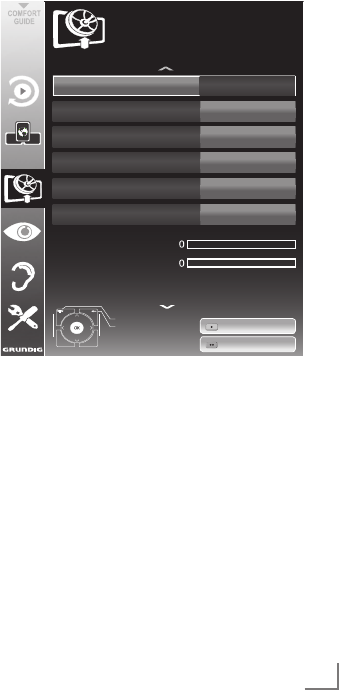
15
DEUTSCH
EINSTELLUNGEN ----------------------------------------------------------------------------------------------------------------
Fernseh-Programme vom
Satelliten (DVB-S) einstellen
Sie haben zwei Möglichkeiten, digitale Satelli-
ten programme einzustellen.
A Die Basisinstallation,
dabei sind alle Antenneneinstellungen für
die Satellitenprogramme auf Astra 19,2°
Ost vorkonfiguriert.
B Die Profiinstallation
verwenden Sie, wenn Sie Satellitenpro-
gram me von unterschiedlichen Satelli-
ten empfangen möchten. Dabei müssen
Sie die Antenneneinstellungen (Satellit,
LNB-Stromversorgung, LNB-Typ, DISEqC-
Modus, LNB-Auswahl) für den gewünschten
Satelliten durchführen.
Basisinstallation
1 Im Menü »INSTALLATION«, in Zeile »Signal-
quelle« die Option »Satellit« mit »
<
« oder
»
>
« wählen und mit »OK« bestätigen.
2 Im Menü »Betreiberauswahl« mit »
<
« oder
»
>
« die Option »SkyD« (wenn Sie Kunde
beim Programmanbieter Sky sind) oder
»Sonstiges« wählen und mit »OK« bestäti-
gen.
Hinweis:
7 Diese Option wird in Österreich und der
Schweiz nicht angeboten.
3 Die Zeile »Basisinstallation« mit »
V
« oder
»
Λ
« wählen und mit »OK« bestätigen.
– Weitere Menüoptionen werden eingeblen-
det, der Satellit Astra 19,2° Ost ist vor-
eingestellt.
4 Suchlauf mit »yy« (grün) starten.
– Das Menü »Suchergebnisse« wird ein-
geblendet, die Suche nach Fernseh-Pro-
grammen beginnt.
– Je nach Anzahl der empfangenen Fernseh-
Programme kann dies durchaus einige Zeit
dauern.
– Die Suche ist abgeschlossen, sobald die
»PROGRAMMTABELLE« erscheint.
Hinweis:
7 Der Suchlauf kann mit »MENU« vorzeitig ab-
gebrochen werden.
Profiinstallation
1 Im Menü »INSTALLATION«, in Zeile
»Signalquelle« die Option »Satellit« mit »
<
«
oder »
>
« wählen.
2 Im Menü »Betreiberauswahl« mit »
<
«
oder »
>
« die Option »SkyD« (wenn Sie
Kunde beim Programmanbieter Sky sind)
oder »Sonstiges« wählen und mit »OK«
bestätigen.
Hinweis:
7 Diese Option wird in Österreich und der
Schweiz nicht angeboten.
3 Die Zeile »Profiinstallation« mit »
V
« oder
»
Λ
« wählen und mit »OK« bestätigen.
– Das Menü wird eingeblendet.
Satellit ASTRA*2A°,E
Transponder 10714
LNB<Typ Universal
DISEqC<Modus Aus
LNB<Stromversorgung Aus
LNB<Auswahl Aus
Auto<Suche
Qualität
Signalstärke
Gering*********Normal************Gut
Beenden
Zurück
INSTALLATION
ANTENNENEINSTELLUNGEN
Man.Suche
20.09.2010
15:46
4 Die Zeile »Satellit« mit »
V
« oder »
Λ
« wäh-
len und mit »OK« bestätigen.
– Das Menü »SATELLITEN WÄHLEN« wird
eingeblendet.
Gewünschten Satelliten mit »
V
«, »
Λ
«, »
<
«
oder »
>
« wählen und mit »OK« bestätigen.
Hinweis:
7 Die Einstellung in Zeile »Transponder« wird
für diesen automatischen Suchlauf nicht
benötigt.
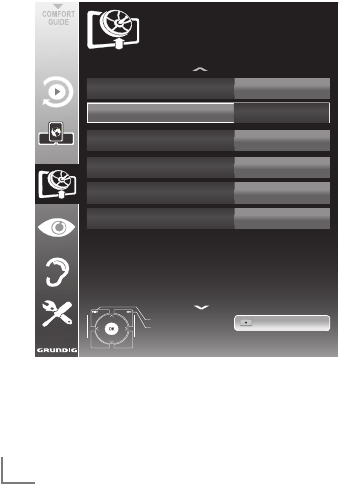
DEUTSCH
16
EINSTELLUNGEN ----------------------------------------------------------------------------------------------------------------
5 Die Zeile »LNB-Stromversorgung« mit »
V
«
oder »
Λ
« wählen.
Abhängig vom LNB-Typ die LNB-Stromver-
sorgung mit »
<
« oder »
>
« auf »13/18 V«
oder »14/19 V« einstellen.
6 Die Zeile »LNB-Typ« mit »
V
« oder »
Λ
« wäh-
len.
Den installierten LNB-Typ mit »
<
« oder »
>
«
wählen.
7 Die Zeile »DISEqC-Modus« mit »
V
« oder
»
Λ
« wählen.
Entsprechend des vorhandenen Antennen-
systems »DiSEqC 1.0« oder »DiSEqC 1.1«
mit »
<
« oder »
>
« wählen.
– DiSEqC 1.0 ermöglicht den Empfang von
bis zu vier Satelliten gleichzeitig.
– DiSEqC 1.1 ermöglicht den Empfang von
bis zu 16 Satelliten gleichzeitig.
8 Die Zeile »LNB-Auswahl« mit »
V
« oder »
Λ
«
wählen.
Die zum jeweiligen Satelliten passende
Einstellung mit »
<
« oder »
>
« wählen.
9 Sind die Einstellungen für den Satelli-
ten durchgeführt, mit »y« (rot) zum Menü
»AUTOMATISCHER SUCHLAUF« schalten.
Betreiberauswahl Standard
Programmtyp Radio*+*TV
Suchlaufmodus
Satelliten*wählen
Alle
ASTRA*19.2°E
Netzwerksuche Aus
Signalquelle Satellit
Beenden
Zurück
INSTALLATION
AUTOMATISCHER*SUCHLAUF
Suche*starten
20.09.2010
15:46
10 Zeile »Suchlaufmodus« mit »
V
« oder »
Λ
«
wählen.
Suchlaufmodus mit »<« oder »>« wählen
(nach unverschlüsselten Programmen,
nur nach verschlüsselten Programmen oder
nach beidem).
11 Zeile »Programmtyp« mit »
V
« oder »
Λ
«
wählen.
Mit »<« oder »>« wählen, ob nur nach
Fernseh-Programmen (TV), nur nach
RadioProgrammen (Radio) oder nach
beidem (Radio + TV) gesucht werden soll.
12 Suchlauf mit »y« (rot) starten.
– Das Menü »Programme« wird einge-
blendet, die Suche nach Fernseh-Pro-
grammen beginnt.
– Je nach Anzahl der empfangenen Fernseh-
Programmen kann dies durchaus einige
Minuten dauern.
– Die Suche ist abgeschlossen, sobald die
»PROGRAMMTABELLE« eingeblendet wird.
Hinweis:
7
Der Suchlauf kann mit »MENU« vorzeitig
abge brochen werden.
13 Einstellung mit »MENU« beenden.
Hinweis:
7
Sollen noch Fernseh-Programme von einem
zweiten Satelliten eingestellt werden, gehen
Sie wie folgt vor:
Mit »MENU« das Menü aufrufen, die Zeile
»INSTALLATION« mit »
V
« oder »
Λ
« wäh-
len und mit »OK« bestätigen.
Danach den Menüpunkt »Antenneneinstel-
lungen« mit »
V
« oder »
Λ
« anwählen und
mit »OK« bestätigen.
Zeile »Satellit« mit »OK« bestätigen und mit
»
V
«, »
Λ
«, »
<
« oder »
>
« den gewünschten
Satelliten wählen.
Einstellung bei Pkt. 8 des Kapitels fortsetzen.
Hinweis:
7
Vor der Aufnahme von HD-Sendungen bitte
Qualität und Signalstärke des Programmes
überprüfen, siehe Kapitel „Signalinformatio-
nen anzeigen” auf Seite 82. Ist die Signal-
stärke „grün”, können HD-Sendungen ohne
Probleme aufgzeichnet werden.

17
DEUTSCH
EINSTELLUNGEN ----------------------------------------------------------------------------------------------------------------
Terrestrische Fernseh-Program-
me (DVB-T) einstellen
1 Im Menü »INSTALLATION«, in Zeile »Signal-
quelle« die Option »Terr.« mit »
<
« oder »
>
«
wählen.
2 Zeile »Suchlauf nach« mit »
V
« oder »
Λ
«
wählen.
Mit »<« oder »>« den notwendigen Such-
lauftyp einstellen:
– »DTV«, Suche nach digitalen Programmen;
– »ATV«, Suche nach analogen Programmen;
– »DTV & ATV«, Suche nach analogen und
digitalen Programmen.
Achtung:
7
Die Antennenspannung (5V ) darf nur
einge schaltet werden, wenn die angeschlos-
sene Antenne eine aktive Zimmerantenne
mit Signalverstärker ist und diese nicht schon
selbst über ein Steckernetzteil (oder ähnli-
ches) mit Spannung versorgt wird. Ansons-
ten kann es zu einem Kurzschluss oder zur
Zerstörung Ihrer Antenne kommen!
3 Zeile »Aktivantenne« mit »
V
« oder »
Λ
«
wählen.
Antennenspannung für die Antenne mit »
<
«
oder »
>
« einschalten (»Ein«).
4 Suchlauf mit »yy« (grün) starten.
– Das Menü »Suchergebnisse« wird ein-
geblendet, die Suche nach Fernseh-Pro-
grammen beginnt.
– Je nach Anzahl der empfangenen Fernseh-
Programme kann dies durchaus einige
Minuten dauern.
– Die Suche ist abgeschlossen, sobald die
»PROGRAMMTABELLE« eingeblendet wird.
Hinweis:
7
Der Suchlauf kann mit »MENU« vorzeitig
abge brochen werden.
5 Einstellung mit »MENU« beenden.
Hinweis:
7
Vor der Aufnahme von HD-Sendungen bitte
Qualität und Signalstärke des Programmes
überprüfen, siehe Kapitel „Signalinformati-
onen anzeigen” auf Seite 82. Ist die Signal-
stärke „grün”, können HD-Sendungen ohne
Probleme aufgzeichnet werden.
Fernseh-Programme vom Kabel-
betreiber (DVB-C) einstellen
1 Im Menü »INSTALLATION«, in Zeile »Signal-
quelle« die Option »Kabel« mit »
<
« oder »
>
«
wählen.
2 Zeile »Suchlauf nach« mit »
V
« oder »
Λ
«
wählen.
Mit »<« oder »>« den notwendigen Such-
lauftyp einstellen:
– »DTV«, Suche nach digitalen Fernseh-
Programmen;
– »ATV«, Suche nach analogen Fernseh-
Programmen;
– »DTV & ATV«, Suche nach analogen und
digitalen Fernseh-Programmen.
3 Zeile »Suchlaufart« mit »
V
« oder »
Λ
«
wählen. Die gewünschte Option (»Schnell«
oder »Komplett«) mit »
<
« oder »
>
« wählen.
– Die Suchfunktion »Schnell« stellt die Pro-
gramme nach den Informationen ihres Ka-
belbetreibers im Übertragungssignal ein.
– Wird die Option »Komplett« gewählt,
wird der gesamte Frequenzbereich durch-
sucht. Die Suche kann mit dieser Option
sehr lange dauern. Diese Option wird
em pfohlen, wenn ihr Kabelbetreiber den
Suchtyp
»Schnell«
nicht unterstützt.
Hinweis:
7
Sie können den Suchlauf beschleunigen.
Dazu benötigen Sie Informationen über
die Frequenz und die
Netzwerk-ID. Diese
Daten bekommen Sie in der Regel von Ihrem
Kabelnetzbetreiber oder Sie finden sie in
Foren im Internet.
4 Suchlauf mit »yy« (grün) starten.
– Das Menü »Suchergebnisse« wird ein-
geblendet, die Suche nach Fernseh-Pro-
grammen beginnt.
– Je nach Anzahl der empfangenen Fernseh-
Programme kann dies durchaus einige
Minuten dauern.
– Die Suche ist abgeschlossen, sobald die
»PROGRAMMTABELLE« eingeblendet wird.
Hinweis:
7
Der Suchlauf kann mit »MENU« vorzeitig
abge brochen werden.
5 Einstellung mit »MENU« beenden.
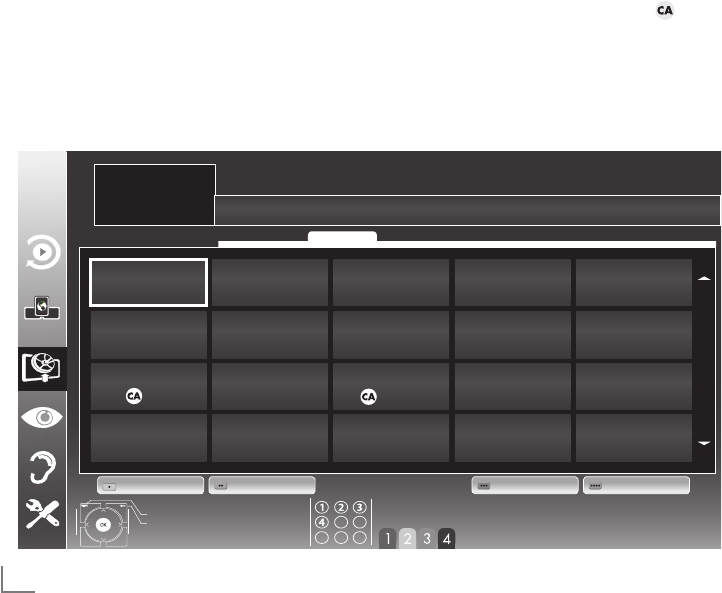
DEUTSCH
18
Programmtabelle für die digi-
talen Programme ändern
Programme die über den Suchlauf gefunden
wurden, werden in der »PROGRAMMTABELLE«
gespeichert.
In der Programmtabelle können Sie nicht benötig-
te Programme löschen, die Reihenfolge der Pro-
gramme innerhalb der Programmtabelle ändern
und einzelne Programmplätze sperren (Kinder-
sicherung).
Sie können Programme auch zu Favoritenlisten
hinzufügen; zusätzlich können Sie die Reihenfol-
ge der Programme innerhalb der Favoritenliste
ändern.
Mit »yy« (grün) können Sie Programme anzei-
gen, die zu einem Netzwerk gehören.
Innerhalb der Programmtabelle schalten Sie mit
»P+« zur nächsten, mit »P-« zur vorherigen Seite
um.
Mit »yyy« (gelb) rufen Sie die Listenansicht inner-
halb der Programmtabelle auf. In dieser Listen-
ansicht können Sie Ihre Favoritenlisten erstellen.
Mit »yyyy« (blau) können Sie die Programme in
der Programmtabelle nach verschiedenen Krite-
rien sortieren.
Programmtabelle anwählen
1 Menü mit »MENU« aufrufen.
2 Menü »INSTALLATION« mit »
V
« oder »
Λ
«
wählen und mit »OK« bestätigen.
– Das Menü »INSTALLATION« wird ein-
geblendet.
3 Zeile »Programmtabelle« mit »
V
« oder »
Λ
«
wählen und mit »OK« bestätigen.
– Das Menü »PROGRAMMTABELLE« wird
eingeblendet.
Wichtig:
7
Programmtabelle und Favoritenlisten werden
nach den unterschiedlichen Signal quellen
(Satellit, Kabel, Terrestrisch) getrennt ge-
speichert.
7
Beim Aufrufen der Programmtabelle erscheint
jeweils die Programmtabelle der aktuellen
Signalquelle.
Hinweis:
7
Wird in der Programmtabelle zusätzlich zum
Namen des Fernseh-Programmes ange-
zeigt, können diese Fernseh-Programme nur
mit einem CI-Modul mit der endsprechen-
den Smart Card angesehen werden.
EINSTELLUNGEN ----------------------------------------------------------------------------------------------------------------
1**Das*Erte*HD
DTV
*6**EinsPlus
DTV
11**HD*1
***DTV
16**TV*Sport
***DTV
2**ZDF*HD
DTV
7***arte
DTV
12**Life
***DTV
17***Sat.8
***DTV
3**arte*HD
DTV
8**Phoenix
DTV
13**Film
***DTV
18**SKY
***DTV
4**EinsExtra
DTV
9**Test<R
DTV
14**Promo
***DTV
19**TV6
***DTV
5**Einsfestival
DTV
10**ANIXE*HD
***DTV
15**Sport1
***DTV
20**TV5
***DTV
1***Das*Erste*HD
INSTALLATION
PROGRAMMTABELLE
Bearbeiten FAV*setzen.*Netzwerk Sortierung
Beenden
Zurück
Netzwerk*ALLES
Favoriten*wählen
Service ALLES
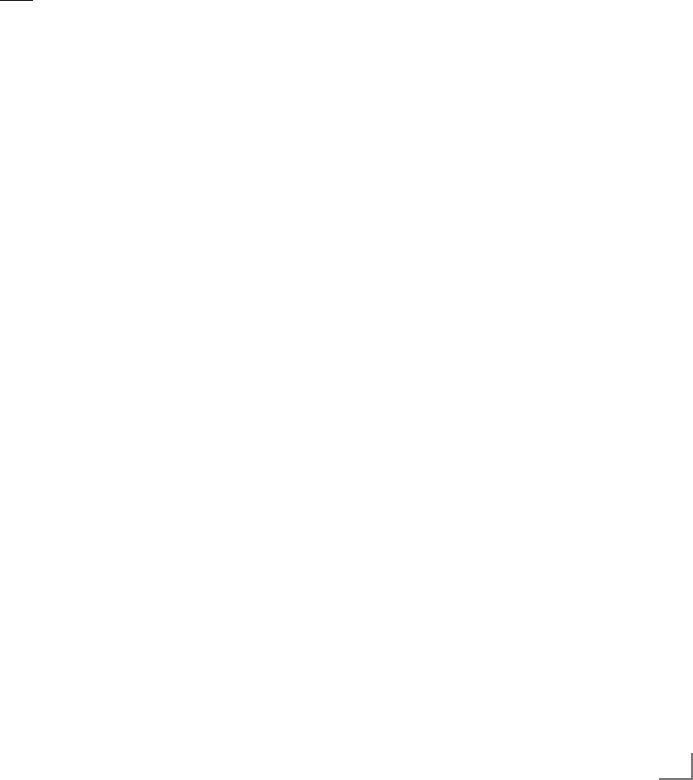
19
DEUTSCH
EINSTELLUNGEN ----------------------------------------------------------------------------------------------------------------
Programme löschen
1
Im Menü »
PROGRAMMTABELLE
« den Bear-
beitungsmodus mit
»y« (rot)
aktivieren.
2
Das zu löschende Fernseh-Programm mit
»
V
«,
»
Λ
«
,
»
<
« oder »
>
«
wählen und
mit »yyy«
(gelb) löschen;
Hinweis:
7
Sollen alle Programme gelöscht werden,
»yyyy« (blau) drücken.
3 Löschvorgang mit »yy« (grün) bestätigen;
oder
Löschvorgang mit »y« (rot) abbrechen.
4 Programmtabelle mit »MENU« abschalten.
Reihenfolge der Programme in der
Programmtabelle ändern
1
Im Menü »
PROGRAMMTABELLE
« den Bear-
beitungsmodus mit
»y« (rot)
aktivieren.
2
D
as Programm das verschoben werden soll,
mit
»
V
«, »
Λ
«
,
»
<
« oder »
>
«
wählen und mit
»y« (rot)
markieren
.
3 Das Programm mit »
V
«, »
Λ
«, »
<
« oder »
>
«
an seine neue Position schieben und mit
»OK« bestätigen.
Hinweis:
7
Wiederholen Sie die Schritte 2 und 3, wenn
Sie weitere Programme verschieben möch-
ten.
4 Programmtabelle mit »MENU« abschalten.
Programme in der Programmtabel-
le sortieren
Sie können die Reihenfolge der Programme
in der Programmtabelle nach verschiedenen
Kriterien sortieren:
nach Satelliten, alphabetisch oder nach ver-
schlüsselten/freien Programmen.
1
Im Menü »
PROGRAMMTABELLE
« den Sor-
tiermodus mit
»yyyy« (blau)
aktivieren.
2 Sortierkriterium mit »y« (rot)
,
»yy« (grün)
oder
»yyy« (gelb)
wählen
.
3 Programmtabelle mit »MENU« abschalten.
Programme „überspringen”
Sie können Fernseh-Programme markieren, die
bei der Anwahl mit »
Λ
« oder »
V
« übersprun-
gen werden sollen. Eine Anwahl mit den Ziffern-
tasten ist weiterhin möglich.
1 Im Menü »PROGRAMMTABELLE« mit »yyy«
(gelb) zur »LISTENVERWALTUNG« umschal-
ten.
2 Das gewünschte Programm mit »
V
« oder
»
Λ
« wählen.
3 Mit »
<
« oder »
>
« die Spalte »Übersprin-
gen«, anwählen und das gewünschte Pro-
gramm mit »OK« markieren.
– Das Programm wird mit »« markiert.
4 Programmtabelle mit »MENU« abschalten.
Hinweis:
7
Programme können auch wieder aktiviert
werden. Das gewünschte Programm mit
»
V
« oder »
Λ
« wählen, danach die Spalte
»Überspringen« anwählen und das Pro-
gramm mit »OK« wieder aktivieren.
Favoritenlisten erstellen
Ihre Lieblingsprogramme können Sie in bis zu
vier Favoritenlisten speichern (FAV 1 bis FAV 4).
Hinweis:
7
Favoritenlisten müssen separat für sämtliche
Signalquellen (Satellit, Kabel, Terrestrisch)
angelegt werden.
7 Nach dem Erstellen der Favoritenlisten kön-
nen Sie diese mit »FAV« aufrufen.
1 Im Menü »PROGRAMMTABELLE« mit »yyy«
(gelb) zur »LISTENVERWALTUNG« umschal-
ten.
2 Das gewünschte Programm mit »
V
« oder
»
Λ
« wählen.
3 Programm mit »
<
« oder »
>
« in eine der
Favoritenlisten 1 bis 4 „schieben” und mit
»OK« bestätigen.
– Die Position in der Favoritenliste wird mit
»« markiert.
– Sie können das gleiche Programm in
mehrere Favoritenlisten aufnehmen.
– In jede Favoritenliste können bis zu 255
Programme gespeichert werden.

DEUTSCH
20
EINSTELLUNGEN ----------------------------------------------------------------------------------------------------------------
Hinweis:
7
Programme können wieder aus Favoriten-
listen gelöscht werden. Das
zu löschende
Programm mit »
V
«, »
Λ
«, »
<
« oder »
>
«
wählen und mit
»OK«
löschen.
7
Beim Löschen eines Programms aus der
Favoritenliste wird die Reihenfolge inner-
halb der Favoritenliste aktualisiert.
4 Einstellung mit »MENU« beenden.
Programme in der Favoritenliste
sortieren
Sie können die Reihenfolge der Programme in
den Favoritenlisten ändern.
1 Im Menü »PROGRAMMTABELLE« die ge-
wünschte Favoritenliste mit »1« bis »4« wählen.
2 Das Programm das verschoben werden soll,
mit »
V
«, »
Λ
«, »
<
« oder »
>
« wählen und mit
»y« (rot) markieren.
3 Das Programm mit »
V
«, »
Λ
«, »
<
« oder »
>
«
an seine neue Position schieben und mit
»OK« bestätigen.
Hinweise:
7
Wiederholen Sie die Schritte 2 und 3, wenn
Sie weitere Programme innerhalb derselben
Favoritenliste sortieren möchten.
7
Wiederholen Sie die Schritte 1 bis 3,
wenn Sie Programme in einer anderen
Favoritenliste sortieren möchten.
4 Aktuelle Favoritenliste mit »yyyy« (blau) ab-
schalten.
– Die gesamte Programmtabelle wird wieder
gezeigt.
5 Einstellung mit »MENU« beenden.
Eigene Namen für die Favoriten-
listen eingeben (max. 6 Zeichen)
Sie können für alle Favoritenlisten eigene Na-
men eingeben.
1 Im Menü »PROGRAMMTABELLE« mit »O O O«
(gelb) zur »LISTENVERWALTUNG« umschalten.
2 Die gewünschte Favoritenliste mit »1« bis »4«
wählen.
– Ein Menü für die Eingabe des Namens
wird eingeblendet.
3 Den „alten“ Namen (FAV1) löschen, dazu
mit »
V
«, »
Λ
«, »
<
« und »
>
« die Schaltfläche
»x« wählen und die Buchstaben mit »OK«
schrittweise löschen.
4 Das erste Zeichen/Ziffer des gewünschten
Namens mit »
V
«, »
Λ
«, »
<
« und »
>
« wählen
und mit »OK« bestätigen.
Eingabe für weitere Zeichen/Ziffern wieder-
holen.
– Werden Großbuchstaben benötigt, die
Schaltfläche »ABC« wählen, werden
Kleinbuchstaben benötigt, die Schaltfläche
»abc« wählen und mit »OK« bestätigen.
– Sollen Nummern oder Symbole eingege-
ben werden, die Schaltfläche »?@123«
wählen und mit »OK« bestätigen.
5 Zum Bestätigen des Namens die Schaltflä-
che »Absenden« mit »
V
«, »
Λ
«, »
<
« oder
»
>
« wählen und mit »OK« bestätigen.
6 Einstellung mit »MENU« beenden.
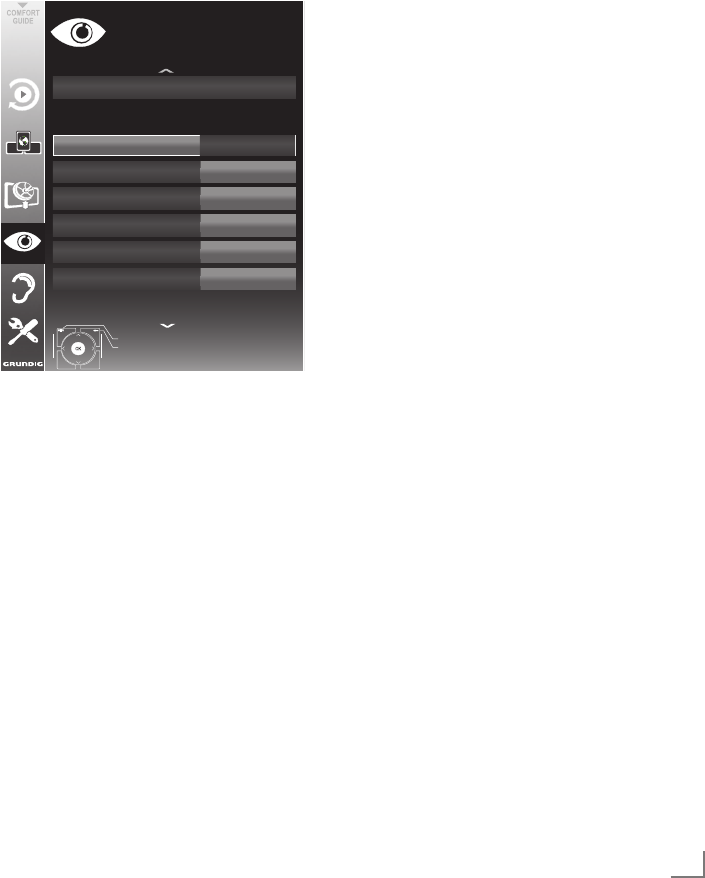
21
DEUTSCH
EINSTELLUNGEN ----------------------------------------------------------------------------------------------------------------
Bildeinstellungen
1 Menü mit »MENU« aufrufen.
2
Menüpunkt »BILDEINSTELLUNGEN« mit
»
V
« oder »
Λ
«
wählen und mit
»OK«
be-
stätigen.
– Das Menü »BILDEINSTELLUNGEN« wird
eingeblendet.
Bildmodus Benutzer
Helligkeit 50
Schärfe 75
Farbtemperatur Normal
Kontrast
100
Farbe 65
3D<Einstellungen
Beenden
Zurück
BILDEINSTELLUNGEN
Erweiterte*Bildeinstellungen
*581'(ø167(//81*
20.09.2010
15:46
3 Benötigte Zeile »Bildmodus«, »Helligkeit«,
»Kontrast«, »Schärfe«, »Farbe« oder »Farb-
temperatur« mit »
V
« oder »
Λ
« wählen.
Gewünschten Wert mit »
<
« oder »
>
« ein-
stellen und mit »OK« bestätigen.
Hinweise:
7
Beim Ändern der Werte mit »
<
« oder »
>
«
wird der Bildschirm geteilt. Auf der linken
Seite sehen Sie die aktuellen Bildwerte, auf
der rechten Seite die jeweils neuen. Diese
Funktion wird im 3D-Betrieb nicht unterstützt.
7
Im Menü »BILDEINSTELLUNGEN« finden
Sie auch weitere, zusätzliche Einstellungen.
4 Benötigte Zeile »Rauschreduktion«, »MPEG
Artefakte Red.«, »Brillante Farben«, »Perfect
Clear«, »Filmmodus«, »Gamma«, »Dynami-
scher Kontrast«, »Dynamische Beleuchtung«,
»Hintergrundbeleuchtung« oder »MEMC«
mit »
V
« oder »
Λ
« wählen.
Gewünschten Wert mit »
<
« oder »
>
« ein-
stellen und mit »OK« bestätigen.
Hinweise:
7
Die Funktion »MPEG Artefakte Red.« kann
nur bei digitalen und AV-Programmplätzen
ausgewählt werden.
»MPEG Artefakte Red.« reduziert Störungen
durch Artefakte (Pixelblöcke) bei digitalen
Sendungen mit MPEG-Komprimierung (z. B.
bei DVB-T-Receivern oder DVD-Playern).
7
Der »Filmmodus« erkennt und verarbeitet
Spielfilme bei sämtlichen Programmquellen
automatisch. Dadurch erhalten Sie stets ein
optimales Bild.
Dies funktioniert in den Modi 480i, 576i
und 1080i bei TV-Wiedergabe und bei
anderen Programmquellen.
Wenn der »Filmmodus« bei Sendungen
ohne Spielfilmsignal eingeschaltet ist, kön-
nen geringfügige Probleme wie Einfrieren
des Bildes, defekte Untertitel oder feine
Linien im Bild auftreten.
7
Die Funktion »Dynamischer Kontrast« passt
den Kontrast dynamisch und optimal an die
jeweiligen Bildinhalte an.
7
Bei »Dynamische Beleuchtung« stellt das
Gerät die Hintergrundbeleuchtung optimal
auf die Bildinhalte ein.
7
Die »Hintergrundbeleuchtung« lässt sich nur
dann manuell einstellen, wenn die Funktion
»Dynamische Beleuchtung« abge schaltet ist.
7
»MEMC« erscheint nur in den Menüs von
LCD-Geräten mit 200-Hz-PPR-Funktion und
LED-Geräten mit 400-Hz-PPR-Funktion.
5 Einstellung mit »MENU« beenden.
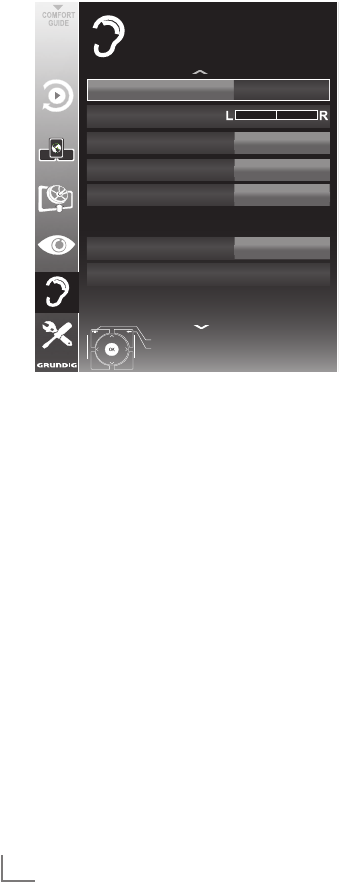
DEUTSCH
22
EINSTELLUNGEN ----------------------------------------------------------------------------------------------------------------
Toneinstellungen
1 Menü mit »MENU« aufrufen.
2
Menüpunkt »TONEINSTELLUNGEN« mit
»
V
« oder »
Λ
«
wählen und mit
»OK«
be-
stätigen.
– Das Menü »TONEINSTELLUNGEN« wird
eingeblendet.
Lautstärke 10
Balance
Tonart Stereo
SRS*Klangeffekt
Audioausgang
Sprache
Ton<Modus SRS*TS*HD
Audioausgang
Beenden
Zurück
TONEINSTELLUNGEN
Externe*Anschlüsse
Audio*Deskription
20.09.2010
15:46
20
Hinweis:
7
Die weitere Bedienung entnehmen Sie bitte
den folgenden Abschnitten.
Lautstärke
1 Zeile »Lautstärke« mit »
V
« oder »
Λ
« wählen
und Einstellung mit »
<
« oder »
>
« verändern.
Balance
1 Zeile »Balance« mit »
V
« oder »
Λ
« wählen
und Einstellung mit »
<
« oder »
>
« verändern.
Automatische Lautstärke
Fernsehsender senden meist in unterschiedlichen
Lautstärken. Die Funktion AVL (Automatic Volume
Limiting) gewährleistet eine einheitliche Lautstär-
ke, wenn Sie von einem Fernseh-Programm auf
ein anderes umschalten.
1 Zeile »AVL« mit »
V
« oder »
Λ
« wählen und
mit »
<
« oder »
>
« die Option »Ein« wählen.
Hinweis:
7
Wurde in der Zeile »Ton-Modus« die Option
»SRS TS HD« gewählt, wird die Zeile »AVL«
im Menü ausgeblendet, die Funktion kann
nicht angewählt werden.
Stereo/Zweikanalton, Mono
Empfängt das Gerät Zweikanalton-Sendungen –
z. B. einen Spielfilm im Originalton auf Tonkanal
B (Anzeige: »Dual II«) und die synchronisierte
Fassung auf Tonkanal A (Anzeige: »Dual I«),
können Sie den von Ihnen gewünschten Ton-
kanal wählen.
Empfängt das Gerät Stereo- oder Nicam-
Sendungen, schaltet es automatisch auf Stereo-
Tonwiedergabe (Anzeige: »Stereo«).
Bei schlechter Stereo-Klangqualität können Sie
den Ton auch auf »Mono« umschalten.
1 Zeile »Tonart« mit »
V
« oder »
Λ
« wählen
und Einstellung mit »
<
« oder »
>
« anpassen.
Stereobreite
Verbreitert bei Stereo-Sendungen das Klangbild
und verbessert es bei Mono-Sendungen.
1
Zeile »Ton-Modus« mit
»
V
« oder »
Λ
«
wählen.
2
Option »Räumlich« mit »
<
« oder »
>
« wählen.

23
DEUTSCH
Klangeffekte
Diese Menü bietet Ihnen drei vordefinierte Klan-
geffekte (Musik, Natürlich und Sprache) und
eine weitere Einstellung (Benutzer), die Sie selbst
definieren können.
1 Zeile »Klangeffekt« mit »
V
« oder »
Λ
« wäh-
len.
2 Gewünschten Klangeffekt (Musik, Natürlich
oder Sprache) mit »
<
« oder »
>
« wählen.
Hinweis:
7
Die Option »Benutzer« kann angewählt wer-
den, wenn in Zeile »Ton-Modus« die Option
»Normal« oder »Räumlich« gewählt wurde.
SRS TruSurround HD
SRS TruSurround HD ist eine patentierte Audio-
Technologie, die im Fersehgerät integriert ist und
nur die eingebauten Lautsprecher benötigt, um
einen Surround Soundeffekt zu erzeugen.
1
Zeile »Ton-Modus« mit »
V
« oder »
Λ
«
wählen.
2 Option »SRS TS HD« mit »
<
« oder »
>
« wäh-
len.
3
Zeile »SRS Klangeffekt« mit »
V
« oder »
Λ
«
wählen.
4 Gewünschte Toneinstellung »Musik«, »Na-
türlich« oder »Sprache« mit »
<
« oder »
>
«
wählen.
EINSTELLUNGEN ----------------------------------------------------------------------------------------------------------------
Equalizer
Mit dem Equalizer können Sie den Klangeffekt
„Benutzer“ selbst definieren.
Die Zeile »Equalizer« wird angezeigt, wenn in
Zeile »Ton-Modus« die Option »Normal« oder
»Räumlich« gewählt wurde und in Zeile »Klang-
effekt« die Option »Benutzer«.
1 Zeile »Equalizer« mit »
V
« oder »
Λ
« wählen
und mit »OK« bestätigen.
Das Menü »EQUALIZER« wird eingeblendet.
Hinweis:
7
Wurde in der Zeile »Ton-Modus« die Option
»SRS TS HD« gewählt, wird die Zeile »Equa-
lizer« im Menü ausgeblendet.
2 Frequenzband »120Hz« mit »
V
« oder »
Λ
«
wählen.
Gewünschten Wert mit »
<
« oder »
>
« ein-
stellen.
3 Das nächste Frequenzband mit »
V
« oder
»
Λ
« wählen und Einstellung wiederholen.
4 Einstellung mit »<« speichern.
Audiodeskription (Audiountertitel)
Audiodeskription ist ein zusätzlicher Audiokanal
für sehbehinderte Menschen. Unter anderem
werden Aktivitäten, Umgebungen, Szenen-
änderungen, Gesten und Gesichts ausdrücke der
Schauspieler beschrieben.
Dieser Audiokanal wird bei Digitalen Program-
men zeitgleich mit dem normalen Ton übertra-
gen. Die Verfügbarkeit hängt vom jeweiligen
Programm und der Sendeanstalt ab.
1 Zeile »Audiodeskription Funktion« mit »
V
«
oder »
Λ
« wählen und mit »
<
« oder »
>
« die
Option »Ein« wählen.
2
Zeile »Lautstärke« mit
»
V
« oder »
Λ
«
wählen
und die Lautstärke mit
»
<
« oder »
>
«
anpas-
sen.
Einstellungen beenden
1 Einstellungen mit »MENU« beenden.
Unter der Lizenz von SRS Labs, Inc.TruSurround HD,
SRS und das
Symbol sind Warenzeichen der
SRS Labs, Inc.
DEUTSCH
24
FERNSEH-BETRIEB -------------------------------------------------------------------------------------------------------------
Grundfunktionen
Ein- und Ausschalten
1 Fernsehgerät mit »8«, »1…0« oder »P+«
oder »P-« aus Bereitschaft (Stand-by) ein-
schalten.
2 Fernsehgerät mit »8« in Bereitschaft (Stand-
by) schalten
Programme wählen
1 Programme mit »1…0« direkt wählen.
2 Programme mit »P+« oder »P-« schrittweise
wählen.
3 Programmliste mit »OK« aufrufen, das ge-
wünschte Fernseh-Programm mit »
V
«, »
Λ
«,
»
<
« oder »
>
« wählen und mit »OK« bestätigen.
Programmliste mit »MENU« abschalten.
Programme aus Listen auswählen
Sie können Programme aus verschiedenen Listen
(z. B. Alle Programme, FAV 1 bis FAV 4) wählen.
1 Übersicht der Programmlisten mit »FAV«
aufrufen.
– Die Übersicht wird angezeigt.
2 Gewünschte Programmliste mit »
V
« oder
»
Λ
« wählen und mit »OK« aufrufen.
3 Gewünschtes Fernseh-Programm mit »
V
«,
»
Λ
«, »
<
« oder »
>
« wählen und mit »OK«
bestätigen.
4 Programmliste mit »MENU« abschalten.
AV-Programmplätze wählen
1 Menü »Signalquelle auswählen« mit » «
aufrufen.
2 Gewünschten AV-Programmplatz mit »
V
«,
»
Λ
«, »
<
« oder »
>
« wählen und mit »OK«
bestätigen.
3 Mit »1…0« zum Fernseh-Programm zurück-
schalten.
Lautstärke ändern
1 Lautstärke mit »+ o –« ändern.
Ton aus- und einschalten
1 Ton mit »p« stummschalten und wieder ein-
schalten.
Informationen einblenden
1 Informationen einblenden, dazu »?« wieder-
holt drücken.
– Die Einblendung erlischt nach kurzer Zeit
automatisch.
Standbild
Wollen Sie bestimmte Szenen längere Zeit be-
trachten, kann das Bild der momentan laufenden
Sendung „eingefroren” werden.
1 Standbild-Funktion mit »$« aktivieren.
2 Standbild-Funktion mit »$« beenden.
Hinweis:
7
Wenn ein externer Datenträger am Fernseh-
gerät angeschlossen ist, wird mit »$« die
Timeshift-Funktion aktiviert. Die Timeshift-
Funktion ist auf Seite 45 beschrieben.
Bildeinstellungen
Sie können verschiedene Bildeinstellungen
wählen.
1 Menü mit »TOOLS« aufrufen.
2
Zeile »Bildmodus« mit »
V
« oder »
Λ
« wählen.
3 Gewünschte Bildeinstellung »Benutzer«,
»Eco-TV«, »Scharf«, »Natürlich«, »Spielfilm«,
»Sport« oder »Spiel« mit »
<
«, »
>
« wählen.
– Die Bildeinstellung »Benutzer« kann verän-
dert werden; siehe Kapitel „Bildeinstellun-
gen”, auf Seite 21.
Hinweis:
7
Die Bildeinstellung »Spiel« kann nur in den
Modi »HDMI«, »Component« und »PC«
ausgewählt werden.
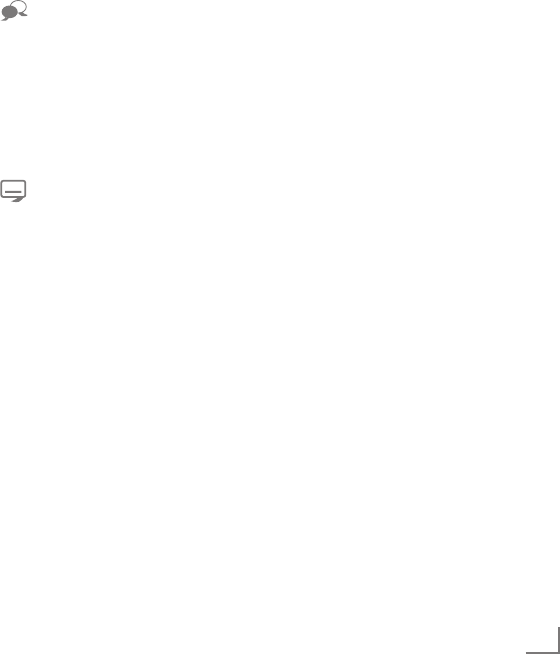
25
DEUTSCH
Toneinstellungen
Sie können unter verschiedenen Toneinstellun-
gen wählen.
1 Menü mit »TOOLS« aufrufen.
2
Zeile »Klangeffekt« mit »
V
« oder »
Λ
«
wählen.
3 Gewünschte Toneinstellung »Benutzer«,
»Musik«, »Natürlich« oder »Sprache« mit
»
<
« oder »
>
« wählen.
– Die Toneinstellung »Benutzer« kann verän-
dert werden; siehe Kapitel „Klangeffekte”,
auf Seite 23.
Audiosprache
Bei digitalen Fernseh-Programmen können Sie
unter verschiedenen Sprachen auswählen. Dies
ist abhängig vom der jeweiligen Sendung.
1 Auswahlmenü mit » « aufrufen.
2 Gewünschte Sprache mit »
V
« oder »
Λ
«
wählen und mit »OK« bestätigen.
Untertitel
Bei digitalen Fernseh-Programmen können Sie
unter verschiedenen Untertiteln auswählen. Dies
ist abhängig von der jeweiligen Sendung.
1 Auswahlmenü mit » « aufrufen.
2 Gewünschten Untertitel mit »
V
« oder »
Λ
«
wählen und mit »OK« bestätigen.
Hinweis:
7 Untertitel, die von digitalen terrestrischen
Fernseh-Programmen angeboten werden,
können im 3D-Betrieb nicht angezeigt wer-
den.
FERNSEH-BETRIEB -------------------------------------------------------------------------------------------------------------
Zoomfunktion
Mit dieser Funktion können Sie das Bild nach
Wunsch vergrößern.
1 Menü mit »TOOLS« aufrufen.
2
Zeile »Zoom« mit »
V
« oder »
Λ
« wählen
und
mit
»OK«
be stätigen.
3 »OK« wiederholt drücken, die Darstellung
wird in drei Schritten vergrößert.
Hinweis:
7 Die Zoom-Funktion wird im 3D-Betrieb nicht
unterstützt
Eco-Modus
Mit dieser Funktion können Sie den Strom-
verbrauch senken.
1 Menü mit »TOOLS« aufrufen.
2
Zeile »Eco-TV« mit »
V
« oder »
Λ
« wählen
.
3 Eco-Modus mit »
<
« oder »
>
« einschalten.
4 Eco-Modus mit »
<
« oder »
>
« wieder ab-
schalten.
Zapp-Funktion
Mit dieser Funktion können Sie das Fernseh-Pro-
gramm, das Sie im Moment ansehen, speichern
und zu anderen Fernseh-Programmen schalten
(zappen).
1 Mit »1…0« oder »P+«, »P–« das Fernseh-
Programm wählen, das in den Zapp speicher
abgelegt werden soll und mit »<« be-
stätigen.
2 Mit »1…0« oder »
Λ
« »
V
« auf ein anderes
Fernseh-Programm umschalten.
3 Mit »<« zwischen dem gespeicherten Fern-
seh-Programm und dem zuletzt gesehenen
Fernseh-Programm umschalten.
4 Funktion mit »MENU« beenden.

DEUTSCH
26
FERNSEH-BETRIEB -------------------------------------------------------------------------------------------------------------
Elektronischer Programmführer
Der Elektronische Programmführer (TV-Guide)
bietet eine Übersicht aller Sendungen, die in der
nächsten Woche ausgestrahlt werden (nur bei
digitalen Fernseh-Programmen).
1 Programminformationen mit »GUIDE« ein-
blenden.
Hinweise:
7
Nicht alle Fernseh-Programme bieten einen
umfassenden TV-Guide.
7
Viele Sendeanstalten senden das aktuelle
Tagesprogramm, bieten jedoch keine Detail-
beschreibung.
7
Es gibt Sendeanstalten, die keinerlei Infor-
mationen anbieten.
2 Gewünschtes Fernseh-Programm mit »
V
«
oder »
Λ
« wählen.
– Die Sendungen des gewählten Fernseh-
Programmes für den heutigen Tag werden
angezeigt.
3 Zu den Informationen der aktuellen Sendung
mit »
>
« schalten.
Hinweise:
7 Umfangreiche Programminformationen zur
Sendung können Sie mit »?« aufrufen und
auch wieder abschalten.
7 Die gewählte Sendung kann mit »OK« in
den Erinnerungstimer übernommen werden.
4 Programminformationen zur nächsten Sen-
dungen mit »
V
« wählen, zurück zu den
Programminformationen der aktuellen Sen-
dung mit »
Λ
«.
5 Sendungen für die nächsten Tage mit »yy«
(grün) wählen, mit »y« (rot) zurück zum
aktuellen Wochentag schalten.
6
Zurückschalten zur Programmauswahl mit
»
<
«
.
Hinweis:
7
Mit »yyyy« (blau) filtern Sie nach bestimm-
ten Programmen, dazu den Programmtyp
mit »
<
«, »
>
«, »
V
« oder »
Λ
« wählen und
mit »OK« bestätigen. Die zum ausgewähl-
ten Programmtyp passenden Sendungen
werden angezeigt.
7 TV-Guide mit »MENU« be enden.

27
DEUTSCH
FERNSEH-BETRIEB -------------------------------------------------------------------------------------------------------------
Bildformat umschalten
Das Fernsehgerät schaltet automatisch auf das
Format 16:9 um, wenn dieses Format an den
Euro-AV-Buchsen erkannt wird.
1 Menü mit »TOOLS« aufrufen.
2
Zeile »Bildformat« mit »
V
« oder »
Λ
« wählen
und mit
»OK«
be stätigen.
3 Bildformat mit »
<
« oder »
>
« wählen
und mit
»OK«
be stätigen
– Sie können zwischen folgenden Bildfor-
maten wählen:
Format »Auto«
Bei 16:9-Sendungen wird automatisch auf das
Bildformat »16:9« umgeschaltet.
Bei 4:3-Sendungen wird automatisch auf das
Bildformat »4:3«umgeschaltet.
Formate »16:9« und »14:9«
Bei 4:3-Sendungen – und gewählter Funktion
»Format 16:9« oder »Format 14:9« – erscheint
das Bild horizontal verbreitert.
Die Bildgeometrie wird in horizontaler Richtung
linear gedehnt.
Bei tatsächlichen 16:9 Signalquellen (von einer
SET-TOP-Box an der Euro-AV-Buchse) ist das Bild
voll ausgefüllt und die Bildgeometrie korrekt.
Format »4:3«
Das Bild wird im Format 4:3 gezeigt.
Format »LetterBox«
Das Letterbox-Format eignet sich besonders für
Sendungen im Format 16:9.
Die bisher üblichen schwarzen Streifen oben
und unten im Bild werden überschrieben, 4:3-Bil-
der werden bildschirmfüllend angezeigt.
Die gesendeten Bilder werden vergrößert, dabei
geht oben und unten etwas Bildinhalt verloren.
Die Bildgeometrie bleibt erhalten.
Format »Untertitel«
Wenn Sie den Untertitel, der am unteren Bild-
rand gezeigt wird, nicht erkennen, dann wählen
Sie »Untertitel«.
Format »Panorama«
Diese Einstellung eignet sich für Filme im be-
sonders breiten Format.
Bei 4:3-Sendungen – und gewählter Funktion
»Panorama« – erscheint das Bild horizontal ver-
breitert. Die Bildgeometrie wird in horizontaler
Richtung gedehnt.
Format »Overscan«
In diesem Modus werden HD-Bilder – von den
HDMI-Buchsen oder von den Component-
Buchsen nicht beschnitten, sondern in ihrer Ori-
ginalgröße angezeigt. Dies gilt nur im HDMI-
Modus und bei Auflösungen ab 720p.
Hinweis:
7
Das Bildformat kann im 3D-Betrieb nicht
geändert werden.
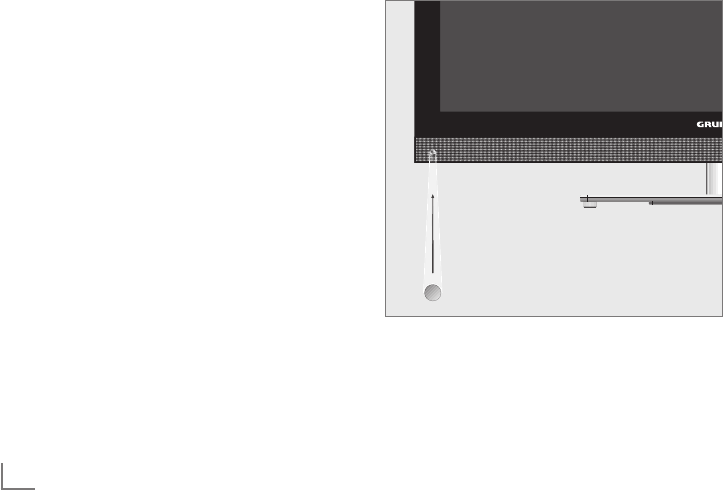
DEUTSCH
28
3D - FUNKTION --------------------------------------------------------------------------------------------------------------------
Wichtige Informationen zur
3D-Funktion
7 Halten Sie einen ausreichenden Betrach-
tungsabstand zum Fernsehgerät ein. Der
optimale Abstand beträgt das dreifache der
Höhe des Bildschirms. Wenn Sie 3D-Filme
über einen längeren Zeitraum aus kurzer
Distanz ansehen, kann das die Sehkraft be-
einträchtigen.
7 Nutzen Sie die 3D-Funktion nie länger als
max. 3 Stunden ohne Unterbrechung.
7 Beaufsichtigen Sie während der Wieder-
gabe einer 3D Sendung unbedingt Kinder,
um gesundheitliche Schäden zu vermeiden.
Kinder unter 6 Jahren sollten 3D Sendungen
nicht ansehen, da deren räumliches Sehver-
mögen noch nicht vollständig ausgeprägt ist
7 Längeres Betrachten eines 3D-Filmes mit
einer 3D-Shutter-Brille kann zu Kopfschmer-
zen oder Erschöpfung führen. Beenden Sie
die Wiedergabe, wenn Sie Kopfschmerzen
oder ein Schwindelgefühl bekommen oder
wenn Sie sich unwohl fühlen.
7 Nutzen Sie die 3D-Funktion nicht, wenn Sie
Angstzustände haben, schläfrig oder über-
müdet sind.
7 Wenn Sie oder ein Familienangehöriger
unter Epilepsie leiden, sollten Sie Ihren Arzt
befragen, bevor Sie die 3D-Filme ansehen.
7 Wenn Sie beim Betrachten von 3D-Filmen
unter eine Beeinträchtigung des Sehvermö-
gens feststellen, ein Schwindelgefühl be-
kommen, Augenschmerzen, Muskelkrämp-
fe, Übelkeit oder Konzentrationsschwäch
verspüren, müssen Sie umgehend die 3D-
Funktion beenden.
7 3D Bilder können den Betrachter erschre-
cken. Wir raten vor allem älteren Menschen,
Schwangeren und Personen mit schwerwie-
genden physischen Beschwerden von der
Benutzung ab.
7 Benutzen Sie die 3D Brille nicht für andere
Zwecke wie z.B. als Sonnen- oder Schutz-
brille, dies kann Ihr Sehvermögen beein-
trächtigen.
3D-Funktion vorbereiten
Mit Ihrem Grundig Fernsehgerät und der Grun-
dig 3D-Shutter-Brille erleben Sie im Wohnzim-
mer 3D Filme wie im Kino.
Dieses Fernsehgerät verwendet die neueste LED-
Technologie um Ihnen das bestmögliche 3D Er-
lebnis anzubieten.
Um die 3D Welt zu erleben, müssen Sie lediglich
die Grundig 3D Brille aufsetzen.
Hinweise:
7 Benutzen Sie nur die GRUNDIG AS-3D G
Brille. Verwenden Sie keine 3D Brillen an-
derer Hersteller.
7 GRUNDIG AS-3D G Brillen erhalten Sie bei
Ihrem Fachhändler.
7 Der Infrarotsender ist links unten am Fernseh-
gerät angebracht. Das Signal wird in einem
Winkel vom 90° horizontal und 40° verti-
kal gesendet.
Für eine fehlerfreie Kommunikation zwischen
Fernsehgerät und 3D Brille dürfen sich keine
Gegenstände zwischen dem Infrarotsender
am Fernsehgerät und der 3D Brille befin-
den.
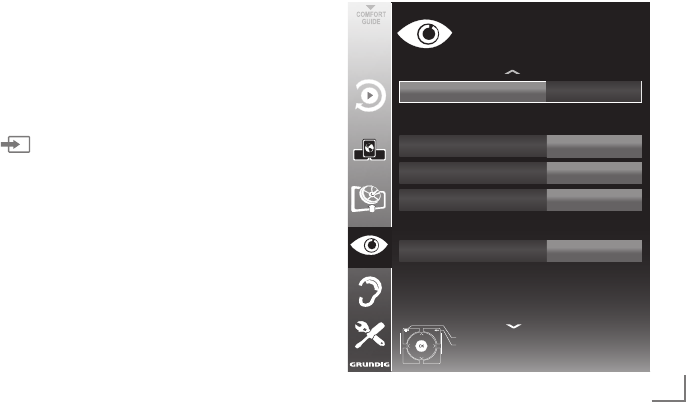
29
DEUTSCH
3D - FUNKTION --------------------------------------------------------------------------------------------------------------------
Wiedergabe von 3D Filmen
Hinweise:
7
Die 3D-Funktion wird über die Programm-
quellen »DVB-T«, »DVB-C«, »DVB-S« und
»DLNA« unterstützt oder von externen Ge-
räten, die an den Buchsen »HDMI«, »YPb-
Pr«, »VGA« oder »USB« angeschlossen
sind.
7
An den Buchsen »HDMI«, »YPbPr« und
»VGA« ist die Wiedergabe von 3D Filmen
nur in den Auflösungen „1280 x 720p
50/60 Hz”, „1920 x 1080i 50/60 Hz”
und „1920 x 1080p 24/30, 50/60 Hz”
möglich.
7
Das 3D Erlebnis ist abhängig vom Format und
von Besonderheiten des Filmes (Auflösung,
Schärfe, usw.), der abgespielt werden soll.
7
Wenn die 3D Funktion bei einer 2D Sen-
dung aktiviert ist, kann das Bild verschwom-
men erscheinen – mit oder ohne 3D Brille.
7 Der 3D Effekt kann sich verringern, wenn
Sie beim Betrachten einer 3D Sendung
eine Leuchtstofflampe eingeschaltet haben.
Reduzieren Sie in diesem Fall die Helligkeit
oder schalten Sie die Leuchtstofflampe aus.
7
Bei folgenden Funktionen schaltet sich das
Fernsehgerät von 3D-Modus auf 2D-Mo-
dus: Anzeige der Programmtabelle oder
EPG-Informationen, der Programmplatz
wird gewechselt oder die Programmquelle
wird umgeschaltet, am Ende der Wiederga-
be eines 3D Filmes, die Wiedergabe des
nächsten Filmes über USB oder vom Archiv
wird gestartet.
1 Das Menü »Signalquelle auswählen« mit
»« anwählen.
2 Die gewünschte Signalquelle (digitale Pro-
gramme oder geeignete Buchsen) die den
3D Film liefert mit »
<
«, »
>
«, »
V
« oder »
Λ
«
wählen und mit »OK« bestätigen.
3 3D Modus auswählen, dazu »3D« drü-
cken, im Menü den gewünschten Modus
(»2D → 3D« oder »Side by Side« oder »Top
Bottom«) mit »
<
« oder »
>
« wählen und mit
»OK« bestätigen. Der Modus ist abhängig
vom verwendeten 3D Film.
– »2D → 3D«, 2D Bildinhalte werden in 3D
umgewandelt
– »Side by Side«, Anzeige von zwei Bildern
nebeneinander.
– »Top Bottom«, Anzeige von zwei Bildern
untereinander.
– »Frame Packing«: Anzeige von zwei Voll-
bildern hintereinander.
Hinweis:
7
Die Option »Frame Packing« wird in der 3D
Auswahl nur angezeigt, wenn der 3D Film
über die Buchse »HDMI« im Format HDMI
1.4 zur Verfügung steht.
Die Optionen »Side by Side« and »Top
Bottom« werden in diesem Fall nicht
angezeigt.
4 3D-Funktion ausschalten, dazu mit »3D«
die Option »Aus« wählen und mit »OK«
bestätigen.
3D-Einstellungen
1 Menü mit »MENU« aufrufen.
2 Menüpunkt »BILDEINSTELLUNGEN« mit
»
V
« oder »
Λ
« wählen und mit »OK«
bestätigen.
– Das Menü »BILDEINSTELLUNGEN« wird
eingeblendet.
3 Zeile »3D-Einstellungen« mit »
Λ
« wählen
und mit »OK« bestätigen.
– Das Menü »3D-Einstellungen« wird
eingeblendet.
3D<Modus
Aus
Effektmodus Aus
Tiefe Mittel
LR<Korrektur Aus
3D<Perspektive 5
Beenden
Zurück
BILDEINSTELLUNGEN
3D<Einstellungen
3D<Opttionen
3D<Effekte
dd.mm.yyyy
hh:mm
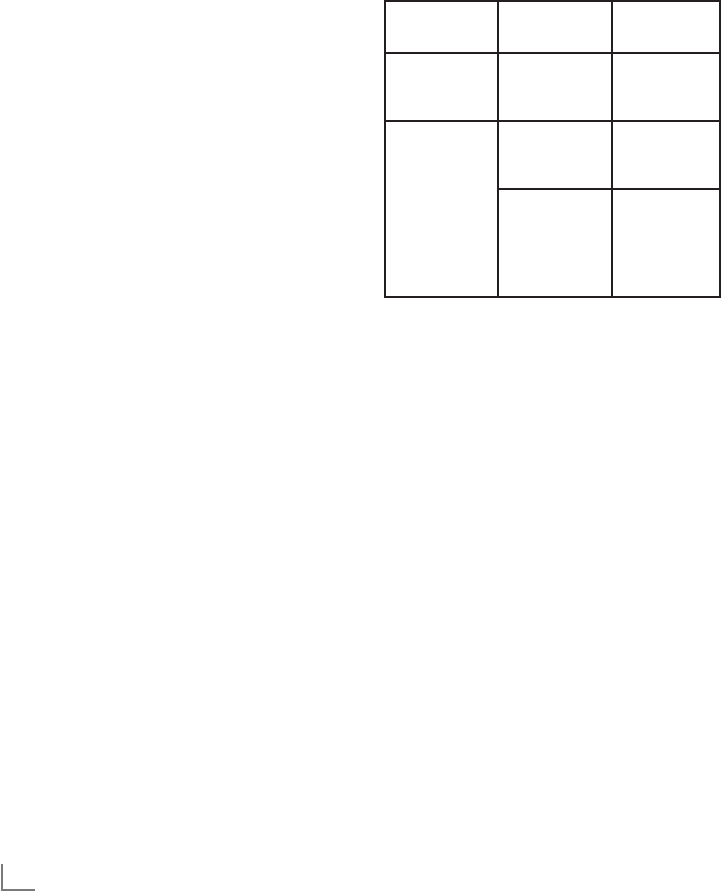
DEUTSCH
30
3D - FUNKTION --------------------------------------------------------------------------------------------------------------------
Hinweis:
7
Die weitere Bedienung entnehmen Sie bitte
den folgenden Abschnitten.
2D → 3D Effekte einstellen
Wenn Sie eine 2D-Sendung auf 3D umwandeln,
können Sie verschieden Einstellungen nach Ihren
persönlichen Wünschen verändern.
1 Zeile »Effektmodus« mit »
V
« oder »
Λ
« wäh-
len und mit »
<
« oder »
>
« aktivieren (Ein).
– Die Zeilen »3D-Perspektive« und »Tiefe«
werden aktiv.
2 Zeile »3D-Perspektive« mit »
V
« oder »
Λ
«
wählen und Einstellung mit »
<
« oder »
>
«
durchführen.
3 Zeile »Tiefe« mit »
V
« oder »
Λ
« wählen
und Einstellung (»Niedrig«, »Mittel« oder
»Hoch«) mit »
<
« oder »
>
« wählen.
4 Einstellung mit »MENU« beenden.
Links/Rechts-Korrektur
Bei aktiviertem Frame Packing über die HDMI
Quellen kann der 3D-Effekt von 3D-Filmen und
3D-Spielen auf Grund einer Zeitverzögerung
durch das HDMI-Signal verringert werden. Dies
kann mit dieser Einstellung korrigiert werden.
1 Zeile »LR-Korrektur« mit »
V
« oder »
Λ
« wäh-
len.
2 Funktion mit »
<
« oder »
>
« aktivieren (Ein).
Hinweis:
7
Die Funktion kann mit »
<
« oder »
>
« wieder
ausgeschaltet werden (Aus).
3 Einstellung mit »MENU« beenden
Formate, die durch HDMI 1.4 unter-
stützt werden
Mit dem Standard HDMI 1.4 kann Ihr Fernseh-
gerät das 3D-Format erkennen und wiederge-
ben.
Die Aufstellung zeigt die unterstützten Formate:
Für 3D Blu-
ray Filme
Frame
Packing
1080p @
23,98/24Hz
Für 3D
Spiele
Frame
Packing
720p @
50 oder
59,94/60Hz
Für 3D
Filme von
den Pro-
gramm-
anbietern
Side by Side
Horizontal
1080i @
50 oder
59,94/60Hz
Top and
Bottom
720p @
50 oder
59,94/60Hz
1080p @
23,97/24Hz
Hinweis:
7
Weitere Informationen zum Gebrauch, der
Reinigung usw. der 3D Brille entnehmen Sie
bitte der Bedienungsanleitung der GRUN-
DIG AS-3D G Brille
7
Die Buchse »HDMI4« unterstützt nicht den
Standard HDMI 1.4.
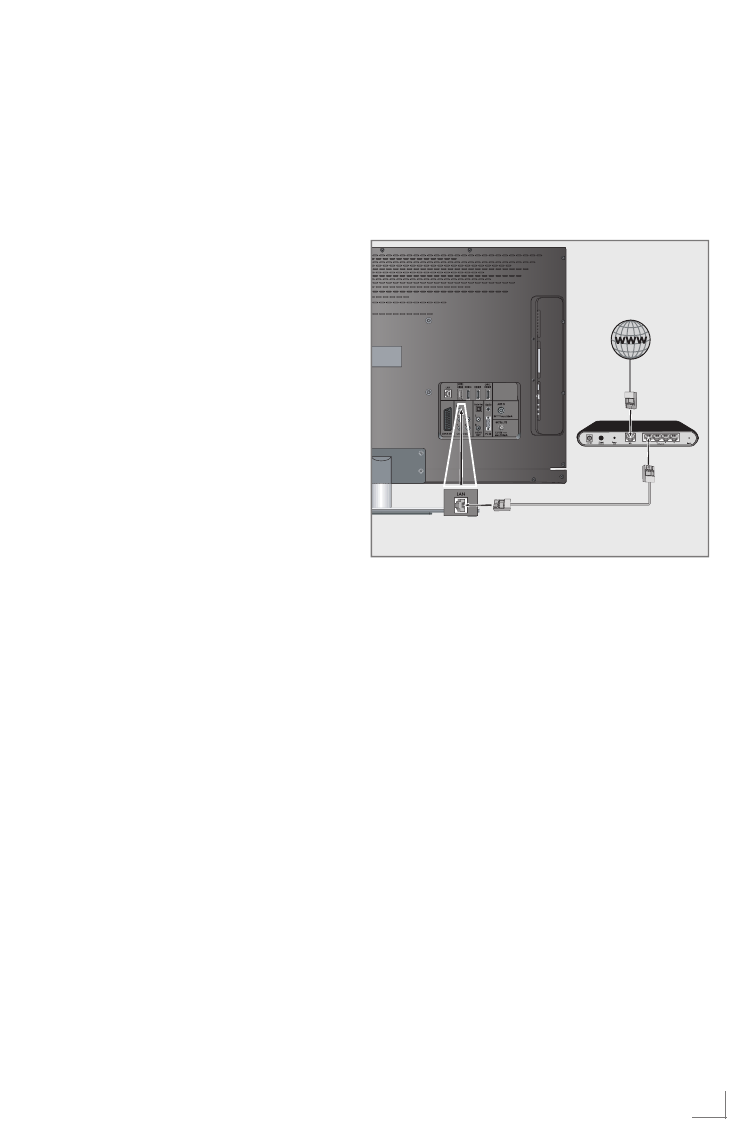
31
DEUTSCH
SMART INTER@CTIVE TV/HEIMNETZWERK ----------------------
Was bietet Ihnen Smart
Inter@ctive TV
Die Option „Smart Inter@ctive” Ihres Fernseh-
gerätes bieten Ihnen den Zugang zum Internet,
wenn das Fernsehgerät an Ihrem Heimnetzwerk
mit Internetzugang angeschlossen ist.
Sie können die verschiedensten Applikationen
aus dem Internet abrufen, Videos betrachten, Bil-
der ansehen und soziale Netzwerke besuchen.
Des Weiteren können Sie z. B. nach Verkehrs-
meldungen suchen, in Rezeptideen blättern und
nach Ärzten und Apotheken suchen.
Und Sie können viele Internet Radioprogramme
hören.
Ihr Fernsehgerät kann von einem Apple iPhone
oder von Android Smartphones fernbedient
werden. Die Möglichkeiten sind abhängig vom
Funktionsumfang des Fernsehgerätes. Vorausset-
zung dafür ist, Sie laden die kostenlose Appli-
kation »GRUNDIG TV Remote« vom Apple App
Store oder vom Android Market und installieren
diese auf Ihrem Apple iPhone/Smartphone.
Die Verfügbarkeit der Applikationen und ihr In-
halt kann sich von Zeit zu Zeit ändern.
Fernsehgerät am Heimnetzwerk
anschließen und anmelden
Sie können Ihr Fernsehgerät über eine LAN-Ver-
bindung oder ohne Kabel über WLAN mit dem
Heimnetzwerk verbinden.
Wenn Sie eine LAN-Verbindung verwenden,
lesen Sie im Kapitel „LAN-Verbindung zum
Heimnetzwerk” auf dieser Seite weiter;
wenn Sie WLAN benutzen wollen, folgen Sie
der Beschreibung im Kapitel „WLAN-Verbin-
dung zum Heimnetzwerk” ab Seite 34.
LAN-Verbindung zum Heimnetz-
werk
LAN-Kabel anschließen
1 Ausgangsbuchse des Routers mit handels-
üblichen LAN-Kabel an die Buchse »LAN« des
Fernsehgerätes anschließen.
Hinweis:
7 Das LAN-Kabel ist nicht im Lieferumfang ent-
halten.
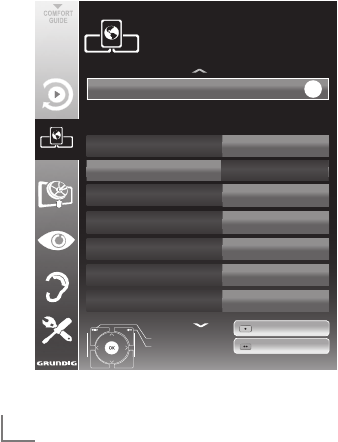
DEUTSCH
32
SMART INTER@CTIVE TV/HEIMNETZWERK ----------------------
Anmeldung am Router für den LAN-
Betrieb
Sie haben zwei Möglichkeiten, Ihr Fernsehgerät
am Heimnetzwerk anzumelden.
A Die automatische Anmeldung,
dabei werden alle notwendigen Einstellungen
(»IP Adresse«, »DNS«, »Netzmaske« und
»Gateway«) vom Router automatisch verge-
ben.
B Die manuelle Anmeldung,
hier müssen alle notwendigen Einstellungen
(»IP Adresse«, »DNS«, »Netzmaske« und
»Gateway«) von Hand eingegeben werden
Die automatische Anmeldung
Die meisten Heimnetze sind dynamisch, d.h.
die Daten für IP Adresse, Netzwerkmaske
und Gateway wird vom Router automatisch
zugewiesen.
Wenn Sie ein dynamisches Netzwerk
verwenden, benötigen Sie einen DSL Router, der
DHCP unterstützt.
1 Menü mit »MENU« aufrufen.
2
Menüpunkt
»INTER@CTIVE TV« mit »
V
« oder
»
Λ
« wählen und mit »OK« bestätigen.
– Das Menü »INTER@CTIVE TV« wird einge-
blendet.
inter@ctive*Anwendungen
Verbindungstyp Kabel
DNS
Netzmaske
Gateway
MAC*Adresse
10.134.150.8
255.255.255.0
10.134.151.254
00:11:E1:DF:BF:92
IP*Adresse 192.134.151.15
Beenden
Zurück
INTER@CTIVE*TV
Netzwerkeinstellungen
10.10.2011
15:00
Verbinden
Testen
OK
Netzwerkkonfiguration Auto
3 Zeile »Verbindungstyp« mit »
V
« oder »
Λ
«
wählen und die Option »Kabel« mit »
<
« oder
»
>
« wählen.
4 Zeile »Netzwerkkonfiguration« mit »
V
« oder
»
Λ
« wählen und die Option »Auto« mit »
<
«
oder »
>
« wählen.
5 Anmeldung an das Heimnetzwerk mit »y«
(rot) starten.
– Die Meldung »Verbinde... Bitte warten« wird
eingeblendet.
6 Wenn die Meldung erlischt, mit »yy« (grün)
die Verbindung zum Netzwerk prüfen.
– Anzeige: »Testen ... Bitte warten«, nach erfolg-
reicher Anmeldung: »Verbindung mit Gate-
way: Erfolgreich« und »Internetverbindung:
Erfolgreich«.
7 Einstellung mit »MENU« beenden.
Hinweis:
7
Wenn die IP Adresse nicht automatisch
vergeben wird, setzen Sie die Einstellung im
Kapitel „Die manuelle Anmeldung“ fort.
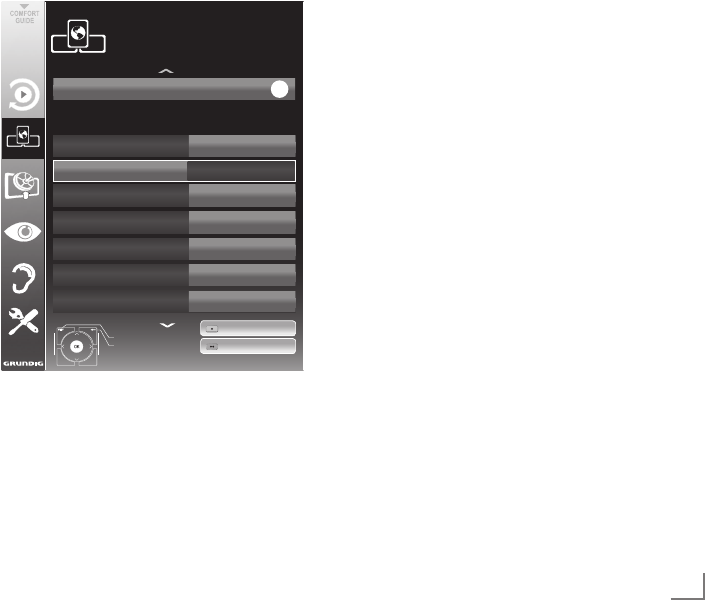
33
DEUTSCH
SMART INTER@CTIVE TV/HEIMNETZWERK ----------------------
Die manuelle Anmeldung
Wenn keine automatische IP-Adresse vorhanden
ist, müssen Sie die Zugangsdaten für »IP Adresse«,
»DNS«, »Netzmaske« und »Gateway« von Hand
eingeben. Diese Zugangsdaten erhalten Sie vom
Administrator Ihres Netzwerkes.
1 Menü mit »MENU« aufrufen.
2
Menüpunkt
»INTER@CTIVE TV« mit »
V
« oder
»
Λ
« wählen und mit »OK« bestätigen.
– Das Menü »INTER@CTIVE TV« wird einge-
blendet.
3 Zeile »Verbindungstyp« mit »
V
« oder »
Λ
«
wählen und die Option »Kabel« mit »
<
« oder
»
>
« wählen.
4 Zeile »Netzwerkkonfiguration« mit »
V
« oder
»
Λ
« wählen und die Option »Manuell« mit
»
<
« oder »
>
« wählen.
– Die Eingaben für »IP Adresse«, »DNS«,
»Netzmaske« und »Gateway«sind aktiv.
inter@ctive*Anwendungen
Verbindungstyp Kabel
DNS
Netzmaske
Gateway
MAC*Adresse
10.134.150.8
255.255.255.0
10.134.151.254
00:11:E1:DF:BF:92
IP*Adresse 192.134.151.15
Beenden
Zurück
INTER@CTIVE*TV
Netzwerkeinstellungen
dd.mm.yyyy
hh:mm
Verbinden
Testen
OK
Netzwerkkonfiguration Manuell
5 Zeile »IP Adresse« mit »
V
« wählen und mit
»OK« bestätigen.
IP Adresse mit »1…0« eingeben und mit
»yy« (grün) speichern.
6 Zeile »DNS« mit »
V
« wählen und mit »OK«
bestätigen.
DNS mit »1…0« eingeben und mit »yy«
(grün) speichern.
7 Zeile »Netzmaske« mit »
V
« wählen und mit
»OK« bestätigen.
Netzmaske mit »1…0« eingeben und mit
»yy« (grün) speichern.
8 Zeile »Gateway« mit »
V
« wählen und mit
»OK« bestätigen.
Gateway mit »1…0« eingeben und mit »yy«
(grün) speichern.
9 Anmeldung an das Heimnetzwerk mit »y«
(rot) starten.
– Die Meldung »Verbinde... Bitte warten«
wird eingeblendet.
10 Wenn die Meldung erlischt, mit »yy« (grün)
die Verbindung zum Netzwerk prüfen.
– Anzeige: »Testen ... Bitte warten«, nach
erfolgreicher Anmeldung »Verbindung mit
Gateway: Erfolgreich« und »Internetver-
bindung: Erfolgreich«.
11 Einstellung mit »MENU« beenden.
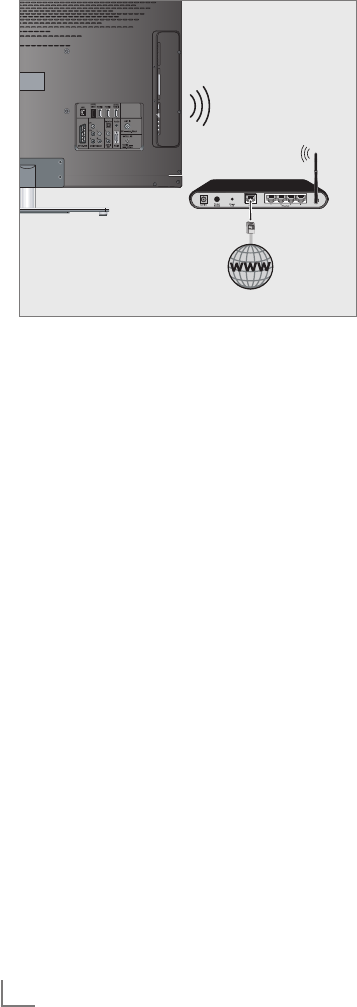
DEUTSCH
34
SMART INTER@CTIVE TV/HEIMNETZWERK ----------------------
Betrieb über WLAN
1 Das Gerät ist mit einem eingebautem Wire-
less WiFi Adapter für die Verbindung zum
Heimnetzwerk ausgestattet.
Hinweis:
7 Ein externer WiFi Adapter kann an den
Buchsen »USB1« oder »USB2 (HDD)«
angeschlossen werden.
Hinweise:
7 Der Wireless WiFi Adapter unterstützt das
Datenübertragungsprotokoll nach IEEE
802.11B/G und N.
Um beste Bildqualität bei HD Videowieder-
gabe zu erhalten, empfehlen wir – wenn
vom Router unterstützt – den Standard IEEE
802.11N zu verwenden.
7 Wenn Sie einen Router verwenden, der
den Standard IEEE 802.11B/G unterstützt,
kann die Qualität der Videowiedergabe,
verglichen zum Standard IEEE 802.11N,
geringer sein. Die Ursache ist die geringe-
re Datentransferrate des Standards IEEE
802.11B/G.
7 Die Wiedergabequalität beim Betrieb mit
der Smart Inter@ctive TV Funktion ist davon
abhängig, wieviele Benutzer das kabellose
Heimnetz gleichzeitig nutzen.
7 Wir empfehlen, während des Betriebes mit
der Smart Inter@ctive TV Funktion andere
Geräte im Heimnetzwerk abzuschalten, um
unnötigen Datenverkehr zu vermeiden.
7 Stellen Sie den Router an einer erhöhten
Position auf, um die Empfangsqualität des
Wireless WiFi Adapter zu verbessern.
7 Die Empfangsqualität beim drahtlosen Be-
trieb ist abhängig vom Router und dem
Abstand zwischen Router und Fernsehgerät
sowie dem Digitalen Media Server (DMS).
7 Der Router muss seinen Netzwerknamen
(SSID) sichtbar übertragen, um den drahtlo-
sen Betrieb zwischen Router und Fernsehge-
rät zu gewährleisten.
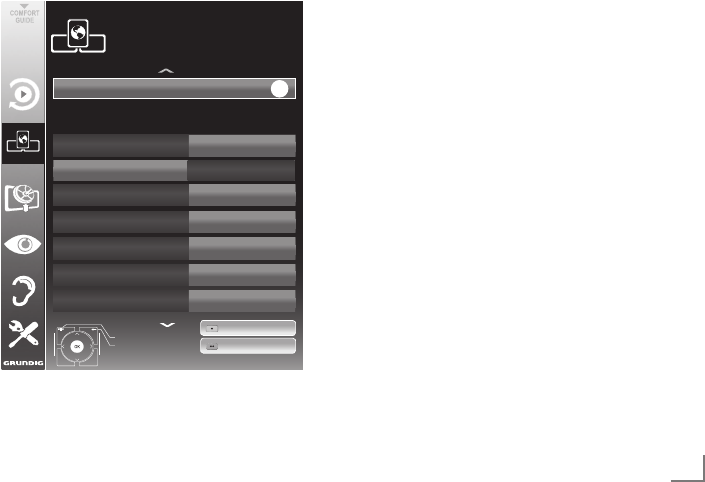
35
DEUTSCH
SMART INTER@CTIVE TV/HEIMNETZWERK ----------------------
Anmeldung am Router für den
WLAN-Betrieb
Sie haben zwei Möglichkeiten, Ihr Fernsehgerät
am Heimnetzwerk anzumelden.
A Die automatische Anmeldung,
dabei werden alle notwendigen Einstellun-
gen (»IP Adresse«, »DNS«, »Netzmaske« und
»Gateway«) vom Router automatisch verge-
ben.
B Die manuelle Anmeldung,
hier müssen alle notwendigen Einstellungen
(»IP Adresse«, »DNS«, »Netzmaske« und
»Gateway«) von Hand eingegeben werden
Die automatische Anmeldung
Die meisten Heimnetze sind dynamisch, d.h.
die Daten für IP Adresse, Netzwerkmaske
und Gateway wird vom Router automatisch
zugewiesen.
Wenn Sie ein dynamisches Netzwerk
verwenden, benötigen Sie einen DSL Router, der
DHCP unterstützt.
1 Menü mit »MENU« aufrufen.
2
Menüpunkt
»INTER@CTIVE TV« mit »
V
« oder
»
Λ
« wählen und mit »OK« bestätigen.
– Das Menü »INTER@CTIVE TV« wird einge-
blendet.
INTER@CTIVE*TV
Verbindungstyp Kabellos
IP*Adresse
DNS
Netzmaske
Gateway
10.134.151.15
10.134.150.8
255.255.255.0
10.134.151.254
Netzwerkkonfiguration Auto
Beenden
Zurück
INTER@CTIVE*TV
Netzwerkeinstellungen
dd.mm.yyyy
hh:mm
Verbinden
Testen
OK
Netzwerk*auswählen N/A
3 Zeile »Verbindungstyp« mit »
V
« oder »
Λ
«
wählen und die Option »Kabellos« mit »
<
«
oder »
>
« wählen.
4 Zeile »Netzwerkkonfiguration« mit »
V
« oder
»
Λ
« wählen und die Option »Auto« mit »
<
«
oder »
>
« wählen.
5 Zeile »Netzwerk auswählen« mit »
V
« oder
»
Λ
« wählen und die Option »Auto« mit »
<
«
oder »
>
« wählen.
– Das Menü »Netzwerk auswählen« wird
eingeblendet, die vorhandenen Netzwer-
ke werden gesucht und dann angezeigt.
6 Das gewünschte Netzwerk mit »
V
«, »
Λ
«,
»
<
« oder »
>
« wählen und mit »OK« bestäti-
gen.
– Ein Menü für die Eingabe des Passwortes
wird eingeblendet.
7 Das erste Zeichen/Ziffer des benötigten
Kennworts mit »
V
«, »
Λ
«, »
<
« und »
>
« wäh-
len und mit »OK« zur nächsten Eingabestel-
le schalten.
– Werden Großbuchstaben benötigt, die
Schaltfläche »ABC« wählen, werden
Kleinbuchstaben benötigt, die Schaltfläche
»abc« wählen und mit »OK« bestätigen.
– Sollen Nummern oder Symbole eingege-
ben werden, die Schaltfläche »?@123«
wählen und mit »OK« bestätigen.
– Zum Bestätigen des Kennworts die Schalt-
fläche »Absenden« mit »
V
«, »
Λ
«, »
<
«
oder »
>
« wählen und mit »OK« bestäti-
gen.
Hinweis:
7 Wenn Sie WEP Verschlüsselung verwen-
den, können mehrere Passworte verge-
ben werden (Haupt- und Gästepasswort).
Das Fernsehgerät kann am Heimnetzwerk
nur mit dem Hauptpasswort angemeldet
werden.
8 Anmeldung an das Heimnetzwerk mit »y«
(rot) starten.
– Die Meldung »Verbinde... Bitte warten«
wird eingeblendet.
9 Wenn die Meldung erlischt, mit »yy« (grün)
die Verbindung zum Netzwerk prüfen.
– Anzeige: »Testen ... Bitte warten«, nach
erfolgreicher Anmeldung »Verbindung mit
Gateway: Erfolgreich« und »Internetver-
bindung: Erfolgreich«.
10 Einstellung mit »MENU« beenden.

DEUTSCH
36
SMART INTER@CTIVE TV/HEIMNETZWERK ----------------------
Die manuelle Anmeldung
Wenn keine automatische IP-Adresse vorhanden
ist, müssen Sie die Zugangsdaten für »IP Adresse«,
»DNS«, »Netzmaske« und »Gateway« von Hand
eingeben. Diese Zugangsdaten erhalten Sie vom
Administrator Ihres Netzwerkes.
1 Menü mit »MENU« aufrufen.
2
Menüpunkt
»INTER@CTIVE TV« mit »
V
« oder
»
Λ
« wählen und mit »OK« bestätigen.
– Das Menü »INTER@CTIVE TV« wird einge-
blendet.
3 Zeile »Verbindungstyp« mit »
V
« oder »
Λ
«
wählen und die Option »Kabellos« mit »
<
«
oder »
>
« wählen.
4 Zeile »Netzwerk auswählen« mit »
V
« oder
»
Λ
« wählen und die Option »Auto« mit »
<
«
oder »
>
« wählen.
– Das Menü »Netzwerk auswählen« wird
eingeblendet, die vorhandenen Netzwer-
ke werden gesucht und dann angezeigt.
5 Das gewünschte Netzwerk mit »
V
«, »
Λ
«,
»
<
« oder »
>
« wählen und mit »OK« bestäti-
gen.
– Ein Menü für die Eingabe des Passwortes
wird eingeblendet.
6 Das erste Zeichen/Ziffer des benötigten
Kennworts mit »
V
«, »
Λ
«, »
<
« und »
>
« wäh-
len und mit »OK« zur nächsten Eingabestel-
le schalten.
– Werden Großbuchstaben benötigt, die
Schaltfläche »ABC« wählen, werden
Kleinbuchstaben benötigt, die Schaltfläche
»abc« wählen und mit »OK« bestätigen.
– Sollen Nummern oder Symbole eingege-
ben werden, die Schaltfläche »?@123«
wählen und mit »OK« bestätigen.
– Zum Bestätigen des Kennworts die Schalt-
fläche »Absenden« mit »
V
«, »
Λ
«, »
<
«
oder »
>
« wählen und mit »OK« bestäti-
gen.
Hinweise:
7 Wenn Sie WEP Verschlüsselung verwen-
den, können mehrere Passworte verge-
ben werden (Haupt- und Gästepasswort).
Das Fernsehgerät kann am Heimnetzwerk
nur mit dem Hauptpasswort angemeldet
werden.
7 Damit das Fernsehgerät sich in das
Heimnetzwerk anmelden kann, muss der
Netzwerkname (SSID) ausschließlich ASCII
Zeichen beinhalten.
7 Zeile »Netzwerkkonfiguration« mit »
V
« oder
»
Λ
« wählen und die Option »Manuell« mit
»
<
« oder »
>
« wählen.
– Die Eingaben für »IP Adresse«, »DNS«,
»Netzmaske« und »Gateway« sind aktiv.
8 Zeile »IP Adresse« mit »
V
« wählen und mit
»OK« bestätigen.
IP Adresse mit »1…0« eingeben und mit
»yy« (grün) speichern.
9 Zeile »DNS« mit »
V
« wählen und mit »OK«
bestätigen.
DNS mit »1…0« eingeben und mit »yy«
(grün) speichern.
10 Zeile »Netzmaske« mit »
V
« wählen und mit
»OK« bestätigen.
Netzmaske mit »1…0« eingeben und mit
»yy« (grün) speichern.
11 Zeile »Gateway« mit »
V
« wählen und mit
»OK« bestätigen.
Gateway mit »1…0« eingeben und mit »yy«
(grün) speichern.
12 Anmeldung an das Heimnetzwerk mit »y«
(rot) starten.
– Die Meldung »Verbinde... Bitte warten«
wird eingeblendet.
13 Wenn die Meldung erlischt, mit »yy« (grün)
die Verbindung zum Netzwerk prüfen.
– Anzeige: »Testen ... Bitte warten«, nach
erfolgreicher Anmeldung »Verbindung mit
Gateway: Erfolgreich« und »Internetver-
bindung: Erfolgreich«.
14 Einstellung mit »MENU« beenden.
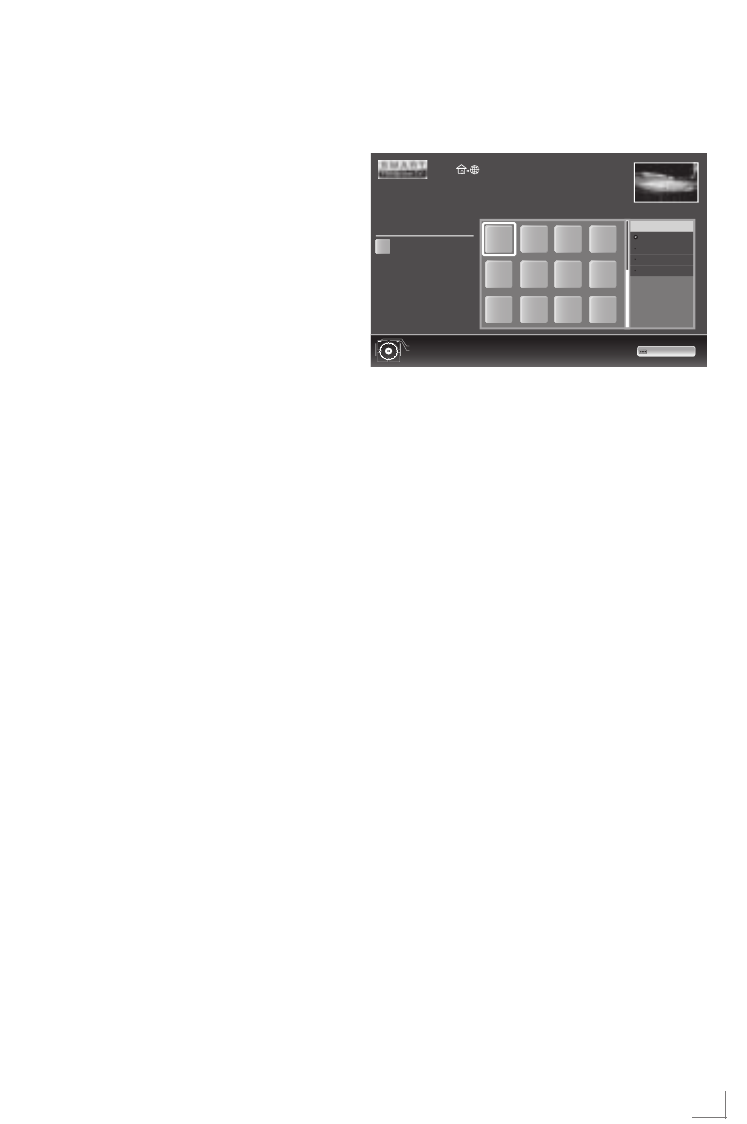
37
DEUTSCH
SMART INTER@CTIVE TV/HEIMNETZWERK ----------------------
Smart Inter@ctive
Applikationen
Die Option „Smart Inter@ctive” Ihres Fernseh-
gerätes bieten Ihnen den Zugang zum Internet,
wenn das Fernsehgerät an Ihrem Heimnetzwerk
mit Internetzugang angeschlossen ist.
Sie können die verschiedensten Applikationen
aus dem Internet abrufen, Videos betrachten, Bil-
der ansehen und soziale Netzwerke besuchen.
Des Weiteren können Sie z. B. nach Verkehrs-
meldungen suchen, in Rezeptideen blättern und
nach Ärzten und Apotheken suchen.
Und Sie können viele Internet Radioprogramme
hören.
Hinweis:
7
Die Verfügbarkeit der Applikationen und ihr
Inhalt kann von Land zu Land unterschied-
lich sein.
7
Die Applikationen können keine Dateien
heruntergeladen und speichern. Ein
„Upload“ von Dateien auf eine Web-Seite
wird nicht unterstützt.
„Add-ons“ können nachträglich nicht instal-
liert werden, mit Ausnahme einiger Anmel-
devorgänge.
7
Grundig ist nicht für den Inhalt und die Qua-
lität des Inhaltes der Applikationen verant-
wortlich. Dies unterliegt der Verantwortung
des jeweiligen Anbieters.
7 Lokale und Globale Applikationen unter-
liegen einem begrenzten Anwendungs-
zeitraum durch die Diensteanbieter. Die
Diensteanbieter können Ihre Applikationen
uneingeschränkt Ändern, Einschränken, Er-
weitern und Entfernen.
Grundig hat auf diese Änderungen keinen
Einfluss.
7
Grundig behält sich alle Rechte zum Än-
dern, Einschränken, Erweitern und Entfernen
der Internet Applikationen vor.
Internet Applikation anwählen
1 Menü »SMART Inter@ctive TV« mit »@« auf-
rufen.
Beenden
Zurück
Ausgewählte*Anwendung
Informationen*zur*Anwendungen
.
OK*zum*Aufrufen
A
A
KATEGORIEN
Alle
Social&Fun
Health&Life
News&Video
KATE
GORIEN
2 Gewünschte Applikation mit »
V
«, »
Λ
«, »
<
«
und »
>
« wählen und mit »OK« aufrufen.
– Das Hauptmenu der gewählten Applikati-
on wird nach kurzer Zeit eingeblendet.
Hinweise:
7
Sie können die Applikationen auch nach
Kategorien anzeigen, dazu »yyyy« (blau)
drücken, mit »
V
« oder »
Λ
« die Kategorie
wählen und mit »OK« bestätigen.
7
Wenn Sie eine Applikation starten und das
Fernsehgerät ist nicht mit dem Internet ver-
bunden, wird eine Meldung eingeblendet.
Ist eine Internetverbindung eingerichtet, je-
doch keine »IP Adresse« vergeben, kann die
Applikation auch nicht angezeigt werden.
Überprüfen Sie in diesem Fall die Netzwerk-
verbindung, sie Kapitel auf den Seiten See
page 31 oder 33
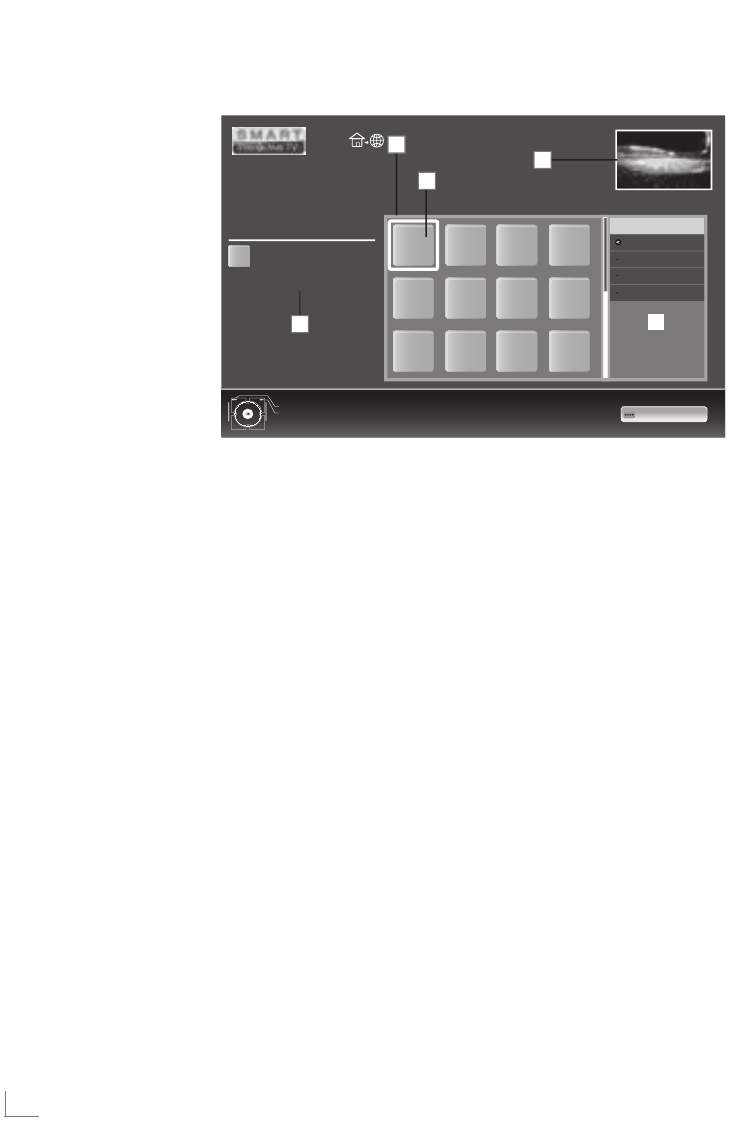
DEUTSCH
38
SMART INTER@CTIVE TV/HEIMNETZWERK ----------------------
Navigation im Hauptmenü
1 Gewünschte Applikation mit »
V
«, »
Λ
«, »
<
«
und »
>
« wählen und mit »OK« aufrufen.
– Das Hauptmenu der gewählten Applikati-
on wird nach kurzer Zeit eingeblendet.
Hinweis:
7
Sie können die Applikationen auch nach
Kategorien anzeigen, dazu »yyyy« (blau)
drücken, mit »
V
« oder »
Λ
« die Kategorie
wählen und mit »OK« bestätigen.
2 Die weitere Bedienung und mögliche An-
wendungen sind abhängig von der Struktur
in den Untermenüs der jeweiligen Applikati-
on. Beachten Sie auch die Hinweise in den
Menüs.
Wiedergabe und Zusatzfunktionen
beim Abspielen der Applikationen
Hinweis:
7
Einige Applikationen unterstützen nicht alle
Wiedergabe-Funktionen, auch kann die An-
wahl der Wiedergabe-Funktionen voneinan-
der abweichen.
1 Wiedergabe mit »8« starten.
2 Wiedergabe-Pause mit »!« wählen.
3 Wiedergabe mit »7« beenden.
4 Während der Wiedergabe Bildsuchlauf mit
»
3
« oder »
4
« wählen.
5 Während der Wiedergabe das vorherige/
nächste Thema mit »5« or »6« wählen.
6 Bildinhalt und Schreibmarke (Cursor) in der
Tastatur mit »
V
«, »
Λ
«, »
<
«, »
>
« nach unten,
oben, links, rechts verschieben.
7 Anwahl/Eingabe mit »OK« bestätigen.
8 Verschieden Untermenüs und Funktionen
in den Applikationen können mit »1…0«,
»y« (rot), »yy« (grün), »yyy« (gelb) und
»yyyy« (blau) gewählt werden.
9 Applikation mit »@« abschalten.
Das Hauptmenü von Smart İnter@ctive
1 Liste der Applikationen.
2 Gewählte Applikation.
3 Kurzbeschreibung der
Applikation.
4 Aktuelles Fernseh-
Programm.
5 Untermenü zur Auswahl
verschiedener Kategori-
en.
Beenden
Zurück
Ausgewählte*Anwendung
Informationen*zur*Anwendungen.
OK*zum*Aufrufen
4
2
1
3
A
A
KATEGORIEN
Alle
Social&Fun
Health&Life
News&Video
KATEGORIEN
5

39
DEUTSCH
SMART INTER@CTIVE TV/HEIMNETZWERK ----------------------
Wiedergabe von Video-/ Musik-/
und Bilddaten vom Heimnetz
Sie können die Video-/ Musik-/ und Bilddateien,
die auf dem Digitalen Medien Server gespei-
chert sind im DLNA Menü Ihres Fernsehgerätes
auswählen und wiedergeben.
Hinweis:
7 Sie können auf Videos, Musik oder Fotos
von z.B. einem PC, Smartphone oder NAS
(Network Attached Storage) zugreifen, die
kompatibel zum DLNA-Standard sind und
als Digital Media Server (DMS) dienen.
7
Wenn der Digitale Medienserver und das
Fernsehgerät gleichzeitig mit dem Heim-
netzwerk drahtlos verbunden sind, kann es
bei der Videowiedergabe zu Bildstörungen
kommen.
7 Ihr Fernsehgerät kann auch auf einen PC zu-
greifen, der über Software als Digital Media
Server eingerichtet wurde. Ein problemloser
Zugriff bei nicht DMS-zertifizierter Software
kann nicht garantiert werden.
7 Wenn Sie einen PC mit einem Windows
Betriebssystem verwenden, können Sie den
Windows Media Player so konfigurierern,
dass er als Digital Media Server verwendet
werden kann (ab Version 11).
Die notwendigen Einstellungen sind abhän-
gig von der jeweiligen Softwareversion.
Digitalen Medien Server anwählen
1 Menü »SMART Inter@ctive TV« mit »@« auf-
rufen.
2 Die Option »dlna« mit »
V
« oder »
Λ
« wäh-
len und mit »OK« bestätigen.
– Das Menü »dlna« wird eingeblendet.
0***Gerät(e)
Seite:************1/1
DMS<Gerät*mit*BLAUER*Taste*suchen.
3 Zum Anzeigen der verfügbaren Digitalen
Media Server im Heimnetzwerk »yyyy«
(blau) drücken.
– Die vorhandenen Digitale Media Server
werden angezeigt.
Hinweis:
7
Wenn kein Digitaler Media Server angezeigt
wird, überprüfen Sie bitte den Anschluß und
die Anmeldung an das Heimnetzwerk.
4 Den gewünschten Digitalen Media Server
mit »
V
«, »
Λ
«, »
<
« oder »
>
« wählen und mit
»OK« bestätigen.
– Der Inhalt wird angezeigt.
Hinweise:
7
Die Struktur der Dateien und der Ordner
des Digitalen Media Servers im Menü ist
abhängig vom Media Server, den Sie ver-
wenden.
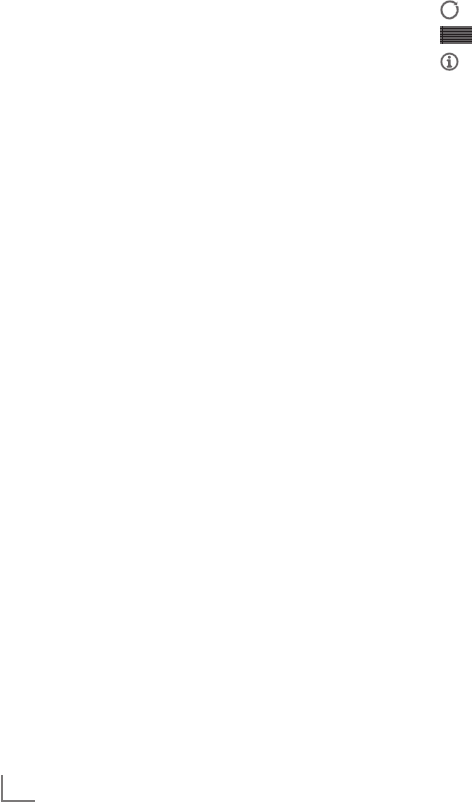
DEUTSCH
40
SMART INTER@CTIVE TV/HEIMNETZWERK ----------------------
7
Werden vom Digitalen Media Server Filme
mit Untertiteln angeboten, so können diese
Untertitel nicht angezeigt werden.
7
Nur Video-Dateiformate mit einem DLNA
Zertifikat (»MPEG_PS_NTSC«, »MPEG_
PS_PAL«, »MPEG_TS_SD_EU« und
»MPEG_TS_EU_ ISO«) werden unterstützt.
7 Bei der Wiedergabe von Videos mit hoher
Bitrate können Bildstörungen auftreten.
7 Ordner, die in der DLNA-Anwendung als un-
bekannt angezeigt werden, können nicht mit
dem Fernsehgerät wiedergegeben werden.
Dieses Problem lässt sich eventuell durch
Installation einer entsprechenden Codec im
Computer korrigieren.
7
Nur die Audio-Dateiformate mit einem DLNA
Zertifikat (»AAC_ADTS_320«, »LPCM«,
»MP3«, »WMABASE« und »WMAFULL«)
werden unterstützt.
7 Nur die Bild-Dateiformate mit einem DLNA
Zertifikat (»JPEG_LRG«, »JPEG_MED« und
»JPEG_SM«) werden unterstützt.
Wiedergabe starten
1 Im Inhaltsverzeichnis den gewünschten Ord-
ner mit »
V
«, »
Λ
«, »
<
« oder »
>
« wählen und
mit »OK« bestätigen.
– Die vorhandenen Titel werden angezeigt.
2 Gewünschten Titel mit »
V
«, »
Λ
«, »
<
« oder
»
>
« wählen.
3 Wiedergabe mit »8« starten.
Weitere Wiedergabefunktionen
1 Wiedergabe Pause mit »!« wählen.
2 Wiedergabe mit »8« fortsetzen.
3 Vorhergehenden Titel mit »5« anwählen,
nächsten Titel mit »6« anwählen.
4 Wiedergabe mit »7« beenden.
5 Zurückschalten zur Übersicht mit »<«
6 DLNA Funktion mit »GUIDE« beenden.
Hinweis:
7
Die im Kapitel aufgeführten und weitere
Wiedergabefunktionen können auch mit
dem Funktionsmenü angewählt werden:
– »FAV« öffnet und schließt das Funktions-
menü;
– »8« Wiedergabe starten;
– »!« Wiedergabe/Pause;
– »7« Wiedergabe beenden;
– »
3
« oder »
4
« Passage suchen;
– » « Wiederhol-Funktion anwählen;
– » « Wiedergabeliste aufrufen;
– » « Informationen über den Titel auf-
rufen.
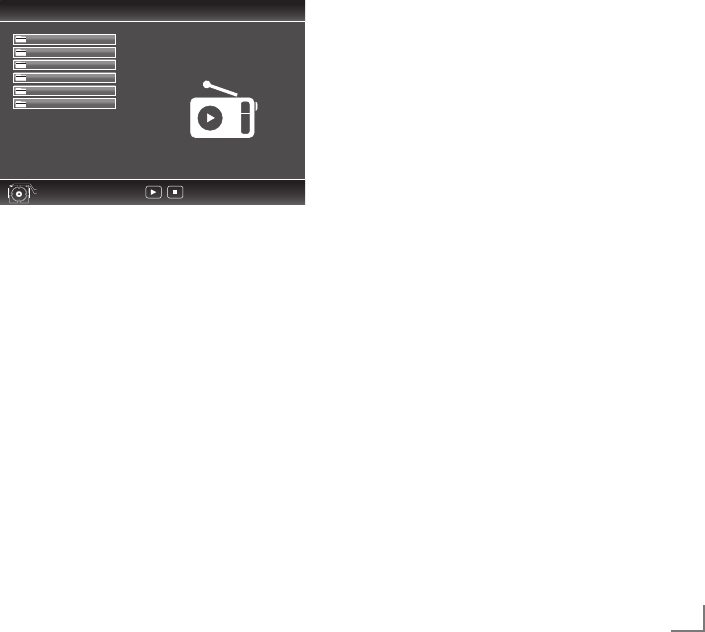
41
DEUTSCH
SMART INTER@CTIVE TV/HEIMNETZWERK ----------------------
Internet Radio Servive von
vTuner
Der Internet Radio Service von vTuner bietet
Ihnen eine weltweite große Auswahl von Radio-
stationen, die Ihnen die verschiedensten Stilrich-
tungen anbieten.
Mit Ihrem Fernsehgerät können Sie die Web-
Seite von vTuner aufrufen, einfach aus dem An-
gebot die gewünschte Radiostation auswählen
und dann wiedergeben.
Hinweis:
7
Das Fernsehgerät muss mit dem Internet ver-
bunden sein.
1 Menü »SMART Inter@ctive TV« mit »@« auf-
rufen.
2 Die Opion »vTuner« mit »
V
« oder »
Λ
« wäh-
len und mit »OK« bestätigen.
– Das Menü »vTuner« wird eingeblendet.
Internetradio
Beenden
Zurück
*******
Favoriten
*******
Musikrichtungen
********Hinzugefügte*Radiostationen
********Podcast*nach*Ländern
*******
Länder
******
Podcast*nach*Genre
1/6
3 Gewünschte Kategorie mit »
V
« oder »
Λ
«
wählen und den Inhalt mit »OK« aufrufen.
Gewünschte Radiostation mit »
V
« oder »
Λ
«
wählen und Wiedergabe mit »OK« oder
»8« starten.
Wiedergabe mit »7« beenden.
Hinweis:
7
Die Anordung und die Titelnamen in der
Übersichtsseite von vTuner werden von
vTuner gepflegt. Das Angebot kann varie-
ren.
4 Zurückschalten zur vorherigen Kategorie mit
»<«
5 vTuner Funktion mit »GUIDE« beenden.

DEUTSCH
42
USB-RECORDING --------------------------------------------------------------------------------------------------------------
Informationen zur Aufnahme
und Wiedergabe von Fernseh-
sendungen
Q Die Aufnahme und die Wiedergabe von
Fernsehsendungen sind nur mit digitalen Fern-
seh-Programmen (DVB-S, DVB-T und DVB-C)
möglich.
Q Welche digitalen Fernseh-Programme (DVB-S,
DVB-T und DVB-C) Sie aufnehmen und wieder-
geben können, kann auch vom jeweiligen Pro-
grammanbieter abhängig sein.
Q Die Aufnahme und die Wiedergabe von Sen-
dungen sowie die Funktion TimeShift können
nur mit einem externen Datenträger (Festplatte
oder USB-Stick) durchgeführt werden.
Der Datenträger sollte eine Mindestspeicher-
kapazität von 2 GB haben.
Q Aufnahmen sind mit den meisten auf dem
Markt verfügbaren Datenträgern möglich.
Der Betrieb kann jedoch nicht für alle Daten-
träger garantiert werden.
Q Wurde eine Sendung auf dem externen Da-
tenträger aufgezeichnet, kann diese nur auf
Ihrem Fernsehgerät wiedergegeben werden.
Die Wiedergabe dieser Sendungen mit ande-
ren Geräten ist nicht möglich.
Q Wenn Sie Ihr Fernsehgerät zur Reparatur geben
und Hardwarekomponenten aus getauscht wer-
den mussten, können möglicherweise die Auf-
nahmen mit dem reparierten Gerät nicht mehr
wiedergegeben werden.
Q Der Empfang des Programmanbieters SKY ist in
Deutschland zur Zeit nur mit einer geeigneten
Settop-Box oder einem geeigneten CA-Modul
möglich.
Q Grundig übernimmt keine Haftung für den
eventuellen Verlust gespeicherter Daten auf
dem externen Datenträger.
Mögliche Einschränkungen
bei dem Betrieb mit externen
Datenträger
Abhängig vom jeweiligen Programmanbieter
kann es bei einigen Fernseh-Programmen zu ver-
schiedenen Einschränkung der Funktionen kom-
men.
Auf diese Einschränkungen hat
GRUNDIG keinen Einfluß!
Q Die Aufnahme einer Sendung auf den externen
Datenträger kann durch den Programmanbie-
ter unterbunden werden. Wird die Meldung
»URI* geschützt! Aufnahme eingeschränkt«
am Bildschirm eingeblendet, so ist durch den
Programmanbieter Aufnahme oder Timeshift
eingeschränkt (Aufnahme einmal möglich)
oder unterbunden (Aufnahme nicht möglich).
Q Wurde eine Sendung auf das Archiv des ex-
ernen Datenträgers aufgezeichnet und ge-
speichert, kann die Wiedergabe der Sendung
eingeschränkt sein.
Der Programmanbieter kann Ihnen gestatten,
diese Sendung einmal oder mehrmals an zu-
sehen, es ist auch möglich, dass die Sendung
nur für einen gewissen Zeitraum zur Verfügung
steht.
Q Sendungen die jugendgeschützt sind, ver-
langen unmittelbar vor dem Start der Auf-
nahme die Eingabe einer PIN-Nummer. Erfolgt
diese Autorisierung nicht, darf die Aufnahme
nicht starten.
Q Das Überspielen einer Sendung von einem
digitalen Fernseh-Programm auf einen Video-/
oder DVD-Recorder über die Buchse »AV 1«
(Analoges Bild-/Tonsignal) kann ebenfalls
vom Programmanbieter eingeschränkt werden.
Vorausgesetzt, Ihr Gerät unterstützt diese
Überspielfunktion.
* URI = User right information (Urheberrechtliche
Informationen).
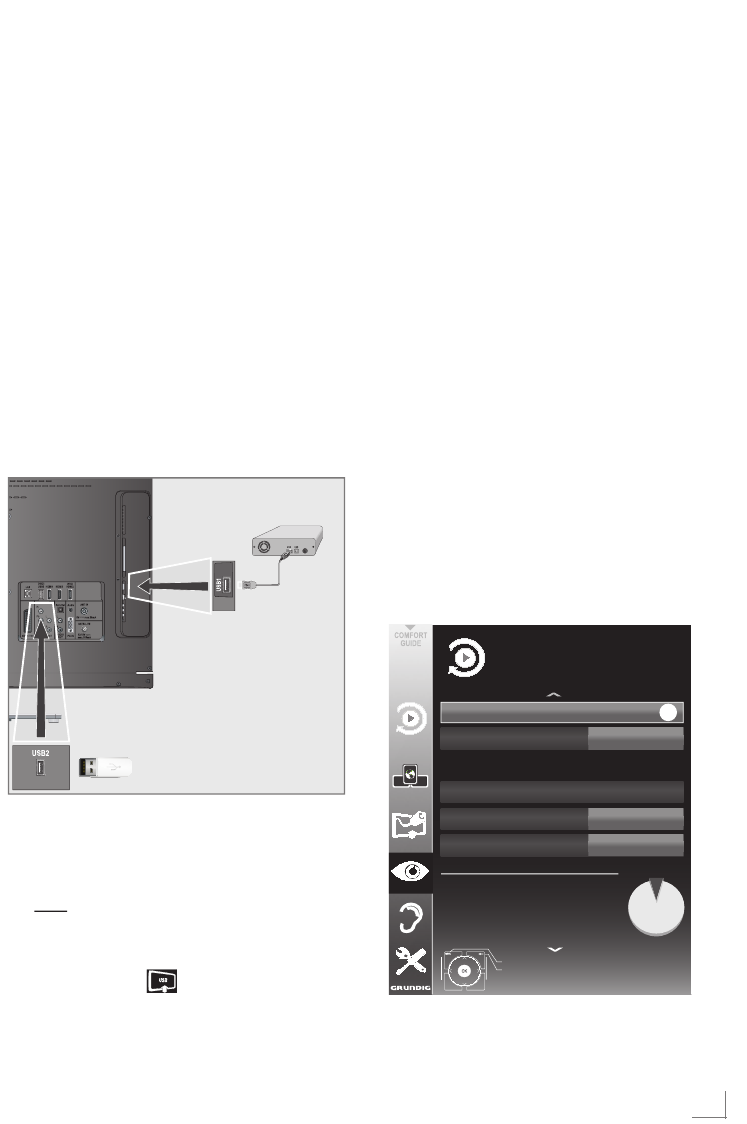
43
DEUTSCH
USB-RECORDING --------------------------------------------------------------------------------------------------------------
Externe Datenträger anschlie-
ßen
Hinweise:
7
Vor dem Anschließen des externen Daten-
trägers schalten Sie das Fernsehgerät mit
»8«
in Bereitschaft (Stand-by). Erst nach
dem Anschließen schalten Sie das Fernseh-
gerät wieder ein.
7
Vor dem Entfernen des externen Daten-
trägers muss das Fernsehgerät grund sätzlich
auf Stand-by geschaltet werden, damit es
nicht zu Datenverlusten kommt.
7
Ihr Fernsehgerät verfügt über zwei USB-
Buchsen, »USB1« und »USB2 (HDD)«.
»USB2 (HDD)« dient zum Anschluss von
Datenträger, die eine zusätzliche Strom-
versorgung benötigen – beispielsweise ex-
terne Festplatten.
1 Buchse »USB2 (HDD)« des Fernsehgerätes
und entsprechende Buchse des Datenträgers
(externe Festplatte) mit einem USB-Kabel ver-
binden;
oder
USB-Stecker des USB-Memory Sticks in die
Buchse »USB1« des Fernsehgerätes stecken.
2 Die Anzeige » « mit »yy« (grün) be-
stätigen.
– Der Dateimanager wird angezeigt.
Hinweise:
7
Die Buchse »USB1« des Fernsehgerätes
liefert gemäß USB-Spezifikationen maxi-
mal 500 mA Strom. Externe Festplatten, die
mehr Strom benötigen, dürfen daher nur an
die Buchse »USB2 (HDD)« des Fernseh-
gerätes angeschlossen werden.
7
Wenn Sie für externe Festplatten, die an die
Buchse »USB2 (HDD)« des Fernsehgerä-
tes angeschlossenen wurden, ein Netzkabel
verwenden, muss dieses Netzkabel beim
Ab schalten des Fernsehgerätes ebenfalls
vom Stromnetz getrennt werden.
7
Externen Datenträger dürfen nicht vom Fern-
sehgerät getrennt werden, während auf Da-
teien des Datenträgers zugegriffen wird.
Einstellungen für USB Recording
Menü anwählen
1 Menü mit »MENU« aufrufen.
2 Zeile »USB RECORDING« mit »
V
« oder »
Λ
«
wählen und mit »OK« bestätigen.
– Das Menü »USB RECORDING« wird ein-
geblendet.
PRnP<Archiv
Datenträger
Laufwerk*sicher*trennen
Auto<Vorschau
USB
Ein
Partition
Beenden
Zurück
USB*RECORDING
Datenträgerverwaltung
Genutzte*Kapazität** **********%3
Genutzt*(MB)** *******1249
Gesamt*(MB)** *****38145
Restliche*SD<Aufnahmezeit* 1,008*min
Restliche*HD<Aufnahmezeit* **288*min
20.09.2010
15:46
OK
C:

DEUTSCH
44
Automatische Vorschau einschalten
Wenn diese Funktion aktiviert ist, wird eine Vor-
schau der ausgewählten Datei im Dateimanager
angezeigt.
1 Zeile »Auto-Vorschau« mit »
V
« oder »
Λ
«
wählen.
2 Funktion mit »
<
« oder »
>
« einschalten (»Ein«).
3 Einstellung mit »MENU« beenden.
Datenträger sicher entfernen
1 Zeile »Laufwerk sicher trennen« mit »
V
« oder
»
Λ
«
wählen
und mit »OK« bestätigen.
Hinweis:
7
Der Datenträger kann jetzt von der Buchse
abgezogen werden.
Externe Datenmedien auswählen
Wenn mehrere externe Datenträger an das Fern-
sehgerät angeschlossen sind, können Sie den
gewünschten Datenträger auswählen.
1
Zeile »Datenträger« mit »
V
« oder »
Λ
«
wählen.
2 Gewünschten Datenträger mit »
<
« oder »
>
«
wählen.
3 Einstellung mit »MENU« beenden.
Partition des externen Datenträgers
wählen
Wenn der externe Datenträger über mehrere
Partitionen verfügt, wählen Sie die gewünschte
aus.
1 Zeile »Partition« mit »
V
« oder »
Λ
« wählen.
2 Gewünschte Partition mit »
<
« oder »
>
« wäh-
len.
3 Einstellung mit »MENU« beenden.
USB-RECORDING --------------------------------------------------------------------------------------------------------------
Externe Datenträger prüfen
Sie können externe Datenträger einer Prüfung
unterziehen und so herausfinden, ob sich diese
für die gewünschte Funktionalität eignen.
1 Zeile »Datenträger« mit »
V
« oder »
Λ
« wäh-
len. Wenn mehrere Datenträger angeschlos-
sen sind, den gewünschten Datenträger mit
<
« oder »
>
« wählen.
2 Zeile »Partition« mit »
V
« oder »
Λ
« wählen.
Wenn mehrere Partitionen vorhanden sind,
die gewünschte Partition mit
<
« oder »
>
«
wählen.
3 Zeile »Datenträger prüfen« mit »
V
« oder
»
Λ
« wählen und mit »OK« bestätigen.
– Informationen zum Datenträger werden
angezeigt.
4 Einstellung mit »MENU« beenden.
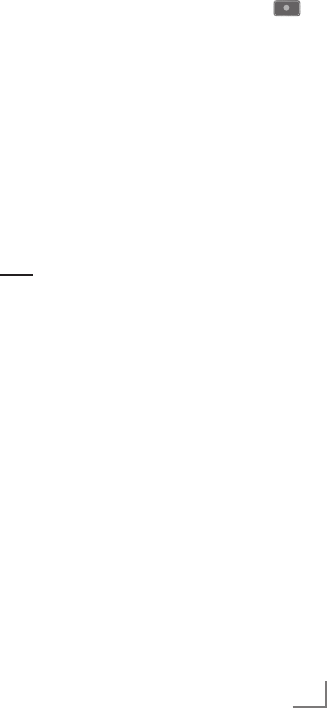
45
DEUTSCH
USB-RECORDING --------------------------------------------------------------------------------------------------------------
Timeshift –
Sendungen „anhalten″
Die aktuelle Sendung kann „angehalten” wer-
den. Dies ist eine nützliche Funktion, wenn z.B.
während eines Spielfilmes das Telefon läutet,
und Sie die Fortsetzung des Films nicht verpas-
sen möchten.
Am Bildschirm erscheint ein Standbild der letz-
ten Szene, die Sendung wird im „Time Shift-
Speicher” des externen Datenträgers gespei-
chert
Im „Time Shift-Speicher” können Sie max. 20 Mi-
nuten der aktuellen Sendung aufnehmen.
1 Aktuelle Sendung mit »!« anhalten.
– Das Bild wird eingefroren, der Zeitversatz
und die restliche Aufnahmezeit werden an-
gezeigt.
2 Sendung mit »8« fortsetzen.
–
Die Sendung wird weiterhin aufgezeichnet.
Hinweis:
7
Die folgenden Funktionen sind während des
Timeshift-Betriebs möglich:
–
Zurückspulen, dazu »
3
« je nach Ge-
schwindigkeit mehrmals drücken (das
Bild ist während des Rückspulens einge-
froren);
–
Vorwärtsspulen, dazu »
4
« je nach Ge-
schwindigkeit mehrmals drücken;
–
Pause mit »!« anwählen.
3 Timeshift-Funktion mit »7« beenden.
– Die Meldung »Livesendung« wird einge-
blendet, Sie sehen die aktuelle Sendung
ohne Zeitversatz.
– Die Szenen im „Time Shift-Speicher” sind
gelöscht.
Sendungen aufnehmen
Sie können Sendungen aufnehmen. Die Daten
dieser Sendungen werden auf einem externen
Datenträger gespeichert, die Verwaltung dieses
Archivs erfolgt durch das Fernsehgerät.
Für 1 Minute Aufnahme benötigen Sie – je nach
Fernseh-Programm – 44 MB bis 110 MB Spei-
cherplatz auf dem externen Datenträger.
Während der Aufnahme können Sie vom Archiv
eine andere Sendung wiedergeben.
Ein Wechseln des Programmplatzes ist nicht
möglich.
Sofortaufnahme einer Sendung
1
Fernseh-Programm mit »1…0« oder »P+«,
»P–« wählen und Aufnahme mit
» «
starten.
– Informationen zur Aufnahme werden ein-
geblendet: Das Aufnahmesymbol, der Pro-
grammname, die Sendung, die Aufnahme-
zeit und der noch zur Verfügung stehende
Speicherplatz.
– Nach kurzer Zeit werden diese Informatio-
nen abgeschaltet.
2 Aufnahme mit »7« beenden.
3 Sicherheitsabfrage mit »yy« (grün) bestäti-
gen;
oder
»y« (rot) drücken, die Aufnahme wird fortge-
setzt.
Hinweise:
7
Nach Abschluss der Aufnahme wird die Auf-
zeichnung automatisch auf dem externen
Datenträger gespeichert.
7
Das Menü »Aufgenommene Dateien« mit
den archivierten Sendungen kann mit »REC.
LIST« aufgerufen werden.
7
Wird der externe Datenträger während der
Aufnahme von der USB-Buchse getrennt,
wird die Aufnahme automatisch abgebro-
chen und nicht gespeichert.
7
Aufnahmen, die auf FAT32-formatierten Fest-
platten gespeichert wurden, können im USB-
Modus abgespielt werden.
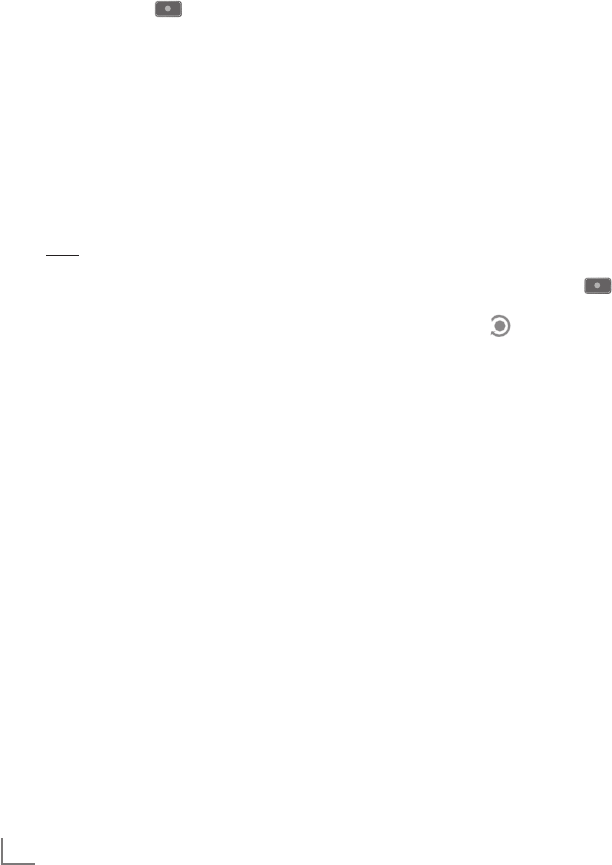
DEUTSCH
46
Aufnahme einer Sendung aus der
Programmliste
1 »PROGRAMMLISTE« mit »OK« aufrufen.
2
Das gewünschte Fernseh-Programm mit
»
V
«, »
Λ
«
,
»
<
« oder »
>
«
wählen und mit
»OK«
be stätigen.
3 Programmliste mit »MENU« abschalten.
4 Aufnahme mit » « starten.
– Informationen zur Aufnahme werden ein-
geblendet: Das Aufnahmesymbol, der Pro-
grammname, die Sendung, die Aufnahme-
zeit und der noch zur Verfügung stehende
Speicherplatz.
– Nach kurzer Zeit werden diese Informatio-
nen abgeschaltet.
5 Aufnahme mit »7« beenden.
6 Sicherheitsabfrage mit »yy« (grün) bestäti-
gen;
oder
»y« (rot) drücken, die Aufnahme wird fortge-
setzt.
Sendungen für die Aufnahme
programmieren ...
... mit dem elektronischen
Programmführer
Sie können die Daten für die gewünschte Sen-
dung vom Elektronischen Programmführer (TV-
Guide) übernehmen.
25 Sendungen können für die Timer-Aufnahme
oder als Erinnerung programmiert werden.
1
Programminformationen mit
»GUIDE«
ein-
blenden.
– Der Elektronische Programmführer wird
eingeblendet.
2 Das gewünschte Fernseh-Programm mit »
V
«
oder »
Λ
« wählen.
3 Zu den Programminformationen der aktuel-
len Sendung mit »
>
« umschalten.
4 Die gewünschte Sendung mit »
V
« oder »
Λ
«
wählen.
5 Gewählte Sendung mit » « bestätigen.
– Hinter dem Namen der Sendung wird das
Symbol » « eingeblendet, die Daten wur-
den in den Timer übernommen.
Hinweis:
7
Sollen die Aufnahmedaten geändert wer-
den, mit »yyy« (gelb) und »yyyy« (blau)
zur »TIMERLISTE« schalten, »yy« (grün) drü-
cken, die Daten ändern und mit »yy« (grün)
speichern.
6 Menü mit »MENU« abschalten.
Hinweise:
7
Vor dem Beginn der Timeraufnahme er-
scheint eine Warnmeldung mit einem 20-Se-
kunden Countdown. Sie können auf das
programmierte Fernseh-Programm umschal-
ten.
7
Sollte der Beginn der Timeraufnahme bei
laufender Wiedergabe erreicht werden,
wird die Wiedergabe nicht unterbrochen:
Die Aufnahme erfolgt automatisch im Hin-
tergrund, sofern Sie bei der Meldung des
Timercountdowns nicht »Ja« wählen.
USB-RECORDING --------------------------------------------------------------------------------------------------------------

47
DEUTSCH
USB-RECORDING --------------------------------------------------------------------------------------------------------------
... durch manuelle Dateneingabe
Sie können 25 Sendungen für die Timer-Aufnah-
me programmieren
1
Programminformationen mit
»GUIDE«
ein-
blenden.
– Der Elektronische Programmführer wird
eingeblendet.
2 Menü »TIMER ERSTELLEN« aufrufen, dazu
zweimal »yyy« (gelb) drücken.
3 Zeile »Typ« mit »
V
« oder »
Λ
« wählen und
mit »
<
« oder »
>
« die Option »Aufnahme«
wählen.
4 Zeile »Programm« mit »
V
« oder »
Λ
« wählen
und das gewünschte Programm mit »
<
« oder
»
>
« wählen.
5 Zeile »Modus« mit »
V
« oder »
Λ
« wählen
und den gewünschten Modus (»Einmal«,
»Täglich« oder »Wöchentl.«) mit »
<
« oder
»
>
« wählen.
6 Zeile »Start« (Beginn der Aufnahme) mit »
V
«
oder »
Λ
« wählen und Datum/Uhrzeit mit
»1…0« eingeben.
7 Zeile »Ende« (Ende der Aufnahme) mit »
V
«
oder »
Λ
« wählen und Datum/Uhrzeit mit
»1…0« eingeben.
8 Daten mit »yy« (grün) speichern.
– Die Sendung ist programmiert.
9 Menü mit »MENU« abschalten.
Hinweise:
7
Vor dem Beginn der Timeraufnahme erscheint
eine Warnmeldung mit einem 20-Sekunden
Countdown. Sie können auf das pro gram-
mierte Fernseh-Programm umschalten.
7
Sollte der Beginn der Timeraufnahme bei
laufender Wiedergabe erreicht werden,
wird die Wiedergabe nicht unterbrochen:
Die Aufnahme erfolgt automatisch im Hin-
tergrund, sofern Sie bei der Meldung des
Timercountdowns nicht »Ja« wählen.
Aufnahmedaten im Timermenü
ändern
Sie können die Daten von programmierten Sen-
dungen ändern.
1 Timermenü anwählen, dazu nacheinander
»GUIDE«, »yyy« (gelb) und »yyyy« (blau)
drücken.
–
Das Menü »TIMERLISTE« wird ein ge-
blendet.
2 Titel der Sendung die geändert werden soll
mit »
V
« oder »
Λ
« wählen und Timerplatz mit
»yy« (grün) aktivieren.
– Das Eingabemenü wird eingeblendet.
3 Gewünschte Option mit »
V
« oder »
Λ
« wäh-
len und Daten mit »1…0« und »
<
« oder »
>
«
ändern.
4 Änderungen mit »yy« (grün) speichern.
– Der Timer wurde geändert.
5 Menü mit »MENU« abschalten.
Aufnahmedaten im Timermenü
löschen
Sie können die Daten von programmierten Sen-
dungen löschen.
1
Timermenü anwählen, dazu nacheinander
»GUIDE«
,
»yyy« (gelb)
und
»yyyy« (blau)
drücken.
–
Das Menü »TIMERLISTE« wird einge-
blendet.
2 Titel der Sendung die gelöscht werden soll
mit »
V
« oder »
Λ
« wählen und Timerplatz mit
»yyy« (gelb) löschen.
3 Menü mit »MENU« abschalten.
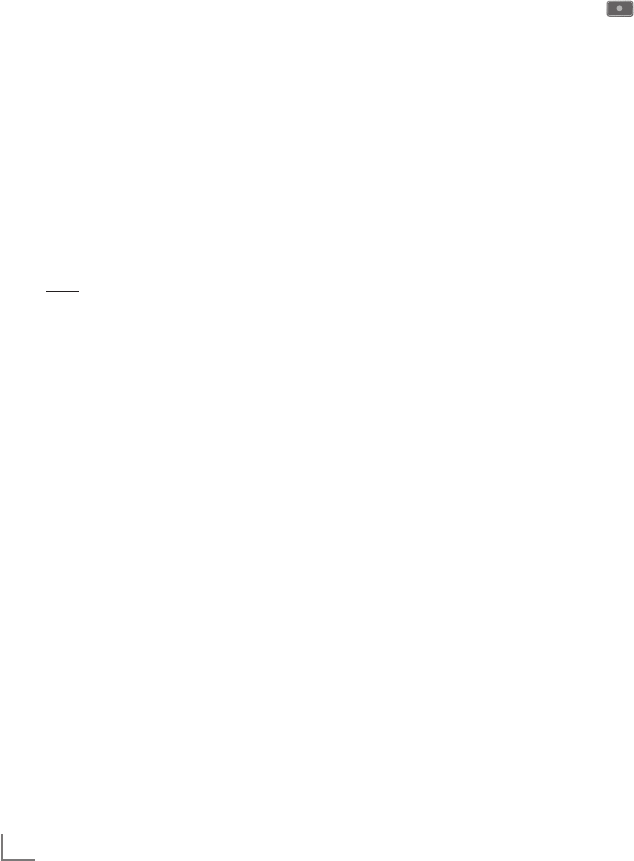
DEUTSCH
48
Wiedergabe
Die aufgezeichneten Sendungen – ob von Hand
gestartet oder mit der Timer-Funktion – werden
auf dem externen Datenträger gespeichert.
Das Archiv des externen Datenträgers kann mit
»REC.LIST« aufgerufen werden.
Sendung aus dem Archiv auswählen
1 Menü »Aufgenommene Dateien« mit »REC.
LIST« aufrufen.
– Das Menü wird eingeblendet.
2 Gewünschte Sendung mit »
V
« oder »
Λ
«
wählen und Wiedergabe mit »8« starten.
3 Wiedergabe mit »7« beenden.
– Das Fernsehgerät schaltet auf das aktuelle
Fernseh-Programm um.
Bildsuche vorwärts/rückwärts
1 Während der Wiedergabe mit »
4
« die Ge-
schwindigkeit vorwärts (2x, 4x, 8x, 16x oder
32x) anwählen;
oder
während der Wiedergabe mit »
3
« die Ge-
schwindigkeit rückwärts (2x, 4x, 8x, 16x
oder 32x) anwählen (das Bild ist während
des Rückspulens eingefroren).
Einen Szene wiederholen (A-B)
Sie können den Start- und Endpunkt einer Szene
markieren. Diese Szene wird dann ständig wie-
derholt.
1 Startpunkt A markieren, dazu während der
Wiedergabe »8« an der gewünschten
Szene drücken.
– Diese Szene ist als Startpunkt A markiert.
2 Endpunkt B markieren, dazu während der
Wiedergabe »8« an der gewünschten
Szene noch einmal drücken.
– Diese Szene ist als Endpunkt B markiert.
– Das Fernsehgerät wiederholt die Sendung
zwischen diesen beiden Punkten.
3 Wiederhol-Funktion mit »7« beenden.
USB-RECORDING --------------------------------------------------------------------------------------------------------------
Wiedergabe während einer
Aufnahme
Sie können entweder das aktuelle Fernseh-Pro-
gramm sehen, das gerade aufgenommen wird,
oder ein vorher aufgenommenes Fernseh-Pro-
gramm während eine Aufnahme läuft.
1 Fernseh-Programm, das aufgezeichnet wer-
den soll, mit »1…0« oder »P+«, »P–«
wählen und Aufnahme mit » « starten.
2
Menü »Aufgenommene Sendungen« mit
»REC.LIST«
auf rufen.
3
Gewünschte Sendung mit
»
V
« oder »
Λ
«
wählen und Wiedergabe mit »8« starten.
– Die Aufnahme wird im Hintergrund fort-
gesetzt.
4 Wiedergabe mit »7« beenden.
5 Aufnahme mit »7« beenden.
Sendungen in der Aufnahmeliste
löschen
Sie können Sendungen aus der Aufnahmeliste
löschen.
1 Menü
»Aufgenommene Sendungen«
mit
»REC.LIST« aufrufen.
– Das Menü wird eingeblendet.
2 Sendung die gelöscht werden soll mit »
V
«
oder »
Λ
« wählen.
3 Sendung mit »yyyy« (blau) löschen.
4
Sicherheitsabfrage mit
»yy« (grün)
be-
stätigen.
Hinweis:
7
Sendungen im Menü »Aufgenommene Sen-
dungen«, die gerade aufgenommen oder
wieder gegeben werden, können nicht ge-
löscht werden.
5 Menü mit »MENU« abschalten.

49
DEUTSCH
USB-BETRIEB -------------------------------------------------------------------------------------------------------------------------------
Dateiformate
Ihr Fernsehgerät kann folgende Dateiformate
verarbeiten, die über die USB-Buchsen zugeführt
werden.
Videodaten
Spezielle Codecs zur Videokomprimierung und
– dekomprimierung sorgen für mehr Speicher-
platz, ohne die Bildqualität übermäßig zu be-
einträchtigen.
Ihr Fernsehgerät gibt Videodateien in den For-
maten DIVX, XVID, H.264/MPEG-4 AVC(L4.1,
4 Referenzbilder), MPEG-4, MPEG-2, MPEG-1,
MJPEG und MOV wieder.
Dabei werden die folgenden Dateinamener-
weiterungen unterstützt: AVI, MKV, MP4, TS,
MOV, MPG, DAT, VOB. Solche Dateien können
auch per MP3, AAC oder Dolby Digital© kompri-
mierte Audiodateien enthalten.
Audiodaten
Ihr Fernsehgerät spielt Audiodaten in den For-
maten MP3, AAC, WMA ab.
MP3 ist eine Abkürzung für MPEG-1 Level 3 und
basiert auf dem MPEG-1-Standard, der von der
MPEG (Motion Picture Expert Group) entwickelt
wurde.
AAC steht für Advanced Audio Coding und
wurde ebenfalls von der MPEG entwickelt. AAC
liefert eine bessere Tonqualität bei identischer
Datenrate.
WMA (Windows Media Audio) ist ein von
Microsoft entwickelter Komprimierungsstandard
für Audiodaten.
Solche Formate ermöglichen Aufzeichnung und
Wiedergabe von Audiodateien, die so gut wie
eine CD klingen, jedoch nur einen Bruchteil des
Speicherplatzes belegen.
Unterstützte Dateinamenerweiterungen: MP3,
MP2, WMA, M4A, AAC.
MP3-Dateien können wie vom Computer ge-
wohnt in Ordnern und Unterordnern organisiert
werden.
Bilddaten
Ihr Fernsehgerät gibt Bilder in den Formaten
JPEG, PNG und BMP wieder.
JPEG ist eine Abkürzung für Joint Picture Experts
Group. Es bezeichnet ein Verfahren zur Kom-
primierung von Bilddateien.
PNG und BMP sind Verfahren zum Speichern
von Bilddaten mit keinen oder nur geringen
Verlusten.
Bilddateien können gemeinsam mit Dateien
anderer Typen auf einem Medium gespeichert
werden.
Diese Dateien lassen sich in Ordnern und Unter-
ordnern organisieren.
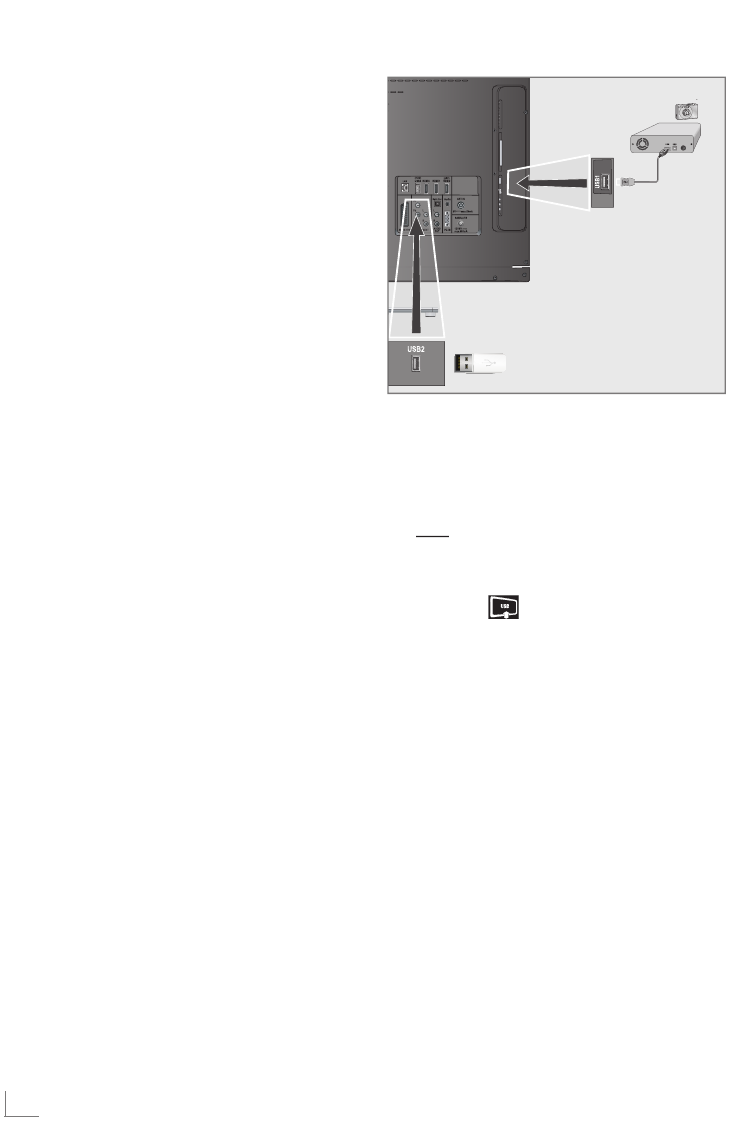
DEUTSCH
50
USB-BETRIEB -------------------------------------------------------------------------------------------------------------------------------
Externe Datenträger
anschließen
Vor dem Anschließen des Datenträgers schal-
ten Sie das Fernsehgerät mit »8« in Bereitschaft
(Stand-by). Erst nach dem Anschließen schalten
Sie das Fernsehgerät wieder ein.
Vor dem Entfernen des externen Datenträgers
muss das Fernsehgerät grundsätzlich auf Stand-
by geschaltet werden, damit es nicht zu Daten-
verlusten kommt.
Hinweise:
7 Die Buchse »USB1« des Fernsehgerätes
liefert gemäß USB-Spezifikationen maxi-
mal 500 mA Strom. Externe Festplatten, die
mehr Strom benötigen, dürfen daher nur an
die Buchse »USB2 (HDD)« des Fernseh-
gerätes angeschlossen werden.
7 Wenn Sie für externe Festplatten, die an die
Buchse »USB2 (HDD)« des Fernsehgerä-
tes angeschlossenen wurden, ein Netzkabel
verwenden, muss dieses Netzkabel beim
Abschalten des Fernsehgerätes ebenfalls
vom Stromnetz getrennt werden.
7 Externen Datenträger dürfen nicht vom Fern-
sehgerät getrennt werden, während auf
Dateien des Datenträgers zugegriffen wird.
7 Ein bidirektionaler Datenaustausch im Sinne
eines ITE-Gerätes (Information Technology
Equipment) gemäß EN 55022/EN 55024
ist nicht möglich.
7 Die USB-Übertragung stellt keine eigene
Betriebsart dar, sondern ist lediglich eine
Zusatzfunktion.
1 Buchse »USB2 (HDD)« des Fernsehgerä-
tes und entsprechende Buchse des Daten-
gerätes (externe Festplatte, Digital-Camera,
Kartenlesegerät oder MP3-Player) mit einem
USB-Kabel verbinden;
oder
USB-Stecker des USB-Memory Sticks in die
Buchse »USB1« des Fernsehgerätes stecken.
2 Anzeige » « mit »yy« (grün) bestätigen.
– Der Dateimanager wird angezeigt.
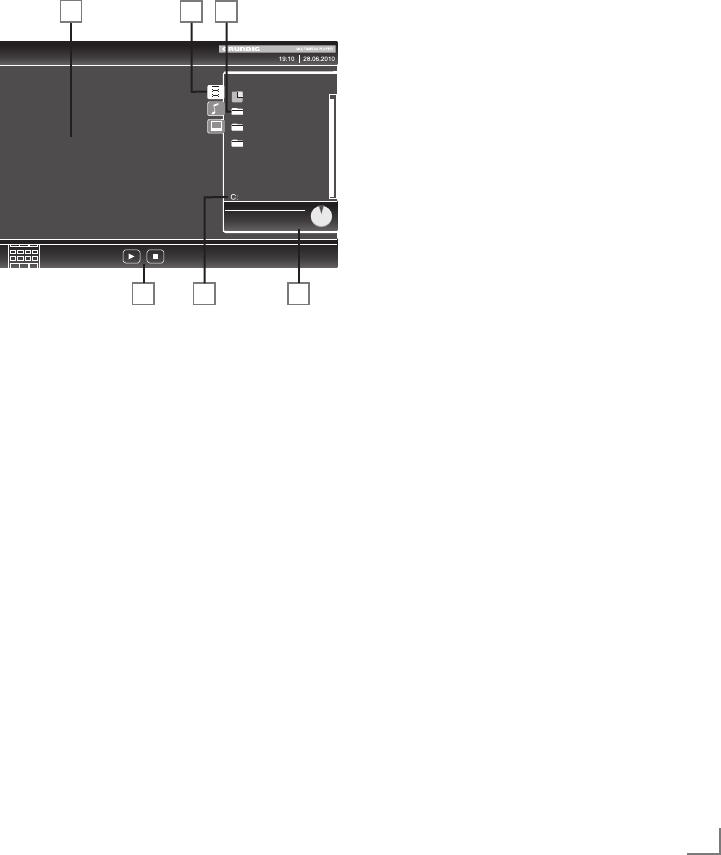
51
DEUTSCH
USB-BETRIEB -------------------------------------------------------------------------------------------------------------------------------
Der Dateimanager
Der Dateimanager zeigt Video-, Audio- und Bild-
dateien auf externen Datenträgern an.
Falls ein externer Datenträger Dateien unter-
schiedlicher Formate enthält, können Sie nicht
benötigte Formate bei Bedarf ausfiltern.
Das Menü des Dateimanagers
1 Gewähltes Datenformat.
2 Name des Datenträgers.
3 Ordner-Gesamtzahl des Datenträgers.
4 Vorschau der ausgewählten Datei.
5 Informationen zum externen Datenträger.
6 Menünavigation.
Einstellungen im Menü
USB-Einrichtung
Menü anwählen
1 Menü mit »MENU« aufrufen.
2 Menüpunkt »INSTALLATION« mit »
V
« oder
»
Λ
« wählen und mit »OK« bestätigen.
– Das Menü »USB-INSTALLATION« wird
eingeblendet.
Hinweis:
7 Die weitere Bedienung entnehmen Sie bitte
den folgenden Abschnitten.
Automatische Vorschau einschalten
Ist diese Funktion eingeschaltet, dann wird eine
Vorschau der ausgewählten Datei im Dateima-
nager angezeigt.
1 Zeile »Auto-Vorschau« mit »
V
« oder »
Λ
«
wählen.
2 Funktion mit »
<
« oder »
>
« einschalten (»Ein«).
Hinweis:
7 Der Anzeigemodus kann im 3D-Betrieb nicht
geändert werden.
3 Einstellung mit »MENU« beenden.
Anzeigemodus wählen
1 Zeile »Anzeigemodus« mit »
V
« oder »
Λ
«
wählen.
2
Gewünschte Option mit
»
<
« oder »
>
«
wäh-
len.
3 Einstellung mit »MENU« beenden.
Anzeigedauer von Bildern in einer
Diaschau einstellen
1 Zeile »Diaschauintervall« mit »
V
« oder »
Λ
«
wählen.
2 Gewünschte Anzeigedauer (3, 5, 10 Sekun-
den) mit »
<
« oder »
>
« einstellen.
3 Einstellung mit »MENU« beenden.
USB<LAUFWERK* %3
Genutzt*(MB)* 475
Gesamt*(MB)* 45
VIDEODATEIEN
Steuertasten*
verwenden
x1
Geschw.
Alle
wiederhol.
Aktuell
Gesamt
ROOT
Foto
Musik
Film
1 3
26 5
4
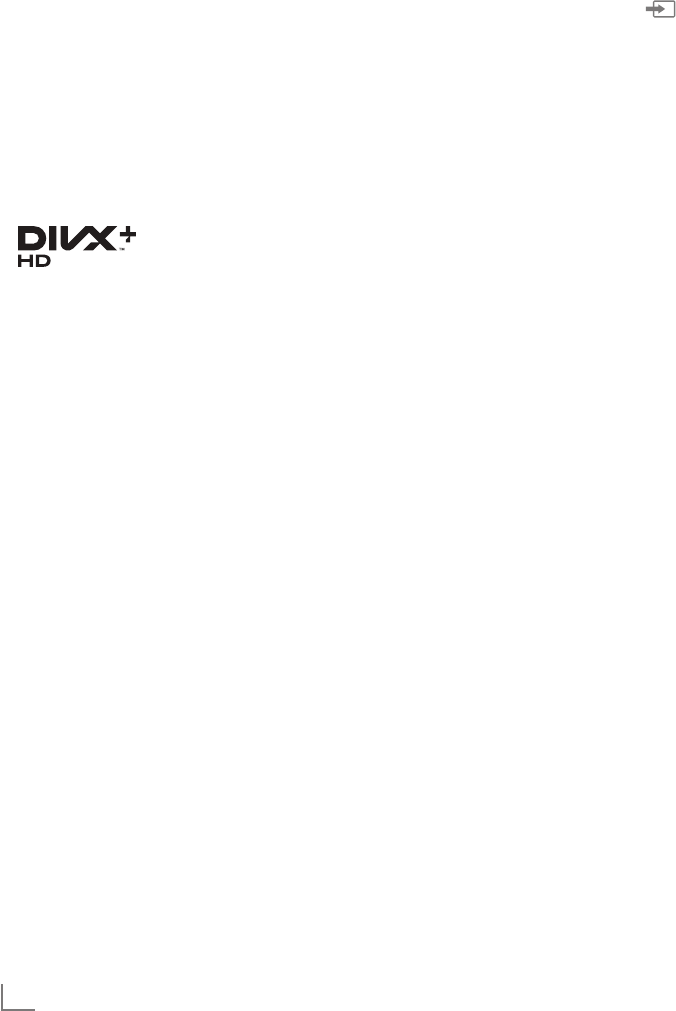
DEUTSCH
52
DivX® VOD
Wenn Sie geschützte DivX®-Videos wiederge-
ben möchten, müssen Sie Ihr Gerät zunächst
registrieren.
1 Zeile »DivX® VOD« mit »
V
« oder »
Λ
« wäh-
len und mit »OK« bestätigen.
– Der Registrierungscode wird angezeigt.
2 Besuchen Sie „http://vod.divx.com“ und re-
gistrieren Sie Ihr Gerät mit dem angezeigten
Registrierungscode.
3 Einstellung mit »MENU« beenden.
DivX Certified® – zur Wiedergabe von
DivX®- und DivX Plus™-HD-Videos (H.264/
MKV) mit einer hohen Auflösung von bis zu
1080p inklusive Premium-Inhalt.
Über DivX Video: DivX® ist ein digitales Videoformat, das von der
DivX, Inc. entwickelt wurde. Dies ist eine offiziell DivX-zertifiziertes
(DivX Certified®) Gerät, das DivX-Videos abspielt. Weitere Einzel-
heiten und Softwarewerkzeuge zur Konvertierung Ihrer Dateien in
DivX-Videos finden Sie unter divx.com.
Über DivX-Video-on-Demand: Dieses DivX-zertifizierte (DivX
Certified®) Gerät muss registriert werden, damit Sie erworbene
DivX-Video-on-Demand- (VoD-) Filme wiedergeben können. Ihren
Registrierungscode erhalten Sie über den DivX-VOD-Bereich im
USB-Einrichtungsmenü Ihres Gerätes. Weitere Einzelheiten zum
Abschluss Ihrer Registrierung finden Sie unter vod.divx.com.
USB-BETRIEB -------------------------------------------------------------------------------------------------------------------------------
Wiedergabe – Grundfunktionen
1 Datenträger anwählen, dazu » « drü-
cken, mit »
V
«, »
Λ
«, »
<
« oder »
>
« die Option
»USB« wählen und mit »OK« bestätigen.
– Der Dateimanager wird eingeblendet.
2 Gewünschtes Dateiformat (Videodateien,
Audiodateien, Bilddateien) mit »
V
« oder
»
Λ
« wählen.
3 Zur Ordner-/Dateiliste mit »OK« schalten.
Hinweis:
7 Wenn USB-Datenträger mit mehreren Parti-
tionen an den USB-Buchsen angeschlossen
sind, wird hinter dem Ordnersymbol der
Buchstabe des jeweiligen Laufwerkes (z.B.
C:) angezeigt. Mit »
V
« oder »
Λ
« den
Buchstaben des Laufwerkes wählen und mit
»OK« bestätigen.
4 Gewünschten Ordner oder gewünschte Da-
tei mit »
V
« oder »
Λ
« wählen und mit »OK«
öffnen.
– Eine Liste der Unterordner (Subdirectory)
wird eingeblendet.
Hinweis:
7 Zurückschalten zum Hauptordner mit »<«.
5 Gewünschten Titel oder gewünschtes Bild mit
»
V
« oder »
Λ
« wählen und Wiedergabe mit
»8« starten.
–
Informationen zu den Film-Daten können mit
»?« aufgerufen werden.
– Bei der Wiedergabe von MP3- oder
WMA-Dateien werden Informationen zum
Album, zum Titel und zum Interpreten links
im Menü angezeigt.
– Bei der Wiedergabe von Bilddateien kön-
nen Sie mit »?« Informationen über Auf-
lösung und Größe einblenden.
– Bei der Wiedergabe von Bilddateien kön-
nen Sie mit »?« (zweimal drücken) das
Menü »DivX® Einstellungen« einblenden.
Hinweis:
7 Bei der Wiedergabe von Bild-Daten schaltet
sich der Dateimanager ab. Mit »7« kann
der Dateimanager wieder eingeblendet
werden.

53
DEUTSCH
USB-BETRIEB -------------------------------------------------------------------------------------------------------------------------------
6
Wiedergabe mit »!« unterbrechen (Pause).
7 Wiedergabe mit »8« fortsetzen.
8 Wiedergabe mit »7« beenden.
– Der Dateimanager wird angezeigt.
Hinweise:
7
Mit
»
Λ
«
wählen Sie »Ordner aufwärts«,
wenn Sie wieder zum letzten Ordner zurück-
kehren möchten.
Mit der Option
»
Root
«
(anschließend
»OK«
drücken) gelangen Sie wieder zum Haupt-
ordner zurück.
7
Es kann vorkommen, dass auch eigentlich
unterstützte Dateien im USB-Betrieb nicht
richtig funktionieren. Dies liegt daran, dass
bestimmte Dateien mit nicht standardisierten
Komprimierungsverfahren aufgezeichnet wur-
den, obwohl sie die „richtige“ Dateiendung
tragen.
7 Wenn eine Videodatei über mehrere Ton-
spuren (Audiostreams) verfügt, können Sie
diese bei laufender Wiedergabe im Voll-
bildmodus mit »F«umschalten.
7 Beim Abspielen von Musikdateien können
Sie im USB-Modus weitere Optionen pa-
rallel nutzen. Auf diese Weise können Sie
beispielsweise eine Diaschau mit Musik
untermalen.
7 Bei Filmen werden lediglich Untertitel im
Format .SRT, .SUB, .ASS, .SSA, .SMI unter-
stützt. Dabei müssen die Namen der Unterti-
tel- und Filmdatei identisch sein. Andernfalls
werden keine Untertitel angezeigt.
Die Untertitel-Funktion wird nur bei der Wie-
dergabe von 3D-Filmen unterstützt.
Zusätzliche Wiedergabe-
funktionen
Je nach Dateiformat stehen die folgenden
Zusatzfunktionen zur Verfügung:
Kapitel einer DivX® Datei wählen
(nur bei Videodateien)
1 Während der Wiedergabe das nächste Ka-
pitel mit »
>
« wählen.
2 Während der Wiedergabe das vorherige
Kapitel mit »
<
« wählen.
Hinweis:
7 Das gewünschte Kapitel kann auch durch
Eingabe der Nummer mit den Ziffern-Tasten
»1...0« gewählt werden.
Titel einer DivX® Datei wählen
(nur bei Videodateien)
1 Während der Wiedergabe den nächsten Ti-
tel mit »
Λ
« wählen.
2 Während der Wiedergabe den vorherigen
Titel mit »
V
« wählen.
Ausgewählte Titel wiedergeben
Nur die markierten Titel werden wiedergegeben.
1 Titel mit »
V
« oder »
Λ
« wählen und mit
»OK« markieren.
2
Den nächsten Titel mit
»
V
« oder »
Λ
«
wählen
und mit
»OK«
markieren.
3 Wiedergabe mit »8« starten.
4 Wiedergabe mit »7« beenden.
Hinweis:
7 Zum Entfernen der Markierung den Titel mit
»
V
« oder »
Λ
« wählen und mit »OK« die
Markierung abschalten.

DEUTSCH
54
Titel/Bild schrittweise wählen (SKIP)
1 Während der Wiedergabe den nächsten
Titel/das nächste Bild mit »6« wählen.
2 Während der Wiedergabe den vorherigen
Titel/das vorherige Bild mit »5« wählen.
– Die Wiedergabe beginnt mit dem aus-
gewählten Titel oder Bild.
Eine gewünschte Wiedergabe-
passage anwählen
(nur bei Videodateien)
1 Während der Wiedergabe »OK« drücken.
2
Gewünschte Passage (Zeitangabe) mit
»1 ... 0« eingeben und mit
»yy« (grün)
bestätigen.
Schneller Vorlauf
(nur bei Video- und Audiodateien)
Sie können zwischen unterschiedlichen Ge-
schwindigkeiten (2-fach, 4-fach, 8-fach, 16-fach
und 32-fach vorwärts und rückwärts) wählen.
1
Während der Wiedergabe gewünschte
Wiedergabe-Geschwindigkeit mit »
3
« oder
»
4
« wählen
2 Wiedergabe mit »8« fortsetzen.
Bilder drehen
(nur Bilddateien)
Sie können die Bildanzeige um 90° drehen.
1 Während der Wiedergabe mit »
<
« oder »
>
«
die Bilder um jeweils 90° drehen
USB-BETRIEB -------------------------------------------------------------------------------------------------------------------------------
Wiederhol-Funktionen
Die Möglichkeiten:
– »Diese wiederhol.«: Der ausgewählte Titel
wird wiederholt.
– »Alle wiederhol.«: Alle Titel werden
wieder holt wiedergegeben.
1 Wiederhol-Funktion vor der Wiedergabe mit
»TOOLS« wählen.
2 Wiedergabe mit »8« starten.
3 Wiederhol-Funktion mit »TOOLS« abschal-
ten.
–
Die Anzeige wechselt zu »Keine
wiederhol.«.
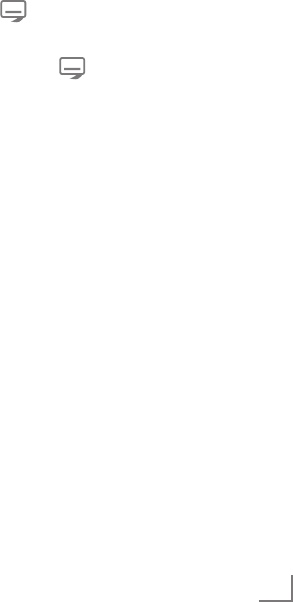
55
DEUTSCH
TOP-Text oder FLOF-Text Betrieb
1 Videotext mit »TXT« einschalten.
2
Videotext-Seiten mit »1...0« direkt wählen
oder mit
»
V
« oder »
Λ
«
schrittweise wählen.
Zurückschalten zur Videotext-Seite 100 mit
»?«.
Hinweis:
7 Am unteren Bildschirmrand ist eine Info-
Zeile aus einem roten, grünen und – Sender
abhängig – gelben und blauen Schriftfeld
zu sehen. Analog dazu verfügt die Fernbe-
dienung über farblich gekennzeichnete
Tasten mit denen diese Seiten angewählt
werden können.
3 Eine Seite zurückblättern mit »y« (rot).
4 Zur nächsten Seite mit »yy« (grün) blättern.
5 Ein gewünschtes Kapitel mit »yyy« (gelb)
wählen.
6 Ein gewünschtes Thema mit »yyyy« (blau)
wählen.
7 Videotext mit »TXT« beenden.
Normaler Textmodus
1 Videotext mit »TXT« einschalten.
2
Videotextseiten mit »1...0« direkt wählen.
Zurückschalten zur Videotext-Seite 100
mit »?«.
3 Eine Seite zurückblättern mit »
V
«.
4 Zur nächsten Seite mit »
Λ
« blättern.
5 Videotext mit »TXT« beenden.
Hinweis:
7 Der Videotext kann im 3D-Betrieb nicht
angewählt werden.
Weitere Funktionen
Wartezeit überbrücken
Während eine Seite gesucht wird, können Sie
zum Fernseh-Programm umschalten.
1 Nummer der Videotextseite mit »1…0« ein-
geben und danach »6« drücken.
– Sobald die Seite gefunden wurde, wird die
Seitennummer angezeigt.
2 Auf die Videotextseite mit »6« umschalten.
Zeichenhöhe vergrößern
Wenn Sie Schwierigkeiten haben, den Text auf
den Bildschirm zu lesen, können Sie die Zeichen-
höhe vergrößren.
1
Zeichenhöhe einer Videotextseite vergrö-
ßern, dazu »5« wiederholt drücken.
Seitenstopp
Unter einer Mehrfachseite können mehrere
Unter- seiten zusammengefasst sein, die von
der Sendeanstalt automatisch weitergeblättert
werden.
1
Das automatische Umblättern der Unter seiten
mit »
3
« stoppen.
2 Funktion mit »
3
« beenden.
Unterseiten direkt abrufen
Wenn die gewählte Videotextseite weitere Seiten
enthält, wird die Nummer der aktuellen Unter-
seite sowie die Gesamtseitenzahl angezeigt.
1
Mit
» «
die Funktion Unterseiten aufrufen.
2 Unterseite mit »
<
« oder »
>
« anwählen.
3 Funktion mit » « beenden.
Antworten aufdecken
In bestimmten Videotextseiten können verdeckte
Antworten oder Informationen enthalten sein.
1 Informationen mit »
4
« einblenden.
2 Informationen mit »
4
« ausblenden.
Geteilter Bildschirm
Mit dieser Funktion können Sie das Fernseh-
Programm auf der linken, den Videotext auf der
rechten Seite anzeigen lassen.
1 Funktion mit »7« einschalten.
– Fernseh-Programm und Videotext werden
nebeneinander angezeigt.
2 Funktion mit »7« abschalten.
VIDEOTEXT-BETRIEB -----------------------------------------------------------------------------------------------------
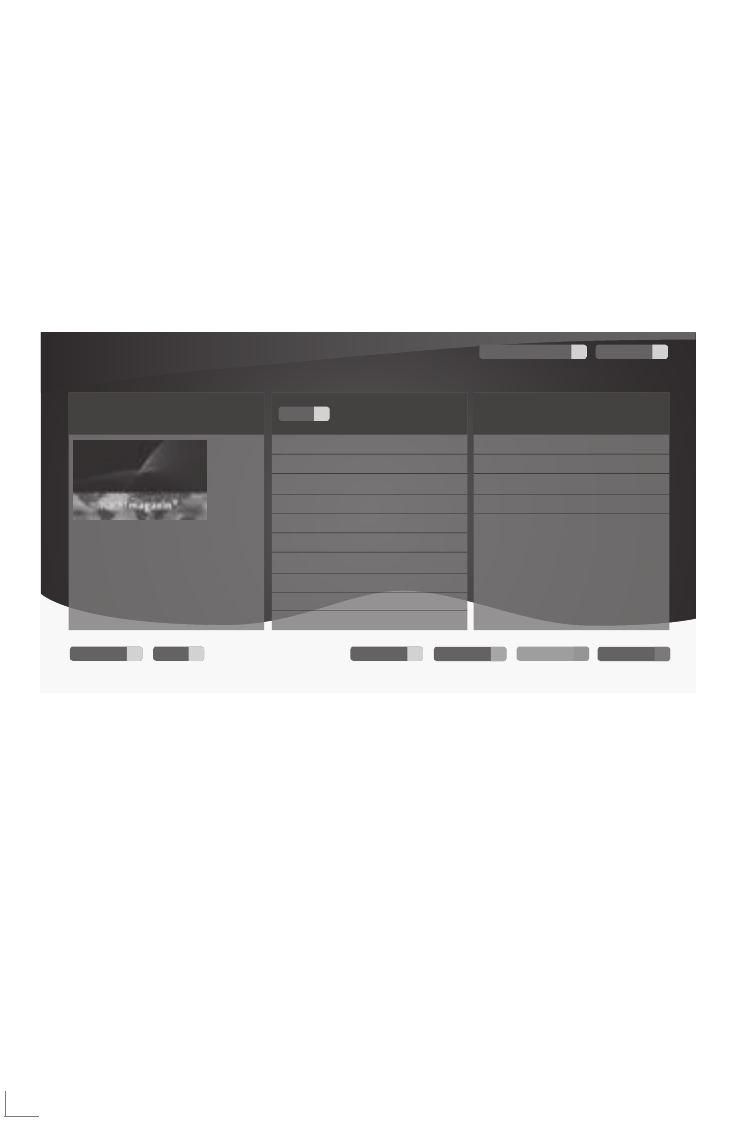
DEUTSCH
56
Was ist HbbTV
Vereinfacht gesagt, bietet HbbTV den interak-
tiven Videotext der nächsten Generation mit
modern gestalteten Inhalten, hochauflösenden
Bildern und Videosequenzen und Interaktivität.
Voraussetzung zum Empfang von HbbTV ist,
dass das Fernsehgerät mit dem Internet verbun-
den ist.
Diesen neuen Service bieten zur Zeit die ARD mit
seinen Dritten Programmen sowie das ZDF an.
INTERAKTIVE PORTALE (HBBTV) ---------------------------------------------------------
Ausblenden
Hilfe Programm Mediathek VideotextStartleiste 01
Neueste*Clips
nachtmagazin
aus:Nachtmagazin
Sendungen*A*<*Z Sendung*verpasst?
Impressum 4
Alle*Mediatheken* 3
Das$Erste$$$$Mediathek 08.08.2011*l*15:11*Uhr
5*/*5 AHeute*08.08.2011
ABC 5
Alina 01:43* Tagesschau
ARD<Ratgeber:*Geld
ARD<Ratgeber:*Auto*+*Verkehr 14:00* Tagesschau
ARD<Ratgeber:*Heim*+*Garten
ARD<Ratgeber:*Reise
ARD<Mittagsmagazin 04:47* Tagesschau
ARD<Ratgeber:*Gesundheit
ARD<Ratgeber:*Bauen*+*Wohnen 14:10* Tagesschau
ARD<Ratgeber:*Recht
ARD<Sondersendung
06.08.11
18*min.
Im Angebot der ARD finden Sie z.B. eine aus-
führliche Programmübersicht, das gesamte An-
gebot der „Das Erste1Mediathek” sowie einen
grafisch völlig neu aufgebauten Videotext mit
hochauflösenden Abbildungen. Das Angebot
des ZDF beinhaltet die „ZDF mediathek” und
weitere Programminformationen (Stand Septem-
ber 2011).
HbbTV Betrieb
Nach dem Umschalten auf ein Fernseh-Pro-
gramm das HbbTV unterstützt wird eine Informa-
tion eingeblendet, wenn HbbTV vorhanden ist.
1 HbbTV mit »y« (rot) einschalten.
–
Am Bildschirm werden Informationen über
den nutzbaren Service eingeblendet. Des
weiteren sind die für die Navigation not-
wendigen Farbtasten zusehen.
Hinweise:
7 Das Themenangebot und wie die einzelnen
Themen angewählt werden, ist abhängig
vom jeweiligen Programmanbieter.
7 Für verschiedene Zusatzfunktionen oder Ein-
stellungen werden die Zifferntasten »1« bis
»0« verwendet.
2 Gewünschtes Thema mit »yy« (grün), »yyy«
(gelb) oder »yyyy« (blau) anwählen.
3 Im gewählten Thema mit »
V
«, »
Λ
«
,
»
<
«
oder »
>
«
die gewünschte Option wählen
und mit
»OK«
be stätigen.
4 HbbTV mit »y« (rot) abschalten.
Weitere Funktionen für Video-
sequenzen
1
Wiedergabe mit
»8«
starten.
2
Wiedergabe mit »!« unterbrechen (Pause).
3 Wiedergabe mit »8« fortsetzen.
4
Zurückspulen mit »
3
« oder vorspulen mit
»
4
«.
5 Wiedergabe mit »7« beenden.
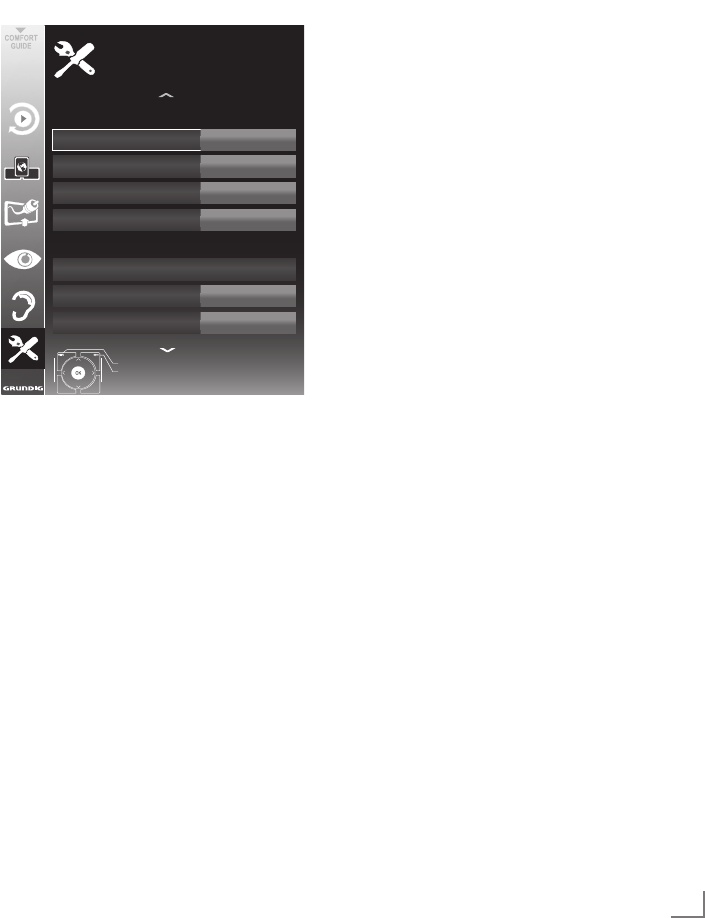
57
DEUTSCH
KOMFORT-FUNKTIONEN ----------------------------------------------------------------------------------
Menü EINSTELLUNGEN aufrufen
1 Menü mit »MENU« aufrufen.
2 Menü »EINSTELLUNGEN« mit »
V
« oder
»
Λ
« wählen und mit »OK« bestätigen.
– Das Menü »EINSTELLUNGEN« wird
eingeblendet.
Menü Deutsch
Untertitel Deutsch
Datum*und*Uhrzeit
Audio
Deutsch
Untertitelmodus Aus
Zeitanpassung
Zeitzone
Auto
GMT*+1
Beenden
Zurück
EINSTELLUNGEN
Datum<*und*Zeiteinstellungen
Spracheinstellungen
20.09.2010
15:46
Hinweis:
7 Die weitere Bedienung entnehmen Sie bitte
den folgenden Abschnitten.
Spracheinstellungen
Menüsprache ändern
1 Zeile »Menü« mit »
V
« oder »
Λ
« wählen und
mit »OK« bestätigen.
– Das Menü »Menüsprache wählen« wird
eingeblendet.
2 Gewünschte Menüsprache mit »
<
«, »
>
« »
V
«
oder »
Λ
« wählen und mit »OK« bestätigen.
3 Einstellung mit »MENU« beenden.
Audiosprache ändern
(nur bei digitalen Fernseh-Programmen)
Sie können eine primäre und eine sekundäre
Audiosprache festlegen.
1 Zeile »Audio« mit »
V
« oder »
Λ
« wählen
und mit »OK« bestätigen.
– Das Menü »Audiosprache wählen« wird
eingeblendet.
2 Gewünschte Audiosprache mit »
<
«, »
>
« »
V
«
oder »
Λ
« wählen, danach mit »y« (rot) als
primäre Audiosprache oder mit »yy« (grün)
als sekundäre Audiosprache festlegen.
– Primäre und sekundäre Sprache werden
oben rechts im Menü angezeigt.
3 Einstellung mit »MENU« beenden.
Untertitelsprache und Untertitel-
modus ändern
(nur bei digitalen Fernseh-Programmen)
Sie können Untertitel ein- und ausschalten, die
Untertitelsprache auswählen und eine zweite
Untertitelsprache zuweisen.
1 Zeile »Untertitel« mit »
V
« oder »
Λ
« wählen
und mit »OK« bestätigen.
– Das Menü »Untertitelsprache wählen«
wird eingeblendet.
2
Gewünschte Untertitelsprache mit
»
<
«, »
>
«
»
V
« oder »
Λ
«
wählen, danach mit
»y« (rot)
als primäre Untertitelsprache oder mit
»yy«
(grün)
als sekundäre Untertitelsprache fest-
legen.
– Primäre und sekundäre Sprache werden
oben rechts im Menü angezeigt.
3 Eine Menüebene mit »<« zurückschalten.
4 Zeile »Untertitelmodus« mit »
V
« oder »
Λ
«
wählen und und danach gewünschte Option
»Aus«, »Hörgeschädigte« oder »Einfach« mit
»
<
« oder »
>
« einstellen.
5 Einstellung mit »MENU« beenden.

DEUTSCH
58
KOMFORT-FUNKTIONEN ----------------------------------------------------------------------------------
Datum und Uhrzeit einstellen
Automatisch
Ihr Fernsehgerät erkennt die zeitliche Differenz
zur Greenwich Mean Time (GMT) automatisch,
sofern das ausgewählte Programm ein Zeitsignal
überträgt.
1 Zeile »Datum und Uhrzeit« mit »
V
« oder
»
Λ
« wählen und mit »OK« bestätigen.
2 Zeile »Auto« mit »
V
« oder »
Λ
« wählen und
und mit »OK« bestätigen.
– Datum und Uhrzeit werden automatisch
aktualisiert;
oder
3 Das Eingabefeld mit »
V
« oder »
Λ
« wählen,
Datum und Uhrzeit mit »1…0« eingeben und
mit »OK« bestätigen.
Manuell
Sie können die zeitliche Differenz auch manuell
einstellen – zum Beispiel dann, wenn die richtige
Zeit nicht automatisch erkannt wurde oder aus
anderen Gründen nicht mit Ihrer Ortszeit über-
einstimmt.
1 Zeile »Zeitanpassung« mit »
V
« wählen und
die Option »Manuell« mit »
<
« oder »
>
« wäh-
len.
– Die Zeilen »Zeitzone« und »Sommer-/
Winterzeit« sind aktiv.
2 Zeile »Zeitzone« mit »
V
« wählen und mit
»OK« bestätigen.
– Das Menü »Zeitzone wählen« wird ein-
geblendet.
3 Benötigte Zeitzone mit »
<
«, »
>
«, »
V
« oder
»
Λ
wählen und mit »OK« bestätigen.
4 Zeile »Sommer-/Winterzeit« mit »
V
«, wäh-
len und mit »
<
« oder »
>
« die Option »Auto«,
»Aus« oder »Ein« einstellen.
5 Einstellung mit »MENU« beenden.
Hinweis:
7 Wenn in der Zeile »Zeitanpassung« die
Option »Auto« gewählt wurde, passt das
Fernsehgerät die Uhrzeit automatisch an
das Zeitsignal des jeweiligen Programms
an. Allerdings können unterschiedliche
Programme auch von Ihrem Heimatland
verschiedene Zeitbasen nutzen; z. B. bei
ausländischen Sendern. In solchen Fällen
können Erinnerungen und geplante Auf-
nahmen aufgrund der Zeitdifferenz außer
Kraft gesetzt werden.

59
DEUTSCH
Timer-Einstellungen
Ausschaltzeit eingeben
(Sleep Timer)
Im Menü »Abschalttimer« kann für das Fernseh-
gerät eine Ausschaltzeit eingegeben werden.
Das Fernsehgerät schaltet nach Ablauf der ein-
gestellten Zeit in Bereitschaft (Stand-by).
1 Zeile »Abschalttimer« mit »
V
« oder »
Λ
«
wählen.
2 Gewünschte Ausschaltzeit mit »
<
« oder »
>
«
eingeben.
Hinweis:
7 Funktion abschalten, dazu die Ausschaltzeit
mit »
<
« oder »
>
« auf »Aus« stellen.
3 Einstellung mit »MENU« beenden.
Einschalttimer
Im Menü »Einschalttimer« kann für das Fernseh-
gerät eine Einschaltzeit eingegeben werden.
Das Fernsehgerät schaltet nach Ablauf der
einge stellten Zeit aus Bereitschaft – mit der vor-
gewählten Lautstärke und dem gewünschten
Fernseh-Programm – ein.
1 Zeile »
Einschalttimer
« mit
»
V
« oder »
Λ
«
wählen und mit »OK« bestätigen
.
2 Zeile »Modus« mit
»
V
« oder »
Λ
« wählen
und mit
»
<
« oder »
>
«
wählen, wann das Fern-
sehgerät einschalten soll.
3 Zeile »Signalquelle« mit
»
V
« oder »
Λ
« wäh-
len
und mit
»
<
« oder »
>
«
die Signalquelle
auswählen.
4
Zeile »Programmtyp« mit
»
V
« oder »
Λ
«
wählen und mit
»
<
« oder »
>
«
die gewünsch-
te Option (ATV, DTV, Radio oder DATEN)
wählen.
5 Zeile »Programm« mit
»
V
« oder »
Λ
« wählen
und mit
»
<
« oder »
>
«
das gewünschte Pro-
gramm auswählen.
Hinweis:
7 Die Zeile
»Programm« ist nur dann aktiv, wenn
die aktuell benutzte Signalquelle eingestellt
wurde. Erfolgte hier keine Eingabe, dann wird
das erste Programm der gewählten Signal-
quelle verwendet.
KOMFORTFUNKTIONEN ------------------------------------------------------------------------------------
6
Zeile »Lautstärke« mit
»
V
« oder »
Λ
«
wählen
und mit
»
<
« oder »
>
«
die Lautstärke einstel-
len.
7 Zeile »Stunde ein...« mit
»
V
« oder »
Λ
«
wählen und die Zeit mit »1…0« eingeben.
8 Daten mit »yy« (grün) speichern.
Hinweis:
7
Die Eingabe kann mit
»y« (rot)
abge-
brochen werden.
9 Einstellung mit »MENU« beenden.
Ausschalttimer
Im Menü »Ausschalttimer« kann für das Fernseh-
gerät eine Ausschaltzeit eingegeben werden.
Das Fernsehgerät schaltet nach Ablauf der ein-
gestellten Zeit in Bereitschaft (Stand-by).
1 Zeile
»Ausschalttimer«
mit
»
V
« oder »
Λ
«
wählen und mit »OK« bestätigen
.
2 Zeile »Modus« mit
»
V
« oder »
Λ
« wählen
und den gewünschten Modus mit
»
<
« oder
»
>
« einstellen
.
3 Zeile »Stunde ein...« mit
»
V
« oder »
Λ
«
wählen und die Zeit mit »1…0« eingeben.
4 Daten mit »yy« (grün) speichern.
Hinweis:
7 Die Eingabe kann mit »y« (rot) abgebrochen
werden.
5 Einstellung mit »MENU« beenden.

DEUTSCH
60
KOMFORTFUNKTIONEN ------------------------------------------------------------------------------------
Automatische Abschaltung
(Auto Sleep)
Ist diese Funktion aktiviert, schaltet das Fernseh-
gerät nach 5 Minuten automatisch in Bereitschaft
(Stand-by), wenn kein Bildsignal gesendet wird.
Das Fernsehgerät wird auch automatisch in Be-
reitschaft (Stand-by) geschaltet, wenn innerhalb
von 4 Stunden keine Taste an der Fernbedie-
nung oder am Fernsehgerät betätigt wird. (Ge-
fordert durch Europäische Richtlinie.)
1 Zeile »Autom. Abschaltung« mit »
V
« oder
»
Λ
« wählen.
2 Funktion mit »
<
« oder »
>
« aktivieren (»Ein«).
Hinweis:
7 Funktion abschalten dazu mit »
<
« oder »
>
«
die Einstellung »Aus« wählen.
3 Einstellung mit »MENU« beenden.
Jugendschutzeinstellungen
Sendungen autorisieren
Es gibt Spielfilme, deren Inhalt oder auch
Szenen, die nicht für Kinder geeignet sind.
Diese Sendungen enthalten Informationen, die
den Inhalt oder die Szenen markieren und sind
mit Zugangslevel von 4 bis 18 versehen. Sie kön-
nen einen der Zugangslevel wählen und damit
die Wiedergabe autorisieren.
1 Zeile »Jugendschutz« mit »
V
« oder »
Λ
«
wählen und mit »
>
« bestätigen.
2 PIN-Code »1234« mit »1 ... 0« eingeben.
3 Zugangslevel mit »
<
« oder »
>
« wählen.
4 Einstellung mit »MENU« beenden.
Menüs sperren
Mit dieser Funktion können Sie folgende Menüs
des Fernsehgerätes sperren: »Automatischer
Suchlauf«, »Manuelle Abstimmung-Digital«, »An-
tenneneinstellung« und »Programmtabelle«. Die-
se Menüs sind nur durch Eingabe des PIN-Codes
zugänglich.
1 Zeile »Menü sperren« mit »
V
« oder »
Λ
«
wählen.
2 PIN-Code »1234« mit »1 ... 0« eingeben.
3 Sperre mit »
<
« oder »
>
« aktivieren (»Ein«).
Hinweis:
7 Menüsperre abschalten dazu mit »
<
« oder
»
>
« die Einstellung »Aus« wählen.
4 Einstellung mit »MENU« beenden.
Tasten sperren (Kindersicherung)
Bei aktiver Tastensperre sind die Tasten des Fern-
sehgerätes ohne Funktion.
1
Zeile »Tastensperre« mit »V« oder »Λ«
wählen.
2 PIN-Code »1234« mit »1 ... 0« eingeben.
3 Tastensperre mit »
<
« oder »
>
« aktivieren
(Ein) oder abschalten (Aus).
4 Einstellung mit »MENU« beenden.

61
DEUTSCH
KOMFORTFUNKTIONEN ------------------------------------------------------------------------------------
PIN-Code ändern
Sie können statt des Werkscodes »1234« einen
persönlichen PIN-Code eingeben. Notieren Sie
sich bitte Ihren persönlichen PIN-Code.
1
Zeile »PIN ändern« mit
»
V
« oder »
Λ
«
wäh-
len und mit
»OK«
bestätigen.
2 Aktuellen PIN-Code 1 2 3 4 mit »1 ... 0«
eingeben.
3 Persönlichen neuen PIN-Code mit »1 ... 0«
vierstellig eingeben.
4 Persönlichen neuen PIN-Code mit »1 ... 0«
noch einmal eingeben.
5 Einstellung mit »MENU« beenden.
Fernseh-Programme sperren
Sie können einzelne Fernseh-Programme mit
einem persönlichen PIN-Code sperren, zum
Beispiel Programme, die sich nicht für Kinder
eignen.
1 Menü mit »MENU« aufrufen.
2 Menü »INSTALLATION« mit »
V
« oder »
Λ
«
wählen und mit »OK« bestätigen.
3 Zeile »Programmtabelle« mit »
V
« oder »
Λ
«
wählen und mit »OK« bestätigen.
– Das Menü »PROGRAMMTABELLE« wird
eingeblendet.
4 Im Menü »PROGRAMMTABELLE« mit »yyy«
(gelb) zur »LISTENVERWALTUNG« umschal-
ten.
5 Das zu sperrende Programm mit »
V
« oder
»
Λ
« auswählen.
6 Mit »
<
« oder »
>
« die Spalte »Sperre«, an-
wählen und das Programm mit »OK« sper-
ren.
7 PIN-Code »1234« mit »1 ... 0« eingeben.
– Das Programm wird mit »« markiert.
Hinweis:
7 Zum Aufheben der Sperre das Programm mit
»
V
« oder »
Λ
« wieder anwählen, mit »OK«
bestätigen und danach den PIN-Code 1 2 3
4 mit »1 ... 0« eingeben.
8 Einstellung mit »MENU« beenden.
Software aktualisieren (OAD)
(über Satellit, nur bei digitalen Programmen)
1 Im Menü »EINSTELLUNGEN« die Zeile »Auf
OAD-Aktualisierungen prüfen« mit »
V
« oder
»
Λ
« wählen und mit »OK« bestätigen.
– Neue Software wird gesucht und – sofern
vorhanden – installiert.
Hinweis:
7 Wenn automatisch nach Softwareaktuali-
sierungen gesucht werden soll, die Zeile
»Auto-OAD-Aktualisierung« mit »
V
« oder
»
Λ
« wählen und mit »
<
« oder »
>
« die Opti-
on »Ein« wählen.
– Die Software wird automatisch aktualisiert,
sofern dies möglich ist.
2 Einstellung mit »MENU« beenden.
Software aktualisieren (Online)
(über Internet, nur bei digitalen Programmen)
1 Im Menü »EINSTELLUNGEN« die Zeile »Auf
Online-Aktualisierungen prüfen« mit »
V
«
oder »
Λ
« wählen und mit »OK« bestätigen.
– Neue Software wird gesucht und – sofern
vorhanden – installiert.
Hinweis:
7 Wenn automatisch nach Softwareaktuali-
sierungen gesucht werden soll, die Zeile
»Auto-Online-Aktualisierung« mit »
V
« oder
»
Λ
« wählen und mit »
<
« oder »
>
« die Opti-
on »Ein« wählen.
– Die Software wird automatisch aktualisiert,
sofern dies möglich ist.
2 Einstellung mit »MENU« beenden.
Fernsehgerät auf die Werks-
einstellungen zurücksetzen
Mit dieser Funktion löschen Sie die Programm-
tabellen und alle persönlichen Einstellungen.
1
Im Menü »EINSTELLUNEN« die Zeile
»Werkseinstellungen« mit
»
V
« oder »
Λ
«
wählen und mit
»OK«
bestätigen.
2 Warnmeldung mit »yy« (grün) bestätigen.
– Das Menü »INSTALLATION« wird ein-
geblendet.
3 Einstellungen mit Kapitel „Erstinstallation und
Fernseh-Programme einstellen“ auf Seite 14
fortsetzen.

DEUTSCH
62
DIGI LINK
Ihr Fernsehgerät ist mit der DIGI
LINK-Funktion ausgestattet.
Diese Funktion verwendet das
CEC (Consumer Electronics Con-
trol) Protokoll.
CEC ermöglicht, externe Geräte, die mit einem
HDMI-Kabel an die Buchsen »HDMI« an ge-
schlossen sind (z. B. DVD-Player), mit einer Fern-
bedienung zu steuern.
Voraussetzung ist, die angeschlossenen Geräte
unterstützen CEC. Lesen Sie in der Bedienungs-
anleitung des externen Gerätes nach, wie die
entsprechenden Funktionen hier aktiviert werden.
Die DIGI LINK-Funktionen Ihres
Fernsehgerätes
Automatisches Einschalten des
Fernsehgerätes aus Stand-by
Ist die Funktion »Autom. Einschaltung TV« akti-
viert (»Ein«), dann wird nach dem Einschalten
des externen Gerätes (z. B. ein DVD-Player),
auch das Fernsehgerät eingeschaltet und der
passende HDMI-Programmplatz gewählt.
Automatische Wahl des HDMI-Pro-
grammplatzes am Fernsehgerät
Wenn Ihr Fernsehgerät eingeschaltet ist und Sie
schalten danach das externe Geräte (z. B. einen
DVD-Player) ein, wird der passende HDMI-Pro-
grammplatz am Fernsehgerät gewählt.
Menüsprache wählen
Am externen Gerät (z. B. DVD-Player) wird auto-
matisch die Menüsprache des Fernsehgerätes
eingestellt.
Das externe Gerät muss diese Funktion unter-
stützen.
Automatisches Abschalten des
externen Gerätes
Wenn Sie Ihr Fernsehgerät in den Bereitschafts-
modus schalten, wird auch das externe Gerät
(sofern eingeschaltet) in den Bereitschaftsmodus
versetzt.
DIGI LINK ist bei Ihrem Fernsehgerät grund-
sätzlich aktiv.
BETRIEB MIT EXTERNEN GERÄTEN ----------------------------------------------------
Externe Geräte suchen und
akti vieren
Sie können bis zu 11 Geräte mit DIGI LINK-Funk-
tionen an Ihr Fernsehgerät anschließen.
1 Menü mit »TOOLS« aufrufen.
2
Zeile »CEC« mit »
V
« oder »
Λ
« wählen
und
mit
»OK«
be stätigen.
–
Die »HDMI-Geräteliste« wird einge blendet.
2 Gerätesuche mit »y« (rot) starten.
– Die gefundene Geräte werden im Menü
angezeigt.
3 Das zu steuernde Gerät mit »
V
«, »
Λ
«, »
<
«
oder »
>
« wählen und mit »OK« markieren.
– Wenn das ausgewählte Gerät an einen
anderen als den aktuellen Eingang an-
geschlossen ist, wird automatisch zum
jeweiligen Eingang umgeschaltet.
4 Einstellung mit »MENU« beenden.
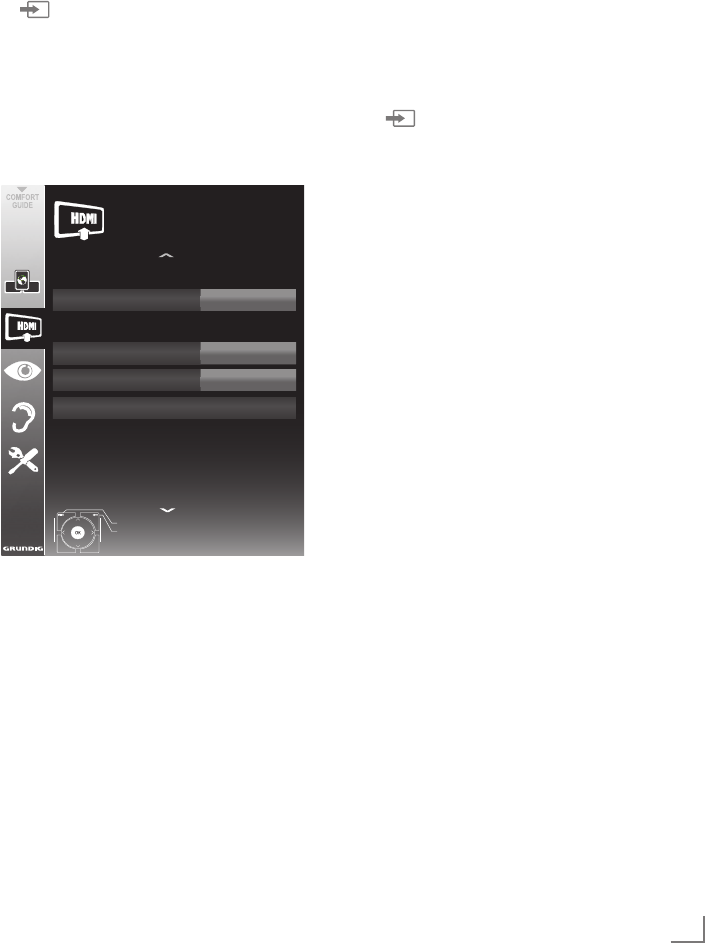
63
DEUTSCH
BETRIEB MIT EXTERNEN GERÄTEN ----------------------------------------------------
Gerätesteuerung
Sie können festlegen, ob externe Geräte auch
auf die Fernbedienung Ihres Fernsehgerätes
reagieren sollen.
1 » « drücken, mit »
V
«, »
Λ
« , »
<
« oder »
>
«
den Programmplatz »HDMI1« bis »HDMI4«
wählen und mit »OK« bestätigen.
2 Menü mit »MENU« aufrufen.
3 Menüpunkt »INSTALLATION« mit »
V
« oder
»
Λ
« wählen und mit »OK« bestätigen.
– Das Menü »INSTALLATION« wird ein-
geblendet.
Signalquelle HDMI1
Geräteauswahl GRUNDIG*DVD
Fernbedienung FB<Durchleitung
Bereitschaft
Beenden
Zurück
INSTALLATION
DIGILINK
20.09.2010
15:46
4 Die Zeile »Fernbedienung« mit »
V
« oder
»
Λ
« wählen.
5
Die Steuerungsart (»FB-Durchleitung«, »Deck«
oder »Tuner« mit »
<
« oder »
>
« wählen.
Hinweise:
7 »FB-Durchleitung« kann für sämtliche Geräte
eingesetzt werden.
»Deck« und »Tuner« können je nach ange-
schlossenem externem Gerät ausgewählt
werden.
7 Probieren Sie aus, bei welcher Steuerungs-
art das externe Gerät am besten auf die
Fernbedienung reagiert.
7 Lesen Sie den Funktionsumfang des DIGI-
LINK-kompatiblen Gerätes in der jeweiligen
Bedienungsanleitung nach.
6 Einstellung mit »MENU« beenden.
Gerät in den Bereitschaftsmodus
schalten
Diese Option schaltet das externe Gerät in den
Bereitschaftsmodus.
1 » « drücken, mit »
V
«, »
Λ
« , »
<
« oder »
>
«
den Programmplatz »HDMI1« bis »HDMI4«
wählen und mit »OK« bestätigen.
2 Menü mit »MENU« aufrufen.
3 Menüpunkt »INSTALLATION« mit »
V
« oder
»
Λ
« wählen und mit »OK« bestätigen.
– Das Menü »INSTALLATION« wird ein-
geblendet.
4 Zeile »Bereitschaft« mit »
V
« oder »
Λ
« und
mit »OK« bestätigen.
– Das externe Gerät schaltet sich ab.
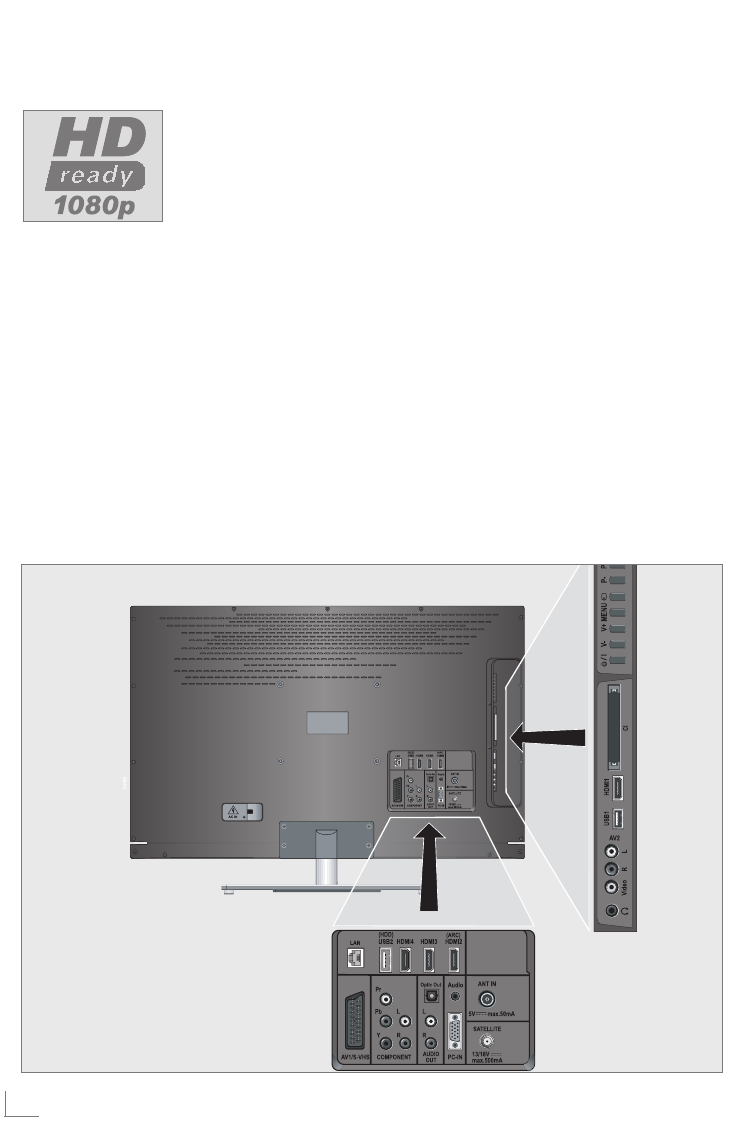
DEUTSCH
64
BETRIEB MIT EXTERNEN GERÄTEN ----------------------------------------------------
High-Definition – HD ready
Die entsprechenden Signal-
quellen (z. B. HDTV-Emp-
fänger oder HD-DVD-Pla-
yer) schließen Sie an die
Buchsen »
HDMI« (für di-
gitale HDTV-Quellen) an.
Dadurch können Sie auch
digitale HDTV-Sendungen, die kopiergeschützt
sind (HDCP High Bandwidth Digital Content
Protection), ohne Probleme ansehen.
Anschlussmöglichkeiten
7 An welche Buchsen des Fernsehgerätes Sie
Ihre externen Geräte anschließen, hängt
davon ab, mit welchen Anschlüssen das
externe Gerät ausgestattet ist und welche
Signale zur Verfügung stehen.
7
Beachten Sie: Bei vielen externen Geräten
muss die Auflösung des Videosignals an die
Eingänge des Fernsehgerätes angepasst
werden (siehe Bedienungsanleitung des
externen Gerätes). Welchen Wert Sie ein-
stellen müssen, entnehmen Sie bitte den an-
gegebenen Richtwerten in den Kapiteln über
die verschiedenen Anschlussmöglichkeiten.
7
Schließen Sie keine Geräte an, wenn Ihr Ge-
rät eingeschaltet ist. Schalten Sie vor dem
Anschließen auch die anderen Geräte aus!
7
Stecken Sie den Netzstecker des Ge rätes
erst dann in die Steckdose, wenn Sie die
externen Geräte und die Antenne an-
geschlossen haben!

65
DEUTSCH
Externe Geräte anschließen ...
... mit digitalen Ton-/Bildsignalen
7 Geeignete Geräte: Digitaler Satelliten- Receiver,
Playstation, BluRay-Player, DVD-Player/
-Recorder, Set Top Box, Notebook, PC‘s.
7 Bildsignal: Digital; Auflösung: Standard 576p;
HDTV 720p, 1080i, 1080p.
7 Tonsignal: Digital (Stereo, Mehrkanal kompri-
miert, unkomprimiert).
7 Programmplätze »HDMI 1«, »HDMI 2«, »HDMI 3«
oder »HDMI4«.
1 Buchse »HDMI1«, »HDMI2«, »HDMI3«
oder »HDMI4« des Fernsehgerätes und die
entsprechenden HDMI-Buchse des externen
Gerätes mit einem handelsüblichen HDMI-
Kabel verbinden (digitales Bildsignal und
Tonsignal).
... mit analogem Videosignal
(Progressive)
7 Geeignete Geräte: DVD-Player/-Recorder,
Spielekonsole.
7 Bildsignal: YUV; Auflösung: Standard 576p;
HDTV 720p, 1080i, 1080p.
7 Tonsignal: Stereo, analog.
7 Programmplatz »Component«.
1 Buchsen »COMPONENT Y Pb Pr« des
Fernsehgerätes und die entsprechenden
Buchsen des externen Gerätes mit Cinch-
Kabel verbinden (Bildsignal).
2 Buchsen »COMPONENT L R« des Fern-
sehgerätes und die entsprechenden Buchsen
des externen Gerätes mit Cinch-Kabel verbin-
den (Ton signal).
BETRIEB MIT EXTERNEN GERÄTEN ----------------------------------------------------
... über die EURO-AV-Buchse (FBAS/
RGB-Signal)
7 Geeignete Geräte: Digitaler Satelliten-Recei-
ver, DVD-Player/-Recorder, Set Top Box, Spie-
lekonsole, Videorecorder, Decoder.
7 Bildsignal: FBAS/RGB.
7 Tonsignal: Stereo, analog.
7 Programmplatz »AV1«.
1 Buchse »AV1/S-VHS« des Fernsehgerätes
und die entsprechende Buchse des externen
Gerätes mit einem EURO/AV-Kabel verbin-
den (Bild- und Tonsignal).
Decoder aktivieren
Wenn an Buchse »AV1/S-VHS« ein Decoder
angeschlossen wird, muss dieser aktiviert wer-
den, damit er ein unverschlüsselte Bild-/Tonsignal
liefert.
1 Menü mit »MENU« aufrufen.
2 Zeile »EINSTELLUNGEN« mit »
V
« oder
»
Λ
« wählen und mit »OK« bestätigen.
– Das Menü »EINSTELLUNGEN« wird ein-
geblendet.
3 Zeile »Decoder« mit »
V
« oder »
Λ
« wählen.
4 Funktion mit »
<
« oder »
>
« aktivieren (»Ein«).
5 Einstellung mit »MENU« beenden.
... mit S-Video-Signal
7 Geeignete Geräte: DVD-Player/-Recorder,
Videorecorder, Camera-Recorder, Notebook
und PC‘s.
7 Bildsignal: Y/C.
7 Tonsignal: Stereo, analog.
7 Programmplatz »S-VHS«.
1 Buchse » AV1/ S-VHS« des Fernsehgerätes
und die entsprechende Buchse des externen
Gerätes mit einem EURO/AV-Kabel verbin-
den (Bild- und Tonsignal).
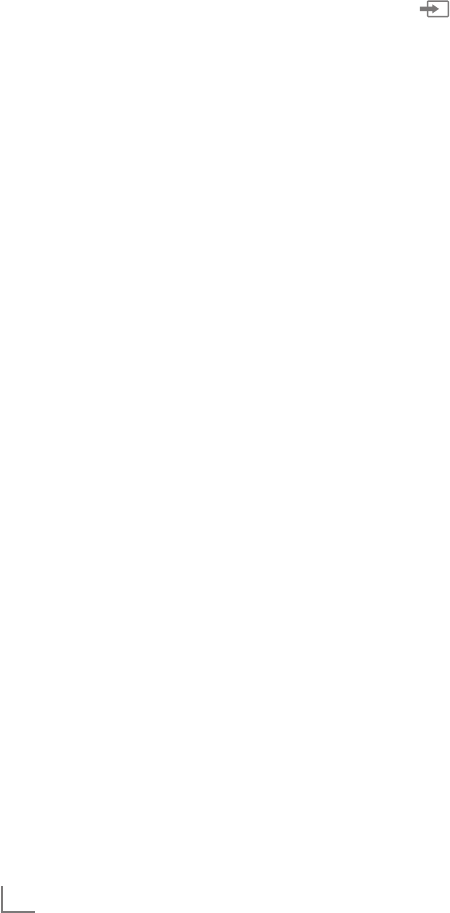
DEUTSCH
66
BETRIEB MIT EXTERNEN GERÄTEN ----------------------------------------------------
... mit analogem TV-Signal
7 Geeignete Geräte: Digitaler Satelliten-Recei-
ver, DVD-Player/-Recorder, Set Top Box, Ca-
mera-Recorder.
7 Bildsignal: FBAS.
7 Tonsignal: Stereo, analog.
7 Programmplatz »AV2«.
1 Buchse »Video« des Fernsehgerätes und
die entsprechende Buchse des externen Ge-
rätes mit Cinch-Kabel verbinden (Bild signal).
2 Buchsen »L R« des Fernsehgerätes und die
entsprechenden Buchsen des externen Gerä-
tes mit Cinch-Kabel verbinden (Tonsignal).
Hinweis:
7 An den Buchsen »AV2« und »
AV1/
S-
VHS« darf nicht gleichzeitig ein Bildsignal
anliegen. Das könnte zu Bildstörungen füh-
ren.
Betrieb mit DVD-Player, DVD-
Recorder, Videorecorder oder
Set Top-Box
1
Externes Gerät einschalten und die ge-
wünschte Funktion wählen.
2 » « drücken, mit »
V
«, »
Λ
«, »
<
« oder
»
>
« den Programmplatz des gewünschten
Eingangssignals (»AV1«, »AV2«, »S-VHS«,
»HDMI1«, »HDMI2«, »HDMI3«, »HDMI4«
oder »Component«) wählen und mit »OK«
bestätigen.
Kopfhörer
Kopfhörer anschließen
1 Kopfhörer-Stecker (3,5 mm ø Klinke) in die
Kopfhörer-Buchse an der rechten Seite des
Gerätes stecken.
Kopfhörer-Lautstärke ändern
1 Menü mit »MENU« aufrufen.
2
Menüpunkt »TONEINSTELLUNGEN« mit
»
V
« oder »
Λ
«
wählen und mit
»OK«
be-
stätigen.
– Das Menü »TONEINSTELLUNGEN« wird
eingeblendet.
3
Zeile »Kopfhörer« mit
»
V
« oder »
Λ
«
wäh-
len.
4
Gewünschte Lautstärke mit
»
<
« oder »
>
«
einstellen.
5 Einstellung mit »MENU« beenden.
Hinweis:
7 Längeres Hören mit Kopfhörern bei hoher
Lautstärke kann zu Hörschäden führen.

67
DEUTSCH
Hi-Fi-System
Digitalen Multikanal-Verstärker/
AV-Receiver anschließen
Durch diese Verbindung kann das Audiosignal
vom Fernseh-Programm mittels HDMI-Kabel über
den digitalen Multikanal-Verstärker oder AV-Re-
ceiver wiedergegeben werden.
1 Buchse »HDMI2 (ARC)« (HDMI 1.4 Audio
Return Channel/Audiorückkanal) des Fern-
sehgerätes und die entsprechende Buchse
des digitalen Multikanal-Verstärkers/AV-Re-
ceivers mit einem HDMI-Kabel (1.4 HDMI)
verbinden (digitales Tonsignal);
oder
2 Buchse »Optic Out« des Fernsehgerätes
und die entsprechende Buchse des digitalen
Multikanal-Verstärkers/AV-Receivers mit ei-
nem optischen Digitalkabel verbinden (digi-
tales Tonsignal).
Achtung:
7
Das HDMI-Kabel darf nicht länger als 5m
sein.
Gerät mit HDMI ARC Funktion an-
melden und HDMI ARC einschalten
1 Digitalen Multikanal-Verstärker/AV-Receiver
einschalten. Ist am AV-Receiver ein Blu-ray
Player angeschlossen, muss auch dieser ein-
geschaltet werden.
2 Menü mit »TOOLS« aufrufen.
3 Zeile »CEC« mit »
V
« oder
»
Λ
« wählen und
mit »OK« bestätigen.
– Die »HDMI-Geräteliste« wird eingeblen-
det.
4 Gerätesuche mit »y« (rot) starten.
– Das an Buchse »HDMI2 (ARC)« ange-
schlossene Gerät wird im Menü angezeigt.
BETRIEB MIT EXTERNEN GERÄTEN ----------------------------------------------------
Hinweise:
7 Wenn der AV-Receiver auch mit einer
Wiedergabefunktion ausgestattet ist (z.B.
bei einem Home Theater System), dann
werden in der »HDMI-Geräteliste« zwei
Geräte dargestellt. Der erste Eintrag ist z.B.
der DVD-Player, der zweite Eintrag ist die
Audiowiedergabe.
7 Wenn am AV-Receiver ein Blu-ray Player
angeschlossen ist, darf während des
Anmeldevorganges im Player keine Disk
eingelegt sein
5 Die »HDMI-Geräteliste« mit »MENU« ab-
schalten.
6 Menü mit »MENU« aufrufen.
7 Menüpunkt »TONEINSTELLUNGEN« mit
»
V
« oder
»
Λ
« wählen und mit »OK« bestä-
tigen.
– Das Menü »TONEINSTELLUNGEN« wird
eingeblendet.
8 Menüpunkt »Audioausgang« mit »
V
« oder
»
Λ
« wählen und mit »OK« bestätigen.
– Das Menü »AUDIOAUSGANGSEINSTEL-
LUNGEN« wird eingeblendet.
9 Menüpunkt »ARC« mit »
V
« oder
»
Λ
« wäh-
len.
10 Die ARC-Funktion mit »
<
« oder »
>
« einschal-
ten (»ein«).
Hinweise:
7 Die Lautsprecher des Fernsehgerätes
werden automatisch abgeschaltet.
7 Die ARC-Funktion kann mit »
<
« oder »
>
«
ausgeschaltet werden (»aus«).
7 Wird das Fernsehgerät ausgeschaltet,
dann wird dadurch auch die ARC-Funktion
ausgeschaltet, die Lautsprecher des
Fernsehgerätes sind wieder aktiviert.
11 Einstellung mit »MENU« beenden.
„ Dolby“ und das Doppel-D-Symbol sind Marken der
Dolby Laboratories.
Hergestellt unter Lizenz der Dolby Laboratories.

DEUTSCH
68
Tonsignal über die HiFi-Anlage wie-
dergeben
1 Buchsen »AUDIO OUT L R« des Fernseh-
gerätes und die entsprechenden Buchse des
AV-Receivers mit einem handelsüblichen Ad-
apterkabel verbinden (digitales Tonsignal).
Hinweis:
7 Wenn diese Funktion aktiv ist, wird das
Audiosignal an die HiFi-Anlage/den AV-
Receiver (angeschlossen an »AUDIO OUT
L R«) übertragen.
2 Menü mit »MENU« aufrufen.
3
Menüpunkt »TONEINSTELLUNGEN« mit
»
V
«
oder »
Λ
«
wählen und mit
»OK«
bestätigen.
– Das Menü »TONEINSTELLUNGEN« wird
eingeblendet.
4 Zeile »Audioausgang« mit »
V
« oder »
Λ
«
wählen und mit »OK« bestätigen.
– Das Menü wird eingeblendet.
5 Zeile »Audio-Ausgang« mit »
V
« oder »
Λ
«
wählen und mit »
<
« oder »
>
« den Ton-
ausgang aktivieren (Option »Line Out«).
6 Zeile »Status« mit »
V
« oder »
Λ
« wählen
und mit »
<
« oder »
>
« die Option »Fest« oder
»Regelbar« wählen.
Hinweise:
7 Wenn Sie »Regelbar« wählen, kann die
Lautstärke in der Menüoption »Lautstärke«
verändert werden.
7 Soll der Ton ausschließlich über die HiFi-An-
lage/den AV-Receiver ausgegeben werden,
wählen Sie in der Zeile »TV-Lautsprecher«
mit »
<
« oder »
>
« die Option »Aus«.
7 Einstellung mit »MENU« beenden.
BETRIEB MIT EXTERNEN GERÄTEN ----------------------------------------------------
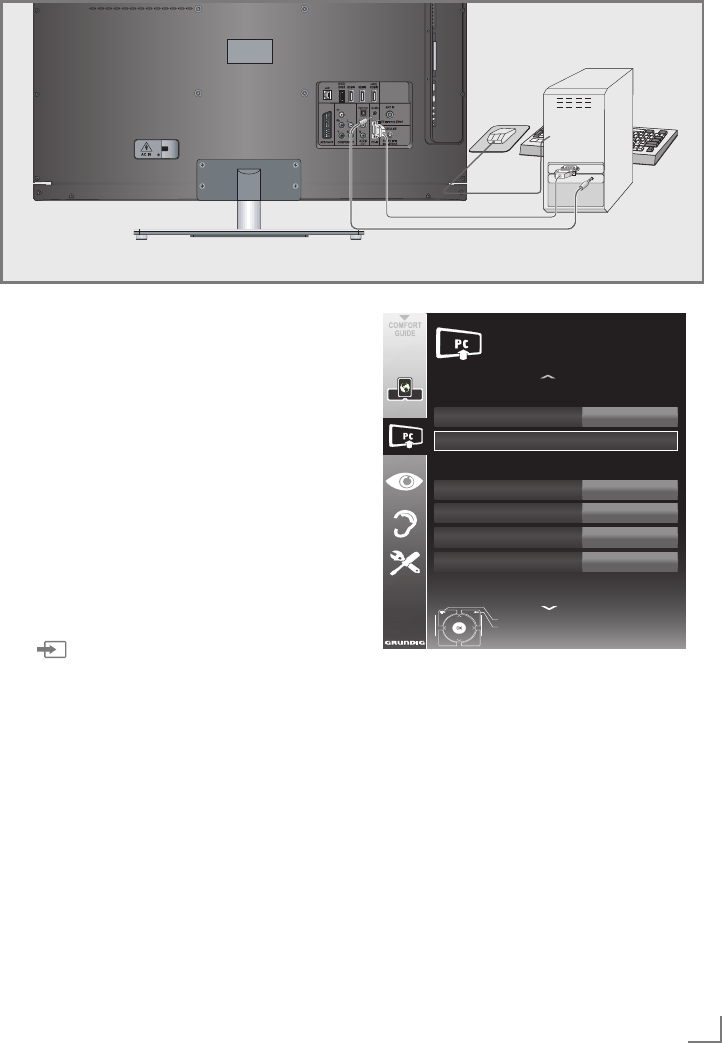
69
DEUTSCH
PC anschließen
1 Buchse »PC-IN« des Fernsehgerätes und die
entsprechende Buchse des PCs mit einem
VGA Kabel verbinden (Bildsignal).
2 Buchse »Audio« des Fernsehgerätes und
die entsprechenden Buchse des PCs mit ge-
eignetem Kabel verbinden (Tonsignal).
Hinweis:
7 Passen Sie bitte Ihren PC an den Monitor
an (Bild schirm auflösung z.B. 1280 x 768,
Bildfrequenz z.B 60 Hz).
Programmplatz für den PC
anwählen
1 » « drücken, mit »
V
«, »
Λ
«, »
<
« oder »
>
«
den Programmplatz »PC« wählen und mit
»OK« bestätigen.
Einstellungen zum PC-Betrieb
1 Menü mit »MENU« aufrufen.
2 Menüpunkt »INSTALLATION« mit »
V
« oder
»
Λ
« wählen und mit »OK« bestädigen.
–
Das Menü »INSTALLATION« wird ein-
geblendet.
3 Gewünschte Funktion oder Einstellung mit
»
V
« oder »
Λ
« wählen, anschließend mit
»
V
«, »
Λ
« oder »
<
«, »
>
« ausführen.
BETRIEB ALS PC-MONITOR -----------------------------------------------------------------------------
Die Möglichkeiten:
–
»Auto Position«, zur automatischen An-
passung an den PC.
– »Autopositionmodus«, die Option »Ein«,
wählen, wenn die Anpassungen im PC-
Modus automatisch ausgeführt werden
sollen.
– »Position«, zum Anpassen der horizontalen
und vertikalen Bildposition.
–
»Größe«, zum Einstellen der Taktfre quenz.
– »Phase«, zum Beseitigen von Flackern,
unscharfer Darstellung und horizontal
störenden Linien.
4 Einstellung mit »MENU« beenden.
Signalquelle PC
Position
Auto*Position
Autopositionmodus Ein
Größe
Phase
0
30
Beenden
Zurück
INSTALLATION
Erweiterte*Einstellungen
50H*<*50V
20.09.2010
15:46
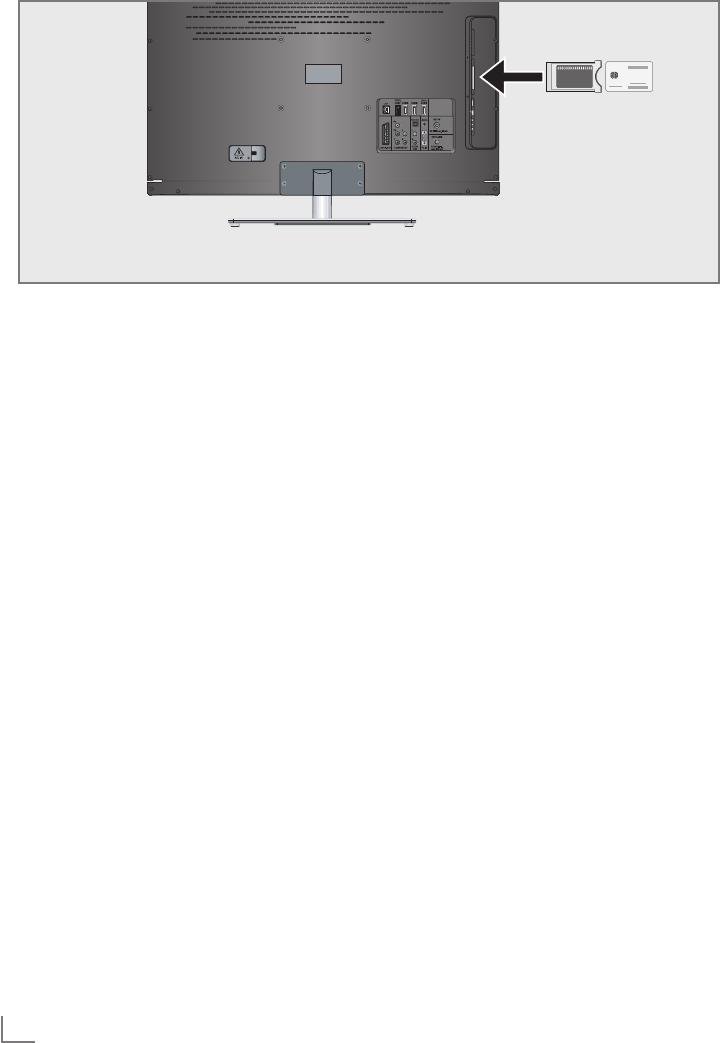
DEUTSCH
70
BETRIEB MIT COMMON INTERFACE -----------------------------------------------
Was ist ein Common Interface?
7 Common Interface (CI) ist eine Schnittstelle
für DVB-Empfänger.
7 Verschlüsselte Programme können nur mit
einem dem Verschlüsselungssystem ent-
sprechenden CA-Modul in Verbindung mit
der dazugehörigen Smartcard gesehen
werden.
7 Das Fernsehgerät ist mit einem Common
Interface-Schacht ausgestattet, in den CA-
Module verschiedener Anbieter eingesetzt
werden können.
7
In das CA-Modul wird die entsprechende
Smartcard des Anbieters zum „Frei schalten“
gewünschter verschlüsselter Programme ein-
geschoben.
CA-Modul einsetzen
Hinweis:
7 Schalten Sie das Gerät aus, bevor Sie ein
CA-Modul in den »CI«-Steckplatz ein setzen.
1 Entsprechende Smartcard in das CA-Modul
schieben
2 CA-Modul mit Smartcard in den Schacht
»CI« des Fernsehgerätes stecken.
Hinweis:
7 Das »CA-Modul«-Untermenü informiert Sie,
welches CA-Modul im CI-Steckplatz einge-
setzt ist.
7 Wenn Sie ein CA-Modul zum ersten Mal in
den CI-Steckplatz des Fernsehgerätes ein-
setzen, müssen Sie einen Moment warten,
bis das CA-Modul erkannt wurde.
Zugriffskontrolle für CA-Modul
und Smartcard
1 Menü mit »MENU« aufrufen.
2 Zeile »INSTALLATION« mit »
V
« oder »
Λ
«
wählen und mit »OK« bestätigen.
– Das Menü »INSTALLATION« wird ein-
geblendet.
3 Zeile »CA-Modul« mit »
V
« oder »
Λ
«
wählen und mit »OK« bestätigen.
Hinweise:
7 Über dieses Menü erhalten Sie Bedienhin-
weise und nach der Eingabe Ihres PIN-
Codes den Zugriff auf die Programme des
PAY-TV-Anbieters.
7 Die weiteren Einstellungen entnehmen Sie
bitte der Bedienungsanleitung des CA-Mo-
duls und der Smartcard.
7 Das CA-Modul wird in bestimmten Ländern
und Re gionen nicht unterstützt; bitte wenden
Sie sich an Ihren autorisierten Händler.
4 Einstellung mit »MENU« beenden.

71
DEUTSCH
BETRIEB MIT COMMON INTERFACE ----------------------------------------------- SONDEREINSTELLUNGEN --------------------------------------------------------------------------------
Digitale Fernseh-Programme
eines Satelliten automatisch
suchen
Satellitendaten ändern sich häufig, neue Pro-
gramme kommen immer wieder hinzu. Daher
sollten Sie von Zeit zu Zeit eine automatische
Suche ausführen.
Dabei werden alle Transponder nach neuen Pro-
grammen durchsucht.
1 Menü mit »MENU« aufrufen.
2 Zeile »INSTALLATION« mit »
V
« oder »
Λ
«
wählen und mit »OK« bestätigen.
– Das Menü »INSTALLATION« wird ein-
geblendet.
3 Zeile »Signalquelle« mit »
V
« oder »
Λ
«
wählen und mit »OK« bestätigen.
Die Signalquelle »Satellit« mit »
<
«, »
>
«, »
V
«
oder »
Λ
« wählen und mit »OK« bestätigen.
4 Die Zeile »Automatisch Suchlauf« mit »
V
«
oder »
Λ
« wählen und mit »OK« bestätigen
– Das Menü wird eingeblendet.
5 Im Menü »Betreiberauswahl« mit »
<
« oder
»
>
« die Option »SkyD« (wenn Sie Kunde
beim Programmanbieter Sky sind) oder
»Sonstiges« wählen und mit »OK« bestäti-
gen.
Hinweis:
7 Diese Option wird in Österreich und der
Schweiz nicht angeboten.
6 Zeile »Satelliten wählen« mit »
V
« oder »
Λ
«
wählen und mit »OK« bestätigen.
– Das Menü »SATELLITEN WÄHLEN« wird
eingeblendet.
7 Den gewünschten Satelliten mit »
V
« oder
»
Λ
« wählen und mit »OK« bestätigen.
8 Zeile »Suchlaufmodus« mit »
V
« oder »
Λ
«
wählen.
Suchlaufmodus mit »<« oder »>« wählen
(nach unverschlüsselten Programmen, nur
nach verschlüsselten Programmen oder nach
beidem).
9 Zeile »Programmtyp« mit »
V
« oder »
Λ
«
wählen.
Mit »<« oder »>« wählen, ob nur nach
Fernseh-Programmen (TV), nur nach Radio-
programmen (Radio) oder nach beidem
(Radio+ TV) gesucht werden soll.
10 Zeile »Netzwerksuche« »
V
« oder »
Λ
«
wählen.
Die Option »Ein« mit »<« oder »>« wählen.
– Wird die »Netzwerksuche« auf »Ein«
gestellt, werden Daten über neue Trans-
ponder des eingestellten Netzwerkes
abgerufen.
11 Suchlauf mit »y« (rot) starten.
Hinweis:
7 Sollen die vorher gespeicherten Programme
in der Programmliste beibehalten und die
neu gefundenen hinzu gefügt werden, dann
»yy« (grün) drücken.
Wird »y« (rot) gedrückt, werden die
gespeicherten Programme der aktuellen
Programmliste gelöscht.
– Das Menü »Programme« wird eingeblen-
det, die Suche nach Fernseh-Programmen
beginnt.
– Je nach Anzahl der empfangenen Fernseh-
Programme kann dies durchaus einige
Minuten dauern.
– Die Suche ist abgeschlossen, sobald das
Menü »PROGRAMMTABELLE« eingeblen-
det wird.
Hinweis:
7 Die Suche kann mit »MENU« vorzeitig
abge brochen werden.
12 Einstellung mit »MENU« beenden.

DEUTSCH
72
SONDEREINSTELLUNGEN --------------------------------------------------------------------------------
Digitale Fernseh-Programme
eines Satelliten manuell suchen
Wenn Sie die Parameter eines neuen Fernseh-
Programmes kennen, können Sie dieses auch
manuell suchen. Aktuelle Transponderdaten
finden Sie im Videotext, in Satelliten-TV-Magazi-
nen oder im Internet.
1 Menü mit »MENU« aufrufen.
2 Zeile »INSTALLATION« mit »
V
« oder »
Λ
«
wählen und mit »OK« bestätigen.
– Das Menü »INSTALLATION« wird ein-
geblendet.
3 Zeile »Manuelle Abstimmung-Digital« mit
»
V
« oder »
Λ
« wählen und mit »OK« be-
stätigen.
– Das Menü wird eingeblendet.
4 Benötigte Zeile für die Parameter mit »
V
«
oder »
Λ
« wählen.
– »Frequenz (MHz)«: Frequenz mit »1 ... 0«
fünfstellige eingeben.
– »Symbolrate (kS/s)«: Symbolrate mit
»1 ... 0« fünfstellige eingeben.
– »Polarisierung«: Polarisation mit »
<
« oder
»
>
« auf »Horizontal« oder »Vertikal« ein-
stellen.
– »Netzwerksuche«: mit »
<
« oder »
>
« die
Option »Ein« oder »Aus« wählen.
– »Suchlaufmodus«: Mit »<« oder »>«
wählen, ob nur nach unverschlüsselten
(Unverschlüsselt), nur nach verschlüssel-
ten (Verschlüsselt) Programmen oder nach
beidem (Unverschlüsselt + Verschlüsselt)
gesucht werden soll.
–
»Programmtyp«: Mit »
<
« oder »
>
« wählen,
ob nur nach Fernseh-Programmen (TV), nur
nach Radio-Programmen (Radio) oder nach
beidem (Radio+TV) gesucht werden soll.
5 Suchlauf mit »y« (rot) starten.
– Das Menü »Programme« wird eingeblen-
det, die Suche nach Fernseh-Programmen
beginnt.
Hinweis:
7 Die Suche kann mit »MENU« vorzeitig
abge brochen werden.
6 Einstellung mit »MENU« beenden.
LNB-Einstellungen
Hinweise:
7
Die nachfolgend beschriebenen LNB-
Einstellungen erfordern umfangreiches
Fachwissen, auch über die Antennenanlage.
Lassen Sie sich von einem Fachmann
beraten.
7
Ihr Fernsehgerät unterstützt das SCR
System (Satellite Channel Router –
Uneingeschränktes Einkabelsystem).
Wenn Sie eine Satelliten-Anlage mit dem
SCR-System verwenden, beachten Sie die
Einstellungen im Abschnitt »LNB Type«.
1 Menü mit »MENU« aufrufen.
2 Zeile »INSTALLATION« mit »
V
« oder »
Λ
«
wählen und mit »OK« bestätigen.
– Das Menü »INSTALLATION« wird einge-
blendet.
3 Zeile »Antenneneinstellungen« mit »
V
« oder
»
Λ
« wählen und mit »OK« bestätigen.
– Das Menü »Antenneneinstellungen« wird
eingeblendet.
4 Benötigte Zeile für die Parameter mit »
V
«
oder »
Λ
« wählen.
– »Satellit«: »OK« drücken, gewünschten
Satelliten mit »
<
«, »
>
«, »
V
« oder »
Λ
«
wählen und mit »OK« bestätigen.
– »Transponder«: »OK« drücken, benötigten
Transponder mit »
<
«, »
>
«, »
V
« oder
»
Λ
« wählen und mit »OK« bestätigen.
Mit »y« (rot) kann ein Transponder hinzu
gefügt werden, mit »yy« (grün) wird er
gelöscht, mit »yyy« (gelb) können Trans-
ponderdaten geändert werden.
– »LNB-Stromversorgung«: benötigte LNB-
Stromversorgung (je nach LNB-Typ) mit
»
<
« oder »
>
« auf »Aus«, »13/18 V« oder
»14/19 V« einstellen.

73
DEUTSCH
SONDEREINSTELLUNGEN --------------------------------------------------------------------------------
– »LNB-Typ«: benötigten LNB-Typ mit »<«
oder »>«. wählen. Ist Ihre Antennenanlage
mit einem Einkabelsystem-Multiswitch
ausgerüstet, verwenden Sie die Einstellung
»Grundig SCR«. Danach müssen Sie
die Einstellungen für die Untermenüs
»Nutzerband«, »NB-Frequenz (MHz)«
und »LNB-Auswahl« durchführen. Die
notwendigen Parameter erhalten Sie
vom Betreiber der Antennenanlage.
Verwenden Sie unbedingt nur diese
Angaben!
»Nutzerband«: Benötigte
Kanalzuordnung mit »
<
« oder »
>
«
eingeben.
»NB-Frequenz (MHz)«: Benötigte
Frequenz mit »1...0« eingeben.
»LNB-Auswahl«: Abhängig von den
eingestellen Satelliten im SCR System
Auswahl mit »
<
« oder »
>
« einstellen.
»1/2« für einen Satelliten oder »2/2«
für zwei Satelliten.
Hinweise:
7
Verwenden Sie bei der Montage nur Teile,
die zum verwendeten Einkabelsystem-
Multiswitch passen.
7
Werden in der gleichen Satellitenanlage
mehrere Fernsehgeräte betrieben,
müssen die zugewiesenen Parameter für
das Nutzerband und die NB-Frequenz
unbedingt eingehalten werden.
7
Die Parameter für das Nutzerband und
die NB-Frequenz entnehmen Sie der
Anleitung des Multischaltes. Jeder Anschluss
(Fernsehgerät) hat seine eigenen Parameter.
7
Bei der Verwendung des SCR Systems kann
es zu Problemen kommen, wenn mehrere
Benutzer gleichzeitig einen Automatischen
Suchlauf durchführen.
– »22-KHz«: Je nach LNB-Typ wird der
22-kHz-Ton ausgewählt. Bei einem Univer-
sal-LNB ist diese Option auf »Auto« einge-
stellt und kann nicht geändert werden.
– »DISEqC-Modus« und »LNB-Auswahl«: ab-
hängig von der verwendeten Antenne mit
»
<
« oder »
>
« die Option »Aus«, »DiSEqC
1.0« oder »DiSEqC 1.1« wählen.
»Aus«: für eine Satellitenanlagen mit
einer einzigen Antenne.
»DiSEqC 1.0«: ermöglicht den Emp-
fang von bis zu vier Satelliten gleich-
zeitig.
Unter »LNB-Auswahl« mit »
<
« oder
»
>
« die Option »1/4«, »2/4«, »3/4«
oder »4/4« wählen.
»DiSEqC 1.1«: ermöglicht den Emp-
fang von bis zu 16 Satelliten gleich-
zeitig
Unter »LNB-Auswahl« mit »
<
« oder
»
>
« die Option »1/16« bis »16/16«
wählen.
5 Einstellung mit »MENU« beenden.
Einstellungen für motorisierte
Antennen (DiSEqC 1.2)
Ihr Fernsehgerät unterstützt motorisierte
Satelliten anlagen gemäß DiSEqC 1.2. Diese
Funktion ermöglicht die Steuerung der Satelliten-
antenne über das Fernsehgerät.
1 Menü mit »MENU« aufrufen.
2 Zeile »INSTALLATION« mit »
V
« oder »
Λ
«
wählen und mit »OK« bestätigen.
– Das Menü »INSTALLATION« wird ein-
geblendet.
3 Zeile »DiSEqC 1.2« mit »
V
« oder »
Λ
«
wählen. Danach die Option »Ein« mit »
<
«
oder »
>
« wählen.
– Die Zeile »Benutzermodus« wird aktiv.
Hinweis:
7 Die weitere Bedienung entnehmen Sie bitte
den folgenden Abschnitten.

DEUTSCH
74
SONDEREINSTELLUNGEN --------------------------------------------------------------------------------
Benutzermodus
Passen Sie die Ausrichtung der Satellitenanten-
ne an jeden einzelnen Satelliten an. Diese Ein-
stellungen werden gespeichert, so dass die An-
tenne später problemlos zu jeder gespeicherten
Ausrichtung geführt werden kann.
1 Zeile »Benutzermodus« mit »
V
« oder »
Λ
«
wählen und mit »OK« bestätigen.
– Das Menü »BENUTZERMODUS« wird
eingeblendet.
2
Benötigte Option mit »
V
« oder »
Λ
« wählen.
– »Satellit«: »OK« drücken, den gewünsch-
ten Satelliten mit »
<
«, »
>
«, »
V
« oder »
Λ
«
wählen und mit »OK« bestätigen.
– »Transponder«: »OK« drücken, den Trans-
ponder, dessen Signal empfangen wird,
mit »
<
«, »
>
«, »
V
« oder »
Λ
« wählen und
mit »OK« bestätigen.
– »Transportmodus«: mit »
<
« oder »
>
«
die Option »Diskret« oder »Fortlaufend«
wählen.
– »Diskret«: Bewegt die Antenne in fest-
gelegten Schritten nach Westen und
Osten.
– »Fortlaufend«: Bewegt die Antenne
kontinuierlich nach Westen oder Osten.
– »Schrittweite«: mit »
<
« oder »
>
« die An-
zahl von Schritten, mit denen sich die An-
tenne dreht wählen. »Schrittweite« ist nur
aktiv, wenn der »Transportmodus« auf »Dis-
kret« eingestellt wurde.
– »Motor bewegen«: Richtet die Antenne auf
den ausgewählten Satelliten aus. Mit »
<
«
nach »West«, mit »
>
« nach »Ost«.
– »Zur gespeicherten Position«: richtet
die Antenne auf eine gespeicherte Sa-
tellitenposition aus. Bis zu 50 Positionen
können gespeichert werden. »OK«
drücken und anschließend die gespei-
cherte Position mit »
<
« oder »
>
« wählen.
Mit »yy« (grün) bestätigen– die Antenne
wird auf die gespeicherte Position aus-
gerichtet.
– »Aktuelle Position speichern«: Die aktuelle
Antennenausrichtung wird gespeichert.
3 Einstellung mit »MENU« beenden.
Expertenmodus
Sie können den Schwenkbereich der Antenne
einschränken oder die Begrenzungspositionen
der Antenne rücksetzen.
1 Zeile »Expertenmodus« mit »
V
« oder »
Λ
«
wählen und mit »OK« bestätigen.
– Das Menü »EXPERTENMODUS« wird ein-
geblendet.
2
Benötigte Option mit »
V
« oder »
Λ
« wählen.
– »Limitposition«: legt fest, in welchem
Umfang sich die Antenne bewegen darf.
Mit »
<
« die westliche Begrenzung ein-
stellen, mit »
>
« die östliche Begrenzung
ein stellen.
– »Motor bewegen«: richtet die Antenne auf
den ausgewählten Satelliten aus. Antenne
mit »
<
« nach »West« ausrichten, Antenne
mit »
>
« nach »Ost« ausrichten.
– »Aktuelle Position speichern«: die aktuelle
Antennenausrichtung wird mit »OK« ge-
speichert.
–
»Zum Referenzpunkt«: richtet die An-
tenne auf den Referenzpunkt des Positio-
nierer aus.
– »DiSEqC 1.2-Grenzen rücksetzen«: setzt
die Begrenzungspositionen der Antenne
wieder zurück.
3 Einstellung mit »MENU« beenden.
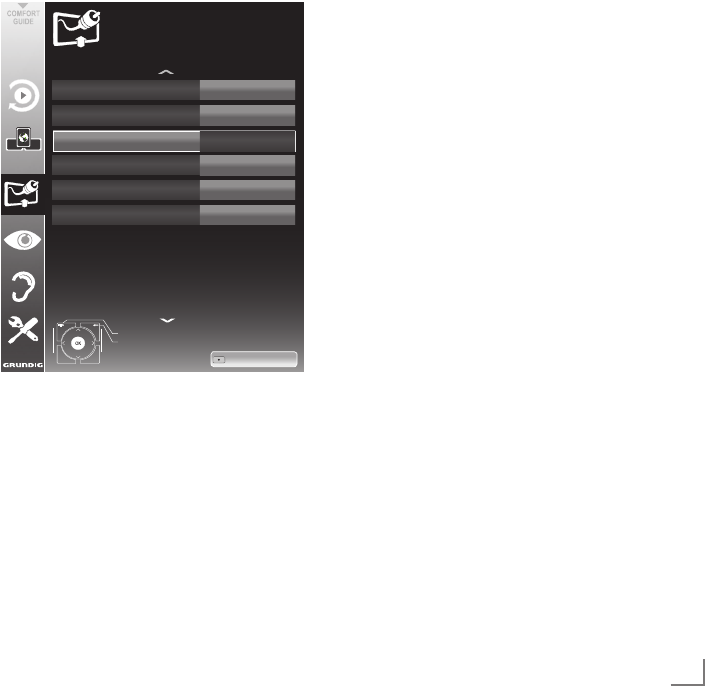
75
DEUTSCH
Digitalen Fernseh-Programme
vom Kabelbetreiber automatisch
suchen
1 Menü mit »MENU« aufrufen.
2 Zeile »INSTALLATION« mit »
V
« oder »
Λ
«
wählen und mit »OK« bestätigen.
– Das Menü »INSTALLATION« wird
eingeblendet.
3 Zeile »Signalquelle« mit »
V
« oder »
Λ
«
wählen und mit »OK« bestätigen.
Die Option »Kabel« mit »
<
«, »
>
«, »
V
« oder
»
Λ
« wählen und mit »OK« bestätigen.
4 Zeile »Automatischer Suchlauf« mit »
V
«
oder »
Λ
« wählen und mit »OK« be stätigen.
– Das Menü wird eingeblendet.
Suchlauf*nach
Beenden
Zurück
INSTALLATION
AUTOMATISCHER*SUCHLAUF
Land
Signalquelle
Frequenz*(MHz)
Suchlaufart
Network*ID
Deutschland
Kabel
Auto
Schnell
Auto
20.09.2010
15:46
Suche*starten
DTV*&*ATV
5 Zeile »Suchlauf nach« mit »
V
« oder »
Λ
«
wählen und die Option »DTV« mit »
<
« oder
»
>
« einstellen.
6 Zeile »Suchlaufart« mit »
V
« oder »
Λ
«
wäh- len und die Option »Schnell« oder
»Komplett« mit »
<
« oder »
>
« einstellen.
–
Die Suchfunktion »Schnell« stellt die Pro-
gramme nach den Informationen ihres Ka-
belbetreibers im Übertragungssignal ein.
– Wird die Option »Komplett« gewählt, wird
der gesamte Frequenzbereich durchsucht.
Die Suche kann mit dieser Option sehr
lange dauern. Diese Option wird empfoh-
len, wenn ihr Kabelbetreiber den Suchtyp
»Schnell«
nicht unterstützt.
Hinweis:
7 Sie können den Suchlauf beschleunigen.
Dazu benötigen Sie Informationen über die
Frequenz und die
Netzwerk-ID. Diese Daten
bekommen Sie in der Regel von Ihrem Kabel-
netzbetreiber oder Sie finden sie in Foren im
Internet. Für Deutschland kann zum Beispiel
die Frequenz 402MHz und die Netzwerk-ID
61441 eingegeben werden.
7 Suchlauf mit »y« (rot) starten.
– Alle Programm- und Favoritenlisten werden
gelöscht und erneut angelegt.
Hinweis:
7
Nach dem Start des Suchlaufes wird eine
Sicherheitsabfrage eingeblendet. Die Option
»Ja« mit
»yy« (grün)
bestätigen.
– Das Menü »Programme« erscheint, die
Suche nach Fernseh-Programmen beginnt.
Je nach Anzahl der empfangenen Fernseh-
Programme kann dies durchaus einige
Minuten dauern.
– Die Suche ist abgeschlossen, sobald die
»Programmtabelle« erscheint.
Hinweis:
7 Mit »MENU« kann die Suche vorzeitig
abge brochen werden.
8 Einstellung mit »MENU« beenden.
SONDEREINSTELLUNGEN --------------------------------------------------------------------------------
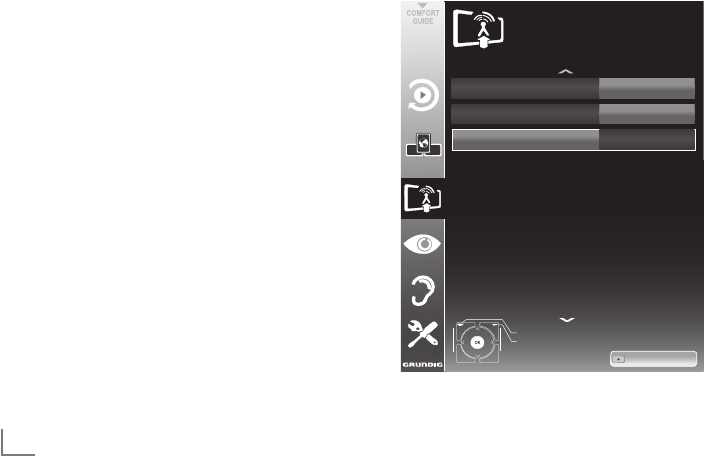
DEUTSCH
76
Digitalen Fernseh-Programme
vom Kabelbetreiber manuell
suchen
1 Menü mit »MENU« aufrufen.
2 Zeile »INSTALLATION« mit »
V
« oder »
Λ
«
wählen und mit »OK« bestätigen.
– Das Menü »INSTALLATION« wird einge-
blendet.
3 Zeile »Signalquelle« mit »
V
« oder »
Λ
«
wählen und mit »OK« bestätigen.
Die Option »Kabel« mit »
<
«, »
>
«, »
V
« oder
»
Λ
« wählen und mit »OK« bestätigen.
4 Zeile »Manuelle Abstimmung-Digital« mit »
V
«
oder »
Λ
« wählen und mit »OK« be stätigen.
– Das Menü wird eingeblendet.
5 Frequenz vierstellig mit »1 ... 0« eingeben
und mit »OK« bestätigen.
– Nach dem Bestätigen beginnt die Suche,
die gefundenen Programme werden im
Menü »Programme« angezeigt.
6 Einstellung mit »MENU« beenden.
SONDEREINSTELLUNGEN --------------------------------------------------------------------------------
Digitale terrestrische Fernseh-
Programme automatisch suchen
1 Menü mit »MENU« aufrufen.
2 Zeile »INSTALLATION« mit »
V
« oder »
Λ
«
wählen und mit »OK« bestätigen.
– Das Menü »INSTALLATION« wird ein-
geblendet.
3 Zeile »Signalquelle« mit »
V
« oder »
Λ
«
wählen und mit »OK« bestätigen.
Die Option »Terr.« mit »
<
«, »
>
«, »
V
« oder
»
Λ
« wählen und mit »OK« bestätigen.
Achtung:
7 Die Antennenspannung (Zeile »Aktivanten-
ne«) darf nur eingeschaltet werden, wenn
die Antenne eine aktive Zimmerantenne mit
Signalverstärker ist und diese nicht schon
selbst über ein Steckernetzteil oder ähnli-
ches mit Spannung versorgt wird. Ansonsten
kann es zu einem Kurzschluss oder zur Zer-
störung Ihrer Antenne kommen!
4 Zeile »Aktivantenne« mit »
V
« oder »
Λ
«
wählen. Antennenspannung für die Antenne
mit »
<
« oder »
>
« einschalten (»Ein«).
5 Zeile »Automatischer Suchlauf« mit »
V
«
oder »
Λ
« wählen und mit »OK« be stätigen.
– Das Menü wird eingeblendet.
Beenden
Zurück
INSTALLATION
AUTOMATISCHER*SUCHLAUF
20.09.2010
15:46
Suche*starten
Suchlauf*nach
Land
Signalquelle
Deutschland
Terr.
DTV*&*ATV

77
DEUTSCH
SONDEREINSTELLUNGEN --------------------------------------------------------------------------------
6 Zeile »Suchlauf nach« mit »
V
« oder »
Λ
«
wählen und die Option »DTV« mit »
<
« oder
»
>
« einstellen.
7 Suchlauf mit »y« (rot) starten.
– Alle Programm- und Favoritenlisten werden
gelöscht und neu angelegt.
Hinweis:
7
Nach dem Start des Suchlaufes wird eine
Sicherheitsabfrage eingeblendet. Die Option
»Ja« mit
»yy« (grün)
bestätigen.
– Das Menü »Programme« erscheint, die
Suche nach Fernseh-Programmen beginnt.
Je nach Anzahl der empfangenen Fernseh-
Programme kann dies durchaus einige Mi-
nuten dauern.
– Die Suche ist abgeschlossen, sobald die
»Programmtabelle« erscheint.
Hinweis:
7 Mit »MENU« kann die Suche vorzeitig
abge brochen werden.
8 Einstellung mit »MENU« beenden.
Automatisches Aktualisierung
Wenn Sie diese Funktion einschalten, werden
mögliche Änderungen von Netzbetreibern auto-
matisch aktualisiert.
Das Gerät muss sich dabei im Stand-by Modus
befinden.
1 Menü mit »MENU« aufrufen.
2 Zeile »INSTALLATION« mit »
V
« oder »
Λ
«
wählen und mit »OK« bestätigen.
3 Zeile »Auto-Diensteaktual.« mit »
V
« oder
»
Λ
« wählen und mit »OK« bestätigen.
4 Aktualisierung mit »
<
« oder »
>
« einschalten
(»Ein«).
5 Einstellung mit »MENU« beenden.
Digitale terrestrische Fernseh-
Programme manuell suchen
1 Menü mit »MENU« aufrufen.
2 Zeile »INSTALLATION« mit »
V
« oder »
Λ
«
wählen und mit »OK« bestätigen.
– Das Menü »INSTALLATION« wird ein-
geblendet.
3 Zeile »Signalquelle« mit »
V
« oder »
Λ
«
wählen und mit »OK« bestätigen.
Die Option »Terr.« mit »
<
«, »
>
«, »
V
« oder
»
Λ
« wählen und mit »OK« bestätigen.
Achtung:
7 Die Antennenspannung (Zeile »Aktivanten-
ne«) darf nur eingeschaltet werden, wenn
die Antenne eine aktive Zimmerantenne mit
Signalverstärker ist und diese nicht schon
selbst über ein Steckernetzteil oder ähnli-
ches mit Spannung versorgt wird. Ansonsten
kann es zu einem Kurzschluss oder zur Zer-
störung Ihrer Antenne kommen!
4 Zeile »Aktivantenne« mit »
V
« oder »
Λ
«
wählen. Antennenspannung für die Antenne
mit »
<
« oder »
>
« einschalten (»Ein«).
5 Zeile »Manuelle Abstimmung-Digital« mit
»
V
« oder »
Λ
« wählen und mit »OK« be-
stätigen.
– Das Menü wird eingeblendet.
6 Kanalzahl mit »1...0« eingeben und mit
»OK« bestätigen.
– Nach Abschluss der Suche werden die
gefundenen Programme im Menü »Pro-
gramme« angezeigt
7 Einstellung mit »MENU« beenden.
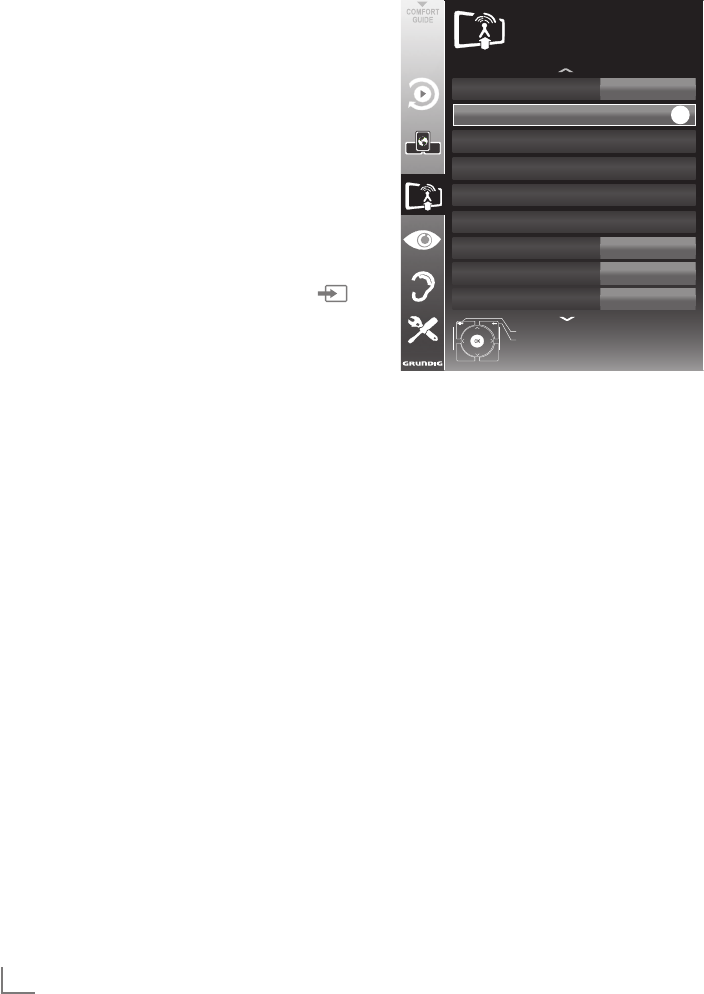
DEUTSCH
78
SONDEREINSTELLUNGEN --------------------------------------------------------------------------------
Analoge Fernseh-Programme
einstellen
Diese Einstellung ist nur dann erforderlich, wenn
Sie keine digitalen Programme empfangen
können und bei der ersten Installation noch nicht
nach analogen Programmen gesucht haben.
Fernseh-Programme können direkt oder über den
Suchlauf eingestellt werden.
Fernsehgerät auf analogen
Empfang umstellen
Hinweis:
7 Analoge Programme können ausgewählt
werden, wenn die Option »Terrestrisch«
oder »Kabel« eingestellt ist.
1 Menü »Signalquelle auswählen« mit » «
aufrufen.
2 Abhängig von der Antennenanlage die Op-
tion »Terr.« oder »Kabel« mit »
V
«, »
Λ
«, »
<
«
oder »
>
« als Signalquelle wählen und mit
»OK« bestätigen.
Hinweis:
7 Die weitere Bedienung entnehmen Sie bitte
den folgenden Abschnitten.
Alle analogen Fernseh-Programme
einstellen
Analoge Programme werden in der Programm-
liste im Anschluss an die digitalen Programme
angezeigt.
Hinweis:
7 Antennenkabel der Hausantenne (für ana-
loge Fernseh-Programme) in die Anten-
nenbuchse »ANT IN« des Fernsehgerätes
stecken.
1 Menü mit »MENU« aufrufen.
2 Zeile »INSTALLATION« mit »
V
« oder »
Λ
«
wählen und mit »OK« bestätigen.
– Das Menü »INSTALLATION« wird ein-
geblendet.
3 Zeile »Signalquelle« mit »
V
« oder »
Λ
«
wählen und mit »OK« bestätigen.
Die Option »Terr.« oder »Kabel« mit »
<
«,
»
>
«, »
V
« oder »
Λ
« wählen und mit »OK«
bestätigen.
4
Zeile »Automatischer Suchlauf« mit
»
V
« oder
»
Λ
«
wählen und mit
»OK«
be stätigen.
Automatischer*Suchlauf
Signalquelle
Auto<Diensteaktual.
CA*<*Modul
Aktivantenne
Manuelle*Abstimmung*<*Analog
Signalinformation
Manuelle*Abstimmung*<*Digital
Programmtabelle
Beenden
Zurück
INSTALLATION
20.09.2010
15:46
Terr
Ein
Entfernt
Aus
OK
5 Zeile »Suchlauf nach« mit »
V
« oder »
Λ
«
wählen und die Option »ATV« mit »
<
« oder
»
>
« einstellen.
6 Suchlauf mit »y« (rot) starten.
Hinweis:
7
Nach dem Start des Suchlaufes wird eine
Sicher heitsabfrage eingeblendet. Die Op tion
»Ja« mit
»yy« (grün)
bestätigen.
– Alle Programm- und Favoritenlisten der
analogen Programme werden gelöscht
und erneut angelegt.
– Das Menü »Programme« erscheint, die
Suche nach Fernseh-Programmen beginnt.
Je nach Anzahl der empfangenen Fernseh-
Programme kann dies durchaus einige
Minuten dauern.
– Die Suche ist abgeschlossen, sobald die
»PROGRAMMTABELLE« eingeblendet
wird.
Hinweis:
7
Mit
»MENU«
kann die Suche vorzeitig
abge brochen werden.
7 Einstellung mit »MENU« beenden.
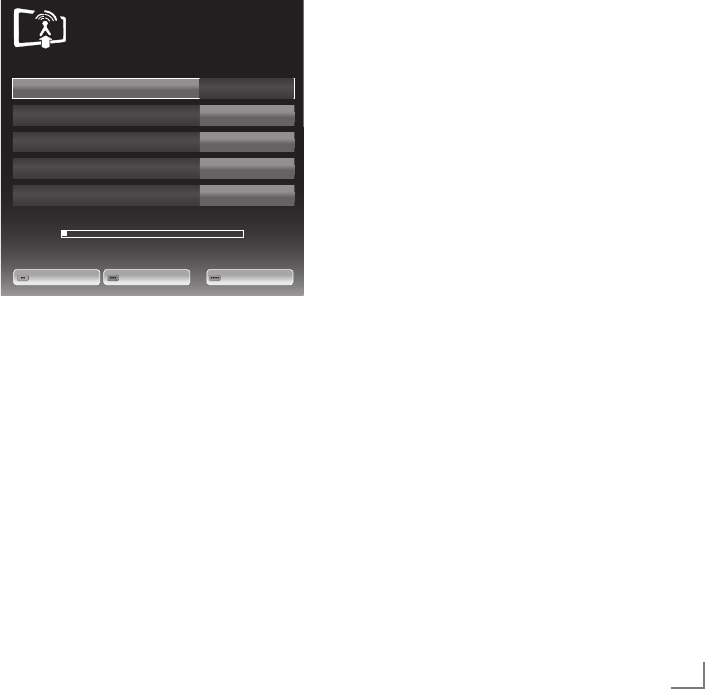
79
DEUTSCH
SONDEREINSTELLUNGEN --------------------------------------------------------------------------------
Hinweise:
7 Das aktuelle System wird in der Zeile »TV-
System« angezeigt. Sind die Farbe und/
oder der Ton nicht in Ordnung, die Zeile
»TV-System« mit »
V
« oder »
Λ
« wählen.
Mit »
<
« oder »
>
« die benötigte Einstellung
wählen.
7 Sollte eine Feinabstimmung erforderlich
sein, die Zeile »Feinabstimmung« mit »
V
«
oder »
Λ
« wählen und Einstellung mit »
<
«
oder »
>
« durchführen.
7 Einstellung mit »yyyy« (blau) speichern.
Hinweis:
7 Wenn Sie weitere Fernseh-Programme ab-
stellen möchten, wiederholen Sie die Schrit-
te 4 bis 7.
8 Einstellung mit »MENU« beenden.
Analoge Fernseh-Programme
durch Eingeben der Kanalzahlen
einstellen
1 Menü mit »MENU« aufrufen.
2 Zeile »INSTALLATION« mit »
V
« oder »
Λ
«
wählen und mit »OK« bestätigen.
– Das Menü »INSTALLATION« wird einge-
blendet.
3 Zeile »Manuelle Abstimmung-Analog« mit
»
V
« oder »
Λ
« wählen und mit »OK« be-
stätigen.
– Das Menü wird eingeblendet.
4 Zeile »Prog Nummer« mit »
V
« oder
»
Λ
« wählen und mit »
<
« oder »
>
« den
gewünschten Programmplatz einstellen.
Prog*Nummer
TV<System
Band
Programm
Feinabstimmung
1
INSTALLATION
MANUELLE*ABSTIMMUNG<ANALOG
BG
C
2
0
Auto<Rück
wä.. Auto<Vorw.. Nur*Audio
48.25*MHz
5 Zeile »Band« mit »
V
« oder »
Λ
« wählen und
mit »
<
« oder »
>
« « zwischen »S« (Sonder-
kanal) und »C« (normaler Kanal) wählen.
6 Zeile »Programm« mit »
V
« oder »
Λ
« wählen
und Kanalzahl mit »
<
« oder »
>
« schrittweise
eingeben oder
Kanalzahl mit »1…0« direkt eingeben oder
Suchlauf mit »yy« (grün) oder »yyy« (gelb)
starten.
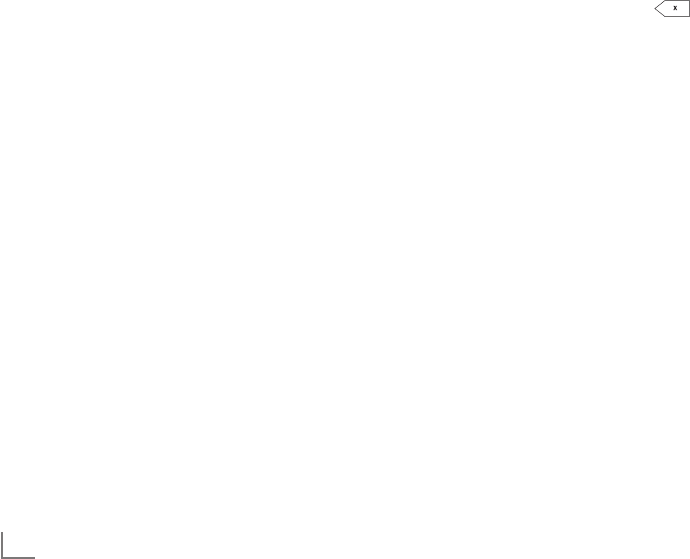
DEUTSCH
80
Programme löschen
1
Im Menü »
PROGRAMMTABELLE
« das zu
löschende Fernseh-Programm mit
»
V
«, »
Λ
«,
»
<
« oder »
>
« wählen und mit »y« (rot) bestä-
tigen.
2 Gewähltes Fernseh-Programm mit »yyy«
(gelb) löschen.
Hinweis:
7 Mit »yyyy« (blau) können alle Fernseh-
Programme gelöscht werden.
3 Löschvorgang mit »yy« (grün) bestätigen.
Programmnamen eingeben
(maximal 8 Zeichen)
1 Im Menü »PROGRAMMTABELLE« das
gewünschte Fernseh-Programm mit »
V
«,
»
Λ
«, »
<
« oder »
>
« wählen und mit »y« (rot)
bestätigen.
2 Eingabetastatur mit »yy« (grün) aufrufen.
Hinweis:
7 Wenn notwendig, den aktuellen Programm-
namen löschen, dazu Schaltfläche » « mit
»
<
« oder »
>
« wählen und mit »OK« schritt-
weise löschen.
3 Gewünschten Buchstaben oder Ziffer mit
»
V
«, »
Λ
«, »
<
« oder »
>
« wählen und mit
»OK« bestätigen.
Eingabe für weitere Buchstaben/Ziffern wie-
derholen.
Hinweis:
7 Mit Schaltfläche »ABC« kann auf Groß-
buchstaben geschaltet werden, mit Schalt-
fläche »?@123« auf Sonderzeichen und
Zahlen.
4 Programmnamen speichern, dazu mit »
V
«,
»
Λ
«, »
<
« oder »
>
« die Schaltfläche »Absen-
den« wählen und mit »OK« bestätigen.
Hinweis:
7 Wenn Sie weitere Programmnamen einge-
ben möchten, wiederholen Sie die Schritte
1 bis 4.
SONDEREINSTELLUNGEN --------------------------------------------------------------------------------
Programmbelegung der
ana logen Programme ändern
Wurden beim Einstellen der Fernseh-Programme
mit dem automatischen Programmsuchlauf Fern-
seh-Programme mehrfach gespeichert, können
Sie diese löschen. Sie können auch Fernseh-
Programme auf einen anderen Programmplatz
verschieben, einen Programmnamen ändern
oder neu eingeben sowie Programmplätze über-
springen.
Programmtabelle auswählen
1 Menü mit »MENU« aufrufen.
2 Zeile »INSTALLATION« mit »
V
« oder »
Λ
«
wählen und mit »OK« bestätigen.
– Das Menü »INSTALLATION« wird einge-
blendet.
3 Zeile »Programmtabelle« mit »
V
« oder »
Λ
«
wählen und mit »OK« bestätigen.
– Das Menü »PROGRAMMTABELLE« wird
eingeblendet.
Hinweis:
7 Die weitere Bedienung entnehmen Sie bitte
den folgenden Abschnitten.

81
DEUTSCH
SONDEREINSTELLUNGEN --------------------------------------------------------------------------------
Fernsehprogramme überspringen
Sie können Fernseh-Programme markieren, die
bei der Anwahl mit »
Λ
« oder »
V
« übersprun-
gen werden sollen. Eine Anwahl mit den Ziffern-
tasten ist weiterhin möglich.
1 Im Menü »PROGRAMMTABELLE« mit »yyy«
(gelb) zur Listenansicht umschalten.
2 Das gewünschte Programm mit »
V
« oder
»
Λ
« wählen.
3 Mit »
<
« oder »
>
« die Spalte »Überspringen«
anwählen und das gewünschte Programm
mit »OK« markieren.
– Das Programm wird mit »« markiert.
Hinweis:
7 Programme können auch wieder aktiviert
werden. Das gewünschte Programm mit
»
V
« oder »
Λ
« auswählen, danach die
Spalte »Überspringen« anwählen und das
Programm mit »OK« wieder aktivieren.
Favoritenlisten erstellen
Ihre Lieblingsprogramme können Sie auswählen
und in bis zu vier Favoritenlisten speichern (Fav
1 bis Fav 4).
1 Im Menü »PROGRAMMTABELLE« mit »yyy«
(gelb) zur Listenansicht umschalten.
2 Das gewünschte Programm mit »
V
« oder
»
Λ
« wählen.
3 Das Programm mit »
<
« oder »
>
« in eine der
Favoritenlisten 1 bis 4 „schieben” und mit
»OK« bestätigen.
– Die Position in der Favoritenliste wird mit
»« markiert.
– Sie können das gleiche Programm in meh-
rere Favoritenlisten aufnehmen.
– Jede Favoritenliste kann bis zu 255 Pro-
gramme aufnehmen.
Hinweis:
7 Programme können auch aus Favoriten listen
gelöscht werden. Das
zu löschende
Pro-
gramm mit »
V
«, »
Λ
«, »
<
« oder »
>
«
wählen
und mit
»OK«
löschen.
Einstellungen beenden
1 Einstellungen mit »MENU« beenden.

DEUTSCH
82
INFORMATIONEN -----------------------------------------------------------------------------------------------------------
Signalinformationen anzeigen
(nur bei digitalen Programmen)
1 Menü mit »MENU« aufrufen.
2 Zeile »INSTALLATION« mit »
V
« oder »
Λ
«
wählen und mit »OK« bestätigen.
3 Zeile »Signalinformation« mit »
V
« oder »
Λ
«
wählen und mit »OK« bestätigen.
– Informationen zu Programm, Netzwerk,
Modulation, Symbolrate, Qualität und
Signalstärke werden angezeigt.
Hinweise:
7 Die Signalinformation wechselt je nach aktu-
eller Signalquelle.
7 Im unteren Bereich des Menüs werden die
Signaleigenschaften dargestellt. Je weiter
die Balken für »Qualität« und »Signalstär-
ke« nach rechts ausschlagen, desto besser
ist das empfangene Signal.
7 Der Signalpegel hängt nicht nur von Ihrer
Empfangsanlage, sondern auch von dem
gerade aktiven Kanal ab. Beachten Sie dies,
wenn Sie anhand der Signalstärkeanzeige
die Ausrichtung Ihrer Antenne kontrollieren!
4 Menü mit »MENU« abschalten.

83
DEUTSCH
INFORMATIONEN -----------------------------------------------------------------------------------------------------------
GRUNDIG 40 VLE 8270 SL
Technische Daten
Betriebsspannung:
220–240 V~, 50–60 Hz
Leistungsaufnahme:
Betrieb 88 W
Bereitschaft <0,50 W
Energieeffizienz-Klasse
B
Maximale Leistungsaufnahme:
Betrieb 145 W
Jährlicher Stromverbrauch:
128 kWh
Audioausgang:
2 x 20 W Musikleistung
2 x 10 W Sinusleistung
RoHS-Grenzwerte: Pb (Blei)/Hg (Quecksilber)
Pb-Konzentration entspricht den RoHS-
Grenzwerten / 0 mg
Spitzenluminanz-Verhältnis:
65 %
Vorgabesatelliten:
20
LNB-Stromversorgung:
13/18 V, 14/19 V optional,
maximal 450 mA
LNB-Schaltsignal:
0/22 kHz 650mV +/- 250mVpp
DiSEqC:
1.0-Steuerung, 1.1-Steuerung, 1.2-Steuerung
Digitale Empfangsbereiche:
Satellit:
Ku-Band: 10.700 MHz – 12.750 MHz
Modulation: DVBS QPSK, DVBS2 QPSK,
8 PSK
IF-Band: 950 MHz – 2150 MHz
Signalpegel: -25dBm und -65 dBm
Kabel:
Gesamtband: 110 MHz – 862 MHz
Modulation: 16QAM, 32QAM,
64QAM, 128QAM
und 256QAM
Symbolrate: 4,0 Msym/s bis 7,4 Msym/s
Terrestrisch (DVB-T):
VHF/UHF band,
Bandbreite
7 MHz
und 8 MHz
FFT-Größe: 2k, 8k
Modulation: 16QAM, 64QAM, QPSK
Guard Interval: 1/4, 1/8, 1/16, 1/32
Terrestrisch (DVB-T2):
VHF/UHF band,
Bandbreite
7 MHz
und 8 MHz
FFT-Größe: 1k, 2k, 4k, 8k, 16k, 32k
Modulation: 16QAM, 64QAM,
256QAM, QPSK
Guard Interval: 1/4, 19/256, 1/8, 19/128,
1/16, 1/32, 1/128
Dieses Merkmal ist optional und daher nicht bei
sämtlichen Produkten verfügbar.
Analoge Empfangsbereiche:
C02 ... C80, Sonderkanäle S01 ... S41
Programmplätze:
TV/Radio 6000 (Satellit – DVB-S),
1000 (Kabel – DVB-C)
oder 99 (analog)
1000 (Terrestrisch – DVB-T)
oder 99 (analog)
9 AV, 2 USB
Bildfläche (dm²):
44 dm²
Bildschirmgröße:
102 cm/40 Zoll
Maximale Auflösung:
WUXGA, 1920 x 1080
Gewicht:
ca. 20 kg
Maße:
B x H x T 92 cm x 63,7 cm x 4,3 cm
Technische Änderungen und Irrtümer vorbehalten.
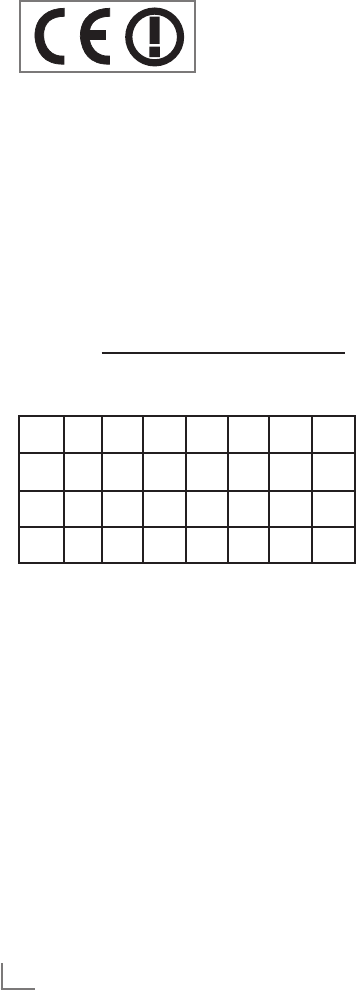
DEUTSCH
84
INFORMATIONEN -----------------------------------------------------------------------------------------------------------
Servicehinweise für den
Fachhandel
Das Fernsehgerät
darf nur mit dem
beiliegenden Netz-
kabel/Netzadapter
betrieben werden.
Dieses Produkt erfüllt die folgenden EU-Richtli-
nien:
Stromverbrauchswerte und Klassen wurden
gemäß Vorgaben 2009/642, 2010/1062
sowie den Richtlinien EN62087 und EN62301
nach Direktiven 2009/125/EC und 2010/30/
EU der Europäischen Union ermittelt
Grundig erklärt, dass dieses Produkt die EU-
Richtlinie 1999/5/EC erfüllt.
Den genauen Wortlaut der Konformitätser-
klärung (DOC) finden Sie auf der GRUNDIG
Homepage www.grundig.com/download/doc
Dieses Gerät kann ohne Einschränkung in den
folgend aufgeführten Ländern betrieben werden.
AT BE BG CH CY CZ DE DK
EE ES FI FR GB GR HU IE
IS IT LI LT LU LV MT NL
NO PL PT RO SE SI SK TR
Dieses Gerät kann auch Ländern ausserhalb
Europas betrieben werden.
Beachten Sie die Einschränkungen für die folgen-
den Länder:
Für Kunden in Frankreich
Verwendung im Freien beschränkt auf 10 mW
EIRP im Frequenzbereich 2454 - 2483, 5 MHz.
Verwendung für militärische Funkortung.
Die Neuordnung der 2,4-GHz-Frequenz wurde
in den letzten Jahren in Gang gesetzt, um die
aktuelle weniger strenge Regelung zuzulassen.
Vollständige Implementierung geplant für 2012
Für Kunden in Italien
Für den Privatgebrauch außerhalb von eigenen
Gebäuden besteht eine allgemeine Genehmi-
gungspflicht wie auch bei der Nutzung für öf-
fentliche Zwecke.
Für Kunden in Norwegen
Dieser Unterabschnitt gilt nicht für den geogra-
phischen Bereich in einem Umkreis von 20 km
um das Zentrum von NyÅlesund.
Für Kunden in Russland
1. SRD mit FHSS Modulation
7 Maximum 2,5 mW EIRP.
7 Maximum 100 mW EIRP. Erlaubt für die Be-
nutzung im Aussenbereich ohne Einschränkun-
gen an den Aufstellort (Höhe) des Gerätes,
zum Sammeln und Überwachen von Teleme-
triedaten und Berechnungssysteme.
Bei anderen, wie oben aufgeführten Anwen-
dungen, darf der Aufstellort (Höhe) des Gerä-
tes 10 m nicht überschreiten.
7 Maximum 100 mW EIRP im Innenbereich.
2. SRD mit DSSS und anderen Breitband-
Modulationssystemen als FHSS
7 Maximaler Mittelwert EIRP, Signaldichte bei
2 mW/MHz. Maximum 100 mW EIRP.
7 Maximum 100 mW EIRP. Erlaubt für die Be-
nutzung im Aussenbereich ohne Einschränkun-
gen an den Aufstellort (Höhe) des Gerätes,
zum Sammeln und Überwachen von Teleme-
triedaten, Berechnungssysteme und Sicher-
heitseinrichtungen.
7 Maximaler Mittelwert EIRP, Signaldichte bei
10 mW/MHz. Maximum 100 mW EIRP. Im
Innenbereich.
Für Kunden in der Ukraine
EIRP ≤100 mW mit eingebauter Antenne und
einem Verstärkungsfaktor bis zu 6 dBi.
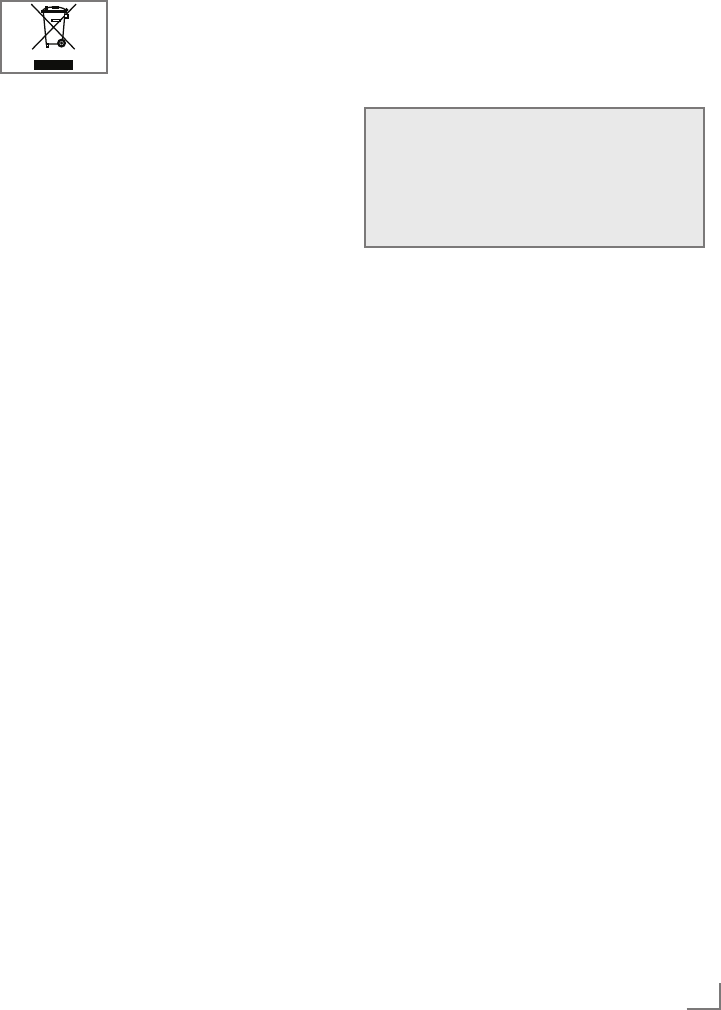
85
DEUTSCH
INFORMATIONEN -----------------------------------------------------------------------------------------------------------
Montag bis Freitag von 8.00 bis 18.00 Uhr
Deutschland: 0180 / 523 18 80 *
Österreich: 0820 / 220 33 22 **
*
gebührenpflichtig (0,14 €/Min. aus dem Festnetz,
Mobilfunk: max. 0,42 €/Min.)
**
gebührenpflichtig (0,145 €/Min. aus dem Festnetz,
Mobilfunk: max. 0,20 €/Min.)
GRUNDIG Kundenberatungs-
zentrum
Haben Sie Fragen?
Unser Kundenberatungszentrum steht Ihnen
werktags stets von 8.00–18.00 Uhr zur Verfü-
gung.
Umwelthinweis
Dieses Produkt wurde aus hoch-
wertigen Ma terialien und Teilen
hergestellt, die für das Recycling
tauglich sind und wiederver-
wendet werden können.
Das Produkt darf daher am Ende seiner Le-
bensdauer nicht über den normalen Hausmüll
entsorgt werden, sondern muss an einem Sam-
melpunkt zum Recycling von elek trischen und
elektronischen Geräten abgegeben werden.
Lassen Sie das Altgerät über eine Sammel stelle
für elektrische und elektronische Geräte entsor-
gen. Nebenstehendes Symbol am Produkt, in
der Bedienungsanleitung oder auf der Verpa-
ckung weist darauf hin.
Informationen zu Sammelstellen erhalten Sie bei
Ihrer Stadtverwaltung.
Mit der Verwertung von Altgeräten leisten Sie
einen wichtigen Beitrag zum Schutze unserer
Umwelt.
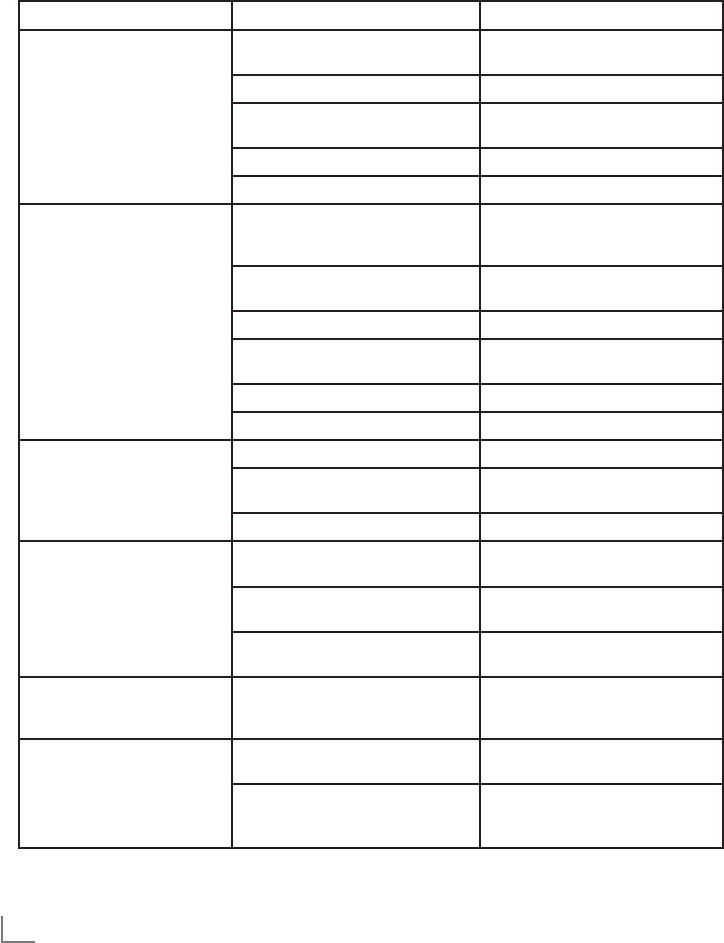
DEUTSCH
86
INFORMATIONEN -----------------------------------------------------------------------------------------------------------
Problemlösung
Sollten die unterstehenden Hilfestellungen zu keinem befriedigendem Ergebnis führen, wenden Sie
sich bitte an einen autorisierten GRUNDIG-Fachhändler. Bitte ziehen Sie in Betracht, dass Störungen
auch durch externe Geräte wie Videorecorder und Satellitenreceiver hervorgerufen werden können.
Problem Mögliche Ursache Abhilfe
Bild hell (Rauschen), aber kein
Sender sichtbar Antennenkabel Ist das Antennenkabel angeschlos-
sen?
Kein Fernseh-Programm eingestellt Programmsuchlauf starten
Bild kontrastarm Bildeinstellungen nicht richtig ein-
gestellt Helligkeit-, Kontrast-, bzw. Farb-
einstellung verändern
Problem liegt am Programm Mit anderem Sender testen
Bild und/oder Ton gestört Störungen durch andere Geräte Geräte anders aufstellen
Geisterbilder, Reflexion Programmeinstellung Automatische oder manuelle
Programmeinstellung/Feinabstim-
mung
Antenne Antennenkabel oder -anlage über-
prüfen lassen
Keine Farbe Farbintensität auf Minimum Farbe hochregeln
TV-Norm anpassen
(wenn Einstellmöglichkeit vorhanden) Richtige Farbnorm wählen
Problem liegt am Programm Mit anderem Programm testen
Bild vorhanden, aber kein Ton Lautstärke minimal eingestellt Lautstärke hochregeln/einschalten
Kein oder gestörter Videotext Problem liegt am Programm Mit anderem Programm testen
Fernsehprogramm (hat keinen Video-
text) oder Antennensystem Mit anderem Fernsehprogramm
prüfen, Feinabstimmung durchführen
Sendersignal zu schwach Antennenanlage überprüfen
Fernbedienung funktioniert
nicht Hindernis zwischen Fernbedienung
und Gerät Fernbedienung auf Fernsehgerät
richten
Batterieproblem Batterien überprüfen und gegebe-
nenfalls austauschen
Undefinierter Betriebszustand Fernsehgerät über den Netzschalter
zwei Minuten lang abschalten
Bild im PC-Betrieb zu dunkel Falsche Einstellung der Bildschirmauf-
lösung und der Bildfrequenz am PC Einstellungen am PC ändern
(z. B. Auflösung 1280 x 768,
Bildwiederhol frequenz 60 Hz)
Der Digitale Media Server
wurde nicht gefunden. Der Digitale Media Server ist nicht
in Betrieb.
Digitalen Media Server einschalten
und im Netzwerk anmelden.
Die notwendigen Einstellungen für den
Digitalen Media Server wurden nicht
durchgeführt.
Netzwerkeinstellungen überprüfen.
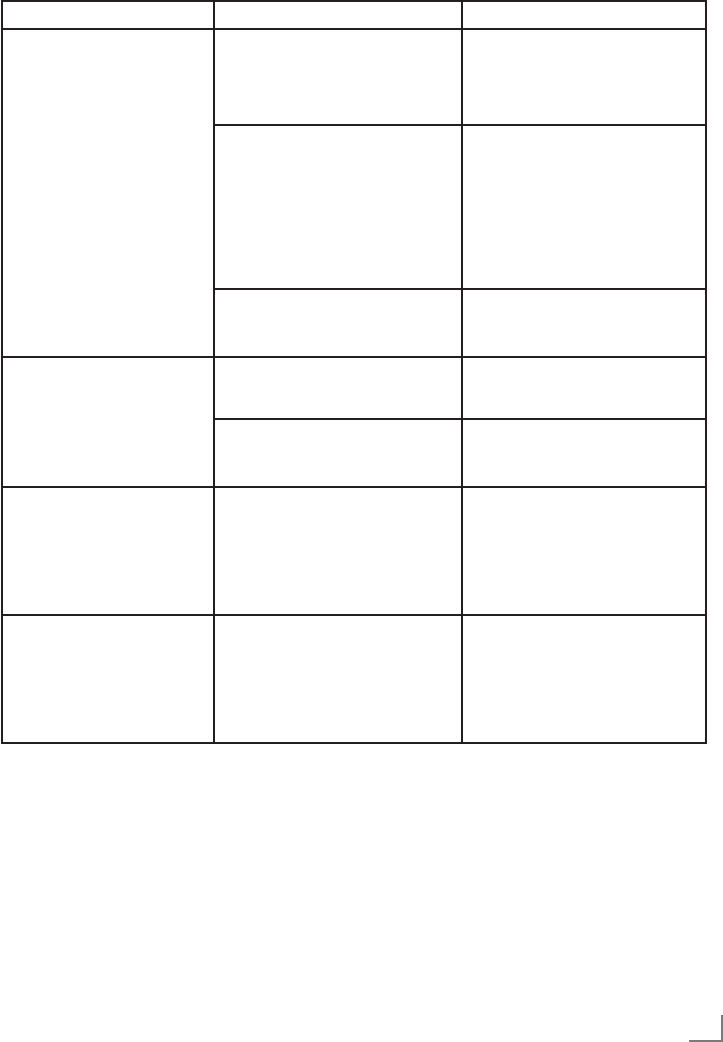
87
DEUTSCH
INFORMATIONEN -----------------------------------------------------------------------------------------------------------
Problem Mögliche Ursache Abhilfe
Schlechte Bildqualität
(„Ruckeln”) bei Videos in Appli-
kationen im WLAN-Betrieb.
WiFi-Signal zu schwach durch bau-
liche Abschirmung. Standort des WLAN-Routers ändern.
Langsame Internetverbindung. Eine langsame Internetverbindung
ist abhänging von der verfügbaren
Geschwindigkeit Ihreres Internet-
providers oder eines Fehlers bei der
Netzinfrastruktur. Bitte kontaktieren
Sie Ihren Provider.
Der Digitale Medien Server (z.B. PC)
ist am Heimnetzwerk angemeldet,
der Router ist jedoch zu weit entfernt.
Den Digitalen Medien Server näher
am Router plazieren.
Hinweis über Verbindungs-
problem wird angezeigt.
Das LAN-Kabel ist nicht richtig an-
geschlosen oder die Vebindung zum
WLAN-Router ist gestört.
LAN-Kabel oder WLAN-Router
überprüfen.
Der WLAN-Router ist nicht mit dem
Internet verbunden oder die Verbin-
dung ist gestört.
Überprüfen Sie, ob der WLAN-Rou-
ter mit dem Internet verbunden ist.
Schlechte Bildqualität
(„Ruckeln”) bei Videos in Appli-
kationen im LAN-Betrieb.
Langsame Internetverbindung. Eine langsame Internetverbindung
ist abhänging von der verfügbaren
Geschwindigkeit Ihreres Internet-
providers oder eines Fehlers bei der
Netzinfrastruktur. Bitte kontaktieren
Sie Ihren Provider.
Verbindungsprobleme bei den
Smart inter@ctive Applikati-
onen.
Zeitweiliger Ausfall oder Probleme
der Server von den jeweiligen An-
wendungen.
Verbindungsaufbau zu den Applika-
tionen wiederholen.
Hinweis:
7 Dies ist ein Produkt der Klasse A. Im Betrieb kann es zu Funkstörungen kommen. In diesem Fall muss
der Anwender unter Umständen für Abhilfe sorgen. Bitte wenden Sie sich an Ihren Fachhändler.