Grundig Lcd Tv 26 Vle 8100 Bg Users Manual
26 VLE 8100 BG to the manual 67abbfff-9a01-4f18-8f4e-02da8ba670e1
2015-02-02
: Grundig Grundig-Lcd-Tv-26-Vle-8100-Bg-Users-Manual-430037 grundig-lcd-tv-26-vle-8100-bg-users-manual-430037 grundig pdf
Open the PDF directly: View PDF ![]() .
.
Page Count: 70
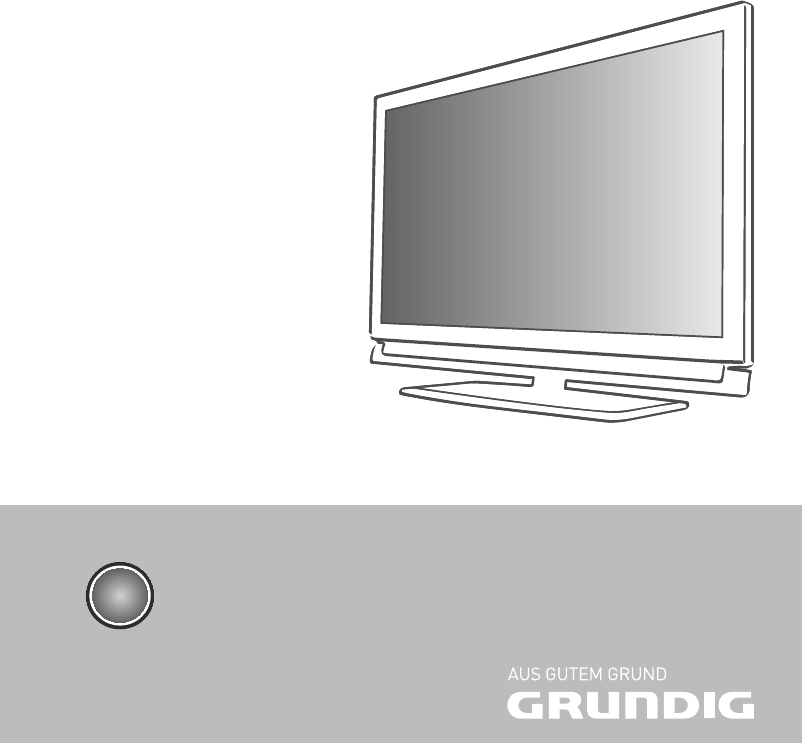
LCD TV
26 VLE 8100 BG
EN

ENGLISH
2
CONTENTS -------------------------------------------------------------------------------------------------------------------------------------
4 SETUP AND SAFETY
6 GENERAL INFORMATION
6 Special features of your television set
7 Receiving digital channels
7 Important notes on environmental
protection
8 CONNECTION AND PREPARATION
8 Connecting the antenna and power cord
9 Inserting batteries into the remote control
10 OVERVIEW
10 Connections on the television set
11 Controls on the television set
12 The remote control – Main functions
13 The remote control – All functions
14 SETTINGS
14 Initial set-up and tuning television
channels
14 Selecting language, country and
operating mode
15 Tuning the television channels from
satellite (DVB-S)
17 Tuning terrestrial television channels
(DVB-T)
17 Tuning television channels from the cable
provider (DVB-C)
18 Changing the program table for the
digital channels
20 Picture settings
21 Sound settings
23 TELEVISION - OPERATION
23 Basic functions
24 Zoom function
24 Eco mode
24 Zapping function
24 Electronic TV guide
25 Changing the picture format
26 HOME NETWORK
26 Network connection
31 Playback the video, music and image files
with home network connection
32 vTuner internet radio
33 USB RECORDING
33 Information on recording and playing
television programmes
33 Possible limitations when using an
external data medium
34 Connecting external data media
34 Settings for USB recording
36 ″Pausing” time shift programmes
36 Recording programmes
37 Presetting programmes to be recorded
39 Playback
39 Deleting programmes in the recording list
40 USB OPERATION
40 File formats
41 Connecting external data media
42 The file browser
42 Settings in the USB setup menu
43 Basic playback functions
44 Additional playback functions
45 TELETEXT OPERATION
45 TOP text or FLOF text mode
45 Additional functions
46 CONVENIENCE FUNCTIONS
46 Opening the SETTINGS menu
46 Language settings
47 Setting the date and time
47 Timer settings
48 Parental control settings
49 Updating software
49 Restoring the television to the default
settings
50 OPERATION USING EXTERNAL
DEVICES
50 DIGI LINK
50 The DIGI LINK functions on your television
51 Device operation
52 High definition HD ready
52 Connection options
53 Connecting external devices
54 Using a DVD player, DVD recorder,
video recorder or set-top box
54 Headphones
55 Hi-fi system/AV receiver

3
ENGLISH
CONTENTS -------------------------------------------------------------------------------------------------------------------------------------
56 OPERATION AS A PC MONITOR
56 Connecting a PC
56 Selecting presets for the PC
56 Settings for PC mode
57 OPERATION WITH A COMMON
INTERFACE
57 What is a Common Interface?
57 Inserting the CA module
57 Access control for CI module and
smart card
58 SPECIAL SETTINGS
58 Searching for digital television channels
from a satellite automatically
59 Searching for digital television channels
from a satellite automatically
59 LNB settings
60 Settings for motorised antennas
(DiSEqC 1.2)
62 Searching for digital terrestrial
TV channels automatically
63 Searching for digital terrestrial
TV channels manually
63 Tuning analogue television channels
65 Changing stored analogue channels
67 INFORMATION
67 Displaying signal information
68 Technical data
69 Service information for retailers
69 Environmental note
70 Troubleshooting
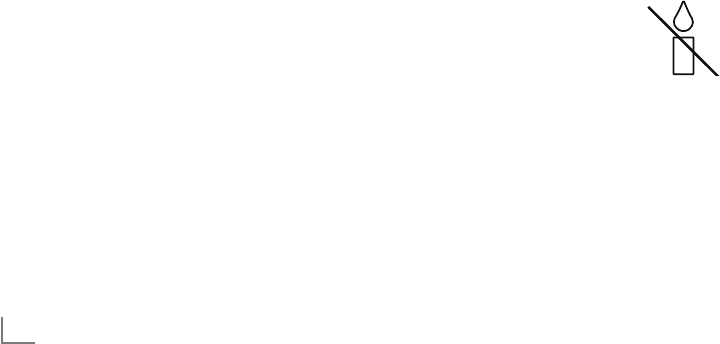
ENGLISH
4
SETUP AND SAFETY ------------------------------------------------------------------------------------------------------
Please note the following instructions when
setting up the television set:
7
This television is designed to receive and dis-
play video and audio signals.
All other uses are expressly prohibited.
7
The ideal viewing distance is five times the
diagonal screen size.
7
Light falling on the screen impairs picture
quality.
7
To ensure the device is always adequately
ventilated, make sure there is sufficient space
between the television set and nearby furni-
ture.
7
The television is designed for use in dry rooms.
If you do use it outdoors, make sure it is pro-
tected from moisture such as rain or splashing
water.
Never expose the television set to moisture.
7
Do not place any vessels such as vases on the
television, as they may spill liquid, thus present-
ing a safety risk.
7
Place the television on a hard, level surface.
7
Do not place any objects such as newspapers
on the television or put cloth or similar items
under it.
7
Do not place the television close to heating
units or in direct sunlight, as this will impair
cooling.
7
Heat build-up can be dangerous and shortens
the service life of the television. For reasons of
safety, have a repairman remove any dirt in
the television from time to time.
7
Never open the television under any circum-
stances. Warranty claims are excluded for
damage resulting from improper handling.
7
Make sure the power cord or the power sup-
ply unit (if provided) are not damaged.
7
Only operate the television with the power
supply/power cord provided.
7
Thunderstorms are a danger to all electrical
devices. Even when the television is switched
off, it can be damaged by a lightning strike to
the mains or the antenna. Always disconnect
the mains and antenna plugs during a storm.
7
Use a damp, soft cloth to clean the screen.
Do not use water with soap or detergent.
7
Only clean the housing of your television set
with the cloth provided. Do not use water with
soap or detergent.
7
When deciding where to put the device, re-
member that furniture is often coated with
various types of varnish and plastic. Many of
these contain chemicals which can corrode
the feet of the device, leaving marks on the
surface of the furniture which can be difficult
or impossible to remove.
7
The screen of your LCD television meets
the highest quality standards and has been
checked for pixel faults.
Despite the great care taken in manufacturing,
technological reasons make it impossible to
completely discount the possibility that some
pixels may be faulty.
Provided they are within the thresholds speci-
fied by the DIN norm, pixel faults of this kind
cannot be regarded as a defect as defined by
the warranty.
7
To ensure fires do not occur,
always keep candles and other
open flames away from the device.

5
ENGLISH
7
Do not connect any other equipment while the
device is switched on. Also switch off other
equipment before connecting it.
7
Do not plug in the power cord of the device
until you have connected the external equip-
ment and the antenna.
7
Make sure the mains plug is freely accessible.
Caution:
7
If you plan on using a wall bracket for your
television, make sure you read the assembly
manual for the wall bracket or have a spe-
cialist assemble it.
7
When purchasing the wall bracket, make
sure that all the fastening points on the televi-
sion are also on the wall bracket and that
they are all used when mounting it.
SETUP AND SAFETY ------------------------------------------------------------------------------------------------------

ENGLISH
6
Special features of your
television set
7
You can receive and watch digital TV channels
using your television set (via DVB-S, DVB-T and DVB-
C) – including High Definition programmes (HD).
However, the reception of digital TV channels in HD
is currently limited to a few countries in Europe.
7
Although this television set complies with the current
DVB-S, DVB-T and DVB-C standards (status: August
2010), the compatibility with future DVB-S satellite
transmissions as well as terrestrial DVB-T and DVB-C
cable programmes cannot be guaranteed.
7
Your television set can receive and process
all analogue and non-encrypted digital
TV channels. The television set is also equipped
with digital and analogue receivers.
7
The electronic TV guide (for digital channels
only) informs you about any schedule changes
at short notice, and provides an overview of
all the broadcasters' schedules for the next few
days. Detailed information on the individual
television programmes are – when provided
by the broadcasting station – are also avail-
able in the electronic TV guide.
7
You can connect various data media, such as
an external hard drive, a USB memory stick or
a digital camera, to the USB socket. Using the
file browser, you can then select and play the
file formats of your choice (for example, MP4,
MP3 or JPEG data).
7
Using the time shift function, you can quickly and
easily pause a programme using the remote
control and resume it at a later stage. The pro-
gramme is recorded in an external data medium.
7
You can record any digital TV channels you
choose.
The TV channels are converted by the televi-
sion and saved on an external data medium
which is connected to the USB socket.
The saved programmes can be called up and
played from the archive on the external data
medium at any time.
You can also play a programme from the
archive while recording another.
More information on recording and playing
TV programmes can be found on page 33.
GENERAL INFORMATION ---------------------------------------------------------------------------------
7
DLNA feature allows you to use a wired or
wireless (with WiFi USB dongle) local network
to access your content that were recorded
with DLNA compatible devices we use at our
daily lives such as a PC, mobile phone or NAS
(Network Attached Storage) which are oper-
ated as DMS (Digital Medial Server).
7
Devices that contain and serve video, music
or image files are called Server. This television
receives video, music and image files from the
server through home network, allowing you to
access and play such media even when your
television is located in a different room then
the server. A DLNA compatible device such as
a PC, mobile phone, NAS or a NAS-like (Net-
work attached storage) device which operates
as a DMS (Digital Media Server) is required
in order to use home network.
7
You can also listen to the internet radios with
vTuner feature, provided that the local network
to which your television is connected can con-
nect to internet.

7
ENGLISH
GENERAL INFORMATION ---------------------------------------------------------------------------------
Receiving digital channels
7
You require a satellite antenna to receive
digital satellite channels (DVB-S).
7
You require a digital roof antenna or indoor
antenna (passive or active indoor antenna
with its own power supply) to receive digital
television channels (DVB-T).
7
If you wish to receive digital television chan-
nels via your cable system (DVB-C), the an-
tenna cable for your cable operator must be
connected to the television set.
7
Unlike analogue broadcasting, not every
channel has its own transmission frequency.
Instead, several channels are grouped into
what are known as bouquets on a regional or
national level. You can find the current trans-
mission information on teletext from various
broadcasters, or by consulting a current TV
guide or the Internet.
7
Various digital television channels from private
broadcasters are encrypted (DVB-S, DVB-T
and DVB-C). Watching these channels and
the recording and playback functions are only
possible with the appropriate CI module and
a SmartCard. Ask your specialist dealer.
The range of channels available from the pub-
lic broadcasting institutions (ARD with EinsEx-
tra, EinsFestival or ZDF with ZDF Info and all
third party broadcasters) are not encrypted
and can be received without a SmartCard.
Important notes on
environmental protection
7
The following information will help you to save
resources – and money as well.
7
If you are not using your television set for
several days, you should pull out the mains
plug for environmental and safety reasons.
This way the television does not consume any
electricity.
7
As switching off the television set does not
completely disconnect it from the mains, pull
out the plug to disconnect it from the mains
completely.
7
If the device is equipped with a power switch,
switching it off using this switch will be suffi-
cient. The energy consumed by the television
set is reduced to virtually 0 W.
7
In standby mode, the television set uses very
low energy. However, it may be necessary
to leave the television set in standby mode
for certain functions (for example automatic
switch-on and switch-off and for timer func-
tions).
7
The television set uses less energy when the
brightness is reduced.
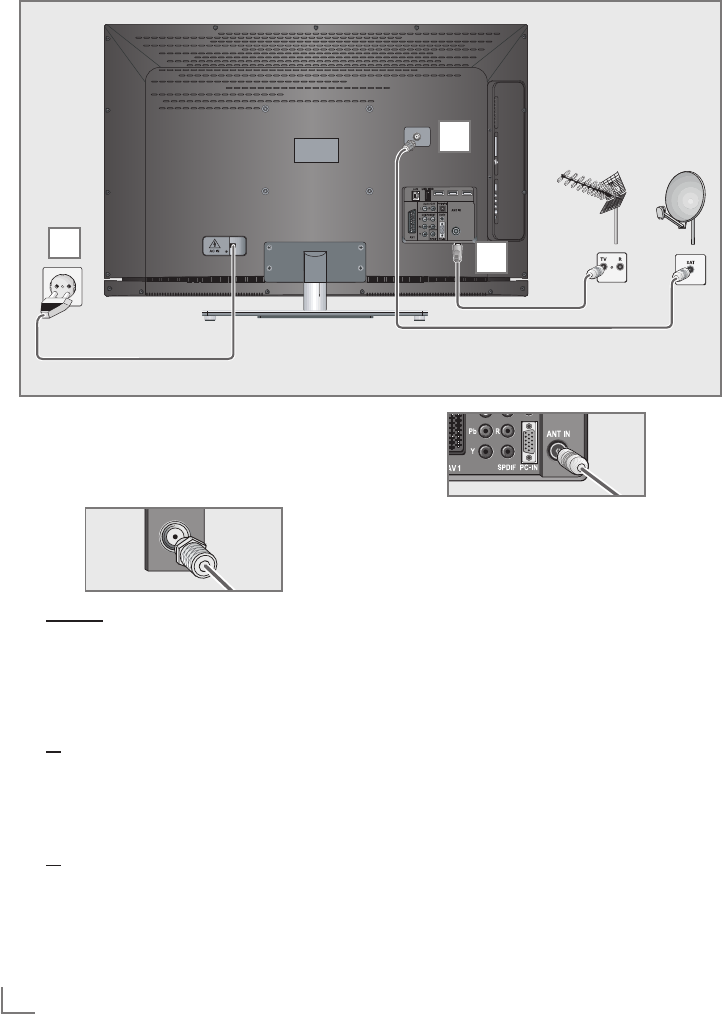
ENGLISH
8
CONNECTION AND PREPARATION -----------------------------------------------
Connecting the antenna and power cord
1 To receive digital satellite channels (DVB-S),
connect the satellite antenna cable to the
antenna socket »SATELLITE« on the televi-
sion set.
1
2
3
And/or:
2a
To receive terrestrial digital broadcasters
(DVB-T) connect the cable for the rooftop
or indoor antenna (passive or active indoor
antenna with its own power supply) to the an-
tenna socket »ANT IN« on the television set;
or
2b To receive digital cable channels (DVB-C)
connect the cable for the rooftop antenna
to the antenna socket »ANT IN« on the
television set;
or
2c To receive analogue TV channels, connect
the cable for the rooftop antenna to the an-
tenna socket »ANT IN« on the television set
Note:
7
When connecting an indoor antenna you
may have to try it out at different positions
until you get the best reception.
3 Plug the power cord into a wall socket.
Note:
7
Do not plug in the power cord of the device
until you have connected the external equip-
ment and the antenna.
7
Only use the power cord supplied to connect
the television set to a suitable earthed safety
socket.
7
Do not use an adapter plug or extension
lead which does not meet the applicable
safety standards. Do not tamper with the
power cord.
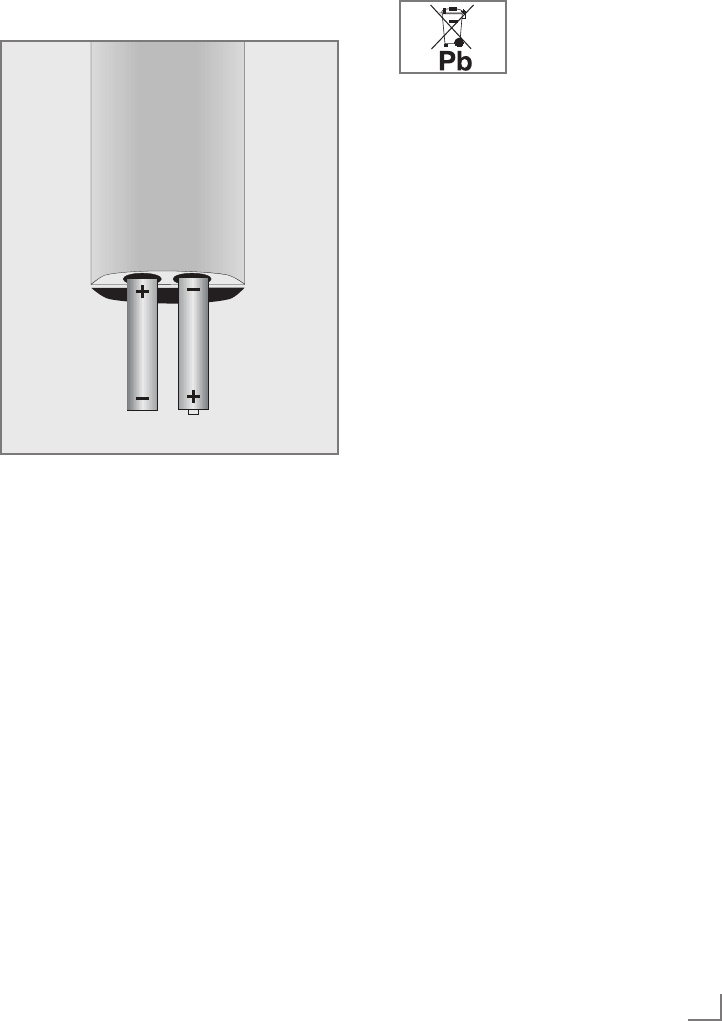
9
ENGLISH
Inserting batteries into the
remote control
CONNECTION AND PREPARATION -----------------------------------------------
1 Open the battery compartment by removing
the lid.
2
Insert the batteries (2 x 1.5 V micro, for
example R03 or AAA). Observe the po-
larity marked in the bottom of the battery
compartment.
3 Close the battery compartment.
Note:
7
If the television no longer reacts properly
to remote control commands, the batteries
may be flat. Always remove used batteries.
7
The manufacturer accepts no liability for
damage caused by leaking batteries.
Environmental note
7 This symbol on recharge-
able batteries/batteries or
on the packaging indicates
that the rechargeable bat-
tery/battery may not be disposed of with
regular household rubbish. For certain
rechargeable batteries/batteries, this sym-
bol may be supplemented by a chemical
symbol. Symbols for mercury (Hg) or lead
(Pb) are provided if the rechargeable batter-
ies/batteries contain more than 0.0005%
mercury or more than 0.004% lead.
Rechargeable batteries/batteries, including
those which do not contain heavy metal,
may not be disposed of with household
waste. Always dispose of used batteries
in accordance with local environmental
regulations. Make enquiries about the appli-
cable disposal regulations where you live.
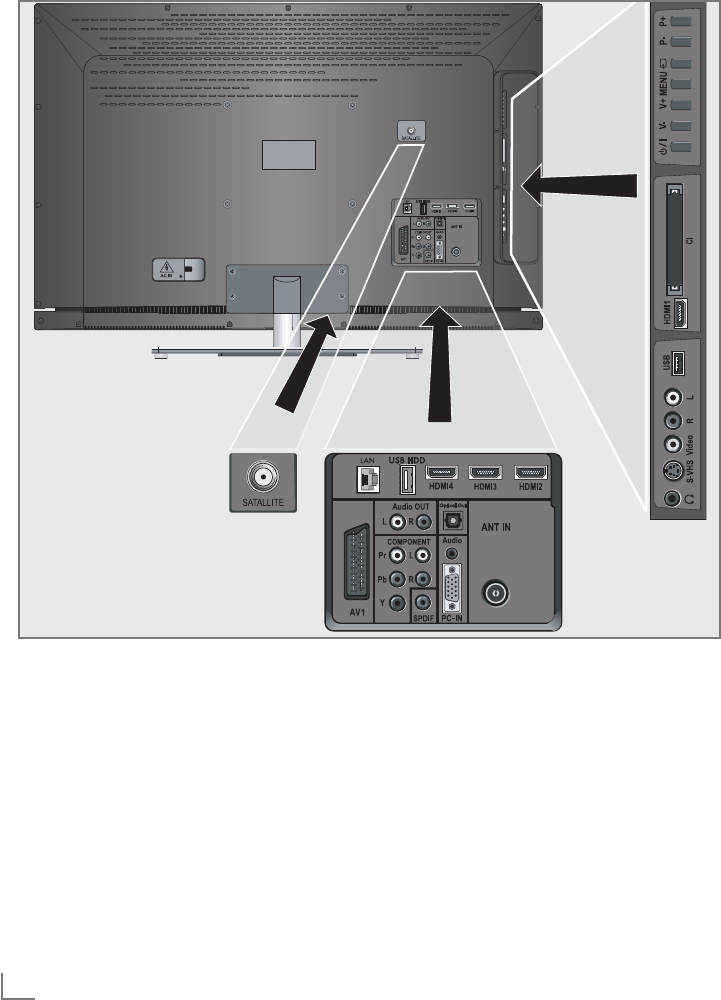
ENGLISH
10
OVERVIEW ------------------------------------------------------------------------------------------------------------------------------------
Connections on the television set
SATELLITE Antenna socket for the
satellite antenna (DVB-S).
AV1 SCART socket (FBAS signal,
RGB signal).
AUDIO OUT L R Sockets for audio output.
COMPONENT
Y Pb Pr Sockets for video input
(YUV signal).
L R Sockets for audio input
(YUV signal).
SPDIF Socket for audio output
(coaxial) for PCM/AC3
signals.
For connecting digital AV
amplifiers or AV receivers.
Optical Out Socket for audio output
(optical) for PCM/AC3
signals.
For connecting digital AV
amplifiers or AV receivers.
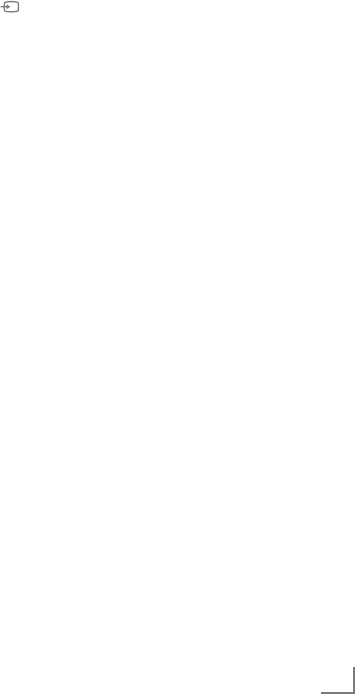
11
ENGLISH
OVERVIEW ------------------------------------------------------------------------------------------------------------------------------------
PC Audio Socket for audio
input for a PC.
PC-IN VGA socket, video input
for PC.
ANT IN Antenna socket for a DVB-T,
DVB-C and analogue
antenna.
HDMI2 HDMI socket,
audio/video input.
HDMI3 HDMI socket,
audio/video input.
HDMI4 HDMI socket,
audio/video input.
USB HDD USB socket for external
data media without a power
supply of their own and
PVR function;
Wireless USB network de-
vice socket.
LAN Network cable connection
socket.
U Headphone jack (3.5 mm
jack plug).
S-VHS Video socket for
S-Video camcorder.
Video Video socket for
camcorder.
L R Audio socket for
camcorder.
HDMI1 HDMI socket,
audio/video input.
USB USB socket for external
data media and
PVR function;
Wireless USB network de-
vice socket.
CI Common Interface Slot.
Controls on the television set
8/I Switches the television on and
back into standby mode.
The only way to disconnect the
television from the mains supply
is to pull the plug.
V– V+ Adjusts the volume;
selects menu functions.
MENU Opens the menu.
Select a menu option with
»P+« or »P–«.
Activate the function with
»V+« or »V–«.
Confirm the function with
»V+« or »V–«.
Press »MENU« to quit the menu.
Opens the pre-selection for
AV channels.
In the menu, press »P+« or »P–«
to select and press »V+« or »V–«
to confirm.
P– P+ Switches the television on from
standby;
selects channels in steps;
selects function in the menu.
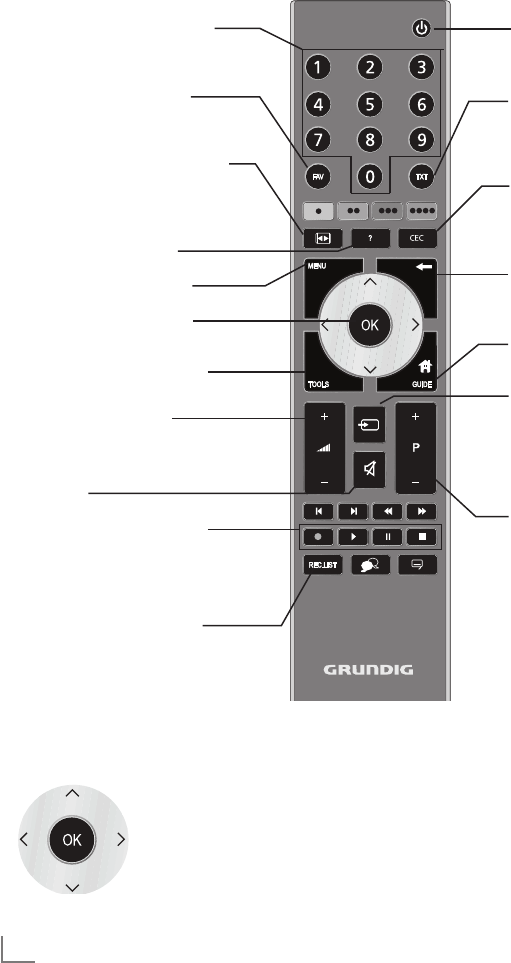
ENGLISH
12
OVERVIEW ------------------------------------------------------------------------------------------------------------------------------------
The remote control – Main functions
Switches on and off
(Standby).
Opens menu for AV channels
and USB input.
Then select using »
V
«, »
<
«,
»
>
« or »
Λ
« and press
»OK«
to confirm.
Muting
Opens the »PRnP« menu.
Zapping function;
switches back one menu
level in the menus.
Opens the main menu
Opens the TOOLS menu.
Switches between
teletext and TV mode.
Opens the electronic
TV guide.
Switches on from standby;
Selects channel – in steps.
Adjusts the volume.
Navigation in the menus
Moves the cursor up
and down in the menus.
Moves the cursor to the left and
right in the menus.
Activates various functions and
save functions/settings.
Displays information.
Opens the »HDMI CEC De-
vice List«.
Opens the channel list.
Opens the selection menu to
change picture formats.
Then select with »
<
« or »
>
«
and press
»OK«
to confirm.
Switches on from standby;
Selects channel – directly
Selects the channel list
(»All«, »FAV 1« to »FAV 4«).
Record, play, pause and
stop (only digital television
channels - to/from external
USB device).
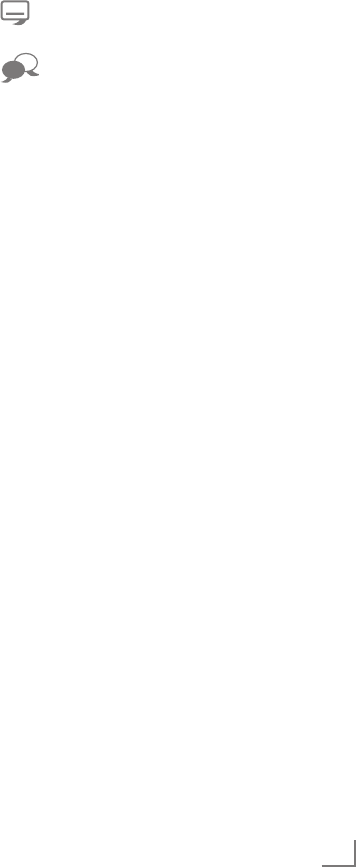
13
ENGLISH
OVERVIEW ------------------------------------------------------------------------------------------------------------------------------------
The remote control –
All functions
»« (red) Selects pages in teletext.
»« (green) Selects/activates various functions
»« (yellow) in the menus.
»« (blue)
Starts the recording (only for digital
television channels, the recording
is made on an external data me-
dium).
8 Starts playing a programme from
an external data medium;
Repeats a recorded programme;
Starts playing in DLNA and vTuner
menu.
! Freeze frame, if no external data
medium is connected;
Playback pause;
Time shift mode (only for digital
television channels and when
an external data medium is con-
nected);
Pauses the file being played in
DLNA menu.
7 Ends playback of a programme
from an external data medium;
Ends a recording or
playback in time shift mode.
Splits the screen in teletext;
Ends playing in DLNA and vTuner
menu.
5 Switches to double character size
in teletext;
Selects the next title/next picture in
the file browser.
6 Refreshes a teletext page;
Selects the previous track/previous
picture in the file browser.
3
Stops scrolling through pages in
teletext;
Starts a fast reverse search in the
file browser.
4
Reveals answers in teletext;
Starts a fast forward search in the
file browser.
Selects different subtitles
(only for digital television channels)
Selects different audio languages
(only for digital television channels)

ENGLISH
14
SETTINGS -----------------------------------------------------------------------------------------------------------------------------------------
Initial set-up and tuning
television channels
The television set is equipped with automatic
channel search, which searches for satellite chan-
nels (DVB-S), terrestrial channels (DVB-T), cable
channels (DVB-C) and analogue channels.
You start the search and can then copy the tel-
evision channels into four favourite lists and sort
them there into your order of preference.
For DVB-S channels there are 6000 presets
available, for DVB-T and DVB-C channels 1000
presets, and 100 presets for analogue channels.
The various settings
Depending on the type of antenna connected,
you can decide which channels you would like
the television to search for.
7
Tunes digital television channels from the satel-
lite, from page 15.
You have two options for this search:
–
the basic installation which presets a stand-
ard selection, e.g. the satellite Astra 19.2°
East; you need only start the search;
–
the professional installation, which allows
you to make all required settings and set pa-
rameters for your receiver system.
7
Tunes digital terrestrial television channels, on
page 17.
7
Tunes digital television channels from the
cable provider, on page 17.
7
Tunes analogue television channels, in the
chapter “Special functions”, starting on
page 63.
7
Further settings for digital television channels
after the initial set-up can also be found in
the chapter “Special functions”, starting on
page 58.
Note:
7
Make the language and country selection for
all types, then continue reading the respective
chapter.
Selecting language, country and
operating mode
1 Switch on the television set from standby with
»8«, »1…0« or »P+« or »P-«.
–
During initial set-up, the »Installation Guide«
will be displayed.
Help:
7
If this menu is not displayed, restore the
television set to its default settings (see
page 49).
2 Select the menu language with »
<
«, »
>
«,
»
V
« or »
Λ
« and press »OK« to confirm.
3 Select the mode with »
<
« or »
>
« and press
»OK« to confirm.
– The settings used in »Home Mode« help to
save energy.
–
Alternatively, the menu item »Shop Mode«
can be selected which the retailer can use
for demonstrating the device functions.
Note:
7
End the »Shop Mode« by restoring the televi-
sion set to its default settings (see page 49).
4 Select the country in which the television set
is operated with »
<
«, »
>
«, »
V
« or »
Λ
« and
press »OK« to confirm.
– The »Source Setup« menu appears with the
»Connection Type« line marked.
Note:
7
You can find a description of how to tune
the television channel of your choice – de-
pending on the antenna connected – in the
following chapters.
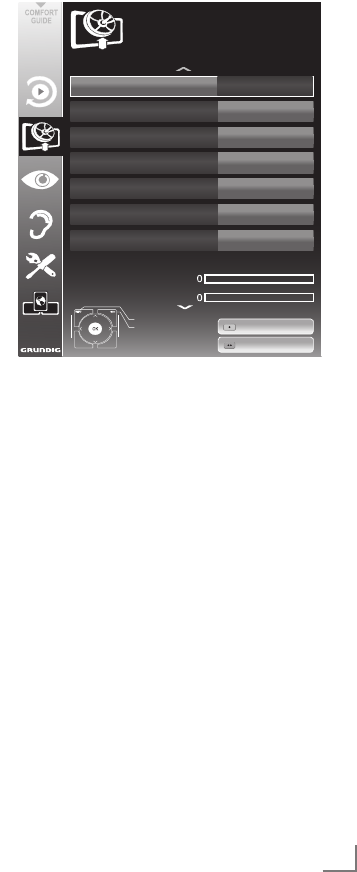
15
ENGLISH
Tuning the television channels
from satellite (DVB-S)
You have two options for tuning digital satellite
channels.
A The easy installation,
which pre-configures all antenna settings for
the satellite channels on Astra 19.2° East.
B The advanced installation
can be used if you wish to receive satellite
channels from various satellites. To do so,
you must make the antenna settings (Satel-
lite, LNB Power, LNB Type, DISEqC Mode,
LNB Selection) for the satellites chosen.
Easy installation
1 In the »Source Setup« menu, in the »Connec-
tion Type« line, select the option »Satellite«
with »
<
« or »
>
«.
2 Select the line »Easy Installation« with »
V
«
or »
Λ
« and press »OK« to confirm.
– Other menu options will be displayed,
the satellite Astra 19.2° East is preset.
3 Start the scan with »« (green).
– The »Search results« menu appears, and
the scan for TV channels begins.
– Depending on the number of television
channels received, this can easily take a
few minutes.
– The scan is complete as soon as the »PRO-
GRAM TABLE« appears.
Note:
7
You can abort the scan by pressing
»MENU«.
SETTINGS -----------------------------------------------------------------------------------------------------------------------------------------
Advanced installation
1 In the »Source Setup« menu, in the »Connec-
tion Type« line, select the option »Satellite«
with »
<
« or »
>
«.
2 Select the line »Advanced Installation« with
»
V
« or »
Λ
« and press »OK« to confirm.
– The menu appears.
3 Select the line »Satellite« with »
V
« or »
Λ
«
and press »OK« to confirm.
– The »SELECT SATELLITE« menu appears.
Select the satellites with »
V
«, »
Λ
«, »
<
« or
»
>
« and press »OK« to confirm.
Note:
7
The setting in the line »Transponder« is not
required for this automatic scan.
4 Select the line »LNB Power« with »
V
« or
»
Λ
«.
Depending on the type of LNB, set the LNB
power supply to »13/18 V« or »14/19 V«
with »
<
« or »
>
«.
5 Select the line »LNB Type« with »
V
« or »
Λ
«
and press »OK« to confirm.
Select the type of LNB installed with »
<
«
or »
>
«.
Save the selection with
»« (green)
or abort
the action with
»« (red)
.
Satellite ASTRA 2A°,E
Transponder 10714 MHZ H
LNB Type Universal
DISEqC Mode Off
LNB Power Off
22 kHz Auto
LNB Selection 1/4
Auto Tuning
Quality
Signal strength
Low Normal Good
Exit
Back
INSTALLATION
ANTENNA SETTINGS
Manual Tuning
20.09.2010
15:46
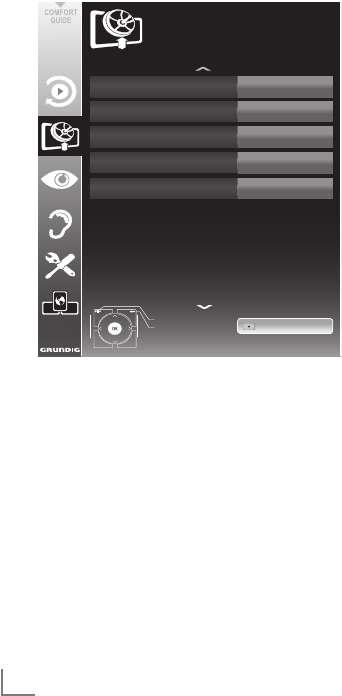
ENGLISH
16
6 Select the line »DISEqC Mode« with »
V
«
or »
Λ
«.
Select »DiSEqC 1.0« or »DiSEqC 1.1« in
accordance with the existing antenna system
with »
<
« or »
>
«.
– DiSEqC 1.0 allows up to four satellites to
be received simultaneously.
– DiSEqC 1.1 allows up to 16 satellites to be
received simultaneously.
7 Select the line »LNB Selection« with »
V
« or
»
Λ
«.
Select the setting for the respective satellites
with »
<
« or »
>
«.
8 Once the settings for the satellite have been
made, switch to the »AUTOMATIC CHAN-
NEL SEARCH« menu with »« (red).
9 Select the line »Scan Mode« with »
V
«
or »
Λ
«.
Select the scan mode with »<« or »>«
(for unencrypted channels, for encrypted
channels only, or for both).
10 Select the line »Service Type« with »
V
«
or »
Λ
«.
Use »<« or »>« to select whether you want to
search for television channels only (TV), radio
stations only (Radio) or both (Radio + TV).
SETTINGS -----------------------------------------------------------------------------------------------------------------------------------------
11 Start the scan with »« (red).
– The »Results« menu appears, and the scan
for TV channels begins.
– Depending on the number of television
channels received, this can easily take a
few minutes.
– The scan is complete as soon as the »PRO-
GRAM TABLE« appears.
Note:
7
You can abort the scan by pressing
»MENU«.
12 Press »MENU« to end the setting.
Note:
7
If other television channels are to be tuned
from a second satellite, proceed as follows:
Open the menu with »MENU«, select the
line »SOURCE SETUP« with »
V
« or »
Λ
«
and press »OK« to confirm. Then select the
»Automatic Channel Search« with »
V
« or
»
Λ
« and press »OK« to confirm. Confirm
the line »Select Satellite« with »OK« and
select the preferred satellite with »
V
«, »
Λ
«,
»
<
« or »
>
«. Start the scan with »« (red).
Continue the adjustment by step 7 of the
chapter.
Select Satellite ASTRA 2A , E
Service Type Radio + TV
Scan Mode Free + Scramble
Network Search Off
Connection Type Satellite
Exit
Back
SOURCE SETUP
AUTOMATIC CHANNEL SEARCH
Start Search
20.09.2010
15:46
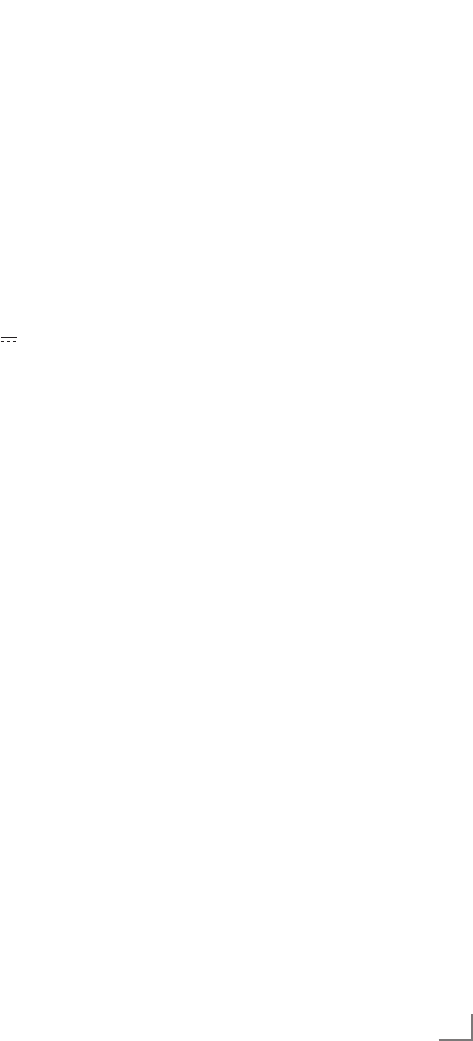
17
ENGLISH
SETTINGS -----------------------------------------------------------------------------------------------------------------------------------------
Tuning terrestrial television
channels (DVB-T)
1 In the »Source Setup« menu, in the »Connec-
tion Type« line, select the option »Air« with
»
<
« or »
>
«.
2 Select the line »Scan Type« with »
V
« or
»
Λ
«.
Use »<« or »>« to set the required scan
type:
– »DTV«, scan for digital television channels;
– »ATV«, scan for analogue television
channels;
–
»ATV & DTV«, scan for analogue and
digital television channels.
Caution:
7
The antenna power supply (5V ) may only
be switched on if the antenna is an active
indoor antenna with a signal amplifier and it
is not already supplied with a voltage via a
mains plug (or similar supply). Otherwise
you may cause a short circuit and irrepara-
bly damage your antenna.
3
Select the »Active Antenna Power« with »
V
«
or »
Λ
«.
Switch on the antenna power supply for the
antenna with »
<
« or »
>
« (»On«).
4 Start the scan with »« (green).
– The »Search Results« menu appears, and
the search for TV channels begins.
– Depending on the number of television
channels received, this can easily take a
few minutes.
– The scan is complete as soon as the »PRO-
GRAM TABLE« appears.
Note:
7
You can abort the scan by pressing
»MENU«.
5 Press »MENU« to end the setting.
Tuning television channels from
the cable provider (DVB-C)
1 In the »Source Setup« menu, in the »Connec-
tion Type« line, select the option »Cable«
with »
<
« or »
>
«.
2 Select the line »Scan Type« with »
V
« or
»
Λ
«.
Use »<« or »>« to set the required scan
type:
– »DTV«, scan for digital television channels;
– »ATV«, scan for analogue television
channels;
–
»ATV & DTV«, scan for analogue and
digital television channels.
3 Select the »Scan Type« with »
V
« or »
Λ
«. Se-
lect the preferred option (»Quick« or »Full«)
with »
<
« or »
>
«.
– The search function »
Quick
« sets up the
channels according to the information pro-
vided by your cable provider in the trans-
mission signal.
– If the option »Full« is selected, the entire
frequency range will be scanned. The
search can take a long time with this op-
tion. This option is recommended if your
cable provider does not support the scan
type
»
Quick
«
.
Note:
7
You can accelerate the search. To do this,
you need information about the frequency
and
network ID. You are usually able to get
this data from your cable operator or find it
in forums on the Internet.
4 Start the scan with »« (green).
–
The »Search Results« menu appears, and
the search for TV channels begins.
– Depending on the number of television
channels received, this can easily take a
few minutes.
– The scan is complete as soon as the »PRO-
GRAM TABLE« appears.
Note:
7
You can abort the scan by pressing
»MENU«.
5 Press »MENU« to end the setting.
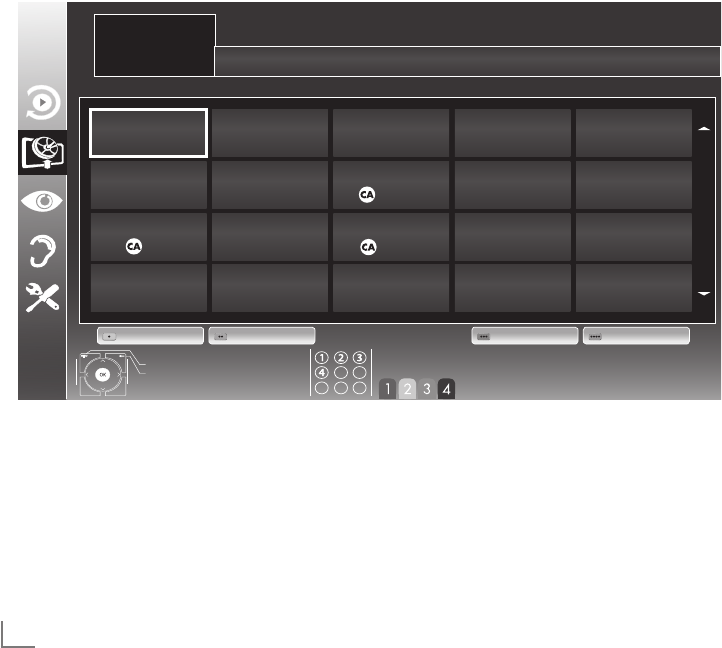
ENGLISH
18
Changing the program table for
the digital channels
Channels which are found using the scan are
saved in the »PROGRAM TABLE«.
You can delete channels which are not required
from the programe table, and lock individual
channels (Parental control).
You can also add channels to the favourites list;
in addition, you can change the order of chan-
nels within the favourites list.
With »« (green) you can display the channels
which belong to one network.
Switch to the next page in the programe table
with »P+« and to the previous page with »P-«.
With »« (yellow) you can open the »LIST
MANAGEMENT« within the programe table.
Selecting channel lists
1 Open the menu with »MENU«.
2 Select the »SOURCE SETUP« menu with »
V
«
or »
Λ
« and press »OK« to confirm.
– The »SOURCE SETUP« menu appears.
3 Select the line »Programe Table« with »
V
«
or »
Λ
« and press »OK« to confirm.
– The menu »PROGRAM TABLE« appears.
Important:
7
Programe table and favourites lists are
saved separately according to the different
input sources (satellite, cable, air).
7
When opening the programme table, the
respective channel list for the current input
signal appears.
SETTINGS -----------------------------------------------------------------------------------------------------------------------------------------
1 Das Erste
DTV
6 24
DTV
11 HD 1
DTV
16 TV Sport
DTV
2 ZDF
DTV
7 HD Sport
DTV
12 Life
DTV
17 Sat.8
DTV
3 SAT1
DTV
8 HD Test
DTV
13 Film
DTV
18 SKY
DTV
4 N24
DTV
9 3sat
DTV
14 Promo
DTV
19 TV6
DTV
5 SAT3
DTV
10 RTL
DTV
15 Sport1
DTV
20 TV5
DTV
1 Das Erste
INSTALLATION
PROGRAM TABLE
Edit Manage lists Network Sorting
Exit
Back
Network ALL
Select favourites

19
ENGLISH
SETTINGS -----------------------------------------------------------------------------------------------------------------------------------------
Creating lists of favourites
You can save your favourite channels in up to
four favourites lists (FAV 1 to FAV 4).
Notes:
7
Favourites lists must be created separately
for all input sources (satellite, cable and air).
7
You can select the favourites list by pressing
»FAV«.
1 In the »PROGRAM TABLE« menu, switch over
to the list view with »« (yellow).
2 Select the channel of your choice with »
V
«
or »
Λ
«.
3 “Push” the channel into the favourites
lists 1 to 4 with »
<
« or »
>
« and press »OK«
to confirm.
– The position in the favourites list is marked
with »✔«.
– You can enter the same channel in more
than one favourite list.
–
Each favourite list can store up to 255
channels.
Note:
7
Channels can also be deleted from the
favourites lists. Select
the
channel to be
deleted with »
V
«, »
Λ
«, »
<
« or »
>
«
and
press »OK« to delete it.
7
When deleting a channel from the favourites
list, the order within the favourites list will be
updated.
4 Press »MENU« to end the set-up.
Sorting channels in the favourite list
You can change the order of channels in the
favourites list.
1 In the »PROGRAM TABLE« menu, select the
favourites list »1« to »4«.
2 Select the channel which should be moved
with »
V
«, »
Λ
«, »
<
« or »
>
« and mark it with
»« (red).
3 Move the channel to its new position with
»
V
«, »
Λ
«, »
<
« or »
>
« and press »OK« to
confirm.
Notes:
7
Repeat steps 2 and 3 if you would like to
change other channels within the same
favourites list.
7
Repeat steps 1 to 3 if you would like to
change other channels in a different favour-
ites list.
4 Exit the current favourites list with »«
(blue).
– The entire programe table will appear
again.
Deleting channels
1
In the
»PROGRAM TABLE«
menu, select the
television channel to be deleted with
»
V
«,
»
Λ
«
,
»
<
« or »
>
«
and press
»« (red)
to con-
firm.
2 Delete the current channel with »« (yellow);
delete all channels with »« (blue).
3 Confirm the deletion process with »«
(green).
4 Quit the deletion process with »<«.
Skipping channels
You can mark television channels which should
be skipped when selecting with »
Λ
« or »
V
«.
It is still possible to select them using the number
buttons.
1 In the »PROGRAM TABLE« menu, switch over
to the list view with »« (yellow).
2 Select the preferred channel with »
V
«
or »
Λ
«.
3 Select the column »Skip« with »
<
« or »
>
«
and use »OK« to mark the channel.
– The channel is marked by »✔«.
Note:
7
Channels can also be reactivated. Select the
channel with »
V
« or »
Λ
«, then select the
column »Skip« and reactivate the channel
with »OK«.
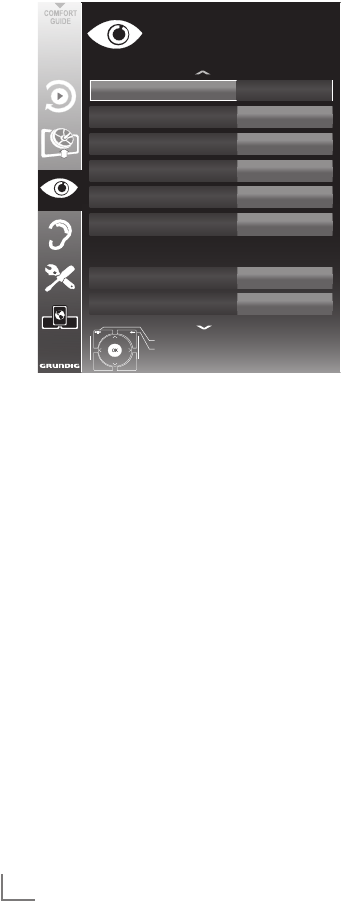
ENGLISH
20
SETTINGS -----------------------------------------------------------------------------------------------------------------------------------------
Picture settings
1 Open the menu with »MENU«.
2 Select the menu item »PICTURE SETTINGS«
with »
V
« or »
Λ
« and press »OK« to con-
firm.
– The »PICTURE SETTINGS« menu appears.
3 Select the line »Picture Mode«, »Bright-
ness«, »Contrast«, »Sharpness«, »Colour«, or
»Colour Temperature« with »
V
« or »
Λ
«.
Select the value with »
<
« or »
>
« and press
»OK« to confirm.
Notes:
7
When changing the values with »
<
« or
»
>
«, the screen will be split. You can see
the current setting on the left side, the new
setting on the right side.
7
In the »PICTURE SETTINGS« menu you can
also find other additional settings.
4 Select the line »DNR«, »Mpeg NR«, »Vibrant
Colour«, »Perfect Clear«, »Film Mode«,
»Gamma«, »Dynamic Contrast«, »Dynamic
Backlight«, »Backlight« or »MEMC« with
»
V
« or »
Λ
«.
Select the value with »
<
« or »
>
« and press
»OK« to confirm.
Notes:
7
You can only select the »Mpeg NR« function
on digital and AV presets.
»Mpeg NR« reduces any interference from
artefacts (pixel blocks) from digital pro-
grammes due to MPEG compression (such
as from DVB-T receivers or DVD players).
7
The »Film Mode« detects and processes
feature films automatically for all channel
sources. This means you will always receive
an optimal picture.
This functions in the modi 480i, 576i and
1080i in TV playback and for other channel
sources.
If the »Film mode« is switched on for pro-
grammes without a feature film signal, minor
problems such as picture freeze, defective
subtitles or fine lines in the picture could
occur.
7
The function »Dynamic Contrast« adapts the
contrast dynamically and optimally for the
respective picture content.
7
With »Dynamic Backlight«, the device opti-
mally adapts the background lighting to the
picture content.
7
The »Backlight« can only be set manually
when the function »Dynamic Backlight« is
deactivated.
7
»MEMC« (Motion Estimation, Motion Com-
pensation) provides fluidity for the picture
in active pictures or fast camera shots.
»MEMC« will only appear in menus of LCD
products with 200 Hz PPR Feature and LED
products with 400 Hz PPR feature.
5 Press »MENU« to end the setting.
Picture Mode User
Brightness 50
Sharpness 75
Colour Temperature
DNR
Medium
Off
Contrast
100
Colour 65
Mpeg NR. Off
Exit
Back
PICTURE SETTINGS
Enhanced picture settings
20.09.2010
15:46
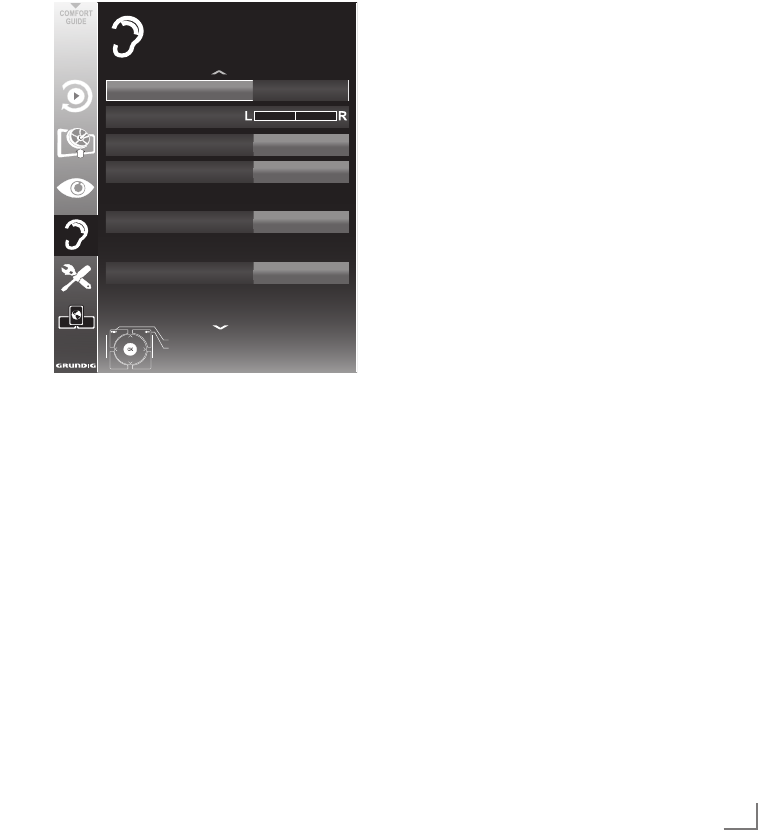
21
ENGLISH
SETTINGS -----------------------------------------------------------------------------------------------------------------------------------------
Sound settings
1 Open the menu with »MENU«.
2 Select the menu item »SOUND SETTINGS«
with »
V
« or »
Λ
« and press »OK« to con-
firm.
– The »SOUND SETTINGS« menu appears.
Note:
7
Additional operations are explained in the
following sections.
Volume
1 Select the line »Volume« with »
V
« or »
Λ
«
and change the setting with »
<
« or »
>
«.
Balance
1 Select the line »Balance« with »
V
« or »
Λ
«
and change the setting with »
<
« or »
>
«.
Automatic volume
Television stations broadcast at different vol-
umes. The automatic volume limiting (AVL) func-
tion means the volume is kept the same when
you switch between channels.
1 Select the line »AVL« with »
V
« or »
Λ
« and
select the option »On« with »
<
« or »
>
«.
Note:
7
If the »SRS« setting has been selected in the
»Audio Mode« line, the AVL line cannot be
selected.
Stereo/two channel sound, mono
If the device receives two-channel-sound pro-
grammes, e.g. a film with the original soundtrack
on audio channel B (display: »Dual II«) and
the dubbed version on sound channel A (dis-
play: »Dual I«), you can select the audio channel
you prefer.
If the device receives stereo or Nicam pro-
grammes, it switches automatically to stereo
sound (display: »Stereo«).
You can switch the sound to »Mono« if the stereo
sound quality is poor.
1 Select the line »Audio Type« with »
V
« or
»
Λ
« and adjust the setting with »
<
« or »
>
«.
Stereo width
This broadens the sound output for stereo pro-
grammes and improves the sound with mono
reception.
1 Select the line »Audio Mode« with »
V
«
or »
Λ
«.
2 Select the option »Spatial« with »
<
« or »
>
«.
Volume 10
Balance
Sound Type Stereo
Sound Preset
Headphone
Sound Mode
Naturel
Exit
Back
External
20.09.2010
15:46
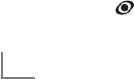
ENGLISH
22
Soundeffects
This menu offers three preset sound effects
(Music, Natural and Speech) and one setting to
be created by you (User).
1 Select the line »Sound Preset« with »
V
« or
»
Λ
«.
2 Select the sound effect »Music«, »Natural«
or »Speech« by pressing »
<
« or »
>
«.
Note:
7
»User« option is active when »Sound mode«
setting is selected as »Normal or »Spatial«.
SRS TruSurround XT*
SRS TruSurround XT is a patented audio tech-
nology which is integrated into the television set
and only requires the built-in speakers to gener-
ate a Surround Sound effect.
1 Select the line »Audio Mode« with »
V
«
or »
Λ
«.
2 Select the option »SRS« with »
<
« or »
>
«.
3 Select the line »Sound Preset« with »
V
«
or »
Λ
«.
4 Select the sound effect »Music«, »Natural«
or »Speech« with »
<
« or »
>
«.
SETTINGS -----------------------------------------------------------------------------------------------------------------------------------------
Equalizer
Equalizer offers a sound setting that you can cre-
ate.
Equaliser appears in the menu when »Sound
mode« is selected as »Spatial« or »Normal«,
and »Sound Preset« as »User«.
1 Select »Equalizer« with »
V
« or »
Λ
« and
press »OK« to confirm.
The »EQUALIZER« menu appears.
Note:
7
If the »SRS« setting has been selected in the
»Sound Mode« line, the »Equalizer« line
will not indicate.
2 Select the frequency bandwidth »120Hz«
with »
V
« or »
Λ
«.
Set the preferred value with »
<
« or »
>
«.
3 Set the next frequency bandwidth with »
V
«
or »
Λ
« and repeat the setting.
4 Press »<« to save the setting.
Audio description (Audio subtitles)
Audio description is an additional audio channel
for visually-impaired persons. Descriptions are
provided of activities, surroundings, changes of
scene, gestures and actors' facial expressions.
This audio channel is transmitted simultaneously
with the normal sound on digital channels. Avail-
ability depends on the respective channel and
broadcaster.
1 Select the line »Audio Description« with »
V
«
or »
Λ
« and select the option »On« with »
<
«
or »
>
«.
2 Select the line »Volume« with »
V
« or »
Λ
«
and change the volume with »
<
« or »
>
«.
Exiting the setting
1 Press »MENU« to end the setting.
* Under licence from SRS Labs, Inc. TruSurround XT,
SRS and the symbol are trademarks of
SRS Labs, Inc.
23
ENGLISH
TELEVISION - OPERATION--------------------------------------------------------------------------------
Basic functions
Switching on and off
1 Press »8«, »1…0« or »P+« or »P-« to switch
on the television from standby mode.
2 Press »8« to switch the television to standby.
Selecting channels
1 Press »1…0« to select presets directly.
2 Select channels step by step with »P+« or
»P-«.
3 Open the channel list with »OK«, select the
preferred television channel with »
V
«, »
Λ
«,
»
<
« or »
>
« and press »OK« to confirm.
Exit the channel list with »MENU«.
Selecting channels from lists
You can select channels from various lists (e.g.
all channels, FAV 1 to FAV 4).
1 Press »FAV« to open an overview of pro-
grame tables.
– The overview is displayed.
2 Select a programe table with »
Λ
« or »
V
«
and open it with »OK«.
3 Select a television channel with »
V
«, »
Λ
«,
»
<
« or »
>
« and press »OK« to confirm.
4 Press »MENU« to exit the programe table.
Selecting a preset AV channel
1 Open the »Select Source« menu with » «.
2 Select an AV preset with »
V
«, »
Λ
«, »
<
« or
»
>
« and press »OK« to confirm.
3 Use »1…0« to switch back to the television
channel.
Adjusting the volume
1 Adjust the volume with »+ o –«.
Switching sound on/off
1
Press »p« to mute the sound or switch it
on again.
Displaying information
1 Display information with »?«.
– The display disappears automatically after
a short while.
Freeze-frame
If you wish to view a particular scene for longer,
you can “freeze” the frame of the current pro-
gramme.
1 Activate the freeze-frame function with »$«.
2 End the freeze-frame function with »$«.
Note:
7
If an external data medium is connected
to the television, the time shift function is
activated with »$«. The time shift function is
described on page 36.
Picture settings
Various picture settings are available.
1 Open the Tools menu with »TOOLS«.
2 Select the menu item »Picture Mode« with
»
V
« or »
Λ
«.
3 Select »User«, »Eco TV«, »Vivid«, »Natural«,
»Movie«, »Sports« or »Game« by pressing
»
<
« or »
>
«.
Note:
7
Picture setting »Game« can only be selected
in »HDMI«, »Component« and »PC« modes.
Audio settings
Various audio settings are available.
1 Open the Tools menu with »TOOLS«.
2 Select the menu item »Sound Preset« with
»
V
« or »
Λ
«.
3 Select the audio setting »User«, »Music«,
»Natural« or »Speech« by pressing »
<
« or
»
>
«.
Note:
7
»User« option is active when »Sound mode«
setting is selected as »Normal or »Spatial«.
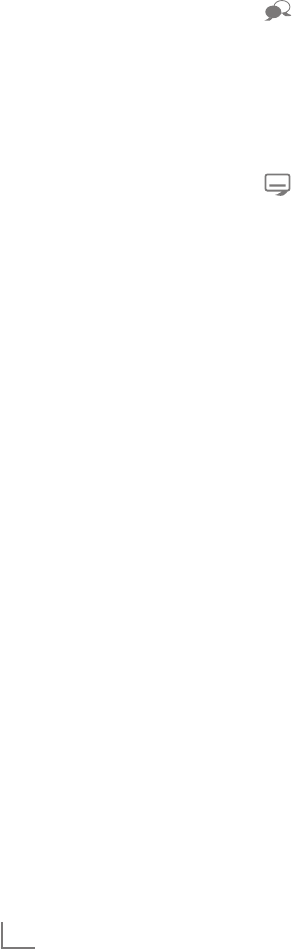
ENGLISH
24
Audio language
Various languages are available on digital tele-
vision channels. This depends on the programme
being broadcast.
1 Open the selection menu with » «.
2 Select the language by pressing »
V
« or »
Λ
«
and press
»OK«
to confirm.
Subtitles
Various subtitles are available on digital televi-
sion channels. This depends on the programme
being broadcast.
1 Open the selection menu with » «.
2 Select the subtitles with »
V
« or »
Λ
« and
press
»OK«
to confirm.
Zoom function
1 Open the Tools menu with »TOOLS«.
2 Select the menu item »Zoom« with »
V
« or
»
Λ
«.
3 Press »OK« repeatedly to enlarge the
display in three steps.
Eco mode
This function allows you to reduce the power
consumption.
1 Open the Tools menu with »TOOLS«.
2 Select the menu item »Eco TV« with »
V
« or »
Λ
«.
3 Switch on the Eco mode with »
<
« or »
>
«.
4 Switch the Eco mode off again with »
<
« or »
>
«.
Zapping function
This function remembers the channel you are
currently watching while you switch over to other
ones (zapping).
1 Press »1…0« or »P+«, »P–« to select the
channel to be stored in the zapping memory
and press »<« to confirm.
2 Press »1…0« or »
Λ
«, »
V
« to switch to
another television channel.
3 Press »<« to switch between the saved
television channel and the last television
channel viewed.4 End the function
with »MENU«.
TELEVISION - OPERATION--------------------------------------------------------------------------------
Electronic TV guide
The electronic TV guide provides an overview of
all programmes that will be broadcast in the next
week (for digital channels only).
1
Press
»GUIDE«
to display channel informa-
tion.
Notes:
7
Not all channels supply provide a detailed
TV guide.
7
Many broadcasters transmit the current
schedule, but do not offer detailed descrip-
tions.
7
There are broadcasters which do not pro-
vide any information at all.
2 Press »
V
« or »
Λ
« to select a television
channel.
– Today's programmes on the television
channel selected are displayed.
– In addition, information about the current pro-
gramme is display with detailed information
about the channel.
3 Switch to the information about the current
programme with »
>
«.
Note:
7 You can open and switch off the extensive
programme information with »?«.
4 Press »
V
« to select information on the next
programme and, »
Λ
« to return to the infor-
mation for the current programme.
5 Select programmes on over the coming days
with »« (green), and switch back to the cur-
rent day with »« (red).
6 Switch back to the channel selection with
»
<
«.
Notes:
7
By pressing »« (yellow) twice, the pro-
gramme of your choice can be added to the
memory timer.
7
Filter for certain programmes with »«
(blue), select the channel type with »
<
«,
»
>
«, »
V
« or »
Λ
« and press »OK« to con-
firm. Programmes which match the selected
channel type are displayed.
7 Quit the electronic TV guide with »MENU«.
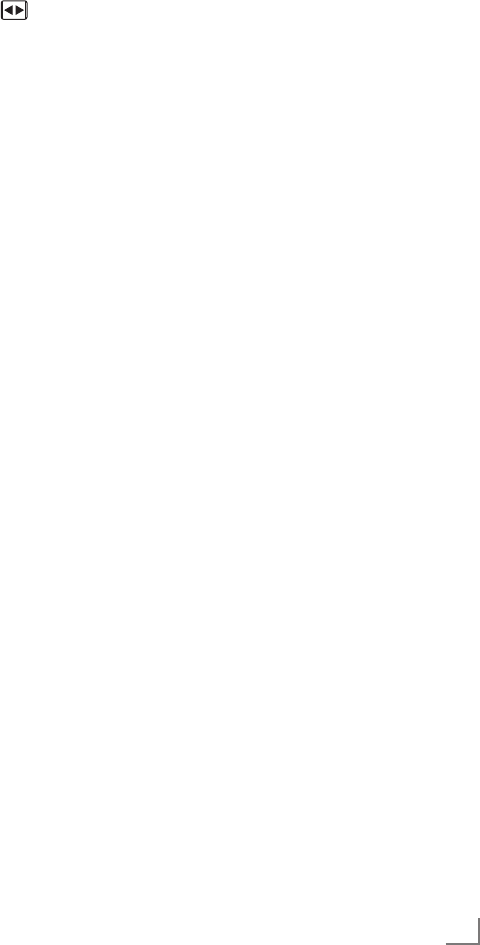
25
ENGLISH
TELEVISION - OPERATION--------------------------------------------------------------------------------
Changing the picture format
The television automatically switches to the 16:9
format if this format is detected via the SCART
socket.
1 Select the picture format with » «.
– The picture format (for example »16:9«) is
displayed.
– You can choose between the following
picture formats:
»4:3« format
The picture is shown in 4:3 format.
»16:9« and »14:9« formats
For programmes in 4:3 format, the picture is
stretched horizontally if the »16:9« format or
»14:9« format is selected.
The picture geometry is stretched horizontally.
With actual 16:9 input sources (from a set-top box
on the SCART socket) the picture fills the screen
completely and with the correct geometry.
»Subtitle« format
If you cannot see the subtitles at the bottom of
the screen, select »Subtitle«.
»LetterBox« format
The letterbox format is especially suitable for
programmes in 16:9 format.
The black borders which are usually at the top
and bottom of the screen are eliminated, 4:3 pic-
tures fill the screen.
The transmitted pictures are enlarged, but are
slightly cropped at the top and bottom. The pic-
ture geometry remains unchanged.
»Panorama« format
This setting is suitable for films in an especially
wide format.
During programmes in 4:3 format, the picture is
stretched horizontally if the »Panorama« function
is selected. The picture geometry is stretched
horizontally.
»AUTO« format
The picture format is automatically switched to
»16:9« for 16:9 programmes.
The picture format is automatically switched to
»4:3« for 4:3 programmes.
»Overscan« format
In this mode, HD pictures are not cropped by the
HDMI sockets or component sockets, and are
displayed in their original size. This only applies
in HDMI mode and for resolutions of 720p or
above.
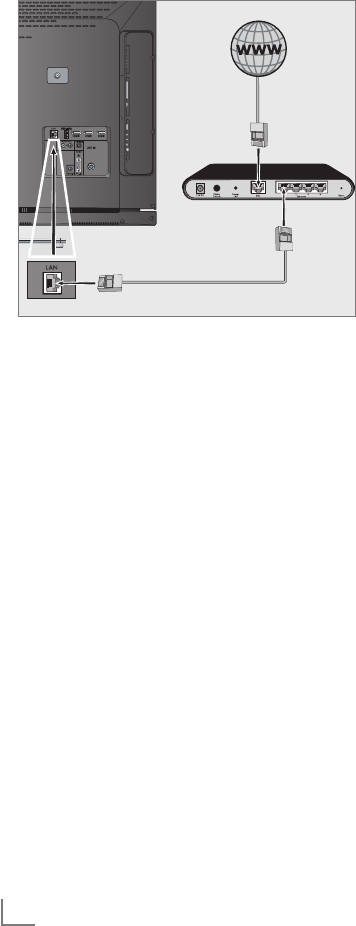
ENGLISH
26
HOME NETWORK ------------------------------------------------------------------------------------------------------------
Network connection
You can establish a wired or wireless connection
between your television and the local network.
Wired network connection
1 Connect the output of external modem to
»LAN« socket with Cat 5 cable.
Note:
7 Connection cables are not supplied.
Wired network settings
There are two ways of making the wired network
settings.
A Automatic connection,
all data regarding the connection settings (»IP
Address«, »Netmask«, »Gateway« and »DNS«)
are obtained from modem automatically.
B Manual connection,
all connection settings (»IP Address«, »Net-
mask«, »Gateway« and »DNS«) must be
configured manually.
Automatic connection
Most of the home networks are Dynamic. If you
have a dynamic network, you must use a DSL
modem that supports DHCP. Modems and IP
sharers that support DHCP obtain the »DNS«
values that are required for »IP Address«, »Net-
mask«, »Gateway« and internet access auto-
matically, and thus you are not required to enter
those values manually.
Note:
7 If you do not have a dynamic network,
follow the instructions in manual connection
section.
1 Open the menu with »MENU«.
2 Select »CONNECTED APPS« with »
V
« or »
Λ
«
and confirm with »OK«. Menu is displayed.
3 Select »Network Settings« with »
V
« or »
Λ
«
and confirm with »OK«.
– »NETWORK SETTINGS« menu is displayed.
4 Select »Connection« with »
V
« or »
Λ
« and
then select »Wired« with »
<
« or »
>
«.
5 Select »Connection Type« with »
V
« or »
Λ
«
and then select »Automatic« with »
<
« or »
>
«.
6 Select »Connect« with »« (red) to establish
the modem connection.
– The mesage »Testing ... Please waite«
appears.
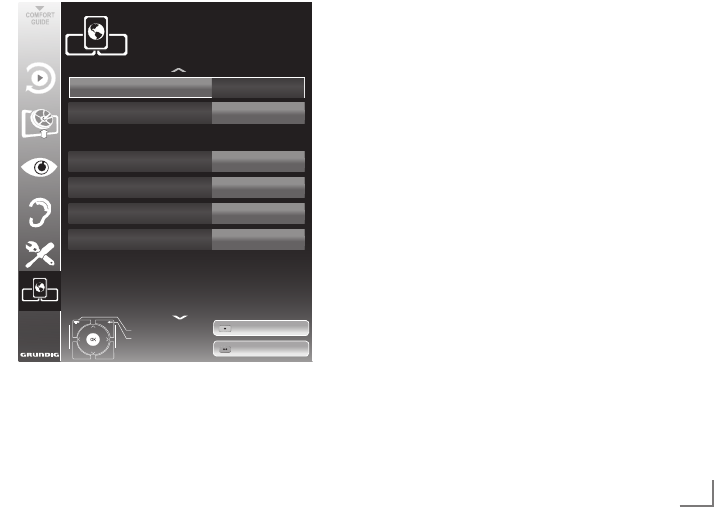
27
ENGLISH
7 Press »« (green) to make sure that the
network connection is established with the
current settings.
– The messages »Testing ... Please waite«
appears, after successfull announcement
the messages »Connecting To Gateway:
Successful« and then the MAC address.
8 Press »MENU« to end the setting.
Manual connection
Certain networks require Static IP address. If
your network requires a Static IP address, you
must enter the »IP Address«, »Netmask«, »Gate-
way« and »DNS« values manually. You can ob-
tain your »IP Address«, »Netmask«, »Gateway«
and »DNS« values from your Internet Service
Provider (ISP).
1 Open the menu with »MENU«.
2 Select »CONNECTED APPS« with »
V
«
or »
Λ
« and confirm with »OK«. Menu is
displayed.
3 Select »Network Settings« with »
V
« or »
Λ
«
and confirm with »OK«.
– »NETWORK SETTINGS« menu is displayed.
HOME NETWORK ------------------------------------------------------------------------------------------------------------
4 Select »Connection« with »
V
« or »
Λ
« and
then select »Wired« with »
<
« or »
>
«.
5 Select »Connection Type« with »
V
« or »
Λ
«
and then select »Manual« with »
<
« or »
>
«.
– »IP Address«, »Netmask«, »Gateway« and
»DNS« options are active.
6 Select »IP Address« with »
V
« and press »OK«.
Enter the IP address with »1…0« and press
»« (green) to save the value.
7 Select »Netmask« with »
V
« and press »OK«.
Enter the Netmask with »1…0« and press
»« (green) to save the value.
8 Select »Gateway« with »
V
« and press »OK«.
Enter the Gateway with »1…0« and press
»« (green) to save the value.
9 Select »DNS« with »
V
« and press »OK«.
Enter the DNS address with »1…0« and press
»« (green) to save the value.
10 Select »Connect« with »« (red) to establish
the modem connection.
– The mesage »Testing ... Please waite«
appears.
11 Press »« (green) to make sure that the
network connection is established with the
current settings.
– The messages »Testing ... Please waite«
appears, after successfull announcement
the messages »Connecting To Gateway:
Successful« and then the MAC address.
12 Press »MENU« to end the setting.
Connection
Netmask 255.255.255.0
IP Address
Connection Type
192.168.1.100
Otomatik
Gateway
DNS
Exit
Back
Connection Settings
Wired
Test
Connect
CONNECTED APPS
NETWORK SETTINGS
192.168.1.1
192.168.1.1
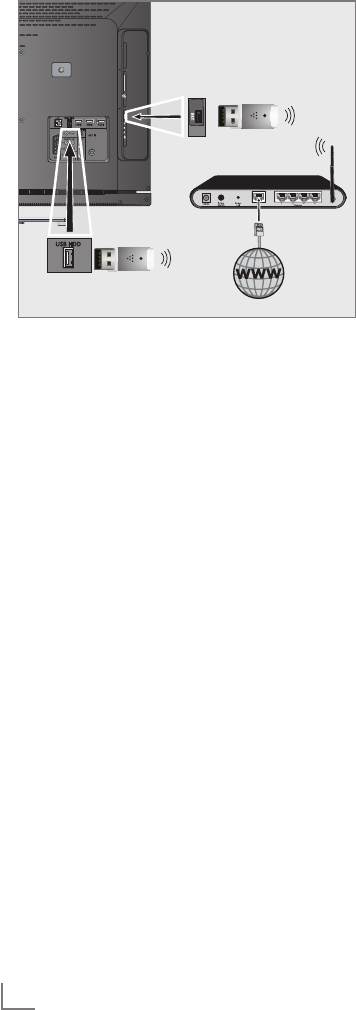
ENGLISH
28
Wireless network connection
1 Connect Grundig WiFi USB dongle to the
»USB« or »USB HDD« socket of your
television in order to connect the television
to a wireless network.
HOME NETWORK ------------------------------------------------------------------------------------------------------------
Notes:
7 Wireless LAN adaptor supports IEEE
802.11B/G and N communication protocols.
We recommend you to use IEEE 802.11N
protocol to obtain the best performance in HD
video playback.
7 If you use a modem that supports IEEE
802.11B/G, video playback performance
may be poor when compared to a modem
that supports IEEE 802.11N since the data
transfer rate of IEEE 802.11B/G protocol is
lower.
7 WiFi USB dongle must directly be connected
to »USB« or »USB HDD« socket; USB Hub is
not supported.
7
Please note that video playback performance
in a DLNA application on a wireless local
network depends on the number of users on
the network as it is the case in every wireless
network.
7
It is recommended to switch off the equipment
that are not in use in home network in order
to avoid unnecessary network traffic.
7 Placing the modem or wireless network
sharer on an elevated location will increase
the wireless connection reception strength.
7 Wireless connection reception strength may
vary depending on the type of the modem
and the distance between the modem and
television.
7 Modem must be transmitting its SSID in order
to establish a wireless connection. Television
can not connect to a network without SSID.
7 When network connection is established
through a wireless USB network device,
wireless network connection may be
weak depending on the the strength of the
wireless network in the medium. Extending
the wireless USB network device close to the
television with a USB extension cable will
increase the wireless network performance.

29
ENGLISH
HOME NETWORK ------------------------------------------------------------------------------------------------------------
Wireless network settings
There are two ways of making the wireless net-
work settings.
A Automatic connection,
»Apart from Access Point Selection, all data
regarding the connection settings (»IP Ad-
dress«, »Netmask«, »Gateway« and »DNS«)
are obtained from modem automatically.
B Manual connection,
all connection settings (»IP Address«, »Net-
mask«, »Gateway« and »DNS«) must be
configured manually.
Automatic connection
Most of the home networks are Dynamic. If you
have a dynamic network, you must use a DSL
modem that supports DHCP. Modems and IP
sharers that support DHCP obtain the »DNS«
values that are required for »IP Address«, »Net-
mask«, »Gateway« and internet access auto-
matically, and thus you are not required to enter
those values manually.
1 Open the menu with »MENU«.
2 Select »CONNECTED APPS« with »
V
« or »
Λ
«
and confirm with »OK«. Menu is displayed.
3 Select »Network Settings« with »
V
« or »
Λ
«
and confirm with »OK«.
– »NETWORK SETTINGS« menu is displayed.
4 Select »Connection« with »
V
« or »
Λ
« and
then select »Wireless« with »
<
« or »
>
«.
5 Select »Connection Type« with »
V
« or »
Λ
«
and then select »Automatic« with »
<
« or
»
>
«.
6 Select »Select Access Point« with »
V
« or
»
Λ
« and confirm with »OK«.
– »Select Access Point« menu appears and
available wireless networks are scanned
and displayed in the menu
7 Select the network that you want to connect
with »
V
«, »
Λ
«, »
<
« or »
>
« and confirm with
»OK«.
– Wireless connection password screen is
displayed.
8 Select the required character with »
V
«, »
Λ
«,
»
<
« and »
>
« and move to the next character
with »OK«.
– Select »ABC« for uppercase and »abc«
for lower case and confirm with »OK«.
– Select »?@123« for numbers and symbols
and confirm with »OK«.
– Enter the password, select »Confirm« with
»
V
«, »
Λ
«, »
<
« or »
>
« and confirm with
»OK«.
Note:
7 In WEP encryption system, more than one
network password can be assigned for the
network. Your television can only connect to
network with level 1 password.
9 Select »Connect« with »« (red) to establish
the modem connection.
– The mesage »Testing ... Please waite«
appears.
10 Press »« (green) to make sure that the
network connection is established with the
current settings.
– The messages »Testing ... Please waite«
appears, after successfull announcement
the messages »Connecting To Gateway:
Successful« and then the MAC address.
11 Press »MENU« to end the setting.
Note:
7 If you do not have a dynamic network,
follow the instructions in manual connection
section.
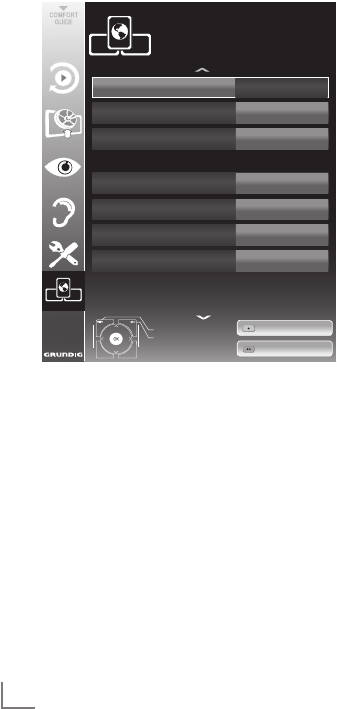
ENGLISH
30
Manual connection
Certain networks require Static IP address. If
your network requires a Static IP address, you
must enter the »IP Address«, »Netmask«, »Gate-
way« and »DNS« values manually. You can ob-
tain your »IP Address«, »Netmask«, »Gateway«
and »DNS« values from your Internet Service
Provider (ISP).
1 Open the menu with »MENU«.
2 Select »CONNECTED APPS« with »
V
« or »
Λ
«
and confirm with »OK«. Menu is displayed.
3 Select »Network Settings« with »
V
« or »
Λ
«
and confirm with »OK«.
– »NETWORK SETTINGS« menu is displayed.
4 Select »Connection« with »
V
« or »
Λ
« and
then select »Wireless« with »
<
« or »
>
«.
5 Select »Select Access Point« with »
V
« or
»
Λ
« and confirm with »OK«.
– »Select Access Point« menu appears and
available wireless networks are scanned
and displayed in the menu.
6 Select the network that you want to connect
with »
V
«, »
Λ
«, »
<
« or »
>
« and confirm with
»OK«.
– Wireless connection password screen is
displayed.
HOME NETWORK ------------------------------------------------------------------------------------------------------------
7 Select the required character with »
V
«, »
Λ
«,
»
<
« and »
>
« and move to the next character
with »OK«.
– Select »ABC« for uppercase and »abc«
for lower case and confirm with »OK«.
– Select »?@123« for numbers and symbols
and confirm with »OK«.
– Enter the password, select »Confirm« with
»
V
«, »
Λ
«, »
<
« or »
>
« and confirm with
»OK«.
Note:
7 In WEP encryption system, more than one
network password can be assigned for the
network. Your television can only connect to
network with level 1 password.
8 Select »Connection Type« with »
V
« or »
Λ
«
and then select »Manual« with »
<
« or »
>
«.
– »IP Address«, »Netmask«, »Gateway« and
»DNS« options are active.
9 Select »IP Address« with »
V
« and press »OK«.
Enter the IP address with »1…0« and press
»« (green) to save the value.
10 Select »Netmask« with »
V
« and press »OK«.
Enter the Netmask with »1…0« and press
»« (green) to save the value.
11 Select »Gateway« with »
V
« and press »OK«.
Enter the Gateway with »1…0« and press
»« (green) to save the value.
12 Select »DNS« with »
V
« and press »OK«.
Enter the DNS address with »1…0« and press
»« (green) to save the value.
13 Select »Connect« with »« (red) to establish
the modem connection.
– The mesage »Testing ... Please waite«
appears.
14 Press »« (green) to make sure that the
network connection is established with the
current settings.
– The messages »Testing ... Please waite«
appears, after successfull announcement
the messages »Connecting To Gateway:
Successful« and then the MAC address.
15 Press »MENU« to end the setting.
Connection
Netmask 255.255.255.0
IP Address
Select Access Point
Connection Type
192.168.1.100
- -
Auto
Gateway
DNS
Exit
Back
Connection Settings
Wireless
Test
Connect
CONNECTED APPS
NETWORK SETTINGS
192.168.1.1
192.168.1.1
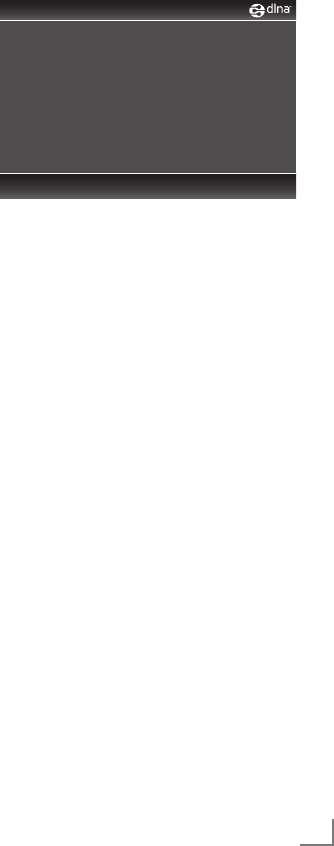
31
ENGLISH
HOME NETWORK ------------------------------------------------------------------------------------------------------------
Playback the video, music and
image files with home network
connection
You can easily access the Video, music and
image files on the server through the DLNA
menu of your television.
Notes:
7 You can share your videos, music or
photographs via devices such as a PC,
Mobile Phone or NAS (Network Attached
Storage) functioning as a DLNA compatible
DMS (Digital Media Server).
7 If the DMS device and the television are
connected to the wireless network at the
same time, laggings or freezing can arise
during video playback.
7 TV can also operate with DMS software
installed in the computer, however, a full
compatible operation with software without
DMS certificate is not guaranteed.
7 When you are using a PC with Windows
OS, you can configure the Windows Media
Player (from version 11) as Digital Media
Server.
The required settings are related to the
software version.
Select the Digital Media Server
1 Open the menu with »MENU«.
2 Select »CONNECTED APPS« with »
V
«
or »
Λ
« and confirm with »OK«. Menu is
displayed.
3 Select »DLNA« with »
V
« or »
Λ
« and
confirm with »OK«.
– »DLNA« menu is displayed.
4 Press »« (blue) to discover DMS
devices on home network.
– DMS devices that are discovered appears
in the menu.
Note:
7 If no DMS device appears, check the
network connection. See page 26.
5 Select the desired DMC device with »
V
«, »
Λ
«,
»
<
« or »
>
« and display its content with »OK«.
Notes:
7 File and folder structure of the DMS device
in menu may vary depending on the Digital
Media Server software in use.
7 Subtitles are not supported on video files
that are played through the DMS device.
7 Only the formats with a DLNA certificate
(»MPEG_PS_NTSC«, »MPEG_PS_PAL«,
»MPEG_TS_SD_EU« and »MPEG_TS_EU_
ISO«) are supported from among the video
files played from DMS device.
7 With high bitrate videos, distortion can be
seen.
7 Folders that appear as unknown in DLNA
application cannot be played by the TV.
Installing the codec to your computer can
solve this problem.
0 Device Found
Page: 1/1
Press BLUE key to search DMS device.
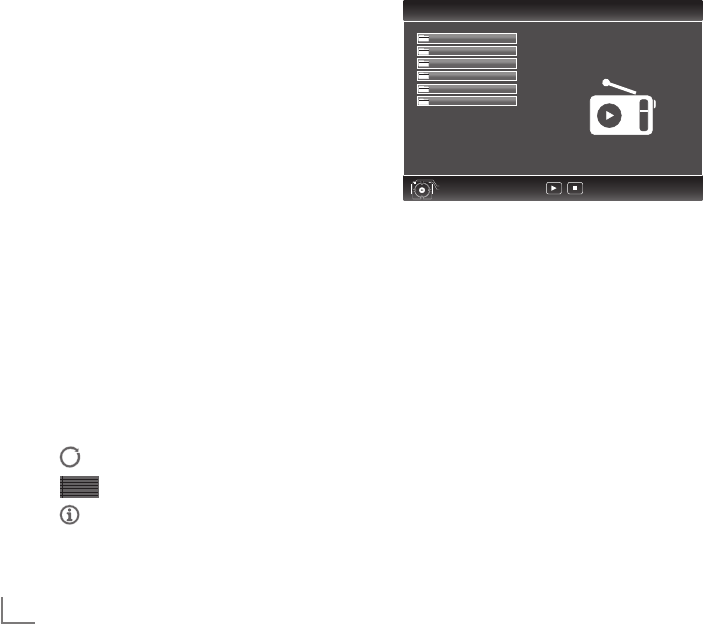
ENGLISH
32
7 Only the formats with a DLNA certificate
(»AAC_ADTS_320«, »LPCM«, »MP3«,
»WMABASE« and »WMAFULL«) are
supported from among the audio files
played from DMS device.
7 Only the formats with a DLNA certificate
(»JPEG_LRG«, »JPEG_MED« and »JPEG_
SM«) are supported from among the picture
files played from DMS device.
6 Press »<« to return to the DMS list page.
7 Press »GUIDE« to exit the DLNA function.
Start playback
1 In the content of the DMC device select the
required folder with »
V
«, »
Λ
«, »
<
« or »
>
«
and confirm with »OK«.
– All titels appears.
2 Select the required title with »
V
«, »
Λ
«, »
<
«
or »
>
«.
3 Start playback with »8«.
Other playback functions
1 Press »!« to pause playback.
2 Press »8« to resume playback.
3 Press »5« or »6« repeatedly until the
desired file is reached.
4 Press »7« to stop playback.
Note:
7
This playback functions and others you can
also select with the function menu:
»TXT« opens/closes playback functions
menu;
»
8« starts playback;
»
!« pause playback;
»
7« stop playback;
»
3
« and »
4
« search for a passage;
» « select the repeat function;
» « select the playlist;
» « displaying title informations.
HOME NETWORK ------------------------------------------------------------------------------------------------------------
vTuner internet radio
Many radio stations broadcast through the inter-
net. vTuner allows you to access many popular
radio stations on earth. Thanks to the vTuner
function of your television, you can display a
list that contains many radio stations, and select
and listen to the desired stations based on your
tastes.
Note:
7 Internet connection is required to use vTuner
function.
1 Open the menu with »MENU«.
2 Select »CONNECTED APPS« with »
V
«
or »
Λ
« and confirm with »OK«. Menu is
displayed.
3 Select »Internet Radio« with »
V
« or »
Λ
« and
confirm with »OK«.
– »vTuner« is displayed.
4 Select category with »
V
« or »
Λ
« and
display its content with OK«.
– »Select radio station with »
V
« or »
Λ
« and
press »OK« or »8«.
– Press »7« to end playback.
Note:
7 Sequence and the names of files and folders
in vTuner menu is updated by the vTuner
server. Thus, it may vary.
5 Press »GUIDE« to exit the vTuner function.
VTuner
Exit
Back
Favorites
Genre
Added Stations
New Stations
Location
Most Popular Stations
1/6

33
ENGLISH
USB RECORDING --------------------------------------------------------------------------------------------------------------
Information on recording and
playing television programmes
■ Recording and playback of television pro-
grammes is only possible with digital television
channels (DVB-S, DVB-T and DVB-C).
■ The digital television channels (DVB-S, DVB-T
and DVB-C) you are able to record and play-
back also depends on the broadcaster.
■ Recording and playback of programmes,
as well as the time shift function, can only be
carried out using an external data medium
(hard drive or USB stick). The data medium
should have a minimum storage capacity
of 2 GB.
■ Recordings can be made with most data media
on the market. However, we cannot guarantee
operation for all data media.
■ If a programme was recorded on an external
data medium, it can only be played back on
your television set. The playback of these pro-
grammes is not possible on other devices.
■ If you send your television to be repaired and
hardware components need to be replaced,
you might not be able to play the recordings
again on the repaired television.
■ Reception for SKY broadcasting service is cur-
rently only possible in Germany with a suitable
set-top box.
Possible limitations when using
an external data medium
Depending on the broadcaster, you may experi-
ence various restrictions on some of the functions
from some television channels.
GRUNDIG has no influence on
these restrictions.
■ Recording a programme on the external data
medium can be disabled by the broadcaster.
If the message »URI* protected! PVR function
is blocked« appears on the screen, then re-
cording or timeshift is restricted (one recording
possible) or disabled (recording not possible)
by the broadcaster.
* URI = User right information (Copyright in-
formation).
■ If you record and save a programme on the
archive of an external data medium, playback
can be restricted.
The broadcaster can allow you to view this
programme one or more times, but it may only
be available for a certain period of time.
■ Programmes not suitable for minors will require
the input of a PIN number immediately before
recording starts. If this authorisation is not
given, the recording may not start.
■ Copying a programme from a digital television
channel onto a video or DVD recorder using
the »AV 1« socket (analogue picture/
sound signal) can also be restricted by the
broadcaster. Prerequisite is that your device
supports the copying function.
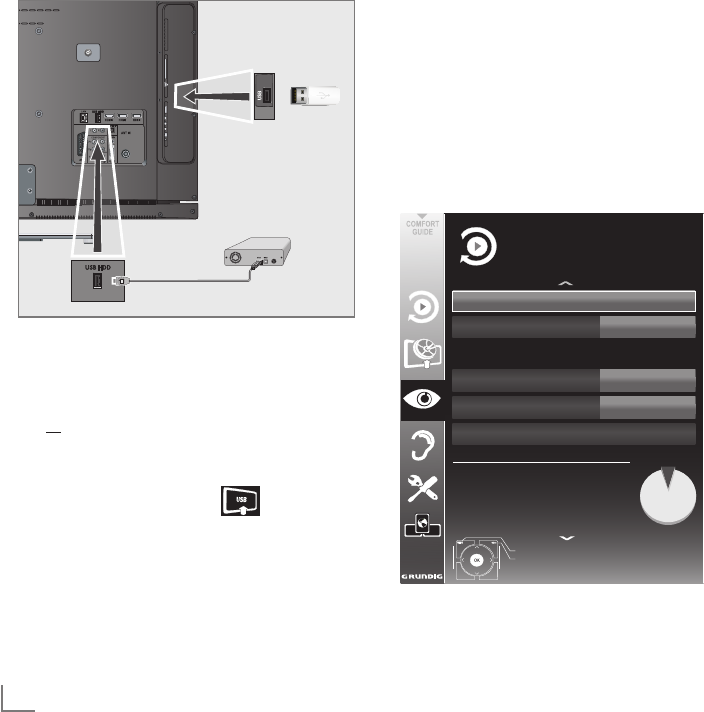
ENGLISH
34
USB RECORDING --------------------------------------------------------------------------------------------------------------
Connecting external data media
Notes:
7
Before connecting the data medium, switch
the television to standby with
»8«
. Connect
the device and then switch the television on
again.
7 Before removing the external data medium,
the television must be switched to standby,
so that no data loss occurs.
7
Your television features two USB sockets,
»USB HDD« and »USB«.
»USB HDD« is used to connect data media,
which require an additional power supply
– for example, external hard disks.
1 Connect the »USB HDD« socket of the
television and the corresponding socket of
the data medium (external hard disk) using
a USB cable;
or
Insert the USB plug of the USB memory stick
into the »USB« socket of the television.
2 Confirm the display » « with »«
(green).
– The file browser appears.
Notes:
7
The »USB« socket of the television supplies
a maximum power of 500 mA in accord-
ance with USB specifications. External hard
disks which require more power may there-
fore only be connected to the »USB HDD«
of the television.
7
If you use a network cable for external hard
disks which have been connected to the
»USB HDD« socket of the television, this
network cable must also be disconnected
from the power supply when the television is
switched off.
7
External data media may not be disconnect-
ed from the television while files on the data
medium are being accessed.
Settings for USB recording
Selecting the menu
1 Open the menu with »MENU«.
2 Select the line »USB RECORDING« with
»
V
« or »
Λ
« and press »OK« to confirm.
– The »USB RECORDING« menu appears.
PRnP
Partition
Disk
Auto Preview
USB
On
Check Disk
Exit
Back
USB RECORDING
Manage data medium
Capacity Used %3
Used (MB) 1249
Total (MB) 38145
Remaining SD recording time 1,008 min
Remaining HD recording time 288 min
20.09.2010
15:46

35
ENGLISH
Switching on automatic preview
If the automatic preview is switched on, a pre-
view of the selected file appears in the file
browser.
1 Select the line »Auto Preview« with »
V
« or
»
Λ
«.
2 Switch on the function with »
<
« or »
>
«
(»On«).
3 Press »MENU« to end the setting.
Selecting external data media
If several external data media are connected to
the television, you can select the preferred data
medium.
1
Select the line »Disk« with »
V
« or »
Λ
«
2 Select the preferred data medium (»USB
HDD« or »USB«) with »
<
« or »
>
«.
3 Press »MENU« to end the setting.
Selecting a partition on the external
data medium
If the external data medium features several par-
titions, select the partition you would like to use.
1 Select the line »Partition« with »
V
« or »
Λ
«.
2 Select the partition you wish to use with »
<
«
or »
>
«.
3 Press »MENU« to end the setting.
USB RECORDING --------------------------------------------------------------------------------------------------------------
Testing the external data medium
You can subject external data media to a test
and establish whether they are suitable for the
chosen functionality.
1 Select the line »Disk« with »
V
« or »
Λ
«. If
several data media are connected, select the
preferred data medium with »
<
« or »
>
«.
2 Select the line »Partition« with »
V
« or »
Λ
«.
If several partitions are available, select the
partition you wish to use with »
<
« or »
>
«.
3 Select the line »Check Disk« with »
V
« or
»
Λ
« and press »OK« to confirm.
–
Information on the data medium is dis-
played.
4 Press »MENU« to end the setting.
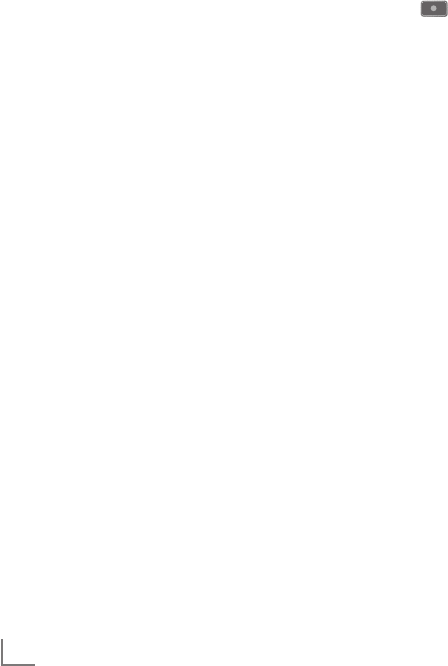
ENGLISH
36
USB RECORDING --------------------------------------------------------------------------------------------------------------
″Pausing” time shift
programmes
You can pause the programme you are watch-
ing. This is a useful function, for example if the
telephone rings while you are watching a film
and you do not want to miss anything.
A freeze-frame display of the last scene appears
on the screen and the programme is recorded
in the time shift memory of the external data
medium.
In time shift mode you can record a maximum of
10 minutes of the current programme.
1 Press »!« to pause the current programme.
– The picture is frozen, the time shift and the
remaining recording time are displayed.
2 Press »8« to resume the programme.
–
The programme will continue to be
recorded.
Note:
7 The following functions are possible when in
time shift mode:
– Rewind, press »
3
« several times accord-
ing to speed (the picture freezes while
rewinding);
– Fast forward, press »
4
« several times
according to speed;
– Select pause with »!«.
3 Press »7« to quit the time shift function.
– The message »Live programme« appears,
and you will see the current programme
without time shift.
– The scenes in the “time shift memory” are
deleted.
Recording programmes
You can record programmes. The data for these
programmes is recorded on an external data
medium and this archive is administered via the
television.
The following approximate values apply for re-
cording:
Recording time for high-definition programmes
(HD) is 7 minutes with 1 GB of memory,
for standard programmes it is 26 minutes.
While recording, you can watch another pro-
gramme from the archive.
You cannot change presets.
One-touch programme recording
1 Select the television channel to be recorded
with » »1…0« or »P+«, »P–« and press
»« to start the recording.
– Information on the recording is displayed:
the recording symbol, the channel name,
the programme, the recording time and the
available memory space.
– After a short time this information disap-
pears; only the recording symbol flashes
on the top left of the screen.
2 End the recording with »7«.
Notes:
7 After the recording is complete, the record-
ing will be automatically saved on the exter-
nal data medium.
7 The »RECORDED FILES« menu, with the ar-
chived programmes, can be opened with
»REC.LIST«.
7 If the external data medium is disconnected
from the USB socket during recording, the
recording will be stopped automatically
and will not be saved.
7 Play your recordings, that you have record-
ed with your FAT32 formatted HDDs, in USB
mode.
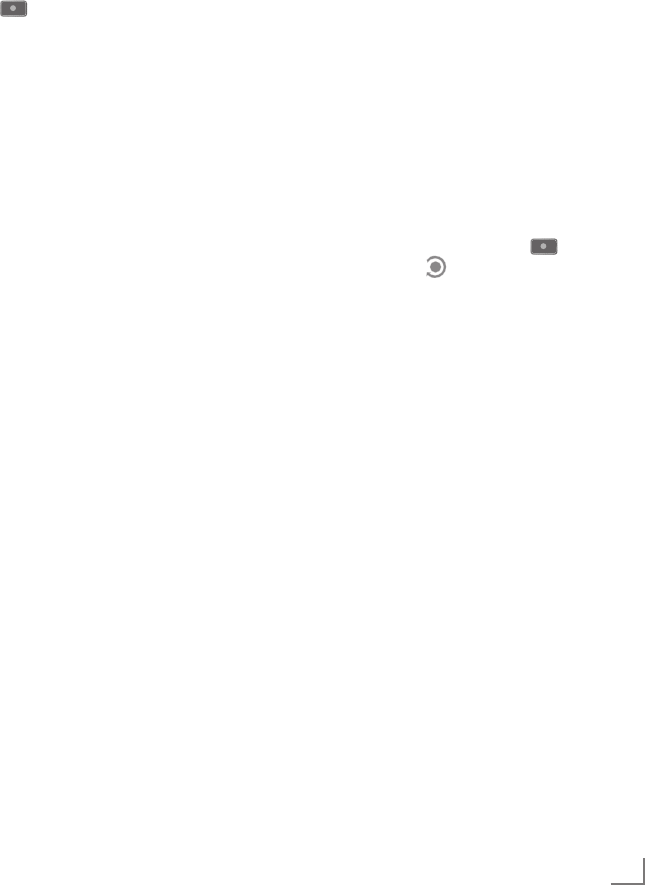
37
ENGLISH
Recording a programme from the
channel list
1 Open the »CHANNEL LIST« with »OK«.
2 Select a television channel with »
V
«, »
Λ
«,
»
<
« or »
>
« and press »OK« to confirm.
3 Press »MENU« to exit the channel list.
4 Press » « to start recording.
– Information on the recording is displayed:
the recording symbol, the channel name,
the programme, the recording time and the
available memory space.
– After a short time this information disap-
pears; only the recording symbol flashes
on the bottom right of the screen and the
recording time is displayed.
5 Press »7« to stop recording.
Presetting programmes to be
recorded
... using the electronic TV guide
You can use data from the electronic TV guide
for recording.
25 programmes can be preset for the timer
recording or as a reminder.
1
Press
»GUIDE«
to display channel informa-
tion.
– The electronic TV guide appears.
2
Select the preferred channel with »
V
«
or »
Λ
«.
3 Switch to the information about the current
programme with »
>
«.
4 Select the programme of your choice with
»
V
« or »
Λ
«.
5 Confirm the programme with » «.
– The symbol » « appears after the name
of the programme, and the data has been
added to the timer.
Note:
7
If the data for the recording is to be changed,
use
»« (yellow)
and
»« (blue)
to
switch to the »SCHEDULED EVENTS«, press
»« (green)
, change the data and save it with
»« (green)
.
6 Press »MENU« to exit the menu.
Notes:
7 Before the timer recording begins, a warn-
ing message appears with a 20-second
countdown. You can switch over to the pro-
grammed television channel.
7 If the timer recording starts during playback,
playback is not interrupted: Recording takes
place automatically in the background as
long as you do not select »Yes« when the
timer countdown message is shown.
USB RECORDING --------------------------------------------------------------------------------------------------------------

ENGLISH
38
USB RECORDING --------------------------------------------------------------------------------------------------------------
... by manual data entry
You can preset up to 25 programmes for timer
recording.
1
Press
»GUIDE«
to display channel informa-
tion.
– The electronic TV guide appears.
2 Open the »MAKE SCHEDULE« menu by
pressing »« (yellow) twice.
3 Select the line »Type« with »
V
« or »
Λ
«
and select the option »Recording« with »
<
«
or »
>
«.
4 Select the line »Channel« with »
V
« or »
Λ
«
and select the channel with »
<
« or »
>
«.
5 Select the line »Mode« with »
V
« or »
Λ
« and
select the preferred mode (»Once«, »Every
Day« or »Weekly«) with »
<
« or »
>
«.
6 Select the line »Start« (Start recording) with
»
V
« or »
Λ
« and enter the date/time with
»1…0«.
7 Select the line »End« (Stop recording) with
»
V
« or »
Λ
« and enter the date/time with
»1…0«.
8 Save the data with »« (green).
– The programme is preset.
9 Press »MENU« to exit the menu.
Notes:
7 Before the timer recording begins, a warn-
ing message appears with a 20-second
countdown. You can switch over to the pro-
grammed television channel.
7 If the timer recording starts during playback,
playback is not interrupted: recording takes
place automatically in the background as
long as you do not select »Yes« when the
timer countdown message is shown.
Editing recording data in the
timer menu
You can edit the data for programmed timer
recordings.
1
Select the timer menu by pressing
»GUIDE«
,
»« (yellow)
and
»« (blue)
in succes-
sion.
– The
»SCHEDULED EVENTS«
menu ap-
pears.
2
Select the title of the programme to be
changed with »
V
« or »
Λ
« and activate the
timer position with
»« (green)
.
– The input menu is displayed.
3
Select the required option with »
V
« or
»
Λ
« and edit the data with »1…0« and
»
<
« or »
>
«.
4 Save the changes with »« (green).
– The timer has been changed.
5 Press »MENU« to close the menu.
Deleting a timer
You can delete programmed timer recordings.
1
Select the timer menu by pressing
»GUIDE«
,
»« (yellow)
and
»« (blue)
in succes-
sion.
– The
»SCHEDULED EVENTS«
menu ap-
pears.
2
Select the title of the programme to be deleted
with »
V
« or »
Λ
« and delete the timer position
with
»« (yellow)
.
3 Press »MENU« to close the menu.
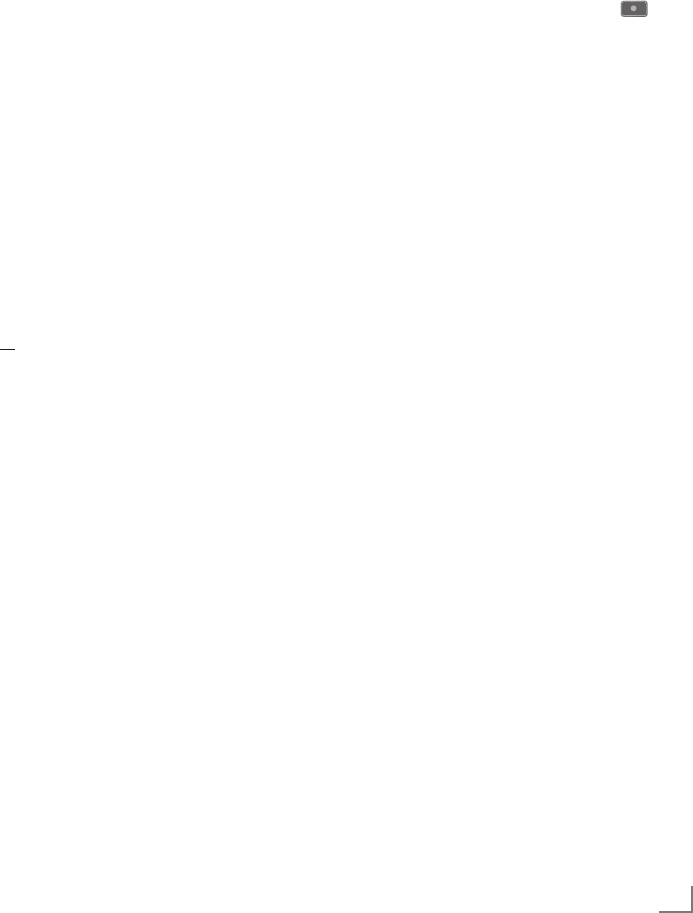
39
ENGLISH
Playback
The recorded programmes – whether started
manually or using the timer function – are stored
on the external data medium. You can open the
archive on the external data medium by pressing
»REC.LIST«.
Selecting a programme from
the archive
1
Open the »Recorded Event« menu with
»REC.LIST«
.
– The menu appears.
2 Select the programme of your choice with
»
V
« or »
Λ
« and start playback with »8«.
3 Press »7« to end playback.
– The television switches over to the current
television channel.
Forward/reverse picture search
1 During playback, select the fast forward
speed (2x, 4x, 8x or 16x) with »
4
«;
or
During playback, select the rewind speed
(2x, 4x, 8x or 16x) with »
3
« (the picture
freezes when rewinding).
Repeating a scene (A-B)
You can mark the starting and ending point of a
scene. The scene is then repeated continuously.
1 Mark the starting point A by pressing »8« at
the required scene during playback.
–
This scene is marked as the starting
point A.
2 Mark the end point B by pressing »8«
once again at the required scene during
playback.
– This scene is marked as the end point B.
– The television repeats the programme be-
tween these two points.
3 Quit the repeat function with »7«.
USB RECORDING --------------------------------------------------------------------------------------------------------------
Playback during a recording
During a recording, you can either watch the
programme you are currently recording or watch
a different one that you have already recorded.
1 Select the channel to be recorded with
»1…0« or »P+«, »P–« and press » « to
start the recording.
2 Select the
»Recorded Event«
menu by press-
ing »REC.LIST«. Select the programme you
want with »
V
« or »
Λ
« and press »8« to
start playback.
–
The recording continues in the background.
3 Press »7« to end playback.
4 Press »7« to stop recording.
Deleting programmes in the
recording list
You can delete programmes from the record-
ing list.
1
Open the »Recorded Event« menu with
»REC.
LIST«
.
– The menu appears.
2 Select the programme to be deleted with
»
V
« or »
Λ
«.
3 Press »« (blue) to delete the programme.
4
Confirm the security query with
»«
(green)
.
Note:
7 You cannot delete programmes in the
»Recorded Event«
menu which are currently
being recorded or played back.
5 Press »MENU« to close the menu.

ENGLISH
40
USB OPERATION ---------------------------------------------------------------------------------------------------------------
File formats
Your television can work with the following file
formats using the USB sockets:
Video data
Special codecs for video compression and
decompression provide more memory space
without compromising the picture quality exces-
sively.
Your television plays video files in the formats
DIVS, XVID, H.264/MPEG-4 AVC (L4.1, 4 ref-
erence pictures), MPEG-4, MPEG-2, MPEG-1,
MJPEG and MOV.
The following file name extensions are also sup-
ported: AVI, MKV, MP4, TS, MOV, MPG, DAT.
These files can also contain audio files com-
pressed using MP3, AAC or Dolby Digital©.
Audio data
Your television can play audio data in the for-
mats MP3, AAC, WMA.
MP3 is the abbreviation for MPEG-1 Level 3 and
is based on the MPEG-1 standard, which was
developed by the MPEG (Motion Picture Expert
Group).
AAC stands for Advanced Audio Coding and
was also developed by MPEG. AAC provides
better sound quality at an identical data rate.
WMA (Windows Media Audio) is a compres-
sion standard for audio data developed by
Microsoft.
These formats allow audio files to be recorded
and played which sound as good as a CD, while
taking up only a fraction of the memory space.
File name extensions which are supported: MP3,
MP2, WMA, M4A, AAC.
MP3 files can be organised into folders and
subfolders, as on the computer.
Image data
Your television can display pictures in the formats
JPEG, PNG and BMP.
JPEG stands for Joint Picture Experts Group.
It denotes a process for compressing picture files.
PNG and BMP are process used to save image
data with no, or very little, losses.
Picture files can be stored with other types of files
on one medium.
These files can be organised into folders and
subfolders.
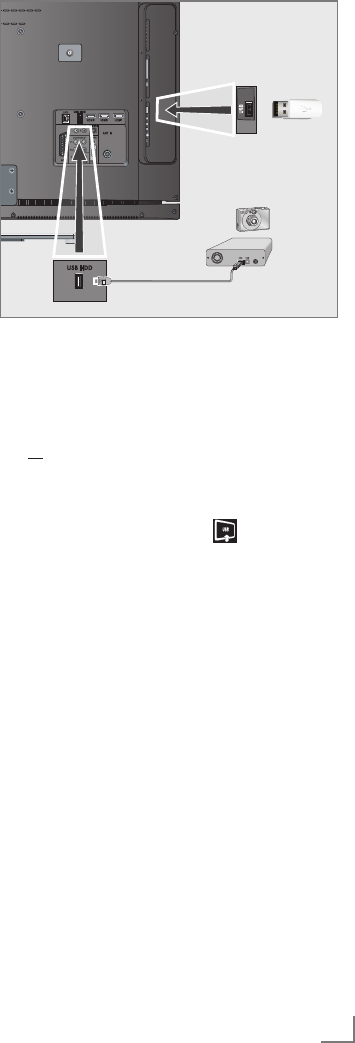
41
ENGLISH
USB OPERATION ---------------------------------------------------------------------------------------------------------------
Connecting external
data media
Before connecting the data medium, switch the
television to standby using »8«. Connect the
device and then switch the television on again.
Before removing the external data medium,
the television set must be switched to standby,
so that no data loss occurs.
Notes:
7
The »USB« socket of the television set
supplies a maximum power of 500 mA in
accordance with USB specifications. Exter-
nal hard disks which require more power
may therefore only be connected to the
»USB HDD« of the television set.
7
If you use a network cable for external
hard disks which are connected to the
»USB HDD« socket on the television, this
network cable must also be disconnected
from the power supply when the television
is switched off.
7
External data media may not be disconnect-
ed from the television set while files on the
data medium are being accessed.
7 A bi-directional data transfer as defined for
ITE (Information Technology Equipment)
devices in EN 55022/EN 55024 is not
possible.
7 USB transfer is not in itself an operating
mode. It is only an additional function.
1 Connect the »USB HDD« socket of the tel-
evision and the corresponding socket on
the data device (external hard drive, digital
camera, card reader or MP3 player) using a
USB cable;
or
Insert the USB plug of the USB memory stick
into the »USB« socket of the television set.
2
Confirm the display » « with
»«
(green)
.
– The file browser appears.
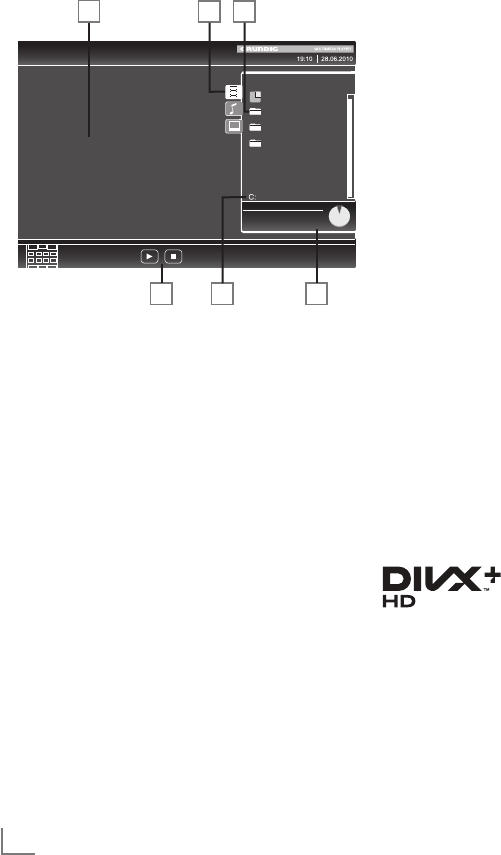
ENGLISH
42
USB OPERATION ---------------------------------------------------------------------------------------------------------------
The file browser
The file browser displays video, audio and
picture files stored on external data media.
If an external data medium contains files in
different formats, you can, when necessary, filter
out the formats not required.
Main menu of the file browser
1 Selected data format.
2 Name of the data medium.
3 Total number of folders on the data medium.
4 Preview of the selected file.
5 Information on the external data medium.
6 Menu navigation.
Settings in the USB
setup menu
Selecting the menu
1 Open the menu with »MENU«.
2 Select the »SOURCE SETUP« menu item with
»
V
« or »
Λ
« and press »OK« to confirm.
–
The »USB
SETUP
« menu appears.
Note:
7
Additional functions are explained in the
following sections.
Switching on automatic preview
If this function is switched on, a preview of the
selected file then appears in the file browser.
1 Select the line »Auto Preview« with »
V
«
or »
Λ
«.
2 Switch on the function with »
<
« or »
>
«
(»On«).
3 Press »MENU« to end the setting.
Selecting the display mode
1 Select »View Mode« with »
V
« or »
Λ
«.
2 Select the preferred option with »
<
« or »
>
«.
3 Press »MENU« to end the setting.
Setting the display duration for
pictures in a slideshow
1
Select »Slide Show Interval« with »
V
« or »
Λ
«.
2 Select the display duration (3, 5, 10 seconds)
with »
<
« or »
>
«.
3 Press »MENU« to end the setting.
DivX® VOD
You must have your device registered in order to
play the protected video that you will buy from
DivX®.
1 Select »DivX® VOD« with »
V
« or »
Λ
« and
confirm with »OK«.
– Registration Code appears.
2 Visit “http://vod.divx.com” and register the
device with the registration code.
3 Press »MENU« to end the setting.
DivX Certified® to play DivX® and DivX
Plus™ HD (H.264/MKV) video up to
1080p HD including premium content.
ABOUT DIVX VIDEO: DivX® is a digital video format created
by DivX, Inc. This is an official DivX Certified® device that plays
DivX video. Visit divx.com for more information and software
tools to convert your files into DivX video.
ABOUT DIVX VIDEO-ON-DEMAND: This DivX Certified® de-
vice must be registered in order to play purchased DivX Video-
on-Demand (VOD) movies. To obtain your registration code,
locate the DivX VOD section in your device USB setup menu.
Go to vod.divx.com for more information on how to complete
your registration.
USB DRIVE %3
Used (MB) 475
Total (MB) 45
VIDEO FILES
Use Control
Buttons
x1
Speed
All
Repeat
Now
Total
ROOT
Photo
Music
Film
1 3
26 5
4

43
ENGLISH
Basic playback functions
1 Select the data medium by pressing » «,
use »
V
«, »
Λ
«, »
<
« or »
>
« to select the option
»USB« and press »OK« to confirm.
– The file browser appears.
2 Select the file format (video files, audio files,
picture files) with »
V
« or »
Λ
«.
3 Switch to the folder/file list with »OK«.
Note:
7
If two USB data media or one USB data
medium with several partitions is connected
to the USB sockets, the letter for the respec-
tive drive (e.g. C) appears behind the folder
symbol. Select the letter of the drive with
»
V
« or »
Λ
« and press »OK« to confirm.
4 Select the folder or file with »
V
« or »
Λ
« and
press »OK« to open it.
– A list of subdirectories appears.
Note:
7
Switch back to the main folder with »<«.
5 Select the track or picture with »
V
« or »
Λ
«
and press »8« to start playing.
–
You can view information on the film data by
pressing »?« (red).
– When playing MP3 or WMA data, infor-
mation on the album, track and singer is
displayed at the left of the menu.
– When playing picture files, you can use
»?« to display information about the reso-
lution and size.
– When playing picture data, press »
?
«
twice to enter the DivX® Settings menu.
USB OPERATION ---------------------------------------------------------------------------------------------------------------
Note:
7
When playing picture data, the file browser
switches off. Press »7« to display the file
browser again.
7 Press »!« to pause playback.
8 Press »8« to resume normal playback.
9 Press »7« to end playback.
The file browser appears.
Notes:
7
Use »
Λ
« to select »Up Folder«, when you
would like to return to the last folder. Use
»Root« (and then press »OK«) to return to
the main folder.
7
It is possible that files which are actually
supported do not function correctly in USB
mode. This is because certain files are not
recorded with standardised compression
processes, although they feature the “right”
file ending.
7
If a video file features several audio tracks
(audio streams), you can switch these over
during playback in full screen mode with »
«.
7
When playing music files, you can use other
options in the USB mode at the same time.
This way, you can, for example, enhance a
slideshow with music.
7
For films, only subtitles in the SRT format
are supported. The names of the subtitle
and film files must be identical. Otherwise,
no subtitles will be shown.

ENGLISH
44
USB OPERATION ---------------------------------------------------------------------------------------------------------------
Additional playback
functions
Depending on the file format, the following
additional functions are available:
Selecting chapters on DivX® files
(only video files)
1 During playback, select the next chapter
with »
>
«.
2 During playback, select the previous
chapter with »
<
«.
Note:
7
You can also select chapters by entering the
chapter number with »1...0«.
Selecting titles on DivX® files
(only video files)
1 During playback, select the next title with
»
Λ
«.
2 During playback, select the previous title
with »
V
«.
Playing selected titles
Only the marked tracks are played.
1 Select the titles with »
V
« or »
Λ
« and press
»OK« to mark it.
2 Select the next title with »
V
« or »
Λ
« and
press »OK« to mark it.
3 Start playback with »8«.
4 Press »7« to end playback.
Note:
7
To remove the marking, select the title with
»
V
« or »
Λ
« and press »OK« to remove the
marking.
Selecting a track or picture in steps
(SKIP)
1 During playback, select the next track/
picture with »6«.
2 During playback, select the previous track/
picture with »5«.
– Playback begins with the track or picture
you selected.
Selecting a certain passage for
playback
(video files only)
1 During playback, press »OK«.
2 Enter the passage (time) with »1 ... 0« and
press »« (green) or »OK« to confirm.
Fast forward
(for video and audio files only)
You can select different speeds (2-fold, 4-fold,
8-fold and 16-fold forwards and backwards).
1 Select the playback speed during playback
with »
3
« or »
4
«.
2 Press »8« to resume normal playback.
Rotating pictures
(picture files only)
You can rotate pictures by 90°.
1 During playback, press »
<
« or
>
« to rotate
the pictures by 90°.
Repeat functions
Options:
– »One Repeat«: the current track will be
repeated.
– »All Repeat«: all tracks will be repeated.
1 Open the Tools menu with »TOOLS«.
2 Select the menu item »Repeat« with »
V
« or
»
Λ
«.
3 Select »All«, »Random«, »One« or »None«
by pressing »
<
« or »
>
«.
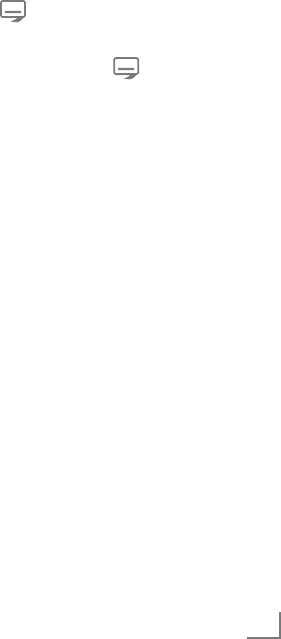
45
ENGLISH
TOP text or FLOF text mode
1 Press »TXT« to switch on teletext.
2 Select teletext pages directly with »1...0«
or step by step with »
V
« and »
Λ
«.
Return to teletext page 100 with »?«.
Note:
7 At the bottom of the screen there is an info
bar with red, green and – depending on the
channel – yellow and blue panels. Similarly,
the remote control also features buttons with
different colours with which these pages can
be selected.
3 Go back a page with »« (red).
4 Go to the next page with »« (green).
5
Select a particular chapter with
»«
(yellow)
.
6 Select a particular subject with »« (blue).
7 Quit teletext with »TXT«.
Normal text mode
1 Press »TXT« to switch on teletext.
2
Press »1…0« to select teletext pages directly.
Return to teletext page 100 with »?«.
3 Go back a page with »
V
«.
4 Go to the next page with »
Λ
«.
5 Quit teletext with »TXT«.
Additional functions
Skipping the waiting time
While a page search is progressing, you can
switch to the TV programme.
1 Enter the teletext page number with »1…0«
and then press »6«.
– As soon as the page is found, the page
number is displayed.
2 Press »6« to switch to the teletext page.
Enlarging the character height
If you have difficulty reading the text on the
screen, you can increase the character height.
1 To enlarge the character height of a teletext
page, keep pressing »5«.
Page hold
A multiple page may contain several sub-pages,
which are automatically scrolled by the broad-
casting station.
1 Stop the automatic scrolling of the sub-pages
with »
3
«.
2 Quit the function with »
3
«.
Opening a sub-page directly
If the selected teletext page contains additional
pages, the number of the current sub-page and
the total number of pages are displayed.
1 Press » « to open the sub-page function.
2 Use »0…9« to enter the sub-page.
3 Quit the function with » «.
Revealing answers
Certain teletext pages contain hidden answers
or information.
1 Display information with »
4
«.
2 Press »
4
« to conceal the information.
Split screen
This functions allows you to display the televi-
sion channel on the left side, the teletext on the
right side.
1 Switch the function on with »7«.
– The television channel and teletext are dis-
played next to each other.
2 Switch the function off with »7«.
TELETEXT OPERATION ----------------------------------------------------------------------------------------------
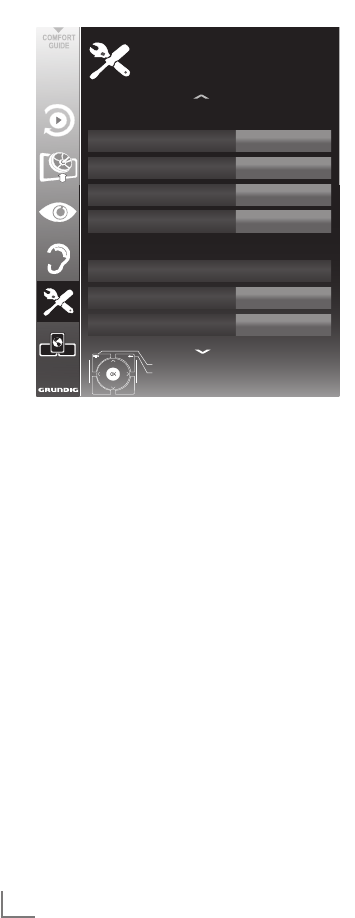
ENGLISH
46
Note:
7
Additional operations are explained in the
following sections.
Language settings
Changing the menu language
1 Select the line »MENU« with »
V
« or »
Λ
«
and press »OK« to confirm.
–
The »Select Menu Language« menu
appears.
2 Select the menu language with »
<
«, »
>
«,
»
V
« or »
Λ
« and press »OK« to confirm.
3 Press »MENU« to finish the setting.
CONVENIENCE FUNCTIONS ------------------------------------------------------------------------
Opening the SETTINGS menu
1 Open the menu with »MENU«.
2 Select the »SETTINGS« menu with »
V
« or
»
Λ
« and press »OK« to confirm.
– The »SETTINGS« menu appears.
Changing the audio language
(only for digital television channels)
You can define a primary and a secondary
audio language.
1 Select the line »Audio« with »
V
« or »
Λ
« and
press »OK« to confirm.
–
The »Select Audio Language« menu
appears.
2 Select the audio language with »
<
«, »
>
«,
»
V
« or »
Λ
« and then use »« (red) to set
it as the primary audio language, or use
»« (green) to set it as the secondary audio
language.
– The primary and secondary language is
display at the top right in the menu.
3 Press »MENU« to end the setting.
Changing the subtitle language
and subtitle mode
(only for digital television channels)
You can switch the subtitles on and off, select the
subtitle language and allocate a second subtitle
language.
1 Select the line »Subtitle« with »
V
« or »
Λ
«
and press »OK« to confirm.
– The »Select Subtitle Language« menu ap-
pears.
2 Select the subtitle language with »
V
«,
»
Λ
«, »
<
« or »
>
«, then use »« (red) to set
it as the primary subtitle language, or use
»« (green) to set it as the secondary subti-
tle language.
– The primary and secondary language is
displayed at the top right in the menu.
3 To go back one menu level, press »<«.
4 Select the line »Subtitle Mode« with »
V
« or
»
Λ
« and then set the preferred option »Off«,
»Hard of Hearing« or »Basic« with »
<
« or
»
>
«.
5 Press »MENU« to end the setting.
Menu English
Subtitle English
Date & Time
Audio
English
Subtitle Mode Off
Time Adjustment
Time Zone
Auto
GMT +1
Exit
Back
SETTINGS
Date and time settings
Language settings
20.09.2010
15:46

47
ENGLISH
CONVENIENCE FUNCTIONS ------------------------------------------------------------------------
Setting the date and time
Your television set detects the difference in time
to Greenwich Mean Time (GMT) automatically,
as long as the channel selected transmits a time
signal. You can also set the difference in time
manually – for example, when the correct time
is not detected automatically or does not corre-
spond to local time for other reasons.
1 Select the line »Time Adjustment« with »
V
«,
then select the option »Manual« with »
<
«
or »
>
«.
– The lines »Time Zone« and »Daylight Sav-
ing« are active.
2 Select the line »Time Zone« with »
V
« and
press »OK« to confirm.
– The »Select Time Zone« menu appears.
3 Select the appropriate time zone with » »
<
«,
»
>
«, »
V
« or »
Λ
and press »OK« to confirm.
4 Select the line »Daylight Saving« with »
V
«
and use »
<
« or »
>
« to set the option »Auto«,
»Off« or »On«.
5 Press »MENU« to finish the setting.
Note:
7
If the option »Auto« is selected in the line
»Time Adjustment«, the television set auto-
matically adapts the time to the time signal
from the respective broadcaster. However,
different channels may also use time bases
which are different to those of your country;
e.g. foreign broadcasters. In these cases,
reminders and planned recordings may be
annulled due to the time difference.
Timer settings
Entering the switch-off time
(sleep timer)
In the »Sleep Timer« menu you can enter a time
for the television to switch off. After this time
has elapsed, the television switches to standby
mode.
1 Select the line »Sleep Timer« with »
V
« or
»
Λ
«.
2 Enter the switch-off time with »
<
« or »
>
«.
Note:
7 To switch off the function, use »
<
« or »
>
« to
set the switch-off time to »Off«.
3 Press »MENU« to end the set-up.
Switch-on timer
In the »Auto On« menu you can enter a switch-on
time for the television. After the preset time has
elapsed, the television switches on from standby
– at the preselected volume and the preselected
television channel.
1 Select the line »
Auto On
« with
»
V
« or »
Λ
«
and press »OK« to confirm
.
2 Select the line »Mode« with
»
V
« or »
Λ
«
and
use
»
<
« or »
>
«
to select when the television
should switch on.
3 Select the line »Input Source« with
»
V
« or »
Λ
«
and use
»
<
« or »
>
«
to select the input source.
4 Select the line »Service Type« with
»
V
« or »
Λ
«
and use
»
<
« or »
>
«
to select the preferred op-
tion (ATV, DTV, Radio or DATA).
5 Select the line »Channel« with
»
V
« or »
Λ
«
and use
»
<
« or »
>
«
to select the preferred
channel.
Note:
7
The line
»Channel« is only active when the in-
put signal currently in use has been set. If no
entry has been made, then the first channel of
the selected input source will be used.

ENGLISH
48
6 Select the line »Volume« with
»
V
« or »
Λ
«
and
use
»
<
« or »
>
«
to set the volume.
7 Select the line »Set Hour« with
»
V
« or »
Λ
«
and enter the time with »1…0«.
8 Save the data with »« (green).
Note:
7
You can abort the entry by pressing
»« (red)
.
9 Press »MENU« to end the setting.
Switch-off timer
In the »Auto Off« menu, you can enter a time
for the television to switch off. After this time has
elapsed, the television switches to standby mode.
1 Select the line
»Auto Off«
with
»
V
« or »
Λ
«
and press »OK« to confirm
.
2 Select the line »Mode« with
»
V
« or »
Λ
«
and
use
»
<
« or »
>
«
to set the preferred mode.
3 Select the line »Set Hour« with
»
V
« or »
Λ
«
and enter the time with »1…0«.
4 Save the data with »« (green).
Note:
7
You can abort the entry by pressing »«
(red).
5 Press »MENU« to end the setting.
Automatic switch-off (Auto Sleep)
If this function is activated, the television switches
automatically to standby after 5 minutes if no
video signal is broadcast or in accordance with
the according to European regulations, the tel-
evision switches automatically to standby after 4
hours provided that none of the buttons on the
remote control or on the television is operated
during this period.
1 Select the line »Auto Sleep« with »
V
« or
»
Λ
«.
2 Activate the function with »
<
« or »
>
«
(»On«).
Note:
7 To switch off the function, use »
<
« or »
>
« to
select the setting »Off«.
3 Press »MENU« to end the setting.
CONVENIENCE FUNCTIONS ------------------------------------------------------------------------
Parental control settings
Authorising programmes
There are films which may be wholly or partially
unsuitable for children.
These programmes contain information which
marks the content or scenes with access levels of
4 to 18. You can select one of the access levels,
thereby authorising playback.
1 Select the line »Parental Guidance« with
»
V
« or »
Λ
« and press »OK« to confirm.
2 Enter the PIN code »1234« with »1 ... 0«.
3 Select the access level with »
<
« or »
>
«.
4 Press »MENU« to end the setting.
Note:
7 Parental Guidance is not enabled at USB
source.
Locking menus
This function allows you to lock the »Automatic
Channel Search«, »Digital Manual Tuning«, »An-
tenna Settings« and »Program Table« menus so
that they can be only accessed by entering a
PIN code.
1 Select »Menu Lock« with »
V
« or »
Λ
«.
2 Enter the PIN code »1234« with »1 ... 0«.
3 Activate the lock with »
<
« or »
>
« (»On«).
4 Press »MENU« to end the setting.
Locking keys (Parental lock)
When the key lock is activated, the buttons on
the television set do not function.
1 Select the line »Keypad Lock« with »
V
« or
»
Λ
«.
2 Enter the PIN code »1234« with »1 ... 0«.
3 Activate (On) or deactivate (Off) the key lock
with »
<
« or »
>
«.
4 Press »MENU« to end the setting.

49
ENGLISH
CONVENIENCE FUNCTIONS ------------------------------------------------------------------------
Changing the PIN code
You can also enter a personal PIN code instead
of the default code »1234«. Please take note of
your own PIN code.
1 Select »Set PIN« with »
V
« or »
Λ
« and press
»OK« to confirm.
2
Enter the current PIN code 1 2 3 4 with
»1 ... 0«.
3
Enter your new four digit PIN code with
»1 ... 0«.
4
Enter your new four digit PIN code with
»1 ... 0« again.
5 Press »MENU« to end the setting.
Locking television channels
You can lock individual television channels, for
example channels unsuitable for children, using
a personal PIN code.
1 Open the menu with »MENU«.
2 Select the »SOURCE SETUP« menu with »
V
«
or »
Λ
« and press »OK« to confirm.
3 Select the line »Program Table« with »
V
« or
»
Λ
« and press »OK« to confirm.
– The »PROGRAM TABLE« menu is dis-
played.
4 In the »PROGRAM TABLE« menu, switch
over to the list view with »« (yellow).
5 Select the channel to be locked with »
V
«
or »
Λ
«.
6 Select the column »Lock« with »
<
« or »
>
«
and press »OK« to lock the channel.
7 Enter the PIN code »1234« with »1 ... 0«.
– The channel is marked using »✔«.
Note:
7
To remove the lock, select the channel again
with »
V
« or »
Λ
«, press »OK« to confirm
and then enter the PIN code 1 2 3 4 using
»1 ... 0«.
Updating software
(for digital channels only)
1 In the »SETTINGS« menu, select the line
»Check For Updates updates« with »
V
« or
»
Λ
« and press »OK« to confirm.
– A search for new software will be made
and – if available – it will be installed.
Note:
7 If a search for software updates should be
made automatically, select the line »Auto-
matic OAD« with »
V
« or »
Λ
« and use »
<
«
or »
>
« to select the option »On«.
– The software will be updated automati-
cally as far as possible.
2 Press »MENU« to end the setting.
Restoring the television to the
default settings
This function allows you to delete the channel
lists and all custom settings.
1 In the »SETTINGS« menu, select the line
»Restore Factory Defaults« with »
V
« or »
Λ
«
and press »OK« to confirm.
2 Press »
« (green) to confirm the warning
message.
– The »Source Setup« menu appears.
3 Continue the settings with the chapter “Initial
set-up and tuning television channels” on
page 14.

ENGLISH
50
DIGI LINK
Your television is equipped with
the DIGI LINK function.
This function uses the CEC
(Consumer Electronics Control)
protocol.
CEC allows external devices which are connect-
ed to the »HDMI« sockets by an HDMI cable
(e.g. DVD player) to be operated with a remote
control.
Prerequisite is that the devices connected support
CEC. Read the operating manual for the external
device to find out how to activate the correspond-
ing function.
The DIGI LINK functions on your
television
Switching on the television
automatically from standby
If the »Autom. switch-on TV« function is activated
(»On«), then once the external device (e.g.
DVD player) is switched on, the television also
switches on and the appropriate HDMI preset is
selected.
Automatic selection of the HDMI
preset on the television
If your television is switched on and you then
switch on the external device (e.g. DVD player),
the appropriate HDMI preset on the television
will be selected.
Selecting the menu language
The television menu language is automatically
selected on the external device (e.g. DVD player).
The external device must support this function.
Switching off the external device
automatically
If you switch your television to standby, the ex-
ternal device (if it is switched on) will also be
switched to standby.
DIGI LINK is always active on your television set.
OPERATION USING EXTERNAL DEVICES -----------------------------
Searching for and activating
external devices
You can connect up to 11 devices with DIGI LINK
functions to your television.
1 Open the CEC device list with »CEC«.
– The »HDMI CEC Device List« appears.
2 Start the device search with »« (red).
–
The devices found are displayed in the
menu.
3 Select the device for operation with »
V
«,
»
Λ
«, »
<
« or »
>
« and press »OK« to mark it.
– If the selected device is connected to a
different input to the current one, a switch
to the respective input will occur auto-
matically.
4 Press »MENU« to end the setting.
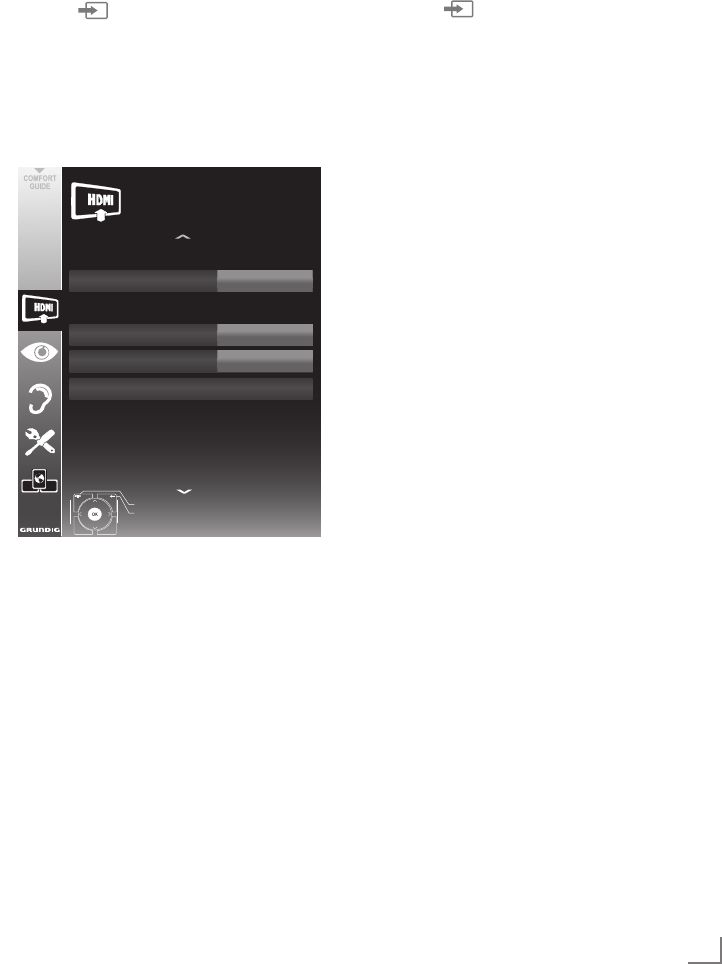
51
ENGLISH
OPERATION USING EXTERNAL DEVICES -----------------------------
Device operation
You can decide whether external devices should
react to your television's remote control.
1 Press » «, use »
V
«, »
Λ
«, »
<
« or »
>
« to
select the preset »HDMI1« to »HDMI4« and
press »OK« to confirm.
2 Open the menu with »MENU«.
3 Select the menu item »SOURCE SETUP« with
»
V
« or »
Λ
« and press »OK« to confirm.
– The »SOURCE SETUP« menu appears.
4 Select the line »Remote Control« with »
V
«
or »
Λ
«.
5 Select the type of operation (»RC Pass-
through«, »Deck« or »Tuner« with »
<
« or
»
>
«.
Notes:
7
»RC Passthrough« can be used for all devices.
»Deck« and »Tuner« can be selected in ac-
cordance with the external device which
has been connected.
7
Try out which type of remote control opera-
tion the external device reacts to the best.
7
Read about the scope of functions of the
DIGILINK-compatible device in the respec-
tive operating manual.
6 Press »MENU« to end the setting.
Switching the device to standby
This option switches the external device to
standby.
1 Press » «, use »
V
«, »
Λ
«, »
<
« or »
>
« to
select the preset »HDMI1« to »HDMI4« and
press »OK« to confirm.
2 Open the menu with »MENU«.
3 Select the menu item »SOURCE SETUP« with
»
V
« or »
Λ
« and press »OK« to confirm.
– The »SOURCE SETUP« menu appears.
4 Select »Device Standby« with »
V
« or »
Λ
«
and press »OK« to confirm.
– The external device switches itself off.
Source HDMI1
Device Selection GRUNDIG DVD
Remote Control RC Passthrough
Device Standby
Exit
Back
SOURCE SETUP
DIGILINK
20.09.2010
15:46
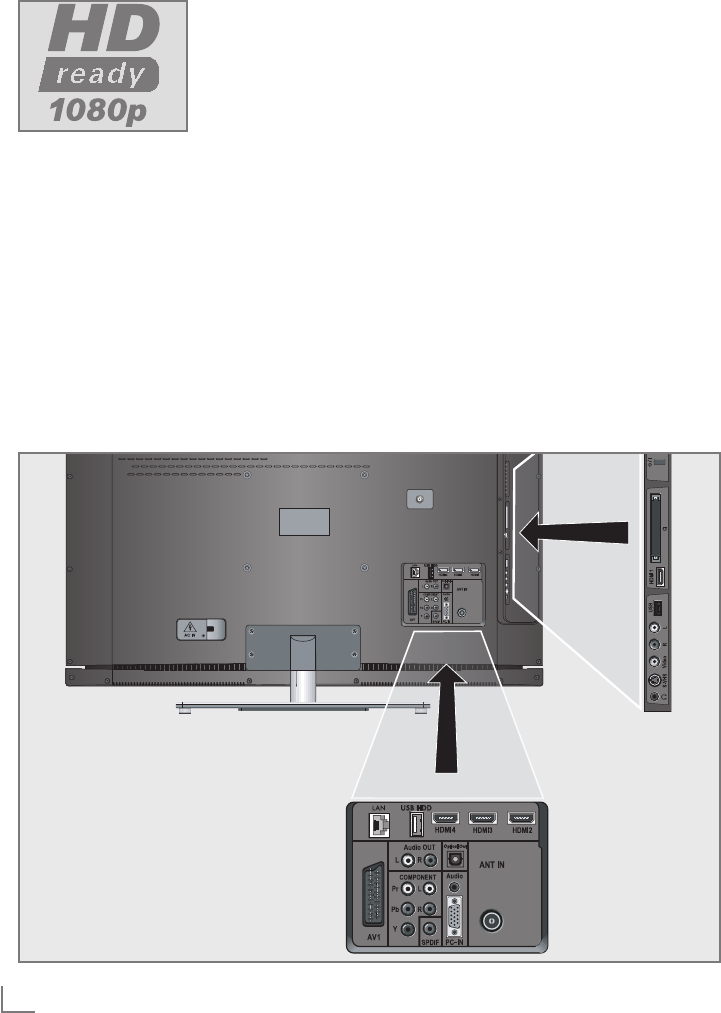
ENGLISH
52
OPERATION USING EXTERNAL DEVICES -----------------------------
High definition HD ready
Connect the cor-
responding input
sources (e.g. HDTV
receiver or HD-
DVD player) to the
»HDMI« sockets (for
digital HDTV sources).
This ensures that you can view digital HDTV
programmes, even if they are copy-protected
(HDCP High Bandwidth Digital Content Protec-
tion), without encountering problems.

53
ENGLISH
Connection options
7
Which television socket(s) you connect your
external devices to depends on the sockets
the external device is equipped with and the
signals which are available.
7
Please note: With many external devices,
the resolution of the video signal must be
adjusted to the input sockets of the television
(see the operating manual of the external
device). You can find out which values you
need to set by referring to the guidelines in
the sections about the various connection
options.
7
Do not connect any other equipment while
the device is switched on. Also switch off the
other equipment before connecting it.
7
Do not plug in the power cord of the device
until you have connected the external equip-
ment and the antenna.
Connecting external devices
... with digital audio/video signals
7
Suitable devices: Digital satellite receivers,
Playstation, BluRay player, DVD player/
recorder, set-top box, notebook, PCs.
7
Video signal: Digital video; resolution: stand-
ard 576p; HDTV 720p, 1080i, 1080p.
7
Audio signal: digital audio (stereo, multi-chan-
nel compression, uncompressed).
7
Presets »HDMI 1«, »HDMI 2«, »HDMI 3« or
»HDMI4«.
1
Connect the »HDMI1«, »HDMI2«, »HDMI3«
or »HDMI4« socket on the television and the
corresponding HDMI socket on the external
device using a standard HDMI cable (digital
video and audio signal).
... with analogue video signal
(progressive)
7
Suitable devices: DVD recorders/players,
games consoles.
7
Video signal: YUV; resolution: standard 576p;
HDTV 720p, 1080i, 1080p.
7
Audio signal: stereo, analogue.
7
»YPBPR« preset.
OPERATION USING EXTERNAL DEVICES -----------------------------
1 Connect the »COMPONENT Y Pb Pr«
sockets on the television to the correspond-
ing sockets of the external device with RCA
cables (video signal).
2 Connect the »COMPONENT L R« sockets
on the television to the corresponding sock-
ets of the external device with RCA cables
(audio signal).

ENGLISH
54
OPERATION USING EXTERNAL DEVICES -----------------------------
... using the SCART socket
(FBAS/RGB signal)
7
Suitable devices: Digital satellite receiver,
DVD player/recorder, set-top box, games con-
sole, video recorder, decoder.
7
Video signal: FBAS/RGB.
7
Audio signal: stereo, analogue.
7
»AV1« preset.
1 Connect the »AV1« socket on the television and
the corresponding socket on the external device
using a SCART cable (video and audio signal).
Activating a decoder
If a decoder is connected to the »AV1« socket,
this must be activated to provide an unencrypted
video/audio signal.
1 Open the menu with »MENU«.
2 Select »SETTINGS« with »
V
« or »
Λ
« and
press »OK« to confirm.
– The »SETTINGS« menu appears.
3 Select the »Decoder« with »
V
« or »
Λ
«.
4 Activate the function with »
<
« or »
>
«
(»On«).
5 Press »MENU« to end the setting.
... with S-Video signal
7
Suitable devices: DVD player/recorder, video
recorder, camera recorder, notebook, PC.
7
Video signal: Y/C.
7
Audio signal: stereo, analogue.
7
»S-VHS« preset.
1 Connect the »S-VHS« socket on the televi-
sion and the corresponding socket on the ex-
ternal device using an S-Video cable (video
signal).
2 Connect the »L R« sockets on the television
to the corresponding sockets of the external
device with RCA cables (audio signal).
... with an analogue TV signal
7
Suitable devices: Digital satellite receiver,
DVD player/recorder, set-top box, camera
recorder.
7 Video signal: FBAS.
7 Audio signal: stereo, analogue.
7 »AV2« preset.
1 Connect the »Video« socket on the television
to the corresponding socket of the external
device with an RCA cable (video signal).
2 Connect the »L R« sockets on the television
to the corresponding sockets of the external
device with RCA cables (audio signal).
Note:
7
There must not be a video signal at the
» Video« and »S-VHS« socket at the same
time. This could lead to picture disturbances.
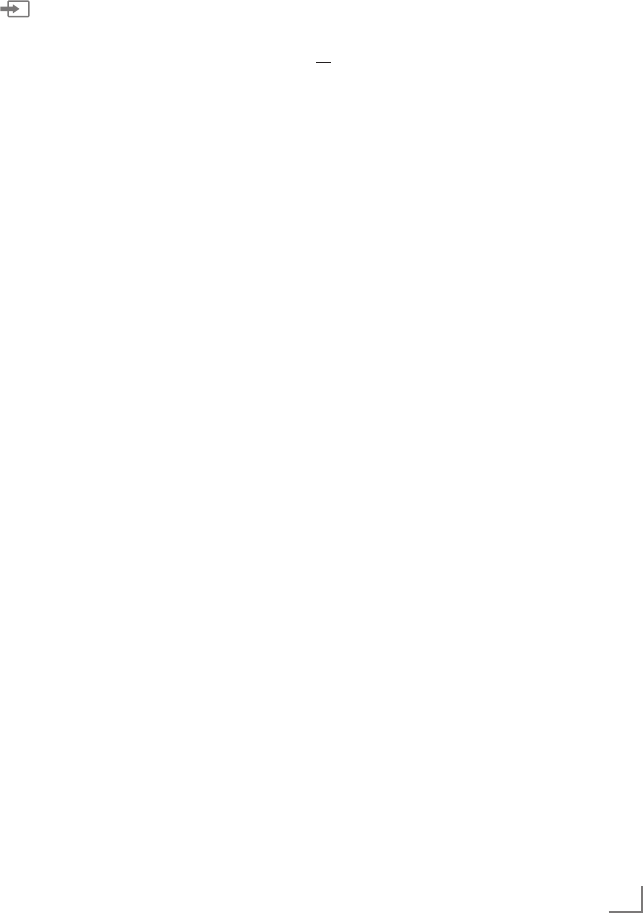
55
ENGLISH
Using a DVD player,
DVD recorder, video recorder
or set-top box
1 Switch on the external device and select the
function you wish to use.
2
Press
» «
, use »
V
«, »
Λ
«, »
<
« or »
>
« to
select the preset for the input signal (»AV1«,
»AV2«, »S-VHS«, »HDMI1«, »HDMI2«,
»HDMI3«, »HDMI4« or »Component«)
and press
»OK«
to confirm.
Headphones
Connecting the headphones
1 Plug the headphone jack (3.5 mm ø jack
plug) into the headphone socket on the right
side of the television.
Changing the headphone volume
1 Open the menu with »MENU«.
2 Select the menu item »SOUND SETTINGS«
with »
V
« or »
Λ
« and press »OK« to con-
firm.
– The »SOUND SETTINGS« menu ap-
pears.
3 Select the line »Headphone« with »
V
« or
»
Λ
«.
4 Set the preferred volume with »
<
« and »
>
«.
5 Press »MENU« to end the setting.
Note:
7
Prolonged listening with headphones at loud
volumes can damage your hearing.
OPERATION USING EXTERNAL DEVICES -----------------------------
Hi-fi system/AV receiver
Connecting the hi-fi system/
AV receiver
1 Connect the »Optical Out« socket on the
television to the corresponding socket of the
device with an optical digital cable (digital
audio signal);
or
connect the »SPDIF« socket on the television
to the corresponding socket of the AV receiv-
er with an RCA cable (digital audio signal).
Setting the audio format
You can select whether the audio signal out-
put via the »Optical Out« or »SPDIF« socket
should be in the PCM or AC2 format.
1 Open the menu with »MENU«.
2 Select the menu item »SOUND SETTINGS«
with »
V
« or »
Λ
« and press »OK« to con-
firm.
– The »SOUND SETTINGS« menu appears.
3 Select »Audio Output Setup« with »
V
« or
»
Λ
« and press »OK« to confirm.
– The menu appears.
4 Select the »SPDIF output« with »
V
« or »
Λ
«.
5 Select the preferred audio format (»PCM« or
»Dolby* D«) with »
<
« or »
>
«.
Note:
7
If you wish to output the audio only via a
multi-channel amplifier/AV receiver, set the
option »TV Speaker« to »Off« in the menu.
6 Press »MENU« to end the setting.
* “Dolby” and the double-D logo are trademarks of
Dolby Laboratories.
Manufactured under licence from Dolby Laborato-
ries.
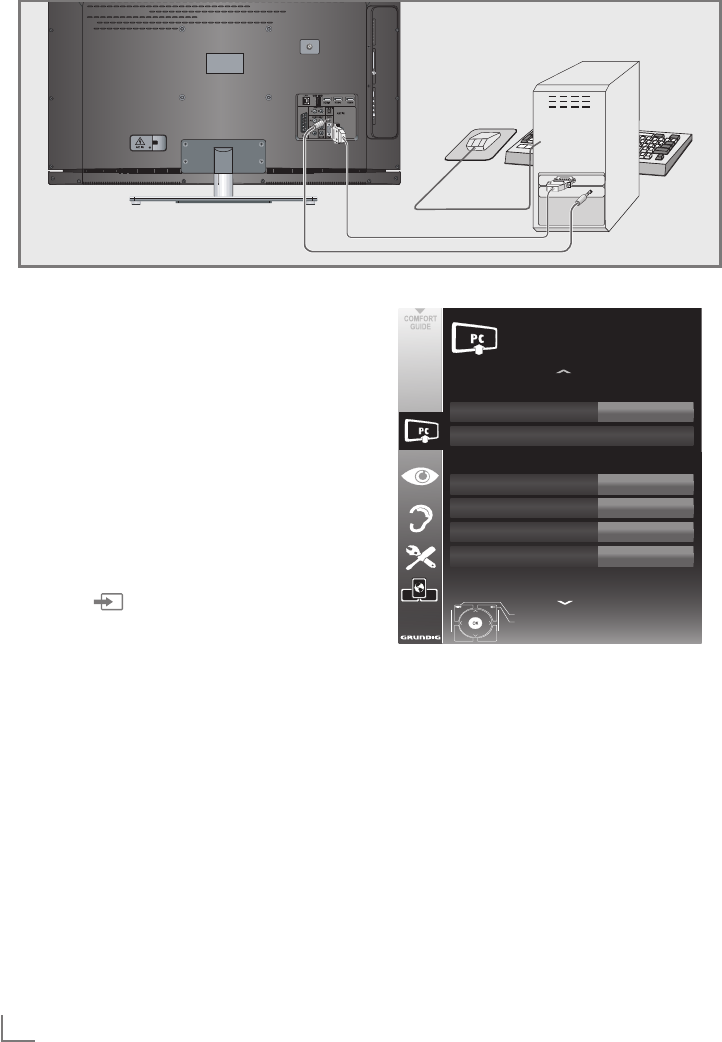
ENGLISH
56
Connecting a PC
1 Connect the »PC-IN« socket on the television
to the corresponding socket on the PC using
a VGA cable (video signal).
2 Connect the »PC Audio« socket on the tel-
evision to the corresponding socket on the
PC using a suitable cable (audio signal).
Note:
7 Adjust your PC to the monitor (for example,
picture resolution 1280 x 768, picture fre-
quency 60 Hz).
Selecting presets for the PC
1 Press » « and use »
V
«, »
Λ
«, »
<
« or »
>
«
to select the preset »PC« and press »OK« to
confirm.
Settings for PC mode
1 Open the menu with »MENU«.
2 Select the »SOURCE SETUP« menu item with
»
V
« or »
Λ
« and press »OK« to confirm.
– The »SOURCE SETUP« menu appears.
3 Select the function or setting with »
V
« or
»
Λ
«, and then use »
V
«, »
Λ
« or »
<
«, »
>
« to
implement it.
OPERATION AS A PC MONITOR ----------------------------------------------------------
Options:
–
»Auto Ajust« for automatic PC configura-
tion.
– »Auto
Ajust
Mode«, select the option
»On« if the configuration should be imple-
mented automatically in PC mode.
– »Position« to configure the horizontal and
vertical picture position.
– »Size« to set the cycle frequency.
– »Phase« to eliminate flicker, unfocused
pictures or horizontal interference.
4 Press »MENU« to end the setting.
Source PC
Position
Auto Ajust
Auto
Ajust
Mode On
Size
Phase
0
30
Exit
Back
SOURCE SETUP
Extended settings
50H - 50V
20.09.2010
15:46
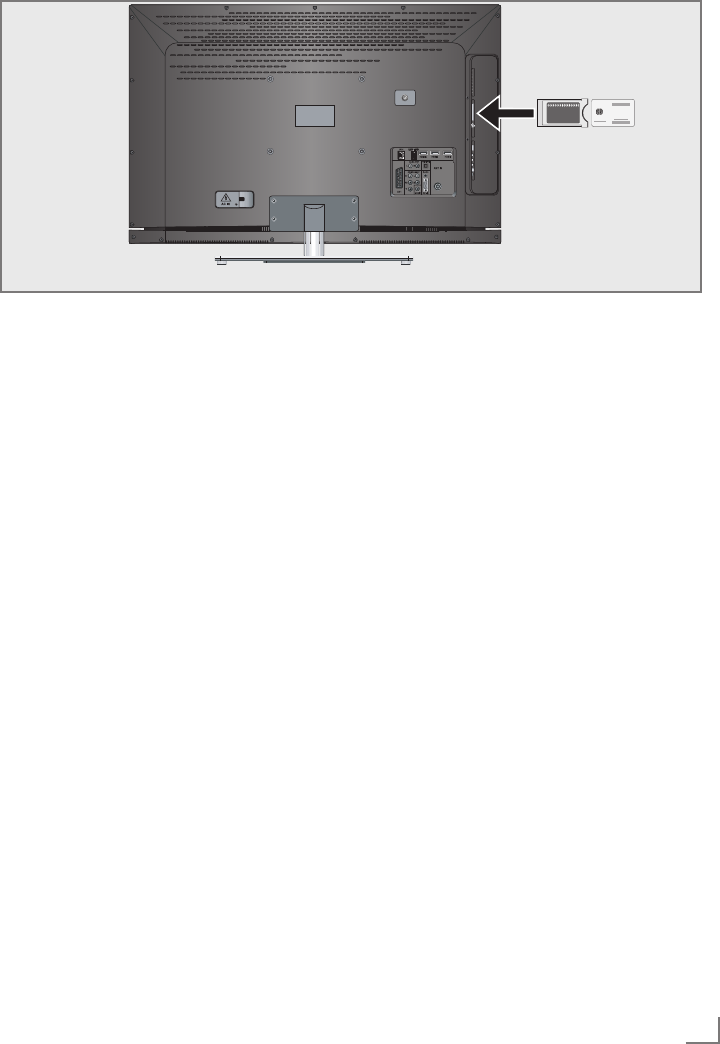
57
ENGLISH
OPERATION WITH A COMMON INTERFACE ------------------
What is a Common Interface?
7 Common Interface (CI) is an interface for
DVB receivers.
7 Encrypted channels can only be viewed
with a CA module suitable for the encryp-
tion system and in conjunction with the
corresponding smart card.
7 The television set is equipped with a Com-
mon Interface slot into which CI modules
from various providers can be inserted.
7 You can insert the provider’s smart card into
the CA module in order to enable the en-
crypted channels you wish to view.
Inserting the CA module
Note:
7
Switch the device off before you insert a CA
module into the »CI« slot.
1 Insert the corresponding smart card into the
CI module.
2 Insert the CI module with the smart card into
the »CI« slot on the television.
Note:
7
In the »CA Module« sub-menu you can see
which CA module has been inserted in the
CI slot.
7 If you are inserting a CA module into the
CI slot of the television for the first time,
you will need to wait a moment until the
CA module is detected.
Access control for CI module and
smart card
1 Open the menu with »MENU«.
2 Select the line »SOURCE SETUP« with »
V
«
or »
Λ
« and press »OK« to confirm.
– The »SOURCE SETUP« menu appears.
3 Select the line »CA-Module« with »
V
« or
»
Λ
« and press »OK« to confirm.
Notes:
7
This menu provides operating instructions
and – after you enter your PIN code – ac-
cess to the PAY-TV provider's channels.
7
The remaining settings are described in the
operating manuals for your CI module and
smart card.
7
CAM is not supported in certain countries
and regions; please consult your authorised
dealer.
4 Press »MENU« to end the setting.
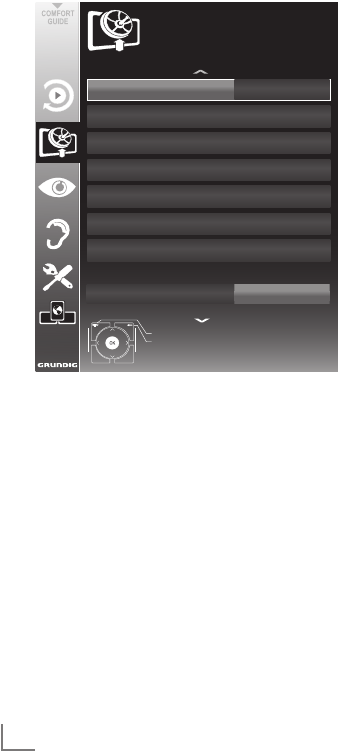
ENGLISH
58
SPECIAL SETTINGS ----------------------------------------------------------------------------------------------------------
Searching for digital television
channels from a satellite auto-
matically
Satellite data changes frequently, new chan-
nels are constantly being added. You should
therefore perform an automatic search from time
to time.
This searches all transponders for new channels.
1 Open the menu with »MENU«.
2 Select the line »SOURCE SETUP« with »
V
«
or »
Λ
« and press »OK« to confirm.
– The »SOURCE SETUP« menu appears.
3 Select the line »Source« with »
V
« or »
Λ
«
and press »OK« to confirm.
Select the input source »Satellite« with »
<
«,
»
>
«, »
V
« or »
Λ
« and press »OK« to con-
firm.
4 Select the line »Automatic Channel Search«
with »
V
« or »
Λ
« and press »OK« to con-
firm.
– The menu appears.
5 Select the line »Select Satellites« with »
V
« or
»
Λ
« and press »OK« to confirm.
– The »SELECT SATELLITE« menu appears.
6 Select a satellite with »
V
« or »
Λ
« and press
»OK« to confirm.
7 Select the line »Scan Mode« with »
V
« or
»
Λ
«.
Select the scan mode with »<« or »>«
(for unencrypted channels, for encrypted
channels only, or both).
8 Select the line »Service Type« with »
V
« or
»
Λ
«.
Use »<« or »>« to select whether you
want to search for television channels (TV)
only, radio stations only (Radio) or both
(Radio + TV).
9 Select the line »Network Search« with »
V
«
or »
Λ
«.
Select the option »On« with »<« or »>«
– If the »Network Search« is set to »On«,
the data will be accessed via the new
transponder of the network which has
been set.
10 Start the scan with »« (red).
Note:
7
If the previously stored channels should be
retained in the channel list and the new
channels found be added to it, then press
»« (green).
If »« (red) is pressed, the saved channels
will be deleted from the current channel list.
– The »Results« menu appears, and the scan
for TV channels begins.
– Depending on the number of television
channels received, this can easily take a
few minutes.
– The search is complete as soon as the
»PROGRAM TABLE« appears.
Note:
7
You can abort the search by pressing
»MENU«.
11 Press »MENU« to end the setting.
Source Satellite
Automatic Channel Search
Antenna Settings
Signal Information
Digital Manual Tuning
Program Table
CA -Module
Exit
Back
SOURCE SETUP
DiSEqC 1.2
Off
Positioner settings
20.09.2010
15:46

59
ENGLISH
SPECIAL SETTINGS ----------------------------------------------------------------------------------------------------------
Searching for digital television
channels from a satellite auto-
matically
If you know the parameters of a new television
channel, you can also search for it manually.
Current transponder data can be found in the
teletext, in satellite TV magazines or on the
Internet.
1 Open the menu with »MENU«.
2 Select the line »SOURCE SETUP« with »
V
«
or »
Λ
« and press »OK« to confirm.
– The »SOURCE SETUP« menu appears.
3 Select »Digital Manual Tuning « with »
V
« or
»
Λ
« and press »OK« to confirm.
– The menu appears.
4 Select the line required for the parameters
with »
V
« or »
Λ
«.
– »Frequency (MHz)«: Enter the five-digit
frequency with »1 ... 0« .
– »Symbol Rate (kS/s)«: Enter the five-digit
symbol rate with »1 ... 0« .
– »Polarization«: Use »
<
« or »
>
« to set the
polarisation to »Horizontal« or »Vertical«.
– »Network Search«: use »
<
« or »
>
« to se-
lect the option »On« or »Off«.
– »Scan Mode«: Use »<« or »>« to select
whether you want to search for unencrypt-
ed (Unencrypted) channels only, encrypt-
ed (Encrypted) channels only, or for both
(Unencrypted + Encrypted).
– »Service Type«: Use »<« or »>« to select
whether you want to search for television
channels only (TV), radio stations only
(Radio), or both (Radio + TV).
5 Start the scan with »« (red).
– The »Results« menu appears, and the scan
for TV channels begins.
Note:
7
You can abort the search by pressing
»MENU«.
6 Press »MENU« to end the setting.
LNB settings
1 Open the menu with »MENU«.
2 Select the line »SOURCE SETUP« with »
V
«
or »
Λ
« and press »OK« to confirm.
– The »SOURCE SETUP« menu appears.
3 Select »Antenna Settings« with »
V
« or »
Λ
«
and press »OK« to confirm.
– The »ANTENNA SETTINGS« menu ap-
pears.
4 Select the line required for the parameters
with »
V
« or »
Λ
«.
– »Satellite«: »Press OK«, select a satellite
with »
<
«, »
>
«, »
V
« or »
Λ
« and press
»OK« to confirm.
– »Transponder«: »Press OK«, select a tran-
sponder with »
<
«, »
>
«, »
V
« or »
Λ
« and
press »OK« to confirm. Use »« (red) to
add a transponder, use »« (green) to
delete it, or use »« (yellow) to change
transponder data.
– »LNB Power«: Set the LNB power supply
(depending on the type of LNB) to »Off«
»13/18 V« or »14/19 V« with »
<
« or »
>
«.
– »LNB Type«: Select a type of LNB with »
<
«
or »
>
«. Use »« (green) to save the set-
ting, or use »« (red) to abort.
– »22 KHz«: Depending on the LNB type,
22 kHz audio is selected. For a universal
LNB, this option is set to »Auto« and cannot
be changed.
– »DISEqC mode« and »LNB selection«:
depending on the type of antenna used,
use »
<
« or »
>
« select the option »Off«,
»DiSEqC 1.0« or »DiSEqC 1.1«.
»Off«: for a satellite system with only
one antenna.
» DiSEqC 1.0«: allows up to four satel-
lites to be received simultaneously.
Under »LNB selection«, use »
<
« or
»
>
« to select the option »1/4«, »2/4«,
»3/4« or »4/4«.
» DiSEqC 1.1«: allows up to 16 satel-
lites to be received simultaneously.
Under »LNB selection«, use »
<
« or
»
>
« to select the option »1/16« to
»16/16«.
5 Press »MENU« to end the setting.

ENGLISH
60
Settings for motorised antennas
(DiSEqC 1.2)
Your television set supports motorised satellite
systems in compliance with DiSEqC 1.2. This
function allows the satellite antenna to be oper-
ated via the television set.
1 Open the menu with »MENU«.
2 Select the line »SOURCE SETUP« with »
V
«
or »
Λ
« and press »OK« to confirm.
– The »SOURCE SETUP« menu appears.
3 Select the line »DiSEqC 1.2« with »
V
«
or »
Λ
«. Select the option »On« with »
<
«
or »
>
«
– The line »User Mode« is active.
Note:
7
Additional operations are explained in the
following sections.
SPECIAL SETTINGS ----------------------------------------------------------------------------------------------------------
User mode
You can adjust the alignment of the satellite an-
tenna to each individual satellite. These settings
will be saved so that the antenna can later be
easily guided to each saved alignment.
1 Select the line »User mode« with »
V
«
or »
Λ
« and press »OK« to confirm.
– The »USER MODE« menu appears.
2 Select the preferred option with »
V
«
or »
Λ
«.
– »Satellite«: »Press OK«, select a satellite
with »
<
«, »
>
«, »
V
« or »
Λ
« and press
»OK« to confirm.
– »Transponder«: »Press OK«, select the
transponder from which the signal is being
received with »
<
«, »
>
«, »
V
« or »
Λ
« and
press »OK« to confirm.
– »Moving Mode«: Use »
<
« or »
>
« to select
the option »Discrete« or »Continuous«.
– »Discrete«: Moves the antenna in defined
steps to the west and the east.
– »Continuous«: Moves the antenna to the
west or east continuously.
– »Step Size«: Use »
<
« or »
>
« to select the
number of steps with which the antenna
should turn. »Step Size« is only active
when the »Transport Mode« was set to
»Discrete«.
– »Move Motor«: Aligns the antenna with
the selected satellite. Use »
<
« to align it to
»West«, use »
>
« to align it to »East«.
– »Go To Stored Position«: Aligns the antenna
to a saved satellite position. Up to 50 posi-
tions can be saved. »Press OK« and then
select the saved position with »
<
« or »
>
«.
Press »« (green) to confirm – the anten-
na will be aligned with the saved position.
– »Store Stored Position«: The current anten-
na alignment is saved.
3 Press »MENU« to end the setting.

61
ENGLISH
SPECIAL SETTINGS ----------------------------------------------------------------------------------------------------------
Expert mode
You can restrict the antenna's range or reset
the antenna.
1 Select the line »Installer Mode« with »
V
« or
»
Λ
« and press »OK« to confirm.
– The »INSTALLER MODE« menu appears.
2 Select the preferred option with »
V
«
or »
Λ
«.
– »Limit Position«: Defines the range in
which the antenna may move. Use »
<
«
to set the western limit, use »
>
« to set the
eastern limit.
– »Move Motor«: Aligns the antenna with
the selected satellite. Use »
<
« to align the
antenna to »west«, use »
>
« to align the
antenna to »east«.
– »Go To Stored Position«: Press »OK« to
save the current antenna alignment.
– »Store Stored Position«: Aligns the antenna
with the reference point of the positioner.
– »Reset DiSEqC 1.2 Limit«: Resets the limit
position of the antenna.
Searching for television chan-
nels from the cable provider
automatically
1 Open the menu with »MENU«.
2 Select the line »SOURCE SETUP« with »
V
«
or »
Λ
« and press »OK« to confirm.
– The »SOURCE SETUP« menu appears.
3 Select the line »Source« with »
V
«
or »
Λ
« and press »OK« to confirm.
Select the option »Cable« with »
<
«, »
>
«,
»
V
« or »
Λ
« and press »OK« to confirm.
4 Select the line »Automatic Channel Scan«
with »
V
« or »
Λ
« and press »OK« to con-
firm.
– The menu appears.
5 Select the line »Country« with »
V
« or »
Λ
«
and press »OK« to confirm. In the country se-
lection menu, select the country with »
<
«, »
>
«,
»
V
« or »
Λ
« and press »OK« to confirm.
6 Select the line »Scan Typ« with »
V
« or »
Λ
«
and set the option »DTV« with »
<
« or »
>
«.
7 Select the line »Cable Scan Type« with »
V
«
or »
Λ
« and set the option »Quick« or »Full«
with »
<
« or »
>
«.
– The search function »Quick« sets the chan-
nels according to the information provided
by your cable provide in the transmission
signal.
– If the option »Full« is selected, the entire fre-
quency range will be scanned. The search
can take a long time with this option. This
option is recommended if your cable pro-
vider does not support the search type
»Quick«
.
Note:
7 You can accelerate the search. To do this,
you need information about the frequency
and
network ID. You are usually able to get
this data from your cable operator or find it
in forums on the Internet. For example, the
frequency 402MHz and network ID 61441
can be entered for Germany.

ENGLISH
62
8 Start the scan with »« (red).
– All channel and favourites lists will be
deleted and compiled anew.
Note:
7
After starting the scan, a security query will
appear. Press »« (green) to confirm the
option »Yes«.
– The »Results« menu appears, and the scan
for TV channels begins. Depending on the
number of television channels received,
this can easily take a few minutes.
– The scan is complete as soon as the »PRO-
GRAM TABLE« appears.
Note:
7
You can abort the search by pressing
»MENU«.
9 Press »MENU« to end the setting.
Searching for television channels
from the cable provider manu-
ally
1 Open the menu with »MENU«.
2 Select the line »SOURCE SETUP« with »
V
«
or »
Λ
« and press »OK« to confirm.
– The »SOURCE SETUP« menu appears.
3 Select the line »Source« with »
V
« or »
Λ
«
and press »OK« to confirm.
Select the option »Cable« with »
<
«, »
>
«,
»
V
« or »
Λ
« and press »OK« to confirm.
4 Select » Digital Manual Tuning« with »
V
« or
»
Λ
« and press »OK« to confirm.
– The menu appears.
5 Enter the four-digit frequency with »1 ... 0«
and press »OK« to confirm.
–
The search starts after confirming, the
channels found are displayed in the »Re-
sults« menu.
6 Press »MENU« to finish the setting.
SPECIAL SETTINGS ----------------------------------------------------------------------------------------------------------
Searching for digital terrestrial
TV channels automatically
1 Open the menu with »MENU«.
2 Select the line »SOURCE SETUP« with »
V
«
or »
Λ
« and press »OK« to confirm.
– The »SOURCE SETUP« menu appears.
3 Select the line »Source« with »
V
«
or »
Λ
« and press »OK« to confirm.
Select the option »Air« with »
<
«, »
>
«, »
V
« or
»
Λ
« and press »OK« to confirm.
Caution:
7
The antenna power supply (line »Active
Antenna Power«) may only be switched on
if the antenna is an active indoor antenna
with a signal amplifier and it is not already
supplied with a voltage via a mains plug
(or similar supply). Otherwise you may
cause a short circuit and irreparably dam-
age your antenna.
4 Select the »Active Antenna Power« with »
V
«
or »
Λ
«. Switch on the antenna power supply
for the antenna with »
<
« or »
>
« (»On«).
5 Select the line »Automatic Channel Search«
with »
V
« or »
Λ
« and press »OK« to con-
firm.
– The menu appears.
6 Select the line »Country« with »
V
« or »
Λ
«
and press »OK« to confirm. In the country
selection menu, select the country with »
<
«,
»
>
«, »
V
« or »
Λ
« and press »OK« to confirm.
7 Select the line »Scan Typ« with »
V
« or »
Λ
«
and set the option »DTV« with »
<
« or »
>
«.
8 Start the scan with »« (red).
– All channel and favourites lists will be
deleted and compiled anew.
Note:
7
After starting the scan, a security query will
appear. Press »« (green) to confirm the
option »Yes«.
– The »Reults« menu appears, and the scan
for TV channels begins. Depending on the
number of television channels received,
this can easily take a few minutes.
– The scan is complete as soon as the
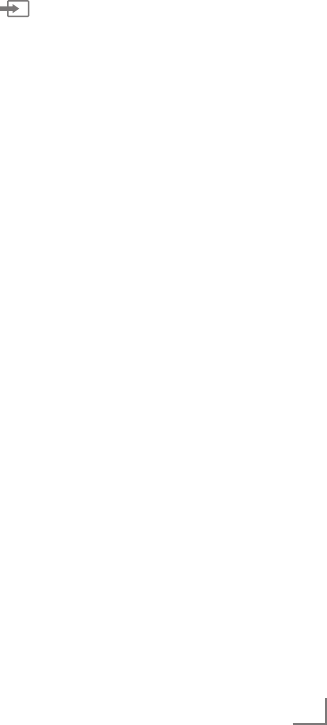
63
ENGLISH
SPECIAL SETTINGS ----------------------------------------------------------------------------------------------------------
»PROGRAM TABLE« appears.
Note:
7
You can abort the search by pressing
»MENU«.
9 Press »MENU« to end the setting.
Searching for digital terrestrial
TV channels manually
1 Open the menu with »MENU«.
2 Select the line »SOURCE SETUP« with »
V
«
or »
Λ
« and press »OK« to confirm.
– The »SOURCE SETUP« menu appears.
3 Select the line »Source« with »
V
« or »
Λ
«
and press »OK« to confirm.
Select the option »Air« with »
<
«, »
>
«, »
V
« or
»
Λ
« and press »OK« to confirm.
Caution:
7
The antenna power supply (line »Active
Antenna Power«) may only be switched on
if the antenna is an active indoor antenna
with a signal amplifier and it is not already
supplied with a voltage via a mains plug
(or similar supply). Otherwise you may
cause a short circuit and irreparably dam-
age your antenna.
4 Select the »Active Antenna Power«« with »
V
«
or »
Λ
«. Switch on the antenna power supply
for the antenna with »
<
« or »
>
« (»On«).
5 Select » Digital Manual Tuning« with »
V
« or
»
Λ
« and press »OK« to confirm.
– The menu appears.
6
Enter the channel number directly with
»1 ... 0« and press
»OK«
to confirm.
– After the search is complete, the channels
found are displayed in the »Results« menu.
7 Press »MENU« to finish the setting.
Tuning analogue television
channels
This setting is only necessary if you cannot re-
ceive any digital channels and you have not car-
ried out an analogue search during initial setup.
The television channels can be set directly or
using the scan.
Switching the television to
analogue reception
Note:
7
Analogue channels can be selected if the
option »Air« or »Cable« has been selected.
1 Open the »Select input source« menu with »
«.
2 Depending on the antenna system, select the
option »Air« or »Cable« with »
V
«, »
Λ
«, »
<
«
or »
>
« as the input source and press»OK«
to confirm.
Note:
7
Additional operations are explained in the
following sections.
Setting all analogue television
channels
Analogue channels are displayed in the channel
list after the digital channels.
Note:
7
Plug the rooftop antenna cable (for analogue
television channels) into the »ANT IN«
socket on the television.
1 Open the menu with »MENU«.
2 Select the line »SOURCE SETUP« with »
V
«
or »
Λ
« and press »OK« to confirm.
– The »SOURCE SETUP« menu appears.
3 Select the line »Source« with »
V
« or »
Λ
«
and press »OK« to confirm.
Select the option »Air« or »Cable« with »
<
«,
»
>
«, »
V
« or »
Λ
« and press »OK« to con-
firm.
4 Select the line »Automatic Channel Search«
with »
V
« or »
Λ
« and press »OK« to con-
firm.
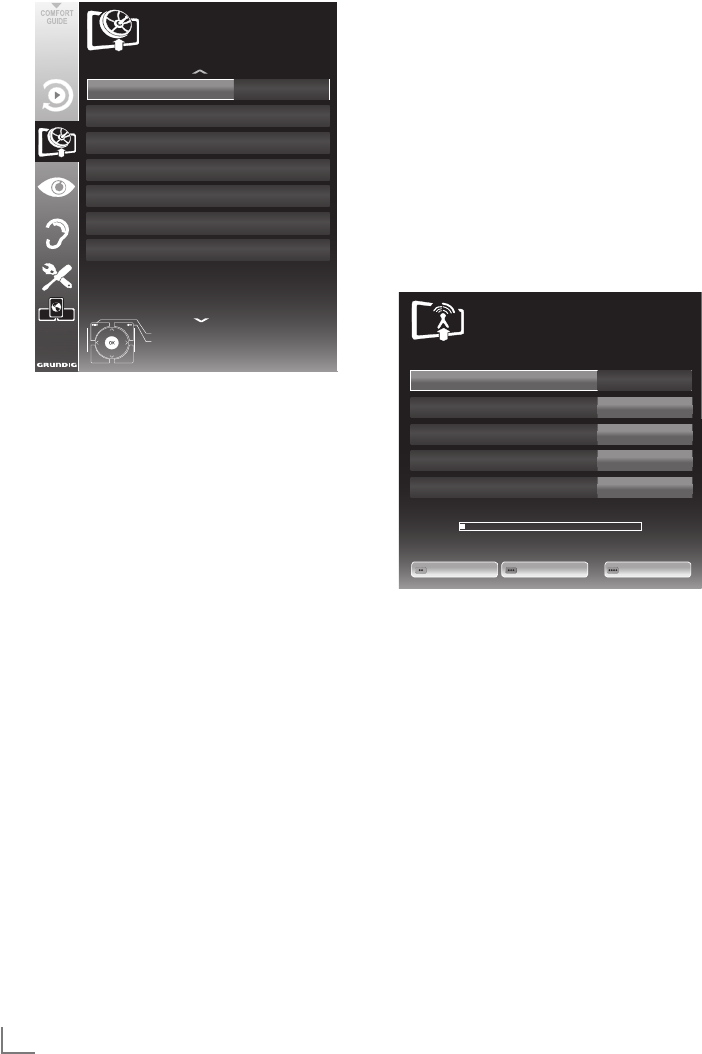
ENGLISH
64
SPECIAL SETTINGS ----------------------------------------------------------------------------------------------------------
Tuning the television channels by
entering the channel numbers
1 Open the menu with »MENU«.
2 Select the line »SOURCE SETUP« with »
V
«
or »
Λ
« and press »OK« to confirm.
– The »SOURCE SETUP« menu appears.
3 Select the line » Analogue Manual Tuning«
with »
V
« or »
Λ
« and press »OK« to con-
firm.
– The menu appears.
4 Select the line »Program No« by pressing
»
V
« or »
Λ
« and use »
<
« or »
>
« to save the
5 Select the line »Country« with »
V
« or »
Λ
«
and press »OK« to confirm. In the country
selection menu, select the country with »
<
«,
»
>
«, »
V
« or »
Λ
« and press »OK« to confirm.
6 Select the line »Scan Typ« with »
V
« or »
Λ
«
and set the option »ATV« with »
<
« or »
>
«.
7 Start the scan with »« (red).
Note:
7
After starting the scan, a security query will
appear. Press »« (green) to confirm the
option »Yes«.
– All channel and favourites lists for the ana-
logue channels will be deleted and com-
piled anew.
– The »Results« menu appears, and the scan
for TV channels begins. Depending on the
number of television channels received,
this can easily take a few minutes.
– The search is complete as soon as the »PRO-
GRAM TABLE« appears.
Note:
7
You can abort the search by pressing
»MENU«.
8 Press »MENU« to end the setting.
preset.
5 Select »Band« by pressing »
V
« or »
Λ
« and
use »»
<
« or »
>
« to choose between »S«
(special channel) or »C« (normal channel).
6 Select the line »Channel« with »
V
« or »
Λ
«
and enter the channel number with »
<
« or
»
>
« step by step, or use »1…0« to enter it
directly.
Notes:
7
The current system is displayed in the
»System« line. If the colour or sound is
not functioning properly, select the line
»System« with »
V
« or »
Λ
«. Use »
<
« or »
>
«
to select the preferred setting.
Program No
TSystem
Band
Channel
Fine Tuning
1
INSTALLATION
ANALOGUE MANUAL TUNING
BG
C
2
0
Auto Previous
Auto Next Store
48.25 MHz
Source Cabel
Automativ Channel Search
Analogue Manual Tuning
Signal Information
Digital Manual Tuning
Program Table
CA - Modul
Beenden
Zurück
SOURECE SETUP
20.09.2010
15:46

65
ENGLISH
SPECIAL SETTINGS ----------------------------------------------------------------------------------------------------------
Changing stored analogue
channels
If channels were stored with the automatic chan-
nel search while tuning the television channels,
you can delete them. You can also store chan-
nels in a different preset, change or enter the
name of a channel as well as skip channels.
Selecting a channel list
Note:
7
Analogue channels can be selected if the
option »Air« or »Cable« has been selected.
1 Open the menu with »MENU«.
2 Select the line »SOURCE SETUP« with »
V
«
or »
Λ
« and press »OK« to confirm.
– The »SOURCE SETUP« menu appears.
3 Select the line »Program Table« with »
V
« or
»
Λ
« and press »OK« to confirm.
– The »PROGRAME TABLE« menu appears.
Note:
7
Additional operations are explained in the
following sections.
Deleting channels
1
In the »
PROGRAME TABLE
« menu, select the
television channel to be deleted with
»
V
«,
»
Λ
«, »
<
« or »
>
« and press »« (red) to con-
firm.
2 Press »« (yellow) to confirm the deletion
process.
Note:
7
»« (blue) allows all television channels
to be deleted.
3 Press »« (green) to confirm the deletion
process.
7
If fine tuning is necessary, select the line
»Fine Tuning« with »
V
« or »
Λ
« and use »
<
«
or »
>
« to make the setting.
7 Press »« (blue) to save the setting.
Note:
7
If you wish to remedy other television
channels, repeat steps 4 to 8.
8 Press »MENU« to end the setting.

ENGLISH
66
Creating lists of favourites
You can select your favourite channels and
save them in up to four favourites lists (Fav 1 to
Fav 4).
1 In the »PROGRAME TABLE« menu, switch
over to the list view with »« (yellow).
2
Select the preferred channel with »
V
«
or »
Λ
«.
3 Use »
<
« or »
>
« to ”push“ the channel into
one of the favourites lists 1 to 4 and press
»OK« to confirm.
– The position in the favourites list is marked
with »✔«.
– You can enter the same channel in more
than one favourite list.
–
Each favourite list can store up to
255 channels.
Note:
7
Channels can also be deleted from favour-
ites lists. Select
the
channel to be deleted
with »
V
«, »
Λ
«, »
<
« or »
>
«
and delete it with
»OK«.
Exiting the settings
1 Press »MENU« to end the setting.
SPECIAL SETTINGS ----------------------------------------------------------------------------------------------------------
Entering channel names (8 digit
maximum)
1 In the »PROGRAME TABLE« menu, select the
television channel with »
V
«, »
Λ
«, »
<
« or
»
>
« and press »« (red) to confirm.
2 Mark the television channel with »«
(green).
3 Select the digits or letters with »
Λ
« or »
V
«
and use »
<
« or »
>
« for the next position, and
repeat the entry.
4 Save the channel name with »« (green).
Note:
7
If you wish to enter other channel names,
repeat steps 1 to 4.
Skipping television channels
You can highlight television channels to be
skipped when you select with »
Λ
« or »
V
«.
Selection is still possible using the number
buttons.
1 In the »PROGRAME TABLE« menu, switch over
to the list view with »« (yellow).
2 Select the preferred channel with »
V
«
or »
Λ
«.
3 Select the column »Skip« with »
<
« or »
>
«
and use »OK« to mark the channel.
– The channel is marked using »✔«.
Note:
7
Channels can also be reactivated. Select the
channel with »
V
« or »
Λ
«, then select the
column »Skip« and reactivate the channel
with »OK«.

67
ENGLISH
INFORMATION ---------------------------------------------------------------------------------------------------------------------
Displaying signal information
(for digital channels only)
1 Open the menu with »MENU«.
2 Select the line »SOURCE SETUP« with »
V
«
or »
Λ
« and press »OK« to confirm.
3 Select the line »Signal Information« with
»
V
« or »
Λ
« and press »OK« to confirm.
– Information on the channel, network,
modulation, symbol rate, quality and
signal strength is displayed.
Notes:
7
The signal information changes in ac cord-
ance with the current input source.
7 The signal properties are displayed in the
lower section of the menu. The further the
bars for »Quality« and »Signal Strenght«
extend to the right, the better the reception
signal.
7 The signal level not only depends on your
receiver system, but also on the channel
which is currently active. Remember this
when aligning your antenna based upon
the signal level display.
4 Press »MENU« to close the menu.

ENGLISH
68
INFORMATION ---------------------------------------------------------------------------------------------------------------------
GRUNDIG 26 VLE 8100 BG
Technical data
Operating voltage:
220–240 V,~, 50–60 Hz
Power consumption:
Operational 40 W
Standby <0.50 W
Energy Efficiency class:
B
Maximum power consumption:
Operational 75 W
Annual power consumption:
58 kWh
Audio output:
2 x 14 W music power output
2 x 7 Sine wave power
Rohs Limits: Pb (Lead)/Hg (Mercury)
Pb meets ROHS directive / 0 mg
Peak luminance ratio:
% 65
Default satellite:
20
LNB power supply:
13/18 V, 14/19 V optional, maximum 450 mA
LNB switching signal:
0/22 kHz 650mV +/- 250mVpp
DiSEqC:
1.0-operation, 1.1-operation, 1.2-operation
Digital reception ranges:
Satellite:
Ku band: 10,700 MHz – 12,750 MHz
Modulation: DVBS QPSK, DVBS2 QPSK,
8 PSK
IF band: 950 MHz – 2,150 MHz
Signal level: -25dBm to -65 dBm
Cable:
Overall band: 110 MHz – 862 MHz
Modulation: 16QAM, 32QAM, 64QAM,
128QAM and 256QAM
Symbol rate: 4.0 Msym/s to 7.0 Msym/s
Terrestrial:
VHF/UHF band, Bandwidth 7 MHz
and 8 MHz
COFDM modi: 2k and 8k
Constellation: 16QAM, 64QAM, QPSK
Analogue reception ranges:
C02 ... C80, special channels S01 ... S41
Preset channels:
TV/Radio 6000 (Satellite – DVB-S),
1000 (Cable – DVB-C) or
100 (Analogue)
1000 (Terrestrial – DVB-T) or
100 (Analogue)
9 AV, 2 USB
Screen (dm²):
19
Screen size:
66 cm/26 inch
Maximum resolution:
WXGA, 1366 x 768
Weight:
approx. 7 kg
Maße:
W H D 64,1 cm 41,2 cm 4,3 cm
Technical changes and errors reserved.
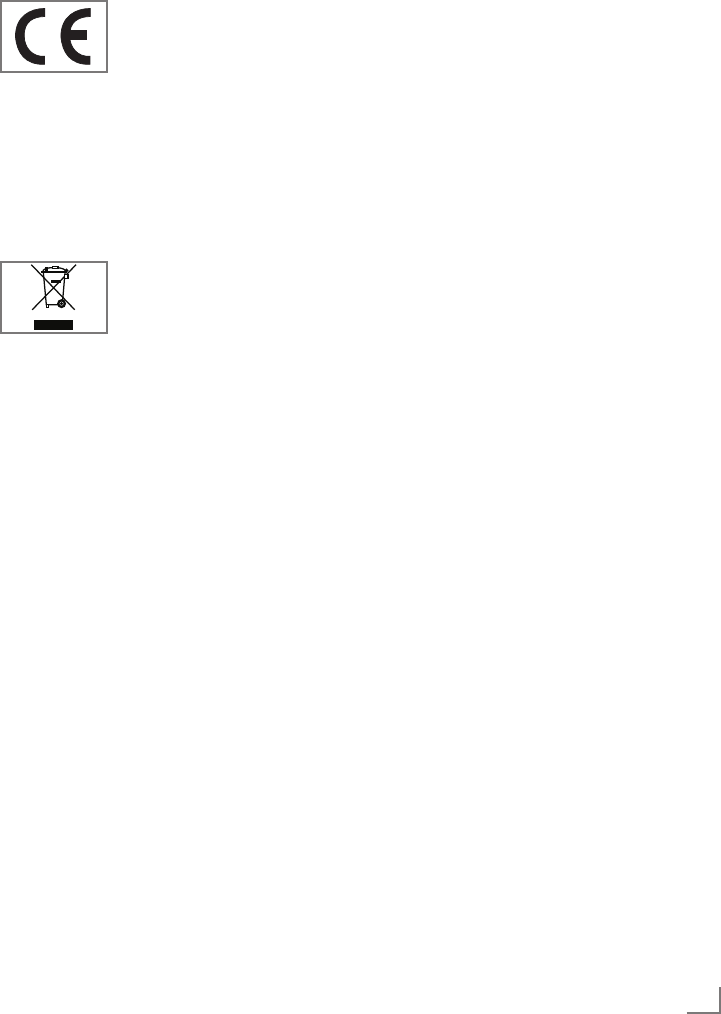
69
ENGLISH
Service information for retailers
Only operate the television
with the power supply/power
cord provided.
The product complies with the
following EU directives:
2006/95/EC directive on electrical equipment
for use within certain voltage limits.
2004/108/EC directive on electromagnetic
compatibility.
2009/125/EC directive on ecodesign require-
ments for energy-related products.
Environmental note
This product has been made
from high-quality parts and
materials which can be re-used
and recycled.
Therefore, do not dispose of the product along
with normal household waste at the end of its
service life. Take it to a collection point for the
recycling of electrical and electronic equipment.
Dispose of the used device at a collection point
for electrical and electronic equipment. The sym-
bol on the product, in the operating manual or
on the packaging indicates that recycling is pos-
sible.
Information on collection points is available from
your local authorities.
Help protect the environment by recycling used
products.
Note:
7
This is a Class A product. During operation
the device could cause radio interference.
In this case the user may have to remedy
this. Please contact your specialist dealer.
INFORMATION ---------------------------------------------------------------------------------------------------------------------
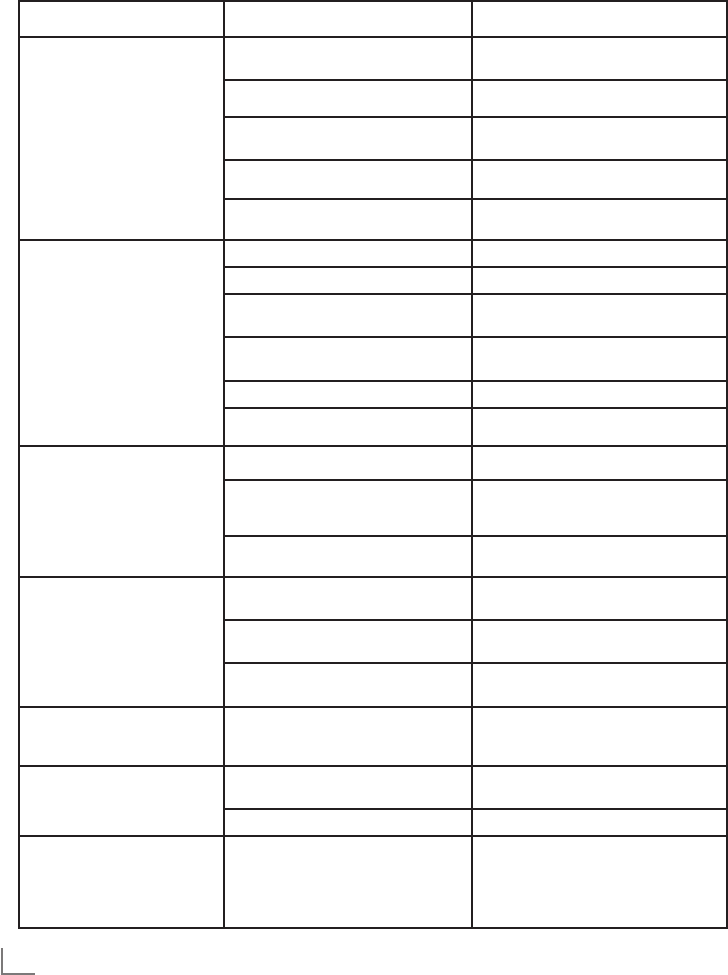
ENGLISH
70
INFORMATION ---------------------------------------------------------------------------------------------------------------------
Troubleshooting
If the information provided below does not help, please consult an authorised GRUNDIG dealer.
Please bear in mind that malfunctions can also be caused by external devices such as video recorders
or satellite receivers.
Problem Possible cause Remedy
Screen lit (snow), but no station
visible
Antenna cable Is the antenna cable connected?
No TV channel tuned Start a channel scan
Insufficient contrast in picture The picture settings are not correct Adjust the brightness, contrast or colour
setting
Problem at station Try another channel
Picture and/or sound distorted Interference from other devices Place the device in a different position
Ghosting, reflection Channel setting
Automatic or manual tuning/fine tuning
Antenna
Have antenna cable or system checked
No colour Colour intensity too low Turn up the colour
Adjust TV standard (if setting option is
available)
Select the correct colour standard
Problem at station Try a different channel
Picture but no sound Volume is set to a minimum Turn up or switch on the volume
Teletext impaired or absent Problem at station Try a different channel
Television channel (no teletext)
or antenna system
Try with a different TV channel,
carry out fine tuning
Station signal too weak Check antenna
The remote control does
not work
Obstacle between remote control and
device.
Point remote control at television
Battery problem
Check batteries and replace if
necessary
Operating mode undefined Switch off the television at the mains
switch for two minutes
Picture too dark in PC mode Incorrect setting for picture resolution
and picture frequency on the PC
Change settings on the PC
(e.g. 1280 x 768 resolution,
refresh rate 60 Hz)
Unable to discover DMS device DMS device is not turned on or started. Make sure that the DMS device is turned
on and started.
Network connection settings are not made. Check the network settings.
Poor picture quality (pixel) in
WLAN mode.
Poor WiFi signal due to sheelding of
the television set.
Connect the WiFi USB dongel with an
USB extension cable to the television set.
Place the WiFi USB dongle in this way
that the reception is not distored by the
television.