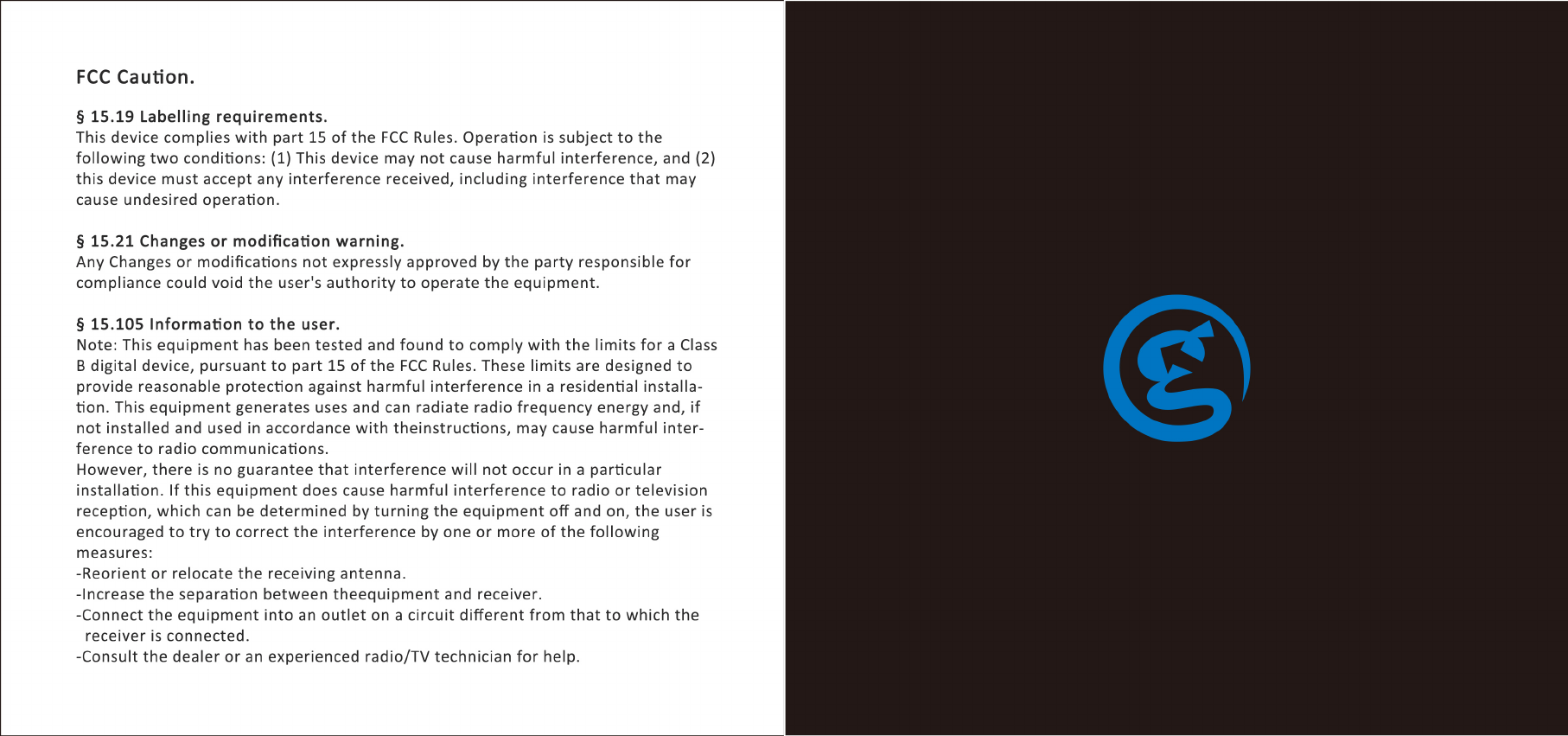Guangzhou Chicken Run Network Technology GSVX GameSir Gaming Keypad User Manual VX 1
Guangzhou Chicken Run Network Technology Co.,Ltd. GameSir Gaming Keypad VX 1
user_manual
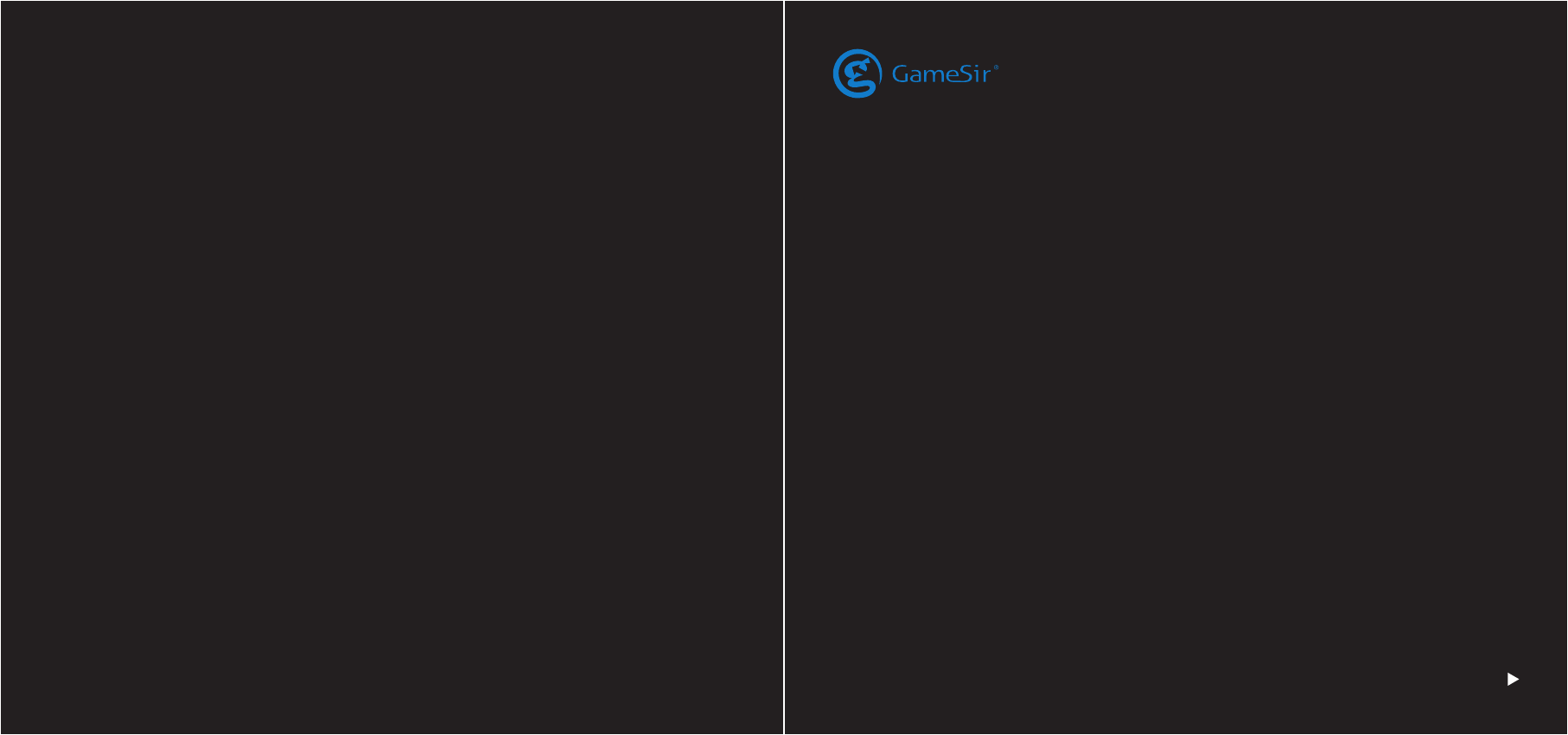
GAMESIR • GAMING IS WINNING.™
© 2018 GameSir Inc. All rights reserved.
Product may vary slightly from those pictures.
E-sports Combo
GameSir VX AimSwitch
User Manual
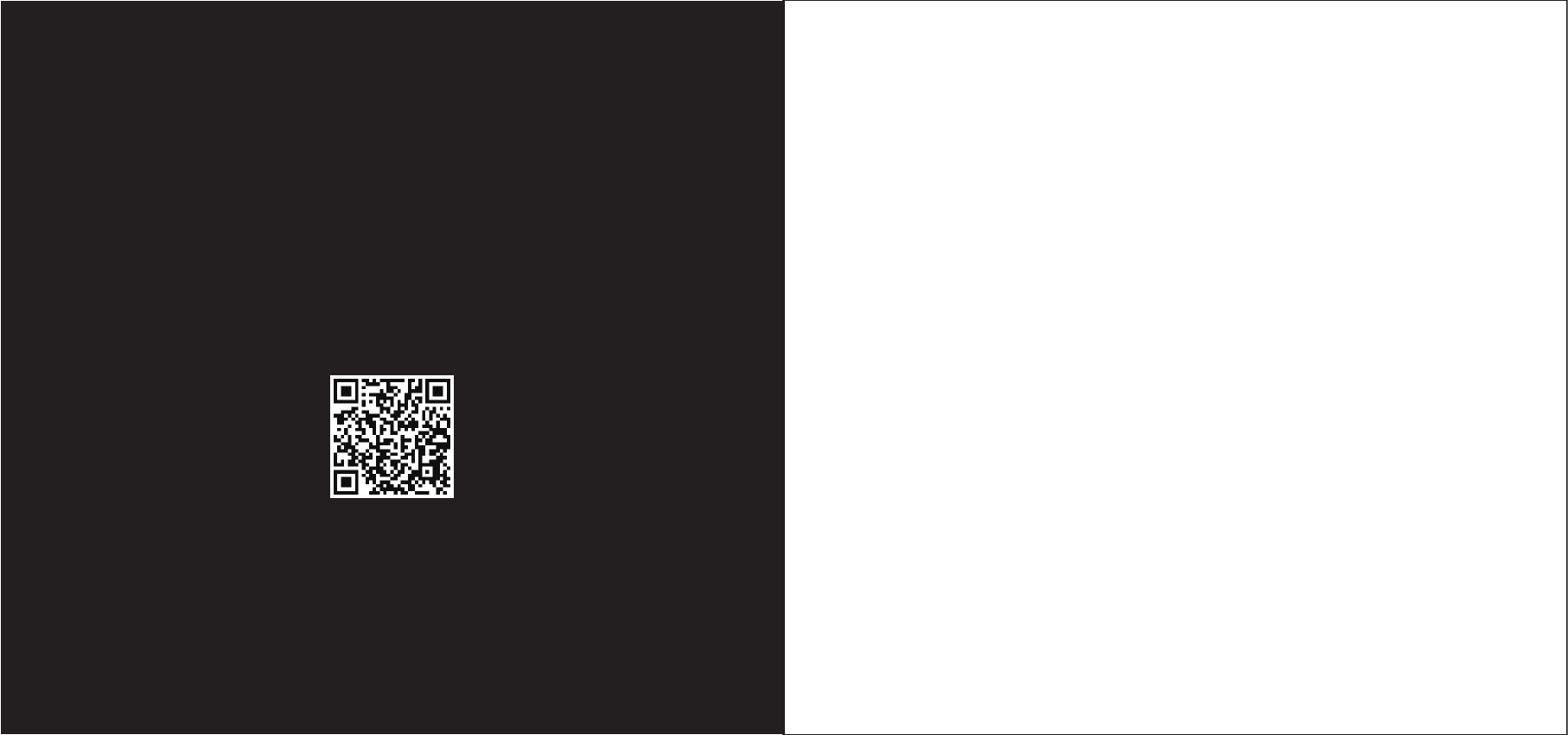
POWER UP YOUR
GAMESIR DEVICE
We hope this manual could answer any questions you may have. If you have any further questions, please contact us:
GameSir Facebook: https://www.facebook.com/myGamesir Twitter: https://twitter.com/mygamesir Customer Service: cs@gamesir.hk
https://gamesir.hk/pages/g-crux
(GameSir G-Crux)
PRODUCT DESCRIPTION
GameSir VX AimSwitch E-sports Combo contains GameSir VX E-sports one-handed gaming keypad, GameSir
GM190 E-sports gaming mouse and 2.4GHz wireless dongle of GameSir exclusive Agility X technology. It is
compatible with mainstream console platforms including Xbox One/PlayStation 4/PlayStation 3/Switch through
stable original controller connection, providing accurate and instant keypad and mouse control.
GameSir VX gaming keypad has a 1000mAh built-in lithium battery with 38 E-sports level mechanical
switches. It is perfectly compatible with console platforms/PC through 2.4GHz/Bluetooth4.0 connection.
Keypad+mouse combo: GameSir GM190 gaming mouse greatly optimizes aiming accuracy and stability,
avoiding external mouse's poor compatibility and high consumption.
GameSir G-Crux mobile app allows you to congure every key of the keypad based on your habits when it is
connected with mobile phone.
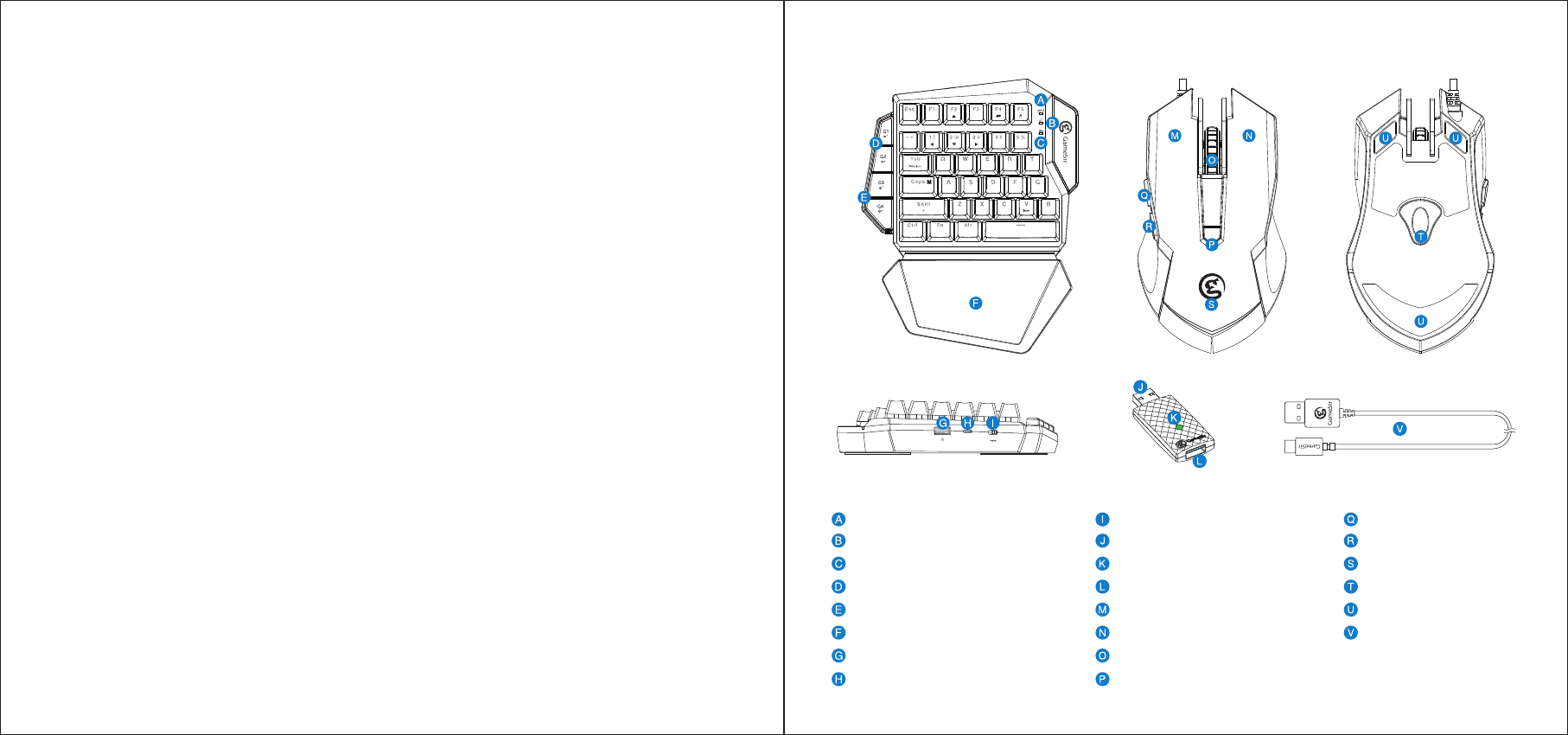
PACKAGE CONTENTS
GameSir VX E-sports gaming keypad
GameSir GM190 E-sports gaming mouse
Detachable and slidable palmrest
Agility X 2.4GHz wireless dongle
Mirco USB cable (3.28 ft.)
User manual
SYSTEM REQUIREMENTS
Windows 7/8/10
PS4/PS4 Silm/PS4 Pro
PS3
Xbox One/Xbox One S/Xbox One X
Nintendo Switch
REGISTRATION
Register your GameSir ID at https://gamesir.hk/ to get the latest updates about GameSir products and
updated warranty information.
YOUR BENEFITS
DEVICE LAYOUT
* 12-month replacement with the same model from the date you received it.
* Get free online technical support at https://gamesir.hk/
Connection status indicator light
Connection mode indicator light
Power indicator light
HIP sensitivity adjustment (G1-G2)
ADS sensitivity adjustment (G3-G4)
Detachable and slidable palmrest
USB port (for mouse)
Micro-USB port
Power Switch
Agility X 2.4GHz wireless dongle
2.4GHz dongle indicator light
2.4GHz dongle USB port
Left button
Right button
Middle bond & roller
DPI button
Button 5
Button 4
LED logo indicator light
Optical sensor
Mouse skate
Micro-USB charging cable
PgUp
PgDn
Delete
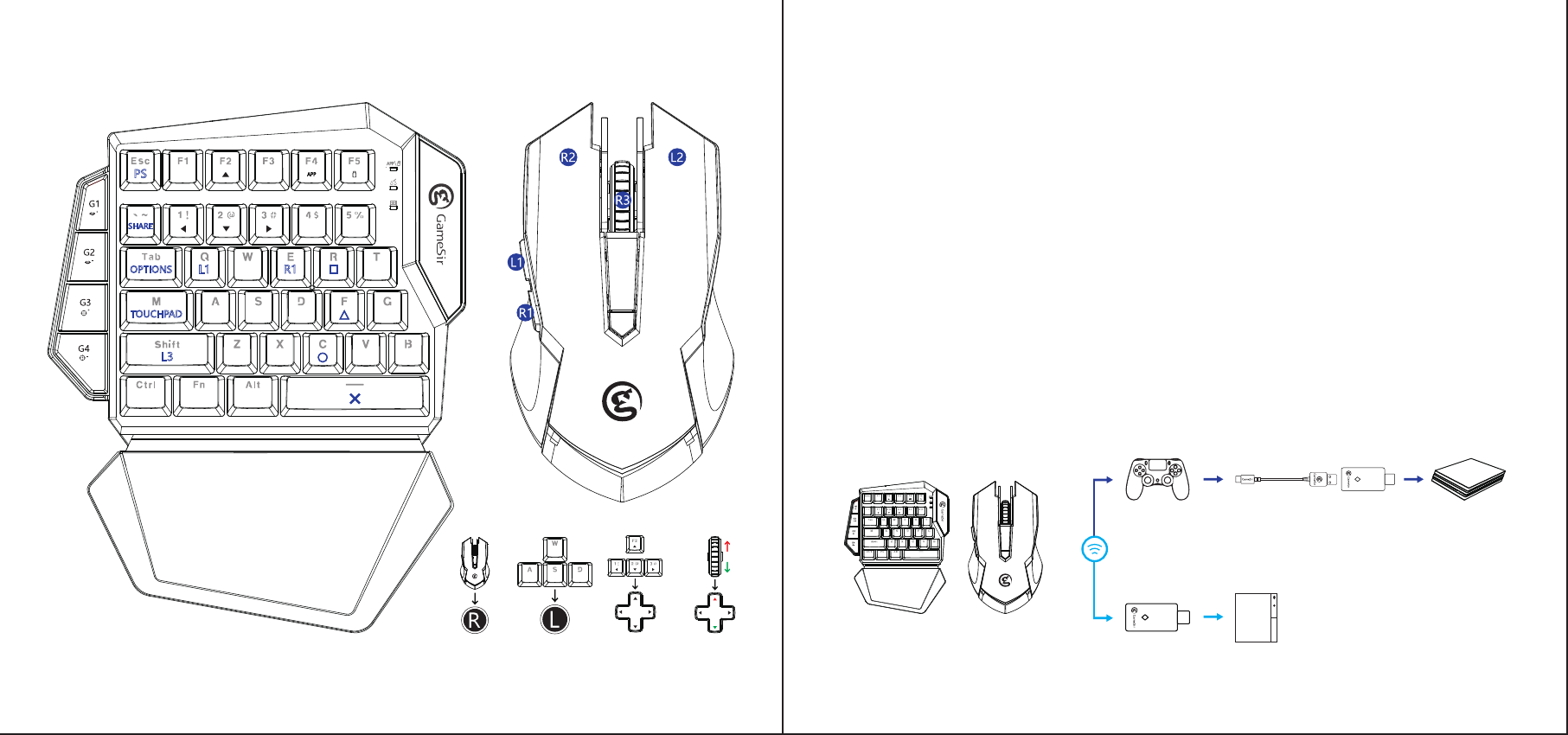
a. Power on GameSir VX gaming keypad. The LED indicator light ashes in green, GameSir VX gaming keypad
is ready to be connected.
b. Plug in GameSir GM190 gaming mouse into the USB port of GameSir VX gaming keypad.
c. Plug in Agility X 2.4GHz wireless dongle into the USB port of PS4/PS4 Silm/PS4 Pro. The indicator lights of
gaming keypad and Agility X 2.4GHz wireless dongle stay green.
d. Power o the PS4 Dualshock4 controller.
e. Use USB cable to connect PS4 Dualshock4 controller with Agility X 2.4GHz wireless dongle. The
indicator light of GameSir VX gaming keypad stays blue.
f. PS4 Dualshock4 controller will turn o. Press ESC/HOME key of GameSir VX gaming keypad to start using
on PS4/PS4 Silm/PS4 Pro.
CONNECTION
L1
OPTIONS
TOUCHPAD
SHARE
PS
L3
R1
Connect to PS4/PS4 Silm/PS4 Pro
a. Power on GameSir VX gaming keypad. The LED indicator light ashes in green, GameSir VX gaming keypad
can be connected.
b. Plug in GameSir GM190 gaming mouse into the USB port of GameSir VX gaming keypad.
c. Plug in Agility X 2.4GHz wireless dongle into the USB port of PS3. The indicator lights of gaming kaypad and
Agility X 2.4GHz wireless dongle stay green.
d. Press FN and number 4 key of GameSir VX gaming keypad simultaneously to connect to PS3. The indicator
light stays light blue.
Connect to PS3
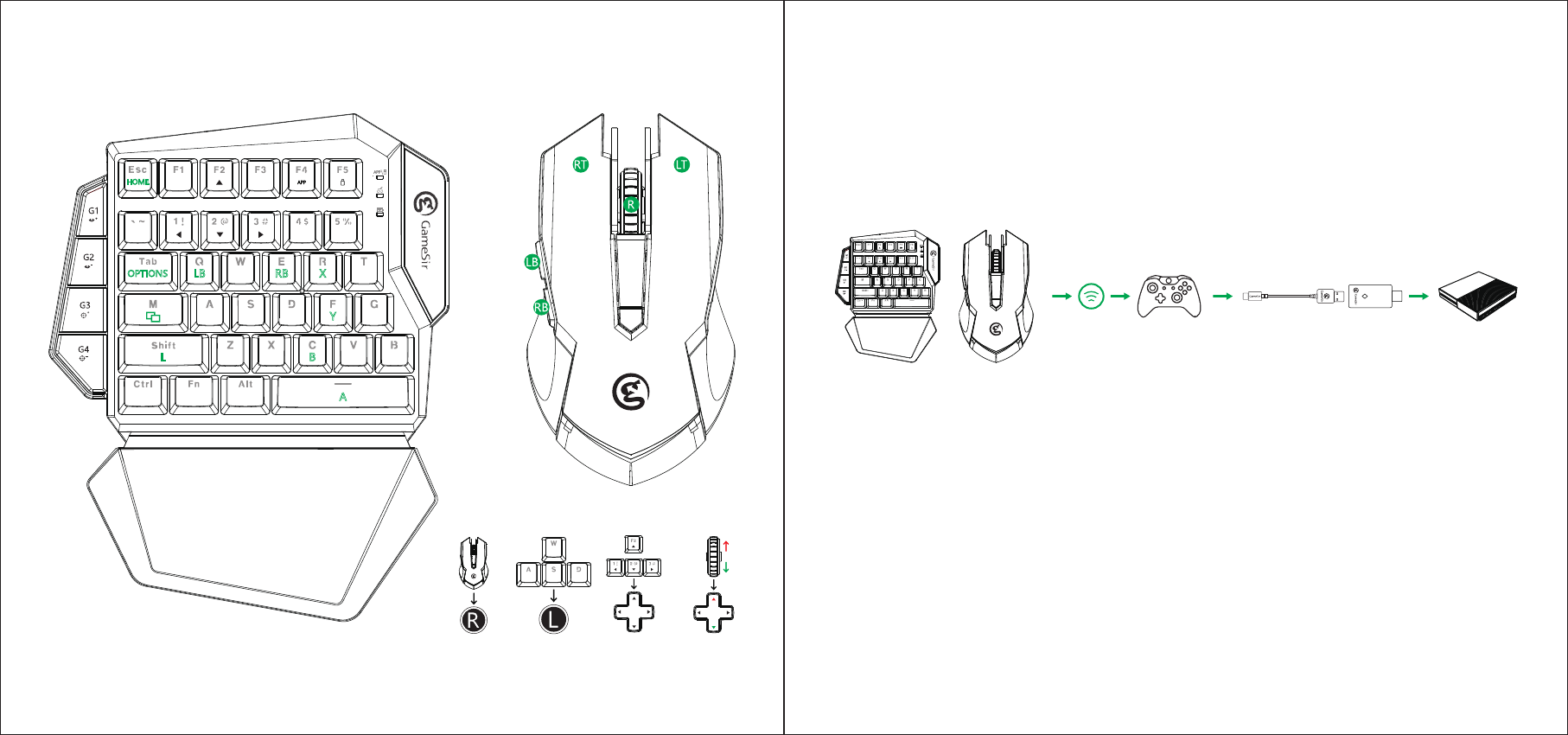
a. Power on GameSir VX gaming keypad. The LED indicator light ashes in green, GameSir VX gaming keypad
is ready to be connected.
b. Plug in GameSir GM190 gaming mouse into the USB port of GameSir VX gaming keypad.
c. Plug in Agility X 2.4GHz wireless dongle into the USB port of Xbox One/Xbox One S/Xbox One X. The indicator
lights of gaming keypad and Agility X 2.4GHz wireless dongle stay green.
d. Use USB cable to connect Xbox One/Xbox One S/Xbox One X controller with Agility X 2.4GHz wireless dongle.
The indicator light of GameSir VX gaming keypad stays green.
LB
HOME
OPTIONS RB X
Y
B
A
Connect to Xbox One/Xbox One S/Xbox One X
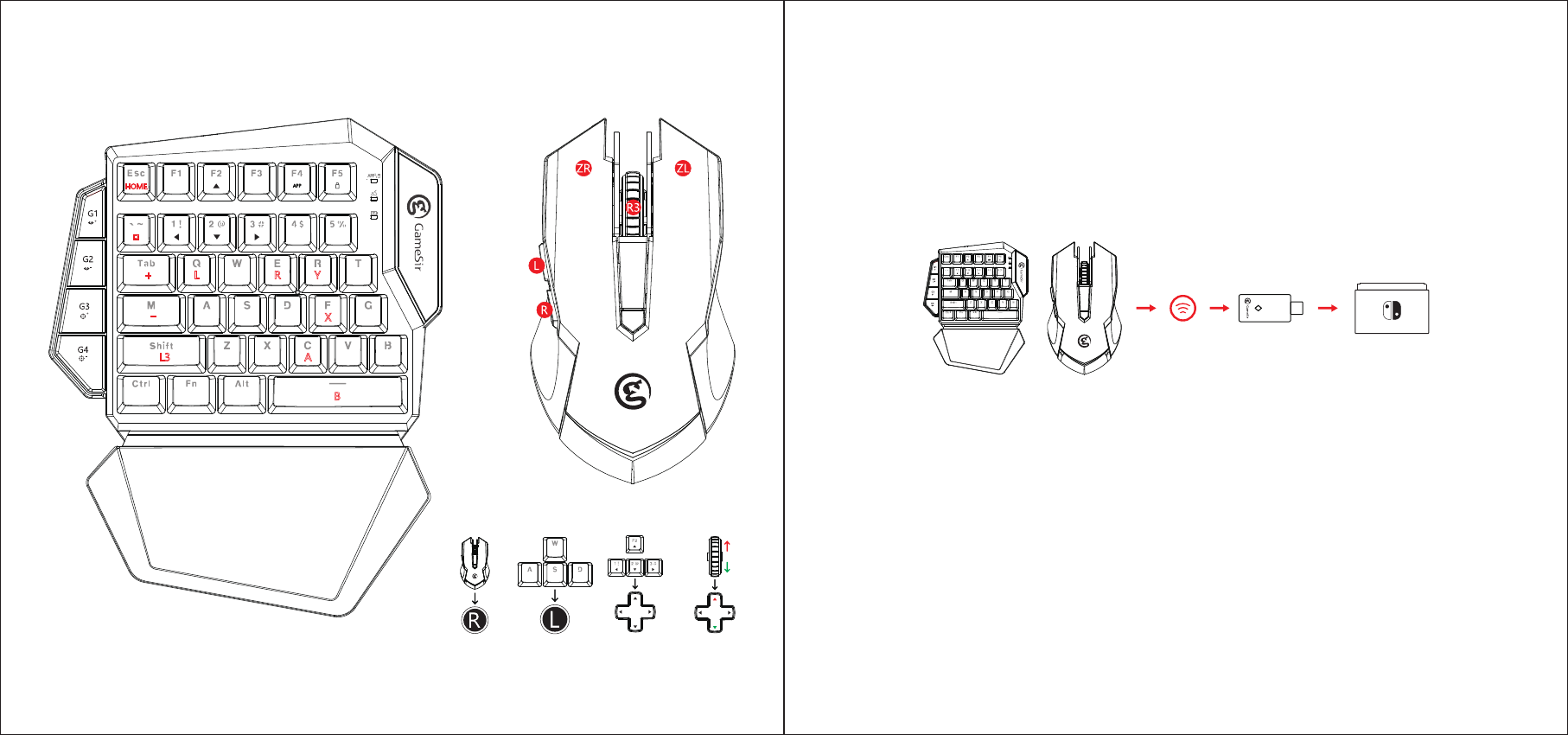
a. Power on GameSir VX gaming keypad. The LED indicator light ashes in green, GameSir VX gaming keypad
is ready to be connected.
b. Plug in GameSir GM190 gaming mouse into the USB port of GameSir VX gaming keypad.
c. Open System Settings turn on pro controller wired communication.
d. Plug in Agility X 2.4GHz wireless dongle into the USB port of Nintendo Switch. The indicator lights of gaming
keypad and Agility X 2.4GHz wireless dongle stay green.
e. Press FN and number 5 key of GameSir VX gaming keypad simultaneously to connect to Nintendo Switch.
The indicator light stays red.
Connect to Nintendo Switch
L+
HOME
L3
R Y
X
-
A
B
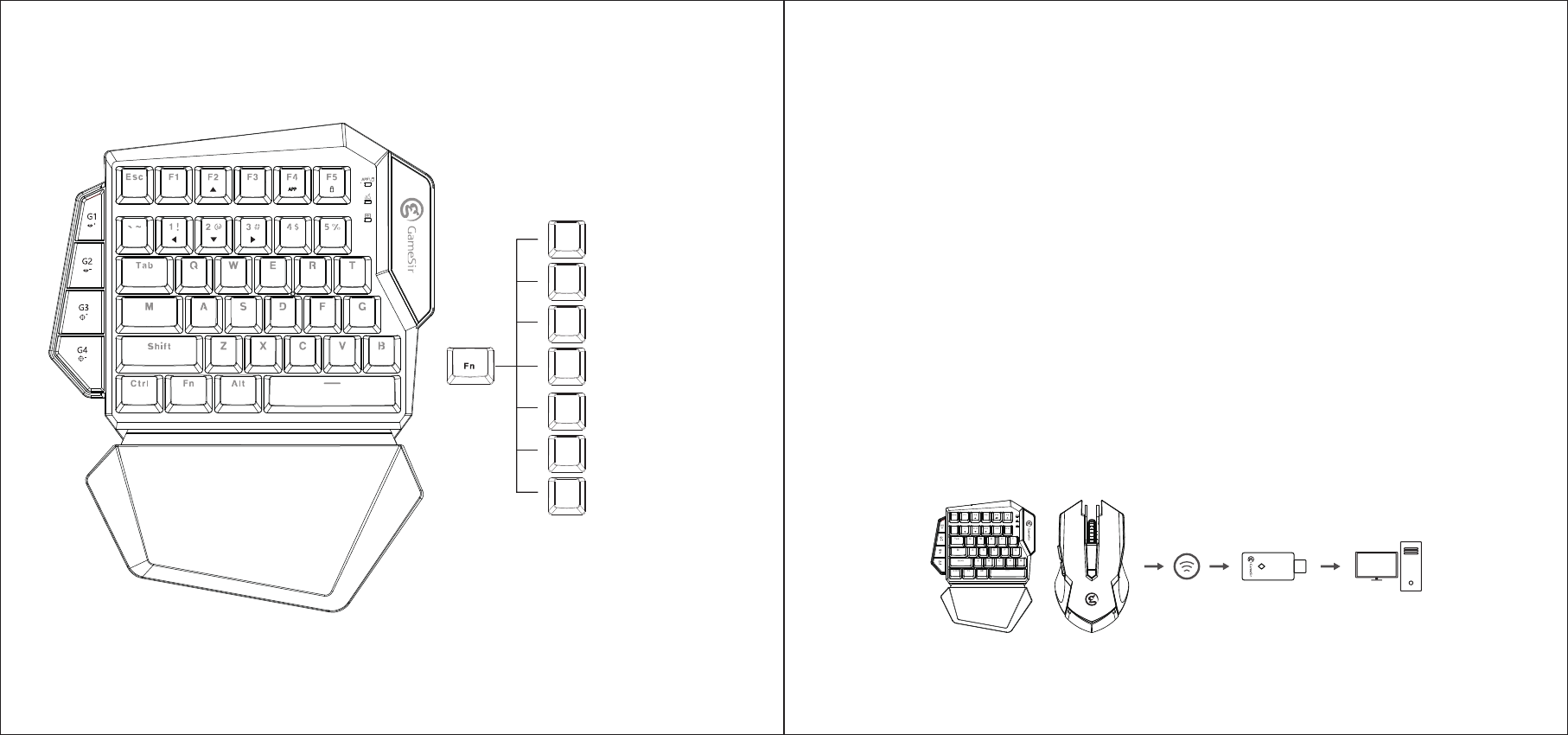
a. Power on GameSir VX gaming keypad. The LED indicator light ashes in green, GameSir VX gaming keypad
is ready to be connected.
b. Plug in GameSir GM190 gaming mouse into the USB port of Windows PC.
c. Plug in Agility X 2.4GHz wireless dongle into the USB port of Windows PC. The indicator lights of GameSir VX
gaming keypad and Agility X 2.4GHz wireless dongle stay green.
d. The driver will be automatically installed on PC. GameSir VX gaming keypad can work normally.
Connect to Windows PC via Agility X 2.4GHz wireless dongle
a. Plug in GameSir VX gaming keypad into the USB port of Windows PC.
b. The driver will be automatically installed on PC.
c. GameSir VX gaming keypad can work normally.
Connect to Windows PC via cable
GameSir VX gaming keypad can meet varied gaming demands as it perfectly deals with dierent types of
games and scenes through its various combination keys. The innovative GameSirMixShift technology provides
a brand-new strengthened control of most keys, which can be easily achieved by pressing Fn+certain keys.
Besides that, GameSir VX gaming keypad has two sets of unique default key layout proles, which allow you
to switch between W/A/S/D mode and D-pad mode by pressing Fn+F2/1/2/3.
W/A/S/D mode: indicator light is on.D-pad mode: power light and D-pad mode switch light are both on.
MixShift function (PC Only)
FN+Tab: Print Scrn
FN+T: PgUp
FN+V: Insert
FN+G: Pgdn
FN+B: Delet
FN+Shift: =
FN+M: Caps
print scrn
Insert
Delect
=
M
v
T
Tab
G
B
Shift
Caps
PgUp
PgDn
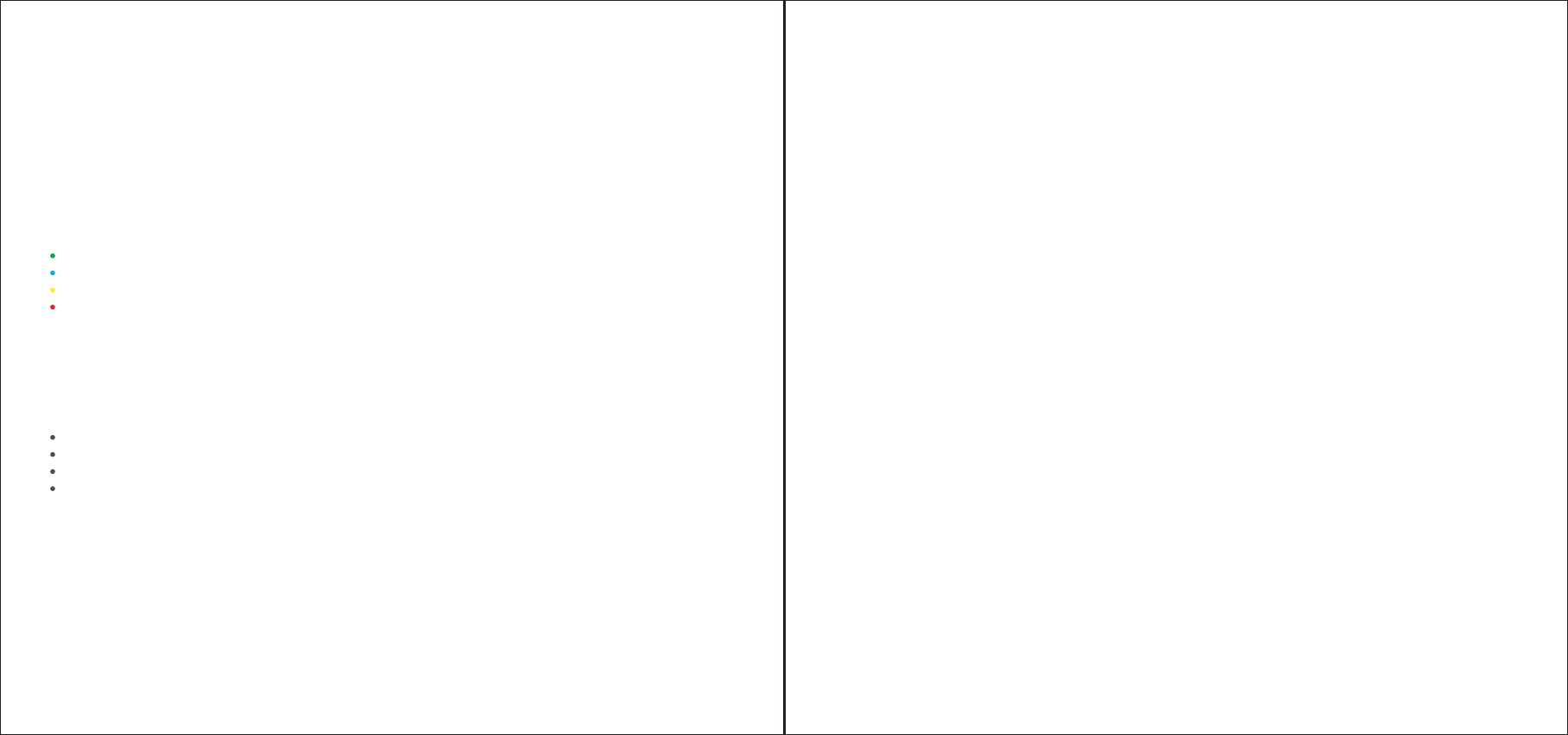
POWER INSTRUCTIONS
Charging time: 2-3 hours.
Charger adapter: 5V-1A.
When GameSir VX gaming keypad is connected, power indicator stays blue.
When GameSir VX gaming keypad is charged, power indicator ashes in green.
When GameSir VX gaming keypad is in low power condition (15% and below), power indicator stays red.
When GameSir VX gaming keypad is in low power condition (5% and below), it will automatically power o.
CONNECT TO GAMESIR VX G-CRUX MOBILE APP
GameSir VX G-Crux APP allows you to congure keys, adjust sensitivity and achieve abundant congurations
on GameSir VX gaming keypad.
a. Power on GameSir VX gaming keypad. The LED indicator light ashes in green, GameSir VX gaming keypad
is ready to be connected.
b. Press Fn and F4 key of GameSir VX gaming keypad simultaneously. The LED indicator light ashes in blue,
GameSir VX gaming keypad can be connected to mobile phone.
c. Turn on Bluetooth on your mobile phone, search GameSir VX gaming keypad to pair and connect. The LED
indicator light stays blue when it’s connected successfully.
d. Open GameSir VX G-Crux APP to congure the keys.
HIP & ADS SENSITIVITY ADJUSTMENT (FOR CONSOLES ONLY)
G1,G2 keys can be used to adjust HIP sensitivity. G1 is to increase the value, G2 is to decrease the value.
There are 10 levels of adjustment. The default level is level 8.
G3,G4 keys can be used to adjust ADS sensitivity. G3 is to increase the value, G4 is to decrease the value.
There are 10 levels of adjustment. The default level is level 5.
AUTOMATIC SLEEPING MODE
When GameSir VX gaming keypad is connected, it will automatically switch to sleeping mode within 600 seconds
under no operation.
When GameSir VX gaming keypad is disconnected, it will automatically switch to sleeping mode within 120 seconds
under no operation.
* When GameSir VX gaming keypad is in sleeping mode, please press G1 button to reconnect again with your
devices.
GAMESIR GM190 GAMING MOUSE DPI ADJUSTMENT
The default DPI level of GameSir GM190 gaming mouse is 2000. Press the DPI button to adjust 4 levels of DPI
(500/1000/1500/2000). The indicator light of GameSir GM190 gaming mouse will ash in dierent colors:
GM190 GAMING MOUSE POLLING RATE ADJUSTMENT
The default polling rate of GameSir GM190 gaming mouse is 500Hz. Press the right button+DPI button to adjust
4 levels of polling rate (125Hz/250Hz/500Hz/1000Hz). The indicator light of GameSir GM190 gaming mouse will
ash in white in dierent frequency:
Green: 500DPI
Blue: 1000DPI
Yellow: 1500DPI
Red: 2000DPI
Flash once: 125Hz
Flash twice: 250Hz
Flash three times: 500Hz
Flash four times: 1000Hz
RESET
Press Fn+Esc to reset GameSir VX gaming keypad.