Sketch Symbols The Equivalent Of AutoCAD Blocks 010109 Auto CADBlocks
2016-06-08
: Guides 010109 Sketchsymbolsequivalentofautocadblocks 010109_SketchSymbolsEquivalentOfAutoCADBlocks tips pdf asi
Open the PDF directly: View PDF ![]() .
.
Page Count: 2
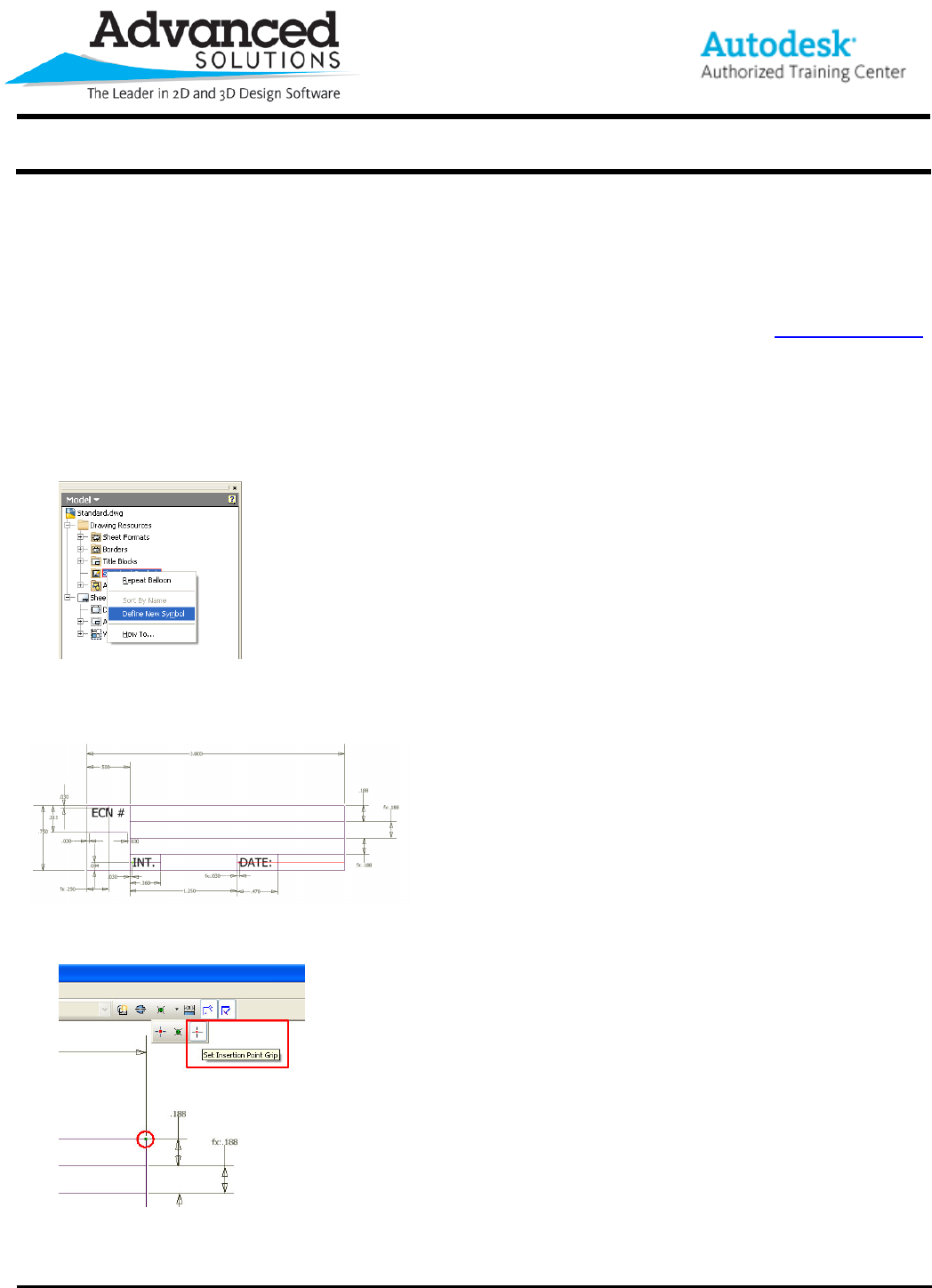
www.advsolinc.com
ASI Client Center
1-877-438-2741
Autodesk Products Tip & Tricks
Copyright 2008 – Advanced Solutions, Inc.
Product: Autodesk Inventor
Topic: Sketch Symbols the Equivalent of AutoCAD Blocks
Written by: Craig L. Bashor, Technical Engineer
Date: January 1, 2009
Have you ever wondered while in an Inventor IDW/DWG, “how do I create a block?” With the DWG Trueconnect
you can you copy and paste a block out of AutoCAD and into Inventor. Doing a copy and paste from AutoCAD
there is some limited functionality, for example having a leader attached to the AutoCAD block. In this tip, I will
show you how to create a Sketch Symbol and use it in an IDW/DWG.
1. With an IDW/DWG open, expand the Drawing Resources, right click on the Sketch Symbols folder and
select Define a Symbol.
2. Now begin sketching the geometry you will use in the symbol. Use dimensions and constrains to fully
constrain the geometry.
3. Select a point anywhere on the geometry and then select the Set the Insertion Point Grip command for
the insertion point.
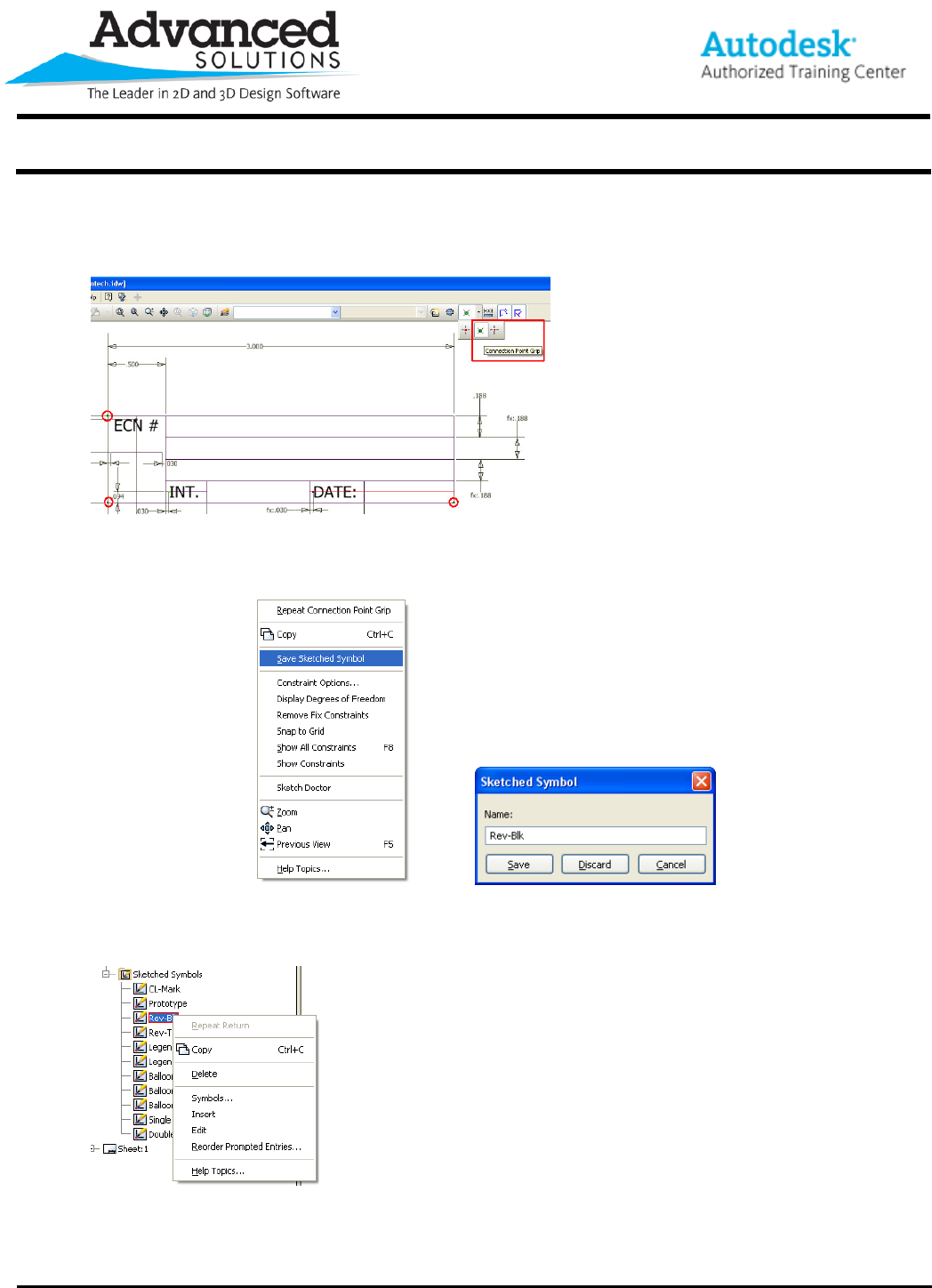
www.advsolinc.com
ASI Client Center
1-877-438-2741
Autodesk Products Tip & Tricks
Copyright 2008 – Advanced Solutions, Inc.
4. Now you may want to select the other corners and select the Connection Point Grip command so that the
symbol can snap to the other symbols, the title block and border.
5. Next, right click any where in the screen and select Save Sketch Symbol. Then in the Sketch Symbol
dialog give you new symbol a name.
6. Now locate you new symbol in the browser under the Sketch Symbols folder, right click on it and select
either Symbols… or the Insert command to use it in your drawing.