Alternate Workflow To Using Design Options With Revit MEP 032309
2016-06-08
: Guides 032309 Alternateworkflowdesignoptions 032309_AlternateWorkflowDesignOptions tips pdf asi
Open the PDF directly: View PDF ![]() .
.
Page Count: 3
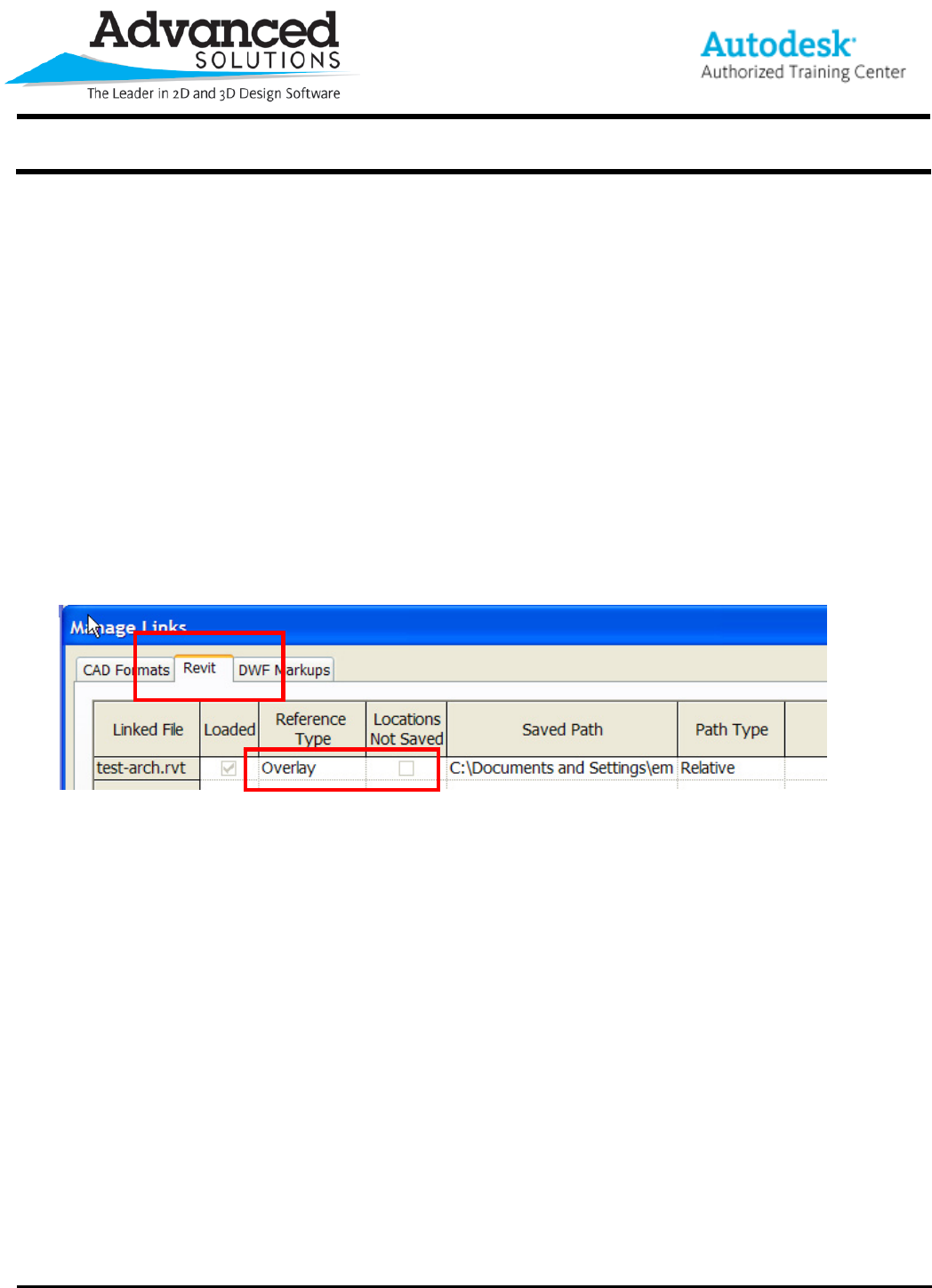
www.advsolinc.com
ASI Client Center
1-877-438-2741
Autodesk Products Tip & Tricks
Copyright 2008 – Advanced Solutions, Inc.
Product: Revit MEP 2009
Topic: Alternate Workflow to using Design Options with Revit MEP
Written by: Emy McGann, BSD TE
Date: March 23, 2009
Revit MEP provides the user with a tool called Design Options. Design Options enables you to toggle the visibility
of an alternate design of the project. For example, an architect may use design options to represent multiple
variations of an entry or different finishes on a floor. The design options can be added at any point during the
project. In Revit MEP 2009, there are expectations you should be aware of before using Design Options on a
project. Please refer to the document Design Options with Revit MEP Expectations for a list of what to expect
when using this tool.
If you determine not to use the Design Options tool in Revit MEP, you could use an alternate workflow, having a
separate model for each design option. Below are the steps to accommodate this workflow.
1. Set up new project for each design option
Ensure that the architectural background is linked in as an OVERLAY (File Æ Manage Links)
2. Link in each option to the main project
3. To get the annotation to show thru the link (i.e. tags, wiring, etc)
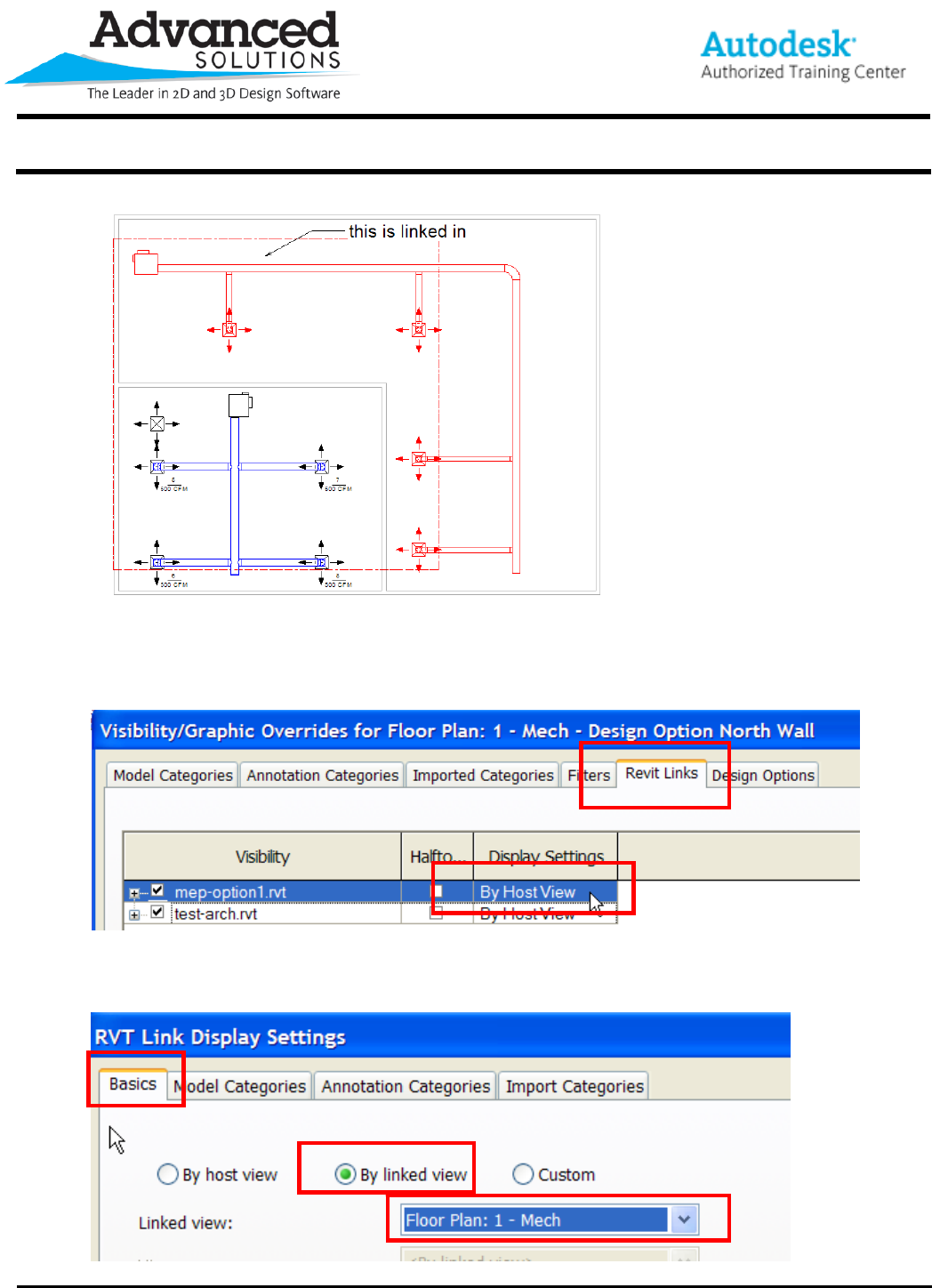
www.advsolinc.com
ASI Client Center
1-877-438-2741
Autodesk Products Tip & Tricks
Copyright 2008 – Advanced Solutions, Inc.
Open Visibility Graphics (type VG)
go to the Revit Links tab and select the linked in MEP model and choose By Host View
On the Basics tab select By Linked View and then choose the view in the linked model that contains the
annotation

www.advsolinc.com
ASI Client Center
1-877-438-2741
Autodesk Products Tip & Tricks
Copyright 2008 – Advanced Solutions, Inc.
Select Apply and OK to close out of the dialog box
Notice that the System color is now displayed along with the annotation of the linked model
4. You can toggle the visibility of the linked file on a view by view basis thru Visibility Graphics