Unfold And Refold Tools 063009
2016-06-08
: Guides 063009 Unfoldandrefoldtools 063009_UnfoldAndRefoldTools tips pdf asi
Open the PDF directly: View PDF ![]() .
.
Page Count: 7
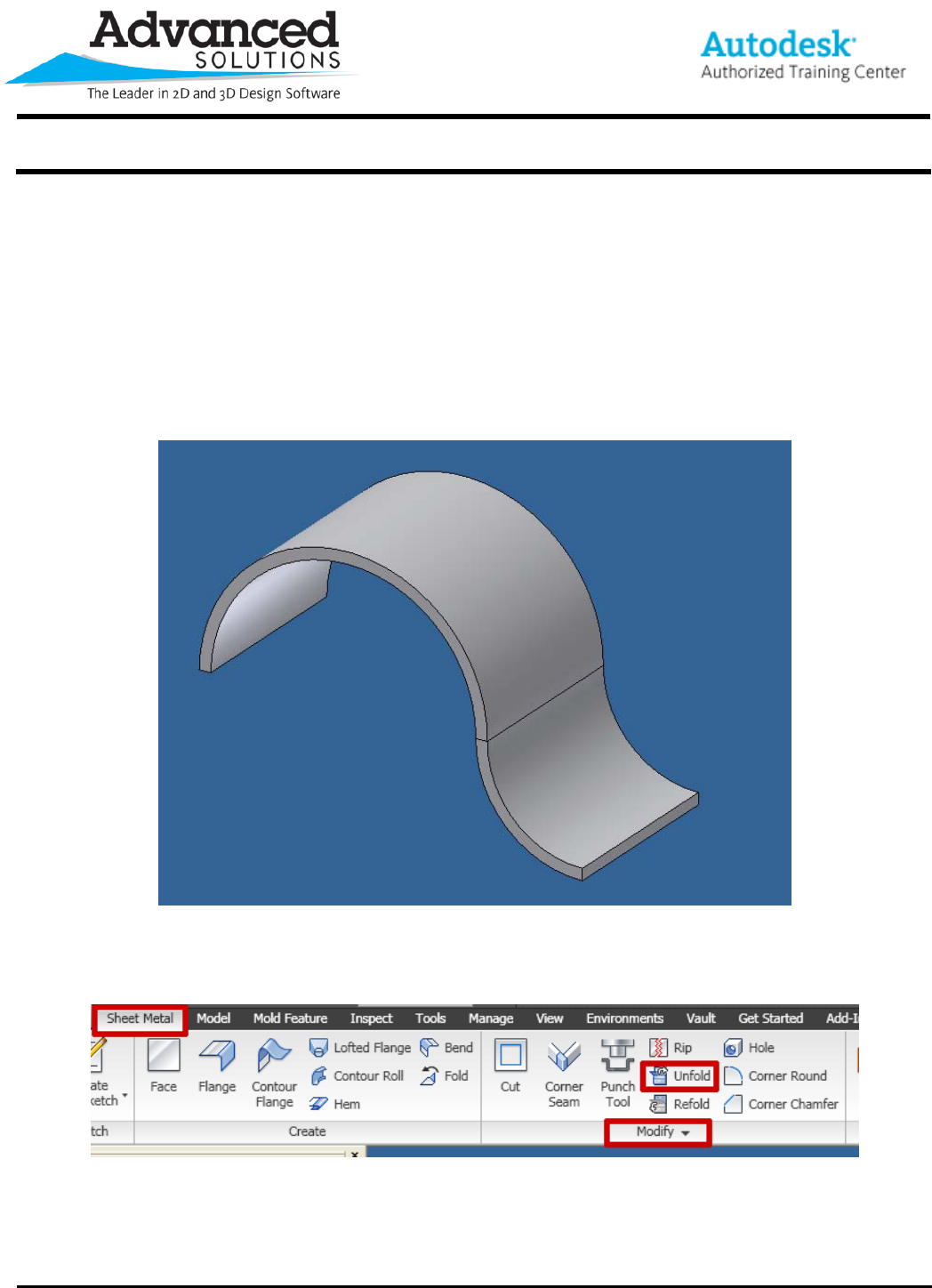
www.advsolinc.com
ASI Client Center
1-877-438-2741
Autodesk Products Tip & Tricks
Copyright 2008 – Advanced Solutions, Inc.
Product: Inventor 2010
Topic: Unfold and Refold Tools
Written by: Chad Thompson, Technical Engineer
Date: June 30, 2009
New in Inventor 2010 are the Unfold and Refold features in the Sheet Metal environment. You can use Unfold to
flatten bends, apply features to the flattened face or faces, then re-bend the part with the Refold tool.
For example, the sheet metal part shown below (Figure 1) has no flat faces on which to create a sketch or project
flat pattern geometry.
Figure 1
I can use the Unfold tool, found under the Sheet Metal tab in the Modify Panel (Figure 2), to create a temporary
flat pattern of the part.
Figure 2
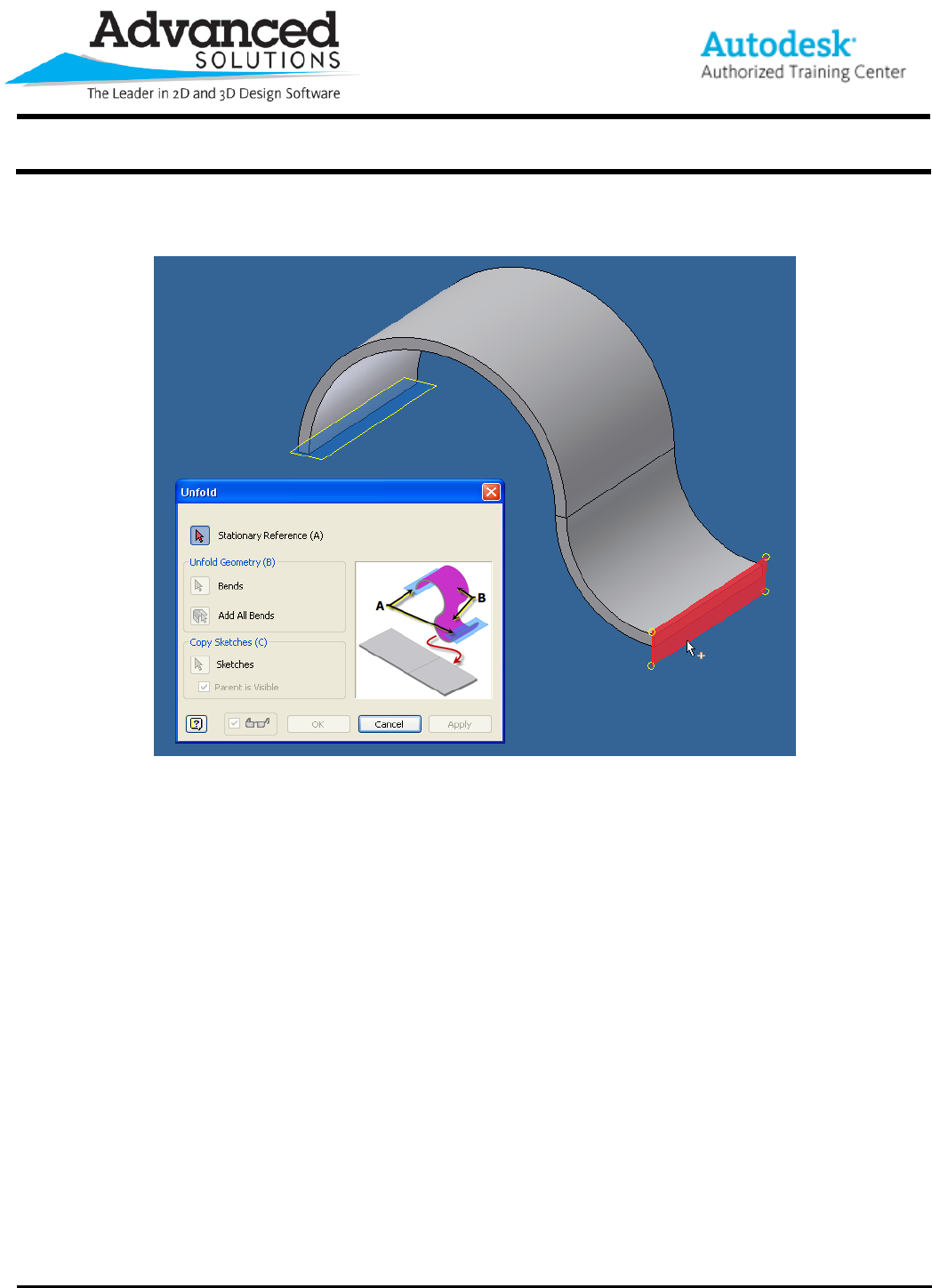
www.advsolinc.com
ASI Client Center
1-877-438-2741
Autodesk Products Tip & Tricks
Copyright 2008 – Advanced Solutions, Inc.
You first select a sheet metal edge to remain stationary during the unfolding process (Figure 3). Inventor
provides planes for easy selection at this stage.
Figure 3
Once the Stationary Reference is selected, you can select the sheet metal bend or bends that you wish to unfold.
You can select a single face (Figure 4), all faces (Figure 5), or any other available combination.
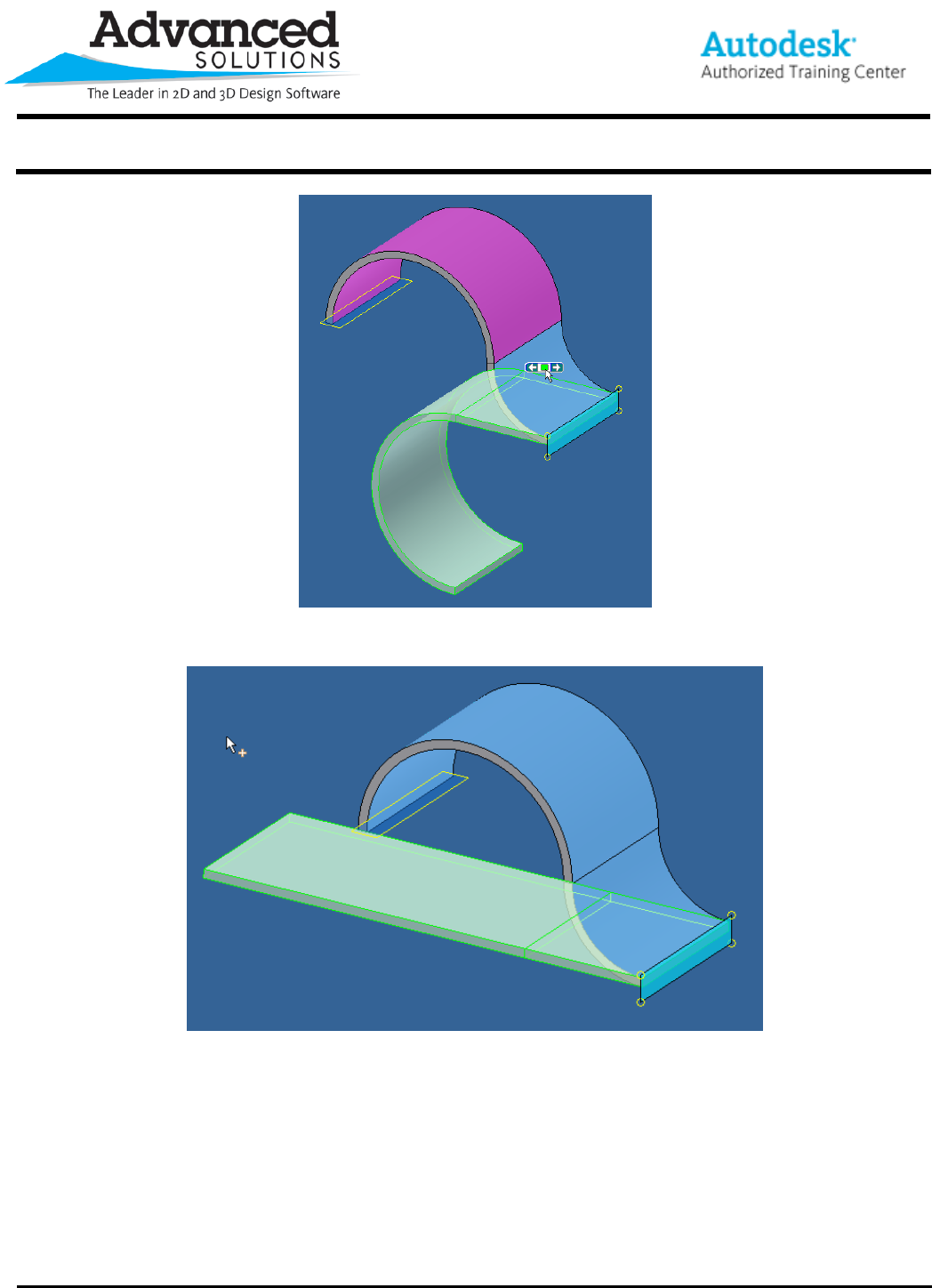
www.advsolinc.com
ASI Client Center
1-877-438-2741
Autodesk Products Tip & Tricks
Copyright 2008 – Advanced Solutions, Inc.
Figure 4
Figure 5
In this example, both of the bends will be selected for unfolding. The results are shown in Figure 6. (Note the
addition of the Unfold feature in the browser.)
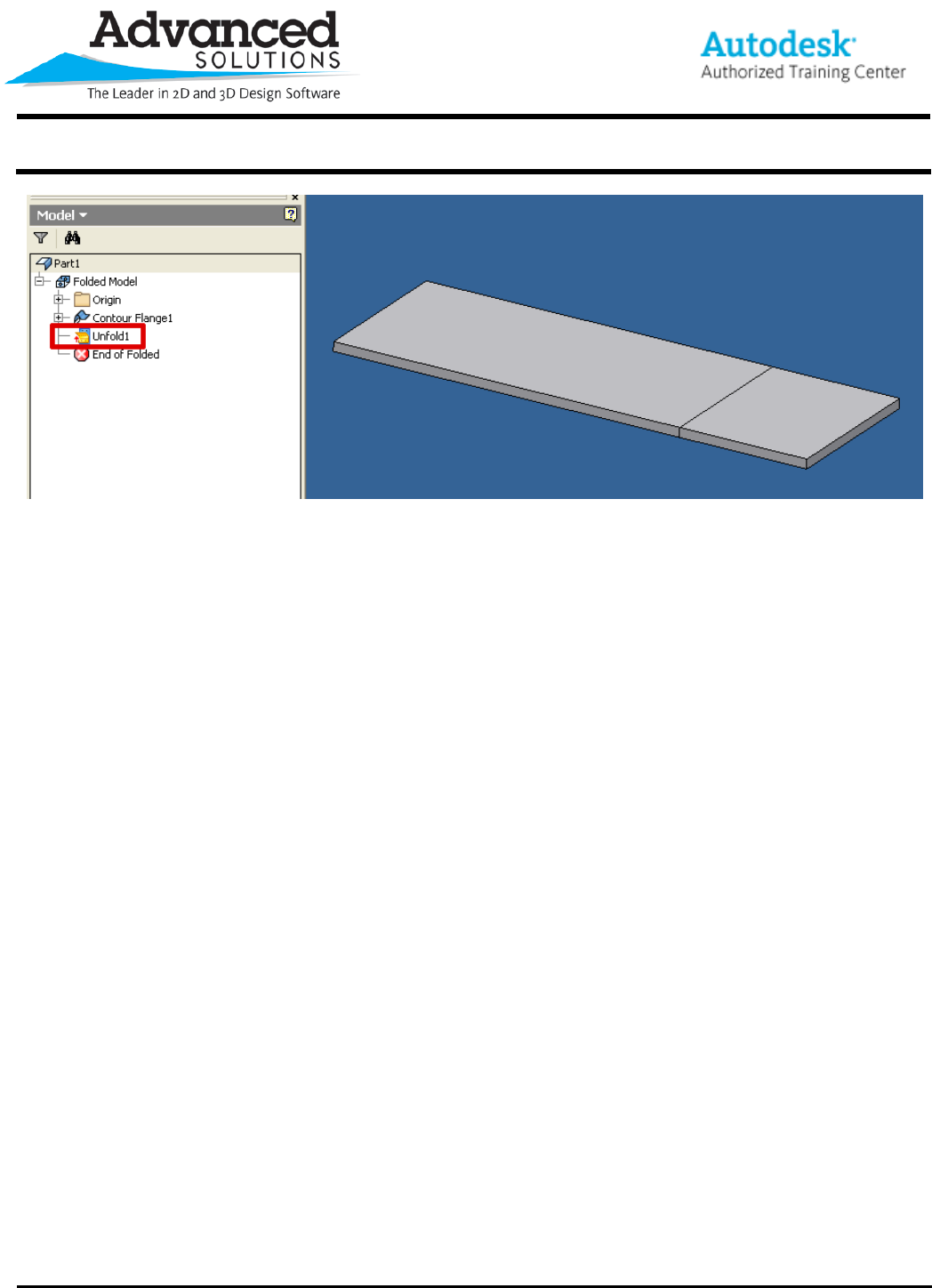
www.advsolinc.com
ASI Client Center
1-877-438-2741
Autodesk Products Tip & Tricks
Figure 6
Copyright 2008 – Advanced Solutions, Inc.
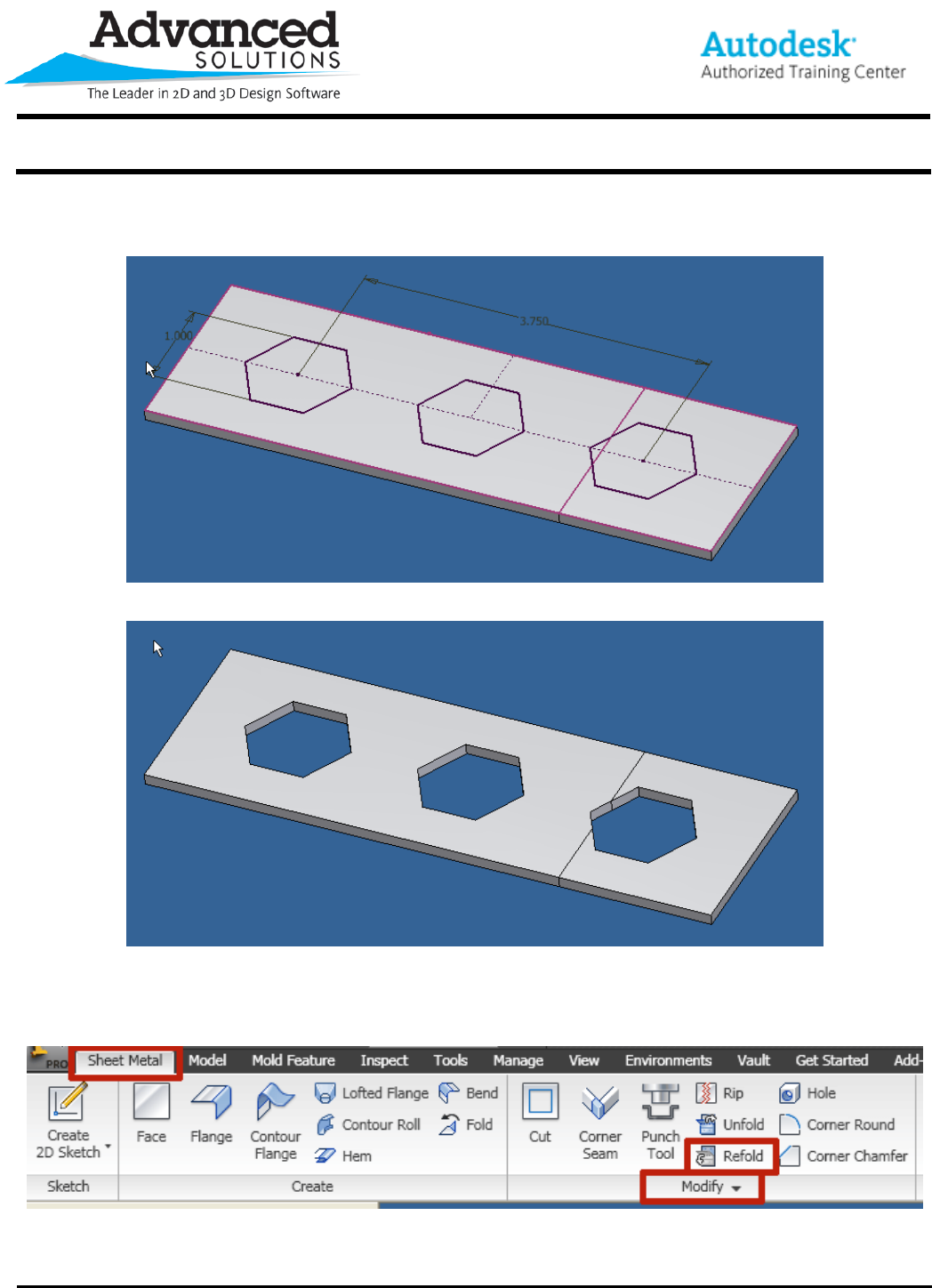
www.advsolinc.com
ASI Client Center
1-877-438-2741
Autodesk Products Tip & Tricks
Copyright 2008 – Advanced Solutions, Inc.
This newly flattened face can now be used as a sketch plane (Figure 7) to add additional features to the part
(Figure 8).
Figure 7
Figure 8
Once the desired features have been added to the flattened faces, the Refold tool can be used to restore the
original bends. Again, the Refold tool is found under the Sheet Metal tab in the Modify panel (Figure 9).
Figure 9
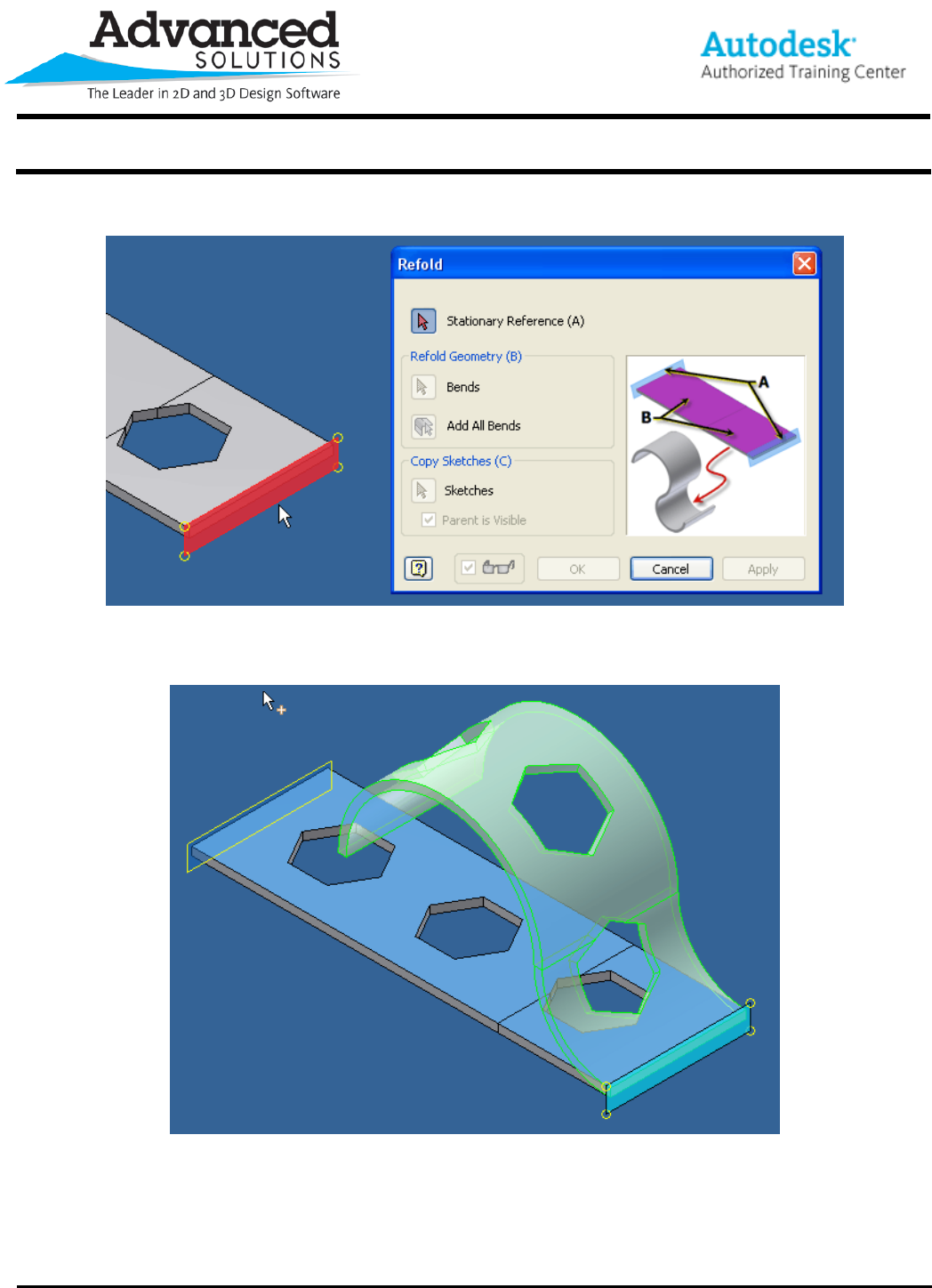
www.advsolinc.com
ASI Client Center
1-877-438-2741
Autodesk Products Tip & Tricks
Copyright 2008 – Advanced Solutions, Inc.
The workflow is similar to the Unfold tool. First, the Stationary Reference is selected (Figure 10).
Figure 10
The desired bends to be refolded are then selected. In Figure 11, both of the bends are selected to be refolded.
Figure 11
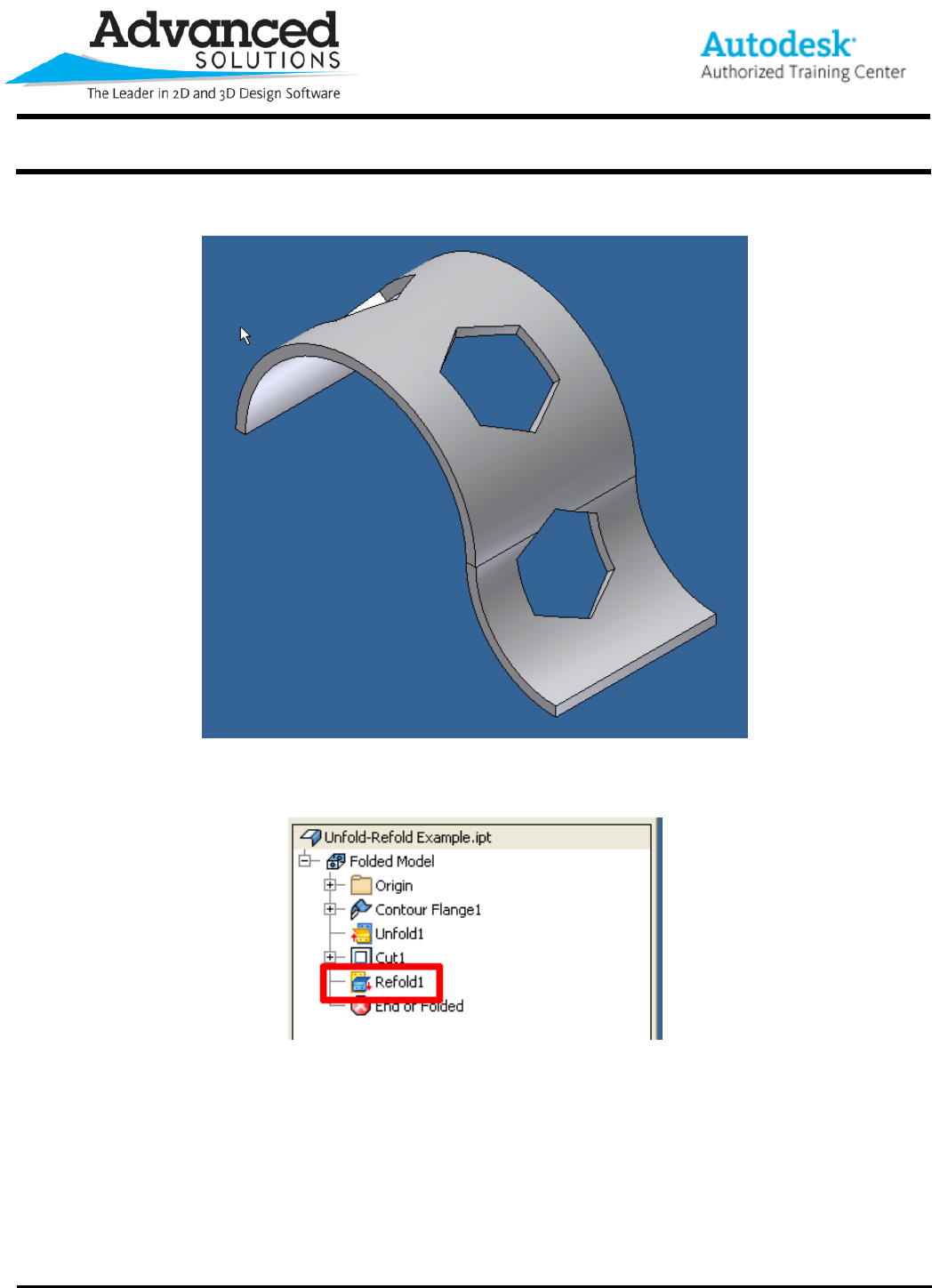
www.advsolinc.com
ASI Client Center
1-877-438-2741
Autodesk Products Tip & Tricks
Copyright 2008 – Advanced Solutions, Inc.
The part is refolded, and the added features now follow the curvature of the bend (Figure 12).
Figure 12
A Refold feature now appears in the browser as well (Figure 13).
Figure 13