Using The Reference Option In AutoCAD Rotate Command. 063009 Auto CADRotate Command
2016-06-08
: Guides 063009 Usingreferenceoptioninautocadrotatecommand 063009_UsingReferenceOptionInAutoCADRotateCommand tips pdf asi
Open the PDF directly: View PDF ![]() .
.
Page Count: 2
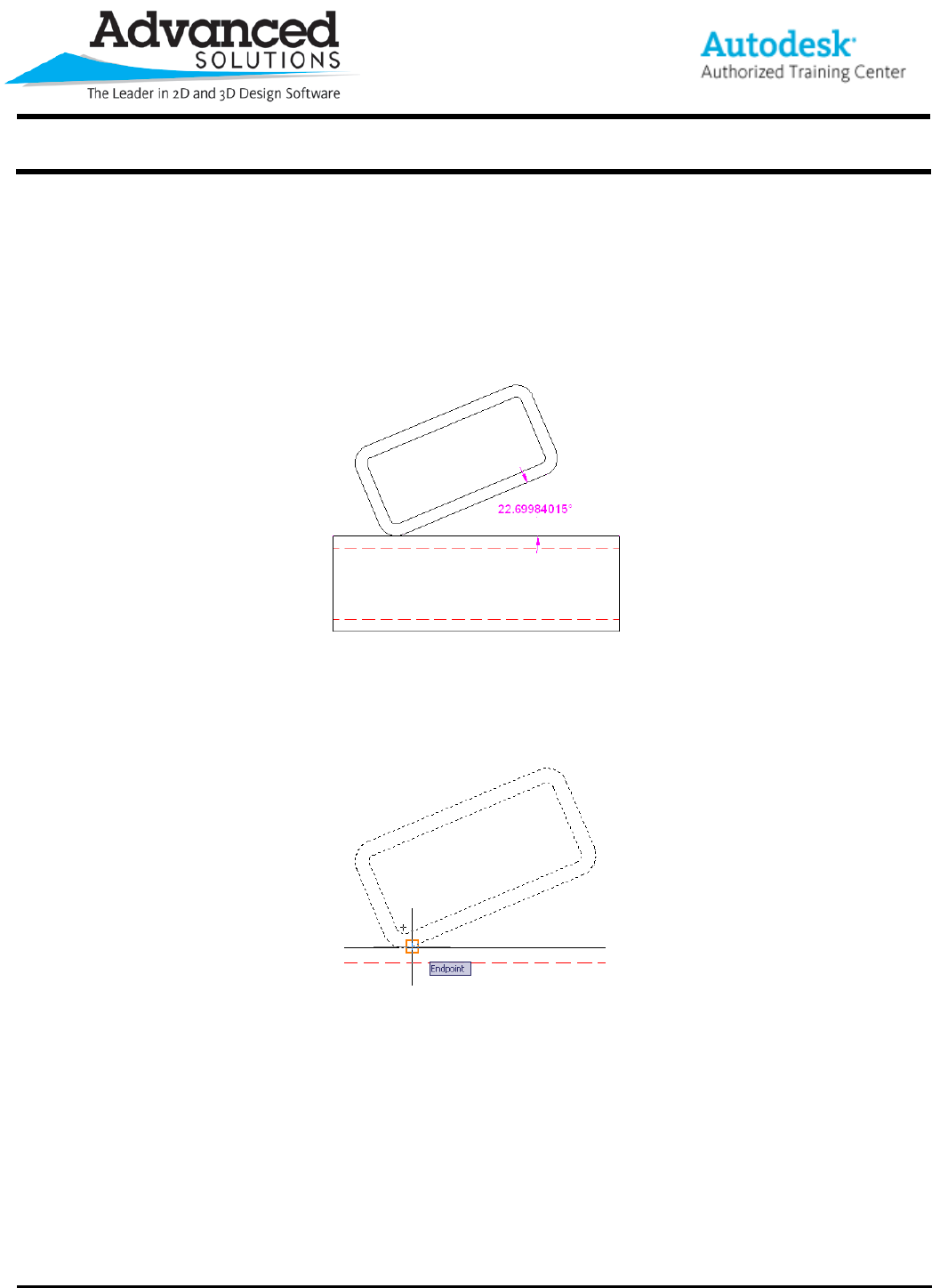
www.advsolinc.com
ASI Client Center
1-877-438-2741
Autodesk Products Tip & Tricks
Copyright 2008 – Advanced Solutions, Inc.
Product: AutoCAD
Topic: Using the Reference Option in the AutoCAD Rotate Command.
Written by: Craig L. Bashor, Technical Engineer
Date: June 30, 2009
There may be occasion where while designing with AutoCAD your geometry may get moved or rotated adversely.
The following illustration shows a piece of geometry rotated in an undesirable angle.
To quickly correct this, you can use the Reference option in the Rotate command.
1. Start the Rotate command then select your geometry that need correcting. Then pick a base point on the
geometry. In this instance, the end point of the bottom angled line was selected.
2. Now at the command line, type the letter R and press enter.
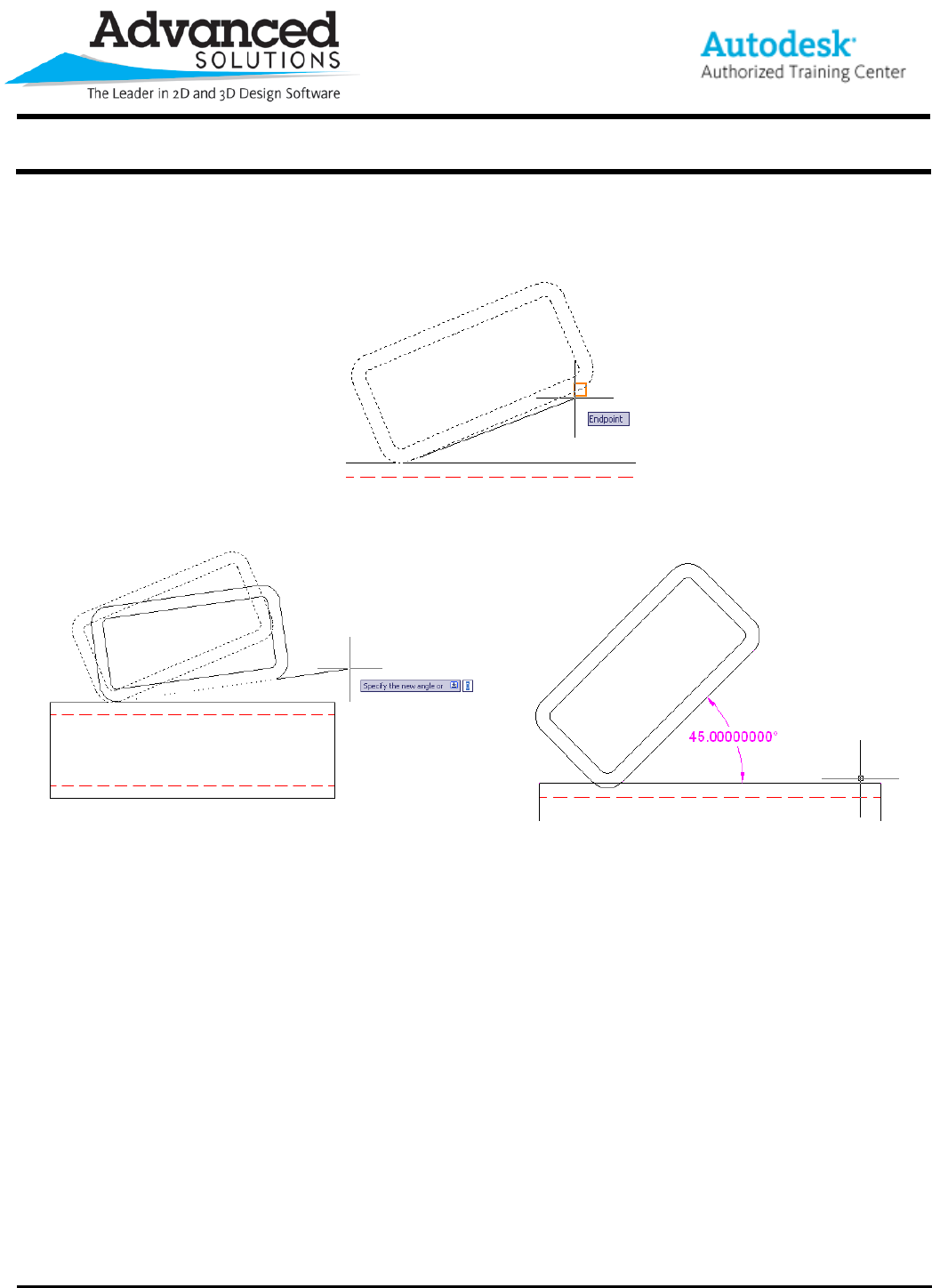
www.advsolinc.com
ASI Client Center
1-877-438-2741
Autodesk Products Tip & Tricks
Copyright 2008 – Advanced Solutions, Inc.
3. Next the command line asks “Specify the reference angle <0>:” This angle will be made up of two object
snaps, the first is the end point you selected as the base rotation point. In this instance, the second
object snap will be the other end point on the same angled line.
4. Now at the command line just type the correct angle needed.