Redefining The Isometric View In Inventor 072707
2016-06-08
: Guides 072707 Redefiningtheisometricviewininventor 072707_RedefiningTheIsometricViewInInventor tips pdf asi
Open the PDF directly: View PDF ![]() .
.
Page Count: 3
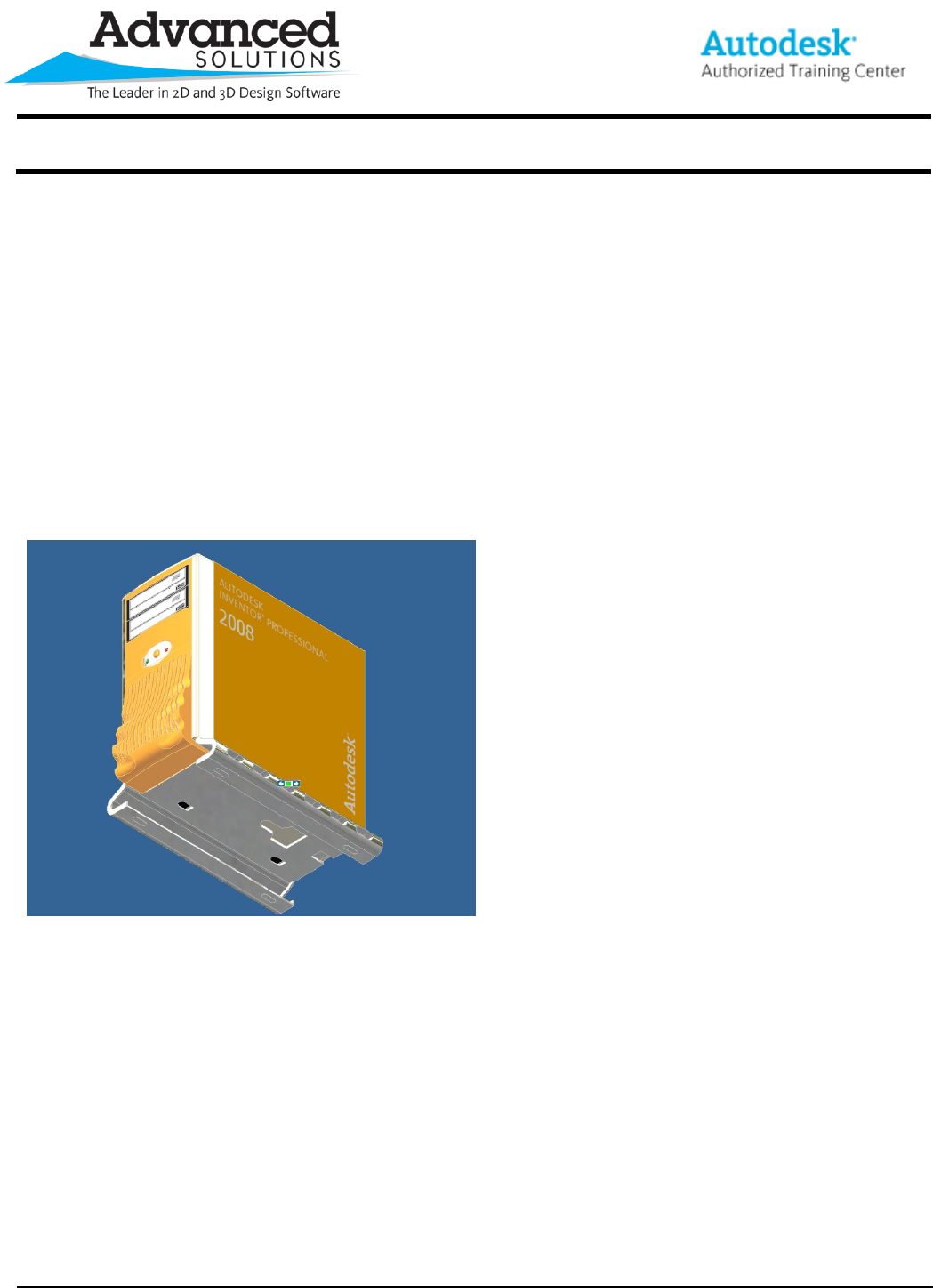
www.advsolinc.com
ASI Client Center
1-877-438-2741
Autodesk Products Tip & Tricks
Copyright 2008 – Advanced Solutions, Inc.
Product:
Inventor 2008
Topic:
Redefining the Isometric View in Inventor 2008
Written by:
Paul Cetnar, Application Engineer, Manufacturing Solutions Division
Date:
July 27, 2007
Since I started working with Inventor, one of the questions I tend to get from customers is how to re-orient their
isometric views in the 3-D environment of an .ipt (part) or .iam (assembly) file.
The isometric view is accessed in several ways:
1. Right Clicking in Space and selecting Isometric View
2. From the Standard Toolbar, ViewIsometric View
3. F6 on your keyboard
If I orient the assembly into its isometric view, I see the result shown in Figure 1. This may not be the desired
orientation.
Figure 1
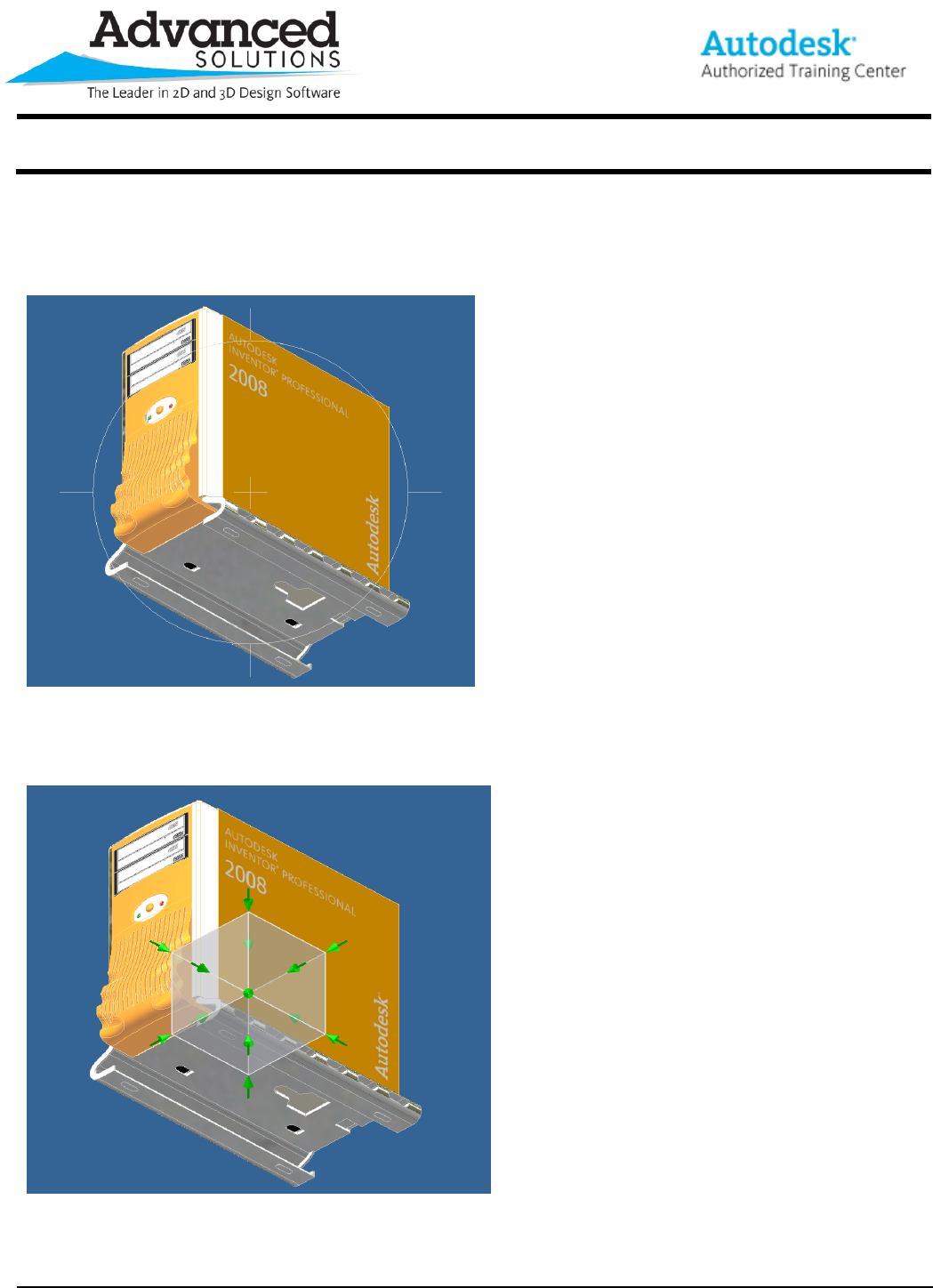
www.advsolinc.com
ASI Client Center
1-877-438-2741
Autodesk Products Tip & Tricks
Copyright 2008 – Advanced Solutions, Inc.
To change this default isometric view into a more visually representative illustration, simply follow these quick and
easy steps:
Start the Rotate tool (Figure 2).
Figure 2
Switch from your Free Rotate View to your Common View, or what is sometimes referred to as the ‘Glass Box’
View, by Right-ClickingCommon View or simply hitting the space bar (Figure 3).
Figure 3
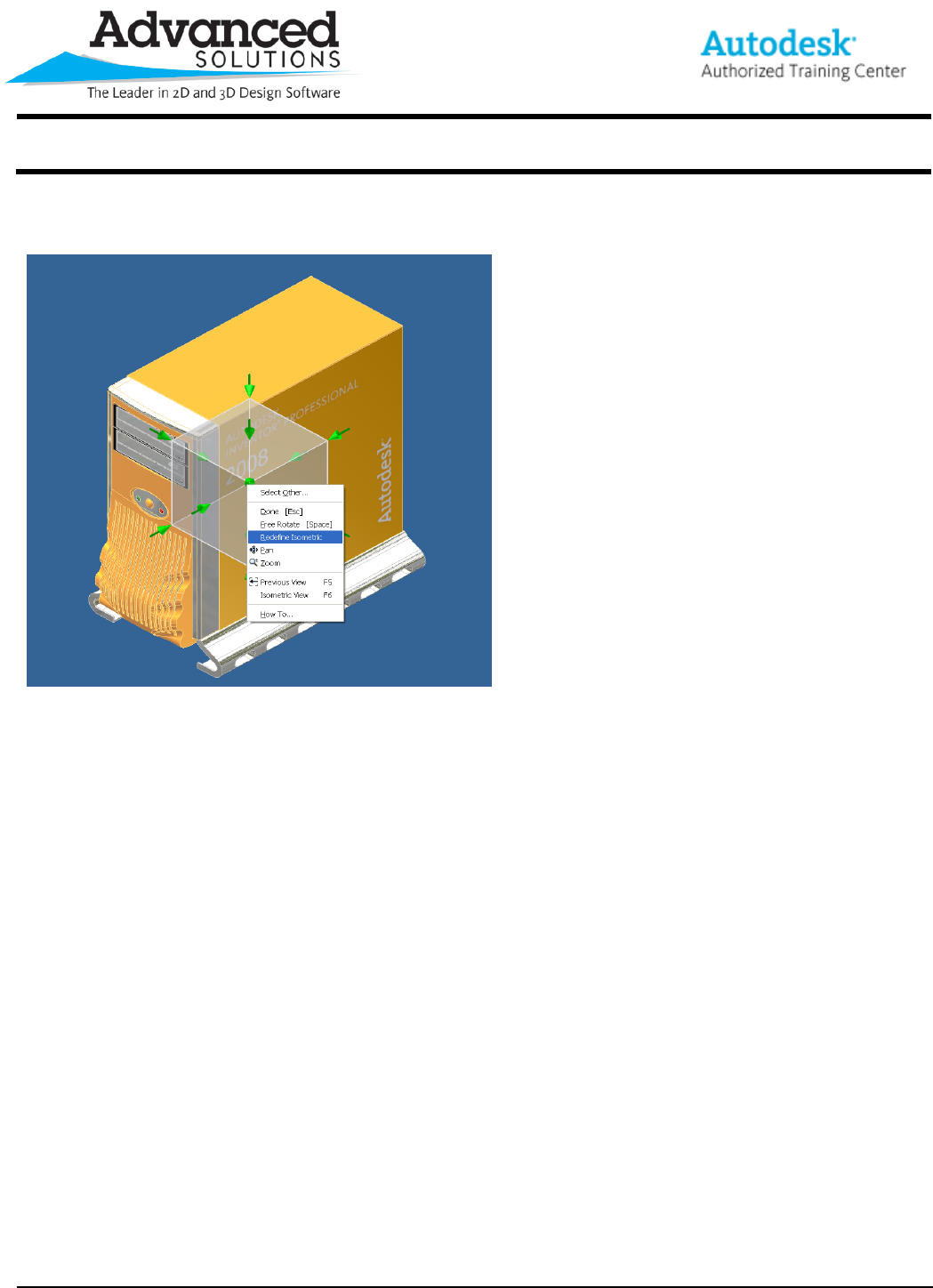
www.advsolinc.com
ASI Client Center
1-877-438-2741
Autodesk Products Tip & Tricks
Copyright 2008 – Advanced Solutions, Inc.
Set your desired Isometric View by selecting the corresponding green arrow. Once you happy with the new
default isometric orientation, Right Click on green arrow and select ‘Redefine Isometric’ (Figure 4).
Figure 4
From now on, whenever the isometric view is accessed, it will position itself into the new orientation we just
defined.
Thank you for visiting our website and accessing our tips and tricks. I hope this will benefit you in the future and
give you something to brag about to your fellow co-workers.