AutoCAD Profiles 100908 Auto CADProfile
2016-06-08
: Guides 100908 Autocadprofile 100908_AutoCADProfile tips pdf asi
Open the PDF directly: View PDF ![]() .
.
Page Count: 5
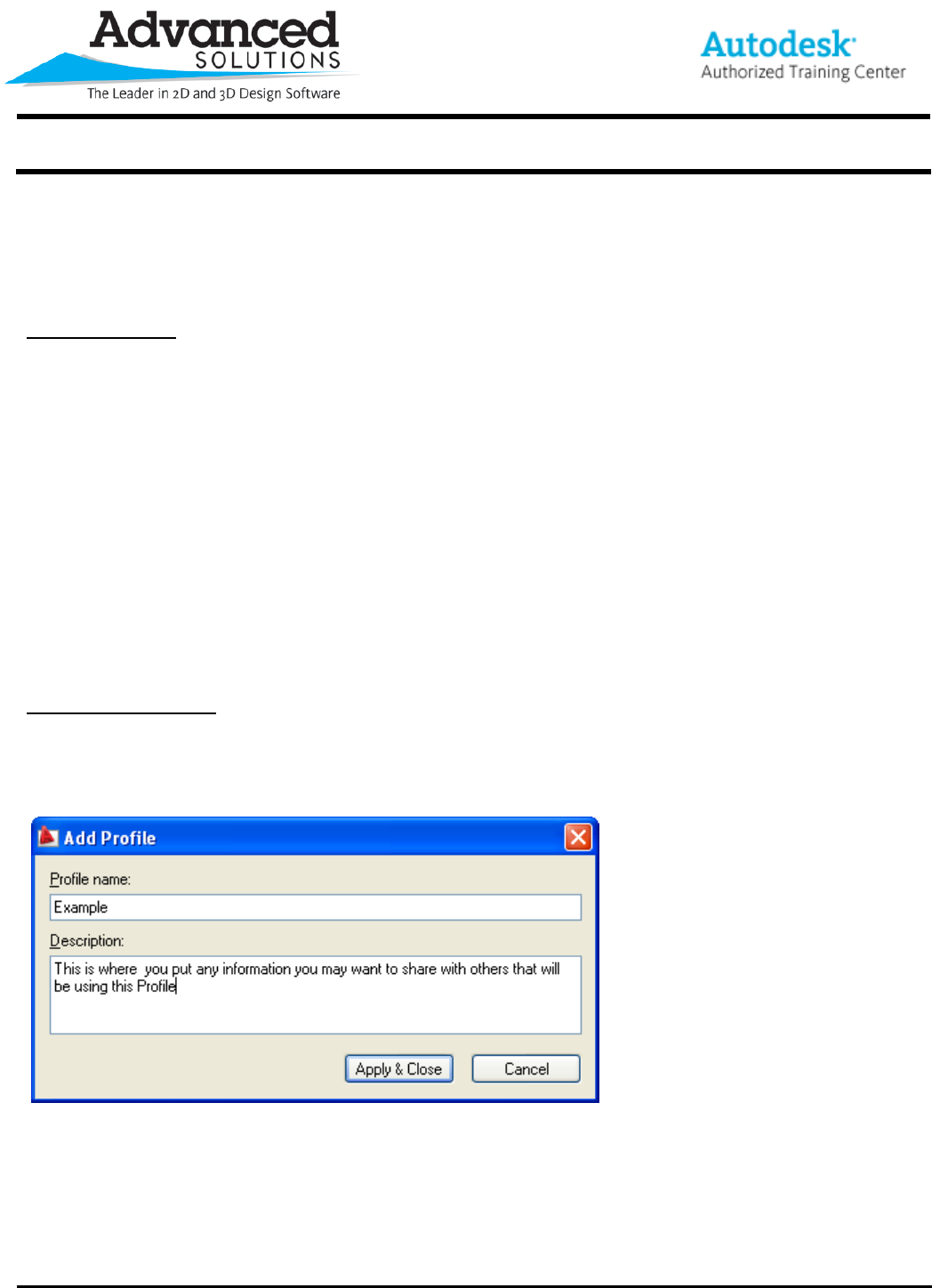
www.advsolinc.com
ASI Client Center
1-877-438-2741
Autodesk Products Tip & Tricks
Copyright 2008 – Advanced Solutions, Inc.
Product: AutoCAD
Topic: AutoCAD Profiles
Written by: Adam Brown, ASI Support Specialist
Date: October 9, 2008
AutoCAD Profiles
What is an AutoCAD profile?
An AutoCAD profile is what contains your user preferences and settings. The profile is where changes made
in Options are saved. If you change the background color this information is saved in the profile. If you edit the
support search paths on the File tab, these settings are saved in the profile. This makes the profile a very
powerful tool.
Profiles are easy to create and easy to distribute/share with others.
Here is an overview of what we will look at in these tips/tricks:
• Creating a profile
• Changing the profiles
• Exporting/importing profiles
• Making a shortcut to launch AutoCAD with the new profile
The steps below can be used in any AutoCAD based software – AutoCAD, AutoCAD Architecture, AutoCAD
Mechanical, Civil 3D, AutoCAD MEP, AutoCAD Electrical. I will be using vanilla AutoCAD in my example.
Creating a New Profile
To create a new profile we start in the Options dialog box and go to the Profiles tab. Here we see several
options, for now we are only interested in the ‘Add to List…’ button; this will bring up the Add Profile box.
(Figure 1)
Figure 1
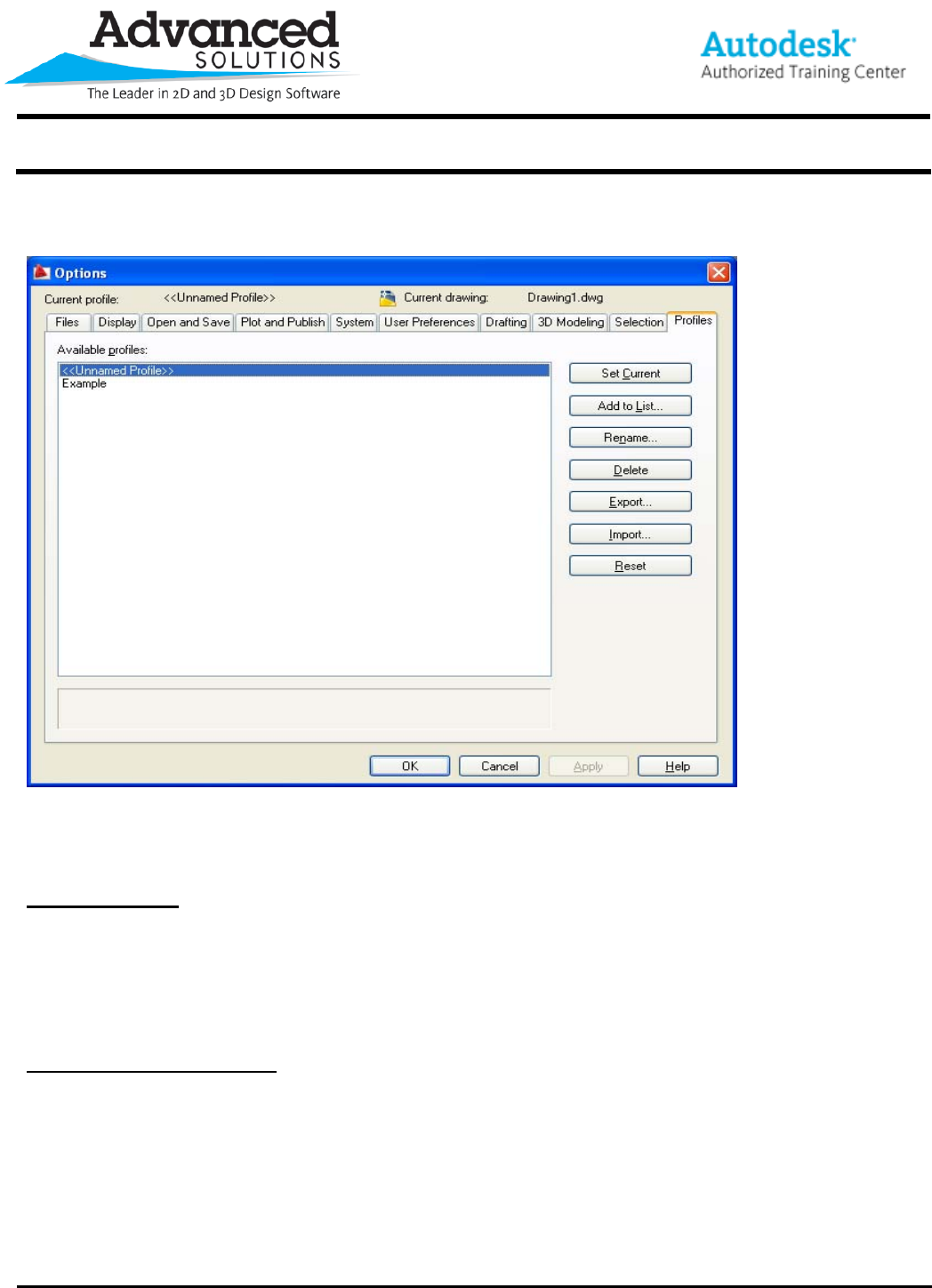
www.advsolinc.com
ASI Client Center
1-877-438-2741
Autodesk Products Tip & Tricks
Copyright 2008 – Advanced Solutions, Inc.
Once you enter the profile name and any notes/description you want (the description area can be left blank),
hit Apply & Close. You will now see the profile listed in the Available profiles list. (Figure 2)
Figure 2
We have now created a new profile, which leads to the next section – Changing Profiles.
Changing Profiles
Now that we’ve created a new profile we want to make changes to it and get AutoCAD setup the way we
want it. Changing profiles is simple, getting AutoCAD setup to your exacting specifications may not be ☺.
To change to the new profile we just created simply select the profile from the list and click the Set Current
button. Now any changes you make in the Options dialog box will be saved to the new Profile.
Exporting / Importing Profiles
So now we have this wonderful new profile and made all the changes necessary to make AutoCAD look the
way we like it. Now we just need to let everyone else see how awesome our settings are compared to theirs. Or
we have set the profile to our company standards and edited the support paths to point to critical network paths.
Either way we need to get this profile to others.
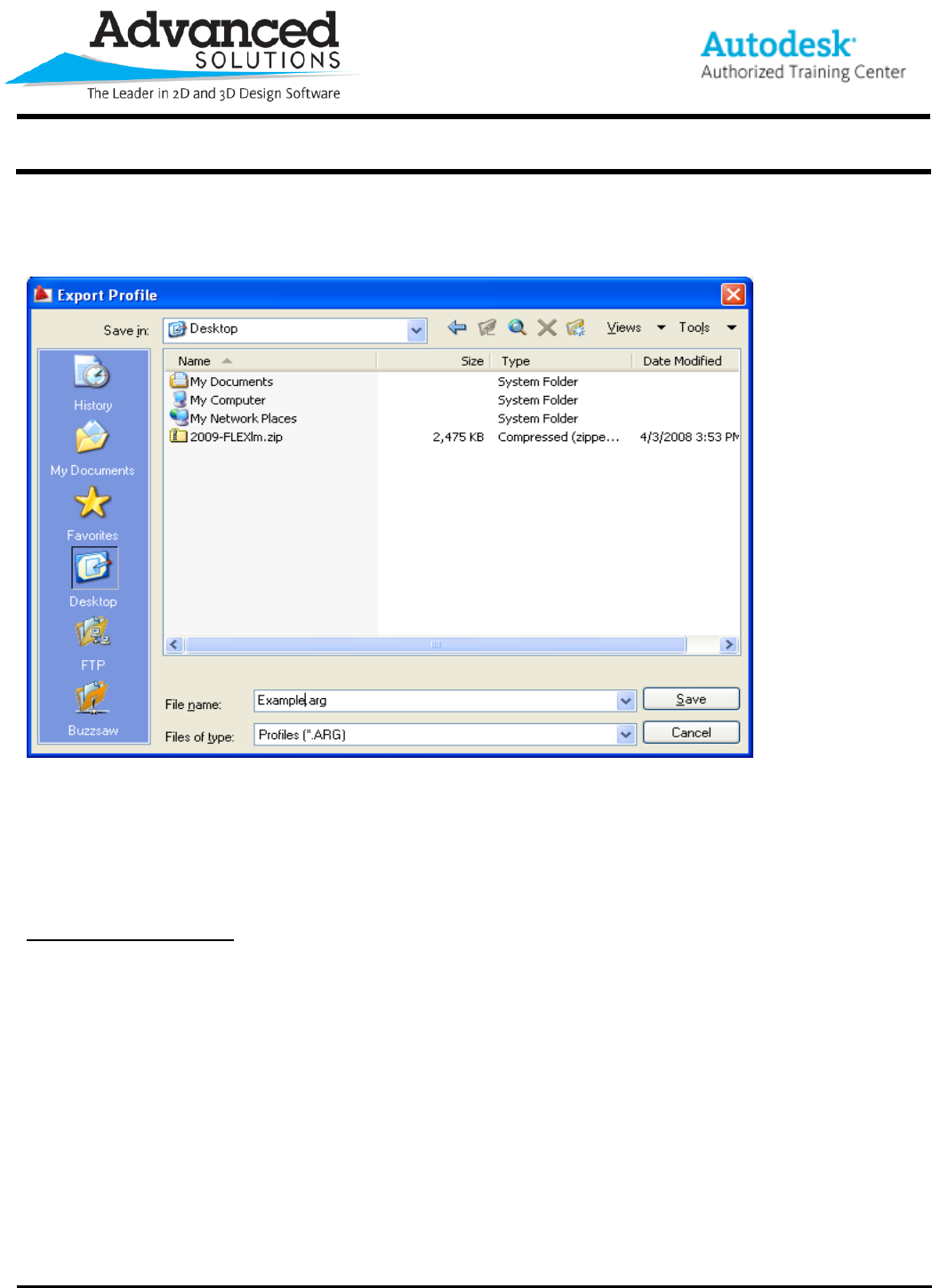
www.advsolinc.com
ASI Client Center
1-877-438-2741
Autodesk Products Tip & Tricks
Copyright 2008 – Advanced Solutions, Inc.
This, also, is a relatively simple process, select the Profile and hit the Export… button. You will then see the
Export Profile box where it asks you to save the profile as an .ARG file. Give your profile an appropriate name
and save it somewhere easy to find. (Figure 3)
Figure 3
Now that the profile is saved in .ARG format we can share it with others in the usual ways – email, thumb
drive, shared drive, etc.
Importing is just as simple, hit the Import… button and select the .ARG file and hit Open. You will then need
to use the Set Current button to make the settings in this profile current.
Creating a Shortcut Icon
We have now created a new profile and shared it with the other users. Everything is good. Then you close
AutoCAD for the day and come back in the morning for another day of bliss, but when you open AutoCAD you
realize that all the work you did creating the profile yesterday is gone. You go to Options and notice that the
profile is there, it just didn’t load it, so you select the profile and hit Set Current and things are back to the way
they should be.
What a pain! Why do I need to do that every time I close AutoCAD?! The reason is that the shortcut icon you
are clicking isn’t pointing to that spiffy new profile we just created.
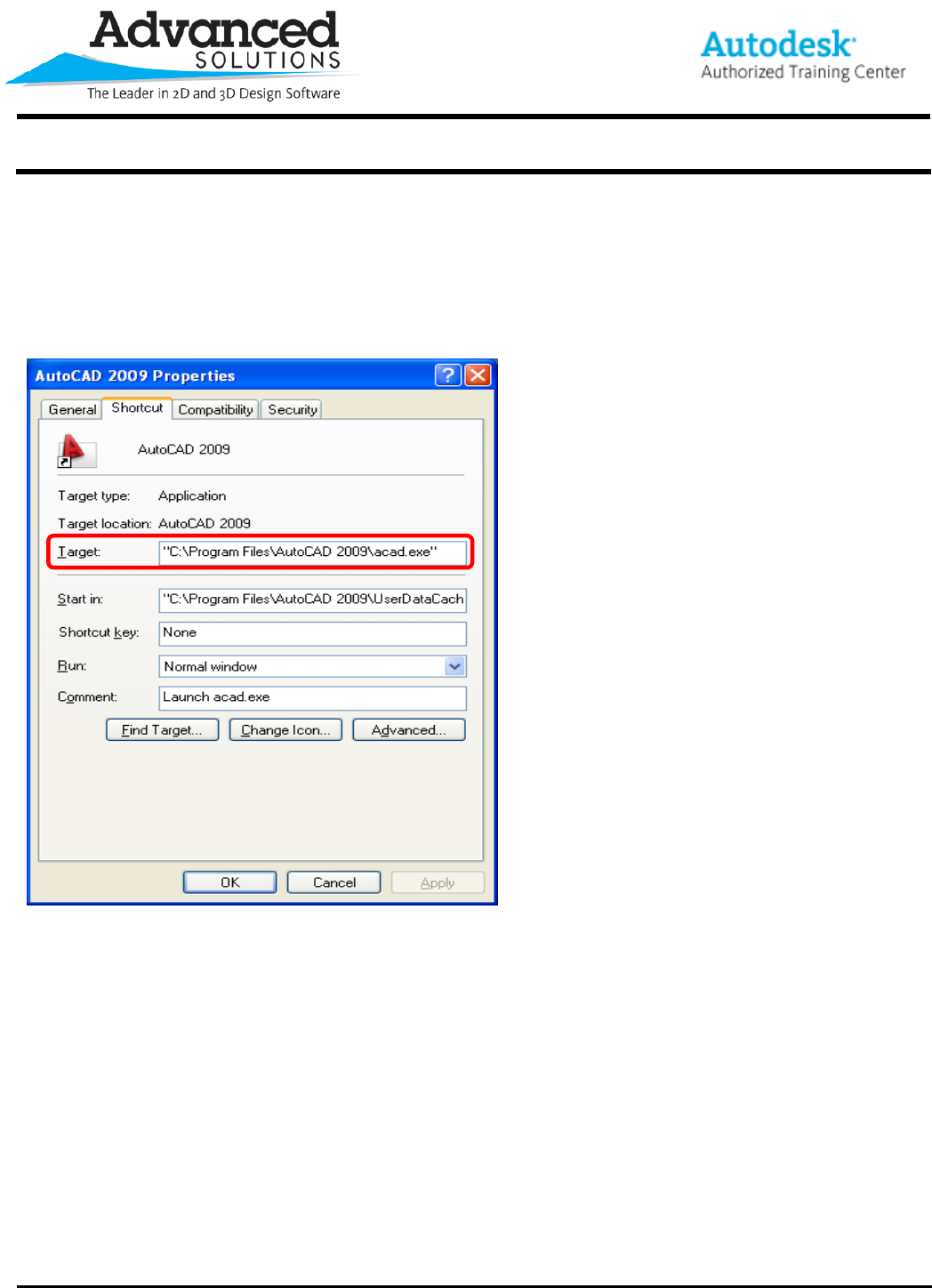
www.advsolinc.com
ASI Client Center
1-877-438-2741
Autodesk Products Tip & Tricks
Copyright 2008 – Advanced Solutions, Inc.
So here is how we are going to fix this. First we need to make a copy the current AutoCAD shortcut icon; to
do this right-click on the Icon and select Copy. Next we need to edit the properties of this copy so that it will open
the correct profile. Right-click the Icon and select Properties and go to the Shortcut tab.
Here we see several places that can be changed; the only one we are interested in is the Target: line. In
Figure 4 we can see that the target is pointing to acad.exe” (if you are using one of the vertical products this line
will look different).
Figure 4
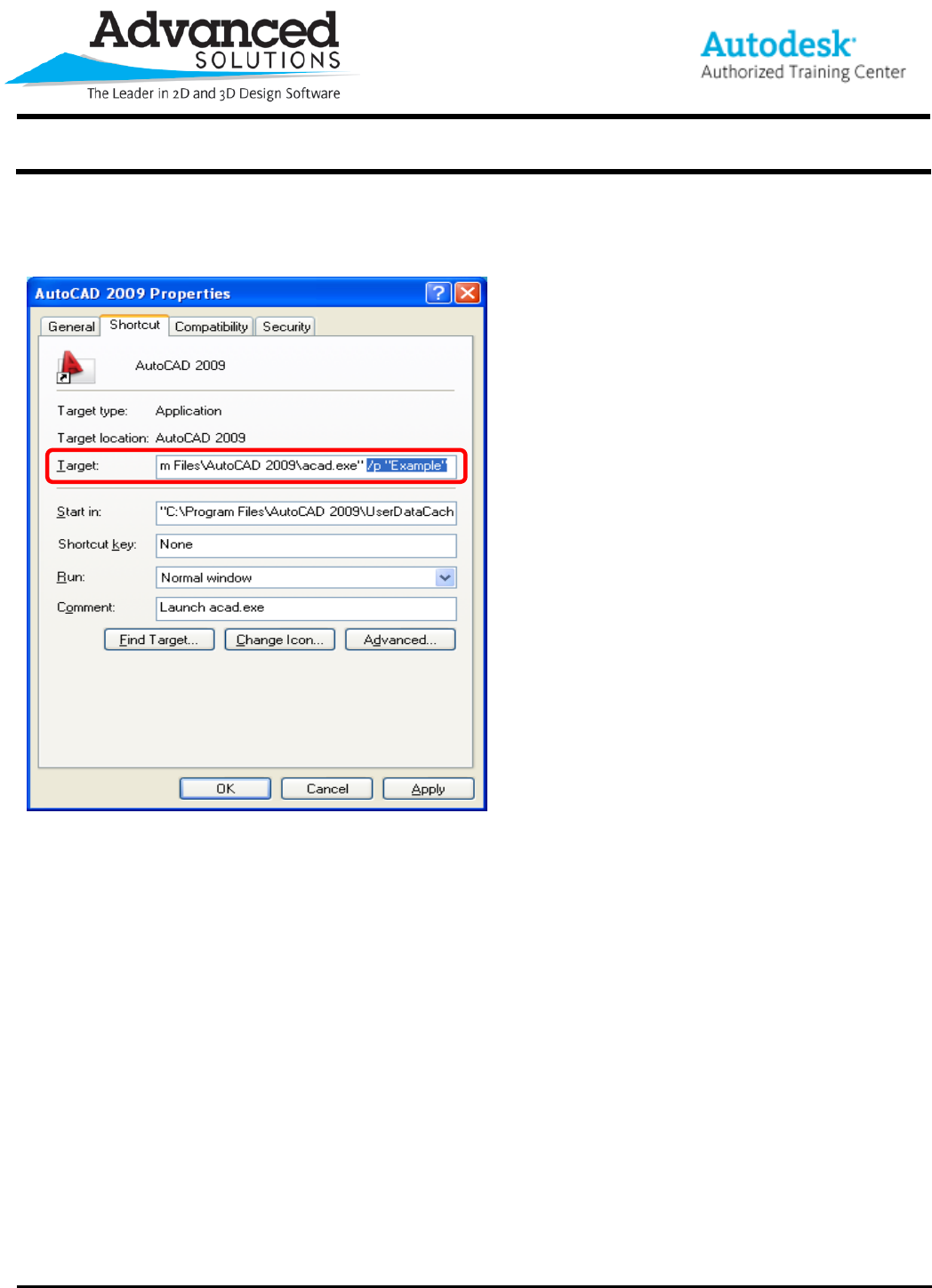
www.advsolinc.com
ASI Client Center
1-877-438-2741
Autodesk Products Tip & Tricks
Copyright 2008 – Advanced Solutions, Inc.
We need to modify this target line to open the profile we created. To do this we will add a /p “Profile Name” to
the end. (Figure 5)
Figure 5
Once we have made this change we hit Apply and OK and the next time we use this icon to launch AutoCAD
it will load with our new profile settings.