Editing Reports Using LandXML Reporting 120408 Land XMLReporting
2016-06-08
: Guides 120408 Editingreportsusinglandxmlreporting 120408_EditingReportsUsingLandXMLReporting tips pdf asi
Open the PDF directly: View PDF ![]() .
.
Page Count: 2
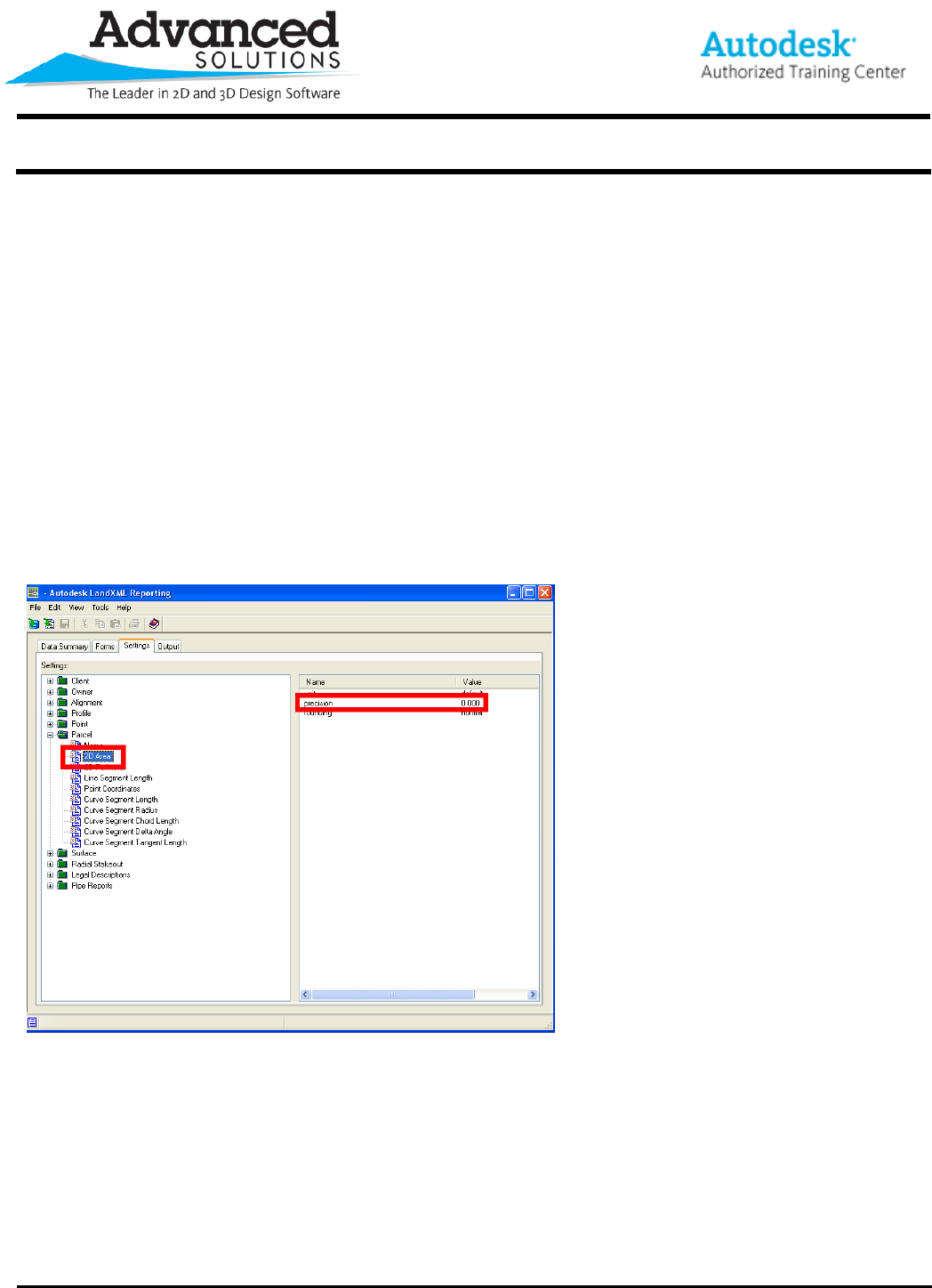
www.advsolinc.com
ASI Client Center
1-877-438-2741
Autodesk Products Tip & Tricks
Copyright 2008 – Advanced Solutions, Inc.
Product: AutoCAD Civil 3D 2009 & LandXML Reporting 7
Topic: Editing Reports using LandXML Reporting
Written by: Erik Wolf, ISD Technical Engineer
Date: December 4, 2008
When working with the reporting features inside of Civil 3D 2009, the need will arise to modify the precision of the
information inside of the report. The way Civil 3D creates reports is to export the project design data to a
temporary LandXML file. This file is located under C:\Documents and Settings\%userprofile%\Local
Settings\Temp\CivilReport.xml. From here, Civil 3D uses LandXML Reporting 7 to generate the report we see in
our web browser.
To modify the precision of area or length for example we would need to open the LandXML Reporting 7 program.
By default, the program is located under:
Start>All Programs>Autodesk>AutoCAD Civil 3D 2009>Autodesk LandXML Reporting 7
Once the program is launched you go to the settings tab see figure 1.
Figure 1
Expand the report type collection you want to modify, select the value type to modify and change the precision
setting. Close out of the program, no need to save any information, execute the report type again and see the
changes made to the precision of the values in the report.
LandXML Reporting can be used to open a project LandXML file and create a report directly from the software.
After exporting project data to a LandXML file open LandXML Reporting 7 and selecting Open Data file from the
File Pull down menu, open the LandXML file exported from Civil 3D. See figure 2.
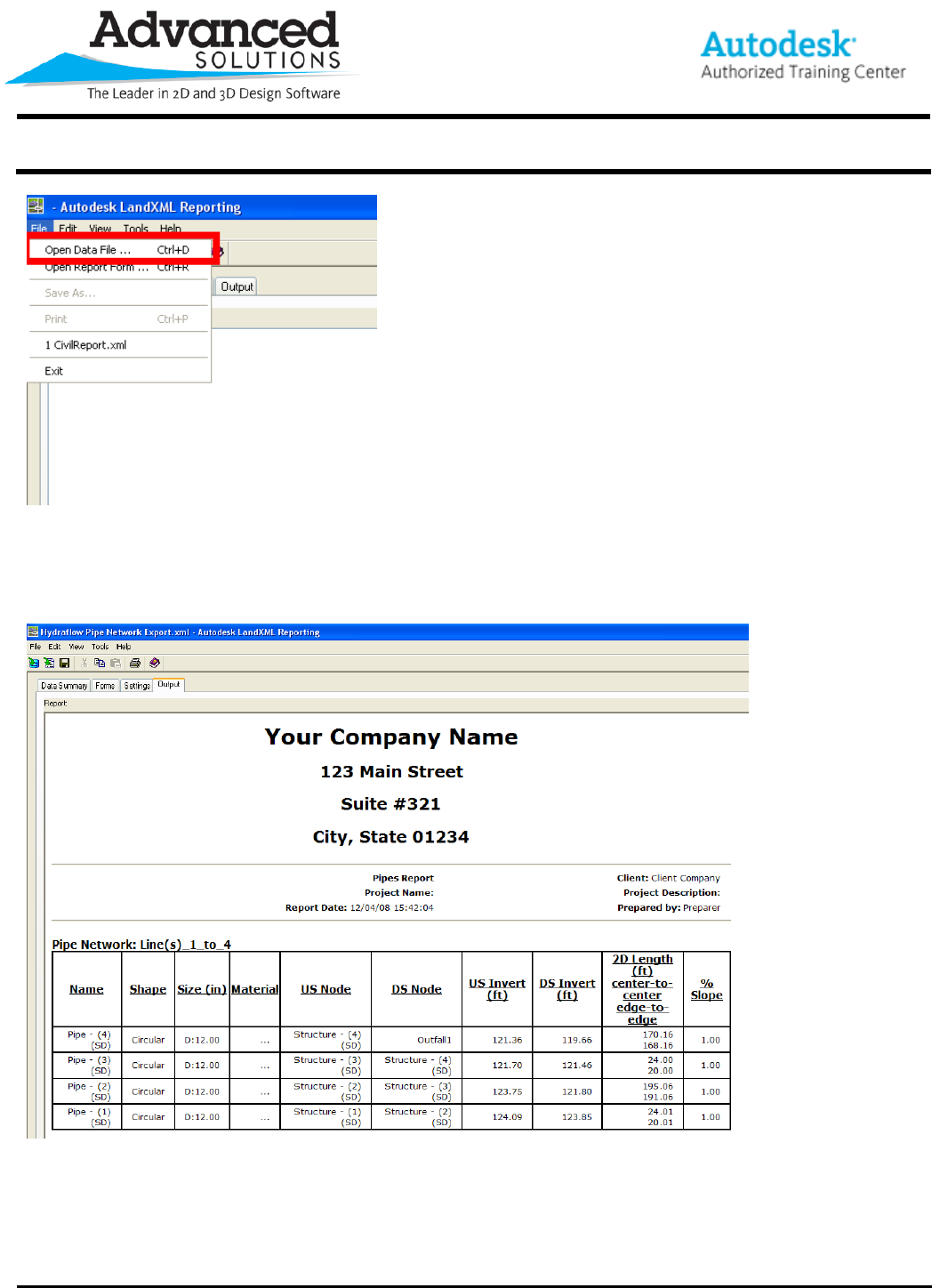
www.advsolinc.com
ASI Client Center
1-877-438-2741
Autodesk Products Tip & Tricks
Copyright 2008 – Advanced Solutions, Inc.
Figure 2
The Data Summary tab shows the data inside the XML file. The Forms Tab Allows you to select the report form.
The Settings tab allows you to change precision. The Output tab displays the completed report, see figure 3.
Figure 3