Editing XML Files To Work With Hydraflow And Civil 3D 120408 XMLFiles Civil3D
2016-06-08
: Guides 120408 Editingxmlfileswithhydraflowcivil3D 120408_EditingXMLFilesWithHydraflowCivil3D tips pdf asi
Open the PDF directly: View PDF ![]() .
.
Page Count: 2
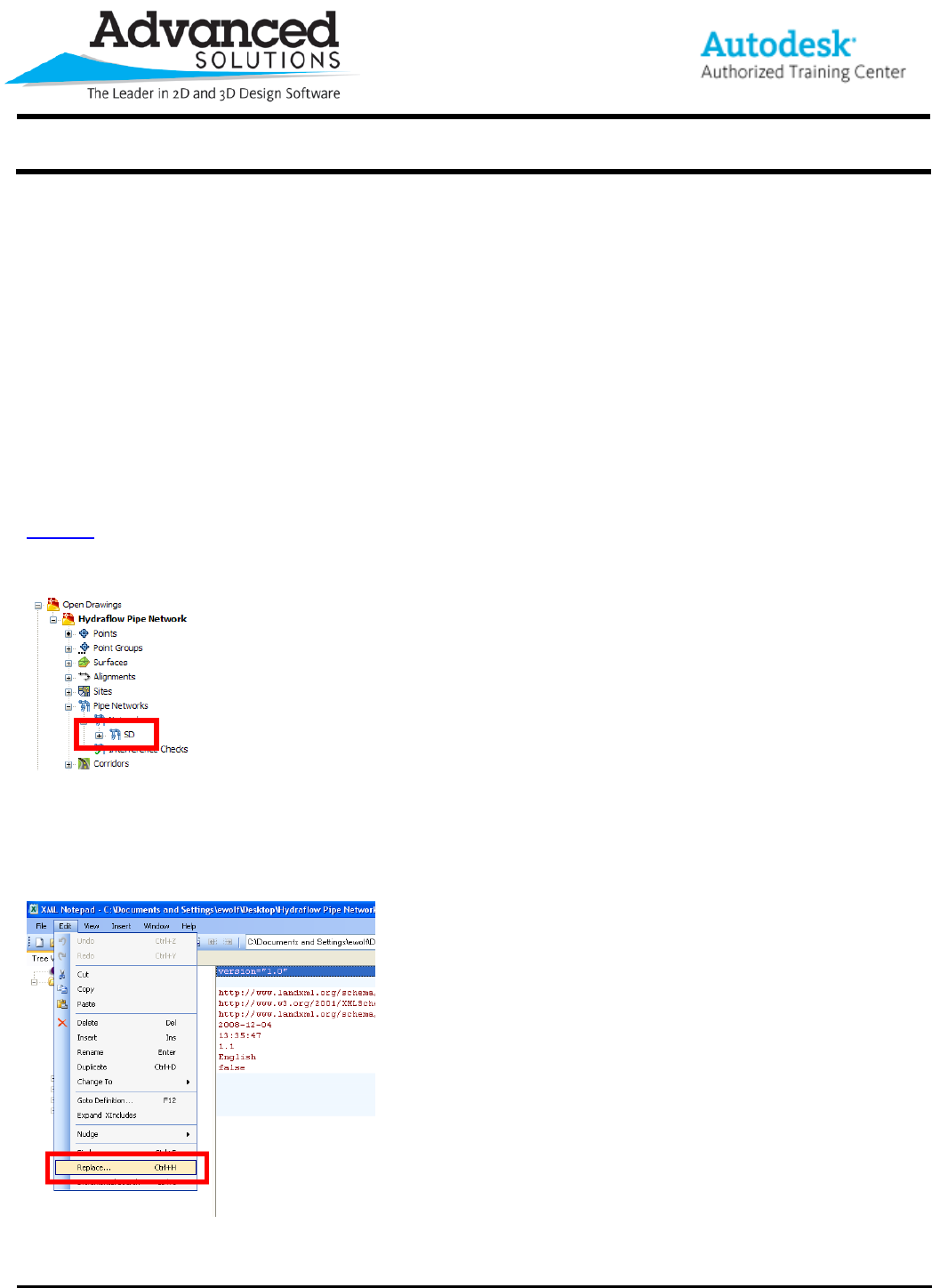
www.advsolinc.com
ASI Client Center
1-877-438-2741
Autodesk Products Tip & Tricks
Copyright 2008 – Advanced Solutions, Inc.
Product: AutoCAD Civil 3D 2009 & Hydraflow Storm Sewers Extension
Topic: Editing XML files to work with Hydraflow and Civil 3D
Written by: Erik Wolf, ISD Technical Engineer
Date: December 4, 2008
When working with LandXML files created from Hydraflow Storm Sewers Extension and Civil 3D 2009, some problems may
arise with the export process. When a LandXML file is exported from a Civil 3D 2009 pipe network, all of the pipe and
structure names are appended with the storm network name inside of the LandXML file. This is not a problem until you import
the design from Hydraflow Storm Sewers and all of your pipes and structure labels change.
Another problem with export process occurs inside of Hydraflow Storm Sewers. After exporting a file from Hydraflow Storm
Sewers Extension to a LandXML file, the storm network is renamed. When importing the LandXML from Hydraflow Storm
Sewers into Civil 3D, another network with the new name is created instead of updating the network in the drawing.
The problem with the export process can be remedied by editing the LandXML files. There are several methods of editing
LandXML files using an XML Editor. Microsoft offers an XML editor called XML Notepad 2007; this program is available for
download on the Microsoft website.
Once you export the pipe network from Civil 3D 2009 (see figure 1) you need to edit the XML file.
Figure 1
When you open the XML file for editing the structures and pipes need to be renamed. In the following examples the structure
CB #4 and the pipe, Pipe – (12) have the storm network SD appended to them. Inside of XML Notepad 2007 we can use the
replace… command located in the edit pull down menu to remove the storm network name (see figure 2).
Figure 2
After editing the file exported from Civil 3D it is now ready to be imported into Hydraflow Storm Sewers Extension.
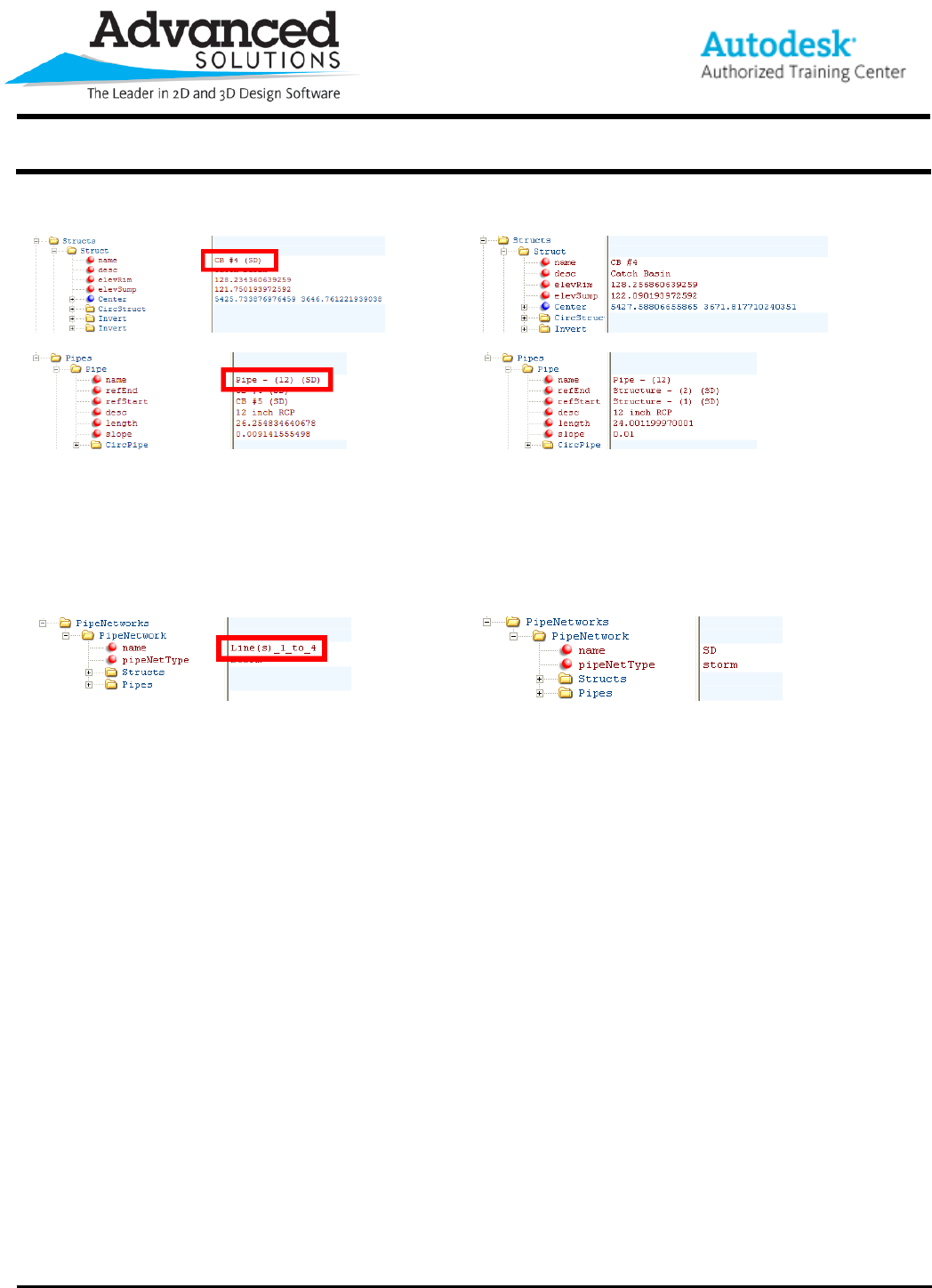
www.advsolinc.com
ASI Client Center
1-877-438-2741
Autodesk Products Tip & Tricks
Copyright 2008 – Advanced Solutions, Inc.
Before After
Figure 3
After exporting from Hydraflow Storm Sewers Extension the pipe network takes on the name of Line(s) _1_to_4 representing
how many pipes are in that network. We can once again use XML Notepad to edit the pipe network name so on import to Civil
3D it will update the existing pipe network see figure 4.
Before After
Figure 4