Interference Check 122208
2016-06-08
: Guides 122208 Interferencecheck 122208_InterferenceCheck tips pdf asi
Open the PDF directly: View PDF ![]() .
.
Page Count: 3
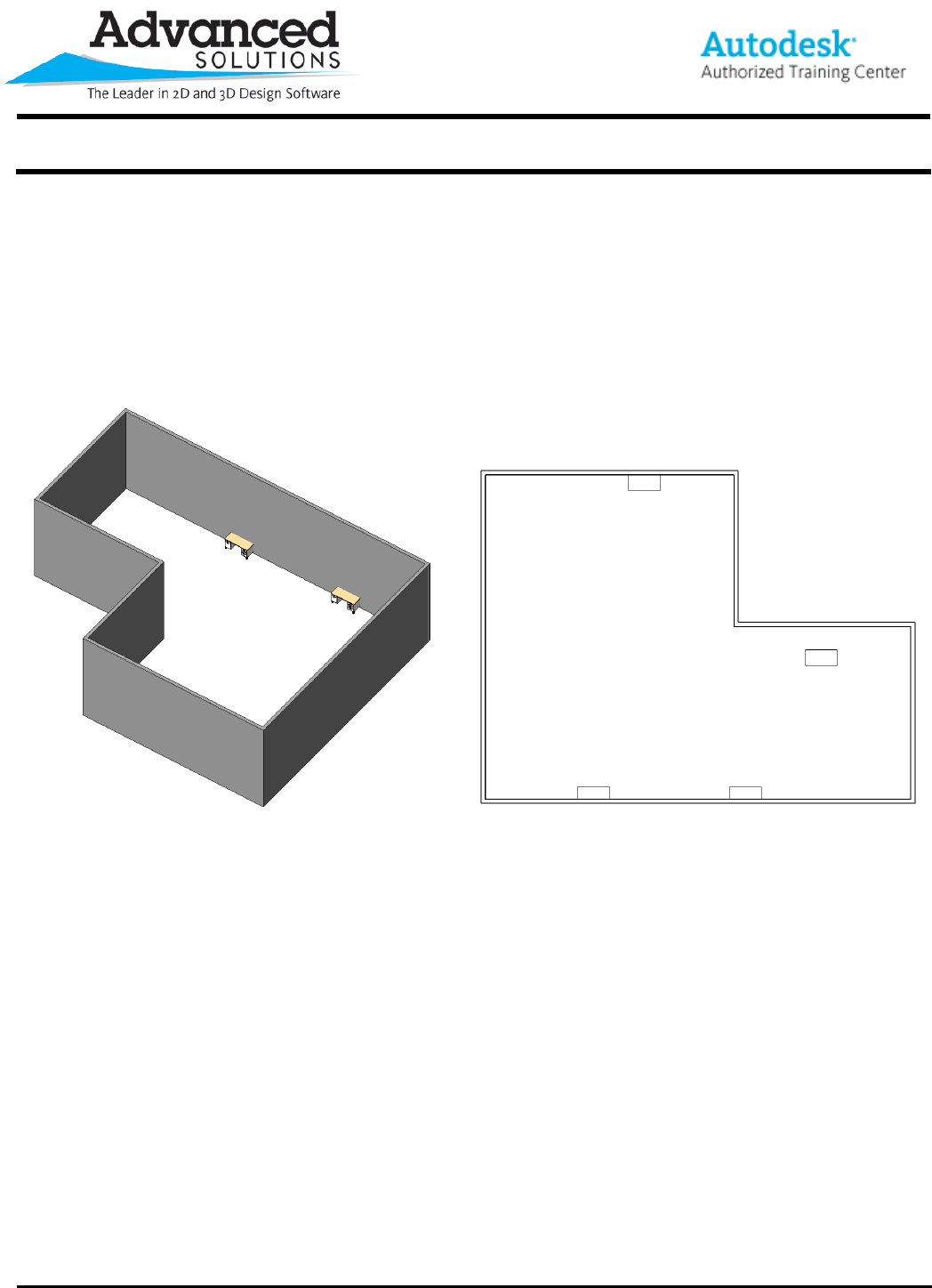
www.advsolinc.com
ASI Client Center
1-877-438-2741
Autodesk Products Tip & Tricks
Copyright 2008 – Advanced Solutions, Inc.
Product: Autodesk Revit Architecture
Topic: Interference Check
Written by: Michael Zeeveld, Senior Technical Engineer
Date: December 22, 2008
Interference Check is a great tool to use to see problems or issues in your project, but is not typically used.
To go through this process, let me show you a simple plan.
Figure 1
Go to Tools | Interference Check | Run Check
This will open a dialog box showing 2 columns.
You can select the entire project or selected items.
These columns are used to select the items you want to check against.
In our example Walls against Furniture, see figure 2 below.
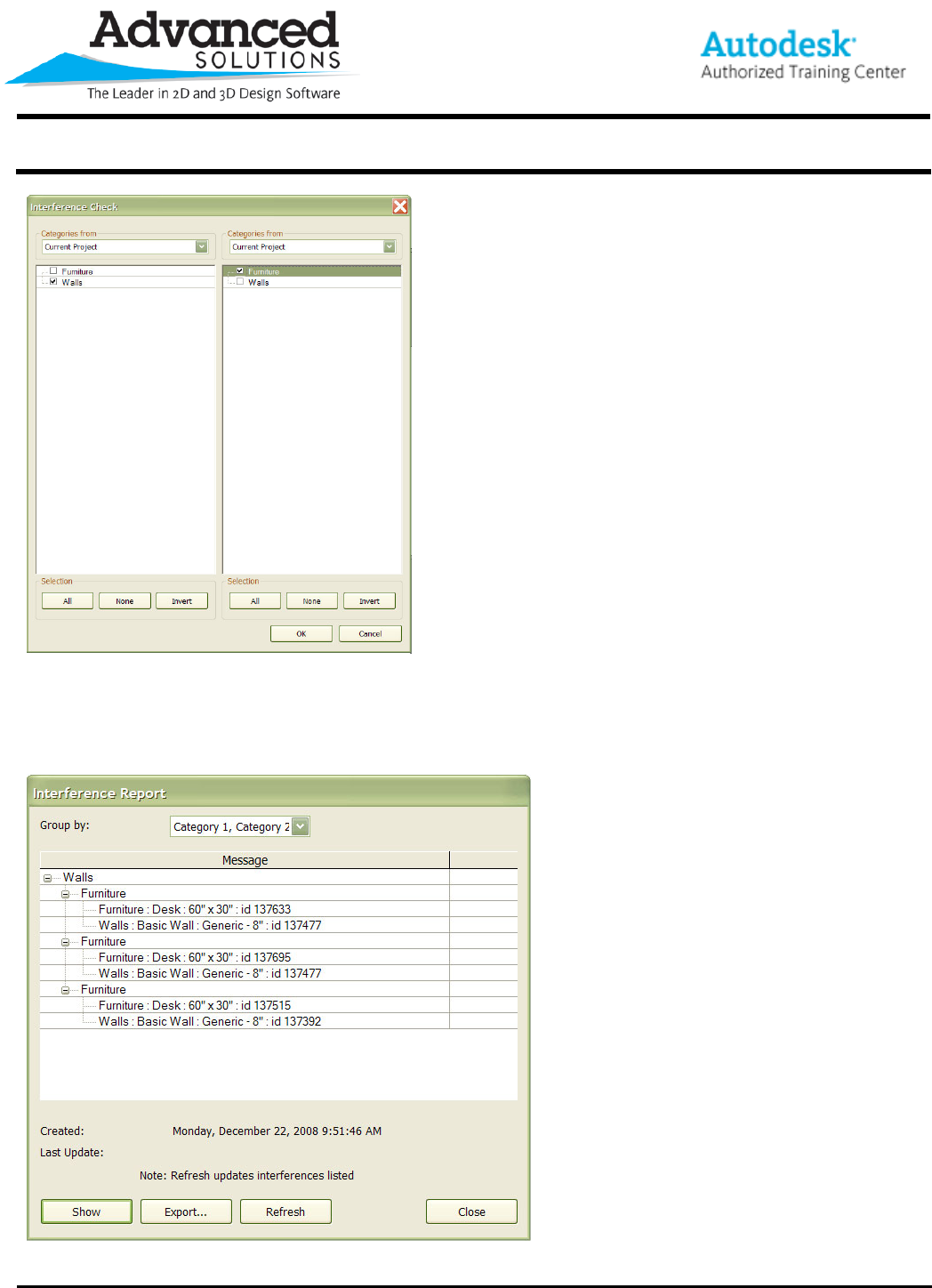
www.advsolinc.com
ASI Client Center
1-877-438-2741
Autodesk Products Tip & Tricks
Copyright 2008 – Advanced Solutions, Inc.
Figure 2
Select the items in the columns and select OK.
Once the check runs, a listing will display to show the results. See Figure 3 below.
Figure 3
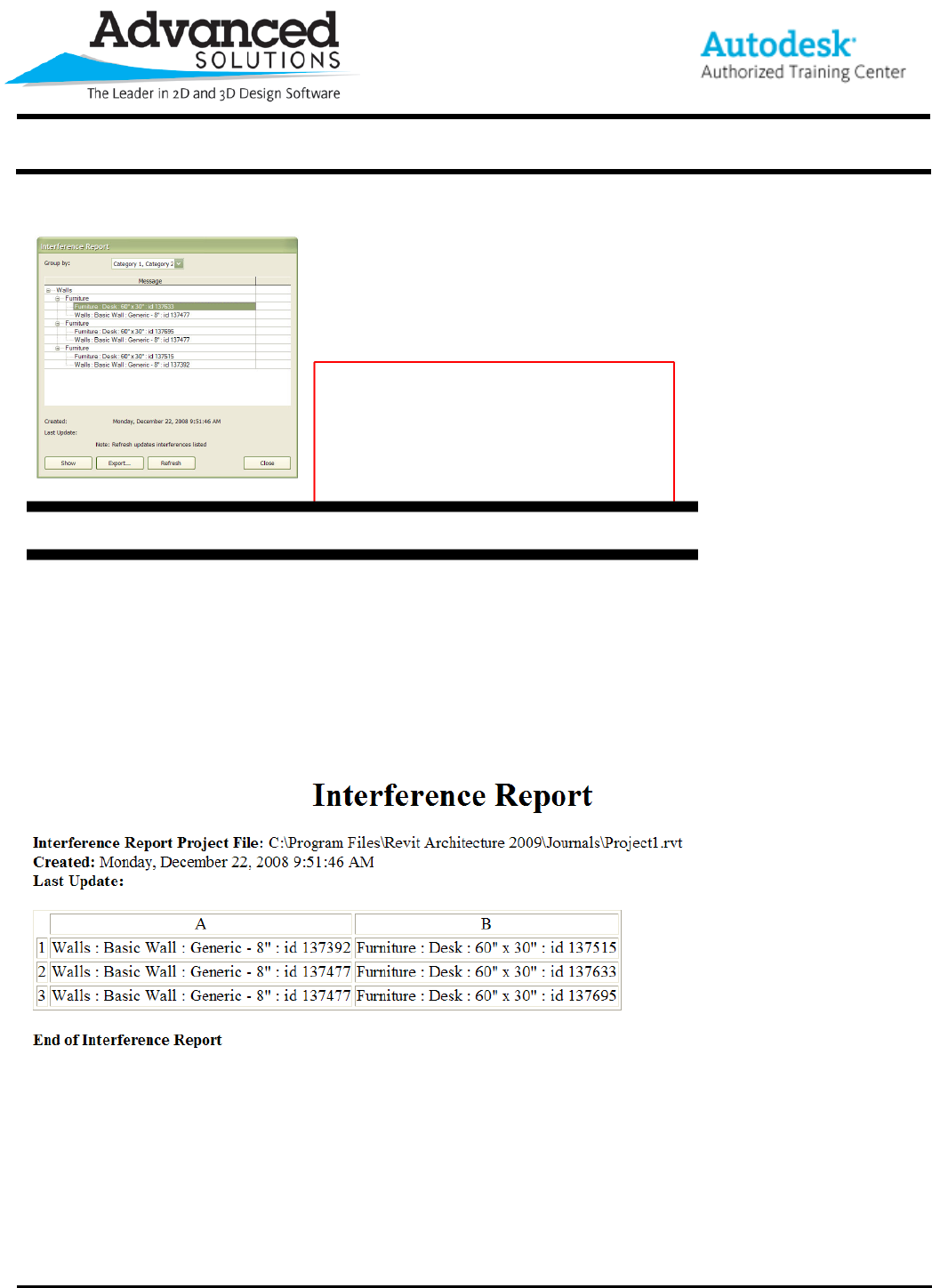
www.advsolinc.com
ASI Client Center
1-877-438-2741
Autodesk Products Tip & Tricks
Copyright 2008 – Advanced Solutions, Inc.
You can select items in the report, and pick “Show”
Figure 4
Once zoomed to the area you can edit the item to resolve the problem by moving, deleting, etc.
After the change has been made, click the Refresh. Items resolved, will be removed from the list.
Additionally, the information can be exported to an HTML report. See figure 5 below.
Figure 5