Profiles From Centerline Survey Only 122208
2016-06-08
: Guides 122208 Profilesfromcenterlinesurveyonly 122208_ProfilesFromCenterlineSurveyOnly tips pdf asi
Open the PDF directly: View PDF ![]() .
.
Page Count: 3
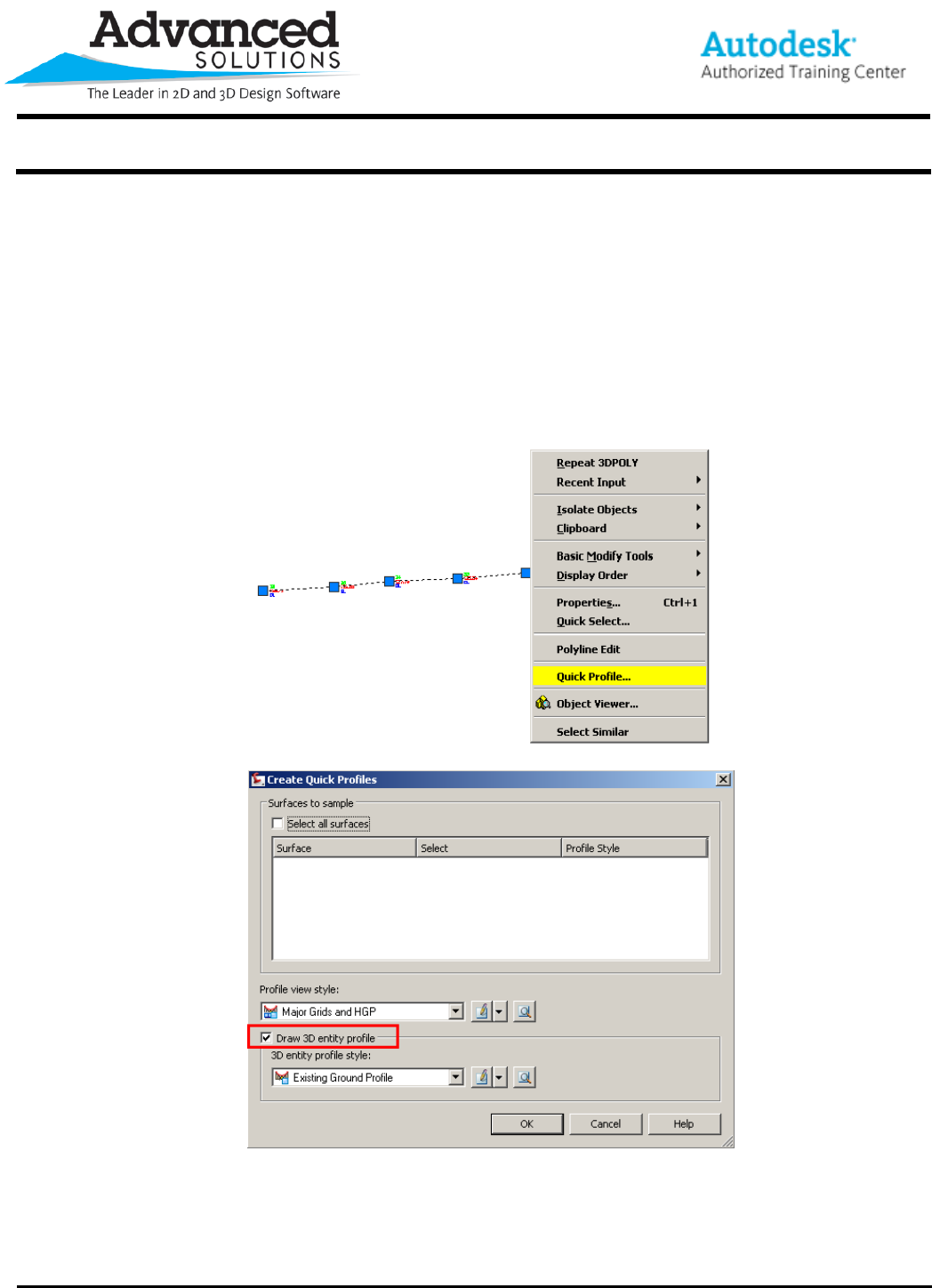
www.advsolinc.com
ASI Client Center
1-877-438-2741
Autodesk Products Tip & Tricks
Copyright 2008 – Advanced Solutions, Inc.
Product: Civil 3D 2009
Topic: Profiles from Centerline Survey Only
Written by: Leo Lavayen, ISD Tech.
Date: December 22, 2008
Problem: An Existing Grade Profile is needed, but only centerline survey is available. In most cases, this isn’t
enough points to create a Surface and Sample it.
Solution: Create a Quick Profile of a 3D Polyline or Feature Line and Use LandXML.
1. Create line work with true 3D elevations along points by using a Feature Line or 3DPoly.
2. Select the line, Right Click > Quick Profile…
3. Ensure that the “Draw 3D Profile” box is checked.
4. Place the Profile View in drawing.

www.advsolinc.com
ASI Client Center
1-877-438-2741
Autodesk Products Tip & Tricks
Copyright 2008 – Advanced Solutions, Inc.
5. Then go to the File Menu > Export > Export to LandXML…
6. Use the Pick from Drawing button at the bottom of the dialog box, and select on screen the Profile.
7. Save the XML file to a easy to find Location.
8. Return to the File Menu > Import > Import LandXML…
9. And browse to save XML file.
10. Notice how an Alignment and Profile will be imported form the “Super Secret Hidden Site”

www.advsolinc.com
ASI Client Center
1-877-438-2741
Autodesk Products Tip & Tricks
Copyright 2008 – Advanced Solutions, Inc.
11. Now create a Profile View form the data that was imported. Profile Menu > Create Profile View…
12. Place the Profile view in desired location.