Tagging A Spool Drawing 123108
2016-06-08
: Guides 123108 Taggingspooldrawing 123108_TaggingSpoolDrawing tips pdf asi
Open the PDF directly: View PDF ![]() .
.
Page Count: 2
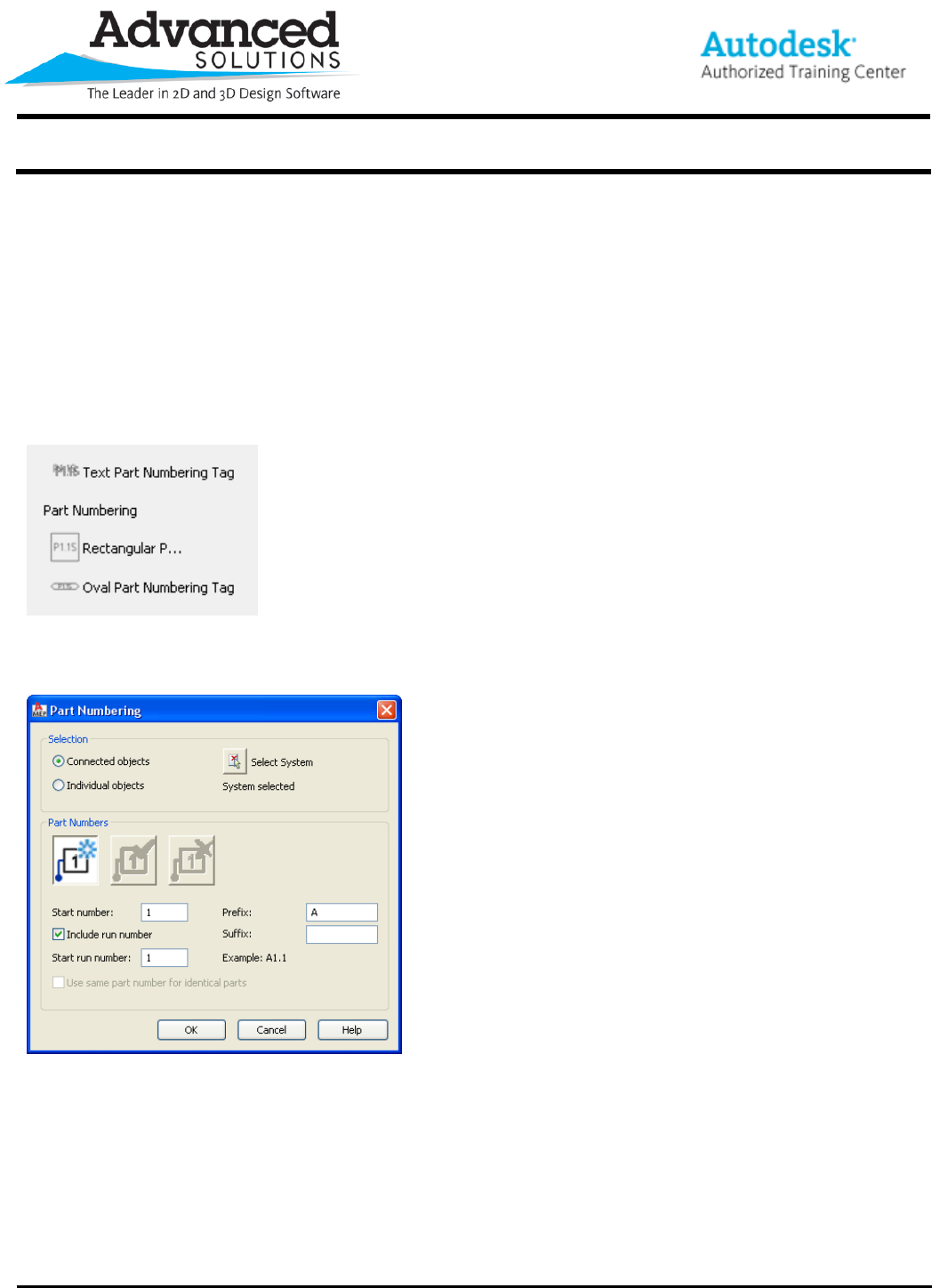
www.advsolinc.com
ASI Client Center
1-877-438-2741
Autodesk Products Tip & Tricks
Copyright 2008 – Advanced Solutions, Inc.
Product: AutoCAD MEP 2009
Topic: Tagging a Spool Drawing
Written by: Sharon Fricke, Support Specialist
Date: December 31, 2008
TAGGING A SPOOL DRAWING
Once the piping layout has been drawn in AutoCAD MEP, you can use the Part Numbering tool to tag the pipes
and fittings.
This tool is found on the Tag and Schedule palette. There are three out of box part numbering tools. Figure 1
Figure 1
Once you select the correct tool the Part Numbering dialog will appear. Figure 2
Figure 2
For the spool drawing, you will want to use the connected objects by system. Once you pick on Select System,
you will want to pick one of the elements at the END of a system. The tagging tool will start with the element you
choose and tag in the direction you select. Figure 3
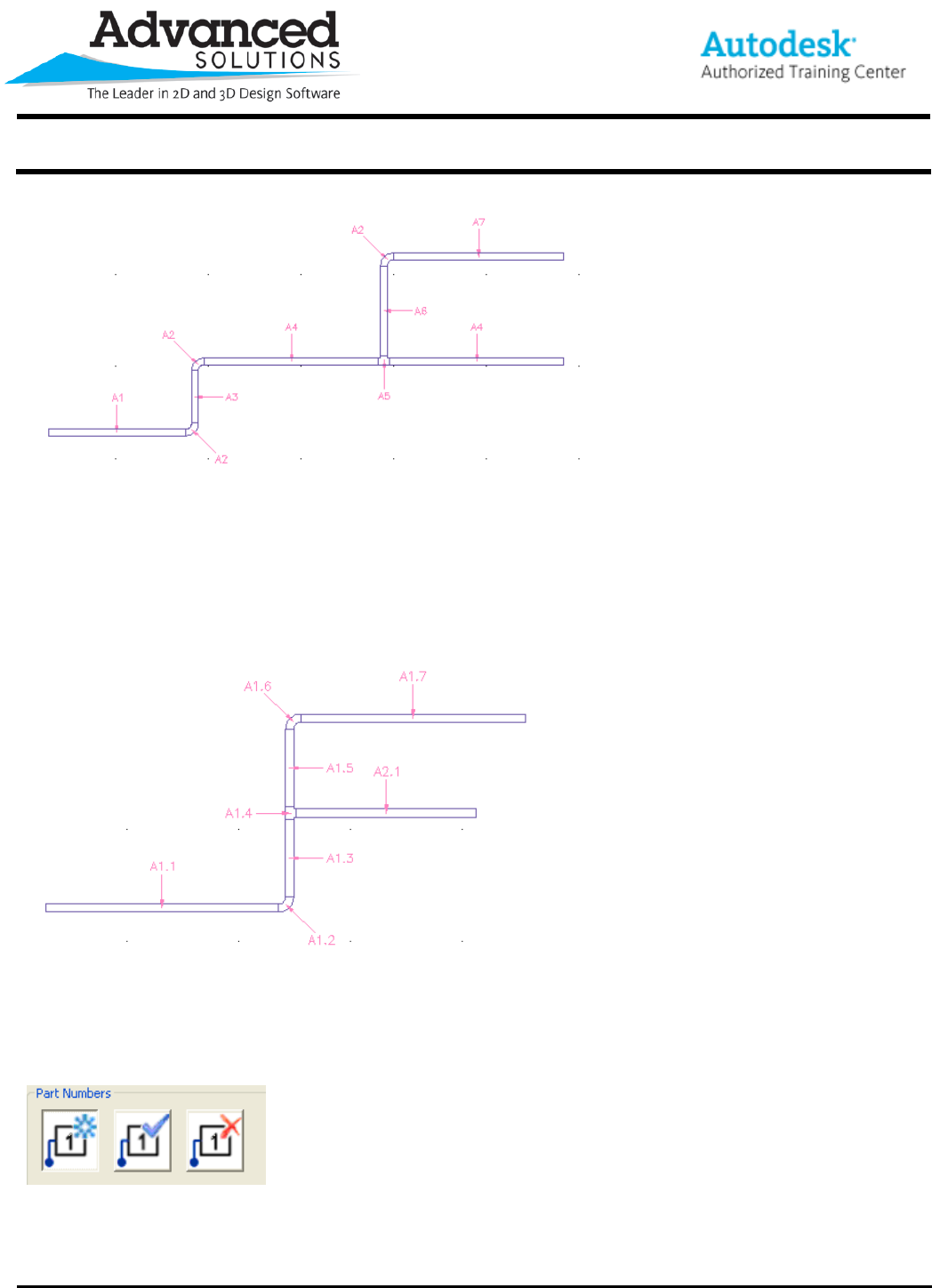
www.advsolinc.com
ASI Client Center
1-877-438-2741
Autodesk Products Tip & Tricks
Copyright 2008 – Advanced Solutions, Inc.
Figure 3
If showing multiple spools you may chose to have a prefix to differentiate between the different runs.
Another option for showing multiple spools would be to utilize the Run number option. If the Include run number
box is checked, the tagging will automatically show the different runs. Figure 4
Figure 4
If changes are made after the tagging has occurred, you can use the same tag tool, but after the first application,
you will now have the option to update or remove the tags. Figure 5
Figure 5