Asi Station Offset Label Tools Installation Guide
2018-01-02
: Guides Asi-Station-Offset-Label-Tools-Installation-Guide asi-station-offset-label-tools-installation-guide products pdf ds
Open the PDF directly: View PDF ![]() .
.
Page Count: 3
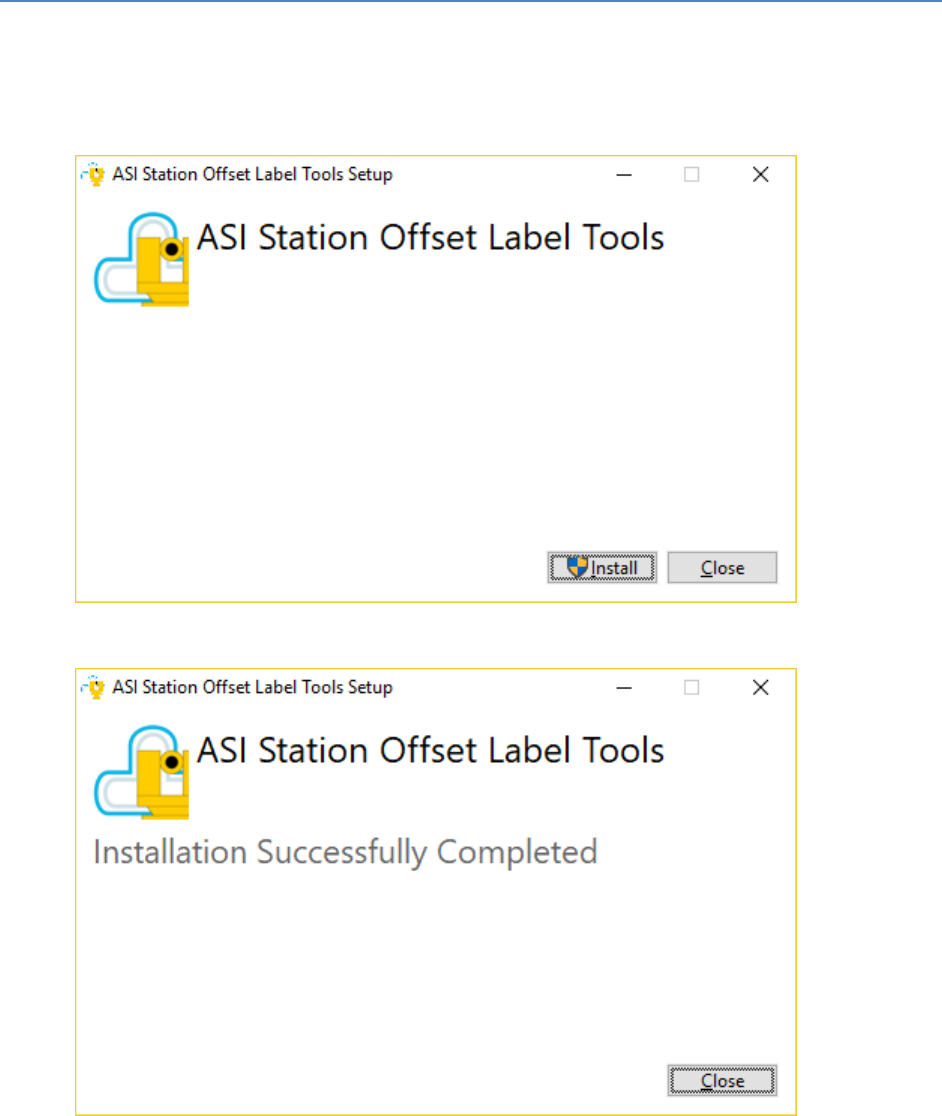
ASI Station Offset Label Tools Installation
Guide
1. Download the Station Offset Label Tools installation package from the link that was provided to
you and extract the installer within the zip file.
2. The installer will display a welcome screen. Click the Install button to install the application. If
you are prompted for administrator permissions to continue you must allow them to proceed.
3. The installer will notify you when the installation is complete. Once the installation has
completed, press Close and load Civil 3D.
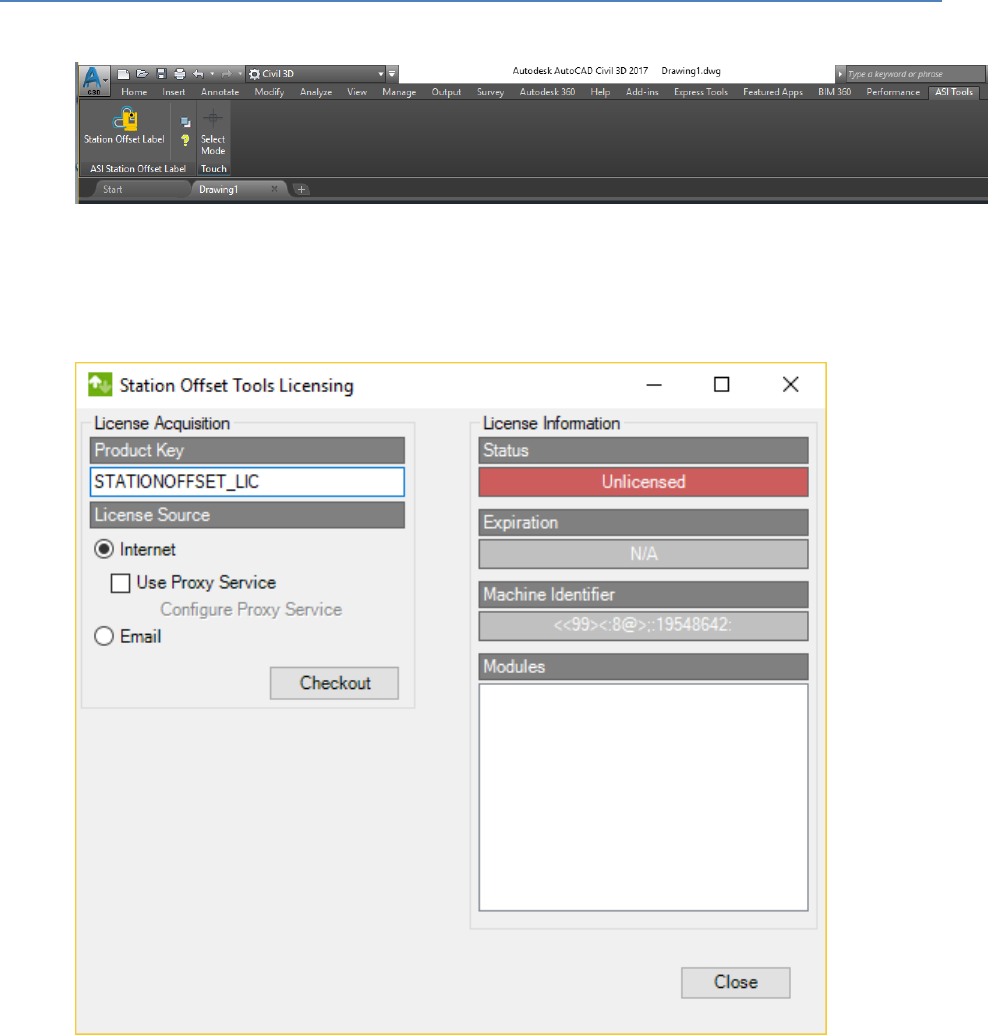
Getting Started
1. The ASI Tools menu will automatically be added to your ribbon bar.
2. Click the Station Offset Label button to invoke the tool.
3. When you press the Station Offset Label button for the first time, you will be prompted to
license the Station Offset Label Tools. Enter your license code and hit the checkout button. If
there is a problem with licensing you may see a dialog with information on how to manually
license the Station Offset Label Tools.
4. Once the product is licensed, the status message will change to “Licensed” and the background
color will change from red to green. Press the Close button to continue to the license
agreement.
5. Once you have accepted the license agreement, you are now ready to load a drawing and use
the Station Offset Label Tools for the first time. The application help file is available from the
question mark button within the ASI Tools menu.