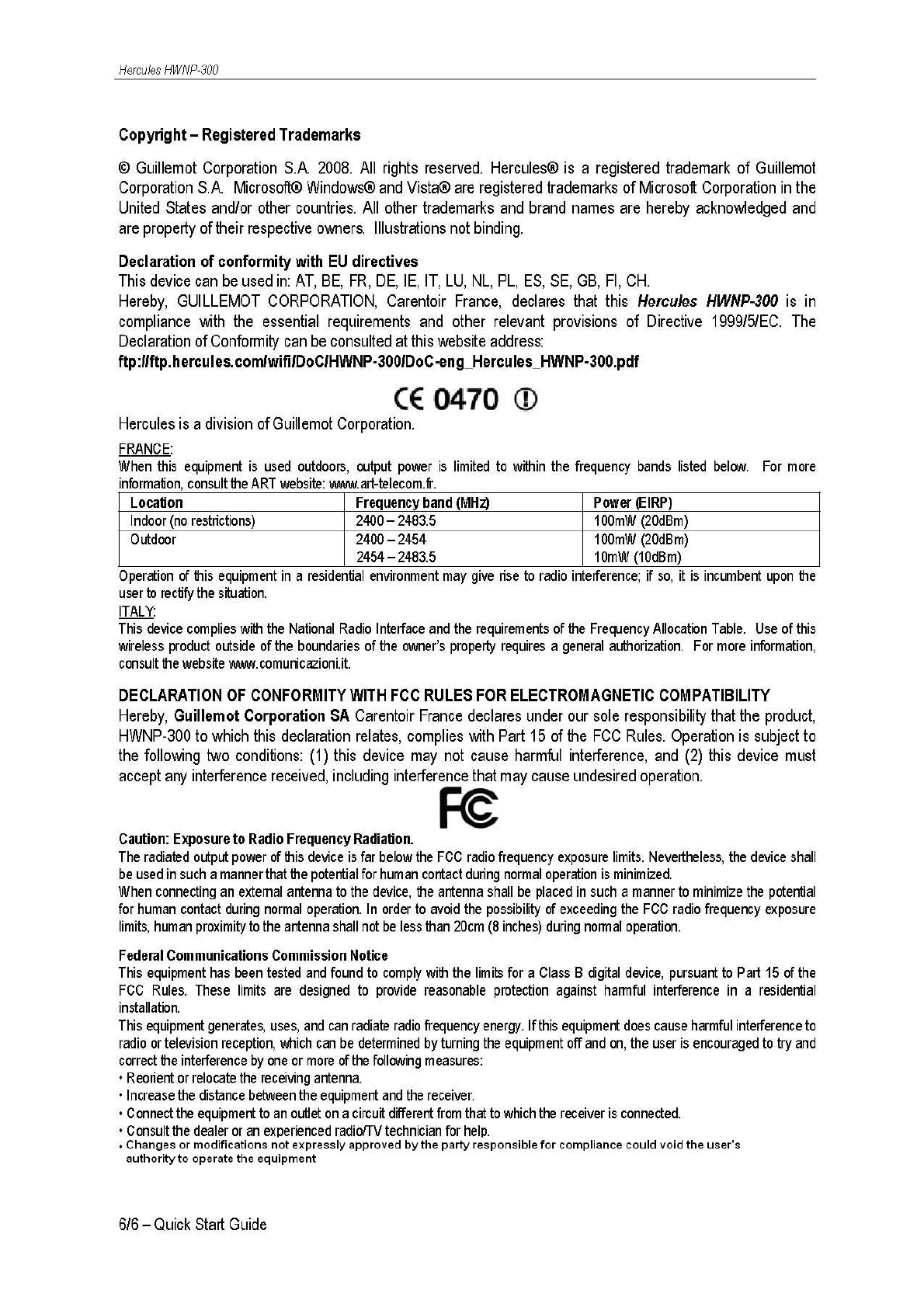Guillemot 5090385 300Mbps 11n Wireless LAN PCI Adapter User Manual
Guillemot Corp S.A. 300Mbps 11n Wireless LAN PCI Adapter
user manual
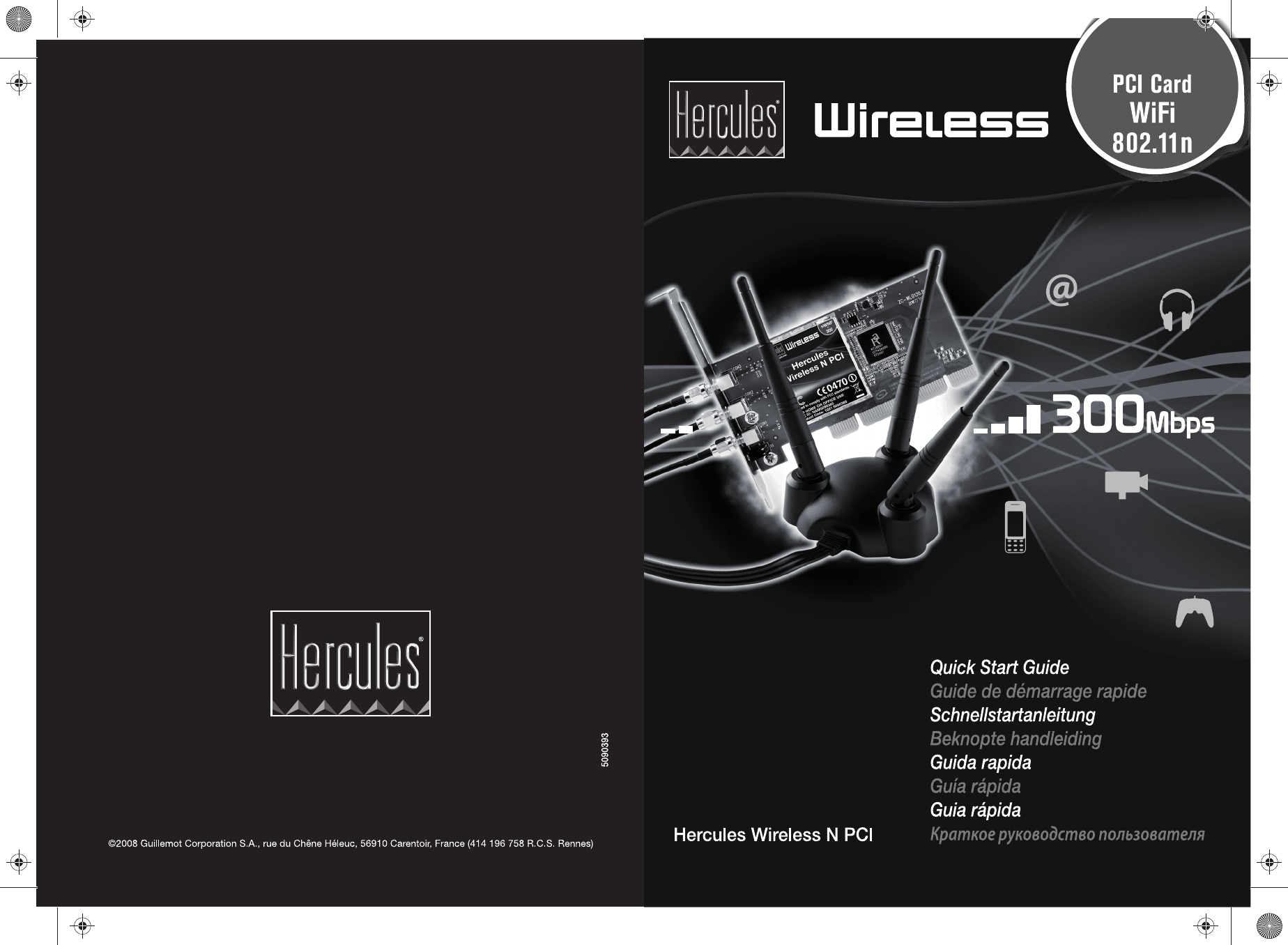
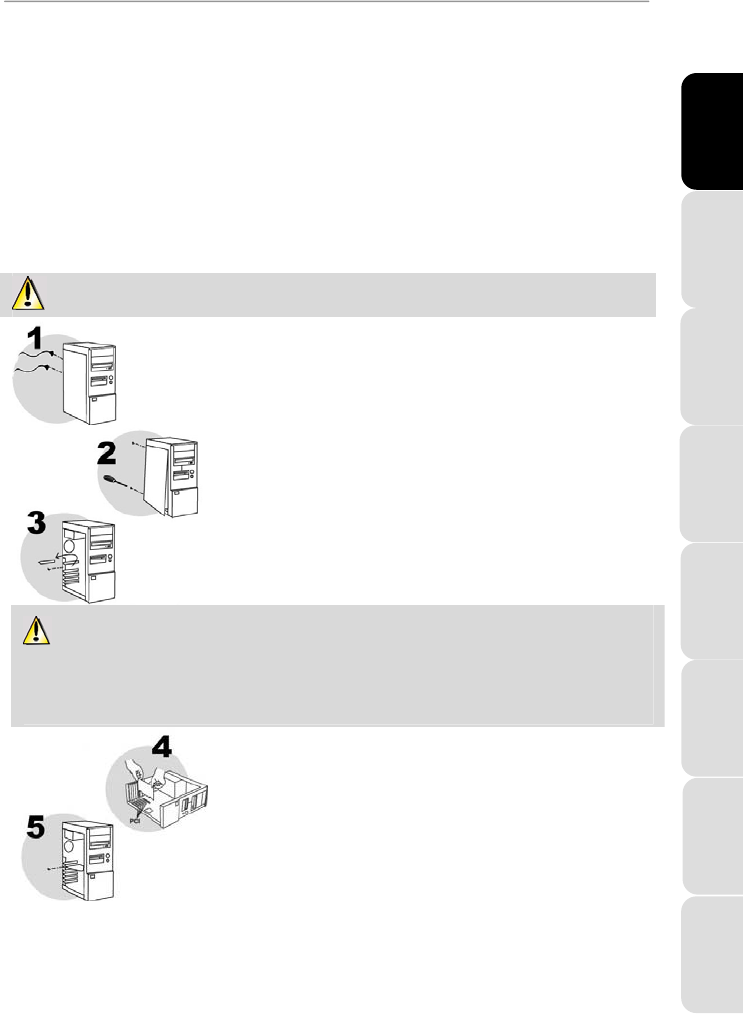
ITALIANO
Русский ESPAÑOL
PORTUGUES NEDERLANDS DEUTSCH ENGLISH FRANÇAIS
Hercules HWNP-300
Quick Start Guide – 1/6
INTRODUCTION
A local area WiFi network allows users to easily exchange data between computers located in the same room
or in different rooms, share an Internet connection and/or a printer among several computers, play network
games and, above all, does away with the need for kilometers worth of cables.
By following the instructions in this manual, you will be able to install a local area WiFi network and secure it.
MORE DETAILED INFORMATION
Once installation of the drivers for your card is complete, you can access a more detailed manual, in PDF
format, directly on your computer by clicking Start - All Programs - Hercules Wireless N PCI. In it, you will
find all of the information you need to learn to configure and use your Hercules Wireless N PCI.
INSTALLING THE PCI CARD
Before installing the WiFi Station N pack, you must first connect your Hercules Wireless N PCI.
Switch off your computer and all devices such as the monitor and printer.
1. Disconnect the power cable(s).
2. Remove the cover from your PC’s main unit (for more information,
please refer to your PC’s manual).
3. Unscrew the metal protector corresponding to the PCI slot you wish to
use and remove it.
Static electricity may damage your equipment. Before removing the card from its protective cover, touch the
metal section at the back of your computer in order to get rid of the static electricity on your body.
- Do not touch the printed circuits on the card.
- Do not let anyone else touch the card.
- Make sure that your clothes don’t touch the components.
4. Insert your card into its slot by pressing on the card until you are sure
that all points of contact are properly in place.
5. Screw the card’s metal bracket onto the computer’s frame (screws not
included) and put your PC’s cover back in place.
6. Screw the 3 connectors on the antenna unit onto the screw threads on
the PCI card.
7. Unwind the antenna cable and place the 3 antenna unit on a desk,
table or other flat surface so that it stands up in the most vertical
position possible.
8. Reconnect the power cable(s) and switch on your computer.
As your card is “Plug and Play”, Windows will automatically detect its
presence.
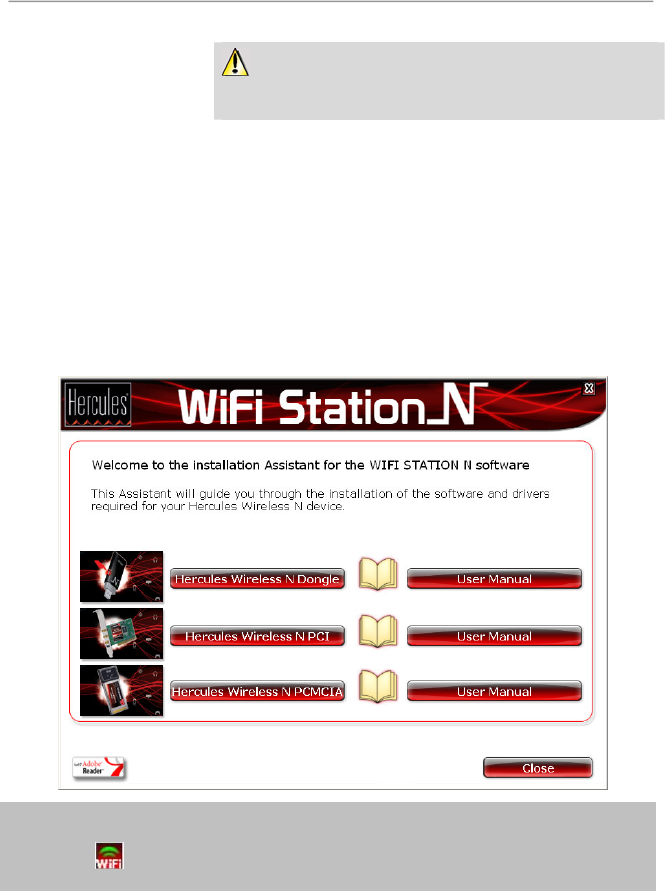
Hercules HWNP-300
When Windows displays the automatic Found New Hardware detection
window, click Cancel and move on to installation of the WiFi Station N
software.
INSTALLING WIFI STATION N
Now that you have connected your Hercules Wireless N PCI, you can install the WiFi Station N pack. Thanks
to WiFi Station N, you can intuitively and easily configure the WiFi adapters on your local area network without
any prior network management knowledge. The Pack is composed of two elements: the Windows drivers and
the WiFi Station N utility.
1-Installing the WiFi Station N pack and the PCI card
To install the WiFi Station N pack, proceed as follows:
- Insert the included installation CD-ROM into your CD-ROM drive.
The installation menu appears automatically.
If the installation menu does not launch automatically:
- Double-click My Computer or Computer (Windows Vista).
- Double-click .
- If necessary, double-click Setup.exe.
- Click Hercules Wireless N PCI.
- Follow the on-screen instructions.
2/6 – Quick Start Guide
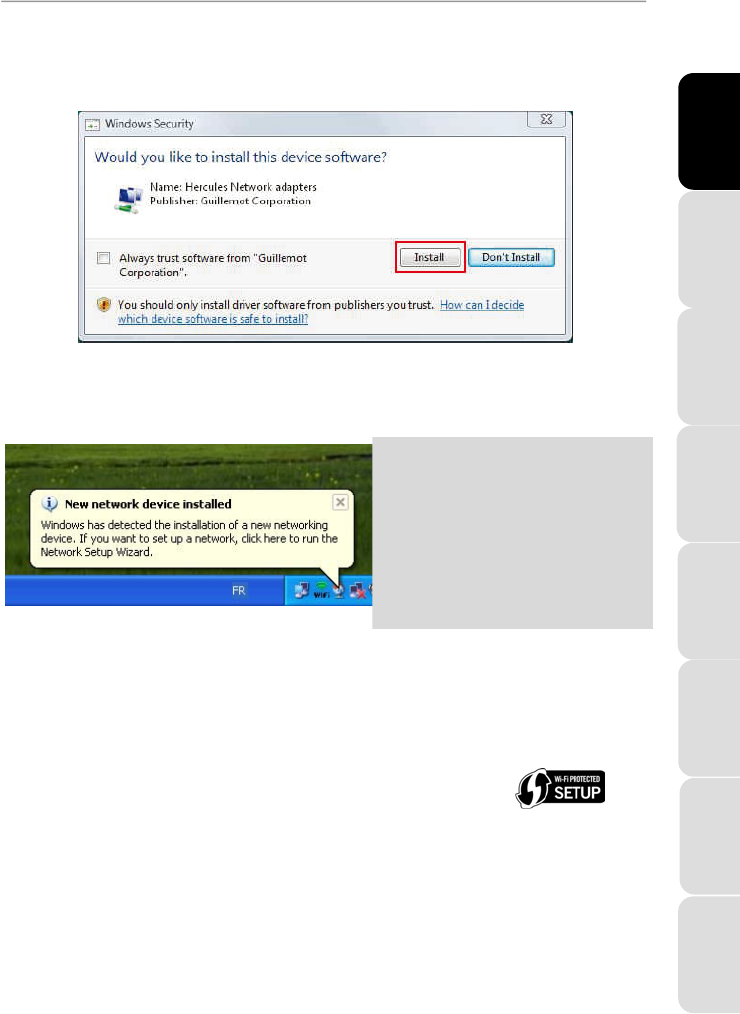
ITALIANO
Русский ESPAÑOL
PORTUGUES NEDERLANDS DEUTSCH ENGLISH FRANÇAIS
Hercules HWNP-300
Quick Start Guide – 3/6
Windows Vista
- When the installation Assistant asks you if you wish to install the Hercules network card device, click the
Install button and continue the installation.
The Assistant automatically detects your adapter and continues the installation. If the Windows New
Hardware Found window appears, wait until it closes.
Once installation is complete, the Hercules WiFi Station N icon appears in the taskbar and WiFi Station N is
launched automatically.
If the New network device
installed message appears in the
taskbar:
- Do not click the information bubble: wait for
it to disappear or click the X to close it.
- Please refer to Chapter 5. Welcome to the
Wireless Attitude! for details on how to
configure your network.
2 - Connecting to a network
Thanks to the Hercules Wireless N PCI card, you have access to 2 methods to connect to a network: the quick
and easy method by clicking the button in the WiFi Station N interface, or the standard method by selecting
the network you wish to connect to in the list of networks.
The button connection method (WPS):
The button method is only possible if the network to which you want to connect is equipped with the "WiFi
Protected Setup" function. This function is generally indicated by way of the WPS logo .
If you own a Hercules device from the "Wireless N" range, you can use this connection method; if not, please
first verify whether your equipment features this function.
1. Press the button on the device managing the network to which you want to connect (a router, for
example).
2. Click the button located in the WiFi Station N interface.
The process takes about 2 minutes from the time you press the button on the device managing the network.
When this amount of time has elapsed, you will be connected to the network and you won't have to repeat this
procedure for the next connection.
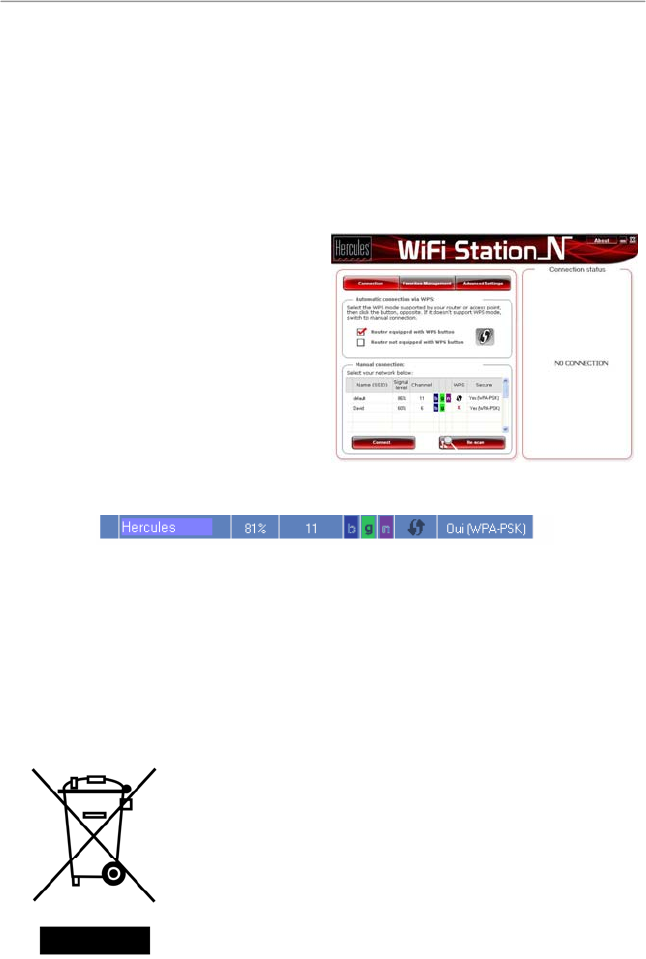
Hercules HWNP-300
The button method automatically generates a WPA or WPA2 security key if no key has been previously
defined.
Note: If the device managing the network does not have a button but is compatible with the WPS function,
please refer to the user manual available on the installation CD-ROM.
The list of networks connection method:
Please launch the WiFi Station N software if it is not already running, and refer to the main page; a scan of
available WiFi networks is carried out automatically. The List of detected networks lists all security-enabled,
non security-enabled or hidden networks, of Infrastructure or Ad hoc type.
To connect to a network:
- Select your choice of network.
- Click the Connect to the network button.
- If the network is security-enabled, enter the
associated key when prompted to do so.
After a few seconds, a green icon is displayed next to the network name to indicate that you are connected to
the network.
Please refer to the PDF manual for more detailed information.
ENVIRONMENTAL PROTECTION RECOMMENDATION
At the end of its working life, this product should not be disposed of with
standard household waste, but rather dropped off at a collection point for the
disposal of Waste Electrical and Electronic Equipment (WEEE) for recycling.
This is confirmed by the symbol found on the product, user manual or
packaging.
Depending on their characteristics, the materials may be recycled. Through
recycling and other forms of processing Waste Electrical and Electronic
Equipment, you can make a significant contribution towards helping to protect
the environment.
Please contact your local authorities for information on the collection
point nearest you.
4/6 – Quick Start Guide
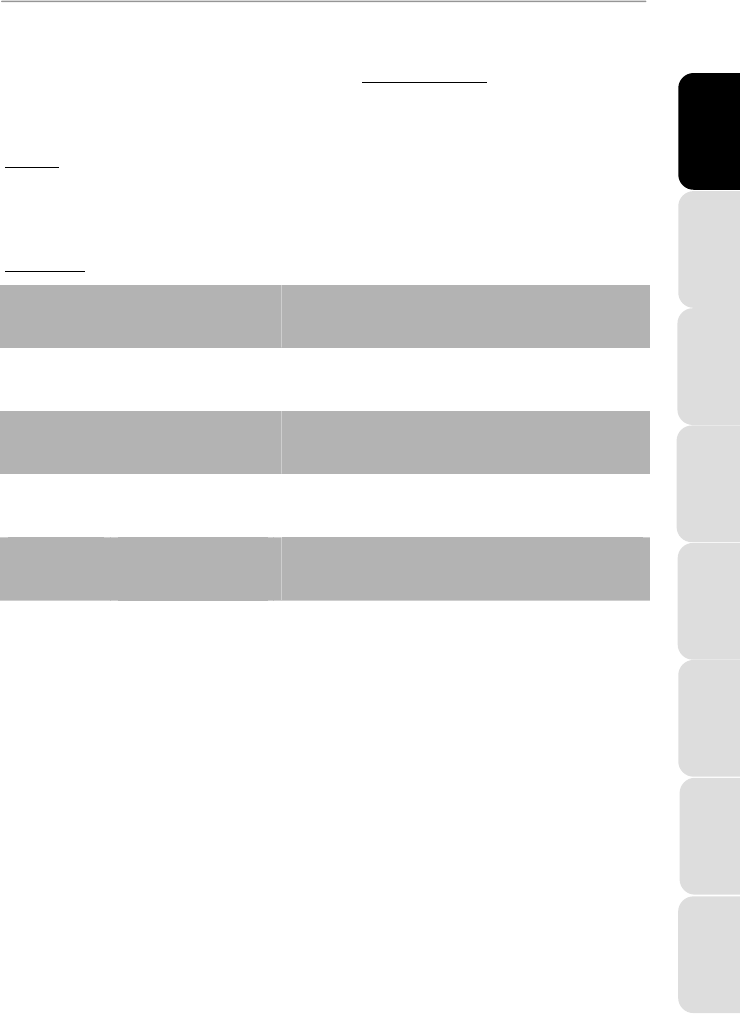
ITALIANO
Русский ESPAÑOL
PORTUGUES NEDERLANDS DEUTSCH ENGLISH FRANÇAIS
Hercules HWNP-300
Quick Start Guide – 5/6
TECHNICAL SUPPORT
If you encounter a problem with your product, please go to http://ts.hercules.com and select your language.
From there you will be able to access various utilities (Frequently Asked Questions (FAQ), the latest versions
of drivers and software) that may help to resolve your problem. If the problem persists, you can contact the
Hercules products technical support service (“Technical Support”):
By email:
In order to take advantage of technical support by email, you must first register online. The information you
provide will help the agents to resolve your problem more quickly.
Click Registration on the left-hand side of the Technical Support page and follow the on-screen instructions.
If you have already registered, fill in the Username and Password fields and then click Login.
By telephone:
United
Kingdom 08450800942
Charges at local rate
Monday to Friday from Noon to 4pm and 5pm to 10pm
Saturday from 9am to Noon and 1pm to 7pm
Sunday from 9am to Noon and 1pm to 4pm
United States 1-866-889-5036
Free
Monday to Friday from 7am to 11am and from Noon to 5pm
Saturday and Sunday from 7am to Noon
(Eastern Standard Time)
Canada 1-866-889-2181
Free
Monday to Friday from 7am to 11am and from Noon to 5pm
Saturday and Sunday from 7am to Noon
(Eastern Standard Time)
Denmark 80887690
Free
Monday to Friday from 1pm to 5pm and 6pm to 11pm (English)
Saturday from 9am to 1pm and 2pm to 8pm
Sunday from 10am to 1pm and 2pm to 5pm
Sweden 0200884567
Free
Monday to Friday from 1pm to 5pm and 6pm to 11pm (English)
Saturday from 9am to 1pm and 2pm to 8pm
Sunday from 10am to 1pm and 2pm to 5pm
Finland 0800 913060
Free
Monday to Friday from 2pm to 6pm and 7pm to Midnight (English)
Saturday from 10am to 2pm and 3pm to 9pm
Sunday from 11am to 2pm and 3pm to 6pm
WARRANTY
Worldwide, Guillemot Corporation S.A. (“Guillemot”) warrants to the consumer that this Hercules product will
be free from material defects and manufacturing flaws for a period of two (2) years from the original date of
purchase. Should the product appear to be defective during the warranty period, immediately contact
Technical Support, who will indicate the procedure to follow. If the defect is confirmed, the product must be
returned to its place of purchase (or any other location indicated by Technical Support).
Within the context of this warranty, the consumer’s defective product will, at Technical Support’s option, be
either repaired or replaced. Where authorized by applicable law, the full liability of Guillemot and its
subsidiaries (including for indirect damages) is limited to the repair or replacement of the Hercules product.
The consumer’s legal rights with respect to legislation applicable to the sale of consumer goods are not
affected by this warranty.
This warranty shall not apply: (1) if the product has been modified, opened, altered, or has suffered damage
as a result of inappropriate or abusive use, negligence, an accident, normal wear, or any other cause not
related to a material defect or manufacturing flaw; (2) in the event of failure to comply with the instructions
provided by Technical Support; (3) to software not published by Guillemot, said software being subject to a
specific warranty provided by its publisher.