H3 SYSTEM BA-400 Bluetooth Adapter User Manual
H3 SYSTEM Co., Ltd. Bluetooth Adapter
User Manual
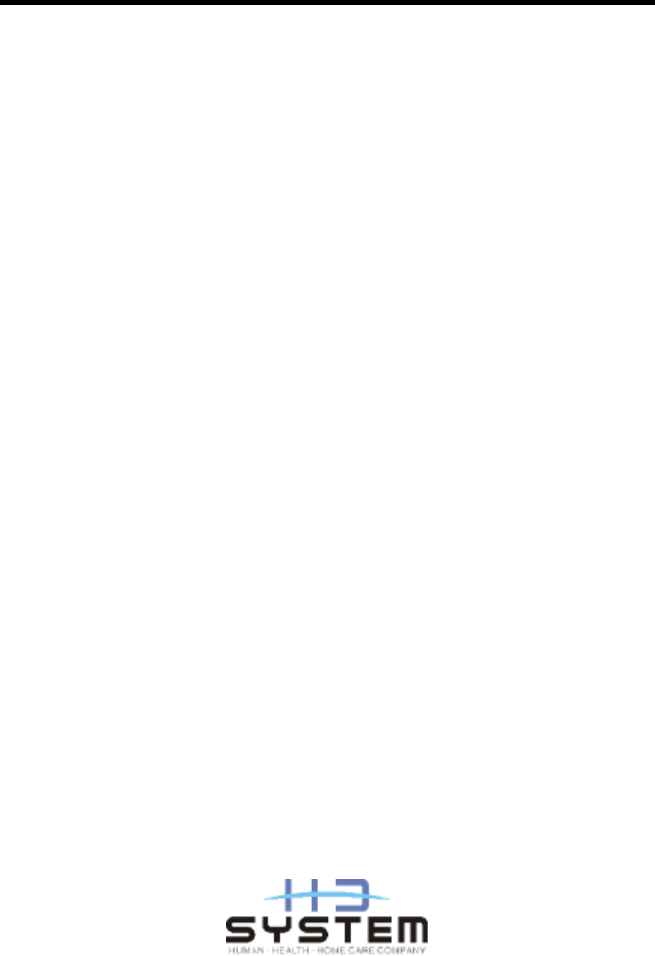
1
User’s Manual
Bluetooth Adapter
(Bluetooth adapter for a glucometer)
BA-400 Bluetooth Low Energy
Version 0.80
(Dec. 08. 2017)
2
USA-Federal Communications Commission (FCC)
This device complies with part 15 of the FCC Rules. Operation is subject to the following two conditions:
(1) This device may not cause harmful interference, and (2) this device must accept any interference
received, including interference that may cause undesired operation.
This equipment has been tested and found to comply with the limits for a Class B digital device, pursuant
to Part 15 of FCC Rules. These limits are designed to provide reasonable protection against harmful
interference in a residential installation. This equipment generates, uses, and can radiate radio frequency
energy. If not installed and used in accordance with the instructions, it may cause harmful interference to
radio communications. However, there is no guarantee that interference will not occur in a particular
installation.
If this equipment does cause harmful interference to radio or television reception, which can be
determined by tuning the equipment off and on, the user is encouraged to try and correct the interference
by one or more of the following measures:
-Reorient or relocate the receiving antenna
-Increase the distance between the equipment and the receiver.
-Connect the equipment to outlet on a circuit different from that to which the receiver is
connected.
-Consult the dealer or an experienced radio/TV technician for help.
Any changes or modifications not expressly approved by the party responsible for compliance could void
the user’s authority to operate the equipment.
Caution: Exposure to Radio Frequency Radiation.
1. This device and its antenna must not be co-located or operating in conjunction with any other antenna
or transmitter. To maintain compliance with FCC RF exposure guidelines for bodyworn operation, do not
use accessories that contain metallic components.
2. This equipment complies with FCC RF radiation exposure limits set forth for an uncontrolled
environment. This equipment should be installed and operated with a minimum distance of 20 centimeters
between the radiator and your body.
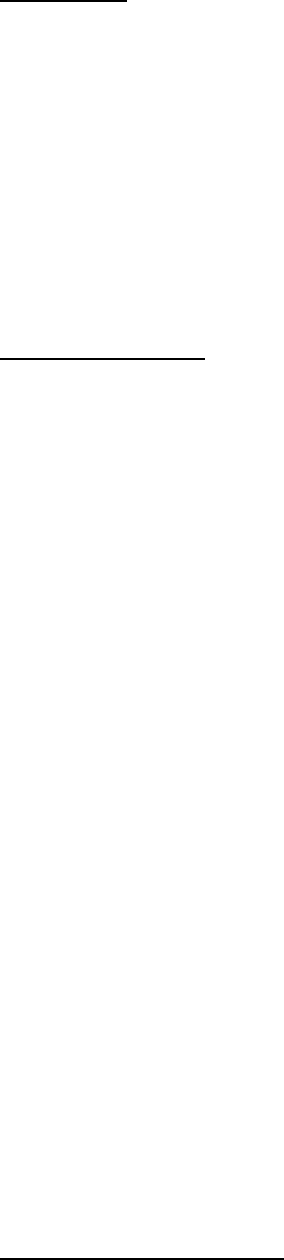
3
Welcome
Thank you for purchasing Bluetooth adapter (BA-400).
The Bluetooth adapter is a data transmitter that receives readings from a glucometer and
sends the readings to other devices such as a mobile phone, a gateway, etc. via Bluetooth
Low Energy.
The Bluetooth adapter can be connected to Lifescan(Johnson and Johnson), Bayer, Abbott,
Roche, and Nipro’s glucometers1.
Packaging List
Bluetooth adapter (BA-400)
User’s manual
1For details, please see the Specifications section.
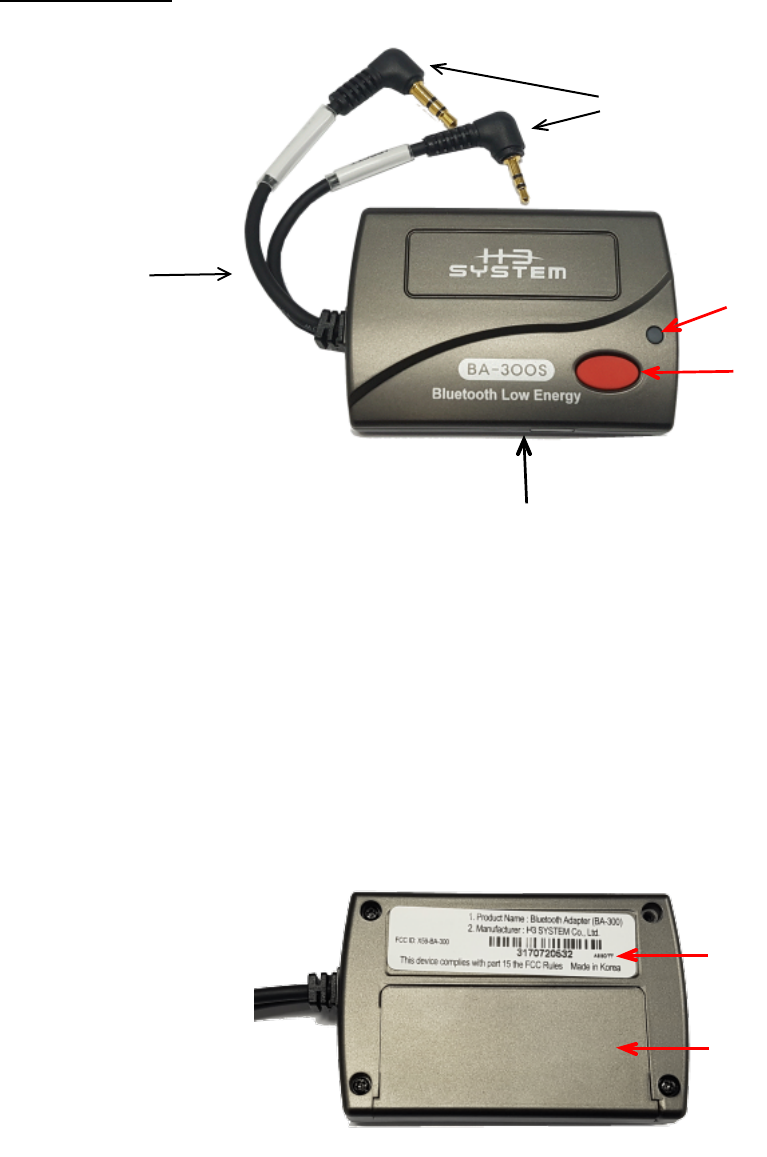
4
Descriptions
①Body
②Cable
③Connector for J&J, Bayer, Roche and Nipro’s glucometer (3.5mm)
④Connector for Abbott’s glucometer (2.5mm)
⑥Red button: A button used for Bluetooth pairing or manual data transfer
⑧LED: 2-color(Green and Red) LED
⑨Label
⑩Dry cell cover: Cover below which dry cells are put
④
⑤
①
②
④
③
⑧
⑦

5
⑪Hidden button: A hidden button used for erasing all data including the pairing information.
⑨

6
How to Use
1. [Preparation]
Insert batteries.
Open the cell cover to place AAA 1.5V 2 EA while checking the polarity (+,-) and
then close the cover.
Connect the cable to a glucometer.
2. [Bluetooth pairing and glucometer model configuration]
A. Bluetooth pairing is an authentication process between a Bluetooth adapter and a target
device that readings are supposed to be sent to.
The following procedure should be performed to pair the Bluetooth adapter with a
NEW target device.
If Bluetooth pairing fails, the latest pairing info is preserved. And the Bluetooth
adapter can send readings to the latest paired device.
If you try to pair with the latest paired device again, it’s recommended to delete the
pairing information on both sides. Use the Hidden button for BA400.
Besides the pairing mode, the adapter will not respond to a connection request not
coming from the paired device.
The detailed steps are as follows:
①Delete the current pairing information of BA-400 using the hidden button. For the
other side, it’s recommended to delete the pairing information about BA-400 if
exists.
②Let BA-400 be pairing mode by pressing and holding the Red button for more than
7 seconds until the RED LED turns ON.
③When the LED turns RED, the Bluetooth adapter is at pairing standby mode. The
adapter will advertise with the Bluetooth name “BA400
_
(Model)_(BT address:
the last 6 characters).” For example, “BA400_JnJ_123ABC”.
④Perform “Device search” on the target device and find a device named as
“BA400_(Model)_(BT address).”
⑤Pair the target device with the BA-400.
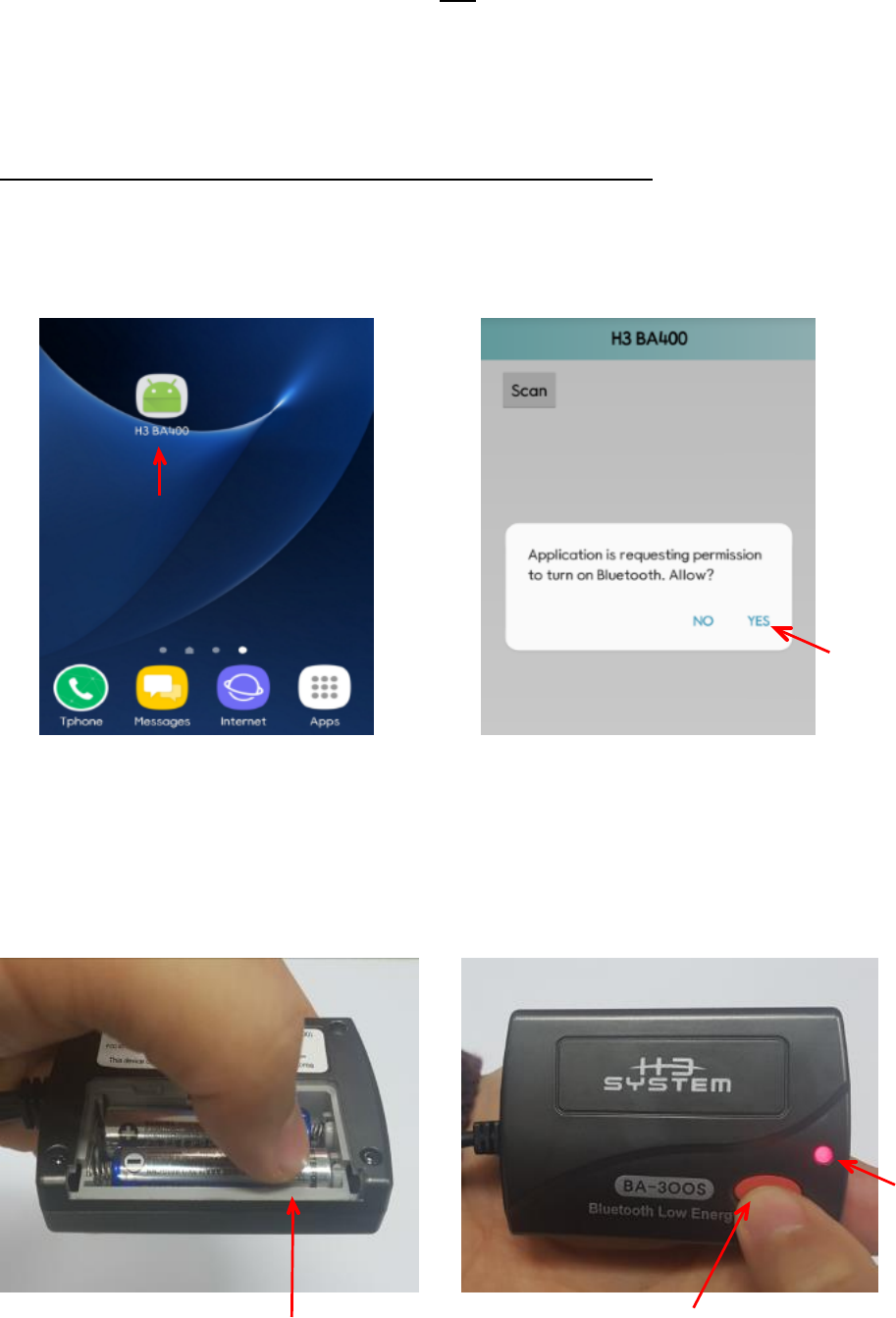
7
⑥If the pairing succeeds, the Green LED blinks three(3) times. If fails, the Red LED
blinks five(5) times.
Sample procedure of Bluetooth pairing BA-400 with smartphone
1. Download ‘BA-400’ app and run it. 2. Select ‘YES’ to turn ON Bluetooth.
3. Please insert 2 AAA batteries into the device. 4. Press and hold the Red button until Red LED is ON.
Select
Select
Insert Battery
Red Button
Red LED
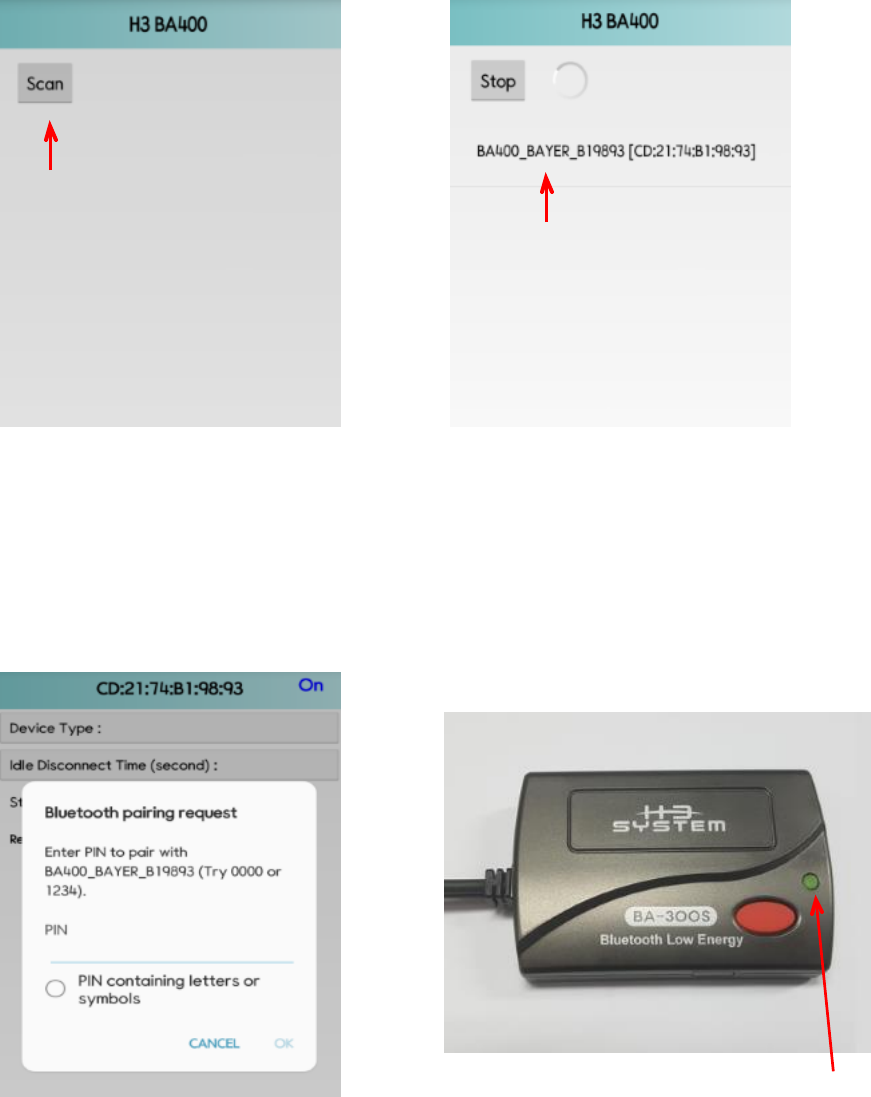
8
5. Press ‘Scan’ button. 6. Select the device from your smartphone.
7. Insert PIN number provided by H3. 8. If the pairing is successful, GREEN LED turns ON.
LED
Select
Select
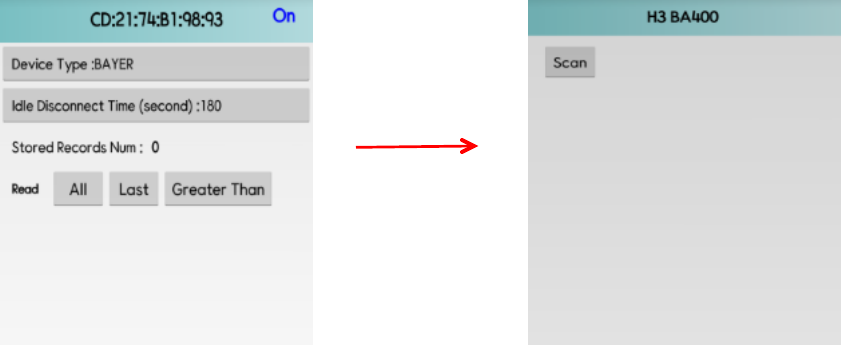
9
9. After successful pairing, the below ‘connected’ screen will appear on your smartphone.
Please disconnect manually by using your smartphone’s back key or closing the application.
Connected Disconnected
Glucometer model configuration process is a process to specify the glucometer model
to be used. This process can follow the pairing process.
Prior to regular use, the glucometer model must be assigned to the adapter.
While being connected, set the glucometer model with configuration tools such as
H3App.
The default glucometer is Lifescan(Johnson and Johnson)
If a different glucometer is connected to the adapter, the readings cannot be
transferred. And battery power consumption may be large.
The sample sequence with H3App is as follows:
①Once connected, the device information will be shown on your smartphone
application (For example: ‘Device Type: J&J’).
②Choose the glucometer of your choice from ‘Device Type’ and disconnect BA-
400 manually by using your smartphone’s back key or closing the application.
Disconnact
Manually
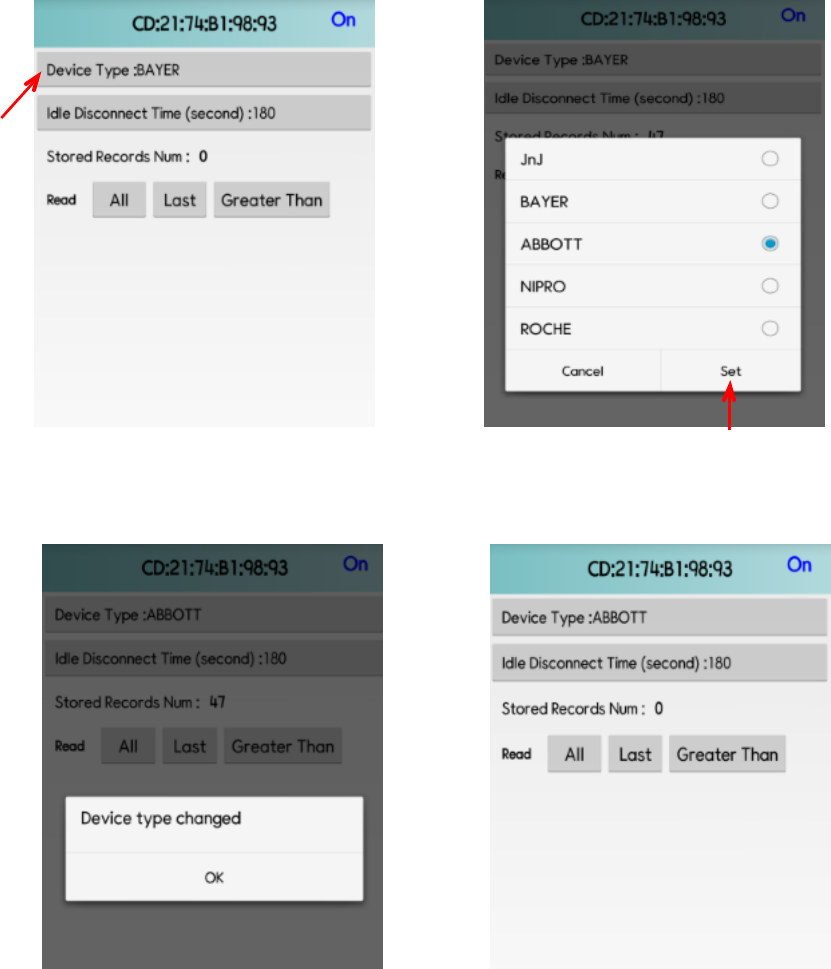
10
1. Select ‘Device Type’ from your smartphone. 2. Choose the glucometer brand and select ‘set’.
3. Select ‘OK’ button. 4. The new ‘Device Type’ will appear on screen.
Select
Select
11
3. [Automatic data transfer]
Take a reading with blood glucose meter connected to a Bluetooth adapter, BA-400.
The adapter will wake up and start downloading readings stored in the glucometer. At
the wake-up, you can see “- - -” on the glucometer display.
The measured data is automatically transmitted to the paired target device such as a
mobile phone, a gateway, etc.
If the data transmission succeeds, the Green LED blinks three(3) times and if fails, the
Red LED blinks five(5) times.
The detailed steps are as follows:
①Take a reading with the glucometer connected to the adapter.
②After measurement, the adapter will wake up automatically and start
downloading readings from the glucometer. At this step, you can see “- - -”
on the glucometer display. And the BA-400’s LED blinks GREEN.
③After completion of the download, the adapter will show green LED blink
twice for success and red LED blink twice for failure.
④For success, the adapter will start advertising with the GREEN LED’s blinking
⑤The pre-paired device, such as a smart phone, can connect to the adapter. (The
adapter will not respond to the other device’s connection request.)
⑥After connection is established, the paired device can receive glucose readings
from the adapter based on the BLE glucose monitor profile. For this step, the
BA-400’s LED turns on and keeps GREEN.
⑦The paired device is strongly recommended to memorize the readings that it
received recently so that the paired device can download only the readings
newly taken and un-received.
For LifeScan(Johnson and Johnson)’s glucometers, it may take more than 10 seconds
for the first data transmission.
For OneTouch Ultra, the GREEN LED keeps blinking until the glucometer shuts off
after data transfer.
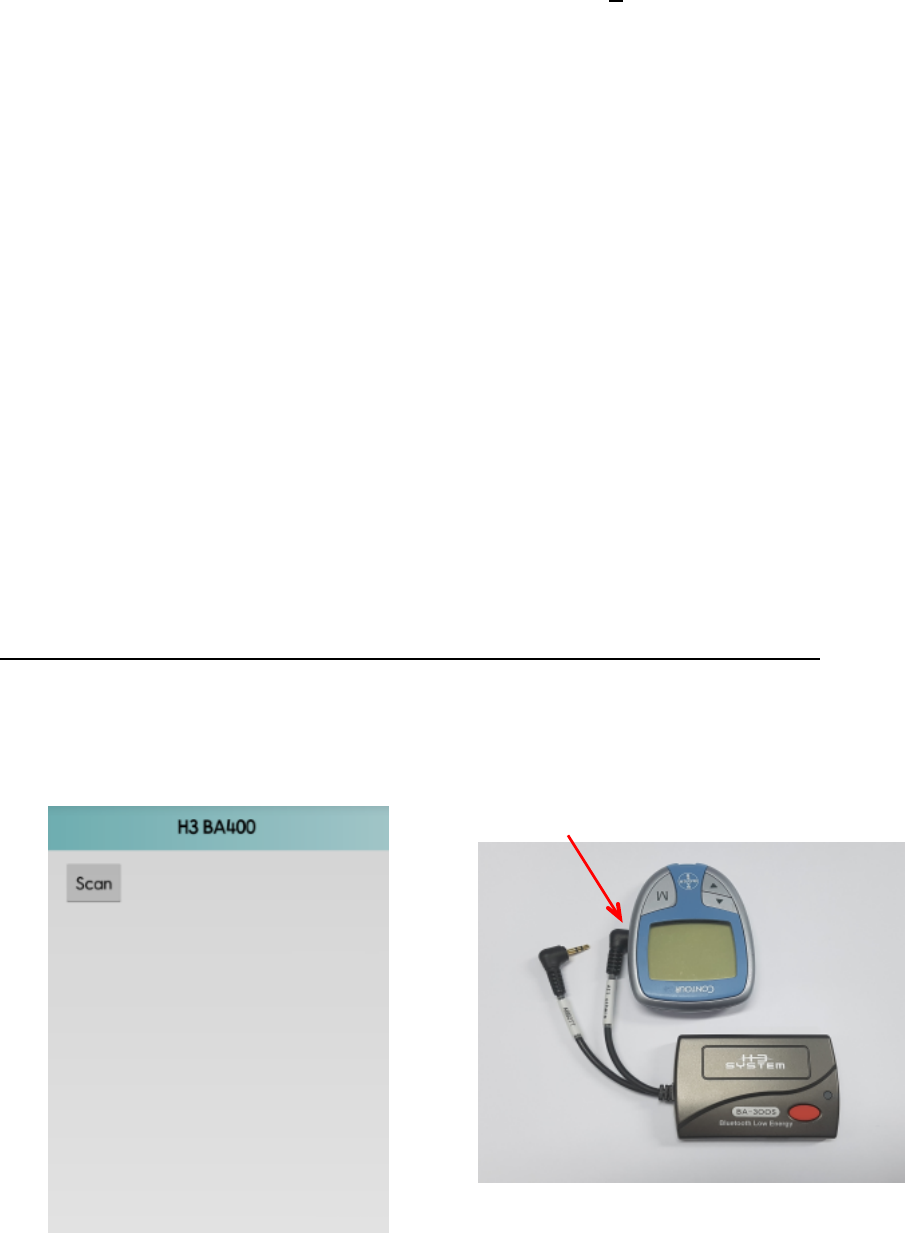
12
Notes
Only normal readings and control solution readings will be transmitted.
Erroneous readings will not be transmitted.
“HI” and “LO” readings will be transmitted as the highest and the lowest
values, respectively. For example, 600 mg/dl and 20 mg/dl.
If data download from the glucometer succeeds but Bluetooth communication
fails, then the downloaded readings are stored in the adapter and the readings
can be transferred to the target device at the next successful Bluetooth
communication.
For some glucometers, the automatic data transfer described above is not supported.
For those meters, please use manual data transfer or automatic wake-up mode
described later
Sample procedure of automatic data transmission with BA-400 and smartphone
1. If the device is already connected, ‘Disconnect’. 2. Connect BA-400’s cable with a glucometer.
Connect Cable

13
3. Take a reading with the glucometer. 4. Remove the strip from the glucometer.
5. ‘- - -’ will appear on your glucometer screen. 6. Wait until ‘Green LED’ blinks.
LED
Screen
Remove
Blood
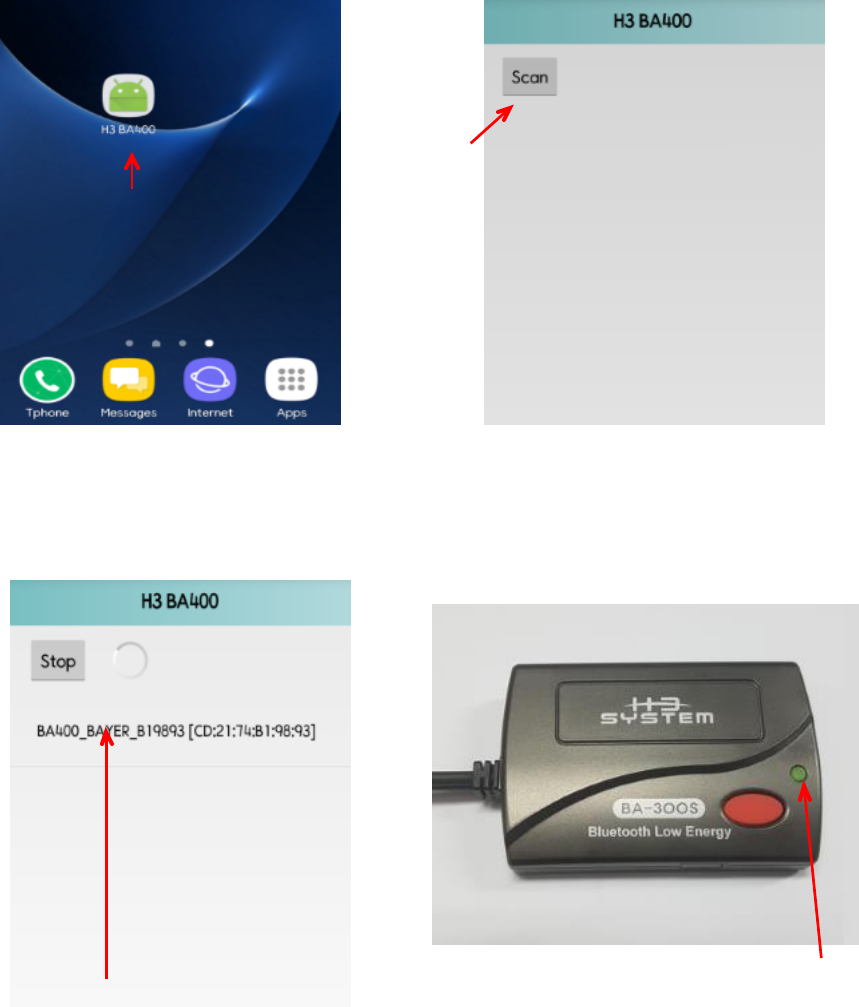
14
7. Open ‘BA-400’ app from your smartphone. 8. Press ‘Scan’ button
9. Select the device from your smartphone 10. BA-400’s Green LED turns ON.
Select
Select
LED
Select
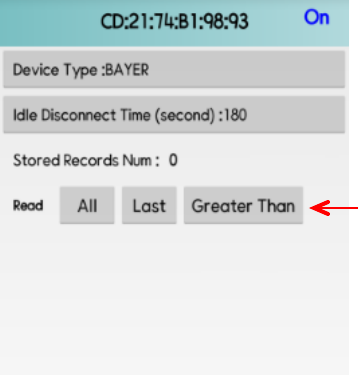
15
11. Please select one of the following options:
-All: Display all the readings
-Last: Display the last reading from smartphone.
-Greater than: Display the readings that are greater than the setting value.
3. [Manual data transfer]
Press the Red button of the Bluetooth adapter while a glucometer and the adapter are
being connected.
The adapter wakes up and starts downloading data from the glucometer. At the wake-
up, you can see Green LED’s short flashing and “PC” on the glucometer display.
The readings will be downloaded and the adapter connects to the target device.
Even in the case that there is no reading in the glucometer; the adapter connects to the
target device via Bluetooth.
The others are the same as those for automatic data transfer.
This feature can be used for troubleshooting.
Select
16
5. [Automatic Wake-up Mode]
When the adapter downloads new readings from the glucometer, it tries to
communicate with the target device. If it fails, it tries every 3 hours. After successful
communication, it stops retry. Checking and receiving new readings are the roles of
the target device.
6. [Changing the glucometer connected]
If you want to change the glucometer with new one, disconnect the glucometer,
remove batteries, press the Red button several times, wait for a while, insert batteries
again, and connect the new glucometer. And try to take a reading and confirm data
transmission.
If the glucometer model is changed, you must configure the glucometer model again.
After pairing or changing the glucometer, it is strongly recommended to do data
transmission once for confirmation.
When the glucometer is changed, the entire information stored in the adapter will be
initialized. For example, readings downloaded from a glucometer previously will be
deleted
7. [Low battery sign and battery replacement]
If the LED keeps blinking Red just after taking a reading or pressing the Red button,
please replace the batteries with brand-new ones.
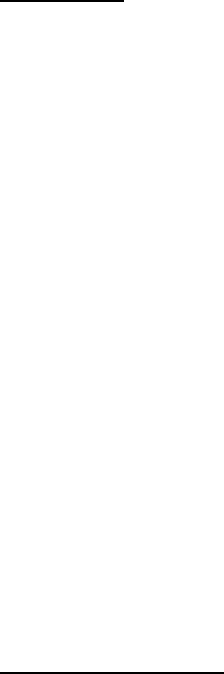
17
Cautions
Be sure to carefully read the user’s manual before use.
Keep the Bluetooth adapter in a clean and dry place away from dust or corrosive gases as
well as away from fires
Do not apply any shock or vibration to the product
Do not rub the product with inflammable such as alcohol, benzene, or acetone the can
cause chemical change. Use a dry cloth to prevent the surface from being damaged.
Do not stretch nor bend the cable by force.
Disassembling the product is not advisable.
Keep a Bluetooth adapter connected to a glucometer. Frequent connection and
disconnection may cause damages on the connector port.
Mis-configuration of the glucometer model may cause large battery power consumption.
If Bluetooth communication failure continues for a long time, the oldest readings may not
be transferred to the target device. The maximum storage of the adapter is 500 readings.
Troubleshooting
If you have some troubles in data transmission, please check the below
Try to do “Manual data transfer” by pressing the Red button while a glucometer
and the adapter are being connected.
Replace batteries with new ones.
Disconnect the glucometer, remove batteries, press the Red button several times,
wait for a while, insert batteries again, and connect the glucometer again. And take
a reading and confirm data transmission.
Configure the glucometer model again.
Pair again.
If the adapter does not work even after the above, please contact customer services.
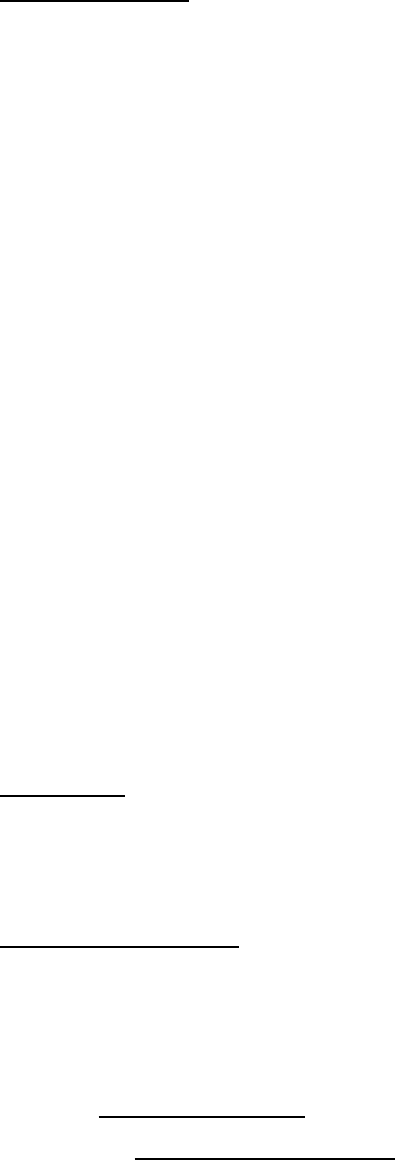
18
Specifications
Function: it automatically receives blood glucose readings from a glucometer and
transmits to a pre-determined target device via Bluetooth Low Energy.
Supported glucometer models
①Johnson and Johnson model: OneTouch Ultra, OneTouch Mini/Easy, and ②
OneTouch Ultra2.
②Bayer model: Contour, Contour Next EZ, Contour XT, and Contour TS.
③ ③ Abbott model: Freestyle Lite, and Freestyle Freedom Lite.
③Roche model: Accu-Chek Aviva Plus and Accu-Chek Performa
④Nipro model: True Track, True Balance, True Result.
Bluetooth 4.0.
Connectivity to iPhones and Android smart phones is generally available.
Maximum storage: 500 readings.
Power supply: Dry cells AAA 2 EA
Battery life: More than 1,000 tests or 3 months (For normal use)
Size: 70 × 47 × 16 mm
Weight (other than the batteries): 28 g
Remarks
This version instruction manual is based on the firmware version 1.0 or later.
Customer service
H3 System Co. Ltd. (Korea)
Phone: +82-42-862-9314
FAX: +82-42-862-9315
E-Mail: info@h3system.co.kr
Homepage: http://www.h3system.co.kr

19
Revision notes
Version
Change descriptions
Date
1.0
Initial Release
2017. 12. ??.