HANGZHOU KAITE ELECTRICAL APPLIANCE 70011-1 Smart Socket WiFi User Manual FreePDF PDF
HANGZHOU KAITE ELECTRICAL APPLIANCE CO., LTD Smart Socket WiFi FreePDF PDF
Uesr manual_REV1
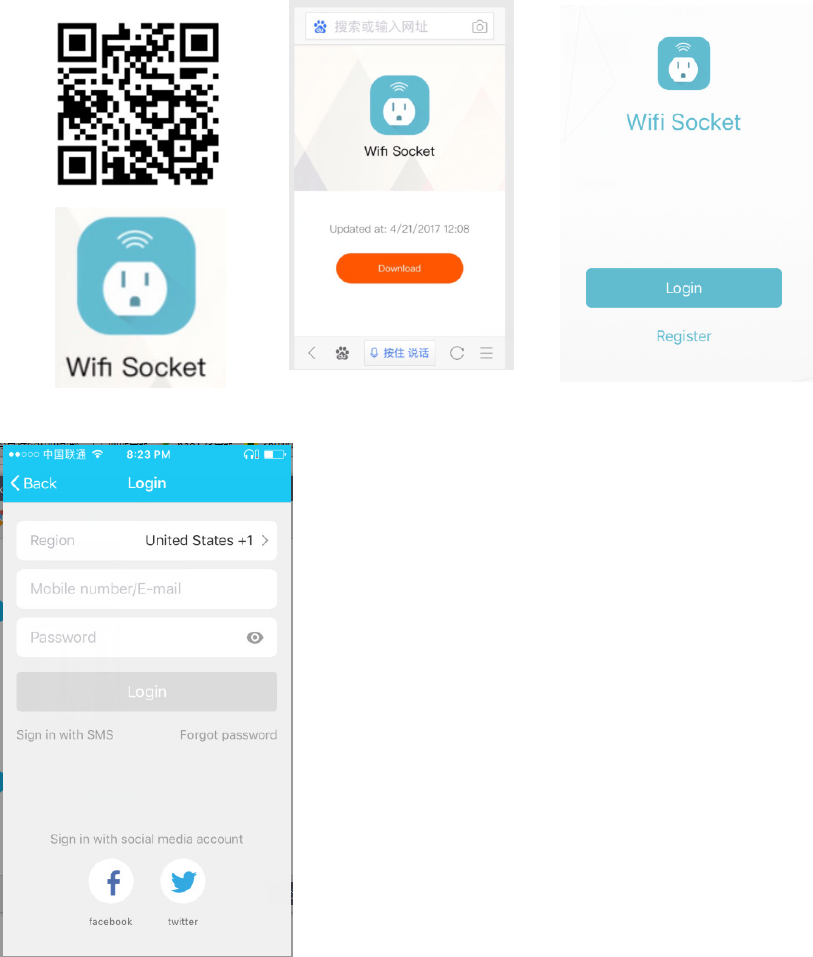
Instruction Manual of wifi Socket App
1.Download and install wifi Socket App
Use your phone to scan the QR code below or search “ wifi Socket” in
application market to download and install the App
2.Sign in App
Use the phone number + verification code login or mailbox login1.
Select your country code, enter the cellphone number and tap
“Get” to get a message containing verification code.
Enter the verification code in the message and tap “Login”
to login the App.Sign in with social media account
If you have installed Facebook or Twitter in your
cellphone, tap the corresponding icons and then
sign in the App after social network authentication
3.Register an account
3.1If there is no public account does not want to use mobile phone authentication login b can use
the mailbox and mobile phone to register account1.Fill in the phone number and mailbox
number
3.2.Use the phone to register requires a verification code and password, mail registration does
not require verification code
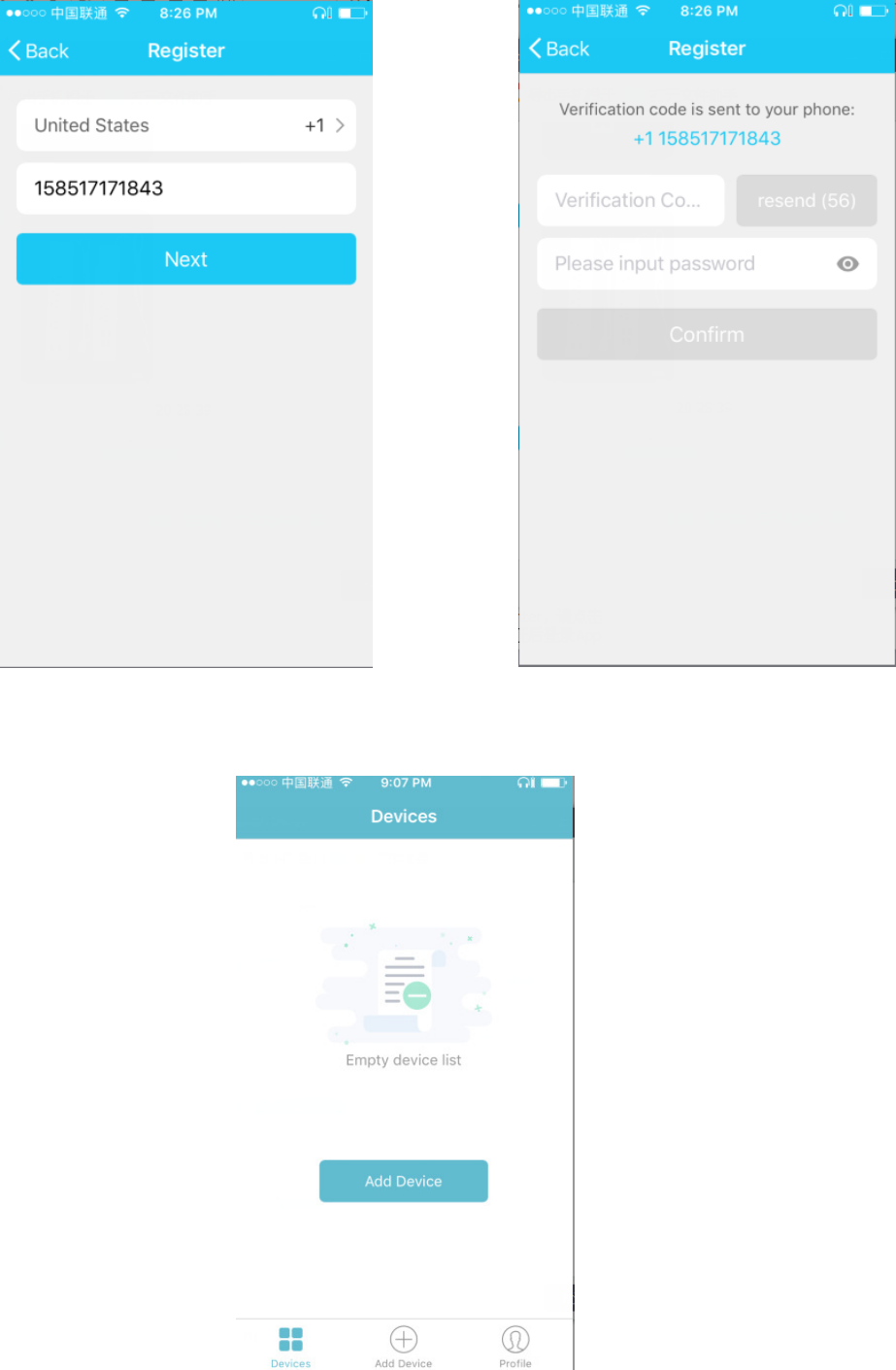
4.Add device
4.1.Go to the App, tap “Add device” at the bottom, as shown in the picture 1
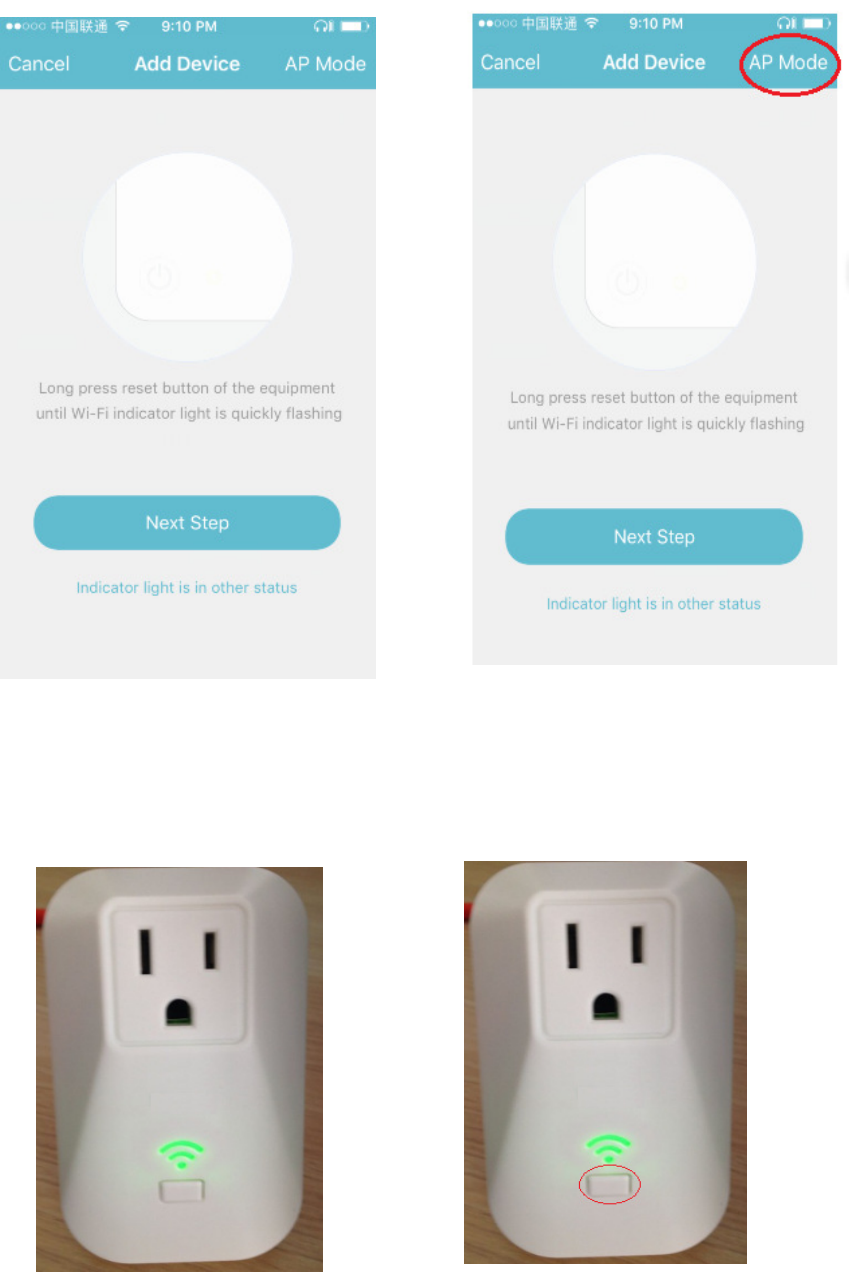
4.2There are two connection methods for the App (hotspot mode and quick connect mode). The
quick connect mode is the default mode. Users could tap the upper right corner to switch the
connection method to hotspot mode.
4.3For quick connect mode, please make sure the device’s instructor light quickly flashes
For hotspot mode, please make sure the device’s instructor light slowly flashes
If the light is not flashing as the status as above described, please long press the device’s reset
button for 5 seconds or longer until it flashes correctly as shown in the picture below
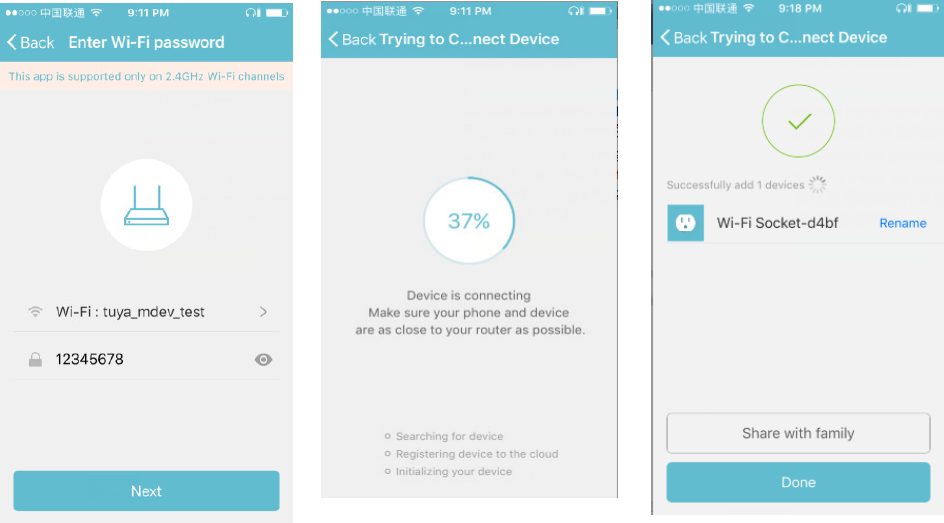
5.Add device-Quick connect mode
1、Please confirm wifi account is their own home name and enter the corresponding network
password
picture 1
2、For quick connect mode, the App interface will go through the changes during the network
configuration
process as shown in the picture 2. Picture 3 shows the interface when the device is connected
successfully
Picture1 Picture2 Picture3
8.Add device-Hotspot mode
8.1.When the current internet status is unstable, App interface will be shown as in the picture 1
8.2.Long press device’s reset button for 5 seconds or longer until the device’s Wi-Fi instructor
light slowly flashes, as shown in the picture 2
8.3.Make sure the Wi-Fi instructor light slowly flashes, tap “Confirm reset, switch to hotspot
mode” and go on to the next step
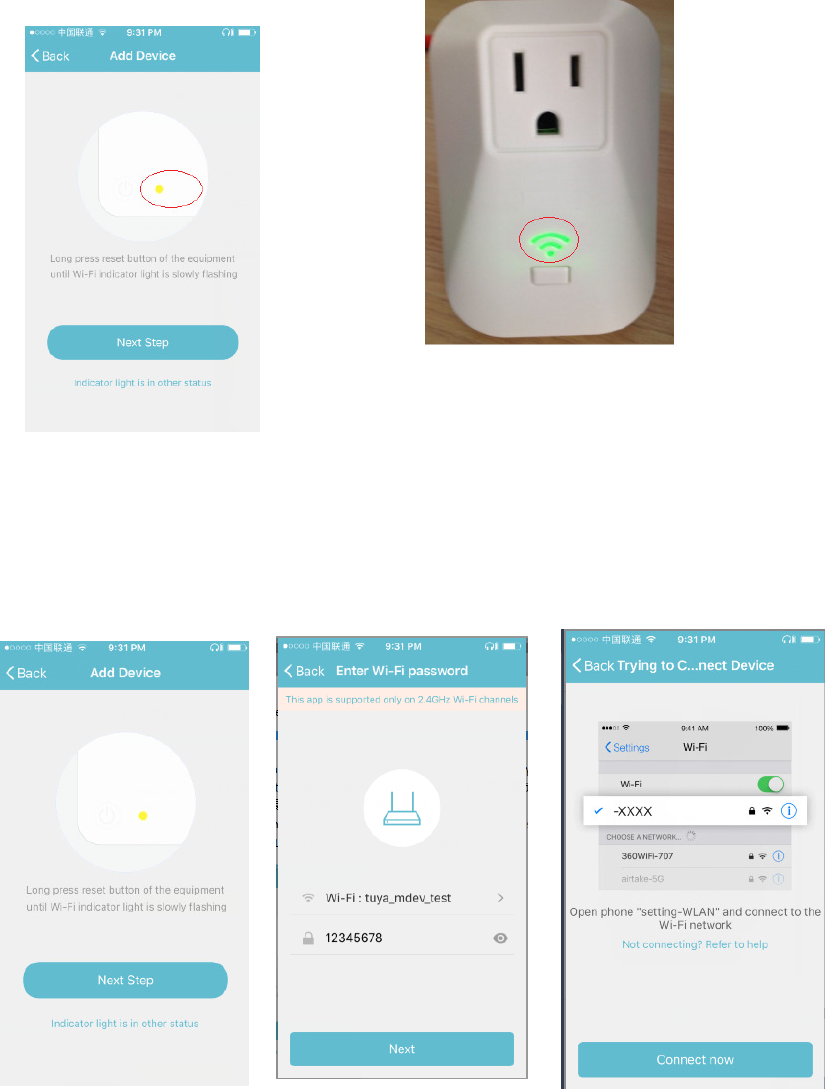
Picture1 Picture2
1. For hotspot mode, the device’s instructor light slowly flashes, tap “Confirm reset, switch to
hotspot mode” and go on to the next step2. Connect to the Wi-Fi hotspot named “SmartLife”,
as shown in the picture 3
Picture1 Picture2 Picture3
The App interface will go through the changes as shown in the picture 1. Picture 2 shows the App
interface when the network connection is successful App
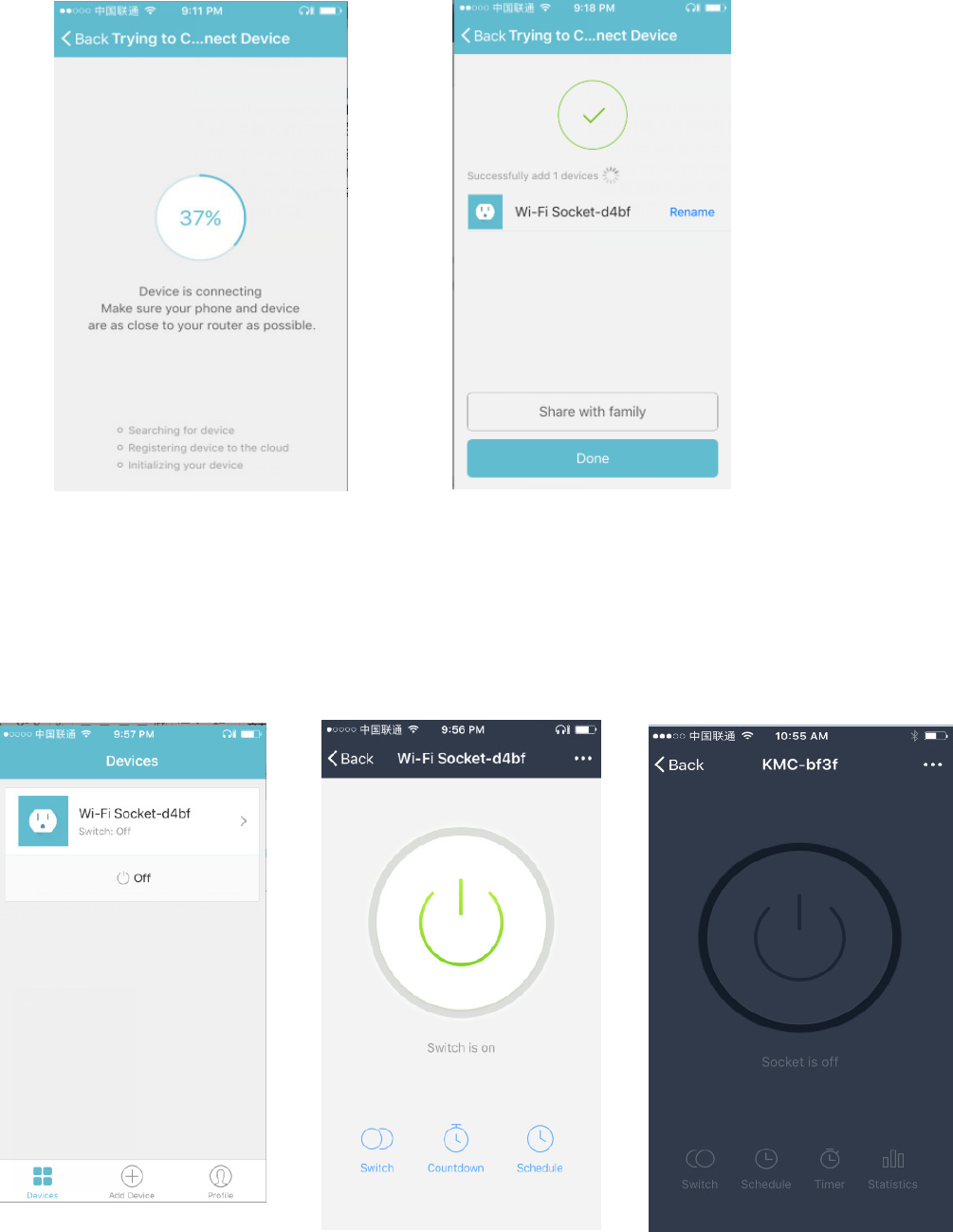
Picture1 Picture2
Control device
After the device is connected successfully, tap “Devices” at the bottom. The device name shows
in the list. Tap it to enter the control panel of the smart socket
Click the icon switch flag green for the same time the device green light, the icon is gray when the
device power off state while the device light does not shine.
Click on the middle of the button to jump to the middle of Figure 1, 2 countdown timing
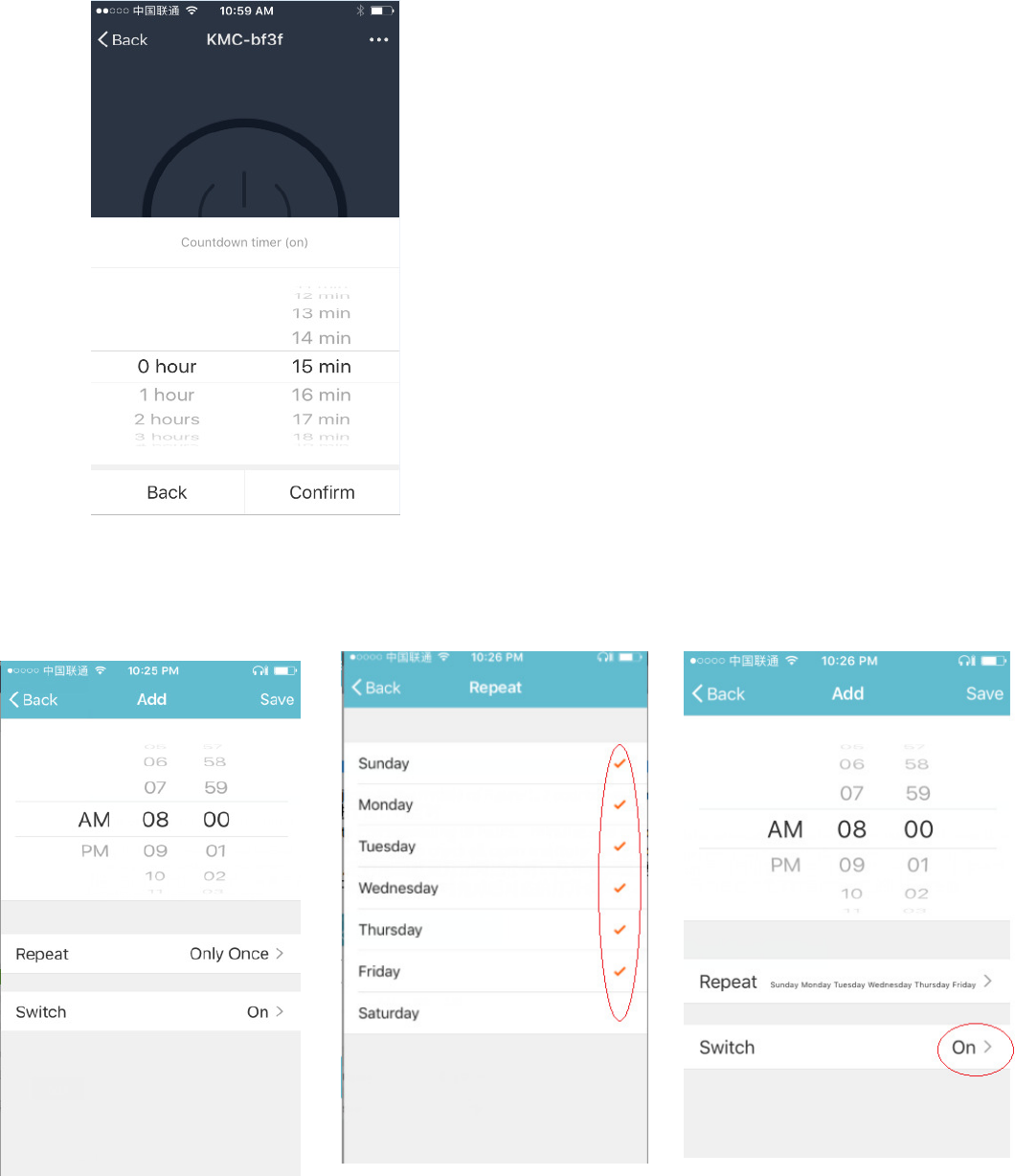
the timing of the two groups of data corresponding to hours、minutes and second, repeat the
option is to select the date of the date, every day to check all, open and close the option is
completed after the corresponding turn on or off.
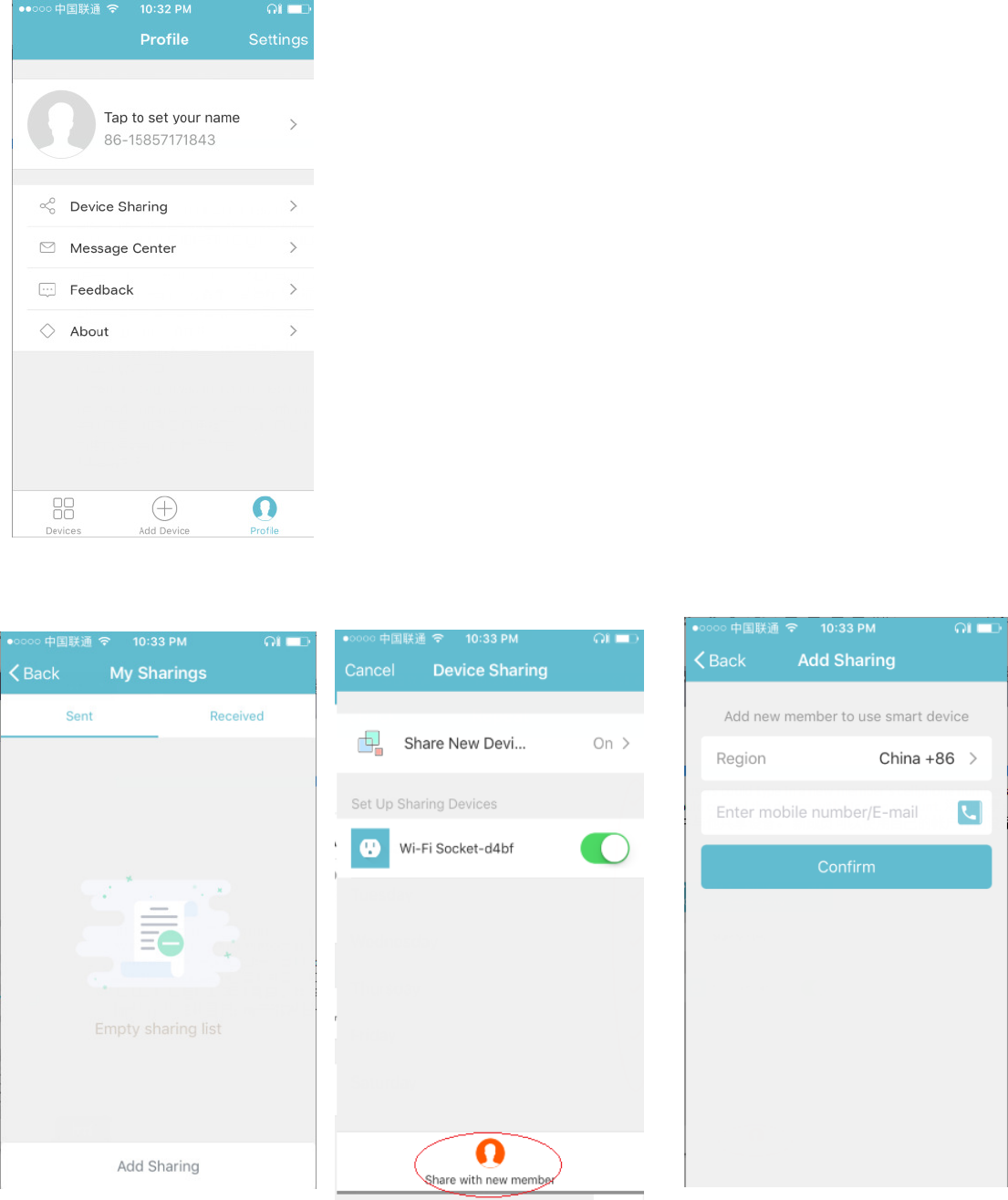
My profile” is where users could manage personal
information. The key information is as follows:
1.Personal information:Including account name and cellphone number
2.Information of shared devices
3.3.Message center
4.Entry to submit feedback
5.About
Add sharing: As shown in the picture, users could type in a new member’s cellphone number
and share the device with him. The new member could control the device with his own
account. 。
Sharings sent: The list shows all members who are added by your account.
You can delete the member and cancel the sharing by sliding to left. Sharings:
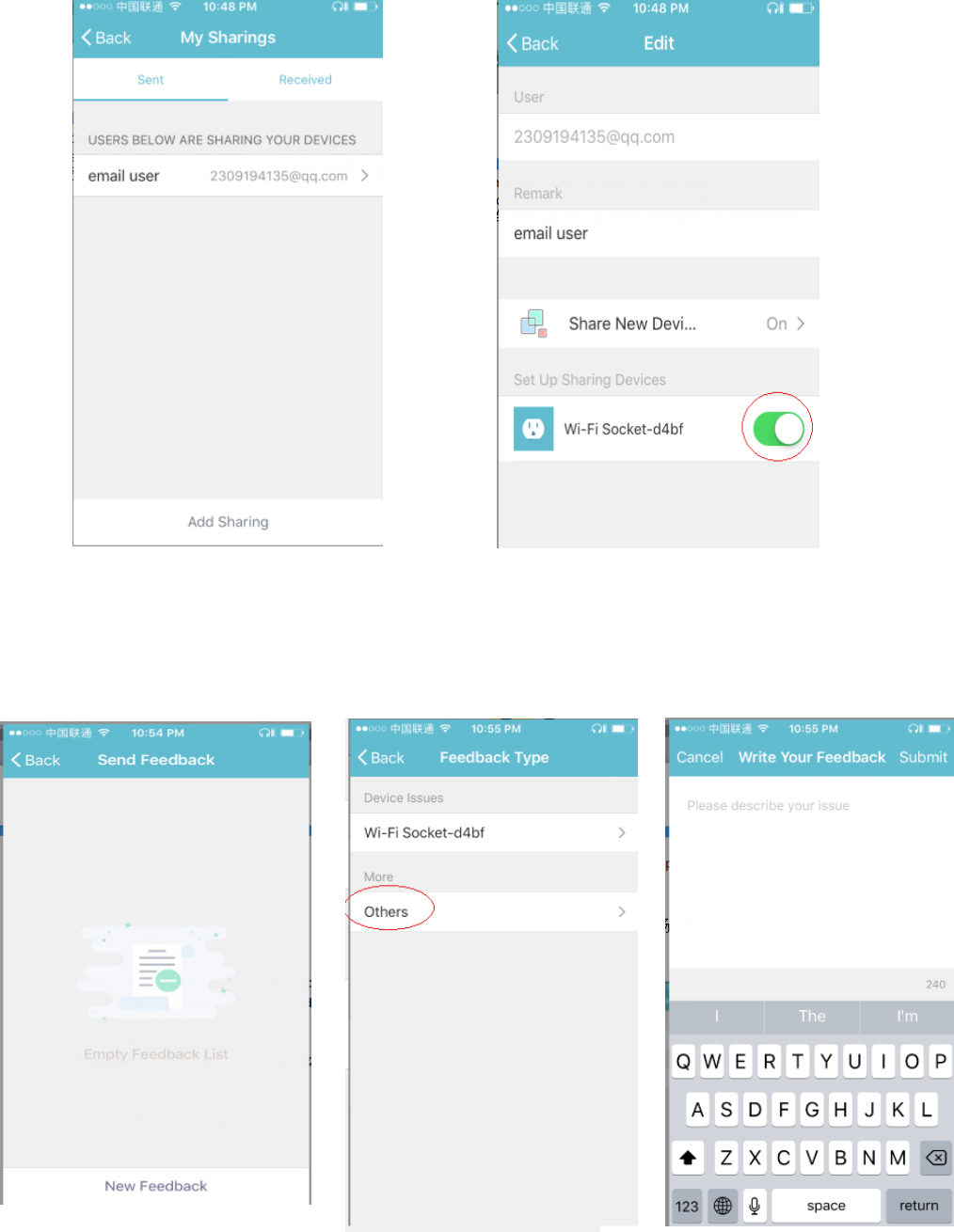
If you sign in with social network account, you need to bind a cellphone number in order to share
devices with others.
1.Tap “rate us”, App will jump to a corresponding Application market, where you could rate us
2.Show privacy policy
3.Show App version number
Caution:
This device complies with Part 15 of the FCC. Operation is subject to the following two conditions: (1) this
device may not cause harmful interference, and (2) this device must accept any interference received,
including interference that may cause undesired operation.
Changes or modifications not expressly approved by the party
responsible for compliance could void the user's authority to operate the
equipment.
This equipment has been tested and found to comply with the limits for
a Class B digital device, pursuant to part 15 of the FCC Rules. These
limits are designed to provide reasonable protection against harmful
interference in a residential installation. This equipment generates
uses and can radiate radio frequency energy and, if not installed and
used in accordance with the instructions, may cause harmful interference
to radio communications. However, there is no guarantee that interference
will not occur in a particular installation. If this equipment does cause
harmful interference to radio or television reception, which can be
determined by turning the equipment off and on, the user is encouraged
to try to correct the interference by one or more of the following
measures:
—Reorient or relocate the receiving antenna.
—Increase the separation between the equipment and receiver.
—Connect the equipment into an outlet on a circuit different from that
to which the receiver is connected.
—Consult the dealer or an experienced radio/TV technician for help.
MPE Reminding
To satisfy FCC / IC RF exposure requirements, a separation distance of 20 cm or more
should be maintained between the antenna of this device and persons during device
operation.
To ensure compliance, operations at closer than this distance is not recommended.