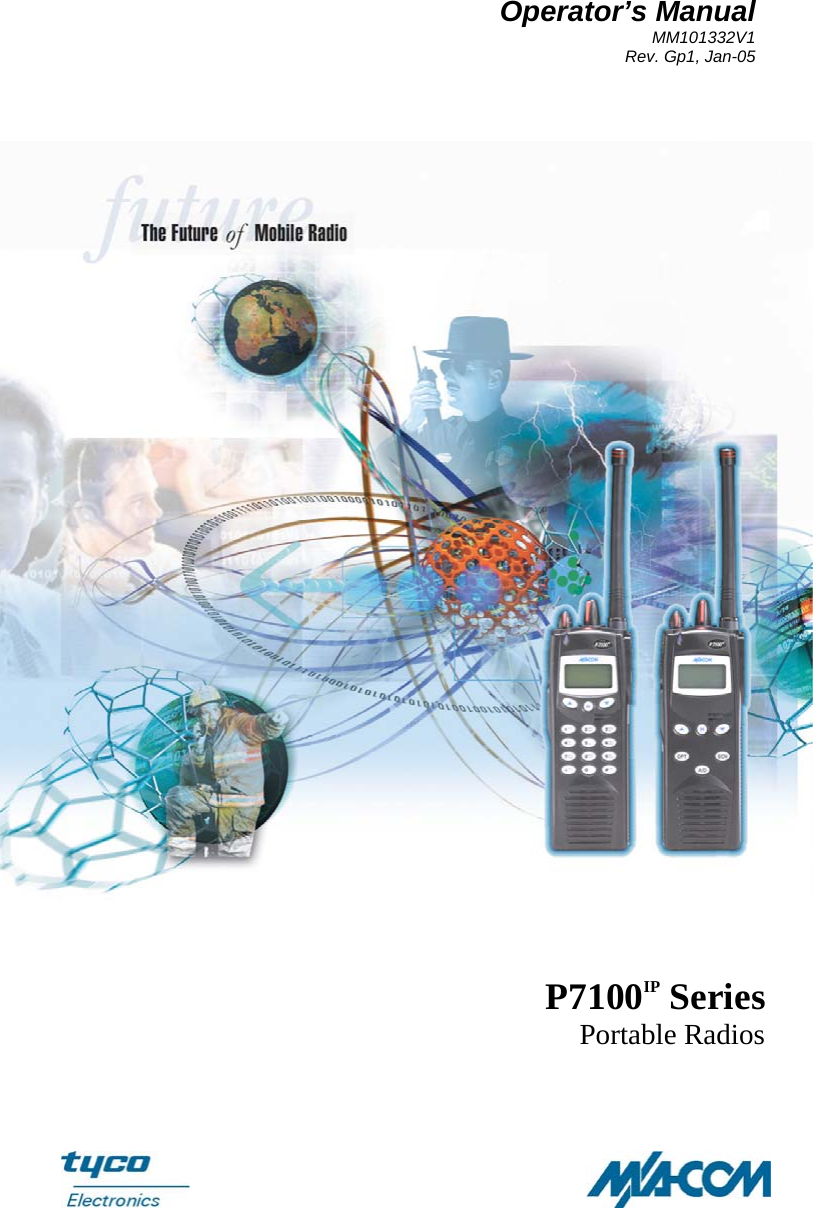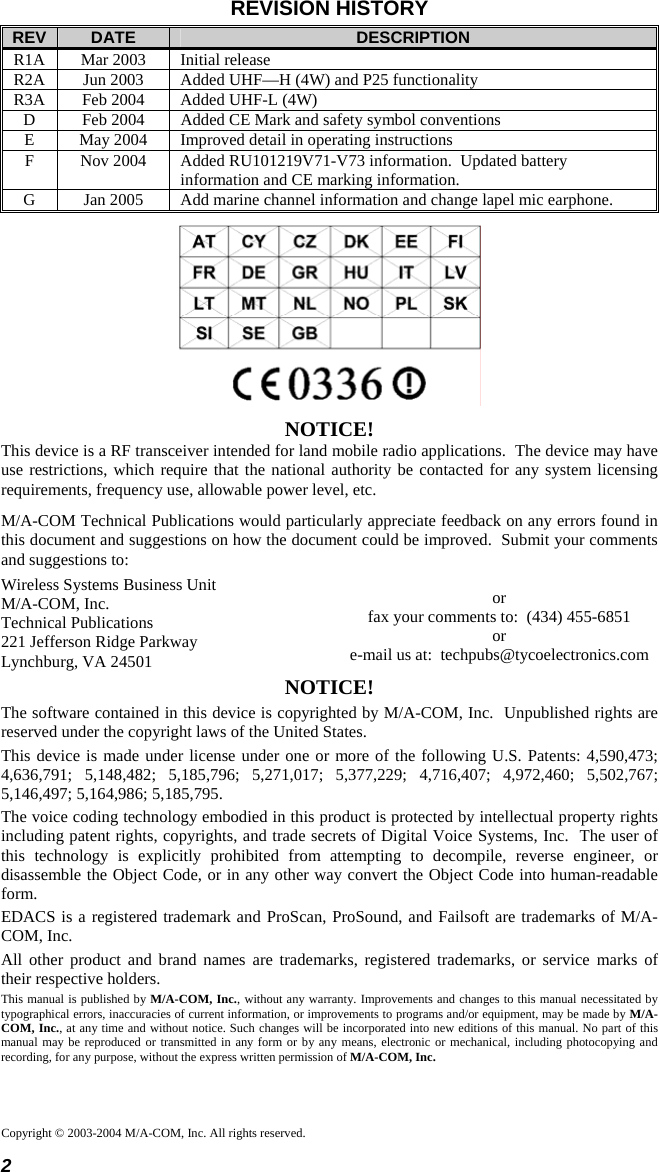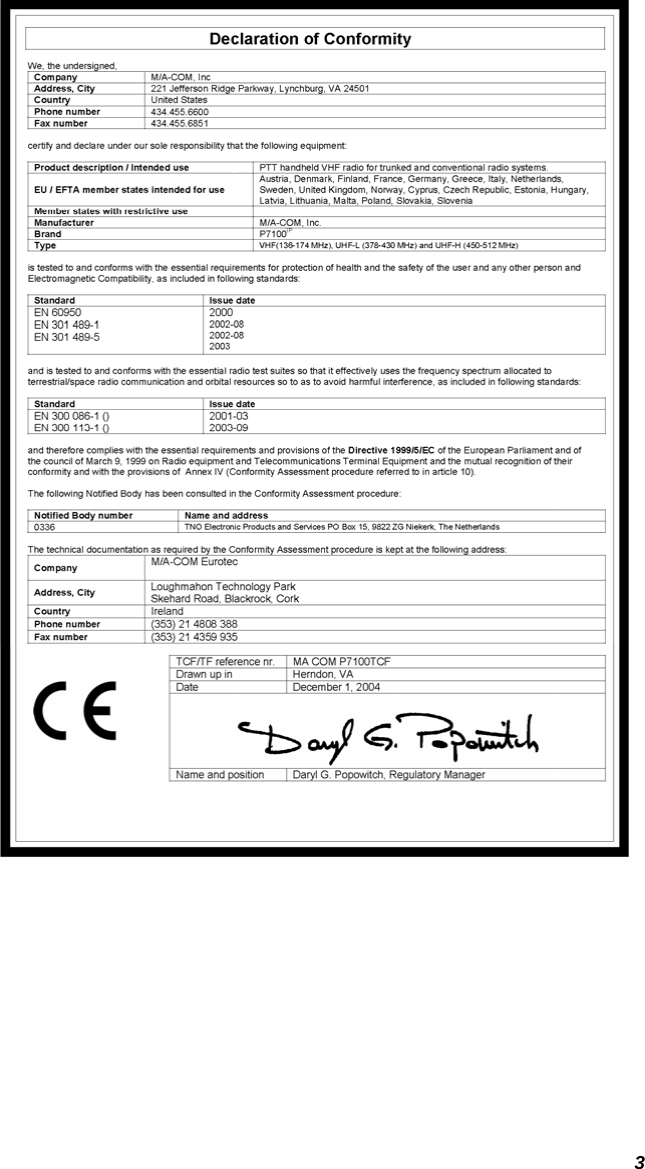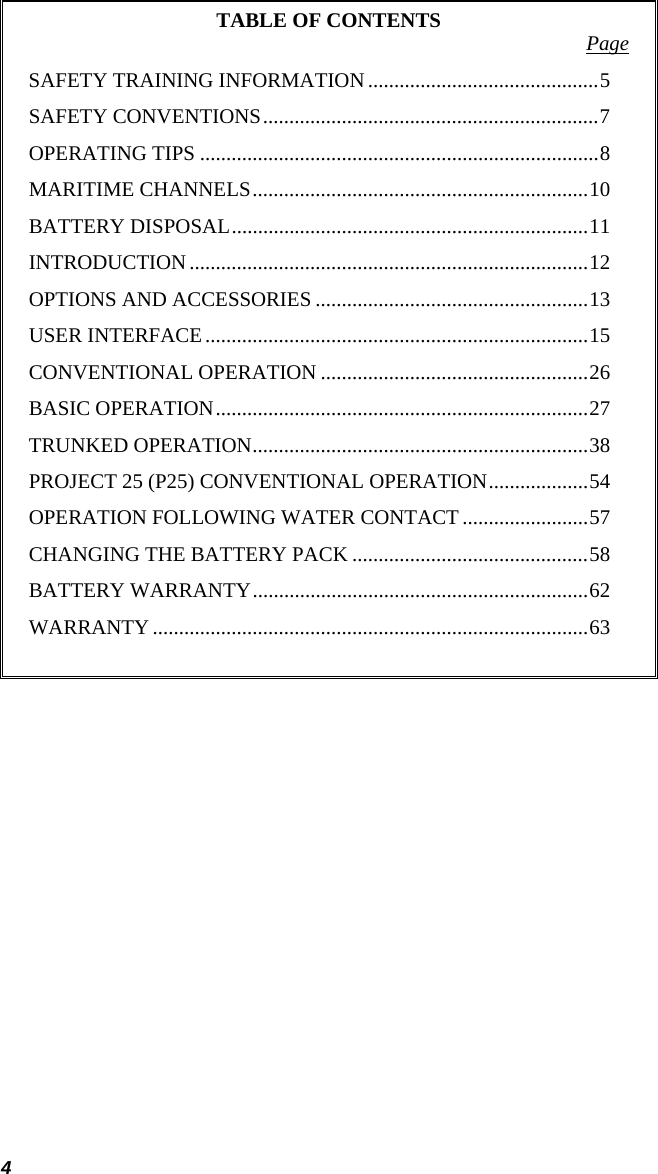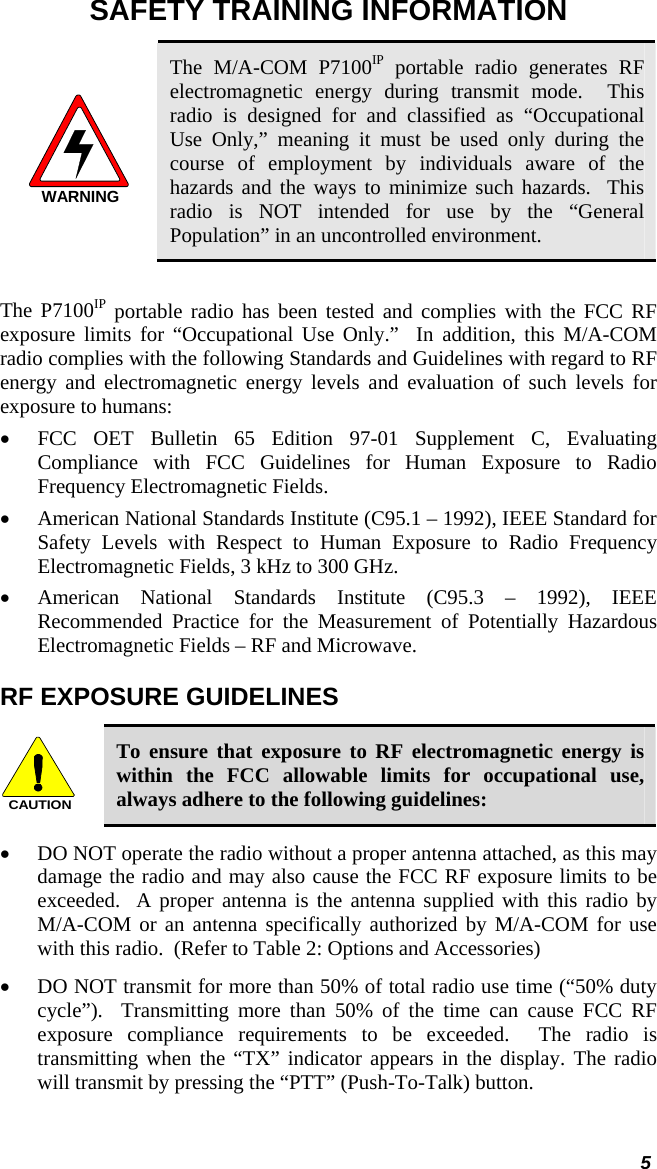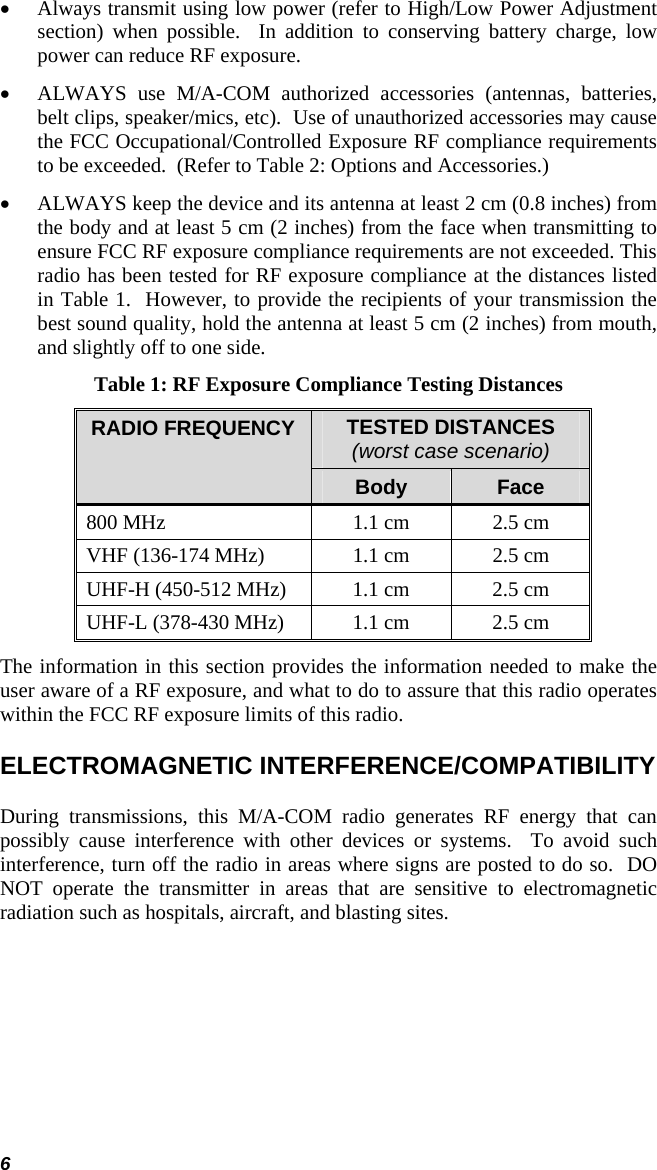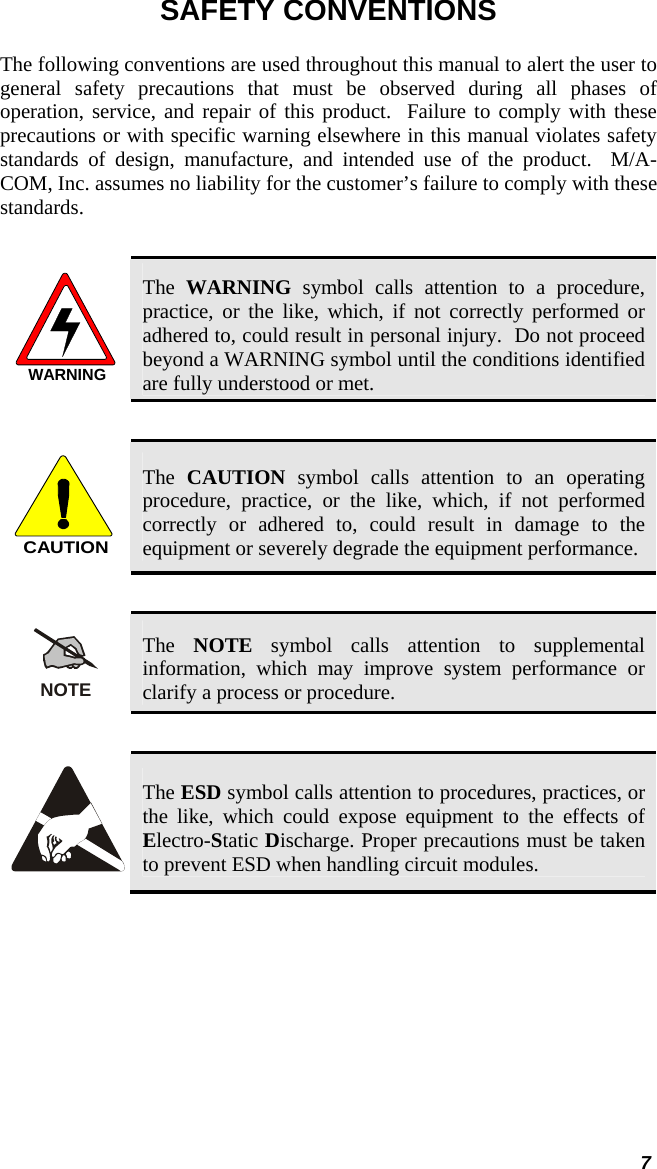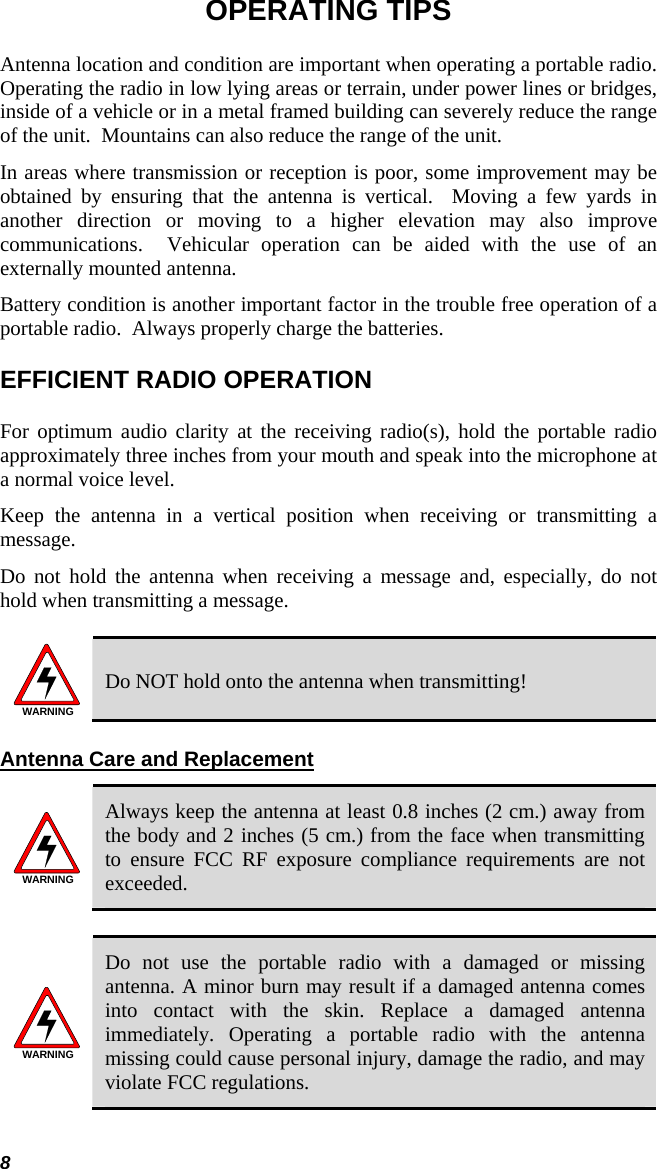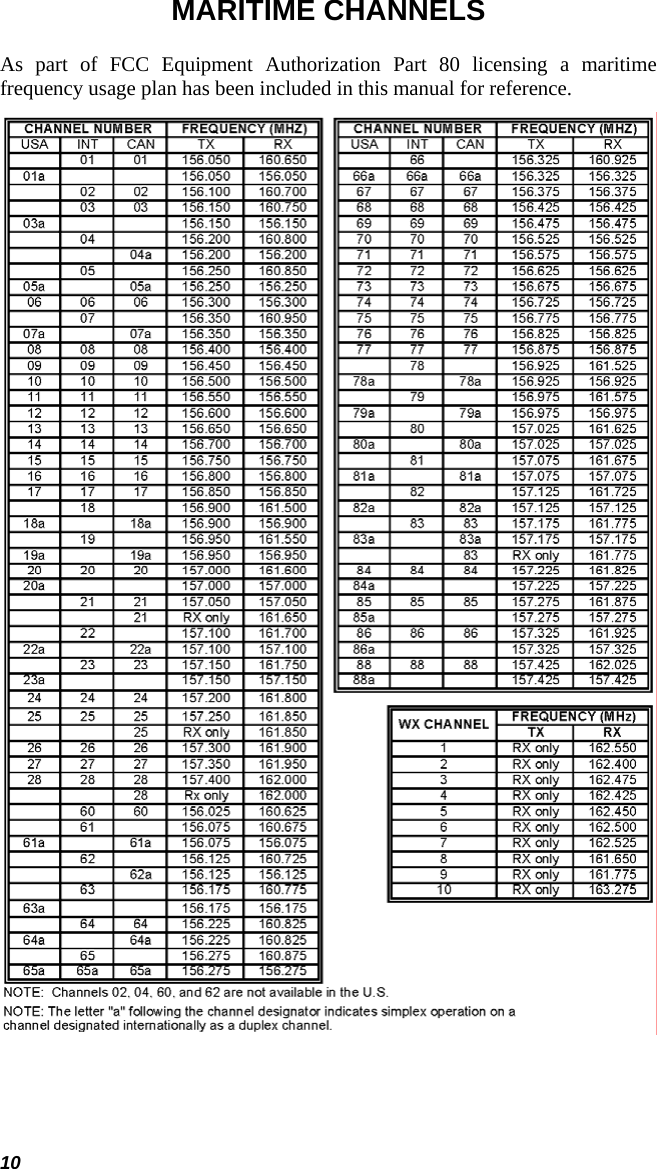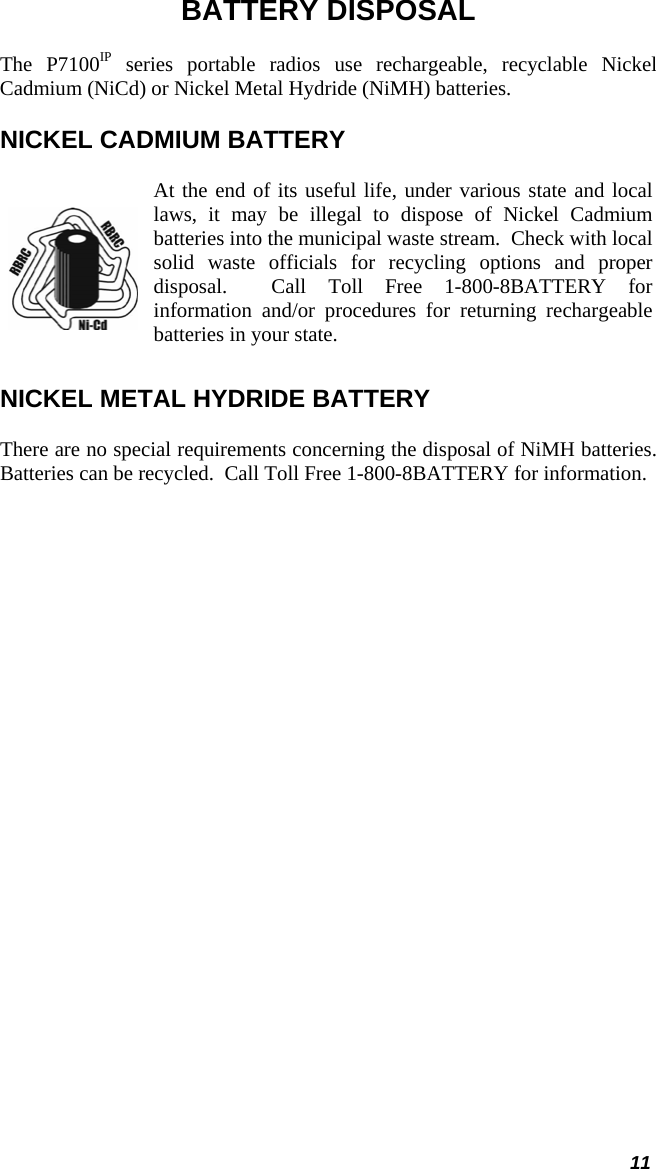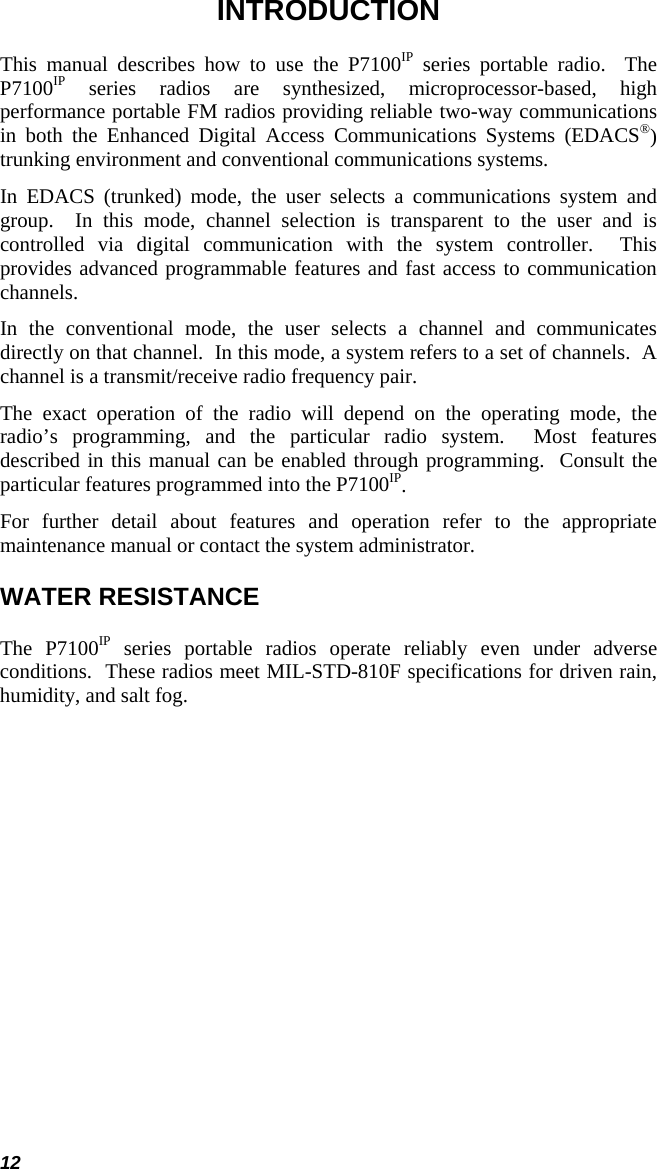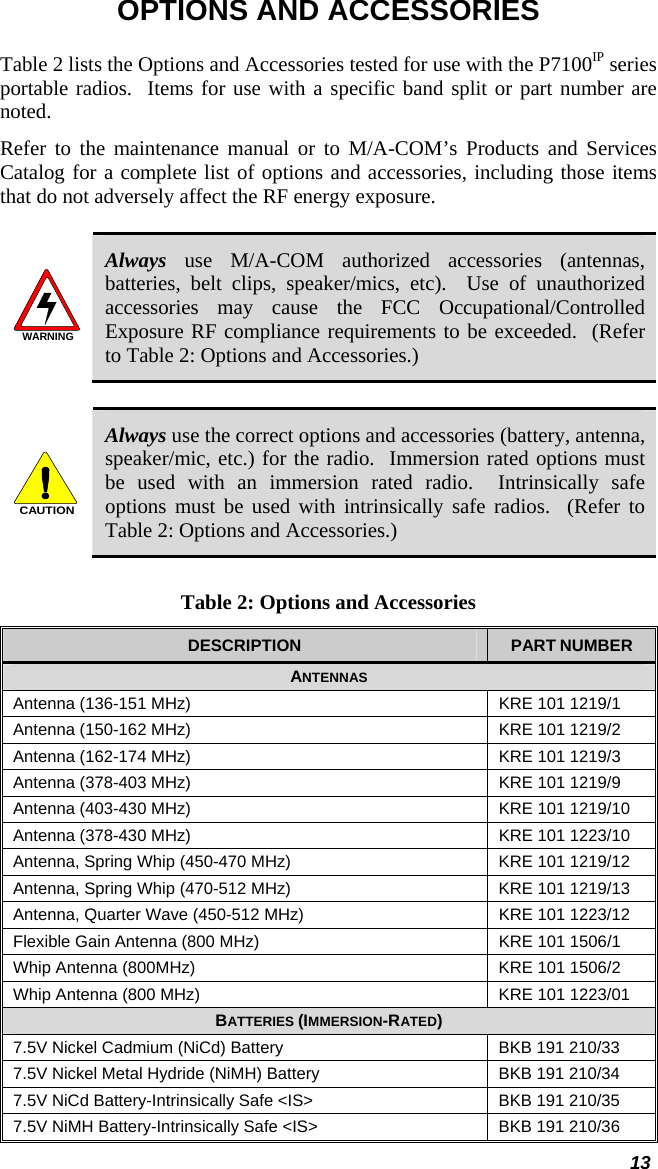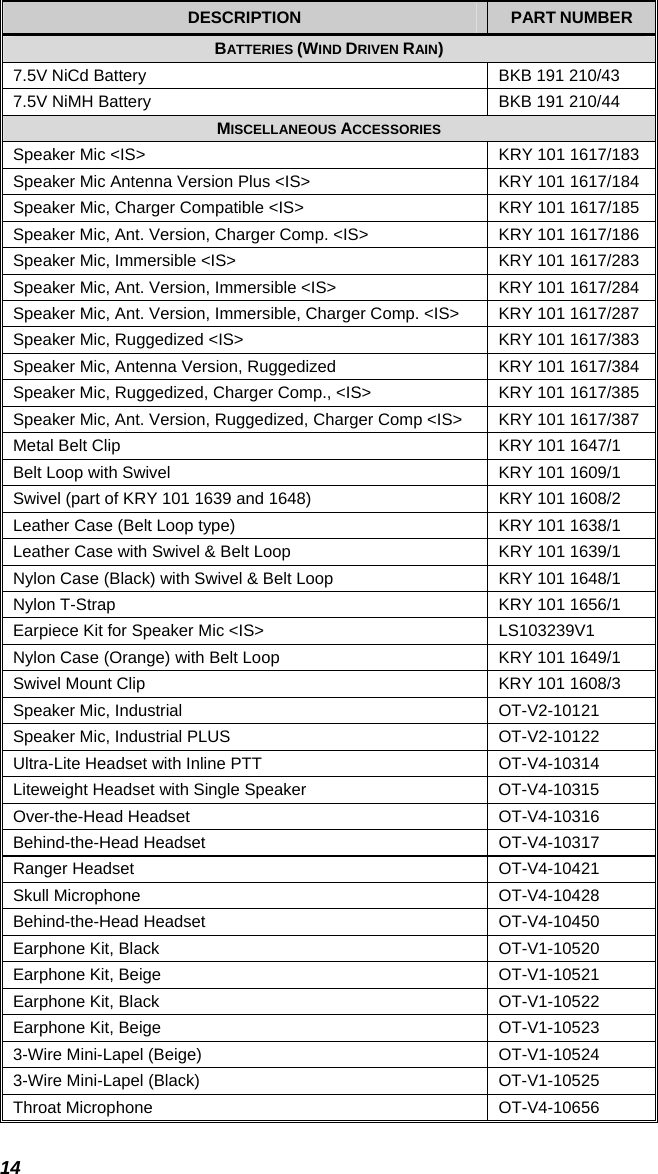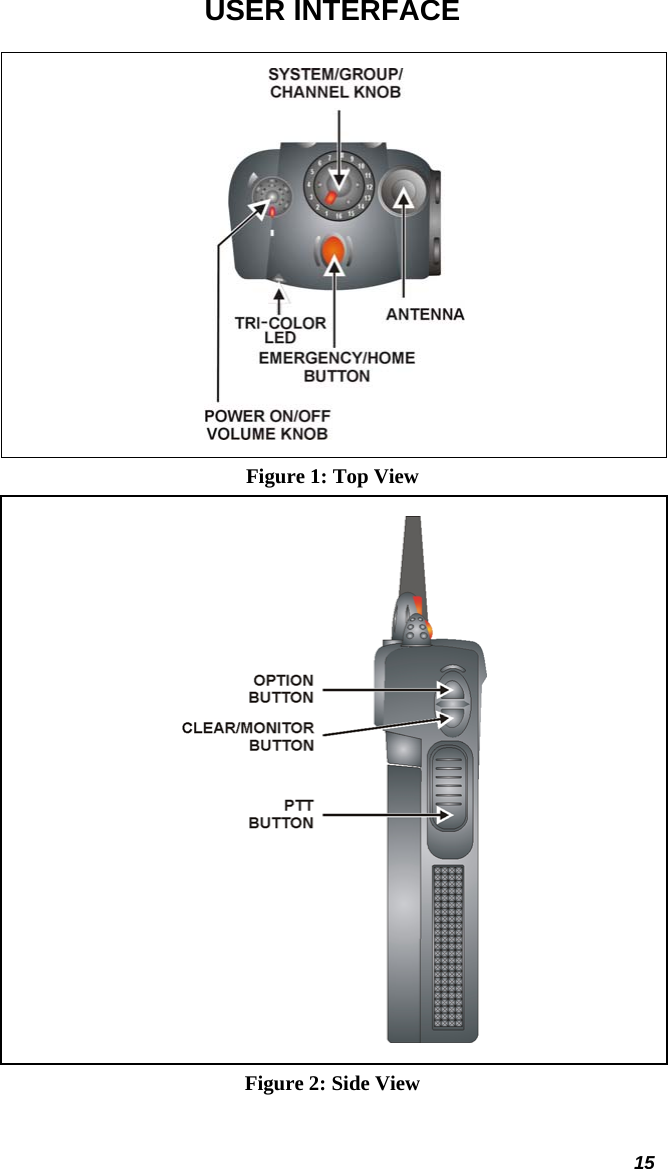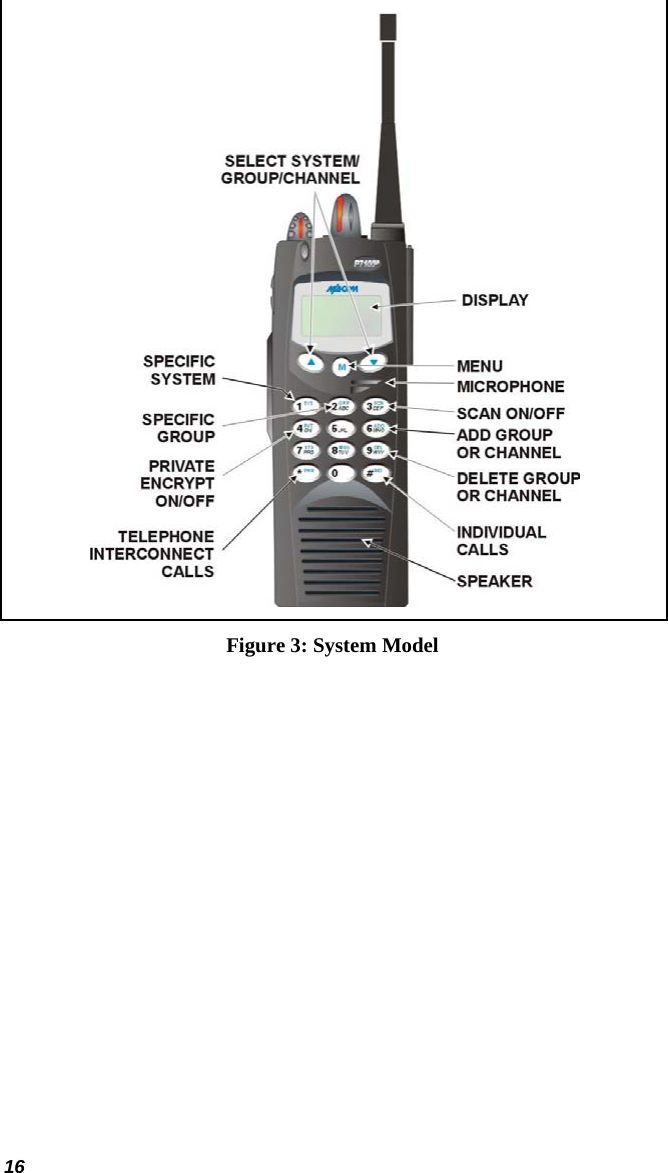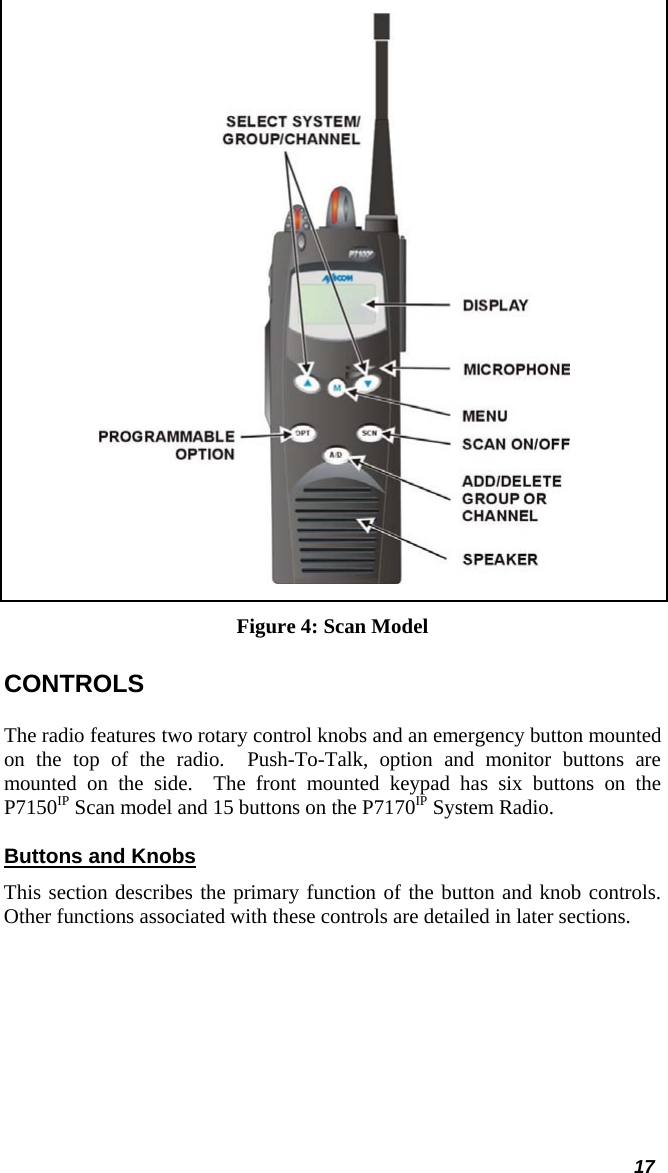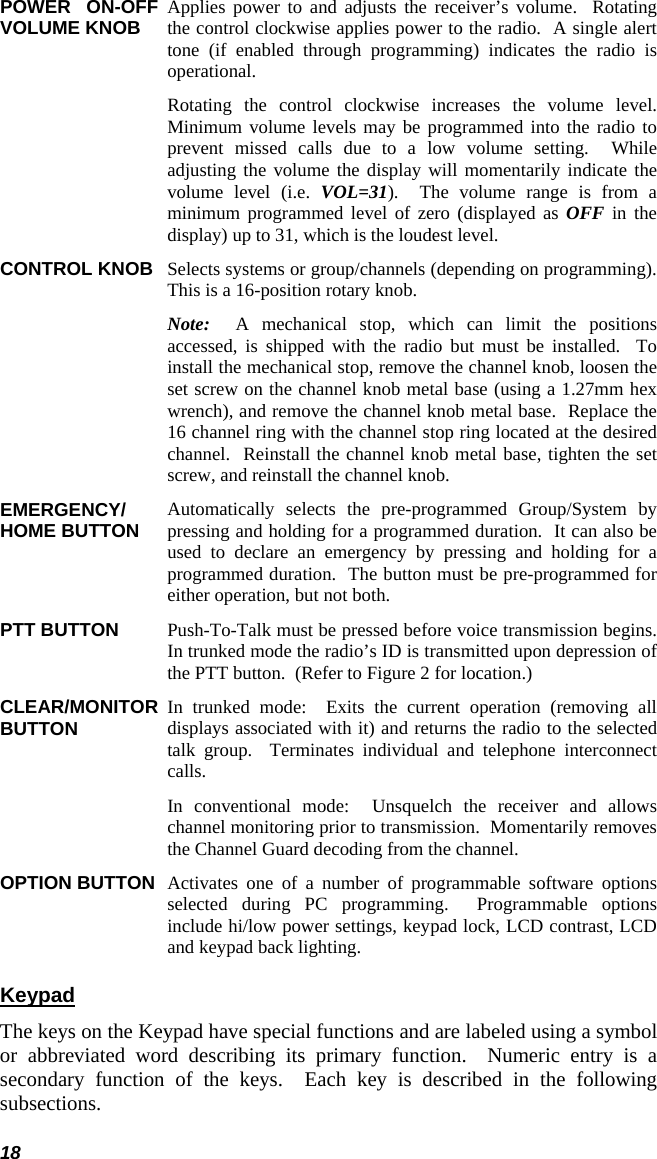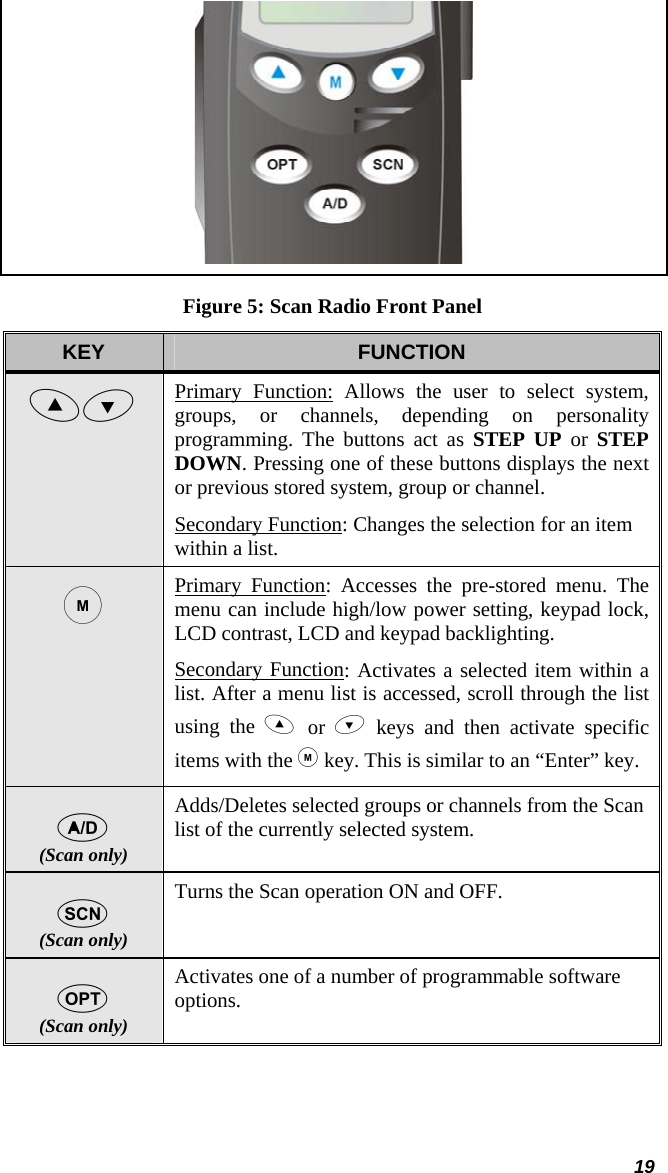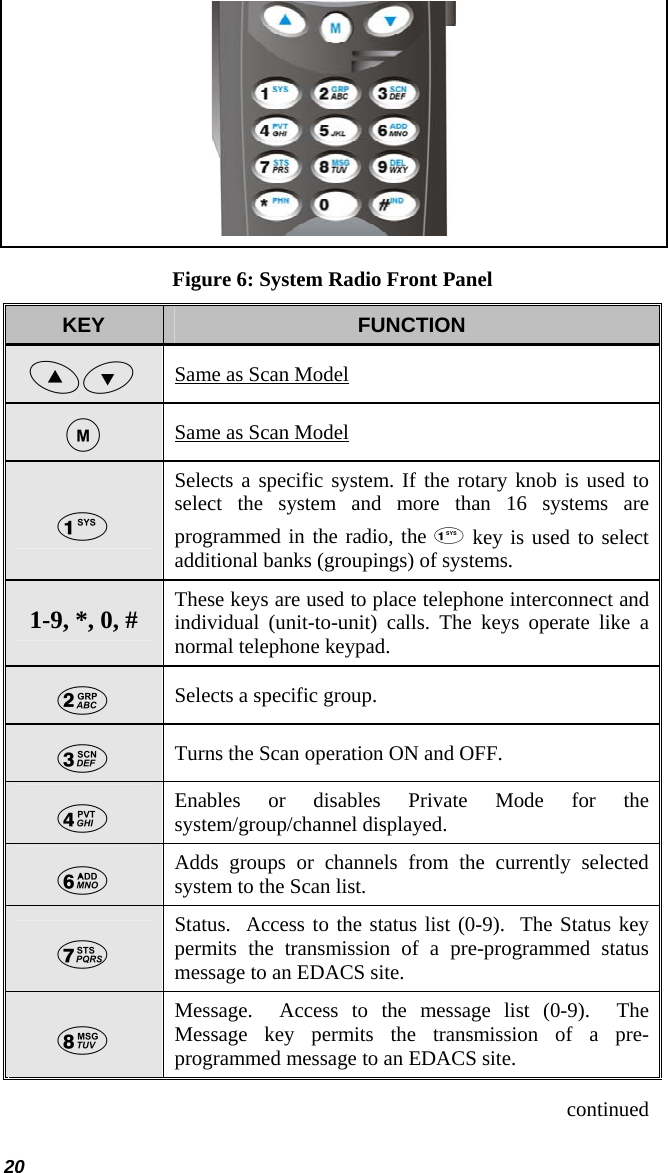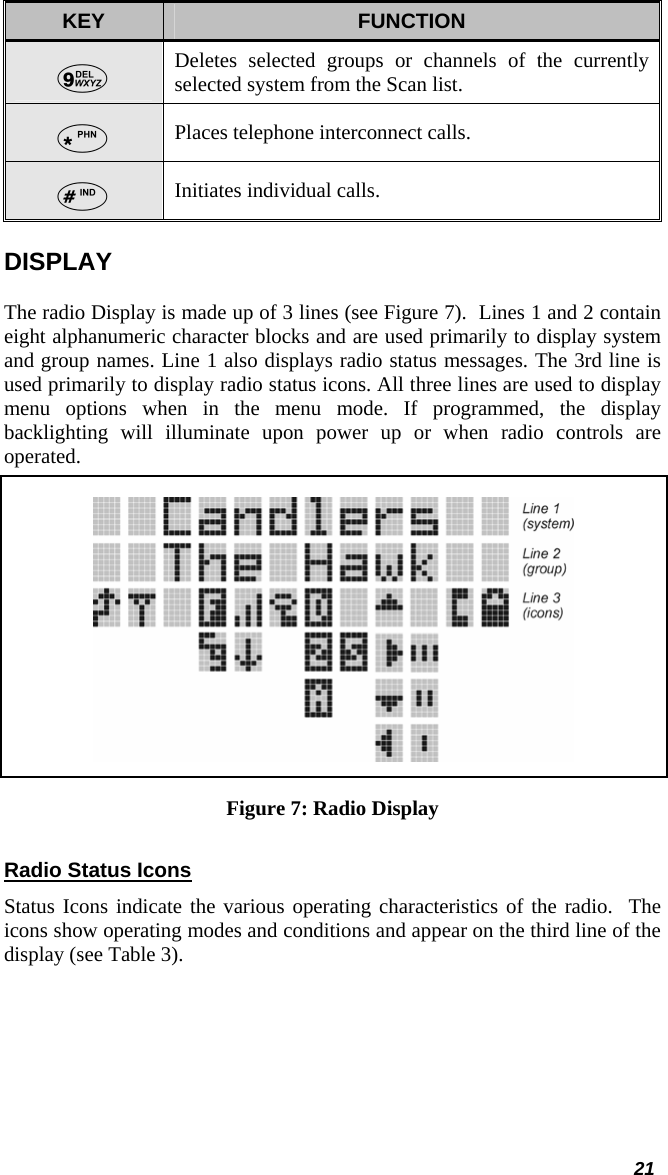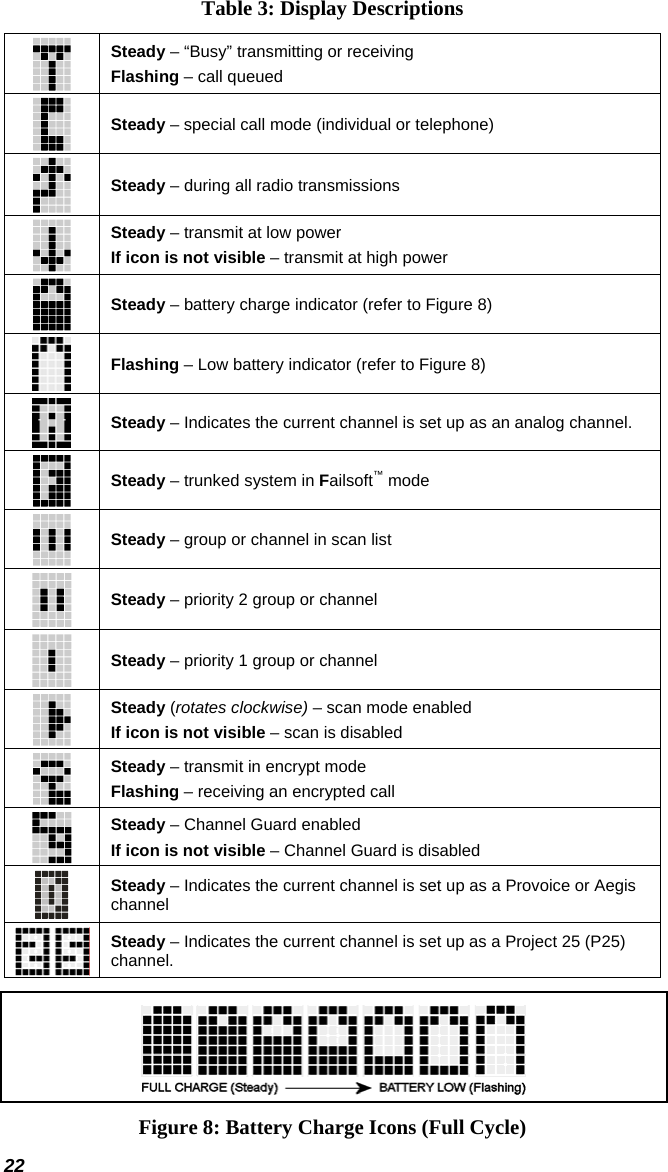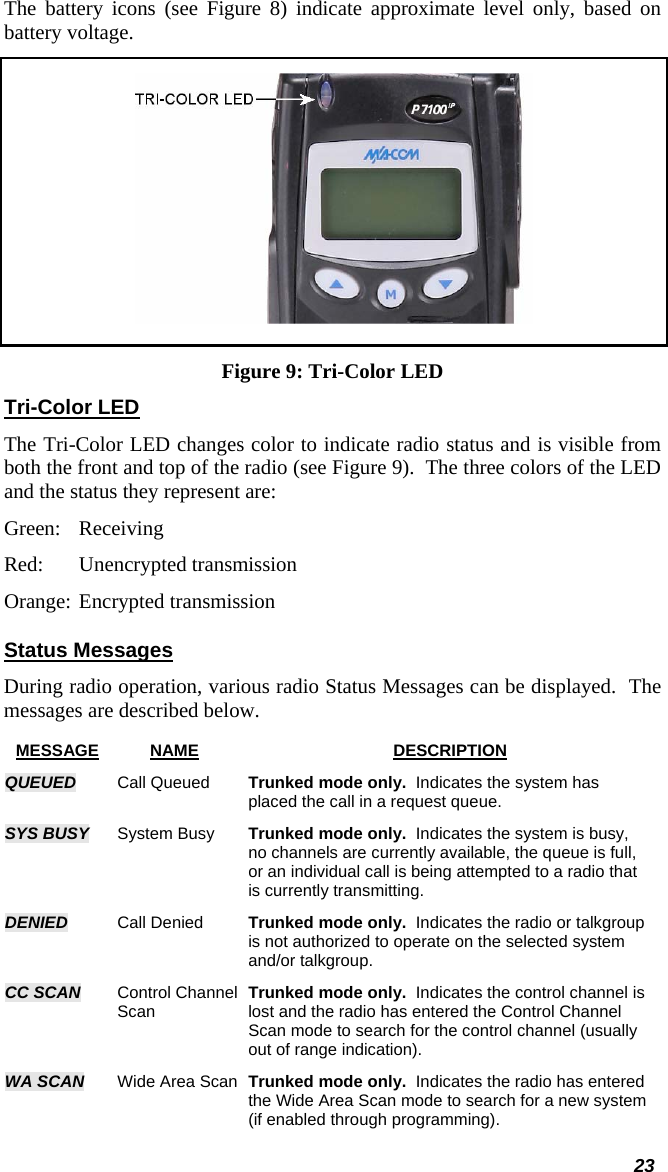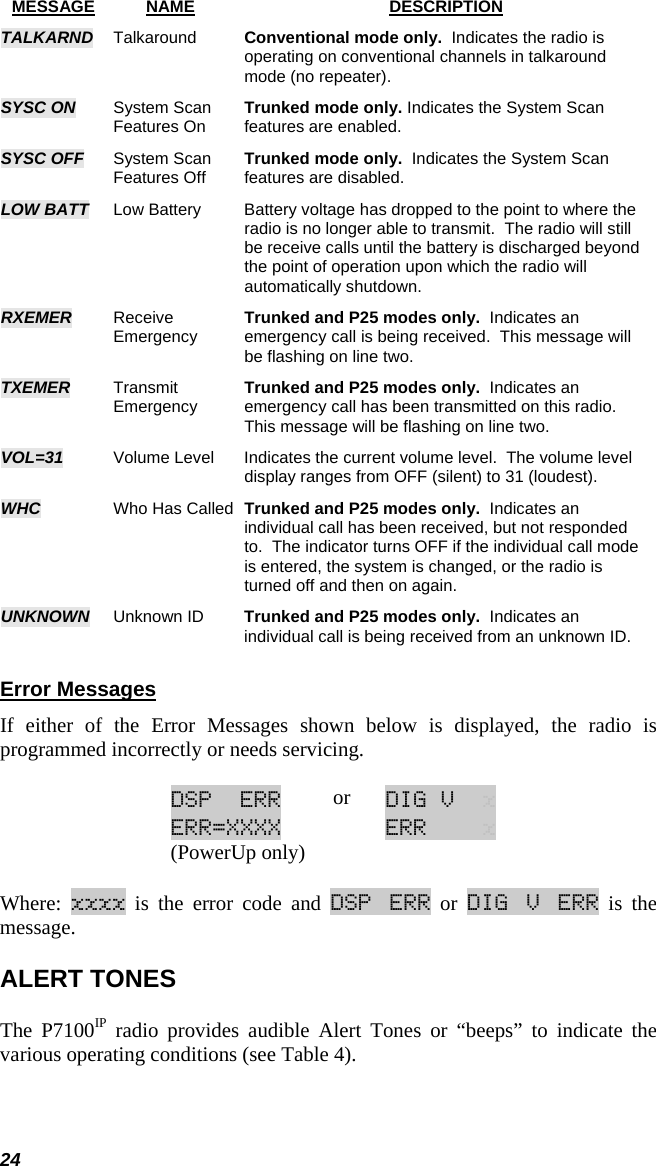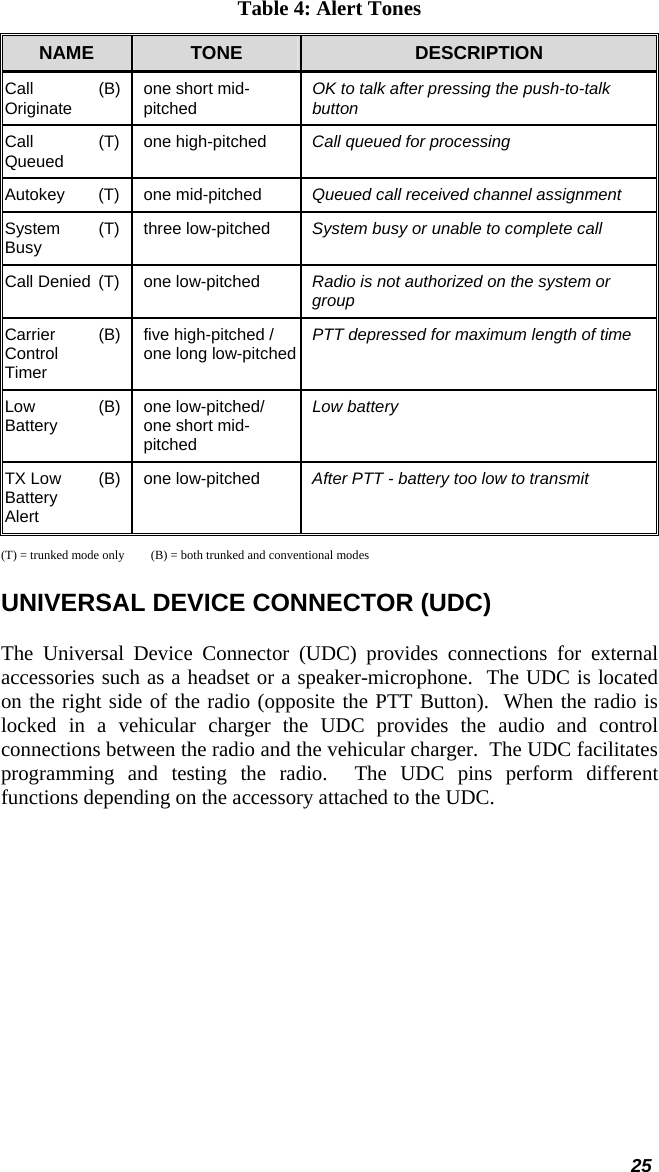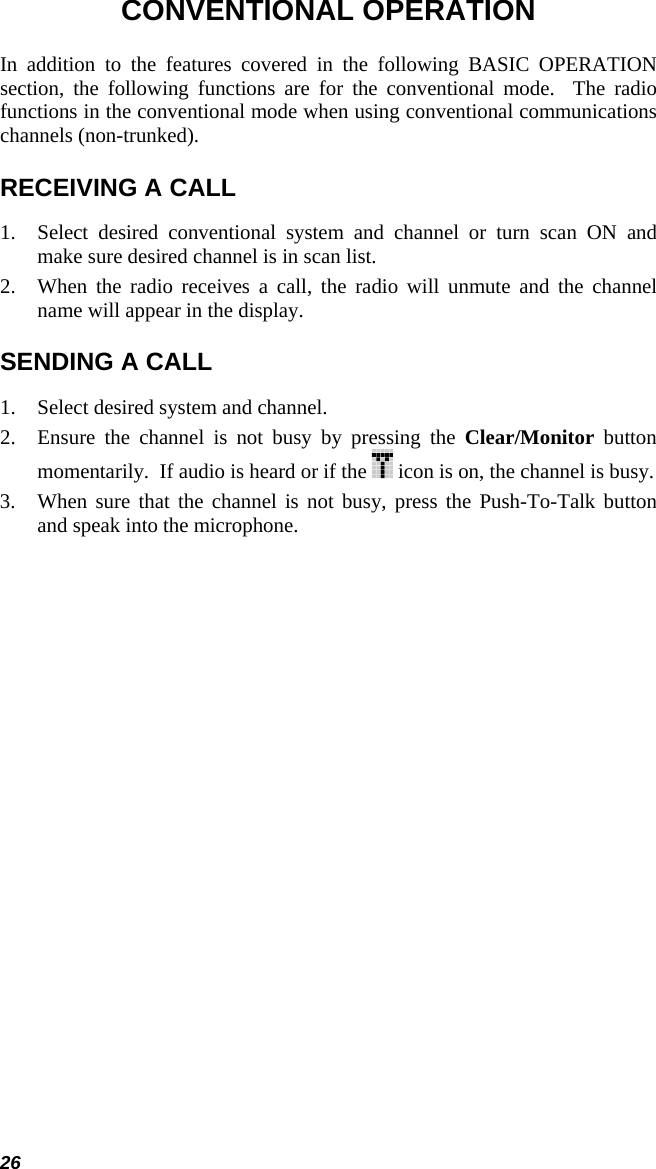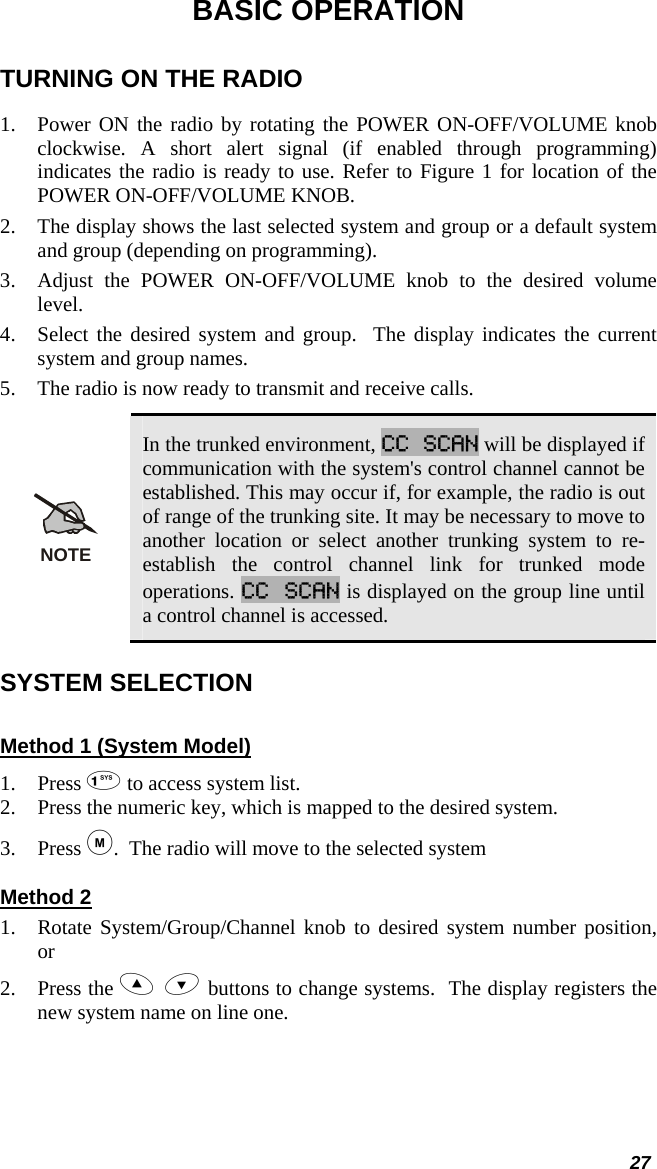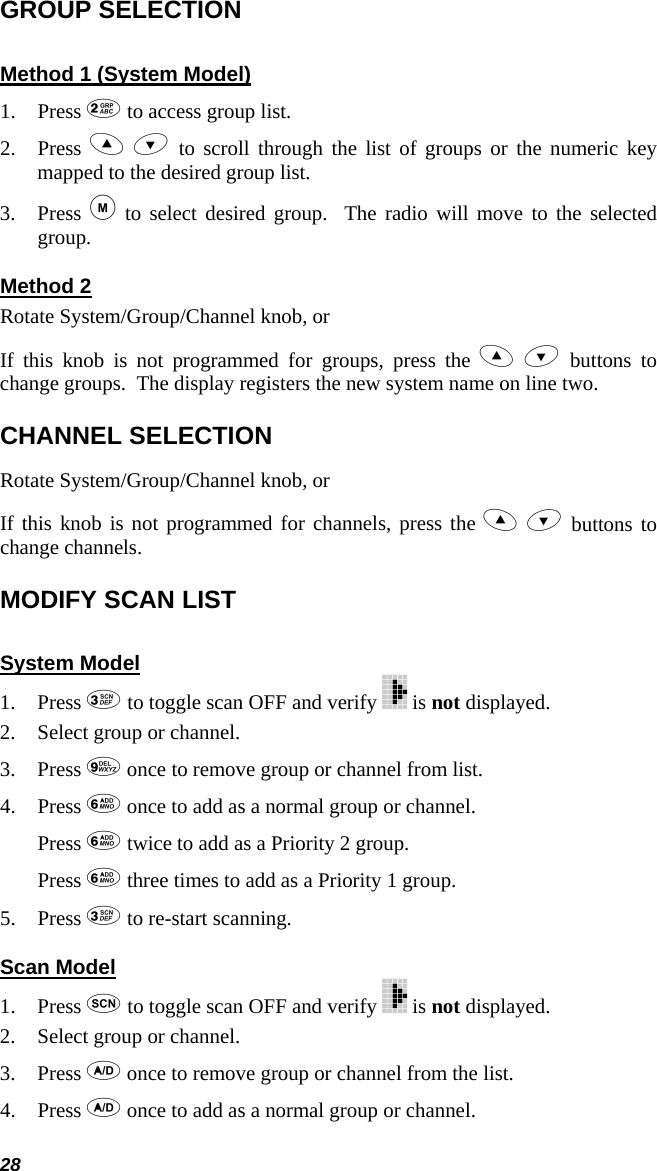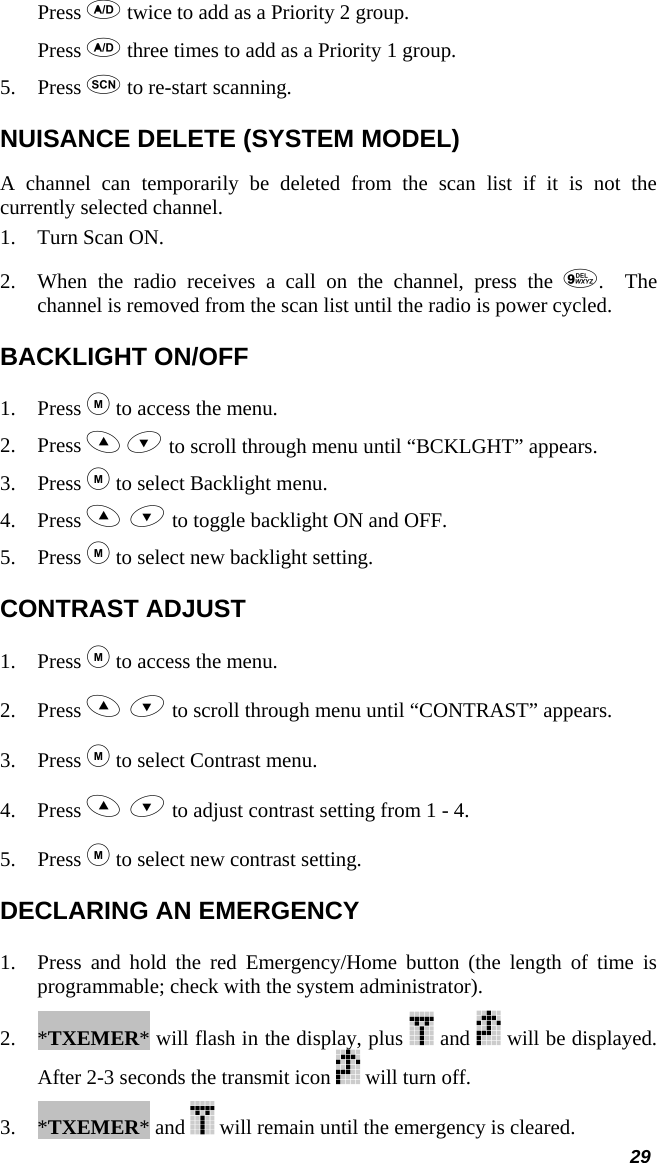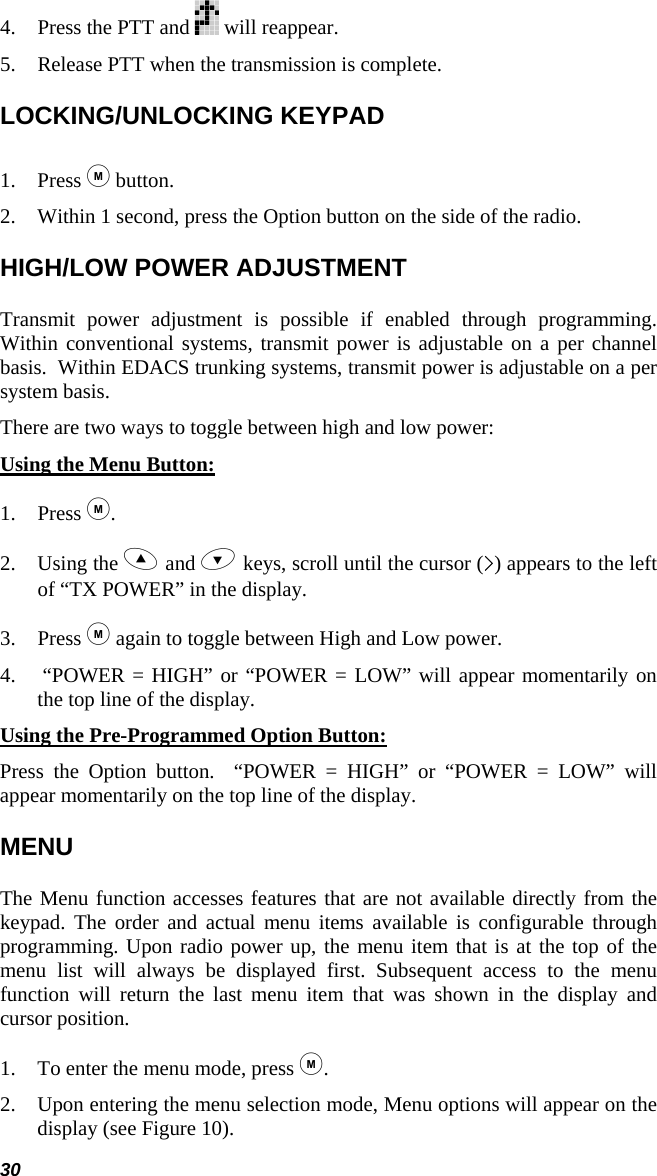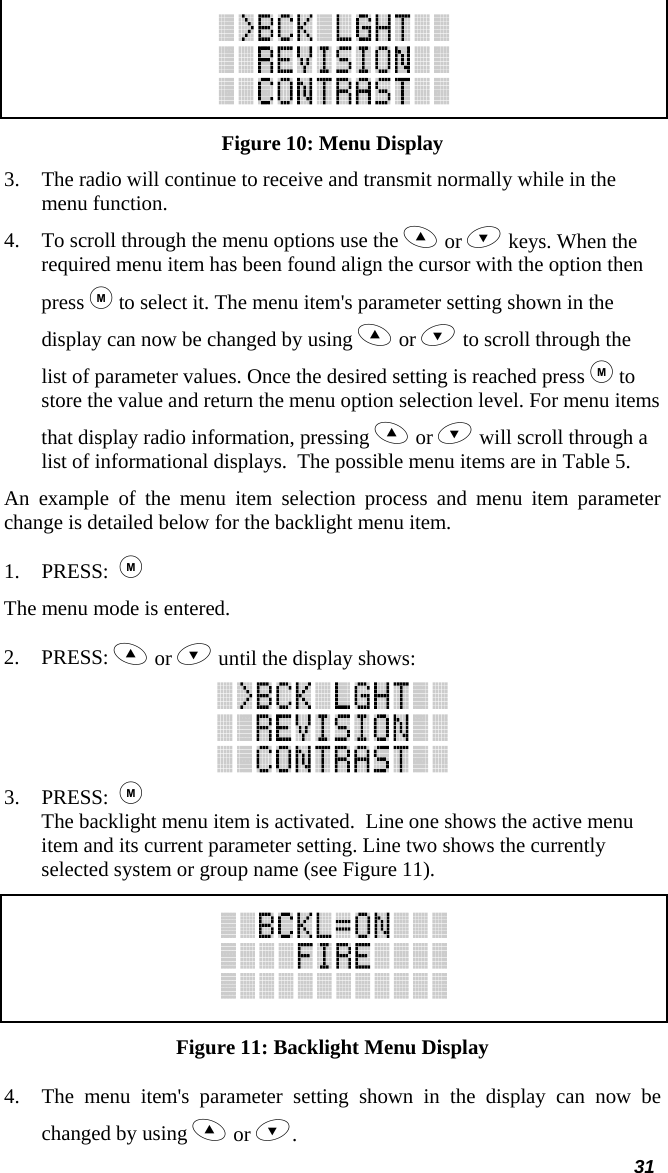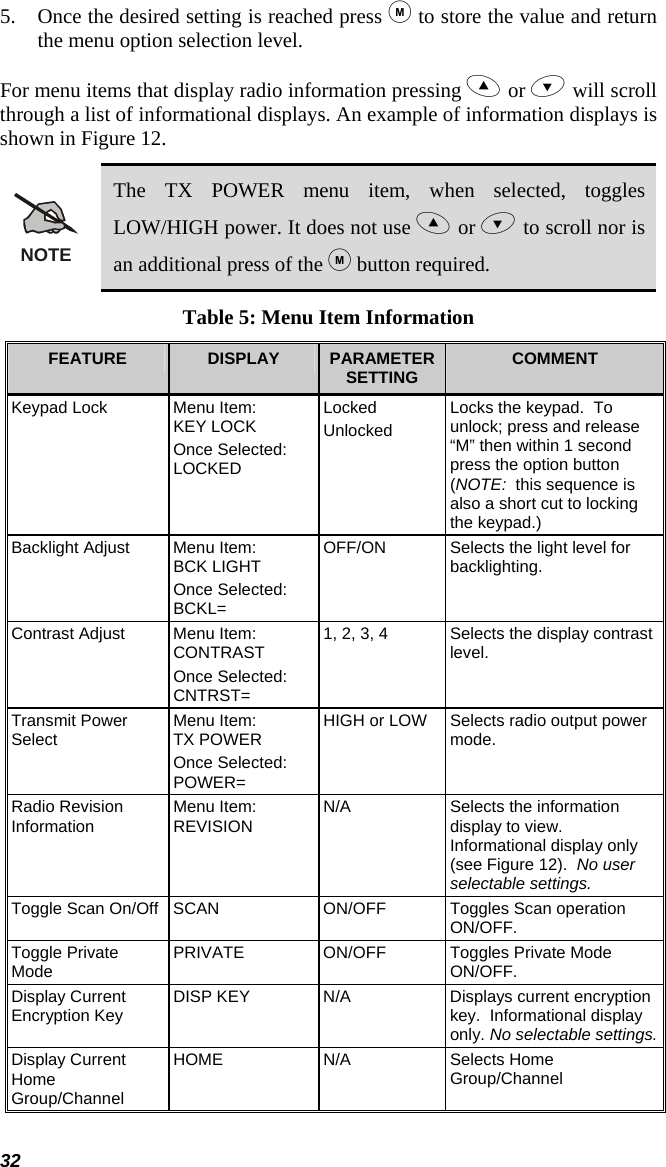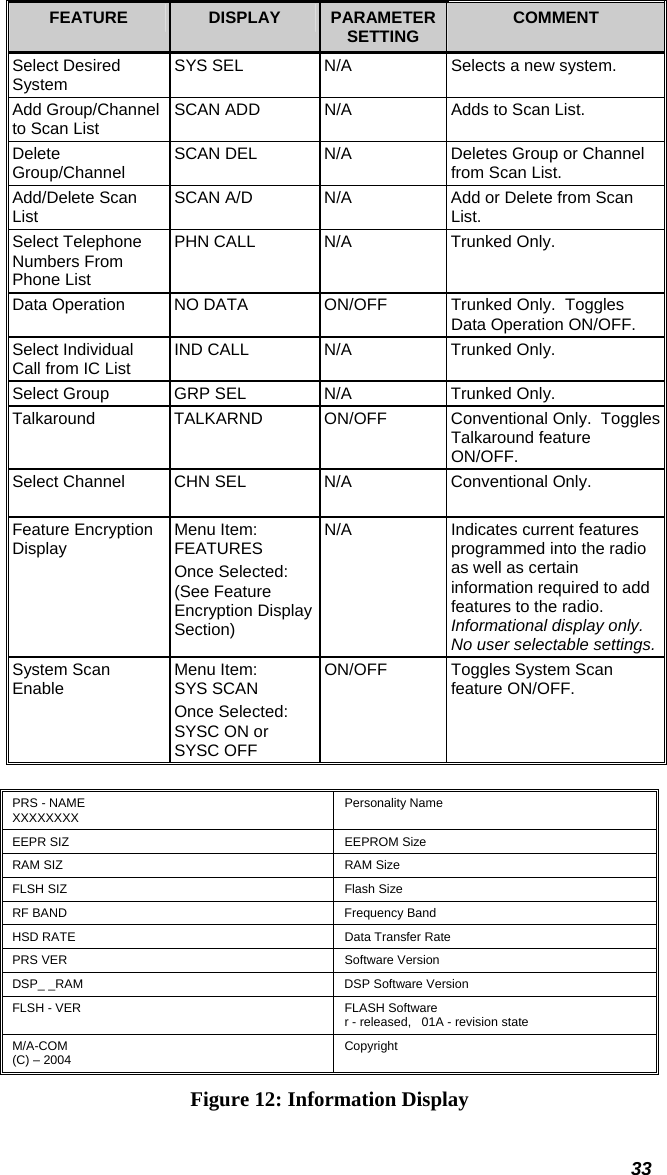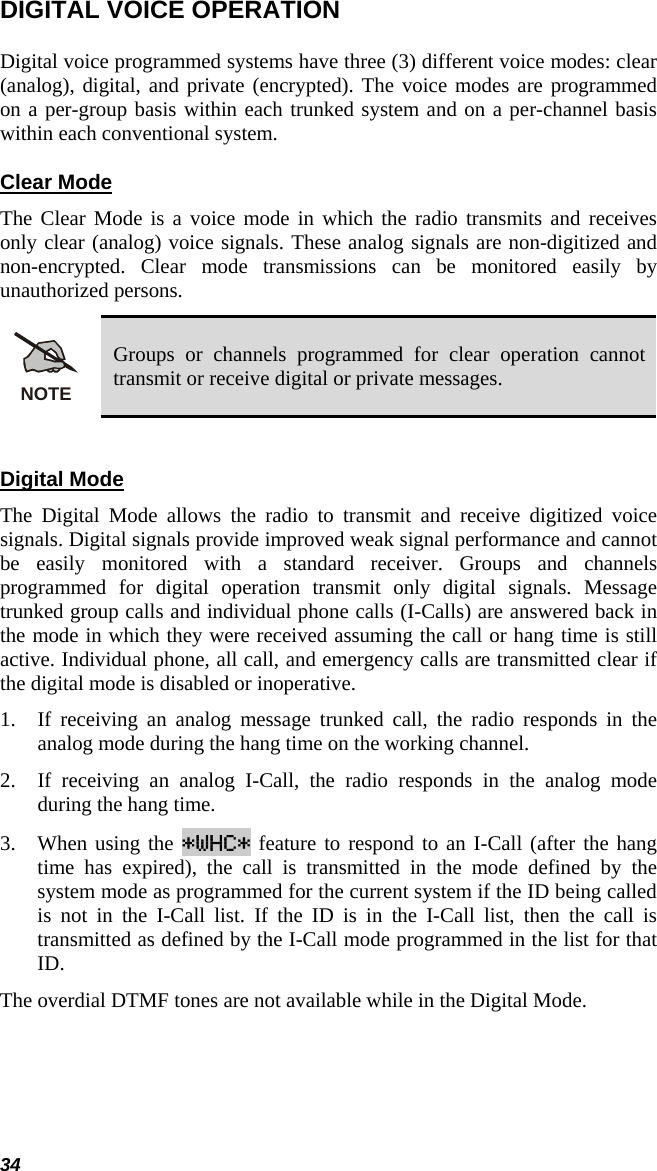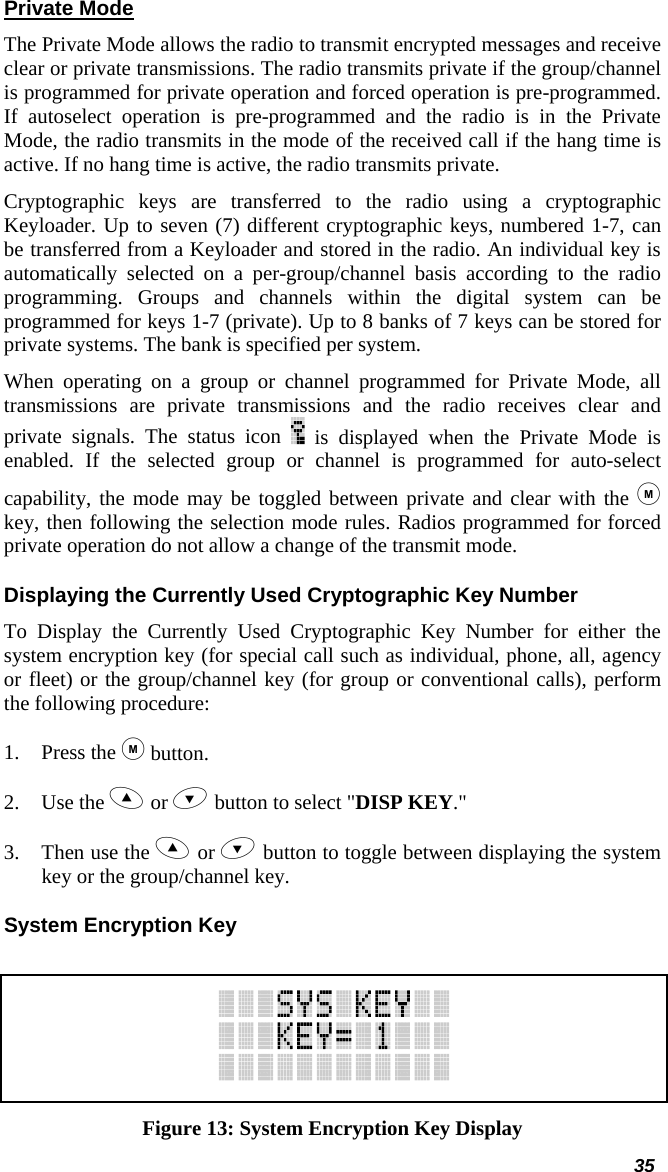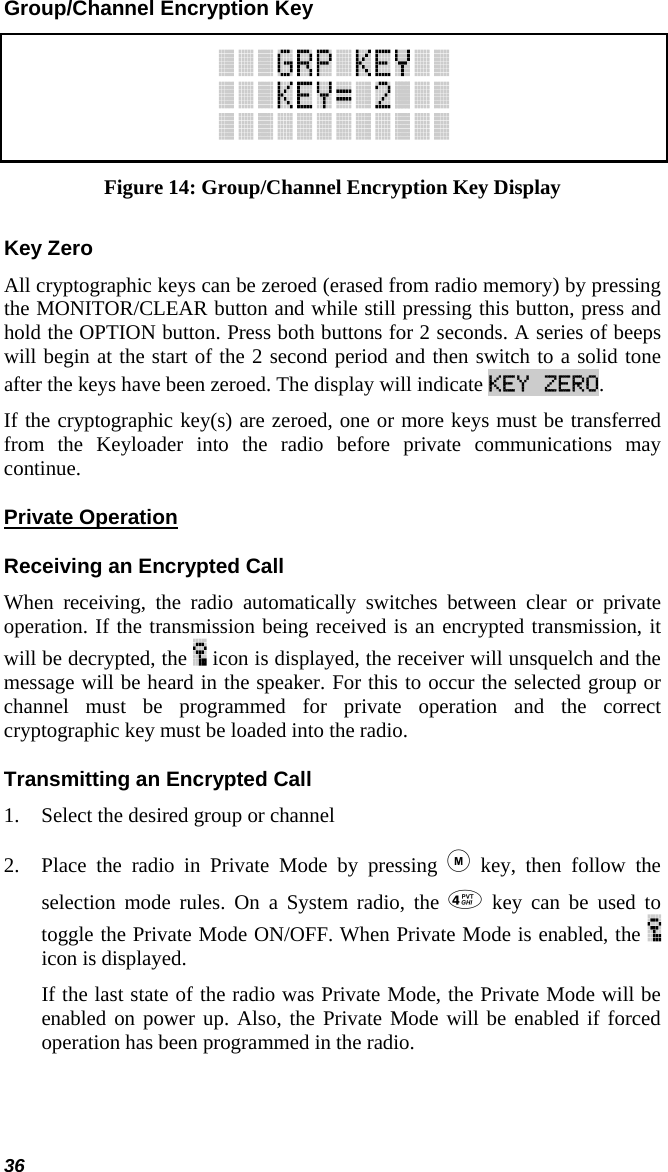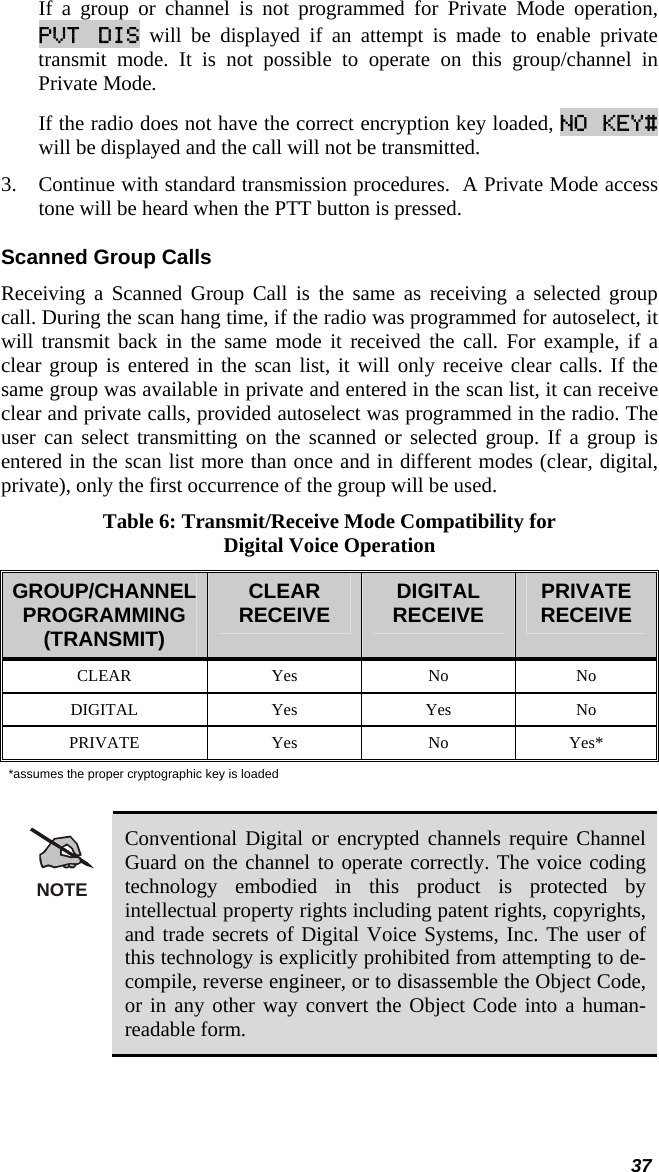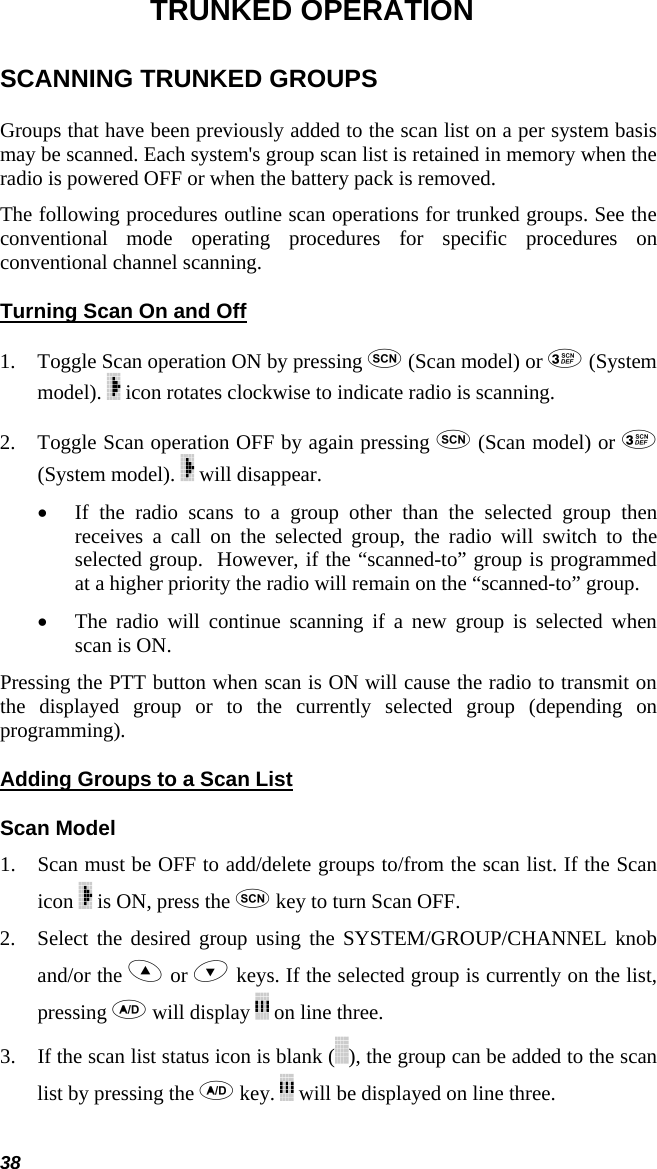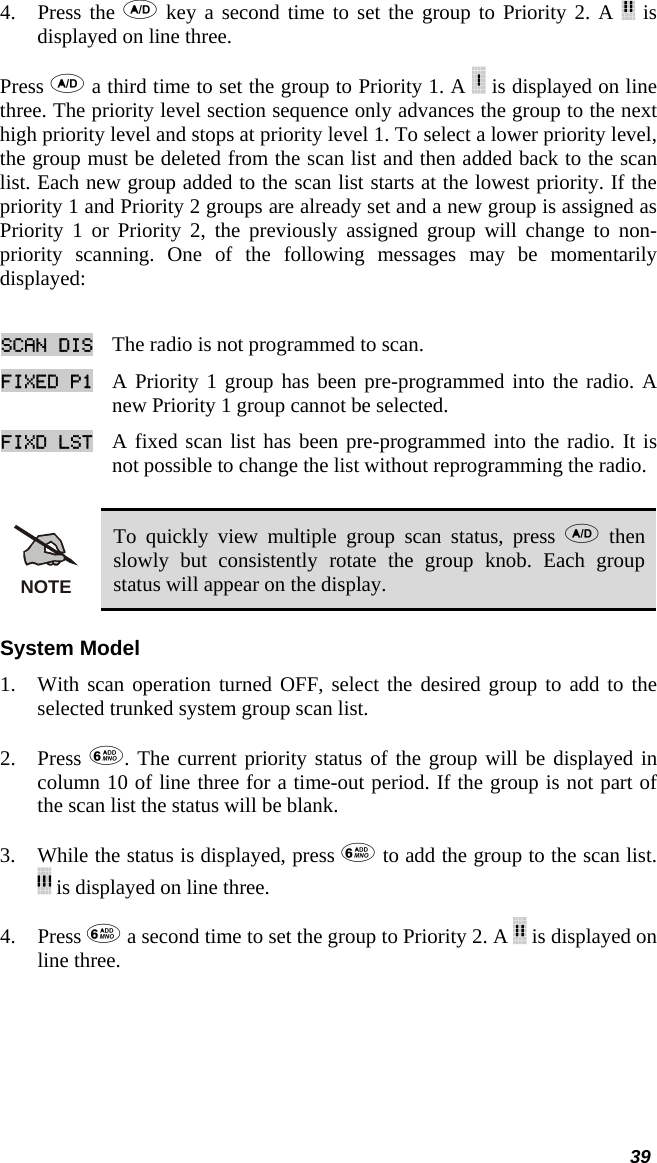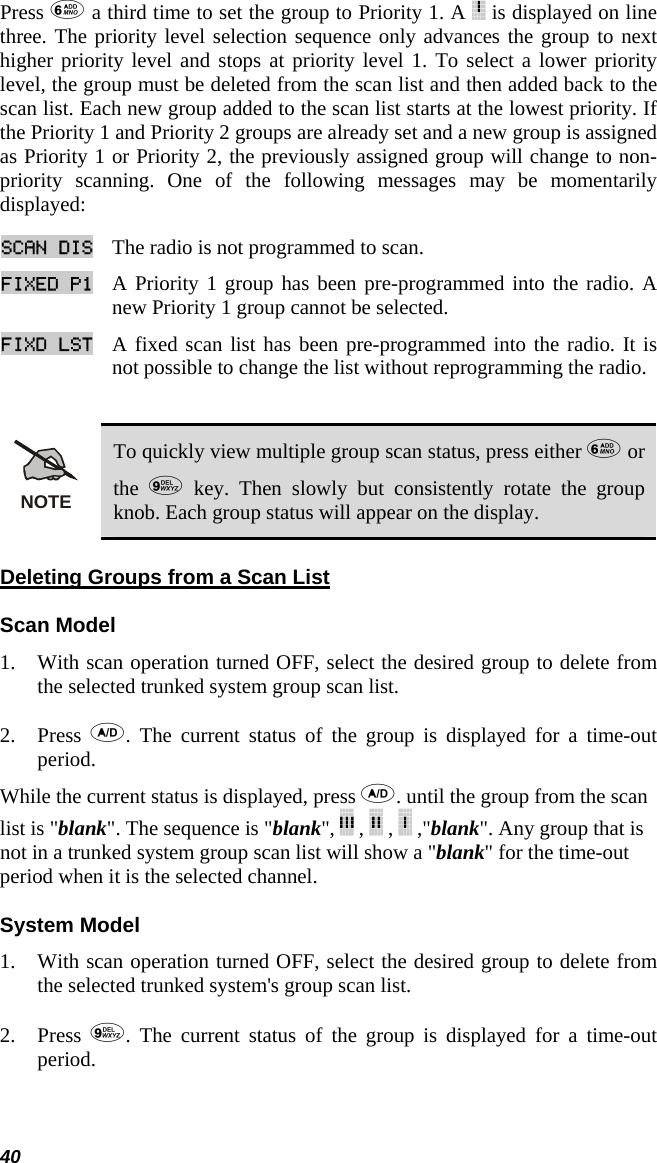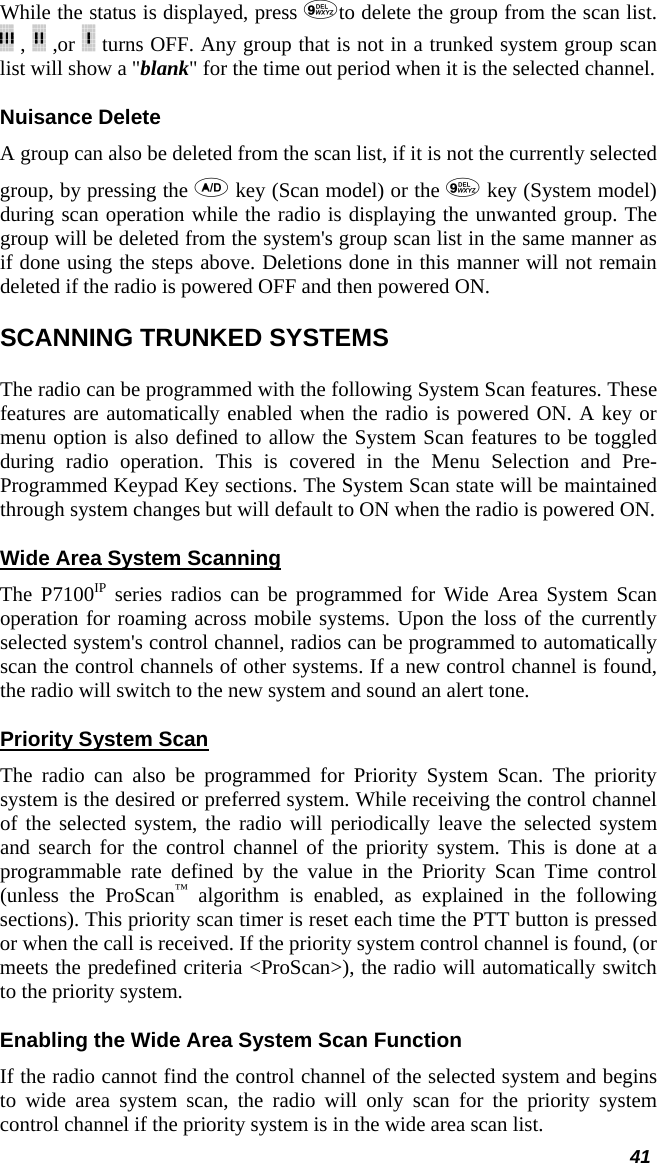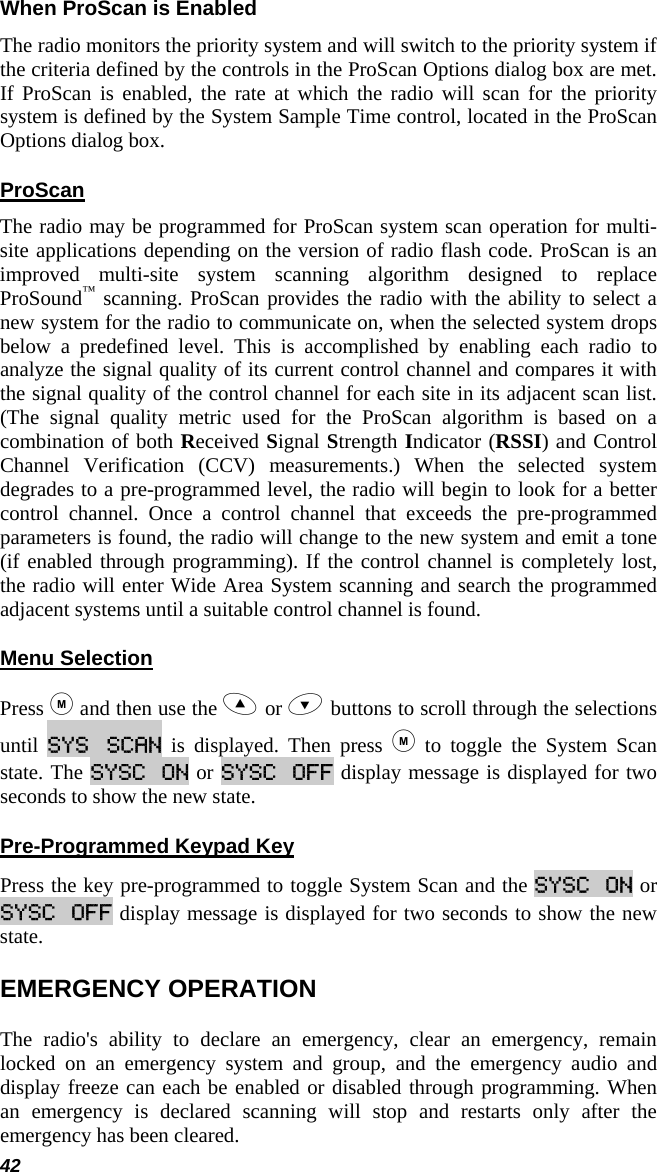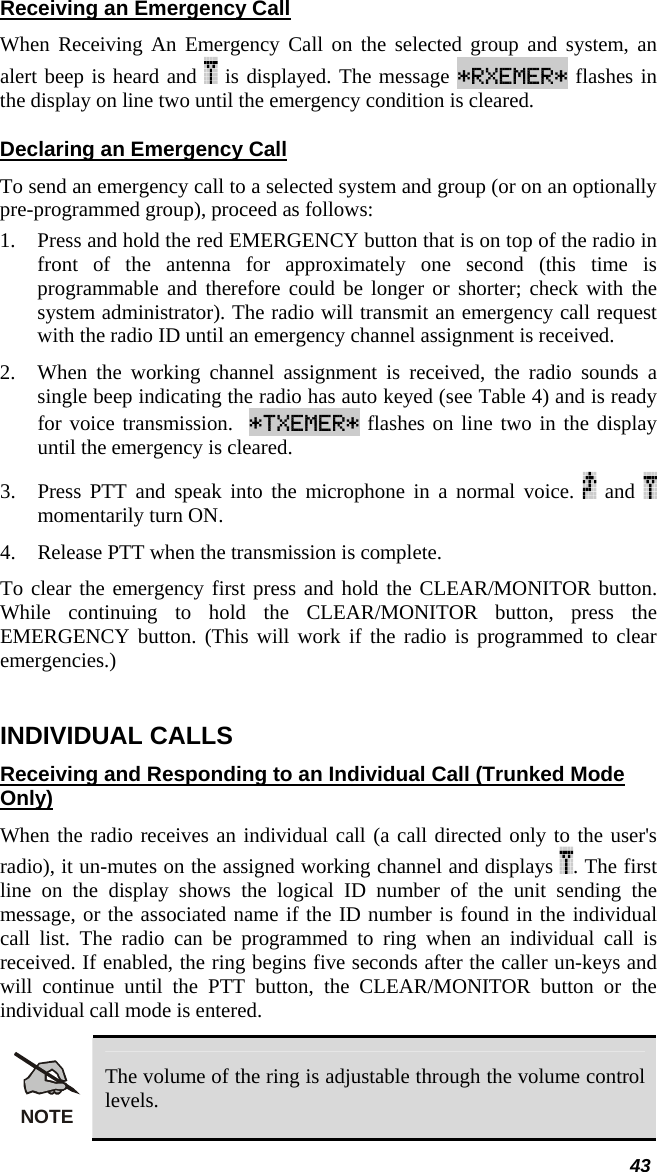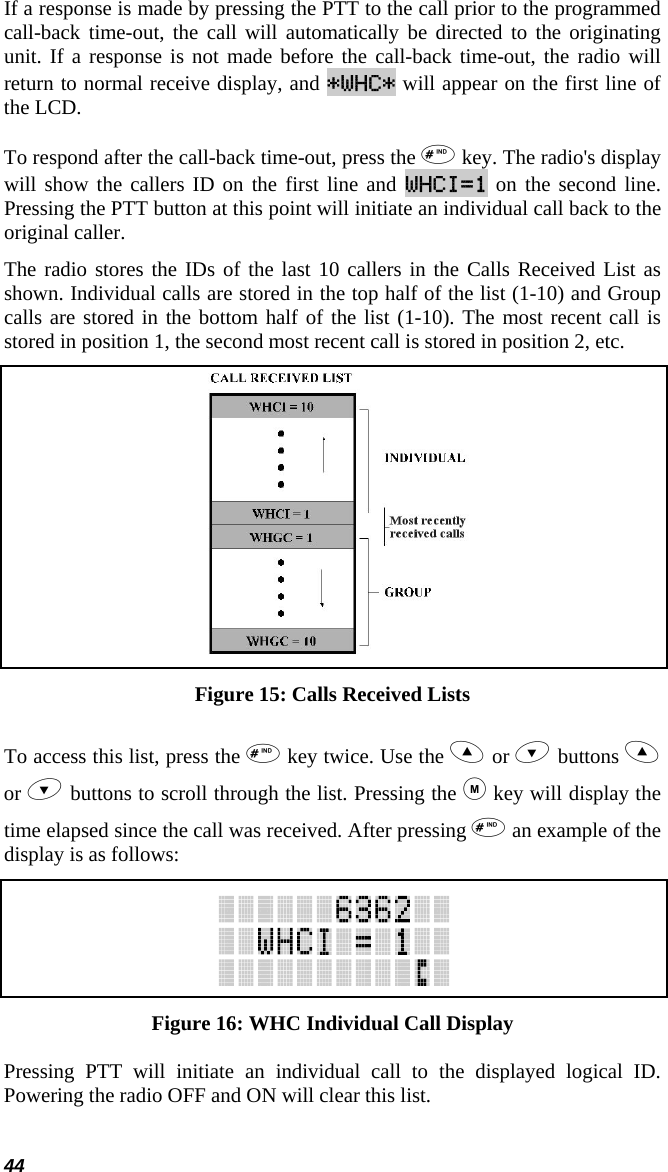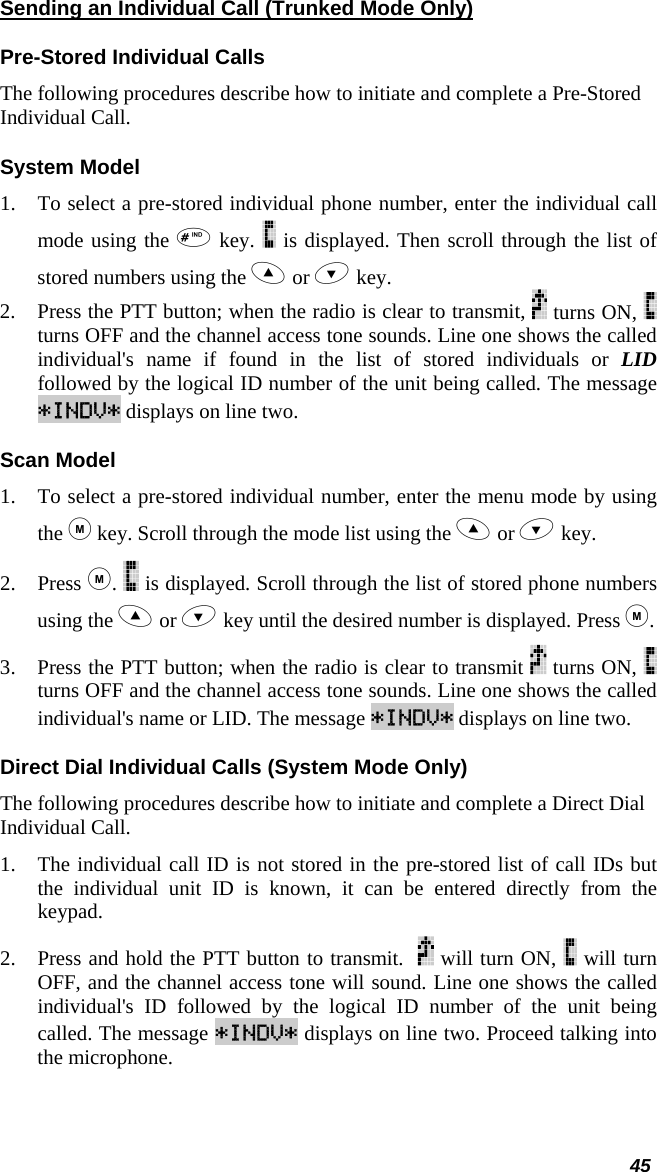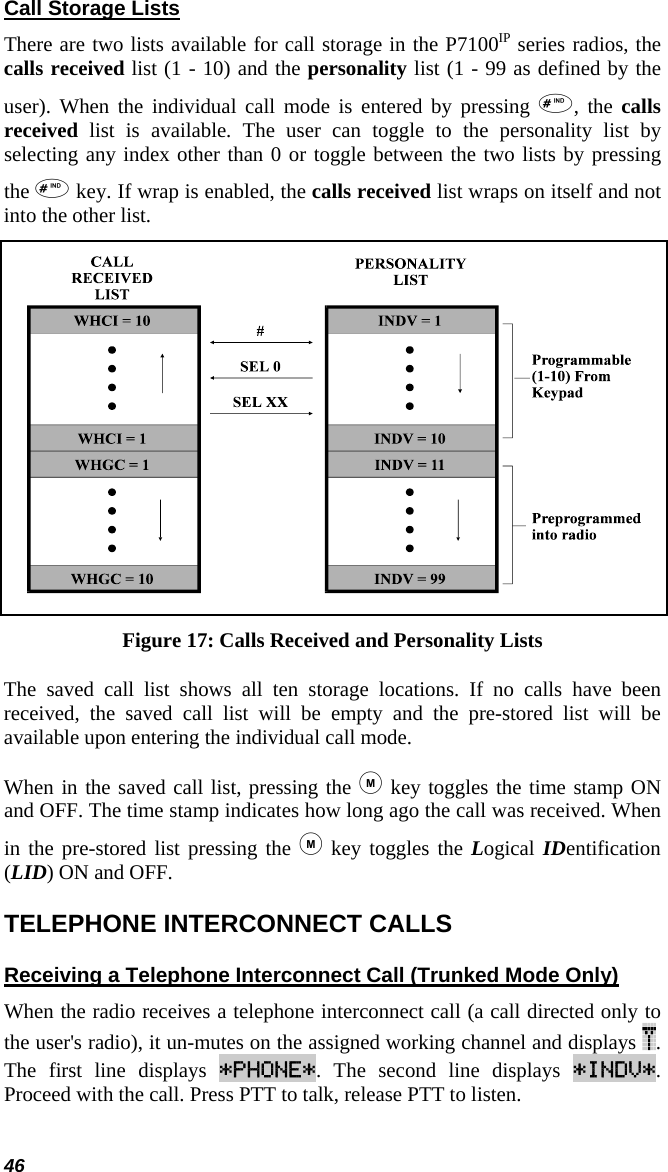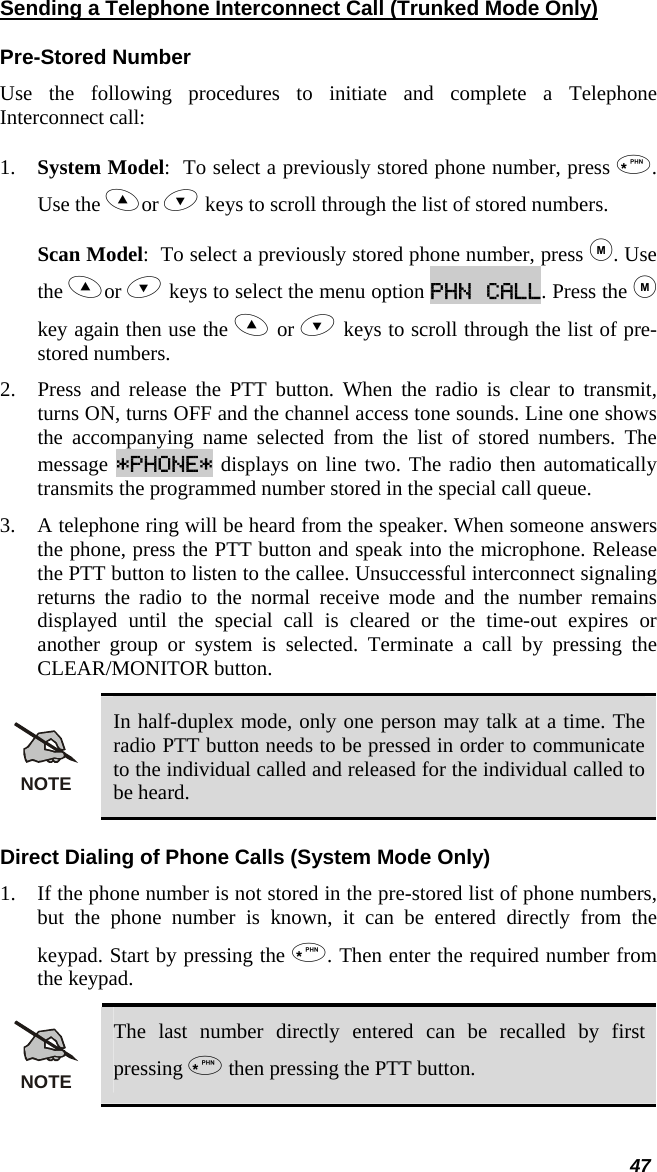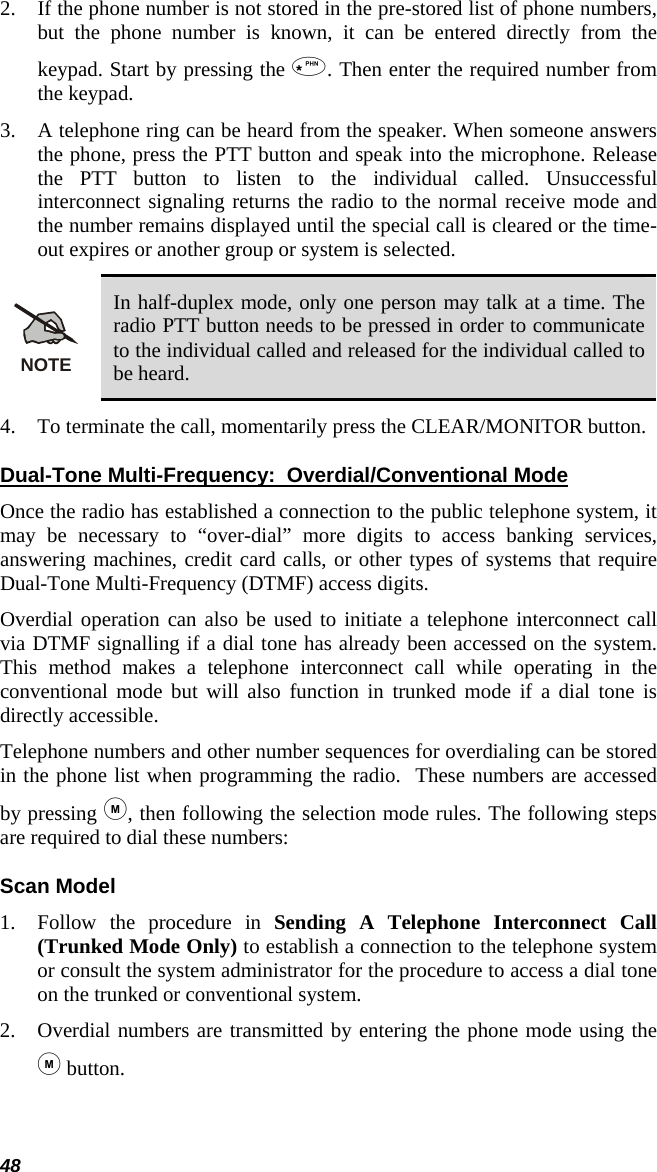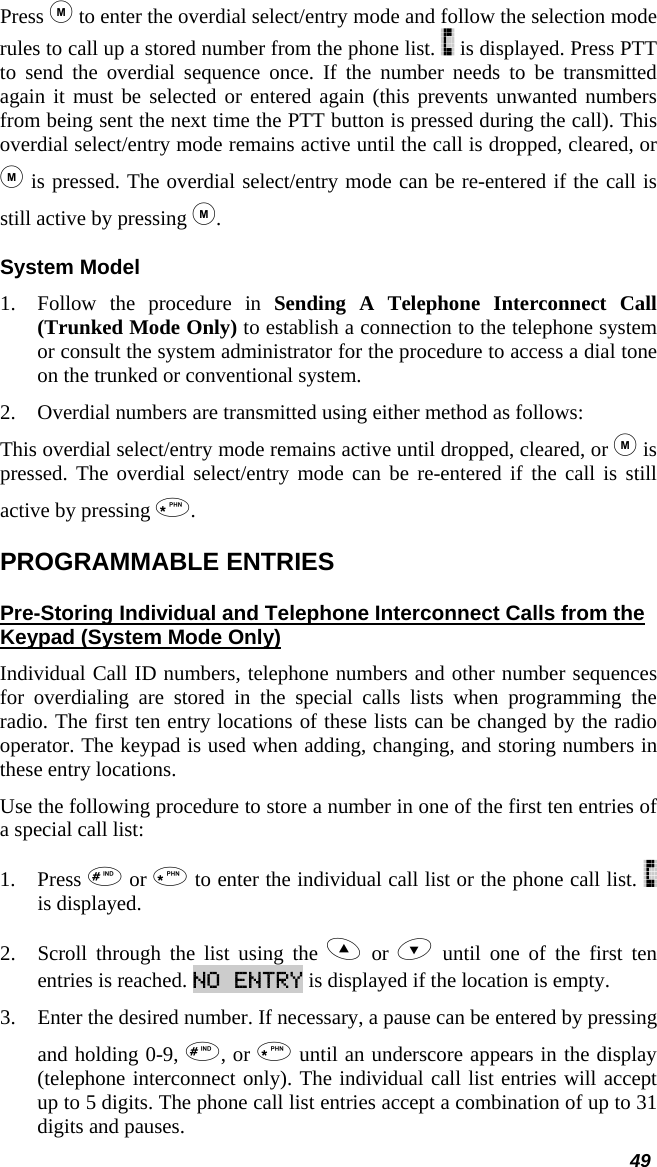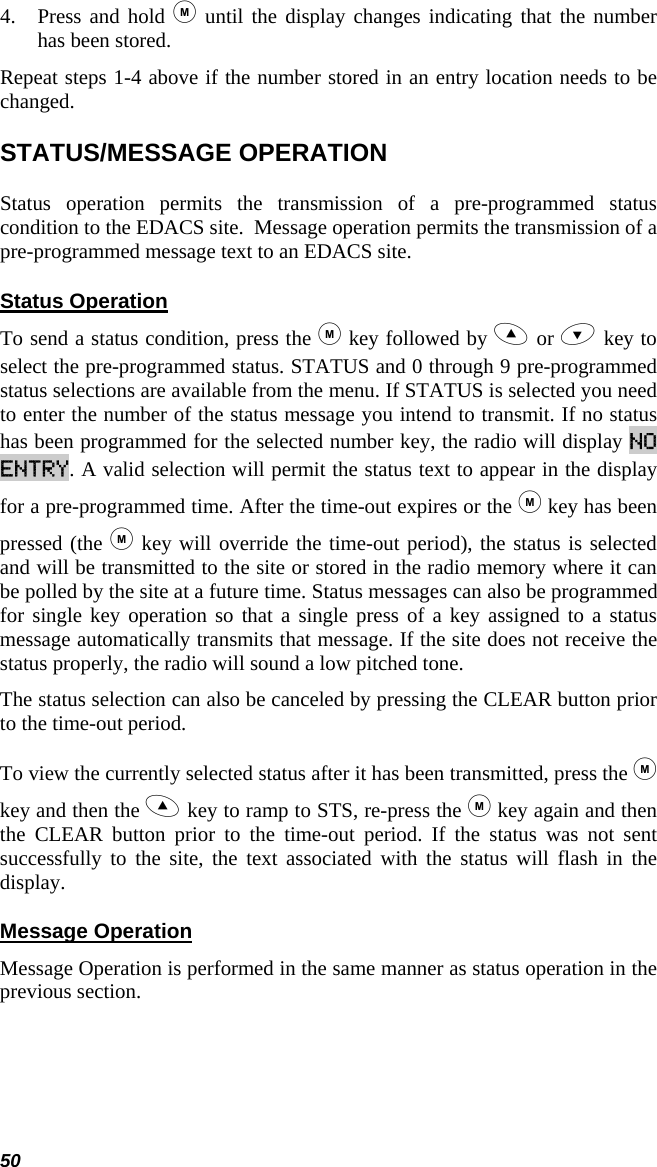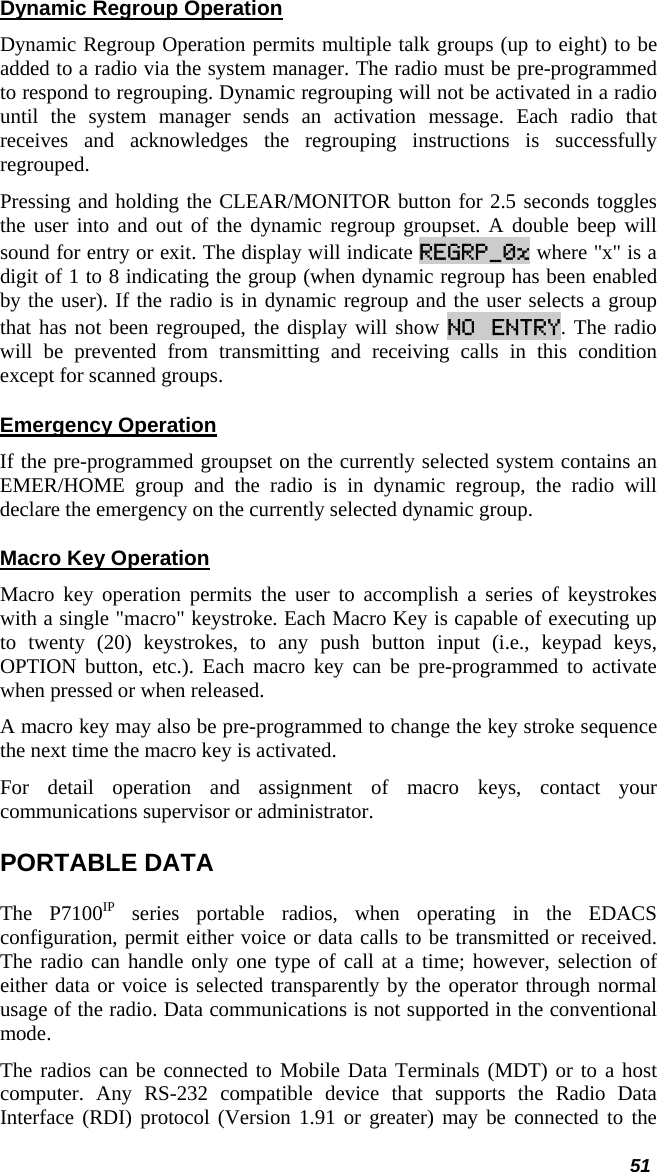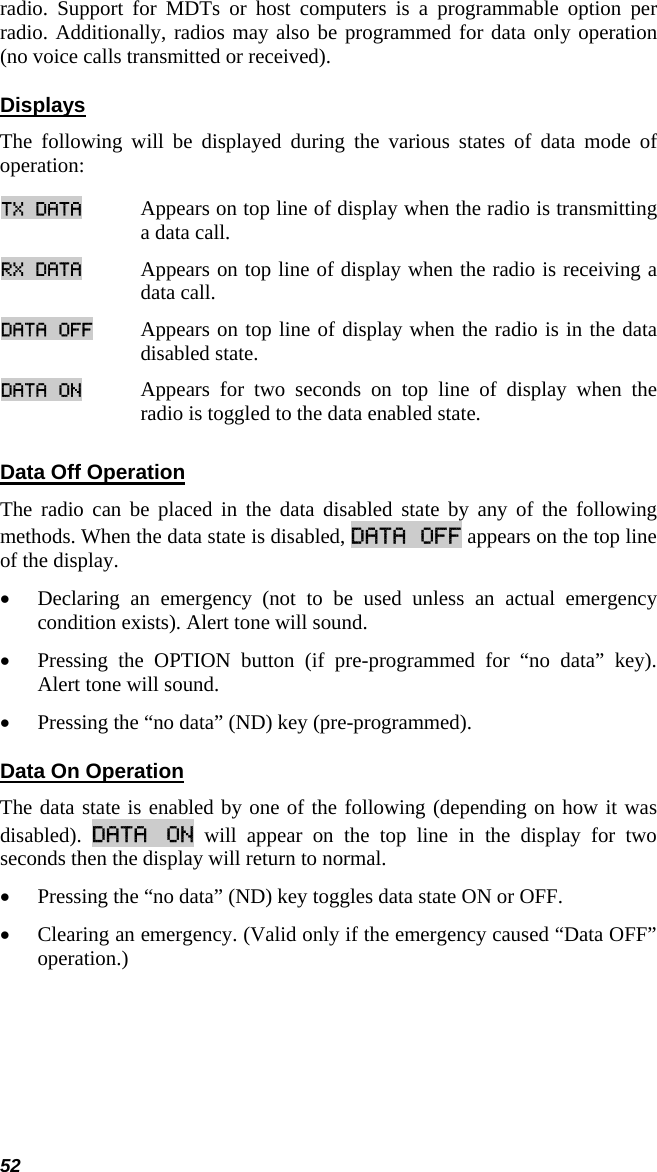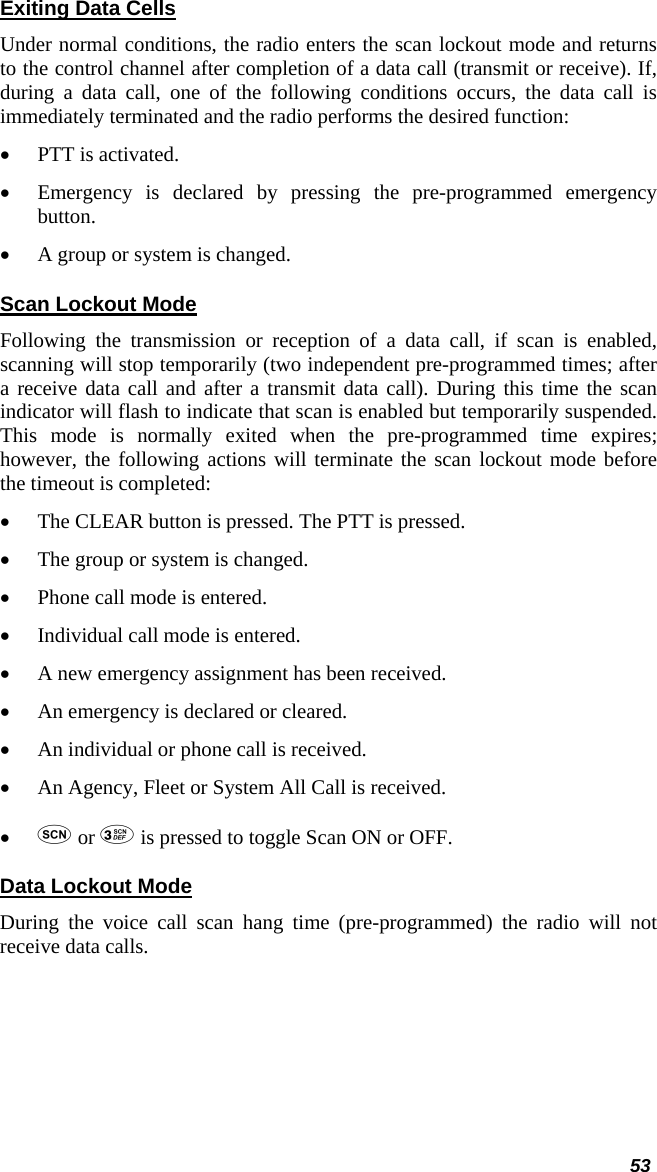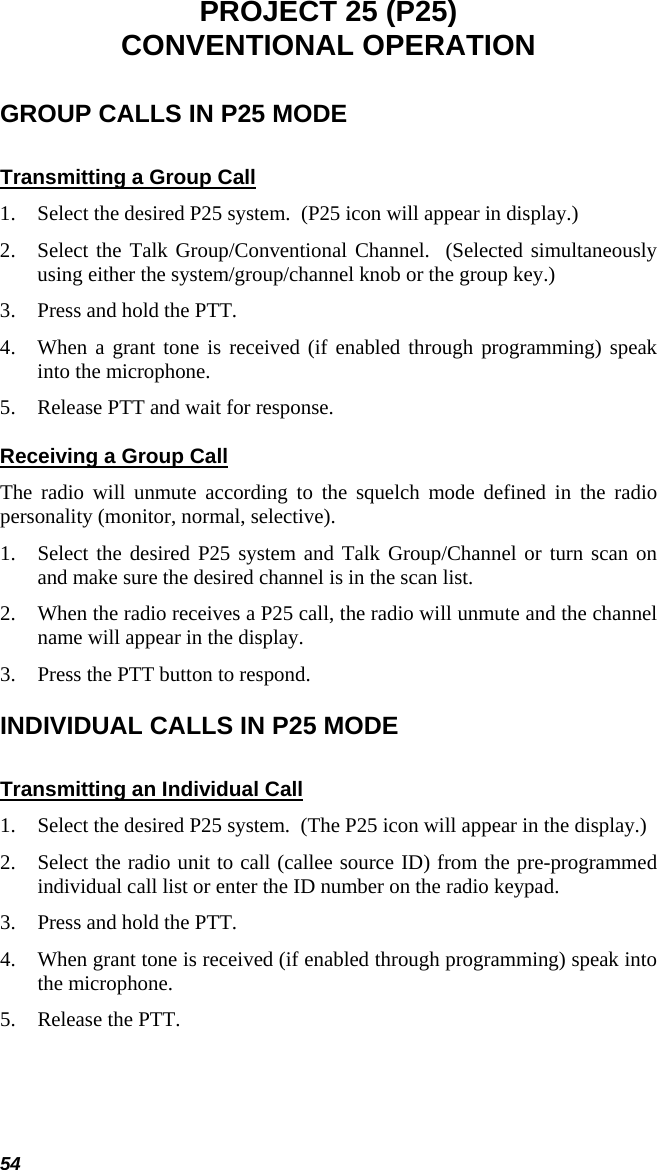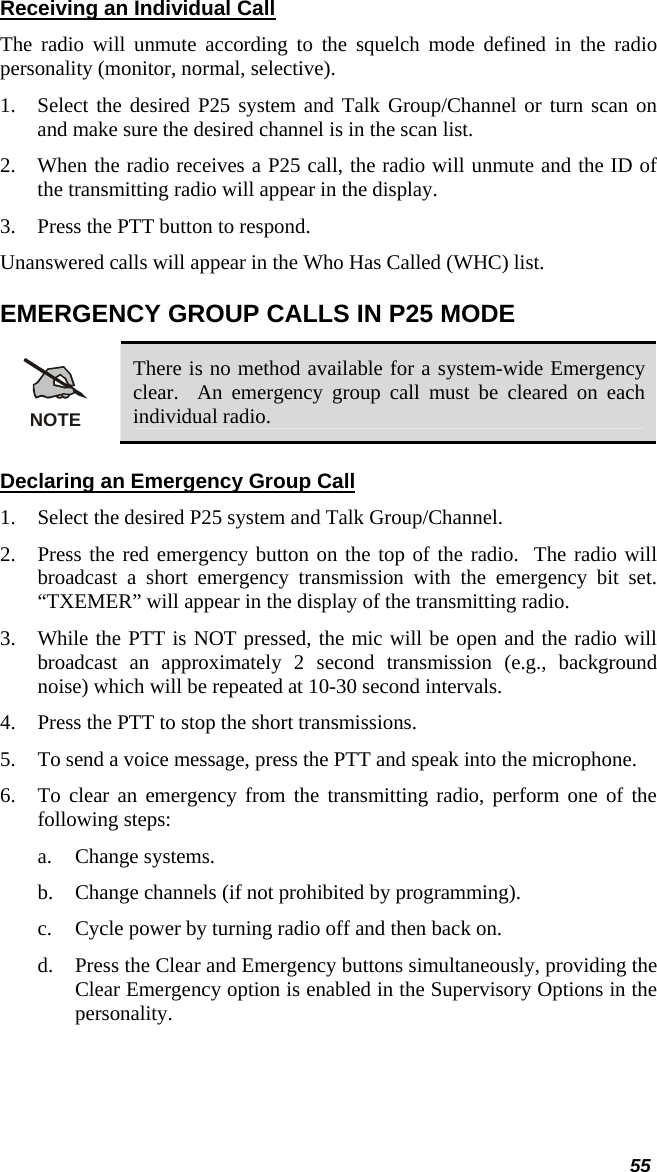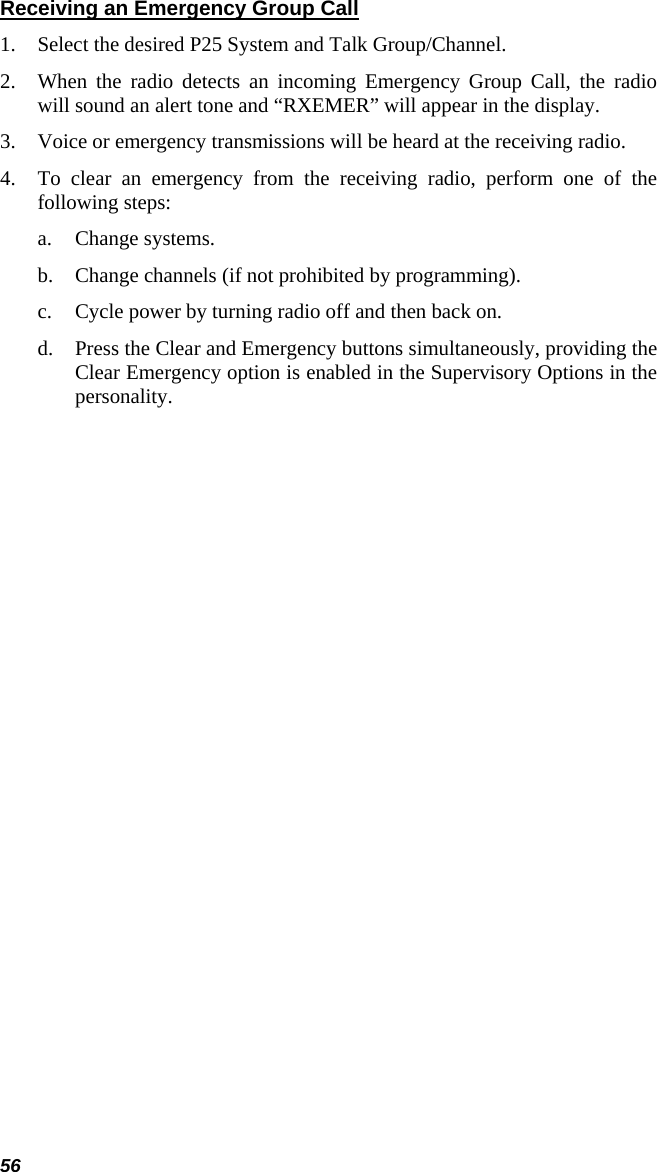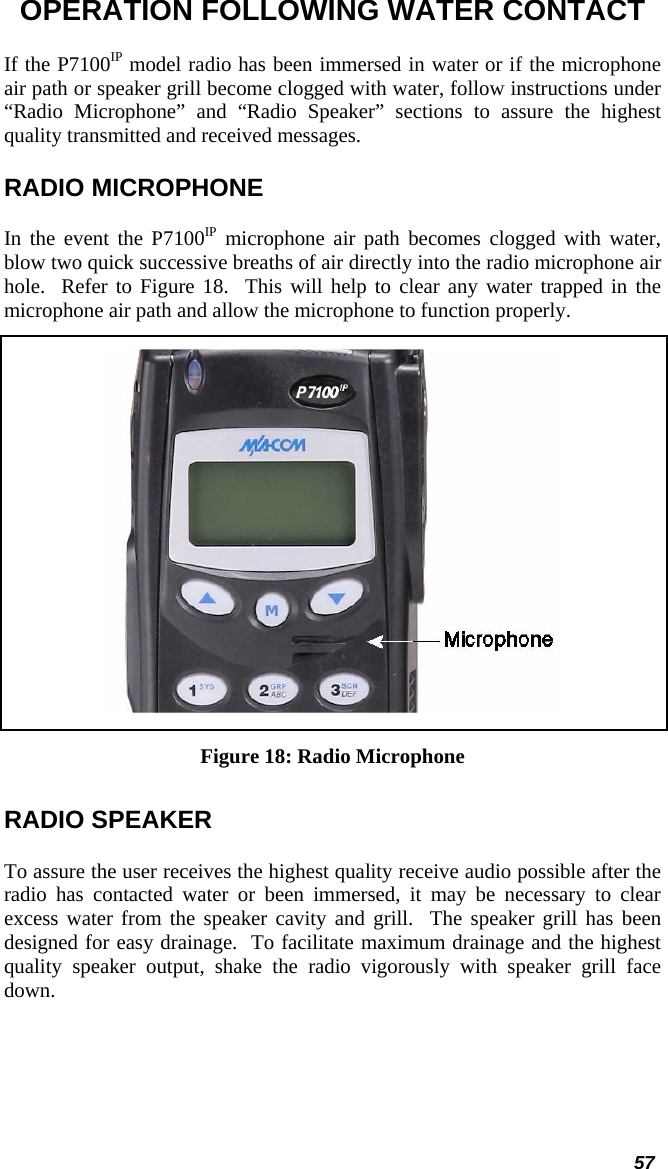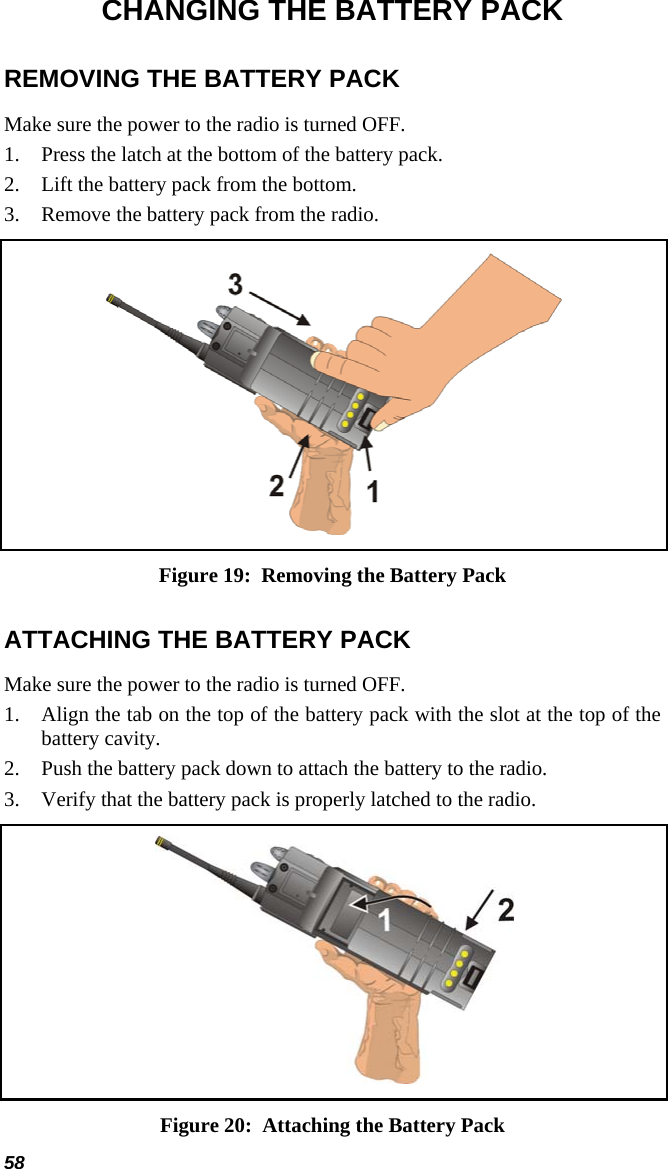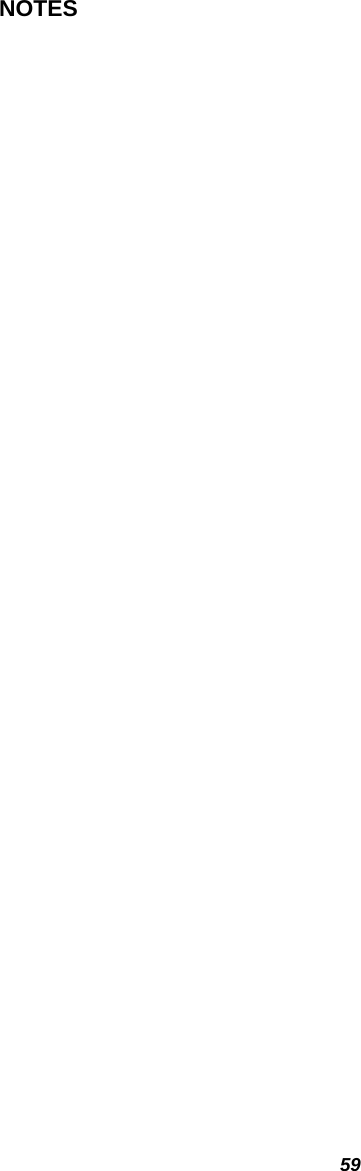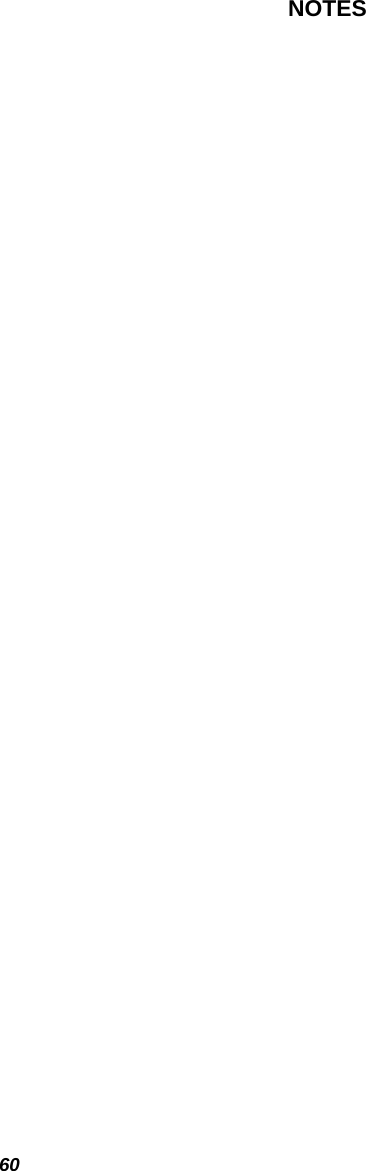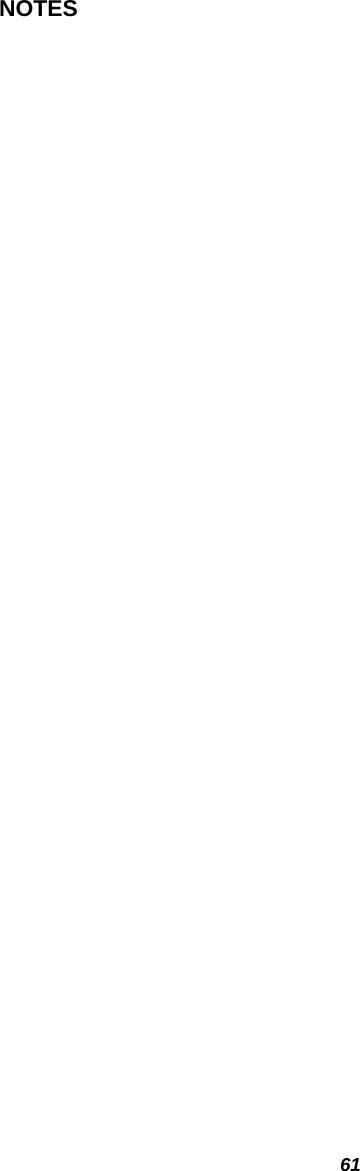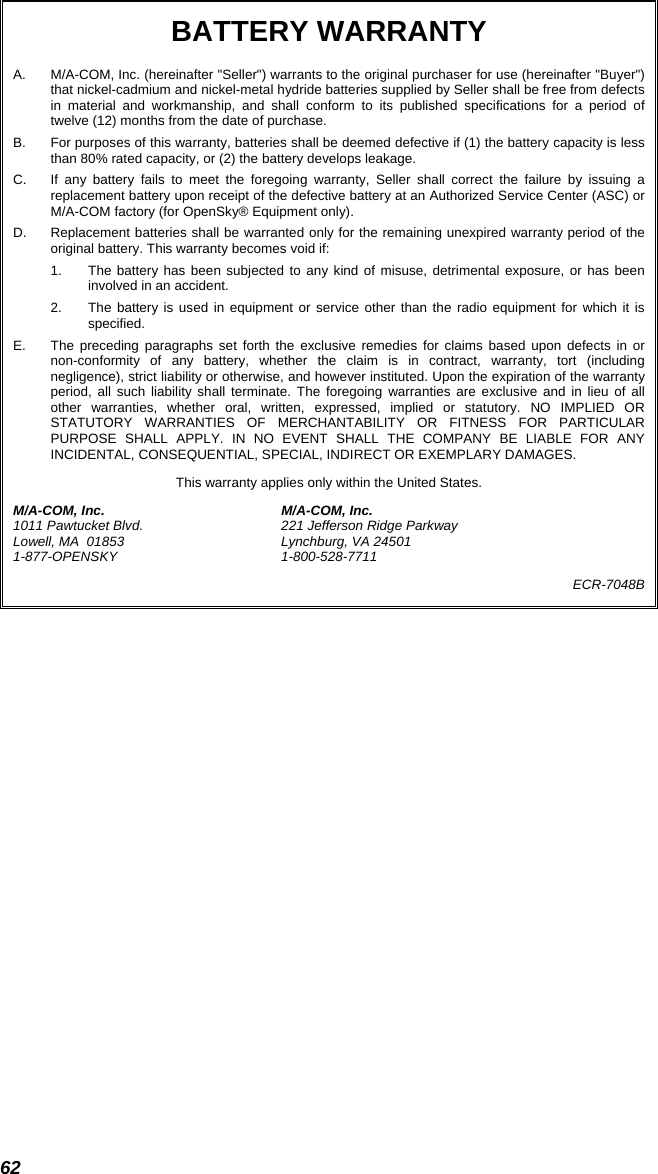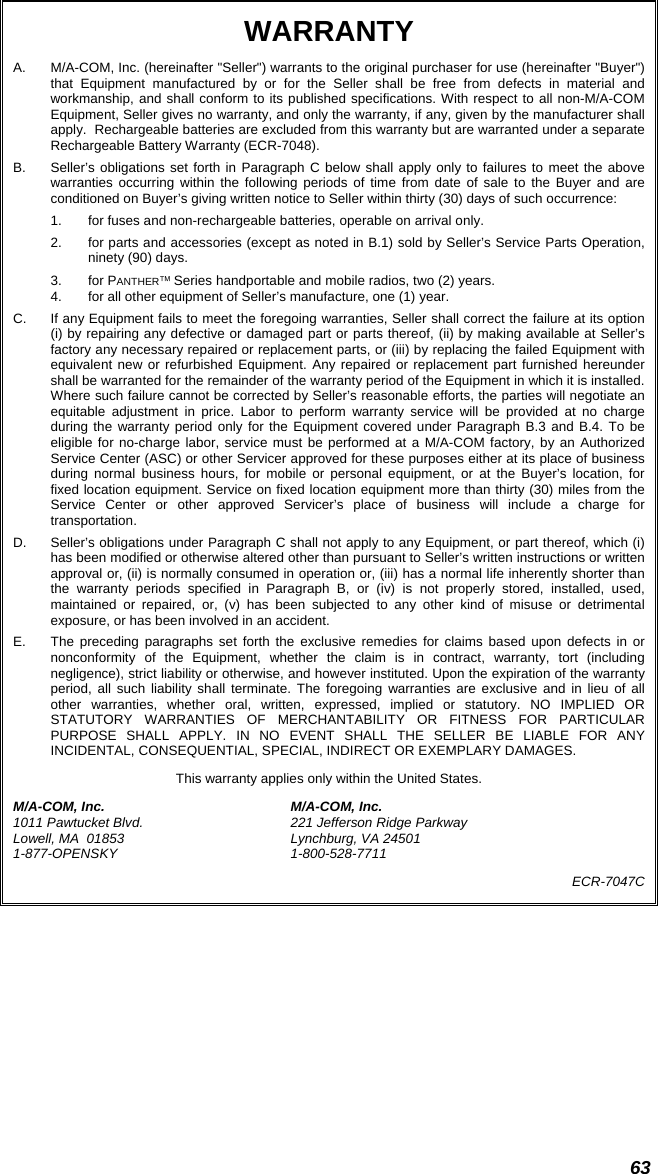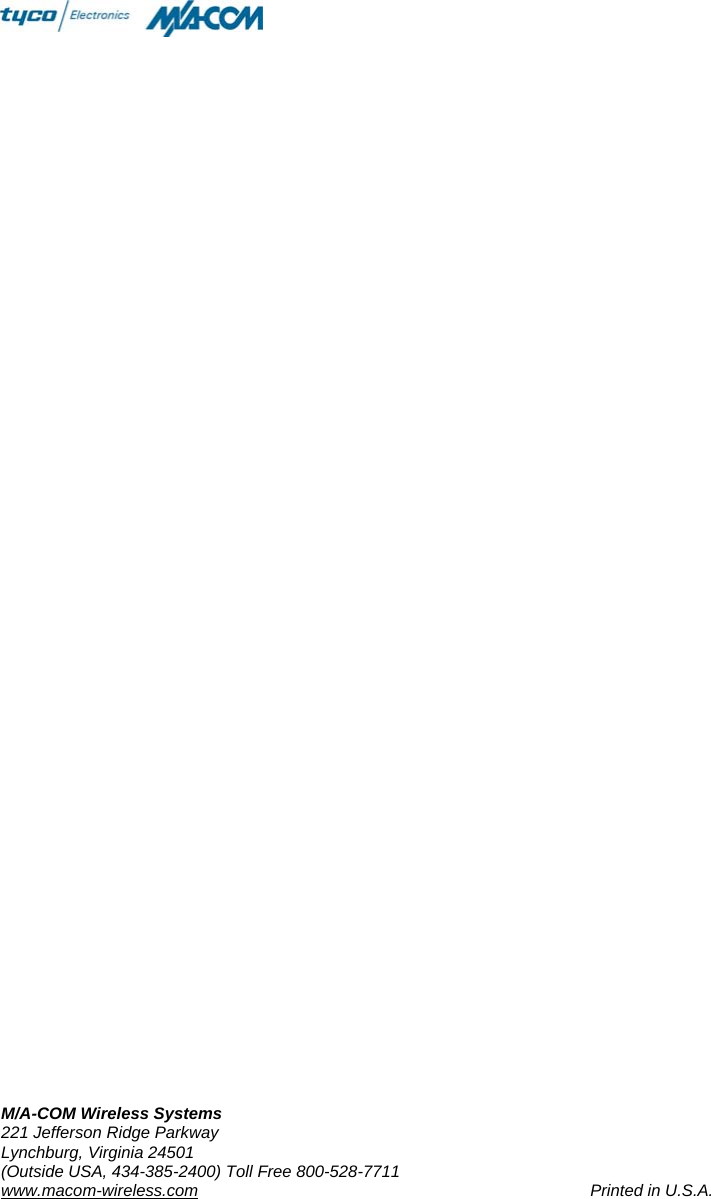HARRIS TR-0013-E P7100 VHF portable radio User Manual MM101332V1RevGp1 FCC
HARRIS CORPORATION P7100 VHF portable radio MM101332V1RevGp1 FCC
HARRIS >
Contents
- 1. User Manual
- 2. User manual with corrections
- 3. Updated user manual
Updated user manual