HARRIS TR-0044-E P5400 VHF Portable Radio User Manual TYPE CERTIFICATION REPORT
HARRIS CORPORATION P5400 VHF Portable Radio TYPE CERTIFICATION REPORT
HARRIS >
Manual

Rhein Tech Laboratories Client: M/A-COM, Inc.
360 Herndon Parkway Model: P5400 VHF Portable Radio
Suite 1400 ID’s: OWDTR-0044-E/3636B-0044
Herndon, VA 20170 Standards: Part 90/RSS-119
http://www.rheintech.com Report #: 2007266
47 of 65
Appendix L: User Manual
Please refer to the following pages for the operator’s manual and the product safety manual.

Operator’s Manual
MM-012099-001
Rev. Bp2, Feb/08
M/A-COM
P5400 Series
Portable Radio
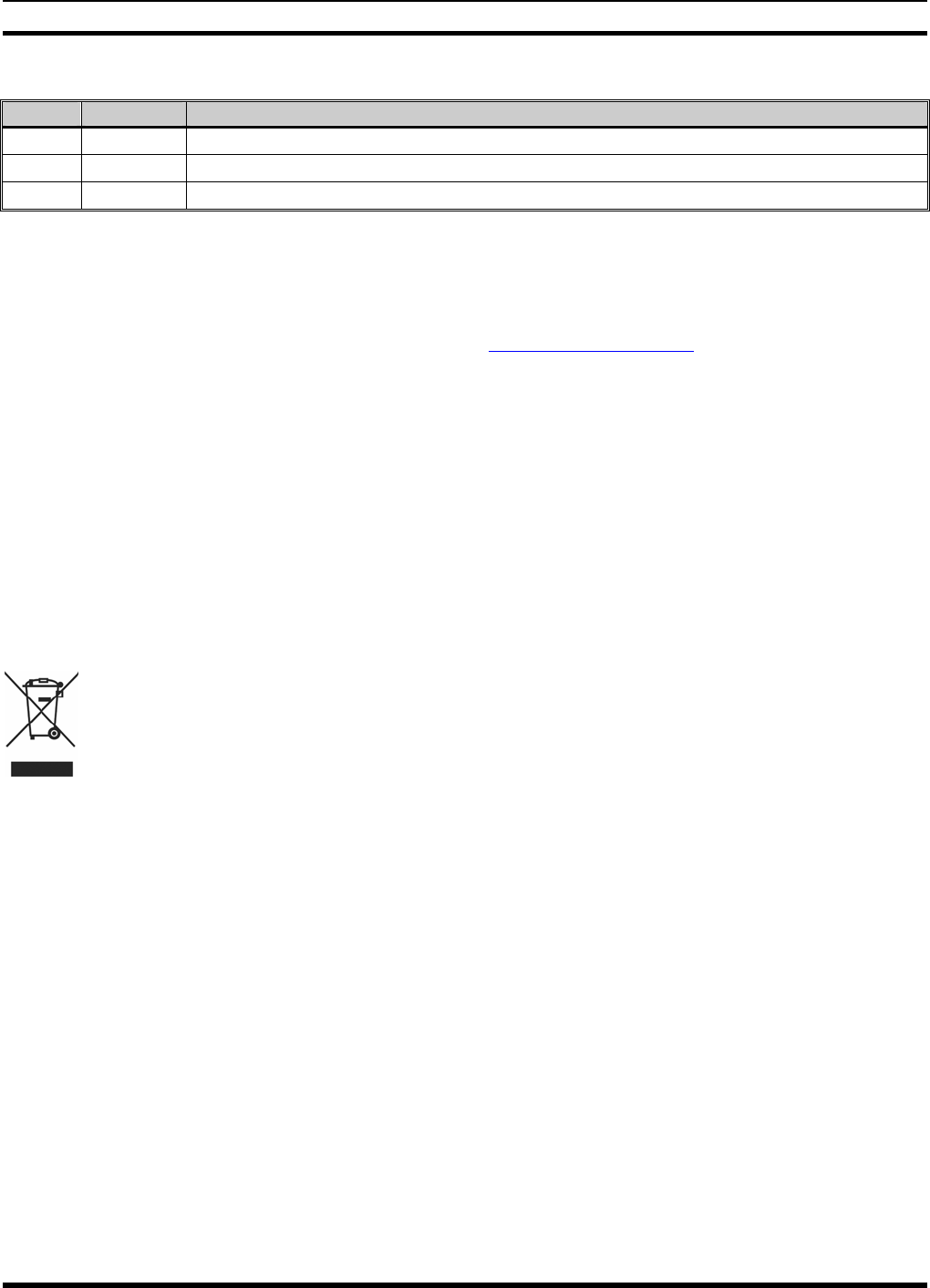
MM-012099-001, Rev. B
2
MANUAL REVISION HISTORY
REV DATE REASON FOR REVISION
- Sep/07 Initial release.
A Oct/07 Added SAR information for UHF-H series P5400 portable radios.
B Dec/07 Added SAR information for VHF series P5400 portable radios and updated the product warranty.
M/A-COM Technical Publications would particularly appreciate feedback on any errors found in this document and suggestions on how
the document could be improved. Submit your comments and suggestions to:
Tyco Electronics Wireless Systems Segment
M/A-COM, Inc. Fax your comments to: 1-434-455-6851
Technical Publications or
221 Jefferson Ridge Parkway e-mail us at: techpubs@tycoelectronics.com
Lynchburg, VA 24501
ACKNOWLEDGEMENTS
The software contained in this device is copyrighted by M/A-COM, Inc. Unpublished rights are reserved under the copyright laws of the
United States.
This device is made under license under one or more of the following U.S. Patents: 4,590,473; 4,636,791; 5,148,482; 5,185,796; 5,271,017;
5,377,229; 4,716,407; 4,972,460; 5,502,767; 5,146,497; 5,164,986; 5,185,795.
CREDITS!
EDACS are registered trademarks of M/A-COM, Inc.
TORX is a registered trademark of CAMCAR division of TEXTRON, Inc.
All other product and brand names are trademarks, registered trademarks, or service marks of their respective holders.
NOTICE!
This manual covers M/A-COM products manufactured and sold by M/A-COM, Inc.
This product conforms to the European Union WEEE Directive 2002/96/EC. Do not dispose of this product in a public
landfill. Take it to a recycling center at the end of its life.
The voice coding technology embodied in this product is protected by intellectual property rights including patent rights, copyrights, and
trade secrets of Digital Voice Systems, Inc. The user of this technology is explicitly prohibited from attempting to decompile, reverse
engineer, or disassemble the Object Code, or in any other way convert the Object Code into human-readable form.
Repairs to this equipment should be made only by an authorized service technician or facility designated by the supplier. Any repairs,
alterations, or substitution of recommended parts made by the user to this equipment not approved by the manufacturer could void the
user’s authority to operate the equipment in addition to the manufacturer’s warranty.
This manual is published by M/A-COM, Inc., without any warranty. Improvements and changes to this manual necessitated by typographical errors,
inaccuracies of current information, or improvements to programs and/or equipment, may be made by M/A-COM, Inc., at any time and without notice.
Such changes will be incorporated into new editions of this manual. No part of this manual may be reproduced or transmitted in any form or by any means,
electronic or mechanical, including photocopying and recording, for any purpose, without the express written permission of M/A-COM, Inc.
Copyright© 2007 M/A-COM, Inc. All rights reserved.
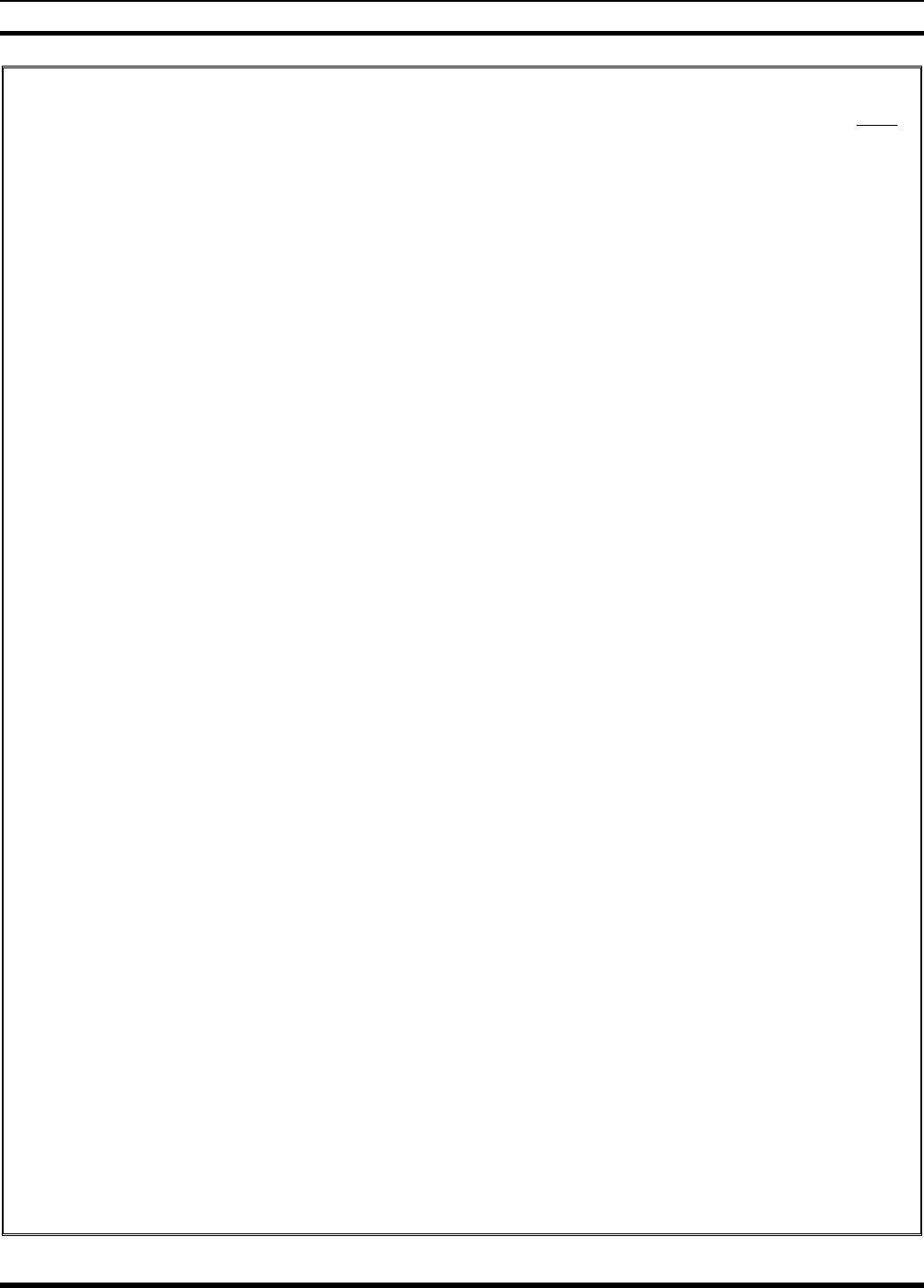
MM-012099-001, Rev. B
3
TABLE OF CONTENTS Page
1 SAFETY CONVENTIONS .............................................................................................................10
2 SAFETY TRAINING INFORMATION.........................................................................................11
2.1 RF EXPOSURE GUIDELINES.............................................................................................11
2.2 ELECTROMAGNETIC INTERFERENCE/COMPATIBILITY.............................................12
3 OPERATING TIPS.........................................................................................................................13
3.1 EFFICIENT RADIO OPERATION .......................................................................................13
3.1.1 Antenna Care and Replacement .................................................................................13
3.1.2 Electronic Devices.....................................................................................................13
3.1.3 Aircraft......................................................................................................................14
3.1.4 Electric Blasting Caps ...............................................................................................14
3.1.5 Potentially Explosive Atmospheres............................................................................14
4 BATTERIES....................................................................................................................................15
4.1 CONDITIONING BATTERY PACKS ..................................................................................15
4.1.1 Conditioning NiMH Battery Packs ............................................................................15
4.1.2 Conditioning NiCD Battery Packs .............................................................................15
4.1.3 Additional Information..............................................................................................16
4.2 CHARGING BATTERY PACKS..........................................................................................16
4.2.1 Charging Guidelines..................................................................................................16
4.3 BATTERY PACK USAGE....................................................................................................16
4.3.1 Usage Guidelines.......................................................................................................16
4.4 CHANGING THE BATTERY PACK....................................................................................17
4.4.1 Removing the Battery Pack........................................................................................17
4.4.2 Attaching the Battery Pack ........................................................................................18
4.5 BATTERY DISPOSAL .........................................................................................................18
5 INTRODUCTION...........................................................................................................................21
5.1 WATER RESISTANCE ........................................................................................................21
6 OPTIONS AND ACCESSORIES ...................................................................................................22
7 USER INTERFACE........................................................................................................................24
7.1 CONTROLS..........................................................................................................................25
7.1.1 Buttons and Knobs ....................................................................................................25
7.1.2 Keypad......................................................................................................................26
7.1.3 Display......................................................................................................................29
7.1.4 Tri-Color LED...........................................................................................................31
7.2 UNIVERSAL DEVICE CONNECTOR.................................................................................31
8 EDACS OPERATION.....................................................................................................................33
8.1 CONTROLS..........................................................................................................................33
8.1.1 Buttons and Knobs ....................................................................................................33
8.1.2 Keypad......................................................................................................................34
8.2 DISPLAY..............................................................................................................................36
8.3 RADIO STATUS ICONS......................................................................................................37
8.4 TRI-COLOR LED .................................................................................................................38
8.5 STATUS MESSAGES...........................................................................................................38
8.6 ERROR MESSAGES ............................................................................................................39
8.7 ALERT TONES.....................................................................................................................40
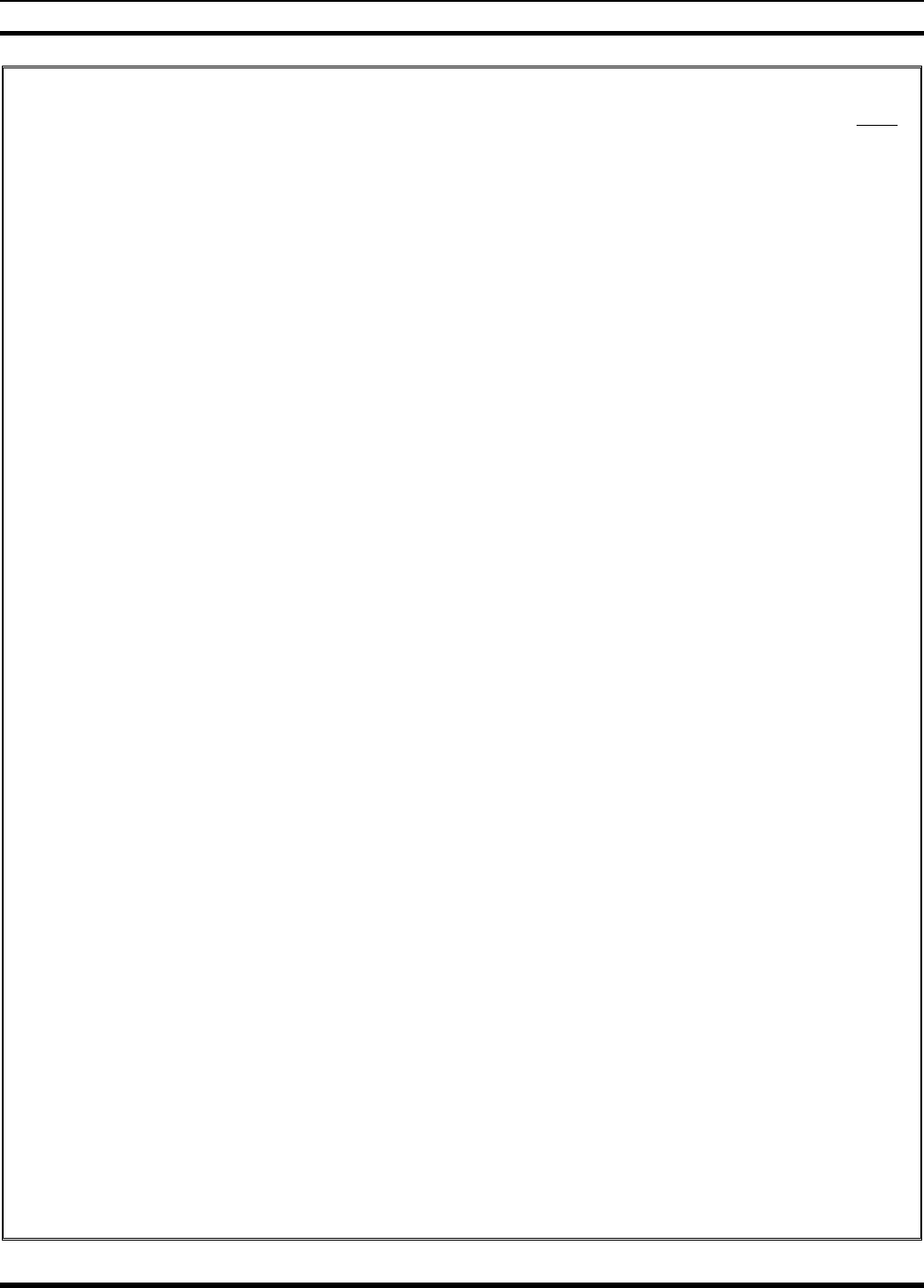
MM-012099-001, Rev. B
4
TABLE OF CONTENTS Page
8.8 TURNING ON THE RADIO.................................................................................................40
8.9 SYSTEM SELECTION.........................................................................................................41
8.10 GROUP/CHANNEL SELECTION........................................................................................41
8.11 MODIFY SCAN LIST ..........................................................................................................42
8.11.1 P5470 Model ............................................................................................................ 42
8.11.2 P5450 Model ............................................................................................................ 42
8.12 MENU ..................................................................................................................................42
8.12.1 Menu Item Selection Process ....................................................................................43
8.13 BACKLIGHT ON/OFF......................................................................................................... 45
8.14 CONTRAST ADJUST .......................................................................................................... 45
8.15 DECLARING AN EMERGENCY ........................................................................................ 46
8.16 LOCKING/UNLOCKING KEYPAD ....................................................................................46
8.17 HIGH/LOW POWER ADJUSTMENT..................................................................................46
8.17.1 Using the Menu Button.............................................................................................46
8.17.2 Using the Pre-Programmed Option Button ................................................................46
8.18 DIGITAL VOICE OPERATION...........................................................................................46
8.18.1 Clear Mode............................................................................................................... 47
8.18.2 Digital Mode............................................................................................................. 47
8.18.3 Private Mode ............................................................................................................47
8.18.4 Private Operation...................................................................................................... 48
8.19 SCANNING TRUNKED GROUPS.......................................................................................49
8.19.1 Turning Scan On and Off.......................................................................................... 50
8.19.2 Adding Groups to a Scan List....................................................................................50
8.19.3 Deleting Groups from a Scan List .............................................................................51
8.19.4 Nuisance Delete........................................................................................................52
8.20 SCANNING TRUNKED SYSTEMS.....................................................................................52
8.20.1 Wide Area System Scanning.....................................................................................52
8.20.2 Priority System Scan................................................................................................. 52
8.20.3 ProScan ....................................................................................................................53
8.21 EMERGENCY OPERATION...............................................................................................53
8.21.1 Receiving an Emergency Call ...................................................................................53
8.21.2 Declaring an Emergency Call.................................................................................... 53
8.22 INDIVIDUAL CALLS.......................................................................................................... 54
8.22.1 Receiving and Responding to an Individual Call........................................................54
8.22.2 Sending an Individual Call........................................................................................ 55
8.22.3 Call Storage Lists......................................................................................................55
8.23 TELEPHONE INTERCONNECT CALLS ............................................................................56
8.23.1 Receiving a Telephone Interconnect Call...................................................................56
8.23.2 Sending a Telephone Interconnect Call......................................................................56
8.23.3 Dual-Tone Multi-Frequency: Overdial/Conventional Mode....................................... 57
8.24 PROGRAMMABLE ENTRIES............................................................................................. 58
8.24.1 Pre-Storing Individual and Telephone Interconnect Calls from the Keypad................ 58
8.25 STATUS/MESSAGE OPERATION......................................................................................59
8.25.1 Status Operation........................................................................................................59
8.25.2 Message Operation....................................................................................................60
8.26 DYNAMIC REGROUP OPERATION..................................................................................60
8.26.1 Emergency Operation................................................................................................60
8.27 MACRO KEY OPERATION................................................................................................60

MM-012099-001, Rev. B
5
TABLE OF CONTENTS Page
8.28 PORTABLE DATA...............................................................................................................61
8.28.1 Displays ....................................................................................................................61
8.28.2 DATA OFF Operation...............................................................................................61
8.28.3 DATA ON Operation ................................................................................................61
8.28.4 Exiting Data Cells .....................................................................................................61
8.28.5 Scan Lockout Mode...................................................................................................62
8.28.6 Data Lockout Mode...................................................................................................62
9 CONVENTIONAL OPERATION..................................................................................................65
9.1 CONTROLS..........................................................................................................................65
9.1.1 Buttons and Knobs ....................................................................................................66
9.1.2 Keypad......................................................................................................................67
9.2 DISPLAY..............................................................................................................................69
9.2.1 Radio Status Icons.....................................................................................................70
9.3 TRI-COLOR LED .................................................................................................................71
9.4 STATUS MESSAGES...........................................................................................................72
9.4.1 Error Messages..........................................................................................................72
9.5 ALERT TONES.....................................................................................................................72
9.6 TURNING ON THE RADIO.................................................................................................72
9.7 SYSTEM SELECTION.........................................................................................................73
9.8 GROUP/CHANNEL SELECTION ........................................................................................73
9.9 MODIFY SCAN LIST...........................................................................................................74
9.9.1 P5470 Model.............................................................................................................74
9.9.2 P5450 Model.............................................................................................................74
9.10 NUISANCE DELETE ...........................................................................................................74
9.11 MENU...................................................................................................................................74
9.12 BACKLIGHT ON/OFF..........................................................................................................77
9.13 CONTRAST ADJUST...........................................................................................................77
9.14 DECLARING AN EMERGENCY.........................................................................................77
9.15 LOCKING/UNLOCKING KEYPAD.....................................................................................78
9.16 HIGH/LOW POWER ADJUSTMENT...................................................................................78
9.17 DIGITAL VOICE OPERATION ...........................................................................................78
9.17.1 Clear Mode ...............................................................................................................78
9.17.2 Digital Mode.............................................................................................................79
9.18 RECEIVING A CALL...........................................................................................................79
9.19 SENDING A CALL...............................................................................................................80
10 P25 OPERATION ...........................................................................................................................83
10.1 CONTROLS..........................................................................................................................83
10.1.1 Buttons and Knobs ....................................................................................................84
10.1.2 Keypad......................................................................................................................85
10.2 DISPLAY..............................................................................................................................87
10.3 RADIO STATUS ICONS......................................................................................................88
10.4 TRI-COLOR LED .................................................................................................................89
10.5 STATUS MESSAGES...........................................................................................................89
10.5.1 Error Messages..........................................................................................................90
10.6 ALERT TONES.....................................................................................................................91
10.7 TURNING ON THE RADIO.................................................................................................91
10.8 SYSTEM SELECTION.........................................................................................................91
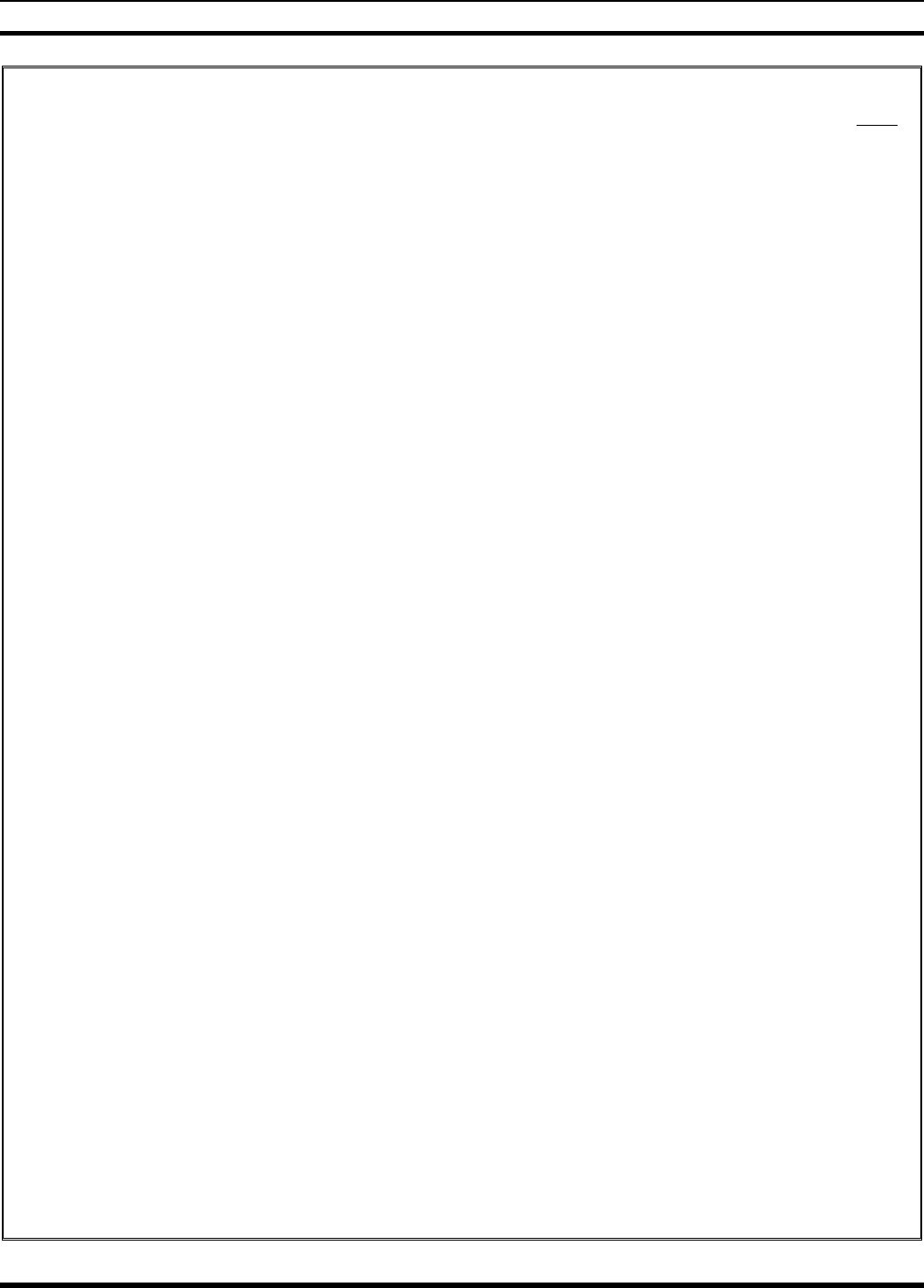
MM-012099-001, Rev. B
6
TABLE OF CONTENTS Page
10.8.1 GROUP/CHANNEL SELECTION ...........................................................................92
10.9 MODIFY SCAN LIST ..........................................................................................................92
10.9.1 P5470 Model ............................................................................................................ 92
10.9.2 P5450 Model ............................................................................................................ 93
10.10 MENU ..................................................................................................................................93
10.10.1 Menu Item Selection Process ....................................................................................93
10.11 BACKLIGHT ON/OFF......................................................................................................... 96
10.12 CONTRAST ADJUST .......................................................................................................... 96
10.13 DECLARING AN EMERGENCY ........................................................................................ 96
10.14 LOCKING/UNLOCKING KEYPAD ....................................................................................96
10.15 HIGH/LOW POWER ADJUSTMENT..................................................................................96
10.15.1 Using the Menu Button............................................................................................. 96
10.15.2 Using the Pre-Programmed Option Button ................................................................ 97
10.16 DIGITAL VOICE OPERATION...........................................................................................97
10.16.1 Clear Mode...............................................................................................................97
10.16.2 Digital Mode.............................................................................................................97
10.16.3 Private Mode ............................................................................................................ 97
10.16.4 Private Operation......................................................................................................99
10.17 SCANNING TRUNKED GROUPS..................................................................................... 100
10.17.1 Turning Scan On and Off........................................................................................ 100
10.17.2 Adding Groups to a Scan List.................................................................................. 100
10.17.3 Deleting Groups from a Scan List ........................................................................... 102
10.17.4 Nuisance Delete...................................................................................................... 102
10.18 SCANNING TRUNKED SYSTEMS...................................................................................102
10.18.1 Wide Area System Scanning................................................................................... 102
10.18.2 Priority System Scan...............................................................................................103
10.18.3 ProScan .................................................................................................................. 103
10.19 EMERGENCY OPERATION............................................................................................. 103
10.19.1 Receiving an Emergency Call ................................................................................. 103
10.19.2 Declaring an Emergency Call.................................................................................. 104
10.20 INDIVIDUAL CALLS........................................................................................................ 104
10.20.1 Receiving and Responding to an Individual Call...................................................... 104
10.20.2 Sending an Individual Call...................................................................................... 105
10.20.3 Call Storage Lists.................................................................................................... 106
10.21 TELEPHONE INTERCONNECT CALLS .......................................................................... 106
10.21.1 Receiving a Telephone Interconnect Call................................................................. 106
10.21.2 Sending a Telephone Interconnect Call.................................................................... 107
10.21.3 Dual-Tone Multi-Frequency: Overdial/Conventional Mode..................................... 107
10.22 PROGRAMMABLE ENTRIES........................................................................................... 109
10.22.1 Pre-Storing Individual and Telephone Interconnect Calls from the Keypad.............. 109
10.23 STATUS/MESSAGE OPERATION.................................................................................... 109
10.23.1 Status Operation......................................................................................................110
10.23.2 Message Operation.................................................................................................. 110
10.24 MACRO KEY OPERATION.............................................................................................. 111
10.25 PORTABLE DATA ............................................................................................................111
10.25.1 Displays.................................................................................................................. 111
10.25.2 DATA OFF Operation ............................................................................................ 111
10.25.3 DATA ON Operation.............................................................................................. 111
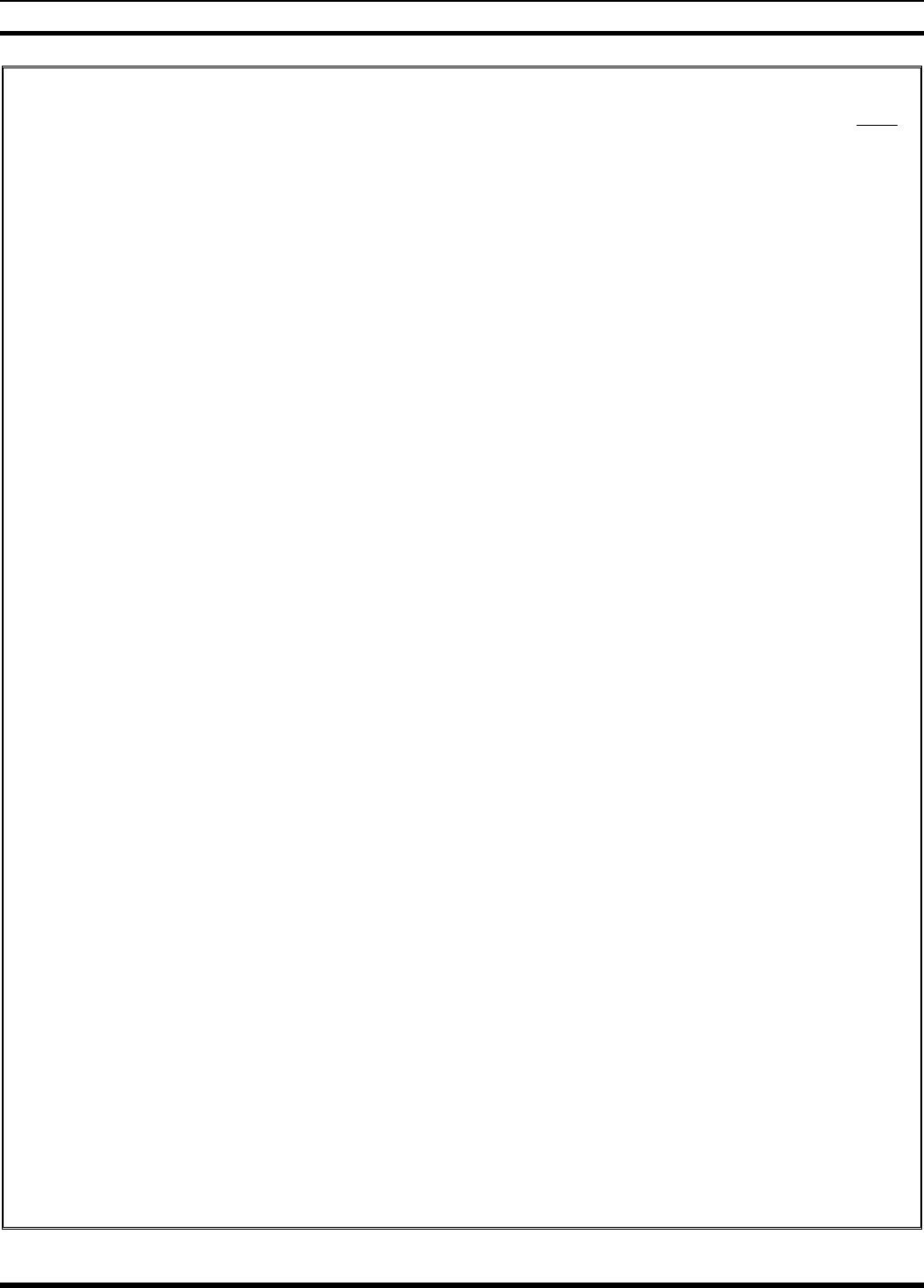
MM-012099-001, Rev. B
7
TABLE OF CONTENTS Page
10.25.4 Exiting Data Calls ...................................................................................................112
10.25.5 Scan Lockout Mode.................................................................................................112
10.25.6 Data Lockout Mode.................................................................................................112
10.26 GROUP CALLS IN P25 MODE..........................................................................................112
10.26.1 Transmitting a Group Call .......................................................................................112
10.26.2 Receiving a Group Call ...........................................................................................113
10.27 INDIVIDUAL CALLS IN P25 MODE ................................................................................113
10.27.1 Transmitting an Individual Call ...............................................................................113
10.27.2 Receiving an Individual Call....................................................................................113
10.28 EMERGENCY GROUP CALLS IN P25 MODE .................................................................113
10.28.1 Declaring an Emergency Group Call........................................................................113
10.28.2 Receiving an Emergency Group Call.......................................................................114
11 TECHNICAL ASSISTANCE........................................................................................................117
12 BASIC TROUBLESHOOTING....................................................................................................118
FIGURES
Figure 5-1: Removing the Battery Pack ....................................................................................................17
Figure 5-2: Attaching the Battery Pack .....................................................................................................18
Figure 8-1: P5400 Portable Radio.............................................................................................................24
Figure 8-2: Top View...............................................................................................................................25
Figure 8-3: Side View...............................................................................................................................25
Figure 8-4: P5450 “Scan” Model Front Panel ...........................................................................................27
Figure 8-5: P5470 “System” Model Front Panel........................................................................................27
Figure 8-6: Sample Display EDACS Mode...............................................................................................29
Figure 8-7: Full Cycle Battery Charge Indicator........................................................................................30
Figure 8-8: Tri-Color LED........................................................................................................................31
Figure 9-1: P5450 “Scan” Radio Front Panel ............................................................................................34
Figure 9-2: P5470 “System” Radio Front Panel ........................................................................................35
Figure 9-3: Radio Display in EDACS Mode .............................................................................................36
Figure 9-4: Full Cycle Battery Charge Indicator........................................................................................38
Figure 9-5: Tri-Color LED........................................................................................................................38
Figure 9-6: Menu Display.........................................................................................................................42
Figure 9-7: Backlight Menu Item Selection Parameter ..............................................................................43
Figure 9-8: Backlight Menu Display.........................................................................................................43
Figure 9-9: System Encryption Key Display .............................................................................................48
Figure 9-10: Group/Channel Encryption Key Display...............................................................................48
Figure 9-11: Calls Received Lists .............................................................................................................54
Figure 9-12: WHC Individual Call Display...............................................................................................55
Figure 9-13: Calls Received and Personality Lists.....................................................................................56
Figure 10-1: Top View .............................................................................................................................65
Figure 10-2: Side View.............................................................................................................................65
Figure 10-3: P5450 “Scan” Radio Front Panel ..........................................................................................67
Figure 10-4: P5470 “System” Radio Front Panel.......................................................................................68
Figure 10-5: Radio Display.......................................................................................................................70
Figure 10-6: Battery Charge Icons (Full Cycle).........................................................................................71
Figure 10-7: Tri-Color LED......................................................................................................................71
Figure 10-8: Menu Display.......................................................................................................................75
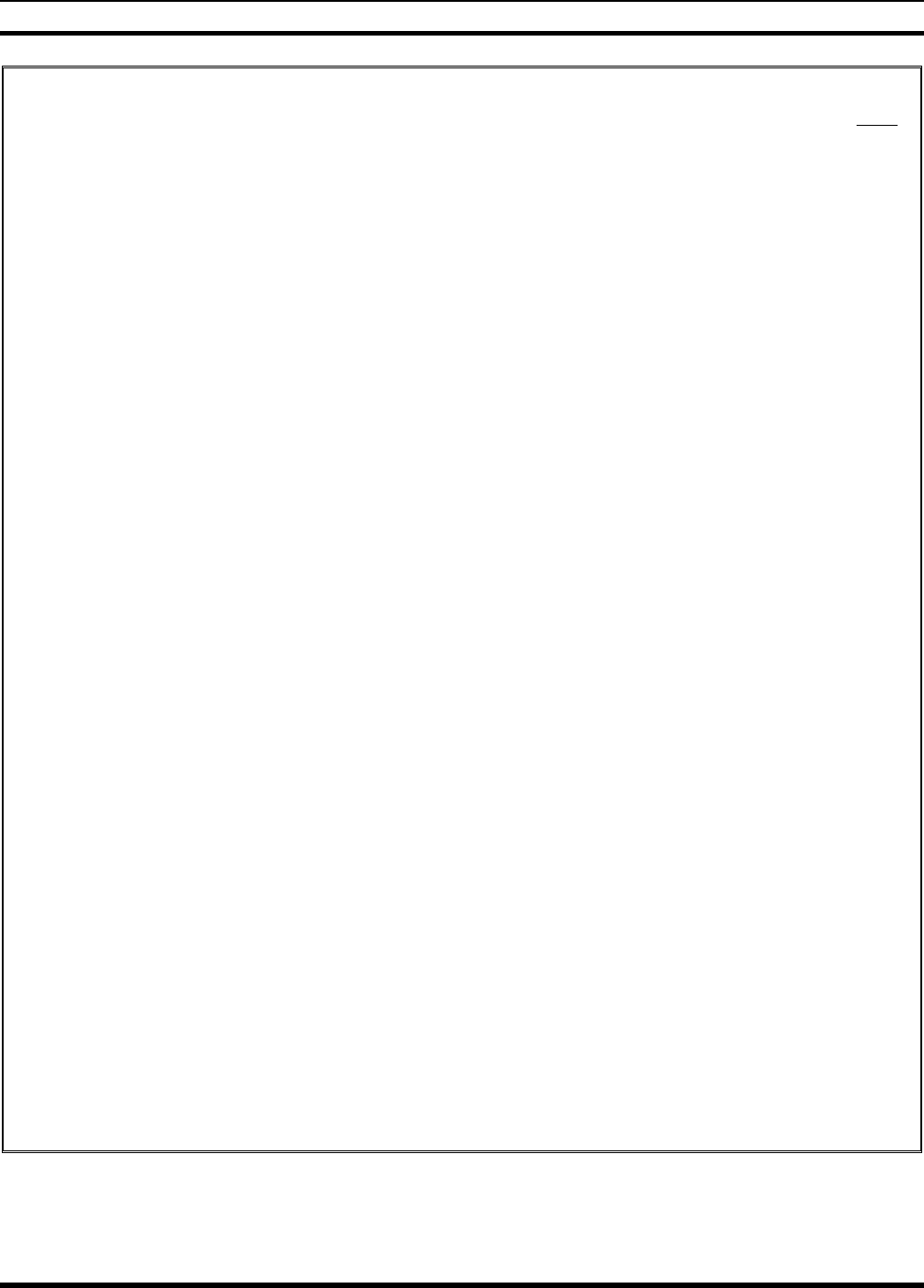
MM-012099-001, Rev. B
8
TABLE OF CONTENTS Page
Figure 10-9: Backlight Menu Item Parameter........................................................................................... 75
Figure 10-10: Backlight Menu Display..................................................................................................... 75
Figure 11-1: Top View............................................................................................................................. 83
Figure 11-2: Side View ............................................................................................................................ 83
Figure 11-3: P5450 “Scan” Radio Front Panel.......................................................................................... 85
Figure 11-4: P5470 “System” Radio Front Panel...................................................................................... 86
Figure 11-5: Radio Display...................................................................................................................... 87
Figure 11-6: Full Cycle Battery Charge Indicator ..................................................................................... 89
Figure 11-7: Tri-Color LED..................................................................................................................... 89
Figure 11-8: Menu Display ...................................................................................................................... 93
Figure 11-9: Backlight Menu Item Selection Parameter............................................................................94
Figure 11-10: Backlight Menu Display..................................................................................................... 94
Figure 11-11: System Encryption Key Display......................................................................................... 98
Figure 11-12: Group/Channel Encryption Key Display............................................................................. 98
Figure 11-13: Calls Received Lists......................................................................................................... 105
Figure 11-14: WHC Individual Call Display........................................................................................... 105
Figure 11-15: Calls Received and Personality Lists ................................................................................ 106
TABLES
Table 2-1: RF Exposure Compliance Testing Distances............................................................................ 12
Table 7-1: Options and Accessories.......................................................................................................... 22
Table 8-1: P5400 Front Keypad Functions................................................................................................ 27
Table 8-2: Status Icons Descriptions......................................................................................................... 29
Table 9-1: P5450 Keypad Functions......................................................................................................... 34
Table 9-2: P5470 Keypad Functions......................................................................................................... 35
Table 9-3: Status Icon Descriptions.......................................................................................................... 37
Table 9-4: Alert Tones ............................................................................................................................. 40
Table 9-5: Menu Item Information ........................................................................................................... 44
Table 9-6: Information Display ................................................................................................................ 45
Table 9-7: Transmit/Receive Mode Compatibility for Digital Voice Operation......................................... 49
Table 10-1: Status Icon Descriptions ........................................................................................................ 70
Table 10-2: Alert Tones ........................................................................................................................... 72
Table 10-3: Menu Item Information ......................................................................................................... 76
Table 10-4: Information Display .............................................................................................................. 77
Table 10-5: Transmit/Receive Mode Compatibility for Digital Voice Operation....................................... 79
Table 11-1: P5450 Keypad Functions....................................................................................................... 85
Table 11-2: P5470 “System” Keypad Functions ....................................................................................... 86
Table 11-3: Display Descriptions ............................................................................................................. 88
Table 11-4: Alert Tones ........................................................................................................................... 91
Table 11-5: Menu Item Information ......................................................................................................... 94
Table 11-6: Information Display .............................................................................................................. 95
Table 11-7: Transmit/Receive Mode Compatibility for Digital Voice Operation....................................... 99
Table 13-1: Troubleshooting .................................................................................................................. 118
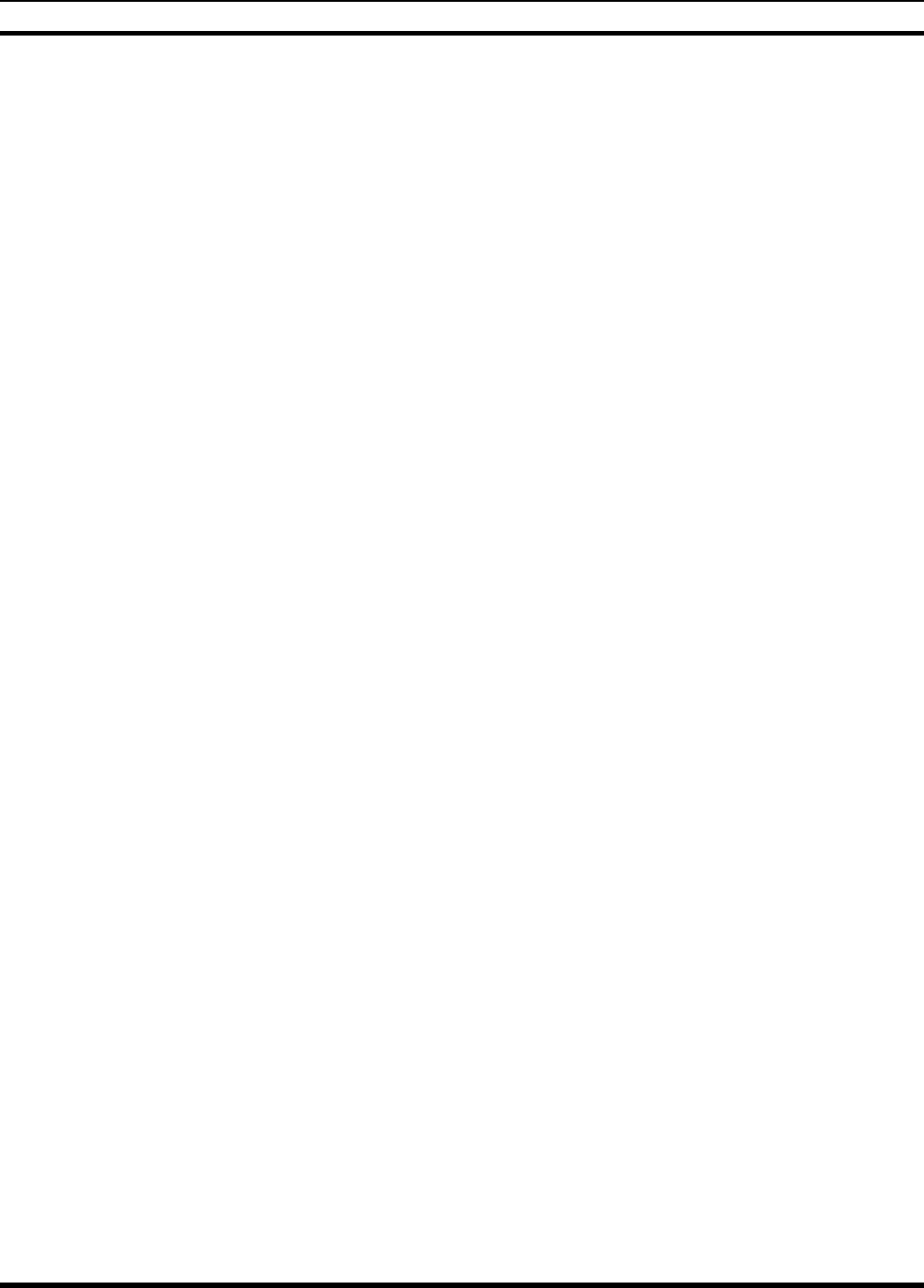
MM-012099-001, Rev. B
9
SAFETY SECTION
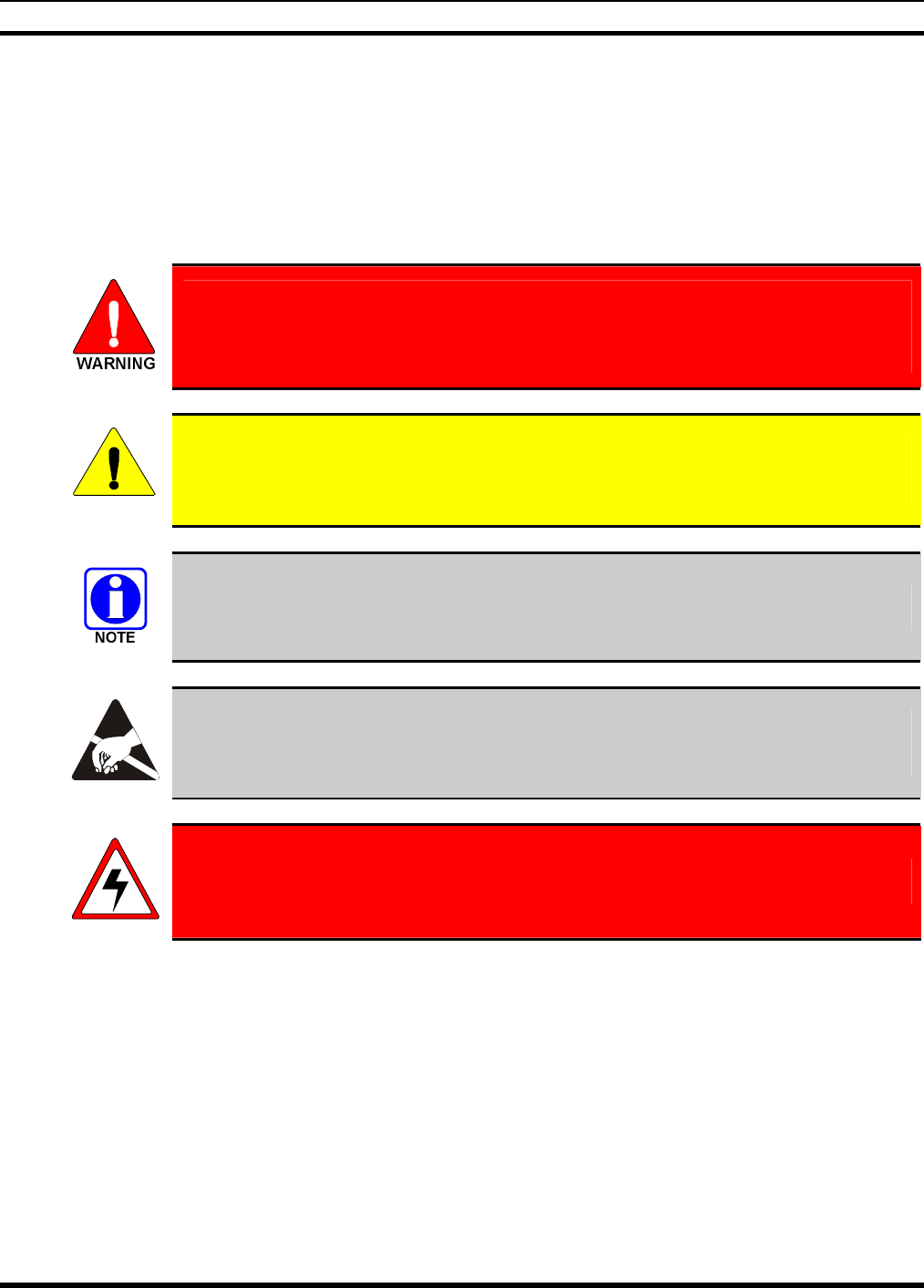
MM-012099-001, Rev. B
10
1 SAFETY CONVENTIONS
The following conventions are used throughout this manual to alert the user to general safety precautions
that must be observed during all phases of operation, service, and repair of this product. Failure to comply
with these precautions or with specific warning elsewhere in this manual violates safety standards of
design, manufacture, and intended use of the product. M/A-COM, Inc. assumes no liability for the
customer’s failure to comply with these standards.
The WARNING symbol calls attention to a procedure, practice, or the like, which, if
not correctly performed or adhered to, could result in personal injury. Do not
proceed beyond a WARNING symbol until the conditions identified are fully
understood or met.
CAUTION
The CAUTION symbol calls attention to an operating procedure, practice, or the like,
which, if not performed correctly or adhered to, could result in damage to the equipment
or severely degrade the equipment performance.
The NOTE symbol calls attention to supplemental information, which may improve
system performance or clarify a process or procedure.
The ESD symbol calls attention to procedures, practices, or the like, which could expose
equipment to the effects of Electro-Static Discharge. Proper precautions must be taken to
prevent ESD when handling circuit modules.
WARNING - The electrical hazard symbol indicates there is an electrical hazard
present.
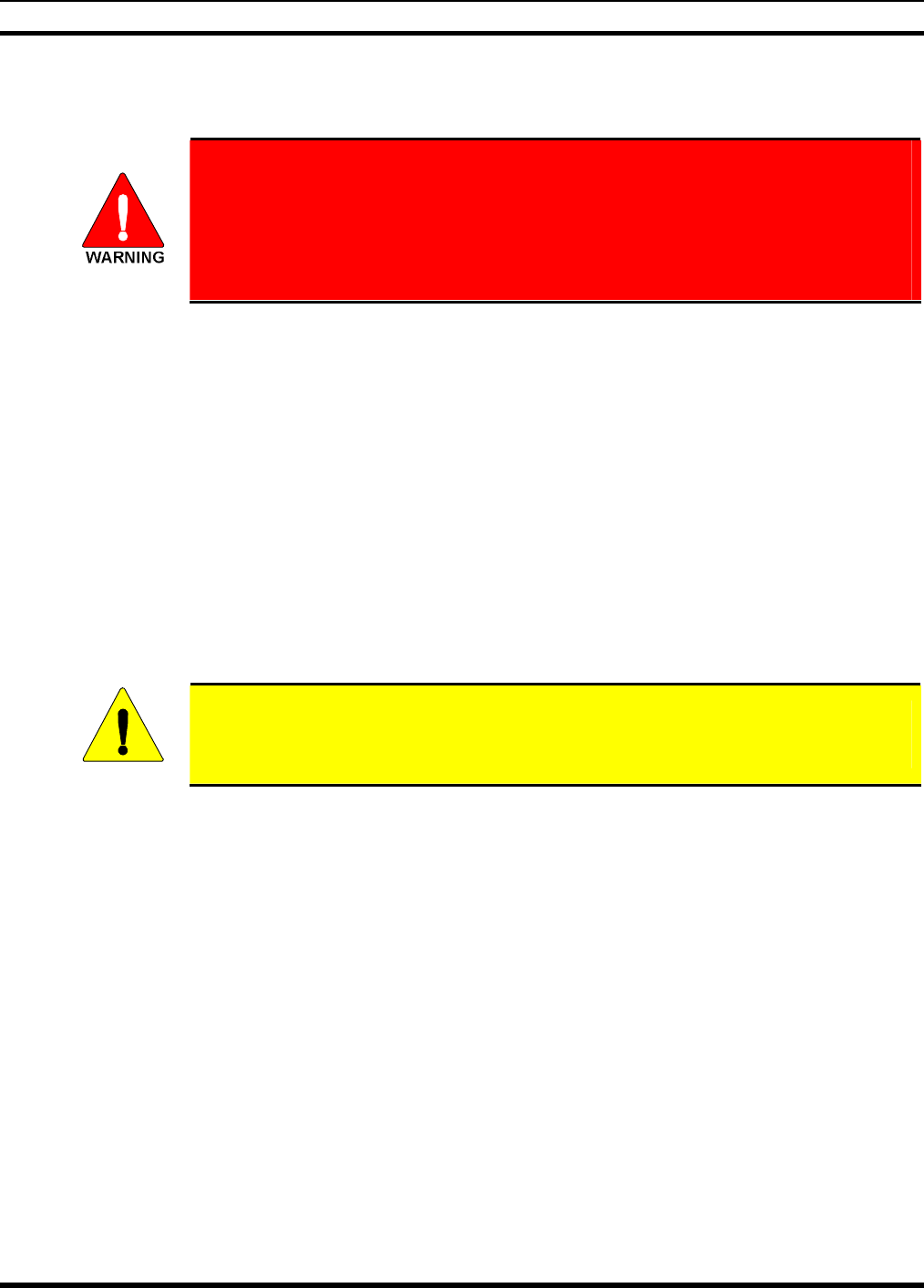
MM-012099-001, Rev. B
11
2 SAFETY TRAINING INFORMATION
The M/A-COM P5400 portable radio generates RF electromagnetic energy during
transmit mode. This radio is designed for and classified as “Occupational Use
Only,” meaning it must be used only during the course of employment by
individuals aware of the hazards and the ways to minimize such hazards. This
radio is NOT intended for use by the “General Population” in an uncontrolled
environment.
The P5400 portable radio has been tested and complies with the FCC RF exposure limits for
“Occupational Use Only.” In addition, this M/A-COM radio complies with the following Standards and
Guidelines with regard to RF energy and electromagnetic energy levels and evaluation of such levels for
exposure to humans:
• FCC OET Bulletin 65 Edition 97-01 Supplement C, Evaluating Compliance with FCC Guidelines for
Human Exposure to Radio Frequency Electromagnetic Fields.
• American National Standards Institute (C95.1 – 1992), IEEE Standard for Safety Levels with Respect
to Human Exposure to Radio Frequency Electromagnetic Fields, 3 kHz to 300 GHz.
• American National Standards Institute (C95.3 – 1992), IEEE Recommended Practice for the
Measurement of Potentially Hazardous Electromagnetic Fields – RF and Microwave.
2.1 RF EXPOSURE GUIDELINES
CAUTION
To ensure that exposure to RF electromagnetic energy is within the FCC allowable
limits for occupational use, always adhere to the following guidelines:
• DO NOT operate the radio without a proper antenna attached, as this may damage the radio and may
also cause the FCC RF exposure limits to be exceeded. A proper antenna is the antenna supplied with
this radio by M/A-COM or an antenna specifically authorized by M/A-COM for use with this radio.
(Refer to Table 6-1.)
• DO NOT transmit for more than 50% of total radio use time (“50% duty cycle”). Transmitting more
than 50% of the time can cause FCC RF exposure compliance requirements to be exceeded. The radio
is transmitting when the “TX” indicator appears in the display. The radio will transmit by pressing the
“PTT” (Push-To-Talk) button.
• Always transmit using low power when possible. In addition to conserving battery charge, low power
can reduce RF exposure.
• ALWAYS use M/A-COM authorized accessories (antennas, batteries, belt clips, speaker/mics, etc).
Use of unauthorized accessories may cause the FCC Occupational/Controlled Exposure RF
compliance requirements to be exceeded. (Refer to Table 2-1.)
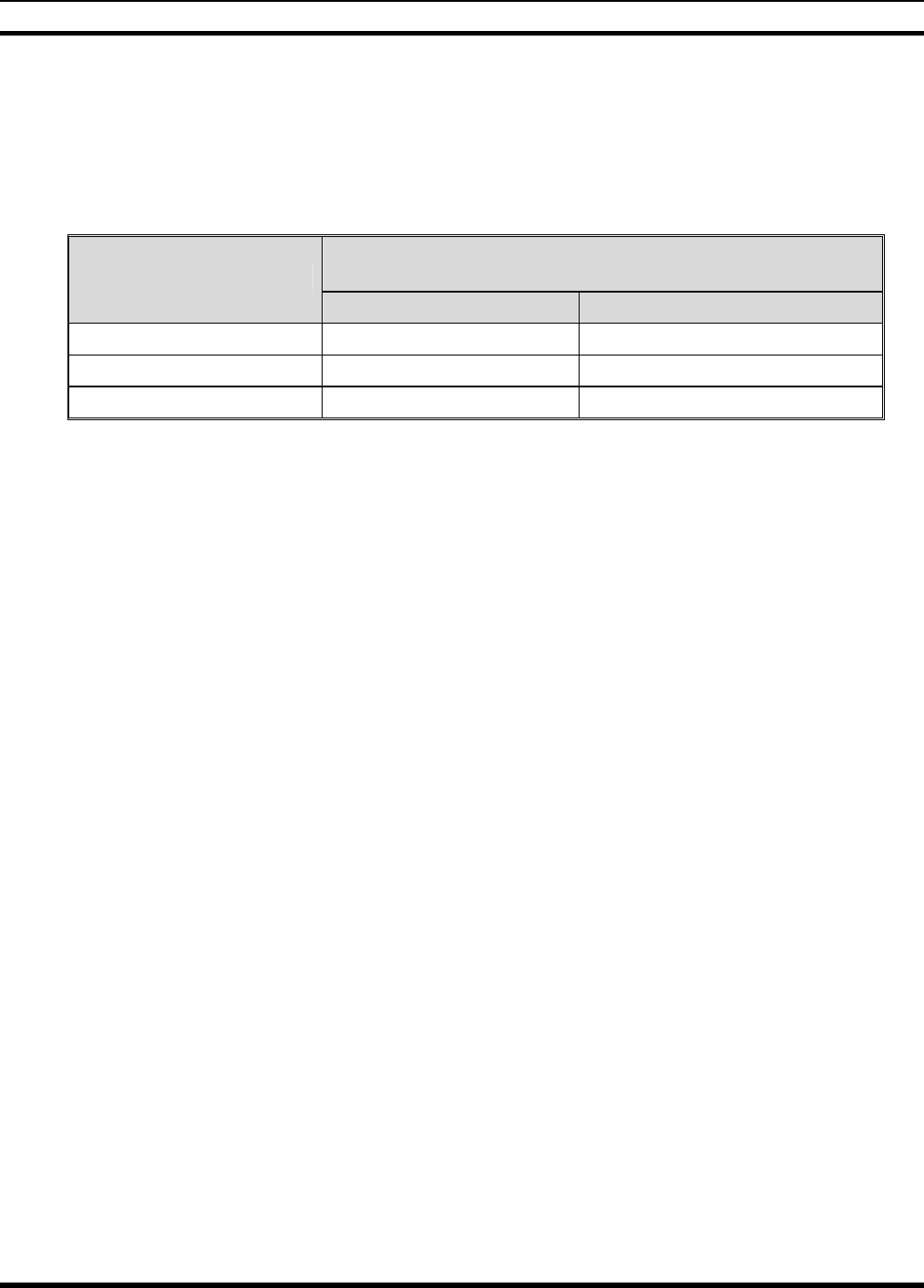
MM-012099-001, Rev. B
12
• As noted in Table 2-1, ALWAYS keep the device and its antenna AT LEAST 1.1 cm (0.43 inches)
from the body and at least 2.5 cm (1.0 inch) from the face when transmitting to ensure FCC RF
exposure compliance requirements are not exceeded. However, to provide the best sound quality to
the recipients of your transmission, M/A-COM recommends you hold the microphone at least 5 cm (2
inches) from mouth, and slightly off to one side.
Table 2-1: RF Exposure Compliance Testing Distances
TESTED DISTANCES
(worst case scenario)
RADIO FREQUENCY
Body Face
136-174 MHz 1.1 cm 2.5 cm
378-430 MHz 1.1 cm 2.5 cm
440-512 MHz 1.1 cm 2.5 cm
The information in this section provides the information needed to make the user aware of RF exposure,
and what to do to assure that this radio operates within the FCC RF exposure limits of this radio.
2.2 ELECTROMAGNETIC INTERFERENCE/COMPATIBILITY
During transmissions, this M/A-COM radio generates RF energy that can possibly cause interference with
other devices or systems. To avoid such interference, turn off the radio in areas where signs are posted to
do so. DO NOT operate the transmitter in areas that are sensitive to electromagnetic radiation such as
hospitals, aircraft, and blasting sites.
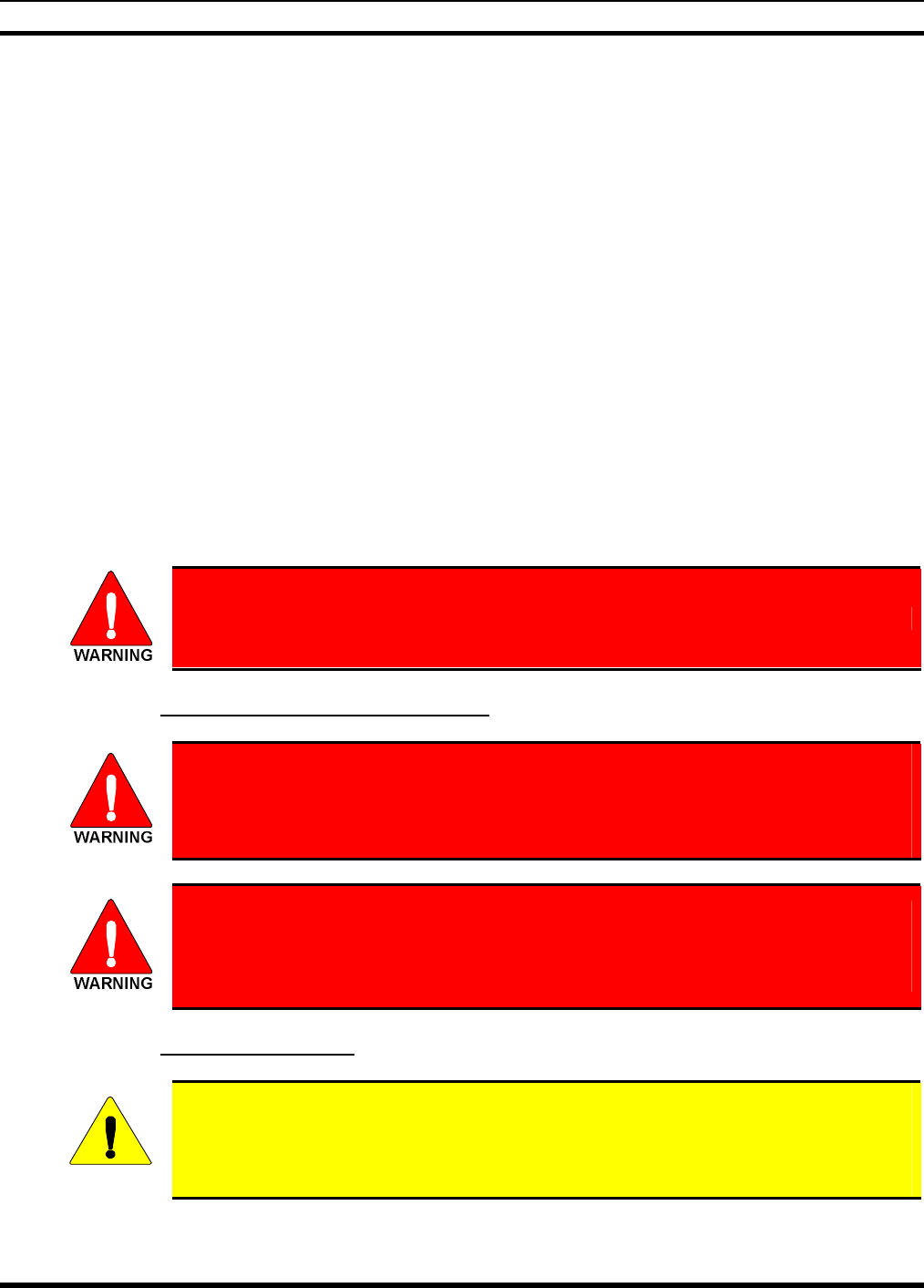
MM-012099-001, Rev. B
13
3 OPERATING TIPS
Antenna location and condition are important when operating a portable radio. Operating the radio in low
lying areas or terrain, under power lines or bridges, inside of a vehicle or in a metal framed building can
severely reduce the range of the unit. Mountains can also reduce the range of the unit.
In areas where transmission or reception is poor, some improvement may be obtained by ensuring that the
antenna is vertical. Moving a few yards in another direction or moving to a higher elevation may also
improve communications. Vehicular operation can be aided with the use of an externally mounted
antenna.
Battery condition is another important factor in the trouble free operation of a portable radio. Always
properly charge the batteries.
3.1 EFFICIENT RADIO OPERATION
For optimum audio clarity at the receiving radio(s), hold the portable radio approximately two inches
from your mouth and speak into the microphone at a normal voice level.
Keep the antenna in a vertical position when receiving or transmitting a message.
Do not hold the antenna when receiving a message and, especially, do not hold when transmitting a
message.
Do NOT hold onto the antenna when the radio is powered on!
3.1.1 Antenna Care and Replacement
Do not use the portable radio with a damaged or missing antenna. A minor burn
may result if a damaged antenna comes into contact with the skin. Replace a
damaged antenna immediately. Operating a portable radio with the antenna missing
could cause personal injury, damage the radio, and may violate FCC regulations.
Use only the supplied or approved antenna. Unauthorized antennas, modifications,
or attachments could cause damage to the radio unit and may violate FCC
regulations. (Refer to Table 6-1.)
3.1.2 Electronic Devices
CAUTION
RF energy from portable radios may affect some electronic equipment. Most modern
electronic equipment in cars, hospitals, homes, etc. is shielded from RF energy. However,
in areas in which you are instructed to turn off two-way radio equipment, always observe
the rules. If in doubt, turn it off!
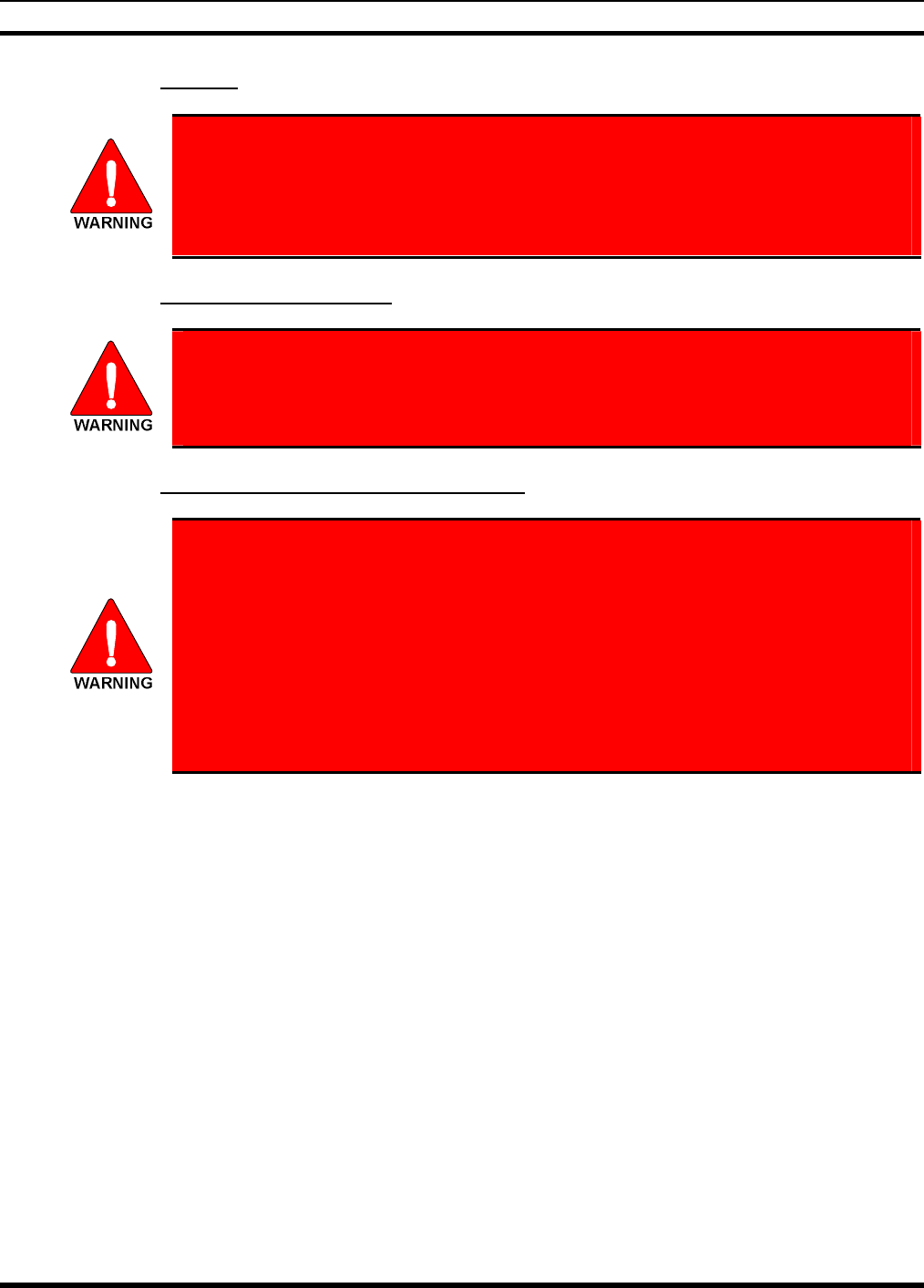
MM-012099-001, Rev. B
14
3.1.3 Aircraft
• Always turn off a portable radio before boarding any aircraft!
• Use it on the ground only with crew permission.
• DO NOT use while in-flight!!
3.1.4 Electric Blasting Caps
To prevent accidental detonation of electric blasting caps, DO NOT use two-way
radios within 1000 feet of blasting operations. Always obey the "Turn Off Two-Way
Radios" signs posted where electric blasting caps are being used. (OSHA Standard:
1926.900)
3.1.5 Potentially Explosive Atmospheres
Areas with potentially explosive atmospheres are often, but not always, clearly
marked. These may be fuelling areas, such as gas stations, fuel or chemical transfer
or storage facilities, and areas where the air contains chemicals or particles, such as
grain, dust, or metal powders.
Sparks in such areas could cause an explosion or fire resulting in bodily injury or
even death.
Turn OFF two-way radios when in any area with a potentially explosive atmosphere.
It is rare, but not impossible that a radio or its accessories could generate sparks.
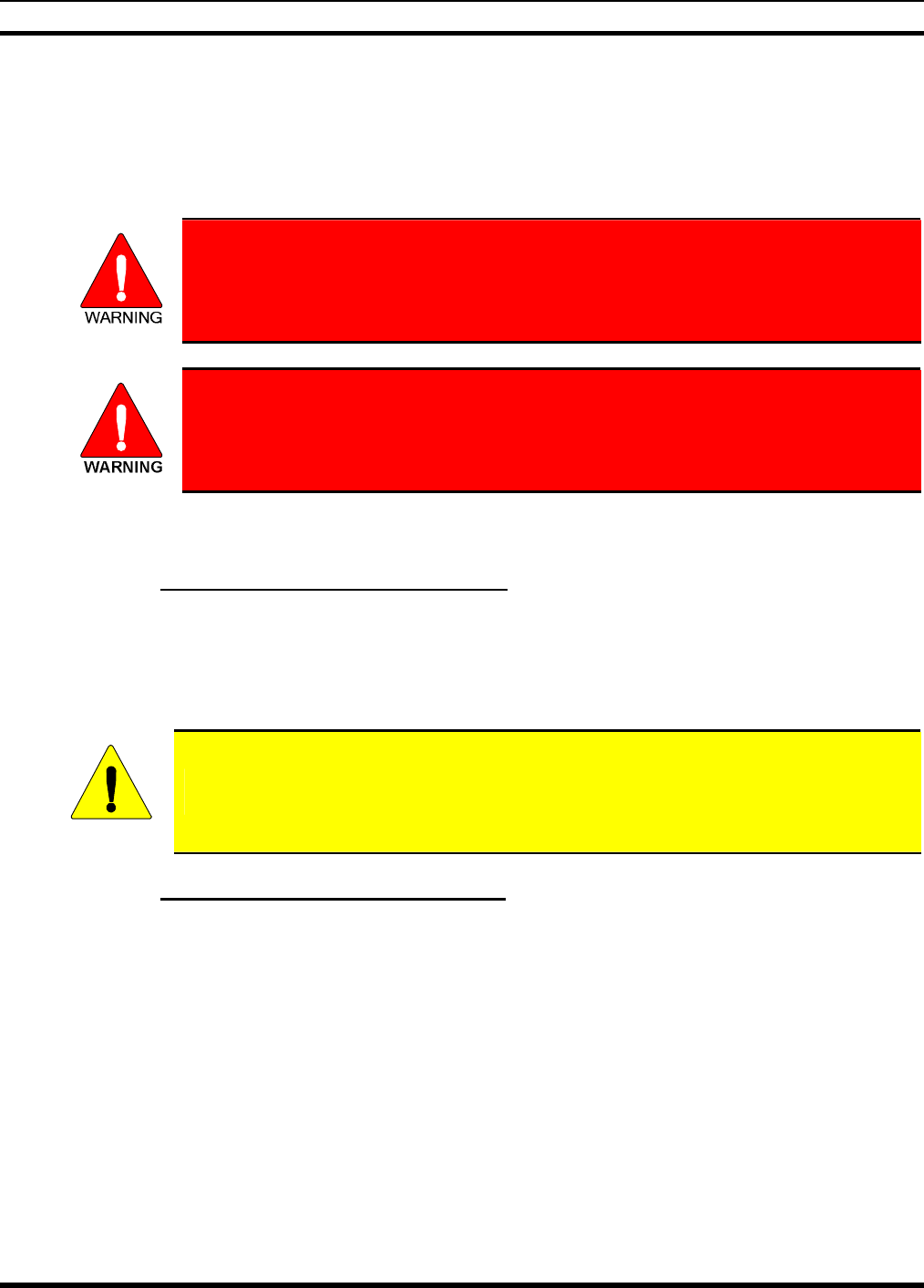
MM-012099-001, Rev. B
15
4 BATTERIES
The P5400 series portable radios use rechargeable, recyclable Nickel Cadmium (NiCd), Nickel Metal
Hydride (NiMH), or Lithium Ion (Li Ion) batteries. Please follow the directions below to maximize the
useful life of each type of battery.
Do not disassemble or modify Lithium Ion battery packs. The Lithium Ion battery packs
are equipped with built-in safety and protection features. Should these features be
disabled or tampered with in any way, the battery pack can leak acid, overheat, emit
smoke, burst, and/or, ignite.
If the battery is ruptured or is leaking electrolyte that results in skin or eye contact with
the electrolyte, immediately flush the affected area with water. If the battery electrolyte
gets in the eyes, flush with water for 15 minutes and consult a physician immediately.
4.1 CONDITIONING BATTERY PACKS
4.1.1 Conditioning NiMH Battery Packs
Condition a new NiMH battery before putting into use. This also applies to rechargeable NiMH batteries
that have been stored for long periods (weeks, months, or longer). Conditioning requires fully charging
and fully discharging the battery three (3) times using the tri-chemistry charger. The first time the battery
is put into the charger, this unit will condition Nickel-based battery packs by automatically charging and
discharging (cycling) the battery. Refer to the appropriate charger manual for details.
CAUTION
Failure to properly condition NiMH battery packs before initial use will result in
shortened performance by the battery.
4.1.2 Conditioning NiCD Battery Packs
A new NiCD battery does not require conditioning before use. However, M/A-COM recommends
periodically conditioning NiCD batteries to avoid the memory effect which results when a NiCD battery
is repeatedly charged and not fully discharged, further resulting in a lower voltage and a lower capacity.
Fortunately, both nominal voltage and capacity are restored through battery conditioning.
Conditioning requires fully charging and fully discharging the battery three (3) times using the tri-
chemistry charger. The first time the battery is put into the charger, this unit will condition Nickel-based
battery packs by automatically charging and discharging (cycling) the battery. Refer to the appropriate
charger manual for details.

MM-012099-001, Rev. B
16
CAUTION
Always use M/A-COM authorized chargers and conditioners. Use of unauthorized
chargers and conditioners may void the warranty.
4.1.3 Additional Information
For more information regarding the proper care of portable radio batteries or establishing a battery
maintenance program, refer to ECR-7367 which may be ordered by calling toll free 1-800-368-3277, then
select option 7.
4.2 CHARGING BATTERY PACKS
Battery chargers are available from M/A-COM with nominal charge times. Combinations include single
and multi-position charge units.
M/A-COM chargers are specifically designed for charging nickel-based and lithium ion battery packs.
The chargers are chemistry-specific for the battery packs and automatically adjust the charging profiles
accordingly. Refer to the appropriate charger manual for specific operating instructions.
4.2.1 Charging Guidelines
Observe the following guidelines when charging a battery pack:
• Avoid high temperature during charging.
• Discontinue use if the charger is overheating.
• Only charge M/A-COM battery packs using a charger approved for use by M/A-COM.
• Do not leave batteries in the charger indefinitely. For best results leave the battery in the charger for
two to six hours after the Green Ready LED comes on. Then place the battery pack into service and
fully discharge (as indicated by the radio low battery warning) before re-charging.
If any faults are encountered while charging the battery pack, consult the charger’s manual to determine
the cause and possible corrective action.
4.3 BATTERY PACK USAGE
Both Nickel-based and Lithium ion batteries vary in capacity and life cycle. For instance, NiCd batteries
have a longer life cycle than NiMH batteries whereas NiMH batteries have a larger capacity. However,
both Nickel-based and Lithium ion type batteries require basic usage guidelines be followed in order to
optimize the battery runtime or shift life.
4.3.1 Usage Guidelines
The following guidelines will help optimize the battery runtime or shift life:
• Ensure Nickel-based battery packs are fully discharged (as indicated by the radio low battery
warning) before re-charging. Full discharge is not required for Lithium Ion battery packs.
• Periodically condition Nickel-based battery packs. The frequency should be determined based on
usage patterns (refer to ECR-7367). If the battery is fully discharged (to radio Low Battery warning)
during routine use, the frequency of conditioning may be reduced. Lithium Ion batteries do not suffer
from memory-effect and therefore do not require conditioning.
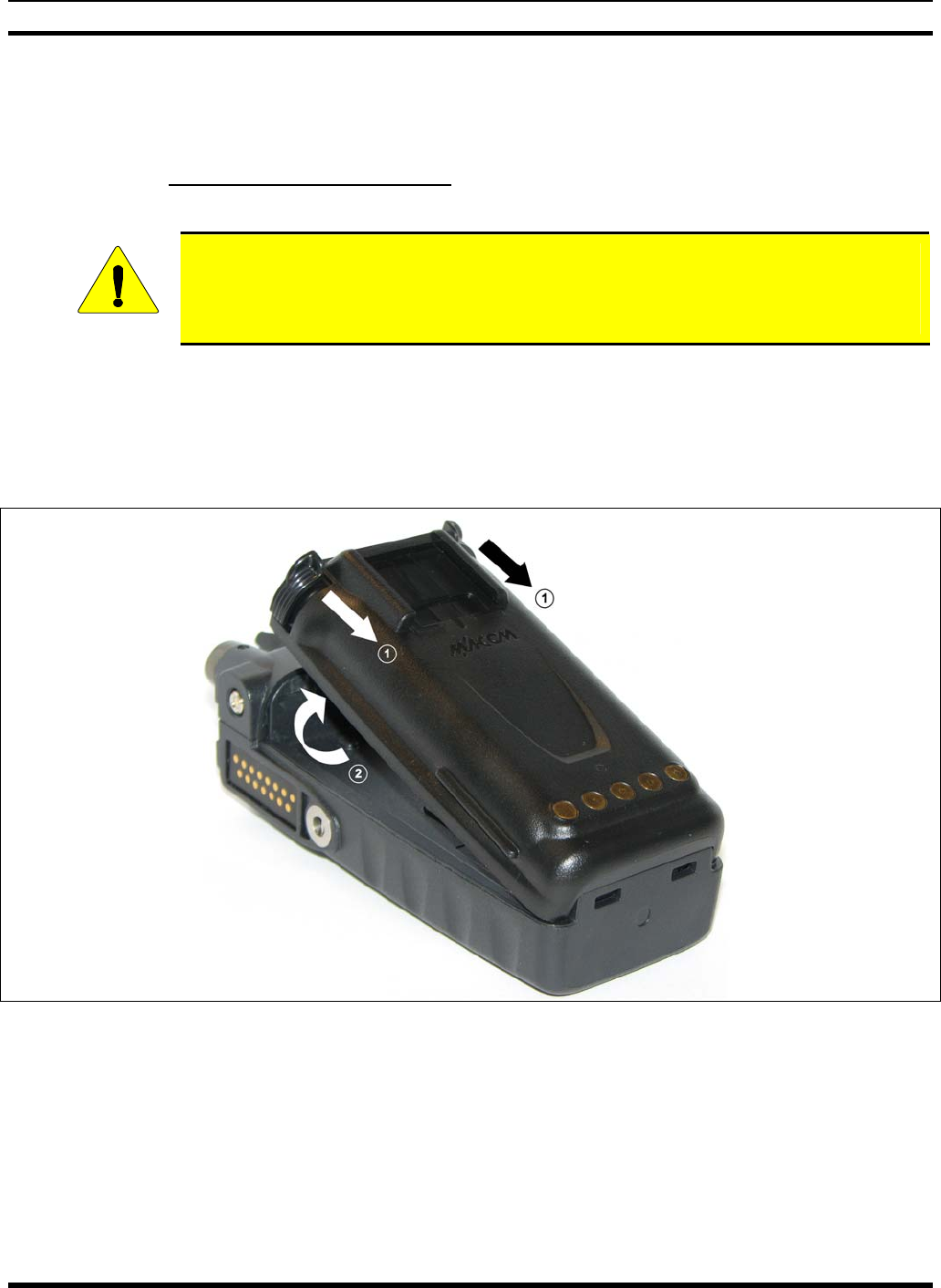
MM-012099-001, Rev. B
17
Do not leave any M/A-COM rechargeable batteries in a charger for more than a few days.
4.4 CHANGING THE BATTERY PACK
4.4.1 Removing the Battery Pack
Make sure the power to the radio is turned OFF.
CAUTION
Although the P5400 has been designed to tolerate changing the battery pack without
turning power off, M/A-COM, Inc. recommends turning the radio off before changing
battery packs to ensure safety and best operation.
1. Press or pull both latches on either side of the battery pack toward the bottom of the radio
simultaneously.
2. Pull the battery away from the radio.
3. Remove the battery pack from the radio.
Figure 4-1: Removing the Battery Pack
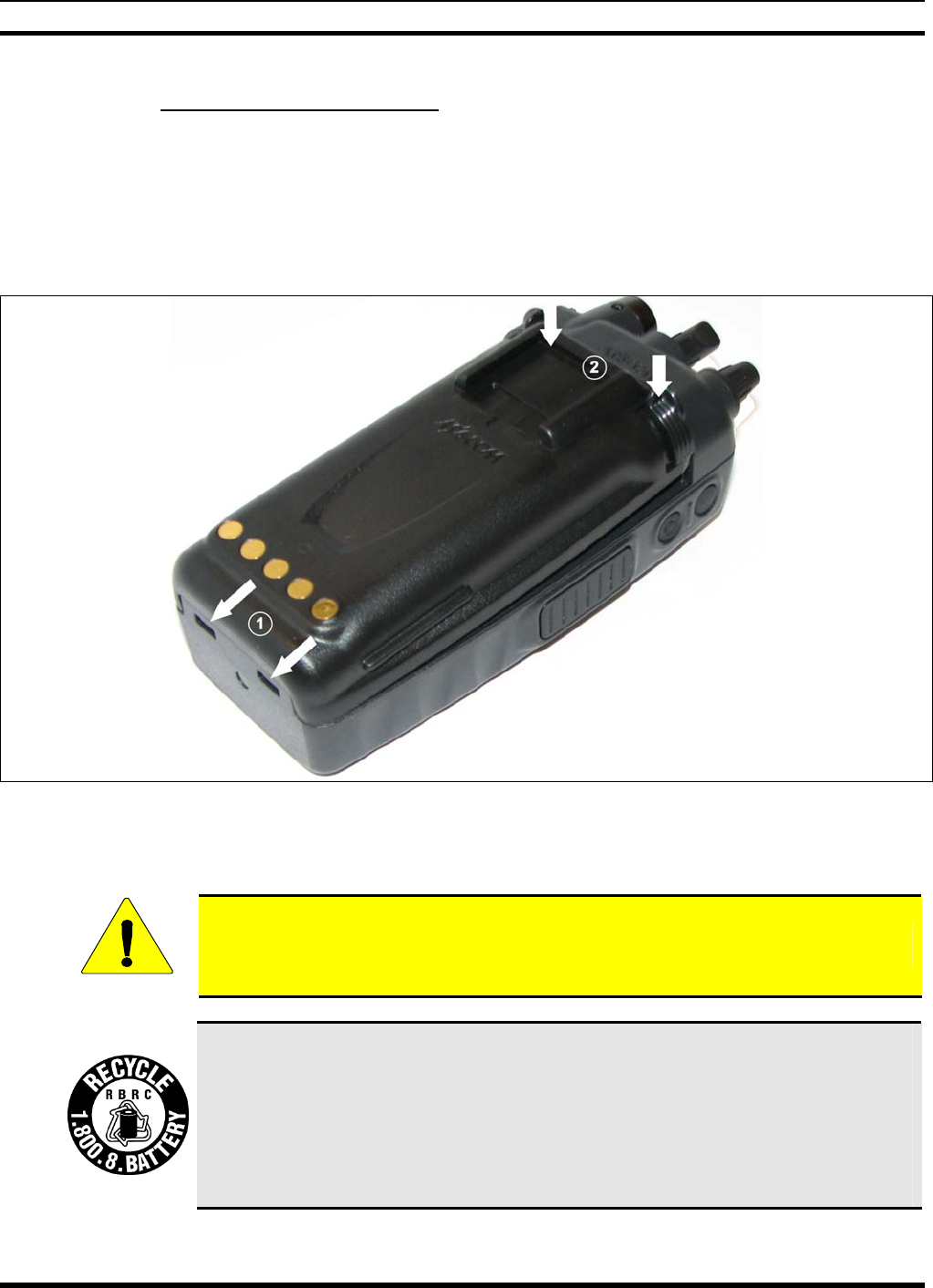
MM-012099-001, Rev. B
18
4.4.2 Attaching the Battery Pack
Make sure the power to the radio is turned OFF.
1. Align the tabs at each side on the bottom of the battery pack with the slots at the bottom of the battery
cavity .
2. Push the top of the battery pack down until the latches click to attach the battery to the radio.
3. Tug gently to verify that the latches are secure and the battery pack is properly attached to the radio.
Figure 4-2: Attaching the Battery Pack
4.5 BATTERY DISPOSAL
CAUTION
In no instance should a battery be incinerated. Disposing of a battery by burning will
cause an explosion.
RECHARGEABLE BATTERY PACK DISPOSAL – The product you have
purchased contains a rechargeable battery. The battery is recyclable. At the end of its
useful life, under various state and local laws, it may be illegal to dispose of this
battery into the municipal waste stream. Check with your local solid waste officials for
details in your area for recycling options or proper disposal. Canadian and U.S. users
may call Toll Free 1-800-8-BATTERY® for information and/or procedures for
returning rechargeable batteries in your locality.
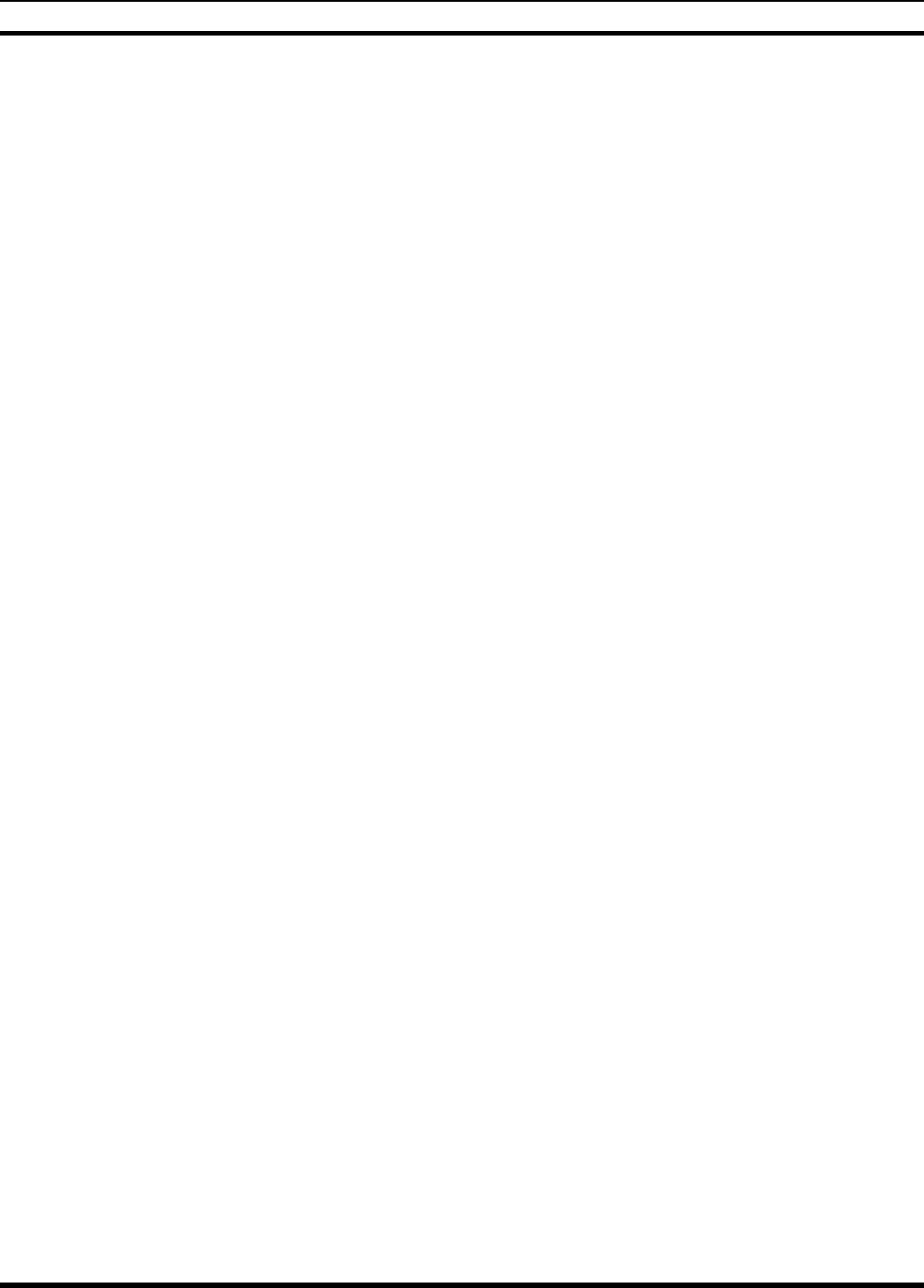
MM-012099-001, Rev. B
19
This page intentionally left blank.
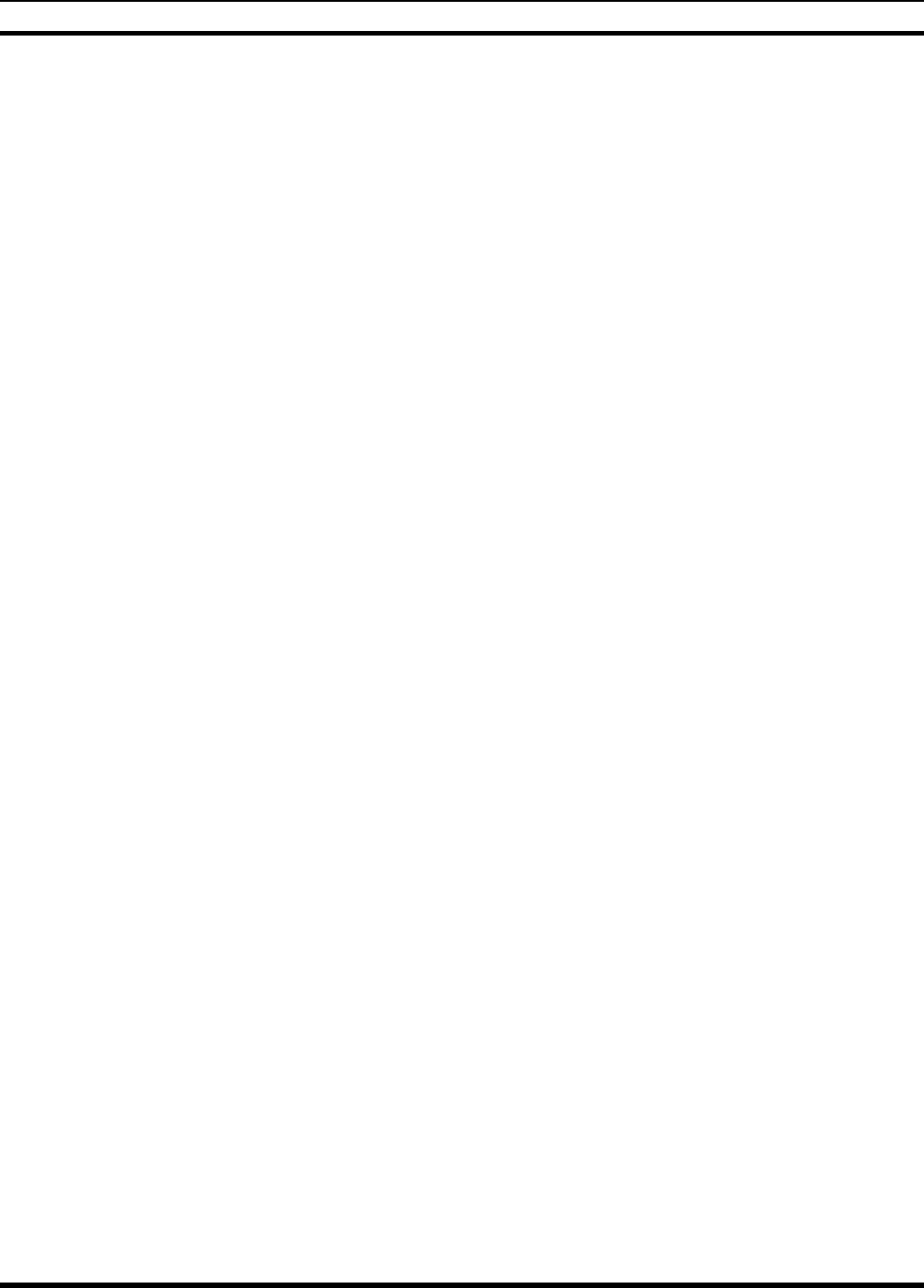
MM-012099-001, Rev. B
20
PRODUCT INFORMATION
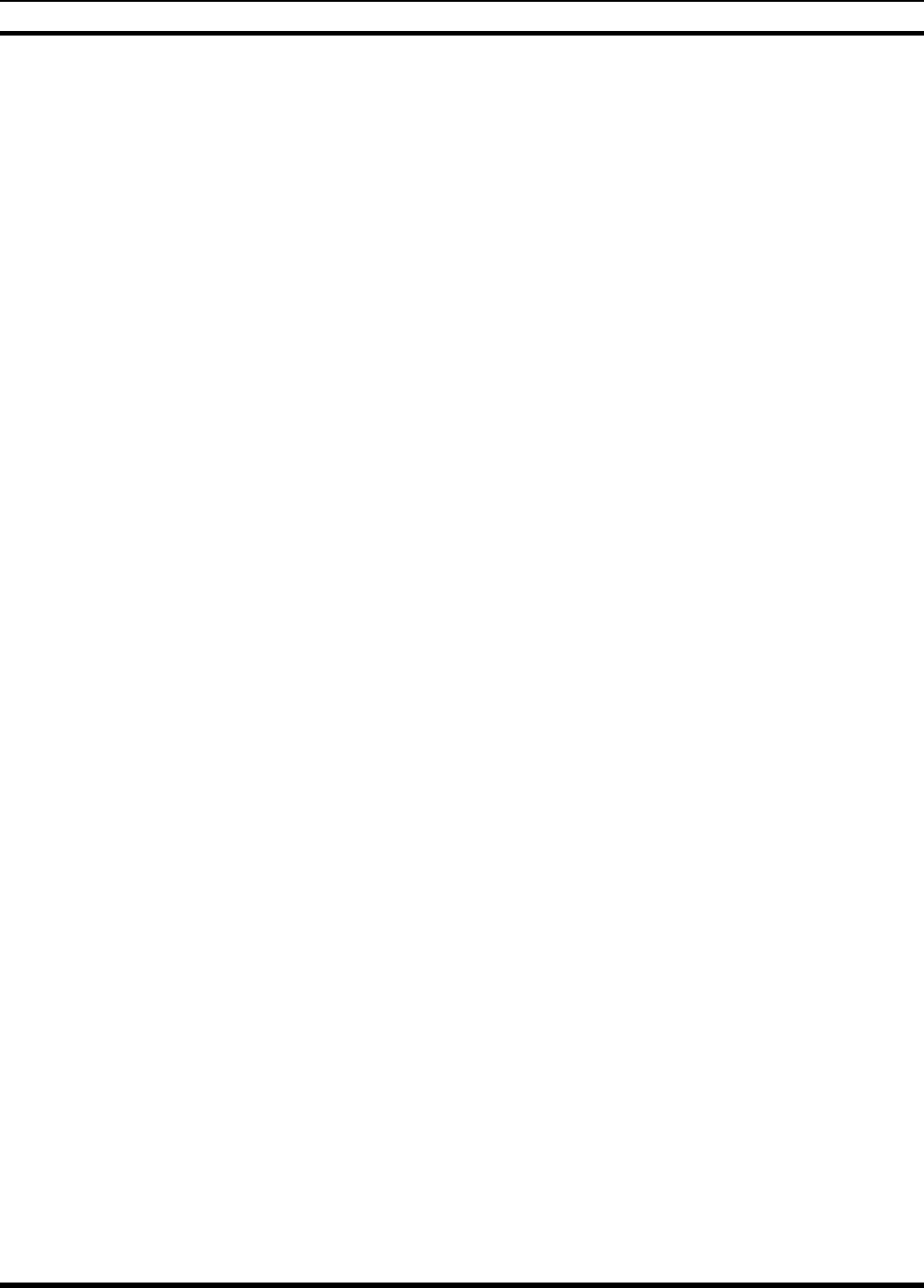
MM-012099-001, Rev. B
21
5 INTRODUCTION
The P5400 series portable radio is available in two models: the P5450 Scan model with a limited 6-button
front-mounted keypad and the P5470 System model with a 15-button DTMF front-mounted keypad. The
UHF P5400 portable radio delivers end-to-end encrypted digital voice and IP data communications. It is
designed to support multiple operating modes including:
• EDACS® (Enhanced Digital Access Communications System) or ProVoice™ Trunked mode
• P25 Trunked Mode
• P25 Digital Conventional Mode
• Conventional Analog mode
The P5400 portables can include all of these modes or just one. Additional modes of operation can be
added with software updates.
The P5400 supports a full range of advanced digital trunking features, including voice group calls,
priority scanning, emergency calls, late call entry, and dynamic reconfiguration. It performs autonomous
roaming for wide area applications. High quality voice coding and robust audio components assure
speech clarity.
In the trunked modes, the user selects a communications “operating” system (i.e., EDACS, ProVoice, or
P25) and group. While communicating in a trunked mode, channel selection is transparent to the user and
is controlled via digital communication with the system controller (e.g. a CSD in an EDACS system).
This provides advanced programmable features and fast access to communication channels.
In Conventional Analog mode, the user selects a channel and communicates directly on that channel. A
channel is a transmit/receive radio frequency pair.
The exact operation of the radio will depend on the operating mode, the radio’s programming, and the
particular radio system. Most features described in this manual can be enabled through programming.
Consult your System Administrator for the particular features programmed into your P5400. Then refer
to the corresponding section(s) within this manual for feature and operation information.
5.1 WATER RESISTANCE
The P5400 series portable radios operate reliably even under adverse conditions. These radios meet MIL-
STD-810F specifications for wind driven rain, humidity, and salt fog.
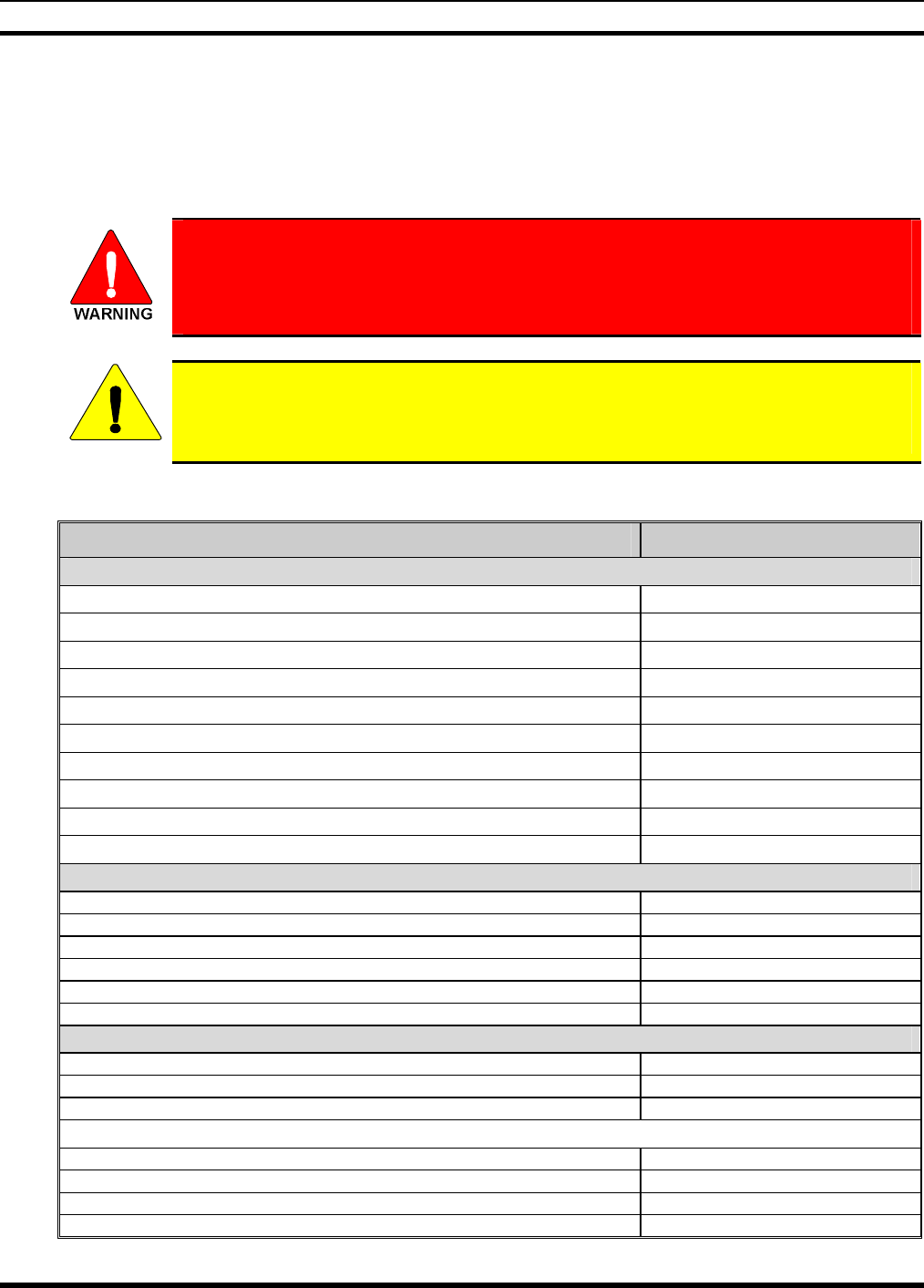
MM-012099-001, Rev. B
22
6 OPTIONS AND ACCESSORIES
Table 6-1 lists the Options and Accessories tested for use with the P5400 series portable radios.
Refer to the maintenance manual or to M/A-COM’s Products and Services Catalog for a complete list of
options and accessories, including those items that do not adversely affect the RF energy exposure.
Always use M/A-COM authorized accessories (antennas, batteries, belt clips,
speaker/mics, etc). Use of unauthorized accessories may cause the FCC
Occupational/Controlled Exposure RF compliance requirements to be exceeded.
(Refer to Table 2-1.)
CAUTION
Always use the correct options and accessories (battery, antenna, speaker/mic, etc.) for the
radio. Intrinsically safe options must be used with intrinsically safe radios. (Refer to Table
6-1.)
Table 6-1: Options and Accessories
DESCRIPTION PART NUMBER
ANTENNAS
Helical Coil 136-151 MHz KRE 101 1219/1
Helical Coil 150-162 MHz KRE 101 1219/2
Helical Coil 162-174 MHz KRE 101 1219/3
Helical Coil 150-174MHz KRE 101 1219/21
Helical Coil 378-403 MHz KRE 101 1219/9
Helical Coil 403-430 MHz KRE 101 1219/10
¼ λ Whip 378-430 MHz KRE 101 1223/10
Helical Stub 440-494 MHz KRE 101 1219/12
Helical Stub 470-512 MHz KRE 101 1219/14
¼ λ Whip 440-512 MHz KRE 101 1223/12
BATTERIES (IMMERSION-RATED)
7.5V Nickel Cadmium (NiCd) Battery, Immersible, non-<IS> BT-023406-001
7.5V Nickel Cadmium (NiCd) Battery, Immersible, <IS> BT-023406-002
7.5V Nickel Metal Hydride (NiMH) Battery, Immersible, non-<IS> BT-023406-003
7.5V Nickel Metal Hydride (NiMH) Battery, Immersible, <IS> BT-023406-004
7.5V Lithium Ion (Li Ion) Battery, Immersible, non-<IS> BT-023406-005
7.5V Lithium Ion (Li Ion) Battery, Immersible, <IS> BT-023406-006
MISCELLANEOUS ACCESSORIES
Speaker Mic without Antenna (cc) provision, <IS> MC-023933-001
Speaker Mic with Antenna (cc) provision, <IS> MC-023933-002
Earphone for Speaker Mic <IS> LS103239V1
DROP SHIP AUDIO ACCESSORIES
Earphone Kit, Black EA-009580-001
Earphone Kit, Beige EA-009580-002
2-Wire Kit, Palm Mic, Black EA-009580-003
2-Wire Kit, Palm Mic, Beige EA-009580-004
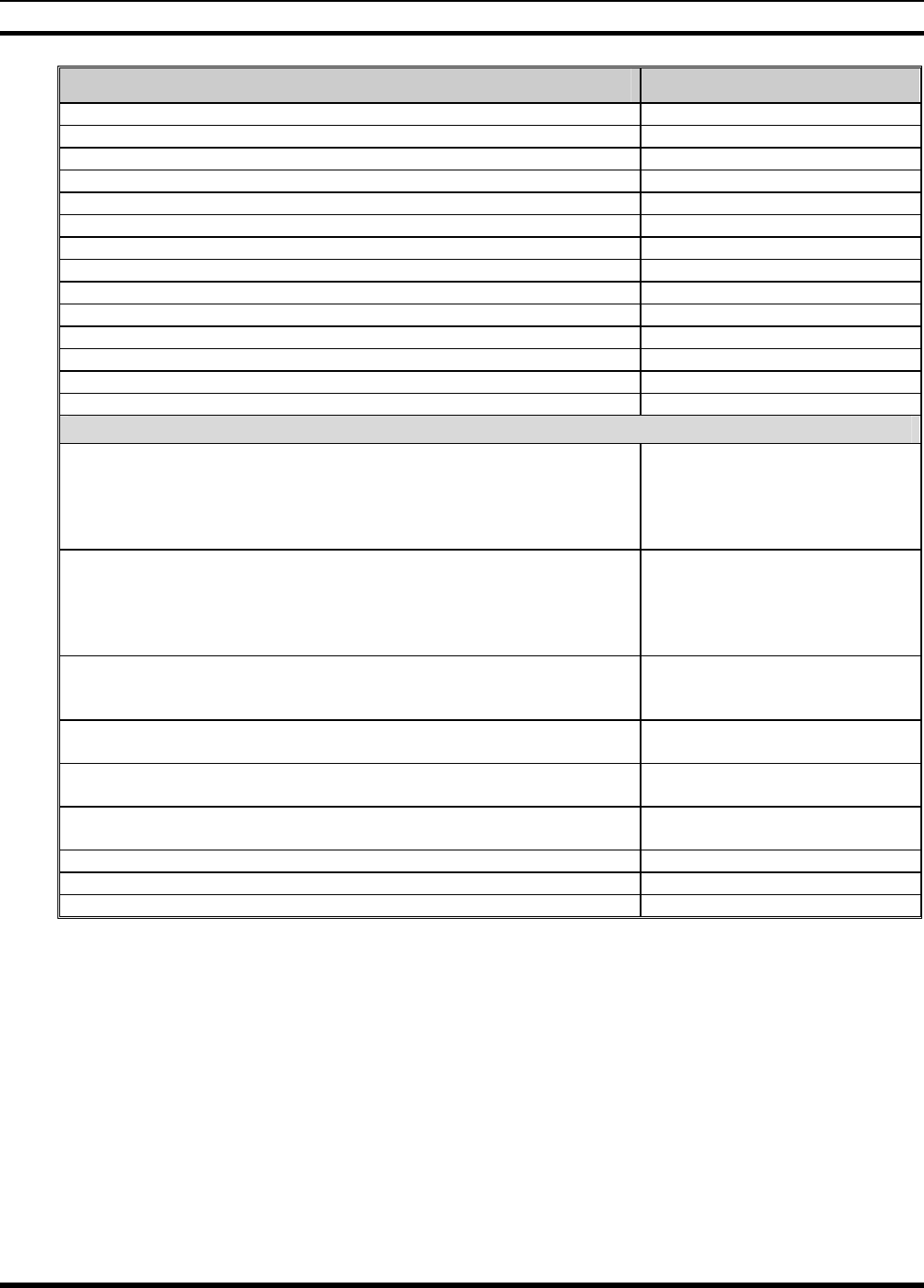
MM-012099-001, Rev. B
23
DESCRIPTION PART NUMBER
3-Wire Kit, Mini-Lapel Mic, Black EA-009580-005
3-Wire Kit, Mini-Lapel Mic, Beige EA-009580-006
Explorer Headset with PTT EA-009580-007
Lightweight Headset Single Speaker with PTT EA-009580-008
Breeze Headset with PTT EA-009580-009
Headset, Heavy Duty, N/C Behind-the-Head, with PTT EA-009580-010
Ranger Headset with PTT EA-009580-011
Skull Mic with Body PTT and Earcup EA-009580-012
Headset, Heavy Duty, N/C Over-the-Head, with PTT EA-009580-013
Throat Mic with Acoustic Tube and Body PTT EA-009580-014
Throat Mic with Acoustic Tube, Body PTT, and Ring PTT EA-009580-015
Breeze Headset with PTT and Pigtail Jack EA-009580-016
Hurricane Headset with PTT EA-009580-017
Hurricane Headset with PTT and Pigtail Jack EA-009580-018
CARRYING CASE ACCESSORIES
Leather Carrying Case without D-Rings Kit, consists of:
Leather Case without D-rings
Elastic Strap
Swivel Mount,
used with Belt Loop
Kit: CC-023931-003, incl:
CC-023931-001
FM-011820
KRY 101 1608/2
used with: KRY 101 1609/1
Leather Carrying Case with D-Rings Kit, consists of:
Leather Case with D-rings
Elastic Strap
Swivel Mount
used with Belt Loop
Kit: CC-023931-004
CC-023931-002
FM-011820
KRY 101 1608/2
used with: KRY 101 1609/1
Leather Carrying Case with D-rings
Elastic Strap
and Shoulder Strap
CC-023931-002
FM-011820
CC103333V1
Swivel Mount and Belt Loop KRY 101 1608/2
KRY 101 1609/1
Nylon Case (black) with Belt Loop CC-023932-001
KRY 101 1609/1
Nylon Case (orange) with Belt Loop CC-023932-002
KRY 101 1609/1
Metal Belt Clip (standard) CC23894
Metal Belt Clip (alternate) CC-011318
“T” Strap Holder KRY 101 1656/1
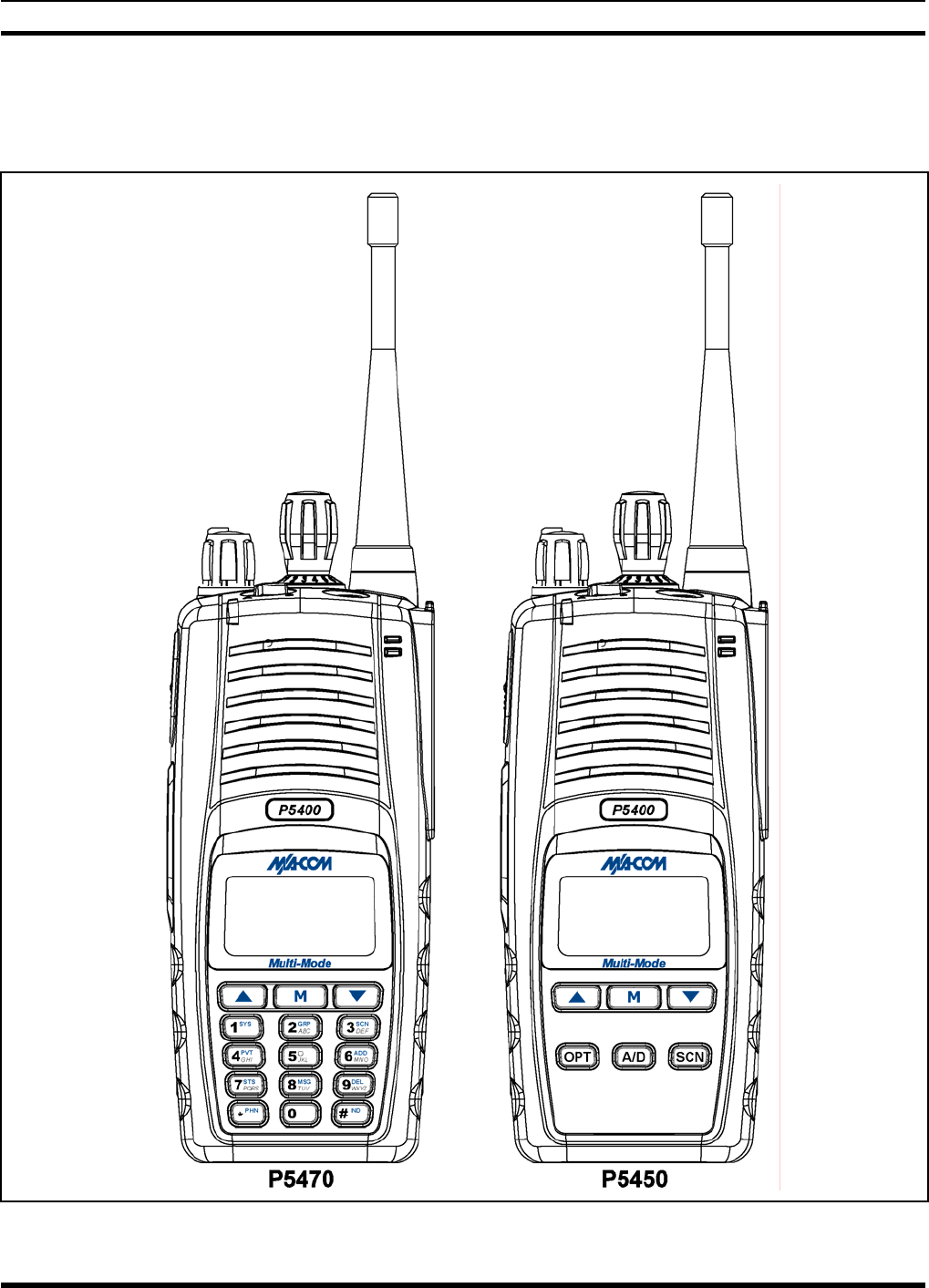
MM-012099-001, Rev. B
24
7 USER INTERFACE
This section describes the primary user interface; the buttons, knob controls, indicators, and display.
Figure 7-1: P5400 Portable Radio
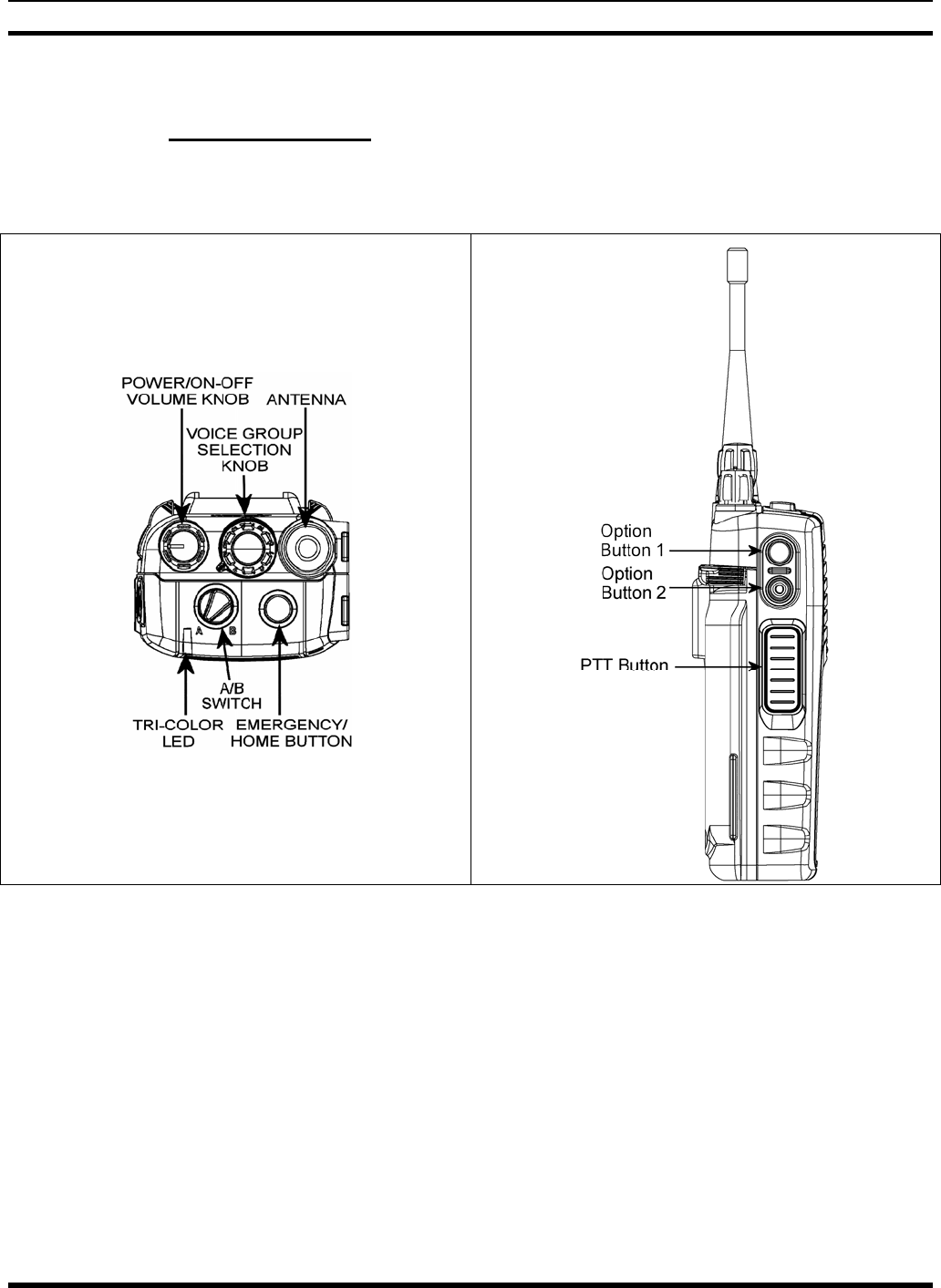
MM-012099-001, Rev. B
25
7.1 CONTROLS
7.1.1 Buttons and Knobs
The P5400 portable radios feature two rotary control knobs, an emergency button, and a dual-position
A/B switch located on the top of the radio (Figure 7-2). The Push-To-Talk (PTT) button and two option
buttons are located on the side (Figure 7-3).
Figure 7-2: Top View Figure 7-3: Side View
The functions of the button and knob controls vary depending on the mode of operation. The primary
functions of the button and knob controls when in the EDACS mode of operation are listed in the
following paragraphs. The functions while in other modes are discussed in the specific sections.
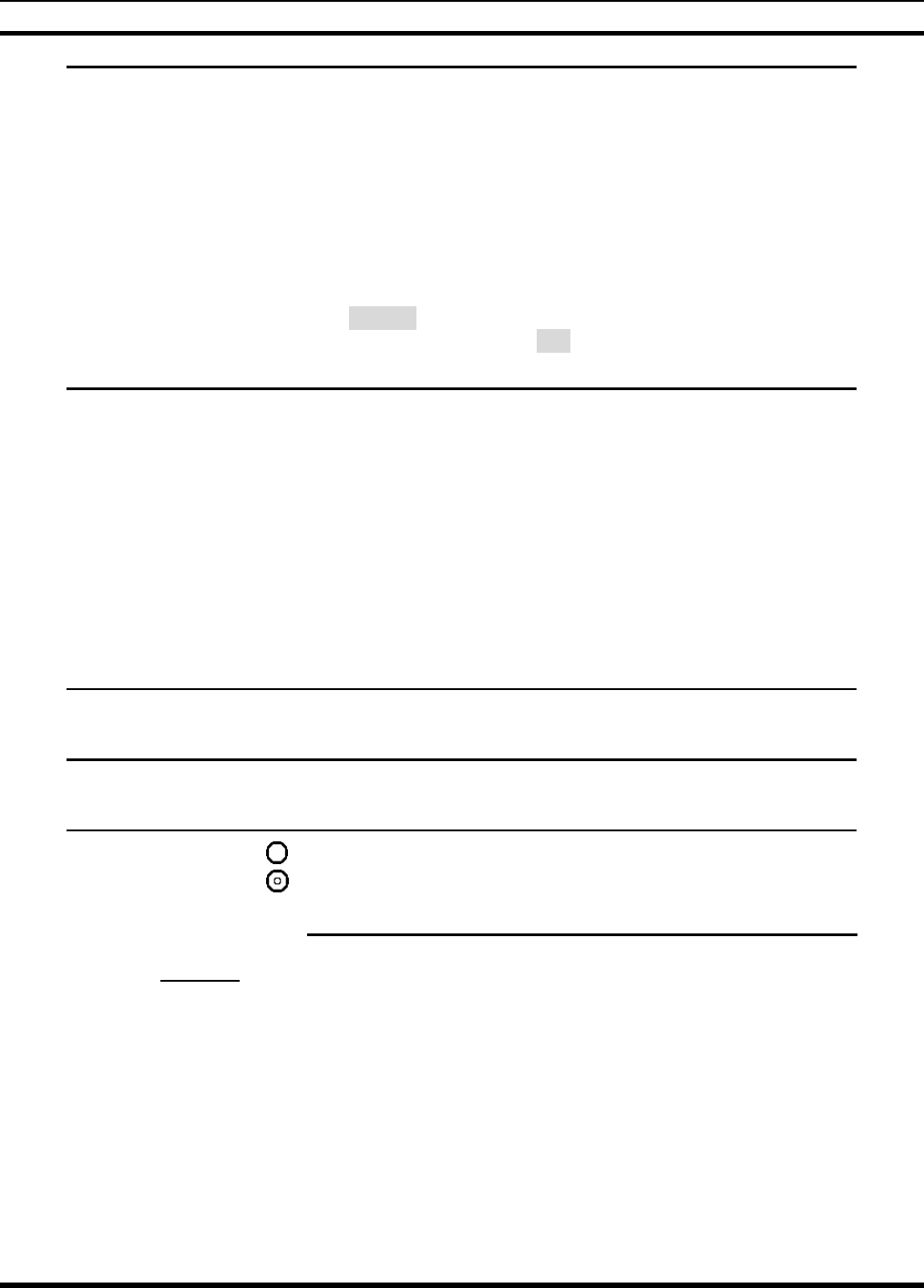
MM-012099-001, Rev. B
26
POWER ON-OFF/VOLUME
KNOB Applies power to the radio and adjusts audio volume.
Rotating the control clockwise applies power to the radio. A single
alert tone (if enabled through programming) indicates the radio is
operational.
Rotating the control clockwise increases the volume level.
Minimum volume levels may be programmed into the radio to
p
revent missed calls due to a low volume setting. While adjusting
the volume, the display will momentarily indicate the volume level
(i.e. VOL=31). The volume range is from a minimum programmed
level of zero (displayed as OFF in the display) up to 40, which is
the loudest level.
VOICE GROUP SELECTION
CONTROL KNOB Used to select groups/channels. This is a 16-position rotary knob.
Note: A mechanical stop, used to limit the number of accessible
p
ositions, is shipped with the radio but must be installed. To install
the mechanical stop, remove the Voice Group Selection control
knob, loosen the set screw on the Voice Group Selection control
knob metal base (using a 1.27mm hex wrench), and remove the
Voice Group Selection control knob metal base. Replace the 16
channel ring with the channel stop ring located at the desired
channel. Re-install the Voice Group Selection control knob metal
base, tighten the set screw, and re-install the Voice Group
Selection control knob.
EMERGENCY BUTTON Used to declare an emergency by pressing and holding for a
programmed duration.
PTT BUTTON The Push-To-Talk button must be pressed before voice
transmission begins.
SIDE OPTION BUTTON 1
SIDE OPTION BUTTON 2
Scrolls UP or DOWN thru available items within a sub-menu
(available talk groups, pre-
p
rogrammed speed dial numbers,
canned alert messages, etc.).
7.1.2 Keypad
The front mounted keypad of the P5450 “Scan” model has six buttons and P5470 “System” model has 15
buttons. Refer to Figure 7-4: P5450 “Scan” Model Front Panel and Figure 7-5: P5470 “System” Model
Front Panel, respectively.
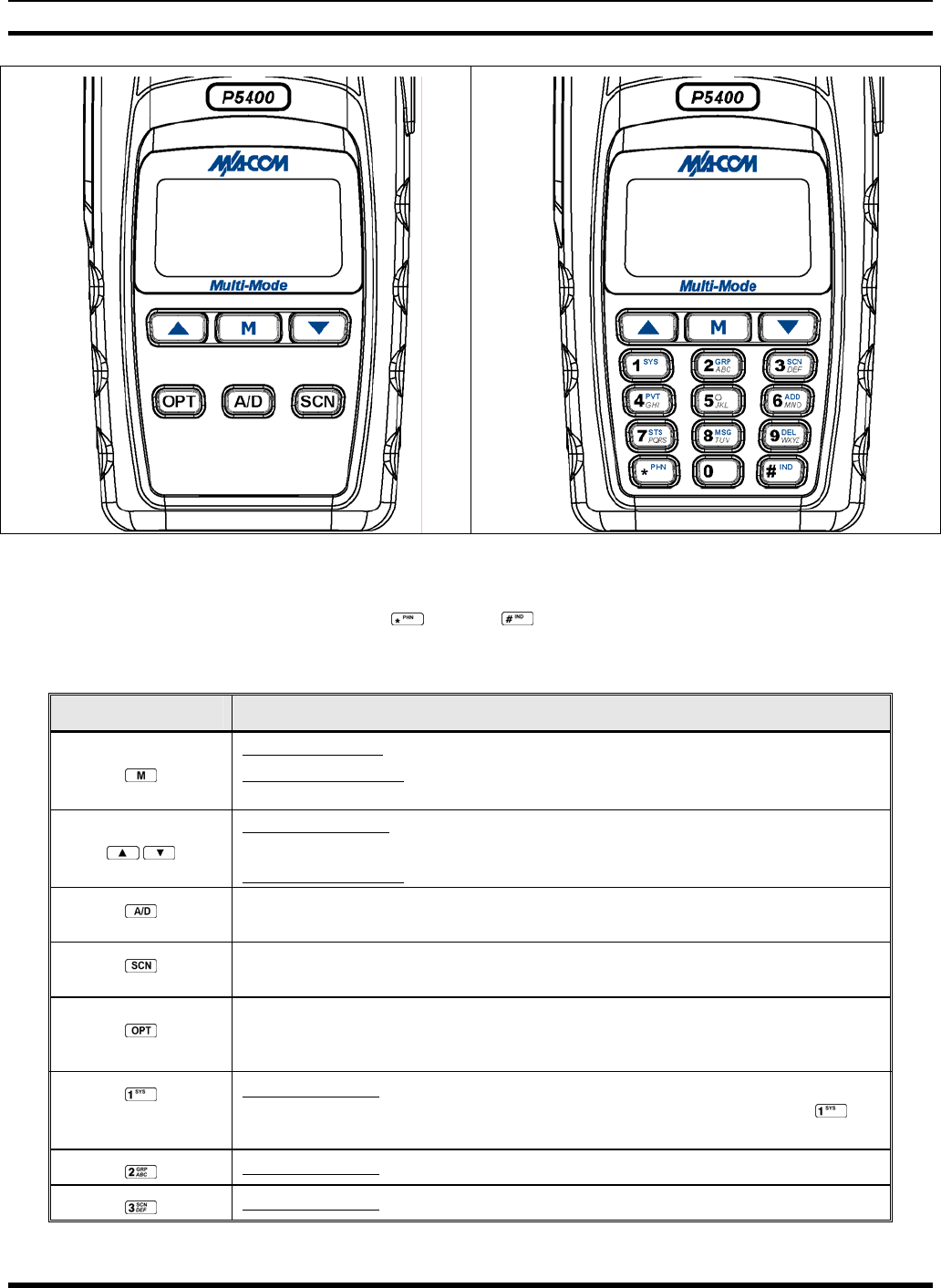
MM-012099-001, Rev. B
27
Figure 7-4: P5450 “Scan” Model Front Panel Figure 7-5: P5470 “System” Model Front Panel
Alpha-numeric character entry is the secondary function of most of the P5400 keypad keys in the EDACS
mode of operation. In addition, the (*) and (#) keys are also available. The primary and
secondary functions of each key, where applicable, are described in Table 7-1 and the following section.
Table 7-1: P5400 Front Keypad Functions
KEY FUNCTION
Primary Function: Accesses the pre-stored menu.
Secondary Function: Activates a selected item within the menu. This is similar
to an “Enter” key.
Primary Function: Allows the user to scroll through available systems, groups,
or channels, depending on personality programming.
Secondary Function: Changes the selection for an item within a list.
(P5450 only) In EDACS and Conventional Analog modes, Adds/Deletes selected groups or
channels from SCAN list of the currently selected system.
(P5450 only) In EDACS and Conventional Analog modes, toggles SCAN operation ON and
OFF.
(P5450 only)
In EDACS and Conventional Analog modes, activates one of any
programmable software options selected during the PC programming,
including: high/low TX power and talkaround.
Primary function: Selects a specific system. If the rotary knob is used to select
the system and more than 16 systems are programmed in the radio, the key
is used to select additional banks (groupings) of systems.
Primary function: Selects a specific group.
Primary function: Turns the Scan operation ON and OFF.
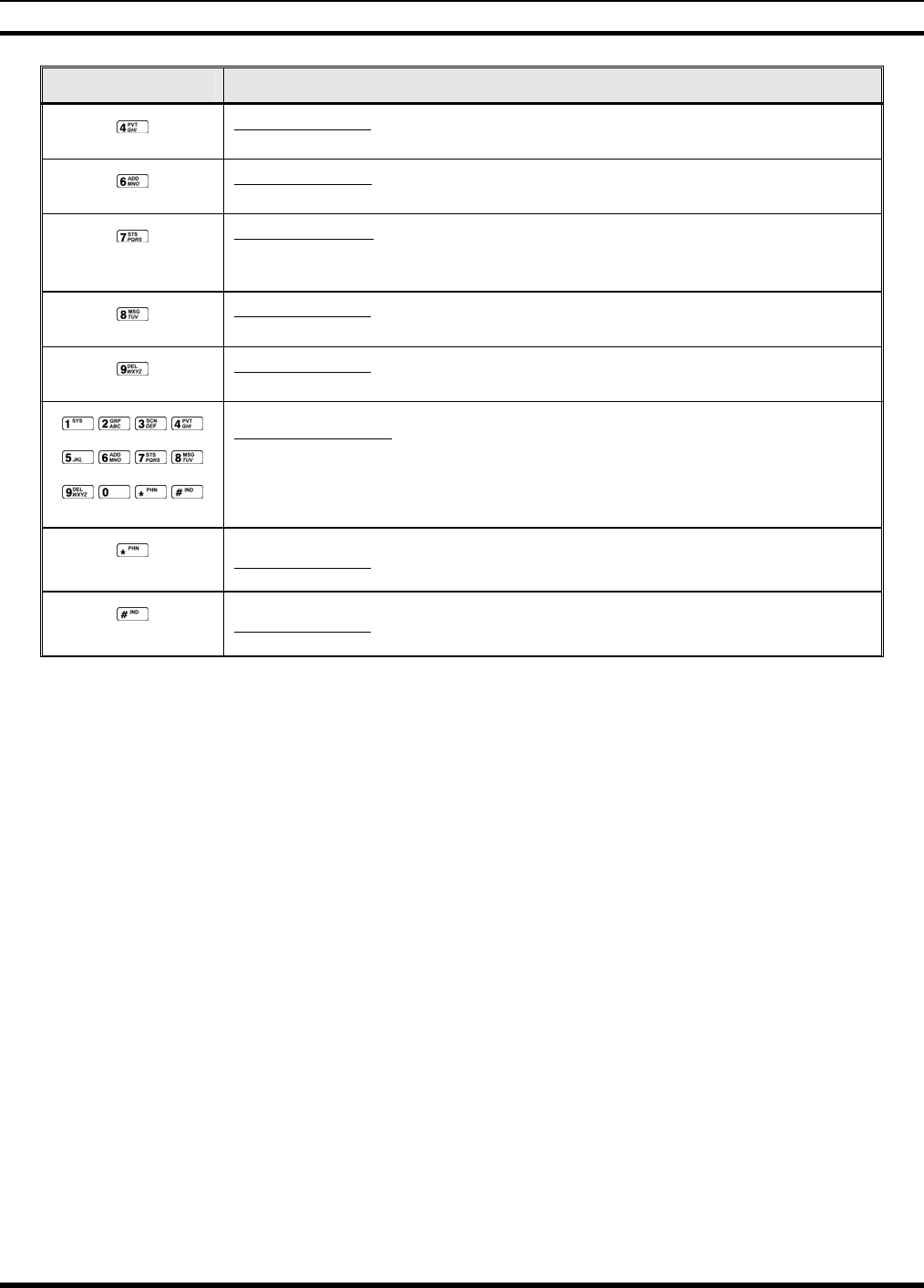
MM-012099-001, Rev. B
28
KEY FUNCTION
Primary function: Enables or disables Private Mode for the
system/group/channel displayed.
Primary function: Adds groups or channels from the currently selected system
to the Scan list.
Primary function: Status key. Access to the status list (0-9). The Status key
permits the transmission of a pre-programmed status message to an EDACS
site.
Primary function: Message key. Access to the message list (0-9). The Message
key permits the transmission of a pre-programmed message to an EDACS site.
Primary function: Deletes selected groups or channels of the currently selected
system from the Scan list.
(P5470 Only)
Secondary function: In EDACS mode the secondary function of these keys is
much as a typical DTMF telephone pad 0-9, *, and # keys; and are used to
place telephone interconnect and individual (unit-to-unit) calls. (See individual
listings for primary functions.)
(P5470 Only) Primary function: In EDACS mode, initiates telephone interconnect calls.
(P5470 Only) Primary function: In EDACS mode, initiates individual, unit-to-unit calls.
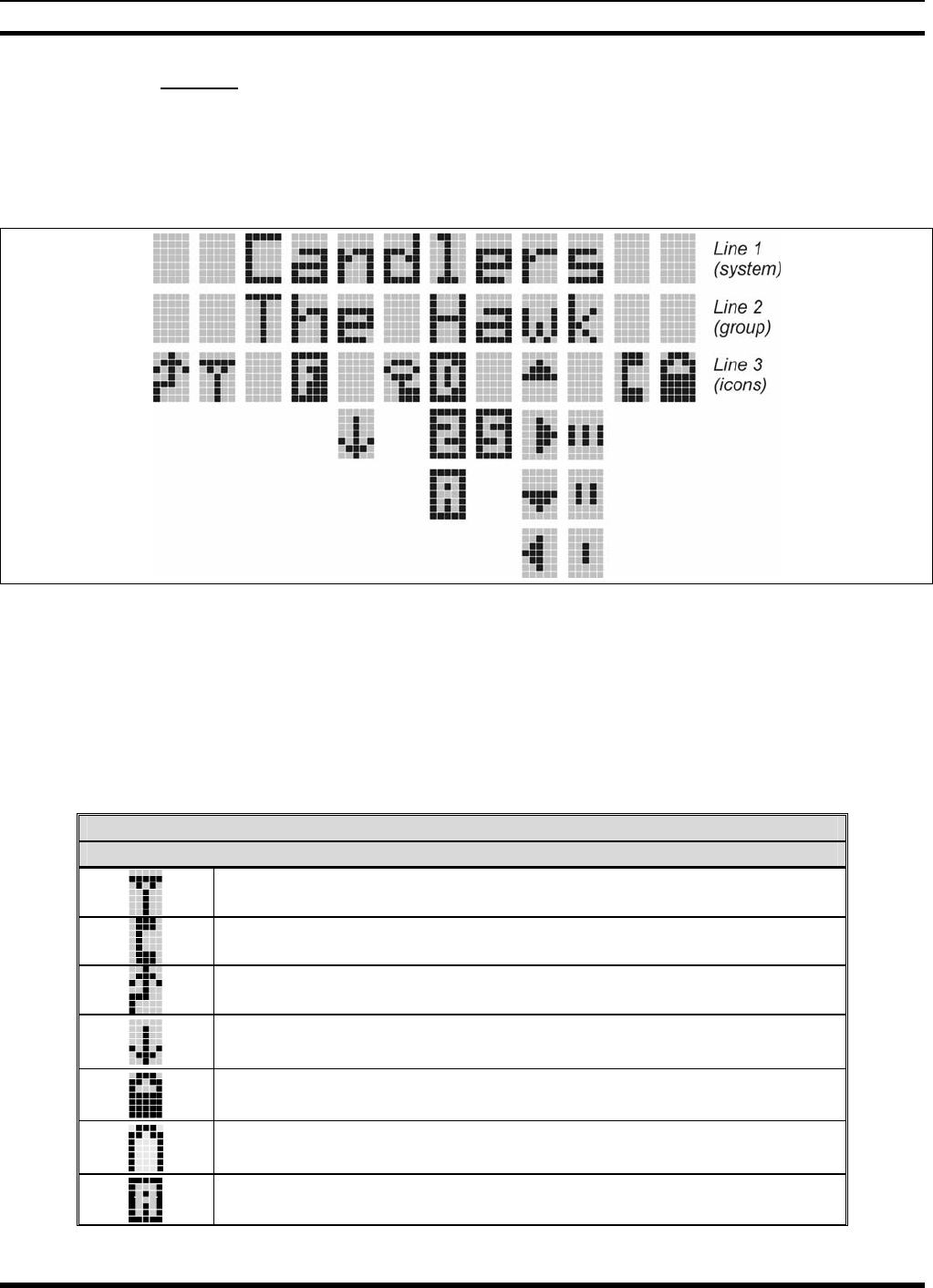
MM-012099-001, Rev. B
29
7.1.3 Display
The P5400 display is made up of 3 lines. Lines 1 and 2 contain twelve alpha-numeric character blocks
each. The 3rd line also contains twelve blocks, each used to display radio status icons. If programmed, the
display backlighting will illuminate upon power up or when radio controls are operated. Specific display
characteristics will be discussed in following sub-sections.
Figure 7-6: Sample Display EDACS Mode
7.1.3.1 Radio Status Icons
Status Icons represent various operating characteristics of the radio and appear on the third line of the
display. Each of the icons will be discussed in further detail in the corresponding modes of operation;
EDACS and Conventional icons will be discussed in the EDACS or Conventional Operation sections, and
P25 icons will be discussed in the P25 Operation section.
Table 7-2: Status Icons Descriptions
STATUS ICON DESCRIPTIONS
EDACS, CONVENTIONAL, AND P25 ICONS
Steady – “Busy” transmitting or receiving. Appears in the 2nd position of
the display.
Steady – special call mode (telephone). Appears in the 11th position of the
display.
Steady – during all radio transmissions. Appears in the 1st position of the
display.
Steady – transmit at low power. Appears in the 5th position of the display.
If icon is not visible – transmit at high power
Steady – battery charge indicator (refer to Figure 9-6). Appears in the 12th
position of the display.
Flashing – Low battery indicator (refer to Figure 9-6).
Steady – Indicates the current channel is set up as an analog channel.
Appears in the 7th position of the display.
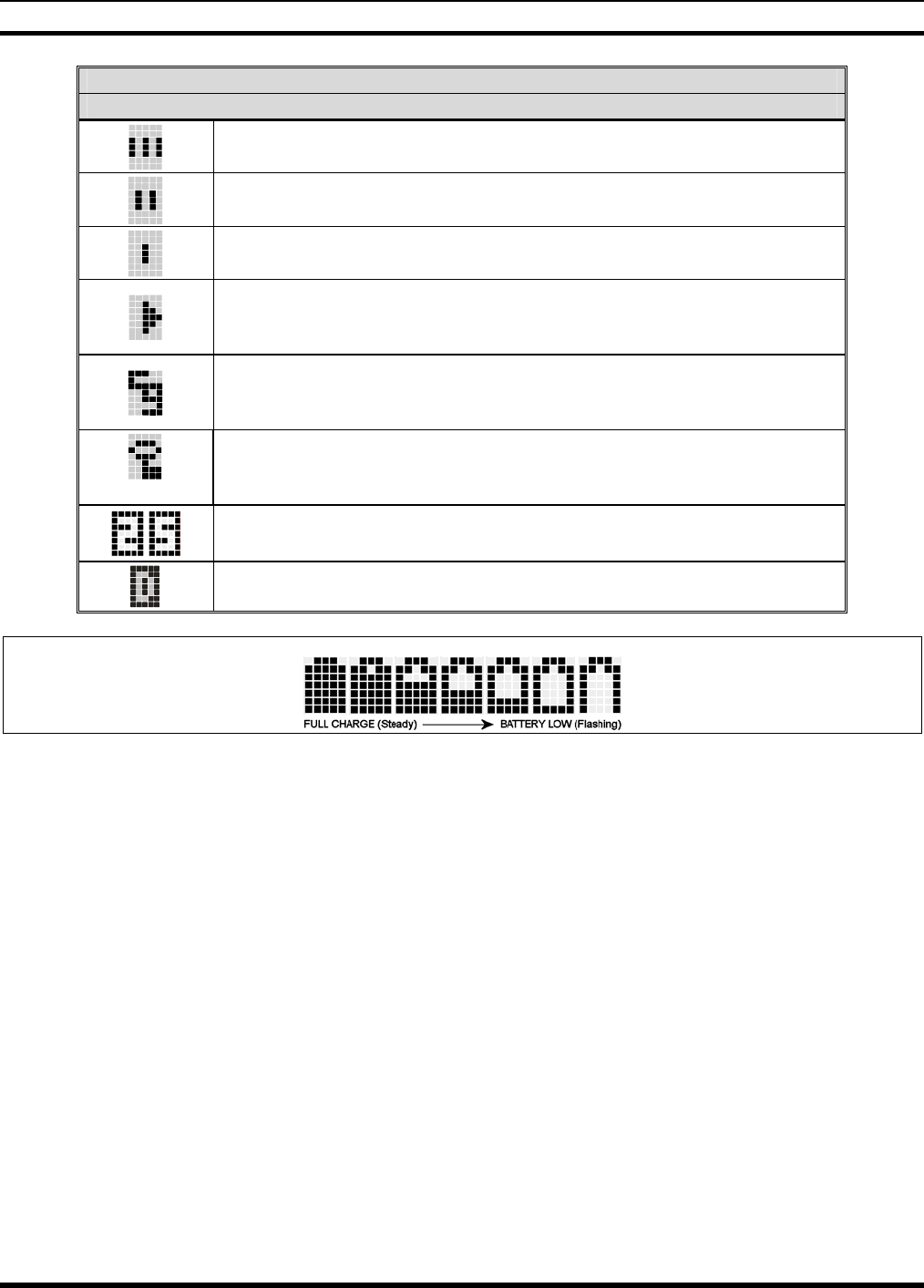
MM-012099-001, Rev. B
30
STATUS ICON DESCRIPTIONS
EDACS, CONVENTIONAL, AND P25 ICONS
Steady – group or channel in scan list. Appears in the 10th position of the
display.
Steady – priority 2 group or channel. Appears in the 10th position of the
display.
Steady – priority 1 group or channel. Appears in the 10th position of the
display.
Steady (rotates clockwise) – scan mode enabled. Appears in the 9th
position of the display.
If icon is not visible – scan is disabled
Steady – Channel Guard enabled. Appears in the 4th position of the
display.
If icon is not visible – Channel Guard is disabled
Steady – transmit in encrypt mode. Appears in the 6th position of the
display.
Flashing – receiving an encrypted call
Steady – Indicates the current channel is set up as a Project 25 (P25)
channel.
Steady – Indicates the current channel is set up as a ProVoice channel.
Appears in the 7th position of the display.
Figure 7-7: Full Cycle Battery Charge Indicator
The battery charge indicators illustrate approximate level only, based on battery voltage. Refer to Figure
7-7.
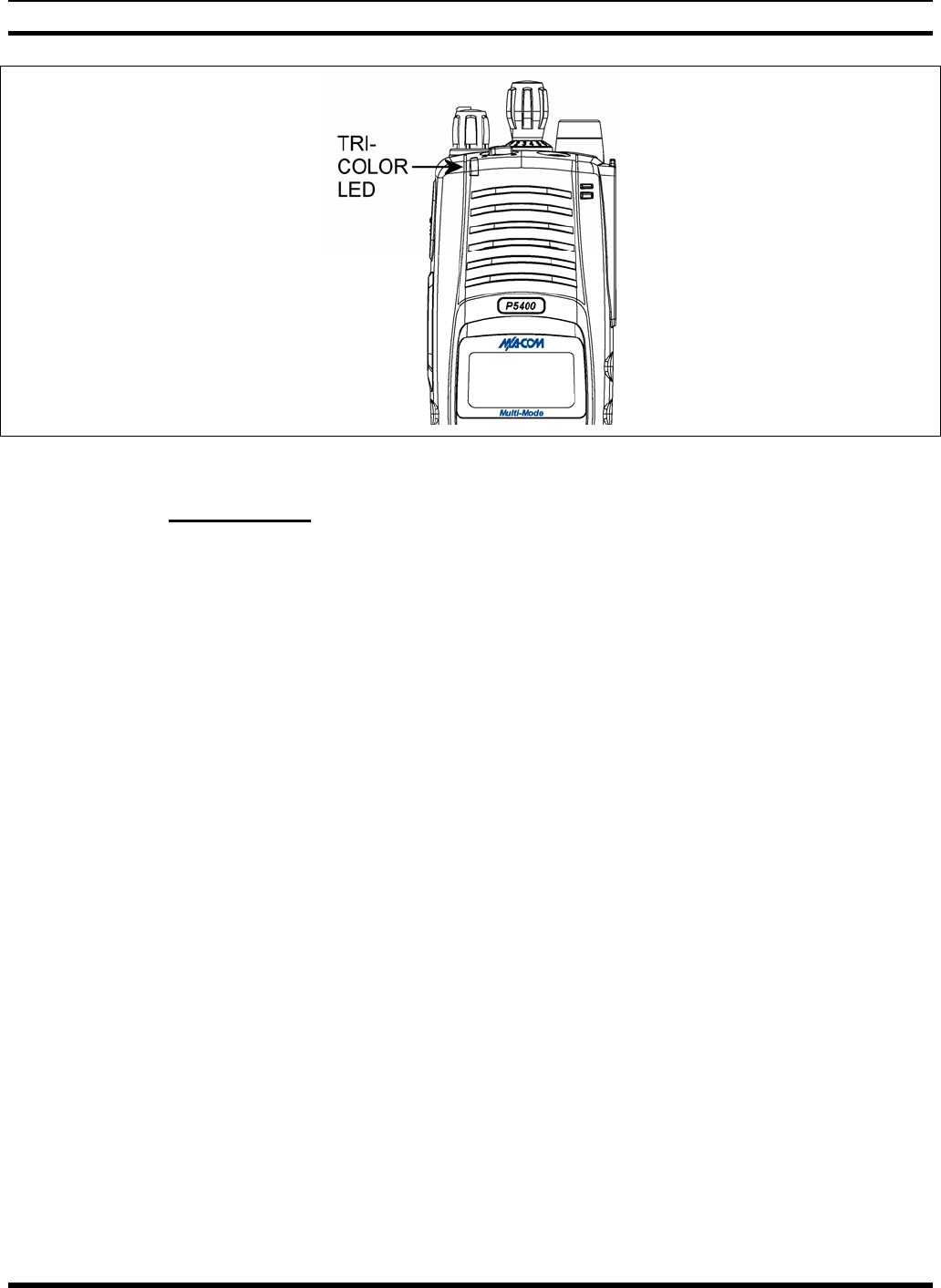
MM-012099-001, Rev. B
31
Figure 7-8: Tri-Color LED
7.1.4 Tri-Color LED
The Tri-Color LED changes color to indicate radio status and is visible from both the front and top of the
radio (see Figure 7-2). In addition, the mode of operation may also help determine what the color of the
LED represents.
In EDACS, Conventional, or P25 modes
Green: Receiving
Red: Transmitting Unencrypted
Orange: Transmitting Encrypted
7.2 UNIVERSAL DEVICE CONNECTOR
The Universal Device Connector (UDC) provides connections for external accessories such as a headset,
a speaker-microphone, audio test box, audio test cables, and programming cables. The UDC is located on
the right side of the radio, opposite the PTT Button. The UDC facilitates programming and testing the
radio. The UDC pins perform different functions depending on the accessory attached to the UDC.
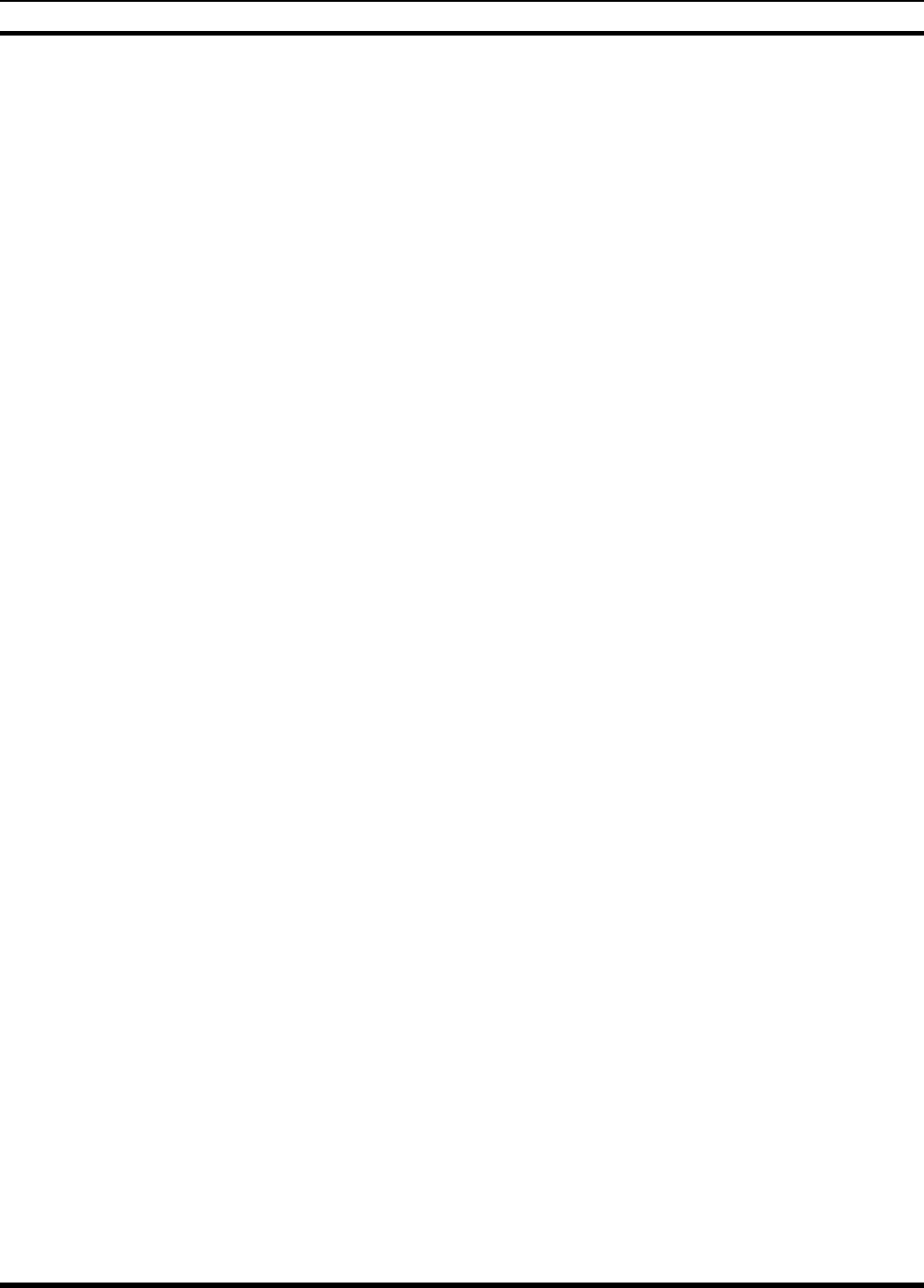
MM-012099-001, Rev. B
32
EDACS OPERATION
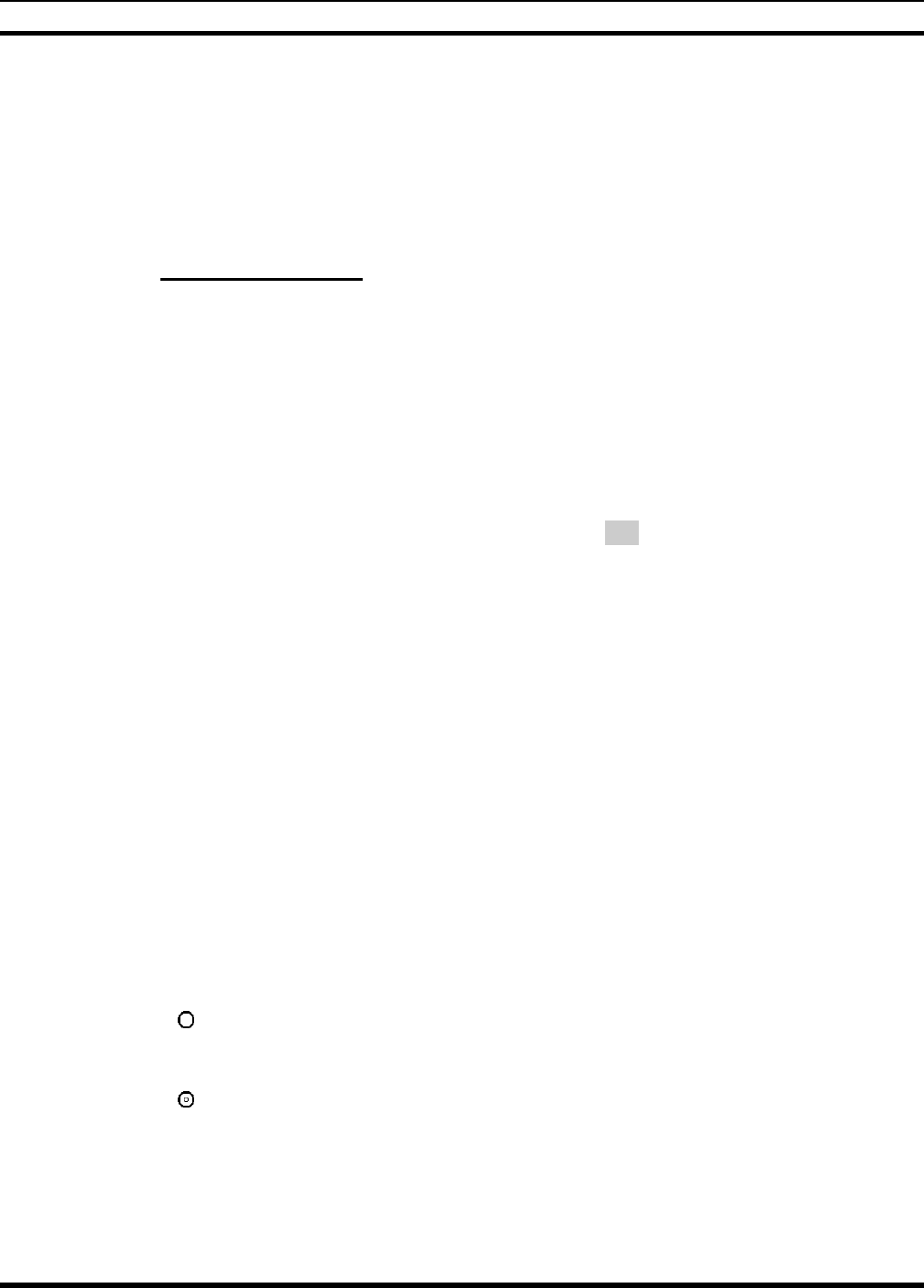
MM-012099-001, Rev. B
33
8 EDACS OPERATION
8.1 CONTROLS
The radio features two rotary control knobs and an emergency button mounted on the top of the radio.
Push-To-Talk and option buttons are mounted on the side. The front mounted keypad has six buttons on
the P5450 Scan model and 15 buttons on the P5470 System Radio.
8.1.1 Buttons and Knobs
This section describes the primary function of the button and knob controls (see Figure 7-2 and Figure
7-3). Other functions associated with these controls are detailed in later sections.
POWER ON-OFF
VOLUME KNOB Applies power to and adjusts the receiver’s volume. Rotating the control
clockwise applies power to the radio. A single alert tone (if enabled through
programming) indicates the radio is operational.
Rotating the control clockwise increases the volume level. Minimum volume
levels may be programmed into the radio to prevent missed calls due to a low
volume setting. While adjusting the volume the display will momentarily
indicate the volume level (i.e. VOL=31). The volume range is from a minimum
programmed level of zero (displayed as OFF in the display) up to 40, which is
the loudest level.
VOICE GROUP
SELECTION
CONTROL KNOB
Selects systems or group/channels (depending on programming). This is a 16-
position rotary knob.
Note: A mechanical stop, which can limit the positions accessed, is shipped with
the radio but must be installed. To install the mechanical stop, remove the Voice
Group Selection control knob, loosen the set screw on the Voice Group
Selection control knob metal base (using a 1.27 mm hex wrench), and remove
the Voice Group Selection control knob metal base. Replace the 16 channel ring
with the channel stop ring located at the desired channel. Reinstall the Voice
Group Selection control knob metal base, tighten the set screw, and reinstall the
Voice Group Selection control knob.
EMERGENCY/
HOME BUTTON Automatically selects the pre-programmed Group/System by pressing and
holding for a programmed duration. It can also be used to declare an emergency
by pressing and holding for a programmed duration. The button must be pre-
programmed for either operation, but not both.
PTT BUTTON Push-To-Talk must be pressed
b
efore voice transmission begins. In trunked
mode the radio’s ID is transmitted upon depression of the PTT button.
SIDE OPTION
BUTTON 1 Exits the current operation (removing all displays associated with it) and returns
the radio to the selected talk group. Terminates individual and telephone
interconnect calls.
SIDE OPTION
BUTTON 2 Activates one of a number of programmable software options selected during
PC programming. Programmable options include hi/low power settings, keypad
lock, LCD contrast, LCD and keypad back lighting.
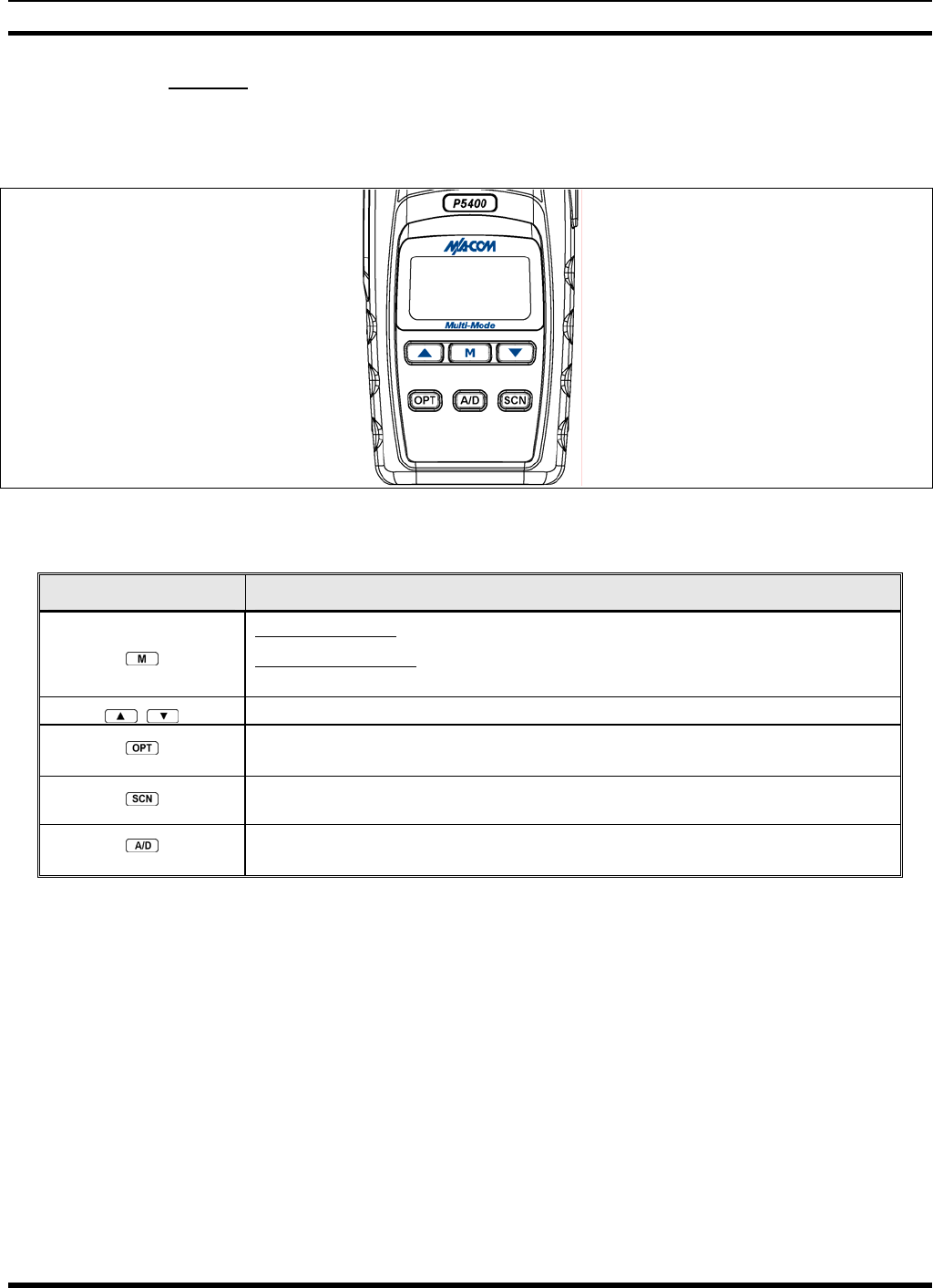
MM-012099-001, Rev. B
34
8.1.2 Keypad
The keys on the keypad have special functions and are labeled using a symbol or abbreviated word
describing its primary function. Alpha-numeric entry is a secondary function of the keys. Each key is
described in the following subsections.
Figure 8-1: P5450 “Scan” Radio Front Panel
Table 8-1: P5450 Keypad Functions
KEY FUNCTION
Primary Function: Accesses the pre-stored menu.
Secondary Function: Activates a selected item within the menu. This is similar
to an “Enter” key.
Scrolls thru available menu items.
(P5450 only) Adds/Deletes selected groups or channels from SCAN list of the currently
selected system.
(P5450 only) Toggles SCAN operation ON and OFF.
(P5450 only) Activates one of any programmable software options selected during the PC
programming, including: high/low TX power and talkaround.
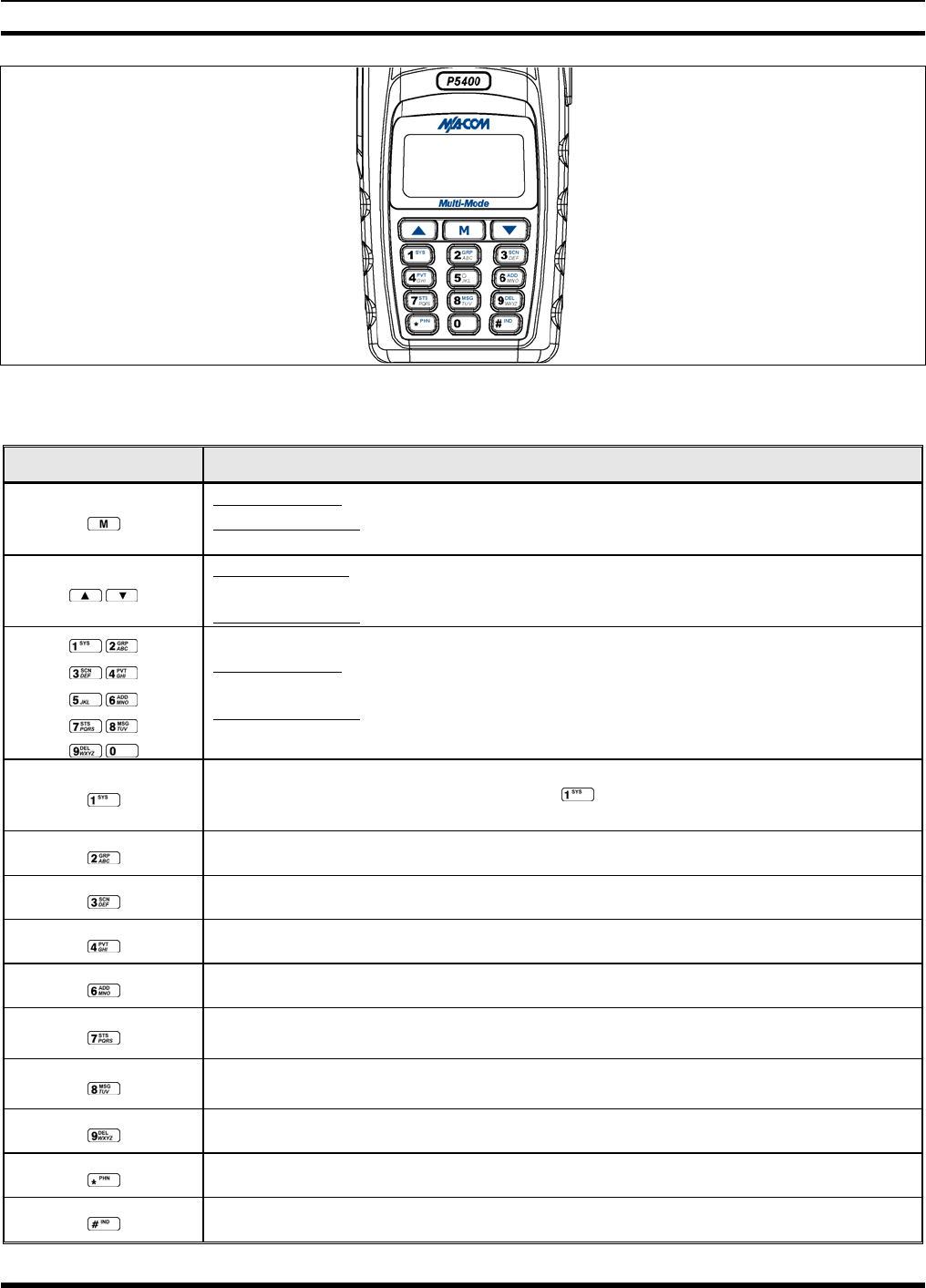
MM-012099-001, Rev. B
35
Figure 8-2: P5470 “System” Radio Front Panel
Table 8-2: P5470 Keypad Functions
KEY FUNCTION
Primary Function: Accesses the pre-stored menu.
Secondary Function: Activates a selected item within the menu. This is similar to an “Enter”
key.
Primary Function: Allows the user to scroll through available systems, groups, or channels,
depending on personality programming.
Secondary Function: Changes the selection for an item within a list.
Primary Function: Refer to the separate key definitions within this table.
Secondary Function: These keys function much as a typical DTMF telephone pad 0-9, *, and #
keys; and are used to place telephone interconnect and individual (unit-to-unit) calls.
Selects a specific system. If the rotary knob is used to select the system and more than 16
systems are programmed in the radio, the key is used to select additional banks
(groupings) of systems.
Selects a specific group.
Turns the Scan operation ON and OFF.
Enables or disables Private Mode for the system/group/channel displayed.
Adds groups or channels from the currently selected system to the Scan list.
Status. Access to the status list (0-9). The Status key permits the transmission of a pre-
programmed status message to an EDACS site.
Message. Access to the message list (0-9). The Message key permits the transmission of a pre-
programmed message to an EDACS site.
Deletes selected groups or channels of the currently selected system from the Scan list.
Initiates telephone interconnect calls.
Initiates individual unit-to-unit calls.
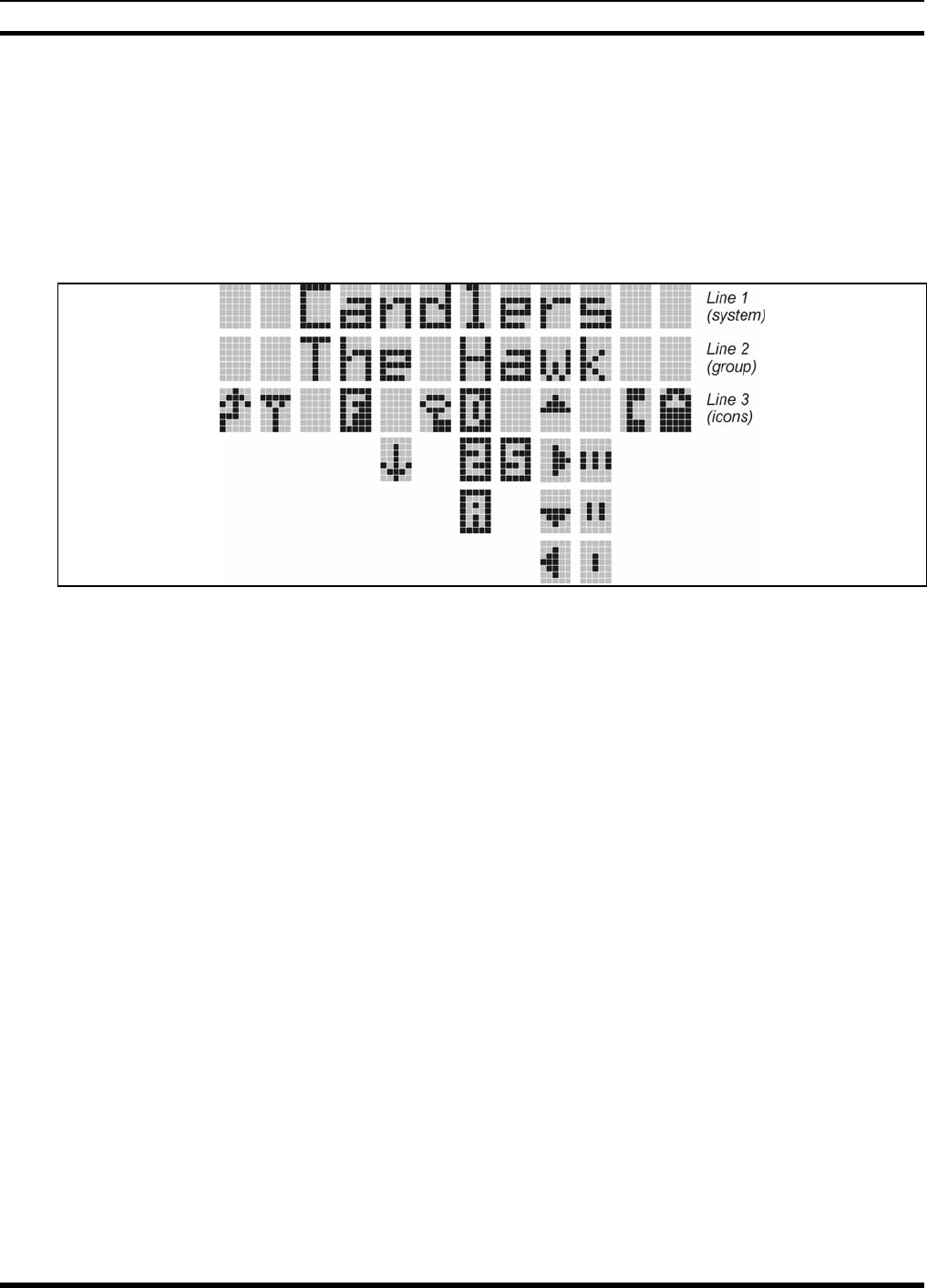
MM-012099-001, Rev. B
36
8.2 DISPLAY
The radio Display is made up of 3 lines (see Figure 8-3). Lines 1 and 2 contain eight alphanumeric
character blocks and are used primarily to display system and group names. Line 1 also displays radio
status messages. The 3rd line is used primarily to display radio status icons. All three lines are used to
display menu options when in the menu mode. If programmed, the display backlighting will illuminate
upon power up or when radio controls are operated.
Figure 8-3: Radio Display in EDACS Mode
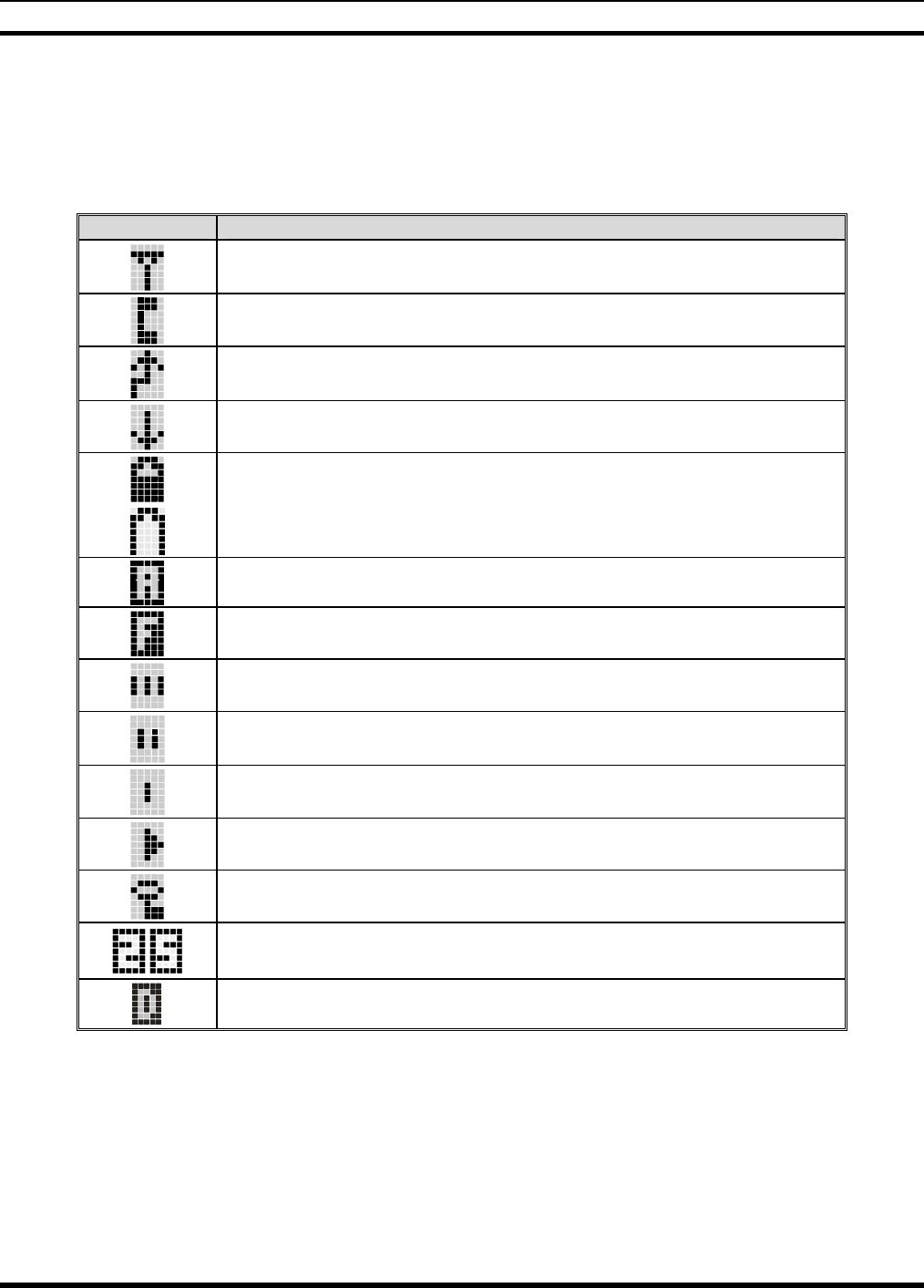
MM-012099-001, Rev. B
37
8.3 RADIO STATUS ICONS
Status Icons indicate the various operating characteristics of the radio. The icons show operating modes
and conditions and appear on the third line of the display (see Table 8-3).
Table 8-3: Status Icon Descriptions
Steady – “Busy” transmitting or receiving. Appears in the 2nd position of the display.
Flashing – call queued
Steady – special call mode (individual or telephone). Appears in the 11th position of the
display.
Steady – during all radio transmissions. Appears in the 1st position of the display
Steady – transmit at low power. Appears in the 5th position of the display.
If icon is not visible – transmit at high power
Steady – battery charge indicator. Appears in the 12th position of the display.
Flashing – Low battery indicator.
Steady – Indicates the current channel is set up as an analog channel. Appears in the 7th
position of the display.
Steady – trunked system in Failsoft™ mode. Appears in the 4th position of the display.
Steady – group or channel in scan list. Appears in the 10th position of the display.
Steady – priority 2 group or channel. Appears in the 10th position of the display.
Steady – priority 1 group or channel. Appears in the 10th position of the display.
Steady (rotates clockwise) – scan mode enabled. Appears in the 9th position of the display.
If icon is not visible – scan is disabled
Steady – transmit in encrypt mode. Appears in the 6th position of the display.
Flashing – receiving an encrypted call
Steady – Indicates the current channel is set up as a Project 25 (P25) channel.
Steady – Indicates the current channel is set up as a ProVoice channel. Appears in the 7th
position of the display.
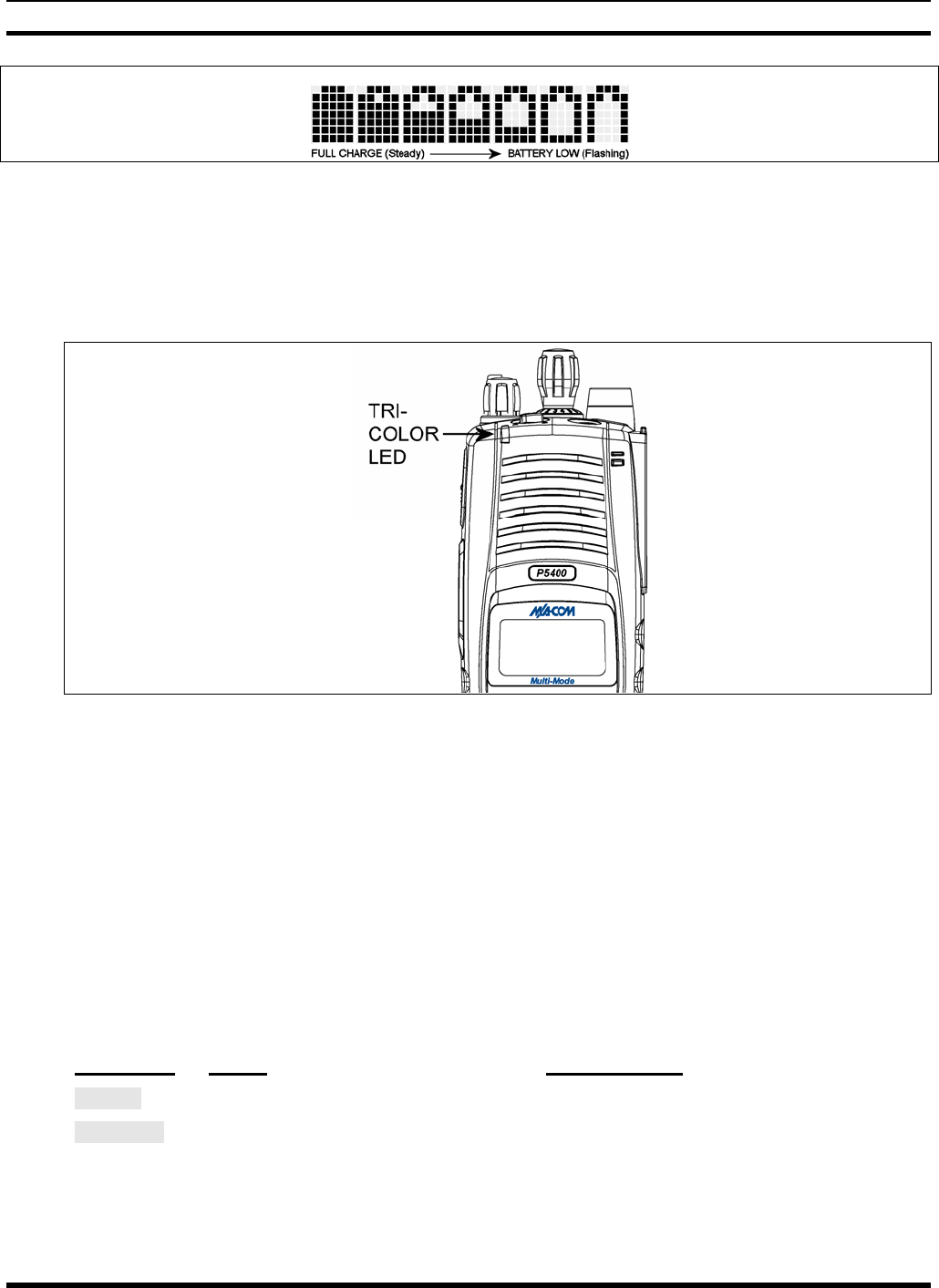
MM-012099-001, Rev. B
38
Figure 8-4: Full Cycle Battery Charge Indicator
The battery charge indicators illustrate approximate level only, based on battery voltage. Refer to Figure
8-4.
8.4 TRI-COLOR LED
Figure 8-5: Tri-Color LED
The Tri-Color LED changes color to indicate radio status and is visible from both the front and top of the
radio (see Figure 8-5). The colors of the LED and the status they represent while operating in EDACS and
P25 modes are defined below.
Green: Receiving
Red: Unencrypted transmission
Or a nge : Enc ryp t ed t r a nsmis s ion
8.5 STATUS MESSAGES
During radio operation, various radio Status Messages can be displayed. The messages are described
below.
MESSAGE NAME DESCRIPTION
QUEUED Call Queued Indicates the system has placed the call in a request queue.
SYS BUSY System Busy Indicates the system is busy, no channels are currently available, the queue
is full, or an individual call is being attempted to a radio that is currently
transmitting.
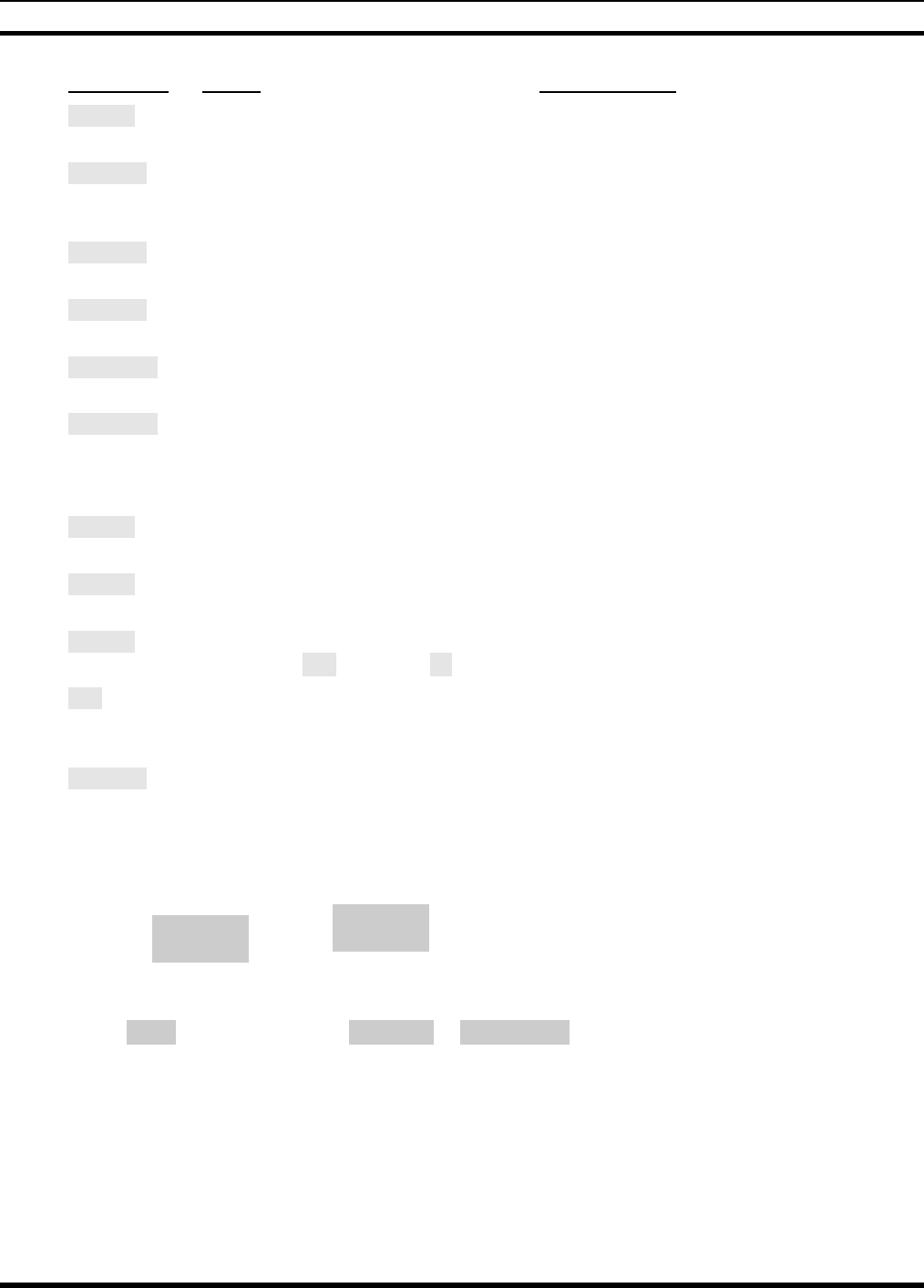
MM-012099-001, Rev. B
39
MESSAGE NAME DESCRIPTION
DENIED Call Denied Indicates the radio or talkgroup is not authorized to operate on the selected
system and/or talkgroup.
CC SCAN Control
Channel Scan Indicates the control channel is lost and the radio has entered the Control
Channel Scan mode to search for the control channel (usually out of range
indication).
WA SCAN Wide Area
Scan Indicates the radio has entered the Wide Area Scan mode to search for a
new system (if enabled through programming).
SYSC ON System Scan
Features On Indicates the System Scan features are enabled.
SYSC OFF System Scan
Features Off Indicates the System Scan features are disabled.
LOW BATT Low Battery Battery voltage has dropped to the point to where the radio is no longer able
to transmit. The radio will still receive calls until the battery is discharged
beyond the point of operation at which time the radio automatically shuts
down.
RXEMER Receive
Emergency Indicates an emergency call is being received. This message will be
flashing on line two.
TXEMER Transmit
Emergency Indicates an emergency call has been transmitted on this radio. This
message will be flashing on line two.
VOL=31 Volume Level Indicates the current volume level. The volume level display ranges from
OFF (muted) to 40 (loudest).
WHC Who Has
Called Indicates an individual call has been received, but not responded to. The
indicator turns OFF if the individual call mode is entered, the system is
changed, or the radio is turned off and then on again.
UNKNOWN Unknown ID Indicates an individual call is being received from an unknown ID.
8.6 ERROR MESSAGES
If either of the Error Messages shown below is displayed, the radio is programmed incorrectly or needs
servicing.
DSP ERR
ERR=XXXX
(PowerUp
only)
or DIG V x
ERR x
Where xxxx is the error code and DSP ERR or DIG V ERR is the message.
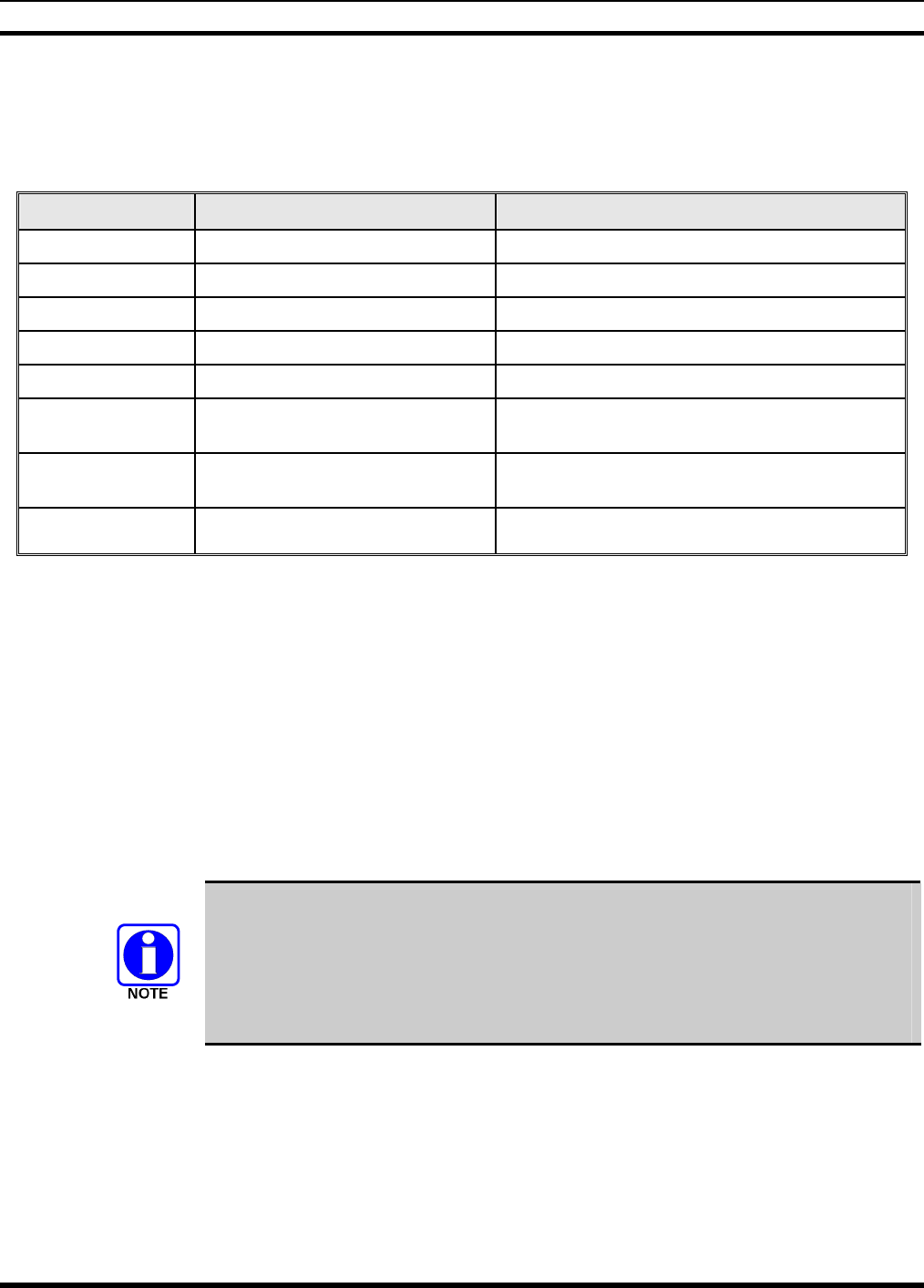
MM-012099-001, Rev. B
40
8.7 ALERT TONES
The P5400 radio provides audible Alert Tones or “beeps” to indicate the various operating conditions (see
Table 8-4).
Table 8-4: Alert Tones
NAME TONE DESCRIPTION
Call Originate one short mid-pitched OK to talk after pressing the push-to-talk button
Call Queued one high-pitched Call queued for processing
Autokey one mid-pitched Queued call received channel assignment
System Busy three low-pitched System busy or unable to complete call
Call Denied one low-pitched Radio is not authorized on the system or group
Carrier Control Timer five high-pitched/one long
low-pitched
PTT depressed for maximum length of time
Low Battery one low-pitched/one short
mid-pitched
Low battery
TX Low Battery Alert one low-pitched After PTT - battery too low to transmit
8.8 TURNING ON THE RADIO
1. Power ON the radio by rotating the POWER ON-OFF/VOLUME knob clockwise. A short alert
signal (if enabled through programming) indicates the radio is ready to use.
2. The display shows the last selected system and group or a default system and group (depending on
programming).
3. Adjust the POWER ON-OFF/VOLUME knob to the desired volume level.
4. Select the desired system and group. The display indicates the current system and group names.
5. The radio is now ready to transmit and receive calls.
In the trunked environment, CC SCAN will be displayed if communication with the
system's control channel cannot be established. This may occur if, for example, the
radio is out of range of the trunking site. It may be necessary to move to another
location or select another trunking system to re-establish the control channel link for
trunked mode operations. CC SCAN is displayed on the group line until a control
channel is accessed.
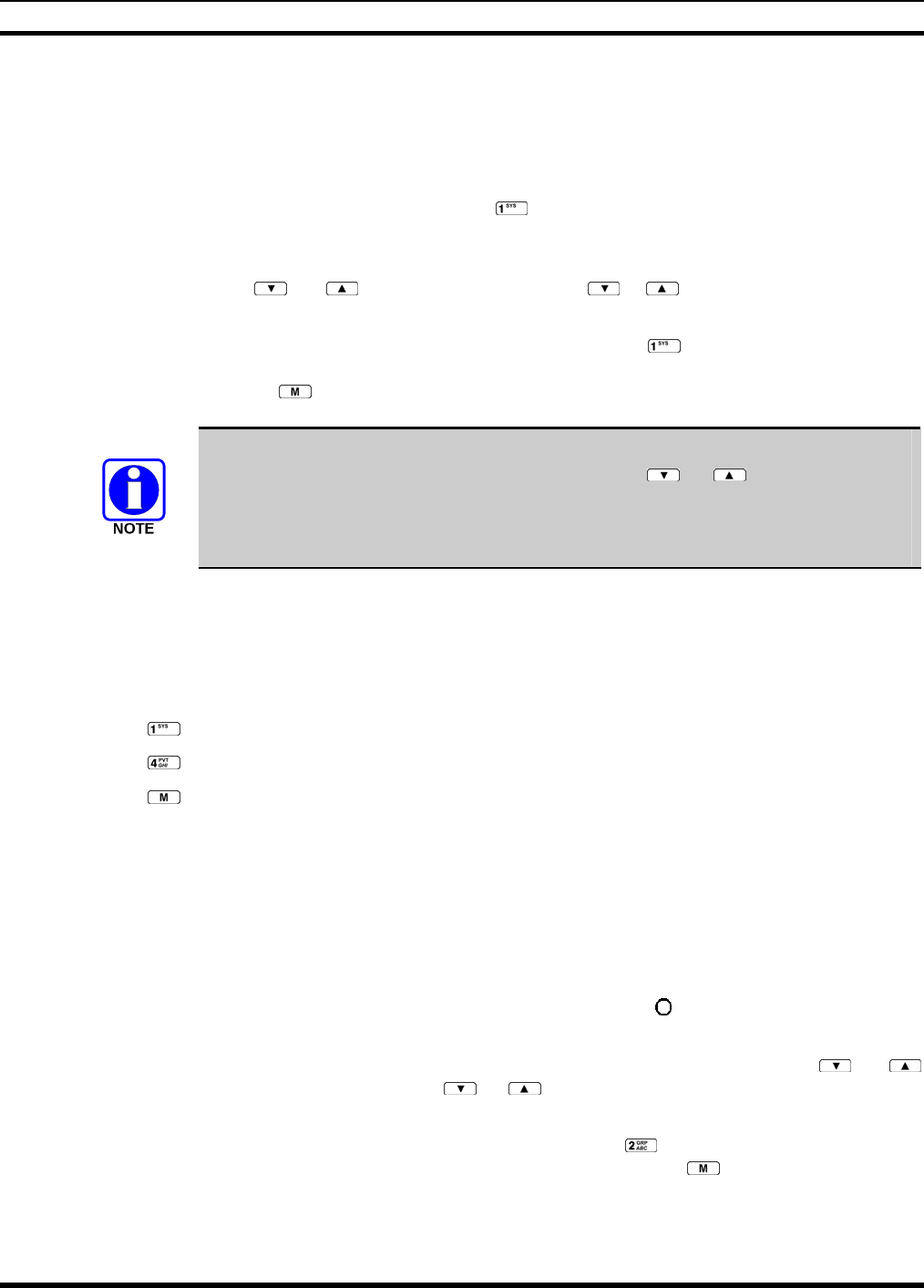
MM-012099-001, Rev. B
41
8.9 SYSTEM SELECTION
METHOD 1: From the control knob: If system selection is programmed to the Voice
Group Selection control knob, select a system by turning the knob to the
desired system number position (1-16). The display registers the new
system name on line one. The button can be programmed to provide
access to a “2nd bank” of 16 system number positions (17-32).
METHOD 2: From the keypad: If system selection is programmed as the primary function
of and select a system by pressing or to scroll through the
system list. The display registers the new system name on line one.
METHOD 3: (P5470 model radios only) Direct Access: Press to enter the syste
m
select mode. Press the numeric key, which is mapped to the desired system.
Press . The radio will move to the selected system.
If system selection is programmed to the Voice Group Selection control knob, direct
access to systems will not be available. Pressing or will scroll through
different sets of 16 systems each (banks) if more than 16 systems are programmed into
the radio. The systems within each bank are then selectable via the Voice Group
Selection control knob as described previously in METHOD 1.
Example:
System: 1 = North Group: 1 = Group 1
2 = South 2 = Group 2
3 = East 3 = Group 3
4 = West 4 = Group 4
1. Press . (South is the currently selected system.)
2. Press . (Press 4 to select “West” system.)
3. Press . (West is the newly selected system.)
8.10 GROUP/CHANNEL SELECTION
Several methods can be used to select a new group or channel.
METHOD 1: From the Control knob: If group selection is programmed to the Voice Group Selection
control knob, select a group by turning the Voice Group Selection control knob to the
desired group number position. The display registers the new group name on line two.
If the knob is moved to a position greater than the number of programmed groups, the
highest programmed group will remain selected. The button can be programmed to
provide access to a “2nd bank” of 16 group number positions (17-32).
METHOD 2: From keypad: If group selection is programmed as the primary function of and
select a group by pressing or to scroll through the group list. The display
registers the new group name on line two.
METHOD 3: (P5470 model radios only) Direct Access: Press to enter the group select mode.
Press the numeric key mapped to the desired group. Press . The radio will move to
the selected group.
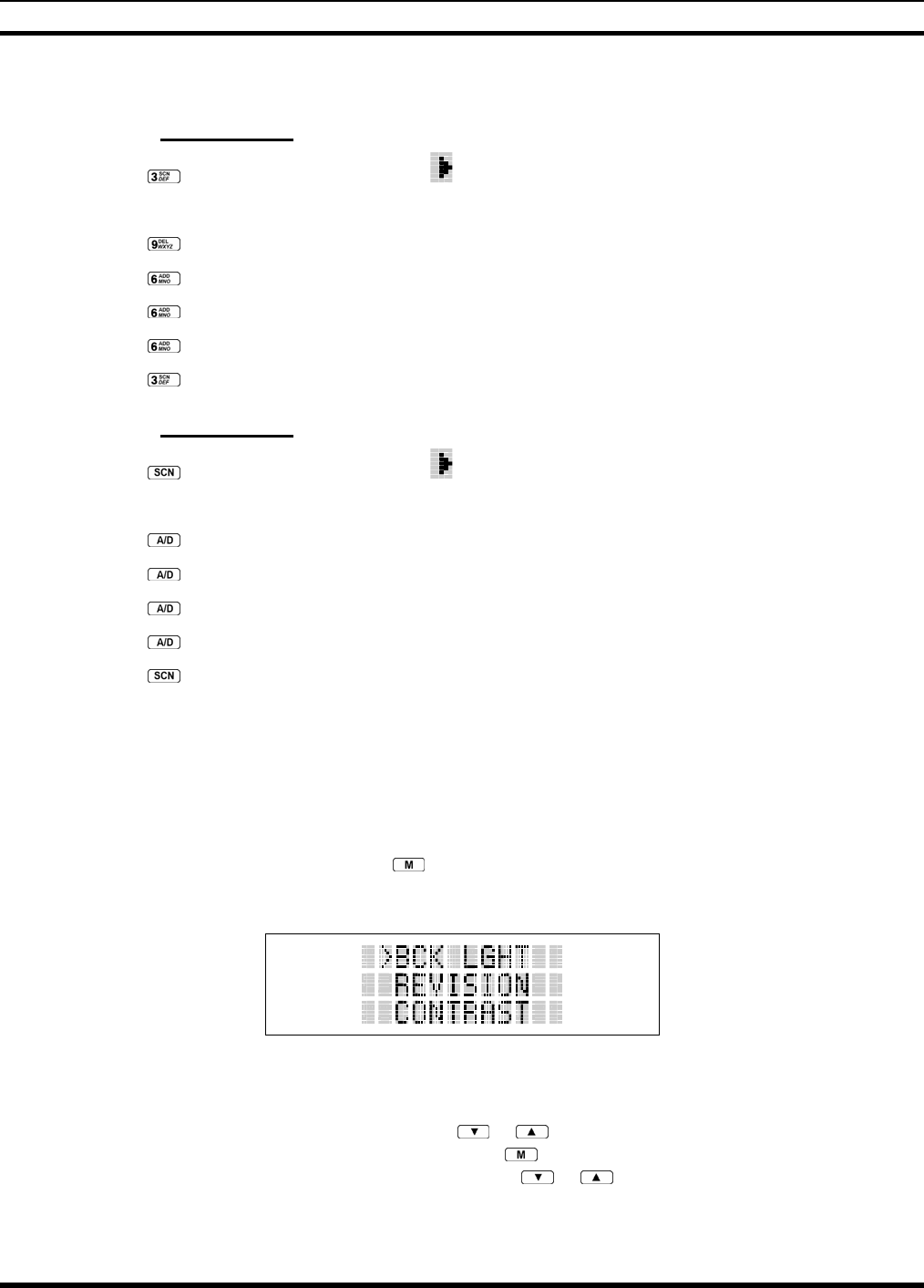
MM-012099-001, Rev. B
42
8.11 MODIFY SCAN LIST
8.11.1 P5470 Model
1. Press to toggle scan OFF and verify is not displayed.
2. Select group or channel.
3. Press once to remove group or channel from list.
4. Press once to add as a normal group or channel.
5. Press twice to add as a Priority 2 group.
6. Press three times to add as a Priority 1 group.
7. Press to re-start scanning.
8.11.2 P5450 Model
1. Press to toggle scan OFF and verify is not displayed.
2. Select group or channel.
3. Press once to remove group or channel from the list.
4. Press once to add as a normal group or channel.
5. Press twice to add as a Priority 2 group.
6. Press three times to add as a Priority 1 group.
7. Press to re-start scanning.
8.12 MENU
The Menu function accesses features that are not available directly from the keypad. The order and actual
menu items available is configurable through programming. Upon radio power up, the menu item that is
at the top of the menu list will always be displayed first. Subsequent access to the menu function will
return the last menu item that was shown in the display and cursor position.
1. To enter the menu mode, then press .
2. Upon entering the menu selection mode, Menu options will appear in the display (see Figure 8-6).
Figure 8-6: Menu Display
3. The radio will continue to receive and transmit normally while in the menu function.
4. To scroll through the menu options use the or keys. When the required menu item has been
found align the cursor with the option then press to select it. The menu item's parameter setting
shown in the display can now be changed by using or to scroll through the list of parameter
values.

MM-012099-001, Rev. B
43
5. Once the desired setting is reached press to store the value and return the menu option selection
level.
For menu items that display radio information, pressing or will scroll through a list of
informational displays. Possible menu items are listed in Table 8-5.
8.12.1 Menu Item Selection Process
An example of the backlight menu item selection process and menu item parameter change is shown in
Figure 8-7.
1. Press . The menu mode is entered.
2. Press or until the display shows:
Figure 8-7: Backlight Menu Item Selection Parameter
3. Press . The backlight menu item is activated. Line one shows the active menu item and its
current parameter setting. Line two shows the currently selected system or group name (see Figure
8-8).
Figure 8-8: Backlight Menu Display
4. The menu item's parameter setting shown in the display can now be changed by using or .
5. Once the desired setting is reached press to store the value and return the menu option selection
level.
For menu items that display radio information pressing or will scroll through a list of
informational displays. An example of information displays is shown in Table 8-5.
The TX POWER menu item, when selected, toggles LOW/HIGH power. It does not use
or to scroll nor is an additional press of the button required.
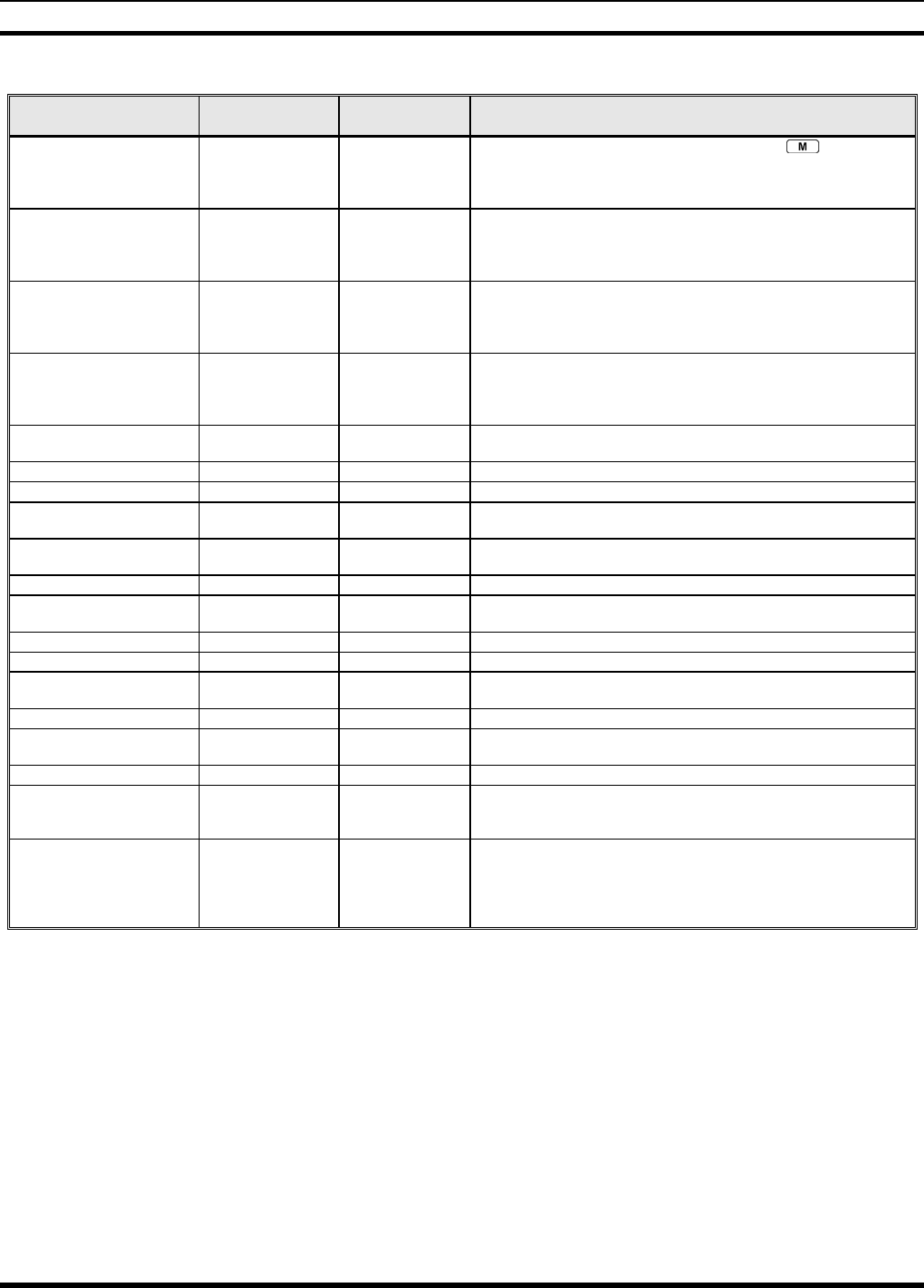
MM-012099-001, Rev. B
44
Table 8-5: Menu Item Information
FEATURE DISPLAY PARAMETER
SETTING COMMENT
Keypad Lock Menu Item:
KEY LOCK
Once Selected:
LOCKED
Locked
Unlocked
Locks the keypad. To unlock; press and release then within
1 second press the option button NOTE: This sequence is also a
short cut to locking the keypad.
Backlight Adjust Menu Item:
BCK LIGHT
Once Selected:
BCKL=
OFF/ON Selects the light level for backlighting.
Contrast Adjust Menu Item:
CONTRAST
Once Selected:
CNTRST=
1, 2, 3, 4 Selects the display contrast level.
Transmit Power Select Menu Item:
TX POWER
Once Selected:
POWER=
HIGH or LOW Selects radio output power mode.
Radio Revision Information Menu Item:
REVISION
N/A Selects the information display to view. Informational display only
(see Table 8-6). No user selectable settings.
Toggle Scan On/Off SCAN ON/OFF Toggles Scan operation ON/OFF.
Toggle Private Mode PRIVATE ON/OFF Toggles Private Mode ON/OFF.
Display Current Encryption
Key
DISP KEY N/A Displays current encryption key. Informational display only. No
selectable settings.
Display Current Home
Group/Channel
HOME N/A Selects Home Group/Channel
Select Desired System SYS SEL N/A Selects a new system.
Add Group/Channel to Scan
List
SCAN ADD N/A Adds to Scan List.
Delete Group/Channel SCAN DEL N/A Deletes Group or Channel from Scan List.
Add/Delete Scan List SCAN A/D N/A Add or Delete from Scan List.
Select Telephone Numbers
From Phone List
PHN CALL N/A Trunked Only.
Data Operation NO DATA ON/OFF Trunked Only. Toggles Data Operation ON/OFF.
Select Individual Call from
IC List
IND CALL N/A Trunked Only.
Select Group GRP SEL N/A Trunked Only.
Feature Encryption Display Menu Item:
FEATURES
N/A Indicates current features programmed into the radio as well as
certain information required to add features to the radio.
Informational display only. No user selectable settings.
System Scan Enable Menu Item:
SYS SCAN
Once Selected:
SYSC ON or SYSC
OFF
ON/OFF Toggles System Scan feature ON/OFF.
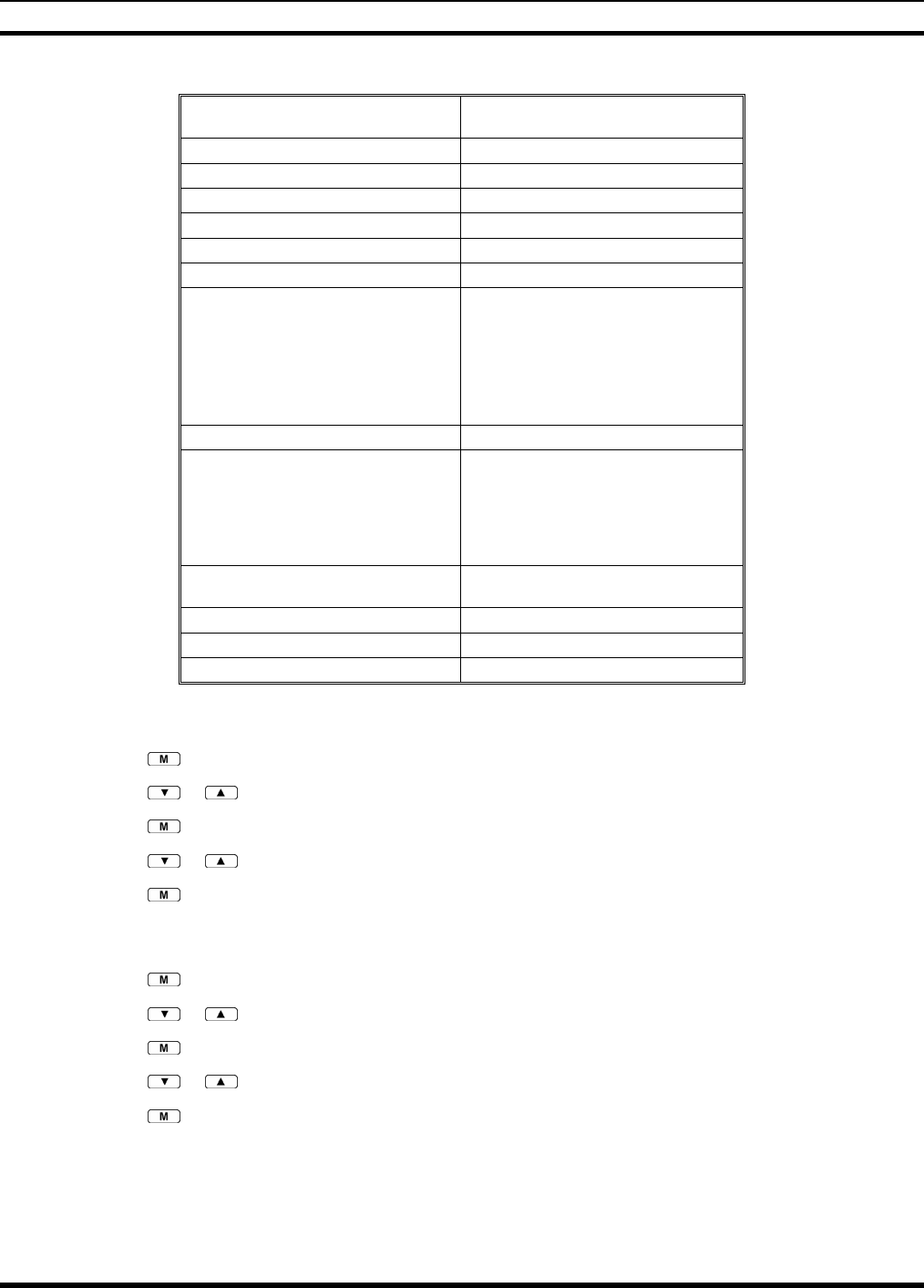
MM-012099-001, Rev. B
45
Table 8-6: Information Display
RADIO ID
XXXXXXXX
LID in EDACS/EA In CONV it has no
meaning.
RAM SIZ RAM Size
FLSH SIZ Flash Size
RF BAND Frequency Band
PERS VER Software Version
DSP DATE Date DSP code was built.
DSP TIME Time DSP code was built.
DSP FEAT The DSP Features supported by the
DSP code, in Hexadecimal.
Bit mapped (see IPC spec for details):
• 0x0001 – Conventional
• 0x0002 – EDACS
• 0x0010 – AMPF
• 0x0020 – undefined
DSP VER DSP Software Version
FLSH VER FLASH Software
ex: P54U0102
P=portable, 54=5400 radio,
U=unencrypted, 01=major revision (>50
means unreleased code), 02=minor
revision
M/A-COM
(C) 2007
Copyright
PERSNLTY Personality Name
BLD DATE Date host (ARM) code was built.
BLD TIME Time host (ARM) code was built.
8.13 BACKLIGHT ON/OFF
1. Press to access the menu.
2. Press or to scroll through menu until “BCKLGHT” appears.
3. Press to select Backlight menu.
4. Press or to toggle backlight ON and OFF.
5. Press to select new backlight setting.
8.14 CONTRAST ADJUST
1. Press to access the menu.
2. Press or to scroll through menu until “CONTRAST” appears.
3. Press to select Contrast menu.
4. Press or to adjust contrast setting from 1 - 4.
5. Press to select new contrast setting.
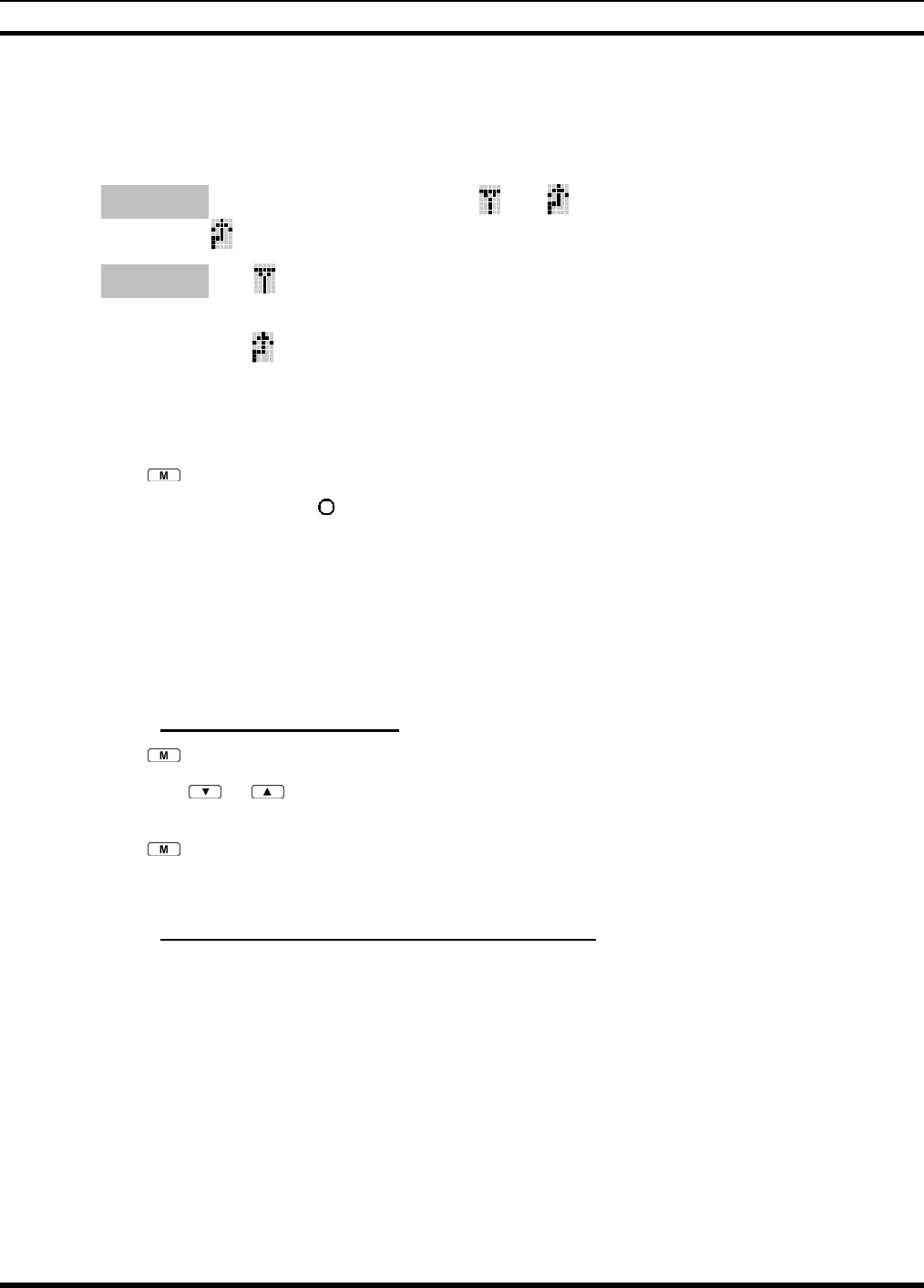
MM-012099-001, Rev. B
46
8.15 DECLARING AN EMERGENCY
1. Press and hold the red Emergency/Home button (the length of time is programmable; check with the
system administrator).
2. *TXEMER* will flash in the display, plus and will be displayed. After 2-3 seconds the
transmit icon will turn off.
3. *TXEMER* and will remain until the emergency is cleared. See Section 8.21 for additional
emergency operation.
4. Press the PTT and will reappear.
5. Release PTT when the transmission is complete.
8.16 LOCKING/UNLOCKING KEYPAD
1. Press button.
2. Within 1 second, press the button on the side of the radio.
8.17 HIGH/LOW POWER ADJUSTMENT
Transmit power adjustment is possible if enabled through programming. Within conventional systems,
transmit power is adjustable on a per channel basis. Within EDACS trunking systems, transmit power is
adjustable on a per system basis.
There are two ways to toggle between high and low power, described in Sections 8.17.1 and 8.17.2.
8.17.1 Using the Menu Button
1. Press .
2. Using the or keys, scroll until the cursor (>) appears to the left of “TX POWER” in the
display.
3. Press again to toggle between High and Low power.
4. “POWER = HIGH” or “POWER = LOW” will appear momentarily on the top line of the display.
8.17.2 Using the Pre-Programmed Option Button
Press the Option button. “POWER = HIGH” or “POWER = LOW” will appear momentarily on the top
line of the display.
8.18 DIGITAL VOICE OPERATION
Digital voice programmed systems have three (3) different voice modes: clear (analog), digital, and
private (encrypted). The voice modes are programmed on a per-group basis within each trunked system
and on a per-channel basis within each conventional system.

MM-012099-001, Rev. B
47
8.18.1 Clear Mode
The Clear Mode is a voice mode in which the radio transmits and receives only clear (analog) voice
signals. These analog signals are non-digitized and non-encrypted. Clear mode transmissions can be
monitored easily by unauthorized persons.
Groups or channels programmed for clear operation cannot transmit or receive digital or
private messages.
8.18.2 Digital Mode
The Digital Mode allows the radio to transmit and receive digitized voice signals. Digital signals provide
improved weak signal performance and cannot be easily monitored with a standard receiver. Groups or
channels programmed for digital operation transmit only digital signals. Message trunked group calls and
individual phone calls (I-Calls) are answered back in the mode in which they were received assuming the
call or hang time is still active. Individual phone, all call, and emergency calls are transmitted clear if the
digital mode is disabled or inoperative.
1. If receiving an analog message trunked call, the radio responds in the analog mode during the
hang time on the working channel.
2. If receiving an analog I-Call, the radio responds in the analog mode during the hang time.
3. When using the *WHC* feature to respond to an I-Call (after the hang time has expired), the call
is transmitted in the mode defined by the system mode as programmed for the current system if
the ID being called is not in the I-Call list. If the ID is in the I-Call list, then the call is transmitted
as defined by the I-Call mode programmed in the list for that ID.
The overdial DTMF tones are not available while in the Digital Mode.
8.18.3 Private Mode
The Private Mode allows the radio to transmit encrypted messages and receive clear or private
transmissions. The radio transmits private if the group/channel is programmed for private operation and
forced operation is pre-programmed. If auto-select operation is pre-programmed and the radio is in the
Private Mode, the radio transmits in the mode of the received call if the hang time is active. If no hang
time is active, the radio transmits private.
Cryptographic keys are transferred to the radio using a cryptographic Keyloader. Up to seven (7)
different cryptographic keys, numbered 1-7, can be transferred from a Keyloader and stored in the radio.
An individual key is automatically selected on a per-group/channel basis according to the radio
programming. Groups and channels within the digital system can be programmed for keys 1-7 (private).
Up to 8 banks of 7 keys can be stored for private systems. The bank is specified per system.
When operating on a group or channel programmed for Private Mode, all transmissions are private
transmissions and the radio receives clear and private signals. The status icon is displayed when the
Private Mode is enabled. If the selected group or channel is programmed for auto-select capability, the
mode may be toggled between private and clear with the key, then following the selection mode
rules. Radios programmed for forced private operation do not allow a change of the transmit mode.
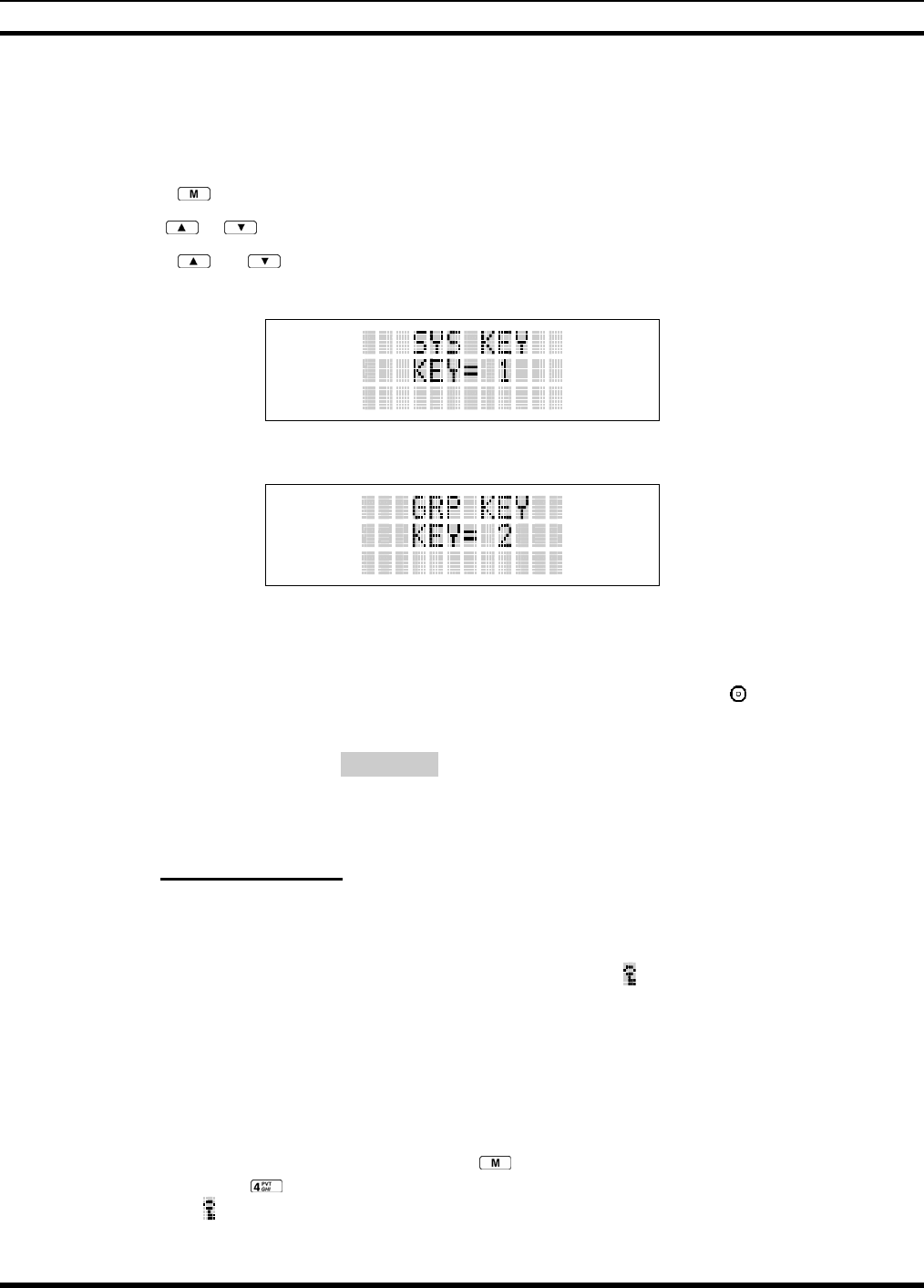
MM-012099-001, Rev. B
48
8.18.3.1 Displaying the Currently Used Cryptographic Key Number
To Display the Currently Used Cryptographic Key Number for either the system encryption key (for
special call such as individual, phone, all, agency or fleet) or the group/channel key (for group or
conventional calls), perform the following procedure:
1. Press the button.
2. Use the or button to select "DISP KEY."
3. Use the or button to toggle between displaying the system key (Figure 8-9) or the
group/channel key (Figure 8-10).
Figure 8-9: System Encryption Key Display
Figure 8-10: Group/Channel Encryption Key Display
8.18.3.2 Key Zero
All cryptographic keys can be zeroed (erased from radio memory) by pressing the button and while still
pressing this button, press and hold the OPTION button. Press both buttons for 2 seconds. A series of
beeps will begin at the start of the 2 second period and then switch to a solid tone after the keys have been
zeroed. The display will indicate KEY ZERO.
If the cryptographic key(s) are zeroed, one or more keys must be transferred from the Keyloader into the
radio before private communications may continue.
8.18.4 Private Operation
8.18.4.1 Receiving an Encrypted Call
When receiving, the radio automatically switches between clear or private operation. If the transmission
being received is an encrypted transmission, it will be decrypted, the icon will be displayed, the receiver
will unsquelch, and the message will be heard in the speaker. For this to occur, the selected group or
channel must be programmed for private operation and the correct cryptographic key must be loaded into
the radio.
8.18.4.2 Transmitting an Encrypted Call
1. Select the desired group or channel.
2. Place the radio in Private Mode by pressing key; then follow the selection mode rules. On a
System radio, the key can be used to toggle the Private Mode ON/OFF. When Private Mode is
enabled, the icon is displayed.
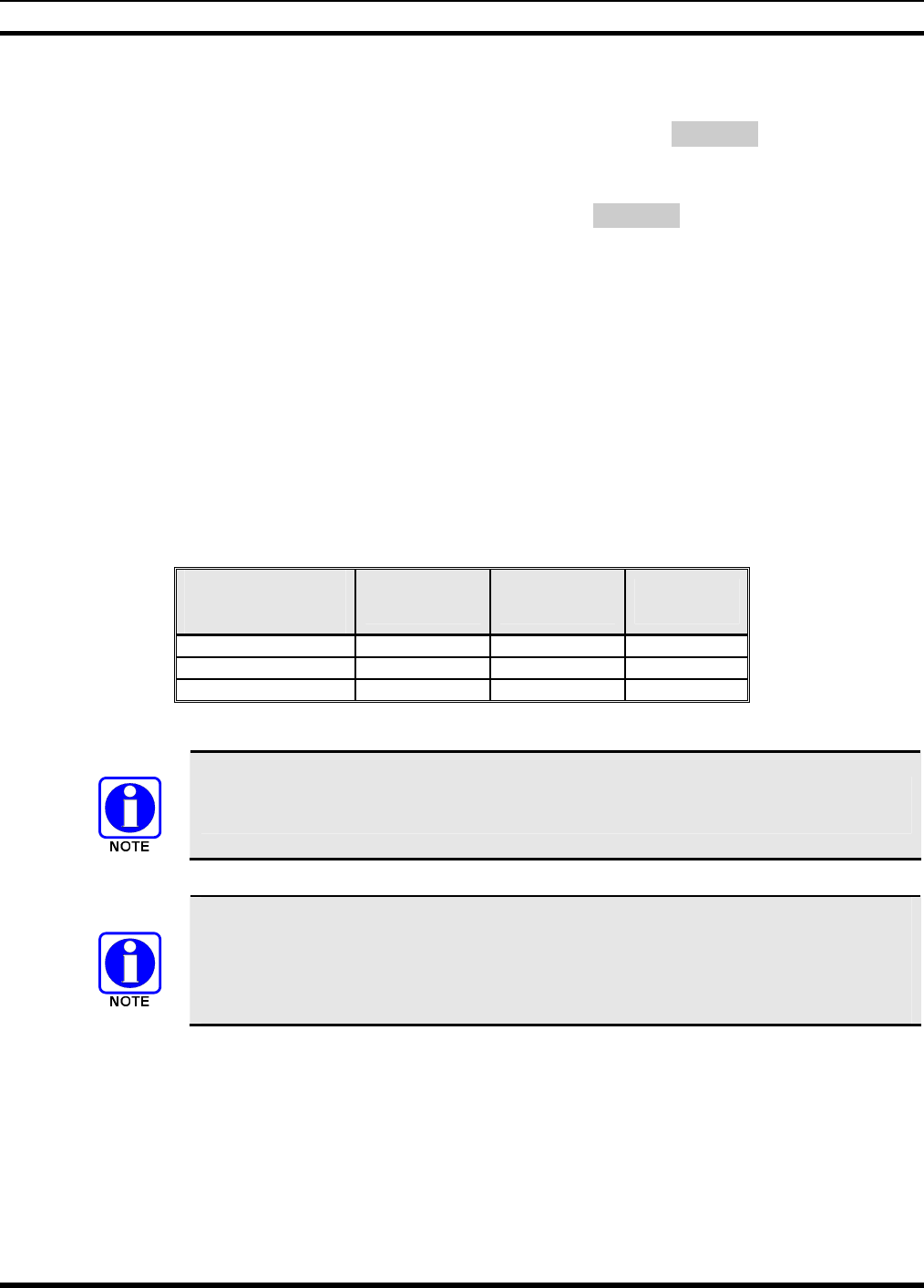
MM-012099-001, Rev. B
49
3. If the last state of the radio was Private Mode, the Private Mode will be enabled on power up. Also,
the Private Mode will be enabled if forced operation has been programmed in the radio.
If a group or channel is not programmed for Private Mode operation, PVT DIS will be displayed if
an attempt is made to enable private transmit mode. It is not possible to operate on this group/channel
in Private Mode.
If the radio does not have the correct encryption key loaded, NO KEY# will be displayed and the call
will not be transmitted.
4. Continue with standard transmission procedures. A Private Mode access tone will be heard when the
PTT button is pressed.
8.18.4.3 Scanned Group Calls
Receiving a Scanned Group Call is the same as receiving a selected group call. During the scan hang
time, if the radio was programmed for auto-select, it will transmit back in the same mode it received the
call. For example, if a clear group is entered in the scan list, it will only receive clear calls. If the same
group was available in private and entered in the scan list, it can receive clear and private calls, provided
auto-select was programmed in the radio. The user can select transmitting on the scanned or selected
group. If a group is entered in the scan list more than once and under different modes, (clear, digital, or
private), then only the first occurrence of the group will be used.
Table 8-7: Transmit/Receive Mode Compatibility for Digital Voice Operation
GROUP/CHANNEL
PROGRAMMING
(TRANSMIT)
CLEAR
RECEIVE DIGITAL
RECEIVE PRIVATE
RECEIVE
CLEAR Yes No No
DIGITAL Yes Yes No
PRIVATE Yes No Yes*
*assumes the proper cryptographic key is loaded
Conventional digital or encrypted channels require Channel Guard on the channel to
operate correctly.
The voice coding technology embodied in this product is protected by intellectual
property rights including patent rights, copyrights, and trade secrets of Digital Voice
Systems, Inc. The user of this technology is explicitly prohibited from attempting to de-
compile, reverse engineer, or to disassemble the Object Code, or in any other way
convert the Object Code into a human-readable form.
8.19 SCANNING TRUNKED GROUPS
Groups that have been previously added to the scan list on a per system basis may be scanned. Each
system's group scan list is retained in memory when the radio is powered OFF or when the battery pack is
removed.
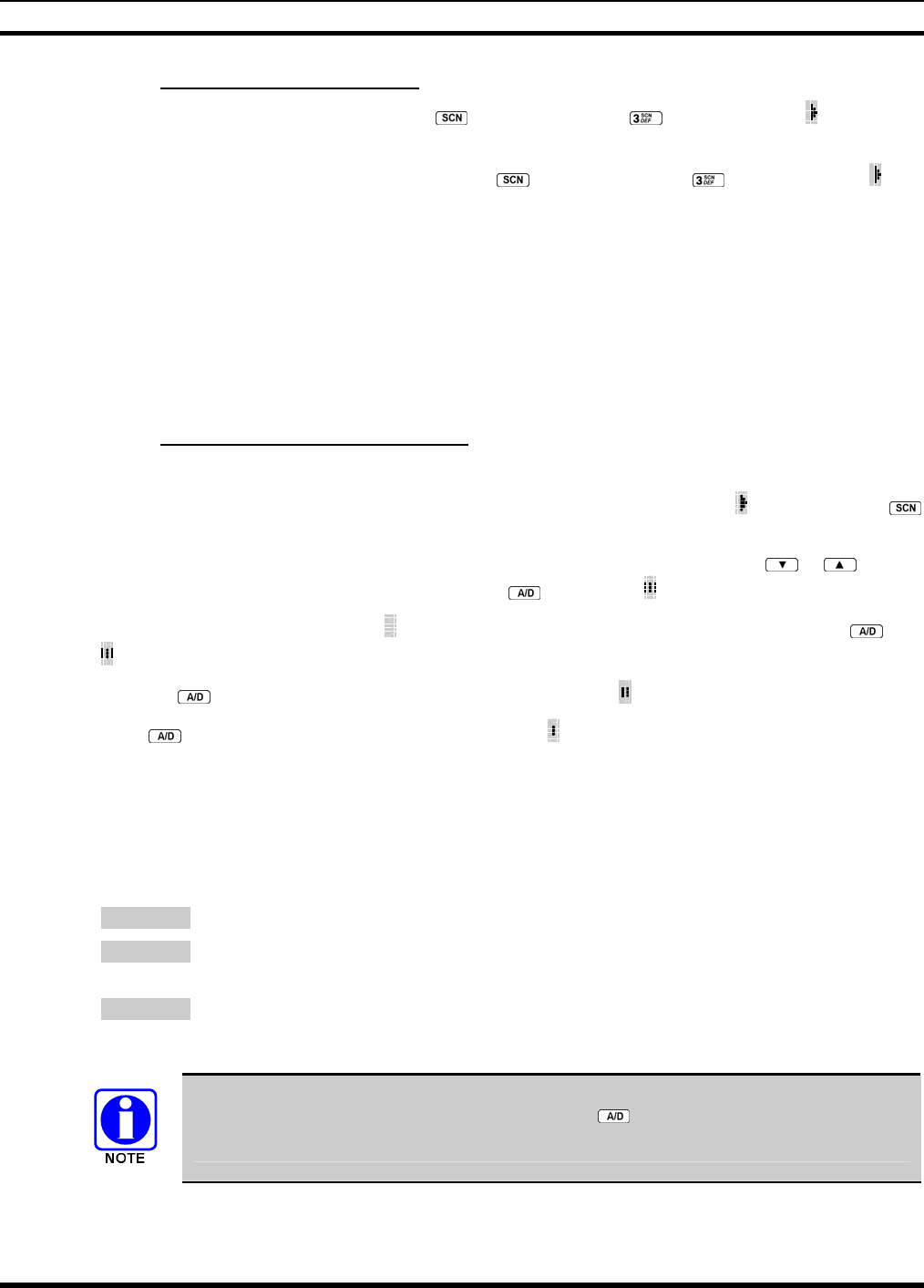
MM-012099-001, Rev. B
50
8.19.1 Turning Scan On and Off
1. Toggle Scan operation ON by pressing (P5450 model) or (P5470 model). icon rotates
clockwise to indicate radio is scanning.
2. Toggle Scan operation OFF by again pressing (P5450 model) or (P5470 model). will
disappear.
• If the radio scans to a group other than the selected group then receives a call on the selected
group, the radio will switch to the selected group. However, if the “scanned-to” group is
programmed at a higher priority the radio will remain on the “scanned-to” group.
• The radio will continue scanning if a new group is selected when scan is ON.
3. Pressing the PTT button when scan is ON will cause the radio to transmit on the displayed group or to
the currently selected group (depending on programming).
8.19.2 Adding Groups to a Scan List
P5450 Model Radio
1. Scan must be OFF to add/delete groups to/from the scan list. If the Scan icon is ON, press the
key to turn Scan OFF.
2. Select the desired group using the Voice Group Selection control knob and/or the or keys. If
the selected group is currently on the list, pressing will display on line three.
3. If the scan list status icon is blank ( ), the group can be added to the scan list by pressing the key.
will be displayed on line three.
4. Press the key a second time to set the group to Priority 2. A is displayed on line three.
5. Press a third time to set the group to Priority 1. A is displayed on line three. The priority level
section sequence only advances the group to the next high priority level and stops at priority level 1.
To select a lower priority level, the group must be deleted from the scan list and then added back to
the scan list. Each new group added to the scan list starts at the lowest priority. If the Priority 1 and
Priority 2 groups are already set and a new group is assigned as Priority 1 or Priority 2, the previously
assigned group will change to non-priority scanning. One of the following messages may be
momentarily displayed.
SCAN DIS The radio is not programmed to scan.
FIXED P1 A Priority 1 group has been pre-
p
rogrammed into the radio. A new Priority 1 group
cannot be selected.
FIXD LST A fixed scan list has been pre-
p
rogrammed into the radio. It is not possible to chang
e
the list without reprogramming the radio.
To quickly view multiple group scan status, press then slowly but consistently rotate
the group knob. Each group status will appear on the display.
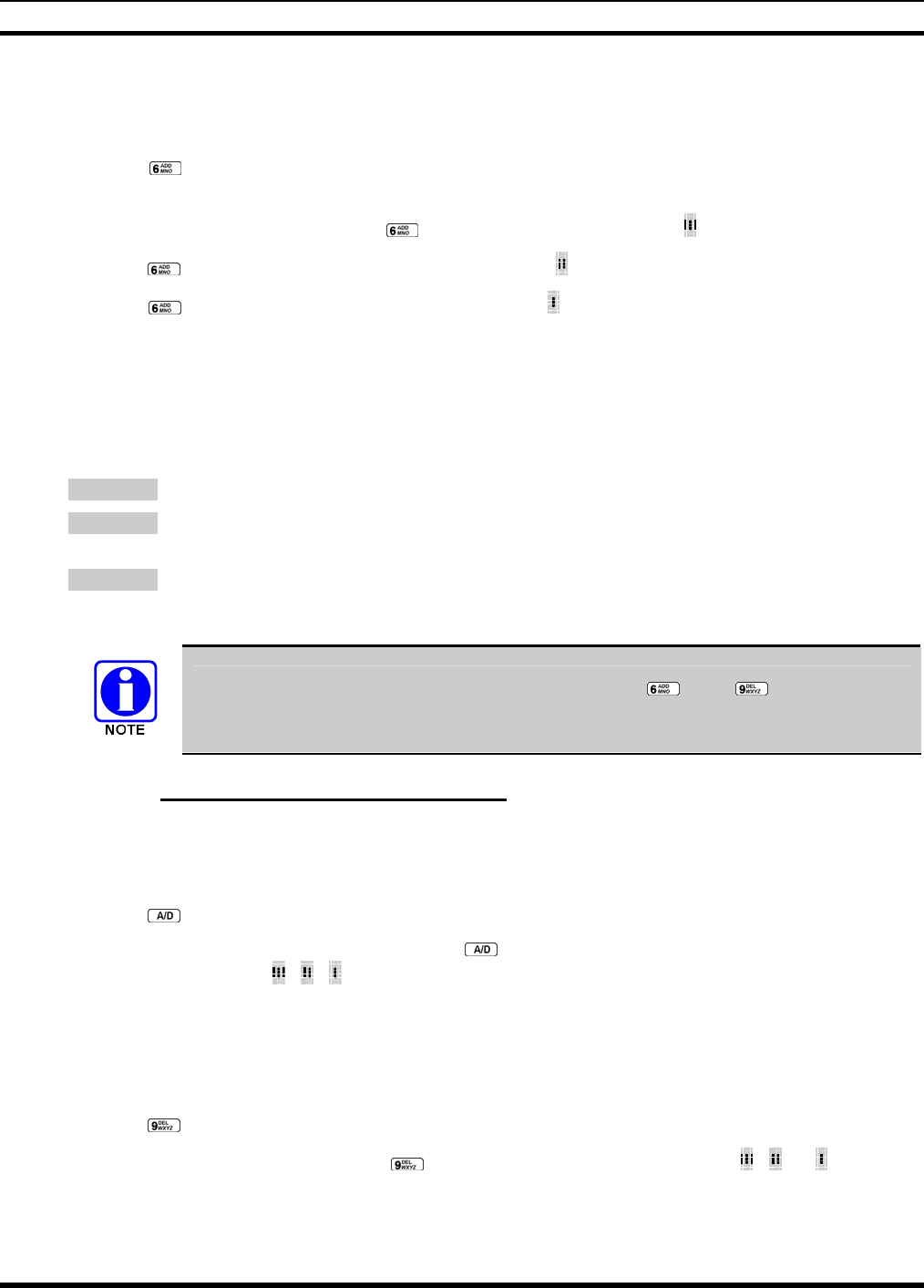
MM-012099-001, Rev. B
51
P5470 Model Radio
1. With scan operation turned OFF, select the desired group to add to the selected trunked system group
scan list.
2. Press . The current priority status of the group will be displayed in column 10 of line three for a
time-out period. If the group is not part of the scan list the status will be blank.
3. While the status is displayed, press to add the group to the scan list. is displayed on line three.
4. Press a second time to set the group to Priority 2. A is displayed on line three.
5. Press a third time to set the group to Priority 1. A is displayed on line three. The priority level
selection sequence only advances the group to next higher priority level and stops at priority level 1.
To select a lower priority level, the group must be deleted from the scan list and then added back to
the scan list. Each new group added to the scan list starts at the lowest priority. If the Priority 1 and
Priority 2 groups are already set and a new group is assigned as Priority 1 or Priority 2, the previously
assigned group will change to non-priority scanning. One of the following messages may be
momentarily displayed.
SCAN DIS The radio is not programmed to scan.
FIXED P1 A Priority 1 group has been pre-
p
rogrammed into the radio. A new Priority 1 group
cannot be selected.
FIXD LST A fixed scan list has been pre-programmed into the radio. It is not possible to chang
e
the list without reprogramming the radio.
To quickly view multiple group scan status, press either or the key. Then slowly
but consistently rotate the group knob. Each group status will appear on the display.
8.19.3 Deleting Groups from a Scan List
P5450 Model Radio
1. With scan operation turned OFF, select the desired group to delete from the selected trunked system
group scan list.
2. Press . The current status of the group is displayed for a time-out period.
3. While the current status is displayed, press . until the group from the scan list is "blank". The
sequence is "blank", , , ,"blank". Any group that is not in a trunked system group scan list will
show a "blank" for the time-out period when it is the selected channel.
P5470 Model Radio
1. With scan operation turned OFF, select the desired group to delete from the selected trunked system's
group scan list.
2. Press . The current status of the group is displayed for a time-out period.
3. While the status is displayed, press to delete the group from the scan list. , ,or turns OFF.
Any group that is not in a trunked system group scan list will show a "blank" for the time out period
when it is the selected channel.
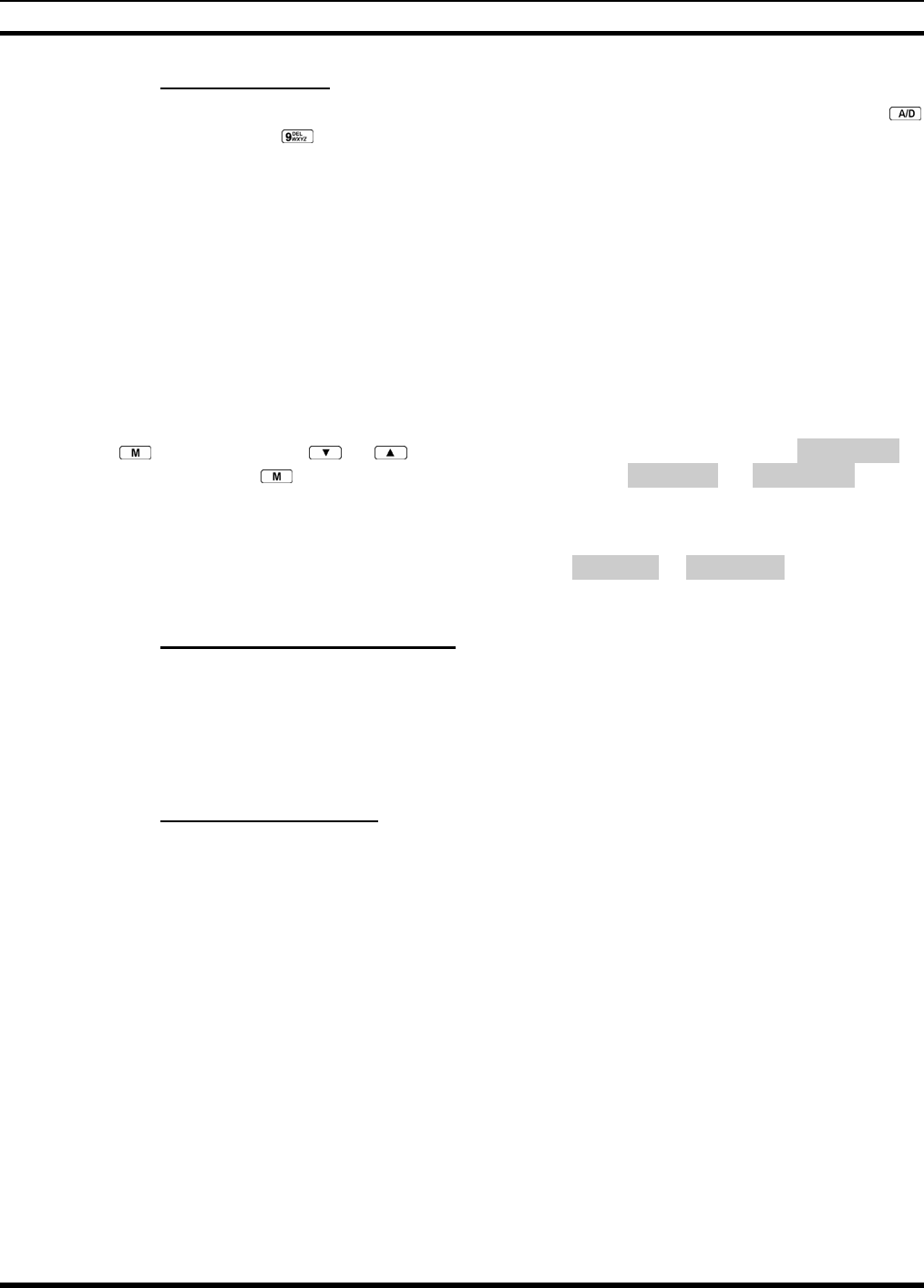
MM-012099-001, Rev. B
52
8.19.4 Nuisance Delete
A group can also be deleted from the scan list, if it is not the currently selected group, by pressing the
key (P5450 model) or the key (P5470 model) during scan operation while the radio is displaying the
unwanted group. The group will be deleted from the system's group scan list in the same manner as if
done using the steps above. Deletions done in this manner will not remain deleted if the radio is powered
OFF and then powered ON.
8.20 SCANNING TRUNKED SYSTEMS
The radio can be programmed using Radio Personality Manager (RPM) with the following System Scan
features. Then these features are automatically enabled when the radio is powered ON. A key or menu
option is also defined to allow the System Scan features to be toggled during radio operation. The System
Scan state will be maintained through system changes but will default to ON when the radio is powered
ON.
Enable/Disable via Menu Selection
Press and then use the or buttons to scroll through the selections until SYS SCAN is
displayed. Then press to toggle the System Scan state. The SYSC ON or SYSC OFF display
message is displayed for two seconds to show the new state.
Enable/Disable via Pre-Programmed Keypad Key
Press the key pre-programmed to toggle System Scan and the SYSC ON or SYSC OFF display message
is displayed for two seconds to show the new state.
8.20.1 Wide Area System Scanning
The P5400 series radio can be pre-programmed through RPM for Wide Area System Scan operation for
roaming across mobile systems. EDACS radio systems manage the radios assigned to the system via a
control channel (CC). Upon the loss of the currently selected system's control channel, radios can be
programmed to automatically scan the control channels of other systems. If a new control channel is
found, the radio will switch to the new system and sound an alert tone.
8.20.2 Priority System Scan
The radio can also be pre-programmed for Priority System Scan. The priority system is the desired or
preferred system. While receiving the control channel of the selected system, the radio will periodically
leave the selected system and search for the control channel of the priority system. This is done at a pre-
programmed rate defined by the value in the Priority Scan Time control, unless the ProScan™ algorithm is
enabled, as explained in the following sections. This priority scan timer is reset each time the PTT button
is pressed or when the call is received. If the priority system control channel is found, or meets the
predefined criteria (ProScan), the radio will automatically switch to the priority system.
8.20.2.1 Enabling the Wide Area System Scan Function
If the radio cannot find the control channel of the selected system and begins to wide area system scan,
the radio will only scan for the priority system control channel if the priority system is in the wide area
scan list.

MM-012099-001, Rev. B
53
8.20.2.2 When ProScan is Enabled
The radio monitors the priority system and will switch to the priority system if the pre-preogrammed
criteria ProScan options are met. If ProScan is enabled, the rate at which the radio will scan for the
priority system is defined by the System Sample Time control, set in RPM, (refer to RPM On-Line Help).
See Section 8.20.3 for more information on ProScan.
8.20.3 ProScan
The radio may be programmed for ProScan system scan operation for multi-site applications. ProScan is
a multi-site system scanning algorithm. ProScan provides the radio with the ability to select a new
system for the radio to communicate on, when the selected system drops below a predefined level. This
algorithm enables each radio to analyze the signal quality of its current control channel and compare it
with the signal quality of the control channel for each site in its adjacent scan list. The signal quality
metric used for the ProScan algorithm is based on a combination of both Received Signal Strength
Indicator (RSSI) and Control Channel Verification (CCV) measurements. When the selected system
degrades to a pre-programmed level, the radio will begin to look for a better control channel. Once a
control channel that exceeds the pre-programmed parameters is found, the radio will change to the new
system and emit a tone (if enabled through programming). If the control channel is completely lost, the
radio will enter Wide Area System scanning and search the programmed adjacent systems until a suitable
control channel is found.
8.21 EMERGENCY OPERATION
The radio's ability to declare an emergency, clear an emergency, remain locked on an emergency system
and group, and the emergency audio and display freeze can each be enabled or disabled through
programming. When an emergency is declared scanning will stop and restarts only after the emergency
has been cleared.
8.21.1 Receiving an Emergency Call
When receiving an Emergency Call on the selected group and system, an alert beep is heard and is
displayed. The message *RXEMER* flashes in the display on line two until the emergency condition is
cleared.
8.21.2 Declaring an Emergency Call
Perform the following steps to send an emergency call to a selected system and group (or on an optionally
pre-programmed group).
1. Press and hold the red EMERGENCY button that is on top of the radio in front of the antenna for
approximately one second (this time is programmable and therefore could be longer or shorter; check
with the system administrator). The radio will transmit an emergency call request with the radio ID
until an emergency channel assignment is received.
2. When the working channel assignment is received, the radio sounds a single beep indicating the radio
has auto keyed (see Table 8-4) and is ready for voice transmission. *TXEMER* flashes on line two in
the display until the emergency is cleared.
3. Press PTT and speak into the microphone in a normal voice. and momentarily turn ON.
4. Release PTT when the transmission is complete.
To clear the emergency first press and hold the button. While continuing to hold the button, press the
EMERGENCY button. (This will work if the radio is programmed to clear emergencies.)
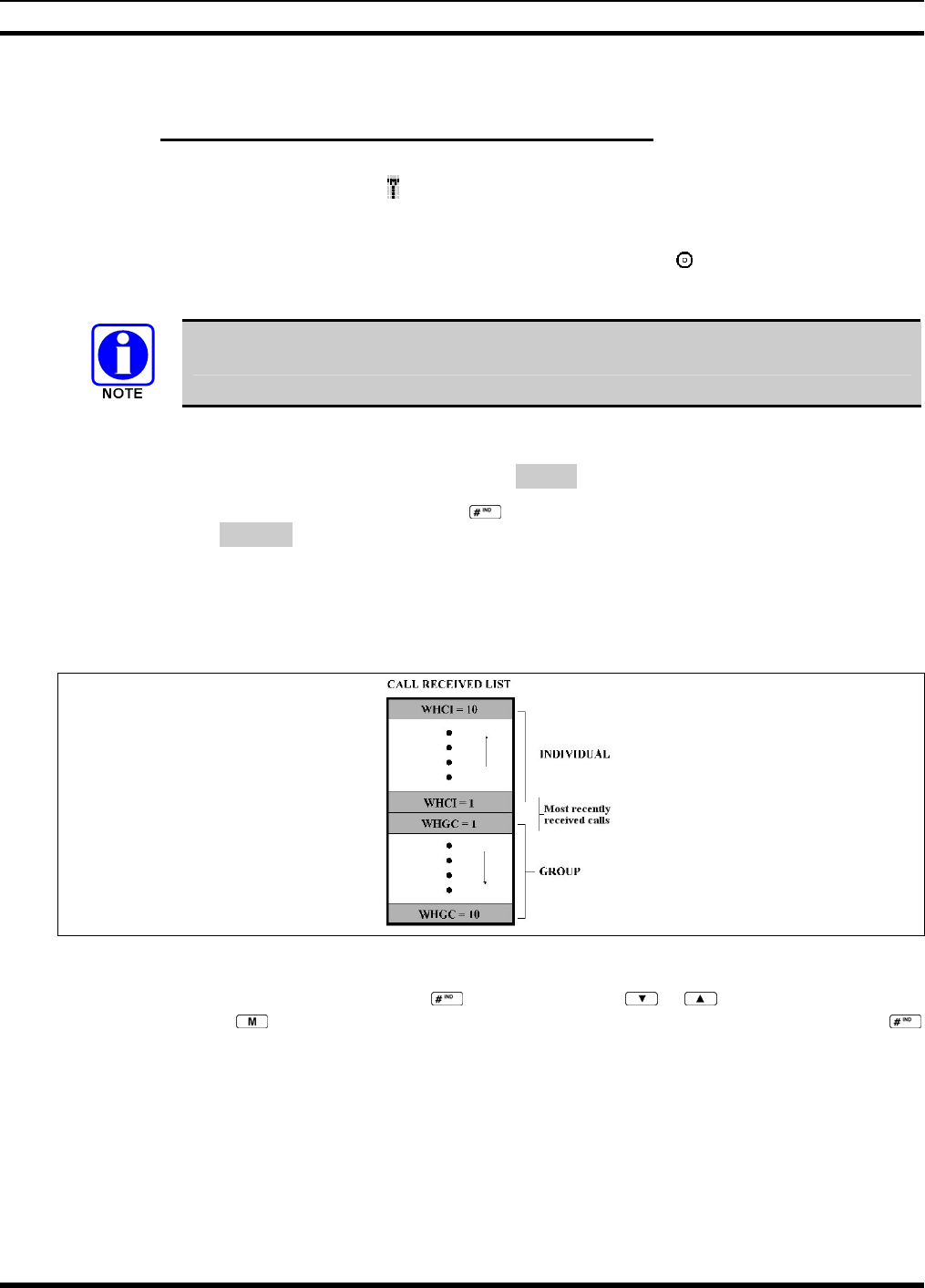
MM-012099-001, Rev. B
54
8.22 INDIVIDUAL CALLS
8.22.1 Receiving and Responding to an Individual Call
When the radio receives an individual call (a call directed only to the user's radio), it un-mutes on the
assigned working channel and displays . The first line on the display shows the logical ID number of the
unit sending the message, or the associated name if the ID number is found in the individual call list. The
radio can be programmed to ring when an individual call is received. If enabled, the ring begins five
seconds after the caller un-keys and will continue until the PTT button, the button or the individual call
mode is entered.
The volume of the ring is adjustable through the volume control levels.
If a response is made by pressing the PTT to the call prior to the programmed call-back time-out, the call
will automatically be directed to the originating unit. If a response is not made before the call-back time-
out, the radio will return to normal receive display, and *WHC* will appear on the first line of the LCD.
To respond after the call-back time-out, press the key. The radio's display will show the callers ID on
the first line and WHCI=1 on the second line. Pressing the PTT button at this point will initiate an
individual call back to the original caller.
The radio stores the IDs of the last 10 callers in the Calls Received List as shown. Individual calls are
stored in the top half of the list (1-10) and Group calls are stored in the bottom half of the list (1-10). The
most recent call is stored in position 1, the second most recent call is stored in position 2, etc.
Figure 8-11: Calls Received Lists
To access the Calls Received List, press the key twice. Use the or buttons to scroll through
the list. Pressing the key will display the time elapsed since the call was received. After pressing
the display will appear similar to Figure 8-12.
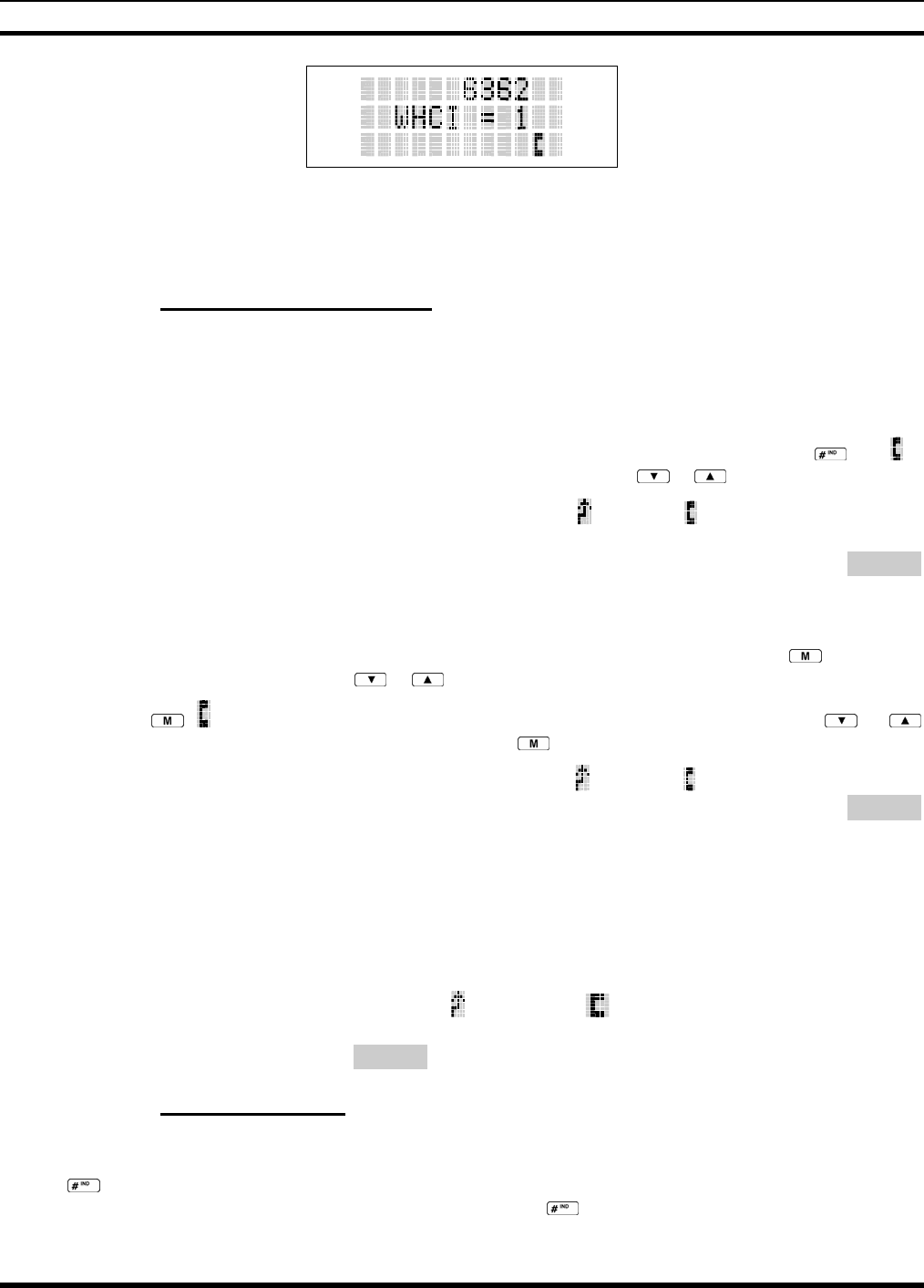
MM-012099-001, Rev. B
55
Figure 8-12: WHC Individual Call Display
Pressing the PTT will initiate an individual call to the displayed logical ID. Powering the radio OFF and
ON will clear this list.
8.22.2 Sending an Individual Call
8.22.2.1 Pre-Stored Individual Calls
The following procedures describe how to initiate and complete a Pre-Stored Individual Call.
P5470 Model Radio
1. To select a pre-stored individual phone number, enter the individual call mode using the key. is
displayed. Then scroll through the list of stored numbers using the or keys.
2. Press the PTT button; when the radio is clear to transmit, turns ON, turns OFF and the channel
access tone sounds. Line one shows the called individual's name if found in the list of stored
individuals or LID followed by the logical ID number of the unit being called. The message *INDV*
displays on line two.
P5450 Model Radio
1. To select a pre-stored individual number, enter the menu mode by pressing the key. Scroll
through the mode list using the or buttons.
2. Press . is displayed. Scroll through the list of stored phone numbers using the or
buttons until the desired number is displayed. Press .
3. Press the PTT button; when the radio is clear to transmit turns ON, turns OFF and the channel
access tone sounds. Line one shows the called individual's name or LID. The message *INDV*
displays on line two.
8.22.2.2 Direct Dial Individual Calls (P5470 Model Only)
1. The following procedure describes how to initiate and complete a Direct Dial Individual Call.
2. The individual call ID is not stored in the pre-stored list of call IDs but the individual unit ID is
known, it can be entered directly from the keypad.
3. Press and hold the PTT button to transmit. will turn ON, will turn OFF, and the channel access
tone will sound. Line one shows the called individual's ID followed by the logical ID number of the
unit being called. The message *INDV* displays on line two. Proceed talking into the microphone.
8.22.3 Call Storage Lists
There are two lists available for call storage in the P5400 series radios, the calls received list (1 - 10) and
the personality list (1 - 99 as defined by the user). When the individual call mode is entered by pressing
, the calls received list is available. The user can toggle to the personality list by selecting any index
other than 0 or toggle between the two lists by pressing the key. If wrap is enabled, the calls received
list wraps on itself and not into the other list.
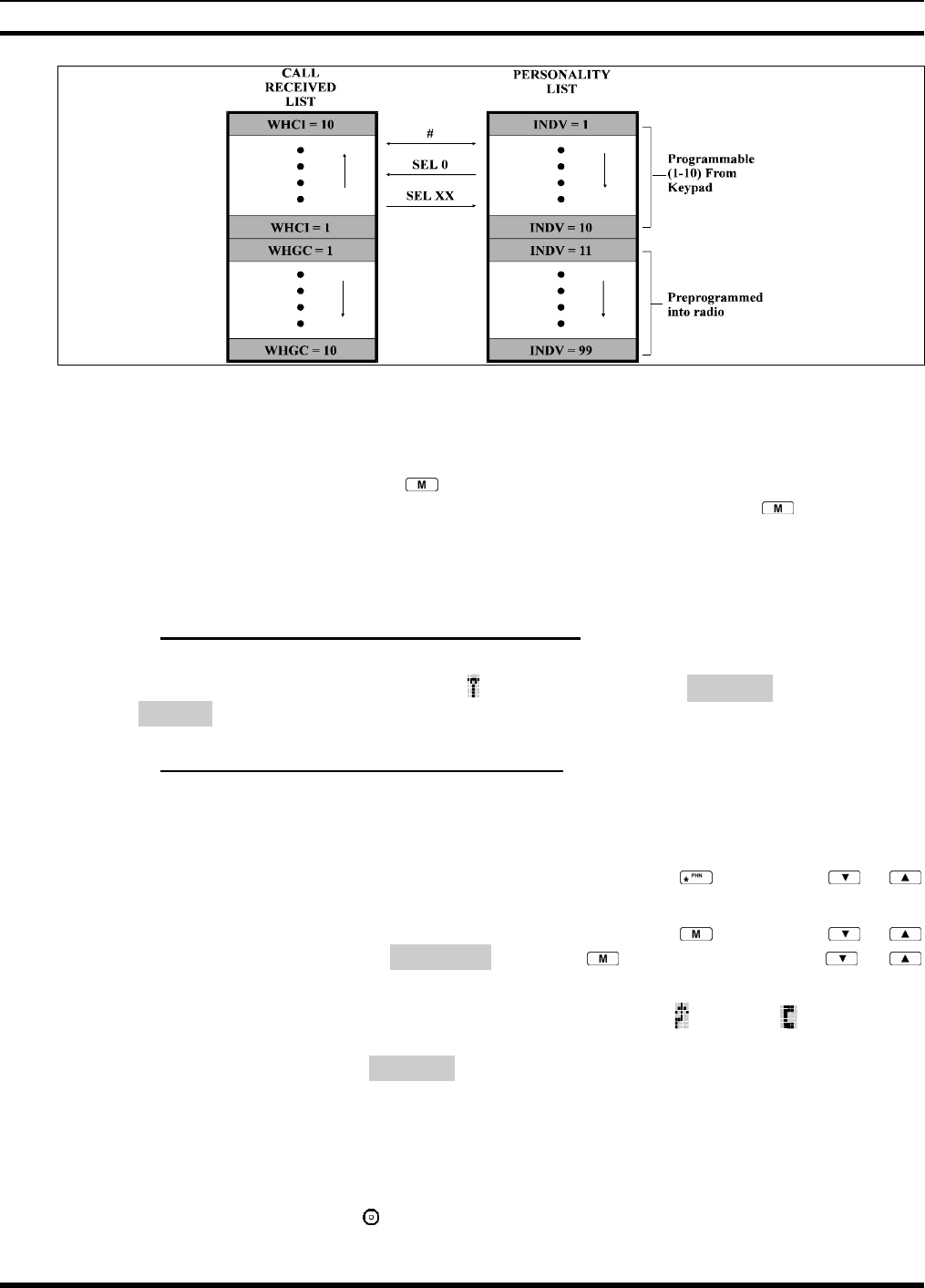
MM-012099-001, Rev. B
56
Figure 8-13: Calls Received and Personality Lists
The saved call list shows all ten storage locations. If no calls have been received, the saved call list will be
empty and the pre-stored list will be available upon entering the individual call mode.
When in the saved call list, pressing the key toggles the time stamp ON and OFF. The time stamp
indicates how long ago the call was received. When in the pre-stored list pressing the key toggles the
Logical IDentification (LID) ON and OFF.
8.23 TELEPHONE INTERCONNECT CALLS
8.23.1 Receiving a Telephone Interconnect Call
When the radio receives a telephone interconnect call (a call directed only to the user's radio), it un-mutes
on the assigned working channel and displays . The first line displays *PHONE*. The second line
displays *INDV*. Proceed with the call. Press the PTT to talk, release the PTT to listen.
8.23.2 Sending a Telephone Interconnect Call
8.23.2.1 Pre-Stored Number
Use the following procedures to initiate and complete a Telephone Interconnect call.
1. P5470 Model: To select a previously stored phone number, press the key. Use the or
buttons to scroll through the list of stored numbers.
P5450 Model: To select a previously stored phone number, press the key. Use the or
buttons to select the menu option PHN CALL. Press the key again then use the or
buttons to scroll through the list of pre-stored numbers.
2. Press and release the PTT button. When the radio is clear to transmit, turns ON, turns OFF and
the channel access tone sounds. Line one shows the accompanying name selected from the list of
stored numbers. The message *PHONE* appears on line two of the display. The radio then
automatically transmits the programmed number stored in the special call queue.
3. A telephone ring will be heard from the speaker. When someone answers the phone, press the PTT
button and speak into the microphone. Release the PTT button to listen to the callee. Unsuccessful
interconnect signaling returns the radio to the normal receive mode and the number remains displayed
until the special call is cleared or the time-out expires or another group or system is selected.
Terminate a call by pressing the button.
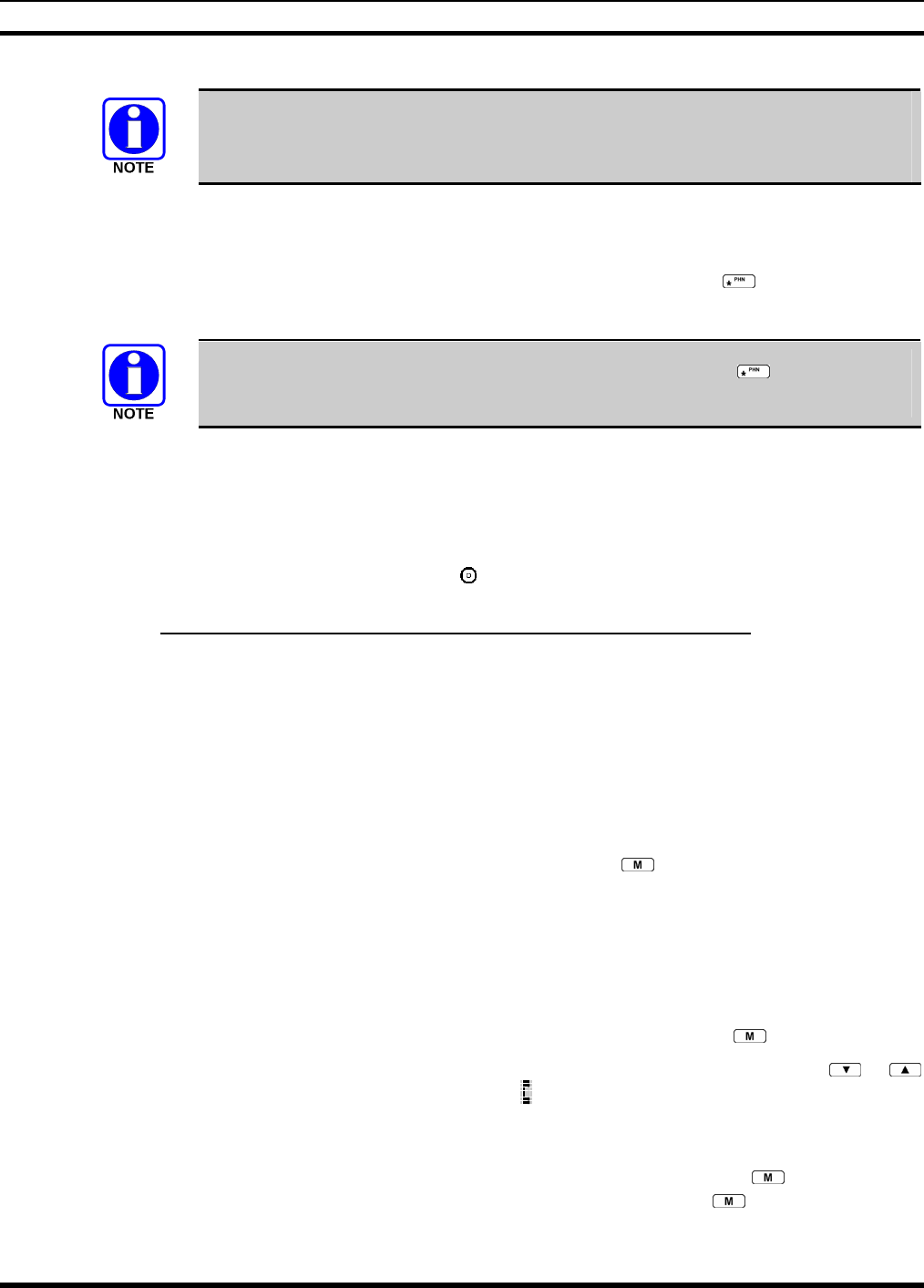
MM-012099-001, Rev. B
57
In half-duplex mode, only one person may talk at a time. The radio PTT button needs
to be pressed in order to communicate to the individual called and released for the
individual called to be heard.
8.23.2.2 Direct Dialing of Phone Calls (P5470 Model Only)
1. If the phone number is not stored in the pre-stored list of phone numbers, but the phone number is
known, it can be entered directly from the keypad. Start by pressing the key, then enter the
required number from the keypad. Press and release the PTT button.
The last number directly entered can be recalled by first pressing then pressing the
PTT button.
2. A telephone ring can be heard from the speaker. When someone answers the phone, press and hold
the PTT button and speak into the microphone. Release the PTT button to listen to the individual
called. Unsuccessful interconnect signaling returns the radio to the normal receive mode and the
number remains displayed until the special call is cleared or the time-out expires or another group or
system is selected.
3. To terminate the call, momentarily press the button.
8.23.3 Dual-Tone Multi-Frequency: Overdial/Conventional Mode
Once the radio has established a connection to the public telephone system, it may be necessary to “over-
dial” more digits to access banking services, answering machines, credit card calls, or other types of
systems that require Dual-Tone Multi-Frequency (DTMF) access digits.
Overdial operation can also be used to initiate a telephone interconnect call via DTMF signaling if a dial
tone has already been accessed on the system. This method makes a telephone interconnect call while
operating in the conventional mode but will also function in trunked mode if a dial tone is directly
accessible.
Telephone numbers and other number sequences for overdialing can be stored in the phone list when
programming the radio. These numbers are accessed by pressing the key, then following the selection
mode rules. Perform the following procedures to access and dial these stored numbers.
P5450 Model Radio
1. Follow the procedure in Section 8.23.2 to establish a connection to the telephone system or consult
the system administrator for the procedure to access a dial tone on the trunked or conventional
system.
2. Enter selection mode first to enable entry of Overdial numbers by pressing the button.
3. Follow the selection mode rules to call up a stored number from the phone list: Use the or
buttons to scroll through the list of stored numbers. is displayed. Press the PTT to send the overdial
sequence once. If the number needs to be transmitted again it must be selected or entered again (this
prevents unwanted numbers from being sent the next time the PTT button is pressed during the call).
Overdial select/entry mode remains active until the call is dropped, cleared, or is pressed. The
overdial select/entry mode can be re-entered if the call is still active by pressing .
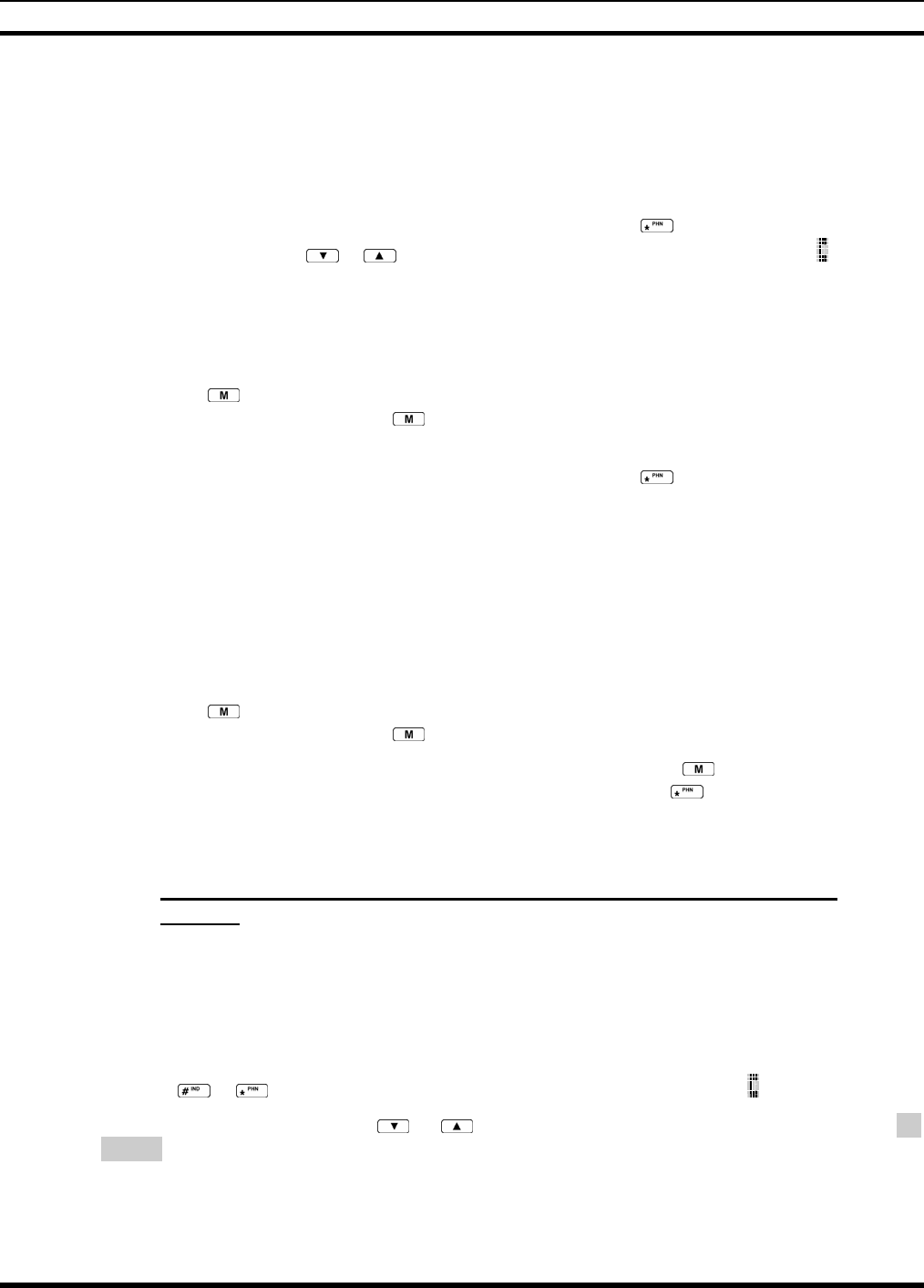
MM-012099-001, Rev. B
58
P5470 Model Radio
1. Follow the procedure in Section 8.23.2 to establish a connection to the telephone system or consult
the system administrator for the procedure to access a dial tone on the trunked or conventional
system.
2. Overdial numbers are transmitted using one of the following methods:
METHOD 1: 1. Enter the overdial selection mode by pressing the button.
2. Use the or buttons to scroll through the list of stored numbers. is
displayed. Press the PTT to send the overdial sequence once. If the number
needs to be transmitted again it must be selected or entered again (this
p
revents unwanted numbers from being sent the next time the PTT button
is pressed during the call).
Overdial select/entry mode remains active until the call is dropped, cleared, or
is pressed. The overdial select/entry mode can be re-entered if the call is
still active by pressing .
METHOD 2: (P5470 model radios only)
1. Enter the overdial selection mode by pressing the button.
2. Press and hold the PTT button while entering the overdial number
sequence from the keypad. This method sends DTMF tones during
individual, telephone interconnect, trunked group, or conventional channel
calls. Press the PTT to send the overdial sequence once. If the number
needs to be transmitted again it must be selected or entered again (this
p
revents unwanted numbers from being sent the next time the PTT button
is pressed during the call). Note: Anytime the PTT button is pressed an
d
held, the keypad is enabled for DTMF entry.
Overdial select/entry mode remains active until the call is dropped, cleared, or
is pressed. The overdial select/entry mode can be re-entered if the call is
still active by pressing .
This overdial select/entry mode remains active until dropped, cleared, or is pressed. The overdial
select/entry mode can be re-entered if the call is still active by pressing the button.
8.24 PROGRAMMABLE ENTRIES
8.24.1 Pre-Storing Individual and Telephone Interconnect Calls from the
Keypad
Individual Call ID numbers, telephone numbers, and other number sequences for overdialing are stored in
the special calls lists when programming the radio. The first ten entry locations of these lists can be
changed by the radio operator. The keypad is used when adding, changing, and storing numbers in these
entry locations.
Use the following procedure to store a number in one of the first ten entries of a special call list:
1. Press the or button to enter the individual call list or the phone call list. is displayed.
2. Scroll through the list using the or keys until one of the first ten entries is reached. NO
ENTRY is displayed if the location is empty.
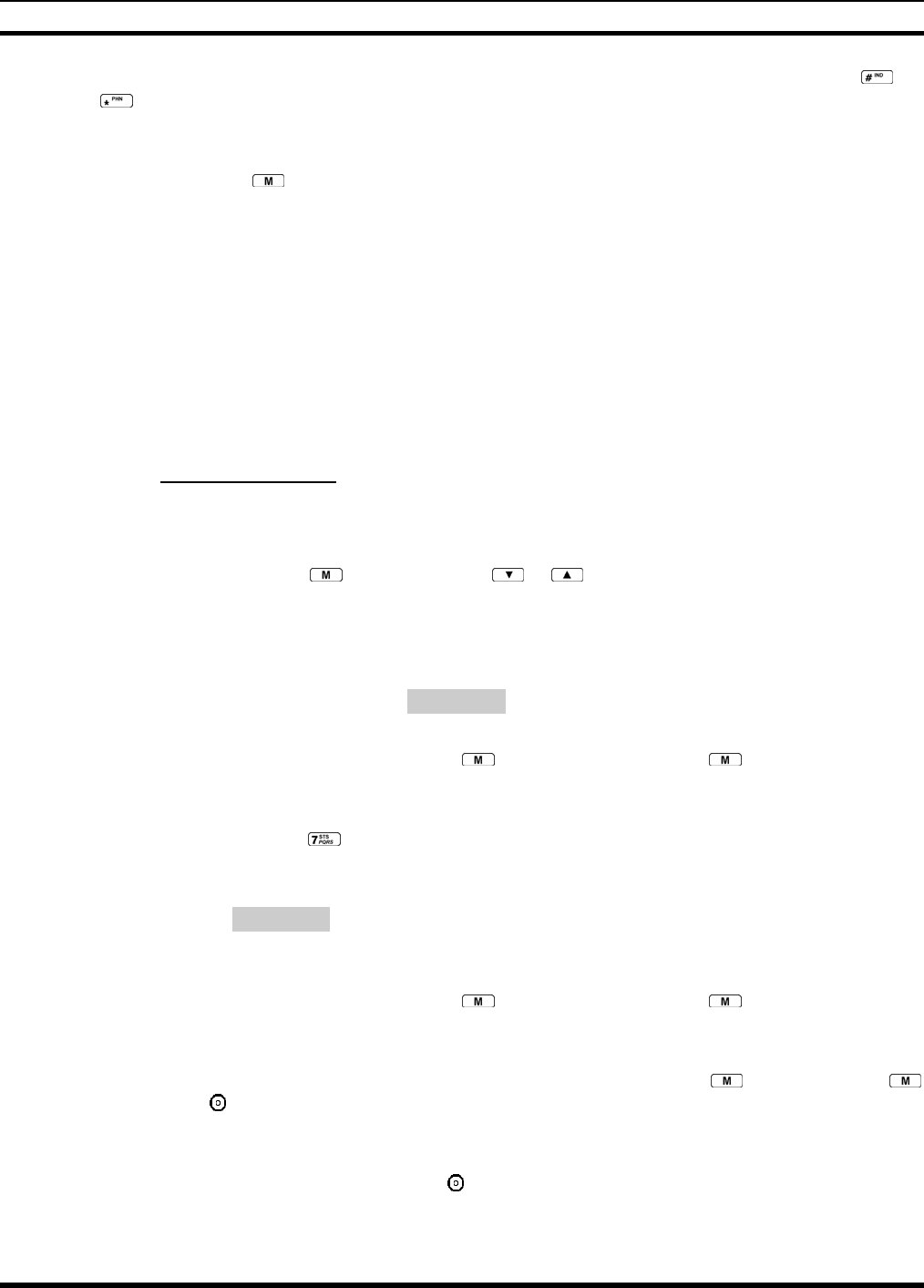
MM-012099-001, Rev. B
59
3. Enter the desired number. If necessary, a pause can be entered by pressing and holding 0-9, , or
until an underscore appears in the display (telephone interconnect only). The individual call list
entries will accept up to 5 digits. The phone call list entries accept a combination of up to 31 digits
and pauses.
4. Press and hold the key until the display changes indicating that the number has been stored.
Repeat steps 1-4 to store additional numbers, to change numbers already stored, or to change the storage
location of a number.
8.25 STATUS/MESSAGE OPERATION
The Status and Message operations allow for the transmission of a pre-programmed status or a pre-
programmed message to an EDACS site. Each Status and Message is assigned an ID then cross-
referenced with the representative status condition (“Off Duty,” for example) or a message (“Call home”).
In addition, Status conditions can also be associated with a programmable Menu entry (required for
second method of transmitting a Status condition (see Section 8.25.1).
8.25.1 Status Operation
P5470 Model Radio
One of two methods can be used to transmit a status condition.
METHOD 1: 1. Press the key, then use the or buttons to scroll to the pre-
p
rogrammed
status condition. STATUS and 0 through 9 pre-
p
rogrammed status selections are
available from the menu.
2. If STATUS is selected, you need to enter the number of the status condition you
intend to transmit. If no status has been programmed for the selected number key,
the radio will display NO ENTRY. A valid selection will display the status for a pre-
programmed time.
After the time-out expires or the key has been pressed (the key will override the
time-out period), the status is selected and will be transmitted to the site or stored in the
radio memory where it can be polled by the site at a future time.
METHOD 2: 1. Press the key.
2. Press the corresponding pre-programmed 0 through 9 status condition key. If no
status has been programmed for the selected number key, the radio will display
NO ENTRY. A valid selection will permit the status condition to appear in the top
line of the display and the status ID to appear in the second line of the display for a
pre-programmed time.
After the time-out expires or the key has been pressed (the key will override the
time-out period), the status is selected and will be transmitted to the site or stored in the
radio memory where it can be polled by the site at a future time.
View the currently selected status after it has been transmitted by pressing the key and then the
key and then the button prior to the time-out period. If the status was not sent successfully to the site,
the text associated with the status condition will flash in the display.
The status selection can be changed by pressing a different status key 0 through 9, or the status operation
can be cancelled by pressing Option Button 2 . Both operations must be carried out prior to the time-
out period.
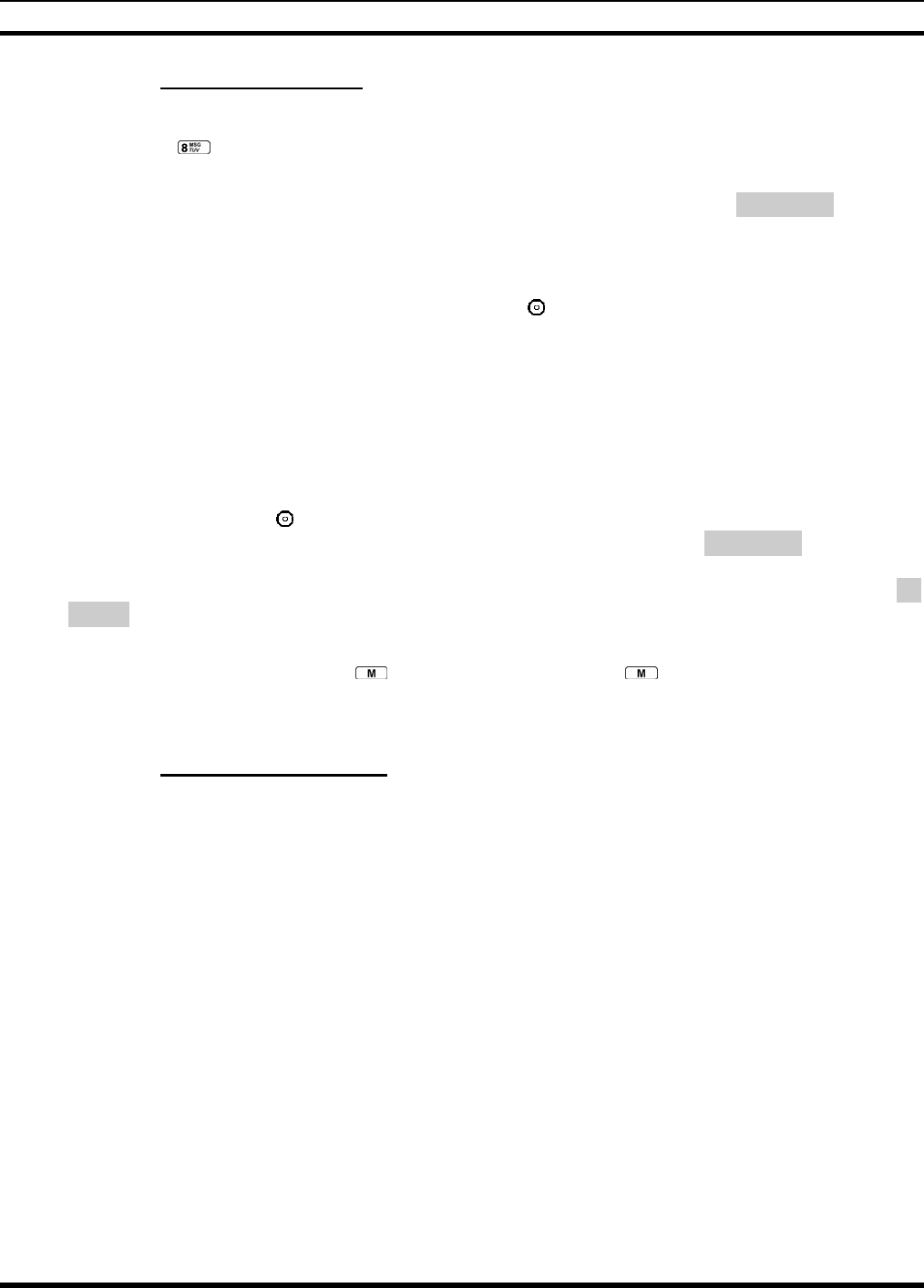
MM-012099-001, Rev. B
60
8.25.2 Message Operation
The following method can be used to transmit a Message using the Message Operation.
1. Press the key.
2. Press the corresponding pre-programmed 0 through 9 pre-programmed “message” key. If no message
has been programmed for the selected number key, the radio will display NO ENTRY. A valid
selection will permit the message to appear in the top line of the display and the message ID to appear
in the second line of the display for a pre-programmed time.
The message selection can be changed by pressing a different message key 0 through 9, or the message
operation can be cancelled by pressing Option Button 2 . Both operations must be carried out prior to
the pre-programmed time-out period.
8.26 DYNAMIC REGROUP OPERATION
Dynamic Regroup Operation permits multiple talk groups (up to eight) to be added to a radio via the
system manager. The radio must be pre-programmed to respond to regrouping. Dynamic regrouping will
not be activated in a radio until the system manager sends an activation message. Each radio that receives
and acknowledges the regrouping instructions is successfully regrouped.
Pressing and holding the button for 2.5 seconds toggles the user into and out of the dynamic regroup
groupset. A double beep will sound for entry or exit. The display will indicate REGRP_0x where "x" is a
digit of 1 to 8 indicating the group (when dynamic regroup has been enabled by the user). If the radio is in
dynamic regroup and the user selects a group that has not been regrouped, the display will show NO
ENTRY. The radio will be prevented from transmitting and receiving calls in this condition except for
scanned groups.
After the time-out expires or the key has been pressed (the key will override the time-out
period), the status is selected and will be transmitted to the site or stored in the radio memory where it can
be polled by the site at a future time.
8.26.1 Emergency Operation
If the pre-programmed groupset on the currently selected system contains an EMER/HOME group and
the radio is in dynamic regroup, the radio will declare the emergency on the currently selected dynamic
group.
8.27 MACRO KEY OPERATION
Macro key operation permits the user to accomplish a series of keystrokes with a single "macro"
keystroke. Each Macro Key is capable of executing up to twenty (20) keystrokes, to any push button input
(i.e., keypad keys, OPTION buttons, etc.). Each macro key can be pre-programmed to activate when
pressed or when released.
A macro key may also be pre-programmed to change the key stroke sequence the next time the macro key
is activated.
For detailed operation and assignment of macro keys, contact your communications supervisor or
administrator.
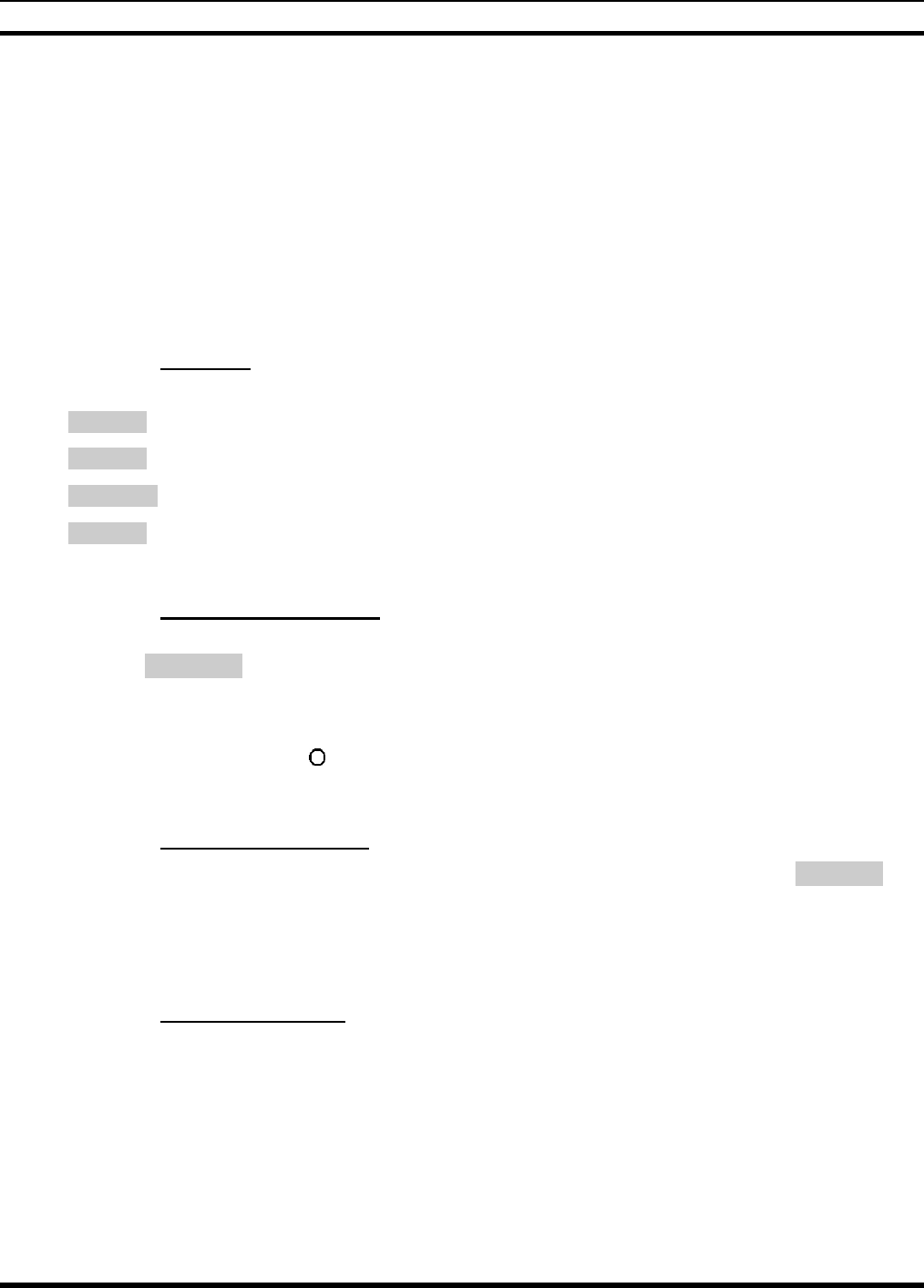
MM-012099-001, Rev. B
61
8.28 PORTABLE DATA
The P5400 series portable radios, when operating in the EDACS Trunked configuration, permit both
voice and data calls to be transmitted and received. The radio can handle only one type of call at a time;
however, either data or voice is selected transparently by the operator through normal usage of the radio.
Data communications is not supported in conventional mode.
The radios can be connected to a Mobile Data Terminal (MDT) or to a host computer. Any RS-232
compatible device that supports the Radio Data Interface (RDI) protocol (Version 1.91 or greater) may be
connected to the radio. Support for an MDT or a host computer is a programmable option per radio.
Additionally, radios may also be programmed for data only operation (no voice calls transmitted or
received).
8.28.1 Displays
The following will be displayed during the various states of data mode of operation:
TX DATA Appears on top line of display when the radio is transmitting a data call.
RX DATA Appears on top line of display when the radio is receiving a data call.
DATA OFF Appears on top line of display when the radio is in the data disabled state.
DATA ON Appears for two seconds on top line of display when the radio is toggled to the data
enabled state.
8.28.2 DATA OFF Operation
The radio can be placed in the data disabled state by any of the following methods. When the data state is
disabled, DATA OFF appears on the top line of the display.
• Declaring an emergency (not to be used unless an actual emergency condition exists). Alert tone will
sound.
• Pressing Option Button 1 (if pre-programmed as “no data” key). Alert tone will sound.
• Pressing the pre-programmed “no data” (ND) key. Refer to previous bullet.
8.28.3 DATA ON Operation
The data state is enabled by one of the following (depending on how it was disabled). DATA ON will
appear on the top line in the display for two seconds then the display will return to normal.
• Pressing the pre-programmed “no data” (ND) key toggles data state ON or OFF.
• Clearing an emergency. This is valid only if the emergency caused “DATA OFF” operation.
8.28.4 Exiting Data Cells
Under normal conditions, the radio enters the scan lockout mode and returns to the control channel after
completion of a data call (transmit or receive). If, during a data call, one of the following operations
occurs, the data call is immediately terminated and the radio performs the desired function:
• If the PTT is activated.
• If an Emergency is declared by pressing the pre-programmed emergency button.
• If a group or system is changed.
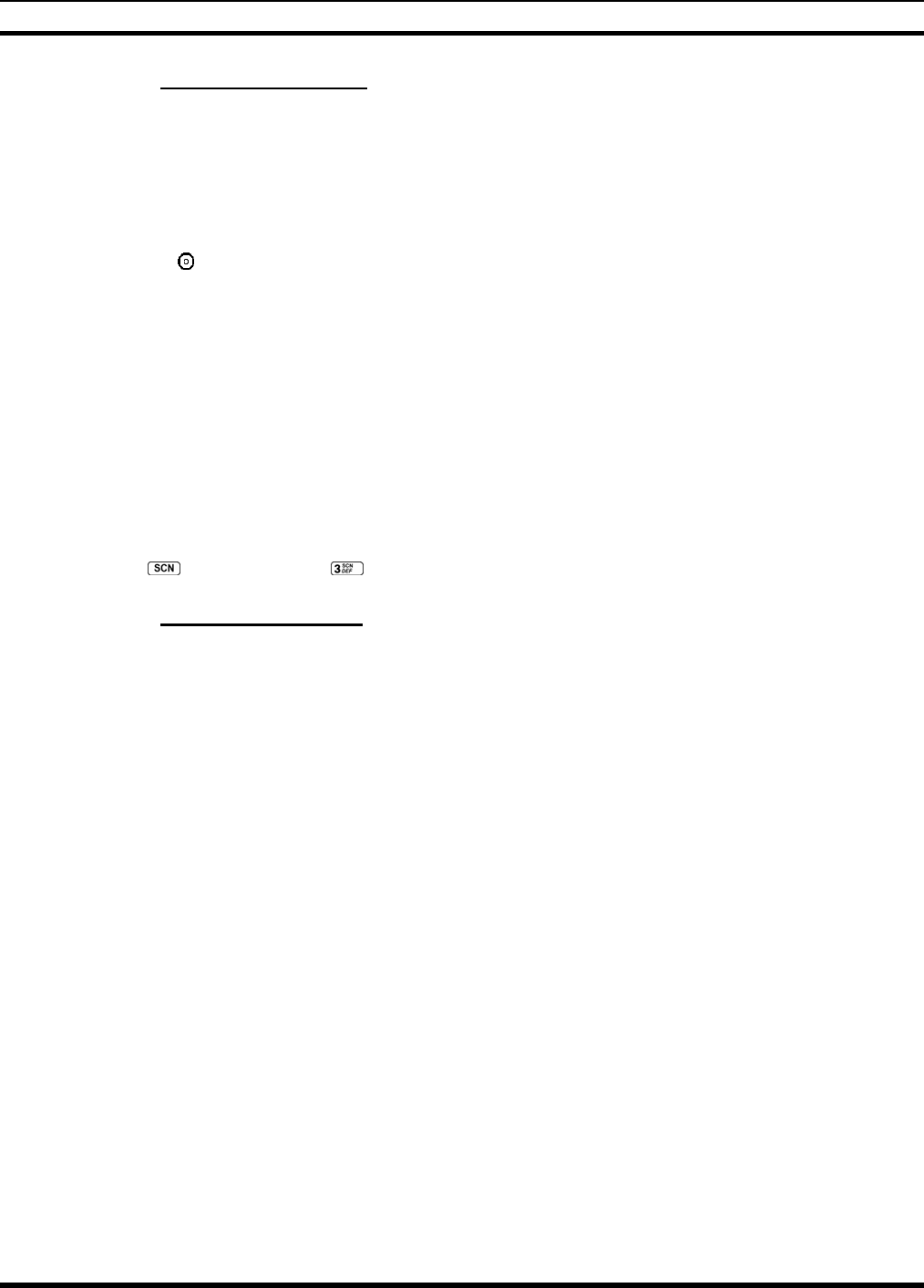
MM-012099-001, Rev. B
62
8.28.5 Scan Lockout Mode
Following the transmission or reception of a data call, if scan is enabled, scanning will stop temporarily.
There are two independent pre-programmed times associated with this mode; one after a received data
call and one after a transmitted data call. During this time the scan indicator will flash to indicate that scan
is enabled but temporarily suspended. This condition typically returns to normal scan operation when the
pre-programmed time expires; however, the following operations and conditions will terminate the scan
lockout mode before the timeout has expired.
• Press the button.
• Press the PTT.
• Change a group or system.
• Enter Telephone Interconnect mode.
• Enter Individual call mode.
• Receive a new emergency assignment.
• Declare or clear an emergency.
• Receive an individual or phone call.
• Receive an Agency, Fleet, or System All Call.
• Press (P5450 model) or (P5470 model) to toggle Scan ON or OFF.
8.28.6 Data Lockout Mode
During the voice call scan hang time (pre-programmed) the radio will not receive data calls.
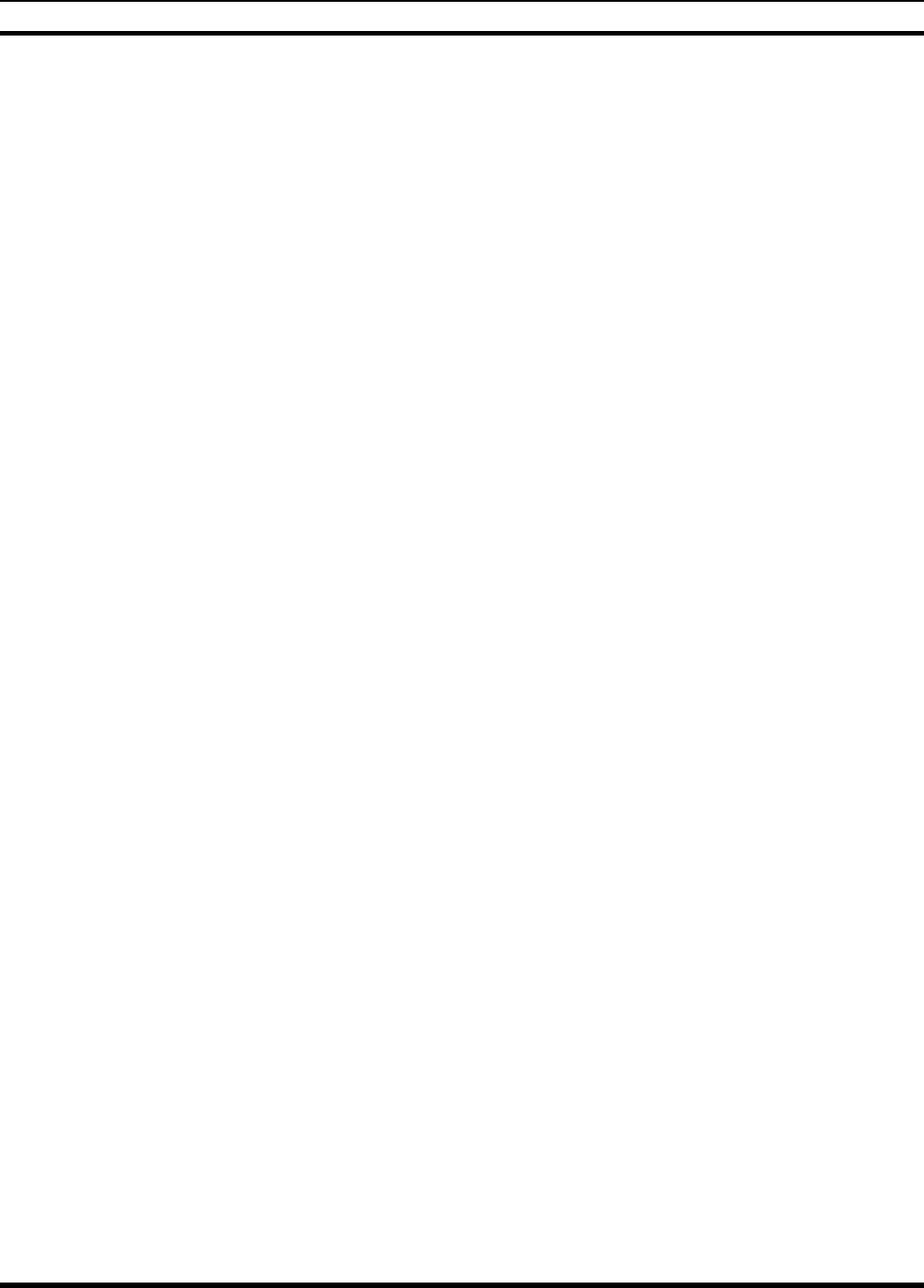
MM-012099-001, Rev. B
63
This page intentionally left blank
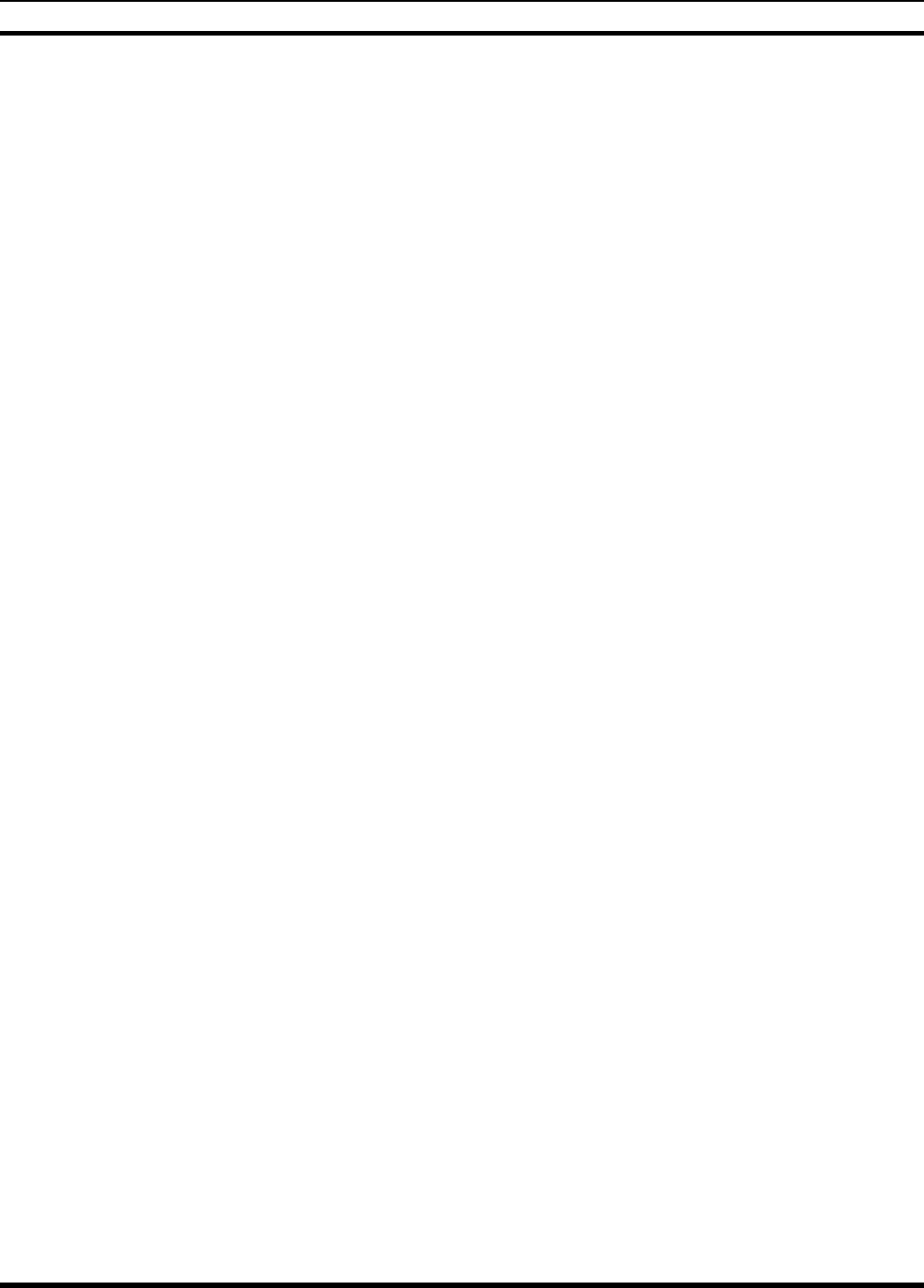
MM-012099-001, Rev. B
64
CONVENTIONAL OPERATION
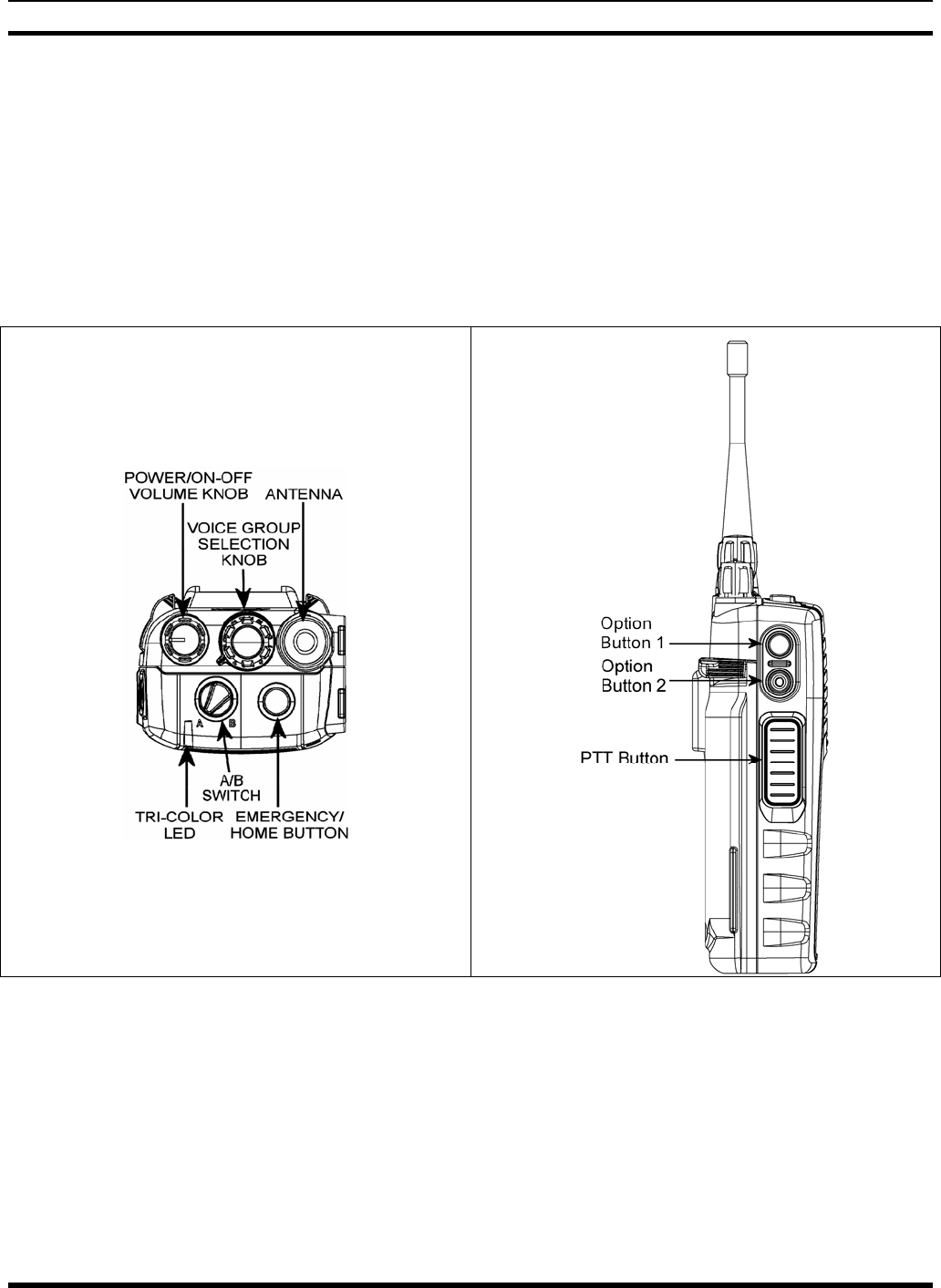
MM-012099-001, Rev. B
65
9 CONVENTIONAL OPERATION
The radio functions in the conventional mode when using conventional communications channels (non-
trunked).
9.1 CONTROLS
The radio features two rotary control knobs and an emergency button mounted on the top of the radio.
Push-To-Talk and option buttons are mounted on the side. The front mounted keypad has six buttons on
the P5450 Scan model and 15 buttons on the P5470 System model.
Figure 9-1: Top View Figure 9-2: Side View
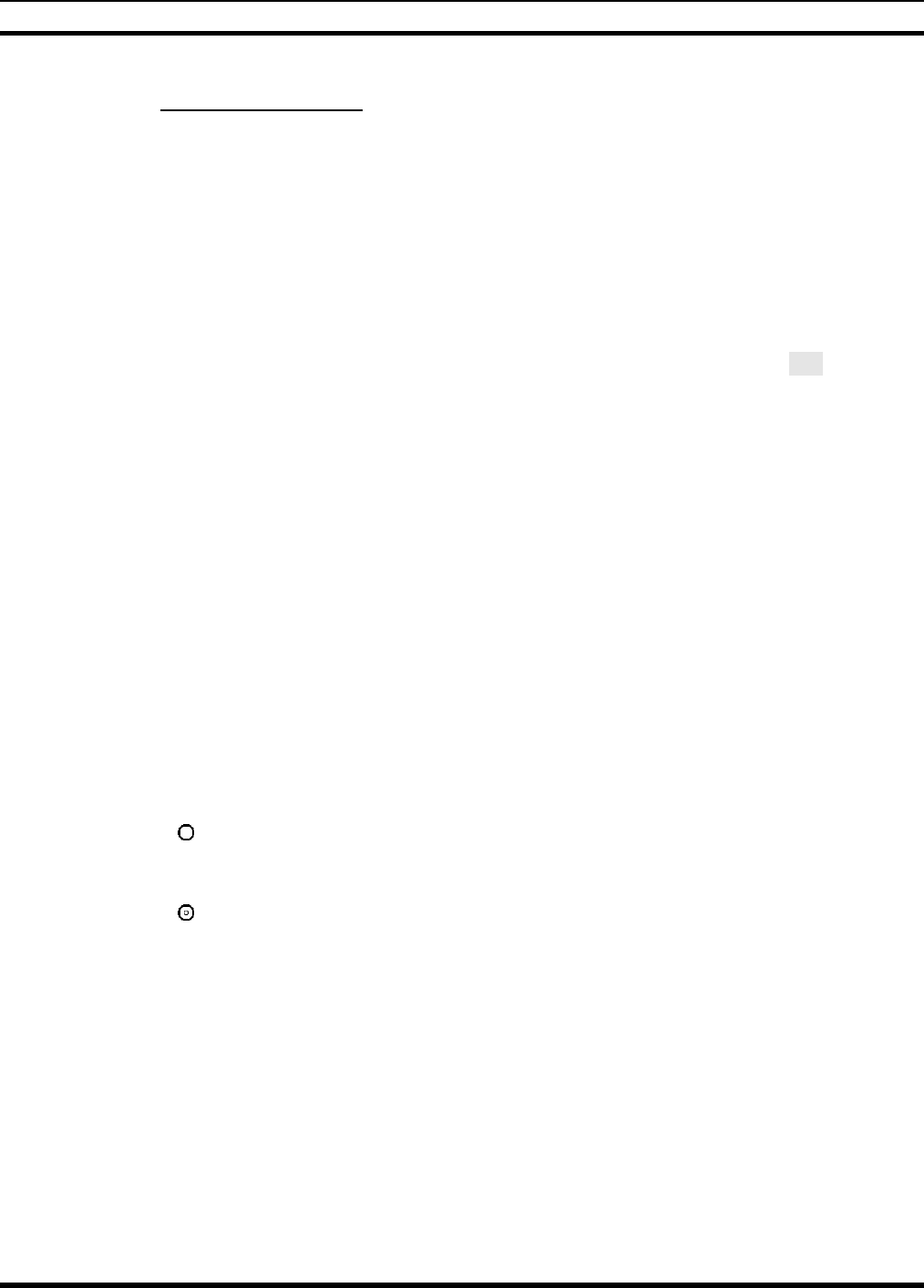
MM-012099-001, Rev. B
66
9.1.1 Buttons and Knobs
This section describes the primary function of the button and knob controls. Refer to Figure 9-1 and
Figure 9-2.
POWER ON-OFF
VOLUME KNOB Applies power to and adjusts the receiver’s volume. Rotating the control
clockwise applies power to the radio. A single alert tone (if enabled through
programming) indicates the radio is operational.
Rotating the control clockwise increases the volume level. Minimum
volume levels may be programmed into the radio to prevent missed calls
due to a low volume setting. While adjusting the volume the display will
momentarily indicate the volume level (i.e. VOL=31). The volume range is
from a minimum programmed level of zero (displayed as OFF in the
display) up to 40, which is the loudest level.
VOICE GROUP
SELECTION
CONTROL KNOB
Selects pre-programmed channels. This is a 16-position rotary knob.
Note: A mechanical stop, which can limit the positions accessed, is shipped
with the radio but must be installed. To install the mechanical stop, remove
the Voice Group Selection control knob, loosen the set screw on the Voice
Group Selection control knob metal base (using a 1.27mm hex wrench), and
remove the Voice Group Selection control knob metal base. Replace the 16
channel ring with the channel stop ring located at the desired channel. Re-
install the Voice Group Selection control knob metal base, tighten the set
screw, and re-install the Voice Group Selection control knob.
EMERGENCY/
HOME BUTTON
Automatically selects the pre-
p
rogrammed Group/System by pressing and
holding for a programmed duration. It can also be used to declare an
emergency by pressing and holding for a programmed duration. The button
must be pre-programmed for either operation, but not both.
PTT BUTTON Push-To-Talk must be pressed before voice transmission begins.
SIDE OPTION
BUTTON 1
Unsquelches the receiver and allows channel monitoring prior to
transmission. Momentarily removes the Receiver Channel Guard decoding
from the channel.
SIDE OPTION
BUTTON 2
Activates one of a number of programmable software options selected
during PC programming. Programmable options include hi/low power
settings, keypad lock, LCD contrast, and LCD and keypad back lighting.
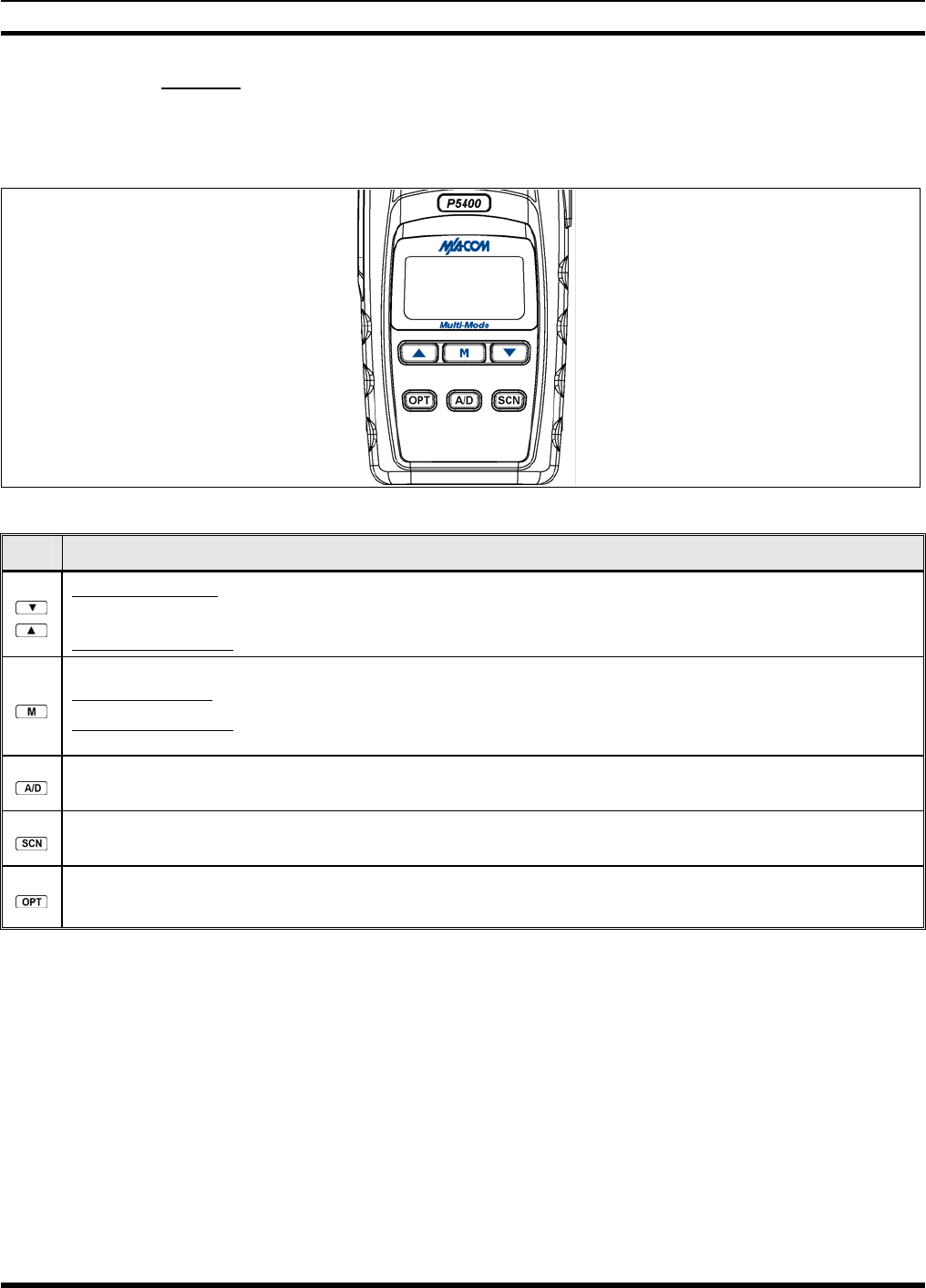
MM-012099-001, Rev. B
67
9.1.2 Keypad
The keys on the keypad have special functions and are labeled using a symbol or abbreviated word
describing its primary function. Numeric entry is a secondary function of the keys. Each key is described
in the following subsections.
Figure 9-3: P5450 “Scan” Radio Front Panel
KEY FUNCTION
Primary Function: Allows the user to scroll through available systems, groups, or channels, depending
on personality programming.
Secondary Function: Changes the selection for an item within a list.
Primary Function: Accesses the pre-stored menu.
Secondary Function: Activates a selected item within a list. This is similar to an “Enter” key.
Adds/Deletes selected groups or channels from the Scan list of the currently selected system.
Turns the Scan operation ON and OFF.
Activates one of a number of pre-programmed software options.

MM-012099-001, Rev. B
68
Figure 9-4: P5470 “System” Radio Front Panel
KEY FUNCTION
Primary Function: Allows the user to scroll through available systems, groups, or channels,
depending on personality programming.
Secondary Function: Changes the selection for an item within a list.
Primary Function: Accesses the pre-stored menu.
Secondary Function: Activates a selected item within a list. This is similar to an “Enter” key.
Primary Function: Refer to the separate key definitions within this table.
Secondary Function: These keys function much as a typical DTMF telephone pad 0-9, *, and #
keys; and are used to place telephone interconnect calls and individual unit-to-unit calls.
Selects a specific system. If the rotary knob is programmed to select the system and more than 16
systems are programmed in the radio, the key is used to select additional banks (groupings)
of systems.
Selects a specific group.
Turns the Scan operation ON and OFF.
Adds groups or channels from the currently selected system to the Scan list.
Deletes selected groups or channels of the currently selected system from the Scan list.
Places telephone interconnect calls.
Initiates individual calls.
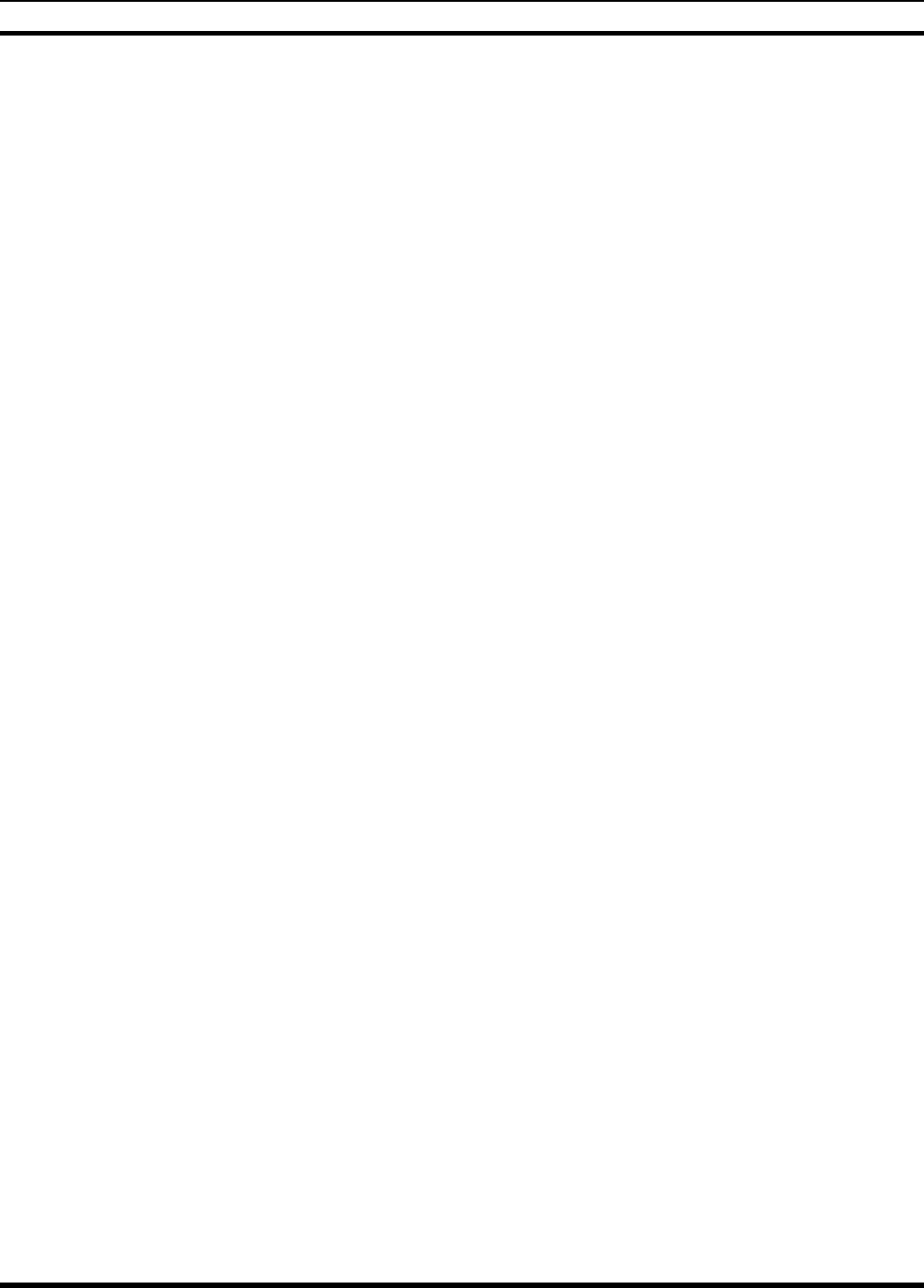
MM-012099-001, Rev. B
69
9.2 DISPLAY
The radio display is made up of 3 lines (see Figure 9-5). Lines 1 and 2 contain eight alphanumeric
character blocks and are used primarily to display system or group/channel names. Line 1 also displays
radio status messages. The 3rd line is used primarily to display radio status icons. All three lines are used
to display menu options when in the menu mode. If programmed, the display backlighting will illuminate
upon power up or when radio controls are operated.
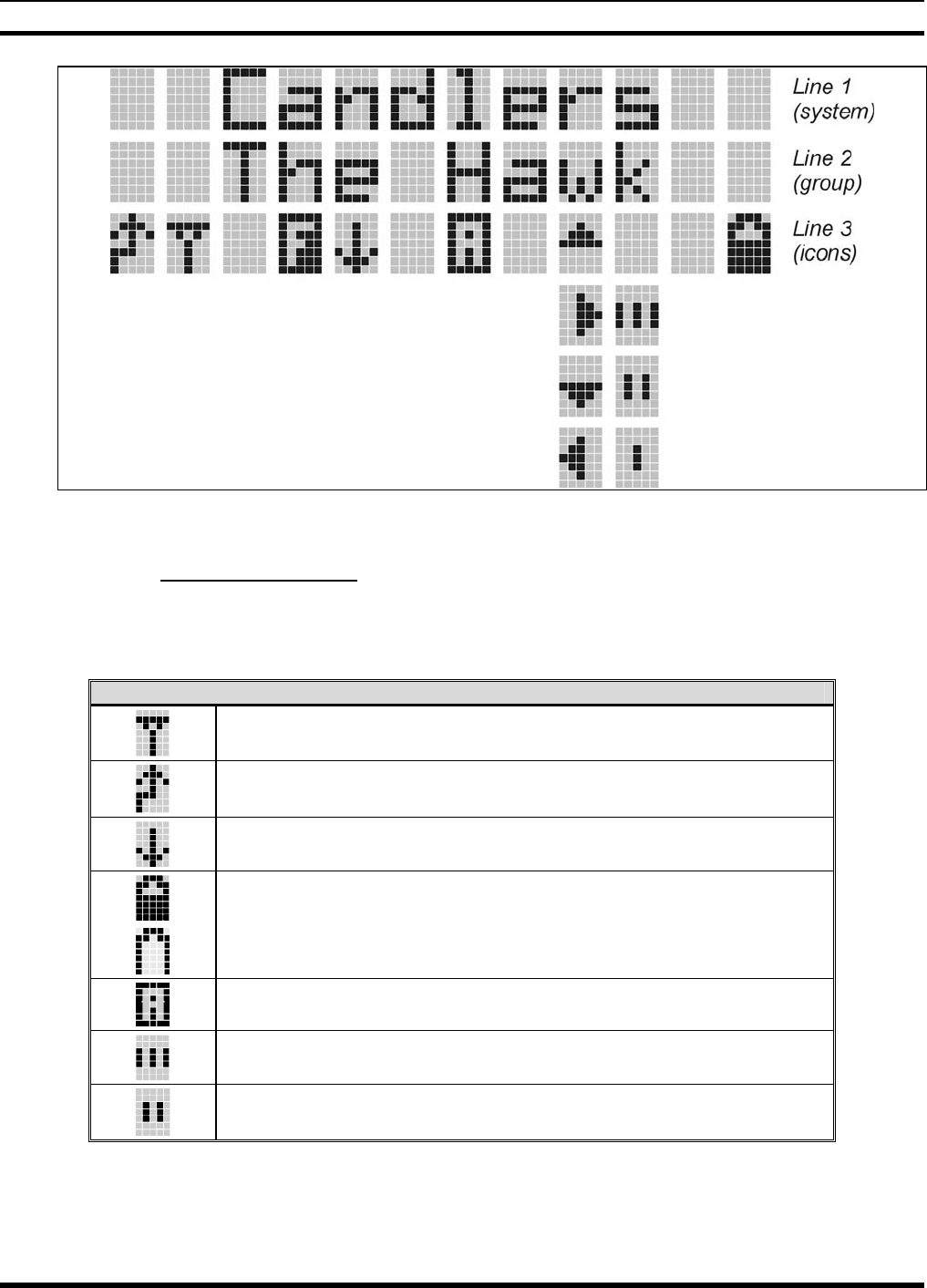
MM-012099-001, Rev. B
70
Figure 9-5: Radio Display
9.2.1 Radio Status Icons
Status Icons indicate the various operating characteristics of the radio. The icons show operating modes
and conditions and appear on the third line of the display (see Table 9-1).
Table 9-1: Status Icon Descriptions
STATUS ICON DESCRIPTIONS
Steady – “Busy” transmitting or receiving. Appears in the 2nd position of the display.
Steady – during all radio transmissions. Appears in the 1st position of the display.
Steady – transmit at low power. Appears in the 5th position of the display.
If icon is not visible – transmit at high power
Steady – battery charge indicator (refer to Figure 9-6). Appears in the 12th position of the
display.
Flashing – Low battery indicator (refer to Figure 9-6).
Steady – Indicates the current channel is set up as an analog channel. Appears in the 7th
position of the display.
Steady – group or channel in scan list. Appears in the 10th position of the display.
Steady – priority 2 group or channel. Appears in the 10th position of the display.

MM-012099-001, Rev. B
71
STATUS ICON DESCRIPTIONS
Steady – priority 1 group or channel. Appears in the 10th position of the display.
Steady (rotates clockwise) – scan mode enabled. Appears in the 9th position of the display.
If icon is not visible – scan is disabled
Steady – Channel Guard enabled. Appears in the 4th position of the display.
If icon is not visible – Channel Guard is disabled
Figure 9-6: Battery Charge Icons (Full Cycle)
The battery icons (see Figure 9-6) indicate approximate level only, based on battery voltage.
9.3 TRI-COLOR LED
Figure 9-7: Tri-Color LED
The Tri-Color LED changes color to indicate radio status and is visible from both the front and top of the
radio (see Figure 9-7). The colors of the LED and the status they represent are:
Green: Receiving
Red: Transmitting Unencrypted
Orange: Transmitting Encrypted
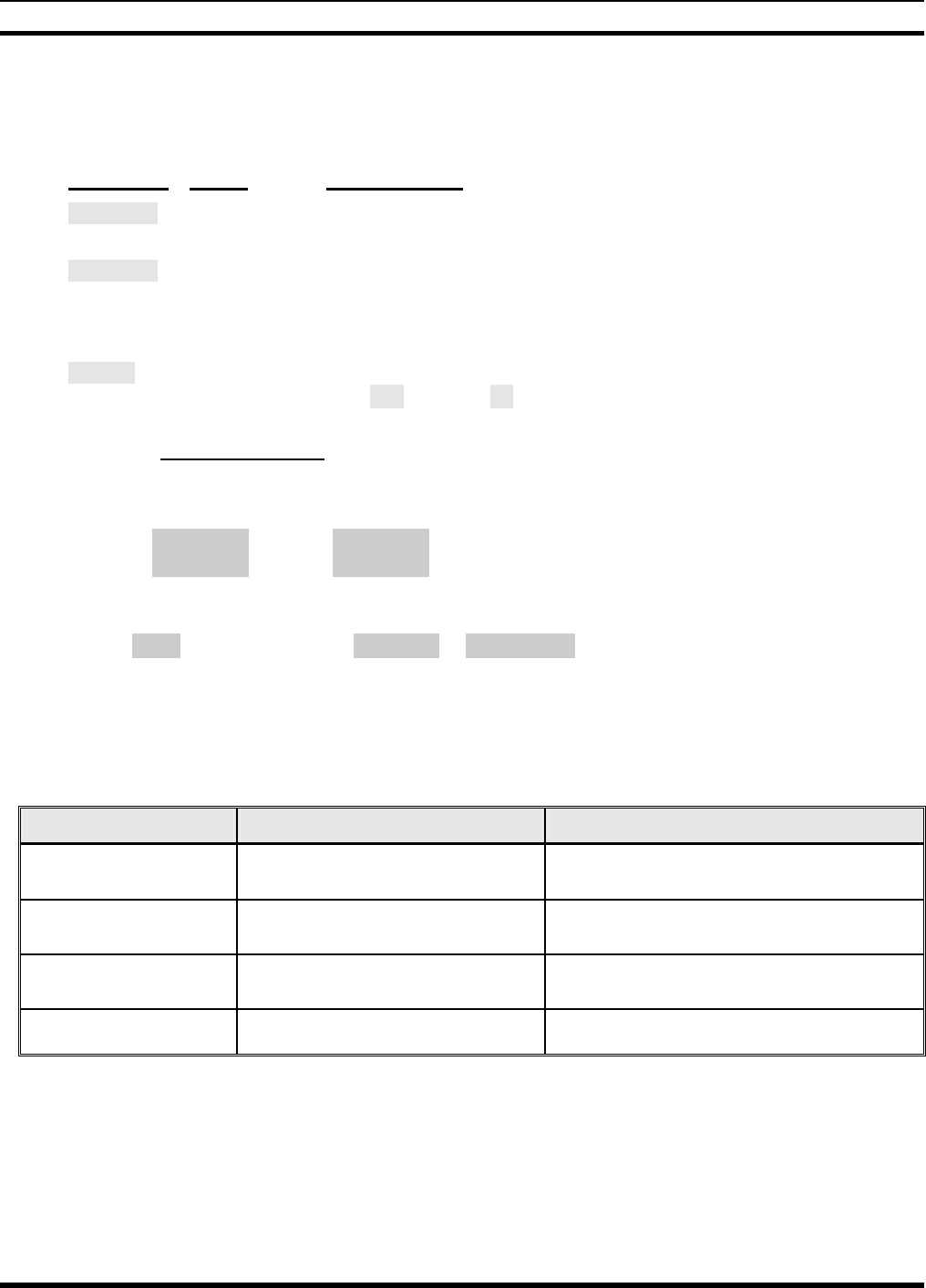
MM-012099-001, Rev. B
72
9.4 STATUS MESSAGES
During radio operation, various radio Status Messages can be displayed. The messages are described
below.
MESSAGE NAME DESCRIPTION
TALKARND Talkaround Indicates the radio is operating on conventional channels in talkaround
mode (no repeater).
LOW BATT Low Battery Battery voltage has dropped to the point to where the radio is no longer
able to transmit. The radio will still receive calls until the battery is
discharged beyond the point of operation at which time the radio will
automatically shutdown.
VOL=31 Volume Level Indicates the current volume level. The volume level display ranges
from OFF (silent) to 40 (loudest).
9.4.1 Error Messages
If either of the Error Messages shown below is displayed, the radio is programmed incorrectly or needs
servicing.
DSP ERR
ERR=XXXX
(PowerUp
only)
or DIG V x
ERR x
Where: xxxx is the error code and DSP ERR or DIG V ERR is the message.
9.5 ALERT TONES
The P5400 radio provides audible Alert Tones or “beeps” to indicate the various operating conditions (see
Table 9-2).
Table 9-2: Alert Tones
NAME TONE DESCRIPTION
Call Originate one short mid-pitched OK to talk after pressing the push-to-talk
button
Carrier Control Timer five high-pitched/one long low-
pitched
PTT depressed for maximum length of time
Low Battery one low-pitched/one short mid-
pitched
Low battery
TX Low Battery Alert one low-pitched After PTT - battery too low to transmit
9.6 TURNING ON THE RADIO
1. Power ON the radio by rotating the POWER ON-OFF/VOLUME knob clockwise. A short alert
signal (if enabled through programming) indicates the radio is ready to use.
2. The display shows the last selected system and group/channel or a default system and group/channel
(depending on programming).
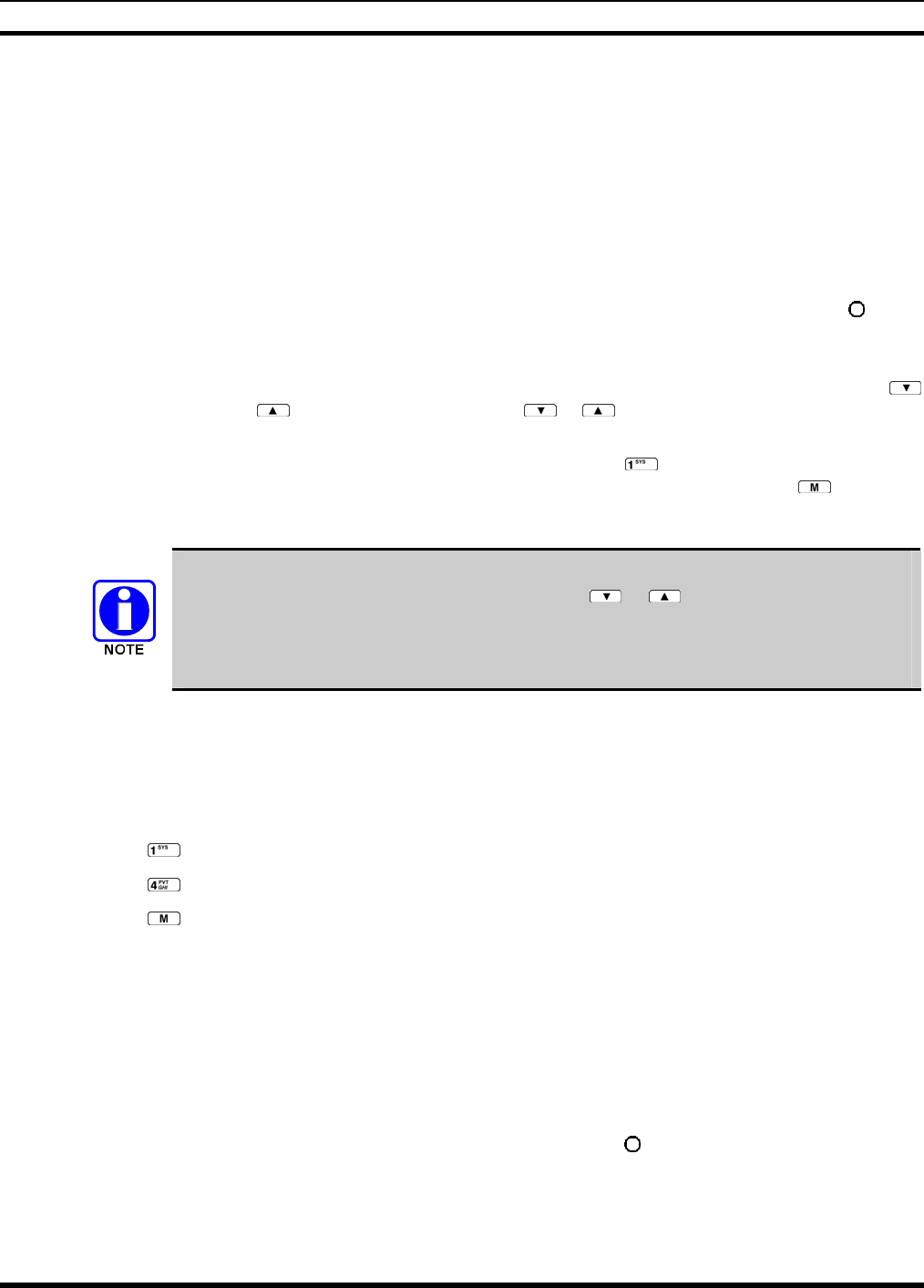
MM-012099-001, Rev. B
73
3. Adjust the POWER ON-OFF/VOLUME knob to the desired volume level.
4. Select the desired system, group/channel. The display indicates the current system and group/channel
names.
5. The radio is now ready to transmit and receive calls.
9.7 SYSTEM SELECTION
METHOD 1: From the control knob: If system selection is
p
rogrammed to the Voice Group
Selection control knob, select a system
b
y turning the knob to the desired number
position (1-16). The display registers the new system name on line one. The
b
utton
can be programmed to provide access to a “2nd bank” of 16 system number
p
ositions
(17-32).
METHOD 2: From the keypad: If system selection is programmed as the primary function of
and , select a system by pressing or to scroll through the system list. The
display registers the new system name on line one.
METHOD 3: (P5470 model radios only) Direct Access: Press to enter the system select mode.
Press the numeric key, which is mapped to the desired system. Press . The radio
will move to the selected system.
If system selection is programmed to the Voice Group Selection control knob, direct
access to systems will not be available. Pressing or will scroll through different
sets of 16 systems each (banks) if more than 16 systems are programmed into the radio.
The systems within each bank are then selectable via the Voice Group Selection control
knob as described previously in METHOD 1.
Example:
System: 1 = North Group: 1 = Group 1
2 = South 2 = Group 2
3 = East 3 = Group 3
4 = West 4 = Group 4
1. Press . (South is the currently selected system.)
2. Press . (Press 4 to select the “West” system.)
3. Press . (West is the newly selected system.)
9.8 GROUP/CHANNEL SELECTION
Several methods can be used to select a new group/channel.
METHOD 1: From the Control knob: If group selection is programmed to the Voice Group Selectio
n
control knob, select a group by turning the Voice Group Selection control knob to th
e
desired group number position. The display registers the new group name on line two.
If the knob is moved to a position greater than the number of programmed group, th
e
highest programmed group will remain selected. The
b
utton can be programmed to
provide access to a “2nd bank” of 16 group number positions (17-32)
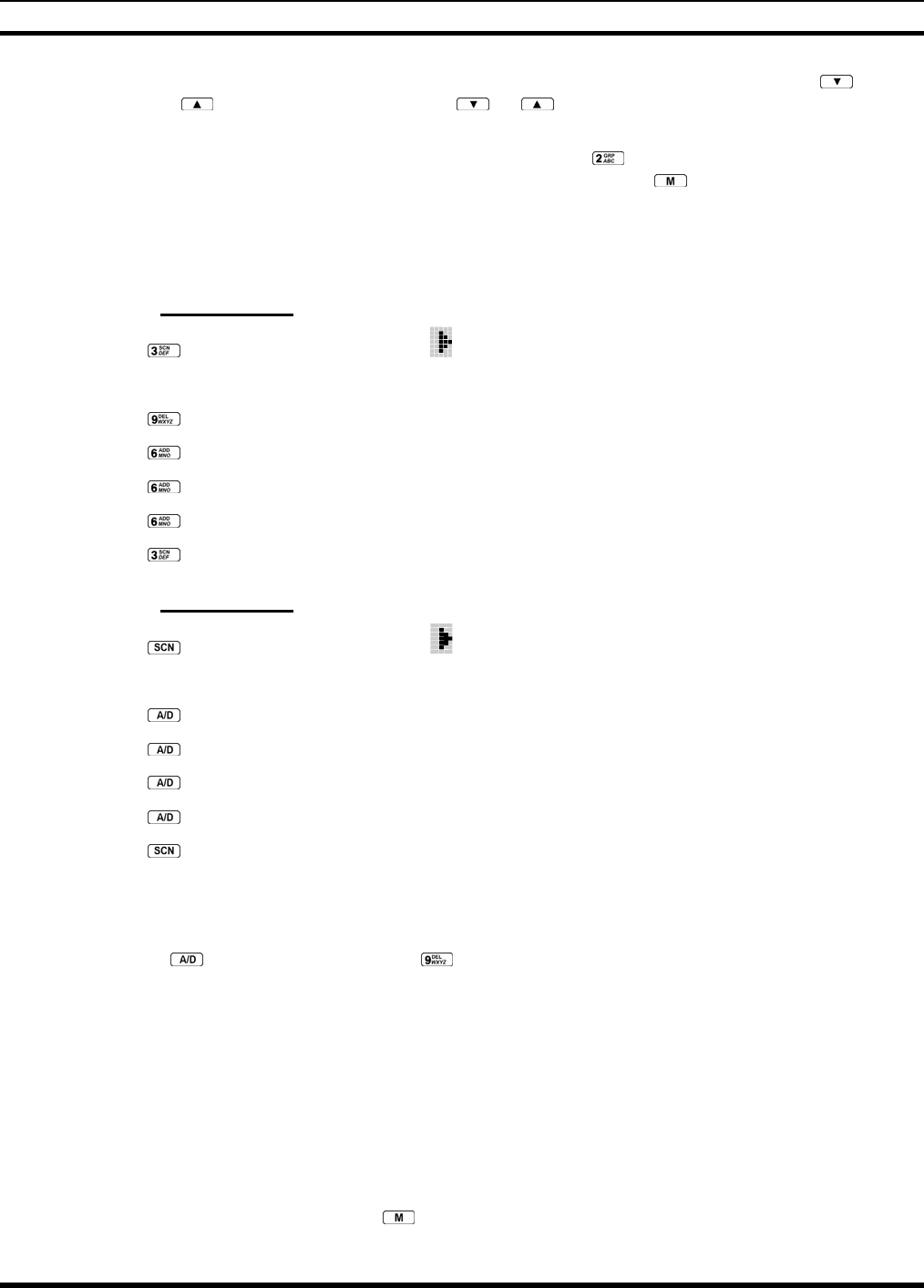
MM-012099-001, Rev. B
74
METHOD 2: From the keypad: If group selection is programmed as the primary function of an
d
, select a group by pressing or to scroll through the list. The displa
y
registers the new group name on line two.
METHOD 3: (P5470 model radios only) Direct Access: Press to enter the group select mode.
Press the numeric key mapped to the desired group. Press . The radio will move to
the selected group.
9.9 MODIFY SCAN LIST
9.9.1 P5470 Model
1. Press to toggle scan OFF and verify is not displayed.
2. Select group or channel.
3. Press once to remove group or channel from list.
4. Press once to add as a normal group or channel.
5. Press twice to add as a Priority 2 group or channel.
6. Press three times to add as a Priority 1 group or channel.
7. Press to re-start scanning.
9.9.2 P5450 Model
1. Press to toggle scan OFF and verify is not displayed.
2. Select group or channel.
3. Press once to remove group or channel from the list.
4. Press once to add as a normal group or channel.
5. Press twice to add as a Priority 2 group or channel.
6. Press three times to add as a Priority 1 group or channel.
7. Press to re-start scanning.
9.10 NUISANCE DELETE
A channel can temporarily be deleted from the scan list, if it is not the currently selected channel, by
pressing the key (P5450 model) or the key (P5470 model) during scan operation while the radio
is displaying the unwanted channel. The channel will be deleted from the scan list in the same manner as
if done using the steps above. Deletions done in this manner will not remain deleted if the radio is
powered OFF and then powered ON.
9.11 MENU
The Menu function accesses features that are not available directly from the keypad. The order and actual
menu items available is configurable through programming. At radio power up, the menu item that is at
the top of the menu list will always be displayed first. Subsequent access to the menu function will return
the last menu item that was shown in the display and cursor position.
1. To enter the menu mode, press the key.
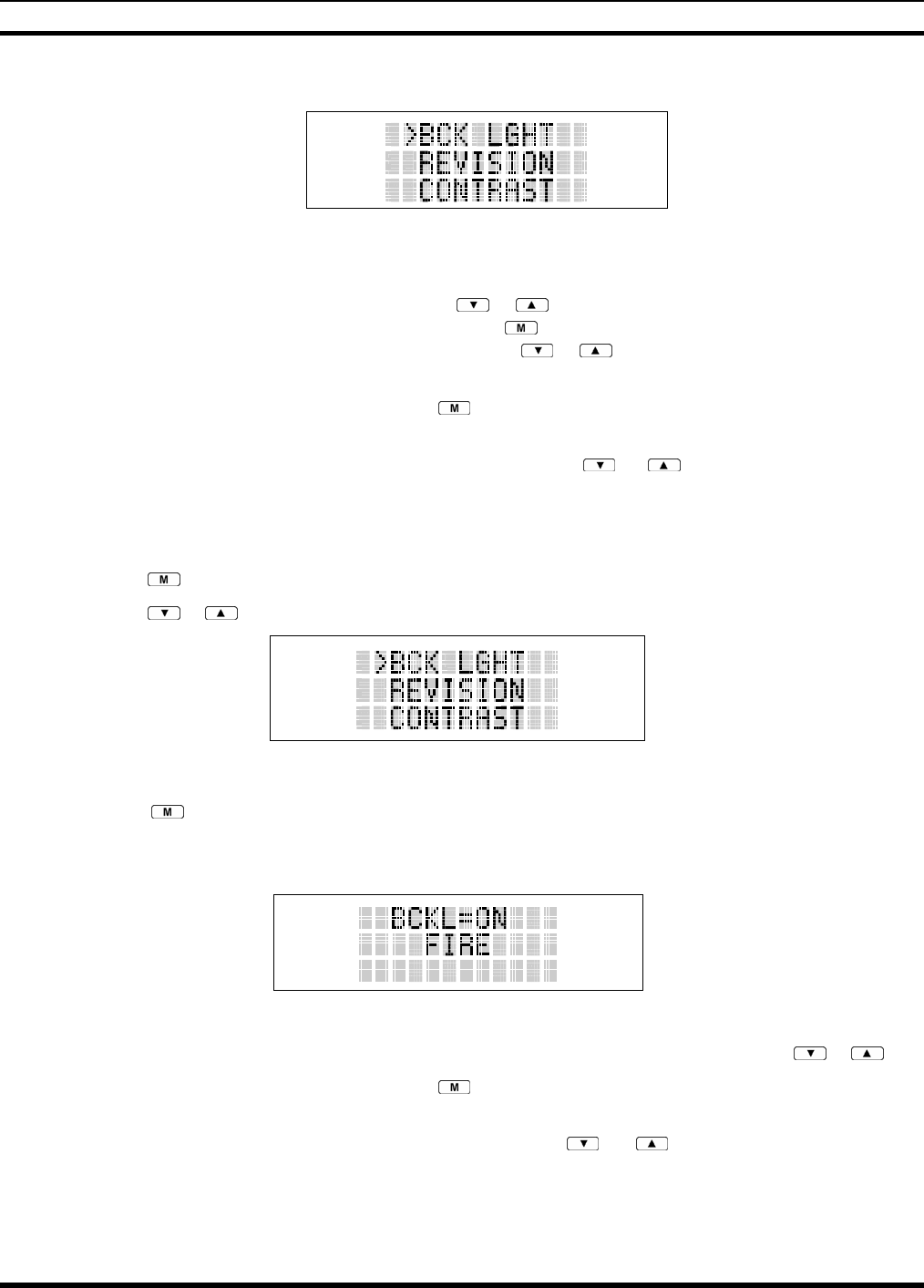
MM-012099-001, Rev. B
75
2. Upon entering the menu selection mode, Menu options will appear in the display (see Figure 9-8).
Figure 9-8: Menu Display
3. The radio will continue to receive and transmit normally while in the menu function.
4. To scroll through the menu options use the or keys. When the required menu item has been
found align the cursor with the option then press to select it. The menu item's parameter setting
shown in the display can now be changed by using or to scroll through the list of parameter
values.
5. Once the desired setting is reached press to store the value and return the menu option selection
level.
6. For menu items that display radio information, pressing or will scroll through a list of
informational displays. Possible menu items are listed in Table 9-3.
An example of the backlight menu item selection process and menu item parameter change is shown in
Figure 9-9.
1. Press to enter the menu mode.
2. Press or until the display shows:
Figure 9-9: Backlight Menu Item Parameter
3. Press . The backlight menu item is activated. Line one shows the active menu item and its
current parameter setting. Line two shows the currently selected system or group name (see Figure
9-10).
Figure 9-10: Backlight Menu Display
4. The menu item's parameter setting shown in the display can now be changed by using or .
5. Once the desired setting is reached press to store the value and return the menu option selection
level.
For menu items that display radio information, pressing or will scroll through a list of
informational displays. An example of information displays is shown in Table 9-4.
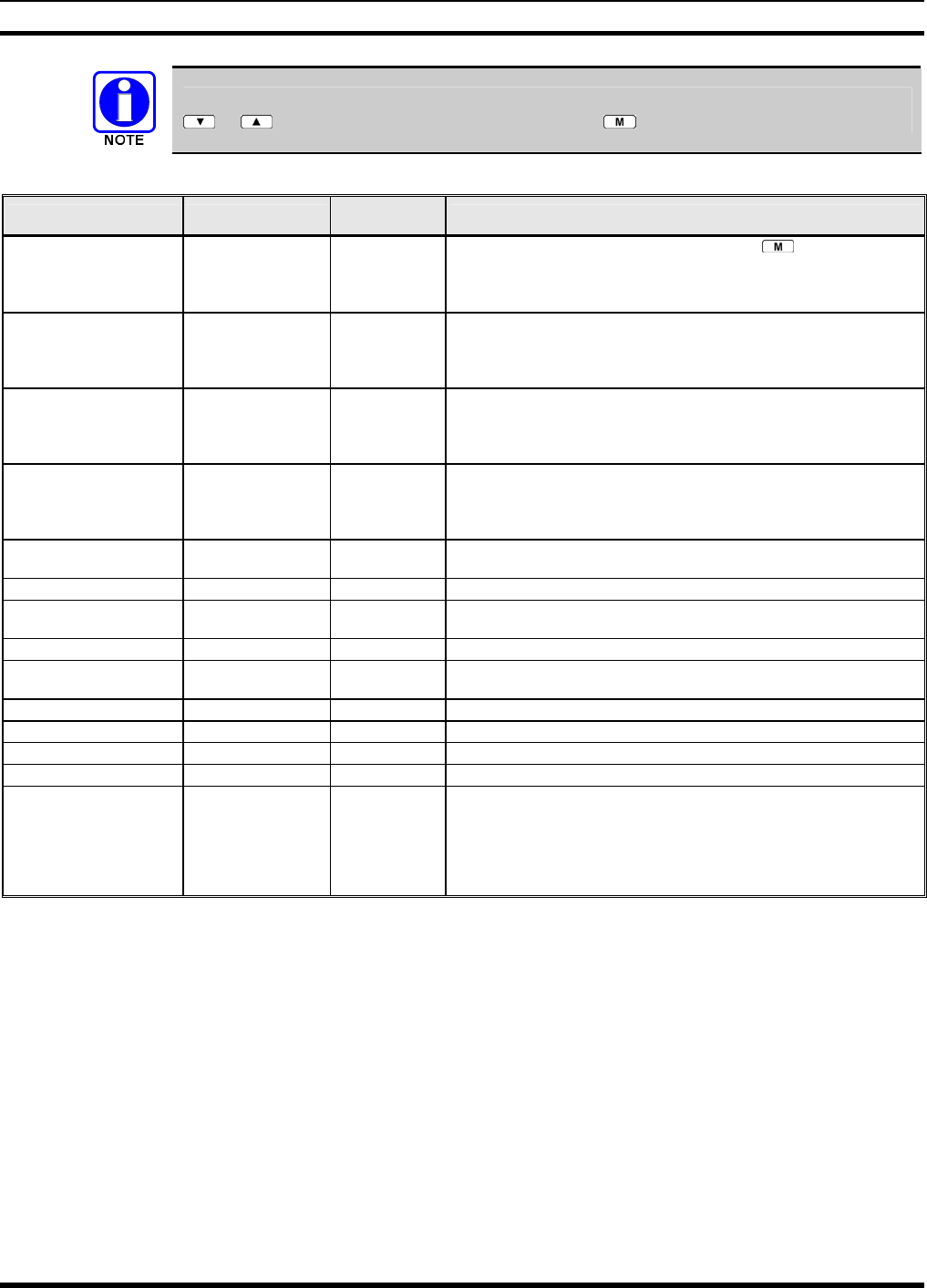
MM-012099-001, Rev. B
76
The TX POWER menu item, when selected, toggles LOW/HIGH power. It does not use
or to scroll nor is an additional press of the button required.
Table 9-3: Menu Item Information
FEATURE DISPLAY PARAMETER
SETTING COMMENT
Keypad Lock Menu Item:
KEY LOCK
Once Selected:
LOCKED
Locked
Unlocked
Locks the keypad. To unlock; press and release then within 1
second press the option button (NOTE: this sequence is also a short cut
to locking the keypad.)
Backlight Adjust Menu Item:
BCK LIGHT
Once Selected:
BCKL=
OFF/ON Selects the light level for backlighting.
Contrast Adjust Menu Item:
CONTRAST
Once Selected:
CNTRST=
1, 2, 3, 4 Selects the display contrast level.
Transmit Power Select Menu Item:
TX POWER
Once Selected:
POWER=
HIGH or LOW Selects radio output power mode.
Radio Revision
Information
Menu Item:
REVISION
N/A Selects the information display to view. Informational display only (see
Table 9-4). No user selectable settings.
Toggle Scan On/Off SCAN ON/OFF Toggles Scan operation ON/OFF.
Display Current Home
Group/Channel
HOME N/A Selects Home Group/Channel
Select Desired System SYS SEL N/A Selects a new system.
Add Group/Channel to
Scan List
SCAN ADD N/A Adds to Scan List.
Delete Group/Channel SCAN DEL N/A Deletes Group or Channel from Scan List.
Add/Delete Scan List SCAN A/D N/A Add or Delete from Scan List.
Talkaround TALKARND ON/OFF Toggles Talkaround feature ON/OFF.
Select Channel CHN SEL N/A Conventional Only.
Feature Encryption
Display
Menu Item:
FEATURES
Once Selected:
(See Feature
Encryption Display
Section)
N/A Indicates current features programmed into the radio as well as certain
information required to add features to the radio. Informational display
only. No user selectable settings.

MM-012099-001, Rev. B
77
Table 9-4: Information Display
RADIO ID
XXXXXXXX
LID in EDACS/EA. In CONV it has no
meaning.
RAM SIZ RAM Size
FLSH SIZ Flash Size
RF BAND Frequency Band
PERS VER Software Version
DSP DATE Date DSP code was built.
DSP TIME Time DSP code was built.
DSP FEAT The DSP Features supported by the
DSP code, in Hexadecimal.
Bit mapped (see IPC spec for details):
• 0x0001 – Conventional
• 0x0002 – EDACS
• 0x0010 – AMPF
• 0x0020 – undefined
DSP VER DSP Software Version
FLSH VER FLASH Software
ex: P54U0102
P=portable, 54=5400 radio,
U=unencrypted, 01=major revision (>50
means unreleased code), 02=minor
revision
M/A-COM
(C) 2007
Copyright
PERSNLTY Personality Name
BLD DATE Date host (ARM) code was built.
BLD TIME Time host (ARM) code was built.
9.12 BACKLIGHT ON/OFF
1. Press to access the menu.
2. Press or to scroll through menu until “BCKLGHT” appears.
3. Press to select Backlight menu.
4. Press or to toggle backlight ON and OFF.
5. Press to select new backlight setting.
9.13 CONTRAST ADJUST
1. Press to access the menu.
2. Press or to scroll through menu until “CONTRAST” appears.
3. Press to select Contrast menu.
4. Press or to adjust contrast setting from 1 - 4.
5. Press to select new contrast setting.
9.14 DECLARING AN EMERGENCY
1. Press and hold the red Emergency/Home button (the length of time is programmable; check with the
system administrator).
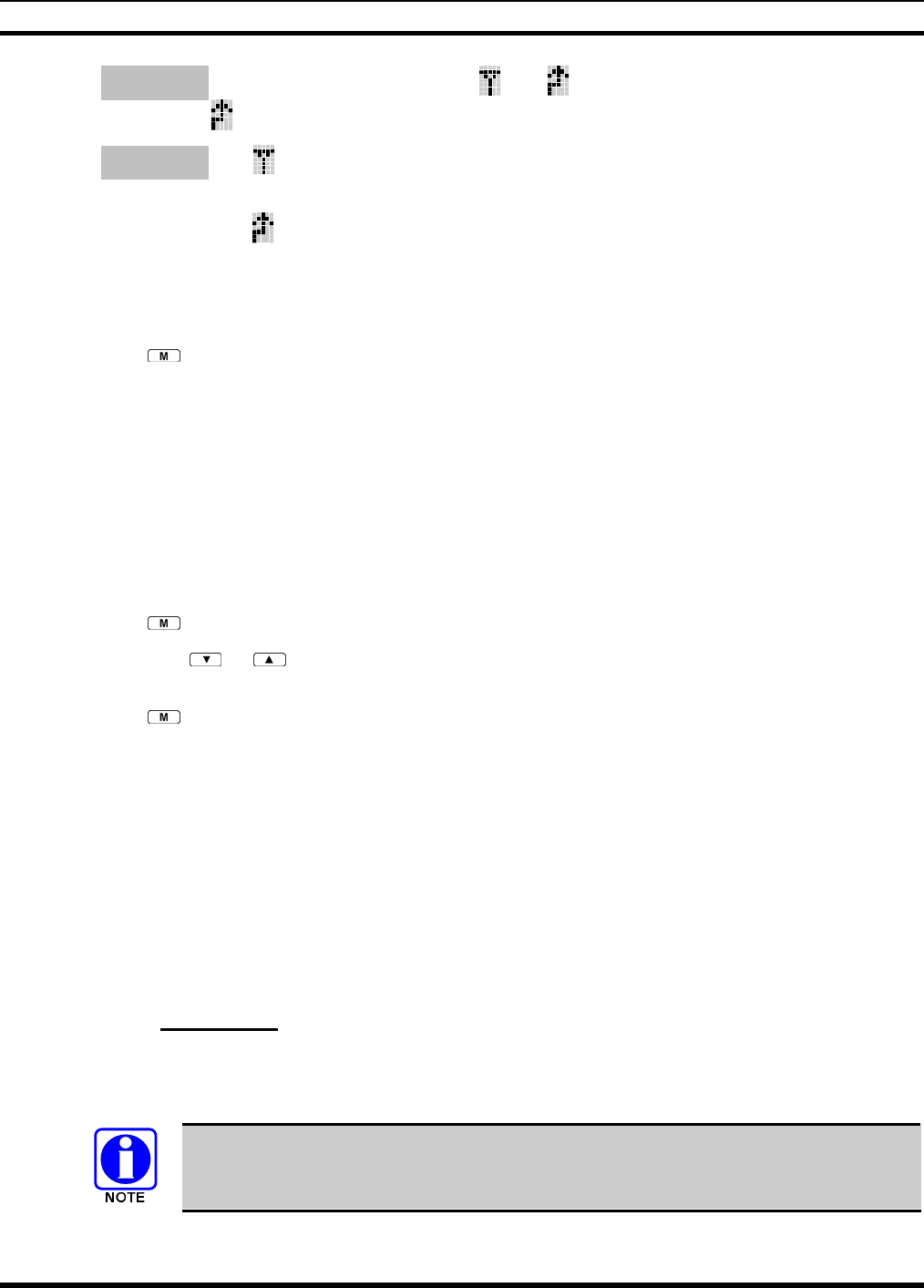
MM-012099-001, Rev. B
78
2. *TXEMER* will flash in the display, plus and will be displayed. After 2-3 seconds the
transmit icon will turn off.
3. *TXEMER* and will remain until the emergency is cleared. (Refer to Section 8.21 for more
detail concerning emergency operation.)
4. Press the PTT and will reappear.
5. Release PTT when the transmission is complete.
9.15 LOCKING/UNLOCKING KEYPAD
1. Press button.
2. Within 1 second, press the Option button on the side of the radio.
9.16 HIGH/LOW POWER ADJUSTMENT
Transmit power adjustment is possible if enabled through programming. Within conventional systems,
transmit power is adjustable on a per channel basis. Within EDACS trunking systems, transmit power is
adjustable on a per system basis.
There are two ways to toggle between high and low power:
Using the Menu Button:
1. Press .
2. Using the or key, scroll until the cursor (>) appears to the left of “TX POWER” in the
display.
3. Press again to toggle between High and Low power.
4. “POWER = HIGH” or “POWER = LOW” will appear momentarily on the top line of the display.
Using the Pre-Programmed Option Button:
Press the Option button. “POWER = HIGH” or “POWER = LOW” will appear momentarily on the top
line of the display.
9.17 DIGITAL VOICE OPERATION
Digital voice programmed systems have three (3) different voice modes: clear (analog), digital, and
private (encrypted). The voice modes are programmed on a per-group basis within each trunked system
and on a per-channel basis within each conventional system.
9.17.1 Clear Mode
The Clear Mode is a voice mode in which the radio transmits and receives only clear (analog) voice
signals. These analog signals are non-digitized. Clear mode transmissions can be monitored easily by
unauthorized persons.
Groups or channels programmed for clear operation cannot transmit or receive digital
messages.
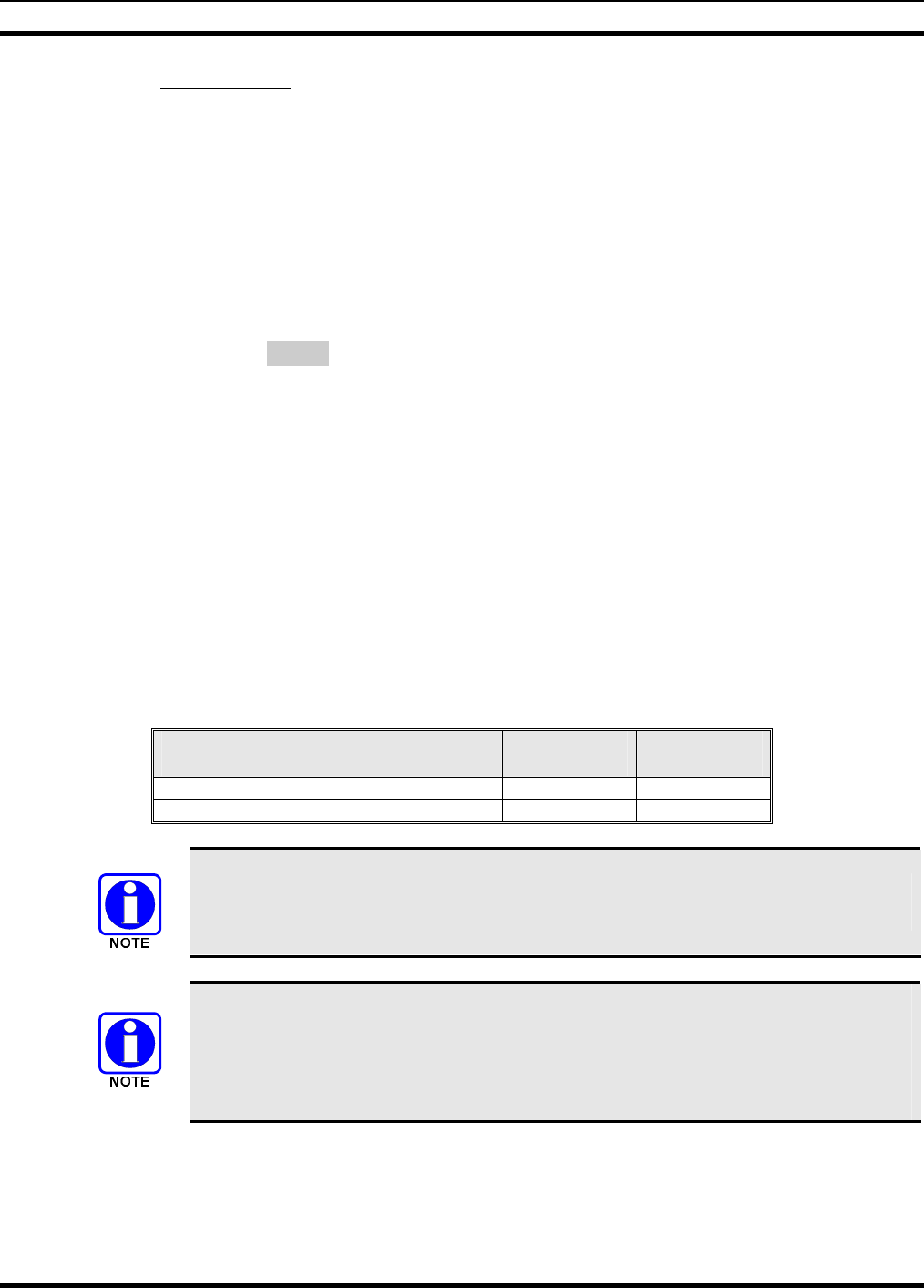
MM-012099-001, Rev. B
79
9.17.2 Digital Mode
The Digital Mode allows the radio to transmit and receive digitized voice signals. Digital signals provide
improved weak signal performance and cannot be easily monitored with a standard receiver. Groups and
channels programmed for digital operation transmit only digital signals. Individual phone calls (I-Calls)
are answered back in the mode in which they were received assuming the call or hang time is still active.
Individual phone, all call, and emergency calls are transmitted clear if the digital mode is disabled or
inoperative.
1. If receiving an analog message trunked call, the radio responds in the analog mode during the
hang time on the working channel.
2. If receiving an analog I-Call, the radio responds in the analog mode during the hang time.
3. When using the *WHC* feature to respond to an I-Call (after the hang time has expired), the call
is transmitted in the mode defined by the system mode as programmed for the current system if
the ID being called is not in the I-Call list. If the ID is in the I-Call list, then the call is transmitted
as defined by the I-Call mode programmed in the list for that ID.
The overdial DTMF tones are not available while in the Digital Mode.
9.17.2.1 Scanned Group Calls
Receiving a Scanned Group Call is the same as receiving a selected group call. During the scan hang
time, if the radio was programmed for auto-select, it will transmit back in the same mode it received the
call. For example, if a clear group is entered in the scan list, it will only receive clear calls. If the same
group was available in digital and entered in the scan list, it can receive clear and digital calls, provided
auto-select was programmed in the radio. The user can choose to transmit on the scanned or selected
group. If a group is entered in the scan list more than once under different modes (clear and digital), only
the first occurrence of the group will be used.
Table 9-5: Transmit/Receive Mode Compatibility for Digital Voice Operation
GROUP/CHANNEL PROGRAMMING
(TRANSMIT) CLEAR
RECEIVE DIGITAL
RECEIVE
CLEAR Yes No
DIGITAL Yes Yes
Conventional digital channels require Channel Guard on the channel to operate
correctly.
The voice coding technology embodied in this product is protected by intellectual
property rights including patent rights, copyrights, and trade secrets of Digital Voice
Systems, Inc. The user of this technology is explicitly prohibited from attempting to
decompile, reverse engineer, or disassemble the Object Code, or in any other way
convert the Object Code into human-readable form.
9.18 RECEIVING A CALL
1. Select the desired conventional system/channel or turn scan ON and make sure desired channel is in
scan list.
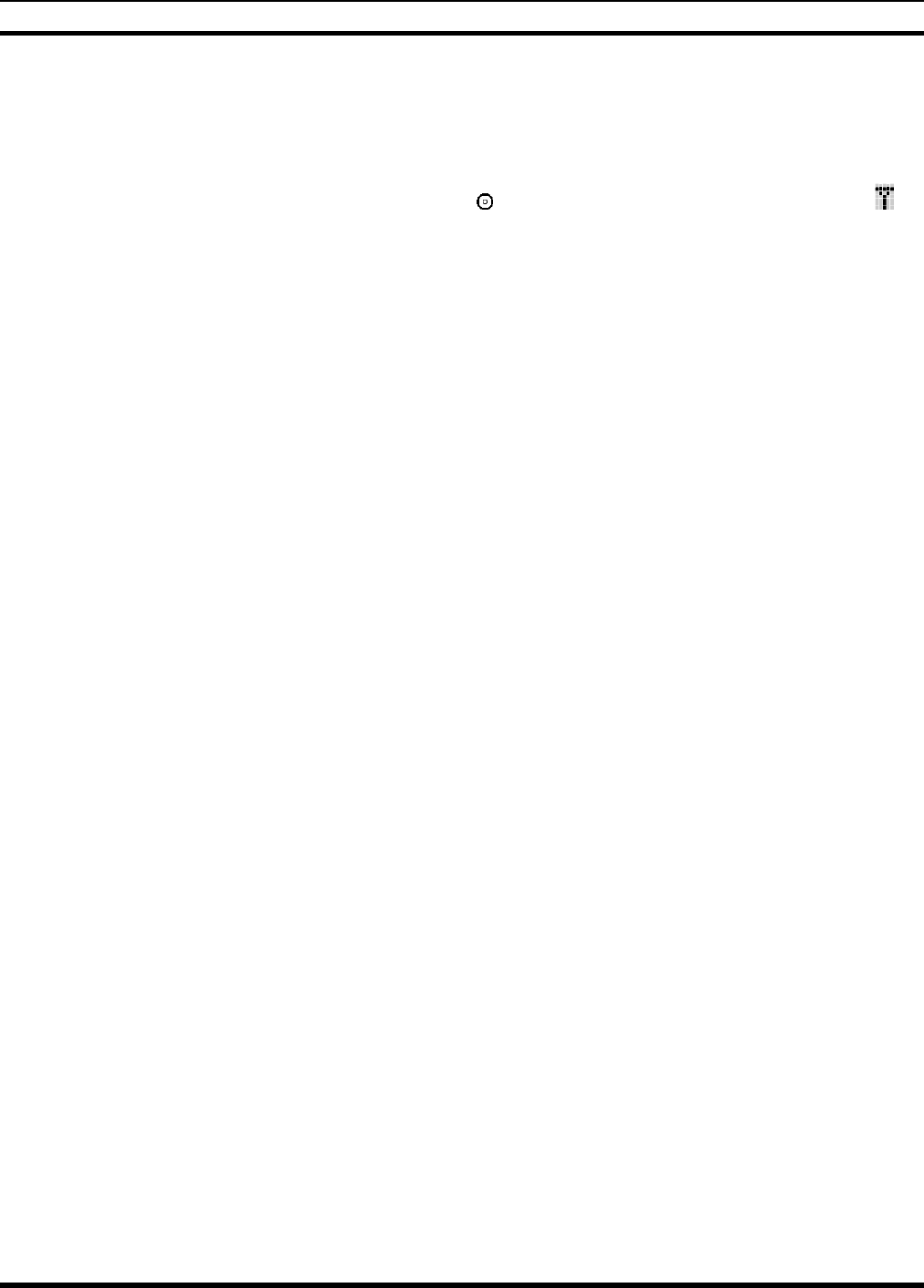
MM-012099-001, Rev. B
80
2. When the radio receives a call, the radio will unmute and the channel name will appear in the display.
9.19 SENDING A CALL
1. Select desired system/channel.
2. Ensure the channel is not busy by pressing the button momentarily. If audio is heard or if the
icon is on, the channel is busy.
3. When you’re sure that the channel is not busy, press the PTT button and speak into the microphone.
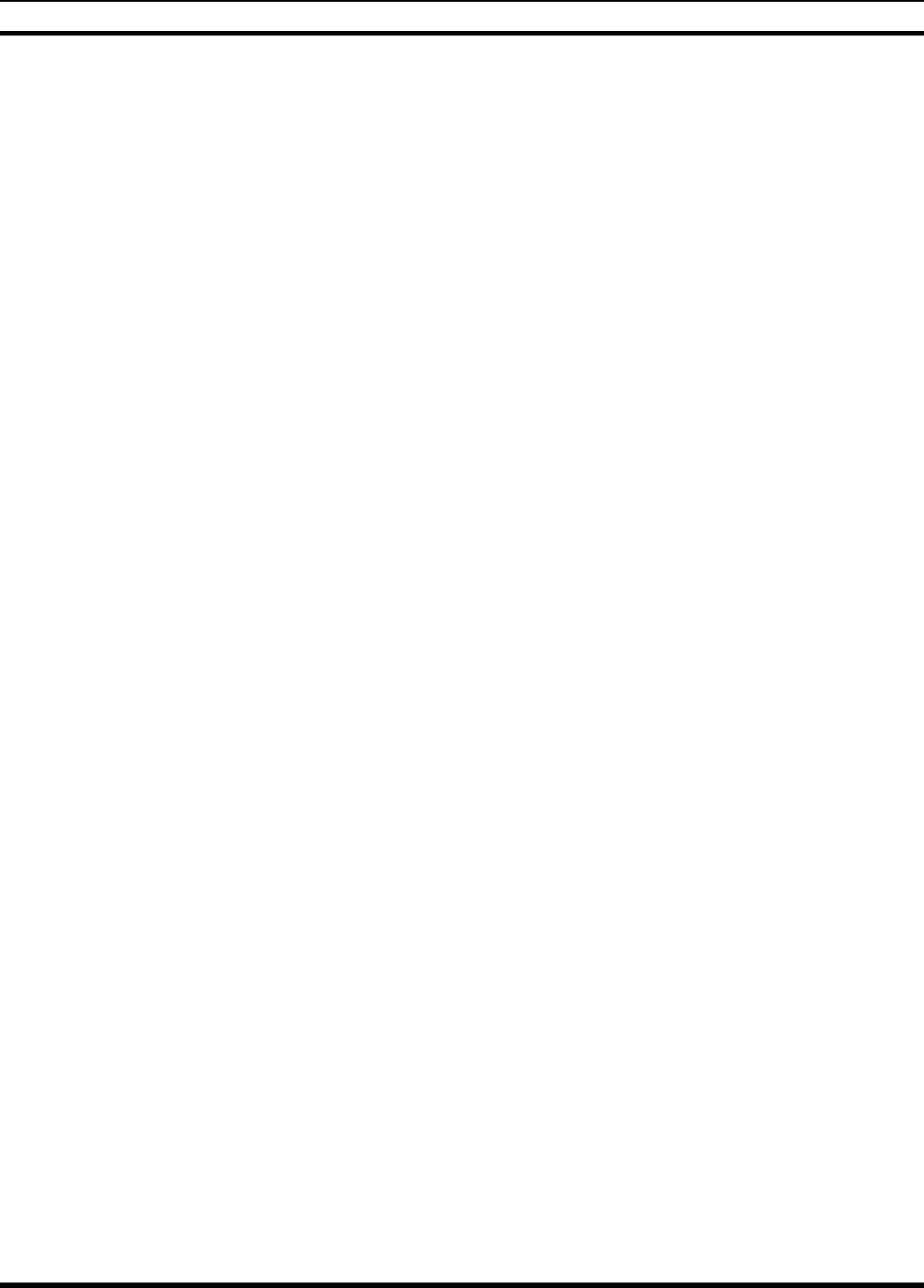
MM-012099-001, Rev. B
81
This page intentionally left blank
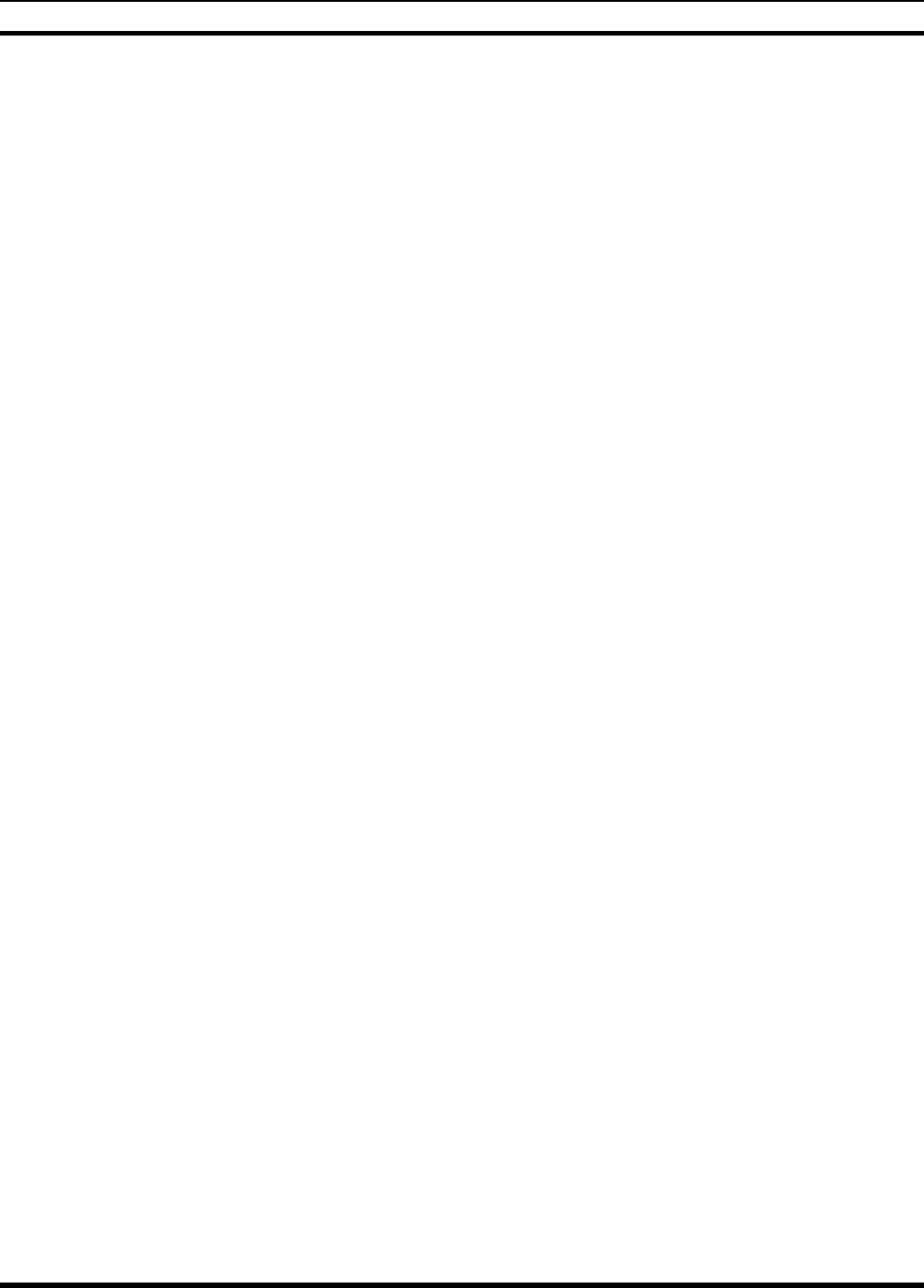
MM-012099-001, Rev. B
82
P25 OPERATION
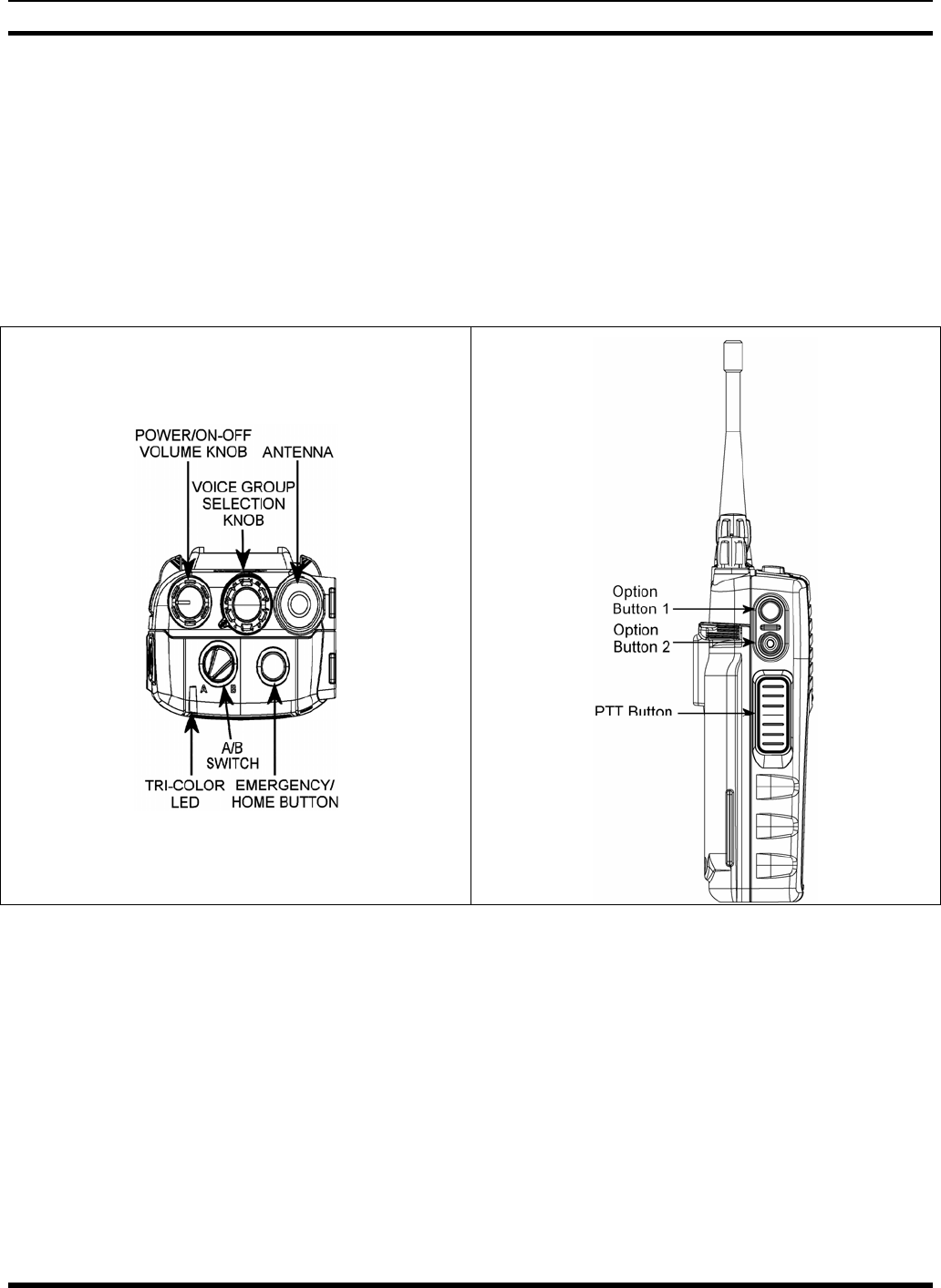
MM-012099-001, Rev. B
83
10 P25 OPERATION
Once a P25 system has been selected from the available systems on your P5400 series portable radio, the
characteristics described in the following sections will govern operation.
10.1 CONTROLS
The radio features two rotary control knobs and an emergency button mounted on the top of the radio.
Push-To-Talk and option buttons are mounted on the side. The front mounted keypad has six buttons on
the P5450 Scan model and 15 buttons on the P5470 System Radio.
Figure 10-1: Top View Figure 10-2: Side View
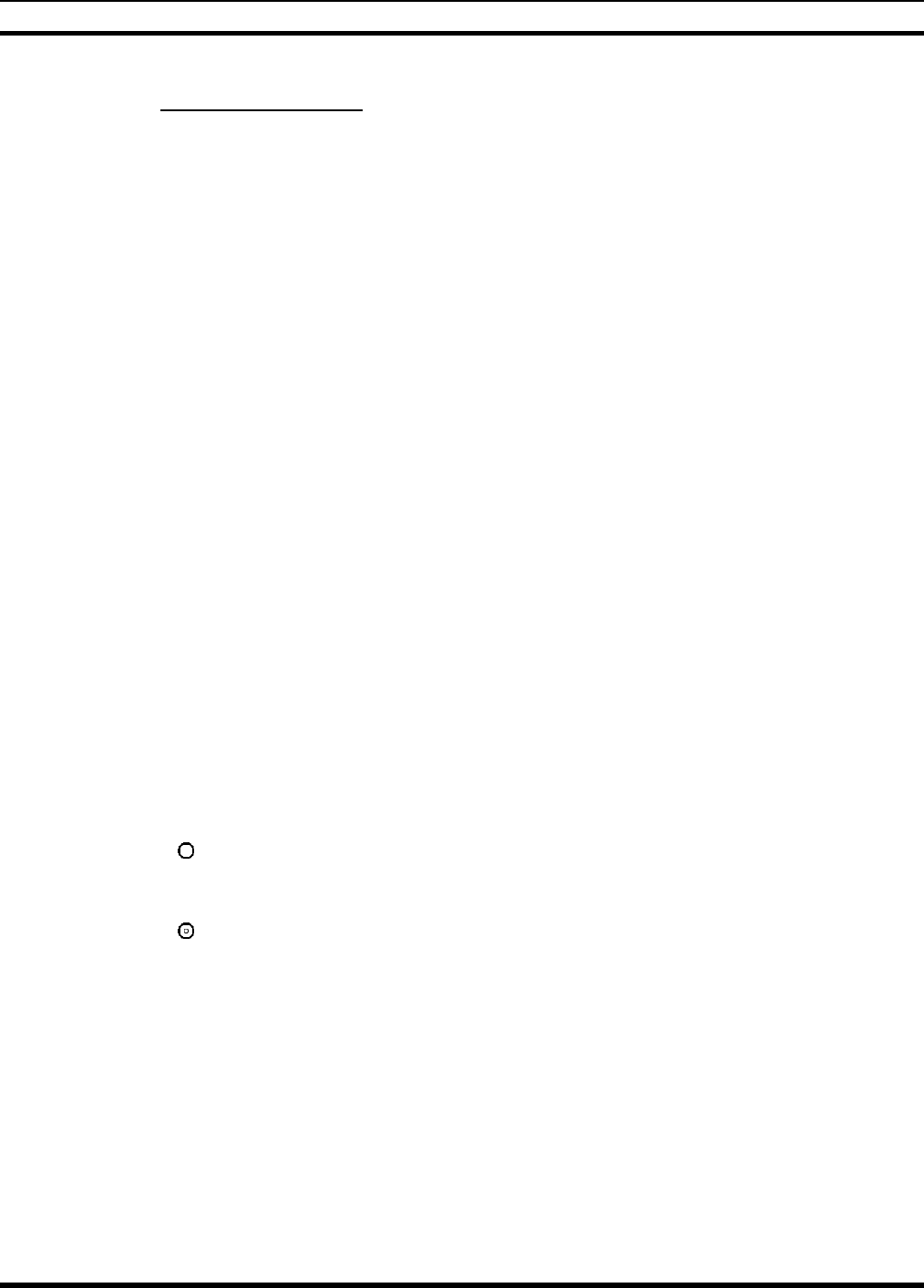
MM-012099-001, Rev. B
84
10.1.1 Buttons and Knobs
This section describes the primary function of the button and knob controls. Refer to Figure 10-1 and
Figure 10-2.
POWER ON-OFF
VOLUME KNOB Applies power to and adjusts the receiver’s volume. Rotating the control
clockwise applies power to the radio. A single alert tone (if enabled through
programming) indicates the radio is operational.
Rotating the control clockwise increases the volume level. Minimum volume
levels may be programmed into the radio to prevent missed calls due to a low
volume setting. While adjusting the volume the display will momentarily
indicate the volume level (i.e. VOL=31). The volume range is from a minimum
programmed level of zero (displayed as OFF in the display) up to 40, which is
the loudest level.
VOICE GROUP
SELECTION
CONTROL KNOB
Selects systems or groups/channels (depending on programming). This is a 16-
position rotary knob.
Note: A mechanical stop, which can limit the positions accessed, is shipped with
the radio but must be installed. To install the mechanical stop, remove the Voice
Group Selection control knob, loosen the set screw on the Voice Group
Selection control knob metal base (using a 1.27 mm hex wrench), and remove
the Voice Group Selection control knob metal base. Replace the 16 channel ring
with the channel stop ring located at the desired channel. Reinstall the Voice
Group Selection control knob metal base, tighten the set screw, and reinstall the
Voice Group Selection control knob.
EMERGENCY/
HOME BUTTON Automatically selects the pre-
p
rogrammed Group/System by pressing and
holding for a programmed duration. It can also be used to declare an emergency
by pressing and holding for a programmed duration. The button must be pre-
programmed for either operation, but not both.
PTT BUTTON Push-To-Talk must be pressed before voice transmission begins. In trunked
mode the radio’s ID is transmitted upon depression of the PTT button.
SIDE OPTION
BUTTON 1 Exits the current operation (removing all displays associated with it) and returns
the radio to the selected talk group. Terminates individual and telephone
interconnect calls.
SIDE OPTION
BUTTON 2 Activates one of a number of programmable software options selected during PC
programming. Programmable options include hi/low power settings, keypad
lock, LCD contrast, and LCD and keypad back lighting.
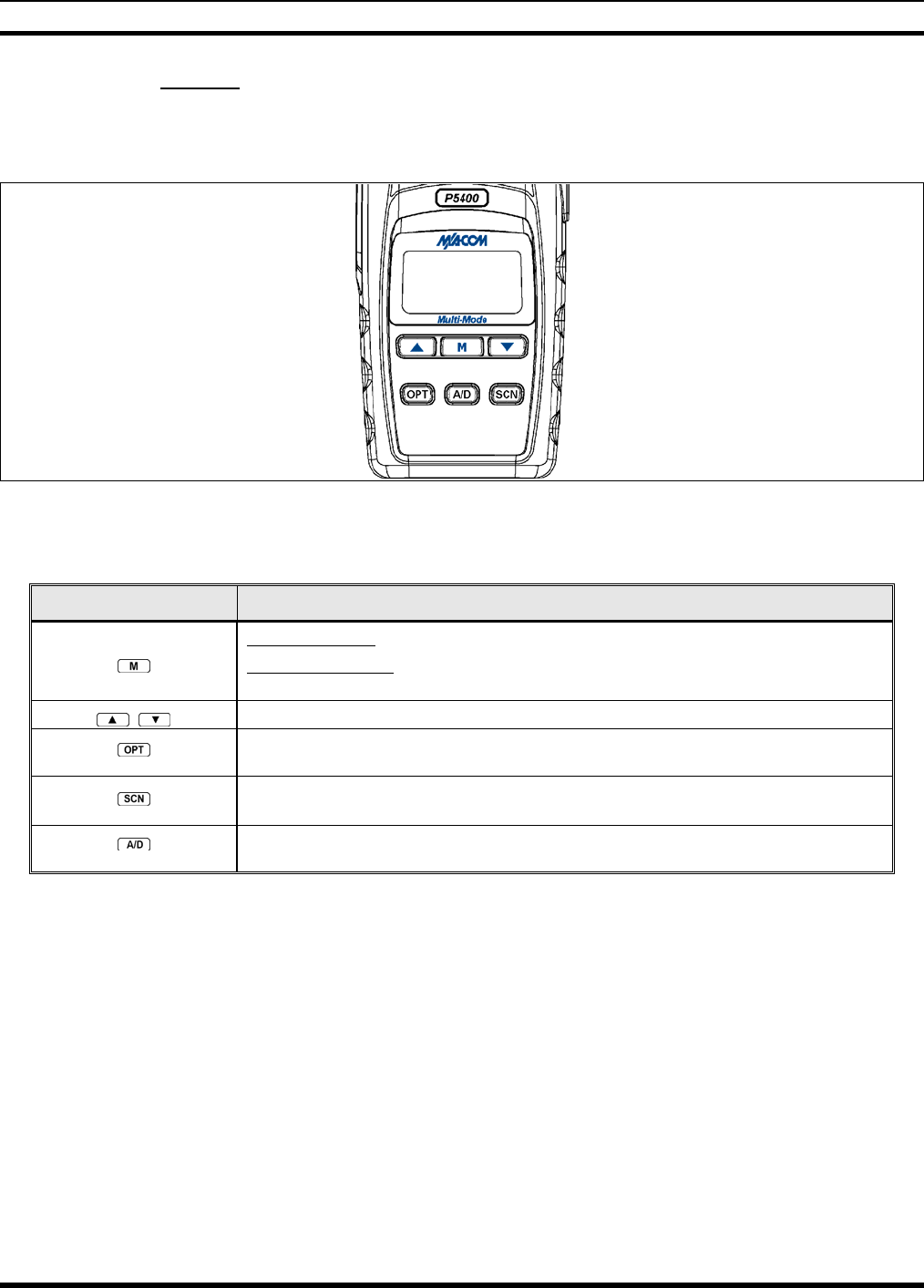
MM-012099-001, Rev. B
85
10.1.2 Keypad
The keys on the keypad have special functions and are labeled using a symbol or abbreviated word
describing its primary function. Alpha-numeric entry is a secondary function of the keys. Each key is
described in the following subsections.
Figure 10-3: P5450 “Scan” Radio Front Panel
Table 10-1: P5450 Keypad Functions
KEY FUNCTION
Primary Function: Accesses the pre-stored menu.
Secondary Function: Activates a selected item within the menu. This is similar to an
“Enter” key.
Scrolls thru available menu items.
(P5450 only) Adds/Deletes selected groups or channels from SCAN list of the currently selected
system.
(P5450 only) Toggles SCAN operation ON and OFF.
(P5450 only) Activates one of any programmable software options selected during the PC
programming, including: high/low TX power and talkaround.
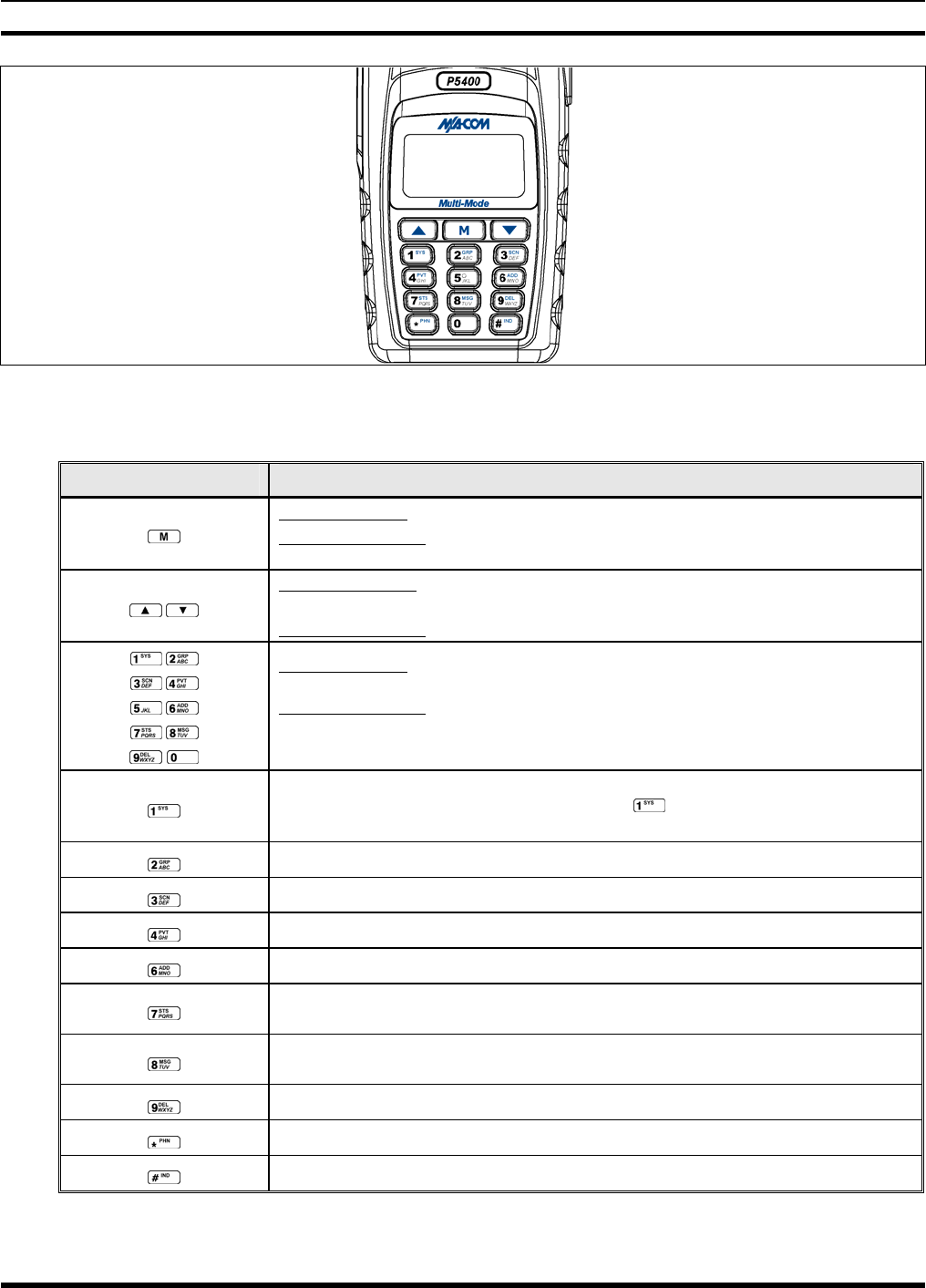
MM-012099-001, Rev. B
86
Figure 10-4: P5470 “System” Radio Front Panel
Table 10-2: P5470 “System” Keypad Functions
KEY FUNCTION
Primary Function: Accesses the pre-stored menu.
Secondary Function: Activates a selected item within the menu. This is similar to an
“Enter” key.
Primary Function: Allows the user to scroll through available systems, groups, or
channels, depending on personality programming.
Secondary Function: Changes the selection for an item within a list.
Primary Function: Refer to the separate key definitions within this table.
Secondary Function: These keys function much as a typical DTMF telephone pad 0-9,
*, and # keys; and are used to place telephone interconnect and individual (unit-to-
unit) calls.
Selects a specific system. If the rotary knob is used to select the system and more than
16 systems are programmed in the radio, the key is used to select additional
banks (groupings) of systems.
Selects a specific group.
Turns the Scan operation ON and OFF.
Enables or disables Private Mode for the system/group/channel displayed.
Adds groups or channels from the currently selected system to the Scan list.
Status. Access to the status list (0-9). The Status key permits the transmission of a pre-
programmed status message to an EDACS site.
Message. Access to the message list (0-9). The Message key permits the transmission
of a pre-programmed message to an EDACS site.
Deletes selected groups or channels of the currently selected system from the Scan list.
Initiates telephone interconnect calls.
Initiates individual unit-to-unit calls.
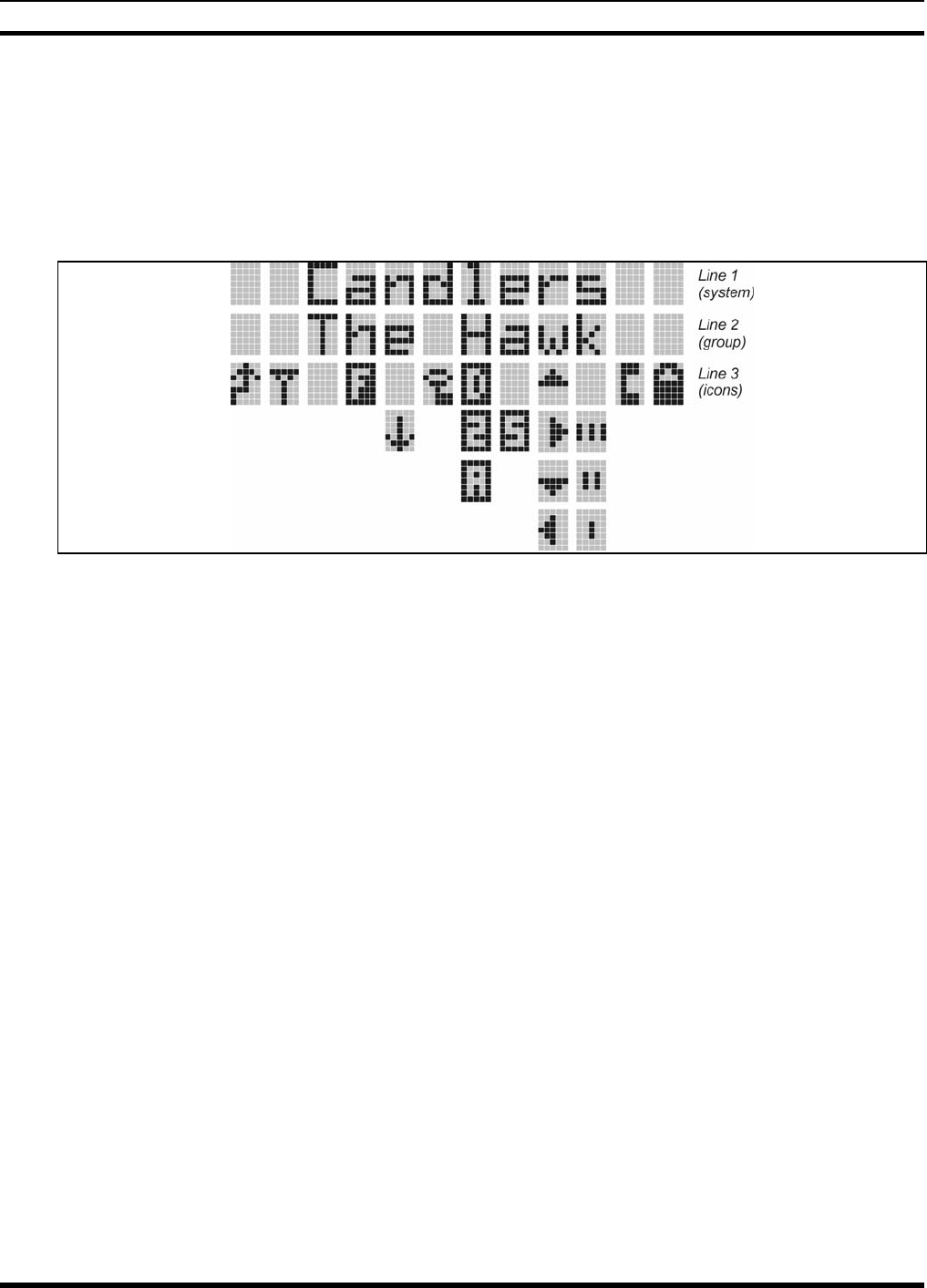
MM-012099-001, Rev. B
87
10.2 DISPLAY
The radio display is made up of 3 lines (see Figure 10-5). Lines 1 and 2 contain eight alphanumeric
character blocks and are used primarily to display system and group names. Line 1 also displays radio
status messages. The 3rd line is used primarily to display radio status icons. All three lines are used to
display menu options when in the menu mode. If programmed, the display backlighting will illuminate
upon power up or when radio controls are operated.
Figure 10-5: Radio Display

MM-012099-001, Rev. B
88
10.3 RADIO STATUS ICONS
Status Icons indicate the various operating characteristics of the radio. The icons show operating modes
and conditions and appear on the third line of the display (see Table 10-3).
Table 10-3: Display Descriptions
Steady – “Busy” transmitting or receiving. Appears in the 2nd position of the display.
Flashing – call queued
Steady – special call mode (individual or telephone). Appears in the 11th position of the display.
Steady – during all radio transmissions. Appears in the 1st position of the display
Steady – transmit at low power. Appears in the 5th position of the display.
If icon is not visible – transmit at high power
Steady – battery charge indicator. Appears in the 12th position of the display.
Flashing – Low battery indicator.
Steady – Indicates the current channel is set up as an analog channel. Appears in the 7th
position of the display.
Steady – trunked system in Failsoft™ mode. Appears in the 4th position of the display.
Steady – group or channel in scan list. Appears in the 10th position of the display.
Steady – priority 2 group or channel. Appears in the 10th position of the display.
Steady – priority 1 group or channel. Appears in the 10th position of the display.
Steady (rotates clockwise) – scan mode enabled. Appears in the 9th position of the display.
If icon is not visible – scan is disabled
Steady – transmit in encrypt mode. Appears in the 6th position of the display.
Flashing – receiving an encrypted call
Steady – Indicates the current channel is set up as a Project 25 (P25) channel.
Steady – Indicates the current channel is set up as a ProVoice channel. Appears in the 7th
position of the display.
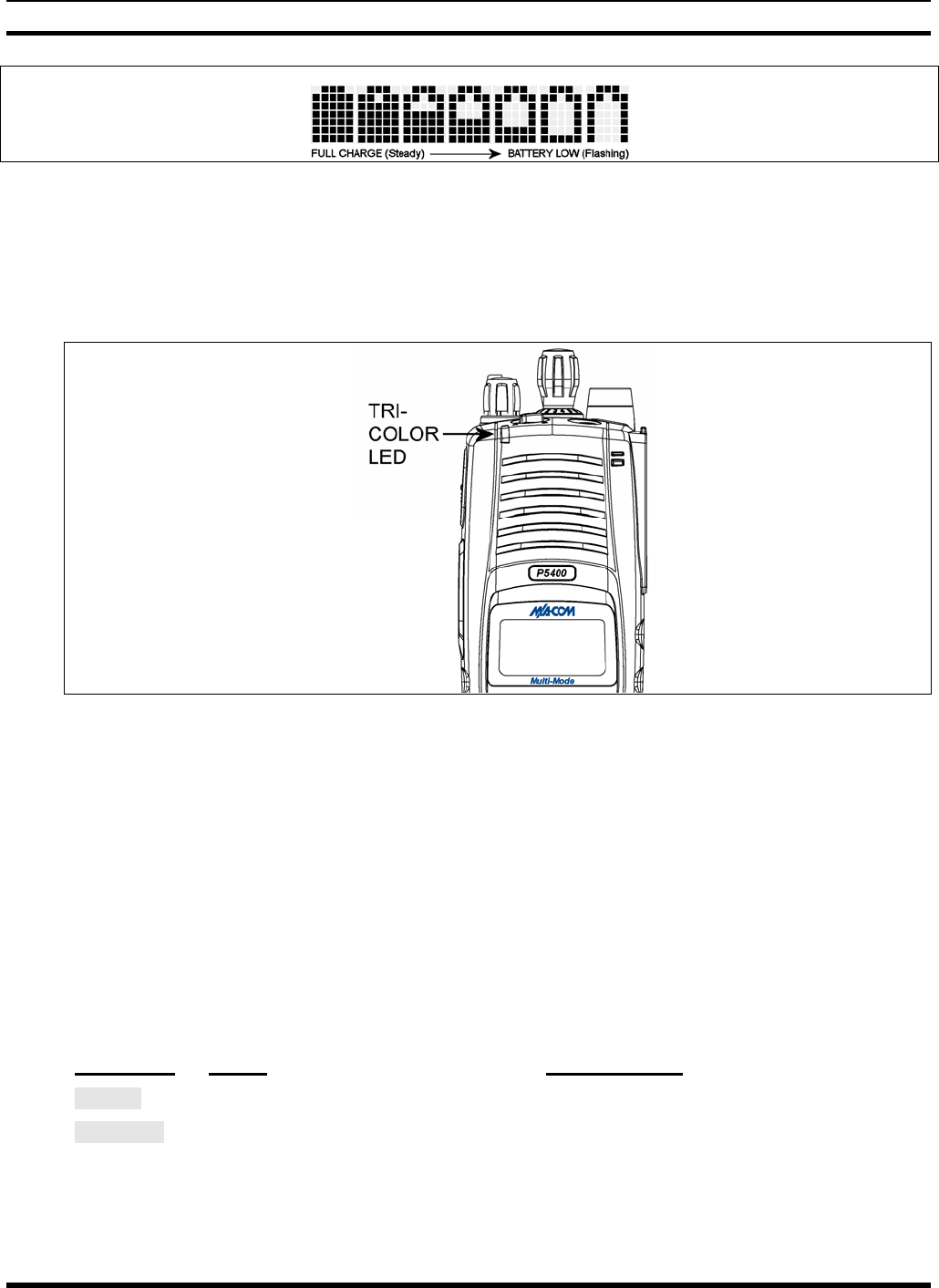
MM-012099-001, Rev. B
89
Figure 10-6: Full Cycle Battery Charge Indicator
The battery charge indicators illustrate approximate level only, based on battery voltage. Refer to Figure
10-6.
10.4 TRI-COLOR LED
Figure 10-7: Tri-Color LED
The Tri-Color LED changes color to indicate radio status and is visible from both the front and top of the
radio (see Figure 10-7). The colors of the LED and the status they represent while operating in EDACS
and P25 modes are defined below.
Green: Receiving
Red: Unencrypted transmission
Or a nge : Enc ryp t ed t r a nsmis s ion
10.5 STATUS MESSAGES
During radio operation, various radio Status Messages can be displayed. The messages are described
below.
MESSAGE NAME DESCRIPTION
QUEUED Call Queued Indicates the system has placed the call in a request queue.
SYS BUSY System Busy Indicates the system is busy, no channels are currently available, the queue
is full, or an individual call is being attempted to a radio that is currently
transmitting.
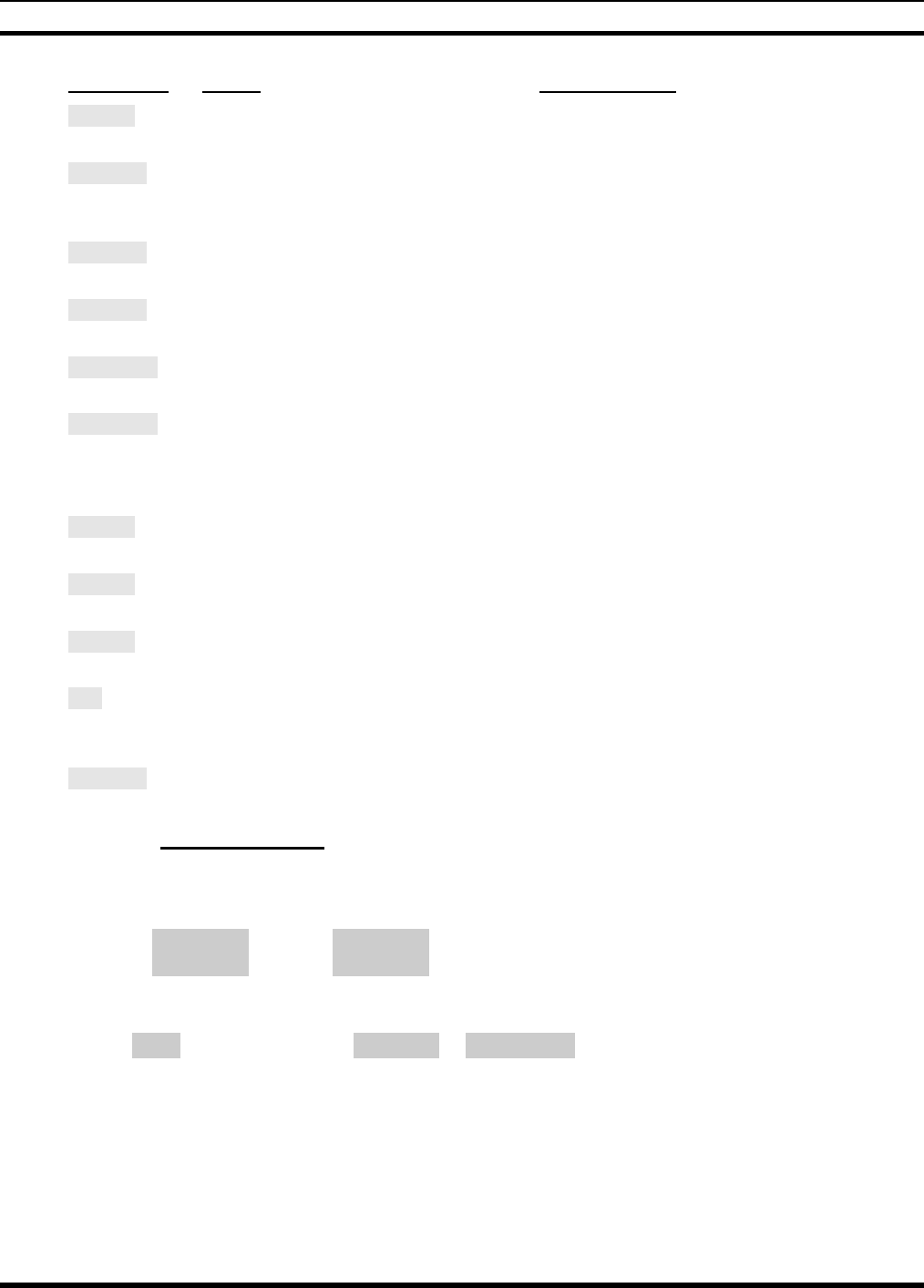
MM-012099-001, Rev. B
90
MESSAGE NAME DESCRIPTION
DENIED Call Denied Indicates the radio or talkgroup is not authorized to operate on the selected
system and/or talkgroup.
CC SCAN Control
Channel Scan Indicates the control channel is lost and the radio has entered the Control
Channel Scan mode to search for the control channel (usually out of range
indication).
WA SCAN Wide Area
Scan Indicates the radio has entered the Wide Area Scan mode to search for a
new system (if enabled through programming).
SYSC ON System Scan
Features On Indicates the System Scan features are enabled.
SYSC OFF System Scan
Features Off Indicates the System Scan features are disabled.
LOW BATT Low Battery Battery voltage has dropped to the point to where the radio is no longer able
to transmit. The radio will still receive calls until the battery is discharged
beyond the point of operation at which time the radio automatically shuts
down.
RXEMER Receive
Emergency Indicates an emergency call is being received. This message will be
flashing on line two.
TXEMER Transmit
Emergency Indicates an emergency call has been transmitted on this radio. This
message will be flashing on line two.
VOL=31 Volume Level Indicates the current volume level. The volume level display ranges from
OFF (silent) to 40 (loudest).
WHC Who Has
Called Indicates an individual call has been received, but not responded to. The
indicator turns OFF if the individual call mode is entered, the system is
changed, or the radio is turned off and then on again.
UNKNOWN Unknown ID Indicates an individual call is being received from an unknown ID.
10.5.1 Error Messages
If either of the Error Messages shown below is displayed, the radio is programmed incorrectly or needs
servicing.
DSP ERR
ERR=XXXX
(PowerUp
only)
or DIG V x
ERR x
Where: xxxx is the error code and DSP ERR or DIG V ERR is the message.
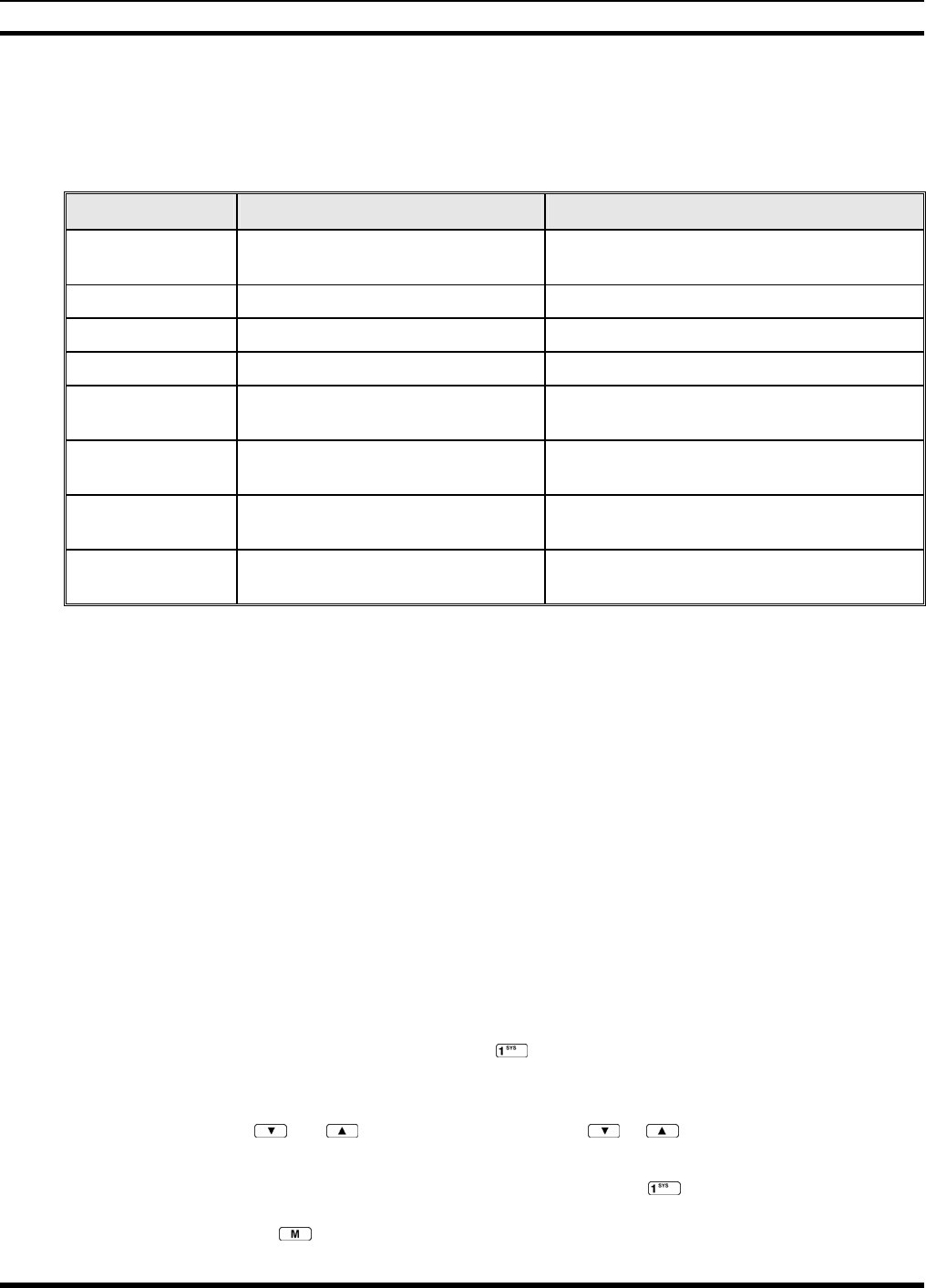
MM-012099-001, Rev. B
91
10.6 ALERT TONES
The P5400 series radios provide audible Alert Tones or “beeps” to indicate the various operating
conditions (see Table 10-4).
Table 10-4: Alert Tones
NAME TONE DESCRIPTION
Call Originate one short mid-pitched OK to talk after pressing the push-to-talk
button
Call Queued one high-pitched Call queued for processing
Autokey one mid-pitched Queued call received channel assignment
System Busy three low-pitched System busy or unable to complete call
Call Denied one low-pitched Radio is not authorized on the system or
group
Carrier Control
Timer
five high-pitched/one long low-
pitched
PTT depressed for maximum length of time
Low Battery one low-pitched/one short mid-
pitched
Low battery
TX Low Battery
Alert
one low-pitched After PTT - battery too low to transmit
10.7 TURNING ON THE RADIO
1. Power ON the radio by rotating the POWER ON-OFF/VOLUME knob clockwise. A short alert
signal (if enabled through programming) indicates the radio is ready to use.
2. The display shows the last selected system and group or a default system and group (depending on
programming).
3. Adjust the POWER ON-OFF/VOLUME knob to the desired volume level.
4. Select the desired system and group. The display indicates the current system and group names.
5. The radio is now ready to transmit and receive calls.
10.8 SYSTEM SELECTION
METHOD 1: From the Control knob: If system selection is programmed to the Voice
Group Selection control knob, select a system by turning the knob to the
desired system number position (1-16). The display registers the new
system name on line one. The button can be programmed to provide
access to a “2nd bank” of 16 system number positions (17-32).
METHOD 2: From the keypad: If system selection is programmed as the primary function
of and select a system by pressing or to scroll through the
system list. The display registers the new system name on line one.
METHOD 3: (P5470 model radios only) Direct Access: Press to enter the syste
m
select mode. Press the numeric key, which is mapped to the desired system.
Press . The radio will move to the selected system.
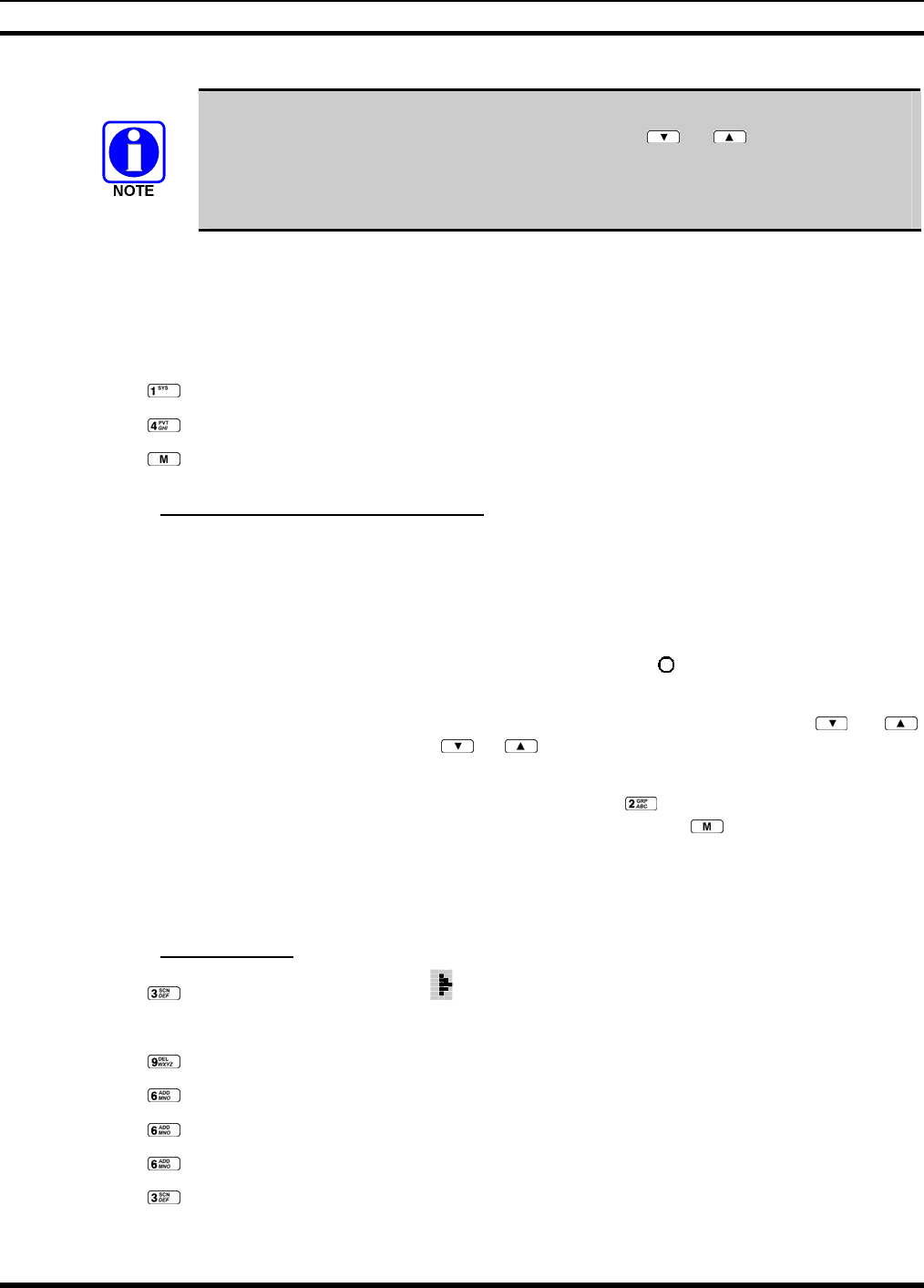
MM-012099-001, Rev. B
92
If system selection is programmed to the Voice Group Selection control knob, direct
access to systems will not be available. Pressing or will scroll through
different sets of 16 systems each (banks) if more than 16 systems are programmed into
the radio. The systems within each bank are then selectable via the Voice Group
Selection control knob as described previously in METHOD 1.
Example:
System: 1 = North Group: 1 = Group 1
2 = South 2 = Group 2
3 = East 3 = Group 3
4 = West 4 = Group 4
1. Press . (South is the currently selected system.)
2. Press . (Press 4 to select “West” system.)
3. Press . (West is the newly selected system.)
10.8.1 GROUP/CHANNEL SELECTION
Several methods can be used to select a new group or channel.
METHOD 1: From the Control knob: If group selection is programmed to the Voice Group Selection
control knob, select a group by turning the Voice Group Selection control knob to the
desired group number position. The display registers the new group name on line two.
If the knob is moved to a position greater than the number of programmed groups, the
highest programmed group will remain selected. The button can be programmed to
provide access to a “2nd bank” of 16 group number positions (17-32).
METHOD 2: From keypad: If group selection is programmed as the primary function of and ,
select a group by pressing or to scroll through the group list. The display
registers the new group name on line two.
METHOD 3: (P5470 model radios only) Direct Access: Press to enter the group select mode.
Press the numeric key mapped to the desired group. Press . The radio will move to
the selected group.
10.9 MODIFY SCAN LIST
10.9.1 P5470 Model
1. Press to toggle scan OFF and verify is not displayed.
2. Select group or channel.
3. Press once to remove group from list.
4. Press once to add as a normal group.
5. Press twice to add as a Priority 2 group.
6. Press three times to add as a Priority 1 group.
7. Press to re-start scanning.
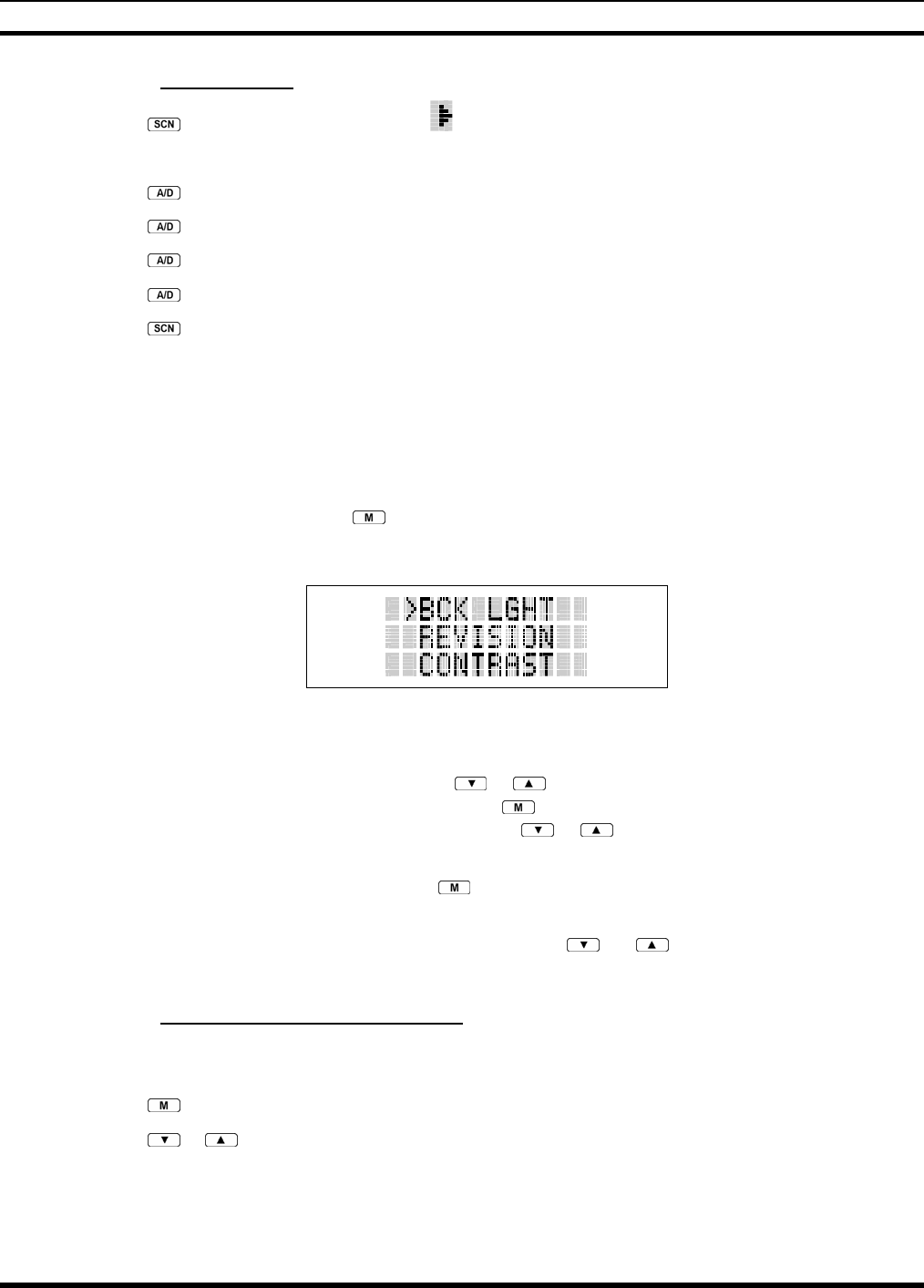
MM-012099-001, Rev. B
93
10.9.2 P5450 Model
1. Press to toggle scan OFF and verify is not displayed.
2. Select group or channel.
3. Press once to remove group from the list.
4. Press once to add as a normal group.
5. Press twice to add as a Priority 2 group.
6. Press three times to add as a Priority 1 group.
7. Press to re-start scanning.
10.10 MENU
The Menu function accesses features that are not available directly from the keypad. The order and actual
menu items available is configurable through programming. Upon radio power up, the menu item that is
at the top of the menu list will always be displayed first. Subsequent access to the menu function will
return the last menu item that was shown in the display and cursor position.
1. To enter the menu mode, press .
2. Upon entering the menu selection mode, Menu options will appear in the display (see Figure 10-8).
Figure 10-8: Menu Display
3. The radio will continue to receive and transmit normally while in the menu function.
4. To scroll through the menu options use the or keys. When the required menu item has been
found align the cursor with the option then press to select it. The menu item's parameter setting
shown in the display can now be changed by using or to scroll through the list of parameter
values.
5. Once the desired setting is reached press to store the value and return the menu option selection
level.
For menu items that display radio information, pressing or will scroll through a list of
informational displays. Possible menu items are listed in Table 10-5.
10.10.1 Menu Item Selection Process
An example of the backlight menu item selection process and menu item parameter change is shown in
Figure 10-9.
1. Press . The menu mode is entered.
2. Press or until the display shows:
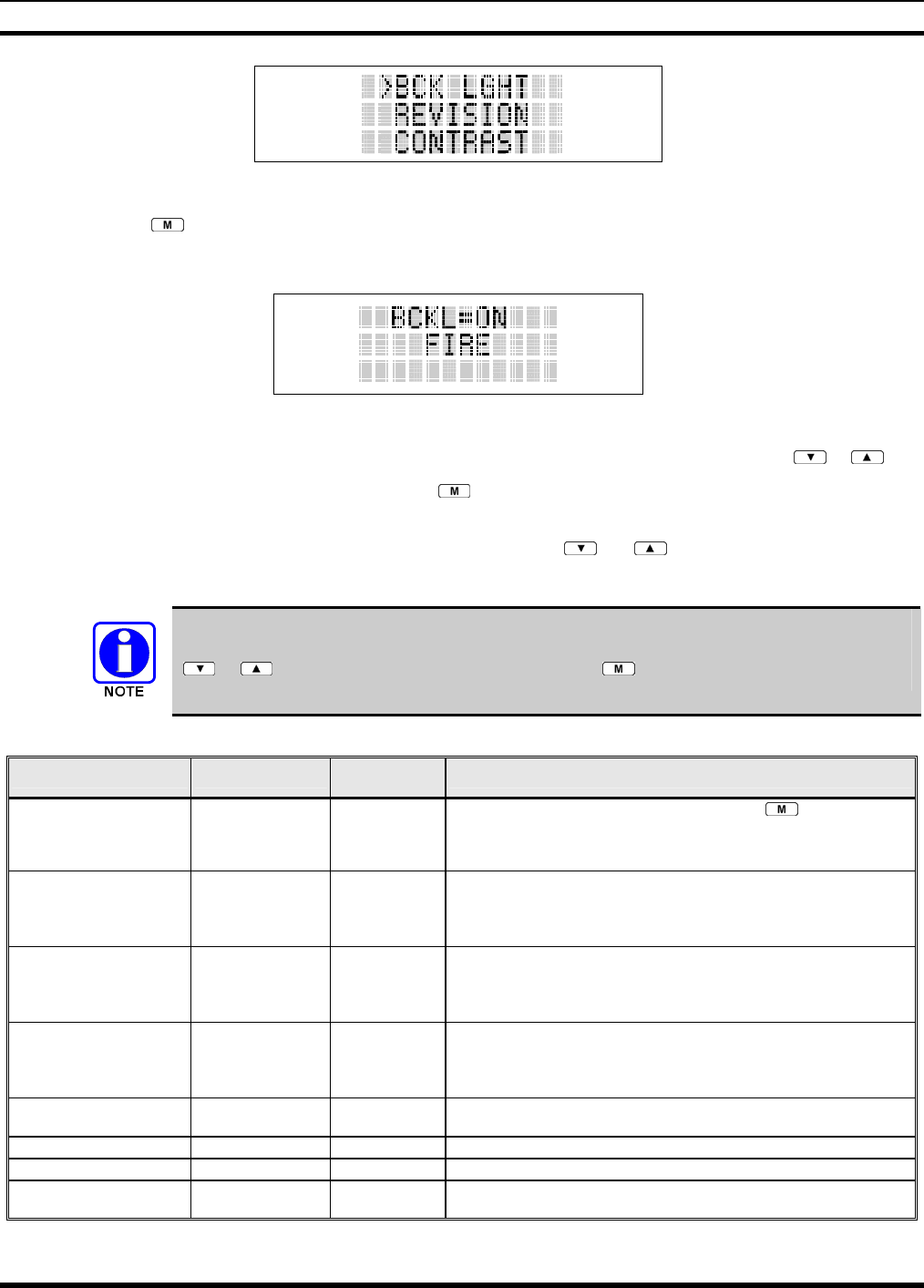
MM-012099-001, Rev. B
94
Figure 10-9: Backlight Menu Item Selection Parameter
3. Press . The backlight menu item is activated. Line one shows the active menu item and its
current parameter setting. Line two shows the currently selected system or group name (see Figure
10-10).
Figure 10-10: Backlight Menu Display
4. The menu item's parameter setting shown in the display can now be changed by using or .
5. Once the desired setting is reached press to store the value and return the menu option selection
level.
For menu items that display radio information pressing or will scroll through a list of
informational displays. An example of information displays is shown in Table 10-6.
The TX POWER menu item, when selected, toggles LOW/HIGH power. It does not use
or to scroll nor is an additional press of the button required.
Table 10-5: Menu Item Information
FEATURE DISPLAY PARAMETER
SETTING COMMENT
Keypad Lock Menu Item:
KEY LOCK
Once Selected:
LOCKED
Locked
Unlocked
Locks the keypad. To unlock; press and release then within 1
second press the option button NOTE: This sequence is also a short
cut to locking the keypad.
Backlight Adjust Menu Item:
BCK LIGHT
Once Selected:
BCKL=
OFF/ON Selects the light level for backlighting.
Contrast Adjust Menu Item:
CONTRAST
Once Selected:
CNTRST=
1, 2, 3, 4 Selects the display contrast level.
Transmit Power Select Menu Item:
TX POWER
Once Selected:
POWER=
HIGH or LOW Selects radio output power mode.
Radio Revision Information Menu Item:
REVISION
N/A Selects the information display to view. Informational display only. No
user selectable settings.
Toggle Scan On/Off SCAN ON/OFF Toggles Scan operation ON/OFF.
Toggle Private Mode PRIVATE ON/OFF Toggles Private Mode ON/OFF.
Display Current Encryption
Key
DISP KEY N/A Displays current encryption key. Informational display only. No
selectable settings.
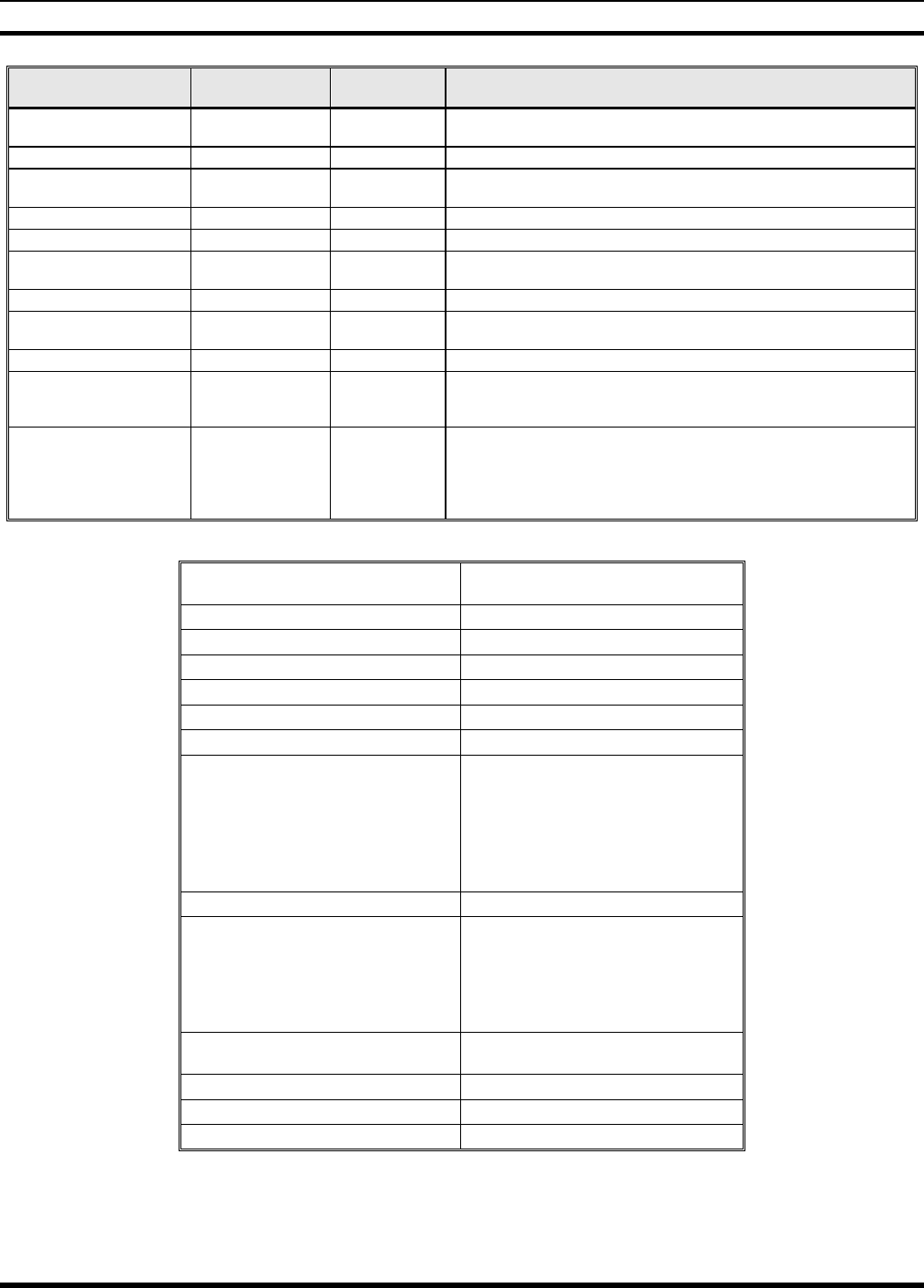
MM-012099-001, Rev. B
95
FEATURE DISPLAY PARAMETER
SETTING COMMENT
Display Current Home
Group/Channel
HOME N/A Selects Home Group/Channel
Select Desired System SYS SEL N/A Selects a new system.
Add Group/Channel to
Scan List
SCAN ADD N/A Adds to Scan List.
Delete Group/Channel SCAN DEL N/A Deletes Group or Channel from Scan List.
Add/Delete Scan List SCAN A/D N/A Add or Delete from Scan List.
Select Telephone
Numbers From Phone List
PHN CALL N/A Trunked Only.
Data Operation NO DATA ON/OFF Trunked Only. Toggles Data Operation ON/OFF.
Select Individual Call from
IC List
IND CALL N/A Trunked Only.
Select Group GRP SEL N/A Trunked Only.
Feature Encryption Display Menu Item:
FEATURES
N/A Indicates current features programmed into the radio as well as certain
information required to add features to the radio. Informational display
only. No user selectable settings.
System Scan Enable Menu Item:
SYS SCAN
Once Selected:
SYSC ON or SYSC
OFF
ON/OFF Toggles System Scan feature ON/OFF.
Table 10-6: Information Display
RADIO ID
XXXXXXXX
LID in EDACS/EA In CONV it has no
meaning.
RAM SIZ RAM Size
FLSH SIZ Flash Size
RF BAND Frequency Band
PERS VER Software Version
DSP DATE Date DSP code was built.
DSP TIME Time DSP code was built.
DSP FEAT The DSP Features supported by the
DSP code, in Hexadecimal.
Bit mapped (see IPC spec for details):
• 0x0001 – Conventional
• 0x0002 – EDACS
• 0x0010 – AMPF
• 0x0020 – undefined
DSP VER DSP Software Version
FLSH VER FLASH Software
ex: P54U0102
P=portable, 54=5400 radio,
U=unencrypted, 01=major revision (>50
means unreleased code), 02=minor
revision
M/A-COM
(C) 2007
Copyright
PERSNLTY Personality Name
BLD DATE Date host (ARM) code was built.
BLD TIME Time host (ARM) code was built.
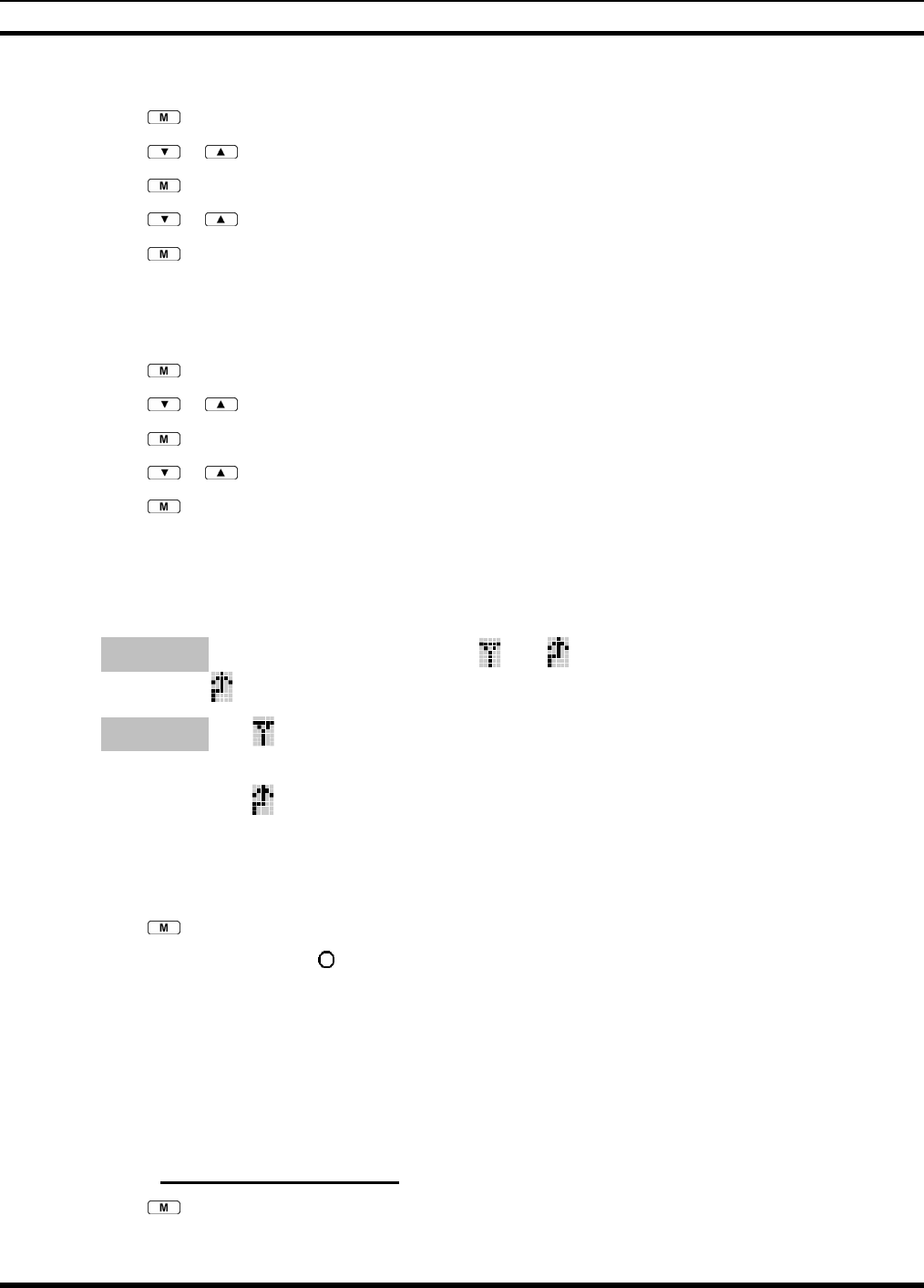
MM-012099-001, Rev. B
96
10.11 BACKLIGHT ON/OFF
1. Press to access the menu.
2. Press or to scroll through menu until “BCKLGHT” appears.
3. Press to select Backlight menu.
4. Press or to toggle backlight ON and OFF.
5. Press to select new backlight setting.
10.12 CONTRAST ADJUST
1. Press to access the menu.
2. Press or to scroll through menu until “CONTRAST” appears.
3. Press to select Contrast menu.
4. Press or to adjust contrast setting from 1 - 4.
5. Press to select new contrast setting.
10.13 DECLARING AN EMERGENCY
1. Press and hold the red Emergency/Home button (the length of time is programmable; check with the
system administrator).
2. *TXEMER* will flash in the display, plus and will be displayed. After 2-3 seconds the
transmit icon will turn off.
3. *TXEMER* and will remain until the emergency is cleared. Refer to Section 10.19 for more
detail regarding emergency operation.
4. Press the PTT and will reappear.
5. Release PTT when the transmission is complete.
10.14 LOCKING/UNLOCKING KEYPAD
1. Press button.
2. Within 1 second, press the button on the side of the radio.
10.15 HIGH/LOW POWER ADJUSTMENT
Transmit power adjustment is possible if enabled through programming. Within conventional systems,
transmit power is adjustable on a per channel basis. Within EDACS trunking systems, transmit power is
adjustable on a per system basis.
There are two ways to toggle between high and low power, described in Sections 10.15.1and 10.15.2.
10.15.1 Using the Menu Button
1. Press .
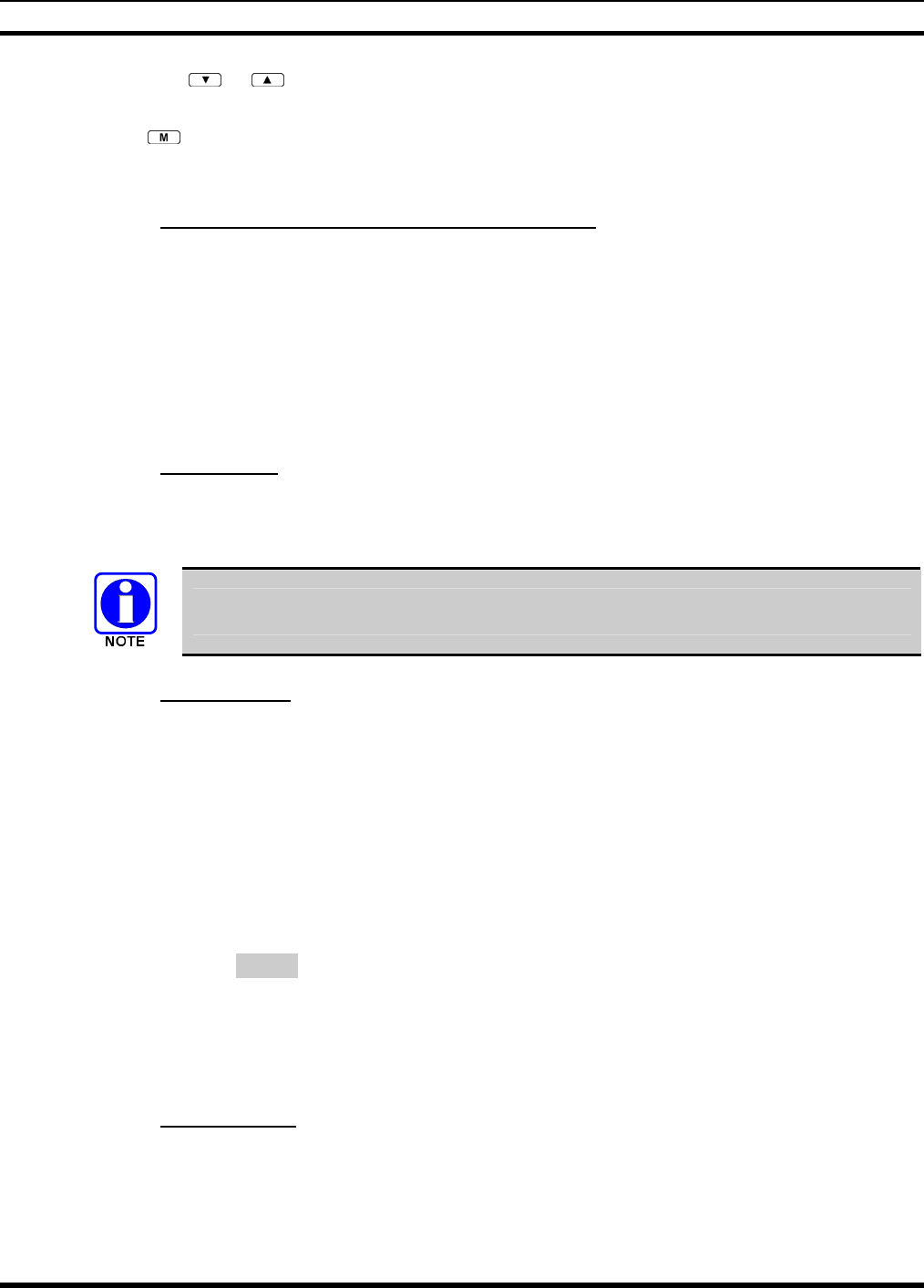
MM-012099-001, Rev. B
97
2. Using the or keys, scroll until the cursor (>) appears to the left of “TX POWER” in the
display.
3. Press again to toggle between High and Low power.
4. “POWER = HIGH” or “POWER = LOW” will appear momentarily on the top line of the display.
10.15.2 Using the Pre-Programmed Option Button
Press the Option button. “POWER = HIGH” or “POWER = LOW” will appear momentarily on the top
line of the display.
10.16 DIGITAL VOICE OPERATION
Digital voice programmed systems have three (3) different voice modes: clear (analog), digital, and
private (encrypted). The voice modes are programmed on a per-group basis within each trunked system
and on a per-channel basis within each conventional system.
10.16.1 Clear Mode
The Clear Mode is a voice mode in which the radio transmits and receives only clear (analog) voice
signals. These analog signals are non-digitized and non-encrypted. Clear mode transmissions can be
monitored easily by unauthorized persons.
Groups or channels programmed for clear operation cannot transmit or receive digital or
private messages.
10.16.2 Digital Mode
The Digital Mode allows the radio to transmit and receive digitized voice signals. Digital signals provide
improved weak signal performance and cannot be easily monitored with a standard receiver. Groups
programmed for digital operation transmit only digital signals. Message trunked group calls and
individual phone calls (I-Calls) are answered back in the mode in which they were received assuming the
call or hang time is still active. Individual phone, all call, and emergency calls are transmitted clear if the
digital mode is disabled or inoperative.
1. If receiving an analog message trunked call, the radio responds in the analog mode during the hang
time on the working channel.
2. If receiving an analog I-Call, the radio responds in the analog mode during the hang time.
3. When using the *WHC* feature to respond to an I-Call (after the hang time has expired), the call is
transmitted in the mode defined by the system mode as programmed for the current system if the ID
being called is not in the I-Call list. If the ID is in the I-Call list, then the call is transmitted as defined
by the I-Call mode programmed in the list for that ID.
The overdial DTMF tones are not available while in the Digital Mode.
10.16.3 Private Mode
The Private Mode allows the radio to transmit encrypted messages and receive clear or private
transmissions. The radio transmits private if the group is programmed for private operation and forced
operation is pre-programmed. If auto-select operation is pre-programmed and the radio is in the Private
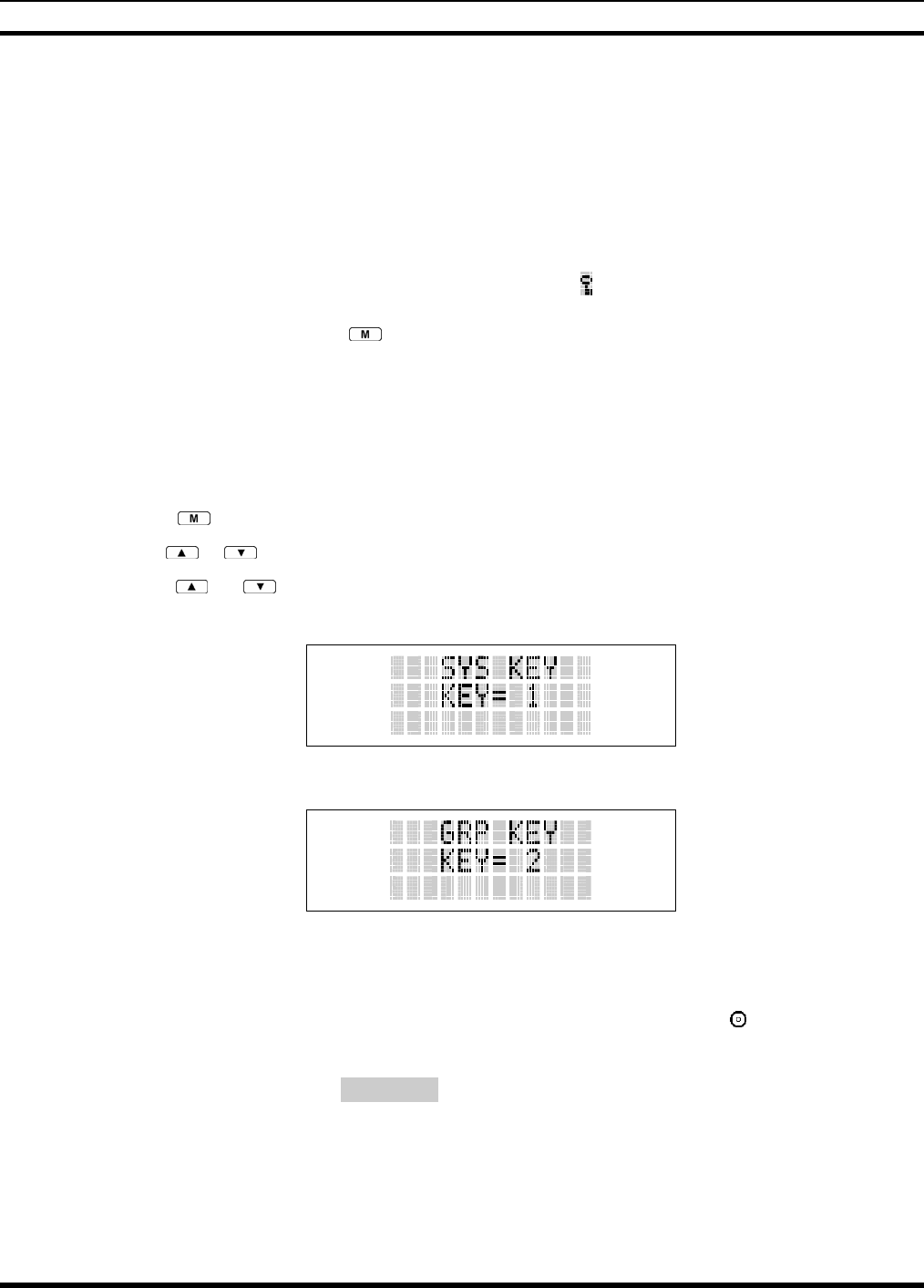
MM-012099-001, Rev. B
98
Mode, the radio transmits in the mode of the received call if the hang time is active. If no hang time is
active, the radio transmits private.
Cryptographic keys are transferred to the radio using a cryptographic Keyloader. Up to seven (7)
different cryptographic keys, numbered 1-7, can be transferred from a Keyloader and stored in the radio.
An individual key is automatically selected on a per-group basis according to the radio programming.
Groups and channels within the digital system can be programmed for keys 1-7 (private). Up to 8 banks
of 7 keys can be stored for private systems. The bank is specified per system.
When operating on a group programmed for Private Mode, all transmissions are private transmissions and
the radio receives clear and private signals. The status icon is displayed when the Private Mode is
enabled. If the selected group is programmed for auto-select capability, the mode may be toggled
between private and clear with the key, then following the selection mode rules. Radios programmed
for forced private operation do not allow a change of the transmit mode.
10.16.3.1 Displaying the Currently Used Cryptographic Key Number
To Display the Currently Used Cryptographic Key Number for either the system encryption key (for
special call such as individual, phone, all, agency or fleet) or the group key (for group calls), perform the
following procedure:
1. Press the button.
2. Use the or button to select "DISP KEY."
3. Use the or button to toggle between displaying the system key (Figure 10-11) or the
group/channel key (Figure 10-12).
Figure 10-11: System Encryption Key Display
Figure 10-12: Group/Channel Encryption Key Display
10.16.3.2 Key Zero
All cryptographic keys can be zeroed (erased from radio memory) by pressing the button and while still
pressing this button, press and hold the OPTION button. Press both buttons for 2 seconds. A series of
beeps will begin at the start of the 2 second period and then switch to a solid tone after the keys have been
zeroed. The display will indicate KEY ZERO.
If the cryptographic key(s) are zeroed, one or more keys must be transferred from the Keyloader into the
radio before private communications may continue.
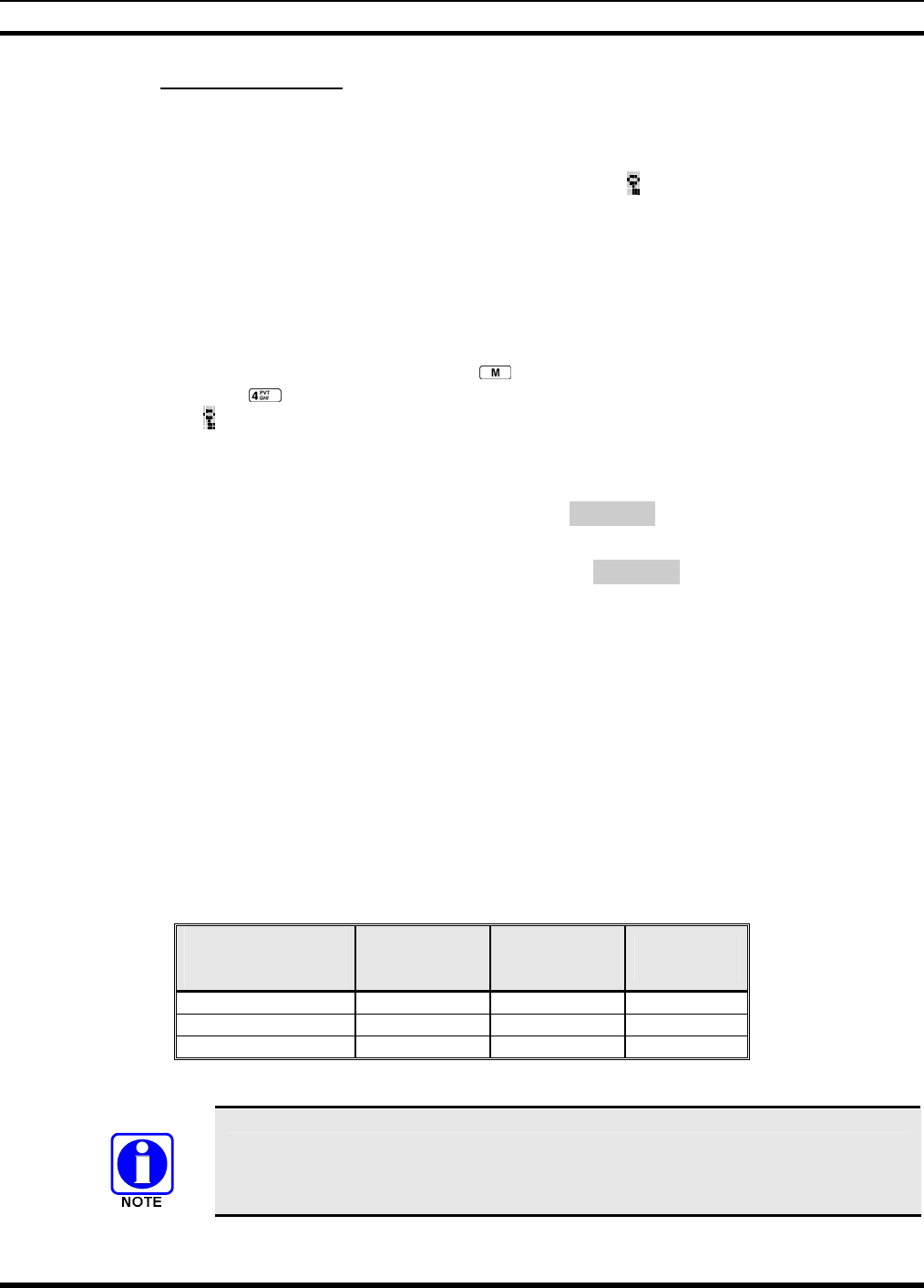
MM-012099-001, Rev. B
99
10.16.4 Private Operation
10.16.4.1 Receiving an Encrypted Call
When receiving, the radio automatically switches between clear or private operation. If the transmission
being received is an encrypted transmission, it will be decrypted, the icon is displayed, the receiver will
unsquelch and the message will be heard in the speaker. For this to occur, the selected group or channel
must be programmed for private operation and the correct cryptographic key must be loaded into the
radio.
10.16.4.2 Transmitting an Encrypted Call
1. Select the desired group or channel.
2. Place the radio in Private Mode by pressing key; then follow the selection mode rules. On a
System radio, the key can be used to toggle the Private Mode ON/OFF. When Private Mode is
enabled, the icon is displayed.
3. If the last state of the radio was Private Mode, the Private Mode will be enabled on power up. Also,
the Private Mode will be enabled if forced operation has been programmed in the radio.
If a group is not programmed for Private Mode operation, PVT DIS will be displayed if an attempt is
made to enable private transmit mode. It is not possible to operate on this group in Private Mode.
If the radio does not have the correct encryption key loaded, NO KEY# will be displayed and the call
will not be transmitted.
4. Continue with standard transmission procedures. A Private Mode access tone will be heard when the
PTT button is pressed.
10.16.4.3 Scanned Group Calls
Receiving a Scanned Group Call is the same as receiving a selected group call. During the scan hang
time, if the radio was programmed for auto-select, it will transmit back in the same mode it received the
call. For example, if a clear group is entered in the scan list, it will only receive clear calls. If the same
group was available in private and entered in the scan list, it can receive clear and private calls, provided
auto-select was programmed in the radio. The user can select transmitting on the scanned or selected
group. If a group is entered in the scan list more than once, and in different modes (clear, digital, or
private), only the first occurrence of the group will be used.
Table 10-7: Transmit/Receive Mode Compatibility for Digital Voice Operation
GROUP
PROGRAMMING
(TRANSMIT)
CLEAR
RECEIVE DIGITAL
RECEIVE PRIVATE
RECEIVE
CLEAR Yes No No
DIGITAL Yes Yes No
PRIVATE Yes No Yes*
*assumes the proper cryptographic key is loaded
Conventional digital or encrypted channels require Channel Guard on the channel to
operate correctly.
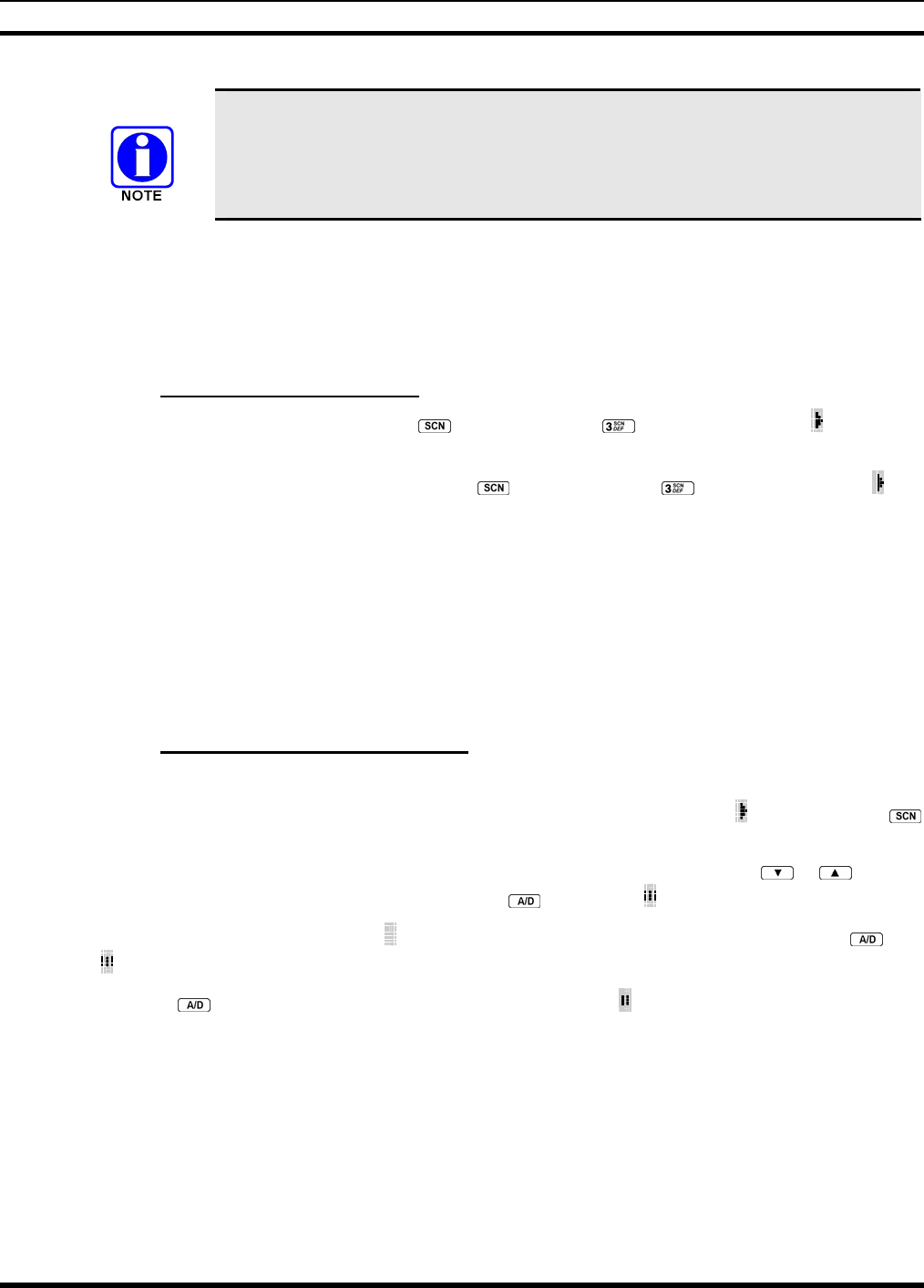
MM-012099-001, Rev. B
100
The voice coding technology embodied in this product is protected by intellectual
property rights including patent rights, copyrights, and trade secrets of Digital Voice
Systems, Inc. The user of this technology is explicitly prohibited from attempting to
de-compile, reverse engineer, or to disassemble the Object Code, or in any other way
convert the Object Code into a human-readable form.
10.17 SCANNING TRUNKED GROUPS
Groups that have been previously added to the scan list on a per system basis may be scanned. Each
system's group scan list is retained in memory when the radio is powered OFF or when the battery pack is
removed.
10.17.1 Turning Scan On and Off
1. Toggle Scan operation ON by pressing (P5450 model) or (P5470 model). The icon rotates
clockwise to indicate radio is scanning.
2. Toggle Scan operation OFF by again pressing (P5450 model) or (P5470 model). The will
disappear.
• If the radio scans to a group other than the selected group then receives a call on the selected
group, the radio will switch to the selected group. However, if the “scanned-to” group is
programmed at a higher priority the radio will remain on the “scanned-to” group.
• The radio will continue scanning if a new group is selected when scan is ON.
3. Pressing the PTT button when scan is ON will cause the radio to transmit on the displayed group or to
the currently selected group (depending on programming).
10.17.2 Adding Groups to a Scan List
P5450 Model Radio
1. Scan must be OFF to add/delete groups to/from the scan list. If the Scan icon is ON, press the
key to turn Scan OFF.
2. Select the desired group using the Voice Group Selection control knob and/or the or keys. If
the selected group is currently on the list, pressing will display on line three.
3. If the scan list status icon is blank ( ), the group can be added to the scan list by pressing the key.
will be displayed on line three.
4. Press the key a second time to set the group to Priority 2. A is displayed on line three.
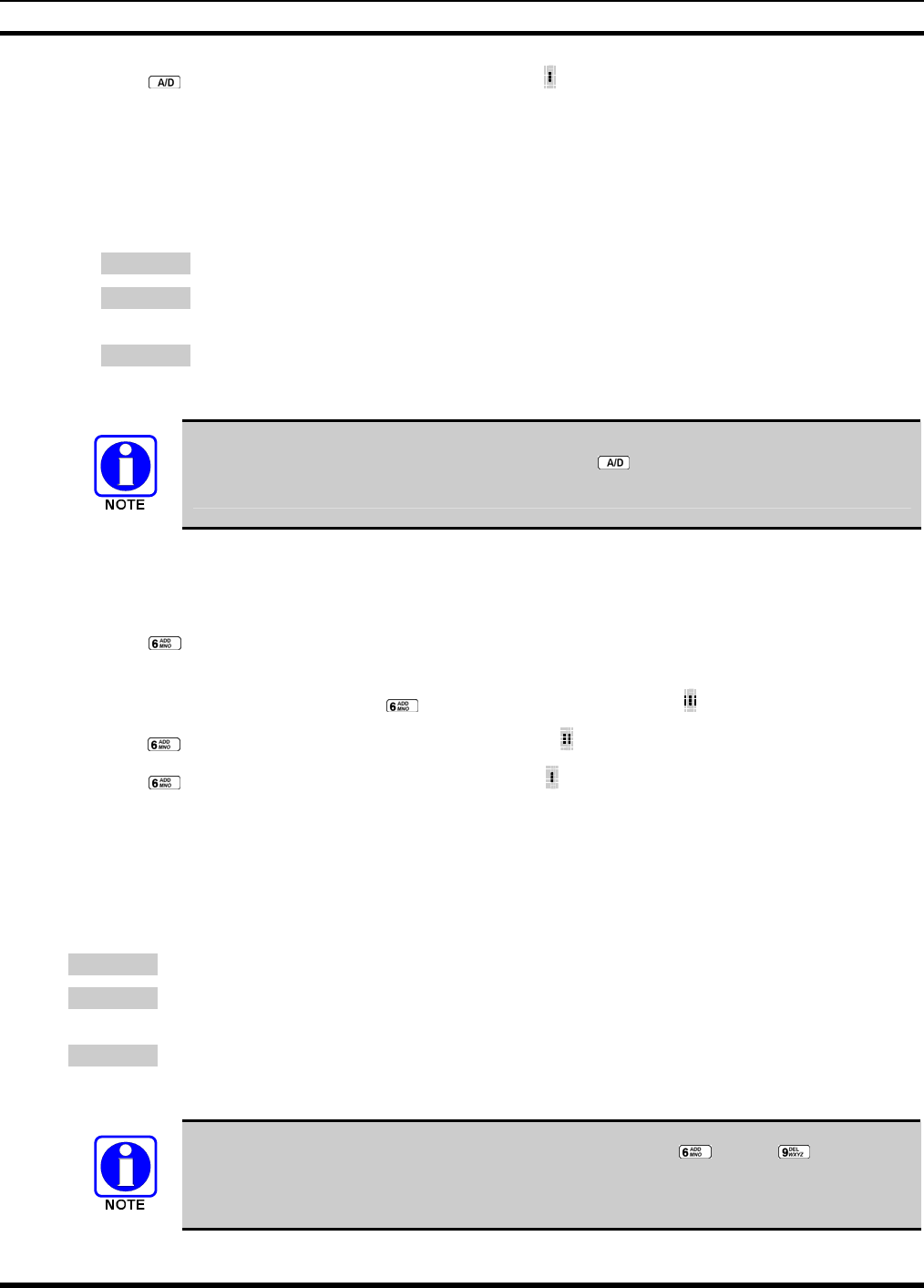
MM-012099-001, Rev. B
101
5. Press a third time to set the group to Priority 1. A is displayed on line three. The priority level
section sequence only advances the group to the next high priority level and stops at priority level 1.
To select a lower priority level, the group must be deleted from the scan list and then added back to
the scan list. Each new group added to the scan list starts at the lowest priority. If the Priority 1 and
Priority 2 groups are already set and a new group is assigned as Priority 1 or Priority 2, the previously
assigned group will change to non-priority scanning. One of the following messages may be
momentarily displayed.
SCAN DIS The radio is not programmed to scan.
FIXED P1 A Priority 1 group has been pre-programmed into the radio. A new Priority 1 group
cannot be selected.
FIXD LST A fixed scan list has been pre-programmed into the radio. It is not possible to chang
e
the list without reprogramming the radio.
To quickly view multiple group scan status, press then slowly but consistently rotate
the group knob. Each group status will appear on the display.
P5470 Model Radio
1. With scan operation turned OFF, select the desired group to add to the selected trunked system group
scan list.
2. Press . The current priority status of the group will be displayed in column 10 of line three for a
time-out period. If the group is not part of the scan list the status will be blank.
3. While the status is displayed, press to add the group to the scan list. is displayed on line three.
4. Press a second time to set the group to Priority 2. A is displayed on line three.
5. Press a third time to set the group to Priority 1. A is displayed on line three. The priority level
selection sequence only advances the group to next higher priority level and stops at priority level 1.
To select a lower priority level, the group must be deleted from the scan list and then added back to
the scan list. Each new group added to the scan list starts at the lowest priority. If the Priority 1 and
Priority 2 groups are already set and a new group is assigned as Priority 1 or Priority 2, the previously
assigned group will change to non-priority scanning. One of the following messages may be
momentarily displayed.
SCAN DIS The radio is not programmed to scan.
FIXED P1 A Priority 1 group has been pre-programmed into the radio. A new Priority 1 group
cannot be selected.
FIXD LST A fixed scan list has been pre-programmed into the radio. It is not possible to chang
e
the list without reprogramming the radio.
To quickly view multiple group scan status, press either or the key. Then
slowly but consistently rotate the group knob. Each group status will appear on the
display.
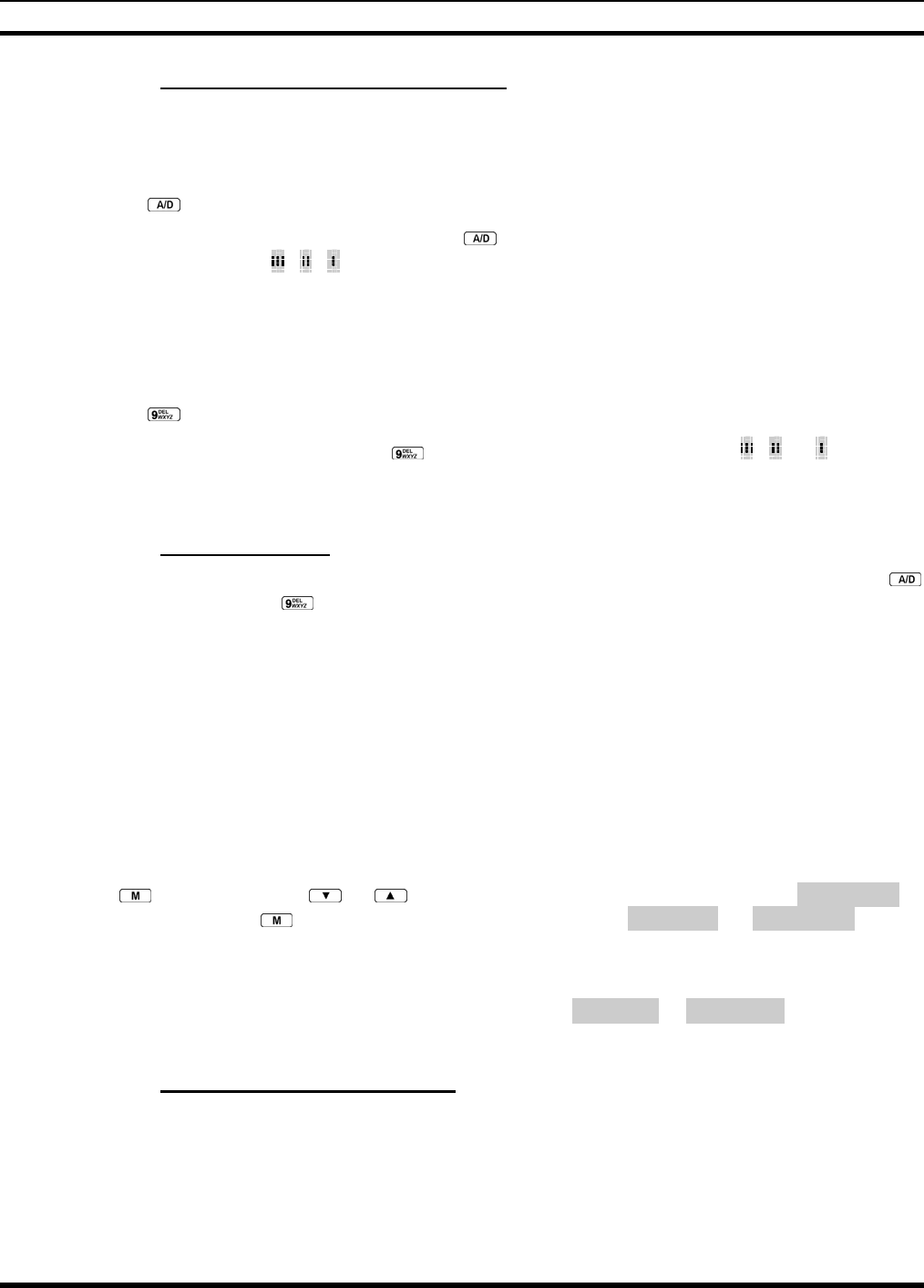
MM-012099-001, Rev. B
102
10.17.3 Deleting Groups from a Scan List
P5450 Model Radio
1. With scan operation turned OFF, select the desired group to delete from the selected trunked system
group scan list.
2. Press . The current status of the group is displayed for a time-out period.
3. While the current status is displayed, press until the group from the scan list is "blank." The
sequence is "blank", , , ,"blank." Any group that is not in a trunked system group scan list will
show a "blank" for the time-out period when it is the selected channel.
P5470 Model Radio
1. With scan operation turned OFF, select the desired group to delete from the selected trunked system's
group scan list.
2. Press . The current status of the group is displayed for a time-out period.
3. While the status is displayed, press to delete the group from the scan list. , ,or turns OFF.
Any group that is not in a trunked system group scan list will show a "blank" for the time out period
when it is the selected channel.
10.17.4 Nuisance Delete
A group can also be deleted from the scan list, if it is not the currently selected group, by pressing the
key (P5450 model) or the key (P5470 model) during scan operation while the radio is displaying the
unwanted group. The group will be deleted from the system's group scan list in the same manner as if
done using the steps above. Deletions done in this manner will not remain deleted if the radio is powered
OFF and then powered ON.
10.18 SCANNING TRUNKED SYSTEMS
The radio can be programmed with the following System Scan features. These features are automatically
enabled when the radio is powered ON. A key or menu option is also defined to allow the System Scan
features to be toggled during radio operation. The System Scan state will be maintained through system
changes but will default to ON when the radio is powered ON.
Enable/Disable via Menu Selection
Press and then use the or buttons to scroll through the selections until SYS SCAN is
displayed. Then press to toggle the System Scan state. The SYSC ON or SYSC OFF display
message is displayed for two seconds to show the new state.
Enable/Disable via Pre-Programmed Keypad Key
Press the key pre-programmed to toggle System Scan and the SYSC ON or SYSC OFF display message
is displayed for two seconds to show the new state.
10.18.1 Wide Area System Scanning
The P5400 series radio can be programmed for Wide Area System Scan operation for roaming across
mobile systems. Upon the loss of the currently selected system's control channel, radios can be
programmed to automatically scan the control channels of other systems. If a new control channel is
found, the radio will switch to the new system and sound an alert tone.

MM-012099-001, Rev. B
103
10.18.2 Priority System Scan
The radio can also be programmed for Priority System Scan. The priority system is the desired or
preferred system. While receiving the control channel of the selected system, the radio will periodically
leave the selected system and search for the control channel of the priority system. This is done at a
programmable rate defined by the value in the Priority Scan Time control (unless the ProScan™ algorithm
is enabled, as explained in the following sections). This priority scan timer is reset each time the PTT
button is pressed or when the call is received. If the priority system control channel is found, (or meets the
predefined criteria <ProScan>), the radio will automatically switch to the priority system.
10.18.2.1 Enabling the Wide Area System Scan Function
If the radio cannot find the control channel of the selected system and begins to wide area system scan,
the radio will only scan for the priority system control channel if the priority system is in the wide area
scan list.
10.18.2.2 When ProScan is Enabled
The radio monitors the priority system and will switch to the priority system if the criteria defined by the
controls in the ProScan Options dialog box are met. If ProScan is enabled, the rate at which the radio will
scan for the priority system is defined by the System Sample Time control, located in the ProScan
Options dialog box. See Section 8.20.3 for more information on ProScan.
10.18.3 ProScan
The radio may be programmed for ProScan system scan operation for multi-site applications depending
on the version of radio flash code. ProScan is an improved multi-site system scanning algorithm designed
to replace ProSound™ scanning. ProScan provides the radio with the ability to select a new system for the
radio to communicate on, when the selected system drops below a predefined level. This is accomplished
by enabling each radio to analyze the signal quality of its current control channel and compares it with the
signal quality of the control channel for each site in its adjacent scan list. (The signal quality metric used
for the ProScan algorithm is based on a combination of both Received Signal Strength Indicator (RSSI)
and Control Channel Verification (CCV) measurements.) When the selected system degrades to a pre-
programmed level, the radio will begin to look for a better control channel. Once a control channel that
exceeds the pre-programmed parameters is found, the radio will change to the new system and emit a tone
(if enabled through programming). If the control channel is completely lost, the radio will enter Wide
Area System scanning and search the programmed adjacent systems until a suitable control channel is
found.
10.19 EMERGENCY OPERATION
The radio's ability to declare an emergency, clear an emergency, remain locked on an emergency system
and group, and the emergency audio and display freeze can each be enabled or disabled through
programming. When an emergency is declared scanning will stop and restarts only after the emergency
has been cleared.
10.19.1 Receiving an Emergency Call
When receiving an Emergency Call on the selected group and system, an alert beep is heard and is
displayed. The message *RXEMER* flashes in the display on line two until the emergency condition is
cleared.
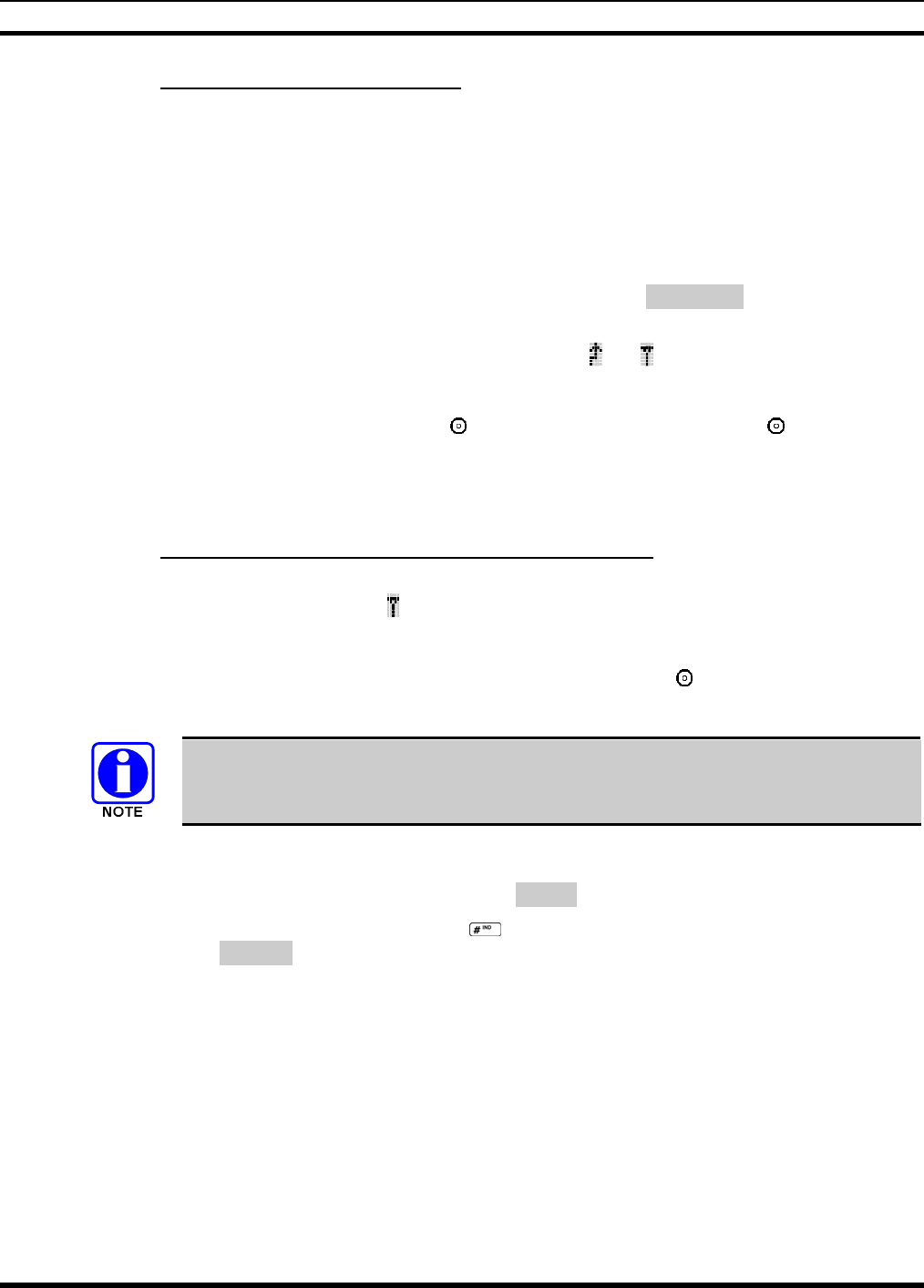
MM-012099-001, Rev. B
104
10.19.2 Declaring an Emergency Call
Perform the following steps to send an emergency call to a selected system and group (or on an optionally
pre-programmed group).
1. Press and hold the red EMERGENCY button that is on top of the radio in front of the antenna for
approximately one second (this time is programmable and therefore could be longer or shorter; check
with the system administrator). The radio will transmit an emergency call request with the radio ID
until an emergency channel assignment is received.
2. When the working channel assignment is received, the radio sounds a single beep indicating the radio
has auto keyed (see Table 8-4) and is ready for voice transmission. *TXEMER* flashes on line two in
the display until the emergency is cleared.
3. Press PTT and speak into the microphone in a normal voice. and momentarily turn ON.
4. Release PTT when the transmission is complete.
To clear the emergency first press and hold the button. While continuing to hold the button, press the
EMERGENCY button. (This will work if the radio is programmed to clear emergencies.)
10.20 INDIVIDUAL CALLS
10.20.1 Receiving and Responding to an Individual Call
When the radio receives an individual call (a call directed only to the user's radio), it un-mutes on the
assigned working channel and displays . The first line on the display shows the logical ID number of the
unit sending the message, or the associated name if the ID number is found in the individual call list. The
radio can be programmed to ring when an individual call is received. If enabled, the ring begins five
seconds after the caller un-keys and will continue until the PTT button, the button or the individual call
mode is entered.
The volume of the ring is adjustable through the volume control levels.
If a response is made by pressing the PTT to the call prior to the programmed call-back time-out, the call
will automatically be directed to the originating unit. If a response is not made before the call-back time-
out, the radio will return to normal receive display, and *WHC* will appear on the first line of the LCD.
To respond after the call-back time-out, press the key. The radio's display will show the callers ID on
the first line and WHCI=1 on the second line. Pressing the PTT button at this point will initiate an
individual call back to the original caller.
The radio stores the IDs of the last 10 callers in the Calls Received List as shown. Individual calls are
stored in the top half of the list (1-10) and Group calls are stored in the bottom half of the list (1-10). The
most recent call is stored in position 1, the second most recent call is stored in position 2, etc.
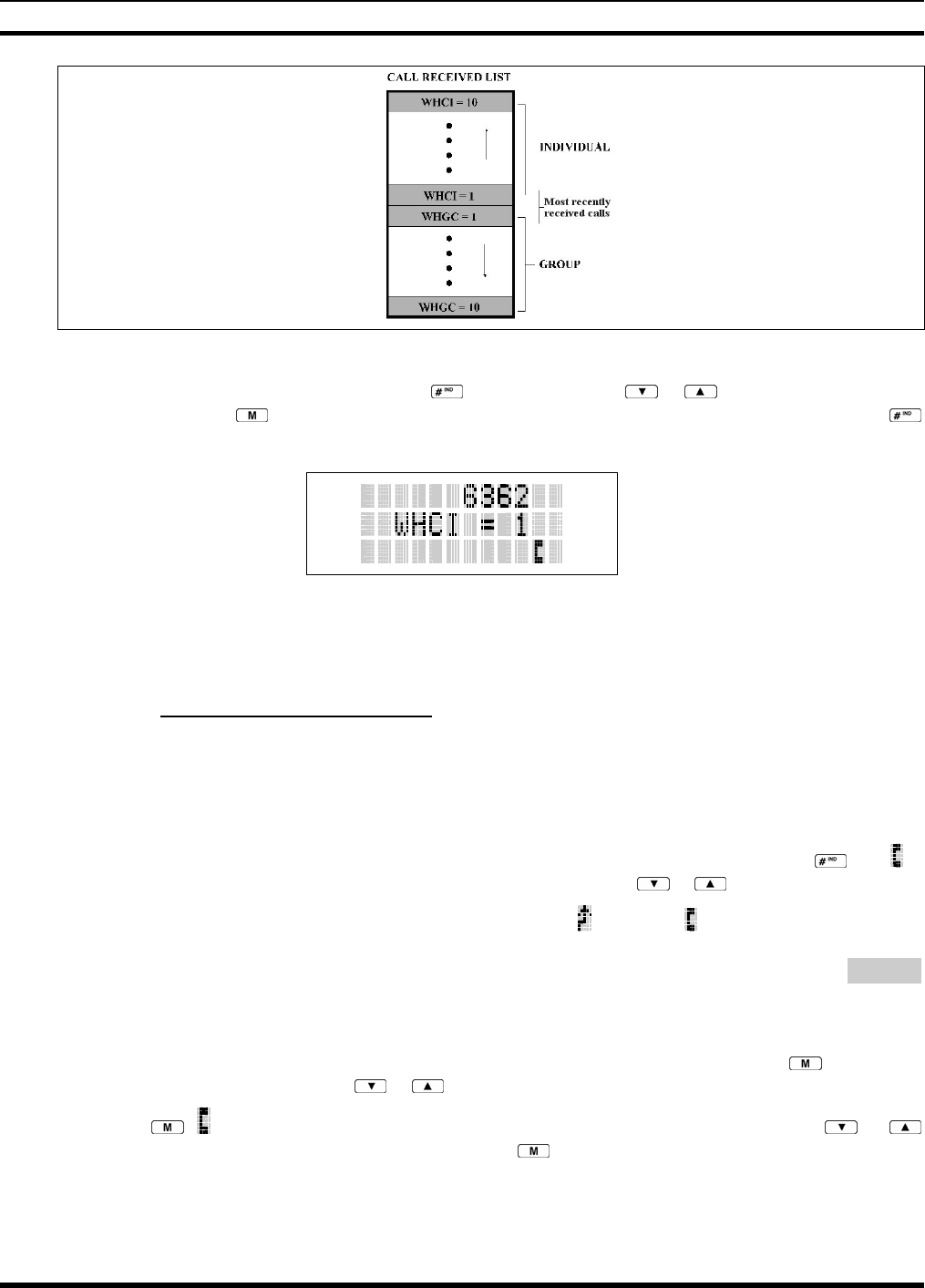
MM-012099-001, Rev. B
105
Figure 10-13: Calls Received Lists
To access the Calls Received List, press the key twice. Use the or buttons to scroll through
the list. Pressing the key will display the time elapsed since the call was received. After pressing
the display will appear similar to Figure 10-14.
Figure 10-14: WHC Individual Call Display
Pressing the PTT will initiate an individual call to the displayed logical ID. Powering the radio OFF and
ON will clear this list.
10.20.2 Sending an Individual Call
10.20.2.1 Pre-Stored Individual Calls
The following procedures describe how to initiate and complete a Pre-Stored Individual Call.
P5470 Model Radio
1. To select a pre-stored individual phone number, enter the individual call mode using the key. is
displayed. Then scroll through the list of stored numbers using the or keys.
2. Press the PTT button; when the radio is clear to transmit, turns ON, turns OFF and the channel
access tone sounds. Line one shows the called individual's name if found in the list of stored
individuals or LID followed by the logical ID number of the unit being called. The message *INDV*
displays on line two.
P5450 Model Radio
1. To select a pre-stored individual number, enter the menu mode by pressing the key. Scroll
through the mode list using the or buttons.
2. Press . is displayed. Scroll through the list of stored phone numbers using the or
buttons until the desired number is displayed. Press .
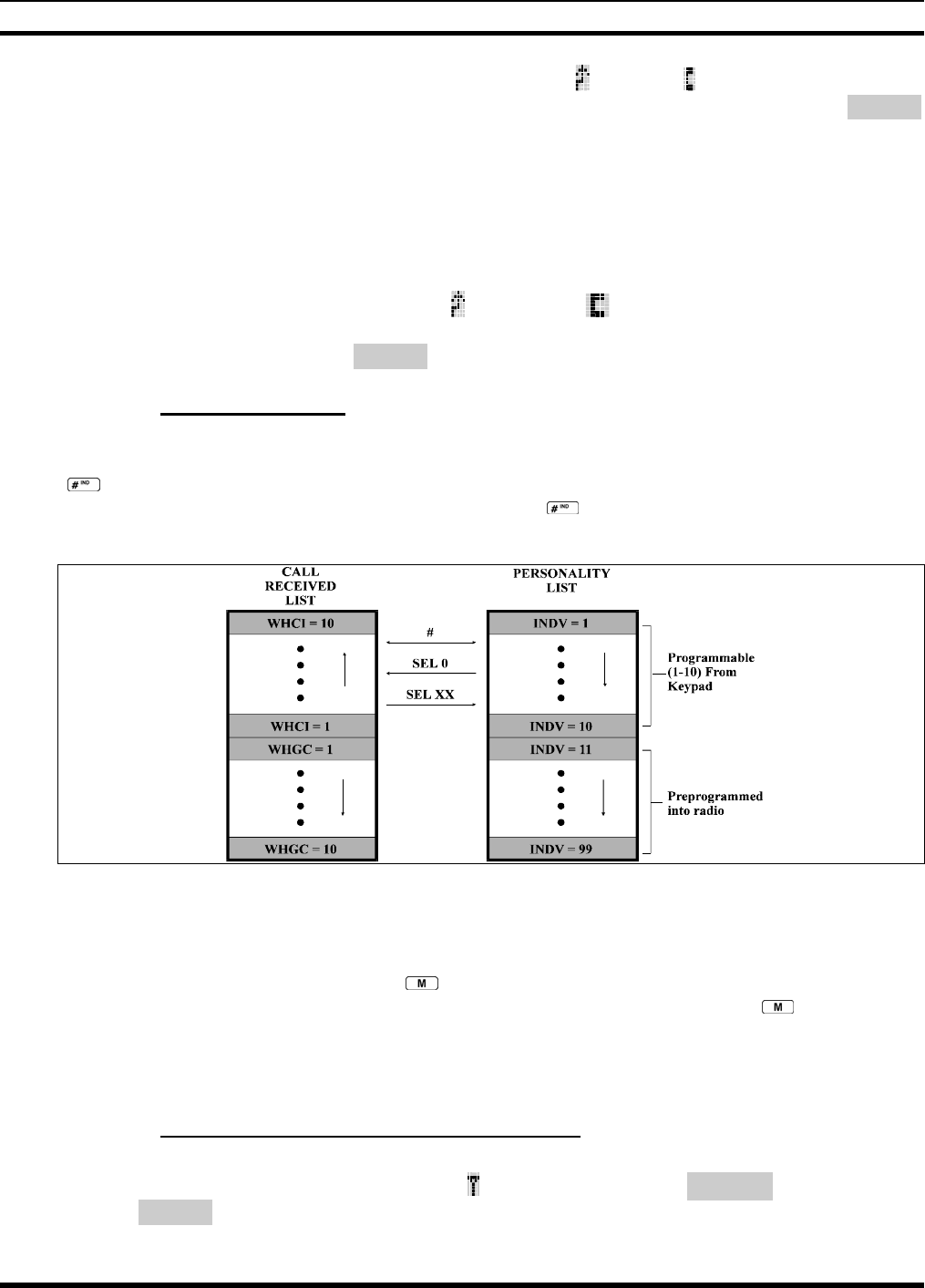
MM-012099-001, Rev. B
106
3. Press the PTT button; when the radio is clear to transmit turns ON, turns OFF and the channel
access tone sounds. Line one shows the called individual's name or LID. The message *INDV*
displays on line two.
10.20.2.2 Direct Dial Individual Calls (P5470 Model Only)
1. The following procedure describes how to initiate and complete a Direct Dial Individual Call.
2. The individual call ID is not stored in the pre-stored list of call IDs but the individual unit ID is
known, it can be entered directly from the keypad.
3. Press and hold the PTT button to transmit. will turn ON, will turn OFF, and the channel access
tone will sound. Line one shows the called individual's ID followed by the logical ID number of the
unit being called. The message *INDV* displays on line two. Proceed talking into the microphone.
10.20.3 Call Storage Lists
There are two lists available for call storage in the P5400 series radios, the calls received list (1 - 10) and
the personality list (1 - 99 as defined by the user). When the individual call mode is entered by pressing
, the calls received list is available. The user can toggle to the personality list by selecting any index
other than 0 or toggle between the two lists by pressing the key. If wrap is enabled, the calls received
list wraps on itself and not into the other list.
Figure 10-15: Calls Received and Personality Lists
The saved call list shows all ten storage locations. If no calls have been received, the saved call list will be
empty and the pre-stored list will be available upon entering the individual call mode.
When in the saved call list, pressing the key toggles the time stamp ON and OFF. The time stamp
indicates how long ago the call was received. When in the pre-stored list pressing the key toggles the
Logical IDentification (LID) ON and OFF.
10.21 TELEPHONE INTERCONNECT CALLS
10.21.1 Receiving a Telephone Interconnect Call
When the radio receives a telephone interconnect call (a call directed only to the user's radio), it un-mutes
on the assigned working channel and displays . The first line displays *PHONE*. The second line
displays *INDV*. Proceed with the call. Press the PTT to talk, release the PTT to listen.
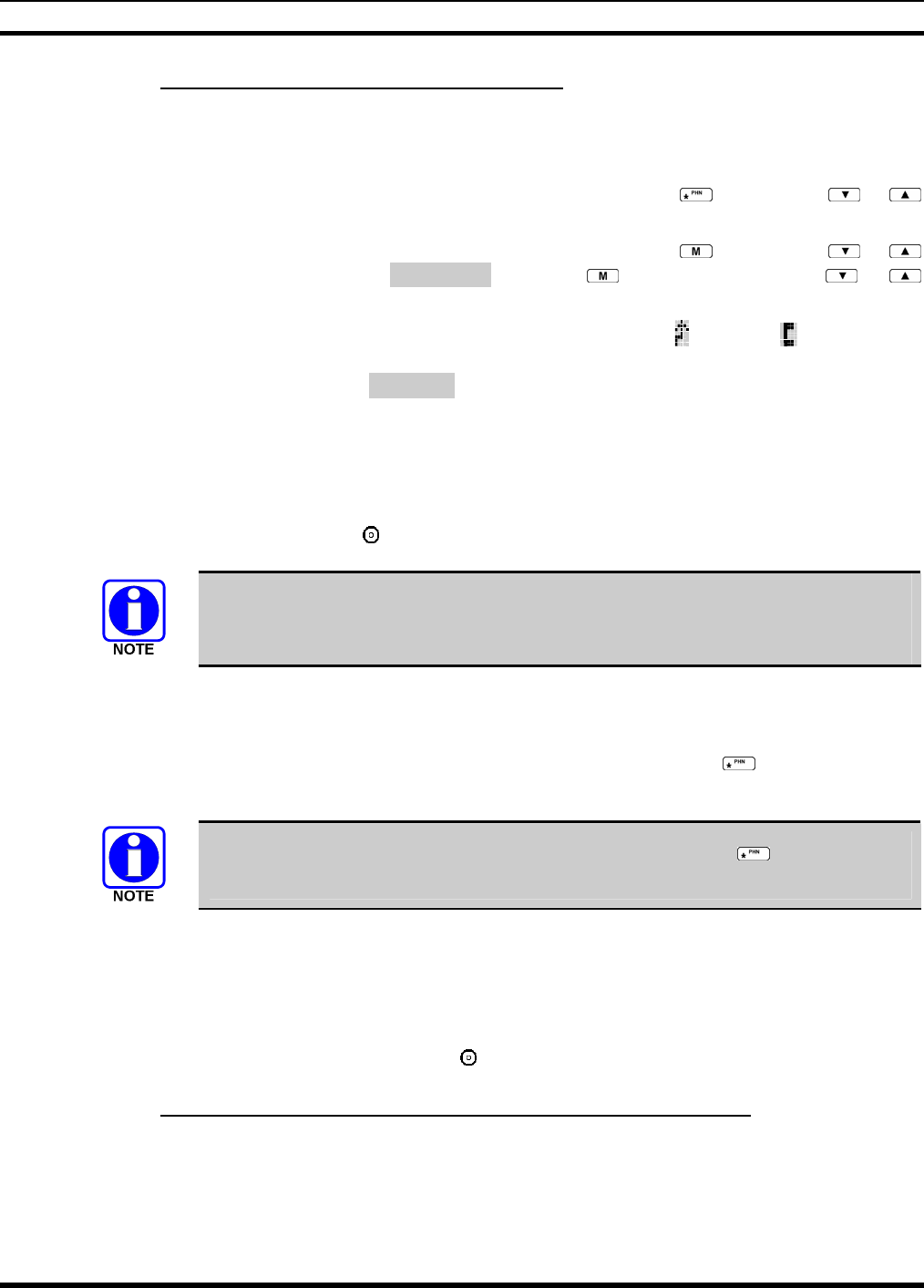
MM-012099-001, Rev. B
107
10.21.2 Sending a Telephone Interconnect Call
10.21.2.1 Pre-Stored Number
Use the following procedures to initiate and complete a Telephone Interconnect call.
1. P5470 Model: To select a previously stored phone number, press the key. Use the or
buttons to scroll through the list of stored numbers.
P5450 Model: To select a previously stored phone number, press the key. Use the or
buttons to select the menu option PHN CALL. Press the key again then use the or
buttons to scroll through the list of pre-stored numbers.
2. Press and release the PTT button. When the radio is clear to transmit, turns ON, turns OFF and
the channel access tone sounds. Line one shows the accompanying name selected from the list of
stored numbers. The message *PHONE* appears on line two of the display. The radio then
automatically transmits the programmed number stored in the special call queue.
3. A telephone ring will be heard from the speaker. When someone answers the phone, press the PTT
button and speak into the microphone. Release the PTT button to listen to the callee. Unsuccessful
interconnect signaling returns the radio to the normal receive mode and the number remains displayed
until the special call is cleared or the time-out expires or another group or system is selected.
Terminate a call by pressing the button.
In half-duplex mode, only one person may talk at a time. The radio PTT button needs
to be pressed in order to communicate to the individual called and released for the
individual called to be heard.
10.21.2.2 Direct Dialing of Phone Calls (P5470 Model Only)
1. If the phone number is not stored in the pre-stored list of phone numbers, but the phone number is
known, it can be entered directly from the keypad. Start by pressing the key, then enter the
required number from the keypad. Press and release the PTT button.
The last number directly entered can be recalled by first pressing then pressing the
PTT button.
2. A telephone ring can be heard from the speaker. When someone answers the phone, press and hold
the PTT button and speak into the microphone. Release the PTT button to listen to the individual
called. Unsuccessful interconnect signaling returns the radio to the normal receive mode and the
number remains displayed until the special call is cleared or the time-out expires or another group or
system is selected.
3. To terminate the call, momentarily press the button.
10.21.3 Dual-Tone Multi-Frequency: Overdial/Conventional Mode
Once the radio has established a connection to the public telephone system, it may be necessary to “over-
dial” more digits to access banking services, answering machines, credit card calls, or other types of
systems that require Dual-Tone Multi-Frequency (DTMF) access digits.
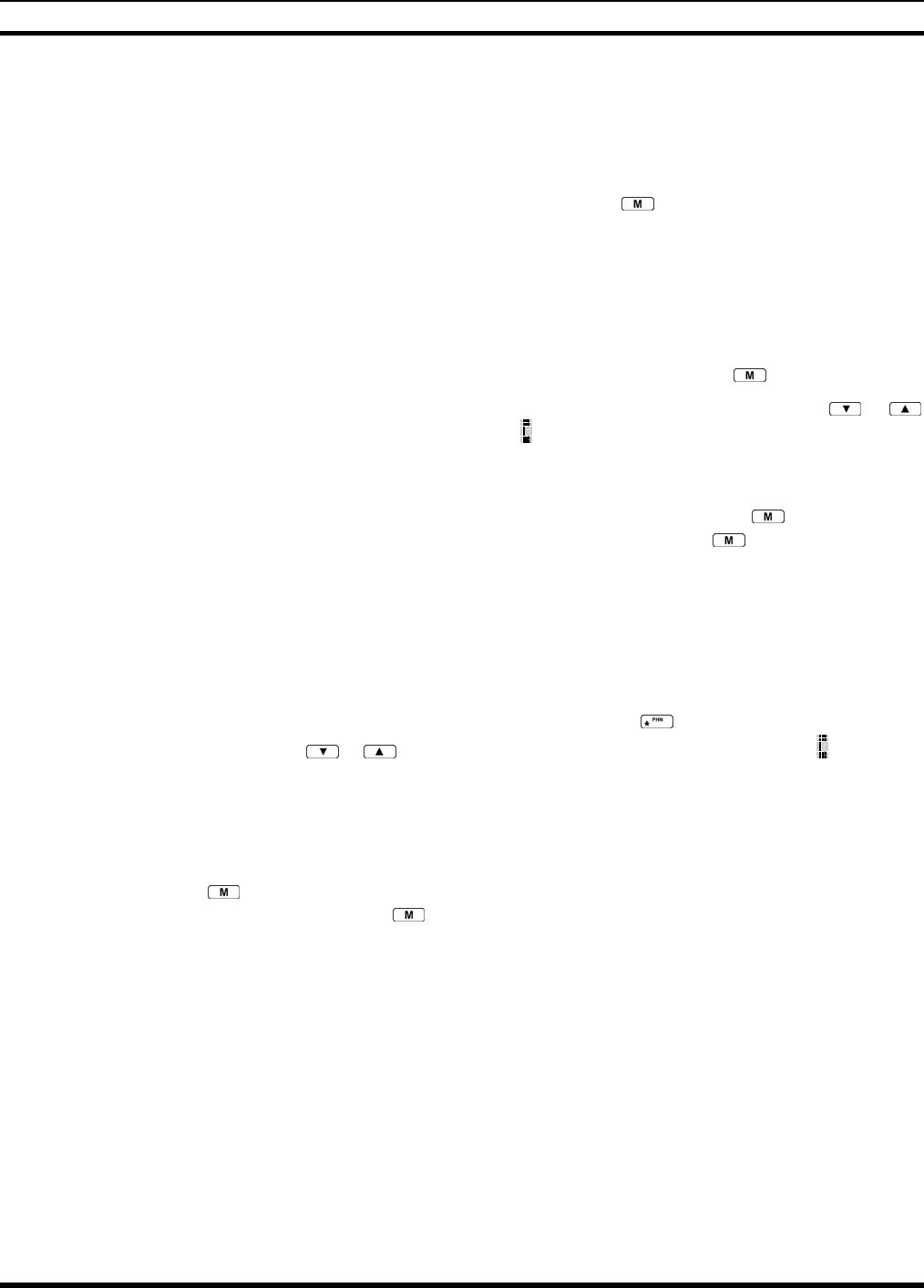
MM-012099-001, Rev. B
108
Overdial operation can also be used to initiate a telephone interconnect call via DTMF signaling if a dial
tone has already been accessed on the system. This method makes a telephone interconnect call while
operating in the conventional mode but will also function in trunked mode if a dial tone is directly
accessible.
Telephone numbers and other number sequences for overdialing can be stored in the phone list when
programming the radio. These numbers are accessed by pressing the key, then following the selection
mode rules. Perform the following procedures to access and dial these stored numbers.
P5450 Model Radio
1. Follow the procedure in Section 10.21.3 to establish a connection to the telephone system or consult
the system administrator for the procedure to access a dial tone on the trunked or conventional
system.
2. Enter selection mode first to enable entry of Overdial numbers by pressing the button.
3. Follow the selection mode rules to call up a stored number from the phone list: Use the or
buttons to scroll through the list of stored numbers. is displayed. Press the PTT to send the overdial
sequence once. If the number needs to be transmitted again it must be selected or entered again (this
prevents unwanted numbers from being sent the next time the PTT button is pressed during the call).
Overdial select/entry mode remains active until the call is dropped, cleared, or is pressed. The
overdial select/entry mode can be re-entered if the call is still active by pressing .
P5470 Model Radio
1. Follow the procedure in Section 8.23.2 to establish a connection to the telephone system or consult
the system administrator for the procedure to access a dial tone on the trunked or conventional
system.
2. Overdial numbers are transmitted using one of the following methods:
METHOD 1: 1. Enter the overdial selection mode by pressing the button.
2. Use the or buttons to scroll through the list of stored numbers. is
displayed. Press the PTT to send the overdial sequence once. If the number
needs to be transmitted again it must be selected or entered again (this
p
revents unwanted numbers from being sent the next time the PTT button
is pressed during the call).
Overdial select/entry mode remains active until the call is dropped, cleared, or
is pressed. The overdial select/entry mode can be re-entered if the call is
still active by pressing .
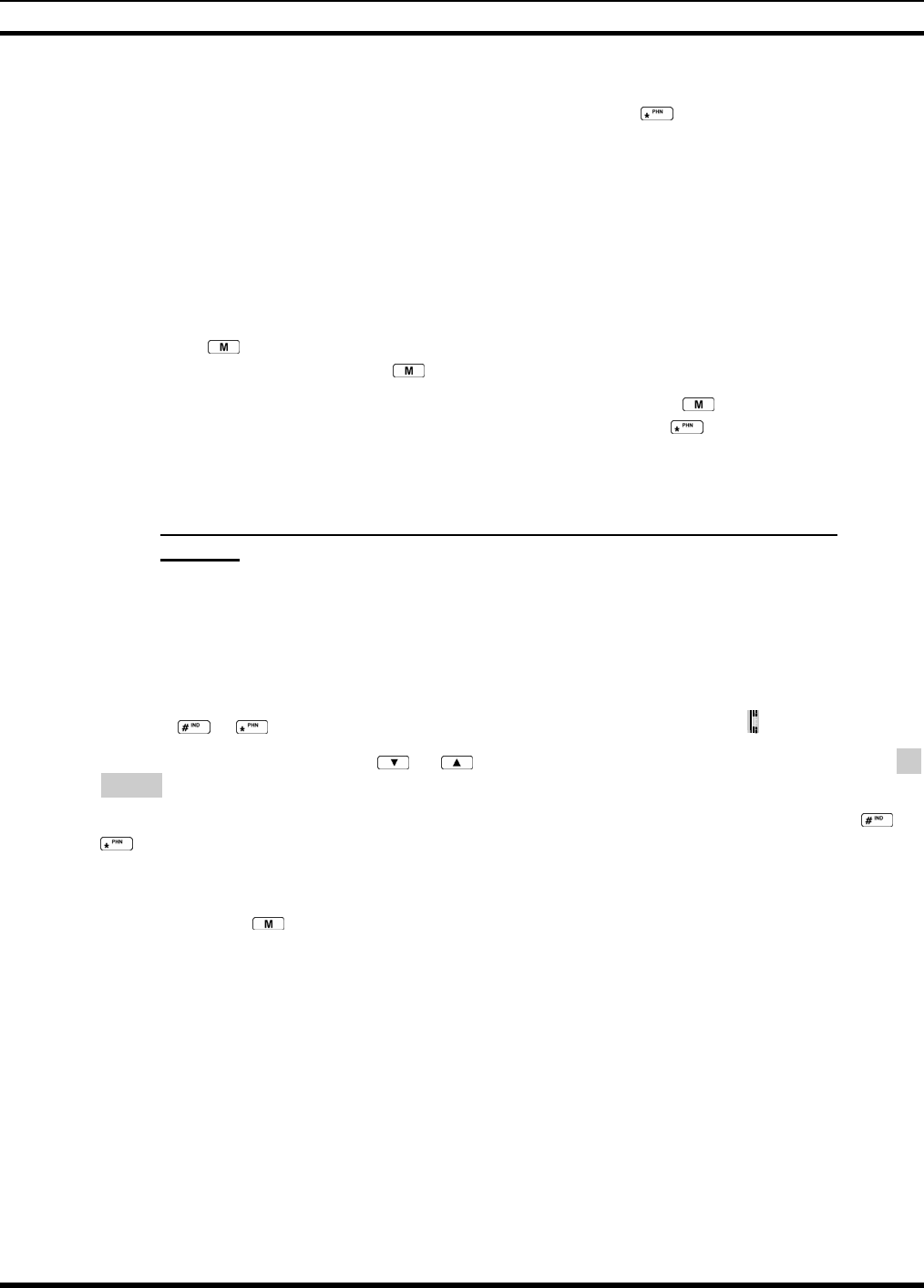
MM-012099-001, Rev. B
109
METHOD 2: (P5470 model radios only)
1. Enter the overdial selection mode by pressing the button.
2. Press and hold the PTT button while entering the overdial number
sequence from the keypad. This method sends DTMF tones during
individual, telephone interconnect, trunked group, or conventional channel
calls. Press the PTT to send the overdial sequence once. If the number
needs to be transmitted again it must be selected or entered again (this
p
revents unwanted numbers from being sent the next time the PTT button
is pressed during the call). Note: Anytime the PTT button is pressed an
d
held, the keypad is enabled for DTMF entry.
Overdial select/entry mode remains active until the call is dropped, cleared, or
is pressed. The overdial select/entry mode can be re-entered if the call is
still active by pressing .
This overdial select/entry mode remains active until dropped, cleared, or is pressed. The overdial
select/entry mode can be re-entered if the call is still active by pressing the button.
10.22 PROGRAMMABLE ENTRIES
10.22.1 Pre-Storing Individual and Telephone Interconnect Calls from the
Keypad
Individual Call ID numbers, telephone numbers, and other number sequences for overdialing are stored in
the special calls lists when programming the radio. The first ten entry locations of these lists can be
changed by the radio operator. The keypad is used when adding, changing, and storing numbers in these
entry locations.
Use the following procedure to store a number in one of the first ten entries of a special call list:
1. Press the or button to enter the individual call list or the phone call list. is displayed.
2. Scroll through the list using the or keys until one of the first ten entries is reached. NO
ENTRY is displayed if the location is empty.
3. Enter the desired number. If necessary, a pause can be entered by pressing and holding 0-9, , or
until an underscore appears in the display (telephone interconnect only). The individual call list
entries will accept up to 5 digits. The phone call list entries accept a combination of up to 31 digits
and pauses.
4. Press and hold the key until the display changes indicating that the number has been stored.
Repeat steps 1-4 to store additional numbers, to change numbers already stored, or to change the storage
location of a number.
10.23 STATUS/MESSAGE OPERATION
The Status and Message operations allow for the transmission of a pre-programmed status or a pre-
programmed message to an EDACS site. Each Status and Message is assigned an ID then cross-
referenced with the representative status condition (“Off Duty,” for example) or a message (“Call home”).
In addition, Status conditions can also be associated with a programmable Menu entry (required for
second method of transmitting a Status condition (see Section 8.25.1).
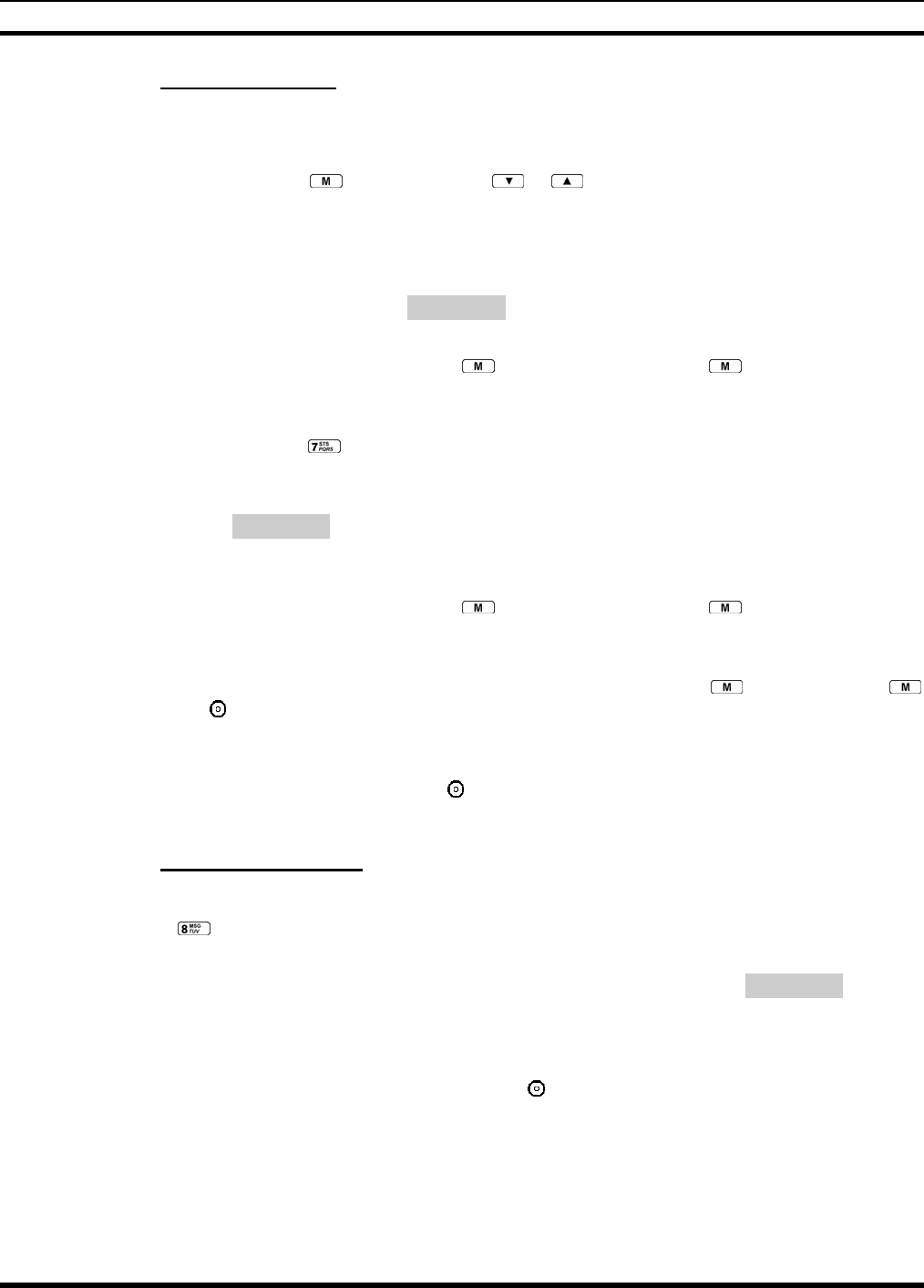
MM-012099-001, Rev. B
110
10.23.1 Status Operation
P5470 Model Radio
One of two methods can be used to transmit a status condition.
METHOD 1: 1. Press the key, then use the or buttons to scroll to the pre-
p
rogrammed
status condition. STATUS and 0 through 9 pre-
p
rogrammed status selections are
available from the menu.
2. If STATUS is selected, you need to enter the number of the status condition you
intend to transmit. If no status has been programmed for the selected number key,
the radio will display NO ENTRY. A valid selection will display the status for a pre-
programmed time.
After the time-out expires or the key has been pressed (the key will override the
time-out period), the status is selected and will be transmitted to the site or stored in the
radio memory where it can be polled by the site at a future time.
METHOD 2: 1. Press the key.
2. Press the corresponding pre-programmed 0 through 9 status condition key. If no
status has been programmed for the selected number key, the radio will display
NO ENTRY. A valid selection will permit the status condition to appear in the top
line of the display and the status ID to appear in the second line of the display for a
pre-programmed time.
After the time-out expires or the key has been pressed (the key will override the
time-out period), the status is selected and will be transmitted to the site or stored in the
radio memory where it can be polled by the site at a future time.
View the currently selected status after it has been transmitted by pressing the key and then the
key and then the button prior to the time-out period. If the status was not sent successfully to the site,
the text associated with the status condition will flash in the display.
The status selection can be changed by pressing a different status key 0 through 9, or the status operation
can be cancelled by pressing Option Button 2 . Both operations must be carried out prior to the time-
out period.
10.23.2 Message Operation
The following method can be used to transmit a Message using the Message Operation.
1. Press the key.
2. Press the corresponding pre-programmed 0 through 9 pre-programmed “message” key. If no message
has been programmed for the selected number key, the radio will display NO ENTRY. A valid
selection will permit the message to appear in the top line of the display and the message ID to appear
in the second line of the display for a pre-programmed time.
The message selection can be changed by pressing a different message key 0 through 9, or the message
operation can be cancelled by pressing Option Button 2 . Both operations must be carried out prior to
the pre-programmed time-out period.
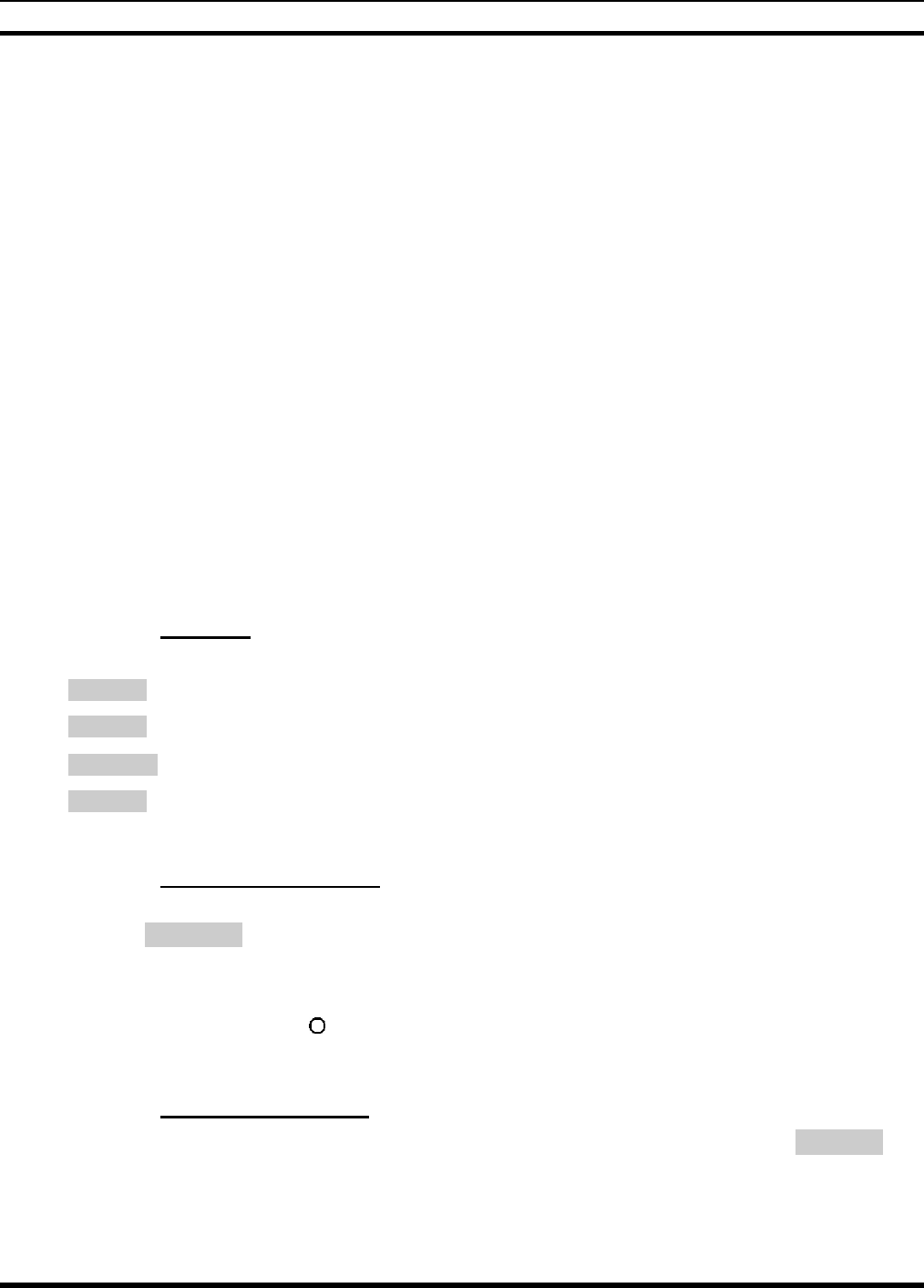
MM-012099-001, Rev. B
111
10.24 MACRO KEY OPERATION
Macro key operation permits the user to accomplish a series of keystrokes with a single "macro"
keystroke. Each Macro Key is capable of executing up to twenty (20) keystrokes, to any push button input
(i.e., keypad keys, OPTION buttons, etc.). Each macro key can be pre-programmed to activate when
pressed or when released.
A macro key may also be pre-programmed to change the key stroke sequence the next time the macro key
is activated.
For detailed operation and assignment of macro keys, contact your communications supervisor or
administrator.
10.25 PORTABLE DATA
The P5400 series portable radios, when operating in the EDACS Trunked configuration, permit both
voice and data calls to be transmitted and received. The radio can handle only one type of call at a time;
however, either data or voice is selected transparently by the operator through normal usage of the radio.
Data communications is not supported in conventional mode.
The radios can be connected to a Mobile Data Terminal (MDT) or to a host computer. Any RS-232
compatible device that supports the Radio Data Interface (RDI) protocol (Version 1.91 or greater) may be
connected to the radio. Support for MDTs or host computers is a programmable option per radio.
Additionally, radios may also be programmed for data only operation (no voice calls transmitted or
received).
10.25.1 Displays
The following will be displayed during the various states of data mode of operation:
TX DATA Appears on top line of display when the radio is transmitting a data call.
RX DATA Appears on top line of display when the radio is receiving a data call.
DATA OFF Appears on top line of display when the radio is in the data disabled state.
DATA ON Appears for two seconds on top line of display when the radio is toggled to the data
enabled state.
10.25.2 DATA OFF Operation
The radio can be placed in the data disabled state by any of the following methods. When the data state is
disabled, DATA OFF appears on the top line of the display.
• Declaring an emergency (not to be used unless an actual emergency condition exists). Alert tone will
sound.
• Pressing Option Button 1 (if pre-programmed as “no data” key). Alert tone will sound.
• Pressing the pre-programmed “no data” (ND) key. Refer to previous bullet.
10.25.3 DATA ON Operation
The data state is enabled by one of the following (depending on how it was disabled). DATA ON will
appear on the top line in the display for two seconds then the display will return to normal.
• Pressing the pre-programmed “no data” (ND) key toggles data state ON or OFF.
• Clearing an emergency. This is valid only if the emergency caused “DATA OFF” operation.

MM-012099-001, Rev. B
112
10.25.4 Exiting Data Calls
Under normal conditions, the radio enters the scan lockout mode and returns to the control channel after
completion of a data call (transmit or receive). If, during a data call, one of the following operations
occurs, the data call is immediately terminated and the radio performs the desired function:
• If the PTT is activated.
• If an Emergency is declared by pressing the pre-programmed emergency button.
• If a group or system is changed.
10.25.5 Scan Lockout Mode
Following the transmission or reception of a data call, if scan is enabled, scanning will stop temporarily.
There are two independent pre-programmed times associated with this mode; one after a received data
call and one after a transmitted data call. During this time the scan indicator will flash to indicate that scan
is enabled but temporarily suspended. This condition typically returns to normal scan operation when the
pre-programmed time expires; however, the following operations and conditions will terminate the scan
lockout mode before the timeout has expired.
• Press the button.
• Press the PTT.
• Change a group or system.
• Enter Telephone Interconnect mode.
• Enter Individual call mode.
• Receive a new emergency assignment.
• Declare or clear an emergency.
• Receive an individual or phone call.
• Receive an Agency, Fleet, or System All Call.
• Press (P5450 model) or (P5470 model) to toggle Scan ON or OFF.
10.25.6 Data Lockout Mode
During the voice call scan hang time (pre-programmed) the radio will not receive data calls.
10.26 GROUP CALLS IN P25 MODE
10.26.1 Transmitting a Group Call
1. Select the desired P25 system. (P25 icon will appear in display.)
2. Select the Talk Group/Conventional Channel. (Selected simultaneously using either the Voice Group
Selection control knob or the group key.)
3. Press and hold the PTT.
4. When a grant tone is received (if enabled through programming) speak into the microphone.
5. Release PTT and wait for response.

MM-012099-001, Rev. B
113
10.26.2 Receiving a Group Call
1. The radio will unmute according to the squelch mode defined in the radio personality (monitor,
normal, selective).
2. Select the desired P25 system and Talk Group/Channel or turn scan on and make sure the desired
channel is in the scan list.
3. When the radio receives a P25 call, the radio will unmute and the channel name will appear in the
display.
4. Press the PTT button to respond.
10.27 INDIVIDUAL CALLS IN P25 MODE
10.27.1 Transmitting an Individual Call
1. Select the desired P25 system. (The P25 icon will appear in the display.)
2. Select the radio unit to call (callee source ID) from the pre-programmed individual call list or enter
the ID number on the radio keypad.
3. Press and hold the PTT.
4. When grant tone is received (if enabled through programming) speak into the microphone.
5. Release the PTT.
10.27.2 Receiving an Individual Call
1. The radio will unmute according to the squelch mode defined in the radio personality (monitor,
normal, selective).
2. Select the desired P25 system and Talk Group/Channel or turn scan on and make sure the desired
channel is in the scan list.
3. When the radio receives a P25 call, the radio will unmute and the ID of the transmitting radio will
appear in the display.
4. Press the PTT button to respond.
5. Unanswered calls will appear in the Who Has Called (WHC) list.
10.28 EMERGENCY GROUP CALLS IN P25 MODE
There is no method available for a system-wide Emergency clear. An emergency group call
must be cleared on each individual radio.
10.28.1 Declaring an Emergency Group Call
1. Select the desired P25 system and Talk Group/Channel.
2. Press the red emergency button on the top of the radio. The radio will broadcast a short emergency
transmission with the emergency bit set. “TXEMER” will appear in the display of the transmitting
radio.
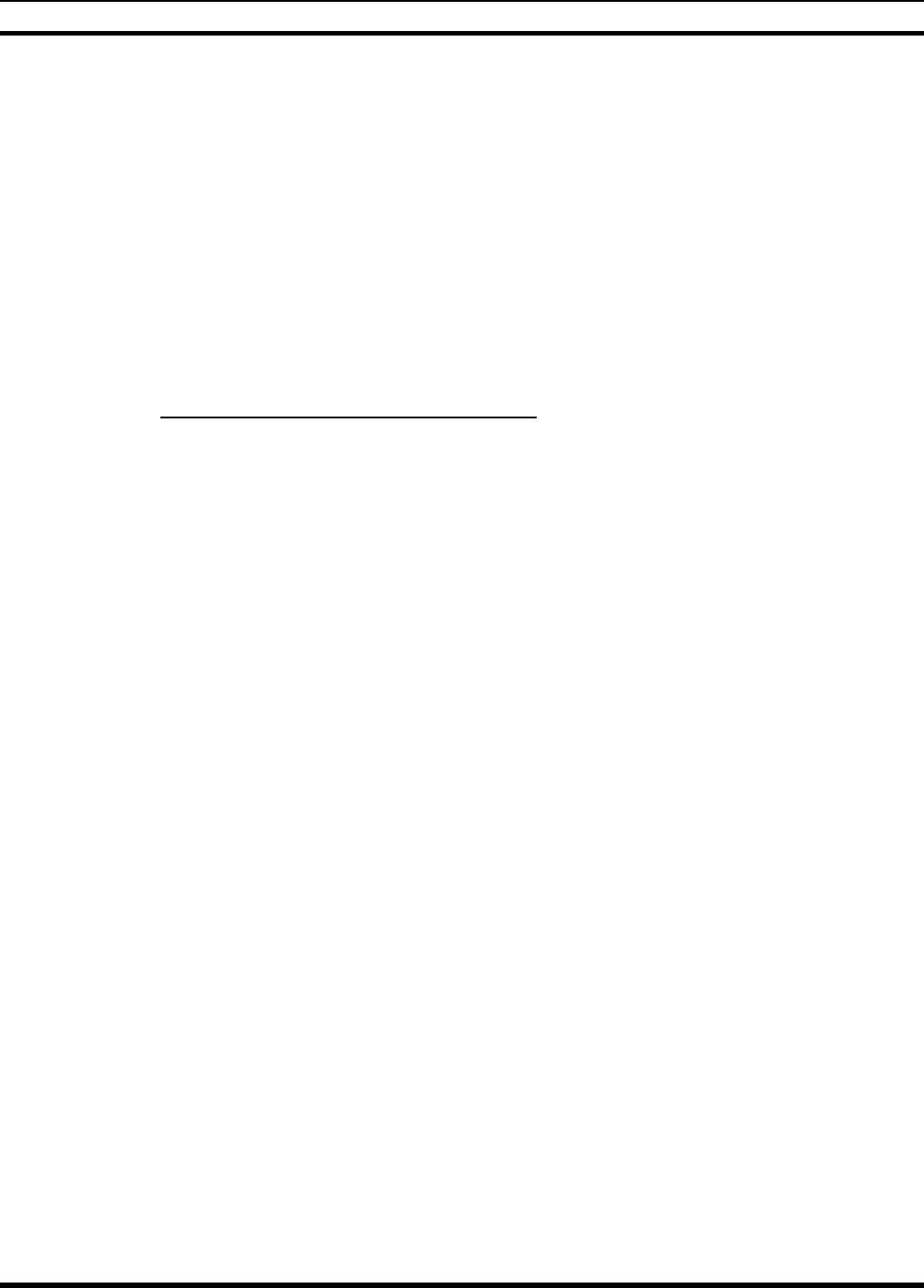
MM-012099-001, Rev. B
114
3. While the PTT is NOT pressed, the mic will be open and the radio will broadcast an approximately 2
second transmission (e.g., background noise) which will be repeated at 10-30 second intervals.
4. Press the PTT to stop the short transmissions.
5. To send a voice message, press the PTT and speak into the microphone.
6. To clear an emergency from the transmitting radio, perform one of the following steps:
• Change systems.
• Change channels (if not prohibited by programming).
• Cycle power by turning radio off and then back on.
• Press the Clear and Emergency buttons simultaneously, providing the Clear Emergency option is
enabled in the Supervisory Options in the personality.
10.28.2 Receiving an Emergency Group Call
1. Select the desired P25 System and Talk Group/Channel.
2. When the radio detects an incoming Emergency Group Call, the radio will sound an alert tone and
“RXEMER” will appear in the display.
3. Voice or emergency transmissions will be heard at the receiving radio.
4. To clear an emergency from the receiving radio, perform one of the following steps:
• Change systems.
• Change channels (if not prohibited by programming).
• Cycle power by turning radio off and then back on.
• Press the Clear and Emergency buttons simultaneously, providing the Clear Emergency option is
enabled in the Supervisory Options in the personality.

MM-012099-001, Rev. B
115
This page intentionally left blank

MM-012099-001, Rev. B
116
TECHNICAL ASSISTANCE
AND
WARRANTY INFORMATION
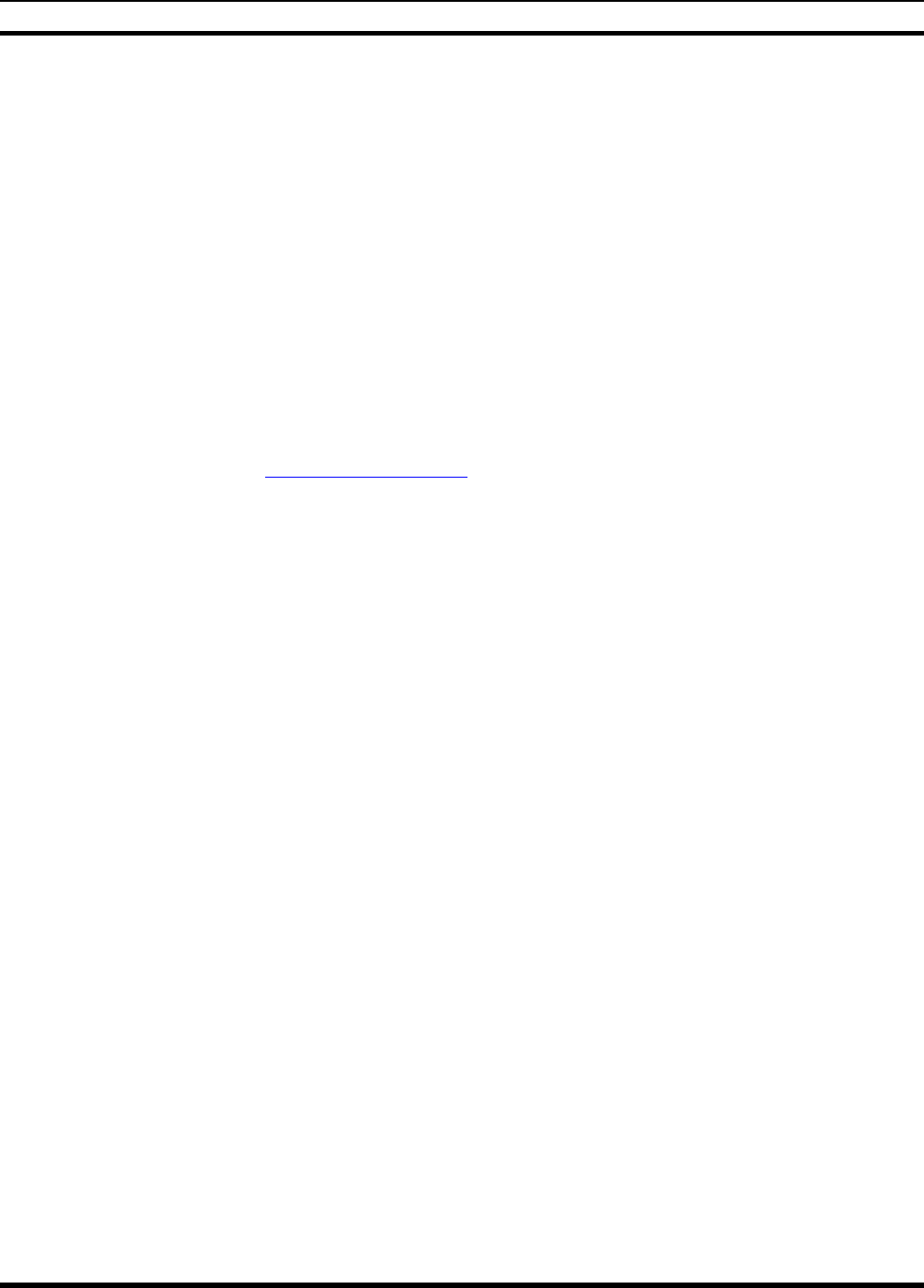
MM-012099-001, Rev. B
117
11 TECHNICAL ASSISTANCE
The Technical Assistance Center's (TAC) resources are available to help with overall system operation,
maintenance, upgrades and product support. TAC is the point of contact when answers are needed to
technical questions.
Product specialists, with detailed knowledge of product operation, maintenance and repair provide
technical support via a toll-free (in North America) telephone number. Support is also available through
mail, fax and e-mail.
For more information about technical assistance services, contact your sales representative, or call the
Technical Assistance Center at:
North America: 1-800-528-7711
International: 1-434-385-2400
Fax: 1-434-455-6712
E-mail: tac@tycoelectronics.com
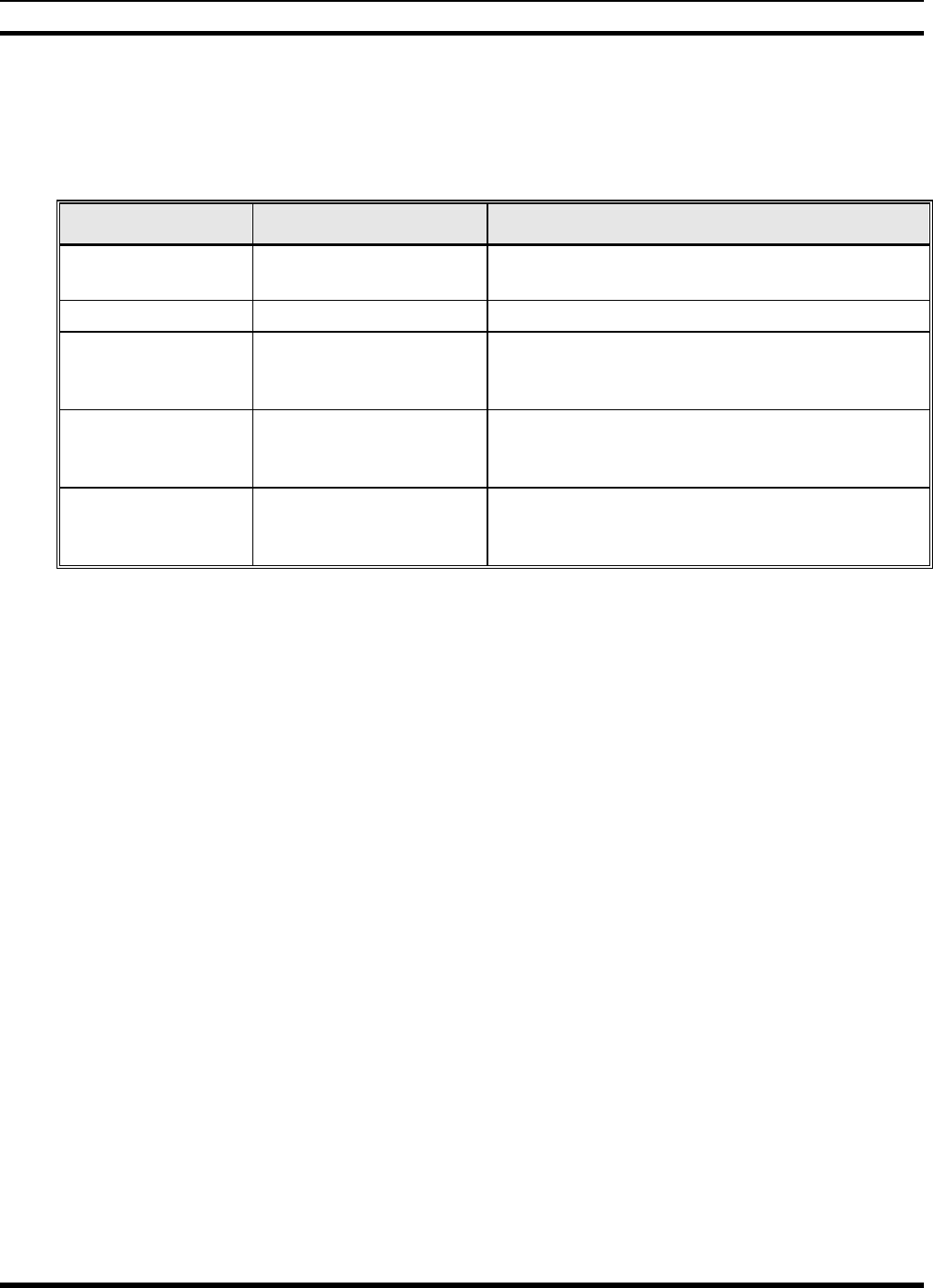
MM-012099-001, Rev. B
118
12 BASIC TROUBLESHOOTING
Use Table 12-1 as a troubleshooting guide if the radio is not functioning properly. If additional assistance
is required, contact a qualified service technician or call M/A-COM at 1-800-528-7711.
Table 12-1: Troubleshooting
SYMPTOM POSSIBLE CAUSE POSSIBLE SOLUTION
Radio will not turn
on Low battery charge Change the battery pack to a fully charged pack.
No Audio Speaker volume is muted. Increase the volume level.
Poor Audio User is in a poor coverage
area or not on the
network.
Move to a better coverage area.
Radio powers off for
no apparent reason. Radio may be
experiencing very low
voltage.
Have the battery checked by an authorized
technician.
Radio will not
transmit. Radio may be out of
coverage area or may be
overheated.
Return to coverage area if possible. If overheated,
let radio cool before retrying transmission. Report
this failure to an authorized technician.
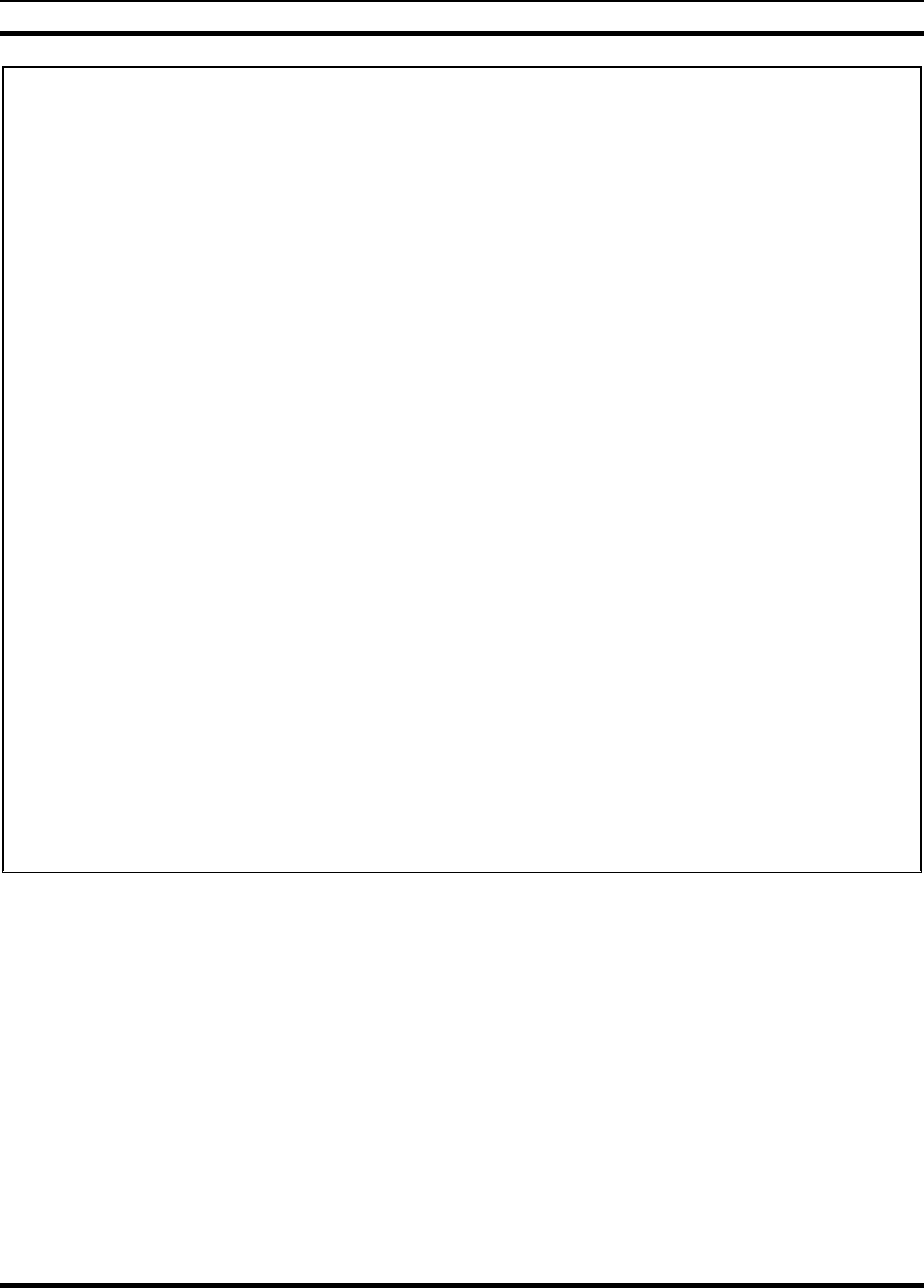
MM-012099-001, Rev. B
119
BATTERY WARRANTY
A. M/A-COM, Inc. (hereinafter "Seller") warrants to the original purchaser for use (hereinafter
"Buyer") that nickel-cadmium and nickel-metal hydride batteries supplied by Seller shall be free
from defects in material and workmanship, and shall conform to its published specifications for a
period of twelve (12) months from the date of purchase.
B. For purposes of this warranty, batteries shall be deemed defective if (1) the battery capacity is
less than 80% rated capacity, or (2) the battery develops leakage.
C. If any battery fails to meet the foregoing warranty, Seller shall correct the failure by issuing a
replacement battery upon receipt of the defective battery at an Authorized Service Center (ASC)
or M/A-COM factory (for OpenSky® Equipment only).
D. Replacement batteries shall be warranted only for the remaining unexpired warranty period of the
original battery. This warranty becomes void if:
1. The battery has been subjected to any kind of misuse, detrimental exposure, or has been
involved in an accident.
2. The battery is used in equipment or service other than the radio equipment for which it is
specified.
E. The preceding paragraphs set forth the exclusive remedies for claims based upon defects in or
non-conformity of any battery, whether the claim is in contract, warranty, tort (including
negligence), strict liability or otherwise, and however instituted. Upon the expiration of the
warranty period, all such liability shall terminate. The foregoing warranties are exclusive and in
lieu of all other warranties, whether oral, written, expressed, implied or statutory. NO IMPLIED
OR STATUTORY WARRANTIES OF MERCHANTABILITY OR FITNESS FOR PARTICULAR
PURPOSE SHALL APPLY. IN NO EVENT SHALL THE COMPANY BE LIABLE FOR ANY
INCIDENTAL, CONSEQUENTIAL, SPECIAL, INDIRECT OR EXEMPLARY DAMAGES.
This warranty applies only within the United States.
M/A-COM, Inc. M/A-COM, Inc.
1011 Pawtucket Blvd. 221 Jefferson Ridge Parkway
Lowell, MA 01853 Lynchburg, VA 24501
1-877-OPENSKY 1-800-528-7711
ECR-7048B
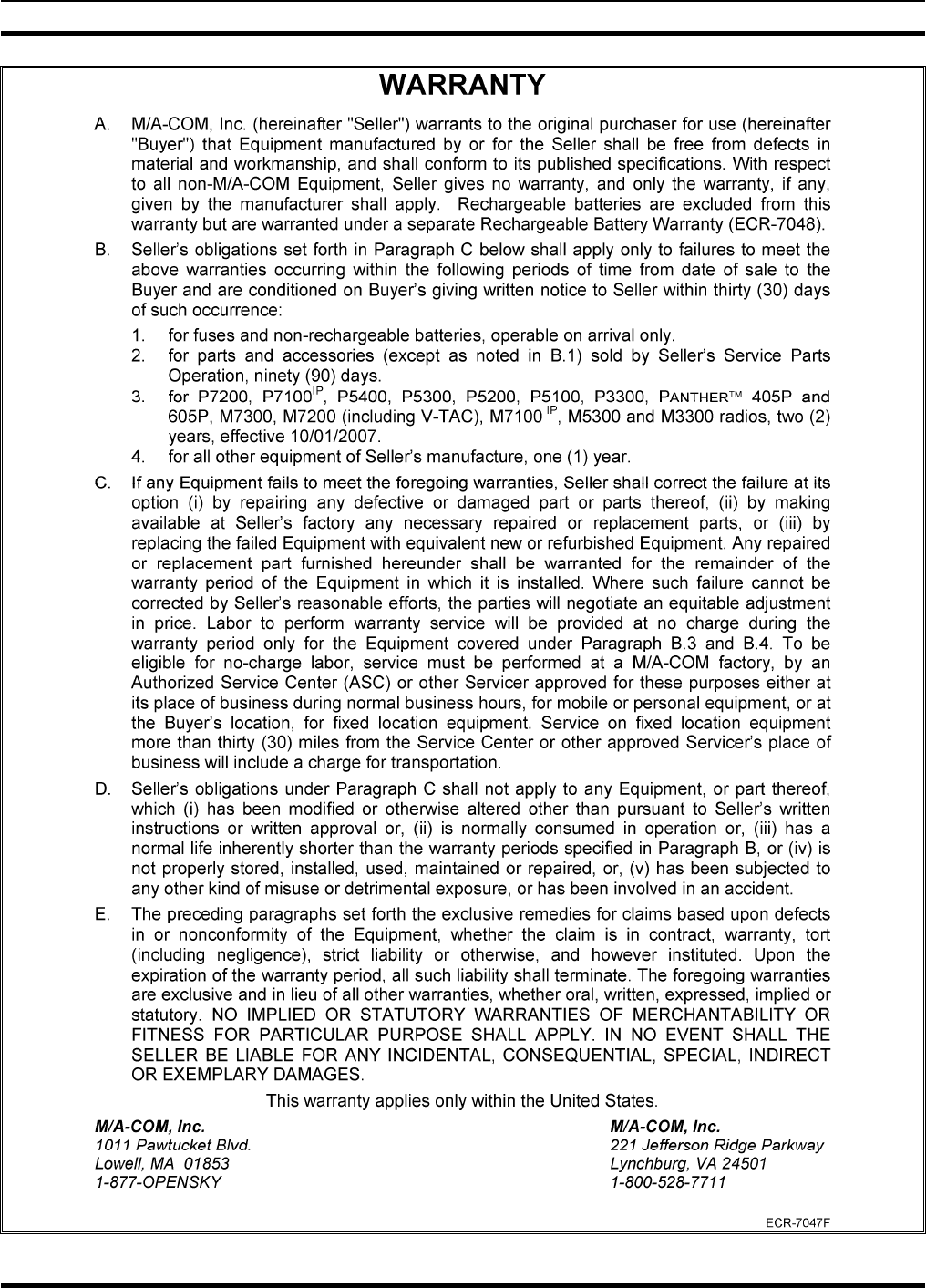
MM-012099-001, Rev. B
120

MM-012099-001, Rev. B
121
NOTES

Tyco Electronics Wireless Systems Segment
221 Jefferson Ridge Parkway
Lynchburg, Virginia 24501
(Outside USA, 1-434-385-2400) Toll Free 1-800-528-7711
www.macom-wireless.com Printed in U.S.A.

P5400 Product Safety Manual
MM-012100-001
Rev. Bp2, Feb/08
This booklet contains important safety information regarding
specific absorption rate (SAR) and RF exposure limits included in
United States and international standards. Read the information
in this booklet before operating your radio.
M/A-COM
P5400 Series
Portable Radios
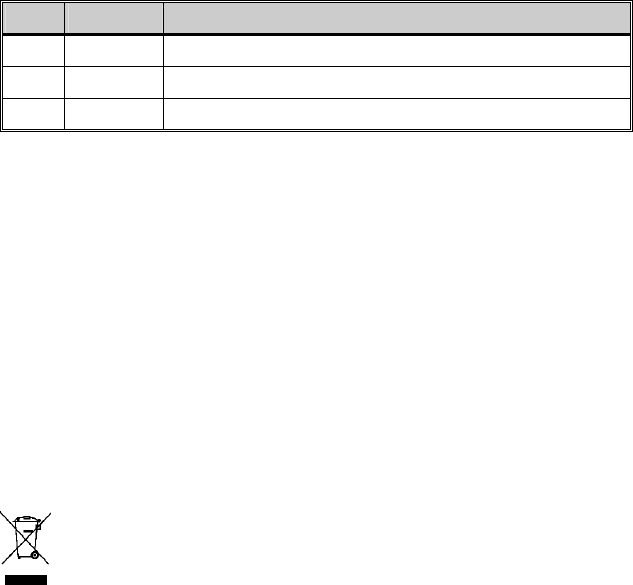
2
MANUAL REVISION HISTORY
REV DATE DESCRIPTION
- Sep/07 Initial release
A Oct/07 Added UHF-H SAR information.
B Dec/07 Added VHF SAR information and updated the product warranty.
ACKNOWLEDGEMENTS
The software contained in this device is copyrighted by M/A-COM, Inc. Unpublished
rights are reserved under the copyright laws of the United States.
This device is made under license under one or more of the following U.S. Patents:
4,590,473; 4,636,791; 5,148,482; 5,185,796; 5,271,017; 5,377,229; 4,716,407;
4,972,460; 5,502,767; 5,146,497; 5,164,986; 5,185,795.
CREDITS
EDACS is a registered trademark of M/A-COM, Inc.
RBRC and 1-800-8-BATTERY are registered trademarks of Rechargeable Battery
Recycling Corporation.
All other product and brand names are trademarks, registered trademarks, or service
marks of their respective holders.
NOTICE
This product conforms to the European Union WEEE Directive
2002/96/EC. Do not dispose of this product in a public landfill. This
product should be taken to a recycling center at the end of its life.
The voice coding technology embodied in this product is protected by intellectual
property rights including patent rights, copyrights, and trade secrets of Digital Voice
Systems, Inc. The user of this technology is explicitly prohibited from attempting to
decompile, reverse engineer, or disassemble the Object Code, or in any other way
convert the Object Code into human-readable form.
Repairs to this equipment should be made only by an authorized service technician or
facility designated by the supplier. Any repairs, alterations, or substitution of
recommended parts made by the user to this equipment not approved by the
manufacturer could void the user’s authority to operate the equipment in addition to the
manufacturer’s warranty.
This manual is published by M/A-COM, Inc., without any warranty. Improvements and changes
to this manual necessitated by typographical errors, inaccuracies of current information, o
r
improvements to programs and/or equipment, may be made by M/A-COM, Inc., at any time and
without notice. Such changes will be incorporated into new editions of this manual. No part o
f
this manual may be reproduced or transmitted in any form or by any means, electronic o
r
mechanical, including photocopying and recording, for any purpose, without the express written
permission of M/A-COM, Inc.
Copyright © 2007-2008 M/A-COM, Inc. All rights reserved.
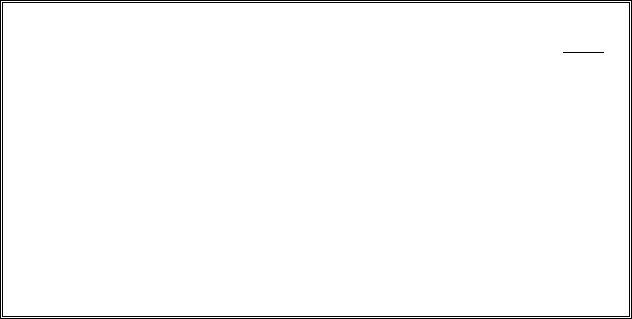
3
TABLE OF CONTENTS
Page
1 SAFETY SYMBOL CONVENTIONS ..................................... 4
2 SAFETY TRAINING INFORMATION ................................... 5
3 OPERATING TIPS ................................................................... 6
4 OPTIONS AND ACCESSORIES ............................................. 9
5 BATTERIES............................................................................ 10
6 TECHNICAL ASSISTANCE ................................................. 12
7 BATTERY WARRANTY....................................................... 13
8 WARRANTY .......................................................................... 14
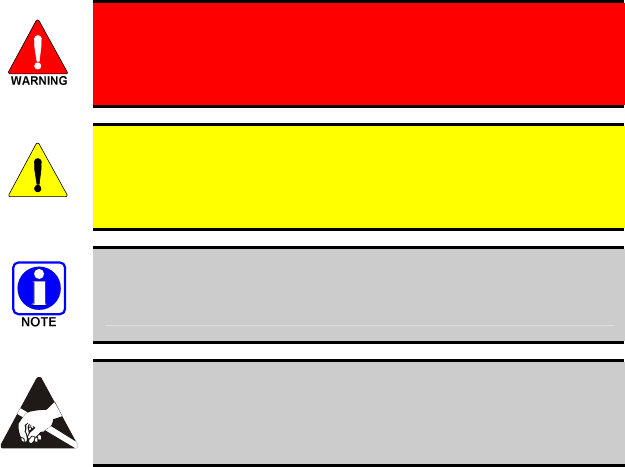
4
1 SAFETY SYMBOL CONVENTIONS
The following conventions are used to alert the user to general safety precautions that
must be observed during all phases of operation, service, and repair of this product.
Failure to comply with these precautions or with specific warnings elsewhere violates
safety standards of design, manufacture, and intended use of the product. M/A-COM,
Inc. assumes no liability for the customer's failure to comply with these standards.
The WARNING symbol calls attention to a procedure, practice,
or the like, which, if not correctly performed or adhered to, could
result in personal injury. Do not proceed beyond a WARNING
symbol until the conditions identified are fully understood or met.
CAUTION
The CAUTION symbol calls attention to an operating procedure,
practice, or the like, which, if not performed correctly or adhered to,
could result in a risk of danger, damage to the equipment, or severely
degrade the equipment performance.
The NOTE symbol calls attention to supplemental information, which
may improve system performance or clarify a process or procedure.
The ESD symbol calls attention to procedures, practices, or the like,
which could expose equipment to the effects of Electro-Static
Discharge. Proper precautions must be taken to prevent ESD when
handling circuit modules.
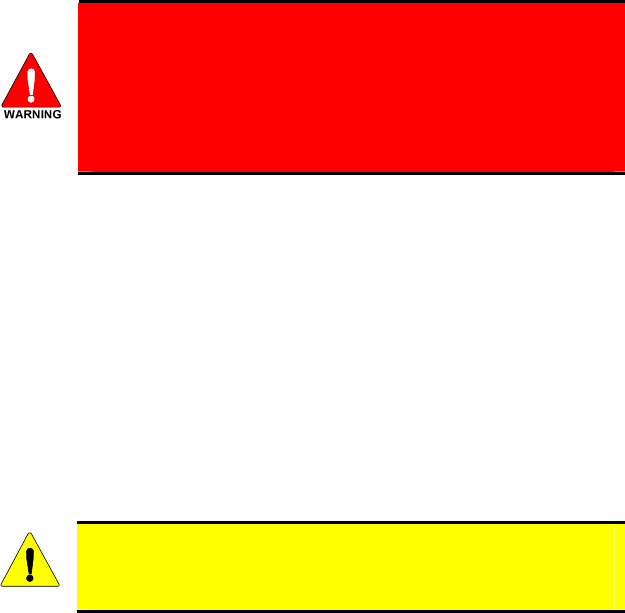
5
2 SAFETY TRAINING INFORMATION
The M/A-COM P5400 portable radio generates RF electromagnetic
energy during transmit mode. This radio is designed for and
classified as “Occupational Use Only,” meaning it must be used
only during the course of employment by individuals aware of the
hazards and the ways to minimize such hazards. This radio is NOT
intended for use by the “General Population” in an uncontrolled
environment.
The P5400 portable radio has been tested and complies with the FCC RF exposure
limits for “Occupational Use Only.” In addition, this M/A-COM radio complies with
the following Standards and Guidelines with regard to RF energy and electromagnetic
energy levels and evaluation of such levels for exposure to humans:
• FCC OET Bulletin 65 Edition 97-01 Supplement C, Evaluating Compliance with
FCC Guidelines for Human Exposure to Radio Frequency Electromagnetic Fields.
• American National Standards Institute (C95.1 – 1992), IEEE Standard for Safety
Levels with Respect to Human Exposure to Radio Frequency Electromagnetic
Fields, 3 kHz to 300 GHz.
• American National Standards Institute (C95.3 – 1992), IEEE Recommended
Practice for the Measurement of Potentially Hazardous Electromagnetic Fields –
RF and Microwave.
2.1 RF EXPOSURE GUIDELINES
CAUTION
To ensure that exposure to RF electromagnetic energy is within the
FCC allowable limits for occupational use, always adhere to the
following guidelines:
• DO NOT operate the radio without a proper antenna attached, as this may damage
the radio and may also cause the FCC RF exposure limits to be exceeded. A
proper antenna is the antenna supplied with this radio by M/A-COM or an antenna
specifically authorized by M/A-COM for use with this radio.
• DO NOT transmit for more than 50% of total radio use time (“50% duty cycle”).
Transmitting more than 50% of the time can cause FCC RF exposure compliance
requirements to be exceeded. The radio is transmitting when the “TX” indicator
appears in the display. The radio will transmit by pressing the “PTT” (Push-To-
Talk) button.
• Always transmit using low power when possible. In addition to conserving
battery charge, low power can reduce RF exposure.
• ALWAYS use M/A-COM authorized accessories (antennas, batteries, belt clips,
speaker/mics, etc). Use of unauthorized accessories may cause the FCC
Occupational/Controlled Exposure RF compliance requirements to be exceeded.
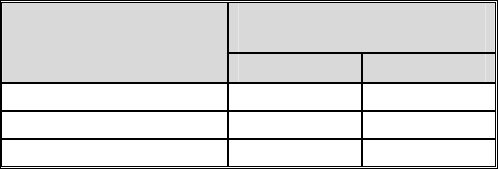
6
• As noted in Table 2-1, ALWAYS keep the device and its antenna AT LEAST 1.1
cm (0.43 inches) from the body and at least 2.5 cm (1.00 inch) from the face when
transmitting to ensure FCC RF exposure compliance requirements are not
exceeded. However, to provide the best sound quality to the recipients of your
transmission, M/A-COM recommends you hold the microphone at least 5 cm (2
inches) from your mouth, and slightly off to one side.
Table 2-1: RF Exposure Compliance Testing Distances
TESTED DISTANCES
(worst case scenario)
RADIO FREQUENCY
Body Face
136-174 MHz 1.1 cm 2.5 cm
378-430 MHz 1.1 cm 2.5 cm
440-512 MHz 1.1 cm 2.5 cm
The information in this section provides the information needed to make the user aware
of a RF exposure, and what to do to assure that this radio operates within the FCC RF
exposure limits of this radio.
2.2 ELECTROMAGNETIC
INTERFERENCE/COMPATIBILITY
During transmissions, M/A-COM radios generate RF energy that can possibly cause
interference with other devices or systems. To avoid such interference, turn off the
radios in areas where signs are posted to do so. DO NOT operate the transmitter in
areas that are sensitive to electromagnetic radiation such as hospitals, aircraft, and
blasting sites.
3 OPERATING TIPS
Antenna location and condition are important when operating a portable radio.
Operating the radio in low lying areas or terrain, under power lines or bridges, inside of
a vehicle or in a metal framed building can severely reduce the range of the unit.
Mountains can also reduce the range of the unit.
In areas where transmission or reception is poor, some improvement may be obtained
by ensuring that the antenna is vertical. Moving a few yards in another direction or
moving to a higher elevation may also improve communications. Vehicular operation
can be aided with the use of an externally mounted antenna.
Battery condition is another important factor in the trouble free operation of a portable
radio. Always properly charge the batteries.
3.1 EFFICIENT RADIO OPERATION
For optimum audio clarity at the receiving radio, hold the portable radio approximately
three inches from your mouth and speak into the microphone at a normal voice level.
Keep the antenna in a vertical position when receiving or transmitting a message.

7
Do NOT hold onto the antenna when the radio is powered on.
3.1.1 Antenna Care and Replacement
Always keep the antenna at least 0.43 inches (1.1 cm.) away from
the body and 1.0 inch (2.5 cm.) from the face when transmitting to
ensure FCC RF exposure compliance requirements are not
exceeded.
Do not use the portable radio with a damaged or missing antenna.
A minor burn may result if skin comes into contact with a damaged
antenna. Replace a damaged antenna immediately. Operating a
portable radio with the antenna missing could cause personal
injury, damage the radio, and may violate FCC regulations.
Use only supplied or approved antennas. Use of unauthorized
antennas, modifications or attachments could cause damage to the
radio unit and may violate FCC regulations.
3.1.2 Electronic Devices
CAUTION
RF energy from portable radios may affect some electronic equipment.
Most modern electronic equipment in cars, hospitals, homes, etc. are
shielded from RF energy. However, in areas in which you are
instructed to turn off two-way radio equipment, always observe the
rules. If in doubt, turn it off!
3.1.3 Aircraft
Always turn off a portable radio before boarding any aircraft!
• Use it on the ground only with crew permission.
• DO NOT use while in-flight!!
3.1.4 Electric Blasting Caps
To prevent accidental detonation of electric blasting caps, DO NOT
use two-way radios within 1000 feet of blasting operations. Always
obey the "Turn Off Two-Way Radios" signs posted where electric
blasting caps are being used. (OSHA Standard: 1926.900)
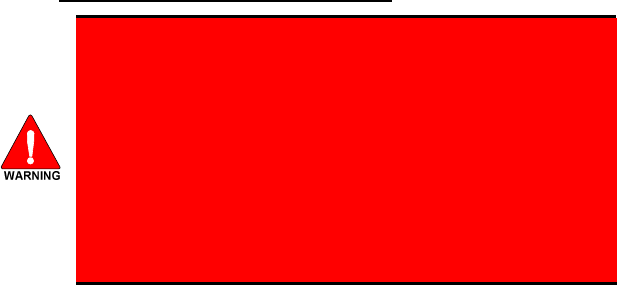
8
3.1.5 Potentially Explosive Atmospheres
Areas with potentially explosive atmospheres are often, but not
always, clearly marked. These may be fuelling areas, such as gas
stations, fuel or chemical transfer or storage facilities, and areas
where the air contains chemicals or particles, such as grain, dust,
or metal powders.
Sparks in such areas could cause an explosion or fire resulting in
bodily injury or even death.
Turn OFF two-way radios when in any area with a potentially
explosive atmosphere. It is rare, but not impossible that a radio or
its accessories could generate sparks.
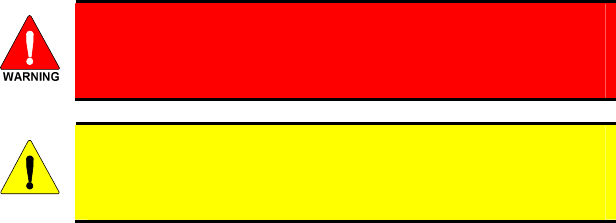
9
4 OPTIONS AND ACCESSORIES
A complete list of Options and Accessories approved for use with the P5400 portable
radio can be found online in the Operator’s Manual MM-012099-001 at www.macom-
wireless.com. Also reference the maintenance manual or M/A-COM’s Products and
Services Catalog for all available options and accessories, including those items that do
not adversely affect the RF energy exposure.
Always use M/A-COM authorized accessories (antennas, batteries,
belt clips, speaker/mics, etc). Use of unauthorized accessories may
cause the FCC Occupational/Controlled Exposure RF compliance
requirements to be exceeded.
CAUTION
Always use the correct options and accessories (battery, antenna,
speaker/mic, etc.) for the radio. Immersion rated options must be used
with an immersion rated radio. Intrinsically safe options must be used
with intrinsically safe radios.
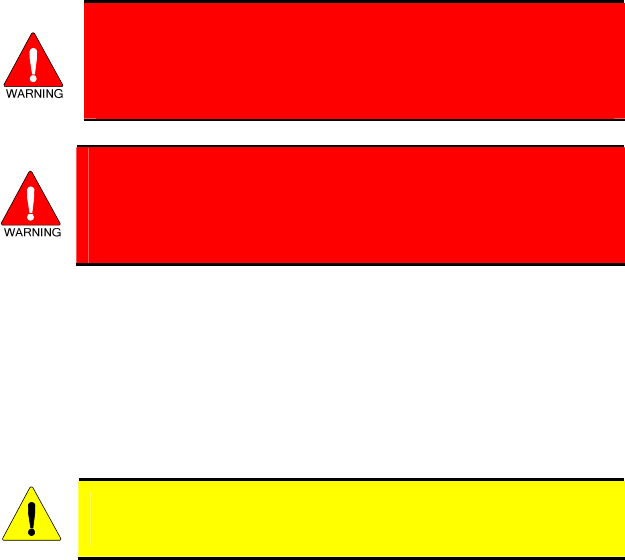
10
5 BATTERIES
The P5400 series portable radios use rechargeable, recyclable Nickel Cadmium
(NiCd), Nickel Metal Hydride (NiMH), or Lithium Ion (Li Ion) batteries. Please follow
the directions below to maximize the useful life of each type of battery.
Do not disassemble or modify Lithium Ion battery packs. The
Lithium Ion battery packs are equipped with built-in safety and
protection features. Should these features be disabled or tampered
with in any way, the battery pack can leak acid, overheat, emit
smoke, burst, and/or, ignite.
If the battery is ruptured or is leaking electrolyte that results in
skin or eye contact with the electrolyte, immediately flush the
affected area with water. If the battery electrolyte gets in the eyes,
flush with water for 15 minutes and consult a physician
immediately.
5.1 CONDITIONING NIMH BATTERY PACKS
Condition a new NiMH battery before putting into use. This also applies to
rechargeable NiMH batteries that have been stored for long periods (weeks, months, or
longer). Conditioning requires fully charging and fully discharging the battery three (3)
times using the tri-chemistry charger. The first time the battery is put into the charger,
this unit will condition Nickel-based battery packs by automatically charging and
discharging (cycling) the battery. Refer to the appropriate charger manual for details.
CAUTION
Failure to properly condition NiMH battery packs before initial use will
result in shortened performance by the battery.
5.2 CONDITIONING NICD BATTERY PACKS
A new NiCD battery does not require conditioning before use. However, M/A-COM
recommends periodically conditioning NiCD batteries to avoid the memory effect
which results when a NiCD battery is repeatedly charged and not fully discharged,
further resulting in a lower voltage and a lower capacity. Fortunately, both nominal
voltage and capacity are restored through battery conditioning.
Conditioning requires fully charging and fully discharging the battery three (3) times
using the tri-chemistry charger. The first time the battery is put into the charger, this
unit will condition Nickel-based battery packs by automatically charging and
discharging (cycling) the battery. Refer to the appropriate charger manual for details.
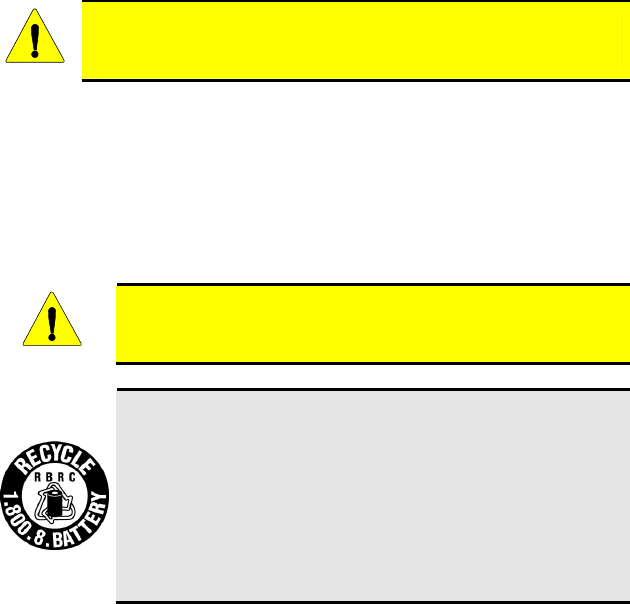
11
5.3 CONDITIONING LI ION BATTERY PACKS
Lithium Ion battery packs do not suffer from memory effect and therefore do not
require conditioning.
CAUTION
Always use M/A-COM authorized chargers and conditioners. Use of
unauthorized chargers and conditioners may void the warranty.
5.4 ADDITIONAL INFORMATION
For more information regarding the proper care of portable radio batteries or
establishing a battery maintenance program, refer to ECR-7367 which may be ordered
by calling toll free 1-800-368-3277, then select option 7.
5.5 BATTERY DISPOSAL
CAUTION
In no instance should a battery be incinerated. Disposing of a
battery by burning will cause an explosion.
RECHARGEABLE BATTERY PACK DISPOSAL – The
product you have purchased contains a rechargeable battery. The
battery is recyclable. At the end of its useful life, under various
state and local laws, it may be illegal to dispose of this battery into
the municipal waste stream. Check with your local solid waste
officials for details in your area for recycling options or proper
disposal. Canadian and U.S. users may call Toll Free 1-800-8-
BATTERY® for information and/or procedures for returning
rechargeable batteries in your locality.

12
6 TECHNICAL ASSISTANCE
The Technical Assistance Center's (TAC) resources are available to help with overall
system operation, maintenance, upgrades and product support. TAC is the point of
contact when answers are needed to technical questions.
Product specialists, with detailed knowledge of product operation, maintenance, and
repair provide technical support via a toll-free (in North America) telephone number.
Support is also available through mail, fax and e-mail.
For more information about technical assistance services, contact your sales
representative, or call the Technical Assistance Center directly at:
North America: 1-800-528-7711
International: 1-434-385-2400
Fax: 1-434-455-6712
E-mail: tac@tycoelectronics.com
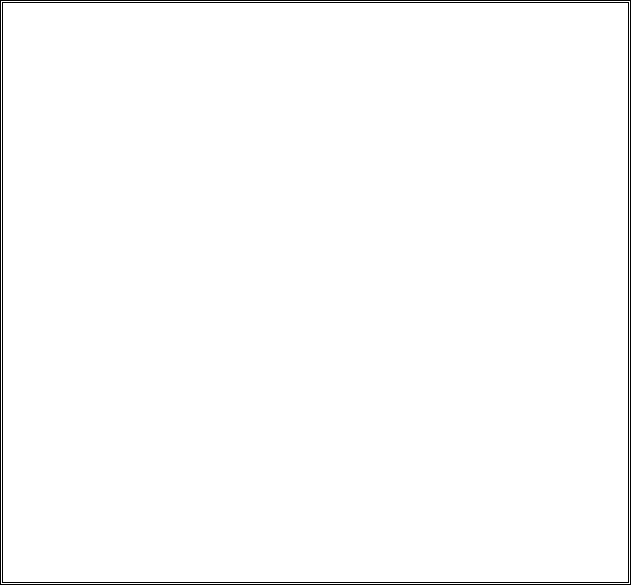
13
7 BATTERY WARRANTY
A. M/A-COM, Inc. (hereinafter "Seller") warrants to the original purchaser for use (hereinafter "Buyer")
that nickel-cadmium and nickel-metal hydride batteries supplied by Seller shall be free from defects
in material and workmanship, and shall conform to its published specifications for a period of
twelve (12) months from the date of purchase.
B. For purposes of this warranty, batteries shall be deemed defective if (1) the battery capacity is less
than 80% rated capacity, or (2) the battery develops leakage.
C. If any battery fails to meet the foregoing warranty, Seller shall correct the failure by issuing a
replacement battery upon receipt of the defective battery at an Authorized Service Center (ASC) or
M/A-COM factory (for OpenSky® Equipment only).
D. Replacement batteries shall be warranted only for the remaining unexpired warranty period of the
original battery. This warranty becomes void if:
1. The battery has been subjected to any kind of misuse, detrimental exposure, or has been
involved in an accident.
2. The battery is used in equipment or service other than the radio equipment for which it is
specified.
E. The preceding paragraphs set forth the exclusive remedies for claims based upon defects in or
non-conformity of any battery, whether the claim is in contract, warranty, tort (including
negligence), strict liability or otherwise, and however instituted. Upon the expiration of the warranty
period, all such liability shall terminate. The foregoing warranties are exclusive and in lieu of all
other warranties, whether oral, written, expressed, implied or statutory. NO IMPLIED OR
STATUTORY WARRANTIES OF MERCHANTABILITY OR FITNESS FOR PARTICULAR
PURPOSE SHALL APPLY. IN NO EVENT SHALL THE COMPANY BE LIABLE FOR ANY
INCIDENTAL, CONSEQUENTIAL, SPECIAL, INDIRECT OR EXEMPLARY DAMAGES.
This warranty applies only within the United States.
M/A-COM, Inc. M/A-COM, Inc.
1011 Pawtucket Blvd. 221 Jefferson Ridge Parkway
Lowell, MA 01853 Lynchburg, VA 24501
1-877-OPENSKY 1-800-528-7711
ECR-7048B
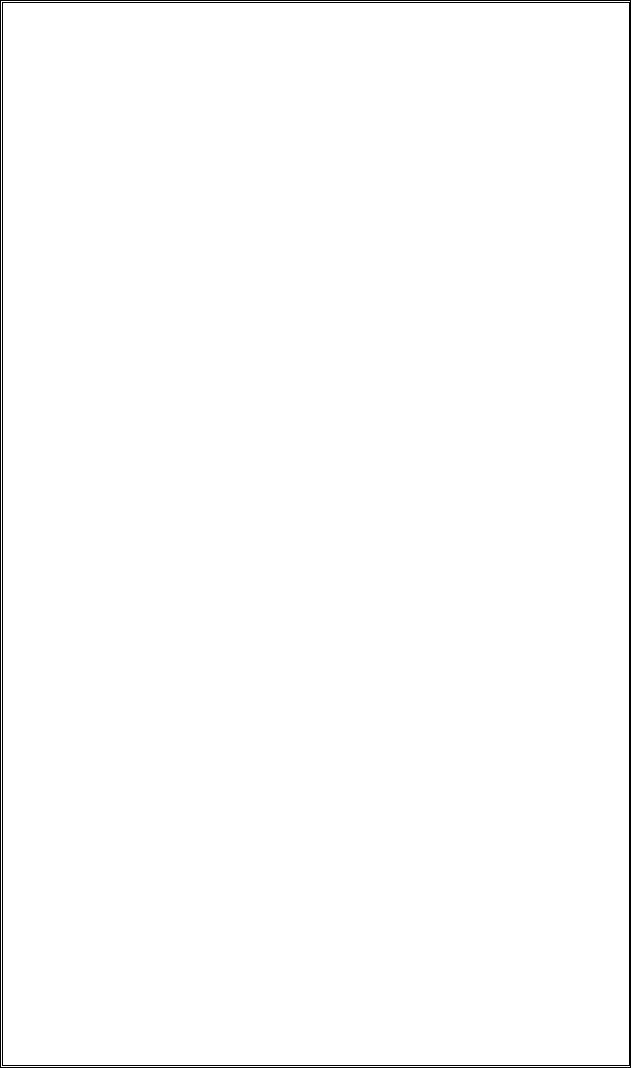
14
8 WARRANTY
A. M/A-COM, Inc. (hereinafter "Seller") warrants to the original purchaser for use
(hereinafter "Buyer") that Equipment manufactured by or for the Seller shall be free
from defects in material and workmanship, and shall conform to its published
specifications. With respect to all non-M/A-COM Equipment, Seller gives no warranty,
and only the warranty, if any, given by the manufacturer shall apply. Rechargeable
batteries are excluded from this warranty but are warranted under a separate
Rechargeable Battery Warranty (ECR-7048).
B. Seller’s obligations set forth in Paragraph C below shall apply only to failures to meet
the above warranties occurring within the following periods of time from date of sale to
the Buyer and are conditioned on Buyer’s giving written notice to Seller within thirty
(30) days of such occurrence:
1. for fuses and non-rechargeable batteries, operable on arrival only.
2. for parts and accessories (except as noted in B.1) sold by Seller’s Service Parts
Operation, ninety (90) days.
3. for P7200, P7100IP, P5400, P5300, P5200, P5100, P3300, PANTHER™ 405P
and 605P, M7300, M7200 (including V-TAC), M7100 IP, M5300 and M3300
radios, two (2) years, effective 10/01/2007.
4. for all other equipment of Seller’s manufacture, one (1) year.
C. If any Equipment fails to meet the foregoing warranties, Seller shall correct the failure
at its option (i) by repairing any defective or damaged part or parts thereof, (ii) by
making available at Seller’s factory any necessary repaired or replacement parts, or
(iii) by replacing the failed Equipment with equivalent new or refurbished Equipment.
Any repaired or replacement part furnished hereunder shall be warranted for the
remainder of the warranty period of the Equipment in which it is installed. Where such
failure cannot be corrected by Seller’s reasonable efforts, the parties will negotiate an
equitable adjustment in price. Labor to perform warranty service will be provided at no
charge during the warranty period only for the Equipment covered under Paragraph
B.3 and B.4. To be eligible for no-charge labor, service must be performed at a M/A-
COM factory, by an Authorized Service Center (ASC) or other Servicer approved for
these purposes either at its place of business during normal business hours, for
mobile or personal equipment, or at the Buyer’s location, for fixed location equipment.
Service on fixed location equipment more than thirty (30) miles from the Service
Center or other approved Servicer’s place of business will include a charge for
transportation.
D. Seller’s obligations under Paragraph C shall not apply to any Equipment, or part
thereof, which (i) has been modified or otherwise altered other than pursuant to
Seller’s written instructions or written approval or, (ii) is normally consumed in
operation or, (iii) has a normal life inherently shorter than the warranty periods
specified in Paragraph B, or (iv) is not properly stored, installed, used, maintained or
repaired, or, (v) has been subjected to any other kind of misuse or detrimental
exposure, or has been involved in an accident.
E. The preceding paragraphs set forth the exclusive remedies for claims based upon
defects in or nonconformity of the Equipment, whether the claim is in contract,
warranty, tort (including negligence), strict liability or otherwise, and however
instituted. Upon the expiration of the warranty period, all such liability shall terminate.
The foregoing warranties are exclusive and in lieu of all other warranties, whether
oral, written, expressed, implied or statutory. NO IMPLIED OR STATUTORY
WARRANTIES OF MERCHANTABILITY OR FITNESS FOR PARTICULAR
PURPOSE SHALL APPLY. IN NO EVENT SHALL THE SELLER BE LIABLE FOR
ANY INCIDENTAL, CONSEQUENTIAL, SPECIAL, INDIRECT OR EXEMPLARY
DAMAGES.
This warranty applies only within the United States.
M/A-COM, Inc. M/A-COM, Inc.
1011 Pawtucket Blvd. 221 Jefferson Ridge Parkway
Lowell, MA 01853 Lynchburg, VA 24501
1-877-OPENSKY 1-800-528-7711
ECR-7047F
15
NOTES
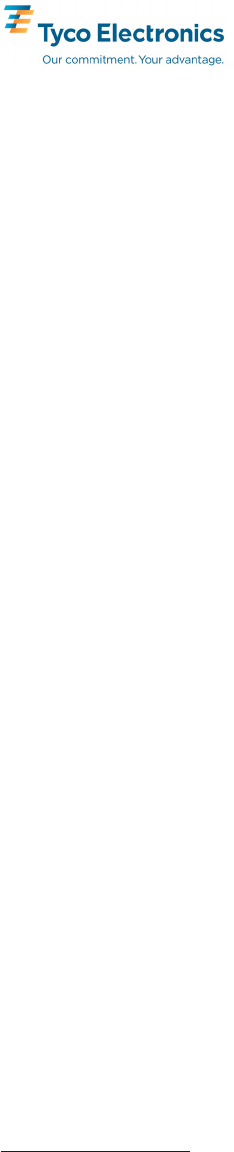
Tyco Electronics Wireless Systems Segment
221 Jefferson Ridge Parkway
Lynchburg, Virginia 24501
(Outside USA, 1-434-385-2400) Toll Free 1-800-528-7711
www.macom-wireless.com Printed in U.S.A.