HARRIS TR-0049-E M5300 900 MHz Mobile Radio User Manual TYPE CERTIFICATION REPORT
HARRIS CORPORATION M5300 900 MHz Mobile Radio TYPE CERTIFICATION REPORT
HARRIS >
Contents
Manual

Rhein Tech Laboratories, Inc. Client: M/A COM, Inc.
360 Herndon Parkway Model: M5300 900 MHz Mobile Radio
Suite 1400 ID’s: OWDTR-0049-E/3636B-0049
Herndon, VA 20170 Standards: Part 90/RSS-119
http://www.rheintech.com Report #: 2007163-001
44 of 58
Appendix I: User Manual
Please refer to the following pages.
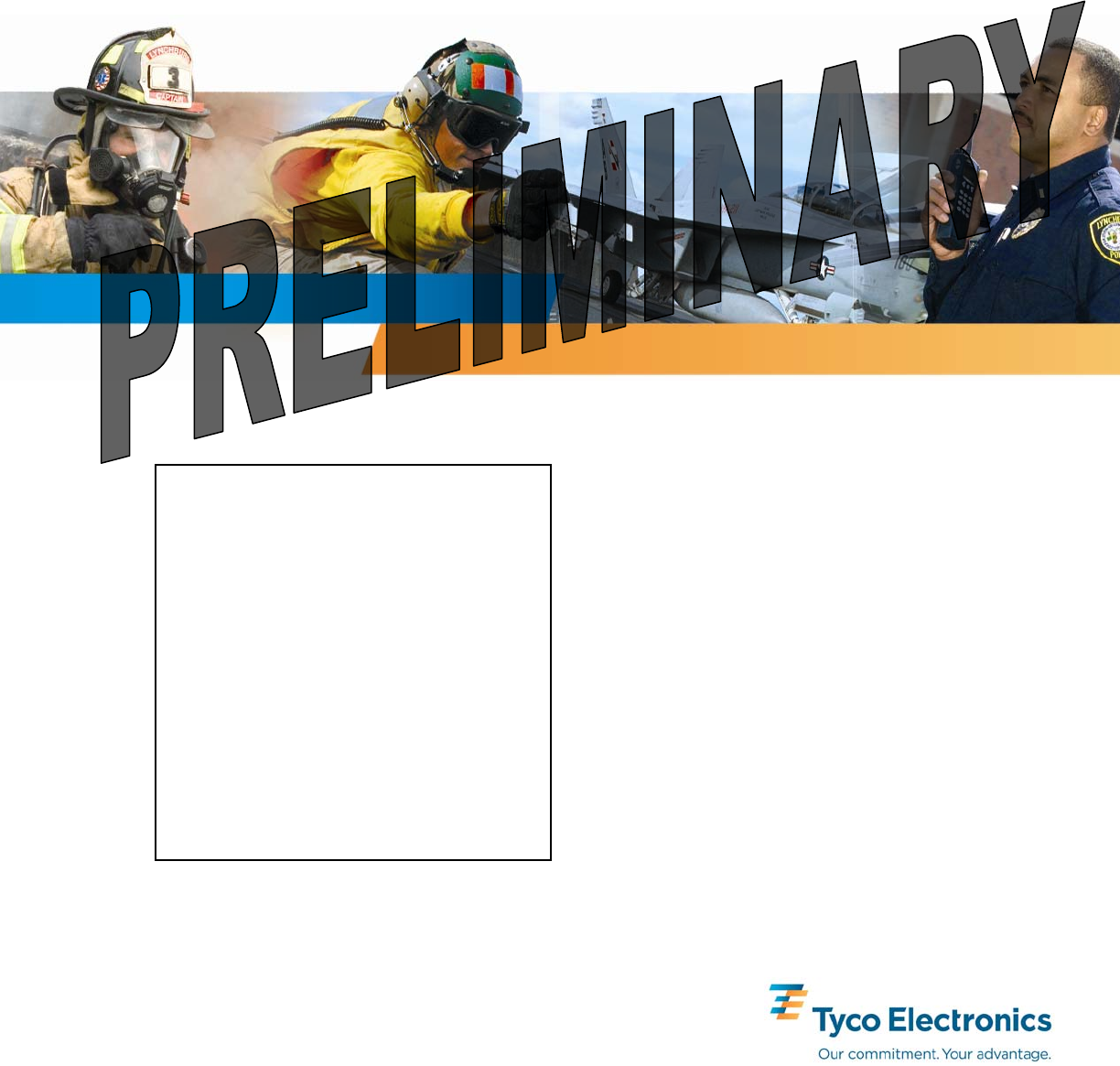
Operator’s Manual
MM-012125-001
May/07
M/A-COM
M5300 Series
Digital Mobile Radio
(Place graphic here)
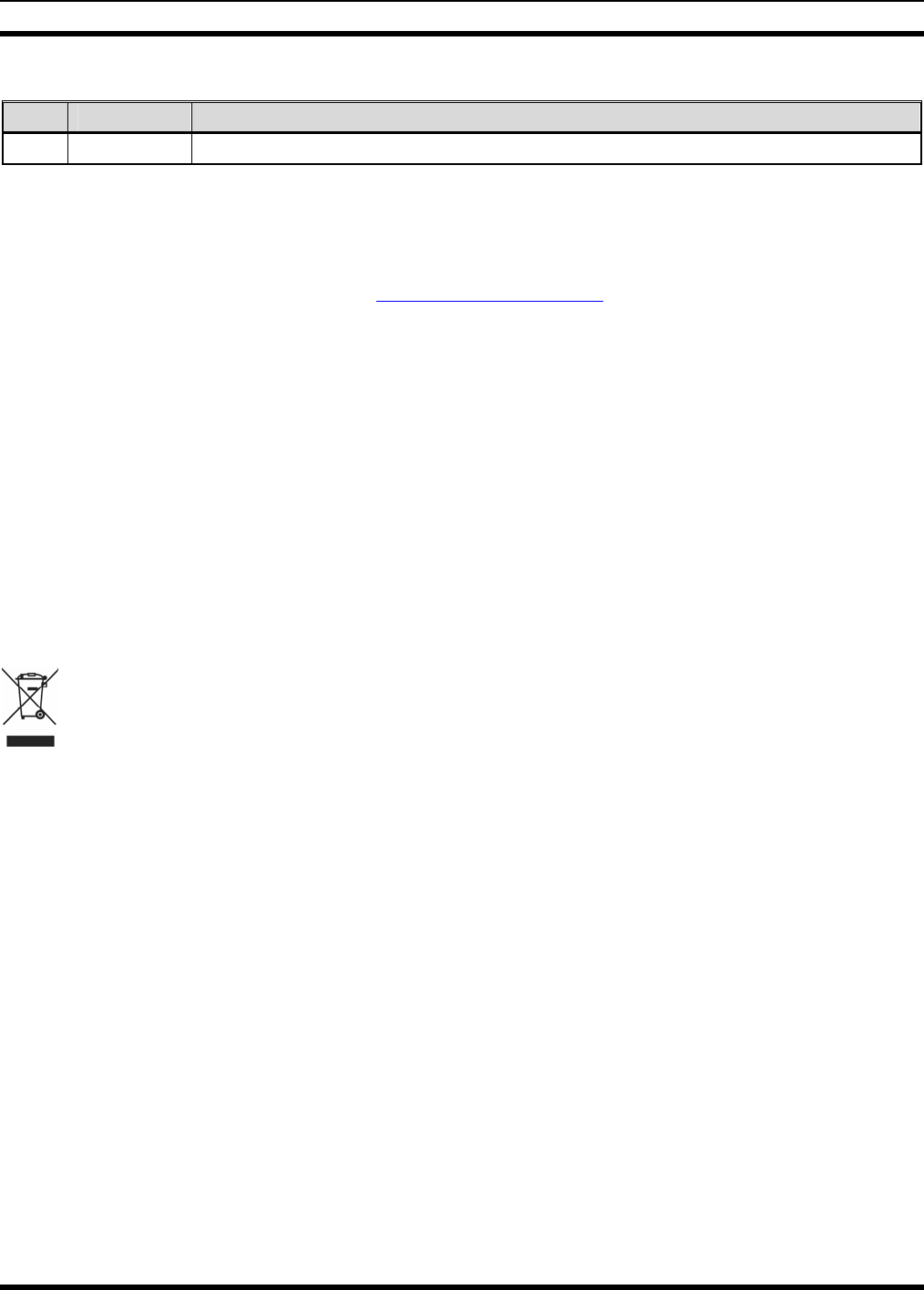
MM-012125-001
MANUAL REVISION HISTORY
REV DATE REASON FOR CHANGE
- May/07 Initial Release.
M/A-COM Technical Publications would particularly appreciate feedback on any errors found in this document and
suggestions on how the document could be improved. Submit your comments and suggestions to:
Wireless Systems Business Unit or fax your comments to: 1-434-455-6851
M/A-COM, Inc.
Technical Publications or e-mail us at: techpubs@tycoelectronics.com
221 Jefferson Ridge Parkway
Lynchburg, VA 24501
CREDITS
This device is made under license under one or more of the following US patents: 4,590,473; 4,636,791; 5,148,482;
5,185,796; 5,271,017; 5,377,229; 4,716,407; 4,972,460; 5,502,767; 5,146,497; 5,164,986; 5,185,795.
The voice coding technology embodied in this product is protected by intellectual property rights including patent rights,
copyrights, and trade secrets of Digital Voice Systems, Inc. The user of this technology is explicitly prohibited from
attempting to decompile, reverse engineer, or disassemble the Object Code, or in any other way convert the Object Code into
human-readable form.
EDACS and OpenSky are registered trademarks of M/A-COM, Inc. ProVoice is a trademark of M/A-COM
All other brand and product names are trademarks, registered trademarks or service marks of their respective holders.
NOTICE!
This product conforms to the European Union WEEE Directive 2002/96/EC. Do not dispose of this product in a public landfill. Take it to a
recycling center at the end of its life.
This manual covers M/A-COM products manufactured and sold by M/A-COM, Inc.
Repairs to this equipment should be made only by an authorized service technician or facility designated by the supplier. Any repairs,
alterations or substitutions of recommended parts made by the user to this equipment not approved by the manufacturer could void the
user's authority to operate the equipment in addition to the manufacturer's warranty.
This manual is published by M/A-COM, Inc., without any warranty. Improvements and changes to this manual necessitated by
typographical errors, inaccuracies of current information, or improvements to programs and/or equipment, may be made by M/A-COM,
Inc., at any time and without notice. Such changes will be incorporated into new editions of this manual. No part of this manual may be
reproduced or transmitted in any form or by any means, electronic or mechanical, including photocopying and recording, for any purpose,
without the express written permission of M/A-COM, Inc.
Copyright© 2007, M/A-COM, Inc. All rights reserved.
2
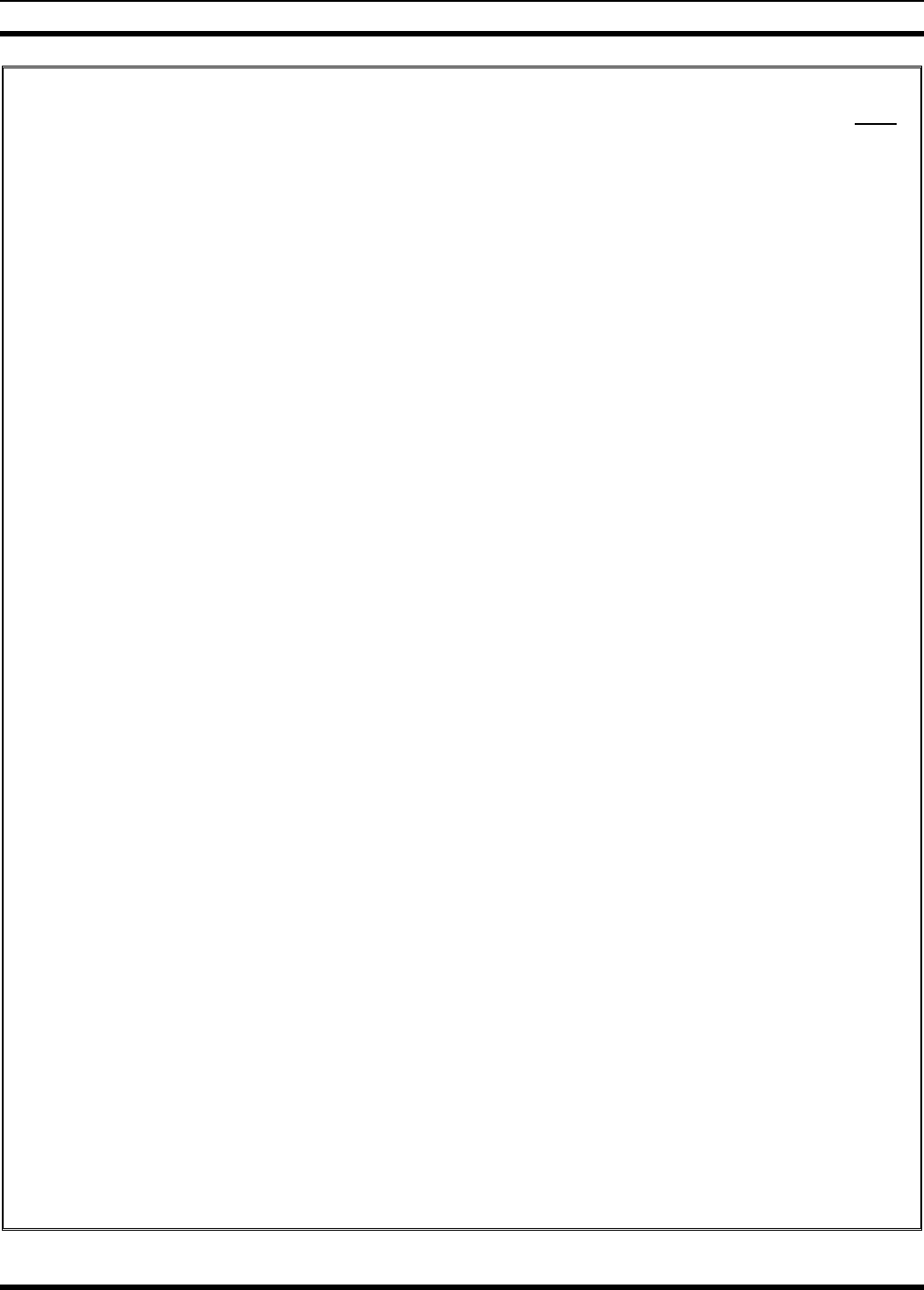
MM-012125-001
TABLE OF CONTENTS Page
1 SAFETY SYMBOL CONVENTION....................................................................................................6
2 RF ENERGY EXPOSURE INFORMATION .....................................................................................7
2.1 RF ENERGY EXPOSURE AWARENESS, CONTROL INFORMATION, AND OPERATION
INSTRUCTIONS FOR FCC OCCUPATIONAL USE REQUIREMENTS ................................7
2.1.1 Federal Communications Commission Regulations........................................................7
2.2 COMPLIANCE WITH RF EXPOSURE STANDARDS.............................................................8
2.2.1 Mobile Antennas..............................................................................................................9
2.2.2 Approved Accessories .....................................................................................................9
2.2.3 Contact Information.........................................................................................................9
3 OPERATION SAFETY RECOMMENDATIONS............................................................................10
3.1 TRANSMITTER HAZARDS.....................................................................................................10
3.2 SAFE DRIVING RECOMMENDATIONS................................................................................10
4 OPERATING RULES AND REGULATIONS..................................................................................11
4.1 OPERATING TIPS.....................................................................................................................11
5 PRODUCT DESCRIPTION................................................................................................................12
5.1 REMOTE CONTROL HEAD OPERATION.............................................................................12
5.2 INTERCOM OPERATION ........................................................................................................12
6 OPERATION........................................................................................................................................13
6.1 CH721 FRONT PANEL COMPONENTS .................................................................................13
6.2 POWER UP AND VOLUME CONTROL .................................................................................15
6.2.1 Power Up.......................................................................................................................15
6.2.2 Volume Control.............................................................................................................15
6.3 SELF-TEST.................................................................................................................................15
6.4 LOGIN TO THE NETWORK ....................................................................................................15
6.5 LOG OFF THE NETWORK.......................................................................................................16
6.6 TURNING THE RADIO OFF....................................................................................................16
6.7 MENU DISPLAY AND CONTROL AREA..............................................................................16
6.8 RADIO STATUS ICONS...........................................................................................................17
6.9 DWELL DISPLAY.....................................................................................................................17
6.10 PERSONALITY .........................................................................................................................17
6.10.1 Profiles...........................................................................................................................17
6.10.2 Talk Groups...................................................................................................................18
6.11 ALERT TONES..........................................................................................................................18
6.12 BASIC MENU STRUCTURE....................................................................................................19
6.13 DUAL-TONE MULTI-FREQUENCY.......................................................................................22
6.14 KEYPAD COMMANDS (SYSTEM MODEL CONTROL HEAD)..........................................22
6.14.1 Password Entry..............................................................................................................22
6.14.2 DTMF Overdial.............................................................................................................22
6.15 CHANGING THE ACTIVE PROFILE......................................................................................23
6.16 CHECKING OR CHANGING THE SELECTED TALK GROUP............................................23
6.17 ADJUSTING DISPLAY & BUTTON BACKLIGHT BRIGHTNESS ......................................23
6.18 STEALTH MODE ......................................................................................................................23
6.18.1 Enabling Stealth Mode ..................................................................................................24
3
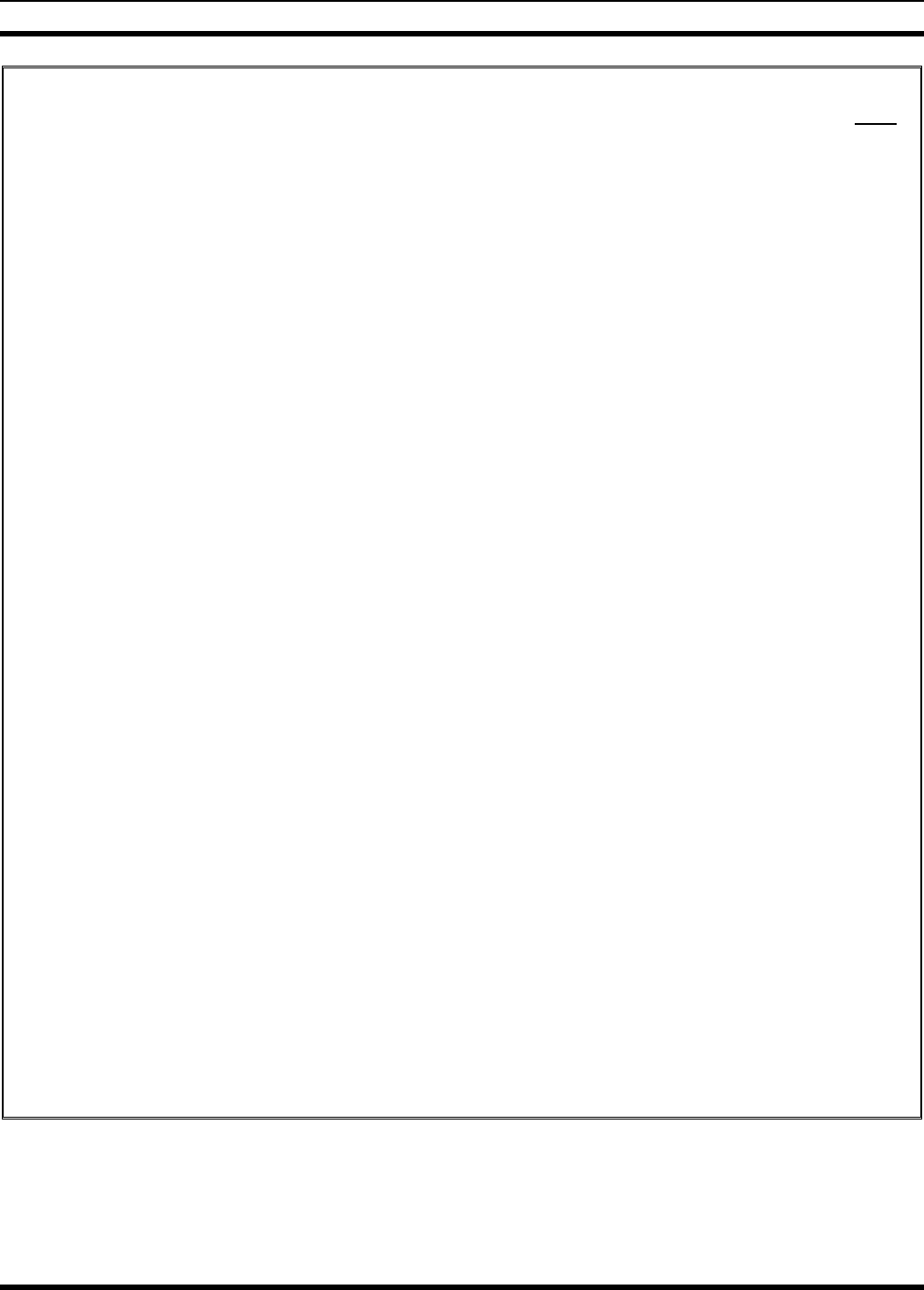
MM-012125-001
TABLE OF CONTENTS Page
6.18.2 Disabling Stealth Mode .................................................................................................24
6.19 ADJUSTING SIDE TONE AUDIO LEVEL..............................................................................24
6.20 CHANGE OPERATING MODE................................................................................................24
6.21 RECEIVING AND TRANSMITTING VOICE CALLS............................................................25
6.21.1 Receiving a Voice Call..................................................................................................25
6.21.2 Transmitting a Voice Call..............................................................................................25
6.22 ADJUSTING AUDIO TREBLE LEVEL ...................................................................................25
6.23 INTERCOM MODE ...................................................................................................................25
6.24 TALK GROUP LOCK OUT.......................................................................................................26
6.24.1 Lock Out a Talk Group..................................................................................................27
6.24.2 Unlock a Talk Group .....................................................................................................27
6.25 SCANNING ................................................................................................................................27
6.25.1 Checking or Changing Active Scan Mode ....................................................................28
6.25.2 Scanning Priority...........................................................................................................28
6.26 MAKING SELECTIVE CALLS ................................................................................................29
6.26.1 Manually Dialing a Selective Call (System Model Control Head)................................29
6.26.2 Speed Dialing a Selective Call ......................................................................................30
6.26.3 Receiving a Selective Call.............................................................................................30
6.27 SELECTIVE ALERT..................................................................................................................30
6.27.1 Sending Selective Alert Messages.................................................................................30
6.27.2 Receiving Messages.......................................................................................................31
6.27.3 Defining Pre-Programmed Messages ............................................................................32
6.28 TELEPHONE INTERCONNECT CALLS (SYSTEM MODEL CONTROL HEAD) ..............32
6.29 EMERGENCY COMMUNICATIONS......................................................................................32
6.29.1 Declaring an Emergency Call or Alert ..........................................................................33
6.29.2 Silent Emergency...........................................................................................................34
6.29.3 Clearing an Emergency Call or Alert ............................................................................34
6.29.4 Receiving an Emergency Call .......................................................................................34
6.29.5 Dismissing an Emergency Call......................................................................................35
6.30 ENCRYPTION ...........................................................................................................................35
6.30.1 Automatic Encryption....................................................................................................35
6.30.2 Manual Encryption (System Model) .............................................................................36
6.31 PRESET BUTTONS...................................................................................................................36
6.32 DYNAMIC REGROUPING.......................................................................................................37
6.33 GPS COORDINATES ................................................................................................................37
7 BASIC TROUBLESHOOTING..........................................................................................................38
8 TECHNICAL ASSISTANCE..............................................................................................................40
9 KEYPAD REMAPPING......................................................................................................................41
10 WARRANTY ........................................................................................................................................42
4
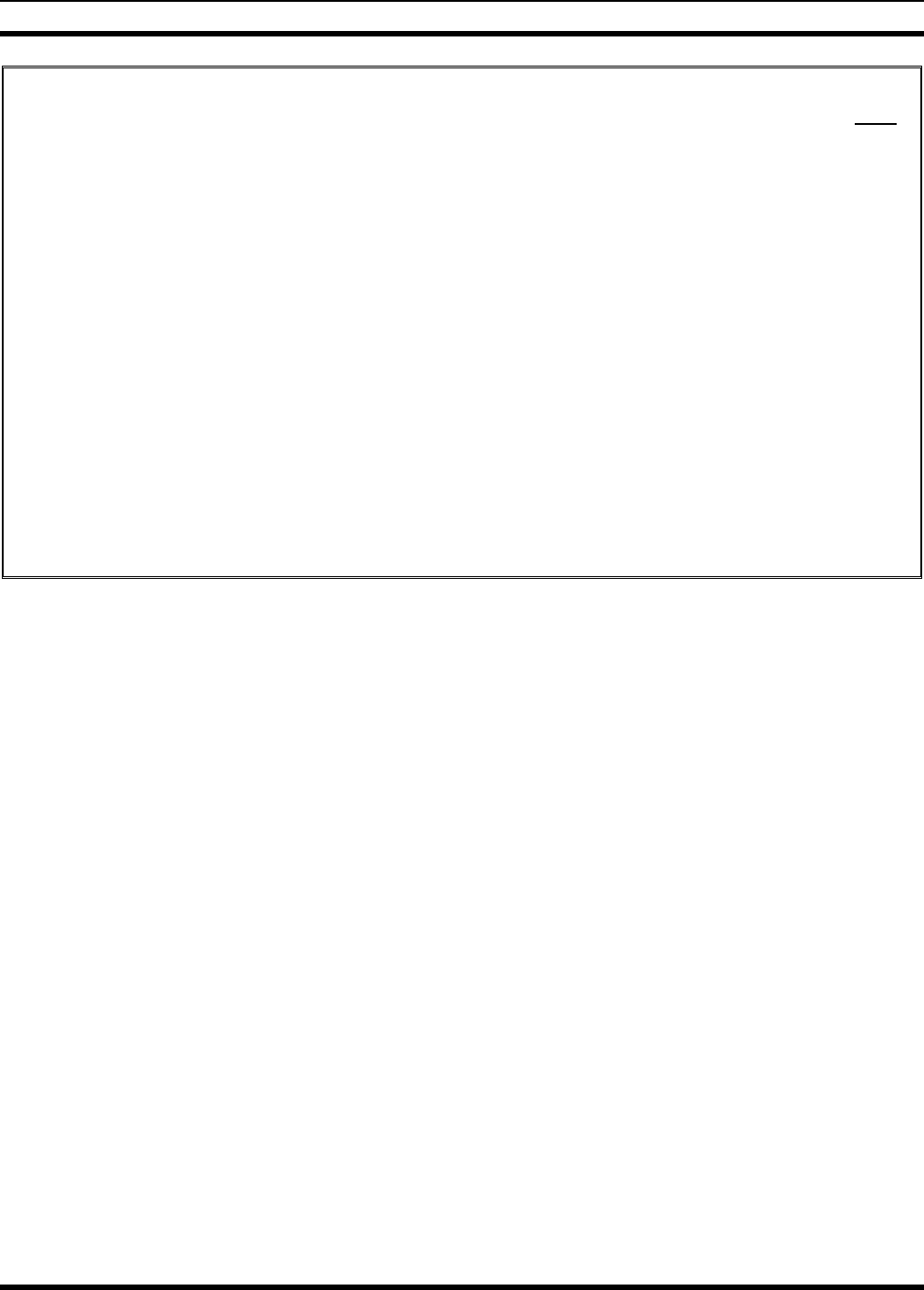
MM-012125-001
TABLE OF CONTENTS Page
FIGURES
Figure 6-1: System Model.......................................................................................................................13
Figure 6-2: Scan Model...........................................................................................................................13
Figure 6-3: Typical Display.....................................................................................................................17
Figure 6-4: Personality Structure Example .............................................................................................18
TABLES
Table 2-1: Rated Power and Recommended Minimum Safe Lateral Distance.........................................8
Table 6-1: Front Panel Default Controls and Functions..........................................................................14
Table 6-2: ICONS and Descriptions........................................................................................................17
Table 6-3: M5300 OpenSky Mode Alert Tones......................................................................................18
Table 6-4: Basic Menu Structure.............................................................................................................20
Table 6-5: Keypad Function Commands.................................................................................................22
Table 6-6: Scan Modes............................................................................................................................28
Table 6-7: Status of Selective Alert.........................................................................................................31
Table 7-1: Basic Troubleshooting ...........................................................................................................38
5
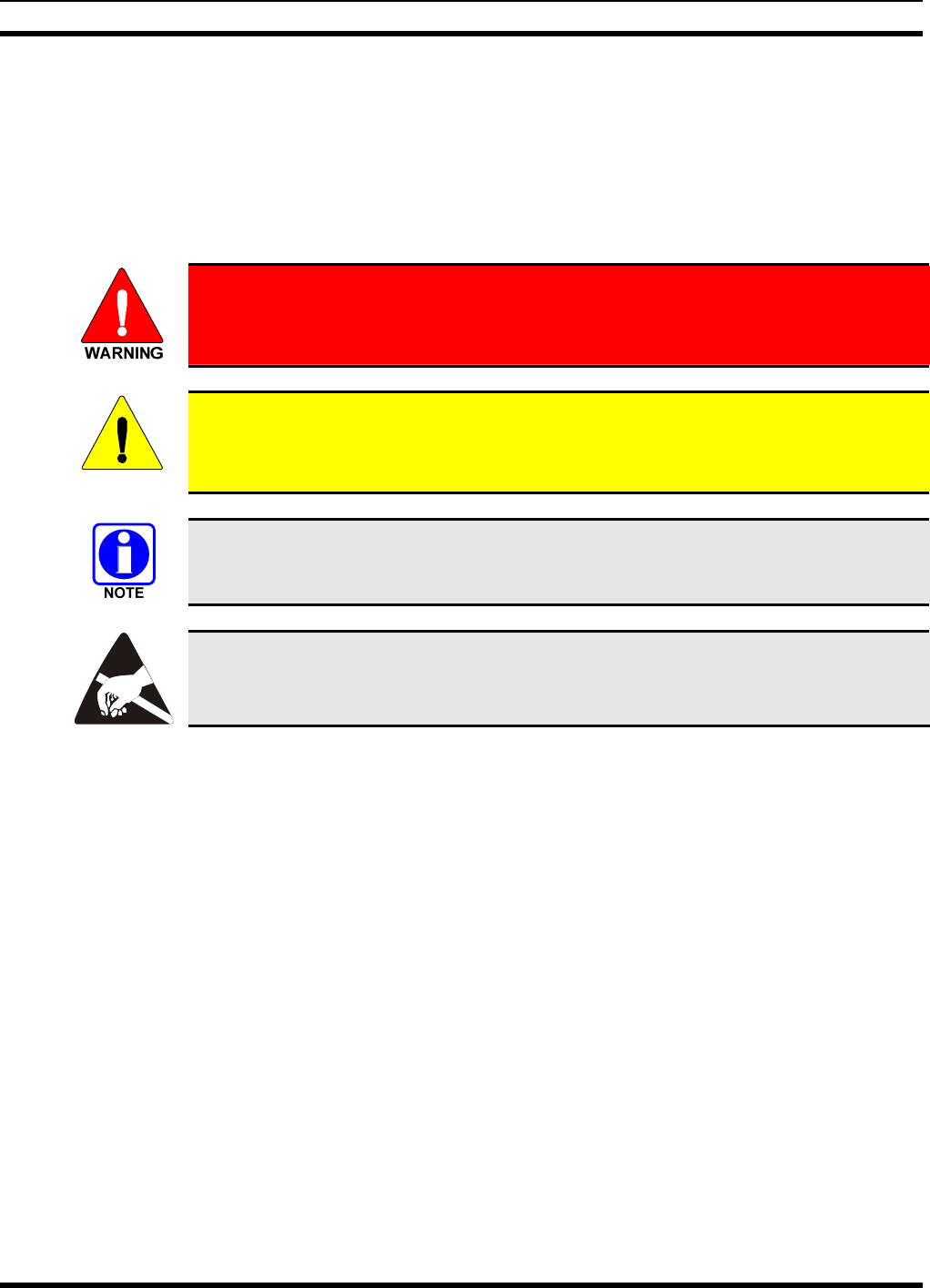
MM-012125-001
1 SAFETY SYMBOL CONVENTION
The following conventions are used throughout this manual to alert the user to general safety precautions
that must be observed during all phases of operation, service, and repair of this product. Failure to comply
with these precautions or with specific warnings elsewhere in this manual violates safety standards of
design, manufacture, and intended use of the product. M/A-COM, Inc. assumes no liability for the
customer’s failure to comply with these standards.
The WARNING symbol calls attention to a procedure, practice, or the like, which, if
not correctly performed or adhered to, could result in personal injury. Do not
proceed beyond a WARNING symbol until the conditions identified are fully
understood or met.
CAUTION
The CAUTION symbol calls attention to an operating procedure, practice, or the like,
which, if not performed correctly or adhered to, could result in a risk of danger, damage
to the equipment, or severely degrade the equipment performance.
The NOTE symbol calls attention to supplemental information, which may improve
system performance or clarify a process or procedure.
The ESD symbol calls attention to procedures, practices, or the like, which could expose
equipment to the effects of Electro-Static Discharge. Proper precautions must be taken to
prevent ESD when handling circuit modules.
6
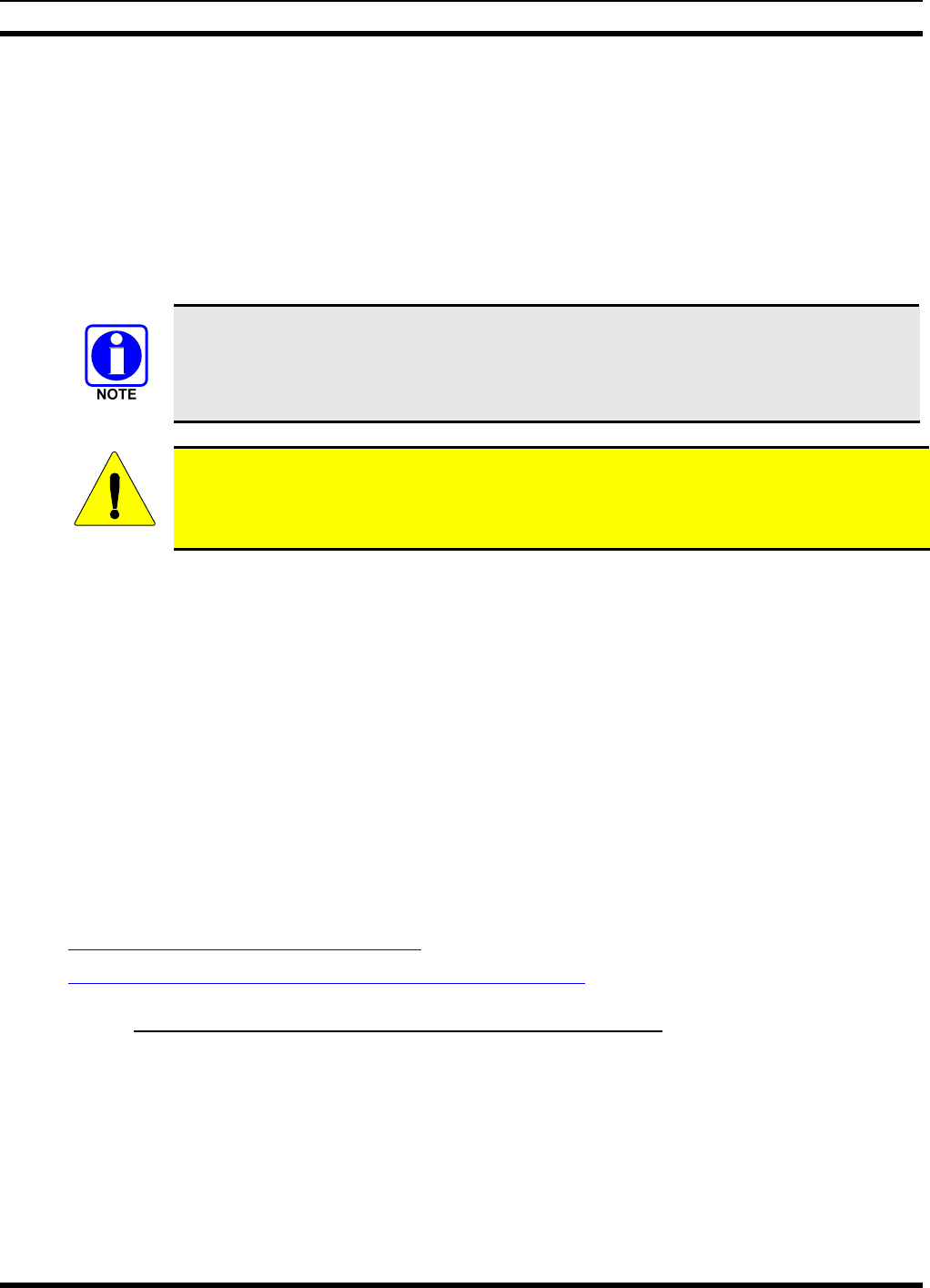
MM-012125-001
2 RF ENERGY EXPOSURE INFORMATION
2.1 RF ENERGY EXPOSURE AWARENESS, CONTROL INFORMATION,
AND OPERATION INSTRUCTIONS FOR FCC OCCUPATIONAL USE
REQUIREMENTS
Before using your mobile two-way radio, read this important RF energy awareness and control
information and operational instructions to ensure compliance with the FCC’s RF exposure
guidelines.
This radio is intended for use in occupational/controlled conditions, where users have full
knowledge of their exposure and can exercise control over their exposure to meet FCC
limits. This radio device is NOT authorized for general population, consumer, or any
other use.
CAUTION
Changes or modifications not expressly approved by M/A-COM, Inc. could void the user's
authority to operate the equipment.
This two-way radio uses electromagnetic energy in the radio frequency (RF) spectrum to provide
communications between two or more users over a distance. It uses RF energy or radio waves to send and
receive calls. RF energy is one form of electromagnetic energy. Other forms include, but are not limited
to, electric power, sunlight, and x-rays. RF energy, however, should not be confused with these other
forms of electromagnetic energy, which, when used improperly, can cause biological damage. Very high
levels of x-rays, for example, can damage tissues and genetic material.
Experts in science, engineering, medicine, health, and industry work with organizations to develop
standards for exposure to RF energy. These standards provide recommended levels of RF exposure for
both workers and the general public. These recommended RF exposure levels include substantial margins
of protection. All two-way radios marketed in North America are designed, manufactured, and tested to
ensure they meet government established RF exposure levels. In addition, manufacturers also recommend
specific operating instructions to users of two-way radios. These instructions are important because they
inform users about RF energy exposure and provide simple procedures on how to control it. Please refer
to the following websites for more information on what RF energy exposure is and how to control your
exposure to assure compliance with established RF exposure limits.
http://www.fcc.gov/oet/rfsafety/rf-faqs.html
http://www.osha.gov./SLTC/radiofrequencyradiation/index.html
2.1.1 Federal Communications Commission Regulations
Your M/A COM, Inc. M5300 mobile two-way radio is designed and tested to comply with the FCC RF
energy exposure limits for mobile two-way radios before it can be marketed in the United States. When
two-way radios are used as a consequence of employment, the FCC requires users to be fully aware of
and able to control their exposure to meet occupational requirements. Exposure awareness can be
facilitated by the use of a label directing users to specific user awareness information. Your M/A COM,
Inc. M5300 two-way radio has an RF exposure product label. Also, your M5300 Installation and
Operator’s Manuals include information and operating instructions required to control your RF exposure
and to satisfy compliance requirements.
7
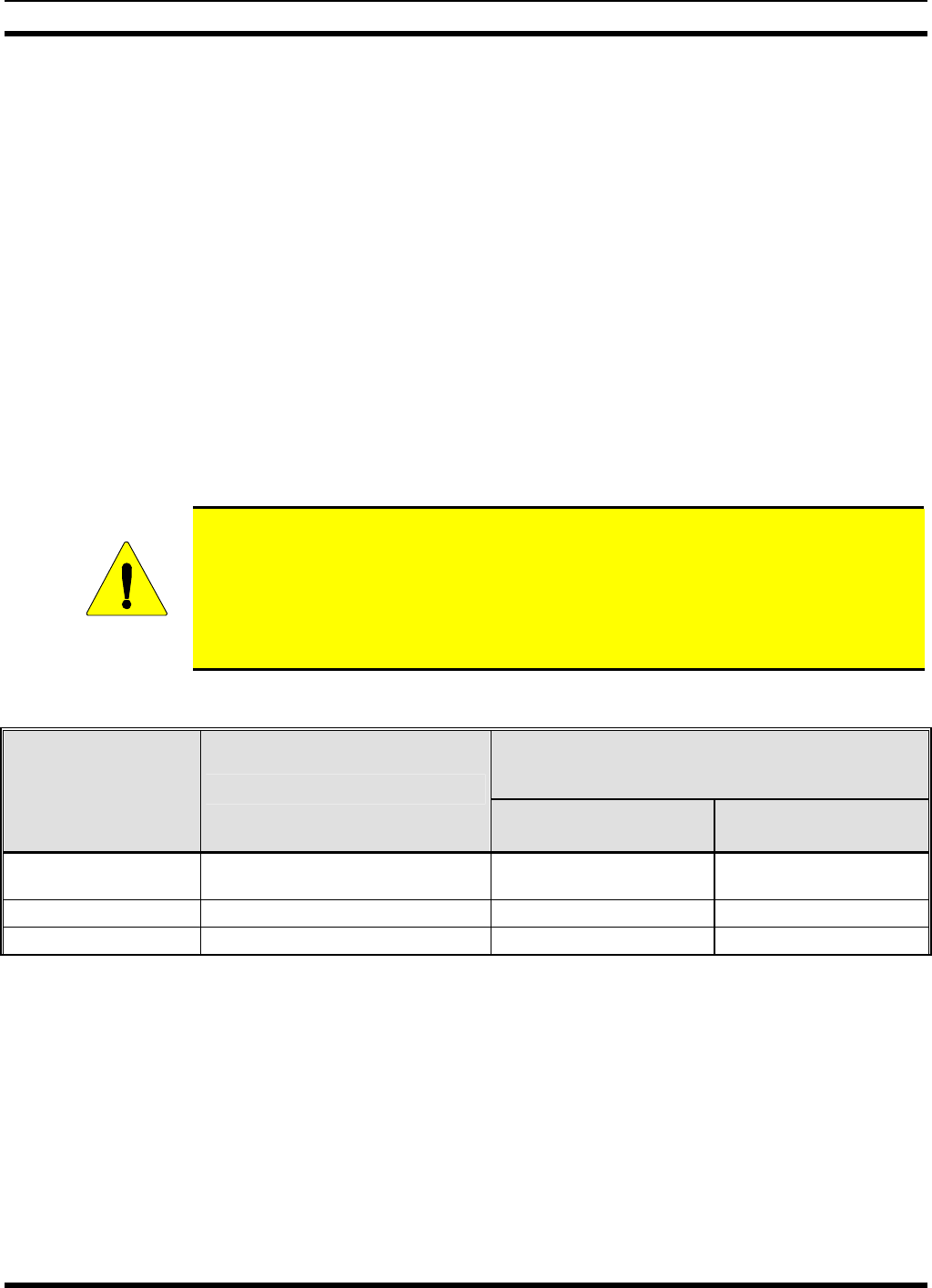
MM-012125-001
2.2 COMPLIANCE WITH RF EXPOSURE STANDARDS
Your MA/COM, Inc. M5300 mobile two-way radio is designed and tested to comply with a number of
national and international standards and guidelines (listed below) regarding human exposure to RF
electromagnetic energy. This radio complies with the IEEE and ICNIRP exposure limits for
occupational/controlled RF exposure environment at duty factors of up to 50% talk-50% listen and is
authorized by the FCC for occupational use. In terms of measuring RF energy for compliance with the
FCC exposure guidelines, your radio antenna radiates measurable RF energy only while it is transmitting
(talking), not when it is receiving (listening) or in standby mode.
Your M/A COM, Inc. M5300 mobile two-way radio complies with the following RF energy exposure
standards and guidelines:
• United States Federal Communications Commission (FCC), Code of Federal Regulations; 47 CFR §§
2 sub-part J.
• American National Standards Institute (ANSI)/Institute of Electrical and Electronic Engineers (IEEE)
C95.1-1992.
• Institute of Electrical and Electronic Engineers (IEEE) C95.1-1999.
CAUTION
Table 2-1 lists the recommended minimum lateral distance for a controlled environment
and for unaware bystanders in an uncontrolled environment, from transmitting types of
antennas (i.e., monopoles over a ground plane, or dipoles) at rated radio power for
mobile radios installed in a vehicle. Transmit only when unaware bystanders are at least
the uncontrolled recommended minimum lateral distance away from the transmitting
antenna.
Table 2-1: Rated Power and Recommended Minimum Safe Lateral Distance
RECOMMENDED MINIMUM LATERAL HUMAN BODY
DISTANCE FROM TRANSMITTING ANTENNA
(Distance in Centimeters)
ANTENNA
PART NUMBER ANTENNA DESCRIPTION
CONTROLLED
ENVIRONMENT UNCONTROLLED
ENVIRONMENT
AN-025177-004 Combined GPS/900 MHz, Elevated
Base 24 70
AN-025177-005 900 MHz with Magnetic Mount 38 85
AN-025177-009 900 MHz with Low Profile Roof Mount 25 60
8
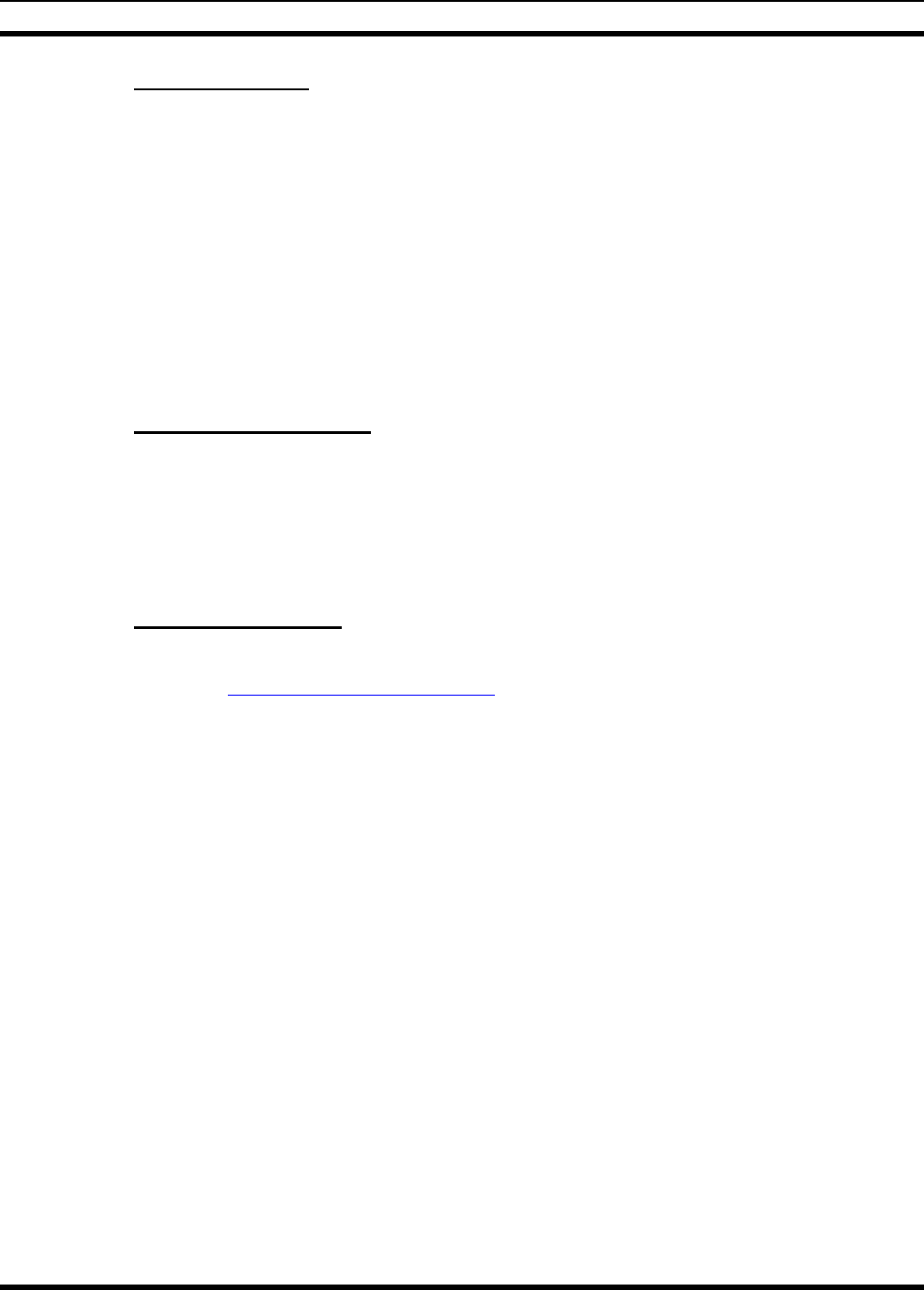
MM-012125-001
2.2.1 Mobile Antennas
Install the radio’s antenna (refer to Table 2-1 for applicable antenna part numbers) in the center of the
vehicle’s roof. These mobile antenna installation guidelines are limited to metal body motor vehicles or
vehicles with appropriate ground planes. The antenna installation should additionally be in accordance
with the following.
1. The requirements of the antenna manufacturer/supplier included with the antenna.
2. Instructions in the M5300 Radio Installation Manual, including minimum antenna cable lengths.
3. The installation manual providing specific information of how to install the antennas to facilitate
recommended operating distances to all potentially exposed persons.
Use only the M/A-COM approved/supplied antenna(s) or approved replacement antenna. Unauthorized
antennas, modifications, or attachments could damage the radio and may violate FCC regulations.
2.2.2 Approved Accessories
This radio has been tested and meets the FCC RF guidelines when used with the M/A-COM accessories
supplied or designated for use with this product. Use of other accessories may not ensure compliance with
the FCC’s RF exposure guidelines, and may violate FCC regulations.
For a list of M/A-COM approved accessories refer to the product manuals, M/A-COM’s Products and
Services Catalog, or contact M/A-COM at 1-800-368-3277.
2.2.3 Contact Information
For additional information on exposure requirements or other information, contact M/A-COM, Inc. at 1-
800-528-7711 or at http://www.macom-wireless.com.
9
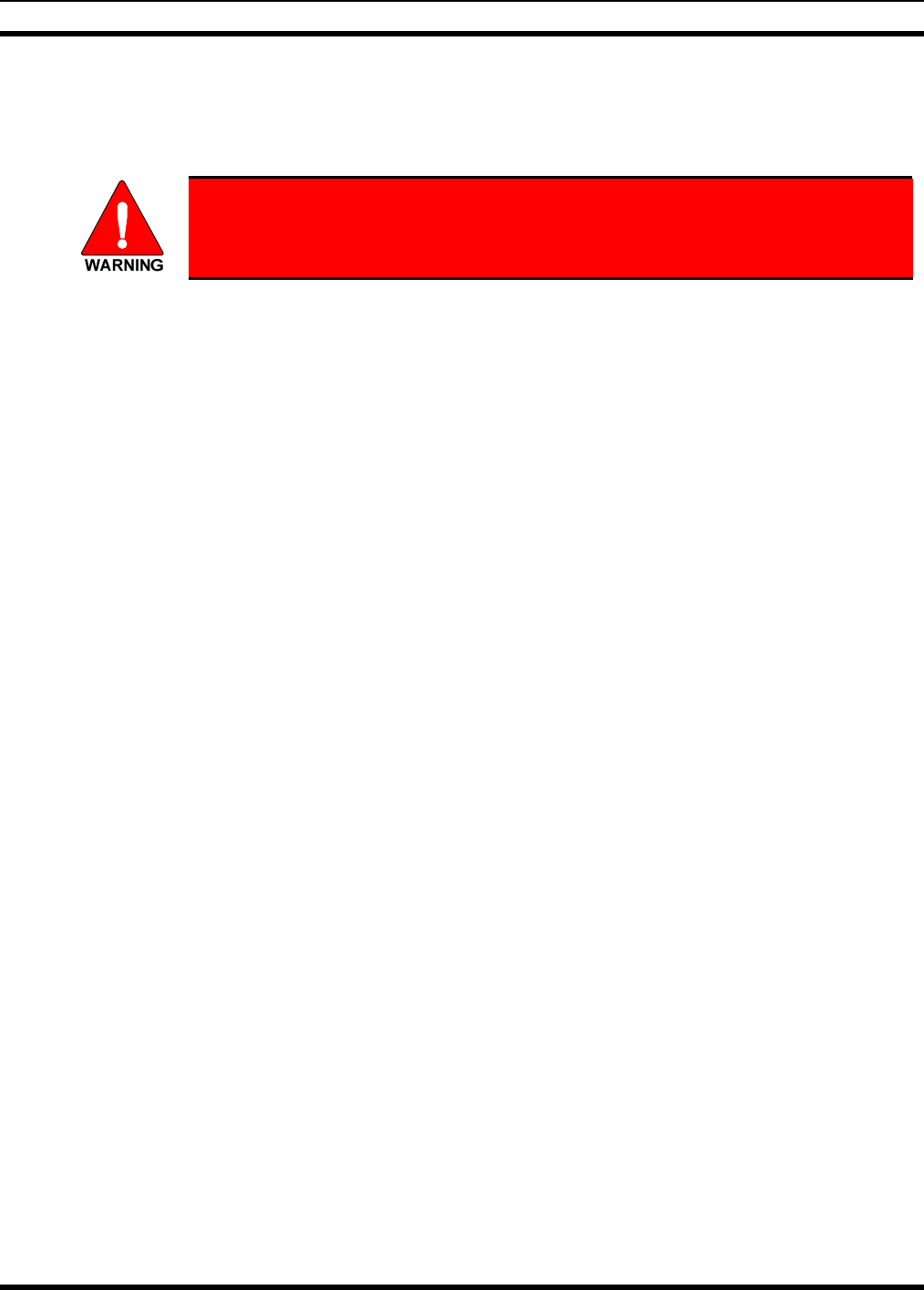
MM-012125-001
3 OPERATION SAFETY RECOMMENDATIONS
3.1 TRANSMITTER HAZARDS
The operator of any mobile radio should be aware of certain hazards common to
the operation of vehicular radio transmitters. A list of several possible hazards is
given:
• Explosive Atmospheres – Just as it is dangerous to fuel a vehicle with the motor running, similar
hazards exist when operating a mobile radio. Be sure to turn the radio off while fueling a vehicle. Do
not carry containers of fuel in the trunk of a vehicle if the radio is mounted in the trunk.
Areas with potentially explosive atmosphere are often, but not always, clearly marked. Turn OFF
your radio when in any area with a potentially explosive atmosphere. It is rare, but not impossible that
the radio or its accessories could generate sparks.
• Interference to Vehicular Electronics Systems – Electronic fuel injection systems, electronic anti-
skid braking systems, electronic cruise control systems, etc., are typical electronic systems that can
malfunction due to the lack of protection from radio frequency energy present when transmitting. If
the vehicle contains such equipment, consult the dealer and enlist their aid in determining the
expected performance of electronic circuits when the radio is transmitting.
• Electric Blasting Caps – To prevent accidental detonation of electric blasting caps, DO NOT use
two-way radios within 1000 feet of blasting operations. Always obey the “Turn off Two-Way
Radios” signs posted where electric blasting caps are being used. (OSHA Standard: 1926-900)
• Liquefied Petroleum (LP) Gas Powered Vehicles – Mobile radio installations in vehicles powered
by liquefied petroleum gas with the LP gas container in the trunk or other sealed-off space within the
interior of the vehicle must conform to the National Fire Protection Association standard NFPA 58
requiring:
¾ The LP gas container and its fittings.
¾ Outside filling connections shall be used for the LP gas container.
¾ The LP gas container shall be vented to the outside of the vehicle.
3.2 SAFE DRIVING RECOMMENDATIONS
(Recommended by AAA)
• Read the literature on the safe operation of the radio.
• Keep both hands on the steering wheel and the microphone in its hanger whenever the vehicle is in
motion.
• Place calls only when the vehicle is stopped.
• When talking from a moving vehicle is unavoidable, drive in the slower lane. Keep conversations
brief.
• If a conversation requires taking notes or complex thought, stop the vehicle in a safe place and
continue the call.
• Whenever using a mobile radio, exercise caution.
10
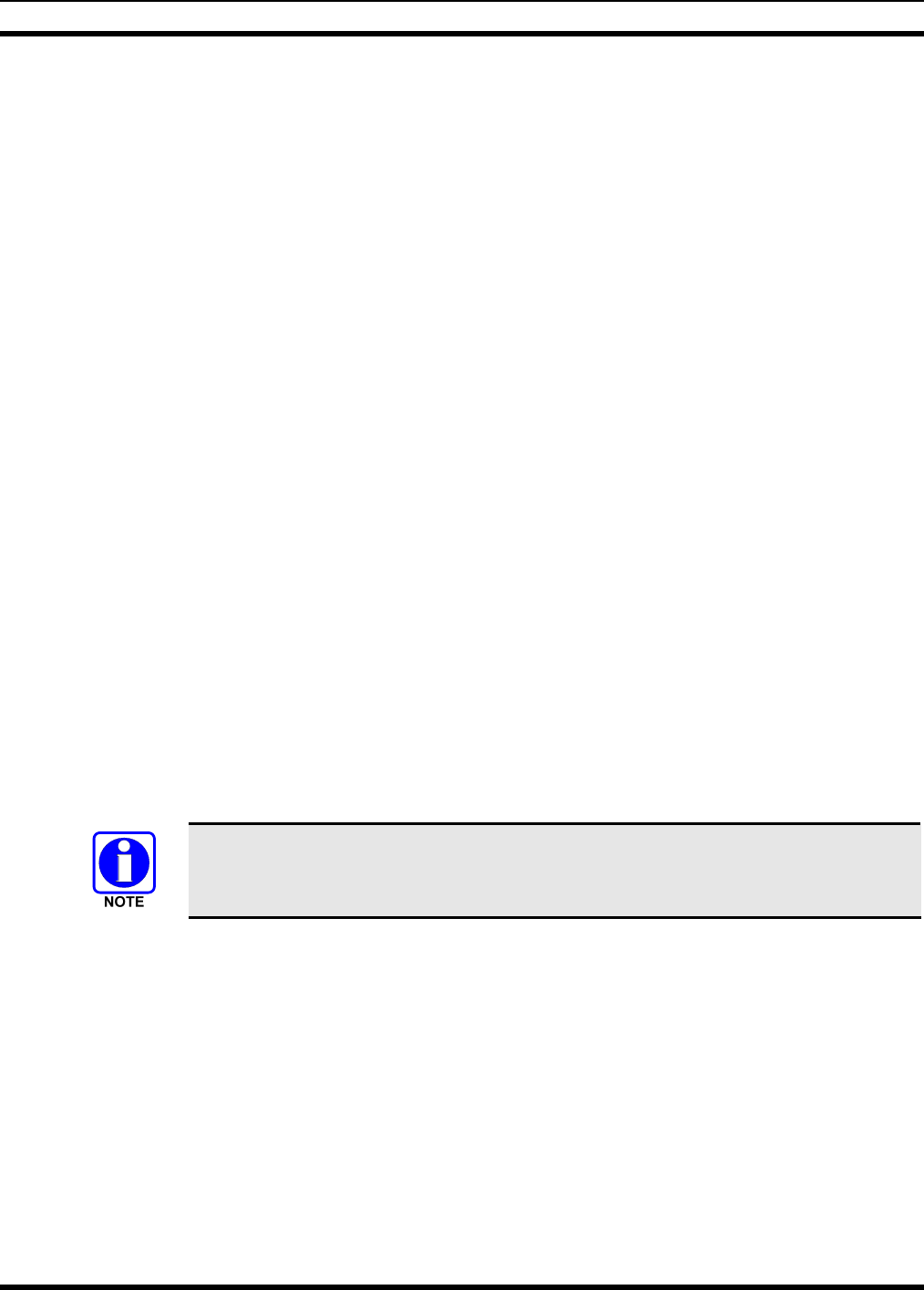
MM-012125-001
4 OPERATING RULES AND REGULATIONS
Two-way FM radio systems must be operated in accordance with the rules and regulations of the local,
regional, or national government.
In the United States, the M5300 mobile radio must be operated in accordance with the rules and
regulations of the Federal Communications Commission (FCC). As an operator of two-way radio
equipment, you must be thoroughly familiar with the rules that apply to your particular type of radio
operation. Following these rules helps eliminate confusion, assures the most efficient use of the existing
radio channels, and results in a smoothly functioning radio network.
When using your two-way radio, remember these rules:
• It is a violation of FCC rules to interrupt any distress or emergency message. As your radio operates
in much the same way as a telephone “party line,” always listen to make sure that the channel is clear
before transmitting. Emergency calls have priority over all other messages. If someone is sending an
emergency message – such as reporting a fire or asking for help in an accident – KEEP OFF THE
AIR!
• The use of profane or obscene language is prohibited by Federal law.
• It is against the law to send false call letters or false distress or emergency messages. The FCC
requires that you keep conversations brief and confine them to business. To save time, use coded
messages whenever possible.
• Using your radio to send personal messages (except in an emergency) is a violation of FCC rules.
You may send only those messages that are essential for the operation of your business.
• It is against Federal law to repeat or otherwise make known anything you overhear on your radio.
Conversations between others sharing your channel must be regarded as confidential.
• The FCC requires that you identify yourself at certain specific times by means of your call letters.
Refer to the rules that apply to your particular type of operation for the proper procedure.
• No changes or adjustments shall be made to the equipment except by an authorized or certified
electronics technician.
Under U.S. law, operation of an unlicensed radio transmitter within the jurisdiction of
the United States may be punishable by a fine of up to $10,000, imprisonment for up to
two (2) years, or both.
4.1 OPERATING TIPS
The following conditions tend to reduce the effective range of two-way radios and should be avoided
whenever possible:
• Operating the radio in areas of low terrain, or while under power lines or bridges.
• Obstructions such as mountains and buildings.
• In areas where transmission or reception is poor, some improvement can be obtained by moving a few
yards in another direction or moving to a higher elevation.
11
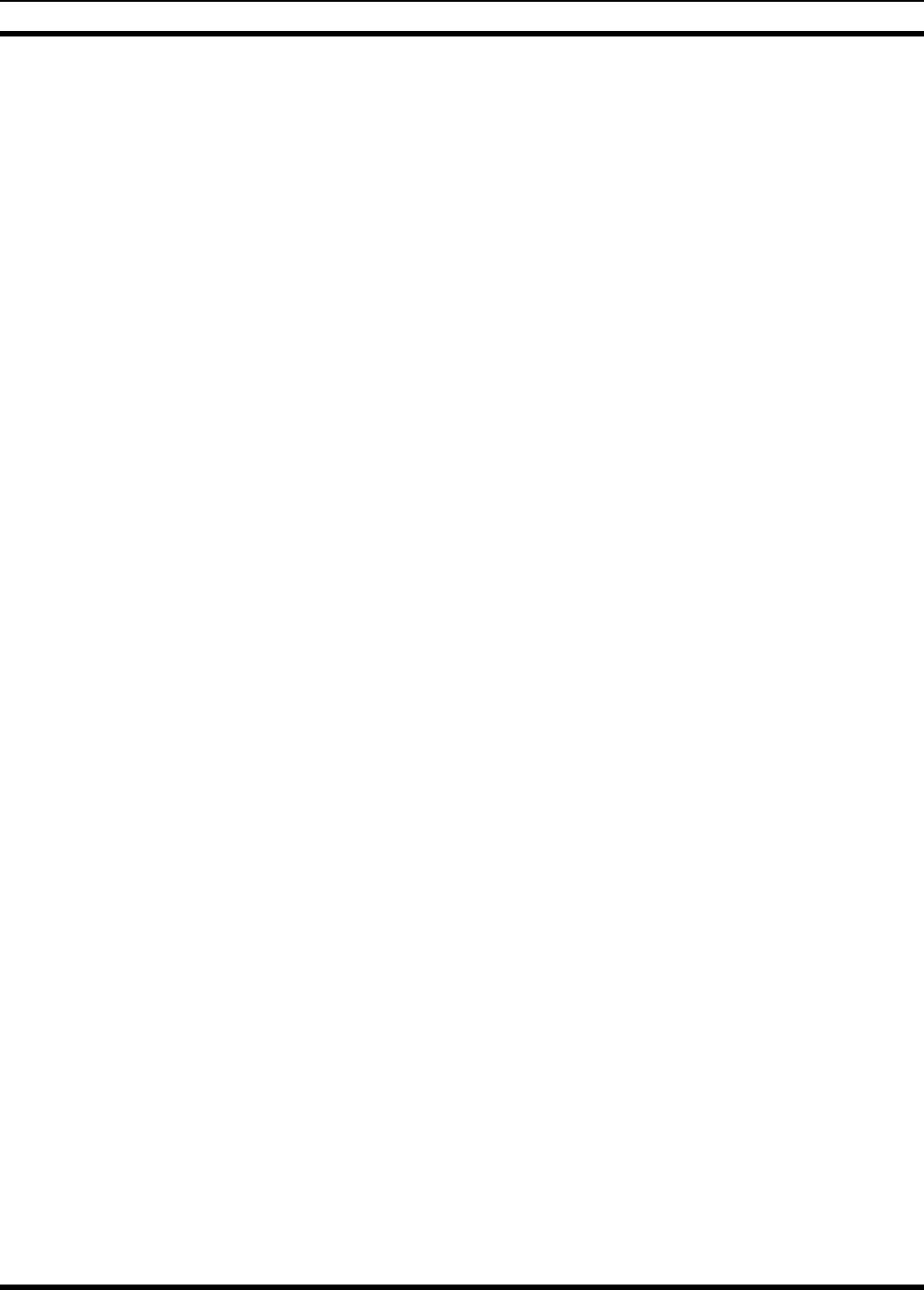
MM-012125-001
5 PRODUCT DESCRIPTION
Designed to meet the critical demands of utility and public service users, the M5300 mobile provides the
latest in digital radio technology. The M5300 is capable of supporting multiple operating modes,
including OpenSky® digital operation, EDACS® or ProVoice trunked modes, and conventional analog
mode.
The M5300 uses Time Division Multiple Access (TDMA) technology in the OpenSky mode to allow
multiple users to share a single RF channel. In addition, a single RF channel can support simultaneous
digital voice and data communications.
The M5300 provides integrated voice and data services. Voice operation is provided using a microphone
and speaker included in the radio installation kit. For data transfers, the M5300 is constructed with an
industry-standard RS-232 interface serial port for connecting an optional laptop PC.
A PC, not included with the M5300, provides network connectivity through the standard serial
(DCE-type) interface.
The M5300 has an integrated Global Positioning System (GPS) receiver. This allows the M5300 to fully
support the Automatic Vehicular Locator (AVL) for fleet management and dispatch applications.
The OpenSky M5300 benefits from a flexible, software-based digital radio design. Features and user
profiles are software-defined and can be reprogrammed over the air. The optional over-the-air
programming feature allows communication protocols to be changed easily and added at any time.
5.1 REMOTE CONTROL HEAD OPERATION
For remote mount installations configured with a CH721 control head, all normal radio operations and
interfaces can be handled via the control head connected to the radio unit by a single twisted-pair
connection routed through a vehicle. Up to six control units may be attached to a trunk mount radio. Each
control head provides a serial access point for data and any one (only one at a time) can be connected to a
data device such as a personal computer.
Where multiple control heads are connected or where a dash-mount radio is installed with additional
remote control heads, the following features are available from each position:
• Outgoing voice calls can be initiated. (Any control head can initiate a call but only one can talk at a
time. All other connected control heads will hear both sides of the conversation.)
• Incoming and outgoing audio can be heard. (Outgoing audio is not broadcast at the source position.)
• Independent audio control is available.
• Radio settings such as talk group, scan mode etc., can be controlled. (Any connected control head can
override the radio settings of other connected control heads.)
• Comfort settings, such as volume and display brightness that are applicable to the individual control
head can be adjusted and cannot be overridden by other control heads.
• An optional intercom function is available between control units. (Audio will be broadcast to ALL
connected control heads.)
5.2 INTERCOM OPERATION
The intercom option, a licensed option, allows the M5300 radio to pass audio locally between control
heads and not over the network. It gives users at multiple control heads connected to the same radio the
ability communicate with each other without transmitting over-the-air. When activated, incoming network
radio calls are still scanned and broadcast at each control head.
12
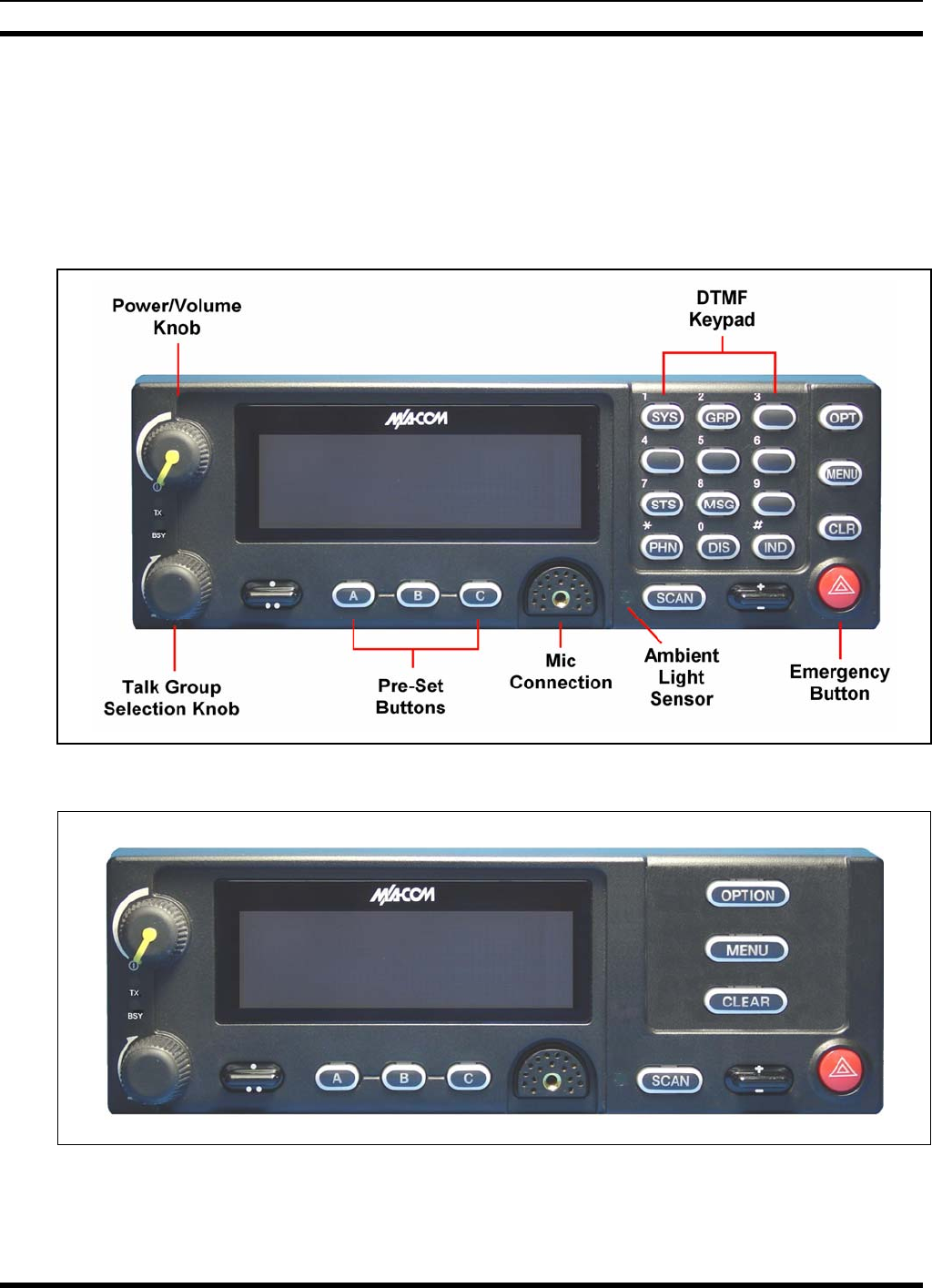
MM-012125-001
6 OPERATION
6.1 CH721 FRONT PANEL COMPONENTS
The front panel of the control head includes a dot matrix display, controls for menu navigation, an
emergency button, three pre-set buttons, a power button/rotary volume dial, and a microphone connector.
In addition, the system model control head features a DTMF keypad. Table 6-1 lists all default front panel
controls and their functions.
Figure 6-1: System Model
Figure 6-2: Scan Model
13
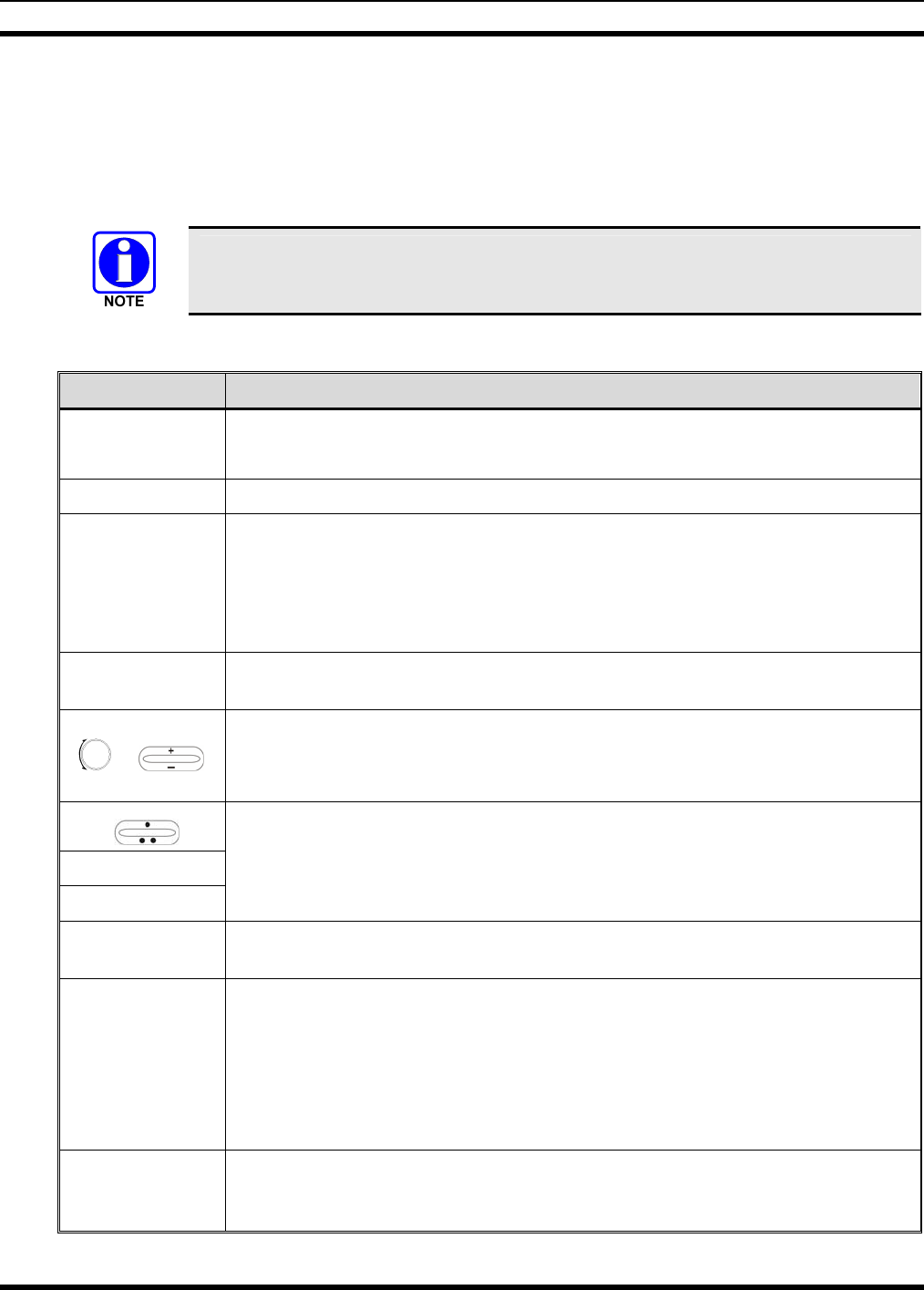
MM-012125-001
The buttons on the front panel are backlit for operation in a low ambient light level such as nighttime
operation. Some buttons also flash to provide feedback of various operating conditions.
In addition, the front panel contains a light-level sensor that samples ambient light levels for automatic
display and button backlight brightness adjustments. In other words, it automatically brightens the display
and backlights when higher external light levels exist and it automatically dims the display and backlights
during lower external light levels.
Button function may vary depending upon system programming, radio hardware, and
optional configurations. Complete the table in Section 9 if the keys have been remapped
to provide new functions.
Table 6-1: Front Panel Default Controls and Functions
PART FUNCTION
Power/Volume
Knob
Turn knob clockwise to power on the radio and increase volume.
Turn counter-clockwise to decrease volume and power off the radio.
Mic Connection Connection for hand-held, hands-free, speaker-mic, or headset.
Emergency
Button
If enabled through programming, the emergency button sends an emergency alert
and opens voice communication on the currently selected talk group or the default
emergency talk group (depending upon how the system is defined).
To end an emergency call, press and hold the emergency button for approximately
four seconds.
Ambient Light
Sensor Radio automatically adjusts the display and button backlight brightness level based
on ambient light. Do not block this sensor.
or
While in the dwell display, scrolls through available talk groups.
Scrolls through selections within the active menu (available talk groups,
pre-programmed speed dial numbers, canned alert messages, etc.).
OPT/OPTION
CLR/CLEAR
Scrolls through available menu items.
MENU Press to activate the current selection. In some cases, this is not necessary as the last
selection will automatically activate after a short period.
Display area
Menu selections and messages.
Network Connectivity icon.
Current Volume Level icon.
Volume numeric representation within the display (0 = Muted, 40 = Loudest).
User may select which one of several dwell displays the radio uses.
Pre-Set buttons These buttons are used to store and recall user-selectable parameters such as scan
mode, selected profile, selected talk group, and priority talk group. Different
parameters can be stored at each of the three different pre-set buttons.
14
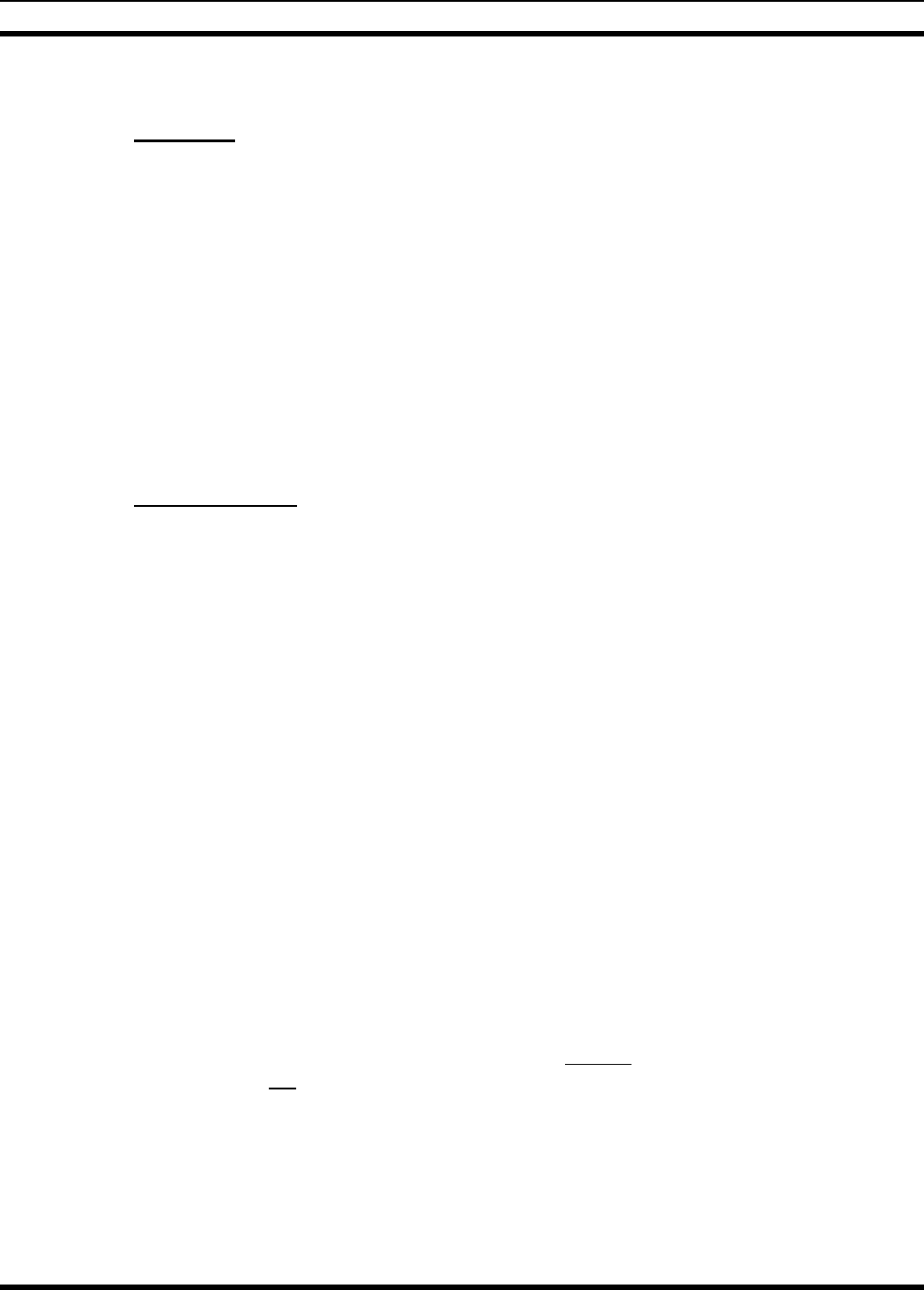
MM-012125-001
6.2 POWER UP AND VOLUME CONTROL
6.2.1 Power Up
1. Rotate the Power/Volume Control knob clockwise to power on the radio. The display will illuminate
when the radio powers up.
2. Wait for the power-up sequence to complete, which takes approximately ten (10) seconds.
During this time, if enabled for auto registration, the radio is provisioned with a customized user
personality designed for the user’s specific needs by the OpenSky network administrator.
If this personality contains encrypted talk groups or if the user is authorized for, and intends to use,
manual encryption, User Login must be performed. This requires a system model control head so that
the User ID and password can be entered.
3. When provisioning is complete, the radio will display the Dwell Display.
If User Login is required, the bottom line of the Dwell Display will flash the message “Pls Login.”
6.2.2 Volume Control
Turn the Power/Volume Control knob clockwise to increase the volume and counter-clockwise to
decrease the volume.
6.3 SELF-TEST
After power-up, the M5300 radio undergoes a multi-function automatic registration procedure. As many
as sixteen (16) possible radio profiles are downloaded to the radio from the network in response to the
User’s ID.
6.4 LOGIN TO THE NETWORK
Login occurs either automatically (auto registration) if the radio has a valid registration or, if enabled and
authorized for encryption (section 6.30), requires the user to enter a User ID and password.
If encryption is enabled and authorized on the radio, the user will be prompted to “Pls Login” with the *1
login command, a User ID, and password [System Model Control Head required].
1. Press *1 (Login command).
2. Enter the full 10-digit User ID.
3. Press the # key.
4. Enter the password. See the following NOTE.
• If the radio is configured for alpha-numeric passwords and the password has consecutive
duplicate numbers (“MES33” for example), enter # between the consecutive duplicate numbers
so the radio will not interpret the entry as a letter (“D” in this example).
• If the radio is configured for numeric-only passwords, do not enter # between duplicated
numbers.
5. Press the # key twice.
15
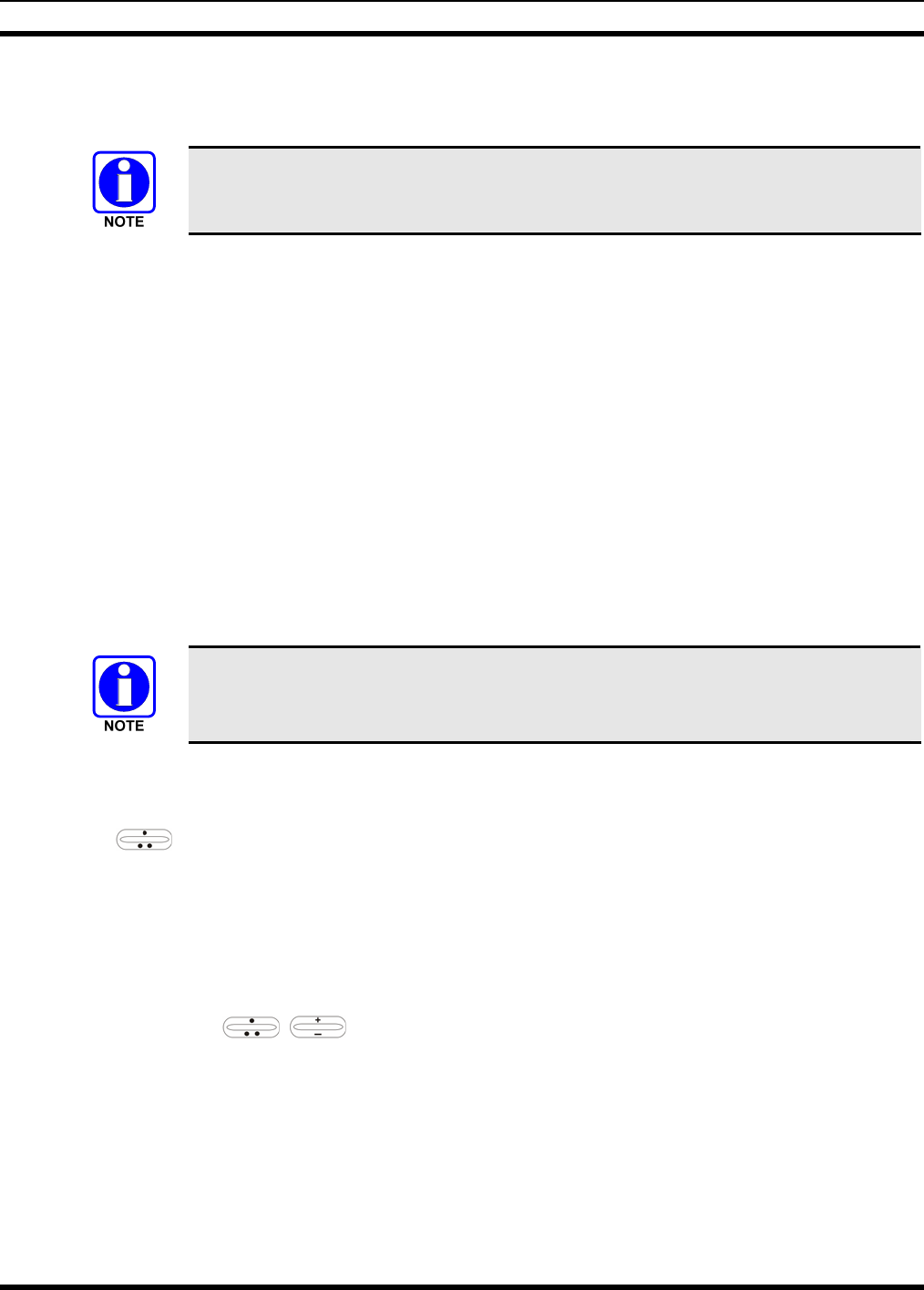
MM-012125-001
The User ID may be remembered from the previous log-in. (Refer to Section 6.5 for further details
regarding log-off commands.) The password will be established before the radio is put into operation.
Contact the local OpenSky network administrator for more information.
If necessary, contact radio system administration personnel for log-in assistance and/or
radio-specific log-in instructions.
6.5 LOG OFF THE NETWORK
The *0## command de-registers the radio. Typically, this is automatically performed when powering
down the radio. Using this method, the User ID is remembered by the radio so only the password is
needed at next log-in. Manually log-off by pressing *0## (requires System Model).
If a user is logged in using encryption features, it is necessary to log-off when encryption is no longer
required.
6.6 TURNING THE RADIO OFF
To turn the radio off, rotate the Power Button/Volume Dial counter-clockwise. In multiple control head
installations, turning off the last powered-up control head will also automatically turn off the radio.
Several user-selected radio settings (i.e., scan mode, pre-set buttons, and side tone levels) are maintained
for the next operational session. At the next radio power-up, maintained settings will automatically
restore, along with the network personality settings. In multiple control head installations, settings are
maintained for each control head position.
User-selected radio settings and last-tuned channel information will be lost if power is
abruptly disconnected from the radio prior to executing the correct turn-off procedure.
This can extend the time required for the radio to register with the network upon the
subsequent power-up.
6.7 MENU DISPLAY AND CONTROL AREA
Following power-up, the radio display shows the default talk group (Figure 6-3). Pressing up or down
with changes the display to the next available menu. In many cases, the dwell display
automatically re-appears after no menu buttons are pressed for a short period of time (between 10 and 30
seconds). For some menus such as the GPS and User ID menus, this does not occur until the user presses
a front panel button.
When the dwell display is active, it will change dynamically to reflect the current profile, received talk
group/caller ID (when available), or channel (when enabled).
The radio’s display is highly interactive. It responds in the top and bottom text lines as the user presses
the menu buttons ( , and MENU) to scroll through the menu loop and the entries for each
menu. Table 6-4 outlines the basic menu structure.
16
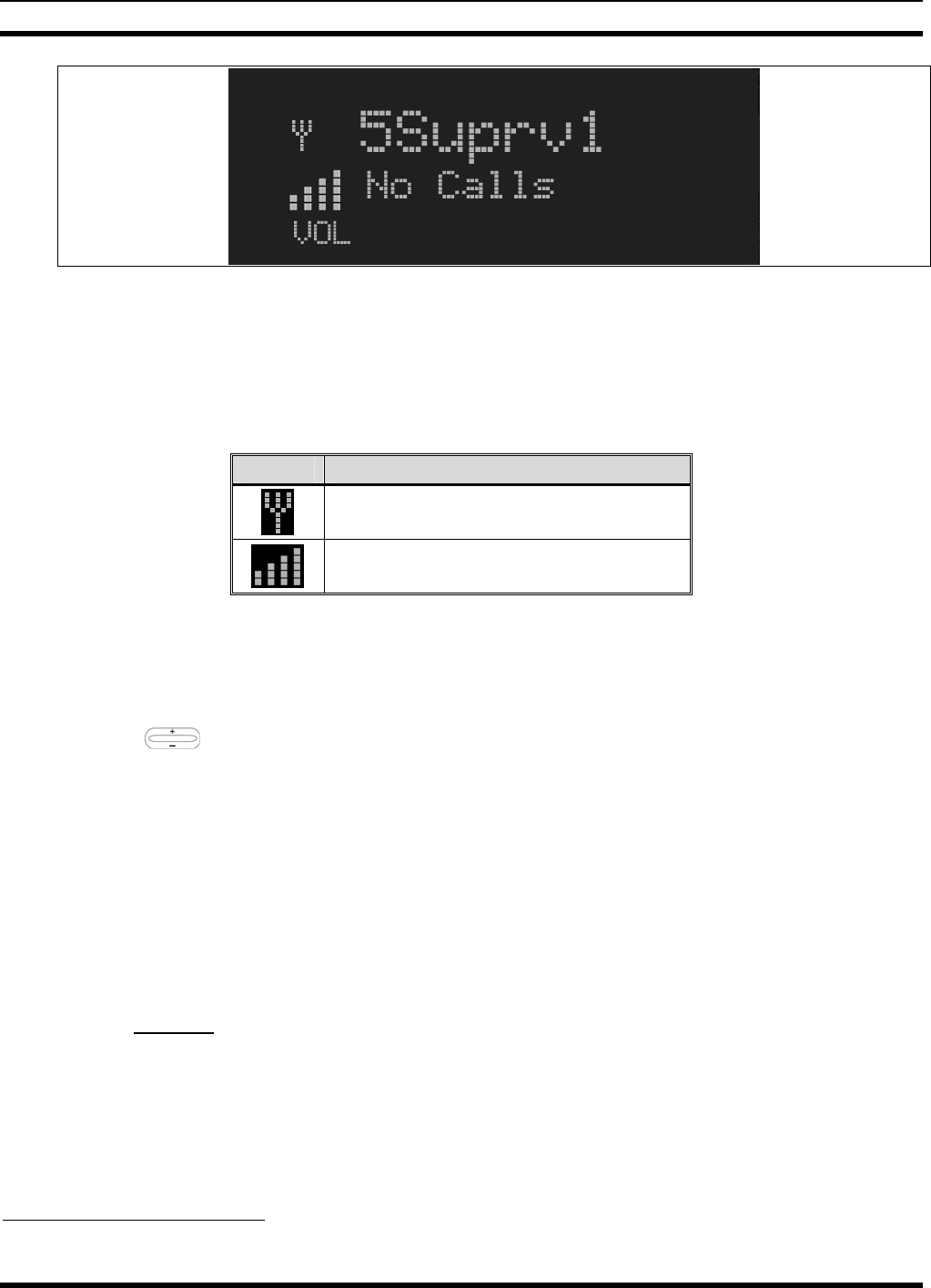
MM-012125-001
Figure 6-3: Typical Display
6.8 RADIO STATUS ICONS
Status Icons indicate the various operating characteristics of the radio. The icons show operating modes
and conditions (see Table 6-2). The location of icons on the display may vary depending on configuration.
Table 6-2: ICONS and Descriptions
ICON DESCRIPTION
Indicates data registration.
Volume bars – indicates relative volume
level.
6.9 DWELL DISPLAY
When not engaged in menu selection, the first two lines of the display default to the user-defined display,
known as the “dwell display.” The top line indicates the currently selected talk group. The second line
will display the currently selected profile, caller ID/alias1, received talk group, and current channel name.
Press the ramp control to scroll through and view one of these second line options.
6.10 PERSONALITY
As illustrated in Figure 6-4, a personality defines the profiles and talk groups available to the user. It is
the structuring of a collection of profiles and privileges established by the OpenSky network administrator
to provide the user with a comprehensive set of profiles to communicate effectively with the necessary
talk groups or individuals.
Personalities are stored on the network and downloaded over-the-air to the radio. This process is called
“provisioning.” Provisioning occurs at radio power-up and at user log-in. Each personality can contain up
to sixteen (16) profiles and each profile can contain up to sixteen talk groups.
6.10.1 Profiles
As stated above, each profile can contain up to sixteen (16) talk groups. A profile also defines the radio’s
emergency behavior. All transmissions are made on the selected talk group (displayed on the top line of
the dwell display). The user can change the selected talk group to any of the other talk groups within the
profile.
1 Alias is a logical ID name such as “J_Smith.” The name corresponds to a user ID such as 003-542-0001.
17

MM-012125-001
TG a
TG b
TG c
TG x
TG y
TG z
TG d
TG e
TG f
TG a
TG d
TG g
TG h
TG i
TG = Talk Group
Profile 1 Profile 2 Profile 3
Figure 6-4: Personality Structure Example
6.10.2 Talk Groups
A talk group represents a set of users that regularly need to communicate with one another. There can be
any number of authorized users assigned to a talk group. Talk groups are established and organized by the
OpenSky network administrator. An OpenSky talk group is similar to a channel within a conventional FM
radio system.
6.11 ALERT TONES
The M5300 radio also provides audible Alert Tones or “beeps” to indicate the various operating
conditions (see Table 6-3).
Table 6-3: M5300 OpenSky Mode Alert Tones
NAME TONE DESCRIPTION
Call Queued one low tone/two high tones Call queued for processing.
Call Denied three short Radio is out of coverage area or requested talk group is
active.
Grant (or Go-Ahead) single short beep
Sounded when resources become available for a call
request placed in the queue (if enabled) upon channel
access.
If the radio roams to another site while transmitting, then
it will auto rekey and begin transmitting on that tower. It
gives a second grant tone to let the user know they have
roamed.
Call Removed single long low-pitched tone Notifies the user access to the channel has been lost
(out of coverage area or pre-empted by higher-priority
call)
18
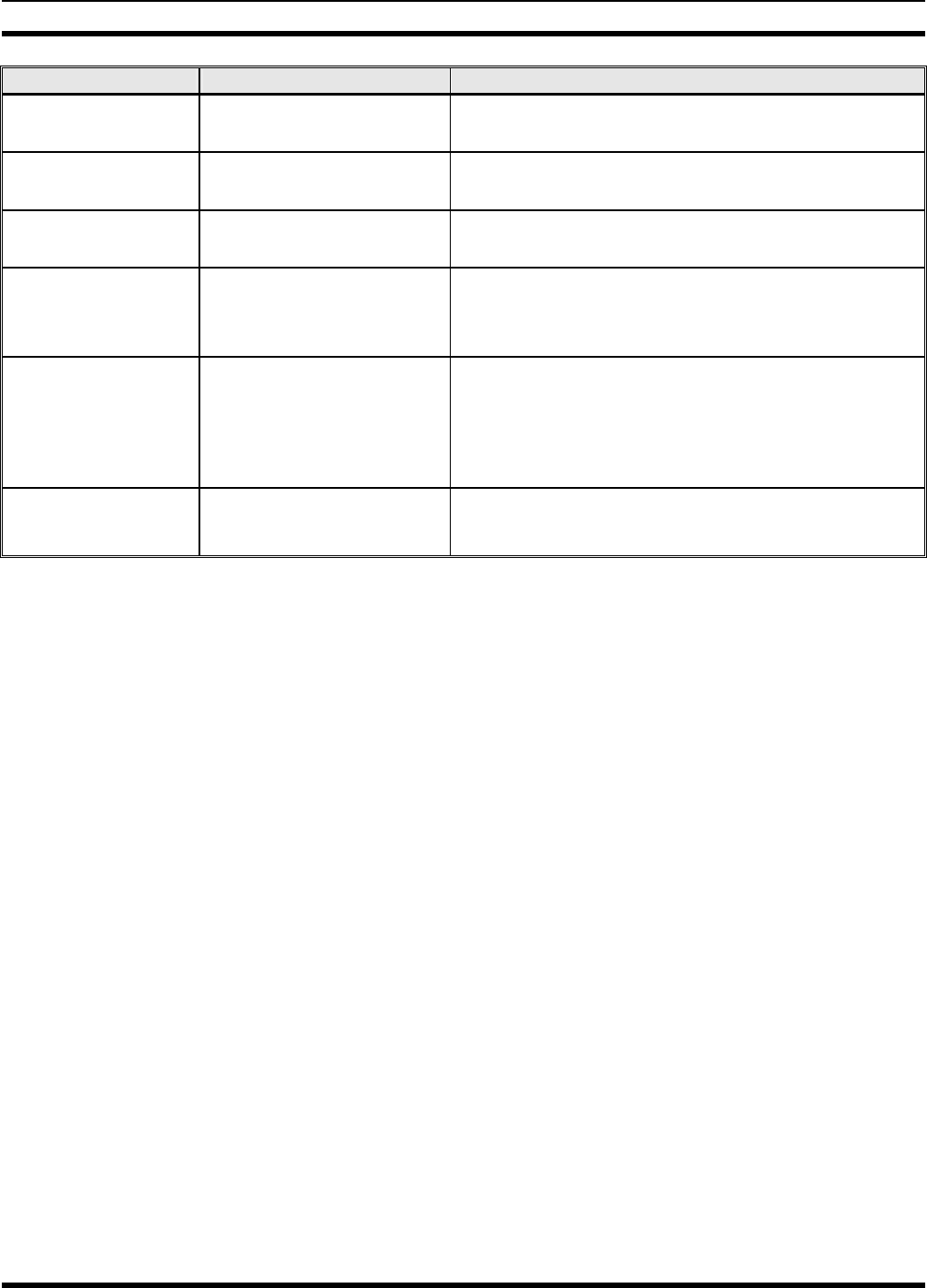
MM-012125-001
NAME TONE DESCRIPTION
Selective Alert
Received four short tones Only played once to indicate a selective alert has been
receive
Emergency Alert Tone three (3) short beeps Sounds when an emergency alert is declared
Emergency Cleared
Tone one long low-pitched tone Sounds when an emergency is cleared
Selective Call Ring
Tone a ringing tone similar to a
telephone
Ringing is repeated every four (4) seconds until the call
is accepted or rejected by the radio being called or until
the network drops the call if unanswered after one (1)
minute
PSTN Ring Tones a single medium-pitch
reiterative tone.
Two ring tone - one generated by the radio when there is
an incoming telephone call or an outgoing telephone call
attempt is waiting for the telephone interconnect gateway
equipment to dial the Public Switched Telephone
Network (PSTN). The second ring tone sounds when the
gateway equipment has dialed the number.
Roam Tone Two short tones, one high-
pitched and one low-
pitched
Sounds when the radio transitions from one radio base
station site to another.
6.12 BASIC MENU STRUCTURE
Table 6-4 illustrates the basic M5300 OpenSky menu structure. Menu items will vary depending upon
system programming, radio hardware, and optional configurations. All menus except the dwell display
menu can be turned off by network administration personnel.
19

MM-012125-001
Table 6-4: Basic Menu Structure
Menu Name Radio Displays
(top and bottom lines) Usage Notes
To/From Dwell Display
registration, RF sync and
transceiver status codes
Engineering Display
(Menu may not be
available per
programming.) bit-error rates
and RSSI data
Displays radio system connection data. For engineering use.
OFF/ON
Silent Emergency “SilentEmerg” Use to toggle OFF/ON.
available modes
Operating Mode
(e.g., OTP, OCF) “Mode Menu” Use to choose an available mode. Press MENU and
confirm (Y/N) with and MENU again.
current latitude and
longitude
GPS Fix “GPS Fix”
Radio’s current GPS latitude and longitude position scrolls
across top line of the display. Applies to GPS-equipped radios
only.
User ID # of user currently
logged in
User ID “User ID”
User’s identification/name scrolls across top line of the display
(if programmed).
Radio’s IP address
IP Address “IP Address” Radio’s Internet Protocol (IP) address scrolls across top line of
the display.
station’s call sign
Station Identification “Station ID” Station’s identification/name scrolls across top line of the
display (if programmed).
“OFF”
Stealth Mode “StealthMenu” Use to turn on. Press any button to turn it off.
“LOW”, “MEDIUM”,
“MEDHIGH”, “HIGH”
Treble Level “Treble Menu”
Use to choose speaker/headset treble level. Press
Select to return to dwell display.
“<< >>”
Display Brightness “Bright Menu” Use to dim or brighten backlighting. Press MENU to
return to dwell display.
“OFF”, “LOW”, “MED”,
“HIGH”
Side Tone Level “Side Menu”
Use to choose side tone level. Press MENU to return to
dwell display.
“ON” or “OFF”
Intercom “INTERCOM” Use to turn intercom on and off. Press MENU to return
to dwell display.
selected channel Selected Channel
(Menu may not be
available per radio
programming) “ChannelMenu” Displays the current channel. Press MENU to return to dwell
display.
See Next Page
20
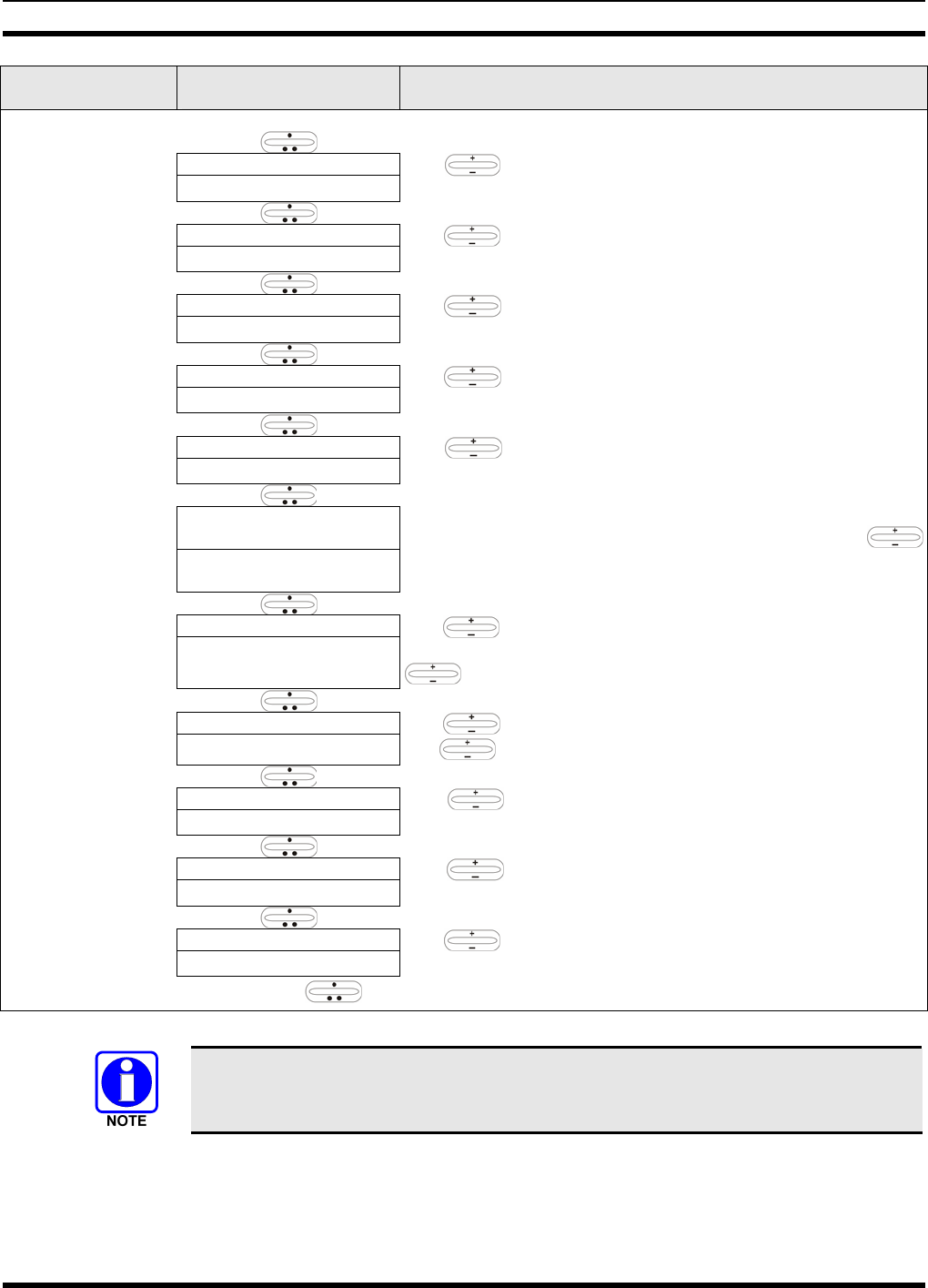
MM-012125-001
Menu Name Radio Displays
(top and bottom lines) Usage Notes
See Previous Page
current scan mode
Scan Mode “ScnModeMenu” Use to turn scan on and off. Press MENU to return to
dwell display.
talk group “<”
Talk group
Lock Out “LockOutMenu” Use to choose a talk group for locking/unlocking. Press
MENU to toggle “<” on (locked out) and off.
current priority talk group
Priority 1
Talk group “Priority2” Use to choose new priority talk group. Press MENU to
return to dwell display.
current priority talk group
Priority 2
Talk group “Priority1” Use to choose new priority talk group. Press MENU to
return to dwell display.
alert received
Emergency Dismiss “EmgDismiss” Use to choose emergency talk group. Press MENU to
dismiss.
time/sender’s name/
alias/message text
Alerts Received “AlertsRcvd”
or oldest message
“No alerts” or alert message text scrolls in display. Use
to view messages.
current speed dial #
Alert Destination “AlertDest”
Use to choose a speed-dial number. Press MENU to go
to “AlertMsg” menu. Scroll through canned messages with
. Press MENU to send message and return to dwell display.
current speed dial #
Speed Dial “SpeedDial” Use to choose a speed-dial number. Press MENU, then
use to select canned message.
currently active profile
Profile Selection “ProfileMenu” Use to choose an available profile. Press MENU to
return to dwell display.
selected talk group
Talk group Selection “TalkGrpMenu” Use to choose a talk group in current profile. Press
MENU to return to dwell display.
Selected talk group
Dwell Display (bottom line option) Use to scroll top line through talk groups. Press MENU
to change bottom line option.
Use , CLR, or OPT to scroll through menus.
Menus and button function will vary depending upon system programming, radio
hardware, and optional configurations.
21
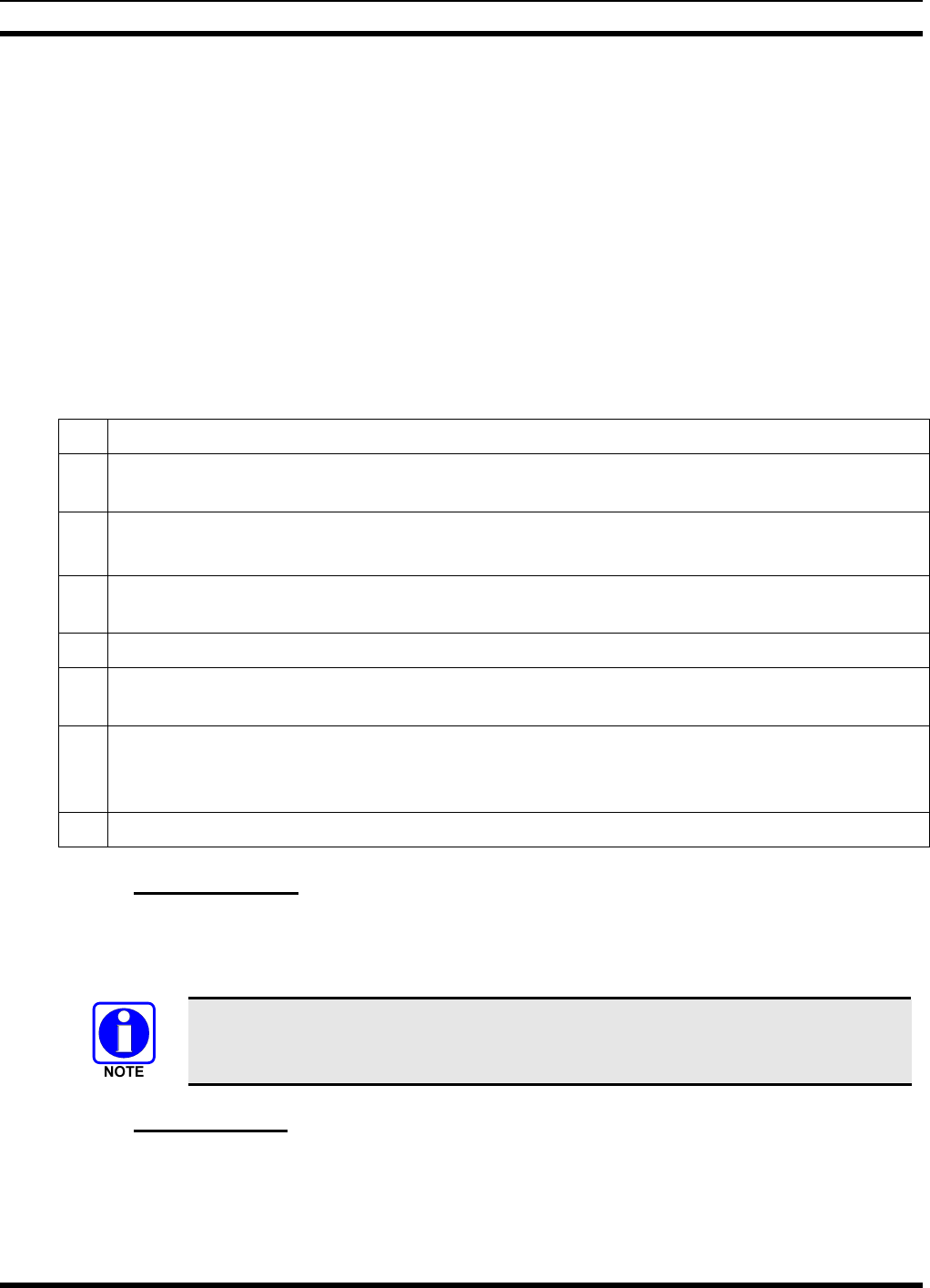
MM-012125-001
6.13 DUAL-TONE MULTI-FREQUENCY
Dual-Tone Multi-Frequency (DTMF) is the system used by touch-tone telephones. DTMF assigns a
specific tone frequency to each key so a microprocessor can easily identify its activation. The radio
supports DTMF with a system model control head (Figure 6-1). This allows for specific tasks such as
entering a user ID and password, or selective calling.
When a key on the DTMF keypad is pressed, a single low-pitched tone will be heard from the
microphone. The key tones are not adjustable.
6.14 KEYPAD COMMANDS (SYSTEM MODEL CONTROL HEAD)
To perform a command from the keypad, press the * key followed by one of the pre-set function keys as
follows:
Table 6-5: Keypad Function Commands
*0 Log-off command: *0## (logs the user off the system). See page 16 for additional information.
*1 Log-in command: *1<User ID> # <Password> ## (required for encryption). See page 15 for
additional information.
*4 Enter Scene of Incident Mode (SOI) on specified channel.
Exit SOI Mode with *4#.
*7 Initiate Selective Alert command: *7<Target ID>#[Choose Message]#. See page 30 for
additional information.
*8 Radio-to-Radio Call command: Selective call number # (PTT to dial).
*9 Public Switched Telephone Network (PSTN) Call command: See page 32 for additional
information.
*32 Begin Manual Encryption command: *32<Pre-Determined Encryption Key >#
1 – 16 digit encryption key for 128 bit encryption; 17 – 32 digit encryption key for 256 bit
encryption. See page 36 for additional information.
*33 End Manual Encryption command.
6.14.1 Password Entry
Password entry requires a system model control head. Password characters are encrypted on the display
using symbols to indicate the entry. The encryption symbols for each entry will appear in the display as
they are scrolled through, for example: '-' and '+'. Press the # key twice to complete the entry process.
If the password is wrong, the radio will not successfully register with the network for
wide area voice reception. The radio can still be used in single-site mode.
6.14.2 DTMF Overdial
Using the keypad on a System Model, the radio can transmit DTMF tones corresponding to
numbers/characters 0 — 9, * and # on the keypad. To overdial numbers/characters, transmit by pressing
and holding the PTT button and then, press the corresponding keys (one at a time) on the keypad.
22
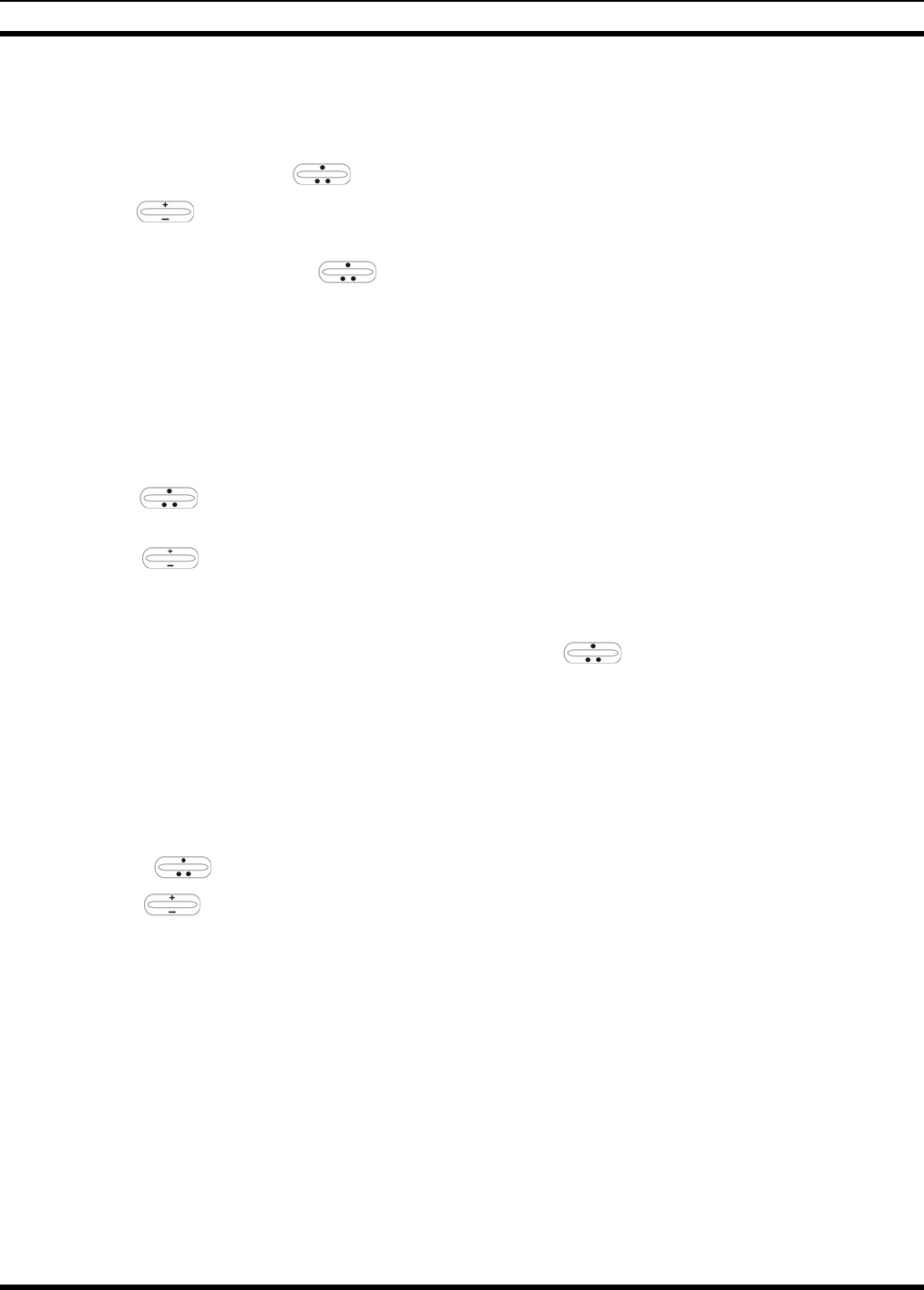
MM-012125-001
6.15 CHANGING THE ACTIVE PROFILE
The radio can store up to sixteen (16) standard profiles, one of which is the currently active profile. To
change the currently active profile:
1. Press up or down using until “ProfileMenu” is displayed.
2. Use to scroll through the list of available profiles.
3. Profile becomes active when selected for longer than 2 seconds, when the MENU is pressed, or when
the menu is changed using .
6.16 CHECKING OR CHANGING THE SELECTED TALK GROUP
Each profile stored in the radio can have up to sixteen (16) talk groups. One talk group within the
currently active profile is set as the “selected talk group.” For the radio user, the selected talk group is
typically the focus of most voice transmissions and receptions. There are two ways to change the selected
talk group:
First Method:
1. Use to scroll through the menu until “TalkGrpMenu” appears on the bottom line of the
display. The currently selected talk group appears in the top line of the display.
2. Use to scroll through the available list of talk groups in the active profile. This list is
determined by the OpenSky network administrator.
Second Method:
From the dwell display, use the talk group selection knob or to scroll through the available list of
talk groups in the active profile.
6.17 ADJUSTING DISPLAY & BUTTON BACKLIGHT BRIGHTNESS
The radio uses a light sensor on the front panel to automatically adjust display brightness and button
backlight brightness to ambient light conditions. The display and backlights automatically brighten at
higher external light levels and automatically dim at lower external light levels. However, the “Bright
Menu” gives the user some manual brightness control as follows:
1. Using , scroll through the menu until “Bright Menu” appears.
2. Use to increase or decrease brightness. Display and button backlight brightness will
immediately dim or brighten.
6.18 STEALTH MODE
For some users, it is important to be able to turn off the radio’s display lights, button backlighting, volume
and side tones, but not the radio traffic. For example, in covert operations, lights and sounds could
inadvertently expose an otherwise unobservable radio user. For this purpose, the radio has a Stealth
feature that disables the radio display light, indicator light and audible side tones.
When stealth mode is on, the radio continues to scan the programmed list of talk groups and the user can
key-up on the selected talk group.
23
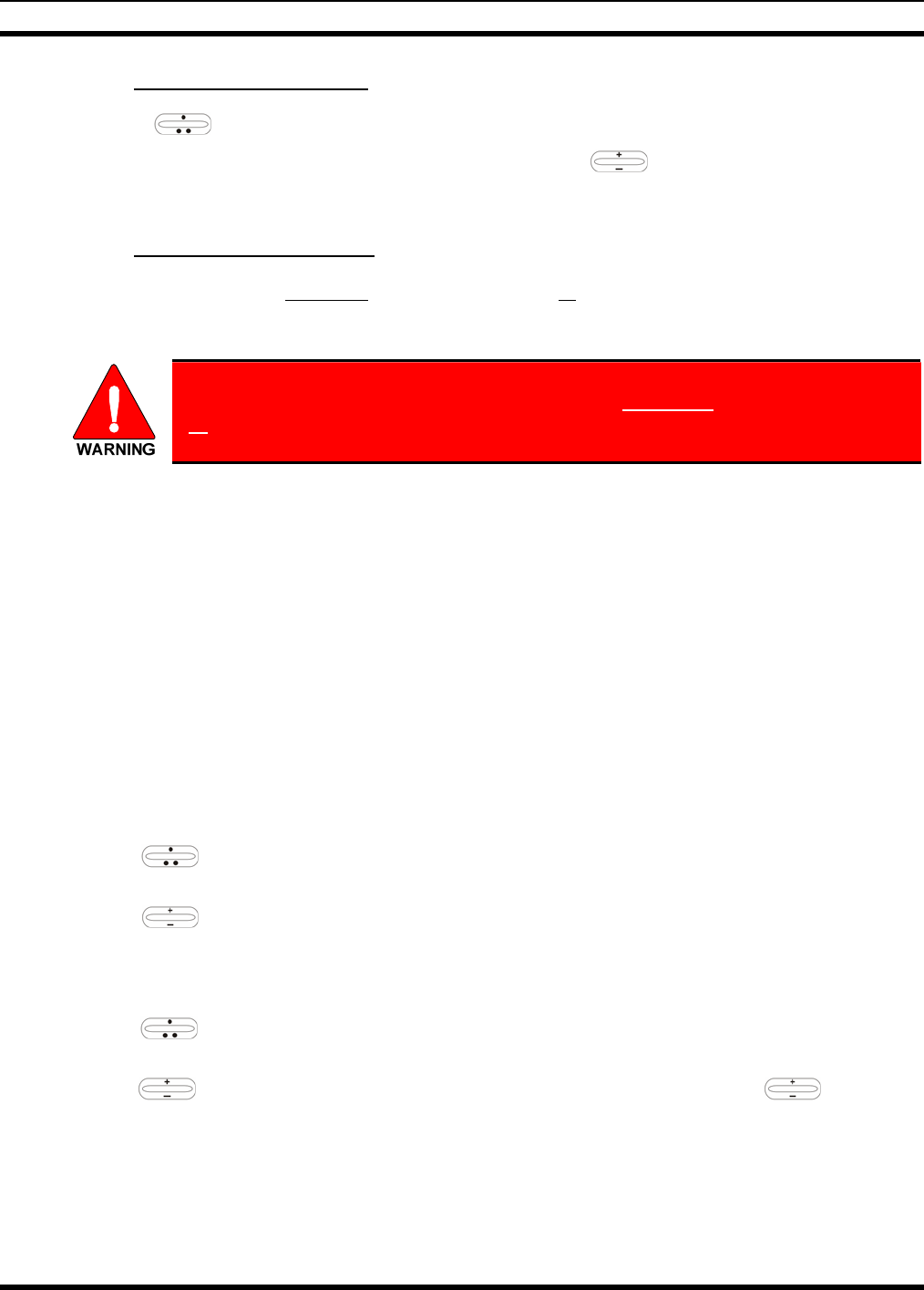
MM-012125-001
6.18.1 Enabling Stealth Mode
1. Using , scroll through the menu until “StealthMenu” appears.
2. To immediately turn stealth mode on, press up or down with .
3. To turn stealth mode off, press any button on the radio’s front panel.
6.18.2 Disabling Stealth Mode
Pressing any radio button other than the mic’s PTT button or the emergency button on front panel will
immediately turn stealth mode off. For example, pressing the MENU button on the front panel will turn
stealth mode off.
With stealth mode on, pressing any radio button (other than the mic’s PTT button
or the emergency button) on front panel will immediately turn stealth mode off.
6.19 ADJUSTING SIDE TONE AUDIO LEVEL
The radio sounds confirming tones called “side tones” when its buttons are pressed. Most users find this
audible confirmation helpful when navigating the menus. Side tone audio level can be adjusted or turned
completely off using the “Side Menu.”
For covert operations, it may be necessary to turn off side tones. For safety’s sake, turning off the radio
during covert operations is not recommended.
To temporarily disable the side tones that could expose the user’s presence and position, use the menu
buttons to access the “Side Menu” and select “Off” from the menu choices.
If the radio is operating properly but side tones are not heard when the menu buttons are pressed, the side
tones are probably turned off. To turn them back on, access the “Side Tone” menu and select a setting
other than “off.”
Use the following procedure set side tone level:
1. Use to cycle through the menu until the “Side Menu” appears in the bottom line of the
display.
2. Use to change to the desired level (Off, Low, Medium, and High). To turn side tones
completely off, use the “Off” setting.
6.20 CHANGE OPERATING MODE
1. Use to cycle through the menu until the “Mode Menu” appears in the bottom line of the
display.
2. Use to choose an available mode. Press MENU and confirm (Y/N) with and MENU
again.
3. Press the MENU button to confirm.
24
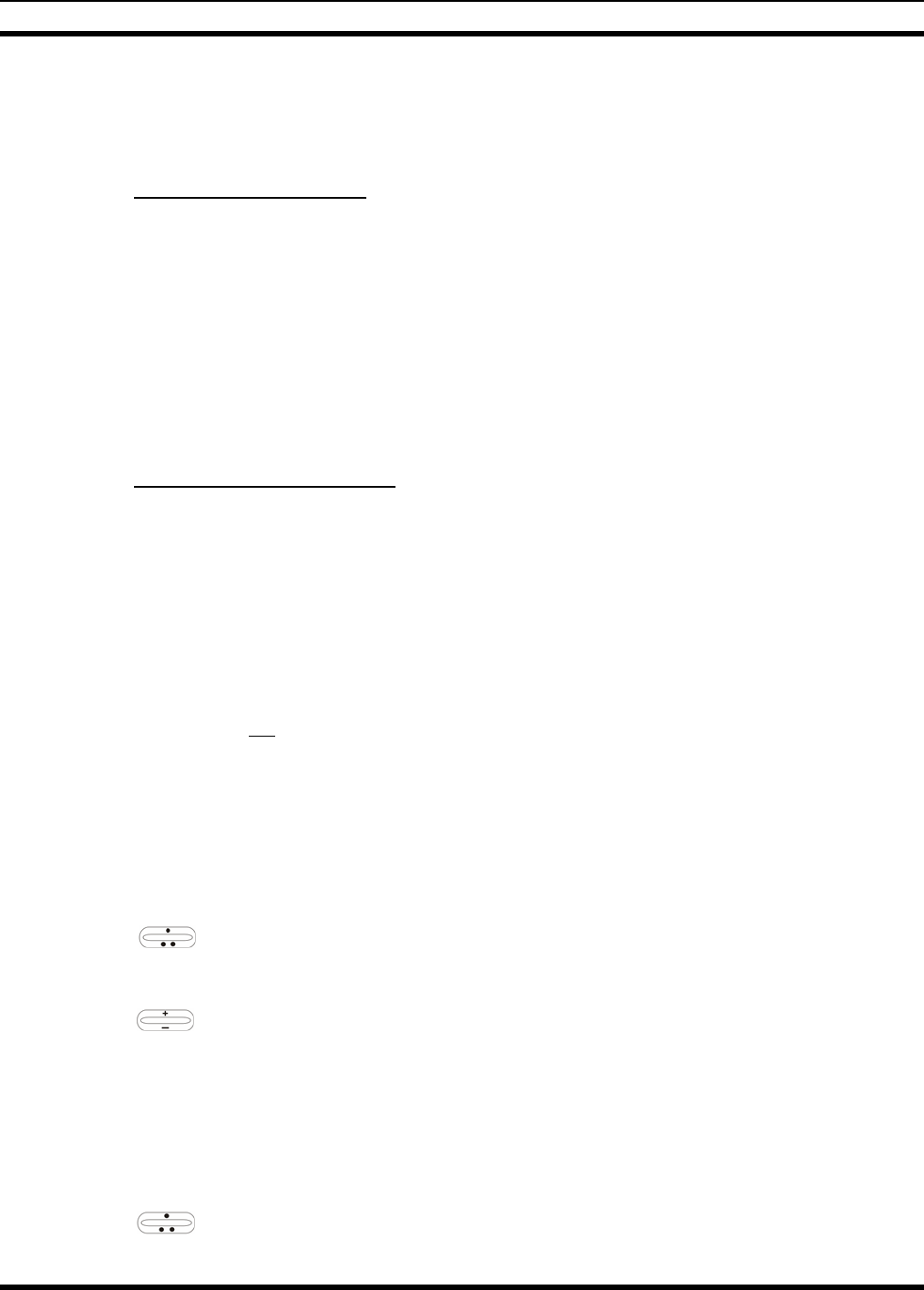
MM-012125-001
6.21 RECEIVING AND TRANSMITTING VOICE CALLS
As soon as the radio completes the startup/log-on/provision/self-test sequence and registers on the
OpenSky network, voice calls from talk groups in the active profile will be audible.
6.21.1 Receiving a Voice Call
No action is required to receive a voice call. The display responds to incoming voice calls as follows:
• If the dwell display is set to received talk group/caller ID/alias, the display indicates either the User
ID of the incoming caller, if available, or the talk group’s name. If the selected talk group matches the
receive talk group, caller ID/alias is displayed. Otherwise, the talk group (name) is displayed.
• If the dwell display is not set to received talk group, the display indicates the data appropriate to those
displays, but provides no indication as to the identity of the incoming caller.
Refer to section 6.25 for detailed information on talk group scanning. Refer to section 6.30 for detailed
information regarding sending and receiving encrypted calls.
6.21.2 Transmitting a Voice Call
Transmit a voice call as follows:
1. Turn the radio on.
2. If required, log-in to the network using a user ID and password. See section 6.4 beginning on page 15
as necessary.
3. Select the desired talk group for transmitting on.
4. Depress and hold the Push-to-Talk (PTT) button on the hand-held microphone, pause for a moment,
and then speak normally. For maximum clarity, hold the microphone approximately 1 ½ inches from
the mouth and do not shout or whisper into it. If the call is queued by the network, wait for the grant
tone to sound before speaking.
5. Release the PTT button when finished speaking.
Refer to section 6.30 for detailed information regarding sending and receiving encrypted calls.
6.22 ADJUSTING AUDIO TREBLE LEVEL
The tone of received signals can be adjusted using the radio’s “Treble Menu” as follows:
1. Use to scroll through the menu until “Treble Menu” appears. The radio’s current treble level
setting indicates in the top line of the display. There are four levels available: low, medium, medium-
high and high.
2. Use to increase or decrease.
3. Press the MENU button or wait a few seconds to return to the Dwell Display.
6.23 INTERCOM MODE
The optional intercom mode gives users at multiple control heads connected to the same radio the ability
communicate with each other without transmitting over-the-air. Turn intercom mode on and off using the
“INTERCOM” menu as follows:
1. Use to cycle through the available menu items until “INTERCOM” appears in the display.
25
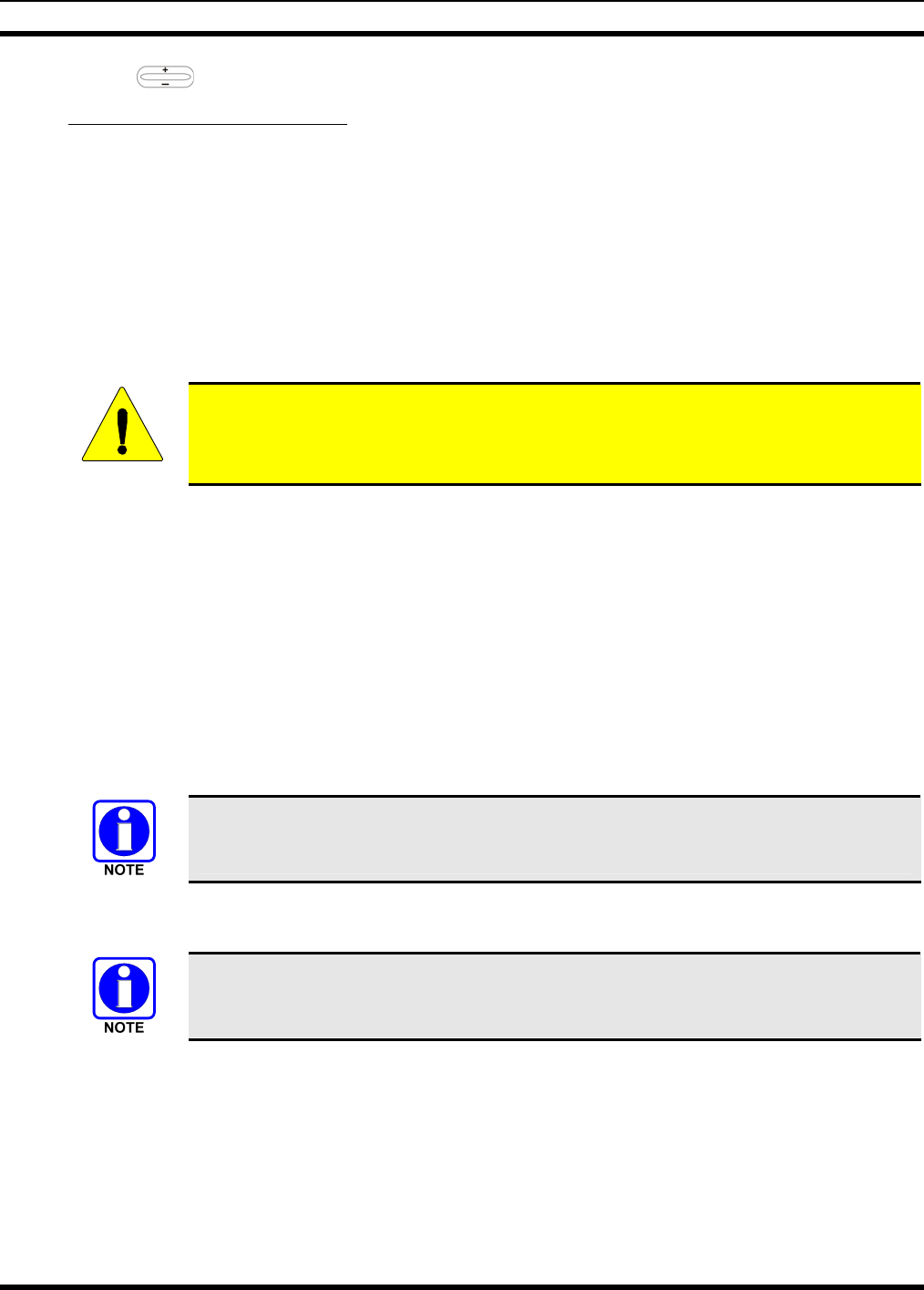
MM-012125-001
2. Use to toggle between “On” and “Off.”
When intercom mode is turned on:
• Incoming voice calls will override intercom communications for the duration of the voice call. The
radio and associated control heads will remain in intercom mode and intercom communications will
resume when the voice call ends.
• “TG: INTERCOM” appears in the control head’s display when talking on the intercom. This indicates
microphone audio is not sent out on the selected talk group; rather, it remains localized between the
radio control positions (i.e., the control heads connected to the mobile radio).
• If a call exists on the currently selected talk group when a PTT button is pressed at one of the control
heads, “TG: in use” appears in the display to indicate intercom mic audio cannot preempt the call on
the talk group.
CAUTION
A user at a radio with only one control head/front panel can turn intercom mode on. In
this case, pressing the microphone’s PTT button will not send microphone audio
anywhere.
6.24 TALK GROUP LOCK OUT
There are two ways of focusing voice communications by suppressing calls from talk groups in the
currently active profile:
1. No Scan. By turning scan off (selecting “No Scan” via the “ScnModeMenu”), only the selected talk group is
audible.
2. Lock Out. By locking out selected talk groups, the “chatter” of the locked-out talk groups cannot be heard. This
focuses the user’s scanning resources to calls only on desired talk groups.
Talk group lock out is a scan-related feature. With lock out, one or more talk groups in the active profile
can be temporarily disabled from being scanned. Calls are not received on locked-out talk groups. Lock
out settings are not retained between profile changes or when the radio is power cycled.
Lock out is a listening (receive) function and only blocks received calls on locked out
talk groups. Lock out does not affect transmit capability. The above methods do not
apply to recent emergency lock outs.
Only talk groups in the active profile can be locked out, since they are the only talk groups whose voice
calls can be heard on the radio.
If the Scan Mode is “Fixed,” P1 and P2 groups CANNOT be locked out. See Section
6.25 for more information.
The default emergency and emergency-capable talk groups can be locked out if they are NOT in an
emergency state. If a talk group is locked out and is subsequently changed to the currently selected talk
group, it will automatically be unlocked by the radio so the user can hear calls on the talk group. The
radio may be configured so all talk groups are automatically locked out by default. In this case, they must
be manually unlocked, if desired.
26
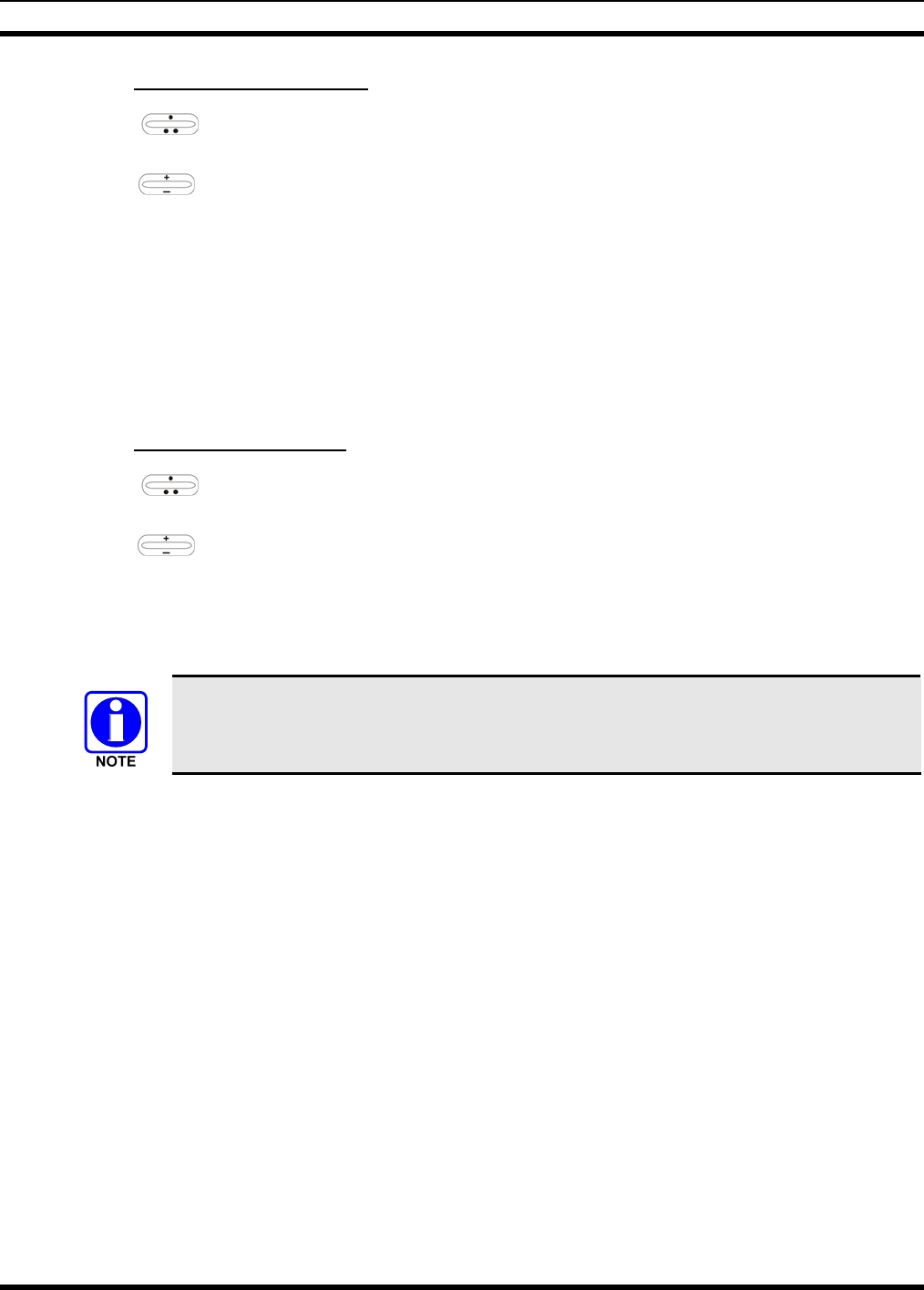
MM-012125-001
6.24.1 Lock Out a Talk Group
1. Use to scroll through the menu until “LockOutMenu” appears in the bottom line of the
display. The name of a talk group in the currently active profile will appear in the top line.
2. Use to scroll through the list of talk groups, if any, until the desired talk group for lock out
appears in the top line of the display.
3. Press the MENU button to lockout the displayed talk group. A less than symbol (<) appears next to
the talk group’s name.
4. Repeat steps 2 and 3, as needed, to lockout additional talk groups.
The dwell display will re-appear a few seconds after button presses end.
While scrolling through talk groups in the active profile, the only talk groups that appear in the
“LockOutMenu” are those in the active profile.
6.24.2 Unlock a Talk Group
1. Use to scroll through the menu until “LockOutMenu” appears in the bottom line of the
display. The name of a talk group in the currently active profile will appear in the top line.
2. Use to scroll through the list of talk groups, if any, until the talk group desired for unlocking
appears in the top line of the display. A less-than symbol (“<”) appears next to the name of a talk
group that is currently locked out.
3. Press the MENU button to unlock the talk group. The less-than symbol (“<”) next to the name of the
talk group disappears. The dwell display appears as soon as the radio acknowledges the selection.
• Changing the active profile removes any lockouts you have made.
• Turning off the radio removes any lockouts you have made.
6.25 SCANNING
Three scanning modes are available for the radio, but only one can be active at any time. Changing the
scanning mode changes the way the radio scans voice calls for all of profiles in the radio personality, no
matter which profile is or becomes active.
As described in Table 6-6, the choice of scanning mode changes the span of communications with all the
talk groups in the radio’s profiles, but does not affect interaction with the talk groups.
27

MM-012125-001
Table 6-6: Scan Modes
SCAN
MODE EXPLANATION
No Scan
Eliminates distractions.
Full communications (transmit and receive) on selected talk group.
No calls received from other talk groups.
Normal
(Default)
The user can scan all talk groups in the active profile that are not locked out as long as there
is demand on the site.
Priority (P1 and P2) groups are user selectable.
Receive calls from more than one talk group, if available from the current site.
Allows dragging of the selected talk group, P1, P2, and default emergency talk groups to the
site on which the radio is registered. (If other calls are available at the site, they also can be
heard but they will not be actively dragged.)
The default emergency talk group, as well as any emergency-enabled talk groups, is only
dragged if it is in emergency mode.
Fixed
The priority groups are fixed to the selected profile’s pre-defined P1 and P2 groups
(configured via the UAS). In this mode, P1 and P2 groups CANNOT be locked out.
The user can scan all talk groups in the active profile that are not locked out, as long as
there is demand on the site.
Allows dragging of the P1, P2, and selected talk group to the site on which the radio is
registered. If other calls are available at the site, they can also be heard, but they will not be
actively dragged.
The default emergency talk group, as well as any emergency-enabled talk groups, is only
dragged if in emergency mode.
6.25.1 Checking or Changing Active Scan Mode
The currently active scan mode does not appear in the dwell display. To check it, access “ScnModeMenu”
and observe it in the top line of the display. To change the active scan mode:
1. Use to scroll through the menus until “ScnModeMenu” appears in the display.
2. Use to scroll through the scan options until the desired mode appears. See Table 6-6.
6.25.2 Scanning Priority
The following lists the scanning priority order (from highest to lowest):
1. Selected talk group in emergency state.
2. Default emergency group in emergency state.
3. Selected talk group.
4. Emergency capable group in emergency state
5. Priority 1 talk group.
6. Priority 2 talk group.
28
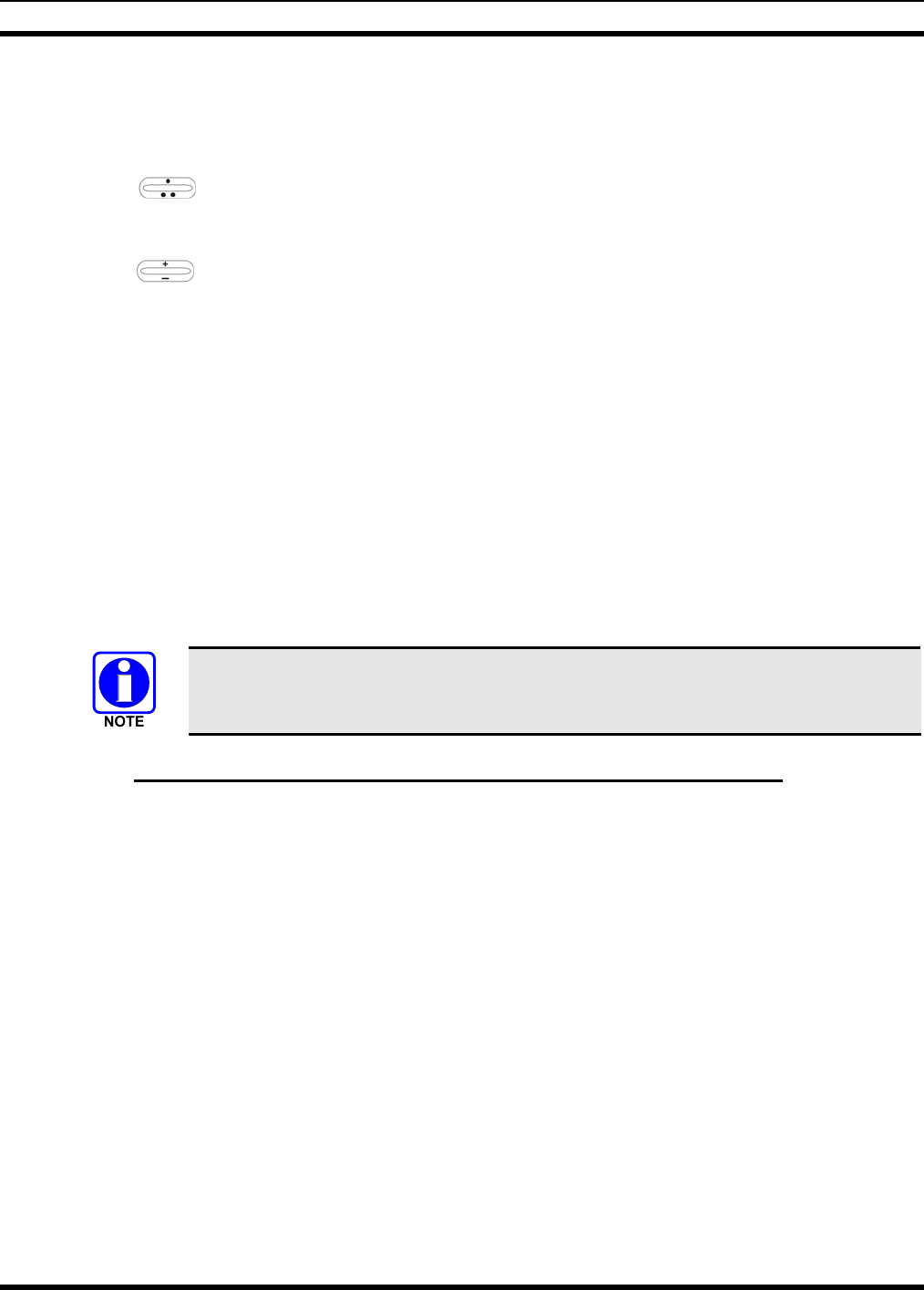
MM-012125-001
7. Other (non-priority)
6.25.2.1 Changing Scanning Priority
Follow this procedure to set talk groups in the current profile as the Priority 1 or Priority 2 talk group:
1. Use to scroll through the menu until “Priority1” or “Priority2” appears in the bottom line of
the display (Priority1 group has higher priority than the Priorty2 group. The talk group currently set
as the priority talk group appears in the top line of the display.
2. Use to select a new priority talk group.
3. Press the MENU button to set the newly selected talk group as the priority talk group.
6.26 MAKING SELECTIVE CALLS
Selective calling is a feature that allows two radio units to obtain and utilize an independent voice path for
a private call. Radios can be configured to both initiate and receive selective calls or to only receive
selective calls.
In the OpenSky system, a source radio can be configured to initiate selective calls through a pre-
programmed list in memory. This method uses the “speed dial list” set up by the OpenSky network
administrator and provisioned as part of the registration process.
In addition, a properly equipped source radio can initiate a selective call to any radio in the system by
entering the ten-digit voice user ID (which looks like a telephone number) of the target device. Entering a
selective call number without using the speed dial feature requires a system model control head (Figure
6-1). See section 6.13 for more detail.
Selective calls are terminated if an emergency is declared. The network limits selective
calls to ten (10) minutes maximum.
6.26.1 Manually Dialing a Selective Call (System Model Control Head)
1. Press *8 on the keypad.
2. Enter the number of the radio to be called (e.g., 027-001-0006). If the region number (first 3 digits;
027 in this example) is the same as this radio’s region number, these digits do not need to be entered.
Likewise, if the region and agency numbers (first 6 digits; 027-001 in this example) are the same as
this radio’s numbers, these digits do not need to be entered. Leading zeros can also be ignored.
3. Press and release the # key.
4. Wait approximately two (2) seconds.
5. Press and release the PTT button to initiate the selective call request. When the called party accepts
the call, press the PTT again and begin speaking.
29
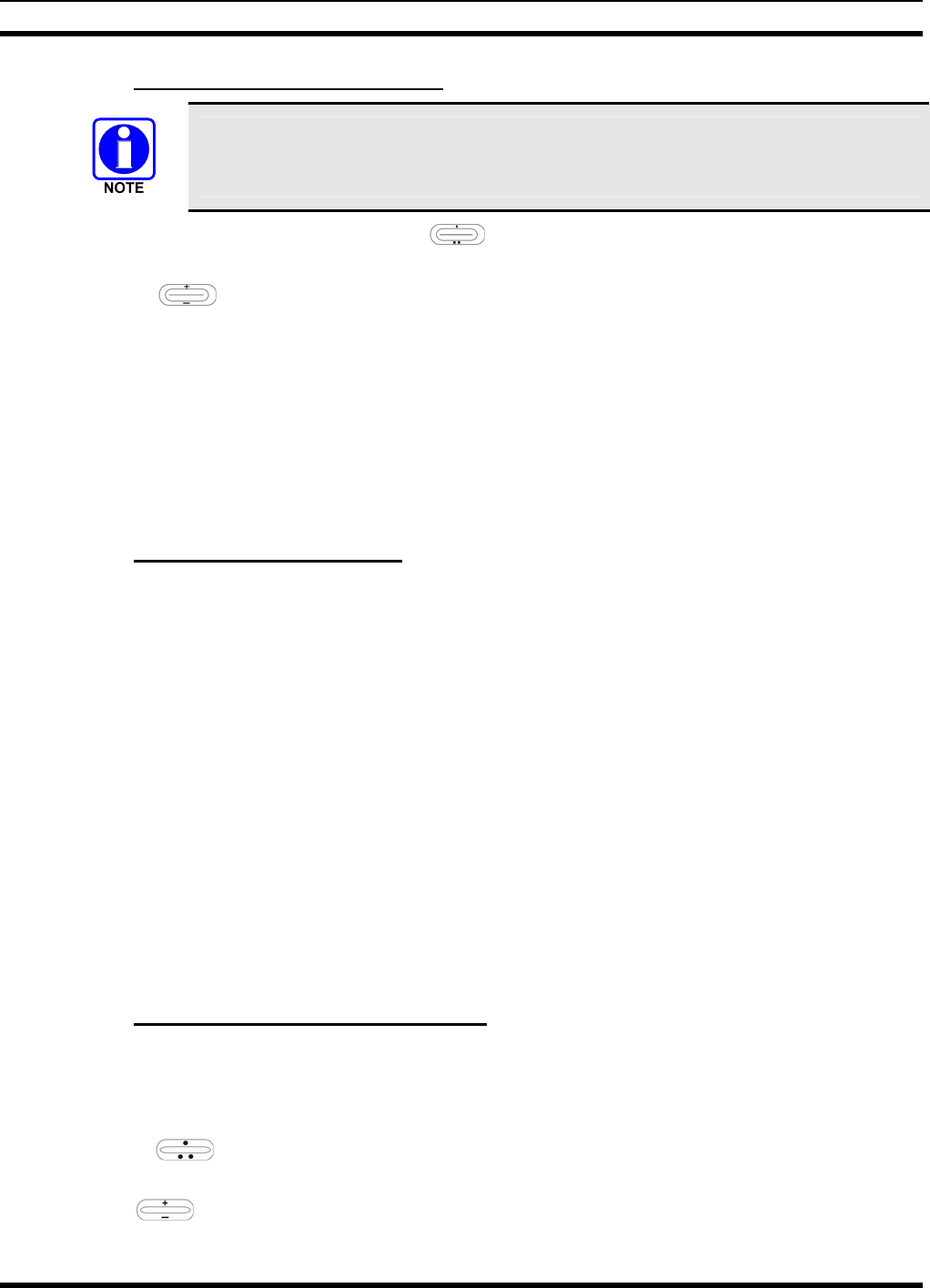
MM-012125-001
6.26.2 Speed Dialing a Selective Call
Speed dial numbers are defined and provisioned by the OpenSky network administrator
and cannot be manually entered into the radio by the user. Contact the administrator if
changes to the speed dial list are required.
1. Scroll through the Menu options using until “SpeedDial” appears in the bottom line of the
display.
2. Using , scroll through the pre-programmed speed-dial numbers until the desired number
appears in the display.
3. Press and release the PTT button to ring the other user.
a. The ring tone is sounded.
b. If the other user accepts the call, the called user’s alias will appear in initiating caller’s display.
The two are now in a private call until one ends the call, the call is terminated due to an initiated
emergency, or the maximum time limit of ten (10) minutes is reached.
4. To end the call, press the MENU button.
6.26.3 Receiving a Selective Call
When someone calls in from another radio using the selective call function, a ring will sound in the
speaker and/or headset. Use the + ramp control to answer the call and press the microphone’s PTT button
when speaking (transmitting) to the caller. Press the MENU button to end the call.
A selective call will be interrupted if an emergency is declared on a monitored talk group.
6.27 SELECTIVE ALERT
Selective alert messaging is an OTP feature allowing one of up to eight (8) pre-programmed text
messages (refer to section 6.27.3) to be sent from one radio to another. The user specifies a destination
radio’s User ID, selects one of the pre-programmed text messages, and then transmits it to the destination
radio. The message delivery system adds time-of-day information and forwards the message to the
destination (receiving) radio. The sending radio receives a brief message noting the status of the
transmission. Refer to Table 6-7 for a list of possible status messages.
The first few characters of a message are part of the message text entered when the message is
programmed. This programming is performed by the system or network administration personnel.
Messages successfully received by the destination radio are stored until deleted or until it is power cycled.
6.27.1 Sending Selective Alert Messages
The destination radio’s User ID can be selected via the menu or via the keypad on the system model
control head.
Menu Button Method:
1. Using , scroll through the menu until “AlertDest” (Alert Destination) appears in the bottom
line of the display. The current speed dial number scrolls on the top line.
2. Use to change to a different speed-dial number.
30
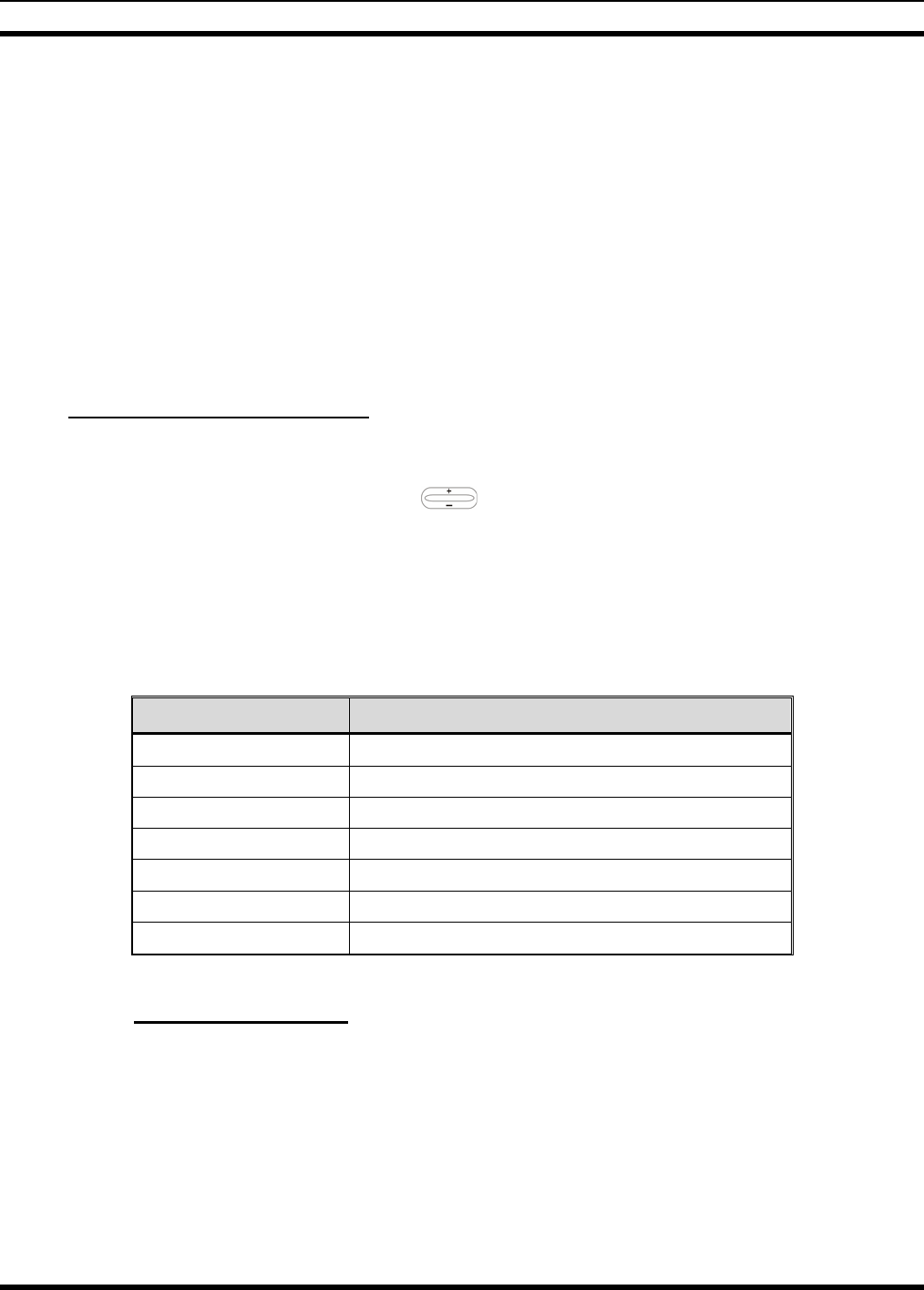
MM-012125-001
3. When the desired speed-dial number appears, press the MENU button to activate the selection.
4. Choose and send the message.
Keypad Method (System Model Control Head):
To select the destination radio’s User ID using the keypad, perform the following:
1. Press *7 on the keypad. “AlertDest” appears in the display.
2. Enter the number of the destination radio (e.g., 027-001-0006) using the DTMF keypad. If the region
number (first 3 digits; 027 in this example) is the same as this radio’s region number, these digits do
not need to be entered. Likewise, if the region and agency numbers (first 6 digits; 027-001 in this
example) are the same as this radio’s numbers, these digits do not need to be entered. Leading zeros
can also be ignored. Refer to Section 6.13.
3. Press the # key to enter the number.
Choosing and Sending the Message
After specifying the destination radio’s User ID (Section 6.27.1), the radio automatically allows you to
choose a message. The current message scrolls across the top line of the display. To choose a message:
1. Scroll through the message list using . The next available message in the list is displayed.
Pause between each arrow button depress to observe the entire message as it scrolls across the top line
of the display.
2. To select and send the displayed message, press the Select button, or press the # button on the
keypad.
3. The status of the sent message will be momentarily displayed (Table 6-7).
Table 6-7: Status of Selective Alert
STATUS MESSAGE DEFINITION
Delivering Select Alert message transmit attempt
Busy Too busy – Try again
Dest Down Receiving radio not logged on – Not registered
Not Reg Transmitting radio not logged on – Not registered
Delivered Transmission complete
Unreachable No response
Partial Transmission interrupted
6.27.2 Receiving Messages
When a selective alert message is received by a radio, a four-beep tone is heard and “NewAlert” flashes
until the new message is read. Up to eight (8) received messages are stored. If another message is
received, the first (oldest) message is automatically deleted to make room for new incoming messages.
31
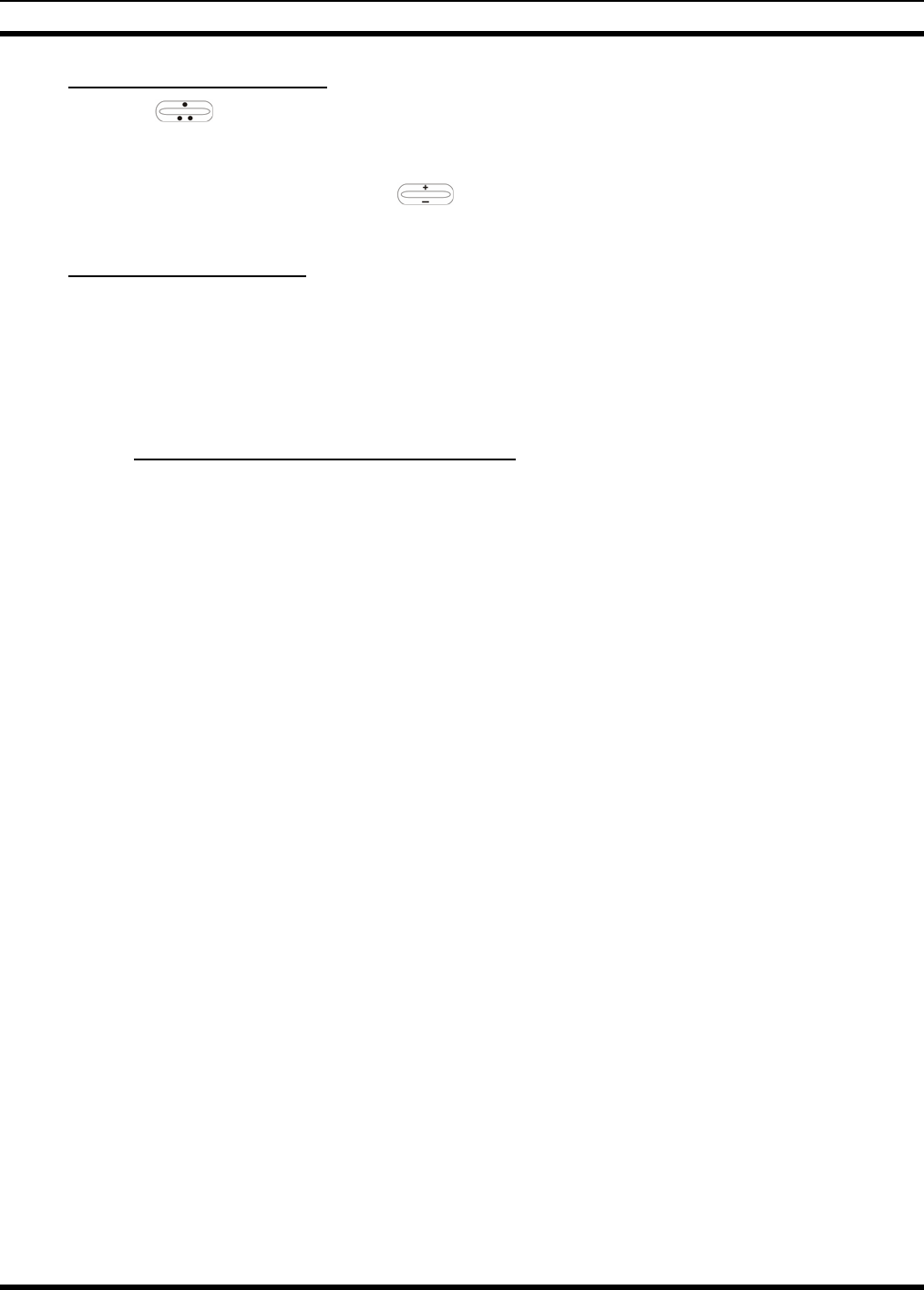
MM-012125-001
Displaying Received Messages
1. Using , scroll through the menu until “AlertsRecvd” (Alerts Received) appears in the bottom
line of the display. “No alerts” or the last received (newest) message appears in the display. It is
preceded by the time the message was received, and the sender’s name/alias.
2. View other received messages using .
3. To delete the message currently being viewed, press the MENU button.
Deleting Received Messages
To delete a received message:
1. Display the message.
2. Delete the message by pressing the MENU button.
3. Confirm the deletion by pressing the MENU button again.
6.27.3 Defining Pre-Programmed Messages
All selective alert messages are pre-defined by the radio system’s maintenance personnel. These messages
are sometimes referred to as “canned” messages. Custom selective alert messages cannot be created by
the radio user. The entire selective alert message, including the abbreviation, can include up to two
hundred (200) text characters.
6.28 TELEPHONE INTERCONNECT CALLS (SYSTEM MODEL CONTROL
HEAD)
If the radio system is equipped with Public Switched Telephone Network (PSTN) interconnect
equipment, telephone calls can be made from the M5300 using this procedure:
1. Press the *9 keys.
2. Enter the telephone number. (Ignore dashes/spaces, and precede the number with any required access
digits such as a 1 for long distance.)
3. Press the # key.
4. Wait a few seconds and then press and release the mic’s PTT button to initiate the call. An initial ring
tone plays indicating call initiation. Once the gateway picks up the call, the ring tone changes.
5. When the caller answers, depress the PTT button when speaking and release it to listen to the caller.
6. To hang-up, press the MENU button on the front panel.
6.29 EMERGENCY COMMUNICATIONS
The M5300 mobile radio can transmit both emergency voice calls and emergency alerts over the entire
network. OpenSky handles emergency calls and alerts with the highest priority.
For critical voice communications, an emergency call can be raised on the default talk group or the
currently selected talk group by “declaring” an emergency on the talk group. The exact talk group is
determined by the currently active profile. After successfully declaring an emergency on a talk group, the
declaring radio’s microphone remains “hot” for a predetermined amount of time. In other words, the radio
transmits audio for a period of time even when the microphone’s PTT button is not depressed. An
emergency talk group is provided greater priority and infinite hang-time by the radio system’s
infrastructure. Hang-time is the maximum duration of quiet time between transmissions on the talk group
32

MM-012125-001
before the infrastructure assets are automatically taken away. Because an emergency call is handled on a
talk group, it is received by all radios and consoles monitoring the talk group.
An emergency alert is a data message sent by the radio to the MIS console (or any console capable of
receiving it). It identifies the radio declaring the emergency, and the radio’s location (if the radio is
equipped with a GPS receiver). Voice audio is not automatically transmitted during the emergency
if the administrator configures the radio for alert notification only.
6.29.1 Declaring an Emergency Call or Alert
To declare an emergency call or emergency alert, press and release the orange Emergency button. This
button is located just to the right of the 5-button Menu and Select keypad; see Figure 6-1 on page 13.
Note the following:
• The OpenSky network administrator determines if the Emergency button is used to declare an
emergency call or if it is used to declare an emergency alert. This is based upon the radio’s currently
active profile.
• The OpenSky network administrator also determines if the emergency is declared on the currently
selected talk group or a “default” emergency talk group. Again, this is based upon the radio’s
currently active profile. A talk group upon which an emergency is declared on is considered an
“emergency talk group.”
• Upon successful emergency declaration:
¾ An emergency tone will sound in the radio’s speaker/headset if the radio is not in stealth mode.
¾ At the declaring radio, the Emergency button flashes red if the radio is not in stealth mode. The
administrator can configure the radio to automatically transmit upon successful emergency
declaration, at which point the MENU button will flash red. However, the MENU button flashing
red is not a requirement for successful emergency declaration.
¾ For an emergency call declaration, “EMERGENCY” indicates in the bottom line of the display.
In addition, the emergency talk group’s name appears in the top line of the display, followed by
an asterisk (*). The emergency talk group can be forwarded across the OpenSky network for
emergency communications.
¾ For an emergency alert declaration, “EMERG ALERT” indicates in the bottom line of the
display.
¾ For an emergency call declaration, other radio users and/or dispatchers at consoles will hear the
emergency signal, a distinctive 3-tone burst. They will also hear audio from the declaring radio’s
“hot” microphone, if any.
¾ For an emergency alert declaration, only dispatchers at consoles will hear the emergency signal
and, if any, audio from the declaring radio’s “hot” microphone.
¾ For an emergency call the declaring radio’s microphone remains “hot” for a predetermined
amount of time. In other words, the radio transmits audio for a period of time even when the
microphone’s PTT button is not depressed. Audio is transmitted over the emergency talk group.
When the microphone is “hot” for this initial period (typically ten seconds), simply speak into it
for voice transmission.
If an emergency declaration is not successful, the radio will periodically re-attempt until it is
successful. During this retry period, the radio will flash “EMERG PEND” on the bottom line of the
display. It will display “EMERG RETRY” for each attempt.
33
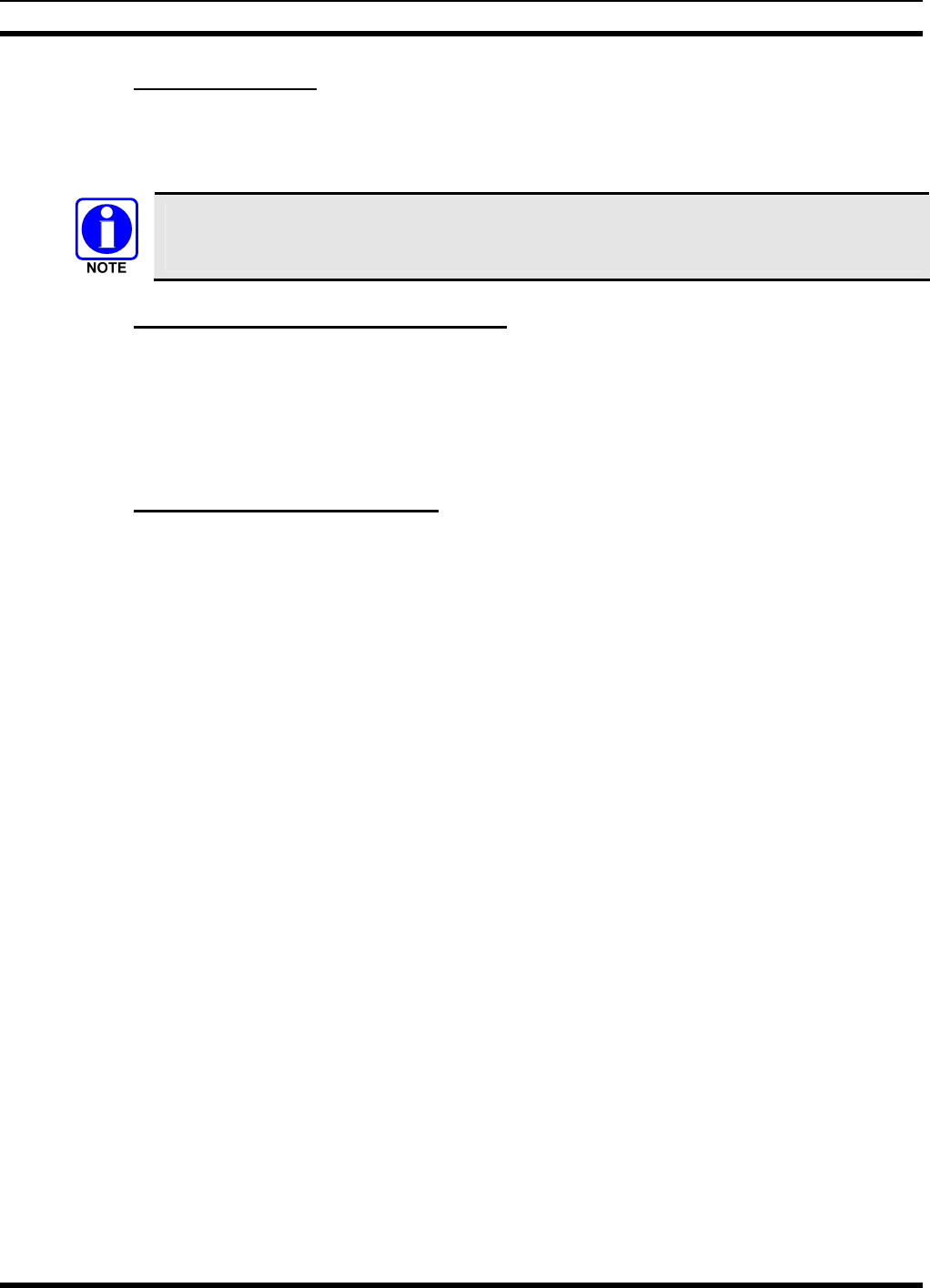
MM-012125-001
6.29.2 Silent Emergency
When this feature is enabled and an emergency call or alert is declared by pressing the emergency button,
the radio will not play a tone and will display an abbreviated emergency message (default is EBA). This
feature is enabled or disabled via programming or via the menu.
If the Silent Emergency feature is enabled or disabled via programming, the setting will
survive power cycle. Enable/Disable selection via the menu will NOT survive power cycle
and the enable/disable state will revert to the programmed setting at power up.
6.29.3 Clearing an Emergency Call or Alert
To clear an emergency, press and hold the Emergency button for at least three seconds. However, this can
only be accomplished at the radio where the emergency was originally declared (the initiating radio), by a
dispatcher at a console, at a supervisory radio, or by the network administrator. When the emergency is
successfully cleared, the remove tone will sound at the initiating radio. Also, for an emergency call, the
asterisk (*) will clear from the display.
6.29.4 Receiving an Emergency Call
Upon receiving an emergency call declared by another radio:
• An emergency tone sounds in the radio’s speaker/headset (three short high-pitched beeps).
• “EMERGENCY” flashes in the display if the radio is not in stealth mode.
• When the emergency talk group is selected, an asterisk (*) follows its name in the top line of the
display. The asterisk identifies the selected talk group is in an emergency state. Some radios may be
programmed by the system or network administration personnel to flash the Emergency button (red)
when an emergency call is received. This occurs only if the radio is not in stealth mode.
• If scan mode is set to “No Scan” and the emergency was declared on the selected talk group, audio on
the emergency talk group is heard in the speaker/headset. See page 27 for additional information on
“No Scan” operation. Also see the following NOTE.
• If scan mode is set to “No Scan” and the emergency was declared on a talk group other than the
selected talk group, the emergency talk group (identified by an “*”) must be selected before audio on
it is heard in the speaker/headset.
• If scan mode is set to “Normal” and the emergency was declared on the selected talk group, the
selected/emergency talk group’s name remains in the top line of the display. Audio on the emergency
talk group is heard in the speaker/headset.
• If scan mode is set to “Normal” and the emergency was declared on a talk group other than the
selected talk group, the emergency talk group’s name appears in the bottom line of the display. Audio
on the emergency talk group is heard in the speaker/headset.
• The declaring radio's alias appears in the bottom line of the display when the emergency talk group is
selected.
• An emergency call can be dismissed as described in the following section.
34
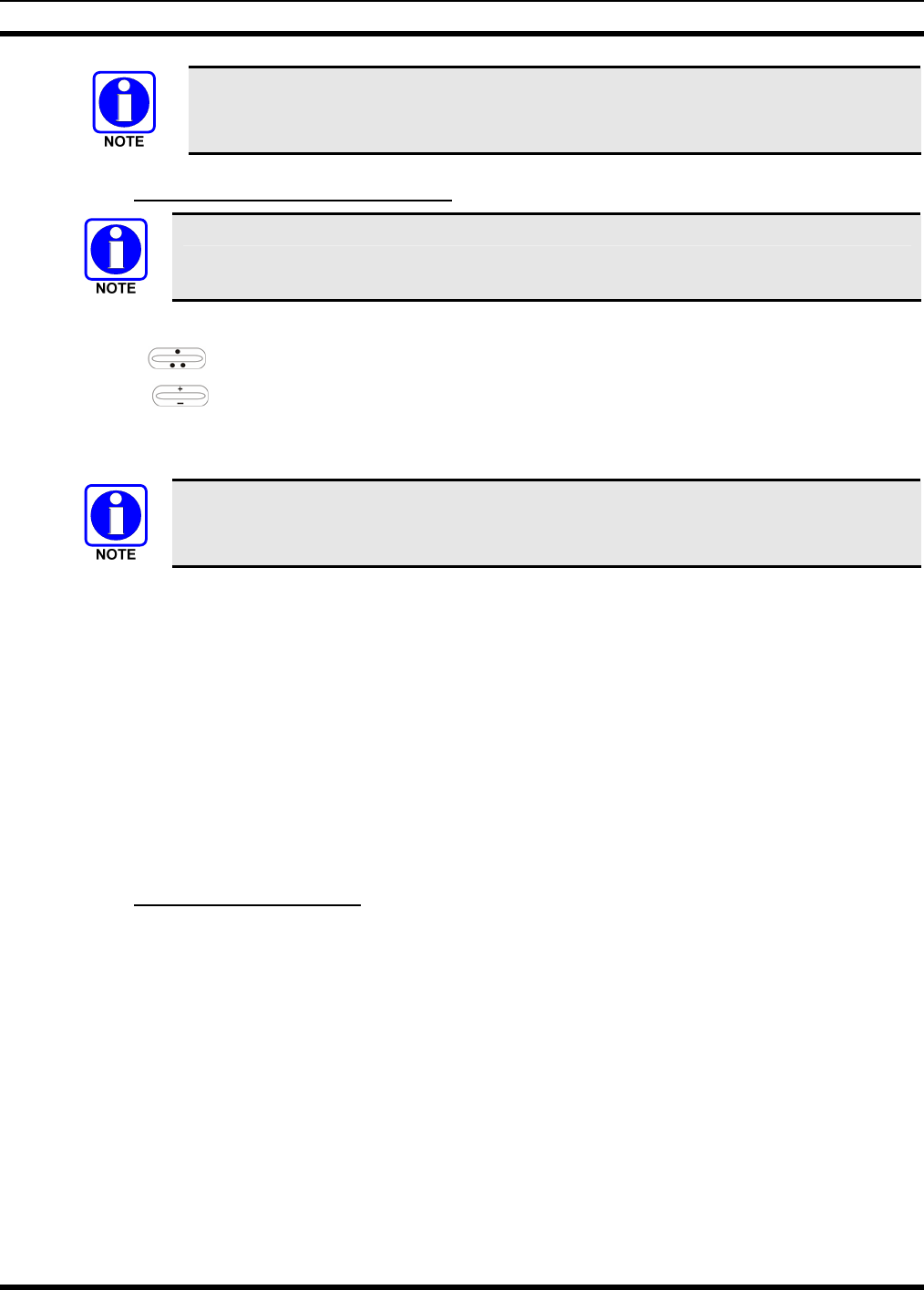
MM-012125-001
A radio declaring an emergency on a talk group has a “hot” mic time period of typically
ten (10) seconds just after it declares the emergency. This time period may be adjusted
by system or network administration personnel on a per radio basis.
6.29.5 Dismissing an Emergency Call
An emergency is dismissed for a configurable amount of time only (default = 5 minutes).
To ignore an emergency call declared by another radio user:
1. Press until “EmgDismiss” appears in the display.
2. Press until the talk group in the emergency state appears, as indicated by an asterisk (*)
following the talk group’s name.
3. Press the MENU button.
The emergency dismiss timer is cleared when the emergency is cleared.
6.30 ENCRYPTION
In the OpenSky network, both data and voice use a 128-bit or 256-bit key encryption standard published
by the Federal Information Processing Service (FIPS), called Advanced Encryption Standard (AES). AES
is approved by the U.S. Department of Commerce for encryption of classified materials.
When encryption is enabled on the network, data is encrypted from the MDIS to the Mobile End System
(MES) (e.g., M5300 mobile radio). This form of encryption provides air-link security.
Voice encryption is handled either automatically or manually. Automatic encryption is initiated through
the Unified Administration Server (UAS) for a specific talk group and requires nothing from the user.
Manual encryption is initiated by two or more radio users and requires system model control heads. Both
methods of encryption are discussed in the following sections.
6.30.1 Automatic Encryption
For automatic encryption, a network administrator will select the talk group to be encrypted at the
interface to the UAS. Once the talk groups have been selected and identified as secure, credentials for key
generation are generated automatically by the system and provisioned to authorized users. This process
requires that authorized users login to the network and be authenticated. Encryption keys require no
manual handling and are never sent “in the clear” over any network interface or air-link.
1. “Pls Login” appears displayed in the bottom line of the dwell display.
2. Login normally using the keypad on a system model control head to enter User ID and Password.
If a user is engaged in a call on a talk group encrypted at the network administrator level, “Secure Call”
will appear in the bottom line of the dwell display if the user is logged in to that talk group.
If a secure call is in progress elsewhere and the user has not logged in, the bottom of the dwell display
will alternate between “No Access” and the alias of the radio that is currently engaged in the secure call.
35
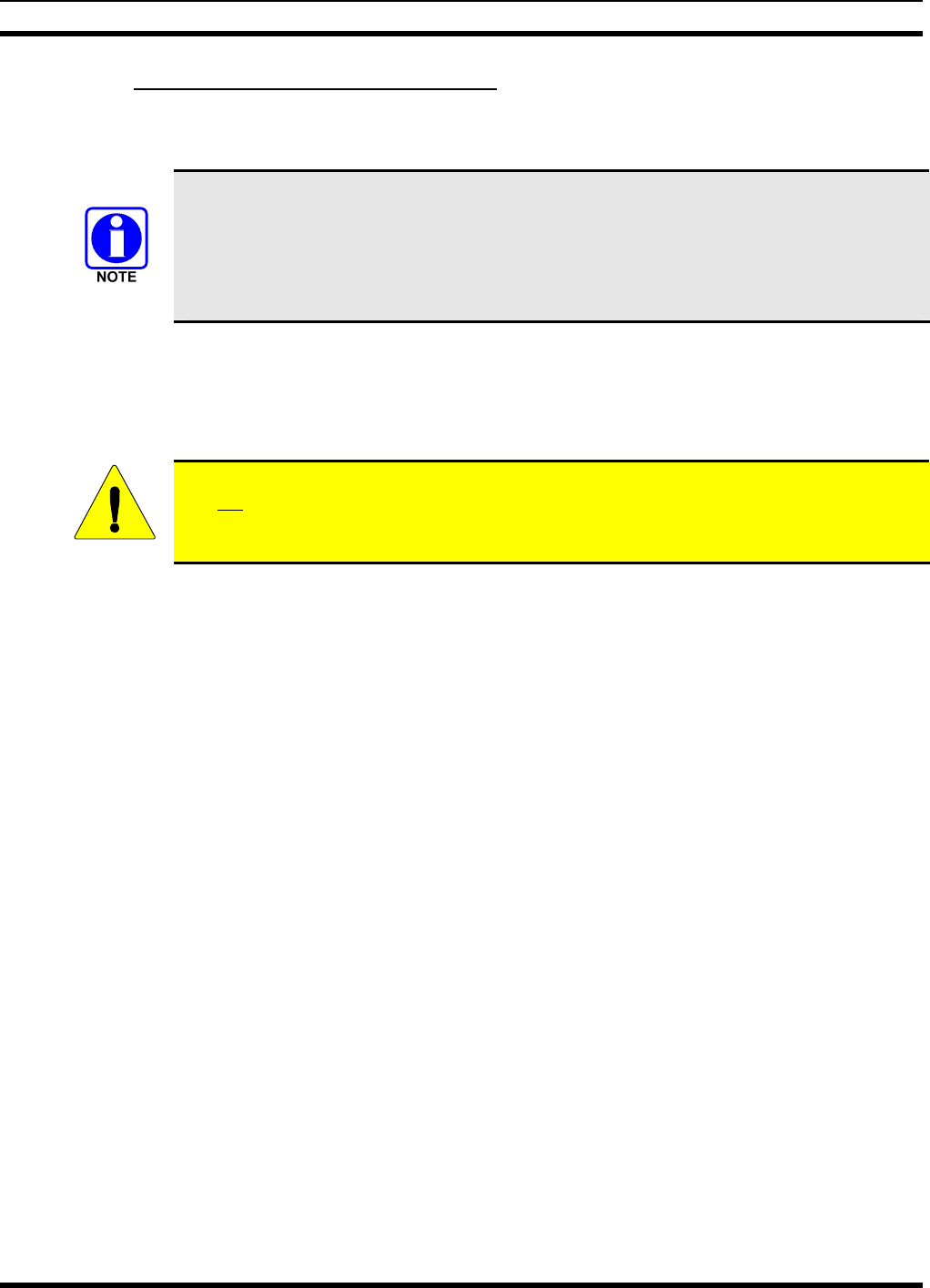
MM-012125-001
6.30.2 Manual Encryption (System Model)
Two or more users can manually encrypt a call, if enabled, without an established encrypted talk group. A
pre-determined key is required at each radio.
The key must be pre-determined by the users prior to making a manually encrypted call on
a talk group and is entered into the radio using the keypad. For 128 bit encryption, this key
is between 1 and 16 digits. For 256 bit encryption, this key is between 17 and 32 digits.
If two communicating radios have different (manually-defined) keys, receive audio at each
radio will sound garbled.
With manual encryption enabled, unencrypted radio users on the talk group can still make standard voice
(unencrypted) calls on the talk group. However, if an unencrypted user attempts to transmit on the talk
group when one of the encrypted users is already transmitting on the talk group, the unencrypted radio
will sound a deny tone and “No Access” will appear in the display. Also, the encrypted user can hear
standard unencrypted calls, but cannot respond while still manually encrypted.
CAUTION
Do not set a talk group for manual encryption if it has been set for encryption by the
network administration personnel.
Perform the following to transmit or receive manually encrypted calls:
1. Press *32 on the keypad.
2. Enter the key (1 – 16 digits for 128 bit encryption; 17 – 32 digits for 256 bit encryption).
3. Press the # key.
4. To end manual encryption, press *33#.
If a user is engaged in a call on a talk group that has been manually encrypted at the radio level, the user
will see “Secure Call” on the bottom of the dwell display.
If a secure (encrypted) call is in progress, and the user has not entered the key, the bottom of the dwell
display will alternate between “No Access” and the alias of the radio that is currently engaged in the
secure call.
Once the user has terminated manual encryption, “UnSecure” appears temporarily in the bottom line of
the dwell display.
6.31 PRESET BUTTONS
The front panel contains three buttons labeled A, B, and C. By holding one of these buttons down for
approximately three (3) seconds, the following current information is saved to the function of that button:
• Selected talk group
• Selected profile
• Selected priority talk group
• Lockouts
• Scan mode
36
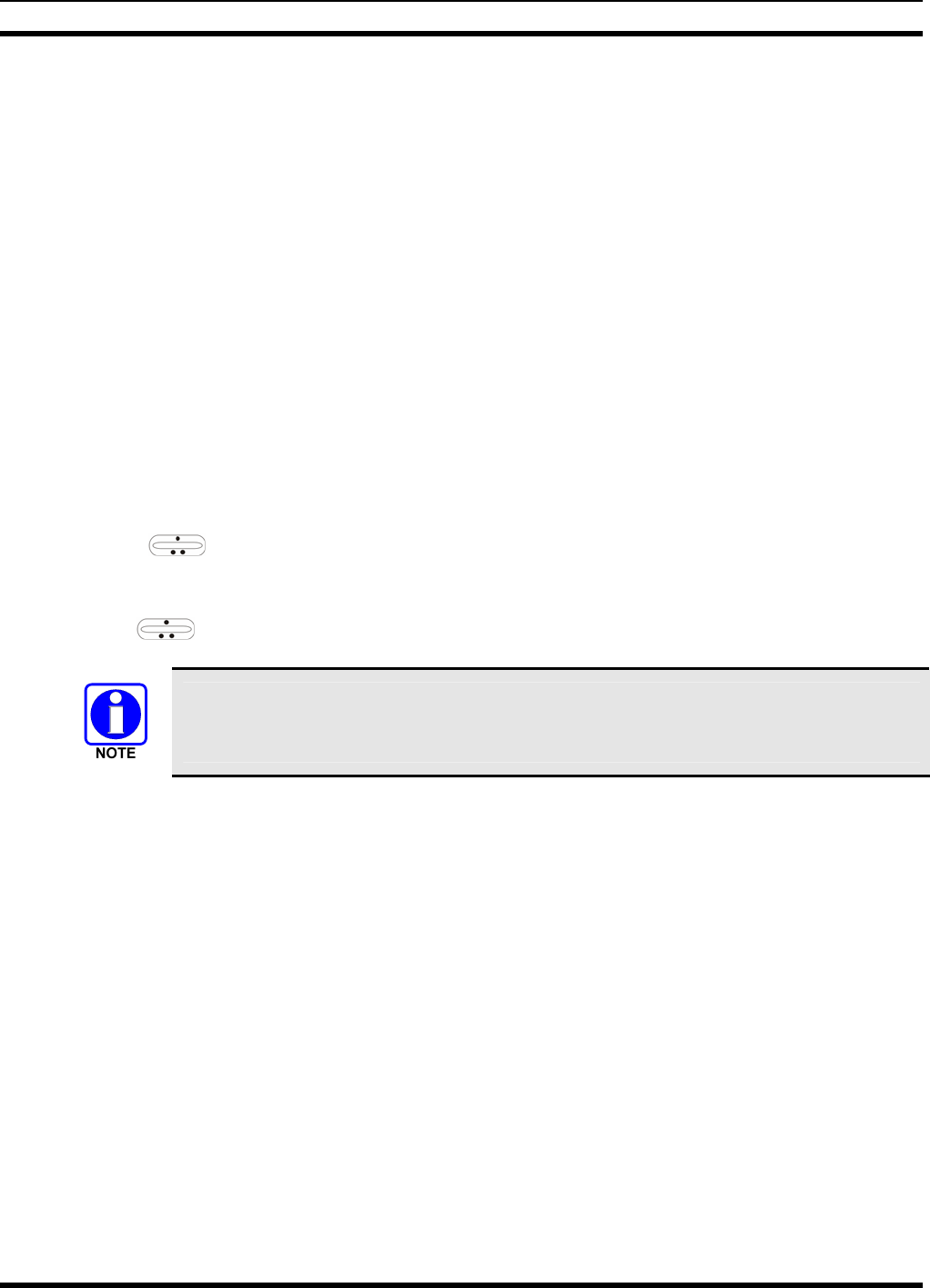
MM-012125-001
• Intercom mode
Presets are saved and restored to/from non-volatile memory. Changing the User ID (login in as a different
user) will clear the presets since they are stored on a per-user basis. Changing control heads will not recall
presets for the previous control head.
6.32 DYNAMIC REGROUPING
Dynamic regrouping requires that the network administrator determine which radio users should be
formed into an impromptu talk group to respond to particular emergency conditions.
The administrator will edit the personalities of the affected radios to include an emergency profile and
then page the affected radios to re-register with the network to receive their edited personalities.
In response, affected radios automatically re-register to receive their edited personalities. During re-
registration, subscriber equipment will default to the emergency profile selected by the administrator.
6.33 GPS COORDINATES
The radio’s current latitude and longitude coordinates may be displayed using the “GPS” menu. The
following procedure assumes a GPS antenna is connected to the radio and it is receiving adequate signals
from GPS satellites:
1. Press until the “GPS” menu appears in the bottom line of the display. Current GPS coordinate
latitude and longitude data continuously scrolls in the top line of the display in a
degrees:minutes:seconds format.
2. Use to change to another menu.
If the internal GPS receiver’s data is expired (30 minutes or more) or unavailable, the radio
uses the serving base station’s coordinates [GPS (Site) is displayed]. The GPS Menu will
also indicate if the data is aged (2 minutes or more) [GPS (Aged) is displayed]
37
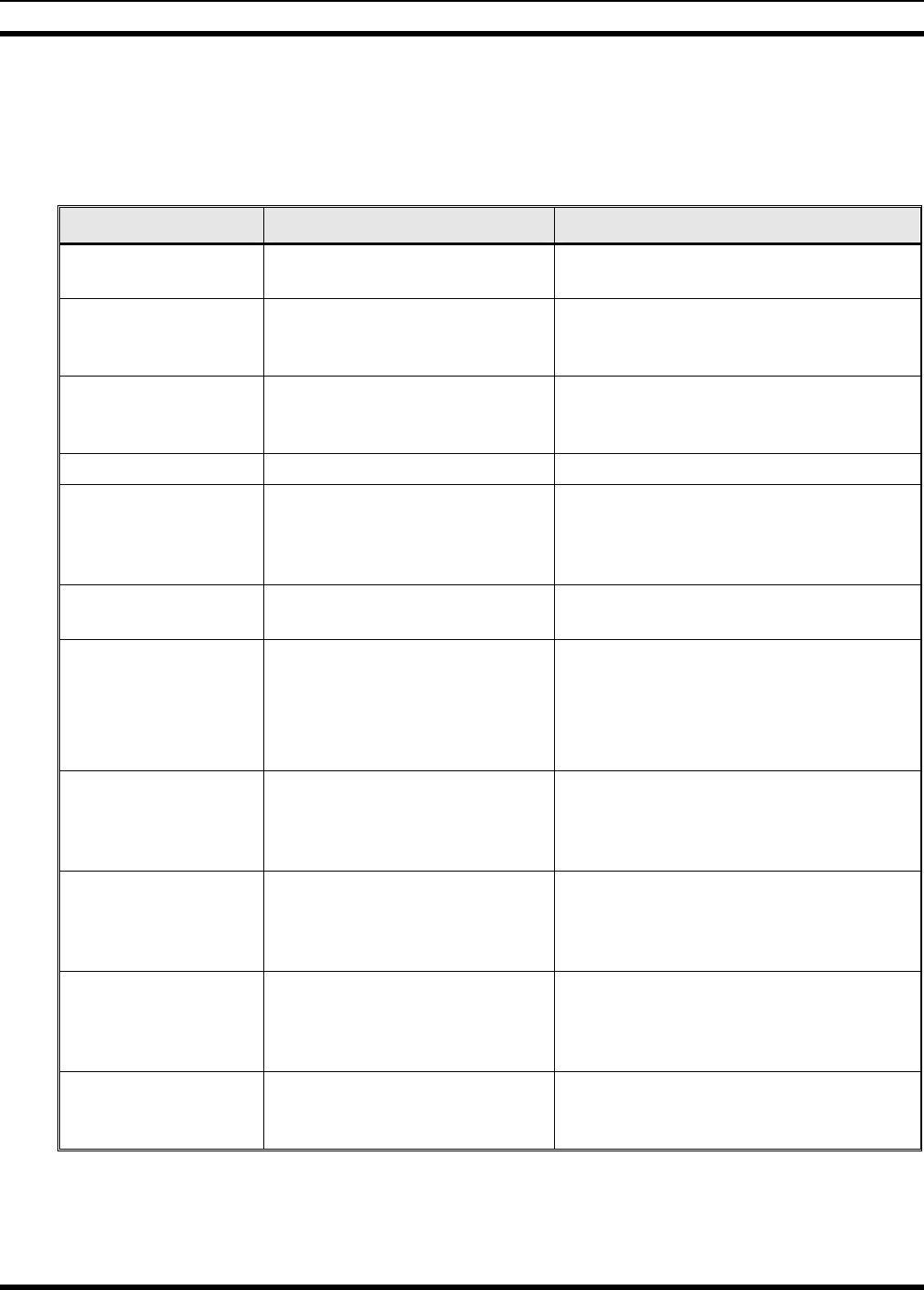
MM-012125-001
7 BASIC TROUBLESHOOTING
If the radio is not operating properly, check Table 7-1 for likely causes. For additional assistance, contact
a qualified service technician.
Table 7-1: Basic Troubleshooting
SYMPTOM CAUSE SOLUTION
Radio will not turn on. No power. Test the connection to the vehicle power
supply.
Radio will not turn off. If in multiple control head
configuration, one of the attached
control heads is still powered up. Power off all control heads.
Radio will not register
or does not receive
provisioning data. Bad logon credentials. Check logon and password.
No audio. Speaker volume is muted. Increase the volume level.
Poor audio. Transmitting or receiving in a
poor coverage area or subject to
interference.
Check network connectivity and move to a
better coverage area if possible. Report the
area without coverage to an authorized
network technician.
Poor display visibility. Ambient Light Sensor is
obstructed. Clear the obstruction and give the sensor a
clear path to ambient light.
No network
connectivity icon in
display.
Radio is out-of-range or cannot
connect with the OpenSky
network.
Base station network connection
has failed.
Return to coverage area if possible and
wait for condition to clear.
Use single-site trunking or switch to an
alternate channel.
Radio will not
transmit. Radio may be out of coverage
area or may be overheated.
Return to coverage area if possible. If
overheated, let radio cool before retrying
transmission. Report this failure to an
authorized technician.
Radio will not transmit
(transmit indicator
does not flash).
Radio may be experiencing low
voltage.
The M5300 will cease to transmit if the
voltage drops below 8.5 volts. Have the
battery checked by an authorized
technician.
Radio powers off for
no apparent reason. Radio may be experiencing very
low voltage.
The M5300 automatically powers down
when voltage drops below +5.0 volts.
Have the battery checked by an authorized
technician.
“Warning: No MRU”
Message.
Radio control head is unable to
communicate with mobile radio
unit (radio transceiver).
Have the radio connections checked by an
authorized technician.
38
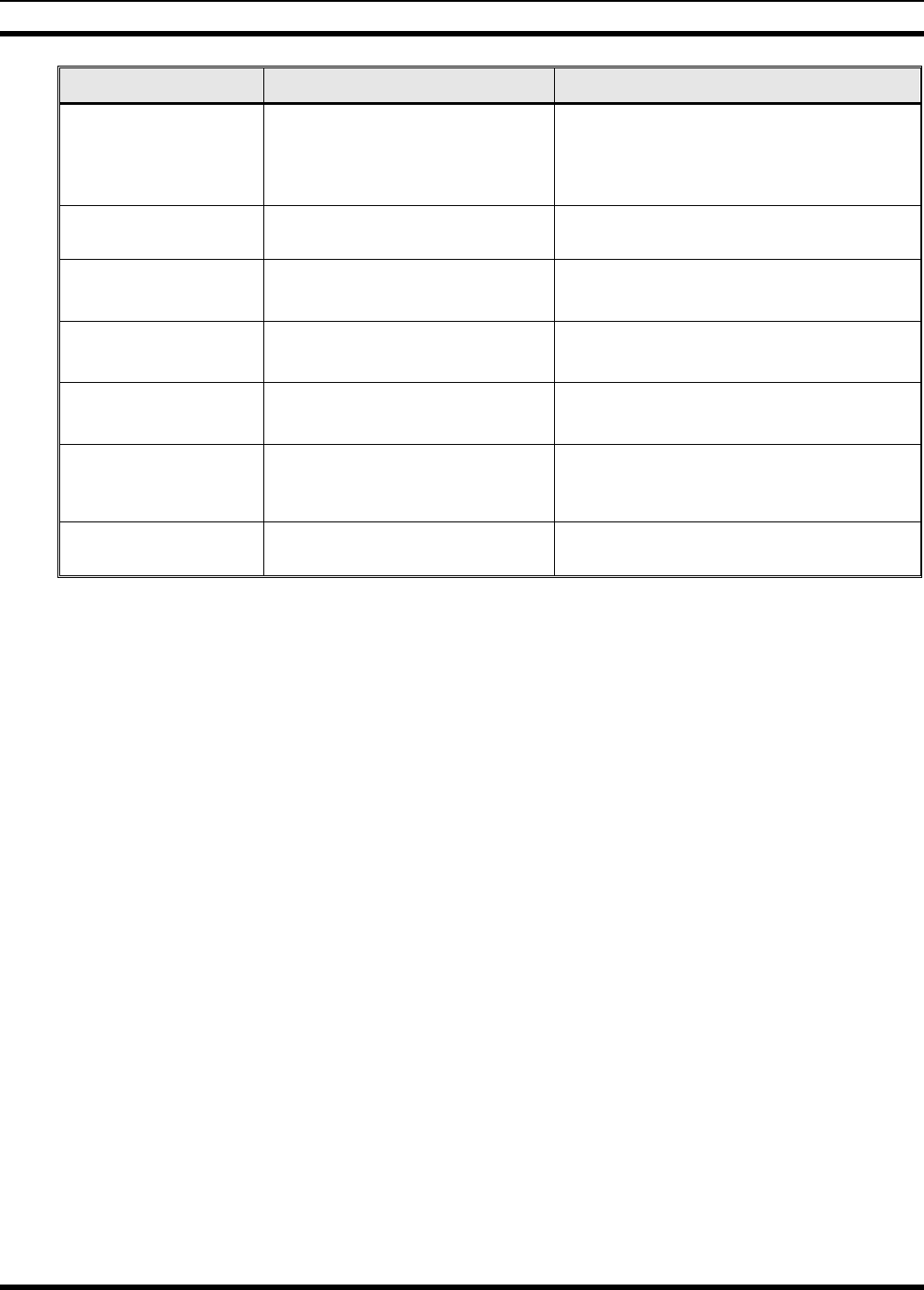
MM-012125-001
SYMPTOM CAUSE SOLUTION
Control head
randomly changes
display.
In multiple control head
configurations, another user is
operating the radio from another
control head.
None
Encrypted calls cannot
be made. Not authorized to use. Contact system administrator to request
encryption privileges.
Screen displays:
UNAUTH3
The radio network ID has not
been added to the network. Contact system administrator.
Screen displays:
NOAUTHV
Radio authentication of the
VNIC failed. Contact system administrator.
Screen displays:
NOAUTHM
VNIC authentication of the radio
failed. Contact system administrator.
Screen displays:
NOSUPRT
The voice authentication security
policy is set to only allow
authenticated users. Contact system administrator.
Encrypted calls cannot
be made. User not logged in. Log in (refer to Section 6.14.1).
39
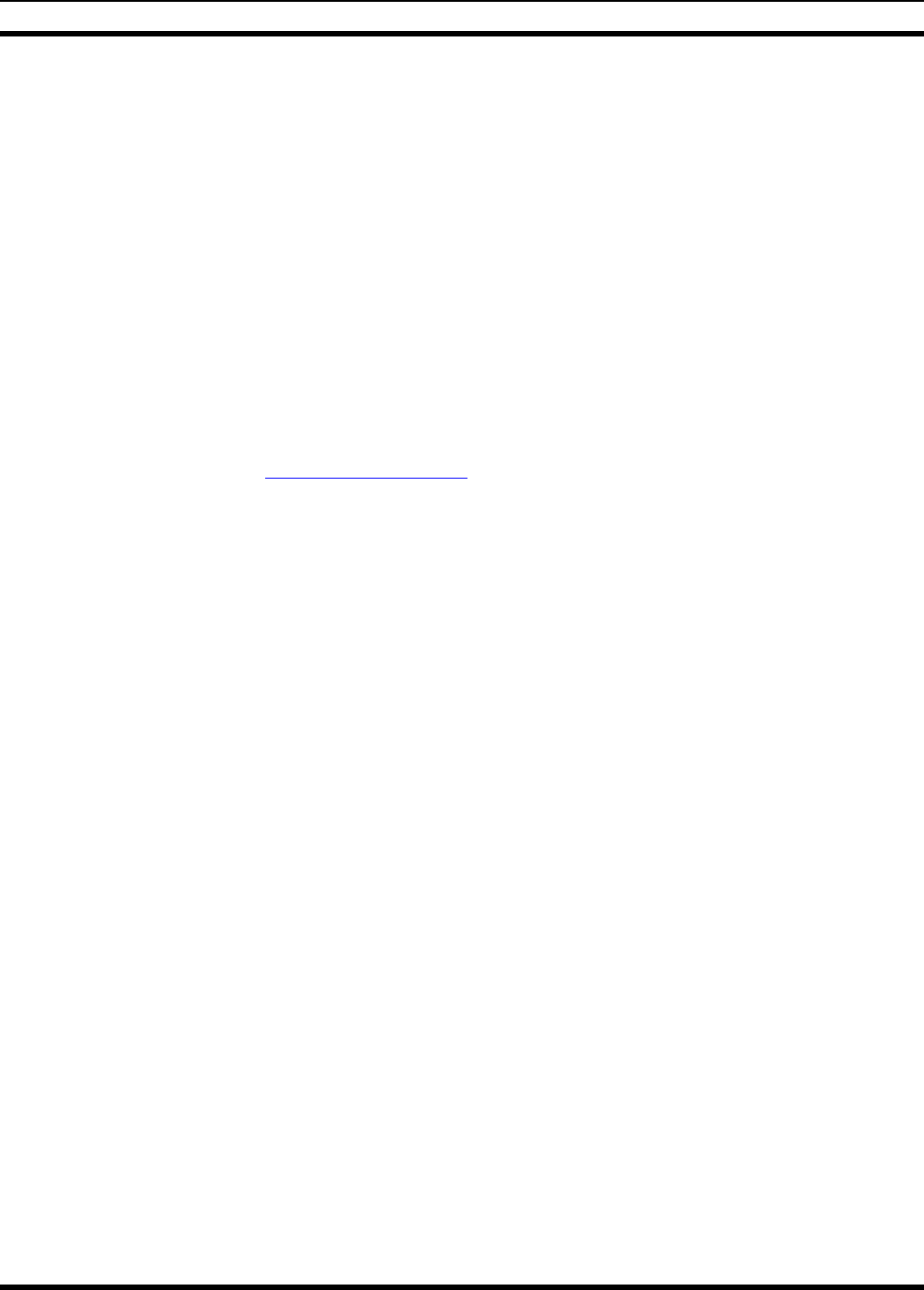
MM-012125-001
8 TECHNICAL ASSISTANCE
The Technical Assistance Center's (TAC) resources are available to help with overall system operation,
maintenance, upgrades and product support. TAC is the point of contact when answers are needed to
technical questions.
Product specialists, with detailed knowledge of product operation, maintenance and repair provide
technical support via a toll-free (in North American) telephone number. Support is also available through
mail, fax and e-mail.
For more information about technical assistance services, contact your sales representative, or call the
Technical Assistance Center at:
North America: 1-800-528-7711
International: 1-434-385-2400
Fax: 1-434-455-6712
E-mail: tac@tycoelectronics.com
40
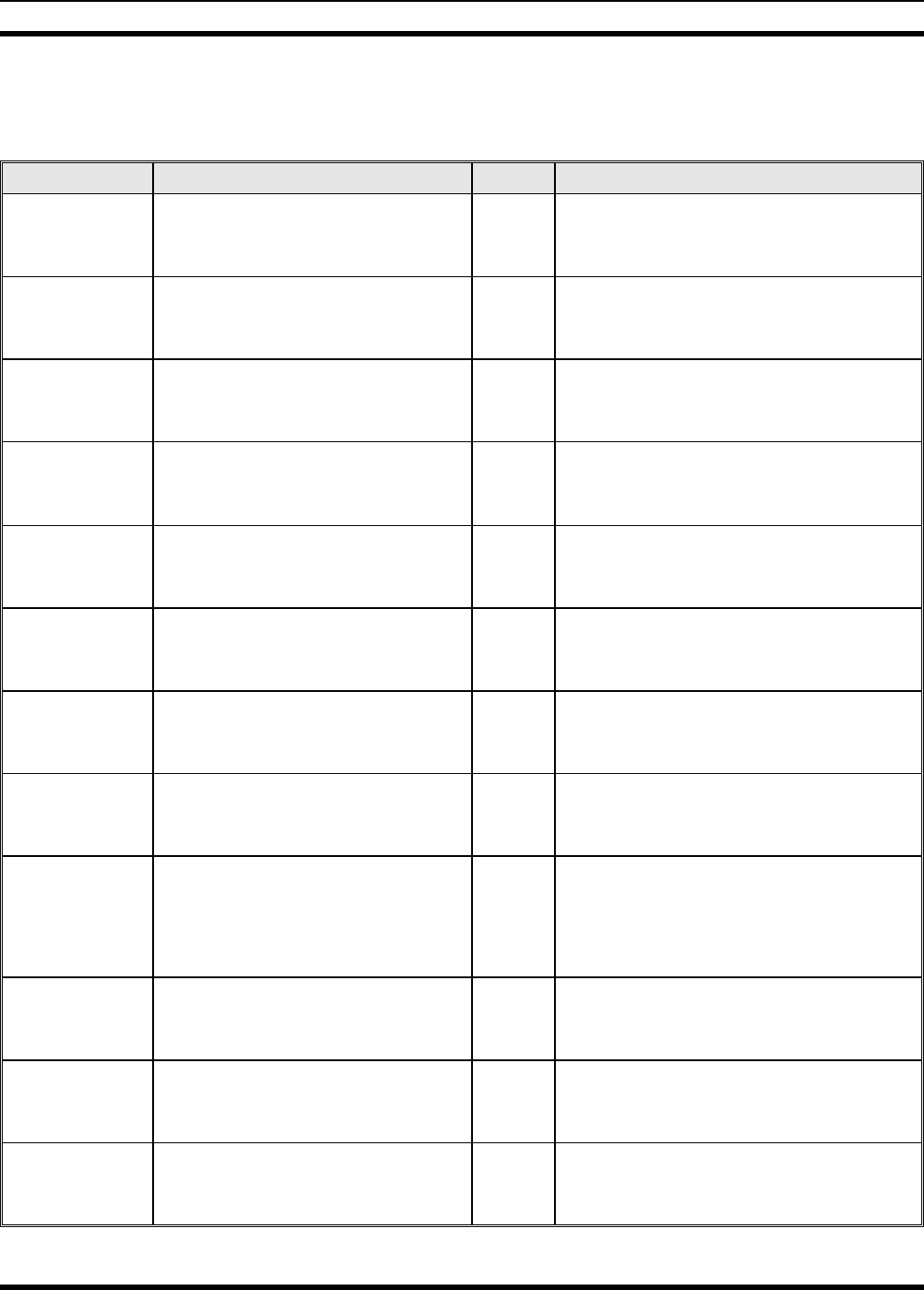
MM-012125-001
9 KEYPAD REMAPPING
If the keys have been remapped to provide new functions, fill in the following template for future reference.
Button Function Button Function
Emergency 1
Preset A 2
Preset B 3
Preset C 4
Rocker • 5
Rocker •• 6
Rocker + 7
Rocker - 8
MENU 9
OPT/OPTION *
CLR/CLEAR 0
SCAN #
41
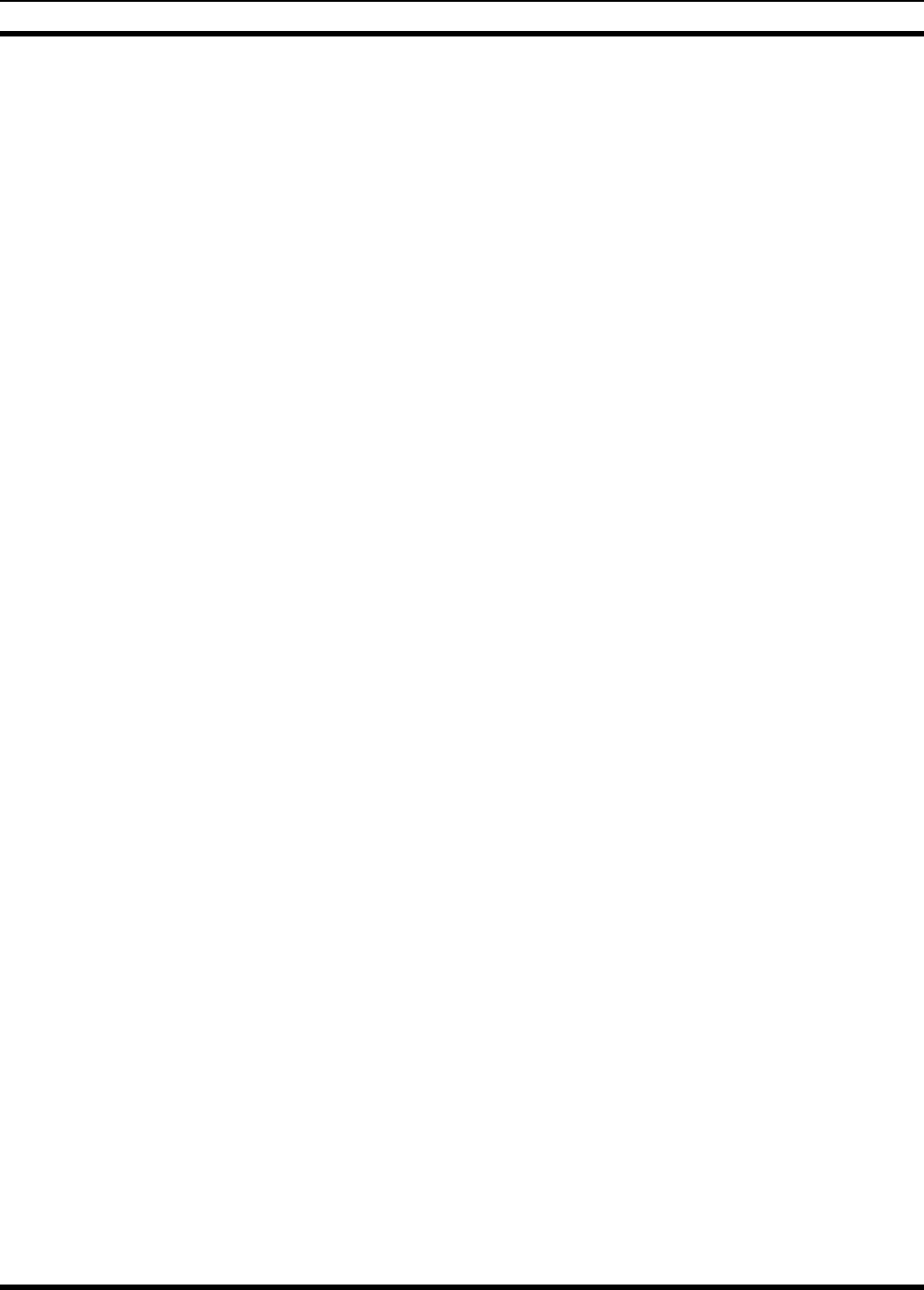
MM-012125-001
10 WARRANTY
A. M/A-COM, Inc. (hereinafter "Seller") warrants to the original purchaser for use (hereinafter "Buyer") that Equipment
manufactured by or for the Seller shall be free from defects in material and workmanship, and shall conform to its
published specifications. With respect to all non-M/A-COM Equipment, Seller gives no warranty, and only the warranty, if
any, given by the manufacturer shall apply. Rechargeable batteries are excluded from this warranty but are warranted
under a separate Rechargeable Battery Warranty (ECR-7048).
B. Seller’s obligations set forth in Paragraph C below shall apply only to failures to meet the above warranties occurring
within the following periods of time from date of sale to the Buyer and are conditioned on Buyer’s giving written notice to
Seller within thirty (30) days of such occurrence:
1. for fuses and non-rechargeable batteries, operable on arrival only.
2. for parts and accessories (except as noted in B.1) sold by Seller’s Service Parts Operation, ninety (90) days.
3. for PANTHER™ Series hand portable and mobile radios, two (2) years.
4. for all other equipment of Seller’s manufacture, one (1) year.
C. If any Equipment fails to meet the foregoing warranties, Seller shall correct the failure at its option (i) by repairing any
defective or damaged part or parts thereof, (ii) by making available at Seller’s factory any necessary repaired or
replacement parts, or (iii) by replacing the failed Equipment with equivalent new or refurbished Equipment. Any repaired
or replacement part furnished hereunder shall be warranted for the remainder of the warranty period of the Equipment in
which it is installed. Where such failure cannot be corrected by Seller’s reasonable efforts, the parties will negotiate an
equitable adjustment in price. Labor to perform warranty service will be provided at no charge during the warranty period
only for the Equipment covered under Paragraph B.3 and B.4. To be eligible for no-charge labor, service must be
performed at a M/A-COM factory, by an Authorized Service Center (ASC) or other Servicer approved for these purposes
either at its place of business during normal business hours, for mobile or personal equipment, or at the Buyer’s location,
for fixed location equipment. Service on fixed location equipment more than thirty (30) miles from the Service Center or
other approved Servicer’s place of business will include a charge for transportation.
D. Seller’s obligations under Paragraph C shall not apply to any Equipment, or part thereof, which (i) has been modified or
otherwise altered other than pursuant to Seller’s written instructions or written approval or, (ii) is normally consumed in
operation or, (iii) has a normal life inherently shorter than the warranty periods specified in Paragraph B, or (iv) is not
properly stored, installed, used, maintained or repaired, or, (v) has been subjected to any other kind of misuse or
detrimental exposure, or has been involved in an accident.
E. The preceding paragraphs set forth the exclusive remedies for claims based upon defects in or nonconformity of the
Equipment, whether the claim is in contract, warranty, tort (including negligence), strict liability or otherwise, and however
instituted. Upon the expiration of the warranty period, all such liability shall terminate. The foregoing warranties are
exclusive and in lieu of all other warranties, whether oral, written, expressed, implied or statutory. NO IMPLIED OR
STATUTORY WARRANTIES OF MERCHANTABILITY OR FITNESS FOR PARTICULAR PURPOSE SHALL APPLY. IN
NO EVENT SHALL THE SELLER BE LIABLE FOR ANY INCIDENTAL, CONSEQUENTIAL, SPECIAL, INDIRECT OR
EXEMPLARY DAMAGES.
This warranty applies only within the United States.
M/A-COM, Inc. M/A-COM, Inc
1011 Pawtucket Blvd. 221 Jefferson Ridge Parkway
Lowell, MA 01853 Lynchburg, VA 24501
1-877-OPENSKY 1-800-528-7711
ECR-7047C
42
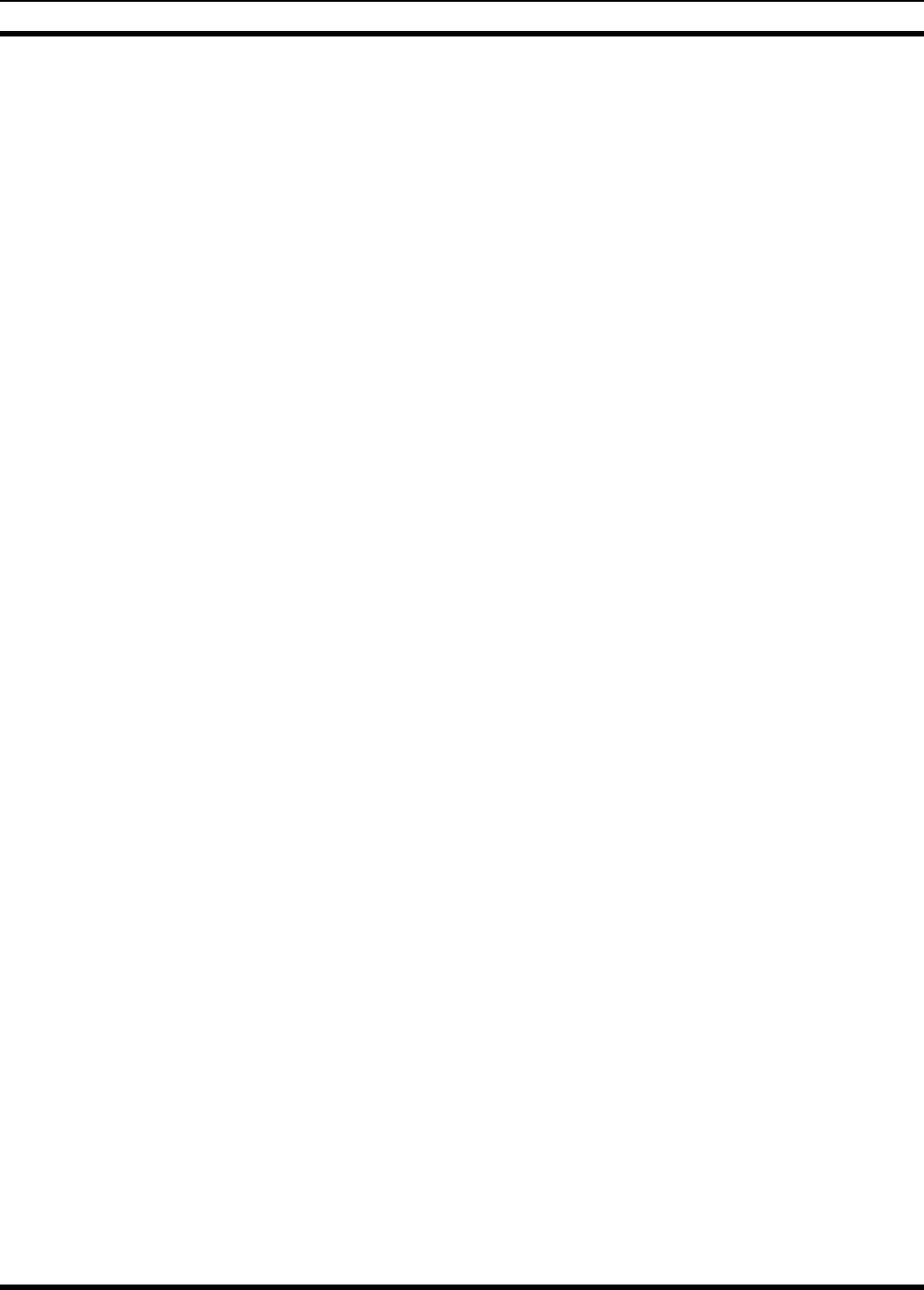
MM-012125-001
This page intentionally left blank.
43
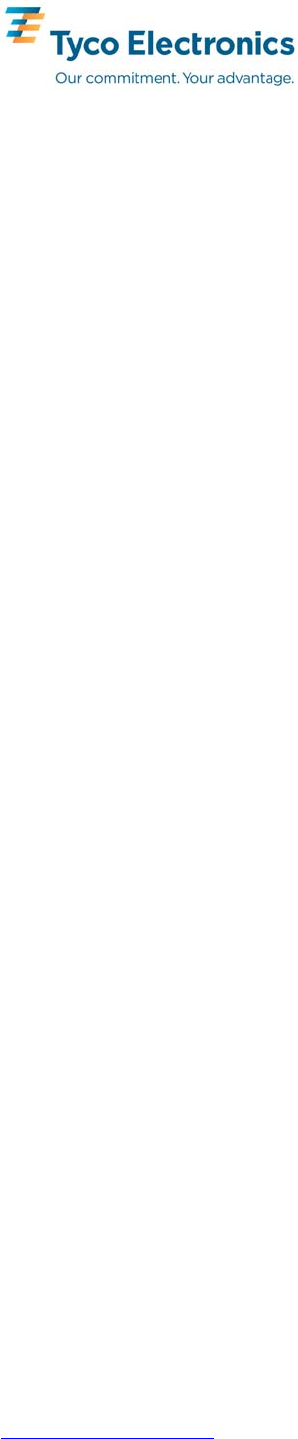
Tyco Electronics Wireless Systems Segment
221 Jefferson Ridge Parkway
Lynchburg, Virginia 24501
(Outside USA, 1-434-385-2400) Toll Free 1-800-528-7711
www.macom-wireless.com Printed in U.S.A.
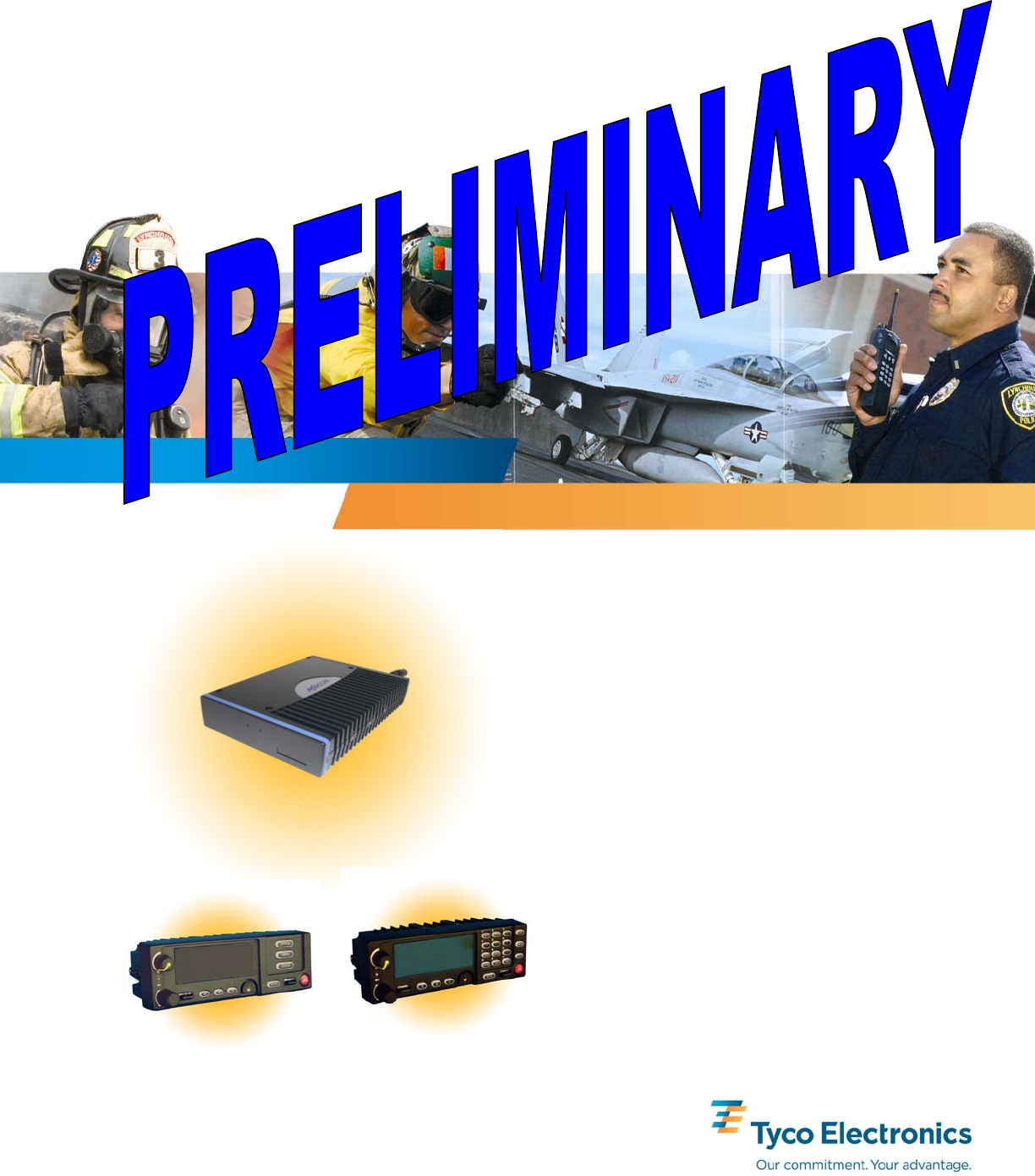
Installation and Product Safety Manual
MM-012137-001
May/07
M/A-COM
M5300 Mobile Radio
900 MHz Half-Duplex Remote-Mount
Mobile Radio with CH-721
Scan and System Control Heads
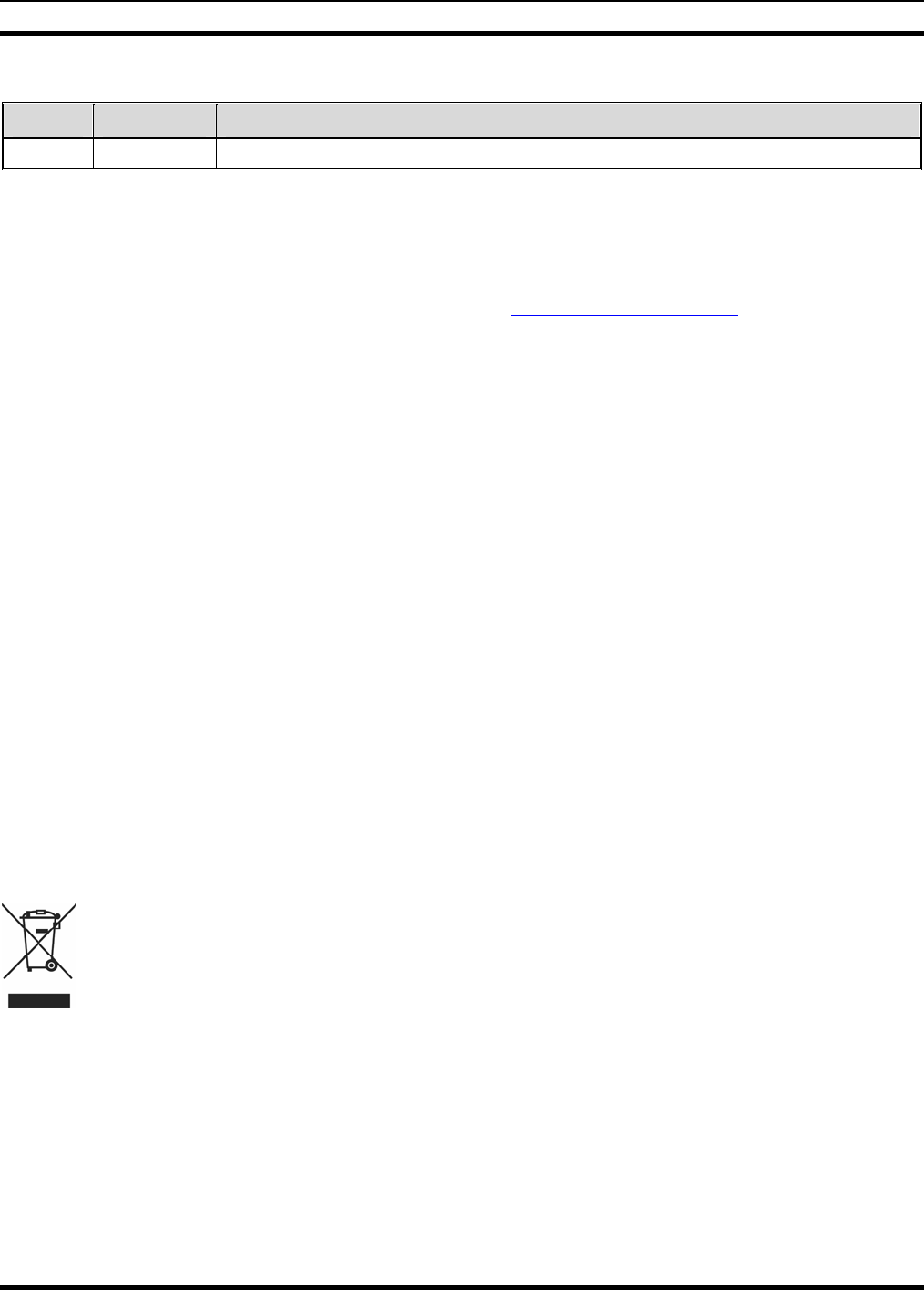
MM-012137-001
2
MANUAL REVISION HISTORY
REV. DATE REASON FOR CHANGE
— May/07 Initial release.
M/A-COM Technical Publications would particularly appreciate feedback on any errors found in this document and
suggestions on how the document could be improved. Submit your comments and suggestions to:
Tyco Electronics Wireless Systems Segment
M/A-COM, Inc. or fax your comments to: 1-434-455-6851
Technical Publications
221 Jefferson Ridge Parkway or e-mail us at: techpubs@tycoelectronics.com
Lynchburg, VA 24501
CREDITS
OpenSky and EDACS are registered trademarks of M/A-COM, Inc.
ProVoice is a trademark of M/A-COM, Inc.
AMBE and IMBE are registered trademarks of Digital Voice Systems, Inc.
Bird is a registered trademark of Bird Electronic Corporation.
Microsoft and Windows are registered trademarks of Microsoft Corporation.
All other brand and product names are trademarks, registered trademarks, or service marks of their respective holders.
NOTICE
This device is made under license under one or more of the following U.S. Patents: 4,590,473; 4,636,791; 5,148,482;
5,185,796; 5,271,017; 5,377,229; 4,716,407; 4,972,460; 5,502,767; 5,146,497; 5,164,986; 5,185,795.
The voice coding technology embodied in this product is protected by intellectual property rights including patent rights,
copyrights, and trade secrets of Digital Voice Systems, Inc. The user of this technology is explicitly prohibited from
attempting to decompile, reverse engineer, or disassemble the Object Code, or in any other way convert the Object Code into
human-readable form.
This manual covers M/A-COM products manufactured and sold by M/A-COM, Inc.
Repairs to this equipment should be made only by an authorized service technician or facility designated by the supplier. Any
repairs, alterations or substitution of recommended parts made by the user to this equipment not approved by the
manufacturer could void the user’s authority to operate the equipment in addition to the manufacturer’s warranty.
The software contained in this device is copyrighted by M/A-COM, Inc. Unpublished rights are reserved under the copyright
laws of the United States.
This product conforms to the European Union WEEE Directive 2002/96/EC. Do not dispose of this product in a
public landfill. Take it to a recycling center at the end of its life.
This manual is published by M/A-COM, Inc. without any warranty. Improvements and changes to this manual necessitated by typographical errors,
inaccuracies of current information, or improvements to programs and/or equipment, may be made by M/A-COM, Inc., at any time and without notice. Such
changes will be incorporated into new editions of this manual. No part of this manual may be reproduced or transmitted in any form or by any means,
electronic or mechanical, including photocopying and recording, for any purpose, without the express written permission of M/A-COM, Inc.
Copyright© 2007, M/A-COM, Inc. All rights reserved.
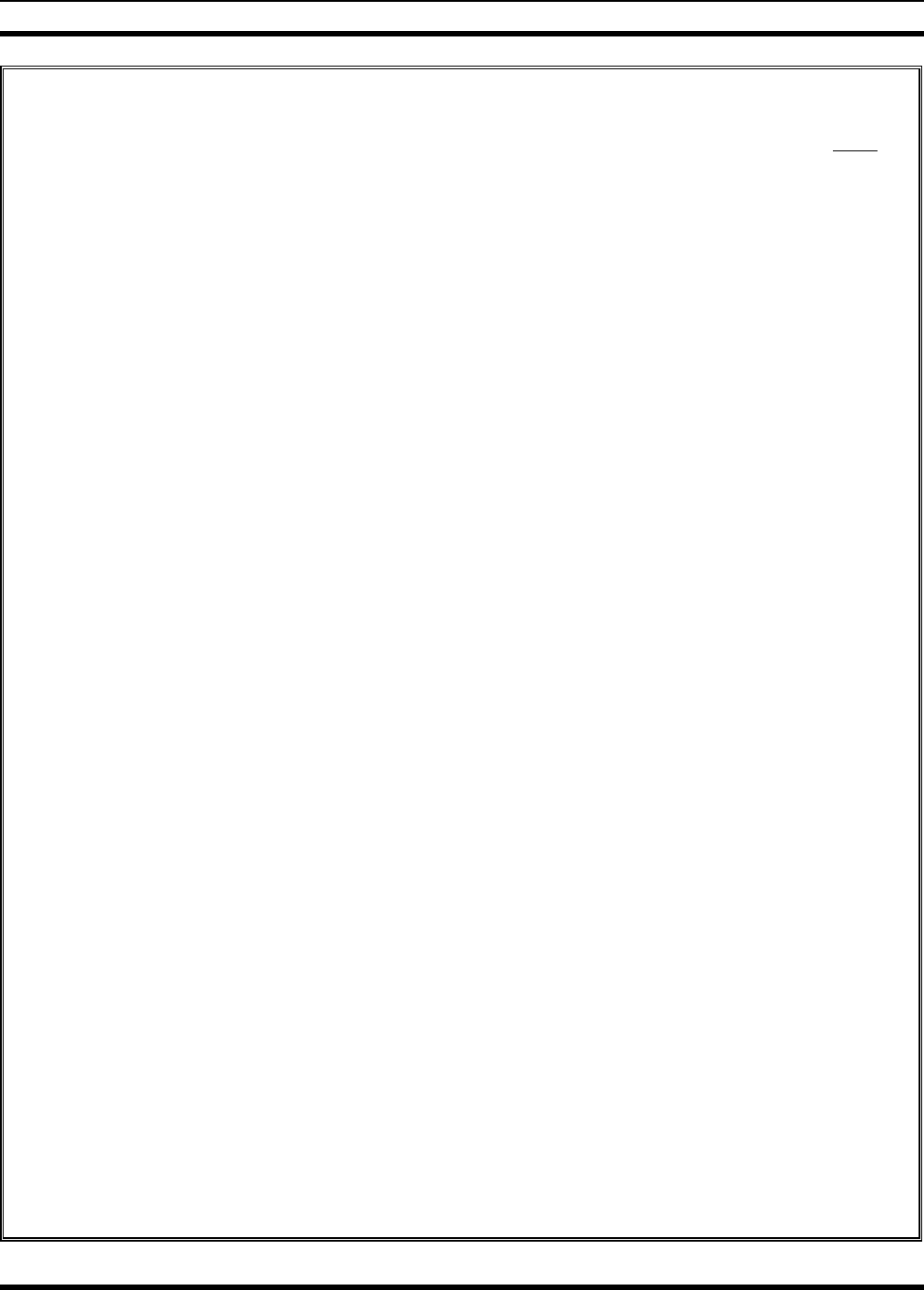
MM-012137-001
3
TABLE OF CONTENTS
Page
1 REGULATORY AND SAFETY INFORMATION....................................................................................6
1.1 SAFETY SYMBOL CONVENTIONS.................................................................................................6
1.2 RF ENERGY EXPOSURE AWARENESS AND CONTROL INFORMATION FOR FCC
OCCUPATIONAL USE REQUIREMENTS........................................................................................ 6
1.2.1 Federal Communications Commission Regulations...............................................................7
1.3 COMPLIANCE WITH RF EXPOSURE STANDARDS...................................................................... 7
1.3.1 Mobile Antennas ....................................................................................................................8
1.3.2 Approved Accessories............................................................................................................8
1.3.3 Contact Information................................................................................................................8
1.4 OCCUPATIONAL SAFETY GUIDELINES AND SAFETY TRAINING INFORMATION .............8
1.5 COMMON HAZARDS ........................................................................................................................9
1.6 SAFE DRIVING RECOMMENDATIONS........................................................................................10
1.7 OPERATING RULES REGULATIONS............................................................................................ 10
1.8 OPERATING TIPS............................................................................................................................. 11
2 SPECIFICATIONS.....................................................................................................................................12
2.1 GENERAL..........................................................................................................................................12
2.2 TRANSCEIVER.................................................................................................................................12
2.3 REGULATORY .................................................................................................................................13
3 INTRODUCTION.......................................................................................................................................14
3.1 GENERAL DESCRIPTION ...............................................................................................................14
3.2 RELATED DOCUMENTS.................................................................................................................16
3.3 REPLACEMENT PARTS ..................................................................................................................16
3.4 CONTACTING M/A-COM FOR TECHNICAL ASSISTANCE .......................................................16
4 UNPACKING AND CHECKING THE EQUIPMENT...........................................................................17
4.1 MATERIALS .....................................................................................................................................17
4.2 MATERIAL INSPECTION................................................................................................................ 19
5 PLANNING THE INSTALLATION.........................................................................................................20
5.1 GENERAL INFORMATION .............................................................................................................20
5.2 TOOLS REQUIRED...........................................................................................................................20
5.3 LOCATING COMPONENTS ............................................................................................................23
6 ANTENNA INSTALLATION....................................................................................................................24
6.1 ANTENNA MOUNTING LOCATIONS ...........................................................................................24
6.1.1 Direct Center or Center-Rear of Rooftop .............................................................................25
6.1.2 Center of Trunk Lid..............................................................................................................25
6.2 ANTENNA INSTALLATION PROCEDURE...................................................................................25
6.2.1 Install and Connect the Mobile Antenna ..............................................................................25
6.2.2 Install and Connect the GPS Antenna (Required Only if Radio has GPS Receiver
Option)..................................................................................................................................26
7 REMOTE-MOUNT RADIO INSTALLATION.......................................................................................27
7.1 MOUNTING THE RADIO.................................................................................................................27
7.1.1 Mounting Bracket Installation ..............................................................................................27
7.1.2 Inserting the Radio into the Mounting Bracket ....................................................................29
7.2 RADIO DC POWER INSTALLATION............................................................................................. 30
7.2.1 Overview of On/Off Power Wiring Configurations ............................................................. 30
7.2.2 DC Power Cable and Main Fuse Holder Installation............................................................30
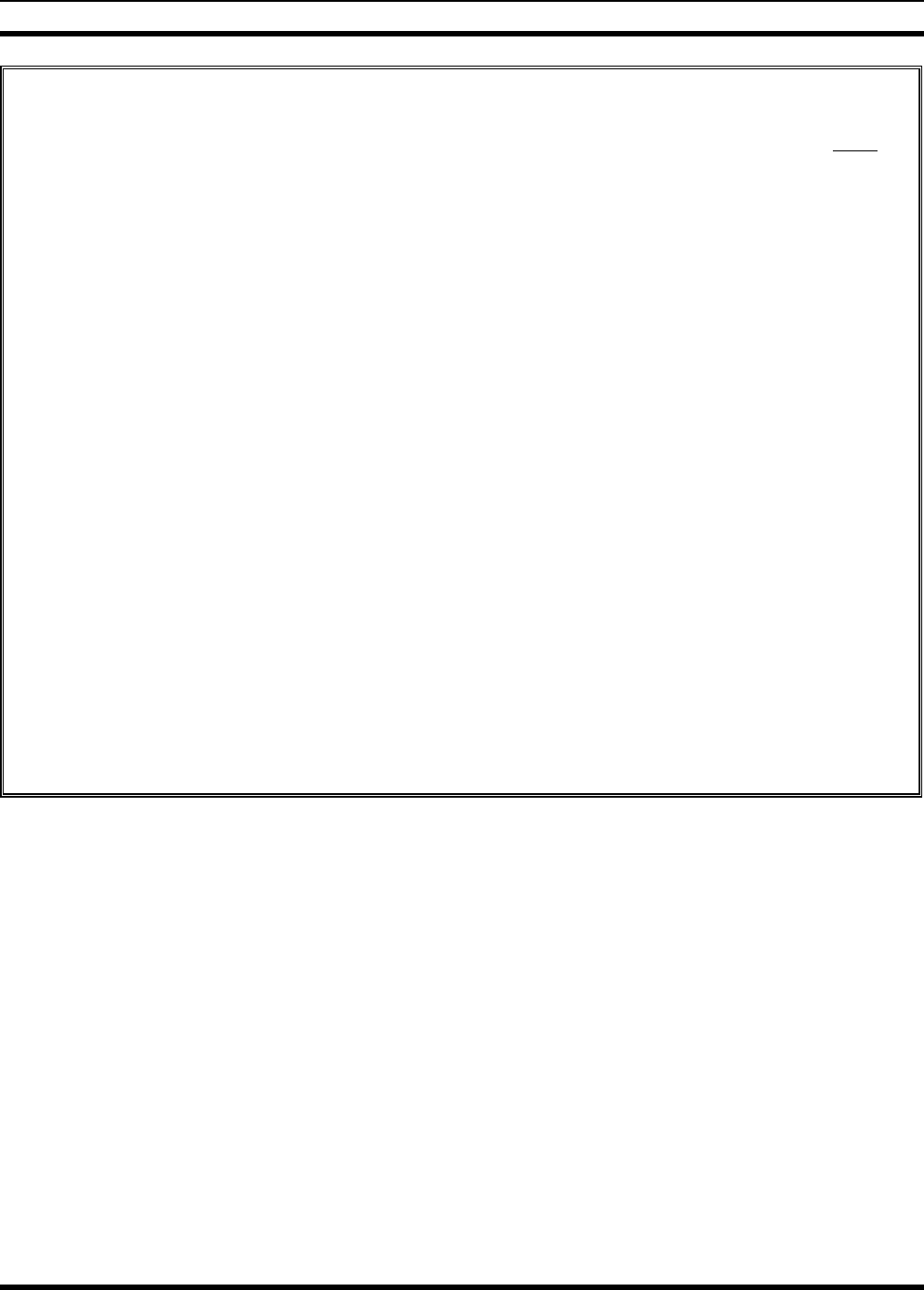
MM-012137-001
4
TABLE OF CONTENTS
Page
7.3 CONTROL HEAD INSTALLATION ................................................................................................33
7.3.1 General Information..............................................................................................................33
7.3.2 Control Head Mechanical Installation ..................................................................................35
7.3.3 Control Head-to-Radio CAN Cable Connections.................................................................37
7.3.4 Control Head Power Cable Installation ................................................................................39
8 MICROPHONE ATTACHMENT.............................................................................................................42
9 SPEAKER INSTALLATION.....................................................................................................................43
10 M5300/M7300 OPTION CABLE ...............................................................................................................44
11 GPS NMEA-FORMATTED SERIAL DATA CONNECTION...............................................................47
12 INITIAL POWER-UP TEST......................................................................................................................48
13 PERFORMANCE TESTS...........................................................................................................................49
13.1 CHANGING OPERATING MODE FOR TESTS...............................................................................49
13.1.1 Switching to OTP Mode .......................................................................................................49
13.2 REQUIRED TEST EQUIPMENT ......................................................................................................50
13.3 TRANSMITTING INTO A DUMMY LOAD.....................................................................................50
13.4 TRANSMITTING INTO THE MOBILE ANTENNA........................................................................51
13.5 TEST PERFORMANCE DATA FORM.............................................................................................54
14 COMPLETE THE INSTALLATION........................................................................................................55
15 WARRANTY ...............................................................................................................................................56
16 INSTALLATION WRING DIAGRAM: M5300 MOBILE RADIO WITH CH-721 CONTROL
HEAD ...........................................................................................................................................................57
(Continued)
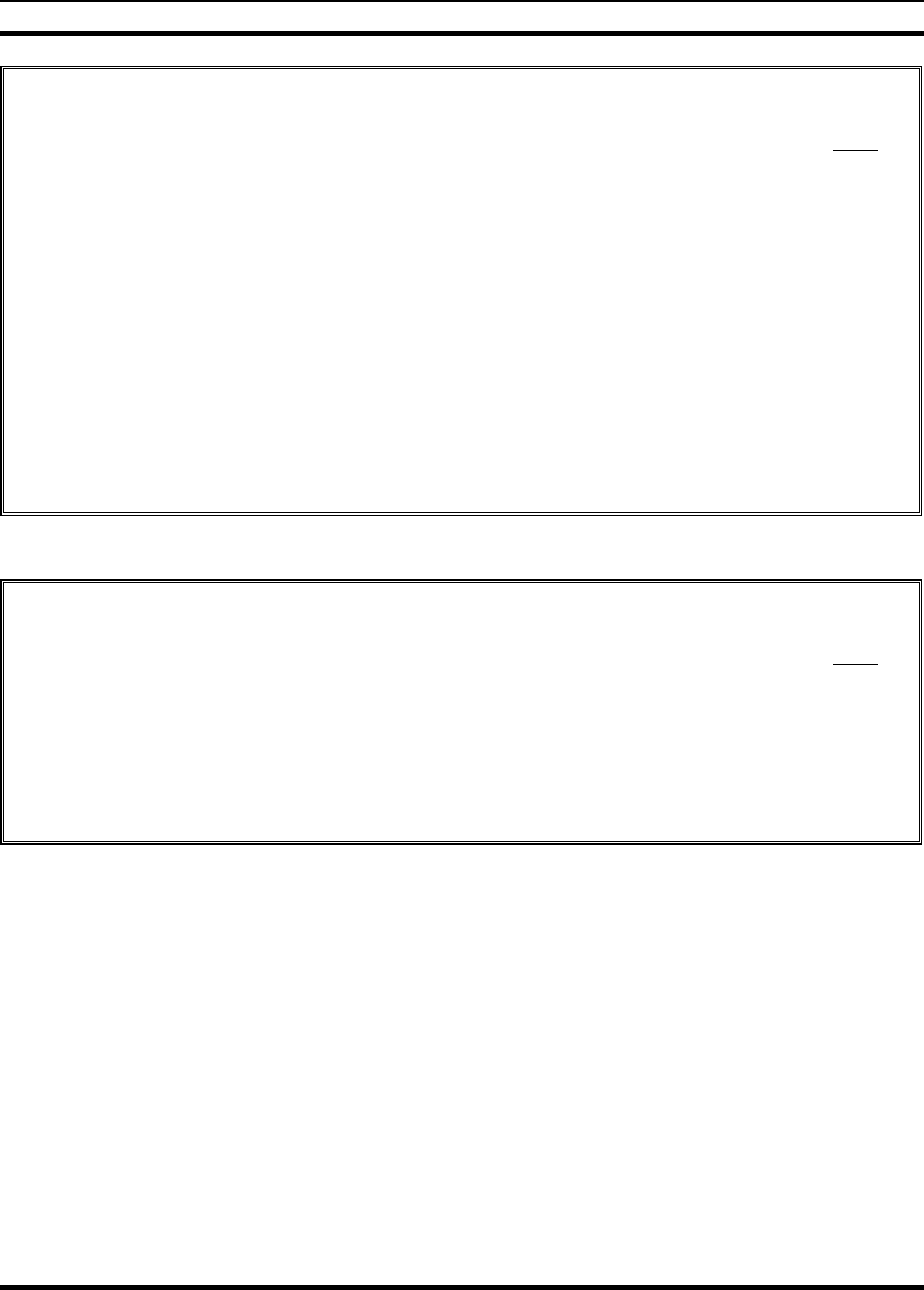
MM-012137-001
5
FIGURES
Page
Figure 5-1: Typical Remote-Mount Mobile Radio Installation in a Standard Passenger Vehicle ...... 21
Figure 5-2: M5300 Remote-Mount Mobile Radio — Front and Rear Views ..................................... 22
Figure 6-1: Recommended Antenna Mounting Locations with Antenna Part Numbers..................... 24
Figure 7-1: Mounting Bracket with Dimensions (Radio Not Shown)................................................. 28
Figure 7-2: CH-721 Scan Model Control Head Front Panel ............................................................... 33
Figure 7-3: CH-721 System Model Control Head Front Panel ........................................................... 34
Figure 7-4: CH-721 Rear Panel (both control head models)............................................................... 34
Figure 7-5: Standard U-Shaped Control Head Mounting Bracket (Kit Part Number KT-008608)..... 35
Figure 7-6: Optional Control Head Mounting Pedestal (Part Number MACDOS0012) .................... 36
Figure 7-7: CAN Link Connections for a Single Control Head Installation ....................................... 37
Figure 7-8: Typical CAN Link Connections for a Multi-Control Head Installation........................... 38
Figure 8-1: Attaching the Microphone to the CH-721Control Head................................................... 42
Figure 10-1: M5300/M7300 Option Cable CA-012349-001............................................................... 44
Figure 13-1: Wattmeter Connections for Antenna System Tests........................................................ 51
TABLES
Page
Table 1-1: Recommended Minimum Safe Lateral Distance from Transmitting Antenna ..................... 8
Table 4-1: Remote-Mount Mobile Radio and CH-721 Installation Kit MAHK-NZN7R ................... 17
Table 4-2: Additional Options and Accessories for M5300 Mobile Radios ....................................... 18
Table 4-3: Additional Options and Accessories for CH-721 Control Heads ...................................... 18
Table 10-1: M5300/M7300 Option Cable CA-012349-001 Interconnections .................................... 45
Table 13-1: Required Test Equipment................................................................................................. 50
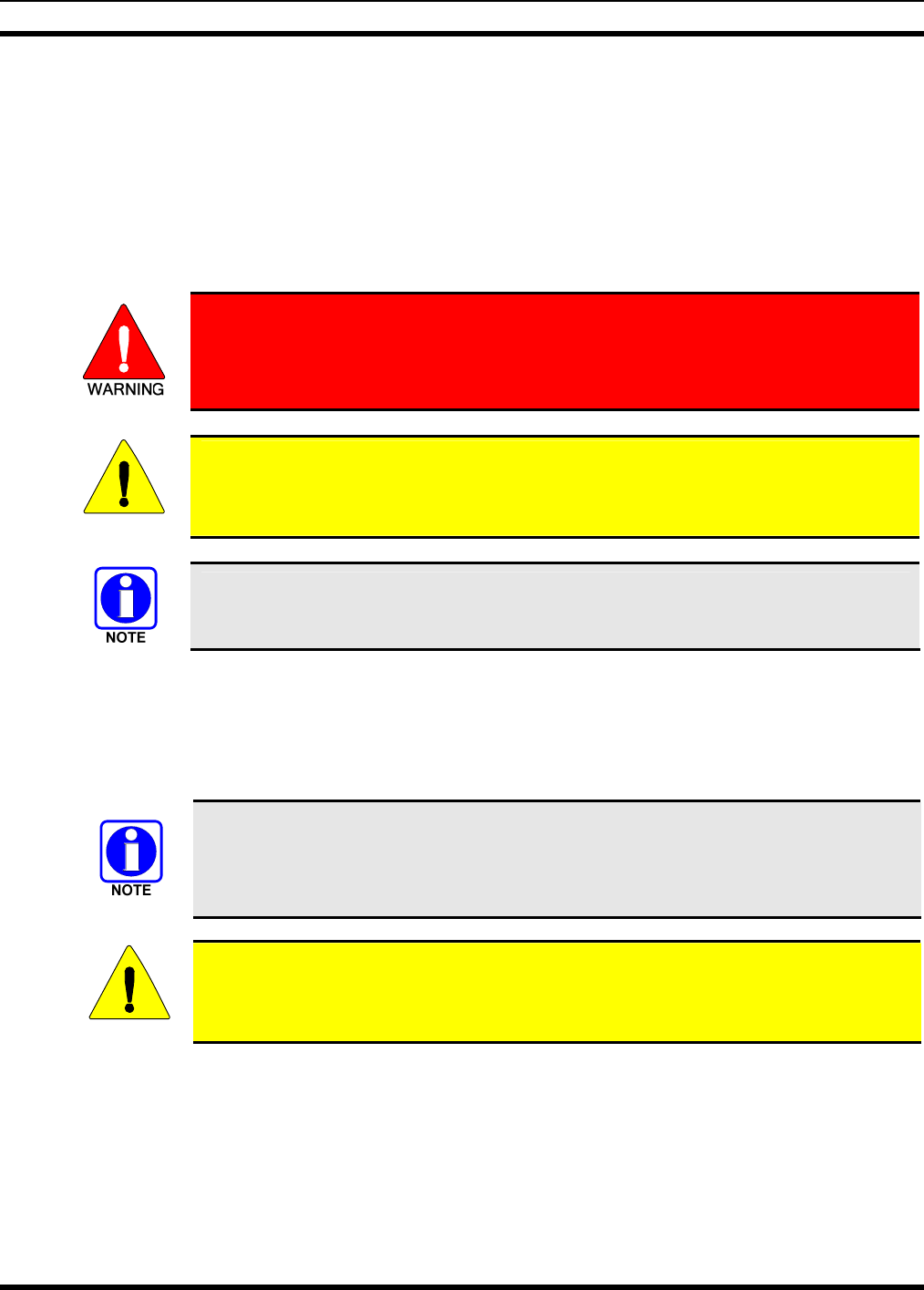
MM-012137-001
6
1 REGULATORY AND SAFETY INFORMATION
1.1 SAFETY SYMBOL CONVENTIONS
The following conventions are used in this manual to alert the user to general safety precautions that must
be observed during all phases of operation, installation, service, and repair of this product. Failure to
comply with these precautions or with specific warnings elsewhere violates safety standards of design,
manufacture, and intended use of the product. M/A-COM, Inc. assumes no liability for the customer's
failure to comply with these standards.
The WARNING symbol calls attention to a procedure, practice, or the like, which,
if not correctly performed or adhered to, could result in personal injury. Do not
proceed beyond a WARNING symbol until the conditions identified are fully
understood or met.
CAUTION
The CAUTION symbol calls attention to an operating procedure, practice, or the like,
which, if not performed correctly or adhered to, could result in damage to the
equipment or severely degrade equipment performance.
The NOTE symbol calls attention to supplemental information, which may improve
system performance or clarify a process or procedure.
1.2 RF ENERGY EXPOSURE AWARENESS AND CONTROL
INFORMATION FOR FCC OCCUPATIONAL USE REQUIREMENTS
Before using the mobile two-way radio, read this important RF energy awareness and control
information and operational instructions to ensure compliance with RF exposure guidelines.
This radio is intended for use in occupational/controlled conditions, where users have
full knowledge of their exposure and can exercise control over their exposure to remain
below RF exposure limits. This radio is NOT authorized for general population,
consumer, or any other use.
CAUTION
Changes or modifications not expressly approved by M/A-COM, Inc. could void the
user's authority to operate the equipment.
This two-way radio uses electromagnetic energy in the radio frequency (RF) spectrum to provide
communications between two or more users over a distance. It uses RF energy or radio waves to send and
receive calls. RF energy is one form of electromagnetic energy. Other forms include, but are not limited
to, electric power, sunlight, and x-rays. RF energy, however, should not be confused with these other
forms of electromagnetic energy, which, when used improperly, can cause biological damage. Very high
levels of x-rays, for example, can damage tissues and genetic material.
Experts in science, engineering, medicine, health, and industry work with organizations to develop
standards for exposure to RF energy. These standards provide recommended levels of RF exposure for
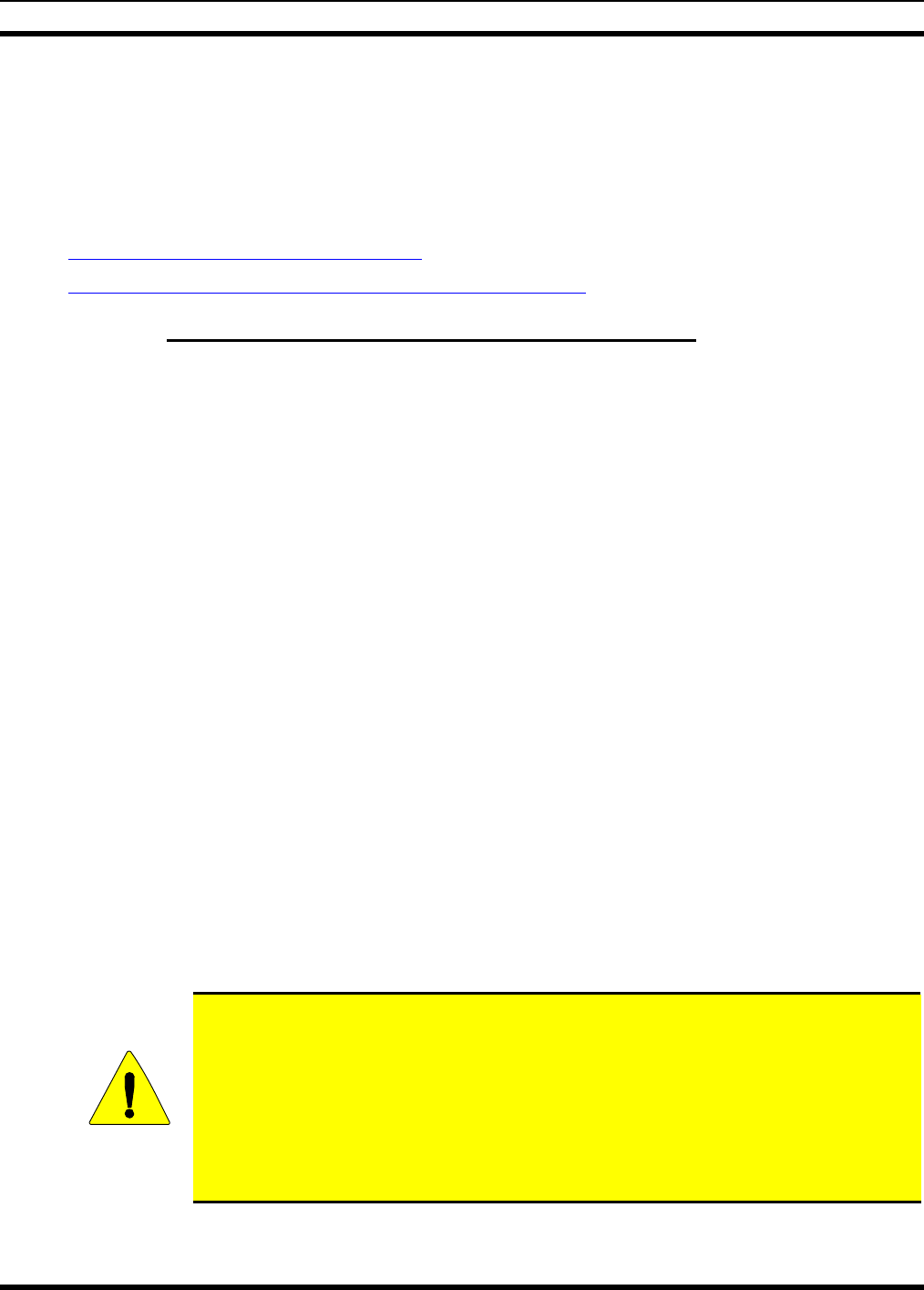
MM-012137-001
7
both workers and the general public. These recommended RF exposure levels include substantial margins
of protection. All two-way radios marketed in North America are designed, manufactured, and tested to
ensure they meet government-established RF exposure levels. In addition, manufacturers also recommend
specific operating instructions to users of two-way radios. These instructions are important because they
inform users about RF energy exposure and provide simple procedures on how to control it. Refer to the
following websites for more information on what RF energy exposure is and how to control exposure to
assure compliance with established RF exposure limits:
http://www.fcc.gov/oet/rfsafety/rf-faqs.html
http://www.osha.gov./SLTC/radiofrequencyradiation/index.html
1.2.1 Federal Communications Commission Regulations
Before it is marketed in the United States, the M5300 two-way mobile radio is tested to ensure
compliance with FCC RF energy exposure limits for mobile two-way radios. When two-way radios are
used as a consequence of employment, the FCC requires users to be fully aware of and able to control
their exposure to meet occupational requirements. Exposure awareness can be facilitated by the use of a
label directing users to specific user awareness information. The radio has an RF exposure product label.
Also, this Installation and Product Safety Manual and the applicable Operator’s Manual include
information and operating instructions required to control RF exposure and to satisfy compliance
requirements.
1.3 COMPLIANCE WITH RF EXPOSURE STANDARDS
The M5300 two-way mobile radio is designed and tested to comply with a number of national and
international standards and guidelines regarding human exposure to RF electromagnetic energy. This
radio complies with the IEEE and ICNIRP exposure limits for occupational/controlled RF exposure
environment at duty-cycle times of up to 50% (50% transmit, 50% receive), and it is authorized by the
FCC for occupational use. In terms of measuring RF energy for compliance with the FCC exposure
guidelines, the radio’s antenna radiates measurable RF energy only while it is transmitting (talking), not
when it is receiving (listening), or in a standby mode.
The M5300 mobile two-way radio complies with the following RF energy exposure standards and
guidelines:
• United States Federal Communications Commission (FCC), Code of Federal Regulations; 47 CFR
§ 2 sub-part J.
• American National Standards Institute (ANSI)/Institute of Electrical and Electronic Engineers (IEEE)
C95.1-1992.
• Institute of Electrical and Electronic Engineers (IEEE) C95.1-1999.
CAUTION
Table 1-1 lists the recommended minimum safe lateral distances for a controlled
environment and for unaware bystanders in an uncontrolled environment, from
transmitting antennas (i.e., monopoles over a ground plane, or dipoles) at rated radio
power for mobile radios installed in a vehicle. Transmit only when unaware bystanders
are at least the uncontrolled recommended minimum safe lateral distance away from
the transmitting antenna. Based on the highest radiated RF power and with respect to
the cables supplied with the antennas, the distances listed in Table 1-1 are considered
as safe distances for controlled and uncontrolled environments for the listed antennas.
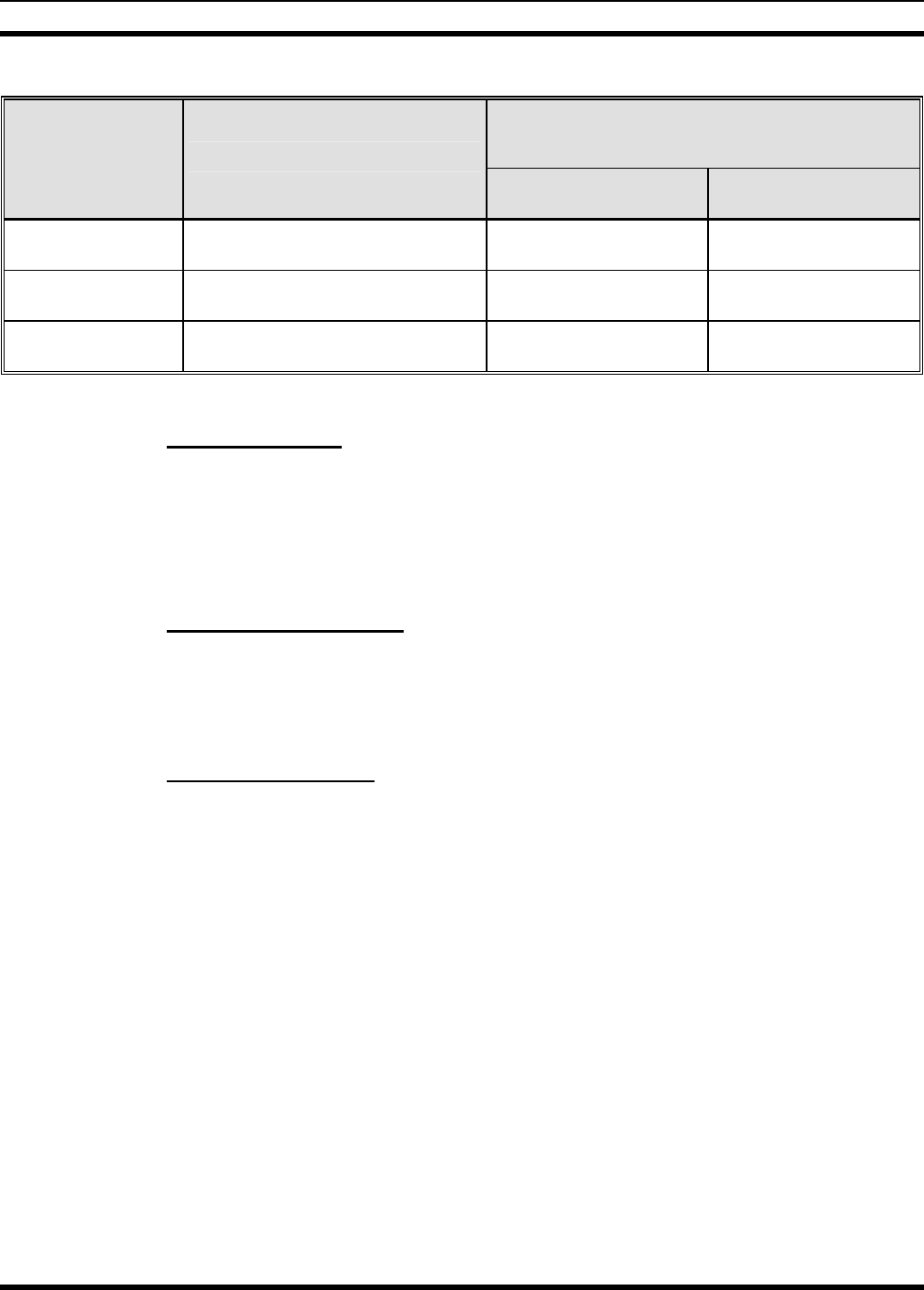
MM-012137-001
8
Table 1-1: Recommended Minimum Safe Lateral Distance from Transmitting Antenna
RECOMMENDED MINIMUM LATERAL HUMAN BODY
DISTANCE FROM TRANSMITTING ANTENNA
(Distance in Centimeters)
ANTENNA
PART NUMBER
(Catalog Number) ANTENNA DESCRIPTION
CONTROLLED
ENVIRONMENT UNCONTROLLED
ENVIRONMENT
AN-025177-004 900 MHz GPS Combo, Elevated-
Feed, Rooftop-Mount; 3 dBd Gain 24 70
AN-025177-005 900 MHz GPS Combo, Magnetic-
Mount; 3 dBd Gain 38 85
AN-025177-009 900 MHz Low-Profile
Rooftop-Mount; 3 dBd Gain 25 60
1.3.1 Mobile Antennas
The antenna(s) for the radio must be installed in accordance with Section 6 in this manual. Refer to Figure
6-1 on page 24 for applicable antenna part numbers. Installation guidelines presented in Section 6 are
limited to metal-body motor vehicles or vehicles with appropriate ground planes.
Use only the M/A-COM approved/supplied antenna(s) or an approved replacement antenna. Unauthorized
antennas, modifications, or attachments can cause the FCC RF exposure limits to be exceeded.
1.3.2 Approved Accessories
The radio has been tested and meets FCC RF guidelines when used with M/A-COM accessories supplied
or designated for use with it. Use of other accessories may not ensure compliance with the FCC’s RF
exposure guidelines, and may violate FCC regulations. For a list of approved accessories refer to Section
4 in this manual (begins on page 17) and/or M/A-COM’s Products and Services Catalog.
1.3.3 Contact Information
For additional information on RF exposure and other information, contact M/A-COM using one of the
contact links listed in Section 3.4 on page 16.
1.4 OCCUPATIONAL SAFETY GUIDELINES AND SAFETY TRAINING
INFORMATION
To ensure bodily exposure to RF electromagnetic energy is within the FCC allowable limits for
occupational use. Always adhere to the following basic guidelines:
1. The push-to-talk button should only be depressed when intending to send a voice message.
2. The radio should only be used for necessary work-related communications.
3. The radio should only be used by authorized and trained personnel. It should never be operated by
children.
4. Do not attempt any unauthorized modification to the radio. Changes or modifications to the radio may
cause harmful interference and/or cause it to exceed FCC RF exposure limits. Only qualified
personnel should service the radio.
5. Always use M/A-COM authorized accessories (antennas, control heads, speakers/mics, etc.). Use of
unauthorized accessories can cause the FCC RF exposure compliance requirements to be exceeded.
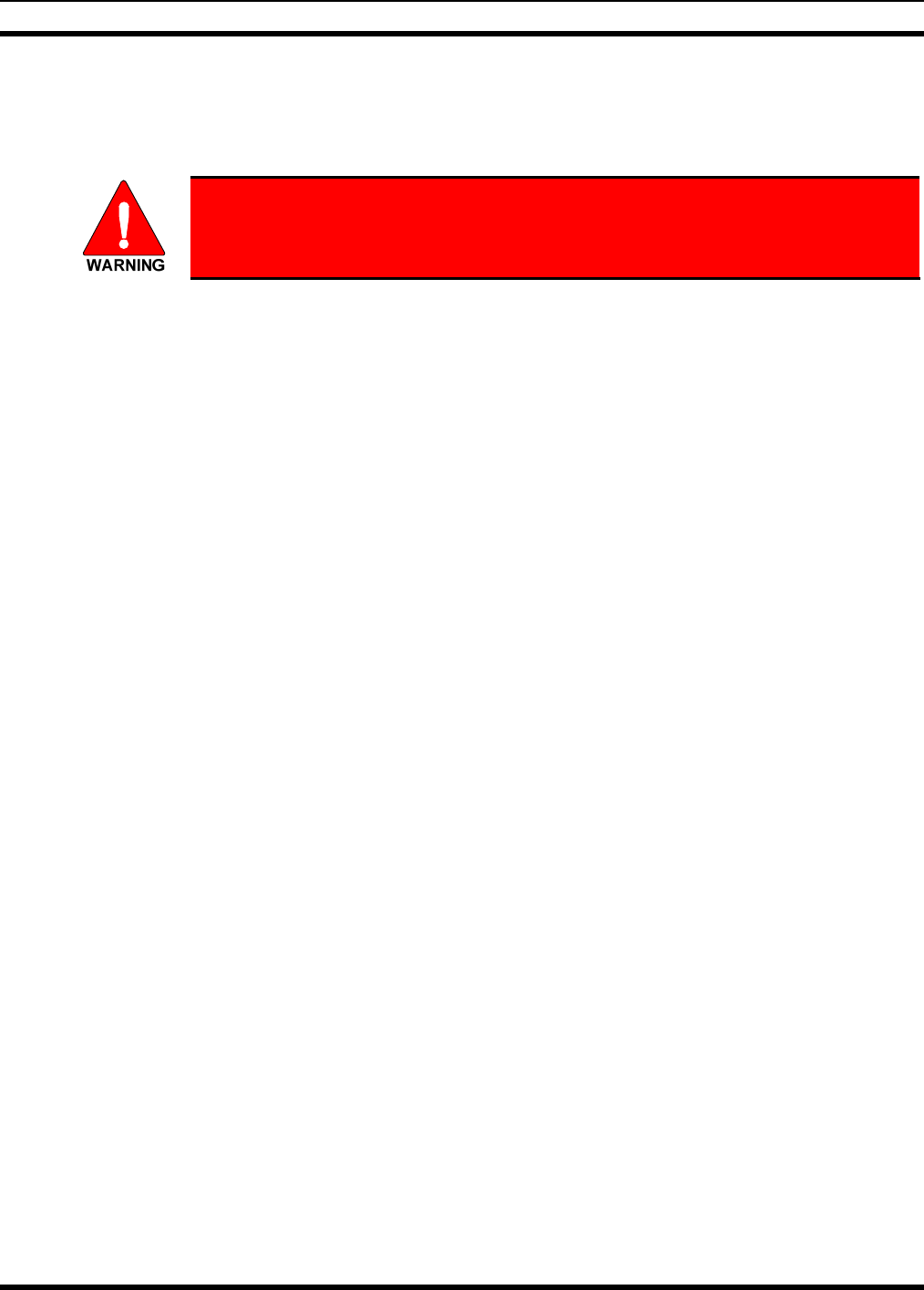
MM-012137-001
9
The information listed above provides the user with information needed to make him or her aware of a RF
exposure, and what to do to assure that this radio operates within the FCC exposure limits of this radio.
1.5 COMMON HAZARDS
The operator of any mobile radio should be aware of certain hazards common to
the operation of vehicular radio transmissions. Possible hazards include but are
not limited to:
• Explosive Atmospheres — Just as it is dangerous to fuel a vehicle while its motor running, be sure
to turn the radio OFF while fueling the vehicle. If the radio is mounted in the trunk of the vehicle,
DO NOT carry containers of fuel in the trunk.
Areas with potentially explosive atmosphere are often, but not always, clearly marked. Turn the radio
OFF when in any area with a potentially explosive atmosphere. It is rare, but not impossible that the
radio or its accessories could generate sparks.
• Interference To Vehicular Electronic Systems — Electronic fuel injection systems, electronic anti-
skid braking systems, electronic cruise control systems, etc., are typical of the types of electronic
devices that can malfunction due to the lack of protection from radio frequency (RF) energy present
when transmitting. If the vehicle contains such equipment, consult the dealer for the make of vehicle
and enlist his aid in determining if such electronic circuits perform normally when the radio is
transmitting.
• Electric Blasting Caps — To prevent accidental detonation of electric blasting caps, DO NOT use
two-way radios within 1000 feet (305 meters) of blasting operations. Always obey the “Turn Off
Two-Way Radios” (or equivalent) signs posted where electric blasting caps are being used. (OSHA
Standard: 1926.900).
• Radio Frequency Energy — To prevent burns or related physical injury from radio frequency
energy, do not operate the transmitter when anyone outside of the vehicle is within the minimum safe
distance from the antenna as specified in Table 1-1. Refer to Section 1.2 for additional information.
• Vehicles Powered By Liquefied Petroleum (LP) Gas — Radio installation in vehicles powered by
liquefied petroleum gas, where the LP gas container is located in the trunk or other sealed-off space
within the interior of the vehicle, must conform to the National Fire Protection Association standard
NFPA 58. This requires:
¾ The space containing the radio equipment must be isolated by a seal from the space containing
the LP gas container and its fittings.
¾ Outside filling connections must be used for the LP gas container.
¾ The LP gas container space shall be vented to the outside of the vehicle.
• Vehicles Equipped with Airbags — For driver and passenger safety, avoid mounting the radio’s
control head (or any other component) above or near airbag deployment areas. In addition to driver-
side and passenger-side front-impact airbags, some vehicles may also be equipped with side-impact
airbags. For occupant safety, verify the location of all airbags within the vehicle before installing the
radio equipment.
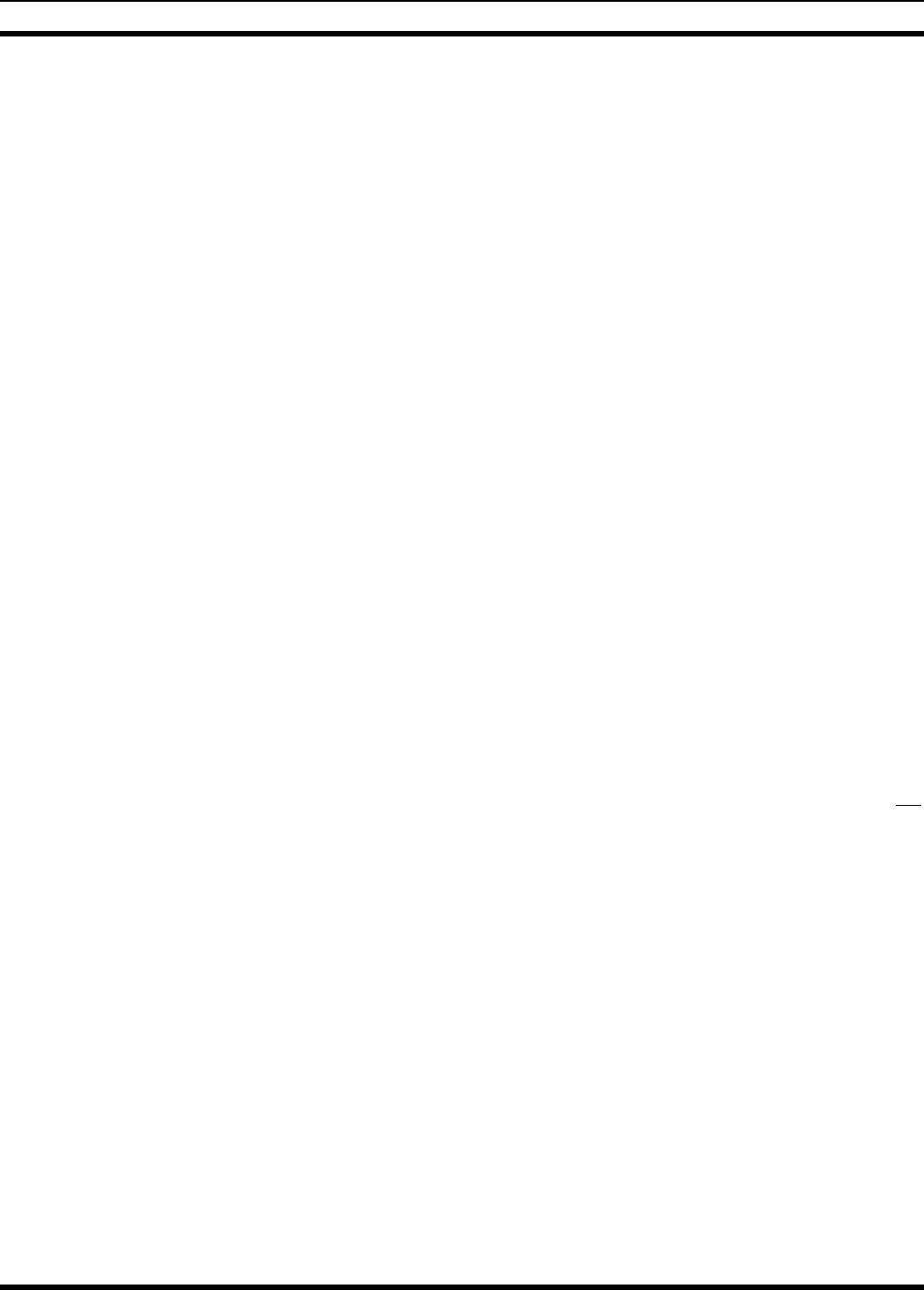
MM-012137-001
10
1.6 SAFE DRIVING RECOMMENDATIONS
The American Automobile Association (AAA) advocates the following key safe driving recommenda-
tions:
• Read the literature on the safe operation of the radio.
• Keep both hands on the steering wheel and the microphone in its hanger whenever the vehicle is in
motion.
• Place calls only when the vehicle is stopped.
• When talking from a moving vehicle is unavoidable, drive in the slower lane. Keep conversations
brief.
• If a conversation requires taking notes or complex thought, stop the vehicle in a safe place and
continue the call.
• Whenever using a mobile radio, exercise caution.
1.7 OPERATING RULES REGULATIONS
Two-way FM radio systems must be operated in accordance with the rules and regulations of the local,
regional, or national government.
In the United States, the M5300 mobile radio must be operated in accordance with the rules and
regulations of the Federal Communications Commission (FCC). Operators of two-way radio equipment,
must be thoroughly familiar with the rules that apply to the particular type of radio operation. Following
these rules helps eliminate confusion, assures the most efficient use of the existing radio channels, and
results in a smoothly functioning radio network.
When using a two-way radio, remember these rules:
• It is a violation of FCC rules to interrupt any distress or emergency message. The radio operates in
much the same way as a telephone “party line.” Therefore, always listen to make sure the channel is
clear before transmitting. Emergency calls have priority over all other messages. If someone is
sending an emergency message – such as reporting a fire or asking for help in an accident, do not
transmit unless assistance can be offered.
• The use of profane or obscene language is prohibited by Federal law.
• It is against the law to send false call letters or false distress or emergency messages. The FCC
requires keeping conversations brief and confine them to business. To save time, use coded messages
whenever possible.
• Using the radio to send personal messages (except in an emergency) is a violation of FCC rules. Send
only essential messages.
• It is against Federal law to repeat or otherwise make known anything overheard on the radio.
Conversations between others sharing the channel must be regarded as confidential.
• The FCC requires self-identification at certain specific times by means of call letters. Refer to the
rules that apply to the particular type of operation for the proper procedure.
• No changes or adjustments shall be made to the equipment except by an authorized or certified
electronics technician.
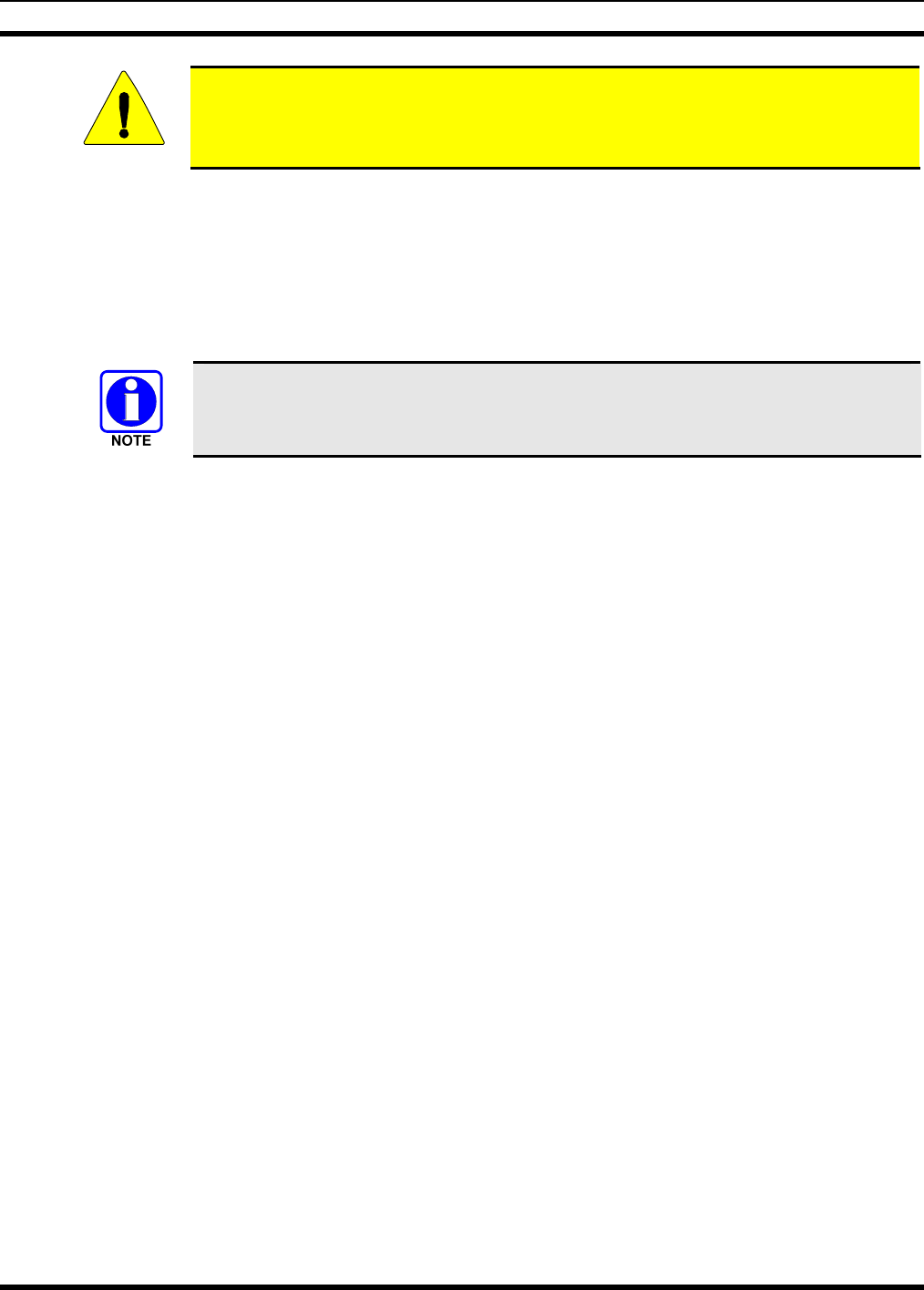
MM-012137-001
11
CAUTION
Under U.S. law, operation of an unlicensed radio transmitter within the jurisdiction of
the United States may be punishable by a fine of up to $10,000, imprisonment for up to
two (2) years, or both.
1.8 OPERATING TIPS
The following conditions tend to reduce the effective range of two-way radios and should be avoided
whenever possible:
• Operating the radio in areas of low terrain, or while under power lines or bridges.
• Obstructions such as mountains and buildings.
In areas where transmission or reception is poor, communication improvement may
sometimes be obtained by moving a few yards in another direction, or moving to a
higher elevation.
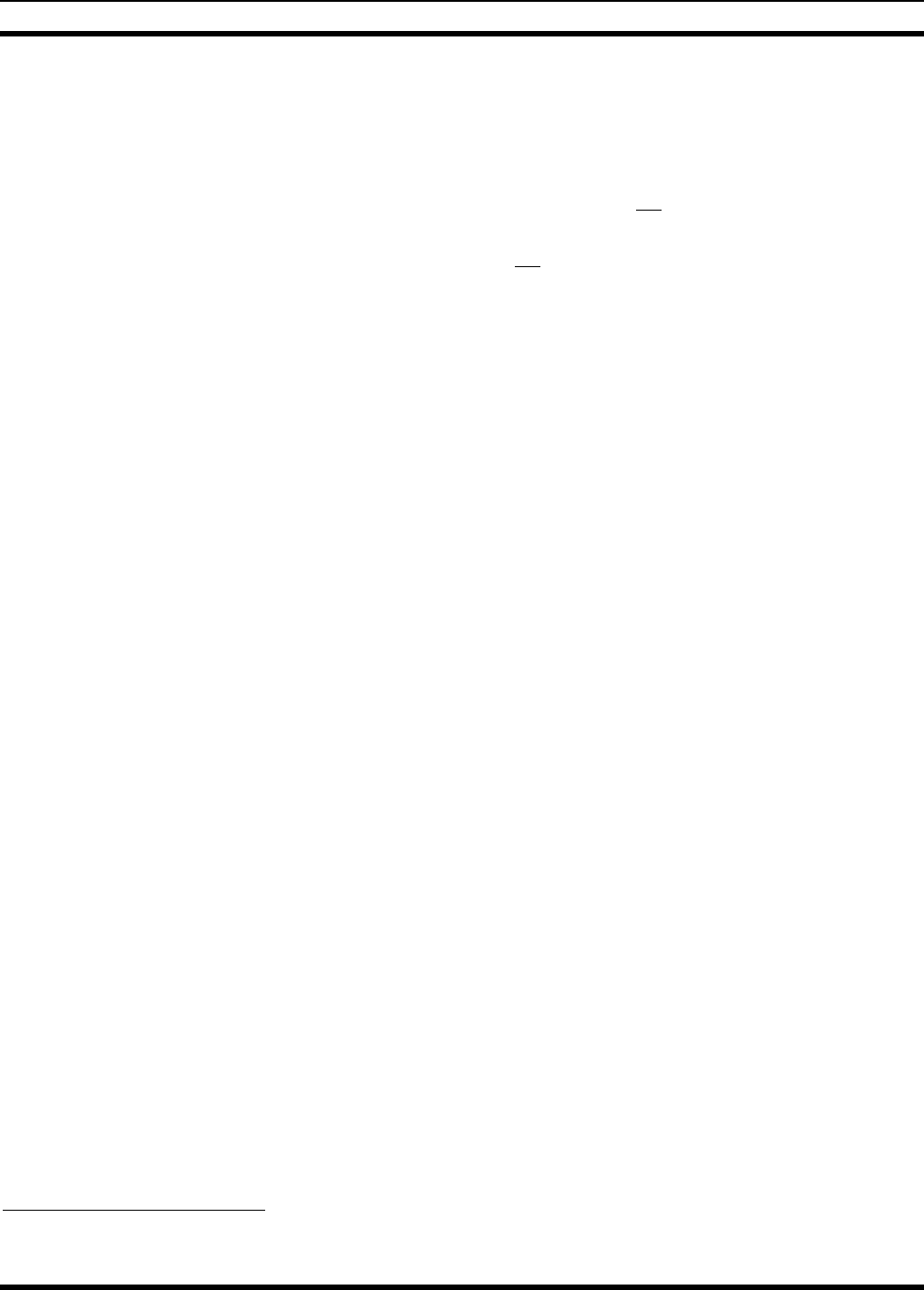
MM-012137-001
12
2 SPECIFICATIONS1
2.1 GENERAL
Dimensions, Remote-Mount Mobile Radio: 2.0 x 6.9 x 9.2 inches (5.1 x 17.5 x 23.4 centimeters)
(Height x Width x Depth) (Includes bracket but not space required for cables)
Dimensions, Control Head: 2.4 x 6.9 x 3.9 inches (6 x 17.5 x 10 centimeters)
(Height x Width x Depth) (Does not include bracket and mounting screws)
Weight, Remote-Mount Mobile Radio: 8.13 pounds (3.69kilograms)
Weight, Control Head: 1.7 pounds (0.8 kilograms)
Operating Ambient Temperature Range: -22 to +140° Fahrenheit (-30 to +60° Celsius)
Storage Temperature Range: -40 to +185° Fahrenheit (-40 to +85° Celsius)
Altitude: 15,000 feet (4572 meters) maximum
DC Supply Voltage Operating Range: +13.6 Vdc ±10% (Normal range per TIA-603)
DC Supply Current Requirements
Receive: 1.5 amps maximum at 0.5-watt speaker audio output
power (includes control head)
Transmit
At 12 watts RF output power: 8 amps maximum, 6 amps typical (includes control head)
At 30 watts RF output power: 15 amps maximum, 12 amps typical (includes control head)
Quiescent/Off Current
Mobile Radio: 100 microamps maximum
Control Head: 100 microamps maximum
2.2 TRANSCEIVER
Frequency Ranges
Receive and Talk-Around Transmit: 935 to 940 MHz
Transmit: 896 to 901 MHz
Transmit Output Power
OpenSky Trunking Protocol (OTP) Mode: 12 watts
EDACS/ProVoice Mode: 30 watts
Channel Spacing
OTP Mode: 12.5 kHz
EDACS/ProVoice Mode: 25 kHz
Voice and Data Communications Modes: Half-Duplex
Frequency Stability: ±1.5 ppm
Receiver Sensitivity
TIA-102 Method: -115 dBm minimum for 5% BER
TIA-603 Method: -116 dBm minimum for 12 dB SINAD
1 These specifications are primarily intended for the use of the installation technician. See the appropriate Specifications
Sheet for the complete specifications.
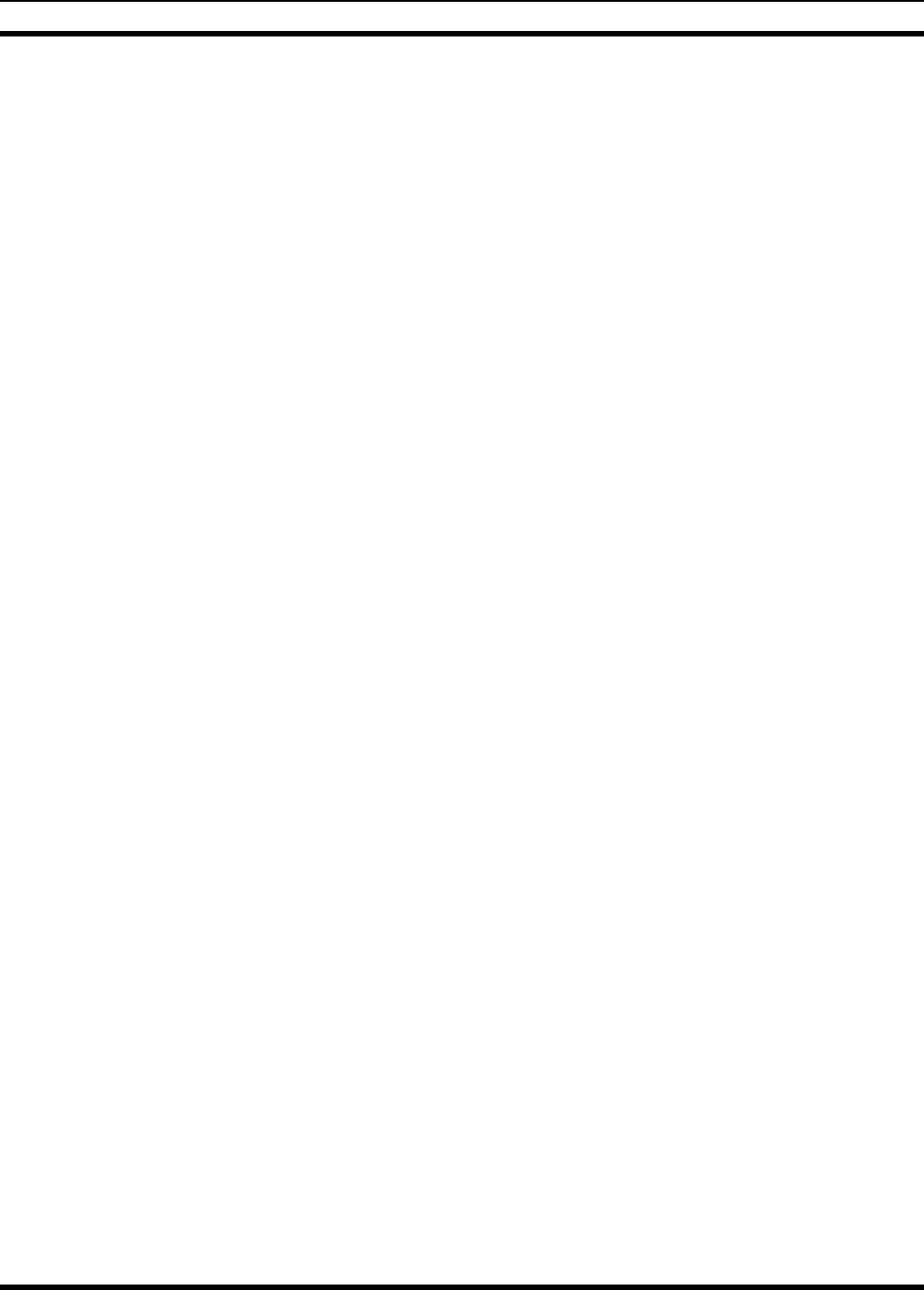
MM-012137-001
13
Receiver Intermodulation Rejection: 70 dB minimum at 12.5 kHz
Audio Frequency Response: 300 to 3000 Hz (with <3% audio distortion)
Audio Output Power (Control Head): 15 watts RMS maximum into 4-ohm external speaker;
1 watt into 4-ohm headset
Voice-Coding Method:
OTP Mode: Advanced Multi-Band Excitation (AMBE™)
EDACS, ProVoice and P25 Modes: Improved Multi-Band Excitation (IMBE™)
OpenSky Data Rate: 9.6 kbps
2.3 REGULATORY
FCC Type Acceptance: OWDTR-0049-E
Applicable FCC Rules: Part 15 and Part 90
Industry Canada Certification: 3636B-0049
Applicable Industry Canada Rules: RSS-119
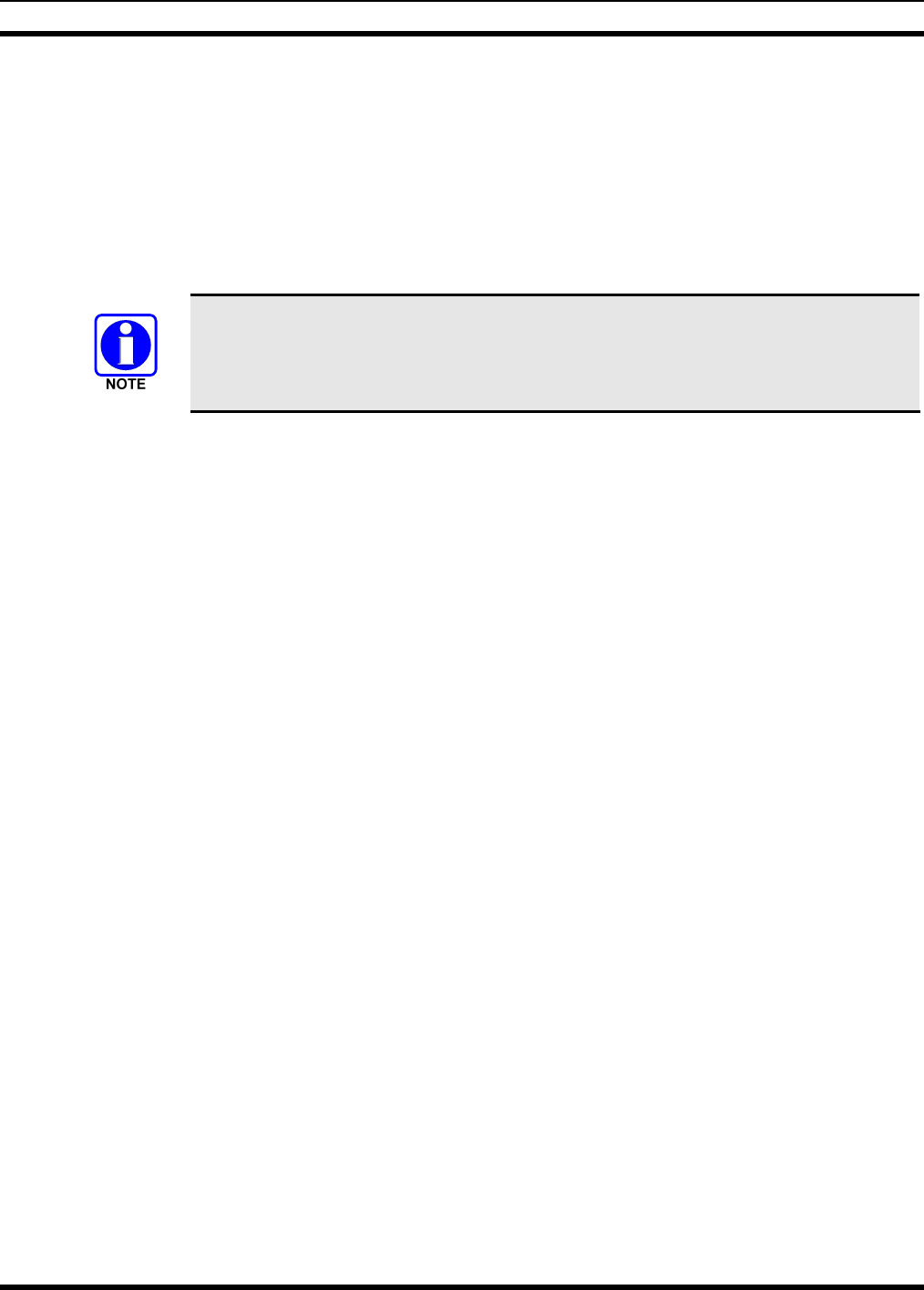
MM-012137-001
14
3 INTRODUCTION
3.1 GENERAL DESCRIPTION
The M5300 mobile radio is a high-performance half-duplex digital mobile radio. It can operate on
900 MHz OpenSky trunked radio networks using the OpenSky Trunking Protocol (OTP). Other future
radio operating modes include talk-around communications in accordance with the APCO Project 25
phase I standard, and conventional FM repeater-based and FM talk-around voice communications in
accordance with the TIA/EIA-603 conventional land-mobile radio standard.
The initial release of this radio only supports operations on 900 MHz OpenSky trunked
radio networks. Later releases of the radio will add other modes to support other
trunked radio networks, and conventional FM repeater-based and FM talk-around voice
communication modes.
The M5300 is designed to operate in a mobile environment, typically within a motor vehicle. It must be
connected to an external transmit/receive antenna such as one mounted to the vehicle’s rooftop or trunk
lid. In high-power OTP mode, the radio’s 900 MHz RF transmit output power is rated at 12 watts. Several
different types of external-mount antennas are approved and available for use with the radio, as listed in
Table 1-1 and Table 4-2.
In the remote-mount configuration of the M5300, the control head is located near the radio operator’s
position and the radio is mounted remotely from the control head, typically in the vehicle’s trunk. The
remote-mount radio is shown in Figure 5-2 on page 22.
Control heads used with the M5300 radio include the CH-721 Scan and the CH-721 System model
control heads. See Figure 7-2 (page 33) through Figure 7-4. Both heads feature a large 3-line graphical
vacuum-florescent display, front panel controls and buttons for user control of the mobile radio, an
internal high-power audio amplifier to drive an externally-connected speaker, and a front panel
microphone connector. The CH-721 System control head also has a 12-button numeric keypad that
provides Dual-Tone Multi-Frequency (DTMF) functionality and easier operator system/group selection
control at the control head’s front panel.
The remote-mount M5300 radio is designed for remote mounting in a motor vehicle’s trunk, or some
other preferably unoccupied section in a vehicle, such as a fire truck’s equipment shelf. It is remotely
controlled by a control head(s) connected to it via 3-wire Controller Area Network (CAN) cables.
Between the radio and control head(s), the CAN link carries digitized microphone and speaker audio,
controlling data such as button presses and radio messages, and user data such as that for a mobile data
terminal connected to serial port of the radio or control head. For proper operation, the CAN link must be
terminated appropriately on each end. In multiple control head installations, two or more control heads
are interconnected to the mobile radio in a series (“daisy-chain”) fashion via CAN link cables. Up to five
(5) control heads can be connected to a remote-mount M5300.
As shown in Figure 7-4 on page 34, the CH-721 Scan and System model control heads used in remote-
mount radio installations have several connectors located on the head’s rear panel. These connectors
include a DC power connector, two (2) CAN port connectors used for CAN link interconnections, an
external speaker connector, a 9-pin serial port connector for connecting optional equipment such as a
mobile data terminal, and a 25-pin multi-function connector.
The radio must be powered by an external +13.6-volt (nominal) DC power source. In mobile applications,
the motor vehicle’s electrical system is utilized as the source of DC power. In a remote-mount radio
installation, the control head(s) connected to the radio is also powered by the same DC power source, but
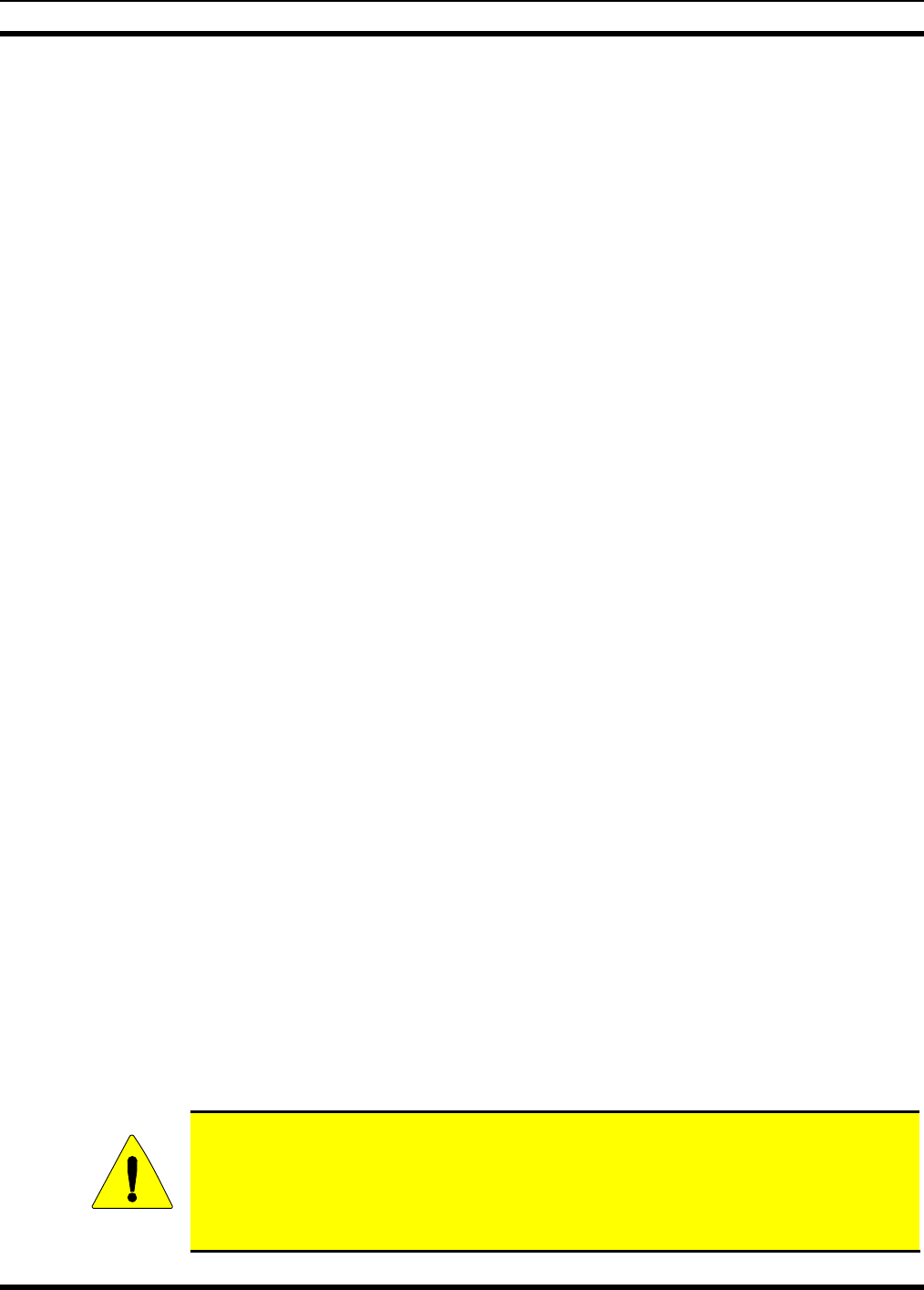
MM-012137-001
15
separately fused. When the control head is powered-up by the operator, it “wakes up” the radio by
transmitting data to the radio via the CAN link.
The radio provides half-duplex voice and data communications. Voice communications are accomplished
via a “push-to-talk” (PTT) type microphone and a speaker connected to the control head.
For data communications, the radio has an industry-standard 9-pin serial interface port for connecting
optional data-type equipment, such as a Mobile Data Terminal (MDT), a laptop PC, a third-party display,
or a key-entry device. This port works seamlessly with equipment from popular manufacturers and off-
the-shelf applications. OpenSky employs User Datagram Protocol over Internet Protocol (UDP/IP) data
packet transfers, providing “plug and play” connectivity for data-type devices.
900 MHz operating bands of the radio include 896 to 901 MHz repeater input band (mobile transmit) and
the 935 to 940 MHz band used for repeater output and talk-around communications.
The radio has an optional built-in Global Positioning System (GPS) tracking receiver. GPS provides
quick and accurate unit location information to dispatchers via the radio network. The GPS receiver
determines the unit’s location and the radio transmits it to the radio network. The GPS antenna may be
integrated into the mobile transmit/receive antenna (i.e., a “combination” antenna) or it may be separate
from the mobile transmit/receive antenna.
The radio and control head exceed many tough environmental specifications included within military
standard MIL-STD-810F, the radio industry standard TIA/EIA-603, and the radio standard established by
the U.S. Forest Service.
An M5300 radio operating on an OpenSky radio network uses Time-Division Multiple-Access (TDMA)
digital modulation technology on the radio frequency link. TDMA allows multiple radio users to share a
single RF channel. In addition, a single RF channel can support simultaneous digital voice and data
communications.
OpenSky employs Advanced Multi-Band Excitation (AMBE™) speech/data compression technology
developed by Digital Voice Systems, Inc. When operating on an OpenSky radio network, AMBE gives
an M5300 the ability to provide exceptional voice quality via the limited bandwidth of the radio
frequency path, even when the received radio frequency (RF) signal is weak (i.e., even in “fringe” areas).
AMBE is performed by a Digital Signal Processor (DSP) integrated circuit within the radio programmed
to perform an AMBE compression algorithm during mobile transmissions, and an AMBE expansion
algorithm during mobile reception.
Speech compression electronic circuitry—be it AMBE or another type such as IMBE—is sometimes
referred to as “vocoding” circuitry for voice coding, or simply a “vocoder” circuit.
Future M5300 radio upgrades will also support radio operation on 800 MHz APCO Project 25 phase I
compliant Common Air Interface (P25 CAI) trunked radio networks, and operation in a talk-around mode
in accordance with the APCO Project 25 phase I standard. P25 radio systems utilize Improved Multi-
Band Excitation Plus (IMBE™) speech/data compression technology, also developed by Digital Voice
Systems, Inc.
This manual contains installation procedures for the M5300 mobile radio and the CH-721 control heads.
The procedures cover the mounting and cabling of the equipment as well as the basic testing of the radio
and control head. An interconnection wiring diagram is included at the rear of this manual.
CAUTION
M/A-COM recommends the buyer use only a M/A-COM authorized
representative to install and service this product. The warranties provided to the
buyer under the terms of sale shall be null and void if this product is installed or
serviced improperly, and M/A-COM shall have no further obligation to the buyer for
any damage caused to the product or to any person or personal property.
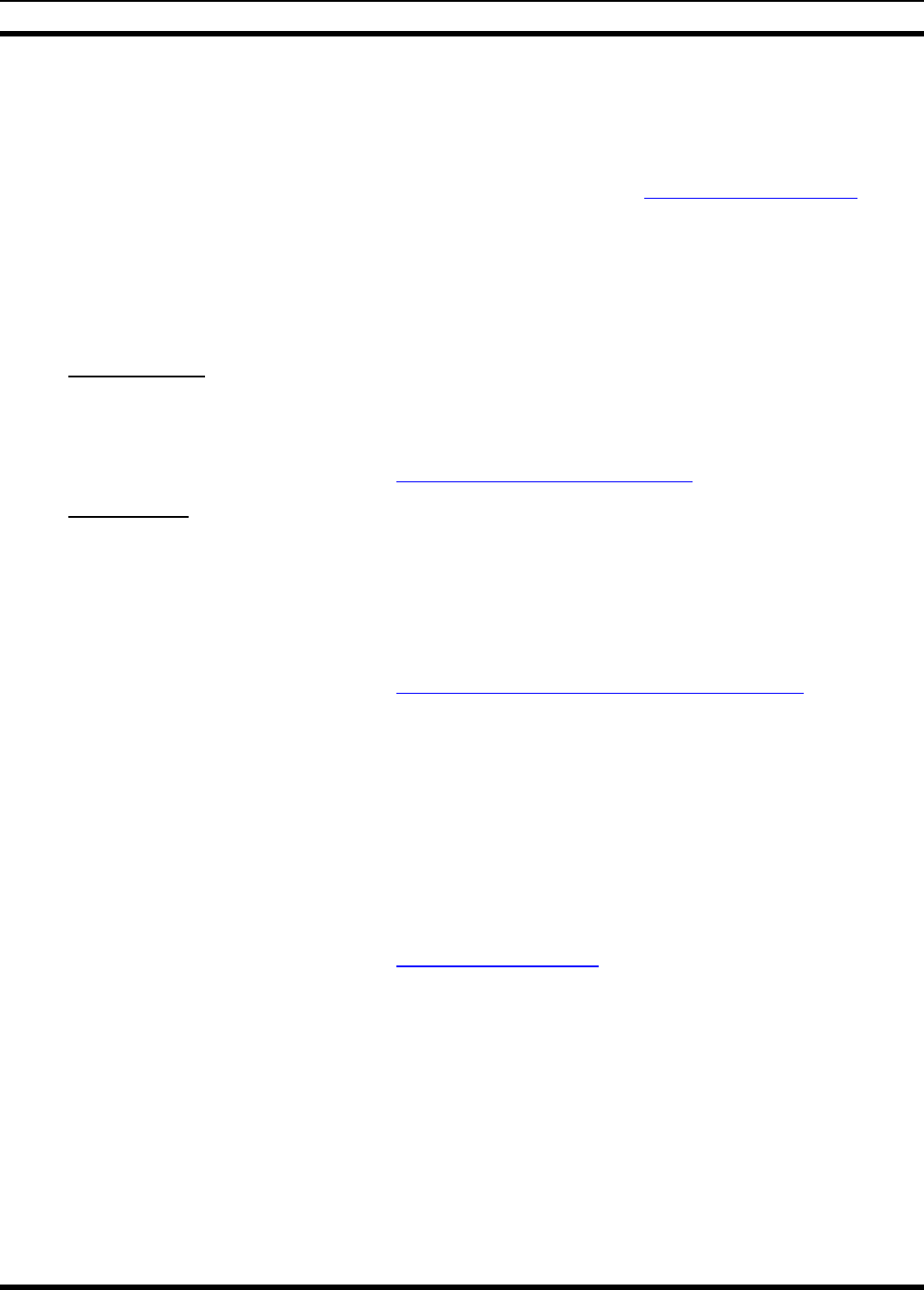
MM-012137-001
16
3.2 RELATED DOCUMENTS
The following documents contain additional information:
• OpenSky Quick Guide: MM-(TBD)
• OpenSky Operator’s Manual: MM-012125-001 (available at www.macom-wireless.com)
• Maintenance Manual: MM012126-001
3.3 REPLACEMENT PARTS
Replacement parts can be ordered through M/A-COM’s Customer Resource Center. To order replacement
parts through the Customer Resource Center, call, fax or email our ordering system:
North America:
• Phone Number: 1-800-368-3277 (toll free)
• Fax Number: 1-800-833-7592 (toll free)
• E-mail: customerfocus@tycoelectronics.com
International:
• Asia Pacific: 1-434-455-9223
• Latin America & Middle-East: 1-434-455-9229
• Europe: 1-434-455-9219
• Fax Number: 1-434-455-6685
• E-mail: InternationalCustomerFocus@tycoelectronics.com
3.4 CONTACTING M/A-COM FOR TECHNICAL ASSISTANCE
Should the mobile radio or control head require repair, or if there are questions or concerns about the
installation of this equipment, contact M/A-COM’s Technical Assistance Center (TAC) using the
following telephone numbers or email address:
• U.S. and Canada: 1-800-528-7711 (toll free)
• International: 1-434-385-2400
• Fax: 1-434-455-6712
• Email: tac@tycoelectronics.com
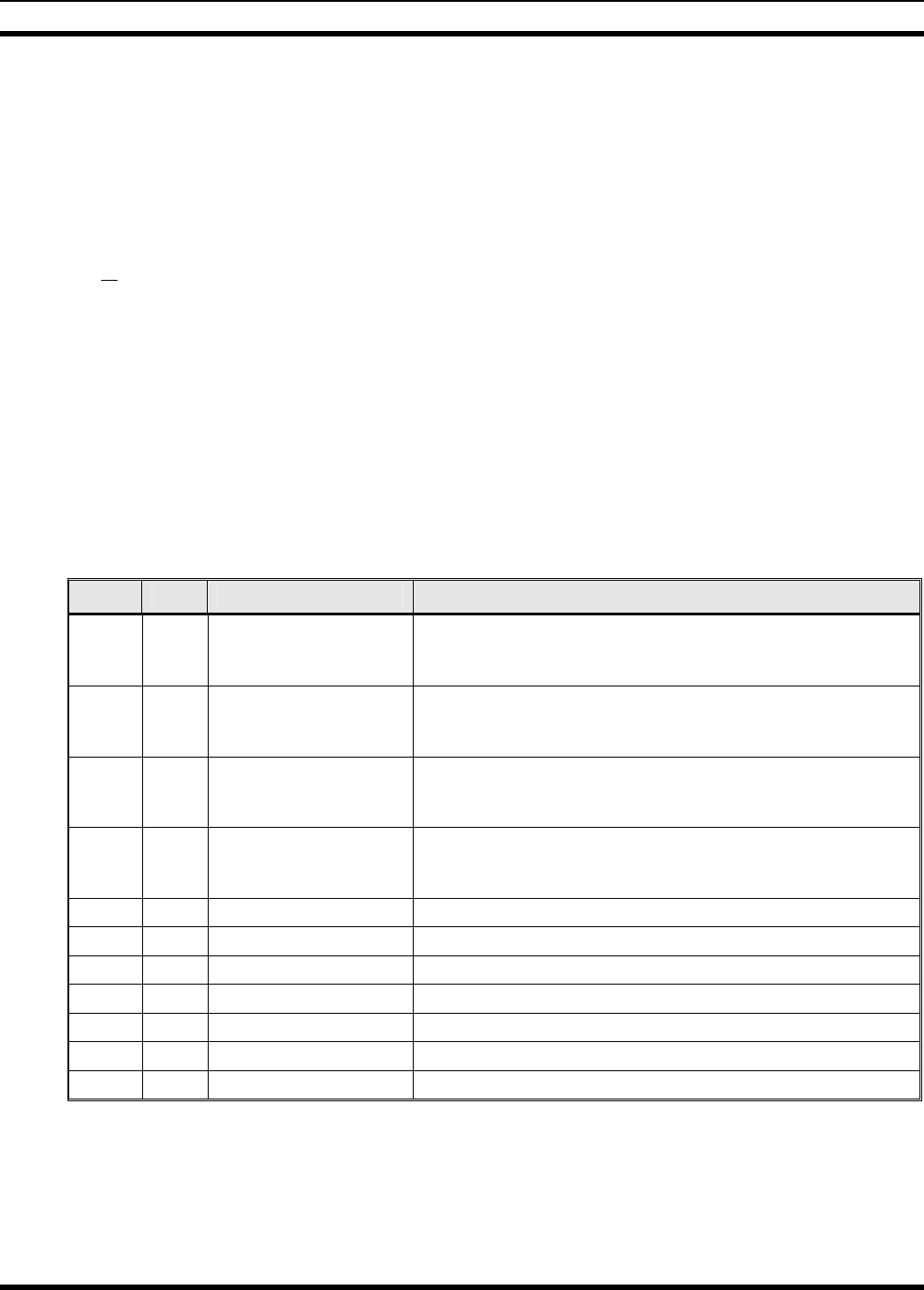
MM-012137-001
17
4 UNPACKING AND CHECKING THE EQUIPMENT
4.1 MATERIALS
A typical set of materials for a remote-mount M5300 mobile radio installation includes:
• Remote-Mount 900 MHz Mobile Radio, part number RU-144750-181
• CH-721 Scan Control Head, part number CU23218-0002 (Catalog number MAMV-CP9E)
or
CH-721 System Control Head, part number CU23218-0004 (Catalog number MAMV-CP9F)
• Standard Microphone, part number MC-101616-040 (Part of catalog number MAMV-MC7Z)
• Remote-Mount Mobile Radio Installation Kit MAHK-NZN7R
• One or Two Antennas as listed in Table 4-2 on page 18
Table 4-1 below lists the contents of Installation Kit MAHK-NZN7R available for a remote-mount
M5300 mobile radio installation. Table 4-2 on page 18 lists part numbers for radio-related options and
accessories. Table 4-3 on page 18 lists options and accessories available for the CH-721 Scan and System
model control heads.
Table 4-1: Remote-Mount Mobile Radio and CH-721 Installation Kit MAHK-NZN7R
ITEM QTY. PART NUMBER DESCRIPTION
1 1 KT23117 Kit, Remote-Mount Mobile Radio Mounting Bracket. Includes
M5300/M7100/M7300 Mounting Bracket FM103111V1 and
M5 stainless-steel hardware to attach radio to bracket.
2 1 KT-008608 Kit, CH-721 Mounting Bracket. Includes (1) U-Shaped
Mounting Bracket and #8 stainless-steel hardware to attach
control head to bracket.
3 1 CA-012365-001 Cable, M5300/M7300 DC Power. Includes 10-AWG, 20-Foot
DC Power Cable with straight connector, (1) waterproof HFB
fuse holders and (1) 3-amp AGC fuse.
4 1 CA-012616-001 Cable, CH-721 DC Power. Includes 12-AWG, 10-foot DC
Power Cable with straight connector, (2) waterproof HFB
fuse holders, (1) 3-amp AGC fuse, and (1) 5-amp AGC fuse.
5 2 AD00006 Screws: #8-32 Pan-Head (Package of 4)
6 2 MACDOS0010 Terminator, CAN; 3-Pin
7 1 CA-009562-030 Cable, CAN; 30 feet, Right-Angle-to-Straight Connectors
8 1 LS102824V10 Speaker, External Mobile; 20-Watt (with 4.6-foot cable)
9 1 MAMROS0034-NN006 Cable, Speaker; 6-Inch, Straight Connector
10 1 FM-104859-001 Cap, Waterproof (For CH-721’s DB-9 serial port connector)
11 1 FM-104859-002 Cap, Waterproof (For CH-721’s DB-25 accessory connector)
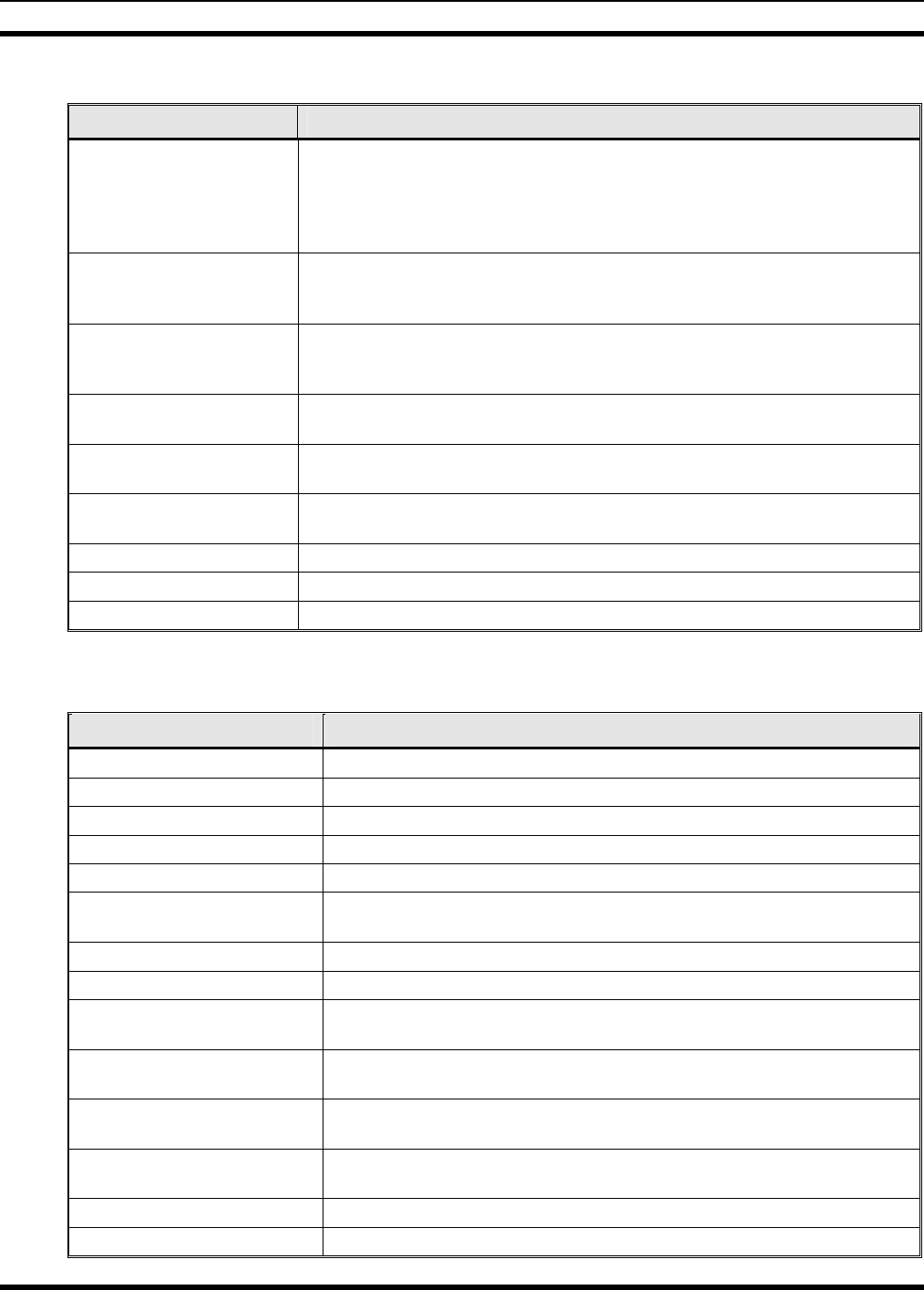
MM-012137-001
18
Table 4-2: Additional Options and Accessories for M5300 Mobile Radios
PART NUMBER DESCRIPTION
AN-025177-004
Antenna, 900 MHz GPS Combo, Elevated-Feed Rooftop-Mount, 3 dBd
Gain, with NMO Mounting Base, 15-foot (4.6-meter) RG-58 A/U (or
equivalent) Low-Loss RF Cable, Male TNC RF Connector, 16.4-foot
(5-meter) RG174/U (or equivalent) GPS RF Cable with Male SMA RF
Connector; 2.7 to 3.3 Vdc or 4.8 to 5.2 Vdc Bias; Factory-Tuned
AN-025177-005 Antenna, 900 MHz, 3 dBd Gain, Magnetic-Mount Base, 11.8-foot (3.6-
meter) RG-58 A/U (or equivalent) Low-Loss RF Cable, Male TNC RF
Connector; Factory-Tuned
AN-025177-009 Antenna, 900 MHz Low-Profile Rooftop-Mount, 3 dBd Gain, with NMO
Mounting Base, 15-foot (4.6-meter) RG-58 A/U (or equivalent) Low-Loss
RF Cable and Male TNC RF Connector; Factory-Tuned
AN-025187-001
(Cat. No. MAHK-NAN5F) Antenna, GPS Receive Only, Roof-Mount, with 16.4-foot (5-meter)
RG174/U (or equivalent) RF Cable; 2.7 to 3.3 Vdc or 4.8 to 5.2 Vdc Bias
AN-025187-002
(Cat. No. MAHK-NMK5F) Antenna, GPS Receive Only, Magnetic-Mount, with 16.4-foot (5-meter)
RG174/U (or equivalent) RF Cable; 2.7 to 3.3 Vdc Bias Only
AN-025187-003
(Cat. No. MAHK-NAN5F) Antenna, GPS Receive Only, Magnetic-Mount, with 16.4-foot (5-meter)
RG174/U (or equivalent) RF Cable; 2.7 to 3.3 Vdc or 4.8 to 5.2 Vdc Bias
KT-012350-001 Kit, GPS Receiver for M5300/M7300.
MACDOS0010 Terminator, CAN; 3-pin
MAMROS0055 Cable, TIA/EIA-232 Serial Programming (6 feet)
* Driven element must be trimmed to proper length.
Table 4-3: Additional Options and Accessories for CH-721 Control Heads
PART NUMBER DESCRIPTION
CA-009562-006 Cable, CAN; 6 feet, Right-Angle-to-Straight Connectors
CA-009562-030 Cable, CAN; 30 feet, Right-Angle-to-Straight Connectors
CA-009562-090 Cable, CAN; 90 feet, Right-Angle-to-Straight Connectors
CA-009562-250 Cable, CAN; 250 feet, Right-Angle-to-Straight Connectors
MACDOS0010 Terminator, CAN; 3-Pin
MACDOS0012 Kit, Control Head Pedestal Mounting. Includes Pedestal Mount and
Mounting Screws.
MACDOS0013-CN004 Kit, Speaker; 20-Watt, Straight Connector
MACDOS0013-CR004 Kit, Speaker; 20-Watt, Right-Angle Connector
MC-101616-040 Microphone, Standard with Conxall Flush-Mount Connector
(Included with catalog number MAMV-MC7Z)
MC-103334-040 Microphone, DTMF with Conxall Flush-Mount Connector
(Included with catalog number MAMV-NMC9C)
MC-103334-050 Microphone, Noise-Canceling with Conxall Flush-Mount Connector
(Included with catalog numbers MAMV-NMC9D)
344A4678P1 Microphone Hanger. (Included with catalog numbers MAMV-MC7Z,
MAMV-NMC9C and MAMV-NMC9D)
MAMROS0075-N1210 Cable, DC Power; 12-AWG, 10-Foot, Straight Connector
MAMROS0075-N1220 Cable, DC Power; 12-AWG, 20-Foot, Straight Connector
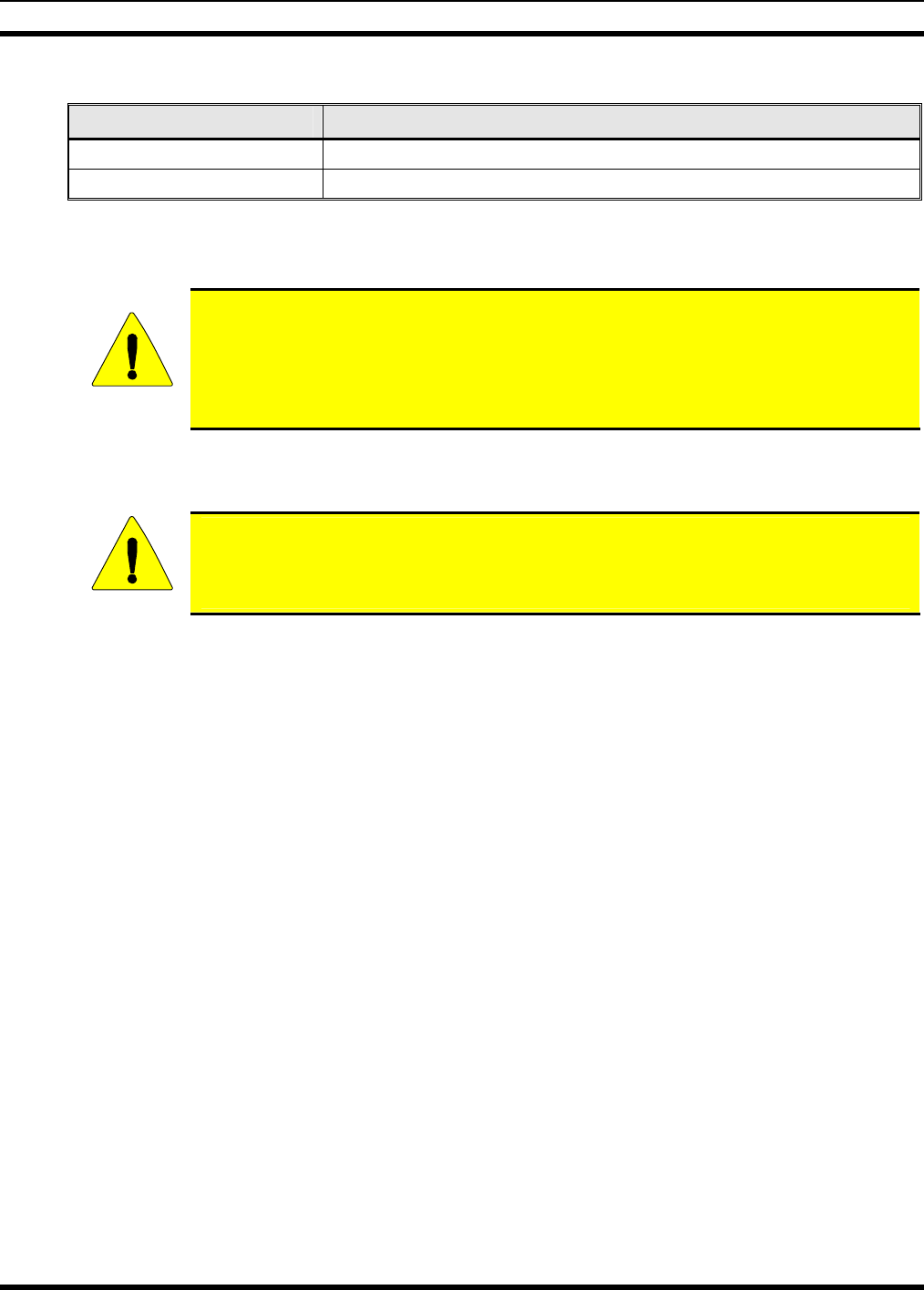
MM-012137-001
19
Table 4-3: Additional Options and Accessories for CH-721 Control Heads
PART NUMBER DESCRIPTION
MAMROS0075-R1210 Cable, DC Power; 12-AWG, 10-Foot, Right-Angle Connector
MAMROS0075-R1220 Cable, DC Power; 12-AWG, 20-Foot, Right-Angle Connector
4.2 MATERIAL INSPECTION
CAUTION
After removal from the carton, examine the radio, control head and other components
for broken, damaged, loose or missing parts. If any are noted, contact M/A-COM’s
Technical Assistance Center (see page 16) immediately to discuss and arrange the
return of the equipment to M/A-COM for replacement. Any unauthorized attempts to
repair or modify this equipment will void the warranty and could create a safety hazard.
Upon removing items from the carton and verifying that all equipment is accounted for, proceed with the
installation.
CAUTION
Mounting of the radio, control head, and/or antenna in ways other than those described
in this manual may adversely affect performance, violate FCC rules on RF exposure,
and even damage the unit, posing a potential safety hazard.
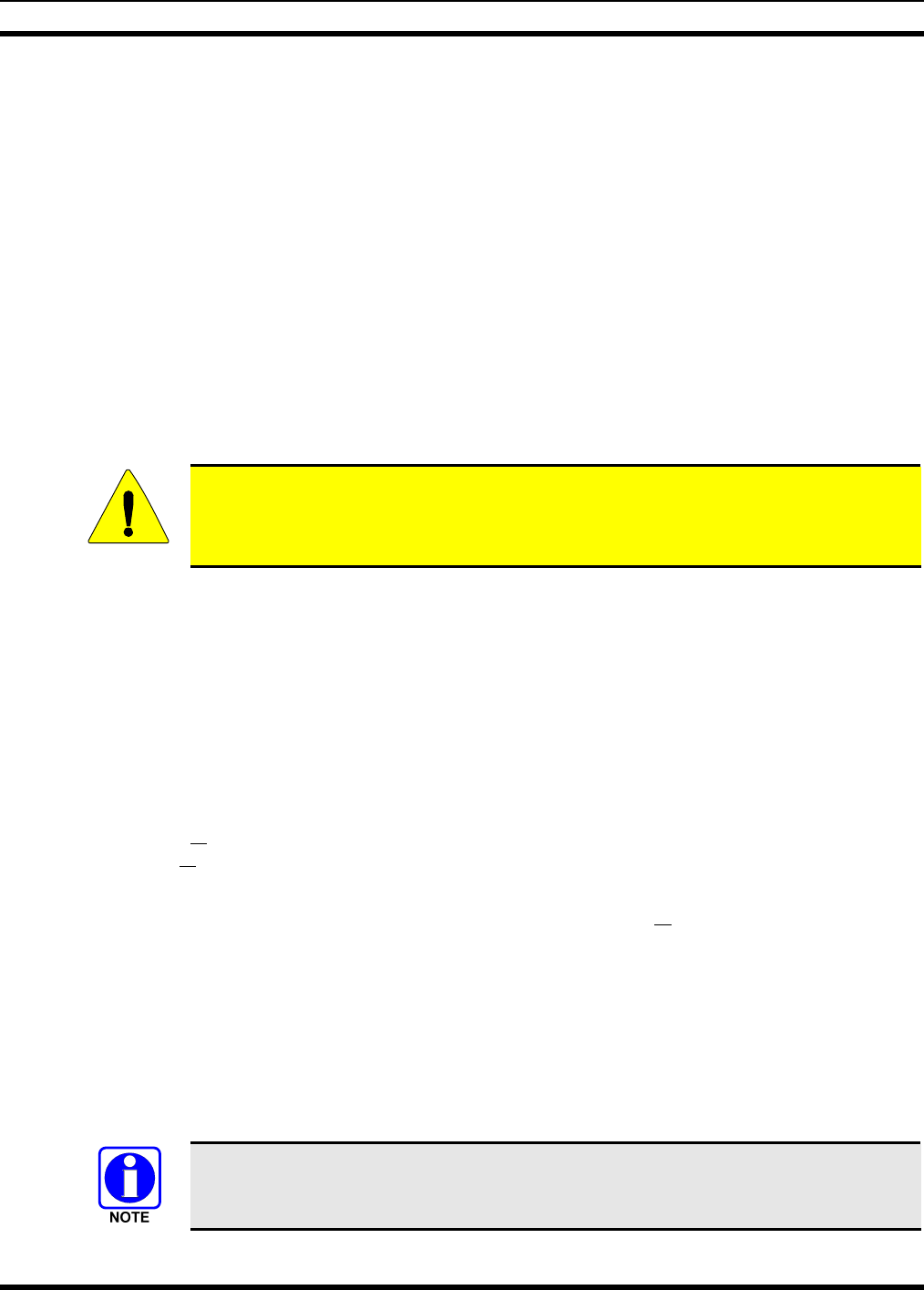
MM-012137-001
20
5 PLANNING THE INSTALLATION
5.1 GENERAL INFORMATION
Figure 5-1 illustrates a typical remote-mount radio installation. Before starting, plan the installation
carefully so it will meet the following requirements:
• The installation is safe for the operator and passengers within the vehicle.
• The equipment is installed away from the airbag deployment areas.
• The installation allows for convenient access by the operator, as applicable (i.e., the control head).
• The equipment is protected from water damage.
• The installation is neat and allows easy service access.
• The mobile radio is mounted in a location assuring the vehicle occupant’s safety and out of the way
of passengers and auto mechanics.
CAUTION
A professional radio installer should perform the installation!
5.2 TOOLS REQUIRED
The following tools are recommended to complete the installation. Where specific vendor names and
model/part numbers are given, equivalent substitutes may be used:
• Non-Insulated Crimp Tool: Thomas & Betts
WT-111-M
• Phillips-Head Screwdrivers, #1 and #2
• Insulated Terminal Crimp Tool: Klein 1005 • Flat-Blade Screwdrivers, #1 and #2
• Fuse Holder Crimp Tool: Thomas & Betts –
WT-112M or California Terminal Products
No. 1250 or Channelock No. 909
• 1/8-Inch Hex Key Wrench (Allen Wrench)
• 4-Millimeter Hex Key Wrench
• Ratcheting Coaxial Crimp Tool: Cambridge
24-9960P
• ¾-Inch Hole Saw with Depth Protection:
Ripley HSK 19 or Antenex HS34
• Non-Metallic Fish Tape, 25-Foot: Klein-Lite
50156
• Clutch-Type Screw Cordless Gun/Drill with
Driver Bits: Makita #6096DWE
• Two Pairs of Slip-Jaw Pliers • Cordless Electric Drill with Bits
• Various Socket and Driver Sets • Deburring Tool (for ⅜-inch and smaller
holes)
• Various Fasteners • Flush-Cut and Large Wire Cutters
A separate list of test equipment is included in Section 13.2 on page 50.
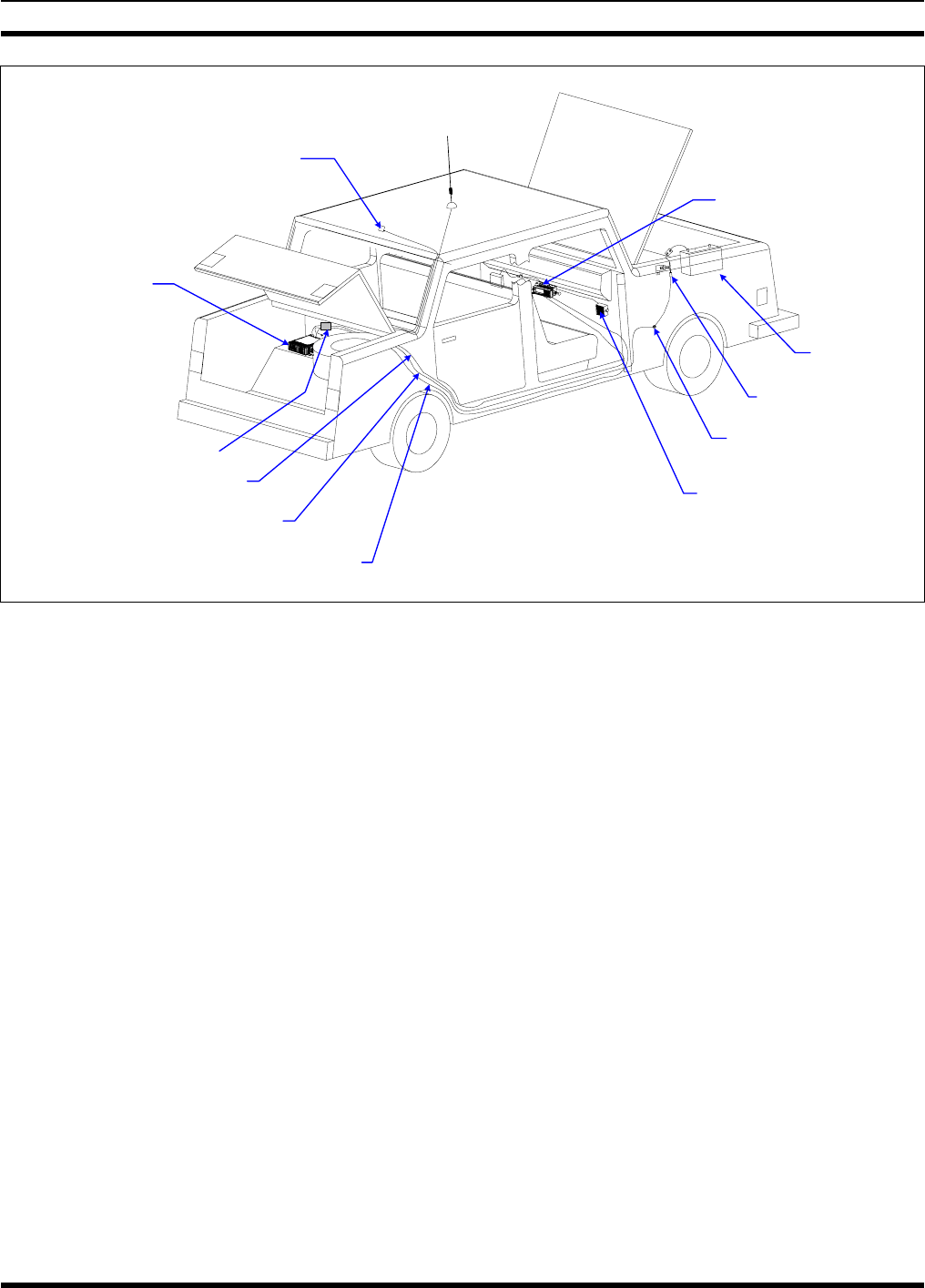
MM-012137-001
21
VEHICLE
BATTERY
GROMMET
(Mounted in vehicle’s firewall)
SPEAKER
IN-LINE FUSE
HOLDER AND
FUSE (30-AMP)
CONTROL HEAD
MOBILE
ANTENNA
GPS ANTENNA
M5300 TRUNK-
MOUNT MOBILE
RADIO
CAN CABLE
(To/From Control Head)
RED 10-AWG WIRE
(Carries DC power from fuse
holder at battery to fuse block)
RED WIRE OF CONTROL HEAD’S DC POWER CABLE
(Carries DC power from fuse block to control head)
NOTE: SEE TEXT FOR WIRING
OF DC POWER CABLE.
FUSE BLOCK
Figure 5-1: Typical Remote-Mount Mobile Radio Installation in a Standard Passenger Vehicle
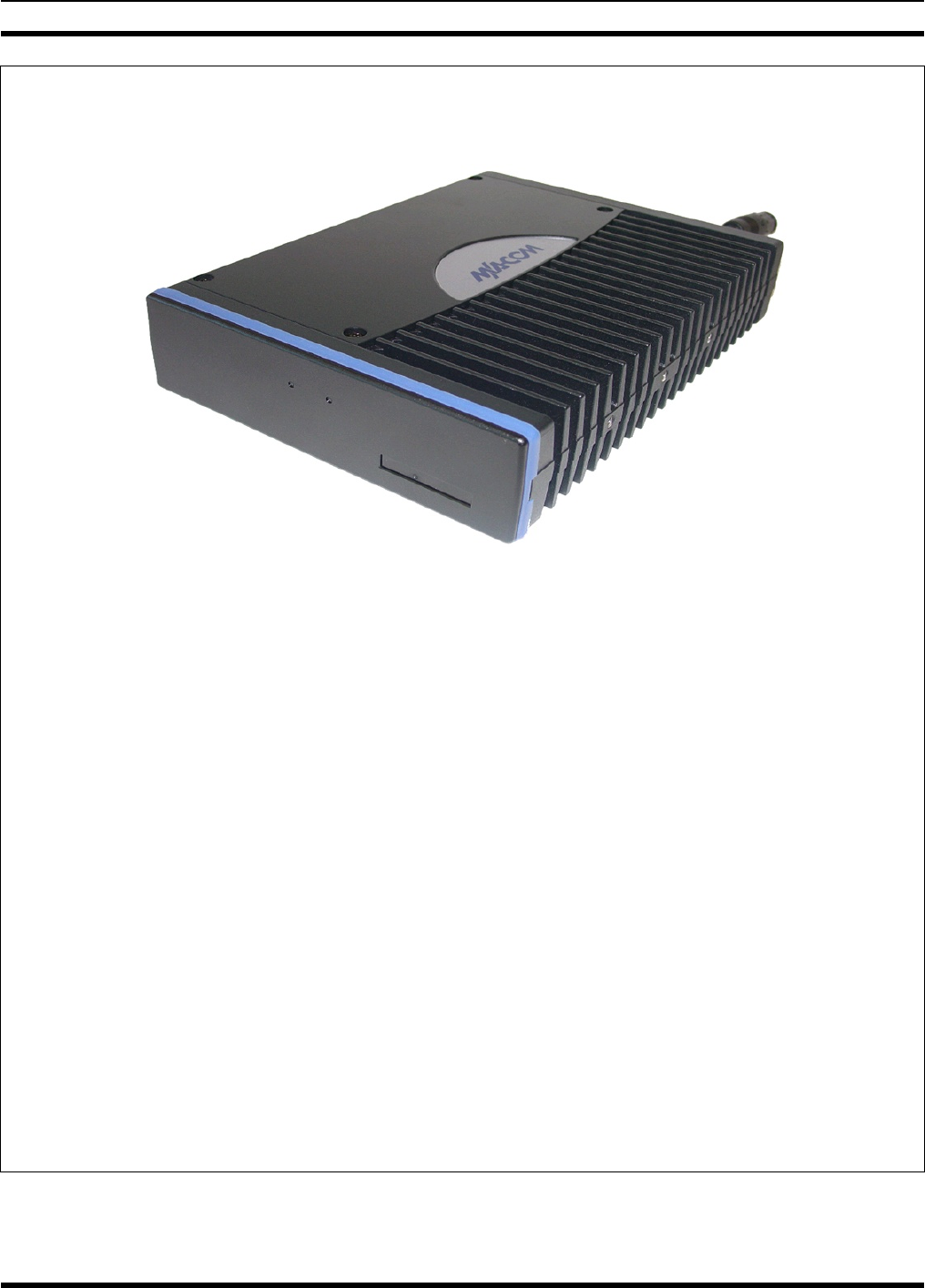
MM-012137-001
22
FRONT VIEW
REAR VIEW
(Shown Without Any Installation-Related Cables)
(image not available)
Figure 5-2: M5300 Remote-Mount Mobile Radio — Front and Rear Views
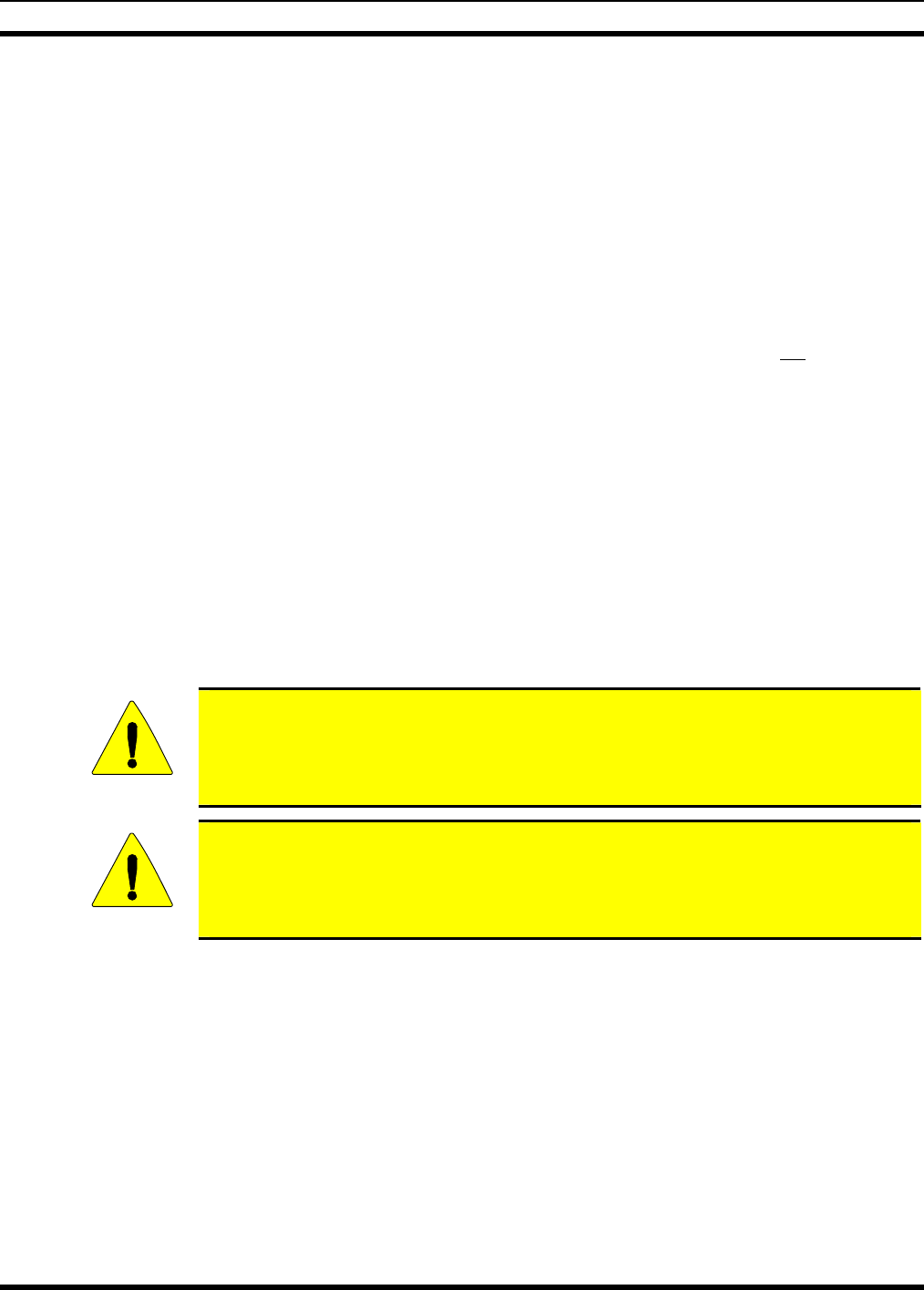
MM-012137-001
23
5.3 LOCATING COMPONENTS
Plan the mounting locations of all components (radio, control head, antenna, and cables) and determine
the routes for all wiring and cables. Particularly consider the connection of the radio for planning
purposes.
• Determine the customer’s preferences, if any, for location of components. Comply with these
preferences as long as they are consistent with safety recommendations and guidelines presented in
this manual, and other generally accepted professional radio installation practices.
• For a remote-mount radio installation, the radio is typically located in the motor vehicle’s trunk, or
some other preferably unoccupied section in a vehicle, such as a fire truck’s equipment shelf, and the
control head is typically located under the vehicle’s dash panel. Radio and control head dimensions
are listed in Section 2.1 on page 12. As noted in that section, these dimensions do not include space
required at the rear of the radio and control head for cables. Several inches of clearance space is
required at the back of the control head, and at least six (6) inches is recommended at the back of the
radio. In addition, several inches of clearance space is required at each side of the radio for access to
the screws that secure the radio to its mounting bracket.
• When selecting a mounting location, verify sufficient clearance behind the radio can be maintained so
cables will not be stressed, crushed, twisted, or bent at severe angles. This also applies to the control
head in a remote-mount radio installation. Also, the front and sides of the units must have clearance
for air circulation, access to mounting screws, mounting hardware, etc.
• Verify the drilling of holes and the insertion of screws will not damage or interfere with any existing
vehicle components (for example, a fuel tank, fuel lines, the transmission housing, etc.), or any
existing vehicle wiring.
• For antenna location and installation-related information, refer to Section 6 that follows.
CAUTION
The radio must be kept out of direct sunlight and away from heat sources. Adequate
free-air ventilation must be provided to its rear fins. The radio will automatically
reduce its transmit RF output power when its ambient temperature exceeds
approximately +140° Fahrenheit (+60° Celsius).
CAUTION
All cables should have a service loop near each connector end. Do not bend the cables
at severe angles near the connector end. Above all, after all components are installed,
verify no cable is under any tension. Failure to do so may lead to damaged cables,
causing intermittent radio operation or complete radio failure.

MM-012137-001
24
6 ANTENNA INSTALLATION
6.1 ANTENNA MOUNTING LOCATIONS
At this time, review all information presented in the REGULATORY AND
SAFETY INFORMATION section of this manual (begins on page 6). A
transmitting antenna must be installed in accordance with the guidelines presented
in the REGULATORY AND SAFETY INFORMATION section. Use Table 1-1 on
page 8 and Figure 6-1 below as a guide for determining the best possible mounting
configuration/location in order to reduce human exposure to radio frequency (RF)
electromagnetic energy during transmit mode.
Antennas must be mounted in one of three possible locations on the vehicle as described in the following
subsections. Figure 6-1 shows the recommended locations and antenna part numbers for each location.
Also, see Table 4-2 for additional information. Always follow the antenna manufacturer’s instructions
when mounting an antenna.
TOP VIEW OF A TYPICAL VEHICLE
LOCATION(S)
ANTENNA
PART NO.* ANTENNA DESCRIPTION p o n
AN-025177-004 900 MHz GPS Combo, Elevated-Feed Rooftop-Mount, 3 dBd Gain 9 9
AN-025177-005 900 MHz Magnetic-Mount, 3 dBd Gain
9
AN-025177-009 900 MHz Low-Profile Rooftop-Mount, 3 dBd Gain 9 9
* See Table 4-2 on page 18 for the respective antenna catalog numbers.
Figure 6-1: Recommended Antenna Mounting Locations with Antenna Part Numbers
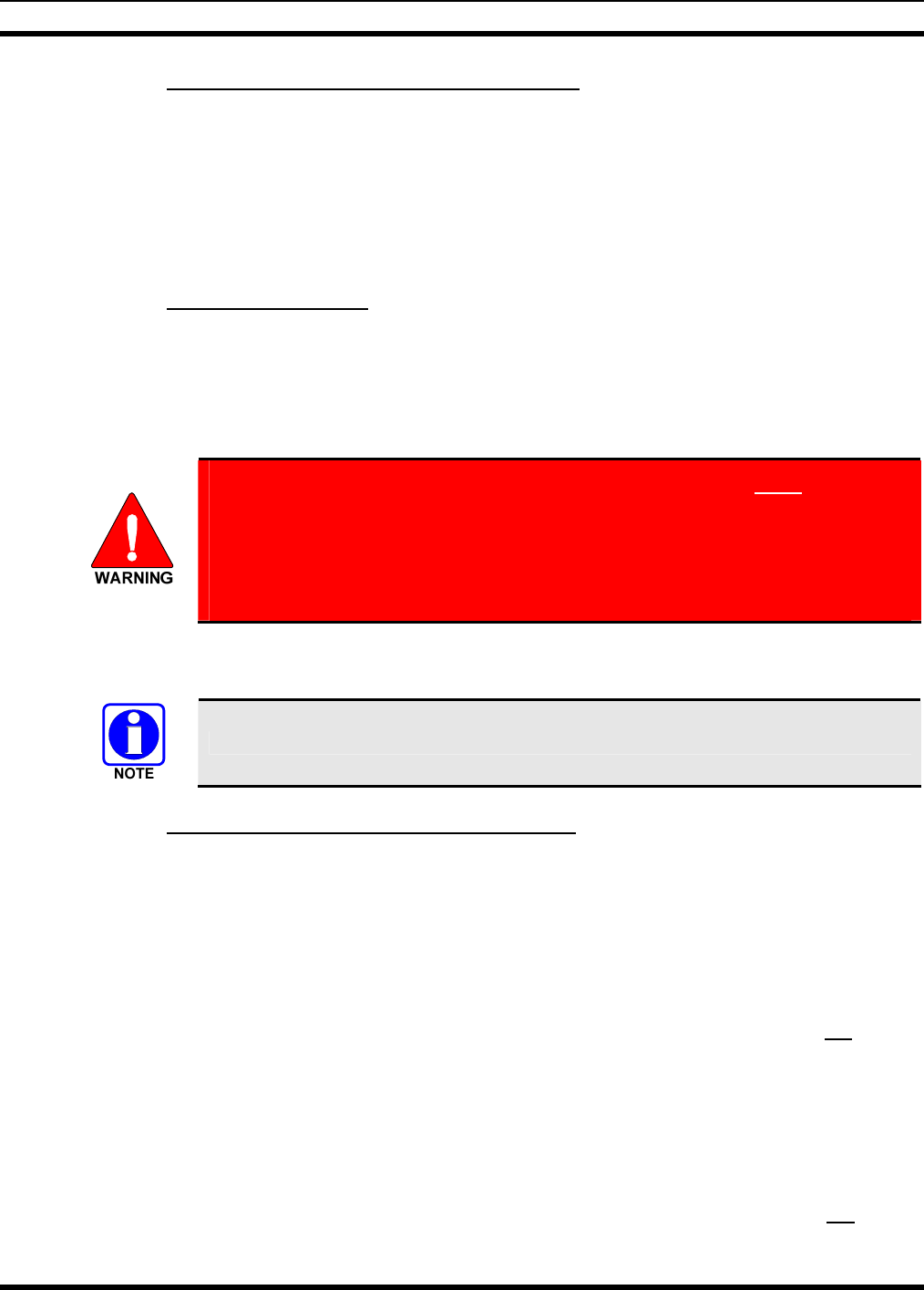
MM-012137-001
25
6.1.1 Direct Center or Center-Rear of Rooftop
The center of the vehicle’s roof is the best location for a rooftop-mount antenna (location n in Figure
6-1). For optimal performance, the mounting area under the antenna must be a flat with a minimum
radius of six (6) inches of metal ground plane. It must be located directly in the center of the roof to
minimize human exposure to RF electromagnetic energy. Other obstructions such as a light bar or another
antenna may prevent the antenna from being mounted in the direct center of the roof. In this case, the
antenna should be mounted a minimum of one foot away from and behind the obstruction but in the
middle of the roof with respect to the left and right sides of the vehicle (location o in Figure 6-1).
6.1.2 Center of Trunk Lid
Certain vehicles do not allow for the antenna to be placed in the center or center-rear of the roof. In this
case, the next best location for the antenna is in the direct center of the trunk lid (location p in Figure
6-1). In this case, an elevated-feed-point antenna is recommended. Although this type of antenna does
not require a metal ground plane, it must be located directly in the center of the trunk lid to minimize
human exposure to RF electromagnetic energy.
The antenna cable of M/A-COM approved antennas should never be cut to a
shorter length. Instead, excess cable must be tied and stowed. This not only
prevents the antenna from radiating above its intended or configured power, but
it also allows for future installation considerations such as a relocation of the
mobile radio within the vehicle. Installations requiring longer cables are treated
as custom and separately specified.
6.2 ANTENNA INSTALLATION PROCEDURE
An antenna must be installed before completing the radio installation.
6.2.1 Install and Connect the Mobile Antenna
Table 4-2 (page 18) and Figure 6-1 (page 24) list the mobile radio antennas available for use with the
radio. As presented in the previous section, various mounting locations exist. Optimal performance is
achieved via a rooftop antenna mounted in the direct center of the motor vehicle’s roof. The following
mobile antenna installation procedure is recommended:
1. Once the mounting location is selected, refer to the antenna manufacturer’s mounting and testing
instructions included with the antenna kit for installation guidance. Install the antenna in accordance
with these instructions. If necessary, contact M/A-COM’s Technical Assistance Center. See page 16
for TAC contact information. As noted in the previously presented WARNING, do not cut the
cable to a shorter length!
2. Route the cable from the antenna base to the location of where the radio will be installed. Remove
headliner panel, interior panels, etc., as necessary. The cable must be kept out of casual contact from
persons within the vehicle. Tie and stow it as necessary to protect it possible chafing.
3. If not already, attach the male TNC RF connector (supplied with antenna) to the mobile-end of the
antenna cable. Attach this connector to the cable in accordance with instructions supplied with
antenna and/or TNC connector. As noted in the previously presented WARNING, do not cut the
cable to a shorter length!
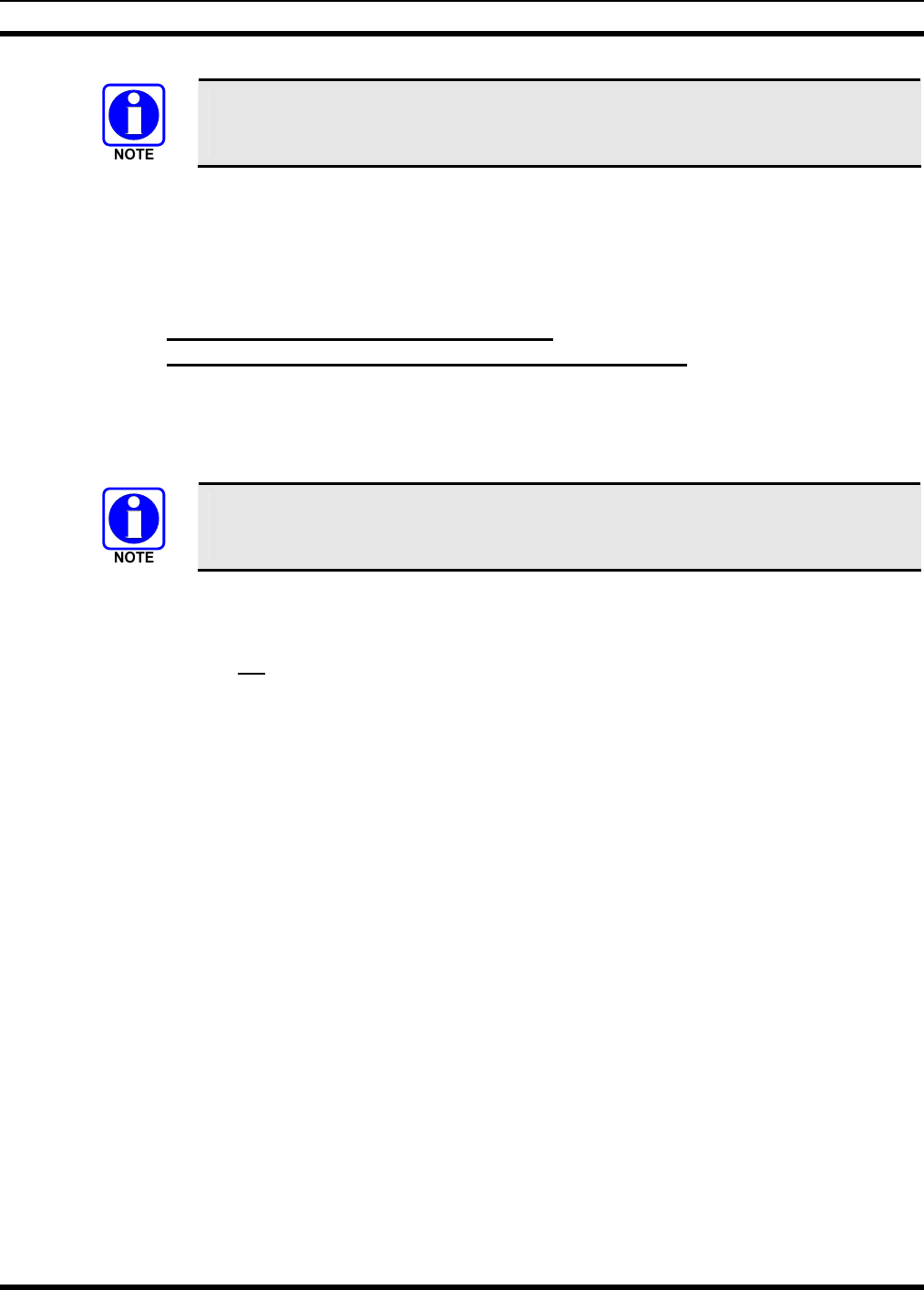
MM-012137-001
26
A unity-gain antenna is tuned for maximum performance (i.e., minimum reflection) per
the test procedures presented in Section 13. Other antennas used with the M5300 are
factory-tuned and therefore do not require tuning in the field.
4. The antenna cable is connected to the radio’s TNC receptacle-type (female) RF connector per a
procedure presented later in this manual. The cable and its TNC connector must be protected from
damage, dirt, and/or metal shavings which may be generated during the mechanical and electrical
installation of the radio. Temporarily tying the connector and cable-end within a small plastic bag is
recommended.
6.2.2 Install and Connect the GPS Antenna
(Required Only if Radio has GPS Receiver Option)
If the M5300 radio is equipped with the GPS receiver option, the GPS receiver requires connection to an
externally-mounted GPS antenna. The GPS antenna must be kept at least six (6) inches away from any
other antenna mounted on the vehicle and it must have at least six inches of surface ground plane beneath
it. The following antenna installation procedure is recommended:
An SMR/GPS combination (“combo”) antenna kit includes a GPS antenna built into
the base of the mobile antenna. Refer to Table 4-2 (page 18) and/or Figure 6-1 (page
24) for available combo antennas.
1. Once the mounting location is selected, refer to the antenna manufacturer’s mounting and testing
instructions for installation guidance. Install the antenna in accordance with these instructions. If
necessary, contact M/A-COM’s Technical Assistance Center. See page 16 for TAC contact
information. Do not attempt to alter the GPS antenna cable length; tie and stow excess cable as
necessary.
2. Route the cable from the antenna base to the location of where the radio will be installed. Remove
headliner panel, interior panels, etc., as necessary. The cable must be kept out of casual contact from
persons within the vehicle. Tie and stow it as necessary to protect it possible chafing.
3. The antenna cable is connected to the radio’s SMA receptacle-type (female) RF connector per a
procedure presented later in this manual. The cable and its (male) SMA connector must be protected
from damage, dirt, and/or metal shavings which may be generated during the mechanical and
electrical installation of the radio. Temporarily tying the connector and cable-end within a small
plastic bag is recommended.
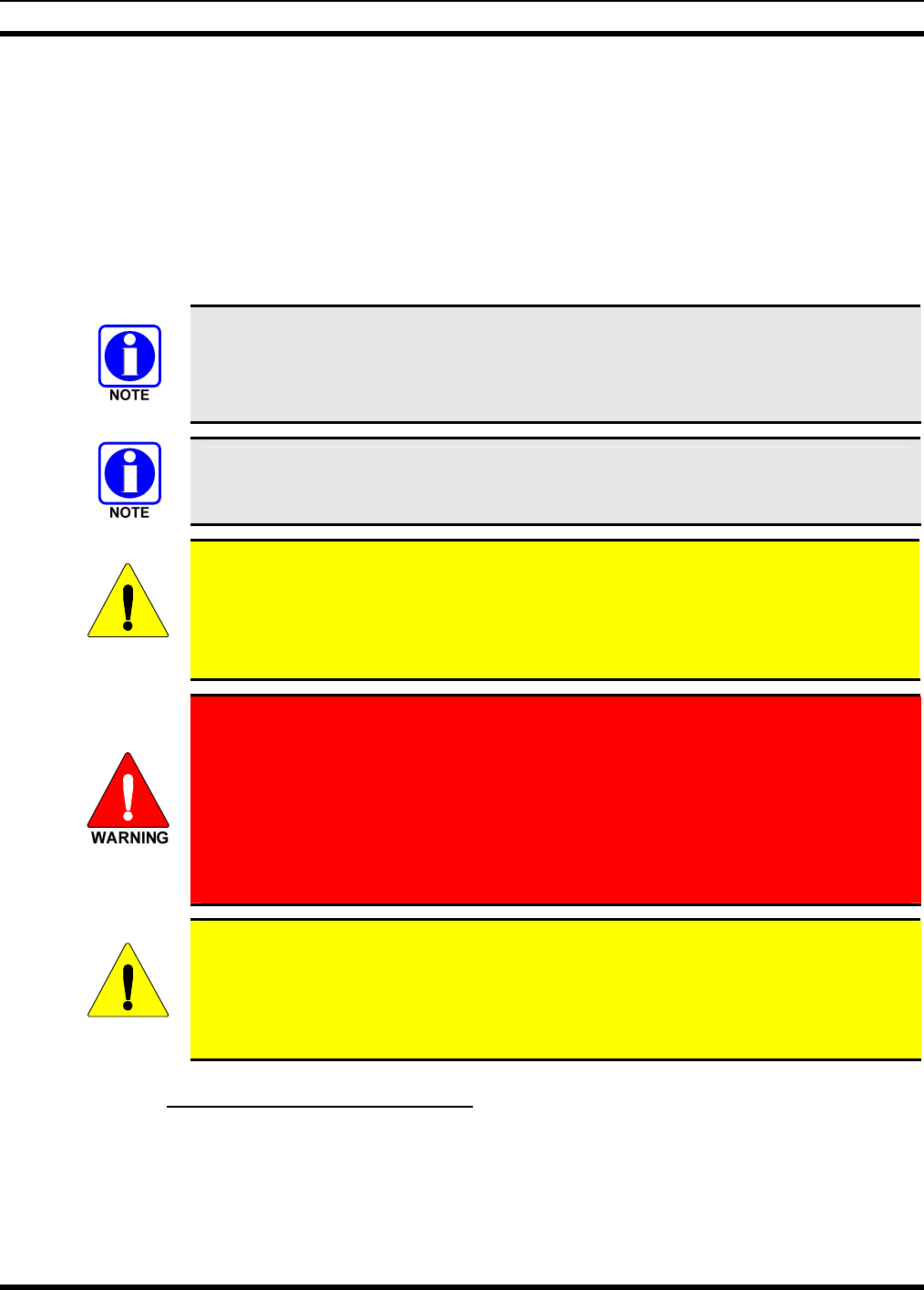
MM-012137-001
27
7 REMOTE-MOUNT RADIO INSTALLATION
7.1 MOUNTING THE RADIO
This section provides details on mounting the mobile radio in the vehicle. See Figure 5-2 and refer to the
respective wiring diagram at the end of this manual as necessary. Control head installation procedures are
included in Section 7.3 which begins on page 33.
As an assembled unit, the radio weighs approximately 8 pounds (3.63 kilograms). The preferred mounting
of the radio is on top of a firm, flat surface.
Mobile Radio Installation Kit MAHK-NZN7R (contents listed in Table 4-1 on page 17)
contains the most complete set of materials for installing the radio. Therefore, the
following instructions make repeated reference to this kit. Item numbers given in
parenthesis refer to items in the kit.
Prior to beginning the installation, verify the radio has the proper version of software
and verify it has been configured properly for customer usage.
CAUTION
Though generally mounted in a trunk or remote location, the radio must be kept away
from heat sources. Mounting it in a location which is out of direct sunlight is
recommended but not required. Adequate ventilation space must be provided to the rear
and side fins. The radio reduces its RF output power when its ambient temperature
exceeds approximately +140 o Fahrenheit (+60o Celsius).
At a minimum, the mounting surface should be 16-guage (approximately 1/16-inch
thick) steel sheet metal. Mounting to plastic or other material with low tensile and
shear strength could lead to an unsafe and/or failed mounting condition, turning
the radio and its mounting bracket into a projectile during a high-shock incident
such as a motor vehicle accident. If the selected mounting surface does not meet
the minimum 16-guage steel sheet metal requirement, the surface should be
reinforced with a metal backing plate (not supplied) or it should be reinforced
using some other approved mounting method.
CAUTION
Before drilling holes and/or installing mounting screws, verify these operations will not
damage or interfere with any existing vehicle component (the fuel tank, a fuel line, the
transmission housing, existing vehicle wiring, etc.). Always check to see how far the
mounting screws will extend below the mounting surface prior to installation. Always
deburr drilled holes before installing screws.
7.1.1 Mounting Bracket Installation
Typically, the radio’s mounting bracket (a part of Item 1 in Table 4-1) is mounted in the vehicle’s trunk,
on the top surface of the trunk tray or the trunk floor. However, it can be suspended from the trunk’s rear
deck if the surface is completely flat and the gauge of deck’s sheet metal is high (16-guage minimum).
When selecting a mounting location for the radio, verify sufficient clearance can be maintained around
the radio for installation and service access. A minimum distance of four (4) inches is recommended at
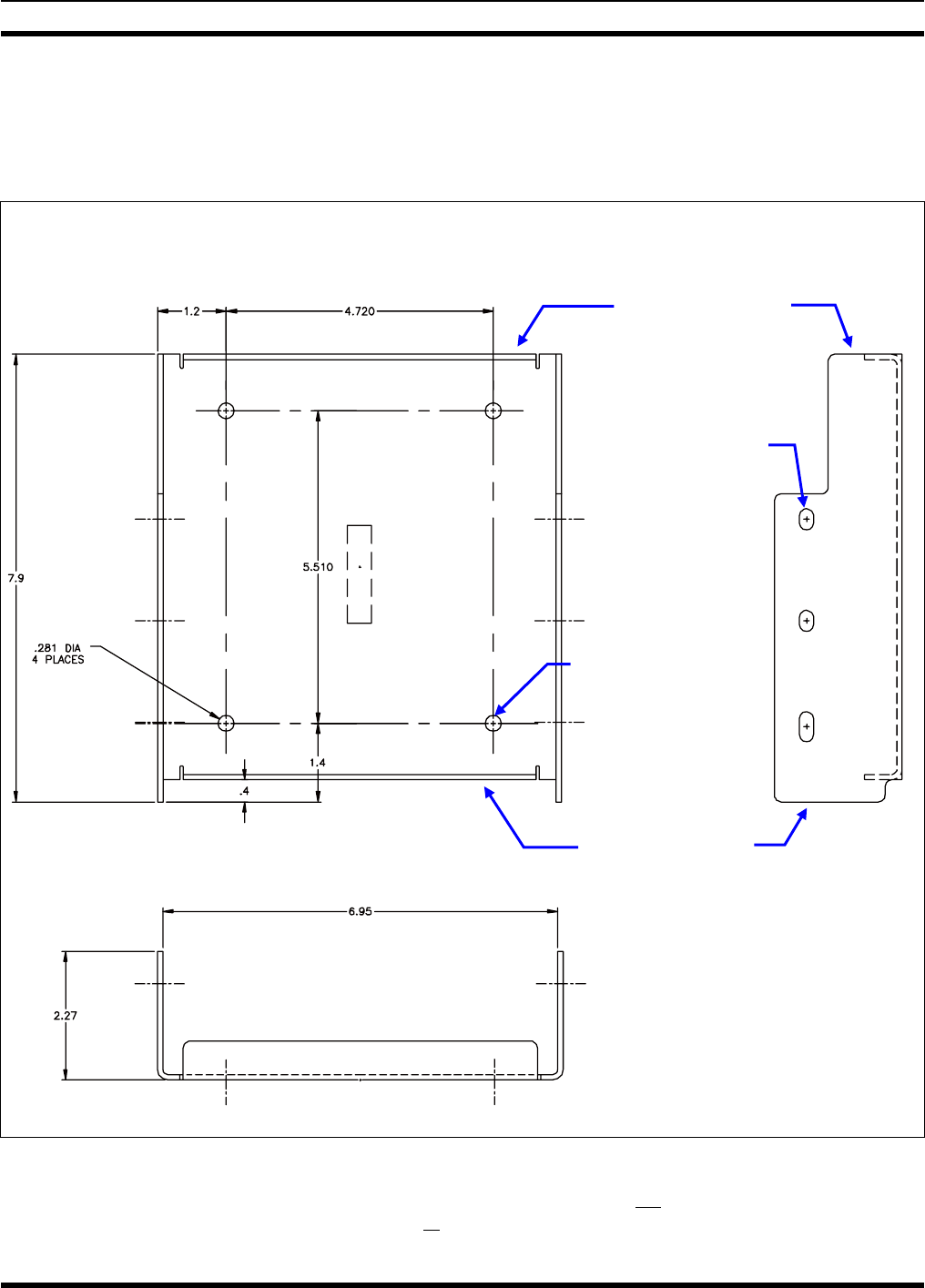
MM-012137-001
28
the rear, left and right sides of the radio, and at least (2) inches of clearance is recommended at the front
of the radio.
As illustrated in Figure 7-1, the bracket is left-to-right symmetrical and the shortest portion of its side
rails are at the rear.
TOP VIEW SIDE VIEW
(Dimensions in Inches)
FRONT VIEW
(Dimensions in Inches)
Figure 7-1: Mounting Bracket with Dimensions (Radio Not Shown)
As all installations differ, bracket-to-vehicle mounting screws are not included. Utilization of either
¼-inch stainless-steel self-threading screws or ¼-inch 28-tpi (¼-28) stainless-steel shelf-locking hardware
Bracket-To-
V
ehicle
Screw Holes
(4 places)
Bracket-To-Radio
Screw Holes
(6 places,
3 each side)
Rear of Bracket
Front of Bracket
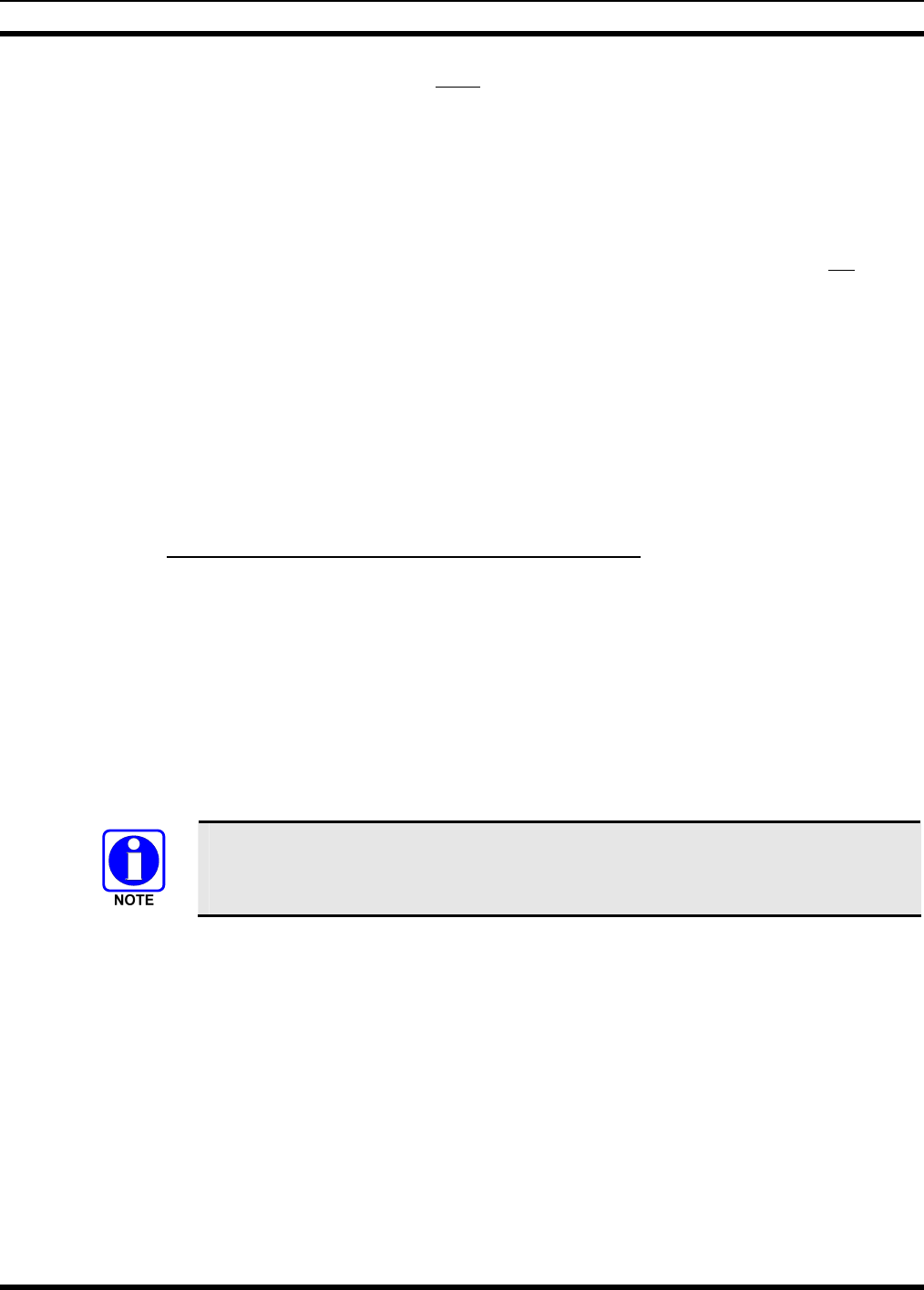
MM-012137-001
29
is recommended. Sheet metal screws should never be used. The bracket has four (4) available mounting
holes, and all four must be used to secure the bracket to its mounting surface.
The following mounting procedure is recommended:
1. Using the mounting bracket (part of item 1 in Table 4-1 on page 17) as a template, and/or the
dimensional information shown in Figure 7-1, mark and drill four (4) mounting holes into the
mounting surface as required per the type of hardware used. When the radio is installed in the bracket,
it will extend approximately one (1) inch past the front edge bracket, and at the rear, it will extend
approximately ½-inch past the rear edge of the bracket. This distance at the rear does not include
space required for cable connections at the rear of the radio. As previously stated, a clearance of least
four (4) inches at the rear of the radio is recommended.
2. Temporarily remove the bracket and deburr all of the newly drilled holes.
3. If necessary, apply an approved paint or rust-inhibitor at the holes in the mounting surface.
4. Set the bracket back into place, and verify front-to-back orientation.
5. Install and tighten the mounting screws/hardware.
6. Verify the bracket is firmly secured to the mounting surface. A secure mount prevents unreasonable
vibration, which could damage the radio and/or cause its cable connections to loosen.
7.1.2 Inserting the Radio into the Mounting Bracket
The radio should now be inserted into the bracket according to this procedure:
1. Lay the radio down into the mounting bracket with the front of the radio at the front of the mounting
bracket.
2. Attach the radio into the mounting bracket using the six (6) Torx® drive M5 x 10 mm stainless-steel
socket-head screws, and flat and lockwashers included with the Mounting Bracket Kit (item 1 in
Table 4-1). Tighten all six screws using a 4-millimeter hex key wrench until each lockwasher is fully
compressed and the radio is firm and flush in between the brackets.
3. Check the mounting area for proper clearance for cable service looping and for air circulation, plus an
area to secure and rest the excess cable lengths.
Proper mounting is one factor that ensures optimal radio performance. An improperly
mounted radio may experience degradation in the quality of voice and data
communications.
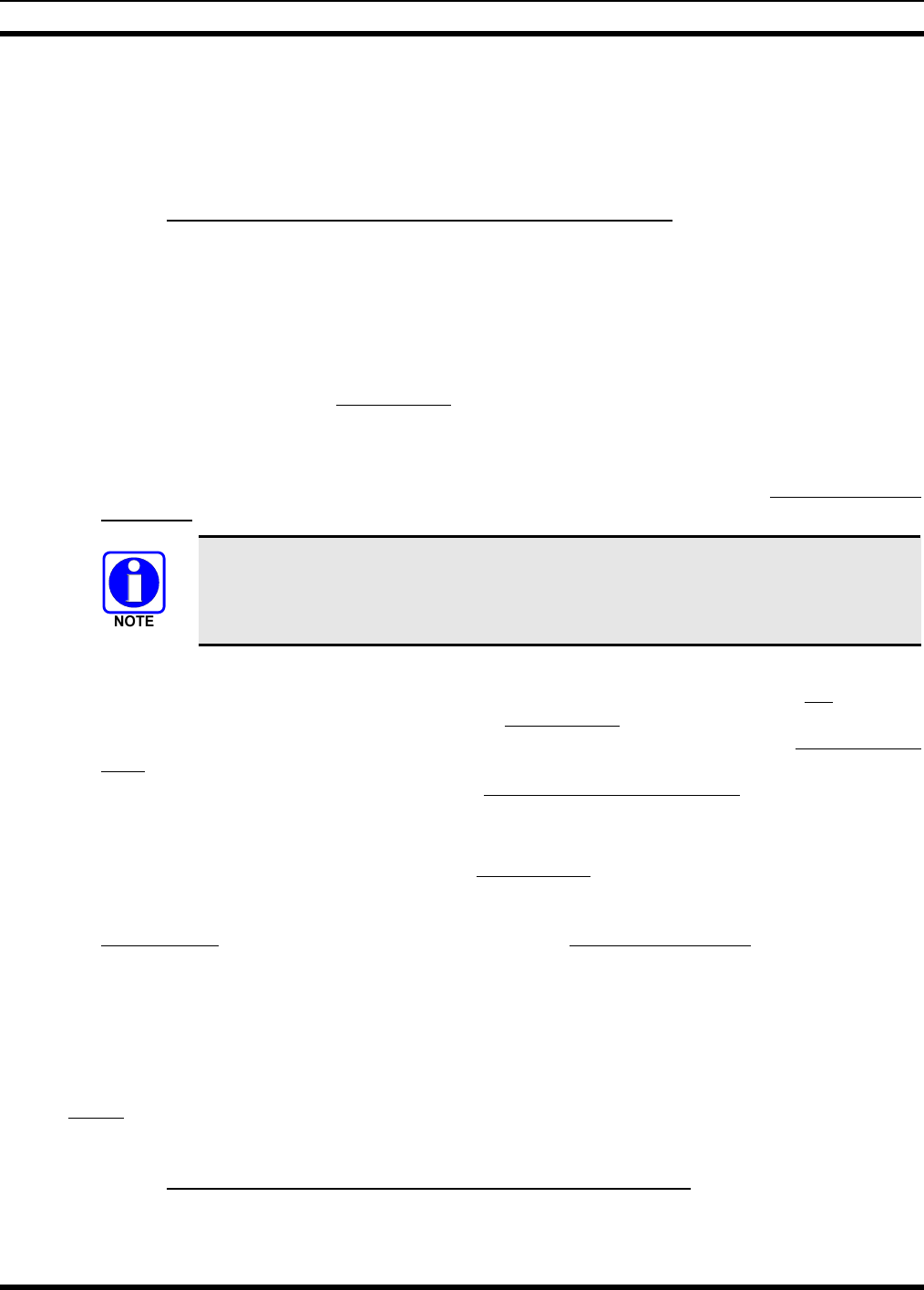
MM-012137-001
30
7.2 RADIO DC POWER INSTALLATION
Refer to the wiring diagram at the end of this manual as necessary when performing wiring procedures
presented in this section. For specific information on wiring the control head’s power, see Section 7.3.4
on page 39.
7.2.1 Overview of On/Off Power Wiring Configurations
Radio on/off power control is accomplished by the control head, except in the case of a data-only radio
installation which has no control head. In a standard installation, when the control head is turned on, it
“wakes-up” the radio via data activity on the CAN link. The following power wiring configurations are
supported:
• Radio turns on and off automatically with vehicle’s ignition switch/key — This configuration
allows the on/off state of the vehicle’s ignition switch/key to control the on/off power state of the
radio. The white wire of the control head’s DC Power Cable is connected to a fused switched power
source, typically identified as vehicle “Accessory” power. This source must switch on (up to positive
(+) battery voltage potential) when the vehicle’s ignition switch/key turns on, and it must switch off
(to near zero volts) when the ignition switch/key turns off. The required fuse rating is 3 amperes.
When using this configuration, the CH-721 control head’s on/off/volume control must be left in the
on position for automatic power-up/down to function properly.
To fuse the white wire of the control head’s DC Power Cable, a waterproof (HFB type)
fuse holder and a 3-amp AGC fuse are included with the cable when it ships from the
factory.
• Radio turns on and off with a manual switch — This configuration is used when, for example, the
radio must remain on even when the ignition key must be removed from the vehicle and a separate
on/off switch is acceptable. The white wire of the control head’s DC Power Cable is connected to one
side of a manually-controlled switch, and the other side of this switch is connected to unswitched and
fused vehicle power. The required fuse rating is 3 amperes. When using this configuration, the
CH-721 control head’s on/off/volume control must be left in the on position for automatic power-
up/down to function properly.
• Radio turns on with control head’s on/off/volume control (“hot wired”) — This configuration
allows radio on/off power control only via the control head’s on/off/volume control. It may be desired
if, for example, the radio must remain on even when the ignition key must be removed from the
vehicle and a separate on/off switch is not desired and/or not acceptable. The white wire of the
control head’s DC Power Cable must be connected to unswitched and fused vehicle power. The
required fuse rating is 3 amperes.
In all of the above cases, both the radio’s main DC power input (red wire) and the control head’s main
DC power input must each be connected through an in-line fuse to unswitched vehicle DC power. The red
wire of the radio’s DC Power Cable must be connected to raw battery power (positive battery terminal)
via the supplied fuse. Likewise, the red wire of the control head’s DC Power Cable must also be
connected to unswitched vehicle DC power via another supplied fuse. The white ignition wire of the
radio’s DC Power Cable is only used for the data-only radio (i.e., no control head), and it is the only
means for turning its power on in the data-only radio installation.
7.2.2 DC Power Cable and Main Fuse Holder Installation
The radio’s DC Power Cable has a 3-pin connector, a 20-foot red wire (for the main power connection), a
20-foot white wire (only connected in a data-only radio installation), and a 4-foot black wire (for the
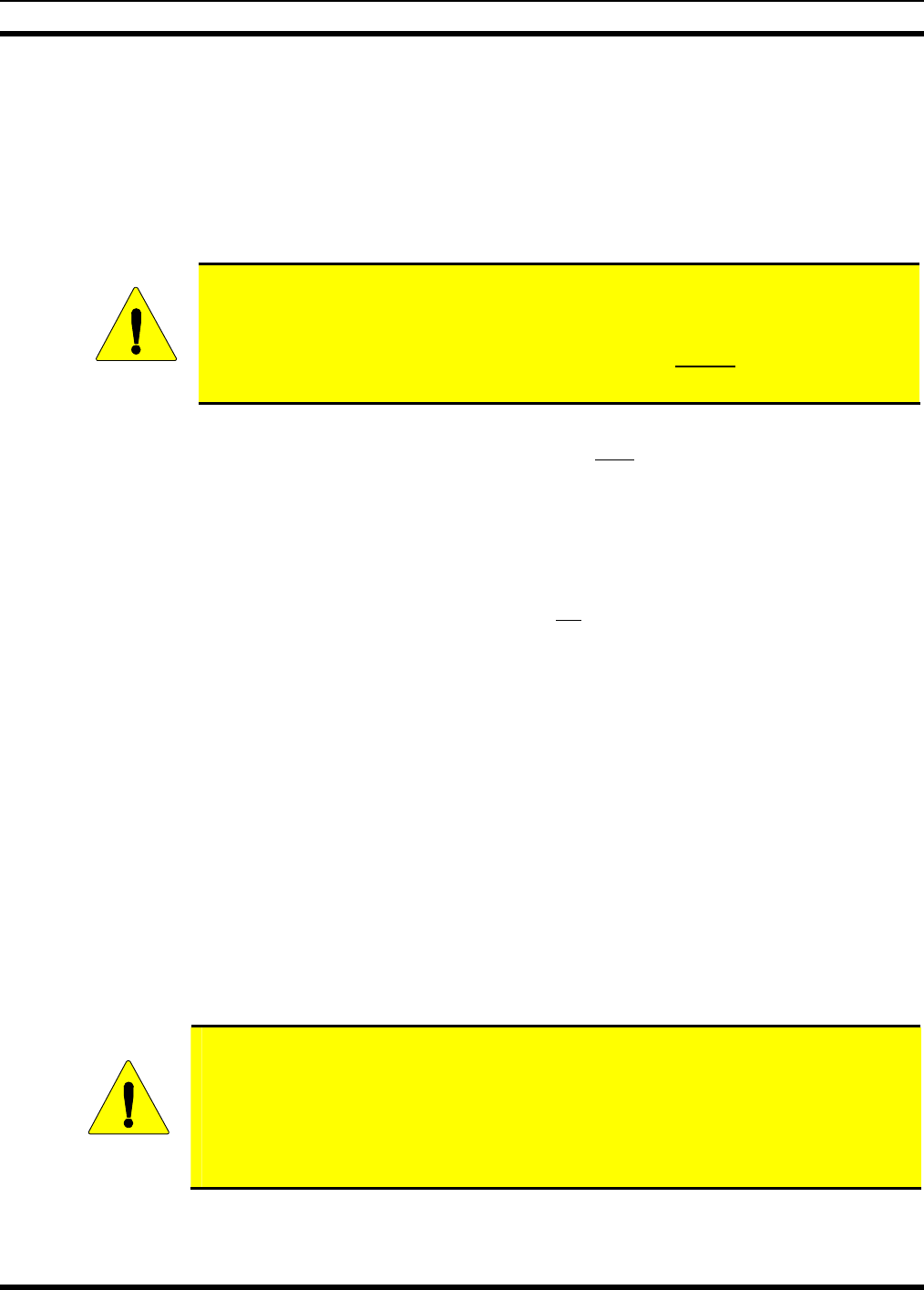
MM-012137-001
31
ground connection). It is supplied with waterproof fuse holders, AGC-type fuses, and non-insulated ring
terminals. The following installation procedures are recommended:
7.2.2.1 Black Wire Connection (Ground Wire)
1. Connect the radio’s DC Power Cable to the radio by mating its 3-pin connector to the radio’s 3-pin
power cable connector as follows: Visually align the key and firmly push and turn the outer locking
ring clockwise until it stops. A click will be sensed to confirm proper mating.
CAUTION
Do not confuse the radio’s DC Power Cable which has a 10-AWG red wire with the
control head’s DC Power Cable which has a 12-AWG red wire. The radio requires
much more DC operating current than the control head. Therefore, it requires the
larger wire size of 10-AWG. The part number of the radio’s DC Power Cable is
CA-012365.
2. Prepare to connect the cable’s black wire to vehicle ground by locating an area of vehicle metal
within approximately two (2) feet of the radio. This surface must have a solid and stable connection
to vehicle ground. If not, add grounding strap(s) as necessary.
3. Strip the area of any paint or dirt to expose a bare metal surface, approximately ¾-inch square.
4. Drill a hole in the approximate center of the bare metal surface, and deburr it. A ⅜-inch non-
insulated ring terminal is supplied with the cable to make this ground connection. Therefore, hole
diameter should be appropriate for the utilize grounding screw/bolt size and type used to connect the
ring terminal to the bare metal surface. This hardware is not supplied.
5. Cut the black wire to the required length plus some additional length for a service loop, then strip
insulation back approximately ¼-inch.
6. Crimp a ⅜-inch non-insulated ring terminal (supplied with the cable) to the end of the black wire.
7. Attach the ring terminal and black wire to the bare metal surface using a self-threading screw (not
supplied) or other appropriate hardware to ensure a reliable terminal-to-metal contact. Tighten
securely.
8. Apply an approved paint or rust-inhibitor over the remaining exposed bare metal surface, and around
the ring terminal.
7.2.2.2 Red Wire and Main Fuse Holder Connection (Radio’s Main Power Wire)
1. Continue installation of the DC Power Cable by routing its 20-foot 10-AWG red wire to the location
of the vehicle’s battery (or its main DC bus bar or stud). Route the wire through channels in the
vehicle to the location of the battery. Remove interior panels, door kick panels, etc., as necessary.
Protect the wire from possible chafing where necessary, and tie and stow it as necessary.
CAUTION
Plan the routing of the 10-AWG red wire carefully, using an existing access hole in the
vehicle’s firewall if possible. Alternately, drill a new hole approximately 3/8-inch in
diameter and install a small rubber grommet to protect the wire from chafing on the
hole’s sharp metal edge. To prevent fumes from entering the passenger
compartment, this hole/grommet/wire combination must also be sealed with a
silicon-based sealer before completing the installation.
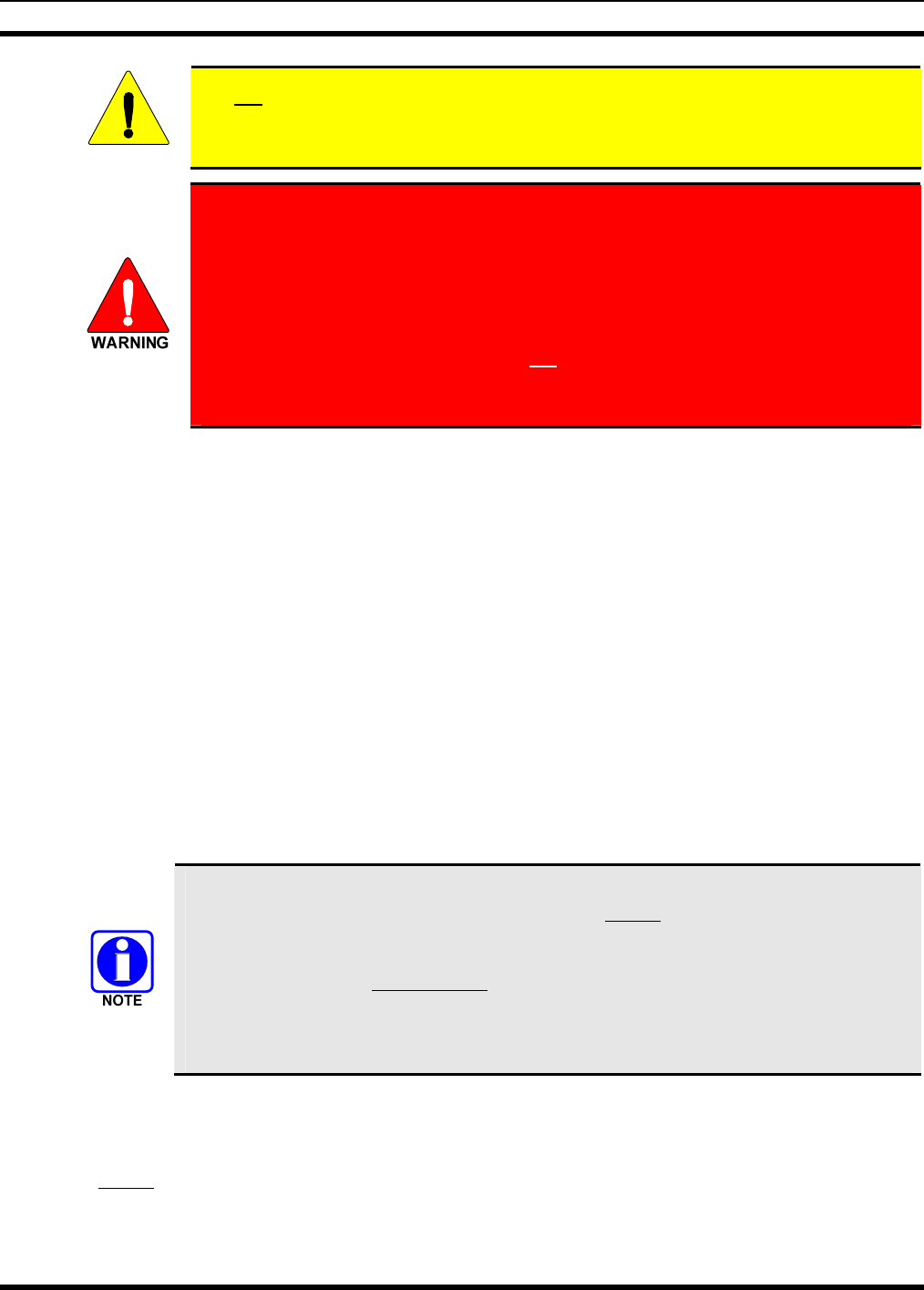
MM-012137-001
32
CAUTION
Do not install any wiring or fuse holder over or in the near vicinity of the vehicle’s
engine. Excessive engine heat can cause permanent damage to these components and
can lead to intermittent electrical connection to the battery.
Before making connections to the battery’s positive post, carefully disconnect the
battery’s negative (ground) cable(s). This will prevent tools or other metallic
objects which come in contact with the battery’s positive terminal from shorting to
vehicle ground, causing sparks or even a fire or an explosion! When disconnecting
the negative cable(s), cover/insulate the positive post(s) if it is not already so a tool
cannot short between the posts.
Radio and control head fuses should not be installed until all wiring is complete.
This will prevent the radio from powering up prematurely and/or causing an in-
rush of current that could lead to shorting of the battery, sparks, or even fire.
2. Obtain one of the waterproof (HFB type) fuse holders included with the DC Power Cable.
3. Observe and follow the previously presented WARNING!
4. Cut the red wire to the required length for connection to the battery’s positive (+) battery terminal (or
the main DC bus bar or stud).
5. Prepare to splice the waterproof fuse holder into the red wire by cutting it again, at approximately
three (3) to six (6) inches from the end.
6. Strip all three (3) wire ends back approximately ⅜-inch, place a fuse holder shell on each wire, and
securely crimp a fuse holder terminal to each wire end. Before crimping, verify fuse holder shells are
oriented in the correct directions.
7. Do NOT install a fuse into the fuse holder at this time.
8. Crimp a ⅜-inch ring terminal to the short red wire. The terminal is included with the DC Power
Cable.
9. Connect the ring terminal directly to the battery’s positive post (or if present, to a stud on the battery’s
main/non-switched power distribution terminal block).
Most M5300 radio installations have one or more control heads connected to the radio. In
an installation of this type, the white wire of the radio’s DC Power Cable requires no
electrical connection. Rather than be cut from the cable, it is recommended that it be
routed up to the vehicle’s fuse box, coiled, labeled, and stowed for possible future use.
The white wire of the control head’s DC Power Cable is the radio installation’s ignition
sense input for on/off power control of both the control head and radio. Radio on/off
power control is accomplished by the control head. The control head “wakes-up” the radio
via data activity on the CAN link.
7.2.2.3 White Wire Connection (for a Data-Only Radio Installations Only)
In the case of a data-only radio installation (i.e., no control head connected to the radio), the white wire of
the radio’s DC Power Cable is used as the radio installation’s ignition sense input. Therefore, in this case,
it requires electrical connection to a fused switched power source. The following procedure is
recommended:
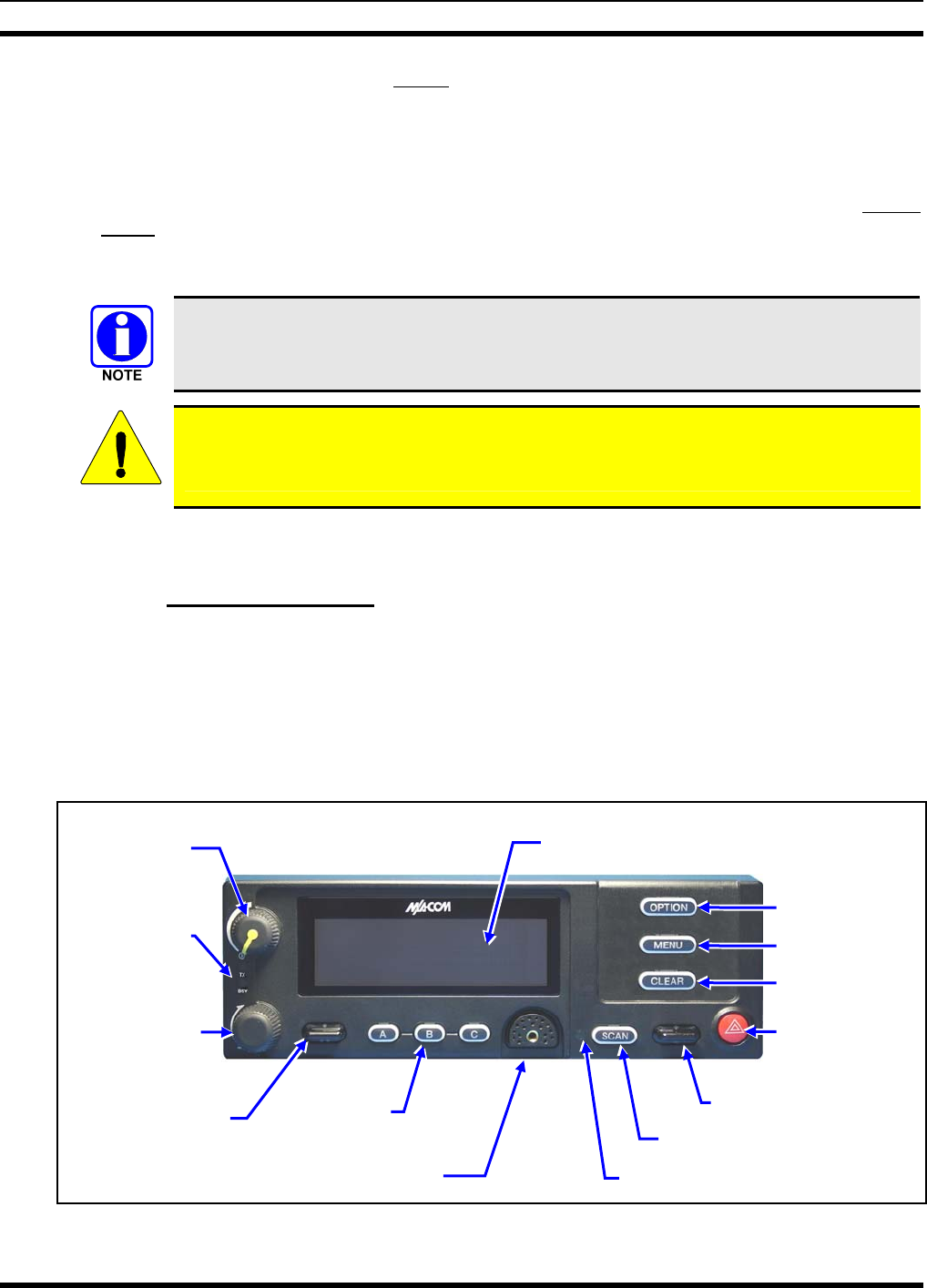
MM-012137-001
33
1. Route the 20-foot white wire of the radio’s DC Power Cable to the location of the vehicle’s switched
power source connection point, typically identified as “Accessory” power. Route the wire through
channels in the vehicle to the location of the battery. Remove interior panels, door kick panels, etc., as
necessary. Protect the wire from possible chafing where necessary, and tie and stow it as necessary.
2. Connect this white wire through a fuse to the switched power source in accordance with the
instructions presented within the respective subsection of Section 7.3.4.2 (page 40) for the control
head’s white wire. Follow Section 7.3.4.2.1 (page 40) if the vehicle’s ignition switch/key must
control the data-only radio’s on/off power. Follow Section 7.3.4.2.2 (page 40) if a manually-
controlled switch must control the data-only radio’s on/off power.
The “hot wired” wiring configuration (as depicted in Section 7.3.4.2.3) cannot be utilized
for the data-only radio, since this configuration does not employ the DC Power Cable’s
white wire.
CAUTION
When servicing the radio and/or control head, always manually turn all units off and then
pull the main power fuse in the engine compartment.
7.3 CONTROL HEAD INSTALLATION
7.3.1 General Information
The remote-mount M5300 mobile radio must be connected to a control head to provide the operator-to-
radio interface. Two different control heads are available—the CH-721 Scan model and the CH-721
System model. See Figure 7-2 and Figure 7-3 respectively. The CH-721 Scan model control head features
three (3) large menu selection buttons. The System model control head has a 12-button keypad to allow
advanced operations without the need of a DTMF-capable microphone.
Figure 7-4 on page 34 illustrates the rear panel of the two control head models. Both models have
identical rear panels and rear panel connectors.
Figure 7-2: CH-721 Scan Model Control Head Front Panel
3-Line Graphical Vacuum
Fluorescent Display
Microphone Connecto
r
On/Off/
Volume
Control
Group
Selection
Control
Ramp Control
Preset/
Softkey
Buttons
Emergency/
Home Button
Scan Add/Delete
Control
Ambient Light-Level Sensor
Transmit
and Bus
y
Indicators
Scan On/Off Button
Clear Button
Menu Button
Option Button
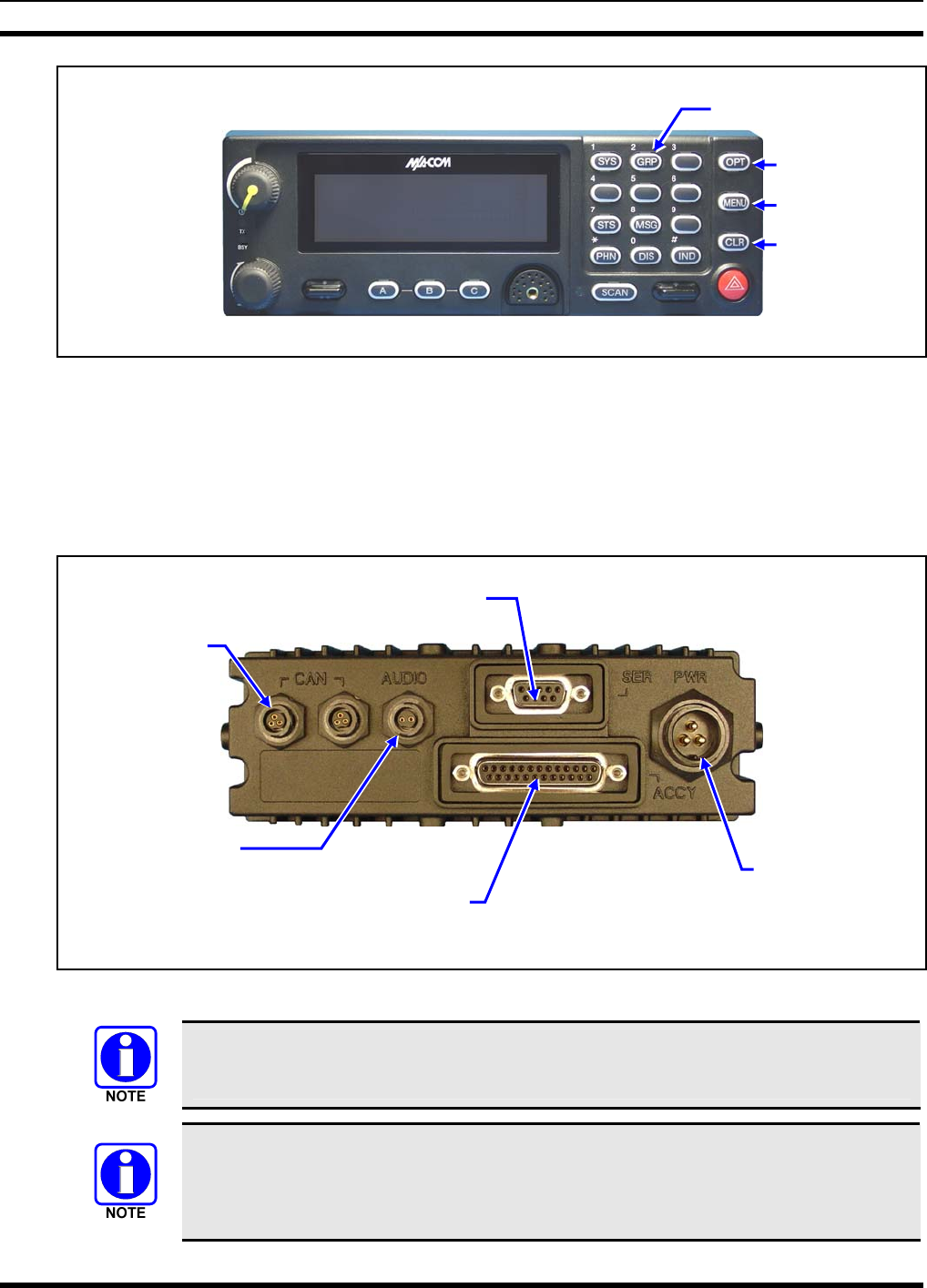
MM-012137-001
34
Figure 7-3: CH-721 System Model Control Head Front Panel
The CH-721 control heads feature a large easy-to-read 3-line graphical vacuum fluorescent display, an
on/off/volume control knob, menu controls and buttons, trunking mode buttons, an emergency/home
button, a scan on/off/volume control, and three (3) preset buttons. Other front panel components include a
microphone connector and LED-type indictors. One LED indicator is the busy indicator that lights when
the radio is receiving a call and one is the transmitter-enabled indicator that lights when the radio is
transmitting. The front panel also has an ambient light sensor for automatic display dimming.
Figure 7-4: CH-721 Rear Panel (both control head models)
Prior to installing the control head, verify it has the proper software version installed and
verify it has been properly configured for customer use.
Because Installation Kit MAHK-NZN7R contains the most complete set of materials for
installing the radio and control head, the following instructions make repeated reference
to items within this kit. Item numbers given in parenthesis refer to items in the kit as
listed in Table 4-1 on page 17.
12-Button Keypad
Clear Button
Menu Button
Option Button
CAN Port
Connectors
(2 places)
Speaker Audio
Connecto
r
Serial Port Connecto
r
(DB-9)
DC Power
Connector
Accessory Connecto
r
(DB-25) Note: Serial and Accessory connectors are
shown without waterproof covers.
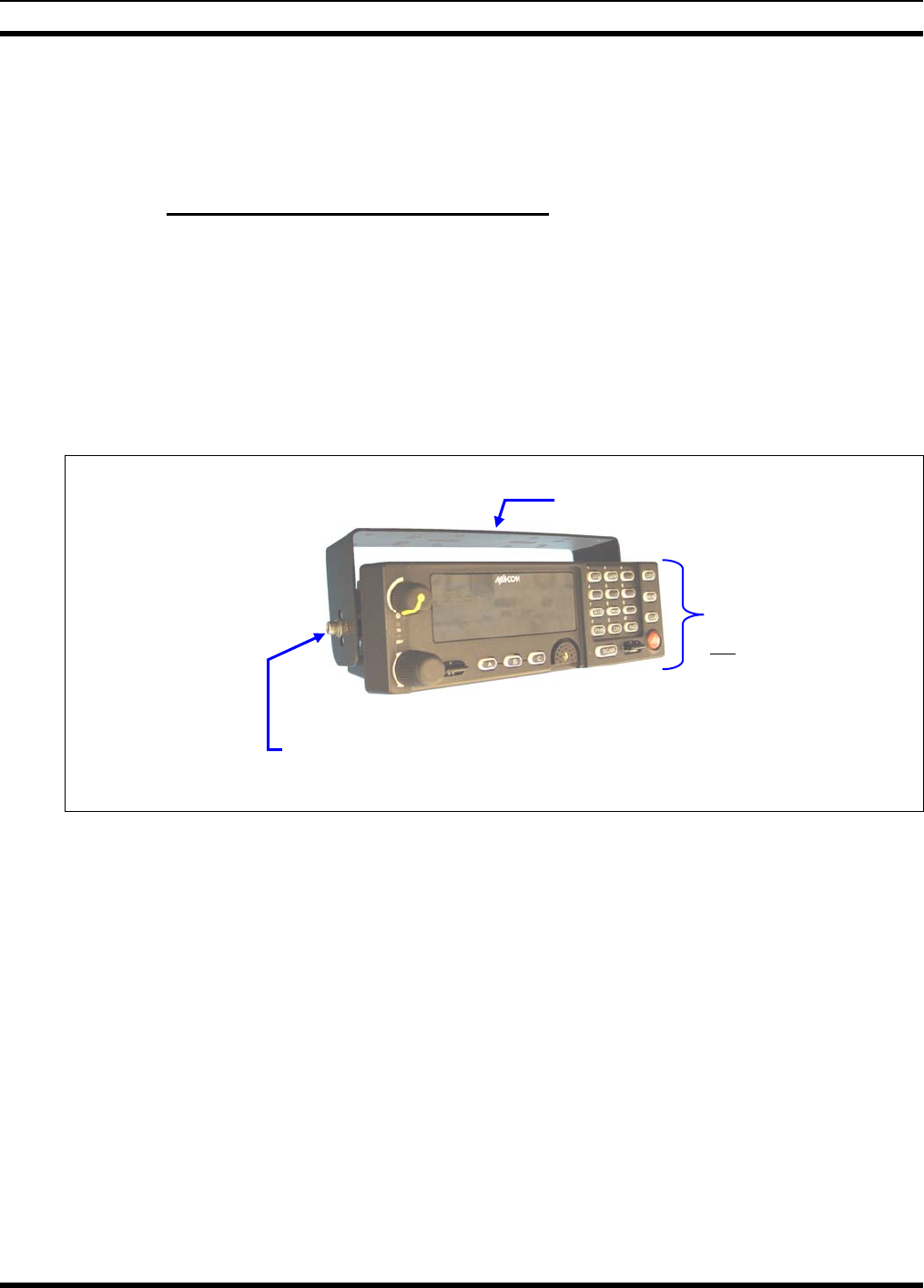
MM-012137-001
35
In a mobile installation, more than one control head can be connected to one mobile radio for multi-head
installations. A multi-head installation may be required in a vehicle such as a fire truck or any large
vehicle where more than one operator may require use of the radio. Multi-head installations also provide
other benefits such as intercom functionality between different operator positions.
7.3.2 Control Head Mechanical Installation
7.3.2.1 Selecting the Mounting Location
When selecting a location for the CH-721 control head, first observe the safety and operator-convenience
related information presented in Section 5.1 on page 20. Also always consider and include clearance for
the microphone’s connector that must mate to the mic connector on the front panel of the head, and
clearance for the connectors/cables that must mate to the connectors on the rear panel of the head. The
CH-721 control head can be mounted under or on top of a mounting surface (typically the vehicle’s dash)
as space permits using either the standard U-shaped mounting bracket or the optional mounting pedestal.
Figure 7-5: Standard U-Shaped Control Head Mounting Bracket (Kit Part Number KT-008608)
Mounting Bracket (Shown
positioned above control head)
Bracket shown
attached to a CH-721
System model
control head (Head is
not included with
Mounting Bracket Kit
Socket-Head Cap (Allen) Screw, Lockwasher and Flat
Washer; 2 places each side (Included with kit)
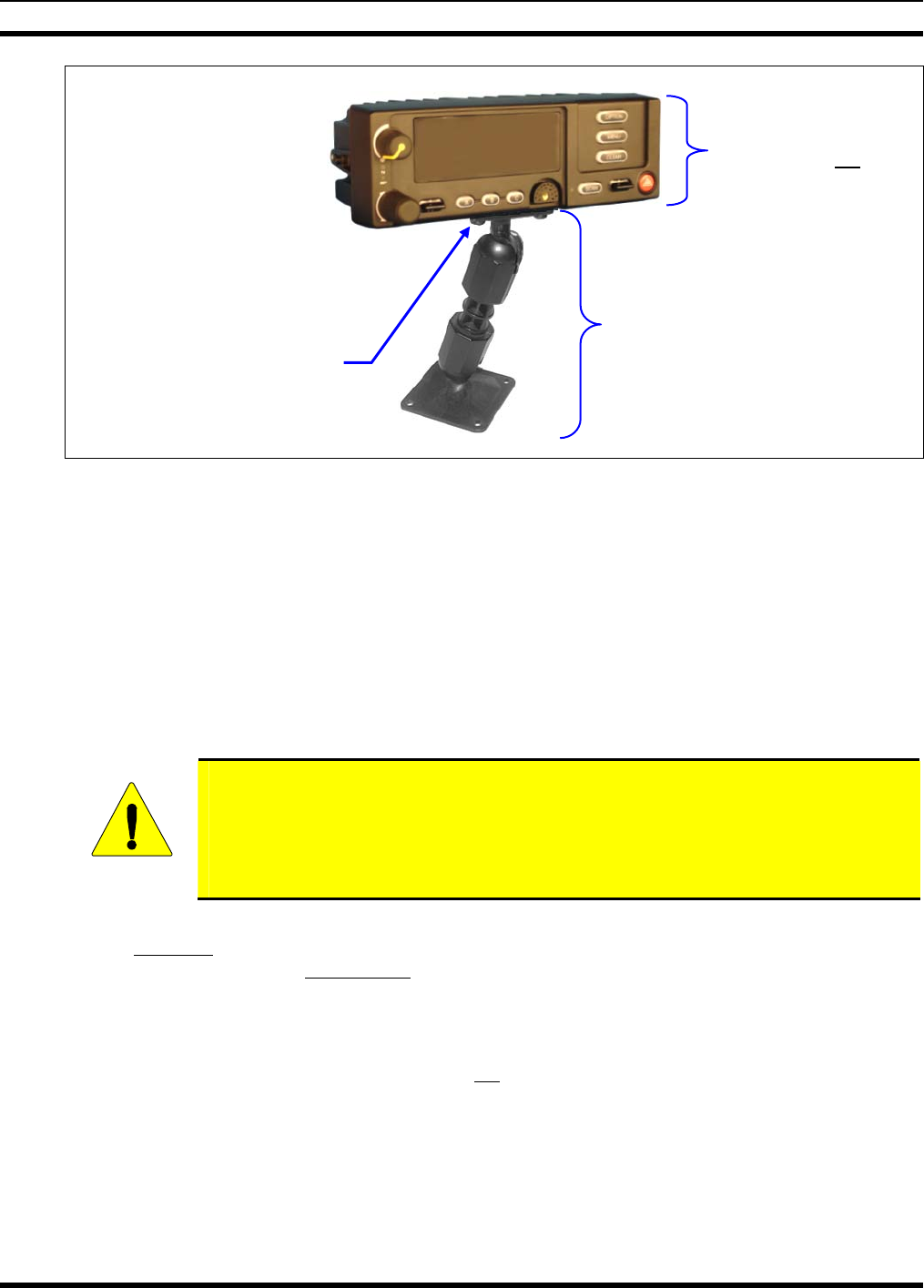
MM-012137-001
36
Figure 7-6: Optional Control Head Mounting Pedestal (Part Number MACDOS0012)
7.3.2.2 Using the Standard U-Shaped Mounting Bracket
If the standard U-shaped mounting bracket will be used to mount the control head, the following
mounting procedure is recommended. As listed in Table 4-1 on page 17, this bracket is item 2 in the
Installation Kit.
1. Using the mounting bracket as a template, mark and drill mounting holes into the mounting
surface as required. The round and elliptical holes in the bracket’s vehicle mounting surface are
symmetrical so forward/backwards positioning is not important during this step. However,
positioning is important in the next step.
CAUTION
When drilling holes, be careful to avoid damaging some vital part of the vehicle (fuel
tank, transmission housing, etc.). Always check to see how far the mounting screws
will extend below the mounting surface prior to installation. After drilling pilot holes,
remove all metal shavings from them (i.e., deburr the holes) before placing the bracket
and installing the mounting screws.
2. Postion the bracket at the mounting surface so the two round holes in its two side “ears” are
nearest to the normal location of the operator (typically towards the rear of the vehicle) and the
two slotted holes are furthest from the normal location of the operator (typically towards the front
of the vehicle).
3. Install and tighten the mounting screws. Screws for mounting the bracket to the mounting
vehicle’s surface are not included, as all installations differ. Self-threading screws are
recommended. Sheet metal screws should not be used.
4. Verify the bracket is held firmly to the mounting surface. Firm mounting prevents unreasonable
vibration, which could damage the control head and/or cause its cable connections to loosen.
5. Slide the control head into the bracket, placing the two pegs protruding from its left and right
sides into the respective round holes in the bracket’s two side “ears.”
6. In each side “ear” of the mounting bracket, start a #8-32 hex-socket-head cap (Allen) head screw
with a lockwasher and a flat washer by inserting the screw through the slotted hole in the bracket
Control Head Mounting
Pedestal MACDOS0012
(Pedestal can be attached to the
bottom of the head (as shown) or it
can be attached to the top of the
head.)
Pedestal shown
attached to a CH-721
Scan model control
head (Head is not
included with Mounting
Pedestal
#8-32 Pan-Head Screw; 4
places (Included with
Mounting Pedestal)
For a “hanging” control head
installation, the pedestal can
be attached to the top of the
head via threaded holes in
the top of the head’s case.
This figure shows the
pedestal attached to the
bottom of the control head via
threaded holes in the bottom
of the case.
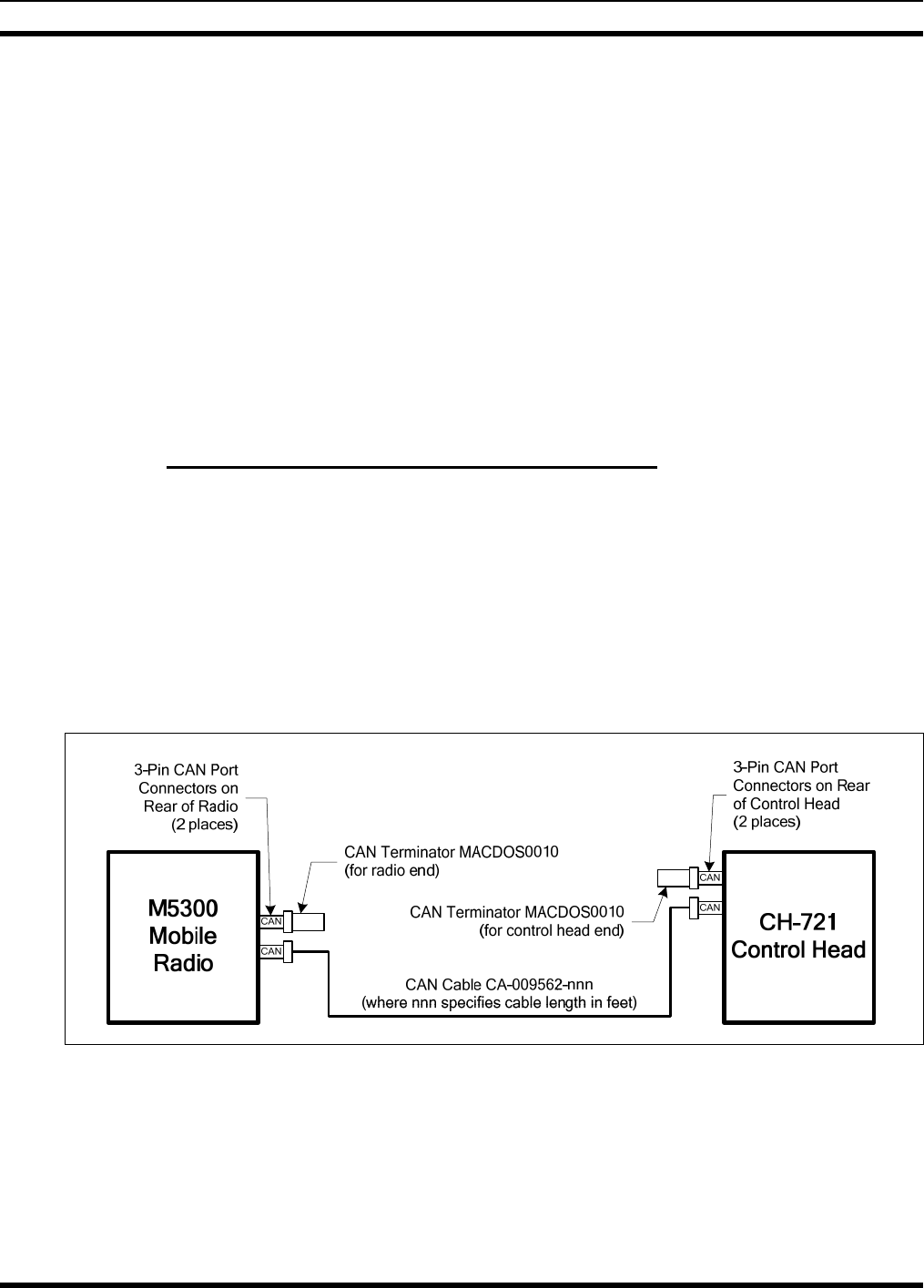
MM-012137-001
37
and then into the threaded hole in the side of the control head. This hardware is included with
Mounting Bracket Kit. The lockwasher should be adjacent to the screw head and the flat washer
should be adjacent to the bracket. Turn each screw clockwise as observed from the head of the
screw.
7. The control head can be positioned at various angles for best display viewing at the normal
position of the operator. As necessary, turn it on the pegs to a good position and tighten both
screws using an 1/8-inch hex key (Allen) wrench until the control head is held firmly in place. Do
not over-tighten.
7.3.2.3 Using the Mounting Pedestal (Optional)
An optional Mounting Pedestal, part number MACDOS0012, may be purchased separately to replace the
standard U-shaped mounting bracket. This pedestal can be attached to the bottom of the control head as
shown in Figure 7-6, and then mounted to a mounting surface below the two. It can also be attached to the
top of the head and then mounted to a mounting surface above the two.
7.3.3 Control Head-to-Radio CAN Cable Connections
7.3.3.1 General Information
A remote-mount radio installation requires a CAN cable between every two “CAN devices” and CAN
terminators on each end of the CAN link. The M5300 mobile radio is considered a CAN device, and each
CH-721 control head in the installation is also considered a CAN device. Figure 7-7 illustrates CAN cable
and CAN terminator connections for a single control head installation. Figure 7-8 illustrates this for a
multi-head control head installation where, for example, one control head is located at the main operator
location and another is located near the rear of the vehicle. Because CAN devices do not have internal
terminators, the CAN link must be terminated at both ends via external CAN terminators, as depicted in
the following figures.
Figure 7-7: CAN Link Connections for a Single Control Head Installation
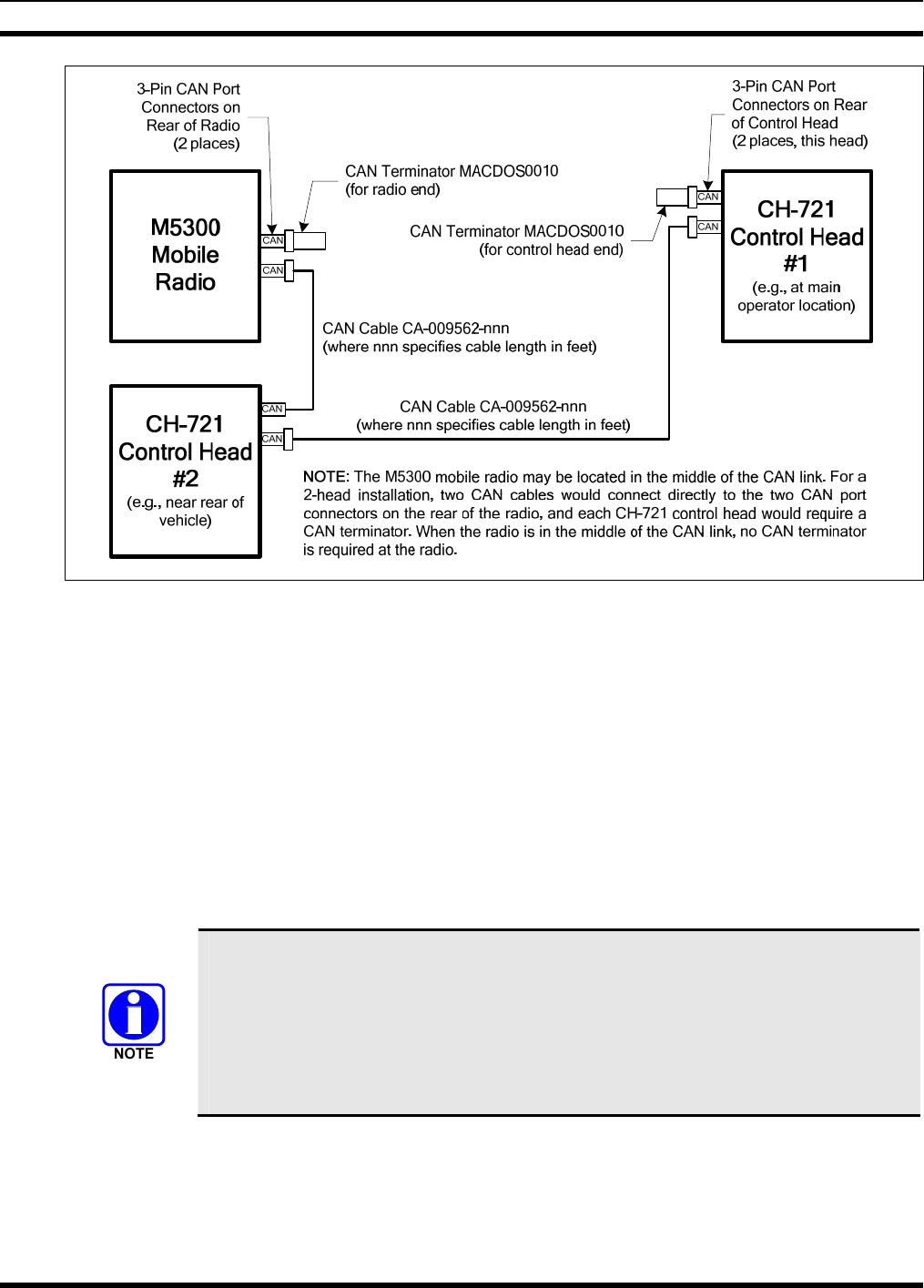
MM-012137-001
38
Figure 7-8: Typical CAN Link Connections for a Multi-Control Head Installation
Both the radio and the control head have two CAN ports to support “daisy-chaining” of multiple control
heads or other CAN devices. Figure 5-2 on page 22 shows the radio’s two CAN port connectors, which
are located near the center of the radio’s rear panel. Figure 7-4 on page 34 shows the two CAN port
connectors on the control head’s rear panel.
7.3.3.2 Make CAN Link Terminations and Cable Connection
Follow this procedure for an installation which has only one control head. For a multi-control head
installation, refer to Figure 7-8 as necessary.
1. Mate a CAN Terminator (item 6 in Table 4-1 on page 17) onto either one of the two smaller 3-pin
CAN port connectors on the rear panel of the CH-721. This action makes the CAN termination at the
control head end of the CAN link.
When mating any CAN connection (terminators and cables) to a rear panel connector,
visually align the ¾-moon-shaped keys of the connectors, and then gently push and
turn the outer locking ring of the plug (male) connector clockwise until it stops. A mild
click will be sensed to confirm proper mating. Without visual alignment as a guide, it
is possible with excessive force to mate the CAN connectors improperly. Damage to
the connector(s) may result. Therefore, visual alignment is recommended when mating
CAN connectors.
2. Obtain a CAN Cable and mate it to the other CAN port connector on the rear panel of the CH-721.
Typically item 7 in Table 4-1 is utilized, a 30-foot CAN cable.
3. Route the cable through the vehicle’s interior wire/cable channeling to the radio. Remove interior
panels, door kick panels, etc., as necessary. Protect the cable from possible chafing as necessary.
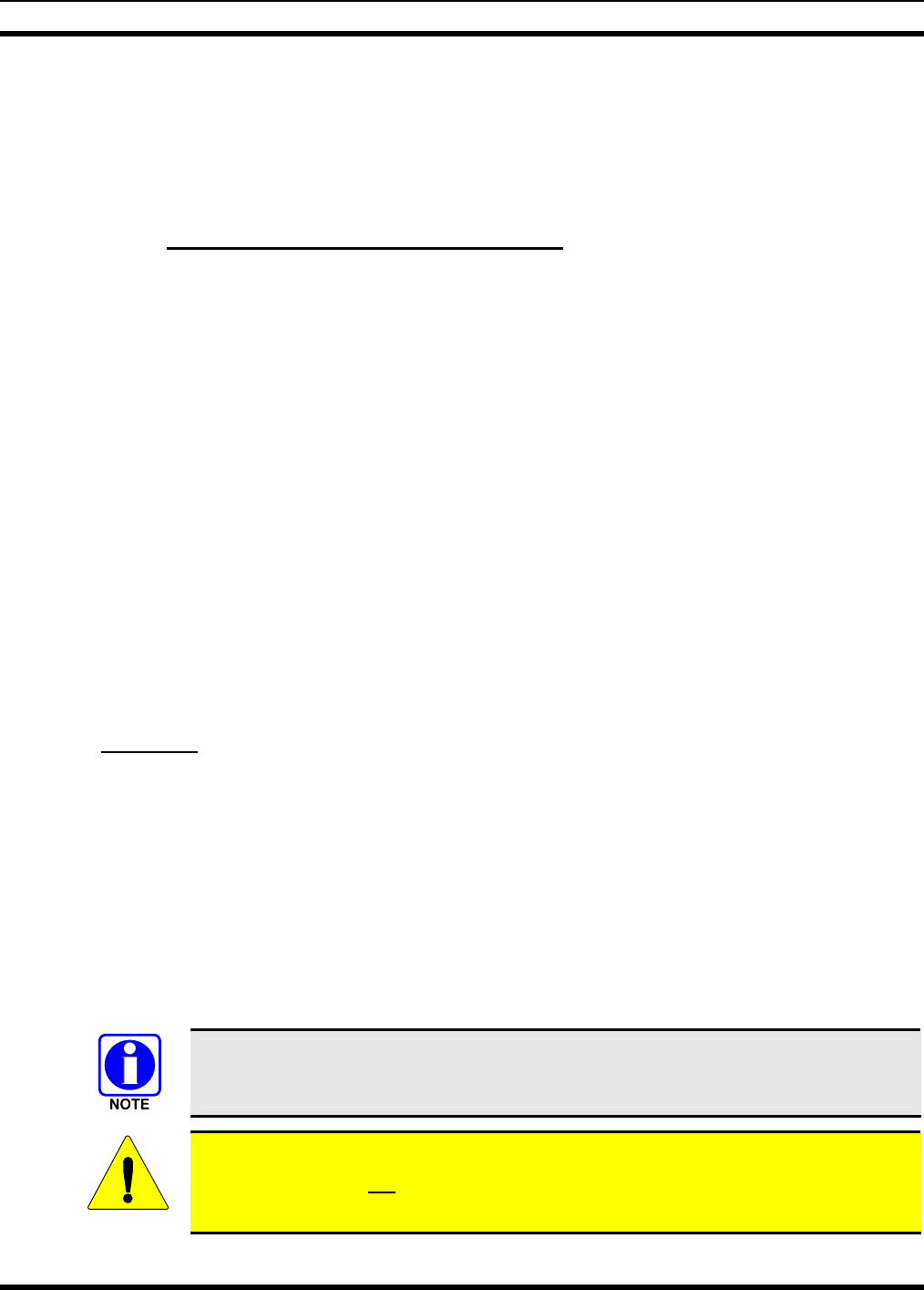
MM-012137-001
39
4. Mate this other end of the cable to one of the two CAN port connectors on the rear panel of the radio.
5. Mate another CAN Terminator to the other CAN port connector on the rear panel of the radio. This
action makes the CAN termination at the radio-end of the CAN link.
6. Loop, tie and stow the excess cable as necessary, leaving a service loop at the back of the radio and at
the back of the control head.
7.3.4 Control Head Power Cable Installation
Plan the route of the control head’s DC Power Cable carefully. Do not route the cable where it will be
damaged by heat sources or by casual contact, and protect it from wire chafe per standard installation
methods. The following procedures are recommended:
7.3.4.1 Install DC Power Cable and Make Power and Ground Connections
1. Connect the control head’s DC Power Cable (item 4 in Table 4-1 on page 17) to the large 3-pin
connector at the rear of the head. Visually align the key and gently push and turn the outer locking
ring clockwise until it stops. A click will be sensed to confirm proper mating.
2. At the back of the control head, locate a nearby section of vehicle chassis ground and strip this area of
any paint or dirt to expose a bare metal surface.
3. Cut the black wire of the control head’s DC Power Cable to the required length, plus a service loop of
at least six (6) inches, then strip it and crimp a 3/8-inch ring terminal to it. Two ring terminals of this
type are included with the cable when it ships from the factory.
4. Drill a hole as necessary and attach this ring terminal to chassis ground. Use a self-threading screw or
other appropriate hardware to ensure a reliable metal-to-metal contact.
5. At the back of the control head, form a cable service loop, and tie and stow the cable as necessary.
6. For the positive 12-volt DC power source connection, route the cable’s red wire to the location of an
unswitched 12-volt DC power source. Remove interior panels, door kick panels, etc. Protect the wire
from possible chafing as necessary. This is the control head’s main DC power source.
7. Obtain one of the waterproof (HFB-type) fuse holders included with the control head’s DC Power
Cable.
8. Cut excess length from the red wire and splice the fuse holder into it, near the location of the
unswitched 12-volt DC power source connection point.
9. Using an appropriate electrical terminal, connect the red wire to the unswitched DC power source. A
3/8-inch ring terminal is included with the cable for this purpose, but another terminal type (not
supplied) may be used if required.
10. Obtain the 5-amp AGC-type fuse included with the cable, and install it into the fuse holder.
Do not share the control head’s fuse with any other device. Doing so can cause excess
current to flow through the fuse, causing it to blow unnecessarily.
CAUTION
The fuse for the control head’s red wire is rated at 5 amperes. The 3-amp fuse included
with the cable must not be used for fusing the control head’s main DC power. It fuses
the head’s white wire.
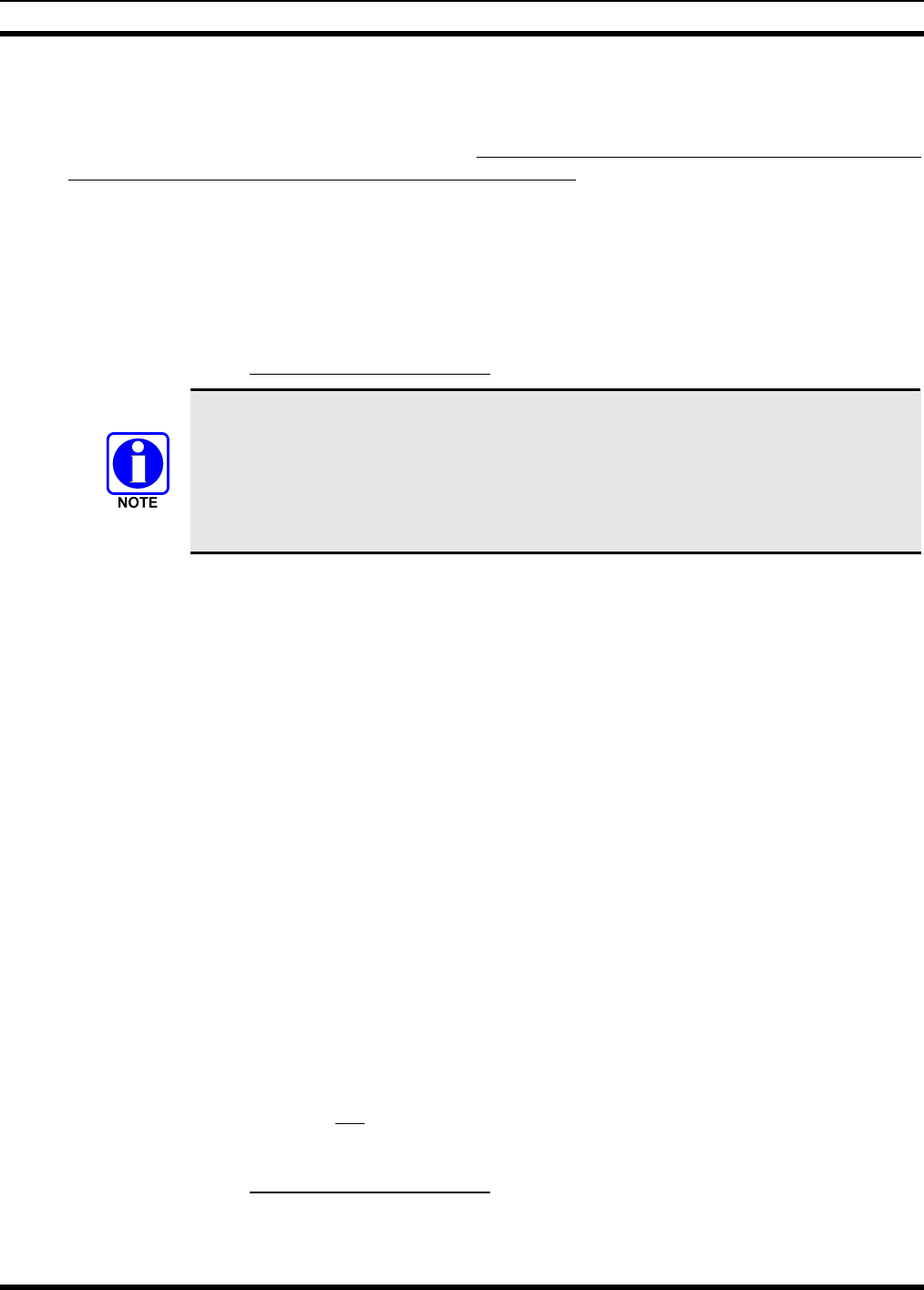
MM-012137-001
40
7.3.4.2 Connect DC Power Cable’s White Wire
A review of the information presented in Section 7.2.1 (page 30) may be beneficial at this time. As
required per the chosen power-up configuration, connect the white wire by following one of the three
procedures presented in the respective sub-section that follows.
7.3.4.2.1 Control Head and Radio Turn on with Vehicle’s Ignition Switch/Key
With this wiring configuration, the control head and radio automatically turn on and off with the vehicle’s
ignition switch/key. The white wire of the control head’s DC Power Cable is sometimes referred to as the
“white ignition switch wire” or the “ignition sense input wire.” In this configuration, the white wire
connects to a switched power source, typically identified as “Accessory” power, that switches on and off
with the vehicle’s ignition switch/key. When using this configuration, the CH-721 control head’s
on/off/volume control must be left in the on position for automatic power-up/down to function properly.
The white ignition sense wire must be connected to a fused power source that switches
from approximately zero volts to approximately +13.6 volts when the vehicle’s ignition
switch/key is turned from the OFF position to the ACCESSORY and RUN positions.
Use of a switched power source that is subject to voltage changes as a result of other
actions, such as opening a vehicle door, may result in undesirable radio operation and/or
a degradation of radio performance.
1. Locate the vehicle’s switched ignition or “Accessory” power connection point that will be used for
the switched ignition 12-volt DC power source. This point is typically located at or near the vehicle’s
fuse panel. It may be necessary to consult the vehicle manufacturer’s wiring diagram.
2. Route the white wire of the control head’s DC Power Cable from the back of the head to the area near
this connection point. Protect the wire from possible chafing as necessary.
3. Obtain one of the waterproof (HFB-type) fuse holders included with the control head’s DC Power
Cable.
4. Cut excess length from the white wire and splice the fuse holder into it, near the location of the
connection point.
5. Using an appropriate electrical terminal, connect the white wire to the switched power connection
point. An open-barrel spade terminal is included with the cable for this purpose, but another type of
terminal (not supplied) may be used as required.
6. Obtain the 3-amp AGC-type fuse included with the cable, and install it into the fuse holder.
7. Tie and stow all wiring as necessary so it remains out of the way of casual contact and wire chafe is
avoided.
7.3.4.2.2 Control Head and Radio Turn On with a Manual Switch
With this wiring configuration, the control head and radio are manually turned on and off via an on/off
switch mounted separately from the control head and radio, not through the vehicle’s ignition switch/key.
This configuration is used when, for example, the radio must remain on even when the ignition key must
be removed from the vehicle and a separate on/off switch is acceptable and/or required. In this
configuration, the white wire connects to a fused switched power source such as that provided by a toggle
switch mounted on the vehicle’s dash panel. When using this configuration, the CH-721 control head’s
on/off/volume control must be left in the on position for automatic power-up/down to function properly.
1. Route the white wire of the control head’s DC Power Cable from the back of the head to an area near
the location of the panel-mounted on/off switch. Protect the wire from possible chafing as necessary.
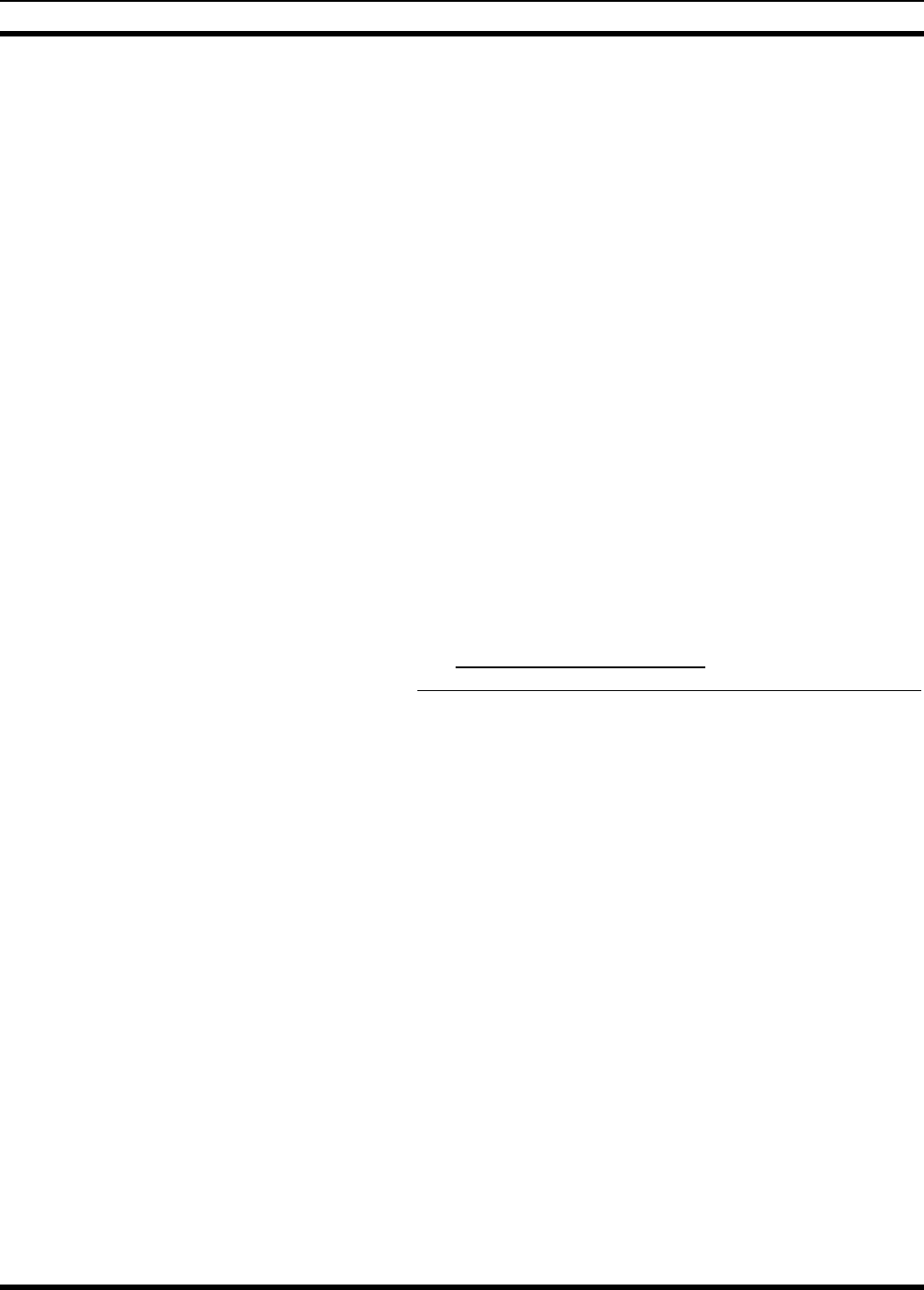
MM-012137-001
41
2. Cut a short section (6 to 8 inches) off the end of the white wire and strip the ends.
3. Obtain one of the waterproof (HFB-type) fuse holders included with the control head’s DC Power
Cable, and crimp one half of it to one end of the short section of wire.
4. Using an appropriate electrical terminal, connect this short white wire to unswitched 12-volt DC
power source at or near the vehicle’s fuse box.
5. Cut another section of white wire from the cable, with a length at least long enough to reach from this
fuse holder to the location of the panel-mounted on/off switch.
6. Strip one end of this wire and crimp the other half of the waterproof fuse holder to this wire end.
7. Strip the other end of this wire and, using an appropriate electrical terminal, connect it to the common
terminal of the switch.
8. Connect the white wire of the power cable to the load (switched) side of the switch.
9. Obtain the 3-amp AGC-type fuse included with the cable, and install it into the fuse holder.
10. If not already, mount the switch to the vehicle’s dash panel, or other customer-selected location.
11. Tie and stow these wires as necessary so they remain out of the way of casual contact and wire chafe
is avoided.
12. Label this power switch accordingly. For example: “RADIO ON/OFF.”
7.3.4.2.3 Control Head and Radio Are “Hot Wired”
In the “hot-wired” configuration, the control head and radio are turned on and off only by the control
head’s on/off/volume control located on the front panel of the control head. In this configuration, the
control head’s white wire must be connected to unswitched and fused 12-volt vehicle power. Follow the
procedure presented in Section 7.3.4.2.1, except connect the white wire to unswitched battery power
instead of switched (“Accessory”) power.
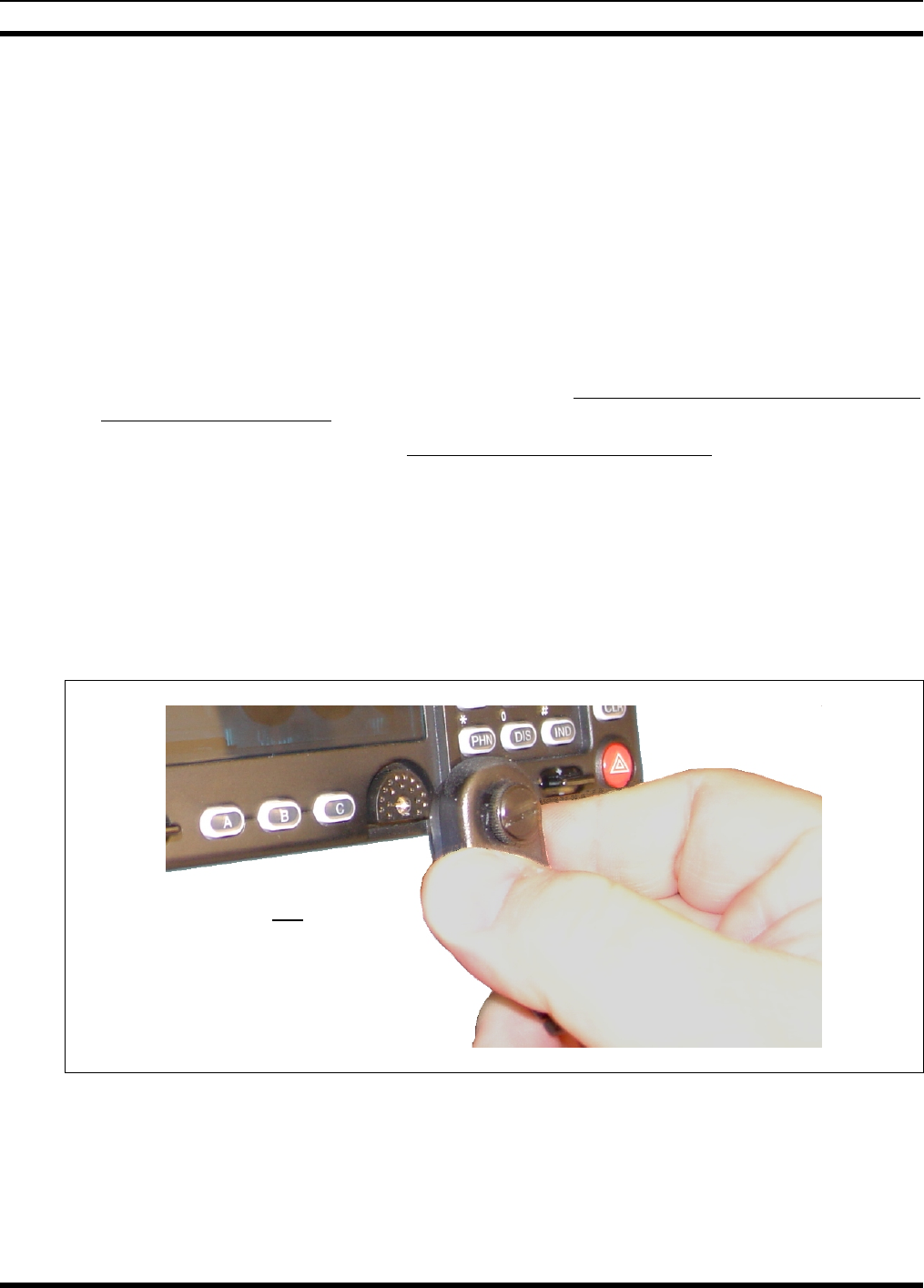
MM-012137-001
42
8 MICROPHONE ATTACHMENT
There are several versions of microphones available for use with the radio. Each has a 17-pin flush-mount
type connector that mates with the mic connector on the front panel of the control head. The mic’s
connector includes a captive thumbscrew that secures it to the mic connector on the front panel of the
control head. A microphone clip is included with each microphone. The radio can be configured to
provide a monitor function when the microphone is cradled in the clip. Connect the mic to the control
head and install the clip as follows:
1. As illustrated in Figure 8-1, grasp the mic’s connector with a thumb and index finger on the sides of
the connector just adjacent to the thumbscrew.
2. Position the connector in front of the control head’s mic connector so the mic cable’s stain relief is
hanging down and out at an approximate 45 degree angle.
3. Mate the two connectors by pressing them fully together. Do not apply any force to the thumbscrew
when mating the connectors.
4. Tighten the thumbscrew finger-tight. Do not use a screwdriver to tighten it.
5. Using the microphone clip as a template, drill mounting holes in the surface of the selected location.
6. Attach the microphone clip to the mounting surface using self-threading screws. Select a location that
has clearance for the mic when it is clipped to the clip.
7. The microphone clip must be grounded to the vehicle’s chassis. If not mounted to a grounded metal
surface, complete this requirement by adding a jumper wire attached from chassis ground to the clip.
8. Clip the microphone to the clip.
Figure 8-1: Attaching the Microphone to the CH-721Control Head
As illustrated, do not apply any
force to the thumbscrew when
mating the mic connectors.
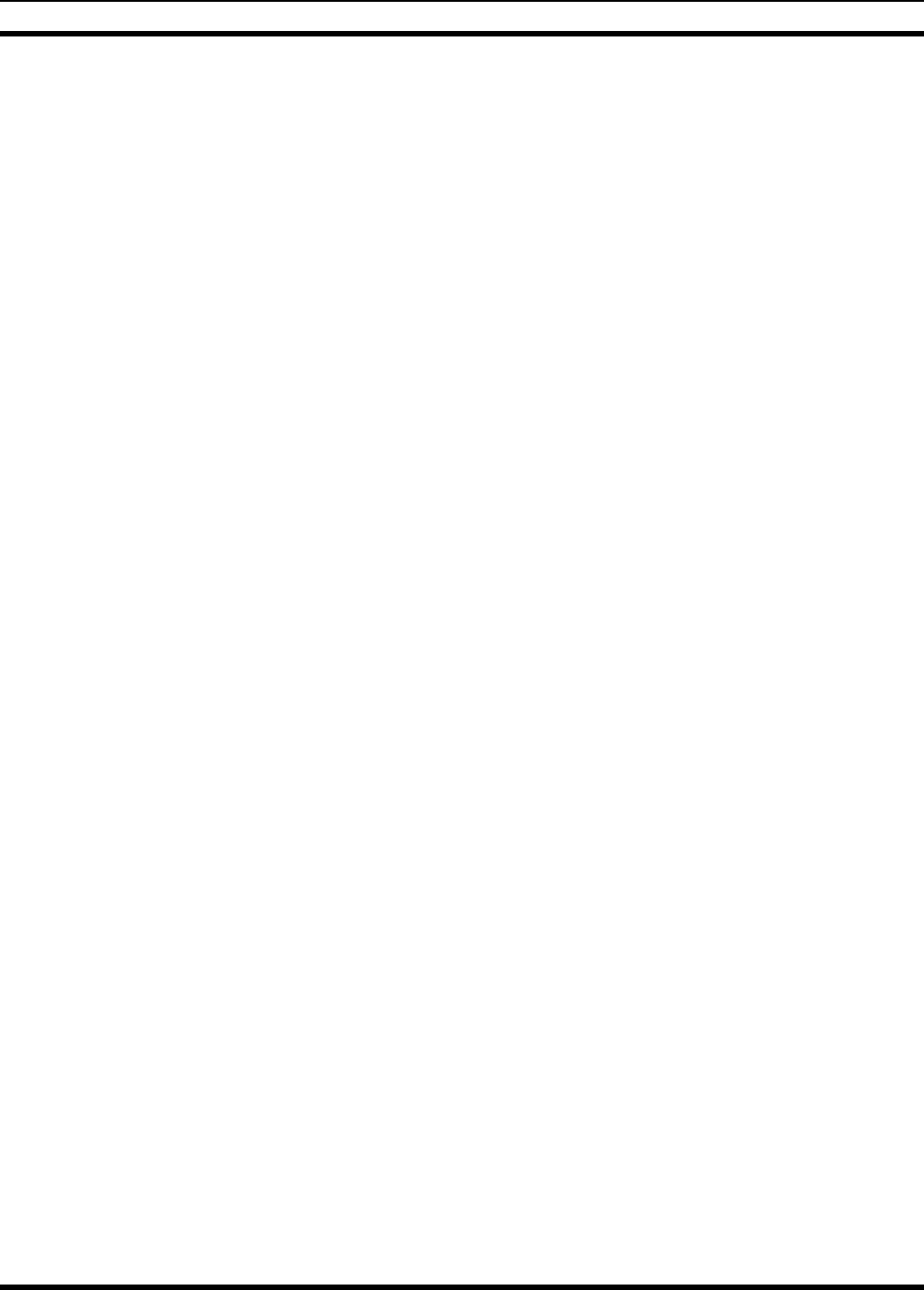
MM-012137-001
43
9 SPEAKER INSTALLATION
Select a location for the speaker that will allow for proper listening range with a moderate volume setting.
Total speaker cable length (of both cables) is approximately five (5) feet. Therefore, to include service
loops in the cables, the speaker must be mounted within approximately 4.5 feet of the control head.
1. Install the speaker (item 8 in Table 4-1 on page 17) using the hardware and mounting bracket
supplied with it.
2. Route the speaker’s cable to the rear of the control head.
3. Mate the Speaker Cable (item 9 in Table 4-1) to the 2-pin connector at the rear of the control head by
visually aligning the ¾-moon-shaped keys of the connectors, and then pushing and turning the outer
locking ring of the cable connector clockwise until it stops. A mild click will be sensed to confirm
proper mating.
4. Connect the speaker’s 2-pin plastic connector to the respective mating connector on the Speaker
Cable.
5. Route the cables out of the way of casual contact, and tie and stow as necessary.
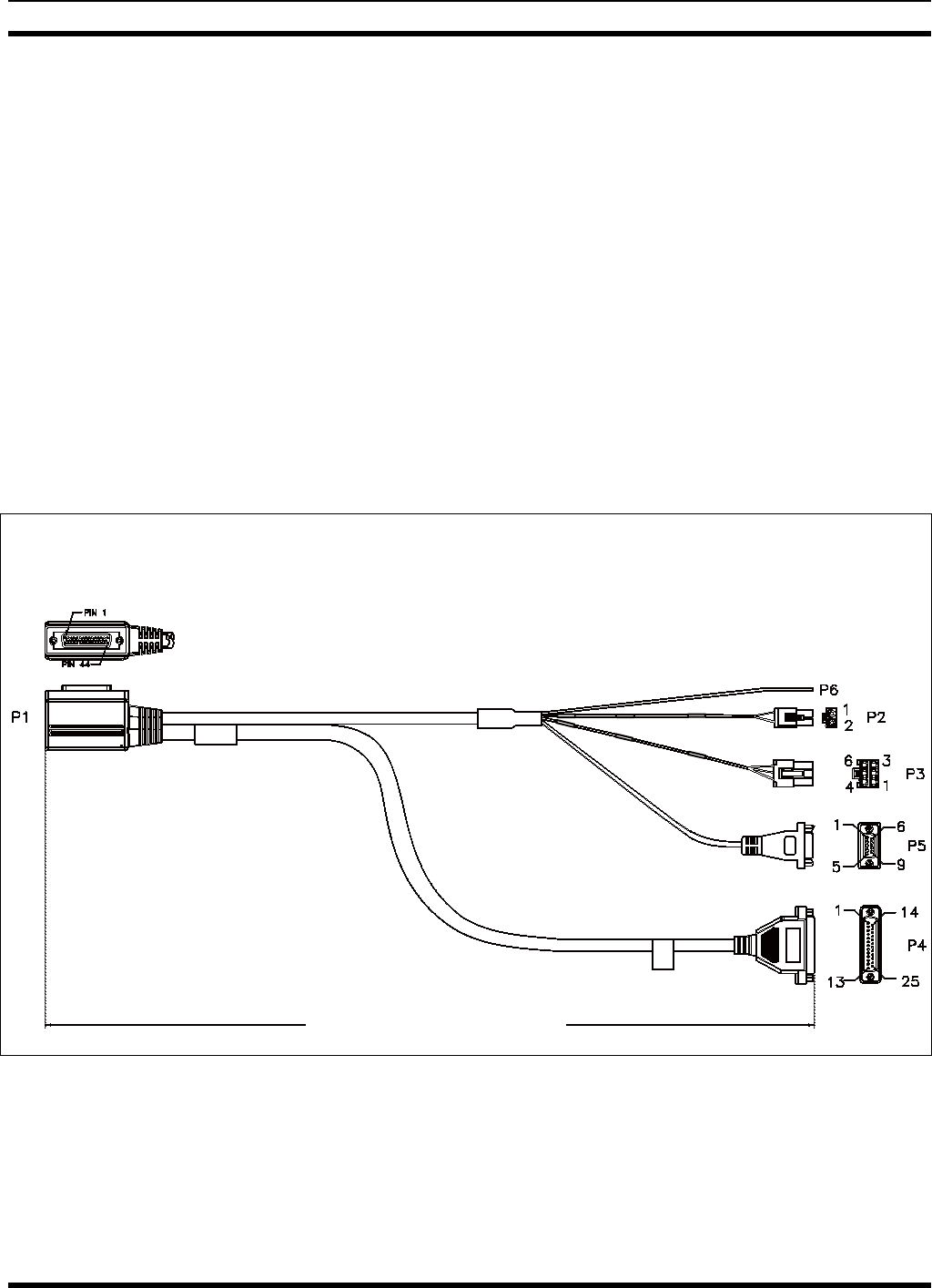
MM-012137-001
44
10 M5300/M7300 OPTION CABLE
The M5300/M7300 Option Cable CA-012349-001 connects to the radio’s 44-pin I/O cable connector. It
breaks out into several smaller standardized connectors. This allows straightforward access to all external
I/O interfaces provided by the radio. It also helps speed radio removal and re-installation time when
required. The cable is shown in Figure 10-1.
The cable’s 2-pin connector, identified P2, provides connections for an external speaker output in a front-
mount radio installation. As of the publication of this manual, the M5300 is not available in a front-mount
radio configuration. P2 is not used in a remote-mount radio configuration.
The cable’s 6-pin connector, identified P3, provides connections for siren/PA functions. As of the
publication of this manual, this feature is not available.
The cable’s D-subminiature 9-pin connector, identified P5, provides NMEA-formatted GPS serial data
connections for the external computer processing the NMEA-formatted GPS data received by the radio’s
internal GPS receiver. See Section 11 on page 47 for additional information.
The cable’s D-subminiature 25-pin connector, identified P4, provides audio and data interfaces for
connections to non-CAN-based radios. As of the publication of this manual, this feature is not available.
M5300/M7300 OPTION CABLE
CA-012349-001
Figure 10-1: M5300/M7300 Option Cable CA-012349-001
66 Inches (170 centimeters)
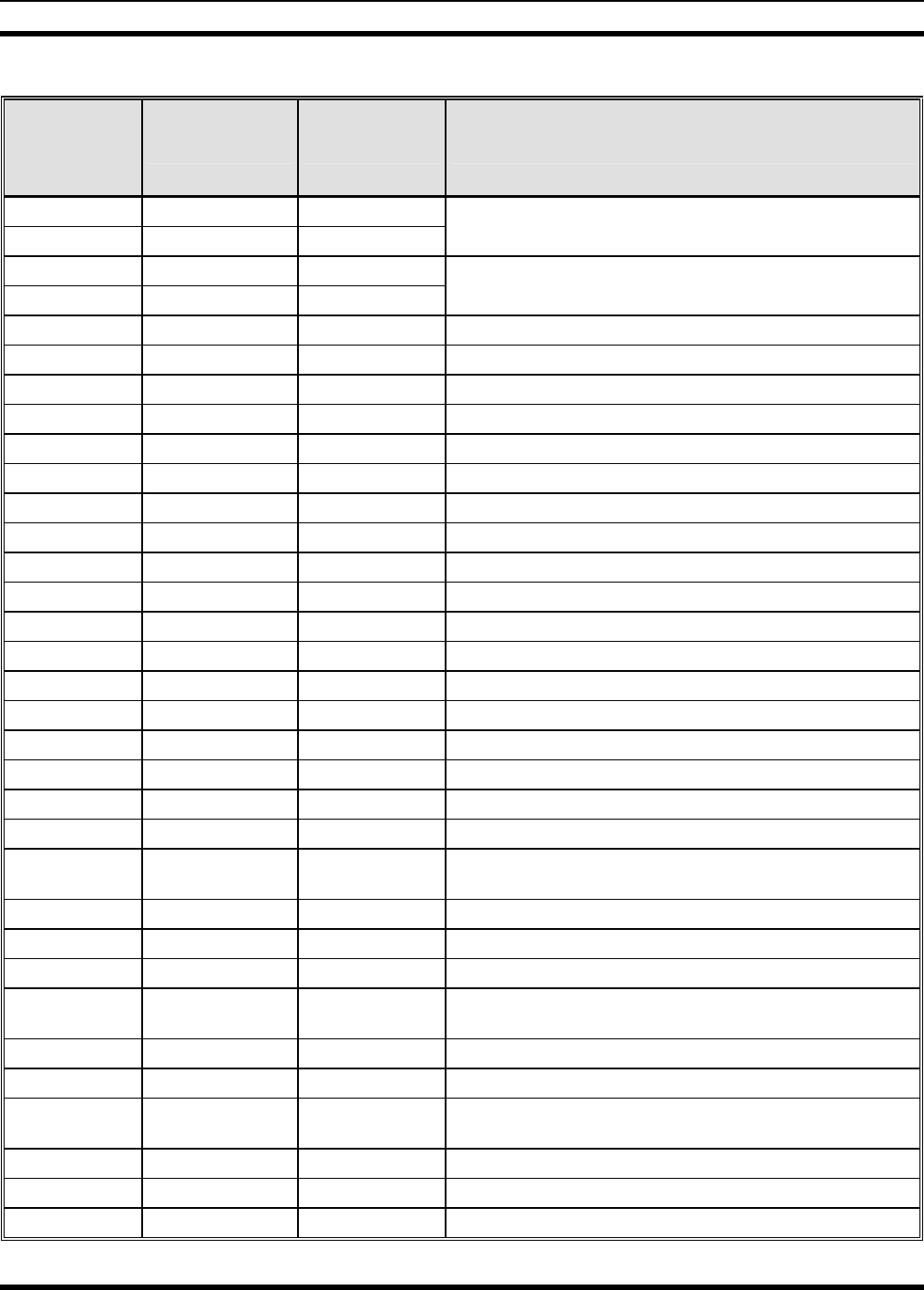
MM-012137-001
45
Table 10-1: M5300/M7300 Option Cable CA-012349-001 Interconnections
44-PIN I/O
CABLE
CONNECTOR
PIN
SIGNAL NAME TO/FROM DESCRIPTION
19 SPKR1 P2 pin 1
20 SPKR1 P2 pin 1
Speaker Audio Output 1
(Not used in a remote-mount radio installation)
21 SPKR2 P2 pin 2
22 SPKR2 P2 pin 2
Speaker Audio Output 2
(Not used in a remote-mount radio installation)
10 OUT2 P3 pin 1 Digital Output 2 (open-collector)
7 GND P3 pins 2 & 4 Chassis ground (fused on PK Board at 3-amps)
26 HKSW P3 pin 3 Hookswitch Digital Input
25 INP2 P3 pin 5 Digital Input 2
28 SWA+ P3 pin 6 Switched A+ (DC Power) Output
8 GND P4 pin 1 Chassis ground (fused on PK Board at 3-amps)
30 DGPS_DATA P4 pin 4 GPS Serial Data
4 EXTRX P4 pin 5 External Rx Audio Output (for non-CAN based radio)
9 EXTMOD P4 pin 7 External Tx Audio Input (for non-CAN based radio)
3 SDATA P4 pin 8 Serial Data (for non-CAN based radio)
5 FDISC P4 pin 9 Buffered Discriminator Audio (for non-CAN based radio)
13 ALO P4 pin 10 Audio Ground/Reference (for non-CAN based radio)
12 MICHI P4 pin 11 Microphone Audio Input (for non-CAN based radio)
1 EXTALO P4 pin 12 External Audio Output (Balanced, Low)
14 VOLHI P4 pin 13 Volume High (for non-CAN based radio)
15 CTLON P4 pin 14 Control On Digital Output (for non-CAN based radio)
16 XTONEENC P4 pin 15 External Tone Encode Audio (for non-CAN based radio)
17 XTONEDEC P4 pin 16 External Tone Decode Audio (for non-CAN based radio)
6 EXTALO P4 pin 17 External Audio Output (Balanced, Low; for non-CAN
based radio)
24 HORNRING P4 pin 18 Horn/Ring Output (for non-CAN based radio)
23 SONOFF P4 pin 19 Siren On/Off Digital Output (for non-CAN based radio)
18 INP1 P4 pin 21 Digital Input 1 (for non-CAN based radio)
2 OUT1 P4 pin 22 Digital Output 1 (open-collector; for non-CAN based
radio)
29 TXENB+ P4 pin 23 Transmit Enable B+ (for non-CAN based radio)
27 EXTMIC P4 pin 24 External Mic Audio Input(for non-CAN based radio)
28 SWA+ P4 pin 25 Switched A+ DC Power Output (for non-CAN based
radio)
32 GPS_NMEA_RX P5 pin 2 Serial Rx Input for GPS NMEA-Formatted Serial Data
31 GPS_NMEA_TX P5 pin 3 Serial Tx Output for GPS NMEA-Formatted Serial Data
7 GND P5 pin 5 Ground for GPS Serial Data Signals
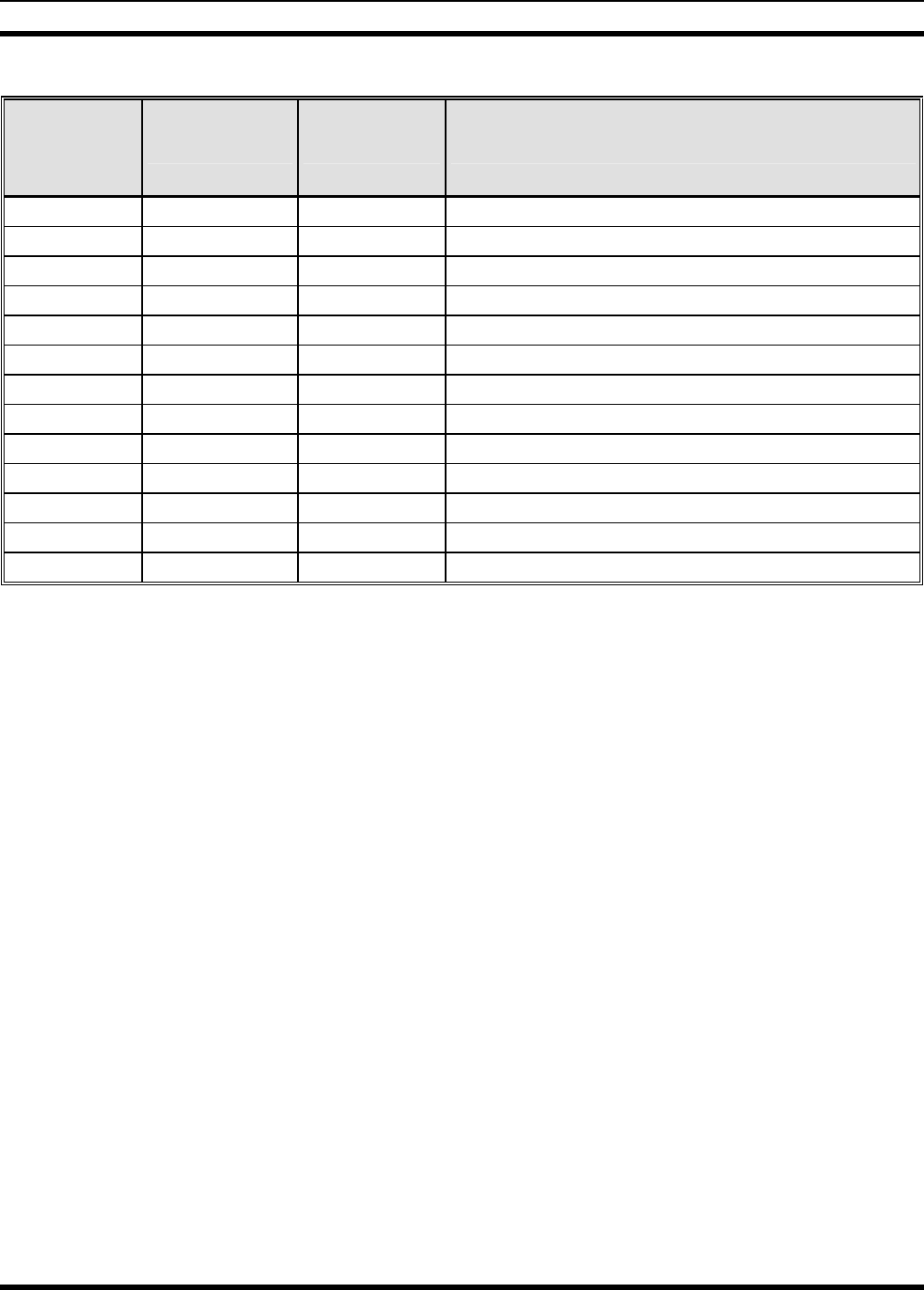
MM-012137-001
46
Table 10-1: M5300/M7300 Option Cable CA-012349-001 Interconnections
44-PIN I/O
CABLE
CONNECTOR
PIN
SIGNAL NAME TO/FROM DESCRIPTION
11 IGNITION (no connection) Unused/Spare ignition sense input.
33 — (no connection) This pin of P1 is not used/not connected.
34 — (no connection) This pin of P1 is not used/not connected.
35 — (no connection) This pin of P1 is not used/not connected.
36 — (no connection) This pin of P1 is not used/not connected.
37 — (no connection) This pin of P1 is not used/not connected.
38 — (no connection) This pin of P1 is not used/not connected.
39 — (no connection) This pin of P1 is not used/not connected.
40 — (no connection) This pin of P1 is not used/not connected.
41 — (no connection) This pin of P1 is not used/not connected.
42 — (no connection) This pin of P1 is not used/not connected.
43 — (no connection) This pin of P1 is not used/not connected.
44 — (no connection) This pin of P1 is not used/not connected.
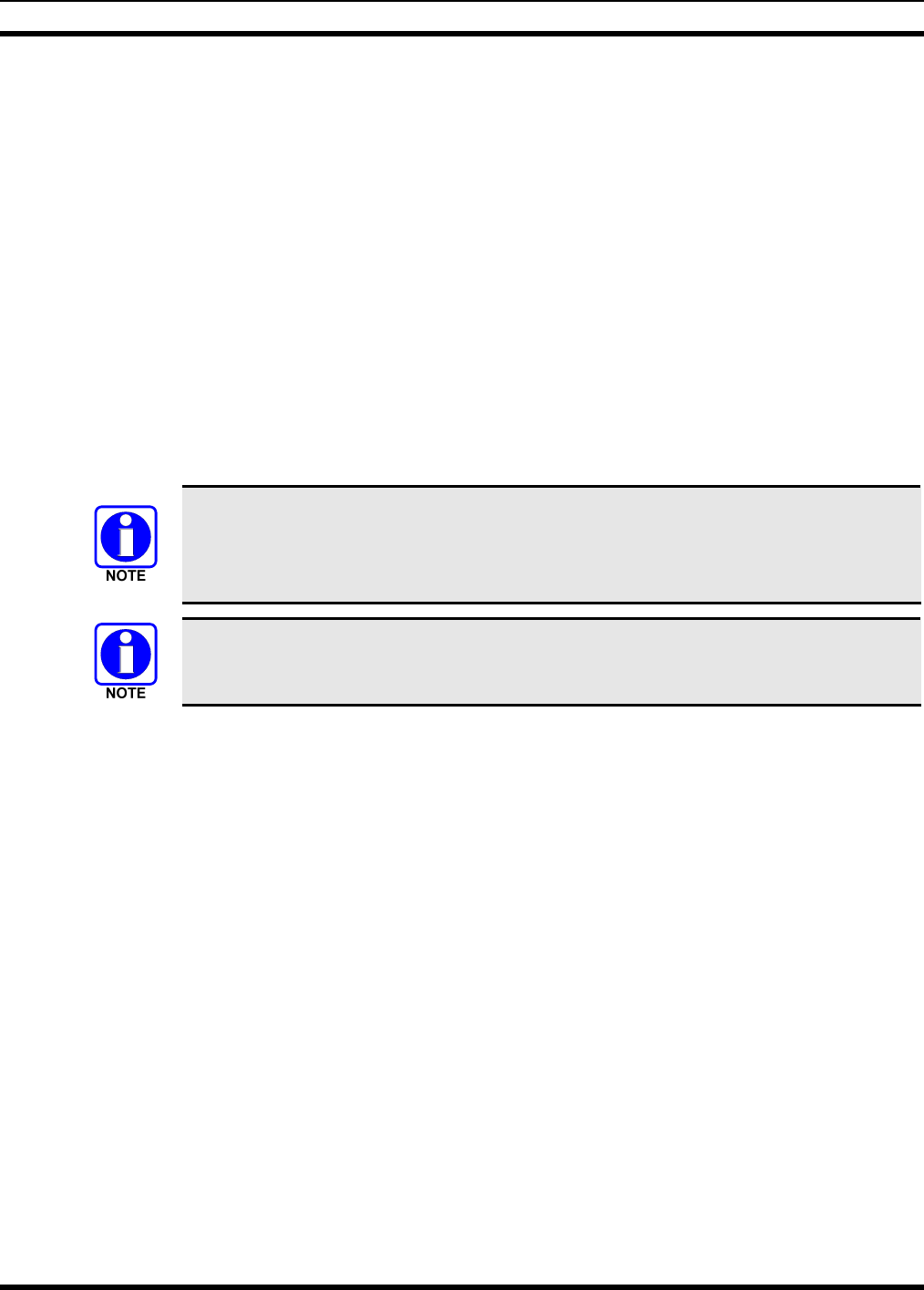
MM-012137-001
47
11 GPS NMEA-FORMATTED SERIAL DATA
CONNECTION
To obtain GPS NMEA-formatted serial data from the radio, use of the M5300/M7300 Option Cable
CA-012349-001 is required. Follow this procedure to complete the GPS NMEA-formatted serial data
connections:
1. Obtain M5300/M7300 Option Cable CA-012349-001. Each “leg” of this cable is approximately
65 inches long (166 centimeters).
2. Connect the cable’s 44-pin D-subminiature (DB-44) male connector to the DB-44 female connector
on the rear panel of the radio. Tighten the two jackscrews with a small flathead screwdriver. Do not
over-tighten.
3. Connect the cable’s DB-9 female connector to the computer’s serial port DB-9 male connector —
either directly or with an optional MAMROS0055 serial cable — and tighten the screws until firm.
Route the cabling as required.
4. Follow the manufacturer’s instructions on processing the NMEA-formatted GPS data from the radio.
If the M5300/M7300 Option Cable is not available, a 3-wire serial cable can be field-
fabricated. On the radio end, this cable must interface to the three GPS-related signals of
the radio’s 44-pin I/O Cable connector (pins 7, 31 and 32). See Table 10-1 for additional
information.
Industry software to process GPS information through this interface is not supported by
M/A-COM.
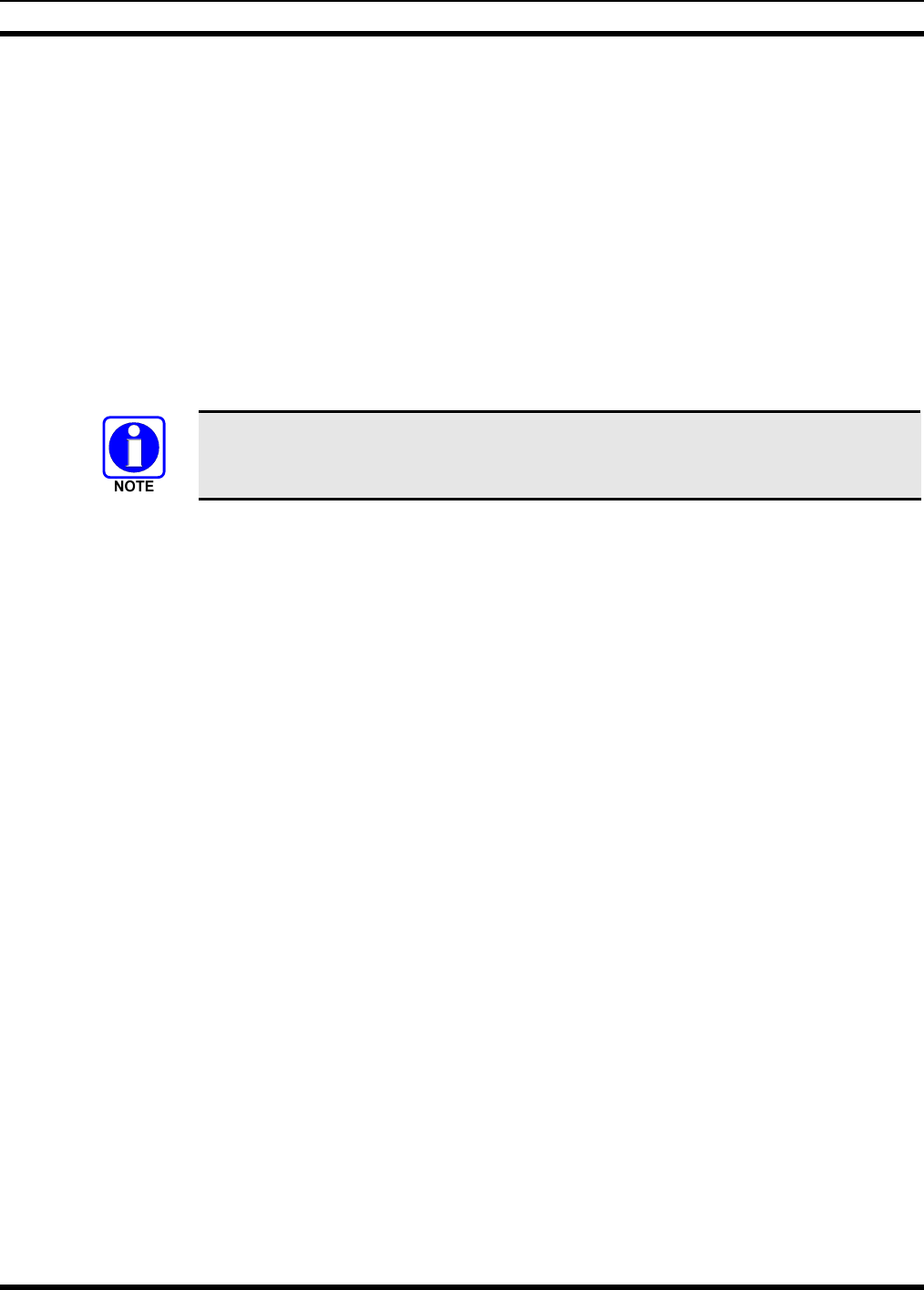
MM-012137-001
48
12 INITIAL POWER-UP TEST
1. At the radio’s main waterproof (HFB-type) fuse holder installed near the vehicle battery, insert the
15-amp AGC-type fuse that was included with the radio’s DC Power Cable.
2. Tie and stow the fuse holder as necessary to prevent excess vibration/movement.
3. Carefully reconnect the vehicle’s battery ground cable.
4. If the control head is not already powered up, do so by rotating its on/off/volume control clockwise
out of the detent position.
5. If the installation is wired so the vehicle’s ignition key/switch turns the radio on and off, turn the
switch to the Accessory or Run position.
6. Verify the control head has powered-up by observing its display. If the display is not lit, refer to
Section 7.2.1 as necessary.
Unlike many mobile radio products, the radio powers-up to the state of last control.
As long as the software configuration parameters have been loaded, successful installation is almost
immediately realized:
• After a short boot-up sequence, the control head displays login information and/or a talk group.
• If no errors are displayed, the installation is most-likely properly wired.
• If an error is displayed, recheck all cable connections, verify all fuses are properly installed, and
verify battery power on the load side of the fuses, etc. If problems persist, contact M/A-COM’s
Technical Assistance Center (see page 16).
• Consult the Operator’s Manual for operational information.
Refer to the following section for performance test information.
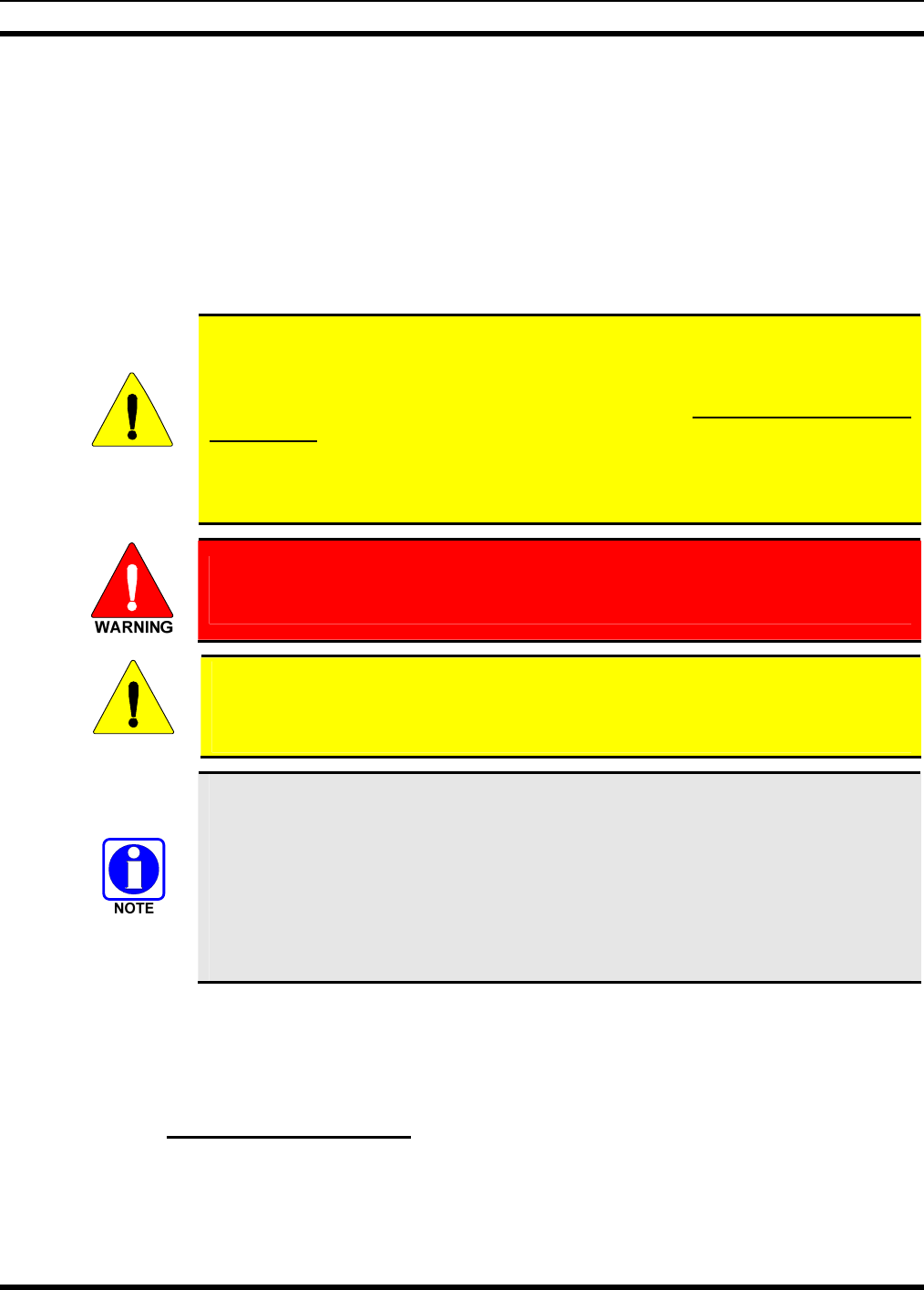
MM-012137-001
49
13 PERFORMANCE TESTS
This section includes procedures to verify the performance of the radio installation’s mobile antenna
system. The tests require a peak-power reading wattmeter to measure RF power. There are three
procedures in this section:
• Changing Operating Mode for Tests
• Testing by Transmitting into a Dummy Load (a 50-Ohm RF Terminator)
• Testing by Transmitting into the Mobile Antenna
CAUTION
The accuracy of test results depends upon a DC power source in the range of 13.8 to
16 volts DC, with a current capacity of greater than 8 amps. Make sure the vehicle’s
battery is fully charged by running the engine for a few minutes before the test, and
keep the engine running during the test procedures. Abide by the following
WARNING! Alternatively, instead of running the vehicle’s engine for an extended
period of time, a 12-volt vehicle battery charger with a current capacity of at least
15 amps can be connected to the vehicle’s battery. If using a battery charger, observe
polarity when making the connections to the battery.
If the vehicle’s engine must remain running, the vehicle location should be well
ventilated so exhaust fumes from the engine do not cause harm!
CAUTION
If a vehicle equipped with this radio requires jump-starting, the radio installation’s
main AGC fuse (15-amp) should be removed from the holder prior to jump-starting.
Doing so will prevent damage to the radio system.
Prior to installation, the radio’s power level should be configured appropriately. The
wide range of power levels indicated in the following procedures takes into account
such things as: customer’s requirements; measurement errors, especially to include
uncalibrated equipment; cabling losses; and voltage and temperature variations. By no
means should the result from Performance Testing in this section be construed as the
exact value of power level output from the radio, as the value is set and more
accurately measured in the factory. The values obtained in these test procedures
determine a successful installation only.
13.1 CHANGING OPERATING MODE FOR TESTS
The radio must be operating in the OpenSky Trunking Protocol (OTP) mode during the performance test
procedures presented in this section:
13.1.1 Switching to OTP Mode
1. If necessary, apply power to the radio and turn it on.
2. Rotate the Group Selection Control until Mode Menu appears in the middle line of the display.
Refer to Figure 7-2 on page 33 and/or Figure 7-3 on page 34 as necessary.
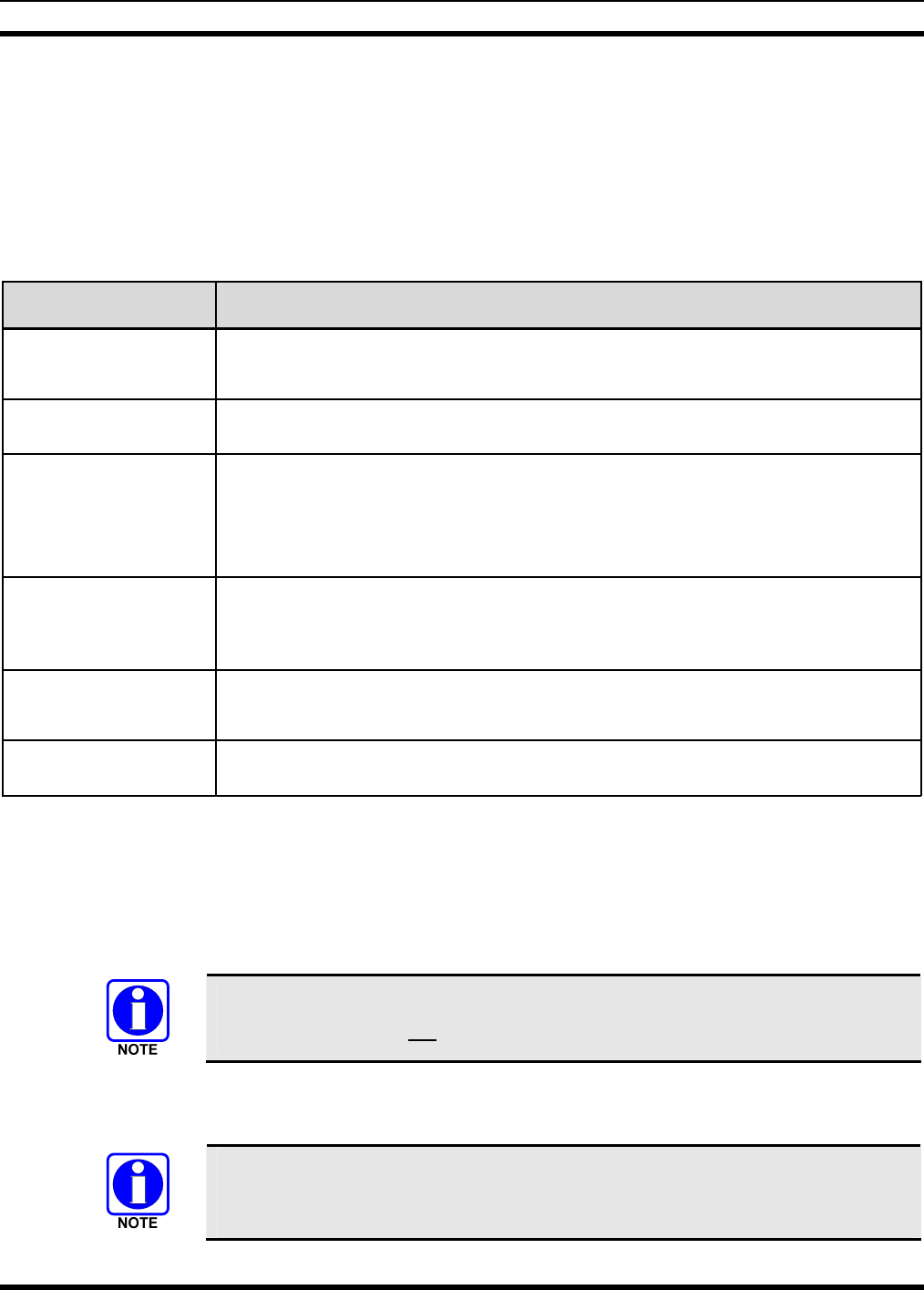
MM-012137-001
50
3. Toggle the Ramp Control until OTP (or M: NM for mode = normal) appears in the top line of the
display.
4. Confirm the OTP selection by pressing the MENU button, then toggling the Ramp Control once (to
select Y for Yes), followed by pressing the MENU button again. The radio will reboot and enter OTP
mode as indicated by the display.
13.2 REQUIRED TEST EQUIPMENT
Table 13-1: Required Test Equipment
TEST EQUIPMENT MODEL / PART NUMBER & DESCRIPTION
Peak Power
Wattmeter
• Bird Electronic Corp. Model 4314B (or equivalent) with N-type female
connectors at input and output ports.
Wattmeter
Slug • Bird Electronic Corp. Element 25E, 25 watts, 400 - 1000 MHz (or equivalent).
RF Coaxial
Jumper Cable
• Pasternack Enterprises PE3661-36 (or equivalent) 50-Ohm Coaxial Cable with
TNC-type male connector and N-type male connector, approximately three (3)
feet in length.
The utilized cable must have VSWR below 1.5:1 within the RF passband.
N-Type to TNC
RF Adapter
• Pasternack Enterprises PE9090 (or equivalent) N-type male to TNC-type female
adapter. Required to connect the cable of the vehicle-mounted 900 MHz antenna
to the wattmeter.
50-Ohm RF Terminator
(“Dummy Load”)
• Pasternack Enterprises PE6106 (or equivalent) 50-ohm RF terminator rated at
greater than 50 watts power, with N-type male connector.
Vehicle-Mounted
Antenna
Tests are performed with the vehicle-mounted 900 MHz antenna per the installation
described in Section 6 of this manual.
13.3 TRANSMITTING INTO A DUMMY LOAD
1. Using the N-type male to TNC-type male RF coaxial jumper cable, connect the radio’s antenna
connector to the wattmeter’s input connector. Refer to Figure 13-1 as necessary.
2. Connect the 50-ohm dummy load to the wattmeter’s output connector, in place of the antenna cable
from the vehicle-mounted 900 MHz antenna.
A peak-power reading RF wattmeter equivalent to the wattmeter specified in Table
13-1 must be used. Do not use an average or RMS-responding wattmeter.
3. If not already, turn the radio on and set it to the OTP mode. Refer to Section 13.1 as necessary.
4. Set the radio to a test talk group, if available.
It is recommended that a test talk group be allocated for this testing. This same group
should be used during the antenna test procedure which is presented in the subsequent
section.
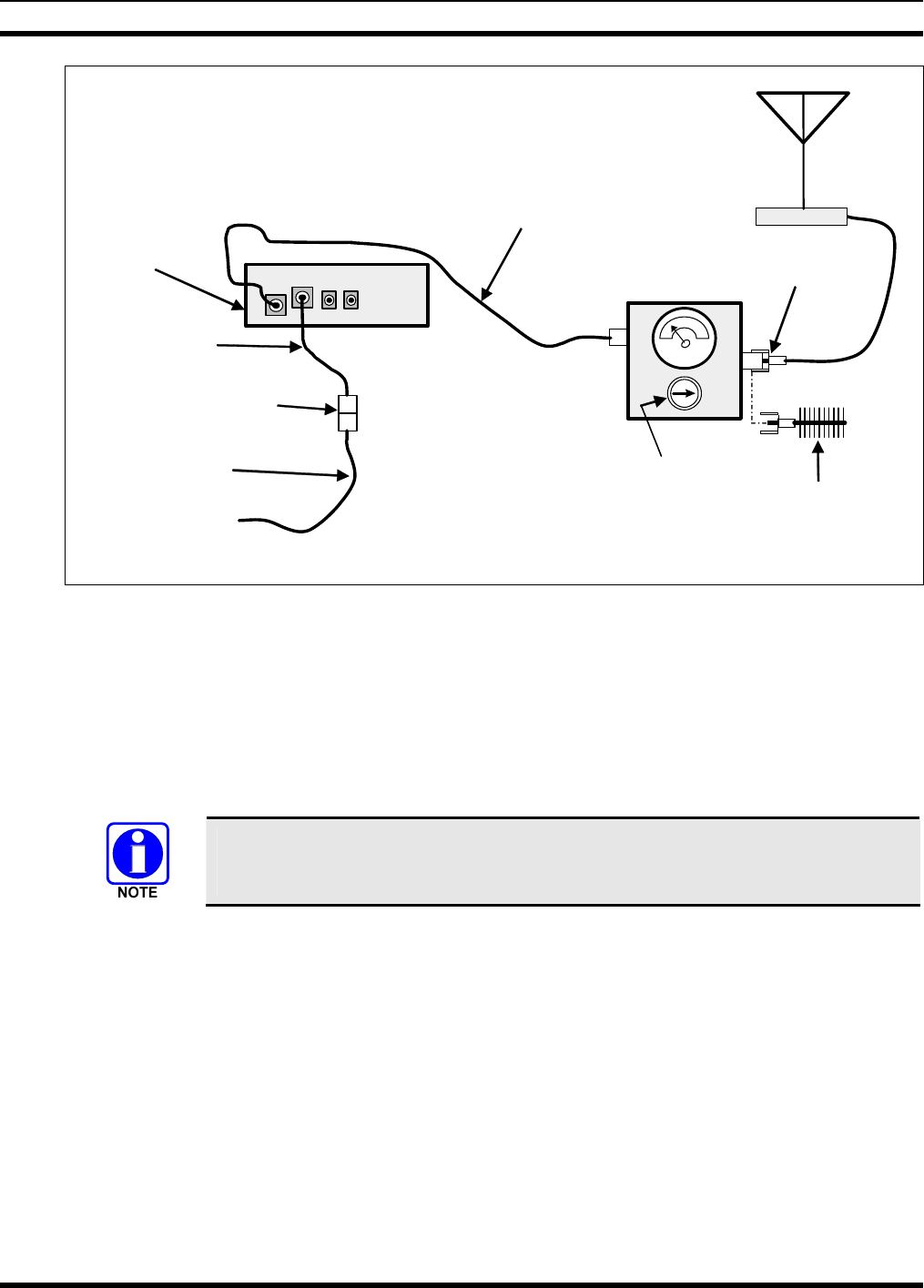
MM-012137-001
51
Wattmeter
N-Type to
TNC-Type Adaptor
TNC Male to N Female
Coaxial Jumper Cable
Slug
(25 W, 400–
1000 MHz) Dummy
Load
V
ehicle-Mounted
700/800 MHz
Antenna
IN
OUT
M5300
Mobile Radio
(Rear View)
Radio’s DC
Power Cable
Installation’s DC
Power Cable
From 13.8-Volt
Fused Power Source
3-Pin
Connectors
NOTE: CAN cable
connections not indicated.
Figure 13-1: Wattmeter Connections for Antenna System Tests
5. Position the wattmeter’s slug to measure forward RF output power. Rotate it if necessary. The arrow
on the face of the slug must point away from the radio and towards the dummy load for forward
power measurements.
6. Set the wattmeter to measure peak RF power.
7. Key the radio’s transmitter via the microphone’s PTT button.
8. Compare the wattmeter’s reading with the target RF output power range of 10 – 20 watts.
Transmit only for as long as needed to take the measurement, then immediately
disable the transmission.
9. If the wattmeter reading is within the range, record the measured value in the appropriate space on
the data collection form near the end of this manual.
If the wattmeter reading is outside the range, verify the radio’s power supply voltage (i.e., battery
voltage) is within the specified range, recheck all connections and measure the RF output power
again. If this fails to produce a reading within the range, replace it and repeat this procedure. If
problems persist, contact M/A-COM’s Technical Assistance Center (see page 16).
13.4 TRANSMITTING INTO THE MOBILE ANTENNA
1. Connect the antenna cable from the vehicle-mounted 900 MHz antenna to the wattmeter as shown in
Figure 13-1.
2. If not already, turn the radio on and set it to OTP mode. Refer to Section 13.1 as necessary.
3. Set the radio to a test talk group, if available.
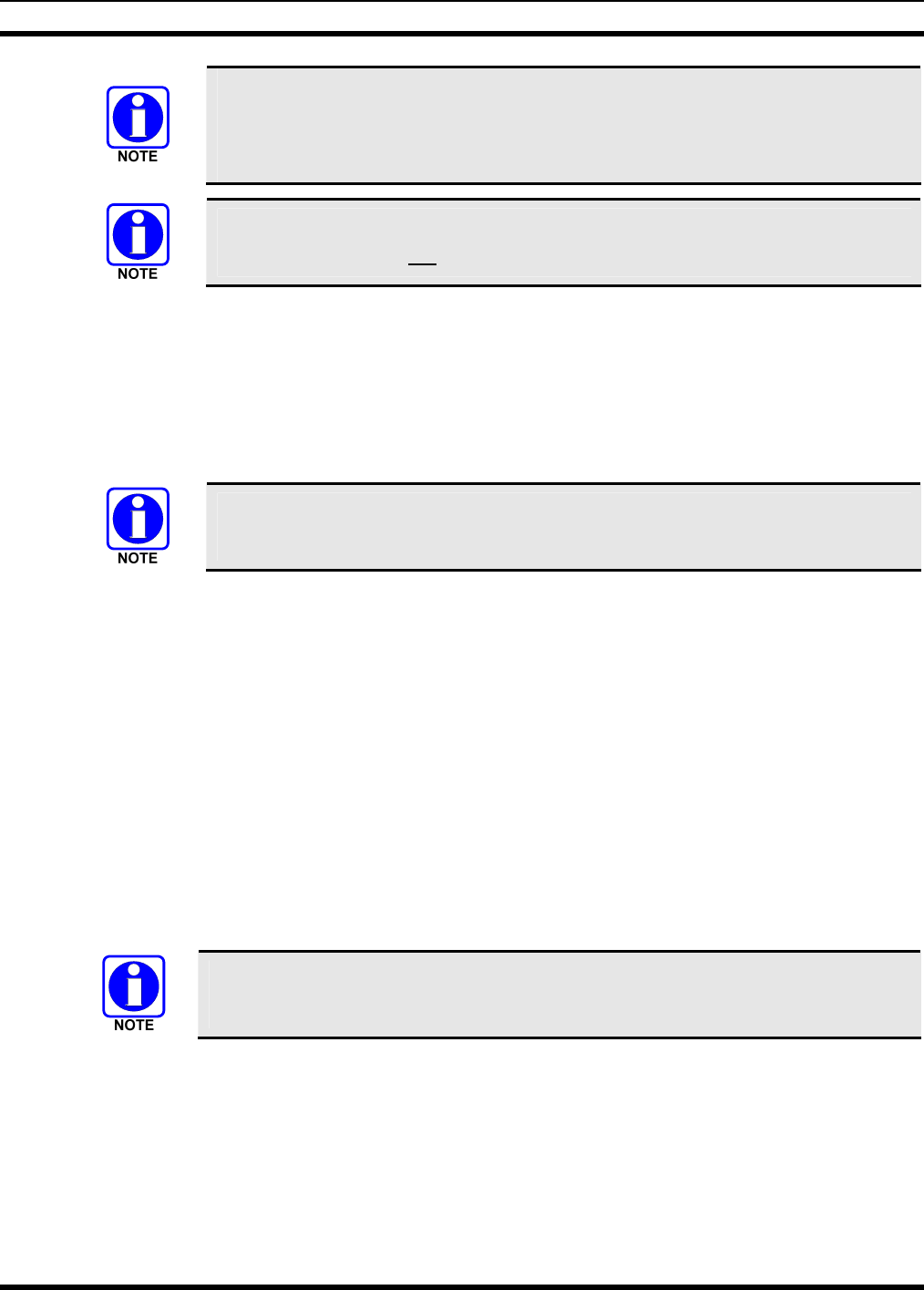
MM-012137-001
52
It is recommended that a test talk group be allocated for this testing. Otherwise,
interference with other radio users in the system may occur. Also, during
transmissions, always observe the RF exposure-related safety information
presented in Section 1.2 on (begins on page 6).
A peak-power reading RF wattmeter equivalent to the wattmeter specified in Table
13-1 must be used. Do not use an average or RMS-responding wattmeter.
4. Position the wattmeter’s slug to measure forward RF output power. Rotate it if necessary. The arrow
on the face of the slug must point away from the radio and towards the antenna for forward power
measurements.
5. Set the wattmeter to measure peak RF power.
6. Key the radio’s transmitter via the microphone’s PTT button.
7. Compare the wattmeter reading with the target RF output power range of 10 – 20 watts.
Transmit only for as long as needed to take the measurement, then immediately
disable the transmission.
8. If the wattmeter reading is within the range, record the value in the appropriate space on the data
collection form near the end of this manual.
If the wattmeter reading is outside the range, verify the radio’s power supply voltage (i.e., battery
voltage) is within the specified range, recheck all connections, and measure the forward power again.
If this fails to produce a reading within the range, check all cabling and connections, and repeat the
testing procedure to this point. In the event the wattmeter reading still falls outside the range, replace
the antenna, make sure all connections are seated firmly, and repeat the testing procedure. If problems
persist, contact M/A-COM’s Technical Assistance Center (see page 16).
9. Position the wattmeter’s slug to measure reverse (reflected) RF power from the antenna. The arrow
on the face of the slug must point away from the antenna and to the radio to measure reverse power.
10. Verify the wattmeter is still set to measure peak RF power.
11. Key the radio’s transmitter via the microphone’s PTT button.
12. Compare the wattmeter reading with the RF power output range of 2 watts or less.
Transmit only for as long as needed to take the measurement, then immediately disable
the transmission.
13. If the wattmeter reading is within the range, record the value in the appropriate space on the data
collection form near the end of this manual.
If the wattmeter reading is outside the range, make sure the antenna is consistent with the specified
frequency range of the radio. Recheck all antenna connections, and measure the reverse power again.
If this fails to produce a reading within the range, replace the antenna and repeat the entire antenna
test procedure. Any value exceeding the maximum allowable reflected power value will result in a
diminished RF output signal. If problems persist, contact M/A-COM’s Technical Assistance Center
(see page 16).
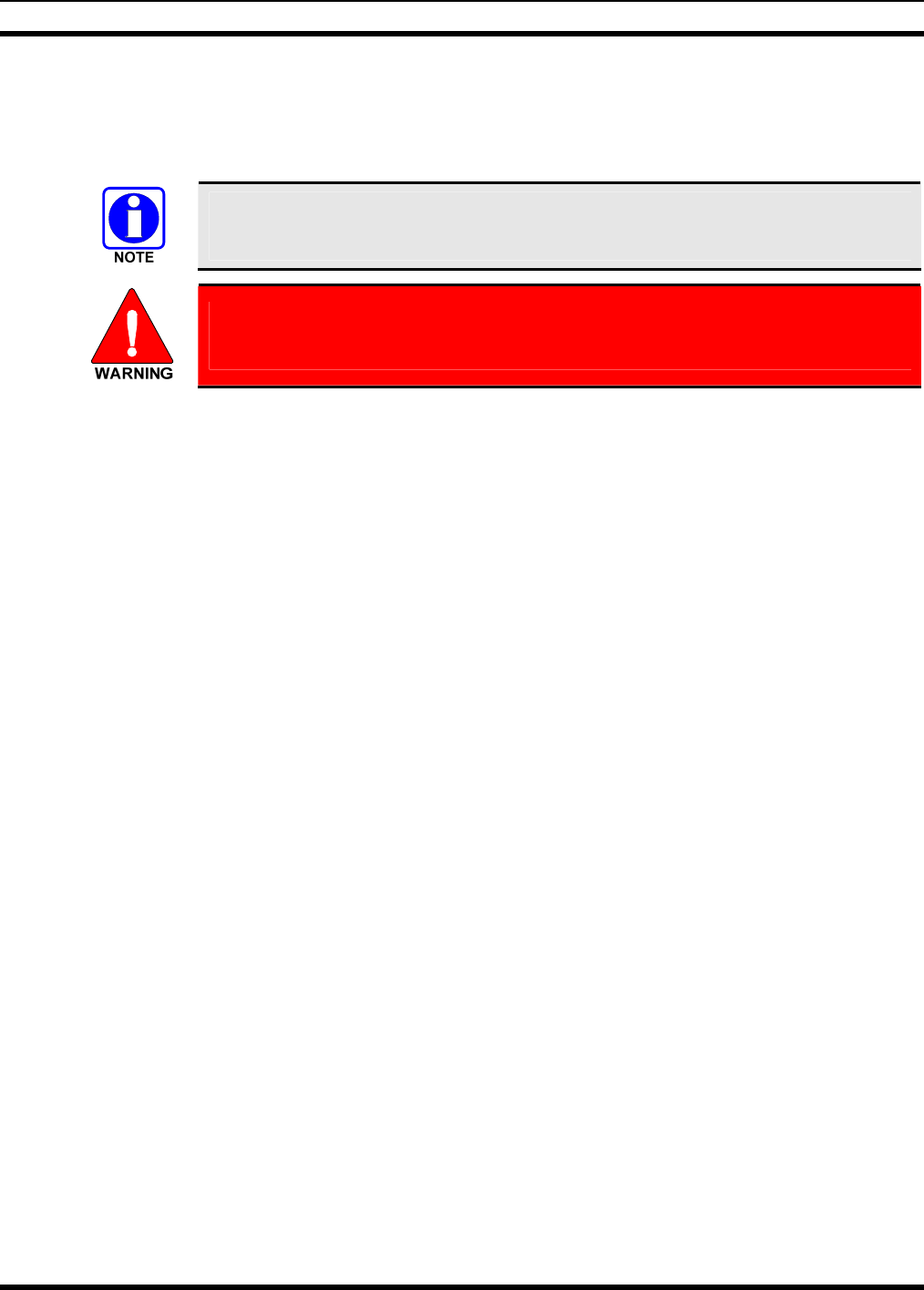
MM-012137-001
53
14. Disconnect the coaxial cable jumper and wattmeter.
15. Permanently connect the cable from the vehicle-mounted 900 MHz antenna to the radio’s antenna
cable by mating the two TNC connectors together. Use two pairs of slip-jaw pliers to gently tighten
this connection. Do not over tighten and do not twist either cable.
To prevent RF leakage and ensure peak performance, make sure the RF connectors are
tight, but do not over tighten so connector damage will not occur.
Improper installation of the RF cables may lead not only to poor radio
performance but also to harmful exposure to RF electromagnetic energy.
Testing is complete. The radio is now ready for normal communications.
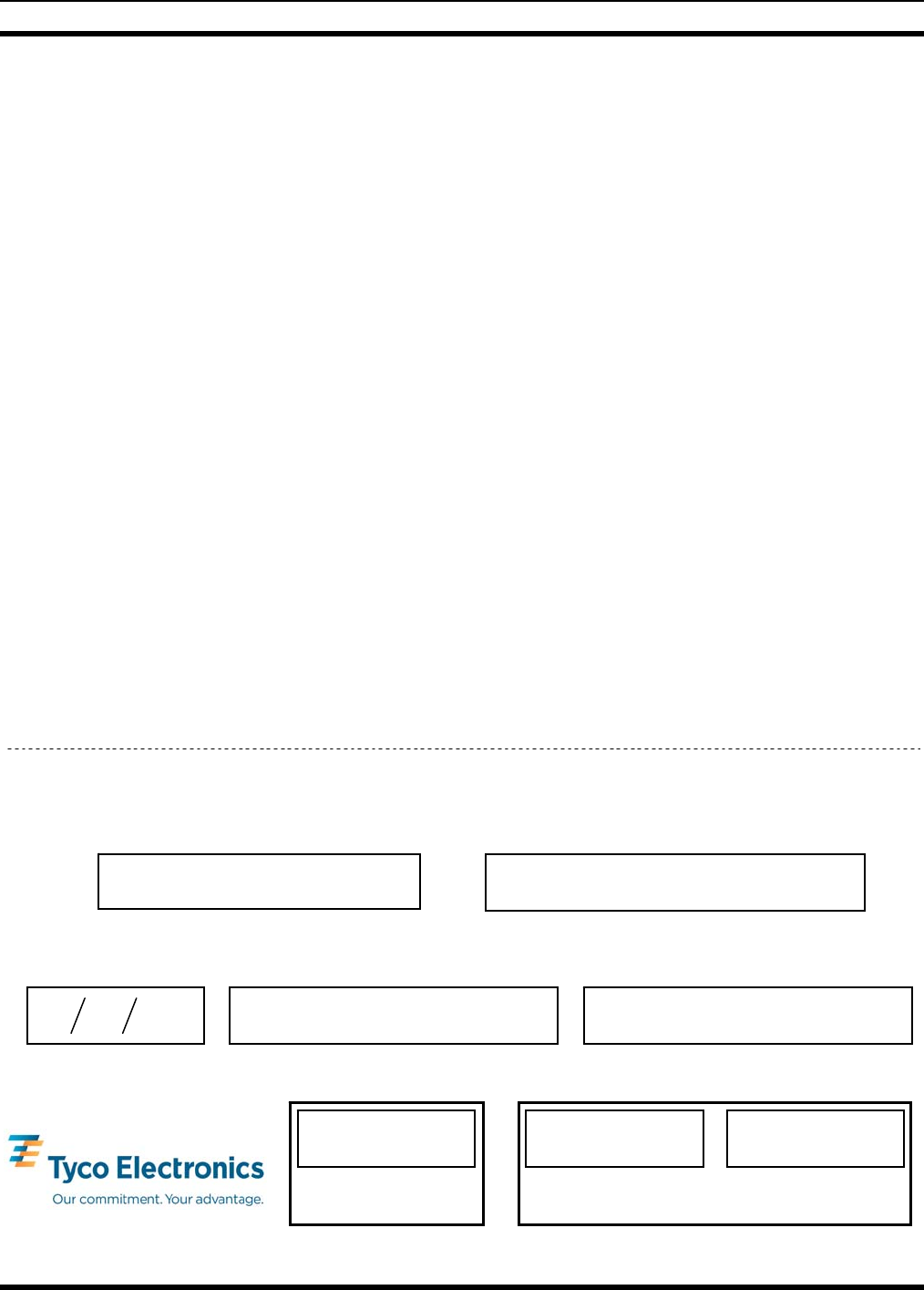
MM-012137-001
54
13.5 TEST PERFORMANCE DATA FORM
Enter the information requested on this data collection form. Clip this form and file it as a permanent record of
the tested performance of the M5300 mobile radio installation.
Clip
Here
Company Performing Installation Technician Performing Test
Date of Test
(mm/dd/yyyy)
Mobile Radio Serial Number Antenna Make and Model Numbers
Power Into a Dummy
Load
Watts
Forward Power With
Antenna Reflected Power
With Antenna
Watts
Watts
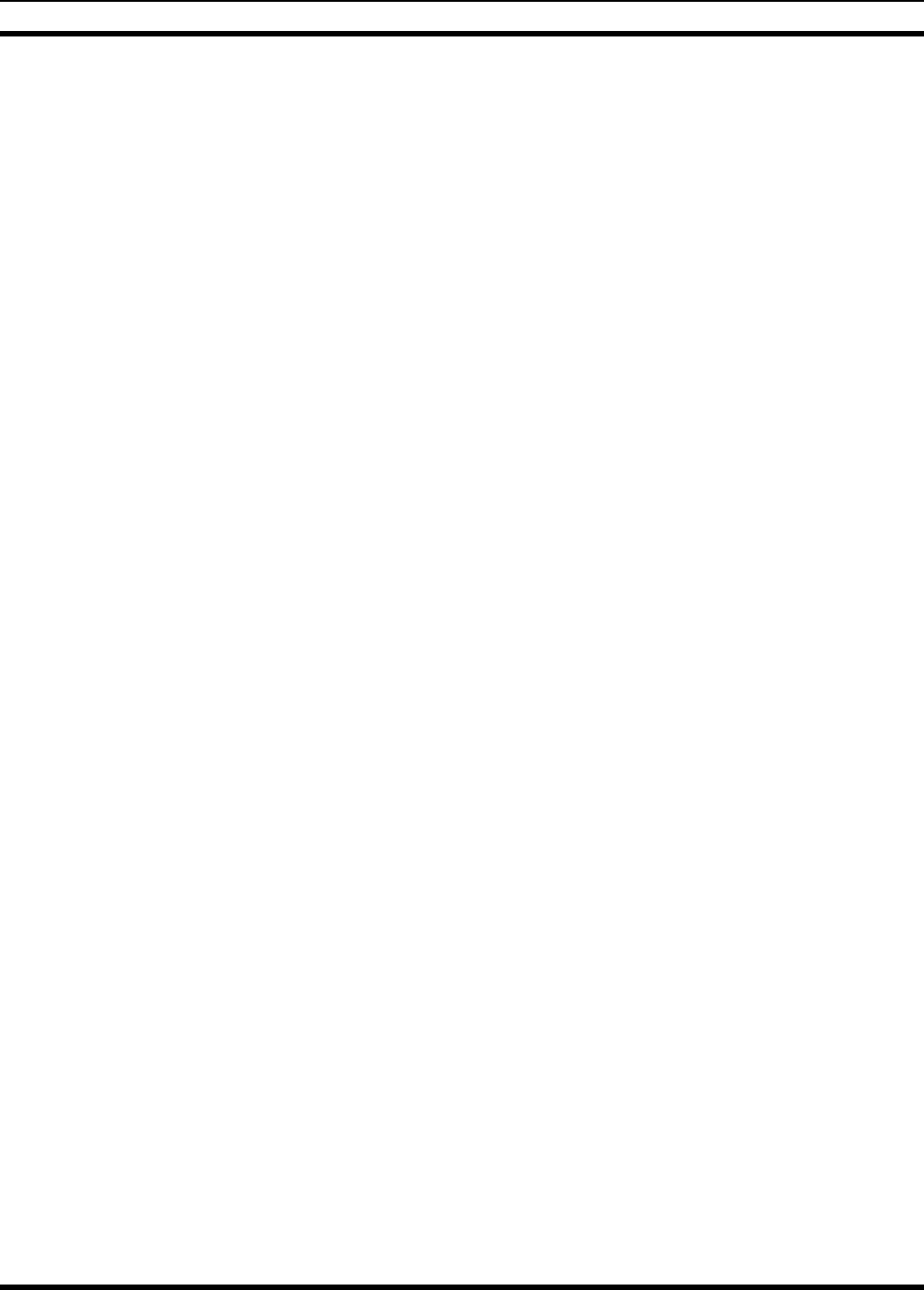
MM-012137-001
55
14 COMPLETE THE INSTALLATION
Double-check the following items before considering the installation completed:
• Verify all newly installed mechanical hardware is mounted securely and all respective mounting
hardware is tight.
• Verify all electrical interconnections are connected properly and the associated connector attachment
hardware is tight. Pay special attention to all RF antenna cables!
• Verify all related fuses are correctly installed and properly rated.
• Verify all electrical cables and wiring are tied, stowed, and protected so they are out of the way of
casual contact, away from sources of extreme heat, and wire chafing cannot occur. Pay special
attention to all RF antenna cables!
• To prevent fumes from entering the vehicle’s passenger compartment, seal the hole/grommet/wire
combination at the firewall with a silicon-based sealer.
• Verify all vehicle components are properly reinstalled such as kick panels, headliners, and seats.
• If the installation includes a separately-mounted on/off power switch for manually turning the radio
(and possibly others systems) on and off, verify it is labelled accordingly. For example: “Radio
ON/OFF.”
• Remove all tools and unused hardware from the vehicle.
• Verify the test performance data has been recorded on the data collection form shown in this manual.
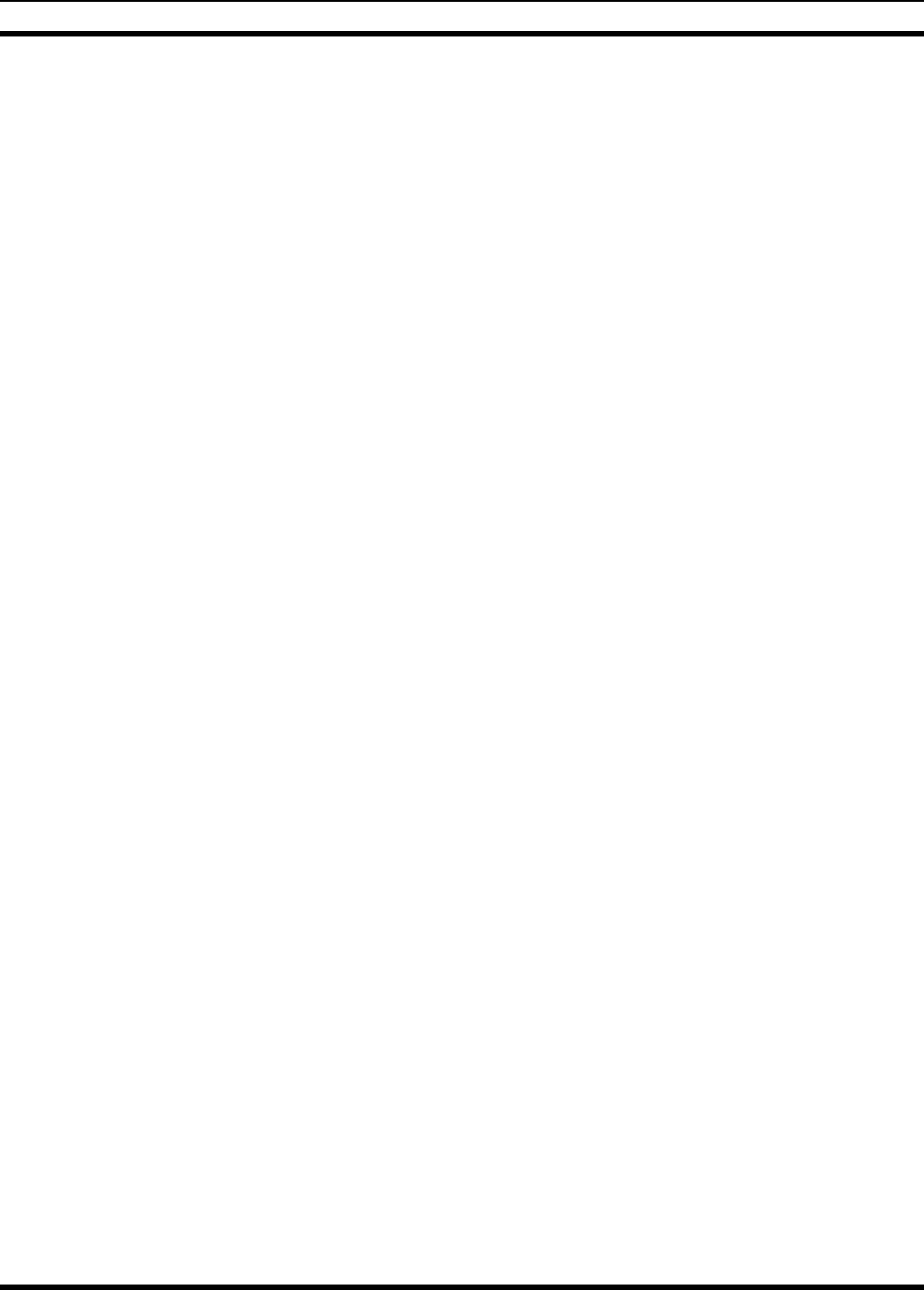
MM-012137-001
56
15 WARRANTY
A. M/A-COM, Inc. (hereinafter "Seller") warrants to the original purchaser for use (hereinafter "Buyer")
that Equipment manufactured by or for the Seller shall be free from defects in material and
workmanship, and shall conform to its published specifications. With respect to all non-M/A-COM
Equipment, Seller gives no warranty, and only the warranty, if any, given by the manufacturer shall
apply. Rechargeable batteries are excluded from this warranty but are warranted under a separate
Rechargeable Battery Warranty (ECR-7048).
B. Seller’s obligations set forth in Paragraph C below shall apply only to failures to meet the above
warranties occurring within the following periods of time from date of sale to the Buyer and are
conditioned on Buyer’s giving written notice to Seller within thirty (30) days of such occurrence:
1. for fuses and non-rechargeable batteries, operable on arrival only.
2. for parts and accessories (except as noted in B.1) sold by Seller’s Service Parts
Operation, ninety (90) days.
3. for PANTHER™ Series hand-portable and mobile radios, two (2) years.
4. for all other equipment of Seller’s manufacture, one (1) year.
C. If any Equipment fails to meet the foregoing warranties, Seller shall correct the failure at its option (i)
by repairing any defective or damaged part or parts thereof, (ii) by making available at Seller’s factory
any necessary repaired or replacement parts, or (iii) by replacing the failed Equipment with equivalent
new or refurbished Equipment. Any repaired or replacement part furnished hereunder shall be
warranted for the remainder of the warranty period of the Equipment in which it is installed. Where
such failure cannot be corrected by Seller’s reasonable efforts, the parties will negotiate an equitable
adjustment in price. Labor to perform warranty service will be provided at no charge during the
warranty period only for the Equipment covered under Paragraph B.3 and B.4. To be eligible for no-
charge labor, service must be performed at a M/A-COM factory, by an Authorized Service Center
(ASC) or other Servicer approved for these purposes either at its place of business during normal
business hours, for mobile or personal equipment, or at the Buyer’s location, for fixed location
equipment. Service on fixed location equipment more than thirty (30) miles from the Service Center or
other approved Servicer’s place of business will include a charge for transportation.
D. Seller’s obligations under Paragraph C shall not apply to any Equipment, or part thereof, which (i) has
been modified or otherwise altered other than pursuant to Seller’s written instructions or written
approval or, (ii) is normally consumed in operation or, (iii) has a normal life inherently shorter than the
warranty periods specified in Paragraph B, or (iv) is not properly stored, installed, used, maintained or
repaired, or, (v) has been subjected to any other kind of misuse or detrimental exposure, or has been
involved in an accident.
E. The preceding paragraphs set forth the exclusive remedies for claims based upon defects in or
nonconformity of the Equipment, whether the claim is in contract, warranty, tort (including
negligence), strict liability or otherwise, and however instituted. Upon the expiration of the warranty
period, all such liability shall terminate. The foregoing warranties are exclusive and in lieu of all other
warranties, whether oral, written, expressed, implied or statutory. NO IMPLIED OR STATUTORY
WARRANTIES OF MERCHANTABILITY OR FITNESS FOR PARTICULAR PURPOSE SHALL
APPLY. IN NO EVENT SHALL THE SELLER BE LIABLE FOR ANY INCIDENTAL,
CONSEQUENTIAL, SPECIAL, INDIRECT OR EXEMPLARY DAMAGES.
This warranty applies only within the United States.
M/A-COM, Inc. M/A-COM, Inc.
1011 Pawtucket Blvd. 221 Jefferson Ridge Parkway
Lowell, MA 01853 Lynchburg, VA 24501
1-877-OPENSKY 1-800-528-7711
ECR-7047C
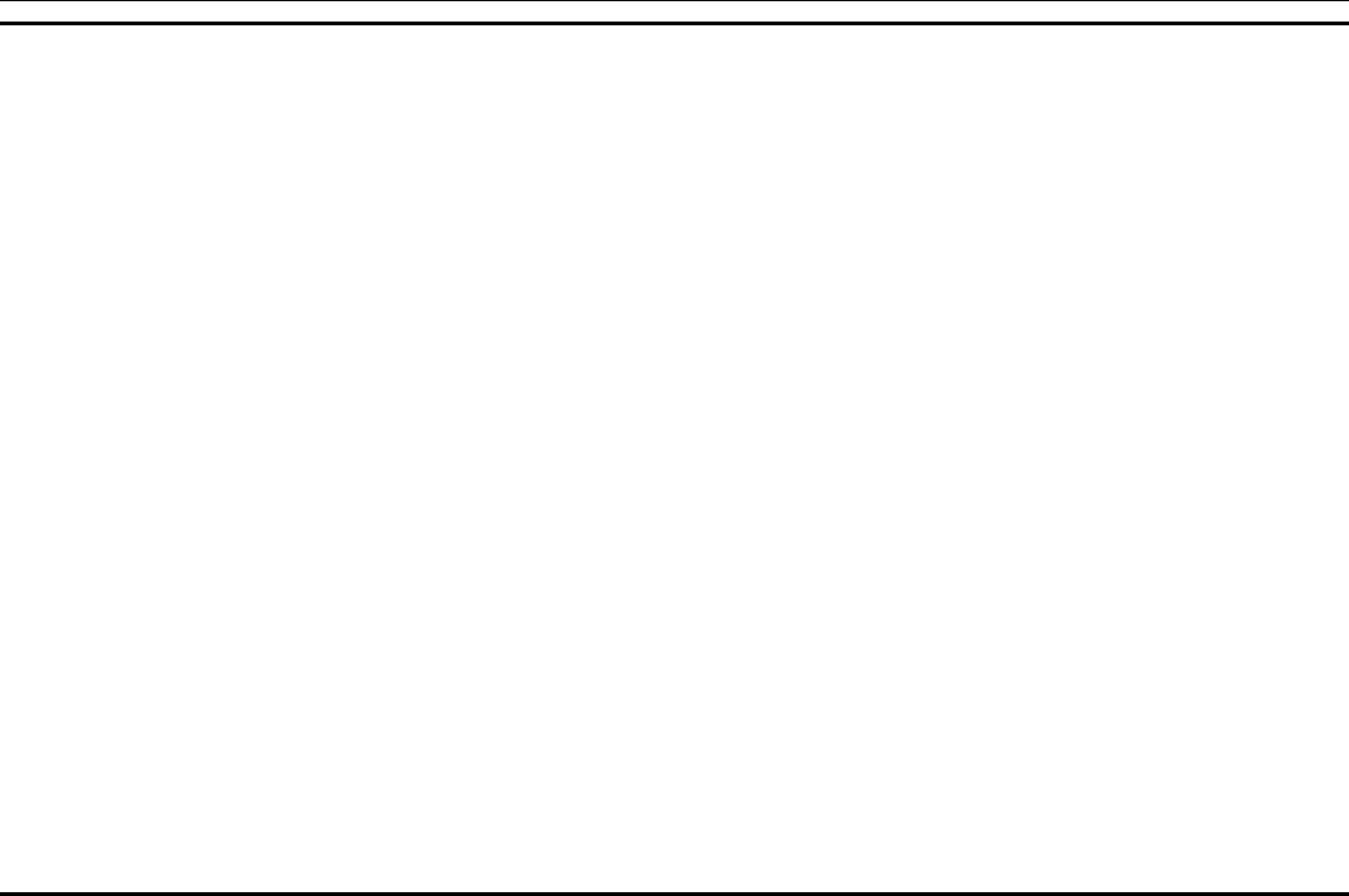
MM-012137-001
57
16 INSTALLATION WRING DIAGRAM: M5300 MOBILE RADIO WITH CH-721 CONTROL HEAD
DRAWING NOT AVAILABLE.
WIRING DIAGRAM
M5300 Mobile Radio with
CH-721 Control Head
(AA-TBD Rev. -)
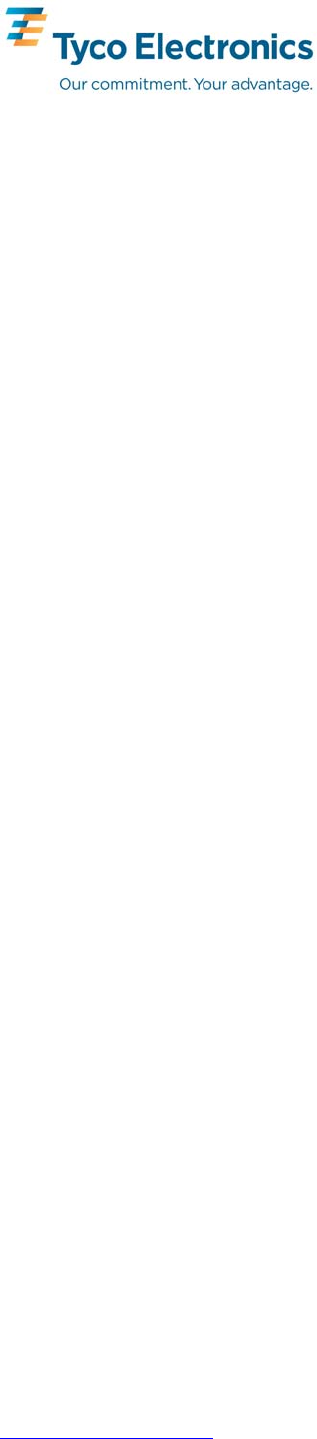
Tyco Electronics Wireless Systems Segment
221 Jefferson Ridge Parkway
Lynchburg, Virginia 24501
(Outside the USA, 1-434-385-2400) Toll Free 1-800-528-7711
www.macom-wireless.com Printed in U.S.A.
Installation Wiring Diagram Inside