HARRIS TR-0060-E M7300/M5300 Mobile Radio User Manual MM 012125 001 Rev F M5300 Series Mobile Radio
HARRIS CORPORATION M7300/M5300 Mobile Radio MM 012125 001 Rev F M5300 Series Mobile Radio
HARRIS >
Contents
- 1. Manual 1
- 2. Manual 2
- 3. manual 2
- 4. Manual 3
manual 2

Operator’s Manual
MM-012125-001
Rev. G, Jul/11
M5300 Series
Mobile Radio
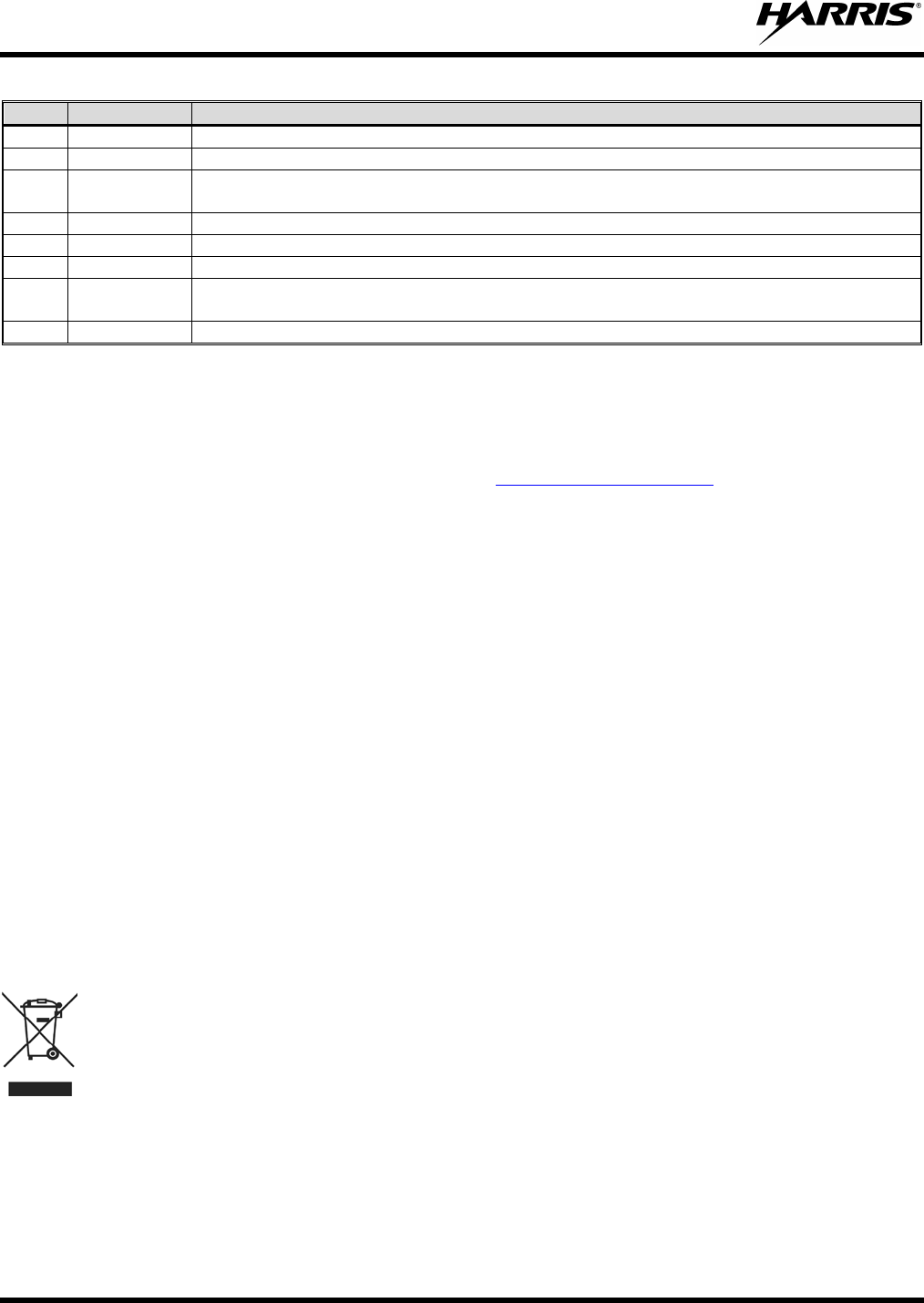
MM-012125-001, Rev. G
2
MANUAL REVISION HISTORY
REV
DATE
REASON FOR CHANGE
-
Sep/07
Initial Release.
A
Feb/08
Updated OpenSky operation.
B Sep/08 Added quick buttons, new CH721 keymap, keypad lock/unlock, error messages,
updated status call and status alert messages.
C
Jul/09
Harris conversion.
D
Apr/10
Added keypad lock/unlock instructions for EDACS and Conventional modes.
E
Dec/10
Updated antenna info, added P25 and encryption.
F Apr/11
Updated for OTP R17; consolidated EDACS, Conventional, and P25 operation into one
section.
G
Jul/11
Updated antennas.
Harris Corporation, Public Safety and Professional Communications (PSPC) Business continually evaluates its technical
publications for completeness, technical accuracy, and organization. You can assist in this process by submitting your
comments and suggestions to the following:
Harris Corporation fax your comments to: 1-434-455-6851
PSPC Business or
Technical Publications e-mail us at: PSPC_TechPubs@harris.com
221 Jefferson Ridge Parkway
Lynchburg, VA 24501 ACKNOWLEDGEMENT
This device is made under license under one or more of the following US patents: 4,590,473; 4,636,791; 5,148,482;
5,185,796; 5,271,017; 5,377,229; 4,716,407; 4,972,460; 5,502,767; 5,146,497; 5,164,986; 5,185,795; 5,226,084; 5,247,579; ;
5,491,772; 5,517,511; 5,630,011; 5,649,050; 5,701,390; 5,715,365; 5,754,974; 5,826,222; 5,870,405; 6,161,089; and
6,199,037 B1. DVSI claims certain rights, including patent rights under aforementioned U.S. patents, and under other U.S.
and foreign patents and patents pending. Any use of this software or technology requires a separate written license from
DVSI. CREDITS
OpenSky, VIDA, EDACS, assuredcommunications, and Harris are registered trademarks of Harris Corporation. All brand
and product names are trademarks, registered trademarks, or service marks of their respective holders.
AMBE is a registered trademark and IMBE, AMBE+, and AMBE+2 are trademarks of Digital Voice Systems, Inc.
NOTICE!
The material contained herein is subject to U.S. export approval. No export or re-export is permitted without written approval
from the U.S. Government. Rated: EAR99; in accordance with U.S. Dept. of Commerce regulations 15CFR774, Export
Administration Regulations.
Information and descriptions contained herein are the property of Harris Corporation. Such information and descriptions may
not be copied or reproduced by any means, or disseminated or distributed without the express prior written permission of
Harris Corporation, PSPC Business, 221 Jefferson Ridge Parkway, Lynchburg, VA 24501.
Repairs to this equipment should be made only by an authorized service technician or facility designated by the supplier. Any
repairs, alterations or substitutions of recommended parts made by the user to this equipment not approved by the
manufacturer could void the user's authority to operate the equipment in addition to the manufacturer's warranty.
This product conforms to the European Union WEEE Directive 2002/96/EC. Do not dispose of this product in a
public landfill. Take it to a recycling center at the end of its life.
This manual is published by Harris Corporation
without any warranty. Improvements and changes to this manual necessitated by
typographical errors, inaccuracies of current information, or improvements to programs and/or equipment, may be made by
Harris
Corporation
at any time and without notice. Such changes will be incorporated into new editions of this manual. No part of this manual
may be reproduced or transmitted in any form or by any means, electronic or mechanical, including p
hotocopying and recording, for any
purpose, without the express written permission of Harris Corporation.
Copyright © 2007-2011, Harris Corporation. All rights reserved.
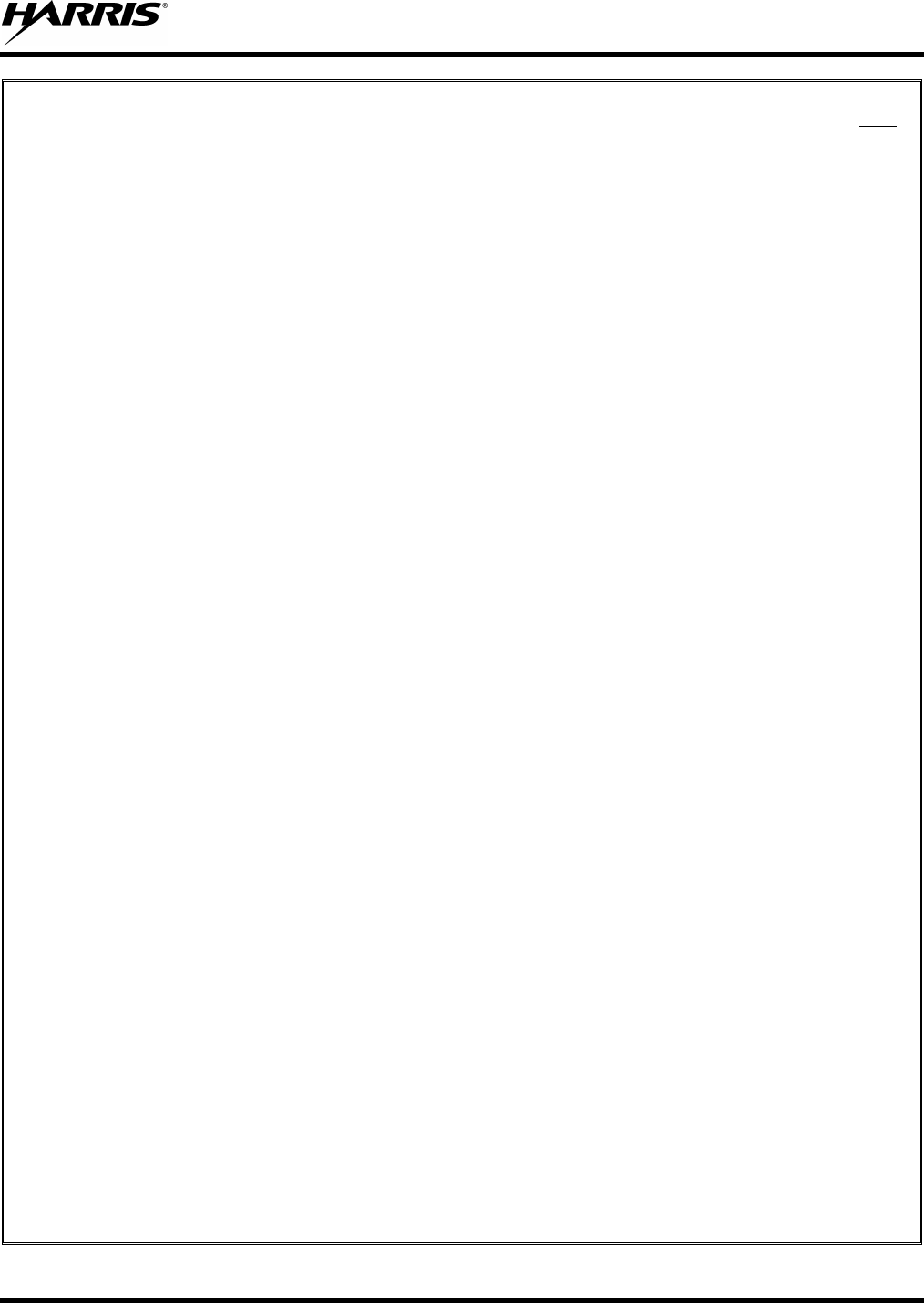
MM-012125-001, Rev. G
3
TABLE OF CONTENTS
1 SAFETY SYMBOL CONVENTION .................................................................................................... 8
Page
2 RF ENERGY EXPOSURE INFORMATION ..................................................................................... 9
2.1 RF ENERGY EXPOSURE AWARENESS, CONTROL INFORMATION, AND OPERATION
INSTRUCTIONS FOR FCC OCCUPATIONAL USE REQUIREMENTS ................................ 9
2.1.1 Federal Communications Commission Regulations ........................................................ 9
2.2 COMPLIANCE WITH RF EXPOSURE STANDARDS ........................................................... 10
2.2.1 Mobile Antennas ............................................................................................................ 15
2.2.2 Mobile Antennas (Motorcycle Installations) ................................................................. 16
2.2.3 Approved Accessories ................................................................................................... 16
2.2.4 Contact Information ....................................................................................................... 16
2.3 REGULATORY APPROVALS ................................................................................................. 16
2.3.1 Part 15 ............................................................................................................................ 16
2.3.2 Industry Canada ............................................................................................................. 17
3 OPERATION SAFETY RECOMMENDATIONS ............................................................................ 18
3.1 TRANSMITTER HAZARDS ..................................................................................................... 18
3.2 SAFE DRIVING RECOMMENDATIONS ................................................................................ 18
4 OPERATING RULES AND REGULATIONS .................................................................................. 19
4.1 OPERATING TIPS ..................................................................................................................... 19
5 PRODUCT DESCRIPTION ................................................................................................................ 20
6 CHANGE OPERATING MODE ........................................................................................................ 21
6.1 CHANGE FROM OTP MODE................................................................................................... 21
6.2 CHANGE TO OTP MODE......................................................................................................... 21
7 OPENSKY OPERATION .................................................................................................................... 22
7.1 CH721 FRONT PANEL COMPONENTS ................................................................................. 22
7.2 POWER UP AND VOLUME CONTROL ................................................................................. 24
7.2.1 Power Up ....................................................................................................................... 24
7.2.2 Volume Control ............................................................................................................. 24
7.3 SELF-TEST ................................................................................................................................. 24
7.4 LOGIN TO THE NETWORK .................................................................................................... 24
7.5 LOG OFF THE NETWORK....................................................................................................... 25
7.6 TURN THE RADIO OFF ........................................................................................................... 25
7.7 MENU DISPLAY AND CONTROL AREA .............................................................................. 25
7.8 RADIO STATUS ICONS ........................................................................................................... 26
7.9 DWELL DISPLAY ..................................................................................................................... 26
7.10 ERROR MESSAGES .................................................................................................................. 26
7.11 PERSONALITY ......................................................................................................................... 28
7.11.1 Profiles ........................................................................................................................... 28
7.11.2 Talk Groups ................................................................................................................... 29
7.12 ALERT TONES .......................................................................................................................... 30
7.13 BASIC MENU STRUCTURE .................................................................................................... 31
7.14 DUAL-TONE MULTI-FREQUENCY ....................................................................................... 33
7.15 KEYPAD..................................................................................................................................... 33
7.15.1 Keypad Commands (System Model Control Head) ...................................................... 33
7.15.2 Quick Buttons (System Model Only) ............................................................................ 34
7.15.3
Keypad Lock/Unlock ..................................................................................................... 34
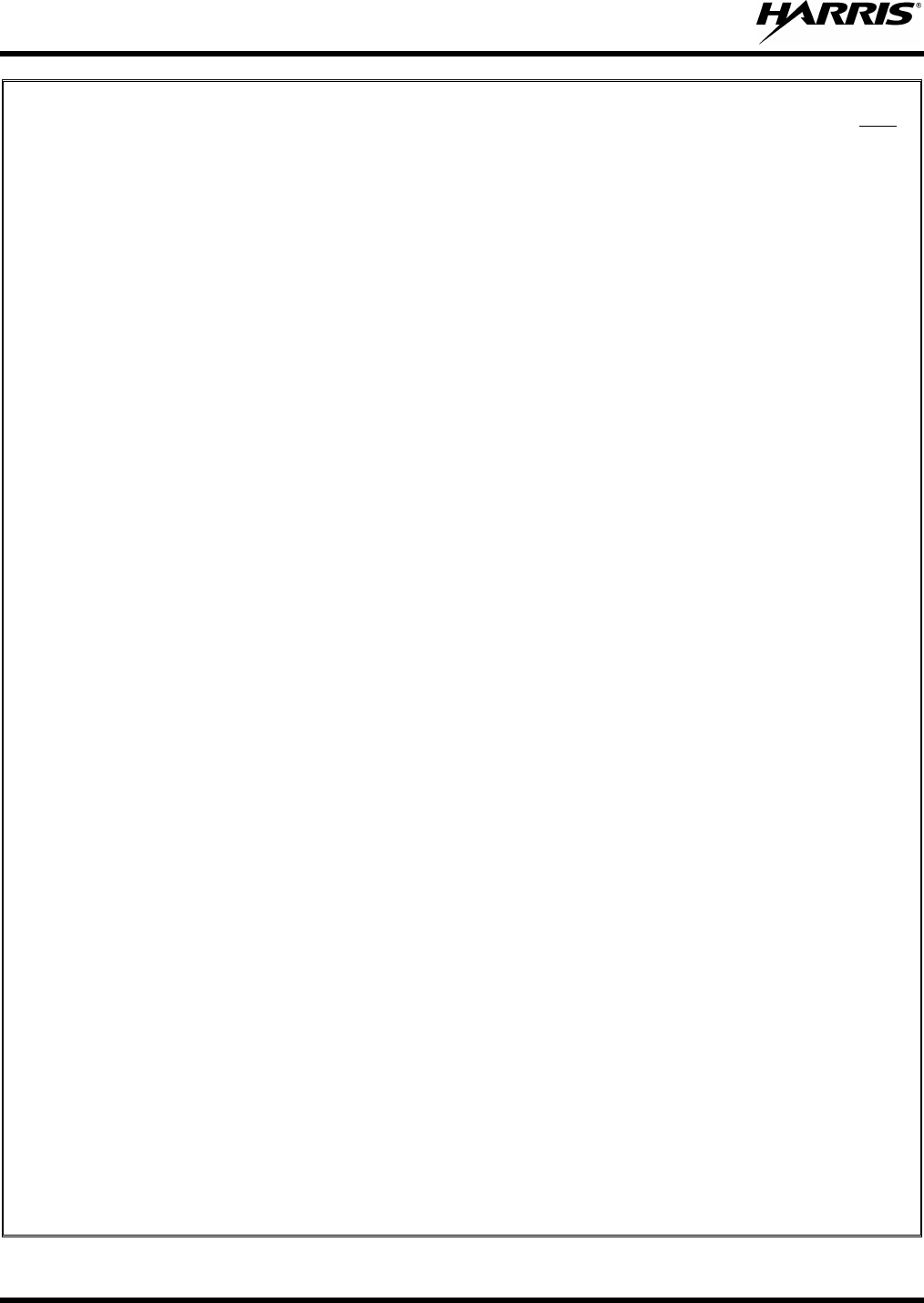
MM-012125-001, Rev. G
4
TABLE OF CONTENTS
7.15.4
Password Entry .............................................................................................................. 34
Page
7.15.5 DTMF Overdial ............................................................................................................. 34
7.16 CHANGE THE ACTIVE PROFILE ........................................................................................... 35
7.17 ENABLE/DISABLE VOLUME SIDE TONE ............................................................................ 35
7.18 CHECK OR CHANGE THE SELECTED TALK GROUP ....................................................... 35
7.19 ADJUST DISPLAY AND BUTTON BACKLIGHT BRIGHTNESS ........................................ 35
7.20 STEALTH MODE ...................................................................................................................... 36
7.20.1 Enable Stealth Mode ...................................................................................................... 36
7.20.2 Disable Stealth Mode ..................................................................................................... 36
7.21 ADJUST SIDE TONE AUDIO LEVEL ..................................................................................... 36
7.22 CHANGE OPERATING MODE ................................................................................................ 37
7.23 RECEIVE AND TRANSMIT VOICE CALLS .......................................................................... 37
7.23.1 Receive a Voice Call ..................................................................................................... 37
7.23.2 Transmit a Voice Call .................................................................................................... 37
7.24 ADJUST AUDIO TREBLE LEVEL .......................................................................................... 38
7.25 INTERCOM MODE ................................................................................................................... 38
7.26 TALK GROUP LOCK OUT ....................................................................................................... 39
7.26.1 Lock Out a Talk Group .................................................................................................. 39
7.26.2 Unlock a Talk Group ..................................................................................................... 39
7.27 SCANNING ................................................................................................................................ 40
7.27.1 Check or Change Active Scan Mode ............................................................................. 40
7.27.2 Scan Priority .................................................................................................................. 41
7.27.3 Change Priotiy1 and Priority2 Talk Groups .................................................................. 41
7.28 MAKE SELECTIVE CALLS ..................................................................................................... 41
7.28.1 Manually Dial a Selective Call (System Model Control Head) ..................................... 42
7.28.2 Speed Dial a Selective Call ............................................................................................ 42
7.28.3 Receive a Selective Call ................................................................................................ 43
7.28.4 Terminate a Selective Call ............................................................................................. 43
7.29 SELECTIVE ALERT .................................................................................................................. 43
7.29.1 Send Selective Alert Messages ...................................................................................... 43
7.29.2 Receive Messages .......................................................................................................... 44
7.29.3 Define Pre-Programmed Messages ................................................................................ 45
7.30 TELEPHONE INTERCONNECT CALLS (SYSTEM MODEL CONTROL HEAD) .............. 45
7.30.1 Place an Interconnect Call ............................................................................................. 45
7.30.2 Receive an Interconnect Call ......................................................................................... 45
7.31 EMERGENCY COMMUNICATIONS ...................................................................................... 45
7.31.1 Declare an Emergency Call or Alert .............................................................................. 46
7.31.2 Silent Emergency ........................................................................................................... 46
7.31.3 Clear an Emergency Call or Alert ................................................................................. 47
7.31.4 Receive an Emergency Call ........................................................................................... 47
7.31.5 Dismiss an Emergency Call ........................................................................................... 48
7.32 ENCRYPTION ........................................................................................................................... 48
7.32.1 Automatic Encryption .................................................................................................... 48
7.32.2 Manual Encryption (System Model) ............................................................................. 49
7.33 PRESET BUTTONS ................................................................................................................... 49
7.34 STATUS MESSAGES ................................................................................................................ 50
7.34.1 Send Status Message via the Keypad (System Model Only) ......................................... 50
7.34.2
Send Status Message via the Menu ............................................................................... 50
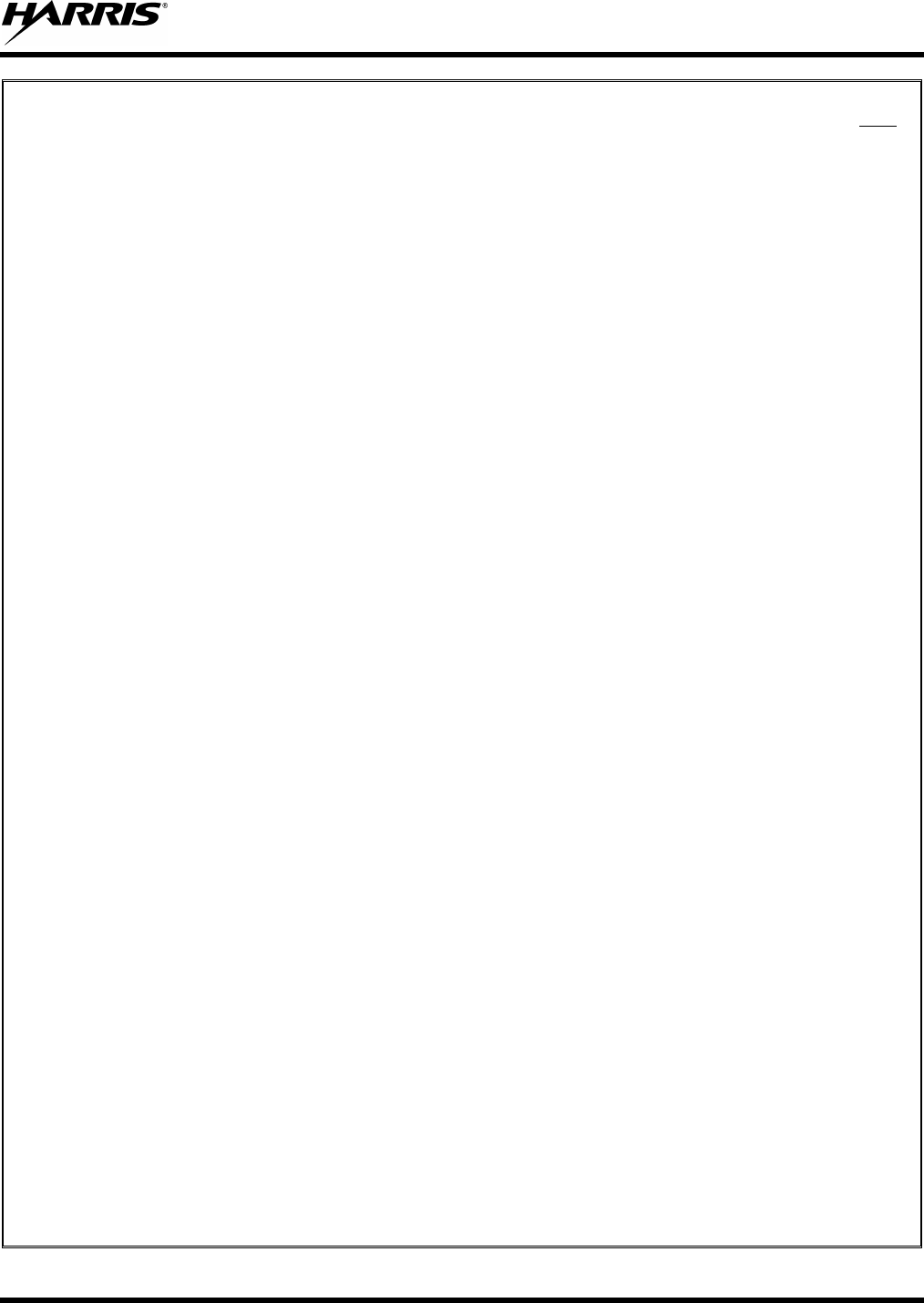
MM-012125-001, Rev. G
5
TABLE OF CONTENTS
7.35
REQUEST TO TALK (RTT) MESSAGES ................................................................................ 50
Page
7.35.1 Send RTT Message via the Keypad (System Model Radios Only) ............................... 51
7.35.2 Send RTT Message via the Menu .................................................................................. 51
7.36 DYNAMIC REGROUPING ....................................................................................................... 51
7.37 GPS COORDINATES ................................................................................................................ 52
7.38 SCENE-OF-INCIDENT MODE ................................................................................................. 52
8 EDACS/CONVENTIONAL/P25 OPERATION ................................................................................ 54
8.1 TURN THE RADIO ON ............................................................................................................. 54
8.2 CH721 FRONT PANEL COMPONENTS ................................................................................. 54
8.3 KEYPAD LOCK/UNLOCK ....................................................................................................... 55
8.4 RADIO STATUS ICONS ........................................................................................................... 56
8.5 MESSAGES ................................................................................................................................ 56
8.6 ALERT TONES .......................................................................................................................... 59
8.7 MENU ......................................................................................................................................... 60
8.8 FEATURE ENCRYPTION DISPLAY ....................................................................................... 61
8.8.1 Serial Number ROM (12 Hex Digits) ............................................................................ 62
8.8.2 Feature Encryption Data Stream .................................................................................... 62
8.8.3 Features Enabled ............................................................................................................ 63
8.9 SYSTEM/GROUP/CHANNEL SELECTION............................................................................ 64
8.9.1 System Selection ............................................................................................................ 64
8.9.2 Group and Channel Selection ........................................................................................ 64
8.10 LAST SYSTEM/GROUP/CHANNEL RECALL ....................................................................... 64
8.11 ENCRYPTION ........................................................................................................................... 65
8.11.1 Displaying the Currently Used Cryptographic Key Number ......................................... 65
8.11.2 Key Zero ........................................................................................................................ 65
8.11.3 Receive an Encrypted Call............................................................................................. 65
8.11.4 Transmit an Encrypted Call ........................................................................................... 66
8.12 MACRO KEY OPERATION ..................................................................................................... 66
8.13 RECEIVE A CALL ..................................................................................................................... 66
8.14 TRANSMIT A CALL ................................................................................................................. 66
8.15 CONVENTIONAL FAILSOFT (EDACS) ................................................................................. 67
8.16 EMERGENCY OPERATION .................................................................................................... 67
8.16.1 Receive an Emergency Call ........................................................................................... 67
8.16.2 Declare an Emergency ................................................................................................... 67
8.17 SYSTEM SCAN OPERATION (EDACS AND P25 TRUNKED) ............................................ 68
8.17.1 Wide Area System Scan (WA Scan) ............................................................................. 68
8.17.2 ProScan™ ...................................................................................................................... 68
8.17.3 Priority System Scan ..................................................................................................... 68
8.17.4 When Wide Area System Scan is Enabled .................................................................... 68
8.17.5 When ProScan Is Enabled ............................................................................................. 69
8.17.6 Menu Selection .............................................................................................................. 69
8.17.7 Pre-Programmed Keypad Key ....................................................................................... 69
8.18 SCAN OPERATION .................................................................................................................. 69
8.18.1 Add Groups or Channels to a Scan List ......................................................................... 69
8.18.2 Delete Groups or Channels from a Scan List ................................................................ 70
8.18.3 Nuisance Delete ............................................................................................................. 70
8.18.4 Turn Scan On ................................................................................................................. 70
8.18.5
Priority Group/Channel Scanning .................................................................................. 70
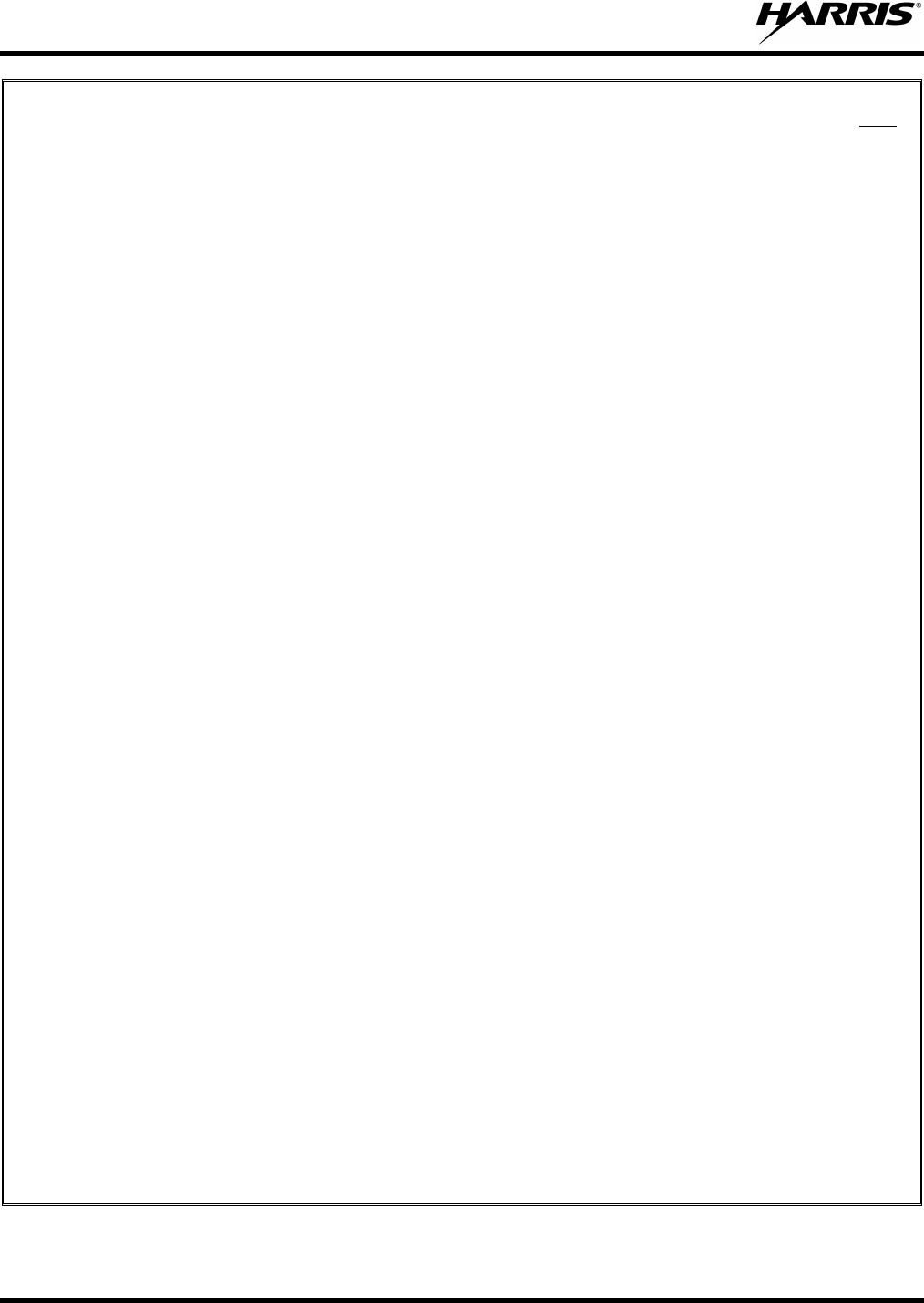
MM-012125-001, Rev. G
6
TABLE OF CONTENTS
8.18.6
Turn Scan Off ................................................................................................................ 71
Page
8.19 INDIVIDUAL CALLS (EDACS AND P25 MODES) ............................................................... 71
8.19.1 Receive and Respond to an Individual Call ................................................................... 71
8.19.2 Call Storage Lists ........................................................................................................... 72
8.19.3 Send an Individual Call ................................................................................................. 72
8.20 SCAT™ OPERATION ............................................................................................................... 73
8.21 TELEPHONE INTERCONNECT CALLS (EDACS AND P25) ............................................... 73
8.21.1 Receive a Telephone Interconnect Call ......................................................................... 73
8.21.2 Send a Telephone Interconnect Call .............................................................................. 73
8.21.3 DTMF Overdial/Conventional Mode Telephone Interconnect ...................................... 74
8.21.4 Programmable Entries ................................................................................................... 74
8.22 MOBILE DATA (EDACS AND P25 TRUNKED) .................................................................... 75
8.22.1 Displays ......................................................................................................................... 75
8.22.2 DATA OFF Operation ................................................................................................... 75
8.22.3 DATA ON Operation .................................................................................................... 75
8.22.4 Exiting Data Calls .......................................................................................................... 76
8.22.5 Scan Lockout Mode ....................................................................................................... 76
8.22.6 Data Lockout Mode ....................................................................................................... 76
8.23 STATUS/MESSAGE OPERATION (EDACS AND P25 TRUNKED) ..................................... 77
8.23.1 Status Operation ............................................................................................................ 77
8.23.2 Message Operation ........................................................................................................ 77
8.24 EDACS CONVENTIONAL P1 SCAN ...................................................................................... 78
8.25 DYNAMIC REGROUP OPERATION (EDACS) ...................................................................... 78
8.26 PAGE (P25 TRUNKED ONLY) ................................................................................................ 78
8.27 SQUELCH ADJUST (CONVENTIONAL) ............................................................................... 78
8.27.1 Menu Selection .............................................................................................................. 79
8.27.2 Pre-Programmed Keypad Key ....................................................................................... 79
8.28 TYPE 99 DECODE (ANALOG CONVENTIONAL) ................................................................ 79
8.28.1 Menu Selection .............................................................................................................. 80
8.28.2 Pre-Programmed Keypad Key ....................................................................................... 80
8.29 TALK-AROUND (ANALOG CONVENTIONAL) ................................................................... 80
9 BASIC TROUBLESHOOTING .......................................................................................................... 81
10 CUSTOMER SERVICE ...................................................................................................................... 82
10.1 CUSTOMER CARE ................................................................................................................... 82
10.2 TECHNICAL ASSISTANCE ..................................................................................................... 82
FIGURES
Figure 7-1: System Model ....................................................................................................................... 22
Figure 7-2: Scan Model ........................................................................................................................... 22
Figure 7-3: Typical Display ..................................................................................................................... 26
Figure 7-4: Personality Structure Example ............................................................................................. 29
Figure 8-1: System Model ....................................................................................................................... 54
Figure 8-2: Scan Model ........................................................................................................................... 54
Figure 8-3: Typical Display ..................................................................................................................... 56
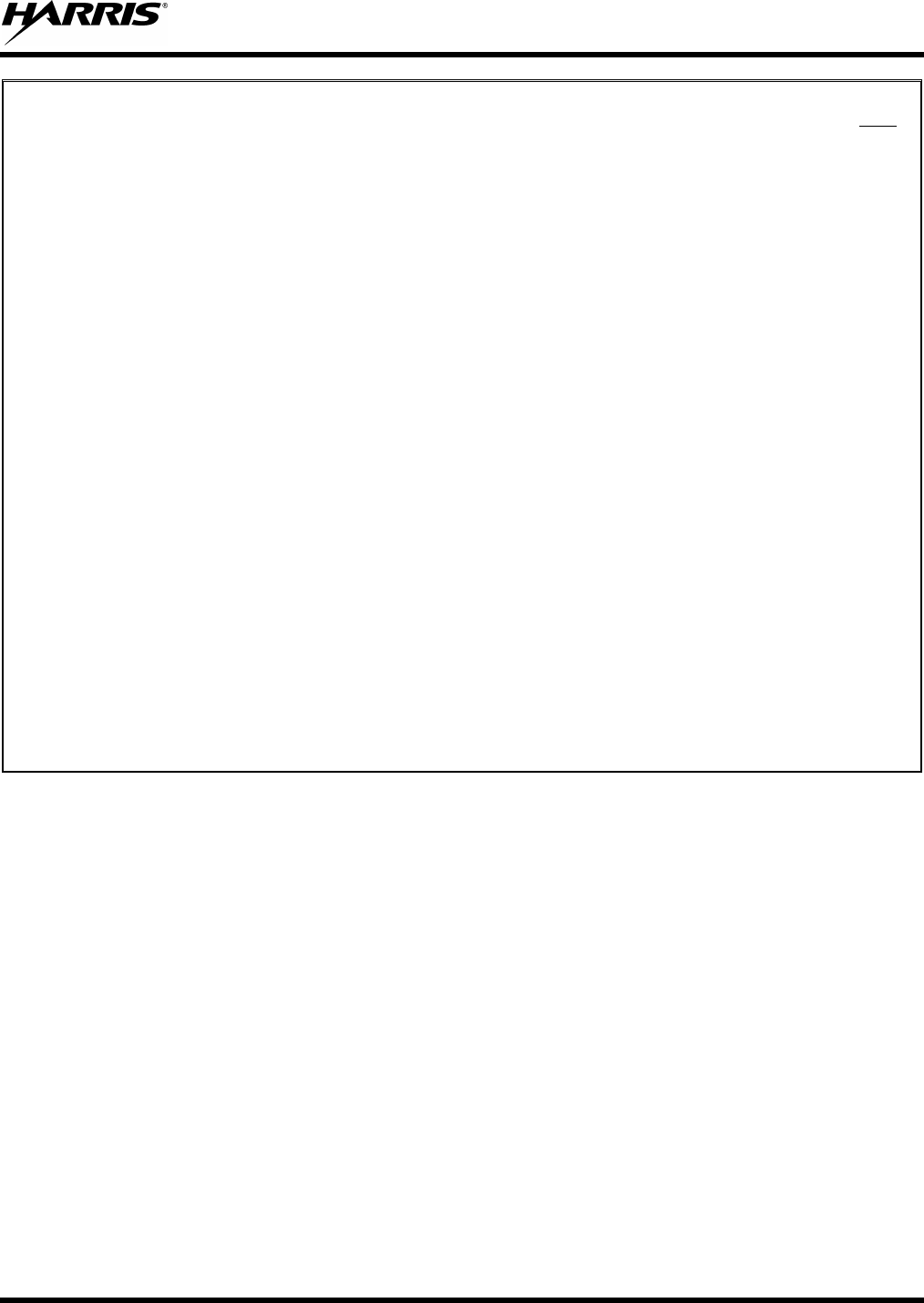
MM-012125-001, Rev. G
7
TABLE OF CONTENTS
TABLES
Page
Table 2-1: Recommended Minimum Safe Lateral Distance from Transmitting Antenna
Connected to an 800 MHz M5300 Mobile Radio ................................................................. 10
Table 2-2: Recommended Minimum Safe Lateral Distance from Transmitting Antenna
Connected to a 900 MHz M5300 Mobile Radio ................................................................... 13
Table 2-3: Rated Power and Recommended Minimum Safe Lateral Distance (Motorcycle
Installations) .......................................................................................................................... 16
Table 7-1: Front Panel Default Controls and Functions .......................................................................... 23
Table 7-2: Icons and Descriptions ........................................................................................................... 26
Table 7-3: M5300 OpenSky Mode Alert Tones ...................................................................................... 30
Table 7-4: Basic Menu Structure ............................................................................................................. 31
Table 7-5: Keypad Function Commands ................................................................................................. 33
Table 7-6: Quick Button Functions ......................................................................................................... 34
Table 7-7: Scan Modes ............................................................................................................................ 40
Table 7-8: Status of Selective Call .......................................................................................................... 42
Table 7-9: Status of Selective Alert ......................................................................................................... 44
Table 8-1: Front Panel Default Controls and Functions .......................................................................... 55
Table 8-2: Icons and Descriptions ........................................................................................................... 56
Table 8-3: Radio Messages ..................................................................................................................... 57
Table 8-4: Alert Tones ............................................................................................................................. 59
Table 8-5: Menu Item Information .......................................................................................................... 60
Table 8-6: Available Feature Numbers ................................................................................................... 63
Table 8-7: Current Cryptographic Key Display ...................................................................................... 65
Table 9-1: Basic Troubleshooting ........................................................................................................... 81
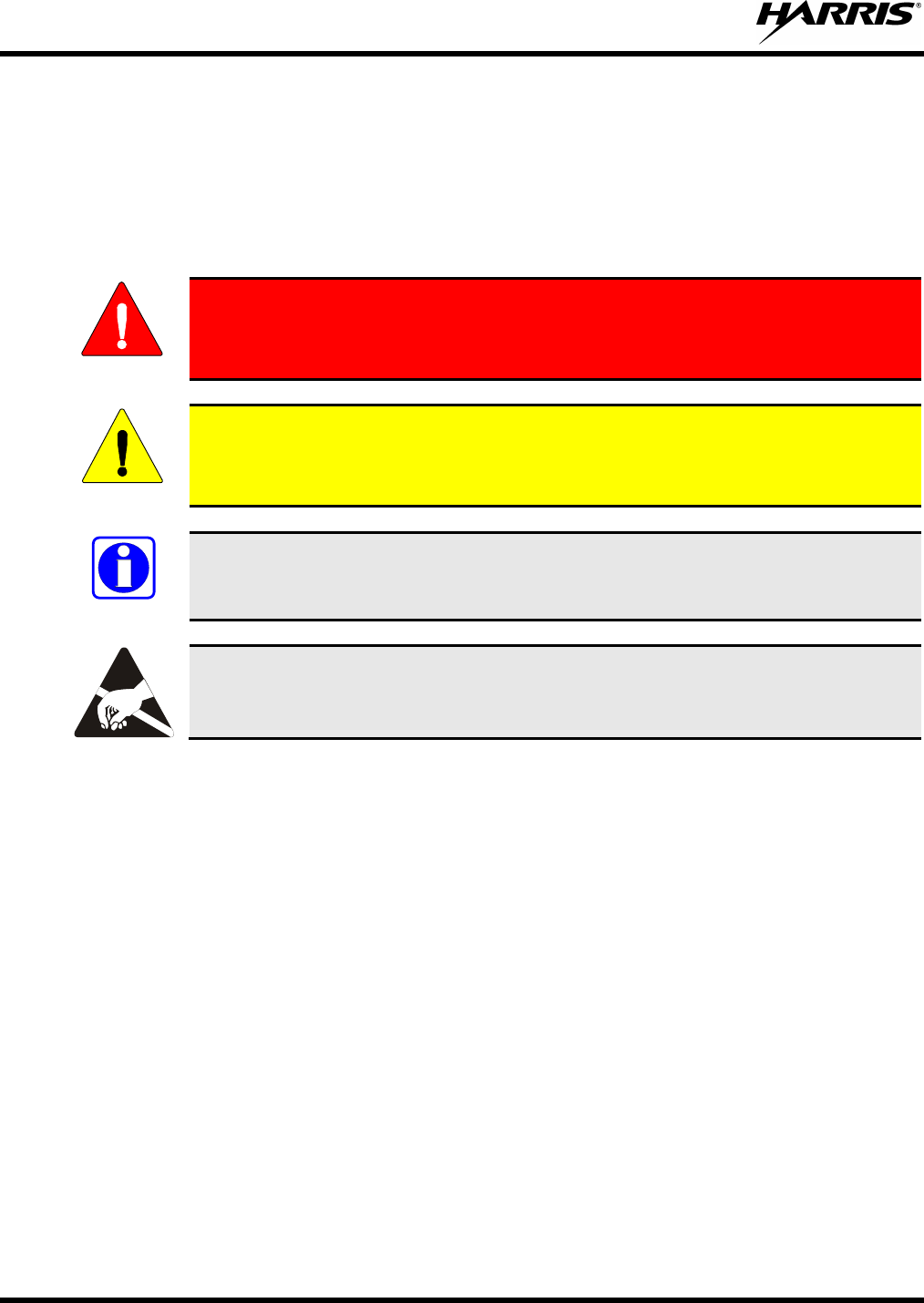
MM-012125-001, Rev. G
8
1 SAFETY SYMBOL CONVENTION
The following conventions are used throughout this manual to alert the user to general safety precautions
that must be observed during all phases of operation, service, and repair of this product. Failure to comply
with these precautions or with specific warnings elsewhere in this manual violates safety standards of
design, manufacture, and intended use of the product. Harris Corporation assumes no liability for the
customer’s failure to comply with these standards.
WARNING
The WARNING symbol calls attention to a procedure, practice, or the like, which,
if not correctly performed or adhered to, could result in personal injury. Do not
proceed beyond a WARNING symbol until the conditions identified are fully
understood or met.
CAUTION
The CAUTION symbol calls attention to an operating procedure, practice, or the like,
which, if not performed correctly or adhered to, could result in a risk of danger, damage
to the equipment, or severely degrade the equipment performance.
NOTE
The NOTE
symbol calls attention to supplemental information, which may improve
system performance or clarify a process or procedure.
The ESD symbol calls attention to procedures, practices, or the like, which could expose
equipment to the effects of Electro-Static Discharge. Proper precautions must be taken
to prevent ESD when handling circuit modules.
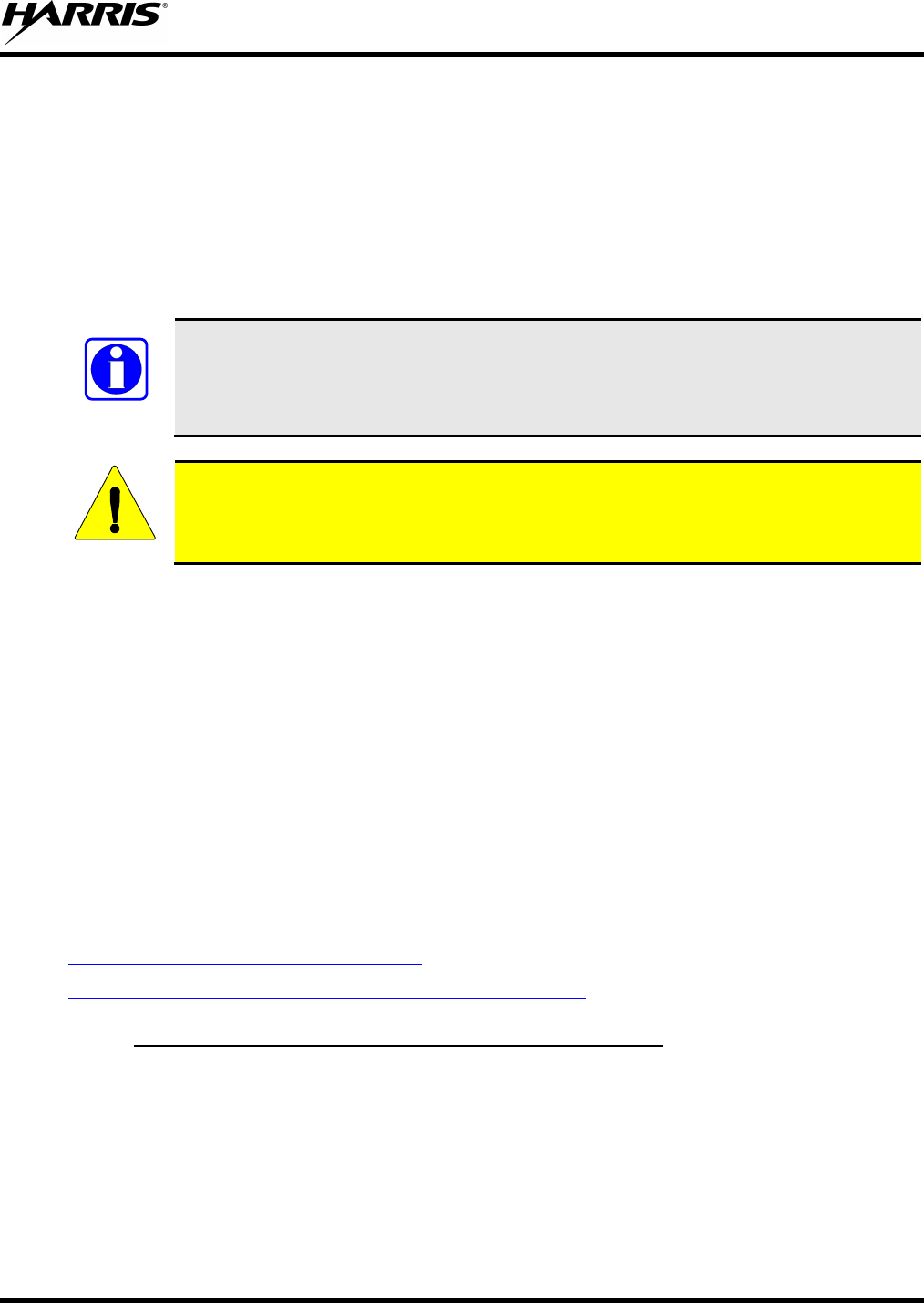
MM-012125-001, Rev. G
9
2 RF ENERGY EXPOSURE INFORMATION
2.1 RF ENERGY EXPOSURE AWARENESS, CONTROL INFORMATION,
AND OPERATION INSTRUCTIONS FOR FCC OCCUPATIONAL USE
REQUIREMENTS
Before using your mobile two-way radio, read this important RF energy awareness and control
information and operational instructions to ensure compliance with the FCC’s RF exposure
guidelines.
NOTE
This radio is intended for use in occupational/controlled conditions, where users have full
knowledge of their exposure and can exercise control over their exposure to meet FCC
limits. This radio device is NOT authorized for general population, consumer, or any
other use.
CAUTION
Changes or modifications not expressly approved by Harris Corporation could void the
user's authority to operate the equipment.
This two-way radio uses electromagnetic energy in the radio frequency (RF) spectrum to provide
communications between two or more users over a distance. It uses RF energy or radio waves to send and
receive calls. RF energy is one form of electromagnetic energy. Other forms include, but are not limited
to, electric power, sunlight, and x-rays. RF energy, however, should not be confused with these other
forms of electromagnetic energy, which, when used improperly, can cause biological damage. Very high
levels of x-rays, for example, can damage tissues and genetic material.
Experts in science, engineering, medicine, health, and industry work with organizations to develop
standards for exposure to RF energy. These standards provide recommended levels of RF exposure for
both workers and the general public. These recommended RF exposure levels include substantial margins
of protection. All two-way radios marketed in North America are designed, manufactured, and tested to
ensure they meet government established RF exposure levels. In addition, manufacturers also recommend
specific operating instructions to users of two-way radios. These instructions are important because they
inform users about RF energy exposure and provide simple procedures on how to control it. Please refer
to the following websites for more information on what RF energy exposure is and how to control your
exposure to assure compliance with established RF exposure limits.
http://www.fcc.gov/oet/rfsafety/rf-faqs.html
http://www.osha.gov./SLTC/radiofrequencyradiation/index.html
2.1.1
Your Harris Corporation M5300 mobile two-way radio is designed and tested to comply with the FCC RF
energy exposure limits for mobile two-way radios before it can be marketed in the United States. When
two-way radios are used as a consequence of employment, the FCC requires users to be fully aware of
and able to control their exposure to meet occupational requirements. Exposure awareness can be
facilitated by the use of a label directing users to specific user awareness information. Your Harris
Corporation M5300 two-way radio has an RF exposure product label. Also, your M5300 Installation and
Operator’s Manuals include information and operating instructions required to control your RF exposure
and to satisfy compliance requirements.
Federal Communications Commission Regulations
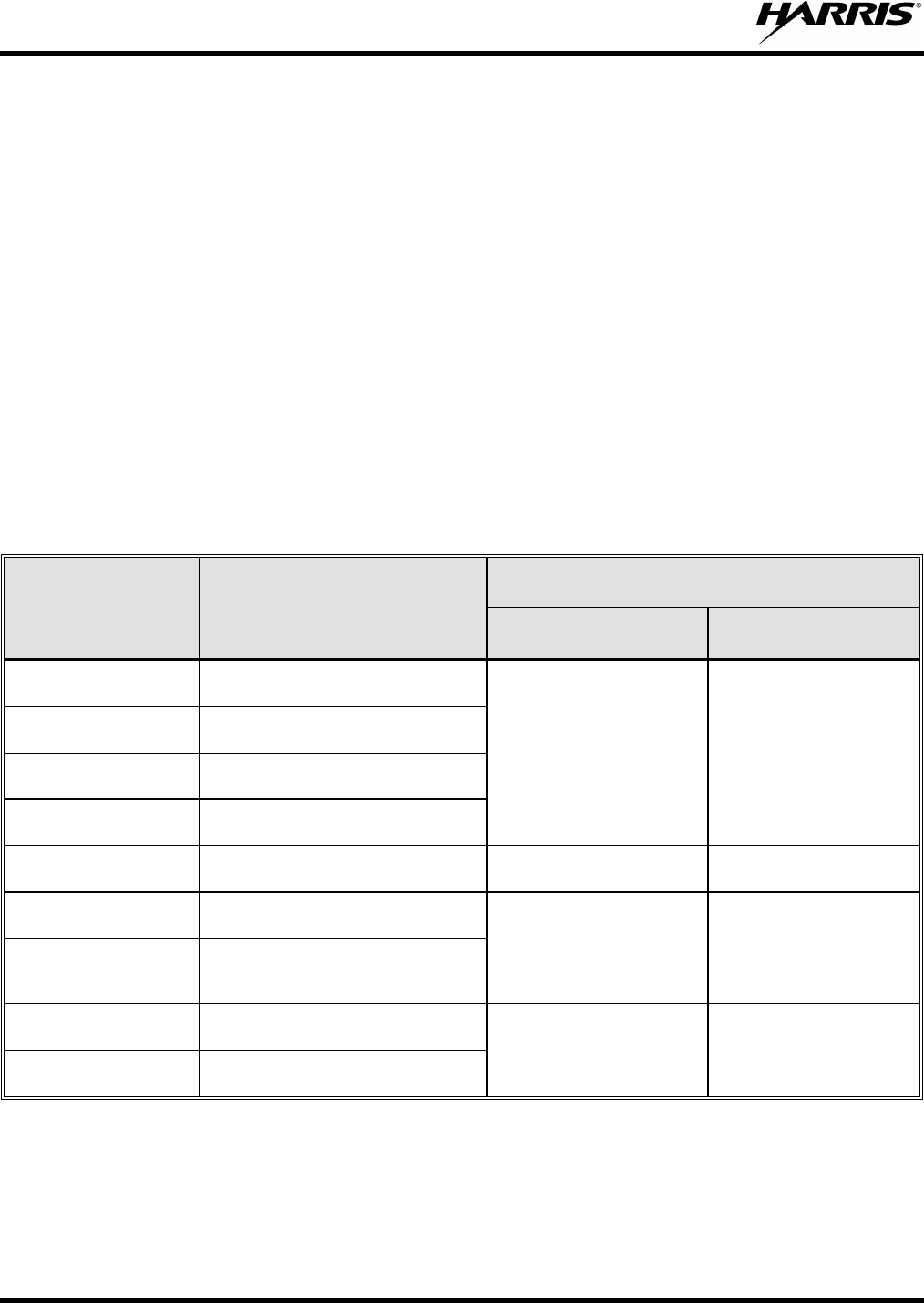
MM-012125-001, Rev. G
10
2.2 COMPLIANCE WITH RF EXPOSURE STANDARDS
Your Harris Corporation M5300 mobile two-way radio is designed and tested to comply with a number of
national and international standards and guidelines (listed below) regarding human exposure to RF
electromagnetic energy. This radio complies with the IEEE and ICNIRP exposure limits for
occupational/controlled RF exposure environment at duty factors of up to 50% talk-50% listen and is
authorized by the FCC for occupational use. In terms of measuring RF energy for compliance with the
FCC exposure guidelines, your radio antenna radiates measurable RF energy only while it is transmitting
(talking), not when it is receiving (listening) or in standby mode.
Your Harris Corporation M5300 mobile two-way radio complies with the following RF energy exposure
standards and guidelines:
• United States Federal Communications Commission (FCC), Code of Federal Regulations; 47 CFR §§
2 sub-part J.
• American National Standards Institute (ANSI)/Institute of Electrical and Electronic Engineers (IEEE)
C95.1-1992.
• Institute of Electrical and Electronic Engineers (IEEE) C95.1-1999.
Table 2-1: Recommended Minimum Safe Lateral Distance from Transmitting Antenna
Connected to an 800 MHz M5300 Mobile Radio
ANTENNA
PART NUMBER ANTENNA DESCRIPTION
RECOMMENDED MINIMUM LATERAL HUMAN BODY
DISTANCE FROM TRANSMITTING ANTENNA
CONTROLLED
ENVIRONMENT UNCONTROLLED
ENVIRONMENT
AN-025167-001
(Discontinued) 700/800 MHz Standard
Rooftop-Mount; 3 dBd Gain
11 Inches
(28 Centimeters) 27.2 Inches
(69 Centimeters)
AN-025167-002
(Discontinued) 700/800 MHz Elevated-Feed Rooftop-
Mount; 3 dBd Gain
AN-025167-004
(Discontinued) 700/800 MHz GPS Combo
Rooftop-Mount; 3 dBd Gain
AN-025167-005
(Discontinued) 700/800 MHz GPS Combo Elevated-
Feed Rooftop-Mount; 3 dBd Gain
AN-025167-006
(Discontinued) 700/800 MHz Magnetic-Mount;
3 dBd Gain 11.4 Inches
(29 Centimeters) 28.3 Inches
(72 Centimeters)
AN-025167-010
(Discontinued) 700/800 MHz Low-Profile Rooftop-
Mount; 2 dBd Gain 11 Inches
(28 Centimeters) 27.2 Inches
(69 Centimeters)
AN-025167-011
(Discontinued)
700/800 MHz GPS Combo
Low-Profile Rooftop-Mount;
2 dBd Gain
AN-025167-014
(Discontinued) 700/800 MHz Standard
Rooftop-Mount; 5 dBd Gain 15.4 Inches
(39 Centimeters) 34.3 Inches
(87 Centimeters)
AN-025167-015
(Discontinued) 700/800 MHz GPS Combo
Rooftop-Mount; 5 dBd Gain
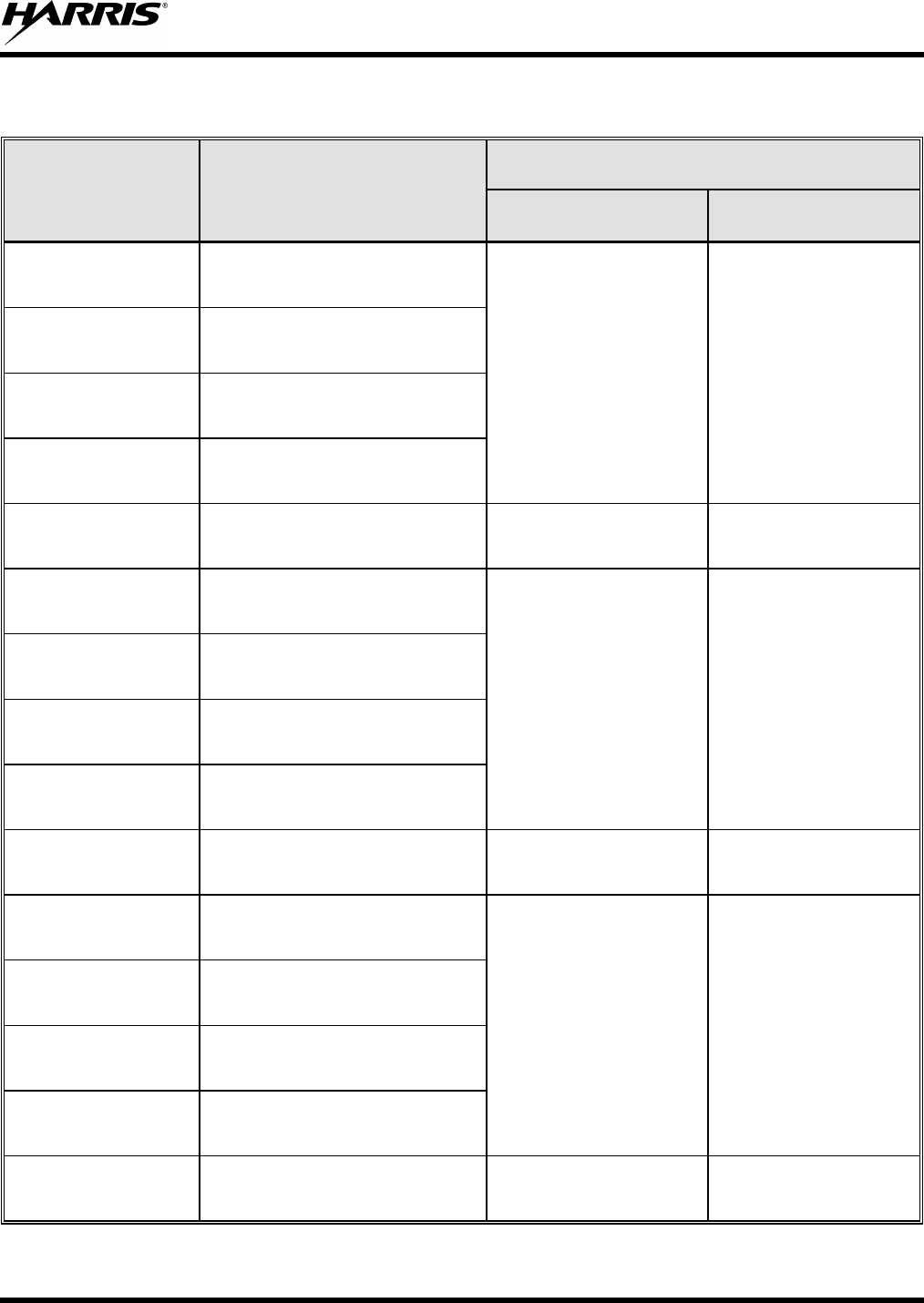
MM-012125-001, Rev. G
11
Table 2-1: Recommended Minimum Safe Lateral Distance from Transmitting Antenna
Connected to an 800 MHz M5300 Mobile Radio
ANTENNA
PART NUMBER ANTENNA DESCRIPTION
RECOMMENDED MINIMUM LATERAL HUMAN BODY
DISTANCE FROM TRANSMITTING ANTENNA
CONTROLLED
ENVIRONMENT UNCONTROLLED
ENVIRONMENT
AN-125001-002 (mount)
with AN-225001-001
(element)
700/800 MHz Standard
Rooftop-Mount;
3 dBd Gain
9.8 Inches
(25 Centimeters) 21.7 Inches
(55 Centimeters)
AN-125001-002 (mount)
with AN-225001-002
(element)
700/800 MHz Standard
Rooftop-Mount;
Elevated-Feed 3 dBd Gain
AN-125001-002 (mount)
with AN-225001-003
(element)
700/800 MHz Standard
Rooftop-Mount;
Elevated-Feed 3 dBd Gain
AN-125001-002 (mount)
with AN-225001-004
(element)
700/800 MHz Standard
Rooftop-Mount;
Low-Profile 2 dBd Gain
AN-125001-002 (mount)
with AN-225001-005
(element)
700/800 MHz Standard
Rooftop-Mount;
5 dBd Gain
11.8 Inches
(30 Centimeters) 23.6 Inches
(60 Centimeters)
AN-125001-004 (mount)
with AN-225001-001
(element)
700/800 MHz Thick
Rooftop-Mount;
3 dBd Gain
9.8 Inches
(25 Centimeters) 21.7 Inches
(55 Centimeters)
AN-125001-004 (mount)
with AN-225001-002
(element)
700/800 MHz Thick
Rooftop-Mount;
Elevated-Feed 3 dBd Gain
AN-125001-004 (mount)
with AN-225001-003
(element)
700/800 MHz Thick
Rooftop-Mount;
Elevated-Feed 3 dBd Gain
AN-125001-004 (mount)
with AN-225001-004
(element)
700/800 MHz Thick
Rooftop-Mount;
Low-Profile 2 dBd Gain
AN-125001-004 (mount)
with AN-225001-005
(element)
700/800 MHz Thick
Rooftop-Mount;
5 dBd Gain
11.8 Inches
(30 Centimeters) 23.6 Inches
(60 Centimeters)
AN-125001-006 (mount)
with AN-225001-001
(element)
700/800 MHz GPS Combo
Rooftop-Mount;
3 dBd Gain
9.8 Inches
(25 Centimeters) 21.7 Inches
(55 Centimeters)
AN-125001-006 (mount)
with AN-225001-002
(element)
700/800 MHz GPS Combo
Rooftop-Mount;
Elevated-Feed 3 dBd Gain
AN-125001-006 (mount)
with AN-225001-003
(element)
700/800 MHz GPS Combo
Rooftop-Mount;
Elevated-Feed 3 dBd Gain
AN-125001-006 (mount)
with AN-225001-004
(element)
700/800 MHz GPS Combo
Rooftop-Mount;
Low-Profile 2 dBd Gain
AN-125001-006 (mount)
with AN-225001-005
(element)
700/800 MHz GPS Combo
Rooftop-Mount;
5 dBd Gain
11.8 Inches
(30 Centimeters) 23.6 Inches
(60 Centimeters)
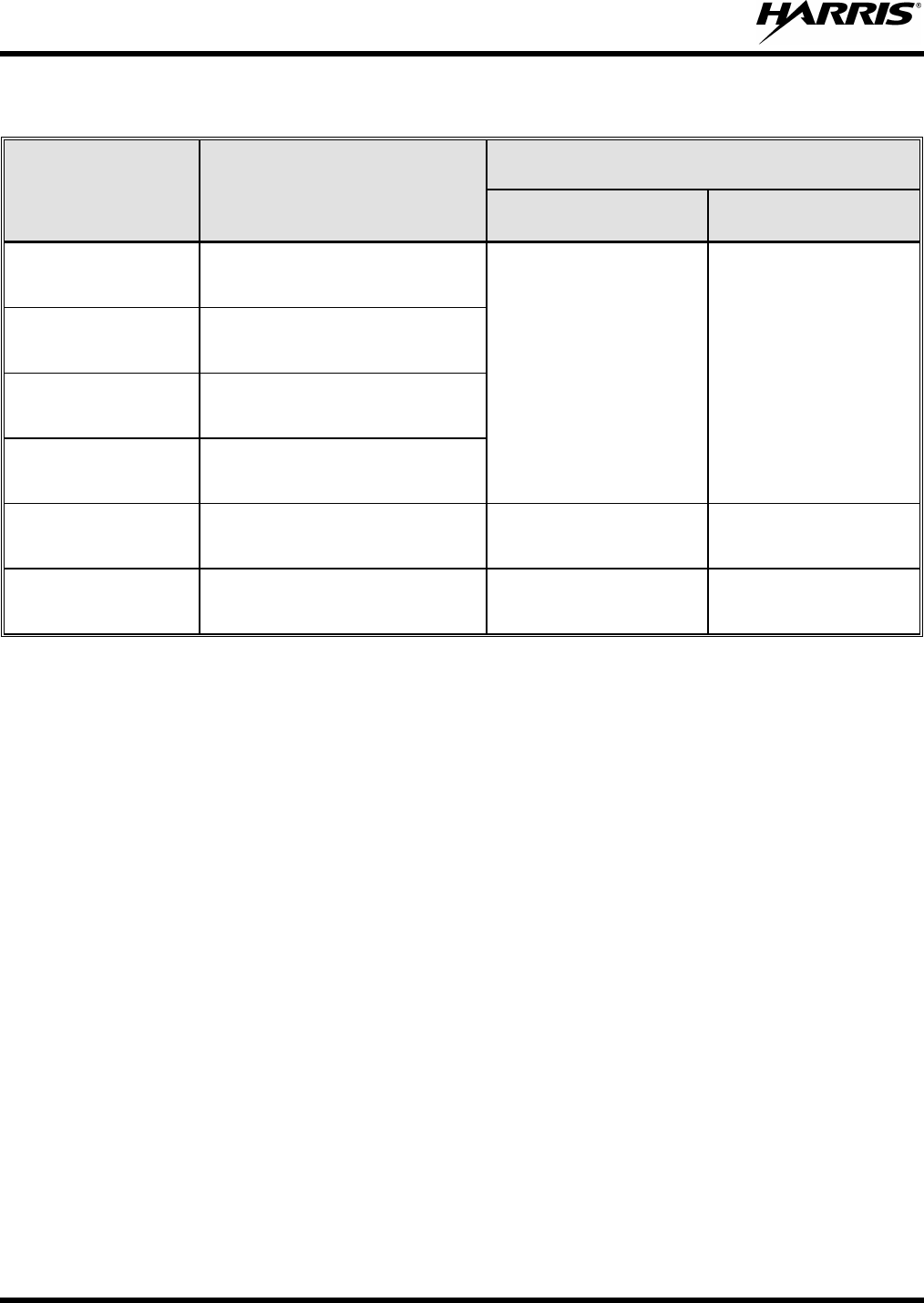
MM-012125-001, Rev. G
12
Table 2-1: Recommended Minimum Safe Lateral Distance from Transmitting Antenna
Connected to an 800 MHz M5300 Mobile Radio
ANTENNA
PART NUMBER ANTENNA DESCRIPTION
RECOMMENDED MINIMUM LATERAL HUMAN BODY
DISTANCE FROM TRANSMITTING ANTENNA
CONTROLLED
ENVIRONMENT UNCONTROLLED
ENVIRONMENT
AN-125001-008 (mount)
with AN-225001-001
(element)
700/800 MHz Magnetic-Mount;
3 dBd Gain
9.8 Inches
(25 Centimeters) 21.7 Inches
(55 Centimeters)
AN-125001-008 (mount)
with AN-225001-002
(element)
700/800 MHz Magnetic-Mount;
Elevated-Feed 3 dBd Gain
AN-125001-008 (mount)
with AN-225001-003
(element)
700/800 MHz Magnetic-Mount;
Elevated-Feed 3 dBd Gain
AN-125001-008 (mount)
with AN-225001-004
(element)
700/800 MHz Magnetic-Mount;
Low-Profile 2 dBd Gain
AN-125001-008 (mount)
with AN-225001-005
(element)
700/800 MHz Magnetic-Mount;
5 dBd Gain 11.8 Inches
(30 Centimeters) 23.6 Inches
(60 Centimeters)
AN102800V1 136 to 941 MHz, ¼-Wavelength*,
Standard Rooftop-Mount;
0 dBd Gain
9.8 Inches
(25 Centimeters) 21.7 Inches
(55 Centimeters)
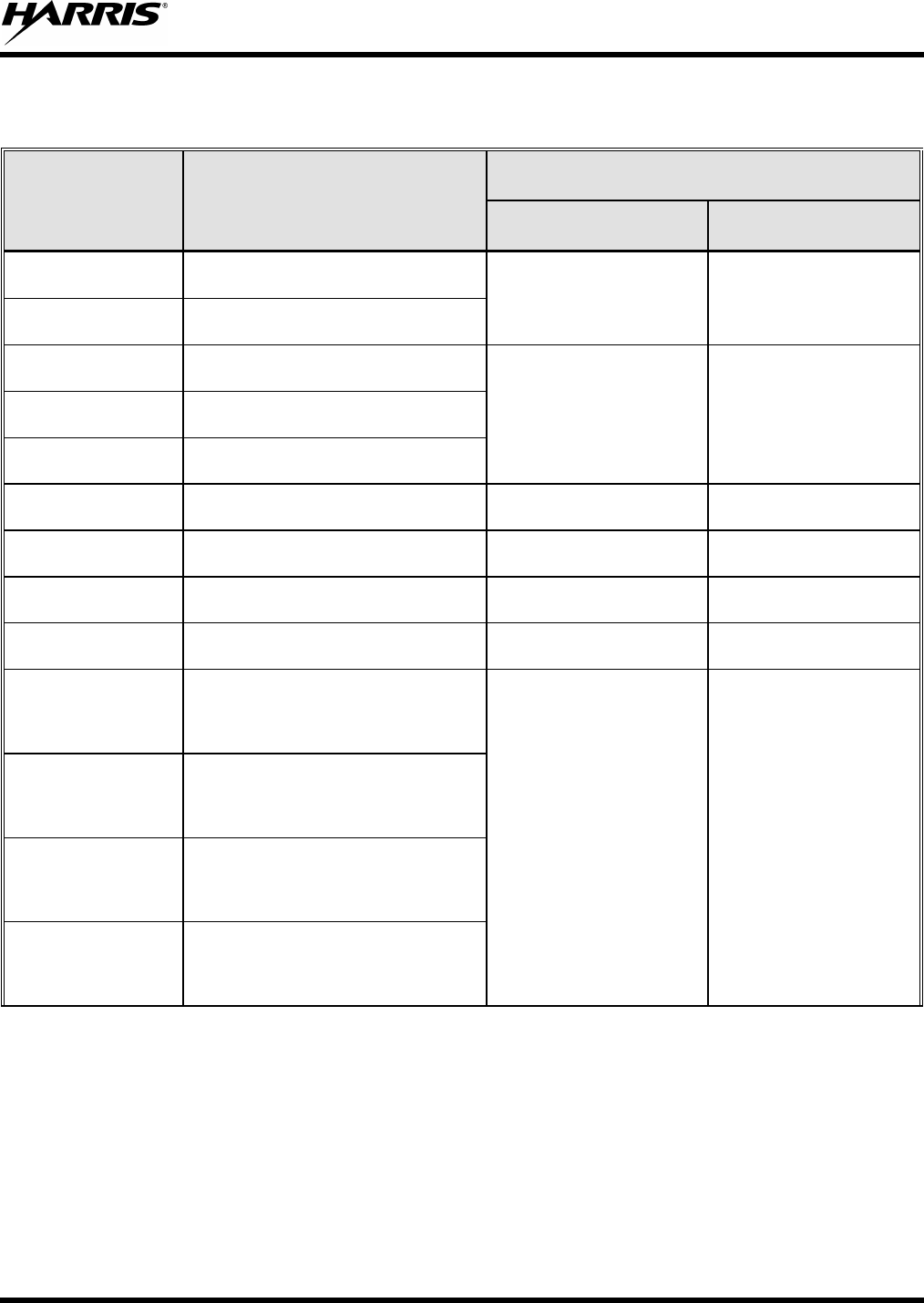
MM-012125-001, Rev. G
13
Table 2-2: Recommended Minimum Safe Lateral Distance from Transmitting Antenna
Connected to a 900 MHz M5300 Mobile Radio
ANTENNA
PART NUMBER ANTENNA DESCRIPTION
RECOMMENDED MINIMUM LATERAL HUMAN BODY
DISTANCE FROM TRANSMITTING ANTENNA
CONTROLLED
ENVIRONMENT UNCONTROLLED
ENVIRONMENT
AN102800V1 136 – 941 MHz Standard Rooftop-
Mount; ¼-Wave Unity-Gain** 20 inches
(51 centimeters) 44.5 inches
(113 centimeters)
AN102800V2 136 – 941 MHz Thick Rooftop-Mount;
¼-Wave Unity-Gain**
AN-025177-001 900 MHz Standard
Rooftop-Mount; 3 dBd Gain
15 inches
(38 centimeters) 33.5 inches
(85 centimeters)
AN-025177-002 900 MHz Elevated-Feed
Rooftop-Mount; 3 dBd Gain
AN-025177-003 900 MHz GPS Combo
Rooftop-Mount; 3 dBd Gain
AN-025177-004 900 MHz GPS Combo, Elevated-Feed,
Rooftop-Mount; 3 dBd Gain 9.5 inches
(24 centimeters) 27.6 inches
(70 centimeters)
AN-025177-005 900 MHz GPS Combo, Magnetic-
Mount; 3 dBd Gain 15 inches
(38 centimeters) 33.5 inches
(85 centimeters)
AN-025177-009 900 MHz Low-Profile
Rooftop-Mount; 3 dBd Gain 9.8 inches
(25 centimeters) 23.6 inches
(60 centimeters)
AN-025177-010 900 MHz GPS Combo, Low-Profile,
Rooftop-Mount; 3 dBd Gain 15 inches
(38 centimeters) 33.5 inches
(85 centimeters)
AN-125001-002
(mount) with
AN-225005-001
(element)
900 MHz Standard
Rooftop-Mount;
3 dBd Gain
20 inches
(51 centimeters) 44.5 inches
(113 centimeters)
AN-125001-002
(mount) with
AN-225005-002
(element)
900 MHz Standard
Rooftop-Mount;
Elevated-Feed 3 dBd Gain
AN-125001-002
(mount) with
AN-225005-003
(element)
900 MHz Standard
Rooftop-Mount;
Elevated-Feed No Ground-Plane 3 dBd
Gain
AN-125001-002
(mount) with
AN-225005-004
(element)
900 MHz Standard
Rooftop-Mount;
Low-Profile 2 dBd Gain
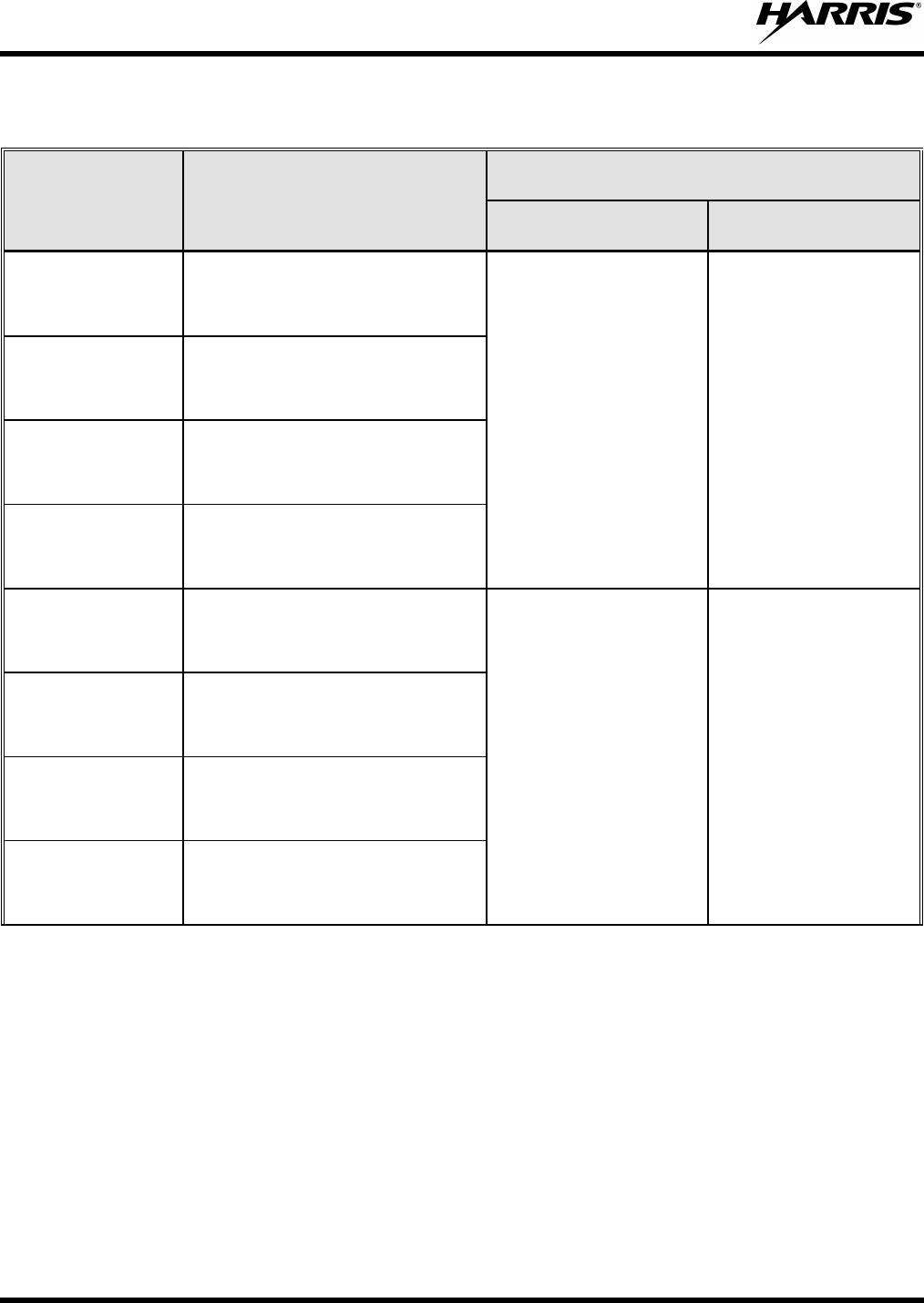
MM-012125-001, Rev. G
14
Table 2-2: Recommended Minimum Safe Lateral Distance from Transmitting Antenna
Connected to a 900 MHz M5300 Mobile Radio
ANTENNA
PART NUMBER ANTENNA DESCRIPTION
RECOMMENDED MINIMUM LATERAL HUMAN BODY
DISTANCE FROM TRANSMITTING ANTENNA
CONTROLLED
ENVIRONMENT UNCONTROLLED
ENVIRONMENT
AN-125001-004
(mount) with
AN-225005-001
(element)
900 MHz Thick
Rooftop-Mount;
3 dBd Gain
20 inches
(51 centimeters) 44.5 inches
(113 centimeters)
AN-125001-004
(mount) with
AN-225005-002
(element)
900 MHz Thick
Rooftop-Mount;
Elevated-Feed 3 dBd Gain
AN-125001-004
(mount) with
AN-225005-003
(element)
900 MHz Thick
Rooftop-Mount;
Elevated-Feed No Ground-Plane 3 dBd
Gain
AN-125001-004
(mount) with
AN-225005-004
(element)
900 MHz Thick
Rooftop-Mount;
Low-Profile 2 dBd Gain
AN-125001-006
(mount) with
AN-225005-001
(element)
900 MHz GPS Combo
Rooftop-Mount;
3 dBd Gain
20 inches
(51 centimeters) 44.5 inches
(113 centimeters)
AN-125001-006
(mount) with
AN-225005-002
(element)
900 MHz GPS Combo
Rooftop-Mount;
Elevated-Feed 3 dBd Gain
AN-125001-006
(mount) with
AN-225005-003
(element)
900 MHz GPS Combo
Rooftop-Mount;
Elevated-Feed No Ground-Plane 3 dBd
Gain
AN-125001-006
(mount) with
AN-225005-004
(element)
900 MHz GPS Combo
Rooftop-Mount;
Low-Profile 2 dBd Gain
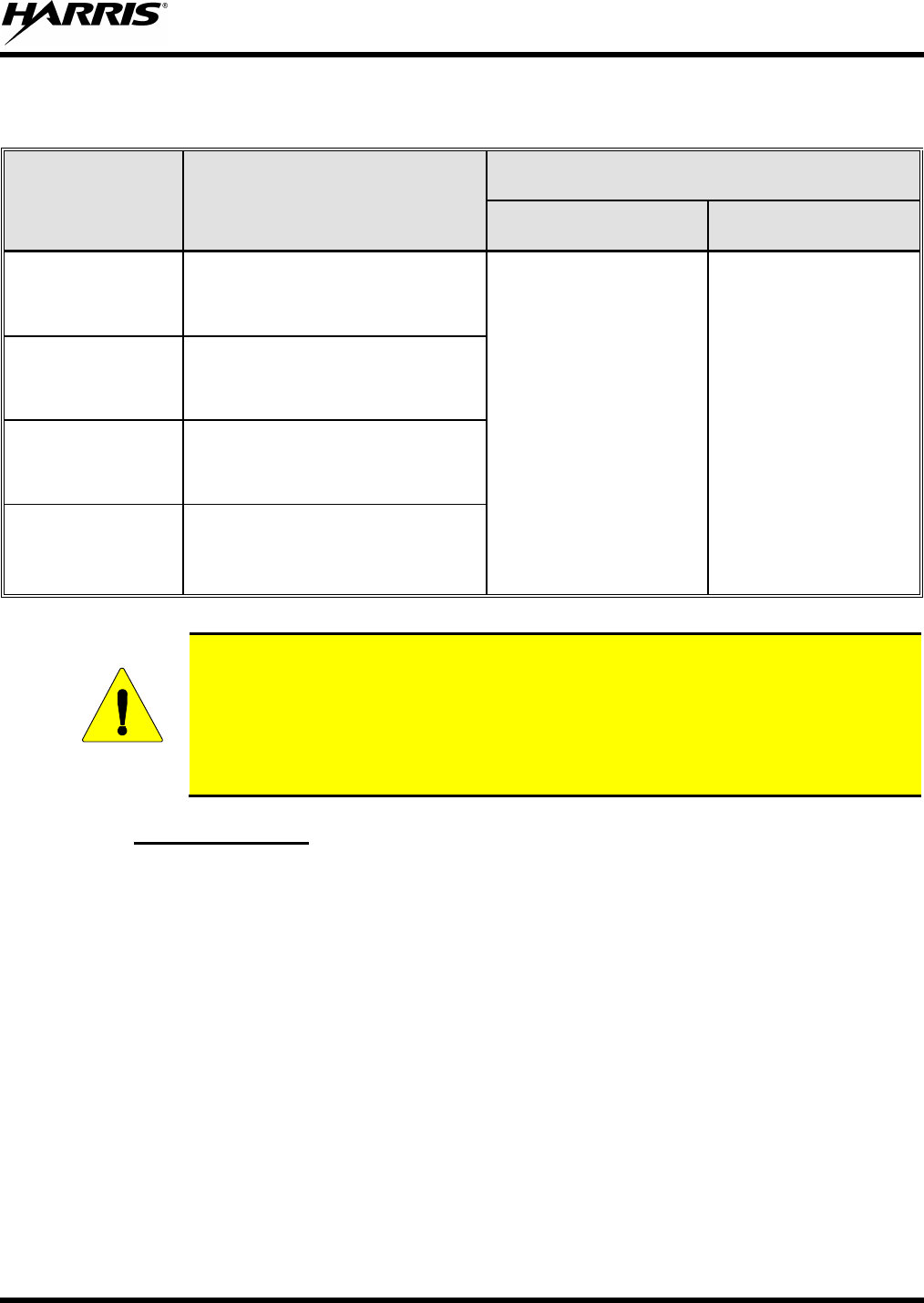
MM-012125-001, Rev. G
15
Table 2-2: Recommended Minimum Safe Lateral Distance from Transmitting Antenna
Connected to a 900 MHz M5300 Mobile Radio
ANTENNA
PART NUMBER ANTENNA DESCRIPTION
RECOMMENDED MINIMUM LATERAL HUMAN BODY
DISTANCE FROM TRANSMITTING ANTENNA
CONTROLLED
ENVIRONMENT UNCONTROLLED
ENVIRONMENT
AN-125001-008
(mount) with
AN-225005-001
(element)
900 MHz Magnetic-Mount
3 dBd Gain
20 inches
(51 centimeters) 44.5 inches
(113 centimeters)
AN-125001-008
(mount) with
AN-225005-002
(element)
900 MHz Magnetic-Mount
Elevated-Feed 3 dBd Gain
AN-125001-008
(mount) with
AN-225005-003
(element)
900 MHz Magnetic-Mount
Elevated-Feed No Ground-Plane 3 dBd
Gain
AN-125001-008
(mount) with
AN-225005-004
(element)
900 MHz Magnetic-Mount
Low-Profile 2 dBd Gain
CAUTION
Table 2-1 and Table 2-2
lists the recommended minimum lateral distance for a
controlled environment and for unaware bystanders in an uncontrolled environment,
from transmitting types of antennas (i.e., monopoles over a ground plane, or dipoles) at
rated radio power for mobile radios installed in a vehicle. Transmit only when unaware
bystanders are at least the uncontrolled recommended minimum lateral distance away
from the transmitting antenna.
2.2.1
Install the radio’s antenna (refer to
Mobile Antennas
Table 2-1 for applicable antenna part numbers) in the center of the
vehicle’s roof. These mobile antenna installation guidelines are limited to metal body motor vehicles or
vehicles with appropriate ground planes. The antenna installation should additionally be in accordance
with the following.
• The requirements of the antenna manufacturer/supplier included with the antenna.
• Instructions in the M5300 Radio Installation Manual, including minimum antenna cable lengths.
• The installation manual providing specific information of how to install the antennas to facilitate
recommended operating distances to all potentially exposed persons.
Use only the Harris approved/supplied antenna(s) or approved replacement antenna. Unauthorized
antennas, modifications, or attachments could damage the radio and may violate FCC regulations.
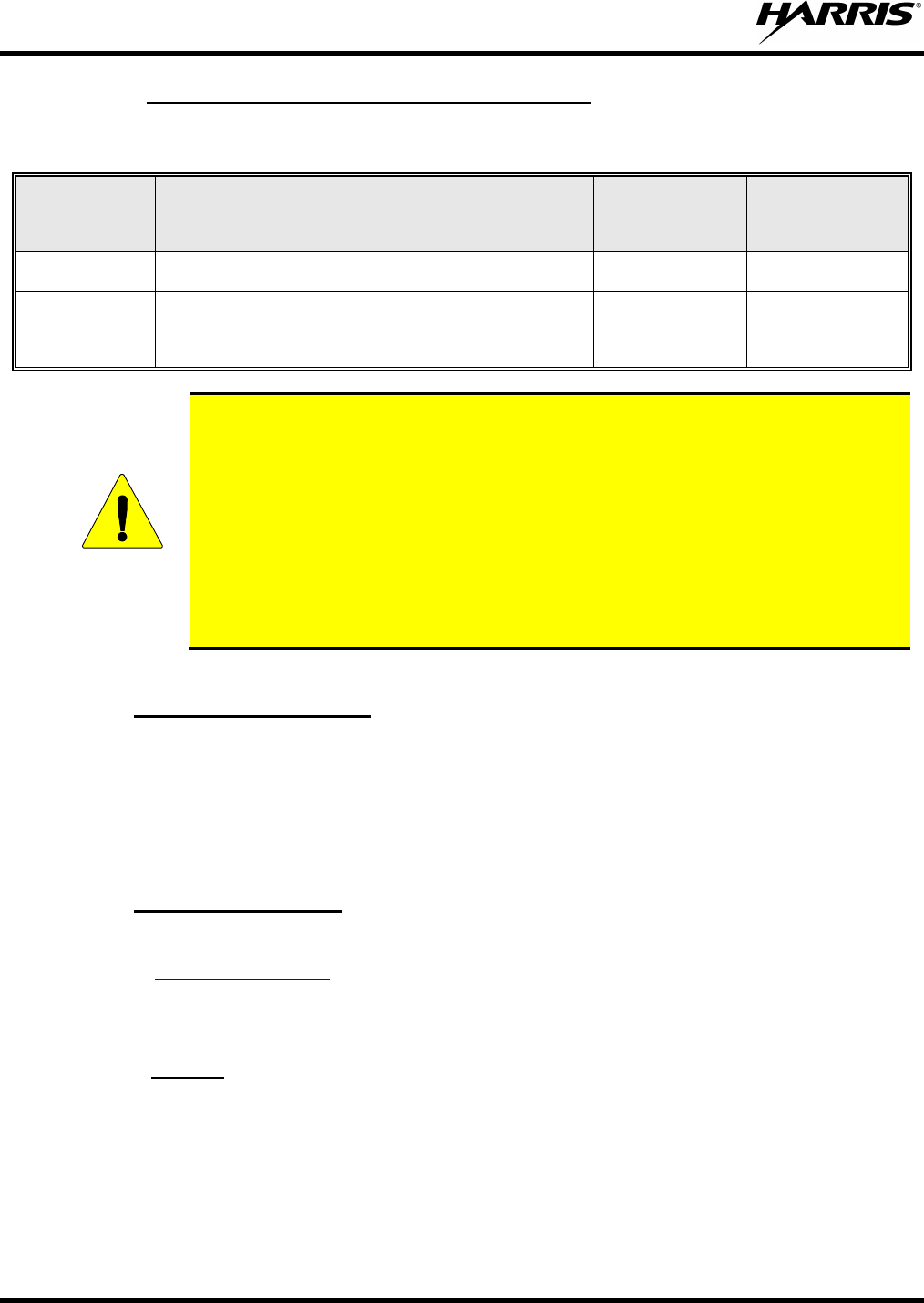
MM-012125-001, Rev. G
16
2.2.2
Table 2-3: Rated Power and Recommended Minimum Safe Lateral Distance
(Motorcycle Installations)
Mobile Antennas (Motorcycle Installations)
MOBILE RADIO
FREQUENCY
SPLIT
ANTENNA PART
NUMBER DESCRIPTION
R
SAFE
CONTROLLED
ENVIRONMENT
(CM)
R
SAFE
UNCONTROLLED
ENVIRONMENT
(CM)
800 MHz LE-OM806HDBK/TNCDS
800 MHZ
3.5 dBd Gain
28 72
800 MHz
AN-125001-006 (mount)
with
AN-225001-003
(element)
700/800 MHz GPS Combo;
No-Ground-Plane (NGP);
3 dBd / 5.15 dBi Gain 50 50
CAUTION
A radio intended for a motorcycle installation must be configured to not exceed a
transmit output power of 20 watts. Refer to the Installation Manual for additional
information.
When the later installation kit is employed (which uses antenna element AN-
225001-003), the coaxial cable between the radio and the base of the antenna
mount cannot be shorter than 44 inches (111.8 centimeters). Refer to the
Installation Manual for additional information.
A radio intended for a non-motorcycle installation should not be used in a
motorcycle installation unless it is reprogrammed per the procedures presented in
the Installation Manual.
2.2.3
This radio has been tested and meets the FCC RF guidelines when used with the Harris accessories
supplied or designated for use with this product. Use of other accessories may not ensure compliance with
the FCC’s RF exposure guidelines, and may violate FCC regulations.
Approved Accessories
For a list of Harris approved accessories refer to the product manuals, the Products and Services Catalog,
or contact Harris at 1-800-368-3277.
2.2.4
For additional information on exposure requirements or other information, contact Harris at 1-800-528-
7711 or at
Contact Information
www.pspc.harris.com.
2.3 REGULATORY APPROVALS
2.3.1
This device complies with Part 15 of the FCC Rules. Operation is subject to the following two conditions:
Part 15
1. This device may not cause harmful interference, and
2. This device must accept any interference received, including interference that may cause undesired
operation.
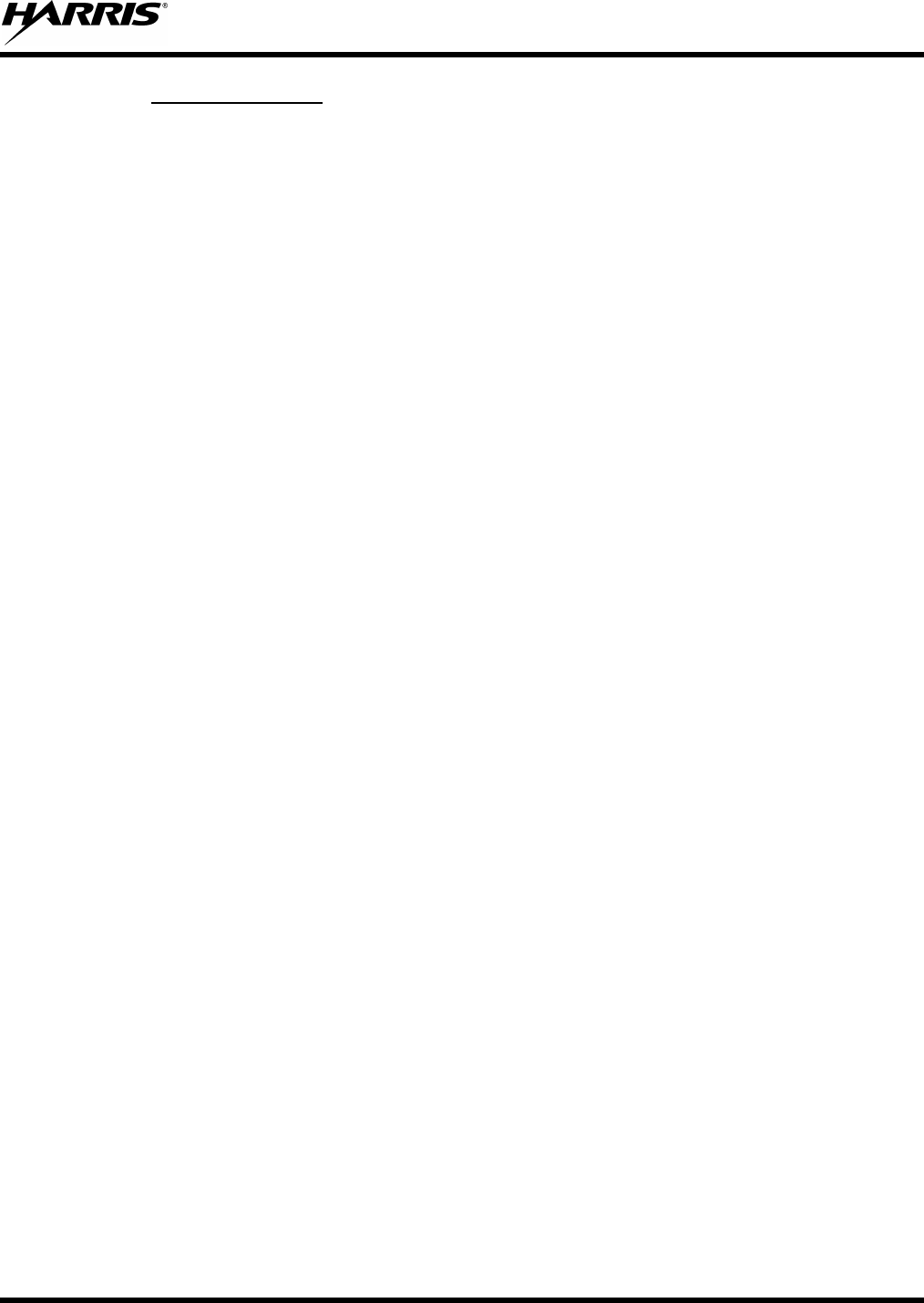
MM-012125-001, Rev. G
17
2.3.2
Le présent appareil est conforme aux CNR d'Industrie Canada applicables aux appareils radio exempts de
licence. L'exploitation est autorisée aux deux conditions suivantes : (1) l'appareil ne doit pas produire de
brouillage, et (2) l'utilisateur de l'appareil doit accepter tout brouillage radioélectrique subi, même si le
brouillage est susceptible d'en compromettre le fonctionnement.
Industry Canada
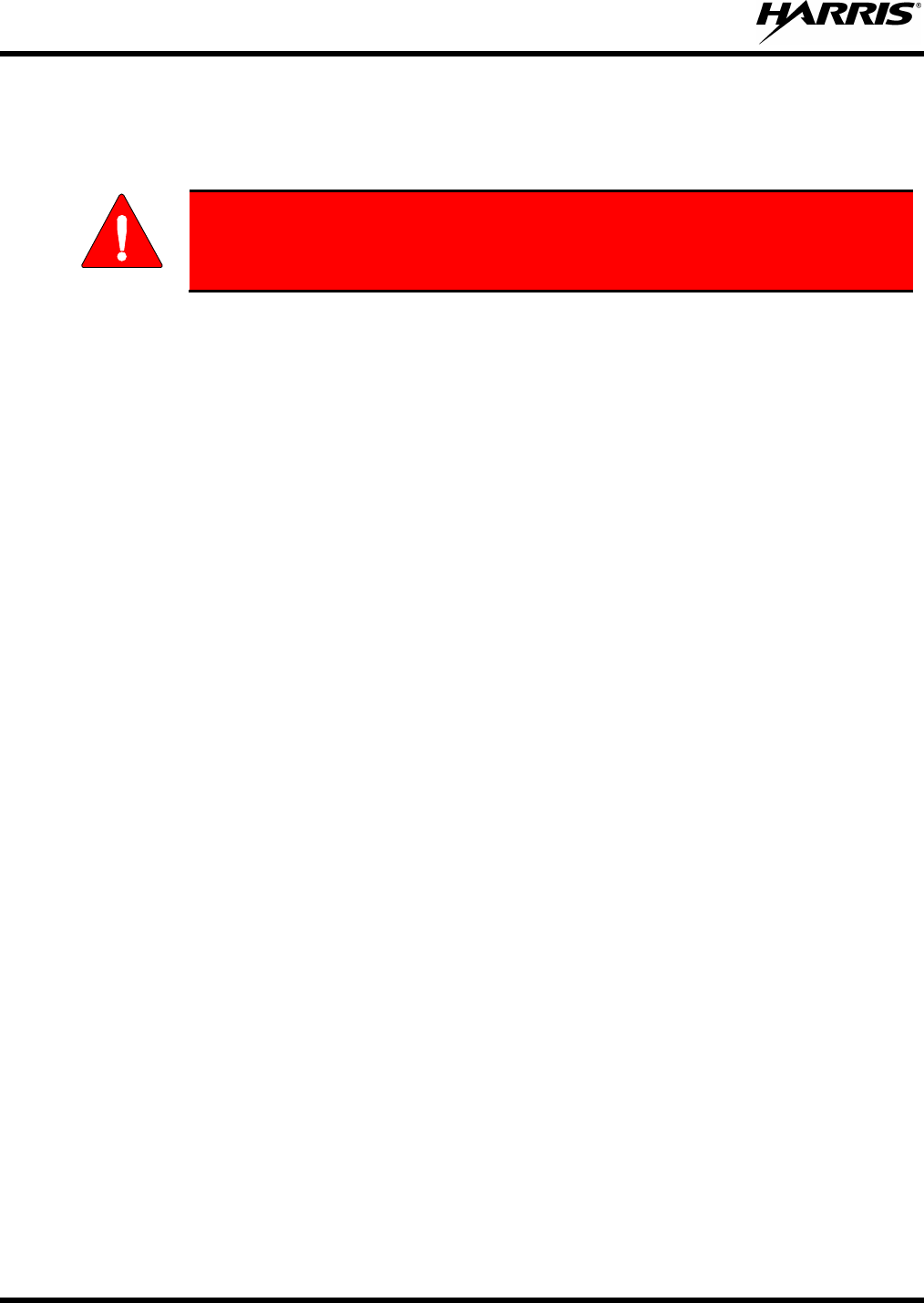
MM-012125-001, Rev. G
18
3 OPERATION SAFETY RECOMMENDATIONS
3.1 TRANSMITTER HAZARDS
WARNING
The operator of any mobile radio should be aware of certain hazards common to
the operation of vehicular radio transmitters. A list of several possible hazards is
given:
• Explosive Atmospheres – Just as it is dangerous to fuel a vehicle with the motor running, similar
hazards exist when operating a mobile radio. Be sure to turn the radio off while fueling a vehicle. Do
not carry containers of fuel in the trunk of a vehicle if the radio is mounted in the trunk.
Areas with potentially explosive atmosphere are often, but not always, clearly marked. Turn off your
radio when in any area with a potentially explosive atmosphere. It is rare, but not impossible that the
radio or its accessories could generate sparks.
• Interference to Vehicular Electronics Systems – Electronic fuel injection systems, electronic anti-
skid braking systems, electronic cruise control systems, etc., are typical electronic systems that can
malfunction due to the lack of protection from radio frequency energy present when transmitting. If
the vehicle contains such equipment, consult the dealer and enlist their aid in determining the
expected performance of electronic circuits when the radio is transmitting.
• Electric Blasting Caps – To prevent accidental detonation of electric blasting caps, DO NOT use
two-way radios within 1000 feet of blasting operations. Always obey the “Turn off Two-Way
Radios” signs posted where electric blasting caps are being used. (OSHA Standard: 1926-900)
• Liquefied Petroleum (LP) Gas Powered Vehicles – Mobile radio installations in vehicles powered
by liquefied petroleum gas with the LP gas container in the trunk or other sealed-off space within the
interior of the vehicle must conform to the National Fire Protection Association standard NFPA 58
requiring:
The LP gas container and its fittings.
Outside filling connections shall be used for the LP gas container.
The LP gas container shall be vented to the outside of the vehicle.
3.2 SAFE DRIVING RECOMMENDATIONS
(Recommended by AAA)
• Read the literature on the safe operation of the radio.
• Keep both hands on the steering wheel and the microphone in its hanger whenever the vehicle is in
motion.
• Place calls only when the vehicle is stopped.
• When talking from a moving vehicle is unavoidable, drive in the slower lane. Keep conversations
brief.
• If a conversation requires taking notes or complex thought, stop the vehicle in a safe place and
continue the call.
• Whenever using a mobile radio, exercise caution.
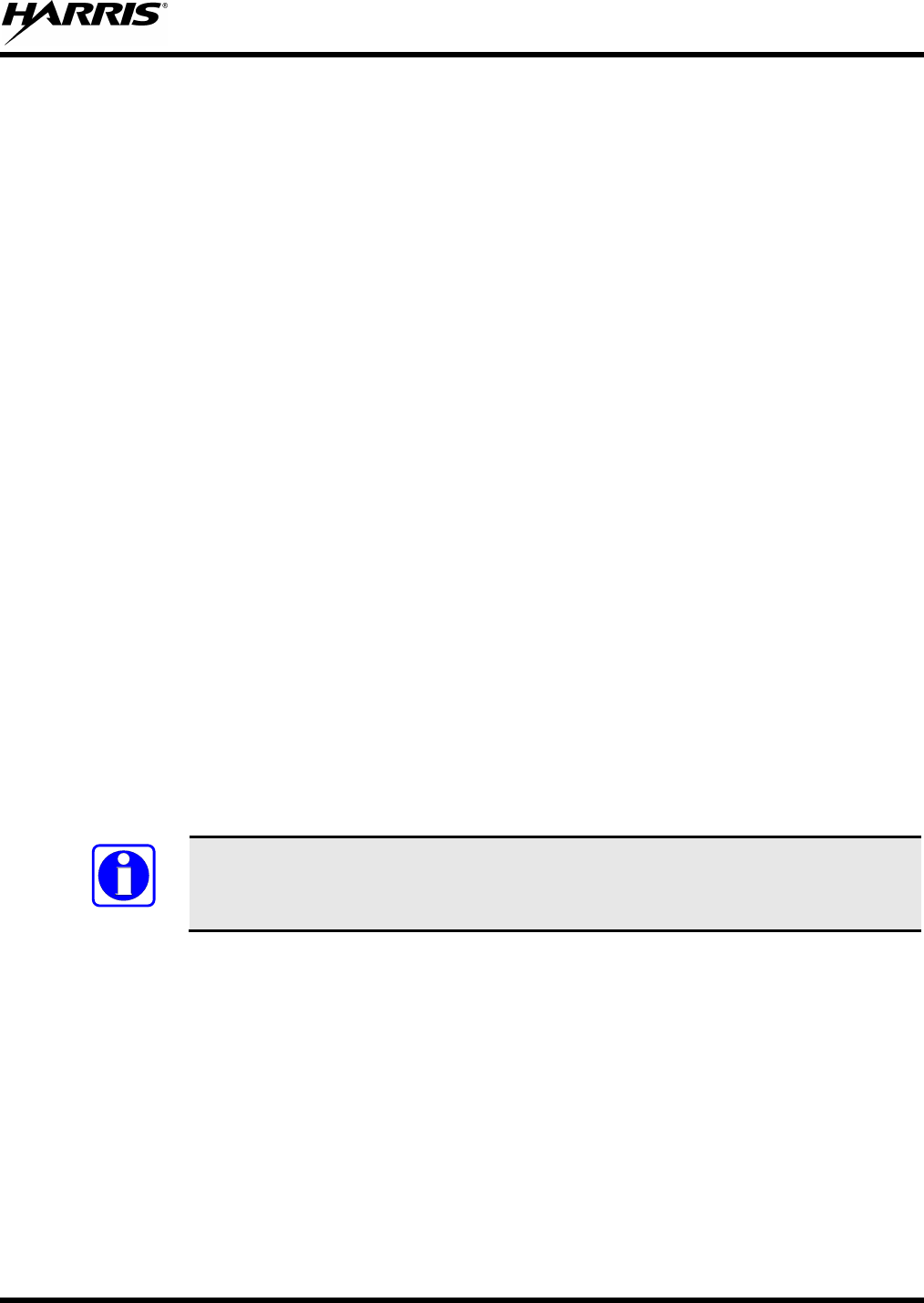
MM-012125-001, Rev. G
19
4 OPERATING RULES AND REGULATIONS
Two-way FM radio systems must be operated in accordance with the rules and regulations of the local,
regional, or national government.
In the United States, the M5300 mobile radio must be operated in accordance with the rules and
regulations of the Federal Communications Commission (FCC). As an operator of two-way radio
equipment, you must be thoroughly familiar with the rules that apply to your particular type of radio
operation. Following these rules helps eliminate confusion, assures the most efficient use of the existing
radio channels, and results in a smoothly functioning radio network.
When using your two-way radio, remember these rules:
• It is a violation of FCC rules to interrupt any distress or emergency message. As your radio operates
in much the same way as a telephone “party line,” always listen to make sure that the channel is clear
before transmitting. Emergency calls have priority over all other messages. If someone is sending an
emergency message – such as reporting a fire or asking for help in an accident – KEEP OFF THE
AIR!
• The use of profane or obscene language is prohibited by Federal law.
• It is against the law to send false call letters or false distress or emergency messages. The FCC
requires that you keep conversations brief and confine them to business. To save time, use coded
messages whenever possible.
• Using your radio to send personal messages (except in an emergency) is a violation of FCC rules.
You may send only those messages that are essential for the operation of your business.
• It is against Federal law to repeat or otherwise make known anything you overhear on your radio.
Conversations between others sharing your channel must be regarded as confidential.
• The FCC requires that you identify yourself at certain specific times by means of your call letters.
Refer to the rules that apply to your particular type of operation for the proper procedure.
• No changes or adjustments shall be made to the equipment except by an authorized or certified
electronics technician.
NOTE
Under U.S. law, operation of an unlicensed radio transmitter within the jurisdiction of
the United States may be punishable by a fine of up to $10,000, imprisonment for up to
two (2) years, or both.
4.1 OPERATING TIPS
The following conditions tend to reduce the effective range of two-way radios and should be avoided
whenever possible:
• Operating the radio in areas of low terrain, or while under power lines or bridges.
• Obstructions such as mountains and buildings.
• In areas where transmission or reception is poor, some improvement can be obtained by moving a few
yards in another direction or moving to a higher elevation.
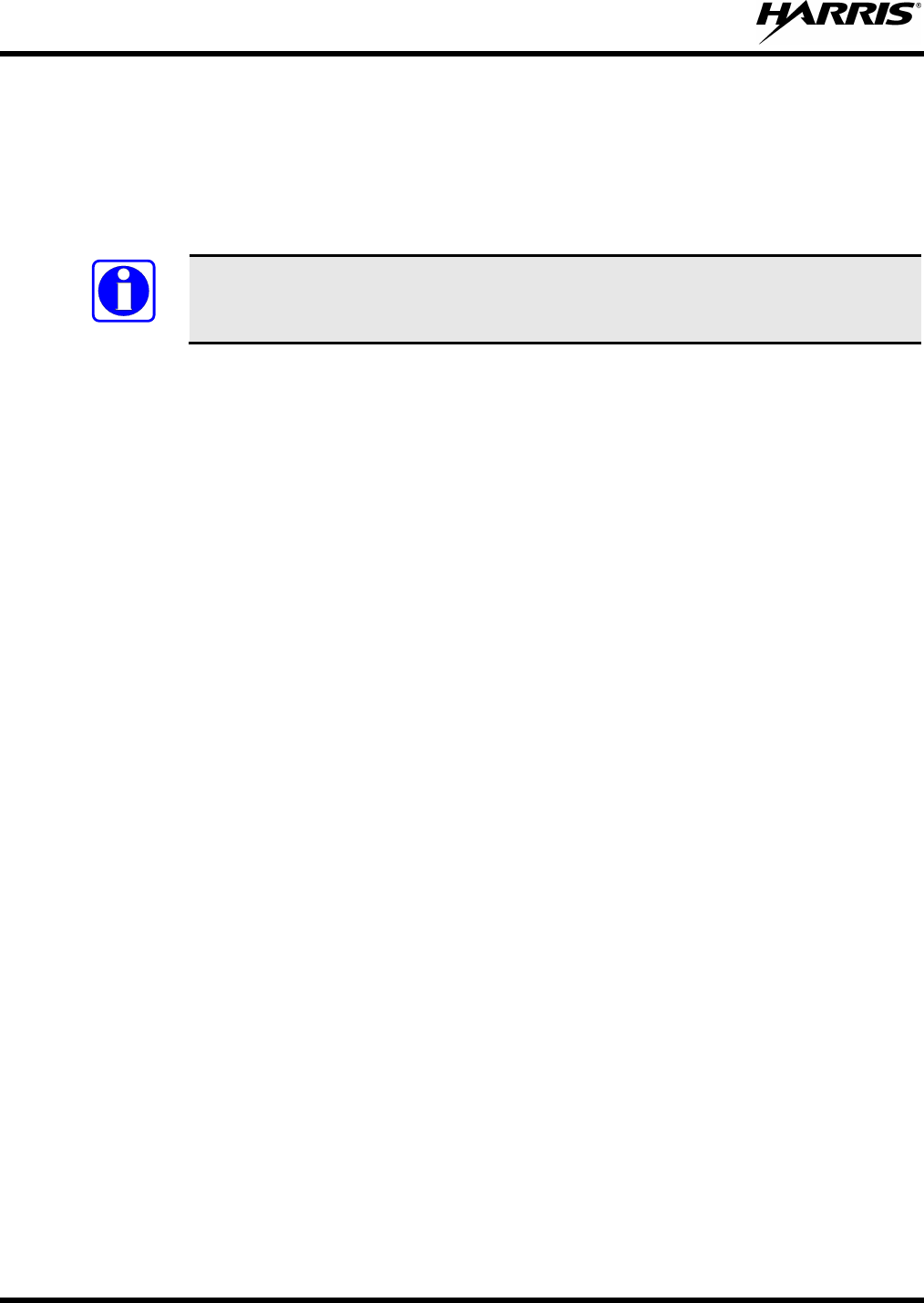
MM-012125-001, Rev. G
20
5 PRODUCT DESCRIPTION
Designed to meet the critical demands of utility and public service users, the M5300 mobile provides the
latest in digital radio technology. The M5300 mobile supports multiple operating modes, including
OpenSky® digital trunked operation, Enhanced Digital Access Communications System (EDACS®) or
ProVoiceTM trunked modes, P25 digital trunked mode, P25 digital conventional mode, and analog
conventional mode.
NOTE
ProVoice, P25 Trunked, and P25 conventional operation are not supported on 900 MHz
M5300 radios.
The M5300 uses Time Division Multiple Access (TDMA) technology in the OpenSky mode to allow
multiple users to share a single RF channel. In addition, a single RF channel can support simultaneous
digital voice and data communications.
The M5300 provides integrated voice and data services. Voice operation is provided using a microphone
and speaker included in the radio installation kit. For data transfers, the M5300 is constructed with an
industry-standard RS-232 interface serial port for connecting an optional laptop PC. The PC, not included
with the M5300, provides network connectivity through the standard serial (DCE-type) interface.
The optional Global Positioning System (GPS) receiver module can provide standard GPS formatted data
over the air for vehicle tracking systems.
Data Encryption Standard (DES) and the optional Advanced Encryption Standard (AES) are available for
maximum communications security.
The M5300 radio uses the CH-721 Control Head which is available in two models: System and Scan. The
display is designed to maximize readability and ease of use. The CH-721 utilizes a 3-line 12-character
alphanumeric display with large buttons, volume knob, and channel knob, providing a user-friendly
interface.
The CH721 control head can be mounted with the radio (Front Mount) or it can be mounted and operated
remotely. For remote mount installations configured with a CH721 control head, all normal radio
operations and interfaces can be handled via the control head connected to the radio unit via a 3-wire
Controller Area Network (CAN) cable. Two control heads may be attached to a radio. Each control head
provides a serial access point for data and any one (only one at a time) can be connected to a data device
such as a personal computer.
Where multiple control heads are connected or where a dash-mount radio is installed with an additional
remote control head, the following features are available from each position:
• Outgoing voice calls can be initiated. Either control head can initiate a call but only one can talk at a
time. The other connected control head hears both sides of the conversation.
• Incoming and outgoing audio can be heard. (Outgoing audio is not broadcast at the source position.)
• Independent audio control is available.
• Radio settings such as talk group, Scan Mode etc., can be controlled. (Any connected control head
can override the radio settings of another connected control head.)
• Comfort settings, such as volume and display brightness that are applicable to the individual control
head can be adjusted and cannot be overridden by another control head.
• An optional intercom function is available between control units. Audio is broadcast to ALL
connected control heads.
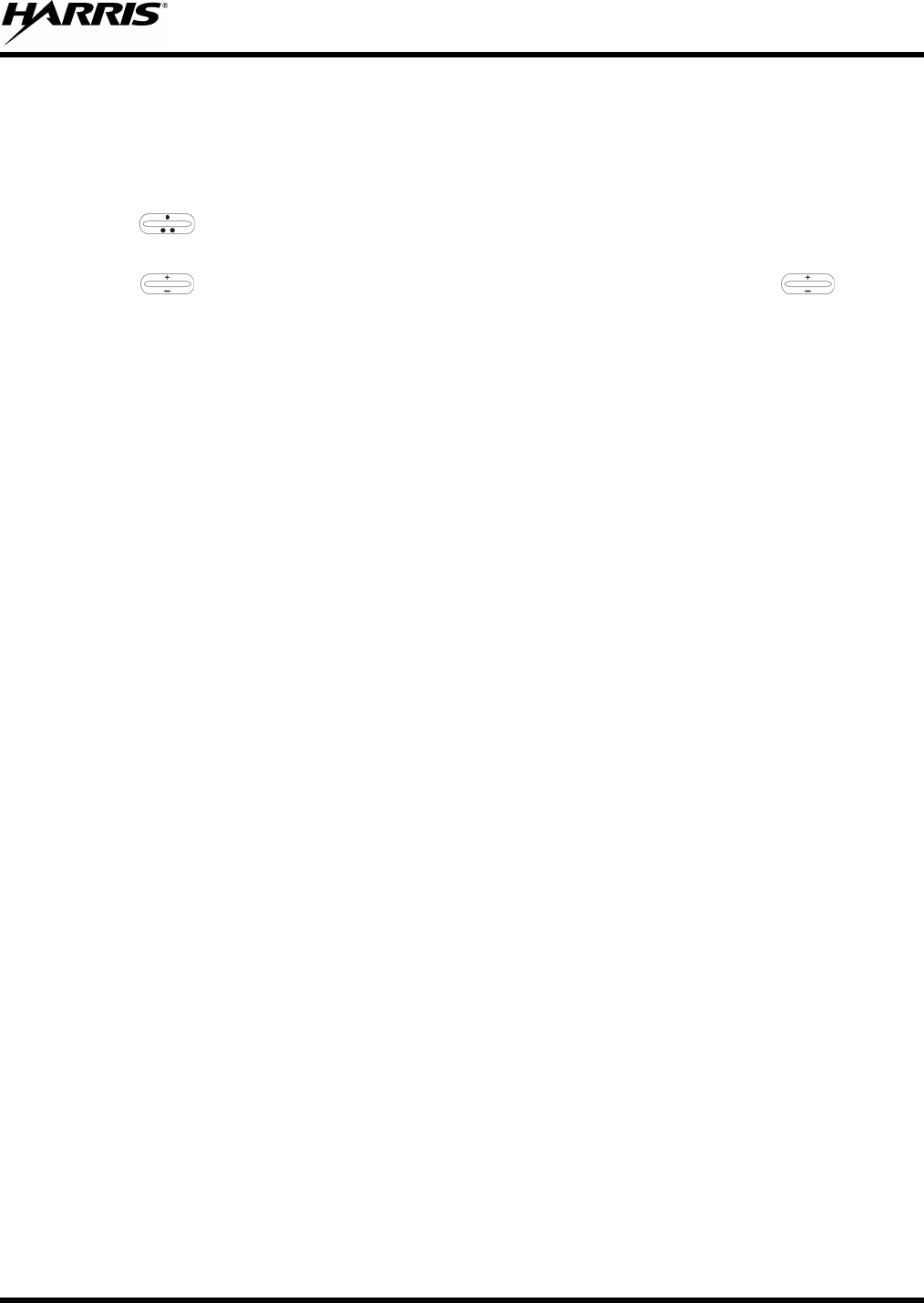
MM-012125-001, Rev. G
21
6 CHANGE OPERATING MODE
6.1 CHANGE FROM OTP MODE
To change from OTP operating mode to P25, EDACS, or Conventional:
1. Use , CLR, or OPT to cycle through the menu until the “Mode Menu” appears in the bottom
line of the display.
2. Use to choose an available mode. Press MENU and confirm (Y/N) with and press
MENU again.
3. Press the MENU button to confirm.
Or
Preset button C can be configured via programming to reboot the radio into a particular application mode.
Or
Quick Button command 1# transitions the radio to EDACS, Conventional, and P25 (ECP) mode. If ECP
mode is not loaded in the radio, the radio displays “No App.”
6.2 CHANGE TO OTP MODE
1. Scroll through available systems until OpenSky is displayed.
2. After a few seconds, the radio transitions to OTP mode.

MM-012125-001, Rev. G
22
7 OPENSKY OPERATION
7.1 CH721 FRONT PANEL COMPONENTS
The front panel of the control head includes a dot matrix display, controls for menu navigation, an
emergency button, three pre-set buttons, a power button/rotary volume dial, and a microphone connector.
In addition, the system model control head features a DTMF keypad. Table 7-1 lists all default front panel
controls and their functions.
Figure 7-1: System Model
Figure 7-2: Scan Model
The buttons on the front panel are backlit for operation in low ambient light. Some buttons also flash to
provide feedback of various operating conditions.
The front panel contains a light-level sensor that samples ambient light levels for automatic display and
button backlight brightness adjustments. In other words, it automatically brightens the display and
backlights when higher external light levels exist and it automatically dims the display and backlights
during lower external light levels.
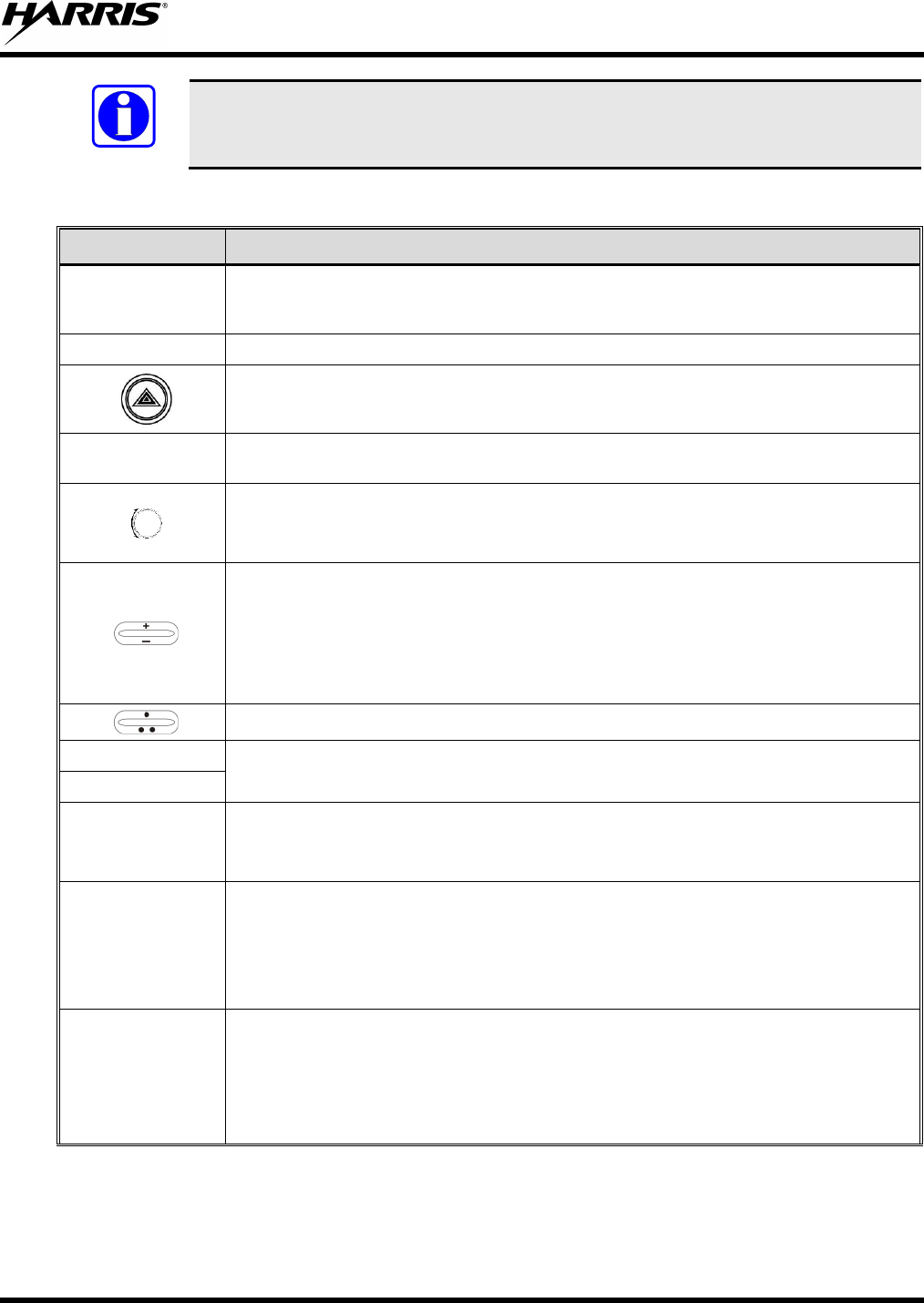
MM-012125-001, Rev. G
23
NOTE
Button function may vary depending upon radio programming. Table 7-1 describes the
default configuration.
Table 7-1: Front Panel Default Controls and Functions
PART FUNCTION
Power On-
Off/Volume Control
Knob
Turn knob clockwise to power on the radio and increase volume.
Turn counter-clockwise to decrease volume and power off the radio.
Mic Connection Connection for hand-held, hands-free, speaker-mic, or headset.
If enabled through programming, the emergency button sends an emergency and opens
voice communication on the currently selected talk group or the default emergency talk group
(depending upon how the system is defined).
Ambient Light
Sensor Radio automatically adjusts the display and button backlight brightness level based on
ambient light. Do not block this sensor.
While in the dwell display, scrolls through available talk groups.
Scrolls through selections within the active menu (available talk groups, pre-programmed
speed dial numbers, canned alert messages, etc.).
IF ENABLED VIA PROGRAMMING, while in the dwell display, scrolls through available talk
group.
Scrolls through selections within the active menu (available talk groups, pre-programmed
speed dial numbers, canned alert messages, etc.).
Or
Increases and decreases the display brightness.
IF ENABLED VIA PROGRAMMING, scrolls through available menu items.
OPT/OPTION Scrolls through available menu items.
CLR/CLEAR
MENU
Press to activate the current selection. In some cases, this is not necessary as the last
selection automatically activates after a short period.
Also exits Stealth Mode.
Display Area
Menu selections and messages.
Network Connectivity icon.
Current Volume Level icon.
Volume represented numerically within the display (0 = Muted, 40 = Loudest).
User may select which one of several dwell displays the radio uses.
Pre-Set Buttons
A, B, & C
These buttons are used to store and recall user-selectable parameters such as Scan Mode,
selected profile, selected talk group, and priority talk group. Different parameters can be
stored at each of the three different pre-set buttons.
Preset button C can be configured via programming to reboot the radio into a particular
application mode. Contact your system administrator to determine if this feature is enabled in
your radio.
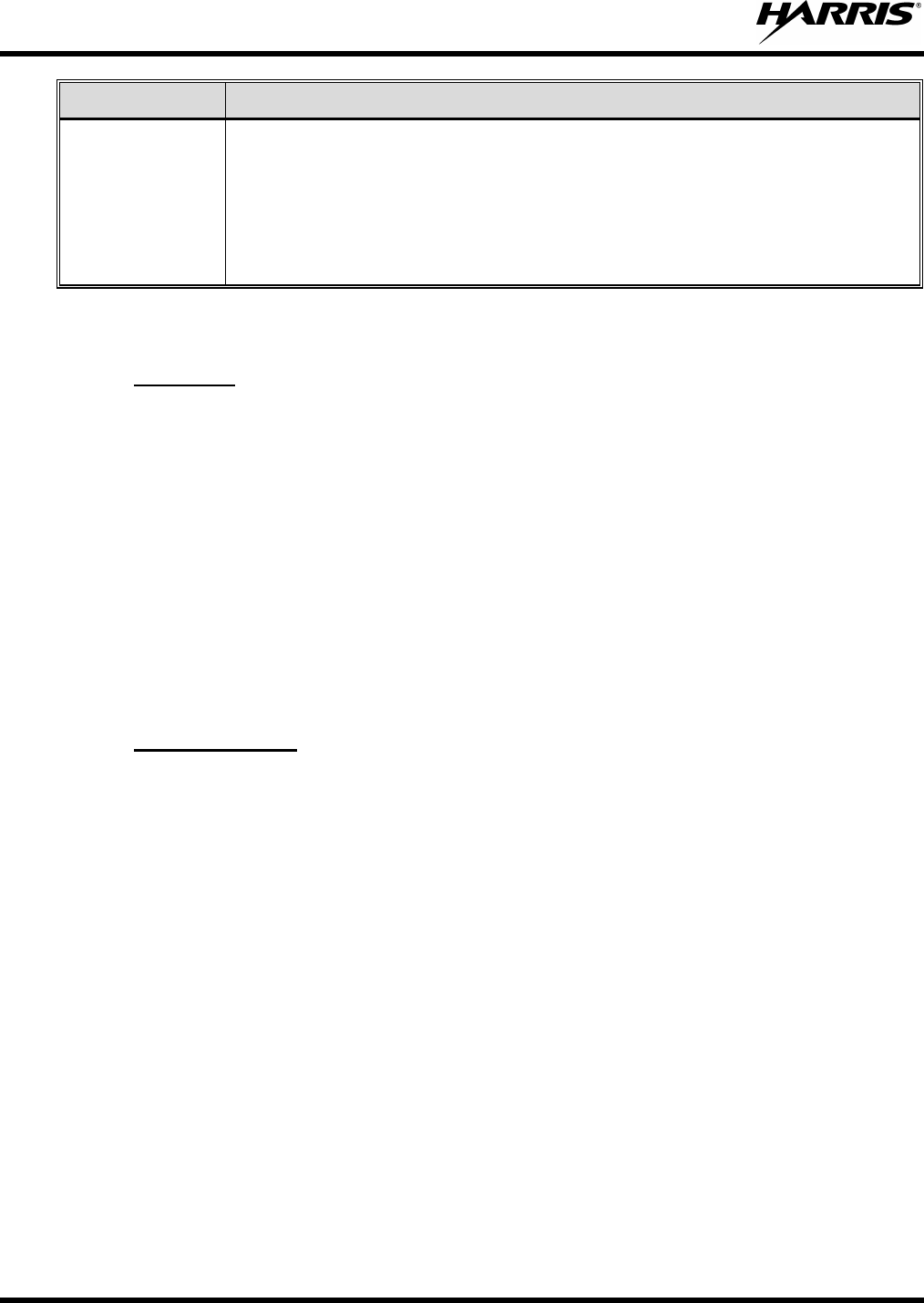
MM-012125-001, Rev. G
24
PART FUNCTION
SCAN
Toggles the Scan Mode ON/OFF.
• If the Scan Mode is Normal and the Scan Mode is toggled Off, when the Scan Mode is
toggled On the Scan Mode is set to Normal.
• If the Scan Mode is Fixed and the Scan Mode is toggled Off when the Scan Mode is
toggled On the Scan Mode is set to Fixed .
• If the Scan Mode is Off when the radio boots up when the Scan Mode is toggled On the
Scan Mode is set to Normal.
7.2 POWER UP AND VOLUME CONTROL
7.2.1
1. Rotate the Power On-Off/Volume Control knob clockwise to power on the radio. The display
illuminates when the radio powers up.
Power Up
2. Wait for the power-up sequence to complete, which takes approximately ten (10) seconds.
During this time, if enabled for auto registration, the radio is provisioned with a customized user
personality designed for the user’s specific needs by the OpenSky network administrator.
If this personality contains encrypted talk groups or if the user is authorized for, and intends to use,
manual encryption, User Login must be performed. This requires a system model control head so that
the User ID and password can be entered.
3. When provisioning is complete, the radio displays the Dwell Display.
If User Login is required, the bottom line of the Dwell Display flashes the message “Pls Login.”
7.2.2
Turn the Power On-Off/Volume Control knob clockwise to increase the volume and counter-clockwise to
decrease the volume. The radio sounds a tone to indicate the current volume level.
Volume Control
7.3 SELF-TEST
After power-up, the M5300 radio undergoes a multi-function automatic registration procedure. As many
as sixteen (16) possible radio profiles are downloaded to the radio from the network in response to the
User’s ID.
7.4 LOGIN TO THE NETWORK
Login occurs either automatically (auto registration) if the radio has a valid registration or, if enabled and
authorized for encryption (Section 7.32), requires the user to enter a User ID and password.
If encryption is enabled and authorized on the radio, the user is prompted to “Pls Login” with the *1 login
command, a User ID, and password [System Model Control Head required].
1. Press *1 (Login command).
2. Enter the full 10-digit User ID.
3. Press the # key.
4. Enter the password.
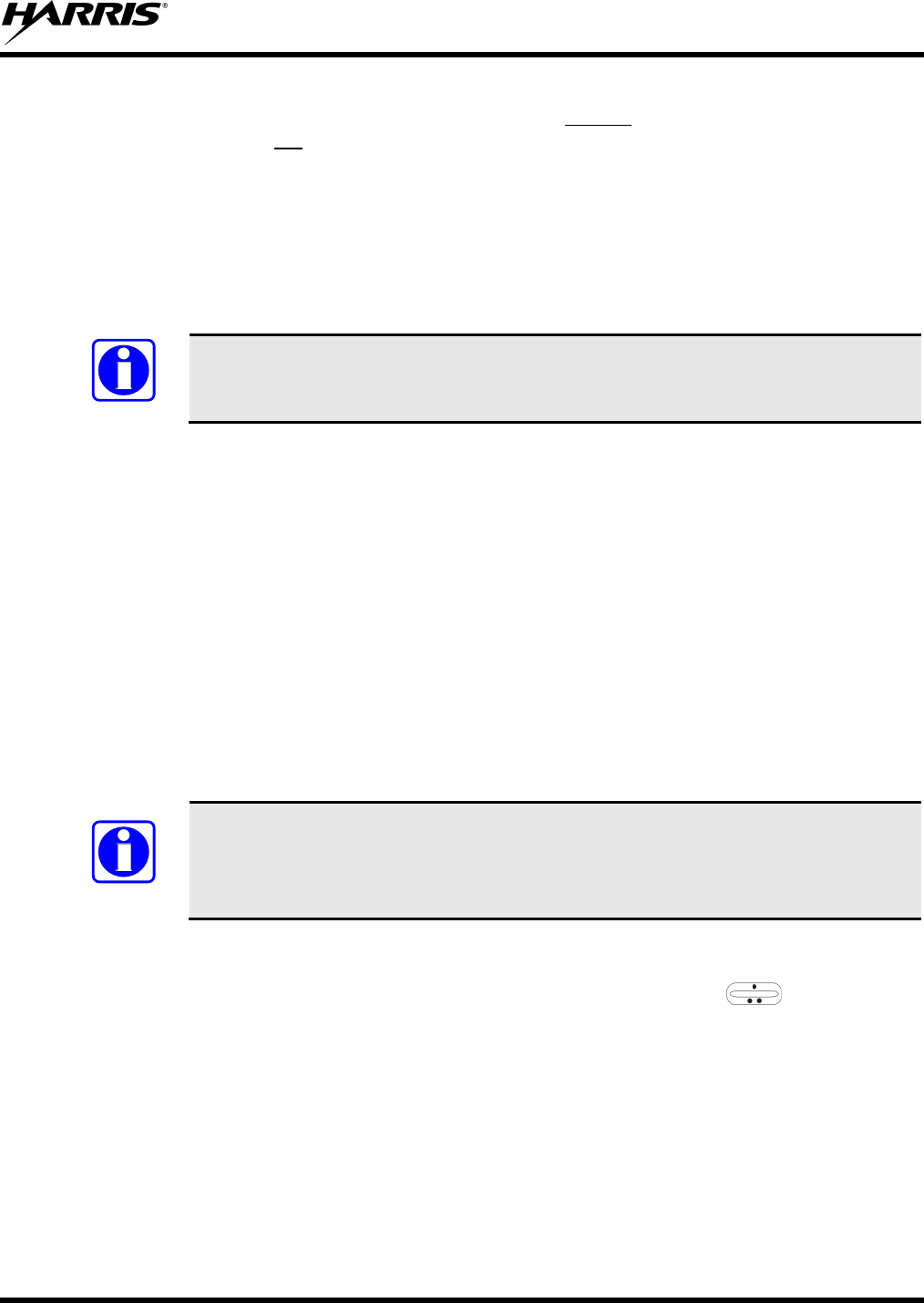
MM-012125-001, Rev. G
25
• If the radio is configured for alpha-numeric passwords and the password has consecutive
duplicate numbers (“MES33” for example), enter # between the consecutive duplicate numbers
so the radio does not
• If the radio is configured for numeric-only passwords, do not enter # between duplicated
numbers.
interpret the entry as a letter (“D” in this example).
5. Press the # key twice.
The User ID may be remembered from the previous login. (Refer to Section 7.5 for further details
regarding log off commands.) The password is established before the radio is put into operation. Contact
the local OpenSky network administrator for more information.
NOTE
If necessary, contact radio system administration personnel for login assistance and/or
radio-specific login instructions.
7.5 LOG OFF THE NETWORK
The *0## command de-registers the radio. Typically, this is automatically performed when powering
down the radio. Using this method, the User ID is remembered by the radio so only the password is
needed at next login. Manually log off by pressing *0## (requires System Model).
7.6 TURN THE RADIO OFF
To turn the radio off, rotate the Power On-Off/Volume Control knob counter-clockwise. In multiple
control head installations, turning off the last powered-up control head also automatically turns off the
radio.
If enabled via programming, several user-selected radio settings (i.e., Scan Mode, pre-set buttons, and
side tone levels) are maintained for the next operational session. At the next radio power-up, maintained
settings automatically restore, along with the network personality settings. In multiple control head
installations, settings are maintained for each control head position.
NOTE
If power is abruptly disconnected from the radio prior to executing the correct turn-off
procedure, user-selected radio settings and last-tuned channel information are lost. This
can extend the time required for the radio to register with the network upon the
subsequent power-up.
7.7 MENU DISPLAY AND CONTROL AREA
Following power-up, the radio display shows the default talk group (Figure 7-3). , OPT/OPTION,
or CLR/CLEAR changes the display to the next available menu. In many cases, the dwell display
automatically re-appears after no menu buttons are pressed for a short period of time (between 10 and 30
seconds). For some menus such as the GPS and User ID menus, this does not occur unless the menu
up/down buttons are pressed.
When the dwell display is active, it changes to reflect the current profile, received talk group/caller ID
(when available), or channel. The second line of dwell menu changes when the user presses the MENU
button.
The radio’s display is highly interactive. It responds in the top and bottom text lines as the user presses
the menu buttons to scroll through the menu loop and the entries for each menu.
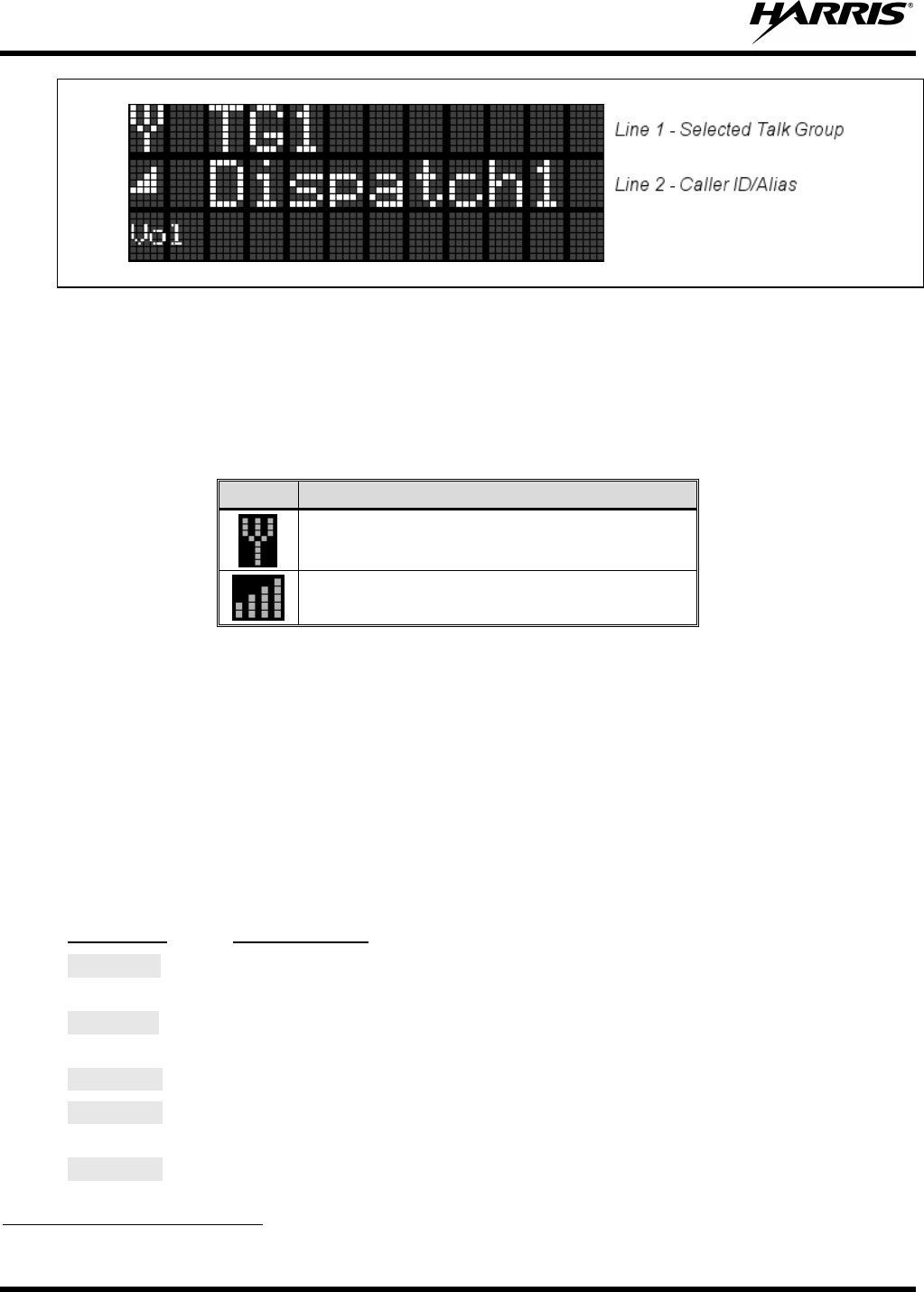
MM-012125-001, Rev. G
26
Figure 7-3: Typical Display
7.8 RADIO STATUS ICONS
Status Icons indicate the various operating characteristics of the radio. The icons show operating modes
and conditions (see Table 7-2). The location of icons on the display may vary depending on configuration.
Table 7-2: Icons and Descriptions
ICON
DESCRIPTION
Indicates data registration.
Volume bars – indicates relative volume
level.
7.9 DWELL DISPLAY
When not engaged in menu selection, the first two lines of the display default to the user-defined display,
known as the “dwell display.” The top line indicates the currently selected talk group. The second line
displays the currently selected profile, caller ID/alias1
7.10 ERROR MESSAGES
, received talk group, and current channel name.
Press the MENU button to scroll through and view one of these second line options.
This section lists and describes the error messages that may be displayed by the M5300 during OpenSky
operation.
MESSAGE
NOAUT01
DESCRIPTION
Unspecified MDIS error. If condition persists in strong signal conditions, contact
your system administrator.
MDENIED
Unspecified MDIS error. If condition persists in strong signal conditions, contact
your system administrator.
UNAUTH3
Unauthorized IP. The radio network ID has not been added to network.
UNAUTH4
Bad authentication. If condition persists in strong signal conditions, contact your
system administrator.
UNAUTH5 Unsupported authentication. If condition persists in strong signal conditions, contact
your system administrator.
1 Alias is a logical ID name such as “J_Smith.” The name corresponds to a user ID such as 003-542-0001.
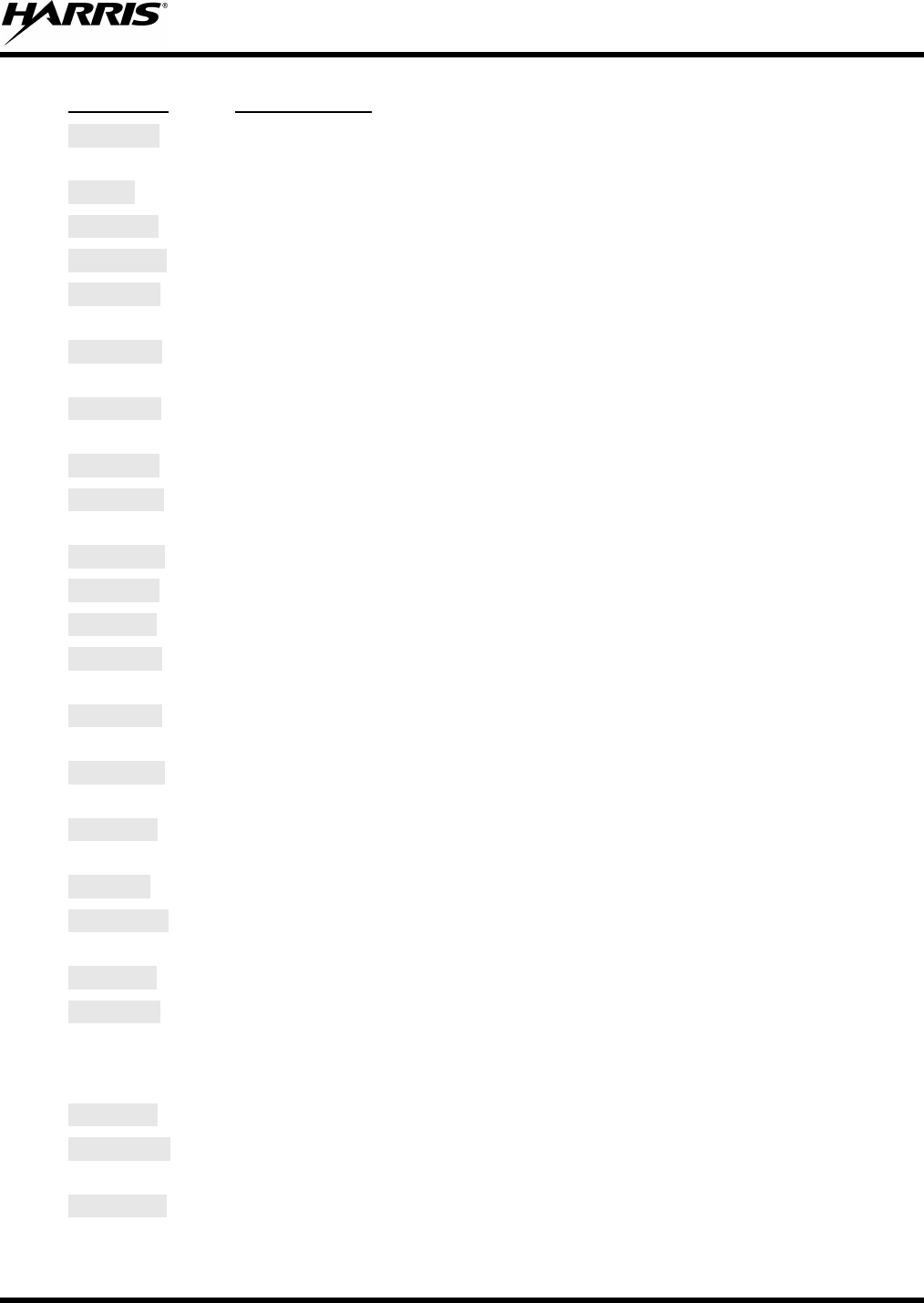
MM-012125-001, Rev. G
27
MESSAGE
MDISBSY
DESCRIPTION
The MDIS is busy. If condition persists in strong signal conditions, contact your
system administrator.
DUP IP
Duplicate IP.
BADIKEY
Invalid infrastructure public key sequence number (IPKSN).
BADEKEY
Invalid end-system public key sequence number (EPKSN).
UNK MES Unknown mobile end system (MES). If condition persists in strong signal conditions,
contact your system administrator.
NOAUT05 MDIS failed mutual authentication. If condition persists in strong signal conditions,
contact your system administrator.
BADMDIS MDIS failed mutual authentication. If condition persists in strong signal conditions,
contact your system administrator.
MDS BSY
MDIS busy – retry.
UNK DOM
Unknown home domain. If condition persists in strong signal conditions, contact
your system administrator.
KEYSYNC
Mismatched key sequence number.
UNK ALG
Unknown/unsupported encryption algorithm.
BADSIZE
Unsupported MDIS key size.
NOAUT11 MES failed data mutual authentication.
If condition persists in strong signal
conditions, contact your system administrator.
NOAUT12
No response from MDIS. If condition persists in strong signal conditions, contact
your system administrator.
NOREPLY No SME response from MDIS.
If condition persists in strong signal conditions,
contact your system administrator.
VDENIED Unspecified VNIC error.
If condition persists in strong signal conditions, contact
your system administrator.
BAD VID
Invalid voice user ID. Check User ID. If correct, contact your system administrator.
HOM DWN
The Home VNIC is down. Retry. If error continues, contact your system
administrator.
SRV BSY
The serving VNIC is busy (congested).
MAX USR The maximum number of users are already registered with the specified user ID.
OpenSky allows one User ID to log onto the network using up to three different
radios. Use *0## command or power down one of the other radios to de-register the
radio.
NAS BSY
The system cannot provision MES because of an administrative process.
NOAUTHM The MES failed voice mutual authentication. If a valid radio displays this error,
contact TAC.
NOSUPRT The MES cannot support the required provision. If condition persists in strong signal
conditions, contact your system administrator.
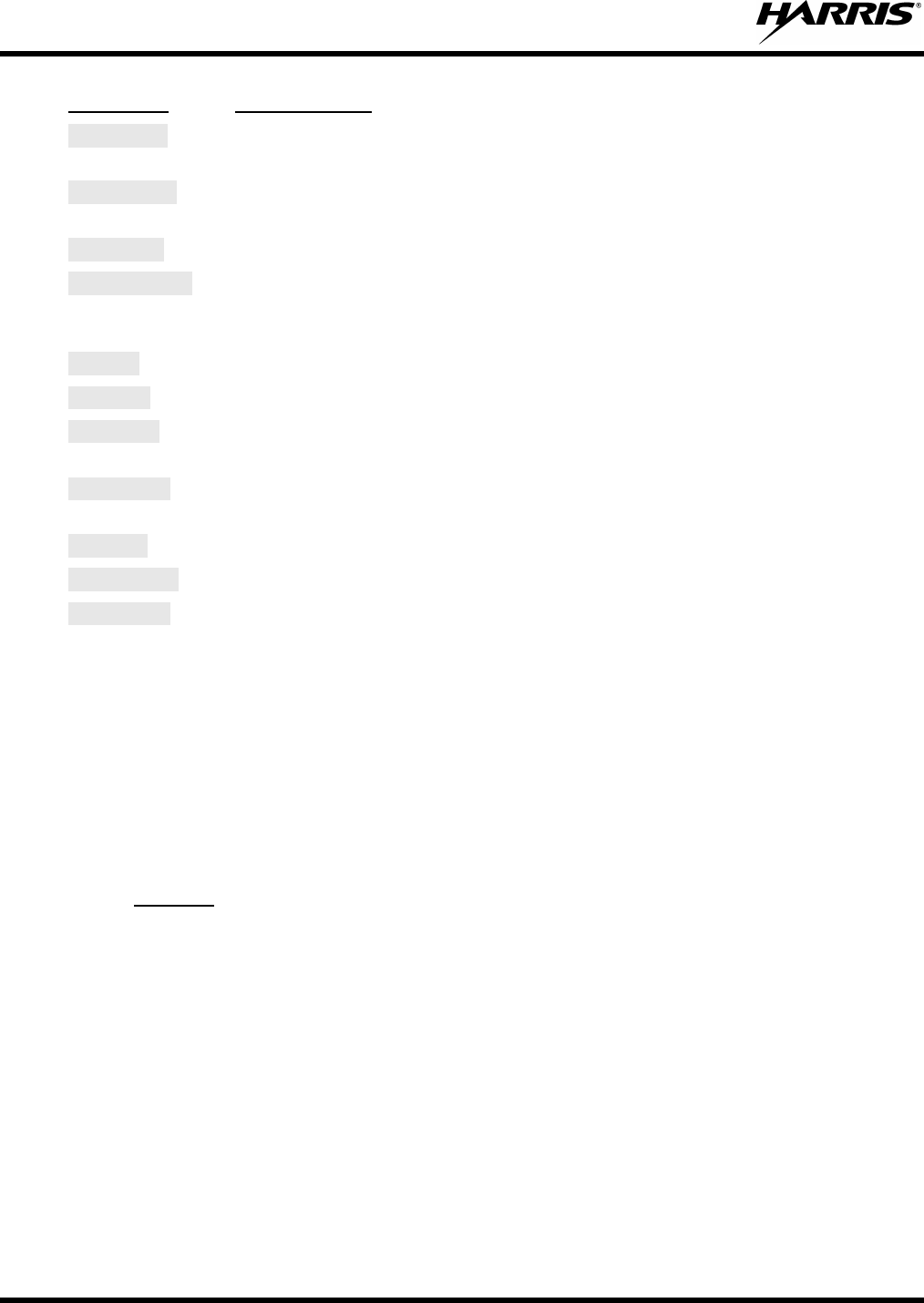
MM-012125-001, Rev. G
28
MESSAGE
NOAUTHV
DESCRIPTION
VNIC does not support or failed mutual authentication. If condition persists in strong
signal conditions, contact your system administrator.
PLS LOGIN If enabled and authorized for encryption, the radio requires the user to enter a User
ID and password. Login with keypad.
BAD PWD
An invalid password has been entered. Verify the password and re-enter.
OVER_TEMP The radio may be too hot. The radio ceases transmitting if it exceeds an operational
temperature threshold. Let the radio cool before attempting to transmit. Report this
failure to authorized technician.
No App
ECP mode is unavailable (not programmed).
NO PRIV
Missing required privilege.
NO SYNC No forward-channel sync (weak or no coverage). If condition persists in strong signal
conditions, contact your system administrator.
No Access Incoming encrypted voice cannot be decrypted. If condition persists in strong signal
conditions, contact your system administrator.
NO REG
Not registered with MDIS, VNIC, or both.
Locked Out
Another control head is actively using the user interface.
DISABLED
Function disabled (e.g., function invalid in current context).
7.11 PERSONALITY
As illustrated in Figure 7-4, a personality defines the profiles and talk groups available to the user. It is
the structuring of a collection of profiles and privileges established by the OpenSky network administrator
to provide the user with a comprehensive set of profiles to communicate effectively with the necessary
talk groups or individuals.
Personalities are stored on the network and downloaded over-the-air to the radio. This process is called
“provisioning.” Provisioning occurs at radio power-up and at user log-in. Each personality can contain up
to sixteen (16) profiles and each profile can contain up to sixteen talk groups.
7.11.1
As stated above, each profile can contain up to sixteen (16) talk groups. A profile also defines the radio’s
emergency behavior. All transmissions are made on the selected talk group (displayed on the top line of
the dwell display). The user can change the selected talk group to any of the other talk groups within the
profile.
Profiles
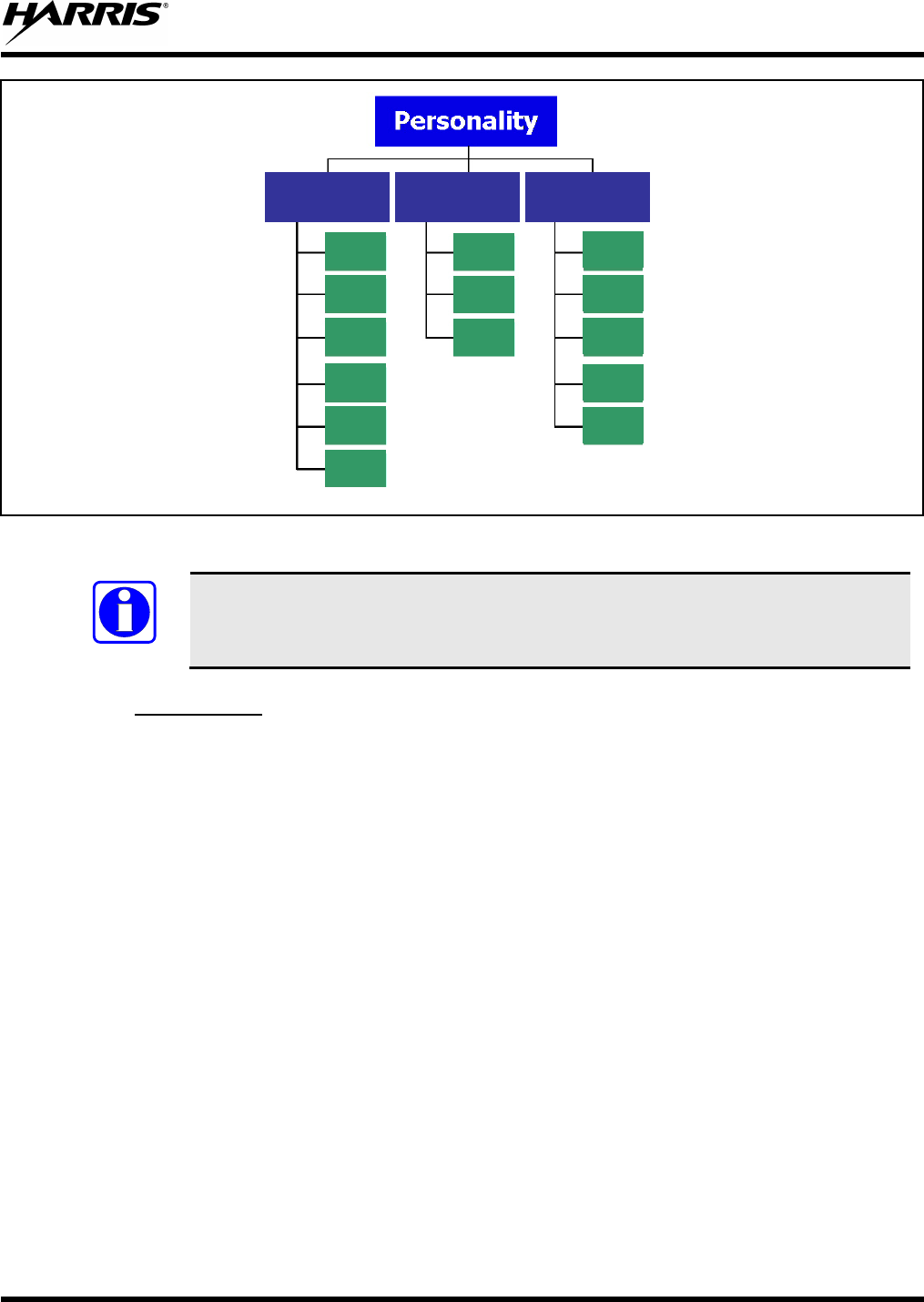
MM-012125-001, Rev. G
29
TG a
TG b
TG c
TG x
TG y
TG z
TG d
TG e
TG f
TG a
TG d
TG g
TG h
TG i
TG = Talk Group
Profile 1
Profile 2
Profile 3
Figure 7-4: Personality Structure Example
NOTE
If Global Profile is enabled by the system administrator, the number of available talk
groups to scan doubles.
7.11.2
A talk group represents a set of users that regularly need to communicate with one another. There can be
any number of authorized users assigned to a talk group. Talk groups are established and organized by the
OpenSky network administrator. An OpenSky talk group is similar to a channel within a conventional FM
radio system.
Talk Groups
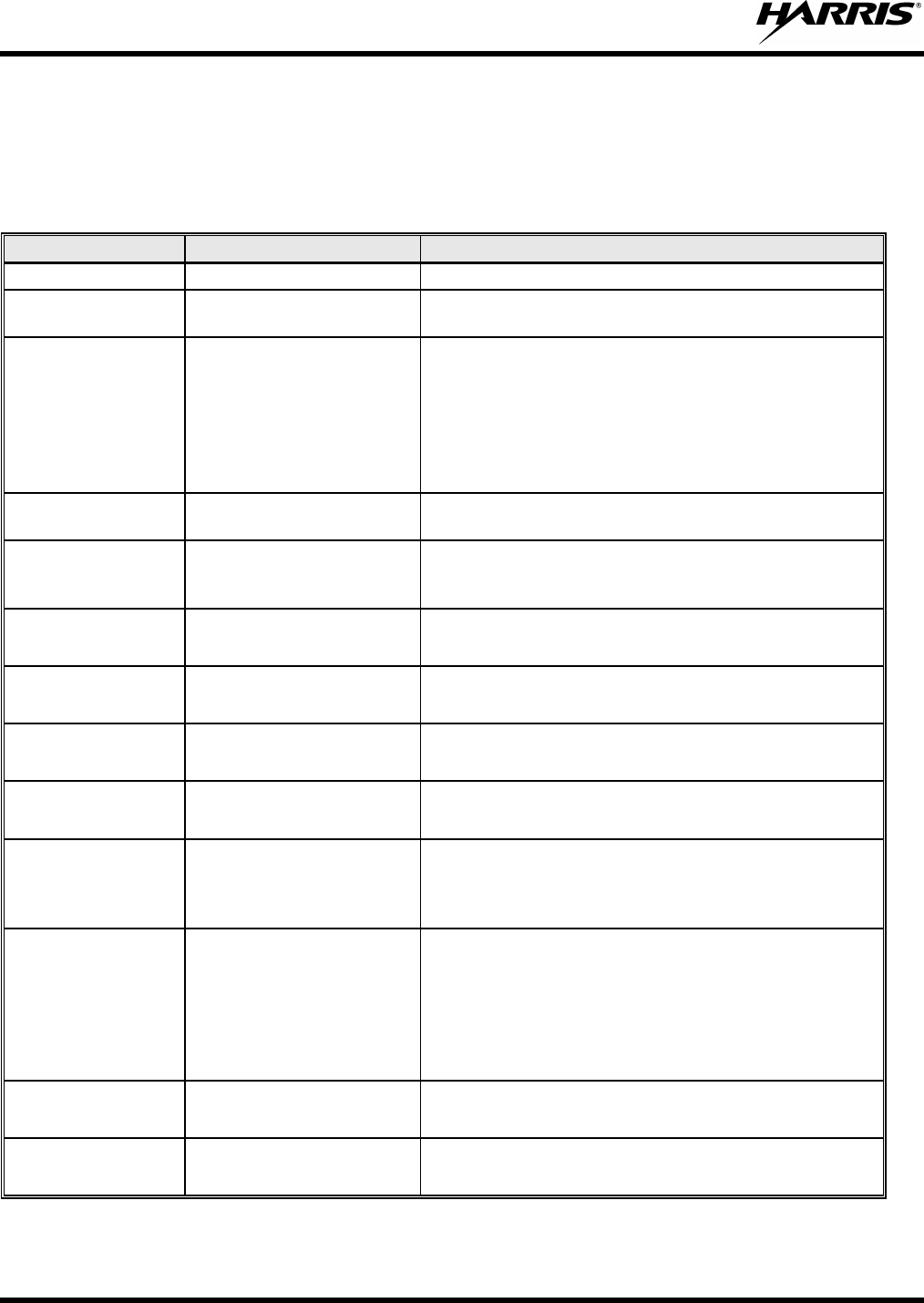
MM-012125-001, Rev. G
30
7.12 ALERT TONES
The M5300 radio also provides audible Alert Tones or “beeps” to indicate the various operating
conditions (see Table 7-3).
Table 7-3: M5300 OpenSky Mode Alert Tones
NAME
TONE
DESCRIPTION
Call Queued 1 low tone/2 high tones Call queued for processing.
Call Denied 3 short beeps Radio is out of coverage area or requested talk group
is active.
Grant (or Go-
Ahead) 1 short beep
Sounds when resources become available for a call
request placed in the queue (if enabled) upon channel
access.
If the radio roams to another site while transmitting,
then it auto rekeys and begins transmitting on that
tower. It gives a second grant tone to let the user
know they have roamed.
Priority Bump 1 short tone Stopped current incoming call in favor of higher-
priority incoming call.
Call Removed 1 long low-pitched tone Notifies the user access to the channel has been lost
(out of coverage area or pre-empted by higher-priority
call).
Selective Alert
Received 1 short tone, 2 short
beeps, 1 short tone Only played once to indicate a selective
alert has
been received.
Emergency Tone 3 long tones Sounds when an emergency is declared.
Emergency
Cleared 1 long low-pitched tone Sounds when an emergency is cleared.
Volume 1 short tone Reflects current volume level.
Selective Call Ring A ringing tone similar to a
telephone
Ringing is repeated every four seconds until the call is
accepted or rejected by the radio being called or until
the network drops the call if unanswered after one
minute.
PSTN Ring 1 medium-pitch repeating
tone
Two ring tone - one generated by the radio when
there is an incoming telephone call or an outgoing
telephone call attempt is waiting for the telephone
interconnect gateway equipment to dial the Public
Switched Telephone Network (PSTN). The second
ring tone sounds when the gateway equipment has
dialed the number.
Roam 2 short tones, 1 high-
pitched and 1 low-pitched Sounds
when the radio transitions from one radio
base station site to another.
Out of Range Tri-tone beep If enabled via programming, sounds when the radio is
not within operational range with base station.
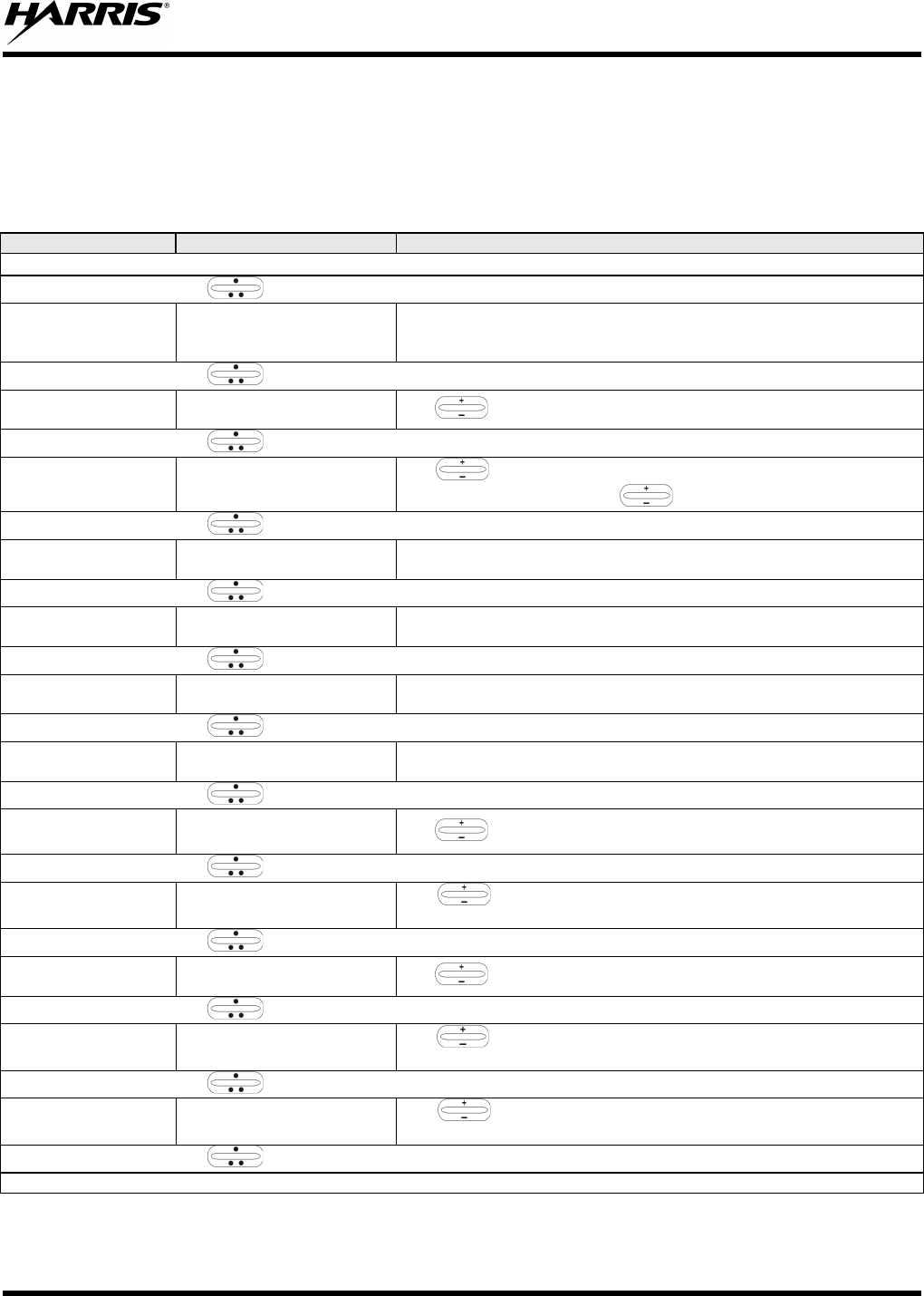
MM-012125-001, Rev. G
31
7.13 BASIC MENU STRUCTURE
Table 7-4 illustrates the basic M5300 OpenSky menu structure. Menu items vary depending upon system
programming, radio hardware, and optional configurations. All menus except the dwell display menu can
be turned off by network administration personnel.
Table 7-4: Basic Menu Structure
MENU NAME
RADIO DISPLAYS
USAGE NOTES
To/From Dwell Display
, CLR, or OPT
Engineering Display bit-error rates
and RSSI data Displays radio system connection data. For engineering use.
,
CLR
,
or
OPT
Silent Emergency “SilentEmerg” Use to toggle Silent Emergency “On” or “Off.”
, CLR, or OPT
Operating Mode “App Mode” Use to choose an available mode (OTP, ECP, or OCF). Press
MENU and confirm (Y/N) with and press MENU again.
, CLR, or OPT
GPS Fix “GPS Fix”
Radio’s current GPS latitude and longitude position scrolls across top
line of the display. Applies to GPS-equipped radios only.
,
CLR
, or
OPT
User ID “User ID”
User’s identification/name scrolls across top line of the display (if
programmed).
,
CLR
,
or
OPT
IP Address “IP Address”
Radio’s Internet Protocol (IP) address scrolls across top line of the
display.
, CLR, or OPT
Station Identification “Station ID”
Station’s identification/name scrolls across top line of the display (if
programmed).
, CLR, or OPT
Stealth Mode “StealthMenu” Use to turn Stealth Mode “On.”
, CLR, or OPT
Treble Level “Treble Menu” Use to choose speaker/headset treble level (LOW, MEDIUM,
MEDHIGH, or HIGH). Press Select to return to dwell display.
, CLR, or OPT
Display Brightness “Bright Menu” Use to dim or brighten. Press MENU to return to dwell display.
,
CLR
, or
OPT
Side Tone Level “Side Menu” Use to choose side tone level (Off, Low, Med, or High). Press
MENU to return to dwell display.
,
CLR
, or
OPT
Intercom “INTERCOM” Use to turn intercom “On” or “Off.” Press MENU
to return to
dwell display.
,
CLR
, or
OPT
See Next Page
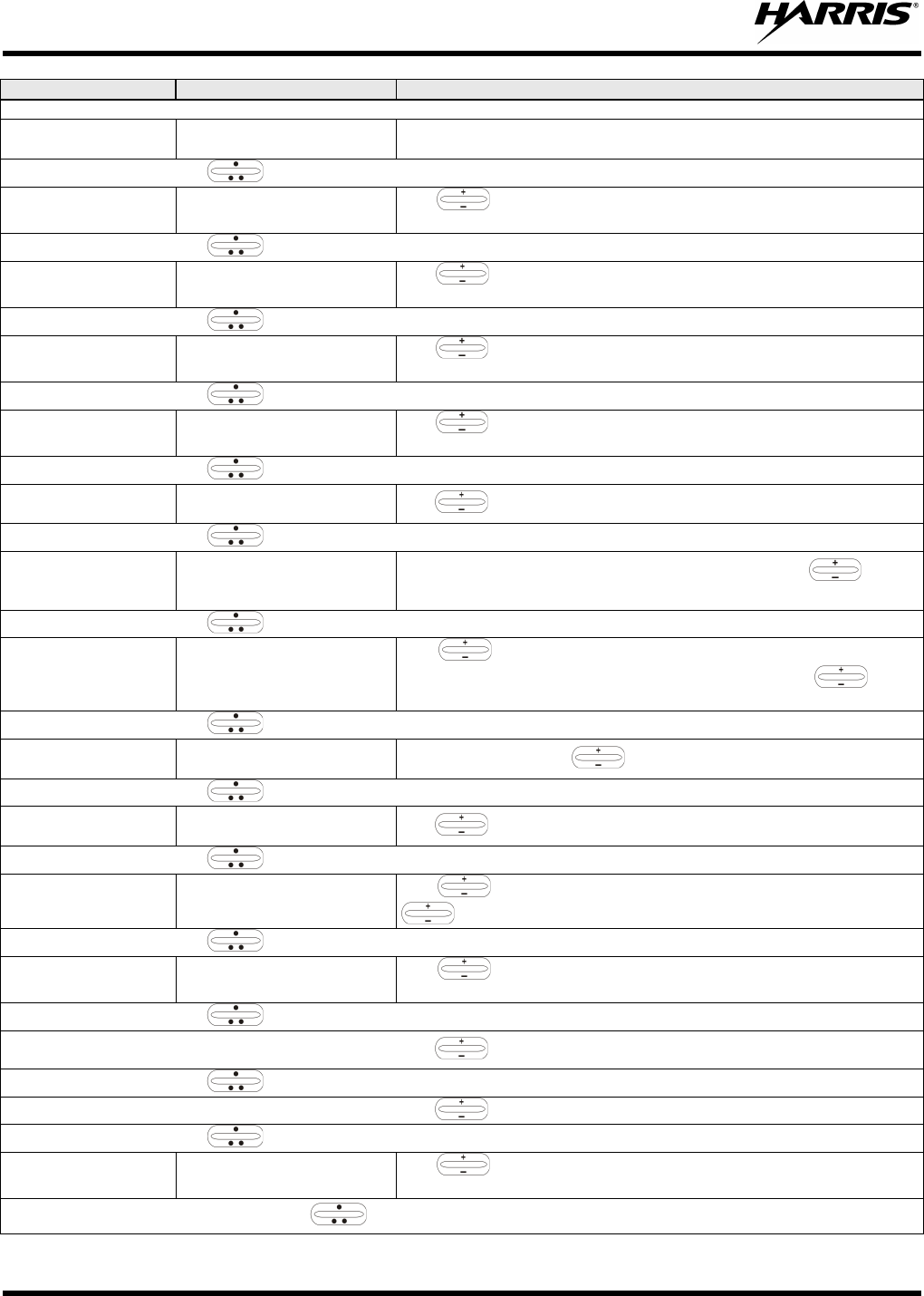
MM-012125-001, Rev. G
32
MENU NAME
RADIO DISPLAYS
USAGE NOTES
See Previous Page
Selected Channel “ChannelMenu”
Allows the user to display and change the current channel. Press
MENU
to return to dwell display.
,
CLR
,
or
OPT
Scan Mode “ScnModeMenu” Use to select Scan Mode
(Normal, No Scan, or Fixed). Press
MENU
to return to dwell display.
,
CLR
,
or
OPT
Talk group
Lock Out “LockOutMenu” Use to choose a talk group for locking/unlocking. Press MENU
to toggle “<” on (locked out) and off.
,
CLR
,
or
OPT
Priority 1
Talk group “Priority1” Use to choose new priority talk group. Press MENU to return to
dwell display.
,
CLR
,
or
OPT
Priority 2
Talk group “Priority2” Use to choose new priority talk group. Press MENU to return to
dwell display.
,
CLR
,
or
OPT
Emergency Dismiss “EmgDismiss” Use to choose emergency talk group. Press MENU to dismiss.
, CLR, or OPT
Alerts Received “AlertsRcvd”
or oldest message “No alerts” or alert message text scrolls in display. Use to view
messages.
,
CLR
, or
OPT
Alert Destination “AlertDest” Use to choose a speed-dial number. Press MENU
to go to
“AlertMsg” menu. Scroll through canned messages with . Press
MENU to send message and return to dwell display.
,
CLR
, or
OPT
Status LED “Status LED” Press MENU, then use to turn the TX/RX LED “On” or “Off.”
,
CLR
, or
OPT
Client Mode “Client Mode” Use to choose Client Mode (Network or SOI).
,
CLR
,
or
OPT
Speed Dial “SpeedDial” Use to choose a speed-dial number. Press MENU
, then use
to select canned message.
, CLR, or OPT
Profile Selection “ProfileMenu” Use to choose an available profile. Press MENU
to return to
dwell display.
, CLR, or OPT
Request to Talk
Message “RTT Msg” Use to scroll through available messages.
,
CLR
,
or
OPT
Status Message “Status Msg”
Use to scroll through available messages.
, CLR, or OPT
Talk group Selection “TalkGrpMenu” Use to choose a talk group in current profile. Press MENU to
return to dwell display.
Use , CLR, or OPT to scroll through menus.
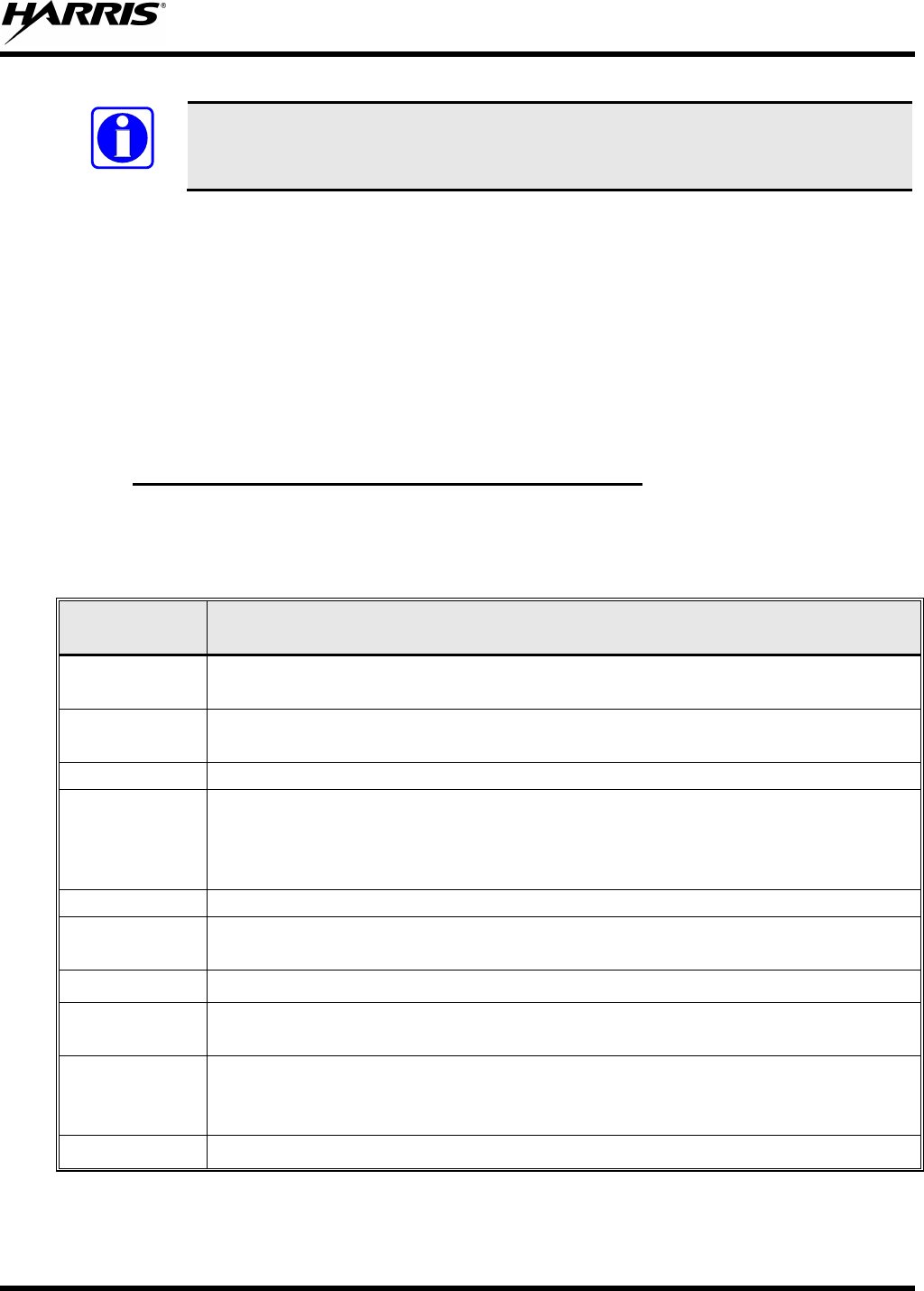
MM-012125-001, Rev. G
33
NOTE
Menus vary depending upon system programming, radio hardware, and optional
configurations.
7.14 DUAL-TONE MULTI-FREQUENCY
Dual-Tone Multi-Frequency (DTMF) is the system used by touch-tone telephones. DTMF assigns a
specific tone frequency to each key so a microprocessor can easily identify its activation. The radio
supports DTMF with a system model control head (Figure 7-1). This allows for specific tasks such as
entering a user ID and password, or Selective Calling.
When a key on the DTMF keypad is pressed, the DTMF tone is played through the radio’s speaker.
7.15 KEYPAD
7.15.1
To perform a command from the keypad, press the * key followed by one of the pre-set function keys as
follows:
Keypad Commands (System Model Control Head)
Table 7-5: Keypad Function Commands
KEYPAD
COMMAND FUNCTION
*0 Log off command: *0## (logs the user off the system). See page 25 for additional
information.
*1 Login command: *1<User ID> # <Password> # (required for encryption). See page
24 for additional information.
*2
Status Message: *2 <0...9> #.
*4
Enter Scene of Incident Mode (SOI) on specified channel and band:
*4#<ccc>#<bb># where ccc is the SOI channel number and bb is the number assigned
to each frequency band.
Press *40# to exit SOI mode.
*5
RTT Message: *5 <0...9> #.
*7 Initiate Selective Alert command: *7<Target ID>#[Choose Message]#. See page 43
for additional information.
*8 Radio-to-Radio Call command: *8<Selective call number># (PTT to dial).
*9 Public Switched Telephone Network (PSTN) Call command: *9 <telephone
number># (PTT to dial). See page 45 for additional information.
*32
Begin Manual Encryption command: *32<Pre-Determined Encryption Key >#
1 – 16 digit encryption key for 128 bit encryption; 17 – 32 digit encryption key for 256
bit encryption. See page 48 for additional information.
*33 End Manual Encryption command: *33#
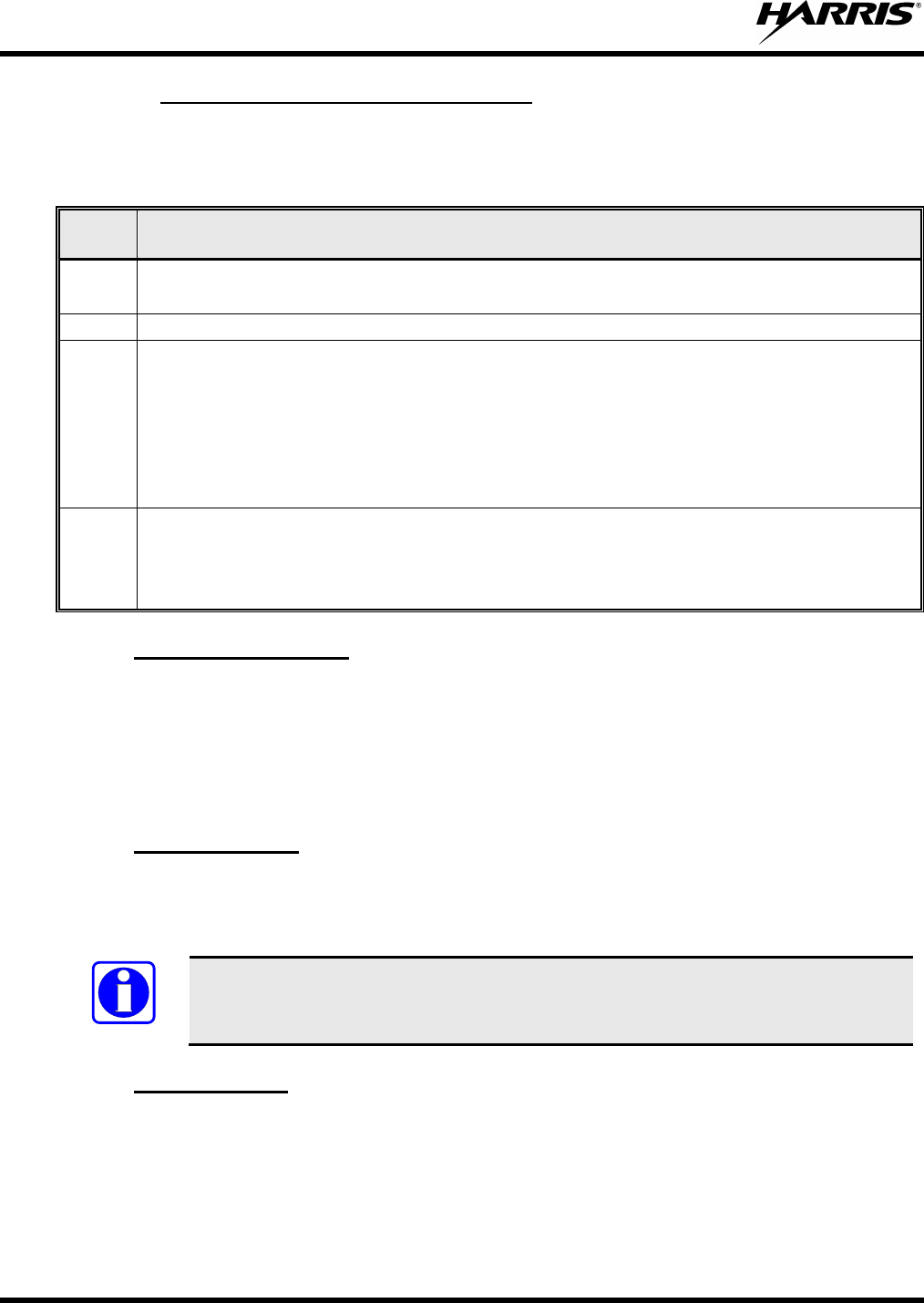
MM-012125-001, Rev. G
34
7.15.2
Quick Keys are a two-button sequence that gives the radio user quick access to certain menu items. Quick
keys act as a toggle function.
Quick Buttons (System Model Only)
Table 7-6: Quick Button Functions
QUICK
KEYS
FUNCTION
1# Transition to ECP mode.
If ECP is not loaded in the radio, the radio displays “No App.”
2#
Stealth Mode On/Off.
3#
Scan Mode On/Off.
• If the Scan Mode is Normal when the Scan Mode is toggled Off, the Scan Mode is Normal
when toggled On again.
• If the Scan Mode is Fixed when the Scan Mode is toggled Off, the Scan Mode is Fixed
when Scan Mode is toggled On again.
• If the Scan Mode is Off when the radio boots up, the Scan Mode is Normal when Scan
Mode is toggled On.
4#
Lights/Tones On/Off.
This turns the TX/RX LEDs and Side Tones On/Off.
If the radio is in Stealth mode, this quick button is disabled since the user is not able to turn on
the light/tones in Stealth Mode.
7.15.3
To lock or unlock the keypad:
Keypad Lock/Unlock
1. Press the MENU button.
2. While the MENU button is pressed, within one second press the OPTION button.
3. A brief message is displayed on the 2nd line of the display (Kypd Lck, Kypd Unlck).
7.15.4
Password entry requires a system model control head. Password characters are encrypted on the display
using symbols to indicate the entry. The encryption symbols for each entry appears in the display as they
are scrolled through, for example: '-' and '+'. Press the # key twice to complete the entry process.
Password Entry
NOTE
If the password is wrong, the radio does not successfully register with the network for
wide area voice reception. The radio can still be used in single-site mode.
7.15.5
Using the keypad on a System Model, the radio can transmit DTMF tones corresponding to
numbers/characters 0 — 9, * and # on the keypad. To overdial numbers/characters, transmit by pressing
and holding the PTT button and then, press the corresponding keys (one at a time) on the keypad.
DTMF Overdial
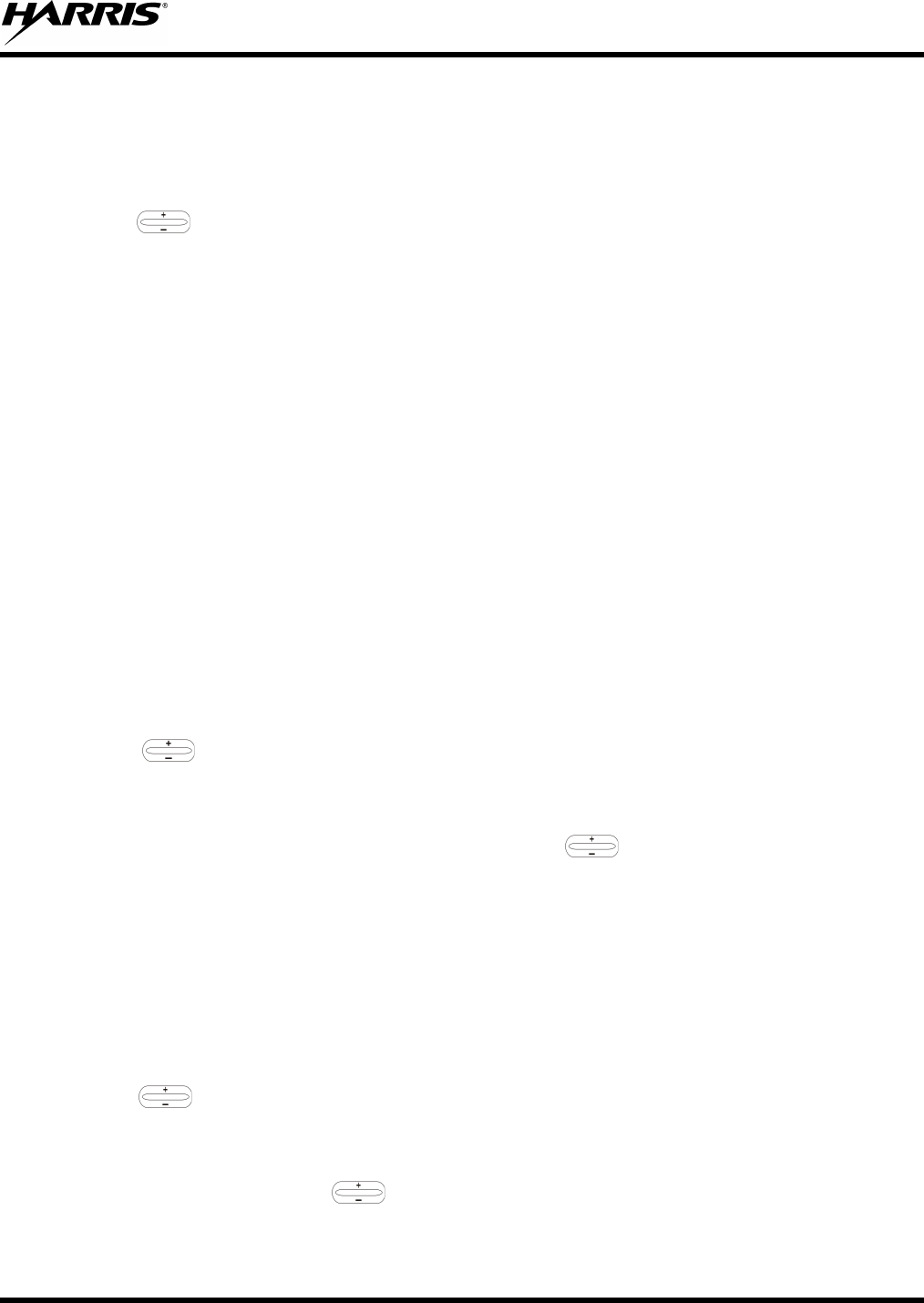
MM-012125-001, Rev. G
35
7.16 CHANGE THE ACTIVE PROFILE
The radio can store up to sixteen (16) standard profiles, one of which is the currently active profile. To
change the currently active profile:
1. Scroll through the menu until “ProfileMenu” is displayed.
2. Use to scroll through the list of available profiles.
3. Profile becomes active when selected for longer than two (2) seconds, when the MENU is pressed, or
when the menu is changed.
7.17 ENABLE/DISABLE VOLUME SIDE TONE
The Volume Side Tone sounds when adjusting the volume control.
To enable or disable this tone,
1. Power off the radio.
2. Press and hold the B button while turning the radio on.
7.18 CHECK OR CHANGE THE SELECTED TALK GROUP
Each profile stored in the radio can have up to sixteen (16) talk groups. One talk group within the
currently active profile is set as the “selected talk group.” For the radio user, the selected talk group is
typically the focus of most voice transmissions and receptions. There are two ways to change the selected
talk group:
First Method:
1. Scroll through the menu until “TalkGrpMenu” appears on the bottom line of the display. The
currently selected talk group appears in the top line of the display.
2. Use to scroll through the available list of talk groups in the active profile. This list is
determined by the OpenSky network administrator.
Second Method:
From the dwell display, use the talk group selection knob or to scroll through the available list of
talk groups in the active profile.
7.19 ADJUST DISPLAY AND BUTTON BACKLIGHT BRIGHTNESS
The radio uses a light sensor on the front panel to automatically adjust display brightness and button
backlight brightness to ambient light conditions. The display and backlights automatically brighten at
higher external light levels and automatically dim at lower external light levels. However, the “Bright
Menu” gives the user some manual brightness control as follows:
1. Scroll through the menu until “Bright Menu” appears.
2. Use to increase or decrease brightness. Display and button backlight brightness immediately
dims or brightens.
Or
If enabled via programming, the control increases/decreases brightness.
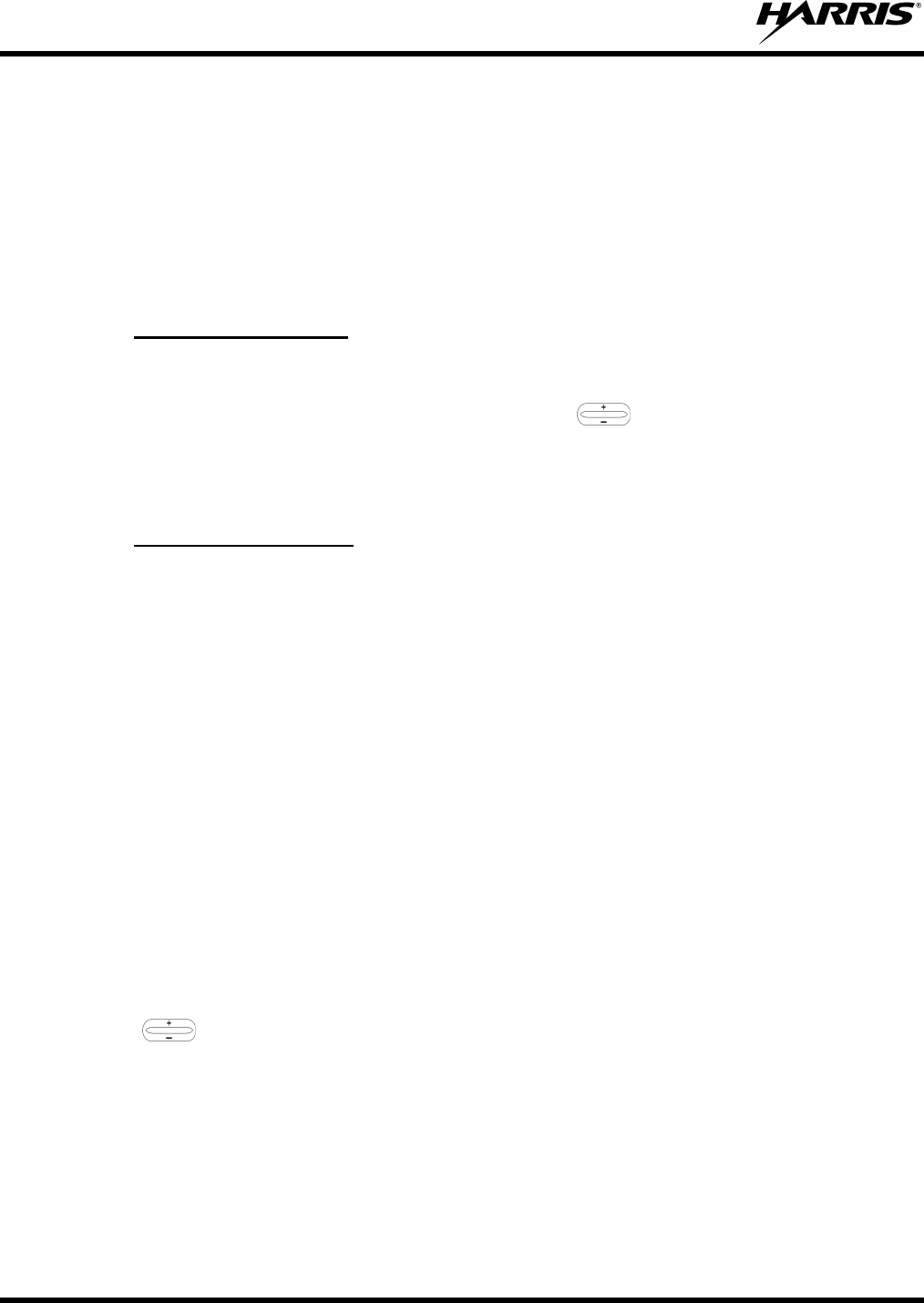
MM-012125-001, Rev. G
36
7.20 STEALTH MODE
For some users, it is important to be able to turn off the radio’s display lights, button backlighting, volume
and side tones, but not the radio traffic. For example, in covert operations, lights and sounds could
inadvertently expose an otherwise unobservable radio user. For this purpose, the radio has a Stealth
feature that disables the radio display light, indicator light, and audible side tones.
When Stealth Mode is on, the radio continues to scan the programmed list of talk groups and the user can
key-up on the selected talk group. All buttons are disabled except for PTT, Emergency, 2# and MENU.
Since the screen is blank the user cannot see the result of other button presses.
7.20.1
1. Scroll through the menu until “StealthMenu” appears.
Enable Stealth Mode
2. To immediately turn Stealth Mode on, press (+) or (-) with .
Or
Press quick button command 2# on the System Model control head.
7.20.2
To turn Stealth Mode off, press quick button command 2# or the MENU button on the radio’s front panel.
Disable Stealth Mode
7.21 ADJUST SIDE TONE AUDIO LEVEL
The radio sounds confirming tones called “side tones” when its buttons are pressed. Most users find this
audible confirmation helpful when navigating the menus. Side tone audio level can be adjusted or turned
completely off using the “Side Menu.”
For covert operations, it may be necessary to turn off side tones. For safety’s sake, turning off the radio
during covert operations is not recommended.
To temporarily disable the side tones that could expose the user’s presence and position, use the menu
buttons to access the “Side Menu” and select “Off” from the menu choices.
If the radio is operating properly but side tones are not heard when the menu buttons are pressed, the side
tones are probably turned off. To turn them back on, access the “Side Tone” menu and select a setting
other than “off.”
Use the following procedure to set side tone level:
1. Scroll through the menu until the “Side Menu” appears in the bottom line of the display.
2. Use to change to the desired level (Off, Low, Medium, and High). To turn side tones
completely off, use the “Off” setting.
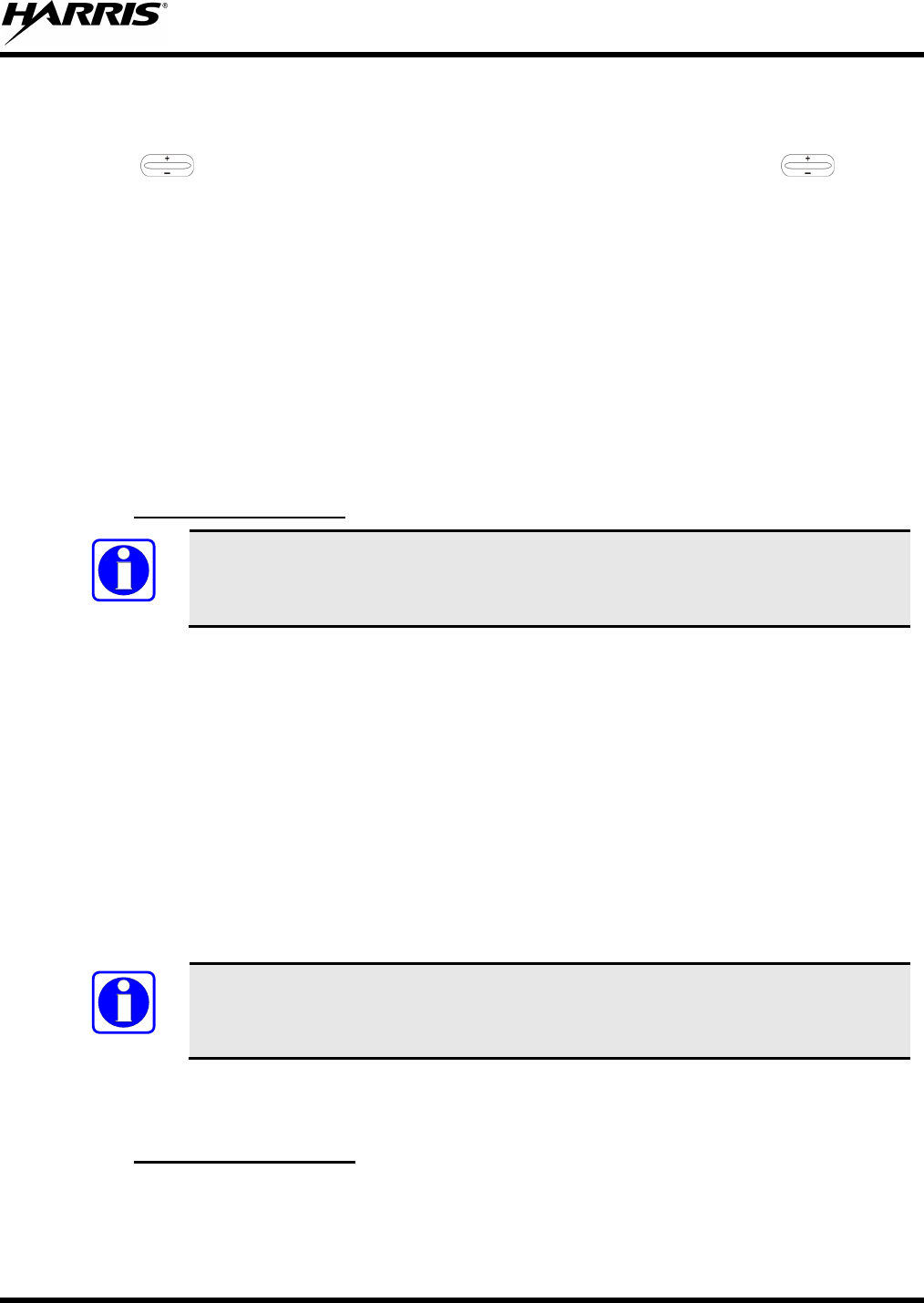
MM-012125-001, Rev. G
37
7.22 CHANGE OPERATING MODE
1. Scroll through the menu until “App Mode” appears in the bottom line of the display.
2. Use to choose an available mode. Press MENU and confirm (Y/N) with and press
MENU again.
Or
Preset button C can be configured via programming to reboot the radio into a particular application mode.
Or
Quick Button command 1# transitions the radio to ECP mode. If ECP mode is not loaded in the radio, the
radio displays “No App.”
7.23 RECEIVE AND TRANSMIT VOICE CALLS
As soon as the radio completes the startup/login/provision/self-test sequence and registers on the
OpenSky network, voice calls from talk groups in the active profile are audible.
7.23.1
NOTE
Receive a Voice Call
The Alias/User ID/Talk Group name are only displayed if that dwell display option is
selected using the MENU button. For example if the user sets the dwell display option
to profile, the profile continues to be displayed when a call is received.
No action is required to receive a voice call. The display responds to incoming voice calls as follows:
• When the dwell display is set to received talk group, the Scan Mode is Normal or Fixed, :
a. If the received talk group matches the selected talk group, then the alias (if available) or user ID
of the incoming caller is displayed.
b. If the received talk group does not match the selected talk group, then the received talk group
name is displayed
• When the dwell display is set to received talk group and the Scan Mode is None, the radio only
receives voice on its selected talk group. When the call is received, the alias (if available) or the user
ID of the incoming caller is displayed.
• When the dwell display is not set to received talk group, then there is no display indication of an
incoming call.
NOTE
A radio receiving a System All Call displays “All Call” instead of the alias. A radio
not transmitting on a talk group in emergency status drops all other calls to scan into
an All Call.
Refer to Section 7.27 for detailed information on talk group scanning. Refer to Section 7.32 for detailed
information regarding sending and receiving encrypted calls.
7.23.2
Transmit a voice call as follows:
Transmit a Voice Call
1. Turn the radio on.
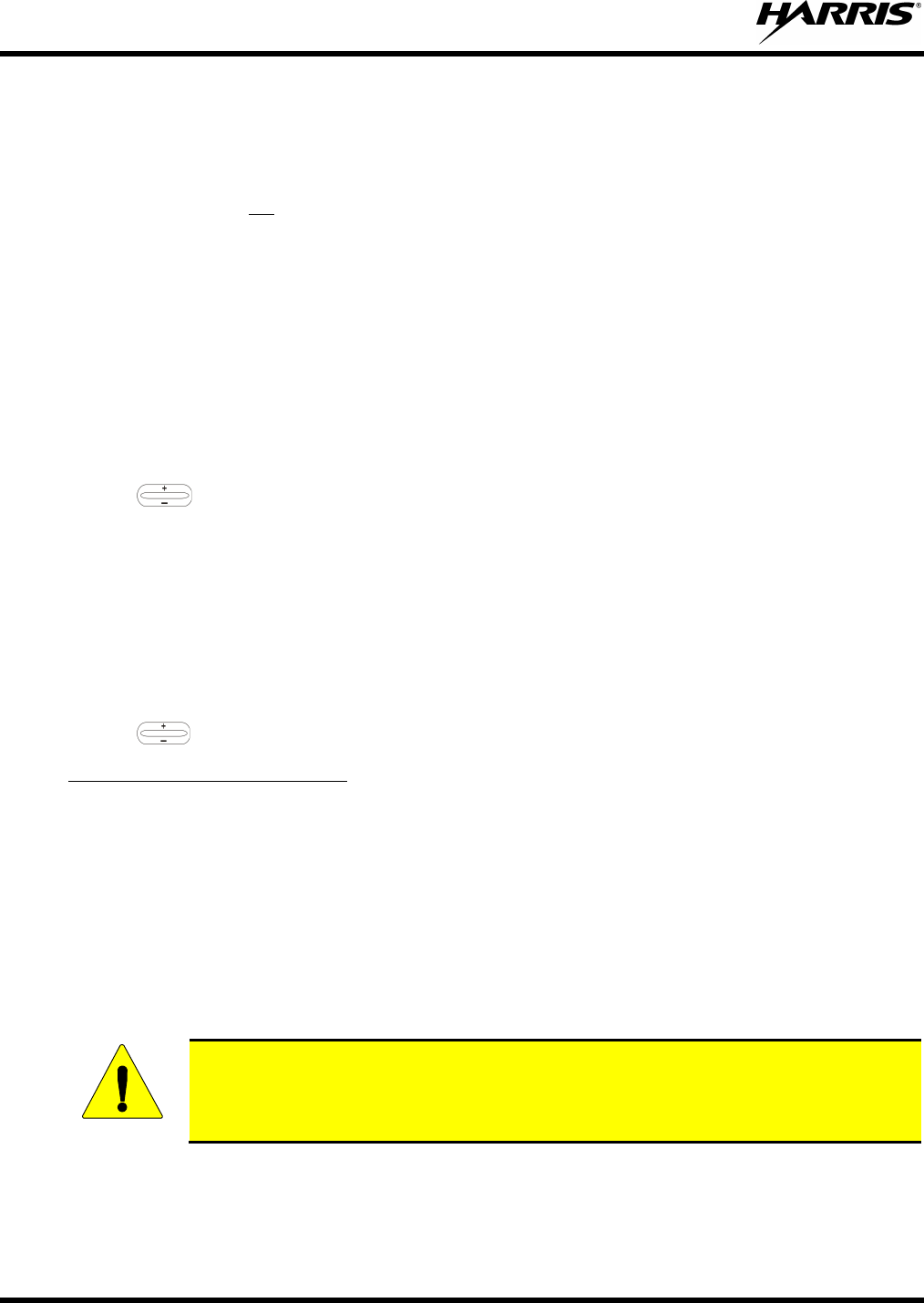
MM-012125-001, Rev. G
38
2. If required, login to the network using a user ID and password (see Section 7.4).
3. Select the desired talk group for transmitting on.
4. Press and hold the Push-to-Talk (PTT) button on the hand-held microphone, pause for a moment,
and then speak normally. For maximum clarity, hold the microphone approximately 1 ½ inches from
the mouth and do not
5. Release the PTT button when finished speaking.
shout or whisper into it. If the call is queued by the network, wait for the grant
tone to sound before speaking.
Refer to Section 7.32 for detailed information regarding sending and receiving encrypted calls.
7.24 ADJUST AUDIO TREBLE LEVEL
The tone of received signals can be adjusted using the radio’s “Treble Menu” as follows:
1. Scroll through the menu until “Treble Menu” appears. The radio’s current treble level setting
indicates in the top line of the display. There are four levels available: low, medium, medium-high,
and high.
2. Use to increase or decrease.
3. Press the MENU button or wait a few seconds to return to the Dwell Display.
7.25 INTERCOM MODE
The optional intercom mode gives users at multiple control heads connected to the same radio the ability
to communicate with each other without transmitting over-the-air. Turn intercom mode on and off using
the “INTERCOM” menu as follows:
1. Scroll through the available menu items until “INTERCOM” appears in the display.
2. Use to toggle between “On” and “Off.”
• Incoming voice calls override intercom communications for the duration of the voice call. The radio
and associated control heads remain in intercom mode and intercom communications resume when
the voice call ends.
When intercom mode is turned on:
• “TG: INTERCOM” appears in the control head’s display when talking on the intercom. This indicates
microphone audio is not sent out on the selected talk group; rather, it remains localized between the
radio control positions (i.e., the control heads connected to the mobile radio).
• If a call exists on the currently selected talk group when a PTT button is pressed at one of the control
heads, “TG: in use” appears in the display to indicate intercom mic audio cannot preempt the call on
the talk group.
CAUTION
A user at a radio with only one control head/front panel can turn intercom mode on. In
this case, pressing the microphone’s PTT button does NOT send microphone audio
anywhere.
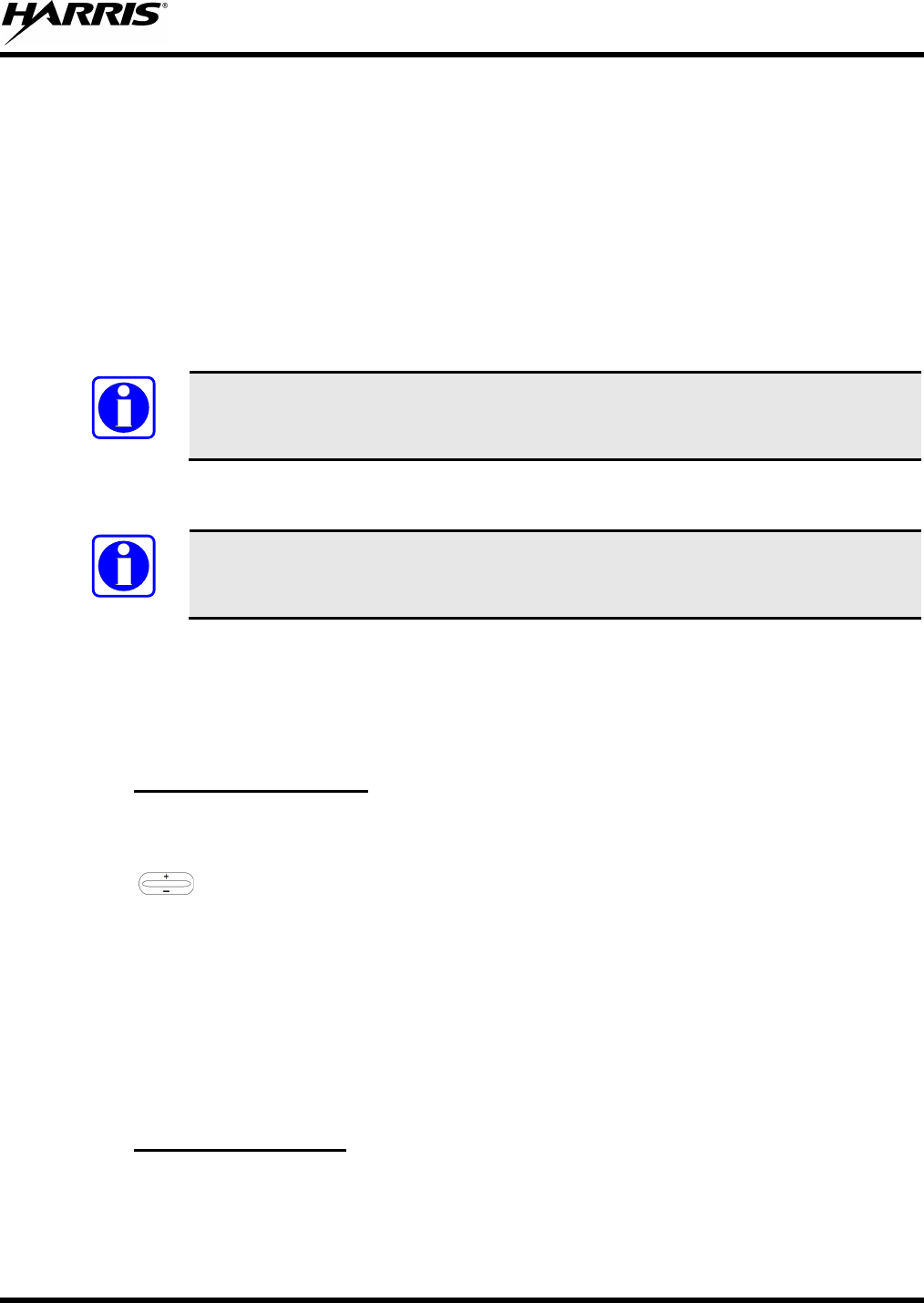
MM-012125-001, Rev. G
39
7.26 TALK GROUP LOCK OUT
There are two ways of focusing voice communications by suppressing calls from talk groups in the
currently active profile:
1. No Scan. By turning scan off (selecting “No Scan” via the “ScnModeMenu”), only the selected talk
group is audible.
2. Lock Out. By locking out selected talk groups, the “chatter” of the locked out talk groups cannot be
heard. This focuses the user’s scanning resources to calls only on desired talk groups.
Talk group lock out is a scan-related feature. With lock out, one or more talk groups in the active profile
can be temporarily disabled from being scanned. Calls are not received on locked-out talk groups. Lock
out settings are not retained between profile changes or when the radio is power cycled.
NOTE
Lock out is a listening (receive) function and only blocks received calls on locked out
talk groups. Lock out does not affect transmit capability. The above methods do not
apply to recent emergency lock outs.
Only talk groups in the active profile can be locked out, since they are the only talk groups whose voice
calls can be heard on the radio.
NOTE
P1 and P2 talk groups cannot be locked out.
The default emergency and emergency-capable talk groups can be locked out if they are NOT in an
emergency state. If a talk group is locked out and is subsequently changed to the currently selected talk
group, it is automatically unlocked by the radio so the user can hear calls on the talk group. The radio may
be configured so all talk groups are automatically locked out by default. In this case, they must be
manually unlocked, if desired.
7.26.1
1. Scroll through the menu until “LockOutMenu” appears in the bottom line of the display. The name of
a talk group in the currently active profile appears in the top line.
Lock Out a Talk Group
2. Use to scroll through the list of talk groups, if any, until the desired talk group for lock out
appears in the top line of the display.
3. Press the MENU button to lockout the displayed talk group. A less than symbol (<) appears next to
the talk group’s name.
4. Repeat steps 2 and 3, as needed, to lockout additional talk groups.
The dwell display re-appears a few seconds after button presses end.
While scrolling through talk groups in the active profile, the only talk groups that appear in the
“LockOutMenu” are those in the active profile.
7.26.2
1. Scroll through the menu until “LockOutMenu” appears in the bottom line of the display. The name of
a talk group in the currently active profile appears in the top line.
Unlock a Talk Group

MM-012125-001, Rev. G
40
2. Use to scroll through the list of talk groups, if any, until the talk group desired for unlocking
appears in the top line of the display. A less-than symbol (“<”) appears next to the name of a talk
group that is currently locked out.
3. Press the MENU button to unlock the talk group. The less-than symbol (“<”) next to the name of the
talk group disappears. The dwell display appears as soon as the radio acknowledges the selection.
NOTE
• Changing the active profile removes any lockouts you have made.
• Turning off the radio removes any lockouts you have made.
7.27 SCANNING
Three scanning modes are available for the radio, but only one can be active at any time. Changing the
scanning mode changes the way the radio scans voice calls for all of profiles in the radio personality, no
matter which profile is or becomes active.
As described in Table 7-7, the choice of scanning mode changes the span of communications with all the
talk groups in the radio’s profiles, but does not affect interaction with the talk groups.
Table 7-7: Scan Modes
SCAN
MODE EXPLANATION
No Scan
Eliminates distractions.
Full communications (transmit and receive) on selected talk group.
No calls received from other talk groups.
Normal
(Default)
The user can scan all talk groups in the active profile that are not locked out as long as
there is demand on the site.
Priority (P1 and P2) groups are user selectable.
Receive calls from more than one talk group, if available from the current site.
Allows dragging of the selected talk group, P1, P2, and default emergency talk groups to
the site on which the radio is registered. (If other calls are available at the site, they also
can be heard but they are not be actively dragged.)
The default emergency talk group, as well as any emergency-enabled talk groups, is only
dragged if it is in emergency mode.
Fixed Functions the same as Normal Scan Mode, except the priority groups are fixed to the
selected profile’s pre-defined P1 and P2 groups (configured via the UAS). In this mode,
P1 and P2 groups CANNOT be locked out.
7.27.1
The currently active Scan Mode does not appear in the dwell display. To check it, access
“ScnModeMenu” and observe it in the top line of the display. To change the active Scan Mode:
Check or Change Active Scan Mode
1. Scroll through the menu until “ScnModeMenu” appears in the display.
2. Use to scroll through the scan options until the desired mode appears. See Table 7-7.
Or
Use the quick button option 3#.
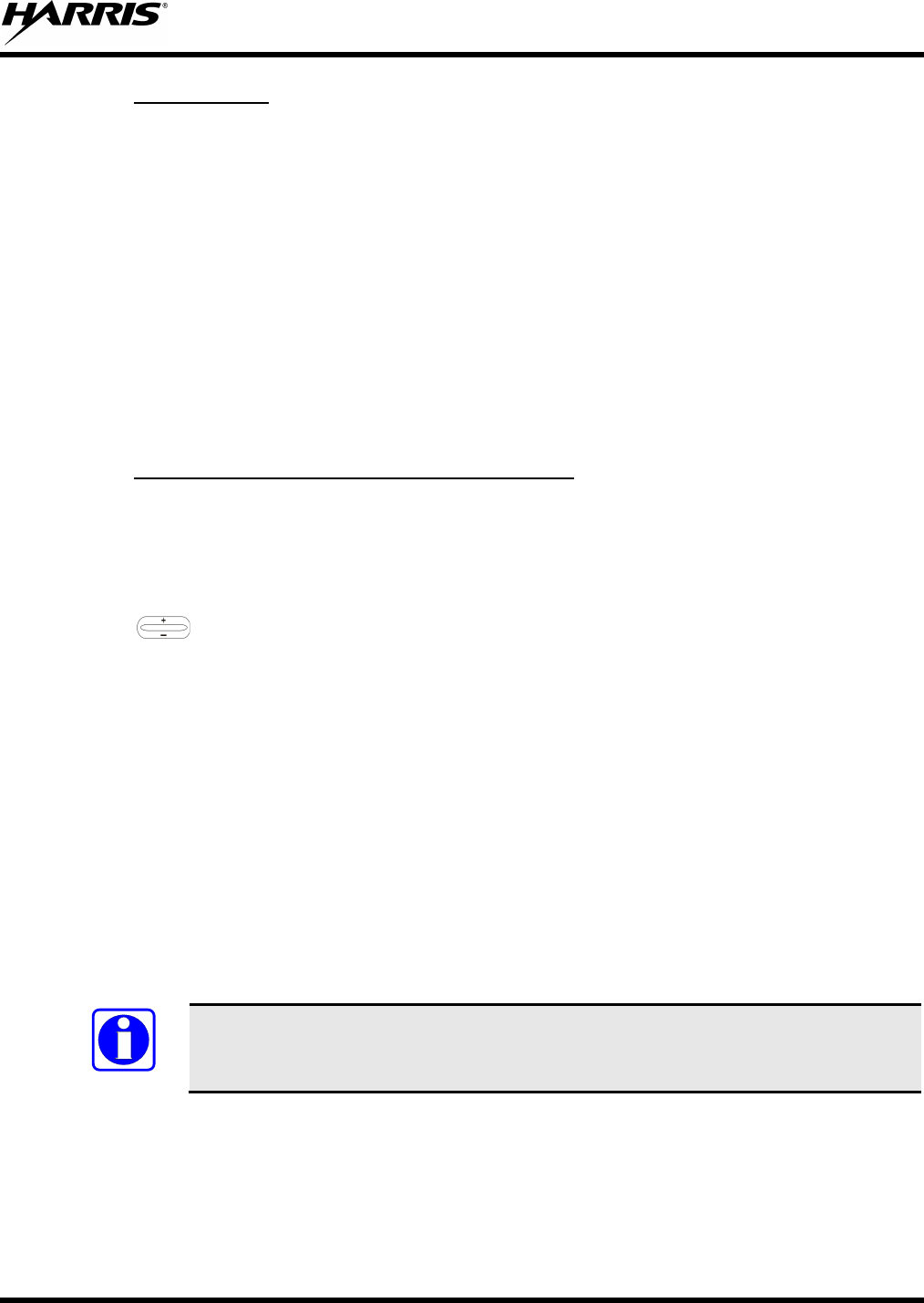
MM-012125-001, Rev. G
41
7.27.2
The following lists the scanning priority order (from highest to lowest):
Scan Priority
• System All Call
• Selected talk group in emergency state
• Default emergency group in emergency state
• Selected talk group
• Emergency capable group in emergency state
• Priority 1 talk group
• Priority 2 talk group
• Other (non-priority)
7.27.3
Follow this procedure to set talk groups in the current profile as the Priority 1 or Priority 2 talk group:
Change Priotiy1 and Priority2 Talk Groups
1. Scroll through the menu until “Priority1” or “Priority2” appears in the bottom line of the display
(Priority1 group has higher priority than the Priority2 group. The talk group currently set as the
priority talk group appears in the top line of the display.
2. Use to select a new priority talk group.
3. Press the MENU button to set the newly selected talk group as the priority talk group.
7.28 MAKE SELECTIVE CALLS
Selective calling is a feature that allows two radio units to obtain and utilize an independent voice path for
a private call. Radios can be configured to both initiate and receive Selective Calls or to only receive
Selective Calls.
In the OpenSky system, a source radio can be configured to initiate Selective Calls through a pre-
programmed list in memory. This method uses the “speed dial list” set up by the OpenSky network
administrator and provisioned as part of the registration process.
In addition, a properly equipped source radio can initiate a Selective Call to any radio in the system by
entering the ten-digit voice user ID (which looks like a telephone number) of the target device. Entering a
Selective Call number without using the speed dial feature requires a system model control head (Figure
7-1). See Section 7.14 for more detail.
NOTE
Selective calls are terminated if an emergency is declared. The network limits Selective
Calls to ten (10) minutes maximum.
Table 7-8 lists and defines the messages that may be displayed by the radio during a Selective Call.
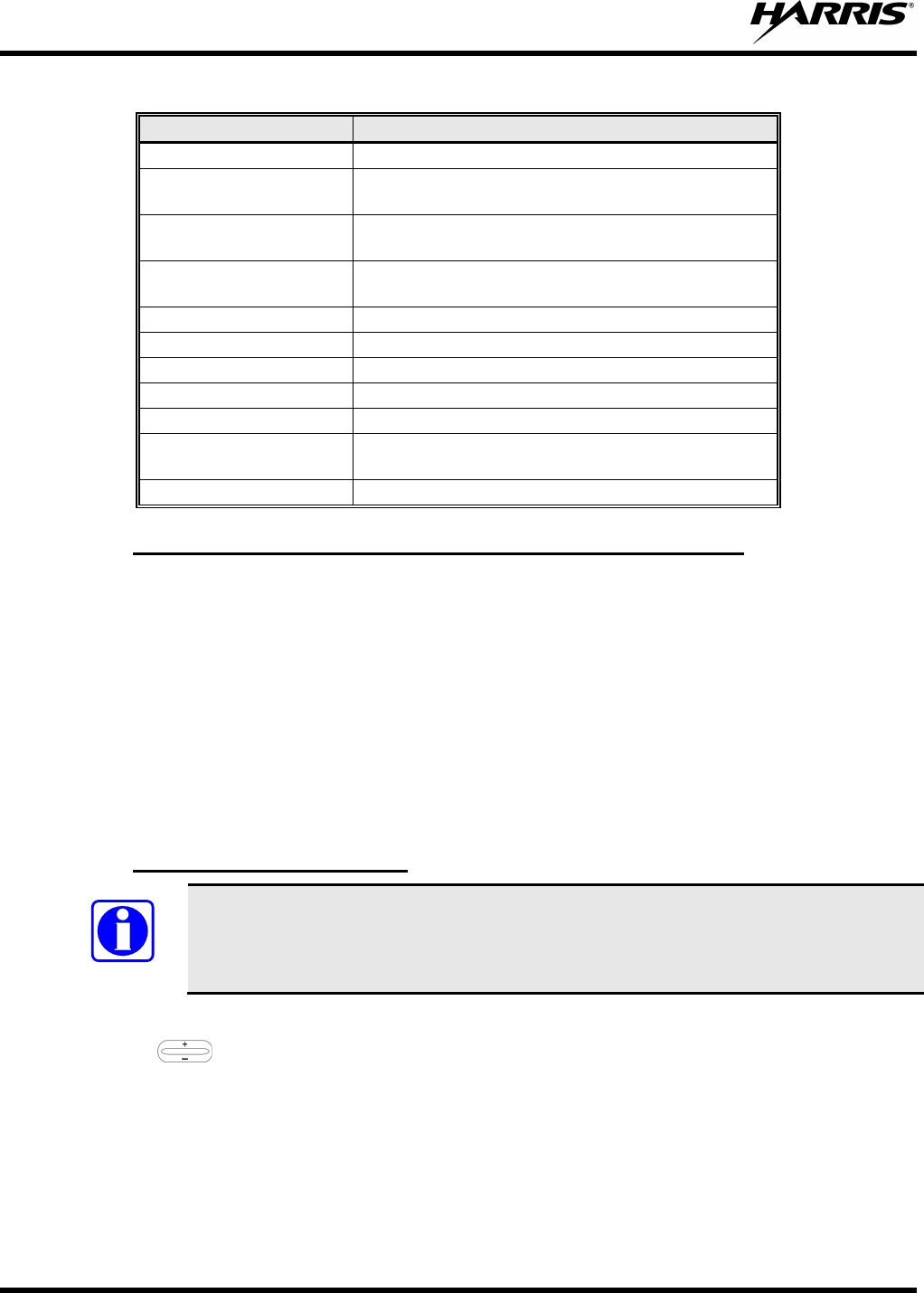
MM-012125-001, Rev. G
42
Table 7-8: Status of Selective Call
STATUS MESSAGE DEFINITION
Busy Peer is involved in another selective/PSTN call.
Disconnect Selective/PSTN call was terminated for unknown
reason.
Network Err Selective/PSTN call cannot continue because of
an unspecified network error.
Reject Peer or this user declined request to establish
selective/PSTN call.
Unavailable Peer cannot be reached for selective/PSTN call.
Calling Calling peer (i.e., for selective or PSTN calls).
Connecting Establishing selective/PSTN call with peer.
Hangup Peer or this user terminated selective/PSTN call.
Lim 10 min Selective/PSTN call limited to 10 minutes.
Timing Out Selective/PSTN call has 10 seconds remaining
before limit is reached (shown for 5 seconds).
Sel Call Selective call is active.
7.28.1
1. Press *8 on the keypad.
Manually Dial a Selective Call (System Model Control Head)
2. Enter the number of the radio to be called (e.g., 027-001-0006). If the region number (first 3 digits;
027 in this example) is the same as this radio’s region number, these digits do not need to be entered.
Likewise, if the region and agency numbers (first 6 digits; 027-001 in this example) are the same as
this radio’s numbers, these digits do not need to be entered. Leading zeros can also be ignored.
3. Press and release the # key.
4. Wait approximately two (2) seconds.
5. Press and release the PTT button to initiate the Selective Call request. When the called party accepts
the call, press the PTT again and begin speaking.
7.28.2
NOTE
Speed Dial a Selective Call
Speed dial numbers are defined and provisioned by the OpenSky network administrator
and cannot be manually entered into the radio by the user. Contact the administrator if
changes to the speed dial list are required.
1. Scroll through the menu until “SpeedDial” appears in the bottom line of the display.
2. Using , scroll through the pre-programmed speed-dial numbers until the desired number
appears in the display.
3. Press and release the PTT button to ring the other user.
a. The ring tone is sounded.
b. If the other user accepts the call, the called user’s alias appears in the initiating caller’s display.
The two are now in a private call until one ends the call, the call is terminated due to an initiated
emergency, or the maximum time limit of ten (10) minutes is reached.
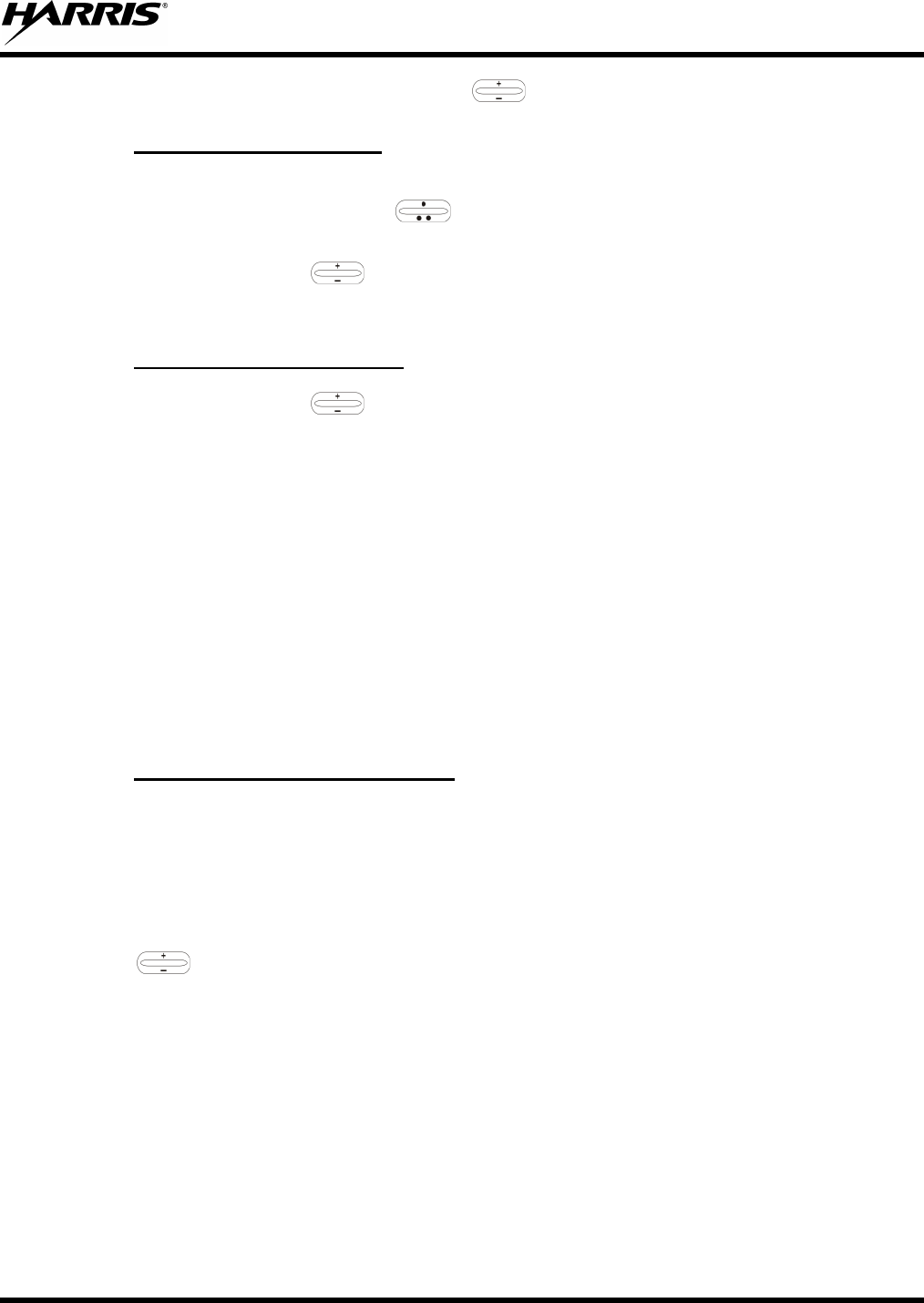
MM-012125-001, Rev. G
43
4. To end the call, press the # button or (-) using .
7.28.3
When someone calls in from another radio using the Selective Call function, a ring sounds in the speaker
and/or headset. Press up or down using
Receive a Selective Call
or any number key to accept an incoming Selective Call.
Press the microphone’s PTT button when speaking (transmitting) to the caller.
Press the # button or (-) using to reject an incoming Selective Call.
A Selective Call is interrupted if an emergency is declared on a monitored talk group.
7.28.4
Press the # button or (-) using
Terminate a Selective Call
to terminate an incoming Selective Call.
7.29 SELECTIVE ALERT
Selective alert messaging is an OTP feature allowing one of up to eight (8) pre-programmed text
messages (refer to Section 7.29.3) to be sent from one radio to another. The user specifies a destination
radio’s User ID, selects one of the pre-programmed text messages, and then transmits it to the destination
radio. The message delivery system adds time-of-day information and forwards the message to the
destination (receiving) radio. The sending radio receives a brief message noting the status of the
transmission. Refer to Table 7-9 for a list of possible status messages.
The first few characters of a message are part of the message text entered when the message is
programmed. This programming is performed by the system or network administration personnel.
Messages successfully received by the destination radio are stored until deleted or until the radio is power
cycled.
7.29.1
The destination radio’s User ID can be selected via the menu or via the keypad on the system model
control head.
Send Selective Alert Messages
Menu Button Method:
1. Scroll through the menu until “AlertDest” (Alert Destination) appears in the bottom line of the
display. The current speed dial number scrolls on the top line.
2. Use to change to a different speed-dial number.
3. When the desired speed-dial number appears, press the MENU button to activate the selection.
4. Choose and send the message.
Keypad Method (System Model Control Head):
To select the destination radio’s User ID using the keypad, perform the following:
1. Press *7 on the keypad. “AlertDest” appears in the display.
2. Enter the number of the destination radio (e.g., 027-001-0006) using the DTMF keypad. If the region
number (first 3 digits; 027 in this example) is the same as this radio’s region number, these digits do
not need to be entered. Likewise, if the region and agency numbers (first 6 digits; 027-001 in this
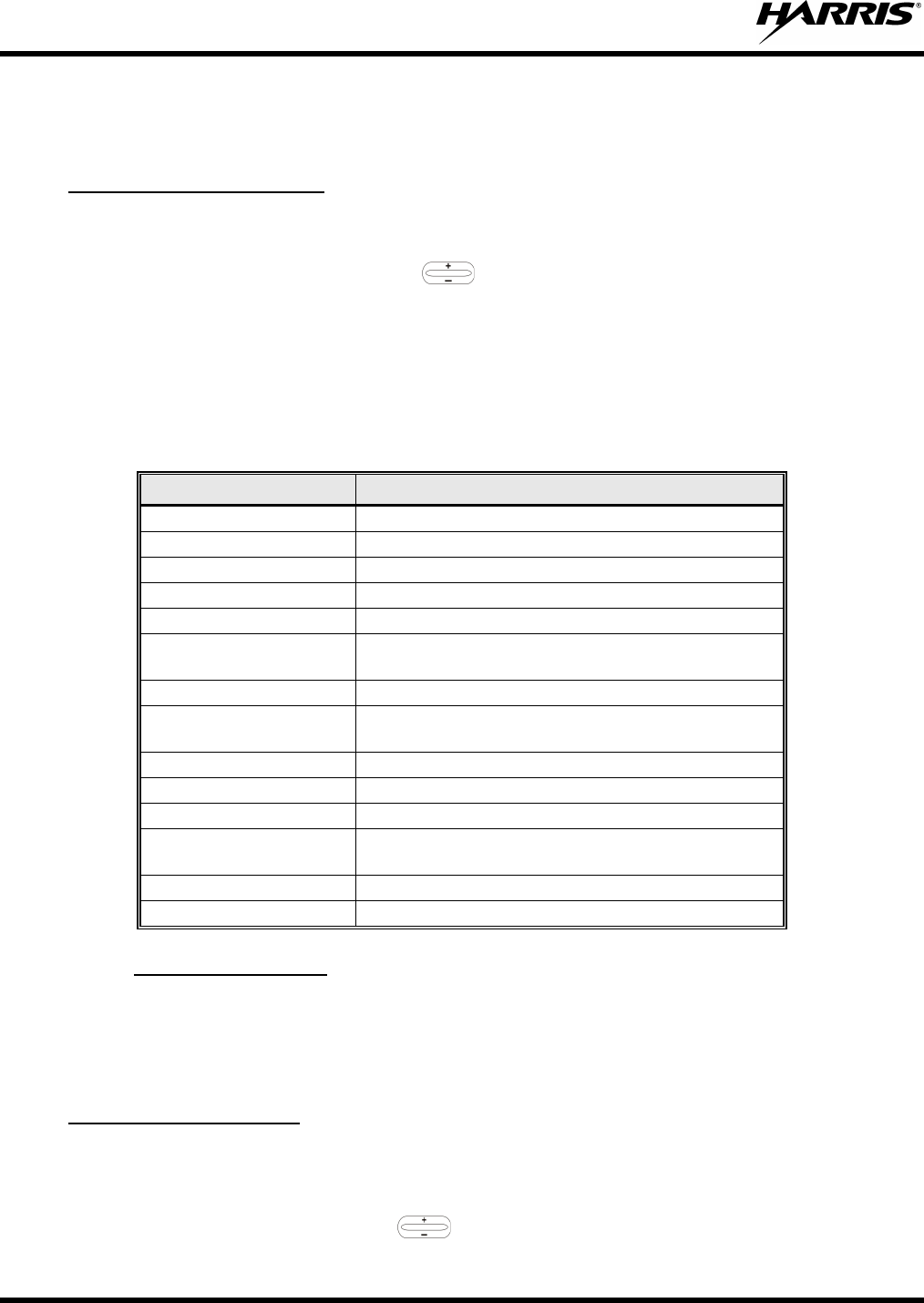
MM-012125-001, Rev. G
44
example) are the same as this radio’s numbers, these digits do not need to be entered. Leading zeros
can also be ignored. Refer to Section 7.14.
3. Press the # key to enter the number.
After specifying the destination radio’s User ID (Section
Choose and Send the Message
7.29.1), the radio automatically allows you to
choose a message. The current message scrolls across the top line of the display. To choose a message:
1. Scroll through the message list using . The next available message in the list is displayed.
Pause between each arrow button press to observe the entire message as it scrolls across the top line
of the display.
2. To select and send the displayed message, press the Select button, or press the # button on the
keypad.
3. The status of the sent message is momentarily displayed (Table 7-9).
Table 7-9: Status of Selective Alert
STATUS MESSAGE DEFINITION
Alert Sent Alert message successfully sent to target.
Delivered Alert message passed to network.
Delivering Delivering alert message to target.
New alert New alert message received.
No alerts No alerts are available.
Busy VNIC congested and cannot deliver message at
the current time.
Dest Down Destination home VNIC down.
Ignored Destination is either non-responsive or does not
care to respond.
Inv Option Distribution option is invalid.
Not Reg Destination is not registered.
Partial Not all destination ESN instances reachable.
Unauth Alrt Unauthorized service function; initiator is not
authorized to send the selected service message.
Unknown Msg Unknown status received from VNIC.
Unreachable Alert destination cannot be reached.
7.29.2
When a selective alert message is received by a radio, a four-beep tone (one low, two high, and one low)
is heard and “New alert” flashes until the new message is read. Up to eight (8) received messages are
stored. If another message is received, the first (oldest) message is automatically deleted to make room for
new incoming messages.
Receive Messages
1. Scroll through the menu until “AlertsRecvd” (Alerts Received) appears in the bottom line of the
display. “No alerts” or the last received (newest) message appears in the display. It is preceded by the
time the message was received, and the sender’s name/alias.
Display Received Messages
2. View other received messages using .
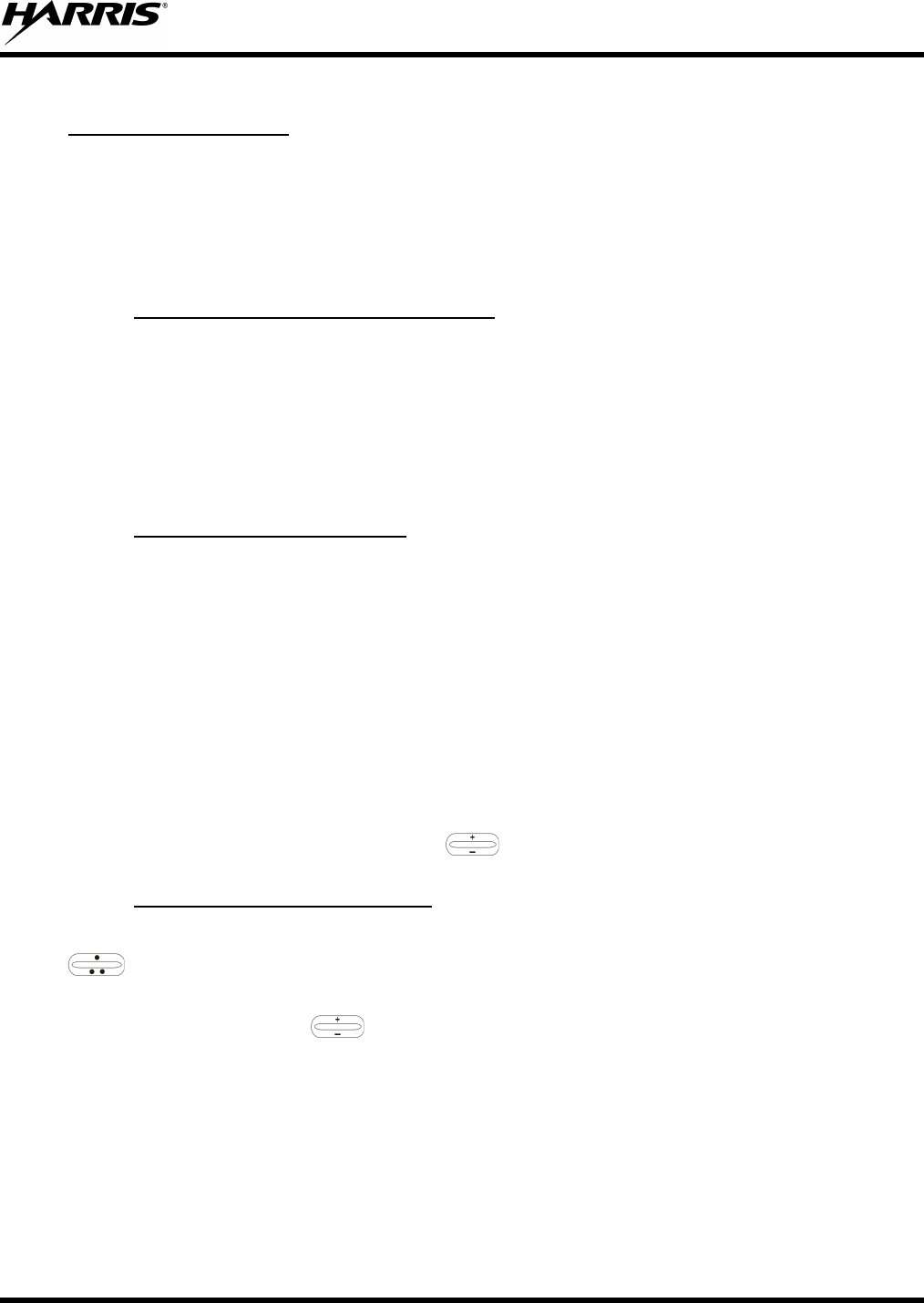
MM-012125-001, Rev. G
45
3. To delete the message currently being viewed, press the MENU button.
To delete a received message:
Delete Received Messages
1. Display the message.
2. Delete the message by pressing the MENU button.
3. Confirm the deletion by pressing the MENU button again.
7.29.3
All selective alert messages are pre-defined by the radio system’s maintenance personnel. These messages
are sometimes referred to as “canned” messages. Custom selective alert messages cannot be created by
the radio user. The entire selective alert message, can include up to 99 text characters.
Define Pre-Programmed Messages
7.30 TELEPHONE INTERCONNECT CALLS (SYSTEM MODEL CONTROL
HEAD)
7.30.1
If the radio system is equipped with Public Switched Telephone Network (PSTN) interconnect
equipment, telephone calls can be made from the M5300 using this procedure:
Place an Interconnect Call
1. Press the * 9 keys.
2. Enter the telephone number. Ignore dashes/spaces, and precede the number with any required access
digits such as a 1 for long distance.
3. Press the # key.
4. Wait a few seconds and then press and release the mic’s PTT button to initiate the call. An initial ring
tone plays indicating call initiation. Once the gateway picks up the call, another ring tone sounds.
5. When the caller answers, press the PTT button when speaking and release it to listen to the caller.
6. To hang-up, press the # button or (-) using .
7.30.2
When receiving an Interconnect Call, a ring sounds in the speaker and/or headset. Press up or down using
Receive an Interconnect Call
or any number key to accept an incoming Interconnect Call. Press the microphone’s PTT button
when speaking (transmitting) to the caller.
Press the # button or (-) using to reject an incoming Interconnect Call.
7.31 EMERGENCY COMMUNICATIONS
The M5300 mobile radio can transmit both emergency voice calls and emergency alerts over the entire
network. OpenSky handles emergency calls and alerts with the highest priority.
For critical voice communications, an emergency call can be raised on the default talk group or the
currently selected talk group by “declaring” an emergency on the talk group. The exact talk group is
determined by the currently active profile. After successfully declaring an emergency on a talk group, the
declaring radio’s microphone remains “hot” for a predetermined amount of time. In other words, the radio
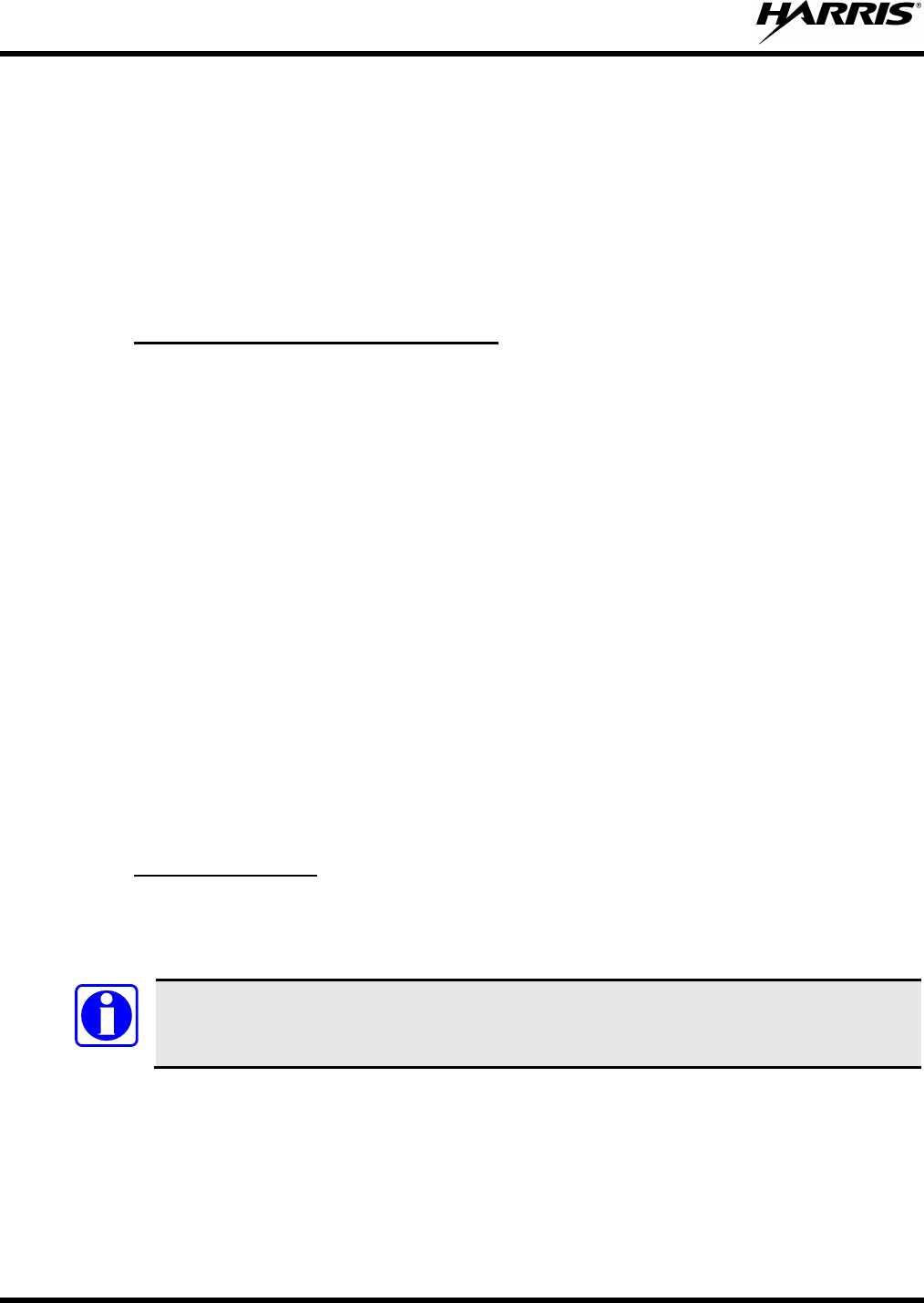
MM-012125-001, Rev. G
46
transmits audio for a period of time even when the microphone’s PTT button is not pressed. An
emergency talk group is provided greater priority and infinite hang-time by the radio system’s
infrastructure. Hang-time is the maximum duration of quiet time between transmissions on the talk group
before the infrastructure assets are automatically taken away. Because an emergency call is handled on a
talk group, it is received by all radios and consoles monitoring the talk group.
An emergency alert is a data message sent by the radio to the MIS console (or any console capable of
receiving it). It identifies the radio declaring the emergency, and the radio’s location (if the radio is
equipped with a GPS receiver). Voice audio is not automatically transmitted during the emergency if the
administrator configures the radio for alert notification only.
7.31.1
1. Press the red emergency button on the radio to enter emergency mode. The emergency is raised after
the emergency raise delay [default is one (1) second].
Declare an Emergency Call or Alert
• If the active profile of the unit initiating the emergency is configured for Emergency Alert, the
emergency alert signal is sent to registered alert servers, such as the dispatcher console.
• If the active profile of the unit initiating the emergency is configured for Emergency Call, the
talkgroup is placed into emergency status notifying other radios and the emergency alert signal is
sent to the dispatcher console.
• If the emergency behavior of the active profile is Current, the active, selected voice group
becomes the default emergency voice group.
• If the emergency behavior of the active profile is Default, the radio moves to the default
emergency voice group of the profile and this talk group becomes the select talk group.
2. The display alternates between “Emergency” and whatever option is selected for the 2nd line of the
dwell display.
If the attempt is unsuccessful, “E-PEND” flashes periodically and a retry is queued for 10 seconds. If
unsuccessful because of lost sync, retry occurs immediately upon reacquiring sync. On each retry attempt,
radio temporarily displays “E-RETRY.” This process repeats until the emergency is successfully
declared.
7.31.2
When this feature is enabled and an emergency call or alert is declared by pressing the emergency button,
the radio does not play a tone and displays an abbreviated emergency message (default is EBA). This
feature is enabled or disabled via programming or via the menu.
Silent Emergency
NOTE
If the Silent Emergency feature is enabled or disabled via programming, the setting
survives power cycle. Enable/Disable selection via the menu do NOT survive power cycle
and the enable/disable state reverts to the programmed setting at power up.
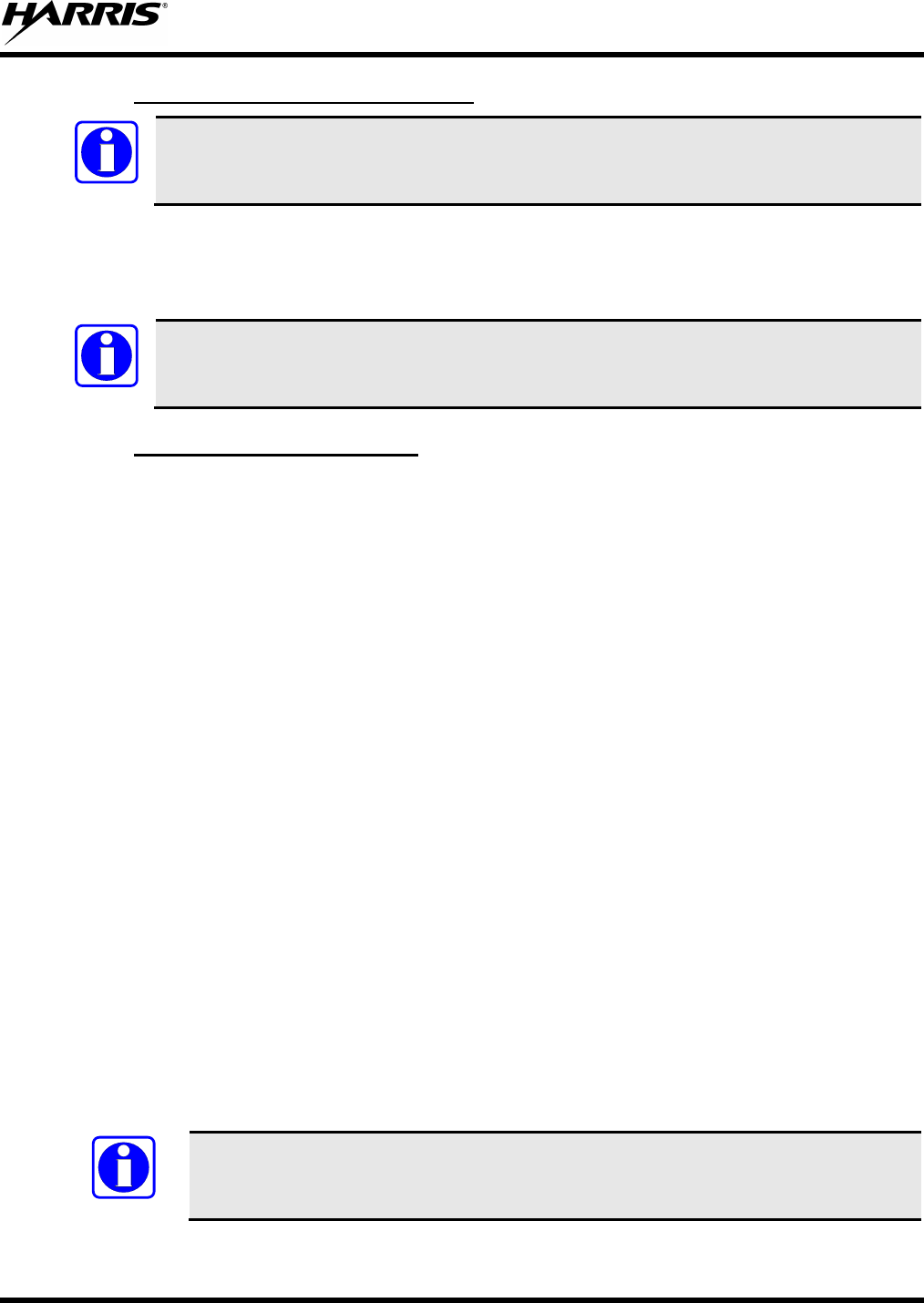
MM-012125-001, Rev. G
47
7.31.3
NOTE
Clear an Emergency Call or Alert
Check with the system administrator to ensure that the radio is programmed to allow an
emergency to be cleared.
If enabled via programming, clear an emergency by:
1. Pressing and holding the CLR/CLEAR button and simultaneously pressing the emergency button.
2. After the Emergency Cleared Tone sounds, release both buttons.
NOTE
If the radio is in Stealth Mode, clearing the emergency takes the radio out of Stealth Mode.
7.31.4
Upon receiving an emergency call declared by another radio:
Receive an Emergency Call
• An emergency tone sounds in the radio’s speaker/headset (three short high-pitched beeps).
• “EMERGENCY” flashes in the display if the radio is not in Stealth Mode. When receiving voice in
an active emergency, the flashing “EMERGENCY” is inhibited so that the alias of the sender can be
seen.
• On receiving radios with the emergency talk group selected, the alias of the sending party is displayed
for 5 seconds during the open-mic period, then the word “Emergency” flashes on the second line of
the display and continues until the emergency state ends.
• If Scan Mode is set to “No Scan” and the emergency was declared on the selected talk group, audio
on the emergency talk group is heard in the speaker/headset. See page 40 for additional information
on “No Scan” operation.
• If Scan Mode is set to “No Scan” and the emergency was declared on a talk group other than the
selected talk group, the emergency talk group (identified by an “*”) must be selected before audio on
it is heard in the speaker/headset.
• If Scan Mode is set to “Normal” and the emergency was declared on the selected talk group, the
selected/emergency talk group’s name remains in the top line of the display. Audio on the emergency
talk group is heard in the speaker/headset.
• If Scan Mode is set to “Normal” and the emergency was declared on a talk group other than the
selected talk group, the emergency talk group’s name appears in the bottom line of the display. Audio
on the emergency talk group is heard in the speaker/headset.
• The declaring radio's alias appears in the bottom line of the display when the emergency talk group is
selected.
• An emergency call can be dismissed as described in the following section.
NOTE
A radio declaring an emergency on a talk group has a “hot” mic time period of typically
ten (10) seconds just after it declares the emergency. This time period may be adjusted
by system or network administration personnel on a per radio basis.
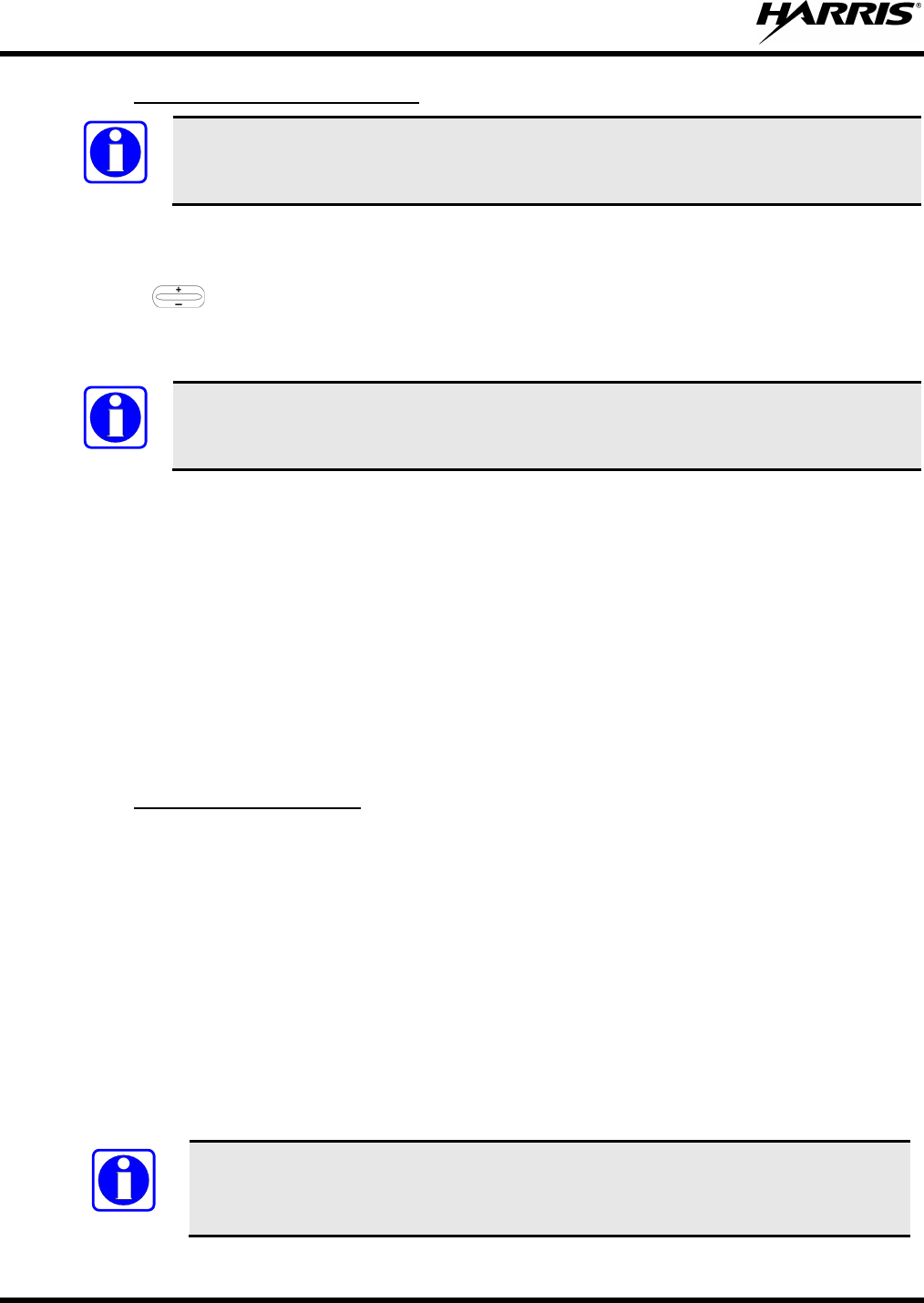
MM-012125-001, Rev. G
48
7.31.5
NOTE
Dismiss an Emergency Call
An emergency is dismissed for a configurable amount of time only (default = 5 minutes).
To ignore an emergency call declared by another radio user:
1. Scroll through the menu until “EmgDismiss” appears in the display.
2. Press until the talk group in the emergency state appears, as indicated by an asterisk (*)
following the talk group’s name.
3. Press the MENU button.
NOTE
The emergency dismiss timer is cleared when the emergency is cleared.
7.32 ENCRYPTION
In the OpenSky network, both data and voice use a 128-bit or 256-bit key encryption standard published
by the Federal Information Processing Service (FIPS), called Advanced Encryption Standard (AES). AES
is approved by the U.S. Department of Commerce for encryption of classified materials.
When encryption is enabled on the network, data is encrypted from the MDIS to the Mobile End System
(MES) (e.g., M5300 mobile radio). This form of encryption provides air-link security.
Voice encryption is handled either automatically or manually. Automatic encryption is initiated through
the Unified Administration Server (UAS) for a specific talk group and requires nothing from the user.
Manual encryption is initiated by two or more radio users and requires system model control heads. Both
methods of encryption are discussed in the following sections.
7.32.1
For automatic encryption, a network administrator selects the talk group to be encrypted at the interface to
the UAS. Once the talk groups have been selected and identified as secure, credentials for key generation
are generated automatically by the system and provisioned to authorized users. This process requires that
authorized users login to the network and be authenticated. Encryption keys require no manual handling
and are never sent “in the clear” over any network interface or air-link.
Automatic Encryption
1. “Pls Login” appears displayed in the bottom line of the dwell display.
2. Login normally using the keypad on a system model control head to enter User ID and Password.
If a user is engaged in a call on a talk group encrypted at the network administrator level, “Secure Call”
appears in the bottom line of the dwell display if the user is logged in to that talk group.
If a secure call is in progress elsewhere and the user has not logged in, the bottom of the dwell display
alternates between “No Access” and the alias of the radio that is currently engaged in the secure call.
NOTE
Radios without a DTMF keypad can be programmed to automatically login and enable
encryption.
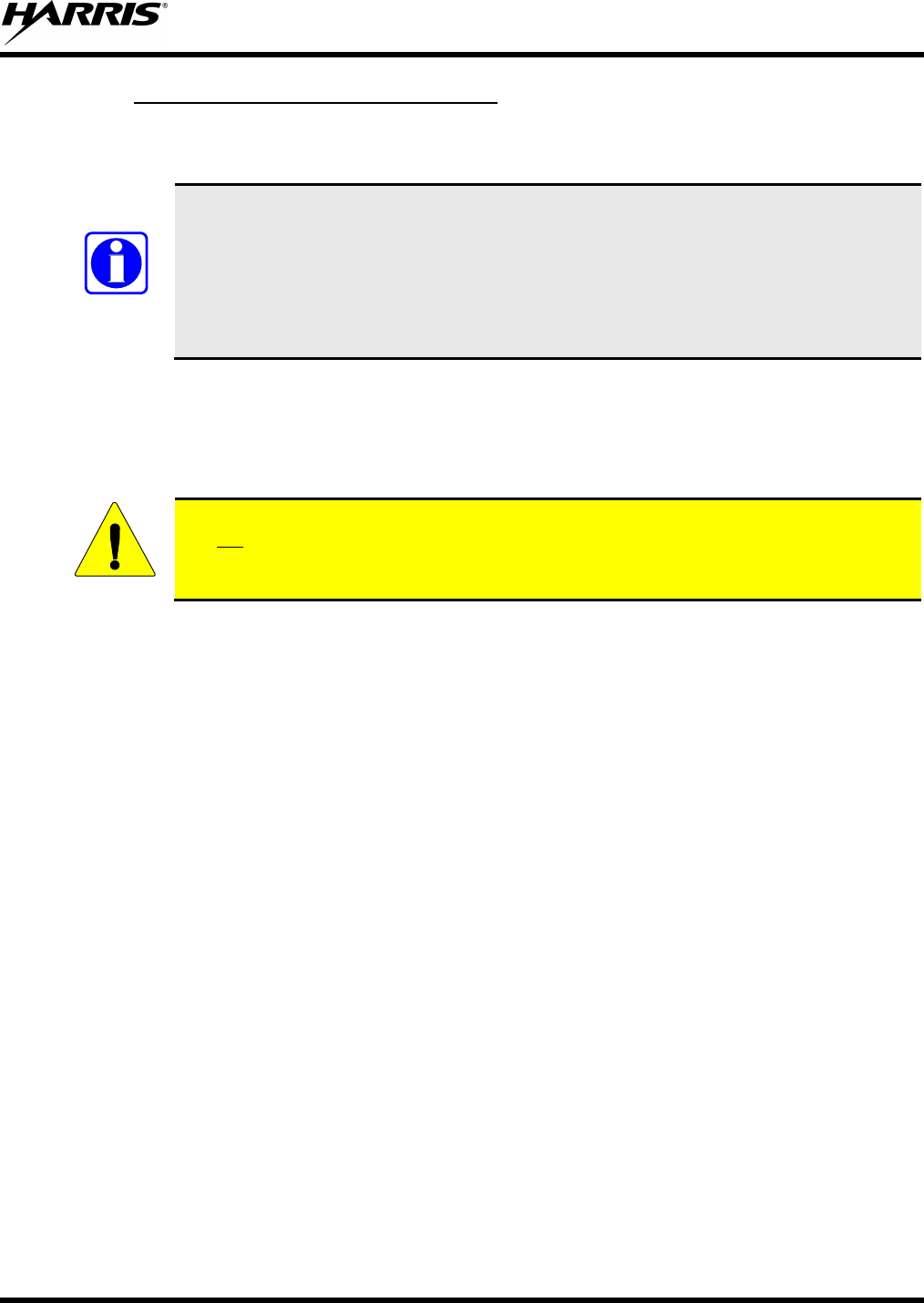
MM-012125-001, Rev. G
49
7.32.2
Two or more users can manually encrypt a call, if enabled, without an established encrypted talk group. A
pre-determined key is required at each radio.
Manual Encryption (System Model)
NOTE
The key must be pre-determined by the users prior to making a manually encrypted call
on a talk group and is entered into the radio using the keypad. For 128 bit encryption, this
key is between 1 and 16 digits. For 256 bit encryption, this key is between 17 and 32
digits.
If two communicating radios have different (manually-defined) keys, receive audio at
each radio sounds garbled.
With manual encryption enabled, unencrypted radio users on the talk group can still make standard voice
(unencrypted) calls on the talk group. However, if an unencrypted user attempts to transmit on the talk
group when one of the encrypted users is already transmitting on the talk group, the unencrypted radio
sounds a deny tone and “No Access” appears in the display. Also, the encrypted user can hear standard
unencrypted calls, but cannot respond while still manually encrypted.
CAUTION
Do not
Perform the following to transmit or receive manually encrypted calls:
set a talk group for manual encryption if it has been set for encryption by the
network administration personnel.
1. Press *32 on the keypad.
2. Enter the key (1 – 16 digits for 128 bit encryption; 17 – 32 digits for 256 bit encryption).
3. Press the # key.
4. To end manual encryption, press *33#.
If a user is engaged in a call on a talk group that has been manually encrypted at the radio level, the user
sees “Secure Call” on the bottom of the dwell display.
If a secure (encrypted) call is in progress, and the user has not entered the key, the bottom of the dwell
display alternates between “No Access” and the alias of the radio that is currently engaged in the secure
call.
Once the user has terminated manual encryption, “UnSecure” appears temporarily in the bottom line of
the dwell display.
7.33 PRESET BUTTONS
The front panel contains three buttons labeled A, B, and C. By holding one of these buttons down for
approximately three (3) seconds, the following current information is saved to the function of that button:
• Selected Priority 1 and Priority 2 talk groups
• Selected profile
• Selected priority talk group
• Lockouts
• Scan mode
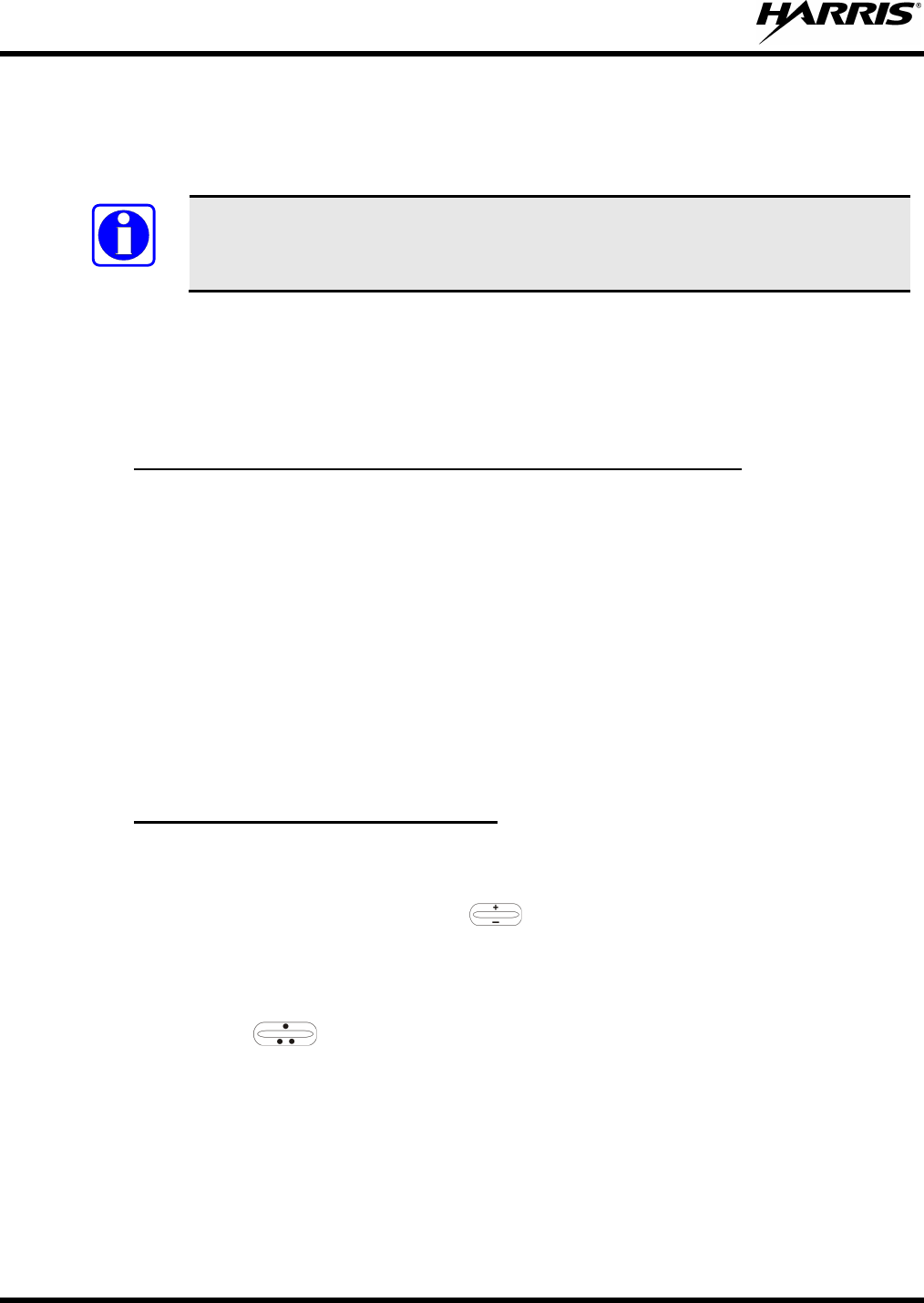
MM-012125-001, Rev. G
50
• Intercom mode
Presets are saved and restored to/from non-volatile memory. Changing the User ID (login in as a different
user) clears the presets since they are stored on a per-user basis. Changing control heads does not recall
presets for the previous control head.
NOTE
Preset button C can be configured via programming to reboot the radio into a particular
application mode. Contact your system administrator to determine if this feature is
enabled in your radio.
7.34 STATUS MESSAGES
If enabled via programming, the radio can transmit a pre-programmed status message. Section 8.30.1
describes how to send a status message via the keypad and Section 8.30.2 describes how to send a status
message via the menu.
7.34.1
1. Press *2 <0…9> # on the keypad.
Send Status Message via the Keypad (System Model Only)
2. A Status message can be associated with each key (0 – 9). This text is displayed on the first line of the
display when the key is pressed until another key is pressed.
• If no messages have been configured, “No Messages” is displayed.
• If a message is not assigned to a key, “No Entry” is displayed for the keypad sequence.
• You can press multiple keys to select the desired Status message.
3. The # key terminates the keypad sequence and sends the currently selected status message. If no
messages have been configured or no message is associated with the key, no message is sent and an
error tone is played.
Press the * key to cancel the keypad sequence.
7.34.2
1. Scroll through the menu until “Status Msg” appears and press MENU. If no messages have been
configured, “No Messages” is displayed.
Send Status Message via the Menu
2. Scroll through the available messages using . The configured Status message is displayed on
the 1st line of the display.
3. Press the MENU button to send the currently selected message. If no messages have been configured,
no message is sent and an error tone sounds.
Press up or down with to cancel status message selection.
7.35 REQUEST TO TALK (RTT) MESSAGES
If enabled via programming, the RTT message feature allows you to send either a short service message
to the VNIC. Section 7.35.1 describes how to send an RTT message via the keypad and Section 7.35.2
describes how to send an RTT message via the menu. Note that only one RTT message can be
programmed into the radio.
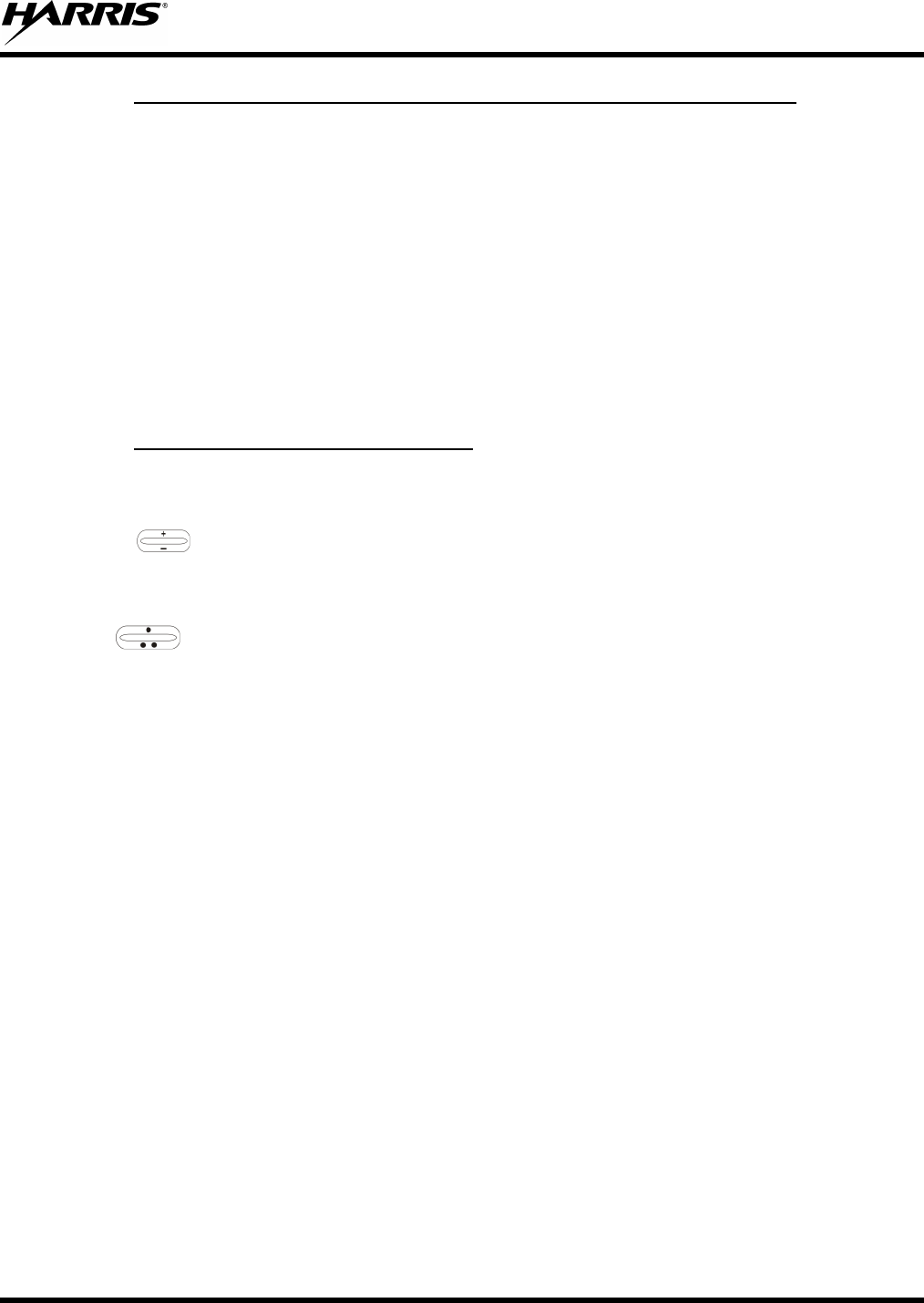
MM-012125-001, Rev. G
51
7.35.1
1. Press *5 <0…9> # on the keypad. The key associated with the RTT message (0-9) is configured via
programming.
Send RTT Message via the Keypad (System Model Radios Only)
2. This message is displayed on the first line of the display when the key is pressed until another key is
pressed.
• If no message has been configured, “No Message” is displayed.
• If a message is not assigned to the key, “No Entry” is displayed for the keypad sequence.
3. The # key terminates the keypad sequence and sends the currently selected RTT message. If no
message has been configured or no message is associated with the key, no message is sent and an
error tone is played.
Press the * key to cancel the keypad sequence.
7.35.2
1. Scroll through the menu until “RTT Msg” appears and press MENU. If no message has been
configured, “No Messages” is displayed.
Send RTT Message via the Menu
2. Use to select message. The configured RTT message is displayed on the 1st line of the display.
3. Press the MENU button to send the currently selected message. If no message has been configured,
no message is sent and an error tone sounds.
Press to cancel RTT message selection.
7.36 DYNAMIC REGROUPING
Dynamic regrouping requires that the network administrator determine which radio users should be
formed into an impromptu talk group to respond to particular emergency conditions.
The administrator edits the personalities of the affected radios to include an emergency profile and then
pages the affected radios to re-register with the network to receive their edited personalities.
In response, affected radios automatically re-register to receive their edited personalities. During re-
registration, subscriber equipment defaults to the emergency profile selected by the administrator.
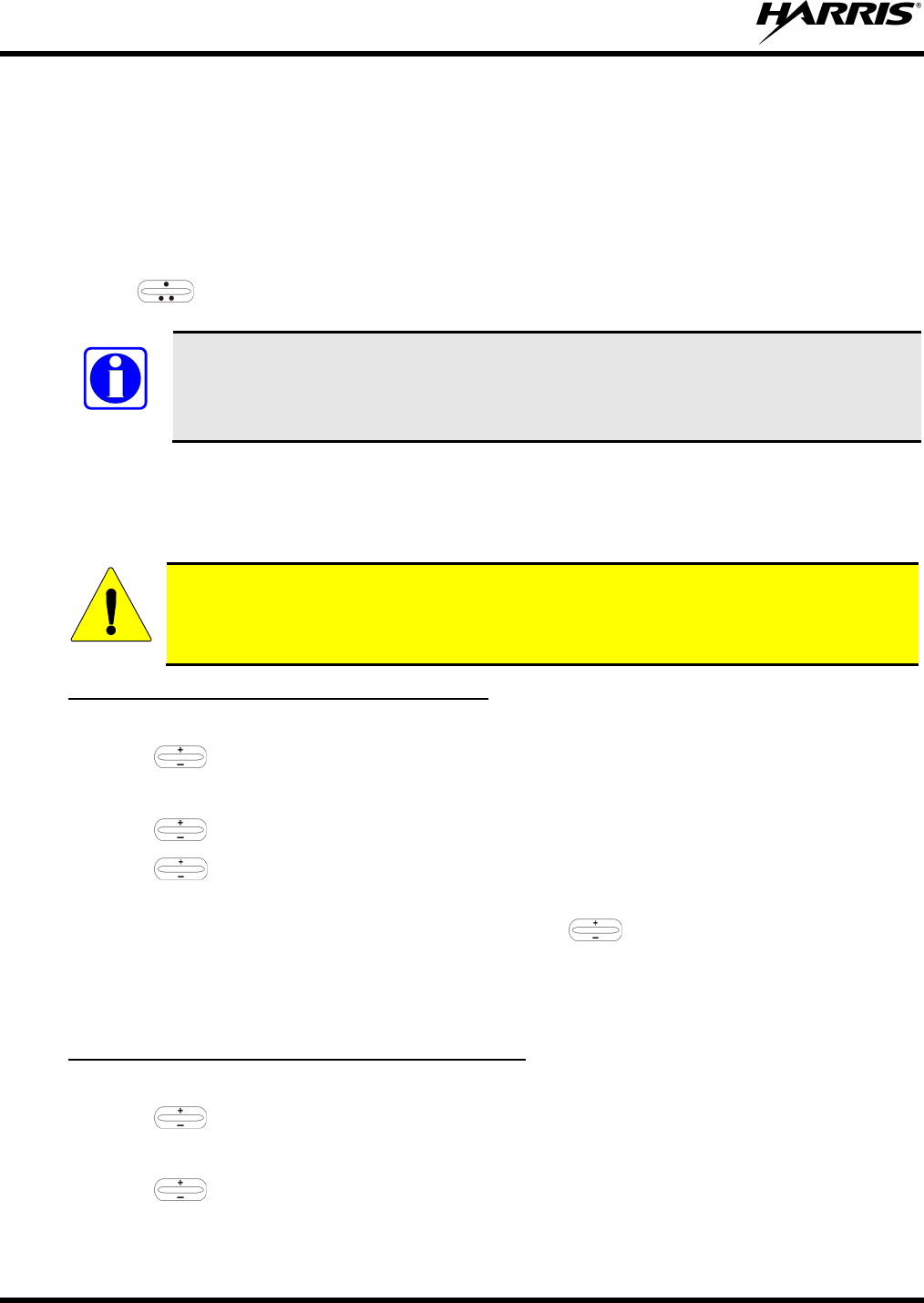
MM-012125-001, Rev. G
52
7.37 GPS COORDINATES
The radio’s current latitude and longitude coordinates may be displayed using the “GPS” menu. The
following procedure assumes a GPS antenna is connected to the radio and it is receiving adequate signals
from GPS satellites:
1. Scroll through the menu until the “GPS” menu appears in the bottom line of the display. Current GPS
coordinate latitude and longitude data continuously scrolls in the top line of the display in a
degrees:minutes:seconds format.
2. Use to change to another menu.
NOTE
If the internal GPS receiver’s data is expired (30 minutes or more) or unavailable, the
radio uses the serving base station’s coordinates [GPS (Site) is displayed]. The GPS Menu
also indicates if the data is aged (2 minutes or more) [GPS (Aged) is displayed].
7.38 SCENE-OF-INCIDENT MODE
The Scene-of-Incident mode (SOI) is user-selectable. The SOI mode provides a local repeater function
(V-TAC) with no network connection
CAUTION
When operating in the SOI mode, the radio is disconnected from the OpenSky network.
Therefore, communications with radios and dispatch personnel on the network is not
possible.
Enter SOI Mode Manually Entering the Channel
1. Scroll through the menu until the Client Mode menu appears.
:
2. Using , scroll until SOI is displayed.
3. Press the MENU button to confirm mode selection.
4. Using , scroll until “Manual Select Chan” is displayed and press MENU.
5. Using , scroll to edit the right-most digit and press MENU to advance to the next digit. Repeat
until the desired channel is entered.
6. The radio then prompts the user to edit the band. Use to edit the number assigned to the
frequency band and press MENU to confirm and enter the SOI mode.
Use the Client Mode menu to return to normal operation (Network Mode). The personality and profile in
use at the time the radio entered SOI mode is restored.
Enter SOI Mode Selecting Pre-Programmed Channel
1. Scroll through the menu until the Client Mode menu appears.
:
2. Using , scroll until SOI is displayed.
3. Press MENU to confirm mode selection.
4. Using , scroll through a list of pre-programmed channels.
5. Press MENU to confirm channel and enter SOI mode.
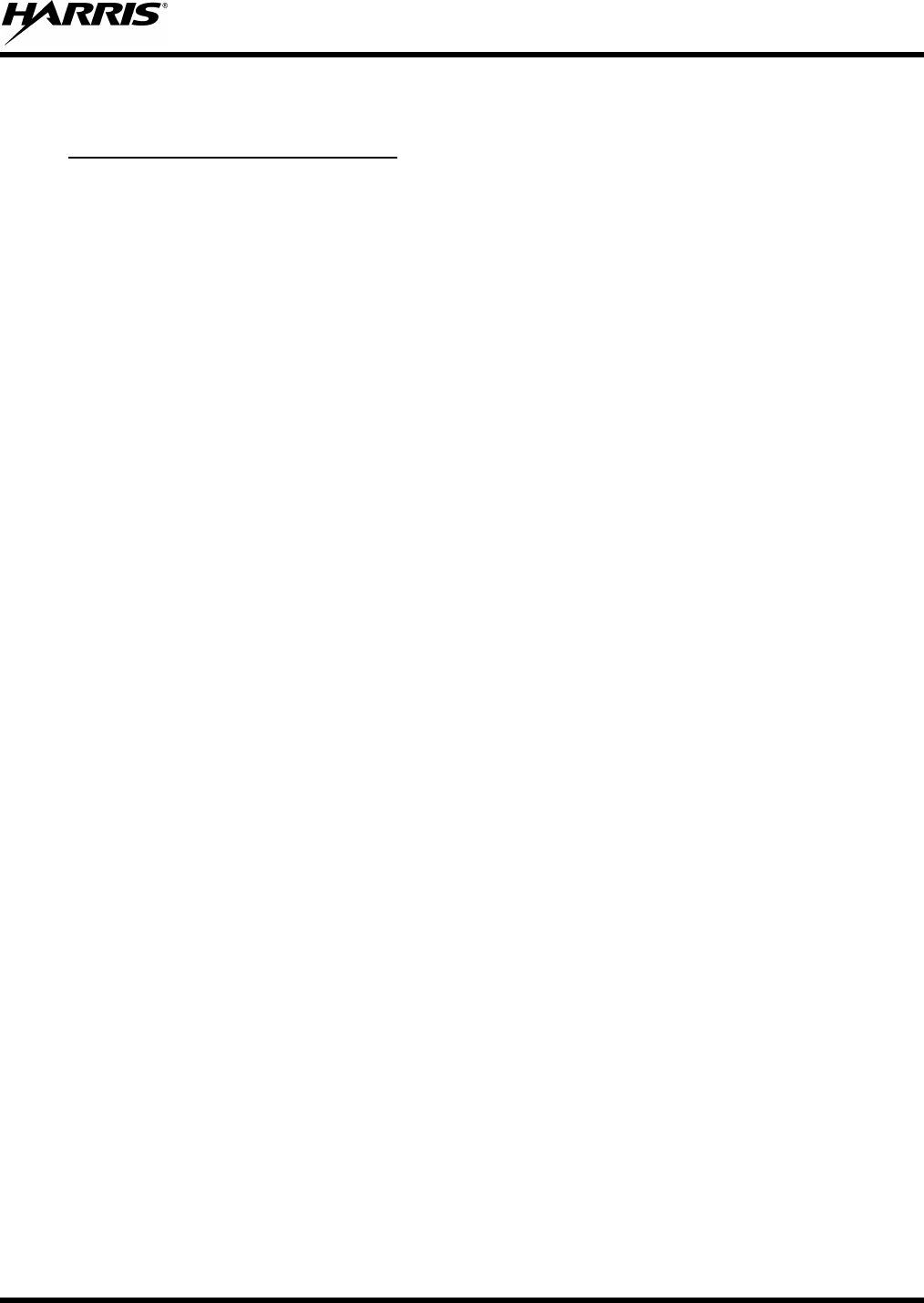
MM-012125-001, Rev. G
53
Use the Client Mode menu to return to normal operation (Network Mode). The personality and profile in
use at the time the radio entered SOI mode is restored.
Enter SOI Mode (System Model Only)
1. Press *4#.
:
2. The radio prompts for the channel. Enter the channel number and press # to confirm channel.
3. The radio prompts for the band. Enter the number assigned for the desired frequency band and press #
to confirm.
4. The radio reverts to the dwell display.
If accepted, you are switched off the network and communicate locally through the V-TAC.
Press *40# or use the Client Mode menu to return to normal operation (Network Mode). The personality
and profile in use at the time the radio entered SOI mode is restored.
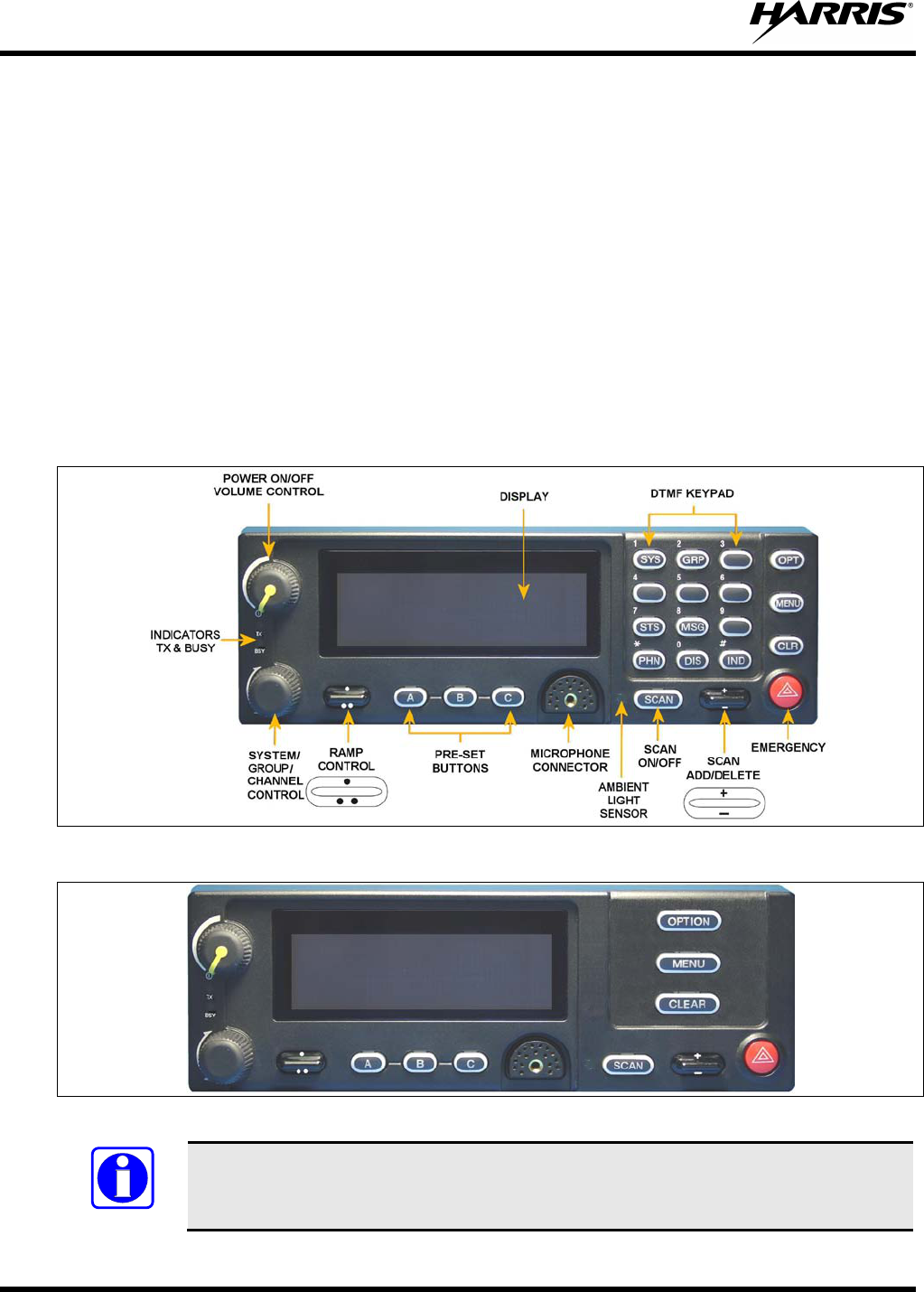
MM-012125-001, Rev. G
54
8 EDACS/CONVENTIONAL/P25 OPERATION
8.1 TURN THE RADIO ON
Rotate the POWER ON/OFF/VOLUME knob clockwise, out of detent to turn the radio on. A short beep
(if enabled through programming) indicates the radio is ready for operation. The display indicates, if
programmed, the last selected system name on line one and the last selected group or channel name on
line two.
8.2 CH721 FRONT PANEL COMPONENTS
The front panel of the control head includes a dot matrix display, controls for menu navigation, an
emergency button, three pre-set buttons, a Power On/Off/Volume Control knob, and a microphone
connector. In addition, the system model control head features a DTMF keypad.
Table 8-1 lists all default front panel controls and their functions. All functions and controls of the Scan
radio operate the same as the corresponding functions and controls on the System radio.
Figure 8-1: System Model
Figure 8-2: Scan Model
NOTE
Button function may vary depending upon radio programming.
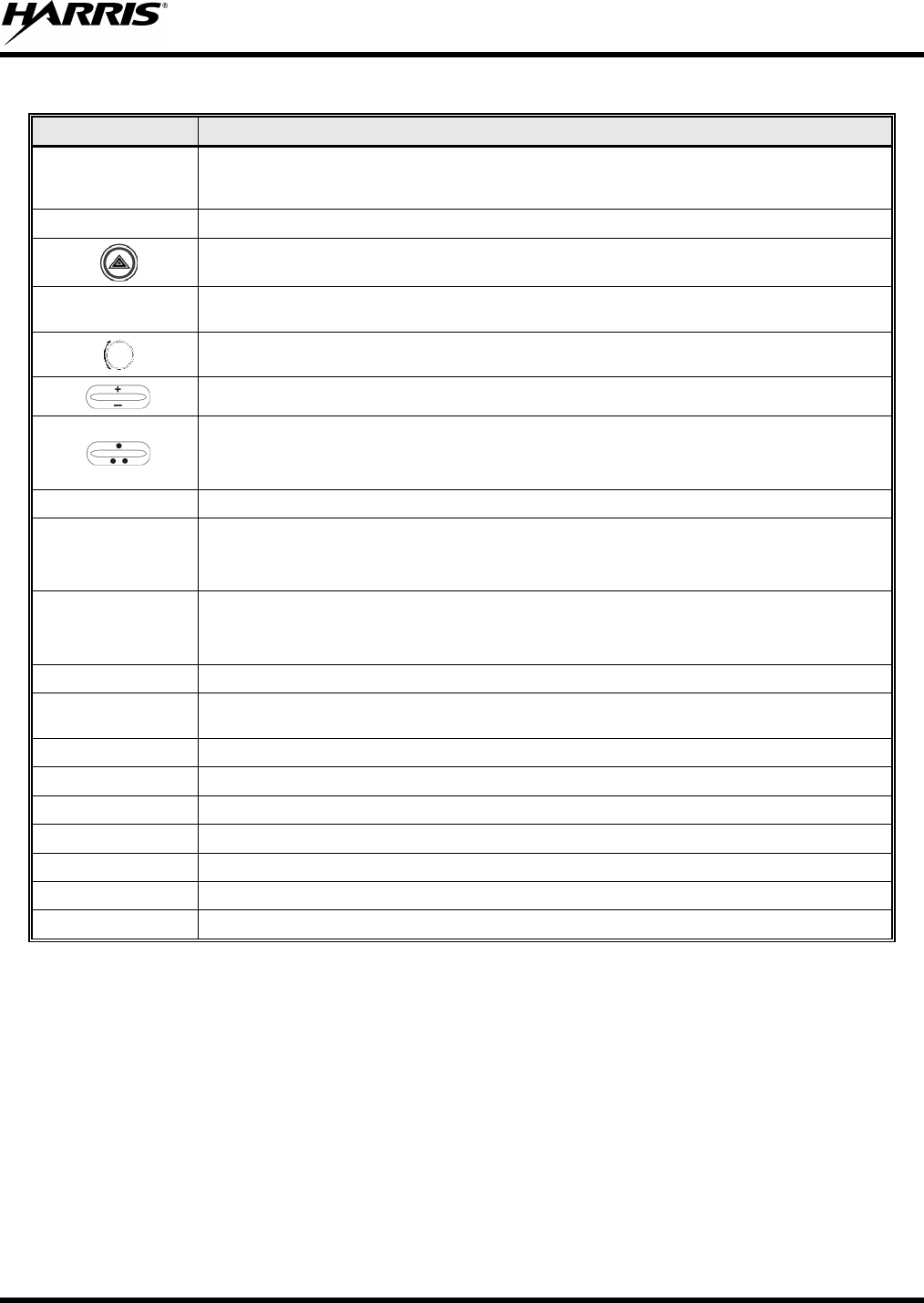
MM-012125-001, Rev. G
55
Table 8-1: Front Panel Default Controls and Functions
PART FUNCTION
Power On-
Off/Volume Control
knob
Turn knob clockwise to power on the radio and increase volume.
Turn counter-clockwise to decrease volume and power off the radio.
Mic Connection Connection for hand-held, hands-free, speaker-mic, or headset.
The Emergency button declares an emergency if enabled through programming.
Ambient Light
Sensor Radio automatically adjusts the display and button backlight brightness level based on ambient light. Do
not block this sensor.
This rotary switch selects the systems or groups/channels, depending upon programming.
This rocker type button is used to display the current SCAN status for a group/channel and then add or
delete the group/channel from the system scan list.
The primary function of this rocker type button is to scroll through the System list or the Group/Channel
list depending upon programming.
The secondary function is to increment or decrement items within a list (phone list for example).
OPT/OPTION Toggle a PC programmable feature ON and OFF.
CLR/CLEAR
Exits the current operation or entry mode.
In Conventional mode, pressing this button unmutes the receiver so activity on the selected channel can
be monitored.
MENU
Primary function - access the menu list. This is a list of additional features that are not available directly
from the keypad.
Secondary function - activate a selected item within a list, similar to an enter key.
SCAN Toggles scan operation ON and OFF.
Pre-Set buttons
A, B, C Used to store and recall user-selectable parameters.
SYS Used to enter the System select mode.
GRP Used to enter the Group select mode.
STS Permits the transmission of a pre-programmed status message to an EDACS or P25 Trunked site.
MSG Permits the transmission of a pre-programmed message to an EDACS or P25 Trunked site.
PHN Used to place telephone calls through the radio by selecting the interconnect special call function.
DIS Used to show the key ID and whether or not it is valid or available.
IND Used to call an individual or make an all-call by selecting the individual call function.
8.3 KEYPAD LOCK/UNLOCK
1. Scroll through the menu until “KEY LOCK” is displayed.
2. Press MENU.
Press MENU and OPTION to unlock the keypad.
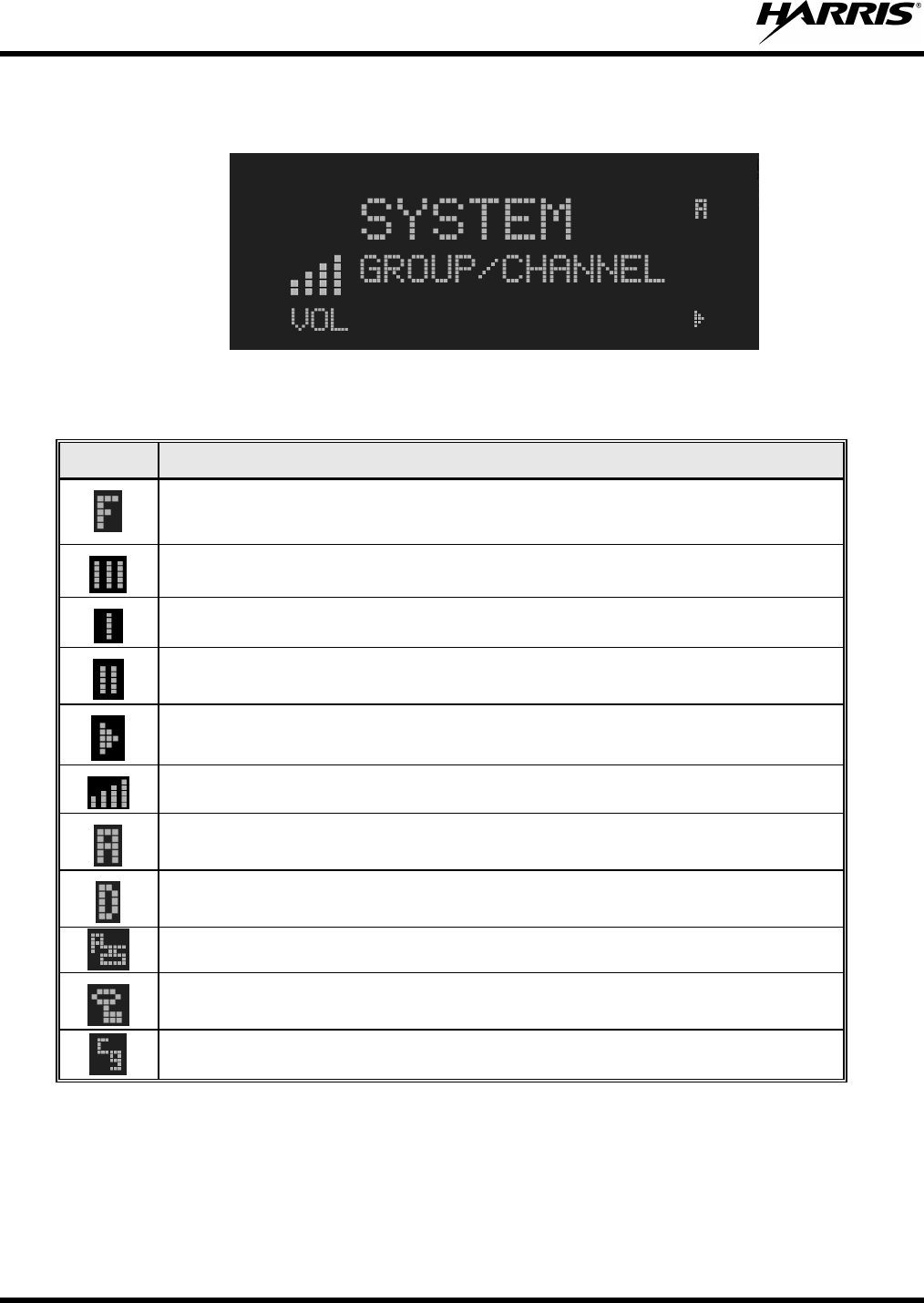
MM-012125-001, Rev. G
56
8.4 RADIO STATUS ICONS
Status icons are indicators that show the various operating characteristics of the radio.
Figure 8-3: Typical Display
Table 8-2: Icons and Descriptions
ICON DESCRIPTION
Indicates the EDACS system is in Failsoft™ mode (if enabled through
programming).
Indicates selected group or channel is in scan list.
Indicates selected group or channel is programmed as Priority 1 in scan list.
Indicates selected group or channel is programmed as Priority 2 in scan list.
Indicates Scan Mode enabled.
Volume bars – indicates relative volume level.
Indicates the current channel is set up as an analog channel.
Indicates the current channel is set up as a ProVoice channel.
Indicates the current channel is set up as a Project 25 (P25) channel.
Indicates receiving or transmitting Encrypted Calls.
Indicates a conventional channel enabled with Channel Guard Function.
8.5 MESSAGES
During radio operation, various messages are displayed on either line 1 or line 2. Typical messages
include control channel status information, such as system busy or call denied, or messages associated
with the radio's operation, (i.e., volume adjust). These messages are described as follows:
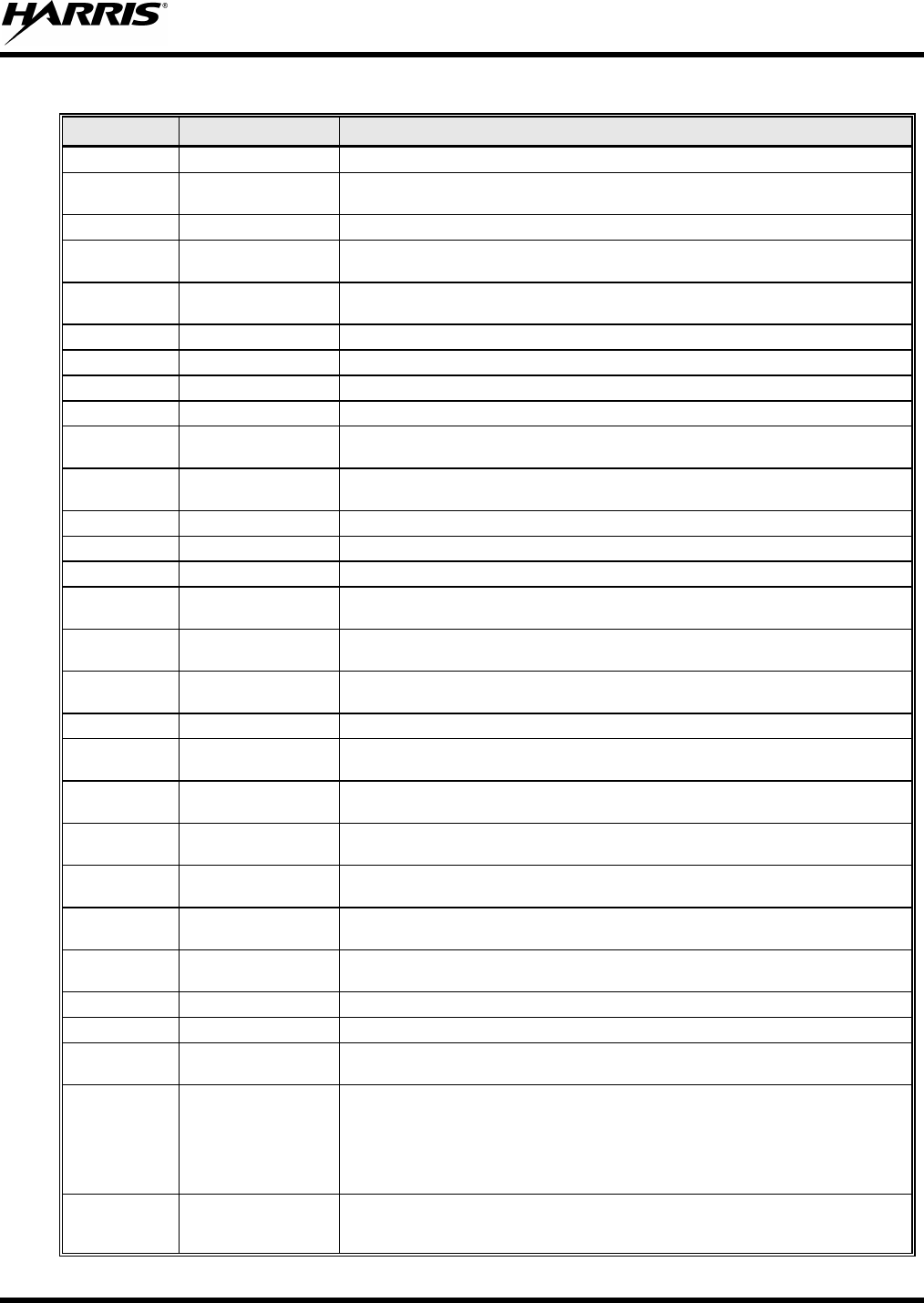
MM-012125-001, Rev. G
57
Table 8-3: Radio Messages
MESSAGE NAME DESCRIPTION
QUEUED Call Queued Indicates the system has placed the call in a request queue.
SYS BUSY System Busy Indicates the system is busy, no channels are currently available, the queue is full or
an individual call is being attempted to a radio that is currently transmitting.
DENIED Call Denied Indicates the radio is not authorized to operate on the selected system.
CC SCAN Control Channel Scan Indicates the control channel is lost and the radio has entered the Control Channel
Scan mode to search for the control channel.
WA SCAN Wide Area Scan Indicates the control channel is lost and the radio has entered the Wide Area Scan
mode to search for a new system (if enabled through programming).
T99 ON Type 99 Decode ON Indicates the Type 99 Decode feature is enabled.
T99 OFF Type 99 Decode OFF Indicates the Type 99 Decode feature is disabled.
*RXEMER* Receive Emergency Indicates an emergency call is being received. This message is flashing on line 2.
*TXEMER* Transmit Emergency Indicates an emergency call has been transmitted. This message is flashing on line 2.
VOL=31 Volume Level Indicates the current volume level. The volume level display ranges from OFF (silent)
to 31 (loudest).
UNKNOWN Caller's ID Not
Received Indicates that an individual call is being received, but the caller's ID was not received.
TX DATA Transmit Data Indicates the radio is transmitting a data call.
RX DATA Receive Data Indicates the radio is receiving a data call. Displayed on line 2.
DATA OFF Data OFF Indicates the radio is in the data disabled state. Displayed on line 1.
DATA ON Data ON Indicates the radio has been toggled to the data enable state. Displayed for two
seconds on line 1 when toggled to enable state.
SYSC ON System Scan
Features ON Indicates the System Scan features are enabled.
SYSC OFF System Scan
Features OFF Indicates the System Scan features are disabled.
PA ON Public Address ON Indicates that the public address function of the radio is enabled.
PA OFF Public Address OFF Momentary (2 seconds) - indicates that public address function of the radio was
disabled.
ALRM ON External Alarm
Enabled Indicates that the external alarm function of the radio is enabled.
ALRM OFF External Alarm
Disabled Momentary (2 seconds) - indicates that the external alarm function of the radio was
disabled.
PVT DIS Private Mode
Disabled Indicates that private mode is disabled or no encryption key has been programmed for
the selected group/channel or special call.
FRCD PVT Forced Private
Operation Indicates that forced private operation has been pre-programmed into radio.
NO KEY # Encryption Key
Missing Flashing - indicates that no
encryption key or an incorrect encryption key is
programmed into the radio.
BCKL=1-6 Backlight Indicates the display intensity and keypad backlight level.
GR Group ID Indicates that the call is a group call and is followed by the GID of the caller.
ID Individual ID Indicates the call is an individual call and the ID number of the caller, example "ID
2725."
WHC=1 Who Has Called
This display indicates the number from the Who Has Called
list. Individual calls
received but not responded to are stored in a Who Has Called
list. This list is
accessible by pressing the # key and then the INDV key after the Individual call has
timed out or the Clear button is pressed. This display is on line 2 and the LID of the
caller is displayed on the top line. Currently the list is not implemented and the display
is always WHC=1.
PHONE Phone Call Displayed when a phone call is received from the site. It is displayed in line 1 of the
display. Line 2 of the display contains the display *INDV* when line 1 contains this
message. The radio interprets a received phone call as an individual call.
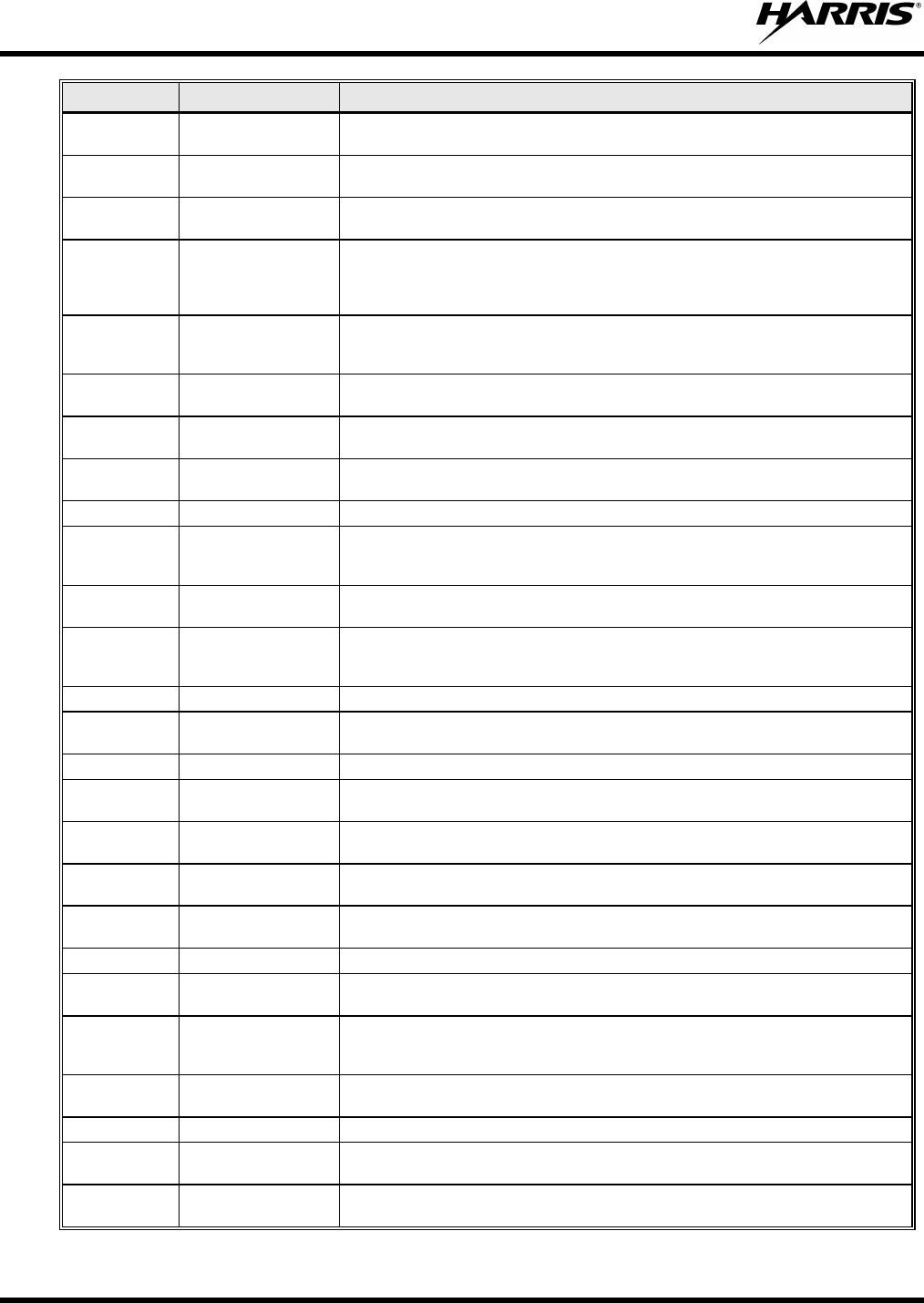
MM-012125-001, Rev. G
58
MESSAGE NAME DESCRIPTION
CONV FS Conventional Failsoft Displayed when a failure of the EDACS system occurs. All communication is in
conventional mode.
MENU Displayed when the menu key is pressed and remains displayed in line 1 until a menu
item is selected.
SYS=1-64 System = 1 - 64 The system number for the current base station of the system displayed in line 1. It is
displayed in line 2 of the display. Press the system key to obtain this display.
GRP=1-64 Group = 1 - 64
The group number of the group displayed in line 2 of display. It is displayed in line 1 of
the display. Press the group key to obtain this display. There are up to 48 groups
available (i.e., 3 banks of 16). The maximum number of groups programmed in a radio
is determined by the personality.
INDV=1-99 Individual = 1 - 99 Indicates which item in the individual call list is being displayed. It is displayed in line 2
of the display. The name or ID of the item in the list is displayed in line 1 of the
display.
PHN=1-99 Phone = 1 - 99 Indicates which item in the phone list is being displayed. It is displayed in line 2 of the
display. Line 1 of the display is the last 3 characters of the list item contents.
SEL PHN Select Phone After pressing the PHN key, selecting an entry from the phone list by typing the entry
number displays this message on Line 1.
SEL INDV Select Individual ID Displayed on line 1 when an entry from the individual ID list is selected after pressing
the INDV key. The entry is a number between 1 and 32 inclusive.
SYS ALL System All Call Displayed on line 1 to indicate a system all-call has been received.
Ggg-v.vv Code Group and
Revision Number
This is code group and revision number that is displayed in line 2 when the menu item
“REVISION” is selected. The ‘gg’ is the group number of the software. The first ‘v’ is
the hardware version and ‘vv’ is the revision of the software.
*PHONE* Phone Call Displayed when an initiated phone call is in progress. This is displayed on line 2 of the
display.
NO ENTRY Indicates that there is no data stored in one of the programmable items in either the
phone list or individual call list. The user programmable items are items 1 through 10
in each list.
INV SYS Invalid System Displayed when the current system is an invalid type.
CHN=1-99 Channel = 1 - 99 Displayed on line 1 of the display. This is a conventional channel index displayed
when the group key is pressed.
FIX LIST Fixed List The Priority scan list is fixed and cannot be changed using the add or delete keys.
FIXED P1 Fixed Priority 1 The Priority 1 scan channel is fixed and cannot be changed using the add or delete
keys.
EM Emergency Indicates an emergency has been declared by the LID that follows the display, “EM.”
An example of this is “EM 01201.”
*INDV* Individual Call Displayed in line 2 of the display when an individual call is in progress (trunked and
T99 modes only).
*GROUP* Group Call Indicates a group call is in progress and is displayed on line 1 of the display (trunked
and T99 modes only).
SPKR ON External Speaker ON Displayed when the external speaker is enabled.
SPKR OFF External Speaker
OFF Displayed when the external speaker is disabled.
BANK=1-8 The bank of keys that are going to be loaded when the keyloader loads encryption
keys. This is only valid for radios that support VGS, VGE, or DES encryption. It is
displayed on line 2 of the display when the encryption keyloader is connected.
REGR_0x Dynamic Regroup Indicates which group in the dynamic regroup operation has been enabled, where “x”
is a digit of 1 to 8.
KEY LOAD Displayed on line 1 of the display when the encryption keyloader is connected.
KEY ZERO Displayed on line 2 of the display when the reset and option buttons are pressed
simultaneously for approximately two seconds. The encryption keys are zeroed.
SYS KEY System Key Displayed on line 1 of the display in the display key mode of the menu. It is followed in
the second line with a key number “KEY = <1..7>.”
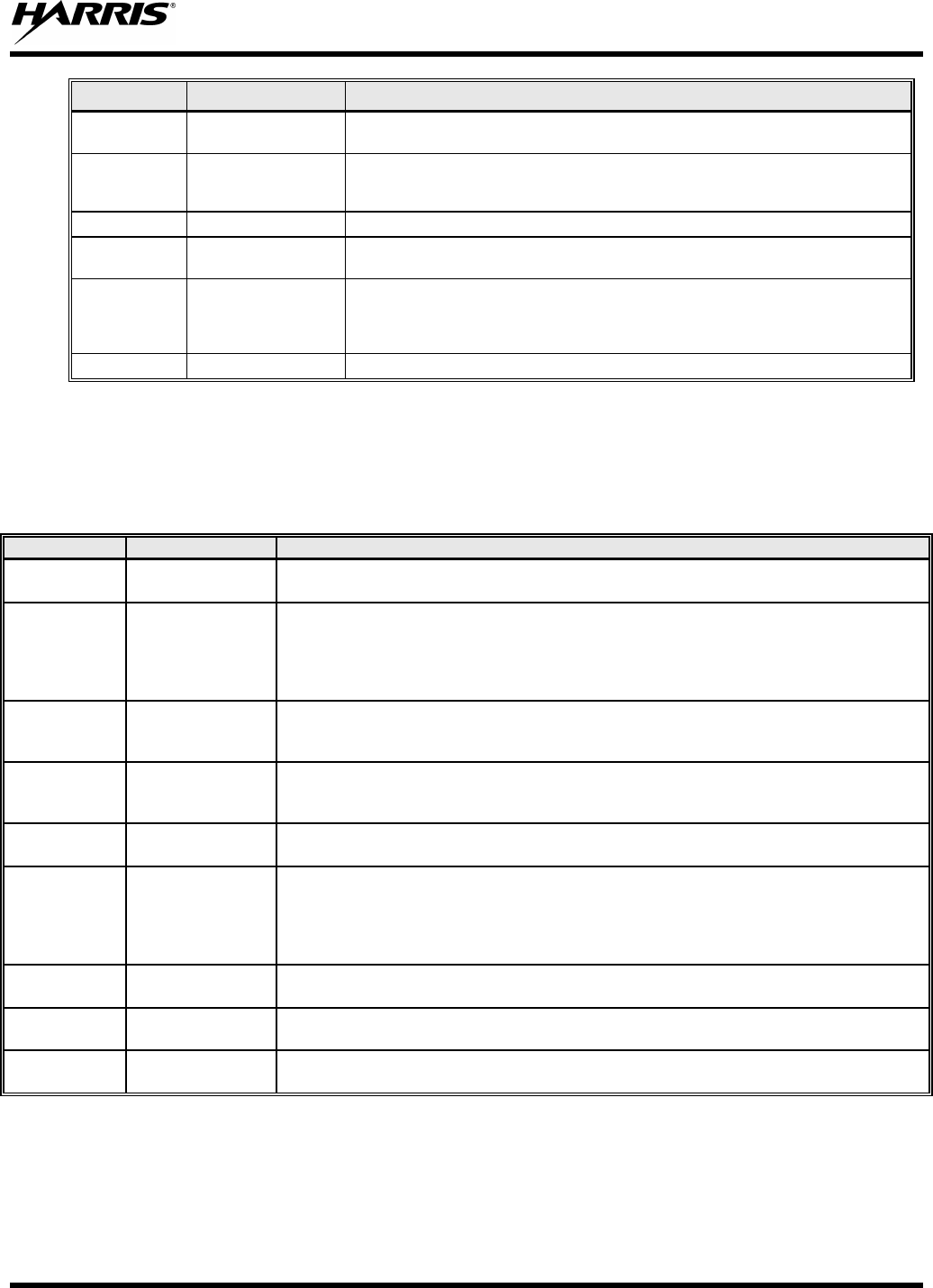
MM-012125-001, Rev. G
59
MESSAGE NAME DESCRIPTION
GRP KEY Group Key Displayed on line 1 of the display in the display key mode of the menu for trunked
systems only. It is followed in the second line with a key number “KEY = <1..7>.”
KEY=1-7
Displayed on line 2 of the display in the display key mode of the menu for
conventional systems when the “SYS KEY” or “CHN KEY” is displayed in line 1 and
for trunked systems when the “SYS KEY” or “GRP KEY” is displayed in line 1.
PRIMARY Displayed on line 1 of the display when the primary keys are enabled.
PRS NAME Personality Name Displayed on line 1 of the display under the revision selection of the menu. The
personality name is displayed on line 2 at the same time.
BND SCAN Band Scan
Only displayed if the P25T system is configured for "EnhancedCC" mode of
operation. W
hen the radio cannot find a Control Channel in either the trunked
frequency set or the list of discovered adjacencies, the radio is able to perform a full
spectrum frequency scan to find a new Control Channel.
REGISTER Displayed when the radio is performing a registration/affiliation on a P25 trunking site.
8.6 ALERT TONES
The M5300 series mobile radio also provides audible alert tones or “beeps” to indicate the various
operating conditions. These alert tones can be enabled or disabled through programming.
Table 8-4: Alert Tones
NAME
TONE
DESCRIPTION
Call Originate A short mid-
pitched tone. Sounds after keying the radio (Push-To-Talk button is pressed). Indicates the radio has
been assigned a working channel.
Autokey A mid-pitched
tone.
After being placed in a queue or releasing the PTT button prior to a working channel
assignment, the site calls the radio when a channel becomes available. At this point,
the radio automatically keys the transmitter (autokey) for a short period to hold the
channel. The radio sounds a mid-pitched tone when it is clear to talk. Immediately
press the PTT button to keep the assigned channel.
Call Queued A high-pitched
tone.
Sounds after pressing the PTT button indicating the system has placed the call request
in the queue. The receiving unit(s) also sound(s) the tone to indicate they will receive a
call shortly.
System Busy Three low-pitched
tones.
Sounds if the radio is keyed when the system is busy, if no channels are available for
sending the message, if the call queue is full, or if an individual call is being attempted to
a radio that is transmitting.
Call Denied A low-pitched
tone. Indicates the radio is not authorized on the system that has been selected.
Carrier
Control Timer
Five short high-
pitched warning
tones followed by
a long low-
pitched tone.
Sounds if the programmed time for continuous transmission is exceeded. The
transmitter shuts down shortly after the alert, interrupting communications. Release and
re-key the PTT button to maintain communications. This resets the carrier control timer
and turns the transmitter back on.
Key Press
Alert A short tone. Indicates a key has been pressed. A short low-pitched tone indicates no action was
taken because the key is not active in the current mode.
Page
(P25T Only) Three high-
pitched tones. In P25 trunked mode, if the receiving radio accepts a page, both the receiving and
transmitting radios emit three high-pitched tones.
Out of Range One low pitched
tone. Indicates the radio is in Wide Area Scan. The radio periodically beeps when in Wide
Area Scan.
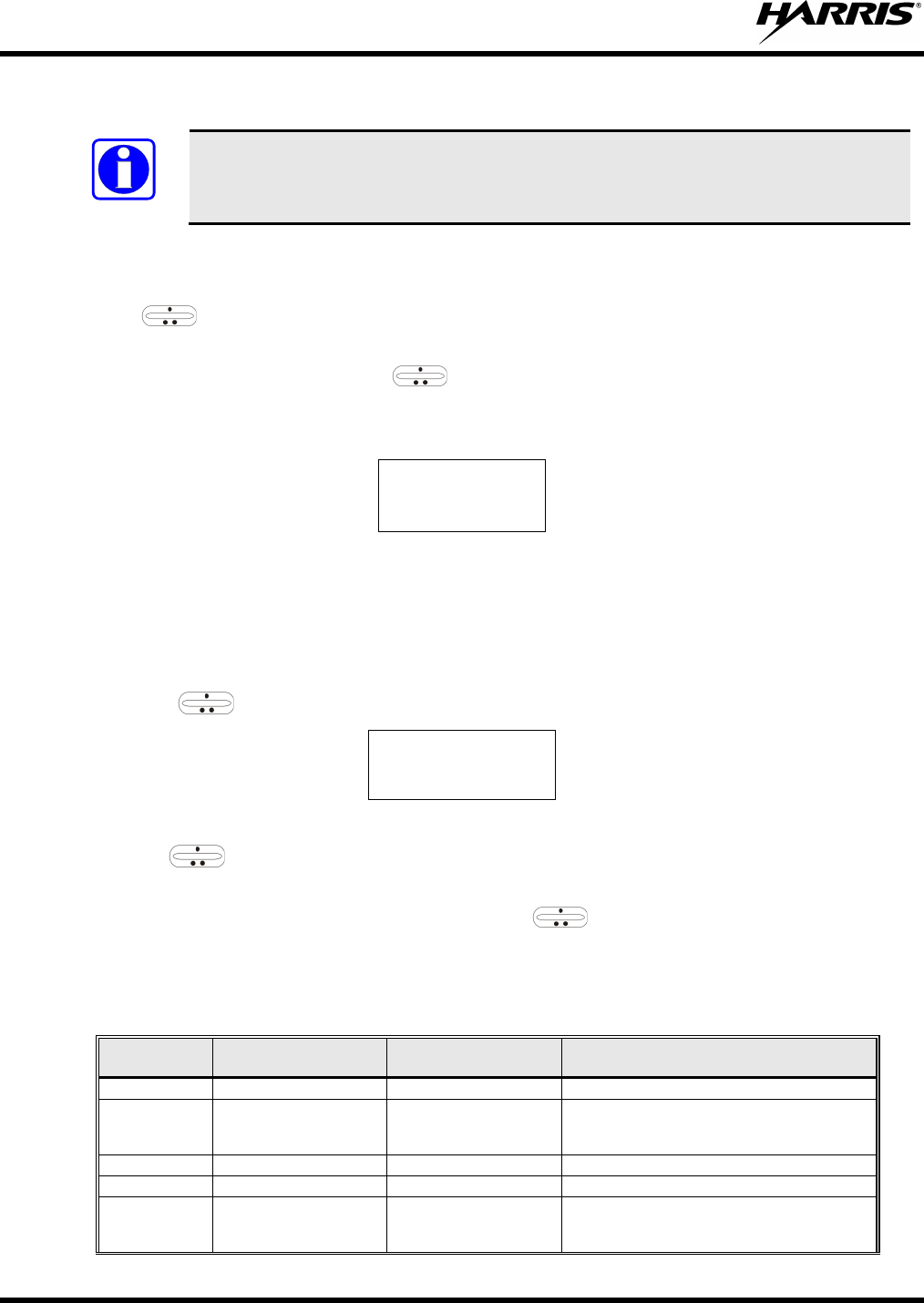
MM-012125-001, Rev. G
60
8.7 MENU
NOTE
To directly access a menu
, press the corresponding button on the control head. For
example, press the SYS button to enter the System select mode. Button configuration
may vary depending on radio programming.
The order and specific number of menu items available is configurable through programming. Upon radio
power up, the menu item at the beginning of the menu list is always displayed first. Subsequent access to
the menu function returns the last menu item shown in the display. To enter the menu mode, press
MENU. and CLR are used during the selection process. The radio continues to receive and
transmit normally while in the menu function.
A new item is displayed by using the ramp control to scroll through the list in increasing and
decreasing order. The displayed menu item is made active by pressing MENU.
After entering the menu, the following generic display format appears.
M E N U
Y Y Y Y Y Y Y Y
Line 1 indicates the radio is in the menu. Line 2 indicates the menu item (YYYYYYYY) that is to be
viewed or changed (some menu items provide radio information and do not have changeable parameters).
An example of the menu item selection process and menu item parameter change is detailed below for the
brightness menu item.
1. Press MENU to enter the menu mode.
2. Press the ramp control until the display shows:
M E N U
BACKLGHT
3. Press MENU.
4. Use the ramp control to increase or decrease backlight brightness. Once the desired setting is
reached, press MENU to store the value and return to the normal display.
5. For menu items that display radio information, use to scroll through a list of informational
displays.
The menu items are listed in Table 8-5.
Table 8-5: Menu Item Information
FEATURE DISPLAY PARAMETER
SETTINGS
COMMENT
Backlight Adjust Menu Item: BACKLGHT Sets the backlight level.
Radio Revision
Information Menu item: REVISION Informational displays
only; no user selectable
settings. Selects the information display to view.
Phone Call Menu item: PHONE Allows access to the Phone Call Feature.
Individual Call Menu Item: INDV Allows access to the Individual Call Feature.
External Alarm Menu Item: EXTALARM ON, OFF EXTALARM replaces the system name on the
display as long as the external alarm feature is
enabled.
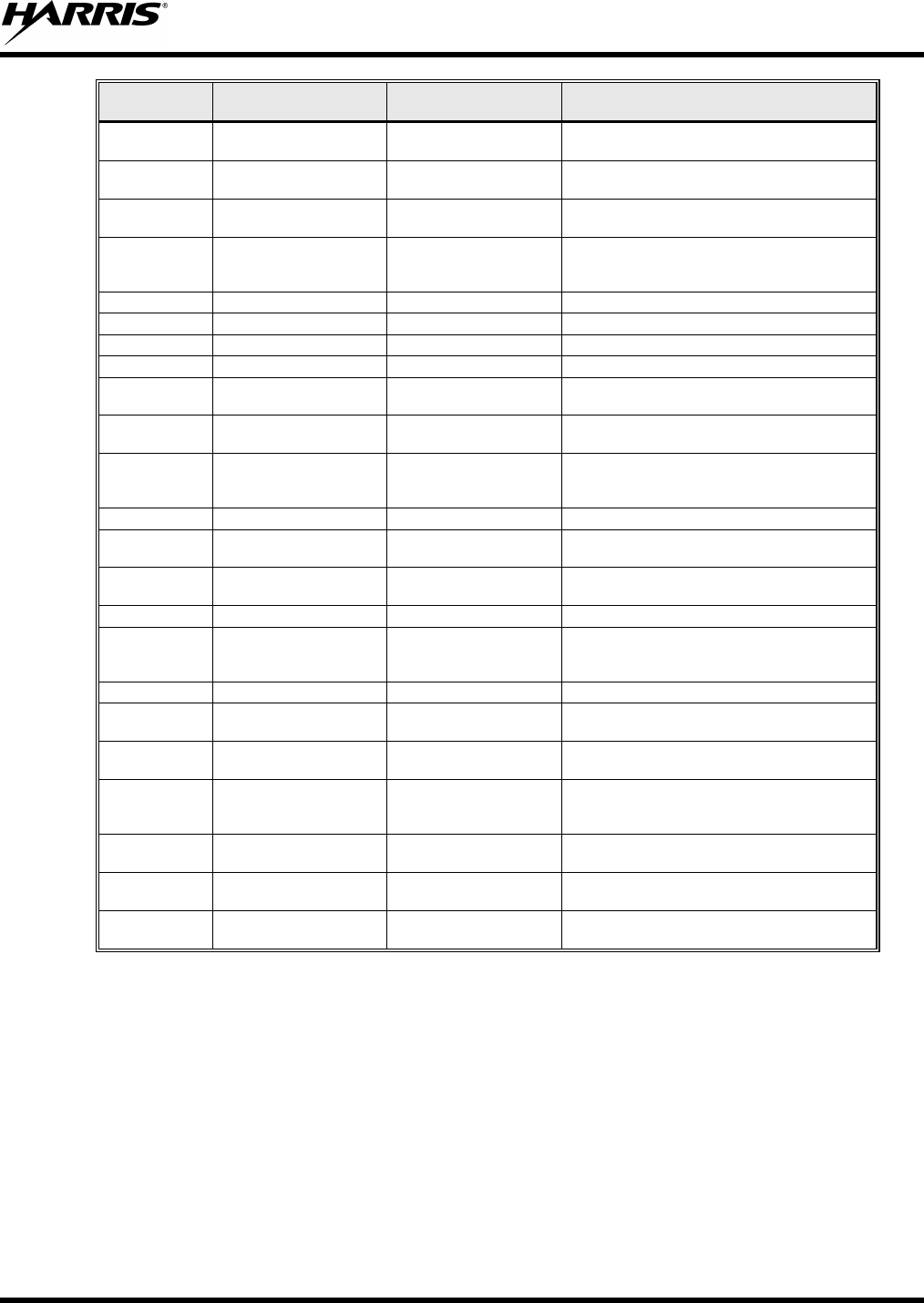
MM-012125-001, Rev. G
61
FEATURE DISPLAY PARAMETER
SETTINGS COMMENT
Public
Address Menu item: PUB ADDR ON, OFF Public Address is toggled ON and OFF.
External
Speaker Menu item: EXT SPKR ON, OFF External Speaker is toggled ON and OFF.
Encryption Key
Loading Menu item: KEYLOAD Up to 8 banks of 7 keys Enables the radio to accept the loading of
encryption keys.
Display Current
Encryption
Key(s) Menu item: DISP KEY Displays current encryption key number.
Scan Menu item: SCAN ON, OFF Toggles scan function ON or OFF.
Private Mode Menu Item: PRIVATE ON, OFF Toggles private function ON or OFF.
Scan Add Menu item: SCAN ADD S, 2 or 1 Adds group or channel to scan list.
Scan Delete Menu item: SCAN DEL Deletes group or channel from scan list.
Scan
Add/Delete Menu item: SCAN A/D Toggle sequence
S, 2, 1 Changes present group or channel to next scan
choice in scan list.
Last Scanned
Channel Recall Menu Item: SCAN ADD Changes the selected channel to the last
scanned channel.
Home group or
channel
selection Menu item: HOME Changes to the group or channel defined for
Home function.
System select Menu item: SYS Displays the system selected.
System and
group selection Menu item:
S/G 1 – S/G 16 Changes to the System & Group/Channel
programmed for SYSGRP 1-16.
Mute Menu item: MUTE ON, OFF Toggles the mute function ON or OFF to control
the audio output from the selected radio.
No Data Menu item: NO DATA ON, OFF Toggles data feature ON or OFF.
EDACS
Conventional
Priority 1 Scan Menu item: ECP1 SCN ON, OFF Toggles this feature ON or OFF.
Group selection Menu item: GRP Displays the group selected.
Status Condition
Menu item: STATUS 0-9 = (n)umber of pre-
programmed status Transmits the pre-programmed status
message.
Message
Condition Menu item: MESSAGE 0-9 = (n)umber of pre-
programmed messages Transmits the pre-programmed message.
Feature
Encryption
Display Menu Item: FEATURES Informational displays
only; no user selectable
settings
Indicates current features programmed into the
radio as well as certain information required to
add features to the radio.
System Scan
Enable Menu Item: SYS SCAN ON, OFF System Scan features like ProScan are toggled
ON and OFF.
Talkaround
feature Menu item: TALK ON, OFF Toggles Talkaround ON or OFF (transmit
frequency changed to receive frequency).
Type 99 Decode
Enable Menu Item: T99 EN ON, OFF Type 99 Decode is toggled ON and OFF.
8.8 FEATURE ENCRYPTION DISPLAY
Feature Encryption Display is available through the menu function and, if programmed, appears in the
menu as “FEATURES.” This data indicates current features programmed into the radio as well as
information required to add features to the radio.
Once the feature has been accessed, all normal menu functions work. The user can scroll up or down
through all of the entries.
Feature Encryption Display provides the ability to view, in the order displayed, the following:
• Serial number ROM data - serial number of the ROM
• Feature encryption data stream - used to enable features
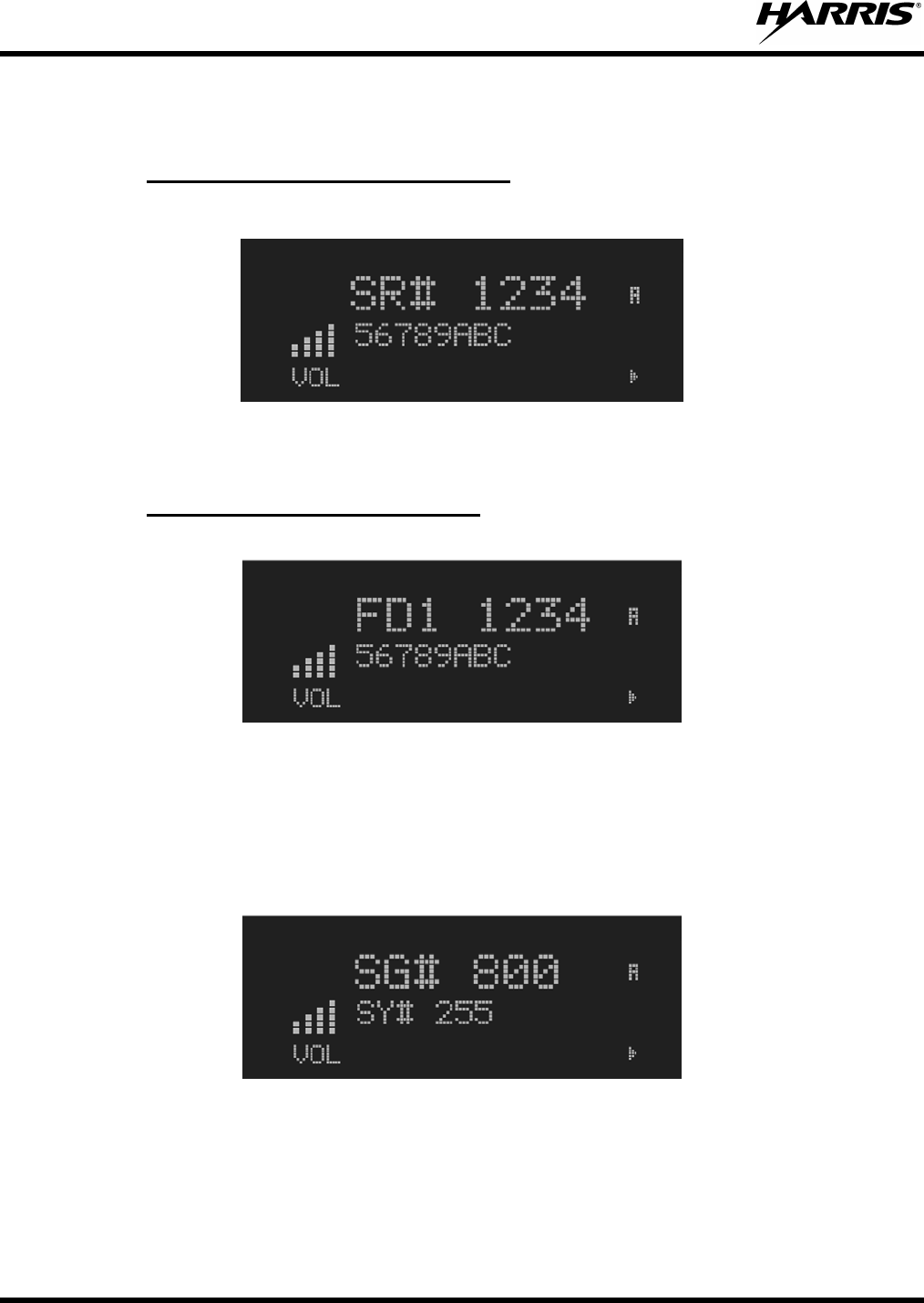
MM-012125-001, Rev. G
62
• Number Fields - defines limits
• Features enabled - displays bit fields of enabled features
8.8.1
Example:
Serial Number ROM (12 Hex Digits)
To enable a feature in a radio, call Harris Corporation and they will ask for the ROM serial number. The
serial number shown here is for example only.
8.8.2
Example:
Feature Encryption Data Stream
These data streams define the features the user has enabled in his radio and are required by Harris to
enable other features. The data streams shown here are for example only. Note: There are three displays:
FD1, FD2, and FD3. All three are required.
Number Fields
Example:
These number fields show the set limits of the of the user's radio as:
• SG# XXX - Maximum number of system/groups combination available
• SY# XXX - Maximum trunked system limit
• CH# XXX - Maximum number of conventional channels available
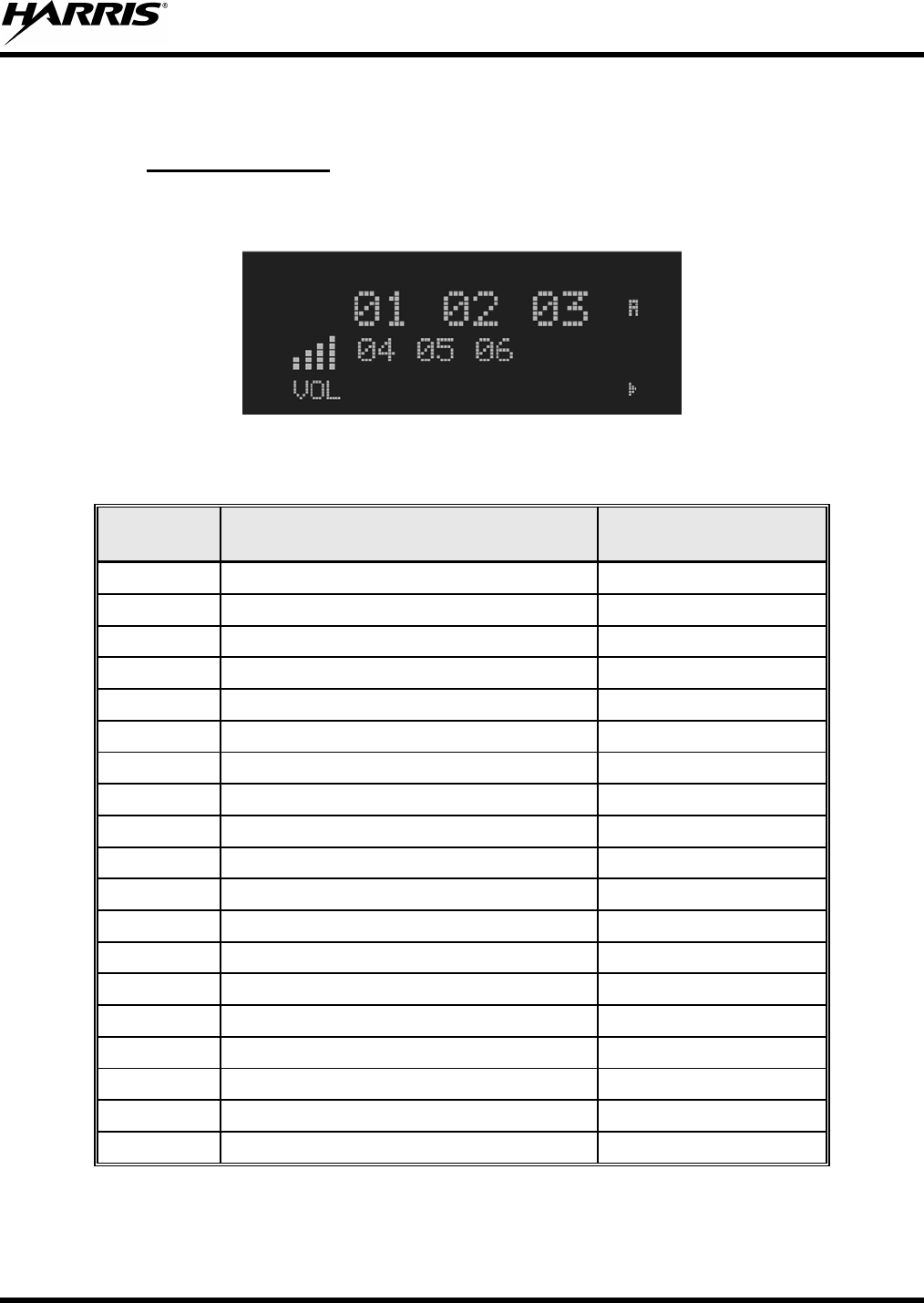
MM-012125-001, Rev. G
63
The user needs to know the limits of his radio before attempting to enable other features. The numbers
shown here are for example only.
8.8.3
These numbers indicate which features are enabled.
Features Enabled
Example:
Table 8-6 lists possible features available in the user's radio.
Table 8-6: Available Feature Numbers
FEATURE
NUMBER POSSIBLE FEATURES STANDARD OR
OPTIONAL
01 Conventional Priority Scan Standard
04 Group Scan (EDACS and P25 Trunked) Standard
05 Priority System Scan (EDACS and P25 Trunked) Optional
06 WAscan/ProScan (EDACS and P25 Trunked) Optional
07 Dynamic Regroup Standard
08 EDACS Emergency Standard
09 Type 99 Encode Standard
10 Conventional Emergency Standard
14 DES Encryption Optional
16 Mobile Data Optional
17 Status/Message (EDACS and P25 Trunked) Optional
21 EDACS Security Key (ESK) Optional
22 ProFile™ (EDACS and P25 Trunked) Optional
23 Narrowband Standard
29 ProVoice™ Optional
32 FIPS-140-2 Optional
33 P25 Common Air Interface Optional
34 Direct Frequency Entry Optional
38 Radio TextLink Optional

MM-012125-001, Rev. G
64
8.9 SYSTEM/GROUP/CHANNEL SELECTION
The M5300 SYSTEM/GROUP/CHANNEL knob and the ramp control are programmable for
maximum flexibility. If the SYSTEM/GROUP/CHANNEL knob is assigned to select groups or channels,
then the ramp control is assigned to select systems. If the SYSTEM/GROUP/CHANNEL knob is
assigned to select systems, then the ramp control is assigned to select groups or channels. System,
group, and channel selection is the primary function for these controls.
Systems or groups can also be selected by pressing SYS or GRP and using the ramp control to
scroll through available options.
8.9.1
Several methods, some of which depend on programming, can be used to select a new system. These
procedures are presumed to be starting from the normal receive display.
System Selection
METHOD 1: If system selection is
programmed to the SYSTEM/GROUP/CHANNEL knob, select a
system by turning the SYSTEM/GROUP/CHANNEL knob to the desired system
position. The display registers the new system name on line 1. If the wrap option is OFF
and the knob is moved to a position greater
than the number of programmed systems, the
highest programmed system remains selected.
METHOD 2: If system selection is programmed as the primary function of the ramp control
,
select a system by pressing up or down to scroll through the system list. T
he display
registers the new system name on line 1.
METHOD 3: Press SYS to enter the system select mode and use the
ramp control to scroll
through the systems.
8.9.2
Several methods, some of which depend on programming, can be used to select a new group or channel.
These procedures assume starting from the normal receive display.
Group and Channel Selection
METHOD 1: If group selection is programmed to the SYSTEM/GROUP/CHANNEL knob, select a
group by turning the SYSTEM/GROUP/CHANNEL knob to the desired grou
p. The
display registers the new group name on line 2. If the wrap option is OFF and the knob
is moved to a position greater than the number of programmed groups, the highest
programmed group remains selected.
METHOD 2: If group selection is programmed as the primary function of the
ramp control,
select a group by pressing up or down, to scroll through the group list. The display
registers the new group name on line 2.
METHOD 3: Press GRP to enter the group select mode and use the ramp control to
scroll
through different groups.
8.10 LAST SYSTEM/GROUP/CHANNEL RECALL
This feature, enabled through programming, allows the user to recall the last selected system/group after
an emergency or home function or system/group key function. For example, if the Home button (pre-
programmed) is pressed, the radio goes to the designated Home system/group or channel. If the Home
button is pressed again, the radio returns to the previous system/group or channel. At this time, the user
can toggle between the Home system/group or channel and the previous system/group or channel. The
operation is the same for the SG1-SG16 buttons.
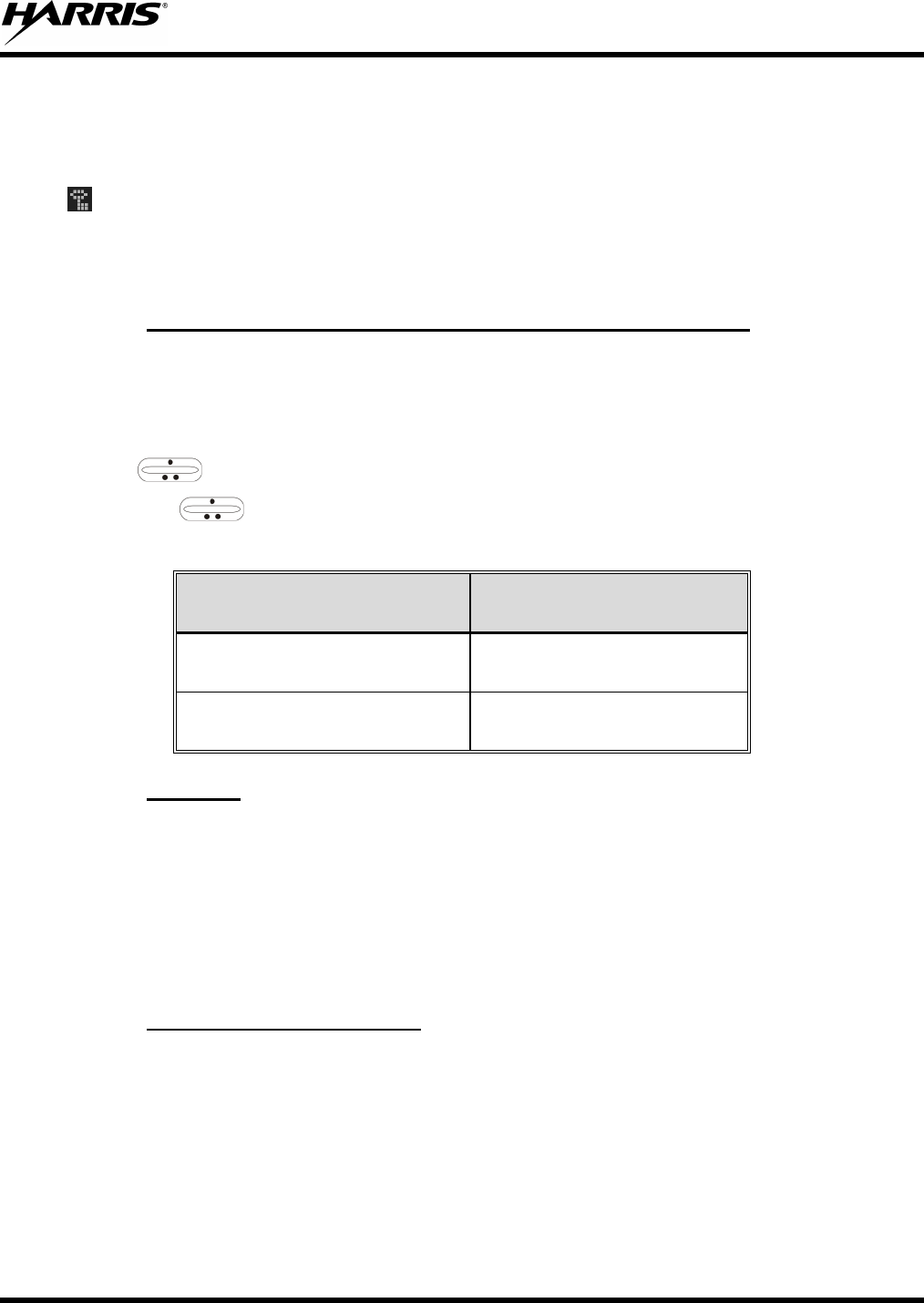
MM-012125-001, Rev. G
65
8.11 ENCRYPTION
The M5300 mobile radio supports AES and DES encryption. When operating on a group or channel
programmed for encryption, all transmissions are private and the radio receives clear and private signals.
is displayed when the encryption is enabled. If the selected group or channel is programmed for auto-
select capability, the mode may be toggled between encrypted and unencrypted by pressing the MENU
key, and then selecting the PRIVATE menu option. Radios programmed for forced encryption do not
allow a change of the transmit mode.
8.11.1
To display the cryptographic key currently in use for either the system encryption key (for special call
such as individual, phone, all, agency or fleet) or the group/channel key (for group or conventional calls),
perform the following procedure (Not Available on Conventional radios):
Displaying the Currently Used Cryptographic Key Number
1. Press the MENU button.
2. Use to select DISP KEY. Then press the MENU button.
3. Then use to toggle between displaying the system key or the group/channel key.
Table 8-7: Current Cryptographic Key Display
ENCRYPTION KEY
DISPLAYED MESSAGE DISPLAYED
System "SYS KEY"
"KEY = 1"
Group/Channel "GRP KEY"/"CHN KEY"
"KEY = 2"/KEY = 2"
8.11.2
All cryptographic keys can be zeroed (erased from radio memory) by pressing and holding the
CLR/CLEAR button, and while still pressing this button, press and hold the OPT/OPTION button. Press
both buttons for 2 seconds. A series of warning beeps begins at the start of this 2-second period and then
switches to a solid tone after the keys have been zeroed. The display indicates KEY ZERO.
Key Zero
If the cryptographic key(s) are zeroed, one or more keys must be transferred from the Key Loader into the
radio before private communications can continue. Refer to Key Manager TQS3416 Administration and
Software Release Notes for further information.
8.11.3
When receiving, the radio automatically switches between clear or encrypted operation. If the
transmission being received is an encrypted transmission, it is decrypted, the receiver unsquelches, and
the message is heard in the speaker. The selected group or channel must be programmed for encryption
and the correct cryptographic key must be loaded into the radio for this to occur.
Receive an Encrypted Call
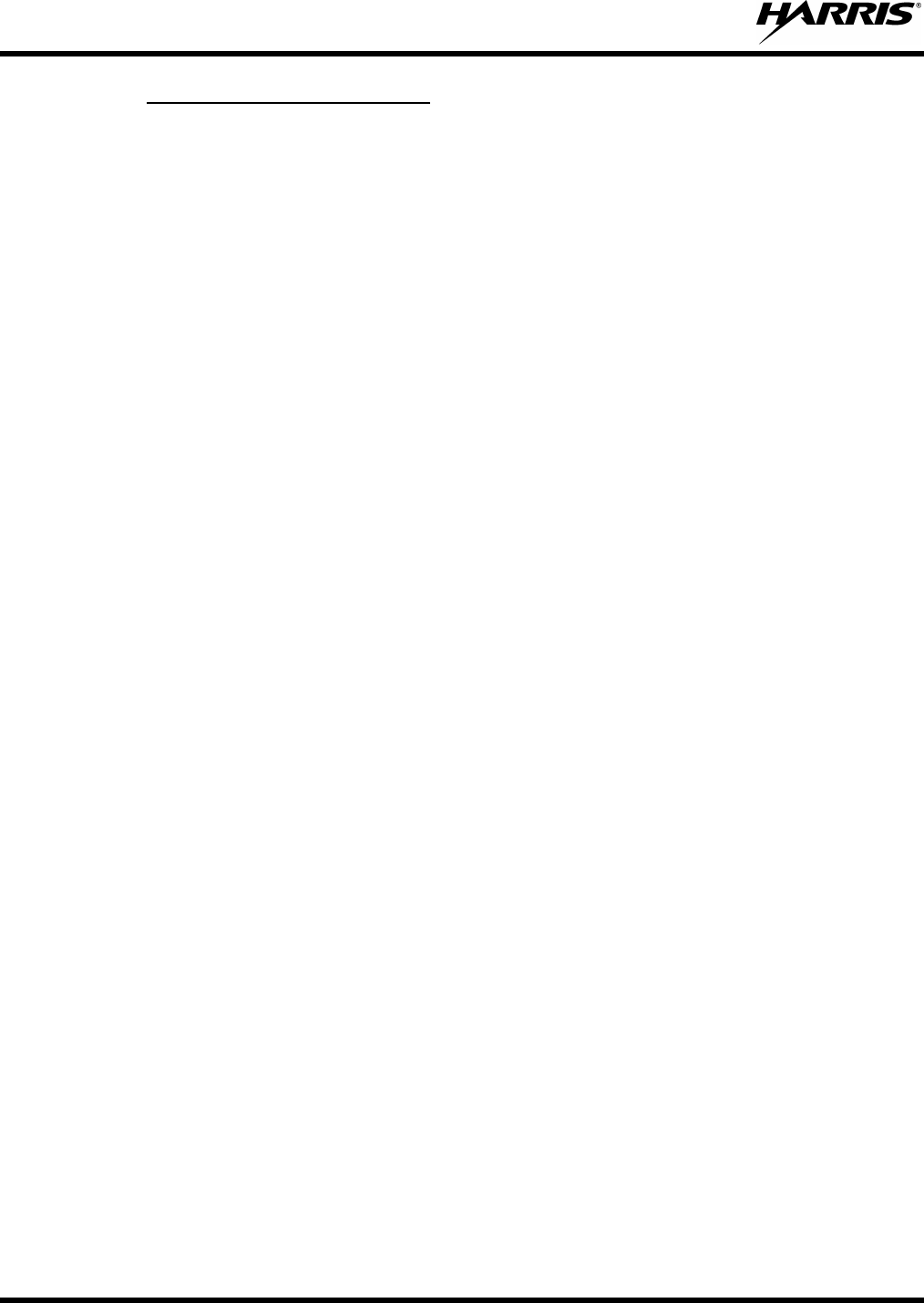
MM-012125-001, Rev. G
66
8.11.4
1. Select the desired group or channel.
Transmit an Encrypted Call
2. Enable encryption by pressing the MENU button and then selecting the PRIVATE menu option, or
press the button on the control head that has been programmed for PRIVATE.
• If the last state of the radio was encryption enabled, then encryption is enabled on power up. In
addition, encryption is enabled if forced operation has been programmed in the radio
• If a group or channel is not programmed for encryption, PVT DIS is displayed if an attempt is
made to enable encryption. It is not possible to operate on this group/channel in encrypted mode.
• If the radio is programmed for forced encryption mode, FRCD PVT is displayed if an attempt is
made to disable encryption. It is not possible to transmit on this group/channel in clear mode.
• If the radio does not have the correct encryption key loaded, NO KEY # is displayed and the call
does not transmit.
3. Continue with standard transmission procedures. An access tone is heard when the PTT button is
pressed.
8.12 MACRO KEY OPERATION
Macro key operation permits the user to accomplish a series of keystrokes with a single "macro"
keystroke. Up to ten (10) macro keys can be defined, each capable of executing up to twenty (20)
keystrokes, to any pushbutton input (i.e., keypad keys, buttons, etc.). Each macro key can be pre-
programmed to activate when pressed or when released. A macro key can also be pre-programmed to
change the keystroke sequence the next time the macro key is activated. For detail operation and
assignment of macro keys, contact your system administrator.
8.13 RECEIVE A CALL
1. Turn the radio on by rotating the POWER ON-OFF/VOLUME knob clockwise (out of detent). A
short alert signal (if enabled through programming) indicates the radio is ready to use.
2. The display shows the last selected or the power up (depending on programming) system and
group/channel names. If the radio is unable to obtain a control channel, line 2 shows CC SCAN.
3. Adjust the volume to the desired level.
4. Select the desired system and group/channel.
5. The radio is now ready to receive calls.
6. When the radio receives a call, it unmutes on the assigned working channel and the BSY indicator
comes on. Line 1 shows GR followed by the logical ID number (if received) of the unit sending the
message, or the associated name if the ID number is found in the individual call list.
8.14 TRANSMIT A CALL
1. Turn the radio on and set the POWER ON-OFF/VOLUME knob to the desired volume level. Select
the desired system and group/channel.
2. Ensure that conventional channels are not busy by pressing the CLR button to briefly disable any
channel decoding and unmute the receiver, or observe the unlit BSY indicator. If the Channel Busy
Lockout feature is programmed for the selected channel, the radio does not transmit when the channel
is busy.
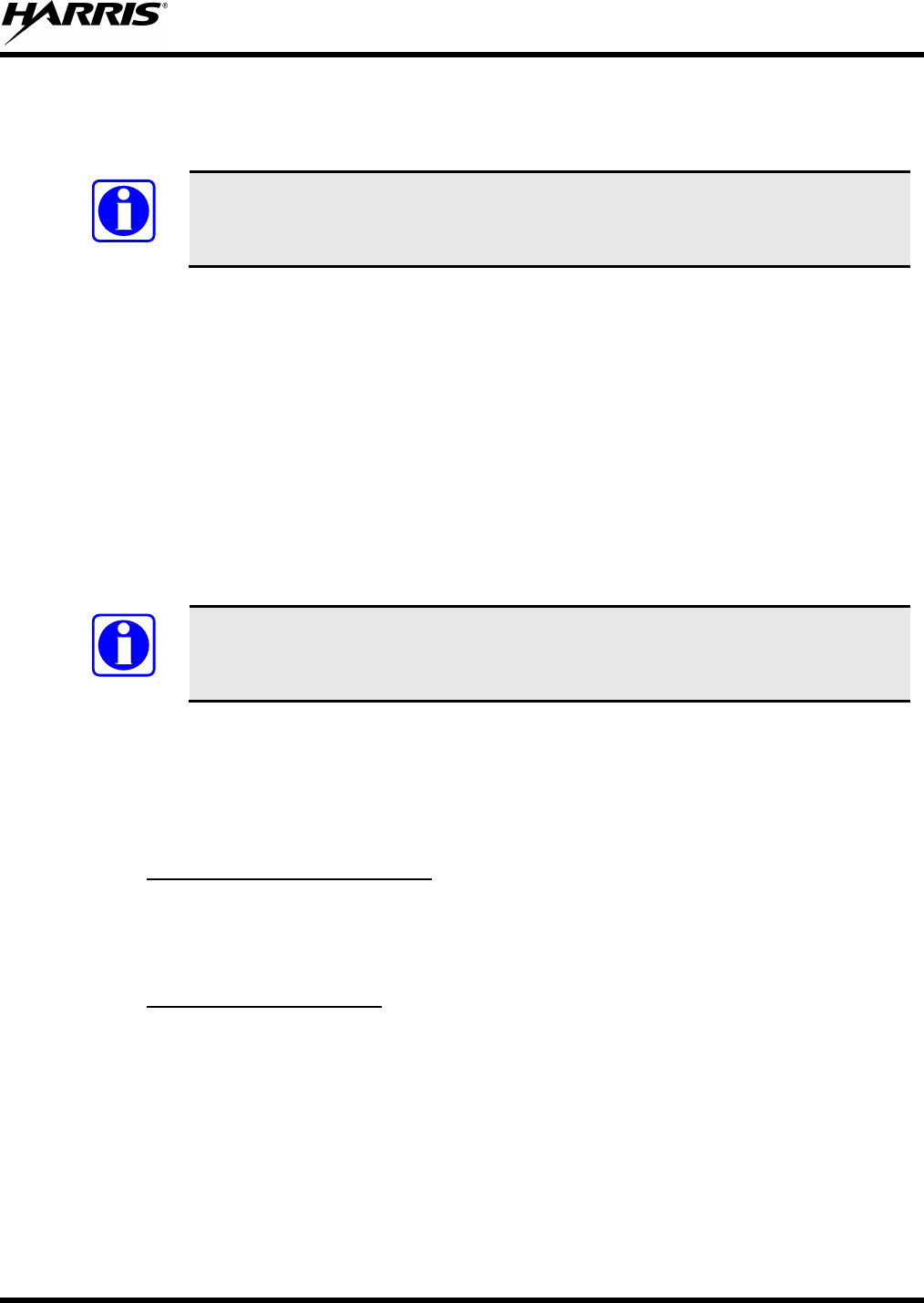
MM-012125-001, Rev. G
67
3. Press and hold the PTT button.
4. When the working channel is assigned, TX and BSY indicators are turned ON and a short beep is
sounded indicating communication can begin.
NOTE
If two or more tones, or a high-pitched tone is heard, the system may be busy and the
call request has been placed in queue or the request has been denied for some reason.
Refer to the Section 8.6 for more details.
5. Hold the microphone approximately 2 inches from the mouth and speak in a normal voice.
6. Release the PTT button when the transmission is complete and listen for a reply.
8.15 CONVENTIONAL FAILSOFT (EDACS)
In the unlikely event of a failure of the EDACS system, communications can take place in conventional
failsoft mode. The radio is automatically directed to a communications channel set up for this purpose.
During this mode of operation, the control unit displays CONV FS in the alphanumeric display. An
increase in activity on the channel during conventional failsoft operation may be noticed, so be careful not
to transmit until the channel is clear.
Operation during conventional failsoft is the same as operation on a conventional system, except that it is
not possible to select a communications channel, or use emergency and special call. When trunking is
restored, the radio is automatically returned to normal operation.
NOTE
Emergency and Special Call are not operational during conventional failsoft. In
addition, the GRP control does not operate.
8.16 EMERGENCY OPERATION
The radio's ability to declare an emergency, clear an emergency, remain locked on an emergency and
group, and the emergency audio and display freeze is enabled or disabled through programming. When an
emergency is declared, scanning stops and only restarts after the emergency is cleared.
8.16.1
When receiving an emergency call from the selected group and system, an alert beep sounds and the BSY
indicator illuminates. The message *RXEMER* flashes in the display on line 2 until the emergency
condition is cleared. Follow standard emergency procedures.
Receive an Emergency Call
8.16.2
To send an emergency call to the selected system and group (or on an optionally pre-programmed
emergency group), proceed as follows:
Declare an Emergency
1. Press and hold the red emergency button for approximately one second. (This time is programmable
and therefore could be longer or shorter. Check with the system administrator.) The radio transmits an
emergency call request with the radio ID until an emergency channel assignment is received.
2. When the working channel assignment is received, the radio sounds a single beep (Autokey alert
tone) indicating it is ready for voice transmission. *TXEMER* flashes on line 2 in the display until
the emergency is cleared.
3. Press PTT and speak into the microphone in a normal voice.
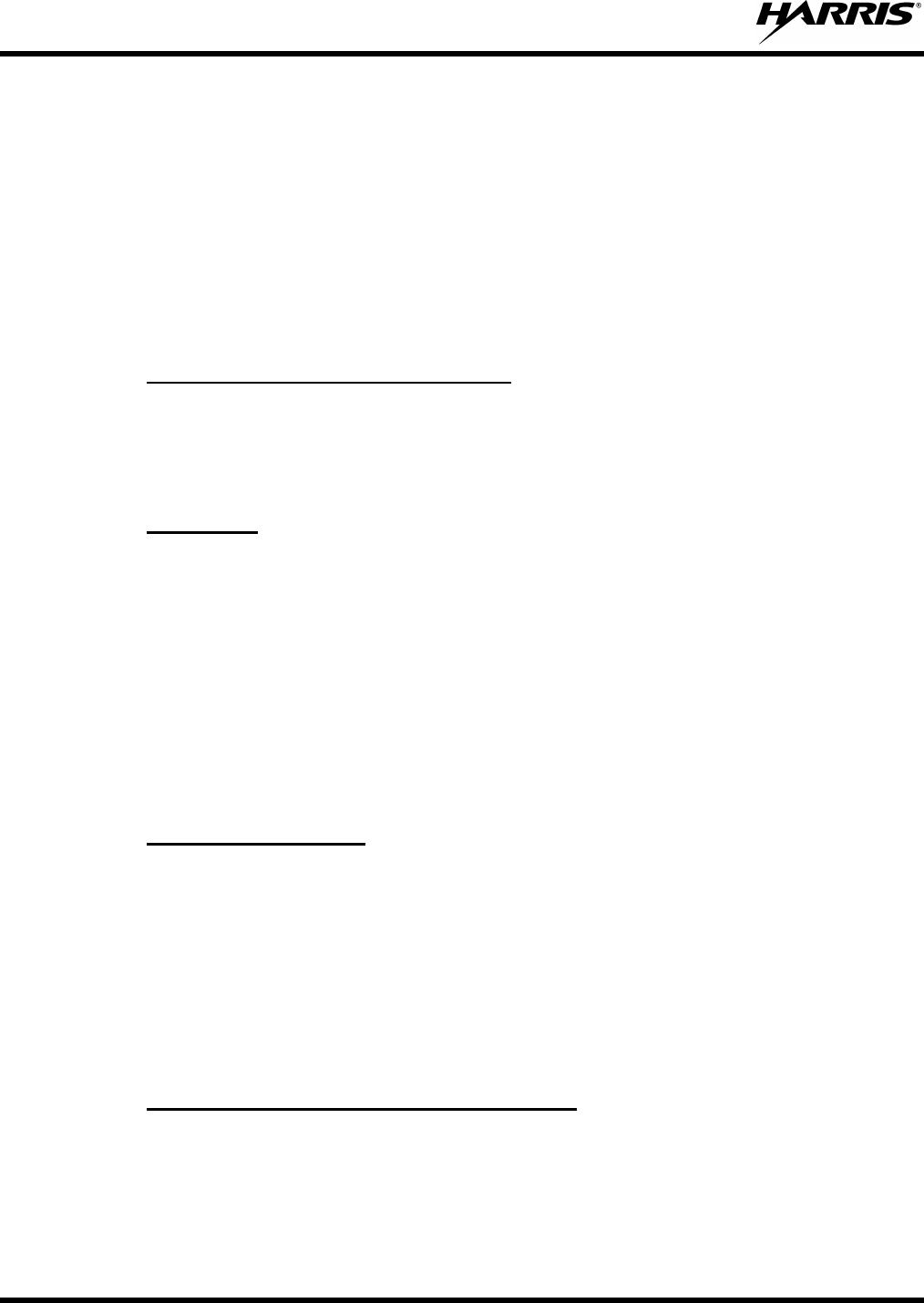
MM-012125-001, Rev. G
68
4. Release PTT when the transmission is complete and listen for a reply.
5. The emergency can be cleared by pressing and holding the CLR button followed by pressing the red
emergency button then releasing both buttons.
8.17 SYSTEM SCAN OPERATION (EDACS AND P25 TRUNKED)
The radio can be programmed with the following System Scan features. These features are automatically
enabled upon radio power up. A key or menu option is also defined to allow the System Scan features to
be toggled during radio operation. This is covered in the Menu Selection and Pre-Programmed Keypad
Key sections. The System Scan state is maintained through system changes but defaults to ON at power
up.
8.17.1
The M5300 Series mobile radio can be programmed for wide area system scan operation for multi-site
applications. Upon the loss of the currently selected system's control channel, radios can be programmed
to automatically scan the control channels of other systems. If a new control channel is found, the radio
switches to the new system and sounds an alert tone.
Wide Area System Scan (WA Scan)
8.17.2
The radio can be programmed for ProScan™ system scan operation for multi-site applications depending
on the version of radio flash code. ProScan provides the radio with the ability to select a new system for
the radio to communicate on, when the selected system drops below a predefined level. This is
accomplished by enabling each radio to analyze the signal quality of its current control channel and
compare it with the signal quality of the control channel for each site in its adjacency scan list. The signal
quality metric used for the ProScan algorithm is based on a combination of both Received Signal Strength
Indicator [RSSI] and Control Channel Verification [CCV] measurements. When the selected system’s
signal quality level degrades below a pre-programmed level, the radio begins to look for a better control
channel. Once a control channel that exceeds the pre-programmed parameters is found, the radio changes
to the new system and emits a tone. If the control channel is completely lost, the radio enters Wide Area
System Scanning and searches the programmed adjacent systems until a suitable control channel is found.
ProScan™
8.17.3
The radio can also be programmed for Priority System Scan. (To ensure that this feature operates
correctly, the control channel of the priority system must be located on channel one unless you are using
the ProScan algorithm.) The priority system is the desired or preferred system. While receiving the
control channel of the selected system, the radio periodically leaves the selected system and searches for
the control channel of the priority system at a programmable rate. The programmable rate is defined by
the value in the Priority Scan Time control, (unless the ProScan algorithm is enabled as explained below).
This priority scan timer is reset each time the PTT button is pressed or when a call is received. If the
priority system control channel is found, or meets the predefined ProScan criteria, the radio automatically
switches to the priority system.
Priority System Scan
8.17.4
If the radio cannot find the control channel of the selected system and begins Wide Area System Scan, the
radio only scans for the priority system control channel if the priority system is in the WA Scan list.
When Wide Area System Scan is Enabled
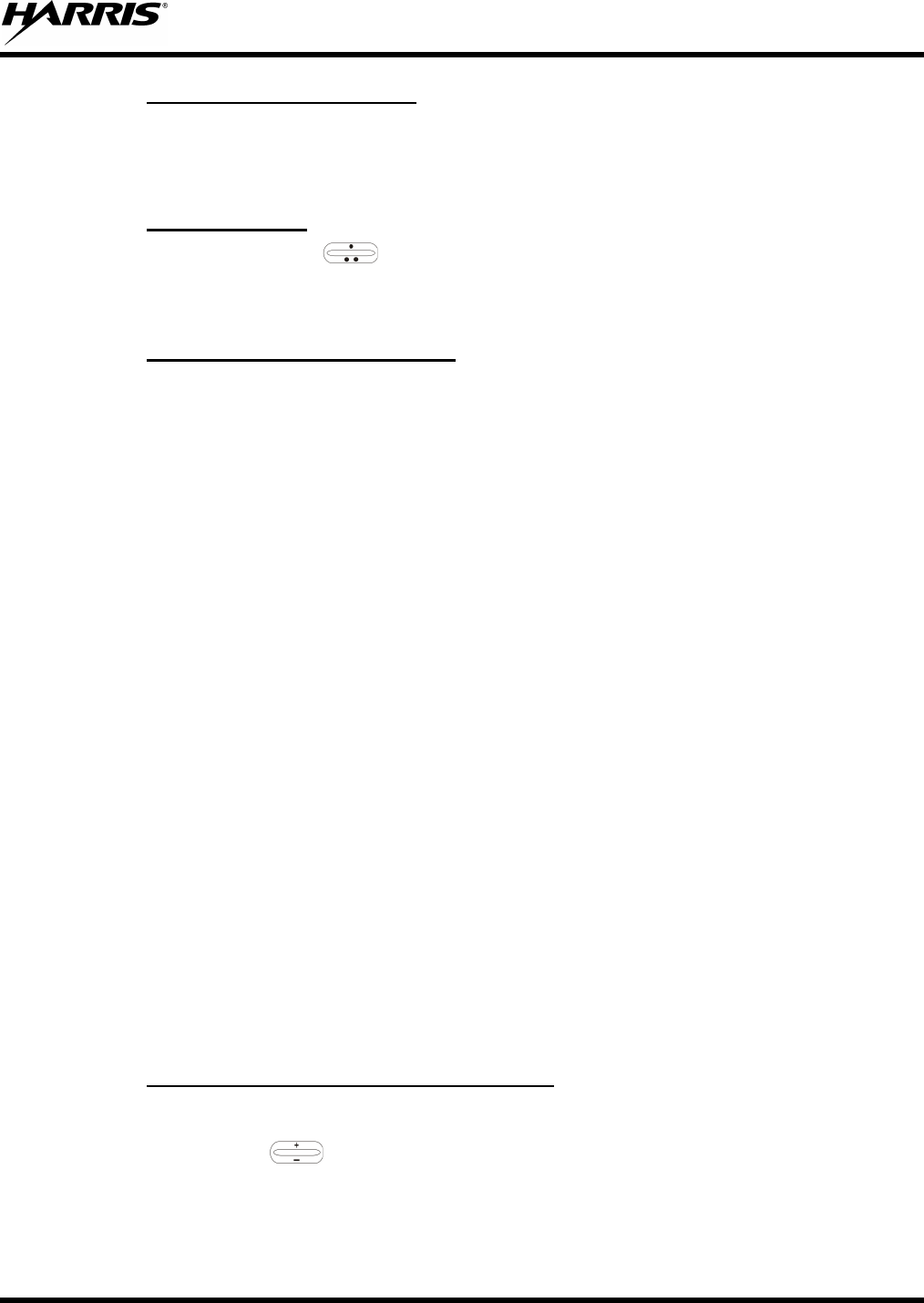
MM-012125-001, Rev. G
69
8.17.5
The radio monitors the priority system and switches to the priority system if the priority system meets the
criteria defined in the “ProScan Options” dialog box. If ProScan is enabled, the rate at which the radio
scans for the priority system is defined by the System Sample Time control.
When ProScan Is Enabled
8.17.6
Press MENU and then use the
Menu Selection
ramp control to scroll through the selections until SYS SCAN is
displayed. Then press MENU to toggle the System Scan state. The SYSC ON or SYSC OFF display
message is displayed for two seconds to show the new state.
8.17.7
Press the pre-programmed key and the SYSC ON or SYSC OFF display message is displayed for two
seconds to show the new state.
Pre-Programmed Keypad Key
8.18 SCAN OPERATION
Only groups or channels that are part of the radio's scan list are scanned. Groups/channels are added to the
scan list on a per system basis through programming, the radio keypad, or both, dependent upon
programming. This scan list can be changed by the user from the keypad, unless programmed otherwise.
Each system's scan list is retained in memory when the radio is turned off. The M5300 Series mobile
radio can also be programmed to provide Trunked Priority Group Scan capability, which operates similar
to priority scan in Conventional mode.
The following is a description of programmable scan features that should be helpful in understanding the
scan operation of the radio:
Scan Hang Time - the delay time the radio waits before resuming scan after the push-to-talk is released
or after the carrier has dropped a channel.
TX Select - the group the radio transmits on while scanning. The radio is programmed to transmit on
either the scanned group or the selected group.
Scan List (privileges) - this feature allows or prohibits scan list changes by the user.
P1 Programming - priority group programming is accomplished by one (and only one) of three methods:
• From the keypad, where the Priority programming is not fixed and does not follow the selected
channel,
• Priority 1 group programming follows the selected channel, or
• Priority 1 group programming is fixed during PC programming and cannot be changed by the user.
P1 Always Scan - determines if the Priority 1 Group is always scanned, regardless of the scan state set by
the user.
8.18.1
1. With scan operation turned off, select the desired group channel to add to the selected scan list.
Add Groups or Channels to a Scan List
2. Press (+) or (-) with to display the current priority status of the group on line 1 for a time-out
period.
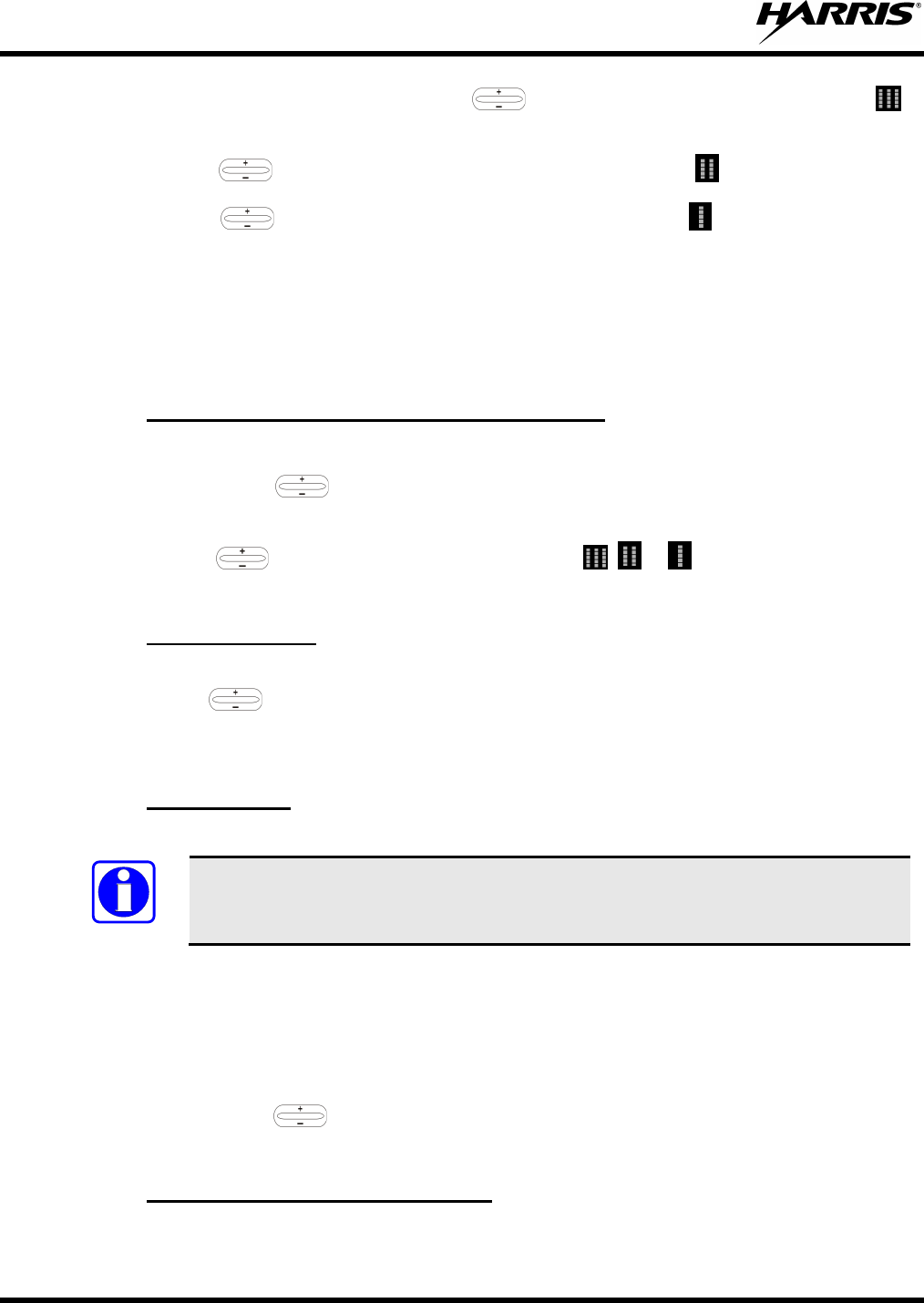
MM-012125-001, Rev. G
70
3. While the status is displayed, press (+) with to add the group/channel to the scan list. is
displayed.
4. Press (+) with a second time to set the group/channel to Priority 2. is displayed.
5. Press (+) with a third time to set the group/channel to Priority 1. is displayed in column 1,
line 1. The priority level selection sequence only advances the group to the next higher priority level
and stops at priority level 1. To select a lower priority level, the group/channel must be deleted from
the scan list and then added back to the scan list. Each new group/channel added to the scan list starts
at the lowest priority. If the Priority 1 and Priority 2 group/channel are already set and a new
group/channel is assigned as Priority 1 or Priority 2, the previously assigned group/channel changes
to non-priority scanning.
8.18.2
1. With scan operation turned off, select the desired group/channel to delete from the selected scan list.
Delete Groups or Channels from a Scan List
2. Press (+) or (-) with . The current scan status of the group/channel is displayed for a time-out
period.
3. Press (-) with to delete the group from the scan list. , or turns off. Any group/channel
that is not in a scan list shows a “blank” when it is the selected group/channel.
8.18.3
A group/channel can also be deleted from the scan list, if it is not the currently selected group/channel, by
pressing (-) with
Nuisance Delete
during scan operation while the radio is displaying the unwanted group/channel.
The group/channel is deleted from the scan list in the same manner as if using the steps above. Deletions
performed in this manner do not remain deleted if the radio is turned off and back on.
8.18.4
1. Toggle scan operation by pressing SCAN. The SCAN indicator turns on when the radio is scanning.
Turn Scan On
NOTE
Scanning stops while the microphone is off-hook if the hookswitch feature is enabled
through programming.
2. When a group on the scan list receives a channel assignment, the radio unmutes on the assigned
channel, the BSY indicator comes on and the received scan group is displayed.
• The radio continues scanning if a new group/channel is selected when scan is on.
• Pressing the PTT button when scan is on causes the radio to transmit on the displayed
group/channel or on the currently selected group depending on programming.
• Pressing up with when scan is on causes the radio to recall the scanned group/channel that
was last received. This group/channel is recalled for a period equal to the scan hang time.
8.18.5
When scan is enabled and the Priority 1 and Priority 2 groups/channels have been identified, the radio
listens to calls on those groups/channels and the selected group/channel. While receiving a scanned call,
Priority Group/Channel Scanning
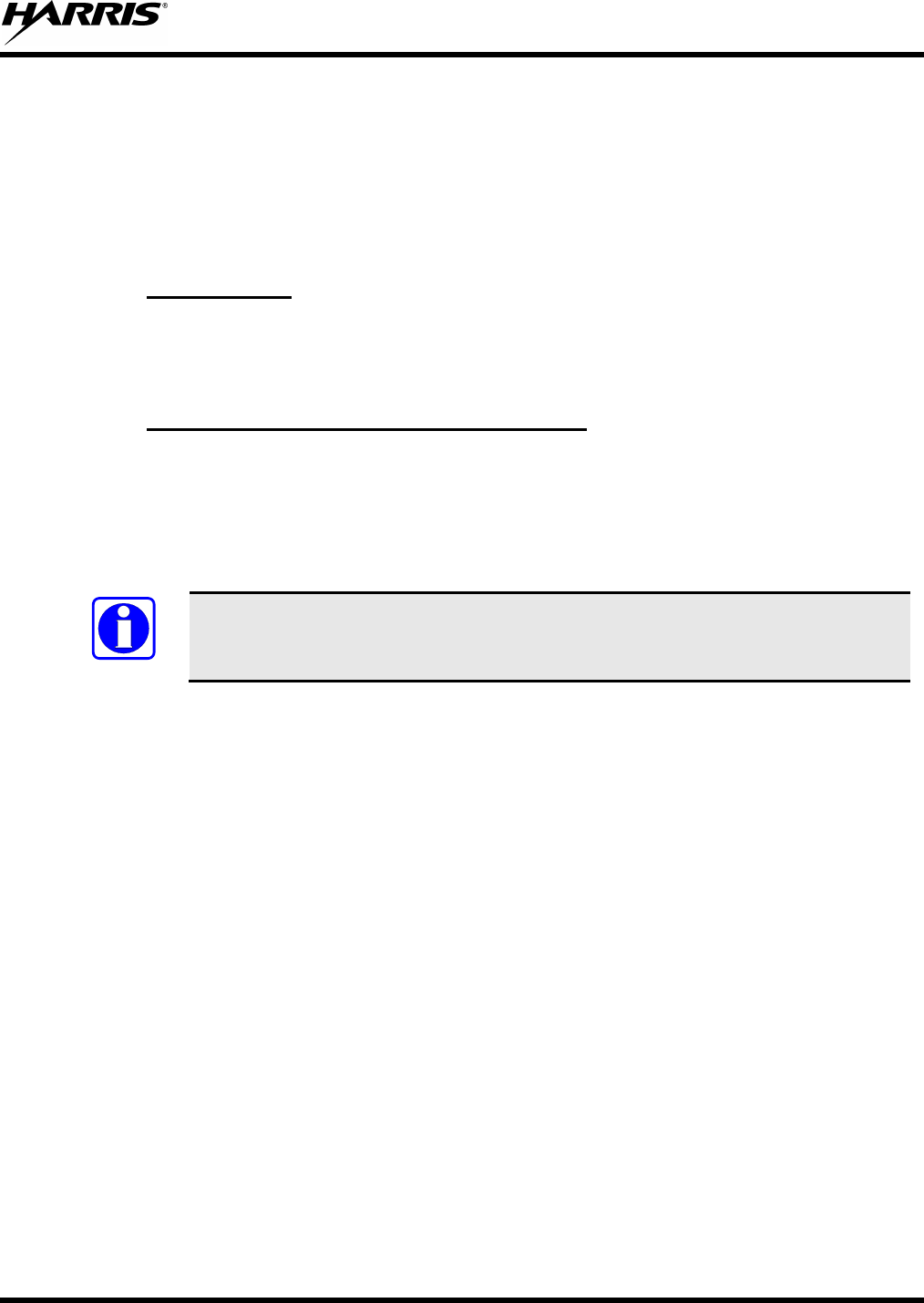
MM-012125-001, Rev. G
71
the radio continues to monitor the selected Priority 1 and Priority 2 group/channel and drops the call if the
selected group/channel or other higher priority call becomes active. During a Priority 2 call, the radio
continues to monitor for a Priority 1 group call.
The radio monitors for Agency and Fleet calls that correspond to the Agency and Fleet associated with
the Priority 1 and Priority 2 groups. Priority Agency and Fleet calls are indicated by displaying AGENCY
or FLEET on the System line of the display and associated Priority 1 or 2 group on the Group line of the
display.
8.18.6
Turn scan operation off by pressing SCAN. The radio resumes operation on the selected group/channel.
Turn Scan Off
8.19 INDIVIDUAL CALLS (EDACS AND P25 MODES)
8.19.1
When the radio receives an individual call, it unmutes on the assigned working channel and turns on the
BSY indicator. Line 1 shows “ID” followed by the logical ID number of the radio sending the message,
or the associated name if the ID number is found in the individual call list. The individual call indicator
displays *INDV* on line 2. The radio can be programmed to ring when an individual call is received. If
enabled, the ring begins five seconds after the caller unkeys and continues until the PTT button, the CLR
button, or IND is pressed.
Receive and Respond to an Individual Call
NOTE
Hookswitch functions the same as CLR key in I-CALL, phone call, and menu modes.
If a response is made to the call prior to the programmed call-back time-out, the call is directed to the
originating unit. If a response is not made before the call-back time-out, the radio returns to normal
receive mode, but * WHC * is displayed. If the caller's ID is not received, UNKNOWN displays for the
duration of the call and there is no call-back hang time.
To respond after the call-back time-out, press the IND key. The radio's display shows the callers ID on the
first line and WHCI=1 on the second line. Pressing the PTT button at this point initiates an individual call
back to the original caller. (If the last call was a group call, the display shows WHCG=1. Pressing the
PTT button places the call as an individual call.)
The radio stores the IDs of the last 10 callers in the Calls Received List as shown. Individual calls are
stored in the top half of the list (1-10) and group calls are stored in the bottom half of the list (1-10). The
most recent call is stored in position 1, the second most recent call is stored in position 2, etc.
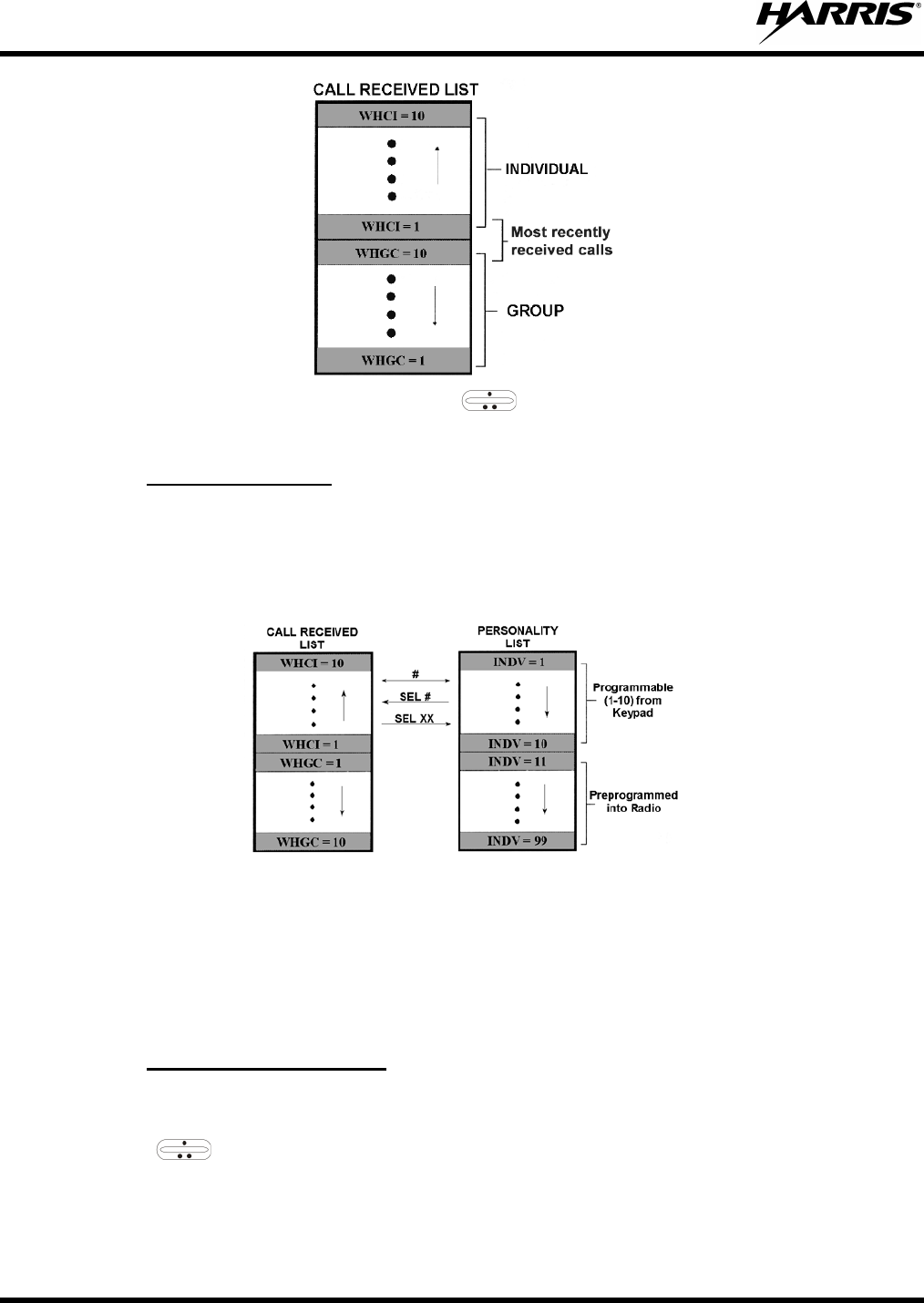
MM-012125-001, Rev. G
72
To access the list, press the IND key twice. Use to scroll through the list. Press the MENU key to
display the time elapsed since the call was received.
8.19.2
There are two lists available for call storage in the radio, the calls received list (1-10) and the personality
list (1-99 as defined by the user). When the individual call mode is entered by pressing IND, the calls
received list is available. The user can toggle to the personality list by selecting any key other than DIS or
toggle between the two lists by pressing the IND key. If wrap is enabled, the calls received list wraps on
itself and not into the other list.
Call Storage Lists
The saved call list shows all ten storage locations. If no calls have been received, the saved call list is
empty and the pre-stored list is available upon entering the individual call mode.
When in the saved call list, pressing MENU toggles the time stamp ON and OFF. The time stamp
indicates how long ago the call was received. The display indicates this information as HH:MM:SS where
HH = hours, MM = minutes and SS = seconds.
When in the pre-stored list, pressing MENU toggles the Logical IDentification (LID) ON and OFF.
8.19.3
The following procedures describe how to initiate and complete an individual call.
Send an Individual Call
1. To select a previously stored individual, select the I-Call mode from the menu or press IND followed
by the ramp control to scroll through the list of stored individuals. While in the individual call
list, the MENU key toggles the display between the call name and the unit ID number. If the
individual is not stored in this list but the individual’s unit ID is known, it can be entered directly
from the keypad.
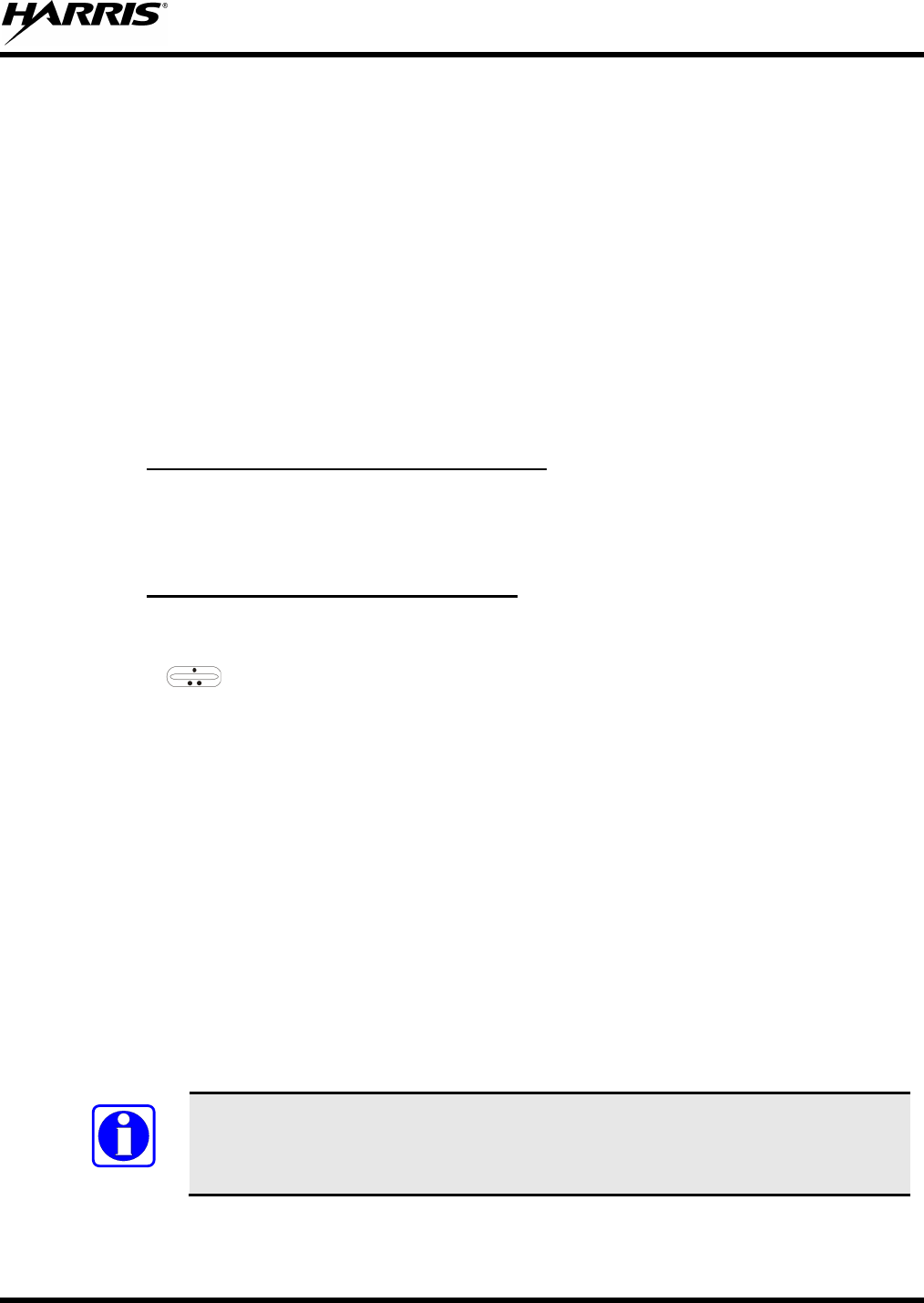
MM-012125-001, Rev. G
73
2. Press the PTT button. The radio performs the necessary signaling to obtain a communication channel.
When the signaling is complete and the radio is clear to transmit, the TX indicator turns ON and the
channel access tone sounds. Line 1 shows the called individual's name if found in the list of stored
individuals or ID followed by the logical ID number of the unit being called. The message *INDV*
displays on line 2. Proceed with the message.
8.20 SCAT™ OPERATION
A SCAT (Single Channel Autonomous Trunking) System operates with the same set of features as a
standard EDACS system. The only significant user change relates to the BSY indicator. Since only one
channel, operating as both control and working channel, exists in a SCAT System, the BSY indicator is
ON when the SCAT channel is in the working channel mode. When the transmission on the channel is
completed, the indicator turns OFF and indicates the return of SCAT control channel signaling.
8.21 TELEPHONE INTERCONNECT CALLS (EDACS AND P25)
8.21.1
Receiving a telephone interconnect call is identical to receiving an individual call. See the DTMF
Overdial Operation section if access to services requiring "over-dial" is needed. Overdial operations are
available for any special call whether it is an individual call or a telephone interconnect call.
Receive a Telephone Interconnect Call
8.21.2
Use the following procedures to initiate and complete a Telephone Interconnect call:
Send a Telephone Interconnect Call
1. To select a previously stored phone number, select phone call mode from the menu, press PHN and
use the ramp control to scroll through the list of stored phone numbers. While in the phone
call list, the MENU key toggles the display between the phone call name and the phone call number.
If the phone number is not stored in this list but the phone number is known, it can be entered directly
from the keypad. If necessary, a pause can be entered by pressing and holding 0-9, (*), or (#) until an
underscore appears in the display.
2. Press and release the PTT button; the radio performs the necessary signaling to obtain a
communication channel. When the signaling is complete and the radio is clear to transmit, TX
indicator turns on and the channel access tone sounds. Line 1 shows the accompanying name if
selected from the list of stored numbers or the phone number if entered directly. The message
*PHONE* is displayed on line 2. The radio then automatically transmits the programmed number
stored in the special call queue.
3. Telephone ringing is heard. When someone answers the phone, press the PTT button and speak into
the microphone. Release the PTT button to listen to the caller. Unsuccessful interconnect signaling
returns the radio to the normal receive mode and the number remains displayed until the special call is
cleared by pressing the CLR button or the time-out expires or another group or system is selected.
4. To terminate the call, momentarily press the CLR button.
NOTE
The M5300 Series mobile radio is capable of half-
duplex conversation only. The
caller’s message can only be sent if the PTT button is pressed (the radio is
transmitting) and the caller can only be heard by the person being called when the PTT
is released (the radio is receiving).

MM-012125-001, Rev. G
74
8.21.3
Once the radio has established a connection to the public telephone system, it may be necessary to "over-
dial" more digits to access banking services, answering machines, credit card calls or other types of
systems that require DTMF (Dual-Tone Multi-Frequency) access digits. Overdial operation can also be
used to initiate a telephone interconnect call via DTMF signaling if a dial tone has already been accessed
on the system. This is the method that is used for making a telephone interconnect call while operating in
the conventional mode but also functions in trunked mode if a dial tone is directly accessible. Telephone
numbers and other number sequences for overdialing can be stored in the phone list when programming
the radio or stored by the operator in the first ten phone list entries. These numbers are accessed by
pressing PHN.
DTMF Overdial/Conventional Mode Telephone Interconnect
The following steps are required to dial these numbers:
1. Follow the procedure in Section 8.21.2 to establish a connection to the telephone system or consult
the system administrator for the procedure to access a dial tone on the trunked or conventional
system.
2. Overdial numbers are transmitted using either method as follows:
METHOD 1: Press and hold PTT while entering the overdial
number sequence from the keypad.
This method sends DTMF tones during individual, telephone interconnect, trunked
group, or conventional channel calls. Anytime the PTT button is pressed and held,
the keypad is enabled for DTMF entry.
METHOD 2: Press PHN to access
a stored number from the phone list or to directly enter the
overdial digits. Press PTT to send the overdial sequence once. If the number needs to
be transmitted again it must be selected or entered again (this prevents unwanted
numbers from being sent the next time the PTT button is pressed during the call).
This overdial select/entry mode remains active until the call is dropped, cleared, or MENU is pressed. The
overdial select/entry mode can be re-entered if the call is still active by pressing PHN.
8.21.4
Individual call ID numbers, telephone numbers and other number sequences for overdialing are stored in
the special call lists when programming the radio. The first ten entry locations of these lists can be
changed by the radio operator. The keypad is used when adding, changing and storing numbers in these
entry locations.
Programmable Entries
Use the following procedure to store a number in one of the first ten entries of a special call list:
1. Press IND or PHN to enter the individual call list or the phone call list.
2. Scroll through the list using the ramp control until one of the first ten (10) entries is reached.
NO ENTRY is displayed if the location is empty.
3. Enter the desired number. If necessary, a pause can be entered by pressing and holding 0-9, (*), or (#)
until an underscore appears in the display. The individual call list entries accept up to 5 digits. The
phone call list entries accept a combination of up to 31 digits and pauses.
4. Press and hold MENU until the display changes indicating that the number has been stored.
5. Repeat the steps above if the number stored in an entry location needs to be changed.
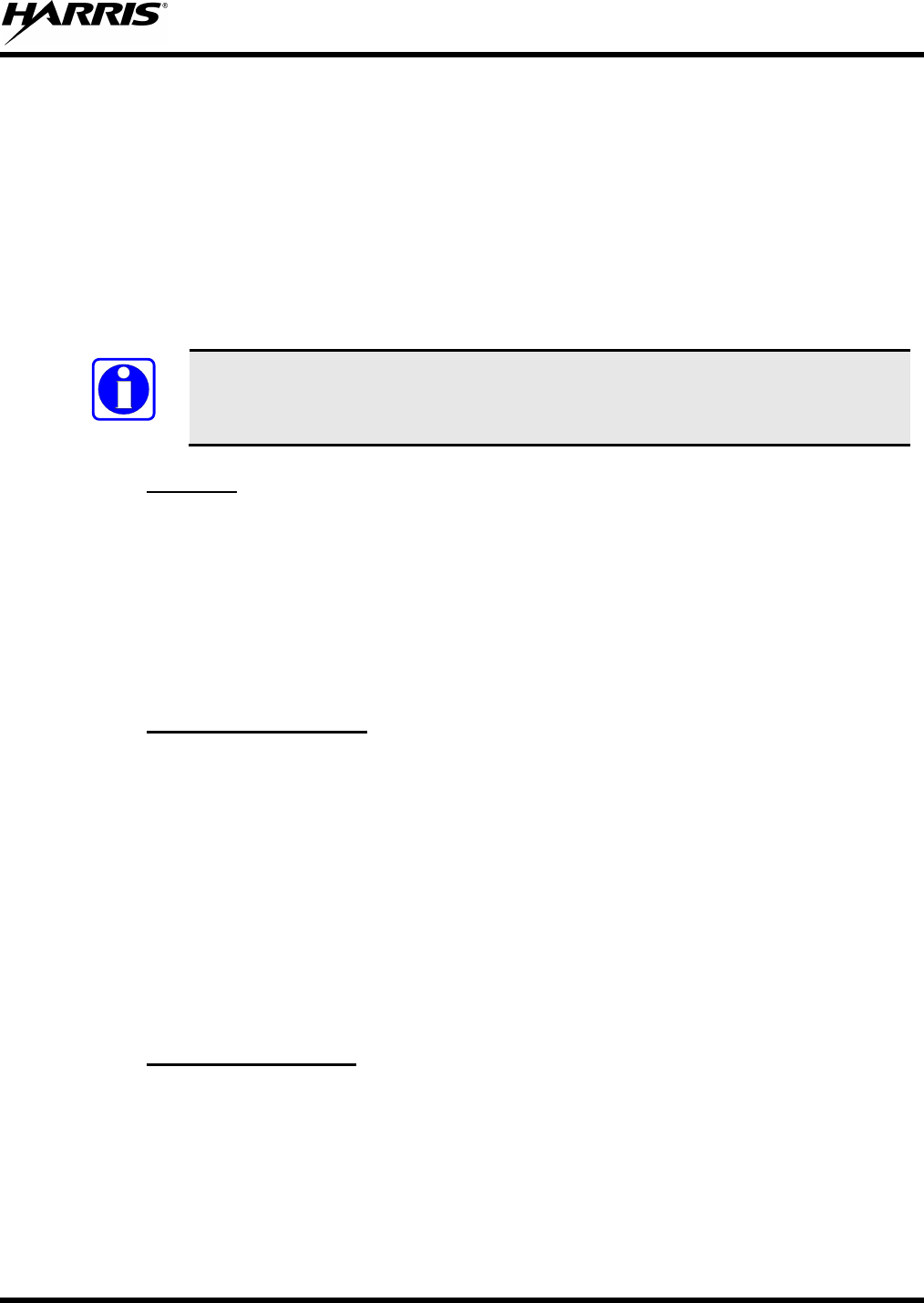
MM-012125-001, Rev. G
75
8.22 MOBILE DATA (EDACS AND P25 TRUNKED)
The M5300 Series mobile radios, when operating in the EDACS or P25 Trunked configuration, permit
either voice or data calls to be transmitted or received. The radio can handle only one type of call at a
time; however, selection of either data or voice is selected transparently by the operator through normal
usage of the radio. Data communications is not supported in the conventional mode.
The mobile radios can be connected to Mobile Data Terminals (MDT) or to a host computer. Any RS-232
compatible device that supports the Radio Data Interface (RDI) protocol (Version 1.91 or greater) can be
connected to the mobile radio. Support for MDTs or host computers is a programmable option per radio.
Additionally, radios programmed for host computers can also be programmed for data only operation (no
voice calls transmitted or received).
NOTE
Turn power to the radio OFF before connecting or disconnecting any cables, including
the data cable. Also, turn power to the radio OFF when docking or undocking a
connected laptop computer. Failure to turn the power OFF can damage the radio,
requiring service by a Harris Corporation approved service center.
8.22.1
The following is displayed on the control unit during the various states of data mode of operation.
Displays
TX DATA
Displayed on bottom line of display when the radio is transmitting a data call.
RX DATA
Displayed on bottom line of display when the radio is receiving a data call.
DATA OFF
Displayed on top line of display when the radio is in the data disabled state.
DATA ON Displayed for two seconds on top line of display when the radio is toggle
d to the data
enabled state.
8.22.2
The radio can be placed in the data disabled state by any of the following methods. When the data state is
disabled, the control unit displays "DATA OFF" on the top line. An ongoing data call is allowed to
complete except when an emergency is declared.
DATA OFF Operation
• Removing the microphone from the hookswitch (hookswitch option must be enabled by pre-
programming).
• Declaring an emergency (not to be used unless an actual emergency condition exists). Alert tone
sounds.
• Pressing the OPT button (System Model) or OPTION (Scan Model) (pre-programmed). Alert tone
sounds.
• Selecting the function using the MENU button (pre-programmed).
8.22.3
The data state is enabled by one of the following (depending on how it was disabled). “DATA ON” is
displayed top line of display for 2 seconds then the display returns to normal.
DATA ON Operation
• Replacing the microphone into the hookswitch (going on-hook). Only valid if the “DATA OFF”
operation was entered by removing the microphone from the hookswitch (going off-hook).
• Clearing an emergency, but valid only if an emergency caused “DATA OFF” operation.
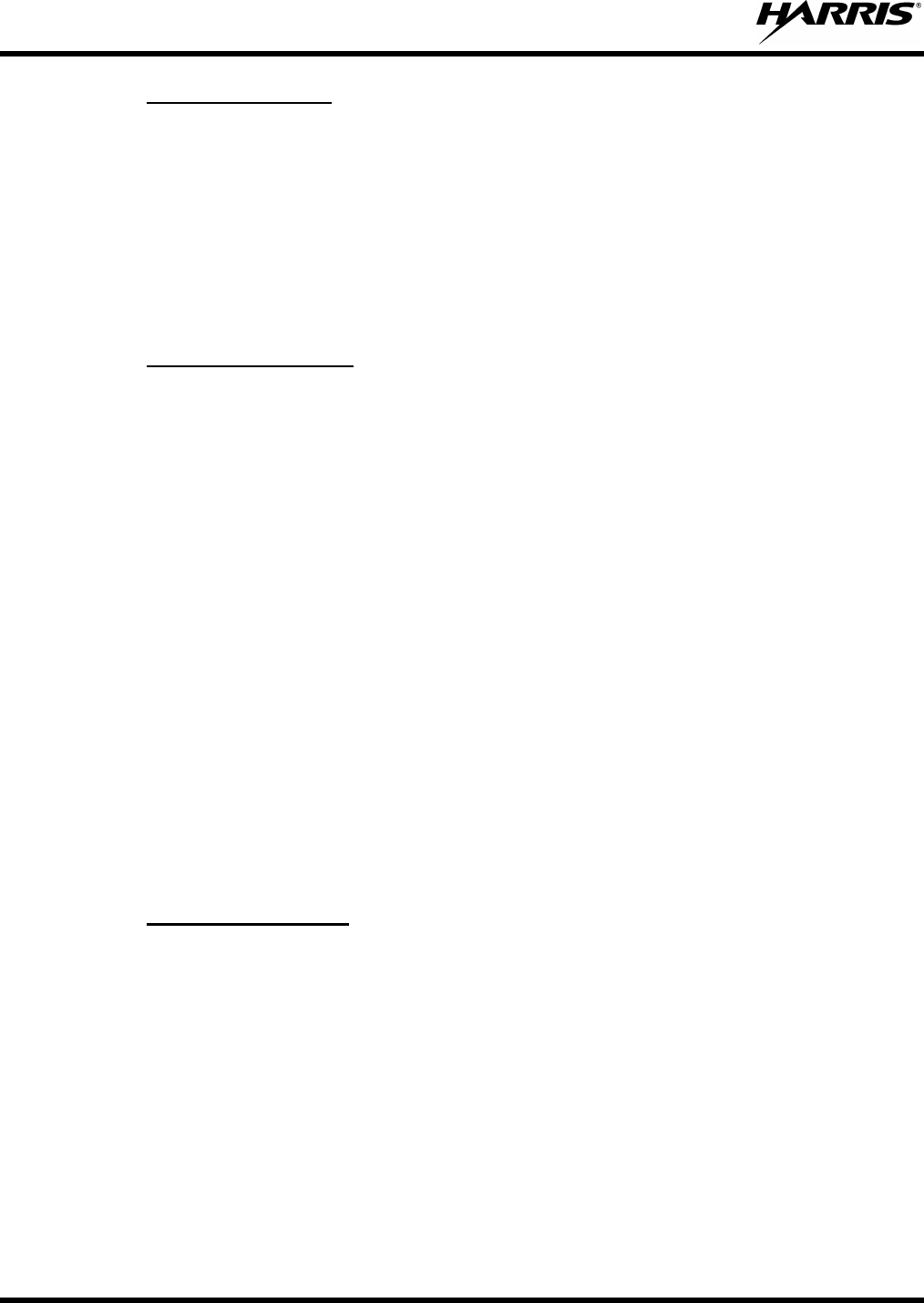
MM-012125-001, Rev. G
76
8.22.4
Under normal conditions, the radio enters the scan lockout mode and returns to the control channel after
completion of a data call (transmit or receive). If, during a data call, one of the following conditions
occurs, the data call is immediately terminated and the radio performs the desired function:
Exiting Data Calls
• The PTT is activated.
• The PTT is in Public Address Mode.
• An emergency is declared by pressing the pre-programmed emergency button.
• A group or system change is made.
8.22.5
Following the transmission or reception of a data call, if scan is enabled, scanning stops temporarily
(duration pre-programmed). During this time the scan LED flashes to indicate that scan is enabled but
temporarily suspended. This mode is normally exited when the pre-programmed time expires; however,
the following actions terminate the scan lockout mode before the timeout is completed.
Scan Lockout Mode
• The CLR (System Model) or CLEAR (Scan Model) button is pressed.
• The PTT is pressed.
• A group or system change is made.
• Enter phone call mode.
• Enter individual call mode.
• A new emergency assignment has been received.
• The PTT is pressed in Public Address Mode.
• An emergency is declared or cleared.
• Microphone is removed from hookswitch (off-hook).
• Receiving an individual or phone call.
• Receiving an Agency, Fleet or System All Call.
• Pressing the SCAN button to turn scan ON or OFF.
8.22.6
The data lockout mode is a pre-programmed mode when the radio does not respond to any data channel
assignments and prevents receive data calls from interrupting voice calls. Transmit data calls are still
initiated when needed by the operator. After a pre-programmed time, the radio responds to receive data
calls; however, the following conditions clear the data lockout mode:
Data Lockout Mode
• The CLR (System Model) or CLEAR (Scan Model) button is pressed.
• Transmitting a data call.
• Changing a system.
• An emergency is declared.
• Pressing the PTT while in Public Address Mode.
• Turning scan ON with the SCAN button.

MM-012125-001, Rev. G
77
8.23 STATUS/MESSAGE OPERATION (EDACS AND P25 TRUNKED)
Status and message operation is possible with either the Scan or System version of the M5300 Series
mobile radio unit. The following procedure is applicable for the System version. For operation with the
Scan version, the four primary keycaps must be reconfigured and pre-programmed for status/message
operation.
8.23.1
Status operation permits the transmission of a pre-programmed status condition to the EDACS or P25
Trunked site.
Status Operation
To send a status condition, press the STS button and then press one of the number buttons (0-9) to select
the pre-programmed status. If no status has been programmed for the selected number button, the radio
displays NO ENTRY and the radio sounds a low tone. A valid selection permits the status text to appear
in the display for a pre-programmed time. After the time-out expires or the MENU button has been
pressed (the MENU button overrides the time-out period), the status is selected and is transmitted to the
site or stored in the radio memory where it can be polled by the site at a future time. If the site receives
the status properly, when transmitted or polled by the site, a high-pitched tone sounds and the keylight
associated with that status remains lit. If the site does not receive the status properly, a low-pitched tone
sounds and the keylight associated with the status blinks.
If an incorrect status is selected or the incorrect number button is pressed, the status can be changed
during the pre-programmed time-out period by pressing another number button. The status selection can
also be cancelled by pressing the CLR button prior to the time-out period.
To view the currently selected status after it has been transmitted, press the STS button. If the status was
not sent successfully to the site, the text associated with the status flashes in the display.
The radio can also be pre-programmed to re-designate the keypad buttons for ST0 thru ST9 to send
status condition. In this configuration the radio status operation operates as previously described except
the STS button is not required. The keylight associated with ST0 thru ST9 indicates which status is
selected.
8.23.2
Message operation permits the transmission of a pre-programmed message text to an EDACS or P25
Trunked site.
Message Operation
To send a message, press the MSG button and then press one of the number buttons (0-9) to select the
pre-programmed message text. If no message text has been programmed for the selected number button,
the radio displays NO ENTRY and a low-pitched tone sounds. A valid selection permits the message text
to appear in the display for a pre-programmed time. After the time-out expires or the MENU button has
been pressed (the MENU button overrides the time-out period), the message text is selected and is
transmitted to the site. If the site receives the message properly when transmitted, a high pitched tone
sounds and the MSG keylight remains lit. If the site does not receive the message properly, a low-pitched
tone sounds and the MSG keylight blinks.
If an incorrect message text is selected or the incorrect number button is pressed, the message text can be
changed during the pre-programmed time-out period by pressing another number button. The message
text selection can also be cancelled by pressing the CLR button prior to the time-out period.
To view the currently selected message text after it has been transmitted, press the MSG button and then
the CLR button prior to the time-out period. If the message text was not sent successfully to the site, the
text associated with the message flashes in the display.
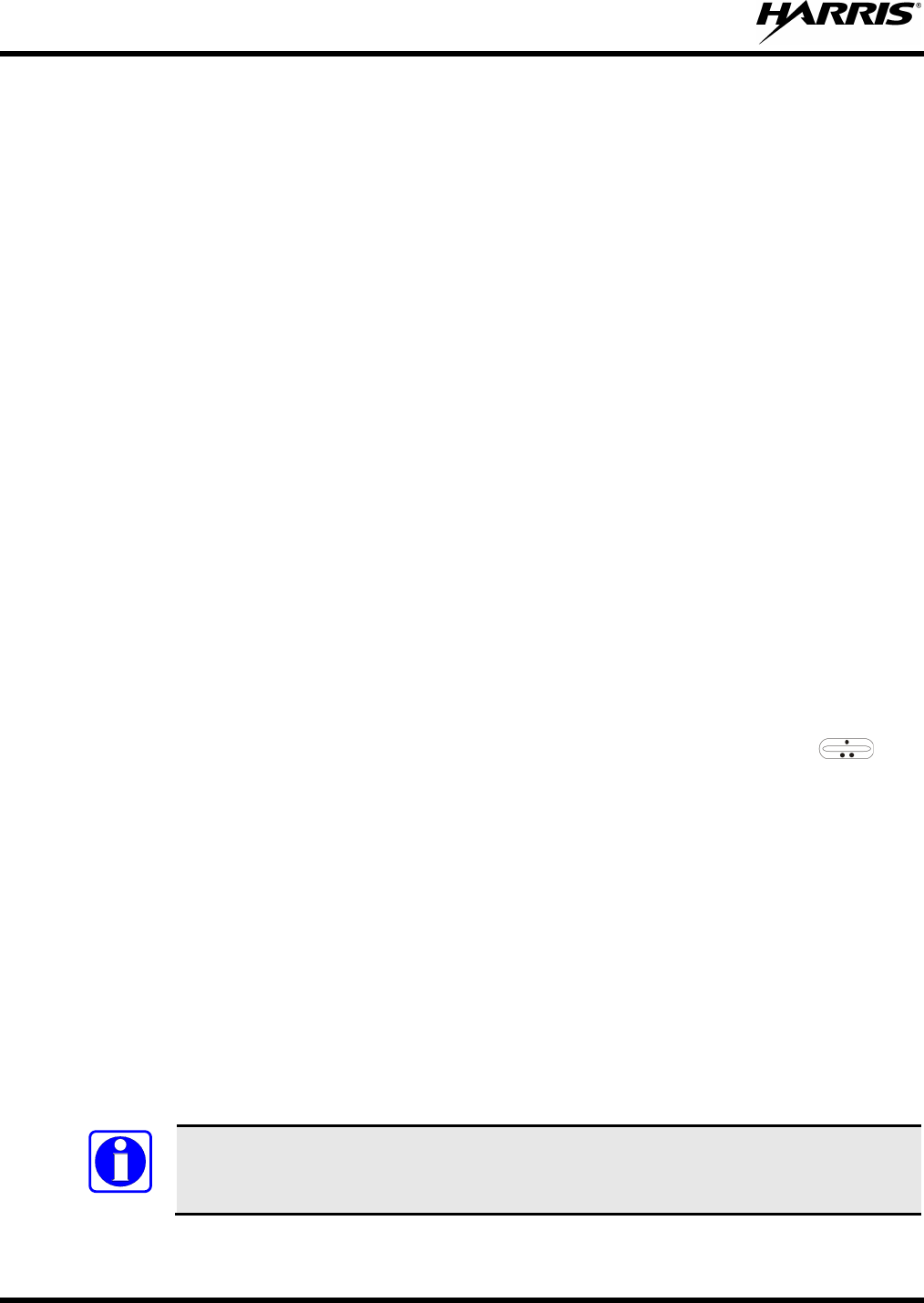
MM-012125-001, Rev. G
78
8.24 EDACS CONVENTIONAL P1 SCAN
This feature permits the radio user to scan a pre-programmed conventional system and channel as a
Priority 1 (P1) channel while the radio is selected for EDACS trunked system. If activity is detected on
the conventional P1 channel, the radio unmutes and remains on this conventional channel for the
programmable hang time. The radio must be pre-programmed to designate a button for scan ON/OFF
operation.
8.25 DYNAMIC REGROUP OPERATION (EDACS)
Dynamic regroup operation permits multiple talk groups (up to eight) to be added to a radio via the
Communications Systems Director (CSD). The radio must be pre-programmed to respond to regrouping.
Dynamic regrouping is not activated in a radio until an activation message is sent by the system manager.
Each radio that receives and acknowledges regrouping instructions is successfully regrouped.
Pressing and holding CLEAR/CLR for 2.5 seconds toggles the user into and out of the dynamic regroup
group set. A double beep sounds for entry or exit. The display indicates REGR_0x where "x" is a digit of
1 to 8 indicating the group when dynamic regroup has been enabled by the user. If the radio is in dynamic
regroup and the user selects a group that has not been regrouped, the display shows NO ENTRY. The
radio is prevented from transmitting and receiving calls in this condition except for scanned groups.
If the pre-programmed group set on the currently selected system contains an EMER/HOME group and
the radio is in dynamic regroup, the radio exits dynamic regroup and declares the emergency on the
HOME group. If no EMER/HOME group is present, the radio declares the emergency on the currently
selected dynamic regroup group.
8.26 PAGE (P25 TRUNKED ONLY)
Page sends a PING message to a radio and functions similar to Individual Call. The following procedures
describe how to initiate and complete a Page.
1. To select a previously stored individual, select PAGE from the menu followed by the ramp
control to scroll through the list of stored individuals. While in the individual call list, the MENU key
toggles the display between the call name and the unit ID number. On System model radios, the
individual’s unit ID can also be entered directly from the keypad.
2. Press the PTT button; the radio performs the necessary signaling on the control channel. On the
calling radio, line 1 shows the called individual's name if found in the list of stored individuals or ID
followed by the logical ID number of the unit being called. If the receiving radio receives the Page
and responds, both radios emits three high-pitched tones. The receiving radio also displays PAGE and
the ID of the calling radio.
8.27 SQUELCH ADJUST (CONVENTIONAL)
In the conventional mode of operation, the squelch can be re-adjusted in the MENU or from a front panel
key on the keypad that has been pre-programmed. A default value of 9, or any user level between 1 and
16, can be selected using programming software. The user can change this setting either of two ways from
the front panel keys.
NOTE
A value of 16 requires a strong signal to open squelch, a value of 2 requires a very weak
signal to open squelch, and a value of 1 is open squelch.
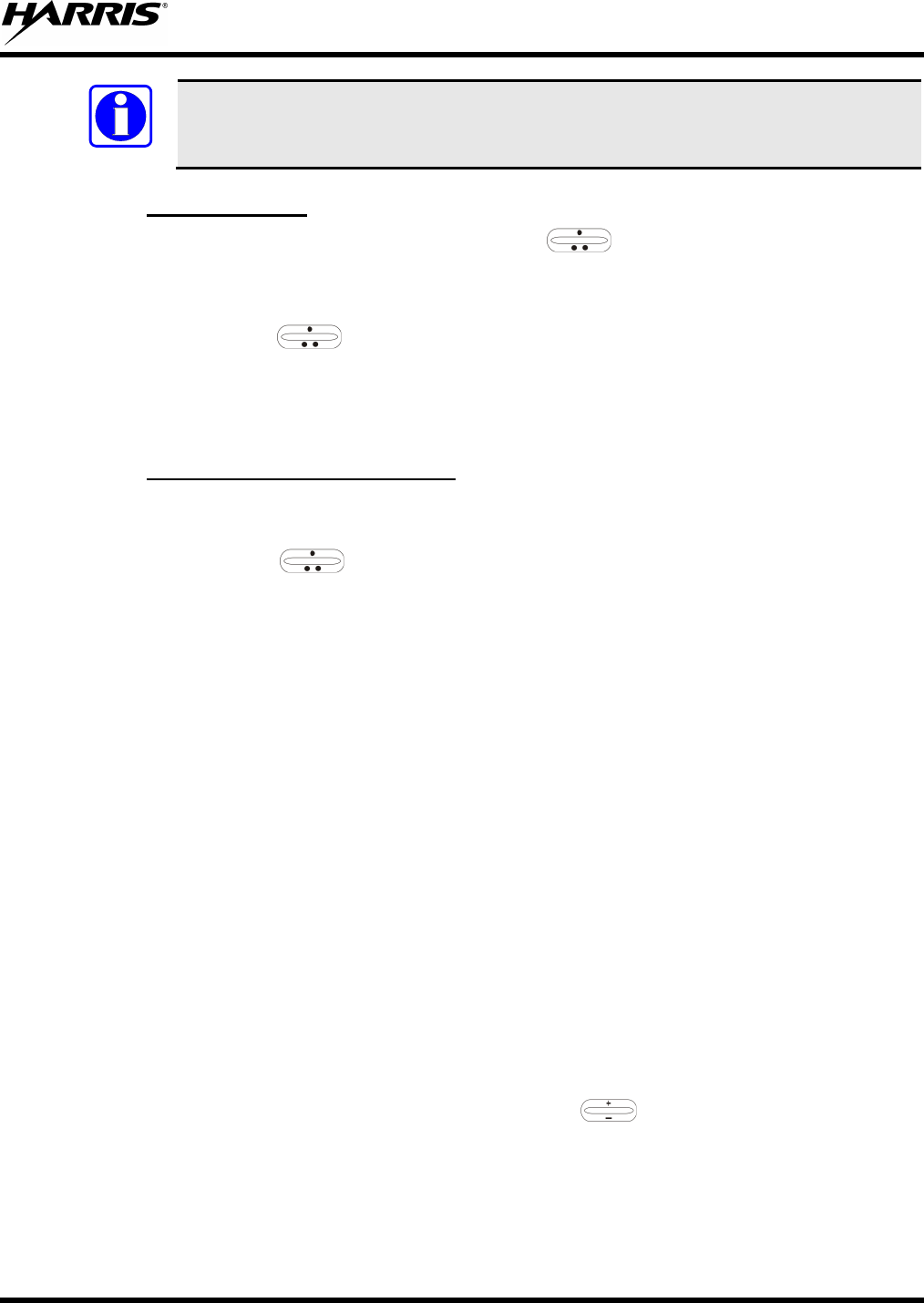
MM-012125-001, Rev. G
79
NOTE
When the squelch adjust feature is activated, Channel Guard, T99 decode, and Scan are
disabled. When the squelch adjust feature is exited, Channel Guard, T99 decode, and
Scan are restored to their previous states.
8.27.1
1. Press the MENU key and then use the ramp control
Menu Selection
to scroll through the selections until
SQUELCH is displayed. Then press MENU (select) again.
2. The display shows SQLCH=xx, where "xx" is the value between 1 and 16.
3. Use the ramp control to scroll through the values. Then press the MENU (select) key to save
the new value after the display time-out (2 seconds). The displayed value is selected and saved.
4. If the MENU or CLR key is pressed before the time-out, the menu feature exits and the squelch level
is not updated. The original value is restored.
8.27.2
1. Press the pre-programmed key and the display indicates SQLCH=xx, where "xx" is the value
between 1 and 16.
Pre-Programmed Keypad Key
2. Use the ramp control to scroll through the values. Then press MENU to save the new value
or wait for the display time-out (2 seconds). The displayed value is selected and saved.
3. If the CLR key is pressed before the time-out, the squelch level is not updated and the original value
is restored.
8.28 TYPE 99 DECODE (ANALOG CONVENTIONAL)
If the Type 99 Decode Option has been pre-programmed, individual Selective Calling is possible. The
radio can now decode individual, group, or supergroup paging calls. Two sets of Type 99 paging codes
must be pre-programmed into the radio. When the radio decodes an appropriate Type 99 code sequence,
an alert tone and visual indicator is provided to the user. The receiver then operates as a noise squelched
unit until Type 99 is reset. Type 99 decode continues to operate during this noise squelched period. The
appropriate Type 99 alert tone sounds again if it detects a valid two-tone sequence.
Type 99 operation can be reset manually or automatically (pre-programmed). Manual reset is achieved by
briefly pressing CLR, if programmed. Automatic reset, if enabled, occurs after a 30 second interval
following the most recent decode of a Type 99 tone sequence. Hookswitch (pre-programmed) can also
enable or disable Type 99 decode. The pre-programmed key light blinks when Type 99 is disabled by the
hookswitch.
Type 99 decode continues to be active while the radio's CLR button is pressed. This allows the user to
monitor calls and still be alerted when a call is directed to the user. While the user continues to press
CLR, the user hears both calls and all Type 99 tone signals. If CLR is pressed for longer than two (2)
seconds, Type 99 decode is either disabled or re-enabled depending upon its present state.
To check the Type 99 enable status, press the Scan Add/Delete ramp control. The current status of
Type 99 decode is displayed for a time-out period.
If a Horn Alert Option is installed and enabled with the Type 99 Decode Option, the radio can beep the
vehicle horn when a Type 99 call is received. This option permits alerting persons out of the vehicle when
a call is received.
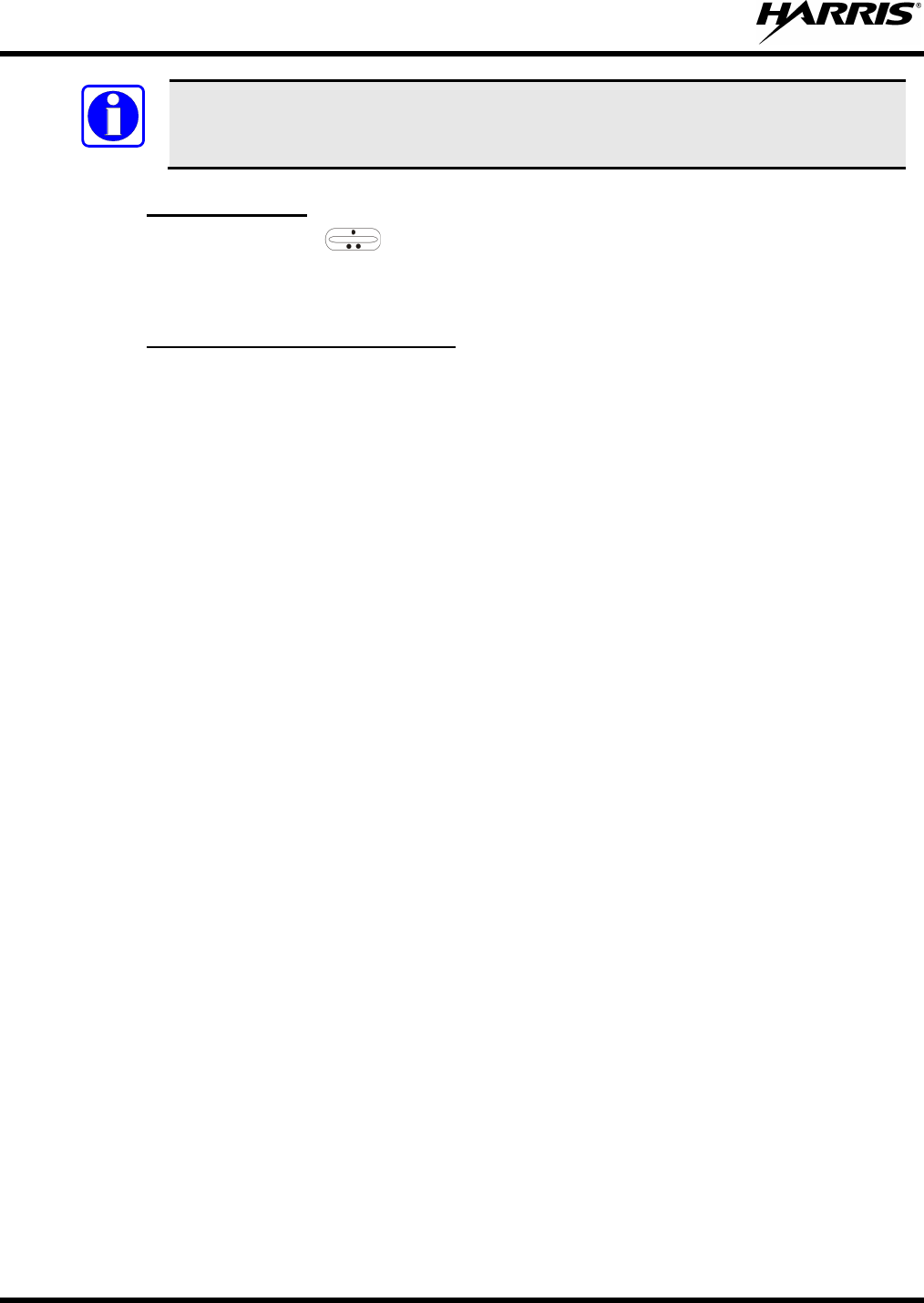
MM-012125-001, Rev. G
80
NOTE
Type 99 is automatically disabled when Scan is enabled.
8.28.1
Press MENU and then use the
Menu Selection
ramp control to scroll through the selections until T99 ENAB is
displayed. Then press MENU to toggle the Type 99 decode state. The T99 ON or T99 OFF display
message is displayed for two seconds to show the new state.
8.28.2
Press the pre-programmed key and the T99 ON or T99 OFF display message is displayed for two
seconds to show the new state.
Pre-Programmed Keypad Key
8.29 TALK-AROUND (ANALOG CONVENTIONAL)
Talk-around provides short range, line of sight communications.
1. Make sure the radio is ON and then select the desired conventional system and channel.
2. Press the pre-programmed button to toggle the talk-around function ON.
3. Ensure that the channel is not busy by pressing CLR/CLEAR to briefly disable any channel decoding
and unmute the receiver or observe the unlit BSY indicator. If the Channel Busy Lockout feature is
programmed for the selected channel, the radio does not transmit when the channel is busy.
4. Press and hold the PTT button. The TX indicator illuminates and a short beep sounds (if pre-
programmed) indicating that communication can begin.
5. Release the PTT button when the transmission is complete and listen for a reply.
6. When the communication is completed, press the pre-programmed button to toggle the talk-around
function OFF.
Or
1. Make sure the radio is ON and then select the desired conventional system and channel.
2. Select TALKARND from the menu to toggle talk-around on and off.
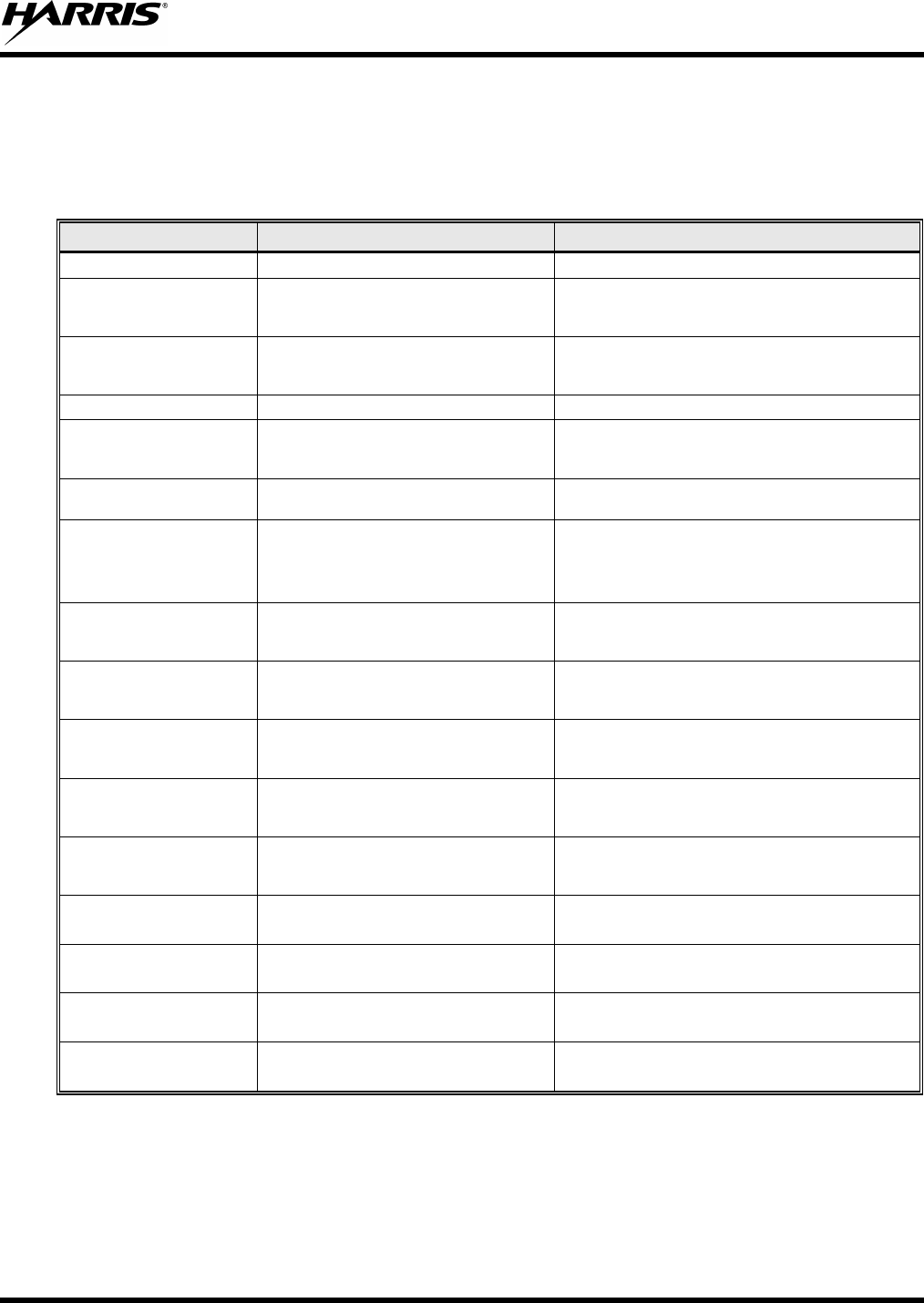
MM-012125-001, Rev. G
81
9 BASIC TROUBLESHOOTING
If the radio is not operating properly, check Table 9-1 for likely causes. For additional assistance, contact
a qualified service technician.
Table 9-1: Basic Troubleshooting
SYMPTOM CAUSE SOLUTION
Radio will not turn on. No power. Test the connection to the vehicle power supply.
Radio will not turn off. If in multiple control head configuration,
one of the attached control heads is still
powered up. Power off all control heads.
Radio will not register or
does not receive
provisioning data. Bad logon credentials. Check logon and password.
No audio. Speaker volume is muted. Increase the volume level.
Poor audio. Transmitting or receiving in a poor
coverage area or subject to interference.
Check network connectivity and move to a better
coverage area if possible. Report the area without
coverage to an authorized network technician.
Poor display visibility. Ambient Light Sensor is obstructed. Clear the obstruction and give the sensor a clear path
to ambient light.
No network connectivity
icon in display.
Radio is out-of-range or cannot connect
with the OpenSky network.
Base station network connection has
failed.
Return to coverage area if possible and wait for
condition to clear.
Use single-site trunking or switch to an alternate
channel.
Radio will not transmit. Radio may be out of coverage area or may
be overheated.
Return to coverage area if possible. If overheated, let
radio cool before retrying transmission. Report this
failure to an authorized technician.
Radio will not transmit
(transmit indicator does not
flash). Radio may be experiencing low voltage. The M5300 will cease to transmit if the voltage drops
below 8.5 volts. Have the battery checked by an
authorized technician.
Radio powers off for no
apparent reason. Radio may be experiencing very low
voltage.
The M5300 automatically powers down when voltage
drops below +5.0 volts. Have the battery checked by
an authorized technician.
“Warning: No MRU”
Message.
Radio control head is unable to
communicate with mobile radio unit (radio
transceiver).
Have the radio connections checked by an authorized
technician.
Control head randomly
changes display.
In multiple control head configurations,
another user is operating the radio from
another control head. None.
Screen displays:
UNAUTH3
The radio network ID has not been added
to the network. Contact system administrator.
Screen displays:
NOAUTHV Radio authentication of the VNIC failed. Contact system administrator.
Screen displays:
NOAUTHM VNIC authentication of the radio failed. Contact system administrator.
Screen displays:
NOSUPRT
The voice authentication security policy is
set to only allow authenticated users. Contact system administrator.
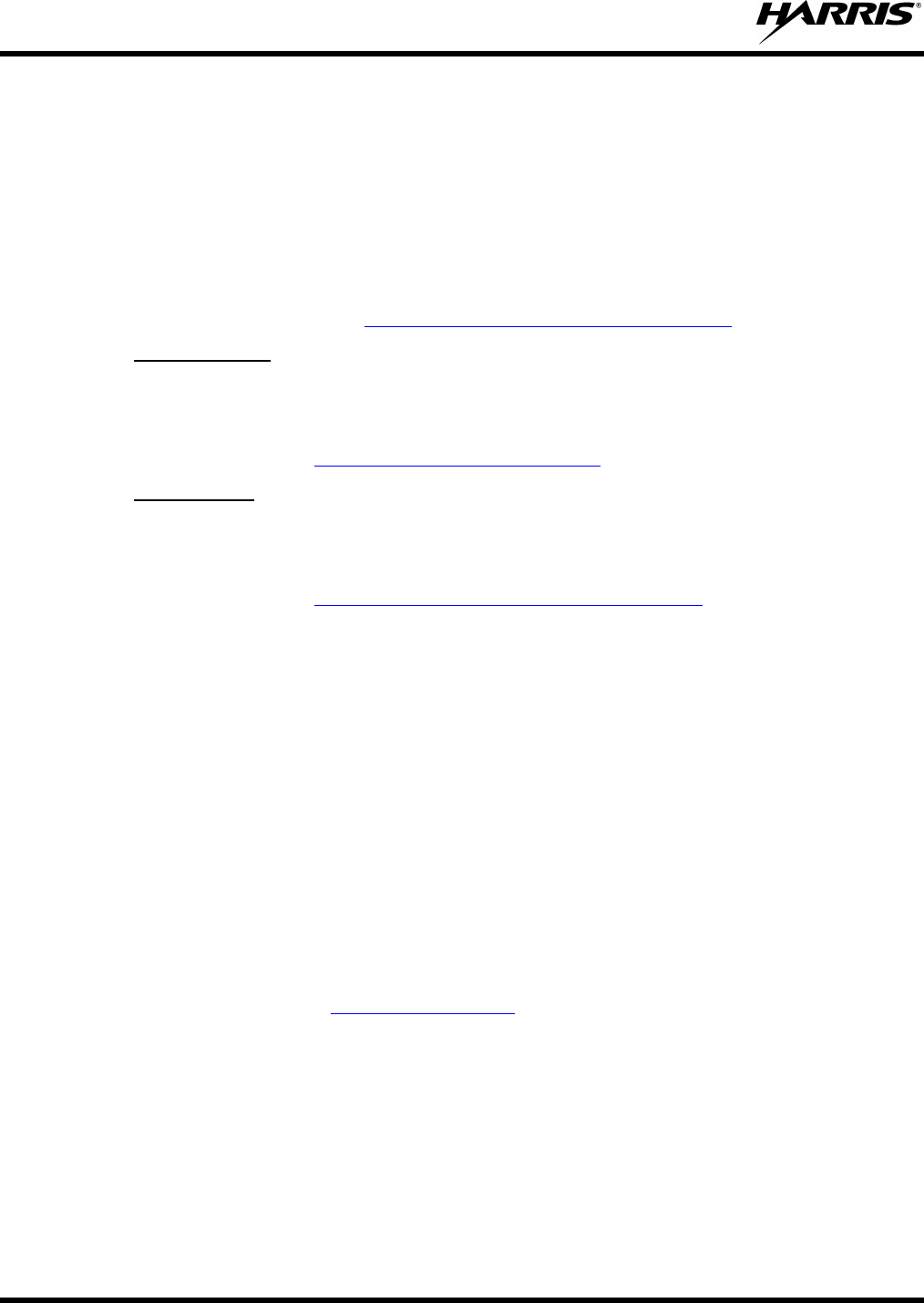
MM-012125-001, Rev. G
82
10 CUSTOMER SERVICE
10.1 CUSTOMER CARE
If any part of the system equipment is damaged on arrival, contact the shipper to conduct an inspection
and prepare a damage report. Save the shipping container and all packing materials until the inspection
and the damage report are completed. In addition, contact the Customer Care center to make
arrangements for replacement equipment. Do not return any part of the shipment until you receive
detailed instructions from a Harris representative.
Contact the Customer Care center at http://www.pspc.harris.com/CustomerService or:
Phone Number: 1-800-368-3277
North America:
Fax Number: 1-321-409-4393
E-mail: PSPC_CustomerFocus@harris.com
Phone Number: 1-434-455-6403
International:
Fax Number: 1-321-409-4394
E-mail: PSPC_InternationalCustomerFocus@harris.com
10.2 TECHNICAL ASSISTANCE
The Technical Assistance Center's (TAC) resources are available to help with overall system operation,
maintenance, upgrades and product support. TAC is the point of contact when answers are needed to
technical questions.
Product specialists, with detailed knowledge of product operation, maintenance and repair provide
technical support via a toll-free (in North America) telephone number. Support is also available through
mail, fax and e-mail.
For more information about technical assistance services, contact your sales representative, or call the
Technical Assistance Center at:
North America: 1-800-528-7711
International: 1-434-385-2400
Fax: 1-434-455-6712
E-mail: PSPC_tac@harris.com
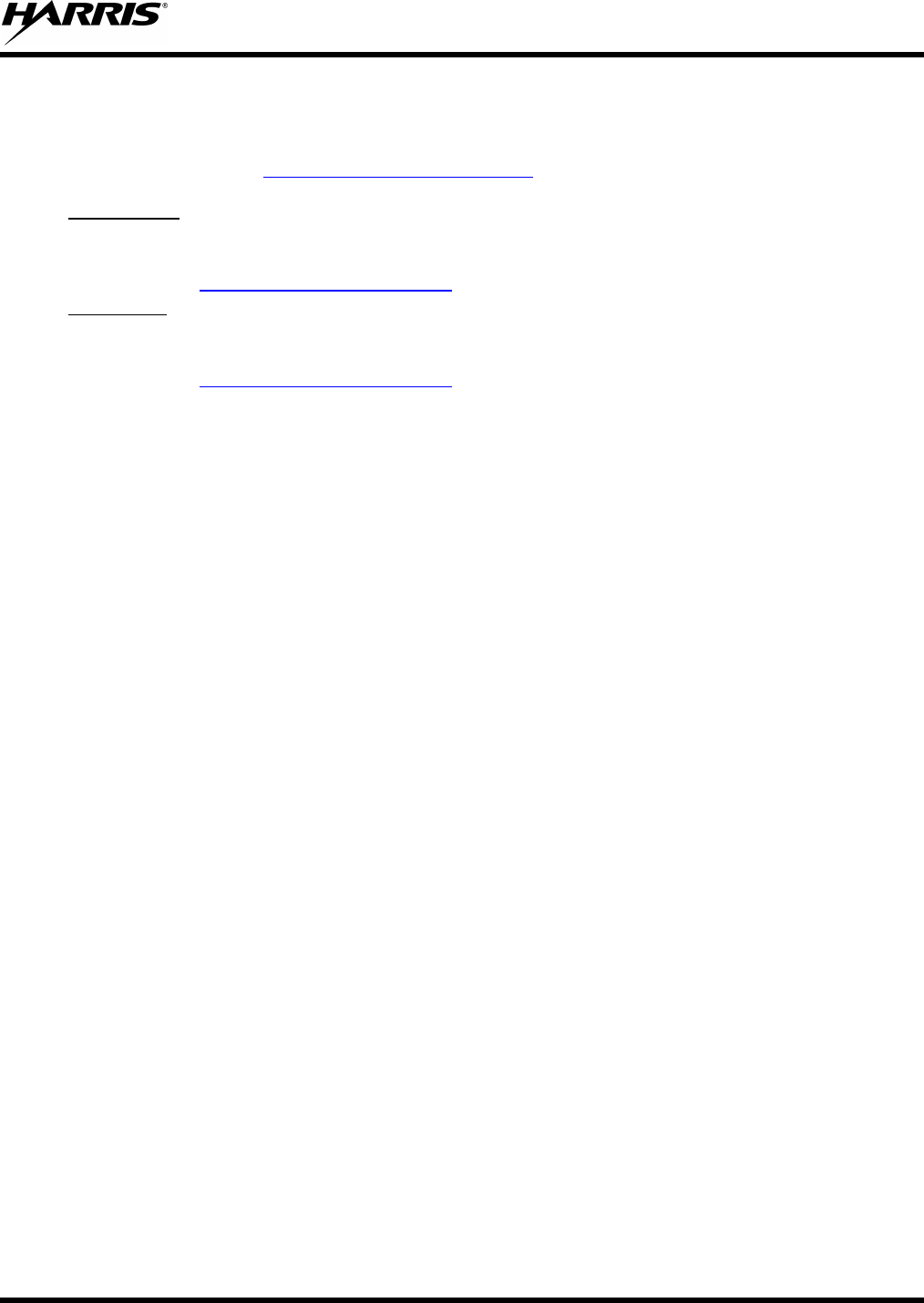
MM-012125-001, Rev. G
83
WARRANTY
Please register this product within 10 days of purchase. Registration validates the warranty coverage, and enables Harris to contact
you in case of any safety notifications issued for this product.
Registration can be made on-line at www.pspc.harris.com/CustomerService or by contacting Harris Warranty Administration at the
following:
Phone Number: 1-800-368-3277, Option 4 (toll free)
U.S. & Canada:
Fax Number: 1-434-455-6821
E-mail: mailto:WarrantyClaims@Harris.com
Phone Number: 1-434-455-6403
International:
Fax Number: 1-434-455-6676
E-mail: mailto:WarrantyClaims@Harris.com
A. Harris Corporation, a Delaware Corporation, through its RF Communications Division (hereinafter "Seller") warrants to the
original purchaser for use (hereinafter "Buyer") that Equipment manufactured by or for the Seller shall be free from defects in
material and workmanship, and shall conform to its published specifications. With respect to all non-Seller Equipment, Seller
gives no warranty, and only the warranty, if any, given by the manufacturer shall apply. Rechargeable batteries are excluded
from this warranty but are warranted under a separate Rechargeable Battery Warranty (ECR-7048).
B. Seller’s obligations set forth in Paragraph C below shall apply only to failures to meet the above warranties occurring within the
following periods of time from date of sale to the Buyer and are conditioned on Buyer’s giving written notice to Seller within thirty
(30) days of such occurrence:
1. for fuses and non-rechargeable batteries, operable on arrival only.
2. for parts and accessories (except as noted in B.1), ninety (90) days.
3. for P7300, P7200, P7100IP, P5400, P5300, P5200, P5100, P3300, M7300, M7200 (including V-TAC), M7100IP, M5300 and
M3300 radios, two (2) years, effective 10/01/2007.
4. for Unity® XG-100P, three (3) years.
5. for all other equipment of Seller’s manufacture, one (1) year.
C. If any Equipment fails to meet the foregoing warranties, Seller shall correct the failure at its option (i) by repairing any defective or
damaged part or parts thereof, (ii) by making available at Seller’s factory any necessary repaired or replacement parts, or (iii) by
replacing the failed Equipment with equivalent new or refurbished Equipment. Any repaired or replacement part furnished
hereunder shall be warranted for the remainder of the warranty period of the Equipment in which it is installed. Where such
failure cannot be corrected by Seller’s reasonable efforts, the parties will negotiate an equitable adjustment in price. Labor to
perform warranty service will be provided at no charge during the warranty period only for the Equipment covered under
Paragraph B.3 and B.4. To be eligible for no-charge labor, service must be performed at Seller’s factory, by an Authorized
Service Center (ASC) or other Servicer approved for these purposes either at its place of business during normal business hours,
for mobile or personal equipment, or at the Buyer’s location, for fixed location equipment. Service on fixed location equipment
more than thirty (30) miles from the Service Center or other approved Servicer’s place of business will include a charge for
transportation.
D. Seller’s obligations under Paragraph C shall not apply to any Equipment, or part thereof, which (i) has been modified or otherwise
altered other than pursuant to Seller’s written instructions or written approval or, (ii) is normally consumed in operation or, (iii) has
a normal life inherently shorter than the warranty periods specified in Paragraph B, or (iv) is not properly stored, installed, used,
maintained or repaired, or, (v) has been subjected to any other kind of misuse or detrimental exposure, or has been involved in
an accident.
E. The preceding paragraphs set forth the exclusive remedies for claims based upon defects in or nonconformity of the Equipment,
whether the claim is in contract, warranty, tort (including negligence), strict liability or otherwise, and however instituted. Upon the
expiration of the warranty period, all such liability shall terminate. The foregoing warranties are exclusive and in lieu of all other
warranties, whether oral, written, expressed, implied or statutory. NO IMPLIED OR STATUTORY WARRANTIES OF
MERCHANTABILITY OR FITNESS FOR PARTICULAR PURPOSE SHALL APPLY. IN NO EVENT SHALL THE SELLER BE
LIABLE FOR ANY INCIDENTAL, CONSEQUENTIAL, SPECIAL, INDIRECT OR EXEMPLARY DAMAGES.
This warranty applies only within the United States.
Harris Corporation Harris Corporation
RF Communications Division RF Communications Division
221 Jefferson Ridge Parkway 1680 University Avenue
Lynchburg, VA 24501 Rochester, NY 14610
1-800-528-7711 1-585-244-5830
ECR-7047L
