User Manual

Rhein Tech Laboratories, Inc. Client: Harris Corporation
360 Herndon Parkway Model: XG-25P 7/800 MHz
Suite 1400 ID’s: OWDTR-0073-E/3636B-0073
Herndon, VA20170 Standards: FCC Part 90
http://www.rheintech.com Report #: 2012225
122 of 141
Appendix O: Manuals
Please refer to the following pages for the Operator’s Manual and the Safety Manual.
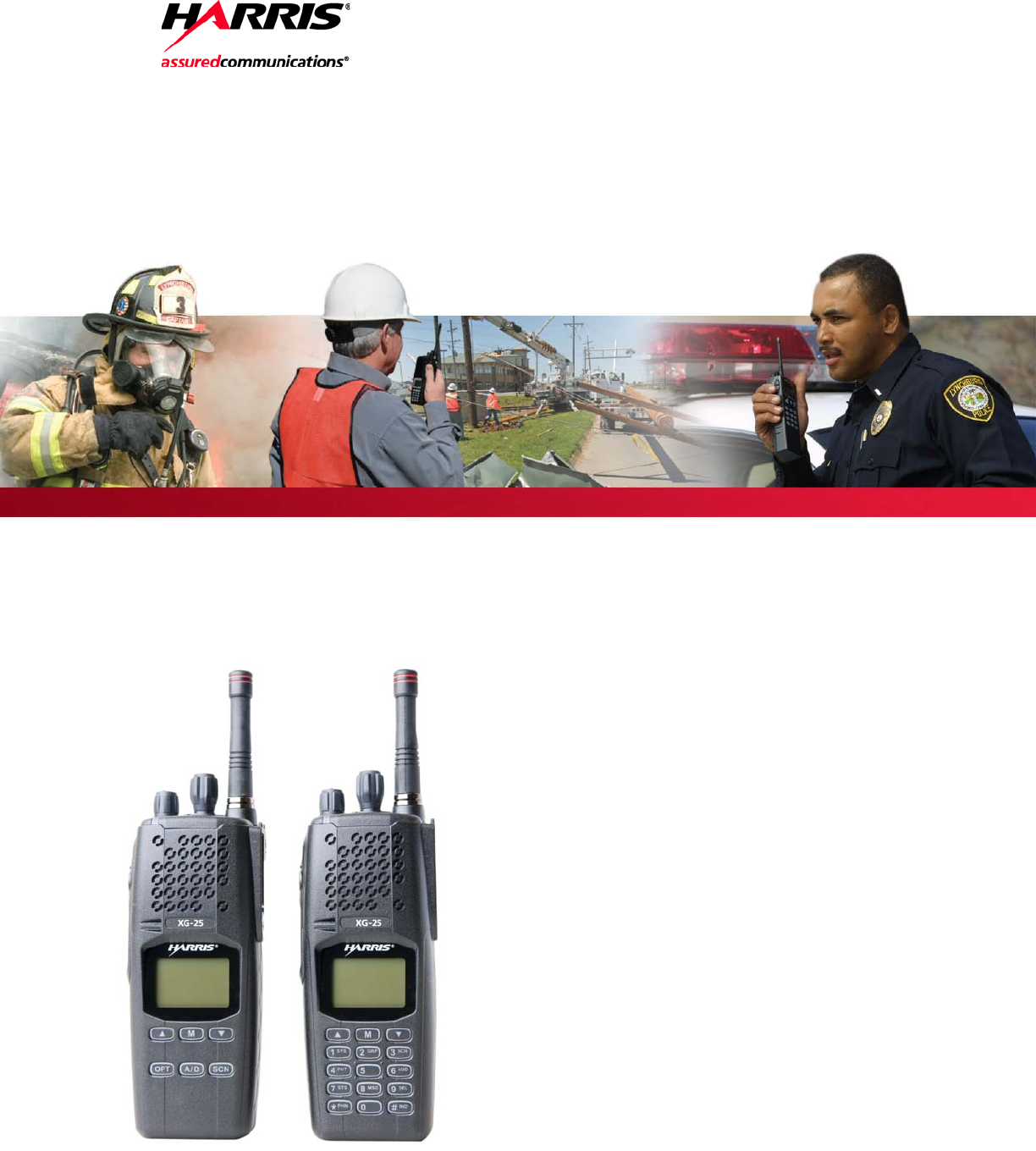
Operator’s Manual
14221-1500-2000
Rev. C, Sep/12
XG-25P Series
Portable Radios
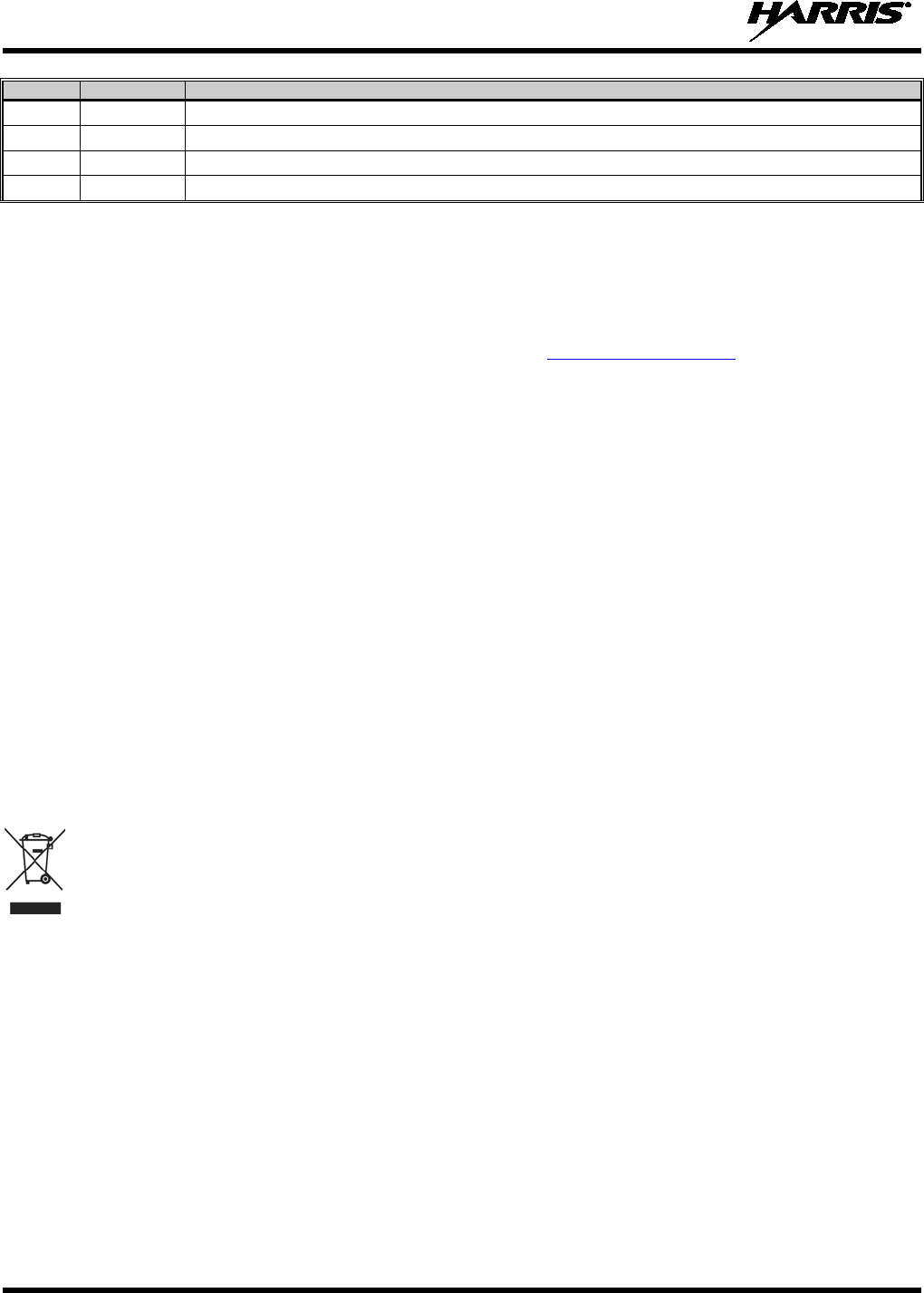
14221-1500-2000, Rev. C
2
REV
DATE
REASON FOR REVISION
- Dec/11 Initial release.
A Jan/12 Updated to finalize features and functions.
B Jun/12 Updated to include P25T information and included cleaning instructions.
C Sep/12 Added 700/800 MHz and OpenSky operation.
Harris Corporation, Public Safety and Professional Communications (PSPC) Business continually evaluates its technical publications for
completeness, technical accuracy, and organization. You can assist in this process by submitting your comments and suggestions to the
following:
Harris Corporation
PSPC Business or fax your comments to: 1-434-455-6851
Technical Publications
221 Jefferson Ridge Parkway or e-mail us at: PSPC_techpubs@harris.com
Lynchburg, VA 24501
ACKNOWLEDGEMENTS
The software contained in this device is copyrighted by Harris Corporation Unpublished rights are reserved under the copyright laws of the
United States.
This device is made under license under one or more of the following US patents: 4,590,473; 4,636,791; 5,148,482; 5,185,796; 5,271,017;
5,377,229; 4,716,407; 4,972,460; 5,502,767; 5,146,497; 5,164,986; 5,185,795; 5,226,084; 5,247,579; 5,491,772; 5,517,511; 5,630,011;
5,649,050; 5,701,390; 5,715,365; 5,754,974; 5,826,222; 5,870,405; 6,161,089; and 6,199,037 B1. DVSI claims certain rights, including
patent rights under aforementioned U.S. patents, and under other U.S. and foreign patents and patents pending. Any use of this software or
technology requires a separate written license from DVSI.
CREDITS!
Harris, assuredcommunications, OpenSky, and EDACS are registered trademarks and ProScan and Failsoft are trademarks of Harris
Corporation.
RBRC and 1-800-8-BATTERY are registered trademarks of Rechargeable Battery Recycling Corporation.
AMBE is a registered trademark and IMBE, AMBE+, and AMBE+2 are trademarks of Digital Voice Systems, Inc.
All other product and brand names are trademarks, registered trademarks, or service marks of their respective holders.
NOTICE!
The material contained herein is subject to U.S. export approval. No export or re-export is permitted without written approval from the U.S.
Government. Rated: EAR99; in accordance with U.S. Dept. of Commerce regulations 15CFR774, Export Administration Regulations.
Information and descriptions contained herein are the property of Harris Corporation. Such information and descriptions may not be copied
or reproduced by any means, or disseminated or distributed without the express prior written permission of Harris Corporation, PSPC
Business, 221 Jefferson Ridge Parkway, Lynchburg, VA 24501.
This manual covers Harris Corporation products manufactured and sold by Harris Corporation.
This product conforms to the European Union WEEE Directive 2002/96/EC. Do not dispose of this product in a public
landfill. Take it to a recycling center at the end of its life.
The voice coding technology embodied in this product is protected by intellectual property rights including patent rights, copyrights, and
trade secrets of Digital Voice Systems, Inc. The user of this technology is explicitly prohibited from attempting to decompile, reverse
engineer, or disassemble the Object Code, or in any other way convert the Object Code into human-readable form.
Repairs to this equipment should be made only by an authorized service technician or facility designated by the supplier. Any repairs,
alterations, or substitution of recommended parts made by the user to this equipment not approved by the manufacturer could void the
user’s authority to operate the equipment in addition to the manufacturer’s warranty.
This manual is published by Harris Corporation
without any warranty. Improvements and changes to this manual necessitated by
typographical errors, inaccuracies of current information, or improvements to programs and/or equipment, may be made by
Harris
Corporation at any time and without notice. Such c
hanges will be incorporated into new editions of this manual. No part of this manual
may be reproduced or transmitted in any form or by any means, electronic or mechanical, including photocopying and recording,
for any
purpose, without the express written permission of Harris Corporation.
Copyright © 2011, 2012 Harris Corporation
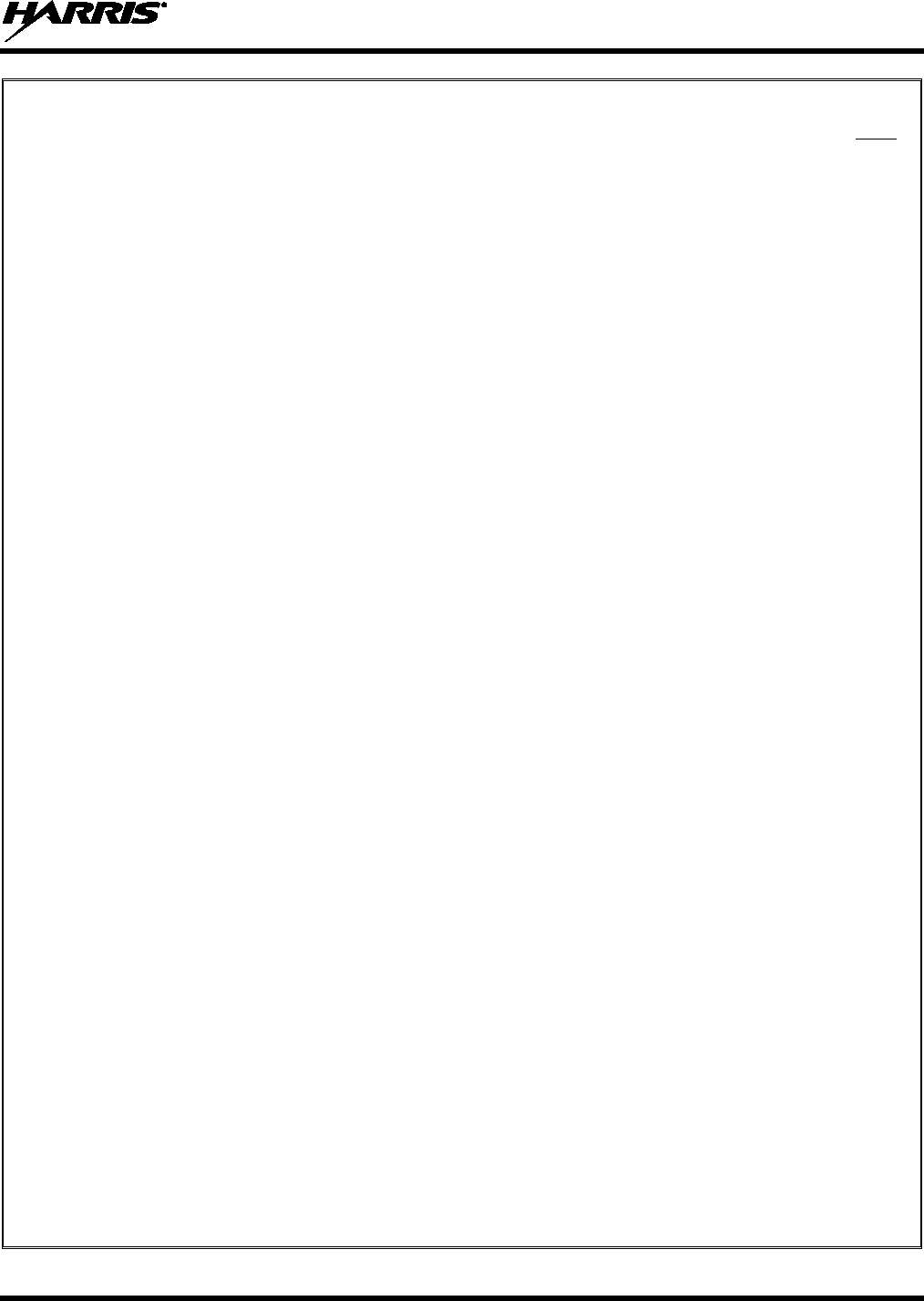
14221-1500-2000, Rev. C
3
TABLE OF CONTENTS Page
1 SAFETY CONVENTIONS .................................................................................................................... 8
2 SAFETY TRAINING INFORMATION .............................................................................................. 9
2.1 RF EXPOSURE GUIDELINES ................................................................................................... 9
2.2 ELECTROMAGNETIC INTERFERENCE/COMPATIBILITY ............................................... 10
2.3 REGULATORY APPROVALS ................................................................................................. 10
2.3.1 Part 15 ............................................................................................................................ 10
2.3.2 Industry Canada ............................................................................................................. 10
3 OPERATING TIPS .............................................................................................................................. 11
3.1 EFFICIENT RADIO OPERATION ........................................................................................... 11
3.1.1 Antenna Care and Replacement ..................................................................................... 11
3.1.2 Electronic Devices ......................................................................................................... 11
3.1.3 Aircraft........................................................................................................................... 12
3.1.4 Electric Blasting Caps ................................................................................................... 12
3.1.5 Potentially Explosive Atmospheres ............................................................................... 12
4 CLEANING ........................................................................................................................................... 13
5 BATTERIES ......................................................................................................................................... 14
5.1 CONDITIONING BATTERY PACKS ...................................................................................... 14
5.1.1 Conditioning NiMH Battery Packs ................................................................................ 14
5.1.2 Additional Information .................................................................................................. 14
5.2 CHARGING BATTERY PACKS .............................................................................................. 15
5.3 BATTERY PACK USAGE ........................................................................................................ 15
5.4 CHANGING THE BATTERY PACK ....................................................................................... 15
5.4.1 Removing the Battery Pack ........................................................................................... 15
5.4.2 Attaching the Battery Pack ............................................................................................ 16
5.5 BATTERY DISPOSAL .............................................................................................................. 17
6 INTRODUCTION ................................................................................................................................ 18
6.1 GENERAL .................................................................................................................................. 18
6.2 UNIVERSAL DEVICE CONNECTOR ..................................................................................... 19
7 OPTIONS AND ACCESSORIES ....................................................................................................... 20
8 OPENSKY OPERATION .................................................................................................................... 22
8.1 CONTROLS ............................................................................................................................... 22
8.1.1 Buttons, Knobs, and Switch .......................................................................................... 22
8.1.2 Keypad ........................................................................................................................... 23
8.1.3 Display ........................................................................................................................... 24
8.1.4 Radio Status Icons ......................................................................................................... 25
8.2 TRI-COLOR LED ...................................................................................................................... 26
8.3 LOG IN TO THE NETWORK ................................................................................................... 26
8.4 LOG OFF THE NETWORK ...................................................................................................... 27
8.5 PERSONALITY ......................................................................................................................... 27
8.5.1 Profiles ........................................................................................................................... 27
8.5.2 Talk Groups ................................................................................................................... 28
8.6 OPENSKY DISPLAY OVERVIEW .......................................................................................... 28
8.6.1 Display’s Top Line ........................................................................................................ 28
8.6.2
Display’s Second Line ................................................................................................... 28
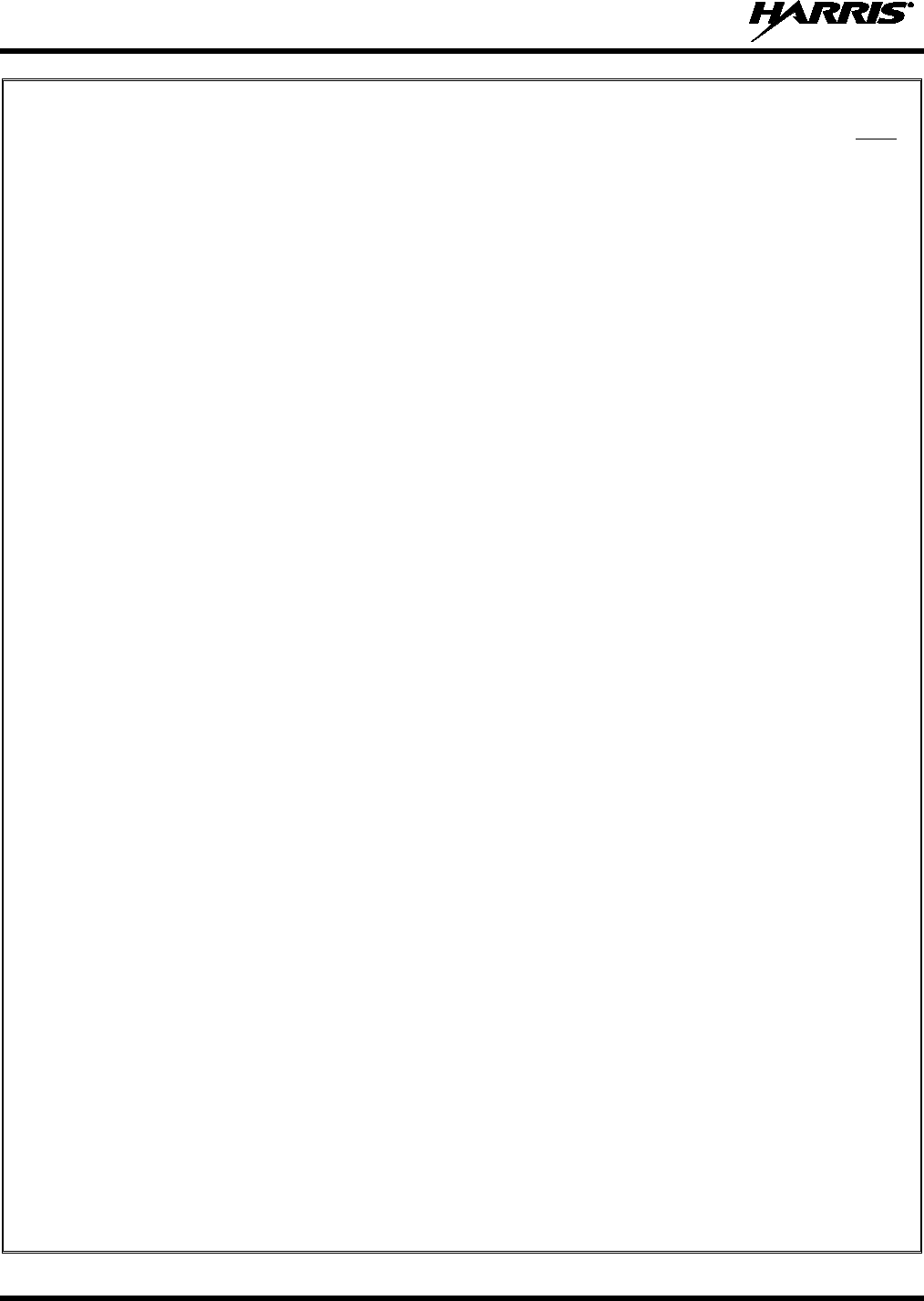
14221-1500-2000, Rev. C
4
TABLE OF CONTENTS Page
8.6.3 Dwell Display ................................................................................................................ 28
8.7 ALERT TONES .......................................................................................................................... 29
8.8 BASIC MENU STRUCTURE.................................................................................................... 30
8.9 ERROR MESSAGES ................................................................................................................. 32
8.10 KEYPAD FUNCTION COMMANDS (SYSTEM MODEL ONLY) ........................................ 34
8.11 QUICK KEYS (SYSTEM MODEL ONLY) .............................................................................. 34
8.12 LOCK/UNLOCK THE KEYPAD .............................................................................................. 35
8.13 DUAL-TONE MULTI-FREQUENCY (SYSTEM MODEL ONLY) ........................................ 35
8.14 CHANGING THE ACTIVE PROFILE ..................................................................................... 35
8.15 CHANGING THE SELECTED TALK GROUP ....................................................................... 35
8.16 ADJUSTING DISPLAY AND BUTTON BACKLIGHT BRIGHTNESS ................................ 36
8.17 STEALTH MODE ...................................................................................................................... 36
8.17.1 Enabling Stealth Mode .................................................................................................. 36
8.17.2 Disabling Stealth Mode ................................................................................................. 36
8.18 ADJUSTING SIDE TONE AUDIO LEVEL ............................................................................. 36
8.19 CHANGE OPERATING MODE ............................................................................................... 37
8.19.1 From OTP to ECP Mode ............................................................................................... 37
8.19.2 From ECP to OTP Mode ............................................................................................... 37
8.20 RECEIVING AND TRANSMITTING VOICE CALLS ........................................................... 37
8.20.1 Receiving a Voice Call .................................................................................................. 37
8.20.2 Transmitting a Voice Call .............................................................................................. 38
8.21 ADJUSTING AUDIO TREBLE LEVEL ................................................................................... 38
8.22 TALK GROUP LOCK OUT ...................................................................................................... 38
8.22.1 Lock Out a Talk Group .................................................................................................. 39
8.22.2 Unlock a Talk Group ..................................................................................................... 39
8.23 SCANNING ................................................................................................................................ 39
8.23.1 Selecting Scan Modes .................................................................................................... 39
8.23.2 Changing Active Scan Mode ......................................................................................... 40
8.23.3 Scanning Priority ........................................................................................................... 40
8.23.4 Scan Mode Quick Key (System Model Only) ............................................................... 41
8.24 MAKING SELECTIVE CALLS ................................................................................................ 41
8.24.1 Manually Dialing a Selective Call (System Model Only) ............................................. 41
8.24.2 Selective Call Using Speed Dial .................................................................................... 42
8.24.3 Accepting a Selective Call ............................................................................................. 43
8.24.4 Rejecting a Selective Call .............................................................................................. 43
8.24.5 Terminating a Selective Call ......................................................................................... 43
8.25 SELECTIVE ALERTS ............................................................................................................... 43
8.25.1 Defining Messages......................................................................................................... 43
8.25.2 Sending a Message ........................................................................................................ 44
8.25.3 Receiving a Message ..................................................................................................... 44
8.25.4 Deleting a Selective Alert Message ............................................................................... 45
8.26 MAKING INTERCONNECT CALLS (SYSTEM MODEL ONLY) ........................................ 45
8.27 EMERGENCY COMMUNICATIONS ..................................................................................... 45
8.27.1 Declaring an Emergency Call or Alert .......................................................................... 46
8.27.2 Receiving an Emergency Call ....................................................................................... 46
8.27.3 Dismissing an Emergency ............................................................................................. 47
8.27.4 Clearing an Emergency Call or Alert ............................................................................ 47
8.28 OPENSKY ENCRYPTION ........................................................................................................ 47

14221-1500-2000, Rev. C
5
TABLE OF CONTENTS Page
8.28.1 Automatic Encryption .................................................................................................... 48
8.28.2 Manual Encryption (System Model Only) .................................................................... 48
8.29 DYNAMIC REGROUPING ...................................................................................................... 49
8.30 STATUS MESSAGES ............................................................................................................... 49
8.30.1 Send Status Message via the Keypad (System Model Radios Only)............................. 49
8.30.2 Send Status Message via the Menu ............................................................................... 49
8.31 REQUEST TO TALK (RTT) MESSAGES ............................................................................... 50
8.31.1 Send RTT Message via the Keypad (System Model Radios Only) ............................... 50
8.31.2 Send RTT Message via the Menu .................................................................................. 50
8.32 GPS COORDINATES ................................................................................................................ 50
8.33 V-TAC OPERATION ................................................................................................................ 51
8.33.1 Extended Coverage Modes (XCOV, XCOV-TG, and XCOV-PROF) .......................... 51
8.33.2 Change Between Extended Coverage Modes ................................................................ 51
8.33.3 Radio Limitations Using Extended Coverage Modes .................................................... 51
8.33.4 Use XCOV Mode .......................................................................................................... 52
8.33.5 Use XCOV-TG Mode .................................................................................................... 52
8.33.6 Using XCOV-PROF Mode ............................................................................................ 53
8.33.7 Use Scene-of-Incident Mode ......................................................................................... 54
9 P25 AND CONVENTIONAL OPERATION ..................................................................................... 56
9.1 TURNING ON THE RADIO ..................................................................................................... 56
9.2 CONTROLS ............................................................................................................................... 56
9.2.1 Buttons, Knobs, and Switch .......................................................................................... 57
9.2.2 Keypad ........................................................................................................................... 58
9.3 DISPLAY ................................................................................................................................... 59
9.4 TRI-COLOR LED ...................................................................................................................... 60
9.5 RADIO STATUS MESSAGES .................................................................................................. 60
9.6 ERROR MESSAGES ................................................................................................................. 61
9.7 ALERT TONES ......................................................................................................................... 61
9.8 SYSTEM SELECTION .............................................................................................................. 62
9.9 GROUP/CHANNEL SELECTION ............................................................................................ 62
9.10 MODIFY SCAN LIST ............................................................................................................... 63
9.10.1 System Model Radio ..................................................................................................... 63
9.10.2 Scan Model Radio ......................................................................................................... 63
9.11 MENU ........................................................................................................................................ 63
9.11.1 Menu Item Selection Process ......................................................................................... 64
9.12 BACKLIGHT ADJUST ............................................................................................................. 66
9.13 CONTRAST ADJUST ............................................................................................................... 66
9.14 DECLARE AN EMERGENCY ................................................................................................. 66
9.15 LOCKING/UNLOCKING KEYPAD ........................................................................................ 66
9.16 HIGH/LOW POWER ADJUSTMENT ...................................................................................... 66
9.17 SCANNING TRUNKED GROUPS ........................................................................................... 67
9.17.1 Turning Scan On and Off .............................................................................................. 67
9.17.2 Adding Groups to a Scan List ........................................................................................ 67
9.17.3 Deleting Groups from a Scan List ................................................................................. 68
9.17.4 Nuisance Delete ............................................................................................................. 69
9.18 SCANNING TRUNKED SYSTEMS ......................................................................................... 69
9.18.1
Wide Area System Scanning ......................................................................................... 69
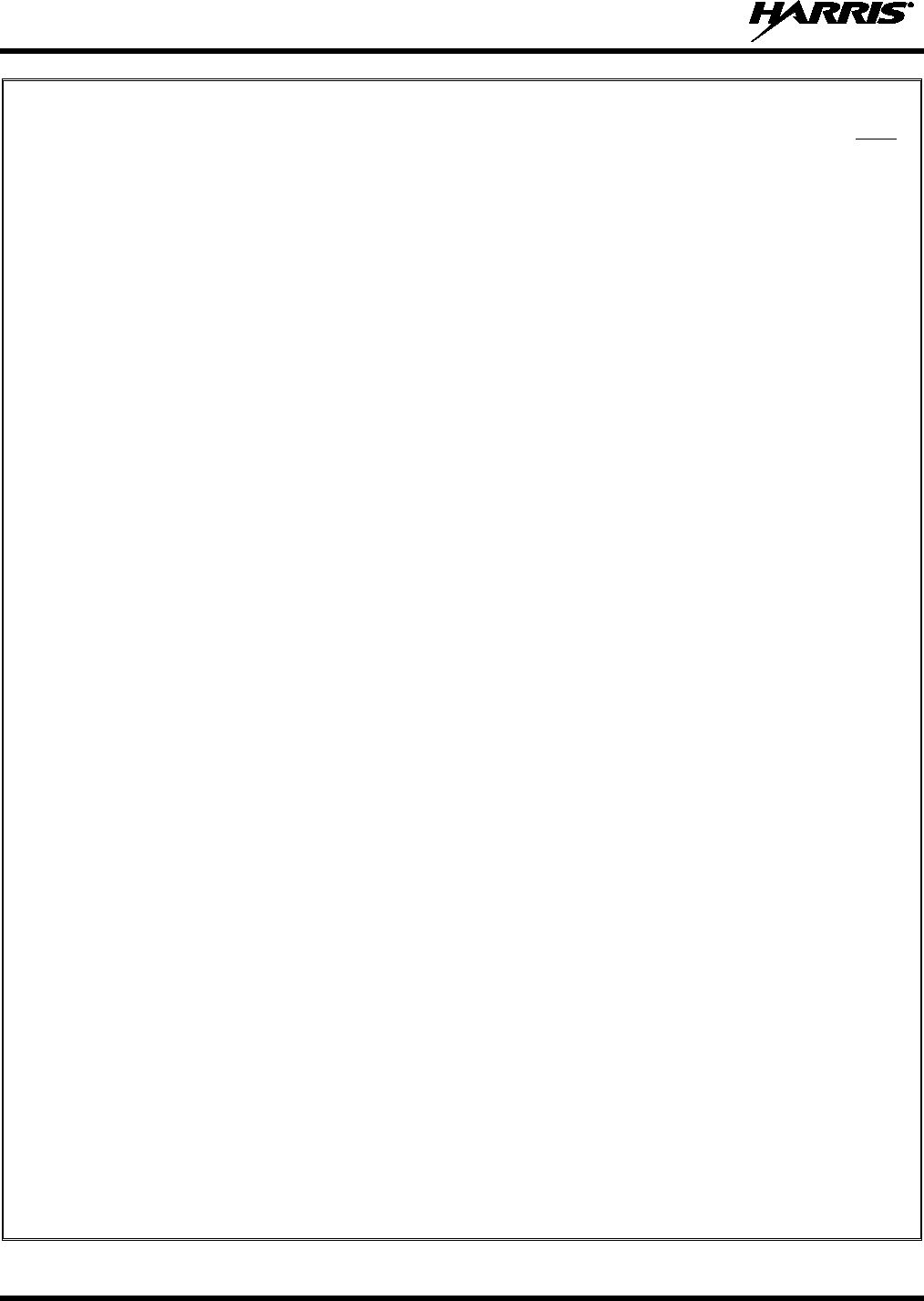
14221-1500-2000, Rev. C
6
TABLE OF CONTENTS Page
9.18.2 Priority System Scan...................................................................................................... 69
9.19 EMERGENCY OPERATION .................................................................................................... 70
9.19.1 Receiving an Emergency Call ....................................................................................... 70
9.19.2 Declaring an Emergency Call ........................................................................................ 70
9.20 INDIVIDUAL CALLS ............................................................................................................... 70
9.20.1 Receiving and Responding to an Individual Call .......................................................... 70
9.20.2 Sending an Individual Call ............................................................................................ 71
9.20.3 Call Storage Lists ........................................................................................................... 72
9.21 TELEPHONE INTERCONNECT CALLS ................................................................................ 73
9.21.1 Receiving a Telephone Interconnect Call ...................................................................... 73
9.21.2 Sending a Telephone Interconnect Call ......................................................................... 73
9.21.3 Dual-Tone Multi-Frequency: Overdial .......................................................................... 74
9.22 PRE-STORING INDIVIDUAL AND TELEPHONE INTERCONNECT CALLS FROM
THE KEYPAD ........................................................................................................................... 75
9.23 STATUS/MESSAGE OPERATION .......................................................................................... 75
9.23.1 Status Operation ............................................................................................................ 76
9.23.2 Message Operation ........................................................................................................ 76
9.24 MACRO KEY OPERATION ..................................................................................................... 76
9.25 DATA COMMUNICATIONS ................................................................................................... 77
9.25.1 Displays ......................................................................................................................... 77
9.25.2 Data Off Operation ........................................................................................................ 77
9.25.3 Data On Operation ......................................................................................................... 77
9.25.4 Exiting Data Calls .......................................................................................................... 77
9.25.5 Scan Lockout Mode ....................................................................................................... 78
9.25.6 Data Lockout Mode ....................................................................................................... 78
9.26 SELECTIVE SIGNALING (CONVENTIONAL) ..................................................................... 78
9.26.1 Type 99 Operation ......................................................................................................... 78
9.26.2 Type 99 with or without Channel Guard ....................................................................... 79
9.26.3 Resetting Type 99 after a Call ....................................................................................... 79
9.26.4 Type 99 Disable after PTT ............................................................................................ 79
10 BASIC TROUBLESHOOTING .......................................................................................................... 80
11 CUSTOMER SERVICE ...................................................................................................................... 81
11.1 CUSTOMER CARE ................................................................................................................... 81
11.2 TECHNICAL ASSISTANCE .................................................................................................... 81
FIGURES
Figure 5-1: Removing the Battery Pack ......................................................................................................... 16
Figure 5-2: Attaching the Battery Pack .......................................................................................................... 16
Figure 6-1: XG-25P 15-Pin Universal Device Connector ............................................................................. 19
Figure 8-1: Top View ..................................................................................................................................... 22
Figure 8-2: Side View .................................................................................................................................... 22
Figure 8-3: Scan Model Front Panel .............................................................................................................. 23
Figure 8-4: System Model Front Panel .......................................................................................................... 23
Figure 8-5: Radio Display OpenSky Mode .................................................................................................... 24
Figure 8-6: Full Cycle Battery Charge Indicator ........................................................................................... 25
Figure 8-7: Tri-Color LED ............................................................................................................................. 26
Figure 8-8: Personality Structure Example .................................................................................................... 28
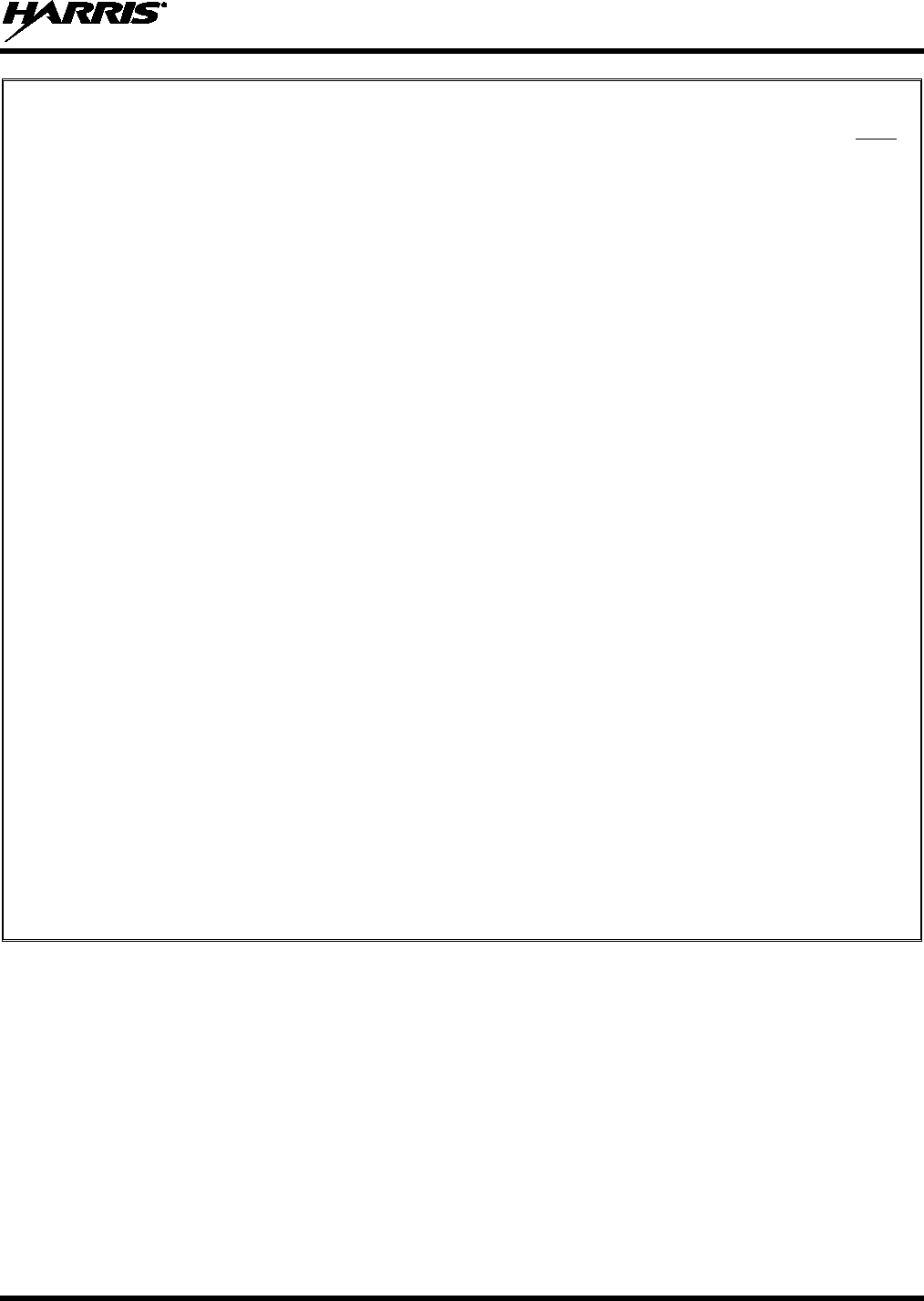
14221-1500-2000, Rev. C
7
TABLE OF CONTENTS Page
Figure 9-1: Top View ..................................................................................................................................... 56
Figure 9-2: Side View .................................................................................................................................... 56
Figure 9-3: Scan Model Front Panel .............................................................................................................. 58
Figure 9-4: System Model Front Panel .......................................................................................................... 58
Figure 9-5: XG-25P Radio Display ............................................................................................................... 59
Figure 9-6: Menu Display .............................................................................................................................. 63
Figure 9-7: Backlight Menu Item Selection Parameter .................................................................................. 64
Figure 9-8: Backlight Menu Display ............................................................................................................. 64
Figure 9-9: Calls Received Lists .................................................................................................................... 71
Figure 9-10: WHC Individual Call Display ................................................................................................... 71
Figure 9-11: Calls Received and Personality Lists ........................................................................................ 72
TABLES
Table 2-1: RF Exposure Compliance Testing Distances ............................................................................... 10
Table 7-1: Options and Accessories ............................................................................................................... 20
Table 8-1: Buttons, Knobs, and Switch Functions ......................................................................................... 23
Table 8-2: Keypad Functions ......................................................................................................................... 24
Table 8-3: OpenSky Icons Descriptions ........................................................................................................ 25
Table 8-4: Alert Tones ................................................................................................................................... 29
Table 8-5: Basic OpenSky Menu Structure ................................................................................................... 30
Table 8-6: Keypad Function Commands ....................................................................................................... 34
Table 8-7: Quick Key Sequence .................................................................................................................... 34
Table 8-8: Scan Modes .................................................................................................................................. 40
Table 8-9: Status of Selective Call ................................................................................................................. 42
Table 8-10: Status of Selective Alert Messages ............................................................................................. 43
Table 8-11: Emergency Calls vs. Emergency Alerts ..................................................................................... 46
Table 8-12: Band Definitions ......................................................................................................................... 55
Table 9-1: Buttons, Knobs, and Switch Functions ......................................................................................... 57
Table 9-2: XG-25P Front Keypad Functions ................................................................................................. 58
Table 9-3: Status Icons Descriptions ............................................................................................................. 59
Table 9-4: Alert Tones ................................................................................................................................... 61
Table 9-5: Menu Item Information ................................................................................................................ 65
Table 9-6: Information Display ...................................................................................................................... 65
Table 10-1: Troubleshooting .......................................................................................................................... 80
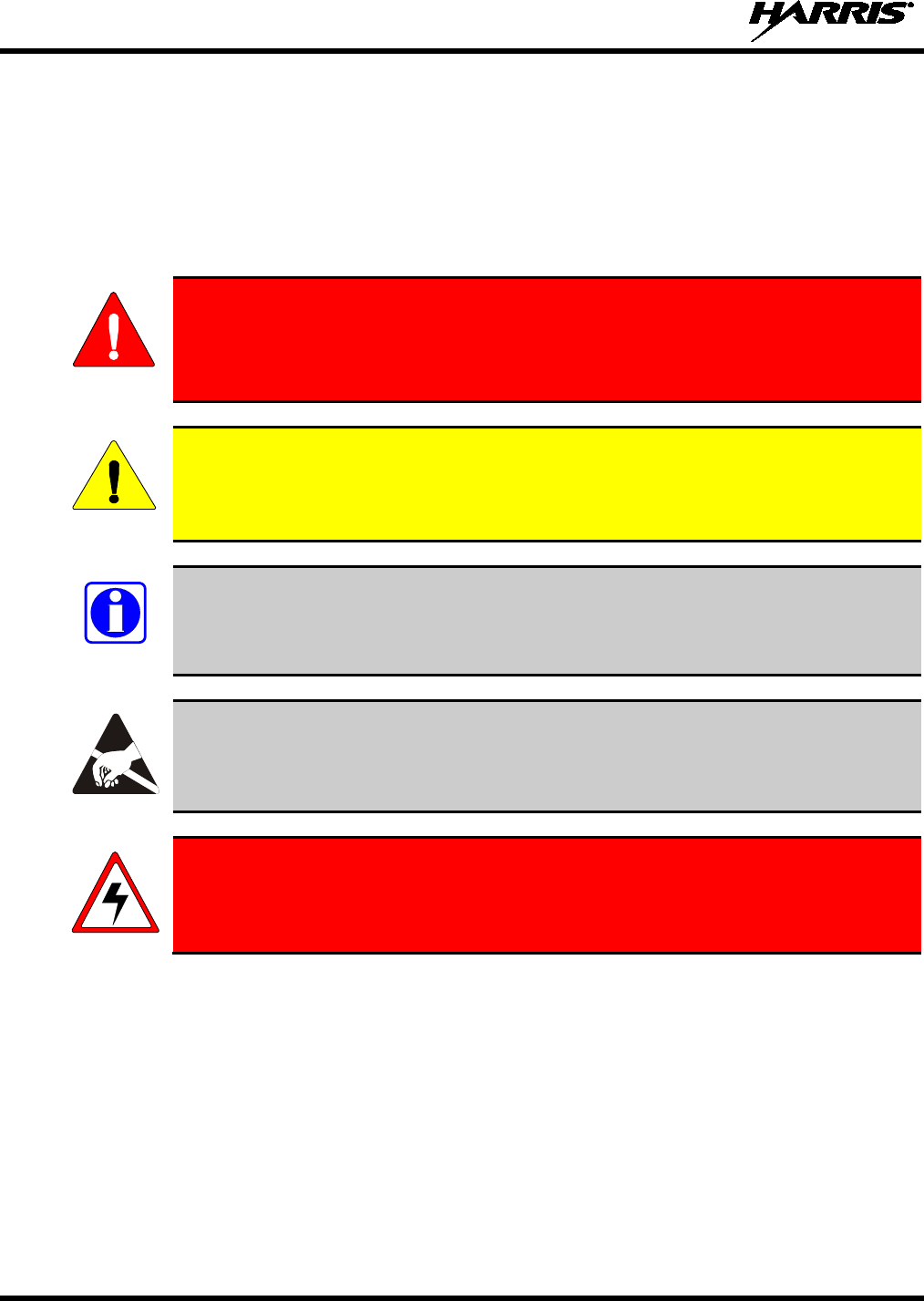
14221-1500-2000, Rev. C
8
1 SAFETY CONVENTIONS
The following conventions are used throughout this manual to alert the user to general safety precautions
that must be observed during all phases of operation, service, and repair of this product. Failure to comply
with these precautions or with specific warning elsewhere in this manual violates safety standards of
design, manufacture, and intended use of the product. Harris assumes no liability for the customer’s
failure to comply with these standards.
WARNING
The WARNING symbol calls attention to a procedure, practice, or the like, which, if
not correctly performed or adhered to, could result in personal injury. Do not
proceed beyond a WARNING symbol until the conditions identified are fully
understood or met.
CAUTION
The CAUTION symbol calls attention to an operating procedure, practice, or the like,
which, if not performed correctly or adhered to, could result in damage to the equipment
or severely degrade the equipment performance.
NOTE
The NOTE symbol calls attention to supplemental information, which may improve
system performance or clarify a process or procedure.
The ESD symbol calls attention to procedures, practices, or the like, which could expose
equipment to the effects of Electro-Static Discharge. Proper precautions must be taken to
prevent ESD when handling circuit modules.
WARNING - The electrical hazard symbol indicates there is an electrical hazard
present.
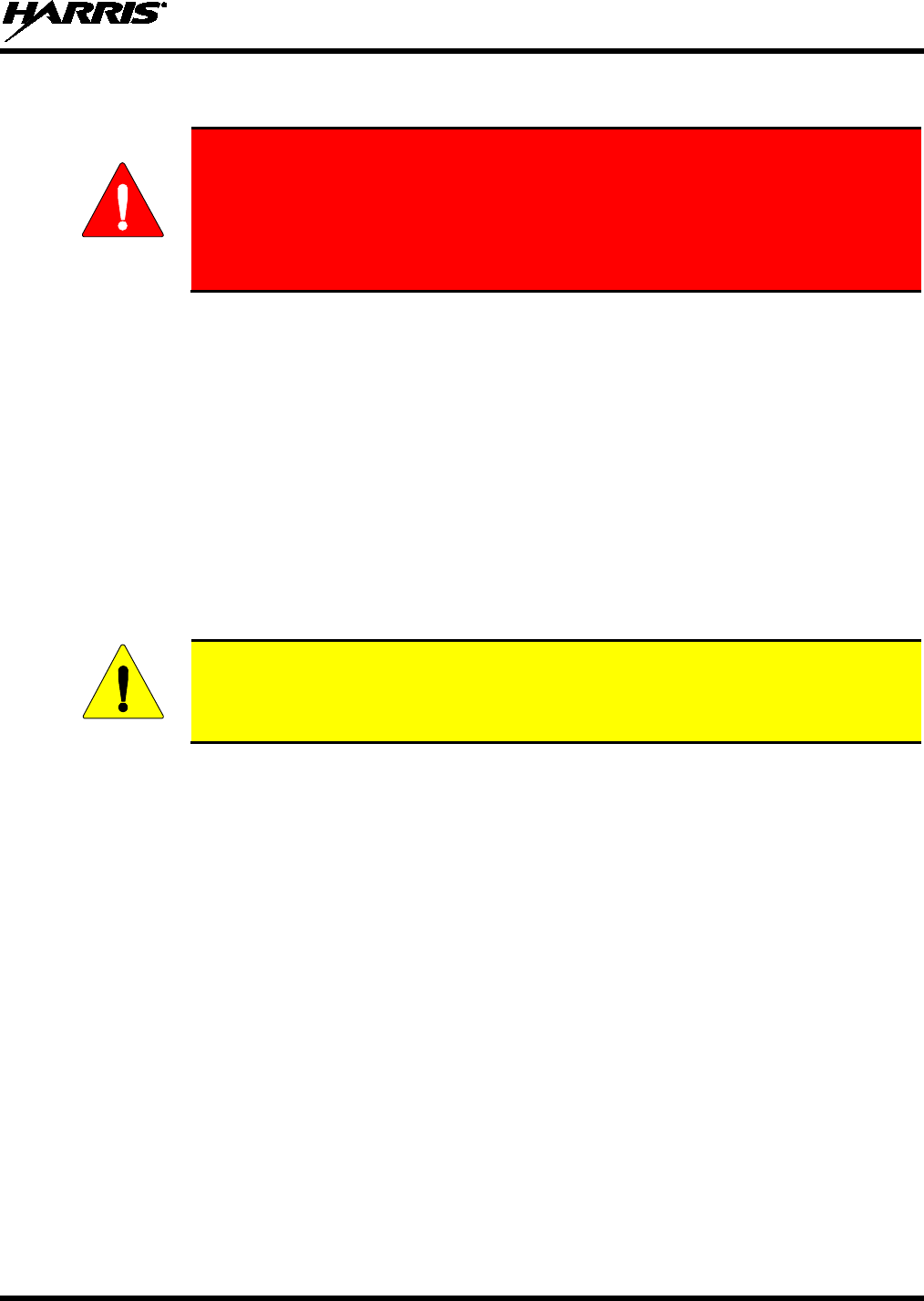
14221-1500-2000, Rev. C
9
2 SAFETY TRAINING INFORMATION
WARNING
The Harris XG-25P portable radio generates RF electromagnetic energy during
transmit mode. This radio is designed for and classified as “Occupational Use
Only,” meaning it must be used only during the course of employment by
individuals aware of the hazards and the ways to minimize such hazards. This
radio is NOT intended for use by the “General Population” in an uncontrolled
environment.
The XG-25P portable radio has been tested and complies with the FCC RF exposure limits for
“Occupational Use Only.” In addition, this Harris radio complies with the following Standards and
Guidelines with regard to RF energy and electromagnetic energy levels and evaluation of such levels for
exposure to humans:
• FCC OET Bulletin 65 Edition 97-01 Supplement C, Evaluating Compliance with FCC Guidelines for
Human Exposure to Radio Frequency Electromagnetic Fields.
• American National Standards Institute (C95.1 – 1992), IEEE Standard for Safety Levels with Respect
to Human Exposure to Radio Frequency Electromagnetic Fields, 3 kHz to 300 GHz.
• American National Standards Institute (C95.3 – 1992), IEEE Recommended Practice for the
Measurement of Potentially Hazardous Electromagnetic Fields – RF and Microwave.
2.1 RF EXPOSURE GUIDELINES
CAUTION
To ensure that exposure to RF electromagnetic energy is within the FCC allowable
limits for occupational use, always adhere to the following guidelines:
• DO NOT operate the radio without a proper antenna attached, as this may damage the radio and may
also cause the FCC RF exposure limits to be exceeded. A proper antenna is the antenna supplied with
this radio by Harris or an antenna specifically authorized by Harris for use with this radio. (Refer to
Table 7-1.)
• DO NOT transmit for more than 50% of total radio use time (“50% duty cycle”). Transmitting more
than 50% of the time can cause FCC RF exposure compliance requirements to be exceeded. The radio
is transmitting when the “TX” indicator appears in the display. The radio will transmit by pressing the
“PTT” (Push-To-Talk) button.
• ALWAYS transmit using low power when possible. In addition to conserving battery charge, low
power can reduce RF exposure.
• ALWAYS use Harris authorized accessories (antennas, batteries, belt clips, speaker/mics, etc). Use of
unauthorized accessories may cause the FCC Occupational/Controlled Exposure RF compliance
requirements to be exceeded. (Refer to Table 2-1.)
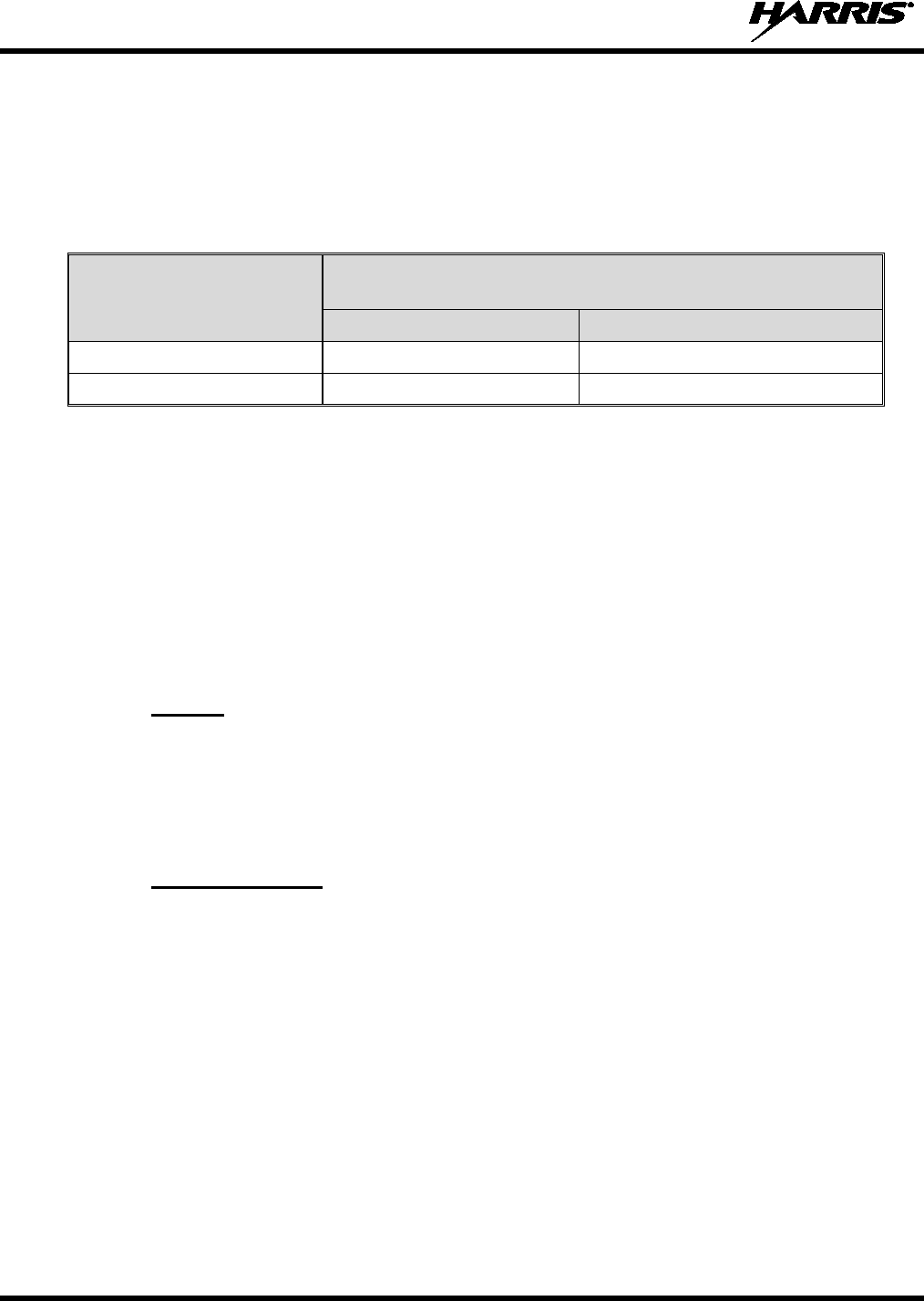
14221-1500-2000, Rev. C
10
• As noted in Table 2-1, ALWAYS keep the device and its antenna AT LEAST 1.5 cm (0.59 inches)
from the body and at least 2.5 cm (1.0 inch) from the face when transmitting to ensure FCC RF
exposure compliance requirements are not exceeded. However, to provide the best sound quality to
the recipients of your transmission, Harris recommends you hold the microphone at least 5 cm (2
inches) from mouth, and slightly off to one side.
Table 2-1: RF Exposure Compliance Testing Distances
RADIO FREQUENCY
TESTED DISTANCES
(worst case scenario)
Body Face
VHF (136-174MHz) 1.5 cm 2.5 cm
700/800 MHz 1.6 cm 2.5 cm
The information in this section provides the information needed to make the user aware of RF exposure,
and what to do to assure that this radio operates within the FCC RF exposure limits of this radio.
2.2 ELECTROMAGNETIC INTERFERENCE/COMPATIBILITY
During transmissions, this Harris radio generates RF energy that can possibly cause interference with
other devices or systems. To avoid such interference, turn off the radio in areas where signs are posted to
do so. DO NOT operate the transmitter in areas that are sensitive to electromagnetic radiation such as
hospitals, aircraft, and blasting sites.
2.3 REGULATORY APPROVALS
2.3.1 Part 15
This device complies with Part 15 of the FCC Rules. Operation is subject to the following two conditions:
1. This device may not cause harmful interference, and
2. This device must accept any interference received, including interference that may cause undesired
operation.
2.3.2 Industry Canada
This device complies with Industry Canada license-exempt RSS standard(s). Operation is subject to the
following two conditions: (1) this device may not cause interference, and (2) this device must accept any
interference, including interference that may cause undesired operation of the device.
Le présent appareil est conforme aux CNR d'Industrie Canada applicables aux appareils radio exempts de
licence. L'exploitation est autorisée aux deux conditions suivantes : (1) l'appareil ne doit pas produire de
brouillage, et (2) l'utilisateur de l'appareil doit accepter tout brouillage radioélectrique subi, même si le
brouillage est susceptible d'en compromettre le fonctionnement.
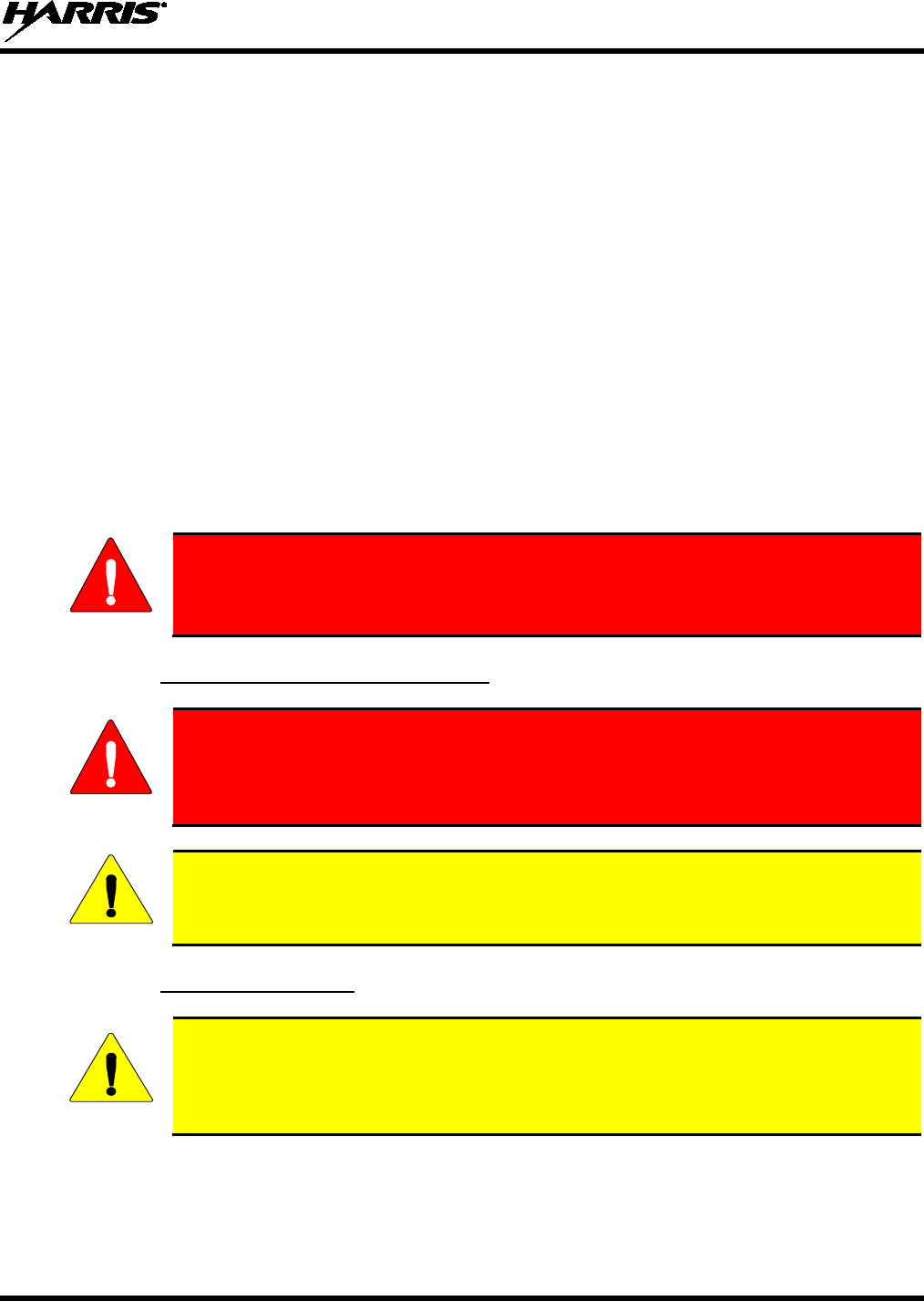
14221-1500-2000, Rev. C
11
3 OPERATING TIPS
Antenna location and condition are important when operating a portable radio. Operating the radio in low
lying areas or terrain, under power lines or bridges, inside of a vehicle or in a metal framed building can
severely reduce the range of the unit. Mountains can also reduce the range of the unit.
In areas where transmission or reception is poor, some improvement may be obtained by ensuring that the
antenna is vertical. Moving a few yards in another direction or moving to a higher elevation may also
improve communications. Vehicular operation can be aided with the use of an externally mounted
antenna.
Battery condition is another important factor in the trouble free operation of a portable radio. Always
properly charge the battery.
3.1 EFFICIENT RADIO OPERATION
Keep the antenna in a vertical position when receiving or transmitting a message.
Do not hold the antenna when receiving a message and, especially, do not hold when transmitting a
message.
WARNING
Do NOT hold onto the antenna when the radio is powered on!
3.1.1 Antenna Care and Replacement
WARNING
Do not use the portable radio with a damaged or missing antenna. A minor burn
may result if a damaged antenna comes into contact with the skin. Replace a
damaged antenna immediately. Operating a portable radio with the antenna missing
could cause personal injury, damage the radio, and may violate FCC regulations.
CAUTION
Use only the supplied or approved antenna. Unauthorized antennas, modifications, or
attachments could cause damage to the radio unit and may violate FCC regulations. (Refer
to Table 7-1.)
3.1.2 Electronic Devices
CAUTION
RF energy from portable radios may affect some electronic equipment. Most modern
electronic equipment in cars, hospitals, homes, etc. is shielded from RF energy. However,
in areas in which you are instructed to turn off two-way radio equipment, always observe
the rules. If in doubt, turn it off!
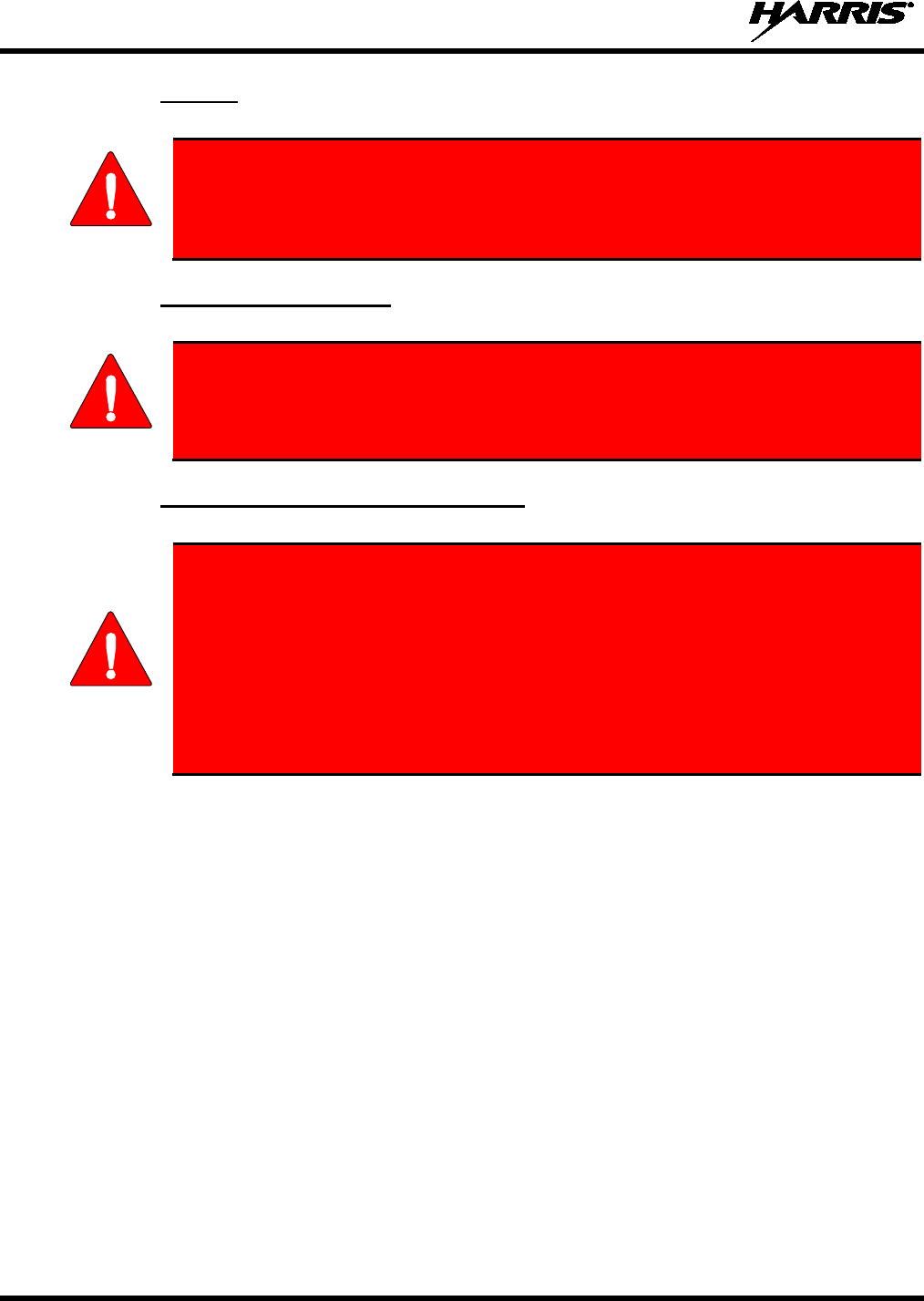
14221-1500-2000, Rev. C
12
3.1.3 Aircraft
WARNING
• Always turn off a portable radio before boarding any aircraft!
• Use it on the ground only with crew permission.
• DO NOT use while in-flight!!
3.1.4 Electric Blasting Caps
WARNING
To prevent accidental detonation of electric blasting caps, DO NOT use two-way
radios within 1000 feet of blasting operations. Always obey the "Turn Off Two-Way
Radios" signs posted where electric blasting caps are being used. (OSHA Standard:
1926.900)
3.1.5 Potentially Explosive Atmospheres
WARNING
Areas with potentially explosive atmospheres are often, but not always, clearly
marked. These may be fuelling areas, such as gas stations, fuel or chemical transfer
or storage facilities, and areas where the air contains chemicals or particles, such as
grain, dust, or metal powders.
Sparks in such areas could cause an explosion or fire resulting in bodily injury or
even death.
Turn off two-way radios when in any area with a potentially explosive atmosphere. It
is rare, but not impossible that a radio or its accessories could generate sparks.
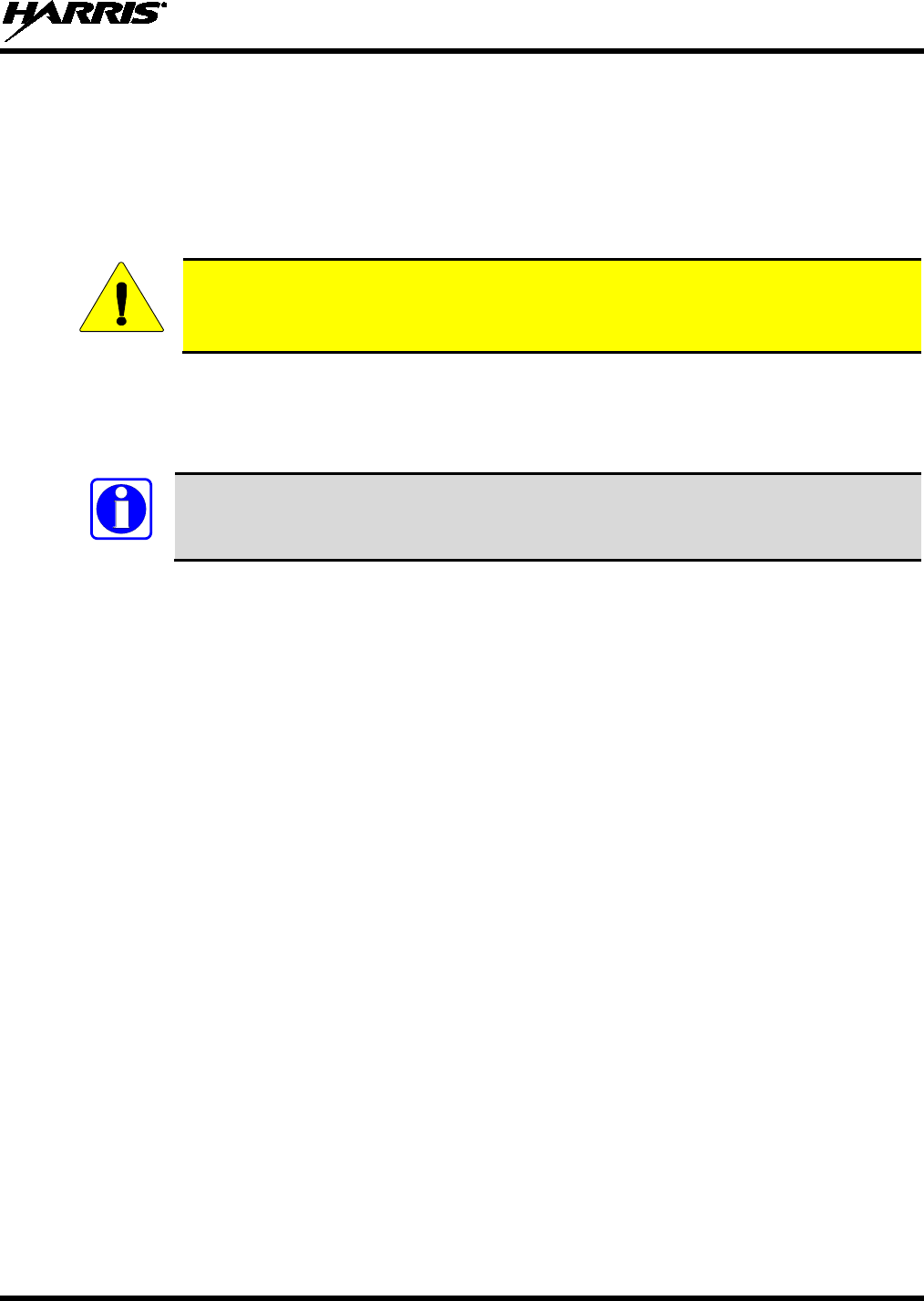
14221-1500-2000, Rev. C
13
4 CLEANING
Keep the exterior of the radio, battery, antenna, and radio accessories clean. Periodically clean using the
following procedures:
1. To remove dust and dirt, use a soft clean damp cloth.
2. For more rigorous cleaning, use the following procedure:
CAUTION
Do not use chemical cleaners, spray, or petroleum-based products. They may damage
the radio housing. We recommend using an “antibacterial hand soap dishwashing
liquid.”
a. Cover the speaker and microphone areas to protect them when cleaning.
b. Prepare the cleaning solution using warm water.
c. Drop the cleaning cloth into the solution, wring it out, and wipe the radio clean.
NOTE
Do not apply cleaning solution directly on radio. Repeat the process until the radio is
clean.
d. Follow up by wiping off the radio with clean damp cloth using warm water only.
e. Wipe dry with clean cloth.
3. Remove the battery and wipe the battery and radio contacts using a soft dry cloth to remove dirt or
grease. This will ensure efficient power transfer from the battery to the radio.
4. Remove any accessories and clean the accessories Universal Device Connector (UDC) contacts using
a clean dry cloth. When the UDC is not in use, cover the connector with the protective dust cap to
prevent the build-up of dust or water particles.
5. If the radio is used in a harsh environment (such as driving rain, salt fog, etc.), it may be necessary to
periodically dry and clean the battery and radio contacts with a soft dry cloth or soft-bristle non-
metallic brush.
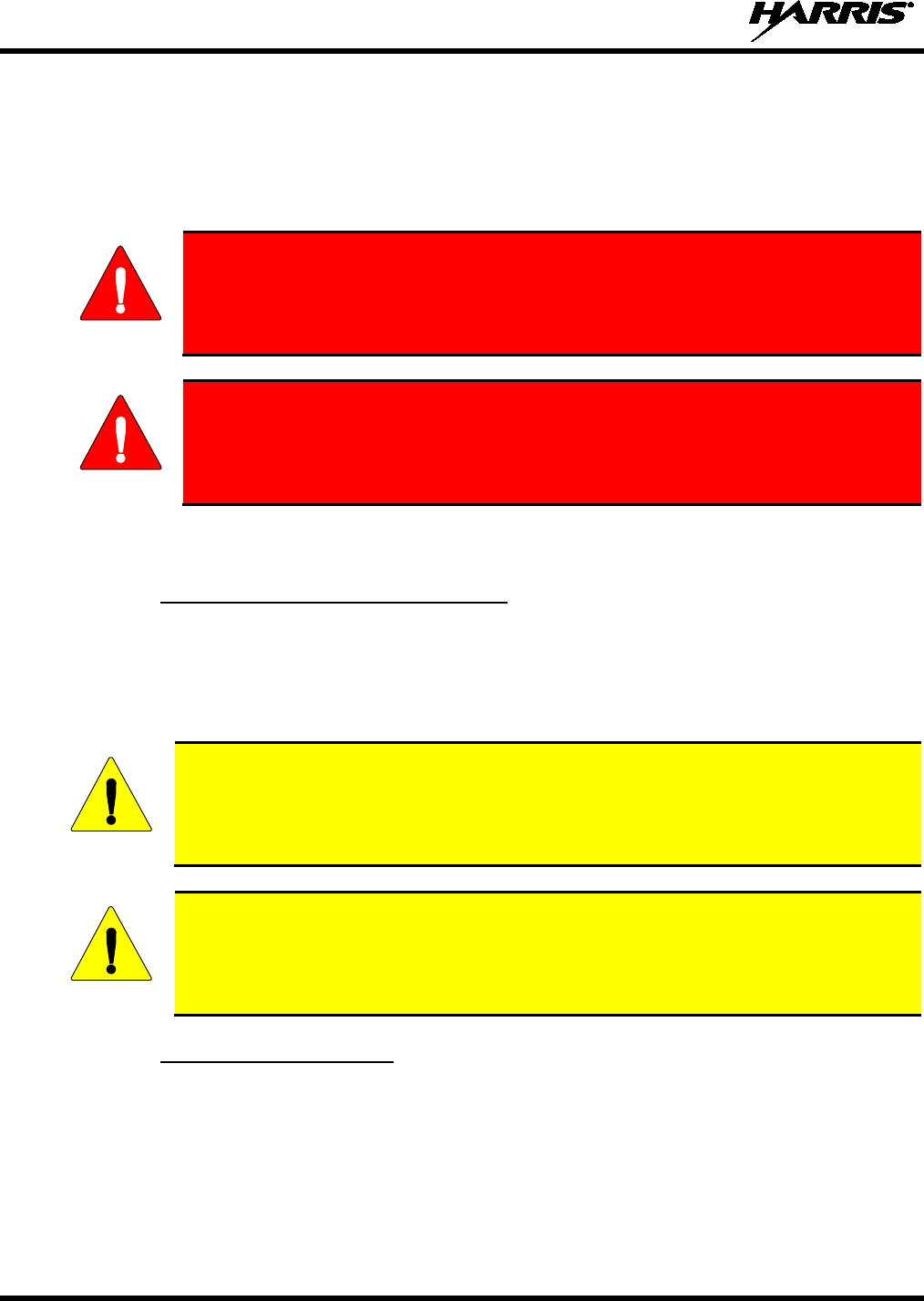
14221-1500-2000, Rev. C
14
5 BATTERIES
The XG-25P series portable radios use rechargeable, recyclable Nickel Metal Hydride (NiMH), Lithium
Polymer (Li-Poly), or Lithium Ion (Li-Ion) batteries. Please read the battery information provided
carefully to maximize the useful life of each type of battery.
WARNING
Do not disassemble or modify Lithium battery packs. Lithium battery packs are
equipped with built-in safety and protection features. Should these features be
disabled or tampered with in any way, the battery pack can leak electrolyte,
overheat, emit smoke, burst, and/or ignite.
WARNING
If the battery is ruptured or is leaking electrolyte that results in skin or eye contact
with the electrolyte, immediately flush the affected area with water. If the battery
electrolyte gets in the eyes, flush with water for 15 minutes and consult a physician
immediately.
5.1 CONDITIONING BATTERY PACKS
5.1.1 Conditioning NiMH Battery Packs
Condition a new NiMH battery before putting into use. This also applies to rechargeable NiMH batteries
that have been stored for long periods (weeks, months, or longer). Conditioning requires fully charging
and fully discharging the battery three (3) times using the tri-chemistry charger. The first time the battery
is put into the charger, this unit will condition Nickel-based battery packs by automatically charging and
discharging (cycling) the battery. Refer to the appropriate charger manual for details.
CAUTION
Failure to properly condition NiMH battery packs before initial use will result in
shortened performance by the battery.
CAUTION
Always use Harris authorized chargers and conditioners. Use of unauthorized chargers
and conditioners may void the warranty.
5.1.2 Additional Information
For more information regarding the proper care of portable radio batteries or establishing a battery
maintenance program, refer to ECR-7367. To order, call toll free at 1-800-368-3277, then select option 7.
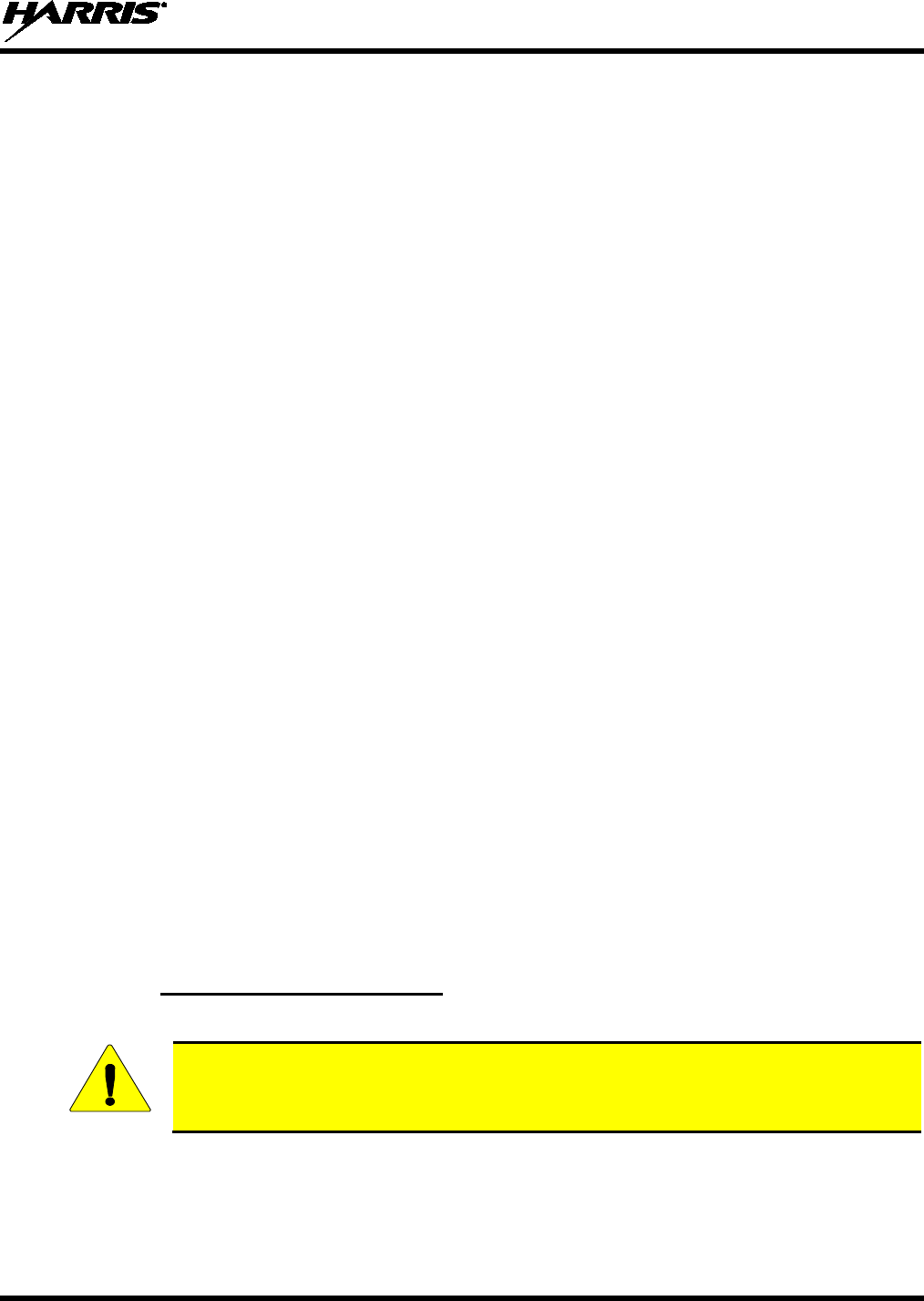
14221-1500-2000, Rev. C
15
5.2 CHARGING BATTERY PACKS
Battery chargers are available from Harris with nominal charge times. Combinations include single and
multi-position charge units.
Harris chargers are specifically designed for charging nickel-based and lithium battery packs. The
chargers are chemistry-specific for the battery packs and automatically adjust the charging profiles
accordingly. Refer to the appropriate charger manual for specific operating instructions.
Observe the following guidelines when charging a battery pack:
• Avoid high temperature during charging.
• Discontinue use if the charger is overheating.
• Only charge Harris battery packs using a charger approved for use by Harris.
• Do not leave batteries in the charger indefinitely. For best results, leave the battery in the charger for
two to six hours after the Green Ready LED comes on. Then place the battery pack into service and
fully discharge (as indicated by the radio low battery warning) before re-charging.
If any faults are encountered while charging the battery pack, consult the charger’s manual to determine
the cause and possible corrective action.
5.3 BATTERY PACK USAGE
NiMH, Lithium Ion, and Lithium Polymer batteries vary in capacity and life cycle. NiMH, Lithium Ion,
and Lithium Polymer type batteries require basic usage guidelines be followed in order to optimize the
battery runtime or shift life.
The following guidelines will help optimize the battery runtime or shift life:
• Ensure NiMH battery packs are fully discharged (as indicated by the radio low battery warning)
before re-charging. Full discharge is not required for Lithium-ion or Lithium Polymer battery packs.
• Periodically condition NiMH battery packs. The frequency should be determined based on usage
patterns (refer to ECR-7367). If the battery is fully discharged (to radio Low Battery warning) during
routine use, the frequency of conditioning may be reduced. Lithium-ion and Lithium Polymer
batteries do not suffer from memory-effect and therefore do not require conditioning.
Do not leave any Harris rechargeable batteries in a charger for more than a few days.
5.4 CHANGING THE BATTERY PACK
5.4.1 Removing the Battery Pack
Make sure the power to the radio is turned off.
CAUTION
Although the XG-25P has been designed to tolerate changing the battery pack without
turning power off, Harris recommends turning the radio off before changing battery packs
to ensure safety and best operation.
1. Refer to Figure 5-1. Press or pull both latches on either side of the battery pack toward the bottom
of the radio simultaneously.
2. Pull the battery away from the radio.

14221-1500-2000, Rev. C
16
3. Remove the battery pack from the radio.
Figure 5-1: Removing the Battery Pack
5.4.2 Attaching the Battery Pack
Make sure the power to the radio is turned off.
1. Refer to Figure 5-2. Align the tabs at each side on the bottom of the battery pack with the slots at the
bottom of the battery cavity .
2. Push the top of the battery pack down until the latches click to attach the battery to the radio.
3. Tug gently to verify that the latches are secure and the battery pack is properly attached to the radio.
Figure 5-2: Attaching the Battery Pack
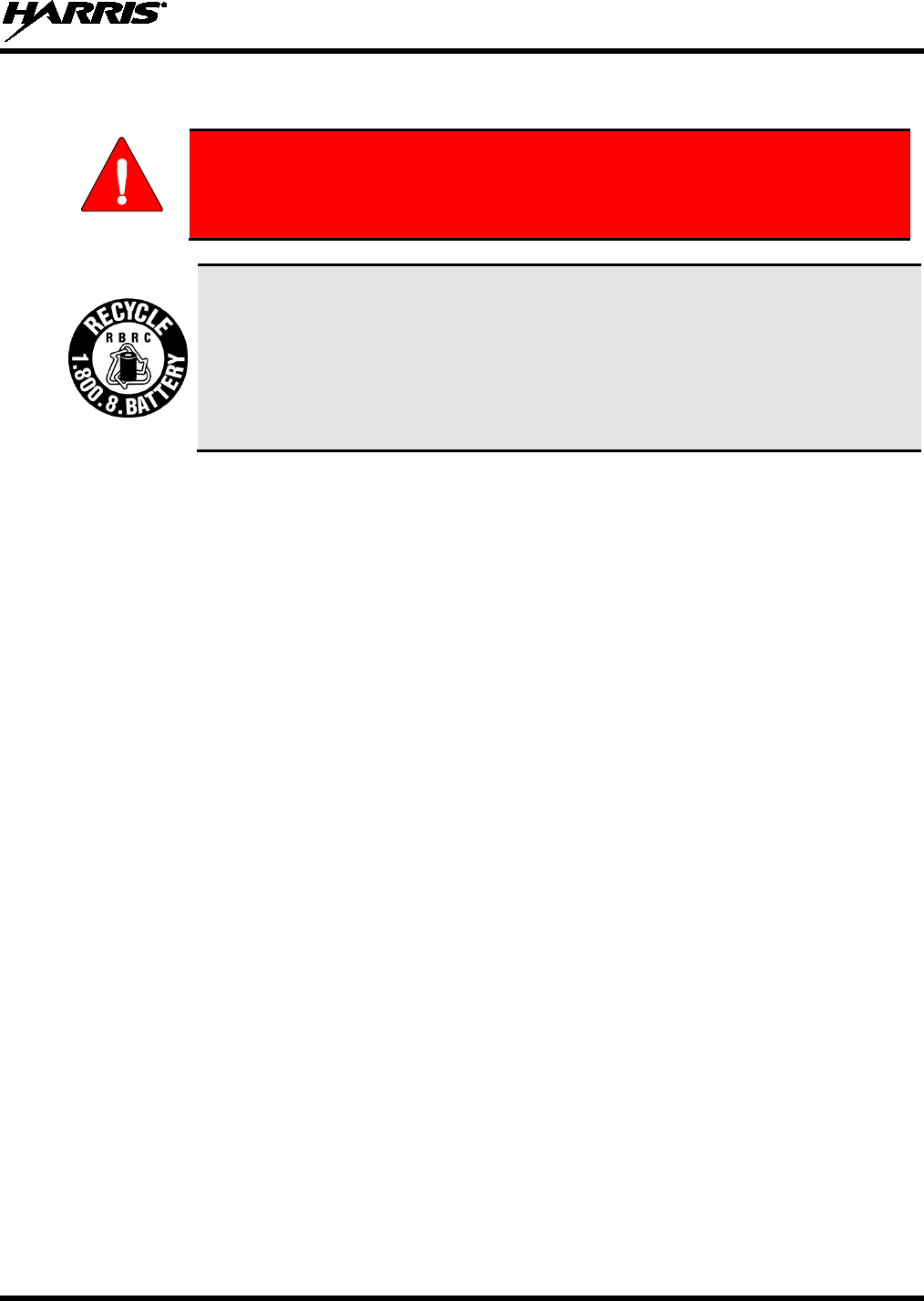
14221-1500-2000, Rev. C
17
5.5 BATTERY DISPOSAL
WARNING
In no instance should a battery be incinerated. Disposing of a battery by burning
will cause an explosion.
RECHARGEABLE BATTERY PACK DISPOSAL – The product
you have
purchased contains a rechargeable battery. The battery is recyclable. At the end of its
useful life, under various state and local laws, it may be illegal to dispose of this
battery into the municipal waste stream. Check with your local solid waste officials for
details in your area for recycling options or proper disposal. Canadian and U.S. users
may call Toll Free 1-800-8-BATTERY®
for information and/or procedures for
returning rechargeable batteries in your locality.
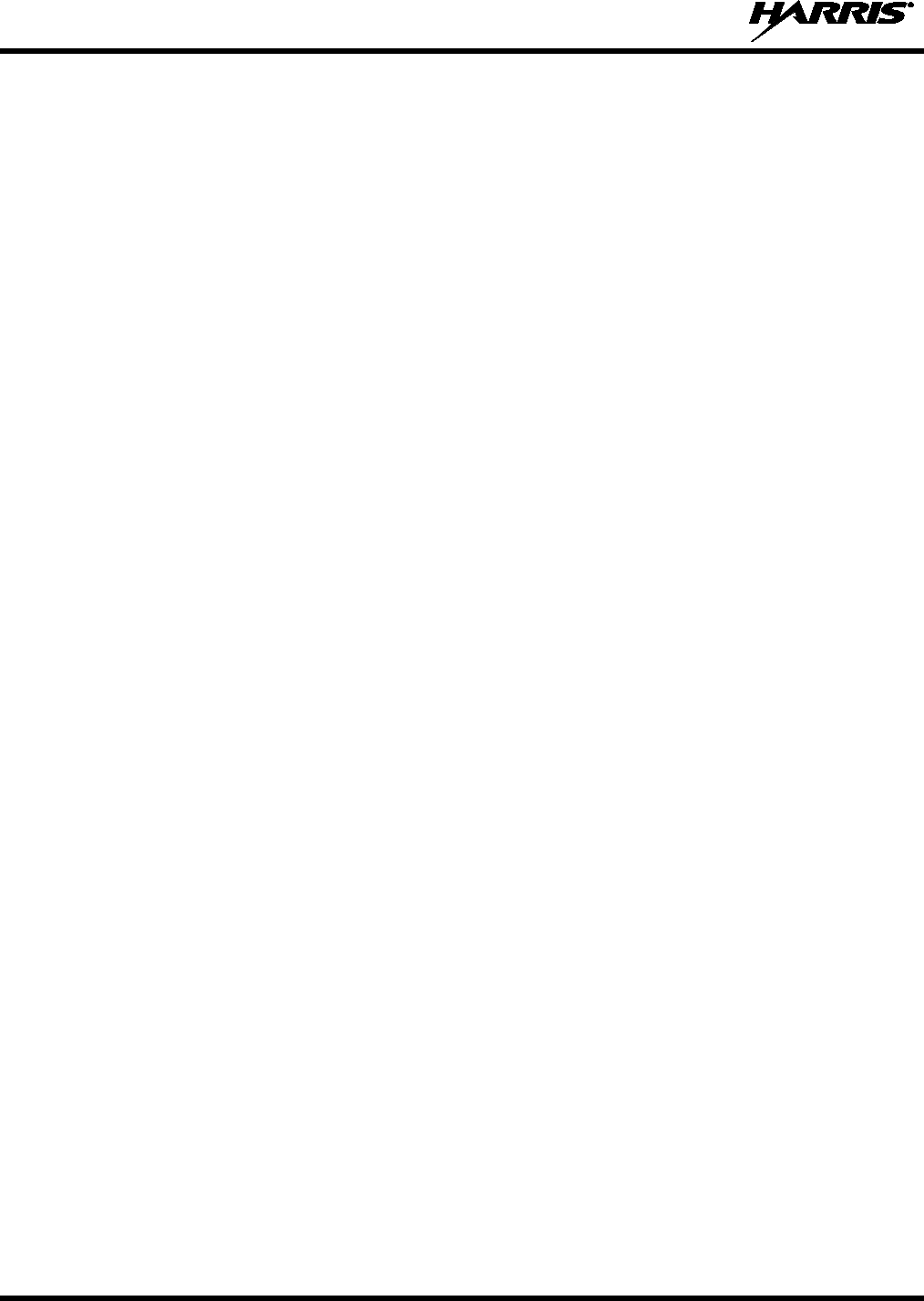
14221-1500-2000, Rev. C
18
6 INTRODUCTION
6.1 GENERAL
The XG-25P is available in two models: the Scan model with a limited 6-button front-mounted keypad
and the System model with a 15-button DTMF front-mounted keypad. The Harris XG-25P portable radio
delivers end-to-end digital voice and IP data communications. It is designed to support multiple
operating modes including:
• P25 Trunked Mode
• P25 Digital Conventional Mode
• Conventional Analog Mode
• OpenSky® Trunked Protocol
The XG-25P portables can include all of these modes or just one. Additional modes of operation can be
added with software updates.
The XG-25P supports a full range of advanced digital trunking features, including talk group calls,
priority scanning, emergency calls, late call entry, and dynamic reconfiguration. It performs autonomous
roaming for wide area applications. High quality voice coding and robust audio components assure
speech clarity.
In the P25 trunked, the user selects a communications “operating” system and group. While
communicating in a trunked mode, channel selection is transparent to the user and is controlled via digital
communication with the system controller. This provides advanced programmable features and fast
access to communication channels. In Conventional Analog mode, the user selects a channel and
communicates directly on that channel. A channel is a transmit/receive radio frequency pair.
The exact operation of the radio depends on the operating mode, the radio’s programming, and the
particular radio system. Most features described in this manual can be enabled through programming.
Consult your System Administrator for the particular features programmed into your XG-25P. Then refer
to the corresponding section(s) within this manual for feature and operation information.
The XG-25P series portable radios operate reliably even under adverse conditions. These radios meet
MIL-STD-810G specifications for wind driven rain, humidity, and salt fog.
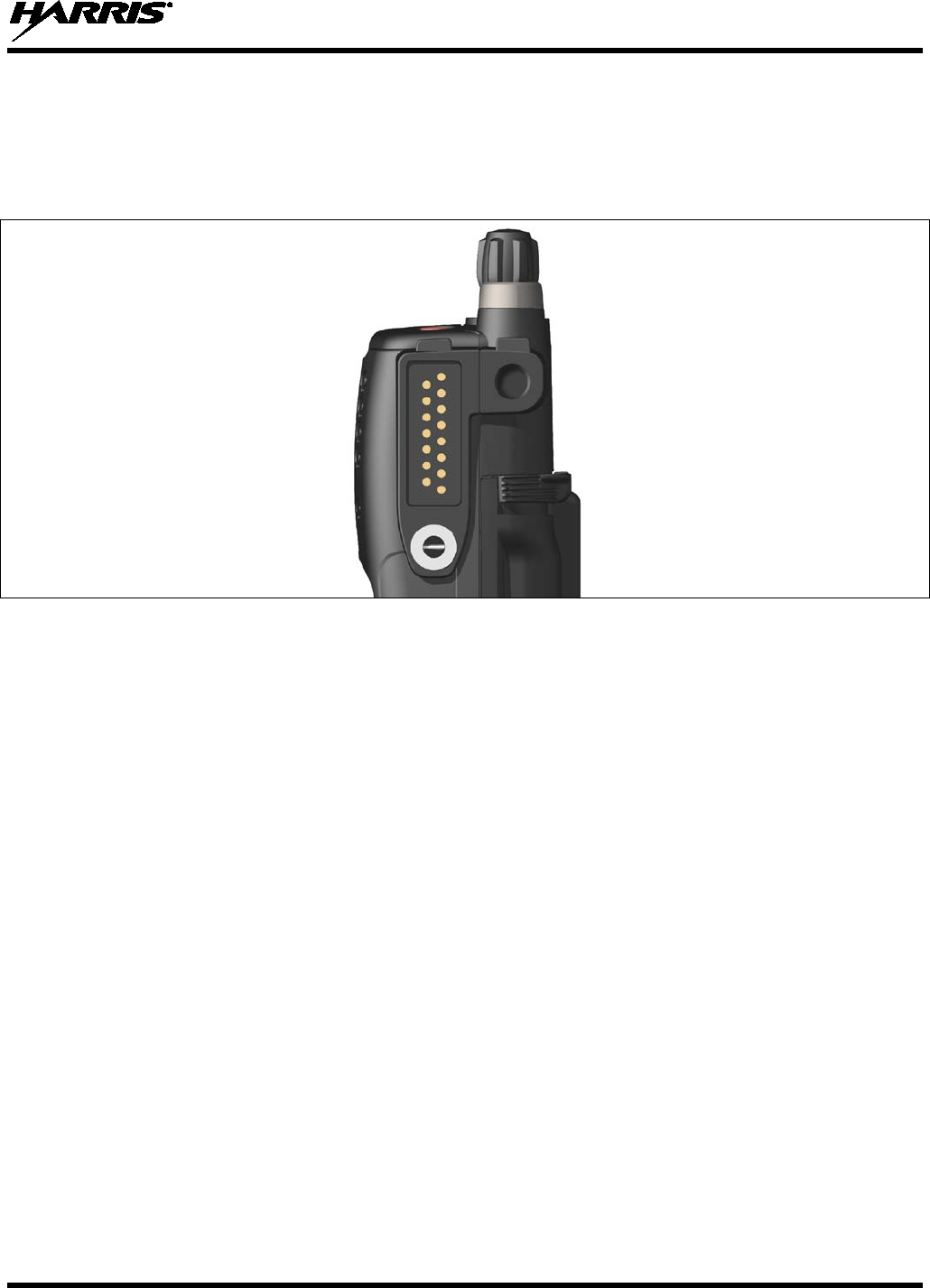
14221-1500-2000, Rev. C
19
6.2 UNIVERSAL DEVICE CONNECTOR
The Universal Device Connector (UDC) provides connections for external accessories such as a headset,
a speaker-microphone, audio test box, audio test cables, and programming cables. The UDC is located on
the right side of the radio, opposite the PTT Button. The UDC facilitates programming and testing the
radio. The UDC pins perform different functions depending on the accessory attached to the UDC.
Figure 6-1: XG-25P 15-Pin Universal Device Connector
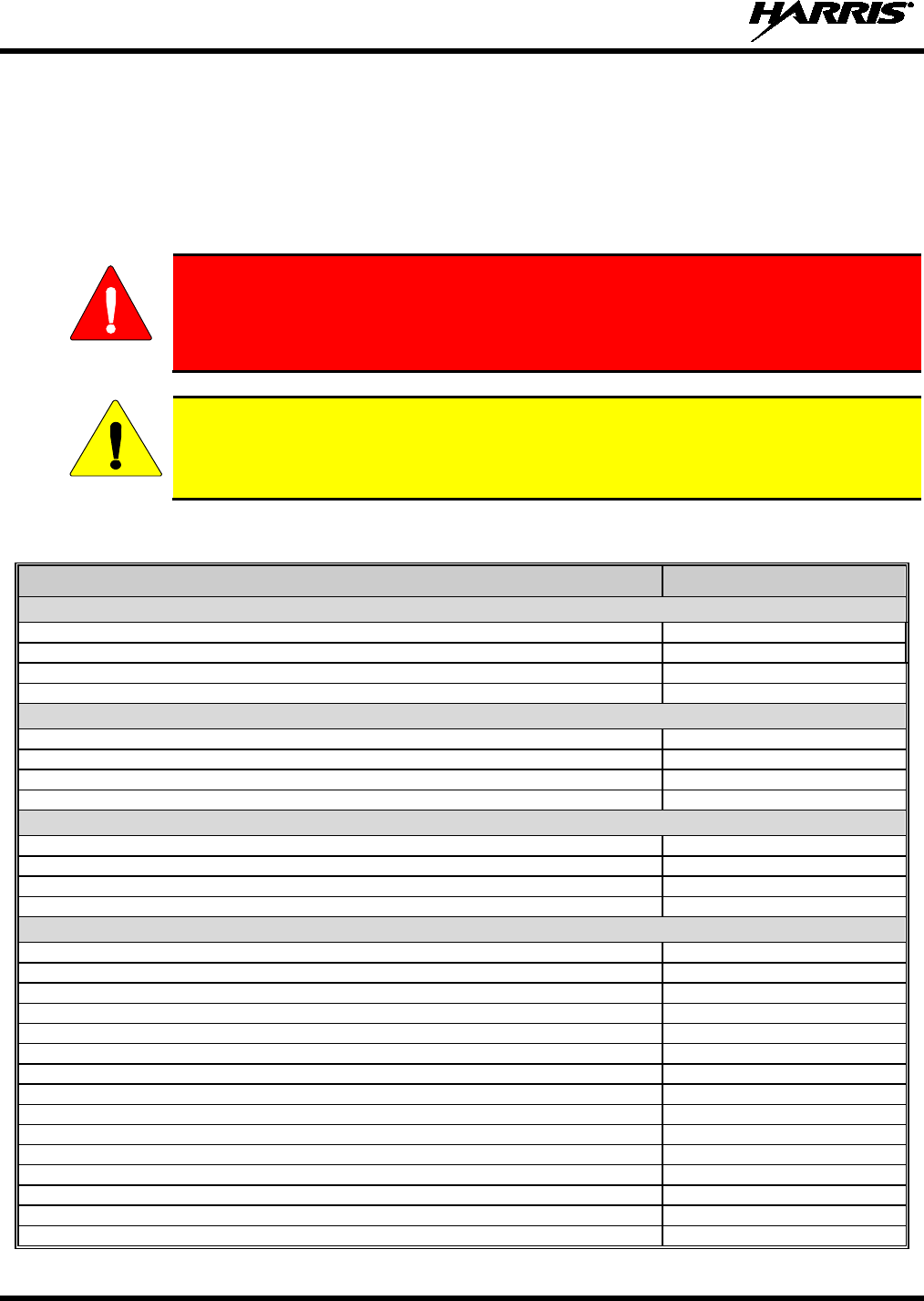
14221-1500-2000, Rev. C
20
7 OPTIONS AND ACCESSORIES
Table 7-1 lists the Options and Accessories tested for use with the XG-25P series portable radios.
Refer to the maintenance manual corresponding to the frequency of your XG-25P or to Harris Products
and Services Catalog for a complete list of options and accessories, including those items that do not
adversely affect the RF energy exposure.
WARNING
Always use Harris authorized accessories (antennas, batteries, belt clips,
speaker/mics, etc). Use of unauthor
ized accessories may cause the FCC
Occupational/Controlled Exposure RF compliance requirements to be exceeded.
(Refer to Table 2-1.)
CAUTION
Always use the correct options and accessories (battery, antenna, speaker/mic, etc.) for the
radio. Immersion rated options must be used with an immersion rated radio. Factory
Mutual options must be used with Factory Mutual certified radios. (Refer to Table 7-1.)
Table 7-1: Options and Accessories
DESCRIPTION PART NUMBER
ANTENNAS
Helical coil (136-151 MHz)
KRE 101 1219/1
Helical coil (150-162 MHz)
KRE 101 1219/2
Helical coil (162-174 MHz)
KRE 101 1219/3
Helical coil (150-174 MHz)
KRE 101 1219/21
BATTERIES
NiMH, immersible, IS
BT-023406-004
Li Ion, immersible
BT-023406-005
NiMH, immersible
BT-023406-003
Lithium Polymer, Immersible
BT-023436-001
MISCELLANEOUS ACCESSORIES
No Ant. (cc)
MC-023933-001
Earphone for speaker/mic
LS103239V1
Ruggedized Speaker Mic-Coil Cord
MC-011617-601
Standard Speaker Mic - Non Ant
MC-011617-701
DROP SHIP AUDIO ACCESSORIES
Earphone Kit, Black
EA-009580-001
Earphone Kit, Beige
EA-009580-002
2-Wire Kit, Palm Mic, Black
EA-009580-003
2-Wire Kit, Palm Mic, Beige
EA-009580-004
3-Wire Kit, Mini-Lapel Mic, Black
EA-009580-005
3-Wire Kit, Mini-Lapel Mic, Beige
EA-009580-006
Explorer Headset with PTT
EA-009580-007
Lightweight Headset Single Speaker with PTT
EA-009580-008
Breeze Headset with PTT
EA-009580-009
Headset, Heavy Duty, N/C Behind-the-Head, with PTT
EA-009580-010
Ranger Headset with PTT
EA-009580-011
Skull Mic with Body PTT and Earcup
EA-009580-012
Headset, Heavy Duty, N/C Over-the-Head, with PTT
EA-009580-013
Throat Mic with Acoustic Tube and Body PTT
EA-009580-014
Throat Mic with Acoustic Tube, Body PTT, and Ring PTT
EA-009580-015
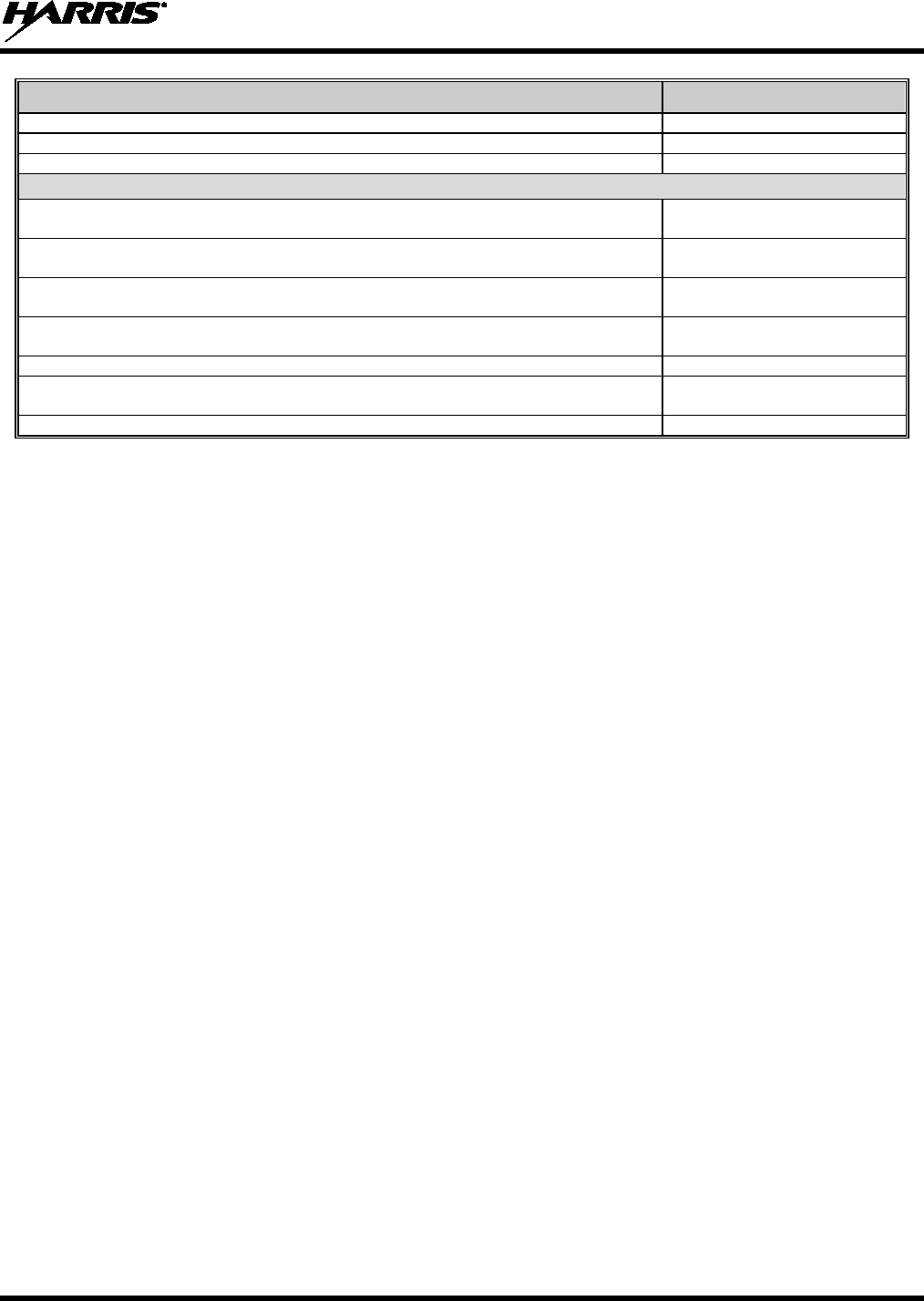
14221-1500-2000, Rev. C
21
DESCRIPTION PART NUMBER
Breeze Headset with PTT and Pigtail Jack
EA-009580-016
Hurricane Headset with PTT
EA-009580-017
Hurricane Headset with PTT and Pigtail Jack
EA-009580-018
CARRYING CASE ACCESSORIES
Kit containing Nylon Case (BLACK) (with radio retaining strap) & CC-Leather Belt
Loop
14011-0012-01 Black Nylon
Case with Belt Loop Kit
Kit containing Nylon Case (ORANGE) (with radio retaining strap) & CC-014527
Leather Belt Loop
14011-0012-02 Orange Nylon
Case with Belt Loop Kit
Kit containing Leather Case (with radio retaining strap) without shoulder strap rings, &
FM-017262-001 swivel mount, and CC-014527 Leather Belt Loop
14011-0012-03 Leather Case
with Belt Loop Kit
Kit containing Leather Case with shoulder strap rings (with radio retaining strap), &
FM-017262-001 swivel mount, and CC-014524-001 Shoulder Strap
14011-0012-04 Leather Case
with Shoulder Strap Kit
Short Leather Retaining Strap (For use with shoulder strap application)
CC-014524-002
Swivel Mount Belt Loop, Leather
FM-017262-001 Swivel Mount
CC-014527 Belt Loop
Metal Belt Clip
CC23894
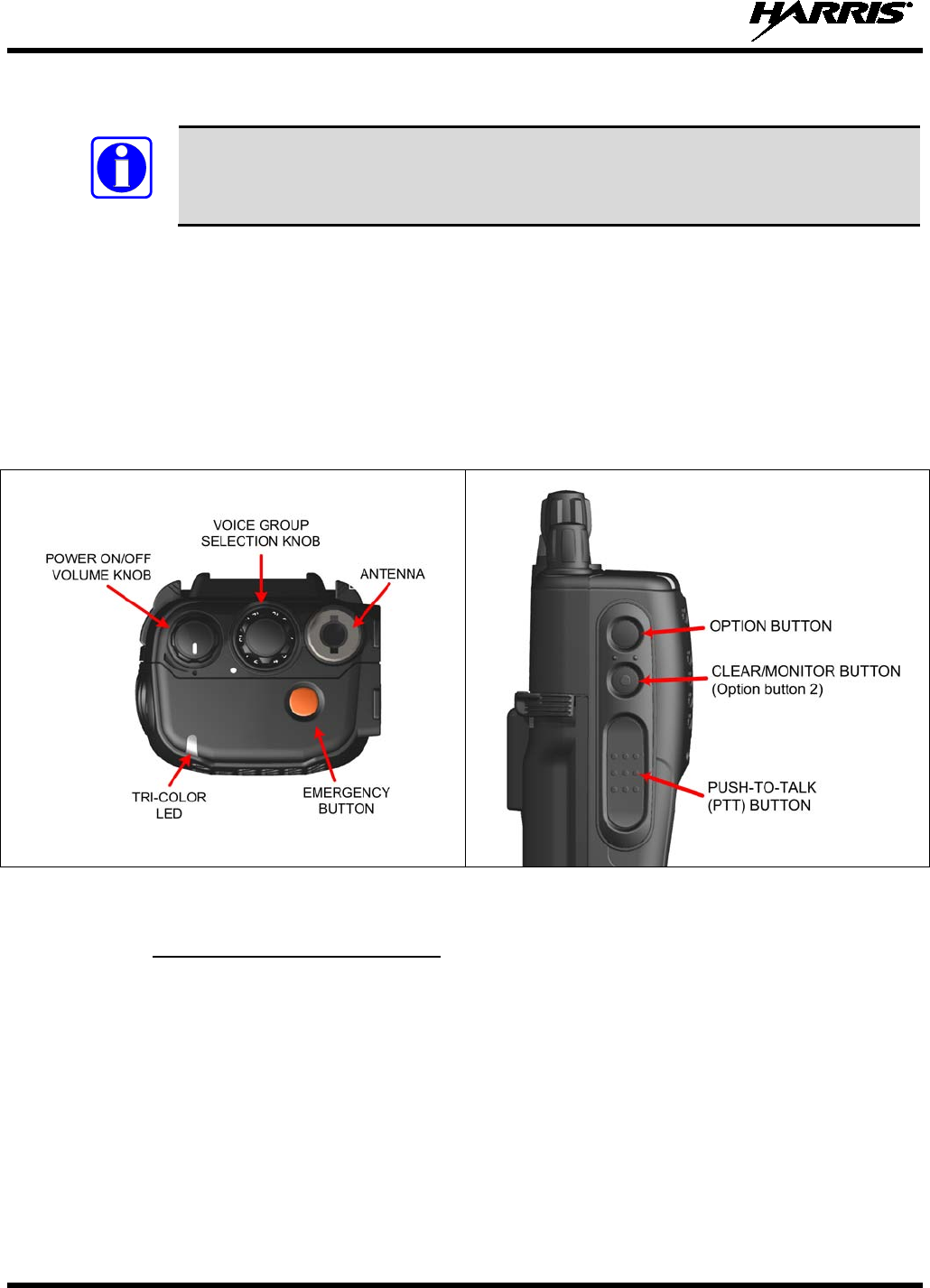
14221-1500-2000, Rev. C
22
8 OPENSKY OPERATION
NOTE
OpenSky is only available in 700/800 MHz models of the XG-25P series portable radios.
Once an OpenSky system has been selected from the available systems on your XG-25P series portable
radio, the characteristics described in the following sections govern operation.
8.1 CONTROLS
The XG-25P portable radio features two rotary control knobs, an emergency button, and a dual-position
A/B switch, all located on the top of the radio. Refer to Figure 9-1. The Push-To-Talk (PTT) button and
two option buttons are located to the left side of the radio keypad, see Figure 9-2. The front mounted
keypad of the System model radio has 15 buttons and the Scan model radio has six buttons. Refer to
Figure 8-1 and Figure 8-2.
Figure 8-1: Top View Figure 8-2: Side View
8.1.1 Buttons, Knobs, and Switch
The functions of the buttons, knob controls, and dual position A/B Switch vary depending on the mode of
operation. Their functions while in the OpenSky mode of operation are discussed in the following
paragraphs.
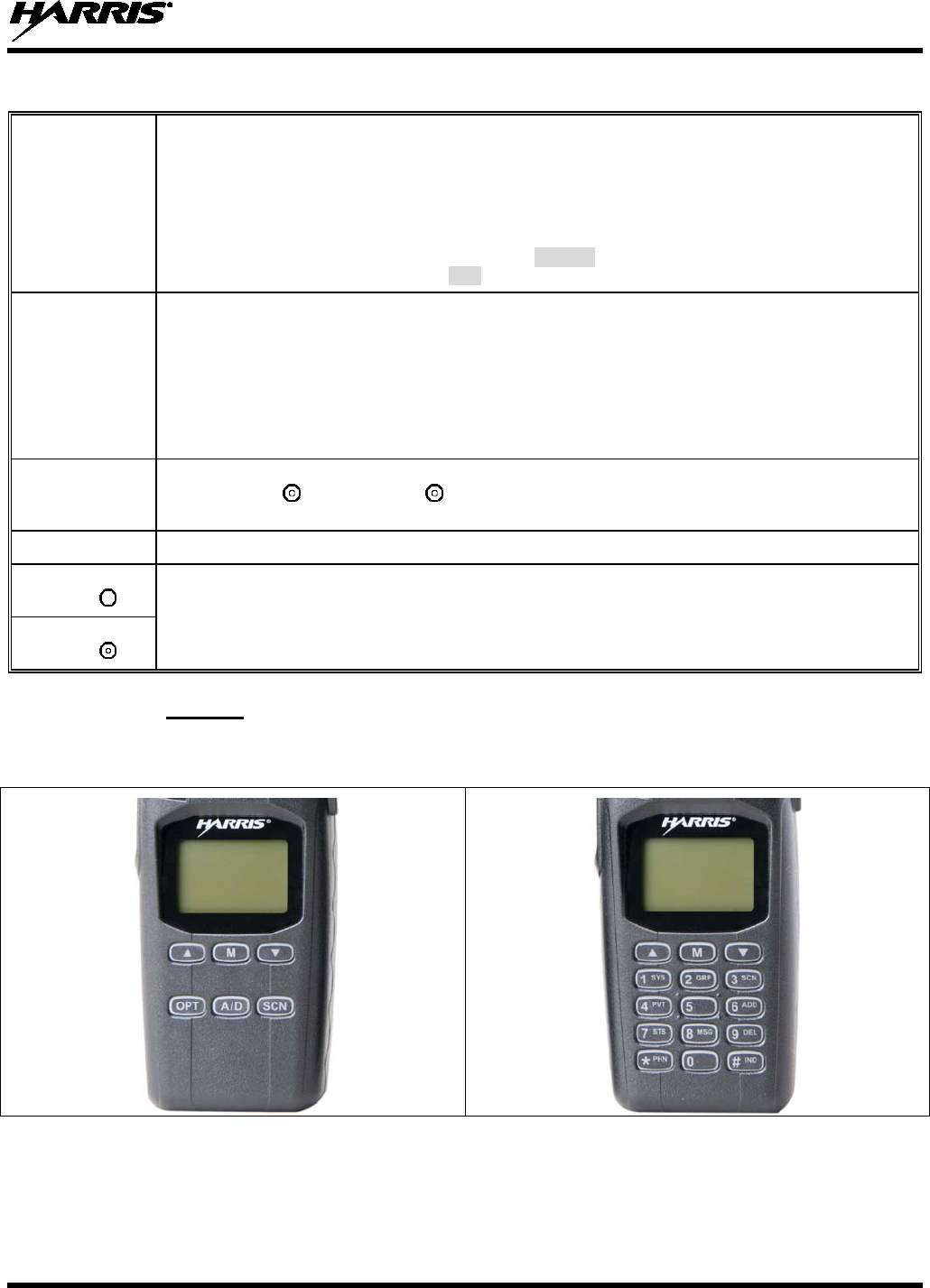
14221-1500-2000, Rev. C
23
Table 8-1: Buttons, Knobs, and Switch Functions
POWER
ON-OFF
VOLUME KNOB
The Power On-Off/Volume Knob is rotated to apply power to the radio and adjust audio volume up and
down.
Rotating the control clockwise applies power to the radio. A single alert tone (if enabled through
programming) indicates the radio is operational.
Rotating the control clockwise increases the volume level. Minimum volume levels may be programmed
into the radio to prevent missed calls due to a low volume setting. While adjusting the volume, the display
will momentarily indicate the volume level (e.g., VOL=40
). The volume range is from a minimum
programmed level of zero (displayed as OFF in the display) up to 40, which is the maximum level.
VOICE GROUP
SELECTION
KNOB
Used to select voice groups when operating within an OpenSky system. This is a 16-
position rotary
knob.
A mechanical stop, which can limit the number of positions accessed, is shipped with the radio but must
be installed. To install the mechanical stop,
remove the voice group selection knob, loosen the set screw
on the voice group selection knob metal base (using a 1.27 mm hex wrench), and remove the voice
group selection knob metal base. Replace the 16 channel ring with the channel stop ring located at
the
desired channel. Re-install the voice group selection knob metal base, tighten the set screw, and re-
install the voice group selection knob.
EMERGENCY
BUTTON Press the emergency button to declare an emergency. To clear an emergency, press and hold
the
Option 2 button . While holding ,
press the emergency button. Release both buttons when the
“emergency cleared” tone sounds.
PTT BUTTON The Push-To-Talk button must be pressed before voice transmission begins.
SIDE OPTION
BUTTON 1 Scrolls UP or DOWN through available items within a sub-menu, such as available talk groups, pre-
programmed speed dial numbers, canned alert messages, etc.
SIDE OPTION
BUTTON 2
8.1.2 Keypad
The front mounted keypad of the Scan model radio has six buttons and the System model radio has 15
buttons. Refer to Figure 8-3 and Figure 8-4, respectively.
Figure 8-3: Scan Model Front Panel Figure 8-4: System Model Front Panel
In OTP mode, numeric entry is the primary function of the keys. Each key is described in Table 8-2.

14221-1500-2000, Rev. C
24
Table 8-2: Keypad Functions
KEY FUNCTION
Primary function: Acts much as an “enter” button to activate a selection.
Secondary function: While in the “dwell display,” press repeatedly to scroll through and
view status display (on 2nd line) for current profile, caller, received talk group, and
channel.
Scrolls through available menu items (see Table 8-5).
(Scan Model Only) Currently undefined in OpenSky mode.
(Scan Model Only) Toggles scan mode On/Off.
(Scan Model Only) Currently undefined in OpenSky mode.
(Scan Model Only)
The alpha-numeric keys are used to place telephone interconnect and individual (unit-
to-unit) calls, operating like a normal telephone keypad.
Also used to enter alpha-numeric passwords for logging into the OpenSky network, if
not pre-configured for automatic registration at power-up.
(Scan Model Only)
Initiates OpenSky functions (log in, log out, selective call, telephone interconnect
call, etc.). See page 30 for additional information. It is also used as an escape or to
clear an entry (something like backspace, but it clears everything, not only the last
digit/character).
(Scan Model Only)
Used in conjunction with alpha-
numeric keys for passwords and OpenSky
functions. See page 30 for additional information.
8.1.3 Display
The XG-75 display is made up of four lines containing twelve alpha-numeric character blocks each. The
3rd line also contains twelve blocks, each used to display radio status icons. If programmed, the display
backlighting will illuminate upon power up or when radio controls are operated. Specific display
characteristics will be discussed in following sub-sections.
Figure 8-5: Radio Display OpenSky Mode
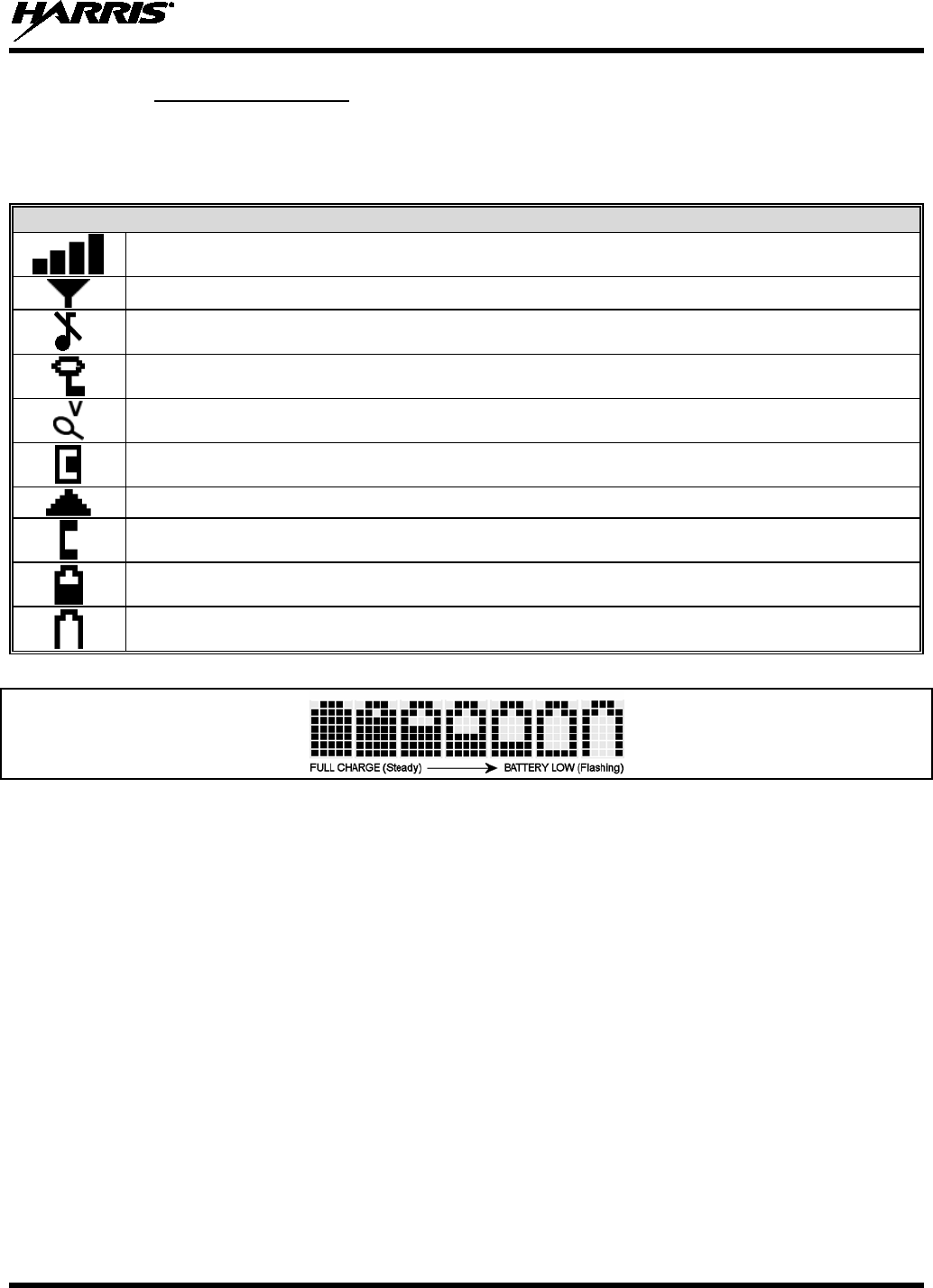
14221-1500-2000, Rev. C
25
8.1.4 Radio Status Icons
Status Icons indicate the various operating characteristics of the radio. The icons show operating modes
and conditions and appear on the third line of the display (see Table 8-3).
Table 8-3: OpenSky Icons Descriptions
STATUS ICON DESCRIPTIONS
Steady – Received Signal Strength Indicator (RSSI).
Steady – Radio is data registered.
Steady – Stealth mode is enabled, all tones and the display backlight are disabled, voice is still heard.
Steady - Radio is transmitting or receiving an encrypted voice call.
Animated – The radio is scanning for a VTAC. Once the radio has attached to a VTAC, the icon will turn
off.
VTAC Connection Indicator – Indicates the client is connected to a VTAC.
Steady – Indicates Scan mode is Normal or Fixed. Is not displayed when Scan mode is None.
Steady – Indicates Selective Call mode.
Steady – Battery charge indicator.
Flashing – Low battery indicator.
Figure 8-6: Full Cycle Battery Charge Indicator
The battery charge indicator illustrates approximate charge only, based on battery voltage. Refer to
Figure 8-6.
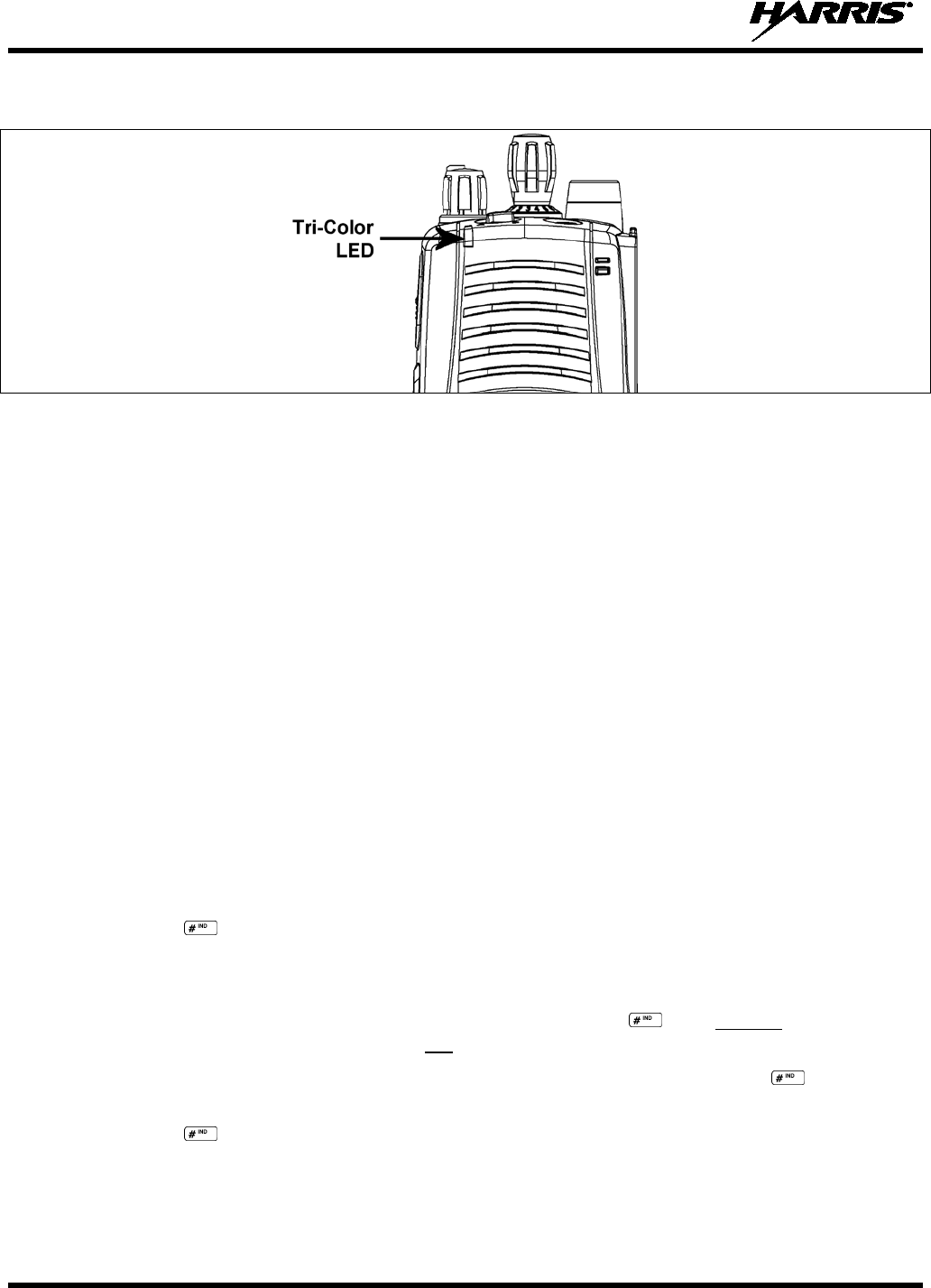
14221-1500-2000, Rev. C
26
8.2 TRI-COLOR LED
Figure 8-7: Tri-Color LED
The Tri-Color LED changes color to indicate radio status and is visible from both the front and top of the
radio (see Figure 8-7).
In OpenSky mode the following radio states are reflected by the LED and the status they represent are:
Green: Receiving
Red: Transmitting
Orange: If the LED is flashing rapidly, the radio is receiving an emergency call. If the
LED is flashing every ½ second, the selected talk group is in the emergency state
(although not transmitting). If the selected talk group is in the emergency state,
an asterisk will be displayed next to the talk group name.
8.3 LOG IN TO THE NETWORK
Login occurs either automatically (auto registration) if the radio has a valid registration or, if enabled,
requires the user to enter a User ID and password.
The user will be prompted to “Pls Login” with the *1 login command, a User ID, and password.
1. Press *1 keys (Login command).
2. Enter the full 10-digit User ID.
3. Press the key.
4. Enter the password.
• If the radio is configured for alpha-numeric passwords and the password has consecutive
duplicate numbers (“MES33” for example), enter #, the key, between the consecutive
duplicate numbers so the radio will not interpret the entry as a letter (“D” in this example).
• If the radio is configured for numeric-only passwords, do not press the key between
duplicated numbers.
5. Press the key twice.
The User ID may be remembered from the previous log-in. (Refer to Section 8.4 for further details
regarding log-off commands.) The password will be established before the radio is put into operation.
Contact the local OpenSky network administrator for more information.
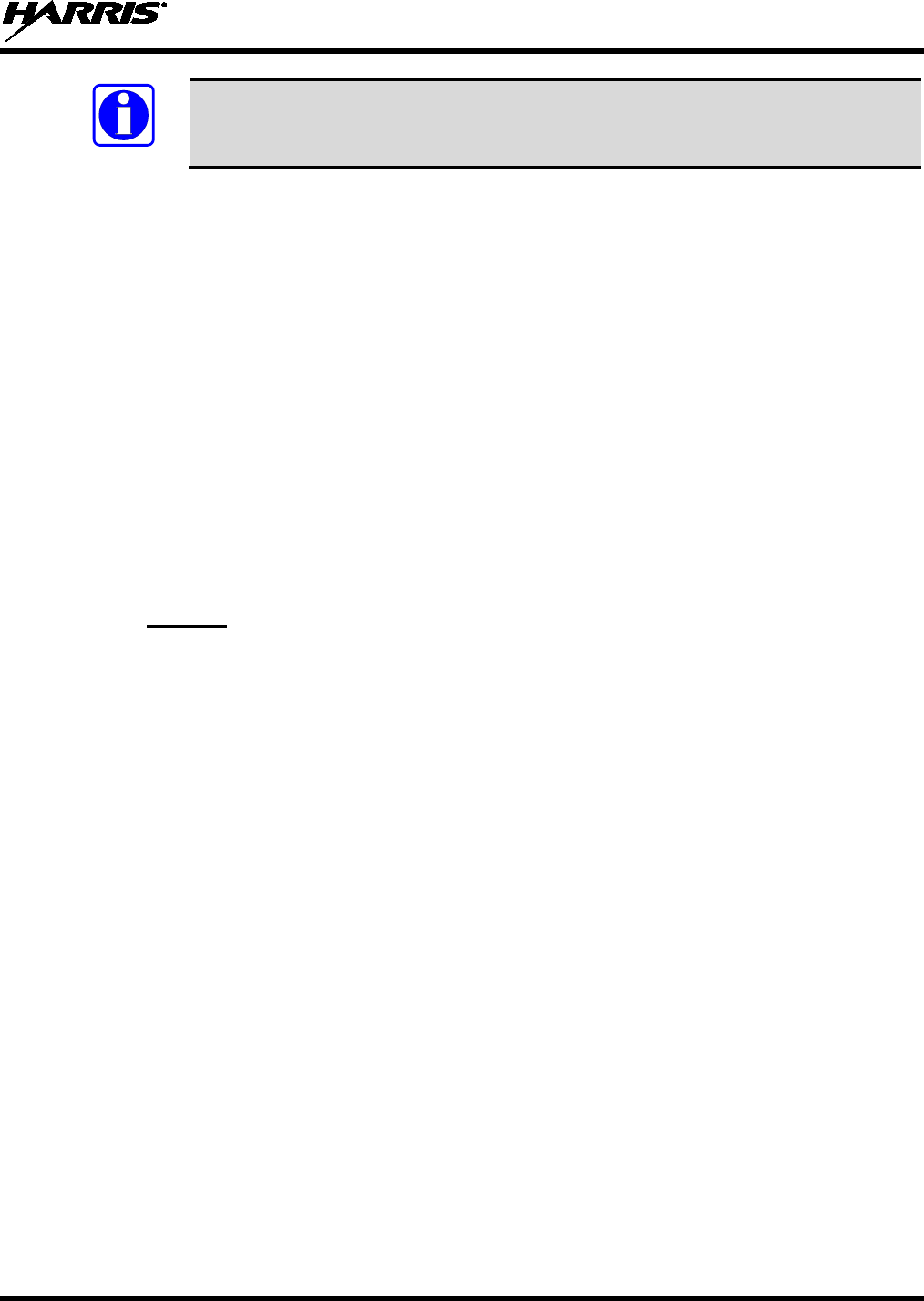
14221-1500-2000, Rev. C
27
NOTE
If necessary, contact radio system administration personnel for log-in assistance and/or
radio-specific log-in instructions.
8.4 LOG OFF THE NETWORK
The *0## command de-registers the radio. Typically, this is automatically performed when powering
down the radio. Using this method, the User ID is remembered by the radio, so only the password is
needed at next log-in. If a user is logged in, it is necessary to log-off.
8.5 PERSONALITY
As illustrated in Figure 8-8, a personality defines the profiles and talk groups available to the user. It is
the structuring of a collection of profiles and privileges established by the OpenSky network administrator
to provide the user with a comprehensive set of profiles to communicate effectively with the necessary
talk groups or individuals.
Personalities are stored on the network and downloaded over-the-air to the radio. This process is called
“provisioning.” Provisioning occurs at radio power-up (if the personality is not already stored in the
radio’s memory) and at user log-in. When changes are made to the personality, the radio is automatically
re-provisioned. Each personality can contain up to sixteen (16) profiles and each profile can contain up to
sixteen talk groups.
8.5.1 Profiles
As stated above, each profile can contain up to sixteen (16) talk groups. A profile also defines the radio’s
emergency behavior. All transmissions are made on the selected talk group (displayed on the top line of
the dwell display). The user can change the selected talk group to any of the other talk groups within the
profile.
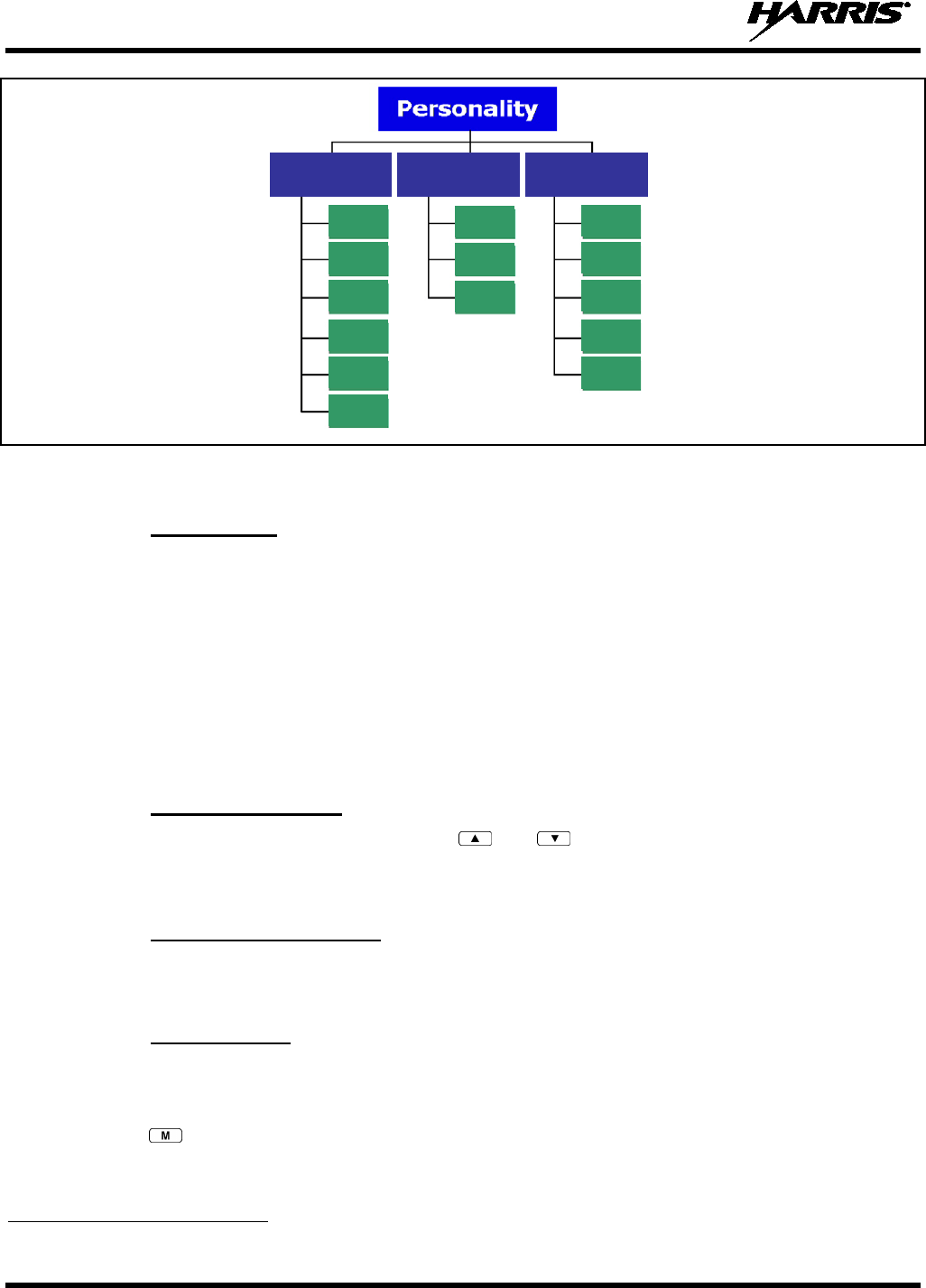
14221-1500-2000, Rev. C
28
TG a
TG b
TG c
TG x
TG y
TG z
TG d
TG e
TG f
TG a
TG d
TG g
TG h
TG i
TG = Talk Group
Profile 1
Profile 2
Profile 3
Figure 8-8: Personality Structure Example
8.5.2 Talk Groups
A talk group represents a set of users that regularly need to communicate with one another. There can be
any number of authorized users assigned to a talk group. Talk groups are established and organized by the
OpenSky network administrator. An OpenSky talk group is similar to a channel within a conventional
FM radio system.
8.6 OPENSKY DISPLAY OVERVIEW
The 12-character x 3-line display shows the radio status. The first two lines of the display are text lines
that change in response to user interaction with the menu buttons. Status icons appear in the bottom line
(line 3) of the display (see Table 8-3).
8.6.1 Display’s Top Line
The display’s top line of text changes as the and buttons are pressed to scroll through the
available menu options (see Table 8-5). When the dwell display is present, the selected talk group will be
displayed. Other information, such as alert messages will scroll across the top line of the display.
8.6.2 Display’s Second Line
The second line will display information such as active menu, login prompt, emergency status, and dwell
display messages as described in the following section.
8.6.3 Dwell Display
When not engaged in menu selection, the first two lines of the display default to the user-defined display,
known as the “dwell display.” The top line indicates the currently selected talk group. The second line
will display the currently selected profile, caller ID/alias1, received talk group, and current channel name.
Press the button repeatedly to scroll through and view one of these second line options.
1 Alias is a logical ID name such as “J_Smith.” The name corresponds to a user ID such as 003-542-0001.
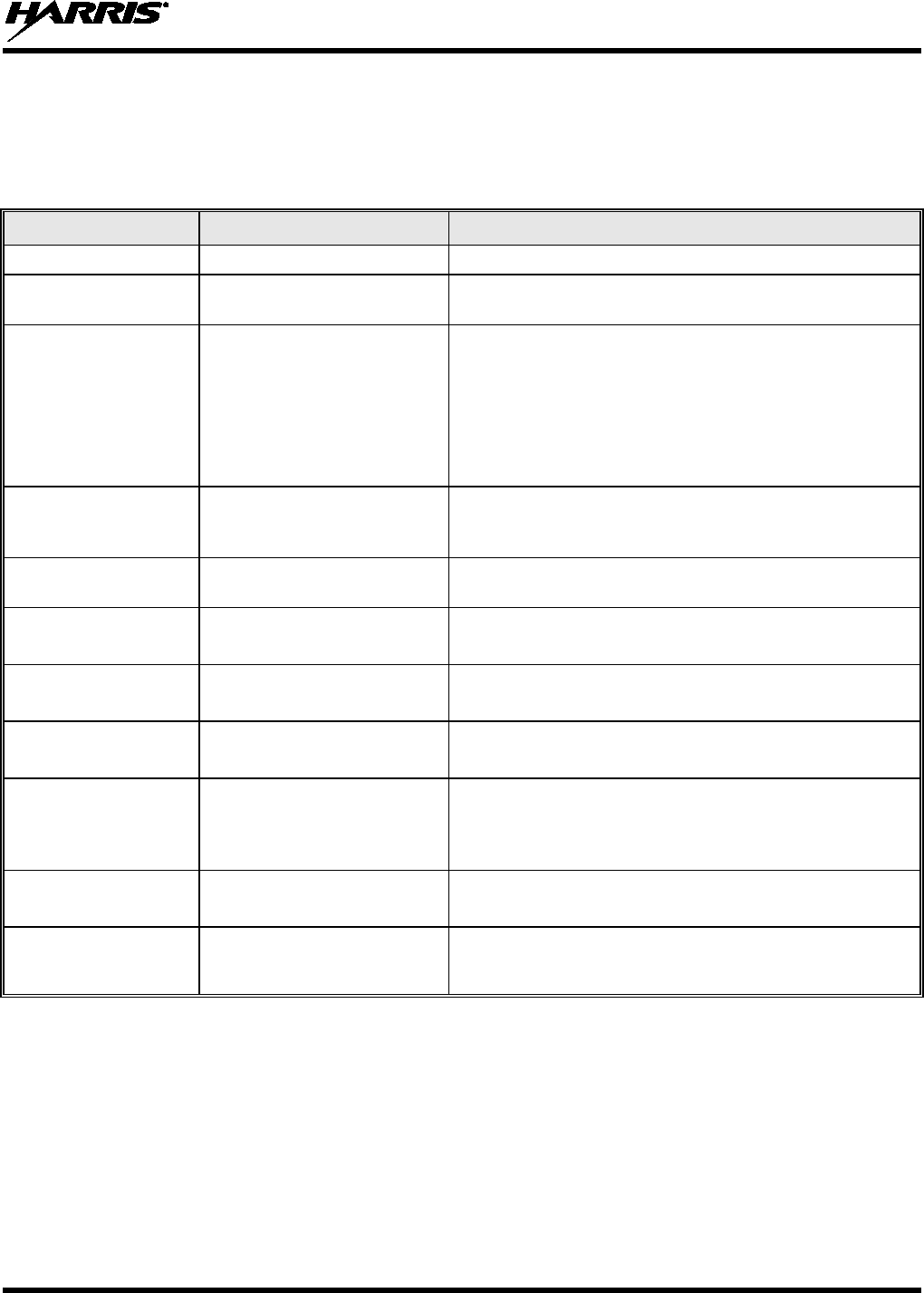
14221-1500-2000, Rev. C
29
8.7 ALERT TONES
The XG-25P radio also provides audible Alert Tones or “beeps” to indicate the various operating
conditions (see Table 8-4).
Table 8-4: Alert Tones
NAME TONE DESCRIPTION
Call Queued one low tone/two high tones Call is queued for processing.
Call Denied three short beeps
Radio is out of coverage area or requested talk group is
active.
Grant (or Go-Ahead) single short beep
Sounded when resources become available for a call
request placed in the queue (if enabled) upon channel
access.
If the radio roams to anot
her site while transmitting, then
it will auto rekey and begin transmitting on that tower. It
gives a second grant tone to let the user know they have
roamed.
Call Removed single long low-pitched tone Notifies the user access to the channel has been lost
(out of coverage area or pre-empted by higher-
priority
call).
Low Battery one low-pitched/one short
mid-pitched Low battery
Selective Alert
Received four short tones
Only played once to indicate a selective alert has been
receive.
Emergency Alert Tone three long beeps Sounds when an emergency alert is declared.
Emergency Cleared
Tone one long low-pitched tone Sounds when an emergency is cleared.
Selective Call Ring
Tone a ringing tone similar to a
telephone
Ringing is repeated
every four (4) seconds until the call
is accepted or rejected by the radio being called or until
the network drops the call if unanswered after one (1)
minute.
Roam Tone two short tones, one high-
pitched and one low-pitched Sounds when the radio transitio
ns from one radio base
station site to another.
Out of Range Tone three brief tones
If enabled via programming, sounds at a programmable
interval while the radio is in a state of persistent
deactivation.
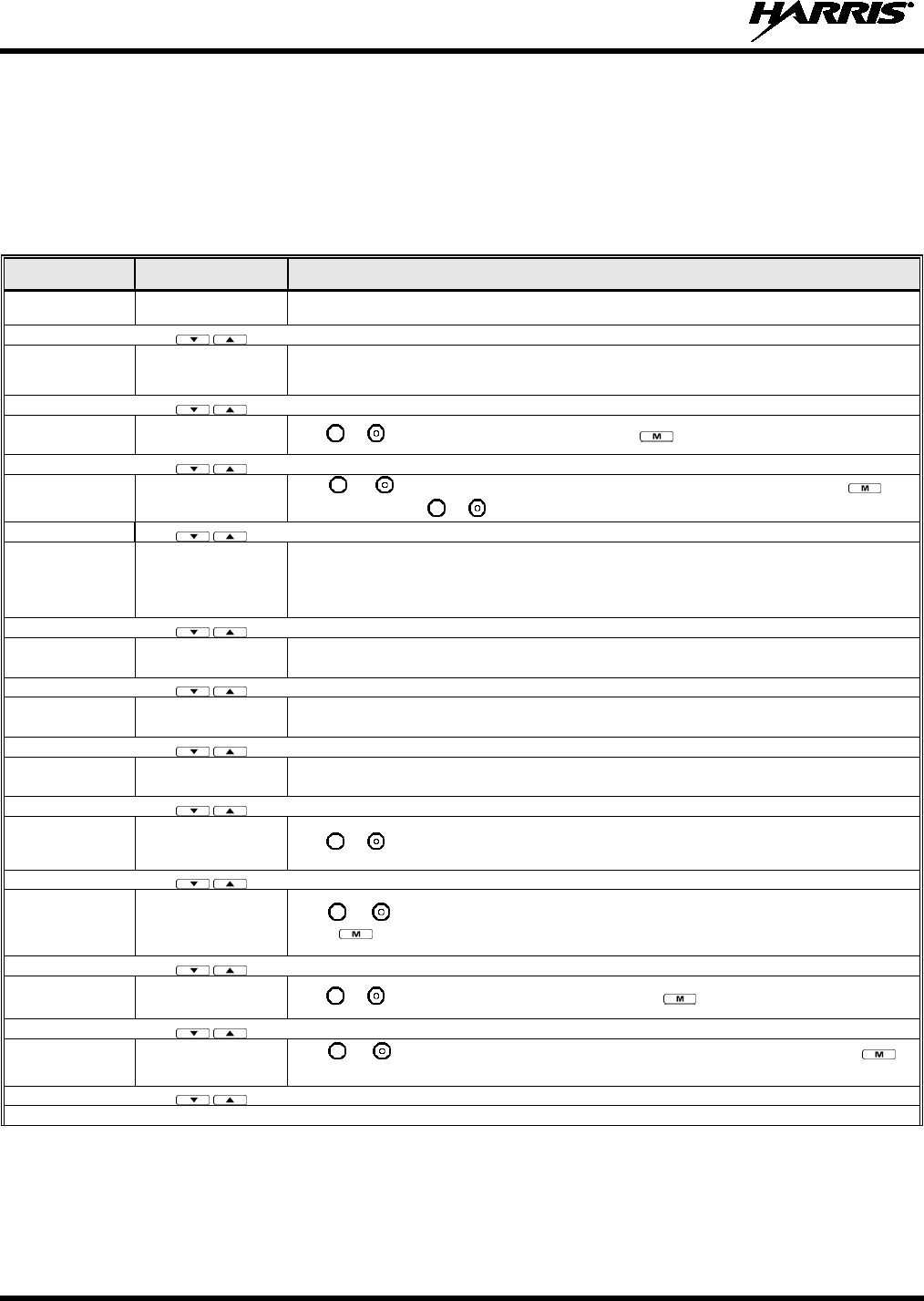
14221-1500-2000, Rev. C
30
8.8 BASIC MENU STRUCTURE
Table 8-5 illustrates the basic OpenSky menu structure. Menu items will vary depending upon system
programming, radio hardware, and optional configurations. All menus except the dwell display menu can
be turned off by network administration personnel.
Table 8-5: Basic OpenSky Menu Structure
MENU NAME RADIO DISPLAYS USAGE NOTES
To/From Dwell
Display
Engineering
Display bit-error rates
and RSSI data Displays radio system connection data. For engineering use.
Silent
Emergency “SilentEmerg” Use or to toggle between OFF/ON. Press to enable.
Operating Mode “App Mode” Use or to choose an available mode (OTP, OCF, or ECP). Press
and
confirm (Y/N) with or and again.
GPS Fix “GPS” GPS latitude and longitude position of currently tuned-
to base station [“GPS (Site)”] or
V-TAC (“GPS”) scrolls across top line of the
display. “GPS (Aged)” indicates VTAC
coordinates haven’t been updated for more that 2 minutes.
User ID “User ID” User’s identification/name scrolls across top line of the display (if programmed).
IP Address “IP Address” Radio’s Internet Protocol (IP) address scrolls across top line of the display.
Station
Identification
“Station ID” Station’s identification/name scrolls across top line of the display (if programmed).
Stealth Mode
(display backlight
is disabled)
“StealthMenu” Use or to turn Stealth Mode “On” or “Off.”
Treble Level “Treble Menu” Use or to choose speaker treble level (LOW, MEDIUM, MEDHIGH, or HIGH)
.
Press to return to dwell display.
Display
Brightness “Bright Menu” Use or to brighten or dim backlighting. Press to return to dwell display.
Side Tone Level “Side Menu” Use or to choose side tone level (OFF, LOW, MED, or HIGH). Press
to
return to dwell display.
See Next Page
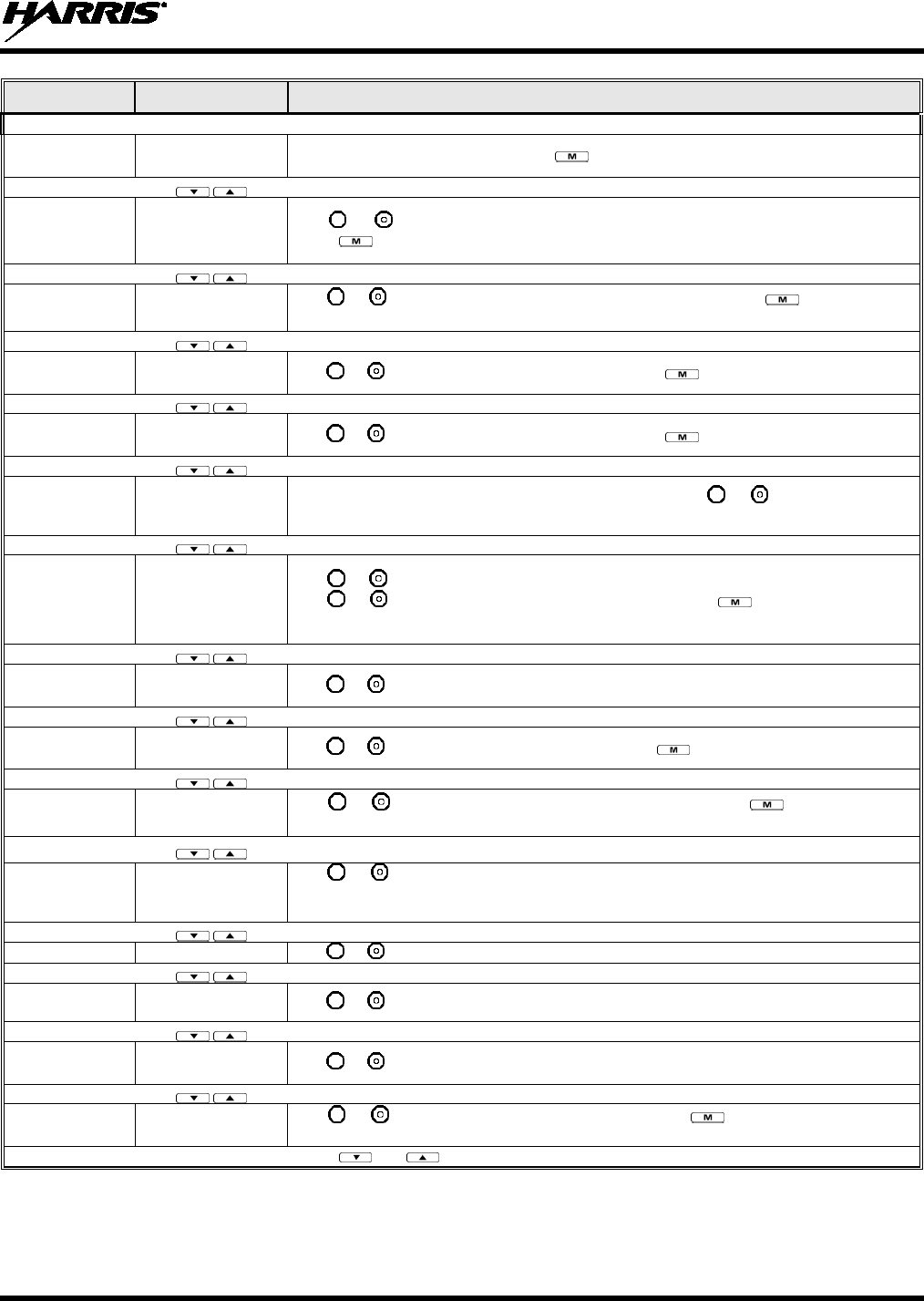
14221-1500-2000, Rev. C
31
MENU NAME RADIO DISPLAYS USAGE NOTES
See Previous Page
Selected
Channel “ChannelMenu” Displays the current channel. Press to return to dwell display.
Scan Mode “ScnModeMenu”
Use or to scroll through available scan modes (Normal, No Scan, or Fixed)
.
Press to return to dwell display.
Talk group
Lock Out “LockOutMenu” Use or to choose a talk group for locking/unlocking. Press
to toggle “<” on
(locked out) and off.
Priority 2
Talk group “Priority2” Use or to choose Priority 2 talk group. Press to return to dwell display.
Priority 1
Talk group “Priority1” Use or to choose Priority 1 talk group. Press to return to dwell display.
Alerts Received “Alerts Rcvd”
or oldest message “No alerts” or alert message text scrolls in display. Use or to scroll through
all
messages.
Alert Destination “Alert Dest” Use or to choose a speed-dial number. Press
to go to the “Alert Msg” menu.
Use or to scroll through “canned messages.” Press
to send message and
return to dwell display.
Speed Dial “Speed Dial” Use or to choose a speed-dial number and press PTT to place call.
Profile Selection “ProfileMenu” Use or to choose an available profile. Press to return to dwell display.
Talk group
Selection “TalkGrpMenu” Use or to choose a talk group in current profile. Press
to return to dwell
display.
Status LED “Status LED” Use or to toggle status led “On” or “Off.” When On, the LED flashes red when
the radio transmits, green when receiving, and amber when
in emergency. When Off,
the LED will not light at all.
Status Message
“Status Msg”
Use or to scroll through available messages.
Request to Talk
Message “RTT Msg” Use or to scroll through available messages.
VTAC Client
Mode “Client Mode” Use or to choose Client Mode (Network, XCOV, XCOV-TG, or SOI).
Emergency
Dismiss “EmgDismiss” Use or to choose emergency talk group. Press
to toggle “<” on (dismiss)
and off.
Use and to scroll through menus.
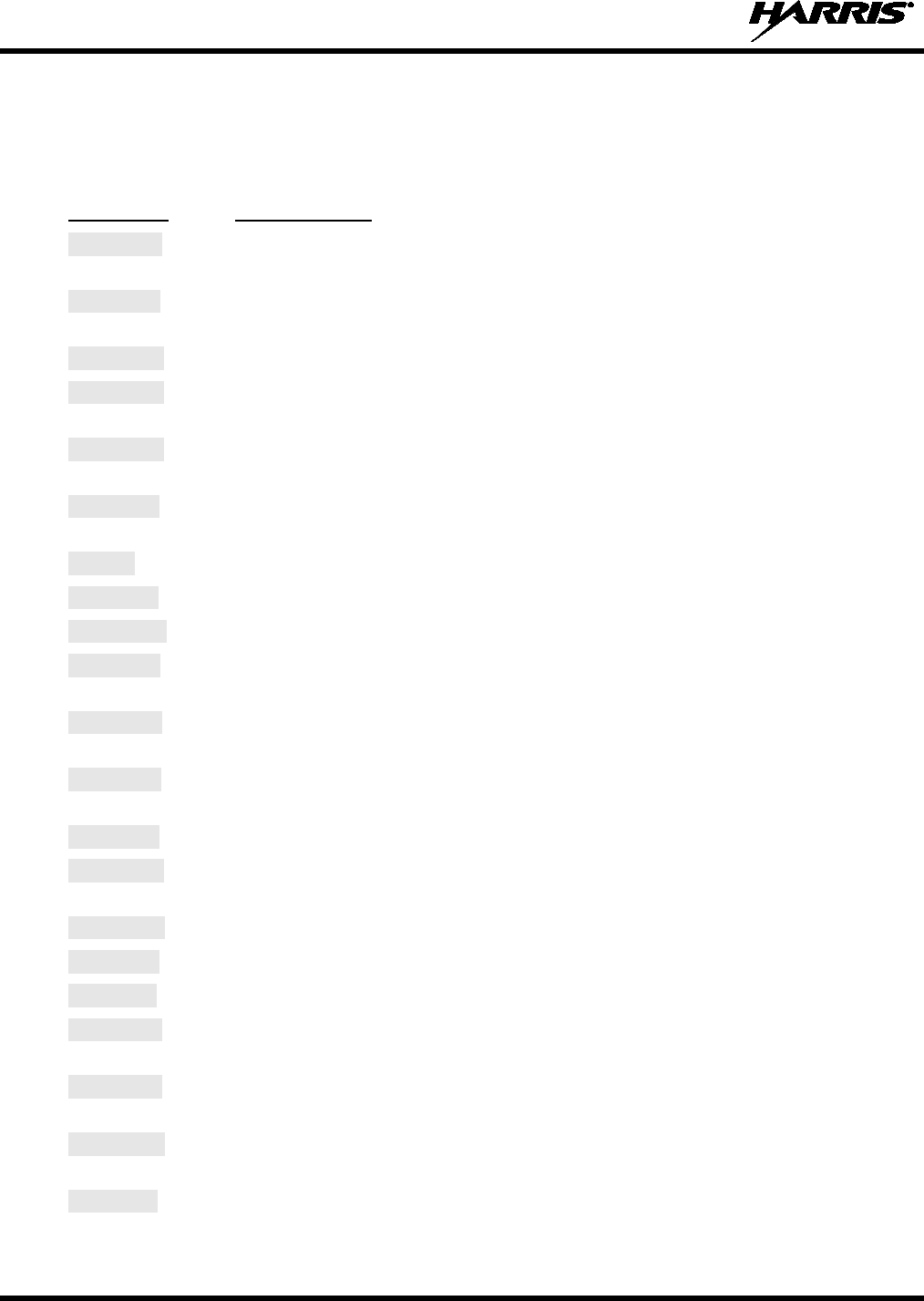
14221-1500-2000, Rev. C
32
8.9 ERROR MESSAGES
This section lists and describes the error messages that may be displayed by the radio during OpenSky
operation.
MESSAGE
DESCRIPTION
NOAUT01 Unspecified MDIS error. If condition persists in strong signal conditions, contact
your system administrator.
MDENIED Unspecified MDIS error. If condition persists in strong signal conditions, contact
your system administrator.
UNAUTH3
Unauthorized IP. The radio network ID has not been added to network.
UNAUTH4 Bad authentication. If condition persists in strong signal conditions, contact your
system administrator.
UNAUTH5 Unsupported authentication. If condition persists in strong signal conditions, contact
your system administrator.
MDISBSY The MDIS is busy. If condition persists in strong signal conditions, contact your
system administrator.
DUP IP
Duplicate IP.
BADIKEY
Invalid infrastructure public key sequence number (IPKSN).
BADEKEY
Invalid end-system public key sequence number (EPKSN).
UNK MES Unknown mobile end system (MES). If condition persists in strong signal conditions,
contact your system administrator.
NOAUT05 MDIS failed mutual authentication. If condition persists in strong signal conditions,
contact your system administrator.
BADMDIS MDIS failed mutual authentication. If condition persists in strong signal conditions,
contact your system administrator.
MDS BSY
MDIS busy – retry.
UNK DOM Unknown home domain. If condition persists in strong signal conditions, contact
your system administrator.
KEYSYNC
Mismatched key sequence number.
UNK ALG
Unknown/unsupported encryption algorithm.
BADSIZE
Unsupported MDIS key size.
NOAUT11 MES failed data mutual authentication.
If condition persists in strong signal
conditions, contact your system administrator.
NOAUT12 No response from MDIS. If condition persists in strong signal conditions, contact
your system administrator.
NOREPLY No SME response from MDIS.
If condition persists in strong signal conditions,
contact your system administrator.
VDENIED Unspecified VNIC error.
If condition persists in strong signal conditions, contact
your system administrator.
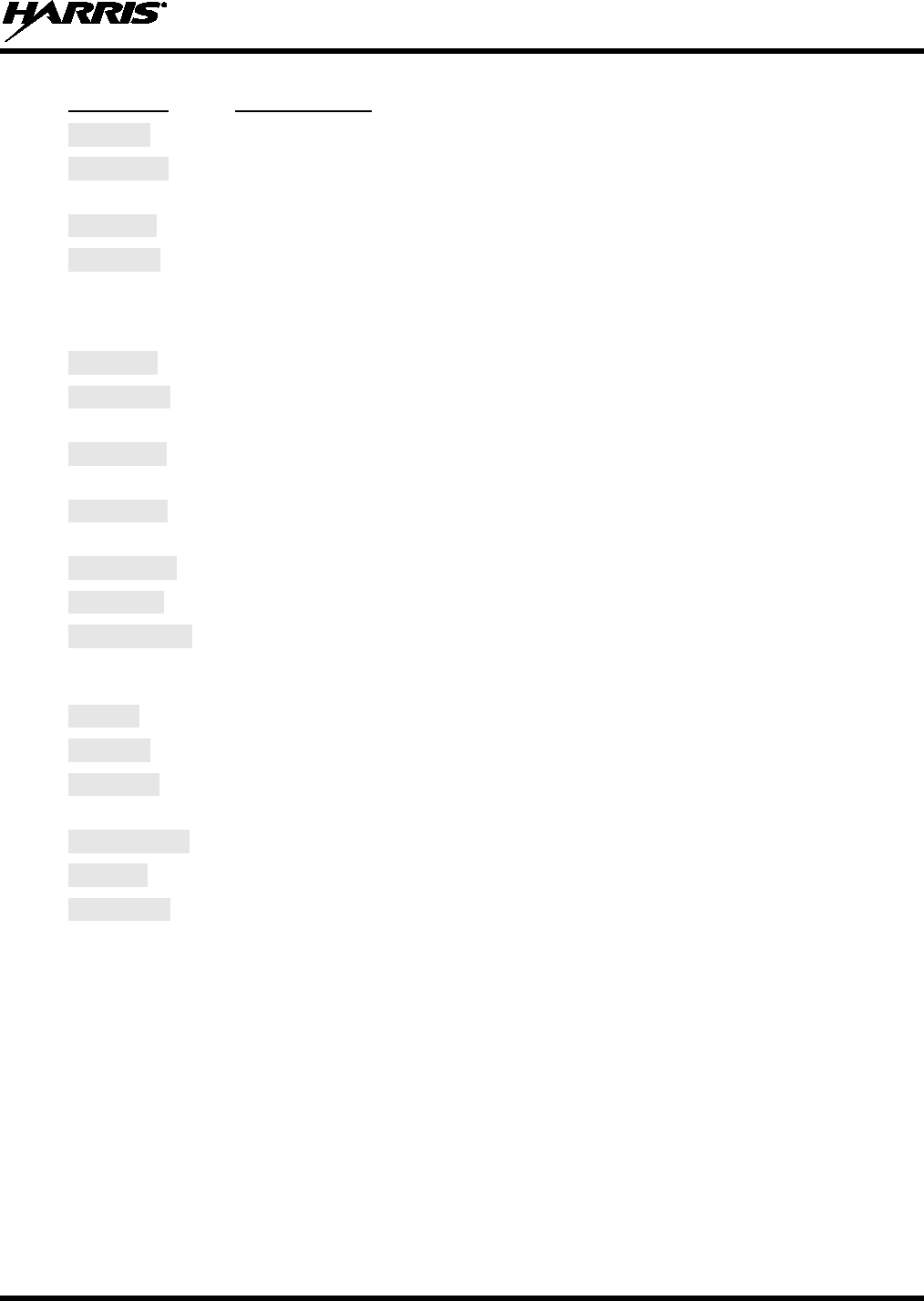
14221-1500-2000, Rev. C
33
MESSAGE
DESCRIPTION
BAD VID
Invalid voice user ID. Check User ID. If correct, contact your system administrator.
HOM DWN The Home VNIC is down. Retry. If error continues, contact
your system
administrator.
SRV BSY
The serving VNIC is busy (congested).
MAX USR The maximum number of users are already registered with the specified user ID.
OpenSky allows one User ID to log onto the network using up to three different
radios. Use *0## command or power down one of the other radios to de-register the
radio.
NAS BSY
The system cannot provision MES because of an administrative process.
NOAUTHM The MES failed voice mutual authentication. If a valid radio displays this error,
contact TAC (see Section 11.2).
NOSUPRT The MES cannot support the required provision. If condition persists in strong signal
conditions, contact your system administrator.
NOAUTHV VNIC does not support or failed mutual authentication. If condition persists in strong
signal conditions, contact your system administrator.
PLS LOGIN
Login with keypad.
BAD PWD
An invalid password has been entered. Verify the password and re-enter.
OVER_TEMP
The radio may be too hot. The radio will cease transmitting if it exceeds an
operational temperature threshold. Let the radio cool before attempting to transmit.
Report this failure to authorized technician.
No App
ECP mode is unavailable (not programmed).
NO PRIV
Missing required privilege.
NO SYNC No forward-channel sync (weak or no coverage). If condition persists in strong signal
conditions, contact your system administrator.
Dead battery
Radio must shutdown because battery charge is critically low.
NO REG
Not registered with MDIS, VNIC, or both.
DISABLED
Function disabled (e.g., function invalid in current context).
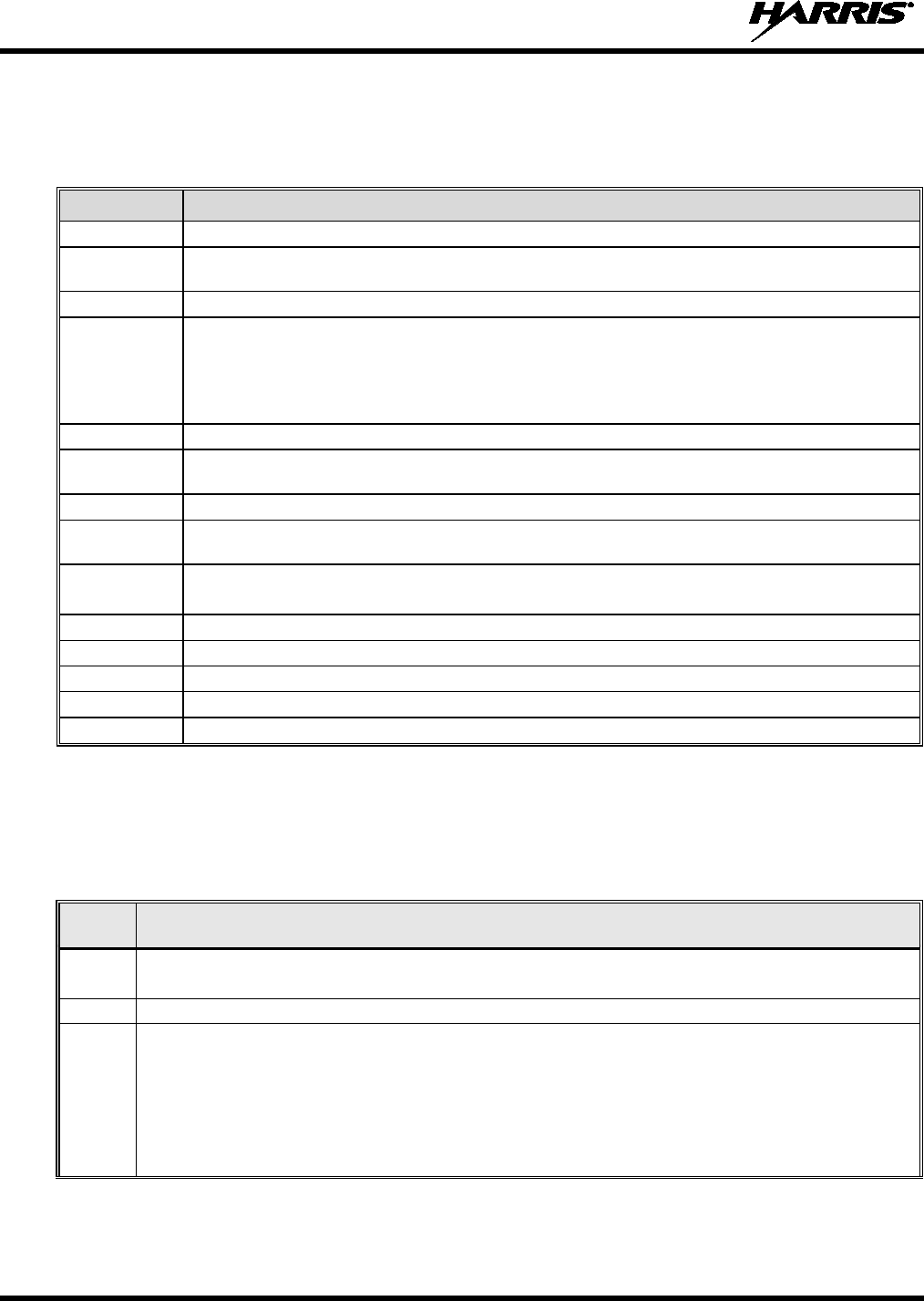
14221-1500-2000, Rev. C
34
8.10 KEYPAD FUNCTION COMMANDS (SYSTEM MODEL ONLY)
To perform a command from the keypad, use the keypad commands in Table 8-6.
Table 8-6: Keypad Function Commands
COMMANDS FUNCTION
*0
Log-off command:
*0## (logs the user off the system). See Section 8.4 for additional information.
*1 Log-in command: *1<User ID> # <Password> ## (required for encryption). See Section 8.1.3 for
additional information.
*2
Status Message: *2 <0...9> #.
*4
Enter Scene of Incident Mode (SOI) on specified channel and band: *4<LC>#<Band># where
LC is the channel number that is being used as a SOI repeater and band is the number assigned
to each frequency band. For example, if LC 25 800 MHz (band 0) is being used for SOI, then
enter *4,25,#,0,#.
Exit SOI Mode with *40#
*5
RTT Message: *5 <0...9> #.
*7 Initiate Selective Alert command: *7<Target ID>#[Choose Message]#. See Section 8.25 for
additional information.
*8
Radio-to-Radio Call command: *8<Selective call number>#(PTT to dial).
*9 Public Switched Telephone Network (PSTN) Call command: *9 <telephone number>#(PTT to
dial) See Section 8.26 for additional information.
*32 Begin Manual Encryption command: *32<Pre-determined Encryption Key>#
1-16 digit encryption key for 128 bit encryption; 17-32 digit encryption key for 256 bit encryption.
*33
End Manual Encryption command: *33#
*61
Initiate XCOV Mode: Extended coverage for individual users.
*62
Initiate XCOV-TG Mode: Extended coverage for talk groups.
*63
Initiate XCOV-PROF Mode command:
*63#.
*60
Exit XCOV or XCOV-TG Mode: Returns to the normal mode.
8.11 QUICK KEYS (SYSTEM MODEL ONLY)
Quick Keys are a two-button sequence that provides the user with quick access to certain menu items.
Quick Keys function as a toggle for these menu items.
Table 8-7: Quick Key Sequence
QUICK
KEYS
FUNCTION
1#
Transition to ECP Mode
If ECP code is not loaded in the radio, “No App” appears in the display.
2#
Toggles Stealth Mode On/Off
3#
Toggles Scan Mode On/Off (Normal/Fixed, see details below)
• If the Scan Mode is Normal when the Scan Mode is toggled Off, the Scan Mode will be Normal when
toggled On again.
• If the Scan Mode is Fixed when the Scan Mode is toggled Off, the Scan Mode will be Fixed when
scan mode is toggled On again.
• If the Scan Mode is Off when the radio boots up, the Scan Mode will be Normal when Scan Mode is
toggled On.
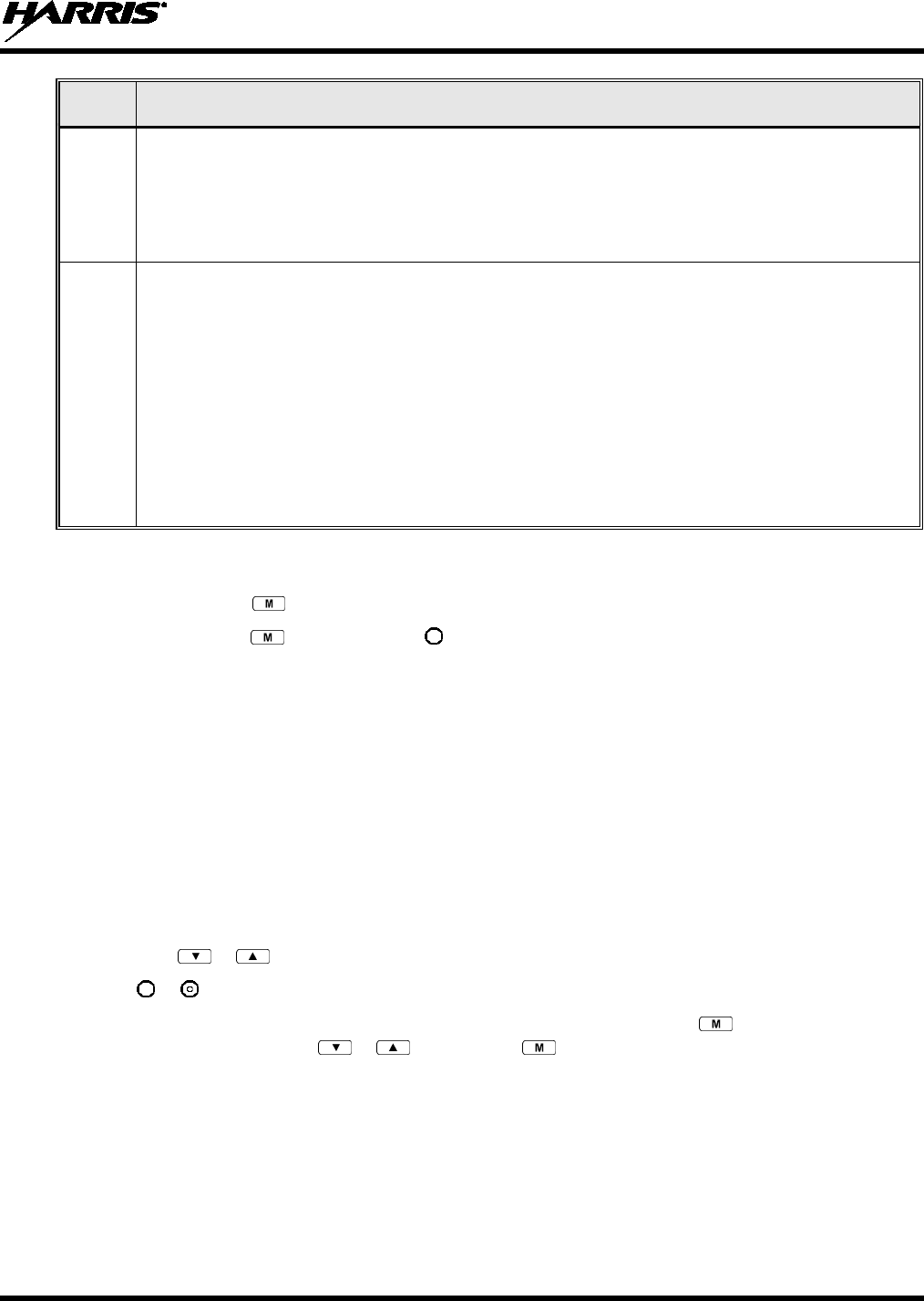
14221-1500-2000, Rev. C
35
QUICK
KEYS
FUNCTION
4#
Lights/Tones On/Off
Pressing 4# turns the TX/RX LEDs, Backlight, and Side Tones On/Off.
If any of the TX/RX LEDs, Backlight, and/or Side Tones are On, and this quick key sequence is used,
then all of the TX/RX LEDs, Backlight, and Side Tones are turned Off.
If the radio is in Stealth mode, this quick key is disabled since the user is not able to turn on the
light/tones in stealth mode.
6#
XCOV and XCOV-TG Attach/Detach
This quick key sequence is used to manually connect to a V-TAC. When attaching to a V-TAC, the
radio’s programming determines whether to attach to the V-TAC in XCOV or XCOV-TG mode.
• If the user attaches to a V-TAC manually, using the *61# or *62# command sequence, the radio is
understood to be attached and this quick key sequence will detach the radio from the VTAC.
• If the user detaches manually from a V-TAC using the *60# command sequence, the radio is
understood to be detached and this quick key sequence will attach the radio to a VTAC.
• At bootup, the radio is understood to be detached from a VTAC. If a radio automatically attaches to
a VTAC, the radio is still understood to be detached from a VTAC and will attempt to attach to a
VTAC.
• If a radio manually attaches to a VTAC and then is automatically detached from a VTAC, the radio is
still understood to be attached to a VTAC and will attempt to detach from a VTAC.
8.12 LOCK/UNLOCK THE KEYPAD
1. Press and hold the button.
2. While holding the button, press the button on the side of the radio.
8.13 DUAL-TONE MULTI-FREQUENCY (SYSTEM MODEL ONLY)
Dual-Tone Multi-Frequency (DTMF) is the system used by touch-tone telephones. DTMF assigns a
specific tone frequency to each key so a microprocessor can easily identify its activation. This allows for
specific tasks such as entering a user ID and password, or selective calling.
When a key on the DTMF keypad is pressed, the DTMF tone is played through the radio’s speaker.
8.14 CHANGING THE ACTIVE PROFILE
The radio can store up to sixteen (16) standard profiles, one of which is the currently active profile. To
change the currently active profile:
1. Press the or buttons until “ProfileMenu” is displayed.
2. Use or to scroll through the list of available profiles.
3. Profile becomes active when selected for longer than 2 seconds, when the is pressed, or when the
menu is changed using the or button. Press to activate the selected profile.
8.15 CHANGING THE SELECTED TALK GROUP
Each profile stored in the radio can have up to sixteen (16) talk groups. One talk group within the
currently active profile is set as the “selected talk group.” To change the selected talk group, turn the
Group Selection knob on top of the radio.
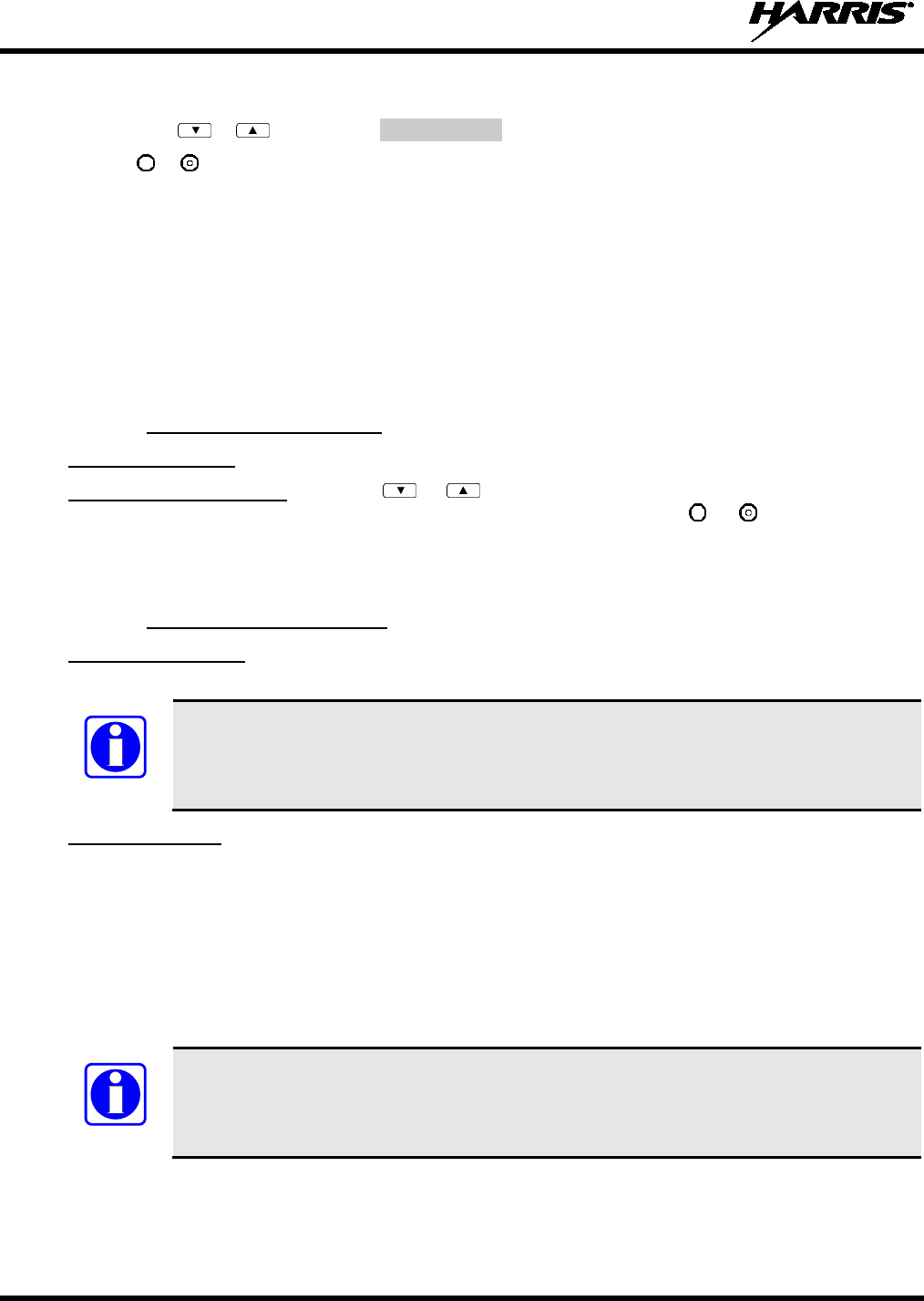
14221-1500-2000, Rev. C
36
8.16 ADJUSTING DISPLAY AND BUTTON BACKLIGHT BRIGHTNESS
1. Press the or buttons until Bright Menu is displayed.
2. Use or to brighten or dim the display and button backlighting.
8.17 STEALTH MODE
For some users, it is important to be able to turn off the radio’s display lights and side tones, but not the
radio traffic. For example, in covert operations, lights and sounds could inadvertently expose an
otherwise unobservable radio user. For this purpose, the radio has a Stealth feature that disables the radio
display lights, indicator lights, audible alert, and side tones.
When Stealth Mode is on, the radio continues to scan the programmed list of talk groups and the user can
key-up on the selected talk group.
8.17.1 Enabling Stealth Mode
System Model Only: Quick Key combination 2# toggles Stealth Mode on and off.
System and Scan Models: Press the or buttons to scroll through menus until “StealthMenu”
appears in the display. To immediately activate Stealth Mode press the or button once. This
activates Stealth Mode, exits the Stealth Menu, and returns to the Dwell Display.
The display lights, indicator lights, and side tones are disabled. The stealth mode icon is displayed.
8.17.2 Disabling Stealth Mode
System Model Only: To re-enable all lighting, side tones and exit Stealth Mode, press Quick Key
combination 2# again. The radio returns to the Dwell Display.
NOTE
Stealth Mode can also be disabled by using the Stealth Menu.
Scan Model Only: To re-enable all lighting, side tones and exit Stealth Mode, press any key other than
PTT or Emergency. The radio returns to the Dwell Display.
The display lights, indicator lights, and side tones are re-enabled. The stealth mode icon disappears.
8.18 ADJUSTING SIDE TONE AUDIO LEVEL
The radio sounds confirming tones called “side tones” when its buttons are pressed. Most users find this
audible confirmation helpful when navigating the menus. Side tone audio level can be adjusted or turned
completely off using the “Side Menu” or the Quick Key combination #4.
NOTE
Quick Key combination #4 turns off the backlight in addition to the side tones. Unlike
Stealth Mode, alert tones can still be heard.
For covert operations, it may be necessary to turn off side tones. For safety’s sake, turning off the radio
during covert operations is not recommended.
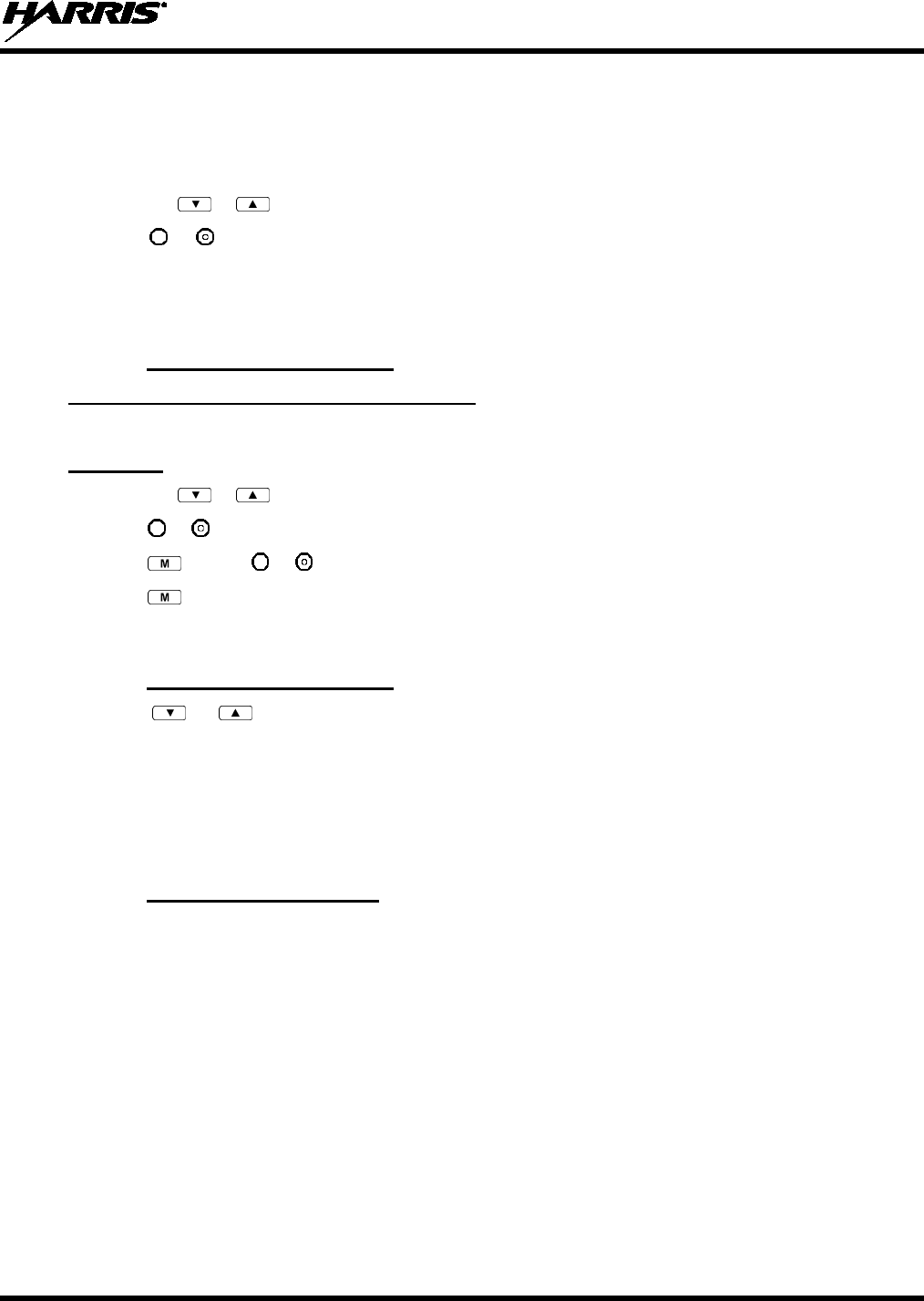
14221-1500-2000, Rev. C
37
If the radio is operating properly but side tones are not heard when the menu buttons are pressed, the side
tones are probably turned off. To turn them back on, access the “Side Tone” menu and select a setting
other than “off.”
Use the following procedure set side tone level:
1. Press the or buttons to cycle through the menu until “Side Menu” is displayed.
2. Press or to change to the desired level (Off, Low, Medium, and High). To turn side tones off
completely, use the “Off” setting.
8.19 CHANGE OPERATING MODE
8.19.1 From OTP to ECP Mode
Method 1 (Quick Key, System Model Only):
Press 1#. If ECP is not loaded in the radio, the radio displays “No App.”
Method 2:
1. Press the or buttons to cycle through the menu until “App Mode” is displayed.
2. Press or to select the desired operation mode.
3. Press and use or to select Y or N.
4. Press to make selection and return to the dwell display.
5. “Restart Please Wait” appears in the display as the radio switches modes.
8.19.2 From ECP to OTP Mode
Press the or buttons to cycle through available systems until “OPEN SKY” appears in the
display. Pause briefly and the radio will switch automatically from ECP to OTP operation.
8.20 RECEIVING AND TRANSMITTING VOICE CALLS
As soon as the radio completes the initialization sequence and registers on the OpenSky network, the user
will begin to hear calls from the talk groups in the active profile, if available.
8.20.1 Receiving a Voice Call
No action is required to receive a voice call. The display responds to incoming voice calls as follows:
• When the dwell display is set to received talk group and the scan mode is Normal or Fixed:
a. If the received talk group matches the selected talk group, then the alias (if available) or user ID
of the incoming caller is displayed.
b. If the received talk group does not match the selected talk group, then the received talk group
name is displayed.
• When the dwell display is set to received talk group and the Scan Mode is None, the radio only
receives voice on its selected talk group. When the call is received, the alias (if available) or the user
ID of the incoming caller is displayed.
• When the dwell display is not set to received talk group, then there is no display indication of an
incoming call.
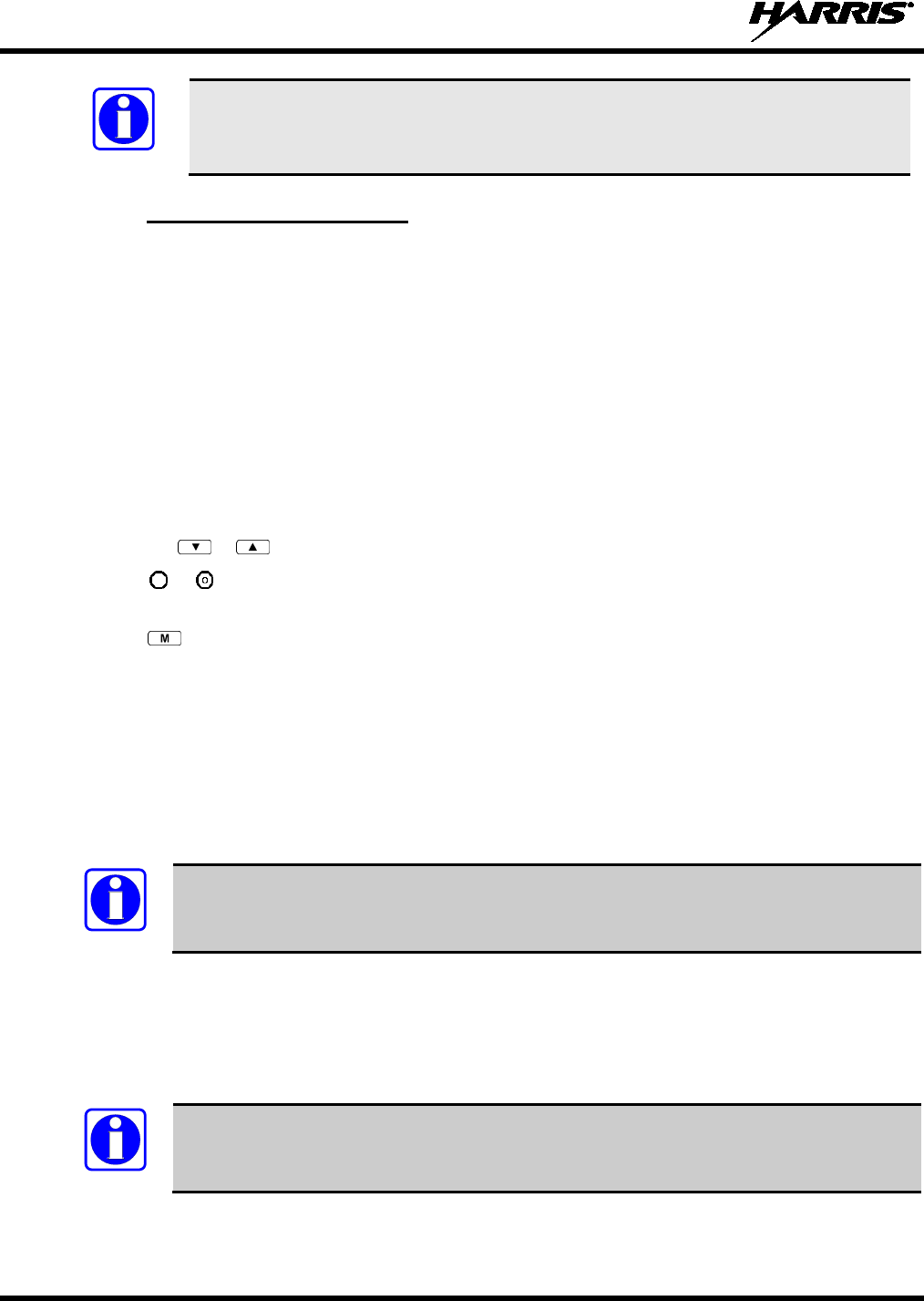
14221-1500-2000, Rev. C
38
NOTE
A radio receiving a System All Call, Regency All Call, or an Agency All Call displays
“All Call” instead of the alias. A radio not transmitting on a talk group in emergency
status will drop all other calls to scan into an All Call.
8.20.2 Transmitting a Voice Call
1. Select the desired talk group.
2. Depress and hold the PTT button, wait a couple of seconds. If programmed by the administrator, a
grant tone will be sounded.
3. Begin speaking into the microphone in a normal voice.
4. For maximum clarity, hold the radio approximately 2 inches from your mouth. Take care not to cover
up the microphone while speaking.
5. Release the PTT button to terminate an outgoing voice call.
8.21 ADJUSTING AUDIO TREBLE LEVEL
The tone of received signals can be adjusted using the radio’s “Treble Menu.”
1. Press the or buttons to cycle through the menu until “Treble Menu” is displayed.
2. Press or to increase or decrease level. There are four levels available: low, medium, medium-
high, and high.
3. Press or wait a few seconds to return to the dwell display.
8.22 TALK GROUP LOCK OUT
There are two ways to focus voice communications by suppressing calls from talk groups in the active
profile.
• No Scan. By changing the Scanning Mode to “No Scan” only the selected talk group is scanned.
• Lock Out. By locking out selected talk groups, background noise or chatter can be eliminated and
scanning resources can be focused on just those groups whose calls you wish to monitor.
NOTE
Lock out is a listening (receive) function and only blocks received calls on locked out talk
groups. Lock out does not affect transmit capability. “No Scan” and “Lock Out” do not
apply to recent emergency lock outs.
Only talk groups in the active profile can be locked out, since they are the only talk groups whose voice
calls can be heard on the radio. Talk group lock out is a scan-related feature. With lock out, one or more
talk groups in the active profile can be temporarily disabled from being scanned. Calls are not received
on locked-out talk groups. Lock out settings are not retained between profile changes or when the radio is
power cycled.
NOTE
P1 and P2 groups CANNOT be locked out.
The default emergency and emergency-capable talk groups can be locked out if they are NOT in an
emergency state. If a talk group is locked out and is subsequently changed to the currently selected talk
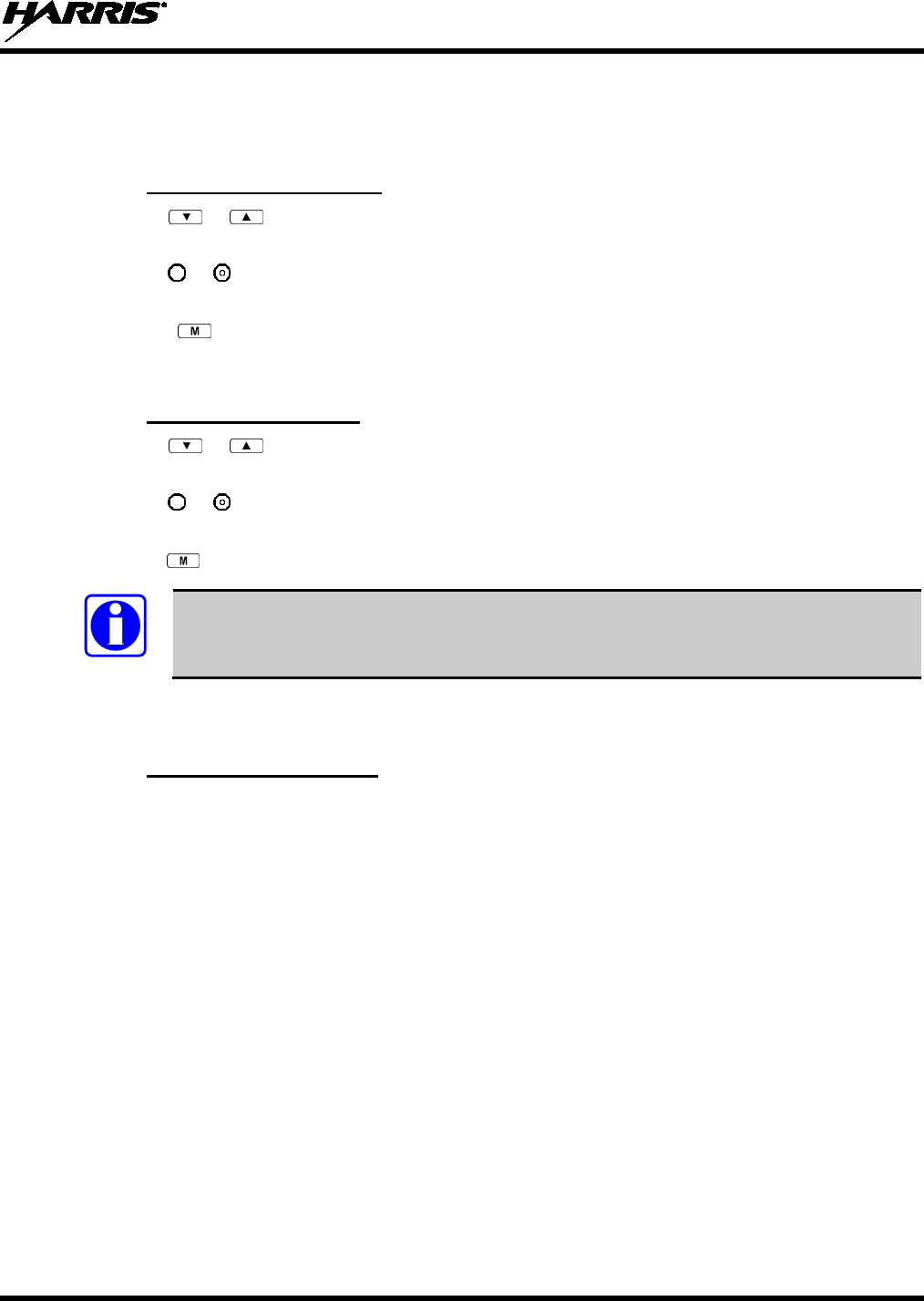
14221-1500-2000, Rev. C
39
group, it will automatically be unlocked by the radio so the user can hear calls on the talk group. The
radio may be configured so all talk groups are automatically locked out by default. In this case, they must
be manually unlocked, if desired.
8.22.1 Lock Out a Talk Group
1. Use the or buttons to scroll through the menu choices until “LockOutMenu” appears in the
display.
2. Use the or keys to scroll through the list of talk groups, if any, until the user group you want to
lock out appears in the display.
3. Press the key to select the lockable talk group.
4. “<” appears next to the locked out talk group.
8.22.2 Unlock a Talk Group
1. Use the or buttons to scroll through the menu choices until “LockOutMenu” appears in the
display.
2. Use the or keys to scroll through the list of talk groups, if any, until the user group you want to
unlock appears in the display.
3. Use the key to unlock the displayed talk group.
NOTE
• Changing the active profile removes any lockouts you have made.
• Turning off the radio removes any lockouts you have made.
8.23 SCANNING
8.23.1 Selecting Scan Modes
Three scanning modes are available for the radio, but only one can be active at any time. Changing the
scanning mode changes the way the radio scans voice calls for all of the profiles in the radio personality,
no matter which profile is or becomes active.
The choice of scanning mode broadens or narrows the span of communications with all the groups in
profiles you listen to, but does not affect your interaction with those groups you talk with. The scanning
modes available for selection may be limited to a subset of the three scanning modes by the administrator.
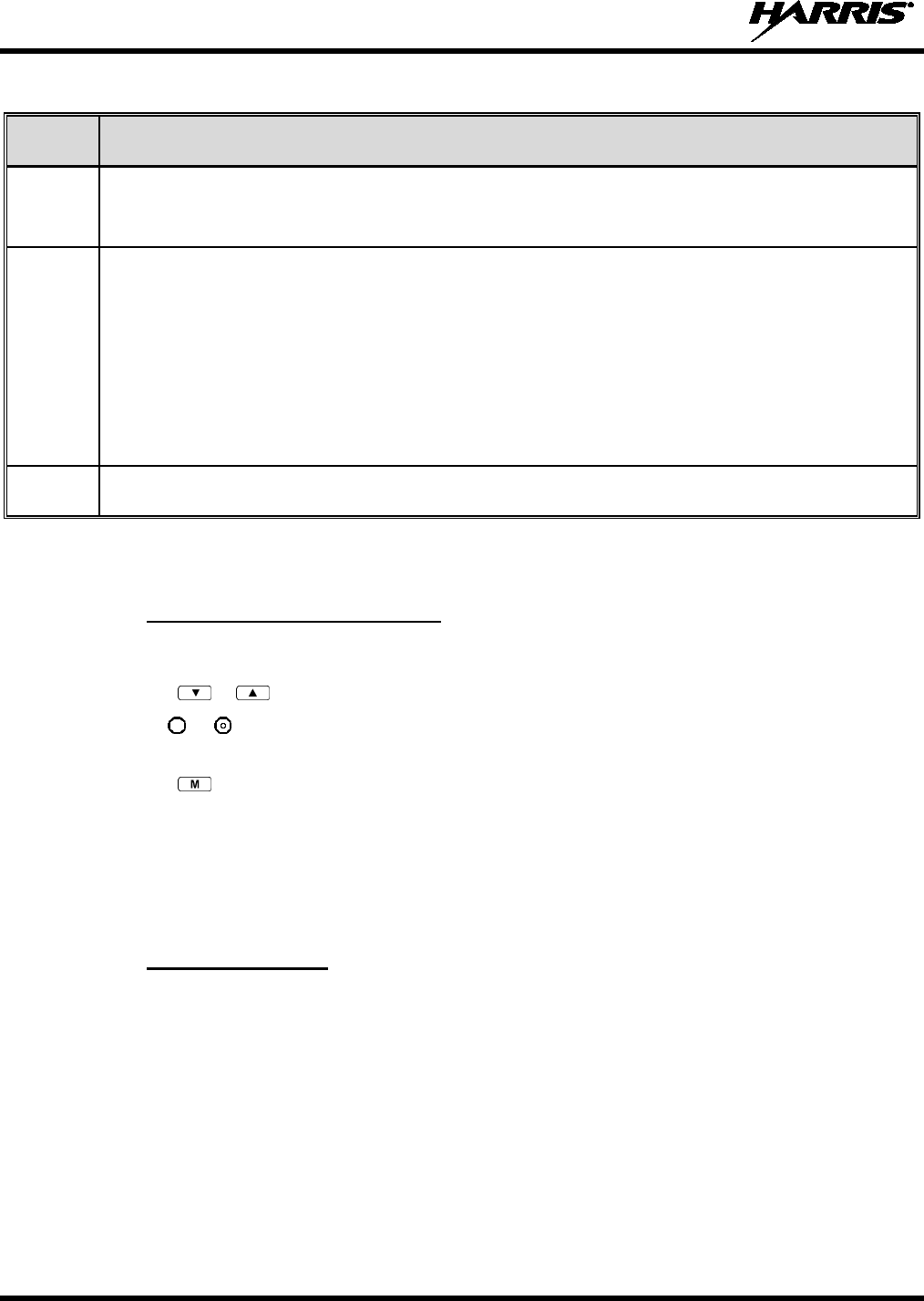
14221-1500-2000, Rev. C
40
Table 8-8: Scan Modes
SCAN
MODE EXPLANATION
No Scan
Eliminates distractions.
Full communications (listen and talk) with the active talk group.
No calls received from other talk groups.
Normal
(Default)
The user can scan all talk groups in the active profile that are not locked out as long as there is demand on
the site.
Priority (P1 and P2) groups are user selectable.
Receive calls from more than one talk group, if available from the current site.
Allows dragging of the selected talk group, P1, P2, and default emergency talk groups to the site on which the
radio is registered. (If other calls are available at the site, they also can be heard but they will not be actively
dragged.)
The default emergency talk group, as well as any emergency-enabled talk groups, is only dragged if it is in
emergency mode.
Fixed Functions the same as Normal Scan Mode, except the priority groups are fixed to the selected profile’s pre-
defined P1 and P2 groups (configured via the UAS).
The scanning mode choice remains in effect until it is changed. Even if the radio is turned off, the current
scanning mode selection is saved for the next use.
8.23.2 Changing Active Scan Mode
8.23.2.1 Setting the Scan Mode
1. Press the or buttons until “ScnModeMenu” appears in the display.
2. Use the or keys to scroll through the list of modes until your choice appears: Normal, None, or
Fixed.
3. Press the key to activate the scan mode selection and return to the dwell display.
8.23.2.2 Duration of Scanning Mode Selections
Scanning Mode selections survive power down. At startup, the radio defaults to the scanning mode of set
during last use. The last selection made remains in effect until a new selection is made from the Scan
Mode menu.
8.23.3 Scanning Priority
The following lists the scanning priority order (from highest to lowest):
• Selected talk group in emergency state.
• Default emergency group in emergency state.
• Selected talk group.
• Emergency capable group in emergency state.
• Priority 1 talk group.
• Priority 2 talk group.
• Other (non-priority).
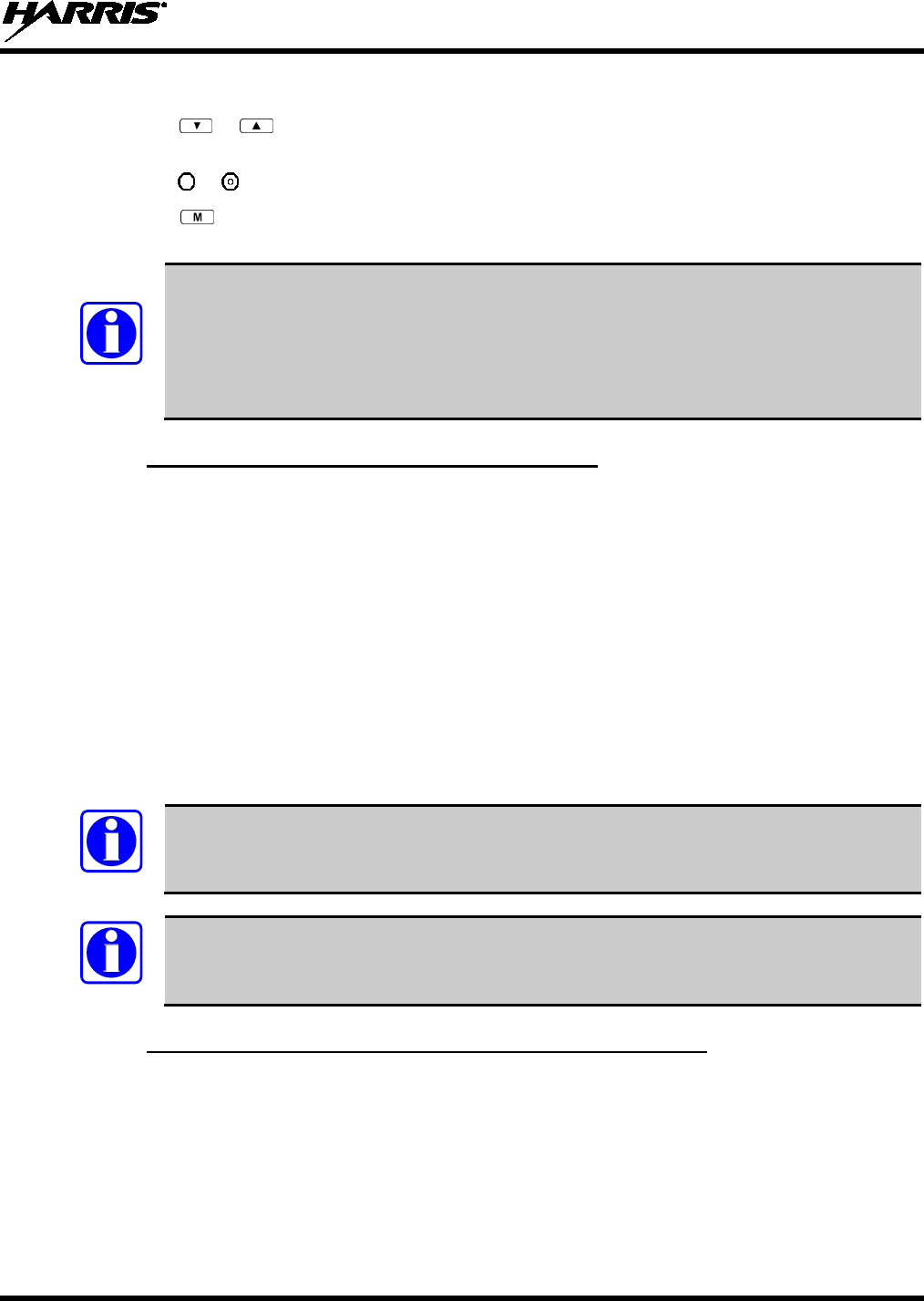
14221-1500-2000, Rev. C
41
8.23.3.1 Changing Scan Priority
1. Press the or keys until “Priority1” or “Priority2” appears in the display (Priority1 group has
higher priority than the Priority2 group).
2. Press the or button until the desired talk group is displayed.
3. Press the key to select and activate the selection. The radio automatically returns to the Dwell
Display.
NOTE
• Changing the priority of a listen group does not change your talk group.
• Priority can be set for two talk groups (Priority1 and Priority2), but only in the selected
profile.
• The scanning priority settings are reset to the default values when the radio is turned
off.
8.23.4 Scan Mode Quick Key (System Model Only)
Press 3# to toggle Scan mode on and off.
If the Scan mode icon (see Table 8-3) is on; either the Normal or Fixed Scan modes are enabled,
depending on programming. If the Scan mode icon is not displayed, Scan mode is set to No Scan.
8.24 MAKING SELECTIVE CALLS
Selective calling is the capability for two voice radio units to obtain and use an independent talk path for a
unit-to-unit call. A properly equipped radio can initiate a selective call to any radio in the system that is
also programmed for selective calls.
In the OpenSky system, a radio can be configured to initiate selective calls through a pre-programmed list
in memory called a speed dial list. Alternatively, a properly equipped radio can initiate a selective call to
any radio in the system by entering the ten-digit User ID (similar to a telephone number) of the target
radio. Some radios are configured to only receive (not initiate) selective calls.
NOTE
Selective calls are terminated if an emergency is declared. The network limits selective
calls to ten (10) minutes maximum.
NOTE
If a Selective Call is attempted without registration, “No Priv” is displayed.
8.24.1 Manually Dialing a Selective Call (System Model Only)
1. Enter *8, the User ID number of the user being called, and the # key (no dashes or spaces). Note that
this feature must be enabled by the administrator.
*8<destination user id>#
A shortened User ID number can be dialed using the following guidelines:
• If the radio being called is in the same region and agency – enter only the last four digits.
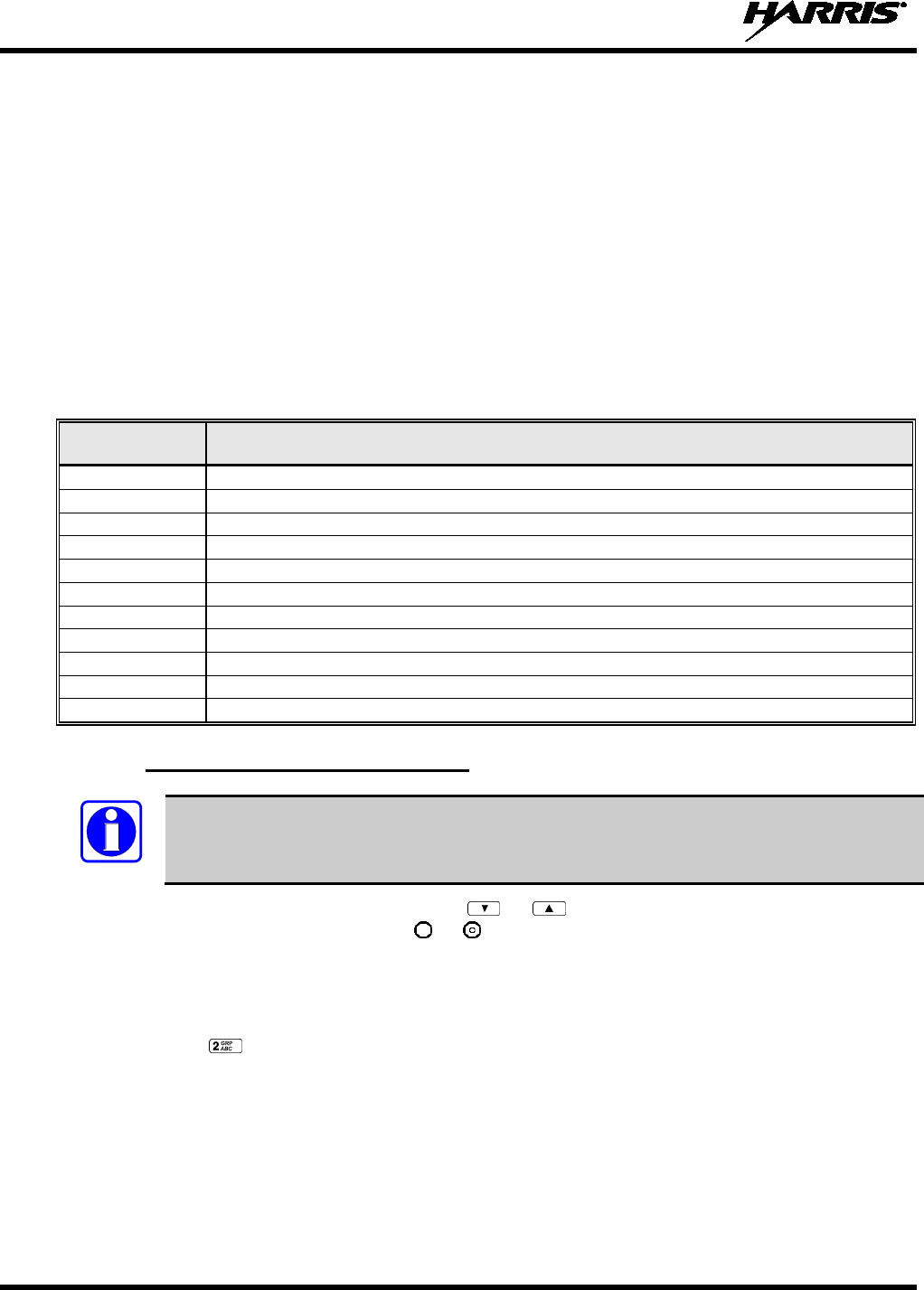
14221-1500-2000, Rev. C
42
• If the radio being called is in the same region, but a different agency – enter only the last seven
digits.
• If the radio being called is in another region or if the area is unknown – enter all ten digits.
2. Press the PTT (and release) to ring the other user.
The ring tone is sounded.
If the other user accepts the call, the called user’s alias will appear in initiating caller’s display. The
two are now in a unit-to-unit call until one ends the call, the call is terminated due to an initiated
emergency, or the maximum time limit of ten (10) minutes is reached.
If the called radio is busy, “BUSY” will appear in the second line of the display.
Table 8-9 lists and defines the messages that are displayed by the radio during a selective call.
Table 8-9: Status of Selective Call
STATUS
MESSAGE DEFINITION
Busy Peer is involved in another selective/PSTN call.
Disconnect Selective/PSTN call was terminated for unknown reason.
Network Err Selective/PSTN call cannot continue because of an unspecified network error.
Reject Peer or this user declined request to establish selective/PSTN call.
Unavailable Peer cannot be reached for selective/PSTN call.
Calling Calling peer (i.e., for selective or PSTN calls).
Connecting Establishing selective/PSTN call with peer.
Hangup Peer or this user terminated selective/PSTN call.
Lim 10 min Selective/PSTN call limited to 10 minutes.
Timing Out Selective/PSTN call has 10 seconds remaining before limit is reached (shown for 5 seconds).
Sel Call Selective call is active.
8.24.2 Selective Call Using Speed Dial
NOTE
Speed dial numbers are defined and provisioned by the OpenSky network administrator and
cannot be manually entered into the radio by the user. Contact the administrator if changes
to the speed dial list are required.
• Scroll through the Menu options using the or button until “Speed Dial” appears in the
second line of the display. Using the or keys, scroll through the pre-programmed speed-dial
numbers until the desired number appears in the display and press the PTT button.
OR
• Press and hold a key associated with a given number for more than three seconds. For example, press
and hold the to open the Speed Dial Menu and display the number assigned to that key in the
speed dial list. Press the PTT button.
A ring tone is sounded.
If the other user accepts the call, the called user’s alias will appear in initiating caller’s display. The two
are now in a unit-to-unit call until one ends the call, or the call is terminated due to an initiated
emergency.
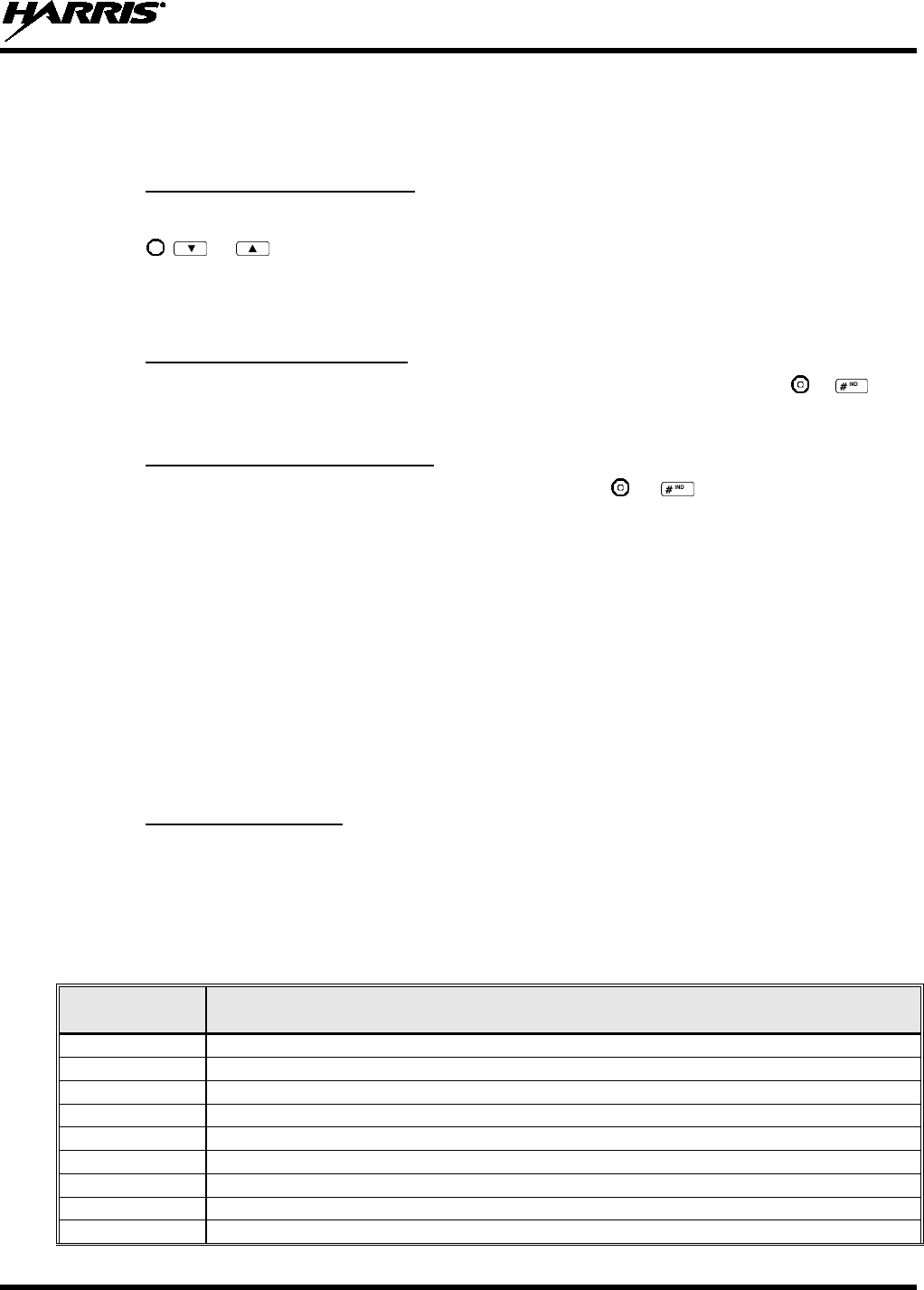
14221-1500-2000, Rev. C
43
If the called radio is involved in another selective call, “BUSY” will appear on the second line of the
display. “Unavailable” is displayed when the call has not been answered after a 1 minute timeout or
when the other party is not registered on the network.
8.24.3 Accepting a Selective Call
1. The radio will ring (like a telephone), indicating you are receiving a Selective Call.
2. Press , , or buttons to accept the incoming Selective Call.
3. “CONNECT” appears in the display, followed by “Lim 10 Min.,” “SEL CALL,” and the alias of the
caller, once the call is established.
8.24.4 Rejecting a Selective Call
When a Selective Call is received (the radio is ringing), you can reject the call by pressing or . The
call is rejected and “Reject” appears on the callers display.
8.24.5 Terminating a Selective Call
Terminate a Selective Call (call must be active) by pressing the or button. “HANGUP” will
appear in the display followed by the active talk group.
8.25 SELECTIVE ALERTS
Selective alert messaging is an OTP feature that allows one of up to eight (8) pre-programmed (canned)
text messages to be sent from one radio to another. The sender specifies a destination (receiving) radio,
selects one of the pre-programmed text messages, and then transmits it to the destination radio. The
message delivery system adds sender and time-of-day information and forwards the message to the
destination (receiving) radio. The sending radio receives a brief message noting the status of the
transmission.
Received messages are stored in the radio until deleted or until the radio is rebooted. Received messages
do not survive a reboot.
8.25.1 Defining Messages
All selective alert messages are pre-defined. The messages are programmed and provisioned remotely by
your OpenSky system administrator. The radio user cannot create selective alert message content. The
entire selective alert message, including the abbreviation, can be up to 99 characters long.
Table 8-10 lists and defines the messages that may be displayed by the radio during a Selective Alert.
Table 8-10: Status of Selective Alert Messages
STATUS
MESSAGE DEFINITION
Alert Sent Alert message successfully sent to target.
Delivered Alert message passed to network.
Delivering Delivering alert message to target.
New alert New alert message received.
No alerts No alerts are available.
Busy VNIC congested and cannot deliver message at the current time.
Dest Down Destination home VNIC down.
Ignored Destination is either non-responsive or does not care to respond.
Inv Option Distribution option is invalid.
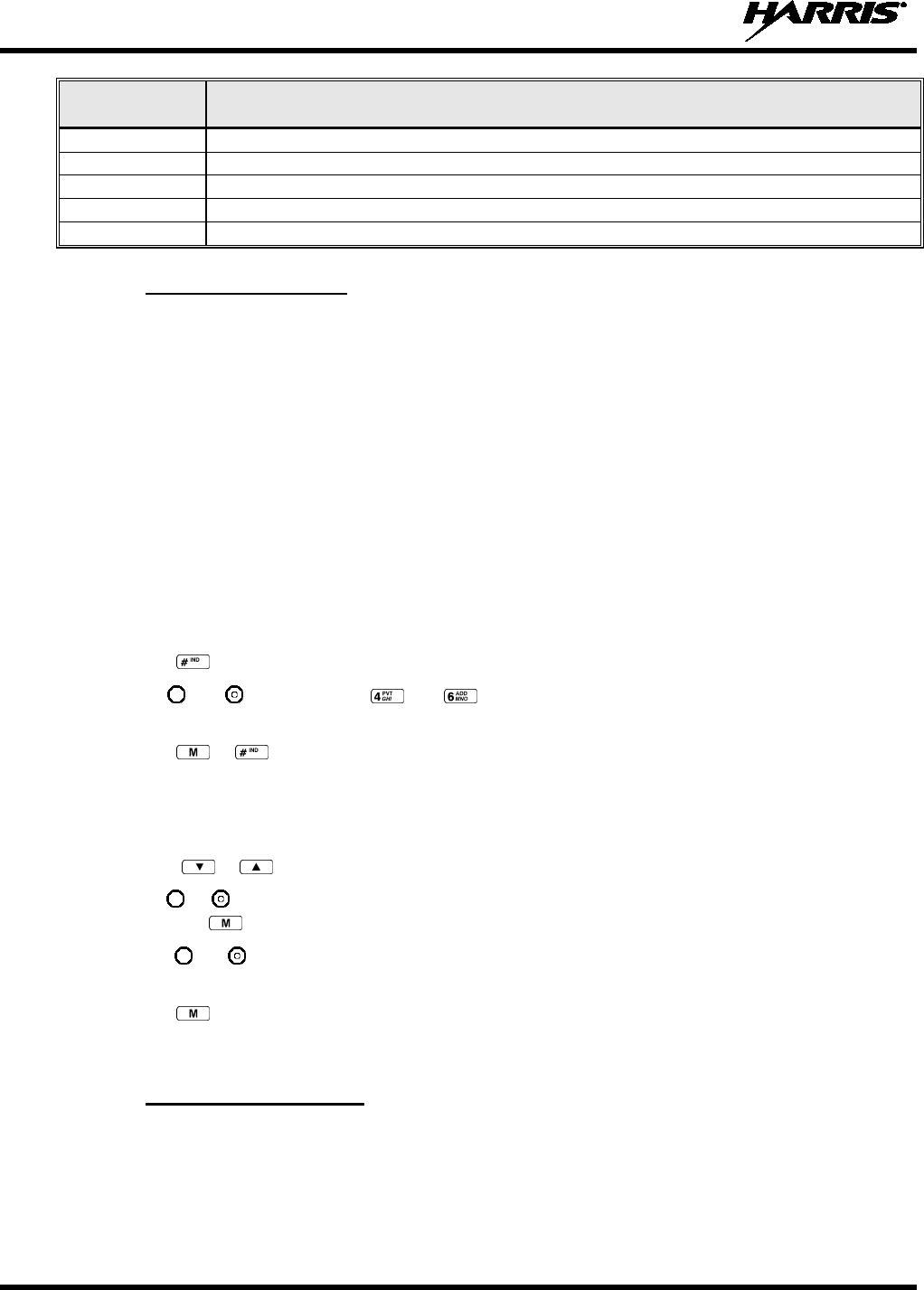
14221-1500-2000, Rev. C
44
STATUS
MESSAGE DEFINITION
Not Reg Destination is not registered.
Partial Not all destination ESN instances reachable.
Unauth Alrt Unauthorized service function; initiator is not authorized to send the selected service message.
Unknown Msg Unknown status received from VNIC.
Unreachable Alert destination cannot be reached.
8.25.2 Sending a Message
The sending process has three steps. First select the destination radio’s User ID, then select the alert
message, and finally send the message. Refer to the procedures in subsections 8.25.2.1 or 8.25.2.2 for
instructions on selecting a destination for a Selective Alert Message.
8.25.2.1 Selecting a Destination Using the Keypad (System Model Only)
1. Using the keypad, enter *7.
At the “AlertDst” prompt, enter the full User ID of the unit to send the message. A shortened User
ID number can be dialed using the following guidelines:
• If the radio being called is in the same region and agency – enter only the last four digits.
• If the radio being called is in the same region, but a different agency – enter only the last seven
digits.
• If the radio being called is in another region or if the area is unknown – enter all ten digits.
2. Press the key to activate the selection.
3. Use the and buttons, or the and buttons to scroll through the available messages until
the desired message is displayed.
4. Press the or key to send the message.
5. Observe Status Messages (Table 8-10) to ensure proper delivery.
8.25.2.2 Selecting a Destination Using the Menu
1. Using the or key, scroll through the menu until “AlertDst” (Alert Destination) appears.
2. Use the or button to scroll through the list of User IDs until the desired destination is displayed
and press the key.
3. Use the or buttons to scroll through the available messages until the desired message is
displayed.
4. Press the key to send the message.
5. Observe Status Messages (Table 8-10) to ensure proper delivery.
8.25.3 Receiving a Message
When a selective alert message is received by a radio, a four-beep tone is heard. The tone is heard only
once, but the message “NEWALRT” alternates with the talk group on the main display. Up to eight
received messages can be stored. If a ninth message is received, the first (oldest) message is automatically
deleted to make room for the new message.
Received messages are displayed with the time and source information.
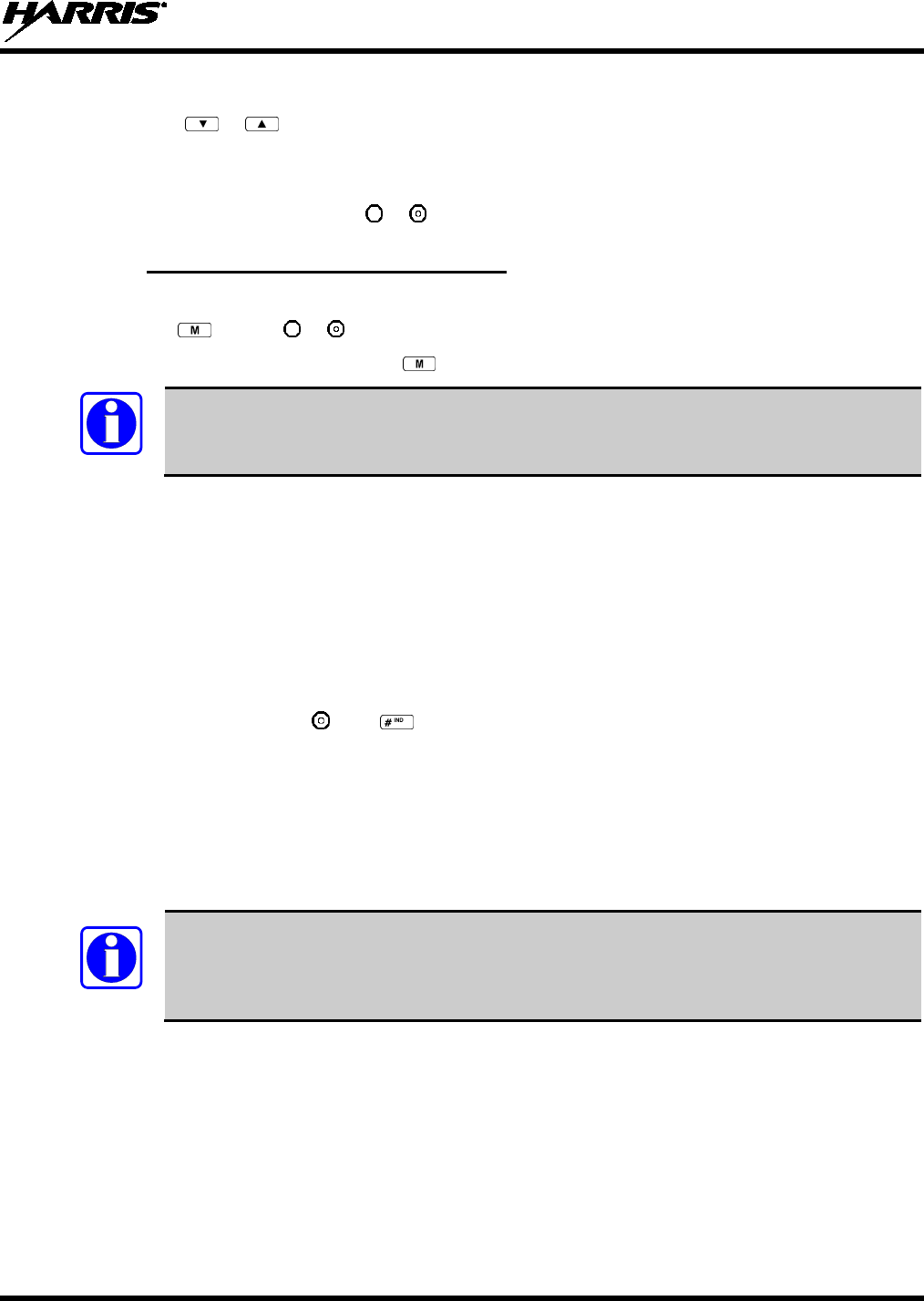
14221-1500-2000, Rev. C
45
To display a Selective Alert Message:
1. Using the or button, scroll through the menu items until “Alerts Rcvd” appears. The oldest
message is displayed and scrolls across the top line of the display.
2. The message includes the time, the User ID, and alias of the sender along with the message.
3. To view the next message, press or .
8.25.4 Deleting a Selective Alert Message
1. Display the message.
2. Press the key and or to select Y or N.
3. At the “Delete? Y” prompt, press the key. The message will be deleted.
NOTE
Received messages cannot be saved.
8.26 MAKING INTERCONNECT CALLS (SYSTEM MODEL ONLY)
1. Using the keypad, enter *9, followed by the telephone number being called, and the # key (no dashes
or spaces).
*9<telephone number>#
Wait a couple of seconds and press and release the PTT button to initiate the call. An initial ring tone
will sound to indicate signal call initiation. Once the gateway picks up the call, the ring tone will
change. Press and hold the PTT and talk normally then release the PTT to listen.
2. To hang up the call, press or the key.
8.27 EMERGENCY COMMUNICATIONS
The XG-25P portable radio is capable of sending an emergency alert and making emergency calls on the
network. The OpenSky system handles emergency calls with the highest priority, allowing you or the
people you serve to get needed help.
Emergency call and alert capability for a profile is configured by the system administrator.
NOTE
The radio that initiates an emergency alert emits a signal of three distinct beeps that only
goes to the dispatch console.
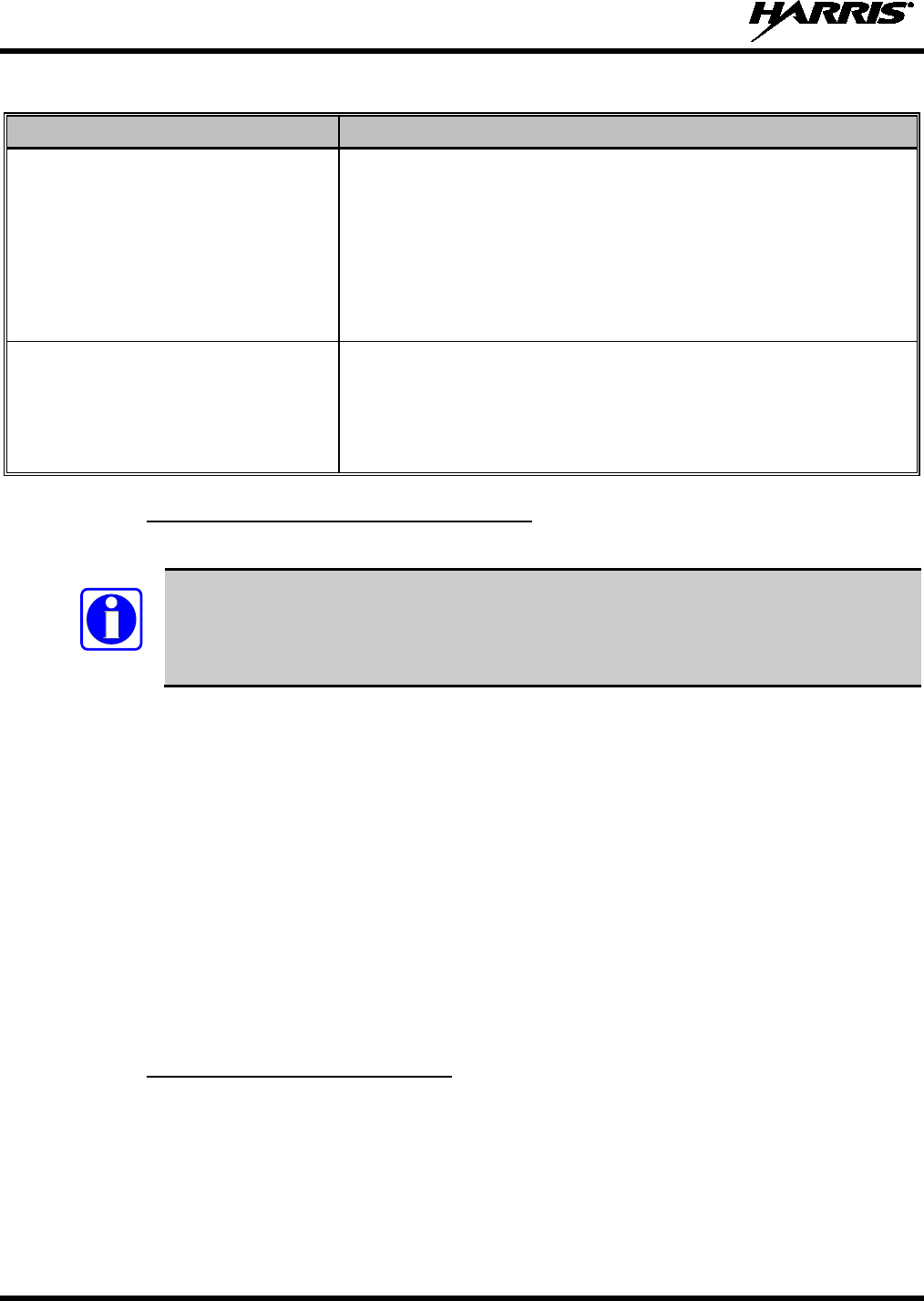
14221-1500-2000, Rev. C
46
Table 8-11: Emergency Calls vs. Emergency Alerts
EMERGENCY ALERT EMERGENCY CALL
An Emergency Alert message is sent to
the dispatcher console. The dispatch
console plays an emergency tone when it
receives the message.
An Emergency Alert message is sent to the dispatcher console. All peers
(radios and consoles) and the dispatch console play the emergency tone
whenever an emergency call is detected. An emergency tone plays for each
new emergency, or when a profile is changed, (assuming there is an
emergency on one of the talk groups for the new profile).
If the orange LED is flashing rapidly, the radio is receiving an emergency
call. If the LED is flashing every ½ second, the selected talk group is in the
emergency state (although not transmitting). If the selected talk group is in
the emergency state, an asterisk displays next to the talk group name.
No emergency audio (voice) transmission
(hot-
mic) capability available (per
programming by system administrator)
In addition to the Emergency Alert signal, the microphone goes hot for a
predetermined length of time to allow for emergency audio (voice)
transmission. The radio declaring the emergency has channel access
priority. Note that the User can also use the PTT after the pre-determined
hot-mic audio transmission, or during to extend the initial hot-mic audio
transmission.
8.27.1 Declaring an Emergency Call or Alert
1. Press the red emergency button on the radio to enter emergency mode.
NOTE
The emergency behavior for the selected profile is configured by the network
administrator.
This determines whether pressing the Emergency button sends an
Emergency Call or just an Emergency Alert. An Emergency Alert is always part of and
sent with an Emergency Call.
If the active profile of the unit initiating the emergency is configured to Emergency Alert, the three-
beep emergency alert signal is sent only to the dispatcher console.
If the active profile of the unit initiating the emergency is configured to Emergency Call, the three-
beep emergency alert signal is sent to the dispatcher console and to all other radios within the selected
talk group. The default emergency talk group becomes the selected talk group. The display will
alternate between the emergency talk group name and “EMERGENCY” to indicate that the
emergency has been initiated.
2. The microphone is hot (open mic) for a programmed amount of time in order to send your voice out
on the emergency talk group.
If the attempt is unsuccessful, “E-PEND” flashes periodically and a retry is queued for 10 seconds. If
unsuccessful because of lost sync, retry occurs immediately upon reacquiring sync. On each retry attempt,
the radio temporarily displays “E-RETRY.” This process repeats until the emergency is successfully
declared.
8.27.2 Receiving an Emergency Call
When receiving an emergency call, the radio sounds the emergency tone (three short high-pitched tones).
The radio will flash “EMERGENCY” and display the alias of the user that triggered the emergency or the
alias of the talk group (if the incoming talk group is the selected talk group of the receiving radio).
With “No Scan,” only the emergency tone is heard, not the initial open mic transmission.
To dismiss or ignore the emergency, refer to Section 8.27.3.
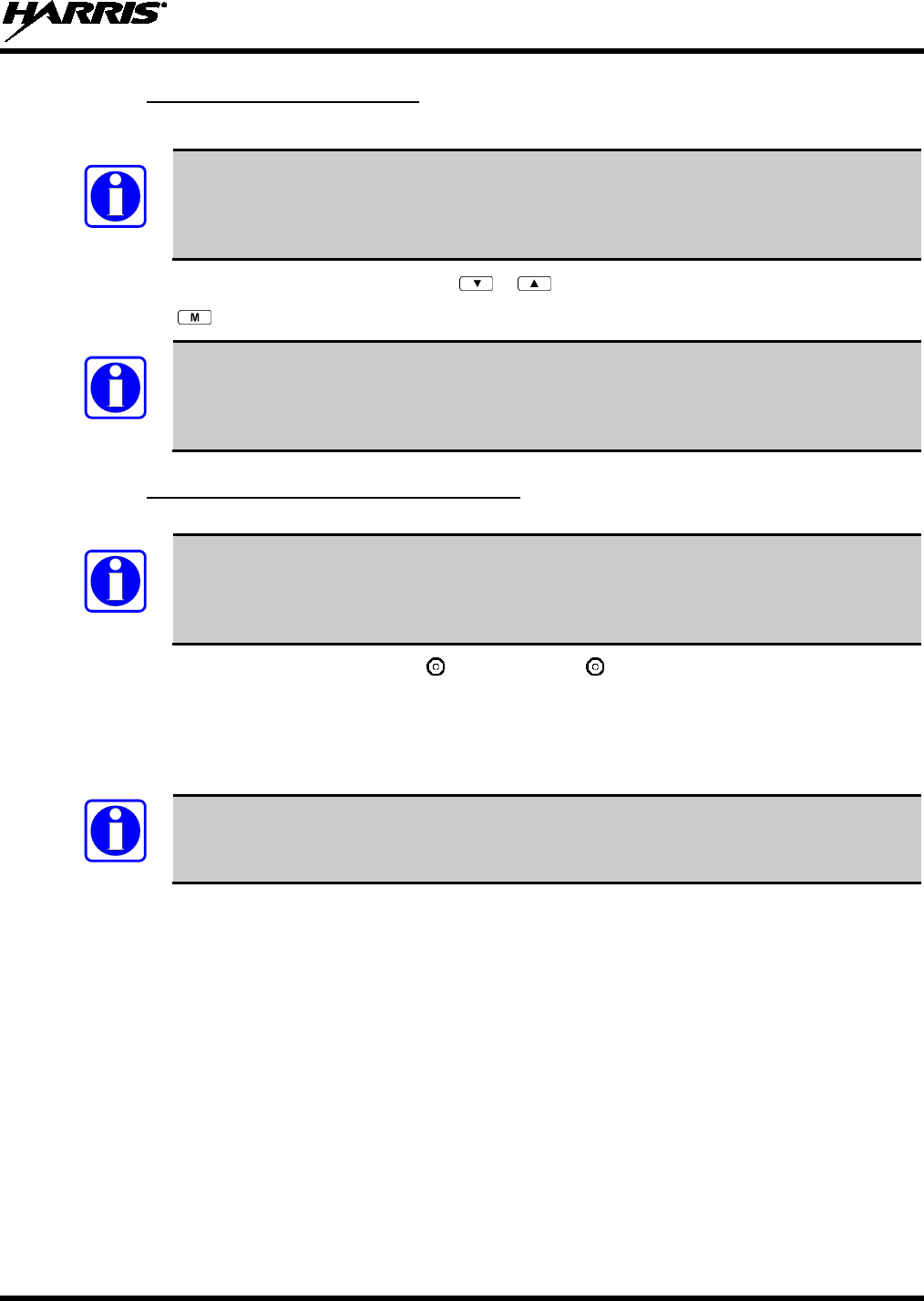
14221-1500-2000, Rev. C
47
8.27.3 Dismissing an Emergency
The “Dismissing an Emergency” function allows you to “ignore” an emergency declared by another user.
NOTE
An emergency is dismissed for a configurable amount of time (default = 5 minutes).
1. After receiving an emergency call, press the or button until you see “EmgDismiss.”
2. Press the to toggle “<” on (dismiss) and off. This works in similar fashion to the lock out menu.
NOTE
The emergency dismiss timer is cleared when the emergency is cleared.
8.27.4 Clearing an Emergency Call or Alert
NOTE
Check with your system administrator to ensure that your radio is configured with the
ability to clear an emergency.
1. To clear an emergency, press and hold . While holding , press the emergency button. Release
both buttons when the “emergency cleared” tone sounds.
2. The radio returns to your default selected talk group. The “EMERGENCY” display is removed from
the main screen.
NOTE
If the radio is in stealth mode, clearing the emergency will cause the radio to exit stealth
mode.
8.28 OPENSKY ENCRYPTION
In the OpenSky network, both data and voice use a 128-bit or 256-bit key encryption standard published
by the Federal Information Processing Service (FIPS), called Advanced Encryption Standard (AES).
AES is approved by the U.S. Department of Commerce for encryption of classified materials.
When encryption is enabled on the network, data is encrypted from the MDIS to the Mobile End System
(MES) (e.g., XG-25P portable radio). This form of encryption provides airlink security.
Voice encryption is handled either automatically or manually. Automatic encryption is initiated through
the Unified Administration Server (UAS) for a specific talk group and requires nothing from the radio
user. Manual encryption is initiated by two or more radio users. Both methods of encryption are
discussed in the following sections.

14221-1500-2000, Rev. C
48
NOTE
When a user transmits encrypted voice, any listening users with different encryption keys
hear distorted voice and “No Access” appears in the radio display.
8.28.1 Automatic Encryption
For automatic encryption, a system administrator will select the talk group to be encrypted at the interface
to the UAS. Once the talk groups have been selected and identified as secure, credentials for key
generation are generated automatically by the system and provisioned to authorized users. This process
requires that authorized users login to the network and be authenticated. Encryption keys require no
manual handling and are never sent “in the clear” over any network interface or airlink.
8.28.1.1 Using Automatic Encryption
1. Locate the talk group that has been encrypted at the system administrator level.
2. “Pls Login” appears in the display (unless the keypad was used to log in).
3. Log in normally by entering your User ID and Password.
If a user is engaged in a call on a talk group encrypted at the network administrator level, “Secure Call”
will appear in the second line of the dwell display if the user is logged into that talk group.
If a secure call is in progress elsewhere and the user has not logged in, the bottom of the dwell display
will alternate between “No Access” and the alias of the radio that is currently engaged in the secure call.
NOTE
If enabled via programming, a radio can automatically login at voice registration and enable
voice encryption.
8.28.2 Manual Encryption (System Model Only)
Two or more users can manually encrypt a call, if enabled, without an established encrypted talk group.
A pre-determined “key or code” is required. While a user is engaged in a manually encrypted call, users
within the talk group that are not encrypted can still make standard voice calls on that talk group. The
encrypted user can hear the standard unencrypted calls, but cannot respond while still manually
encrypted.
Manual key entry only affects the currently selected talk group. All available talk groups within the
current profile may be independently encrypted.
NOTE
The key must be pre-determined by the users prior to making a manually encrypted call on
a talk group and is entered into the radio using the keypad. For 128 bit encryption, this
key is between 1 and 16 digits. For 256 bit encryption, this key is between 17 and 32
digits.
8.28.2.1 Using Manual Encryption
1. Press *32 on the keypad.
2. Enter the key (1 – 16 digits for 128 bit encryption; 17 – 32 digits for 256 bit encryption).
3. Press #.
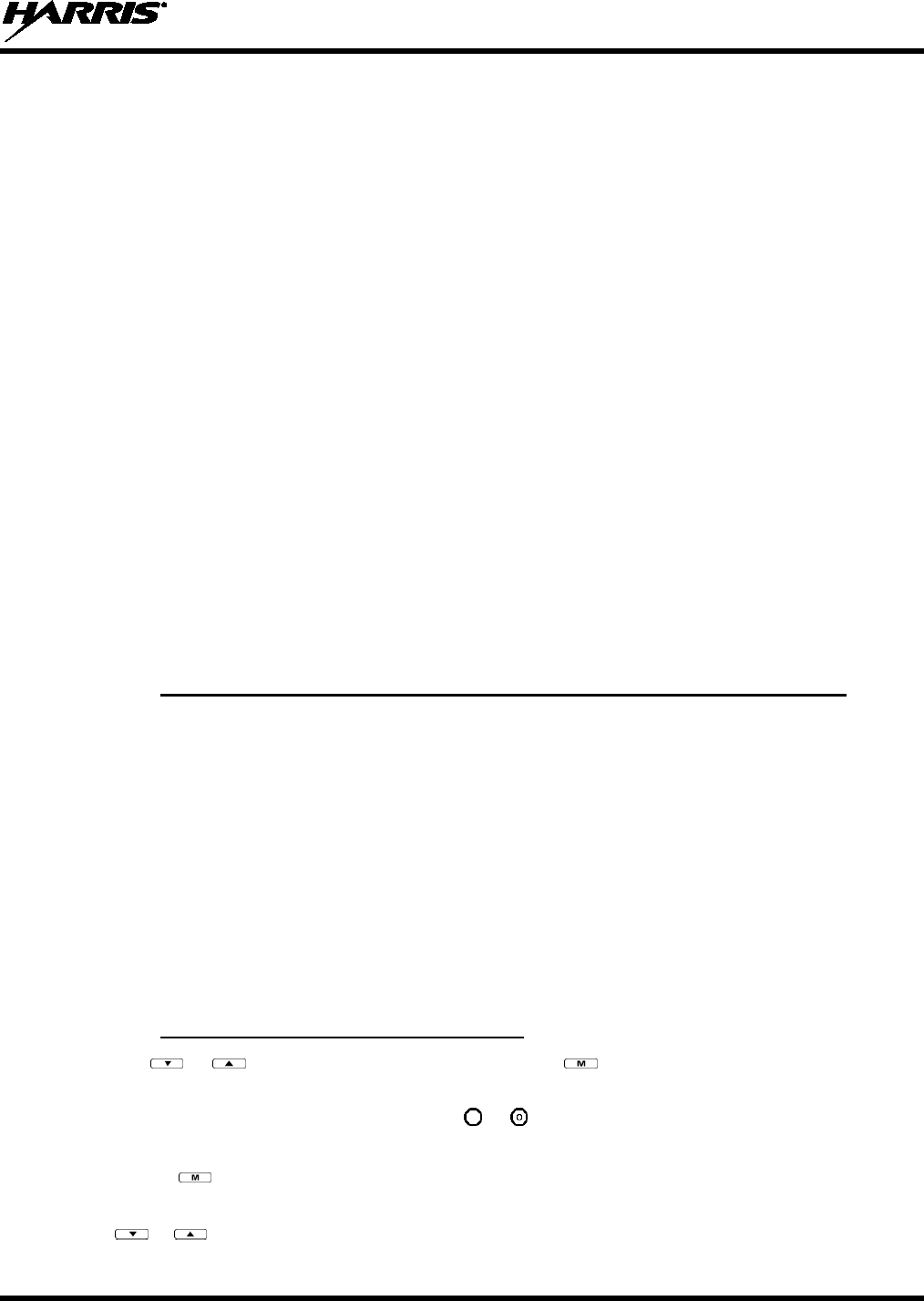
14221-1500-2000, Rev. C
49
4. To end manual encryption, press *33.
If a user is engaged in a call on a talk group that has been manually encrypted at the radio level, the user
will see “Secure Call” on the bottom of the dwell display.
If a secure (encrypted) call is in progress, and the user has not entered the key, the bottom of the dwell
display will alternate between “No Access” and the alias of the radio that is currently engaged in the
secure call.
Once the user has terminated manual encryption, “UnSecure” appears temporarily in the bottom line of
the dwell display.
8.29 DYNAMIC REGROUPING
Dynamic regrouping requires that the network administrator determine which radio users should be
formed into an impromptu talk group to respond to particular emergency conditions.
The administrator will edit the personalities of the affected radios to include an emergency profile and
then page the affected radios to re-register with the network to receive their edited personalities.
In response, affected radios automatically re-register to receive their edited personalities. During re-
registration, subscriber equipment will default to the emergency profile selected by the administrator.
8.30 STATUS MESSAGES
If enabled via programming, the radio can transmit a pre-programmed status message. Section 8.30.1
describes how to send a status message via the keypad and Section 8.30.2 describes how to send a status
message via the menu.
8.30.1 Send Status Message via the Keypad (System Model Radios Only)
1. Press *2 <0…9> # on the keypad.
2. A Status message can be associated with each key (0 – 9). This text is displayed on the first line of the
display when the key is pressed until another key is pressed.
• If no messages have been configured, “No Messages” is displayed.
• If a message is not assigned to a key, “No Entry” is displayed for the keypad sequence.
• You can press multiple keys to select the desired Status message.
3. The # key terminates the keypad sequence and sends the currently selected status message. If no
messages have been configured or no message is associated with the key, no message is sent and an
error tone is played.
Press the * key to cancel the keypad sequence.
8.30.2 Send Status Message via the Menu
1. Press or until “Status Msg” appears and press . If no messages have been configured,
“No Messages” is displayed.
2. Scroll through the available messages using or . The configured Status message is displayed on
the 1st line of the display.
3. Press the button to send the currently selected message. If no messages have been configured, no
message is sent and an error tone sounds.
Press or to cancel status message selection.
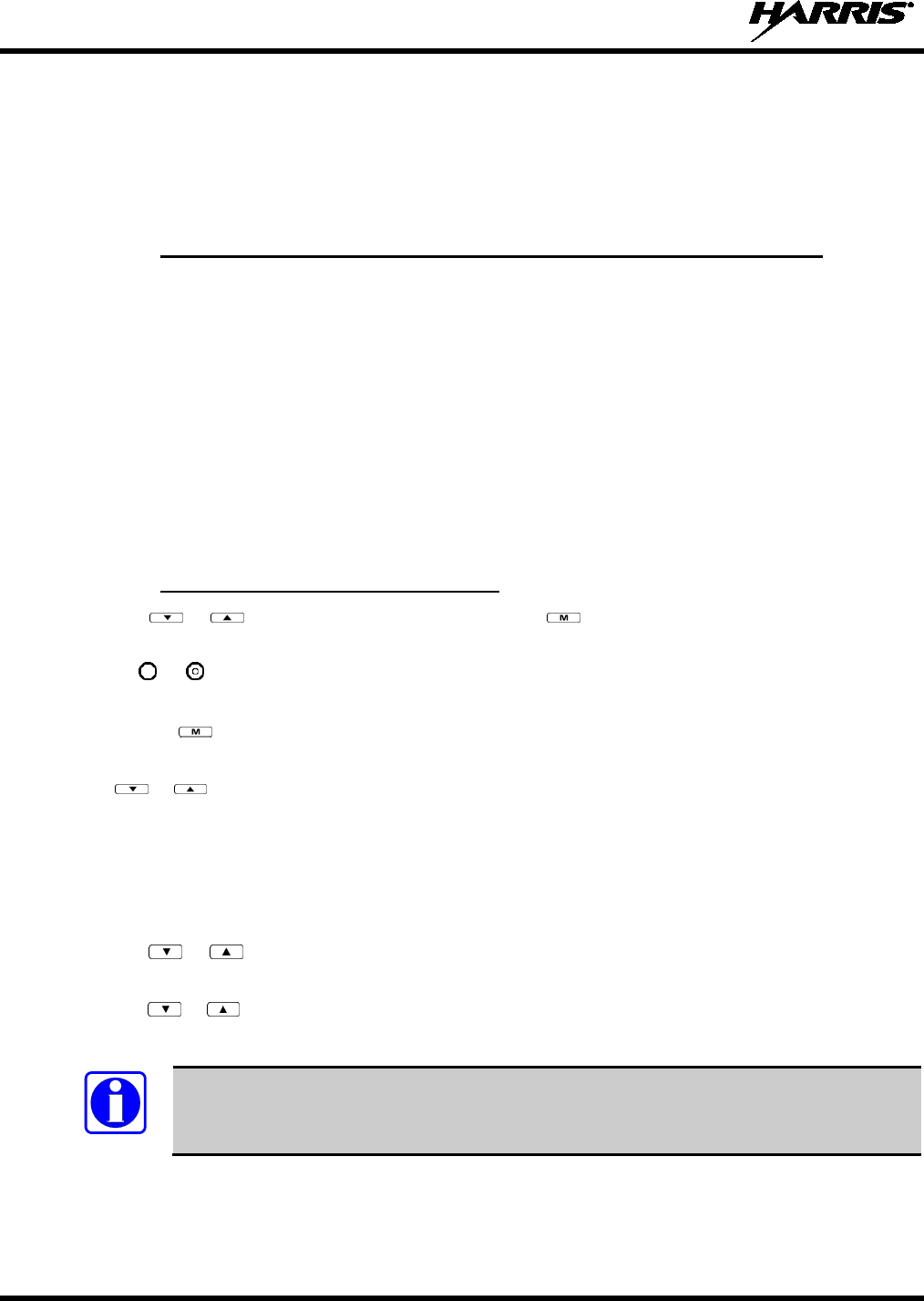
14221-1500-2000, Rev. C
50
8.31 REQUEST TO TALK (RTT) MESSAGES
If enabled via programming, the RTT message feature allows you to send a short service message to the
VNIC. Section 8.31.1 describes how to send an RTT message via the keypad and Section 8.31.2 describes
how to send an RTT message via the menu. Note that only one RTT message can be programmed into the
radio.
8.31.1 Send RTT Message via the Keypad (System Model Radios Only)
1. Press *5 <0…9> # on the keypad. The key associated with the RTT message (0-9) is configured via
programming.
2. This message is displayed on the first line of the display when the key is pressed until another key is
pressed.
• If no message has been configured, “No Message” is displayed.
• If a message is not assigned to the key, “No Entry” is displayed for the keypad sequence.
3. The # key terminates the keypad sequence and sends the currently selected RTT message. If no
message has been configured or no message is associated with the key, no message is sent and an
error tone is played.
Press the * key to cancel the keypad sequence.
8.31.2 Send RTT Message via the Menu
1. Press or until “RTT Msg” appears and press . If no message has been configured, “No
Message” is displayed.
2. Use or to select the message. The configured RTT message is displayed on the 1st line of the
display.
3. Press the button to send the selected message. If no message has been configured, no message is
sent and an error tone sounds.
Press or to cancel RTT message selection.
8.32 GPS COORDINATES
The radio’s current latitude and longitude coordinates may be displayed using the “GPS” menu. The
following procedure assumes a GPS antenna is connected to the radio and it is receiving adequate signals
from GPS satellites.
1. Press or until the “GPS” menu appears in the display. Current GPS coordinate latitude and
longitude data continuously scrolls in the top line of the display in a degrees:minutes:seconds format.
2. Press or to change to another menu.
NOTE
If the internal GPS receiver’s data is expired (30 minutes or more) or unavailable, the
radio uses the serving base station’s coordinates [GPS (Site) is displayed]. The GPS
Menu will also indicate if the data is aged (2 minutes or more) [GPS (Aged) is displayed].
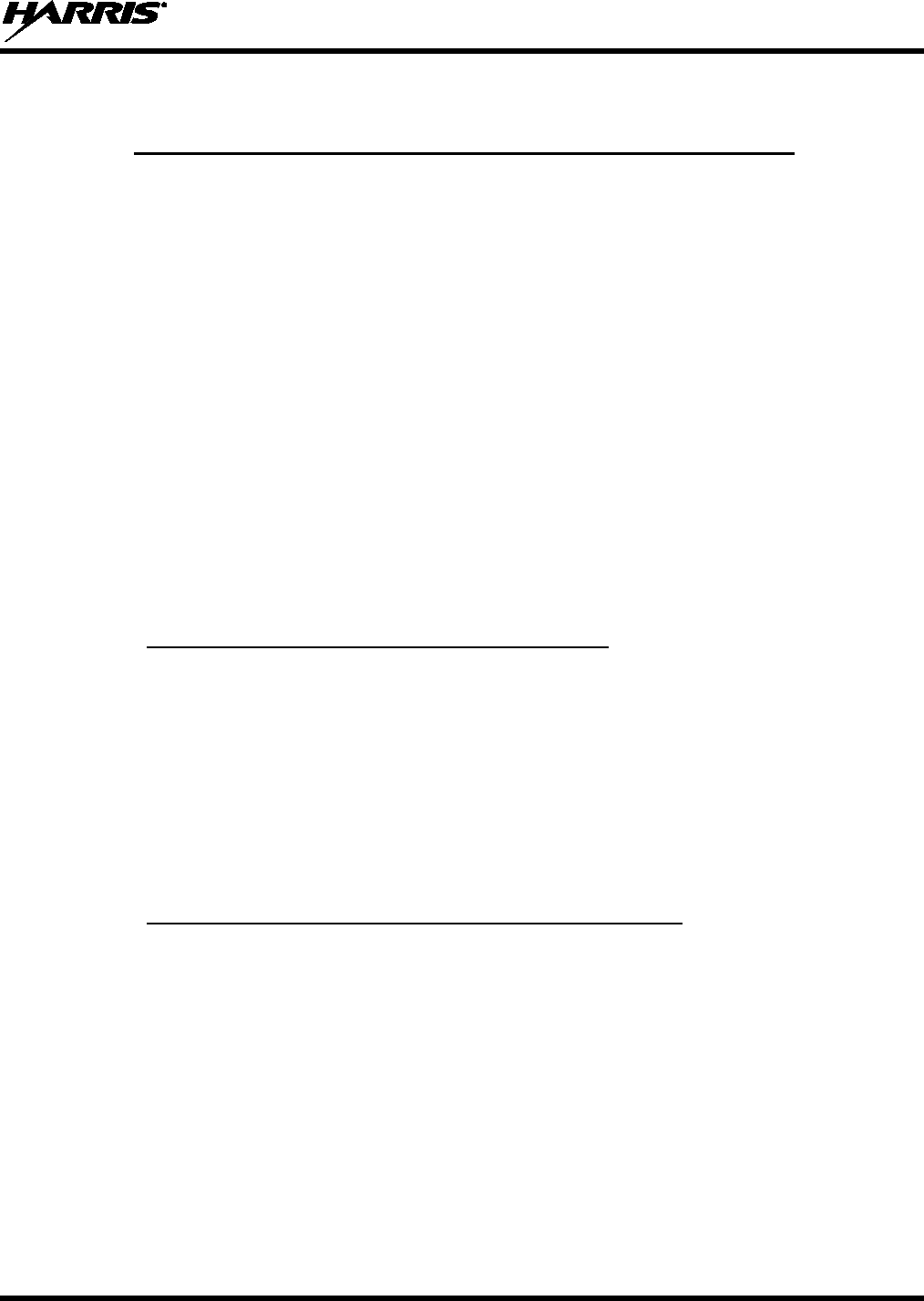
14221-1500-2000, Rev. C
51
8.33 V-TAC OPERATION
8.33.1 Extended Coverage Modes (XCOV, XCOV-TG, and XCOV-PROF)
In addition to all standard portable radio operating capabilities, Extended Coverage adds the V-TAC’s
bridging (vehicular repeat) functionality for accessing the OpenSky radio network. Each portable radio
connected to the V-TAC using Extended Coverage is considered a “client” on the V-TAC. Extended
Coverage benefits portable radio users since it allows them to get network connectivity using the
V-TAC’s higher transmit output power and better antenna system.
The V-TAC supports three Extended Coverage modes: Extended Coverage for individual users (XCOV),
Extended Coverage for a talk group (XCOV-TG), and Profile Extended Coverage (XCOV-PROF).
Typically, Extended Coverage is used after the vehicle’s operator has exited the vehicle with a portable
radio unit and the portable unit requires this bridging functionality to access the OpenSky radio network.
The V-TAC takes advantage of OpenSky’s TDMA capability to eliminate interference between its local
and network radio links when operating in an Extended Coverage mode, an undesirable characteristic of
many traditional vehicular repeater systems. Because the V-TAC employs this technology, interference
on the network and local radio links is minimized.
A V-TAC in Extended Coverage mode sends its alias to clients. The alias is displayed in the second line
of the dwell menu of the client, (“VA <alias>”). The client must be connected to a V-TAC running
version OTP14.4 or later for the V-TAC to provide the alias to the client. If the client is connected to a V-
TAC running version OTP14.3.1 or earlier, the client displays “VA None.”
8.33.2 Change Between Extended Coverage Modes
By default, the specific Extended Coverage mode utilized is determined by commands sent to the V-TAC
and portable radios from the system administrator or radio installation personnel. These commands
determine which Extended Coverage mode the V-TAC and radios normally use and determine the access
method employed by a portable radio to connect to the V-TAC. After these commands are sent to the
V-TAC and portable radios, each must be rebooted (powered off and then back on) before the change
takes effect.
See the following sections for instructions on how to override this command manually. Note that the
override is only successful if the V-TAC operating mode matches the manually selected portable V-TAC
mode.
8.33.3 Radio Limitations Using Extended Coverage Modes
Connecting a portable radio to a V-TAC introduces minor functional limitations. See the following
sections for a listing.
8.33.3.1 Limitations Using Both XCOV and XCOV-TG
Portable radios connected to the V-TAC using either of the Extended Coverage Modes, XCOV or
XCOV-TG, will not channel-scan unless they lose radio frequency contact with the V-TAC. If manually
enabled, radios will not scan network channels.
8.33.3.2 Limitations Using XCOV-TG
The following portable radio keypad functions are disabled when the radio is connected to the V-TAC
using the XCOV-TG mode: log-off, manual log-in, alerts, selective calls, PSTN calls, and speed dial
calls.
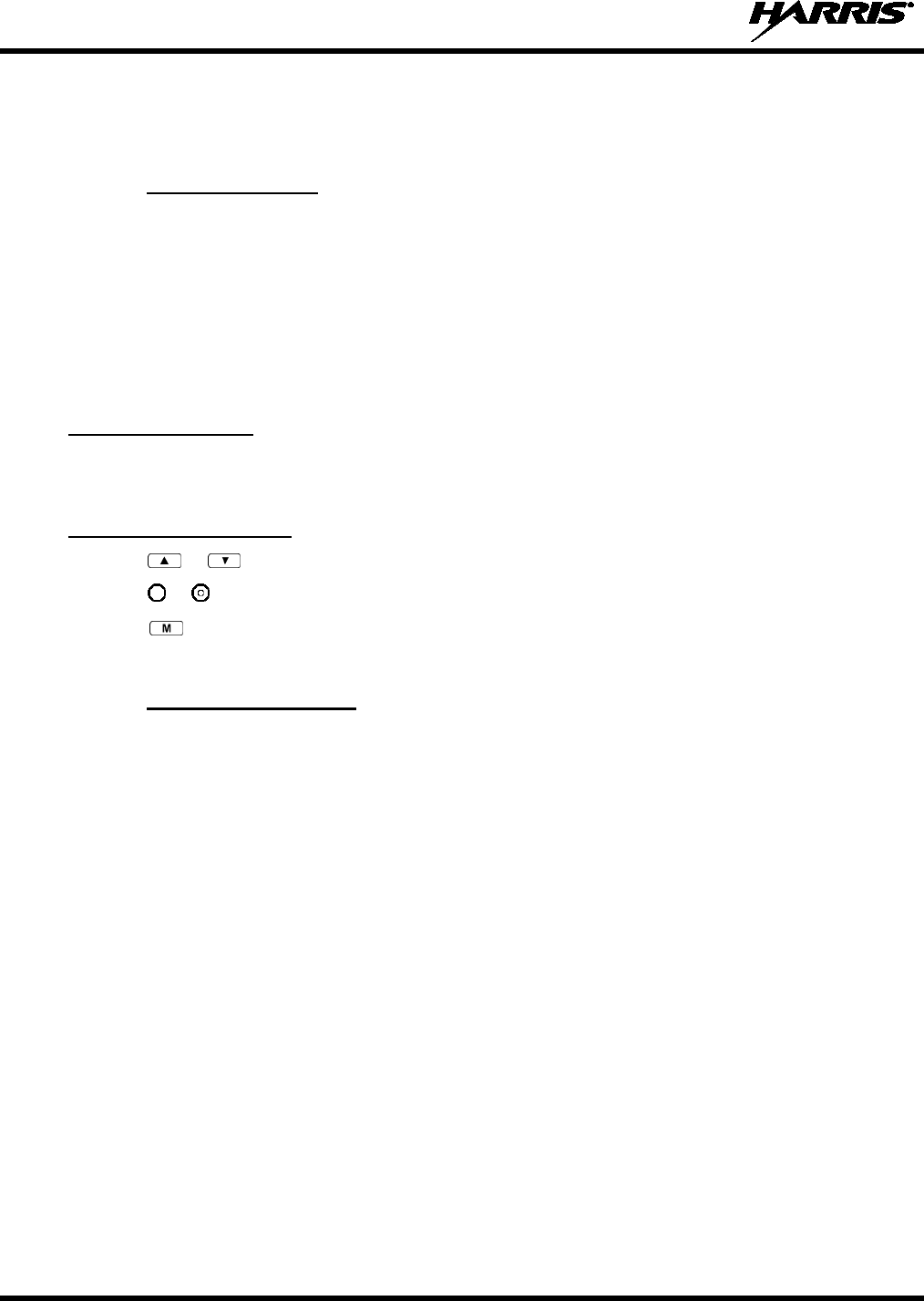
14221-1500-2000, Rev. C
52
The following portable radio menus are disabled when the radio is connected to the V-TAC using the
XCOV-TG mode: alert destination, alert message, alert received, priority talk group, and scan mode. In
addition, the user cannot change talk group or profile.
8.33.4 Use XCOV Mode
The Extended Coverage for individual users (XCOV) mode allows up to eight (8) client radios to connect
to the V-TAC. The radios have full radio functionality including selective calling and mobile data.
With the Extended Coverage for individual users’ (XCOV) mode, V-TAC configuration defines which
portable radios are permitted V-TAC access. The radio will automatically connect to a V-TAC if it
cannot find a network channel. The radio can also be manually connected to a V-TAC as indicated with
the *61# and *62# commands, each determined by the system administrator in the radio configuration.
8.33.4.1 Manually Accessing the XCOV Mode
System Model Radios
1. Press *61# to manually access XCOV mode.
2. Press *60# to manually disconnect from XCOV mode.
All XG-25P Model Radios
1. Press or until the Client Mode menu appears.
2. Press or until XCOV is displayed.
3. Press to confirm mode selection. The radio reverts to the dwell display and the V-TAC icon is
displayed.
8.33.5 Use XCOV-TG Mode
When using the XCOV-TG mode, up to 30 client radios can connect to the V-TAC. However, unlike
XCOV, radios connected using XCOV-TG are limited to communicating only on the XCOV-TG talk
group and emergency communications. Advanced features such as selective calling and mobile data
operations are not available to the XCOV-TG connected clients.
The talk group used for XCOV-TG communications is the talk group that was selected at the V-TAC
when it entered XCOV-TG mode. Before a radio can connect to the V-TAC, the talk group must be
selected on the XG-25P. If this talk group is not provisioned in the radio’s personality, the radio cannot
connect to the V-TAC via the XCOV-TG mode. While connected to the V-TAC via XCOV-TG, a
different talk group or profile cannot be selected.
When a portable radio is connected to the V-TAC via XCOV-TG, the V-TAC forwards only the network
voice traffic on the XCOV-TG talk groups.
8.33.5.1 Manually Accessing the XCOV-TG Mode
For the Extended Coverage for a talk group mode (XCOV-TG), a portable radio user is granted access
and connects to the V-TAC by simply selecting the same Talk Group that the V-TAC had selected when
it entered the XCOV-TG mode. Contact the system administrator for questions regarding these aspects.
During XCOV-TG mode operations, the V-TAC will not disconnect portable radios connected to it. A
portable radio user must manually disconnect from the V-TAC by pressing *60 # on the radio’s keypad.

14221-1500-2000, Rev. C
53
However, if the V-TAC is switched out of the XCOV-TG mode, all portable radios will be automatically
disconnected from the V-TAC. The radios will continue to look for another V-TAC until manually
disconnected (*60#).
System Model Radios
• Press *62# to manually access XCOV-TG mode.
• Press *60# to manually disconnect XCOV-TG mode.
All XG-25P Model Radios
1. Press or until the Client Mode menu appears.
2. Press or until XCOV-TG is displayed.
3. Press to confirm mode selection. The radio reverts to the dwell display and the V-TAC icon is
displayed.
8.33.6 Using XCOV-PROF Mode
In XCOV-PROF mode, client attachment to a VTAC is based on profile rather than talk group.
XCOV-PROF mode allows the transmission and receipt of voice calls on any talk group in the profile as
opposed to only one talk group. XCOV-PROF allows emergencies on a non-selected talk group based on
the emergency behaviors of the profile. XCOV-PROF minimizes data traffic between the client and
VTAC while allowing flexibility of voice functionality. As a result, data services between the client and
VTAC are disabled.
Note the following regarding XCOV-PROF mode:
• The client profile must match the VTAC.
• The client profile used to connect to the VTAC must have been previously provisioned to the client
prior to connection. If the profile is not in the client’s personality, the client cannot connect to the
VTAC.
• Neither the VTAC nor a client can change the profile once it has entered XCOV-PROF mode. The
Profile menu will be disabled.
• Client global profiles are disabled.
8.33.6.1 Access XCOV-PROF Mode
System Model Radios Only:
• Enter the command *63 # to set the radio to use the XCOV-PROF mode.
• Press *60 # to disconnect from the XCOV-PROF mode.
All XG-25P Model Radios:
1. Press or until the Client Mode menu appears.
2. Press or until XCOV-PROF is displayed.
3. Press to confirm mode selection. The radio reverts to the dwell display and the V-TAC icon is
displayed.
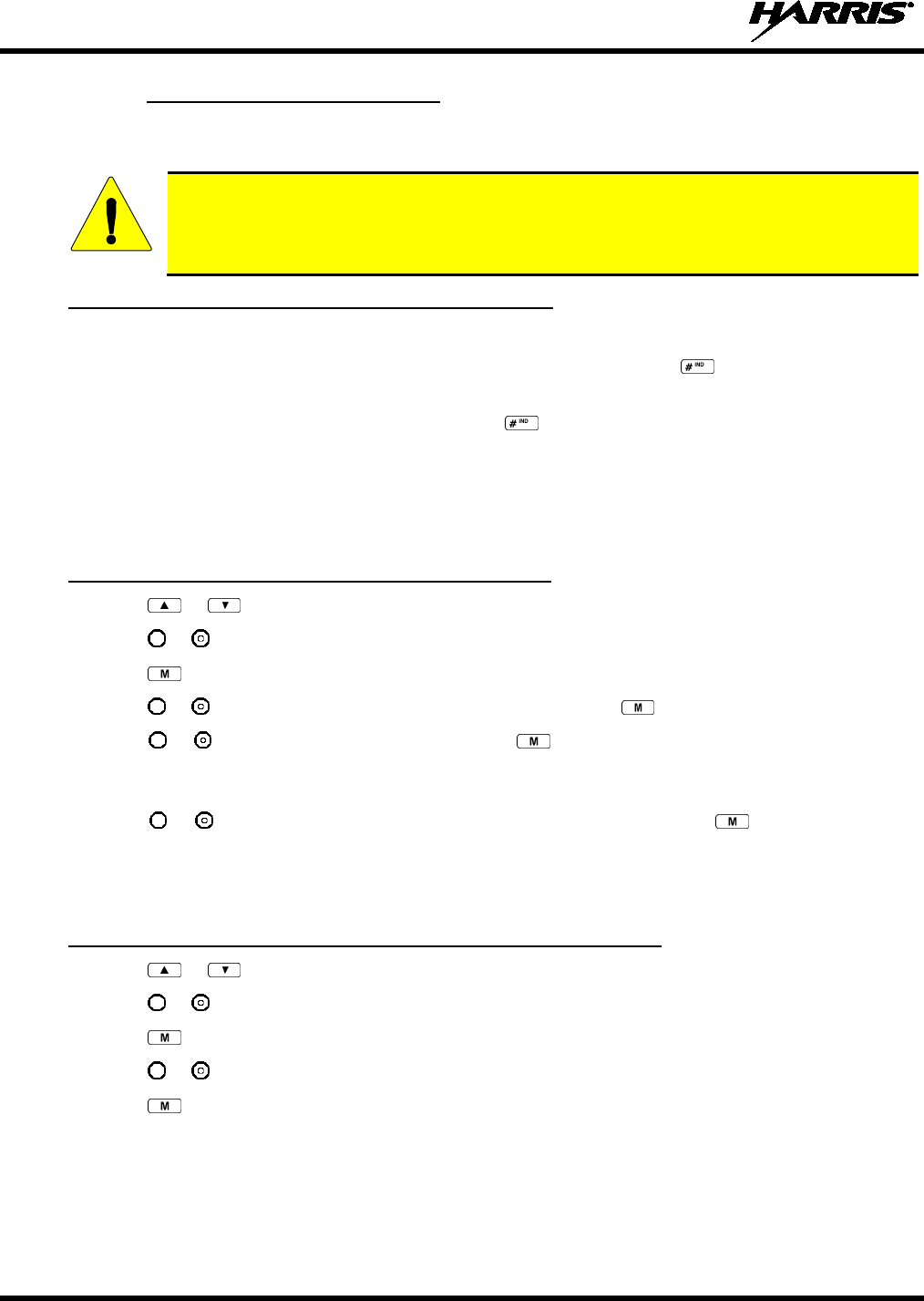
14221-1500-2000, Rev. C
54
8.33.7 Use Scene-of-Incident Mode
The Scene-of-Incident mode (SOI) is user-selectable. The SOI mode provides a local repeater function
(V-TAC) with no network connection.
CAUTION
When operating in the SOI mode, the radio is disconnected from the OpenSky network.
Therefore, commu
nications with radios and dispatch personnel on the network is not
possible.
SOI Mode, Manual Channel Entry (System Model Only)
1. Press *4#.
2. The radio prompts for the channel. Enter the channel number and press to confirm channel.
3. The radio prompts for the band. Table 8-12 lists valid bands and their definitions. Enter the number
assigned for the desired frequency band and press to confirm.
4. The radio reverts to the dwell display. If accepted, you will be switched off the network, and be
communicating locally through the V-TAC.
Press *40# or use the Client Mode menu to return to normal operation (Network Mode). The personality
and profile in use at the time the radio entered SOI mode is restored.
SOI Mode, Manual Channel Entry (All XG-25P Models)
1. Press or until the Client Mode menu appears.
2. Press or until SOI is displayed.
3. Press to confirm mode selection.
4. Press or until “Manual Select Chan” is displayed and press .
5. Press or to edit the right-most digit and press to advance to the next digit. Repeat until the
desired channel is entered.
6. The radio then prompts the user to edit the band. Table 8-12 lists valid bands and their definitions.
Press or to edit the number assigned to the frequency band and press to confirm and enter
the SOI mode.
Use the Client Mode menu to return to normal operation (Network Mode). The personality and profile in
use at the time the radio entered SOI mode is restored.
SOI Mode, Pre-Programmed Channel Selection (All XG-25P Models)
1. Press or until the Client Mode menu appears.
2. Press or until SOI is displayed.
3. Press to confirm mode selection.
4. Press or scroll through a list of pre-programmed channels.
5. Press to confirm channel and enter SOI mode.
Use the Client Mode menu to return to normal operation (Network Mode). The personality and profile in
use at the time the radio entered SOI mode is restored.
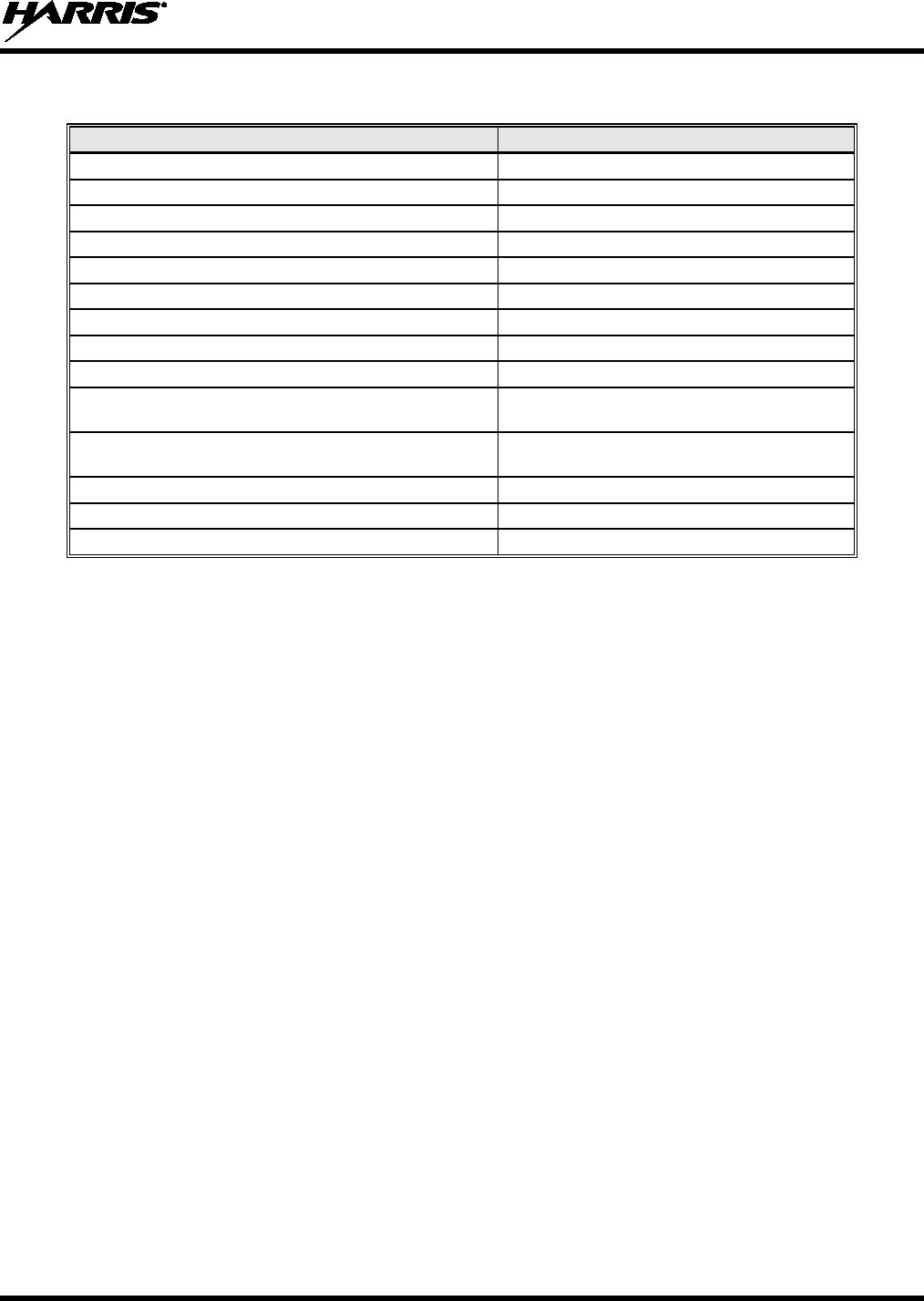
14221-1500-2000, Rev. C
55
Table 8-12: Band Definitions
RF BAND
RF CHANNEL NUMBER
0 = SMR
Band 0: 1-830
1 = AMPS
Band 1: 1-600
2 = BORDER
Band 2: 1-600
3 = 700 MHz Band 1
Band 3: 1-477
4 = 700 MHz Band 2
Band 4: 481-957
5 = 700 MHz Band 3
Band 5: 1-477
6 = 700 MHz Band 4
Band 6: 481-957
7 = 900 MHz
Band 7: 1-399
8 = 800 MHz Rebanded
Band 8: 1-830
9 = 400 MHz T band WB
Band 9: 1-6718
(Independent Separation Between TX and RX)
10 = 400 MHz T band NB Band 10: 1-6718
(Independent Separation Between TX and RX)
11 = 400 MHz T band Temp (NYPD only)
Band 11: 1-120
14 = 700 MHz reband WB
Band 14: 1-957
15 = 700 MHz reband NB
Band 15: 1-959
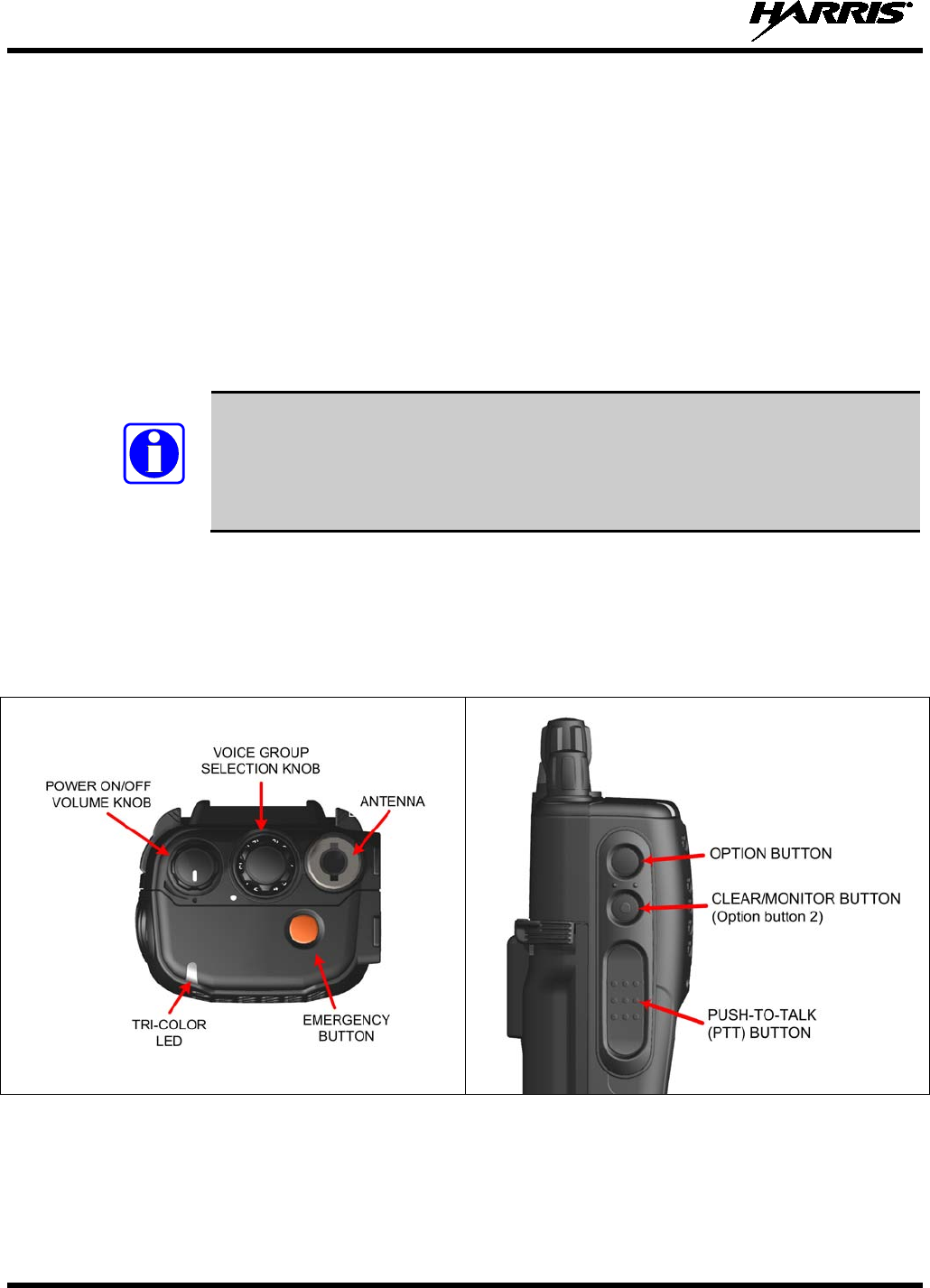
14221-1500-2000, Rev. C
56
9 P25 AND CONVENTIONAL OPERATION
9.1 TURNING ON THE RADIO
1. Power on the radio by rotating the power on-off/volume knob clockwise. A short alert signal (if
enabled through programming) indicates the radio is ready to use.
2. The display shows the last selected system and group or a default system and group (depending on
programming).
3. Adjust the power on-off/volume knob to the desired volume level.
4. Select the desired system and group. The display indicates the current system and group names.
5. The radio is now ready to transmit and receive calls.
NOTE
In the trunked environment, CC SCAN is displayed if communication with the
system's control channel cannot be established. This may occur if, for example, the
radio is out of range of the trunking site. It may be necessary to move to another
location or select another trunking system to re-establish the control channel link for
trunked mode operations. CC SCAN is displayed on the group line until a control
channel is accessed.
9.2 CONTROLS
The XG-25P portable radios feature two rotary control knobs and an emergency button located on the top
of the radio (Figure 9-1). The Push-To-Talk (PTT) button and two option buttons are located on the side
(Figure 9-2) of the radio. The front mounted keypad of the System model has 15 buttons and the Scan
model has six buttons. Refer to Figure 9-3 and Figure 9-4, respectively.
Figure 9-1: Top View Figure 9-2: Side View
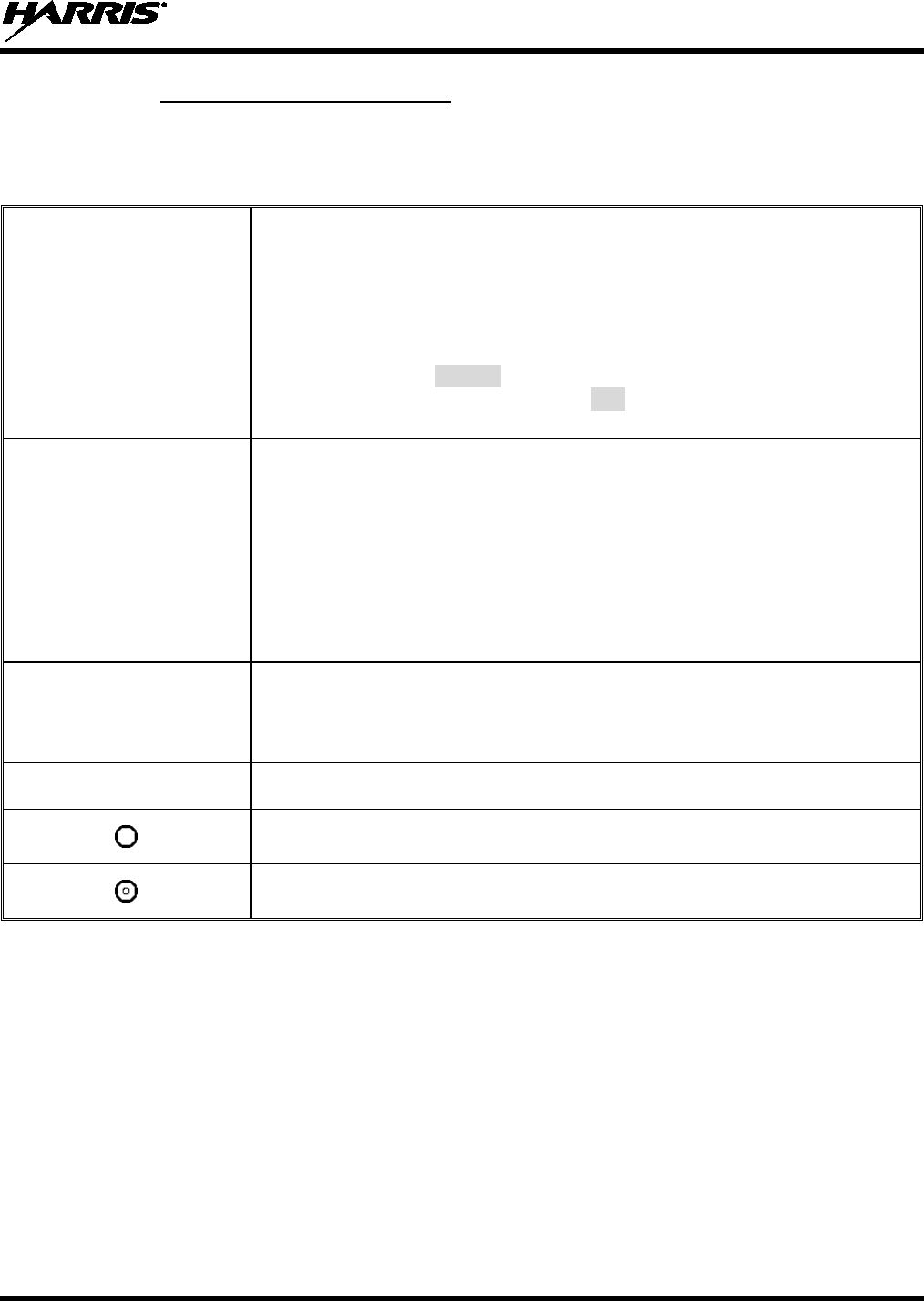
14221-1500-2000, Rev. C
57
9.2.1 Buttons, Knobs, and Switch
The functions of the buttons and knob controls vary depending on mode of operation. Primary functions
of the button, switch, and knob controls are discussed in general terms in the following.
Table 9-1: Buttons, Knobs, and Switch Functions
POWER ON/OFF-VOLUME
CONTROL KNOB Applies power to the radio and adjusts audio volume.
Rotating the control clockwise applies power to the radio. If enabled through
programming, a single alert tone indicates the radio is operational.
Rotating the control clockwise increases the volume level. A minimum volume
level can be programmed into the radio to prevent missed calls due to a low
volume setting. While adjusting the volume, the display momentarily indicates
the volume level (i.e.,
VOL=31
). The volume ranges from a minimum
programmable level of zero (displayed as
OFF
in the display) up to 40, which is
the loudest level.
VOICE GROUP SELECTION
KNOB Used to select groups/channels. This is a 16-position rotary knob.
Note: A mechanical stop, used to limit the number of accessible positions, is
shipped with the radio but must be installed. To install the mechanical stop,
remove the voice group selection control knob, loosen the set screw on the voice
group selection control knob metal base (using a 1.27 mm hex wrench), and
remove the voice group selection control knob metal base. Replace the 16 channel
ring with the channel stop ring located at the desired channel. Re-install the voice
group selection control knob metal base, tighten the set screw, and re-install the
voice group selection knob.
EMERGENCY/HOME BUTTON Automatically selects a pre-programmed “Home” Group/System by pressing and
holding for a programmed duration OR it can be used to declare an emergency by
pressing and holding for a programmed duration. The button can be pre-
programmed for either operation, but not both.
PUSH-TO-TALK (PTT)
BUTTON The PTT button is pressed before voice transmission begins.
Activates one of a number of programmable software options selected during PC
programming.
Exits the current operation (removing all displays associated with it) and returns
the radio to the selected talk group.

14221-1500-2000, Rev. C
58
9.2.2 Keypad
The front mounted keypad of the Scan model has six buttons and System model has 15 buttons. Refer to
Figure 9-3 and Figure 9-4, respectively.
Figure 9-3: Scan Model Front Panel Figure 9-4: System Model Front Panel
The primary and secondary functions of each key, where applicable, are described in Table 9-2 and the
following section.
Table 9-2: XG-25P Front Keypad Functions
KEY FUNCTION
Primary Function: Accesses the menu.
Secondary Function: Activates a selected item within the menu, similar to an “Enter” key.
Primary Function:
Scrolls through available systems, groups, or channels, depending on
personality programming.
Secondary Function: Changes the selection for an item within a list.
Adds/deletes selected groups or channels from the scan list of the currently selected system.
Toggles scan operation on and off.
Activates one of any programmable software options selected during radio programming,
i.e., high/low TX power and talkaround.
Primary function: Selects a specific system. If the rotary knob is used to select the system
and more than 16 systems are programmed in the radio, the key is used to select
additional banks (groupings) of systems.
Primary function: Selects a specific group.
Primary function: Turns the Scan operation on and off.
Primary function: Adds groups or channels from the currently selected system to the scan
list.
Primary function: The Status key accesses the status list (0-9) permitting the transmission of
a pre-programmed status message to a P25 site.
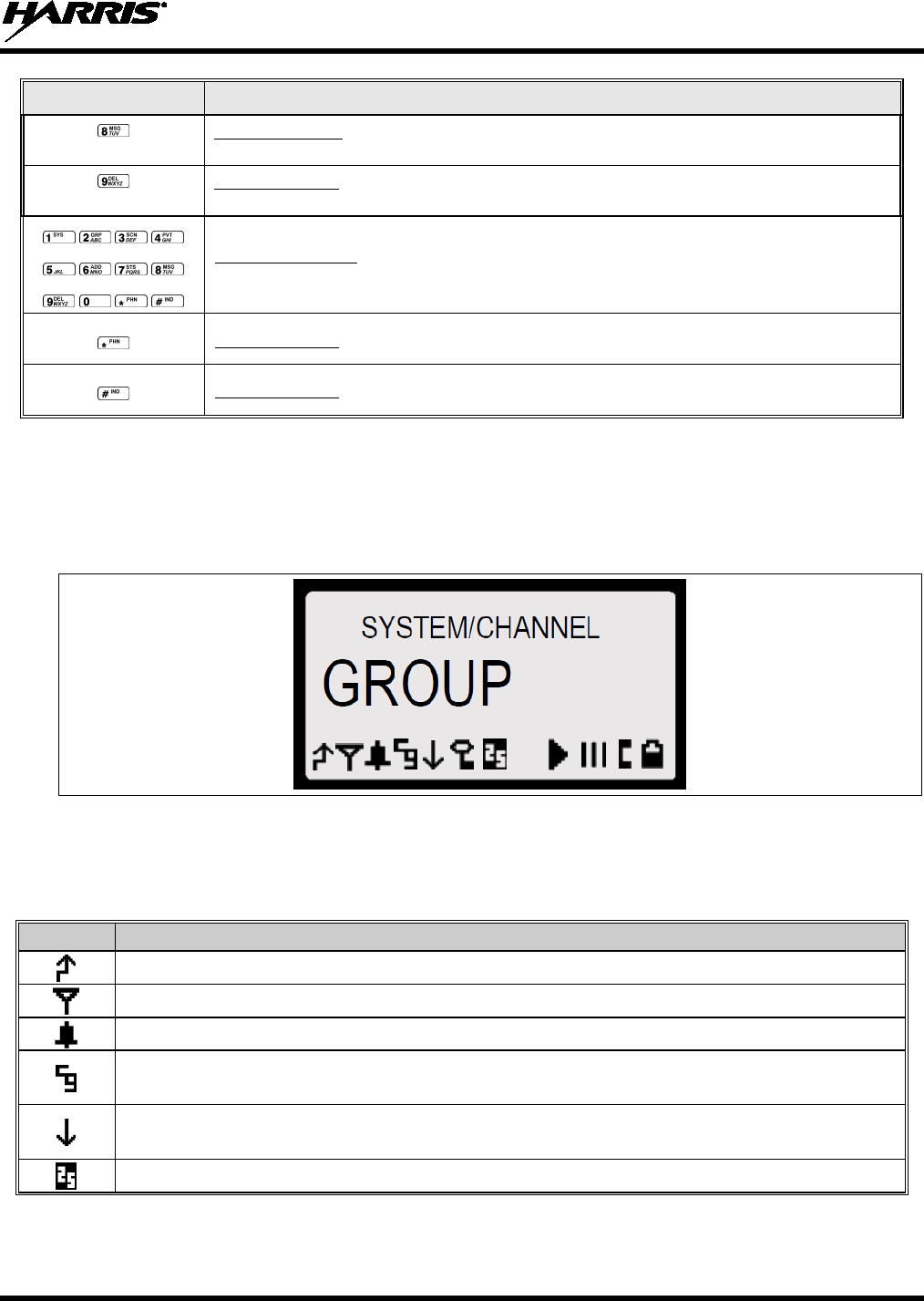
14221-1500-2000, Rev. C
59
KEY FUNCTION
Primary function: The Message key accesses the message list (0-9). The Message key
permits the transmission of a pre-programmed message to a P25 site.
Primary function: Deletes selected groups or channels of the currently selected system from
the Scan list.
Secondary function: The secondary function of these keys acts as a typical DTMF telephone
pad, and are used to place telephone interconnect and individual (unit-to-unit) calls.
Primary function: In P25 modes, initiates telephone interconnect calls.
Primary function: In P25 modes, initiates individual, unit-to-unit calls.
9.3 DISPLAY
The XG-25P display is made up of four lines containing 12 alpha-numeric character blocks each. If
programmed, the display backlighting will illuminate upon power up or when radio controls are operated.
Specific display characteristics will be discussed in following sub-sections.
Figure 9-5: XG-25P Radio Display
Table 9-3 describes the icons that may be displayed by the XG-25P during operation.
Table 9-3: Status Icons Descriptions
ICON DESCRIPTIONS
Steady – During all radio transmissions.
Steady – “Busy” transmitting or receiving, call queued.
Steady – T99 Mode enabled.
Steady – Channel Guard enabled.
If icon is not visible – Channel Guard is disabled.
Steady – Transmit at low power.
If icon is not visible – Transmit at high power.
Steady –The current channel is set up as a Project 25 (P25) channel.
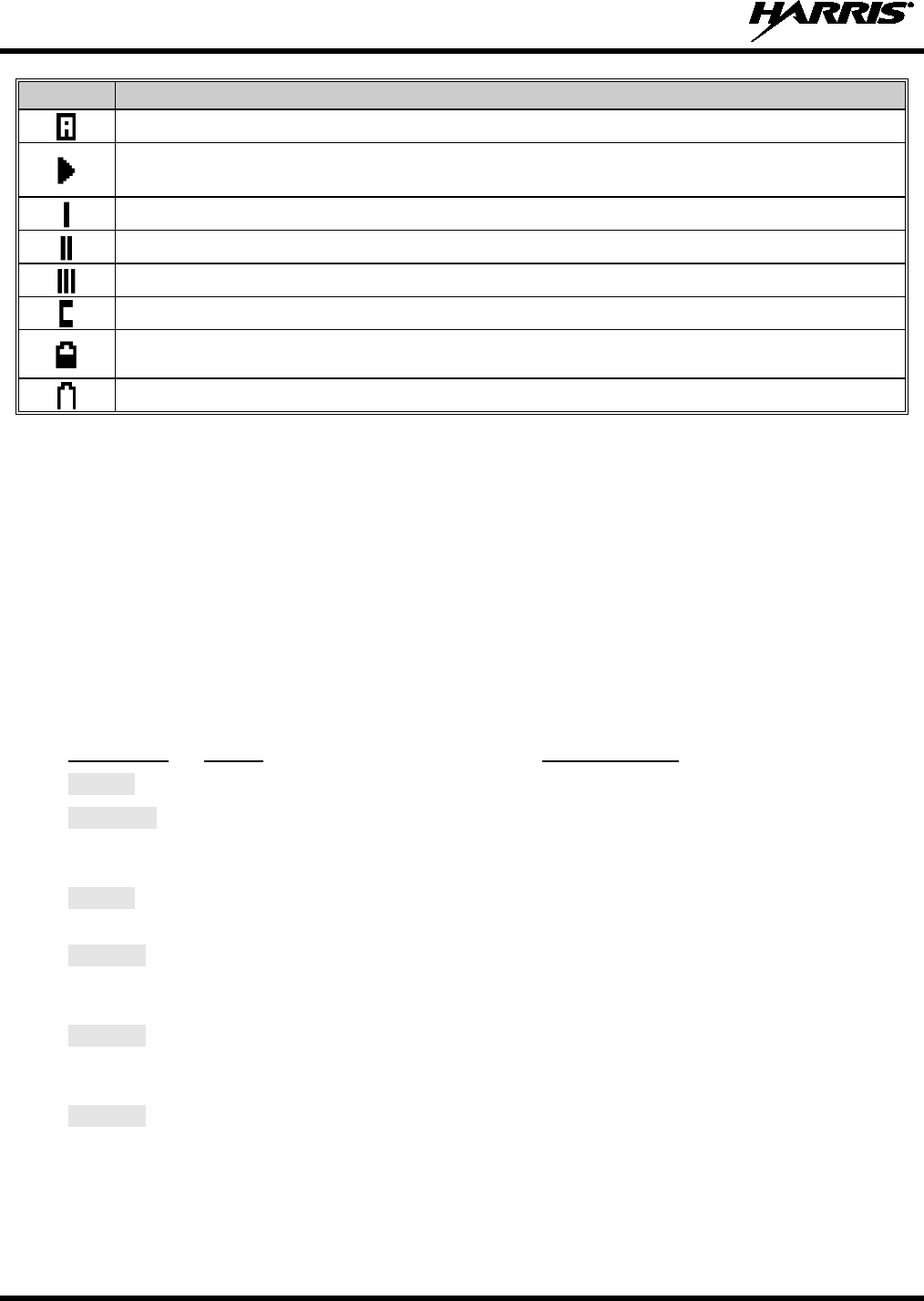
14221-1500-2000, Rev. C
60
ICON
DESCRIPTIONS
Steady –The current channel is set up as an analog channel.
Animated (rotates clockwise) – Scan mode enabled.
If icon is not visible
– Scan is disabled.
Steady – Priority 1 group or channel.
Steady – Priority 2 group or channel.
Steady – Group or channel in scan list.
Steady – Special call mode (individual or telephone).
Steady – Battery charge indicator. The battery charge indicators illustrate approximate level
only, based on battery voltage.
Flashing – Low battery indicator.
9.4 TRI-COLOR LED
The Tri-Color LED changes color to indicate radio status and is visible from both the front and top of the
radio (see Figure 9-1). In addition, the mode of operation may also help determine what the color of the
LED represents.
Green: Receiving
Red: Transmitting
9.5 RADIO STATUS MESSAGES
During radio operation, various messages may be displayed. The messages are described below.
MESSAGE
NAME DESCRIPTION
QUEUED
Call Queued Indicates the system has placed the call in a request queue.
SYS BUSY
System Busy Indicates the system is busy, no channels are currently available, the queue
is full, or an individual call is being attempted to a radio that is currently
transmitting.
DENIED
Call Denied Indicates the radio or talkgroup is not authorized to operate on the selected
system or talkgroup.
CC SCAN
Control
Channel Scan
Indicates the control channel is lost and the radio has entered the Control
Channel Scan mode to search for the control channel. This is usually an out
of range indication.
WA SCAN
Wide Area
Scan Indicates the radio has entered the Wide Area Scan mode to search for a
new system. Wide Area Scan mode must be
enabled through
programming.
SYSC ON
System Scan
Features On Indicates the System Scan features are enabled.

14221-1500-2000, Rev. C
61
MESSAGE
NAME DESCRIPTION
SYSC OFF
System Scan
Features Off Indicates the System Scan features are disabled.
LOW BATT
Low Battery
Battery voltage has dropped to the point to where the radio is no longer
able to transmit. The radio will still receive calls until the battery is
discharged beyond the point of operation,
at which time the radio
automatically shuts down.
RXEMER
Receive
Emergency Indicates an emergency call is being received. This message flashes on
line two.
TXEMER
Transmit
Emergency Indicates an emergency call has been transmitted on this radio. This
message flashes on line two.
VOL=31
Volume Level Indicates the current volume level. The volume level display ranges from
OFF
(muted) to
40
(loudest).
WHC
Who Has
Called
Indicates an individual call has been received, but not responded to. The
indicator turns off if the individual call mode is entered, the system is
changed, or the radio is turned off and then on again.
UNKNOWN
Unknown ID Indicates an individual call is being received from an unknown ID.
9.6 ERROR MESSAGES
If either of the Error Messages shown below is displayed, the radio is programmed incorrectly or needs
servicing.
DSP ERR
ERR=XXXX
(Power Up only)
or
DIG V x
ERR
x
Where xxxx is the error code and DSP ERR or DIG V ERR is the message.
9.7 ALERT TONES
The XG-25P radio provides audible Alert Tones or “beeps” to indicate the various operating conditions
(see Table 9-4).
Table 9-4: Alert Tones
NAME TONE DESCRIPTION
Call Originate one short mid-pitched OK to talk after pressing the push-to-talk button.
Call Queued one high-pitched Call queued for processing.
Autokey one mid-pitched Queued call received channel assignment.
System Busy three low-pitched System busy or unable to complete call.
Call Denied one low-pitched Radio is not authorized on the system or group.
Carrier Control Timer five high-pitched/one long low-pitched PTT depressed for maximum length of time.
Low Battery one low-pitched/one short mid-pitched Low battery.
TX Low Battery Alert one low-pitched After PTT - battery too low to transmit.
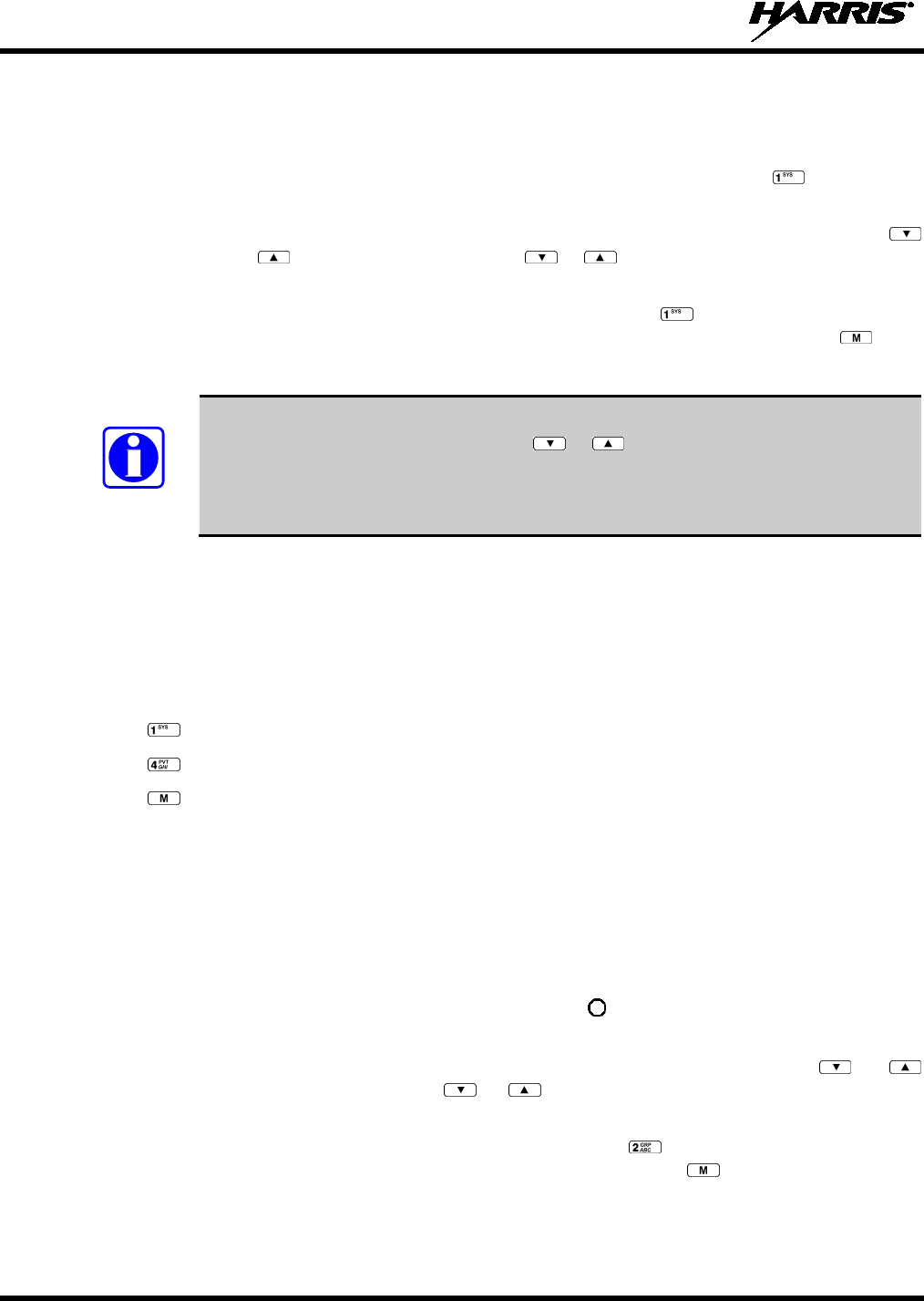
14221-1500-2000, Rev. C
62
9.8 SYSTEM SELECTION
METHOD 1: From the control knob: If system selection is programmed to the voice group selection
knob, select a system by turning the knob to the desired system number position (1
-
16). The display registers the new system name on line one. The button c
an be
programmed to provide access to a “2
nd
bank” of 16 system number positions (17-32).
METHOD 2: From the keypad: If system selection is programmed as the primary function of
and , select a system by pressing or to scroll through the system
list. The
display registers the new system name on line one.
METHOD 3: (System model radios only) Direct Access: Press
to enter the system select
mode. Press the numeric key, which is mapped to the desired system. Press .
The
radio will move to the selected system.
NOTE
If system selection is programmed to the voice group selection knob, direct access to
systems will not be available. Pressing or will scroll through different sets of
16 systems each (banks) if more than 16 systems are programmed into the radio. The
systems within each bank are then selectable via the voice group selection knob as
described previously in METHOD 1.
Example:
System: 1 = North
2 = South
3 = East
4 = West
1. Press . (South is the currently selected system.)
2. Press . (Press 4 to select “West” system.)
3. Press . (West is the newly selected system.)
9.9 GROUP/CHANNEL SELECTION
Several methods can be used to select a new group or channel.
METHOD 1: From the control knob: If group selection is programmed to the voice group selection
knob, select a group by turning the voice group selection
knob to the desired group
number position. The display registers the new group name on line two. If the knob is
moved to a position greater than the number of programmed groups, the highes
t
programmed group will remain selected. The
button can be programmed to provide
access to a “2
nd
bank” of 16 group number positions (17-32).
METHOD 2: From keypad: If group selection is programmed as the primary function of and
select a group by pressing or
to scroll through the group list. The display
registers the new group name on line two.
METHOD 3: (System model radios only) Direct Access: Press
to enter the group select mode.
Press the numeric key mapped to the desired group. Press .
The radio will move to
the selected group.
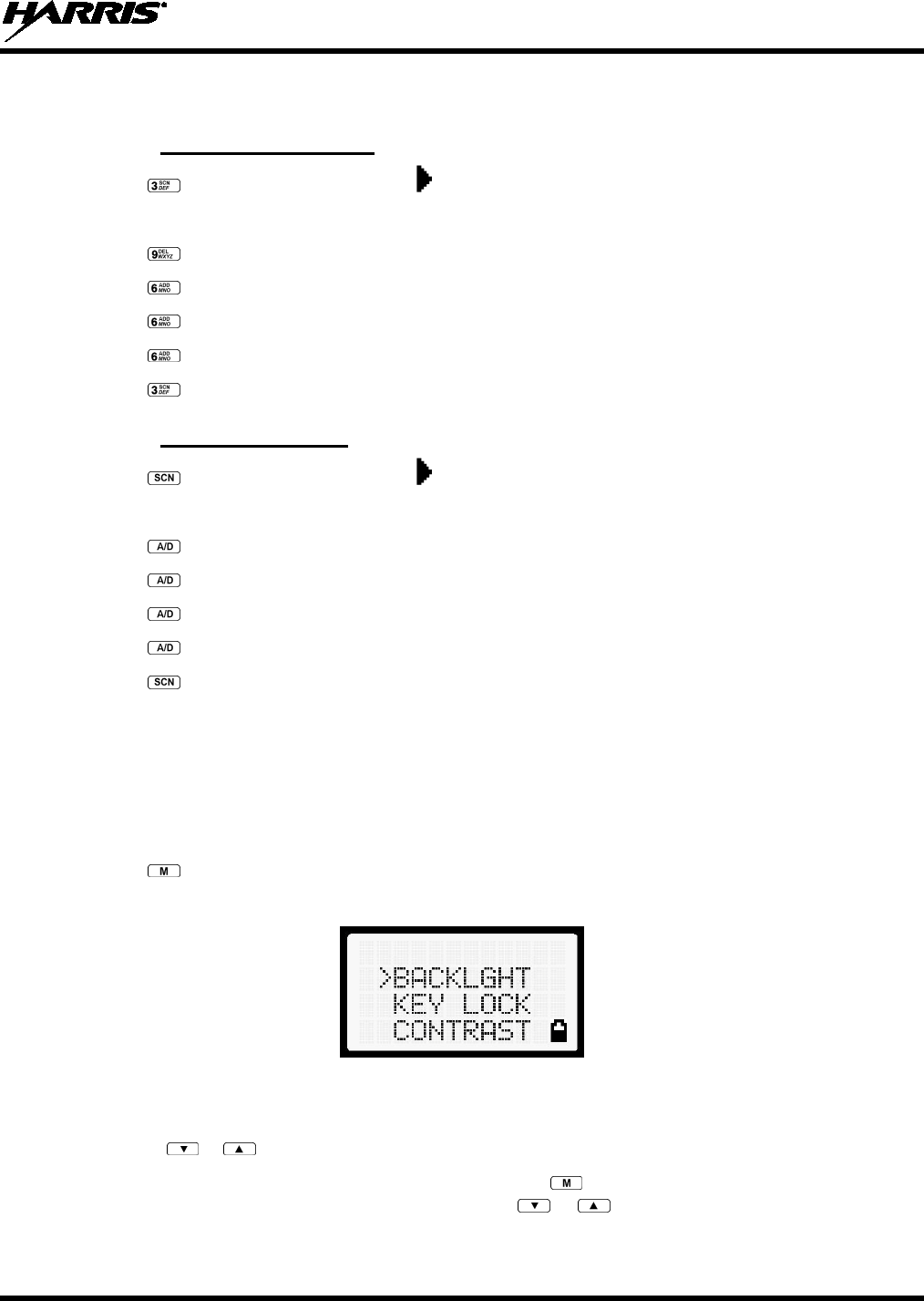
14221-1500-2000, Rev. C
63
9.10 MODIFY SCAN LIST
9.10.1 System Model Radio
1. Press to toggle scan off and verify is not displayed.
2. Select group or channel.
3. Press once to remove group or channel from list.
4. Press once to add as a normal group or channel.
5. Press twice to add as a Priority 2 group.
6. Press three times to add as a Priority 1 group.
7. Press to re-start scanning.
9.10.2 Scan Model Radio
1. Press to toggle scan off and verify is not displayed.
2. Select group or channel.
3. Press once to remove group or channel from the list.
4. Press once to add as a normal group or channel.
5. Press twice to add as a Priority 2 group.
6. Press three times to add as a Priority 1 group.
7. Press to re-start scanning.
9.11 MENU
The Menu function accesses features that are not available directly from the keypad. The menu items
available and the order of menu items are configurable through programming. Upon radio power up, the
menu item that is at the top of the menu list will always be displayed first. Subsequent access to the menu
function will return the last menu item that was shown in the display and cursor position.
1. Press to enter the menu mode.
2. Upon entering the menu selection mode, menu options appear in the display (see Figure 9-6).
Figure 9-6: Menu Display
3. The radio continues to receive and transmit normally while in the menu.
4. Use the or keys to scroll through the menu options.
5. Align the > with the desired menu option and press to select it. The menu item's parameter
setting shown in the display can be changed using or to scroll through the list of parameter
values.
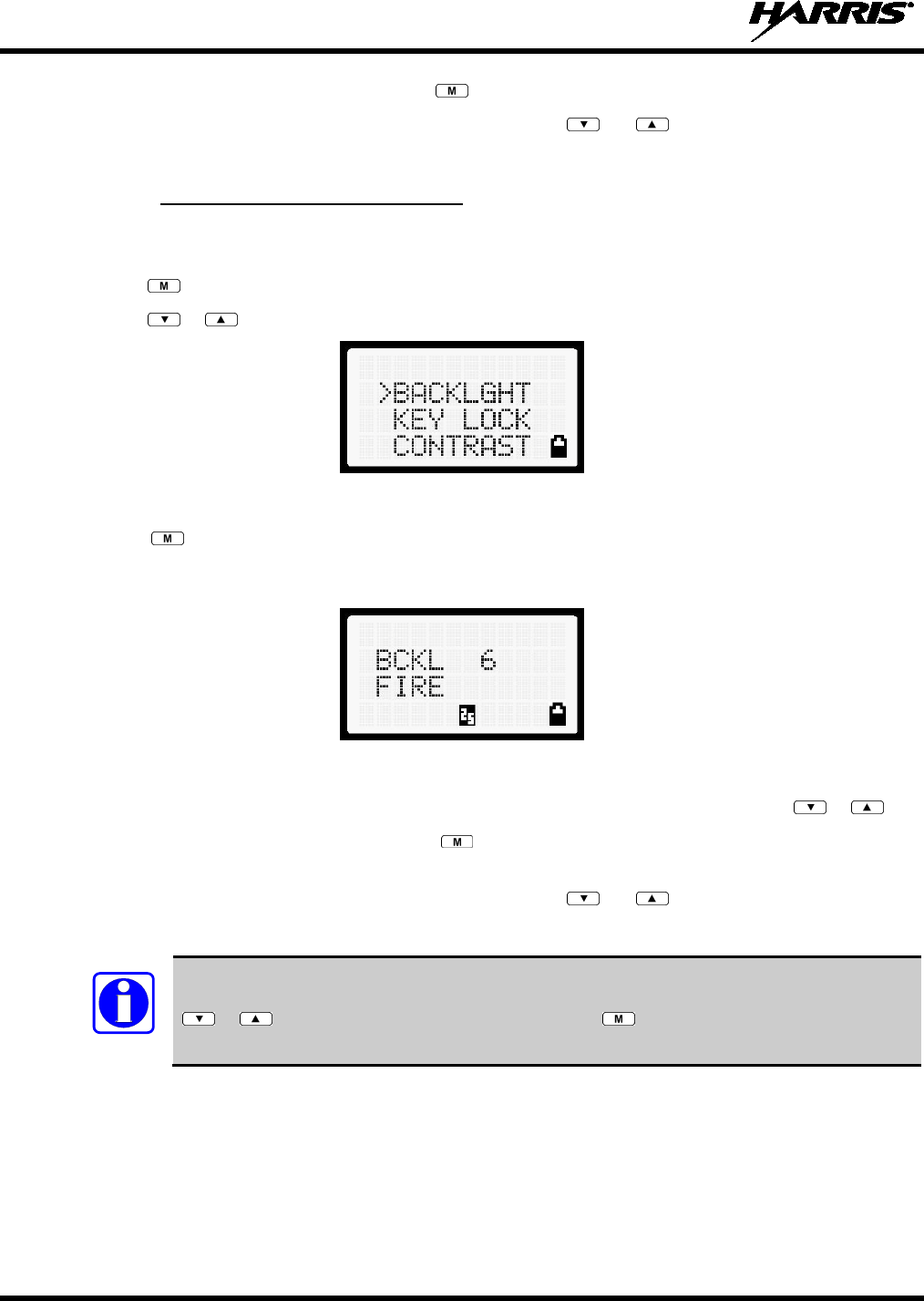
14221-1500-2000, Rev. C
64
6. Once the desired setting is reached, press to store the value and return to the main display.
For menu items that display radio information, pressing or will scroll through a list of
informational displays. Possible menu items are listed in Table 9-5.
9.11.1 Menu Item Selection Process
An example of the backlight menu item selection process and menu item parameter change is shown in
Figure 9-7.
1. Press . The menu mode is entered.
2. Press or until the display shows:
Figure 9-7: Backlight Menu Item Selection Parameter
3. Press . The backlight menu item is activated. Line one shows the active menu item and its
current parameter setting. Line two shows the currently selected system or group name (see Figure
9-8).
Figure 9-8: Backlight Menu Display
4. The menu item's parameter setting shown in the display can now be changed by using or .
5. Once the desired setting is reached, press to store the value and return the menu option selection
level.
For menu items that display radio information, pressing or will scroll through a list of
informational displays. An example of information displays is shown in Table 9-5.
NOTE
The TX POWER menu item, when selected, toggles LOW/HIGH power. It does not use
or to scroll nor is an additional press of the button required.
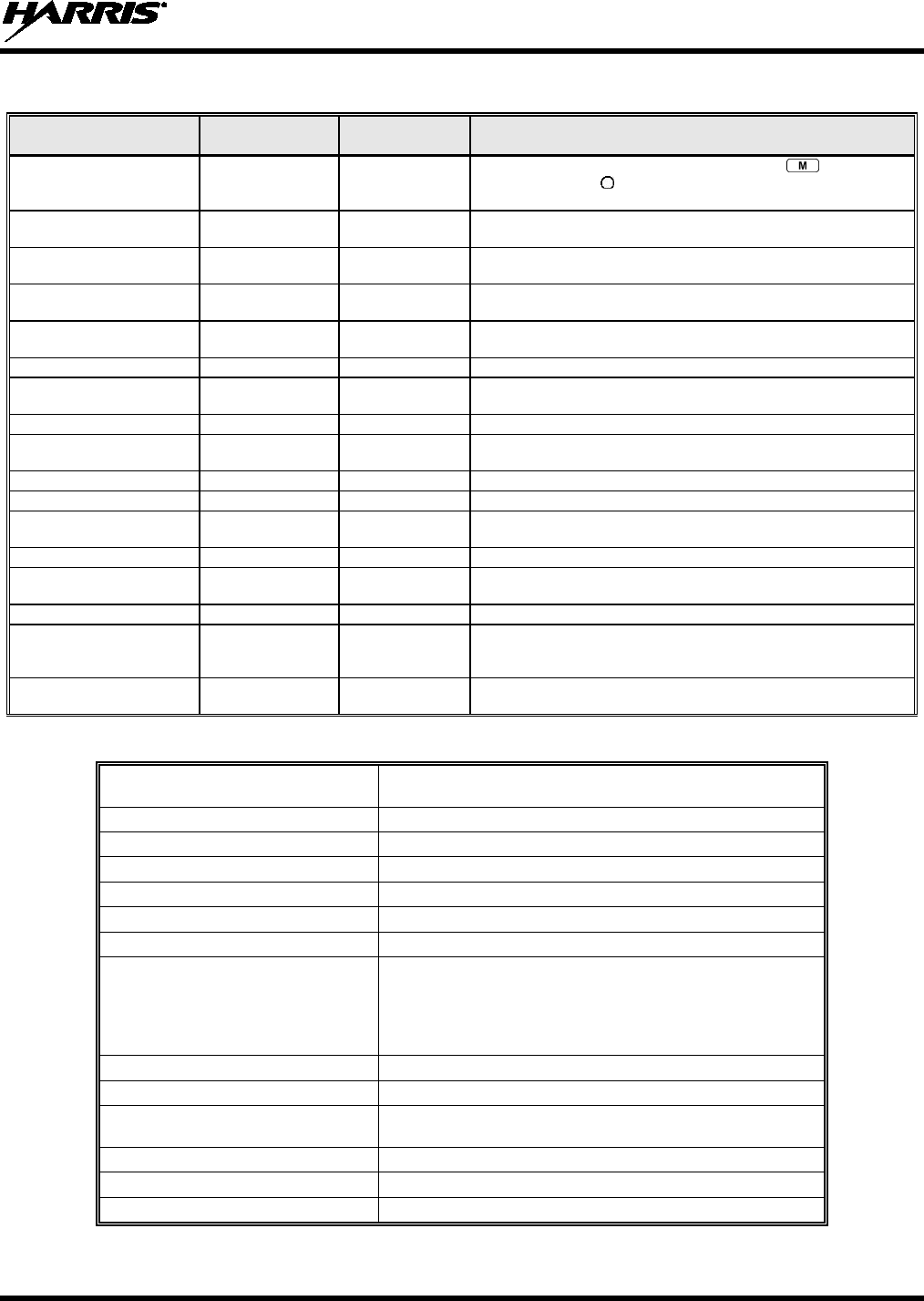
14221-1500-2000, Rev. C
65
Table 9-5: Menu Item Information
FEATURE DISPLAY PARAMETER
SETTING COMMENT
Keypad Lock Menu Item:
KEY LOCK Locked
Unlocked Locks the keypad. To unlock; press and release then within
1 second press the button NOTE: This sequence is also a short
cut to locking the keypad.
Backlight Adjust Menu Item:
BACKLGHT OFF, 1 thru 6 Selects the light level for backlighting.
Contrast Adjust
Menu Item:
CONTRAST
1, 2, 3, 4
Selects the display contrast level.
Transmit Power Select
Menu Item:
TX POWER
HIGH or LOW
Selects radio output power mode.
Radio Revision Information Menu Item:
REVISION
N/A Selects the information display to view. Informational display only.
No user selectable settings.
Toggle Scan On/Off SCAN ON/OFF Toggles Scan operation ON/OFF.
Display Current Home
Group/Channel
HOME N/A Selects Home Group/Channel
Select Desired System
SYS SEL
N/A
Selects a new system.
Add Group/Channel to Scan
List
SCAN ADD N/A Adds to Scan List.
Delete Group/Channel
SCAN DEL
N/A
Deletes Group or Channel from Scan List.
Add/Delete Scan List
SCAN A/D
N/A
Add or Delete from Scan List.
Select Telephone Numbers
From Phone List
PHN CALL N/A Trunked Only.
Data Operation
NO DATA
ON/OFF
Trunked Only. Toggles Data Operation ON/OFF.
Select Individual Call from
IC List IND CALL N/A
Select Group GRP SEL N/A
Feature Encryption Display Menu Item:
FEATURES N/A Indicates current features programmed into the radio as well as
certain information required to add features to the radio.
Informational display only. No user selectable settings.
System Scan Enable
Menu Item:
SYS SCAN
ON/OFF
Toggles System Scan feature ON/OFF.
Table 9-6: Information Display
RADIO ID
XXXXXXXX LID in P25. In CONV it has no meaning.
RAM SIZ RAM Size
FLSH SIZ Flash Size
RF BAND Frequency Band
PERS VER Software Version
DSP DATE Date DSP code was built.
DSP TIME Time DSP code was built.
DSP FEAT The DSP Features supported by the DSP code, in Hexadecimal.
Bit mapped (see IPC spec for details):
• 0x0001 – Conventional
• 0x0010 – AMPF
•
0x0020 – undefined
DSP VER DSP Software Version
FLSH VER FLASH Software
HARRIS
(C) 2012 Copyright
PERSNLTY Personality Name
BLD DATE Date host (ARM) code was built.
BLD TIME Time host (ARM) code was built.
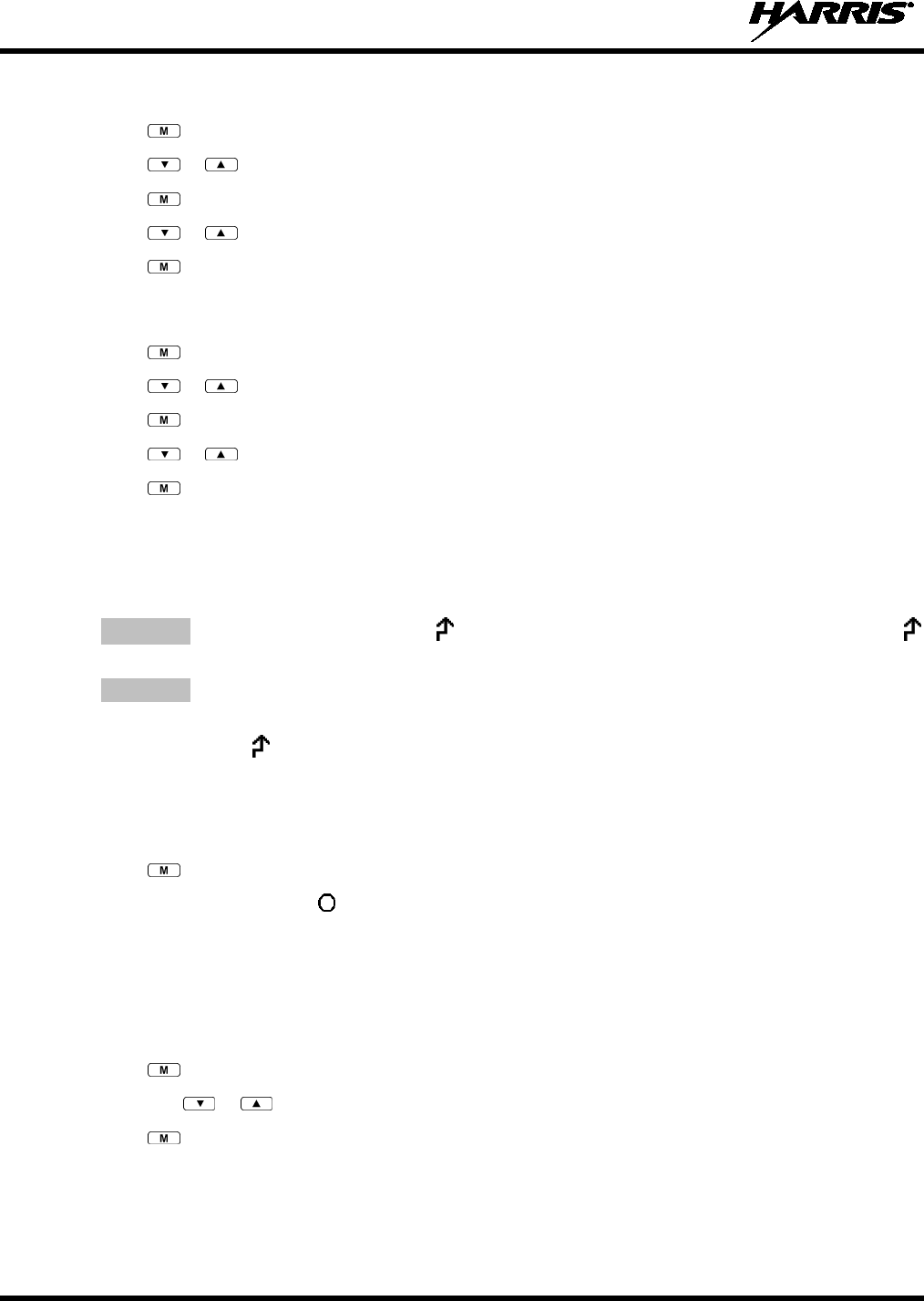
14221-1500-2000, Rev. C
66
9.12 BACKLIGHT ADJUST
1. Press to access the menu.
2. Press or to scroll through menu until “BACKLGHT” appears.
3. Press to select the backlight menu.
4. Press or to scroll through available settings off, 1 through 6.
5. Press to select new backlight setting.
9.13 CONTRAST ADJUST
1. Press to access the menu.
2. Press or to scroll through menu until “CONTRAST” appears.
3. Press to select Contrast menu.
4. Press or to adjust contrast setting from 1 - 4.
5. Press to select new contrast setting.
9.14 DECLARE AN EMERGENCY
1. Press and hold the red Emergency/Home button. The length of time to hold the button is
programmable; check with the system administrator.
2. *TXEMER* will flash in the display, and will be displayed. After 2-3 seconds, the transmit icon
will turn off.
3. *TXEMER* continues to flash until the emergency is cleared. See Section 9.19 for additional
emergency operation.
4. Press the PTT and will reappear.
5. Release PTT when the transmission is complete.
9.15 LOCKING/UNLOCKING KEYPAD
3. Press button.
4. Within 1 second, press the button on the side of the radio.
9.16 HIGH/LOW POWER ADJUSTMENT
Transmit power adjustment is possible if enabled through programming. Within conventional systems,
transmit power is adjustable on a per channel basis. Within P25 trunking systems, transmit power is
adjustable on a per system basis.
1. Press .
2. Using the or keys, select “TX POWER.”
3. Press again to toggle between High and Low power.
4. “POWER = HIGH” or “POWER = LOW” will appear momentarily on the top line of the display.
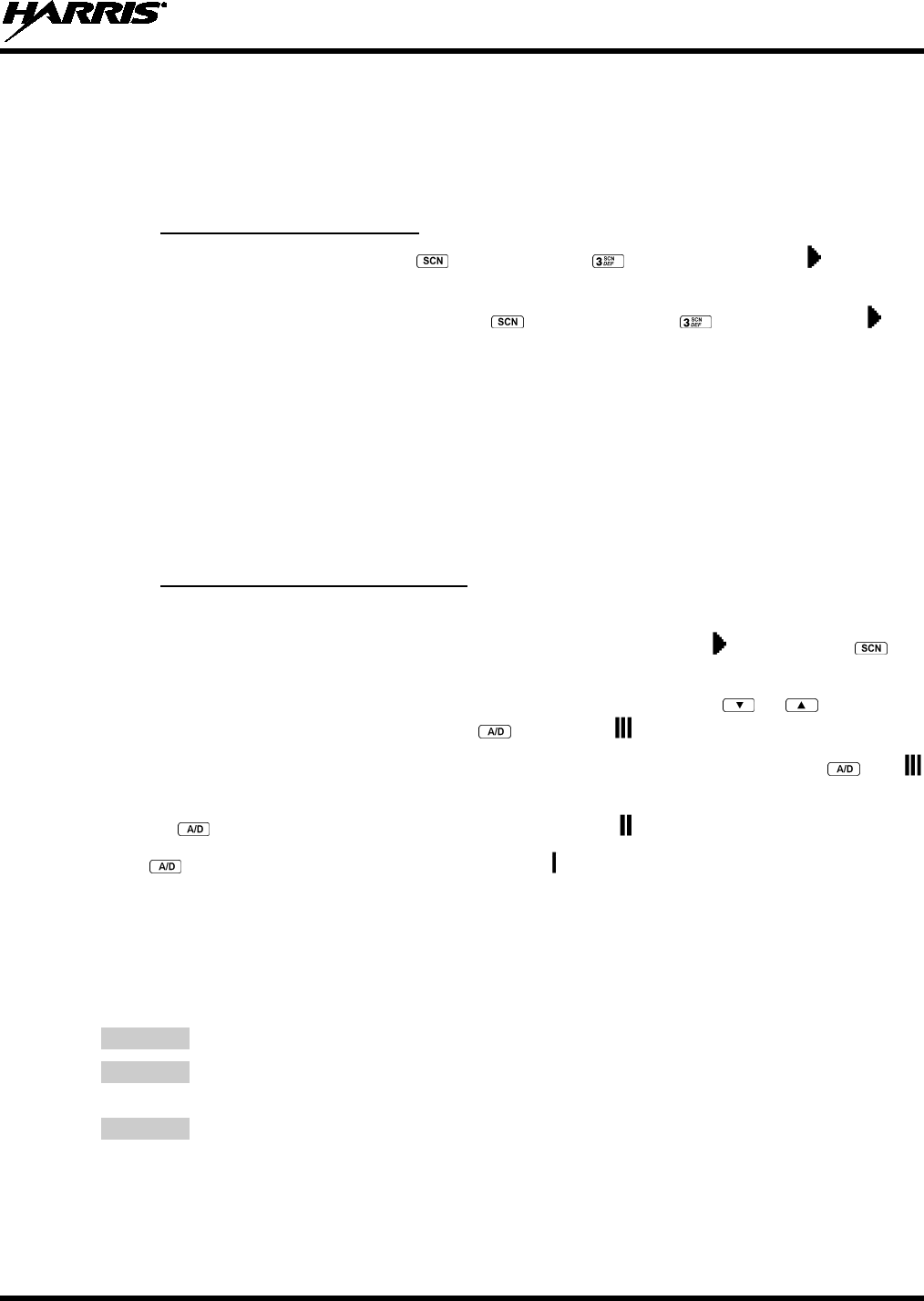
14221-1500-2000, Rev. C
67
9.17 SCANNING TRUNKED GROUPS
Groups that have been previously added to the scan list on a per system basis may be scanned. Each
system's group scan list is retained in memory when the radio is powered off or when the battery pack is
removed.
9.17.1 Turning Scan On and Off
1. Toggle Scan operation on by pressing (Scan model) or (System model). The icon rotates
clockwise to indicate radio is scanning.
2. Toggle Scan operation off by again pressing (Scan model) or (System model). will
disappear.
• If the radio scans to a group other than the selected group then receives a call on the selected
group, the radio will switch to the selected group. However, if the “scanned-to” group is
programmed at a higher priority the radio will remain on the “scanned-to” group.
• The radio will continue scanning if a new group is selected when scan is on.
3. Pressing the PTT button when scan is on will cause the radio to transmit on the displayed group or to
the currently selected group (depending on programming).
9.17.2 Adding Groups to a Scan List
Scan Model Radio
1. Scan must be off to add/delete groups to/from the scan list. If the Scan icon is on, press the key
to turn Scan off.
2. Select the desired group using the voice group selection knob and/or the or keys. If the
selected group is currently on the list, pressing will display on line three.
3. If the scan list status icon is blank, the group can be added to the scan list by pressing the key.
will be displayed on line three.
4. Press the key a second time to set the group to Priority 2. A is displayed on line three.
5. Press a third time to set the group to Priority 1. A is displayed on line three. The priority level
section sequence only advances the group to the next high priority level and stops at priority level 1.
To select a lower priority level, the group must be deleted from the scan list and then added back to
the scan list. Each new group added to the scan list starts at the lowest priority. If the Priority 1 and
Priority 2 groups are already set and a new group is assigned as Priority 1 or Priority 2, the previously
assigned group will change to non-priority scanning. One of the following messages may be
momentarily displayed.
SCAN DIS
The radio is not programmed to scan.
FIXED P1
A Priority 1 group has been pre-
programmed into the radio. A new Priority 1 group
cannot be selected.
FIXD LST
A fixed scan list has been pre-
programmed into the radio. It is not possible to change
the list without reprogramming the radio.
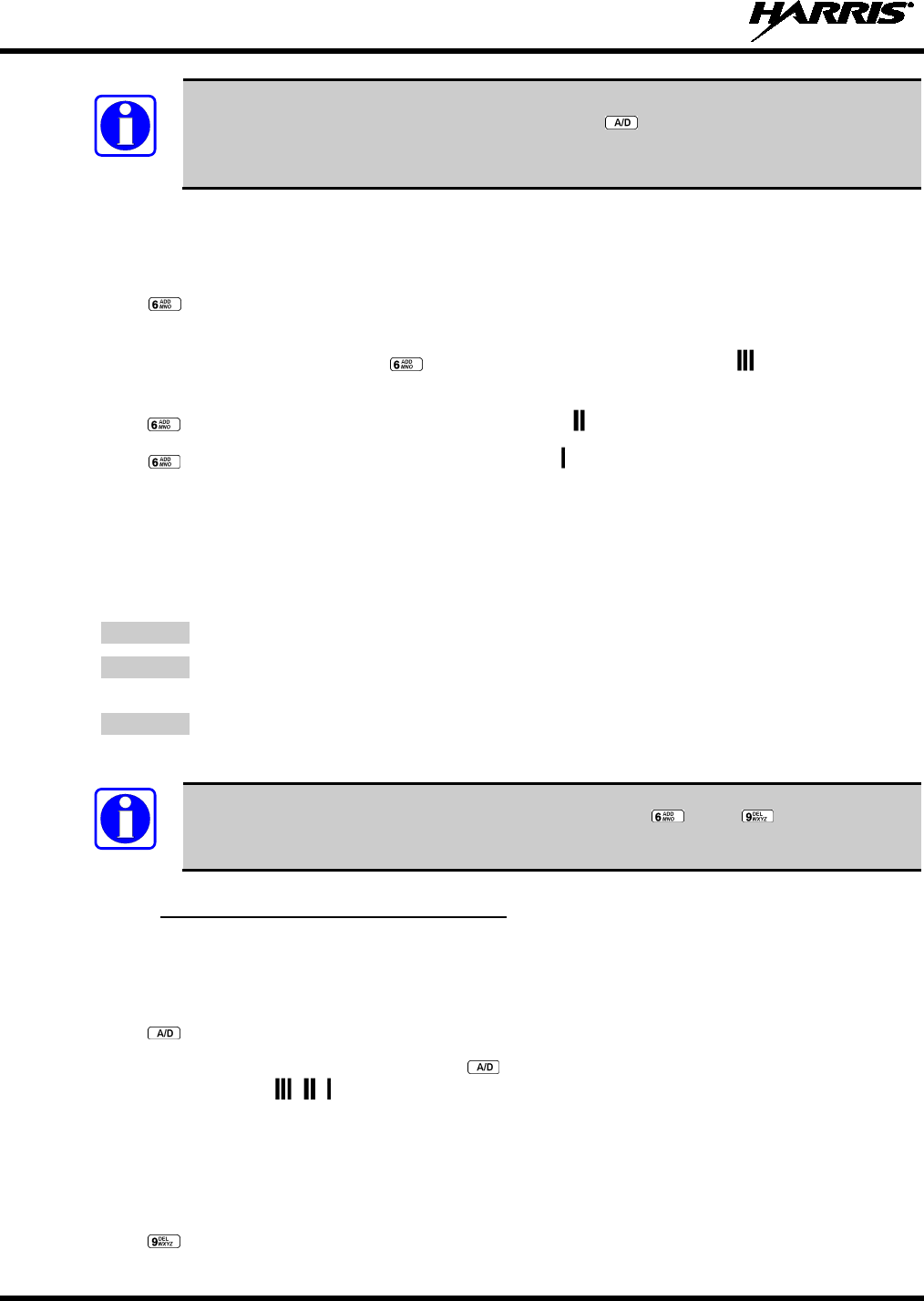
14221-1500-2000, Rev. C
68
NOTE
To quickly view multiple group scan status, press then rotate the group knob. Each
group status will appear on the display.
System Model Radio
1. With scan operation turned off, select the desired group to add to the selected trunked system group
scan list.
2. Press . The current priority status of the group will be displayed in column ten of line three for a
time-out period. If the group is not part of the scan list, the status will be blank.
3. While the status is displayed, press to add the group to the scan list. The icon is displayed on
line three.
4. Press a second time to set the group to Priority 2. The icon is displayed on line three.
5. Press a third time to set the group to Priority 1. The icon is displayed on line three. The priority
level selection sequence only advances the group to next higher priority level and stops at priority
level 1. To select a lower priority level, the group must be deleted from the scan list and then added
back to the scan list. Each new group added to the scan list starts at the lowest priority. If the Priority
1 and Priority 2 groups are already set and a new group is assigned as Priority 1 or Priority 2, the
previously assigned group will change to non-priority scanning. One of the following messages may
be momentarily displayed.
SCAN DIS
The radio is not programmed to scan.
FIXED P1
A Priority 1 group has been pre-programmed into the radio. A new Priority 1 group
cannot be selected.
FIXD LST
A fixed scan list has been pre-programmed into the radio. It is not possible to change
the list without reprogramming the radio.
NOTE
To quickly view multiple group scan status, press either or the key. Then rotate
the group knob. Each group status will appear on the display.
9.17.3 Deleting Groups from a Scan List
Scan Model Radio
1. With scan operation turned off, select the desired group to delete from the selected trunked system
group scan list.
2. Press . The current status of the group is displayed for a time-out period.
3. While the current status is displayed, press until the group from the scan list is "blank." The
sequence is "blank," , , , "blank." Any group that is not in a trunked system group scan list will
show a "blank" for the time-out period when it is the selected channel.
System Model Radio
1. With scan operation turned off, select the desired group to delete from the selected trunked system's
group scan list.
2. Press . The current status of the group is displayed for a time-out period.

14221-1500-2000, Rev. C
69
3. While the status is displayed, press to delete the group from the scan list. , , or turns off.
Any group that is not in a trunked system group scan list will show a "blank" for the time out period
when it is the selected channel.
9.17.4 Nuisance Delete
A group can also be deleted from the scan list, if it is not the currently selected group, by pressing the
key (Scan model) or the key (System model) during scan operation while the radio is displaying the
unwanted group. The group will be deleted from the system's group scan list in the same manner as if
done using the steps above. Deletions done in this manner will not remain deleted if the radio is powered
off and then powered on.
9.18 SCANNING TRUNKED SYSTEMS
The radio can be programmed using Radio Personality Manager (RPM) with the following System Scan
features. Then these features are automatically enabled when the radio is powered on. A key or menu
option is also defined to allow the System Scan features to be toggled during radio operation. The System
Scan state will be maintained through system changes but will default to on when the radio is powered on.
Enable/Disable via Menu Selection
Press and then use the or buttons to scroll through the selections until SYS SCAN is
displayed. Then press to toggle the System Scan state. The SYSC ON or SYSC OFF display
message is displayed for two seconds to show the new state.
Enable/Disable via Pre-Programmed Keypad Key
Press the key pre-programmed to toggle System Scan and the SYSC ON or SYSC OFF display message
is displayed for two seconds to show the new state.
9.18.1 Wide Area System Scanning
The XG-25P series radio can be pre-programmed through RPM for Wide Area System Scan operation for
roaming across mobile systems. P25 radio systems manage the radios assigned to the system via a
control channel (CC). Upon the loss of the currently selected system's control channel, radios can be
programmed to automatically scan the control channels of other systems. If a new control channel is
found, the radio will switch to the new system and sound an alert tone.
9.18.2 Priority System Scan
The radio can also be pre-programmed for Priority System Scan. The priority system is the desired or
preferred system. While receiving the control channel of the selected system, the radio will periodically
leave the selected system and search for the control channel of the priority system. This is done at a pre-
programmed rate defined by the value in the Priority Scan Time control, unless the ProScan™ algorithm is
enabled, as explained in the following sections. This priority scan timer is reset each time the PTT button
is pressed or when the call is received. If the priority system control channel is found, or meets the
predefined criteria (ProScan), the radio will automatically switch to the priority system.
9.18.2.1 Enabling the Wide Area System Scan Function
If the radio cannot find the control channel of the selected system and begins to wide area system scan,
the radio will only scan for the priority system control channel if the priority system is in the wide area
scan list.
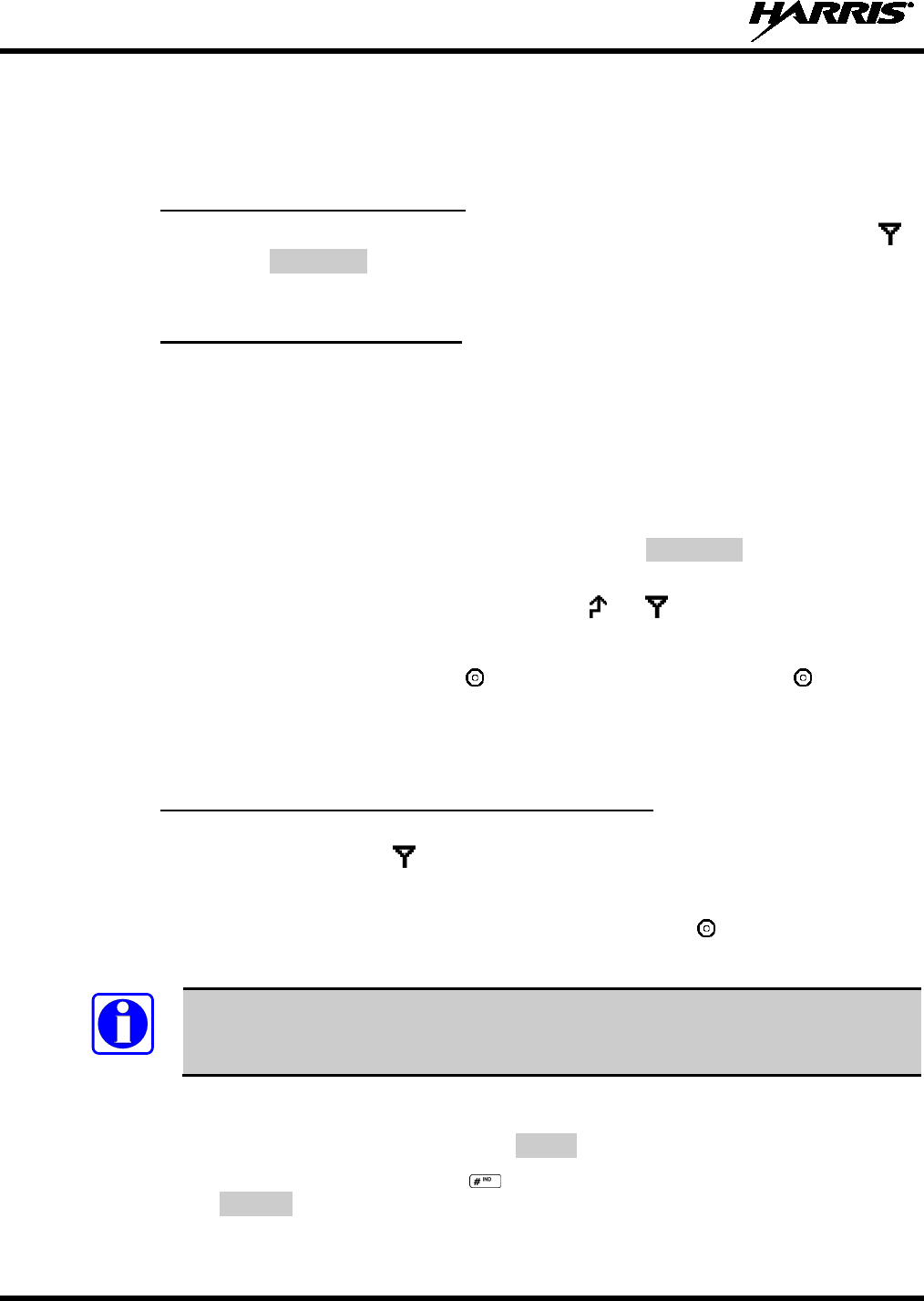
14221-1500-2000, Rev. C
70
9.19 EMERGENCY OPERATION
The radio's emergency behaviour varies depending on radio programming. When an emergency is
declared, scanning stops and restarts only after the emergency has been cleared.
9.19.1 Receiving an Emergency Call
When receiving an Emergency Call on the selected group and system, an alert beep is heard and is
displayed. The message *RXEMER* flashes in the display on line two until the emergency condition is
cleared.
9.19.2 Declaring an Emergency Call
Perform the following steps to send an emergency call to a selected system and group (or on an optionally
pre-programmed group).
1. Press and hold the red EMERGENCY button that is on top of the radio in front of the antenna for
approximately one second (this time is programmable and therefore could be longer or shorter; check
with the system administrator). The radio will transmit an emergency call request with the radio ID
until an emergency channel assignment is received.
2. When the working channel assignment is received, the radio sounds a single beep indicating the radio
has auto keyed (see Table 9-4) and is ready for voice transmission. *TXEMER* flashes on line two in
the display until the emergency is cleared.
3. Press PTT and speak into the microphone in a normal voice. and momentarily turn on.
4. Release PTT when the transmission is complete.
To clear the emergency, first press and hold the button. While continuing to hold the button, press
the EMERGENCY button. (The radio must be programmed to clear emergencies.)
9.20 INDIVIDUAL CALLS
9.20.1 Receiving and Responding to an Individual Call
When the radio receives an individual call (a call directed only to the user's radio), it un-mutes on the
assigned working channel and displays . The first line on the display shows the logical ID number of
the unit sending the message, or the associated name if the ID number is found in the individual call list.
The radio can be programmed to ring when an individual call is received. If enabled, the ring begins five
seconds after the caller un-keys and will continue until the PTT button, the button, or the individual
call mode is entered.
NOTE
The volume of the ring is adjustable through the volume control levels.
If a response is made by pressing the PTT to the call prior to the programmed call-back time-out, the call
will automatically be directed to the originating unit. If a response is not made before the call-back time-
out, the radio will return to normal receive display, and *WHC* will appear on the first line of the LCD.
To respond after the call-back time-out, press the key. The radio's display will show the callers ID on
the first line and WHCI=1 on the second line. Pressing the PTT button at this point will initiate an
individual call back to the original caller.
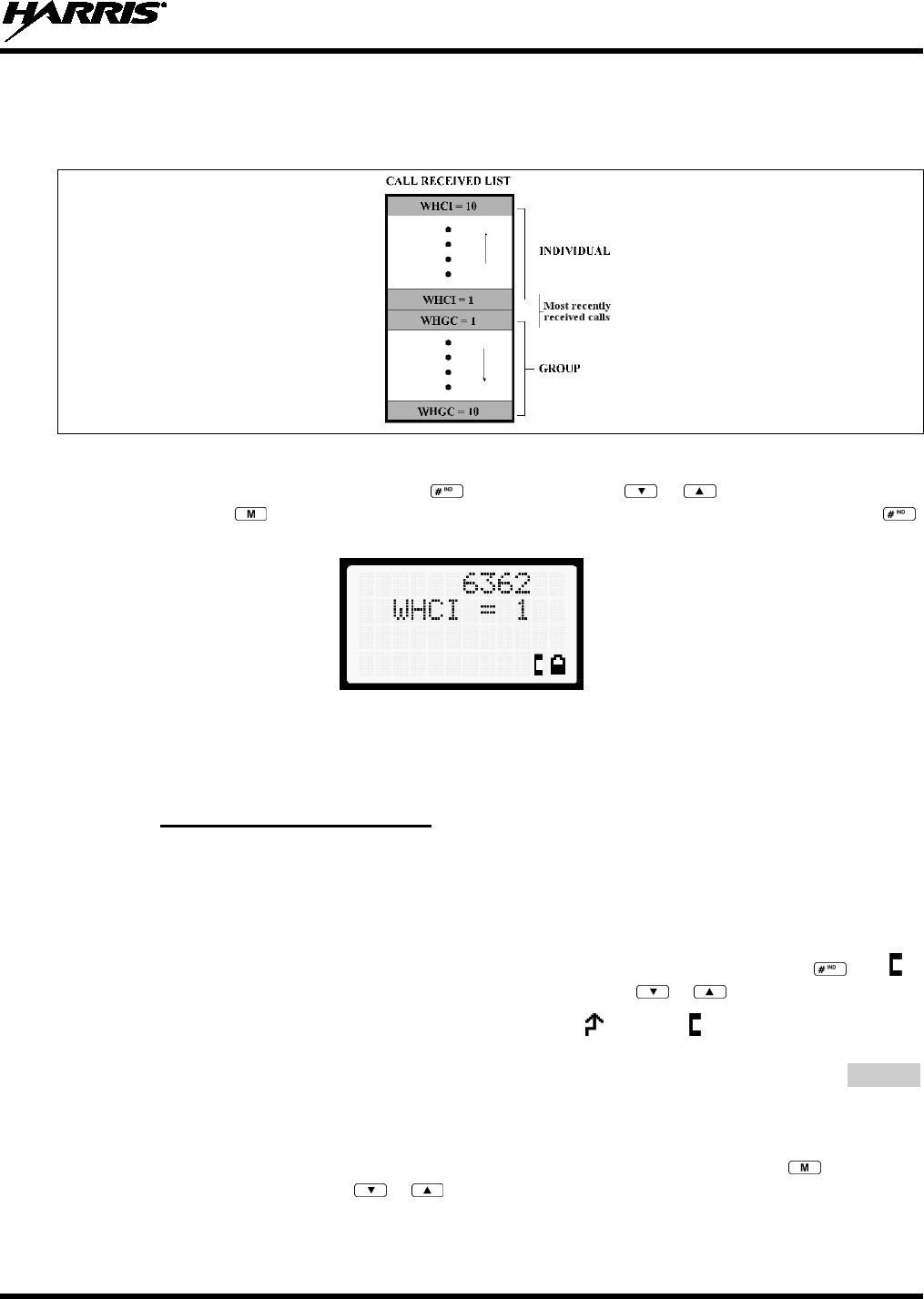
14221-1500-2000, Rev. C
71
The radio stores the IDs of the last 10 callers in the Calls Received List as shown. Individual calls are
stored in the top half of the list (1-10) and Group calls are stored in the bottom half of the list (1-10). The
most recent call is stored in position 1, the second most recent call is stored in position 2, etc.
Figure 9-9: Calls Received Lists
To access the Calls Received List, press the key twice. Use the or buttons to scroll through
the list. Pressing the key will display the time elapsed since the call was received. After pressing ,
the display will appear similar to Figure 9-10.
Figure 9-10: WHC Individual Call Display
Pressing the PTT will initiate an individual call to the displayed logical ID. Powering the radio off and on
will clear this list.
9.20.2 Sending an Individual Call
9.20.2.1 Pre-Stored Individual Calls
The following procedures describe how to initiate and complete a Pre-Stored Individual Call.
System Model Radio
1. To select a pre-stored individual phone number, enter the individual call mode using the key. is
displayed. Then scroll through the list of stored numbers using the or keys.
2. Press the PTT button; when the radio is clear to transmit, turns on, turns off, and the channel
access tone sounds. Line one shows the called individual's name if found in the list of stored
individuals or LID followed by the logical ID number of the unit being called. The message *INDV*
displays on line two.
Scan Model Radio
1. To select a pre-stored individual number, enter the menu mode by pressing the key. Scroll
through the mode list using the or buttons.
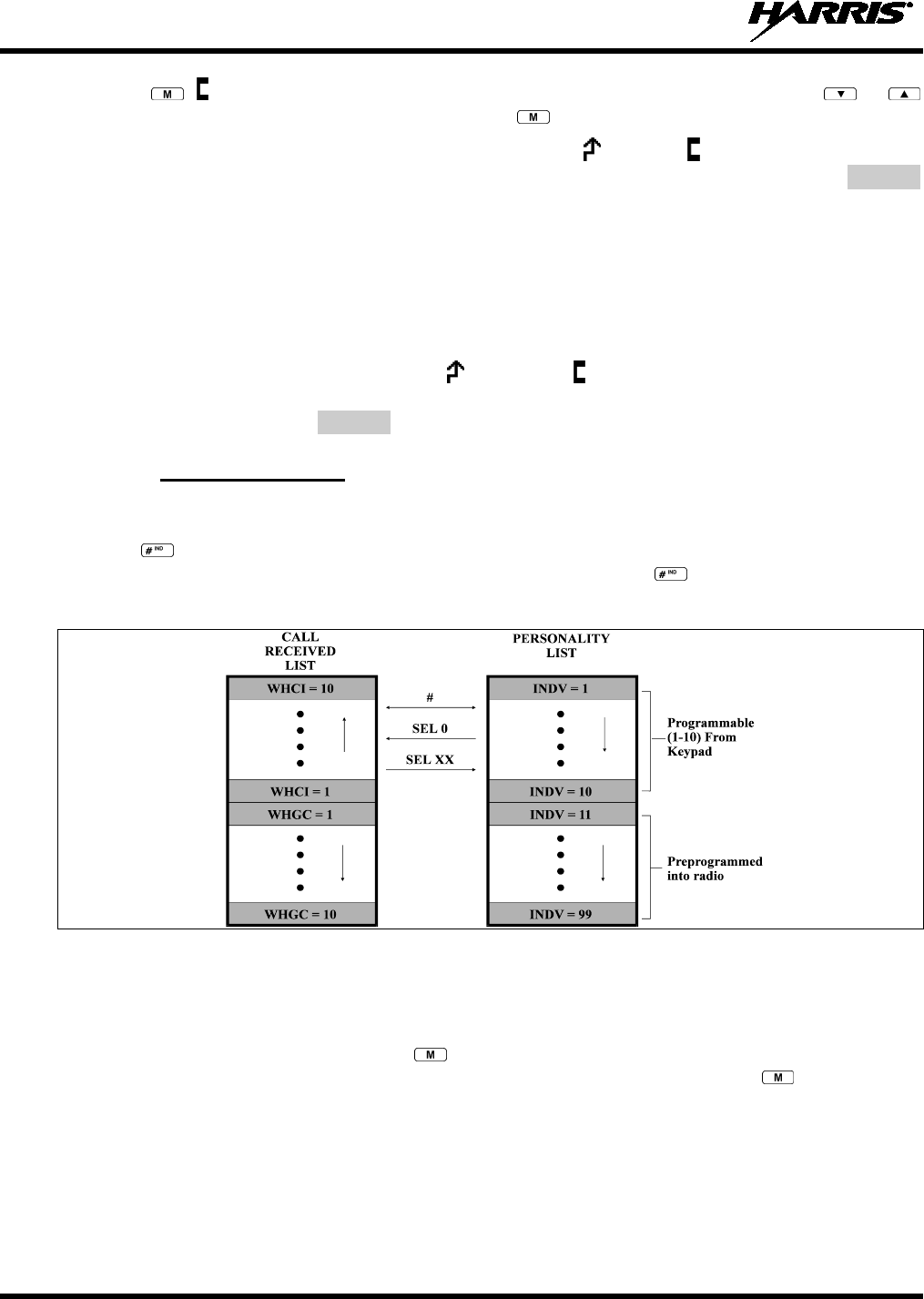
14221-1500-2000, Rev. C
72
2. Press . is displayed. Scroll through the list of stored phone numbers using the or
buttons until the desired number is displayed. Press .
3. Press the PTT button; when the radio is clear to transmit turns on, turns off, and the channel
access tone sounds. Line one shows the called individual's name or LID. The message *INDV*
displays on line two.
9.20.2.2 Direct Dial Individual Calls (System Model Only)
1. The following procedure describes how to initiate and complete a Direct Dial Individual Call.
2. The individual call ID is not stored in the pre-stored list of call IDs but the individual unit ID is
known, it can be entered directly from the keypad.
3. Press and hold the PTT button to transmit. will turn on, will turn off, and the channel access tone
will sound. Line one shows the called individual's ID followed by the logical ID number of the unit
being called. The message *INDV* displays on line two. Proceed talking into the microphone.
9.20.3 Call Storage Lists
There are two lists available for call storage in the XG-25P series radios, the calls received list (1 - 10)
and the personality list (1 - 99 as defined by the user). When the individual call mode is entered by
pressing , the calls received list is available. The user can toggle to the personality list by selecting
any index other than 0 or toggle between the two lists by pressing the key. If wrap is enabled, the
calls received list wraps on itself and not into the other list.
Figure 9-11: Calls Received and Personality Lists
The saved call list shows all ten storage locations. If no calls have been received, the saved call list will be
empty and the pre-stored list will be available upon entering the individual call mode.
When in the saved call list, pressing the key toggles the time stamp on and off. The time stamp
indicates how long ago the call was received. When in the pre-stored list, pressing the key toggles the
Logical Identification (LID) on and off.
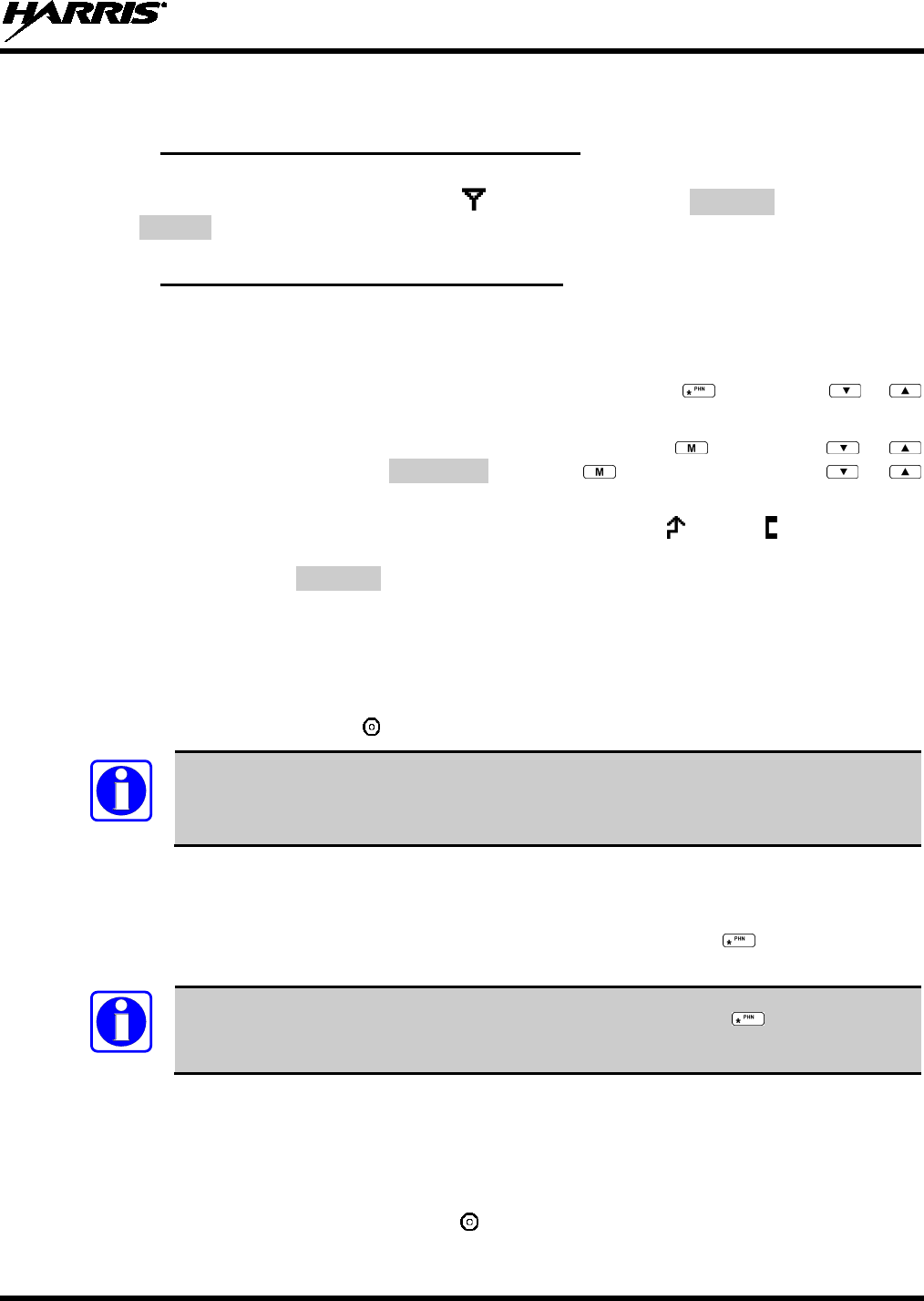
14221-1500-2000, Rev. C
73
9.21 TELEPHONE INTERCONNECT CALLS
9.21.1 Receiving a Telephone Interconnect Call
When the radio receives a telephone interconnect call (a call directed only to the user's radio), it un-mutes
on the assigned working channel and displays . The first line displays *PHONE*. The second line
displays *INDV*. Proceed with the call. Press the PTT to talk; release the PTT to listen.
9.21.2 Sending a Telephone Interconnect Call
9.21.2.1 Pre-Stored Number
Use the following procedures to initiate and complete a Telephone Interconnect call.
1. System Model: To select a previously stored phone number, press the key. Use the or
buttons to scroll through the list of stored numbers.
Scan Model: To select a previously stored phone number, press the key. Use the or
buttons to select the menu option PHN CALL. Press the key again; then use the or
buttons to scroll through the list of pre-stored numbers.
2. Press and release the PTT button. When the radio is clear to transmit, turns on, turns off, and the
channel access tone sounds. Line one shows the accompanying name selected from the list of stored
numbers. The message *PHONE* appears on line two of the display. The radio then automatically
transmits the programmed number stored in the special call queue.
3. A telephone ring will be heard from the speaker. When someone answers the phone, press the PTT
button and speak into the microphone. Release the PTT button to listen to the callee. Unsuccessful
interconnect signaling returns the radio to the normal receive mode and the number remains displayed
until the special call is cleared or the time-out expires or another group or system is selected.
Terminate a call by pressing the button.
NOTE
In half-duplex mode, only one person may talk at a time. The radio PTT button needs to
be pressed in order to communicate to the individual called and released for the individual
called to be heard.
9.21.2.2 Direct Dialing of Phone Calls (System Model Only)
1. If the phone number is not stored in the pre-stored list of phone numbers, but the phone number is
known, it can be entered directly from the keypad. Start by pressing the key, then enter the
required number from the keypad. Press and release the PTT button.
NOTE
The last number directly entered can be recalled by first pressing then pressing the
PTT button.
2. A telephone ring can be heard from the speaker. When someone answers the phone, press and hold
the PTT button and speak into the microphone. Release the PTT button to listen to the individual
called. Unsuccessful interconnect signaling returns the radio to the normal receive mode and the
number remains displayed until the special call is cleared or the time-out expires or another group or
system is selected.
3. To terminate the call, momentarily press the button.
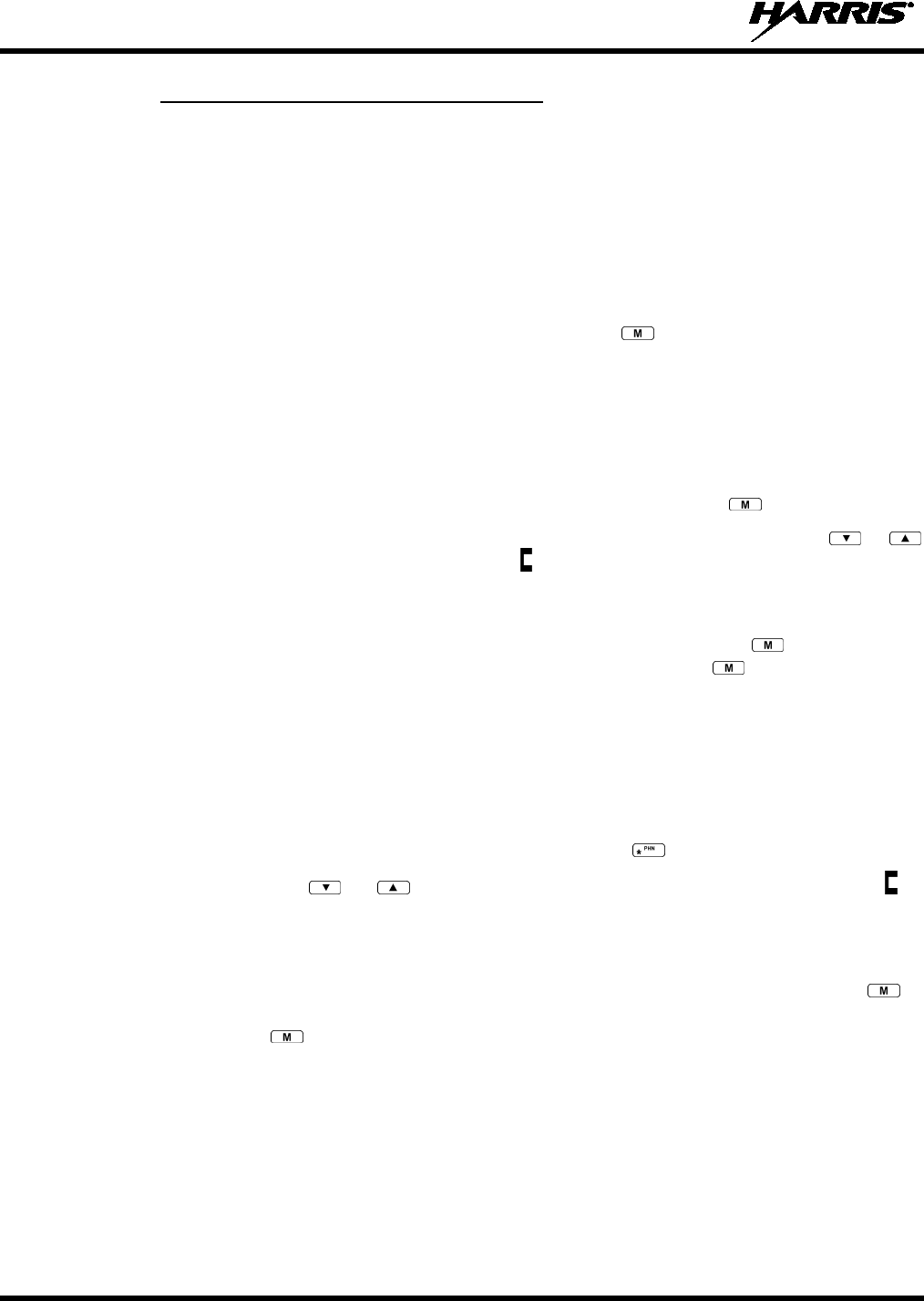
14221-1500-2000, Rev. C
74
9.21.3 Dual-Tone Multi-Frequency: Overdial
Once the radio has established a connection to the public telephone system, it may be necessary to “over-
dial” more digits to access banking services, answering machines, credit card calls, or other types of
systems that require Dual-Tone Multi-Frequency (DTMF) access digits.
Overdial operation can also be used to initiate a telephone interconnect call via DTMF signaling if a dial
tone has already been accessed on the system. This method makes a telephone interconnect call while
operating in the conventional mode but will also function in trunked mode if a dial tone is directly
accessible.
Telephone numbers and other number sequences for overdialing can be stored in the phone list when
programming the radio. These numbers are accessed by pressing the key, then following the selection
mode rules. Perform the following procedures to access and dial these stored numbers.
Scan Model Radio
1. Follow the procedure in Section 9.21.2 to establish a connection to the telephone system or consult
the system administrator for the procedure to access a dial tone on the trunked or conventional
system.
2. Enter selection mode first to enable entry of overdial numbers by pressing the button.
3. Follow the selection mode rules to call up a stored number from the phone list: Use the or
buttons to scroll through the list of stored numbers. is displayed. Press the PTT to send the overdial
sequence once. If the number needs to be transmitted again it must be selected or entered again (this
prevents unwanted numbers from being sent the next time the PTT button is pressed during the call).
Overdial select/entry mode remains active until the call is dropped, cleared, or is pressed. The
overdial select/entry mode can be re-entered if the call is still active by pressing .
System Model Radio
1. Follow the procedure in Section 9.21.2 to establish a connection to the telephone system or consult
the system administrator for the procedure to access a dial tone on the trunked or conventional
system.
2. Overdial numbers are transmitted using one of the following methods:
METHOD 1: 1. Enter the overdial selection mode by pressing the button.
2. Use the or buttons to scroll through the list of stored numbers.
is
displayed. Press the PTT to send the overdial
sequence once. If the number needs to
be transmitted again it must be selected or entered again (this prevents unwanted
numbers from being sent the next time the PTT button is pressed during the call).
Overdial select/entry mode remains active until the call is dropped, cleared, or
is
pressed. The overdial select/entry mode can be re-
entered if the call is still active by
pressing .
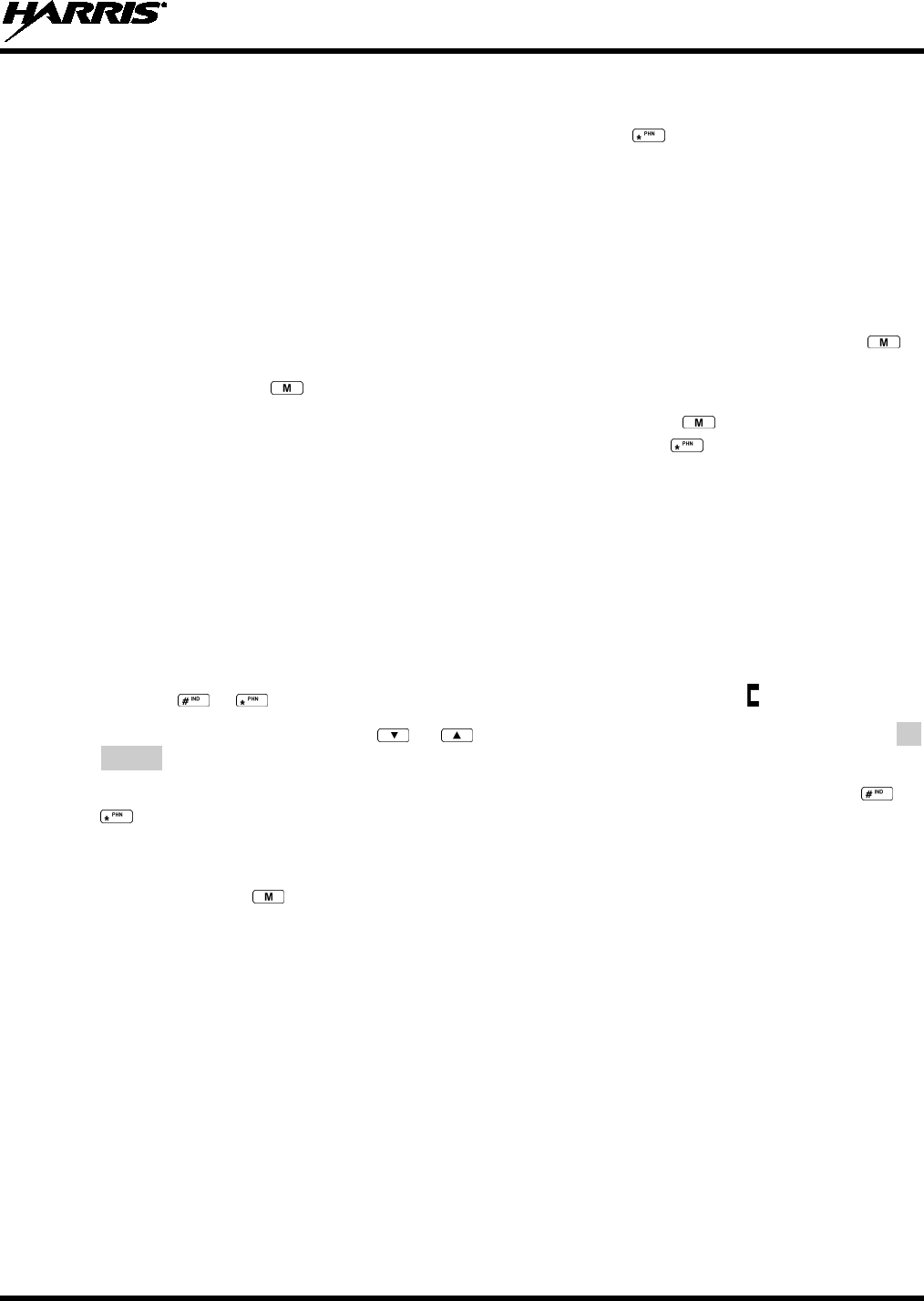
14221-1500-2000, Rev. C
75
METHOD 2: (System model radios only)
1. Enter the overdial selection mode by pressing the button.
2. Press and hold the PTT
button while entering the overdial number sequence from the
keypad. This method sends DTMF tones during individual, telephone interconnect,
trunked group, or conventional channel calls. Press the PTT to send the overdial
sequence once. If the number
needs to be transmitted again it must be selected or
entered again (this prevents unwanted numbers from being sent the next time the PTT
button is pressed during the call).
Note: Anytime the PTT button is pressed and
held, the keypad is enabled for DTMF entry.
Overdial select/entry mode remains active until the call is dropped, cleared, or
is
pressed. The overdial select/entry mode can be re-
entered if the call is still active by
pressing .
This overdial select/entry mode remains active until dropped, cleared, or is pressed. The overdial
select/entry mode can be re-entered if the call is still active by pressing the button.
9.22 PRE-STORING INDIVIDUAL AND TELEPHONE INTERCONNECT
CALLS FROM THE KEYPAD
Individual Call ID numbers, telephone numbers, and other number sequences for overdialing are stored in
the special calls lists when programming the radio. The first ten entry locations of these lists can be
changed by the radio operator. The keypad is used when adding, changing, and storing numbers in these
entry locations.
Use the following procedure to store a number in one of the first ten entries of a special call list:
1. Press the or button to enter the individual call list or the phone call list. is displayed.
2. Scroll through the list using the or keys until one of the first ten entries is reached. NO
ENTRY is displayed if the location is empty.
3. Enter the desired number. If necessary, a pause can be entered by pressing and holding 0-9, , or
until an underscore appears in the display (telephone interconnect only). The individual call list
entries will accept up to five digits. The phone call list entries accept a combination of up to 31 digits
and pauses.
4. Press and hold the key until the display changes indicating that the number has been stored.
Repeat steps 1-4 to store additional numbers, to change numbers already stored, or to change the storage
location of a number.
9.23 STATUS/MESSAGE OPERATION
The Status and Message operations allow for the transmission of a pre-programmed status or a pre-
programmed message to a P25 site. Each Status and Message is assigned an ID then cross-referenced
with the representative status condition (“Off Duty,” for example) or a message (“Call home”). In
addition, Status conditions can also be associated with a programmable Menu entry (required for second
method of transmitting a Status condition).
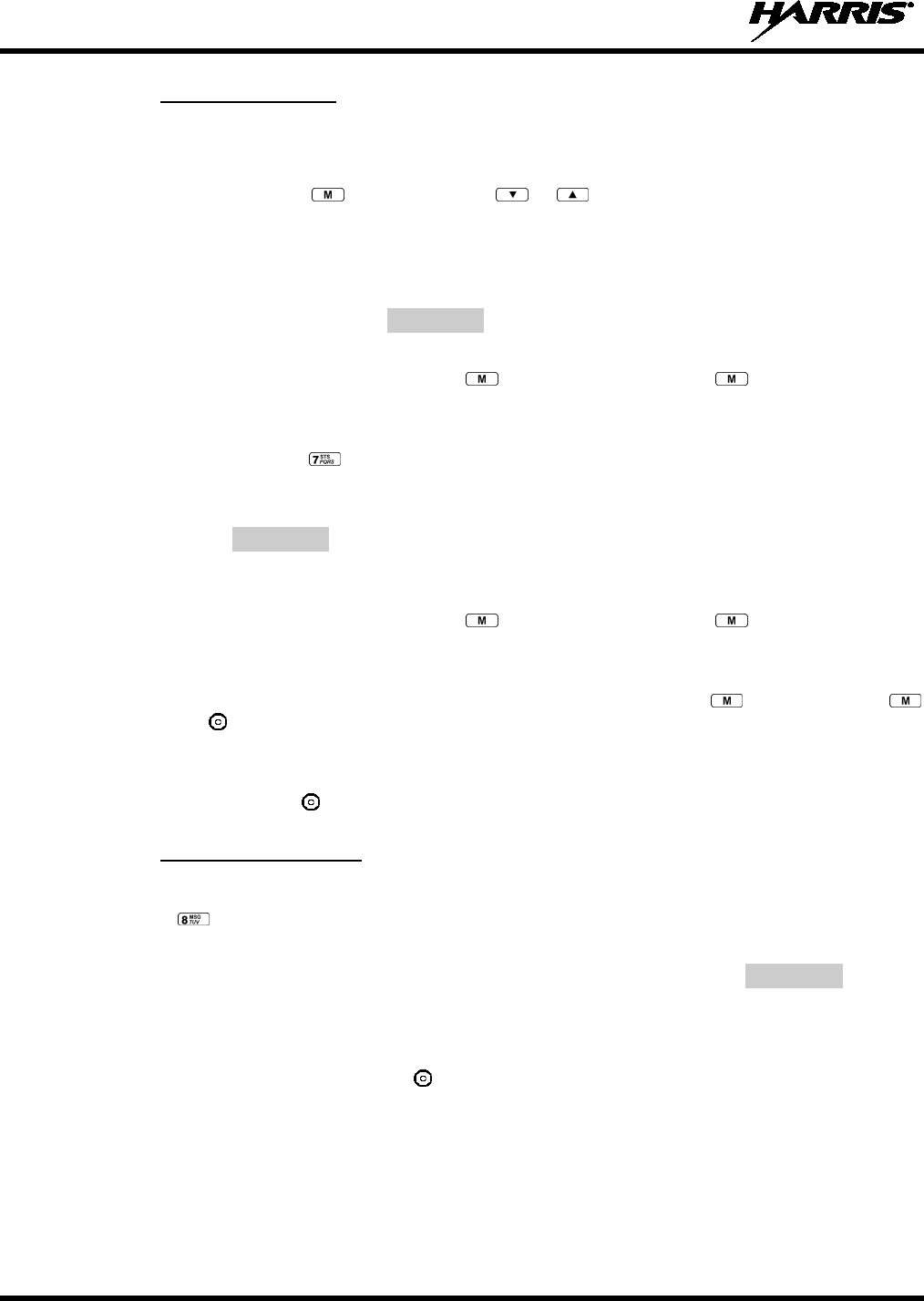
14221-1500-2000, Rev. C
76
9.23.1 Status Operation
System Model Radio
One of two methods can be used to transmit a status condition.
METHOD 1: 1. Press the key, then use the or buttons to scroll to the pre-
programmed
status condition. STATUS and 0 through 9 pre-
programmed status selections are
available from the menu.
2. If STATUS is selected, you need to enter the number
of the status condition you
intend to transmit. If no status has been programmed for the selected number key, the
radio will display
NO ENTRY
. A valid selection will display the status for a pre-
programmed time.
After the time-out expires or the key has been pressed (the
key will override the
time-
out period), the status is selected and will be transmitted to the site or stored in the
radio memory where it can be polled by the site at a future time.
METHOD 2: 1. Press the key.
2. Press the corresponding pre-
programmed 0 through 9 status condition key. If no
status has been programmed for the selected number key, the radio will display
NO ENTRY. A valid selection will permit the status condition to appear in the top
line of the dis
play and the status ID to appear in the second line of the display for a
pre-programmed time.
After the time-out expires or the key has been pressed (the
key will override the
time-out period), the status is selected and will be transmitted to the si
te or stored in the
radio memory where it can be polled by the site at a future time.
View the currently selected status after it has been transmitted by pressing the key and then the
key and then the button prior to the time-out period. If the status was not sent successfully to the site,
the text associated with the status condition will flash in the display.
The status selection can be changed by pressing a different status key 0 through 9, or the status operation
can be cancelled by pressing . Both operations must be carried out prior to the time-out period.
9.23.2 Message Operation
The following method can be used to transmit a Message using the Message Operation.
1. Press the key.
2. Press the corresponding pre-programmed 0 through 9 pre-programmed “message” key. If no message
has been programmed for the selected number key, the radio will display NO ENTRY. A valid
selection will permit the message to appear in the top line of the display and the message ID to appear
in the second line of the display for a pre-programmed time.
The message selection can be changed by pressing a different message key 0 through 9, or the message
operation can be cancelled by pressing . Both operations must be carried out prior to the pre-
programmed time-out period.
9.24 MACRO KEY OPERATION
Macro key operation permits the user to accomplish a series of keystrokes with a single "macro"
keystroke. Each Macro Key is capable of executing up to 20 keystrokes, to any push button input (i.e.,
keypad keys, option buttons, etc.). Each macro key can be pre-programmed to activate when pressed or
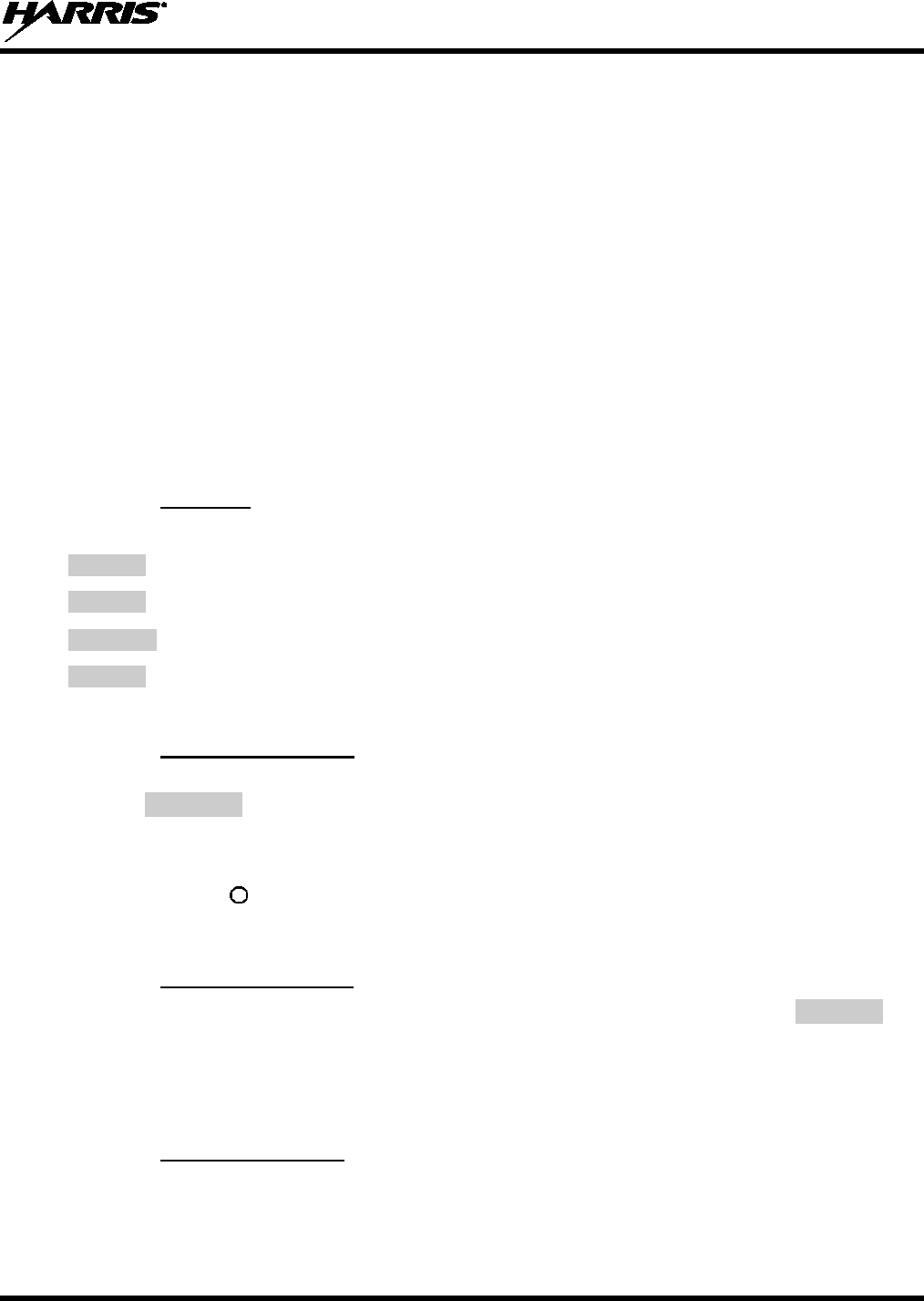
14221-1500-2000, Rev. C
77
when released. A macro key can also be pre-programmed to change the key stroke sequence the next time
the macro key is activated.
For detailed operation and assignment of macro keys, contact your communications supervisor or
administrator.
9.25 DATA COMMUNICATIONS
The XG-25P series portable radios, when operating in trunked configuration, permit both voice and data
calls to be transmitted and received. The radio can handle only one type of call at a time; however, either
data or voice is selected transparently by the operator through normal usage of the radio. Data
communications is not supported in conventional mode.
The radios can be connected to a Mobile Data Terminal (MDT) or to a host computer. Any RS-232
compatible device that supports the Radio Data Interface (RDI) protocol (Version 1.91 or greater) may be
connected to the radio. Support for MDTs or host computers is a programmable option per radio.
Additionally, radios may also be programmed for data only operation (no voice calls transmitted or
received).
9.25.1 Displays
The following will be displayed during the various states of data mode of operation:
TX DATA
Appears on top line of the display when the radio is transmitting a data call.
RX DATA
Appears on top line of the display when the radio is receiving a data call.
DATA OFF
Appears on top line of the display when the radio is in the data disabled state.
DATA ON
Appears for two seconds on top line of the
display when the radio is toggled to the data
enabled state.
9.25.2 Data Off Operation
The radio can be placed in the data disabled state by any of the following methods. When the data state is
disabled, DATA OFF appears on the top line of the display.
• Declaring an emergency (not to be used unless an actual emergency condition exists). Alert tone will
sound.
• Pressing button (if pre-programmed as “no data” key). Alert tone will sound.
• Pressing the pre-programmed “no data” (ND) key. Refer to previous bullet.
9.25.3 Data On Operation
The data state is enabled by one of the following (depending on how it was disabled). DATA ON will
appear on the top line in the display for two seconds then the display will return to normal.
• Pressing the pre-programmed “no data” (ND) key toggles data state on or off.
• Clearing an emergency. This is valid only if the emergency caused “DATA OFF” operation.
9.25.4 Exiting Data Calls
Under normal conditions, the radio enters the scan lockout mode and returns to the control channel after
completion of a data call (transmit or receive). If, during a data call, one of the following operations
occurs, the data call is immediately terminated and the radio performs the desired function:
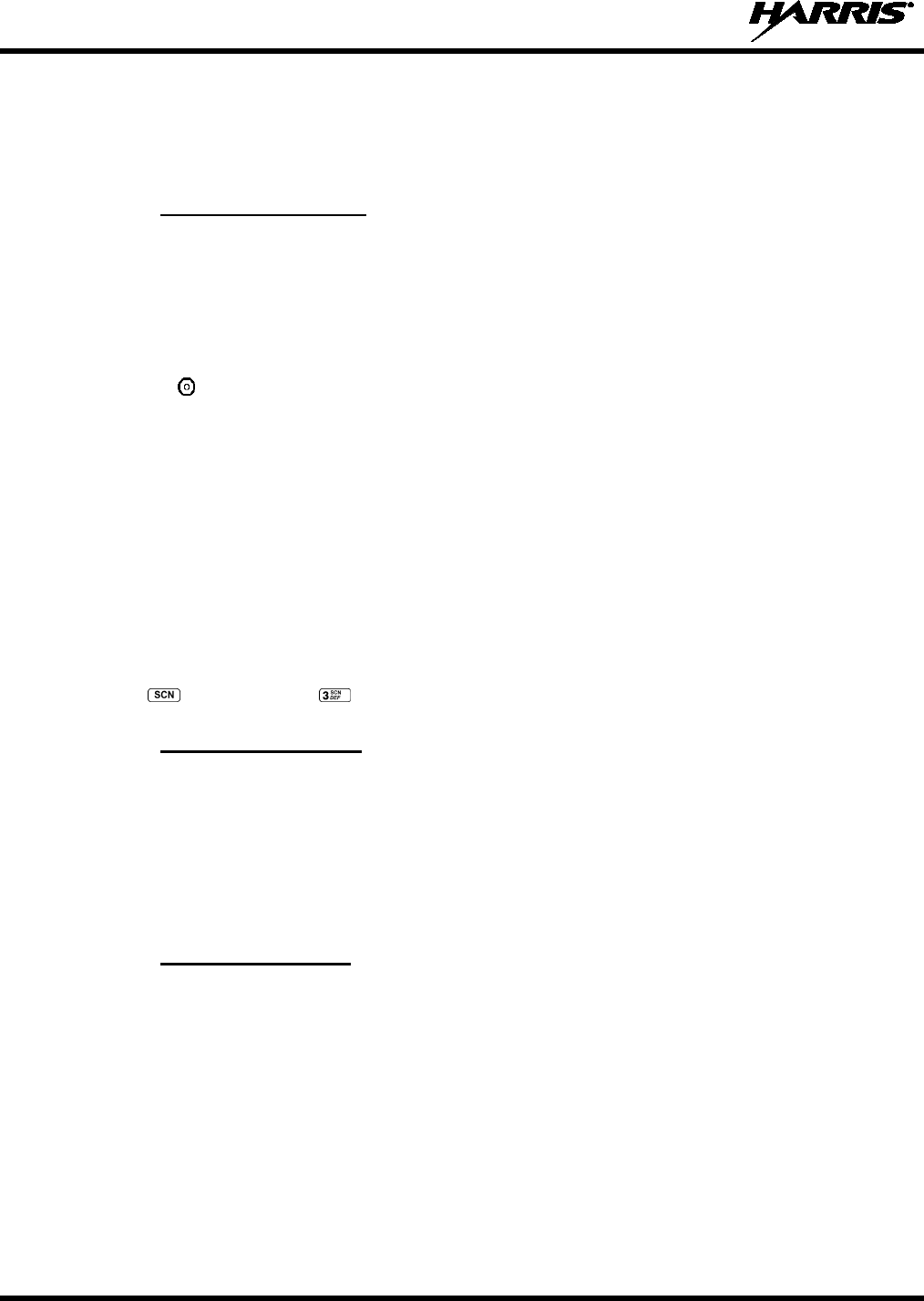
14221-1500-2000, Rev. C
78
• If the PTT is activated.
• If an Emergency is declared by pressing the pre-programmed emergency button.
• If a group or system is changed.
9.25.5 Scan Lockout Mode
Following the transmission or reception of a data call, if scan is enabled, scanning will stop temporarily.
There are two independent pre-programmed times associated with this mode; one after a received data
call and one after a transmitted data call. During this time the scan indicator will flash to indicate that scan
is enabled but temporarily suspended. This condition typically returns to normal scan operation when the
pre-programmed time expires; however, the following operations and conditions will terminate the scan
lockout mode before the timeout has expired.
• Press the button.
• Press the PTT.
• Change a group or system.
• Enter Telephone Interconnect mode.
• Enter Individual call mode.
• Receive a new emergency assignment.
• Declare or clear an emergency.
• Receive an individual or phone call.
• Receive an Agency, Fleet, or System All Call.
• Press (Scan model) or (System model) to toggle Scan on or off.
9.25.6 Data Lockout Mode
During the voice call scan hang time (pre-programmed), the radio does not receive data calls.
9.26 SELECTIVE SIGNALING (CONVENTIONAL)
Selective signaling controls the muting and unmuting of the receive audio. This allows a user or
dispatcher to selectively call an individual radio or group of radios. The XG-25P portable radios support
selective signaling in Type 99 decode format.
9.26.1 Type 99 Operation
Type 99 is a conventional in-band, two-tone sequential signaling method. This conventional signaling
protocol controls the muting and unmuting of a radio. Type 99 encoded base stations, mobiles, or
portables can selectively call individual units or groups of units in a conventional system. Type 99 is
used in paging operations providing a dispatcher with the ability to selectively call a radio or a group of
radios. If Type 99 is enabled in the radio personality, the radio can decode Individual, Group, and
Supergroup Type 99 calls.
In a selective signaling environment, the XG-25P portable radios operate in one of two states, Monitor
mode or Selective Call mode.
• In Monitor mode, Type 99 “OFF,” the decoder is disabled and all calls are heard by the user.
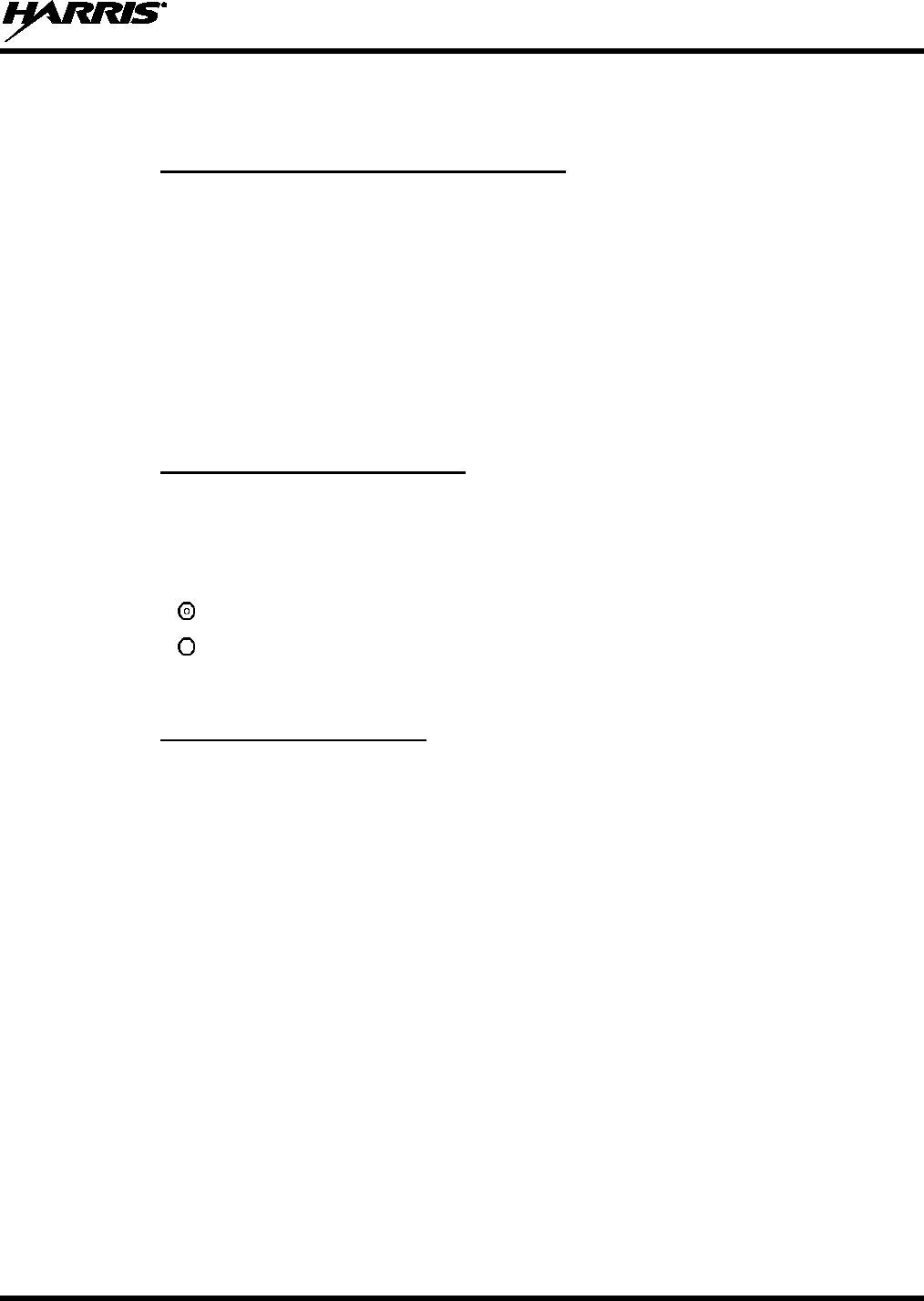
14221-1500-2000, Rev. C
79
• In Selective Call mode, Type 99 “ON,” the decoder is enabled and only calls intended for the user
will be heard.
9.26.2 Type 99 with or without Channel Guard
Selective signaling operates with or without Channel Guard. If Channel Guard is enabled, the radio can
be programmed with an "And" or an "Or" option, determined by programming with T99 Mute Control.
• If the "And" option is programmed, T99 calls require the correct selective signaling (T99 tone
sequence) AND the correct Channel Guard tones are heard by the user.
• If the "Or" option is programmed, calls with the correct Channel Guard tones OR calls with the
correct T99 tone sequence and Channel Guard tones are heard by the user.
A radio operating in Selective Call mode that receives a selective call switches to the Monitor mode (after
decoding the T99 call) and the TX/RX LED flashes green. The TX/RX LED indicates whether the
channel has a carrier signal.
9.26.3 Resetting Type 99 after a Call
After decoding a Type 99 call, the radio operates in Monitor mode and all traffic on the channel is
audible. If the channel has Channel Guard, only the traffic with the radio's Channel Guard tone will be
heard.
To reset Type 99 operation, use one of the following methods:
• Press the button.
• Press the button, if enabled through programming to toggle Type 99 on/off.
• Allow the "Auto-Reset" timer, if enabled through programming, to reset the Type 99 decoder.
9.26.4 Type 99 Disable after PTT
The radio may be programmed with the Type 99 Disable after PTT feature, which automatically disables
the Type 99 decoder after a transmission.
Use one of the methods outlined in the Section 9.26.3 to reset Type 99 operation.

14221-1500-2000, Rev. C
80
10 BASIC TROUBLESHOOTING
Use Table 10-1 as a troubleshooting guide if the radio is not functioning properly. If additional assistance
is required, contact a qualified service technician or call Harris at 1-800-528-7711.
Table 10-1: Troubleshooting
SYMPTOM POSSIBLE CAUSE POSSIBLE SOLUTION
Radio will not turn
on. Low battery charge. Change the battery pack to a fully charged pack.
No Audio. Speaker volume is
muted. Increase the volume level.
Poor Audio. User is in a poor
coverage area or not
on the network.
Move to a better coverage area.
Radio powers off for
no apparent reason. Radio may be
experiencing very
low voltage.
Have the battery checked by an authorized technician.
Radio will not
transmit. Radio may be out of
coverage area or
may be overheated.
Return to coverage area if possible. If overheated, let
radio cool before retrying transmission. Report this
failure to an authorized technician.
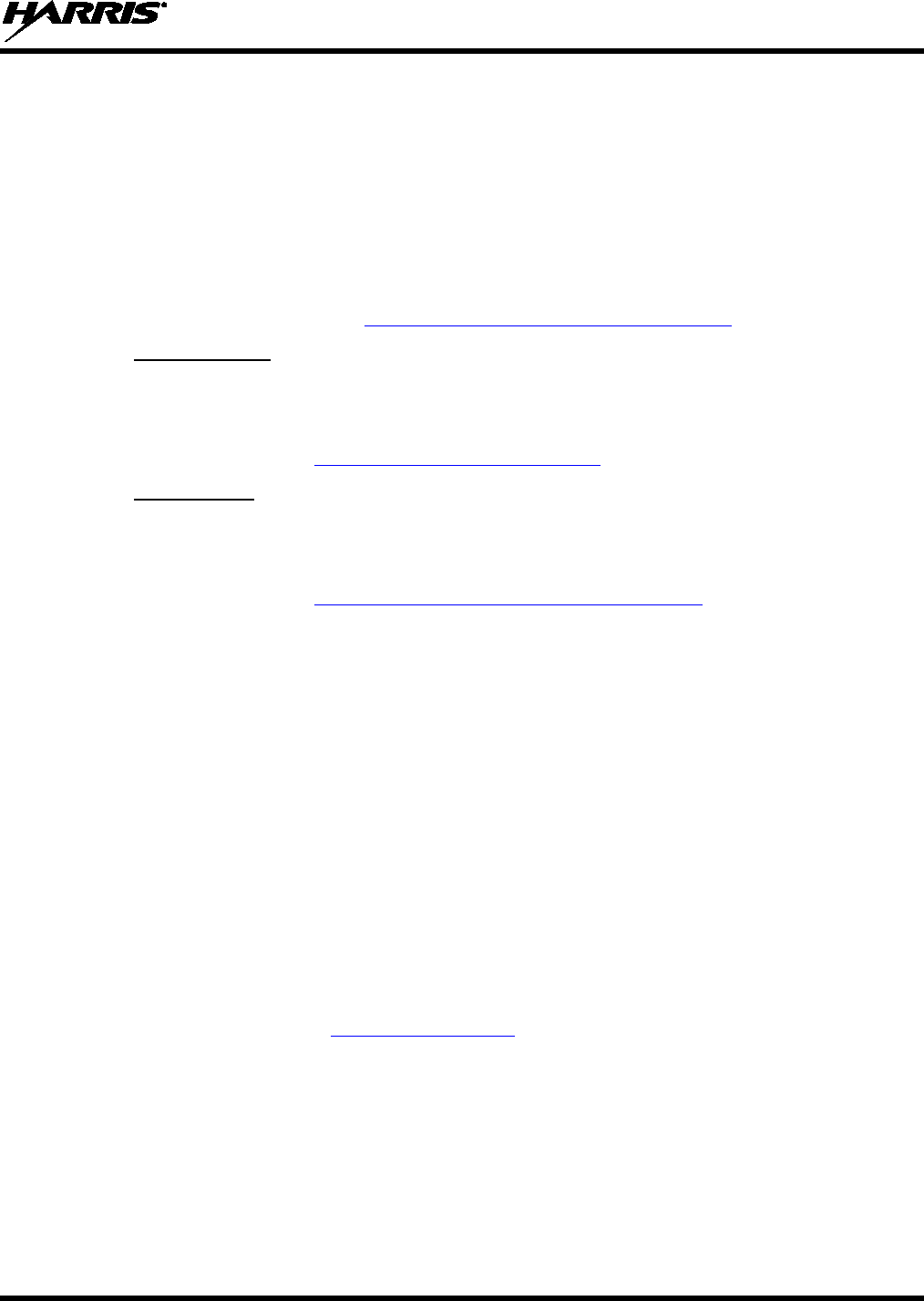
14221-1500-2000, Rev. C
81
11 CUSTOMER SERVICE
11.1 CUSTOMER CARE
If any part of the system equipment is damaged on arrival, contact the shipper to conduct an inspection
and prepare a damage report. Save the shipping container and all packing materials until the inspection
and the damage report are completed. In addition, contact the Customer Care center to make
arrangements for replacement equipment. Do not return any part of the shipment until you receive
detailed instructions from a Harris representative.
Contact the Customer Care center at http://www.pspc.harris.com/CustomerService or:
North America:
Phone Number: 1-800-368-3277
Fax Number: 1-321-409-4393
E-mail: PSPC_CustomerFocus@harris.com
International:
Phone Number: 1-434-455-6403
Fax Number: 1-321-409-4394
E-mail: PSPC_InternationalCustomerFocus@harris.com
11.2 TECHNICAL ASSISTANCE
The Technical Assistance Center's (TAC) resources are available to help with overall system operation,
maintenance, upgrades and product support. TAC is the point of contact when answers are needed to
technical questions.
Product specialists, with detailed knowledge of product operation, maintenance and repair provide
technical support via a toll-free (in North America) telephone number. Support is also available through
mail, fax and e-mail.
For more information about technical assistance services, contact your sales representative, or call the
Technical Assistance Center at:
North America: 1-800-528-7711
International: 1-434-385-2400
Fax: 1-434-455-6712
E-mail: PSPC_tac@harris.com
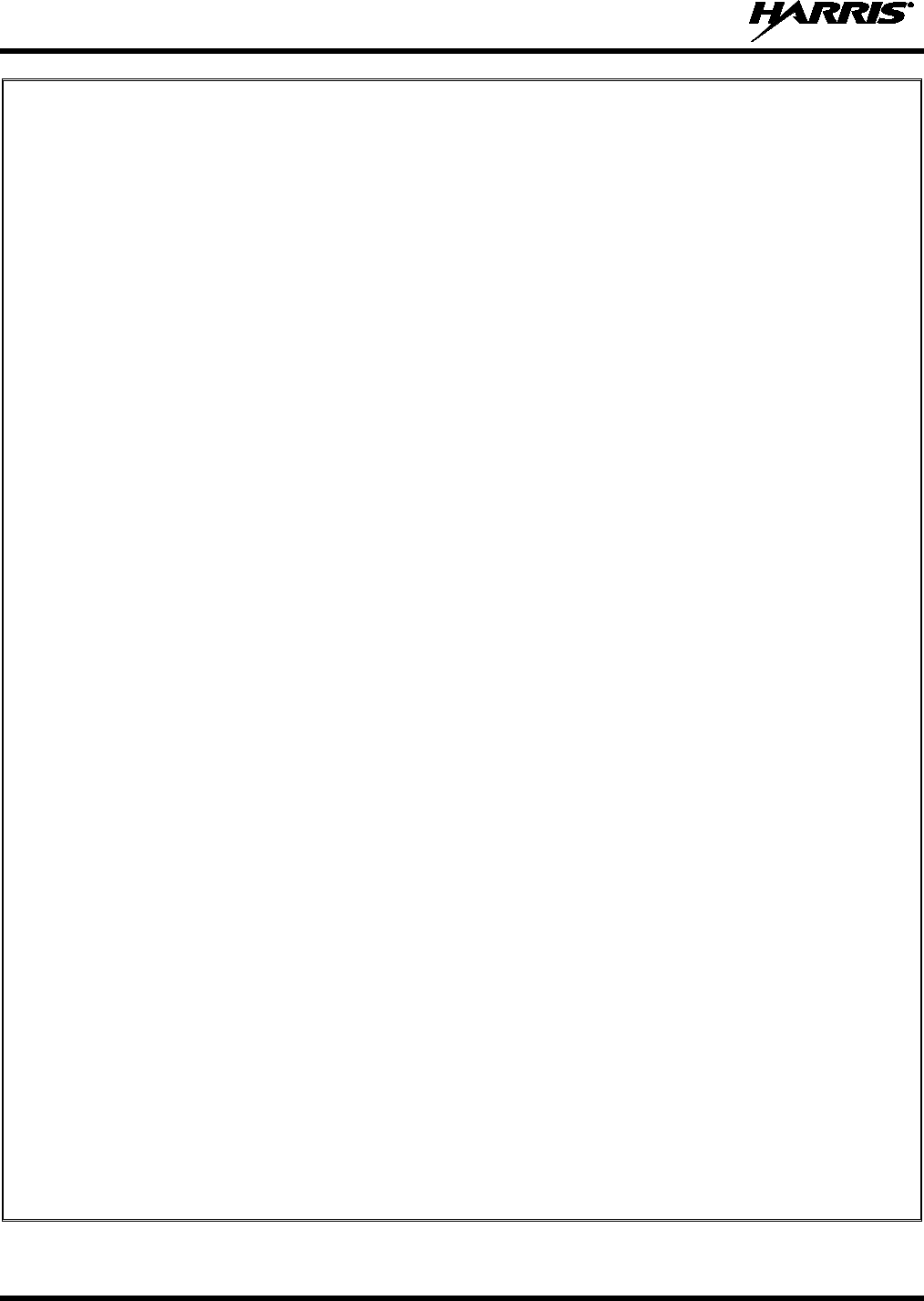
14221-1500-2000, Rev. C
82
RECHARGEABLE BATTERY WARRANTY
A. Harris Corporation, a Delaware Corporation, through its RF Communications Division (hereinafter "Seller") warrants to
the original purchaser for use (hereinafter "Buyer") that nickel-cadmium, nickel-metal hydride, lithium-ion, and lithium-
polymer batteries supplied by Seller shall be free from defects in material and workmanship, and shall conform to its
published specifications for a period of twelve (12) months from the date of purchase.
B. For purposes of this warranty, batteries shall be deemed defective if (1) the battery capacity is less than 80% rated
capacity, or (2) the battery develops leakage.
C. If any battery fails to meet the foregoing warranty, Seller shall correct the failure by issuing a replacement battery upon
receipt of the defective battery at an Authorized Service Center (ASC) or Seller factory (for OpenSky® Equipment only).
D. Replacement batteries shall be warranted only for the remaining unexpired warranty period of the original battery. This
warranty becomes void if:
1. The battery has been subjected to any kind of misuse, detrimental exposure, or has been involved in an accident.
2. The battery is used in equipment or service other than the radio equipment for which it is specified.
E. The preceding paragraphs set forth the exclusive remedies for claims based upon defects in or non-conformity of any
battery, whether the claim is in contract, warranty, tort (including negligence), strict liability or otherwise, and however
instituted. Upon the expiration of the warranty period, all such liability shall terminate. The foregoing warranties are
exclusive and in lieu of all other warranties, whether oral, written, expressed, implied or statutory. NO IMPLIED OR
STATUTORY WARRANTIES OF MERCHANTABILITY OR FITNESS FOR PARTICULAR PURPOSE SHALL APPLY.
IN NO EVENT SHALL THE COMPANY BE LIABLE FOR ANY INCIDENTAL, CONSEQUENTIAL, SPECIAL,
INDIRECT OR EXEMPLARY DAMAGES.
This warranty applies only within the United States.
To obtain the name and address of an Authorized Service Center (ASC), ask your salesperson, or call one of the factory
number(s) printed at the bottom of this page.
Harris Corporation Harris Corporation
RF Communications Division RF Communications Division
221 Jefferson Ridge Parkway 1680 University Avenue
Lynchburg, VA 24501 Rochester, NY 14610
1-800-528-7711 1-585-244-5830
ECR-7048D
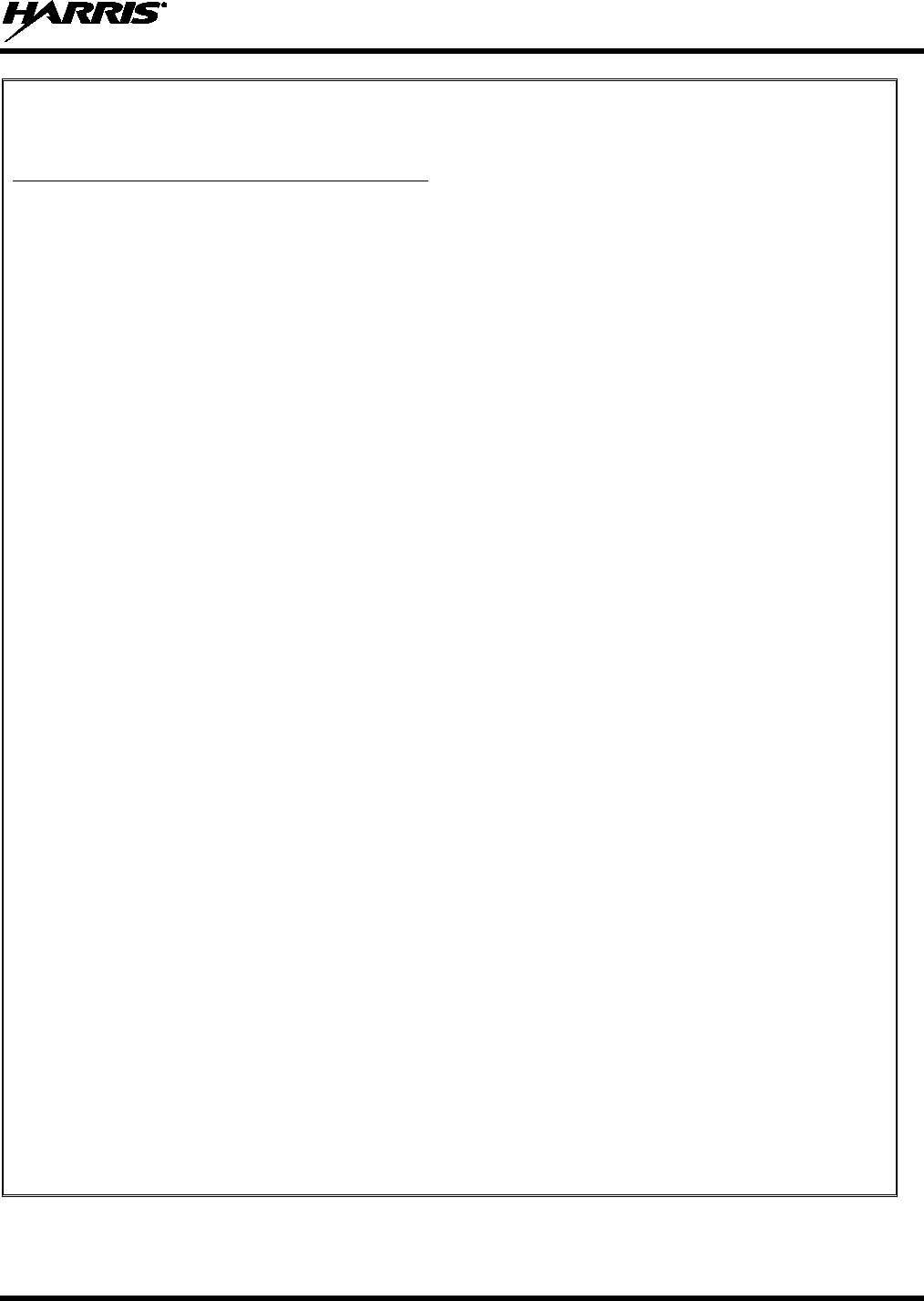
14221-1500-2000, Rev. C
83
WARRANTY
Please register this product within 10 days of purchase. Registration validates the warranty coverage, and enables
Harris to contact you in case of any safety notifications issued for this product. Registration can be made on-line at
http://www.pspc.harris.com/Service/WarrantySupport.asp.
A. Harris Corporation, a Delaware Corporation, through its RF Communications Division (hereinafter "Seller") warrants
to the original purchaser for use (hereinafter "Buyer") that Equipment manufactured by or for the Seller shall be free
from defects in material and workmanship, and shall conform to its published specifications. With respect to all non-
Seller Equipment, Seller gives no warranty, and only the warranty, if any, given by the manufacturer shall apply.
Rechargeable batteries are excluded from this warranty but are warranted under a separate Rechargeable Battery
Warranty (ECR-7048).
B. Seller’s obligations set forth in Paragraph C below shall apply only to failures to meet the above warranties
occurring within the following periods of time from date of sale to the Buyer and are conditioned on Buyer’s giving
written notice to Seller within thirty (30) days of such occurrence:
1. for fuses and non-rechargeable batteries, operable on arrival only.
2. for parts and accessories (except as noted in B.1 and B.5), ninety (90) days.
3. for MBC-100, XG-25P, XG-75, P7300, P7200, P7100IP, P5500, P5400, P5300, P5200, P5100, P3300, M7300,
M7200 (including V-TAC), M7100IP, M5300, M3300 and SG5300 radios, two (2) years.
4. for Unity® XG-100P and XG-100M, three (3) years.
5. for Six-Bay battery Chargers (12082-0314-xx and CH-104570-xxx), one (1) year.
6. for all other equipment of Seller’s manufacture, one (1) year.
C. If any Equipment fails to meet the foregoing warranties, Seller shall correct the failure at its option (i) by repairing
any defective or damaged part or parts thereof, (ii) by making available at Seller’s factory any necessary repaired or
replacement parts, or (iii) by replacing the failed Equipment with equivalent new or refurbished Equipment. Any
repaired or replacement part furnished hereunder shall be warranted for the remainder of the warranty period of the
Equipment in which it is installed. Where such failure cannot be corrected by Seller’s reasonable efforts, the parties
will negotiate an equitable adjustment in price. Labor to perform warranty service will be provided at no charge
during the warranty period only for the Equipment covered under Paragraph B.3, B.4 and B.5. To be eligible for no-
charge labor, service must be performed at Seller’s factory, by an Authorized Service Center (ASC) or other
Servicer approved for these purposes either at its place of business during normal business hours, for mobile or
personal equipment, or at the Buyer’s location, for fixed location equipment. Service on fixed location equipment
more than thirty (30) miles (48 km) from the Service Center or other approved Servicer’s place of business will
include a charge for transportation.
D. Seller’s obligations under Paragraph C shall not apply to any Equipment, or part thereof, which (i) has been
modified or otherwise altered other than pursuant to Seller’s written instructions or written approval or, (ii) is
normally consumed in operation or, (iii) has a normal life inherently shorter than the warranty periods specified in
Paragraph B, or (iv) is not properly stored, installed, used, maintained or repaired, or, (v) has been subjected to any
other kind of misuse or detrimental exposure, or has been involved in an accident.
E. The preceding paragraphs set forth the exclusive remedies for claims based upon defects in or nonconformity of the
Equipment, whether the claim is in contract, warranty, tort (including negligence), strict liability or otherwise, and
however instituted. Upon the expiration of the warranty period, all such liability shall terminate. The foregoing
warranties are exclusive and in lieu of all other warranties, whether oral, written, expressed, implied or statutory. NO
IMPLIED OR STATUTORY WARRANTIES OF MERCHANTABILITY OR FITNESS FOR PARTICULAR PURPOSE
SHALL APPLY. IN NO EVENT SHALL THE SELLER BE LIABLE FOR ANY INCIDENTAL, CONSEQUENTIAL,
SPECIAL, INDIRECT OR EXEMPLARY DAMAGES.
This warranty applies only within the United States.
Harris Corporation Harris Corporation
RF Communications Division RF Communications Division
221 Jefferson Ridge Parkway 1680 University Avenue
Lynchburg, VA 24501 Rochester, NY 14610
1-800-368-3277 1-585-244-5830
ECR-7047T
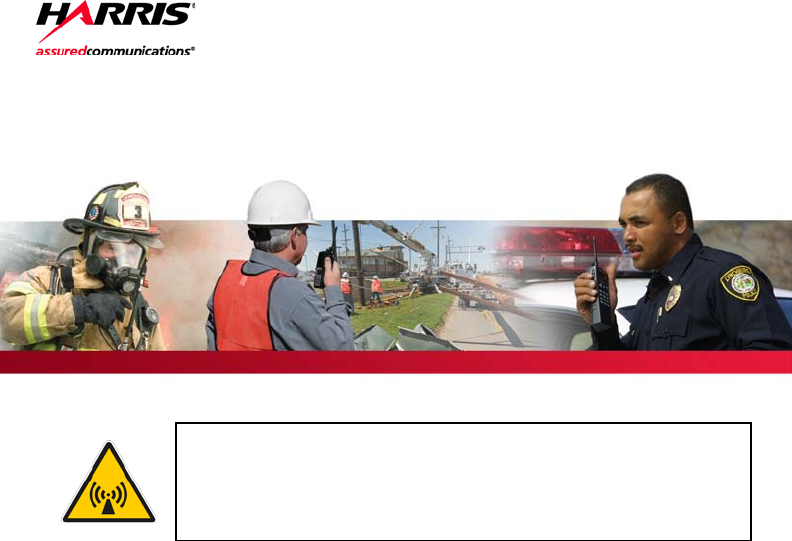
Product Safety Manual
14221-1500-2010
Rev. A, Sep/12
This booklet contains important safety information regarding
specific absorption rate (SAR) and RF exposure limits included in
United States and international standards. Read the information
in this booklet before operating your radio.
XG-25P Series
Portable Radios

2 14221-1500-2010, Rev. A
REV
DATE
DESCRIPTION
-
Dec/11
Initial release
A
Sep/12
Added 700/800 MHz.
ACKNOWLEDGEMENTS
The software contained in this device is copyrighted by Harris Corporation. Unpublished rights
are reserved under the copyright laws of the United States.
This device is made under license under one or more of the following US patents: 4,590,473;
4,636,791; 5,148,482; 5,185,796; 5,271,017; 5,377,229; 4,716,407; 4,972,460; 5,502,767;
5,146,497; 5,164,986; 5,185,795; 5,226,084; 5,247,579; 5,491,772; 5,517,511; 5,630,011;
5,649,050; 5,701,390; 5,715,365; 5,754,974; 5,826,222; 5,870,405; 6,161,089; and 6,199,037 B1.
DVSI claims certain rights, including patent rights under aforementioned U.S. patents, and under
other U.S. and foreign patents and patents pending. Any use of this software or technology
requires a separate written license from DVSI.
CREDITS
Harris, EDACS, OpenSky, and assuredcommunications are registered trademarks and ProVoice is
a trademark of Harris Corporation.
RBRC and 1-800-8-BATTERY are registered trademarks of Rechargeable Battery Recycling
Corporation.
AMBE is a registered trademark and IMBE, AMBE+, and AMBE+2 are trademarks of Digital
Voice Systems, Inc.
All other product and brand names are trademarks, registered trademarks, or service marks of
their respective holders.
NOTICE
The material contained herein is subject to U.S. export approval. No export or re-export is
permitted without written approval from the U.S. Government. Rated: EAR99; in accordance with
U.S. Dept. of Commerce regulations 15CFR774, Export Administration Regulations.
Information and descriptions contained herein are the property of Harris Corporation. Such
information and descriptions may not be copied or reproduced by any means, or disseminated or
distributed without the express prior written permission of Harris Corporation, PS&PC Division,
221 Jefferson Ridge Parkway, Lynchburg, VA 24501.
This product conforms to the European Union WEEE Directive 2002/96/EC.
Do not
dispose of this product in a public landfill.
This product should be taken to a recycling
center at the end of its life.
The voice coding technology embodied in this product is protected by intellectual property rights
including patent rights, copyrights, and trade secrets of Digital Voice Systems, Inc. The user of
this technology is explicitly prohibited from attempting to decompile, reverse engineer, or
disassemble the Object Code, or in any other way convert the Object Code into human-readable
form.
Repairs to this equipment should be made only by an authorized service technician or facility
designated by the supplier. Any repairs, alterations, or substitution of recommended parts made
by the user to this equipment not approved by the manufacturer could void the user’s authority to
operate the equipment in addition to the manufacturer’s warranty.
This manual is published by Harris Corporation, without any warranty. Improvements and changes to this
manual necessitated by typographical errors, inaccuracies of current information, or improvements to programs
and/or equipment, may be made by Harris Corporation, at any time and without notice. Such changes will be
incorporated into new editions of this manual. No part of this manual may be reproduced or transmitted in any
form or by any means, electronic or mechanical, including photocopying and recording, for any purpose,
without the express written permission of Harris Corporation.
Copyright © 2011-2012 Harris Corporation.
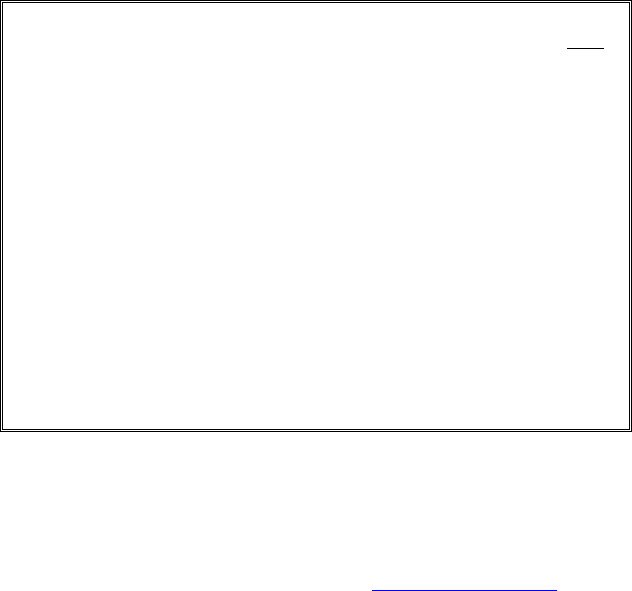
14221-1500-2010, Rev. A 3
TABLE OF CONTENTS Page
1 SAFETY SYMBOL CONVENTIONS ........................................... 4
2 SAFETY TRAINING INFORMATION ........................................ 5
2.1 RF EXPOSURE GUIDELINES ...................................................... 5
2.2 ELECTROMAGNETIC INTERFERENCE/COMPATIBILITY .... 6
2.3 REGULATORY APPROVALS ..................................................... 6
3 OPERATING TIPS .......................................................................... 7
3.1 EFFICIENT RADIO OPERATION ................................................ 7
4 OPTIONS AND ACCESSORIES ................................................. 10
5 BATTERY PACKS ........................................................................ 10
5.1 CONDITIONING NIMH BATTERY PACKS ............................. 11
5.2 CONDITIONING LITHIUM BATTERY PACKS ....................... 11
5.3 ADDITIONAL INFORMATION ................................................. 11
5.4 BATTERY DISPOSAL ................................................................ 11
6 TECHNICAL ASSISTANCE ........................................................ 13
7 WARRANTY .................................................................................. 13
Harris Corporation, Public Safety and Professional Communications (PSPC) Business continually
evaluates its technical publications for completeness, technical accuracy, and organization. You
can assist in this process by submitting your comments and suggestions to the following:
Harris Corporation
PSPC Business or fax your comments to: 1-434-455-6851
Technical Publications
221 Jefferson Ridge Parkway or e-mail us at: PSPC_techpubs@harris.com
Lynchburg, VA 24501
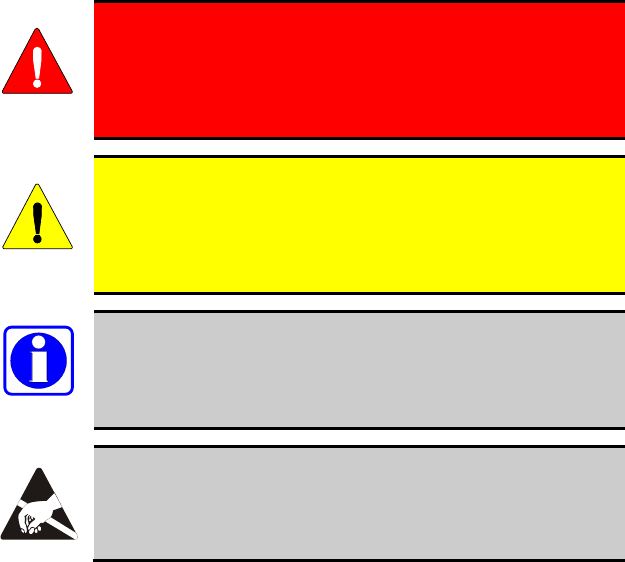
4 14221-1500-2010, Rev. A
1 SAFETY SYMBOL CONVENTIONS
The following conventions are used to alert the user to general safety
precautions that must be observed during all phases of operation, service, and
repair of this product. Failure to comply with these precautions or with
specific warnings elsewhere violates safety standards of design, manufacture,
and intended use of the product. Harris assumes no liability for the customer's
failure to comply with these standards.
WARNING
The WARNING symbol calls attention to a procedure,
practice, or the like, which, if not correctly performed or
adhered to, could result in personal injury. Do not proceed
beyond a WARNING symbol until the conditions identified
are fully understood or met.
CAUTION
The CAUTION
symbol calls attention to an operating
procedure, practice, or the like, which, if not performed
correctly or adhered to, could result in a risk of danger, damage
to the equipment, or severely degrade the equipment
performance.
NOTE
The NOTE
symbol calls attention to supplemental
information, which may improve system performance or
clarify a process or procedure.
The ESD symbol calls attention to procedures, practices, or the
like, which could expose equipment to the effects of Electro-
Static Discharge. Proper precautions must be taken to prevent
ESD when handling circuit modules.
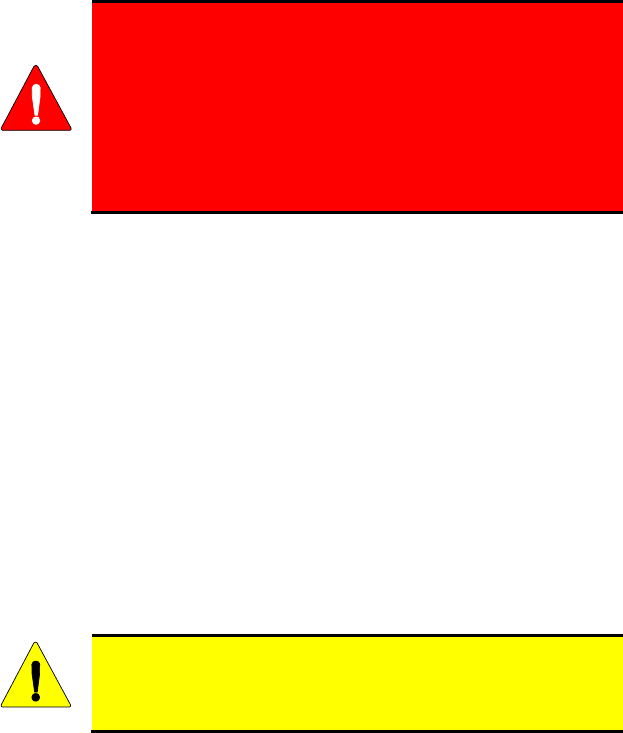
14221-1500-2010, Rev. A 5
2 SAFETY TRAINING INFORMATION
WARNING
The Harris XG-25P
portable radio generates RF
electromagnetic energy during transmit mode. This radio
is designed for and classified as “Occupational Use Only,”
meaning it must be used only during the course of
employment by individuals aware of the hazards and the
ways t
o minimize such hazards. This radio is NOT
intended for use by the “General Population” in an
uncontrolled environment.
The XG-25P portable radio has been tested and complies with the FCC RF
exposure limits for “Occupational Use Only.” In addition, this radio complies
with the following Standards and Guidelines with regard to RF energy and
electromagnetic energy levels and evaluation of such levels for exposure to
humans:
• FCC OET Bulletin 65 Edition 97-01 Supplement C, Evaluating
Compliance with FCC Guidelines for Human Exposure to Radio
Frequency Electromagnetic Fields.
• American National Standards Institute (C95.1 – 1992), IEEE Standard for
Safety Levels with Respect to Human Exposure to Radio Frequency
Electromagnetic Fields, 3 kHz to 300 GHz.
• American National Standards Institute (C95.3 – 1992), IEEE
Recommended Practice for the Measurement of Potentially Hazardous
Electromagnetic Fields – RF and Microwave.
2.1 RF EXPOSURE GUIDELINES
CAUTION
To ensure that exposure to RF electromagnetic energy is
within the FCC
allowable limits for occupational use,
always adhere to the following guidelines:
• DO NOT operate the radio without a proper antenna attached, as this may
damage the radio and may also cause the FCC RF exposure limits to be
exceeded. A proper antenna is the antenna supplied with this radio by
Harris or an antenna specifically authorized by Harris for use with this
radio.
• DO NOT transmit for more than 50% of total radio use time (“50% duty
cycle”). Transmitting more than 50% of the time can cause FCC RF
exposure compliance requirements to be exceeded. The radio is
transmitting when the “TX” indicator appears in the display. The radio
will transmit by pressing the “PTT” (Push-To-Talk) button.

6 14221-1500-2010, Rev. A
• ALWAYS transmit using low power when possible. In addition to
conserving battery charge, low power can reduce RF exposure.
• ALWAYS use Harris authorized accessories (antennas, batteries, belt
clips, speaker/mics, etc). Use of unauthorized accessories may cause the
FCC Occupational/Controlled Exposure RF compliance requirements to
be exceeded.
• As noted in Table 2-1, ALWAYS keep the device and its antenna AT
LEAST 1.5 cm (0.59 inches) from the body and at least 2.5 cm (1.00
inch) from the face when transmitting to ensure FCC RF exposure
compliance requirements are not exceeded. However, to provide the best
sound quality to the recipients of your transmission, Harris recommends
you hold the microphone at least 5 cm (2 inches) from your mouth, and
slightly off to one side.
Table 2-1: RF Exposure Compliance Tested Distances
RADIO FREQUENCY
BAND TESTED DISTANCES
(worst case scenario)
Body Face
VHF (136-174MHz) 1.5 cm 2.5 cm
700/800 MHz 1.6 cm 2.5 cm
The information in this section provides the information needed to make the
user aware of a RF exposure, and what to do to assure that this radio operates
within the FCC RF exposure limits of this radio.
2.2 ELECTROMAGNETIC
INTERFERENCE/COMPATIBILITY
During transmissions, Harris radios generate RF energy that can possibly
cause interference with other devices or systems. To avoid such interference,
turn off the radios in areas where signs are posted to do so. DO NOT operate
the transmitter in areas that are sensitive to electromagnetic radiation such as
hospitals, aircraft, and blasting sites.
2.3 REGULATORY APPROVALS
2.3.1 Part 15
This device complies with Part 15 of the FCC Rules. Operation is subject to
the following two conditions:
1. This device may not cause harmful interference, and
2. This device must accept any interference received, including interference
that may cause undesired operation.
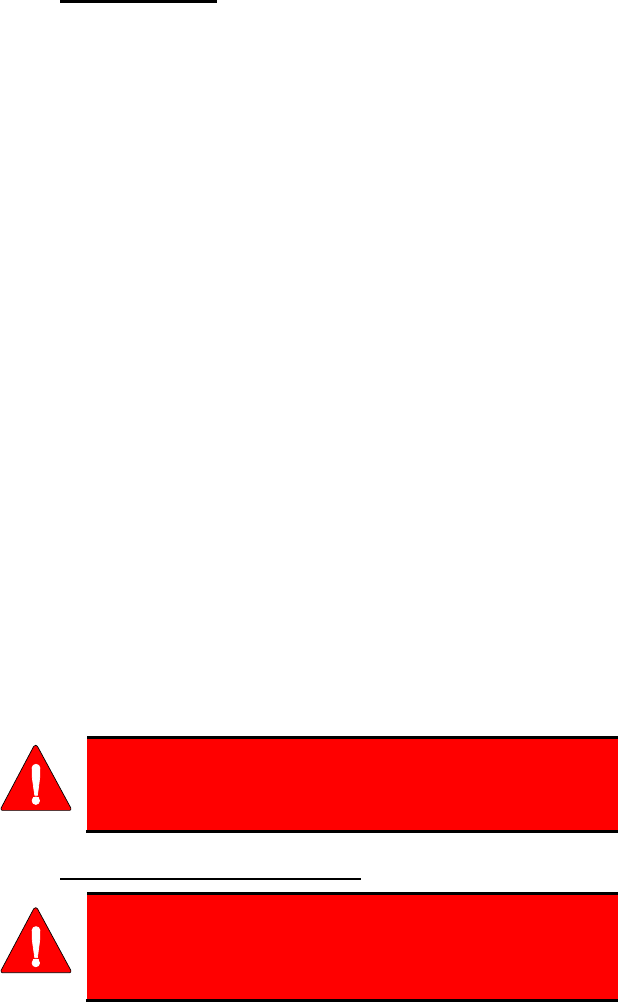
14221-1500-2010, Rev. A 7
2.3.2 Industry Canada
This device complies with Industry Canada license-exempt RSS standard(s).
Operation is subject to the following two conditions: (1) this device may not
cause interference, and (2) this device must accept any interference, including
interference that may cause undesired operation of the device.
Le présent appareil est conforme aux CNR d'Industrie Canada applicables aux
appareils radio exempts de licence. L'exploitation est autorisée aux deux
conditions suivantes : (1) l'appareil ne doit pas produire de brouillage, et (2)
l'utilisateur de l'appareil doit accepter tout brouillage radioélectrique subi,
même si le brouillage est susceptible d'en compromettre le fonctionnement.
3 OPERATING TIPS
Antenna location and condition are important when operating a portable radio.
Operating the radio in low lying areas or terrain, under power lines or bridges,
inside of a vehicle or in a metal framed building can severely reduce the range
of the unit. Mountains can also reduce the range of the unit.
In areas where transmission or reception is poor, some improvement may be
obtained by ensuring the antenna is vertical. Moving a few yards in another
direction or moving to a higher elevation may also improve communications.
Vehicular operation can be aided with the use of an externally mounted
antenna.
Battery condition is another important factor in the trouble free operation of a
portable radio. Always properly charge the batteries.
3.1 EFFICIENT RADIO OPERATION
Keep the antenna in a vertical position when receiving or transmitting a
message.
WARNING
Do NOT hold onto the antenna when the radio is powered
on.
3.1.1 Antenna Care and Replacement
WARNING
Always keep the antenna at least 0.43 inches (1.5 cm) away
from the body and 1.0 inch (2.5 cm) from the face when
transmitti
ng to ensure FCC RF exposure compliance
requirements are not exceeded.
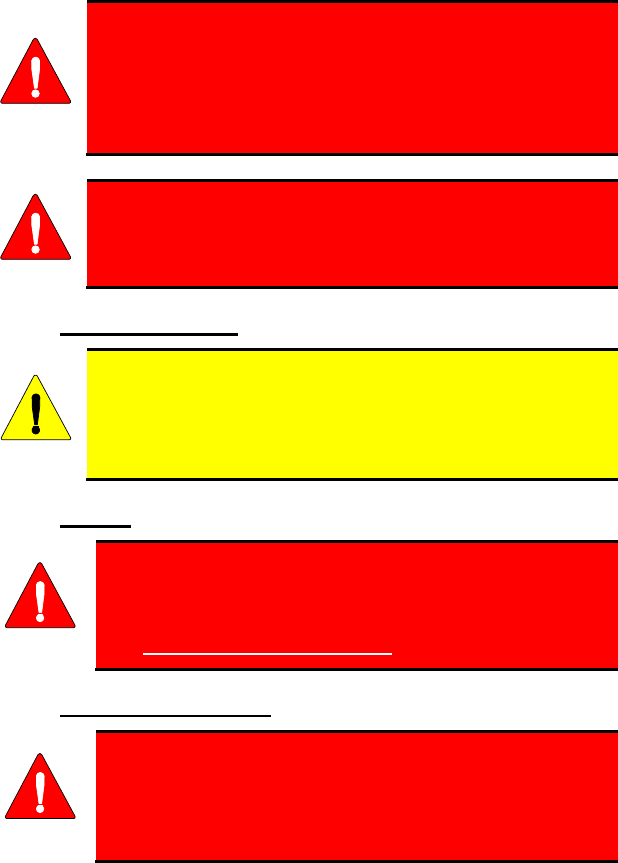
8 14221-1500-2010, Rev. A
WARNING
Do not use the portable radio with a damaged or missing
antenna. A minor burn may result if skin comes into
contact with a damaged antenna. Replace a damaged
antenna immediately. Operating a portable radio with the
antenna missing could cause personal injury, damage the
radio, and may violate FCC regulations.
WARNING
Use only supplied or approved antennas. Use of
unauthorized antennas, modifications,
or attachments
could cause damage to the radio unit and may violate FCC
regulations.
3.1.2 Electronic Devices
CAUTION
RF energy from portable radios may affect some electronic
equipment. Most modern electronic equipment in cars,
hospitals, homes, etc. are shielded from RF energy. However,
in areas in which you are instructed to turn off two-way radio
equipment, always observe the rules. If in doubt, turn it off!
3.1.3 Aircraft
WARNING
Always turn off a portable radio before boarding any
aircraft!
• Use it on the ground only with crew permission.
• DO NOT use while in-flight!!
3.1.4 Electric Blasting Caps
WARNING
To prevent accidental detonation of electric blasting caps,
DO NOT use two-way radios within 1000 feet of blasting
operations. Always obey the "Turn Off Two-Way Radios"
signs posted where electric blasting caps are being used.
(OSHA Standard: 1926.900)
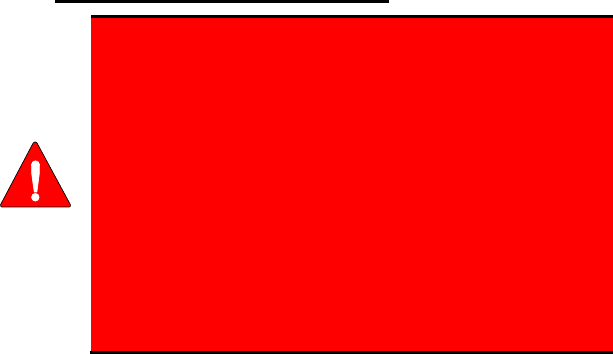
14221-1500-2010, Rev. A 9
3.1.5 Potentially Explosive Atmospheres
WARNING
Areas with potentially explosive atmospheres are often,
but not always, clearly marked. These may be fuelling
areas, such as gas stations, fuel or chemical transfer or
storage facilities, and areas where the air contains
chemicals or particles, such as grain, dust, or metal
powders.
Sparks in such areas could cause an explosion or fire
resulting in bodily injury or even death.
Turn OFF two-
way radios when in any area with a
potentially explosive atmosphere. It is rare, but not
impossible that a radio or its accessories could generate
sparks.
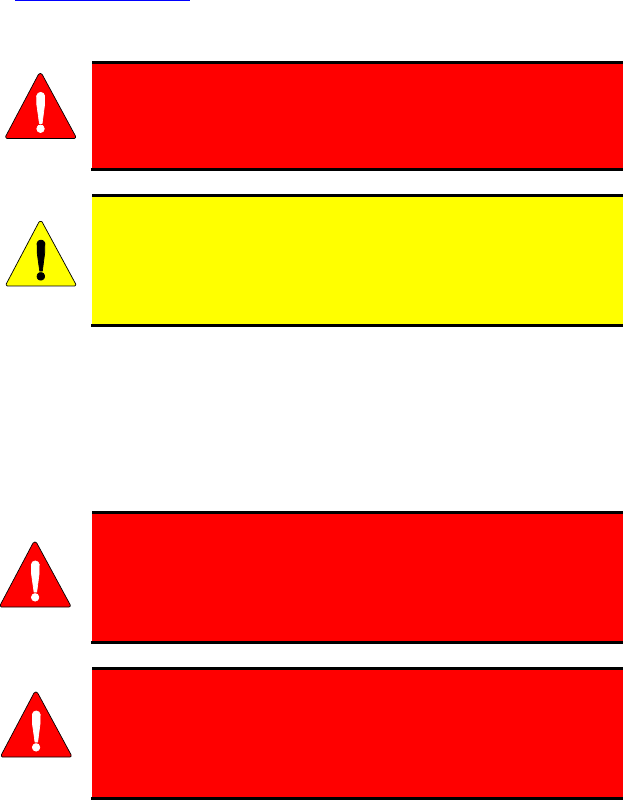
10 14221-1500-2010, Rev. A
4 OPTIONS AND ACCESSORIES
A complete list of Options and Accessories approved for use with the XG-25P
portable radio can be found online in the Operator’s Manual 14221-1500-2000
at www.pspc.harris.com. Also reference the maintenance manual or Harris’
Products and Services Catalog for all available options and accessories,
including those items that do not adversely affect the RF energy exposure.
WARNING
Always
use Harris authorized accessories (antennas,
batteries, belt clips, speaker/mics, etc). Use of unauthorized
accessories may cause the FCC Occupational/Controlled
Exposure RF compliance requirements to be exceeded.
CAUTION
Always
use the correct options and accessories (battery,
antenna, speaker/mic, etc.) for the radio. Immersion rated
options must be used with an immersion rated radio.
Intrinsically safe options must be used with intrinsically safe
radios.
5 BATTERY PACKS
The XG-25P series portable radios use rechargeable, recyclable Nickel Metal
Hydride (NiMH), Lithium-Polymer (Li-Poly), or Lithium Ion (Li-Ion) battery
packs. Please follow the directions below to maximize the useful life of each
type of battery pack.
WARNING
Do not disassemble or modify Lithium battery packs. The
Lithium battery packs are equipped with built-in safety
and protection features. Should these features be disabled
or tampered with in any way, the battery pack can leak
electrolyte, overheat, emit smoke, burst, and/or ignite.
WARNING
If the battery pack is ruptured or is leaking electrolyte
that results in skin or eye contact with the electrolyte,
immediately flush the affected area with water. If the
battery electrolyte gets in the eyes, flush with water for 15
minutes and consult a physician immediately.
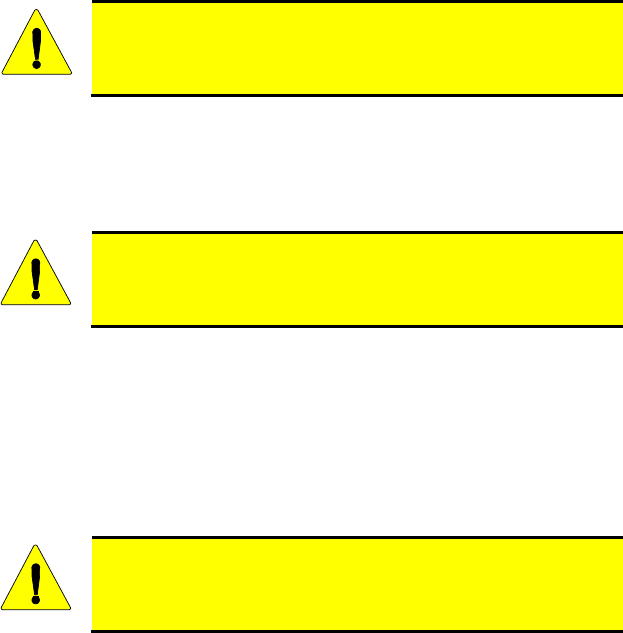
14221-1500-2010, Rev. A 11
5.1 CONDITIONING NIMH BATTERY PACKS
Condition a new NiMH battery pack before putting into use. This also applies
to rechargeable NiMH battery packs that have been stored for long periods
(weeks, months, or longer). Conditioning requires fully charging and fully
discharging the battery pack three (3) times using the tri-chemistry charger.
The first time the battery pack is put into the charger, this unit will condition
Nickel-based battery packs by automatically charging and discharging
(cycling) the battery. Refer to the appropriate charger manual for details.
CAUTION
Failure to properly condition NiMH battery packs before initial
use will result in shortened performance by the battery.
5.2 CONDITIONING LITHIUM BATTERY PACKS
Lithium-based battery packs do not suffer from memory effect and therefore
do not require conditioning.
CAUTION
Always use Harris authorized chargers and conditioners. Use
of unauthorized chargers and conditioners may void the
warranty.
5.3 ADDITIONAL INFORMATION
For more information regarding the proper care of portable radio battery packs
or establishing a battery maintenance program, refer to ECR-7367 which may
be ordered by calling toll free 1-800-368-3277, then selecting option 7.
5.4 BATTERY DISPOSAL
CAUTION
In no instance should a battery pack be incinerated. Disposing
of a battery pack by burning will cause an explosion.
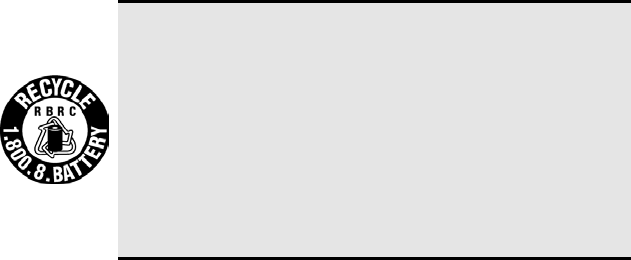
12 14221-1500-2010, Rev. A
RECHARGEABLE BATTERY PACK DISPOSAL – The
product you have purchased contains a rechargeable battery
pack. The battery pack is recyclable. At the end of its useful
life, under various state and local laws, it may be illegal to
dispose of this battery pack
into the municipal waste stream.
Check with your local solid waste officials for details in your
area for recycling options or proper disposal. Canadian and
U.S. users may call Toll Free 1-800-8-BATTERY® for
information and/or procedures for returning rechargeable
batteries in your locality.
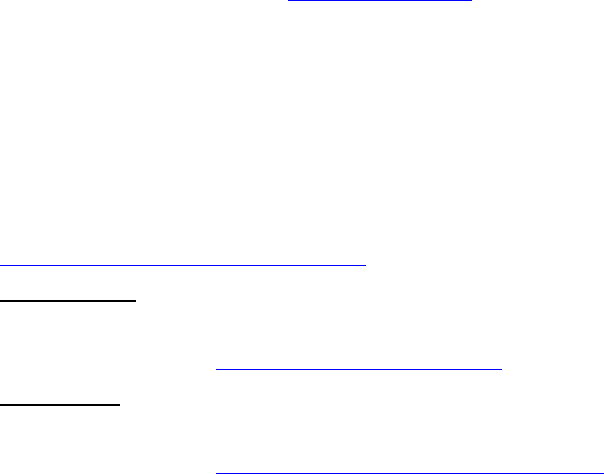
14221-1500-2010, Rev. A 13
6 TECHNICAL ASSISTANCE
The Technical Assistance Center's (TAC’s) resources are available to help
with overall system operation, maintenance, upgrades and product support.
TAC is your point of contact when answers are needed to technical questions.
Product specialists, with detailed knowledge of product operation,
maintenance, and repair, provide technical support via a toll-free (in North
America) telephone number. Support is also available through mail, fax and
e-mail.
For more information about technical assistance services, contact your sales
representative, or call the Technical Assistance Center directly at:
North America: 1-800-528-7711
International: 1-434-385-2400
Fax: 1-434-455-6712
E-mail: PSPC_tac@harris.com
7 WARRANTY
If any part of the system equipment is damaged on arrival, contact the shipper
to conduct an inspection and prepare a damage report. Save the shipping
container and all packing materials until the inspection and the damage report
are completed. In addition, contact the Customer Care center to make
arrangements for replacement equipment. Do not return any part of the
shipment until you receive detailed instructions from a Harris representative.
Contact the Customer Care center at
http://www.pspc.harris.com/CustomerService or:
North America:
Phone Number: 1-800-368-3277
Fax Number: 1-321-409-4393
E-mail: PSPC_CustomerFocus@harris.com
International:
Phone Number: 1-434-455-6403
Fax Number: 1-321-409-4394
E-mail: PSPC_InternationalCustomerFocus@harris.com
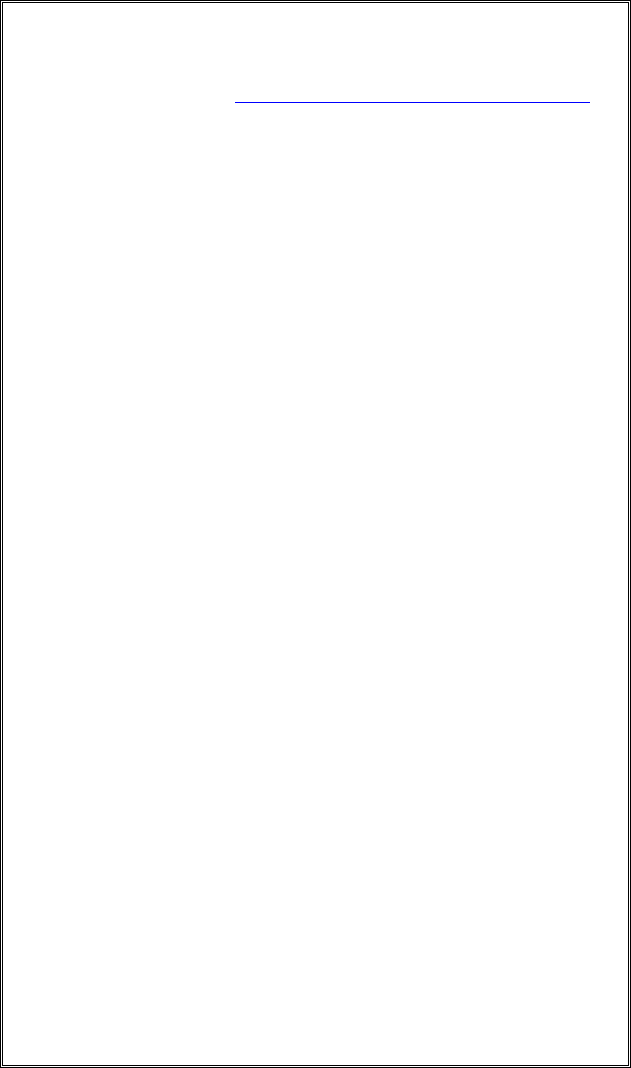
14 14221-1500-2010, Rev. A
WARRANTY
Please register this product within 10 days of purchase. Registration validates the warranty
coverage, and enables Harris to contact you in case of any safety notifications issued for this
product.
Registration can be made on-line at http://www.pspc.harris.com/Service/WarrantySupport.asp.
A. Harris
Corporation, a Delaware Corporation, through its RF Communications Division
(hereinafter "Seller") warrants to the original purchaser for use (hereinafter "Buyer") that
Equipment manufactured by or for the Seller shall be free from defects in material and
workmanship, and shall conform to its published specifications. With respect to all non-Seller
Equipment, Seller gives no warranty, and only the warranty, if any, given by the
manufacturer shall apply. Rechargeable batteries are excluded from this warranty but are
warranted under a separate Rechargeable Battery Warranty (ECR-7048).
B. Seller’s obligations set forth in Paragraph C below shall apply only to failures to meet the
above warranties occurring within the following periods of time from date of sale to the Buyer
and are conditioned on Buyer’s giving written notice to Seller within thirty (30) days of such
occurrence:
1. for fuses and non-rechargeable batteries, operable on arrival only.
2. for parts and accessories (except as noted in B.1 and B.5), ninety (90) days.
3. for XG-
75, P7300, P7200, P7100IP, P5500, P5400, P5300, P5200, P5100, P3300,
M7300, M7200 (including V-TAC), M7100IP, M5300, M3300 and SG5300 radios, two
(2) years, effective 10/01/2007.
4. for Unity® XG-100P and XG-100M, three (3) years.
5. for Six-Bay battery Chargers (12082-0314-xx and CH-104570-xxx), one (1) year.
6. for all other equipment of Seller’s manufacture, one (1) year.
C. If any Equipment fails to meet the foregoing warranties, Seller shall correct the failure at its
option (i) by repairing any defective or damaged part or parts thereof, (ii) by making available
at Seller’s factory any necessary repaired or replacement parts, or (iii) by replacing the failed
Equipment with equivalent new or refurbished Equipment. Any repaired or replacement part
furnished hereunder shall be warranted for the remainder of the warranty period of the
Equipment in which it is installed. Where such failure cannot be corrected by Seller’s
reasonable efforts, the parties will negotiate an equitable
adjustment in price. Labor to
perform warranty service will be provided at no charge during the warranty period only for
the Equipment covered under Paragraph B.3, B.4 and B.5. To be eligible for no-charge
labor, service must be performed at Seller’s factory, by an Authorized Service Center (ASC)
or other Servicer approved for these purposes either at its place of business during normal
business hours, for mobile or personal equipment, or at the Buyer’s location, for fixed
location equipment. Service on fixed location equipment more than thirty (30) miles (48 km)
from the Service Center or other approved Servicer’s place of business will include a charge
for transportation.
D. Seller’s obligations under Paragraph C shall not apply to any Equipment, or part thereof,
which (i) has been modified or otherwise altered other than pursuant to Seller’s written
instructions or written approval or, (ii) is normally consumed in operation or, (iii) has a normal
life inherently shorter than the warranty periods specified
in Paragraph B, or (iv) is not
properly stored, installed, used, maintained or repaired, or, (v) has been subjected to any
other kind of misuse or detrimental exposure, or has been involved in an accident.
E. The preceding paragraphs set forth the exclusive remedies for claims based upon defects in
or nonconformity of the Equipment, whether the claim is in contract, warranty, tort (including
negligence), strict liability or otherwise, and however instituted. Upon the expiration of the
warranty period, all such liability shall terminate. The foregoing warranties are exclusive and
in lieu of all other warranties, whether oral, written, expressed, implied or statutory. NO
IMPLIED OR STATUTORY WARRANTIES OF MERCHANTABILITY OR FITNESS FOR
PARTICULAR PURPOSE SHALL APPLY. IN NO EVENT SHALL THE SELLER BE LIABLE
FOR ANY INCIDENTAL, CONSEQUENTIAL, SPECIAL, INDIRECT OR EXEMPLARY
DAMAGES.
This warranty applies only within the United States.
Harris Corporation Harris Corporation
RF Communications Division RF Communications Division
221 Jefferson Ridge Parkway 1680 University Avenue
Lynchburg, VA 24501 Rochester, NY 14610
1-800-368-3277 1-585-244-5830
ECR-7047P
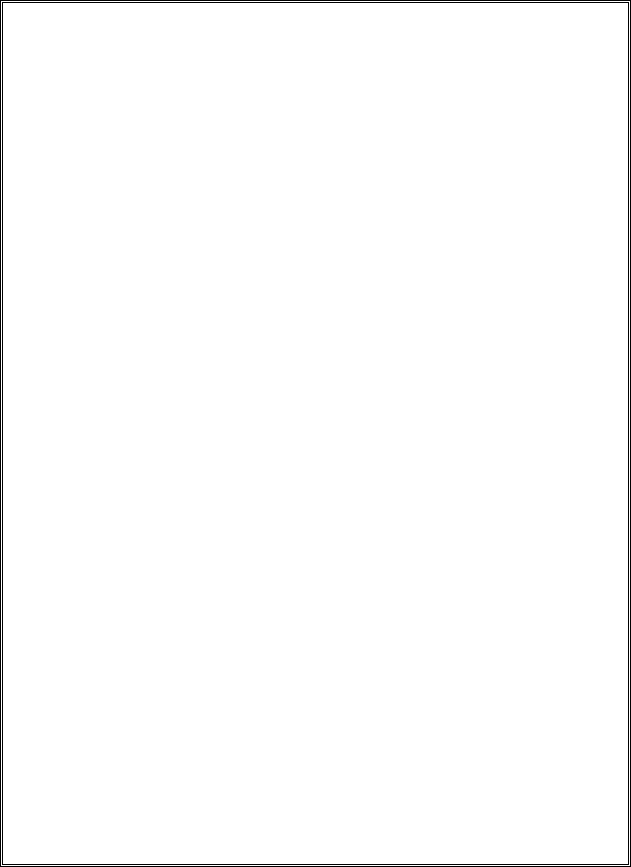
14221-1500-2010, Rev. A 15
RECHARGEABLE BATTERY WARRANTY
A. Harris Corporation, a Delaware Corporation, through its
RF Communications
Division
(hereinafter "Seller") warrants to the original purchaser for use
(hereinafter "Buyer") that nickel-cadmium, nickel-metal hydride, lithium-ion, and
lithium-polymer batteries supplied by Seller shall be free from defects in material
and workmanship, and shall conform to its published specifications for a period
of twelve (12) months from the date of purchase.
B. For purposes of this warranty, batteries shall be deemed defective if (1) the
battery capacity is less than 80% rated capacity, or (2) the battery develops
leakage.
C. If any battery fails to meet the foregoing warranty, Seller shall correct the failure
by issuing a replacement battery upon receipt of the defective battery at an
Authorized Service Center (ASC) or Seller factory (for OpenSky® Equipment
only).
D.
Replacement batteries shall be warranted only for the remaining unexpired
warranty period of the original battery. This warranty becomes void if:
E. The battery has been subjected to any kind of misuse, detrimental exposure, or
has been involved in an accident.
F. The battery is used in equipment or service other than the radio equipment for
which it is specified.
G. The preceding paragraphs set forth the exclusive remedies for claims based
upon defects in or non-conformity of any battery, whether the claim is in contract,
warranty, tort (including negligence), strict liability or otherwise, and however
instituted. Upon the expiration of the warranty period, all such liability shall
terminate. The foregoing warranties are exclusive and in lieu of all other
warranties, whether oral, written, expressed, implied or statutory. NO IMPLIED
OR STATUTORY WARRANTIES OF MERCHANTABILITY OR FITNESS FOR
PARTICULAR PURPOSE SHALL APPLY. IN NO EVENT SHALL THE
COMPANY BE LIABLE FOR ANY INCIDENTAL, CONSEQUENTIAL, SPECIAL,
INDIRECT OR EXEMPLARY DAMAGES.
This warranty applies only within the United States.
To obtain the name and address of an Authorized Service Center (ASC), ask your
salesperson, or call one of the factory number(s) printed at the bottom of this page.
Harris Corporation Harris Corporation
RF Communications Division RF Communications Division
221 Jefferson Ridge Parkway 1680 University Avenue
Lynchburg, VA 24501 Rochester, NY 14610
1-800-528-7711 1-585-244-5830
ECR-7048D
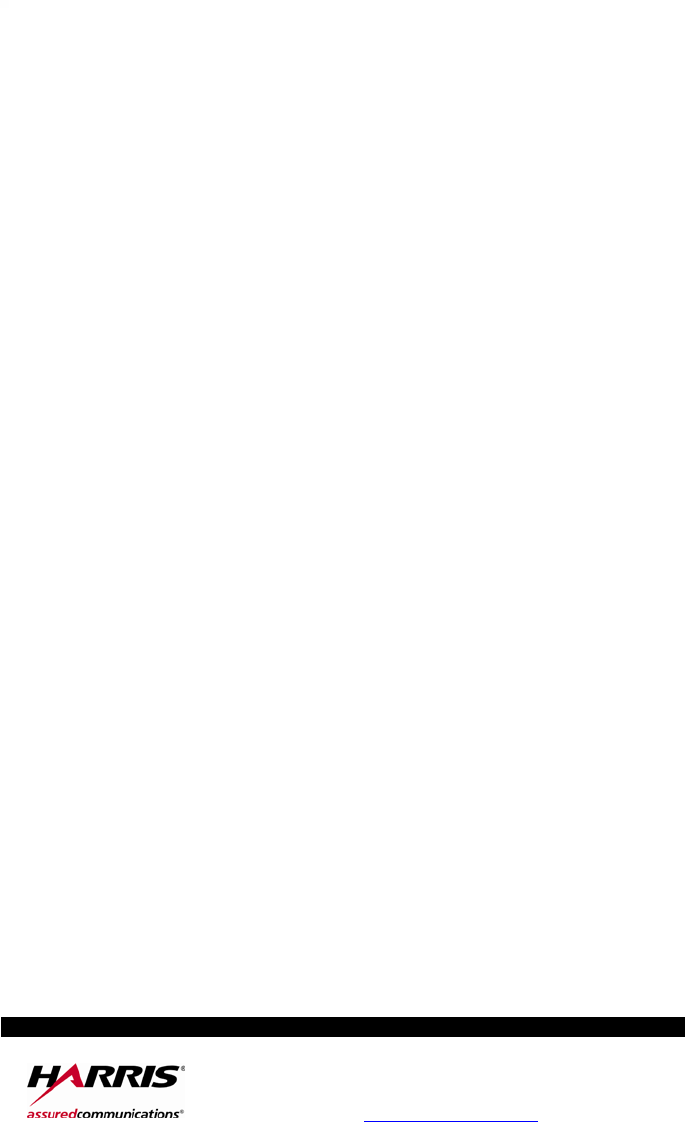
Public Safety and Professional Communications
221 Jefferson Ridge Parkway | Lynchburg, VA USA 24501
www.pspc.harris.com | 1-800-528-7711
