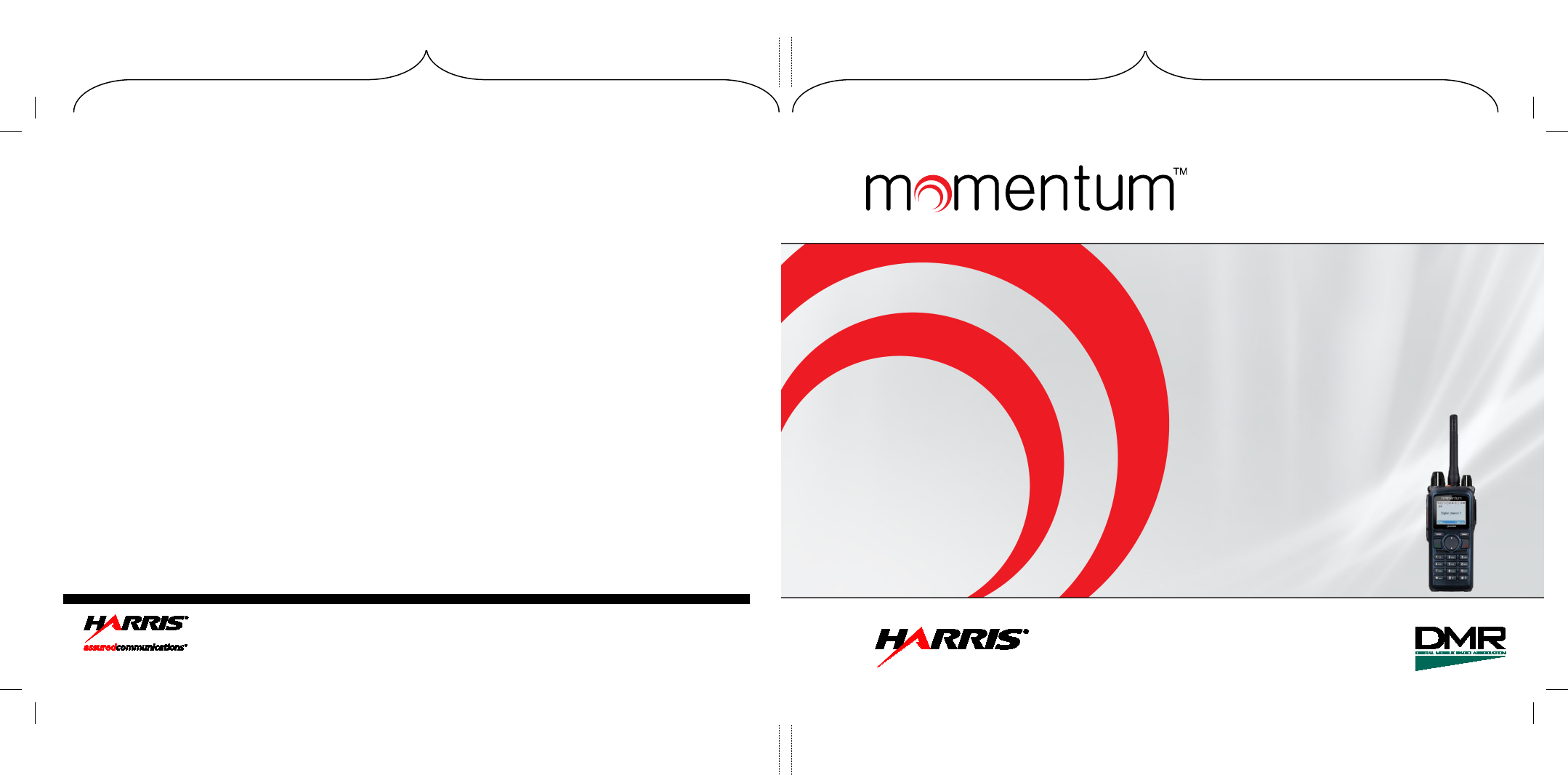HARRIS TR-0120-E Digital Portable Radio User Manual
HARRIS CORPORATION Digital Portable Radio
HARRIS >
user manual
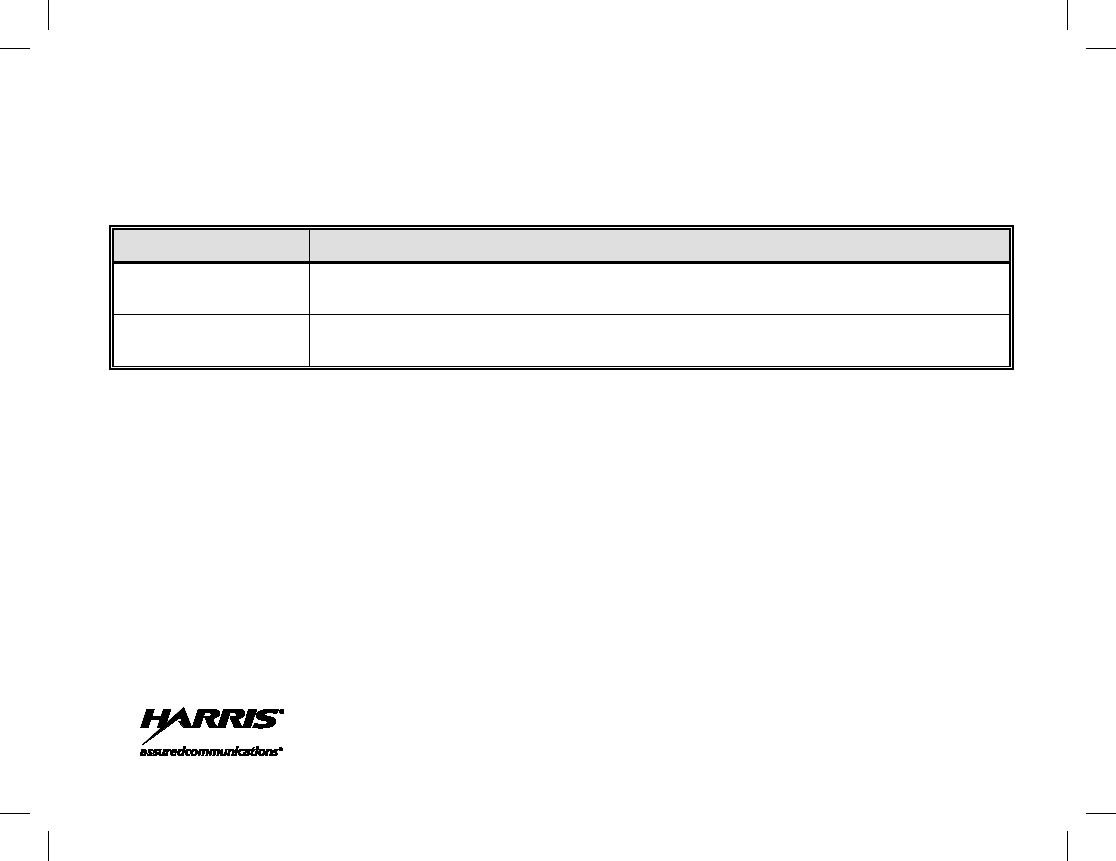
ADDENDUM NUMBER 1 TO OPERATOR’S MANUAL
14222-1160-2000
Page 1
This addendum corrects 800/900 MHz HDP150 radio model numbers. Replace the table at the top of
page 64 with the following table:
MODEL NUMBER DESCRIPTION
HD-PF89B Momentum HDP150 Portable Radio, 800/900 MHz, 3/2.5 Watts, with Stan-
dard Accessories
HD-PF89B-MD Momentum HDP150 Portable Radio, 800/900 MHz, 3/2.5 Watts, with Man
Down and Standard Accessories
Public Safety and Professional Communications
221 Jefferson Ridge Parkway | Lynchburg, VA USA 24501
www.pspc.harris.com | 1-800-528-
7711

Publication 14222-1160-2000 iii
MANUAL REVISION HISTORY
REV. DATE REASON FOR CHANGE
- Mar/13 Original release.
Harris Corporation, Public Safety and Professional Communications (PSPC) Business continually evaluates its technical
publications for completeness, technical accuracy, and organization. You can assist in this process by submitting your
comments and suggestions to the following:
Harris Corporation fax your comments to: 1-434-455-6851
PSPC Business or email us at:
Technical Publications PSPC_TechPubs@harris.com
221 Jefferson Ridge Parkway
Lynchburg, VA 24501 ACKNOWLEDGEMENT
This device is made under license under one or more of the following US patents: 4,590,473; 4,636,791; 5,148,482;
5,185,796; 5,195,166; 5,271,017; 5,377,229; 4,716,407; 4,972,460; 5,502,767; 5,146,497; 5,164,986; 5,185,795; 5,226,084;
5,247,579; 5,491,772; 5,517,511; 5,581,656; 5,630,011; 5,649,050; 5,701,390; 5,715,365; 5,754,974; 5,826,222; 5,870,405;
6,161,089; 6,199,037 B1 and 6,912,495 B2. DVSI claims certain rights, including patent rights under aforementioned U.S.
patents, and under other U.S. and foreign patents and patents pending. Any use of this software or technology requires a
separate written license from DVSI. CREDITS
Harris and assuredcommunications are registered trademarks of and Momentum is a trademark of Harris Corporation.
NOTICE!
The material contained herein is subject to U.S. export approval. No export or re-export is permitted without written
approval from the U.S. Government. Rated: EAR99 in accordance with U.S. Dept. of Commerce regulations 15CFR774,
Export Administration Regulations.
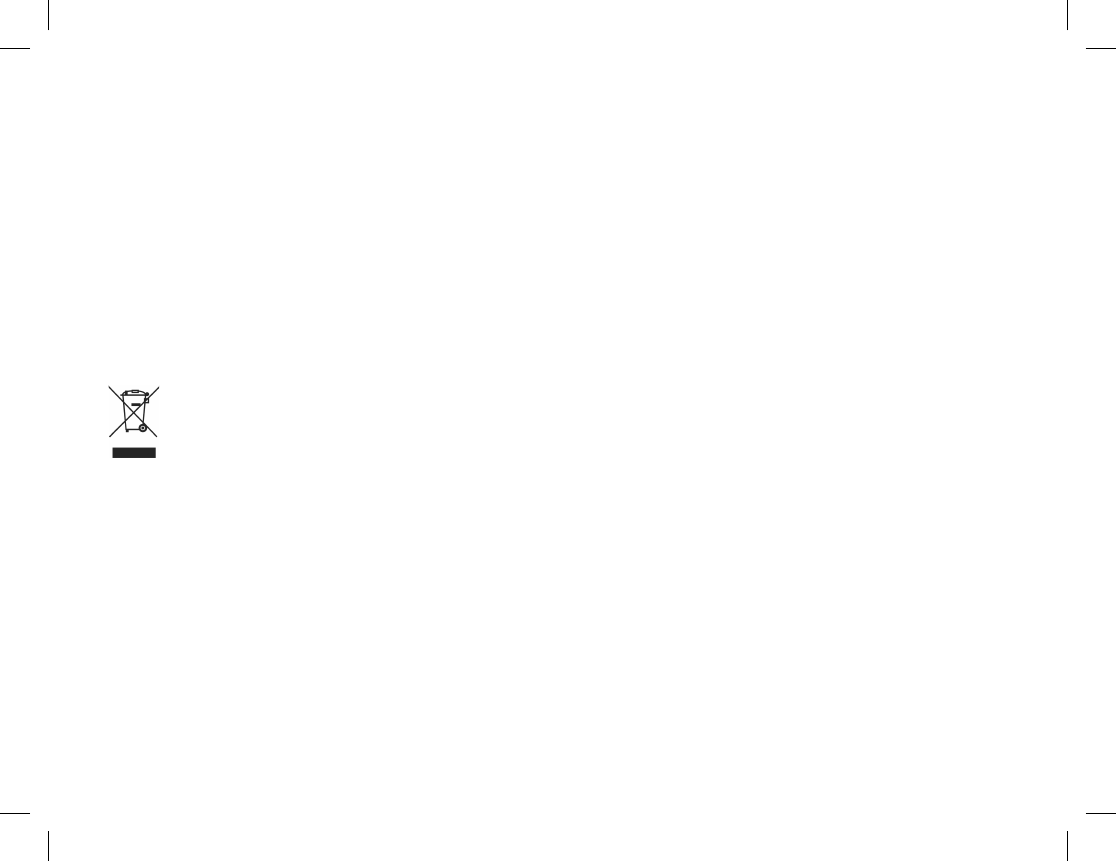
iv
NOTICE!
Information and descriptions contained herein are the property of Harris Corporation. Such information and descriptions
may not be copied or reproduced by any means, or disseminated or distributed without the express prior written permission
of Harris Corporation, PSPC Business, 221 Jefferson Ridge Parkway, Lynchburg, VA 24501.
The voice coding technology embodied in this product is protected by intellectual property rights including patent rights,
copyrights, and trade secrets of Digital Voice Systems, Inc. The user of this technology is explicitly prohibited from
attempting to decompile, reverse engineer, or disassemble the Object Code, or in any other way convert the Object Code
into human-readable form.
Repairs to this equipment should be made only by an authorized service technician or facility designated by the supplier.
Any repairs, alterations or substitutions of recommended parts made by the user to this equipment not approved by the
manufacturer could void the user's authority to operate the equipment in addition to the manufacturer's warranty.
This product conforms to the European Union WEEE Directive 2002/96/EC. Do not dispose of this product in
a public landfill. Take it to a recycling center at the end of its life.
This manual is published by Harris Corporation without any warranty. Improvements and changes to this manual necessitated by typographical errors,
inaccuracies of current information, or improvements to programs and/or equipment, may be made by Harris Corporation
at any time and without notice.
Such changes will be incorporated into new editions of this manual. No part of this manual may be reproduced or transmitted in any
form or by any means,
electronic or mechanical, including photocopying and recording, for any purpose, without the express written permission of Harris Corporation.
Copyright© 2013, Harris Corporation
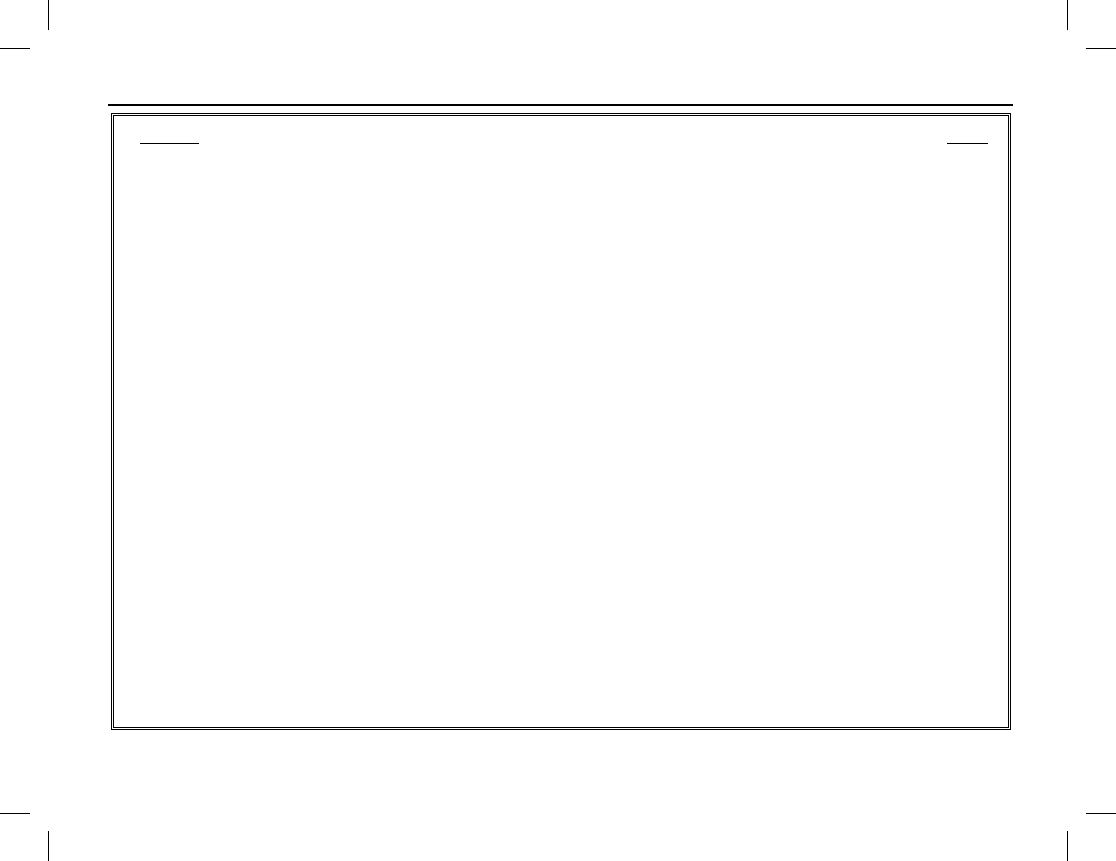
TABLE OF CONTENTS
Publication 14222-1160-2000 v
Section Page
SYMBOLS USED IN THIS MANUAL .................................................................................................................. 1
CAUTION AND NOTE SYMBOLS ................................................................................................................. 1
REGULATORY INFORMATION ........................................................................................................................ 2
PRODUCT SAFETY BOOKLET ..................................................................................................................... 2
RF EXPOSURE GUIDELINES ......................................................................................................................... 2
ELECTROMAGNETIC INTERFERENCE ...................................................................................................... 4
FCC Part 15 Statement ............................................................................................................................... 4
Industry Canada Statement ......................................................................................................................... 4
EU REGULATORY CONFORMANCE ........................................................................................................... 4
CHECKING ITEMS IN THE PACKAGE ............................................................................................................ 5
RADIO OVERVIEW ............................................................................................................................................... 6
RADIO CONTROLS, INDICATORS, AND OTHER ITEMS.......................................................................... 6
PROGRAMMABLE SHORTCUT KEYS ......................................................................................................... 7
BEFORE USING THE RADIO .............................................................................................................................. 9
CHARGING THE BATTERY........................................................................................................................... 9
ASSEMBLY AND DISASSEMBLY .............................................................................................................. 10
Attaching and Removing the Antenna ...................................................................................................... 10
Attaching the Battery ................................................................................................................................ 10
Removing the Battery ............................................................................................................................... 10
Attaching the Belt Clip ............................................................................................................................. 11
Removing the Belt Clip ............................................................................................................................ 11
Attaching the Audio Accessory/Programming Cable ............................................................................... 11
Removing an Accessory/Programming Cable .......................................................................................... 12
RADIO STATUS INDICATORS ......................................................................................................................... 13
OPERATIONAL MODE AND STATUS ICONS THE DISPLAY ................................................................ 13
LED INDICATOR ........................................................................................................................................... 15
BASIC OPERATIONS .......................................................................................................................................... 16

TABLE OF CONTENTS
vi
Section Page
TURNING THE RADIO ON AND OFF AND ADJUSTING VOLUME ...................................................... 16
REGISTERING ON A TRUNKED RADIO SYSTEM .................................................................................. 16
Hunting .................................................................................................................................................... 16
Registration .............................................................................................................................................. 16
HOME SCREEN ............................................................................................................................................. 17
SELECTING A SUBGROUP ......................................................................................................................... 17
SELECTING A GROUP ................................................................................................................................. 17
LOCKING AND UNLOCKING THE KEYPAD AND KNOBS ................................................................... 18
PRIVATE CALLS .......................................................................................................................................... 19
Transmitting a Private Call ...................................................................................................................... 19
Receiving and Responding to a Private Call ............................................................................................ 21
Additional Information on Private Calls .................................................................................................. 22
TELEPHONE INTERCONNECT CALLS ..................................................................................................... 23
Transmitting a Telephone Interconnect Call ............................................................................................ 23
Receiving and Responding to a Telephone Interconnect Call .................................................................. 25
Additional Information on Telephone Interconnect Calls ........................................................................ 26
GROUP CALLS .............................................................................................................................................. 27
GROUP ATTRIBUTES .................................................................................................................................. 27
Transmitting a Group Call ....................................................................................................................... 28
Receiving and Responding to a Group Call ............................................................................................. 30
Additional Information on Group Calls ................................................................................................... 30
BATTERY STRENGTH INDICATOR .......................................................................................................... 33
MENU NAVIGATION AND OPERATIONS ..................................................................................................... 34
MENU STRUCTURE ..................................................................................................................................... 34
CONTACT MENU ......................................................................................................................................... 35
Contact List ............................................................................................................................................. 35
New Contact ............................................................................................................................................ 35
MESSAGE MENU ......................................................................................................................................... 36
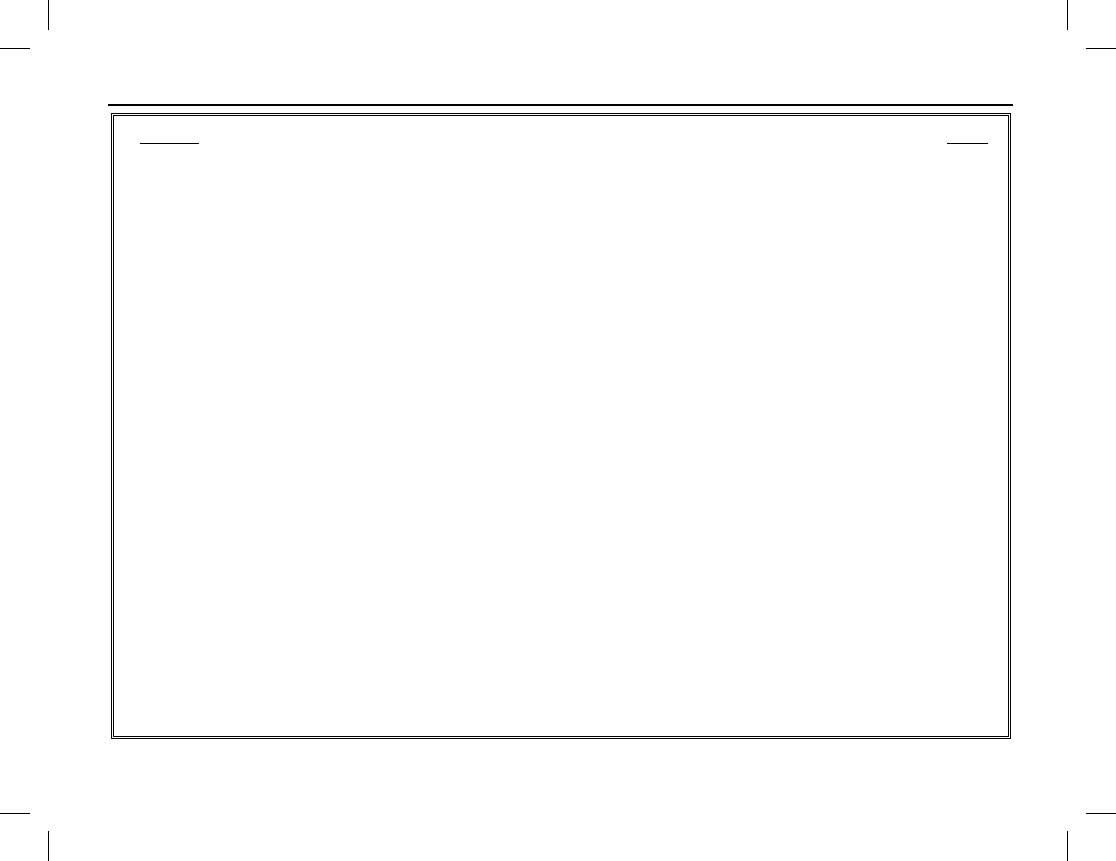
TABLE OF CONTENTS
Publication 14222-1160-2000 vii
Section Page
New Msg .................................................................................................................................................. 36
Quick Text ................................................................................................................................................ 36
Status Message ......................................................................................................................................... 36
InBox ........................................................................................................................................................ 36
OutBox ..................................................................................................................................................... 37
Drafts ........................................................................................................................................................ 37
Sending a Message ................................................................................................................................... 38
CALL LOGS MENU ....................................................................................................................................... 39
HUNT MENU .................................................................................................................................................. 40
TSCC Hunt ............................................................................................................................................... 40
Hunt for Smooth Communications (after Registration) ............................................................................ 42
SUBGROUP MENU ........................................................................................................................................ 43
SETTINGS MENU .......................................................................................................................................... 44
Radio Set .................................................................................................................................................. 44
Device Info ............................................................................................................................................... 46
ACCESSORIES MENU .................................................................................................................................. 46
GPS .......................................................................................................................................................... 46
MODE MENU ................................................................................................................................................. 46
EMERGENCY COMMUNICATIONS ............................................................................................................... 48
GENERAL INFORMATION .......................................................................................................................... 48
SENDING AN EMERGENCY CALL ............................................................................................................ 48
By a Programmed Shortcut Key ............................................................................................................... 48
By the Man Down Feature........................................................................................................................ 48
By Manual Dial ........................................................................................................................................ 48
RECEIVING AN EMERGENCY CALL ........................................................................................................ 49
VOICE COMMUNICATIONS ON AN EMERGENCY CALL ..................................................................... 49
ENDING AN EMERGENCY CALL ............................................................................................................... 49
MAN DOWN ................................................................................................................................................... 50
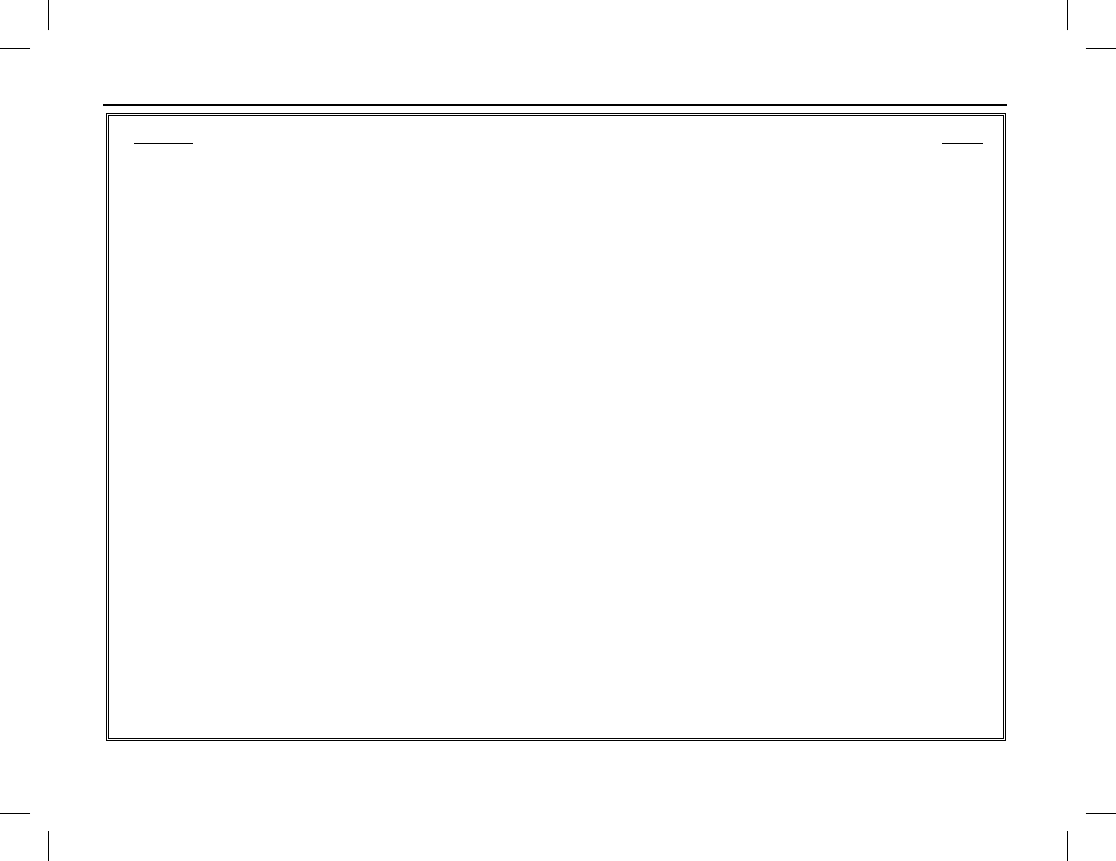
TABLE OF CONTENTS
viii
Section Page
Manually Enabling and Disabling Man Down ......................................................................................... 50
Using Man Down ..................................................................................................................................... 50
MISCELLANEOUS FEATURES ........................................................................................................................ 51
MANUAL DIAL ............................................................................................................................................. 51
Operation ................................................................................................................................................. 51
CPS-P Dialing.......................................................................................................................................... 51
CPS-P3 Dialing ........................................................................................................................................ 51
1343-E Dialing ........................................................................................................................................ 52
CALL QUEUING ........................................................................................................................................... 52
TIME-OUT TIMER (TOT) ............................................................................................................................. 53
MICROPHONE AUTOMATIC GAIN CONTROL (AGC) ........................................................................... 53
VOICE-OPERATED SWITCH (VOX) .......................................................................................................... 53
Turning VOX On and Off ........................................................................................................................ 53
Setting VOX Sensitivity Level ................................................................................................................ 54
LOUDNESS AND QUALITY OPTIMIZER (LQO) ...................................................................................... 54
RENT .............................................................................................................................................................. 55
PRIORITY ...................................................................................................................................................... 55
COVERT MODE ............................................................................................................................................ 56
ENCRYPTION ............................................................................................................................................... 56
AUTHENTICATION ...................................................................................................................................... 56
ONE TOUCH CALL ...................................................................................................................................... 57
ENTERING LETTERS, NUMBERS, AND OTHER CHARACTERS VIA THE KEYPAD ........................ 57
Upper and Lower Case Letters ................................................................................................................ 57
Numbers .................................................................................................................................................. 57
Punctuation Characters and Special Characters ....................................................................................... 58
Moving Cursor Position ........................................................................................................................... 58
TROUBLESHOOTING AND TECHNICAL ASSISTANCE ........................................................................... 59
TROUBLESHOOTING TABLE .................................................................................................................... 59
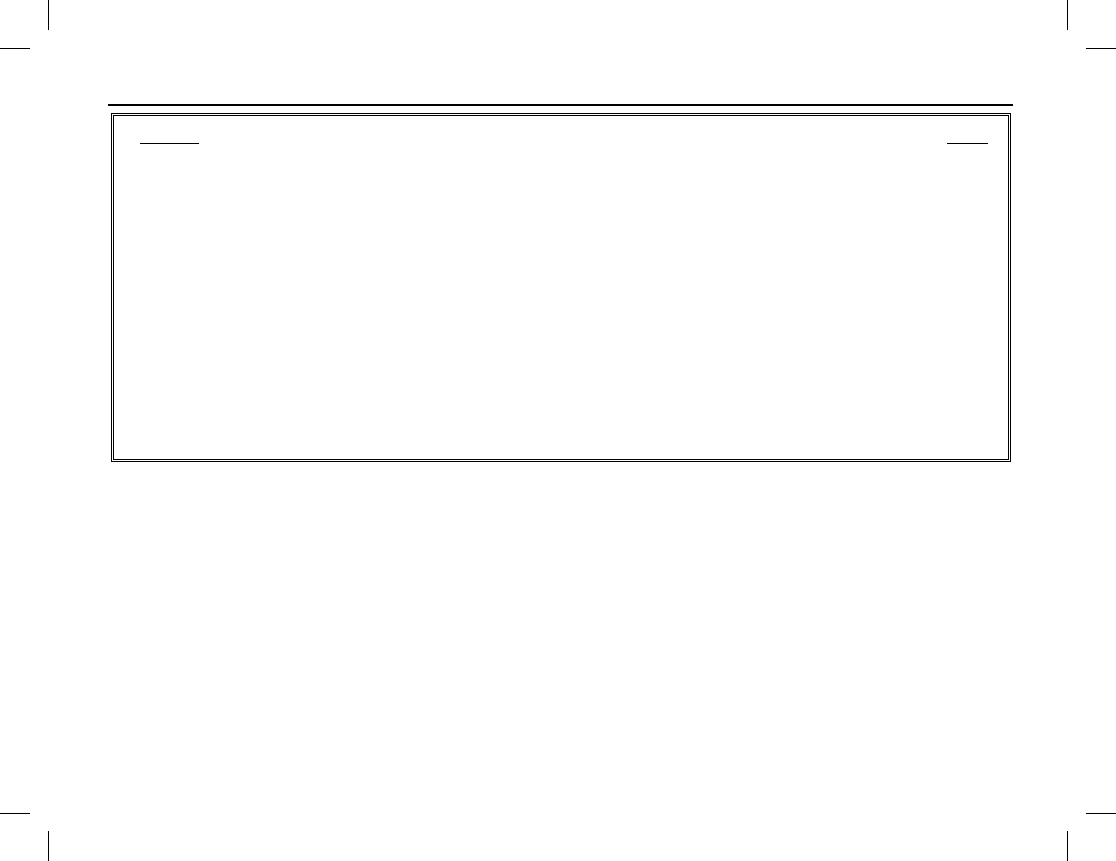
TABLE OF CONTENTS
Publication 14222-1160-2000 ix
Section Page
TECHNICAL ASSISTANCE .......................................................................................................................... 61
CARE AND CLEANING ...................................................................................................................................... 62
RADIO CARE ................................................................................................................................................. 62
RADIO CLEANING ........................................................................................................................................ 62
MODEL NUMBERS ............................................................................................................................................. 63
RADIO PACKAGES ....................................................................................................................................... 63
ANTENNAS .................................................................................................................................................... 64
BATTERIES AND BATTERY CHARGERS ................................................................................................. 65
CARRYING ACCESSORIES ......................................................................................................................... 65
AUDIO ACCESSORIES ................................................................................................................................. 66
WARRANTY REGISTRATION AND WARRANTY........................................................................................ 67
WARRANTY REGISTRATION ..................................................................................................................... 67
EQUIPMENT AND RECHARGEABLE BATTERY WARRANTY ............................................................. 67
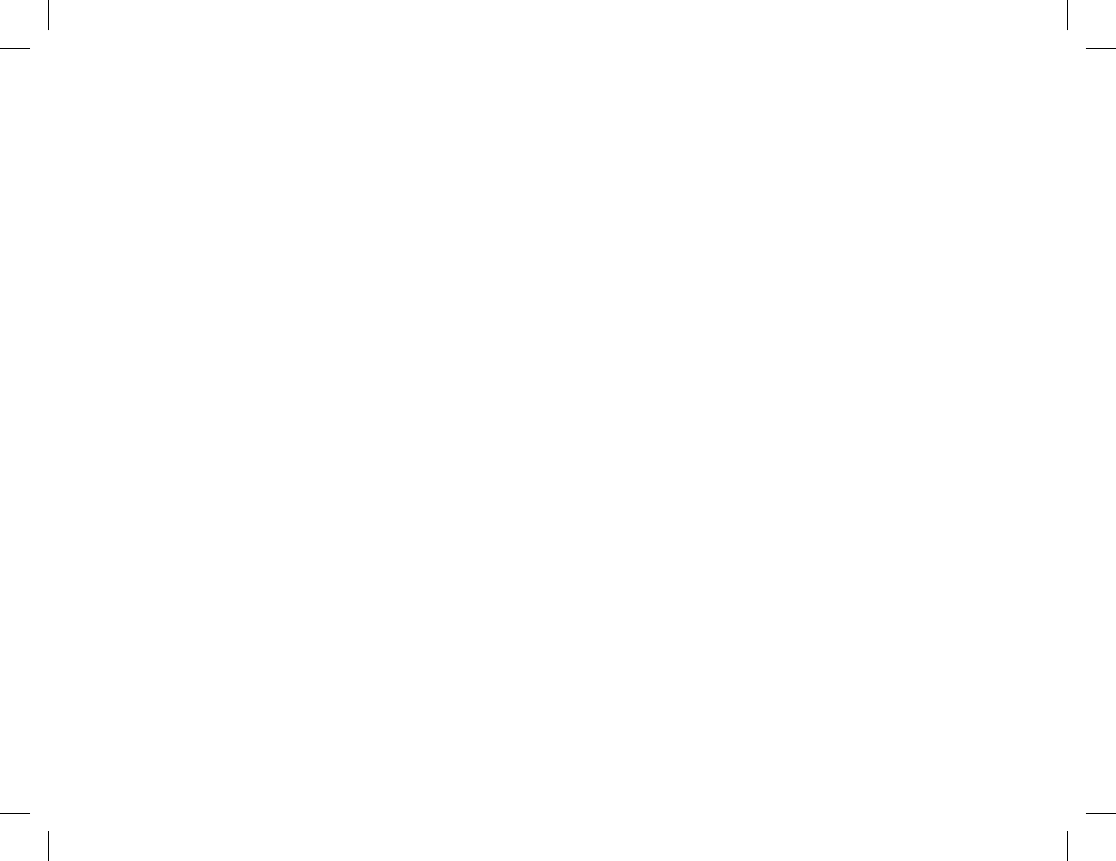
TABLE OF CONTENTS
x
(This Page Intentionally Blank)
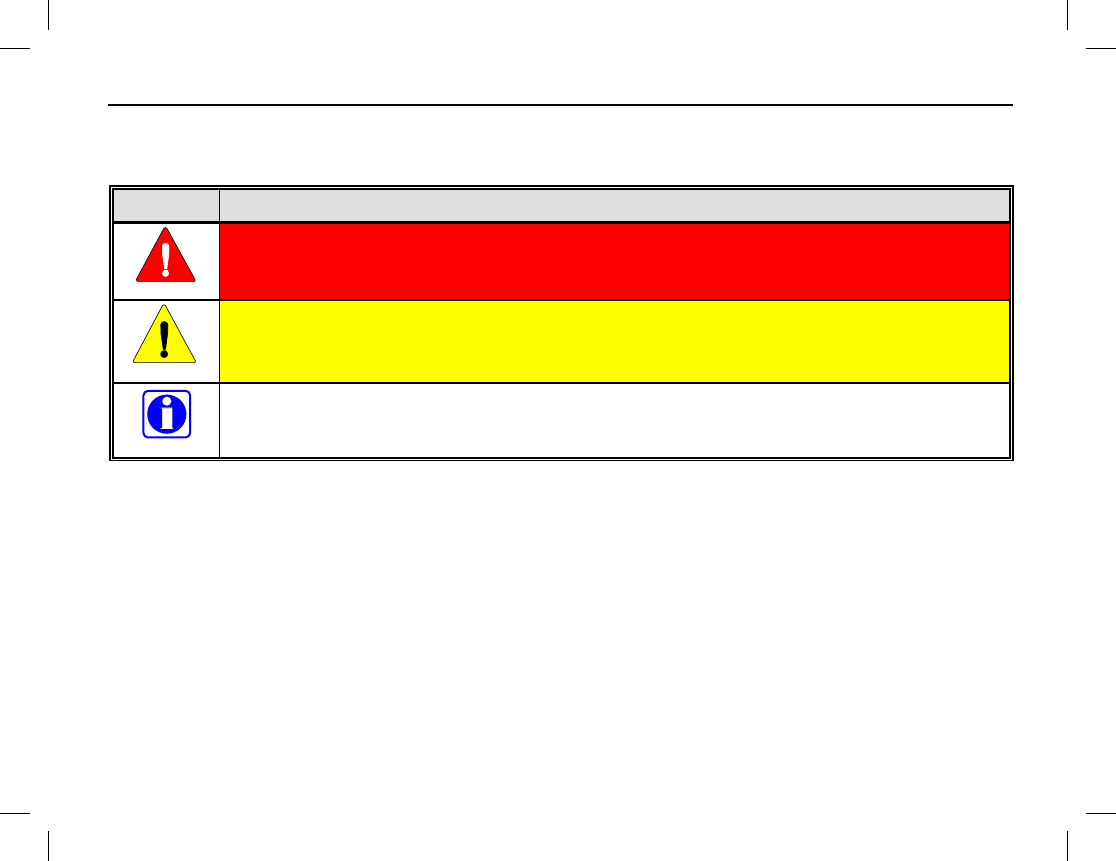
SYMBOLS USED IN THIS MANUAL
Publication 14222-1160-2000 1
The following table lists symbols used in this manual. These symbols do not appear in the radio’s display.
CAUTION AND NOTE SYMBOLS
SYMBOL DESCRIPTION
The WARNING
symbol calls attention to a procedure, practice, or the like, which, if not
correctly performed or adhered to, could result in personal injury. Do not proceed beyond a
WARNING symbol until the conditions identified are fully understood or met.
The CAUTION
symbol calls attention to an operating procedure, practice, or the like, which, if
not performed correctly or adhered to, could result in damage to the equipment or severely
degrade equipment performance.
The NOTE
symbol calls attention to supplemental information, which may improve system
performance or clarify a process or procedure. It may also be used to flag tips that can help you
make better use of the radio.
WARNING
CAUTION
NOTE
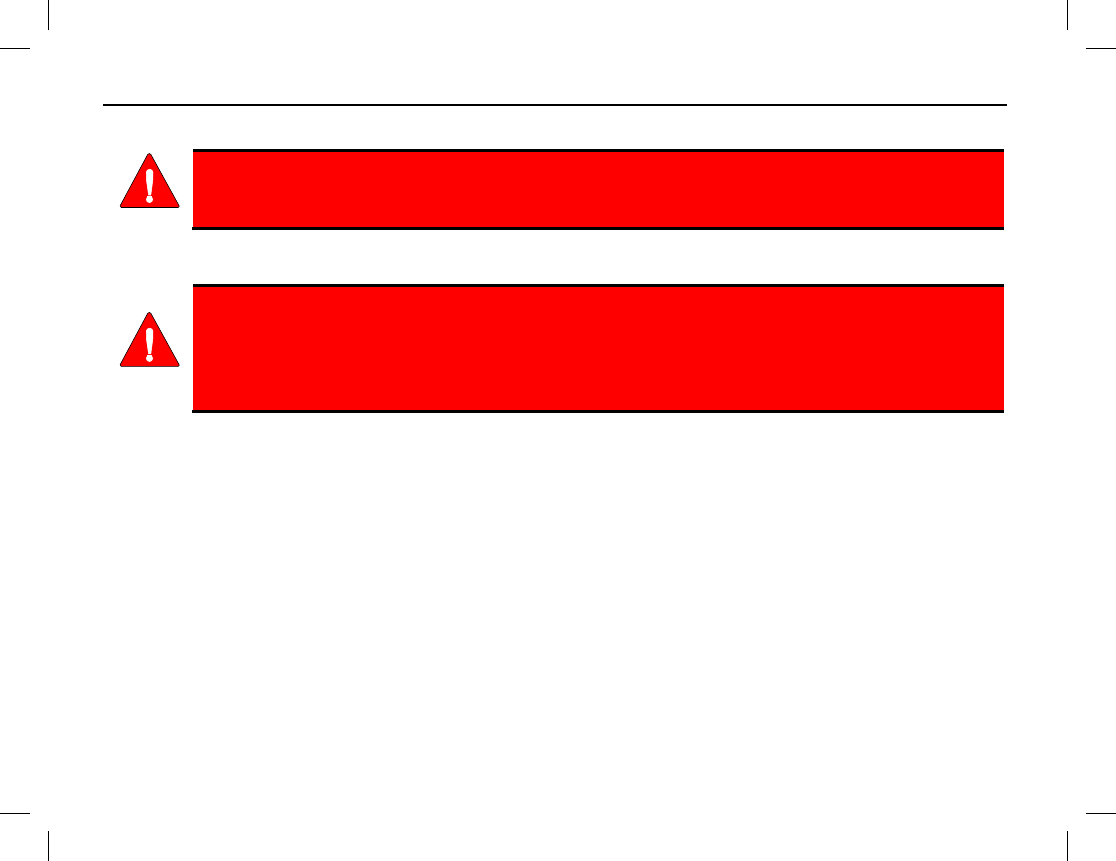
REGULATORY INFORMATION
2
PRODUCT SAFETY BOOKLET
Before operating the HDP150 portable radio, read the safety and RF exposure guidelines
contained in Product Safety Booklet included with the radio.
RF EXPOSURE GUIDELINES
The HDP150 portable radio generates RF electromagnetic energy during transmit mode.
This radio is designed for and classified as “Occupational Use Only,” meaning it must be
used only during the course of employment by individuals aware of the hazards and the
ways to minimize
such hazards. This radio is NOT intended for use by the “General
Population” in an uncontrolled environment.
The HDP150 radio has been tested and complies with the Federal Communications Commission (FCC) RF
exposure limits for “Occupational Use Only.” In addition, this radio complies with the following Standards and
Guidelines with regard to RF energy and electromagnetic energy levels and evaluation of such levels for
exposure to humans:
• FCC Office of Engineering and Technology (OET) Bulletin 65 Edition 97-01 Supplement C, Evaluating
Compliance with FCC Guidelines for Human Exposure to Radio Frequency Electromagnetic Fields.
• American National Standards Institute (C95.1 – 1992), IEEE Standard for Safety Levels with Respect to
Human Exposure to Radio Frequency Electromagnetic Fields, 3 kHz to 300 GHz.
• American National Standards Institute (C95.3 – 1992), IEEE Recommended Practice for the Measurement
of Potentially Hazardous Electromagnetic Fields – RF and Microwave.
WARNING
WARNING

REGULATORY INFORMATION
Publication 14222-1160-2000 3
To ensure exposure to RF electromagnetic energy is within the FCC allowable limits for
occupational use, always adhere to the following guidelines:
• DO NOT operate the radio without a proper antenna attached, as this may damage the radio and may also
cause the FCC RF exposure limits to be exceeded. A proper antenna is the antenna supplied with this radio
by Harris or an antenna specifically authorized by Harris for use with this radio.
• DO NOT transmit for more than 50% of total radio use time (“50% duty cycle”). Transmitting more than
50% of the time can cause FCC RF exposure compliance requirements to be exceeded. The radio is
transmitting when the LED indicator on the top of the radio lights red in color. The radio transmits when its
“PTT” (Push-To-Talk) key is pressed.
• Always transmit using low power when possible. In addition to conserving battery charge, low power can
reduce RF exposure. Refer to page 44 for additional information.
• ALWAYS use Harris authorized accessories (antennas, batteries, belt clips, speaker/mics, etc). Use of
unauthorized accessories may cause the FCC Occupational/Controlled Exposure RF compliance
requirements to be exceeded.
• ALWAYS keep the device and its antenna at least 1 inch (2.5 centimeters) from the body and face when
transmitting to ensure FCC RF exposure compliance requirements are not exceeded. To provide the best
sound quality to the recipients of your transmission, Harris recommends holding the front of the radio
between 1 and 2 inches (2.5 to 5.0 centimeters) from your mouth when transmitting into the radio’s
microphone.
For addition information on RF exposure, refer to the Product Safety Booklet included with the
radio.
CAUTION
NOTE

REGULATORY INFORMATION
4
ELECTROMAGNETIC INTERFERENCE
During transmissions, this radio generates RF energy that can possibly cause interference with other devices or
systems. To avoid such interference, turn off the radio in areas where signs are posted to do so. DO NOT
operate the transmitter in areas that are sensitive to electromagnetic radiation such as hospitals, aircraft, and
blasting sites.
FCC Part 15 Statement
This device complies with Part 15 of the FCC Rules. Operation is subject to the following two conditions:
1. This device may not cause harmful interference, and
2. This device must accept any interference received, including interference that may cause undesired
operation.
Industry Canada Statement
This device complies with Industry Canada license-exempt RSS standard(s). Operation is subject to the
following two conditions: (1) this device may not cause interference, and (2) this device must accept any
interference, including interference that may cause undesired operation of the device.
Le présent appareil est conforme aux CNR d'Industrie Canada applicables aux appareils radio exempts de
licence. L'exploitation est autorisée aux deux conditions suivantes : (1) l'appareil ne doit pas produire de
brouillage, et (2) l'utilisateur de l'appareil doit accepter tout brouillage radioélectrique subi, même si le
brouillage est susceptible d'en compromettre le fonctionnement.
EU REGULATORY CONFORMANCE
This information applies to VHF, UHF1, and UHF2 radios only: As certified by the qualified laboratory, the
product is in compliance with the essential requirements and other relevant provisions of the Directive
1999/5/EC. This applies to EU countries only.
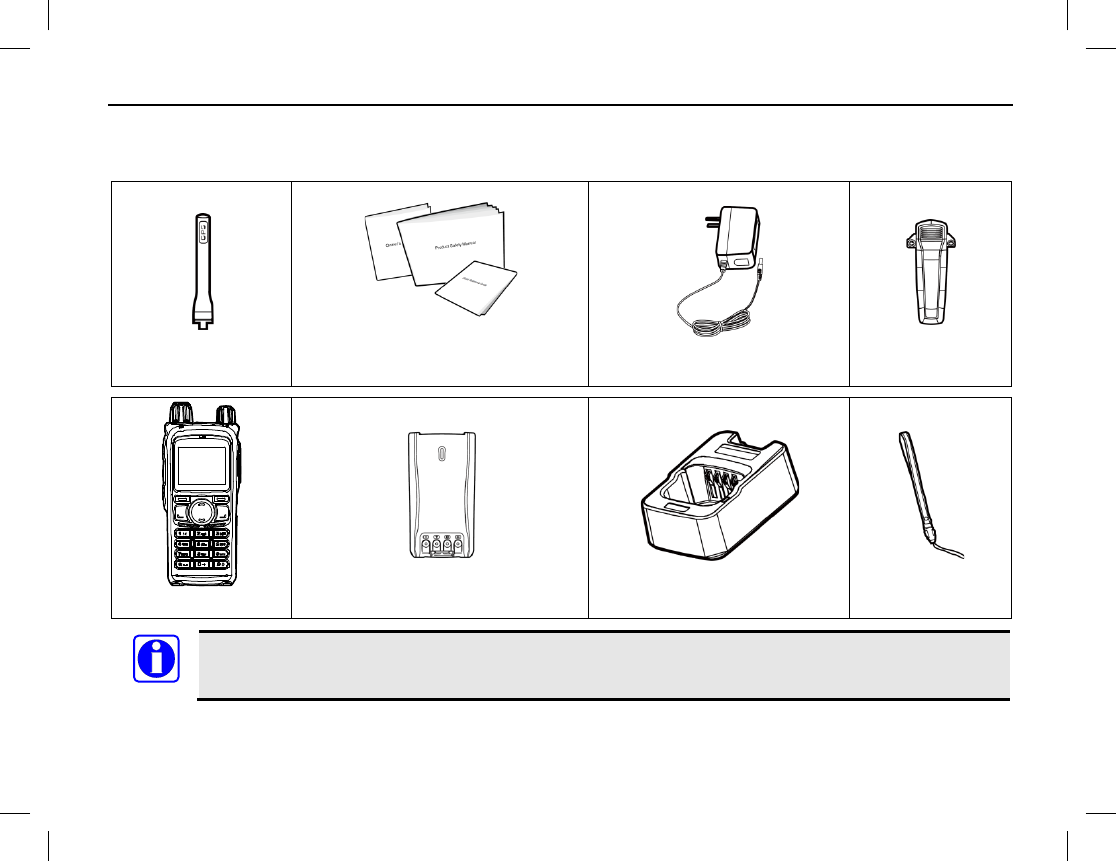
CHECKING ITEMS IN THE PACKAGE
Publication 14222-1160-2000 5
Carefully unpack and check that all items listed below are received. If any item is missing or damaged, please
immediately contact your dealer.
Antenna
Operator’s Manual, Product
Safety Booklet, Quick Guide
Power Adapter
Belt Clip
Radio
Battery
Battery Charger
Wrist Strap
The antenna may vary with different frequency bands. The frequency band is marked on the label
of antenna. If not, refer to the label on the radio unit for frequency band information.
NOTE
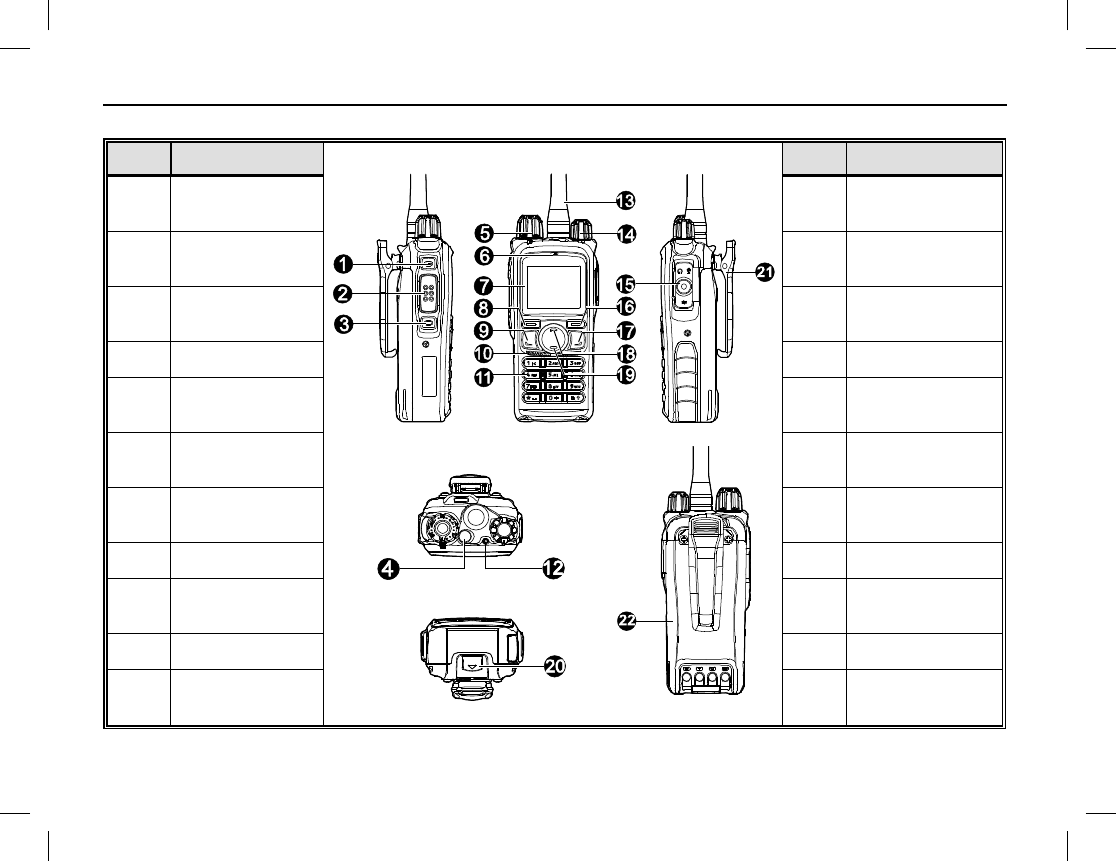
RADIO OVERVIEW
6
RADIO CONTROLS, INDICATORS, AND OTHER ITEMS
ITEM NAME
ITEM NAME
1 Side Key 1
(SK1) 12 LED Indicator
2 Push-To-Talk
(PTT) Key 13 Antenna
3 Side Key 2
(SK2) 14 On/Off/Volume
Control Knob
4 Top Key (TK) 15 Accessory Jack
5 Group Call
Selector Knob 16 Back/Subgroup
Key
6 Microphone 17 Dial-Back/End/-
Home Screen Key
7 Liquid Crystal
Display (LCD) 18 Up Key
8 OK/Menu Key 19 Down Key
9 Answer/Redial/-
Call Key 20 Battery Latch
10 Speaker 21 Belt Clip
11 Keypad 22 Battery
Top View
Bottom View
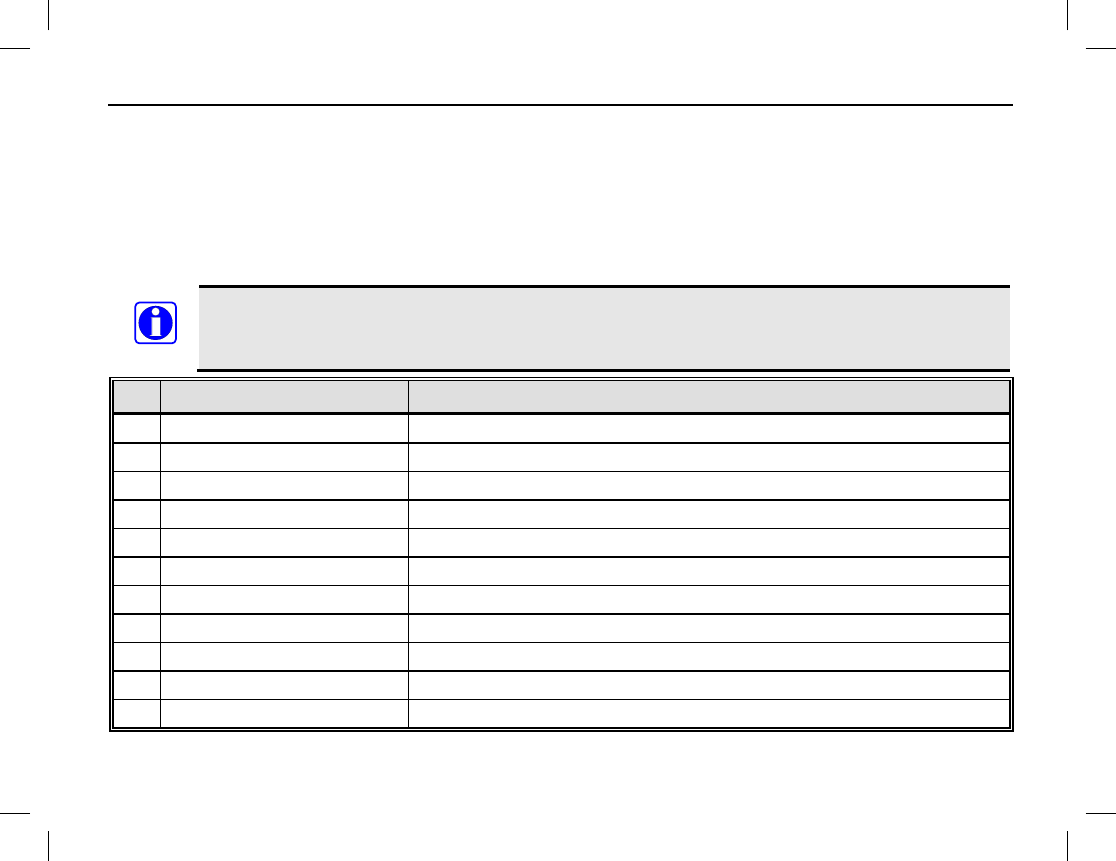
RADIO OVERVIEW
Publication 14222-1160-2000 7
PROGRAMMABLE SHORTCUT KEYS
For enhanced convenience, you may request your dealer pre-program keys SK1, SK2, and TK as shortcuts to
any of the functions listed in the table that follows.
Long and short presses of a key can be programmed with different functions by your radio dealer. Therefore, up
to six (6) different functions can be assigned to the three (3) programmable keys. A short press is a quick press
and release of the key. A “long press” means to press and hold the key for a longer period to activate that
function. By default, the programmable time period for a long press is two (2) seconds.
By default, a short press of the Top Key (TK) is programmed for the Emergency On function, and
a long press of this key is programmed for the Emergency Off function. However, this key may be
programmed for other functions by your radio dealer.
NO. SHORTCUT NAME SHORTCUT KEY FUNCTION
1 Clear Down Disconnects a call.
2 Keypad Lock Lock or unlock the keypad. See page 18.
3 Adjust Power Level Quickly change the radio’s transmitting power level. See page 44.
4 Battery Strength Indicator Display remaining battery strength. See page 33.
5 Private Contact List Quick access to the Private Call Contact list. See page 35.
6 Current Subgroup Contact Quick access to the Subgroup List menu. See pages 17 and 43.
7 Group Call List Quick access to the Group Call list. See page 28.
8 Call Log Quick access to the Call Logs menu. See page 39.
9 Operation Mode Quick access to the Mode menu. See page 46.
10 Hunt Mode Quick access to the Hunt menu. See page 40.
11 Manual Current Hunt Sets the radio to hunt in the preset hunt mode. See pages 16 and 40.
NOTE
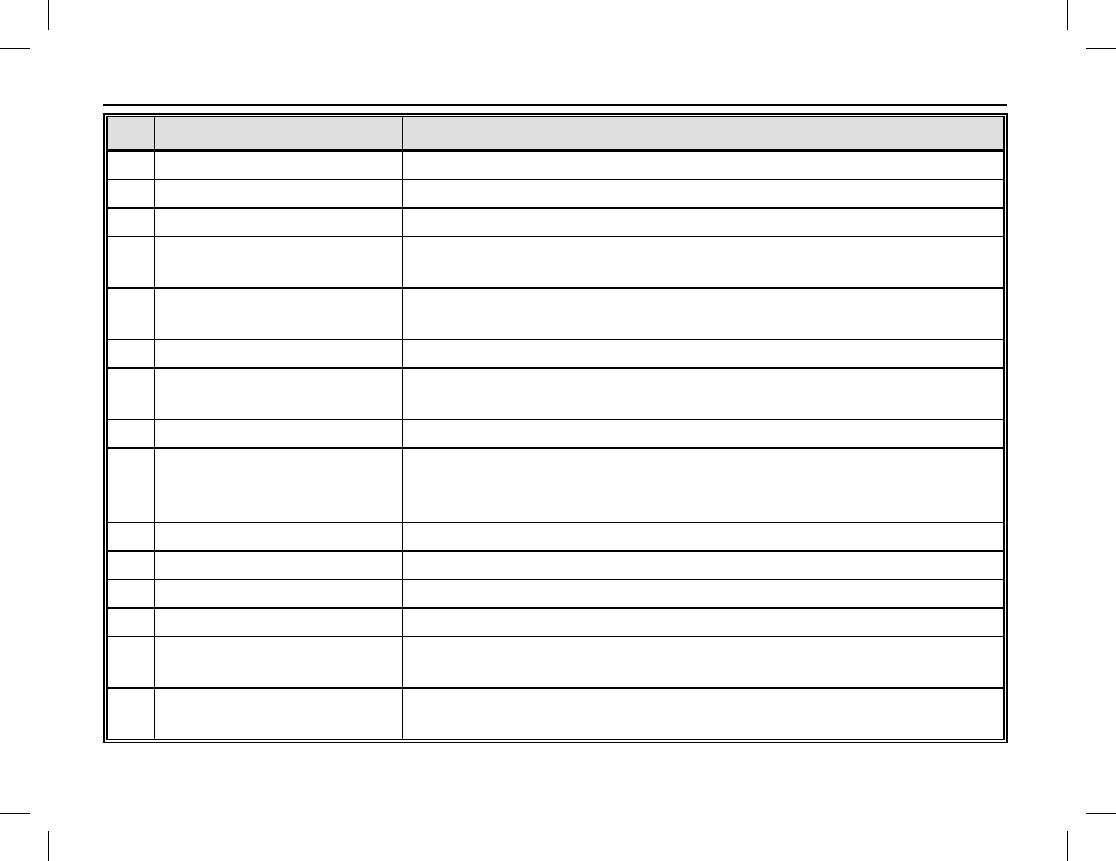
RADIO OVERVIEW
8
NO. SHORTCUT NAME SHORTCUT KEY FUNCTION
12 Background Hunt Enables and disables the Background Hunt feature. See page 42.
13 Home Station Hunt Enables and disables the Home Station Hunt feature. See page 42.
14 Handover Hunt Enables and disables the Handover Hunt feature. See page 43.
15 Encrypt Enables and disables encrypted
voice and message transmissions
for secure communications. See page 56.
16 LQO Enable and disable the Loudness and Quality Optimizer (LQO).
See page 54.
17 Covert Mode Enable and disable the Covert feature. See page 56.
18 Emergency On Turn on the emergency mode and transmit emergency
call/signaling. See page 48.
19 Emergency Off Turn off the emergency call/signaling, exiting emergency mode.
20 Man Down Activates this emergency feature so if the radio is positioned at an
angle for a preset period of time, it will begin emergency
transmissions. See page 50.
21 Message Quick access to Message menu. See page 36.
22 ReDial Call Use to quickly re-call the last called radio. See page 20, 24, or 29.
23 BackDial Call Use to quickly call the last calling radio. See page 20, 24, or 29.
24 Operation Mode Switch Quickly changes the operating mode of the radio. See page 46.
25 One Touch Call
(1 though 5) Quickly make calls or send messages. See page 57.
26 VOX Enable and disable the Voice-Operated Switch (VOX) feature. See
page 53.
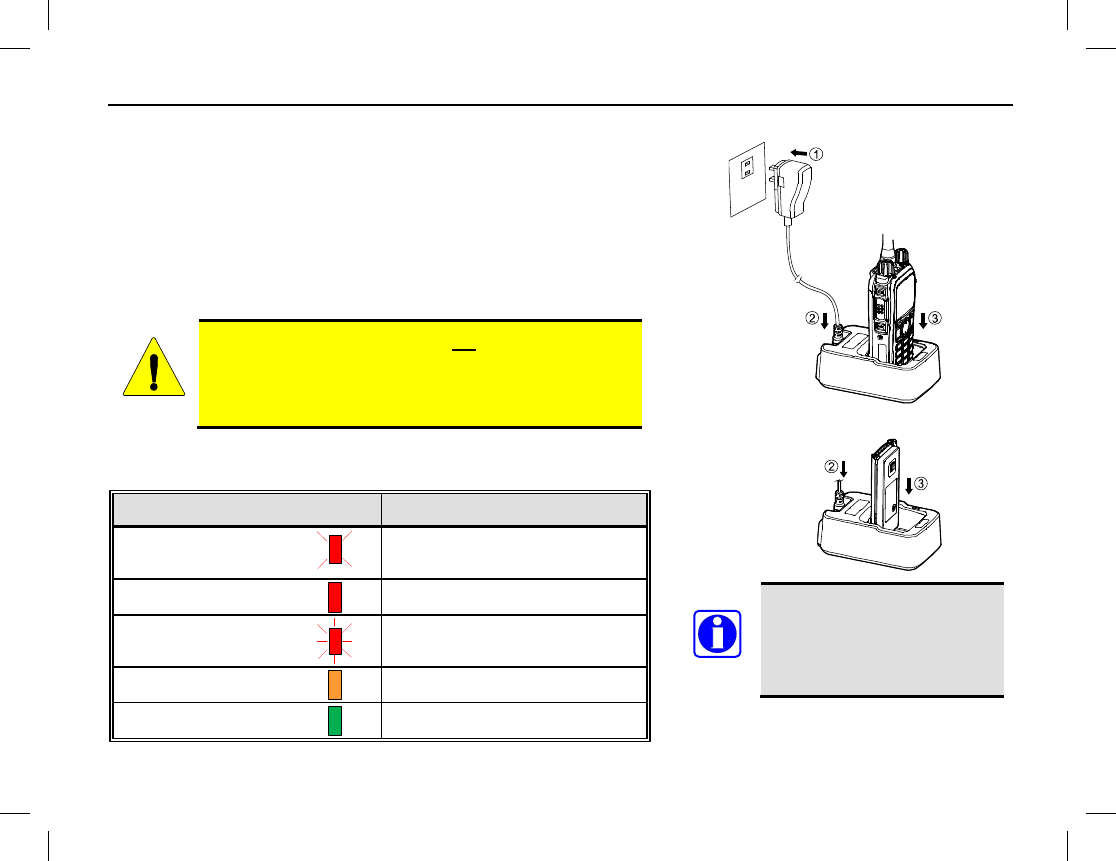
BEFORE USING THE RADIO
Publication 14222-1160-2000 9
To achieve optimal battery
performance, charge the
battery five (5) hours
before its initial use.
NOTE
CHARGING THE BATTERY
Follow this procedure to charge the radio’s battery:
1. Connect the AC power adapter to an AC power source. See
arrow ➊.
2. Connect the small plug of the power adapter into the jack at
the rear of the charger. See arrow ➋.
3. Place the radio with the battery attached, or just the battery
alone, into the slot in the top of the charger. See arrow ➌.
The radio must be powered off when an attached
battery is charging. Use only the Harris charger and
AC power adapter. Please read the radio’s Product
Safety Booklet for additional information.
4. Refer to the following table for charge status, as indicated by
the charger’s status indicator.
STATUS INDICATOR CHARGE STATUS
Flashes Red
Slowly Standby
(No Load/No Battery)
Glows Red
Battery Charging
Flashes Red
Rapidly
Battery or Charger Failure
Glows Orange
Battery 90% Charged
Glows Green
Battery Fully Charged
CAUTION

BEFORE USING THE RADIO
10
Attach
Remove
ASSEMBLY AND DISASSEMBLY
Attaching and Removing the Antenna
To attach the antenna to the radio, place its base into the antenna
jack on the top of the radio and turn the antenna in a clockwise
direction.
To remove the antenna from the radio, turn the antenna in a
counter-clockwise direction until it is free from the radio.
Attaching the Battery
To attach the battery to the radio:
1. Slide the top of the battery completely into the cavity
at the rear of the radio. See arrow .
2. Gently press on the bottom of the battery until a click
is heard. See arrow . This locks the battery to the
radio.
Removing the Battery
To remove the battery from the radio:
1. Turn off the radio by rotating it’s on/off/volume
control to the full counter-clockwise position.
2. Grasp the radio firmly in one hand in a bottoms-up
position.
3. Using the other hand, slide the battery latch up to
unlatch the battery, and remove the battery from the
radio.
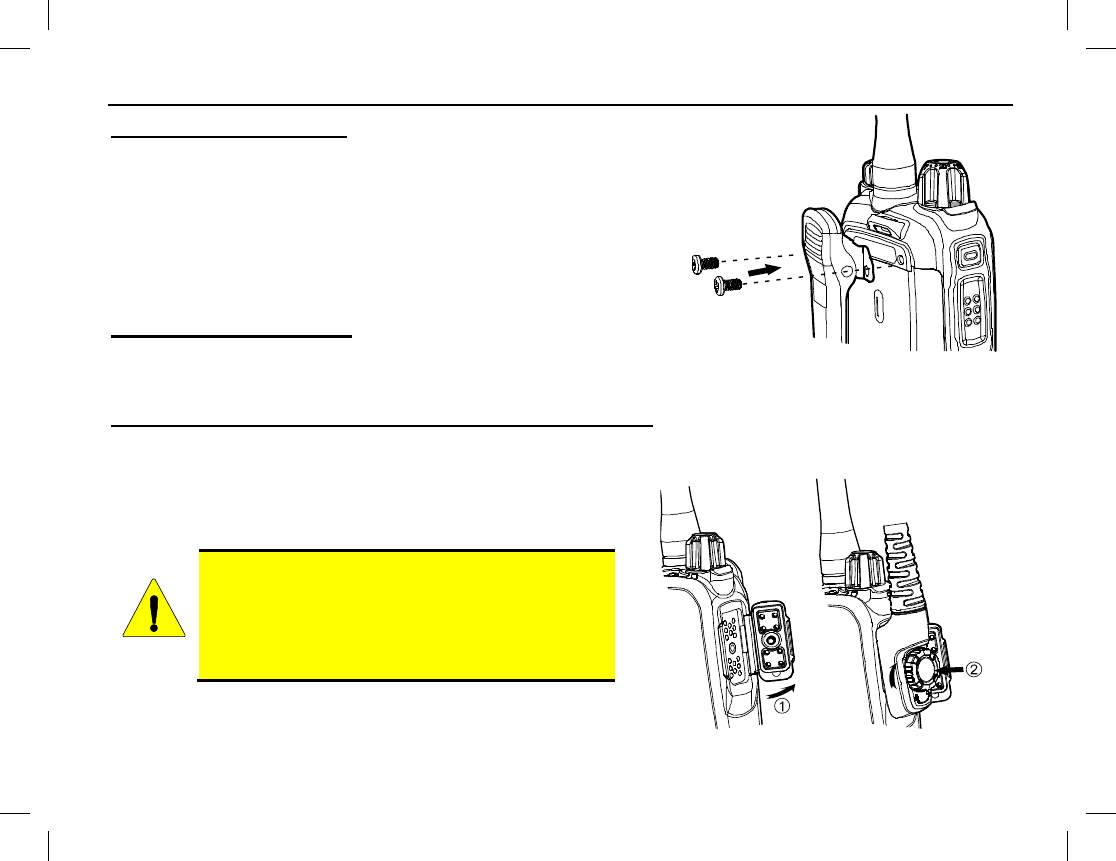
BEFORE USING THE RADIO
Publication 14222-1160-2000 11
Attaching the Belt Clip
To attach the belt clip to the radio:
1. Remove the two (2) screws on the rear of the radio.
2. As illustrated, align the screw holes on the belt clip with those
on the radio and re-install the two screws into the holes.
3. Using a small screwdriver, tighten the two screws securely. Do
not over-tighten them.
Removing the Belt Clip
To remove the belt clip, use a small screwdriver to loosen and
remove the two (2) screws that secure the clip to the radio, and then remove the it from the radio.
Attaching the Audio Accessory/Programming Cable
To attach an audio accessory or a programming cable to the radio:
1. Open the accessory jack cover, as illustrated by arrow .
2. Align the threaded portion of the cable’s screw with the
threaded hole in the center of the jack.
Do not scrape the silicon rubber on the accessory
jack. Scrapes and/or scratches in this area could
permanently affect the waterproof performance
of the radio. Correct and incorrect alignment
is shown in the illustration on the next page.
3. Join the screw to the thread hole and tighten the screw by
the knob on the cable’s plug. See arrow .
CAUTION
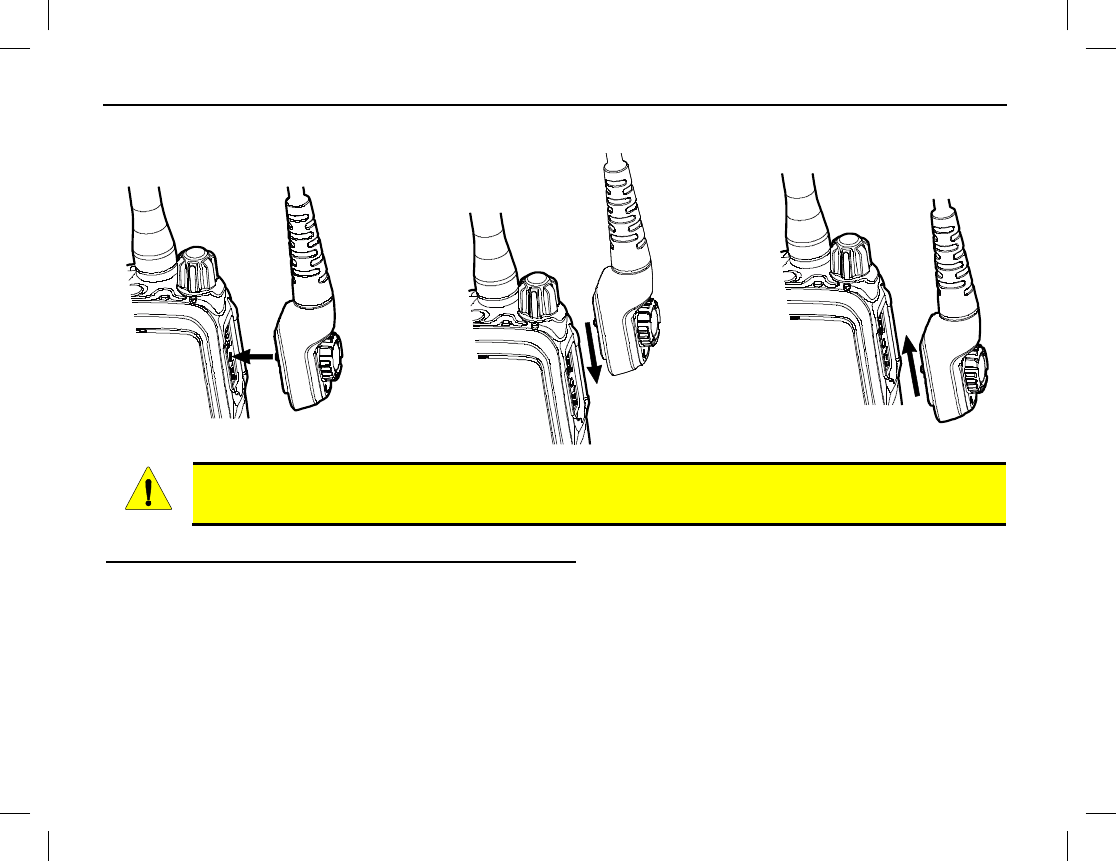
BEFORE USING THE RADIO
12
CORRECT INCORRECT INCORRECT
ALIGNMENT ALIGNMENT ALIGNMENT
When an external accessory is attached to the radio’s accessory jack, waterproof performance of
the radio may be affected.
Removing an Accessory/Programming Cable
To remove a cable from the radio’s accessory jack, simply loosen its screw and detach the cable from the jack.
CAUTION
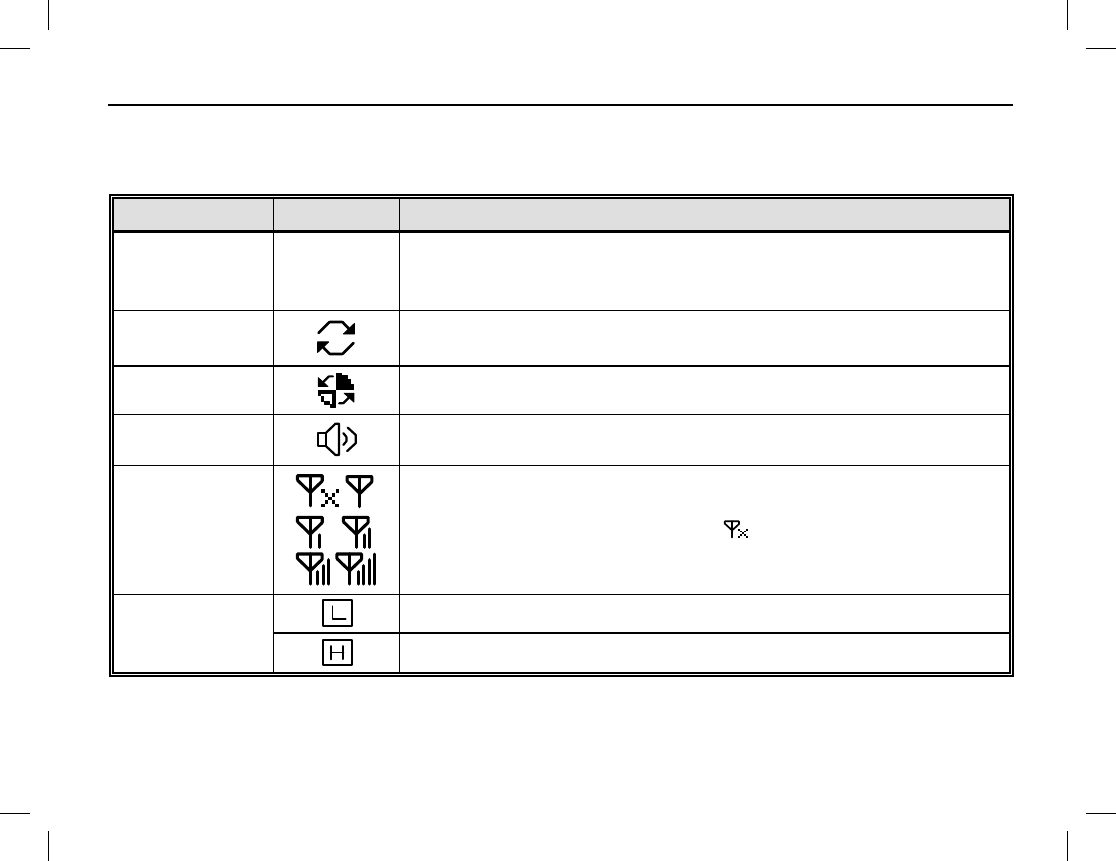
RADIO STATUS INDICATORS
Publication 14222-1160-2000 13
OPERATIONAL MODE AND STATUS ICONS THE DISPLAY
The radio has an operational mode icon and multiple status icons that appear in the display. These icons are
illustrated and described in the following table.
ICON NAME ICON DESCRIPTION
Trunked Mode
TM
This operational mode icon indicates the radio is operating in
trunked mode (TMO). In this mode,
radios communicate with each
other via the trunking radio system.
Hunt Icon The radio is hunting. See pages 16 and 40.
This does not include
background hunt, home station hunt, and multi-site handover.
Roam Icon
The radio is roaming.
Speaker Icon The speaker is unmuted.
RSSI
Icons
Received-
Signal Strength Indication (RSSI) icons appear in the
upper left corner of the display. They indicate the relative strength
of the received radio signal. When (the RSSI icon with no bars
but followed by an “x”) appears, no radio signal is being
received.
More bars on an RSSI icon indicate better signal strength.
Transmit (Tx)
Power Level
Icons
Low transmit power for the selected group/channel.
High transmit power for the selected group/channel.
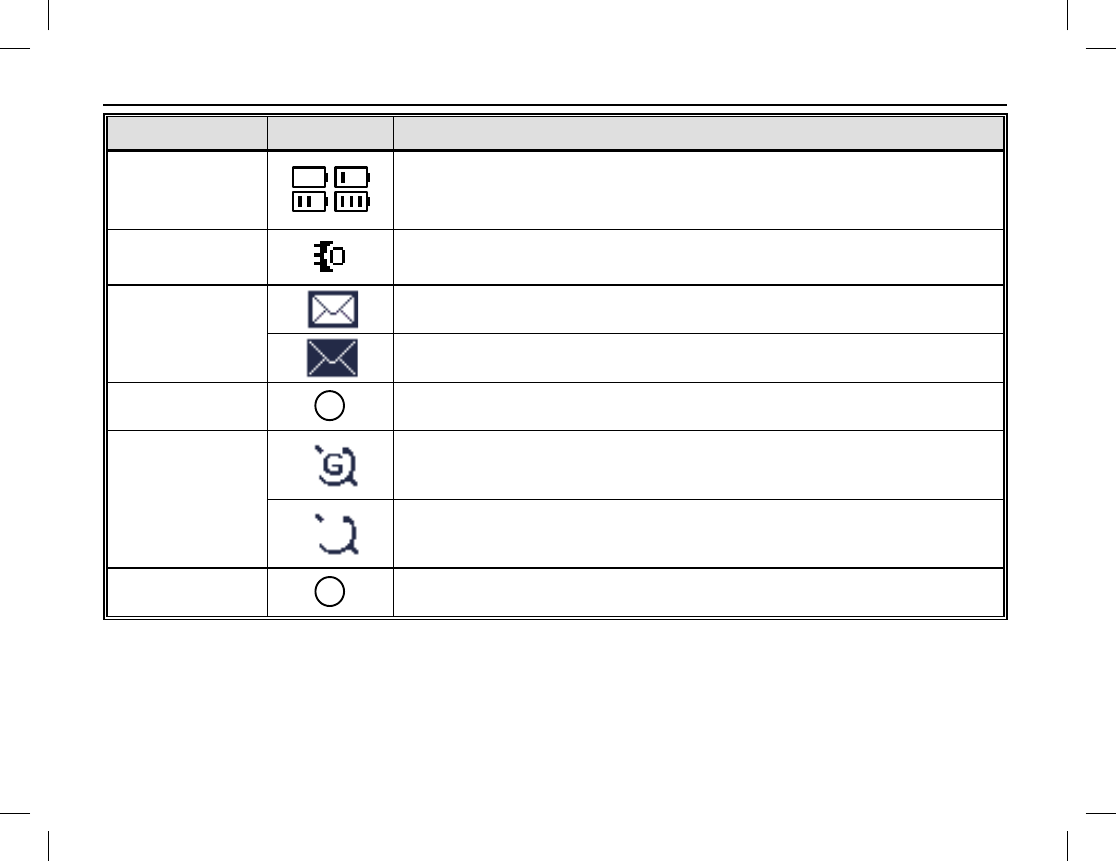
RADIO STATUS INDICATORS
14
ICON NAME ICON DESCRIPTION
Battery
Strength Icons
These icons indicate the relative strength of the battery. An icon
with more bars indicates more remaining battery operating time. No
bars and beeps indicates the battery needs charging immediately.
Accessory Icon This icon appears in the display when
an accessory is connected to
the radio’s accessory connector.
Message Icons
New message/unread message.
InBox is full.
VOX Icon
V
The Voice-Operated Switch (VOX) feature is active.
GPS Icons
The Global Positioning System (GPS)
feature is active and valid
GPS data is being received.
The GPS feature is active but no valid GPS data is being received.
LQO Icon
The Loudness and Quality Optimizer (LQO) feature is active.
Q
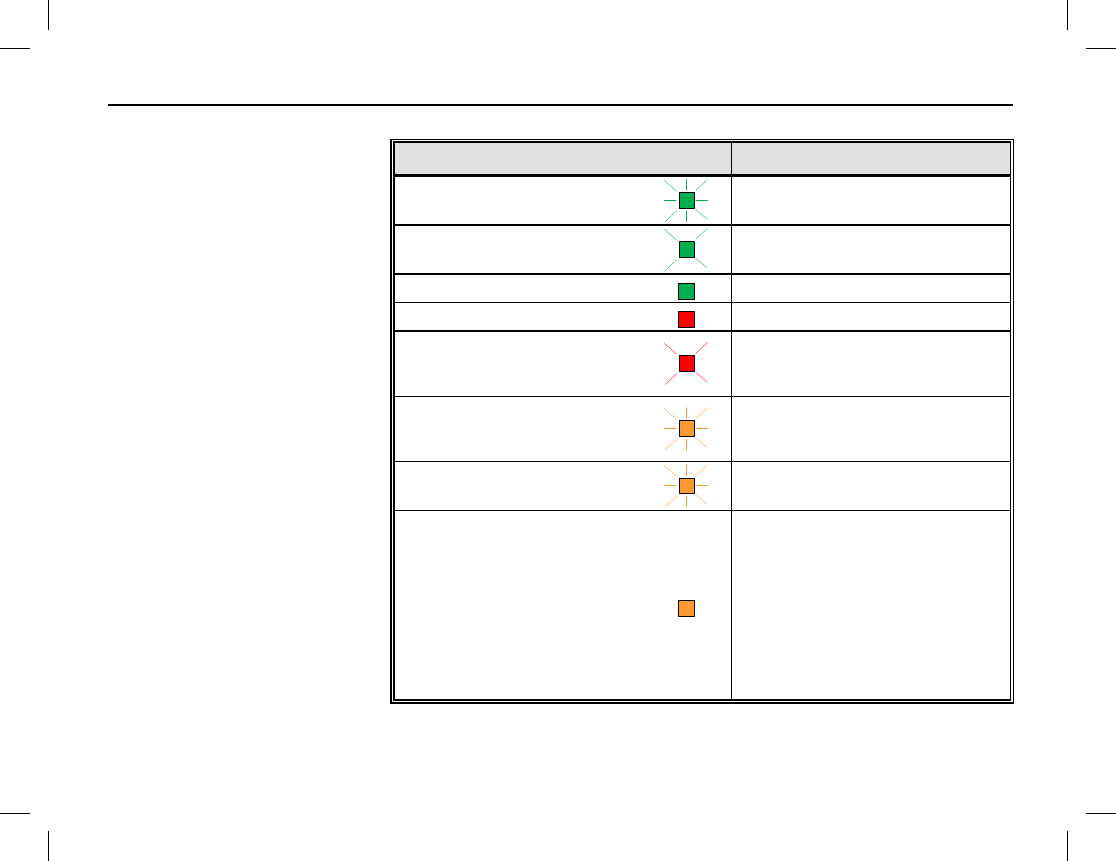
RADIO STATUS INDICATORS
Publication 14222-1160-2000 15
LED INDICATOR
A light-emitting diode (LED)
type status indicator is located
on the top of the radio, near the
On/Off/Volume Control Knob.
This indicator can be quickly
viewed to determine the basic
operational status of the radio.
Each status indication is de-
scribed in the table to the right.
LED INDICATOR RADIO STATUS
Flashing Green Rapidly
(approximately twice every 1 sec.)
Powering on
Flashing Green Slowly
(approximately once every 2 sec.)
Standby
Glowing Green
Receiving
Glowing Red
Transmitting
Flashing Red
Making a Call
(the LED indicator on the
called radio flashes)
Flashing Orange Rapidly
(approximately twice every 1 sec.)
Making a FOACSU private call
(the LED indicator on the
called radio flashes)
Flashing Orange Slowly
(approximately once every 2 sec.)
Hunting
Glowing Orange
No voice is being transmitted
or received on the traffic
channel after call
establishment. During this
period, it is OK to transmit
voice audio by pressing the
PTT key and speaking into the
microphone.
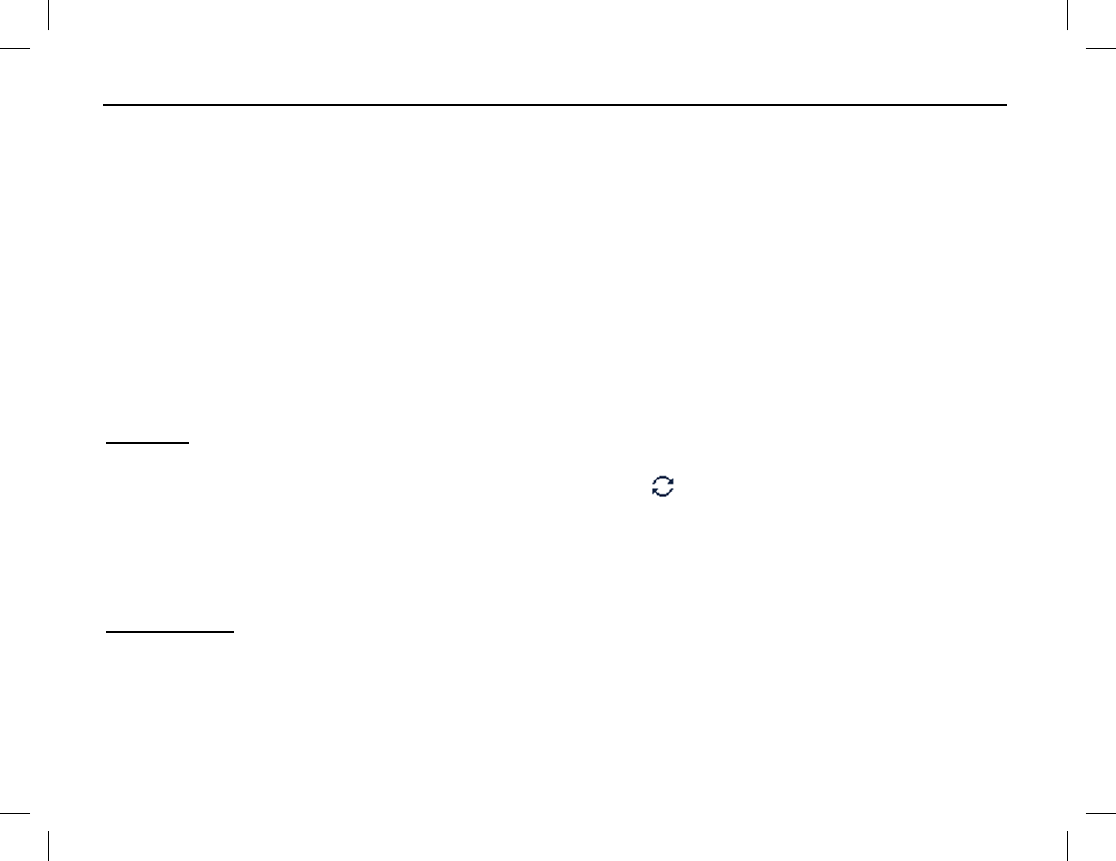
BASIC OPERATIONS
16
TURNING THE RADIO ON AND OFF AND ADJUSTING VOLUME
To turn on the radio, rotate its On/Off Volume Control knob clockwise out of the detent position. This knob
is item 13 on page 6. A click will be sensed. The radio responds by displaying its power-up screen and its LED
status indicator flashes green. To turn the radio off, rotate this knob fully counter-clockwise until the detent
click is sensed.
Rotate this knob clockwise to increase volume and counter-clockwise to decrease volume. Adjustments affect
both received call volume and group notification volume.
REGISTERING ON A TRUNKED RADIO SYSTEM
To operate on a trunked radio system, the radio must first hunt to locate a control channel of an in-range
trunked radio base station, and then successfully register with the station and the corresponding trunked radio
system via the control channel.
Hunting
After turn on, the radio automatically begins hunting for control channels of available trunked base stations.
During this time, it displays “Registering, Please Wait!” and the icon. Also, the LED indicator on the top
of the radio flashes orange slowly.
There are two hunting plans used for radio registration: TSCC Hunt with Fixed Control Channel and TSCC
Hunt with Flexible Control Channel. The exact plan used by the radio is pre-programmed by your radio dealer.
For additional information, refer to the HUNT MENU section that begins on page 40.
Registration
If a located trunked base station allows the radio to register, the radio does so and it displays “Registered
Successfully!” At this time, radio is ready for normal use.
In this case, if registration with a different base station is desired, press the programmed Manual Current
Hunt shortkey to start another hunt.
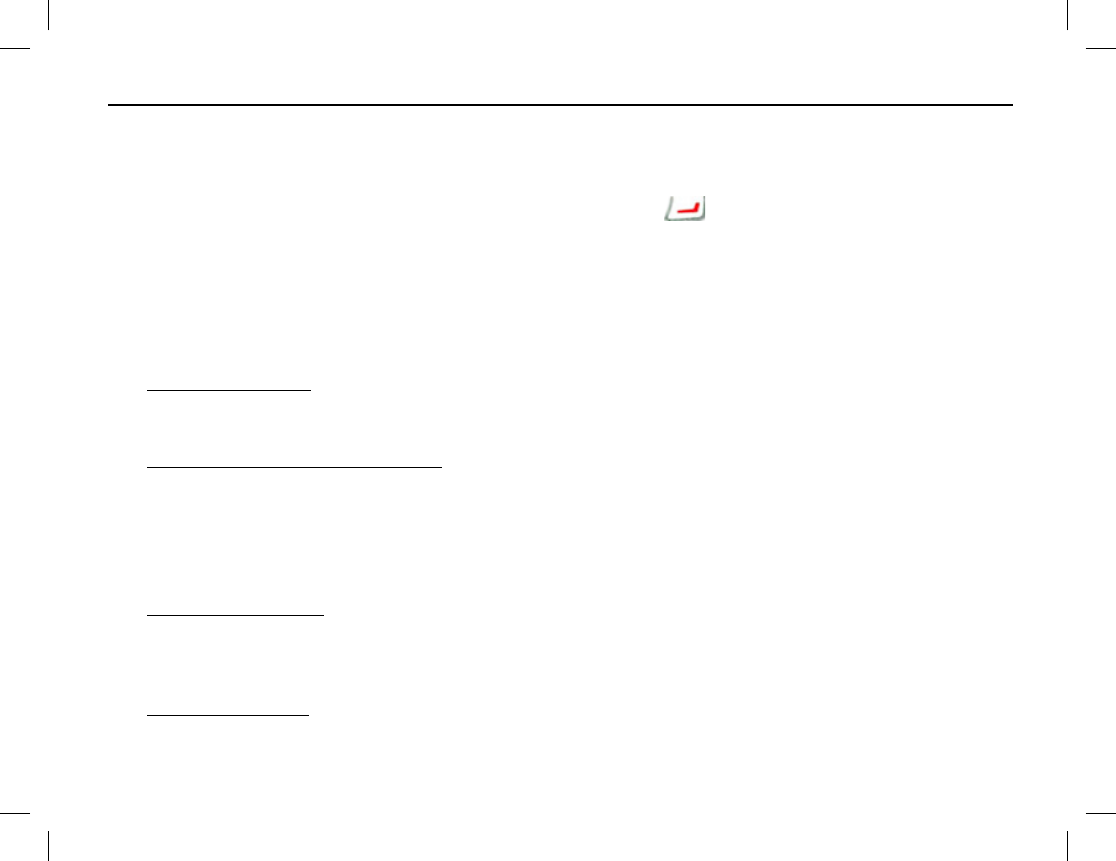
BASIC OPERATIONS
Publication 14222-1160-2000 17
HOME SCREEN
The home screen is the default operating screen. It indicates the name of the selected subgroup, the name of the
selected group, battery strength, the current transmit power level, receive signal strength, and other parameters.
To return to the home screen from any other screen/menu, press the key one or more times. If the radio is
not in an editing screen, only one press of this key is required to return to the home screen. If the radio is in an
editing screen, more than one press is required to return to the home screen.
SELECTING A SUBGROUP
The radio can be programmed with up to 32 subgroups. Each subgroup can have up to 16 groups. After the
radio successfully registers on a trunked system, select a subgroup using either of the following methods:
• By Menu Selection — From the home screen, press the Menu key, select Subgroup, then use the
Up/Down key to select the desired subgroup. Next, select Set Default and press the OK key to switch to
that subgroup.
• By a Pre-Programmed Shortcut Key — From the home screen, press the Subgroup key (item 16 on page
6) to enter the subgroup menu, and then select the desired subgroup.
SELECTING A GROUP
After the radio registers on a trunked system and a subgroup is selected, select a group using one of the
following methods:
• By the Selector Knob — The radio’s Group Call Selector knob is located on the top of the radio. It is
item 5 on page 6, and it has 16 positions. Rotate this knob to select the desired group within the currently
selected subgroup. The name of the selected group appears in the display. If no group has been pre-
programmed at a selected knob position, the radio sounds an alert tone.
• By Menu Selection — From the home screen, press the Menu key, select Subgroup > Members >
Group Call and then use the Up/Down key to select the desired group.
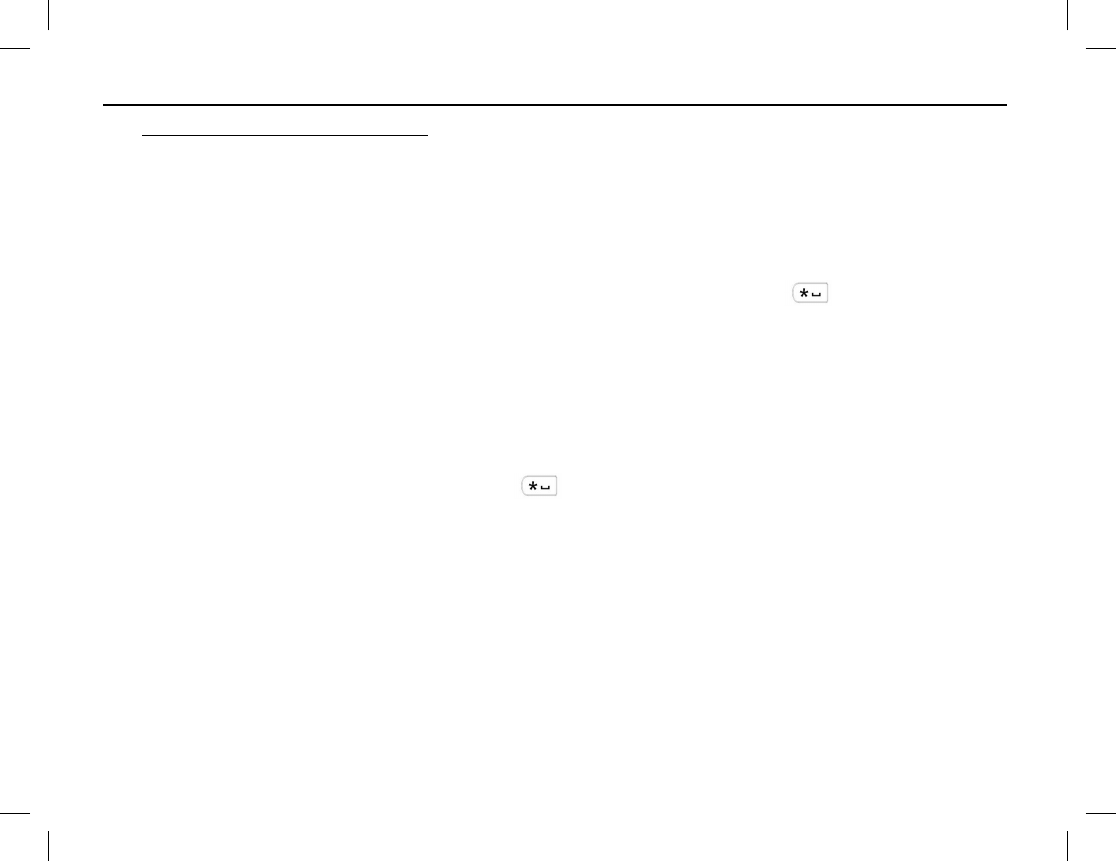
BASIC OPERATIONS
18
• By a Group Call List Shortcut Key — If programmed, press the Group Call List shortcut key to access
the group call list, and then select the desired group by pressing the Up/Down key.
LOCKING AND UNLOCKING THE KEYPAD AND KNOBS
The radio’s keys and control knobs can be manually or automatically locked to prevent unintentional
activations. When a key or knob is locked, it is essentially disabled. Use one of the following methods to switch
between a locked and an unlock condition:
• To toggle between locked and unlocked, press the Menu key and then press the key.
• If programmed, press the Keypad Lock shortcut key. Each press toggles between locked and unlocked.
See page 7 for additional information on shortcut keys.
• For timed automatic locking, from the home screen, select Menu > Settings > Radio Set > Keypad Lock
> Enable or Disable. This is the Keypad Auto-Lock feature. When this feature is enabled, the keypad
and/or control knobs automatically lock if no key or knob operation is made within the preset time period.
When disabled, automatic locking does not occur. This feature’s time period can be set to between 5 and 60
seconds by pressing the Up/Down key just after selecting Enabled. Manual locking and unlocking can
always be accomplished via the Menu and key, or if pre-programmed, via the Keypad Lock
shortcut key (as described above).
To configure which keys and/or knobs lock during a locked condition, use the Select Locked Key menu. From
the home screen, the menu path is Menu > Settings > Radio Set > Select Locked Key > Enable or Disable.
Then use the Select, Up/Down and Back keys to configure each key/knob as Enabled (will lock) and
Disabled (will not lock).
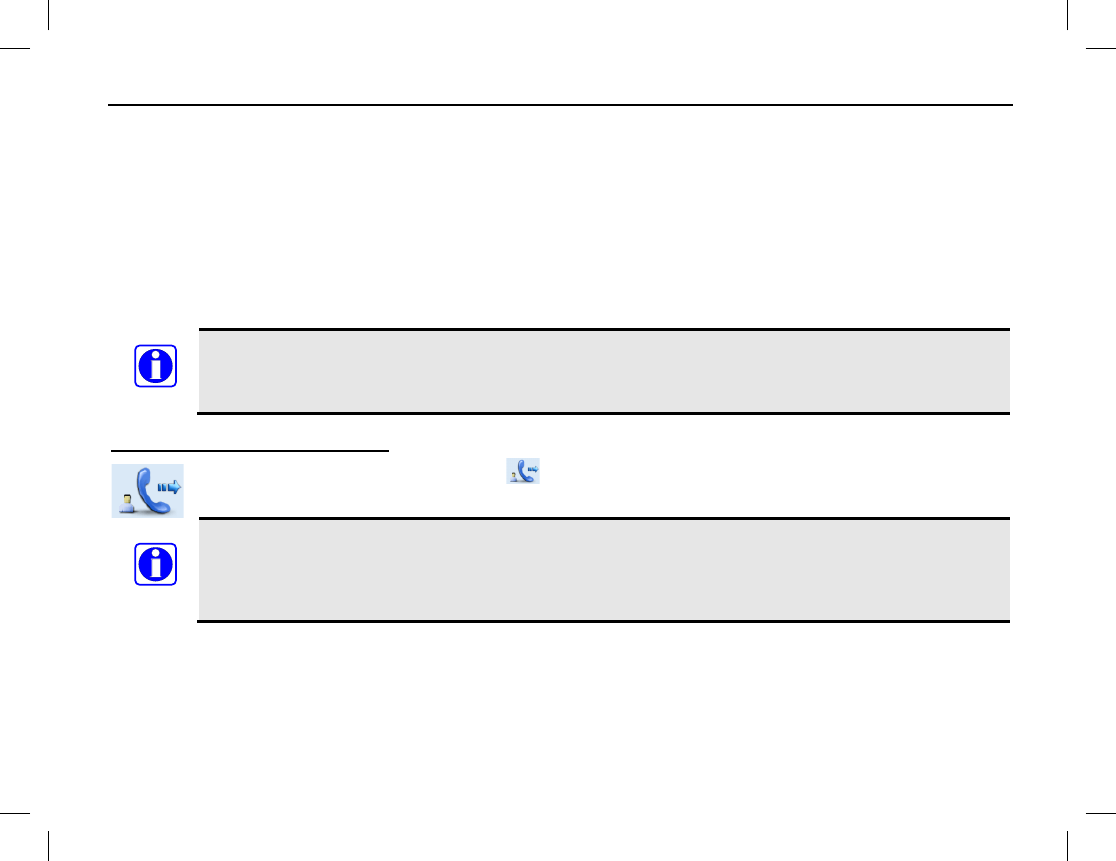
BASIC OPERATIONS
Publication 14222-1160-2000 19
PRIVATE CALLS
A private call is a call from one radio user to another radio user. Two types of private calls are available per
configuration performed by the trunked radio system’s network management personnel. The configured type
determines how the call is answered. The two types are:
Full Off-Air Call Set-Up — With FOACSU, both the calling radio and called radio ring before the called
party answers the call. The call must be manually answered.
Off-Air Call Set-Up — With OACSU, the call is automatically placed without any indication from
either the calling radio or called radio.
The radio cannot make private or group calls if it has not successfully registered with the trunked
radio system. Also, group calls cannot be made if the Group Call Selector knob is in an
unprogrammed position.
Transmitting a Private Call
When transmitting a private call, the icon displays. A private call can be transmitted using any
method described in the following subsections.
When transmitting (i.e., PTT key depressed), hold the front of the radio between 1 to 2 inches (2.5
to 5.0 centimeters) from your mouth and speak into the microphone at a normal voice level. This
will ensure optimal reception at the receiving radio unit(s). Never shout or whisper when
transmitting. As illustrated on page 6, the radio’s microphone is located just above the display.
Transmitting a Private Call via the Contact List or Call Logs
1. While in the home screen, press the Menu key.
2. Select Contact > Contact List. Alternately, go to Call Logs and access the Outgoing/Incoming/Missed
list.
NOTE
NOTE
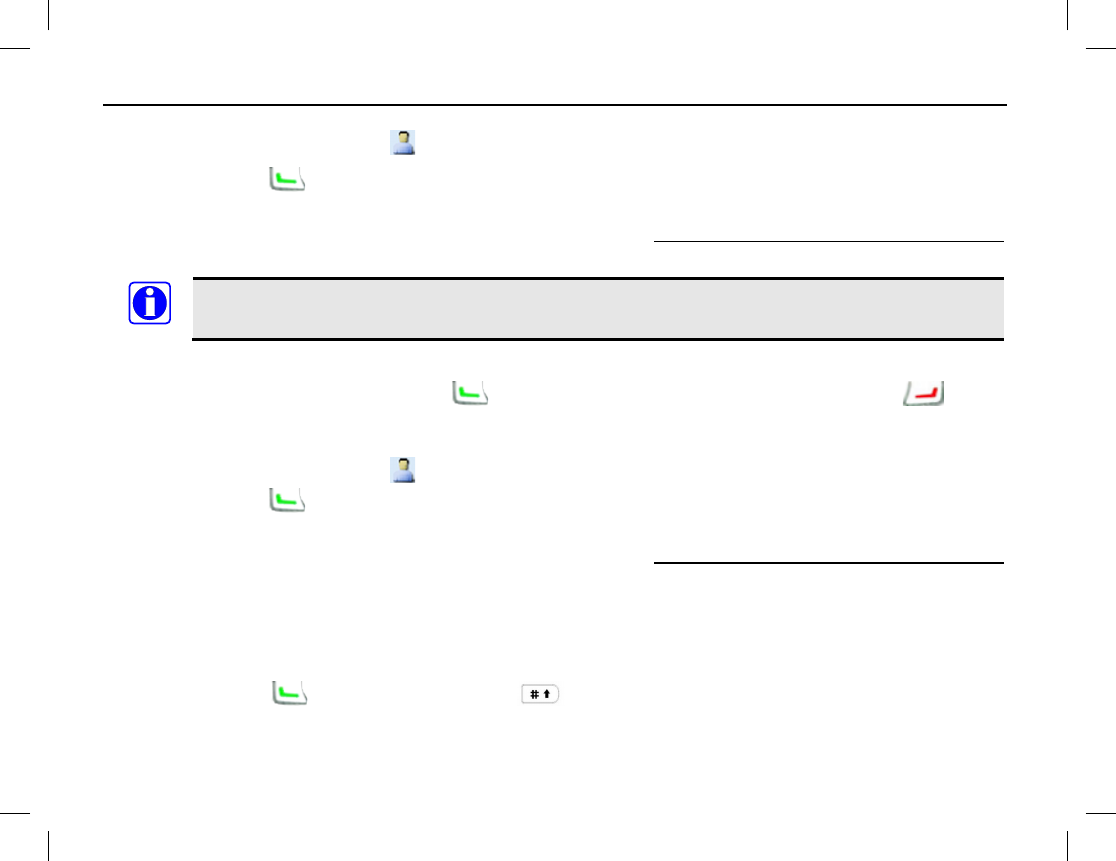
BASIC OPERATIONS
20
3. Press the Up/Down key to select the Private Call contact desired for calling. In this list, each Private Call
contact name is preceded by a icon.
4. Hold down the key or the PTT key to transmit a private call to the selected contact, and speak into the
microphone at a normal voice level.
5. Release the key to stop transmitting, and listen for a reply. See Receiving and Responding to a Private Call
on page 21 for additional information.
A private call cannot be transmitted if the radio has not registered on the trunked radio system.
Transmitting a Private Call via the ReDial or the BackDial Call Logs
1. While in the home screen, press the key to access the ReDial Call Log, or press the key to
access the BackDial Call Log.
2. Press the Up/Down key to select the Private Call contact desired for calling. In this list, each Private Call
contact name is preceded by a icon.
3. Hold down the key or the PTT key to transmit a private call to the selected contact, and speak into the
microphone at a normal voice level.
4. Release the key to stop transmitting, and listen for a reply. See Receiving and Responding to a Private Call
on page 21 for additional information.
Transmitting a Private Call via Manual Dial
1. While in the home screen, use the radio’s keypad to enter the number of the desired Private Call contact.
For the valid numeric range, see the MANUAL DIAL section on page 51.
2. Hold down the key, the PTT key, or the key to transmit a private call to the contact, and speak
into the microphone at a normal voice level.
NOTE
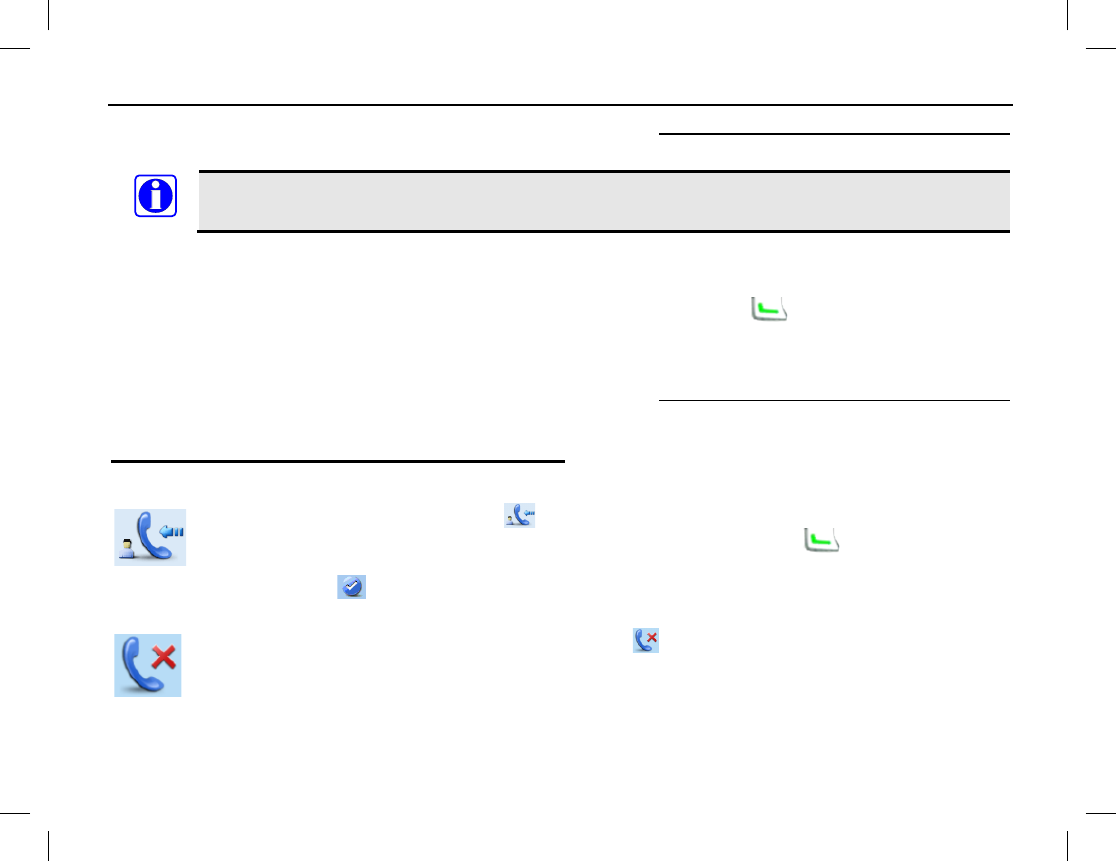
BASIC OPERATIONS
Publication 14222-1160-2000 21
3. Release the key to stop transmitting, and listen for a reply. See Receiving and Responding to a Private Call
on page 21 for additional information.
A private call cannot be transmitted if the radio has not registered on the trunked radio system.
Transmitting a Private Call via the Missed Call Screen
1. To call back the last missed private call contact, while in the Missed Call screen, press and hold down the
PTT key. Alternately, when viewing a number, press and hold down the key or the PTT key to call
back the radio with that number.
2. Speak into the microphone at a normal voice level.
3. Release the key to stop transmitting, and listen for a reply. See Receiving and Responding to a Private Call
on page 21 for additional information.
Receiving and Responding to a Private Call
Full Off-Air Call Set-Up (FOACSU) Configuration
When a private call is received, the icon displays and the radio rings. The radio
may also be
programmed to vibrate. To respond to the call, press and hold down the key or the PTT
key
within the preset time period, and speak into the microphone at a normal voice level.
Afterwards, the
radio displays a
icon indicating the received private call has been answered. Release the key to
stop transmitting, and listen for a reply.
If you do not respond to a received private call, the missed call icon displays
. In this case, the
call can be replied to via the Missed Call screen, as previously described.
NOTE
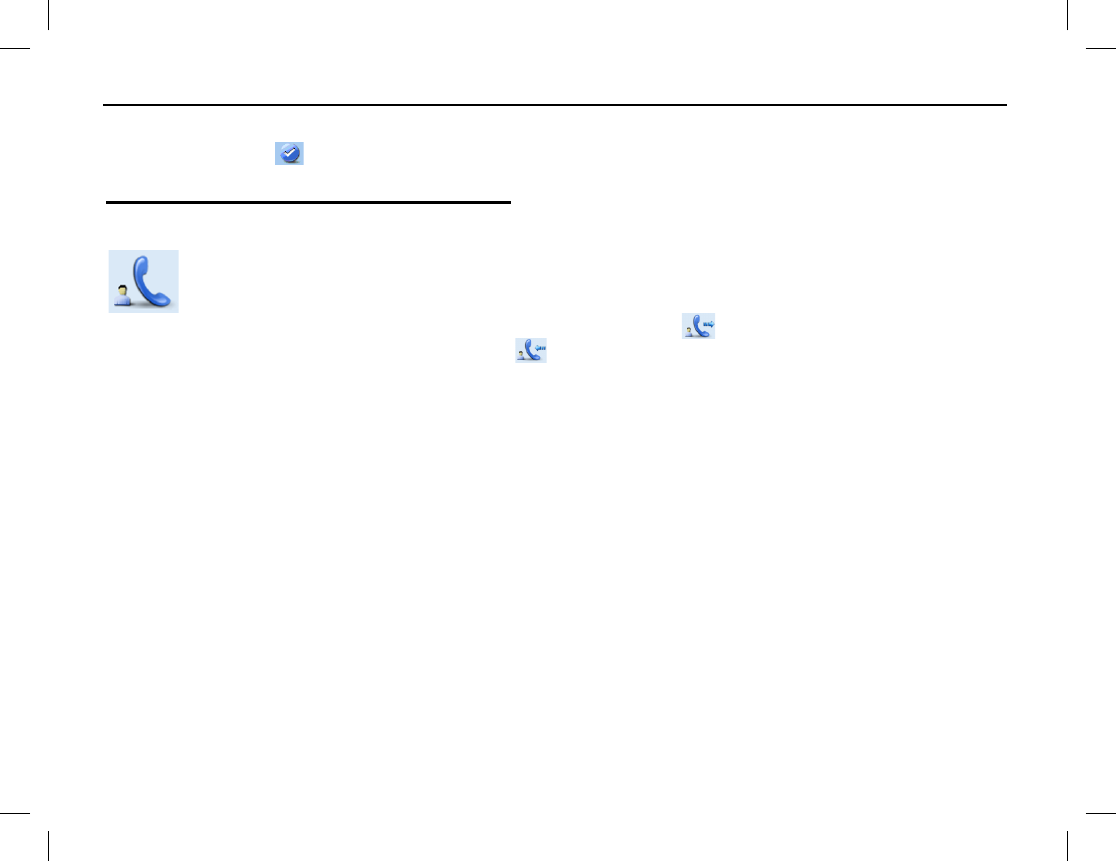
BASIC OPERATIONS
22
Off-Air Call Set-Up (OACSU) Configuration
The radio displays a icon indicating the call was established.
Additional Information on Private Calls
Voice Communications
When a radio displays a “PTT Enable” prompt after a private call is established, the
radio user can
begin transmitting voice by pressing the radio’s PTT
key and speaking into its microphone. This
applies at both the radio that originally the initiated the private call and the radio that
originally
received the private call. As previously described, the
icon displays when the radio is
transmitting via a private call and the icon displays when the radio is receiving
via a private
call.
Call Duration
When a private call is progressing, both the calling radio and the called radio display the call time in a
minutes:seconds format. The calling radio displays a count-down timer of the total remaining call time. The
total time available is programmed by the radio dealer, and the call will automatically end at both radios when
the timer expires. The called radio displays the total time of the call since it was established.
Ending a Private Call
Private call voice communication terminates when any one of the following occurs:
• Either the calling radio user or the called radio user manually ends the private call;
• At either radio, the PTT key is not pressed within a programmable preset time period;
• At either radio, the Group Call Selector knob is placed in an unprogrammed position;
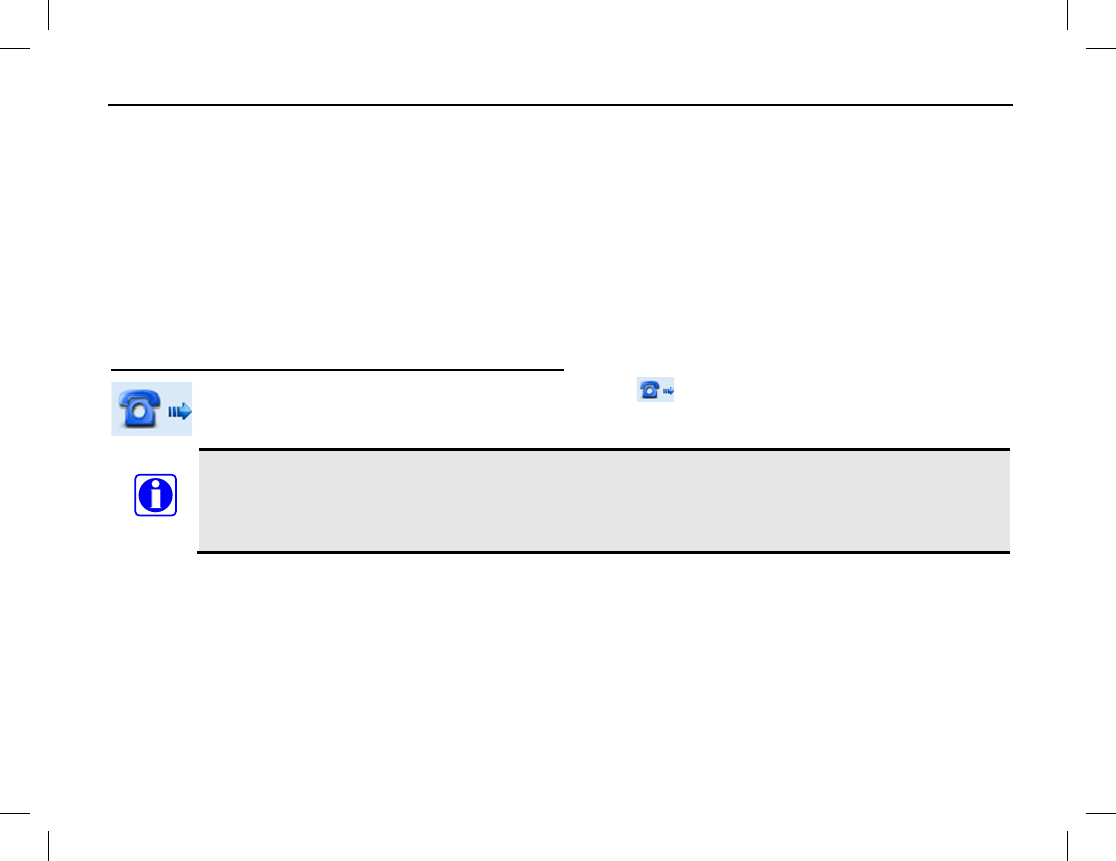
BASIC OPERATIONS
Publication 14222-1160-2000 23
• The private call’s duration exceeds that which is preset by the radio system’s network administration
personnel;
• A pre-emptive call or emergency call occupies the current channel; or,
• The radio signal from the trunked system’s base station is lost/missing.
TELEPHONE INTERCONNECT CALLS
The radio can make telephone interconnect calls if the radio system is equipped with Private Branch eXchange
(PBX) or Private Automatic Branch eXchange (PABX) equipment. Telephone interconnect calls are handled as
a special type of private call.
Transmitting a Telephone Interconnect Call
When transmitting a telephone interconnect call, the icon displays and the radio rings until the
called party answers the call. A telephone interconnect call can be transmitted using any method
described in the following subsections.
When transmitting (i.e., PTT key depressed), hold the front of the radio between 1 to 2 inches (2.5
to 5.0 centimeters) from your mouth and speak into the microphone at a normal voice level. This
will ensure optimal reception at the receiving radio unit(s). Never shout or whisper when
transmitting. As illustrated on page 6, the radio’s microphone is located just above the display.
Transmitting a Telephone Interconnect Call via the Contact List or Call Logs
1. While in the home screen, press the Menu key.
2. Select Contact > Contact List. Alternately, go to Call Logs and access the Outgoing/Incoming/Missed
list.
3. Press the Up/Down key to select the desired telephone interconnect call contact for calling.
NOTE

BASIC OPERATIONS
24
4. Press the key or the PTT key. The radio rings until the called party answers the call. When the called
party answers the call, their voice audio will be heard in the radio’s speaker.
5. To transmit to the called party, press and hold the key or the PTT key and speak into the microphone
at a normal voice level.
6. Release the key to stop transmitting, and listen for a reply.
Transmitting a Telephone Interconnect Call via the ReDial or the BackDial Call Logs
1. While in the home screen, press the key to access the ReDial Call Log, or press the key to
access the BackDial Call Log.
2. Press the Up/Down key to select the desired telephone interconnect call contact for calling.
3. Press the key or the PTT key. The radio rings until the called party answers the call. When the called
party answers the call, their voice audio will be heard in the radio’s speaker.
4. To transmit to the called party, press and hold the key or the PTT key and speak into the microphone
at a normal voice level.
5. Release the key to stop transmitting, and listen for a reply.
Transmitting a Telephone Interconnect Call via Manual Dial
1. While in the home screen, use the radio’s keypad to enter the number of the contact desired for calling. For
the valid numeric range, see the MANUAL DIAL section on page 51. Number entry format is as follows:
For PSTN Telephone Interconnect Systems:
• Format for CPS-P/CPS-P3 Dialing Rules: 01 + PSTN number
• Format for 1343-E Dialing Rules: *01* + PSTN number
For PABX Telephone Interconnect Systems:
• Format for CPS-P/CPS-P3 Dialing: 02 + PABX number

BASIC OPERATIONS
Publication 14222-1160-2000 25
• Format for 1343-E Dialing: *02* + PABX number
2. Hold down the key, the PTT key, or the key to transmit a telephone interconnect call to the
contact. The radio rings until the called party answers the call. When the called party answers the call,
their voice audio will be heard in the radio’s speaker.
3. To transmit to the called party, press and hold the key or the PTT key and speak into the microphone
at a normal voice level.
4. Release the key to stop transmitting, and listen for a reply.
Transmitting a Telephone Interconnect Call via the Missed Call Screen
1. To call back the last missed telephone interconnect caller contact, while in the Missed Call screen, press
and hold down the PTT key. Alternately, when viewing a number, press and hold down the key or the
PTT key to call back the caller.
2. Speak into the microphone at a normal voice level.
3. Release the key to stop transmitting, and listen for a reply.
Receiving and Responding to a Telephone Interconnect Call
When a telephone interconnect call is received, the
icon displays and the radio rings. The
radio may also be programmed to vibrate. To answer the call, press and hold down the
key
or the PTT
key within the preset time period, and speak into the microphone at a normal voice
level. Afterwards, the radio displays a
icon indicating the received telephone interconnect
call has been answered. Release the key to stop transmitting, and listen for a reply.
If you do not answer a telephone interconnect call, the
missed call icon displays. In this case,
the call can be replied to via the Missed Call screen, as previously described.
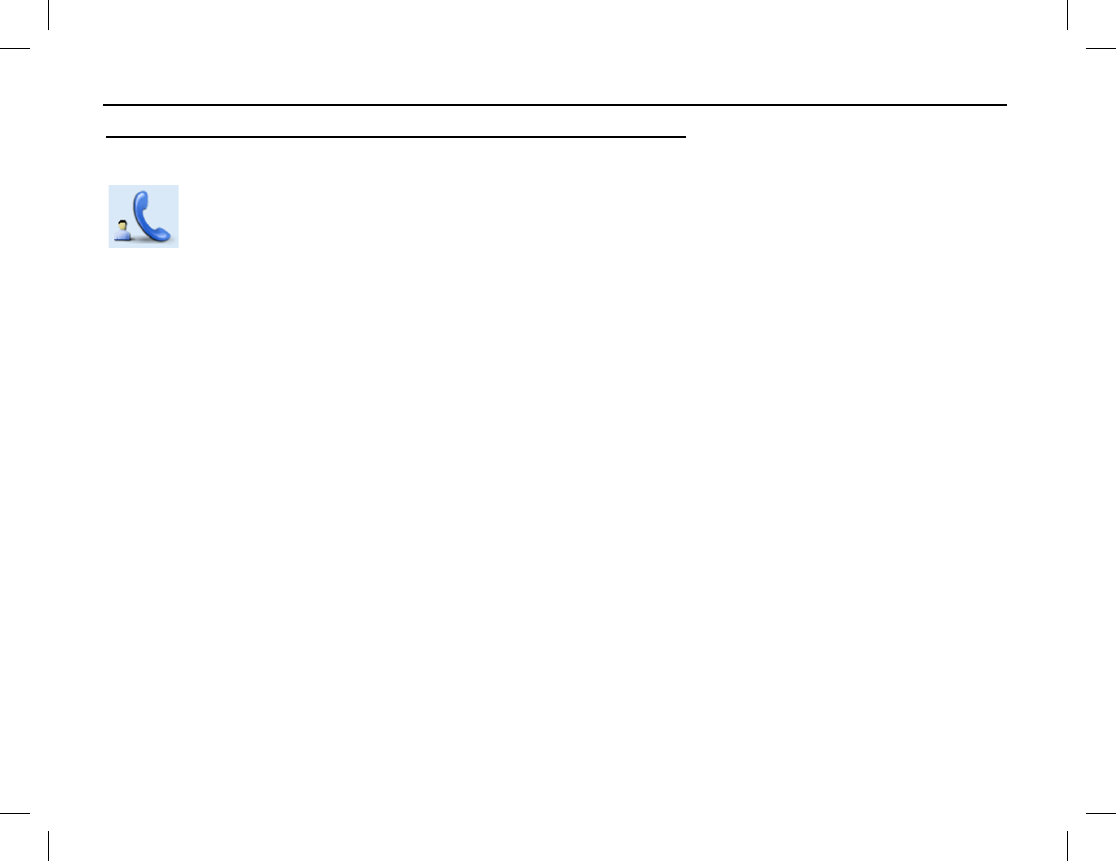
BASIC OPERATIONS
26
Additional Information on Telephone Interconnect Calls
Voice Communications
After a telephone interconnect call is established, the radio user can transmit voice by pressing
and
holding down the radio’s PTT key and speaking into its microphone.
Since the radio cannot transmit
and receive at the same time, the other radio cannot be heard when the radio’s PTT key is depressed.
Call Duration
When a telephone interconnect call is progressing, both the calling radio and the called radio display the call
time in a minutes:seconds format. The calling radio displays a count-down timer of the total remaining call
time. The total time available is programmed by the radio dealer, and the call will automatically end at both
radios when the timer expires. The called radio displays the total time of the call since it was established.
Ending a Telephone Interconnect Call
A telephone interconnect call ends when any one of the following occurs:
• Either the calling radio user or the called radio user manually ends the telephone interconnect call;
• At either radio, the operating mode of the radio is changed;
• At either radio, the Group Call Selector knob is placed in an unprogrammed position;
• The telephone interconnect call’s duration exceeds that which is preset by the radio system’s network
administration personnel;
• A pre-emptive call or emergency call occupies the current channel;
• The radio is turned off, or it logs-out of the system; or,
• The radio signal from the trunked system’s base station is lost/missing.
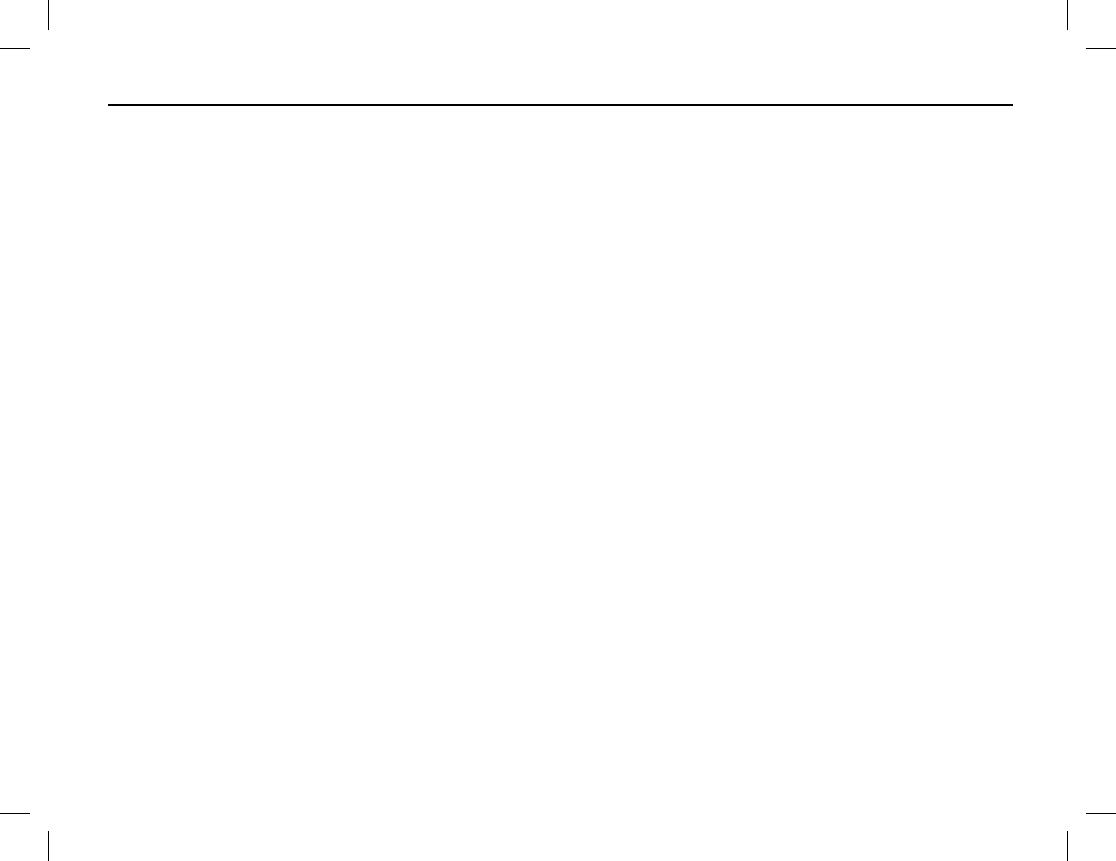
BASIC OPERATIONS
Publication 14222-1160-2000 27
GROUP CALLS
A group call is a call from one radio user to a group of radio users. This includes general group calls and
broadcast group calls. With a general group call, both the calling radio user and the called radio users can
transmit. However, with a broadcast group call, only the calling radio user can transmit; the called radio users
can only received (listen) to the calling radio user’s voice transmission. Broadcast group calls can only be made
from a radio if the radio is authorized to do so by the radio dealer.
Group Attributes
Each group is pre-programmed by your radio dealer with one of the following four main attributes.
Participant The radio can receive calls from and transmit calls to a participant group only when the group
is selected with the Group Call Selector knob. In other words, the group must be selected
with the knob in order to communicate via the group.
Response Within the currently selected subgroup, the radio can receive group calls from a response
group, regardless of the position the Group Call Selector knob. However, to transmit to the
group, the group must be selected with the knob.
Background A background group cannot be viewed via the radio’s menu or selected via the Group Call
Selector knob. However, the radio can receive calls made on a background group and the
radio user can call back (transmit) to the group within a pre-defined time period. Since a
background group is not selectable, radio users cannot make calls on it until a call is received
on it.
Radio ID The Radio ID group can receive calls from the Participant and Response groups in all
subgroups or the Background groups in its belonging subgroup, when it is selected by the
Group Call Selector knob. However, it cannot make calls.
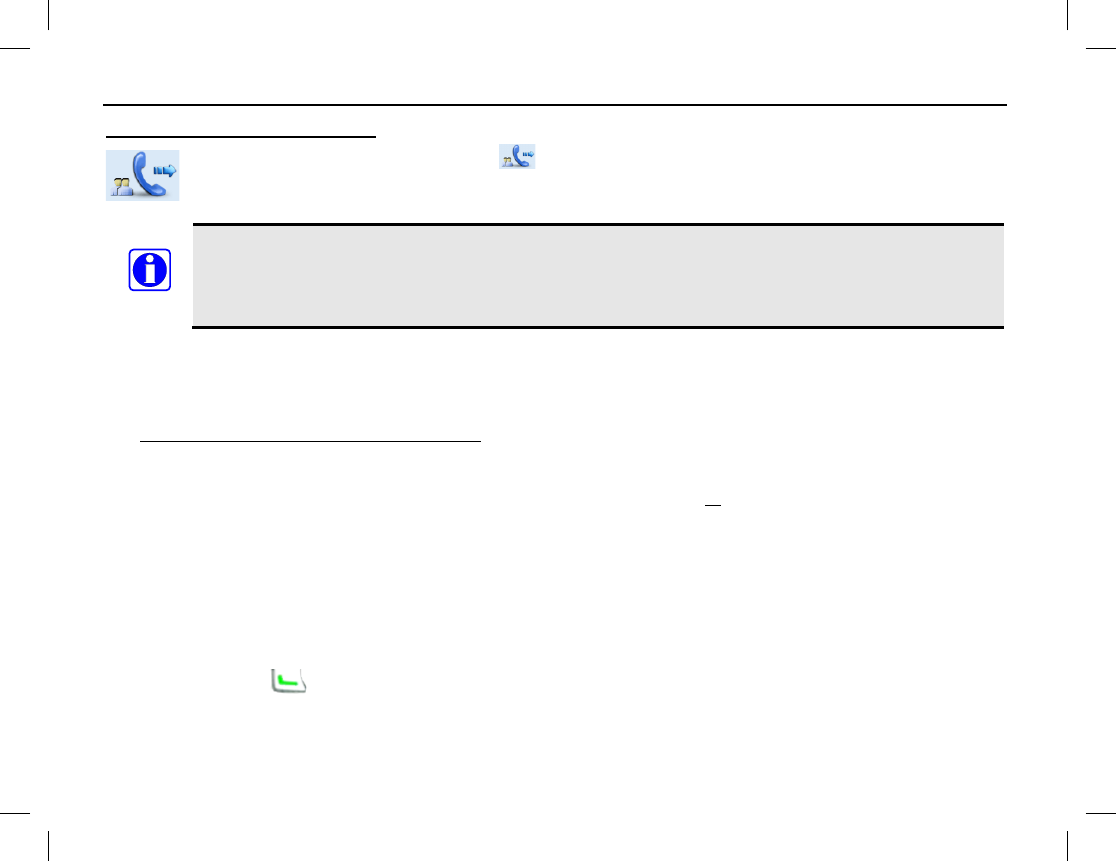
BASIC OPERATIONS
28
Transmitting a Group Call
When transmitting a group call, the icon displays. A group call can be transmitted using any
method described in the following subsections.
When transmitting (i.e., PTT key depressed), hold the front of the radio between 1 to 2 inches (2.5
to 5.0 centimeters) from your mouth and speak into the microphone at a normal voice level. This
will ensure optimal reception at the receiving radio unit(s). Never shout or whisper when
transmitting. As illustrated on page 6, the radio’s microphone is located just above the display.
Transmitting a Group Call to the Currently Selected Group
While in the home screen, hold down the radio’s PTT key to transmit a group call to the group currently
selected with the Group Call Selector knob. Release the PTT key to stop transmitting, and listen for a reply.
See Receiving and Responding to a Group Call on page 30 for additional information.
Transmitting a Group Call via Menu Selection
1. While in the home screen press the Menu key and select Subgroup or press the Subgroup shortcut key
(if programmed) to quickly enter the Subgroup list.
2. Select Members.
3. Press the Up/Down key to select the group desired for calling.
4. If necessary, set the Call Type to either General Group Call or Broadcast Group Call. The Broadcast
Group Call selection will only be available if the radio is programmed for this feature. Press the OK key to
confirm.
5. Hold down the key or the PTT key key to transmit the call to the selected contact, and speak into the
microphone at a normal voice level.
6. Release the PTT key to stop transmitting, and listen for a reply.
NOTE
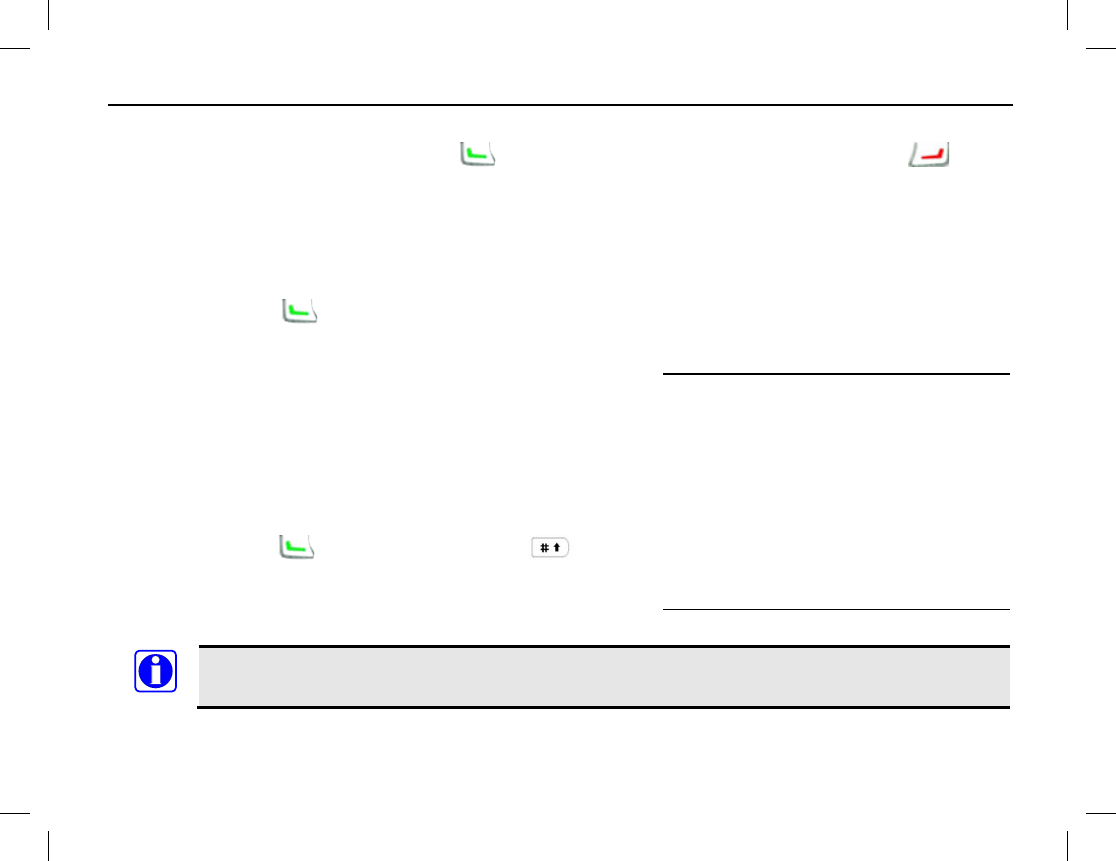
BASIC OPERATIONS
Publication 14222-1160-2000 29
Transmitting a Group Call via the ReDial or the BackDial Call Logs
1. While in the home screen, press the key to access the Redial Call Log, or press the key to
access the BackDial Call Log.
2. Press the Up/Down key to select the group desired for calling.
3. If necessary, set the Call Type to either General Group Call or Broadcast Group Call. The Broadcast
Group Call selection will only be available if the radio is programmed for this feature. Press the OK key to
confirm.
4. Hold down the key or the PTT key to transmit the call to the selected contact, and speak into the
microphone at a normal voice level.
5. Release the key to stop transmitting, and listen for a reply. See Receiving and Responding to a Group Call
on page 30 for additional information.
Transmitting a Group Call via Manual Dial
1. While in the home screen, use the radio’s keypad to enter the number of the desired group as follows:
• For a general group call, enter the number directly.
• For a broadcast group call, enter *11* followed by the desired number.
2. Hold down the key, the PTT key, or the key to transmit a group call to the contact, and speak
into the microphone at a normal voice level.
3. Release the key to stop transmitting, and listen for a reply. See Receiving and Responding to a Group Call
that follows for additional information.
If the radio’s PTT key is pressed when a group call is being received, the radio does not transmit.
The radio beeps to indicate transmission is prohibited.
NOTE
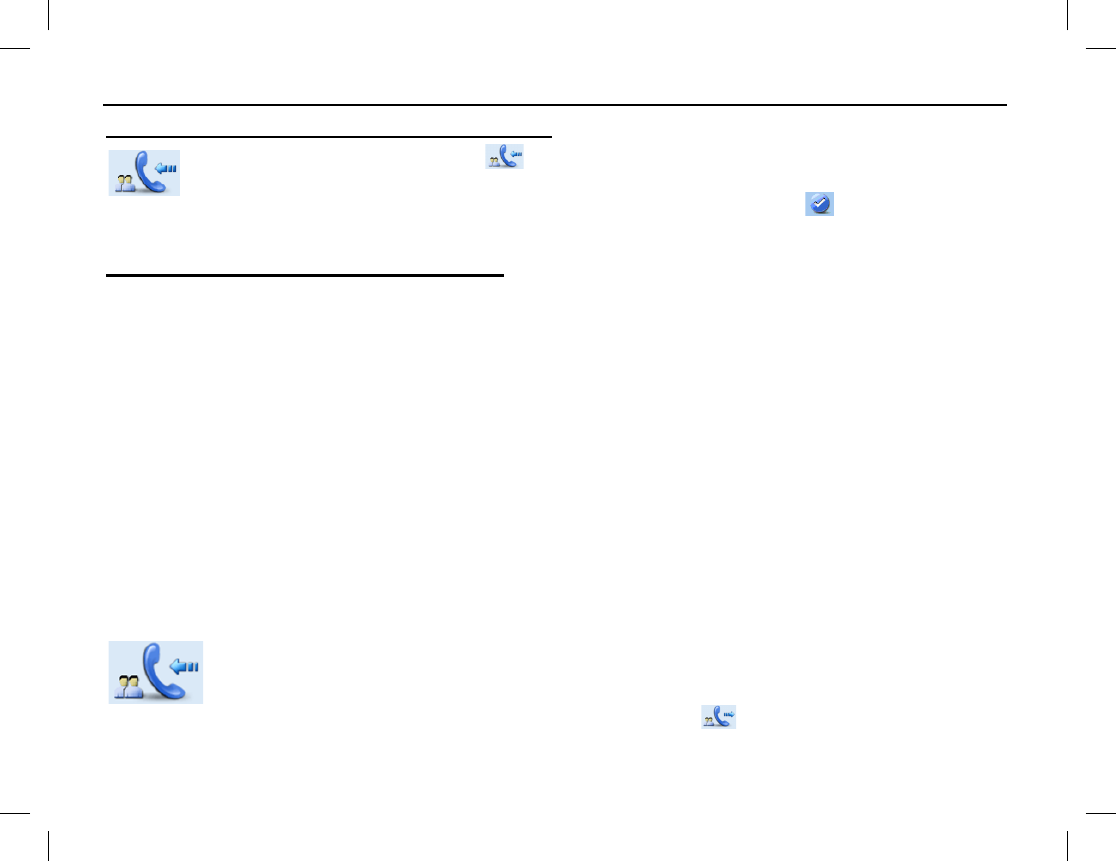
BASIC OPERATIONS
30
Receiving and Responding to a Group Call
When a group call is received, the icon appears in the radio’s display and the radio rings
. To
respond to the call, hold down the PTT
key within the preset time period, and speak into the
microphone at a normal voice level. Afterwards, the radio displays a
icon indicating the
received call has been answered. Release the key to stop transmitting, and listen for a reply.
Additional Information on Group Calls
Late Entry
Late entry is a group call function that allows a radio that did not initially receive a group call the ability to
receive a portion of the call before it ends. It can occur in the following cases:
• The radio user selects a new group that already has a call active on it.
• The radio is turned on after the group call had already started.
• The radio is busy with other call services when the group call started. After such other call services end, the
radio then switches to the group call already in progress.
• The radio enters the coverage area after the group call had already started.
• The radio is in an area where the radio signal to/from the base station is very weak, and as a result, the
radio did not receive the beginning of the call.
Voice Communications
General Group Call
When a radio displays a “PTT Enable
” prompt after a general group call is established, the radio
user can begin transmitting voice by pressing the radio’s PTT
key and speaking into its
microphone. This applies at both the radio that originally the initiated the call and the radios that
originally received the call. As previously described, the
icon displays when the radio is
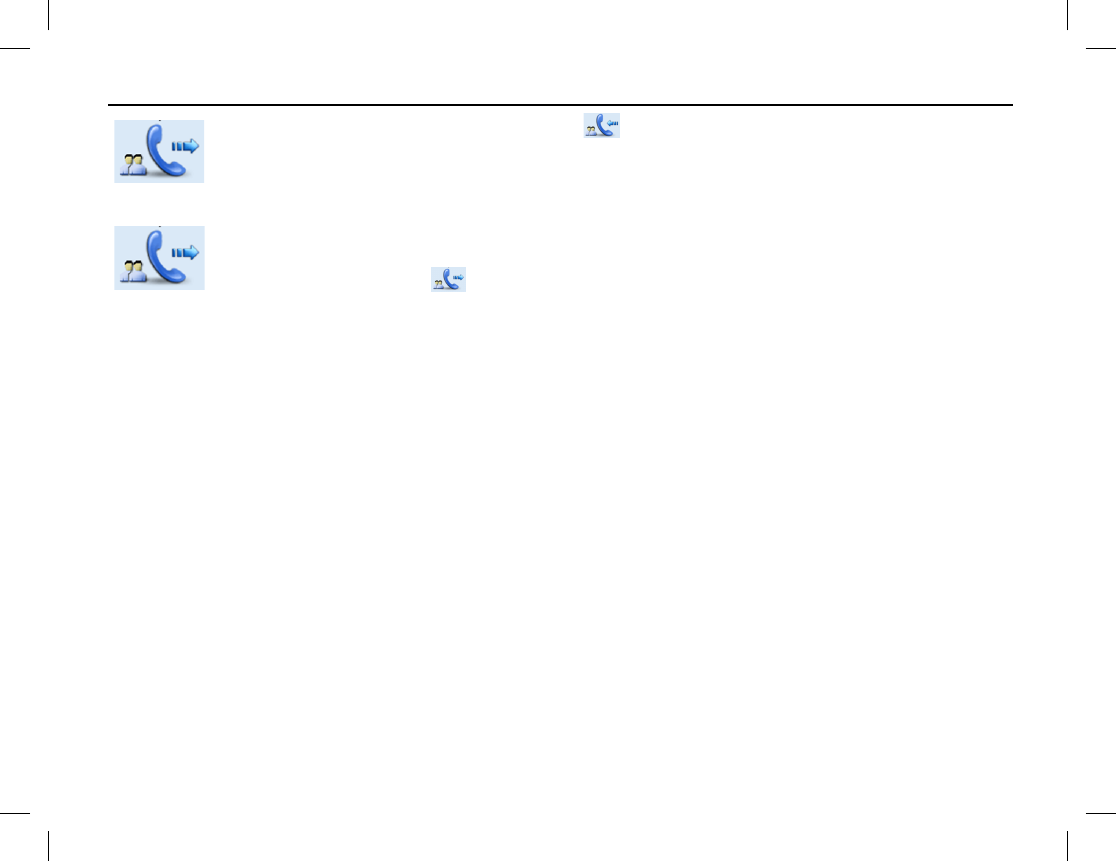
BASIC OPERATIONS
Publication 14222-1160-2000 31
transmitting voice via a group call and the icon displays when the radio is receiving voice
via a group call.
Broadcast Group Call
After a broadcast group call is established,
only the calling radio can transmit voice audio on the
group. This is accomplished by pressing the radio’s PTT
key and speaking into its microphone.
When transmitting, the icon displays
. Radios receiving the broadcast group call cannot
transmit on the group.
Call Duration
When a group call is progressing, both the calling radio and the called radios display the call time in a
minutes:seconds format. The calling radio displays a count-down timer of the total remaining call time. This
timer is programmed by the radio dealer, and the call will automatically end when the timer expires. Each
called radio displays the total time of the call since it was established. The timer starts when the radio joins the
group call. If the radio user exits the call and then rejoins it later, the timer restarts.
Ending a Group Call
General Group Call
For a general group call, voice communication ends when any one of the following occurs:
• No radio transmits on the group within a preset time period;
• The group call’s duration exceeds that which is preset by the radio system’s network administration
personnel;
• The calling radio ends the call.
• The radio signal from the trunked system’s base station is lost/missing; or,
• A pre-emptive call or emergency call occupies the current channel.
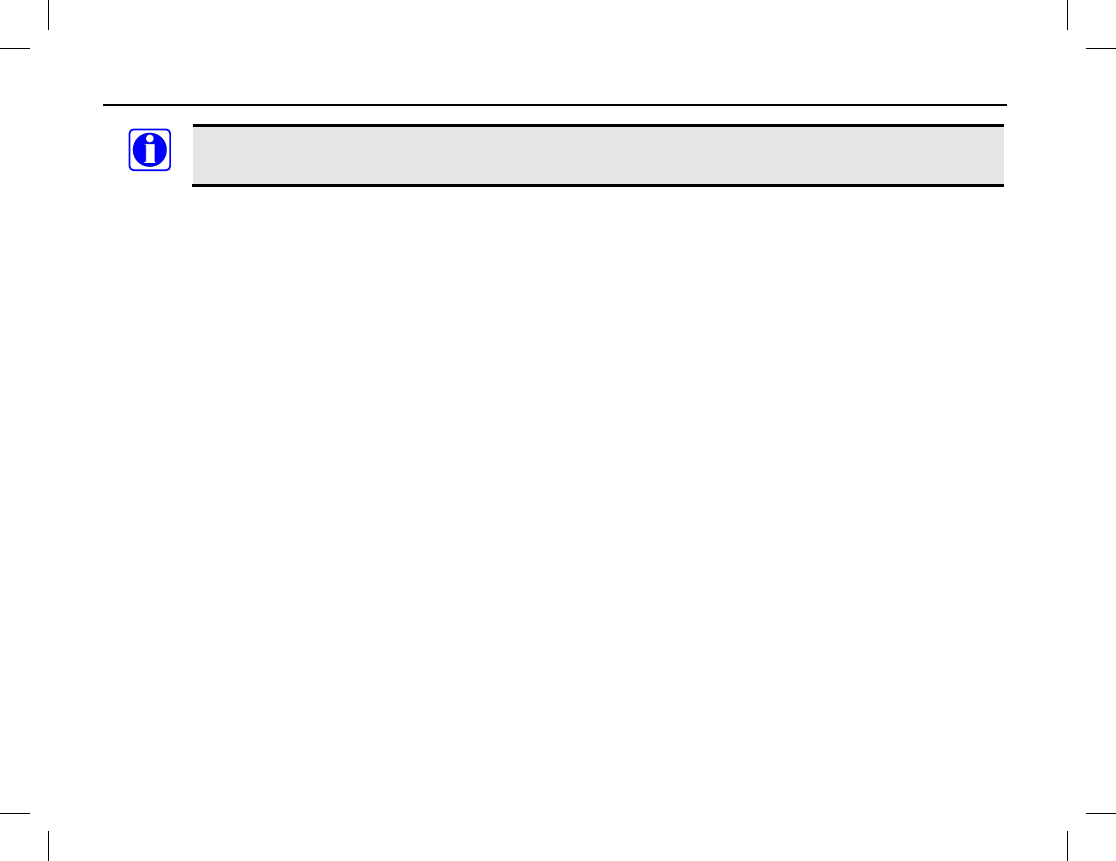
BASIC OPERATIONS
32
If the radio’s PTT key is pressed when a group call is being received, the radio does not transmit.
The radio beeps to indicate transmission is prohibited.
Broadcast Group Call
For a broadcast group call, voice communication ends when any one of the following occurs:
• The group call’s duration exceeds that which is preset by the radio system’s network administration
personnel;
• The calling radio ends the call.
• The radio signal from the trunked system’s base station is lost/missing; or,
• A pre-emptive call or emergency call occupies the current channel.
NOTE
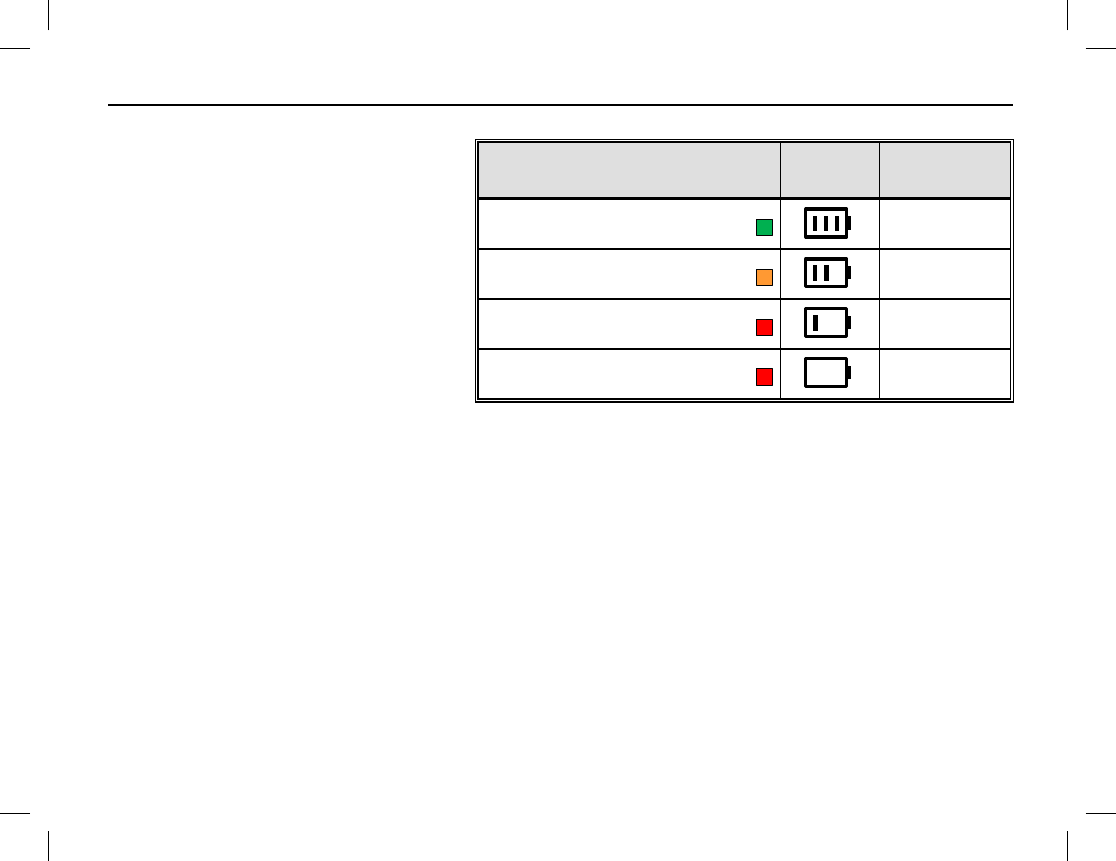
BASIC OPERATIONS
Publication 14222-1160-2000 33
BATTERY STRENGTH INDICATOR
If the Battery Strength Indicator
shortcut key is pre-programmed, this
function can be used to quickly check the
remaining battery strength via the LED
indicator on the top of the radio. This may
be beneficial during certain ambient light
conditions, or when the respective icons in
the radio’s display cannot be easily
viewed. Simply press and hold this pre-
programmed shortcut key and view the
LED indicator on the top of the radio.
LED INDICATOR DISPLAY
ICON BATTERY
STRENGTH
Glowing Green
High
Glowing Orange
Medium
Glowing Red
Low
Glowing Red
(and Low Battery Alert Tone Sounds)
Insufficient

MENU NAVIGATION AND OPERATIONS
34
MENU STRUCTURE
The following diagram illustrates the radio’s menu structure. This structure can be customized via dealer
programming. Therefore, any particular radio’s menu structure may vary from this diagram.
Main Menu
Contact Message Call Logs Subgroup Settings ModeAccessories
Hunt
Contact
List
New
Contact
New
Msg
Quick
Text
Drafts
InBox
OutBox
Outgoing
Incoming
Missed
Background
Hunt
TSCC
Hunt Subgroup
List Device
Info
Radio
Set
GPS
Power Level
Vibration
Language
Backlight
Brightness
Keypad Lock
LED
Tone
Rent
LQO
Covert Mode
Priority
Man Down
Authentication
Encrypt VOX
Status
Msg
Handover
Comprehensive Hunt
Short Hunt
Team2 Hunt
Team1 Hunt
Position
Time Zone
Home Station
Hunt
After
Registration
Before Registration
To use the menu, press the Menu key in the home screen and then select the desired menu with the Up/Down
and Select keys. Each menu is described in the following sections.
To return to the previous menu/screen, press the Back key. Additional presses of this key will return to the
earlier screen back to the home screen.
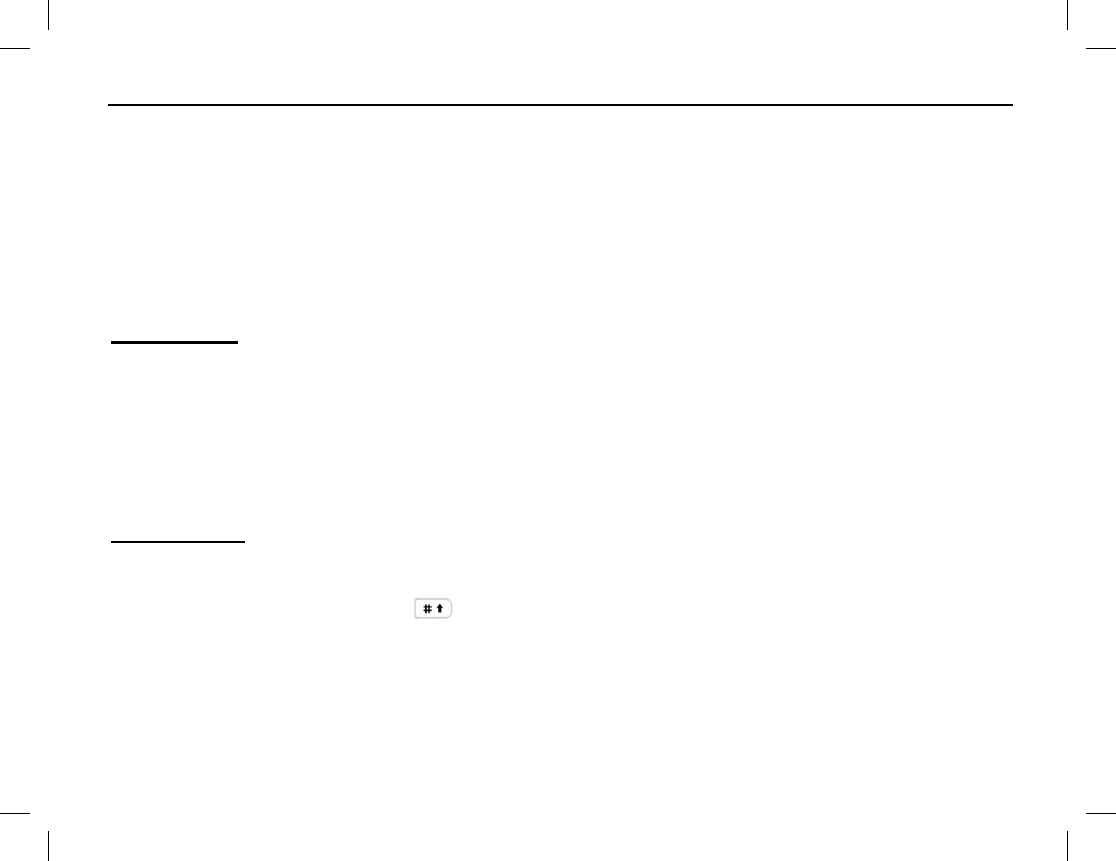
MENU NAVIGATION AND OPERATIONS
Publication 14222-1160-2000 35
The radio can be pre-programmed with a menu reset function. This function automatically returns operation to
the home screen after a pre-programmed period of no operations within a menu or submenu.
CONTACT MENU
The Contact menu allows you to select, view, edit, and delete contacts currently in the Contact List, and to add
new contacts to the list.
To access this menu, press the Menu key in the home screen and then select Contact. As a result, the Contact
menu displays. Menu selections are described in the following subsections:
Contact List
Up to 200 entries can be saved in the Contact List. To access this list, select Contact List in the Contact menu,
or if programmed, press the Contact List shortcut key. List functions include:
Viewing a Contact — Use this to view the alias and ID number of each contact.
Editing a Contact — Use this to edit the alias and ID number of each contact.
Deleting a Contact — Use this to delete a contact from the contact list. However, when there is only one
entry left in the list, it cannot be deleted.
New Contact
To add a contact to the Contact List, select New Contact in the Contact menu. The ID number and alias of
each contact must be unique. The alias can contain up to 16 characters. When entering the alias, toggle between
upper and lower case by pressing the key. For valid ID number ranges, refer to the MANUAL DIAL section
on page 51.
Numbers from the Call Logs list, the ReDial Call Logs list, and the BackDial Call Logs can be saved to the
Contact List.
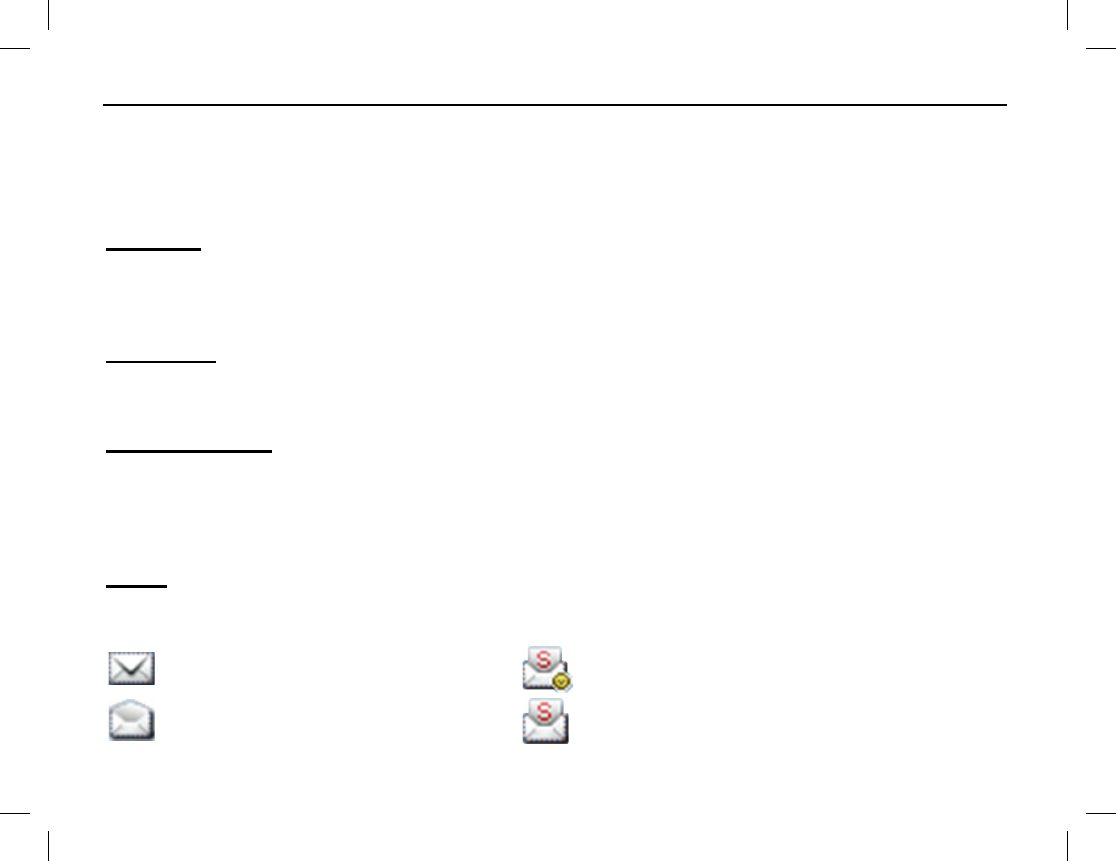
MENU NAVIGATION AND OPERATIONS
36
MESSAGE MENU
The Message menu supports the messaging features of the radio. Message types include text messages, quick
text messages, and status messages. To access this menu, press the Menu key in the home screen and then
select Message.
New Msg
Select New Msg to create a new text message. After creation, it can be sent to a private call contact, to a group
call contact, or it can be saved to Drafts for sending later. Text message length is limited to 23 characters. Refer
to the Sending a Text Message procedure on page 38 for additional information.
Quick Text
Under Quick Text, there are up to 10 pre-programmed text messages. You can edit and send any one of these
messages. Refer to the Sending a Quick Text (Pre-Programmed) Message procedure on page 38.
Status Message
Each status message contains message text and a message code, which are both pre-programmed by the radio
dealer. A status message is sent to the receiving radio via the code, and the corresponding message text displays
on the receiving radio upon receipt of the code. Refer to the Sending a Status Message on page 39 for
additional information.
InBox
The radio saves received messages in its InBox. Select InBox in the Message menu to access the InBox. Icons
appear next to each message in the InBox. Their meanings are:
Unread text message
Unread status message
Read text message
Read status message
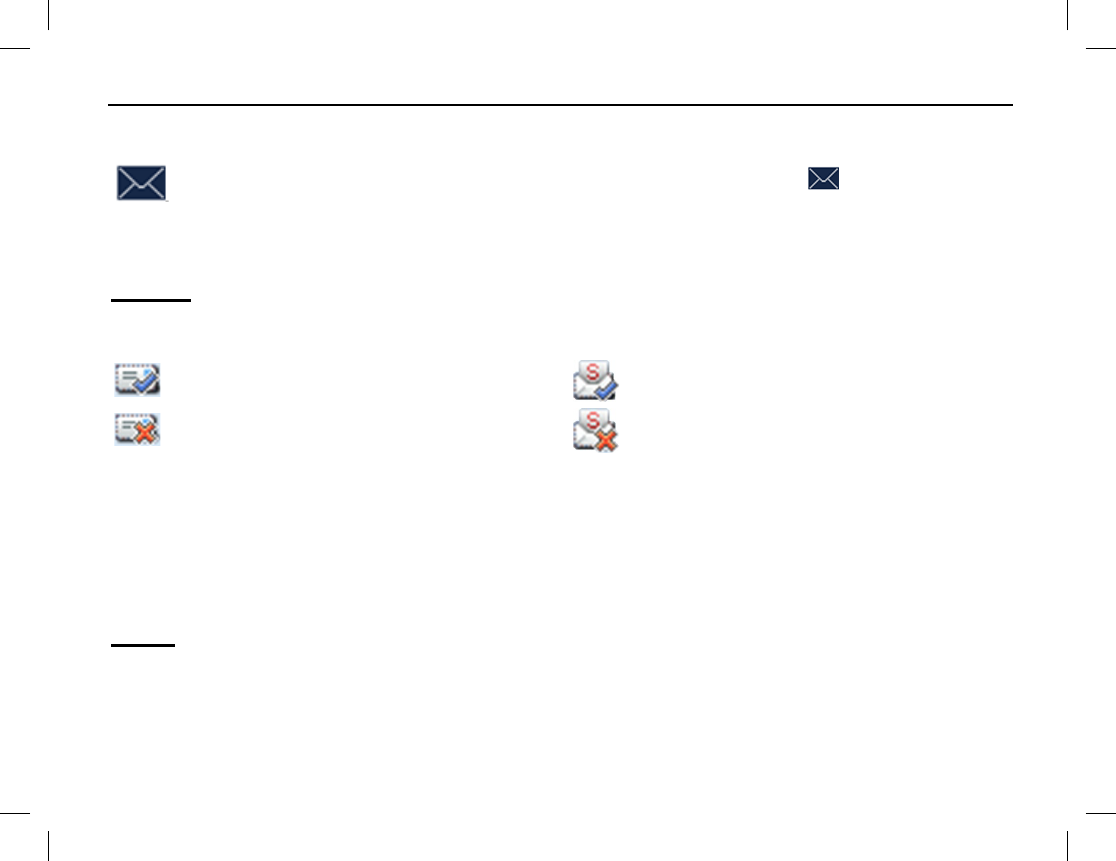
MENU NAVIGATION AND OPERATIONS
Publication 14222-1160-2000 37
For each message, any of the following operations can be performed: Reply, Forward (excluding status
messages), View Details, and Delete.
The InBox can save up to 50 received messages. When it becomes full, the
icon appears. In this
case, the earliest message is automatically overwritten by the last message that was received.
To delete all messages in the InBox, press the Menu key in the home screen and select Message > InBox
>
Delete All.
OutBox
The radio saves sent messages in its OutBox. Select OutBox in the Message menu to access the OutBox.
Icons appear next to each message in the OutBox. Their meanings are:
Successfully sent text message
Successfully sent status message
Not successfully sent text message. In this case,
it can be selected for another send attempt.
Not successfully sent status message. In this
case, it can be selected for another send attempt.
For each message, the following operations can be performed: Resend, Forward (excluding status messages),
View Details, and Delete.
The Outbox can save up to 50 sent messages. When it becomes full, the earliest message is automatically
overwritten by the last one that was sent. No icon displays to indicate the OutBox is full.
To delete all messages in the OutBox, press the Menu key in the home screen and select Message > OutBox
> Delete All.
Drafts
Drafts can save up to 20 draft messages. When full, the earliest message is automatically overwritten by the last
one entered.
For each draft message, the following operations can be performed: Send, Save, and Delete.
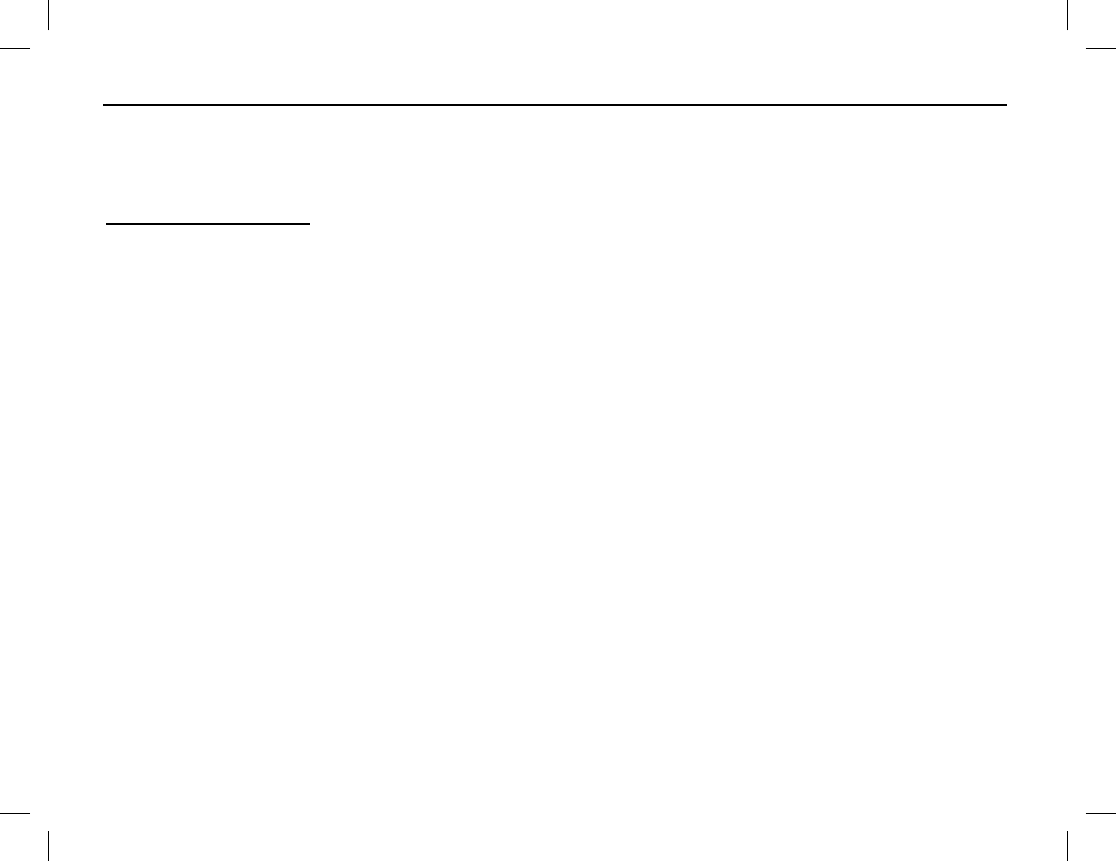
MENU NAVIGATION AND OPERATIONS
38
To delete all draft messages, press the Menu key in the home screen and select Message > Drafts > Delete
All.
After a message in Drafts is sent, it is automatically removed from Drafts and put in the OutBox.
Sending a Message
Sending a Text Message
Follow this basic procedure to send a text message:
1. Press the Menu key in the home screen and select Message > New Msg. The editing screen appears.
2. In the editing screen, enter the desired text, then press the OK key. Refer to the section on page 57 as
necessary. Alternately, select an existing message saved in InBox, OutBox or Drafts.
3. Use the Up/Down key to select the desired contact to send the message to, or enter the contact’s number
manually.
4. Press the OK key to send the message. When the message is successfully sent, “Send Success!” displays.
Sending a Quick Text (Pre-Programmed) Message
Follow this basic procedure to send a text message:
1. Press the Menu key in the home screen and select Message > Quick Text.
2. Use the Up/Down key to select the desired quick text message, then press the OK key.
3. Use the Up/Down key to select the desired contact to send the message to, or enter the contact’s number
manually.
4. Press the OK key to send the message. When the message is successfully sent, “Send Success!” displays.
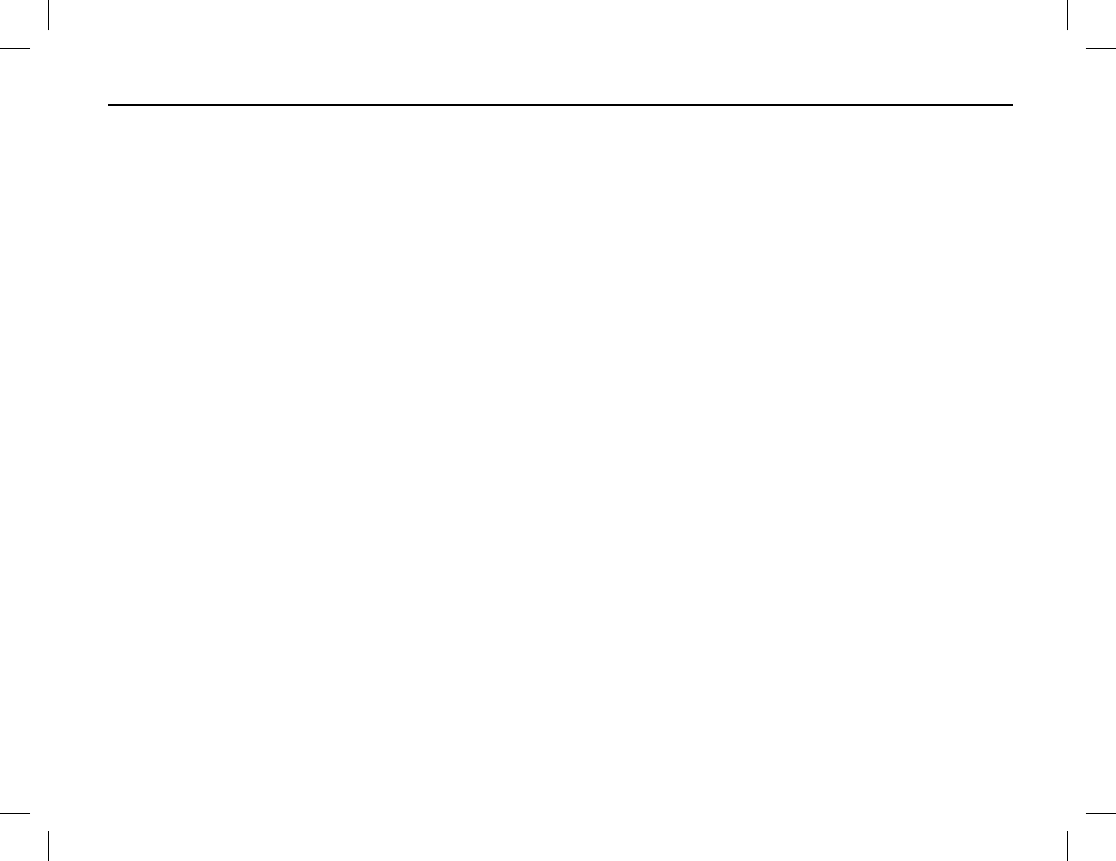
MENU NAVIGATION AND OPERATIONS
Publication 14222-1160-2000 39
Sending a Status Message
Follow this basic procedure to send a text message:
1. Press the Menu key in the home screen and select Message > Status Msg.
2. Use the Up/Down key to select the desired status message, then press the OK key.
3. Use the Up/Down key to select the desired contact to send the message to, or enter the contact’s number
manually.
4. Press the OK key to send the message. When the message is successfully sent, “Send Success!” displays.
CALL LOGS MENU
The radio keeps logs of the private calls and the telephone interconnect calls that it has transmitted and
received. Group calls are not logged. Logs include Outgoing, Incoming, and Missed, for outgoing, incoming,
and missed calls respectively. The Missed Call Log includes both FOACSU and OACSU private calls that the
radio has received, but were not answered. Access a call log via the Call Logs menu.
Up to 10 calls can be saved in each of the 3 logs. When a log is full, the oldest entry will be automatically
overwritten by latest one.
Go to the Call Logs menu by pressing the Menu key in the home screen and then selecting Call Logs.
Alternately, access this menu by pressing the respective pre-programmed shortcut key.
After selecting a log and selecting an entry within it, any one of the following actions can be performed:
• Hold down the PTT key to initiate a call to the selected entry;
• Add the selected entry to Contact List; or,
• Delete the selected entry.
To delete all entries in a particular log at the same a time, select Call Logs > Outgoing/Incoming/Missed >
Delete All.
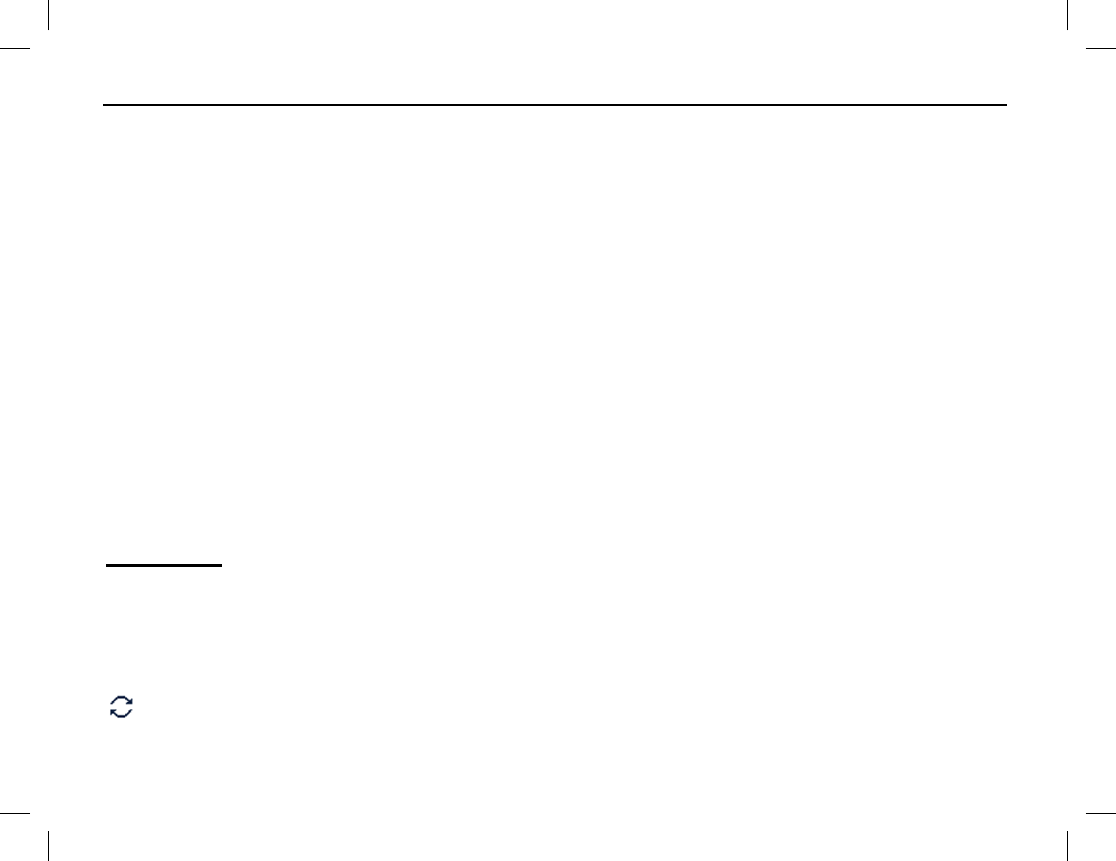
MENU NAVIGATION AND OPERATIONS
40
HUNT MENU
The radio has two main types of hunt algorithms. Each of these algorithms has hunt subtypes. Use the Hunt
menu to select a desired or required hunt mode. To access this menu (if programmed) press the Menu key in
the home screen and then select Hunt. Alternately, if programmed, use the respective shortcut key. Menu
selections are described in the subsections that follow.
• TSCC Hunt for Radio Registration — See page 40
Fixed Control Channel — See page 41
o Short Hunt
o Comprehensive Hunt
o Team Hunt
Flexible Control Channel — See page 42
• Hunt for Smooth Communications (after Registration) — See page 42
Background Hunt — See page 42
Home Station Hunt — See page 42
Handover Hunt — See page 43
TSCC Hunt
In a trunked radio system, a radio is required to register with a base station prior to normal operation. The
TSCC Hunt feature enables the radio to find an appropriate base station’s trunked system control channel for
registration.
Before registering (typically right after radio turn on), the radio automatically begins hunting for control
channels of available trunked base stations. During this time, it displays “Registering, Please Wait!” and the
icon. Also, the LED indicator on the top of the radio flashes orange slowly. The radio employs two different
TSCC Hunt subtypes, as described in the following subsections:
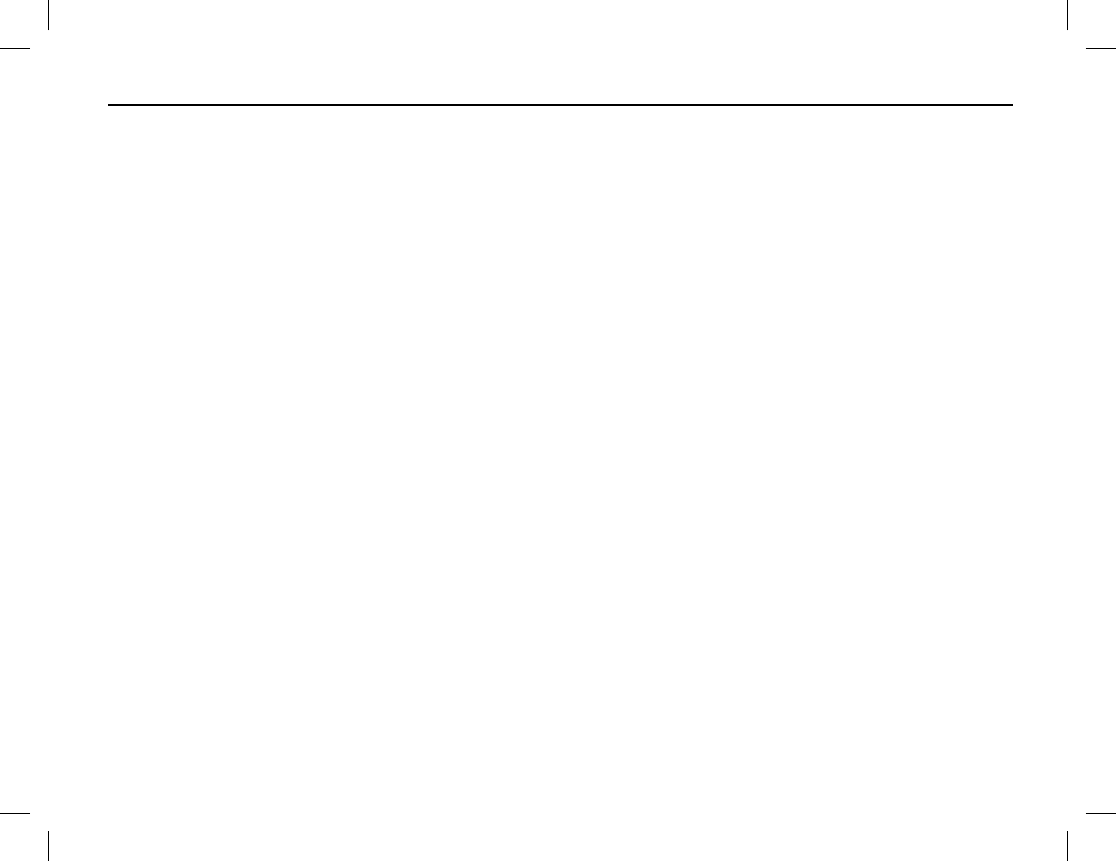
MENU NAVIGATION AND OPERATIONS
Publication 14222-1160-2000 41
TSCC Fixed Control Channel Hunt
The TSCC Fixed Control Channel Hunt relies on radio systems with fix sets of control channel radio
frequencies. This hunt algorithm has three user-selectable subtypes that are selectable from the TSCC Hunt
menu. They are: Short Hunt, Comprehensive Hunt, and Team Hunt.
Short Hunt — When using Short Hunt, the radio first hunts for the last 10 control channels upon which the
radio has successfully registered on. If that hunt fails to result in a successful registration, the radio then hunts
for control channels based on a control channel fixed-list pre-programmed by the radio dealer. This cycle
repeats until the radio successfully registers with a base station via the station’s control channel. Successful
registration causes the radio to add the utilized control channel to its list of last 10 control channels upon which
it has successfully registered on, if the channel is not already on the list.
Comprehensive Hunt — In this hunt mode, like with a Short Hunt, the radio first hunts for the last 10
control channels upon which the radio has successfully registered on. If that hunt fails to result in a successful
registration, the radio then begins hunting all control channels within a radio frequency band pre-programmed
by the radio dealer. After 100 channels within this pre-programmed list are hunted without a successful
registration, the last 10 channels upon which the radio successfully registered on are hunted again. This process
repeats until the radio successfully registers via a base station control channel. Successful registration causes
the radio to add the utilized control channel to its list of last 10 control channels upon which it has successfully
registered on, if the channel is not already on the list.
Team Hunt (1 and 2) — In this hunt mode, like with a Short Hunt, the radio first hunts for the last 10 control
channels upon which the radio has successfully registered on. If that hunt fails to result in a successful
registration, the radio then begins a team hunt based upon a fixed control channel list pre-programmed by the
radio dealer. This process repeats until the radio makes a successful registration. Successful registration causes
the radio to add the utilized control channel to its list of last 10 control channels upon which it has successfully
registered on, if the channel is not already on the list. Two Team Hunts can be programmed into the radio.
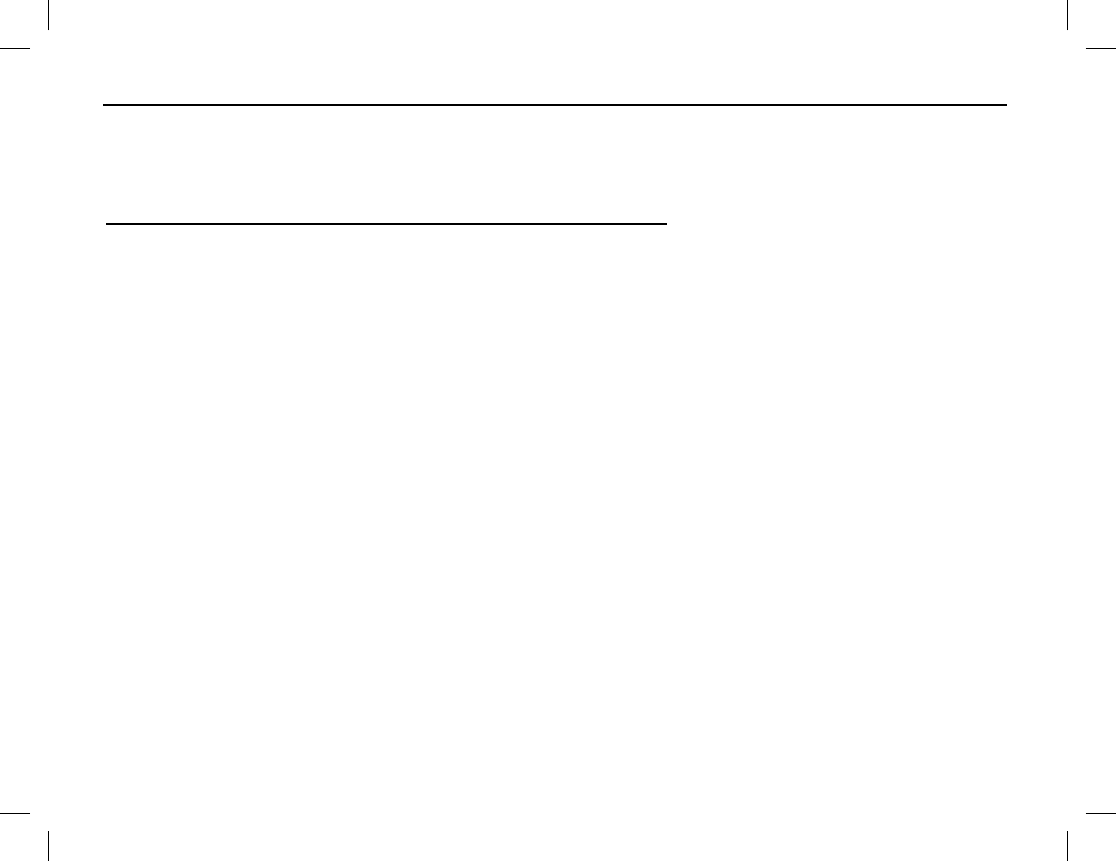
MENU NAVIGATION AND OPERATIONS
42
TSCC Flexible Control Channel Hunt
The TSCC Flexible Control Channel Hunt is advantageous to use in an area where base station frequency plans
are not well coordinated. Its hunt algorithm is similar to that of the Short Hunt.
Hunt for Smooth Communications (after Registration)
After registration, the radio also supports 3 different hunt algorithms to help maintain radio communications to
the highest degree possible, and/or per necessary system requirements. These algorithms are selectable from the
Hunt menu. They are described in the following subsections:
Background Hunt
When Background Hunt is enabled, the radio periodically measures the signal strength received from the base
station with which it is currently registered with. Measurements occur when the radio is idle (i.e., no call is
being received or transmitted). If a measured signal strength is below a pre-programmed threshold level, the
radio will then automatically begin hunting for a base station with a stronger signal. If one is found, the radio
then registers with that (stronger) base station, if the radio is allowed to. Using this feature, the radio can be
registered with and use the base station with the strongest signal which it is allowed to operate on, thus ensuring
the best-possible radio communications.
To enable or disable Background Hunt, from the main menu, select Hunt > Background Hunt > Enable or
Disable. Alternately, if the Background Hunt shortcut key is programmed to a radio key, press this key to
toggle between enabled and disabled. Also, if the Hunt Mode shortcut key is programmed, this key can be
used to quickly access the Hunt menu.
Home Station Hunt
When Home Station Hunt is enabled, the radio periodically hunts for its assigned home base station and if it is
found, the radio registers with it. This feature can help balance-out base station loading in areas covered by
multiple base stations, thus maximizing radio communication efficiency by reducing call processing time, and
minimizing call queuing and queue times.
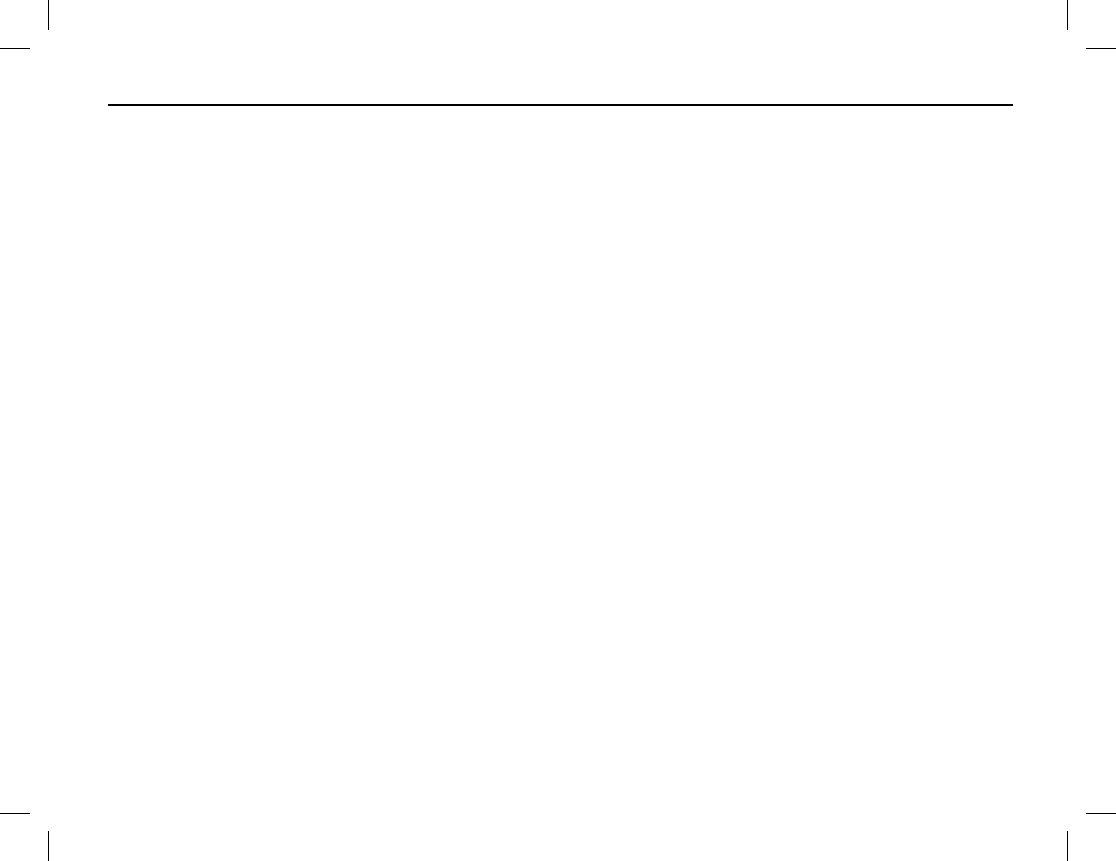
MENU NAVIGATION AND OPERATIONS
Publication 14222-1160-2000 43
To enable or disable Home Station Hunt, from the main menu, select Hunt > Home Station Hunt > Enable or
Disable. Alternately, if the Home Station Hunt shortcut key is programmed to a radio key, press this key to
toggle between enabled and disabled. Also, if the Hunt Mode shortcut key is programmed, this key can be
used to quickly access the Hunt menu.
Handover Hunt
When Handover Hunt is enabled, the radio can utilize more than one base station to provide the best-possible
radio communications. This hunt algorithm is beneficial in weak signal areas (i.e., areas where the radio cannot
receive a medium or a strong radio signal from any base station upon which is allowed to operate on.)
To enable or disable Handover Hunt, from the main menu, select Hunt > Handover Hunt > Enable or
Disable. Alternately, if the Handover Hunt shortcut key is programmed to a radio key, press this key to
toggle between enabled and disabled. Also, if the Hunt Mode shortcut key is programmed, this key can be
used to quickly access the Hunt menu.
SUBGROUP MENU
The radio can be programmed with up to 32 subgroups, and each subgroup can have up to 16 groups. After the
radio successfully registers on a trunked system, select a subgroup and then a group. See page 17 for additional
information. This menu also allows setting of the default subgroup via the Set Default selection.
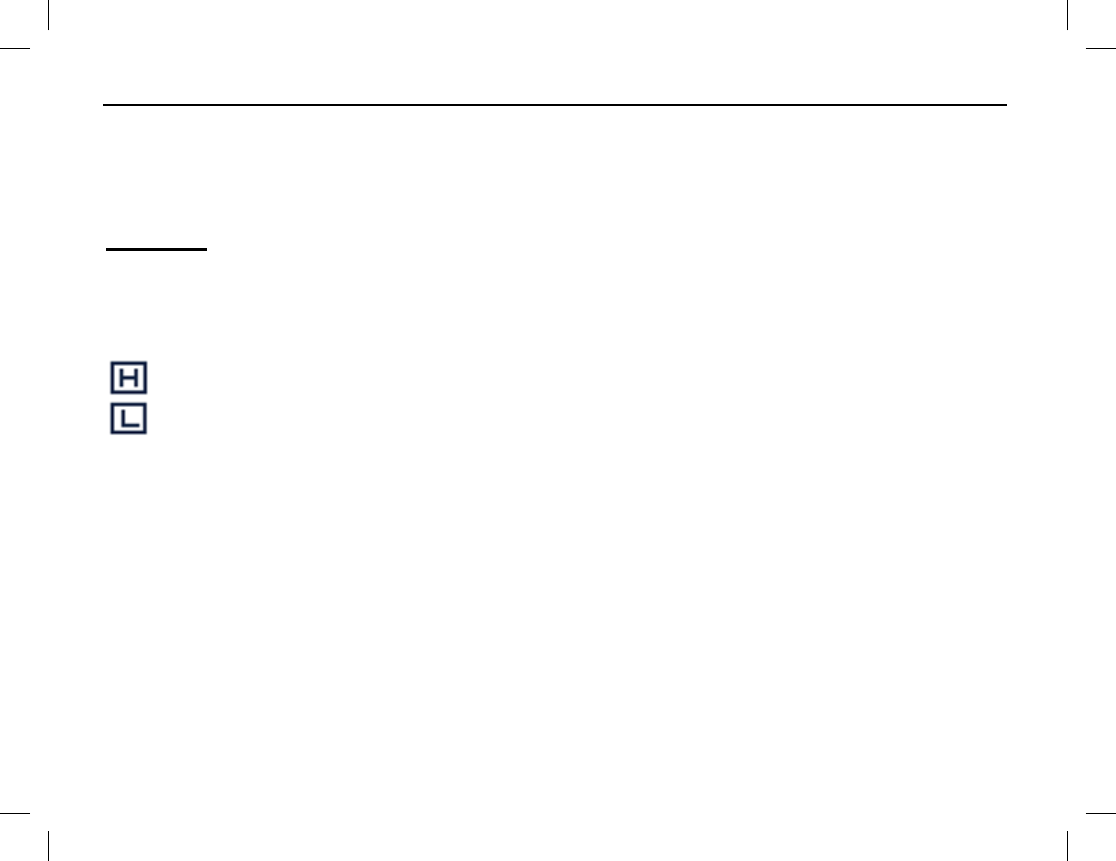
MENU NAVIGATION AND OPERATIONS
44
SETTINGS MENU
Using the Settings menu, radio settings can be customized by changing various parameters according to actual
user/operator needs and preferences. Also, this menu can be used to display basic device information about the
radio. To access the Settings menu, press the Menu key in the home screen and then select Settings:
Radio Set
Selections within Radio Set include:
Power Level — Use this to change between the low and high transmit (TX) power levels. Alternatively, the
power level can be changed from the home screen by pressing the pre-programmed Adjust Power Level
shortcut key. Two (2) power levels are available:
High Transmit Power Level — Use this level whenever an increased communications range is necessary.
Low Transmit Power —
To avoid unnecessary communications interference, use this level whenever
possible. Use of this level can also increase battery operating time.
Language — Use this to set the language of the radio’s menus.
Backlight — Use this to control backlighting of the display and the backlit keys. There are three (3) possible
settings: On, Off, and Timer. When set to On, backlighting remains on all the time. When set to Off,
backlighting stays off all the time. When set to Timer, the backlight turns off a pre-programmed time period
after user key presses end. The timer is pre-programmable by your dealer with a time period of between 5 and
60 seconds.
Brightness — Use this to set display brightness. Raise or lower it using the Up/Down key.
Keypad Lock — Use to set whether to configure the keypad locking function. See page 18 for details.
LED — Use this to enable and disable the LED indicator located on the top of the radio. When disabled, the
LED indicator always remains off (i.e., it does not light up). See page 15 for additional information.
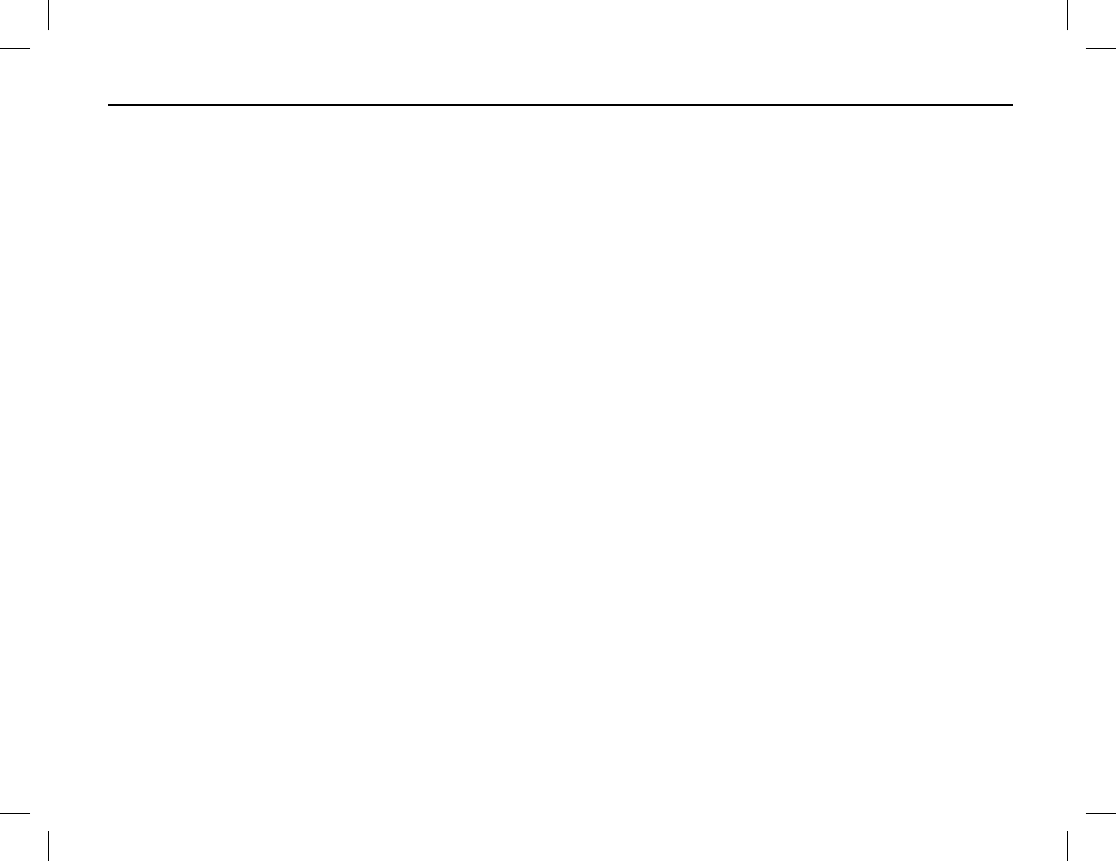
MENU NAVIGATION AND OPERATIONS
Publication 14222-1160-2000 45
Vibration — Use this to enable and disable radio vibration. If enabled, the radio will vibrate when it receives a
message, a private call, or an emergency call.
Tone — Use this to configure radio alert tones. The following settings are available:
Radio Silent: Use this to enable and disable all tones. If Silent On is selected, all tones remain silent.
Volume: Use this to adjust tone volume.
Talk Permit: Use this to set whether the radio will sound a tone for transmit talk permit.
Private Call: Use this to set whether the radio will sound a tone when it receives a private call.
TextMsg: Use this to set whether the radio will sound a tone when it receives a message.
Keypad: Use this to set whether the radio will sound a tone at each key press.
Low Battery: Use to set whether or not a tone is generated when the radio’s battery needs charging.
Call End: Use to set whether or not a tone is generated when a call ends.
Group Call: Use this to set whether the radio will sound a tone when it receives a group call.
Income Call: Use this to set whether the radio will sound a tone when it receives a FOACSU private call.
PTT Enable: Use to set whether or not a tone is generated when the PTT is pressed at the beginning of a
transmission.
Hunt: Use to set whether or not a tone is generated when the radio begins to hunt for a control channel.
Group Notify: Use to set whether or not the knob position number is announced when changing the
position of the Group Call Selector knob.
Call Queue: Use to set whether or not a tone is generated when a call is queued. When a call is queued
by the radio system, “Queue Call” displays.
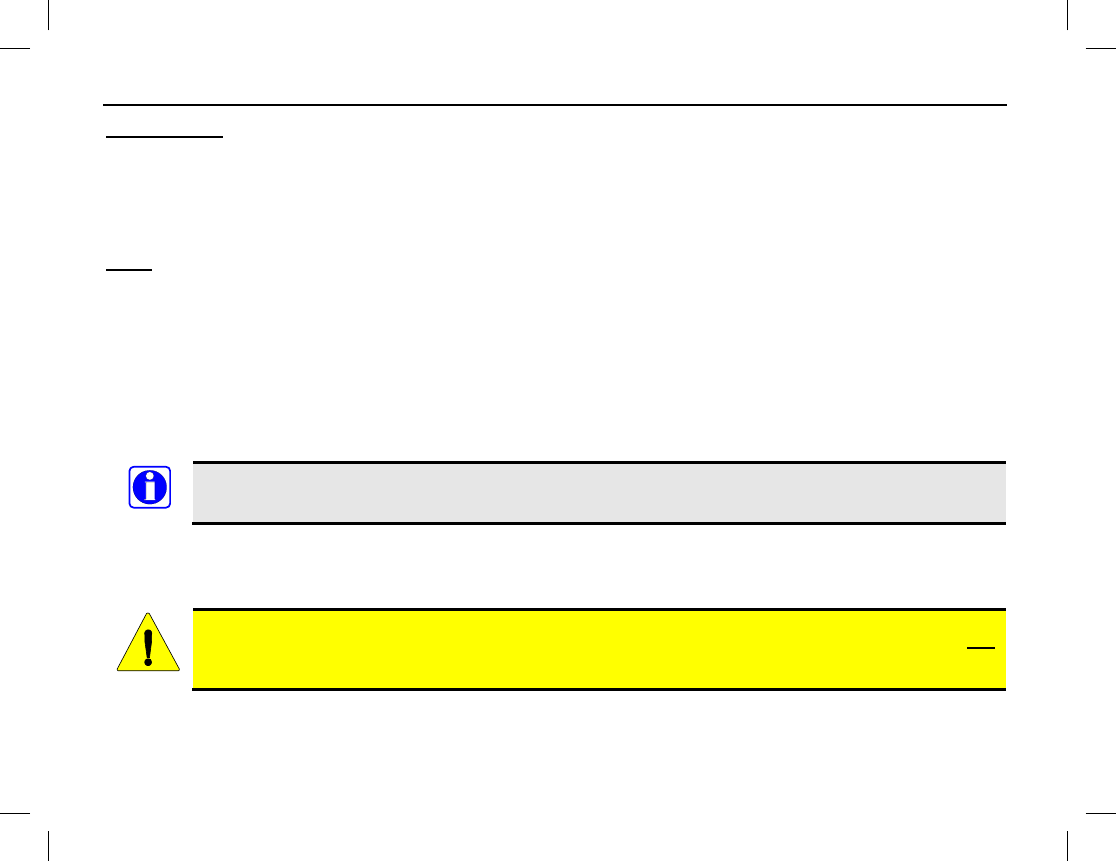
MENU NAVIGATION AND OPERATIONS
46
Device Info
Select Device Info on the Setting menu to view basic information about the radio, including serial number,
model number, frequency range, firmware version, etc.
ACCESSORIES MENU
GPS
The GPS Menu supports the radio’s internal Global Positioning System receiver. To access this menu, press the
Menu key in the home screen and then select Accessories > GPS. Menu selections include:
Position — This selection displays longitude, latitude, time, date, speed (displayed in nautical miles-per-
hour), altitude, and GPS satellite (SA) information based upon signals received by the radio’s GPS receiver.
Time Zone — This function allows setting of the local time zone, so the received GPS time (hours) is
correctly displayed. The zone should be correctly set to before the initial use of this feature. For example, if the
time at your location is 5.45 hours earlier than GMT, select “GMT+5.45” as your time zone.
As of the publication of this manual, the radio’s GPS receiver cannot be turned off when the radio
is operating in a trunking mode. Contact your radio dealer for additional information.
MODE MENU
Use the Mode menu to change the main operating mode of the radio.
The radio will reboot upon making a mode change. Voice communications during a reboot is not
possible. Therefore, use this menu with caution.
NOTE
CAUTION
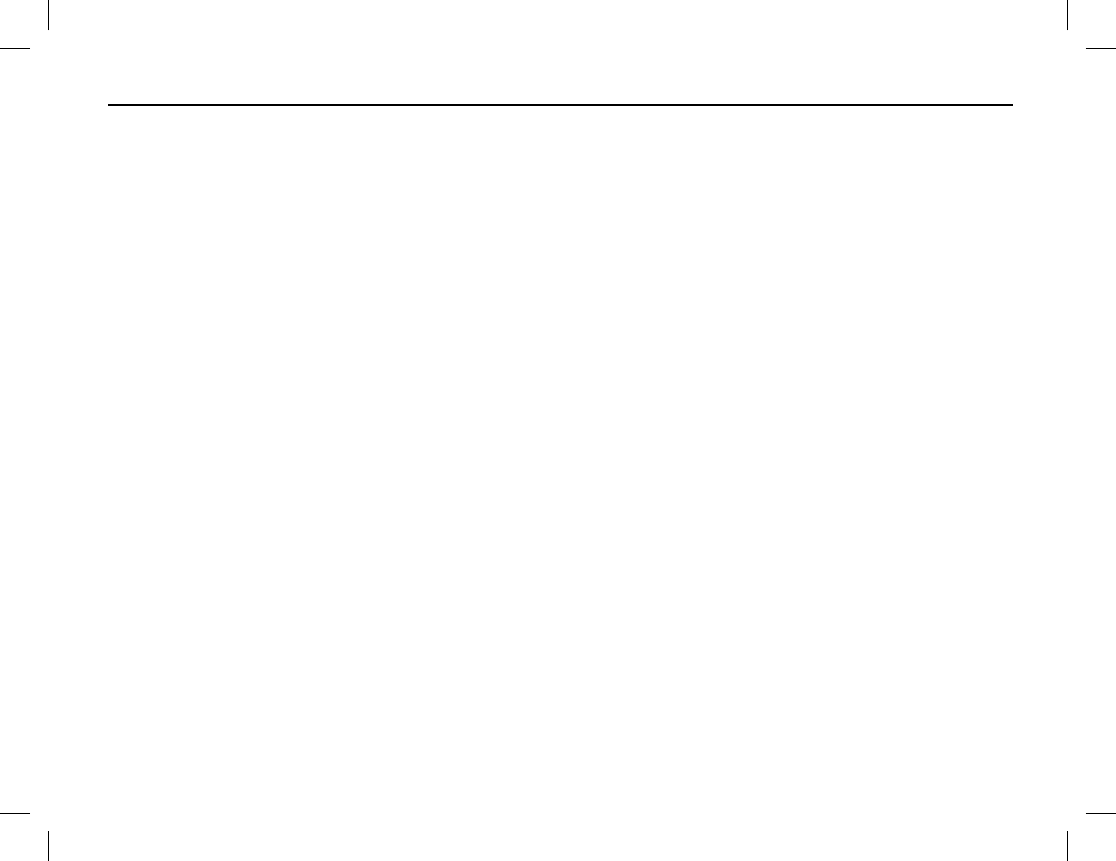
MENU NAVIGATION AND OPERATIONS
Publication 14222-1160-2000 47
To access this menu, press the Menu key in the home screen and then select Mode. Alternately, if the
Operation Mode shortcut key is programmed, press it to access this menu.
In addition, if programmed, the Operation Mode Switch shortcut key may also be pressed to quickly switch
to another operating mode.
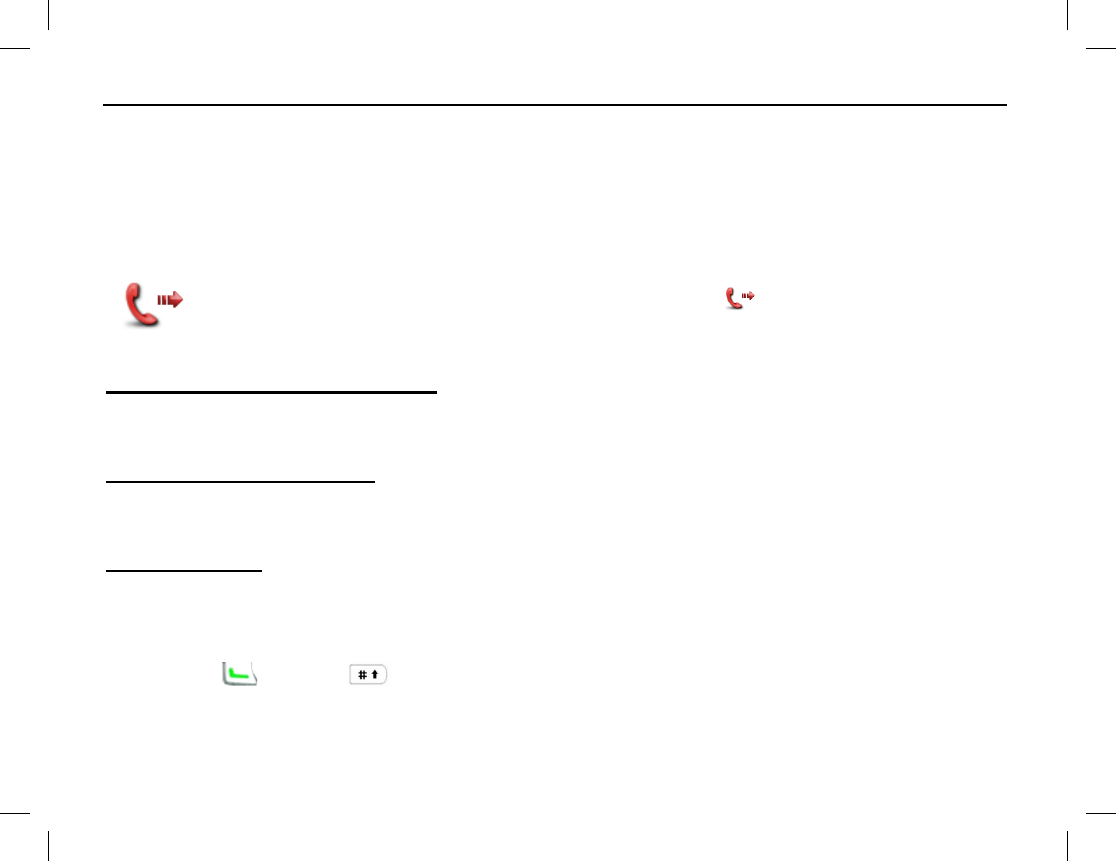
EMERGENCY COMMUNICATIONS
48
GENERAL INFORMATION
The radio’s emergency feature can be used to summon help from another radio operator(s) and/or via a radio
dispatch/control center. The emergency process has the highest call priority throughout the radio communica-
tions system and it can pre-empt normal communications. Consult your radio dealer for specific information on
how your radio is pre-programmed.
SENDING AN EMERGENCY CALL
When the radio transmits an emergency call, it displays the icon
. Depending upon radio
programming performed by the dealer, emergency call can be sent using one or more of the methods
described in the following subsections:
By a Programmed Shortcut Key
If the Emergency On shortcut key is programmed to a radio key, press this key to send an emergency call to
the programmed contact.
By the Man Down Feature
If the radio is programmed with the Man Down feature, the sending of an emergency call can be triggered via
this feature. Refer to the respective section on page 50 for additional information.
By Manual Dial
To send an emergency via manual dialing, follow this procedure:
1. While in the home screen, dial *9* followed by the desired destination radio’s number (e.g.,
*9*80020200). Dial the numbers with the keypad.
2. Press the key or the key, or hold down the PTT key to make the emergency call.
3. If necessary, continue with voice communications. See the VOICE COMMUNICATIONS ON AN
EMERGENCY CALL section that follows for additional information.
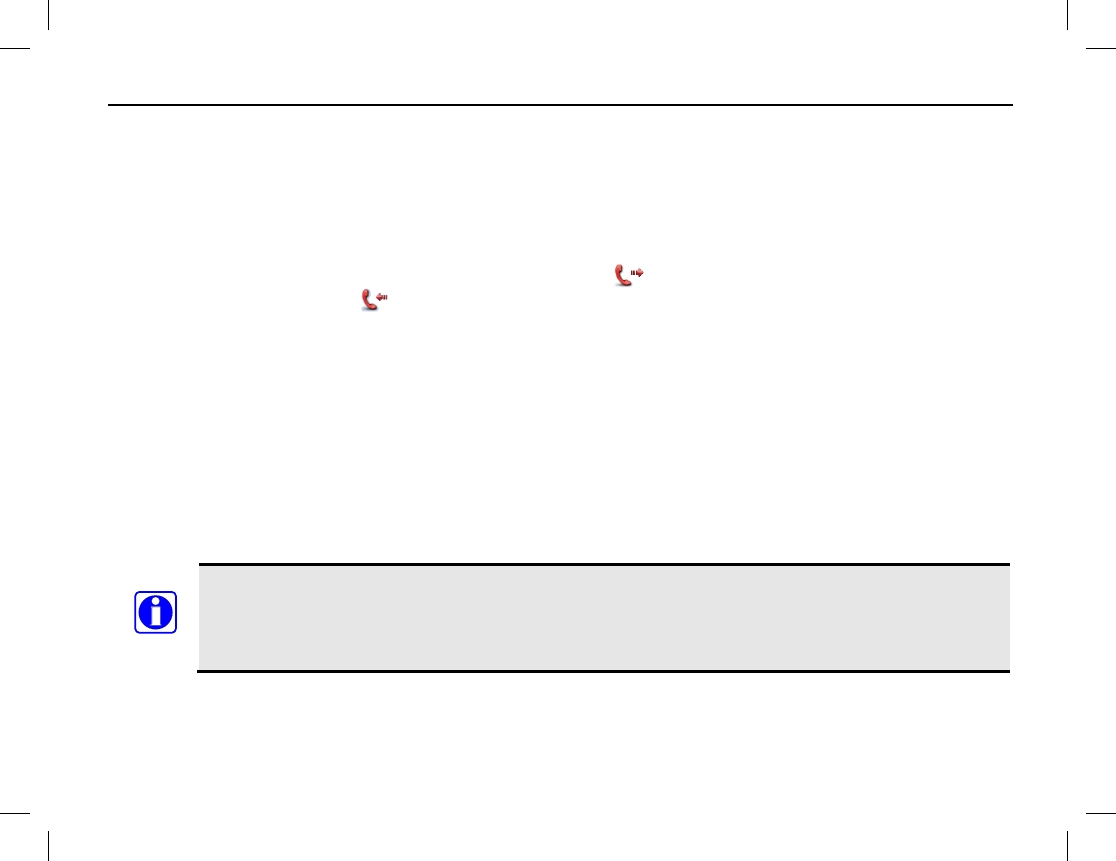
EMERGENCY COMMUNICATIONS
Publication 14222-1160-2000 49
RECEIVING AN EMERGENCY CALL
When the radio receives an emergency call, it is automatically heard in the radio’s speaker (or attached
speaker/mic). No operator action is required.
VOICE COMMUNICATIONS ON AN EMERGENCY CALL
After an emergency call is established, a radio user can transmit voice audio on the emergency call by speaking
into the microphone when “PTT Enable” is displayed. The icon displays when the radio is transmitting
on the emergency call and the icon displays when the radio is receiving on the call.
ENDING AN EMERGENCY CALL
An emergency call can be ended when one of the following occurs:
• The emergency call’s duration exceeds that which is preset by the radio system’s network administration
personnel;
• The radio signal from the trunked system’s base station is lost/missing;
• If the emergency call is on a group, a user at a called radio ends the call or exits the emergency mode; or,
• If the emergency call is a private call, a user at either of the two radios ends the call or exits the emergency
mode.
To exit an emergency at a calling radio (i.e, the radio that initiated the emergency call), press the
programmed Emergency Off shortcut key.
To exit an emergency at a called radio, press the Back key and then within one (1) second, press
the TK key.
NOTE

EMERGENCY COMMUNICATIONS
50
MAN DOWN
The Man Down feature can be used to automatically initiate an emergency when the radio is positioned aslant
for a programmed period of time, or if it remains motionless for a programmed period of time. The radio can be
programmed to automatically enable the Man Down feature upon turn on. If a man-down-capable-radio is not
programmed as such, the feature must be manually enabled before it will function.
Manually Enabling and Disabling Man Down
There are two (2) possible ways to manually enable and disable the Man Down feature. One or both methods
may be available per programming performed by your radio dealer:
• From the menu select: Menu > Settings > Radio Set > Man Down > Enable or Disable.
• If the Man Down shortcut key is programmed to a key, press this key to enable or disable the Man Down
feature.
When this feature is enabled (i.e., turned on), the radio briefly displays “Man Down On!” and sounds a high-
pitch tone. When this feature is disabled (i.e., turned off), the radio briefly displays “Man Down Off!” and
sounds a low-pitched tone.
Using Man Down
1. Enable the Man Down feature if it is not already. Refer to the previous section as necessary. The current
enable/disable status can be viewed from the Man Down menu.
2. After the radio is positioned aslant for the preset period of time or after it remains motionless for a preset
period of time (depending upon radio programming), it sounds an alert tone.
3. To cancel the emergency call, quickly return the radio to a vertical/upright position, or move it if it was
motionless.
If the radio is not soon returned to a near vertical/upright position or moved if it was motionless, the radio
then enters the emergency mode and automatically begins transmitting an emergency call, as programmed.
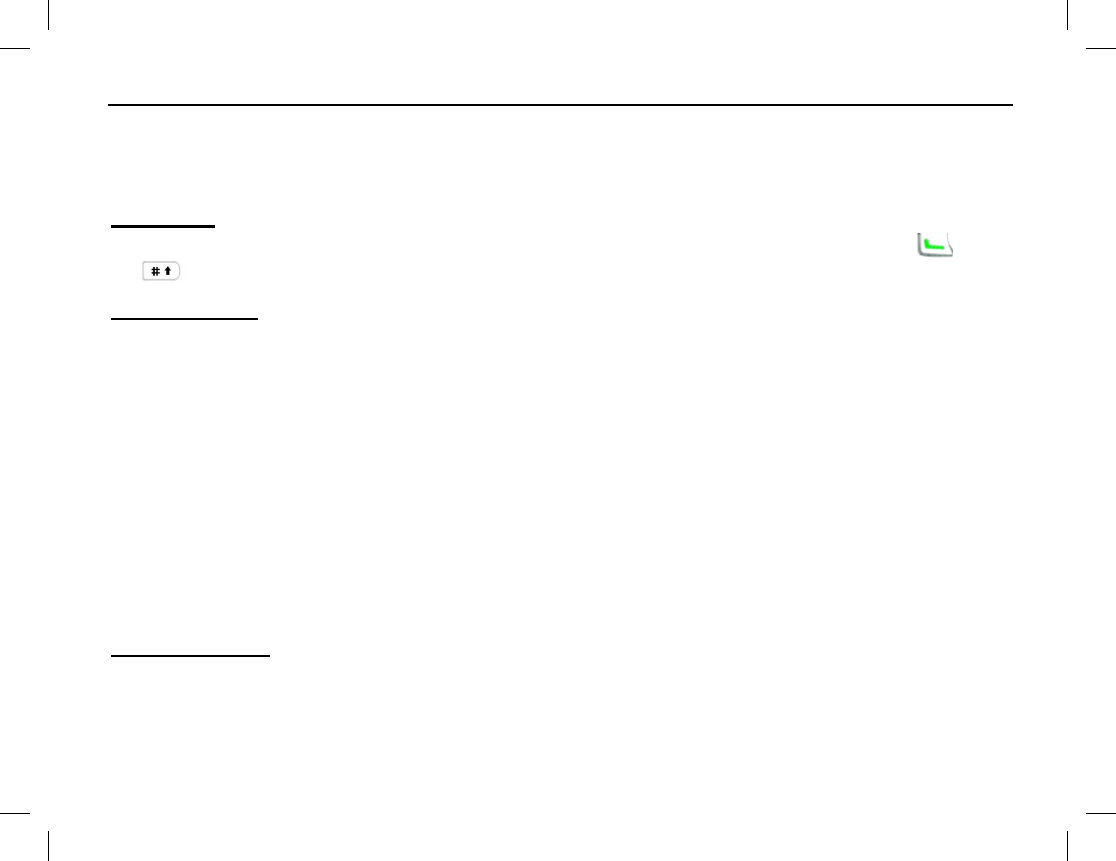
MISCELLANEOUS FEATURES
Publication 14222-1160-2000 51
MANUAL DIAL
This feature allows you to make a call by manually entering a number via the radio’s numeric keypad.
Supported call types include private calls (includes telephone interconnect calls) and group calls.
Operation
In the home screen, input the desired contact ID number for calling, and then to transmit, press the key or
the key, or press and hold the PTT key.
CPS-P Dialing
Number Format
A contact ID number is composed of 8 digits: NP (3 digits) + FN (2 digits) + UN/GN (3 digits):
• NP (Prefix Number) Range: 328 – 899.
• FN (Fleet Number) Range: 20 - 65 for private call; 20 - 99 for group call.
• UN (Unit Number for a private call) Range: 200 – 899.
• GN (Group Number for a group call) Range: 900 – 999.
Dialing Rules
• In-Fleet Call — Dial the UN/GN (3 digits) only.
• Inter-Fleet Call — Dial the FN (2 digits) and the UN/GN (3 digits).
• Inter-Prefix Call — Dial the NP (3 digits), the FN (2 digits) and the UN/GN (3 digits).
CPS-P3 Dialing
Number Format
A contact ID number is composed of 8 digits: NP (3 digits) + FN (2 digits) + UN/GN (3 digits):
• NP (Prefix Number) Range: 328 – 899.
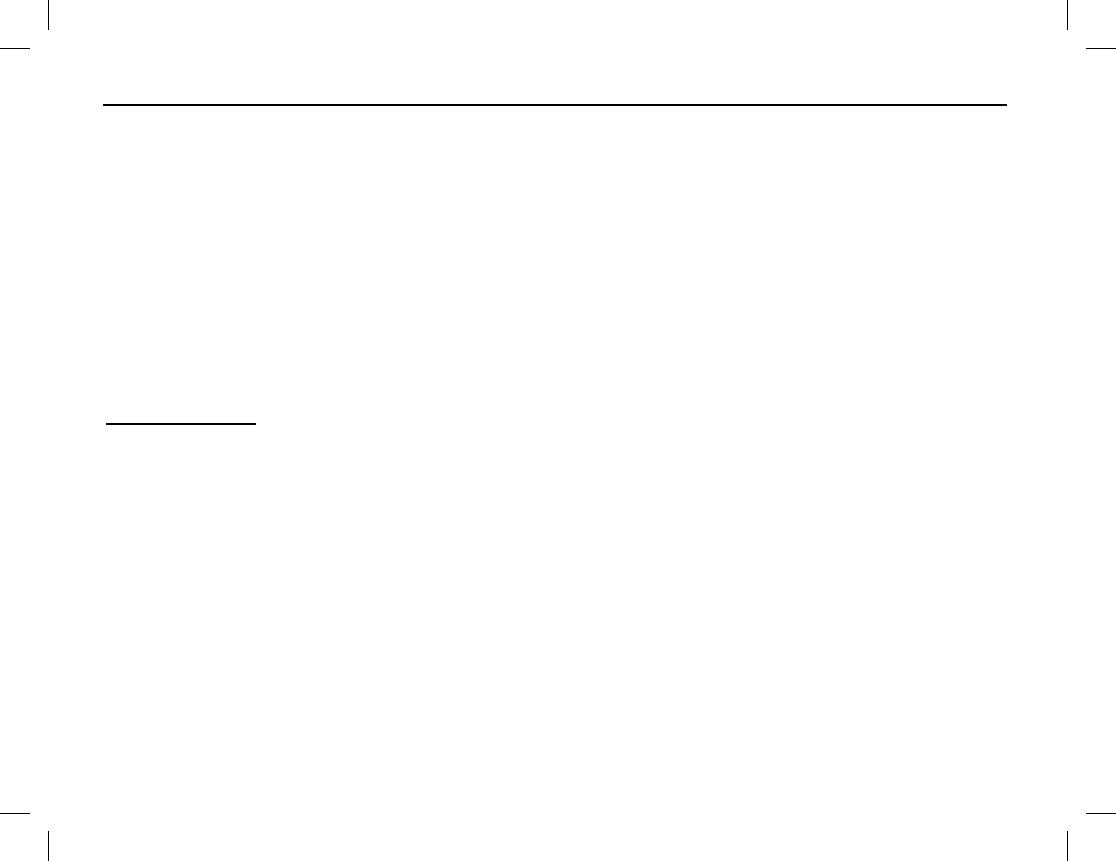
MISCELLANEOUS FEATURES
52
• FN (Fleet Number) Range: 20 - 89 for both private call and fleet group call; 90, 97, 98, 99 for hierarchical
group call.
• UN (Unit Number for a private call) Range: If FN = 20 - 41, UN Range = 200 – 899. If FN = 42 to 89,
UN Range = 200 – 549.
• GN (Group Number for a group call) Range: 900 – 999 for fleet group call; 000 – 999 for hierarchical
group call.
Dialing Rules
• In-Fleet Call — Dial the UN/GN (3 digits) only.
• Inter-Fleet Call — Dial the FN (2 digits) and the UN/GN (3 digits).
• Inter-Prefix Call — Dial the NP (3 digits), the FN (2 digits) and the UN/GN (3 digits).
1343-E Dialing
This feature allows customization of dialing rules. The radio can be pre-programmed by your radio dealer to
customize the dialing rules according to actual needs. Note that each radio user must follow the same scheme in
the same trunking system and each contact ID number is unique. Please consult with your radio dealer for
details regarding this dialing rule, if it is implemented.
CALL QUEUING
During busy communications periods, all available radio channels can become active/busy at the same time. In
a case such as this, calls without pre-emptive or emergency priority will queue according to their priorities, and
wait for the system to assign them to an available radio channel. If a call is queued, the calling radio displays
“Queue Call.”
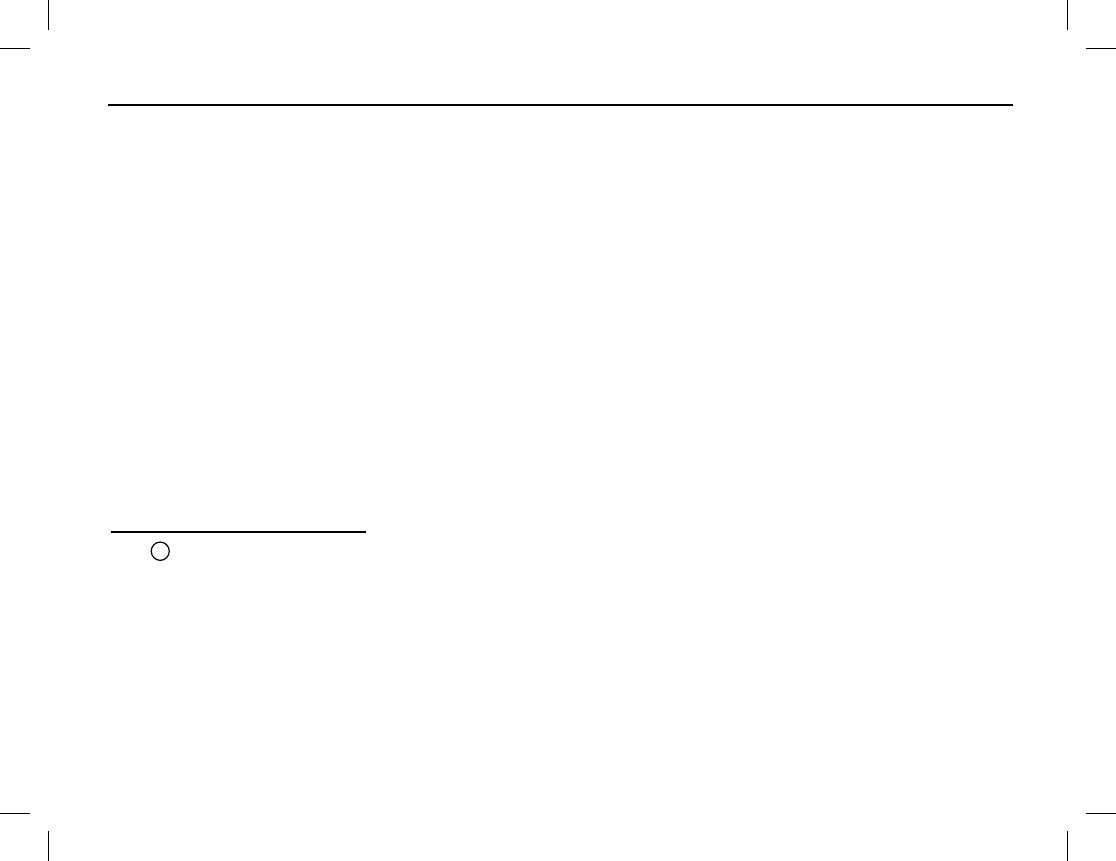
MISCELLANEOUS FEATURES
Publication 14222-1160-2000 53
TIME-OUT TIMER (TOT)
The Time-Out-Timer (TOT) prevents a radio user from transmitting on a group/channel for an extended period.
If the preset time expires, the radio automatically terminates the transmission and begins beeping. To stop the
beeping, release the PTT key. You must wait for a certain time period (preset by your dealer) to start another
transmission.
MICROPHONE AUTOMATIC GAIN CONTROL (AGC)
If the mic AGC feature is enabled, the radio will automatically control the level of the audio from the
microphone before the audio is applied to the radio’s transmitter circuit. This feature can improve radio
transmission and thus reception at the receiving radio unit(s). With radio programming, this feature can be
enabled on digital channels, analog channels, or both digital and analog channels.
VOICE-OPERATED SWITCH (VOX)
When on, the VOX feature automatically transmit-keys the radio when a sufficient level of audio is detected at
the radio’s microphone. This allows “hands free PTTing” of the radio. In other words, with this feature on, the
radio’s PTT key does not need to be pressed to make a voice transmission.
Turning VOX On and Off
The icon appears in the display when the VOX feature is on. Use one of these methods to turn this feature
on and off:
• From the home screen, press the Menu key then select Settings > Radio Set > VOX > On or Off.
• If the VOX shortcut key is programmed to a radio key, press this key to toggle VOX on and off.
• If currently on, press the PTT key to quickly turn the VOX feature off.
V

MISCELLANEOUS FEATURES
54
Setting VOX Sensitivity Level
The VOX sensitivity level can be adjusted for both the internal and an external microphone. Follow this
procedure to adjust a level:
1. From the home screen, press the Menu key then select Settings > Radio Set > VOX > Gain Level.
2. To adjust the sensitivity level for the radio’s internal microphone, select Internal.
To adjust the sensitivity level for an external microphone (i.e., a mic or speaker-mic type device connected
to the accessory jack), select External.
3. Select a new level, Level 1 through Level 9. Upon doing so, “Set Success!” displays. Higher gain levels
are less sensitive. Noisy environments may require selection of a higher level.
Always use great care when adjusting the VOX sensitivity levels, and when using the VOX
feature. Improper sensitivity adjustment can cause the radio to transmit at improper times. When
the radio is transmitting, the LED indicator on the top of the radio glows red.
LOUDNESS AND QUALITY OPTIMIZER (LQO)
When turned on, the LQO feature allows the radio to automatically adjust receive audio volume and quality for
various environments. Adjustments are performed when the radio is squelched/muted. This feature can help
clarify received voice signals for certain environments.
The icon appears in the display when the LQO feature is on. Use one of these methods to turn this feature
on and off:
• From the home screen, press the Menu key then select Settings > Radio Set > LQO > On or Off.
• If the LQO shortcut key is programmed to a radio key, press this key to toggle LQO on and off.
Upon toggling this feature on or off, “Set Success!” displays.
CAUTION
Q
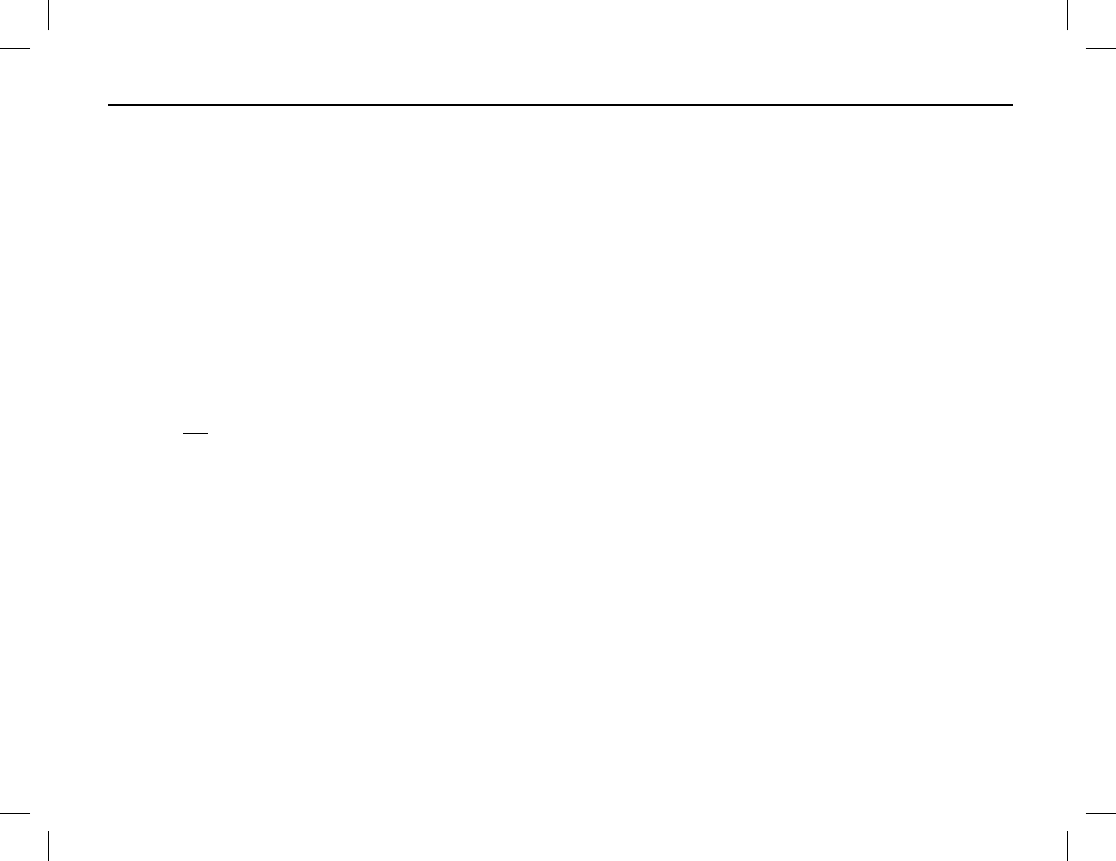
MISCELLANEOUS FEATURES
Publication 14222-1160-2000 55
RENT
Radio operating time may be set-up on a rental basis with the radio dealer. If so, when the rental time expires,
the radio can no longer be used.
To check the radio’s remaining rental time, from the home screen, press the Menu key then select Settings >
Radio Set > Rent > Rent Query.
If the radio is pre-programmed with the Rent Pre-Alert feature enabled, it will periodically sound a tone to
remind the radio operator that rental time is nearing expiration.
PRIORITY
This feature indicates the priority of the normal voice services. When there is no free service channel in the
system, the system responds to the higher-priority voice service first. The normal voice services include private
calls, general group calls, broadcast group calls, and PSTN and PABX telephone interconnect calls. Emergency
calls are not handled as normal voice services.
Use the Priority menu to set the priority of the radio’s normal voice services. From the home screen, press the
Menu key then select Settings > Radio Set > Priority.
• Priority follows this principle: Low < Medium < High. When the service channels are all occupied, calls
will queue according to their priorities for the system’s distribution of channels. When the queue is full, the
higher-priority calls can jump the queue and the lower-priority calls will be extruded out accordingly (i.e.,
the system will prompt that it is busy). In addition, the emergency calls or preemption calls can forcibly
disconnect on-going lower-priority calls to release the channels for themselves.
• Preemption: This is the highest priority. When the system is busy, such calls do not need to queue. They
can disconnect other on-going calls with lower priority to release the channels for themselves. Preemption
is not available in the radio unless the radio dealer has enabled it.
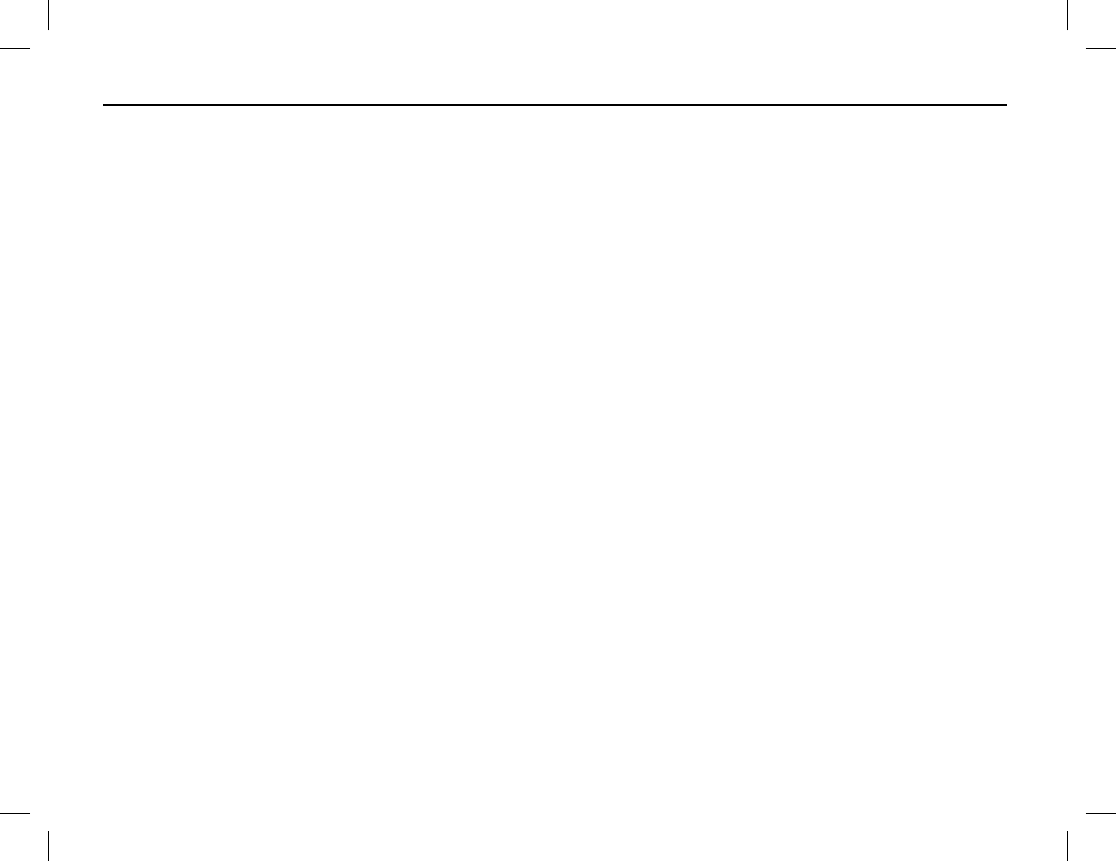
MISCELLANEOUS FEATURES
56
COVERT MODE
If the radio is programmed with the Covert Mode, this mode can be used to help conceal radio operations.
When enabled, radio indications such as the LED indicator on the top of the radio and vibrations are turned off.
To enable and disable Covert Mode, press the programmed Covert Mode shortcut key. This is a toggle-type
function. Alternately, use menu path Settings > Radio Set > Covert Mode > Enable or Disable.
ENCRYPTION
The radio’s Encrypt feature for digital channels can be used to prevent “eavesdropping” upon a digital radio
channel. This feature ensures the best guarantee of radio communication privacy, since communications are
performed via digitally-encrypted signals. Each radio must have this feature enabled before it can receive and
transmit encrypted calls.
The menu path to enable and disable encryption is: Menu > Settings > Radio Set > Encrypt > Enable or
Disable.
If a radio key is programmed with the Encrypt shortcut function, press it to toggle encryption between the
enabled (on) and disabled (off) states.
AUTHENTICATION
The Authentication feature validates radio user accounts on the trunked radio network. When this feature is
enabled, both radio and the base station that the radio is attempting to connect to must validate each other
before the radio can register with the station. As of the publication of this manual, if authentication it is enabled,
it is only performed at registration. Registration can only occur after both the radio and the base station pass the
authentication process.
The menu path to enable and disable authentication is: Menu > Settings > Radio Set > Authentication >
Enable or Disable.
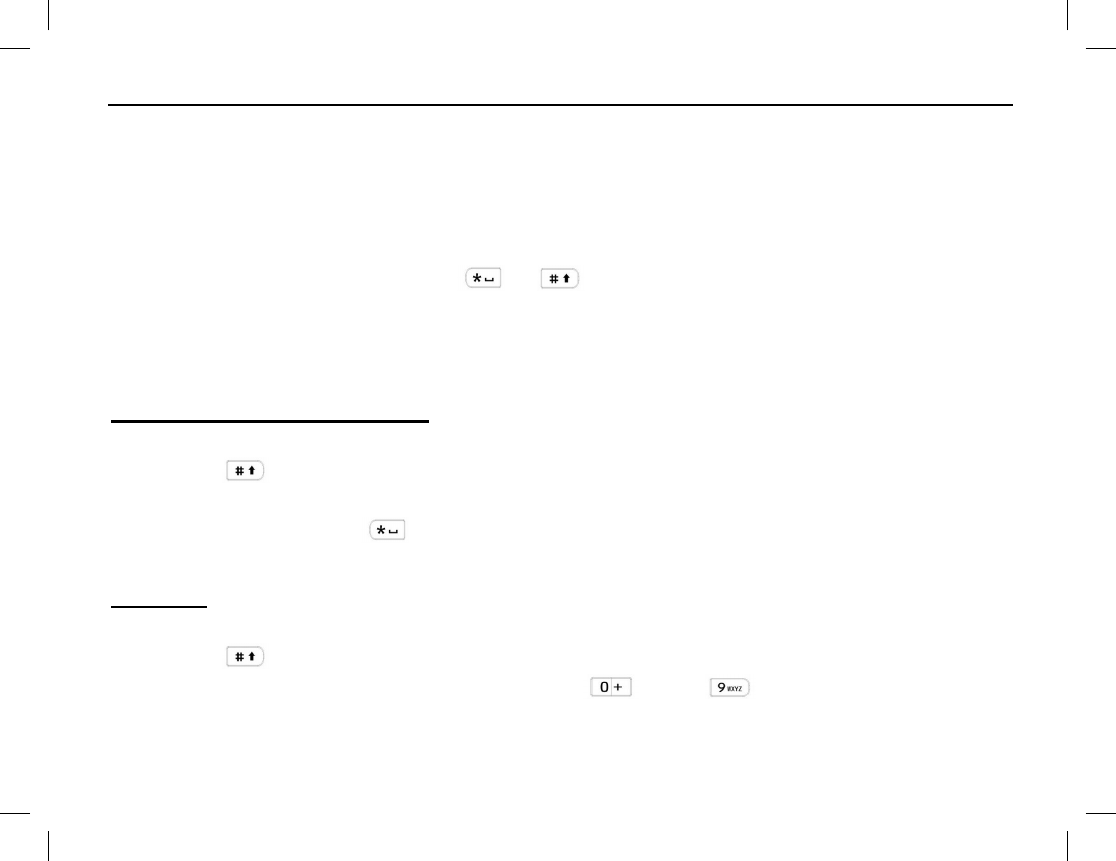
MISCELLANEOUS FEATURES
Publication 14222-1160-2000 57
ONE TOUCH CALL
The radio can be programmed by your radio dealer with the One Touch Call feature. This feature is used for
calling a programmed contact or for quickly sending a programmed message. The contact, call type, and
message content are all programmed by the radio dealer.
Up to five (5) different One Touch Calls can be programmed. Any programmable radio key, including the
numeric keys of the radio’s keypad, can be programmed as a One Touch Call shortcut key. On the keypad, this
includes number keys 0 through 9 and the and keys. Consult with your radio dealer as necessary to
determine specific programming and operation details specific to your radio.
To send a One Touch Call, press the programmed One Touch Call shortcut key.
ENTERING LETTERS, NUMBERS, AND OTHER CHARACTERS VIA THE KEYPAD
Upper and Lower Case Letters
To enter text via the radio’s keypad:
1. Press the key to switch between upper case and lower case letters.
2. Press the key that has the desired letter repeatedly until the desired letter appears in the display.
3. To enter a space, press the key.
4. Repeat steps 1 through 3 as necessary to complete a word or sentence.
Numbers
To enter numbers via the radio’s keypad:
1. Press the key to switch to number mode.
2. Enter each digit of the desired number by pressing the through alphanumeric keys.
3. Repeat steps 1 and 2 as necessary.
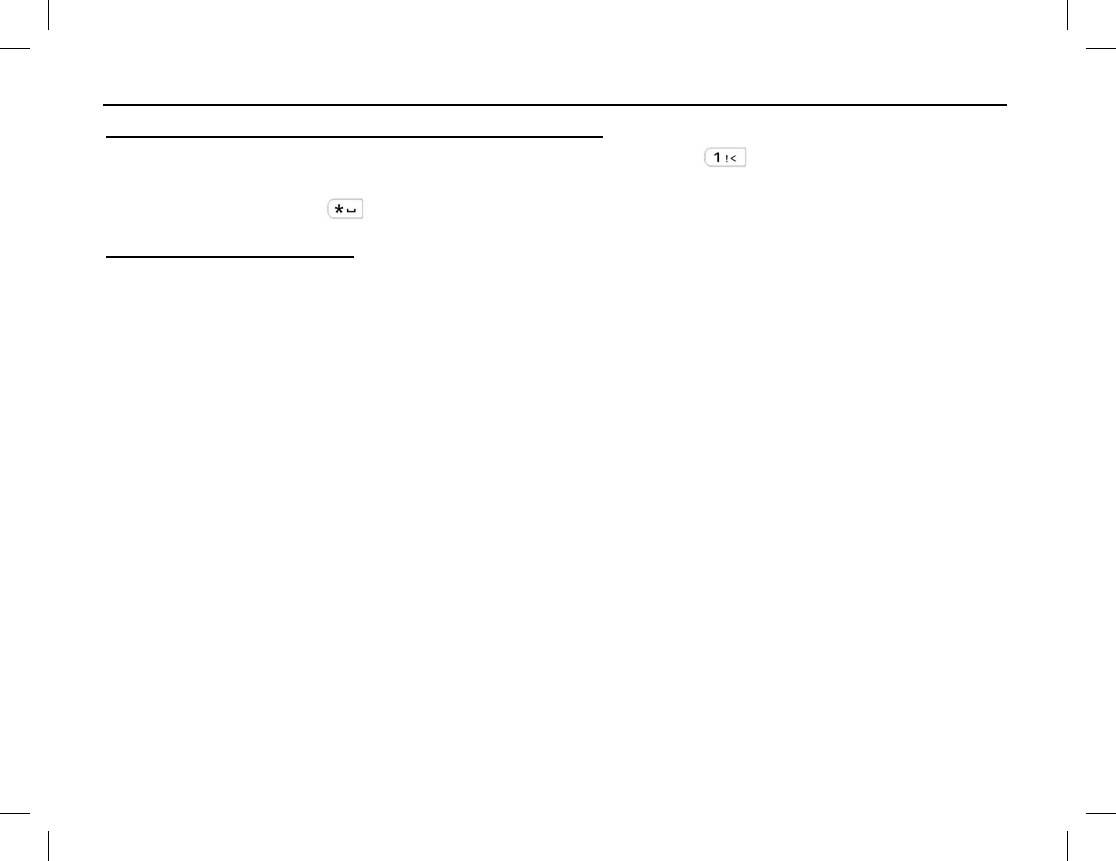
MISCELLANEOUS FEATURES
58
Punctuation Characters and Special Characters
To enter common punctuation characters and special characters, press the key one or more times until the
desired character appears in the display.
To enter a space, press the key.
Moving Cursor Position
Use the Up/Down key to move the current position of the cursor. Up moves it to the left and Down moves it to
the right.
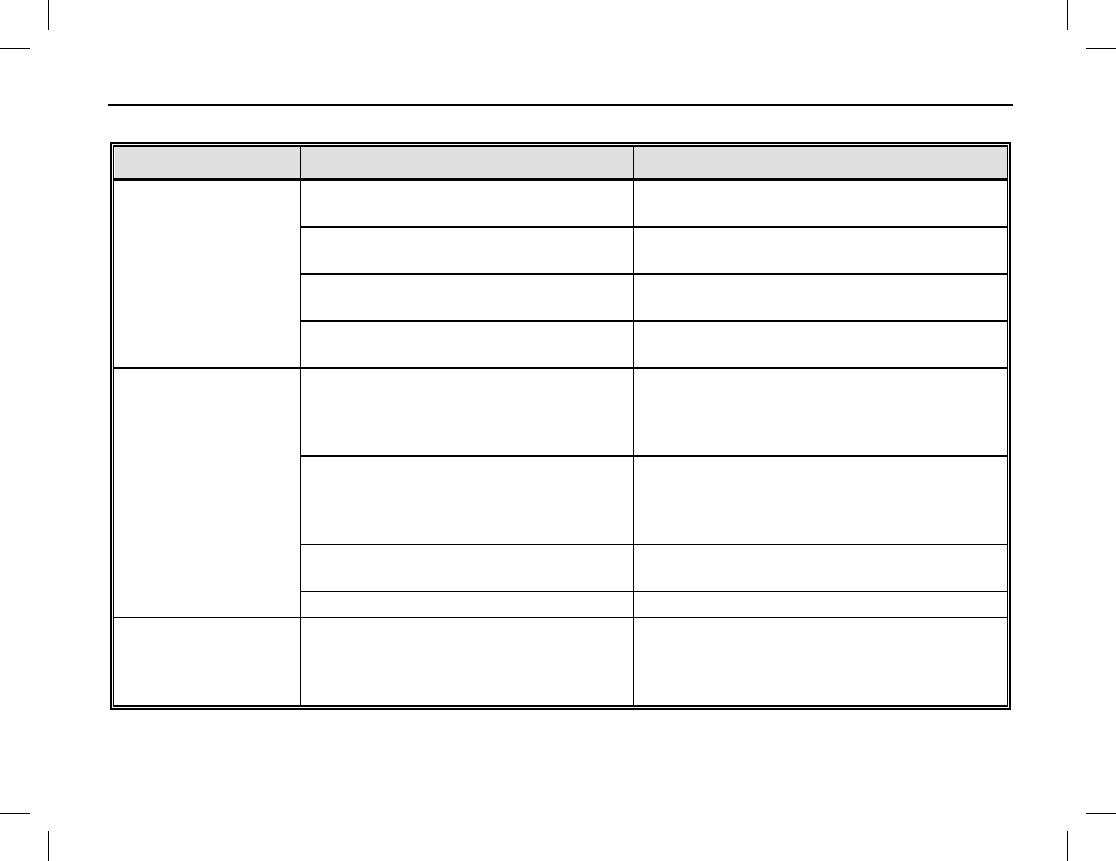
TROUBLESHOOTING AND TECHNICAL ASSISTANCE
Publication 14222-1160-2000 59
TROUBLESHOOTING TABLE
SYMPTOM POSSIBLE CAUSE SOLUTIONS
Radio will not turn on.
Battery is dead. Charge or replace the battery. See page 9 for
instructions.
Battery is not properly attached to the
radio. Remove and then re-attach the battery to the
radio. See page 10 for instructions.
Battery contacts are dirty or damaged.
Clean the contacts and/or replace the
battery.
Battery is defective/bad. Replace the battery with a fully-
charged
battery.
The radio cannot
successfully register
on a trunked system.
The radio is out-of-range of the trunked
system’s base station(s).
Move to another location and retry.
Moving a
few yards/meters in one direction can
sometimes greatly improve communications
range.
The radio is not authorized to operate
on the trunked system.
Move to another location th
at has a trunked
system upon which the radio is authorized to
operate
and/or select a hunt option via the
Hunt menu.
Damaged, defective
, or improperly
installed antenna. Tighten or replace the antenna.
Weak battery. Recharge or replace the battery.
The radio registers
repeatedly.
The radio signal from the trunked
system’s base station is weak or has
interference.
Move to another location that is within the
coverage area of the base station,
and retry
communications.
Alternately, select another
hunt option via the Hunt menu.
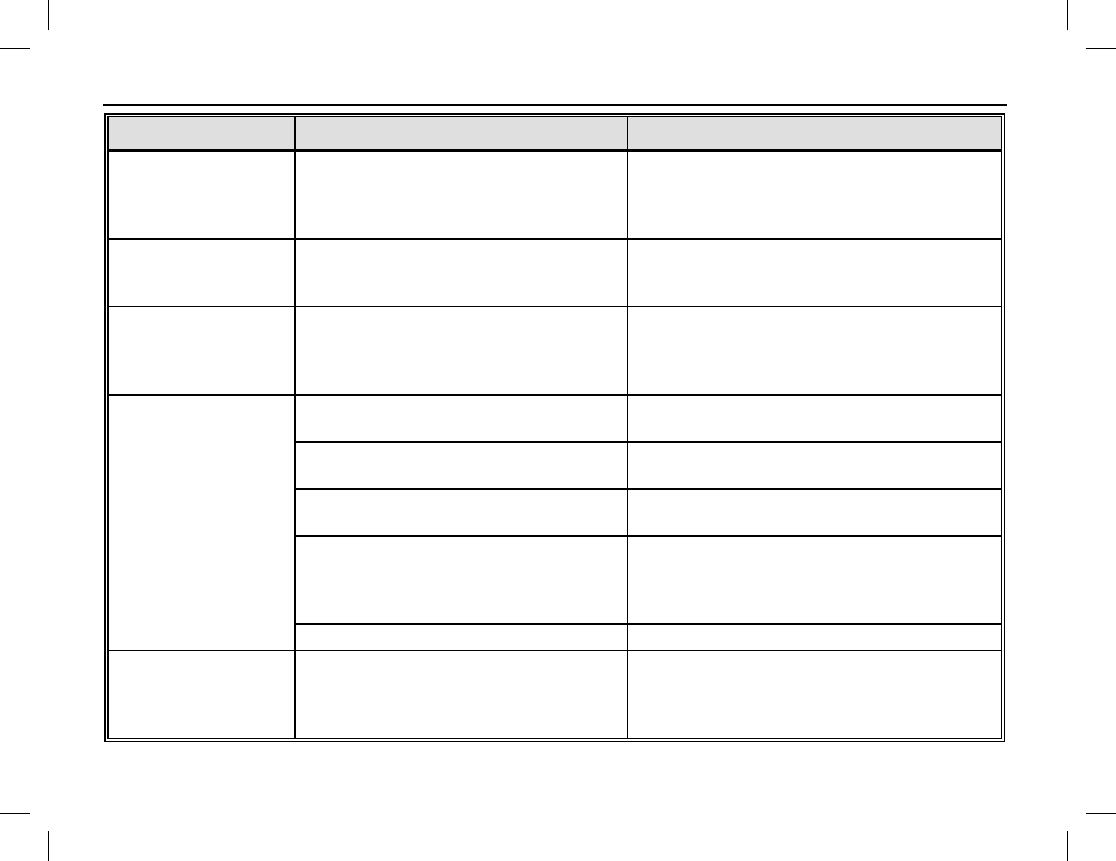
TROUBLESHOOTING AND TECHNICAL ASSISTANCE
60
SYMPTOM POSSIBLE CAUSE SOLUTIONS
A call cannot be
established.
The radio signal from the trunked
system’s base station is weak or has
interference.
Move to another location and retry and/or
move to a location that is within the coverage
area of the base station.
Alternately, select
another hunt option via the Hunt menu.
No voice is heard
after establishing a
call.
The radio’s pre-programmed
ID is the
same as another radio in the trunked
system.
Contact the trunked system’s administrator to
see if the radio’s ID is repeated in the
network management system.
The called radio
disconnects
repeatedly during
communication.
The radio signal from the trunked
system’s base station is weak or has
interference.
Move to another location that is within the
coverage area of the base station, and retry
communications.
Alternately, select another
hunt option via the Hunt menu.
When receiving, voice
audio is weak, erratic,
unclear, or not
present at all.
Volume is set too low. Increase the volume with the On/Off Volume
Control knob. See page 16.
Antenna is not properly connected to
the radio. Turn the radio off, re-connect
the antenna
cable to the radio, and turn the radio back on.
Antenna is damaged or not present.
Have your radio dealer repair/replace the
antenna.
Speaker may be blocked or damaged.
Clean surface of the speaker. If the problem
cannot be solved, contact
your dealer or an
authorized service center for inspection and
repair.
Weak battery. Recharge or replace the battery.
Noisy
communications
(cont.)
Out-of-range (too far away from) of the
trunked system’s base station.
Change your location. Moving a few
yards/meters in one direction or moving to a
higher elevation can sometimes greatly
improve communications range.
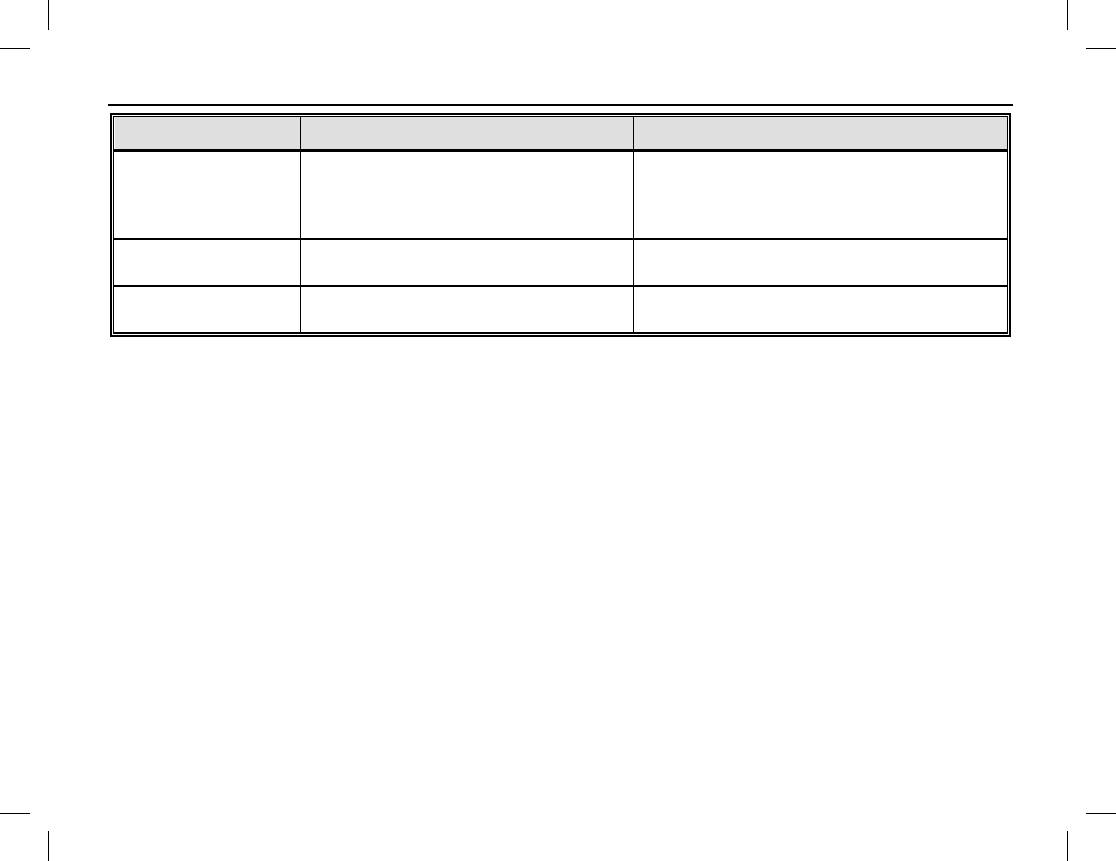
TROUBLESHOOTING AND TECHNICAL ASSISTANCE
Publication 14222-1160-2000 61
SYMPTOM POSSIBLE CAUSE SOLUTIONS
(cont.)
Noisy
communications.
A nearby device, such as an electric
motor, light bulb, or computer is causing
interference on the radio frequency/-
channel.
Change your location. Moving a few
yards/meters in one direction can sometimes
greatly improve communications.
Keypad does not
operate. The keypad has temporarily stopped
functioning.
Restart the radio by turning it off and back
on.
Display does not
operate. The display has temporarily stopped
functioning.
Restart the radio by turning it off and back
on.
TECHNICAL ASSISTANCE
When technical issues arise that cannot be resolved using the troubleshooting table, contact your radio
equipment dealer for solution assistance. Also contact your radio equipment dealer for specific information
about how the radio is programmed.
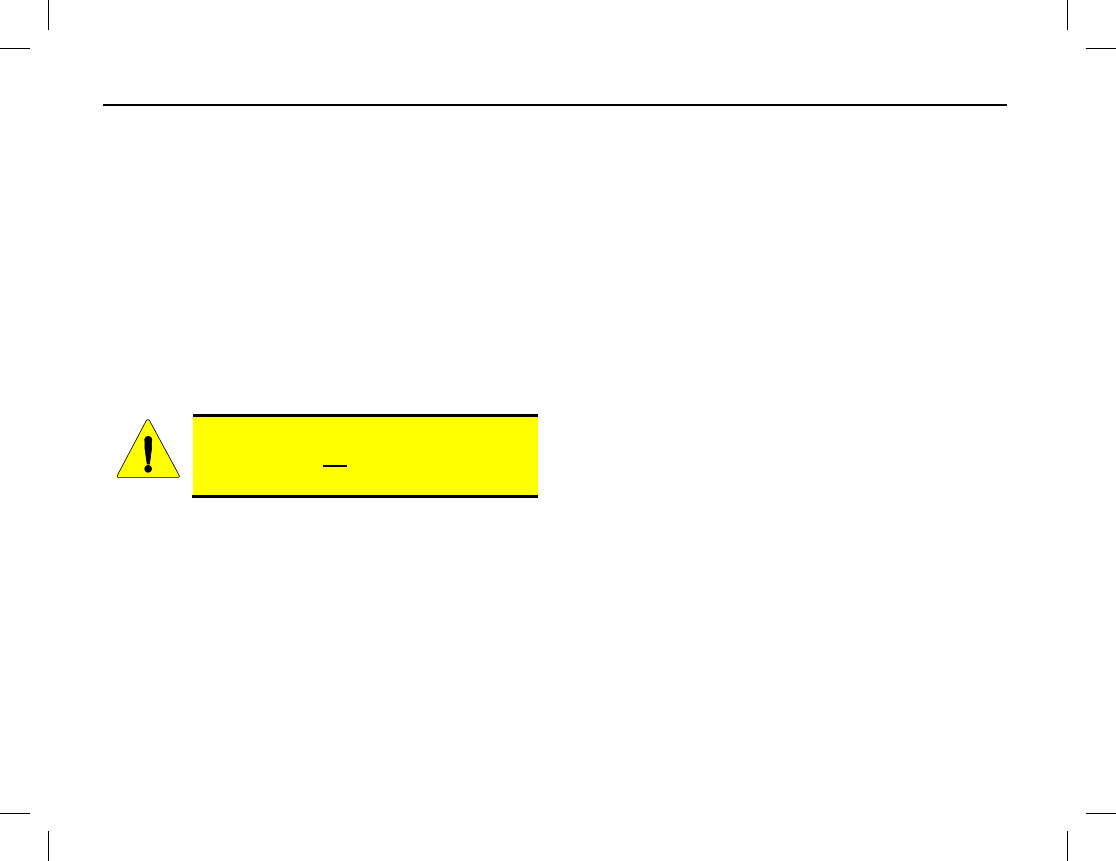
CARE AND CLEANING
62
Ensure optimal radio performance as well as a long service life by following these care and cleaning tips:
RADIO CARE
• Review and follow all precautions described in the radio’s Product Safety Booklet.
• Do not hold the radio by its antenna or by a cable connected to its accessory connector.
• Do not pierce or scrape the surface of the radio or its accessories.
• Always replace the accessory jack cover onto the jack when an accessory cable is not connected to the
radio.
• Do not place the radio or any radio accessories in corrosive agents, solutions, gas mixers, or water.
RADIO CLEANING
Turn the radio off before cleaning it.
• On a regular basis, clean dust and fine particles from the radio and any accessories with a clean, dry, lint-
free cloth or a fine brush.
• After long periods of use, gently clean the radio’s keys, control knobs, display, and jacks/connectors with a
non-woven fabric and a neutral-base cleanser or mild soap. Do not use chemical preparations such as stain
removers, alcohol, sprays, or oils.
• Always allow the radio and its accessories to dry completely before turning the radio back on.
CAUTION
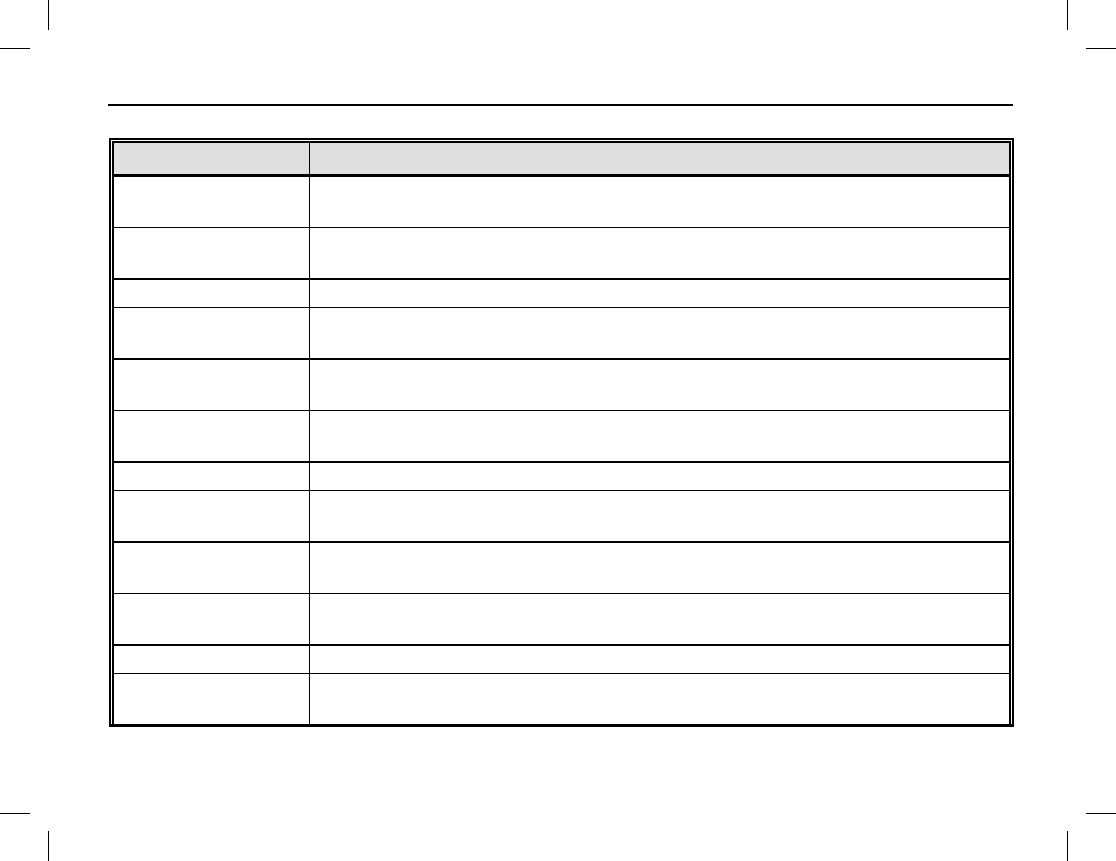
MODEL NUMBERS
Publication 14222-1160-2000 63
RADIO PACKAGES
MODEL NUMBER DESCRIPTION
HD-PFV1B Momentum HDP150 Portable Radio, 136 to 174 MHz, with GPS and Stan-
dard Accessories
HD-PFV1B-MD Momentum HDP150 Portable Radio, 136 to 174 MHz, with GPS with Man
Down, and Standard Accessories
HD-PFV1B-TXR Momentum HDP150 Portable Radio, 136 to 174 MHz, with GPS (radio only)
HD-PFV1B-MD-TXR Momentum HDP150 Portable Radio, 136 to 174 MHz, with GPS with Man
Down (radio only)
HD-PFU1B Momentum HDP150 Portable Radio, 400 to 470 MHz, with GPS and Stan-
dard Accessories
HD-PFU1B-MD Momentum HDP150 Portable Radio, 400 to 470 MHz, with GPS with Man
Down, and Standard Accessories
HD-PFU1B-TXR Momentum HDP150 Portable Radio, 400 to 470 MHz, with GPS (radio only)
HD-PFU1B-MD-TXR Momentum HDP150 Portable Radio, 400 to 470 MHz, with GPS with Man
Down (radio only)
HD-PFU2B Momentum HDP150 Portable Radio, 450 to 520 MHz, with GPS and Stan-
dard Accessories
HD-PFU2B-MD Momentum HDP150 Portable Radio, 450 to 520 MHz, with GPS with Man
Down, and Standard Accessories
HD-PFU2B-TXR Momentum HDP150 Portable Radio, 450 to 520 MHz, with GPS (radio only)
HD-PFU2B-MD-TXR Momentum HDP150 Portable Radio, 450 to 520 MHz, with GPS with Man
Down (radio only)
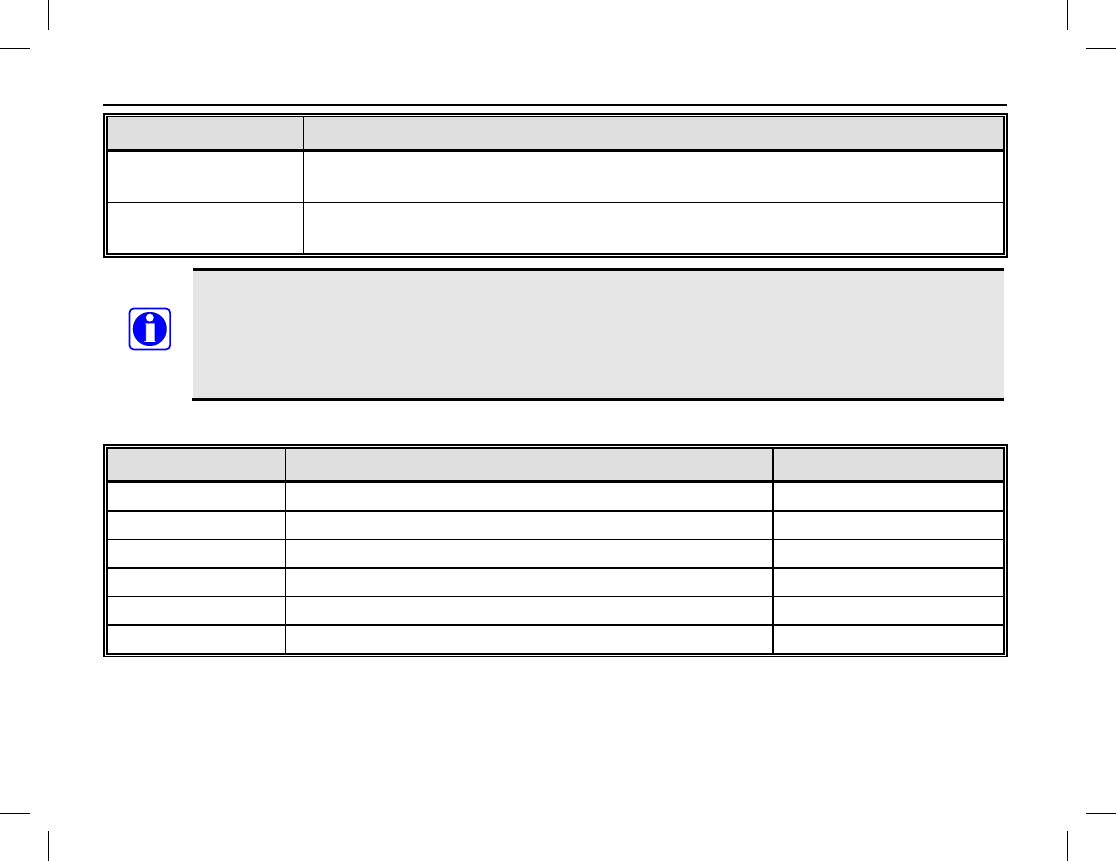
MODEL NUMBERS
64
MODEL NUMBER DESCRIPTION
HD-PFU5B Momentum HDP150 Portable Radio, 800/900 MHz, 3/2.5 Watts, with Stan-
dard Accessories
HD-PFU5B-MD Momentum HDP150 Portable Radio, 800/900 MHz, 3/2.5 Watts, with Man
Down and Standard Accessories
Standard accessories include one of each item pictured on page 5 (less the radio). Respective part
numbers are listed in the tables that follow. Each radio is supplied with one (1) standard antenna,
one (1) standard battery, one (1) standard battery charger with power adapter, and the carrying
accessories pictured on page 5. However, that does not apply to model numbers with the “TXR”
suffix, as those models are radios only.
ANTENNAS
MODEL NUMBER DESCRIPTION STANDARD/OPTIONAL
HD-AN6K-01 Antenna, 136 to 147 MHz, Long Standard*
HD-AN6K-02 Antenna, 136 to 174 MHz, Long Standard*
HD-AN6K-03 Antenna, 147 to 160 MHz, Long Standard*
HD-AN6K-04 Antenna, 160 to 174 MHz, Long Standard*
HD-AN6L-03 Antenna, 400 to 470 MHz, Stub Standard*
HD-AN6L-04 Antenna, 450 to 520 MHz, Stub Standard*
* With respective radio.
NOTE
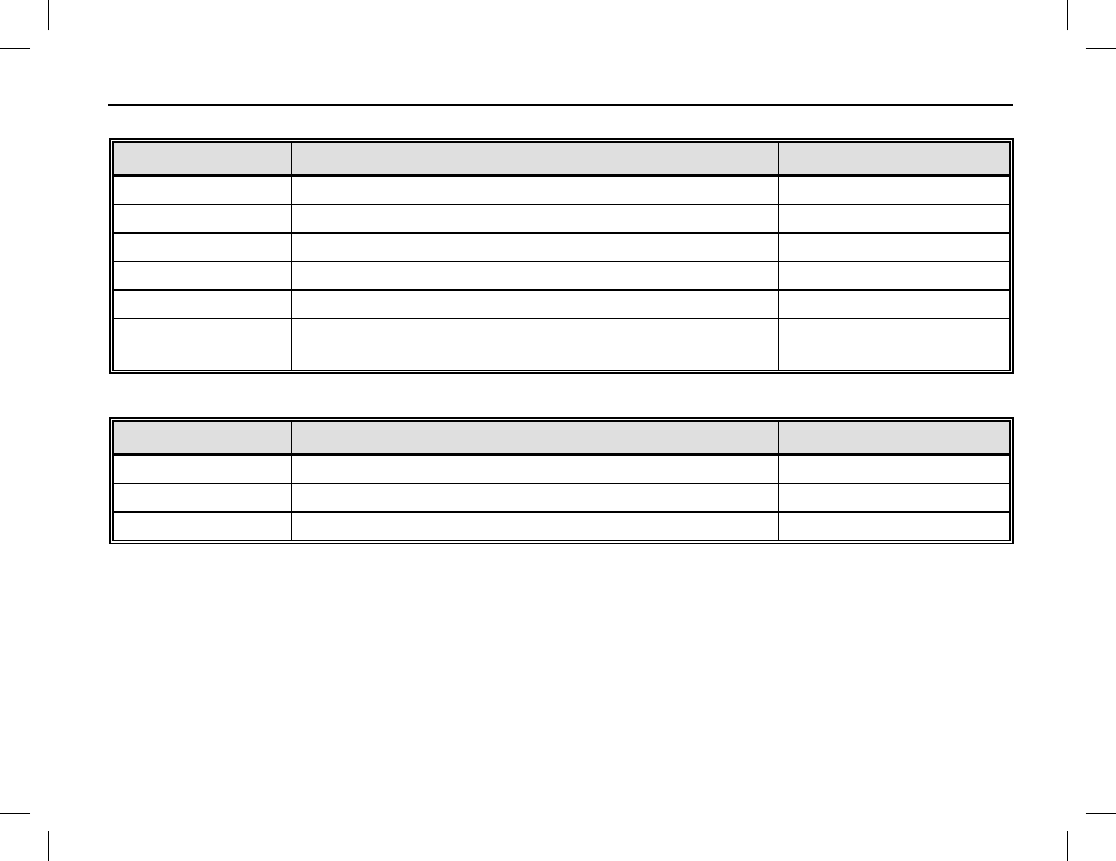
MODEL NUMBERS
Publication 14222-1160-2000 65
BATTERIES AND BATTERY CHARGERS
MODEL NUMBER DESCRIPTION STANDARD/OPTIONAL
HD-PA2V Battery, Lithium-Ion 2000 mAH Standard
HD-PA2Y Battery, Lithium-Ion 2500 mAH Optional
HD-CH4D Charger, Battery: 1-Bay with Power Adapter Standard
HD-CH4F Charger, Battery: 6-Bay Optional
HD-PS2V Power Supply, 6-Unit, Switching Optional
HD-PS2T Adapter, AC Power, 100 to 240 Vac at 50/60 Hz
Input, 12 Vdc Output Optional
CARRYING ACCESSORIES
MODEL NUMBER DESCRIPTION STANDARD/OPTIONAL
HD-HC3M Clip, Belt Standard
HD-HC3R Strap, Wrist Standard
HD-CL3N Case, Leather with Swivel Optional
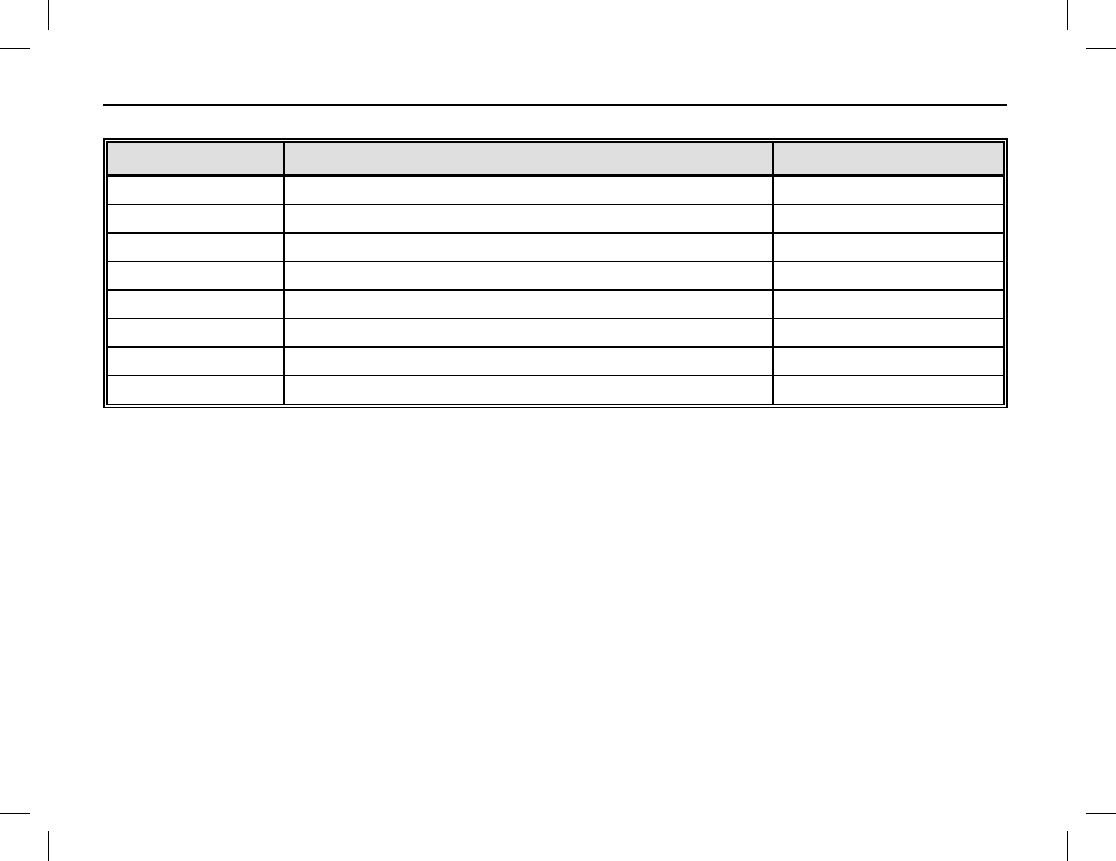
MODEL NUMBERS
66
AUDIO ACCESSORIES
MODEL NUMBER DESCRIPTION STANDARD/OPTIONAL
HD-AE6P Earpiece with On-Mic PTT Optional
HD-AE6R Earpiece with 3-Wire Surveillance Kit Optional
HD-AE6S D-Earset with In-Line Mic and PTT Optional
HD-AE6U Earbud with On-Mic PTT Optional
HD-AE6V Earbud, Receive-Only Optional
HD-AE6W Speaker-Mic, Waterproof Optional
HD-AE6Y Earpiece, Receive-Only Optional
HD-AE6Z Earpiece, 2-Wire, Wireless Earphone/Neck Optional
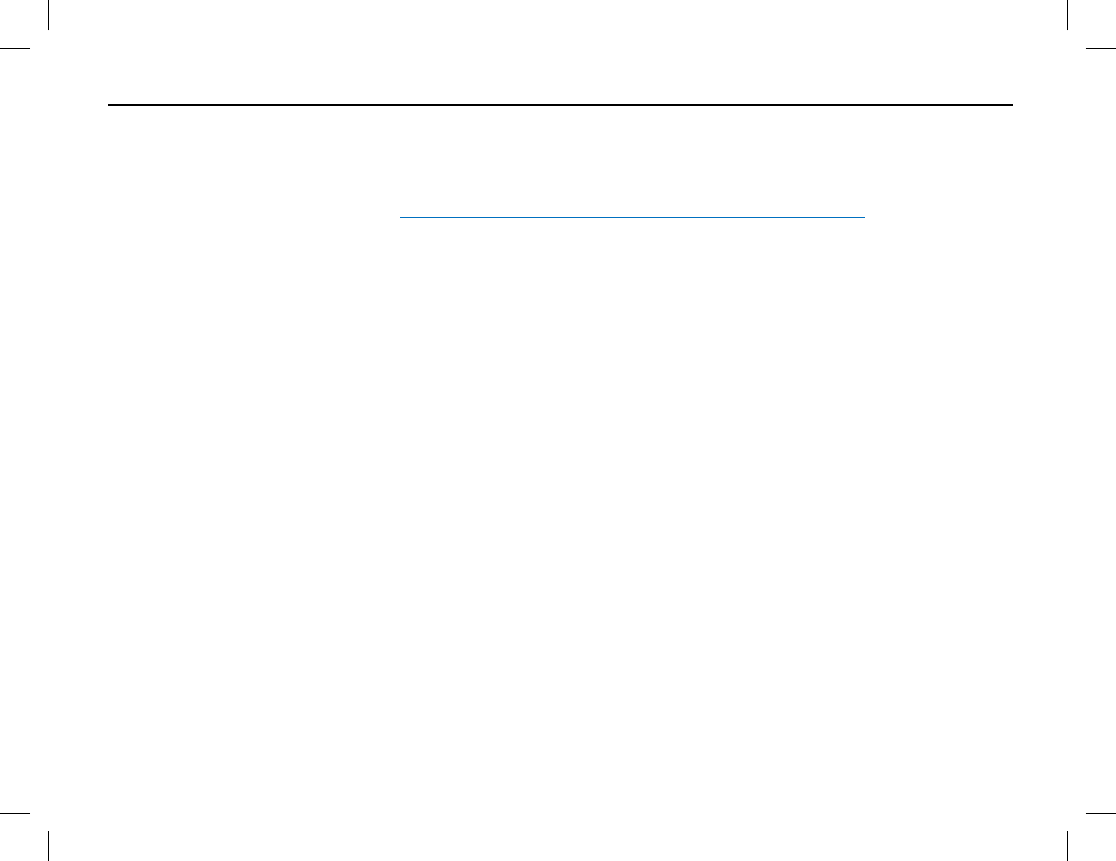
WARRANTY REGISTRATION AND WARRANTY
Publication 14222-1160-2000 67
WARRANTY REGISTRATION
Please register this product within ten (10) days of purchase. Registration validates the warranty coverage, and
enables Harris to contact you in case of any safety notifications issued for this product.
Registration can be made on-line at http://www.pspc.harris.com/Service/WarrantySupport.asp.
EQUIPMENT AND RECHARGEABLE BATTERY WARRANTY
A. Harris Corporation, a Delaware Corporation, acting through its RF Communications Division (hereinafter
"Seller") warrants to the original purchaser for use (hereinafter "Buyer") that Momentum™ Equipment
manufactured by or for the Seller shall (i) be free from all defects in material, workmanship and title; and (ii)
comply with all of the Momentum™ Equipment Product Specifications. For purposes of this warranty,
batteries shall be deemed defective if: (1) the battery capacity is less than 80% rated capacity, or (2) the
battery develops leakage.
B. Seller’s obligations set forth in Paragraph C below shall apply only to Momentum™ Equipment failures to
meet the above warranties occurring within the following periods of time from the date of sale to the Buyer
and are conditioned on Buyer’s giving written notice to Seller within thirty (30) days of such occurrence:
1. for portable radios, mobile radios, repeaters and base stations, thirty-six (36) months (except as noted
in paragraph B.2 and B.3);
2. rechargeable batteries and accessories, twelve (12) months; and,
3. all other parts, ninety (90) days.
C. If any Momentum™ Equipment fails to meet the foregoing warranties, Seller shall correct the failure at its
option (i) by repairing any defective or damaged part or parts thereof, or (ii) by replacing the failed
Momentum™ Equipment with equivalent new or refurbished Equipment. Any repaired or replacement
products or parts furnished hereunder shall be warranted for the balance of the original applicable Product
Warranty Period or one hundred eighty (180) days for Products (other than batteries, accessories and parts)
and ninety (90) days for batteries and accessories, whichever ends later. Where such failure cannot be
corrected by Seller’s reasonable efforts, the parties will negotiate an equitable adjustment in price. Labor to
perform warranty service will be provided at no charge during the warranty period only for the Equipment

WARRANTY REGISTRATION AND WARRANTY
68
covered under Paragraph B. To be eligible for no-charge labor, service must be performed at Seller’s
location or other Servicer approved by Seller in writing to make the specific repairs at its place of business
during normal business hours. Seller shall pay all freight charges relating to the return and shipment of the
defective Products and the repaired or replacement Products to and from the Seller designated location. If it
is determined that the Products are not under warranty, Buyer shall pay all freight charges related to the
return and shipment of the Products and the repaired or replacement Products to and from the Seller
designated location.
D. Seller’s obligations under Paragraph C shall not apply to any Equipment or part thereof, which:
1. has a defect that is not reported during the Product Warranty Period;
2. is disassembled, modified, altered or repaired other than pursuant to Seller’s written instructions or
other written approval by Seller;
3. is not installed, operated or maintained in accordance with written instructions provided by Seller;
4. has its serial number removed or altered;
5. is not properly stored or suffers detrimental exposure or is treated with abuse, negligence or other
improper treatment; or,
6. is damaged in an accident or in a natural disaster (earthquake, storm, flood, fire or other natural
disaster).
E. The preceding paragraphs set forth the exclusive remedies for claims based upon defects in or
nonconformity of the Momentum™ Equipment, whether the claim is in contract, warranty, tort (including
negligence), strict liability or otherwise and however instituted. Upon the expiration of the warranty period, all
such liability shall terminate. The foregoing warranties are exclusive and in lieu of all other warranties,
whether oral, written, expressed, implied or statutory. NO IMPLIED OR STATUTORY WARRANTIES OF
MERCHANTABILITY OR FITNESS FOR PARTICULAR PURPOSE SHALL APPLY. IN NO EVENT SHALL
THE SELLER BE LIABLE FOR ANY INCIDENTAL, CONSEQUENTIAL, SPECIAL, INDIRECT OR
EXEMPLARY DAMAGES.
This warranty applies only within the United States.
Contact your local Harris Dealer to request warranty service. ECR-7931